Sony XR-F5100, XR-F5005 User Manual

3-262-940-21 (1)
FM/MW/SW
Cassette Car Stereo
Operating Instructions
For installation and connections, see the supplied installati on/c onnec tions manual.
XR-F5100
GB
CT
XR-F5005
© 2004 Sony Corporation

Welcome !
Thank you for purchasing this Sony Cassette
Player. You can enjoy its various features even
more with:
XR-F5100
• Optional CD/MD units (both changers and
players)*
• CD TEXT informatio n (displayed w hen a CD
TEXT disc*
CD unit with the CD TEXT function).
• Supplied controller accessor y
Card remote commander RM-X115
• Optional controller accessory
Rotary commander RM-X4S
*1 This unit works with Sony products only.
*2 A CD TEXT disc is an audio CD that includes
XR-F5005
• Optional controller accessor i es
Card remote commander RM-X114
Rotary commander RM-X4S
1
.
2
is played on a connected optional
information such as the disc name, artist name,
and track names. This information is recorded on
the disc.
2

Table of Contents
Location of controls . . . . . . . . . . . . . . . . . . . 4
Precautions . . . . . . . . . . . . . . . . . . . . . . . . . . 7
Notes on Cassettes. . . . . . . . . . . . . . . . . . . . . 7
Getting Started
Resetting the unit. . . . . . . . . . . . . . . . . . . . . . 8
Detaching the front panel . . . . . . . . . . . . . . . 8
Setting the clock . . . . . . . . . . . . . . . . . . . . . . 9
Cassette Player
Listening to a tape . . . . . . . . . . . . . . . . . . . . 10
Playing a tape in various functions . . . . . . . 10
Radio
Storing stations automatically
— Best Tuning Memory (BTM). . . . . . . 11
Receiving the stored stations. . . . . . . . . . . . 11
Storing only the desired stations . . . . . . . . . 12
Storing station names
— Station Memo. . . . . . . . . . . . . . . . . . . 12
Tuning in a station through a list
— List-up . . . . . . . . . . . . . . . . . . . . . . . . 13
Other Functions
Using the rotary commander. . . . . . . . . . . . 14
Adjusting the soun d characteristics . . . . . . . 15
Quickly attenuating the sound. . . . . . . . . . . 15
Changing the sound and di splay settings . . . 16
Setting the equalizer (EQ3). . . . . . . . . . . . . 17
Setting the Dynami c Soundstage Organi zer
(DSO) . . . . . . . . . . . . . . . . . . . . . . . . . . . 18
CD/MD Unit (optional) (XR-F5100)
Playing a CD or MD. . . . . . . . . . . . . . . . . . 18
Display items . . . . . . . . . . . . . . . . . . . . . . . 19
Playing tracks repeatedly
— Repeat Play . . . . . . . . . . . . . . . . . . . . 20
Playing tracks in random order
— Shuffle Play. . . . . . . . . . . . . . . . . . . . 20
Labelling a CD
— Disc Memo . . . . . . . . . . . . . . . . . . . . 21
Locating a disc by name
— List-up. . . . . . . . . . . . . . . . . . . . . . . . 22
Additional Information
Maintenance . . . . . . . . . . . . . . . . . . . . . . . . 22
Removing the unit. . . . . . . . . . . . . . . . . . . . 23
Specifications . . . . . . . . . . . . . . . . . . . . . . . 24
Troubleshooting . . . . . . . . . . . . . . . . . . . . . 25
Error displays/Messages. . . . . . . . . . . . . . . 26
3
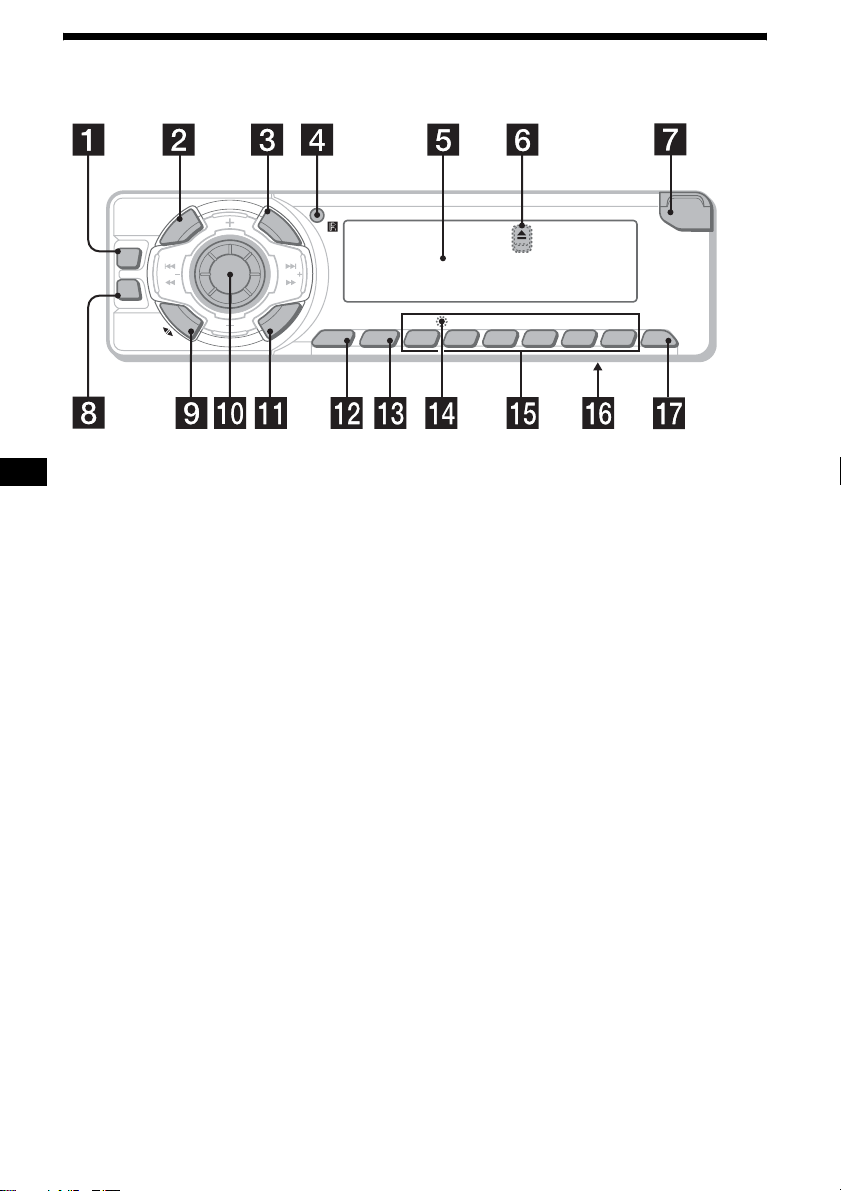
Location of controls
Refer to the pages listed for details.
P
U
R
E
P
/
S
C
S
E
S
T
D
E
C
R
U
O
S
DSO
SEEK SEEK
EQ3
M
O
D
E
I
H
D
I
A
L
I
S
T
L
P
S
D
L
S
E
L
E
C
T
BTMSENS
21
BBESHUF ATABL SKIPREPMTL
XR-F5100
XR-F5005
OPEN
6543
OFF
a DSO button 18
b SOURCE (Power on/Radio/Tape/CD*1/
MD*
1
) button
T o select the source.
c LIST button 12, 13, 21 , 22
d Receptor for the card remote
commander
e Display window
f Z (eject) button (located on the front sid e
of the unit, behind the front panel) 10
g OPEN button 8, 10
h EQ3 button 17
i MODE (o) button
To change operat ion.
j Volume control dial/Select button
Rotate to:
– Adjust the volume.
– Adjust settings.
Press to:
– Select it ems.
k DSPL (dis play mode c hange) but ton
9, 13, 16, 19, 21
l SENS/MTL button 10, 11, 12
m BTM button 11
n RESET button (located on the front side of
the unit, behind the front panel) 8
o Number buttons 16
Tape:
(3): REP 10
(5): BL SKIP 10
(6): ATA 10
Radio:
To store stations/receive store d stations.
1
CD*
/MD*1:
(3): REP 20
(4): SHUF 20
p Frequency select switch (located on the
bottom of the unit)
See “Frequency select switch” in the
Installation/Connections manual.
q OFF (Stop/Power off) button*
2
8, 10,
18
*1 XR-F5100 only
Warning when installing in a car without
*2
an ACC (accessory) position on the
ignition switch
After turning off the ignition, be sure to press
and hold (OFF) on the unit until the display
disappears.
Otherwise, the display does not turn off and this
causes battery drain.
4

D
E
C
R
U
O
S
DSO
SEEK SEEK
EQ3
M
O
D
E
(DISC/PRESET)
(+): to select upwards
Card remote commander RM-X115
(XR-F5100)
P
U
R
E
P
/
S
C
S
E
S
T
I
H
D
I
A
L
L
I
S
S
E
T
L
C
E
A
C
T
T
L
P
S
D
SENS
DSPL MODE
+
PRESET
SOURCE
–
SEEK
PRESET
–
+
VOL
SEEK
ATTOFF
+
–
(SEEK)
(–): to select
leftwards/
.
S
E
E
K
(DISC/PRESET)
(–): to select downwards
(SEEK)
(+): to select
SEEK
rightwards/
>
r DISC (ALBUM)/PRESET buttons (+/–)
To receive preset stations/change the disc*
skip albums*
XR-F5100 only
*1 When an optional CD/MD unit is connected.
*2 Av ailable only when an optional CD unit with the
MP3 file control function is connected, and MP3
file is played.
2
.
s SEEK buttons (–/+)
To skip tracks/fast-forward, reverse a track/
tune in stations automatically, find a station
manually/select a setting.
The correspondin g buttons of th e ca rd
remote commander control the same
functions as those on this unit.
a DSPL button
b SOURCE button
c SEEK (–/+) buttons
1
,
d OFF button
e VOL (+/–) buttons
f MODE button
g PRESET (DISC/ALBUM) (+/–) buttons
h ATT button
Note
If the display disappears by pressing (OFF), it cannot
be operated with the card remote commander unless
(SOURCE) on the unit is pressed, or a cassette tape is
inserted to activate the unit first.
Tip
For details on how to replace the battery, see
“Replacing the lithium battery” on page 23.
continue to next page t
5

Card remote commander RM-X114
(optional) (XR-F5005)
DSPL MODE
+
PRESET
LIST
+
DISC
MENU
–
SEEK
SOUND
SOURCE
DISC
PRESET –
+
VOL
–
+
SEEK
–
ENTER
ATTOFF
The corresponding buttons of the card
remote commander control the same
functions as those on this unit.
a DSPL button
b MENU button*
c SOURCE button
d SEEK (–/+) buttons
e SOUND button
f OFF button
g VOL (+/–) buttons
h MODE button
i LIST button
j DISC/PRESET (+/–) buttons
k ENTER button*
l ATT button
* Not available for this unit
Note
If the display disappears by pressing (OFF), it cannot
be operated with the card remote commander unless
(SOURCE) on the unit is pressed, or a cassette tape is
inserted to activate the unit first.
Tip
For details on how to replace the battery, see
“Replacing the lithiu m batte ry” on page 23.
6

Precautions
Notes on Cassettes
• If your car was pa rked in direct sunlight, allow
the unit to cool off before operating it.
• If no power is being suppli ed to the unit, check
the connections first. If everything is in order,
check the fuse.
• If no sound comes from the speakers of a 2speaker system, set the fader control to the
centre position.
• When a tape is pl ayed back for a lon g period,
the cassette may become warm because of the
built-in power amplifier. However , th is is not a
sign of malfunction.
If you have any questions or pr obl ems
concerning your unit that are not covered in this
manual, please consult your nearest Sony dealer.
To maintain high sound quality
Be careful not to splash juice or other soft drinks
onto the unit or tapes.
Cassette care
• Do not touch the ta pe s urface of a cassette, as
any dirt or dust will contaminate the head s.
• Keep cassettes away fr om equipment wi t h
built-in mag ne t s su ch as speakers and
amplifiers, as erasure or distortion on the
recorded tape co ul d occur.
• Do not expose cassettes to direct sunlight,
extremely cold temperatures, or moisture .
• Slack in the tape m ay cause the tape to be
caught in the machine. Before you insert the
tape, use a pencil or similar object to turn the
reel and take up any slack.
Slack
• Distorted ca ss et tes and loose labels can cause
problems when ins erting or ejecting tap es .
Remove or replace loose labels.
• The sound may become distorted while playing
the cassette. The cassette player head should be
cleaned after each 50 hours of use.
The use of cassettes longer than 90 minutes
is not recommended except for long
continuous pla y
The tape used for these cassettes is very thin and
tends to stretch easily.
Frequent playi ng and stopping of thes e ta pes
may cause them to become entangled in the
cassette deck me ch anism.
7

Getting Started
Detaching the front panel
You can detach the front panel of this unit to
protect the unit fr om being stolen.
Resetting the unit
Before operating the unit for the first time, or
after replacing the car battery or chan gi ng the
connections, you must reset the unit.
Remove the front panel and pres s the RESET
button with a pointed o bject, such as a ball point
pen.
RESET button
Note
Pressing the RESET button will er ase the clock setting
and some stored contents.
Caution alarm
If you turn the ignition switch to the OFF
position withou t removing the front panel, t he
caution alarm will beep for a few seconds.
If you connect an optional amplifier and do not
use the built-in amplifier, the beep sound will be
deactivated.
1 Press (OFF)*.
Tape playback or radio reception stops (the
key illumination and displ ay r em ain on).
* If your car has no ACC (accessory) position on
the ignition switch, be sure to turn the unit off by
pressing (OFF) until the display disappears to
avoid car battery drain.
2 Press (OPEN), then slide the front
panel to the right, and gently pull out
the left end o f the front pa n e l.
1
2
Notes
• If you detach the panel while the unit is still turned
on, the power will turn off automatically to prevent
the speakers from being damaged.
• Do not drop or put excessive pressure on the front
panel and its display window.
• Do not subject the front panel to heat/high
temperature or moisture. Avoid leaving it in a parked
car or on a dashboard/rear tray.
Tip
When carrying the front panel with you, use the
supplied front panel case.
8

Attaching the front panel
Place hole A of the fr ont panel onto the spindle
B on the unit, then lightly push the left side in.
Press (SOURCE) on the unit (or insert a
cassette) to operate the unit.
x
Setting the clock
The clock uses a 12-hour digital indication.
Example: To set the clock to 10:08
1 Press (DSPL) for 2 seconds.
The hour indication flashes.
1 Rotate the volume control dial to set
the hour.
2 Press the sel ect button.
The minute indication flashes.
3 Rotate the volume control dial to set
the minute.
2 Press (DSPL).
The clock starts. After the clock setting is
complete, the display returns to normal play
mode.
Note
Do not put anything on the inner surface of the front
panel.
9

Cassette Player
Listening to a tape
Note
The AMS function may not work when:
– the blanks between tracks are shorter than 4
seconds.
– there is noise between tracks.
– there are long sections of low volume or quiet
sections.
1 Press (OPEN) and inse rt a cassette.
Playback starts automatically.
2 Close the fron t p anel.
If a cassett e is alre ady ins erted, p ress (SOURCE)
repeatedly unti l “FWD” or “REV” ap pears to
start play back.
The side facing up is played.
The side facing down is played.
Playing a tape in various
functions
You can play the tape in various functions:
• REP (Repeat Play) repeats the cu rrent track.
• BL SKIP (Blank Skip) skips blanks longer than
8 seconds.
• A TA (Automatic Tuner Acti v ation) tu rns on the
tuner automatically when fast-windin g the tape.
• MTL (Metal) le t s you play a metal or CrO
tape.
During tape playback, press the
desired function button repeatedly
until “ON” in the display appears.
Function buttons
(3): REP
(5): BL SKIP
(6): ATA
(SENS): MTL
Example: ATA function
ATA function starts.
2
To Press
Change the tape’s
playback direction
Stop playba ck (OFF)
Eject the cassette (OPEN) then Z
Skip tracks
–Automatic
Music Sensor
Fast-forward/
reverse
–Manual Search
(MODE) (o)
(SEEK) (./>)
[once for each tr ack]
(SEEK) (m/M)
[hold to desired po int]
10
To return to normal play mode, select “OFF.”
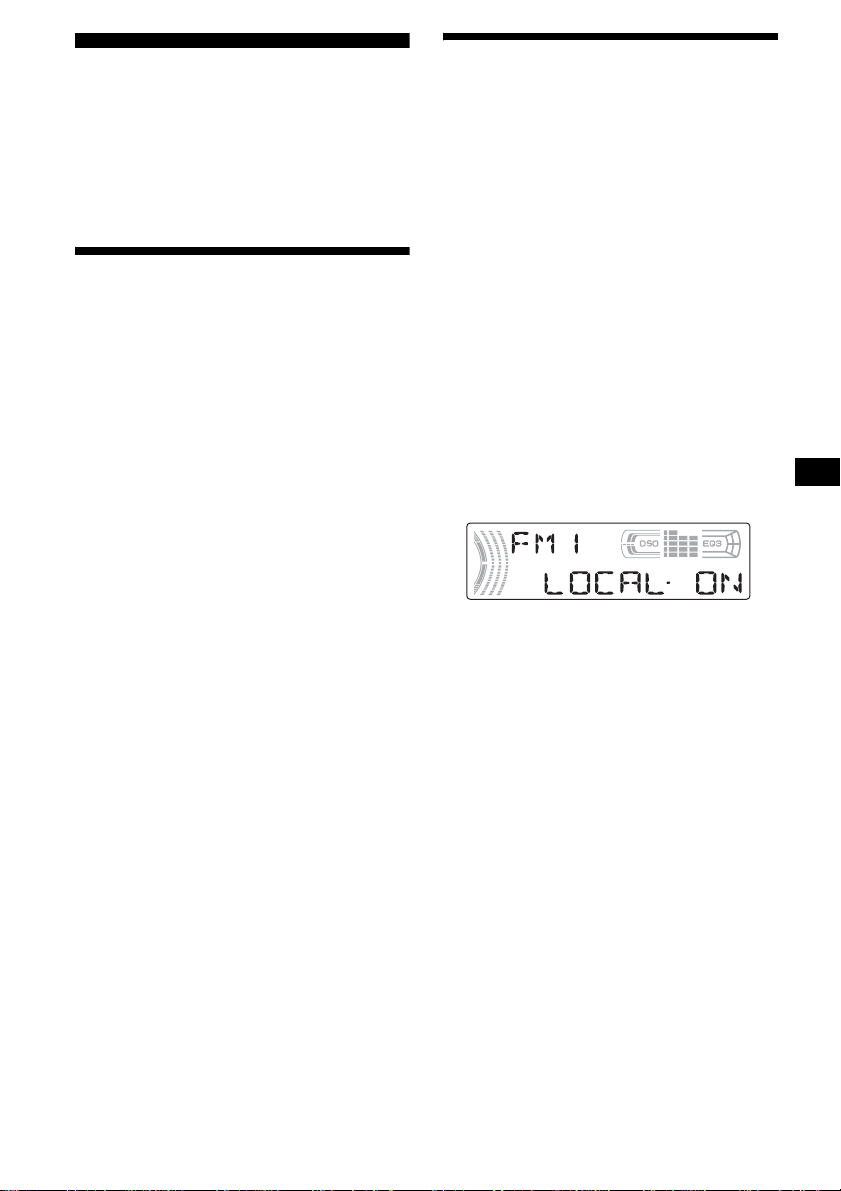
Radio
The unit can store up to 6 st at ions per band
(FM1, FM2, FM3, MW, SW1 and SW2).
Caution
When tuning in statio ns w hile driving, use Best
Tuning Memory to prevent accidents.
Storing stations
automatically
— Best Tuning Memory (BTM)
The unit selects the stations with the st rongest
signals within the selected band, and stores them
in the order of their fre q uency.
1 Press (SOURCE) repeatedly to select
the radio.
2 Press (MODE) repeatedly to select the
band.
3 Press (BTM) for 2 seconds.
The unit stores stations in the order of their
frequencies on the number buttons.
A beep sounds when the setting is stored.
Notes
• If only a few stations can be received due to weak
signals, some number buttons will retain their former
settings.
• When a number is indicated in the display, the unit
starts storing stations from the one currently
displayed.
Receiving the stored stations
1 Press (SOURCE) repeatedly to select
the radio.
2 Press (MODE) repeatedly to select the
band.
3 Press the number button ((1) to (6))
on which the desired station is stored.
If preset tuning does not work
— Automatic tuning/Local Seek Mode
Automatic tuning:
Press (SEEK) (+) or (SEEK) (–) to
search for the station.
Scanning stops wh e n th e unit receives a
station. Re peat the operation until the desired
station is receiv ed.
Local Seek Mode:
If the automatic tuning stops too
frequently, press (SENS) repeatedly
until “LOCAL-ON” appears.
Only the stations with relatively strong
signals will be tuned in.
To cancel the local seek mode, pres s ( SENS)
twice when receiving FM.
Note
When receiving MW or SW, to cancel the local seek
mode, press (SENS) (“LOCAL-OFF” appears).
Tip
If you know the frequency of the station you want to
listen to, press and hold (SEEK) (+) or (SEEK) (–) to
locate the approximate frequency, then press
(SEEK) (+) or (SEEK) (–) repeatedly to fine adjust to
the desired frequency (manual tuni n g) .
continue to next page t
11

If FM stereo reception is poor
— Monaural Mode
During radio reception, press (SENS)
repeatedly until “MONO-ON” appears.
The sound improves, but bec om es monaural
(“ST” disappears).
Storing station names
— Station Memo
Yo u can assign a name to ea ch radio station and
store it in memory . The name of the station
currently tuned in appears in the display. Y ou can
assign a name u si ng up to 8 characters for a
station.
Storing the station names
To return to normal radio recept ion mode, press
(SENS) (“MONO-OFF” appears).
Tip
If FM broadcasts are difficult to hear, set DSO to
“OFF” (page 18).
Storing only the desired
stations
You can manually preset th e desired stations on
any chosen number button.
1 Press (SOURCE) repeatedly to select
the radio.
2 Press (MODE) repeatedly to select the
band.
3 Press (SEEK) (+) or (SEEK) (–) to tune
in the station that you want to store.
4 Press the desired number button ((1)
to (6)) for 2 seconds until “MEM”
appears.
The number button indication appears in the
display.
Note
If you try to store another station on the same number
button, the previously stored station will be erased.
1 Tu ne in a st at io n whos e nam e you
want to store.
2 Press (LIST) for 2 second s.
3 Enter the characters.
1Press the volume control dial to
select the desired character.
A y B y C ... y 0 y 1 y 2 ...
y + y – y
*(blank space)
2Press the se lect button after
locating the desired charac te r.
The next characte r flashes.
3Repeat steps 1 and 2 to enter the
entire name.
... y * y A
*
4 To return to normal radio reception
mode, press (LIST) for 2 seconds.
Tip
Simply overwrite or enter “ ” to correct or erase a
character.
12

Erasing the station name
1 Press (SOURCE) repeatedly to select
the radio.
2 Press (MODE) repeatedly to select the
band.
3 Press (LIST) for 2 seconds.
4 Press (DSPL) for 2 seconds.
The stored names will appear.
5 Press the volume control dial to select
the station name you want to erase.
6 Press the select button for 2 seconds.
The name is eras ed.
Repeat ste ps 5 and 6 if you want to er ase
other names.
7 Press (LIST) for 2 seconds.
The unit returns to n or m al radio reception
mode.
Note
If you have already erased all of the station names,
“NO DATA” appears in step 6.
Tuning in a station through
a list
— List-up
1 During radio reception, press
(LIST).
The frequency appea rs in the display.
2 Press (LIST) repeatedly until you find
the desired station.
3 Press (SEEK) (+) or (SEEK) (–) to tune
in the desired station.
13

Other Functions
You can also control the unit (and optional CD/
MD units*) with a rotary comm ander
(optional).
* XR-F5100 only
By rotating the control
SEEK/AMS
control
Using the rotary commander
First, attach the appropriate label depending on
how you want to mount the rotary commander.
The rotary commander works by pressing
buttons and/or rotatin g con tro ls.
SEL
MODE
DSPL
By pressing buttons
(SEL)
(SOURCE)
Rotate the VOL control
to adjust the volume.
Press To
(SOURCE) Change the source
(MODE) Change operatio n
(ATT) Attenuate the sound
2
(OFF)*
(SEL) Adjust and select
(DSPL) Change the display item
DSPL
MODE
SEL
(ATT)
(MODE)
(DSPL)
(Radio/Tape/CD*
(OFF)
1
/MD*1)/
Power on
(Radio band/Tape playback
direction/CD unit*
1
unit*
)
1
/MD
Stop playback or radio
reception/Power off
Rotate and release to:
– Locate the beginning of tracks on the tape.
– Tune in stations automatically.
– Skip tracks on the disc*
1
.
Rotate, hold, and release to:
– Fast-wind the tape.
– Find a station manually.
– Fast-forward/reverse a t ra ck*
Tip
To start playback while fast-winding the tape, press
(MODE).
By pushing in and rotating the control
PRESET/DISC
control
OFF
Push in and rotate the control to:
– Receive pres et st ations.
– Change di scs during CD (MD) pl ayback*
During playback of a CD containing MP3
3
files*
Push in and repeat rotating quickly to:
– Change discs one by one .
Push in, then rotate and hold to:
– Change albums*3.
*1 Only if the corresponding optional equipment is
connected (XR-F5100 only) .
*2 If your car has no ACC (accessory) position on the
ignition key switch, after turning off the ignition, be
sure to press and hold (OFF) until the display
disappears.
*3 Available only when an optional CD unit with the
MP3 file control function is connected, and MP3 file
is played (XR-F5100 only).
1
.
1
.
14

Changing the operative direction
The operative direction of controls is factory-se t
as shown below.
To increase
To decrease
If you need to mount the rotary commander on
the right hand side of the steering column, you
can rev erse the operative direction.
Press (SEL) for 2 seconds while
pushing the VOL control.
Adjusting the sound
characteristics
You can adjust the balance, fader, low pass filter
and subwoofer volume.
1 Press the select button repeatedly
until “BAL,” “FAD,” “LPF” or “SUB”
appears.
Each time you press the select button, the
item changes as follows:
1
LOW*
t MID*1 t HI*1 t
BAL (left-right) t FAD (front-rear) t
LPF (low pass filter)*
SUB (subwoofer volume)*
*1 When EQ3 is activated (page 17).
*2 When “SUB” is selected (page 16).
*3 The cut off frequency is adjustable to 78 Hz,
125 Hz or OFF.
*4 The volume level is adjustable between –10
and +10 steps. (Below –10, “ATT” is displayed.)
2*3
t
2*4
2 Rotate the volume control dial to
adjust the selected item .
Note
Adjust within 3 seconds after selecting the item.
Quickly attenuating the
sound
(With the rota ry commander or t he card
remote commander)
Press (ATT).
After “ATT-ON” momentarily appears,
“ATT” appears in the displa y.
To restore the previous volume leve l, press
(ATT) again.
Tip
When the interface cable of a car telephone is
connected to the ATT lead, the unit decreases the
volume automatically when a telephone call comes in
(Telephone ATT function).
15

Changing the sound and
display settings
The following items can be set:
• REAR/SUB*
REAR or SUB.
– Select “REAR” to output to a power amplifier .
– Select “SUB ” t o output to a subwoofer.
• A.SCRL (Auto Scroll)*
• M.DSPL (Motion Display) — to turn the
motion display on or off.
– Select “ON” to activate the motion display
(the moving pattern a ppears in the display ).
– Select “OFF” to deactiv ate the moti on disp lay.
•DEMO*
on or off.
– Select “ON” to activate the demonstration
display (The demo nstration starts about 10
seconds after the unit is turned off).
– Select “OFF ” t o deactivate the
demonstration display.
•BEEP*
• DIM — to change th e brightness of the display.
– Select “ON” to dim the display.
– Select “OFF” to deactivate the Dimmer.
1
— to switch the audi o output
2
(page 19).
1
— to turn the demonstration display
3
— to turn the beeps on or off.
Switching the REAR/SUB*
1
Press the select button and then r otate
the volume control dial.
After 3 seconds, the display returns to normal
play mode.
Selecting the desired item
Press the select button and the
desired button simultaneously.
select button + (3): A.SCRL*
2
select button + (4): M.DSPL
select button + (4): DEMO*
select button + (6): BEEP*
1
3
select button + (DSPL) : D IM
After the mode setting is complete, the display
returns to normal play mode.
To cancel the item, press the select button and the
desired button simultaneously again .
*1 When the unit is turned off.
*2 When an optional CD/MD unit is connected and
played (XR-F5100 only).
*3 The beep sound is output only when the built-in
amplifier is used.
16

Setting the equalizer (EQ3)
Yo u can select an equal iz er curve for 7 music
types (XPLOD, VOCAL, CLUB, JAZZ, NEW
AGE, ROCK, CUSTOM and OFF (equalizer
OFF)).
Yo u can store a different equal iz er set t in g f or
each source.
Selecting the equalizer curve
1 Press (SOURCE) to select a source
(Radio , Tape, C D* or MD*).
2 Press (EQ3) repeatedly to select the
desired equalizer cur ve.
Each time you pr ess (EQ3), the item
changes.
To cancel the equalizing effect, select “O FF.”
Adjusting the equalizer curve
You can store and adjust the equalizer s e t tings
for different tone ranges.
1 Press (SOURCE) to select a source
(Radio, Tape, CD* or MD*).
2 Press (EQ3) repeatedly to select the
desired equalizer curve.
3 Adjusting the equalizer curve.
1 Press the sel ect button repeatedly
to select the desired tone rang e.
Each time you press the select button, the
tone range changes.
LOW t MID t HI (t BAL t FAD t
LPF t SUB)
2 Rotate the volume control dial to
adjust to the desired volume level.
The volume l evel is adjustable by 1 dB
steps from –10 dB to +10 dB.
3 Repeat step 1 and 2 to adjust the
equalizer curve.
To restore the fac to ry-set equalizer curve,
press the select button for 2 seconds.
* XR-F5100 only
Note
When EQ3 is set to “OFF,” you cannot adjust the
equalizer curve settings.
17
