Page 1
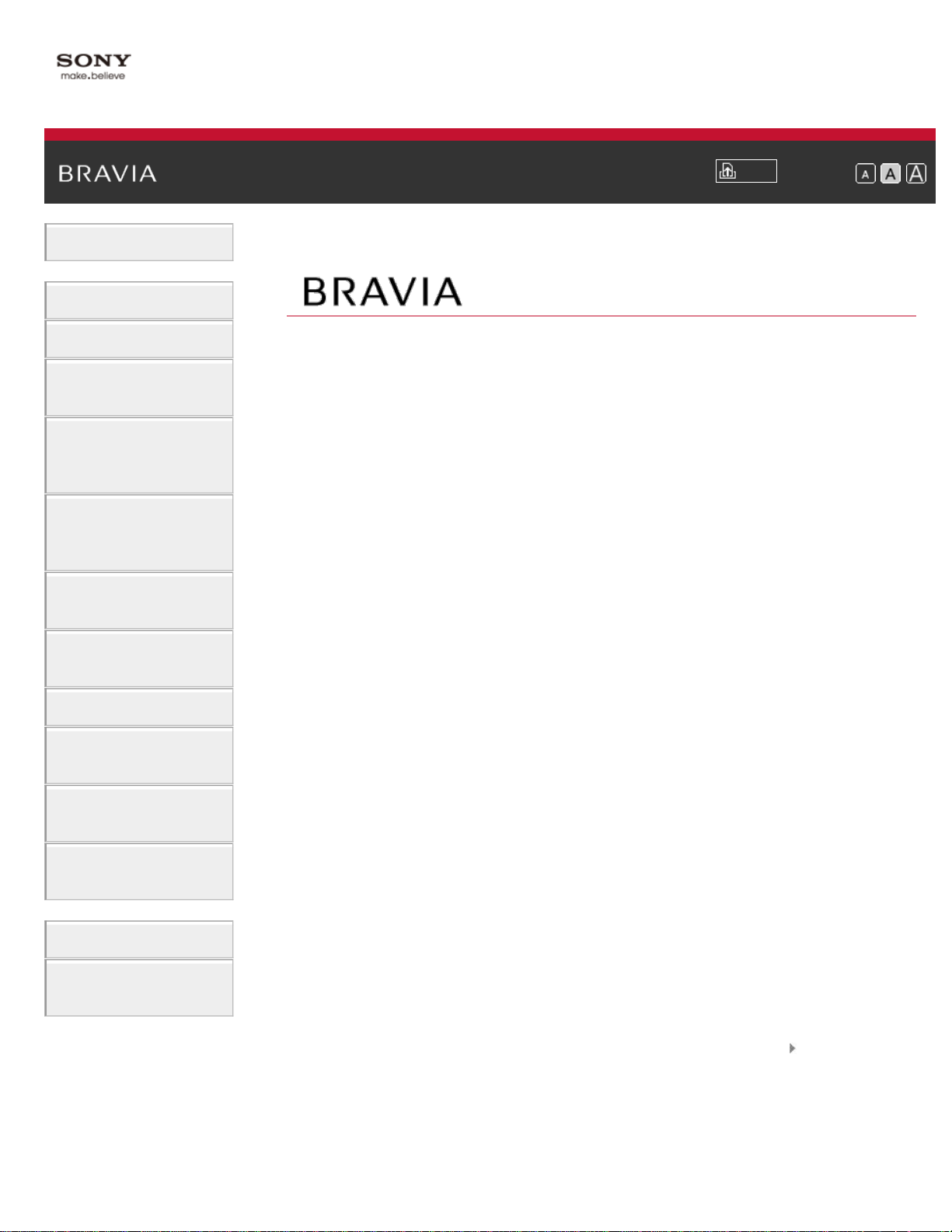
i-Manual
Basic Operations
Parts Description
Print
Font Size
Top Page
Watching TV
Enjoying
Movies/Music/Photos
Using Internet
Services and
Applications
Watching TV with
Friends Far and
Near
Using Other
Devices
Using BRAVIA
Sync Devices
Useful Functions
Connecting to the
Internet
XBR-70X850B
Using Home
Network
Configuring
Various Settings
Troubleshooting
How to Use
Bookmarks
List of Contents© 2014 Sony Corporation
Page 2
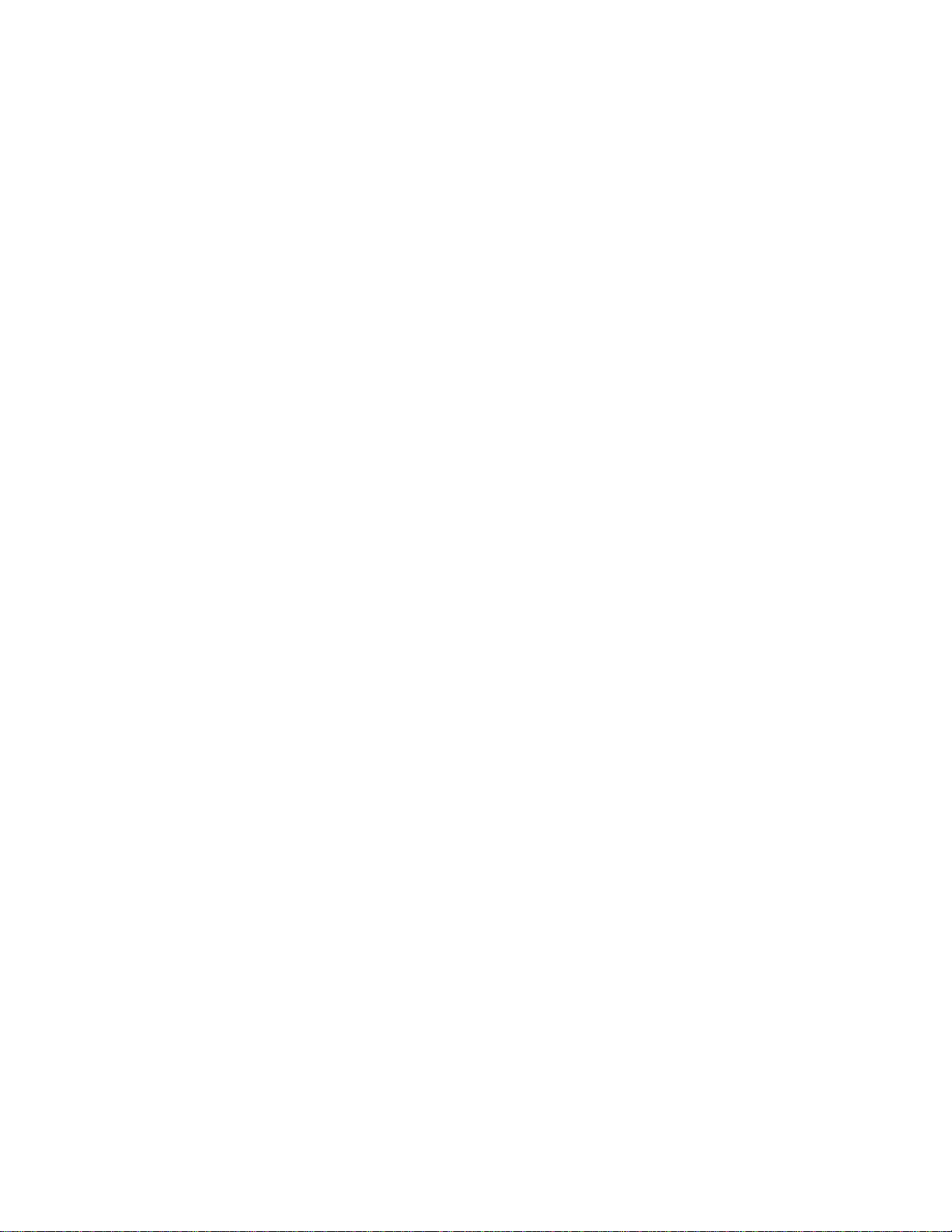
Table Of Contents
TOC-1
BRAVIA XBR-70X850B i...................................................................................................................
Basic Operations 1............................................................................................................................
How to Use Remote 22...............................................................................................................
Finding Contents More Easily (“Discover” Screen) 25...............................................................
Home Menu Screen 27................................................................................................................
Adjusting various picture settings (e.g. picture brightness/color) 30...........................................
How to Use the i-Manual 34........................................................................................................
Watch Connected Device 37.......................................................................................................
Enjoying a Chat with Your Friends while Watching TV 38..........................................................
Using Applications 40..................................................................................................................
Parts Description 2............................................................................................................................
Top 42.........................................................................................................................................
Upper 43......................................................................................................................................
Middle 44.....................................................................................................................................
Lower 45......................................................................................................................................
Bottom 46....................................................................................................................................
Upper 47......................................................................................................................................
Lower 48......................................................................................................................................
Displaying the Screen Key Pad 49..............................................................................................
Finding Contents More Easily (“Discover” Screen) 25...............................................................
Home Menu Screen 27................................................................................................................
Watching TV 3...................................................................................................................................
Selecting Channels 50.................................................................................................................
Enjoying Football More 52...........................................................................................................
Using the TV Guide Search Function 54.....................................................................................
Watching in 3D 56.......................................................................................................................
Displaying picture-in-picture (PIP) 61..........................................................................................
Displaying left-and-right pictures (P&P) 63..................................................................................
Display information 65.................................................................................................................
Subtitles/Closed captions 66.......................................................................................................
Screen format/Wide mode 67......................................................................................................
Audio (for analog mode) 71.........................................................................................................
Enjoying Movies/Music/Photos 4.......................................................................................................
Enjoying Movies 72.....................................................................................................................
Enjoying Music 73.......................................................................................................................
Enjoying Photos 74......................................................................................................................
Using Internet Services and Applications 5.......................................................................................
Using Applications 40..................................................................................................................
Page 3
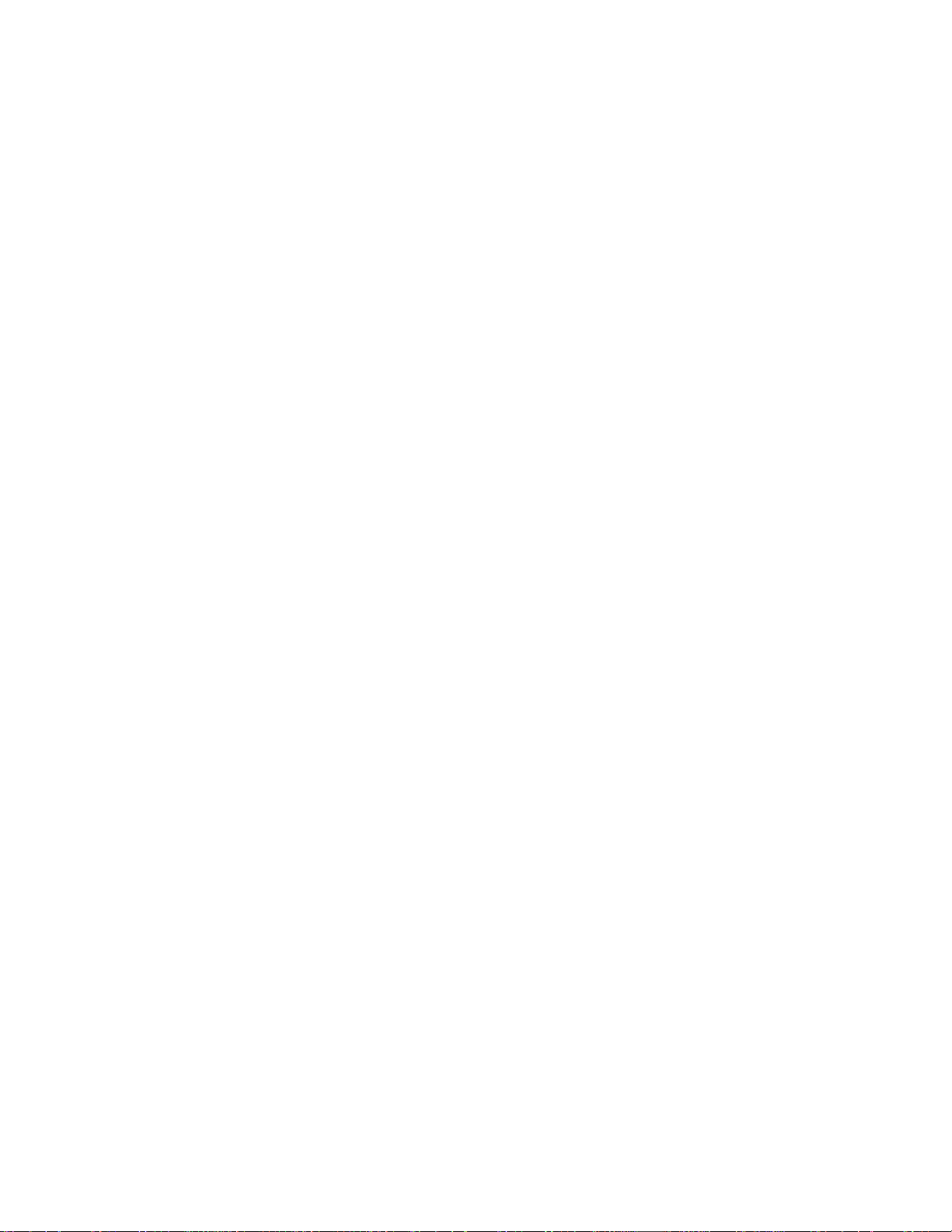
Browsing Websites 75.................................................................................................................
TOC-2
Watching Internet Videos 76.......................................................................................................
Enjoying Internet Services in Comfort 78....................................................................................
Performing initial setup 79...........................................................................................................
Making a call 81...........................................................................................................................
Making a call while watching TV 84.............................................................................................
Watching TV with Friends Far and Near 6........................................................................................
Enjoying a Chat with Your Friends while WatchingTV 38...........................................................
Inviting Friends while Watching TV 86........................................................................................
Inviting Friends Using the Program Guide 88..............................................................................
Using Other Devices 7.......................................................................................................................
HDMI connection 90....................................................................................................................
Component video connection 91.................................................................................................
Composite connection 92............................................................................................................
Digital Still Camera/Camcorder 93..............................................................................................
USB Device 94............................................................................................................................
PC 96...........................................................................................................................................
Viewing Photo Files in 4K Resolution 98.....................................................................................
HDMI connection 100..................................................................................................................
Optical audio connection 102......................................................................................................
Audio cable connection 103........................................................................................................
MHL Device (Smartphone, Tablet, etc.) 104...............................................................................
Wireless Subwoofer (Optional) 106.............................................................................................
Playable File Formats (DLNA, USB devices, etc.) 108...............................................................
Using BRAVIA Sync Devices 8.........................................................................................................
Setting BRAVIA Sync 109...........................................................................................................
Using the Sync Menu 112...........................................................................................................
Setting Buttons to Control an HDMI/MHL Device 114.................................................................
Displaying the BRAVIA Sync Device List 116.............................................................................
Useful Functions 9.............................................................................................................................
Selecting a picture and sound setting suitable for the content 117.............................................
Automatically adjusting picture brightness according to ambient light 119.................................
Adding Favorite Applications 120................................................................................................
Current View Information Search 121.........................................................................................
Keyword Search 123...................................................................................................................
Saving power by picture brightness 124......................................................................................
Saving power by automatically adjusting the backlight drive 126................................................
Turning the TV off by monitoring idle time 127............................................................................
Setting the current time manually 128.........................................................................................
Setting the on timer 129..............................................................................................................
Page 4

Setting the sleep timer 130..........................................................................................................
TOC-3
Connecting to the Internet 10............................................................................................................
Wireless Connection (Built-in Wireless LAN) 131........................................................................
Wired Connection (with a LAN Cable) 133..................................................................................
Setting IPv6 135..........................................................................................................................
Using Home Network 11....................................................................................................................
Playing Content on a PC 136......................................................................................................
Enabling the renderer function 138.............................................................................................
Allowing/blocking access from controller 139..............................................................................
Making advanced renderer settings 140.....................................................................................
Selecting servers to display 141..................................................................................................
Checking the server connection 142...........................................................................................
Connecting via Wi-Fi Direct (without a wireless router) 143........................................................
Playing Content with the Renderer Function 146........................................................................
Using a Smartphone/Tablet as a Remote 147............................................................................
Displaying the Smartphone’s Screen on the TV (One-touch mirroring) 149...............................
Displaying the Smartphone’s Screen on the TV (Screen mirroring) 151....................................
Sharing Photos 154.....................................................................................................................
Configuring Various Settings 12........................................................................................................
Selecting picture mode 156.........................................................................................................
Locking picture adjustment 158...................................................................................................
Setting the screen size/position 159............................................................................................
Adjusting various sound settings (e.g. bass/treble/balance) 162................................................
Setting the sound according to the TV position 164....................................................................
Checking signal information 165.................................................................................................
Selecting the cable/antenna signal 166.......................................................................................
Tuning channels automatically 167.............................................................................................
Adding digital channels 168.........................................................................................................
Setting channels to surf with the CH +/- buttons 169..................................................................
Editing channel labels 170...........................................................................................................
Fine adjusting analog channels 171............................................................................................
Setting the information banner 172.............................................................................................
Setting closed captions 173.........................................................................................................
Setting the parental lock password 174.......................................................................................
Setting a viewing restriction 175..................................................................................................
Blocking specific channels 177....................................................................................................
Turning off the key tone of remote control operations 178..........................................................
Turning off the start-up logo 179.................................................................................................
Turning on/off and adjusting the brightness of the illumination 180............................................
Setting the menu language 181...................................................................................................
Page 5

Setting your region 182...............................................................................................................
TOC-4
Setting Touchpad Remote Control 183.......................................................................................
Setting a Bluetooth Device 184...................................................................................................
Selecting speakers to output sound 185.....................................................................................
Outputting sound from headphones or another audio system 186..............................................
Controlling the volume of an audio system with the TV’s remote control 187.............................
Setting the headphone speaker link 188.....................................................................................
Setting sound for Home Theater Control 189..............................................................................
Managing external inputs 190.....................................................................................................
Switching the video input 191......................................................................................................
Making detailed settings of video input 192.................................................................................
Running Initial Set-up 194...........................................................................................................
Checking Sony contact information 195......................................................................................
Uploading operation history 196..................................................................................................
Updating broadcast/service software 197...................................................................................
Updating the TV’s software 198..................................................................................................
Troubleshooting 14............................................................................................................................
Self Diagnostics 199....................................................................................................................
Power Symptoms 200.................................................................................................................
Picture/Screen Symptoms 201....................................................................................................
Broadcast Reception Symptoms 205..........................................................................................
3D Picture/Glasses Symptoms 208.............................................................................................
Sound Symptoms 211.................................................................................................................
Connected Device Symptoms 213..............................................................................................
Network Connectivity Test Results 215.......................................................................................
Network/Application Symptoms 217............................................................................................
Home Network Symptoms 220....................................................................................................
Remote Control Symptoms 222..................................................................................................
Touchpad Remote Control Symptoms 223.................................................................................
Bluetooth Mouse Symptoms 225.................................................................................................
Screen mirroring Symptoms 226.................................................................................................
One-touch mirroring Symptoms 228............................................................................................
TV SideView Symptoms 229.......................................................................................................
Photo Share Symptoms 231........................................................................................................
Notes 232....................................................................................................................................
How to Use Bookmarks 15................................................................................................................
List of Contents 16.............................................................................................................................
Codec List 233...................................................................................................................................
Page 6

i-Manual
1
Basic Operations
Basic Operations
Print
Top Page > Basic Operations
Font Size
Parts Description
Watching TV
Enjoying
Movies/Music/Photos
Using Internet
Services and
Applications
Watching TV with
Friends Far and
Near
Using Other
Devices
Using BRAVIA
Sync Devices
Useful Functions
How to Use Remote
Enjoy “Discover”
Home Menu Screen
Picture Adjustment
How to Use the i - Manual
Watch Connected Device
Enjoy Social Viewing
Using Applications
Connecting to the
Internet
Using Home
Network
Configuring
Various Settings
Troubleshooting
How to Use
Bookmarks
Top of Page
List of Contents© 2014 Sony Corporation
Page 7

i-Manual
2
Basic Operations
Parts Description
Print
Top Page > Parts Description
Font Size
Parts Description
Watching TV
Enjoying
Movies/Music/Photos
Using Internet
Services and
Applications
Watching TV with
Friends Far and
Near
Using Other
Devices
Using BRAVIA
Sync Devices
Useful Functions
Remote Control
Top
Upper
Middle
Lower
Bottom
Touchpad Remote Control
Upper
Lower
Displaying the Screen Key Pad
Finding Contents More Easily (“Discover” Screen)
Home Menu Screen
Connecting to the
Internet
Using Home
Network
Configuring
Various Settings
Troubleshooting
How to Use
Bookmarks
Top of Page
List of Contents© 2014 Sony Corporation
Page 8

i-Manual
3
Basic Operations
Watching TV
Print
Top Page > Watching TV
Font Size
Parts Description
Watching TV
Enjoying
Movies/Music/Photos
Using Internet
Services and
Applications
Watching TV with
Friends Far and
Near
Using Other
Devices
Using BRAVIA
Sync Devices
Useful Functions
Selecting Channels
Enjoying Football More
Using the TV Guide Search Function
Watching in 3D
Watching Twin Picture
Displaying picture- in- picture (PIP)
Displaying left- and-right pictures (P&P)
Changing Display Info/Pic. Size/Audio
Display information
Subtitles/Closed captions
Screen format/Wide mode
Audio (for analog mode)
Connecting to the
Internet
Using Home
Network
Configuring
Various Settings
Troubleshooting
How to Use
Bookmarks
Top of Page
List of Contents© 2014 Sony Corporation
Page 9

i-Manual
4
Basic Operations
Top Page > Enjoying Movies/Music/Photos
Enjoying Movies/Music/Photos
Print
Font Size
Parts Description
Watching TV
Enjoying
Movies/Music/Photos
Using Internet
Services and
Applications
Watching TV with
Friends Far and
Near
Using Other
Devices
Using BRAVIA
Sync Devices
Useful Functions
Enjoying Movies
Enjoying Music
Enjoying Photos
Connecting to the
Internet
Using Home
Network
Configuring
Various Settings
Troubleshooting
How to Use
Bookmarks
Top of Page
List of Contents© 2014 Sony Corporation
Page 10

i-Manual
5
Basic Operations
Print
Top Page > Using Internet Services and Applications
Font Size
Using Internet Services and Applications
Parts Description
Watching TV
Enjoying
Movies/Music/Photos
Using Internet
Services and
Applications
Watching TV with
Friends Far and
Near
Using Other
Devices
Using BRAVIA
Sync Devices
Useful Functions
Using Applications
Browsing Websites
Watching Internet Videos
Enjoying Internet Services in Comfort
Using Skype
Performing initial setup
Making a call
Making a call while watching TV
Connecting to the
Internet
Using Home
Network
Configuring
Various Settings
Troubleshooting
How to Use
Bookmarks
Top of Page
List of Contents© 2014 Sony Corporation
Page 11

i-Manual
6
Basic Operations
Print
Top Page > Watching TV with Friends Far and Near
Watching TV with Friends Far and Near
Font Size
Parts Description
Watching TV
Enjoying
Movies/Music/Photos
Using Internet
Services and
Applications
Watching TV with
Friends Far and
Near
Using Other
Devices
Using BRAVIA
Sync Devices
Useful Functions
Enjoying a Chat with Your Friends while Watching TV
Inviting Friends while Watching TV
Inviting Friends Using the Program Guide
Connecting to the
Internet
Using Home
Network
Configuring
Various Settings
Troubleshooting
How to Use
Bookmarks
Top of Page
List of Contents© 2014 Sony Corporation
Page 12
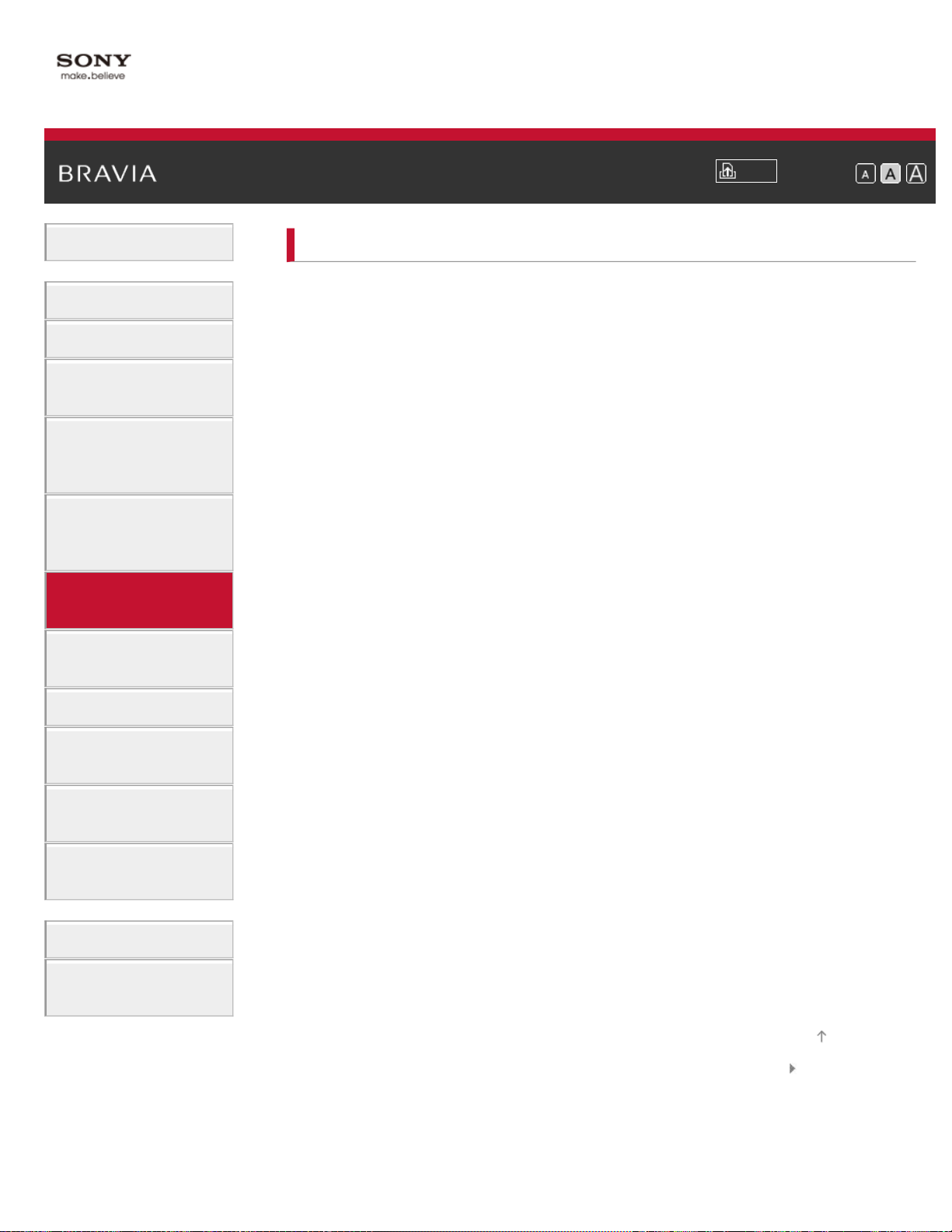
i-Manual
7
Basic Operations
Using Other Devices
Print
Top Page > Using Other Devices
Font Size
Parts Description
Watching TV
Enjoying
Movies/Music/Photos
Using Internet
Services and
Applications
Watching TV with
Friends Far and
Near
Using Other
Devices
Using BRAVIA
Sync Devices
Useful Functions
Connecting to the
Internet
BD/DVD Player
HDMI connection
Component video connection
Composite connection
Digital Still Camera/Camcorder
USB Device
PC
Viewing Photo Files in 4K Resolution
Audio System
HDMI connection
Optical audio connection
Audio cable connection
MHL Device (Smartphone, Tablet, etc.)
Wireless Subwoofer (Optional)
Using Home
Playable File Formats (DLNA, USB devices, etc.)
Network
Configuring
Various Settings
Troubleshooting
How to Use
Bookmarks
Top of Page
List of Contents© 2014 Sony Corporation
Page 13

i-Manual
8
Basic Operations
Top Page > Using BRAVIA Sync Devices
Using BRAVIA Sync Devices
Print
Font Size
Parts Description
Watching TV
Enjoying
Movies/Music/Photos
Using Internet
Services and
Applications
Watching TV with
Friends Far and
Near
Using Other
Devices
Using BRAVIA
Sync Devices
Useful Functions
Setting BRAVIA Sync
Using the Sync Menu
Setting Buttons to Control an HDMI/MHL Device
Displaying the BRAVIA Sync Device List
Connecting to the
Internet
Using Home
Network
Configuring
Various Settings
Troubleshooting
How to Use
Bookmarks
Top of Page
List of Contents© 2014 Sony Corporation
Page 14

i-Manual
9
Basic Operations
Useful Functions
Print
Top Page > Useful Functions
Font Size
Parts Description
Watching TV
Enjoying
Movies/Music/Photos
Using Internet
Services and
Applications
Watching TV with
Friends Far and
Near
Using Other
Devices
Using BRAVIA
Sync Devices
Useful Functions
Connecting to the
Internet
Picture/Sound Auto Adjustment
Selecting a picture and sound setting suitable for the
content
Automatically adjusting picture brightness according
to ambient light
Adding Favorite Applications
Using Search Function
Current View Information Search
Keyword Search
Saving Power Consumption
Saving power by picture brightness
Saving power by automatically adjusting the backlight
drive
Turning the TV off by monitoring idle time
Using Clock/Timers
Using Home
Setting the current time manually
Network
Setting the on timer
Configuring
Various Settings
Setting the sleep timer
Troubleshooting
How to Use
Bookmarks
Top of Page
List of Contents© 2014 Sony Corporation
Page 15

i-Manual
10
Basic Operations
Connecting to the Internet
Print
Top Page > Connecting to the Internet
Font Size
Parts Description
Watching TV
Enjoying
Movies/Music/Photos
Using Internet
Services and
Applications
Watching TV with
Friends Far and
Near
Using Other
Devices
Using BRAVIA
Sync Devices
Useful Functions
Wireless Connection (Built- in Wireless LAN)
Wired Connection (with a LAN Cable)
Setting IPv6
Connecting to the
Internet
Using Home
Network
Configuring
Various Settings
Troubleshooting
How to Use
Bookmarks
Top of Page
List of Contents© 2014 Sony Corporation
Page 16

i-Manual
11
Basic Operations
Using Home Network
Print
Top Page > Using Home Network
Font Size
Parts Description
Watching TV
Enjoying
Movies/Music/Photos
Using Internet
Services and
Applications
Watching TV with
Friends Far and
Near
Using Other
Devices
Using BRAVIA
Sync Devices
Useful Functions
Connecting to the
Internet
Using Home
Network
Playing Content on a PC
Home Network Settings
Enabling the renderer function
Allowing/blocking access from controller
Making advanced renderer settings
Selecting servers to display
Checking the server connection
Connecting via Wi - Fi Direct (without a wireless router)
Playing Content with the Renderer Function
Using a Smartphone/Tablet as a Remote
Displaying the Smartphone’s Screen on the TV (One-
touch mirroring)
Displaying the Smartphone’s Screen on the TV (Screen
mirroring)
Sharing Photos
Configuring
Various Settings
Troubleshooting
How to Use
Bookmarks
Top of Page
List of Contents© 2014 Sony Corporation
Page 17

i-Manual
12
Basic Operations
Top Page > Configuring Various Settings
Configuring Various Settings
Print
Font Size
Parts Description
Watching TV
Enjoying
Movies/Music/Photos
Using Internet
Services and
Applications
Watching TV with
Friends Far and
Near
Using Other
Devices
Using BRAVIA
Sync Devices
Useful Functions
Connecting to the
Internet
Using Home
Network
Picture/Screen Settings
Selecting picture mode
Adjusting various picture settings (e.g. picture
brightness/color)
Locking picture adjustment
Setting the screen size/position
Sound Settings
Adjusting various sound settings (e.g.
bass/treble/balance)
Setting the sound according to the TV position
Channel Settings
Checking signal information
Selecting the cable/antenna signal
Tuning channels automatically
Adding digital channels
Setting channels to surf with the CH +/- buttons
Configuring
Various Settings
Troubleshooting
How to Use
Bookmarks
Editing channel labels
Fine adjusting analog channels
Program Information & Service Settings
Setting the information banner
Setting closed captions
Setting Parental Control
Setting the parental lock password
Setting a viewing restriction
Blocking specific channels
Page 18

General Settings
Turning off the key tone of remote control operations
13
Turning off the start-up logo
Turning on/off and adjusting the brightness of the
illumination
Setting the menu language
Setting your region
Setting Touchpad Remote Control
Setting a Bluetooth Device
External Sound Output Settings
Selecting speakers to output sound
Outputting sound from headphones or another audio
system
Controlling the volume of an audio system with the
TV’s remote control
Setting the headphone speaker link
Setting sound for Home Theater Control
External Input Settings
Managing external inputs
Switching the video input
Making detailed settings of video input
Running Initial Set - up
Support
Checking Sony contact information
Uploading operation history
Software Update
Updating broadcast/service software
Updating the TV’s software
Top of Page
List of Contents© 2014 Sony Corporation
Page 19

i-Manual
14
Basic Operations
Troubleshooting
Print
Top Page > Troubleshooting
Font Size
Parts Description
Watching TV
Enjoying
Movies/Music/Photos
Using Internet
Services and
Applications
Watching TV with
Friends Far and
Near
Using Other
Devices
Using BRAVIA
Sync Devices
Useful Functions
Connecting to the
Internet
Self Diagnostics
Power Symptoms
Picture/Screen Symptoms
Broadcast Reception Symptoms
3D Picture/Glasses Symptoms
Sound Symptoms
Connected Device Symptoms
Network Connectivity Test Results
Network/Application Symptoms
Home Network Symptoms
Remote Control Symptoms
Touchpad Remote Control Symptoms
Bluetooth Mouse Symptoms
Screen mirroring Symptoms
Using Home
Network
Configuring
Various Settings
Troubleshooting
How to Use
Bookmarks
One-touch mirroring Symptoms
TV SideView Symptoms
Photo Share Symptoms
Notes
Top of Page
List of Contents© 2014 Sony Corporation
Page 20

i-Manual
15
Basic Operations
How to Use Bookmarks
Print
Top Page > How to Use Bookmarks
Font Size
Parts Description
Watching TV
Enjoying
Movies/Music/Photos
Using Internet
Services and
Applications
Watching TV with
Friends Far and
Near
Using Other
Devices
Using BRAVIA
Sync Devices
Useful Functions
Connecting to the
Internet
Using Home
Network
Configuring
Various Settings
You can save frequently viewed pages in this manual. Use the color
buttons indicated at the bottom of the screen.
To save a page
In the page to bookmark, press the red button that corresponds to [Add
Bookmark] at the bottom of the screen.
(When using the Touchpad Remote Control, press the Control Bar (
),
slide to highlight the red button, then press the touchpad to select.)
To access the bookmarked page
Press the blue button that corresponds to [Show Bookmark] at the
bottom of the screen to display the bookmark list. (When using the
Touchpad Remote Control, press the Control Bar (
), slide the
touchpad to highlight the blue button, then press the touchpad to select.)
Select the desired title.
To return to the previous screen
Troubleshooting
How to Use
Bookmarks
Press the RETURN button.
To remove a bookmark
In a bookmarked page, press the red button that corresponds to
[Remove Bookmark] at the bottom of the screen.
(When using the Touchpad Remote Control, press the Control Bar ( ),
slide to highlight the red button, then press the touchpad to select.)
Top of Page
List of Contents© 2014 Sony Corporation
Page 21

i-Manual
16
Basic Operations
How to Use Remote
Enjoy “Discover”
Home Menu Screen
Picture Adjustment
How to Use the i-Manual
Watch Connected Device
Enjoy Social Viewing
Using Applications
Parts Description
Print
Top Page > List of Contents
Font Size
Top of Page
Remote Control
Top
Upper
Middle
Lower
Bottom
Touchpad Remote Control
Upper
Lower
Displaying the Screen Key Pad
Finding Contents More Easily (“Discover” Screen)
Home Menu Screen
Watching TV
Top of Page
Selecting Channels
Enjoying Football More
Page 22

Using the TV Guide Search Function
Watching in 3D
17
Watching Twin Picture
Displaying picture -in-picture (PIP)
Displaying left -and-right pictures (P&P)
Changing Display Info/Pic. Size/Audio
Display information
Subtitles/Closed captions
Screen format/Wide mode
Audio (for analog mode)
Enjoying Movies/Music/Photos
Enjoying Movies
Enjoying Music
Enjoying Photos
Top of Page
Using Internet Services and Applications
Using Applications
Browsing Websites
Watching Internet Videos
Enjoying Internet Services in Comfort
Using Skype
Performing initial setup
Making a call
Making a call while watching TV
Watching TV with Friends Far and Near
Enjoying a Chat with Your Friends while Watching TV
Top of Page
Top of Page
Inviting Friends while Watching TV
Inviting Friends Using the Program Guide
Using Other Devices
Top of Page
Page 23

BD/DVD Player
HDMI connection
18
Component video connection
Composite connection
Digital Still Camera/Camcorder
USB Device
PC
Viewing Photo Files in 4K Resolution
Audio System
HDMI connection
Optical audio connection
Audio cable connection
MHL Device (Smartphone, Tablet, etc.)
Wireless Subwoofer (Optional)
Playable File Formats (DLNA, USB devices, etc.)
Top of Page
Using BRAVIA Sync Devices
Setting BRAVIA Sync
Using the Sync Menu
Setting Buttons to Control an HDMI/MHL Device
Displaying the BRAVIA Sync Device List
Useful Functions
Picture/Sound Auto Adjustment
Selecting a picture and sound setting suitable for the content
Automatically adjusting picture brightness according to ambient light
Adding Favorite Applications
Using Search Function
Current View Information Search
Keyword Search
Top of Page
Saving Power Consumption
Saving power by picture brightness
Saving power by automatically adjusting the backlight drive
Turning the TV off by monitoring idle time
Page 24

Using Clock/Timers
Setting the current time manually
19
Setting the on timer
Setting the sleep timer
Connecting to the Internet
Wireless Connection (Built-in Wireless LAN)
Wired Connection (with a LAN Cable)
Setting IPv6
Using Home Network
Playing Content on a PC
Home Network Settings
Enabling the renderer function
Top of Page
Top of Page
Allowing/blocking access from controller
Making advanced renderer settings
Selecting servers to display
Checking the server connection
Connecting via Wi-Fi Direct (without a wireless router)
Playing Content with the Renderer Function
Using a Smartphone/Tablet as a Remote
Displaying the Smartphone’s Screen on the TV (One-touch mirroring)
Displaying the Smartphone’s Screen on the TV (Screen mirroring)
Sharing Photos
Configuring Various Settings
Picture/Screen Settings
Selecting picture mode
Top of Page
Adjusting various picture settings (e.g. picture brightness/color)
Locking picture adjustment
Setting the screen size/position
Sound Settings
Adjusting various sound settings (e.g. bass/treble/balance)
Page 25

Setting the sound according to the TV position
Channel Settings
20
Checking signal information
Selecting the cable/antenna signal
Tuning channels automatically
Adding digital channels
Setting channels to surf with the CH +/- buttons
Editing channel labels
Fine adjusting analog channels
Program Information & Service Settings
Setting the information banner
Setting closed captions
Setting Parental Control
Setting the parental lock password
Setting a viewing restriction
Blocking specific channels
General Settings
Turning off the key tone of remote control operations
Turning off the start-up logo
Turning on/off and adjusting the brightness of the illumination
Setting the menu language
Setting your region
Setting Touchpad Remote Control
Setting a Bluetooth Device
External Sound Output Settings
Selecting speakers to output sound
Outputting sound from headphones or another audio system
Controlling the volume of an audio system with the TV’s remote control
Setting the headphone speaker link
Setting sound for Home Theater Control
External Input Settings
Managing external inputs
Switching the video input
Making detailed settings of video input
Running Initial Set-up
Support
Page 26

Checking Sony contact information
Uploading operation history
21
Software Update
Updating broadcast/service software
Updating the TV’s software
Troubleshooting
Self Diagnostics
Power Symptoms
Picture/Screen Symptoms
Broadcast Reception Symptoms
3D Picture/Glasses Symptoms
Sound Symptoms
Connected Device Symptoms
Network Connectivity Test Results
Top of Page
Network/Application Symptoms
Home Network Symptoms
Remote Control Symptoms
Touchpad Remote Control Symptoms
Bluetooth Mouse Symptoms
Screen mirroring Symptoms
One-touch mirroring Symptoms
TV SideView Symptoms
Photo Share Symptoms
Notes
Top of Page
List of Contents© 2014 Sony Corporation
Page 27

i-Manual
22
Basic Operations
Parts Description
How to Use Remote
Print
Top Page > Basic Operations > How to Use Remote
Font Size
Watching TV
Enjoying
Movies/Music/Photos
Using Internet
Services and
Applications
Watching TV with
Friends Far and
Near
Using Other
Devices
Using BRAVIA
Sync Devices
Useful Functions
Connecting to the
Internet
Two Remote Controls
To operate the TV, you can use either the IR (infrared) Remote Control
or the Touchpad Remote Control. The supply of a Touchpad Remote
Control with the TV depends on your model/region/country. An optional
Touchpad Remote Control is available.
Using the IR Remote Control
Basic operation of this TV’s functions and settings can be made by
using the
/ / / and buttons.
Using Home
Network
Configuring
Various Settings
Troubleshooting
How to Use
Bookmarks
To return to the previous screen
Press the RETURN button.
Using the Touchpad Remote Control
Basic operation of this TV’s functions and settings can be made by
sliding and pressing the touchpad. To use buttons that are not on the
Touchpad Remote Control, use the Screen Key Pad. You need to
Page 28

register your Touchpad Remote Control with the TV before use.
23
To return to the previous screen
Press the RETURN button.
To register the Touchpad Remote Control to the TV
Press the HOME button of the IR Remote Control, select [Settings]
[Preferences] → [Touchpad Remote Control Setup], then follow the
→
on- screen instructions.
To customize the Touchpad Remote Control
You can adjust the touchpad sensitivity and enable/disable the
Touchpad Operation Guide. Press the HOME button, then select
[Settings] → [Preferences] → [Touchpad configurations] → the desired
item.
To start the tutorial for the Touchpad Remote Control
You need to register your Touchpad Remote Control to the TV before
going through the tutorial.
Press the HOME button, then select [Settings] → [Preferences] →
[Touchpad configurations] → [Start Tutorial].
To view the Touchpad Operation Guide
Touch and keep your finger on the center of the touchpad to display the
Touchpad Operation Guide, which shows gestures that are available for
the current TV screen.
OPTIONS button
By pressing the OPTIONS button, the Options Menu appears and
provides quick access to the functions that are available for the currently
displayed screen. (The items in the Options Menu differ depending on
the selected screen.) This provides faster access to functions than from
the Home Menu.
Page 29

Operating Functions by the Color Buttons
24
The color buttons and available functions are indicated at the bottom of
the screen.
Press the color button that corresponds to the function you want to use.
The available functions differ depending on the screen.
Tips
The illustration to the right is an example. The order of the color buttons
varies depending on your region/country.
To use the color buttons with the Touchpad Remote
Control
Press the Control Bar ( ) to open the Screen Key Pad, slide the
touchpad to highlight the desired color button, then press the touchpad
to select.
Related Information
How to Use the i-Manual
Top of Page
List of Contents© 2014 Sony Corporation
Page 30

i-Manual
25
Basic Operations
Parts Description
Print
Top Page > Parts Description > Finding Contents More Easily (“Discover” Screen)
Font Size
Finding Contents More Easily (“Discover” Screen)
Watching TV
Enjoying
Movies/Music/Photos
Using Internet
Services and
Applications
Watching TV with
Friends Far and
Near
Using Other
Devices
Using BRAVIA
Sync Devices
Useful Functions
Connecting to the
Internet
Overview
You can use Discover to search for content (such as TV programs,
Internet contents, etc.). Contents that appear in Discover vary
depending on your model/region/country.
Steps
1.
Press the DISCOVER button to launch the Discover app.
(When using the Touchpad Remote Control, touch and slide up your
finger from the bottom area.)
Using Home
Network
Configuring
Various Settings
Troubleshooting
How to Use
Bookmarks
2. Highlight the desired category using the / buttons.
(When using the Touchpad Remote Control, flick up/down.)
3. Highlight the desired item using the / buttons, then press the
button to select.
(When using the Touchpad Remote Control, slide left/right to
highlight the item, then press the touchpad to select.)
The selected content is displayed.
To change the Discover settings
To change the Discover settings, press the OPTIONS button while
Discover is displayed, then select the desired item.
Page 31

Tips
Some option settings require the TV’s clock to be set.
26
Top of Page
List of Contents© 2014 Sony Corporation
Page 32

i-Manual
27
Basic Operations
Parts Description
Home Menu Screen
Print
Top Page > Parts Description > Home Menu Screen
Font Size
Watching TV
Enjoying
Movies/Music/Photos
Using Internet
Services and
Applications
Watching TV with
Friends Far and
Near
Using Other
Devices
Using BRAVIA
Sync Devices
Useful Functions
Connecting to the
Internet
Using Home
Network
Overview
The Home Menu can be displayed by pressing the HOME button.
Categories such as
[Channel], [Movies] and [Apps] are
displayed at the top of the Home Menu. You can play back content by
selecting its thumbnail in a subcategory. You can also use functions
(such as setting change) by selecting its icon. The number of categories
and available items vary depending on your region/country.
Steps
1.
Press the HOME button.
2. Select the desired category using the / buttons.
(When using the Touchpad Remote Control, slide left/right.)
Configuring
Various Settings
Troubleshooting
How to Use
Bookmarks
3. Press the button, then select the desired subcategory using the /
buttons.
(When using the Touchpad Remote Control, slide down, then slide
left/right.)
When you move the cursor beyond the left/right edge of the
subcategory, the next subcategory is displayed.
Page 33

4. Select the thumbnail of the desired content.
28
The content is played back.
Categories in the Home Menu
[Channel]
You can view thumbnails of live and future broadcasts and recorded
content. Select the desired subcategory to change the source. You can
also change the broadcast system by using [Channel List] at the bottom
of the Home Menu.
[Movies]
You can watch movies from online movie service providers, connected
USB devices, or your home network. Select the desired subcategory to
change the source.
[Album]
You can view photos from online service providers, connected USB
devices, or your home network. Select the desired subcategory to
change the source.
[Music]
You can play back music content from online music service providers,
connected USB devices, or your home network. Select the desired
subcategory to change the source.
[Apps]
You can launch applications. Thumbnails of featured applications
([Featured]) and your favorite applications ([My Apps]) are displayed. To
view all applications, select [All Apps] at the bottom of the Home Menu.
Tips
Subcategories may be subject to change without notice.
Icons in the Home Menu
[Search]
You can input a keyword to search for content. You can also select
keywords searched in the past.
(The availability of this function depends on your region/country.)
Page 34

[Inputs]
You can select an input device connected to the TV.
29
[Media Server]
You can select a media server (e.g. USB flash drive, home network) to
browse its content using the Media Player.
[Settings]
You can change TV settings (e.g. Picture & Display, Sound, Channel).
[Help]
You can view information about self diagnostics and customer support.
You can also view this i-Manual.
/ / [Network Status]
You can view the network connection status.
You can view a description of the network connection status by selecting
the icon.
: Connected to a wired LAN.
: Connected to a wireless LAN. The number of wave lines indicates the
signal strength.
: Connected to a mobile network. The number of bars indicates the
signal strength. (This function is available depending on your
region/country.)
The following marks are added to the icon to indicate a specific status.
: This mark indicates a network connection error. This mark also
appears when the network setup was not completed. (In this case, the
tooltip shows [No network setup].)
: This mark indicates that the TV is connected to your home network
but cannot connect to the Internet.
: This mark indicates that the TV is temporarily disconnected from your
network, or currently trying to connect to the network. If the network is
correctly set up, the connection will recover automatically.
If
or is displayed, check your network settings and status. Press the
HOME button, then select
[Settings] → [Network] → [Network
Setup] → [View Network settings and status].
Related Information
Enjoying Music
Enjoying Photos
Using Applications
Top of Page
List of Contents© 2014 Sony Corporation
Page 35

i-Manual
30
Basic Operations
Print
Top Page > Configuring Various Settings > Adjusting various picture settings (e.g. picture
Font Size
brightness/color)
Parts Description
Watching TV
Enjoying
Movies/Music/Photos
Using Internet
Services and
Applications
Watching TV with
Friends Far and
Near
Using Other
Devices
Using BRAVIA
Sync Devices
Useful Functions
Adjusting various picture settings (e.g. picture brightness/color)
Overview
You can adjust various picture settings, such as picture
brightness/color, etc.
Steps
1.
Press the HOME button, then select [Settings].
Connecting to the
Internet
Using Home
Network
Configuring
Various Settings
Troubleshooting
How to Use
Bookmarks
2. Select [Picture & Display] → [Picture Adjustments] → the desired
option.
Available Options
[Setting Memory]
Applies custom picture settings to the current input or to common
memory shared by other inputs. To use the same picture settings for
more than one input, select [Common] and adjust the picture settings.
[Picture Mode]
Enables selection of a picture mode according to your preference.
Press the
Control) to jump to “Selecting picture mode” for details.
button (or press the touchpad on the Touchpad Remote
Page 36

Jump to the page
[Reset]
31
Resets all the [Picture Adjustments] settings to the factory settings
excluding [Setting Memory], [Picture Mode] and [Advanced Settings].
[Backlight]
Adjusts the brightness of the backlight. Reducing the brightness of the
screen will reduce the power consumption.
[Picture]
Adjusts picture contrast.
[Brightness]
Adjusts the brightness of the picture.
[Color]
Adjusts color intensity.
[Hue]
Adjusts green and red tones.
([Hue] is available depending on the color system.)
[Color Temperature]
Adjusts the whiteness of the picture.
[Cool]: Gives white colors a bluish tint.
[Neutral]: Gives white colors a neutral tint.
[Warm 1]/[Warm 2]: Gives white colors a reddish tint. [Warm 2] gives a
redder tint than [Warm 1].
[Sharpness]
Adjusts the sharpness of the picture.
[Noise Reduction]
[Auto]: Automatically reduces picture noise.
[High]/[Medium]/[Low]: Modifies the effect of noise reduction.
[Intelligent]: Automatically optimizes picture quality with noise reduction.
(This function is available only for the analog RF input and the
composite video input.)
It is recommended to select [Intelligent] for a low quality analog input
signal.
[Off]: Turns off the function.
[MPEG Noise Reduction]
[Auto]: Automatically reduces noise in MPEG-compressed videos.
[High]/[Medium]/[Low]: Reduces noise in MPEG-compressed videos.
[Off]: Turns off the function.
[Dot Noise Reduction]
Page 37

[Auto]: Automatically reduces dot noise.
[Off]: Turns off the function.
32
[Reality Creation]
Adjusts detail and noise for a realistic picture.
[Mastered in 4K]
Provides image quality suitable for Blu-ray Disc™ “Mastered in 4K”
releasing from Sony Pictures Home Entertainment. This function is
available only for 2D image HDMI/MHL input signals, at 1920 x
1080/24p resolution, and [Scene Select] set to [Cinema].
[Resolution]
Adjusts the detail and clarity of the picture.
[Noise Filtering]
Adjusts to reduce noise of the picture.
[Smooth Gradation]
Creates smooth gradations on flat surfaces of the picture.
[Motionflow]
[Smooth]: Provides smoother picture movement; especially effective for
film-based content.
[Standard]: Provides smoother picture movement for standard use.
[Clear]: Reduces motion blur while maintaining brightness for highspeed picture content.
[True Cinema]: Images, such as a movie created in 24 frames per
second, are reproduced at the original framerate.
[Off]: Use this setting if [Smooth], [Standard], [Clear] or [True Cinema]
results in a distorted picture.
(Depending on the picture content, you may not see the effect visually
even if you have changed the settings.)
[CineMotion]*
* Option name differs depending on your region/country.
[Auto]: Displays film-based content with picture expression close to the
original by applying a film-specific process.
[Off]: Turns off the function.
(If the image contains irregular signals or too much noise, this setting is
automatically turned off even if [Auto] is selected.)
[Advanced Settings]
[Reset]: Resets all [Advanced Settings] to the default values (except for
[White Balance]).
[Black Corrector]: Enhances black areas of the picture for stronger
contrast.
[Adv. Contrast Enhancer]: Automatically optimizes [Backlight] and
[Picture] according to the brightness of the screen. This setting is
Page 38

effective for dark images and scenes.
[Gamma]: Adjusts the balance between light and dark areas of the
33
picture.
[LED Dynamic Control]: Optimizes contrast by adjusting brightness in
individual sections of the screen. ([LED Dynamic Control] is available
depending on the TV model.)
[Auto Light Limiter]: Reduces glare such as in scenes where the entire
screen is white.
[Clear White]: Emphasizes whiteness in the picture.
[Live Color]: Makes colors more vivid.
[White Balance]: Adjusts the red, green and blue level of the picture.
[Detail Enhancer]: Enhances the details of the picture.
[Edge Enhancer]: Enhances the edges of the picture.
[Skin Naturalizer]: Detects faces and reproduces natural skin tone.
[Display Speed Preference]: Reduces the picture delay to optimize the
response to game controllers/PC mouse operation by selecting [On].
Top of Page
List of Contents© 2014 Sony Corporation
Page 39

i-Manual
highlight a title, then press the touchpad to select.)
34
Basic Operations
Parts Description
Top Page > Basic Operations > How to Use the i-Manual
How to Use the i - Manual
Print
Font Size
Watching TV
Enjoying
Movies/Music/Photos
Using Internet
Services and
Applications
Watching TV with
Friends Far and
Near
Using Other
Devices
Using BRAVIA
Sync Devices
Useful Functions
Connecting to the
Internet
Searching for Information
This i- Manual explains how to use the TV's functions. On the main page
of the i -Manual, you can select the desired method to search for
information.
Table of Contents: Searches from a title list.
Troubleshooting: Searches for solutions to
problems.
Index: Searches by function/feature name.
Select from the
/ / tabs.
Tips
Using Home
Network
Configuring
Various Settings
Troubleshooting
How to Use
Bookmarks
The supplied paper manual contains important information such as
cautions and operating instructions to prevent accidents. Read the
supplied paper manual thoroughly for safe use.
Steps
Procedure example: “Table of Contents” search
1. In the main page of this manual, highlight the “Table of Contents” tab
using the
(When using the Touchpad Remote Control, slide left/right.)
/ buttons.
2. Highlight a title on the left of the screen using the / buttons, then
press the
(When using the Touchpad Remote Control, slide up/down to
button to select.
Page 40

The titles on the right side of the screen change according to the title
35
selected on the left side of the screen.
3. Highlight a title on the right side of the screen using the / buttons,
then press the
(When using the Touchpad Remote Control, slide up/down to
highlight a title, then press the touchpad to select.)
The page of the selected title appears.
button to select.
4. Press the button to proceed to the next page.
To return to the previous page, press the
(When using the Touchpad Remote Control, slide left/right.)
button.
To go to the main page
Press the corresponding color button indicated at the bottom of the
screen.
(When using the Touchpad Remote Control, press the Control Bar ( )
to open the Screen Key Pad, then select the corresponding color
button.)
To close the i-Manual
Press the i - MANUAL button.
(When using the Touchpad Remote Control, press the Control Bar (
to open the Screen Key Pad, then select the i-MANUAL button.)
)
If you press the i -MANUAL button again, the previously displayed page
reappears. If you press the i -MANUAL button after the TV is turned off
and on again, the main page appears.
Displaying the Page Again While Operating the TV
Press the i - MANUAL button repeatedly to toggle between the TV screen
and the previously displayed page of the i - Manual. In this way, you can
refer to the i-Manual while operating the TV.
(When using the Touchpad Remote Control, press the Control Bar (
slide the touchpad to highlight the i - MANUAL button, then press the
touchpad to select.)
),
Page 41

Saving Frequently Viewed Pages (Bookmark)
36
You can save frequently viewed pages in this manual using a color
button. For details on how to bookmark, press the color button that
corresponds to [Show Bookmark] at the bottom of the screen.
(When using the Touchpad Remote Control, press the Control Bar (
slide the touchpad to highlight the color button that corresponds to
[Show Bookmark], then press the touchpad to select.)
Top of Page
List of Contents© 2014 Sony Corporation
),
Page 42

i-Manual
37
Basic Operations
Parts Description
Top Page > Basic Operations > Watch Connected Device
Watch Connected Device
Print
Font Size
Watching TV
Enjoying
Movies/Music/Photos
Using Internet
Services and
Applications
Watching TV with
Friends Far and
Near
Using Other
Devices
Using BRAVIA
Sync Devices
Useful Functions
Connecting to the
Internet
Overview
Connect various devices (e.g. BD recorder, digital still camera, PC,
smartphone, tablet) to the TV. You can enjoy playing content such as
pictures and music on the connected device.
There are two ways to connect.
Using Home
Network
Configuring
Various Settings
Troubleshooting
How to Use
Bookmarks
Top of Page
List of Contents© 2014 Sony Corporation
Page 43

i-Manual
38
Basic Operations
Print
Top Page > Watching TV with Friends Far and Near > Enjoying a Chat with Your Friends
Font Size
while Watching TV
Parts Description
Watching TV
Enjoying
Movies/Music/Photos
Using Internet
Services and
Applications
Watching TV with
Friends Far and
Near
Using Other
Devices
Using BRAVIA
Sync Devices
Useful Functions
Enjoying a Chat with Your Friends while Watching TV
Overview
Social Viewing allows you to use your social network services while
watching content on your TV. Enjoy chatting with your friends and check
what others are saying about the show from on - screen comments.
(Features that can be used with Social Viewing vary depending on your
model/region/country.)
Steps
Connecting to the
Internet
Using Home
Network
Configuring
Various Settings
Troubleshooting
How to Use
Bookmarks
1.
Connect to a broadband Internet connection.
Press the
button to jump to the title list. Then, press the button
again to go to “Connecting to the Internet” for details.
(When using the Touchpad Remote Control, press the touchpad.
Then, press the touchpad again to go to “Connecting to the Internet”
for details.)
2. Press the SOCIAL VIEW button to start Social Viewing.
The Social Viewing screen appears. (The image size of the program
you are watching is reduced and the tweets area appears.)
3. Press the SOCIAL VIEW button again to open the menu screen,
then log in to the desired social network service.
Page 44

After logging in, your account name is displayed next to the service
name in the menu screen.
39
To stop Social Viewing, while the Social Viewing screen is displayed,
press the SOCIAL VIEW button to open the menu screen, then press
the SOCIAL VIEW button again.
To view the program in full screen
Press the SOCIAL VIEW button to open the menu screen, then select
[Layout] → [Screen:] → [Overlay].
To enter a search keyword
The social network service area shows tweets related to the program
you are watching. You can also enter a search keyword. While the
Social Viewing screen is displayed, press the SOCIAL VIEW button to
open the menu screen, select [Set Twitter Search Keyword], then enter
the desired keyword.
Tips
You can enjoy Twitter without logging in; however, you can use
additional features of Twitter and enjoy it more if you log in to it.
Notes
If you do not have a social network service account, create one using a
computer.
3D images cannot be displayed during Social Viewing.
[Wide Mode] is changed to [Full] during Social Viewing.
When you launch the Discover app during Social Viewing, some
categories will not be displayed.
A BRAVIA Sync device cannot be controlled via the TV’s remote control
during Social Viewing. Use the device’s own remote control to control it.
Top of Page
List of Contents© 2014 Sony Corporation
Page 45

i-Manual
40
Basic Operations
Parts Description
Top Page > Using Internet Services and Applications > Using Applications
Using Applications
Print
Font Size
Watching TV
Enjoying
Movies/Music/Photos
Using Internet
Services and
Applications
Watching TV with
Friends Far and
Near
Using Other
Devices
Using BRAVIA
Sync Devices
Useful Functions
Connecting to the
Internet
Using Home
Network
Configuring
Various Settings
Troubleshooting
How to Use
Bookmarks
Overview
Press the SEN/APPS button or select [Apps] from the Home Menu to
open the Apps category, which serves as a gateway to Internet content.
From this screen, you can access various services and applications.
The items on the Apps category differ depending on your
region/country, and are subject to change.
Steps
1.
Connect to a broadband Internet connection.
Press the
button to jump to the title list. Then, press the button
again to go to “Connecting to the Internet” for details.
(When using the Touchpad Remote Control, press the touchpad.
Then, press the touchpad again to go to “Connecting to the Internet”
for details.)
2. Press the SEN/APPS button or select [Apps] from the Home Menu
to open the Apps category.
3. Select the desired thumbnail to run the application.
You can select [All Apps] at the bottom of the Home Menu to view all
applications.
Tips
Depending on the service, registration may be required before use.
To add an application to [My Apps]
Page 46

Select the + icon to view all applications, select the desired application,
41
then select [Add to My Apps]. Or, select [All Apps] at the bottom of the
Home Menu to view all applications, select the desired application, then
select [Add to My Apps].
Top of Page
List of Contents© 2014 Sony Corporation
Page 47

i-Manual
42
Basic Operations
Parts Description
Watching TV
Top
Top Page > Parts Description > Top
INPUT
Press to display a list of inputs.
Print
Font Size
Enjoying
Movies/Music/Photos
Using Internet
Services and
Applications
Watching TV with
Friends Far and
Near
Using Other
Devices
Using BRAVIA
Sync Devices
Useful Functions
Connecting to the
Internet
Using Home
Network
POWER
Press to turn on or to turn off the TV (standby mode).
PIC OFF
Press to turn the picture off, while sound remains on.
SYNC MENU
Press to display the BRAVIA Sync Menu to operate a
connected BRAVIA Sync-compatible device.
3D
Press to select the 3D display mode.
RELATED SEARCH
When the TV is connected to the Internet, you can search
for related content while watching various content on the
TV. (What you can search depends on your
region/country or other circumstances.)
Configuring
Various Settings
Troubleshooting
How to Use
Bookmarks
Top of Page
List of Contents© 2014 Sony Corporation
Page 48

i-Manual
43
Basic Operations
Parts Description
Watching TV
Enjoying
Movies/Music/Photos
Using Internet
Services and
Applications
Watching TV with
Friends Far and
Near
Using Other
Devices
Upper
Print
Top Page > Parts Description > Upper
Buttons for connected devices
Use these buttons to operate a connected BRAVIA Synccompatible device.
Color buttons
When the color buttons are available, an operation guide
appears on the screen.
Follow the operation guide to perform a selected
operation.
SOCIAL VIEW
You can enjoy watching TV with friends far and near,
using social network services.
Font Size
Using BRAVIA
Sync Devices
Useful Functions
Connecting to the
Internet
Using Home
Network
Configuring
Various Settings
Troubleshooting
How to Use
Bookmarks
FOOTBALL
Press to change the Live Football Mode.
Top of Page
List of Contents© 2014 Sony Corporation
Page 49

i-Manual
44
Basic Operations
Parts Description
Watching TV
Middle
Print
Top Page > Parts Description > Middle
DISCOVER
Press to bring up Discover to search for content.
Font Size
Enjoying
Movies/Music/Photos
Using Internet
Services and
Applications
Watching TV with
Friends Far and
Near
Using Other
Devices
Using BRAVIA
Sync Devices
Useful Functions
Connecting to the
Internet
Using Home
Network
SEN/APPS
Press to open the Apps category of the Home Menu.
NETFLIX
Press to access the “NETFLIX” online service.
This feature (button) may not be available in some
regions/countries.
/ / / / /RETURN
Press to select/confirm a highlighted item and return to
the previous screen, or exit from a menu.
OPTIONS
Press to display a list of convenient functions and menu
shortcuts. The menu items vary based on the current
input and/or content.
HOME
Press to display the TV Home Menu.
Configuring
Various Settings
Troubleshooting
How to Use
Bookmarks
Top of Page
List of Contents© 2014 Sony Corporation
Page 50

i-Manual
45
Basic Operations
Parts Description
Watching TV
Enjoying
Movies/Music/Photos
Lower
Print
Top Page > Parts Description > Lower
KEY PAD
Press to open the Screen Key Pad at the top of the TV
screen. You can use the
Screen Key Pad.
/ buttons to operate the
Font Size
Using Internet
Services and
Applications
Watching TV with
Friends Far and
Near
Using Other
Devices
Using BRAVIA
Sync Devices
Useful Functions
Connecting to the
Internet
Using Home
Network
Configuring
Various Settings
Troubleshooting
How to Use
Bookmarks
DISPLAY
Press once to display information about the
channel/program/input you are viewing. Press again to
exit.
GUIDE
Press to display the digital program guide.
The Guide feature may not be available in some
regions/countries.
i-MANUAL
Press to display the on-screen instruction manual (this
manual).
0-9
Press the 0-9 buttons to select a channel.
Use with the 0-9 buttons to select digital channels. For
example, to enter 2.1, press 2,
CC/SUBTITLE
Press to turn closed captions/subtitles on or off (when the
feature is available).
, 1.
Top of Page
List of Contents© 2014 Sony Corporation
Page 51

i-Manual
46
Basic Operations
Parts Description
Watching TV
Bottom
Top Page > Parts Description > Bottom
VOL +/–
Press to adjust the volume.
Print
Font Size
Enjoying
Movies/Music/Photos
Using Internet
Services and
Applications
Watching TV with
Friends Far and
Near
Using Other
Devices
Using BRAVIA
Sync Devices
Useful Functions
Connecting to the
Internet
Using Home
Network
MUTING
Press to mute the sound. Press again to restore the
sound.
CH +/–
Press to select the next (+) or previous (–) channel.
JUMP
Press to jump back and forth between two channels or
inputs. The TV alternates between the current channel or
input and the last channel or input that was selected.
Configuring
Various Settings
Troubleshooting
How to Use
Bookmarks
Top of Page
List of Contents© 2014 Sony Corporation
Page 52

i-Manual
47
Basic Operations
Parts Description
Watching TV
Enjoying
Movies/Music/Photos
Using Internet
Services and
Applications
Watching TV with
Friends Far and
Near
Upper
Print
Top Page > Parts Description > Upper
SOCIAL VIEW
You can enjoy watching TV with friends far and near,
using social network services.
POWER
Press to turn the TV on or off (Standby mode).
Control Bar (
Press to open the Screen Key Pad at the top of the TV
screen. Slide left/right to move left/right, then press the
touchpad to select a key.
)
Font Size
Using Other
Devices
Using BRAVIA
Sync Devices
Useful Functions
Connecting to the
Internet
Using Home
Network
Configuring
Various Settings
Troubleshooting
How to Use
Bookmarks
Touchpad
Press or slide to operate the TV with the touchpad.
RETURN
Press to return to the previous screen, or exit from a
menu.
HOME
Press to display the TV Home Menu.
OPTIONS
Press to display a list of convenient functions and menu
shortcuts. The menu items vary based on the current
input and/or content.
Top of Page
List of Contents© 2014 Sony Corporation
Page 53

i-Manual
48
Basic Operations
Parts Description
Watching TV
Lower
Top Page > Parts Description > Lower
VOL +/–
Press to adjust the volume.
Print
Font Size
Enjoying
Movies/Music/Photos
Using Internet
Services and
Applications
Watching TV with
Friends Far and
Near
Using Other
Devices
Using BRAVIA
Sync Devices
Useful Functions
Connecting to the
Internet
Using Home
Network
CH +/–
Press to select the next (+) or previous (–) channel.
(NFC)
Touch the device (e.g. some models of Xperia)
corresponding to the One-touch mirroring function, then
its screen is displayed on the TV.
Configuring
Various Settings
Troubleshooting
How to Use
Bookmarks
Top of Page
List of Contents© 2014 Sony Corporation
Page 54

i-Manual
49
Basic Operations
Parts Description
Top Page > Parts Description > Displaying the Screen Key Pad
Displaying the Screen Key Pad
Print
Font Size
Watching TV
Enjoying
Movies/Music/Photos
Using Internet
Services and
Applications
Watching TV with
Friends Far and
Near
Using Other
Devices
Using BRAVIA
Sync Devices
Useful Functions
Connecting to the
Internet
Overview
You can display the Screen Key Pad.
Steps
1.
Press the Control Bar ( ) on the Touchpad Remote Control.
The Screen Key Pad is displayed on the screen.
2. Slide left/right to select a button, then press the touchpad.
Using Home
Network
Configuring
Various Settings
Troubleshooting
How to Use
Bookmarks
Top of Page
List of Contents© 2014 Sony Corporation
Page 55

i-Manual
Selecting channels using the number buttons
50
Basic Operations
Parts Description
Selecting Channels
Print
Top Page > Watching TV > Selecting Channels
Font Size
Watching TV
Enjoying
Movies/Music/Photos
Using Internet
Services and
Applications
Watching TV with
Friends Far and
Near
Using Other
Devices
Using BRAVIA
Sync Devices
Useful Functions
Connecting to the
Internet
Overview
You can select channels using Discover, the Home Menu, or number
buttons.
Selecting channels using Discover
1.
Press the DISCOVER button to launch the Discover app.
(When using the Touchpad Remote Control, touch and slide up your
finger from the bottom area.)
2. Use the / buttons to select the desired TV broadcast system.
(When using the Touchpad Remote Control, flick up/down.)
Using Home
Network
Configuring
Various Settings
Troubleshooting
How to Use
Bookmarks
3. Use the / buttons to select the desired thumbnail, then press the
button.
(When using the Touchpad Remote Control, slide left/right to
highlight the thumbnail, then press the touchpad to select.)
Selecting channels using the Home Menu
1.
Press the HOME button.
2. Select [Channel] at the top of the Home Menu.
3. Select the desired broadcast system using [Channel List] at the
bottom of the Home Menu.
4. Select the desired channel.
Page 56

1. Press the number button(s) to select a channel.
51
For channel numbers 10 and above, press the second digit number
button quickly after the first digit.
List of Contents© 2014 Sony Corporation
Top of Page
Page 57

i-Manual
52
Basic Operations
Parts Description
Enjoying Football More
Print
Top Page > Watching TV > Enjoying Football More
Font Size
Watching TV
Enjoying
Movies/Music/Photos
Using Internet
Services and
Applications
Watching TV with
Friends Far and
Near
Using Other
Devices
Using BRAVIA
Sync Devices
Useful Functions
Connecting to the
Internet
Using Home
Network
Overview
You can obtain more realistic picture and audio, as though you are
watching from the stands of the stadium. You can also view movies and
information related to football.
Steps
1.
Press the FOOTBALL button.
(When using the Touchpad Remote Control, press the Control Bar (
), slide the touchpad to highlight the FOOTBALL button, then
press the touchpad.)
2. Press the button.
Configuring
Various Settings
Troubleshooting
How to Use
Bookmarks
(When using the Touchpad Remote Control, press the touchpad.)
The Live Football Mode is turned on. The roar of the crowd is
emphasized, and [Picture Mode] is set to [Vivid] or [Standard].
To turn off the Live Football Mode, press the FOOTBALL button, then
press the
button.
(When using the Touchpad Remote Control, press the Control Bar (
slide the touchpad to highlight the FOOTBALL button, press the
touchpad, then press the touchpad again.)
The Live Football Mode is turned off. [Scene Select] is restored to its
original state.
To view movies and information related to football
),
Page 58

Press the FOOTBALL button, then select the desired service (such as
[Football Videos]).
53
(When using the Touchpad Remote Control, press the Control Bar (
slide the touchpad to highlight the FOOTBALL button, press the
touchpad, slide the touchpad to highlight the desired service, then press
the touchpad.)
An Internet connection is required to use this feature.
Services may be changed or discontinued without notice.
Top of Page
List of Contents© 2014 Sony Corporation
),
Page 59

i-Manual
54
Basic Operations
Parts Description
Top Page > Watching TV > Using the TV Guide Search Function
Using the TV Guide Search Function
Print
Font Size
Watching TV
Enjoying
Movies/Music/Photos
Using Internet
Services and
Applications
Watching TV with
Friends Far and
Near
Using Other
Devices
Using BRAVIA
Sync Devices
Useful Functions
Connecting to the
Internet
Using Home
Network
Overview
You can search for information on TV programs, and cast/crew details.
Tips
As of March 2014, this function is available in the following
regions/countries.
Czech Rep. / Denmark / Germany / Switzerland / Austria / United
Kingdom / Ireland / Spain / France / Italy / Netherlands / Belgium /
Luxembourg / Norway / Poland / Russia / Slovakia / Finland / Sweden /
New Zealand / Australia / United States / Canada / Brazil
Guide and Search can launch only when [Cable/Antenna] is set to
[Antenna] or a set-top box via an IR Blaster is ready.
Configuring
Various Settings
Troubleshooting
How to Use
Bookmarks
Steps
1.
Connect to a broadband Internet connection.
Press the
button to jump to the title list. Then, press the button
again to go to “Connecting to the Internet” for details.
(When using the Touchpad Remote Control, press the touchpad.
Then, press the touchpad again to go to “Connecting to the Internet”
for details.)
2. Press the HOME button, then select [Channel].
3. Select [Program Guide].
Displays detailed information about TV programs.
Page 60

To return to the last viewed source, press the RETURN button a few
times.
55
To search for TV programs by entering a keyword.
You can select [Program Search] from the Options menu to search for
TV programs by entering a keyword (title, etc.).
Tips
If the displayed channel differs from the selected channel, select [Assign
Channel] by pressing the OPTIONS button, then select the desired
channel from the channel list. If the desired channel is not in the list,
search by entering a keyword (broadcaster name). This function is not
available on channels on a set-top box.
While displaying the Program guide, by pressing the OPTIONS button,
you can switch between the Digital/Set-top box program guides.
Digital/Set-top box program guide switching is only available on IR
Blaster compatible models.
Notes
A TV program will appear blank if no data is contained in a channel.
Channel information may not be displayed correctly.
Top of Page
List of Contents© 2014 Sony Corporation
Page 61

i-Manual
56
Basic Operations
Parts Description
Watching TV
Print
Top Page > Watching TV > Watching in 3D
Font Size
Watching in 3D
( This function is available depending on your
model/region/country.)
Enjoying
Movies/Music/Photos
Using Internet
Services and
Applications
Watching TV with
Friends Far and
Near
Using Other
Devices
Using BRAVIA
Sync Devices
Useful Functions
Connecting to the
Internet
Using Home
Network
Configuring
Various Settings
Overview
You can experience powerful 3D entertainment, such as stereoscopic
3D games and Blu-ray 3D Discs. You can also watch regular 2D
content with a 3D effect.
To watch in 3D, connect a 3D- compatible device directly to the TV via
an authorized HIGH SPEED HDMI cable bearing the HDMI logo.
Use of the Active 3D Glasses with this TV requires registration in
advance. If you use the Active 3D Glasses with another TV, you will
need to re- register.
TV and Active 3D Glasses communication range
The preferred viewing position needs to be kept within the proper range.
See the following chart.
The recommended minimum viewing distance is 3 times the screen
height.
Troubleshooting
How to Use
Bookmarks
The working distance depends on obstacles (person, metal, walls, etc.)
and/or electromagnetic interference.
Tips
Page 62

If you purchase the optional Active 3D Glasses, choose model TDG-
BT500A.
57
Steps
1.
When using the Active 3D Glasses for the first time, remove the
battery’s insulation sheet.
2. When using the Active 3D Glasses for the first time, hold the glasses
within 50 cm (1.6 ft.) of the TV, turn on the TV, then press and hold
the
(Power) button/indicator on the glasses for 2 seconds.
The Active 3D Glasses turn on and registration starts (The
button/indicator blinks green and yellow). When registration is
finished, a message appears in the bottom right corner of the TV
screen for 5 seconds, and the indicator will light up in green for 3
seconds. This process is only required one time.
If registration fails, the Active 3D Glasses will turn off automatically.
In this case, repeat the above procedure.
(Power)
3. Display the content to watch in 3D on the TV screen.
4. Put the Active 3D Glasses on.
While watching a 3D image, the
every 2 seconds.
If no 3D effect is achieved, perform the following steps.
(Power) indicator blinks green
5. Press the 3D button to display the [3D Display] screen.
(When using the Touchpad Remote Control, press the Control Bar (
), slide the touchpad to highlight the 3D button, then press the
touchpad to select.)
6. Press the 3D button repeatedly to select the [3D Display] mode to
suit the displayed content.
(When using the Touchpad Remote Control, press the Control Bar (
), slide the touchpad to highlight the 3D button, press the
touchpad, slide the touchpad to highlight the desired [3D Display]
mode, then press the touchpad.)
Page 63

[3D (Side - by-Side)]: Displays side- by-side pictures in 3D.
[3D (Over- Under)]: Displays over-under pictures in 3D.
58
[3D (Simulated 3D)]: Displays regular 2D pictures in simulated 3D.
[2D (Left-Only)]: When the same picture is side -by-side, the left side
picture is shown expanded, in 2D.
[2D (Top-Only)]: When the same picture is over- under, the upper
picture is shown expanded, in 2D.
Depending on the input signal or format, [3D (Side- by-Side)]/[3D
(Over-Under)]/[2D (Left-Only)]/[2D (Top - Only)] may not be
selectable.
To turn off the Active 3D Glasses
Press down on the (power) button of the Active 3D Glasses for 2
seconds. If no signal from the TV is detected for more than 1 minute,
the Active 3D Glasses will turn off automatically. To turn them on again,
press the (power) button.
To use the Active 3D Glasses with another TV
It is required to re- register the Active 3D Glasses. Turn off the Active 3D
Glasses, then perform step 2.
To deactivate the 3D effect
Press the 3D button repeatedly to select [Off] in [3D Display].
(When using the Touchpad Remote Control, press the Control Bar (
),
slide the touchpad to highlight the 3D button, press the touchpad, slide
the touchpad to highlight [Off] in [3D Display], then press the touchpad.)
To use the SimulView™ mode
(The availability of this function depends on your model.)
SimulView™ allows two players to view independent screen images in
full screen while playing the same game on a shared screen. The image
is displayed in 2D. To use this feature, the game software must support
SimulView™.
When using this mode, the Active 3D Glasses automatically change to
SimulView™ mode. Press the button on the Active 3D Glasses to switch
between players as follows.
Mode: SimulView™ mode (Player 1) ←→ SimulView™ mode (Player 2)
Indicator: Yellow LED blinks once every 2 seconds with SimulView™
mode (Player 1) ←→ Yellow LED blinks twice every 2 seconds with
SimulView™ mode (Player 2)
Page 64

To adjust the 3D settings
59
You can adjust the following 3D settings.
Press the HOME button, select
[Settings] → [Picture & Display] →
[3D Settings] → the desired option.
[3D Display]
Opens [3D Display] to switch the display modes.
[3D Depth Adjustment]
Adjusts the depth of 3D pictures on the screen (available only for
content with 3D signals). Select [Auto(High)] to always optimize to a
visually comfortable depth. Select [Auto(Low)] to provide a visually
comfortable depth which is close to the original picture. You can also
manually set the adjustment value.
[Simulated 3D Effect]
Heightens/lessens the 3D effect when you display 2D pictures in
simulated 3D.
[3D Glasses Brightness]
Sets the image brightness when using the 3D display mode. By
selecting [Auto], image brightness through the Active 3D Glasses is
automatically adjusted in conjunction with the [Picture Mode] setting.
[Auto 3D]
Select [Auto 1] to switch the 3D display mode automatically when a 3D
signal is detected.
If no 3D signal is detected, select [Auto 2], which will analyze the image
for 3D information and switch the 3D display mode automatically.
Select [Off] to prevent the 3D display mode from being automatically
selected.
Depending on the input signal or format, the 3D display mode may not
switch automatically.
In such a case, press the 3D button to select the 3D display mode
manually.
(When using the Touchpad Remote Control, press the Control Bar (
slide the touchpad to highlight the 3D button, then press the touchpad to
select.)
[3D Signal Notification]
Notifies when a 3D signal is detected.
),
To replace the battery
If the LED indicates low battery power (indicator blinks green (yellow
when SimulView™ mode) 3 times every 2 seconds), replace the battery.
Use a CR2025 battery only. Press the unlock button with the tip of a
pen, etc, and take out the battery case, then replace the battery with a
new one. After that, be sure to lock the battery case again.
Page 65

Tips
60
If you wear glasses, remove the nose pad from the Active 3D Glasses by
pulling it down, then wear them over your glasses.
Notes
When [3D Display] is set to [Off], SimulView™ mode cannot be used.
Depending on the image, one player may see another player’s image
when using SimulView™ mode.
3D effect is available only when pictures are displayed in full screen.
If [Motionflow] is set to other than [Off], the smooth movement of the
picture may be lost as the picture process to minimize screen flicker is
applied. In such a case, set [Motionflow] to [Off] to display the original
picture.
Recommended viewing angle and distance may vary depending on the
TV’s location and room conditions.
Simulated 3D effect may be less pronounced with some picture sources.
Perceived simulated 3D effect may vary from person to person.
4K 3D signal is not detected.
3D effect or SimulView™ effect may be less pronounced if the ambient
temperature is low.
Maintenance of your glasses
- Wipe the glasses gently with a soft cloth.
- Stubborn stains may be removed with a cloth slightly moistened with a
solution of mild soap and warm water.
- If using a chemically pretreated cloth, be sure to follow the instructions
provided on the package.
- Never use strong solvents such as a thinner, alcohol or benzene for
cleaning.
Top of Page
List of Contents© 2014 Sony Corporation
Page 66

i-Manual
61
Basic Operations
Parts Description
Top Page > Watching TV > Displaying picture-in-picture (PIP)
Displaying picture - in- picture (PIP)
Print
Font Size
Watching TV
Enjoying
Movies/Music/Photos
Using Internet
Services and
Applications
Watching TV with
Friends Far and
Near
Using Other
Devices
Using BRAVIA
Sync Devices
Useful Functions
Connecting to the
Internet
Overview
You can watch two pictures (main and sub) simultaneously. The main
picture can be displayed in full screen, and the sub picture can be
displayed in an inset window (e.g. HDMI input (PC format) and TV
program).
Steps
1.
Press the OPTIONS button, then select [Twin Picture].
If the displayed source is other than a PC, select [PIP].
Using Home
Network
Configuring
Various Settings
Troubleshooting
How to Use
Bookmarks
2. Press the / buttons to switch the audio output between the two
pictures.
(When using the Touchpad Remote Control, slide left/right to switch
the audio output.)
To exit the PIP mode, press the RETURN button.
To move the inset window
Press the / buttons.
(When using the Touchpad Remote Control, slide up/down.)
Available Combinations of Two Pictures
When the main picture source is a TV program or video input, the sub
Page 67

picture source can be:
- HDMI input (video format)
62
When the main picture source is an HDMI input (video format or PC
format), the sub picture source can be:
- TV program
- Video input
Notes
If two pictures with different vertical frequency signals (e.g. a picture in full
screen with 24p and a picture in an inset window with 60i) are displayed
simultaneously, the smooth movement of the picture in the inset window
may be lost.
This function is not available with a 4K resolution input signal.
If [Motionflow] is set to other than [Impulse]/[Off], the smooth movement of
the picture in an inset window may be lost. (For [Motionflow] compatible
models only.) To remedy this, set to [Off]. Press the OPTIONS button,
then select [Picture Adjustments] → [Motionflow] → [Off].
Top of Page
List of Contents© 2014 Sony Corporation
Page 68

i-Manual
63
Basic Operations
Parts Description
Print
Top Page > Watching TV > Displaying left-and-right pictures (P&P)
Displaying left-and-right pictures (P&P)
Font Size
Watching TV
Enjoying
Movies/Music/Photos
Using Internet
Services and
Applications
Watching TV with
Friends Far and
Near
Using Other
Devices
Using BRAVIA
Sync Devices
Useful Functions
Connecting to the
Internet
Using Home
Network
Configuring
Various Settings
Overview
You can watch two pictures (left and right) simultaneously (e.g.
connected device and TV program).
Steps
1.
Press the OPTIONS button, then select [Twin Picture] → [P&P].
2. Press the / buttons to switch the audio output between the two
pictures.
(When using the Touchpad Remote Control, slide left/right to switch
the audio output.)
The highlighted picture is audible.
To exit the P&P mode, press the RETURN button.
Troubleshooting
How to Use
Bookmarks
To change the picture size
Press the / buttons repeatedly to change the size.
(When using the Touchpad Remote Control, slide up/down repeatedly to
change the size.)
Available Combinations of Two Pictures
(Left and right, or vice versa)
TV program and HDMI input (video format)
Page 69

Video input and HDMI input (video format)
64
Notes
This function is not available with PC format signals.
If two pictures with different vertical frequency signals (e.g. a left picture
with 24p and a right picture with 60i) are displayed side-by-side, the
smooth movement of the right picture may be lost.
This function is not available with a 4K resolution input signal.
Top of Page
List of Contents© 2014 Sony Corporation
Page 70

i-Manual
65
Basic Operations
Parts Description
Display information
Print
Top Page > Watching TV > Display information
Font Size
Watching TV
Enjoying
Movies/Music/Photos
Using Internet
Services and
Applications
Watching TV with
Friends Far and
Near
Using Other
Devices
Using BRAVIA
Sync Devices
Useful Functions
Connecting to the
Internet
Steps
While watching a program, press the DISPLAY button.
(When using the Touchpad Remote Control, press the Control Bar (
slide the touchpad to highlight the DISPLAY button, then press the
touchpad to select.)
The information about the current channel/program/input appears. The
information will time out in a few seconds or press the DISPLAY button
again to exit.
(When using the Touchpad Remote Control, press the Control Bar (
slide the touchpad to highlight the DISPLAY button, then press the
touchpad to select.)
),
),
Using Home
Network
Configuring
Various Settings
Troubleshooting
How to Use
Bookmarks
Top of Page
List of Contents© 2014 Sony Corporation
Page 71

i-Manual
66
Basic Operations
Parts Description
Top Page > Watching TV > Subtitles/Closed captions
Subtitles/Closed captions
Print
Font Size
Watching TV
Enjoying
Movies/Music/Photos
Using Internet
Services and
Applications
Watching TV with
Friends Far and
Near
Using Other
Devices
Using BRAVIA
Sync Devices
Useful Functions
Connecting to the
Internet
Steps
While watching a program with subtitles/closed captions, press the
CC/SUBTITLE button to turn the subtitles/closed captions on or off.
(When using the Touchpad Remote Control, press the Control Bar ( ),
slide the touchpad to highlight the SUBTITLE/CC button, then press the
touchpad to select.)
Using Home
Network
Configuring
Various Settings
Troubleshooting
How to Use
Bookmarks
Top of Page
List of Contents© 2014 Sony Corporation
Page 72

i-Manual
67
Basic Operations
Parts Description
Top Page > Watching TV > Screen format/Wide mode
Screen format/Wide mode
Print
Font Size
Watching TV
Enjoying
Movies/Music/Photos
Using Internet
Services and
Applications
Watching TV with
Friends Far and
Near
Using Other
Devices
Using BRAVIA
Sync Devices
Useful Functions
Connecting to the
Internet
Steps
Press the HOME button, then select [Settings] →
[Picture & Display] → [Screen] → [Wide Mode] → the desired option.
Some options may not be available depending on the picture size.
Tips
Based on the original signal source, a black frame or black bars may
surround the picture.
Available Options (4:3 Original Source)
[Wide Zoom]
Enlarges the picture to fill a 16:9 screen, preserving the original picture
as much as possible.
Using Home
Network
Configuring
Various Settings
Troubleshooting
How to Use
Bookmarks
[Normal]
Displays a 4:3 picture in its original size. Side bars are shown to fill the
16:9 screen.
[Full]
Stretches a 4:3 picture horizontally, to fill the 16:9 screen.
[Zoom]
Displays a 16:9 picture that has been converted into 4:3 letter box
Page 73

format, in the correct aspect ratio.
possible.
68
[Captions]
Stretches the picture horizontally to fill a 16:9 screen, while fitting
captions in the screen.
If component input (480p) is selected and [Scene Select] is set to
[Game] or [Graphics], the available options change to [Fine Normal]/[Fine- Full]/[Portable Game 1]/[Portable Game 2].
[Fine-Normal]
Displays a 4:3 picture in its original size. Side bars are shown to fill the
16:9 screen.
[Fine-Full]
Stretches a 4:3 picture horizontally, to fill the 16:9 screen.
[Portable Game 1]
Stretches a black-framed game picture from PlayStation®Portable.
[Portable Game 2]
Stretches a black-framed picture (e.g. browser) from
PlayStation®Portable.
Available Options (16:9 Original Source)
[Wide Zoom]
Enlarges the picture, preserving the original picture as much as
Page 74

[Normal]
69
Displays a 4:3 picture that has been horizontally stretched to 16:9, in 4:3
format.
[Full]
Displays a 16:9 picture in its original size.
[Zoom]
Displays a 16:9 picture that has been converted into 4:3 letter box
format, in the correct aspect ratio.
[Captions]
Stretches the picture horizontally, while fitting captions in the screen.
Available Options (4K (4096×2160) Original Source)
[Normal]
Displays a 4K (4096×2160) picture as 16:9 (3840×2160). Bars appear at
the top and bottom of the screen.
[Full]
Displays a horizontally compressed picture to fit a 16:9 (3840×2160)
screen.
Page 75

[Zoom]
Displays a 4K (4096×2160) picture in its original size.
70
Available Options (PC Timing)
Top of Page
List of Contents© 2014 Sony Corporation
Page 76

i-Manual
71
Basic Operations
Parts Description
Top Page > Watching TV > Audio (for analog mode)
Audio (for analog mode)
Print
Font Size
Watching TV
Enjoying
Movies/Music/Photos
Using Internet
Services and
Applications
Watching TV with
Friends Far and
Near
Using Other
Devices
Using BRAVIA
Sync Devices
Useful Functions
Connecting to the
Internet
Steps
1.
Press the HOME button, then select [Settings].
2. Select [Sound] → [MTS Audio] → the desired option.
Tips
To select sound on digital channels, press the OPTIONS button, then
select [Alternate Audio].
Available Options
[Stereo]
Adjusts sound for stereo reception.
Using Home
Network
Configuring
Various Settings
Troubleshooting
How to Use
Bookmarks
[Auto SAP]
Adjusts sound for second channel audio of programs such as bilingual.
[Mono]
Adjusts sound for monaural reception. Use this option when the stereo
signal is unstable.
Top of Page
List of Contents© 2014 Sony Corporation
Page 77

i-Manual
72
Basic Operations
Parts Description
Enjoying Movies
Print
Top Page > Enjoying Movies/Music/Photos > Enjoying Movies
Font Size
Watching TV
Enjoying
Movies/Music/Photos
Using Internet
Services and
Applications
Watching TV with
Friends Far and
Near
Using Other
Devices
Using BRAVIA
Sync Devices
Useful Functions
Connecting to the
Internet
Overview
You can watch movies from online service providers, connected USB
devices or your home network.
Steps
1.
Press the HOME button, then select [Movies].
2. Select the desired subcategory.
3. Select the desired thumbnail to watch the movie.
Using Home
Network
Configuring
Various Settings
Troubleshooting
How to Use
Bookmarks
Top of Page
List of Contents© 2014 Sony Corporation
Page 78

i-Manual
73
Basic Operations
Parts Description
Enjoying Music
Print
Top Page > Enjoying Movies/Music/Photos > Enjoying Music
Font Size
Watching TV
Enjoying
Movies/Music/Photos
Using Internet
Services and
Applications
Watching TV with
Friends Far and
Near
Using Other
Devices
Using BRAVIA
Sync Devices
Useful Functions
Connecting to the
Internet
Overview
You can play back music content from online music service providers,
connected USB devices, or your home network.
Steps
1.
Press the HOME button, then select [Music].
2. Select the desired subcategory.
3. Select the desired thumbnail to play back the music content.
Using Home
Network
Configuring
Various Settings
Troubleshooting
How to Use
Bookmarks
Top of Page
List of Contents© 2014 Sony Corporation
Page 79

i-Manual
74
Basic Operations
Parts Description
Enjoying Photos
Print
Top Page > Enjoying Movies/Music/Photos > Enjoying Photos
Font Size
Watching TV
Enjoying
Movies/Music/Photos
Using Internet
Services and
Applications
Watching TV with
Friends Far and
Near
Using Other
Devices
Using BRAVIA
Sync Devices
Useful Functions
Connecting to the
Internet
Overview
You can view photos from online service providers, connected USB
devices or your home network.
Steps
1.
Press the HOME button, then select [Album].
2. Select the desired subcategory.
3. Select the desired thumbnail to view the content.
Using Home
Network
Configuring
Various Settings
Troubleshooting
How to Use
Bookmarks
Top of Page
List of Contents© 2014 Sony Corporation
Page 80

i-Manual
75
Basic Operations
Parts Description
Top Page > Using Internet Services and Applications > Browsing Websites
Browsing Websites
Print
Font Size
Watching TV
Enjoying
Movies/Music/Photos
Using Internet
Services and
Applications
Watching TV with
Friends Far and
Near
Using Other
Devices
Using BRAVIA
Sync Devices
Useful Functions
Connecting to the
Internet
Using Home
Network
Overview
When the TV is connected to the Internet, you can browse websites.
Steps
1.
Connect to a broadband Internet connection.
Press the
button to jump to the title list. Then, press the button
again to go to “Connecting to the Internet” for details.
(When using the Touchpad Remote Control, press the touchpad.
Then, press the touchpad again to go to “Connecting to the Internet”
for details.)
2. Press the HOME button, then select [Apps].
3. Select [All Apps] → [Internet Browser].
To return to the last viewed source, press the HOME button.
Configuring
Various Settings
Troubleshooting
How to Use
Bookmarks
To change the character size
Press the OPTIONS button, select [Show] → [Zoom], then the desired
option.
Notes
If the TV does not support the functions provided by certain Internet
services (e.g. Adobe Flash Player, PDF viewer), web content may not be
displayed correctly, or some functions may not work properly. Also, the TV
may not support functions developed in the future.
In no event shall Sony be liable for any damage caused or associated with
the use of the Internet browser, malfunction (including software) or
Page 81

i-Manual
76
Basic Operations
Parts Description
Top Page > Using Internet Services and Applications > Watching Internet Videos
Watching Internet Videos
Print
Font Size
Watching TV
Enjoying
Movies/Music/Photos
Using Internet
Services and
Applications
Watching TV with
Friends Far and
Near
Using Other
Devices
Using BRAVIA
Sync Devices
Useful Functions
Connecting to the
Internet
Using Home
Network
Configuring
Various Settings
Overview
You can enjoy Internet video content, including movies and cartoons, by
accessing a gateway that delivers a variety of on-demand
entertainment.
Steps
1.
Connect to a broadband Internet connection.
Press the
button to jump to the title list. Then, press the button
again to go to “Connecting to the Internet” for details.
(When using the Touchpad Remote Control, press the touchpad.
Then, press the touchpad again to go to “Connecting to the Internet”
for details.)
2. Press the HOME button, then select [Apps].
3. Select [All Apps] → the desired service → the desired content.
To seek forward/backward in video content
Press the buttons on the remote control that correspond with the control
indications on the screen.
(When using the Touchpad Remote Control, press the Control Bar (
slide the touchpad to highlight the buttons that correspond with the
control indications on the screen, then press the touchpad to select.)
),
Troubleshooting
How to Use
Bookmarks
To avoid video/sound interruption
Depending on your network environment or the data size of content,
video or sound interruption may occur.
The interruption can be avoided by temporarily storing the content on a
USB device (not supplied), and you can enjoy smooth video playback.
This function is available with services that are indicated by the icon
when you select them.
Page 82

Perform the following to use this function.
77
USB device connection
Connect a USB device that supports USB 2.0 or higher to the TV’s USB
port.
USB device registration
Press the HOME button, then select
[Seamless Streaming Setting] → [Register USB device].
Note that a USB device will be formatted once registered, and all the
stored data will be deleted.
To deregister a USB device, select [Deregister USB device].
[Settings] → [Preferences] →
When you view content of an available service, connect a registered
USB device to the TV’s USB port. The content will be stored temporarily
on the USB device should an interruption occur during playback.
This registered USB device will not appear in the list of devices
connected to the TV.
To update Internet Video content services
Press the HOME button, then select [Settings] → [Network] →
[Refresh Internet Content].
Tips
Information about the highlighted icon appears in the information banner.
The interface to Internet content depends on the Internet content
providers.
Notes
If you experience difficulties, check that the Internet connection is set up
properly.
Services block video content based on the [Parental Lock] setting of the
TV. Some service providers do not support this function.
Top of Page
List of Contents© 2014 Sony Corporation
Page 83

i-Manual
78
Basic Operations
Print
Top Page > Using Internet Services and Applications > Enjoying Internet Services in
Font Size
Comfort
Parts Description
Watching TV
Enjoying
Movies/Music/Photos
Using Internet
Services and
Applications
Watching TV with
Friends Far and
Near
Using Other
Devices
Using BRAVIA
Sync Devices
Useful Functions
Connecting to the
Internet
Using Home
Network
Enjoying Internet Services in Comfort
Overview
By enabling the “Quick Playback for Internet Services” mode, you can
enjoy Internet services, such as videos and photos, in comfort. This
feature allows those services to start more quickly by preloading data in
background. (Additional data charges may apply depending on your
Internet service provider. This feature may not be available for some
Internet services.)
Steps
1.
Start the desired Internet service.
2. Press the OPTIONS button, then select [Quick Playback] → [On].
Configuring
Various Settings
Troubleshooting
How to Use
Bookmarks
To disable this feature, start the Internet service, press the OPTIONS
button, then select [Quick Playback] → [Off].
Top of Page
List of Contents© 2014 Sony Corporation
Page 84

i-Manual
79
Basic Operations
Parts Description
Top Page > Using Internet Services and Applications > Performing initial setup
Performing initial setup
Print
Font Size
Watching TV
Enjoying
Movies/Music/Photos
Using Internet
Services and
Applications
Watching TV with
Friends Far and
Near
Using Other
Devices
Using BRAVIA
Sync Devices
Useful Functions
Connecting to the
Internet
Using Home
Network
Overview
Enjoy widescreen video calls by using the built- in camera and
microphone.
Steps
1.
Connect to a broadband Internet connection.
Press the
button to jump to the title list. Then, press the button
again to go to “Connecting to the Internet” for details.
(When using the Touchpad Remote Control, press the touchpad.
Then, press the touchpad again to go to “Connecting to the Internet”
for details.)
2. Press the HOME button, then select [Apps].
Configuring
Various Settings
Troubleshooting
How to Use
Bookmarks
3. Select [All Apps] → [Skype].
4. Follow the on - screen instructions to create your account.
Tips
Although you can create a new account using the TV, it is recommended
that you use a computer to create a new account.
Page 85

Tips
For more information on Skype, please visit
80
http://www.Skype.com/
This product includes SkypeKit 4.5.1
(c) 2003-2014, Skype
Patents Pending
Skype, associated trade marks and logos and the “S” logo are trade
marks of Skype.
Although this product has been tested and met our certification
standards for audio and video quality, it is not endorsed by Skype, Skype
Communications S.a.r.l. or any of their related companies.
Notes
No emergency calls. Skype is not a replacement for your telephone and
cannot be used for emergency calling.
Skype may not be available while some other applications are being used.
Use of a wireless network connection may cause audio/video degradation.
Audio and video calls are free to other people on Skype. For other Skype
services such as low cost calls to mobile phones and landlines, Skype
Credit or a subscription is required.
The sound quality of the microphone may deteriorate in a noisy
environment.
A ringtone does not sound from the HDMI Audio Return Channel (ARC)
and optical digital audio output. To sound a ringtone, press the HOME
button, then select
[Settings] → [Sound] → [Speakers] → [TV
Speakers].
CMU-BR200/CMU-BR100 (not supplied) or third-party camera and
microphone units cannot be used with the TV.
Top of Page
List of Contents© 2014 Sony Corporation
Page 86

i-Manual
81
Basic Operations
Parts Description
Making a call
Print
Top Page > Using Internet Services and Applications > Making a call
Font Size
Watching TV
Enjoying
Movies/Music/Photos
Using Internet
Services and
Applications
Watching TV with
Friends Far and
Near
Using Other
Devices
Using BRAVIA
Sync Devices
Useful Functions
Connecting to the
Internet
Using Home
Network
Configuring
Various Settings
Overview
You can make free video and voice calls to friends and family anywhere
in the world from the comfort of your living room. If you want to call a
friend who is not on Skype, you can call them on their landline or mobile
using Skype. CMU-BR200/CMU - BR100 (not supplied) cannot be used
with a built - in camera model.
Tips
Audio and video calls are free to other people on Skype. For other Skype
services such as low cost calls to mobile phones and landlines, Skype
Credit or a subscription is required.
Steps
1.
Connect to a broadband Internet connection.
Troubleshooting
How to Use
Bookmarks
Press the
button to jump to the title list. Then, press the button
again to go to “Connecting to the Internet” for details.
(When using the Touchpad Remote Control, press the touchpad.
Then, press the touchpad again to go to “Connecting to the Internet”
for details.)
2. Press the HOME button, then select [Apps].
Page 87

3. Select [All Apps] → [Skype] → [Contacts] or [History].
82
Select [Contacts] to use your Skype contact list. Select [History] to
use the call history list.
4. Select the contact or phone number to call → (Video Call) or
(Voice Call).
About the status icons in the contact list
A status icon is displayed next to your contacts, so you know if they are
available to have a conversation.
The list below indicates their availability:
: Online, : Away, : Do Not Disturb, : Offline, : Offline (with call
forwarding enabled),
: Phone contact, : Offline (with voice mail
enabled)
About the status icons in the call history list
The icons in the history list indicate the following:
: Missed Call, : Incoming Call..., : Outgoing Call..., : Voice
message,
: Contact Request
To call by entering a phone number
Press the HOME button, then select [Apps] → [All Apps] → [Skype] →
[Tools] → [Call Phone Number]. Enter a phone number, then select
[Call].
To add contacts to the contact list
You can add contacts in the following ways:
Press the HOME button, then select [Apps] → [All Apps] → [Skype] →
[Tools] → [Find Contacts]. Enter a Skype name, full name or e-mail
address, select [Search], the Skype name/full name to call, then select
[Add to Contacts].
Page 88

From the call history list, select the contact or phone number, then [Add to
Contacts].
83
After entering a phone number, select [Save], then the desired option.
To receive a call
You can receive a call while watching TV or using other applications.
When the illumination LED on the front of the TV blinks and/or the
incoming call notification appears, select
(Video Call) or (Voice
Call) to answer.
(While using another application, an incoming call notification is
displayed full screen.)
To use call options during a call
Use the menu bar at the bottom of the screen.
When the other party is displayed in full screen, you can show/hide the
menu bar by pressing the DISPLAY button.
(When using the Touchpad Remote Control, press the Control Bar ( ),
slide the touchpad to highlight the DISPLAY button, then press the
touchpad to select.)
To end a call
Press the DISPLAY button to open the menu bar, then select [End
Call].
Tips
For the best audio quality during a Skype call, use the speakers that are
built into the TV instead of using an external audio system. To use the
TV speakers, press the OPTIONS button, then select [Speakers] → [TV
Speakers].
Top of Page
List of Contents© 2014 Sony Corporation
Page 89

i-Manual
84
Basic Operations
Parts Description
Print
Top Page > Using Internet Services and Applications > Making a call while watching TV
Font Size
Making a call while watching TV
Watching TV
Enjoying
Movies/Music/Photos
Using Internet
Services and
Applications
Watching TV with
Friends Far and
Near
Using Other
Devices
Using BRAVIA
Sync Devices
Useful Functions
Connecting to the
Internet
Using Home
Network
Configuring
Various Settings
Troubleshooting
How to Use
Bookmarks
Overview
You can use Social Viewing to make a video call to family or friends
while watching TV.
Steps
1.
Connect to a broadband Internet connection.
Press the
button to jump to the title list. Then, press the button
again to go to “Connecting to the Internet” for details.
(When using the Touchpad Remote Control, press the touchpad.
Then, press the touchpad again to go to “Connecting to the Internet”
for details.)
2. Press the SOCIAL VIEW button to start Social Viewing.
The Social Viewing screen appears. (The image size of the program
you are watching is reduced and the tweets area appears.)
3. If you are not signed in to Skype, press the SOCIAL VIEW button
again to open the menu screen, select [Sign in] for [Skype], then
follow the on - screen instructions to sign in.
4. While the Social Viewing screen is displayed, press the SOCIAL
VIEW button again to open the menu screen, then select [Start Call].
The contact list appears.
5. Select the desired person from the contact list to make a call.
Tips
When you answer an incoming Skype call on your TV, Social Viewing
starts automatically and you can talk to the caller while continuing to
Page 90

watch TV.
To stop watching TV during a video call
85
You can stop watching TV and display the video call screen only. Press
the SOCIAL VIEW button, then select [Launch Skype].
Tips
If you stop watching TV and display the video call screen only, the tweets
area will also be closed.
Top of Page
List of Contents© 2014 Sony Corporation
Page 91

i-Manual
86
Basic Operations
Parts Description
Print
Top Page > Watching TV with Friends Far and Near > Inviting Friends while Watching TV
Font Size
Inviting Friends while Watching TV
Watching TV
Enjoying
Movies/Music/Photos
Using Internet
Services and
Applications
Watching TV with
Friends Far and
Near
Using Other
Devices
Using BRAVIA
Sync Devices
Useful Functions
Connecting to the
Internet
Overview
While watching a program, you can express that you like the program.
You can also invite friends to watch the same program.
Tips
As of March 2014, this function is available in the following
regions/countries.
Czech Rep. / Denmark / Germany / Switzerland / Austria / United
Kingdom / Ireland / Spain / France / Italy / Netherlands / Belgium /
Luxembourg / Norway / Poland / Russia / Slovakia / Finland / Sweden /
New Zealand / Australia / United States / Canada / Brazil
Using Home
Network
Configuring
Various Settings
Troubleshooting
How to Use
Bookmarks
Steps
1.
Connect to a broadband Internet connection.
Press the
button to jump to the title list. Then, press the button
again to go to “Connecting to the Internet” for details.
(When using the Touchpad Remote Control, press the touchpad.
Then, press the touchpad again to go to “Connecting to the Internet”
for details.)
2. While watching TV, press the OPTIONS button, then select [Love].
3. Follow the on - screen instructions to log in to your Facebook account.
Page 92

Tips
87
You can register up to six Facebook accounts with the TV.
After your account is registered, you can select it from the account list to
log in.
To invite friends to watch the same program
While watching a program, press the OPTIONS button, then select
[Invite Friends] to invite friends to watch the same program.
To view your history
Press the HOME button, then select [Channel] → [Friends] at the
bottom of the Home Menu → [Love] or [Invitation].
Top of Page
List of Contents© 2014 Sony Corporation
Page 93

i-Manual
88
Basic Operations
Print
Top Page > Watching TV with Friends Far and Near > Inviting Friends Using the Program
Font Size
Guide
Parts Description
Watching TV
Enjoying
Movies/Music/Photos
Using Internet
Services and
Applications
Watching TV with
Friends Far and
Near
Using Other
Devices
Using BRAVIA
Sync Devices
Useful Functions
Connecting to the
Internet
Using Home
Network
Inviting Friends Using the Program Guide
Overview
You can use the program guide to invite friends to watch the same
program or express that you like certain programs.
Tips
As of March 2014, this function is available in the following
regions/countries.
Czech Rep. / Denmark / Germany / Switzerland / Austria / United
Kingdom / Ireland / Spain / France / Italy / Netherlands / Belgium /
Luxembourg / Norway / Poland / Russia / Slovakia / Finland / Sweden /
New Zealand / Australia / United States / Canada / Brazil
Configuring
Various Settings
Troubleshooting
How to Use
Bookmarks
Steps
1.
Connect to a broadband Internet connection.
Press the
button to jump to the title list. Then, press the button
again to go to “Connecting to the Internet” for details.
(When using the Touchpad Remote Control, press the touchpad.
Then, press the touchpad again to go to “Connecting to the Internet”
for details.)
2. Press the HOME button, then select [Channel].
3. Select [Program Guide].
Detailed information about TV programs is displayed.
4. Select the desired program.
Page 94

The detailed information of the program appears.
5. Select [Invite Friends].
89
6. Follow the on - screen instructions to log in to the TV with your
Facebook account.
The friend selection screen appears.
7. Follow the on - screen instructions to send invitations.
Tips
You can register up to six accounts with the TV.
After your account is registered, you can select it from the account list to
log in.
Notes
Guide and Search can launch only when [Cable/Antenna] is set to
[Antenna] or a set-top box via an IR Blaster is ready.
Top of Page
List of Contents© 2014 Sony Corporation
Page 95

i-Manual
90
Basic Operations
Parts Description
HDMI connection
Print
Top Page > Using Other Devices > HDMI connection
Font Size
Watching TV
Enjoying
Movies/Music/Photos
Using Internet
Services and
Applications
Watching TV with
Friends Far and
Near
Using Other
Devices
Using BRAVIA
Sync Devices
Useful Functions
Connecting to the
Internet
Making a Connection
HDMI connection is recommended for optimum picture quality. If your
BD/DVD player has an HDMI jack, connect it using an HDMI cable.
* Be sure to use an authorized HIGH SPEED HDMI cable bearing the
HDMI logo.
Steps
1.
After making a connection, turn on the connected BD/DVD player.
2. Press the INPUT button repeatedly to select the connected BD/DVD
player.
Using Home
Network
Configuring
Various Settings
Troubleshooting
How to Use
Bookmarks
(When using the Touchpad Remote Control, press the Control Bar (
), slide the touchpad to highlight the INPUT button, press the
touchpad, slide the touchpad to highlight the connected BD/DVD
player, then press the touchpad.)
3. Start playback on the connected BD/DVD player.
Tips
If you connect a BRAVIA Sync-compatible device, you can control it by
simply using the TV’s remote control.
Top of Page
List of Contents© 2014 Sony Corporation
Page 96

i-Manual
91
Basic Operations
Parts Description
Top Page > Using Other Devices > Component video connection
Component video connection
Print
Font Size
Watching TV
Enjoying
Movies/Music/Photos
Using Internet
Services and
Applications
Watching TV with
Friends Far and
Near
Using Other
Devices
Using BRAVIA
Sync Devices
Useful Functions
Connecting to the
Internet
Using Home
Network
Making a Connection
If your BD/DVD player has component video jacks, connect it to the TV,
using a component video cable and an audio cable.
Steps
1.
After making a connection, turn on the connected BD/DVD player.
2. Press the INPUT button repeatedly to select the connected BD/DVD
player.
(When using the Touchpad Remote Control, press the Control Bar (
), slide the touchpad to highlight the INPUT button, press the
touchpad, slide the touchpad to highlight the connected BD/DVD
player, then press the touchpad.)
Configuring
Various Settings
Troubleshooting
How to Use
Bookmarks
3. Start playback on the connected BD/DVD player.
Top of Page
List of Contents© 2014 Sony Corporation
Page 97

i-Manual
92
Basic Operations
Parts Description
Top Page > Using Other Devices > Composite connection
Composite connection
Print
Font Size
Watching TV
Enjoying
Movies/Music/Photos
Using Internet
Services and
Applications
Watching TV with
Friends Far and
Near
Using Other
Devices
Using BRAVIA
Sync Devices
Useful Functions
Connecting to the
Internet
Using Home
Network
Configuring
Various Settings
Making a Connection
If your BD/DVD player has composite jacks, connect it using a
composite video/audio cable.
Steps
1.
After making a connection, turn on the connected BD/DVD player.
2. Press the INPUT button repeatedly to select the connected BD/DVD
player.
(When using the Touchpad Remote Control, press the Control Bar (
), slide the touchpad to highlight the INPUT button, press the
touchpad, slide the touchpad to highlight the connected BD/DVD
player, then press the touchpad.)
3. Start playback on the connected BD/DVD player.
Troubleshooting
How to Use
Bookmarks
Top of Page
List of Contents© 2014 Sony Corporation
Page 98

i-Manual
93
Basic Operations
Parts Description
Top Page > Using Other Devices > Digital Still Camera/Camcorder
Digital Still Camera/Camcorder
Print
Font Size
Watching TV
Enjoying
Movies/Music/Photos
Using Internet
Services and
Applications
Watching TV with
Friends Far and
Near
Using Other
Devices
Using BRAVIA
Sync Devices
Useful Functions
Connecting to the
Internet
Making a Connection
Connect your Sony digital still camera or camcorder using an HDMI
cable. Use a cable that has an HDMI mini jack for digital still
camera/camcorder end, and a standard HDMI jack for the TV end.
* Be sure to use an authorized HIGH SPEED HDMI cable bearing the
HDMI logo.
Steps
1.
After making a connection, turn on the connected digital still
camera/camcorder.
Using Home
Network
Configuring
Various Settings
Troubleshooting
How to Use
Bookmarks
2. Press the INPUT button repeatedly to select the connected digital
still camera/camcorder.
(When using the Touchpad Remote Control, press the Control Bar (
), slide the touchpad to highlight the INPUT button, press the
touchpad, slide the touchpad to highlight the connected digital still
camera/camcorder, then press the touchpad.)
3. Start playback on the connected digital still camera/camcorder.
Tips
If you connect a BRAVIA Sync-compatible device, you can control it by
simply using the TV’s remote control. Make sure that the device is
BRAVIA Sync-compatible. Some devices may not be compatible with
BRAVIA Sync even though they have an HDMI jack.
Page 99

i-Manual
94
Basic Operations
Parts Description
USB Device
Print
Top Page > Using Other Devices > USB Device
Font Size
Watching TV
Enjoying
Movies/Music/Photos
Using Internet
Services and
Applications
Watching TV with
Friends Far and
Near
Using Other
Devices
Using BRAVIA
Sync Devices
Useful Functions
Connecting to the
Internet
Making a Connection
Connect a USB storage device to enjoy photo, music and video files
stored in the device.
Steps
1.
After making a connection, turn on the connected USB device.
2. Press the HOME button, then select [Media Server].
Using Home
Network
Configuring
Various Settings
Troubleshooting
How to Use
Bookmarks
3. Select [USB] → the folder or file from the list.
If you select a folder, select the desired file.
Playback starts.
To check the supported file formats
Codec List
Notes
USB viewer supports FAT16, FAT32 and exFAT file systems.
When connecting a Sony digital still camera to the TV with a USB cable,
USB connection settings on your camera need to be set to [Auto] or [Mass
Storage] mode.
If your digital still camera does not work with your TV, try the following:
Page 100

Set the USB connection settings on your camera to [Mass Storage].
Copy the files from the camera to a USB flash drive, then connect the
95
drive to the TV.
[Face Zoom] and [Expanded] in the option menu of [Display Size] may not
work for some image files.
Only panoramic JPEG files in the following horizontal/vertical sizes can be
scrolled. (If the JPEG file is edited on a PC, etc., scrolling may not be
possible.)
- For horizontal scroll: 4912/1080, 7152/1080, 3424/1920, 4912/1920,
12416/1856, 8192/1856, 5536/2160, 3872/2160, 10480/4096, 11520/1080
- For vertical scroll: 1080/4912, 1080/7152, 1920/3424, 1920/4912,
1856/12416, 1856/8192, 2160/5536, 2160/3872, 4096/10480, 1080/11520
Video files are located in the following folder structure (hierarchal position):
/AVCHD/BDMV/STREAM/00000.MTS
/PRIVATE/AVCHD/BDMV/STREAM/00000.MTS
/MP_ROOT/100ANV01/MAHA0001.MP4
Avoid losing your files by backing up all your media files stored on a USB
device. Sony cannot accept responsibility for lost or damaged data stored
on a USB device.
Depending on the file, playback may not be possible even when using the
supported formats.
Top of Page
List of Contents© 2014 Sony Corporation
