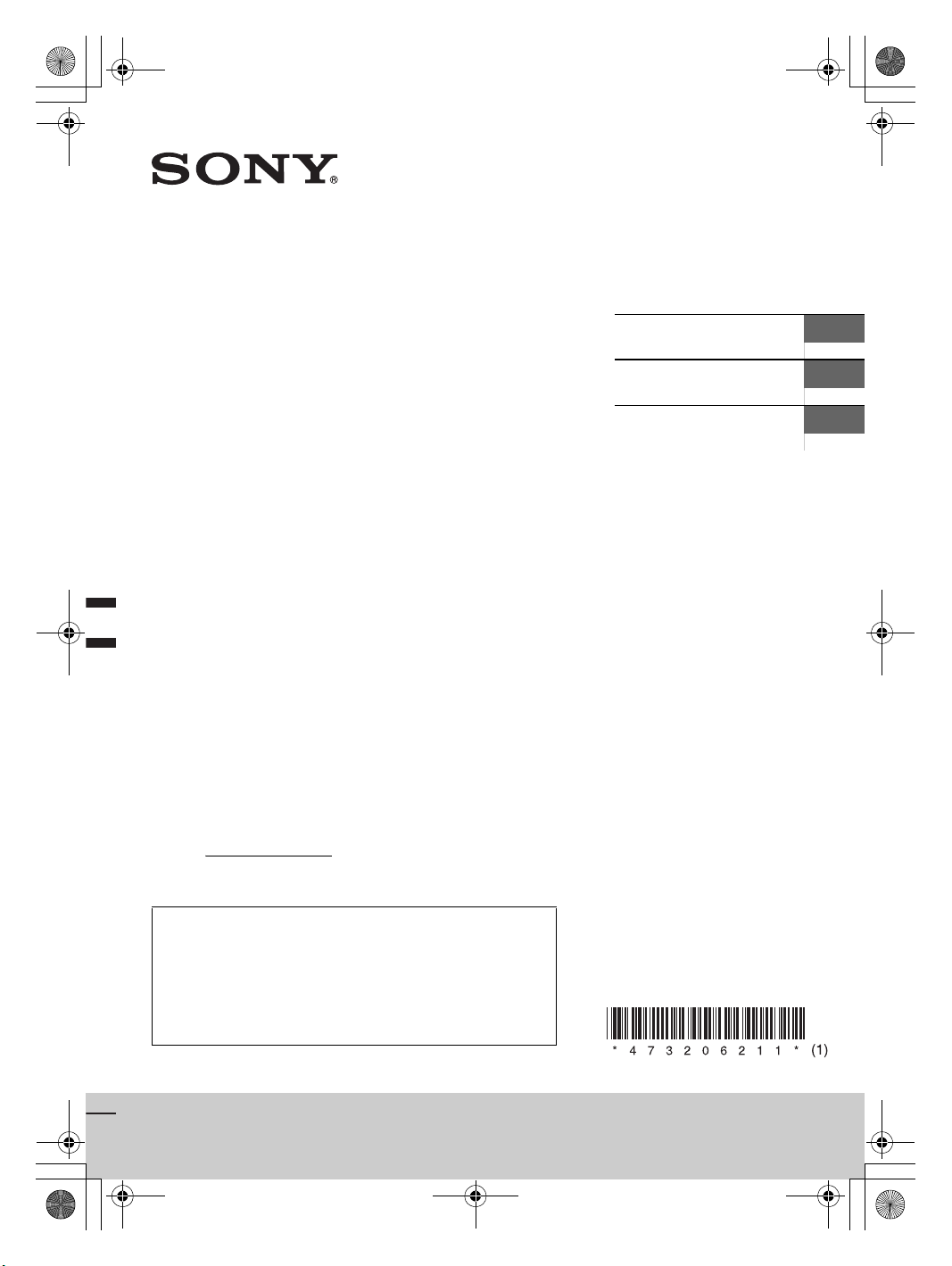
E:\4732062111\4732062111XAVAX5000UC\01GB-XAVAX5000UC\010COV.fm masterpage: Cover
010COV.book Page 1 Tuesday, August 29, 2017 11:10 AM
4-732-062-11(1)
AV RECEIVER
Owner’s Record
The model and serial numbers are located on the bottom of the unit.
Record the serial number in the space provided below.
Refer to these numbers whenever you call upon your Sony dealer
regarding this product.
Model No. XAV-AX5000
Serial No.
Operating Instructions
Mode d’emploi
Manual de instrucciones
GB
FR
ES
To cancel the demonstration (Demo) display, see page 16.
For the connection/installation, see page 28.
Pour annuler l’affichage de demonstration (Démo), reportezvous a la page 00.
Pour le raccordement/l’installation, reportez-vous à la page 00.
Para cancelar la pantalla de demostración (Demostración),
consulte la página 00.
Para la conexión/instalación, consulte la página 00.
XAV-AX5000
XAV-AX5000
4-732-062-11(1)
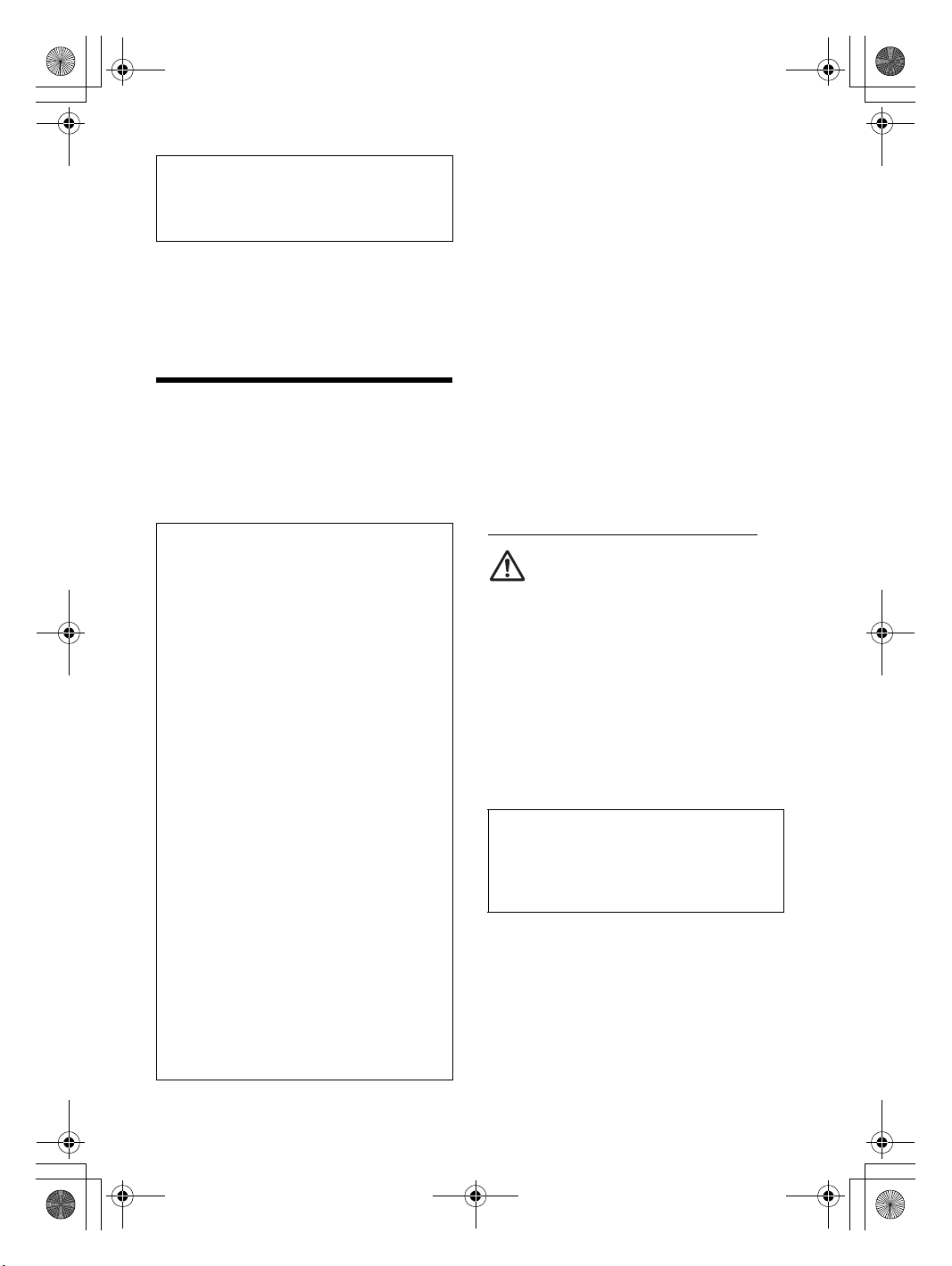
E:\4732062111\4732062111XAVAX5000UC\01GB-XAVAX5000UC\020INT.fm masterpage: Left
010COV.book Page 2 Tuesday, August 29, 2017 11:10 AM
For safety, be sure to install this unit in the
dashboard of the car as the rear side of the unit
becomes hot during use.
For details, see “Connection/Installation”
(page 28).
The nameplate indicating operating voltage, etc., is
located on the bottom of the chassis.
The validity of the CE marking is restricted to only
those countries where it is legally enforced, mainly
in the countries EEA (European Economic Area).
Warning
To prevent fire or shock hazard, do not
expose the unit to rain or moisture.
To avoid electrical shock, do not open the
cabinet. Refer servicing to qualified personnel
only.
FOR THE CUSTOMERS IN THE USA. NOT
APPLICABLE IN CANADA, INCLUDING IN THE
PROVINCE OF QUEBEC.
POUR LES CLIENTS AUX ÉTATS-UNIS. NON
APPLICABLE AU CANADA, Y COMPRIS LA
PROVINCE DE QUÉBEC.
This equipment has been tested and found to
comply with the limits for a Class B digital device,
pursuant to Part 15 of the FCC Rules. These limits
are designed to provide reasonable protection
against harmful interference in a residential
installation. This equipment generates, uses, and
can radiate radio frequency energy and, if not
installed and used in accordance with the
instructions, may cause harmful interference to
radio communications. However, there is no
guarantee that interference will not occur in a
particular installation. If this equipment does
cause harmful interference to radio or television
reception, which can be determined by turning
the equipment off and on, the user is
encouraged to try to correct the interference by
one or more of the following measures:
– Reorient or relocate the receiving antenna.
– Increase the separation between the
equipment and receiver.
– Connect the equipment into an outlet on a
circuit different from that to which the receiver
is connected.
– Consult the dealer or an experienced radio/TV
technician for help.
You are cautioned that any changes or
modifications not expressly approved in this
manual could void your authority to operate this
equipment.
This device complies with Part 15 of the FCC Rules
and Industry Canada’s licence-exempt RSSs.
Operation is subject to the following two
conditions:
(1) This device may not cause interference; and
(2) This device must accept any interference,
including Interference that may cause undesired
operation of the device.
This transmitter must not be co-located or operated
in conjunction with any other antenna or
transmitter.
This equipment complies with FCC/IC radiation
exposure limits set forth for an uncontrolled
environment and meets the FCC radio frequency
(RF) Exposure Guidelines and RSS-102 of the IC
radio frequency (RF) Exposure rules. This
equipment has very low levels of RF energy that is
deemed to comply without maximum permissive
exposure evaluation (MPE).
For the State of California, USA only
Perchlorate Material – special handling may apply,
See
www.dtsc.ca.gov/hazardouswaste/perchlorate
WARNING: Do not ingest battery,
Chemical Burn Hazard.
The remote commander contains a coin/
button cell battery. If the coin/button cell battery is
swallowed, it can cause severe internal burns in just
2 hours and can lead to death.
Keep new and used batteries away from children. If
the battery compartment does not close securely,
stop using the product and keep it away from
children.
If you think batteries might have been swallowed or
placed inside any part of the body, seek immediate
medical attention.
Note on the lithium battery
Do not expose the battery to excessive heat such as
direct sunlight, fire or the like.
Warning if your car’s ignition has no ACC
position
Do not install this unit in a car that has no ACC
position. The display of the unit does not turn off
even after turning the ignition off, and this
causes battery drain.
Disclaimer regarding services offered by third
parties
Services offered by third parties may be changed,
suspended, or terminated without prior notice.
Sony does not bear any responsibility in these sorts
of situations.
2GB
XAV-AX5000
4-732-062-11(1)
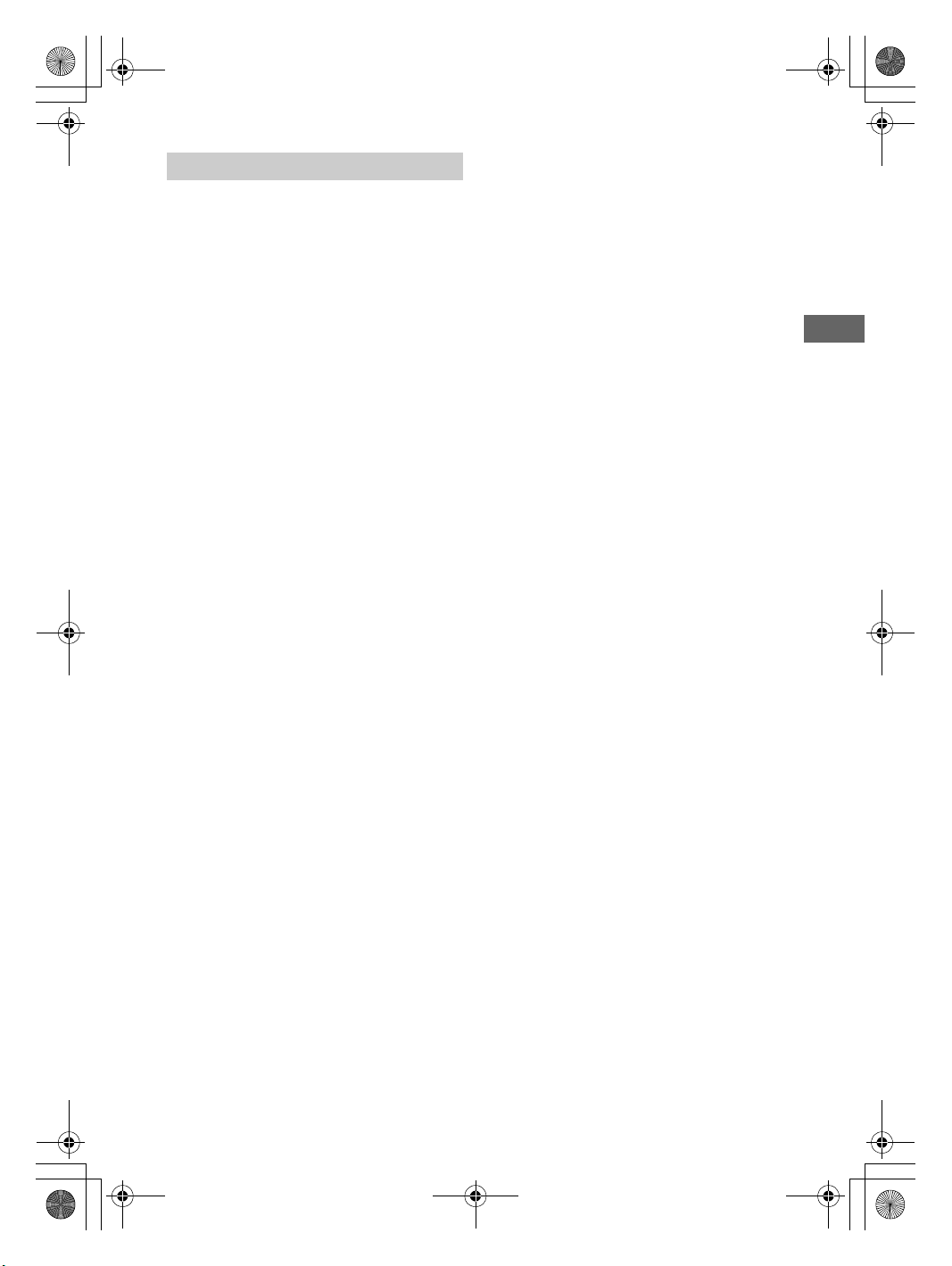
E:\4732062111\4732062111XAVAX5000UC\01GB-XAVAX5000UC\020INT.fm masterpage: Right
010COV.book Page 3 Tuesday, August 29, 2017 11:10 AM
Important notice
Caution
IN NO EVENT SHALL SONY BE LIABLE FOR ANY
INCIDENTAL, INDIRECT OR CONSEQUENTIAL
DAMAGES OR OTHER DAMAGES INCLUDING,
WITHOUT LIMITATION, LOSS OF PROFITS, LOSS OF
REVENUE, LOSS OF DATA, LOSS OF USE OF THE
PRODUCT OR ANY ASSOCIATED EQUIPMENT,
DOWNTIME, AND PURCHASER’S TIME RELATED TO
OR ARISING OUT OF THE USE OF THIS PRODUCT, ITS
HARDWARE AND/OR ITS SOFTWARE.
Dear customer, this product includes a radio
transmitter.
Please check your vehicle operation manual or
contact the manufacturer of your vehicle or your
vehicle dealer, before you install this product into
your vehicle.
Emergency calls
This BLUETOOTH car handsfree and the electronic
device connected to the handsfree operate using
radio signals, cellular, and landline networks as well
as user-programmed function, which cannot
guarantee connection under all conditions.
Therefore do not rely solely upon any electronic
device for essential communications (such as
medical emergencies).
On BLUETOOTH communication
• Microwaves emitting from a BLUETOOTH device
may affect the operation of electronic medical
devices. Turn off this unit and other BLUETOOTH
devices in the following locations, as it may cause
an accident.
– where inflammable gas is present, in a hospital,
train, airplane, or petrol station
– near automatic doors or a fire alarm
• This unit supports security capabilities that
comply with the BLUETOOTH standard to provide
a secure connection when the BLUETOOTH
wireless technology is used, but security may not
be enough depending on the setting. Be careful
when communicating using BLUETOOTH wireless
technology.
• We do not take any responsibility for the leakage
of information during BLUETOOTH
communication.
If you have any questions or problems concerning
your unit that are not covered in this manual,
consult your nearest Sony dealer.
3GB
XAV-AX5000
4-732-062-11(1)
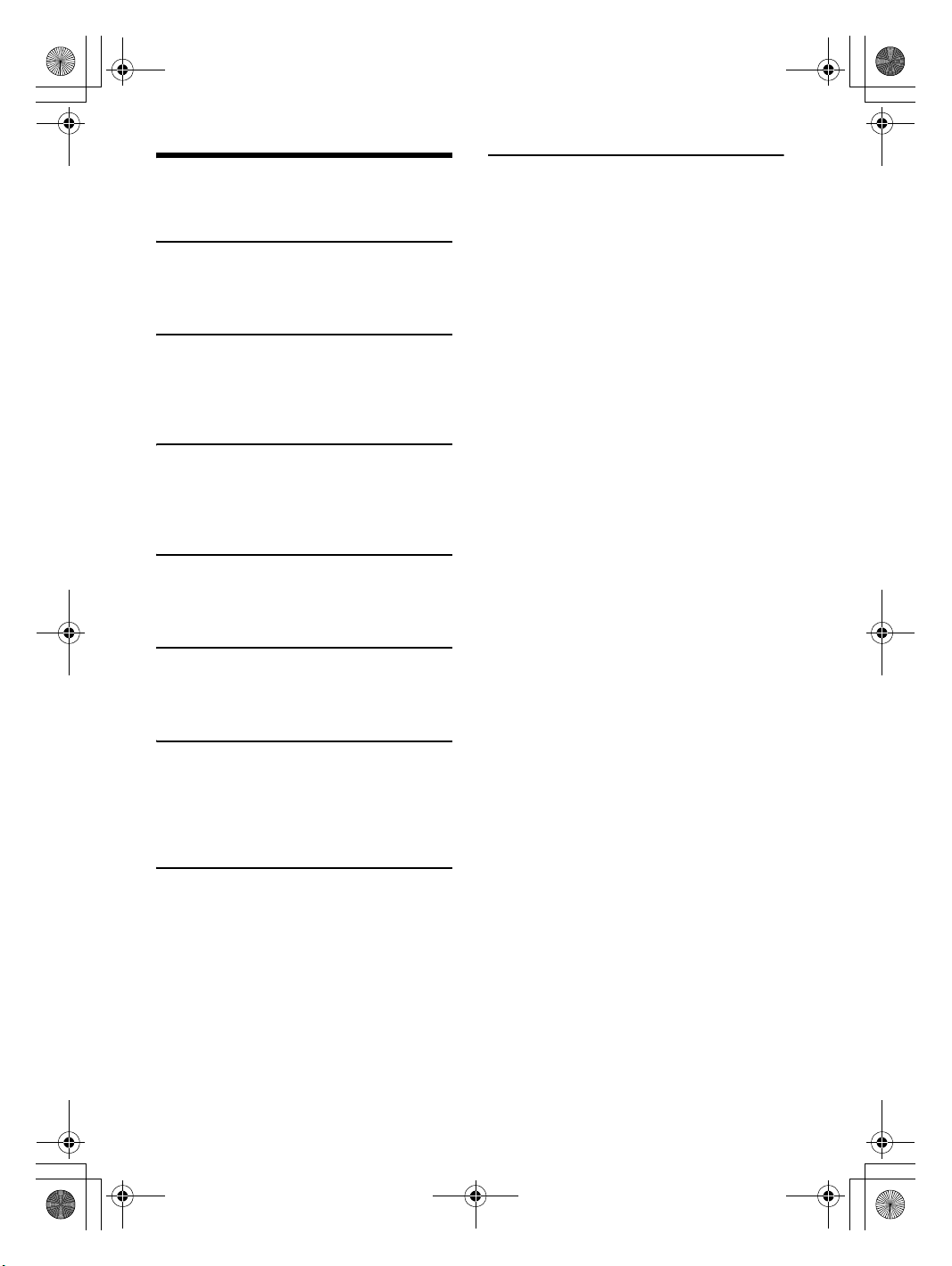
E:\4732062111\4732062111XAVAX5000UC\01GB-XAVAX5000UC\030TOC.fm masterpage: Left
010COV.book Page 4 Tuesday, August 29, 2017 11:10 AM
Table of Contents
Warning . . . . . . . . . . . . . . . . . . . . . . . . . . . . . . . . . . . 2
Guide to Parts and Controls . . . . . . . . . . . . . . . . . . . 5
Getting Started
Performing Initial Settings . . . . . . . . . . . . . . . . . . . . 8
Preparing a BLUETOOTH Device. . . . . . . . . . . . . . . . 8
Connecting Rear View Camera . . . . . . . . . . . . . . . . 9
Listening to the Radio
Listening to the Radio. . . . . . . . . . . . . . . . . . . . . . . . 9
Using Tuner Option Functions . . . . . . . . . . . . . . . . 10
Listening to the SiriusXM Radio . . . . . . . . . . . . . . . 10
Using SXM Option Functions . . . . . . . . . . . . . . . . . 11
Playback
Playing a USB Device . . . . . . . . . . . . . . . . . . . . . . . 12
Playing a BLUETOOTH Device. . . . . . . . . . . . . . . . . 12
Searching and Playing Tracks. . . . . . . . . . . . . . . . . 13
Other Settings During Playback . . . . . . . . . . . . . . . 13
Handsfree Calling
Receiving a Call . . . . . . . . . . . . . . . . . . . . . . . . . . . . 14
Making a Call . . . . . . . . . . . . . . . . . . . . . . . . . . . . . . 14
Available Operations During a Call . . . . . . . . . . . . 15
Useful Functions
Apple CarPlay . . . . . . . . . . . . . . . . . . . . . . . . . . . . . 15
Android Auto . . . . . . . . . . . . . . . . . . . . . . . . . . . . . . 15
Using Gesture Command . . . . . . . . . . . . . . . . . . . . 16
Connection/Installation
Cautions . . . . . . . . . . . . . . . . . . . . . . . . . . . . . . . . . 28
Parts List for Installation . . . . . . . . . . . . . . . . . . . . 28
Connection . . . . . . . . . . . . . . . . . . . . . . . . . . . . . . . 29
Installation . . . . . . . . . . . . . . . . . . . . . . . . . . . . . . . 31
Settings
Basic Setting Operation . . . . . . . . . . . . . . . . . . . . . 16
General Settings . . . . . . . . . . . . . . . . . . . . . . . . . . . 16
Sound Settings . . . . . . . . . . . . . . . . . . . . . . . . . . . . 17
Visual Settings . . . . . . . . . . . . . . . . . . . . . . . . . . . . . 18
Bluetooth . . . . . . . . . . . . . . . . . . . . . . . . . . . . . . . . . 18
Additional Information
Updating the Firmware . . . . . . . . . . . . . . . . . . . . . . 18
Precautions . . . . . . . . . . . . . . . . . . . . . . . . . . . . . . . 18
Maintenance . . . . . . . . . . . . . . . . . . . . . . . . . . . . . . 20
Specifications . . . . . . . . . . . . . . . . . . . . . . . . . . . . . 21
Troubleshooting . . . . . . . . . . . . . . . . . . . . . . . . . . . 23
Messages . . . . . . . . . . . . . . . . . . . . . . . . . . . . . . . . . 26
4GB
XAV-AX5000
4-732-062-11(1)
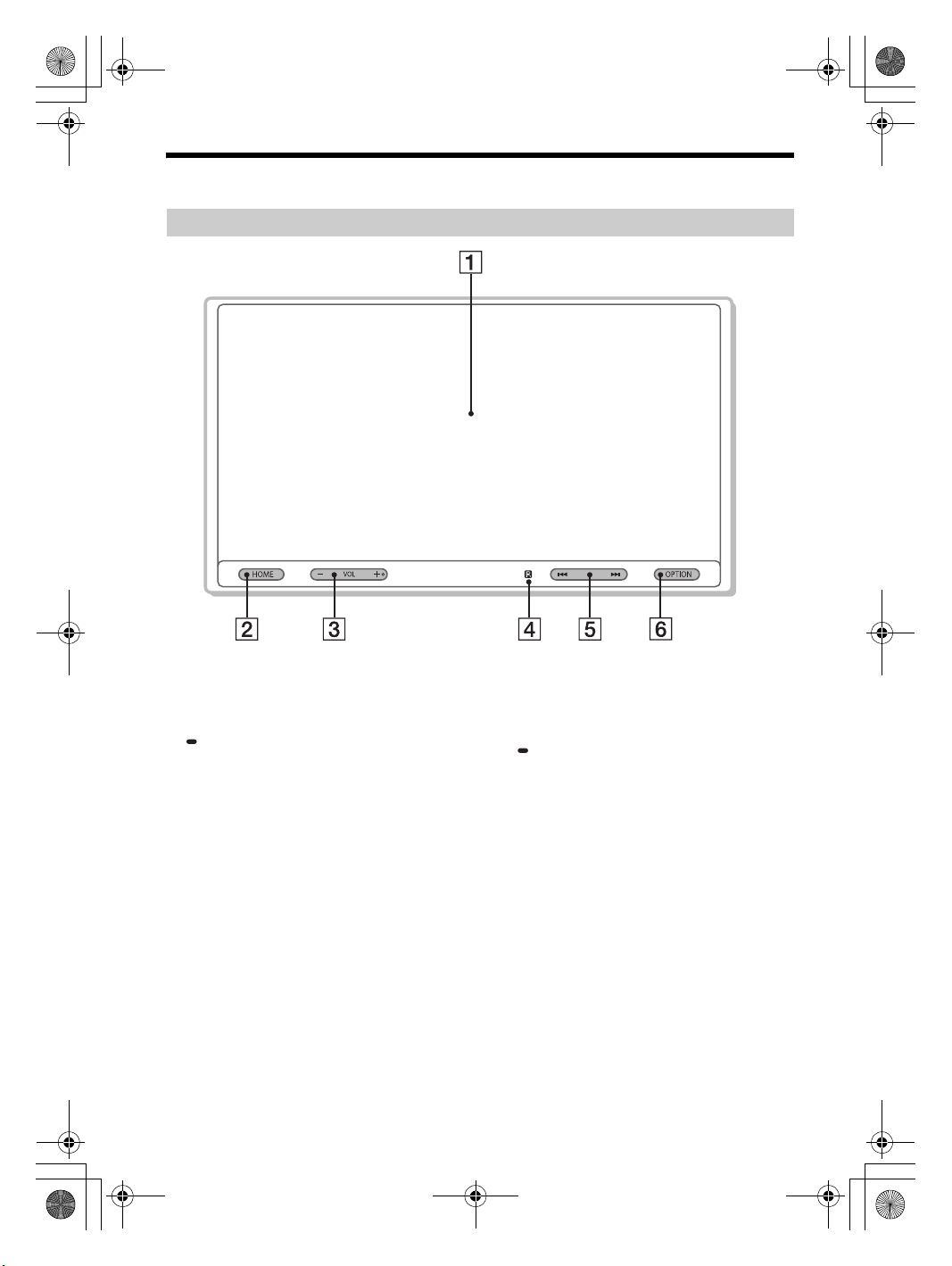
E:\4732062111\4732062111XAVAX5000UC\01GB-XAVAX5000UC\040CD.fm masterpage: Right
010COV.book Page 5 Tuesday, August 29, 2017 11:10 AM
Guide to Parts and Controls
Main unit
The VOL (volume) + button has a tactile dot.
Display/touch panel
HOME
Open the HOME menu.
ATT (attenuate)
Press and hold for 1 second (less than 2 seconds)
to attenuate the sound.
To cancel, press and hold again, or press VOL +.
VOL (volume) +/–
Receptor for the remote commander
/ (previous/next)
– Move to the previous/next item.
– Press and hold to fast-reverse/fast-forward.
OPTION
Press to open the OPTION screen (page 7).
VOICE
Press and hold to activate the voice command
function for Apple CarPlay and Android Auto™.
5GB
XAV-AX5000
4-732-062-11(1)
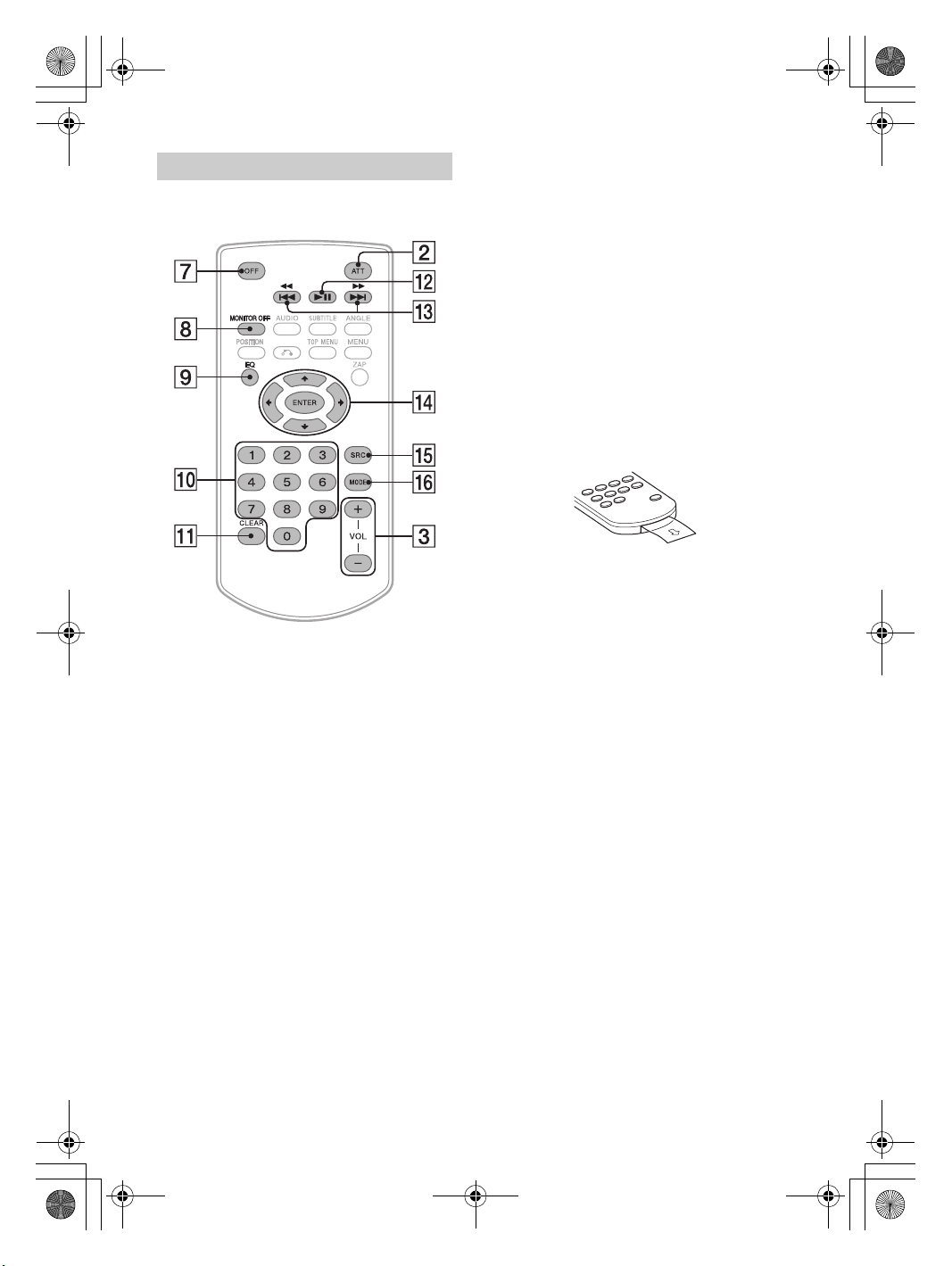
E:\4732062111\4732062111XAVAX5000UC\01GB-XAVAX5000UC\040CD.fm masterpage: Left
010COV.book Page 6 Tuesday, August 29, 2017 11:10 AM
RM-X170 remote commander
The remote commander can be used to operate the
audio controls. For menu operations, use the touch
panel.
Note
The white buttons in the illustration above are not
supported.
///
Functions differ depending on the selected
source.
– Tuner: select a preset station or tune into a
station automatically.
– SiriusXM: select a preset channel or move to
the previous/next channel.
– USB: select a folder or move to the previous/
next file.
ENTER
Enter the selected item.
SRC (source)
Change the source. Each time you press this
button, a selectable source is displayed in a
popup on the current display.
MODE
Select the radio band.
Remove the insulation film before use.
OFF
Tur n the s ource off.
MONITOR OFF
Turn off the monitor.
To turn back on, press again.
EQ (equalizer)
Select an equalizer curve.
Number buttons (0 – 9)
CLEAR
(play/pause)
/ (previous/next)
/ (fast-reverse/fast-forward)
6GB
XAV-AX5000
4-732-062-11(1)
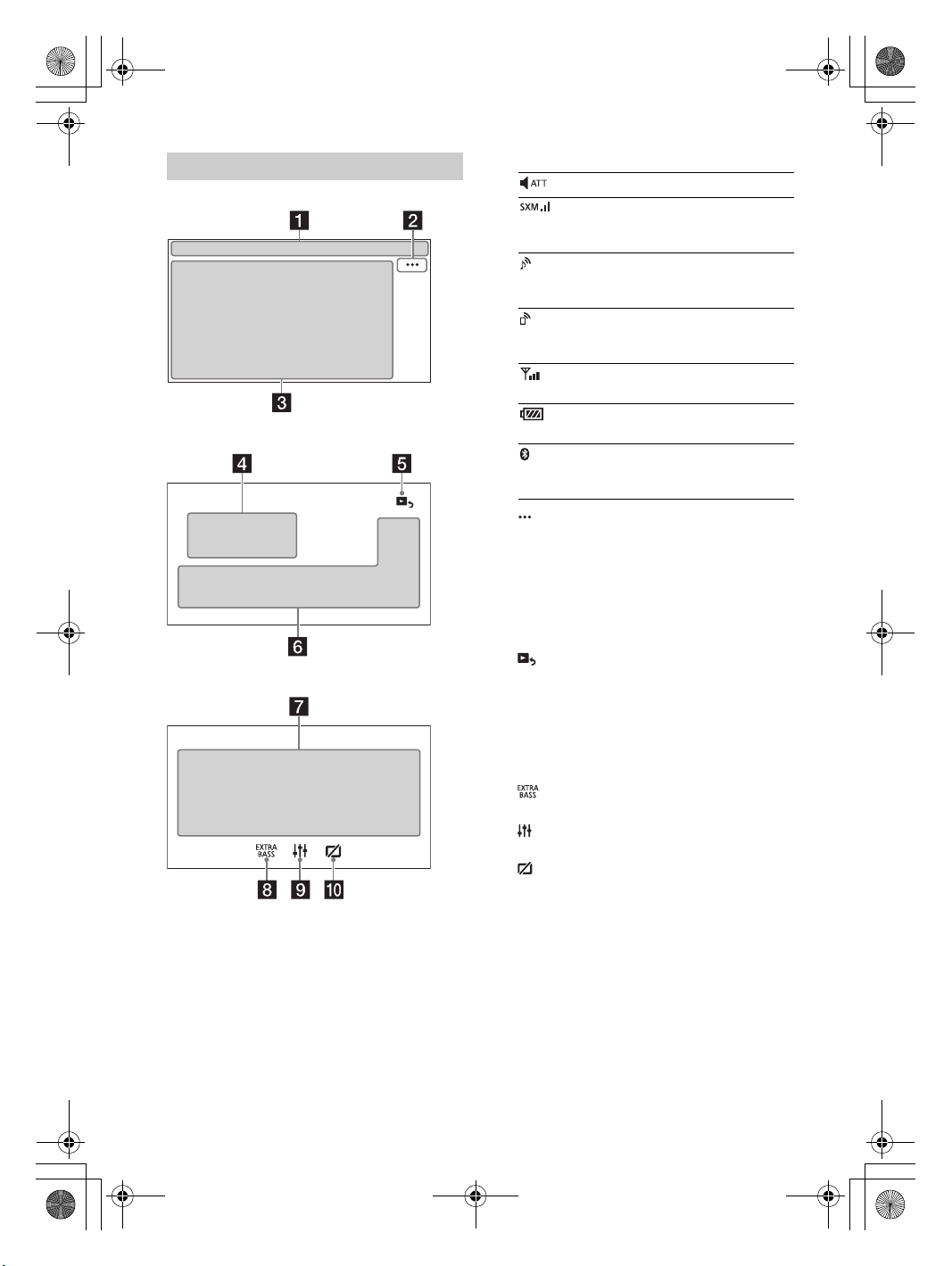
E:\4732062111\4732062111XAVAX5000UC\01GB-XAVAX5000UC\040CD.fm masterpage: Right
010COV.book Page 7 Tuesday, August 29, 2017 11:10 AM
Screen displays
Playback screen:
HOME screen:
OPTION screen:
Status indication
Lights up when the sound is attenuated.
Indicates the signal strength status of
the connected SiriusXM Connect Vehicle
Tun er.
Lights up when the audio device is
playable by enabling the A2DP
(Advanced Audio Distribution Profile).
Lights up when handsfree calling is
available by enabling the HFP (Handsfree
Profile).
Indicates the signal strength status of
the connected cellular phone.
Indicates the remaining battery status of
the connected cellular phone.
Lights up when the Bluetooth® signal is
on. Flashes when the connection is in
progress.
(source option)
Open the source option menu. The available
items differ depending on the source.
Application specific area
Display playback controls/indications or show
the unit’s status. Displayed items differ
depending on the source.
Clock (page 16)
(return to the playback screen)
Switch from the HOME screen to the playback
screen.
Sources and Settings select keys
Change the source or make various settings.
Sources select keys
Change the source.
(EXTRA BASS)
Change the EXTRA BASS setting (page 17).
(EQ10/Subwoofer)
Change the EQ10/Subwoofer setting (page 17).
(monitor off)
Turn off the monitor. When the monitor is turned
off, touch any part of the display to turn it back
on.
7GB
XAV-AX5000
4-732-062-11(1)
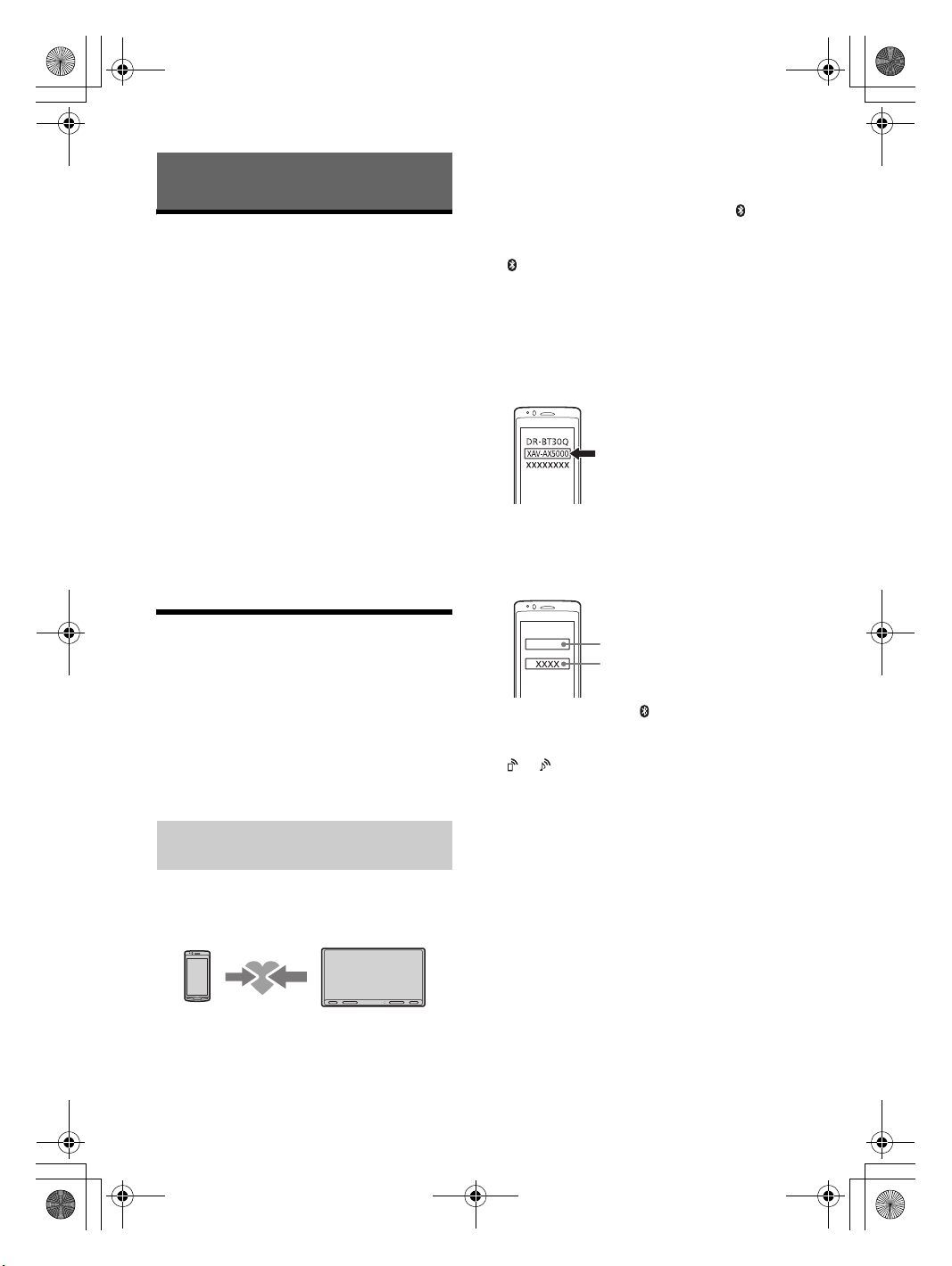
E:\4732062111\4732062111XAVAX5000UC\01GB-XAVAX5000UC\040CD.fm masterpage: Left
[0000]
Input passkey
010COV.book Page 8 Tuesday, August 29, 2017 11:10 AM
3 Touch [Bluetooth].
Getting Started
Performing Initial Settings
You need to perform initial settings before
operating the unit for the first time, after replacing
the car battery, or changing connections.
If the initial settings screen does not appear when
you turn on the unit, perform the factory reset
(page 17) to initialize the unit.
1 Touch [Language], then set the display
language.
2 Touch [Demo], then touch and select [OFF]
to disable the demonstration mode.
4 Touch [Bluetooth Connection], then set the
signal to [ON].
The BLUETOOTH signal is turn ed on and lights
up on the status bar of the unit.
5 Touch [Pairing].
flashes while the unit is in pairing standby
mode.
6 Perform pairing on the BLUETOOTH device
so it detects this unit.
7 Select [XAV-AX5000] shown in the display of
the BLUETOOTH device.
If your model name does not appear, repeat
from step 5.
3 Touch [Set Date/Time], then set the date
and time.
4 After setting the date and time, touch [OK].
The startup caution appears.
5 Read through the startup caution, then if
you accept all conditions, touch [OK].
The setting is complete.
This setting can be further configured in the setting
menu (page 16).
8 If passkey* input is required on the
BLUETOOTH device, input [0000].
* Passkey may be called “passcode,” “PIN code,” “PIN
number,” “password,” etc., depending on the
BLUETOOTH device.
Preparing a BLUETOOTH Device
You can enjoy music or perform handsfree calling
depending on the BLUETOOTH compatible device
such as smartphones, cellular phones, and audio
devices (hereafter “BLUETOOTH device” if not
otherwise specified). For details on connecting,
refer to the operating instructions supplied with the
device.
Before connecting the device, turn down the
volume of this unit; otherwise, a loud sound may
result.
Pairing and connecting with a
BLUETOOTH device
When connecting a BLUETOOTH device for the first
time, mutual registration (called “pairing”) is
required. Pairing enables this unit and other devices
to recognize each other.
1 Place the BLUETOOTH device within 1 m
(3 ft) of this unit.
2 Press HOME, then touch [Settings].
8GB
When pairing is made, stays lit.
9 Select this unit on the BLUETOOTH device to
establish the BLUETOOTH connection.
or lights up when the connection is made.
Notes
• The unit can only be connected with one BLUETOOTH
device at a time.
• To disconnect the BLUETOOTH connection, turn the
connection off from either the unit or the BLUETOOTH
device.
XAV-AX5000
4-732-062-11(1)
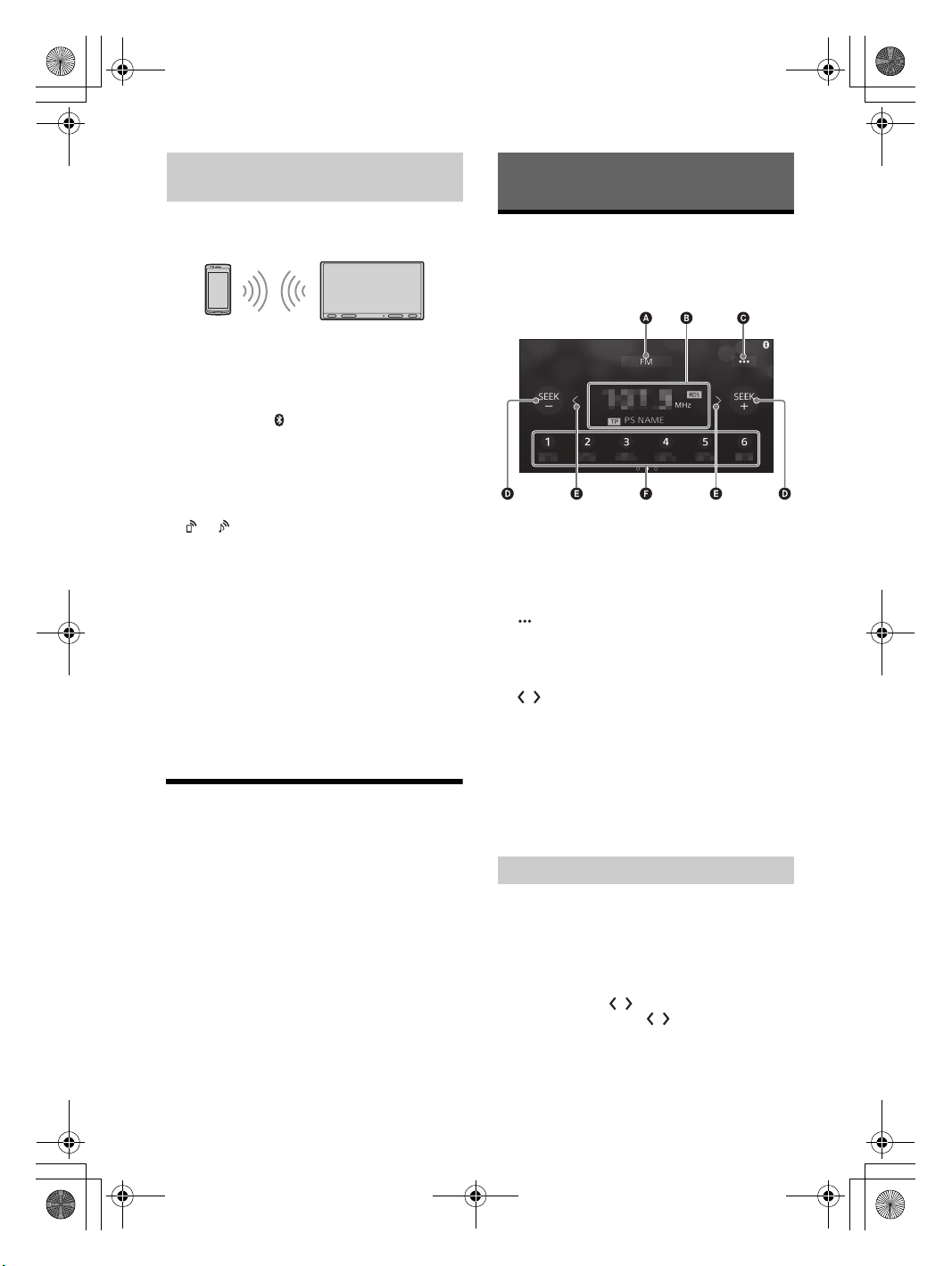
E:\4732062111\4732062111XAVAX5000UC\01GB-XAVAX5000UC\040CD.fm masterpage: Right
010COV.book Page 9 Tuesday, August 29, 2017 11:10 AM
Connecting with a paired BLUETOOTH
device
To use a paired device, connection with this unit is
required. Some paired devices will connect
automatically.
Listening to the Radio
Listening to the Radio
To listen to the radio, press HOME then touch
[Tuner].
Reception controls/indications
1 Press HOME, then touch [Settings].
2 Touch [Bluetooth].
3 Touch [Bluetooth Connection], then touch
[ON].
Make sure that lights up on the status bar of
the unit.
4 Activate the BLUETOOTH function on the
BLUETOOTH device.
5 Operate the BLUETOOTH device to connect
to this unit.
or lights up on the status bar.
To connect the last-connected device from
this unit
When the ignition is turned to on with the
BLUETOOTH signal activated, this unit searches for
the last-connected BLUETOOTH device, and
connection is made automatically.
Note
While streaming BLUETOOTH audio, you cannot connect
from this unit to the cellular phone. Connect from the
cellular phone to this unit instead.
To install the microphone
For details, see “Installing the microphone”
(page 30).
Connecting Rear View Camera
By connecting the optional rear view camera to the
CAMERA IN terminal, you can display the picture
from the rear view camera. For details, see
“Connection/Installation” (page 28).
To display the picture from the rear view
camera
Press HOME, touch [Camera].
Current band
Change the band (FM or AM).
Current frequency, program service name*,
RDS (Radio Data System) indication*
* During RDS reception.
(tuner option)
Open the tuner option menu.
SEEK-/SEEK+
Tune in automatically.
/
Tune in manually.
Touch and hold to continuously skip
frequencies.
Preset numbers
Select a preset station. Swipe right/left to show
the other preset stations.
Touch and hold to store the current frequency in
that preset.
Tuning
1 Select the desired band (FM or AM).
2 Perform tuning.
To tune automatically
Touch SEEK-/SEEK+.
Scanning stops when the unit receives a station.
To tune manually
Touch and hold / to locate the approximate
frequency, then touch / repeatedly to fine
adjust to the desired frequency.
9GB
XAV-AX5000
4-732-062-11(1)
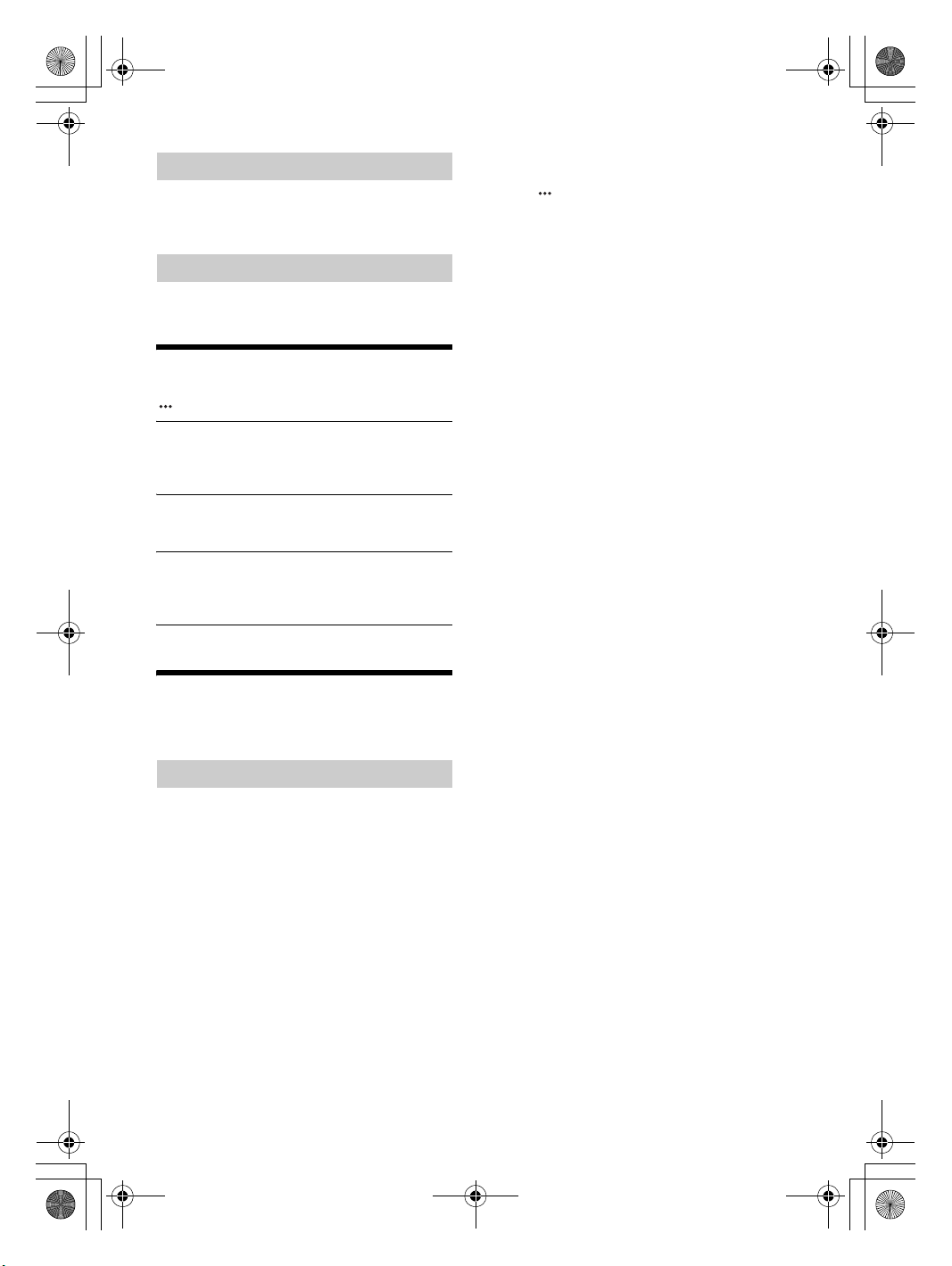
E:\4732062111\4732062111XAVAX5000UC\01GB-XAVAX5000UC\040CD.fm masterpage: Left
010COV.book Page 10 Tuesday, August 29, 2017 11:10 AM
Storing manually
1 While receiving the station that you want to
store, press and hold the desired preset
number.
Receiving stored stations
1 Select the band, then touch the desired
preset number.
Using Tuner Option Functions
The following functions are available by touching
.
BTM
Stores stations in order of frequency on the
preset numbers. 18 stations can be stored for FM
and 12 stations for AM as preset stations.
Local
Select [ON] to tune only to stations with strong
signals. To tune normally, select [OFF].
PTY*
Select a program type from the PTY list to search
for a station broadcasting the selected program
type.
* Only available during FM reception.
To d i splay th e Sirius XM R a dio ID
1
Press HOME, then touch [SXM].
2 Touch , then select [Channel Direct Select].
3 Input [000], then touch [OK].
In the USA, you can activate online or by calling
SiriusXM Listener Care:
• Online: Visit www.siriusxm.com/activatenow
• Phone: Call 1-866-635-2349
In Canada, you can activate online or by calling
SiriusXM Listener Care:
• Online: Visit www.siriusxm.ca/activatexm
• Phone: Call 1-877-438-9677
As part of the activation process, the SiriusXM
satellites will send an activation message to your
tuner. When your radio detects that the tuner has
received the activation message, your radio will
display: [Subscription Updated. Press Enter to
Continue.]. Once subscribed, you can tune to
channels in your subscription plan.
Notes
• The activation process usually takes 10 to 15 minutes, but
may take up to an hour.
• Your radio will need to be turned on and receiving the
SiriusXM signal to receive the activatio n message.
Listening to the SiriusXM Radio
To listen to the SiriusXM radio, press HOME then
touch [SXM].
Activating your SiriusXM Subscription
Only SiriusXM brings you more of what you love to
listen to, all in one place. Get over 140 channels,
including commercial-free music plus the best
sports, news, talk, comedy and entertainment.
Welcome to the world of satellite radio. A SiriusXM
Connect Vehicle Tuner and Subscription are
required. For more information, visit
www.siriusxm.com
After installing your SiriusXM Connect Vehicle Tuner
and antenna (aerial), press HOME, then touch
[SXM]. You should be able to hear the SiriusXM
preview channel on Channel 1. After verifying that
you can hear the preview channel, select Channel 0
to find the Radio ID of your tuner. In addition, the
Radio ID is located on the bottom of the SiriusXM
Connect Vehicle Tuner and its packaging. You will
need this number to activate your subscription.
Write the number down for reference.
10GB
XAV-AX5000
4-732-062-11(1)
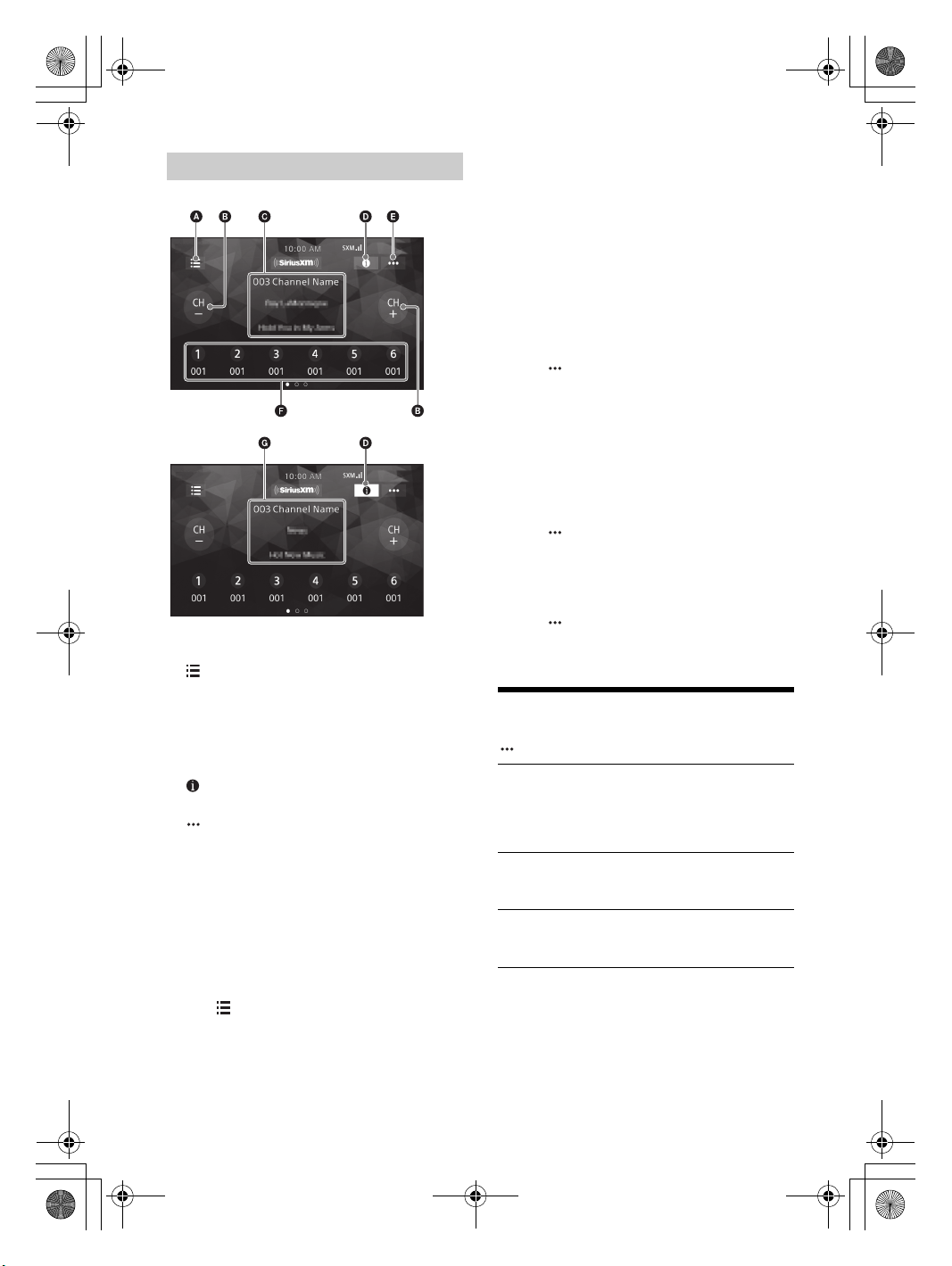
E:\4732062111\4732062111XAVAX5000UC\01GB-XAVAX5000UC\040CD.fm masterpage: Right
010COV.book Page 11 Tuesday, August 29, 2017 11:10 AM
Tuning channels for SiriusXM
Reception controls/indications
(list)
Open the channel list or category list.
CH- (previous channel) /CH+ (next channel)
Select the channel.
Channel number, channel name, artist name,
song title
(information)
Switch the channel information.
(SXM option)
Open the SXM option menu.
Preset numbers
Select a preset channel. Swipe right/left to show
the other preset channels. Touch and hold to
store the current channel in that preset.
Channel number, channel name, category
name, content information
To tune the channel from the channel list or
category list
1 Touch .
2 Touch [Channel List].
Alternatively, touch [Category List], then touch the
desired category item.
The channel list appears.
3 Touch the desired channel.
To s tore chann e l s
1
While receiving the channel that you want to store,
touch and hold a number key (1 to 6).
To receive the stored channel, touch a number key
(1 to 6).
To set a parental control
The parental control feature allows you to limit
access to SiriusXM channels with mature content.
When enabled, the parental control feature requires
you to enter a passcode to tune to the locked
channels. Information on setting up the passcode
and locking channels can be found below.
1 Touch , then touch [Parental Control].
The passcode input display appears.
2 Enter your 4-digit passcode by touching the
number keys, then touch [OK].
The passcode confirmation display appears.
3 Enter the 4-digit passcode again, then touch [OK].
The parental control is applied, and the channels are
locked.
To unlock the channels/To lock the channels
again
Touch , then touch [Parental Control].
1
The passcode input display appears.
2 Enter your 4-digit passcode by touching the
number keys, then touch [OK].
To ch ange the p a ssco d e
1
Touch , touch [Pass Code Change], then enter
your current passcode.
2 Enter your new passcode.
Using SXM Option Functions
The following functions are available by touching
.
Channel Direct Select
Tune the desired channel by inputting its
channel number directly. Use the number
buttons (0 – 9) and press ENTER on the remote
commander.
Parental Control
Set the parental lock to on or off, and edit the
passcode.
Pass Code Change
Change the passcode for the Parental Control
feature.
11GB
XAV-AX5000
4-732-062-11(1)

E:\4732062111\4732062111XAVAX5000UC\01GB-XAVAX5000UC\040CD.fm masterpage: Left
010COV.book Page 12 Tuesday, August 29, 2017 11:10 AM
Playback
Playing a USB Device
MSC (Mass Storage Class) type USB devices*1
compliant with the USB standard can be used.
Also, MTP (Media Transfer Protocol) type USB
1*2
devices*
the USB2 port.
*1 e.g., a U SB flash drive, digital media player, Android
*2 Some digital media players or Android phones may
Notes
• For details on the compatibility of your USB device, visit
the support site on the back cover.
• For details on the supported file formats, see “Supported
formats for USB playback” (pag e 19).
1 Turn down the volume on the unit.
2 Connect the USB device to the USB port.
3 Press HOME, then touch [USB].
To remove the device
Turn the unit off or turn the ignition switch to the
ACC off position, then remove the USB device.
USB1 port and USB2 port
When connecting the USB devices, select the USB1
port or the USB2 port according to the features to
use.
Supported features USB1 USB2
Apple CarPlay –
Android Auto –
File system
Playable audio
format
can be used only when connected to
phone
require setting to MTP mode.
Playback starts.
FAT1 2
FAT1 6
FAT3 2
exFAT –
MP3
WMA
FLAC
PCM –
AAC –
Supported features
MPEG-4 –
Playable video
format
USB connection
mode
Trac k li st d isp la y –
: Available, –: Not supported
WMV –
MKV –
Xvid –
MSC
MTP –
USB1 USB2
Playing a BLUETOOTH Device
You can play contents on a connected device that
supports BLUETOOTH A2DP (Advanced Audio
Distribution Profile).
1 Make a BLUETOOTH connection with the
audio device (page 9).
2 Press HOME, then touch [BT Audio].
3 Operate the audio device to start playback.
Notes
• Depending on the audio device, information such as title,
track number/time, and playback status may not be
displayed on this unit.
• Even if the source is changed on this unit, playback of the
audio device does not stop.
To match the volume level of the BLUETOOTH
device to other sources
You can reduce the volume level differences
between this unit and the BLUETOOTH device:
During playback, touch , then set [Input Level]
between –8 and +8.
12GB
XAV-AX5000
4-732-062-11(1)

E:\4732062111\4732062111XAVAX5000UC\01GB-XAVAX5000UC\040CD.fm masterpage: Right
010COV.book Page 13 Tuesday, August 29, 2017 11:10 AM
Searching and Playing Tracks
Repeat play and shuffle play
1 During playback, touch (repeat) or
(shuffle) repeatedly until the desired play
mode appears.
Playback in the selected play mode may take
time to start.
Available play modes differ depending on the
selected sound source and connected device.
Searching for a file from the list screen
The track list is not available for the device
connected to the USB2 port.
1 During USB playback, touch .
The list screen from the currently played item
appears.
Furthermore, touch (audio) or (video) to
list up by file type.
2 Touch the desired item.
Playback starts.
Other Settings During Playback
Further settings are available in each source by
touching . The available items differ depending
on the source.
Picture EQ
Adjusts the picture quality according to your
taste: [Dynamic], [Standard], [Theater], [Custom].
(Available only when the parking brake is applied
and USB video is selected).
Aspect
Selects an aspect ratio for the screen of the unit.
(Available only when the parking brake is applied
and USB video is selected).
Normal
Displays a 4:3 picture in its original size, with side
bars to fill the 16:9 screen.
Zoom
Displays a 16:9 picture that has been converted
into 4:3 letter box format.
Full
Displays a 16:9 picture in its original size.
Captions
Enlarges the picture horizontally, while fitting
captions in the screen.
13GB
XAV-AX5000
4-732-062-11(1)

E:\4732062111\4732062111XAVAX5000UC\01GB-XAVAX5000UC\040CD.fm masterpage: Left
010COV.book Page 14 Tuesday, August 29, 2017 11:10 AM
(phonebook)*
Select a contact from the name list/number
Handsfree Calling
To use a cellular phone, conne ct it wi th this unit. For
details, see “Preparing a BLUETOOTH Device”
(page 8).
Note
The handsfree calling functions explained below are
available only when the Apple CarPlay or Android Auto
function is deactivated. W hen the Apple CarPlay or Android
Auto function is activated, use the handsfree calling
functions on its application.
Receiving a Call
1 Touch when a call is received.
The phone call starts.
Note
The ringtone and talker’s voice are output only from the
front speakers.
To rejec t / end a ca l l
Tou c h .
list in the phonebook. To search for the
desired contact in alphabetical order from
the name list, touch .
(phone number input)
Enter the phone number.
Preset phone number list
Select the stored contact.
To store the contact, see “Presetting phone
numbers” (page 14).
* The cellular phone needs to support PBAP (Phone
Book Access Profile).
3 Touch .
The phone call starts.
Presetting phone numbers
You can store up to 6 contacts in the preset list.
1 In the phone screen, select a phone number
that you want to store in the preset dial
from the phonebook.
The confirmation display appears.
2 Touch [Add to Preset].
3 Select the preset phone number list where
the phone number is stored.
The contact is stored in the preset phone
number list.
Making a Call
1 Press HOME, then touch [Phone].
2 Touch one of the call icons on the
BLUETOOTH phone display.
(call history)*
Select a contact from the call history list. The
unit stores the last 20 calls.
(redial)
Make a call automatically to the last contact
you made.
14GB
XAV-AX5000
4-732-062-11(1)
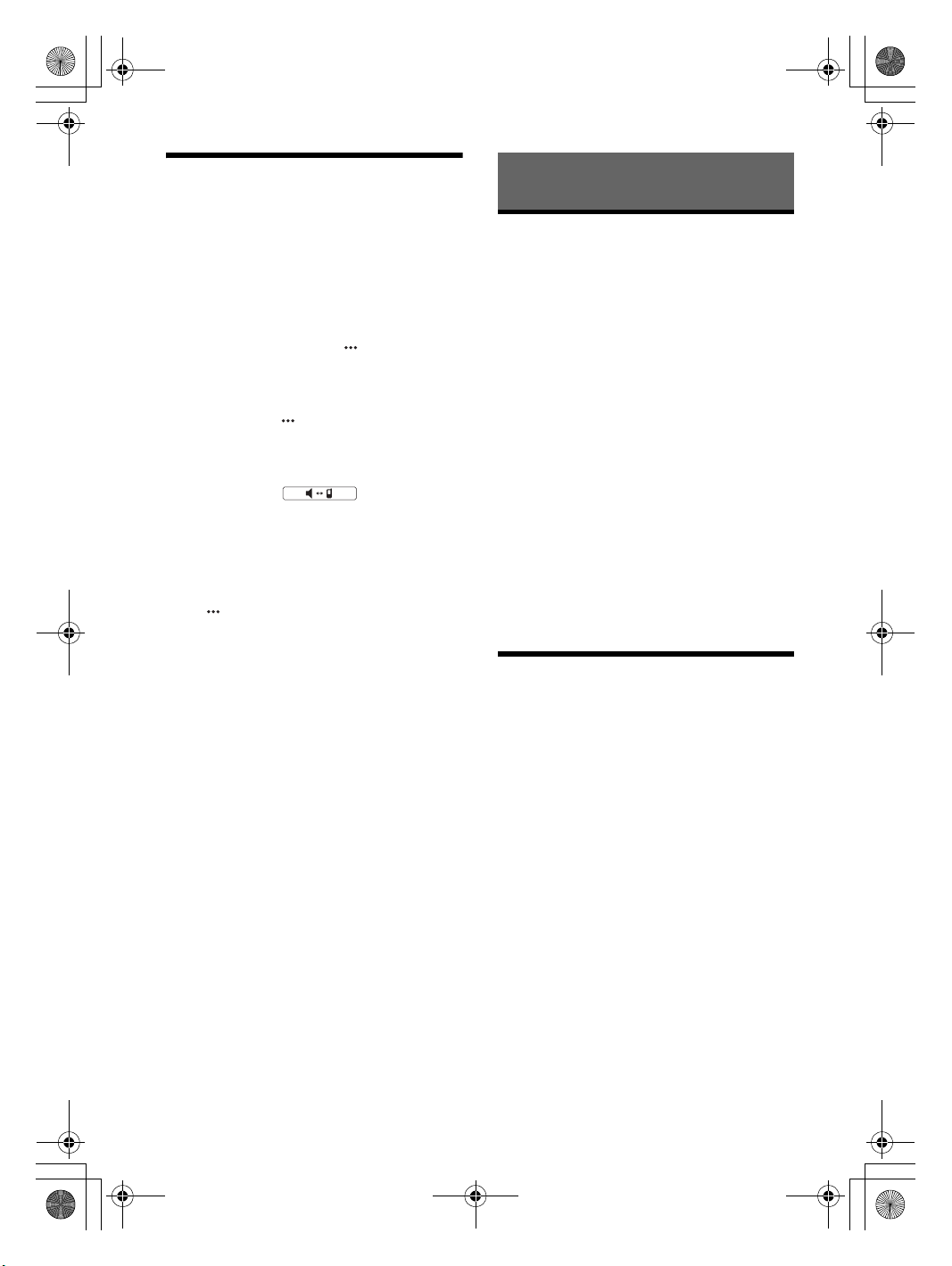
E:\4732062111\4732062111XAVAX5000UC\01GB-XAVAX5000UC\040CD.fm masterpage: Right
010COV.book Page 15 Tuesday, August 29, 2017 11:10 AM
Available Operations During a
Call
To adjust the ringtone volume
Press VOL +/– while receiving a call.
To adjust the talker’s voice volume
Press VOL +/– during a call.
To adjust the volume for the other party (Mic
gain adjustment)
During a handsfree call, touch , then set [MIC
Gain] to [High], [Middle], or [Low].
To reduce echo and noise (Echo/noise
canceler mode)
During a call, touch , then set [Speech Quality] to
[Mode 1] or [Mode 2].
To switch between handsfree mode and
handheld mode
During a call, touch to switch the
phone call audio between the unit and cellular
phone.
Note
Depending on the cellular phone, this operation may not be
available.
To answer an incoming call automatically
Touch , then set [Auto Answer] to [ON].
Useful Functions
Apple CarPlay
Apple CarPlay lets you use your iPhone in the car in
a way that allows you to stay focused on the road.
(Available only when your iPhone is connected to
the USB1 port.)
Notes on using Apple CarPlay
• iPhone with iOS 7.1 or later is required. Update to
the latest iOS version before use.
• Apple CarPlay can be used on iPhone 5 or later.
• For details on compatible models, refer to the
compatibility list on the support site on the back
cover.
• For details about Apple CarPlay, refer to the
manual supplied with your iPhone, or visit the
website of Apple CarPlay.
• Since the GPS on your iPhone is used, place your
iPhone where it can easily receive a GPS signal.
1 Connect your iPhone to the USB1 port.
To connect an iPhone, use the USB connection
cable for iPod (not supplied).
2 Press HOME, then touch the Apple CarPlay
icon.
Your iPhone’s display appears on the display of
the unit. Touch and control the applications.
Android Auto
Android Auto extends the Android platform into the
car in a way that’s purpose-built for driving.
(Available only when your Android phone is
connected to the USB1 port.)
Notes on using Android Auto
• Android phone with Android 5.0 or higher is
required. Update to the latest OS version before
use.
• Your Android phone needs to support Android
Auto. For details on compatible models, refer to
the compatibility list on the support site on the
back cover.
• Download the Android Auto app on Google
Play™.
• For details about Android Auto, refer to the
manual supplied with your Android phone, or visit
the website of Android Auto.
• Since the GPS on your Android phone is used,
place your Android phone where it can easily
receive a GPS signal.
• Android Auto may not be available in your country
or region.
15GB
XAV-AX5000
4-732-062-11(1)

E:\4732062111\4732062111XAVAX5000UC\01GB-XAVAX5000UC\040CD.fm masterpage: Left
010COV.book Page 16 Tuesday, August 29, 2017 11:10 AM
1 Connect your Android phone to the USB1
port.
To connect an Android phone, use an
appropriate connection cable (not supplied).
2 Press HOME, then touch the Android Auto
icon.
The Android Auto interface will be displayed fullscreen on the display of the unit. Touch and
control the applications.
Settings
Basic Setting Operation
You can set items in the following setup categories:
General Settings, Sound Settings,
Visual Settings, Bluetooth
1 Press HOME, then touch [Settings].
Using Gesture Command
You can perform frequently-used operations by
swiping your finger on the reception/playback
display.
Note
The gesture commands explained below are not available
on the screens of Apple CarPlay and Android Auto.
Do this To
Radio reception:
seek forward stations.
(The same as pressing and
holding .)
SiriusXM reception:
Swipe left to right
Swipe right to left
Swipe upwards
Swipe downwards
tune the next channel
(channel +).
Video/audio playback:
skip forward a file/track.
(The same as .)
Radio reception:
seek backward stations.
(The same as pressing and
holding .)
SiriusXM reception:
tune the previous channel
(channel –).
Video/audio playback:
skip backward a file/track.
(The same as .)
Radio reception:
receive stored stations (go
forward).
SiriusXM reception:
tune the next preset (preset +).
Radio reception:
receive stored stations (go
backward).
SiriusXM reception:
tune the previous preset
(preset –).
2 Touch one of the setup category.
The items that can be set differ depending on
the source and settings.
3 Move the scrollbar up and down to select
the desired item.
To return to the previous display
Tou c h .
To switch to the playback screen
Tou c h .
General Settings
Language
Selects the display language: [English],
[Español], [Français], [Deutsch], [Italiano],
[Português], [Русский], [ ], [ ], [ ],
[], [].
Demo
Activates the demonstration: [OFF], [ON].
Date/Time
Date Format
Selects the format: [DD/MM/YY], [MM/DD/YY],
[YY/MM/DD].
Time Format
Selects the format: [12-hour], [24-hour].
Set Date/Time
Sets the date and clock time manually.
Beep
Activates the operation sound: [OFF], [ON].
Camera Input
Selects the image from the rear view camera:
[OFF], [Normal], [Reverse] (mirror image).
[Guide Line Adjust] adjusts the length and/or
position of the marker lines on the picture from
the rear view camera by touching the arrow
marks.
16GB
XAV-AX5000
4-732-062-11(1)
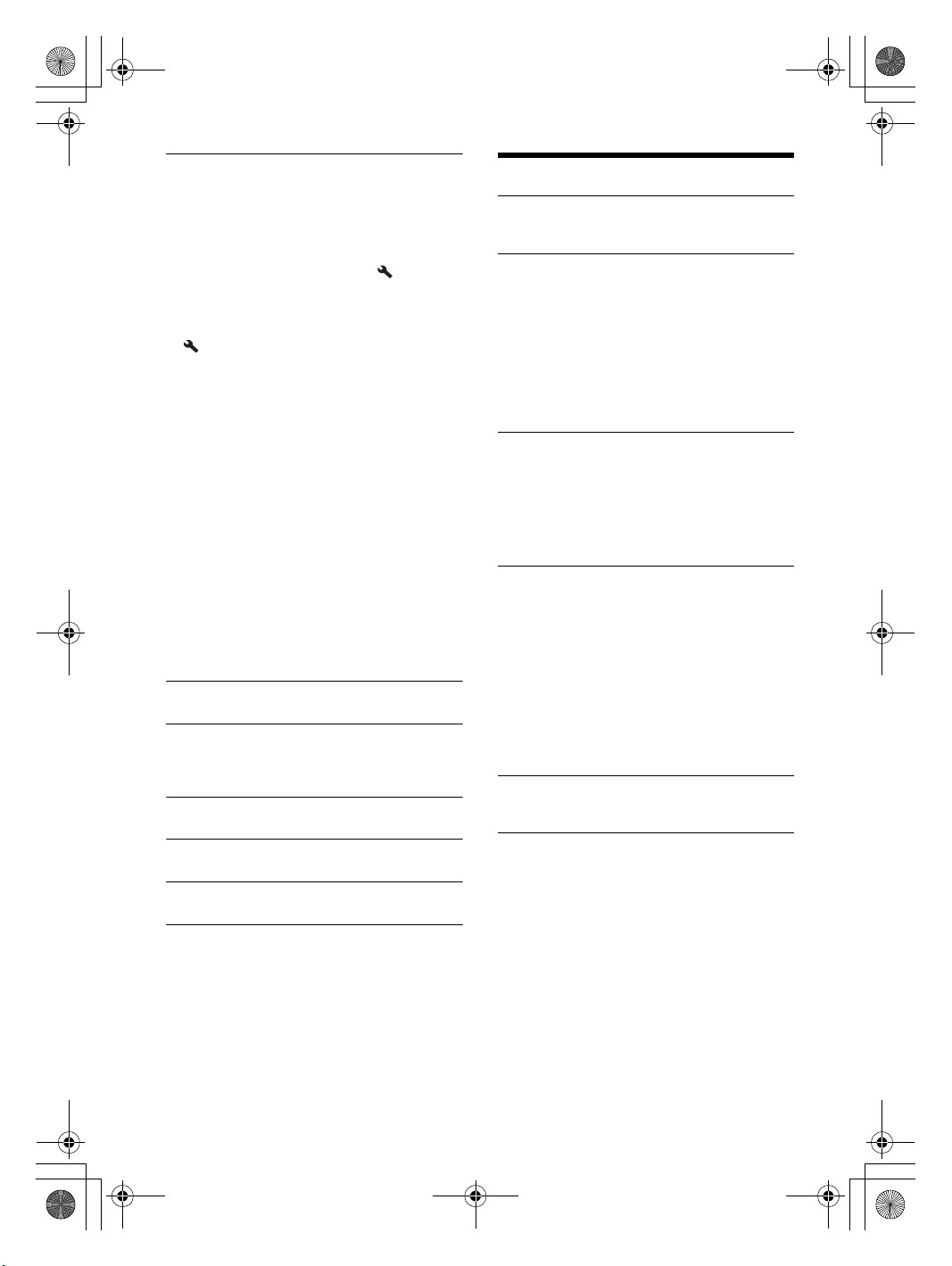
E:\4732062111\4732062111XAVAX5000UC\01GB-XAVAX5000UC\040CD.fm masterpage: Right
010COV.book Page 17 Tuesday, August 29, 2017 11:10 AM
Steering Control
Selects the input mode for the connected remote
control. To prevent a malfunction, be sure to
match the input mode with the connected
remote control before use.
Custom
Input mode for the steering wheel remote
control (follow the procedures of [ ] to register
functions on the connected remote control).
Preset
Input mode for the wired remote control
excluding the steering wheel remote control.
The steering button panel appears.
Press and hold the button you want to assign
to the steering wheel.
The button on the panel lights up (standby).
Press and hold the button on the steering
wheel you want to assign the function to.
The button on the panel will change the color
(highlighted or encircled by an orange line).
To register other functions, repeat steps
and .
(Available only when [Steering Control] is set to
[Custom].)
Notes
• While making settings, the connected remote control
cannot be used even though some functions have
already been registered. Use the buttons on the unit.
• If an error occurs while reg istering, all the registered
information is cleared. Restart registration from the
beginning.
• This function may not be available on some vehicles.
For details on the compatibility of your vehicle, visit the
support site on the back cover.
Clock Time
Sets the clock time by the RDS data: [OFF], [ON].
SXM Reset
Initializes the SiriusXM Connect Vehicle Tuner
settings (preset channels/parental lock): [Reset],
[Cancel].
Factory Reset
Initializes all the settings to the factory settings.
Firmware Version
Updates and confirms the firmware version.
Open Source Licenses
Displays the software licenses.
Sound Settings
EXTRA BASS
Reinforces bass sound in synchronization with
the volume level: [OFF], [1], [2].
EQ10/Subwoofer
Selects an equalizer curve and adjusts the
subwoofer level.
EQ10
Selects the equalizer curve: [OFF], [R&B], [Rock],
[Pop], [Dance], [Hip-Hop], [Electronica], [Jazz],
[Soul], [Country], [Custom].
[Custom] adjusts the equalizer curve: –6 to +6.
Subwoofer
Adjusts the volume level of the subwoofer:
[OFF], –6 to +6.
Balance/Fader
Adjusts the balance/fader level.
Balance
Adjusts the sound balance between the left and
right speakers: [L15] to [R15].
Fade r
Adjusts the sound balance between the front
and rear speakers: [Front 15] to [Rear 15].
Crossover
Adjusts the cut-off frequency and subwoofer
phase.
High Pass Filter
Selects the cut-off frequency of the front/rear
speakers: [50Hz], [60Hz], [80Hz], [100Hz],
[120Hz], [OFF].
Low Pass Filter
Selects the cut-off frequency of the subwoofer:
[50Hz], [60Hz], [80Hz], [100Hz], [120Hz].
Subwoofer Phase
Selects the subwoofer phase: [Normal],
[Reverse].
DSO (Dynamic Stage Organizer)
Enhances audio output: [OFF], [Low], [Middle],
[High].
17GB
XAV-AX5000
4-732-062-11(1)
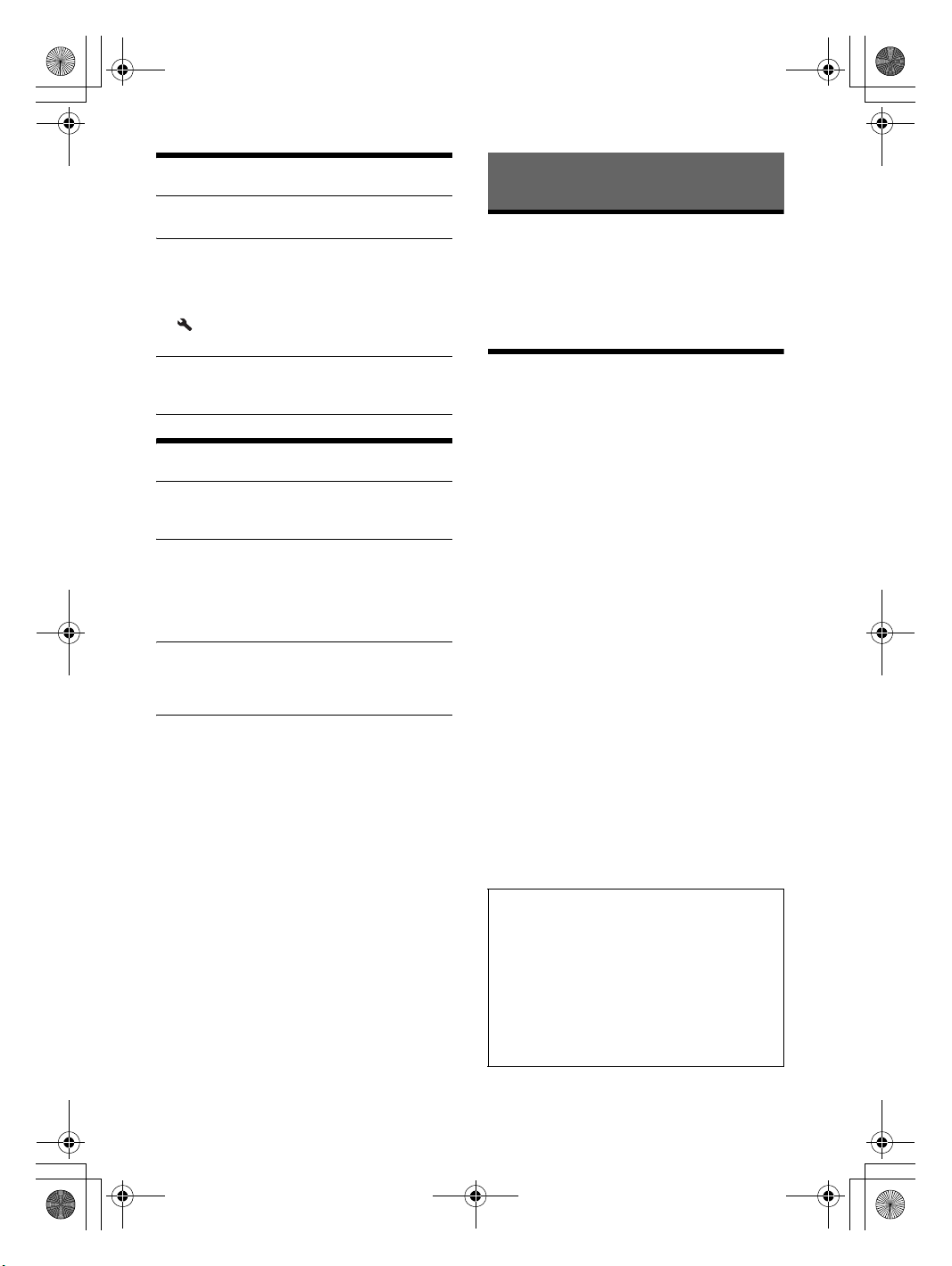
E:\4732062111\4732062111XAVAX5000UC\01GB-XAVAX5000UC\040CD.fm masterpage: Left
010COV.book Page 18 Tuesday, August 29, 2017 11:10 AM
Visual Settings
Wallpaper
Changes the wallpaper: [Preset1] to [Preset5].
Dimmer
Dims the display: [OFF], [Auto], [ON].
([Auto] is available only when the illumination
control lead is connected and works when the
head light is turned on.)
[ ] adjusts the brightness level when the
dimmer is activated: –5 to +5.
USB video framerate
Selects the video frame rate on the unit’s display:
[60fps], [50fps].
Bluetooth
Bluetooth Connection
Activates the BLUETOOTH signal: [OFF], [ON],
[Pairing] (enters into pairing standby mode).
Bluetooth Device Info
Displays the information of the device connected
to the unit.
(Available only when [Bluetooth Connection] is
set to [ON] and a BLUETOOTH device is
connected to the unit.)
Bluetooth Reset
Initializes all BLUETOOTH-related settings s uch as
pairing information, call history, history of
connected BLUETOOTH devices, etc.
Additional Information
Updating the Firmware
To update the firmware, visit the support site on the
back cover, then follow the online instructions.
Updating the firmware takes a few minutes to
complete. During the update, do not turn the
ignition to the OFF position.
Precautions
• Cool off the unit beforehand if your car has been
parked in direct sunlight.
• Power antenna (aerial) extends automatically.
• When you transfer ownership or dispose of your
car with the unit installed, initialize all the settings
to the factory settings by performing the factory
reset (page 17).
To maintain high sound quality
Do not splash liquid onto the unit.
Notes on safety
• Comply with your local traffic rules, laws, and
regulations.
• While driving
– Do not watch or operate the unit, as it may lead
to distraction and cause an accident. Park your
car in a safe place to watch or operate the unit.
– Do not use the setup feature or any other
function which could divert your attention from
the road.
– When backing up your car, be sure to look back
and watch the surroundings carefully for your
safety even if the rear view camera is connected.
Do not depend on the rear view camera
exclusiv ely.
• While operating
– Do not insert your hands, fingers, or foreign
objects into the unit as it may cause injury or
damage to the unit.
– Keep small articles out of the reach of children.
– Be sure to fasten seatbelts to avoid injury in the
event of sudden movement of the car.
Preventing an accident
Pictures appear only after you park the car and
set the parking brake.
If the car starts moving during video playback,
the following caution is displayed and you
cannot watch the video.
[Video blocked for your safety.]
18GB
Do not operate the unit or watch the monitor
while driving.
XAV-AX5000
4-732-062-11(1)

E:\4732062111\4732062111XAVAX5000UC\01GB-XAVAX5000UC\040CD.fm masterpage: Right
010COV.book Page 19 Tuesday, August 29, 2017 11:10 AM
Notes on LCD panel
• Do not get the LCD panel wet or expose it to
liquids. This may cause a malfunction.
• Do not press down hard on the LCD panel as doing
so can distort the picture or cause a malfunction
(i.e., the picture may become unclear or the LCD
panel may be damaged).
• Do not touch the panel with objects other than
with your finger as it may damage or break the
LCD p anel.
• Clean the LCD panel with a dry soft cloth. Do not
use solvents such as benzine, thinner,
commercially available cleaners, or antistatic
spray.
• Do not use the unit outside the temperature range
0 ºC – 40 ºC (32 ºF – 104 ºF).
• If your ca r was parked in a cold or hot place, the
picture may not be clear. However, the monitor is
not damaged and the picture will become clear
after the temperature in your car becomes normal.
• Some stationary blue, red, or green dots may
appear on the monitor. These are called “bright
spots” and can happen with any LCD. The LCD
panel is precision-manufactured with more than
99.99% of its segments functional. However, it is
possible that a small percentage (typically 0.01%)
of the segments may not light up properly. This
will not, however, interfere with your viewing.
Notes on the touch panel
• This unit uses a capacitive touch panel. Touch the
panel directly with your fingertip.
• Multi touch operation is not supported on this
unit.
• Do not touch the panel with sharp objects such as
a needle, pen, or fingernail. The operation with a
stylus is not supported on this unit.
• Touching the panel with gloved fingers may cause
misoperation such as the unit does not respond.
• Do not let any objects contact on the touch panel.
If the panel is touched by objects other than your
fingertip, the unit may not respond correctly.
• Keep other electrical devices away from the touch
panel of the unit. This may cause malfunction of
the touch panel.
• If there are water droplets on the touch panel, or if
you touch the panel with wet fingertips, the touch
panel may not react correctly.
Supported formats for USB playback
USB1 port:
WMA (.wma)*
Bit rate: 48 kbps – 192 kbps (Supports variable bit
rate (VBR))*
Sampling frequency*4: 44.1 kHz
MP3 (.mp3)*
Bit rate: 48 kbps – 320 kbps (Supports variable
bit rate (VBR))*
Sampling frequency*4: 32 kHz, 44.1 kHz, 48 kHz
AAC (.m4a)*
Bit rate: 40 kbps – 320 kbps (Supports variable
bit rate (VBR))*
Sampling frequency*4: 8 kHz – 48 kHz
Bit per sample (Quantization bit): 16 bits
FLAC (.flac)*
Sampling frequency*4: 8 kHz – 96 kHz
Bit per sample (Quantization bit): 16 bits
WAV (.wav)*
Sampling frequency*4: 8 kHz – 48 kHz
Bit per sample (Quantization bit): 16 bits, 24 bits
Xvid (.avi)
Video codec: MPEG-4 Advanced Simple Profile
Audio codec: MP3 (MPEG-1 Layer3)
Bit rate: Max. 4 Mbps
Frame rate: Max. 30 fps (30p/60i)
Resolution: Max. 720 × 576*
MPEG-4 (.mp4)
Video codec: MPEG-4 Advanced Simple Profile,
AVC Baseline Pro fi le
Audio codec: AAC
Bit rate: Max. 4 Mbps
Frame rate: Max. 30 fps (30p/60i)
Resolution: Max. 720 × 576*
WMV (.wmv, .avi)*
Video codec: WMV3, WVC1
Audio codec: MP3, WMA
Bit rate: Max. 6 Mbps
Frame rate: Max. 30 fps
Resolution: Max. 720 × 480*
MKV (.mkv)
Video codec: MPEG-4 Advanced Simple Profile,
AVC Baseline Pro fi le
Audio codec: MP3, AAC
Bit rate: Max. 5 Mbps
Frame rate: Max. 30 fps
Resolution: Max. 720 × 576*
USB2 port:
MP3 (.mp3)
Bit rate: 48 kbps – 320 kbps (Supports variable
bit rate (VBR))
Sampling frequency*4: 32 kHz, 44.1 kHz, 48 kHz
FLAC (.flac)
Sampling frequency*4: 8 kHz – 96 kHz
Bit per sample (Quantization bit): 8 bits, 12 bits,
16 bits, 20 bits, 24 bits
WAV (.wav)
Sampling frequency*4: 8 kHz – 48 kHz
Bit per sample (Quantization bit): 16 bits, 24 bits
1*2
3
1*2
3
1*2
3
1*6
1
5
5
1
5
5
*1*2
*3
*1
*1
19GB
XAV-AX5000
4-732-062-11(1)

E:\4732062111\4732062111XAVAX5000UC\01GB-XAVAX5000UC\040CD.fm masterpage: Left
+ side up
010COV.book Page 20 Tuesday, August 29, 2017 11:10 AM
*1 Copyright-protected files and multi-channel audio files
cannot be played back.
*2 DRM (Digital Rights Management) files cannot be played
back.
*3 Non-standard bit rates or non-guaranteed bit rates are
included depending on the sampling frequency.
*4 Sampling frequency may not correspond to all encoders.
*5 These numbers indicate the maximum resolution of
playable vi deo and do not indicate the player’s display
resolution. The display resolution is 800 × 480.
*6 Displaying the tag information is not suppor ted.
Note
Some files may not be played back even though their file
formats are supported by the unit.
About iPhone
• For details on compatible iPhone models, visit the
support site on the back cover.
• “Made for iPhone” means that an electronic
accessory has been designed to connect
specifically to iPhone, and has been certified by
the developer to meet Apple performance
standards. Apple is not responsible for the
operation of this device or its compliance with
safety and regulatory standards. Please note that
the use of this accessory with iPhone may affect
wireless performance.
Notice on license
This product contains software that Sony uses
under a licensing agreement with the owner of its
copyright. We are obligated to announce the
contents of the agreement to customers under
requirement by the owner of copyright for the
software.
For details on software licenses, see page 17.
Maintenance
Replacing the lithium battery of the remote
commander
Under normal conditions, the battery will last
approximately 1 year. (The service life may be
shorter depending on the conditions of use.)
When the battery becomes weak, the range of the
remote commander becomes shorter.
CAUTION
Danger of explosion if battery is incorrectly
replaced. Replace only with the same or equivalent
type.
Notes on the lithium battery
• Keep the lithium battery out of the reach of children.
Should the battery be swallowed, immediately consult a
doctor.
• Wipe the battery with a dry cloth to ensure good contact.
• Be sure to observe the correct polarity when installing the
battery.
• Do not hold the battery with metallic tweezers, otherwise
a short-circuit may occur.
Notice on GNU GPL/LGPL applied
software
This product contains software that is subject to the
following GNU General Public License (hereinafter
referred to as “GPL”) or GNU Lesser General Public
License (hereinafter referred to as “LGPL”). These
establish that customers have the right to acquire,
modify, and redistribute the source code of said
software in accordance with the terms of the GPL or
LGPL displayed on this unit.
The source code for the above-listed software is
available on the Web.
To download, please access the following URL then
select the model name “XAV-AX5000.”
URL: http://www.sony.net/Products/Linux/
Please note that Sony cannot answer or respond to
any inquiries regarding the content of the source
code.
If you have any questions or problems concerning
your unit that are not covered in this Operating
Instructions, consult your nearest Sony dealer.
20GB
XAV-AX5000
4-732-062-11(1)
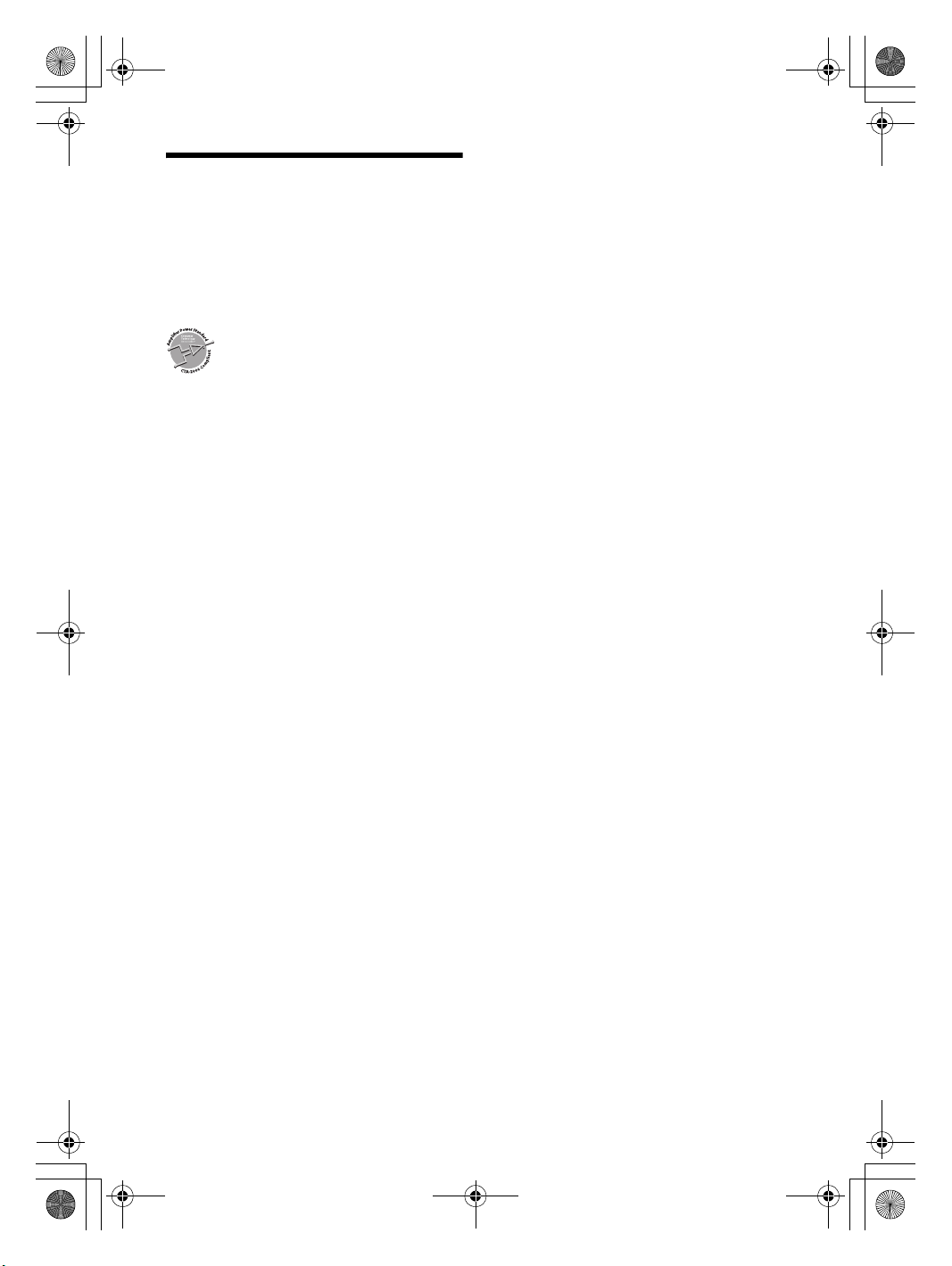
E:\4732062111\4732062111XAVAX5000UC\01GB-XAVAX5000UC\040CD.fm masterpage: Right
010COV.book Page 21 Tuesday, August 29, 2017 11:10 AM
Specifications
FOR THE CUSTOMERS IN THE USA. NOT
APPLICABLE IN CANADA, INCLUDING IN THE
PROVINCE OF QUEBEC.
POUR LES CLIENTS AUX ÉTATS-UNIS. NON
APPLICABLE AU CANADA, Y COMPRIS LA
PROVINCE DE QUÉBEC.
AUDIO POWER SPECIFICATIONS
CTA2006 Standard
Power Output: 20 Watts RMS × 4 at
4 Ohms < 1% THD+N
SN Ratio: 80 dBA (reference: 1 Watt into
4 Ohms)
Monitor section
Display type: Wide LCD color monitor
Dimensions: 6.95 in
System: TFT active matrix
Number of pixels:
1,152,000 pixels (800 × 3 (RGB) × 480)
Color system:
PAL/NTSC/SECAM/PAL-M automatic select for
CAMERA IN terminal
Tuner section
FM
Tuning range: 87.5 MHz – 107.9 MHz
Antenna (aerial) terminal:
External antenna (aerial) connector
Usable sensitivity: 10 dBf
Selectivity: 70 dB at 400 kHz
Signal-to-noise ratio: 70 dB (mono)
Separation at 1 kHz: 30 dB
Frequency response: 20 Hz – 15,000 Hz
AM
Tuning range: 530 kHz – 1,710 kHz
Antenna (aerial) terminal:
External antenna (aerial) connector
Sensitivity: 44 μV
USB player section
Interface:
USB1 port: USB (Hi-speed)
USB2 port: USB (Full-speed)
Maximum current:
USB1 port: 1.5 A
USB2 port: 500 mA
Wireless communication
Communication System:
BLUETOOTH Standard version 3.0
Output:
BLUETOOTH Standard Power Class 2
(Max. +4 dBm)
Maximum communication range*
Line of sight approx. 10 m (33 ft)
Frequency band:
2.4 GHz band (2.4000 GHz – 2.4835 GHz)
Modulation method: FHSS
Compatible BLUETOOTH Profiles*
A2DP (Advanced Audio Distribution Profile) 1.3
AVRCP (Audio Video Remote Control Profile) 1.3
HFP (Handsfree Profile) 1.6
PBAP (Phone Book Access Profile) 1.1
Corresponding codec: SBC (.sbc), AAC (.m4a)
*1 The actual range will vary depending on factors such as
obstacles between devices, magnetic fields around a
microwave oven, static electricity, reception sensitivity,
antenna (aerial)’s performance, operating syste m,
software application, etc.
*2 BLUETOOTH standard profiles indicate the purpose of
BLUETOOTH communication between devices.
1
:
2
:
Power amplifier section
Outputs: Speaker outputs
Speaker impedance: 4 Ω – 8 Ω
Maximum power output: 55 W × 4 (at 4 Ω)
General
Outputs:
Audio output terminals (FRONT, REAR, SUB)
Power antenna (aerial)/Power amplifier control
terminal (REM OUT)
Inputs:
SiriusXM input terminal
Illumination control terminal
Remote controller input terminal
Antenna (aerial) input terminal
Microphone input terminal
Parking brake control terminal
Reverse input terminal
Camera input terminal
USB ports (USB1, USB2)
External input terminal
Power requirements: 12 V DC car battery
(negative ground (earth))
Rated current consumption: 10 A
Dimensions: Approx. 178 mm × 100 mm × 139 mm
1
/8 in × 4 in × 5 1/2 in) (w/h/d)
(7
Mounting dimensions:
Approx. 182 mm × 111 mm × 120 mm
1
/4 in × 4 3/8 in × 4 3/4 in) (w/h/d)
(7
Mass: Approx. 00 kg (00 lb 00 oz)
Package contents:
Main unit (1)
Parts for installation and connections (1 set)
Remote Commander (1): RM-X170
Microphone (1)
Optional accessories/equipment:
SiriusXM Connect Vehicle Tuner: SXV100,
SXV200, SXV300
Cable for steering wheel remote input: RC-SR1
Navigation Module: XA-NV400
21GB
XAV-AX5000
4-732-062-11(1)

E:\4732062111\4732062111XAVAX5000UC\01GB-XAVAX5000UC\040CD.fm masterpage: Left
010COV.book Page 22 Tuesday, August 29, 2017 11:10 AM
Your dealer may not handle some of the above
listed accessories. Please ask the dealer for detailed
information.
Design and specifications are subject to change
without notice.
Copyrights
SiriusXM Connect Vehicle Tuner and Subscription
sold separately.
www.siriusxm.com
Sirius, XM and all related marks and logos are
trademarks of Sirius XM Radio Inc. All rights
reserved.
MPEG Layer-3 audio coding technology and patents
licensed from Fraunhofer IIS and Thomson.
The Bluetooth® word mark and logos are registered
trademarks owned by the Bluetooth SIG, Inc. and
any use of such marks by Sony Corporation is under
license. Other trademarks and trade names are
those of their respective owners.
Windows Media is either a registered trademark or
trademark of Microsoft Corporation in the United
States and/or other countries.
This product is protected by certain intellectual
property rights of Microsoft Corporation. Use or
distribution of such technology outside of this
product is prohibited without a license from
Microsoft or an authorized Microsoft subsidiary.
Apple and iPhone are trademarks of Apple Inc.,
registered in the U.S. and other countries.
Apple CarPlay is a trademark of Apple Inc.
iOS is a trademark or registered trademark of Cisco
in the U.S. and other countries and is used under
license.
Android, Android Auto, Google and Google Play are
trademarks of Google Inc.
This product uses font data which is licensed to
Sony owned by Monotype Imaging Inc.
Such font data shall be used solely in connection
with this product.
THIS PRODUCT IS LICENSED UNDER THE MPEG-4
VISUAL PATENT PORTFOLIO LICENSE FOR THE
PERSONAL AND NON-COMMERCIAL USE OF A
CONSUMER FOR DECODING VIDEO IN COMPLIANCE
WITH THE MPEG-4 VISUAL STANDARD (“MPEG-4
VIDEO”) THAT WAS ENCODED BY A CONSUMER
ENGAGED IN A PERSONAL AND NONCOMMERCIAL
ACTIVITY AND/OR WAS OBTAINED FROM A VIDEO
PROVIDER LICENSED BY MPEG LA TO PROVIDE
MPEG-4 VIDEO.
NO LICENSE IS GRANTED OR SHALL BE IMPLIED FOR
ANY OTHER USE.
ADDITIONAL INFORMATION INCLUDING THAT
RELATING TO PROMOTIONAL, INTERNAL AND
COMMERCIAL USES AND LICENSING MAY BE
OBTAINED FROM MPEG LA, LLC. SEE
HTTP://WWW.MPEGLA.COM
THIS PRODUCT IS LICENSED UNDER THE AVC PATENT
PORTFOLIO LICENSE FOR THE PERSONAL AND NONCOMMERCIAL USE OF A CONSUMER TO
(i)ENCODE VIDEO IN COMPLIANCE WITH THE AVC
STANDARD (“AVC VIDEO”)
AND/OR
(ii)DECODE AVC VIDEO THAT WAS ENCODED BY A
CONSUMER ENGAGED IN A PERSONAL AND
NON-COMMERCIAL ACTIVITY AND/OR WAS
OBTAINED FROM A VIDEO PROVIDER LICENSED TO
PROVIDE AVC VIDEO. NO LICENSE IS GRANTED OR
SHALL BE IMPLIED FOR ANY OTHER USE.
ADDITIONAL INFORMATION MAY BE OBTAINED
FROM MPEG LA, L.L.C. SEE
HTTP://WWW.MPEGLA.COM
THIS PRODUCT IS LICENSED UNDER THE AVC PATENT
PORTFOLIO LICENSE AND VC-1 PATENT PORTFOLIO
LICENSE FOR THE PERSONAL AND NONCOMMERCIAL USE OF A CONSUMER TO DECODE
VIDEO IN COMPLIANCE WITH THE AVC STANDARD
(“AVC VIDEO”) AND/OR THE VC-1 STANDARD (“VC-1
VIDEO”) THAT WAS ENCODED BY A CONSUMER
ENGAGED IN A PERSONAL AND NONCOMMERCIAL
ACTIVITY AND/OR WAS OBTAINED FROM A VIDEO
PROVIDER LICENSED TO PROVIDE AVC VIDEO AND/
OR VC-1 VIDEO. NO LICENSE IS GRANTED OR SHALL
BE IMPLIED FOR ANY OTHER USE. ADDITIONAL
INFORMATION MAY BE OBTAINED FROM MPEG LA,
L.L.C. SEE HTTP://WWW.MPEGLA.COM
All other trademarks are trademarks of their
respective owners.
22GB
XAV-AX5000
4-732-062-11(1)

E:\4732062111\4732062111XAVAX5000UC\01GB-XAVAX5000UC\040CD.fm masterpage: Right
010COV.book Page 23 Tuesday, August 29, 2017 11:10 AM
Troubleshooting
The following checklist will help you remedy
problems you may encounter with your unit.
Before going through the checklist below, check
the connection and operating procedures.
For details on using the fuse and removing the unit
from the dashboard, see “Connection/Installation”
(page 28).
If the problem is not solved, visit the support site on
the back cover.
General
No power is being supplied to the unit.
Check the fuse.
The connection is not correct.
– Connect the yellow and red power supply
leads.
There is no beep sound.
An optional power amplifier is connected and
you are not using the built-in amplifier.
The contents of the memory have been erased.
The power supply lead or battery has been
disconnected or it is not connected properly.
The fuse has blown.
The unit makes noise when the position of the
ignition is switched.
The leads are not matched correctly with the car’s
accessory power connector.
The display disappears from/does not appear on
the monitor.
The dimmer is set to [ON] (page 18).
The monitor off function is activated (page 6, 7).
– Touch anywhere on the display to turn the
display back on.
Menu items cannot be selected.
Unavailable menu items are displayed in gray.
Radio reception
The stations cannot be received.
The sound is hampered by noise.
The connection is not correct.
– Connect the REM OUT lead (blue/white striped)
or accessory power supply lead (red) to the
power supply lead of a car’s antenna (aerial)
booster (only when your car has built-in radio
antenna (aerial) in the rear/side glass).
– Check the connection of the car antenna
(aerial).
– If the auto antenna (aerial) will not extend,
check the connection of the power antenna
(aerial) control lead.
Preset tuning is not possible.
The broadcast signal is too weak.
RDS
PTY displays [PTY not found.].
The current station is not a RDS station.
RDS data has not been received.
The station does not specify the program type.
Picture
There is no picture/picture noise occurs.
A connection has not been made correctly.
Check the connection between this unit and
other equipment and set the input selector of the
equipment to the source corresponding to this
unit.
Installation is not correct.
– Install the unit at an angle of less than 45° in a
sturdy part of the car.
The parking cord (light green) is not connected to
the parking brake switch cord, or the parking
brake is not applied.
The picture does not fit in the screen.
The aspect ratio is fixed on the playback source.
Touch panel operation
The touch panel does not react to your touch
correctly.
Touch one part of the touch panel at a time. If
two or more parts are touched simultaneously,
the touch panel will not react correctly.
Touch the pressure sensitive panel firmly.
The touch panel does not react when touching
with wet fingertips or when water droplets are on
the touch panel.
Multi touch does not be recognized.
Multi touch operation is not supported on this
unit.
23GB
XAV-AX5000
4-732-062-11(1)

E:\4732062111\4732062111XAVAX5000UC\01GB-XAVAX5000UC\040CD.fm masterpage: Left
010COV.book Page 24 Tuesday, August 29, 2017 11:10 AM
Sound
There is no sound/sound skips/sound cracks.
A connection has not been made correctly.
Check the connection between this unit and the
connected equipment and set the input selector
of the equipment to the source corresponding to
this unit.
Installation is not correct.
– Install the unit at an angle of less than 45° in a
sturdy part of the car.
The unit is in pause/reverse/fast-forward mode.
The settings for the outputs are not made
correctly.
The volume is too low.
The ATT function is activated.
The format is not supported.
– Check if the format is supported by this unit
(page 19).
Sound is noisy.
Keep cords and cables away from each other.
USB playback
Items cannot be played via a USB hub.
Connect USB devices to this unit without a USB
hub.
Items cannot be played.
Reconnect the USB device.
The USB port to which the USB device is
connected is not appropriate.
– Connect the USB device to the appropriate USB
port that supports the file formats (page 12).
The USB device takes longer to play.
The USB device contains large-sized files or files
with a complicated tree structure.
The sound is intermittent.
The sound may be intermittent at a high-bit-rate.
Audio files cannot be played.
USB devices formatted with file systems other
than FAT1 2, FAT1 6, FAT32 or exFAT*
unsupported.*
The USB port to which the USB device is
connected is not appropriate.
– Connect the USB device to the appropriate USB
port that supports the file systems (page 12).
*1 USB devices formatted with exFAT file system are
available only when connected to the USB1 port.
*2 This unit s uppor ts FAT12, FAT16 , FAT32 and exFAT, bu t
some USB device may not support all of these. For
details, refer to the operating instructions of each USB
device or contact the manufacturer.
2
1
are
Operations cannot be performed.
The USB mode of the device is not set to the
appropriate mode.
– Make sure that the USB mode of the device is
set to MSC or MTP mode.
The USB port to which the USB device is
connected is not appropriate.
– Connect the USB device to the appropriate USB
port that supports the features (page 12).
BLUETOOTH function
The other BLUETOOTH device cannot detect this
unit.
Set [Bluetooth Connection] to [ON] (page 18).
While connecting to a BLUETOOTH device, this
unit cannot be detected by another device.
Terminate the current connection and search for
this unit from the other device.
Depending on your smartphone or cellular
phone, you may need to delete this unit from the
history of the connected smartphone or cellular
phone then pair them again (page 8).
Connection is not possible.
Check the pairing and connection procedures in
the manual of the other device, etc., and perform
the operation again.
The name of the detected device does not
appear.
Depending on the status of the other device, it
may not be possible to obtain the name.
There is no ringtone.
Raise the volume while receiving a call.
The talker’s voice volume is low.
Raise the volume during a call.
The other party says that the volume is too low
or high.
Adjust the [MIC Gain] level (page 15).
Echo or noise occurs during call conversations.
Reduce the volume.
Set [Speech Quality] to [Mode 1] or [Mode 2].
(page 15).
If ambient noise other than the phone call sound
is loud, try reducing this noise.
– Shut the window if road noise is loud.
– Lower the air conditioner if the air conditioner is
loud.
The phone sound quality is poor.
Phone sound quality depends on reception
conditions of the cellular phone.
– Move your car to a place where you can
enhance the cellular phone’s signal if the
reception is poor.
24GB
XAV-AX5000
4-732-062-11(1)

E:\4732062111\4732062111XAVAX5000UC\01GB-XAVAX5000UC\040CD.fm masterpage: Right
010COV.book Page 25 Tuesday, August 29, 2017 11:10 AM
The volume of the connected BLUETOOTH device
is low or high.
Volume level will differ depending on the
BLUETOOTH device.
– Reduce the volume level differences between
this unit and the BLUETOOTH device (page 12).
The sound skips during audio streaming or the
BLUETOOTH connection fails.
Reduce the distance between the unit and the
BLUETOOTH device.
If th e BLUETO OTH device i s stored in a case which
interrupts the signal, remove the case while
using the device.
Several BLUETOOTH devices or other devices (e.g.
ham radio devices) which emit radio waves are
used nearby.
– Turn off the other devices.
– Increase the distance between the unit and
other devices.
Playback sound stops momentarily when this
unit is connecting to a cellular phone. This is not
a malfunction.
The connected BLUETOOTH device cannot be
controlled during audio streaming.
Check that the connected BLUETOOTH device
supports AVRCP.
Some functions do not work.
Check that the connecting device supports the
functions in question.
A call is answered unintentionally.
The connecting phone is set to start a call
automatically.
[Auto Answer] of this unit is set to [ON] (page 15).
Pairing failed due to time out.
Depending on the connecting device, the time
limit for pairing may be short. Try completing the
pairing within the time.
Cannot pair.
The unit may not be able to pair with a previously
paired BLUETOOTH device after initializing the
unit if the pairing information of the unit is on the
BLUETOOTH device. In this case, delete the
pairing information of the unit from the
BLUETOOTH device, and then pair them again.
The BLUETOOTH function cannot be operated.
Turn the ignition off. Wait for a while, then turn
the ignition to the ACC position.
No sound is output from the car speakers during
a handsfree call.
If th e sound is output from t he cell ular phone, set
the cellular phone to output the sound from the
car speakers.
SiriusXM Connect Vehicle Tuner
A mature channel is not blocked although
parental control setting has been made.
If you tune to a mature channel, the passcode
display will appear. Once you have entered the
passcode, you will have unblocked parental
control for all channels until the unit is powered
down or you turn parental control back on.
– Set [Parental Control] to [Locked] in the SXM
option ( ) again (page 11).
Apple CarPlay
The Apple CarPlay icon does not appear on the
HOME screen.
Your iPhone is not compatible with Apple
CarPlay.
– Refer to the compatibility list on the support
site on the back cover.
Disconnect your iPhone from the USB1 port and
reconnect it again.
The USB port to which your iPhone is connected
is not appropriate.
– Connect your iPhone to the USB1 port.
Apple CarPlay may not be available in your
country or region.
Make sure a certified Lightning cable is used to
connect your iPhone and the unit.
Android Auto
The Android Auto icon does not appear on the
HOME screen.
Check your Android phone and accept the
disclaimers and permission requests required to
use Android Auto on your Android phone.
There is no Android Auto application installed on
your Android phone.
– Download and install the Android Auto
application onto your Android phone.
Your Android phone is not compatible with
Android Auto.
– Android phone with Android 5.0 or higher is
required. Refer to the compatibility list on the
support site on the back cover.
Disconnect your Android phone from the USB1
port and reconnect it again.
The USB port to which your Android phone is
connected is not appropriate.
– Connect your Android phone to the USB1 port.
Android Auto may not be available in your
country or region.
25GB
XAV-AX5000
4-732-062-11(1)
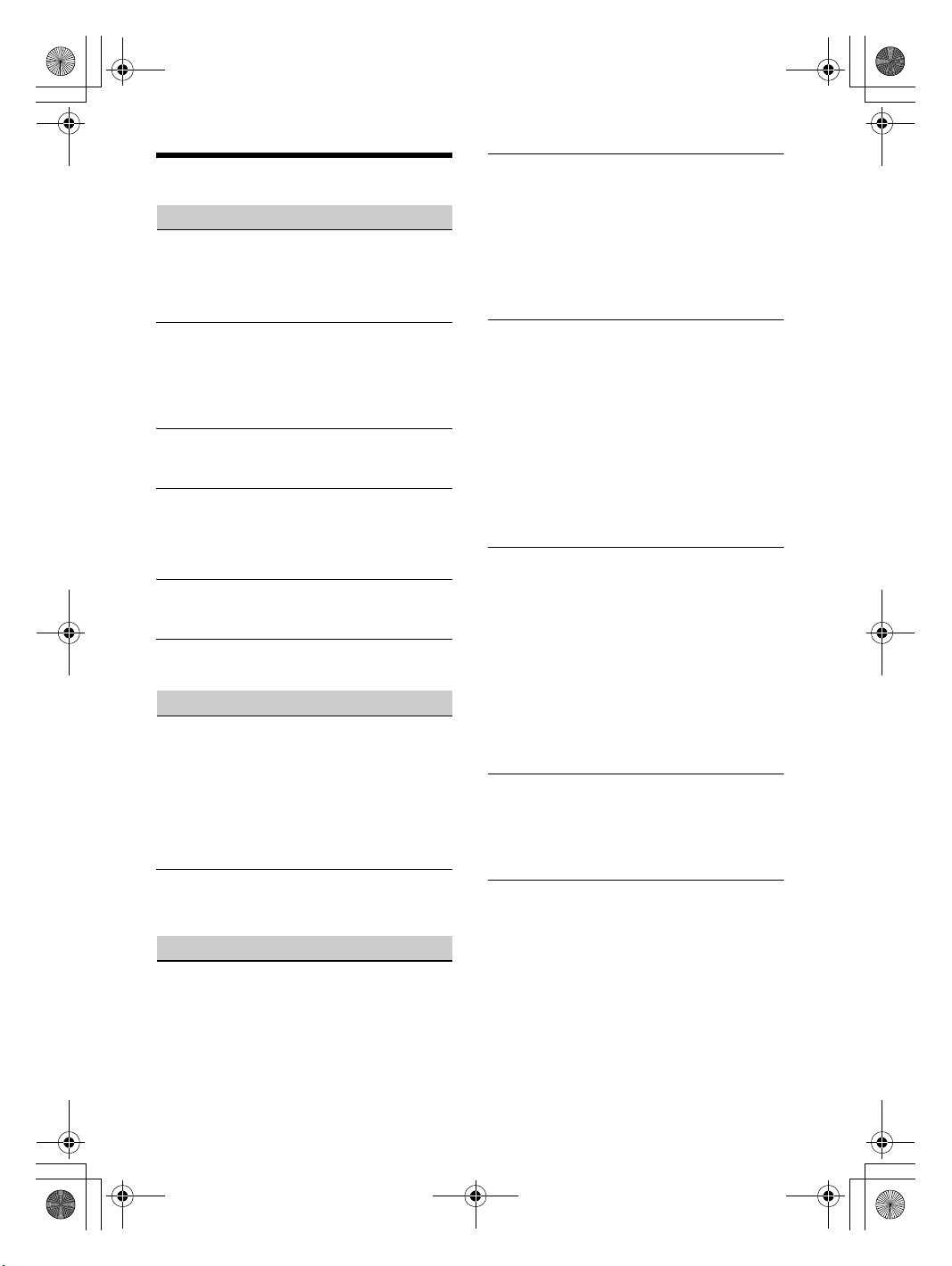
E:\4732062111\4732062111XAVAX5000UC\01GB-XAVAX5000UC\040CD.fm masterpage: Left
010COV.book Page 26 Tuesday, August 29, 2017 11:10 AM
Messages
General
Cannot play this content.
The currently selected content cannot be played
back, or skipped to the next one.
– The content is not in a supported file format.
Check supported file formats (page 19).
Device no response
The unit does not recognize the connected USB
device.
– Reconnect the USB device.
– Check that the USB device is supported by the
unit.
No Playable Data
The USB device has no playable data.
– Load music data/files into the USB device.
Overcurrent caution on USB.
The USB device is overloaded.
– Disconnect the USB device.
– Indicates that the USB device is out of order, or
an unsupported device is connected.
USB device not supported
For details on the compatibility of your USB
device, visit the support site on the back cover.
USB hub not supported
USB hubs are not supported on this unit.
BLUETOOTH
Bluetooth device is not found.
The unit cannot detect a connectable
BLUETOOTH device.
– Check the BLUETOOTH setting of the
connecting device.
No device is in the list of registered BLUETOOTH
devices.
– Perform pairing with a BLUETOOTH device
(page 8).
Handsfree device is not available.
A cellular phone is not connected.
– Connect a cellular phone (page 9).
SiriusXM Connect Vehicle Tuner
Channel Locked
The channel that you have requested is Locked
by the radio Parental Control feature. See “To set
a parental control” (page 11) for more information
on the Parental Control feature and how to access
locked channels.
Channel Not Available
The channel that you have requested is not a
valid SiriusXM channel or the channel that you
were listening to is no longer available.
You may also see this message briefly when first
connecting a new SiriusXM Connect Vehicle
Tuner.
Visit www.siriusxm.com in the USA or
www.siriusxm.ca in Canada for SiriusXM channel
lineup information.
Channel Not Subscribed
Call SiriusXM to Subscribe
The channel that you have requested is not
included in your SiriusXM subscription package
or the channel that you were listening to is no
longer included in your SiriusXM subscription
package.
If you have questions about your subscription
package or would like to subscribe to this
channel, please contact SiriusXM.
In the USA, visit www.siriusxm.com or call
1-866-635-2349.
In Canada, visit www.siriusxm.ca or call
1-877-438-9677.
Check Antenna
The radio has detected a fault with the SiriusXM
antenna (aerial).
The antenna (aerial) cable may be either
disconnected or damaged.
– Verify that the antenna (aerial) cable is
connected to the SiriusXM Connect Vehicle
Tun er.
– Inspect the antenna (aerial) cable for damage
and kinks.
– Replace the antenna (aerial) if the cable is
damaged. SiriusXM products are available at
your local car audio retailer or online at
www.shop.siriusxm.com
Check Tuner
The radio is having difficulty communicating with
the SiriusXM Connect Vehicle Tuner.
The tuner may be disconnected or damaged.
– Verify that the SiriusXM Connect Vehicle Tuner
cable is securely connected to the radio.
Incorrect Pass Code entered
Passcode input failed.
– Check that the passcode has been entered
correctly.
– If you forget your passcode, perform [SXM
Reset] in [General Settings] (page 17).
Note that performing [SXM Reset] will initialize
all the SiriusXM settings and stored contents in
the SiriusXM Connect Vehicle Tuner.
26GB
XAV-AX5000
4-732-062-11(1)
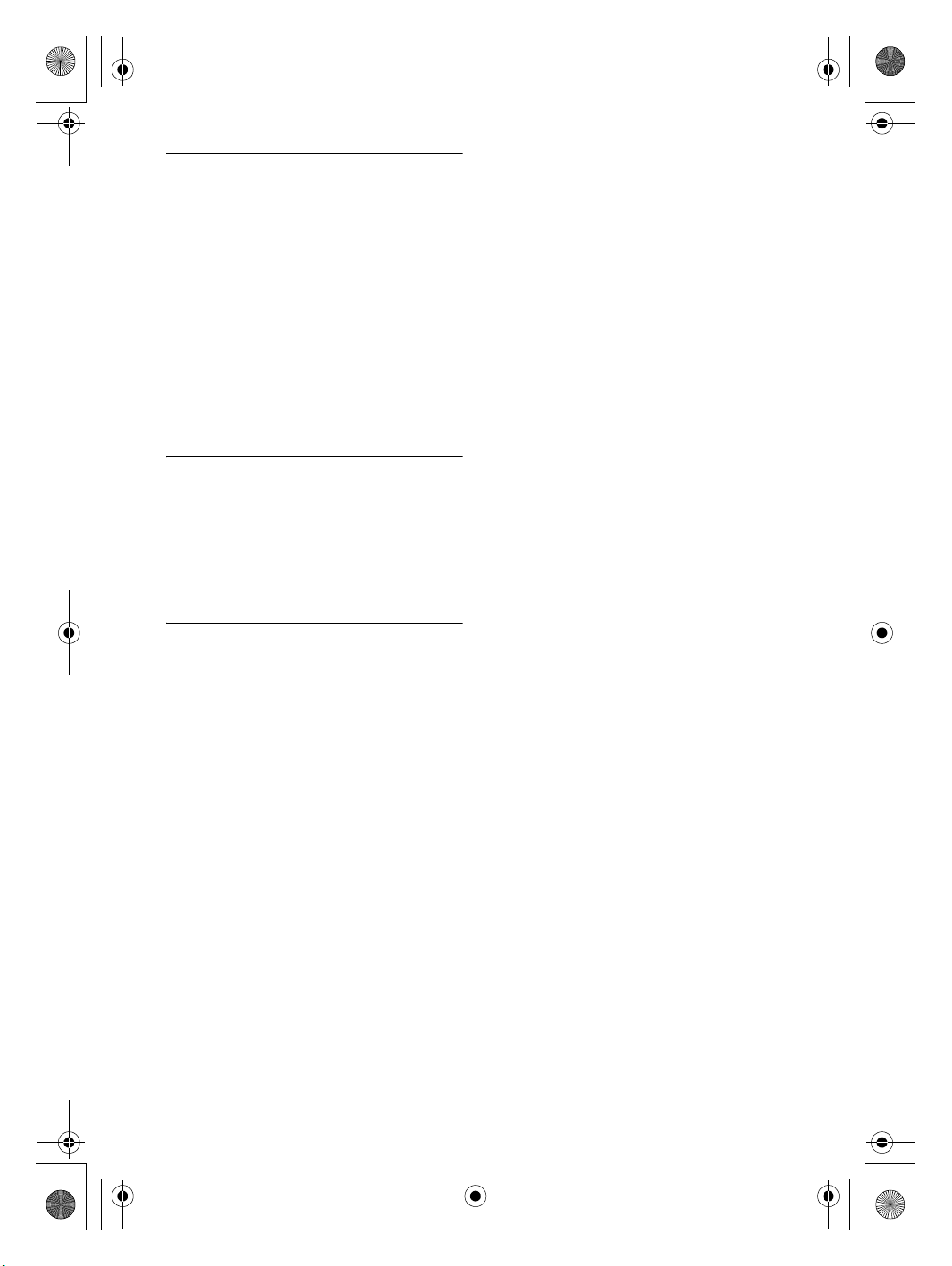
E:\4732062111\4732062111XAVAX5000UC\01GB-XAVAX5000UC\040CD.fm masterpage: Right
010COV.book Page 27 Tuesday, August 29, 2017 11:10 AM
No Signal
SiriusXM Connect Vehicle Tuner is having
difficulty receiving the SiriusXM satellite signal.
– Verify that your vehicle is outdoors with a clear
view of the sky.
– Verify that the SiriusXM magnetic mount
antenna (aerial) is mounted on a metal surface
on the outside of the vehicle.
– Move the SiriusXM antenna (aerial) away from
any obstructions.
– Inspect the antenna (aerial) cable for damage
and kinks.
– Consult the SiriusXM Connect Vehicle Tuner
installation manual for more information on
antenna (aerial) installation.
– Replace the antenna (aerial) if the cable is
damaged. SiriusXM products are available at
your local car audio retailer or online at
www.shop.siriusxm.com
Subscription Updated. Press Enter to Continue.
The radio has detected a change in your SiriusXM
subscription status.
– Press Enter to clear the message.
If you have questions about your subscription,
please contact SiriusXM.
In the USA, visit www.siriusxm.com or call
1-866-635-2349.
In Canada, visit www.siriusxm.ca or call
1-877-438-9677.
If these solutions do not help improve the situation,
consult your nearest Sony dealer.
27GB
XAV-AX5000
4-732-062-11(1)

E:\4732062111\4732062111XAVAX5000UC\01GB-XAVAX5000UC\040CD.fm masterpage: Left
× 4
5 × max. 8 mm
(
7
/32 × max. 5/16 in)
010COV.book Page 28 Tuesday, August 29, 2017 11:10 AM
Connection/Installation
Cautions
• Do not install this unit in a car that has no ACC
position. The display of the unit does not turn off
even after turning the ignition off, and this causes
battery drain.
• Run all ground (earth) leads to a common
ground (earth) point.
• Do not get the leads trapped under a screw or
caught in moving parts (e.g., seat railing).
• Before making connections, turn the car ignition
off to avoid short circuits.
• Connect the yellow and red power supply leads
only after all other leads have been connected.
• Be sure to insulate any loose unconnected leads
with electrical tape for safety.
Precautions
• Choose the installation location carefully so that
the unit will not interfere with normal driving
operations.
• Avoid installing the unit in areas subject to dust,
dirt, excessive vibration, or high temperature, such
as in direct sunlight or near heater ducts.
• Use only the supplied mounting hardware for a
safe and secure installation.
Note on the power supply lead (yellow)
When connecting this unit in combination with other stereo
components, the amperage rating of the car circuit to which
the unit is connected must be higher than the sum of each
component’s fuse amperage rating.
Mounting angle adjustment
Adjust the mounting angle to less than 45°.
Parts List for Installation
This parts list does not include all the package
contents.
28GB
XAV-AX5000
4-732-062-11(1)
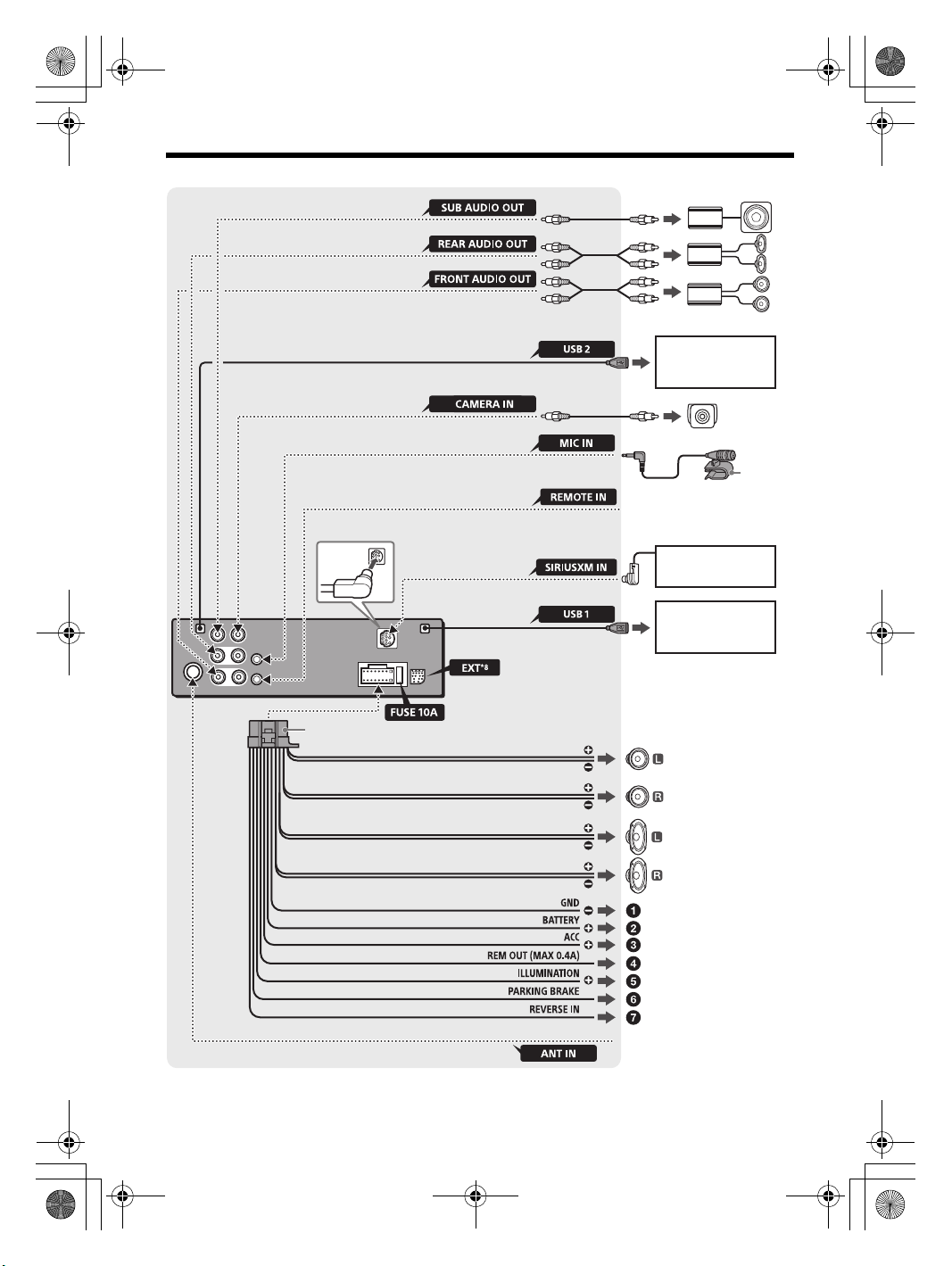
E:\4732062111\4732062111XAVAX5000UC\01GB-XAVAX5000UC\040CD.fm masterpage: Right
*
3
*
3
*
3
Subwoofer*
1
Power amplifier*
1
Smartphone, USB device
(for audio/video
playback)
from a wired remote control (not
supplied)
*4
*6*
7
White
White/black striped
Gray
Gray/black striped
Green
Green/black striped
Purple
Purple/black striped
Black
Yellow
Red
Blue/white striped
Orange/white striped
Light green
Purple/white striped
from a car antenna (aeri al)*
5
Rear view
camera*
1
For details, see “Making
connections” (page 30).
Front speaker*
1*2
Rear speaker*1*
2
Satellite radio tuner
(SiriusXM)*
1
*
3
USB device (for audio
playback only)
010COV.book Page 29 Tuesday, August 29, 2017 11:10 AM
Connection
29GB
XAV-AX5000
4-732-062-11(1)

E:\4732062111\4732062111XAVAX5000UC\01GB-XAVAX5000UC\040CD.fm masterpage: Left
Parking brake switch cord
Hand brake type Foot brake type
Clip (not supplied)
010COV.book Page 30 Tuesday, August 29, 2017 11:10 AM
*1 Not supplied
*2 Speaker impeda nce: 4 Ω – 8 Ω × 4
*3 RCA pin cord (not supplied)
*4 Depending on the type of car, use an adaptor for a wired
remote control (not supplied).
For details on using the wired remote control, see “Using
the wired remote control” (page 31).
*5 Depending on the type of car, use an adaptor (not
supplied) if the antenna (aerial) connector does not fit.
*6 Whether in use or not, route the microphone input cord
so it does not interfere with driving operations. Secure
the cord with a clamp, etc., if it is installed around your
feet.
*7 For details on installing the microphone, see “Installing
the microphone” (page 30).
*8 For the navigation mod ule XA-NV400 (not supplied)
Making connections
To a common ground (earth) point
First connect the black ground (earth) lead then
connect the yellow and red power supply leads.
To the +12 V power terminal which is
energized at all times
Be sure to first connect the black ground (earth)
lead to a common ground (earth) point.
To the +12 V power terminal which is
energized when the ignition switch is set to
the accessory position
Be sure to first connect the black ground (earth)
lead to a common ground (earth) point.
To the power antenna (aerial) control lead or
the power supply lead of the antenna (aerial)
booster
It is not necessary to connect this lead if there is
no power antenna (aerial) or antenna (aerial)
booster, or with a manually-operated telescopic
antenna (aerial).
To AMP REMOTE IN of an optional power
amplifier
This connection is only for amplifiers and a
power antenna (aerial). Connecting any other
system may damage the unit.
Note
It will take about 10 seconds to shut down the output of
REM OUT after the unit is turned off.
To a car’s illumination signal
Be sure to first connect the black ground (earth)
lead to a common ground (earth) point.
To the parking brake switch cord
The mounting position of the parking brake
switch cord depends on your car.
Be sure to connect the parking brake lead (light
green) of the power supply connection cable
to the parking brake switch cord.
To the +12 V power terminal of the car’s rear
lamp lead (only when connecting the rear
view camera)
Memory hold connection
When the yellow power supply lead is connected,
power will always be supplied to the memory
circuit even when the ignition switch is turned off.
Speaker connection
• Before connecting the speakers, turn the unit off.
• Use speakers wi th an impedance o f 4 Ω to 8 Ω and
with adequate power handling capacities to avoid
damage.
Installing the microphone
To capture your voice during handsfree calling, you
need to install the microphone .
30GB
XAV-AX5000
4-732-062-11(1)

E:\4732062111\4732062111XAVAX5000UC\01GB-XAVAX5000UC\040CD.fm masterpage: Right
To the dashboard/center console
Parts supplied with
your car
Bracket
Bracket
Fuse (10 A)
010COV.book Page 31 Tuesday, August 29, 2017 11:10 AM
Cautions
• It is extremely dangerous if the cord becomes
wound around the steering column or gearstick.
Be sure to keep it and other parts from interfering
with your driving operations.
• If airbags or any other shock-absorbing
equipment are in your car, contact the store where
you purchased this unit or the car dealer before
installation.
Note
Before attaching the double-sided tape , clean the
surface of the dashboard with a dry cloth.
Installation
Mounting the unit in a Japanese car
You may not be able to install this unit in some
Japanese cars. In such a case, consult your Sony
dealer.
Using the wired remote control
When using the steering wheel remote
control
Installation of the connection cable RC-SR1 (not
supplied) is required before use.
1 To enable the steering wheel remote control, select
[General Settings] [Steering Control] [] to
make the registration (page 17).
When the registration is complete, the steering
wheel remote control becomes available.
Notes on installing the connection cable RC-SR1 (not
supplied)
• Refer to the support site on the back cover for details then
connect each lea d properly to the appropriate le ads.
Making an improper connection may damage the unit.
• Consulting the dealer or an experienced technician for
help is recommended.
When using the wired remote control
1
To enable t he wired remote cont rol, set [Steering
Control] in [General Settings] to [Preset] (page 17).
Using the rear view camera
Installation of the rea r view camera (not suppl ied) is
required before use.
The picture from a rear view camera connected to
the CAMERA IN terminal is displayed when:
the back lamp of your car lights up (or the shift
lever is set to the R (reverse) position).
you press HOME, touch [Camera].
When mounting this unit to the preinstalled
brackets of your car, use the supplied screws in
the appropriate screw holes based on your car:
T for TOYOTA and N for NISSAN.
Note
To prevent a malfunction, install only with the supplied
screws .
Fuse replacement
When replacing the fuse, be sure to
use one matching the amperage
rating stated on the original fuse.
If the fuse blows, check the power
connection and replace the fuse.
If the fuse blows again after
replacement, there may be an
internal malfunction. In such a case, consult your
nearest Sony dealer.
31GB
XAV-AX5000
4-732-062-11(1)
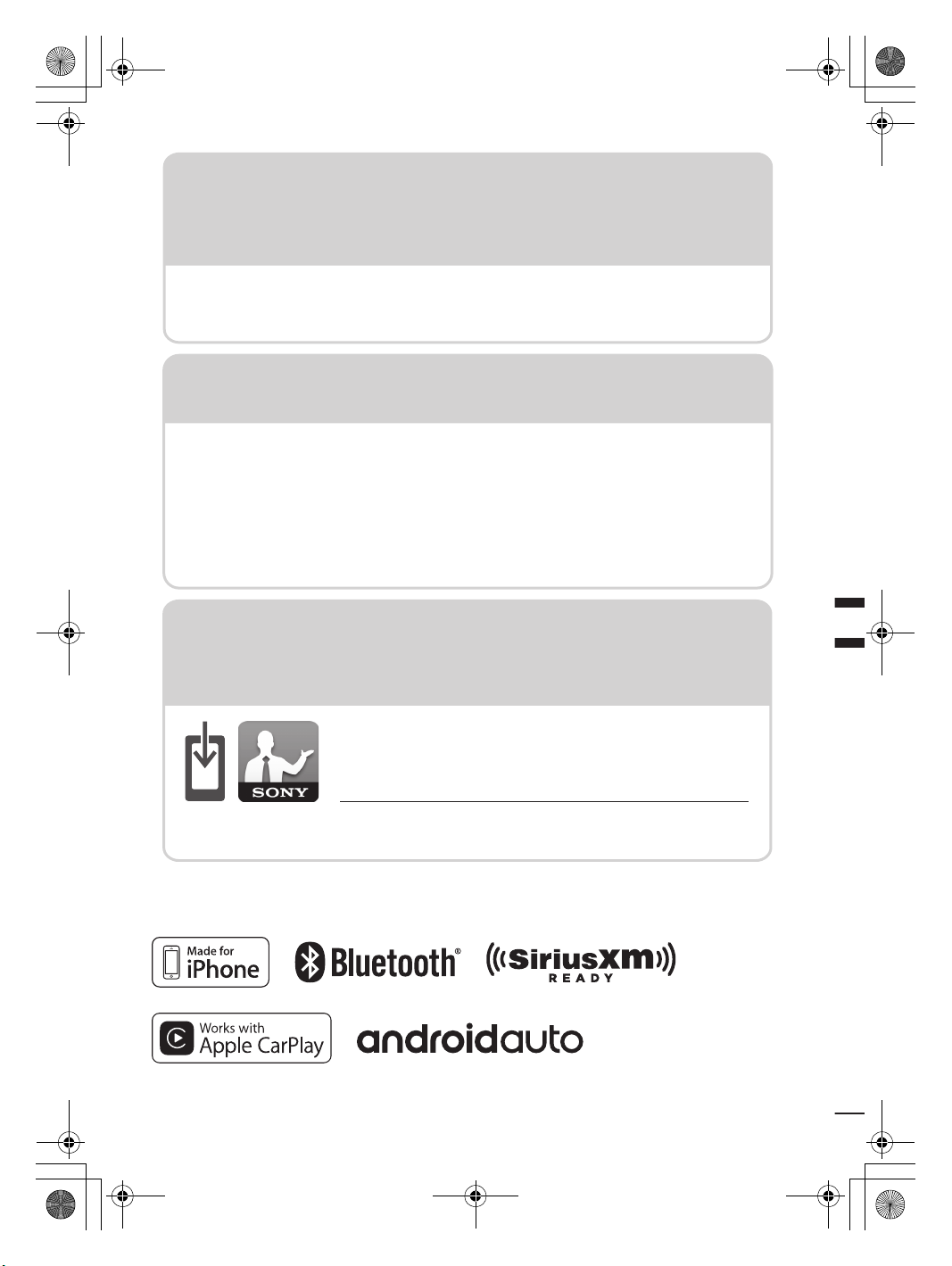
E:\4732062111\4732062111XAVAX5000UC\01GB-XAVAX5000UC\050BCO.fm masterpage: BCO
http://esupport.sony.com/
Support site
If you have any questions or for the
latest support information on this
product, please visit the web site
below:
Site d’assistance
Si vous avez des questions ou si vous
souhaitez consulter les toutes
dernières informations techniques
sur ce produit, rendez-vous sur le
site Web suivant :
Sitio Web de soporte
técnico en línea
Para resolver cualquier duda u obtener
la información más reciente sobre el
soporte técnico de este producto,
visite el siguiente sitio Web:
If you have any questions/problems regarding
this product, try the following:
1
Read Troubleshooting in these
Operating Instructions.
2
Please contact (U.S.A. only);
Call 1-800-222-7669
URL http://www.SONY.com
Smartphone app
Support by Sony app - Find
information and get notification
about your product:
App. de smartphone
Support by Sony app - Trouvez des
infos et recevez des notifications au
sujet de votre produit :
https://sony.net/SBS
√
News & Alerts / Actus & Alertes / Noticias y Alertas
√
Software updates / Mises à jour / Actualizaciones de software
√
Tutorials / Didacticiels / Tutoriales
√
Tips & Tricks / Conseils & Astuces / Consejos y Trucos
Aplicación para
Smartphone
Aplicación Support by Sony - Busque
información y obtenga notificaciones
acerca de su producto:
010COV.book Page 32 Tuesday, August 29, 2017 11:10 AM
©2018 Sony Corporation Printed in Thailand
http://www.sony.net/
XAV-AX5000
4-732-062-11(1)
