Sony VPL-VW995ES Quick Start Guide
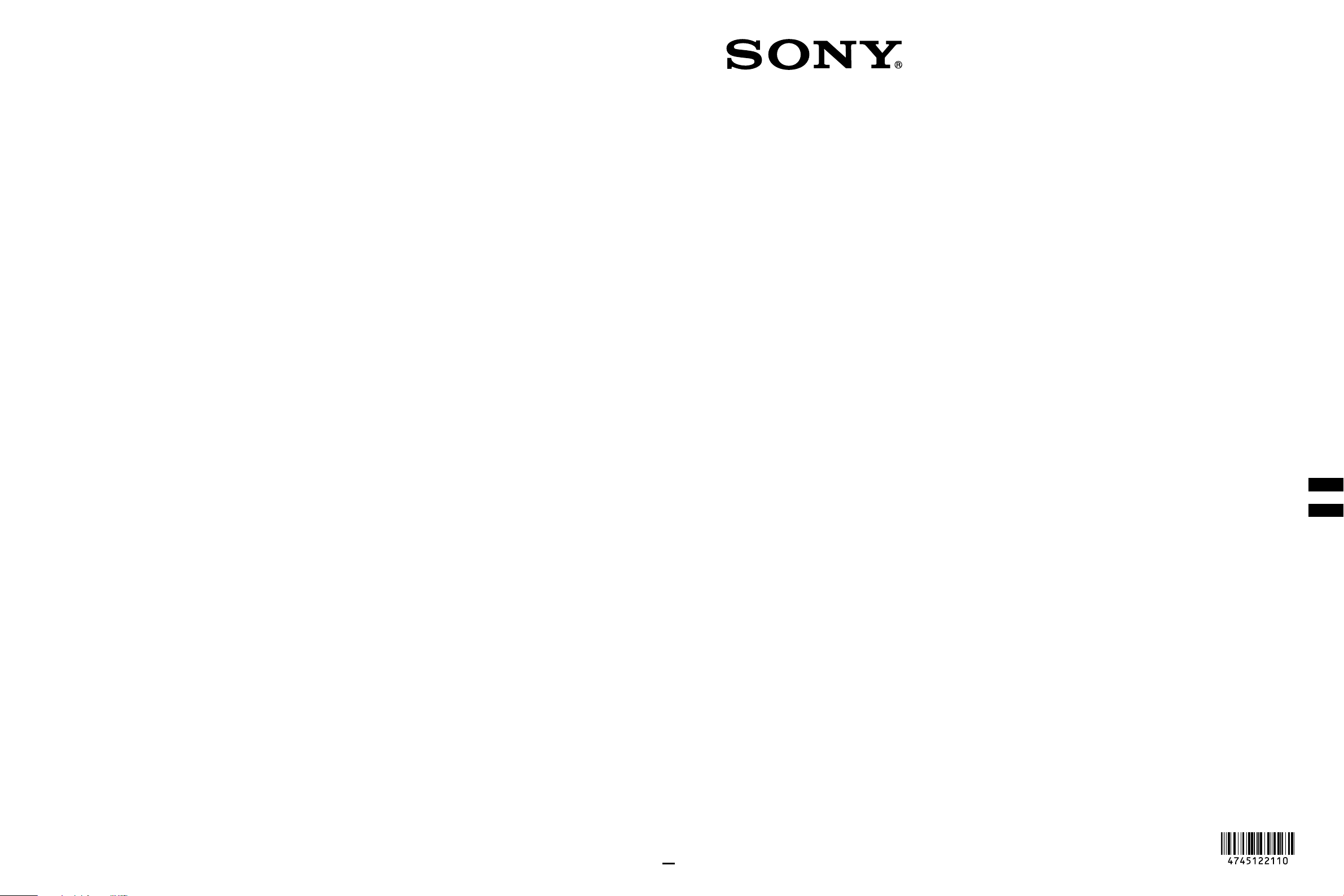
4-745-122-11 (1)
Video Projector
Quick Reference Manual ___ US
Guide de reference rapide _ FR
Printed in China
VPL-VW995ES
© 2018 Sony Corporation
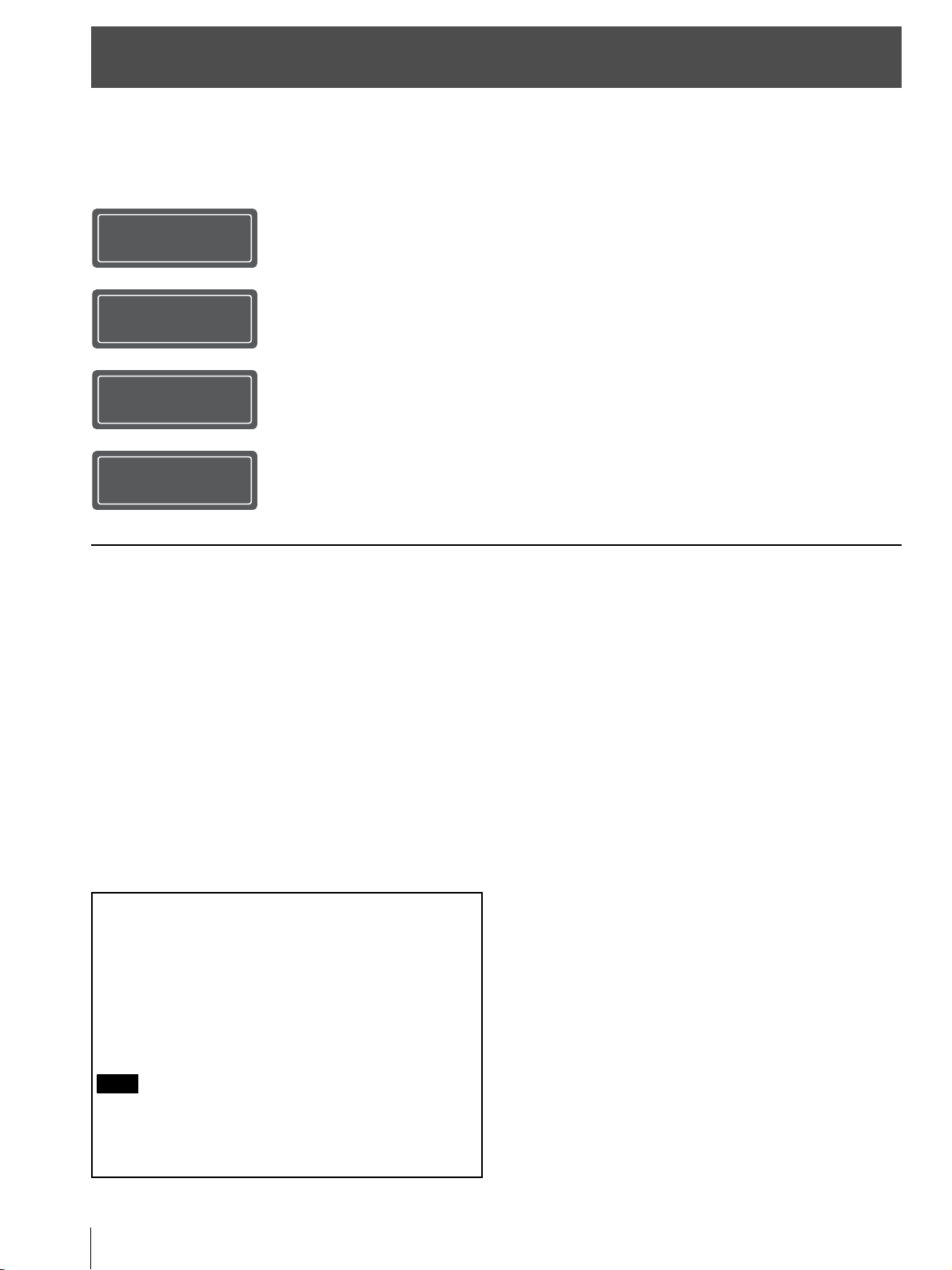
About the Quick Reference Manual
This Quick Reference Manual explains the installation and basic operations for projecting pictures.
Before operating the unit, please read this manual thoroughly and retain it for future reference.
Refer to “About Indicators” as necessary.
For details on the operations, refer to the Operating Instructions contained in the supplied CD-ROM.
Step 1
Step 2
Step 3
Step 4
Error Handling
Preparing.................................................................. Page 3
Installing the Unit................................................... Page 4
Connecting the Unit .............................................. Page 6
Projecting................................................................. Page 7
About Indicators......................................................................... Page 8
Using the CD-ROM manual
The manual can be read on a computer with Adobe
Reader installed.
You can download Adobe Reader free from the Adobe
website.
1 Open the index.html file in the CD-ROM.
2 Select and click on the manual that you want to read.
Note
If you have lost or damaged the CD-ROM, you can purchase a new
one from your Sony dealer or Sony service counter.
Adobe and Adobe Reader are trademarks of Adobe Systems
Incorporated in the United States and/or other countries.
US
2
About the Quick Reference Manual

Step 1
Preparing
Checking the Supplied Accessories
Check the carton to make sure it contains the following
items:
• Remote control RM-PJ24 (1)
• Size AA (R6) manganese batteries (2)
• AC power cord (1)
• Quick Reference Manual (this manual) (1)
• Safety Regulations (2)
• Operating Instructions (CD-ROM) (1)
Inserting the Batteries into the
Remote Control
Push and slide to open.
Insert the batteries E side first.
Caution about handling the remote control
• Handle the remote control with care. Do not drop or step
on it, or spill liquid of any kind onto it.
• Do not place the remote control in a location near a heat
source, a place subject to direct sunlight, or a damp
room.
US
Preparing
US
3
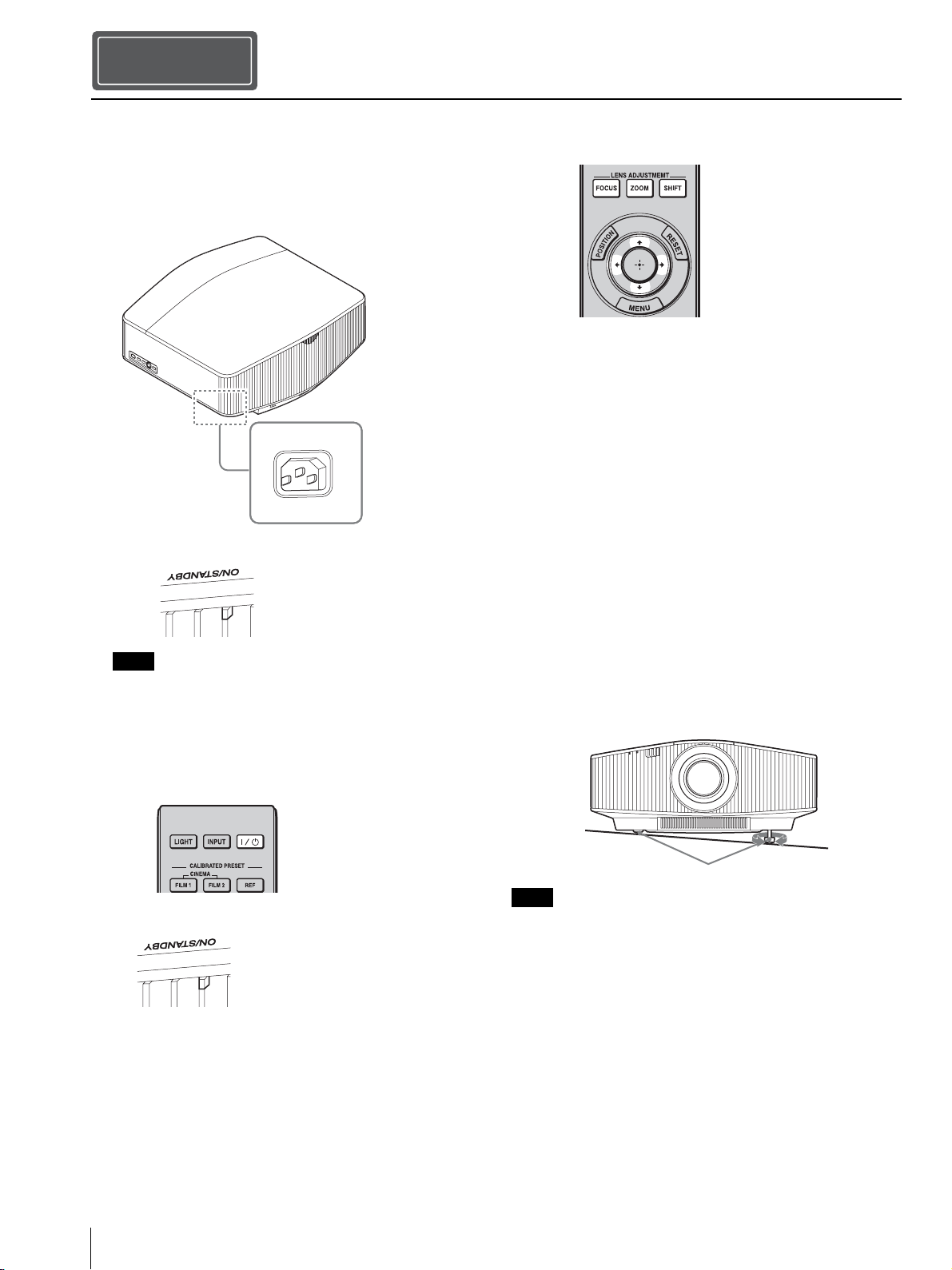
Step 2
Installing the Unit
1 Position the unit so that the lens is parallel to the
screen.
2 After connecting the AC power cord to the unit, plug
the AC power cord into a wall outlet.
Rear of the unit
Front of the unit
Lights in red.
Note
After connecting the AC power cord to the unit, the ON/
STANDBY indicator may blink in orange.
You may not be able to control the unit while the indicator is
blinking, but this is not a malfunction. Wait until it stops blinking
and remains lit in red.
4 Project an image on the screen, then adjust the focus,
size, and position.
a Adjust the focus.
Press the LENS ADJUSTMENT (FOCUS) button to
display the Lens Focus adjustment window (test
pattern). Then adjust the focus of the picture by
pressing the M/m/</, button.
b Adjust the picture size.
Press the LENS ADJUSTMENT (ZOOM) button to
display the Lens Zoom adjustment window (test
pattern). Then adjust the size of the picture by
pressing the M/m/</, button.
c Adjust the picture position.
Press the LENS ADJUSTMENT (SHIFT) button to
display the Lens Shift adjustment window (test
pattern). Then adjust to the proper position of the
picture by pressing the M/m/</, button.
To adjust the tilt of the installation surface
If the unit is installed on an uneven surface, use the front
feet (adjustable) to keep the unit level.
3 Press the ?/1 (On/Standby) button to turn on the unit.
Front of the unit
Flashes in green
for tens of seconds
and then lights in
green.
US
4
Installing the Unit
Tu r n to
Front feet (adjustable)
Notes
• If the unit is tilted up or down, the projected image may be
trapezoidal.
• Be careful not to catch your finger when turning the front feet
(adjustable).
adjust.
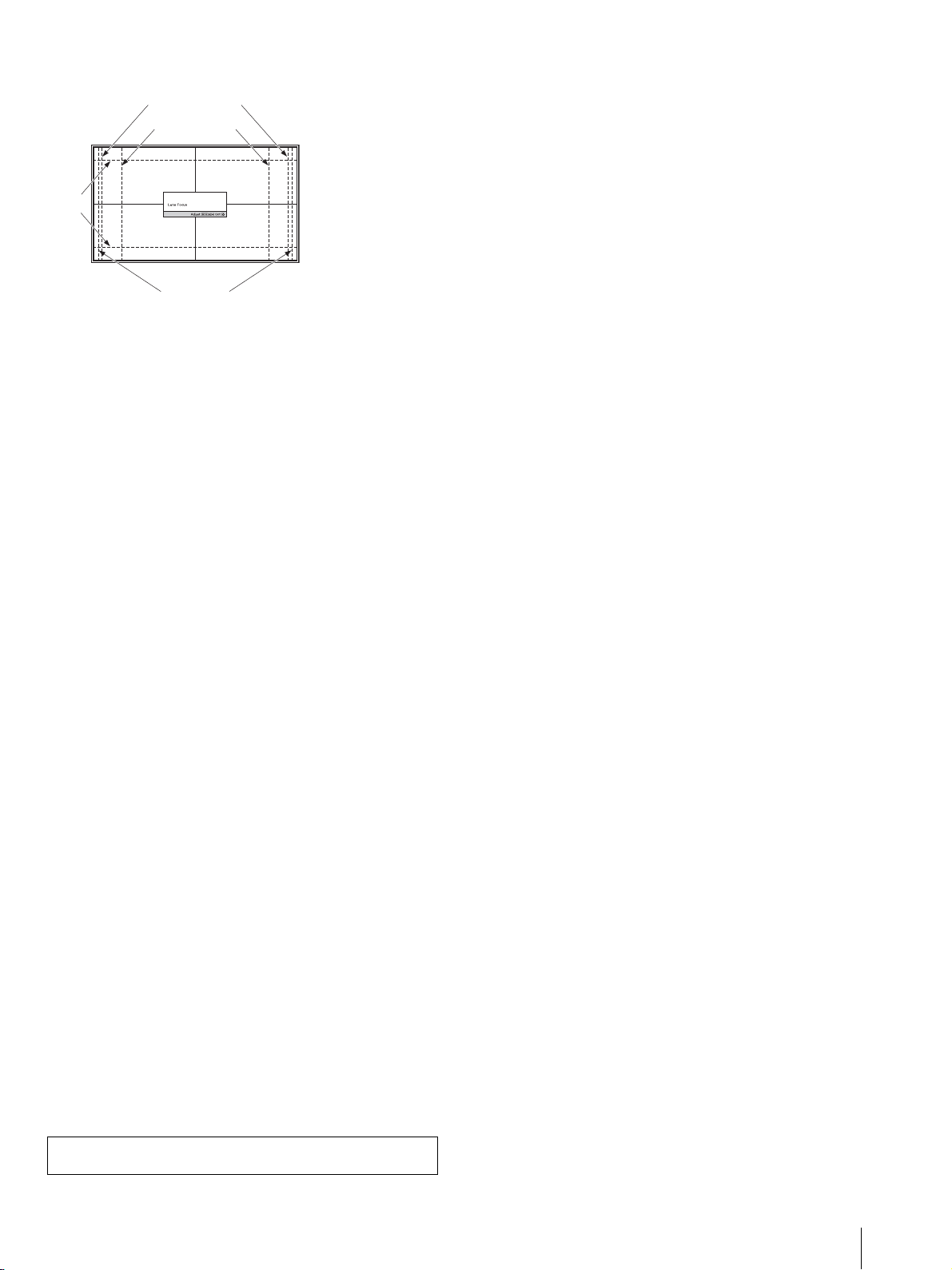
Lens adjustment window (test pattern)
1.78:1 (16:9)
1.33:1 (4:3)
2.35:1
1.85:1
The dashed lines show the screen sizes of
each aspect ratio.
For more information, refer to “Connections and Preparations” in
the Operating Instructions contained in the supplied CD-ROM.
Installing the Unit
US
5
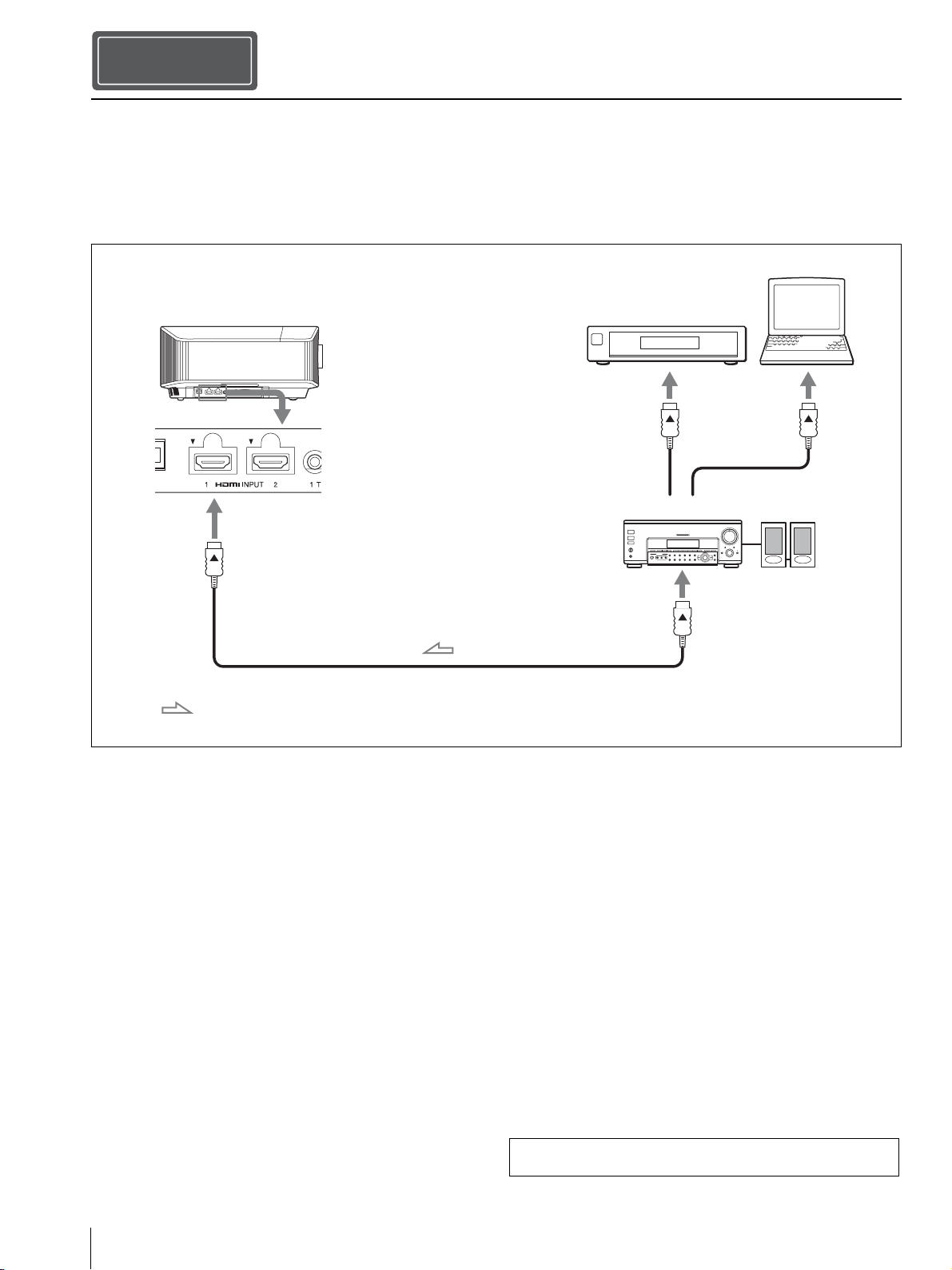
Step 3
Connecting the Unit
When making connections, be sure to do the following:
• Turn off all equipment before making any connections.
• Use the proper cables for each connection.
• Insert the cable plugs properly; poor connection at the plugs may cause a malfunction or poor picture quality. When
pulling out a cable, be sure to pull it out from the plug, not the cable itself.
• Refer to the operating instructions of the connected equipment.
Computer
Right side of the unit
to HDMI input
: Video signal flow
Equipment with HDMI
output connectors
AV amplifier Speakers
to HDMI output
HDMI cable (not supplied)
Use a Premium High Speed HDMI cable on which
the cable type logo is specified.
US
6
For more information, refer to “Connections and Preparations” in
the Operating Instructions contained in the supplied CD-ROM.
Connecting the Unit
