Sony VPL-VW95ES User Manual
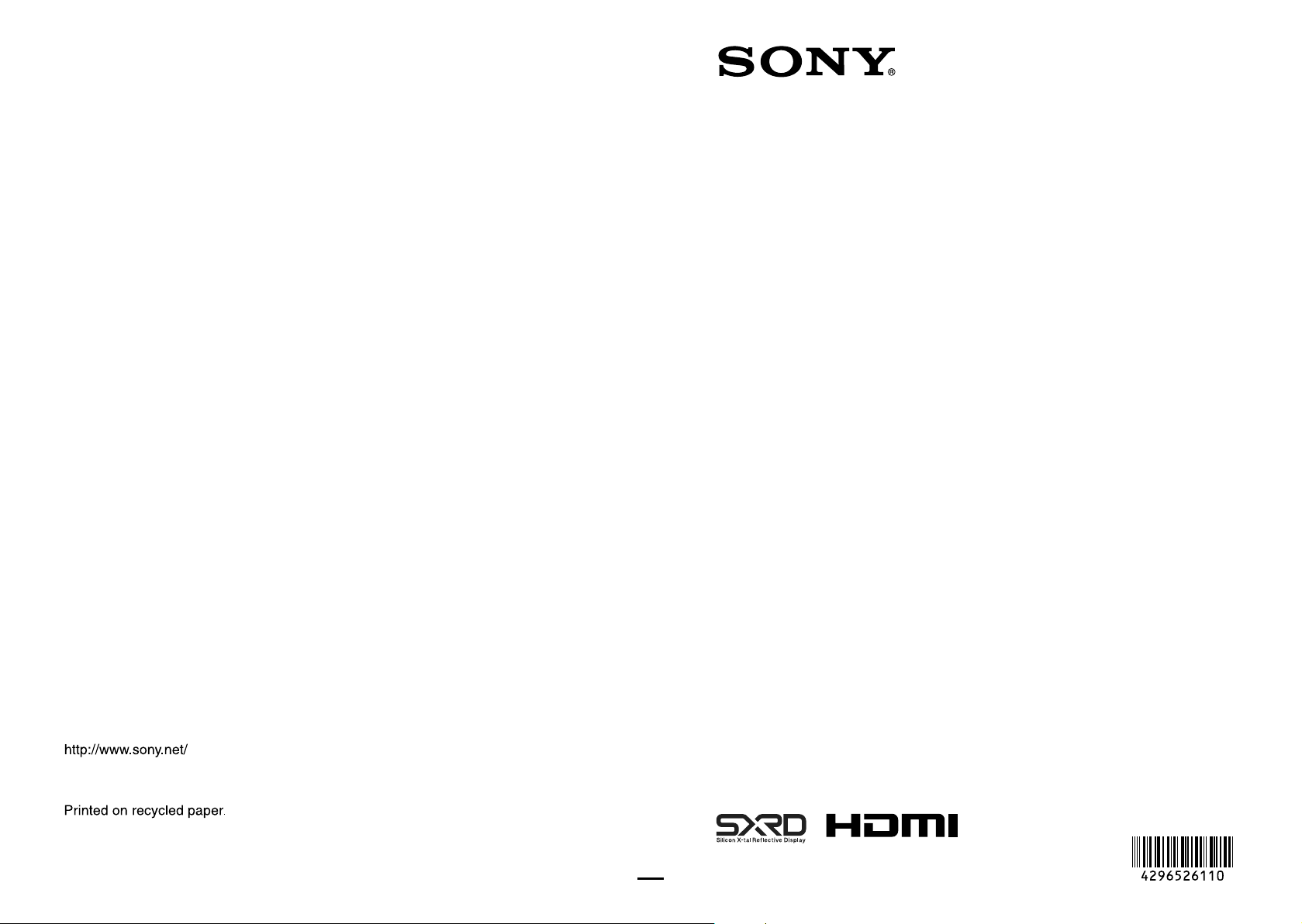
Operating Instructions
VPL-VW95ES
© 2011 Sony Corporation
4-296-526-11 (1)
Video Projector
S
ony Corporation
Printed in Japan
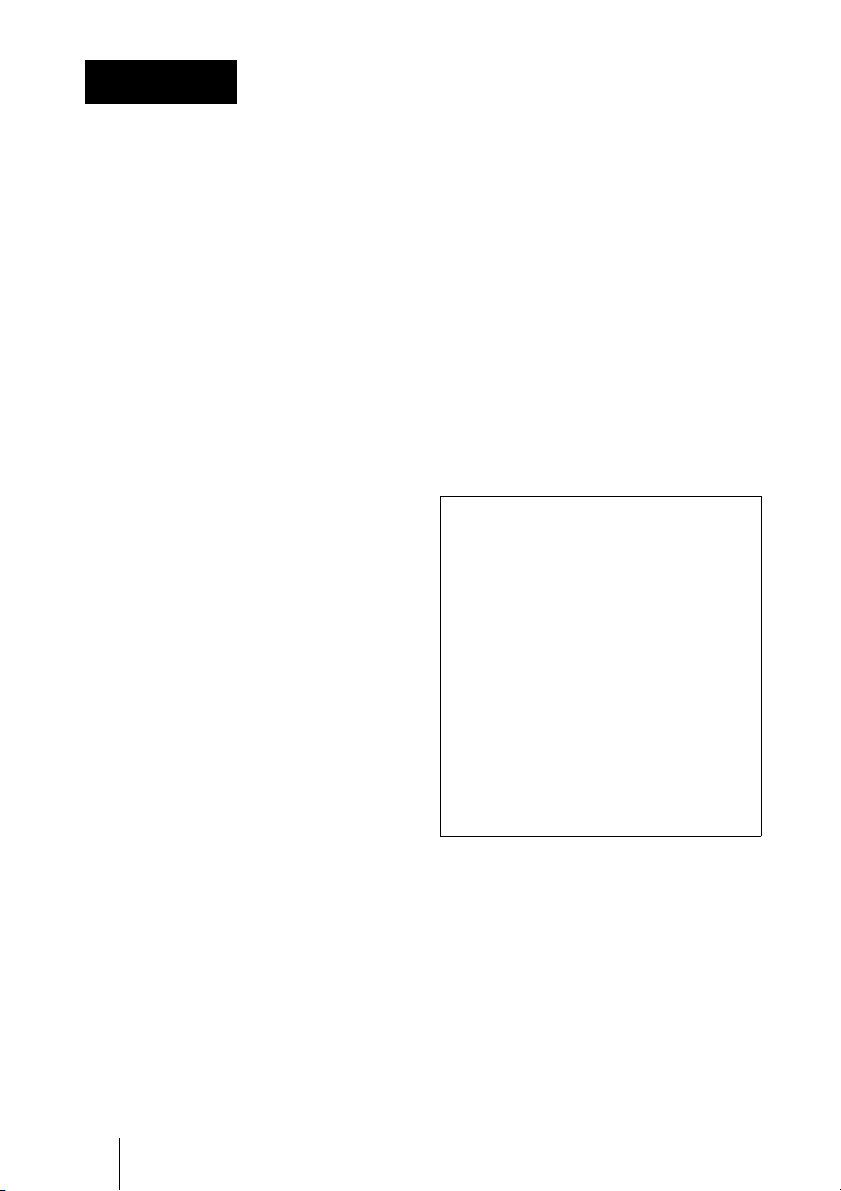
WARNING
To reduce the risk of fire or
electric shock, do not expose
this apparatus to rain or
moisture.
To avoid electrical shock, do
not open the cabinet. Refer
servicing to qualified
personnel only.
THIS APPARATUS MUST BE
EARTHED.
For the customers in the U.S.A. and
Canada
WARNING:
Using this unit at a voltage other than 120 V
may require the use of a different line cord or
attachment plug, or both. To reduce the risk
of fire or electric shock, refer servicing to
qualified service personnel.
For the customers in the U.S.A.
This equipment has been tested and found to
comply with the limits for a Class B digital
device, pursuant to Part 15 of the FCC
Rules. These limits are designed to provide
reasonable protection against harmful
interference in a residential installation. This
equipment generates, uses, and can radiate
radio frequency energy and, if not installed
and used in accordance with the instructions,
may cause harmful interference to radio
communications. However, there is no
guarantee that interference will not occur in
a particular installation. If this equipment
does cause harmful interference to radio or
television reception, which can be
determined by turning the equipment off and
on, the user is encouraged to try to correct
the interference by one or more of the
following measures:
- Reorient or relocate the receiving antenna.
- Increase the separation between the
equipment and receiver.
- Connect the equipment into an outlet on a
circuit different from that to which the
receiver is connected.
- Consult the dealer or an experienced
radio/TV technician for help.
You are cautioned that any changes or
modifications not expressly approved in this
manual could void your authority to operate
this equipment.
All interface cables used to connect
peripherals must be shielded in order to
comply with the limits for a digital device
pursuant to Subpart B of Part 15 of FCC
Rules.
If you have any questions about this product,
you may call;
Sony Customer Information Service Center
1-800-222-7669 or http://www.sony.com/
Declaration of Conformity
Trade Name: SONY
Model: VPL-VW95ES
Responsible party: Sony Electronics Inc.
Address: 16530 Via Esprillo,
San Diego, CA 92127
U.S.A.
Telephone Number:858-942-2230
This device complies with part 15 of the
FCC Rules. Operation is subject to the
following two conditions: (1) this device
may not cause harmful interference, and
(2) this device must accept any interference
received, including interference that may
cause undesired operation.
For the customers in Canada
This Class B digital apparatus complies with
Canadian ICES-003.
For the customers in Europe
The manufacturer of this product is Sony
Corporation, 1-7-1 Konan, Minato-ku,
Tokyo, 108-0075 Japan.
The Authorized Representative for EMC
and product safety is Sony Deutschland
GmbH, Hedelfinger Strasse 61, 70327
Stuttgart, Germany. For any service or
2
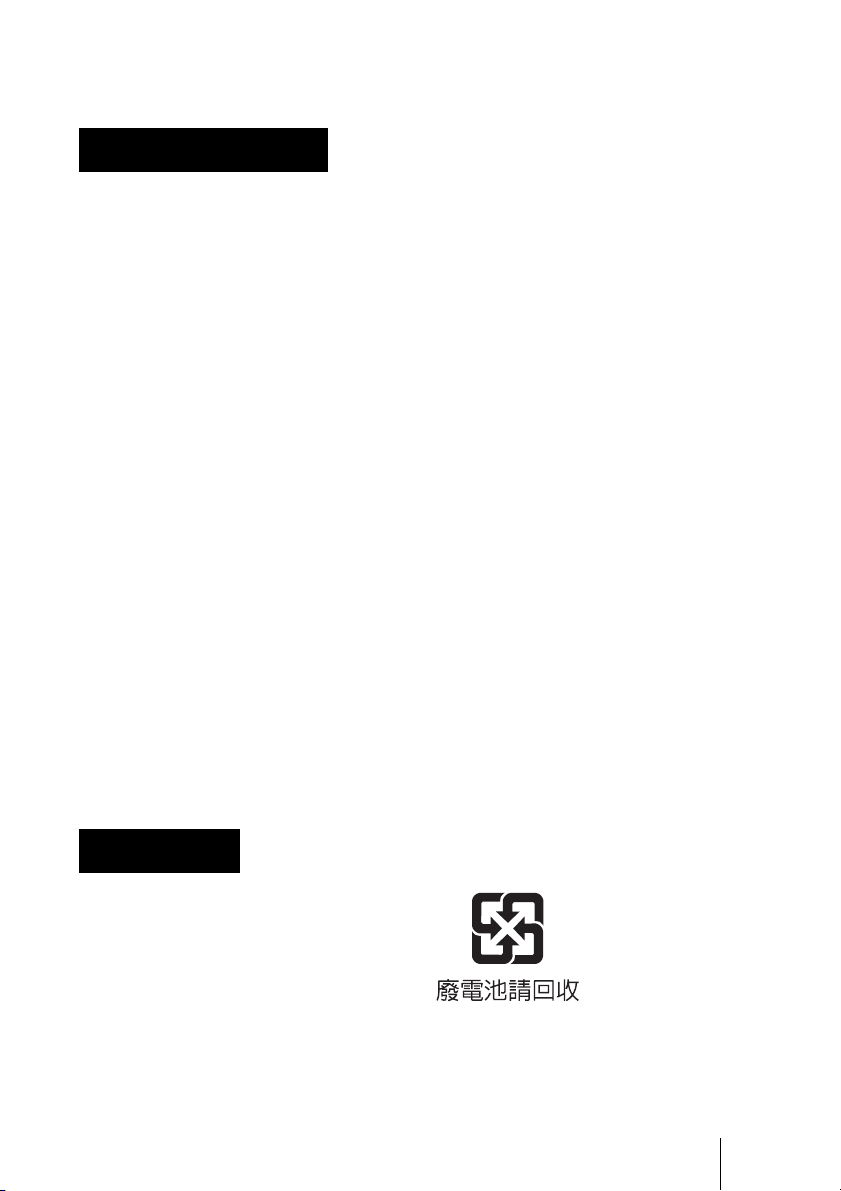
guarantee matters please refer to the
addresses given in separate service or
guarantee documents.
werden. Überlassen Sie
Wartungsarbeiten stets nur
qualifiziertem Fachpersonal.
AVERTISSEMENT
Afin de réduire les risques
d’incendie ou d’électrocution,
ne pas exposer cet appareil à
la pluie ou à l’humidité.
Afin d’écarter tout risque
d’électrocution, garder le
coffret fermé. Ne confier
l’entretien de l’appareil qu’à
un personnel qualifié.
CET APPAREIL DOIT ÊTRE
RELIÉ À LA TERRE.
Pour les clients au Canada
Cet appareil numérique de la classe B est
conforme à la norme NMB-003 du Canada.
Pour les clients en Europe
Le fabricant de ce produit est Sony
Corporation, 1-7-1 Konan, Minato-ku,
Tokyo, 108-0075 Japon.
Le représentant autorisé pour EMC et la
sécurité des produits est Sony Deutschland
GmbH, Hedelfinger Strasse 61, 70327
Stuttgart, Allemagne. Pour toute question
concernant le service ou la garantie, veuillez
consulter les adresses indiquées dans les
documents de service ou de garantie séparés.
WARNUNG
Um die Gefahr von Bränden
oder elektrischen Schlägen zu
verringern, darf dieses Gerät
nicht Regen oder Feuchtigkeit
ausgesetzt werden.
DIESES GERÄT MUSS
GEERDET WERDEN.
Für Kunden in Europa
Der Hersteller dieses Produkts ist Sony
Corporation, 1-7-1 Konan, Minato-ku,
Tokyo, 108-0075 Japan.
Der autorisierte Repräsentant für EMV und
Produktsicherheit ist Sony Deutschland
GmbH, Hedelfinger Strasse 61, 70327
Stuttgart, Deutschland. Bei jeglichen
Angelegenheiten in Bezug auf
Kundendienst oder Garantie wenden Sie
sich bitte an die in den separaten
Kundendienst- oder Garantiedokumenten
aufgeführten Anschriften.
For kundene i Norge
Dette utstyret kan kobles til et ITstrømfordelingssystem.
Für Kunden in Deutschland
Entsorgungshinweis: Bitte werfen Sie nur
entladene Batterien in die Sammelboxen
beim Handel oder den Kommunen. Entladen
sind Batterien in der Regel dann, wenn das
Gerät abschaltet und signalisiert „Batterie
leer“ oder nach längerer Gebrauchsdauer der
Batterien „nicht mehr einwandfrei
funktioniert“. Um sicherzugehen, kleben Sie
die Batteriepole z.B. mit einem
Klebestreifen ab oder geben Sie die
Batterien einzeln in einen Plastikbeutel.
For the customers in Taiwan only
Um einen elektrischen Schlag
zu vermeiden, darf das
Gehäuse nicht geöffnet
3
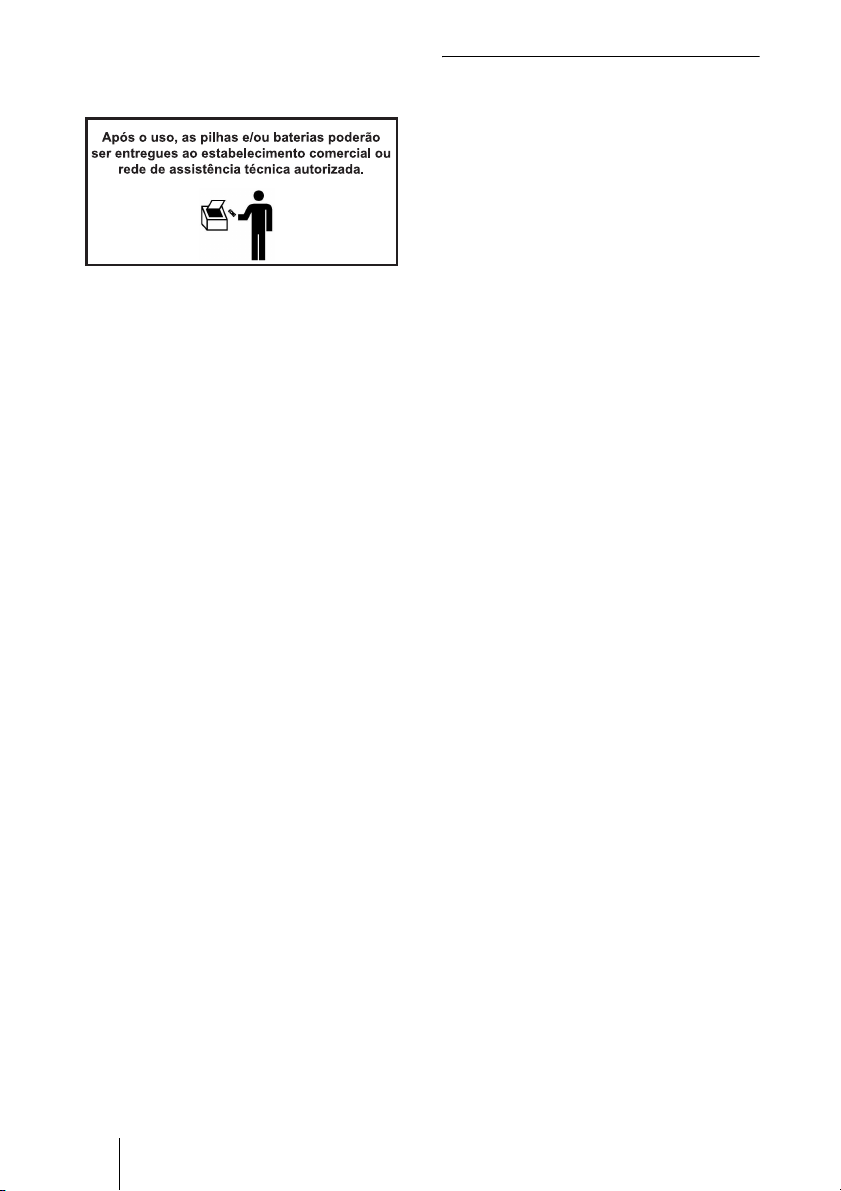
For the Customers in Brazil only
DESCARTE DE PILHAS E BATERIAS
Bateria Primária
Atenção:
Verifique as instruções de uso do aparelho
certificando-se de que as polaridades (+) e
(-) estão no sentido indicado. As pilhas
poderão vazar ou explodir se as polaridades
forem invertidas, expostas ao fogo,
desmontadas ou recarregadas.
Evite misturar com pilhas de outro tipo ou
com pilhas usadas, transportá-las ou
armazená-las soltas, pois aumenta o risco de
vazamento.
Retire as pilhas caso o aparelho não esteja
sendo utilizado, para evitar possíveis danos
na eventualidade de ocorrer vazamento.
As pilhas devem ser armazenadas em local
seco e ventilado.
No caso de vazamento da pilha, evite o
contato com a mesma.
Lave qualquer parte do corpo afetado com
água abundante.
Ocorrendo irritação, procure auxílio médico.
Não remova o invólucro da pilha.
Mantenha fora do alcance das crianças. Em
caso de ingestão procure auxílio médico
imediatamente.
Note on use of the USB charging
AC power adaptor AC-UD10
For the customer in the U.S.A.
The following FCC statement applies only
to the version of this model manufactured
for safe in the USA.
Other versions may not comply with FCC
technical regulations.
This device complies with Part 15 of the
FCC Rules. Operation is subject to the
following two conditions: (1) this device
may not cause harmful interference, and (2)
this device must accept any interference
received, including interference that may
cause undesired operation.
DESCARTE DE PILHAS E BATERIAS
Este produto contém bacteria de alimentação
integrada (não removível pelo usuário) que
só deve ser substituída por profissionais
qualificados. Ao fim da vida útil do
equipamento, disponha-o em um ponto de
coleta na Rede
Autorizada Sony ou nas lojas Sony, de
forma a garantir o tratamento adequadoda
bateria.
4
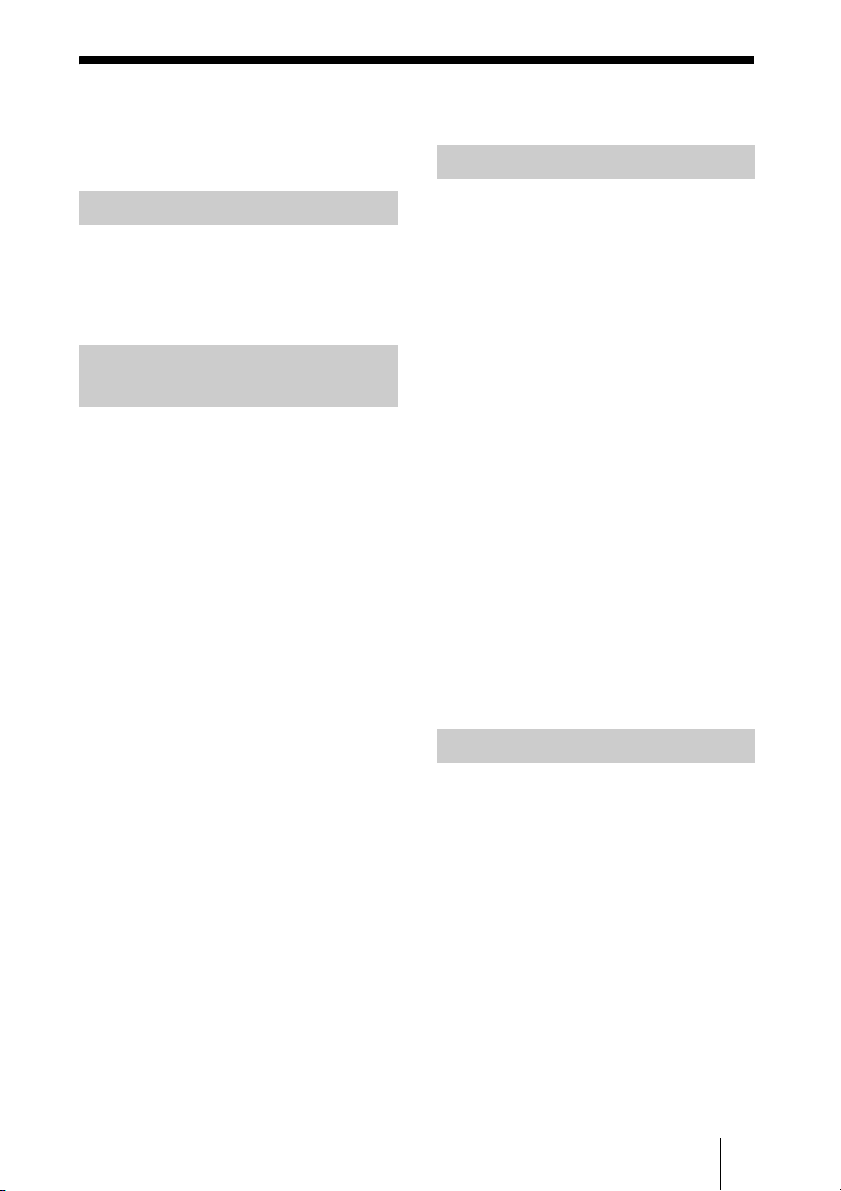
Table of Contents
Precautions .........................................7
Location of Controls
Front/Right Side .................................8
Rear/Bottom .......................................9
Remote Control ................................10
Connections and
Preparations
Unpacking ........................................11
Step 1: Installing the Projector .........13
Before Setting Up the
Projector .....................................13
Positioning the Projector and a
Screen .........................................16
Step 2: Adjusting the Picture
Position .............................................20
Step 3: Connecting the Projector .....25
Connecting to a VCR .................25
Connecting to a Computer ..........27
Connecting to an Optional TMR-
PJ1 3D Sync Transmitter ............28
Step 4: Selecting the Menu
Language ..........................................29
Projecting
Projecting the Picture on the
Screen .............................................. 31
Turning Off the Power ............... 32
Using the Picture Position ............... 33
Selecting the Wide Screen Mode .... 34
Watching 3D Video Images ............ 37
Using the Simulated 3D
Function ..................................... 38
Using the 3D Glasses ................. 39
Selecting the Picture Viewing
Mode ............................................... 41
Adjusting the Picture Quality .......... 42
Selecting to Directly Adjust the
Desired Menu Item .................... 42
Adjusting the Picture Using Real Color
Processing ........................................ 43
Using the Supplied Software to Adjust
the Picture Quality
(ImageDirector3) ............................. 44
Using the Menus
Operation through the Menus .......... 45
Picture Menu ................................... 49
Advanced Picture Menu .................. 54
Screen Menu .................................... 55
Setup Menu ...................................... 58
Function Menu ................................. 60
Installation Menu ............................. 63
Information Menu ............................ 66
About the Preset Memory No. ... 66
5
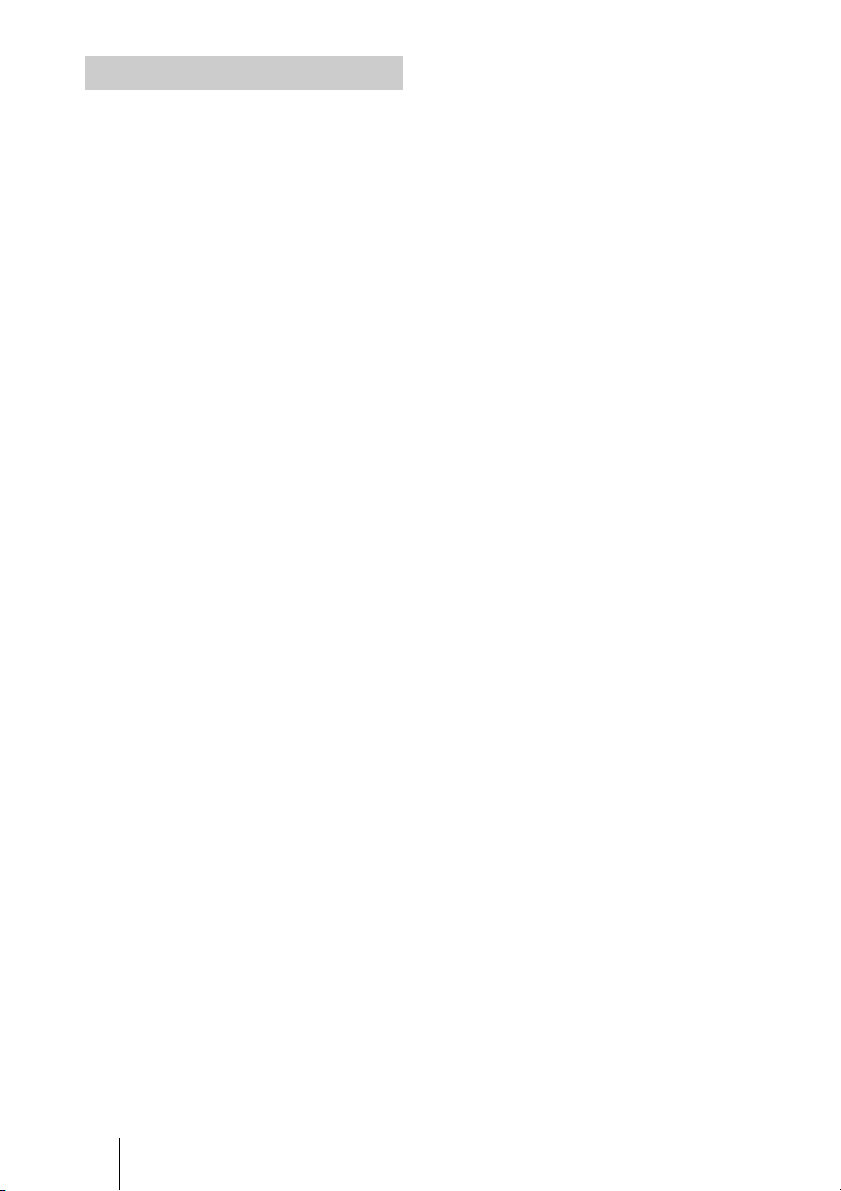
Others
About the Control for HDMI ........... 67
About the x.v.Color ......................... 68
About the simulated 3D feature ....... 68
Troubleshooting ...............................69
Warning Indicators .....................72
Message Lists .............................73
Replacing the Lamp and the Air Filter
and Cleaning the Ventilation Holes
(intake) ............................................. 75
Cleaning the Air Filter .....................78
Cleaning and the Screen of the
Projector ........................................... 78
How to Use the USB Charging
AC Power Adaptor ...........................79
Specifications ................................... 81
Preset Signals .............................83
Input Signals and Adjustable/
Setting Items ...............................85
Compatible 3D Signals ..............87
3D Signals and Adjustable/Setting
Items ......................................... 87
Ceiling Installation ........................... 89
Index ...............................................93
Trademark Information
“PS3” is a registered trademark of Sony
Computer Entertainment Inc.
HDMI, the HDMI logo and High-Definition
Multimedia Interface are trademarks or
registered trademarks of HDMI Licensing
LLC.
“Blu-ray” and “Blu-ray Disk” are
trademarks of Blu-ray Disc Association.
..........................................................................
Control for HDMI is an HDMI standard mutual
control function which uses the HDMI CEC
(Consumer Electronics Control) specification.
This projector supports DeepColor, x.v.Color,
LipSync, 3D signal and computer input signal
of HDMI standards. It also supports HDCP.
6
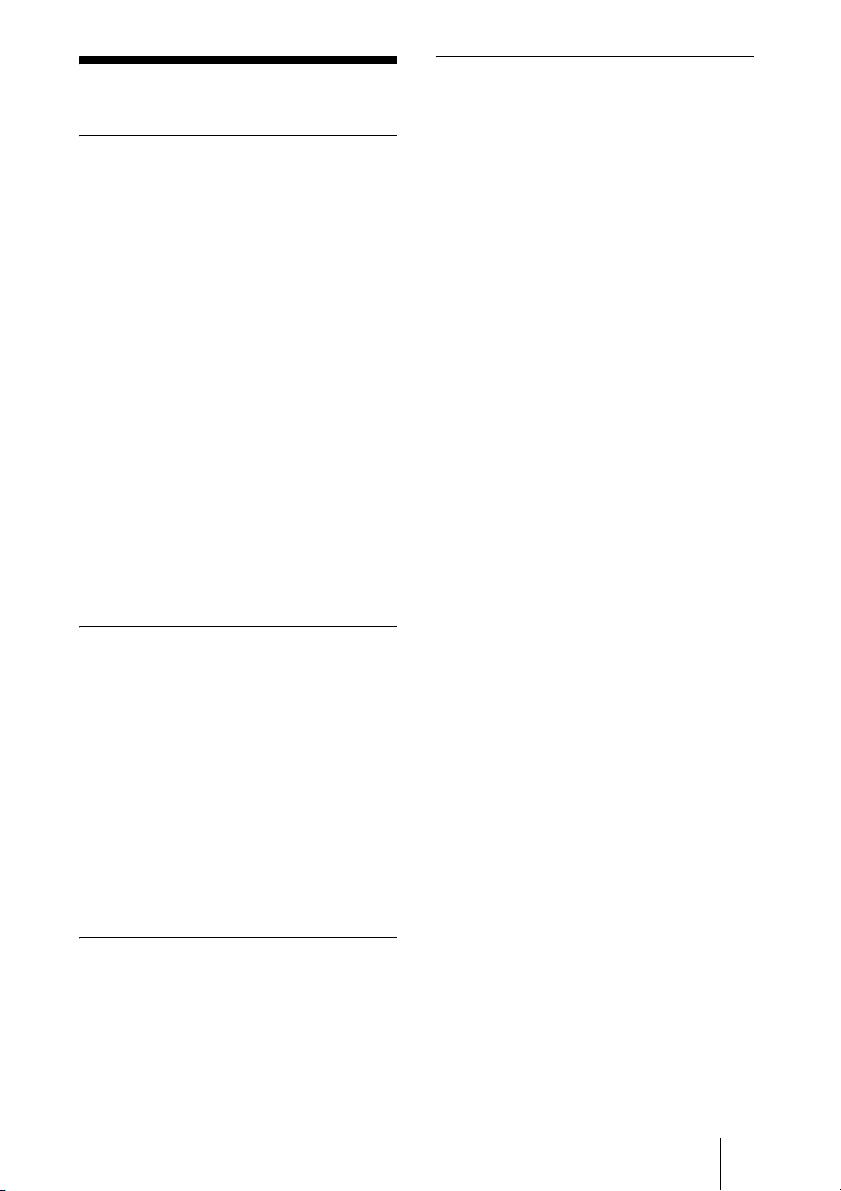
Precautions
On safety
• Check that the operating voltage of your
unit is identical with the voltage of your
local power supply.
• Should any liquid or solid object fall into
the cabinet, unplug the unit and have it
checked by qualified personnel before
operating it further.
• Unplug the unit from the wall outlet if it is
not to be used for several days.
• To disconnect the cord, pull it out by the
plug. Never pull the cord itself.
• The wall outlet should be near the unit and
easily accessible.
• The unit is not disconnected to the AC
power source (mains) as long as it is
connected to the wall outlet, even if the
unit itself has been turned off.
• Do not look into the lens while the lamp is
on.
• Do not place your hand or objects near the
ventilation holes. The air coming out is
hot.
On preventing internal heat buildup
After you turn off the power with the ?/1
(ON/STANDBY) switch, do not disconnect
the unit from the wall outlet while the
cooling fan is still running.
Safety precautions when using 3D
Glasses
Warning
• Do not put the 3D Glasses in a fire.
• Do not disassemble the 3D Glasses.
• Do not use, charge, store, or leave the 3D
Glasses near a fire, or in places with a high
temperature, e.g., in direct sunlight, or in
sun-heated cars.
• Use only the supplied USB cable.
• Do not charge the 3D Glasses with
anything other than the supplied USB
charging AC power adaptor.
• Do not allow water or foreign material to
enter the 3D Glasses.
Safety precautions
• Use only the type of 3D glasses included
with the projector. You should only use
the 3D glasses for watching 3D video
images. Do not use the 3D Glasses with
other equipment, such as TV.
• If you observe flickering or flashing, turn
off the lighting in the room.
• Not for use by children without proper
adult supervision.
• Be careful not to pinch your fingers in
hinges of the 3D glasses when bending the
temple frames.
• Do not drop or modify these 3D glasses.
• If these glasses are broken, keep broken
pieces away from your mouth or eyes.
• Not for use by children without proper
adult supervision.
Caution
The projector is equipped with ventilation
holes (intake) and ventilation holes
(exhaust). Do not block or place anything
near these holes, or internal heat build-up
may occur, causing picture degradation or
damage to the projector.
On repacking
Save the original shipping carton and
packing material; they will come in handy if
you ever have to ship your unit. For
maximum protection, repack your unit as it
was originally packed at the factory.
7
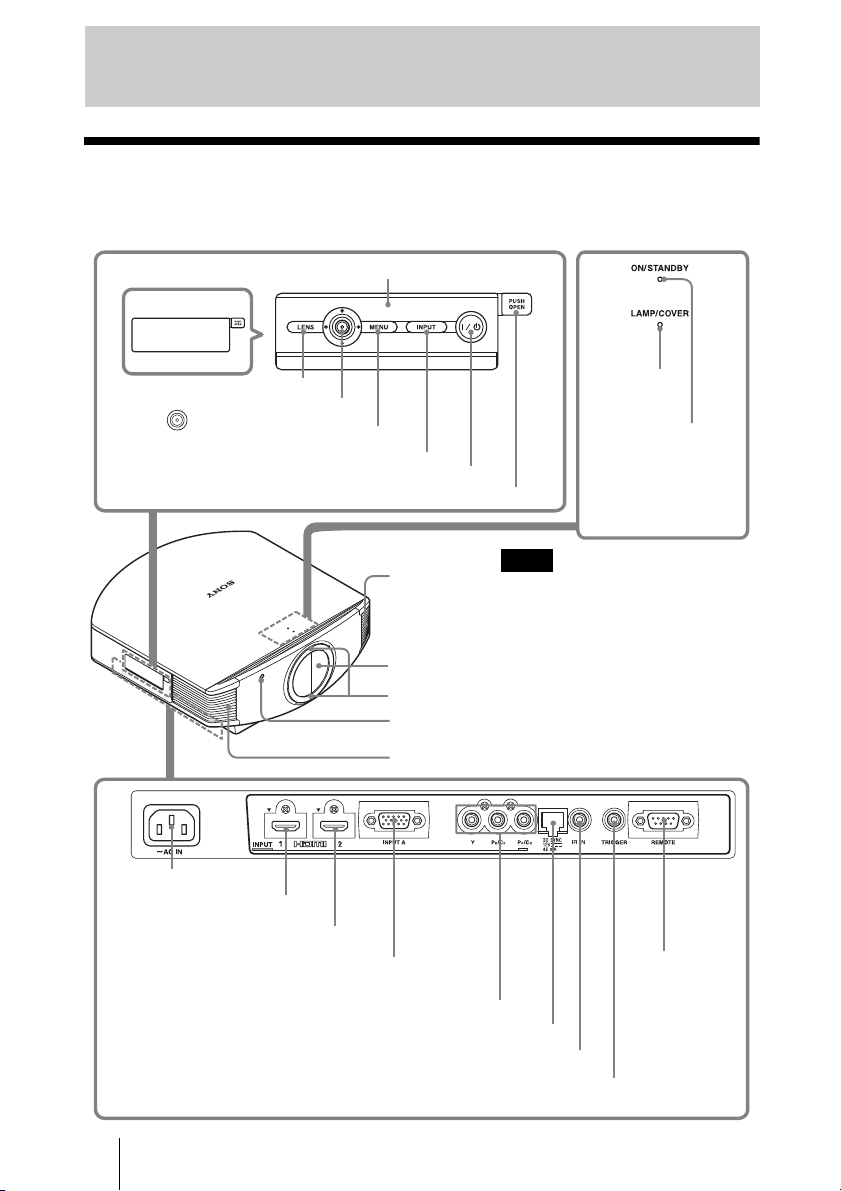
Location of Controls
Front/Right Side
You can use the buttons on the control panel with the same names as those on the remote
control to operate the projector.
Press the button and open
the cover.
Control panel
LENS button (1 page 20)
M/m/</, (arrow)/
(enter) button (1 page 45)
MENU button (1 page 45)
INPUT button (1 page 31)
?/1 (ON/STANDBY) switch (1 page 21)
- AC IN socket
HDMI 1 connector (1 page 25)
HDMI 2 connector (1 page 25)
INPUT A connector (1 page 27)
Y P
B/CB PR/CR connector (phono type) (1 page 25)
IR IN connector Inputs signals to control the projector
Open button
Ventilation
holes (exhaust)
(1 page 14)
Lens protector
3D Sync Transmitter
Remote control detector
Ventilation holes (exhaust) (1 page 14)
3D SYNC connector (1 page 28)
Note
While the ON/STANDBY indicator
lights in orange, the power saving
mode is on. (1 page 59)
TRIGGER connector (1 page 35)
LAMP/COVER
indicator
(1 page 72)
ON/STANDBY
indicator
(1 page 20)
REMOTE
connector
Connects to a
computer, etc.
for remote
control.
(1 page 44)
8
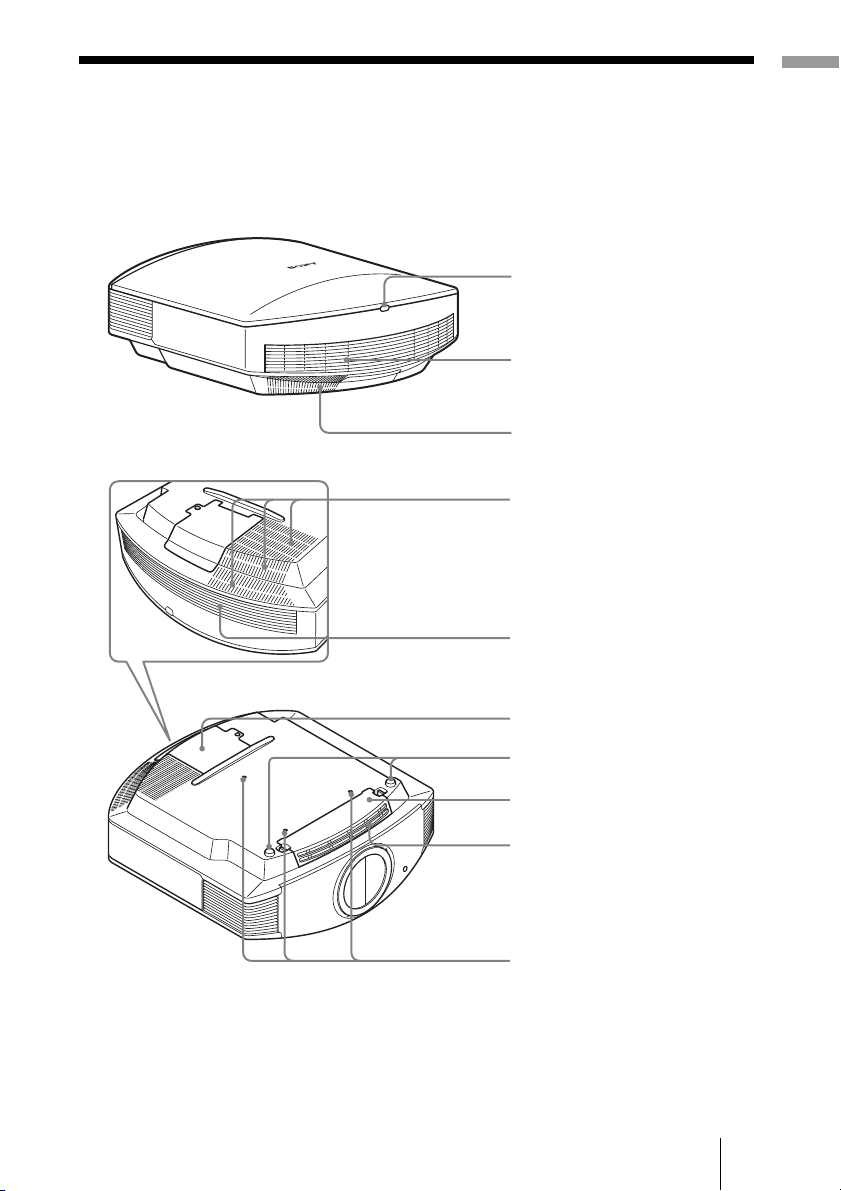
Rear/Bottom
Location of Controls
Remote control detector
(1 page 20)
Ventilation holes (intake)
(1 page 14)
Ventilation holes (intake)
(1 page 14)
Ventilation holes (intake)
(1 page 14)
Ventilation holes (intake)
(1 page 14)
Lamp cover (1 page 76)
Adjusters (1 page 24)
Filter holder (1 page 77)
Ventilation holes (intake)
(1 page 14)
Projector suspension
support attaching hole
(1 page 89)
9

Remote Control
LIGHT button
Illuminates the buttons on
the remote control.
Infrared transmitter
?/1 (ON/STANDBY)
switch (1 page 21)
INPUT button (1 page 31)
PICTURE MODE buttons
(1 page 41)
POSITION button
(1 page 33)
MOTION ENHANCER
button (1 page 42)
WIDE MODE button
(1 page 34)
COLOR SPACE button
(1 page 42)
COLOR TEMP button
(1 page 42)
GAMMA CORRECTION
button (1 page 42)
SHARPNESS +/– button
(1 page 51)
LENS ADJUSTMENT buttons
(1 page 21)
RESET button (1 page 45)
M/m/</, (arrow)/ (enter)
buttons (1 page 45)
MENU button (1 page 45)
3D button (1 page 37)
RCP (Real Color Processing)
button (1 page 43)
ADVANCED IRIS button
(1 page 42)
BLACK LEVEL button
(1 page 42)
CONTRAST +/– button
(1 page 50)
10
BRIGHTNESS +/– button
(1 page 51)

Connections and Preparations
This section describes how to install the projector and screen, how to connect the
equipment from which you want to project the picture, etc.
Unpacking
Check the carton to make sure it contains the following items:
• Remote control (1) and
Size AA (R6) manganese batteries (2)
Inserting the batteries into the remote control
Insert the batteries E side first as shown in the illustration.
Inserting them forcibly or with the polarities reversed may
cause a short circuit and may generate heat.
Push and slide to open.
• AC power cord for the projector (1)
• ImageDirector3 CD-ROM (1)
• Operating Instructions (this manual) (1)
• 3D glasses (2)
• Pouch for the 3D glasses (2)
• USB charging AC power adaptor (1)
• AC power cord for USB charging AC
power adaptor (1)
• USB charging cable (GPHK05 - 2010 0007/SONY) (1.2 m) (1)
Connections and Preparations
CAUTION
Danger of explosion if battery is incorrectly replaced.
Replace only with the same or equivalent type recommended by the manufacturer.
When you dispose of the battery, you must obey the law in the relative area or country.
ATTENTION
Il y a danger d’explosion s’il y a remplacement incorrect de la batterie. Remplacer
uniquement avec une batterie du même type ou d’un type équivalent recommandé par le
constructeur.
Lorsque vous mettez la batterie au rebut, vous devez respecter la législation en vigueur
dans le pays ou la région où vous vous trouvez.
11
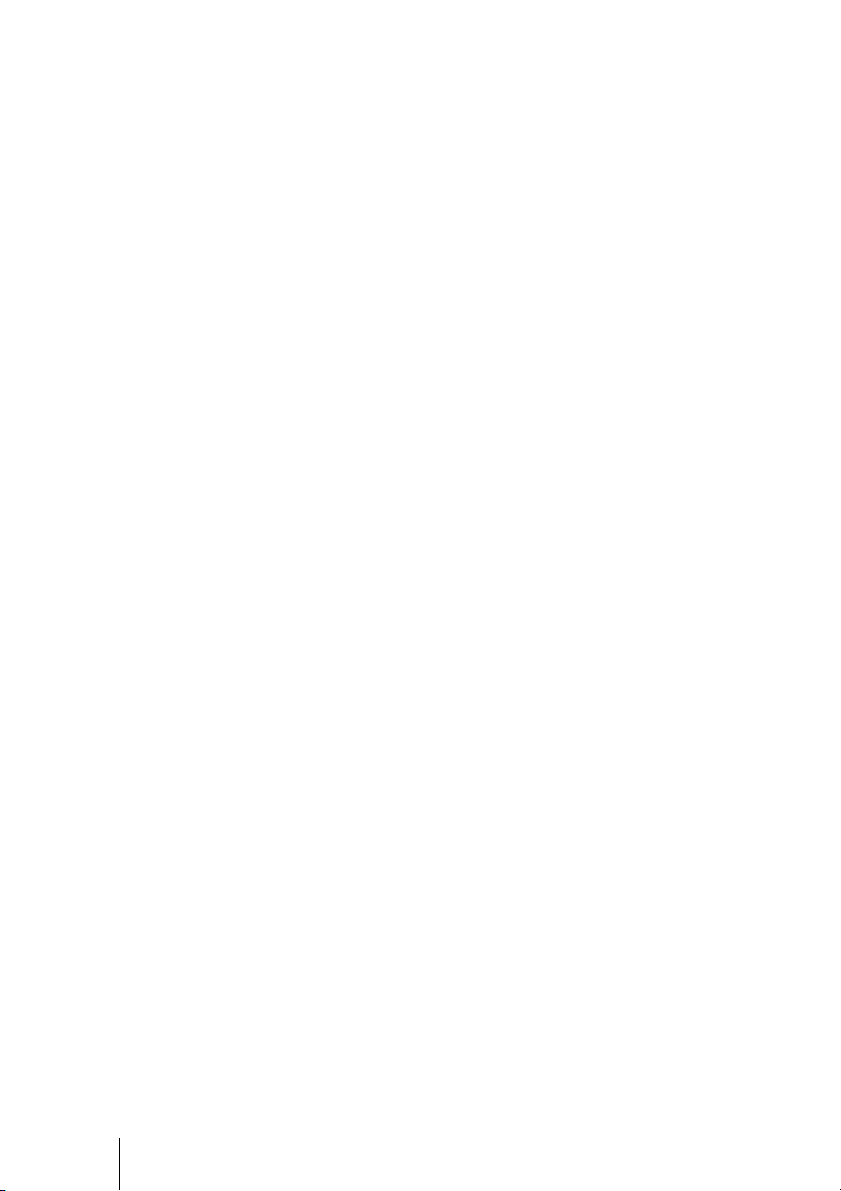
VORSICHT
Explosionsgefahr bei Verwendung falscher Batterien. Batterien nur durch den vom
Hersteller empfohlenen oder einen gleichwertigen Typ ersetzen.
Wenn Sie die Batterie entsorgen, müssen Sie die Gesetze der jeweiligen Region und des
jeweiligen Landes befolgen.
Installing batteries
Two size AA (R6) batteries are supplied for Remote Control.
To avoid risk of explosion, use size AA (R6) manganese or alkaline batteries.
Caution about handling the remote control
• Handle the remote control with care. Do not drop or step on it, or spill liquid of any kind
onto it.
• Do not place the remote control in a location near a heat source, a place subject to direct
sunlight, or a damp room.
12
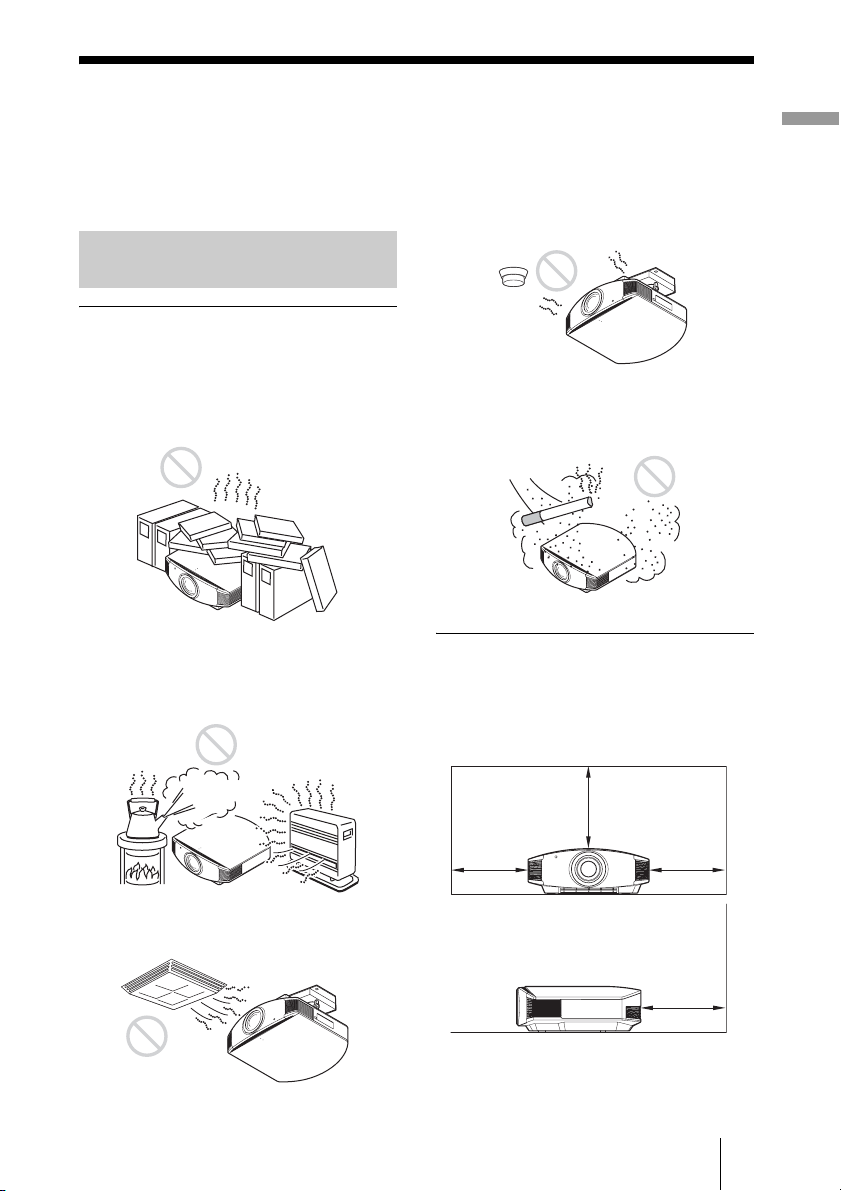
Step 1: Installing the Projector
The projector displays pictures output from
a VCR or other device.
The lens shift allows you to have broader
options for placing the projector and
viewing pictures easily.
Before Setting Up the Projector
Unsuitable installation
Do not place the projector in the following
situations, which may cause malfunction
or damage to the projector.
Poorly ventilated location
Leave space of more than 30 cm (11 7/8 inches)
around the unit.
Hot and humid
Installing the projector in such a location
may cause a malfunction of the unit due to
moisture condensation or rise in
temperature.
Near a heat or smoke sensor
Malfunction of the sensor may occur.
Very dusty and extremely smoky
locations
Install in a location away from walls
To maintain the performance and
reliability of the projector, allow at
least 30 cm (11 7/8 inches) between
the projector and walls.
Connections and Preparations
Locations subject to direct cool or
warm air from an air-conditioner
30 cm
(11 7/8inches)
30 cm
(11
7
/8inches)
(11
30 cm
(11 7/8inches)
30 cm
7
/8inches)
13
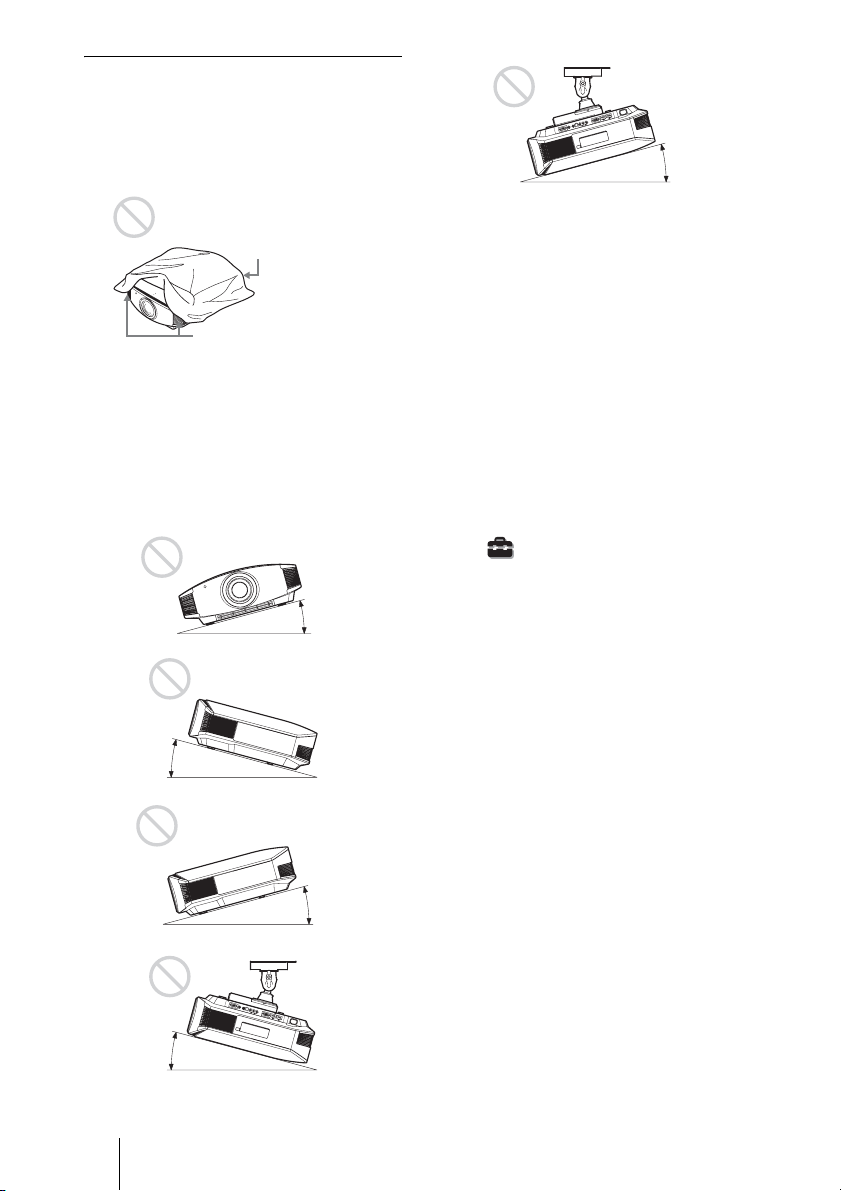
Improper use
Do not do any of the following while using
the projector.
Blocking the ventilation holes (intake
or exhaust)
Ventilation holes
(intake)
Ventilation holes
(exhaust)
Tip
For details on the location of the ventilation
holes (intake or exhaust), see “Location of
Controls” on page 8.
Tilting front/rear and left/right
15° or more
15° or more
Avoid using the projector tilted at an angle
of more than 15 degrees.
Do not install the projector anywhere other
than on a level surface or on the ceiling.
Installing the projector in such a location
may result in uneven color uniformity or
reduce the reliability of the effects of the
lamp.
If the projector (unit) is tilted up or down, the
image on the screen may be trapezoidal.
Position the projector (unit) so that the lens
is parallel to the screen (1 page 19).
When installing the unit at high
altitudes
When using the projector at an altitude of
1,500 m or higher, set “Cooling Setting” on the
Setup menu to “High” (1 page 58).
Failing to set this mode when using the
projector at high altitudes could have adverse
effects, such as reducing the reliability of
certain components.
15° or more
15° or more
14
15° or more
WARNING
When installing the unit, incorporate a readily
accessible disconnect device in the fixed
wiring, or connect the power plug to an easily
accessible socket-outlet near the unit. If a fault
should occur during operation of the unit,
operate the disconnect device to switch the
power supply off, or disconnect the power
plug.
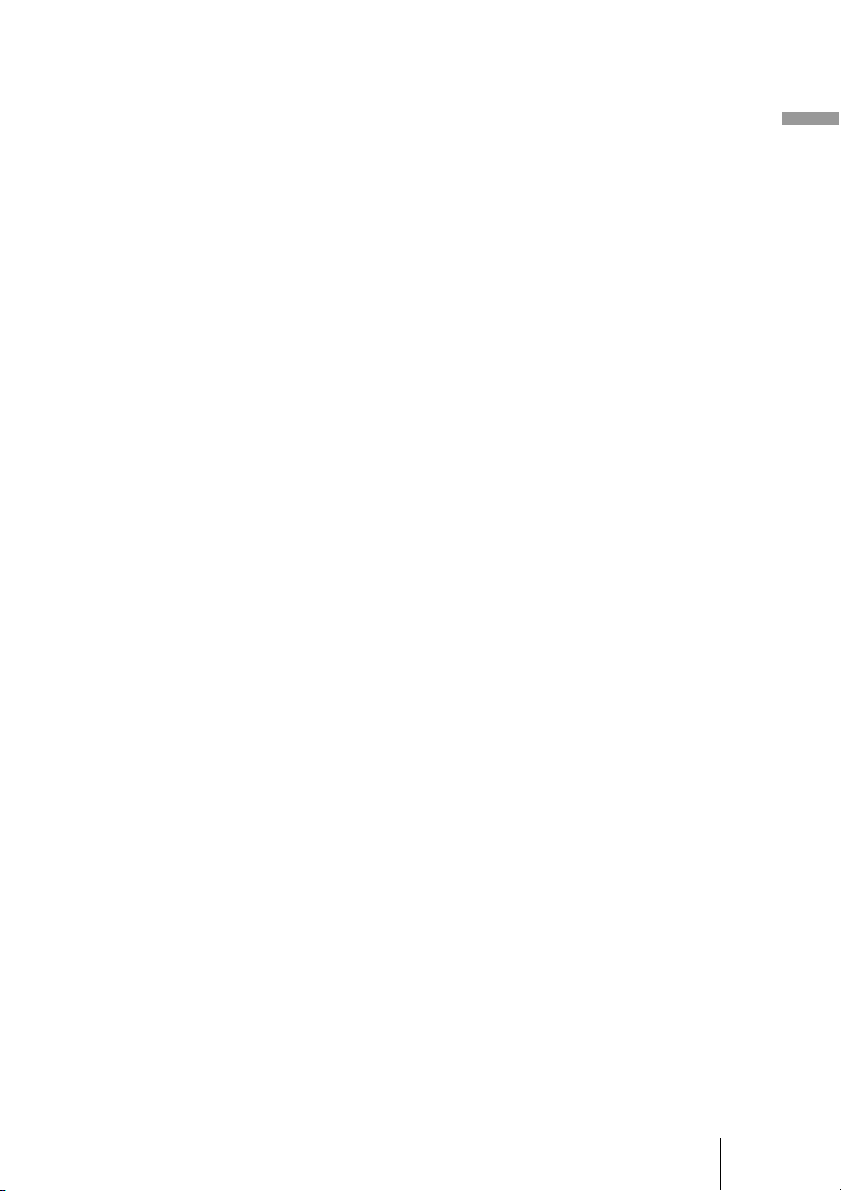
AVERTISSEMENT
Lors de l’installation de l’appareil, incorporer
un dispositif de coupure dans le câblage fixe ou
brancher la fiche d’alimentation dans une prise
murale facilement accessible proche de
l’appareil. En cas de problème lors du
fonctionnement de l’appareil, enclencher le
dispositif de coupure d’alimentation ou
débrancher la fiche d’alimentation.
WARNUNG
Beim Einbau des Geräts ist daher im Festkabel
ein leicht zugänglicher Unterbrecher
einzufügen, oder der Netzstecker muss mit
einer in der Nähe des Geräts befindlichen,
leicht zugängli chen Wandsteckdose verbunde n
werden. Wenn während des Betriebs eine
Funktionsstörung auftritt, ist der Unterbrecher
zu betätigen bzw. der Netzstecker abzuziehen,
damit die Stromversorgung zum Gerät
unterbrochen wird.
Connections and Preparations
15
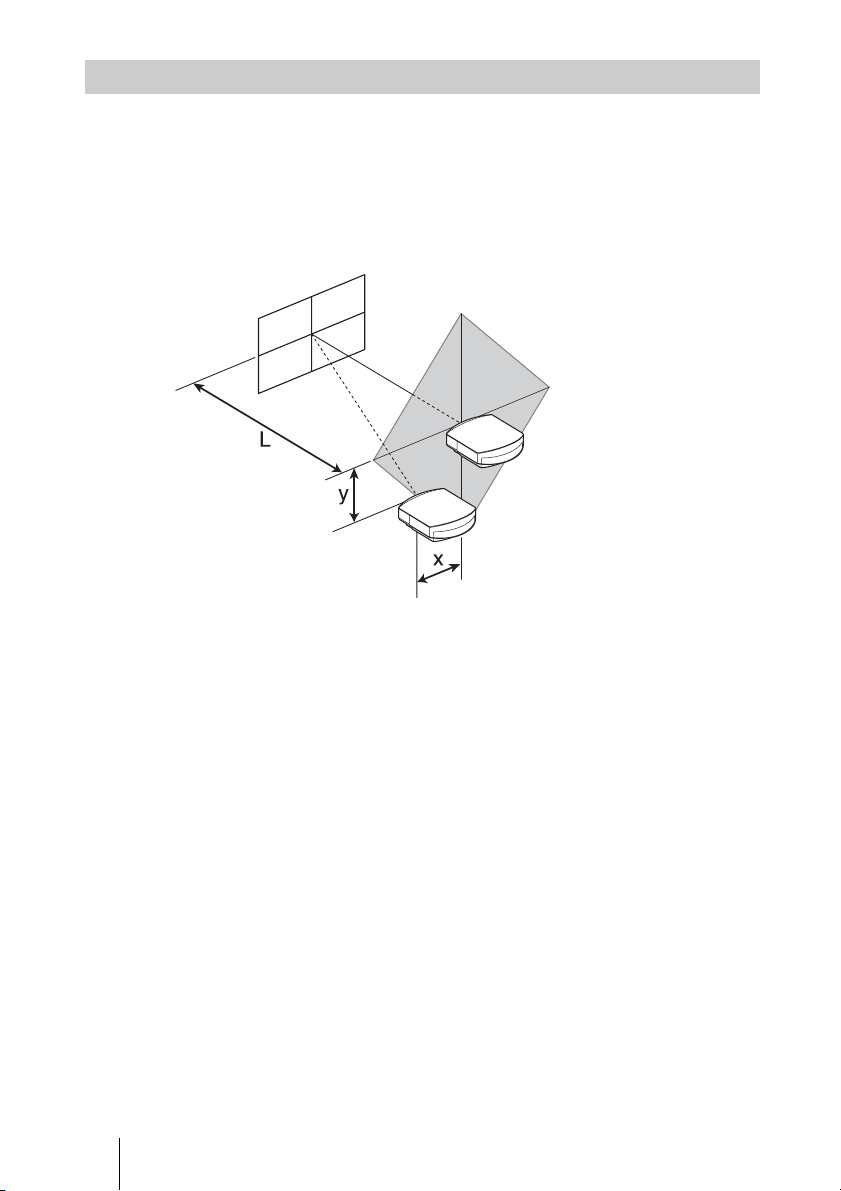
Positioning the Projector and a Screen
The installation distance between the projector and a screen varies depending on the size
of the screen or whether or not you use the lens shift features.
1 Determine the installation position of the projector and screen.
You can obtain a good quality picture if you position the projector so that the center
of the lens is within the area indicated in gray in the illustration.
Use the values L, x and y in the table on page 17 or 18 as a guide.
Screen
*
**
* Installation position not using lens shift (x = 0, y = 0)
** Example of installation position using lens shift (x, y)
L: Distance between the screen and the front end of the projector’s lens.
x: Horizontal distance between the center of the screen and the center of the projector’s
lens.
y: Vertical distance between the center of the screen and the center of the projector’s lens.
For installation of the projector on a ceiling, see “Ceiling Installation” (1
page 89).
For details on the lens shift feature, see “Step 2: Adjusting the Picture Position”
(1 page 20).
16
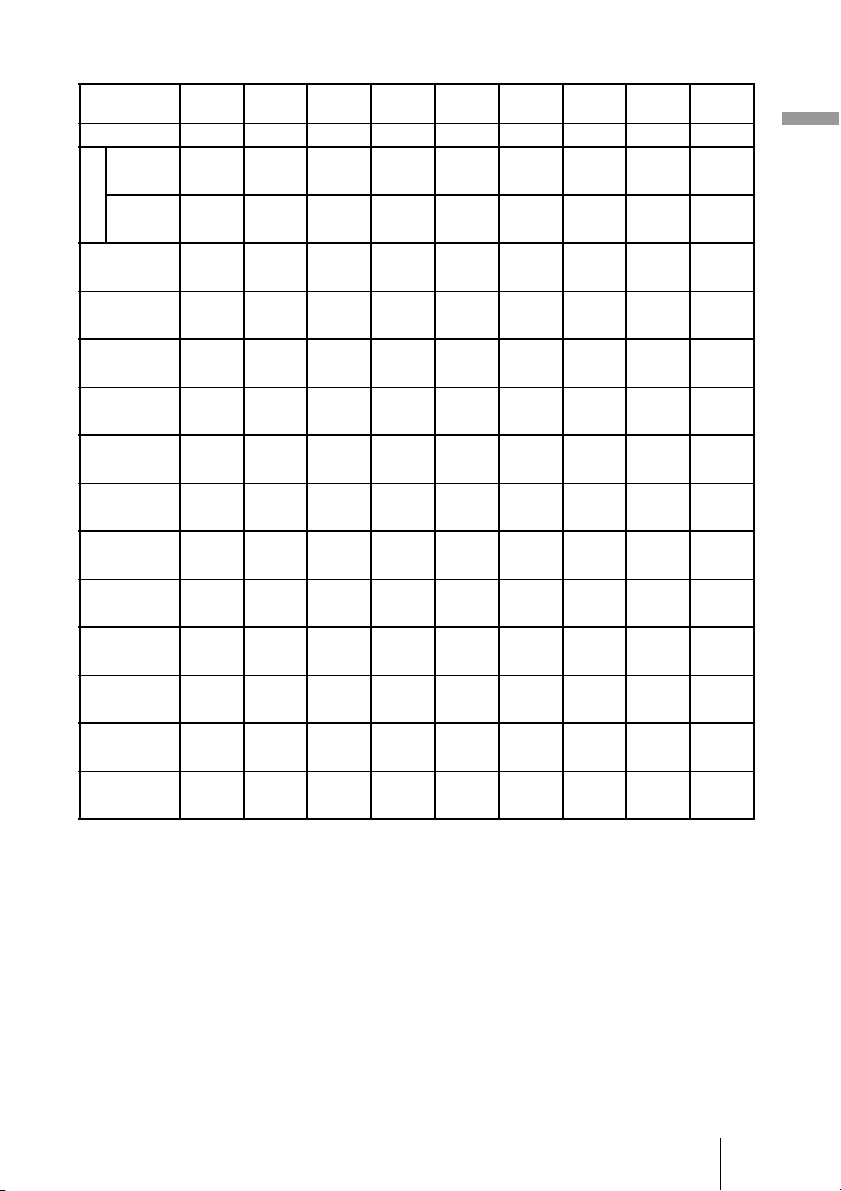
When using the 16:9 aspect ratio screen size
Screen Size
SS (inches)
(mm) 1016 1524 2032 2540 3048 3810 5080 6350 7620
minimum 1201 1825 2448 3072 3695 4631 6189 7748 9307
L
maximum 1840 2782 3723 4664 5605 7017 9371 11724 14077
x 000000000
y 324 486 648 809 971 1214 1619 2024 2428
x 44 66 89 111 133 166 221 277 332
y 259 389 518 648 777 971 1295 1619 1943
x 89 133 177 221 266 332 443 553 664
y 194 291 389 486 583 728 971 1214 1457
x 133 199 266 332 398 498 664 830 996
y 130 194 259 324 389 486 648 809 971
x 177 266 354 443 531 664 886 1107 1328
y 65 97 130 162 194 243 324 405 486
x 221 332 443 553 664 830 1107 1384 1660
y 000000000
To calculate the installation positions
L (minimum) = 31.1781 (1
L (maximum) = 47.0644 (1
y = –1.463 × x (mm or inch) + 8.0942 (
40 60 80 100 120 150 200 250 300
(47 3/8) (71 7/8) (96 1/2) (121) (145 1/2) (182 3/8) (243 3/4) (305 1/8) (366 1/2)
(72 1/2) (109 5/8) (146 5/8) (183 5/8) (220 3/4) (276 3/8) (369) (461 5/8) (554 1/4)
(0) (0) (0) (0) (0) (0) (0) (0) (0)
7
(12
/8) (19 1/4) (25 5/8)(31 7/8) (38 1/4) (47 7/8) (63 3/4)(79 3/4) (95 5/8)
3
(1
/4) (2 5/8)(3 5/8) (4 3/8) (5 1/4) (6 5/8)(8 3/4) (11) (13 1/8)
1
(10
/4) (15 3/8) (20 1/2)(25 5/8) (30 5/8) (38 1/4) (51) (63 3/4) (76 1/2)
5
(3
/8) (5 1/4) (7) (8 3/4) (10 1/2) (13 1/8) (17 1/2)(21 7/8) (26 1/4)
3
(7
/4) (11 1/2) (15 3/8)(19 1/4)(23)(28 3/4) (38 1/4)(47 7/8) (57 3/8)
1
(5
/4) (7 7/8) (10 1/2)(13 1/8) (15 3/4) (19 5/8) (26 1/4)(32 3/4) (39 1/4)
1
(5
/8) (7 3/4) (10 1/4)(12 7/8) (15 3/8) (19 1/4) (25 5/8)(31 7/8) (38 1/4)
(7) (10
5
(2
/8) (3 7/8)(5 1/8) (6 1/2) (7 3/4) (9 5/8) (12 7/8) (16) (19 1/4)
3
(8
/4) (13 1/8) (17 1/2)(21 7/8) (26 1/4) (32 3/4) (43 5/8)(54 1/2) (65 3/8)
1
/2) (14) (17 1/2)(21)(26 1/4) (35) (43 5/8) (52 3/8)
(0) (0) (0) (0) (0) (0) (0) (0) (0)
Unit: mm (inches)
7
/32) × SS – 46.1543 (1 13/16)
27
/32) × SS – 42.3308 (1 21/32)
5
/16) × SS
Connections and Preparations
17
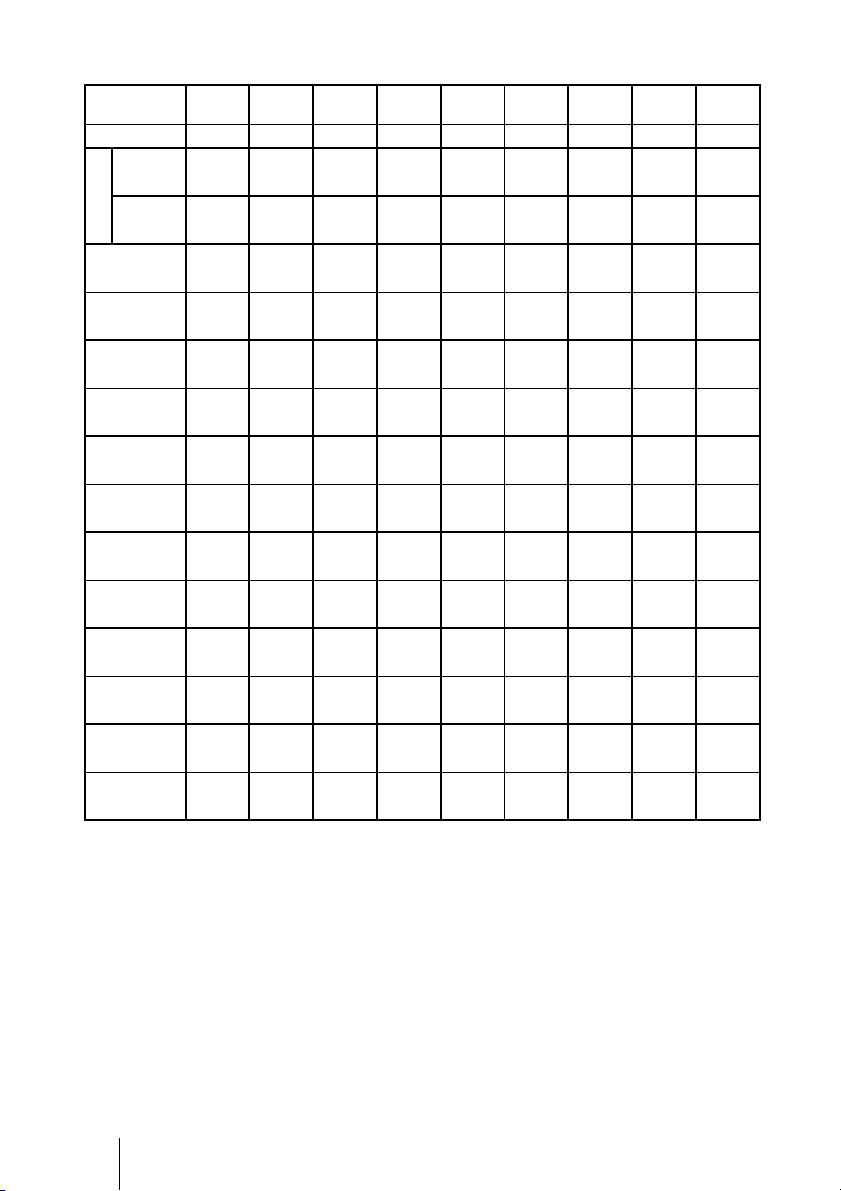
When using the 4:3 aspect ratio screen size
Screen Size
SS (inches)
(mm) 1016 1524 2032 2540 3048 3810 5080 6350 7620
minimum 1480 2243 3006 3770 4533 5677 7585 9493 11401
L
maximum 2262 3414 4566 5718 6870 8598 11478 14357 17237
x 000000000
y 396 594 792 991 1189 1486 1981 2477 2972
x 54 81 108 135 163 203 271 339 406
y 317 475 634 792 951 1189 1585 1981 2377
x 108 163 217 271 325 406 542 677 813
y 238 357 475 594 713 892 1189 1486 1783
x 163 244 325 406 488 610 813 1016 1219
y 158 238 317 396 475 594 792 991 1189
x 217 325 433 542 650 813 1084 1355 1626
y 79 119 158 198 238 297 396 495 594
x 271 406 542 677 813 1016 1355 1693 2032
y 000000000
To calculate the installation positions
L (minimum) = 38.1569 (1
L (maximum) = 57.5992 (2
y = –1.463 × x (mm or inch) + 9.9060 (
40 60 80 100 120 150 200 250 300
(58 3/8) (88 3/8) (118 3/8) (148 1/2) (178 1/2) (223 5/8) (298 5/8) (373 3/4) (448 7/8)
(89 1/8) (134 1/2) (179 7/8) (225 1/8) (270 1/2) (338 5/8) (452) (565 1/4) (678 5/8)
(0) (0) (0) (0) (0) (0) (0) (0) (0)
5
(15
/8) (23 1/2)(31 1/4) (39 1/8) (46 7/8) (58 5/8) (78) (97 5/8)
1
(2
/4) (3 1/4) (4 3/8) (5 3/8)(6 1/2) (8) (10 3/4) (13 3/8) (16)
1
(12
/2) (18 3/4) (25) (31 1/4) (37 1/2) (46 7/8)(62 1/2) (78) (93 5/8)
3
(4
/8) (6 1/2) (8 5/8) (10 3/4) (12 7/8) (16) (21 3/8) (26 3/4) (32 1/8)
3
(9
/8) (14 1/8)(18 3/4) (23 1/2) (28 1/8) (35 1/8)(46 7/8) (58 5/8) (70 1/4)
1
(6
/2) (9 5/8)(12 7/8) (16) (19 1/4) (24 1/8)(32 1/8) (40) (48)
1
(6
/4) (9 3/8)(12 1/2) (15 5/8) (18 3/4) (23 1/2)(31 1/4) (39 1/8) (46 7/8)
5
(8
/8) (12 7/8)(17 1/8) (21 3/8) (25 5/8) (32 1/8)(42 3/4) (53 3/8) (64 1/8)
1
(3
/8) (4 3/4) (6 1/4) (7 7/8)(9 3/8) (11 3/4)(15 5/8) (19 1/2) (23 1/2)
3
(10
/4) (16) (21 3/8) (26 3/4) (32 1/8) (40) (53 3/8) (66 3/4) (80)
(0) (0) (0) (0) (0) (0) (0) (0) (0)
Unit: mm (inches)
1
/2) × SS – 46.1543 (1 13/16)
9
/32) × SS – 42.3308 (1 21/32)
3
/8) × SS
(117 1/8)
18
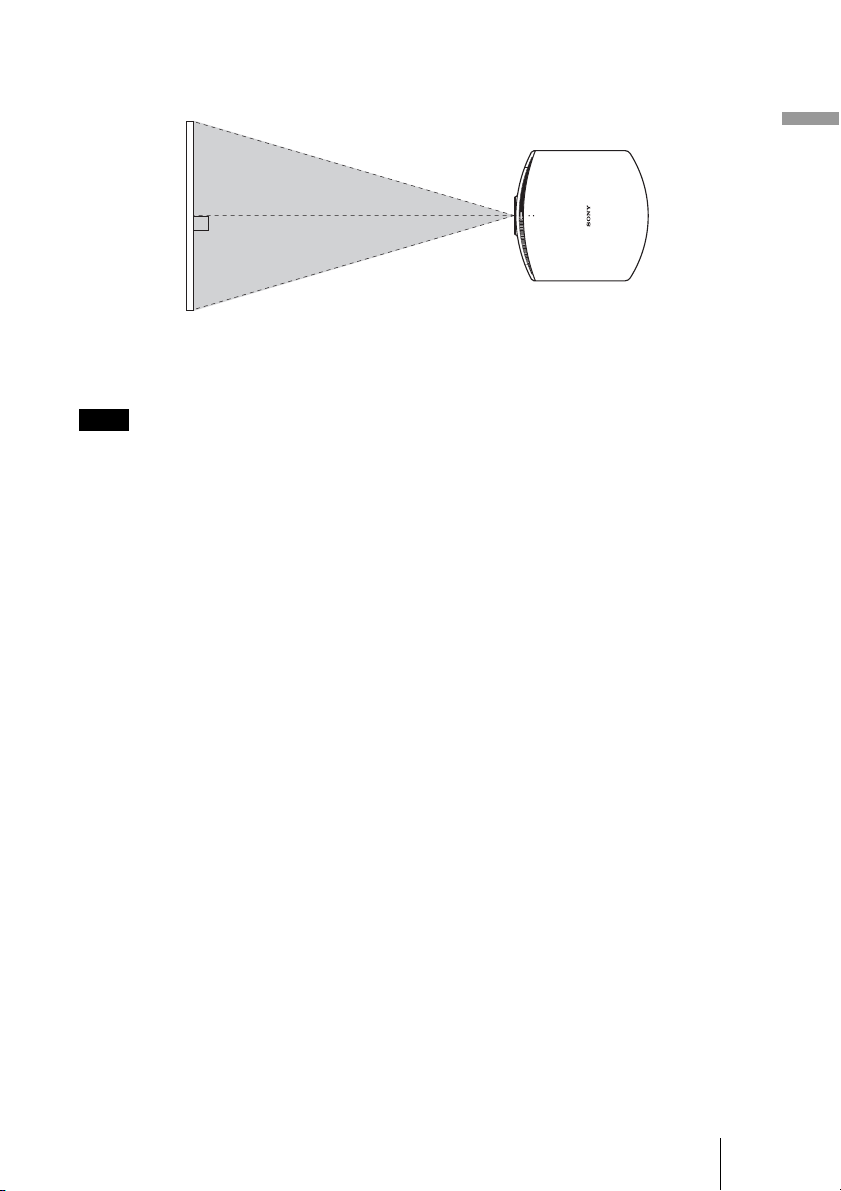
2 Position the projector so that the lens is parallel to the screen.
Top view
Screen
3 Project an image on the screen and adjust the picture so that it fits the
screen (1 page 20).
Note
When using a screen with an uneven surface, stripes pattern may rarely appear on the screen
depending on the distance between the screen and the projector or the zooming magnifications. This
is not a malfunction of the projector.
Connections and Preparations
19
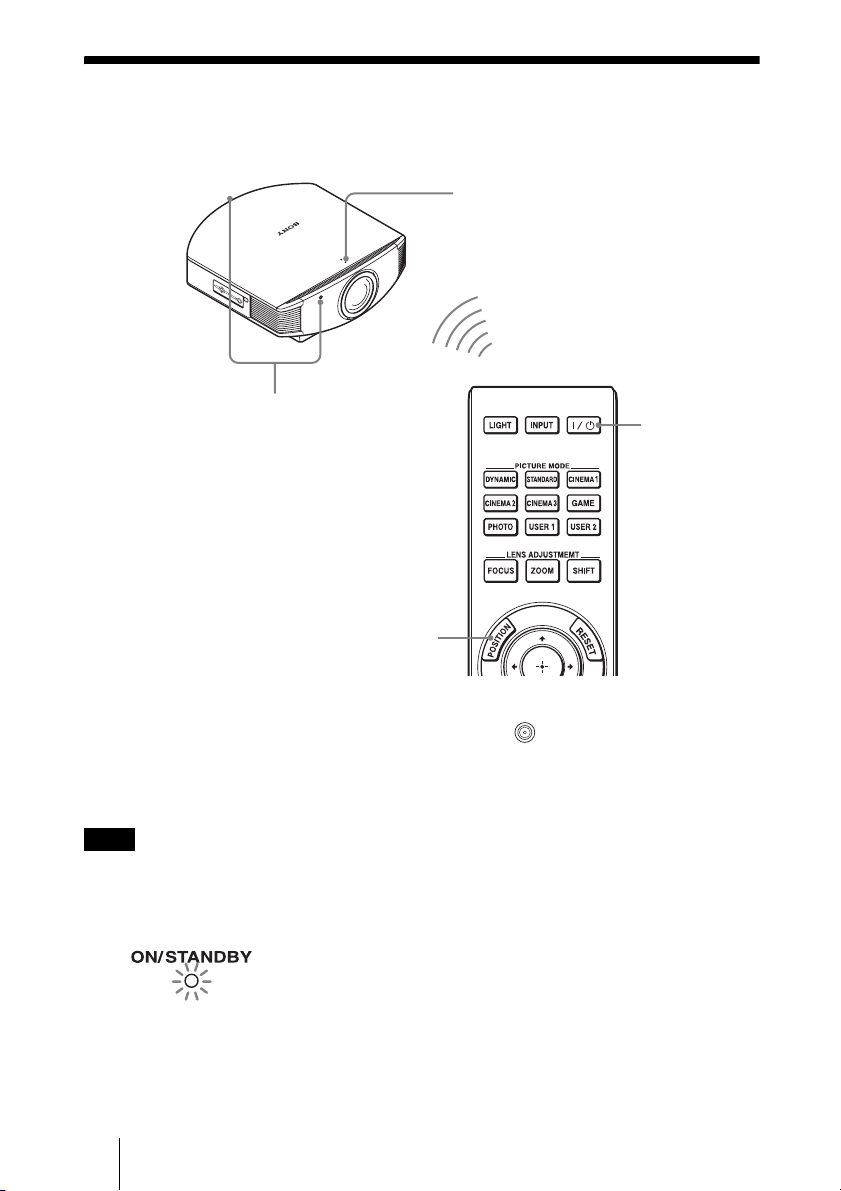
Step 2: Adjusting the Picture Position
Project an image on the screen and then adjust the picture position.
ON/STANDBY indicator
1
Remote control detector
3, 4, 5
POSITION
button
2
?/1 (ON/
STANDBY)
switch
Tip
?/1 (ON/STANDBY), INPUT, MENU, and M/m/</,/ (joystick) buttons on the side
The
panel of the projector function the same as those on the remote control. The LENS button functions
in the same way as the LENS ADJUSTMENT (FOCUS, ZOOM, SHIFT) button of the remote
control.
Note
Depending on the installation location of the projector, you may not control it with the remote
control. In this case, point the remote control to the screen instead of the projector.
1 After connecting the AC power
cord to the projector plug the
AC power cord into a wall outlet.
The ON/STANDBY indicator lights
in red and the projector goes into
standby mode.
20
Lights in red.
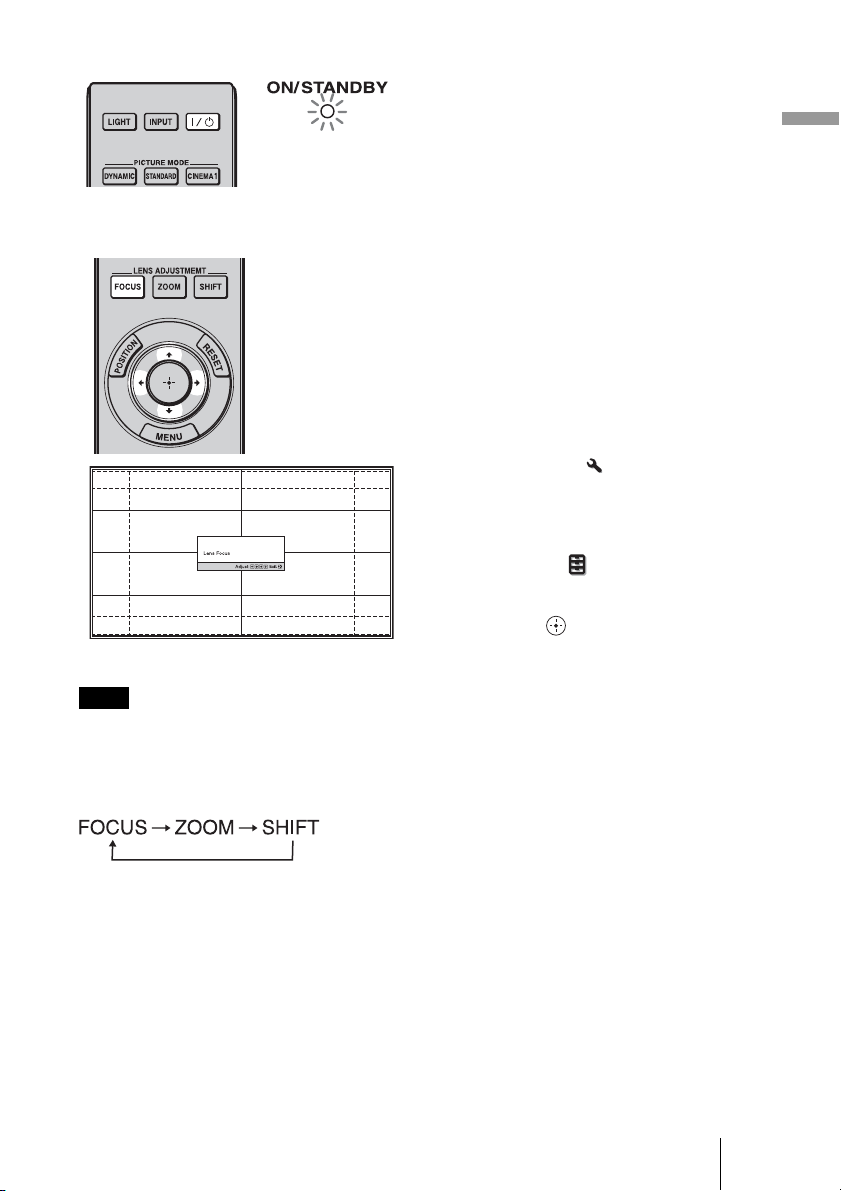
Flashes in green fo
r
a while (tens of
seconds) and then
lights in green.
2 Press the ?/1 (ON/STANDBY)
switch to turn on the projector.
The lens protector will open.
The ON/STANDBY indicator flashes
in green, and then lights in green.
When the ON/STANDBY indicator
flashes, “Starting...” appears on the
screen.
3 Adjust the focus.
Press the LENS ADJUSTMENT
(FOCUS) button to display the Lens
Focus adjustment window (test
pattern). Then adjust the focus of the
picture by pressing the M/m/</,
buttons.
Tip
• When “Lens Control” is set to “Off” on
the Installation menu, you cannot
adjust the focus, the picture size or the
proper position by pressing the FOCUS,
ZOOM or SHIFT buttons (1 page 63).
When “Test Pattern” is set to “Off” on
the Function menu, the test pattern is
not displayed (1 page 62).
• The test signal is displayed for 1 minute.
Press the button to clear the test
signal display before that.
Connections and Preparations
Note
Adjust the lens by using buttons on the remote control or the control panel of the projector. Never
make adjustments by directly turning the lens with your hands, which may cause damage or
malfunction to the projector.
When adjusting the lens, each time you press the LENS button on the unit, the lens adjustment
function switches between “Lens Focus, Lens Zoom and Lens Shift”.
21
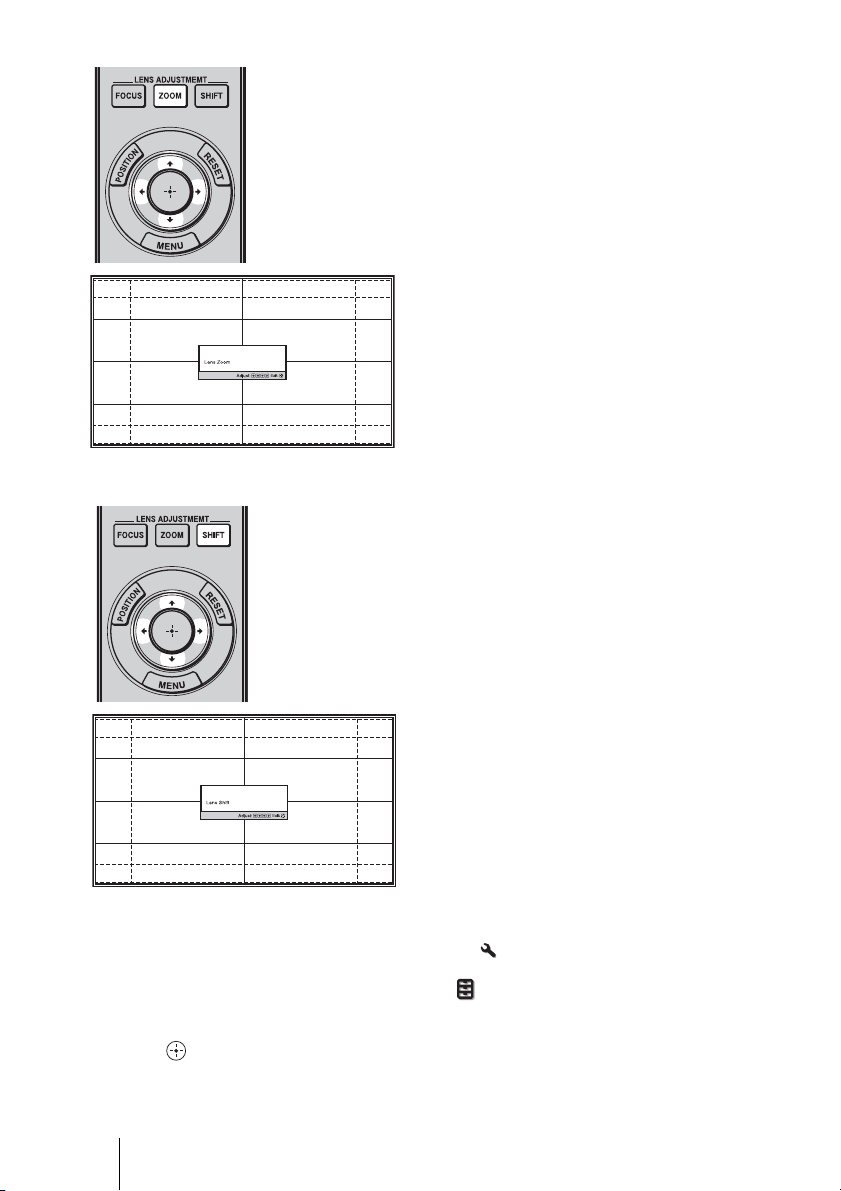
4 Adjust the picture size.
Press the LENS ADJUSTMENT
(ZOOM) button to display the Lens
Zoom adjustment window (test
pattern). Then adjust the size of the
picture by pressing the M/m/</,
buttons.
To make the picture larger, press
To make the picture smaller, press
5 Adjust the picture position.
Press the LENS ADJUSTMENT
(SHIFT) button to display the Lens
Shift adjustment window (test pattern).
Then adjust to the proper position of
the picture by pressing the M/m/</,
buttons.
M/,.
m/<.
Tip
• When “Lens Control” is set to “Off” on the Installation
position (1 page 63).
When “Test Pattern” is set to “Off” on the Function menu, the test pattern is not displayed
(1 page 62).
• The test signal is displayed for 1 minute.
Press the button to clear the test signal display before that.
22
menu, you cannot adjust the picture
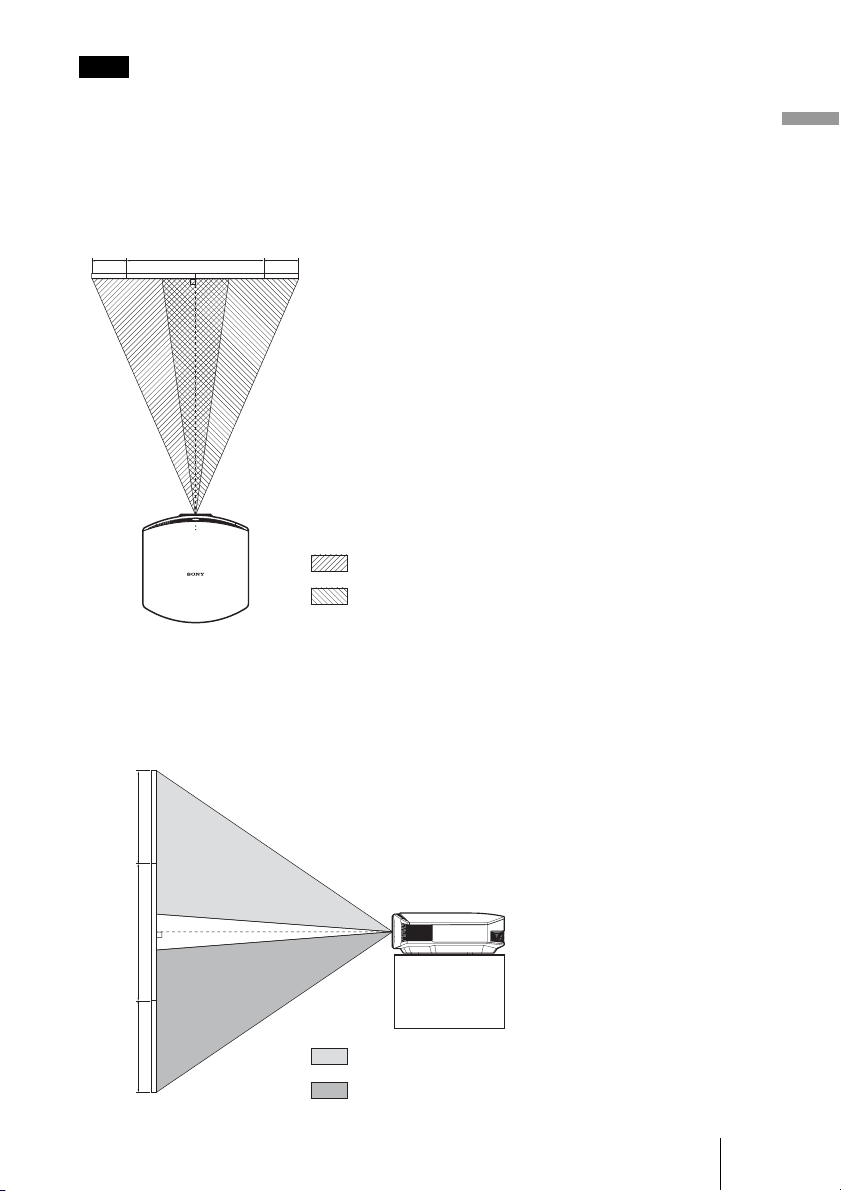
Note
When adjusting the window position, do not touch the lens unit, otherwise your fingers may be
pinched by the moving parts.
To adjust the horizontal position
Press </,.
The picture projected on the screen moves right or left by a maximum of 25% of the screen
width from the center of the lens.
25% 1 screen width 25%
Top view
: Picture position when moving the picture to the left
at maximum
: Picture position when moving the picture to the
right at maximum
Connections and Preparations
To adjust the vertical position
Press M/m.
The picture projected on the screen moves up or down by a maximum of 65% of the screen
height from the center of the lens.
Side view
65%
1
screen
height
65%
: Picture position when moving the picture upward at
maximum
: Picture position when moving the picture downward at
maximum
23
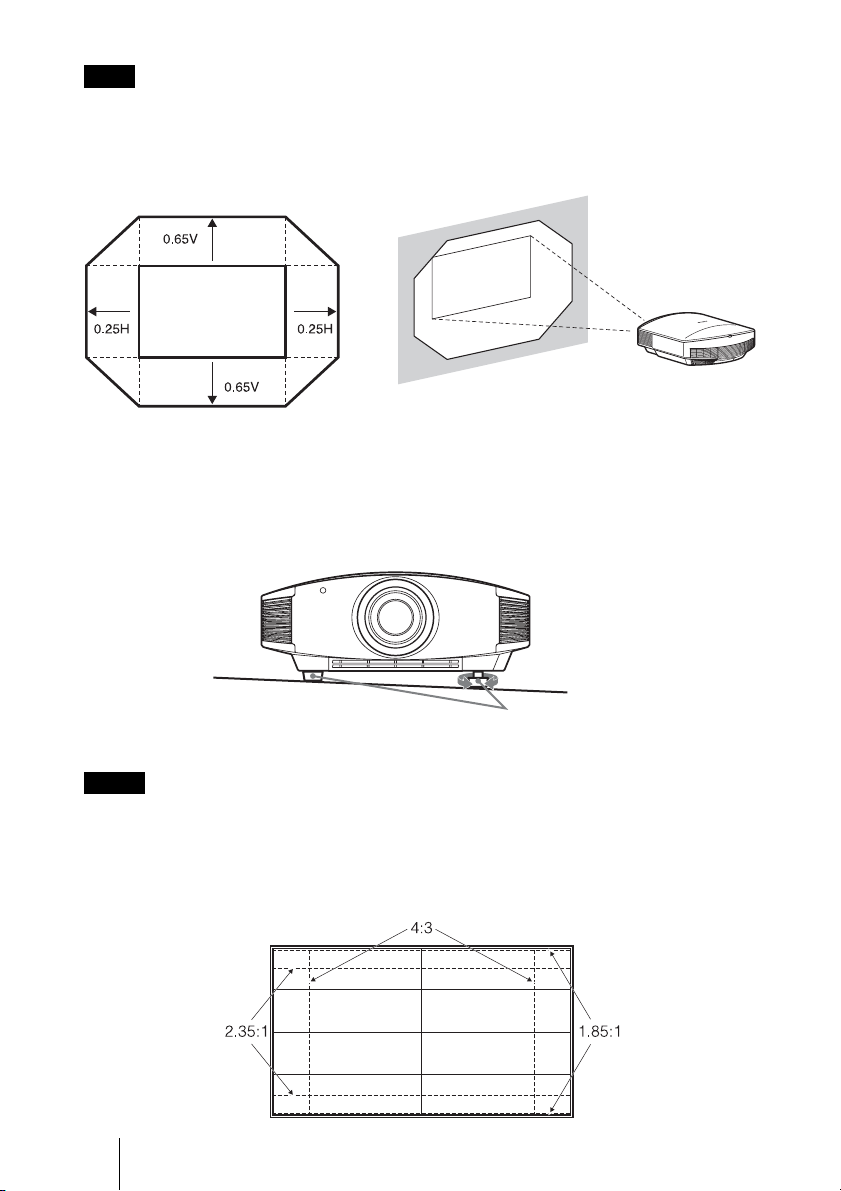
Note
The range to move the picture projected on the screen can be adjusted only within the octagon area
illustrated below. In this connection, see “Positioning the Projector and a Screen” (1 page 16) as
well.
Range of movement of
the projected picture
Projected Picture
H: Width of the projected picture
V: Height of the projected picture
To adjust the tilt of the installation surface
If the projector is installed on an uneven surface, use the adjusters to keep the projector
level.
Turn to adjust.
Adjusters
Notes
• Pointing the projector at too high or too low of a tilt will result in trapezoidal distortion in the
projected image.
• Be careful not to catch your finger when turning the adjusters.
Lens Focus adjustment window (test pattern)
24
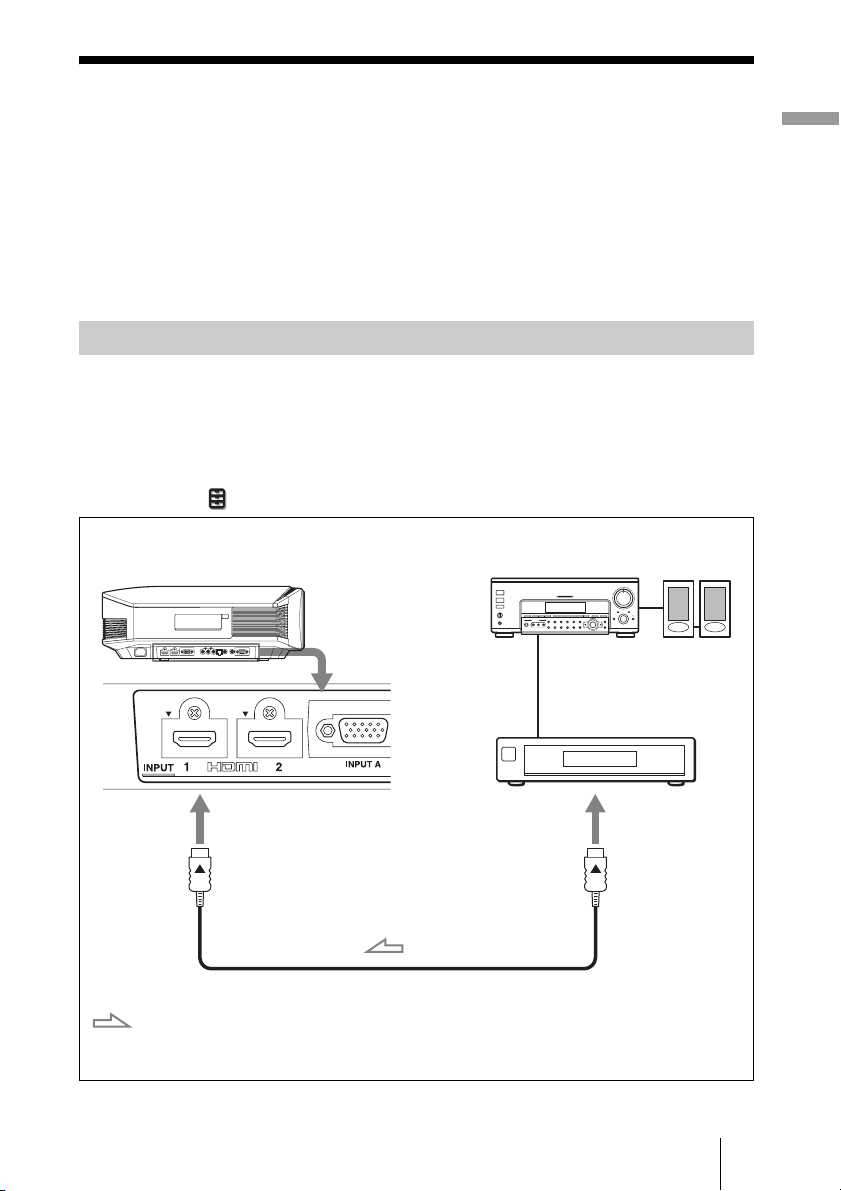
Step 3: Connecting the Projector
When making connections, be sure to do the following:
• Turn off all equipment before making any connections.
• Use the proper cables for each connection.
• Insert the cable plugs properly; poor connection at the plugs may cause a malfunction or
poor picture quality. When pulling out a cable, be sure to pull it out from the plug, not
the cable itself.
• Refer to the operating instructions of the connected equipment.
Connecting to a VCR
To connect to equipment with HDMI output connectors
You can enjoy better picture quality by connecting a DVD player/recorder, Blu-ray Disc
player/recorder, or PS3
Moreover, if you have a Control for HDMI compatible equipment, you can operate the
projector synchronizing with the Control for HDMI compatible equipment. For details,
see the Function menu (1 page 60) and “About the Control for HDMI” (1 page 67).
Right side of the projector
®
equipped with HDMI output to the HDMI input of the projector.
AV amplifier
Equipment with HDMI output
connectors
Speakers
Connections and Preparations
: Video signal flow
to HDMI output
HDMI cable (not supplied)
When using an optional HDMI cable, be sure to use a Sony
HDMI cable or other cable they has the HDMI logo.
25
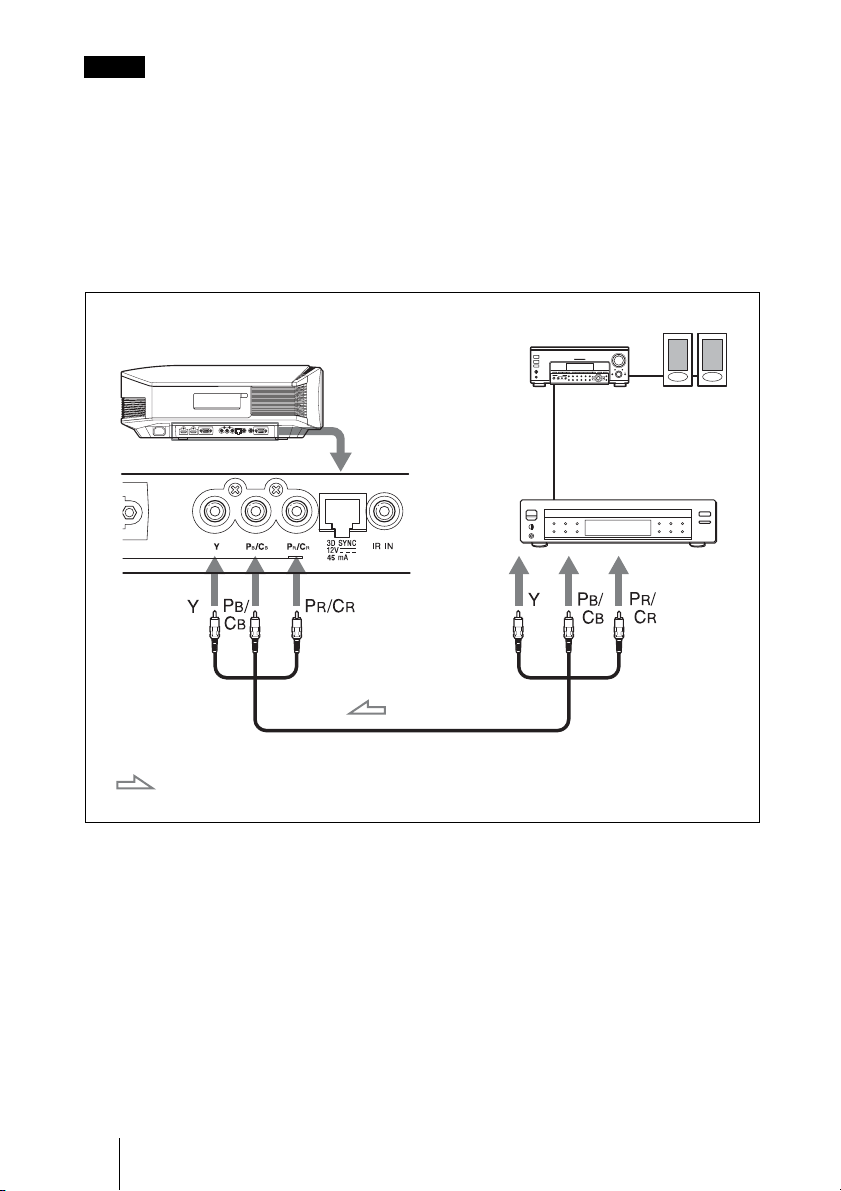
Notes
• Use a high-speed HDMI cable. With a standard HDMI cable, images of 1080p, DeepColor, and
3D video images may not be displayed properly.
• When connecting an HDMI cable to the projector, make sure the
HDMI input of the projector and the
v mark on the connector of the cable is set at the same
V mark on the upper part of the
position.
• If the picture from equipment connected to the projector with an HDMI cable is not clear, check
the settings of the connected equipment.
To connect to equipment with component video output
connectors
Right side of the projector
Component video cable (not supplied)
: Video signal flow
AV amplifier
Equipment with component
video output connectors
Speakers
26
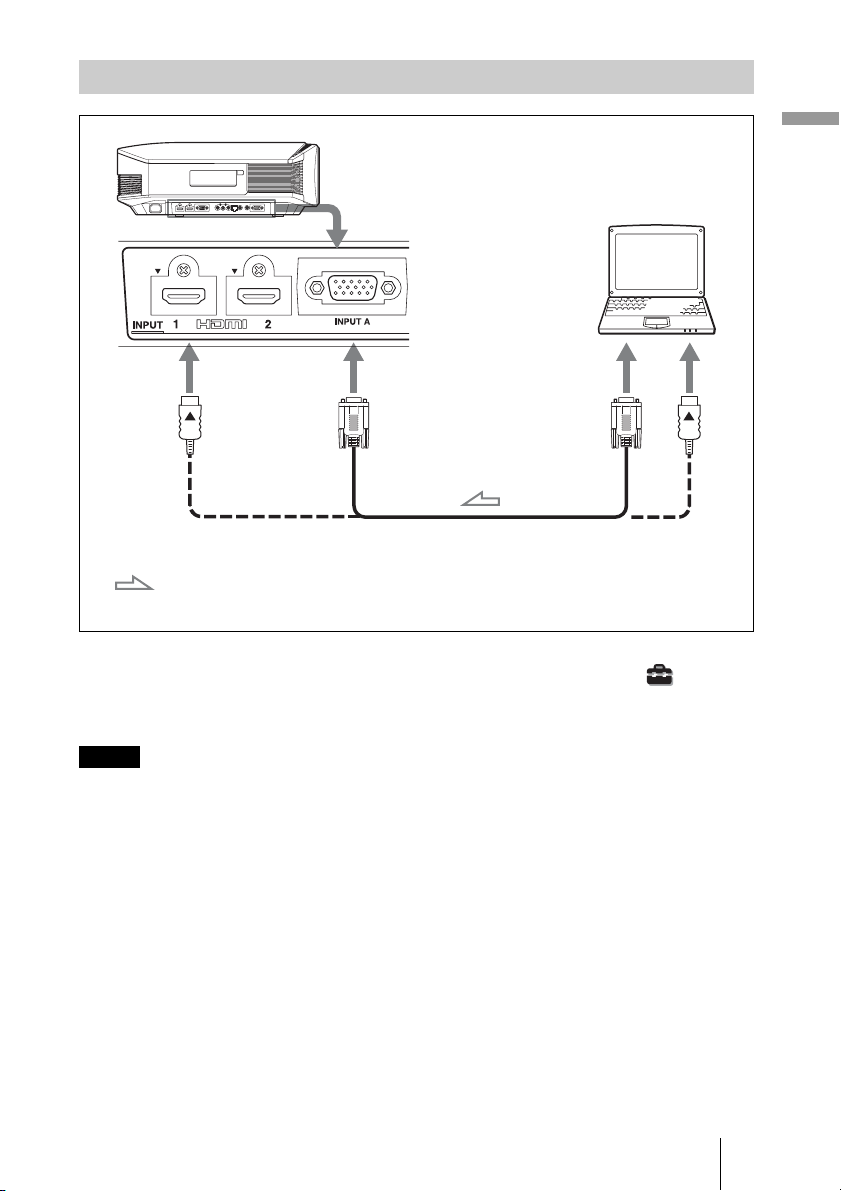
Connecting to a Computer
Right side of the projector
Computer
to monitor output
HD-Dsub15 pin cable (not supplied) or HDMI cable (not supplied)
: Video signal flow
When using an optional HDMI cable, be sure to use a Sony
HDMI cable or other cable they has the HDMI logo.
Tip
When connecting an HD-Dsub15 pin cable, set “Input-A Signal Sel.” on the Setup menu to
“Auto” or “Computer.” If the input signal does not appear properly, set it to “Computer” (1
pages 59, 73).
Notes
• Use a high-speed HDMI cable. With a standard HDMI cable, images of 1080p, DeepColor, and
3D video images may not be displayed properly.
• When connecting an HDMI cable, make sure the
the projector and the
v mark on the connector of the cable is set at the same position.
V mark on the upper part of the HDMI input of
• If you set your computer, such as a notebook type, to output the signal to both computer’s display
and this equipment, the picture of the equipment may not appear properly. Set your computer to
output the signal to only the external monitor.
For details, refer to the computer’s operating instructions supplied with your computer. For
settings of the computer, consult with the manufacturer of the computer.
• If the picture from equipment connected to the projector with an HDMI cable is not clear, check
the settings of the connected equipment.
Connections and Preparations
27
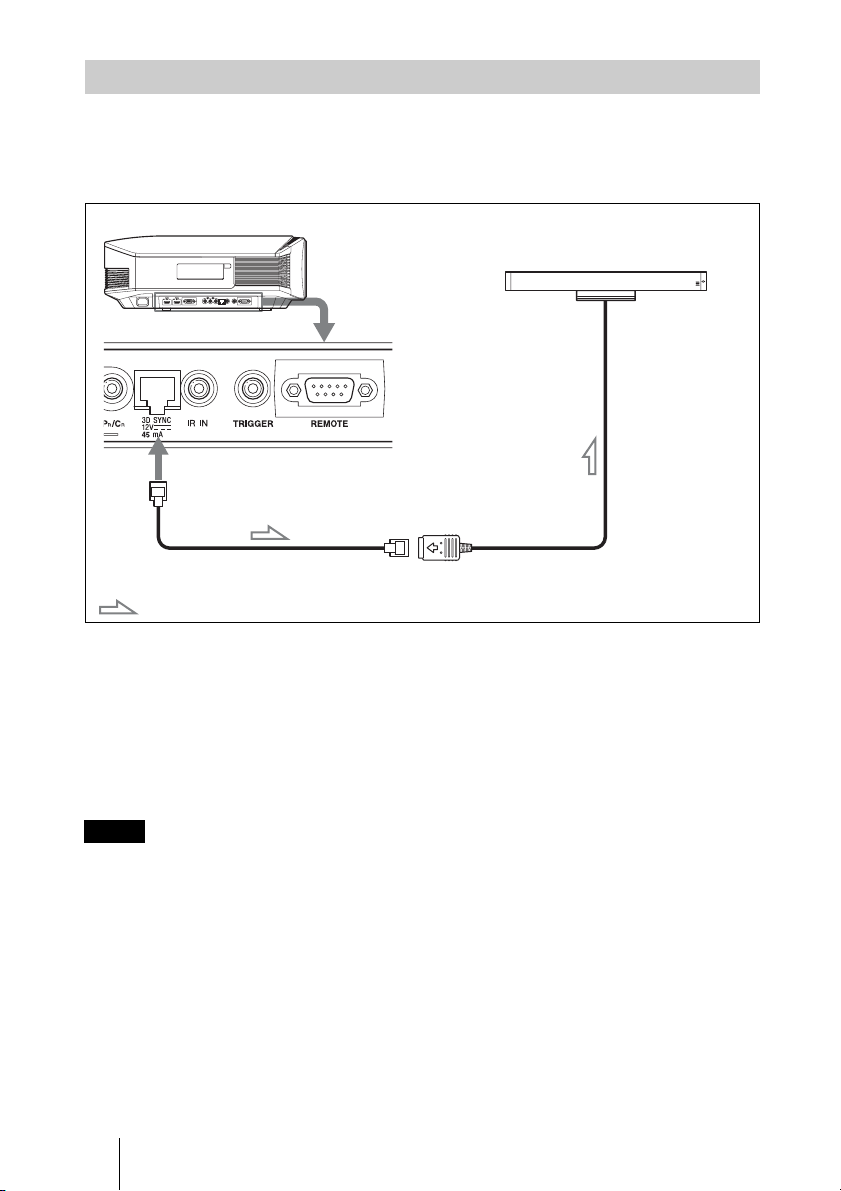
Connecting to an Optional TMR-PJ1 3D Sync Transmitter
The projector incorporates a 3D Sync Transmitter. Depending on the installation
environment of the projector, the 3D glasses may not received 3D signals properly from
the projector’s built-in 3D Sync Transmitter. In this case, connect an optional TMR-PJ1
3D Sync Transmitter and place it near your viewing position.
Right side of the projector
LAN cable (not supplied)
: 3D sync signal flow
TMR-PJ1 3D Sync Transmitter
(not supplied)
2 m
(6.6 ft)
Tip
Place the optional TMR-PJ1 3D Sync Transmitter directly facing the 3D glasses. Also, in order to
stabilize operation of the 3D glasses, it is recommended that you place the 3D Sync Transmitter near
your viewing position.
CAUTION
Be sure to use straight-type LAN cable of up to 15 m labeled TYPE CM, and do not use
an extension cord.
Notes
• The 3D SYNC connector is dedicated for the optional 3D Sync Transmitter. Do not connect
computers or other network devices, to avoid malfunction.
• Be sure to use straight-type LAN cable (not supplied) labeled Cat-7 (Category 7). If you use other
than the specified cable, the 3D Sync Transmitter may occasionally not work.
• Be sure to use cable of up to 15 m, and do not use an extension cord. Also, keep the LAN cable
away from any AC power cords as much as possible.
• Up to one TMR-PJ1 can be connected to a projector. Never connect multiple TMR-PJ1 units,
which may cause a malfunction.
• When connected to the TMR-PJ1, the built-in 3D Sync Transmitter feature of the projector will
automatically turn off. You cannot use both at the same time.
28
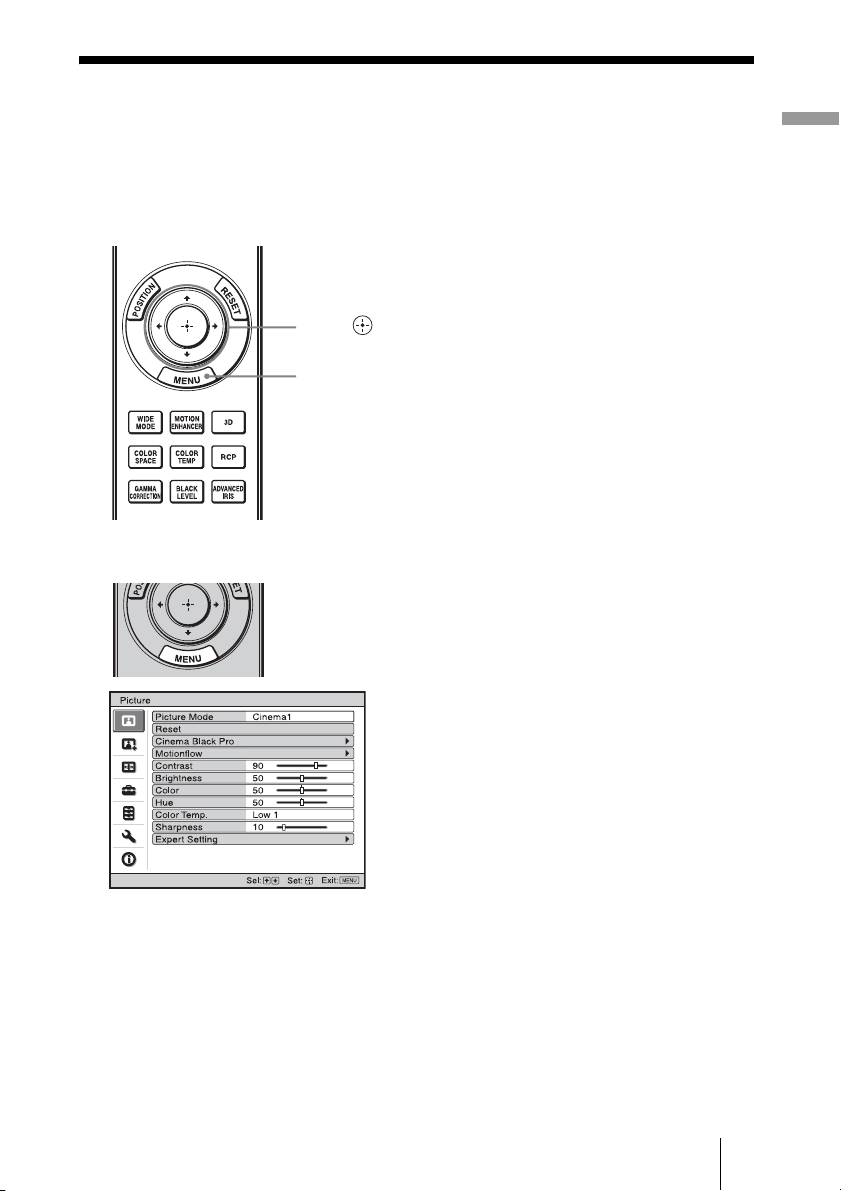
Step 4: Selecting the Menu Language
You can select one of 16 languages for displaying the menu and other on-screen displays.
The factory default setting is English. To change the current menu language, set the
desired language with the menu screen.
2,3,4
M/m/</,
(arrow)/ (enter)
buttons
1
MENU button
1 Press MENU.
The menu appears.
Connections and Preparations
29
