Page 1
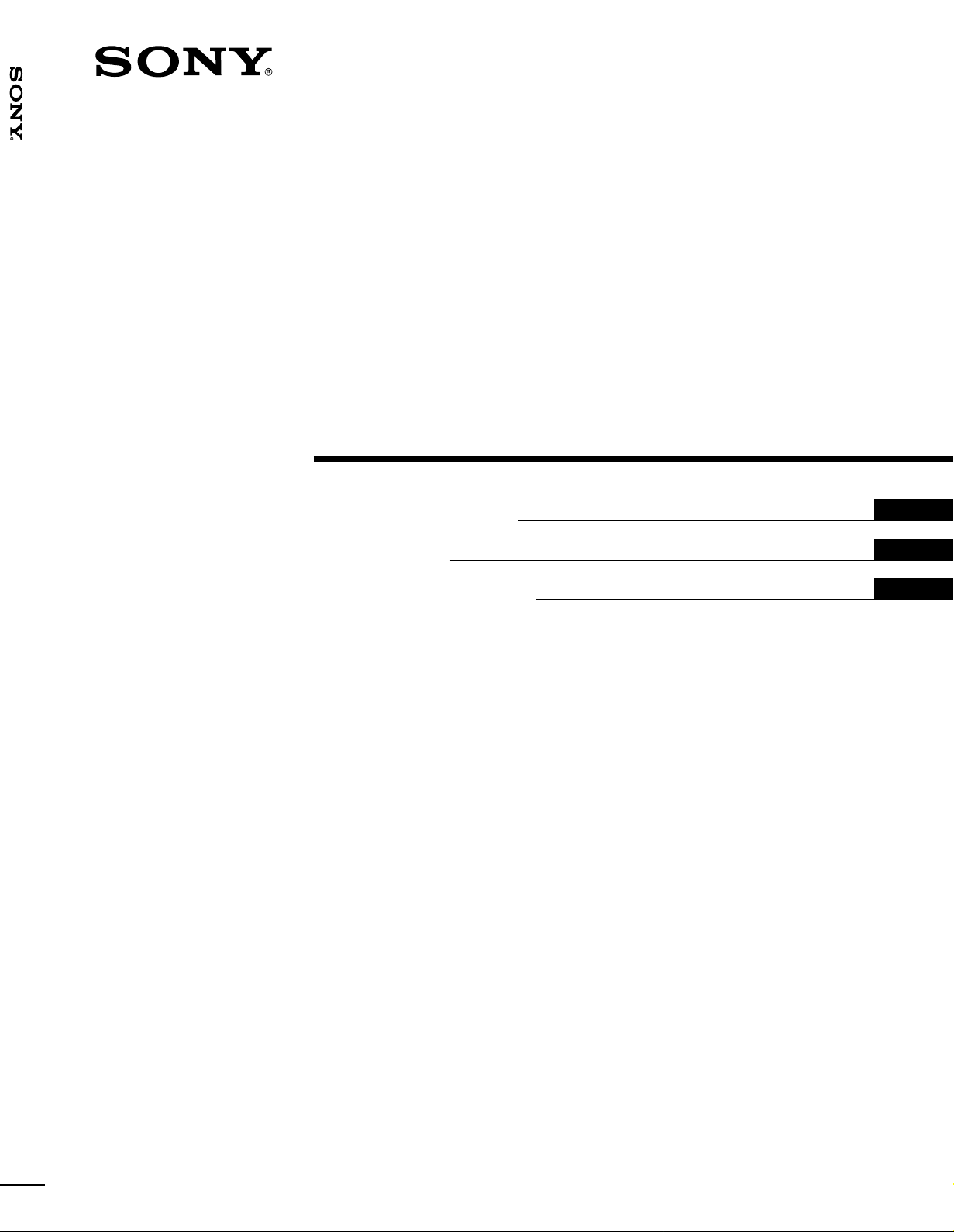
VPL-VW10HT
4-074-835-13(2)
LCD Video Projector
Operating Instructions
Mode d’emploi
Manual de instrucciones
GB
FR
ES
VPL-VW10HT
1999 Sony Corporation
Page 2
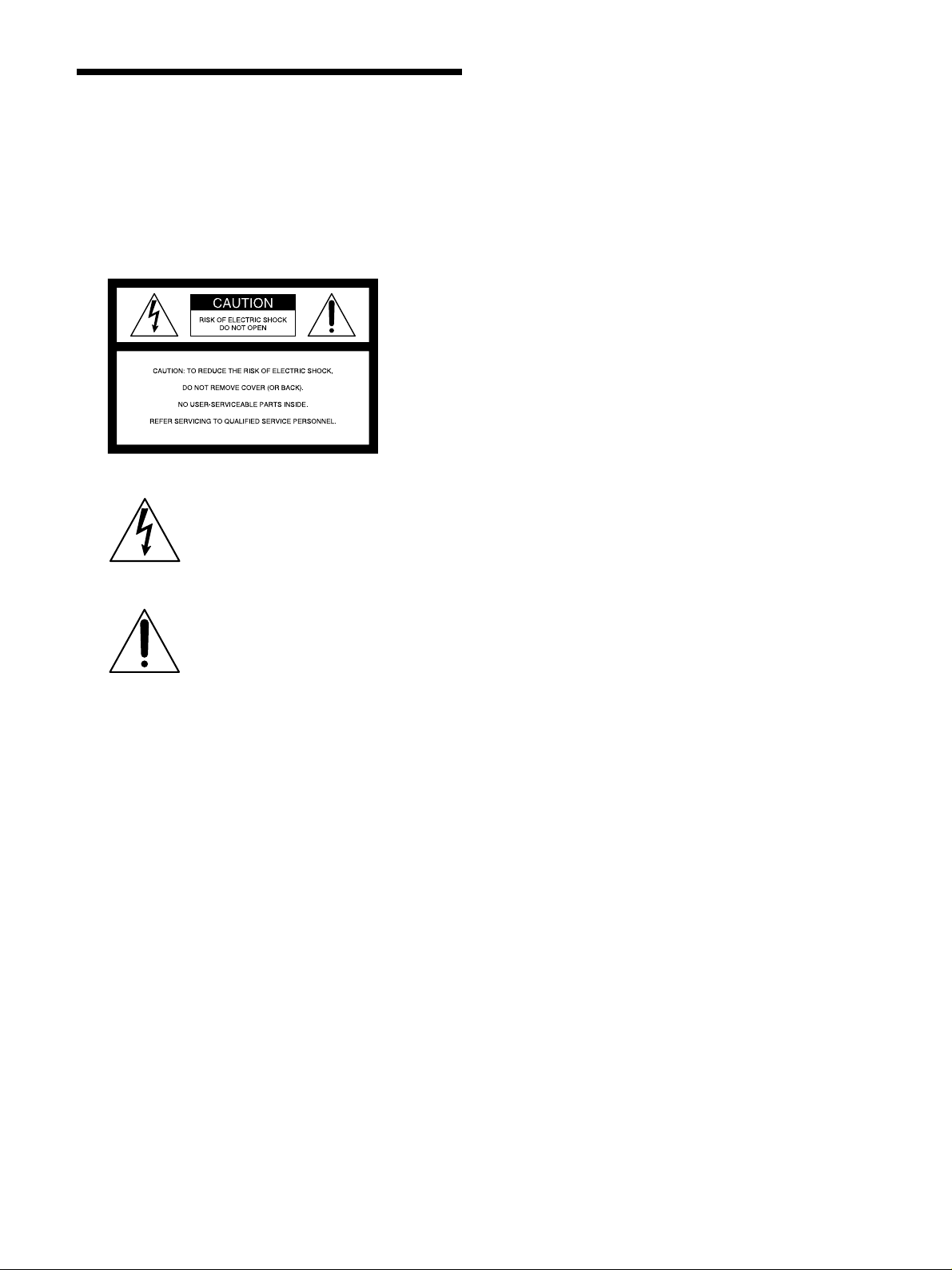
WARNING
To prevent fire or shock hazard, do not
expose the unit to rain or moisture.
To avoid electrical shock, do not open the
cabinet. Refer servicing to qualified
personnel only.
This symbol is intended to alert the
user to the presence of uninsulated
“dangerous voltage” within the
product’s enclosure that may be of
sufficient magnitude to constitute a risk
of electric shock to persons.
For the customers in Europe
This product with the CE marking complies with both the
EMC Directive (89/336/EEC) and the Low Voltage Directive
(73/23/EEC) issued by the Commission of the European
Community.
Compliance with these directives implies conformity to the
following European standards:
• EN60950: Product Safety
• EN55103-1: Electromagnetic Interference (Emission)
• EN55103-2: Electromagnetic Susceptibility (Immunity)
This product is intended for use in the following
Electromagnetic Environment(s):
E1 (residential), E2 (commercial and light industrial), E3
(urban outdoors) and E4 (controlled EMC environment, ex.
TV studio).
This symbol is intended to alert the
user to the presence of important
operating and maintenance (servicing)
instructions in the literature
accompanying the appliance.
WARNING
This equipment has been tested and found to comply with
the limits for a Class B digital device, pursuant to Part 15 of
the FCC Rules. These limits are designed to provide
reasonable protection against harmful interference in a
residential installation. This equipment generates, uses, and
can radiate radio frequency energy and, if not installed and
used in accordance with the instructions, may cause
harmful interference to radio communications. However,
there is no guarantee that interference will not occur in a
particular installation. If this equipment does cause harmful
interference to radio or television reception which can be
determined by turning the equipment off and on, the user is
encouraged to try to correct the interference by one or more
of the following measures:
– Reorient or relocate the receiving antenna.
– Increase the separation between the equipment and
receiver.
– Connect the equipment into an outlet on a circuit different
from that to which the receiver is connected.
– Consult the dealer or an experienced radio/TV technician
for help.
You are cautioned that any changes or modifications not
expressly approved in this manual could void your authority
to operate this equipment.
2 (GB)
Page 3
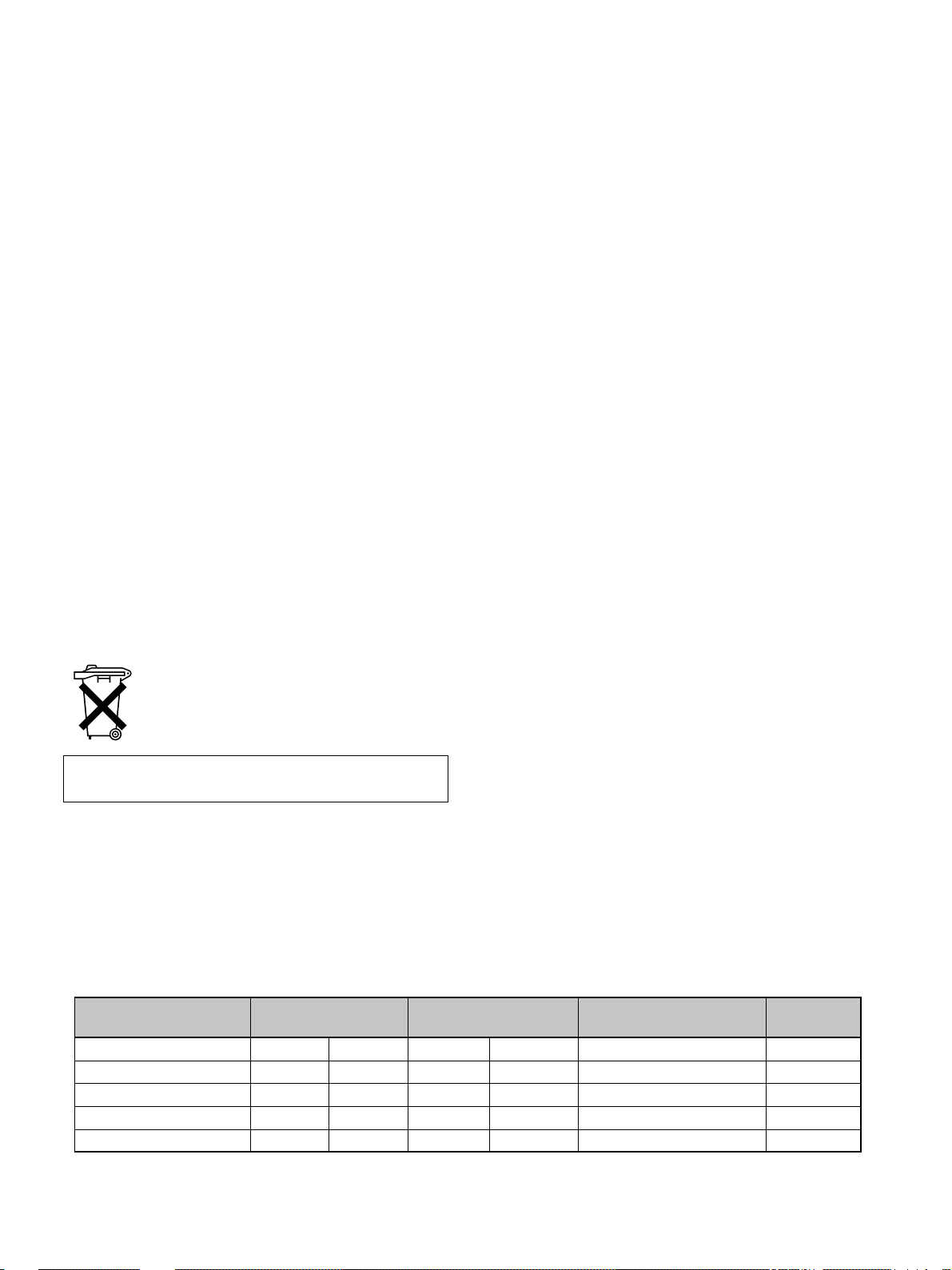
For the customers in Canada
This Class B digital apparatus complies with Canadian
ICES-003.
For the customers in the United Kingdom
WARNING
THIS APPARATUS MUST BE EARTHED
IMPORTANT
The wires in this mains lead are coloured in accordance with
the following code:
Green-and-Yellow: Earth
Blue: Neutral
Brown: Live
As the colours of the wires in the mains lead of this
apparatus may not correspond with the coloured markings
identifying the terminals in your plug proceed as follows:
The wire which is coloured green-and-yellow must be
connected to the terminal in the plug which is marked by the
letter E or by the safety earth symbol I or coloured green
or green-and-yellow.
The wire which is coloured blue must be connected to the
terminal which is marked with the letter N or coloured black.
The wire which is coloured brown must be connected to the
terminal which is marked with the letter L or coloured red.
Voor de klanten in Nederland
Bij dit product zijn batterijen geleverd.
Wanneer deze leeg zijn, moet u ze niet
weggooien maar inleveren als KCA.
The socket-outlet should be installed near the equipment
and be easily accessible.
Warning on power connection
Use the proper power cord for your local power supply.
The United States, Continental UK, Ireland, Japan
Canada Europe Australia, New Zealand
Plug type VM0233 290B YP-12A COX-07 —
Female end VM0089 386A YC-13B COX-02 VM0310B VM10505
Cord type SJT SJT H05VV-F H05VV-F N13237/CO-228 HVCTF
Rated Voltage & Current 10A/125V 10A/125V 10A/250V 10A/250V 10A/250V 13A/125V
Safety approval UL/CSA UL/CSA VDE VDE VDE DENTORI
.........................................................................................................................................................................................................
1)
VM1296
1) Use the correct plug for your country.
3 (GB)
Page 4
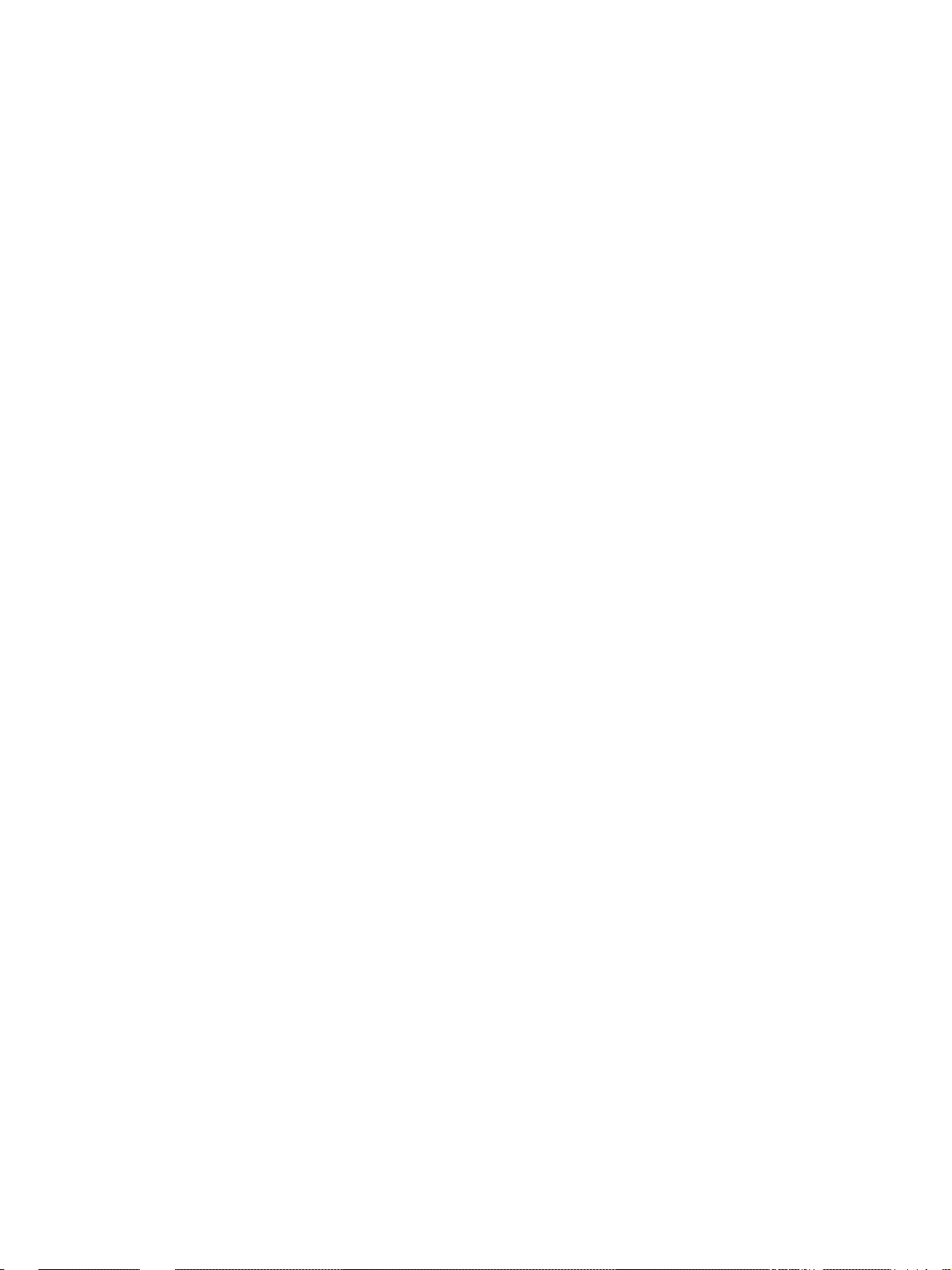
4 (GB)
Page 5
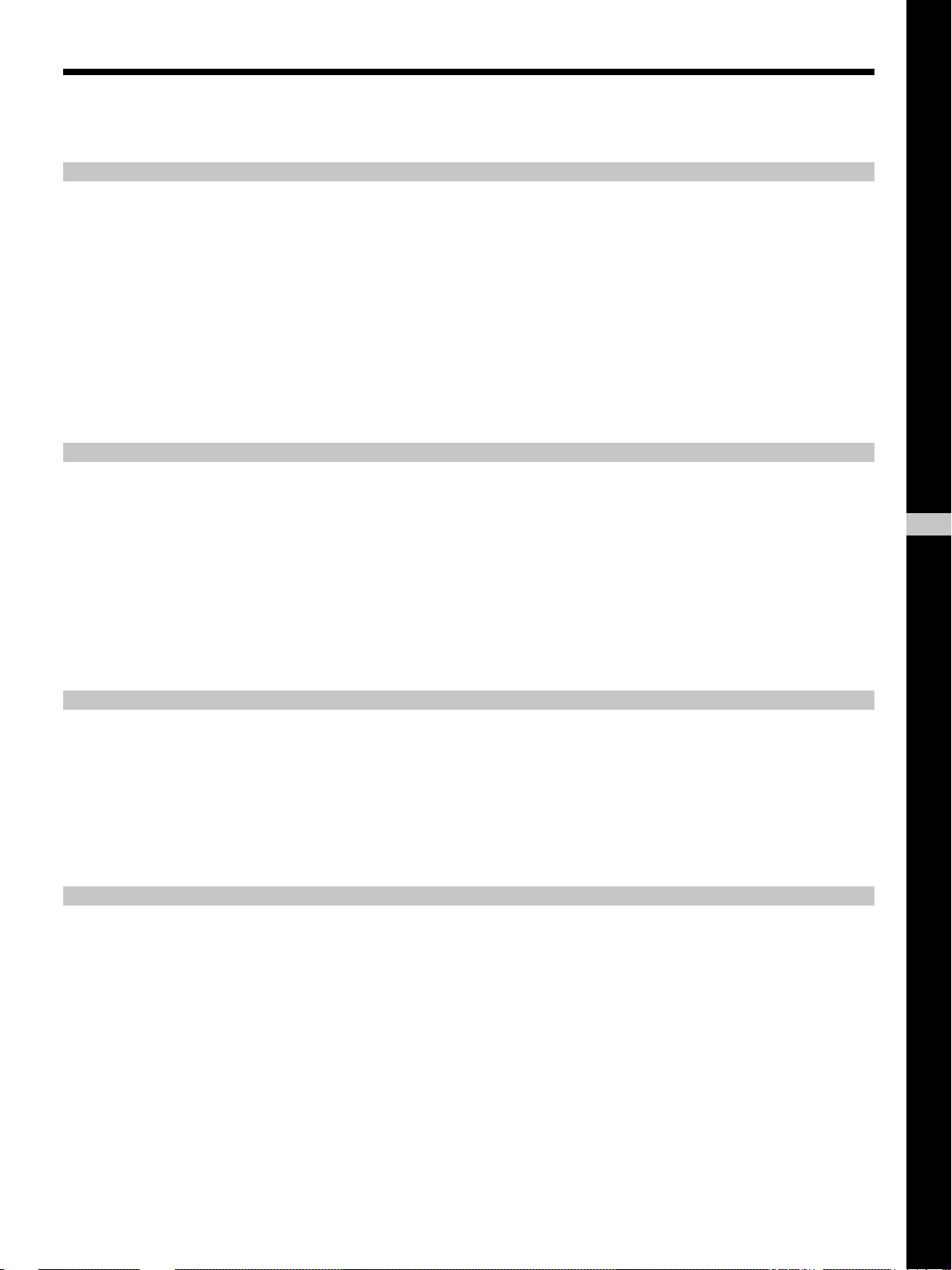
Table of Contents
Overview
Setting up and projecting
Precautions ............................................................... 7 (GB)
Features..................................................................... 8 (GB)
Location and Function of Controls......................... 9 (GB)
Front/Left Side ......................................................... 9 (GB)
Rear/Right Side/Bottom........................................... 9 (GB)
Control panel.......................................................... 11 (GB)
Connector panel ..................................................... 12 (GB)
Remote Commander .............................................. 13 (GB)
Installing the Projector........................................... 14 (GB)
Connecting.............................................................. 15 (GB)
Connecting with a VCR/15k RGB/Component/
Progressive Component Equipment ................. 15 (GB)
Connecting with a Computer ................................. 16 (GB)
Selecting the Menu Language............................... 17 (GB)
Projecting ................................................................ 18 (GB)
Adjustments and settings using the menu
Using the MENU...................................................... 21 (GB)
The PICTURE CTRL Menu ..................................... 22 (GB)
The INPUT SETTING Menu .................................... 23 (GB)
The SET SETTING Menu ........................................ 27 (GB)
The INSTALL SETTING Menu ................................ 27 (GB)
Installation
Installation Examples............................................. 29 (GB)
Floor Installation.................................................... 29 (GB)
GB
English
Ceiling Installation................................................. 30 (GB)
Notes for Installation.............................................. 32 (GB)
Unsuitable Installation ........................................... 32 (GB)
Unsuitable Conditions for Use............................... 32 (GB)
5 (GB)
Page 6
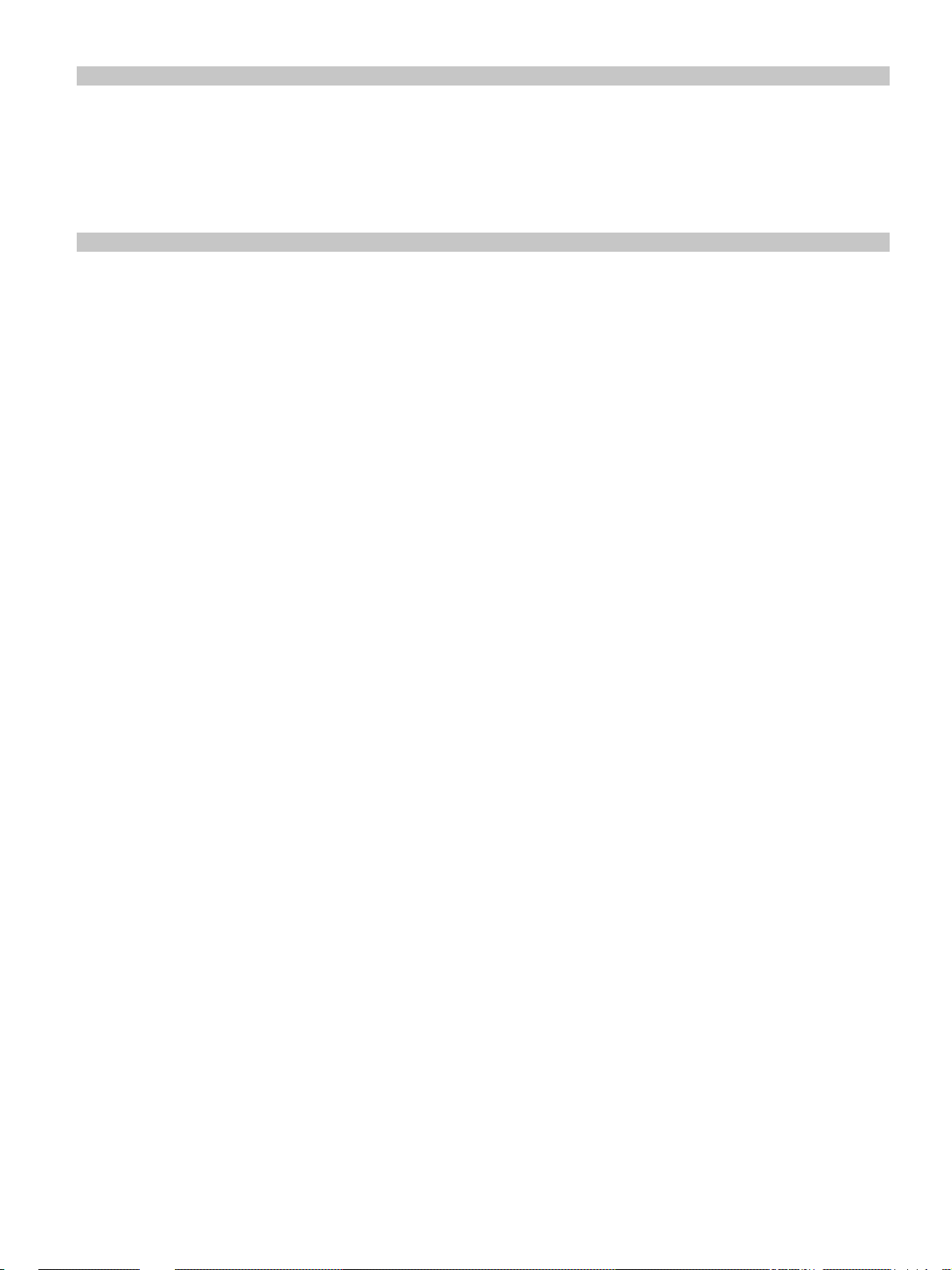
Maintenance
Other
Maintenance............................................................ 34 (GB)
Replacing the Lamp ............................................... 34 (GB)
Cleaning the Air Filter ........................................... 35 (GB)
Troubleshooting ..................................................... 36 (GB)
Specifications ......................................................... 38 (GB)
Index ........................................................................ 42 (GB)
6 (GB)
Page 7
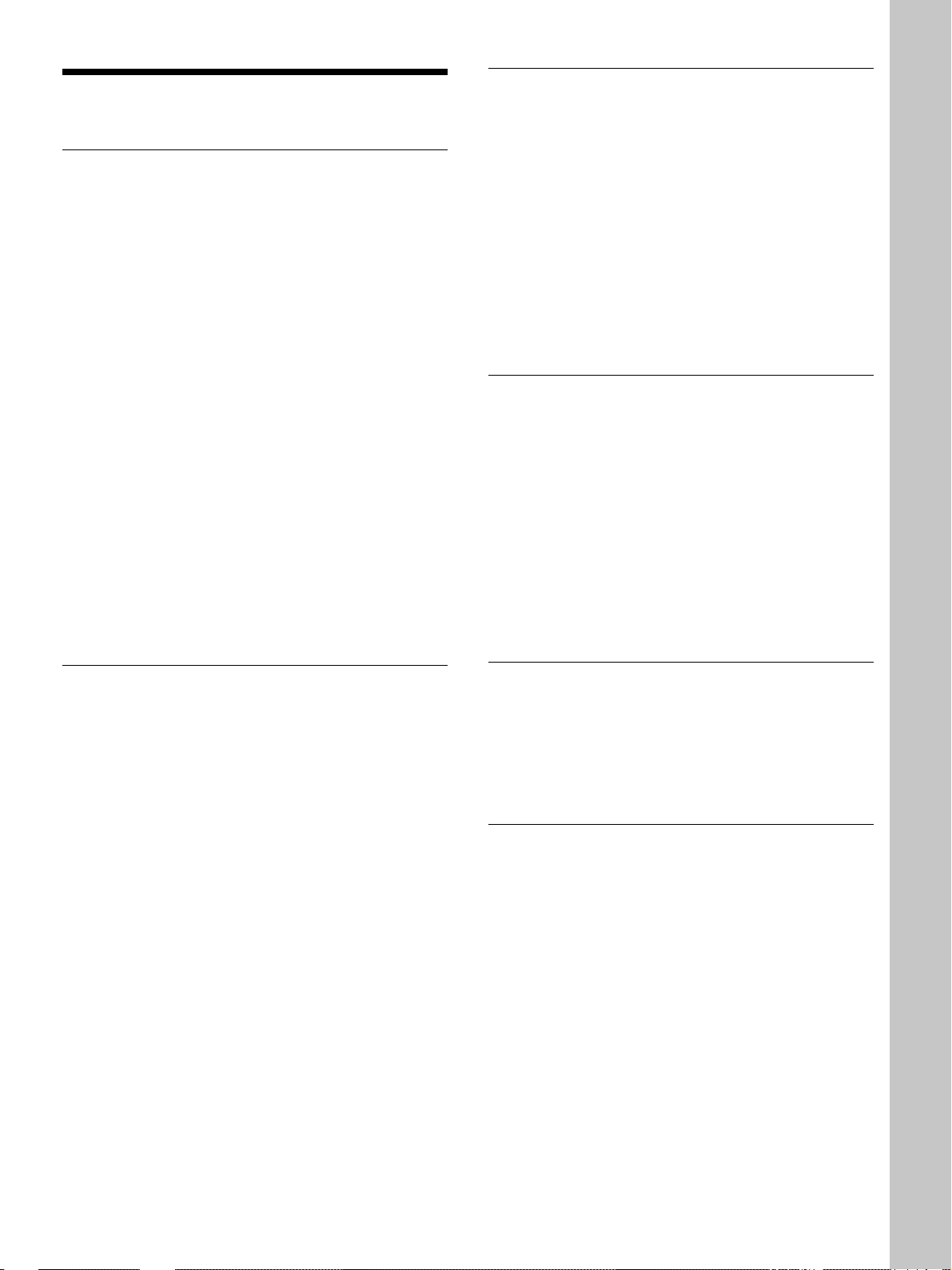
Precautions
Precautions
On safety
•Check that the operating voltage of your unit is
identical with the voltage of your local power
supply.
•Should any liquid or solid object fall into the cabinet,
unplug the unit and have it checked by qualified
personnel before operating it further.
•Unplug the unit from the wall outlet if it is not to be
used for several days.
•To disconnect the cord, pull it out by the plug. Never
pull the cord itself.
•The wall outlet should be near the unit and easily
accessible.
•The unit is not disconnected to the AC power source
(mains) as long as it is connected to the wall outlet,
even if the unit itself has been turned off.
•Do not look into the lens while the lamp is on.
•Do not place your hand or objects near the
ventilation holes — the air coming out is hot.
•Be careful not to catch your fingers by the adjuster
when you lift up the projector. Do not push hard on
the top of the projector with the adjuster out.
On preventing internal heat build-up
After you turn off the power with the 1 key on the
Remote Commander or the I / 1 key on the control
panel, do not disconnect the unit from the wall outlet
while the cooling fan is still running.
Caution
The projector is equipped with ventilation holes
(intake) on the bottom and ventilation holes (exhaust)
on the front. Do not block or place anything near these
holes, or internal heat build-up may occur, causing
picture degradation or damage to the projector.
On cleaning
•To keep the cabinet looking new, periodically clean
it with a soft cloth. Stubborn stains may be removed
with a cloth lightly dampened with a mild detergent
solution. Never use strong solvents, such as thinner,
benzene, or abrasive cleansers, since these will
damage the cabinet.
•Avoid touching the lens. To remove dust on the lens,
use a soft dry cloth. Do not use a damp cloth,
detergent solution, or thinner.
•Clean the filter at regular intervals every 300 hours.
Overview
On illumination
•To obtain the best picture, the front of the screen
should not be exposed to direct lighting or sunlight.
•Ceiling-mounted spot lighting is recommended. Use
a cover over fluorescent lamps to avoid lowering the
contrast ratio.
•Cover any windows that face the screen with opaque
draperies.
•It is desirable to install the projector in a room where
floor and walls are not of light-reflecting material. If
the floor and walls are of reflecting material, it is
recommended that the carpet and wall paper be
changed to a dark color.
On repacking
Save the original shipping carton and packing
material; they will come in handy if you ever have to
ship your unit. For maximum protection, repack your
unit as it was originally packed at the factory.
On LCD projector
The LCD projector is manufactured using highprecision technology. You may, however, see tiny
black points and/or bright points (red, blue, or green)
that continuously appear on the LCD projector. This is
a normal result of the manufacturing process and does
not indicate a malfunction.
7 (GB)
Page 8
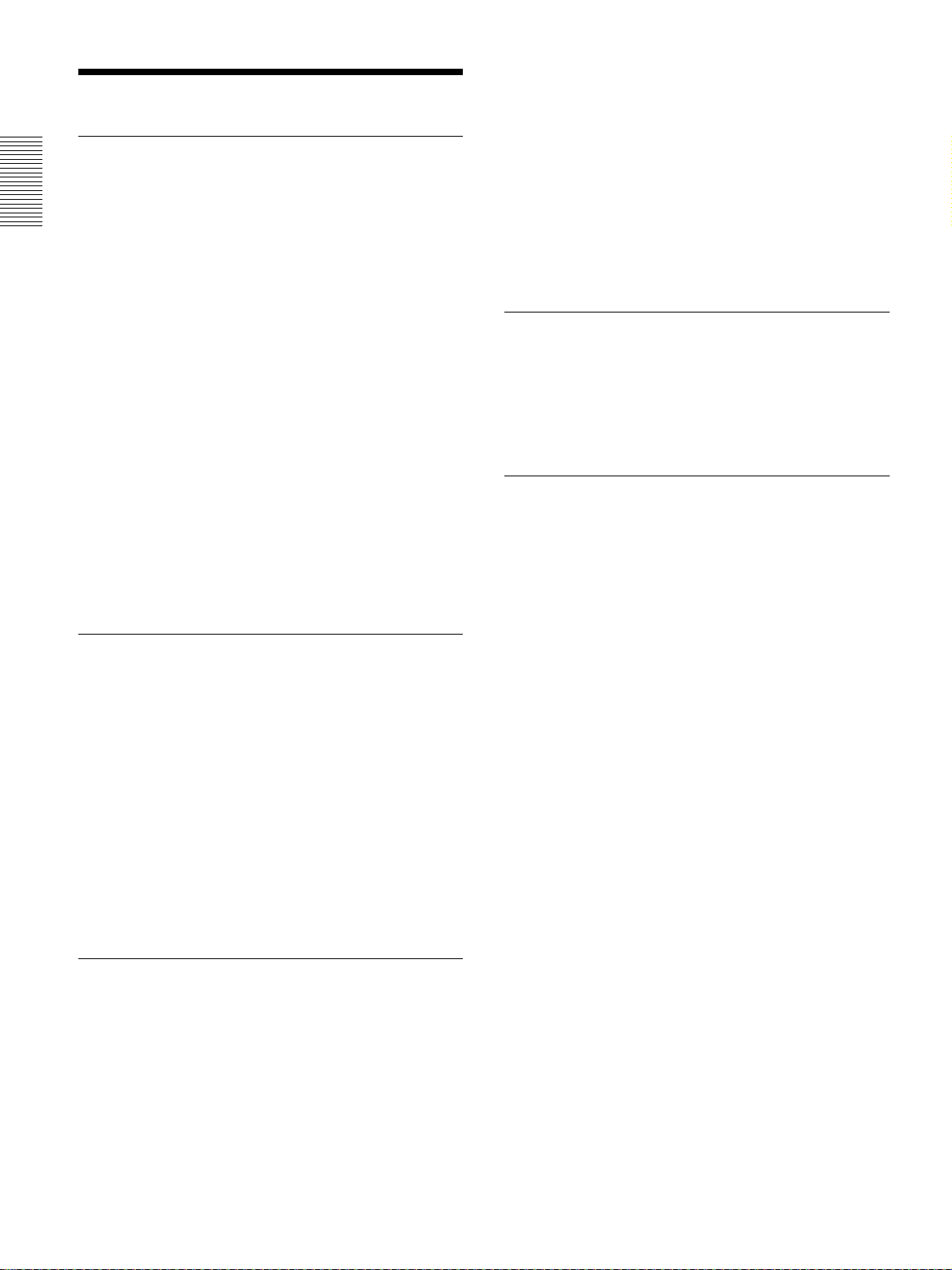
Features
Features
It allows NORMAL THROUGH mode and FULL
THROUGH mode as the through mode that
reproduces a sharp image with one-to-one mapping.
High brightness, high picture quality
•New, wide LCD panel
The new high-resolution wide LCD panel (1366 ×
768 dots) provides higher uniformity, reduced ghosts
and an improved contrast ratio.
•High-brightness – 1000 ANSI lumens
The LCD panel with its new 200W UHP lamp,
optical unit and lens achieves a high brightness of
1000 ANSI lumens (16:9 projection), allowing for
improved home viewing.
•High-quality image
In addition to the new wide LCD panel, a variety of
functions are now available in the projector. These
include DRC-MF (Digital Reality Creation
Multifunction) (Sony’s proprietary high-quality
image technology); 3-D Gamma Correction,
providing excellent uniformity; Cinema Black Mode,
a mode that reduces the black level according to the
input source/projection environment; and 3-D YC
Separation/DNR (NTSC), a feature that reproduces a
clear image without noise.
High-adaptability in the home
environment
•DVD, DTV, High-Definition Television
The projector’s super-precise image exceeds 3.14
million pixels. It is also compatible with nextgeneration DTV (digital TV) and high-definition
television signals. Combined with a tuner or a
MUSE decoder (optional), you can enjoy DTV,
high-definition television, high- definition LD, etc.
Video Memory
The projector has a video memory function. The user
can store up to 6 settings (image quality, aspect,
temperature color, DRC-MF, etc.) according to the
input source. The user can directly recall any setting
from the Remote Commander.
Multi scan compatibility
•Scan converter built-in
This projector has a built-in scan converter which
converts the input signal within 1366 × 768 pixels.
•Input signals
The projector can accept the following video signals:
Composite, S-video, Component, Progressive
component, DTV (480i/p, 720p/1080i), HDTV, 15k
RGB, VGA, SVGA, XGA and SXGA.
•Reduced noise
The exhaust opening at the front is connected to an
internal fan and air duct. This means the distance
from the fan to the exhaust opening is long,
significantly reducing fan noise.
•Flexible setup
The projection lens has a short focus (90 inches with
2.9m (9.5 feet) (16:9)). The digital keystone
correction function allows projection at a wide angle.
The projector’s white color goes with any color
(ceilings, walls, etc.).
Wide Screen/DTV/High Definition
Television
•Wide Screen
This projector utilizes a 16:9 aspect ratio LCD panel,
allowing seven screen modes (ZOOM, FULL,
SUBTITLE, WIDE ZOOM, etc.) using all panel
pixels (1366 × 768).
•Compatible with six color systems
3.58, PAL, SECAM, NTSC 4.43
NTSC
1)
, PAL-M or
PAL-N color system can be selected automatically or
manually.
.......................................................................................
• VGA, SVGA, XGA and SXGA are registered trademarks
of the International Business Machines Corporation,
U.S.A.
• VESA is a registered trademark of the Video Electronics
Standard Association.
• IBM and PC/AT are a trademark and a registered
trademark of the International Business Machines
Corporation, U.S.A.
• Macintosh is a registered trademark of Apple Computer,
Inc.
• NEC is a registered trademark of NEC Corporation.
• PC-98 is a trademark of NEC Corporation.
.........................................................................................................................................................................................................
1) NTSC4.43 is the color system used when playing back a video recorded in the NTSC format on an NTSC4.43 system VCR.
8 (GB)
Page 9
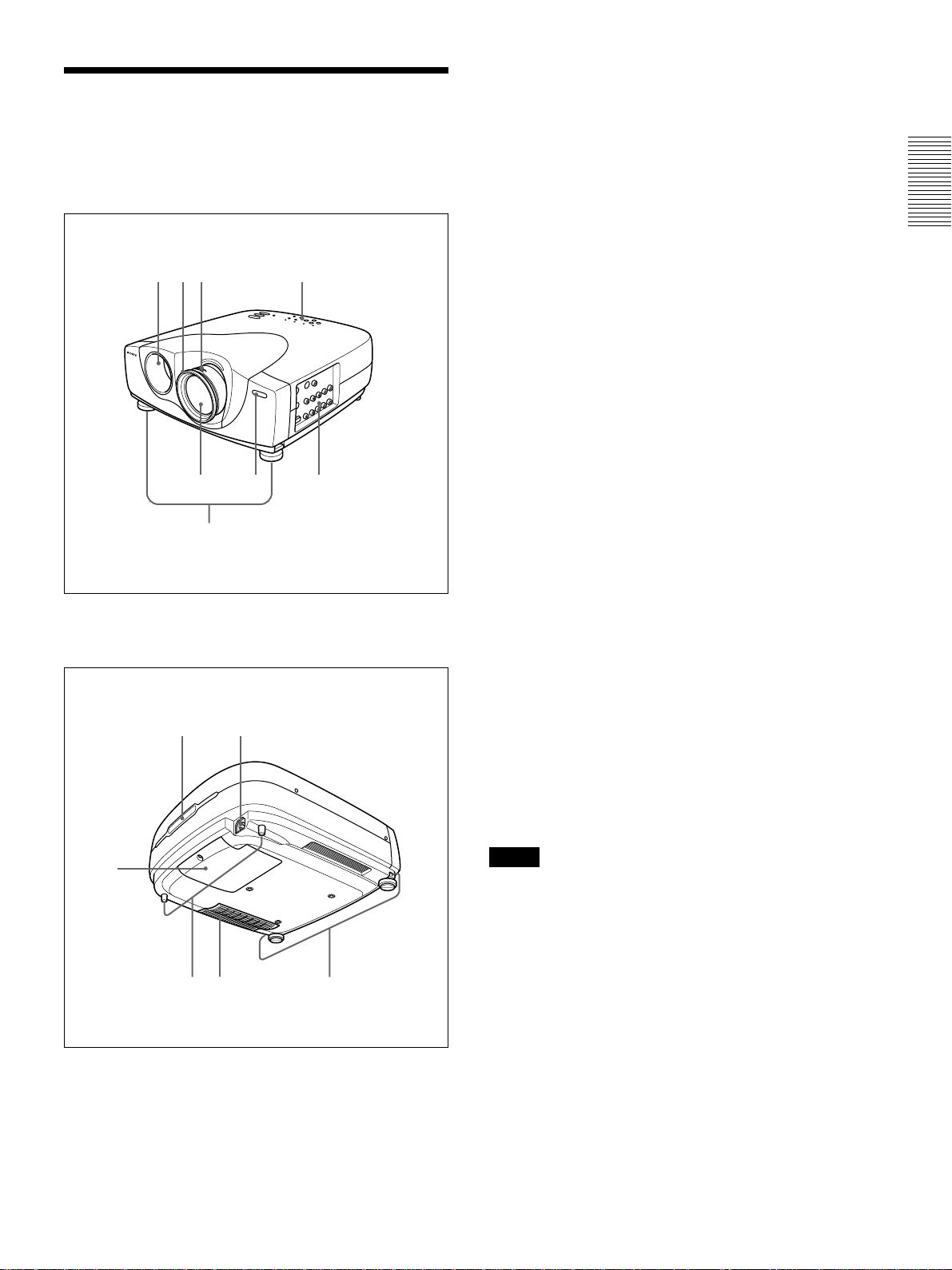
Location and Function of
Location and Function of Controls
1 Zoom ring
Adjusts the size of the picture.
Controls
Front/Left Side
1823
4
6
57
2 Focus ring
Adjusts the picture focus.
3 Ventilation holes (exhaust)
4 Lens
Remove the lens cap before projection.
5 Front remote control detector (SIRCS receiver)
6 Adjusters
When a picture is projected on the out of the screen,
adjust the picture using these adjusters.
For details on how to use the adjusters, see “How to use
the adjuster” on page 10 (GB).
7 Connector panel
For details, see page 12 (GB).
8 Control panel
For details, see “Control panel” on page 11 (GB).
9 AC IN socket
Connects the supplied AC power cord.
Rear/Right Side/Bottom
0
qa
qs qd qf
9
0 Rear remote control detector (SIRCS receiver)
qa Lamp cover
qs Rear adjusters
qd Ventilation holes (intake)/air filter cover
About ventilation holes
Notes
•Do not place anything near the ventilation holes as it
may cause internal heat build-up. Do not put your
hand near the ventilation holes, or you may be
burned.
•Clean the air filter every 300 hours to ensure
optimal performance.
For details, see “Cleaning the Air Filter” on page 35
(GB).
qf Adjuster buttons
9 (GB)
Page 10
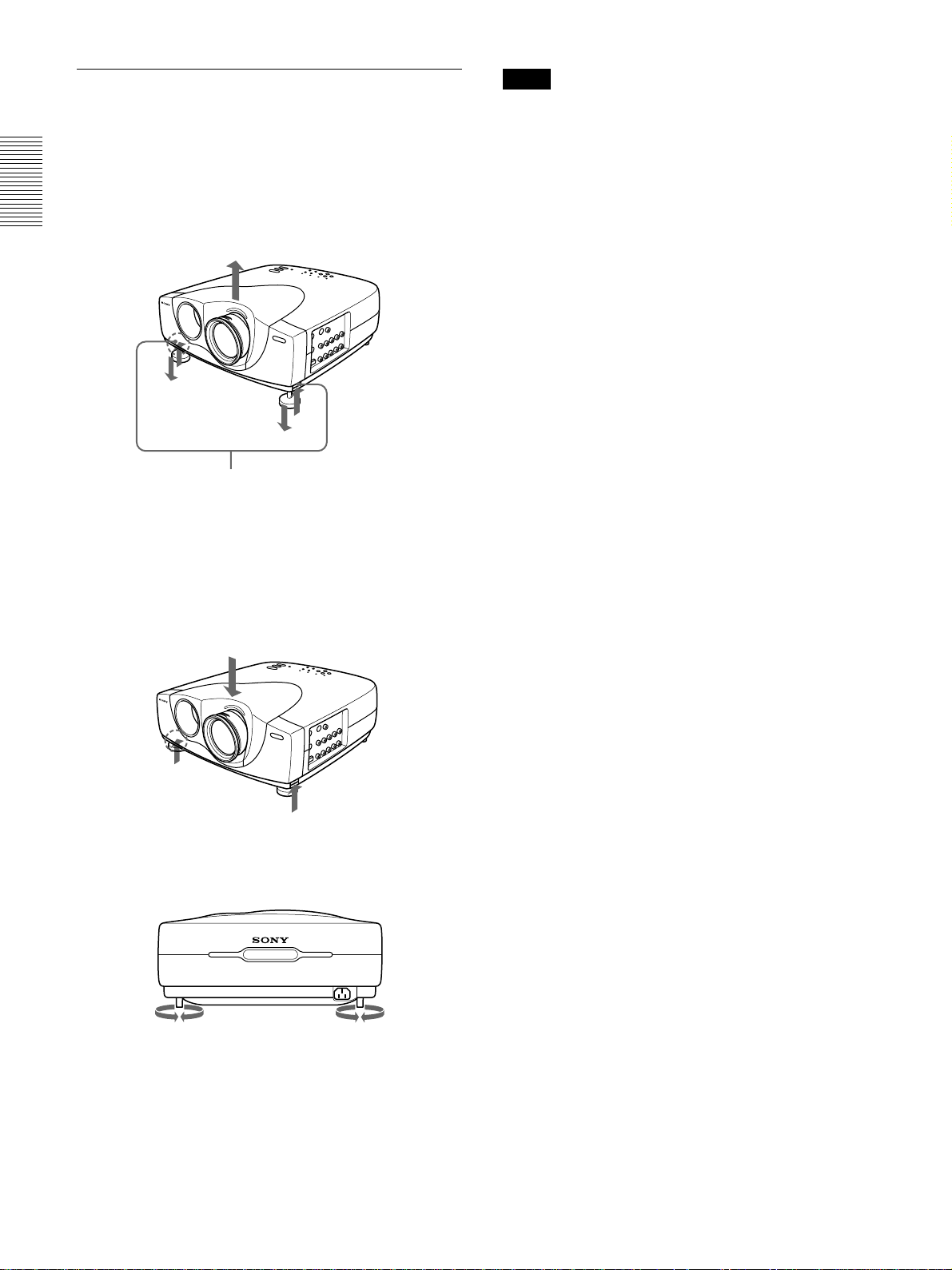
Location and Function of Controls
How to use the adjuster
To adjust the height
Adjust the height of the projector as follows:
1 Lift the projector and press the adjuster buttons.
The adjusters will extend from the projector.
Adjuster buttons
2 While pressing the buttons, lower the projector.
Then, release the buttons. The adjuster will be
locked, then the height of the projector will be
fixed.
For fine adjustment, turn the adjusters to the right
and the left.
Notes
•Be careful not to let the projector down on your
fingers.
•Do not push hard on the top of the projector with the
adjusters out.
3 If necessary, turn the rear adjusters to the right and
the left to adjust the height of the projector.
10 (GB)
Page 11
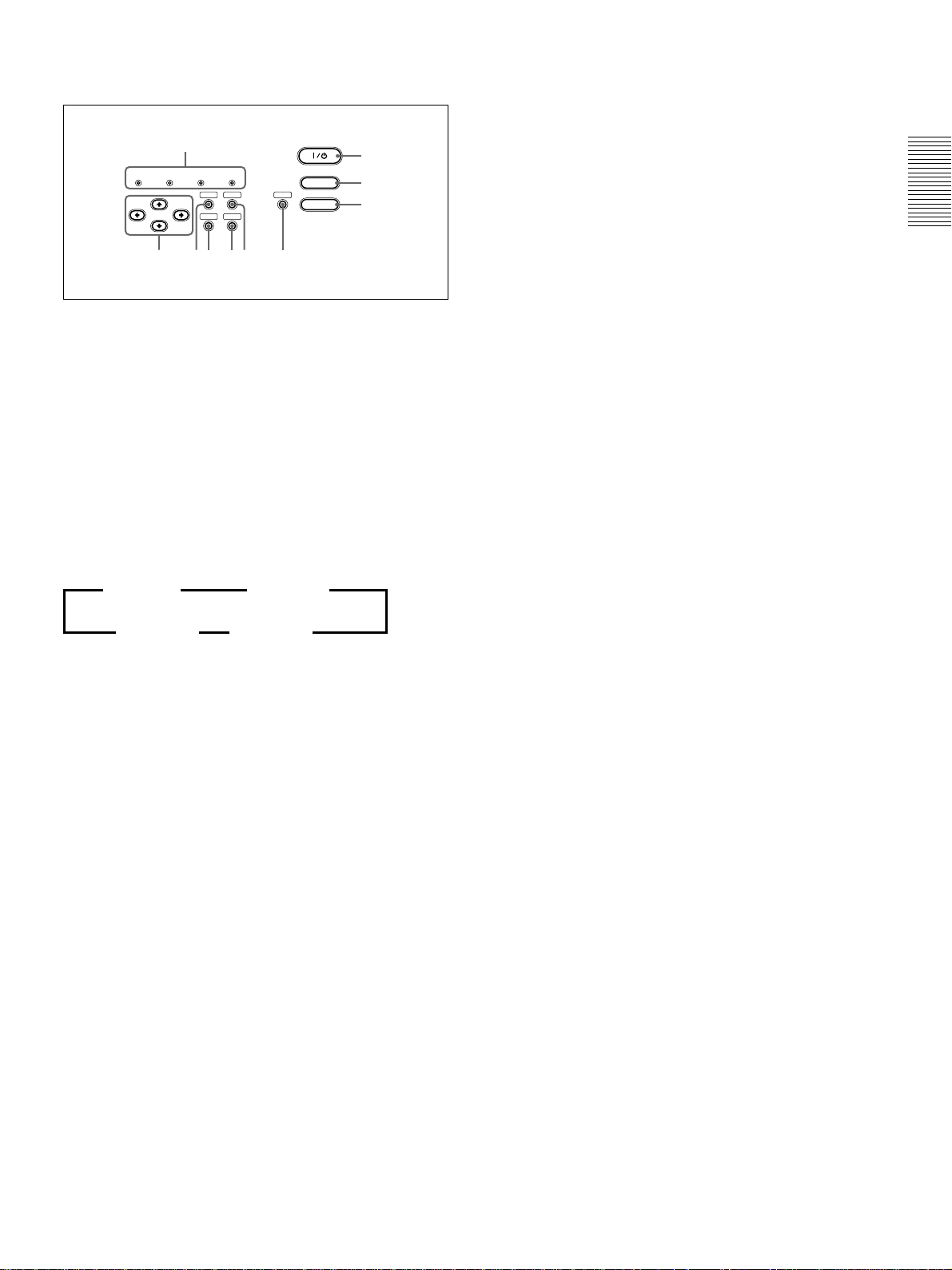
Location and Function of Controls
Control panel
0
LAMP/
TEMP/
POWER
COVER
FAN
SAVING
MENU
ENTER
STANDBY
67
ON/
PATTERN
RESET
LIGHT
VIDEO MEMORY
4589
1 I / 1 (on / standby) key
Turns the projector on and off when the projector is in
the standby mode. The ON/STANDBY indicator
lights in green when the power is turned on.
When turning off the power, press the I /
twice following the message on the screen, or press
and hold the key for about one second.
For details on steps for turning off the power, see “To turn
off the power” on page 20 (GB).
2 INPUT key
Selects the input signal. Each time you press the key,
the input signal switches as follows:
B VIDEO B S-VIDEO
INPUT-B b INPUT-A b
3 VIDEO MEMORY key
You can adjust the image in advance and store the
setting in the VIDEO MEMORY 1 to 6. You can
recall the setting by pressing this key. Pressing this
key selects memory number 1 through 6, and then
starts again with 1. You can easily set, change and
view the image in a suitable setting.
For more details on how to set the video memory, see the
VIDEO MEMORY of the INPUT SETTING menu on page
25 (GB).
4 LIGHT key
If you press this key while the power is on, the keys
on the control panel will be displayed in orange.
Press this key again to turn off the light.
The light will turn off automatically if no keys are
operated for 30 seconds.
5 PATTERN key
Displays the test pattern on the screen for focus
adjustment. Press again to clear the test pattern.
INPUT
1
2
3
1
key
7 ENTER key
Enters the settings of items in the menu system.
8 MENU key
Displays the on-screen menu. Press again to clear the
menu.
9 Arrow keys (M/m/</,)
Used to select the menu or to make various adjustments.
0 Indicators
LAMP/COVER: Lights up or flashes under the
following conditions:
• Lights up when the lamp has reached the end of
its life or the lamp does not turn on as a result
of high lamp temperature.
• Flashes when the lamp cover or air filter cover
is not secured firmly.
TEMP (Temperature)/FAN: Lights up or flashes
under the following conditions:
• Lights up when temperature inside the projector
becomes unusually high.
• Flashes when the fan is broken.
POWER SAVING: Lights up when the projector is
in the power saving mode. When POWER
SAVING in the SET SETTING menu is set to
ON, the projector goes into the power saving
mode if no signal is input or no keys are operated
for 10 minutes. Although the lamp goes out, the
cooling fan keeps running. In the power saving
mode, no key functions for the first 40 seconds.
The power saving mode is canceled when a signal
is input or any key is pressed.
ON/STANDBY: Lights up or flashes under the
following conditions:
• Lights in red when the AC power cord is
plugged into the wall outlet. Once in the
standby mode, you can turn on the projector
with the
I / 1
key.
• Lights in green when the power is turned on.
• Flashes in green while the cooling fan runs after
turning off the power with the
I / 1
key. The
fan runs for about 120 seconds after turning off
the power.
The ON/STANDBY indicator flashes quickly
for the first 40 seconds.
During this time, you cannot turn the power
back on with the
For details on the LAMP/COVER and the TEMP/FAN
indicators, see page 37 (GB).
I / 1
key.
6 RESET key
Resets the value of an item back to its factory preset
value. This key functions when the menu or a setting
item is displayed on the screen.
11 (GB)
Page 12
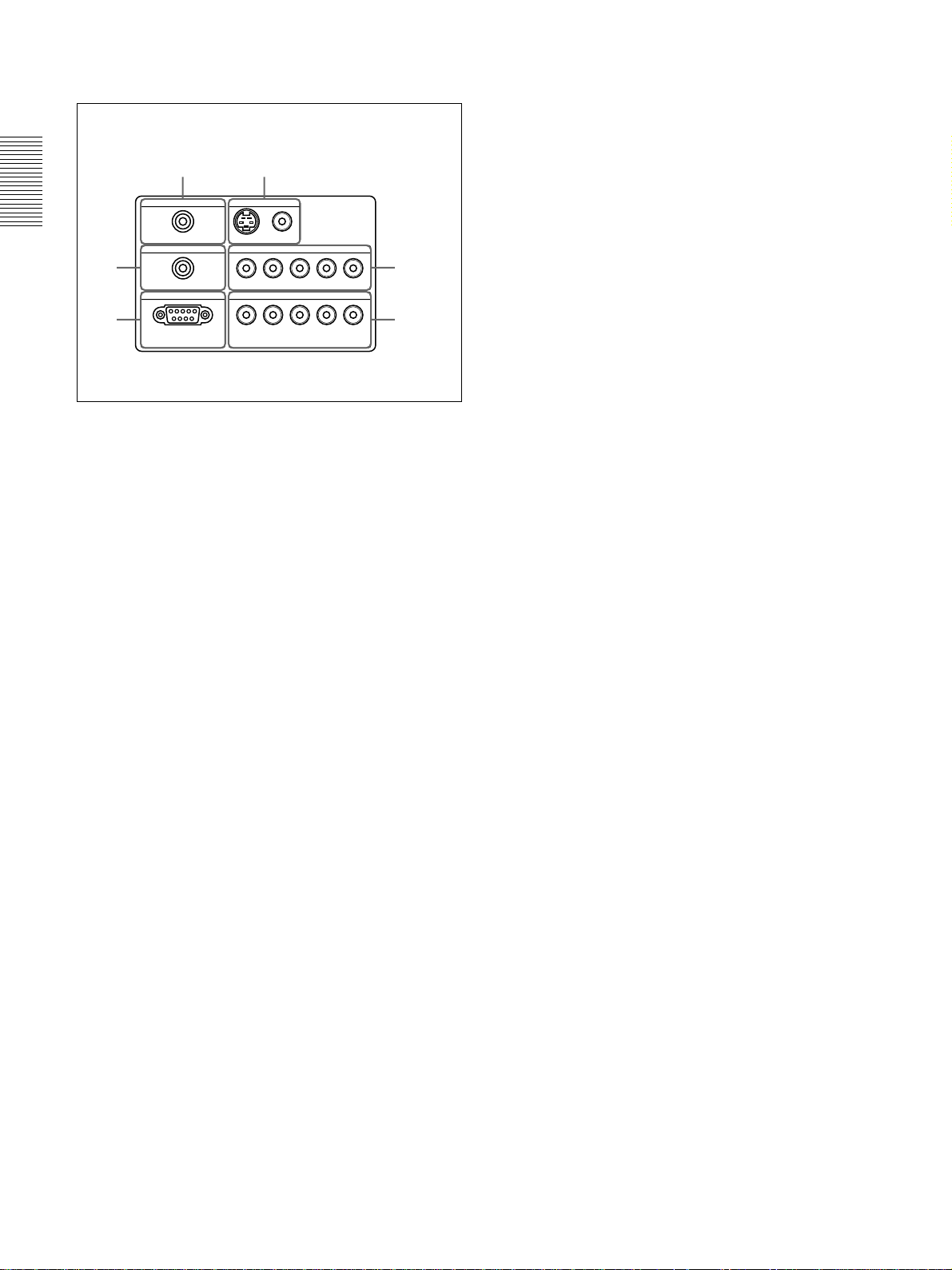
Location and Function of Controls
Connector panel
Left side
56
CONTROL S IN VIDEO IN
PLUG IN POWER
TRIGGER
4
REMOTE
RS-232C
(FOR SERVICE USE)
1 INPUT A connectors
G/Y, B/C
B/PB, R/CR/PR, SYNC/HD, VD connectors
(phono type):
Connect to the RGB output of the equipment.
According to the connected equipment, computer,
component (Y/C
DTV YP
BPR) signal is selected.
S VIDEO
VIDEO
INPUT A
G/Y B/C
B/PB
R/CR/PRSYNC/HD VD
INPUT B
G/Y B/CB/PBR/CR/PRSYNC/HD VD
B/CR), HDTV or DTV (DTV GBR,
1
23
6 VIDEO IN jacks
Connect to external video equipment such as a VCR.
S VIDEO (mini DIN 4-pin):
Connects to the S video
output (Y/C video output) of video equipment.
VIDEO (phono type): Connects to the composite
video output of video equipment.
2 INPUT B connectors
G/Y, B/C
B/PB, R/CR/PR, SYNC/HD, VD connectors
(phono type):
Connect to the RGB output of the equipment.
According to the connected equipment, computer,
component (Y/C
DTV YP
BPR) signal is selected.
B/CR), HDTV or DTV (DTV GBR,
3 RS-232C connector (D-sub 9-pin, female)
This is a service connector.
4 TRIGGER connector (minijack)
Outputs the ON or OFF condition of the unit to the
external equipment.
When the unit is turned off, 0 V is output and when
the unit is turned on, 12 V is output. However, as
power is not output, you cannot use the connector as a
power source.
5 CONTROL S IN/PLUG IN POWER (DC 5V
output) jack
Connects to the control S out jacks of the Sony equipment.
Connects to the CONTROL S OUT jack on the supplied
Remote Commander when using it as a wired Remote
Commander. In this case, you do not need to install the
batteries in the Remote Commander, since power is
supplied from this jack.
If this connector is used, the Remote Commander key
lamp is not turned on.
12 (GB)
Page 13
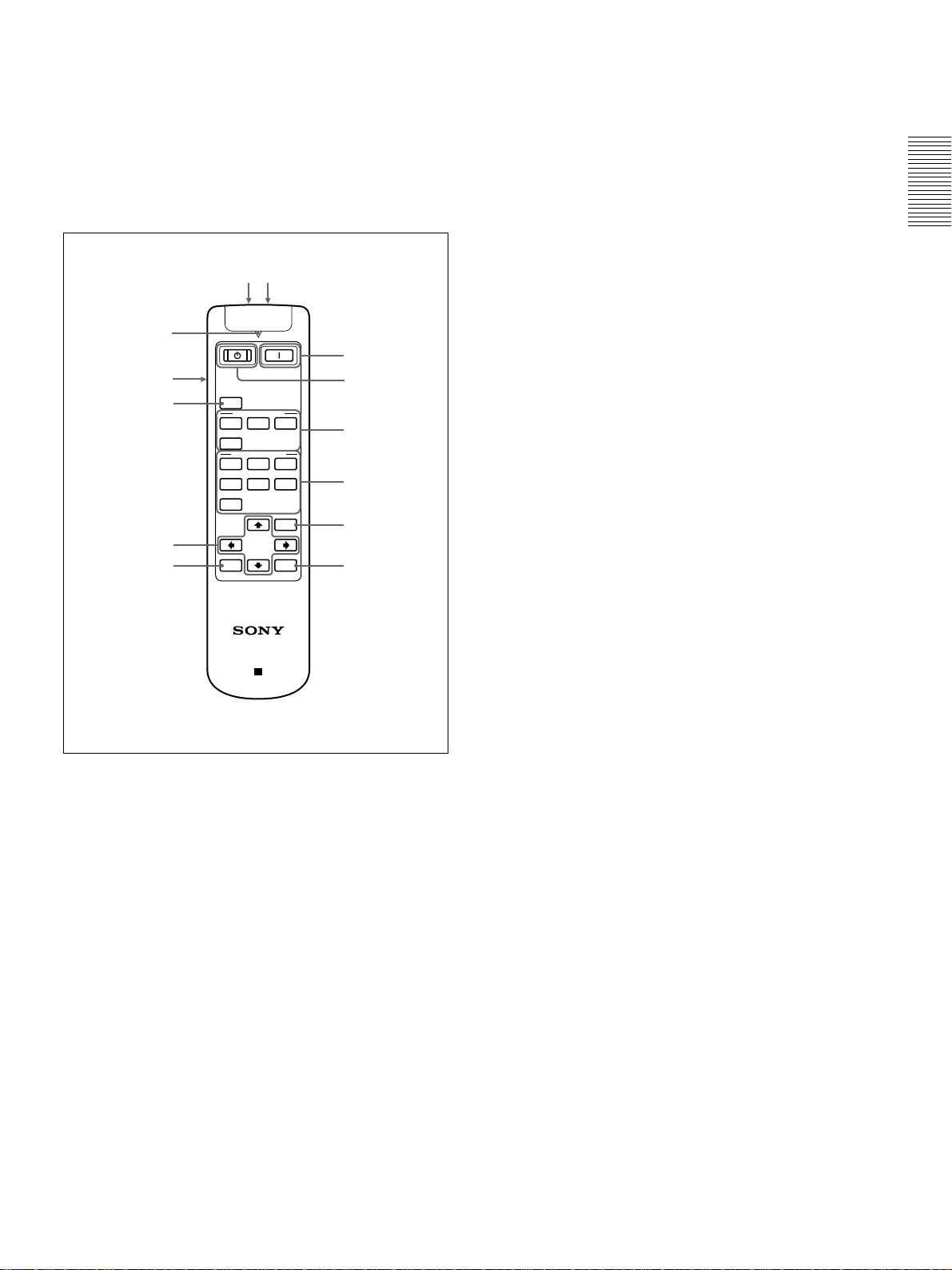
Location and Function of Controls
Remote Commander
The keys which have the same names as on the
control panel function identically.
You can control a connected computer using the
Remote Commander.
For details, see “Connecting with a Computer” on page
16 (GB).
qsqd
qa
1
0
9
8
MUTING
PIC
INPUT SELECT
VIDEO
A
S VIDEO
VIDEO MEMORY
123
4
56
OFF
MENU
RESET
ENTER
B
2
3
4
5
67
4 VIDEO MEMORY keys
You can store an image setting to one of the VIDEO
MEMORY keys (1 – 6), and you can directly recall
the setting by pressing the appropriate key.
For more details on how to set the video memory, see the
VIDEO MEMORY of the INPUT SETTING menu on page
25 (GB).
5 MENU key
6 ENTER key
7 RESET key
8 Arrow keys (M/m/</,)
9 MUTING PIC key
Cuts off the picture. Press again to restore the picture.
0 LIGHT switch
Pressing this switch turns on the key light on the
Remote Commander. Pressing this switch again turns
off the key light. If no keys are operated, the lights
will automatically turn off in 30 seconds.
Install the two batteries in the Remote Commander
when you use the key light.
PROJECTOR
RM-PJVW10
1 I (ON) key
Press this key to turn on the projector. (It is assumed
that the projector is in the Stand-by state.)
1
(OFF) key
2
Press this key to turn off the power immediately.
3 INPUT SELECT keys
Select the input signal.
VIDEO: Selects the signal of equipment connected
to the projector’s VIDEO connector.
S VIDEO: Selects the signal of equipment
connected to the projector’s S VIDEO connector.
A: Selects the video signal of equipment connected
to the INPUT A connectors.
B: Selects the video signal of equipment connected
to the INPUT B connectors.
qa Transmission indicator
Lights up when you press a key on the Remote
Commander.
qs CONTROL S OUT jack (stereo minijack)
Connects to the CONTROL S IN jack on the projector
with the connecting cable (not supplied) when using
the Remote Commander as a wired one. In this case,
you do not need to install the batteries since the power
is supplied via the CONTROL S IN jack on the
projector.
If the batteries are not installed, the Remote
Commander key light is not turned on.
qd Infrared transmitter
13 (GB)
Page 14

Location and Function of Controls / Installing the Projector
Battery installation
1 Push and slide to open the lid, then install the two
size AA (R6) batteries (supplied) with the correct
polarity.
Be sure to
install the
battery from
the # side.
Installing the Projector
This section describes the installation arrangements
for installing the projector.
2 Replace the lid.
Notes on batteries
•Make sure that the battery orientation is correct when
inserting batteries.
•Do not mix an old battery with a new one, or
different types of batteries.
•If you will not use the Remote Commander for a
long time, remove the batteries to avoid damage
from battery leakage. If batteries have leaked,
remove them, wipe the battery compartment dry and
replace the batteries with new ones.
Notes on Remote Commander operation
•Make sure that there is nothing to obstruct the
infrared beam between the Remote Commander and
the remote control detector on the projector.
•The operation range is limited. The shorter the
distance between the Remote Commander and the
projector is, the wider the angle within which the
commander can control the projector.
•To turn on the key light when using as a wired
Remote Commander, install the batteries.
Note
When the Remote Commander causes malfunction,
consult with qualified Sony personnel. We change the
Remote Commander as new one according to the
guarantee.
Distance between the screen
and the center of the lens
The distance between the lens and the screen varies
depending on the size of the screen.
Use the following table as a guide.
Unit: m (feet)
16:9
screen
size
(inches)
Minimum 1.3 1.9 2.6 3.3 3.9 4.9 6.6 9.9
Distance (4.1) (6.3) (8.5) (10.7) (12.9) (16.2) (21.7) (32.6)
Maximum 1.5 2.2 3.0 3.8 4.6 5.7 7.6 11.5
Distance (4.8) (7.4) (9.8) (12.4) (14.9) (18.7) (25.0) (37.7)
4:3
screen
size
(inches)
Minimum 1.6 2.4 3.2 4.0 4.8 6.1 8.1 12.2
Distance (5.1) (7.8) (10.5) (13.2) (15.9) (19.9) (26.6) (40.0)
Maximum 1.8 2.8 3.7 4.7 5.6 7.0 9.4 14.1
Distance (6.0) (9.1) (12.3) (15.4) (18.3) (23.0) (30.8) (46.2)
40 60 80 100 120 150 200 300
40 60 80 100 120 150 200 300
14 (GB)
Page 15

Connecting
Connecting
When making connections, be sure to:
turn off all equipment before making any connections.
•
•use the proper cables for each connection.
•insert the plugs of the cables properly; plugs that are
not fully inserted often generate noise. When pulling
out a cable, be sure to pull it out by the plug, not the
cable itself.
Connecting with a VCR/15k RGB/
Component/Progressive
Component Equipment
This section describes how to connect the projector
with a VCR, external active speakers, and 15k RGB/
component/progressive component equipment.
Also refer to the instruction manuals of the equipment
to be connected.
Left side
Left side
to RGB/
component/
progressive
component
output
CONTROL S IN VIDEO IN
PLUG IN POWER
TRIGGER
REMOTE
RS-232C
(FOR SERVICE USE)
S VIDEO
G/Y B/C
G/Y B/CB/PBR/CR/PRSYNC/HD VD
VIDEO
INPUT A
B/PB
R/CR/PRSYNC/HD VD
INPUT B
Setting up and projecting
Pin Cable
(not
supplied)
Active speakers
CONTROL S IN VIDEO IN
PLUG IN POWER
TRIGGER
REMOTE
RS-232C
(FOR SERVICE USE)
S-Video cable
(not supplied)
to S video
output
VCR
VIDEO
S VIDEO
INPUT A
B/PB
R/CR/PRSYNC/HD VD
G/Y B/C
INPUT B
G/Y B/CB/PBR/CR/PRSYNC/HD VD
Video cable
(not supplied)
to video
output
Active speakers
15k RGB/Component equipment
Notes
•Set the aspect ratio using ASPECT in the INPUT
SETTING menu according to the input signal.
•To connect a 15k RGB/component/progressive
component equipment, select the COMPUTER/
COMPONENT/DTV YP
BPR/DTV GBR in the
INPUT-A or INPUT-B in the SET SETTING menu
according to the input signal.
For details on setting, see page 27 (GB).
•Use the composite sync signal when you input the
external sync signal from 15k RGB/component
equipment.
•You can connect a high definition equipment. The
connection method is the same as above.
Connecting to an HDTV 1035/60i
Set the input setting to “DTV YP
BPR/DTV GBR.”
Use the composite sync signal when you input the
external sync signal.
15 (GB)
Page 16

Connecting
Connecting with a Computer
This section describes how to connect the projector to
a computer.
Select the “COMPUTER” in the INPUT-A or
INPUT-B of the SET SETTING menu.
Notes
•This unit accepts the VGA, SVGA, XGA or SXGA
signals. However, we recommend you to set the
output signal of your computer to the XGA.
•If you set your computer, such as a notebook type
IBM PC/AT compatible, to output the signal to both
the display of your computer and the external
monitor, the picture of the external monitor may not
appear properly. In such cases, set the output mode
of your computer to output the signal only to the
external monitor.
For details, refer to the operating instructions supplied
with your computer.
•Connect all the connecting cables to the INPUT A
connector when you input a signal from the INPUT
A connector.
Connect all the connecting cables to the INPUT B
connector when you input a signal from the INPUT
B connector as well.
When connecting with a computer
Left side
CONTROL S IN VIDEO IN
PLUG IN POWER
TRIGGER
REMOTE
RS-232C
(FOR SERVICE USE)
VIDEO
S VIDEO
INPUT A
B/PB
R/CR/PRSYNC/HD VD
G/Y B/C
INPUT B
G/Y B/CB/PBR/CR/PRSYNC/HD VD
Monitor
cable
SMF-400
(not
supplied)
to
monitor
out
Conversion plugs
1)
Speakers
Computer
Note
When you connect with a Macintosh computer, you
need an optional signal adapter.
.............................................................................................
1) When connecting INPUT A or INPUT B connectors
on the projector, you need conversion plugs.
16 (GB)
Page 17

Selecting the Menu Language
Selecting the Menu Language
5 Select LANGUAGE with the M or m key, then
press the , or ENTER key.
You can select the language for displaying in the
menu and other on screen display. The factory setting
is ENGLISH.
4, 5, 6
LAMP/
COVER
TEMP/
FAN
POWER
SAVING
ENTER
3
ON/
STANDBY
MENU
PATTERN
RESET
INPUT
LIGHT
VIDEO MEMORY
2
1
1 Plug the AC power cord into the wall outlet.
2 Press the I /
1
key to turn on the power.
3 Press the MENU key.
SET SETTING
STATUS: ON
INPUT-A: COMPONENT
INPUT-B:
LANGUAGE:
POWER SAVING:
SIRCS RECEIVER:
ENGLISH
FRANCAIS
DEUTSCH
ITALIANO
ESPANOL
INPUT-A
6 Select the language desired with the M or m key,
then press the < or ENTER key.
The menu changes into the selected language .
To clear the menu display
Press the MENU key.
The menu display disappears automatically if no key
is pressed for one minute.
The menu display appears.
PICTURE CTRL
CONTRAST: 80
BRIGHT: 50
RGB ENHANCER:
COLOR TEMP: LOW
30
INPUT-A
4 Select the icon of SET SETTING Menu, the third
one, by using the M or m key, then press the , or
ENTER key.
The SET SETTING Menu appears.
SET SETTING
STATUS: ON
INPUT-A: COMPONENT
INPUT-B: COMPONENT
LANGUAGE: ENGLISH
POWER SAVING:
SIRCS RECEIVER:
OFF
FRONT&REAR
INPUT-A
17 (GB)
Page 18

Projecting
Projecting
LAMP/
TEMP/
COVER
FAN
5,6
5
POWER
ON/
SAVING
STANDBY
PATTERN
MENU
ENTER
RESET
MUTING
PIC
INPUT SELECT
VIDEO
A
S VIDEO
VIDEO MEMORY
123
4
56
OFF
RESET
B
MENU
ENTER
4 Press the INPUT key to select the input source.
INPUT-A: Selects video signal input from the INPUT
A connector, such as component
equipment.
INPUT-B: Selects video signal input from the INPUT
2
INPUT
LIGHT
VIDEO MEMORY
4
VIDEO: Selects video signal input from the VIDEO
B connector, such as component
equipment.
(VIDEO IN) jack.
S-VIDEO: Selects video signal input from the S
VIDEO (VIDEO IN) jack.
5 Press the PATTERN key on the control panel to
display the test pattern, and turn the focus ring to
1
2
4
adjust the focus.
Press the PATTERN key again to clear the test
pattern.
6 Turn the zoom ring to adjust the size of the
picture.
Note
Looking into the lens when projecting may cause
injury to your eyes.
To Press
Cut off the picture
the MUTING PIC key on the remote
commander. To restore the picture,
press the MUTING PIC key again.
1 After all equipment is completely connected, plug
the AC power cord into the wall outlet.
The ON/STANDBY indicator lights in red and the
projector goes into the standby mode.
2 Press the I /
1
key on the control panel or
the I key on the Remote Commander.
The ON/STANDBY indicator lights in green.
3 Turn on equipment connected to the projector.
18 (GB)
Page 19

Projecting
To correct the trapezoid
When the projecting image is a trapezoid, change the
projector’s position/height by moving the adjuster.
For details on “How to use the adjuster”, see page 10 (GB).
If the image is still a trapezoid, correct it in DIGIT
KEYSTONE in the INSTALL SETTING menu.
When the base edge is longer than the upper
edge as shown in the figure below:
Set the value to negative.
When the upper edge is longer than the base
edge as shown in the figure below:
Set the value to positive.
Note
If “ZOOM”, “FULL” or “NORMAL” have been
selected in the ASPECT of the INPUT SETTING
menu, you can change the trapezoid.
For details on “DIGIT KEYSTONE”, see page 28 (GB).
4 Make setting or adjustment on an item.
For details on setting individual items, see page 24 (GB).
The picture size for the screen size
Refer to the following for selecting the aspect.
When the 4:3 picture is displayed on the 16:9
screen
Example: The 120 inch screen is used.
2,656
1,494
1,992
The 98 inch picture is displayed
16:9 screen 4:3 picture
Size
(Inch)
90 73
Unit (mm) Unit (mm)
1,992
Size
(Inch)
Changing the aspect
You can change the aspect according to the video
signal. For details on the menu screen operation, see
“Using the Menu” on page 21 (GB).
1 Press the MENU key to display the menu.
2 Press the M or m key to select INPUT SETTING
menu, then press the , or ENTER key.
3 Press the M or m key to select ASPECT, then
press the , or ENTER key.
INPUT SETTING
ASPECT:
VIDEO MEMORY
FULL
:
FULL THROUGH
NORMAL
NORMAL THROUGH
ZOOM
SUBTITLE
WIDE ZOOM
VIDEO
VIDEO/60
1,494
1,121
110 90
2,435
1,370
120 98
2,656
1,494
1,121
1,826
1,370
1,992
1,494
19 (GB)
Page 20

Projecting
When the 16 : 9 picture is displayed on the
4 : 3 screen
Example: The 120 inch screen is used.
2,438
1,371
The 110 inch picture is displayed.
4:3 screen 16:9 picture
Size
(Inch)
80 73
100 91
Unit (mm) Unit (mm)
1,626
1,219
2,032
1,524
1,829
1,626
914.6
2,032
1,143
Size
(Inch)
To turn off the power
To turn off the power from the control panel
1 Press the I /
1
key on the control panel.
“Power OFF?” appears on the screen.
Note
The message will disappear if you press any key
1
except the I /
key, or if you do not press any
key for five seconds.
2 Press the I /
1
key.
The ON/STANDBY indicator flashes in green and
the fan continues to run for about 120 seconds to
reduce the internal heat. Also, the ON/STANDBY
indicator flashes quickly for the first 40 seconds.
During this time, you will not be able to turn the
1
power back on with the I /
key.
3 Unplug the AC power cord from the wall outlet
after the fan stops running and the ON/STANDBY
indicator lights in red.
When you cannot confirm the on-screen
message
When you cannot confirm the on-screen message in a
certain condition, you can turn off the power by
1
holding the I /
key for about one second.
120 110
2,438
2,438
1,829
1,371
Notes on changing the aspect
This projector provides you with the various choices
of aspects. When changing the aspect, check the
following:
•Select an aspect taking into account that one which
changes the aspect ratio of the original picture will
provide a different look from that of the original
image.
•Also note that if the projector is used for profit or for
public viewing, modifying the original picture by
switching aspects may constitute an infringement of
the rights of authors or producers which are legally
protected by laws.
To turn off the power from the Remote
Commander
1 Press the
1
key on the Remote Commander.
2 Unplug the AC power cord from the wall outlet
after the fan stops running and the ON/STANDBY
indicator lights in red.
Note
Do not unplug the AC power cord while the
fan is still running; otherwise, the fan will
stop although the internal heat is still high,
leading to breakdown of the projector.
About the air filter cleaning
Clean the air filter every 300 hours to ensure
optimal performance.
20 (GB)
Page 21

Using the MENU
Using the MENU
The projector is equipped with an on-screen menu for
making various adjustments and settings.
You can select the language for displaying in the
menu.
For details on the selecting the language used in the menu,
see page 17 (GB).
1 Press the MENU key.
The menu display appears.
The menu presently selected is shown as a yellow
button.
PICTURE CTRL
CONTRAST: 80
BRIGHT: 50
RGB ENHANCER:
COLOR TEMP: LOW
30
2 Use the M or m key to select a menu, then press
the , or ENTER key.
The selected menu appears.
Menus Setting items
INPUT-A
To clear the menu display
Press the MENU key.
The menu display disappears automatically if no key
is pressed for one minute.
To reset items that have been adjusted
Press the RESET key.
“Complete!” appears on the screen and the settings
appearing on the screen will be reset to their factory
preset values.
Items which can be reset are:
•“CONTRAST”, “BRIGHT”, “COLOR”, “HUE”,
“SHARP” and “RGB ENHANCER” in the
PICTURE CTRL menu.
•“DOT PHASE”, “SIZE H” and “SHIFT” in the
INPUT SETTING menu.
About the memory of the settings
The settings are automatically stored in the projector
memory.
When no signal is input
Adjustments and settings using the menu
SET SETTING
STATUS: ON
INPUT-A: COMPONENT
INPUT-B: COMPONENT
LANGUAGE: ENGLISH
POWER SAVING:
SIRCS RECEIVER:
OFF
FRONT&REAR
INPUT-A
3 Select an item.
Use the M or m key to select the item, then press
the , or ENTER key.
4 Adjust an item.
• When changing the adjustment level:
To increase the number, press the M or , key.
To decrease the number, press the m or < key.
Press the ENTER key to restore the original
screen.
• When changing the setting:
Press the M or m key to change the setting.
Press the < or ENTER key to restore the
original screen.
When there is no input signal, “NO INPUT–Cannot
adjust this item.” appears on the screen, and each item
cannot be adjusted.
For details on setting individual items, see the relevant
menu pages.
21 (GB)
Page 22

The PICTURE CTRL Menu
The PICTURE CTRL Menu
The PICTURE CTRL (control) menu is used for
adjusting the picture.
Unadjustable items depending on the input signal are
not displayed in the menu.
HUE
Adjusts color tones.
The higher the setting, the picture becomes greenish.
The lower the setting, the picture becomes purplish.
SHARP
When the video signal is input
PICTURE CTRL
CONTRAST: 80
BRIGHT: 50
COLOR: 50
HUE: 50
SHARP: 50
D.PICTURE: ON
COLOR TEMP: LOW
COLOR SYS: AUTO
DRC-MF: DRCx4
When the RGB signal is input
PICTURE CTRL
CONTRAST: 80
BRIGHT: 50
RGB ENHANCER:
COLOR TEMP: LOW
30
VIDEO
INPUT-A
Adjusts the picture sharpness.
The higher the setting, the sharper the picture.
The lower the setting, the softer the picture.
RGB ENHANCER
Adjusts the picture sharpness when the computer
signals are input.
The higher the setting, the sharper the picture.
The lower the setting, the softer the picture.
D. (Dynamic) PICTURE
Emphasizes the black color.
ON: Emphasizes the black color to produce a bolder
“dynamic” picture.
OFF: Reproduces the dark portions of the picture
accurately, in accordance with the source signal.
COLOR TEMP
Adjusts the color temperature.
HIGH: Makes the white color bluish.
LOW: Makes the white color reddish.
CONTRAST
Adjusts the picture contrast.
The higher the setting, the greater the contrast.
The lower the setting, the lower the contrast.
BRIGHT
Adjusts the picture brightness.
The higher the setting, the brighter the picture.
The lower the setting, the darker the picture.
COLOR
Adjusts color intensity.
The higher the setting, the greater the intensity.
The lower the setting, the lower the intensity.
COLOR SYS (System)
Selects the color system of the input signal.
AUTO: Automatically selects one of the following
signals: NTSC
3.58, PAL, SECAM, NTSC4.43.
PAL-M/N: Automatically selects one of the
following signals: PAL-M/PAL-N, NTSC
3.58.
Normally, set to AUTO.
If the picture is distorted or colorless, select the color
system according to the input signal.
DRC-MF
Smoothes out a large size video image.
DRC × 4: Doubles the number of the video signal
scanning lines and the number of horizontal
pixels, resulting in quadrupled image quality.
DRC PROGRESSIVE: Displays a clear line or
characters without line flickering.
22 (GB)
Page 23

Input signals and adjustable/setting items
Input signal
Video or CompoS video (Y/C) nent/
Item
CONTRAST
BRIGHT
COLOR ––
HUE
SHARP –
RGB
ENHANCER
D. PICTURE
COLOR
TEMP
COLOR
SYS
DRC-MF
(NTSC3.58/
4.43 only)
––– –
15k RGB
Progressive
Component/
HDTV/
DTV
–––
RGB1)B&W
––
––
––
The PICTURE CTRL Menu / The INPUT SETTING Menu
The INPUT SETTING Menu
The INPUT SETTING menu is used to adjust the
input signal.
Unadjustable items depending on the input signal are
not displayed in the menu.
When the video signal is input
INPUT SETTING
ASPECT: FULL
VIDEO MEMORY
When the RGB signal is input
INPUT SETTING
DOT PHASE: 50
SIZE H: 50
SHIFT H: 123 V: 123
SCAN CONV: ON
VIDEO MEMORY
: OFF
: OFF
VIDEO
VIDEO/60
Signal type
INPUT-A
: Adjustable/can be set
– : Not adjustable/can not be set
800x600
Signal type
DOT PHASE
Adjusts the phase of the LCD dots and the computer
signal input from the INPUT A/B connector.
Adjust the picture to where it looks clearest.
SIZE H
Adjusts the horizontal size of the picture input from
the INPUT A/B connector.
The higher the setting, the larger the horizontal size of
the picture. The lower the setting, the smaller the
horizontal size of the picture. Adjust the setting
according to the dots of the input signal. For details on
the suitable value for the preset signals, see page 26
(GB).
.........................................................................................................................................................................................................
1) The RGB signals of a computer
23 (GB)
Page 24

The INPUT SETTING Menu
SHIFT
Adjusts the position of the picture input from the
INPUT A/B connectors.
H adjusts the horizontal position of the picture.
V adjusts the vertical position of the picture.
As the setting for H increases, the picture moves to
the right, and as the setting decreases, the picture
moves to the left.
As the setting for V increases, the picture moves up,
and as the setting decreases, the picture moves down.
Use the < or the , key to adjust the horizontal
position and the M and m key for the vertical position.
ASPECT
Sets the following aspect setting:
4:3 NORMAL, NORMAL THROUGH
FULL, FULL THROUGH, ZOOM, SUBTITLE,
16:9
WIDE ZOOM.
INPUT SETTING
ASPECT:
VIDEO MEMORY
FULL
:
FULL THROUGH
NORMAL
NORMAL THROUGH
ZOOM
SUBTITLE
WIDE ZOOM
VIDEO
VIDEO/60
NORMAL THROUGH:
One-to-one mapping is
done on the picture with a normal ratio of 4:3. The
picture is displayed at the center of the screen.
ZOOM:
The picture with normal ratio 4:3 is enlarged
vertically and horizontally (with same ratio) to the
screen size. This mode is ideal for capturing the fullscreen drama of wide-format movies.
SUBTITLE: The subtitle area is compressed. This
mode leaves the subtitles on the lower part of the
screen.
Good morning.
How are you?
WIDE ZOOM: The picture with normal ratio 4:3 is
enlarged and the upper and lower portions of the
picture are compressed. This is ideal for general
programs, such as news or variety shows.
FULL: The 16:9 squeezed image is displayed with
the correct aspect. The 4:3 image is enlarged
horizontally.
FULL THROUGH: One-to-one mapping is done on
a squeezed 16:9 image. The image is displayed at
the center of the screen.
NORMAL: The picture with normal ratio 4:3 is
displayed.
Note
You cannot change the image mode while the projector
is projecting a high definition image or DTV signal.
The adjustable/unadjustable items
depending on the aspect setting
Items
FULL ––
FULL THROUGH
NORMAL ––
NORMAL –––
THROUGH
ZOOM –
SUBTITLE –
WIDE ZOOM –––
V TITLE DIGIT
SCROLL AREA KEYSTONE
–––
24 (GB)
: Adjustable – : Unadjustable
Page 25

The INPUT SETTING Menu
SCAN CONV (Scan converter)
Using the Control Panel
1 Select a VIDEO MEMORY number (1 – 6) by
Converts the signal to display the picture according to
the screen size.
ON: Enlarges the picture according to the screen
aspect. The picture will lose some clarity.
Displays the picture while matching one pixel of
OFF:
input picture element to that of the LCD. The picture
will be clear but the picture size will be smaller.
Note
When the XGA or SXGA signal is input, this item
will not be displayed.
V SCROLL
Adjusts the vertical position of the picture.
Adjustable range is 0 to +7.
As the setting increases, the picture moves up, and as
the setting decreases, the picture moves down. To
resume the normal position, press the RESET key.
TITLE AREA
Adjusts the subtitle area.
Adjustable range is 0 to +7.
As the setting increases, the subtitle area becomes
wide, and as the setting decreases, the subtitle area
becomes narrow.
To resume the normal area, press the RESET key.
Note
Although the adjustable range displayed is 0 to +7, the
actual range may be limited depending on the V
SCROLL setting.
VIDEO MEMORY
Displays the selected video memory number. There
are 6 memory settings. If you select OFF, the image
is displayed according to the settings stored in each
channel memory.
How to set the VIDEO MEMORY
Using the Remote Commander
1 Press the desired number (1 – 6) of the VIDEO
MEMORY keys.
The selected memory number is displayed in the
menu.
2 From an appropriate menu, select an item to be
adjusted and adjust the setting using the M, m, <
or , keys.
3 Press the < or ENTER key.
The adjusted item (setting) is stored in the selected
memory number. The screen returns to the previous
screen.
.........................................................................................................................................................................................................
pressing the VIDEO MEMORY key.
(You can also set the VIDEO MEMORY with the
menu operation.)
2 From an appropriate menu, select an item to be
adjusted and adjust the setting using the M, m, <
or , keys.
3 Press the < or ENTER key.
The adjusted item (setting) is stored in the selected
memory number. The screen returns to the previous
screen.
Input signals and adjustable/setting items
Item Input signal
Video or 15k RGB/
S video (Y/C) Progressive DTV
Component
DOT –– –
PHASE
SIZE H – –
SHIFT – –
ASPECT ––
SCAN ––– –
CONV
V ––
SCROLL
TITLE
AREA
VIDEO
MEMORY
: Adjustable/can be set
– : Not adjustable/can not be set
: Aspect ratio dependent item
About the preset memory
This projector has 43 kinds of preset data for input
signals (the preset memory). When the preset signal is
input, this projector automatically detects the signal
type. When the signal is registered to the preset
memory, a suitable picture is displayed on the screen
according to the signal type. The type of input signal
is displayed in the INPUT SETTING menu. You can
adjust the preset data through the INPUT SETTING
menu.
This projector also has 20 kinds of user memories for
each INPUT-A/B. You can register a new type of
signal that is not preset. When an unpreset signal is
input for the first time, the setting via INPUT-A/B
adjusted in the INPUT SETTING menu is stored.
When more than 20 user memories are registered for
each INPUT-A/B, the newest memory is
automatically stored over the oldest one.
HDTV/ RGB1)B&W
(lower
than
SVGA
only)
––
1) The RGB signals of a computer
25 (GB)
Page 26

The INPUT SETTING Menu
Preset signals
Memory Preset signal
No.
1 Video 60 Hz
2 Video 50 Hz
3
15k RGB/Component 60 Hz 15.734 59.940 SonG 1572
4
15k RGB/Component 50 Hz 15.625 50.000 SonG 1864
5
HDTV 33.750 60.000 SonG 2200
6
640 × 350
7
8
640 × 400
9
10
11
640 × 480
12
13
14
15
16
800 × 600
17
18
19
20
21
832 × 624
22
1024 × 768
23
24
25
26
27
1152 × 864 SXGA VESA 70 Hz
28
29
30
1152 × 900
31
32
1280 × 960 SXGA VESA 60 Hz
33
34
1280 × 1024 SXGA VESA 43 Hz
35
36
37
VGA mode 1
VGA VESA 85 Hz
PC-9801 Normal
VGA mode 2
VGA VESA 85 Hz
VGA mode 3
Macintosh 13”
VGA VESA 72 Hz
VGA VESA 75 Hz
VGA VESA 85 Hz
SVGA VESA 56 Hz
SVGA VESA 60 Hz
SVGA VESA 72 Hz
SVGA VESA 75 Hz
SVGA VESA 85 Hz
Macintosh 16”
XGA VESA 43 Hz
XGA VESA 60 Hz
XGA VESA 70 Hz
XGA VESA 75 Hz
XGA VESA 85 Hz
SXGA VESA 75 Hz
SXGA VESA 85 Hz
Sunmicro LO 61.795 65.960 H-neg V-neg 1504
Sunmicro HI 71.713 76.047 C-neg 1472
SXGA VESA 75 Hz
SGI-5
SXGA VESA 60 Hz
SXGA VESA 75 Hz
fH fV Sync
(kHz) (Hz)
15.734 59.940 H-neg V-neg 1572
15.625 50.000 H-neg V-neg 1864
31.469 70.086 H-pos V-neg 800
37.861 85.080 H-pos V-neg 832
24.823 56.416 H-neg V-neg 848
31.469 70.086 H-neg V-pos 800
37.861 85.080 H-neg V-pos 832
31.469 59.940 H-neg V-neg 800
35.000 66.667 SonG 864
37.861 72.809 H-neg V-neg 832
37.500 75.000 H-neg V-neg 840
43.269 85.008 H-neg V-neg 832
35.156 56.250 H-pos V-pos 1024
37.879 60.317 H-pos V-pos 1056
48.077 72.188 H-pos V-pos 1040
46.875 75.000 H-pos V-pos 1056
53.674 85.061 H-pos V-pos 1048
49.724 74.550 H-neg V-neg 1152
35.524 43.479 H-pos V-pos 1264
48.363 60.004 H-neg V-neg 1344
56.476 69.955 H-neg V-neg 1328
60.023 75.029 H-pos V-pos 1312
68.677 84.997 H-pos V-pos 1376
63.995 70.019 H-pos V-pos 1472
67.500 75.000 H-pos V-pos 1600
77.487 85.057 H-pos V-pos 1568
60.000 60.000 H-pos V-pos 1800
75.000 75.000 H-pos V-pos 1728
46.433 43.436 H-pos V-pos 1696
53.316 50.062 SonG 1680
63.974 60.013 H-pos V-pos 1696
79.976 75.025 H-pos V-pos 1688
SIZE
H
After the data has been recalled from the preset
memory about the following signals, you can use
these preset data by adjusting SIZE H. Make fine
adjustment by adjusting SHIFT.
Signal Memory No. SIZE H
Super Mac-2 23 1312
SGI-1 23 1320
Macintosh 19” 25 1328
Macintosh 21” 28 1456
Sony News 36 1708
PC-9821 36 1600
1280 × 1024
WS Sunmicro 37 1664
Note
A part of the screen is displayed in black depending
on the aspect ratio of the input signal.
The adjustable items in the VIDEO
MEMORY
Items which can set in the VIDEO MEMORY are:
•“CONTRAST”, “BRIGHT”, “COLOR”, “HUE”,
“SHARP”, “RGB ENHANCER”, “D.PICTURE”,
“COLOR TEMP”, “COLOR SYS” and “DRC-MF”
in the PICTURE CTRL menu.
•“ASPECT”, “SCAN CONV”, “V SCROLL” and
“TITLE AREA” in the INPUT SETTING menu.
43
44
45
47
48
49
26 (GB)
480/60p
575/50p 575/50p
1080/50i 1080/50i
720/60p 720/60p
720/50p 720/50p
1080/48i 1080/48i
480/60p ( ) 31.470 60.000 SonG 774
( ) 31.250 50.000 SonG 920
Progressive
component
Progressive
component
28.130 50.000 2640
45.000 60.000 1650
37.500 50.000 1980
27.000 48.000 2750
Page 27

The SET SETTING Menu
The SET SETTING menu is used for changing the
settings of the projector.
The SET SETTING Menu / The INSTALL SETTING Menu
LANGUAGE
Selects the language used in the menu and on-screen
displays.
Available languages are: English, French, German,
Italian, Spanish, Japanese and Chinese.
SET SETTING
STATUS: ON
INPUT-A: COMPONENT
INPUT-B: COMPONENT
LANGUAGE: ENGLISH
POWER SAVING:
SIRCS RECEIVER:
OFF
FRONT&REAR
INPUT-A
STATUS (on-screen display)
Sets up the on-screen display.
ON: Shows all of the on-screen displays.
OFF: Turns off the on-screen displays except for the
menus, a message when turning off the power,
and warning messages.
INPUT-A
POWER SAVING
When set to ON, the projector goes into the power
saving mode if no signal is input for 10 minutes.
The power saving mode is canceled when a signal is
input or any key is pressed.
SIRCS RECEIVER
Selects the remote control detectors (SIRCS receiver)
on the front and rear of the projector.
FRONT & REAR: Activates both the front and rear
detectors.
FRONT: Activates the front detector only.
REAR: Activates the rear detector only.
The INSTALL SETTING
Menu
Selects the computer, component, DTV YPBPR or
DTV GBR signal input from the INPUT A
connectors.
Note
If the setting is not correct, “Please check INPUT-A
setting.” appears on the screen and the color of the
picture becomes strange or the picture is not
displayed.
INPUT-B
Selects the computer, component, DTV YPBPR or
DTV GBR signal input from the INPUT B
connectors.
Notes
•If the setting is not correct, “Please check INPUT-B
setting.” appears on the screen and the color of the
picture becomes strange or the picture is not
displayed.
•Set the progressive component signal, e.g. DVD, to
“COMPONENT”; 15k RGB signal, e.g. game
machines, to “COMPUTER”.
The INSTALL SETTING menu is used for changing
the settings of the projector.
INSTALL SETTING
KEYSTONE MEM:
DIGIT KEYSTONE:
INSTALLATION:
CINEMA BLACK:
LAMP TIMER: 234h
OFF
01
FLOOR-FRONT
ON
INPUT-A
KEYSTONE MEM
ON: DIGIT KEYSTONE setting is stored.
The data is retrieved when the projector power is
turned on. The setting will remain the same every
time.
OFF: DIGIT KEYSTONE is reset to 0 when the
power is turned on the next time.
27 (GB)
Page 28

The INSTALL SETTING Menu
DIGIT KEYSTONE
Corrects the trapezoid caused by the projection angle.
If the base edge is longer, set a negative value; if the
upper edge is longer, set a positive value to square the
image.
Note
If “ZOOM”, “FULL” or “NORMAL” have been
selected in the ASPECT of the INPUT SETTING, you
can change the trapezoid.
INSTALLATION
Sets to reverse the picture horizontally or vertically.
FLOOR-FRONT: The picture is not reversed.
CEILING-FRONT: The picture is reversed
horizontally and vertically.
FLOOR-REAR: The picture is reversed
horizontally.
CEILING-REAR: The picture is reversed
vertically.
Note
In case of using a mirror, be careful of installation
since the picture may be reversed.
CINEMA BLACK
Switches the lamp wattage during projection.
OFF: Normal wattage.
ON: Enhances the black by reducing the lamp
wattage.
If the CINEMA BLACK is set to ON, the next time
the power is turned on, the lamp will use the OFF
setting for the first minute, and then go to ON.
It will take 2 - 3 seconds to change the wattage.
LAMP TIMER
Indicates how long the lamp has been turned on.
Note
This only displays the time. You cannot alter the
display.
28 (GB)
Page 29

Installation Examples
Floor Installation
a: Distance between the screen and the center of the lens
b: Distance from the floor to the center of the lens
c: Distance from the floor to the foot of the projector
Wall
x: Free
Center of the screen
Installation Examples
Installation
Distance from the front of the
cabinet and the center of the lens
Center of the lens
Standard lens: 10 mm (13/32 inches)
x
a
16:9 Screen size (inches) 40 60 80 100 120 150 180 200 250 300
Minimum
a
Maximum
b
c
1260 1930 2600 3270 3930 4940 5940 6610 8270 9940
(49 5/8) (76) (102 3/8) (128 7/8) (154 3/4) (194 5/8) (234) (260 3/8) (325 3/4) (391 1/2)
1470 2240 3010 3780 4550 5710 6860 7630 9560 11480
(58) (88 1/4) (118 5/32) (148 7/8) (179 1/4) (224 7/8) (270 1/8) (300 1/2) (376 1/2) (452 1/8)
x–249 x–374 x–498 x–623 x–747 x–934 x–1121 x–1245 x–1556 x–1868
(9 7/8) (14 3/4) (19 5/8) (24 5/8) (29 1/2) (36 7/8) (44 1/8) (49 1/8) (61 3/8) (73 5/8)
x–349 x–473 x–598 x–722 x–847 x–1033 x–1220 x–1345 x–1656 x–1967
(13 3/4) (18 5/8) (23 5/8) (28 1/2) (33 3/8) (40 3/4) (48 1/8) (53) (65 1/4) (77 1/2)
b
c
Floor
Unit: mm (inches)
To calculate the installation measurement (unit: mm)
SS: screen size diagonal (inches)
a (minimum) = {(SS × 44.22/1.3573) – 70.76208} × 1.025
a (maximum) = {(SS × 53.599173/1.3573) – 70.17171} × 0.975
b = x – (SS/1.3573 × 8.45)
c = x – (SS/1.3573× 8.45 + 99.5)
Unit: mm (inches)
4:3 Screen size (inches) 40 60 80 100 120 150 180 200 250 300
Minimum
a
Maximum
b
c
1560 2380 3200 4020 4830 6060 7290 8100 10150 12190
(61 1/2) (93 3/4) (126) (158 5/16) (190 1/4) (238 5/8) (287 1/8) (319) (399 3/4) (480)
1820 2760 3700 4650 5590 7000 8420 9360 11720 14070
(71 3/4) (108 3/4) (145 3/4) (183 1/8) (220 1/8) (275 5/8) (331 5/8) (368 5/8) (461 1/2) (554 1/8)
x–305 x–457 x–610 x–762 x–915 x–1143 x–1372 x–1524 x–1905 x–2287
(12) (18 1/8) (24 1/8) (30 1/8) (36 1/8) (45 1/8) (54 1/8) (60 1/8) (75 1/8) (90 1/8)
x–404 x–557 x–709 x–862 x–1014 x–1243 x–1471 x–1624 x–2005 x–2386
(16) (22) (28) (34) (40) (49) (58) (64) (78 31/32) (94)
To calculate the installation measurement (unit: mm)
SS: screen size diagonal (inches)
a (minimum) = {(SS × 44.22/1.1087) – 70.76208} × 1.025
a (maximum) = {(SS × 53.597384/1.1087) – 70.27214} × 0.975
b = x – (SS/1.1087 × 8.45)
c = x – (SS/1.1087 × 8.45 + 99.5)
29 (GB)
Page 30

Installation Examples
Ceiling Installation
When installing the projector on the ceiling, use the
PSS-610 Projector Suspension Support.
For ceiling installation, consult with qualified Sony
personnel.
a: Distance between the screen and the center of the lens
b: Distance between the ceiling and the center of the lens
x: Distance between the ceiling and the center of the screen
a
Center of the screen
x
Center of the lens
16:9 Screen size (inches) 80 100 120 150 180 200 250 300
2600 3270 3930 4940 5940 6610 8270 9940
(102 3/8) (128 7/8) (154 3/4) (194 5/8) (234) (260 3/8) (325 3/4) (391 1/2)
3010 3780 4550 5710 6860 7630 9560 11480
(118 5/32) (148 7/8) (179 1/4) (224 7/8) (270 1/8) (300 1/2) (376 1/2) (452 1/8)
b+498 b+623 b+747 b+934 b+1121 b+1245 b+1556 b+1868
(19 5/8) (24 5/8) (29 1/2) (36 7/8) (44 1/8) (49 1/8) (61 3/8) (73 5/8)
247/272/297/347/372/397 mm (9 3/4/10 3/4/11 3/4/13 3/4/14 3/4/15 3/4 inches) adjustable when using PSS-610
a
Minimum
Maximum
x
b
b
PSS-610 Projector Suspension Support
(not supplied)
Distance from the front of the
cabinet and the center of the
lens
Standard lens:
10 mm (13/32 inches)
Unit: mm (inches)
To calculate the installation measurement (unit: mm)
SS: screen size diagonal (inches)
a (minimum) = {(SS × 44.22/1.3573) – 70.76208} × 1.025
a (maximum) = {(SS × 53.599173/1.3573) – 70.17171} × 0.975
x = b + (SS/1.3573 × 8.45)
Ceiling
Unit: mm (inches)
4:3 Screen size (inches) 80 100 120 150 180 200 250 300
3200 4020 4830 6060 7290 8100 10150 12190
(126) (158 5/16) (190 1/4) (238 5/8) (287 1/8) (319) (399 3/4) (480)
3700 4650 5590 7000 8420 9360 11720 14070
(145 3/4) (183 1/8) (220 1/8) (275 5/8) (331 5/8) (368 5/8) (461 1/2) (554 1/8)
b+610 b+762 b+915 b+1143 b+1372 b+1524 b+1905 b+2287
(24 1/8) (30 1/8) (36 1/8) (45 1/8) (54 1/8) (60 1/8) (75 1/8) (90 1/8)
247/272/297/347/372/397 mm (9 3/4/10 3/4/11 3/4/13 3/4/14 3/4/15 3/4 inches) adjustable when using PSS-610
a
Minimum
Maximum
x
b
To calculate the installation measurement (unit: mm)
SS: screen size diagonal (inches)
a (minimum) = {(SS × 44.22/1.1087) – 70.76208} × 1.025
a (maximum) = {(SS × 53.597384/1.1087) – 70.27214} × 0.975
x = b + (SS/1.1087 × 8.45)
30 (GB)
Page 31

Attaching the projector suspension support PSS-610
208.5
(8 7/32)
198.4
(7 13/16)
126.3
(4
31
/32)
216.6
(8
17
/32)
219.6
(8
21
/32)
Installation Examples
When installing the projector on the ceiling, use the
PSS-610 Projector Suspension Support. For more
details on the ceiling installation, refer to the
Installation Diagram
Top view
Align the center of the lens with the center of the screen.
Distance between the screen
and the center of the lens
Center of the unit
Center of the lens
Center of the screen
Installation manual for Dealers of the PSS-610. The
installation measurements are shown below when you
install the projector on the ceiling.
208.5
7
(8
/32)
157.5
126.3
3
31
(6
/16)
(4
/32)
40
9
(1
/16)
Center of the supporting pole
(The center of the supporting pole is
different from that of the unit.)
Front of the cabinet
216.6
17
/32)
(8
Upper ceiling mount bracket
Units: mm (inches)
Front view
9
The lens is offset 40 mm (1
/16 inch) to the right
from the center of the supporting pole. When
mounting, take care to align the center of the lens
with the center of the screen; not the center of the
supporting pole.
Distance between the ceiling and the
surface of the mount bracket
Using adjustment pipe (b):
150/175/200 mm (6/7/7 1/8 inches)
Using adjustment pipe (c):
250/275/300 mm (9 7/8/10 7/8/11 7/8 inches)
Ceiling
Center of
the unit
Center
of the
supporting
pole
Center
of the
lens
250
(9 27/32)
125
(4 29/32)
157.5
40
3
(6
/16)
(1 9/16)
(3
96.5
13
/16)
Side view
The bottom
surface of the
mount bracket
Front of the
cabinet
Rear of the
lens
Front of the
lens
Units: mm (inches)
31 (GB)
Page 32

Notes for Installation
Notes for Installation
Unsuitable Installation
Do not install the projector in the following situations.
These installations may cause malfunction or damage
to the projector.
Poorly ventilated
•Allow adequate air circulation to prevent internal
heat build-up. Do not place the unit on surfaces
(rugs, blankets, etc.) or near materials (curtains,
draperies) that may block the ventilation holes.
When the internal heat builds up due to the block-up,
the temperature sensor will function with the
message “High Temp.! Lamp off in 1 min.” The
power will be turned off automatically after one
minute.
•Leave space of more than 30 cm (11
around the unit.
•Be careful that the ventilation holes may inhale
tininess such as a piece of paper.
•If you put something in front of the front ventilation
holes, the exhaust may be inhaled into the projector
through the ventilation holes at the bottom, causing
the internal temperature to rise, which activates the
protection circuit. Install the projector so that the
exhaust is not blocked.
7
/8 inches)
Very dusty
Avoid installing the unit in a location where there is a
lot of dust; otherwise, the air filter will be obstructed.
The dust blocking the air through the filter may cause
raising the internal heat of the projector. Clean it up
periodically.
Unsuitable Conditions for Use
Do not do any of the following.
Toppling of the unit
Avoid using as the unit topples over on its side. It may
cause malfunction.
Tilting front/rear and right/left
20°
Highly heated and humid
•Avoid installing the unit in a location where the
temperature or humidity is very high, or temperature
is very low.
•To avoid moisture condensation, do not install the
unit in a location where the temperature may rise
rapidly.
32 (GB)
20°
20°
20°
20°
Avoid using as the unit tilts more than 20 degrees. Do
not install the unit other than on the floor or ceiling.
These installation may cause malfunction.
Page 33

Blocking the ventilation holes
Avoid using something to cover over the ventilation
holes; otherwise, the internal heat may build up.
Notes for Installation
33 (GB)
Page 34

Maintenance
Maintenance
Notes
•If the lamp breaks, consult with qualified Sony
personnel.
•Pull out the lamp unit by holding the handle. If you
touch the lamp unit, you may be burned or injured.
•When removing the lamp unit, make sure it remains
horizontal, then pull straight up. Do not tilt the lamp
unit. If you pull out the lamp unit while tilted and if
the lamp breaks, the pieces may scatter, causing
injury.
Replacing the Lamp
When the lamp becomes darker, replace the lamp
promptly with a new LMP-P200 Projector Lamp (not
supplied).
It is recommended to replace the lamp with a new one
after about 1000 hours for the OFF setting, or about
2000 hours for the ON setting in the CINEMA
BLACK.
When it is time to change the lamp, a message which
says, “Please replace the LAMP.” will be displayed.
2 Open the lamp cover by loosening one screw with
the Philips screwdriver (supplied with the LMPP200 Projector Lamp).
3 Loosen two screws on the lamp unit with the
Philips screwdriver.
4 While holding the handle and keeping the lamp
unit horizontal, pull straight up.
When replacing the lamp after using the
projector
Turn off the projector, then unplug the power cord.
Wait for at least an hour for the lamp to cool.
Note
The lamp becomes a high temperature after turning
off the projector with the I / 1 key. If you touch the
lamp, you may scald your finger. When you replace
the lamp, wait for at least an hour for the lamp to cool.
1 Place a protective sheet (cloth) beneath the
projector.
Hold the projector and turn the projector toward
the back as shown below.
Note
When replacing the lamp, be sure the unit is on a
flat and stable surface.
5 Insert the new lamp all the way in until it is
securely in place. Tighten the screws. Fold down
the handle.
Notes
•Be careful not to touch the glass surface of the
lamp.
•The power will not turn on if the lamp is not
secured properly.
34 (GB)
Page 35

Maintenance
6 Close the lamp cover and tighten the screw.
7 Turn the projector back over.
8 Connect the power cord and turn the projector to
the standby mode.
9 Press the following keys on the control panel in
the following order for less than in five seconds
each: RESET, <, ,, ENTER.
Notes
•Do not put your hands into the lamp replacement
spot, or not fall any liquid or object into it to avoid
electrical shock or fire.
•Be sure to use the LMP-P200 Projector Lamp for
replacement. If you use lamps other than LMP-P200,
the projector may cause a malfunction.
•Be sure to turn off the projector and unplug the
power cord before replacing the lamp.
Disposal of used projector lamp
As the materials used in this lamp are similar to those
of a fluorescent lamp, you should dispose of a used
projector lamp in the same way as a fluorescent lamp.
3 Pull up the spring.
4 Remove the air filter.
5 Remove the dust from the filter with a vacuum
cleaner.
6 Attach the air filter and replace the cover.
Maintenance
Cleaning the Air Filter
The air filter should be cleaned every 300 hours.
When it becomes difficult to remove the dust from the
filter, replace the filter with a new one.
To clean the air filter, follow the steps below:
1 Turn off the power and unplug the power cord.
2 While pressing the triangle mark on the air filter
cover, slide and remove the air filter cover (at the
bottom of the projector).
Notes
•If the air filter is excessively dirty, wash it with a
mild detergent solution and dry it in a shaded place.
If the dust cannot be removed, replace the air filter
with the supplied new one.
•Be sure to attach the air filter cover firmly; the power
will not be turned on if it is not closed securely.
35 (GB)
Page 36

Troubleshooting
Troubleshooting
If the projector appears to be operating erratically, try to diagnose and correct the problem, using the following
guide. If the problem still persists, consult with qualified Sony personnel.
Power
Symptom
The power is not turned on.
Cause
The power has been turned off and on
with the I / 1 key at a short interval.
The lamp cover is detached.
The air filter cover is detached.
Image
Symptom
No picture.
The picture is noisy. If you input computer signals, some
On-screen display does not
appear.
Cause
Cable is disconnected or not connected
properly.
Invalid input setting. Set the INPUT-A/B setting according to the input
Input selection is incorrect. Select the input source correctly using the INPUT
Picture is cut off.
The computer output signals are not set
to output from an external monitor.
The computer signal is set to output to
both the LCD of the computer and
external monitor.
noise will appear in the background on
certain screens depending on the
number of dots in the input signals and
LCD pixels.
STATUS in the SET SETTING menu has
been set to OFF.
Remedy
Wait for about 120 seconds before turning on the
(see page 20 (GB))
power
Close the lamp cover securely
34 (GB))
Close the air filter cover securely
35(GB))
Remedy
Check that the proper connections have been
made
signal.
key
Press the MUTING PIC key to release the muting
function
Set the computer signal to output to external
monitor
Set the computer signal to output only to external
monitor
Change the desktop pattern on the connected
computer.
Set STATUS in the SET SETTING menu to ON
(see page 27 (GB))
.
.
(see pages 15 (GB) and 16 (GB))
(see page 18 (GB))
(see page 18 (GB))
(see page 16 (GB))
(see page 16 (GB))
.
(see page
(see page
.
.
.
.
.
.
Remote Commander
Symptom
The Remote Commander
does not work.
36 (GB)
Cause
The Remote Commander batteries are
dead.
The remote control cable is not
connected to the CONTROL S IN
connector (projector) or CONTROL S
OUT (Remote Commander).
The front/rear remote control detector is
near the fluorescent lamp.
The Remote Commander is used as
wired without batteries.
Remedy
Replace with new batteries
Connect the remote control cable to both the
projector and Remote Commander, or disconnect
the cable.
Change the setting of SIRCS RECEIVER in the
SET SETTING menu
Install batteries
(see page 13 (GB))
(see page 14 (GB))
(see page 14 (GB))
.
(see page 27 (GB))
.
.
.
Page 37

Others
Troubleshooting
Symptom
The LAMP/COVER indicator
flashes.
The LAMP/COVER indicator
lights up.
The TEMP/FAN indicator
flashes.
The TEMP/FAN indicator
lights up.
Both LAMP/COVER and
TEMP/FAN indicators light up.
Cause
The lamp cover or the air filter cover is
detached.
The lamp has reached the end of its life. Replace the lamp
The lamp becomes a high temperature. Wait for 120 seconds to cool down the lamp and
The fan is broken. Consult with qualified Sony personnel.
The internal temperature is unusually
high.
The electric system failed. Consult with qualified Sony personnel.
Remedy
Attach the cover securely
35 (GB)).
turn on the power again
Check to see if nothing is blocking the ventilation
holes.
Warning messages
Use the list below to check the meaning of the messages displayed on the screen.
Message
High temp.!
Lamp off in 1 min.
Frequency is out of range!
Please check INPUT-A
setting.
Please check INPUT-B
setting.
Please replace the LAMP. It is time to replace the lamp.
Meaning Remedy
Internal temperature is too high. Turn off the power.
Check to see if nothing is blocking the ventilation
holes.
This input signal cannot be projected as
the frequency is out of the acceptable
range of the projector.
The resolution setting of the output
signal of a computer is too high.
You have input RGB signal from the
computer when INPUT-A in the SET
SETTING menu is set to COMPONENT,
DTV YP
You have input RGB signal from the
computer when INPUT-B in the SET
SETTING menu is set to COMPONENT,
DTV YP
BPR or DTV GBR.
BPR or DTV GBR.
Input a signal that is within the range of the
frequency.
Set the setting of output to the XGA
(GB)).
Set INPUT-A correctly
Set INPUT-B correctly
Please replace the lamp.
(see pages 34 (GB) and
(see page 34 (GB)).
(see page 20 (GB))
(see page 16
(see page 27 (GB))
(see page 27 (GB))
.
.
.
Caution messages
Use the list below to check the meaning of the messages displayed on the screen.
Message
NO INPUT No input signal
Not applicable!
Meaning
You have pressed the wrong key.
Remedy
Check connections
Press the appropriate key.
(see page 15 (GB) and 16 (GB))
.
37 (GB)
Page 38

Specifications
200-inch: 8100 to 9360 mm
5
Specifications
(319 to 368
/8 inches)
250-inch: 10150 to 11720 mm
3
/4 to 461 1/2 inches)
Optical characteristics
(399
300-inch: 12190 to 14070 mm
Projection system 3 LCD panels, 1 lens, projection
(480 to 554
1
/8 inches)
system
LCD panel 1.35-inch p-Si TFT LCD panel
3,147,264 pixels
Electrical characteristics
(1,049,088 pixels × 3)
Lens Approx. 1.2 times zoom lens
f 44.6 to 53.6 mm/F 2.2 to 2.5
Lamp 200 W UHP
Projection picture size
Range: 40 to 300 inches (diagonal
measure)
1)
Light output ANSI lumen
1000 lm
Throwing distance
<16:9>
Color system NTSC3.58/PAL/SECAM/NTSC4.43/
PAL-M/PAL-N system,
switched automatically/manually
Resolution 750 horizontal TV lines (Video
input)
1366 × 768 pixels (RGB input)
Acceptable computer signals
fH: 15 to 80 kHz
fV: 50 to 85 Hz
40-inch: 1260 to 1470 mm
5
/8 to 58 inches)
(49
60-inch: 1930 to 2240 mm
1
(76 to 88
/4 inches)
80-inch: 2600 to 3010 mm
3
/8 to 118 5/8 inches)
(102
100-inch: 3270 to 3780 mm
7
/8 to 148 7/8 inches)
(128
120-inch: 3930 to 4550 mm
3
/4 to 179 1/4 inches)
(154
150-inch: 4940 to 5710 mm
5
/8 to 224 7/8 inches)
(194
180-inch: 5940 to 6860 mm
1
(234 to 270
/8 inches)
200-inch: 6610 to 7630 mm
3
/8 to 300 1/2 inches)
(260
250-inch: 8270 to 9560 mm
3
/4 to 376 1/2 inches)
(325
300-inch: 9940 to 11480 mm
1
/2 to 452 1/8 inches)
(391
<4:3>
40-inch: 1560 to 1820 mm
1
/2 to 71 3/4 inches)
(61
60-inch: 2380 to 2760 mm
3
/4 to 108 3/4 inches)
(93
80-inch: 3200 to 3700 mm
3
(126 to 145
/4 inches)
100-inch: 4020 to 4650 mm
5
/16 to 183 1/8 inches)
(158
120-inch: 4830 to 5590 mm
1
/4 to 220 1/8 inches)
(190
150-inch: 6060 to 7000 mm
5
/8 to 275 5/8 inches)
(238
180-inch: 7290 to 8420 mm
1
/8 to 331 5/8 inches)
(287
.........................................................................................................................................................................................................
Input/Output
VIDEO IN VIDEO: RCA type
Composite video: 1 Vp-p ±2 dB
sync negative (75 ohms
terminated)
S VIDEO: Y/C mini DIN 4-pin
type (female)
Y (luminance): 1 Vp-p ±2 dB
sync negative (75 ohms
terminated)
C (chrominance): burst
0.286 Vp-p ±2 dB (NTSC)
(75 ohms terminated),
burst 0.3 Vp-p ±2 dB (PAL)
(75 ohms terminated)
INPUT A/B Component/Progressive
component/HDTV/RGB:
RCA type (female)
G: 0.7 Vp-p ±2 dB (75 ohms
terminated)
G with sync/Y: 1 Vp-p ±2 dB
sync negative (75 ohms
terminated)
B/C
B/PB: 0.7 Vp-p ±2 dB
R/C
R/PR: 0.7 Vp-p ±2 dB
(75 ohms terminated)
SYNC/HD:
Composite sync input: 1-5 Vp-p
high impedance, positive/
negative
Horizontal sync input: 1-5 Vp-p
high impedance, positive/
negative
1) ANSI lumen is a measuring method of American National Standard IT 7.228.
38 (GB)
Page 39

Specifications
VD:
Vertical sync input: 1-5 Vp-p
high impedance, positive/
negative
REMOTE RS-232C: D-sub 9-pin (female)
CONTROL S IN/PLUG IN POWER
Stereo minijack 5Vp-p, plug in
power, DC5V
TRIGGER Power on: DC 12V
4.7k ohm output impedance
Power off: 0 V
Safety regulations: UL, cUL (CSA), FCC Class B, IC
Class B, EN60 950, CE, C-Tick
General
Dimensions 395 × 168 × 427 mm (13 3/8 × 5 5/8
× 13 1/4 inches) (w/h/d)
Mass Approx. 8 kg (17 lb 10 oz)
Power requirements
AC 100 to 240 V, 50/60 Hz
Power consumption
Max. 300 W (Standby mode:
6 W)
Peak inrush current
(1) Power ON, current probe
method: 58.0A (240V)
(2) Hot switching inrush current,
measured in accordance with
European standard EN55103-1:
24.3A (230V)
Operating temperature
0°C to 40°C (32°F to 104°F)
Operating humidity
35% to 85% (no condensation)
Storage temperature
–20°C to 60°C (–4°F to 140°F)
Storage humidity 10% to 90%
Supplied accessories
Remote Commander RM-PJVW10
(1)
Size AA (R6) batteries (2)
Lens Cap (1)
AC power cord (1)
Air filter (for replacement) (1)
Operating Instructions (1)
Optional accessories
Projector Lamp LMP-P200 (for replacement)
Projector Suspension Support PSS-610
Some of the items may not be available in some areas. For
details, please consult your nearest Sony office.
Other
Design and specifications are subject to change
without notice.
39 (GB)
Page 40

Specifications
Dimensions
Front
)
8
/
3
(4
111
80
3
(3 5/32)
)
8
/
1
(
395
334
(15 9/16)
40
(13 5/32)
(1 9/16)
167
(6 9/16)
)
32
/
29
(3
99.5
)
32
/
5
(5
131
)
8
/
5
(6
168
Top
Center of the unit
Center of the lens
)
32
/
29
(16
to 429.5
)
32
/
25
(16
426.5
40 (GB)
96
(3 25/32)
Unit: mm (inches)
Page 41

Side
32.5
0 to 3
(0
to 1/8)
)
16
/
7
(3
87
)
32
/
25
45.5
(1
(15 19/32)
41
(1 5/8)
33.5
(1 5/16)
Specifications
136
(5 11/32)
319
(12 9/16)
418
(16 15/32)
Bottom
)
32
/
3
(9
231
)
16
/
3
(5
131.5
)
16
/
9
(2
65
)
16
/
15
(5
150.6
23
19
)
32
/
(
18
)
32
/
(
15
68
(2 11/16)57(2 1/4)
73.5
(2 29/32)
112
(4 13/32)
8
(11/32)
40
89.5
(3 17/32)
(1 9/16)
)
16
/
1
(2
52
)
16
/
11
(6
170
)
16
/
9
(12
319
314
(12 3/8)
Center of the unit
Unit: mm (inches)
41 (GB)
Page 42

Specifications
Index
Index
Index
A
Adjuster 10 (GB), 22 (GB)
Adjusting
memory of the settings 21 (GB)
the picture 21 (GB), 22 (GB)
the picture size/shift 23 (GB), 24 (GB)
Adjusting the size of the picture 18 (GB)
Air filter 35 (GB)
ASPECT 24 (GB)
B
Battery
installation 14 (GB)
notes 14 (GB)
BRIGHT 22 (GB)
C
CINEMA BLACK 28 (GB)
COLOR 22 (GB)
COLOR SYS (System) 22 (GB)
COLOR TEMP 22 (GB)
Condensation 32 (GB)
Connections
component equipment 15 (GB)
computer 16 (GB)
VCR 15 (GB)
CONTRAST 22 (GB)
Cut off the picture 18 (GB)
D, E, F, G
DIGIT KEYSTONE 28 (GB)
Dimensions 40 (GB)
D. (Dynamic) PICTURE 22 (GB)
DOT PHASE 23 (GB)
DRC-MF 22 (GB)
L
Lamp replacement 34 (GB)
LAMP TIMER 28 (GB)
LANGUAGE 27 (GB)
Location and function of controls
connector panel 12 (GB)
control panel 11 (GB)
front/left side 9 (GB)
rear/right side/bottom 9 (GB)
Remote Commander 13 (GB)
M, N
Menu
clearing the menu display 17 (GB)
INPUT SETTING menu 23 (GB)
INSTALL SETTING menu 27 (GB)
PICTURE CTRL menu 22 (GB)
SET SETTING menu 27 (GB)
using the menu 21 (GB)
Messages
cautions 37 (GB)
warnings 37 (GB)
Notes for Installation 32 (GB)
Unsuitable Conditions for Use 32 (GB)
Unsuitable Installation 32 (GB)
O
Optional accessories 39 (GB)
P, Q
PICTURE CTRL menu 22 (GB)
Power
turn off 20 (GB)
turn on 18 (GB)
POWER SAVING 11 (GB), 27 (GB)
Precautions 7 (GB)
Projecting 18 (GB)
PSS-610 Projector Suspension
Support 30 (GB)
S
SCAN CONV
(Scan converter) 25 (GB)
Screen size
14 (GB), 29 (GB), 30 (GB), 38 (GB)
SET SETTING menu 27 (GB)
SHARP 22 (GB)
SHIFT 24 (GB)
SIRCS RECEIVER 9 (GB), 27 (GB)
SIZE H 23 (GB)
Specifications 38 (GB)
STATUS (on-screen display) 27 (GB)
Supplied accessories 39 (GB)
T, U
TITLE AREA 25 (GB)
Troubleshooting 36 (GB)
V, W, X, Y, Z
Ventilation holes
exhaust 9 (GB)
intake 10 (GB)
VIDEO MEMORY 25 (GB)
V SCROLL 25 (GB)
H
HUE 22 (GB)
I, J, K
INPUT-A 27 (GB)
INPUT-B 27 (GB)
INPUT SETTING menu 23 (GB)
INSTALL SETTING menu 27 (GB)
INSTALLATION 28 (GB)
Installation examples 29 (GB)
on a ceiling 30 (GB)
on a floor 29 (GB)
KEYSTONE MEM 27 (GB)
42 (GB)
R
Remote Commander
battery installation 14 (GB)
location and function of
controls 13 (GB)
Remote control detector
front 9 (GB)
rear 9 (GB)
Reset
resettable items 21 (GB)
resetting the item 21 (GB)
RGB ENHANCER 22 (GB)
RS-232C connector 12 (GB)
Page 43

