Sony VPL-PX32 User Manual
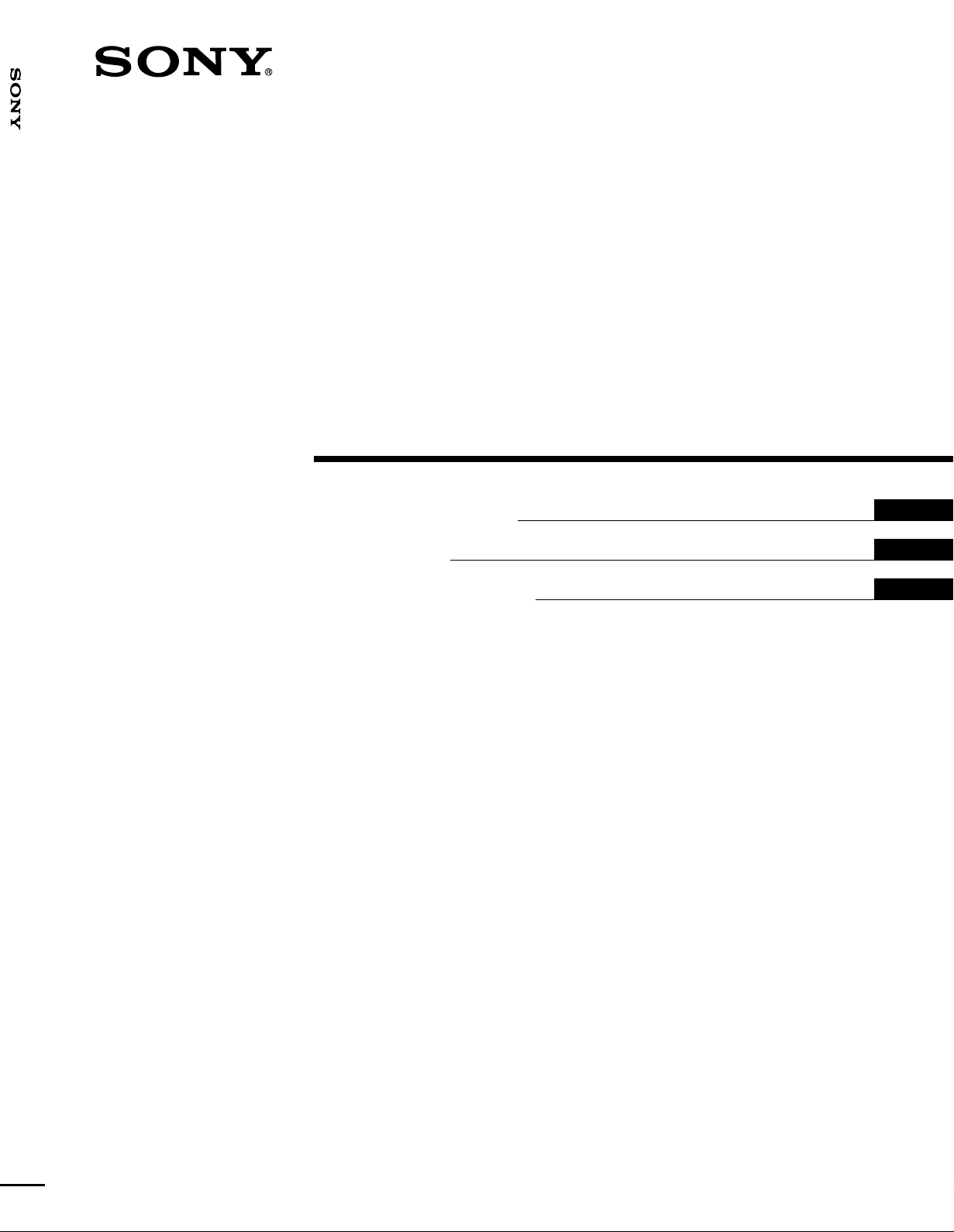
VPL-PX32
4-088-242-11(1)
Data Pr ojector
Operating Instructions
Mode d’emploi
Manual de instrucciones
GB
FR
ES
VPL-PX32
2002 Sony Corporation
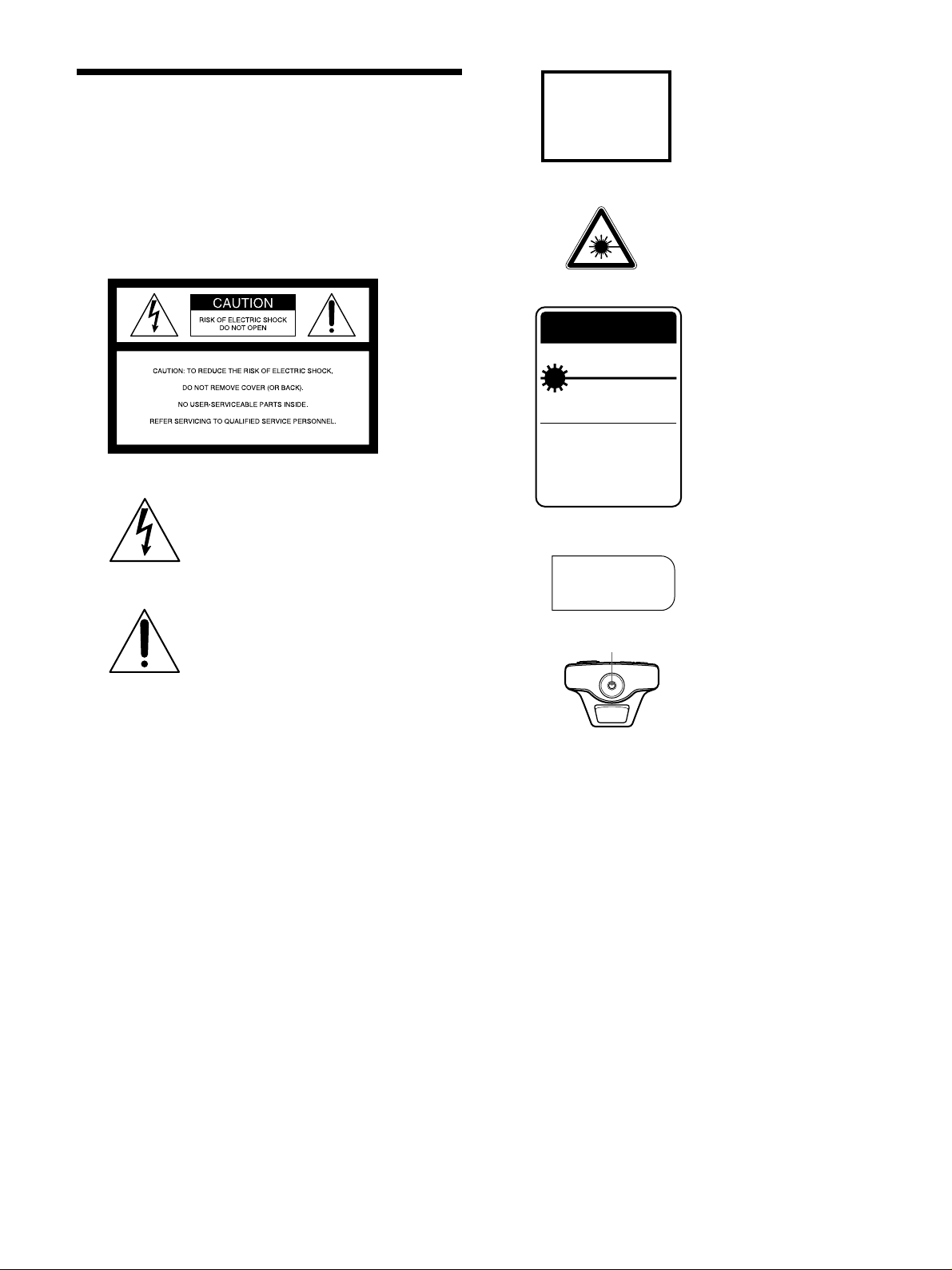
WARNING
LASER RADIATION
DO NOT STARE INTO BEAM
CLASS 2 LASER PRODUCT
RAYONNEMENT LASER
NE PAS REGARDER DANS LE FAISCEAU
APPAREIL A LASER DE CLASSE 2
LASER–STRAHLING,
NICHT IN DEN STRAHL BLICKEN
LASER KLASSE 2
MAX OUTPUT : 1mW EN60825-1
WAVE LENGTH : 645nm /A11:1996
LASER RADIATION
DO NOT STARE INTO BEAM
WAVE LENGTH:645nm
MAX OUTPUT:1mW
CLASS II LASER PRODUCT
COMPLIES WITH DHHS 21 CFR
SUBCHAPTER J
SONY CORPORATION
6-7-35 KITASHINAGAWA
SHINAGAWA-KU,TOKYO,JAPAN
A
MANUFACTURED;
CAUTION
To prevent fire or shock hazard, do not
expose the unit to rain or moisture.
This label is located on
the rear of the Remote
Commander.
To avoid electrical shock, do not open the
cabinet. Refer servicing to qualified
personnel only.
This symbol is intended to alert the
user to the presence of uninsulated
“dangerous voltage” within the
product’s enclosure that may be of
sufficient magnitude to constitute a risk
of electric shock to persons.
This symbol is intended to alert the
user to the presence of important
operating and maintenance (servicing)
instructions in the literature
accompanying the appliance.
This label is located on
the side of the Remote
Commander.
This label is located on the
rear of the Remote
Commander.
AVOID EXPOSURELASER RADIATION IS
EMITTED FROM THIS
APERTURE.
This label is located on the
rear of the Remote
Commander.
Laser light shines out of this window.
For the customers in the USA
This equipment has been tested and found to comply with
the limits for a Class A digital device, pursuant to Part 15 of
the FCC Rules. These limits are designed to provide
reasonable protection against harmful interference when the
equipment is operated in a commercial environment. This
equipment generates, uses, and can radiate radio frequency
energy and, if not installed and used in accordance with the
instruction manual, may cause harmful interference to radio
communications. Operation of this equipment in a
residential area is likely to cause harmful interference in
which case the user will be required to correct the
interference at his own expense.
You are cautioned that any changes or modifications not
expressly approved in this manual could void your authority
to operate this equipment.
2 (GB)
Caution
use of controls or adjustments or performance of
procedures other than those specified herein may result in
hazardous radiation exposure.
Notes
• Do not aim the laser at people or not look into the laser
transmitter.
• When the Remote Commander causes malfunction,
consult with qualified Sony personnel. We change the
Remote Commander as new one according to the
guarantee.
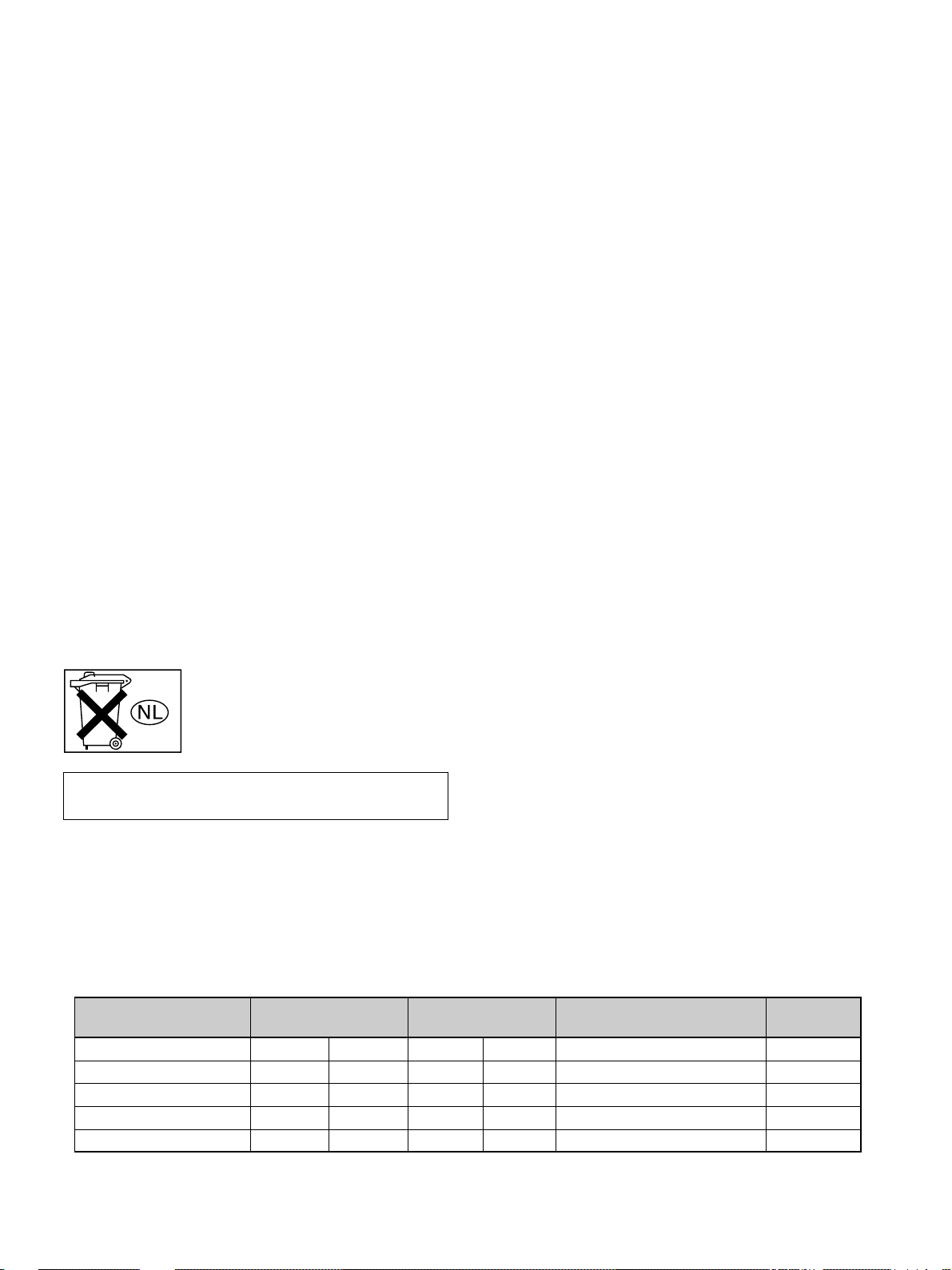
For the customers in Canada
This Class A digital apparatus complies with Canadian
ICES-003.
For the customers in the United Kingdom
WARNING
THIS APPARATUS MUST BE EARTHED
IMPORTANT
The wires in this mains lead are coloured in accordance with
the following code:
Green-and-Yellow: Earth
Blue: Neutral
Brown: Live
As the colours of the wires in the mains lead of this
apparatus may not correspond with the coloured markings
identifying the terminals in your plug proceed as follows:
The wire which is coloured green-and-yellow must be
connected to the terminal in the plug which is marked by the
letter E or by the safety earth symbol I or coloured green
or green-and-yellow.
The wire which is coloured blue must be connected to the
terminal which is marked with the letter N or coloured black.
The wire which is coloured brown must be connected to the
terminal which is marked with the letter L or coloured red.
Voor de klanten in Nederland
Gooi de batterij niet weg maar lever
deze in als klein chemisch afval (KCA).
The socket-outlet should be installed near the equipment
and be easily accessible.
Warning on power connection
Use a proper power cord for your local power supply.
The United States, Continental UK, Ireland, Japan
Canada Europe Australia, New Zealand
Plug type VM0233 290B YP-12A COX-07 —
Female end VM0089 386A YC-13B COX-02 VM0310B YC-13
Cord type SJT SJT H05VV-F H05VV-F N13237/CO-228 VCTF
Rated Voltage & Current 10A/125V 10A/125V 10A/250V 10A/250V 10A/250V 7A/125V
Safety approval UL/CSA UL/CSA VDE VDE VDE DENAN
.........................................................................................................................................................................................................
1)
YP332
1) Use the correct plug for your country.
3 (GB)
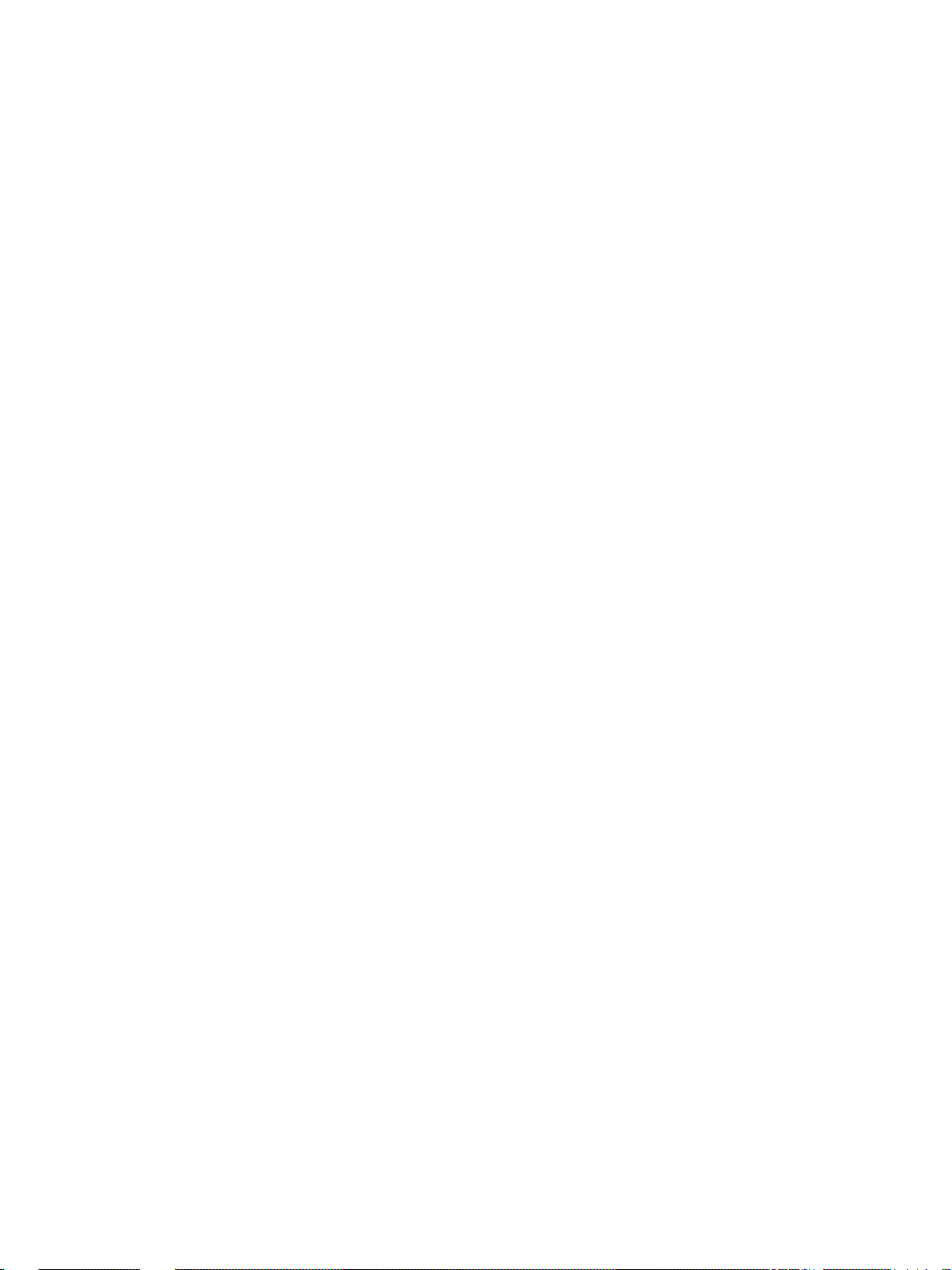
4 (GB)
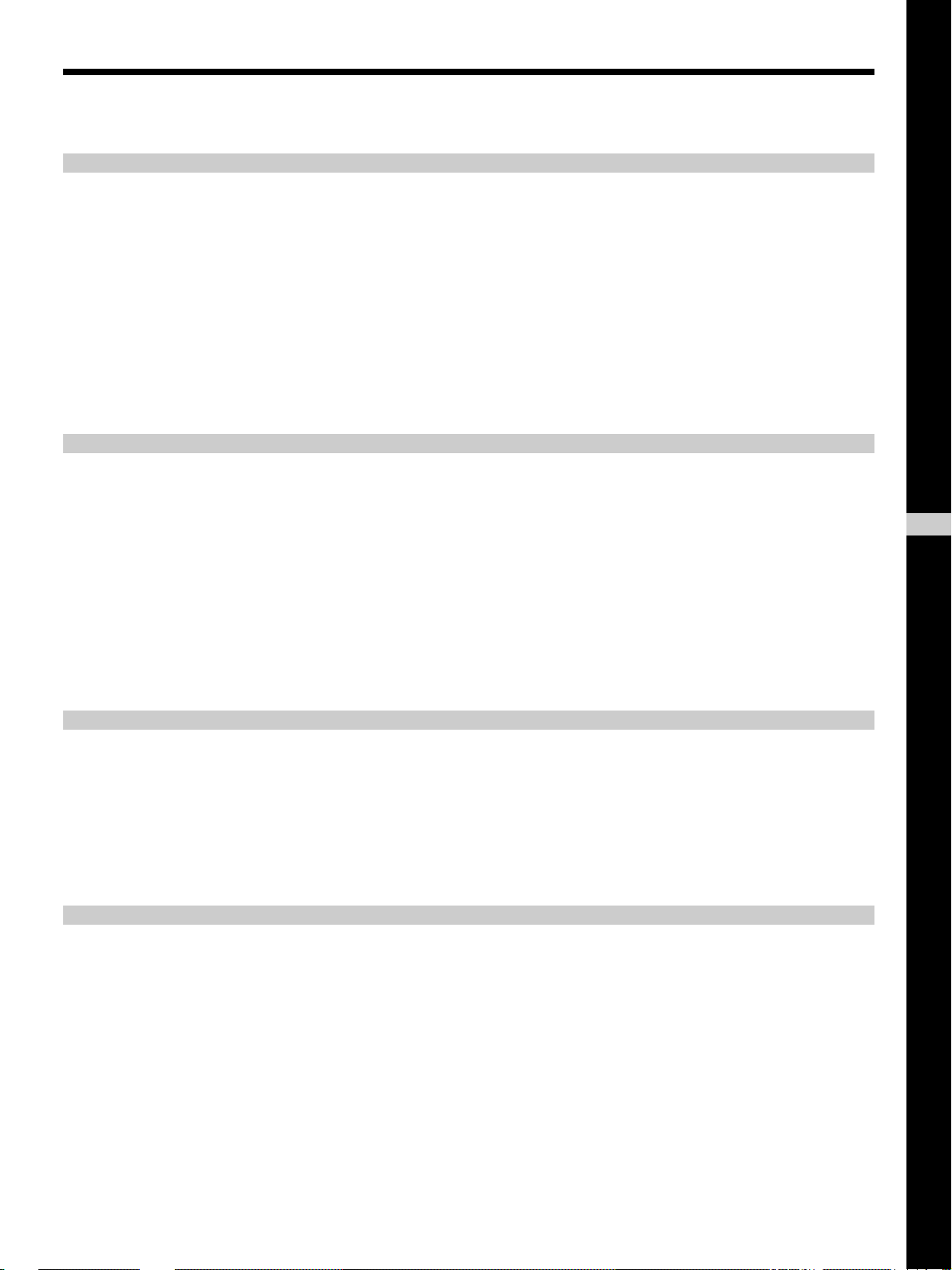
Table of Contents
Overview
Setting up and projecting
Precautions ............................................................... 7 (GB)
Features..................................................................... 8 (GB)
Location and Function of Controls......................... 9 (GB)
Front/Left Side ......................................................... 9 (GB)
Rear/Right Side/Bottom........................................... 9 (GB)
Control panel.......................................................... 11 (GB)
Connector panel ..................................................... 12 (GB)
Remote Commander .............................................. 13 (GB)
Installing the Projector........................................... 14 (GB)
Connecting.............................................................. 15 (GB)
Connecting with a Computer ................................. 15 (GB)
GB
English
Connecting with a VCR/15k RGB/Component
Equipment......................................................... 18 (GB)
Selecting the Menu Language............................... 19 (GB)
Projecting ................................................................ 19 (GB)
Effective tools for your presentation ..................... 21 (GB)
Adjustments and settings using the menu
Using the MENU...................................................... 22 (GB)
The PICTURE CTRL Menu ..................................... 22 (GB)
The INPUT SETTING Menu .................................... 24 (GB)
The SET SETTING Menu ........................................ 26 (GB)
The INSTALL SETTING Menu ................................ 27 (GB)
Installation
Installation Examples............................................. 28 (GB)
Floor Installation.................................................... 28 (GB)
Ceiling Installation................................................. 29 (GB)
Notes for Installation.............................................. 30 (GB)
Unsuitable Installation ........................................... 30 (GB)
Unsuitable Conditions for Use............................... 30 (GB)
5 (GB)
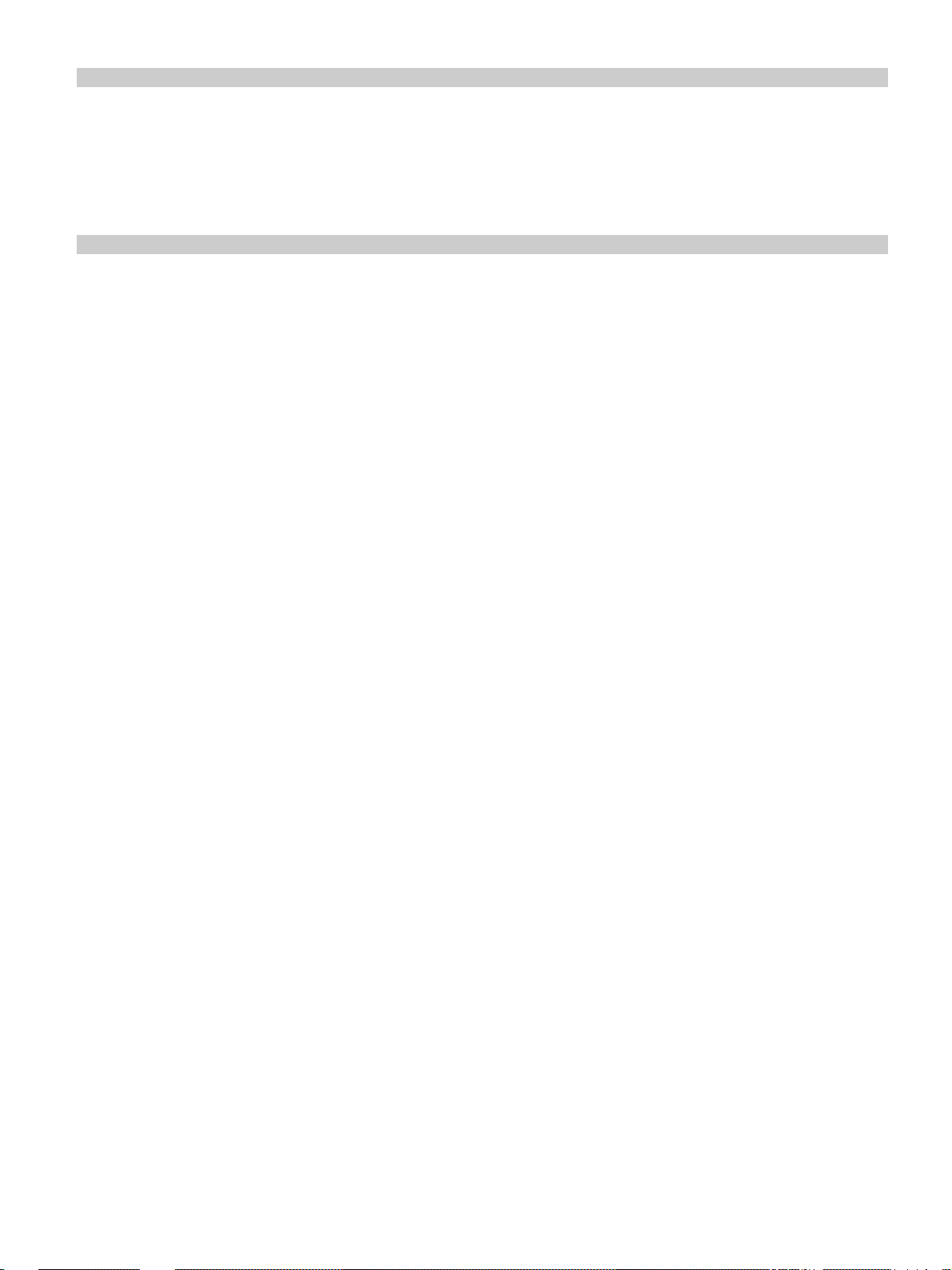
Maintenance
Other
Maintenance............................................................ 32 (GB)
Replacing the Lamp ............................................... 32 (GB)
Cleaning the Air Filter ........................................... 33 (GB)
Troubleshooting ..................................................... 34 (GB)
Specifications ......................................................... 36 (GB)
Index ........................................................................ 42 (GB)
6 (GB)
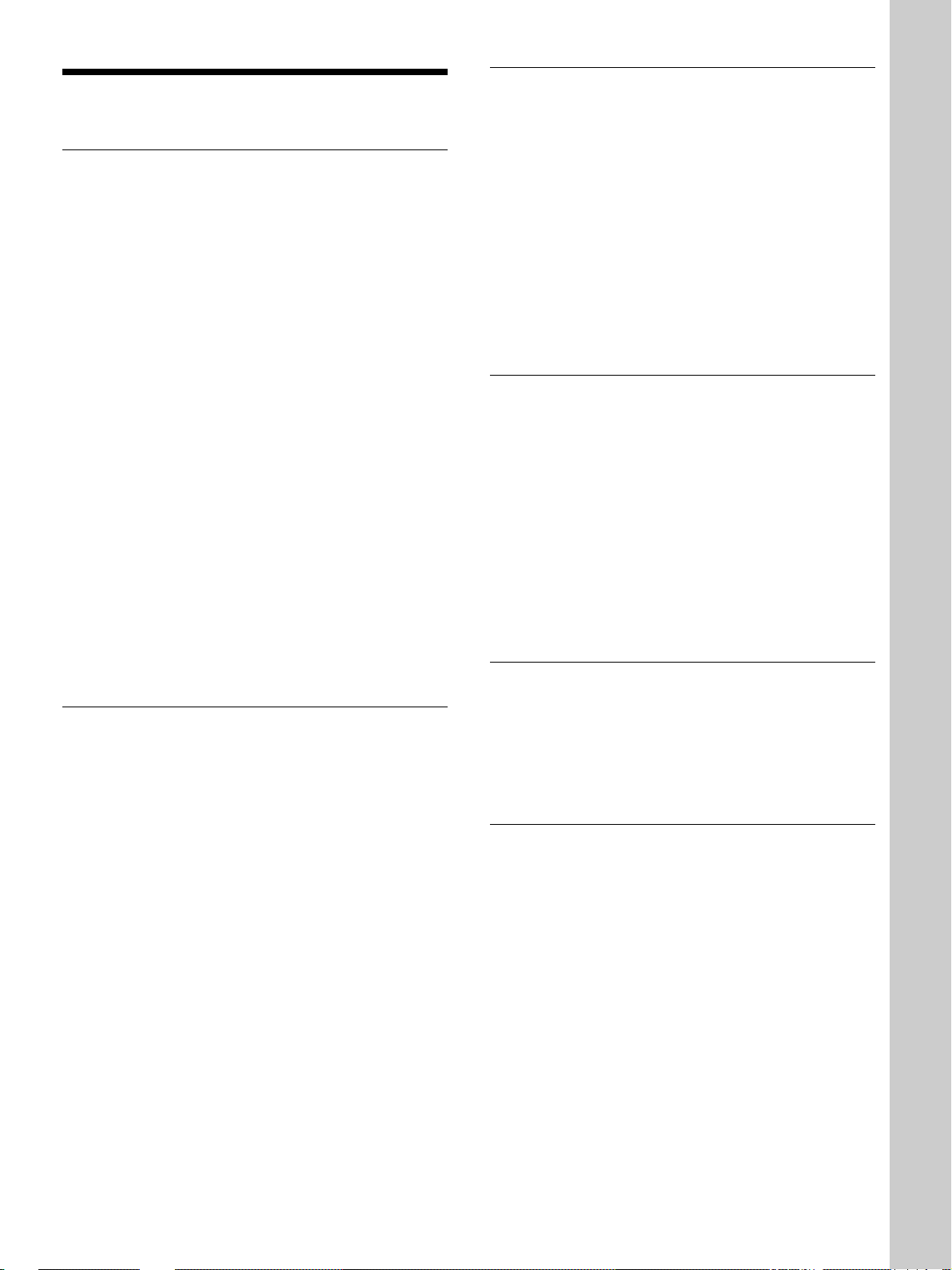
Precautions
Precautions
On safety
•Check that the operating voltage of your unit is
identical with the voltage of your local power
supply.
•Should any liquid or solid object fall into the cabinet,
unplug the unit and have it checked by qualified
personnel before operating it further.
•Unplug the unit from the wall outlet if it is not to be
used for several days.
•To disconnect the cord, pull it out by the plug. Never
pull the cord itself.
•The wall outlet should be near the unit and easily
accessible.
•The unit is not disconnected to the AC power source
(mains) as long as it is connected to the wall outlet,
even if the unit itself has been turned off.
•Do not look into the lens while the lamp is on.
•Do not aim the laser at people or not look into the
laser transmitter.
•Do not place your hand or objects near the
ventilation holes — the air coming out is hot.
•Be careful not to catch your fingers by the adjuster
when you lift up the projector. Do not push hard on
the top of the projector with the adjuster out.
On preventing internal heat build-up
After you turn off the power with the I / 1 key on the
Remote Commander or on the control panel, do not
disconnect the unit from the wall outlet while the
cooling fan is still running.
Caution
The projector is equipped with ventilation holes
(intake) on the bottom and ventilation holes (exhaust)
on rear. Do not block or place anything near these
holes, or internal heat build-up may occur, causing
picture degradation or damage to the projector.
On cleaning
•To keep the cabinet looking new, periodically clean
it with a soft cloth. Stubborn stains may be removed
with a cloth lightly dampened with a mild detergent
solution. Never use strong solvents, such as thinner,
benzene, or abrasive cleansers, since these will
damage the cabinet.
•Avoid touching the lens. To remove dust on the lens,
use a soft dry cloth. Do not use a damp cloth,
detergent solution, or thinner.
•Clean the filter at regular intervals every 300 hours.
On repacking
Overview
On illumination
•To obtain the best picture, the front of the screen
should not be exposed to direct lighting or sunlight.
•Ceiling-mounted spot lighting is recommended. Use
a cover over fluorescent lamps to avoid lowering the
contrast ratio.
•Cover any windows that face the screen with opaque
draperies.
•It is desirable to install the projector in a room where
floor and walls are not of light-reflecting material. If
the floor and walls are of reflecting material, it is
recommended that the carpet and wall paper be
changed to a dark color.
•Save the original shipping carton and packing
material; they will come in handy if you ever have to
ship your unit. For maximum protection, repack your
unit as it was originally packed at the factory.
On data projector
The data projector is manufactured using highprecision technology. You may, however, see tiny
black points and/or bright points (red, blue, or green)
that continuously appear on the data projector. This is
a normal result of the manufacturing process and does
not indicate a malfunction.
7 (GB)
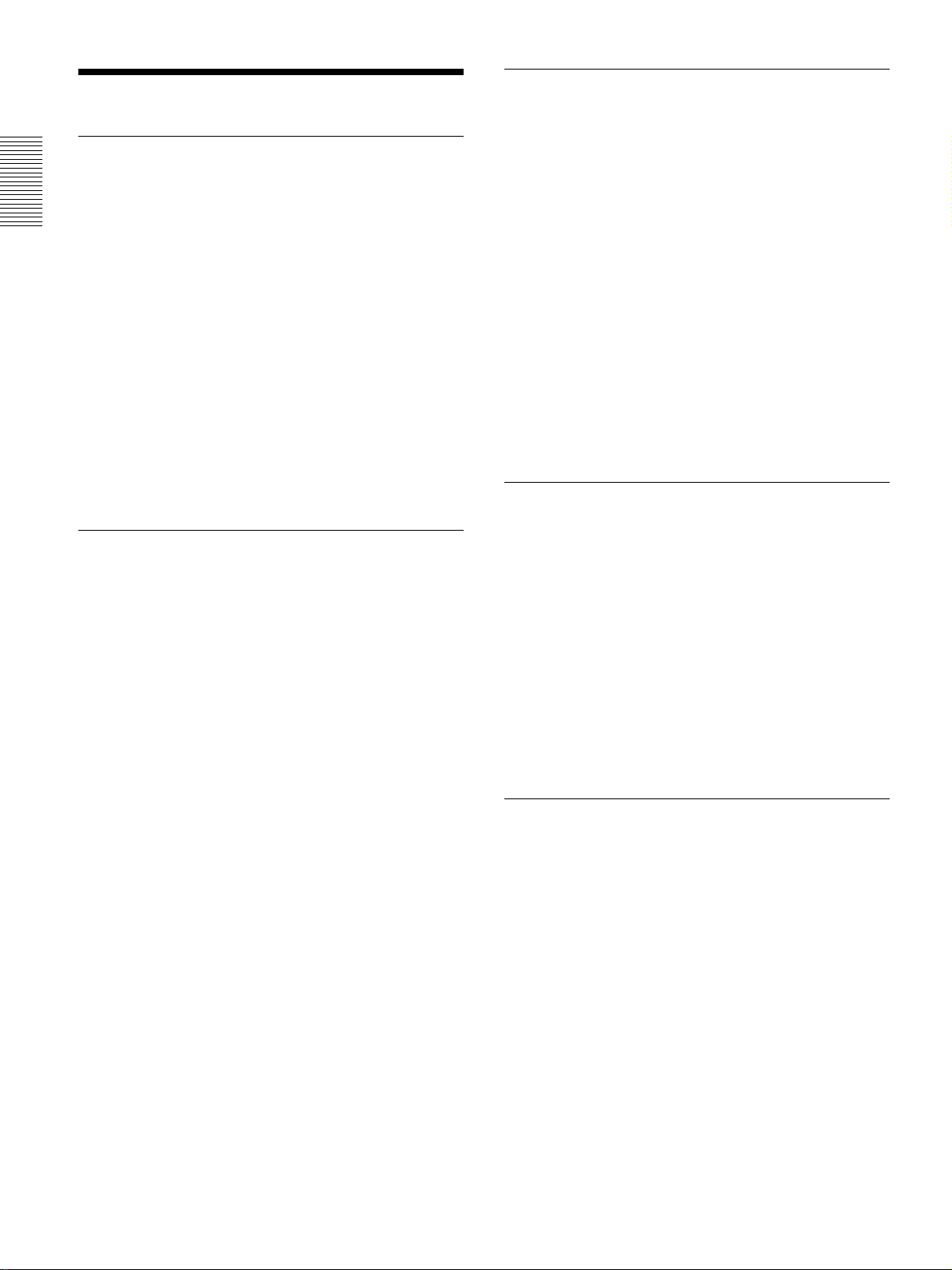
Features
Features
High brightness, high picture quality
•High brightness
The high aperture ratio LCD panel with a microlens
and the 200 W UHP lamp allow high brightness
(light output 3000 ANSI lumen) and excellent
uniformity on the picture.
•High resolution
By adopting three 1.3-inch, approximately 790,000pixels XGA panels, this projector can project sharp
picture with the resolutions of 1024 × 768 pixels for
RGB input and 750 horizontal TV lines for video
input.
•High picture performance
This projector utilizes 3D Digital Gamma correction
for good picture uniformity. And the internal RGB
enhancer provides sharper RGB images.
Easy presentation
•Remote Commander with mouse control and
laser pointer functions
With the built-in mouse receiver, you can operate a
computer with the Remote Commander. For
presentations, you can use the laser pointer built into
the Remote Commander.
•Digital ZOOM and HELP keys on the Remote
Commander
The Digital ZOOM allows you to enhance your
presentation by zooming in on the image.
The HELP key will be helpful if you encounter a
problem during operation.
•High portability
This projector is compact-7.2kg (15lb 14oz),
portable size. With such a feature, a carrying handle
contributes to a convenient carrying, and you can
carry it everywhere you want.
Multi scan compatibility
Simple setup
•Sony original high performance APA (Auto Pixel
Alignment) function
You can get the clearest picture automatically by
simply pressing the APA key when the signal is
input from a computer.
•Simple setup with external equipment
This projector has 43 kinds of preset data for input
signals. You can get a suitable picture by connecting
an equipment with supplied cable and pressing the
APA key.
•USB, Digital RGB and 5BNC connectors
USB equipment (e.g., USB mouse) allows you to
expand your system. The Digital RGB connector
allows you to connect the projector to a Digital RGB
equipment. The 5BNC input connector allows you to
connect the projector to a workstation output highresolution signals and to connect the projector to a
computer from a long distance.
•Scan converter built-in
This projector has a built-in scan converter which
converts the input signal within 1024 × 768 pixels.
•Accept various input signals
This projector accepts video signals of the
composite, S video, and component as well as the
15k RGB, VGA
1)
, SVGA1), XGA1) and SXGA
1)
signals, which all can be displayed.
•Compatible with six color systems
NTSC
3.58, PAL, SECAM, NTSC 4.43
2)
, PAL-M or
PAL-N color system can be selected automatically or
manually.
Other functions
Plug & Play
This projector complies with DDC1 and DDC2B.
(DDC1 and DDC2B are the Display Data Channel
TM)3)
(DDC
When connecting a DDC1 host system, the projector
synchronizes with V.CLK that follows the VESA
standard and outputs EDID (Extended Display
Identification Data) to the data line.
When connecting a DDC2B host system, the projector
automatically switches to the appropriate
communication mode.
standard in the VESA standard.)
.........................................................................................................................................................................................................
1) VGA, SVGA, XGA and SXGA are registered trademarks of the International Business Machines Corporation, U.S.A.
2) NTSC4.43 is the color system used when playing back a video recorded on NTSC on an NTSC4.43 system VCR.
3) DDCTM is a registered trademark of the Video Electronics Standard Association.
8 (GB)
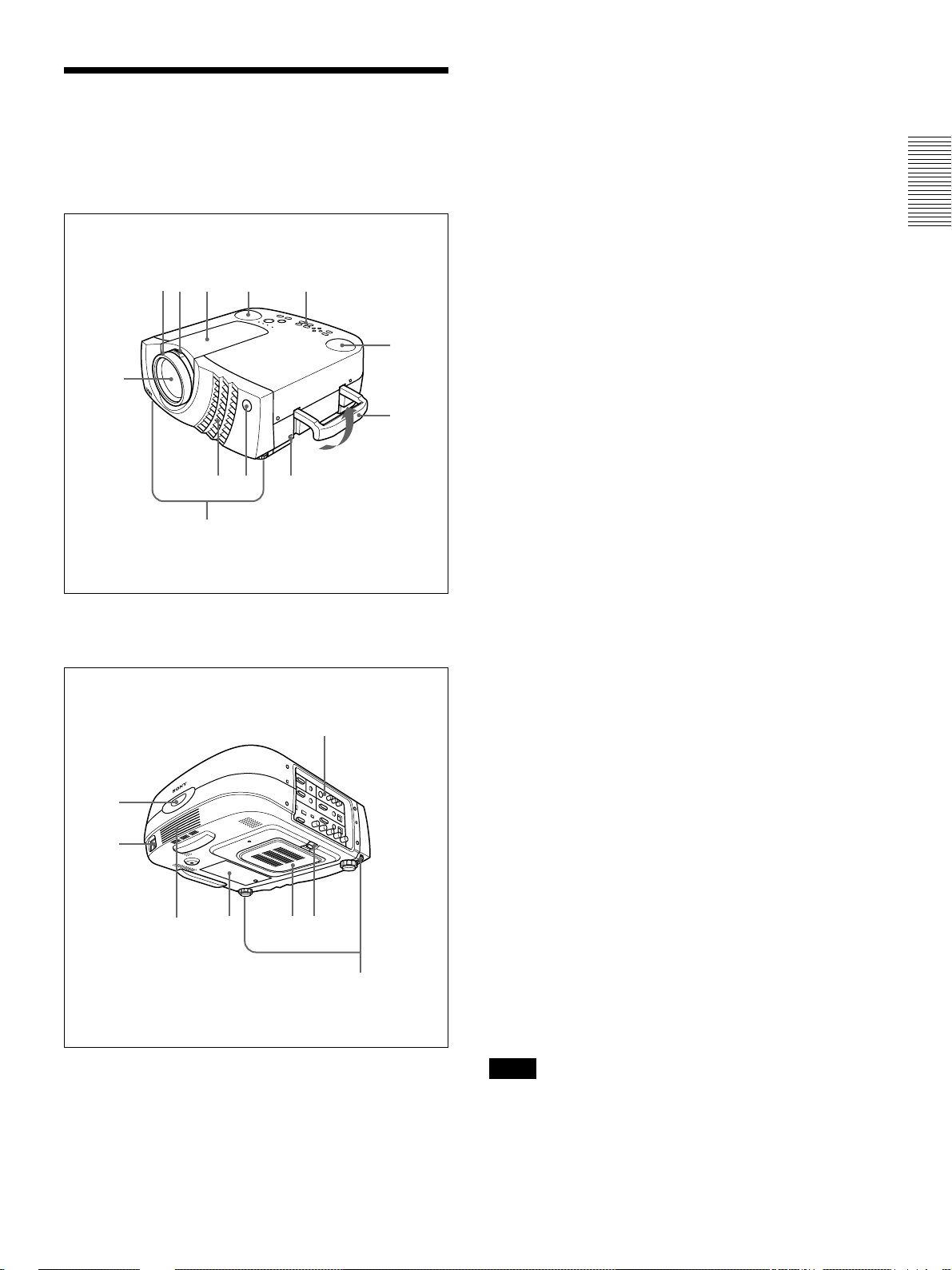
Location and Function of
Location and Function of Controls
1 Zoom ring
Adjusts the size of the picture.
Controls
Front/Left Side
1qa
2
qs 0
3
6
45 7
9
8
2 Focus ring
Adjusts the picture focus.
3 Lens
Open the lens cap before projection.
4 Ventilation holes (exhaust)
5 Front remote control detector (SIRCS receiver)
6 Adjuster
When a picture is projected on the out of the screen,
adjust the picture using this adjuster.
For details on how to use the adjusters, see “How to use
the adjuster” on page 10 (GB).
7 Security lock
Connects to an optional security cable (made by
Kensington)
8 Carrying handle
Pull up the handle from the projector for carrying.
1)
.
Home page address:
http://www.kensington.com/
Rear/Right Side/Bottom
qd
qf
qg
qh
qj
qk
w;
ql
9 Left speaker
0 Control panel
For details, see “Control panel” on page 11 (GB).
qa Right speaker
qs Lens hood
qd Rear remote control detector (SIRCS receiver)
qf AC IN socket
Connects the supplied AC power cord.
qg Rear speaker
qh Lamp cover
qj Ventilation holes (intake)/air filter cover
Notes
•Do not place anything near the ventilation holes as it
may cause internal heat build-up.
•Do not place your hand or objects near the
ventilation holes — the air coming out is hot.
.........................................................................................................................................................................................................
1) Kensington and MicroSaver are registered trademarks of Kensington Technology Group.
9 (GB)
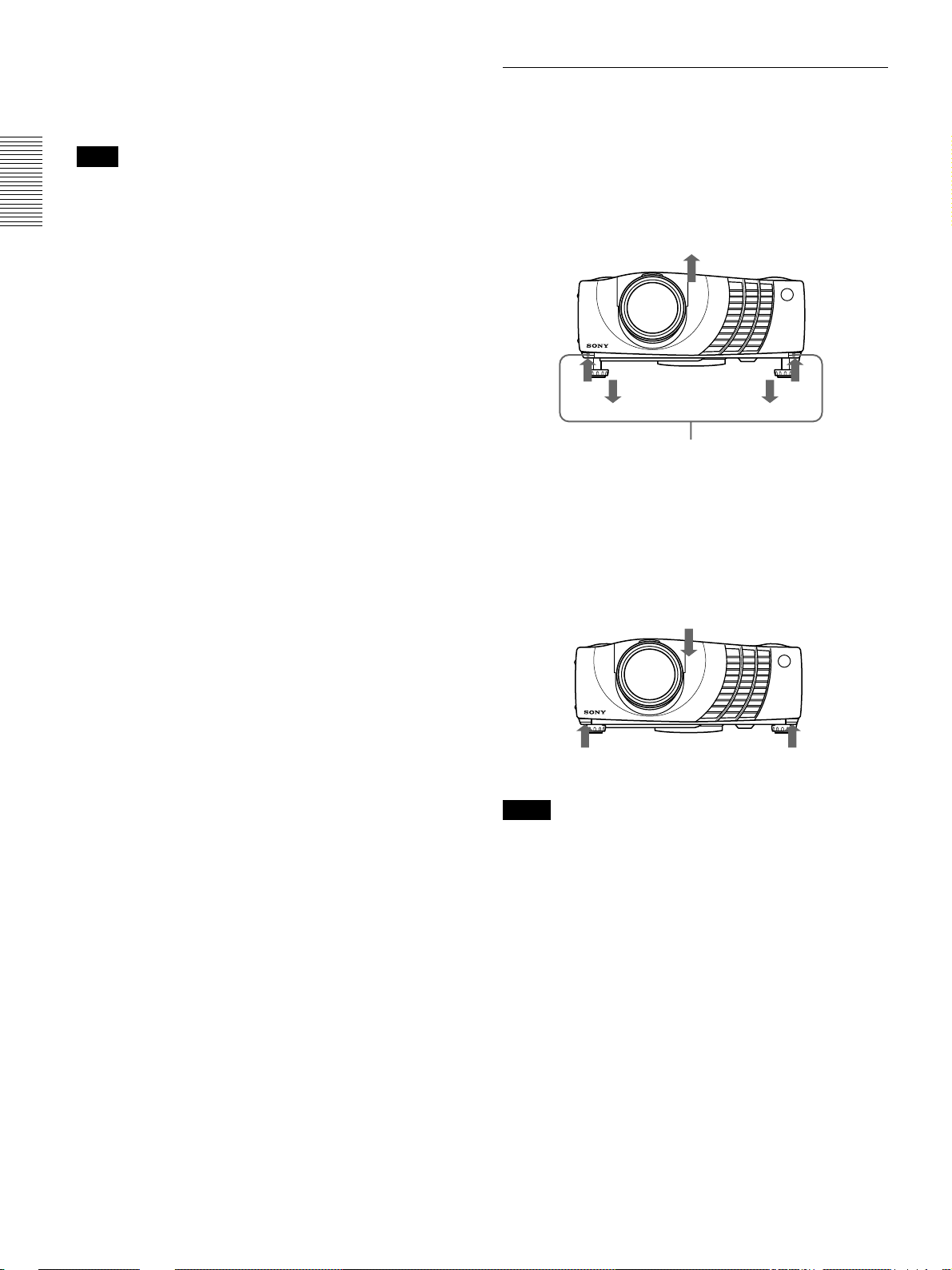
Location and Function of Controls
qk Air filter cover button
Used to remove the air filter cover.
For details, see “Cleaning the Air Filter” on page 33 (GB).
Note
Clean the air filter every 300 hours to ensure
optimal performance.
ql Adjuster buttons
w; Connector panel
For details, see page 12 (GB).
How to use the adjuster
To adjust the height
Adjust the height of the projector as follows:
1 Lift the projector and press the adjuster buttons.
The adjusters will extend from the projector.
Adjuster buttons
2 While pressing the buttons, lower the projector.
Then, release the buttons.
The adjusters will lock, then the height of the
projector will be fixed. For fine adjustment, turn
the adjusters to the right and the left.
10 (GB)
Notes
•Be careful not to let the projector down on your
fingers.
•Do not push hard on the top of the projector with the
adjusters out.
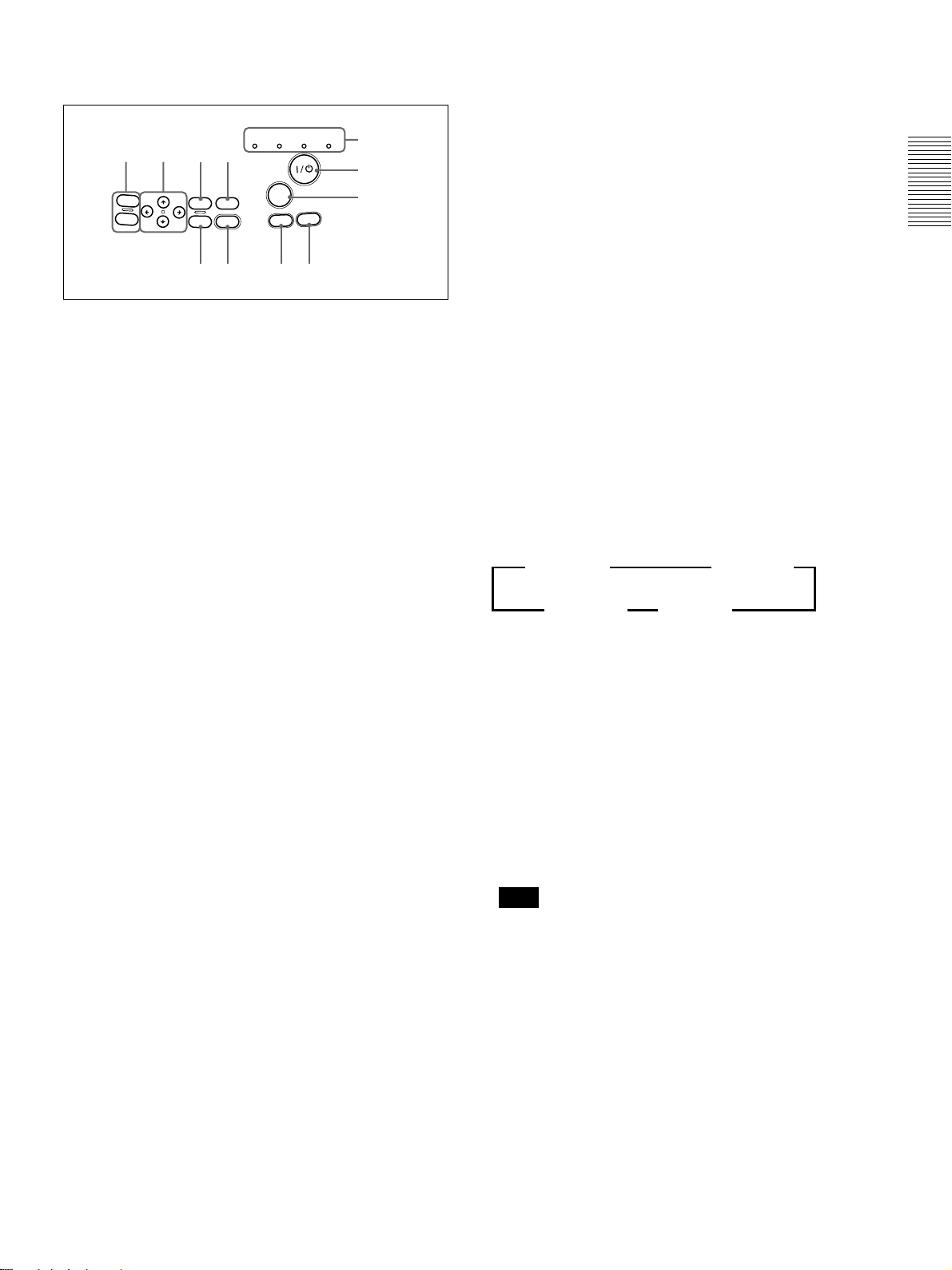
Location and Function of Controls
Control panel
LAMP/
TEMP/
POWER
COVER
FAN
1234
VOL +
VOL -
MENU
E
HELP
NT
RESET
E
R
INP
A
1 VOL +/– keys
Adjust the volume of the built-in speakers and output
level of the AUDIO jack.
+ : Increases the volume.
– : Decreases the volume.
2 Arrow keys (M/m/</,)
Used to select the menu or to make various adjustments.
3 MENU key
Displays the on-screen menu. Press again to clear the
menu.
4 HELP key
If you need help information during an operation, press
this key to display help messages. The Help menu lists
error recoveries depending on problem type.
5 Indicators
LAMP/COVER: Lights up or flashes under the
following conditions:
• Lights up when the lamp has reached the end of
its life or becomes a high temperature.
• Flashes when the lamp cover or air filter cover
is not secured firmly.
TEMP (Temperature)/FAN: Lights up or flashes
under the following conditions:
• Lights up when temperature inside the projector
becomes unusually high.
• Flashes when the fan is broken.
ON/
SAVING
STANDBY
5
6
T
U
IG
L
A
P
7
T
H
890qa
• Lights in green when the power is turned on.
• Flashes in green while the cooling fan runs after
I / 1
turning off the power with the
key. The
fan runs for about 120 seconds after turning off
the power.
The ON/STANDBY indicator flashes quickly
for the first 40 seconds.
During this time, you cannot turn the power
back on with the
For details on the LAMP/COVER and the TEMP/FAN
indicators, see page 35 (GB).
I / 1
key.
6 I / 1 (on / standby) key
Turns on and off the projector when the projector is in
the standby mode. The ON/STANDBY indicator
lights in green when the power is turned on.
When turning off the power, press the I /
1
key
twice following the message on the screen, or press
and hold the key for about one second.
For details on steps for turning off the power, see “To turn
off the power” on page 21 (GB).
7 INPUT key
Selects the input signal. Each time you press the key,
the input signal switches as follows:
B INPUT-A B INPUT-B
S-VIDEO b VIDEO b
The audio signals are common to the VIDEO and
S-VIDEO.
8 LIGHT key
If you press this key while the power is on, the keys
on the control panel will be displayed in orange.
Press this key to turn off the light.
9 APA (Auto Pixel Alignment) key
Adjusts a picture to be projected clearest
automatically while a signal from the computer is
input. Adjust the shift (up/down and left/right) at the
same time automatically.
POWER SAVING: Lights up when the projector is
in the power saving mode. When POWER
SAVING in the SET SETTING menu is set to
ON, the projector goes into the power saving
mode if no signal is input for 10 minutes.
Although the lamp goes out, the cooling fan
keeps running. In the power saving mode, any
key does not function for the first 40 seconds.
The power saving mode is canceled when a signal
is input or any key is pressed.
ON/STANDBY: Lights up or flashes under the
following conditions:
• Lights in red when the AC power cord is
plugged into the wall outlet. Once in the
standby mode, you can turn on the projector
with the
I / 1
key.
Note
Press the APA key when the full image is displayed
on the screen. If there are black edges around the
image, the APA function will not function properly
and the image may extend beyond the screen.
q; RESET key
Resets the value of an item back to its factory preset
value. This key functions when the menu or a setting
item is displayed on the screen.
qa ENTER key
Enters the settings of items in the menu system.
11 (GB)
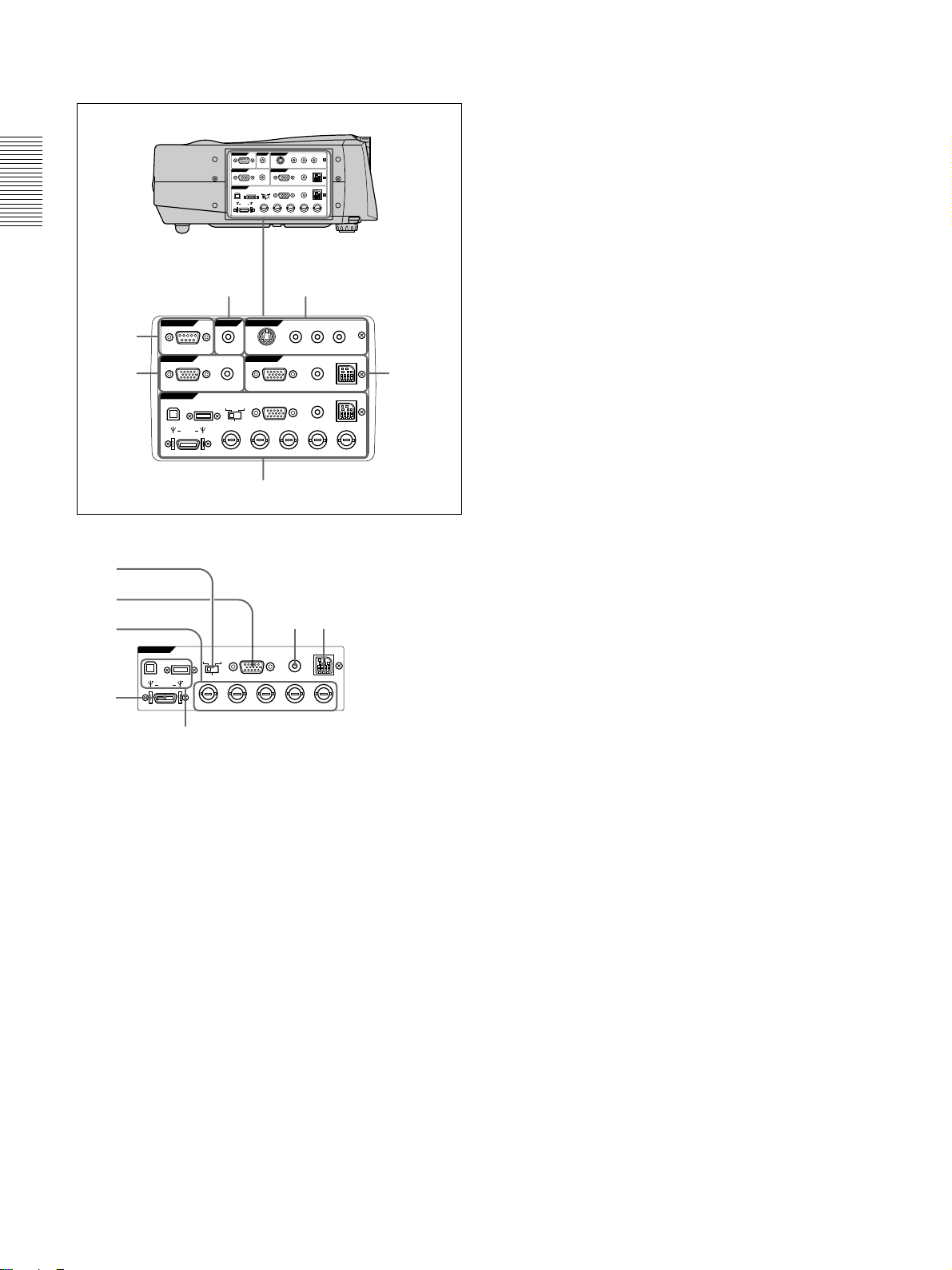
Location and Function of Controls
Connector panel
Right side
VIDEO IN
CONTROL S
REMOTE
RS-232C
PLUG IN POWER
OUTPUT
MONITOR
INPUT A
DIGITAL
USB
DIGITAL RGB
R/R-Y/PRB/B-Y/PBSYNC/HD VDG/Y
VIDEO IN
RS-232C
MONITOR
USB
DIGITAL RGB
CONTROL S
IN
PLUG IN POWER
DIGITAL
RGB RGB
5BNC
R/R-Y/P
INPUT B
R
S VIDEO VIDEO AUDIO
REMOTE
5
OUTPUT
6
INPUT A
1
1 INPUT A connectors
1
2
3
4
INPUT A
DIGITAL RGB
DIGITAL
RGB RGB
5BNC
USB
R/R-Y/P
R
B/B-Y/PBSYNC/HD VDG/Y
5
1DIGITAL RGB/5BNC/RGB switch: Selects
DIGITAL RGB, 5BNC or RGB on INPUT A
connectors. Select the appropriate position
depending on the input signal.
DIGITAL RGB: Signal input from DIGITAL
RGB connector.
5BNC: Signal input from the 5BNC connector.
RGB: Signal input from the RGB connector.
2RGB input connector (HD D-sub 15-pin,
female): Connects to the monitor output on a
computer using the supplied cable. This
connector only accepts signals from a computer.
35BNC input connectors (R/R-Y/P
B, SYNC/HD, VD connectors) (BNC type):
Y/P
Connect to a high-resolution computer or VCR
where signals are transmitted long distances; for
example, when the projector has been hung from
the ceiling.
According to the connected equipment, computer,
component (R-Y/Y/B-Y), HDTV or DTV (DTV
GBR, DTV YP
BPR) signal is selected.
IN
RGB RGB
5BNC
S VIDEO VIDEO AUDIO
INPUT B
B/B-Y/PBSYNC/HD VDG/Y
L
R
(MONO)
MOUUSEAUDIOAUDIO RGB
MOUUSEAUDIORGB
34
L
(MONO)
76
MOUSEAUDIORGB
R
MOUSEAUDIOAUDIO RGB
MOUSEAUDIORGB
2
R, G/Y, B/B-
4DIGITAL RGB input connector (DFP 20-pin,
TMDS): Connects to a digital RGB output
connector on external equipment.
5USB connector: Connects your computer or
USB equipment.
A plug: (Right, for downstream, 4-pin):
Connects to USB
B plug: (Left, for upstream, 4-pin):
equipment
.
Connects to
a computer. If you connect the projector and a
computer, the projector automatically assumes
that a USB mouse is connected; this allows you
to control the mouse from the Remote
Commander.
6MOUSE (13-pin) connector: Connects to the
mouse port on a computer to control the mouse
function using the supplied mouse cable.
7AUDIO (stereo mini-jack) jack: Connects to the
audio output on a computer.
2 INPUT B connectors
Connect to external equipment such as a computer.
You can control the mouse signal with the Remote
Commander.
RGB input (HD D-sub 15-pin, female): Connects
to the monitor output on a computer using the
supplied cable. This connector only accepts
signals from a computer.
AUDIO (stereo mini-jack): Connects to the audio
output on a computer.
MOUSE (13-pin): Connects to the mouse port on a
computer to control the mouse function using the
supplied mouse cable.
3 VIDEO IN jacks
Connect to external video equipment such as a VCR.
S VIDEO (mini DIN 4-pin):
Connects to the S video
output (Y/C video output) on video equipment.
VIDEO (phono type): Connects to the composite
video output.
AUDIO input L (MONO)/R (phono type): Connect
to the audio output of equipment. For stereo
equipment, use both the L and R jacks; for monaural
equipment, use the L (MONO) jack only.
The audio signals are common to the VIDEO and
S VIDEO.
4 CONTROL S IN/PLUG IN POWER (DC 5V
output) jack
Connects to the control S out jacks of the Sony equipment.
Connects to the CONTROL S OUT jack on the supplied
Remote Commander when using it as a wired Remote
Commander. In this case, you do not need to install the
batteries in the Remote Commander, since the power is
supplied from this jack.
5 RS-232C connector (D-sub 9-pin, female)
Connects to a computer to operate the projector from
the computer.
12 (GB)
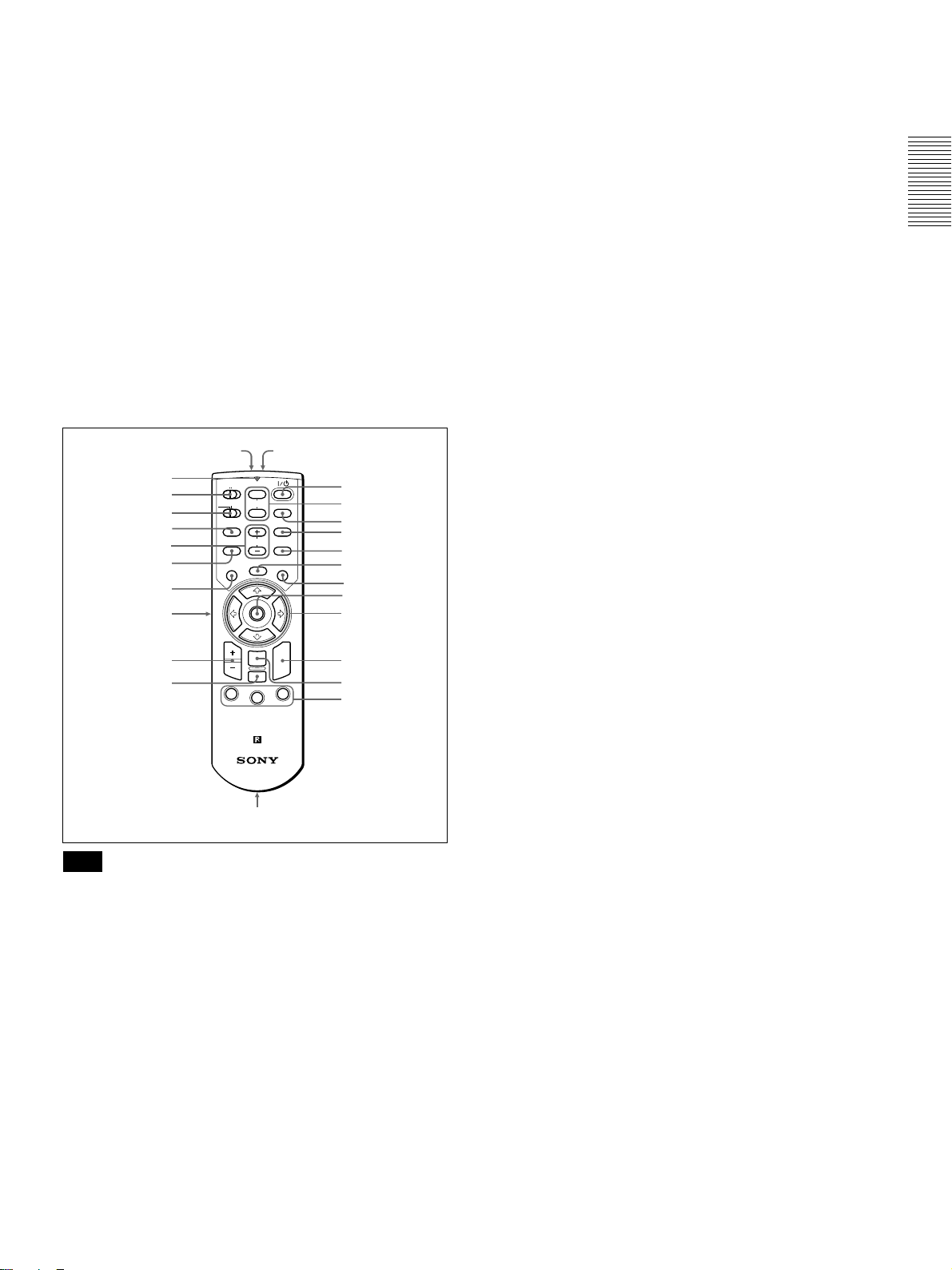
Location and Function of Controls
6 OUTPUT connectors
MONITOR (HD D-sub 15-pin, female): Connects
to the video input connector on the monitor.
Outputs signals from the selected channel in the
INPUT A (RGB or 5BNC) or INPUT B (RGB)
connector. This connector does not output any
signals from the DIGITAL RGB connector.
AUDIO (phono type): Connects to external active
speakers.
The volume of the speakers can be controlled by the
VOLUME +/– keys on the Remote Commander or
the VOL +/– keys on the control panel.
Remote Commander
The keys which have the same names as on the
control panel function identically.
wh
wg
wf
wd
ws
wa
w;
ql
qk
qj
qh
qg
Note
There may be no LENS key in your Remote Commander.
Moreover, the position of the HELP key and the FREEZE
key on your Remote Commander may differ.
Notes on laser beam
•Do not look into the laser transmitter.
•Do not aim the laser at people.
I / 1
1
2 MUTING keys
Cut off the picture and sound.
key
PIC: Cuts off the picture. Press again to restore the
picture.
AUDIO: Cuts off the sound from speakers and
AUDIO jack. Press again or press the VOLUME
+ key to restore the sound.
COMMAND
OFF
PJ NETWORK
LENS
APA
MENU/
TAB
D ZOOM
1
ON
MUTING
VOLUME
FREEZE
ENTER
RESET/
ESCAPE
FUNCTION
RM-PJM15
PROJECTOR
qd,qf
AUDIO
PIC
2
INPUT
D KEYSTONE
HELP
LASER
R
CLICK
3
1
2
3
4
5
6
7
8
9
q;
qa
qs
3 INPUT key
4 D KEYSTONE key
Corrects the trapezoidal distortion caused by the
projection angle. Use the arrow keys (M/m/</,) to
display the image as a rectangle.
5 HELP key
If you need help information during an operation,
press this key to display help messages.
6 FREEZE key
This key does not work in the unit.
7 Laser transmitter
8 Joy stick
Functions as a mouse of a computer connected to the
unit.
9 Arrow keys (M/m/</,)
0 R CLICK key
Functions as a right button on a mouse of a computer
connected to the unit.
qa ENTER key
qs FUNCTION 1/2/3 keys
This key does not work in the unit.
qd Strap holder
Attaches the supplied strap.
qf CONTROL S OUT jack (stereo minijack)
Connects to the CONTROL S IN jack on the projector
with the connecting cable (not supplied) when using
the Remote Commander as a wired one. In this case,
you do not need to install the batteries since the power
is supplied via the CONTROL S IN jack on the
projector.
qg RESET/ESCAPE key
Functions as a RESET key.
qh D ZOOM +/– key
Enlarges the image at a desired location on the screen.
+: Pressing the + key once displays the icon. This
icon indicates the point you want to enlarge. Use
an arrow key (M/m/</,) to move the icon to
the point to be enlarged. Press the + key
repeatedly until the image is enlarged to your
requirements.
–: Pressing the – key reduces an image that has been
enlarged with the D ZOOM + key.
qj L CLICK key
Functions as a left button on a mouse of a computer
connected to the unit.
13 (GB)
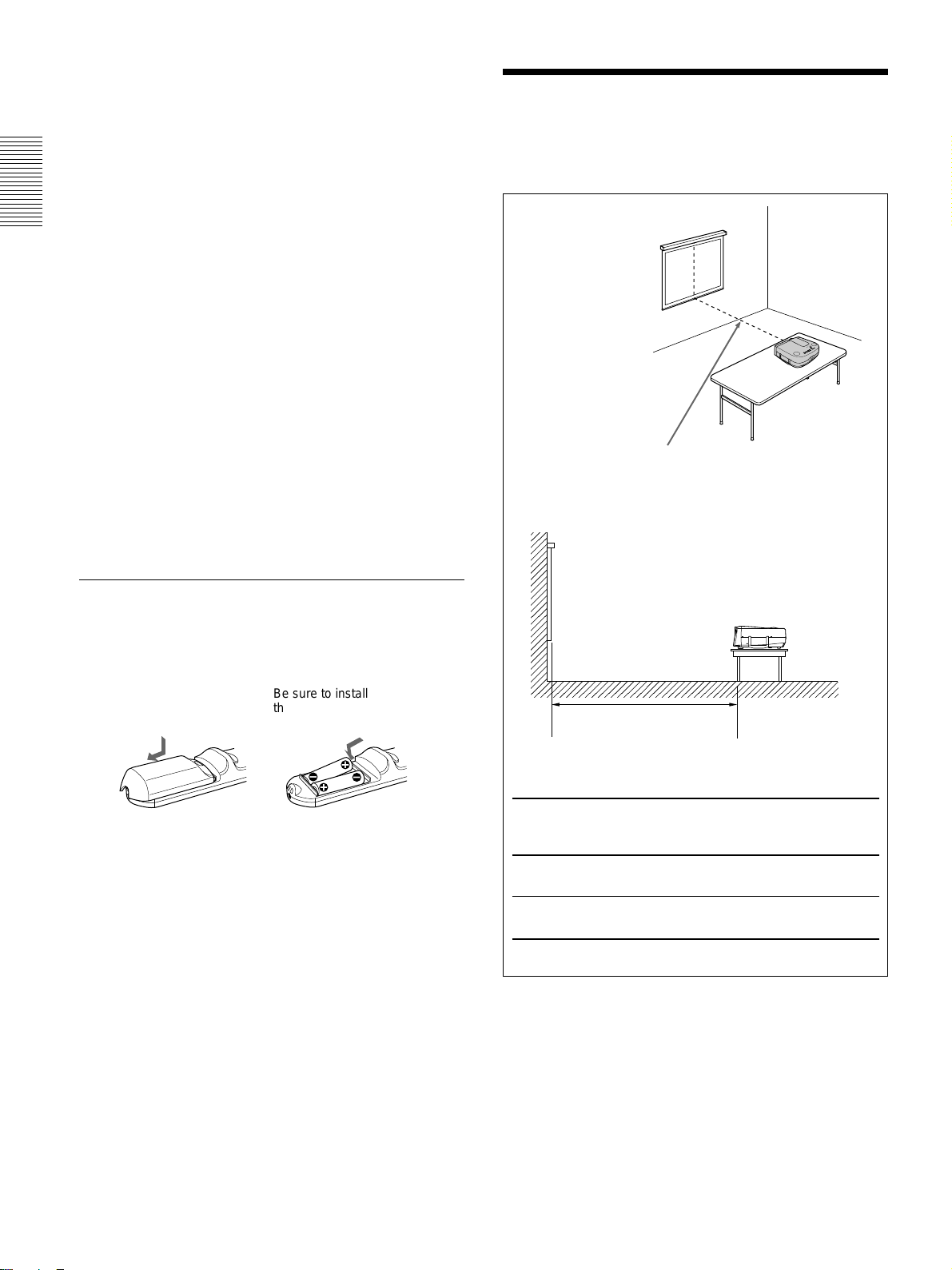
Location and Function of Controls / Installing the Projector
qk MENU/TAB key
Functions as a MENU key.
ql APA (Auto Pixel Alignment) key
w; VOLUME +/– keys
wa LEMS key
This key does not work in the unit.
ws PJ/NETWORK (Projector/Network) selector
switch
Set this switch to PJ always.
wd COMMAND ON/OFF switch
When this switch is set to OFF, no key on the Remote
Commander function. This saves the battery power.
wf Transmission indicator
Lights up when you press a key on the Remote
Commander.
This indicator does not light up when you use the laser
pointer.
wg Infrared transmitter
wh LASER key
Emits laser beam from the laser transmitter when you
press this key.
Installing the Projector
This section describes the installation arrangements
for installing the projector.
Horizontal center
of the screen
The distance between the lens and the screen varies
depending on the size of the screen. Use the following table
as a guide.
Battery installation
1 Push and slide to open the lid, then install the two
size AA (R6) batteries (supplied) with the correct
polarity.
Slide while
pressing down
on the lid.
Be sure to install
the battery from
the # side.
2 Replace the lid.
Notes on batteries
•Make sure that the battery orientation is correct when
inserting batteries.
•Do not mix an old battery with a new one, or
different types of batteries.
•If you will not use the Remote Commander for a
long time, remove the batteries to avoid damage
from battery leakage. If batteries have leaked,
remove them, wipe the battery compartment dry and
replace the batteries with new ones.
Distance between the screen
and the center of the lens
Unit: m (feet)
Screen
size 40 60 80 100 120 150 200 300
(inches)
Minimum 1.5 2.3 3.1 3.9 4.6 5.8 7.8 11.7
Distance (4.9) (7.5) (10.0) (12.6) (15.2) (19.1) (25.5) (38.4)
Maximum 1.8 2.8 3.7 4.7 5.7 7.1 9.5 14.3
Distance (6.0) (9.1) (12.3) (15.4) (18.6) (23.3) (31.2) (46.9)
Notes on Remote Commander operation
•Make sure that there is nothing to obstruct the
infrared beam between the Remote Commander and
the remote control detector on the projector.
•The operation range is limited. The shorter the
distance between the Remote Commander and the
projector is, the wider the angle within which the
commander can control the projector.
14 (GB)
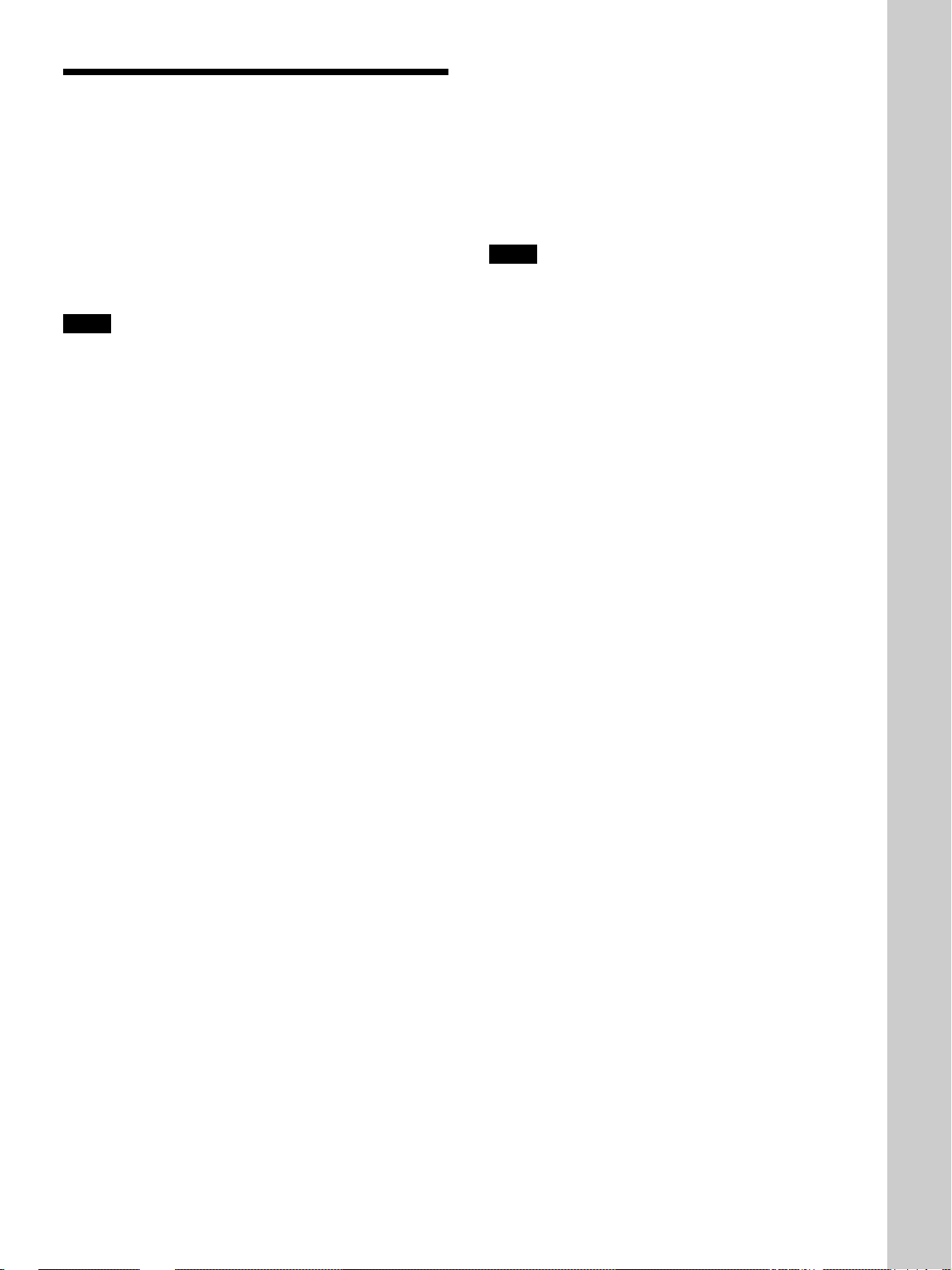
Connecting
Connecting
Connecting with a Computer
This section describes how to connect the projector to
a computer.
You can control the projector from your computer by
using USB equipment. For details, see “Using USB
equipment (e.g., USB mouse)”.
Also refer to the instruction manual of equipment to
be connected.
Notes
•This unit accepts the VGA, SVGA, XGA or SXGA
signals. However, we recommend you to set the
output signal of your computer to the XGA.
•If you set your computer, such as a notebook type
IBM PC/AT
the display of your computer and the external
monitor, the picture of the external monitor may not
appear properly. In such cases, set the output mode
of your computer to output the signal to only the
external monitor.
For details, refer to the operating instructions supplied
with your computer.
•The RGB input connectors of the INPUT A/B and
DIGITAL RGB connector of the INPUT A comply
with the VESA DDC2B. If your computer or
graphics board is compatible with DDC, turn on the
power of the equipment as follows:
1 Connect the projector to the computer with the HD
D-sub 15-pin cable.
2 Turn on the power of the projector.
3 Boot up the computer.
1)
compatible, to output the signal to both
When making connections, be sure to:
•turn off all equipment before making any
connections.
•use the proper cables for each connection.
•insert the plugs of the cables properly; plugs that are
not fully inserted often generate noise. When pulling
out a cable, be sure to pull it out from the plug, not
the cable itself.
Notes
•Connect all the connecting cables to the INPUT A
connector when you input a signal from the INPUT
A connector.
Connect all the cables to the INPUT B connector
when you input a signal from the INPUT B
connector as well.
•Supplied mouse cables may not work properly
according to your computer.
Setting up and projecting
.........................................................................................................................................................................................................
1) IBM and PC/AT are a trademark and a registered trademark of International Business Machines Corporation, U.S.A.
15 (GB)
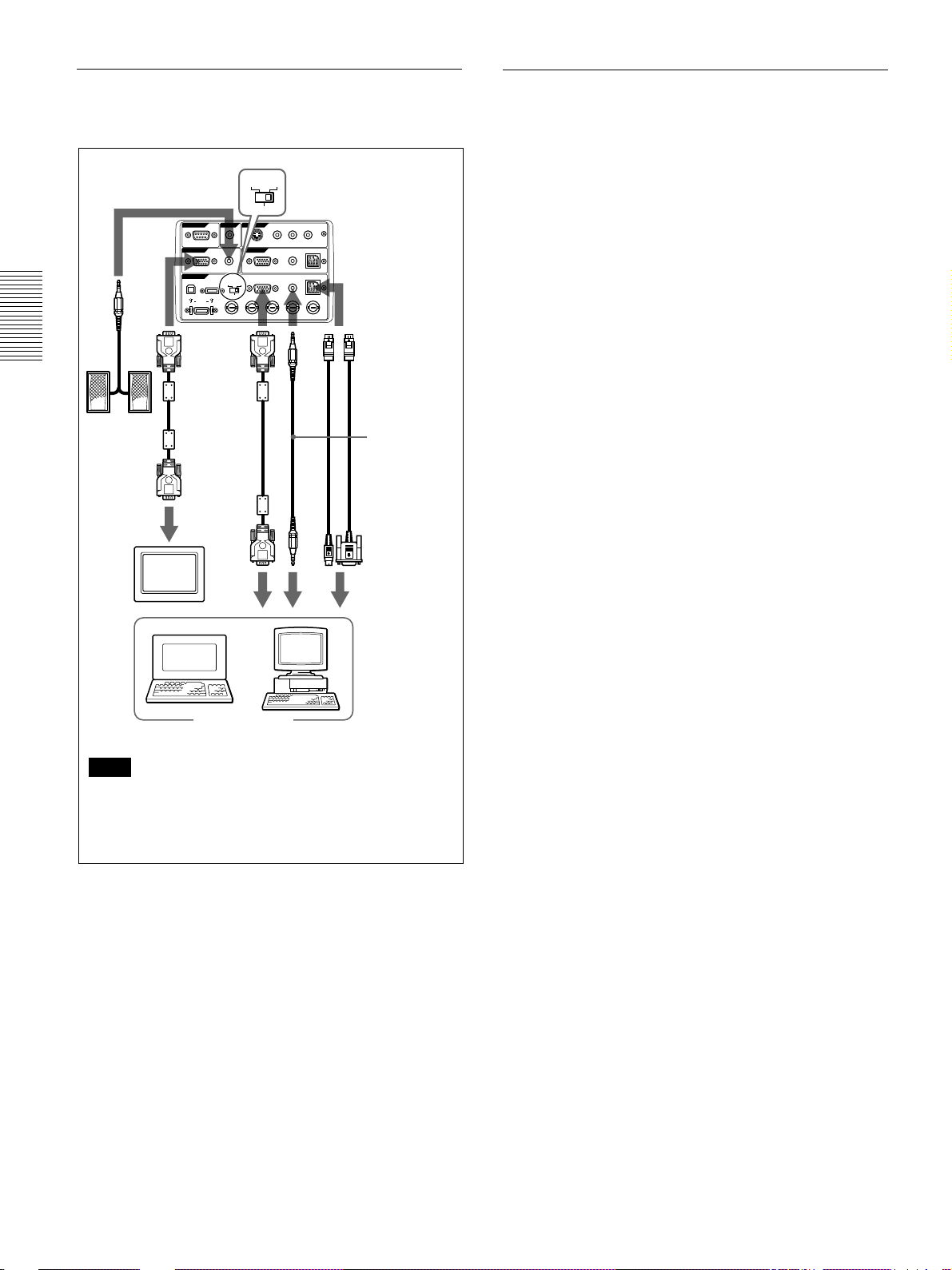
Connecting
When connecting with an IBM PC/AT
compatible computer
DIGITAL
CONTROL S
IN
PLUG IN POWER
DIGITAL
RGB RGB
5BNC
R/R-Y/PR B/B-Y/PB SYNC/HD VDG/Y
RGB RGB
5BNC
VIDEO IN
S VIDEO VIDEO AUDIO
INPUT B
L
R
(MONO)
MOUSEAUDIOAUDIO RGB
MOUSEAUDIORGB
to INPUT A
or INPUT B
Mouse cable
SIC-S21
(for serial)(not
supplied)/
S22 (for PS/2)
(supplied)
Stereo audio
connecting
cable (not
supplied)*
* Use a no-resistance
connecting cable.
Speaker
Monitor
cable
SMF-410
(not
supplied)
Right side
REMOTE
RS-232C
OUTPUT
MONITOR
INPUT A
DIGITAL RGB
HD D-sub
15-pin
cable
(supplied)
USB
When connecting with a Macintosh
1)
computer
To connect a Macintosh computer equipped with
video output connector of a type having two rows of
pins, use a commercially available plug adaptor. In
this case, however, you can not control the mouse of
the computer by the Remote Commander.
Monitor
to
monitor
out
to
audio
out
to serial
port or
to mouse
port
Computer
Note
Set the DIGITAL RGB/5BNC/RGB switch to RGB
(right) when you connect the computer to the
INPUT A connector.
.........................................................................................................................................................................................................
1) Macintosh is a registered trademark of Apple Computer, Inc.
16 (GB)
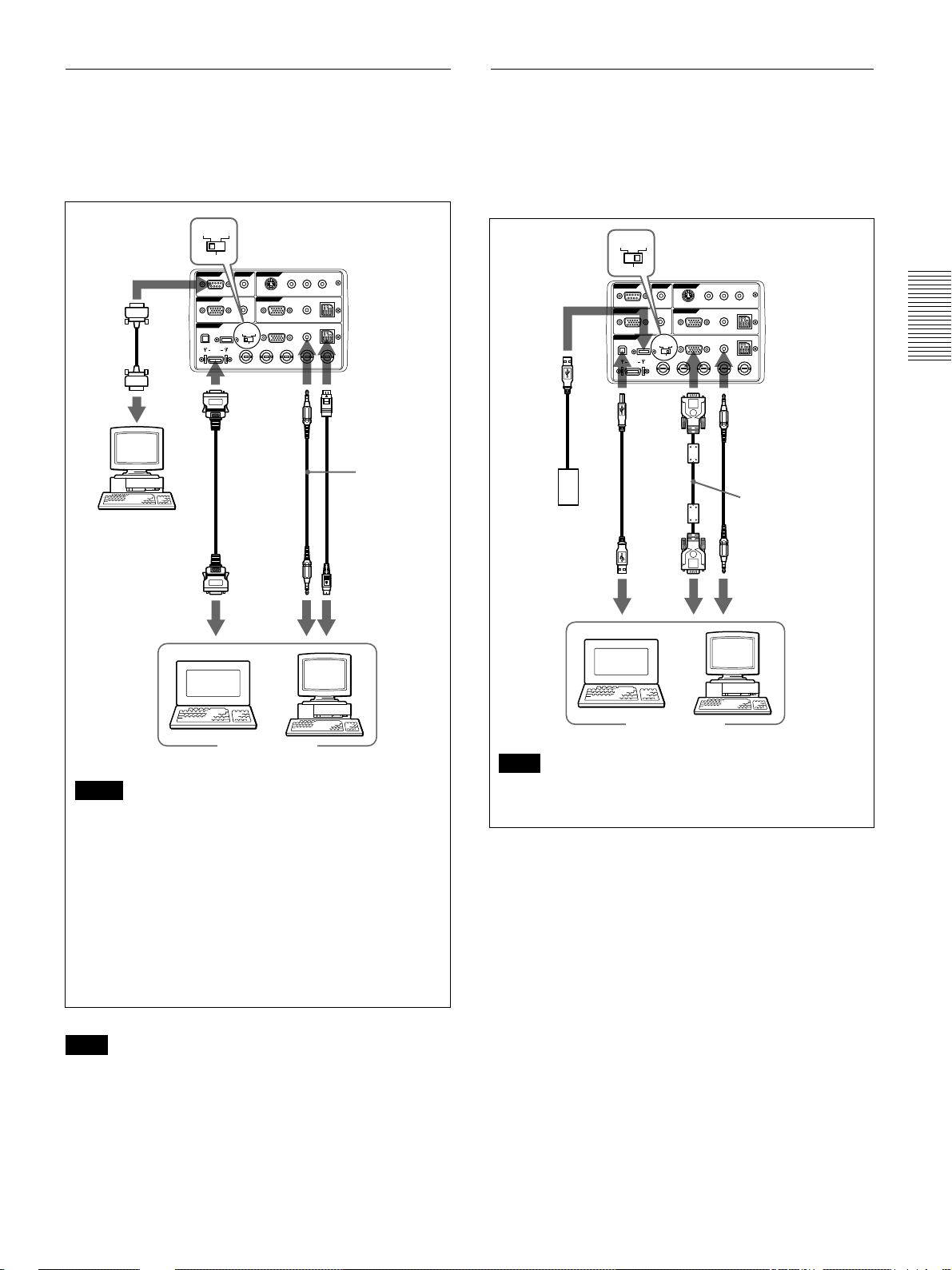
Connecting
Using the DIGITAL RGB (TMDS)
connector
Connect the computer to the DIGITAL RGB (TMDS)
connector on the connector panel.
DIGITAL
Right side
Remote
cable
to
RS-232C
port
Computer
RGB RGB
5BNC
CONTROL S
REMOTE
RS-232C
PLUG IN POWER
OUTPUT
MONITOR
INPUT A
DIGITAL
RGB RGB
USB
DIGITAL RGB
R/R-Y/PR B/B-Y/PB SYNC/HD VDG/Y
Digital signal
cable
SMF-D102
(not supplied)
or
SMF-D110
(not supplied)
VIDEO IN
IN
S VIDEO VIDEO AUDIO
INPUT B
5BNC
L
R
(MONO)
MOUSEAUDIOAUDIO RGB
MOUSEAUDIORGB
Mouse cable
Stereo audio
connecting
cable (not
supplied)*
* Use a no-resistance
connecting cable.
Using USB equipment (e.g., USB mouse)
Connect the USB equipment to the USB connector on
the connector panel.
You can connect your computer to the projector via
the RGB connector, 5BNC connector or DIGITAL
RGB connector. (The example below uses the RGB
connector.)
DIGITAL
RGB RGB
Right side
Other USB
equipment
USB
cable A
type-B
type
(supplied)
5BNC
REMOTE
RS-232C
OUTPUT
MONITOR
INPUT A
DIGITAL RGB
VIDEO IN
CONTROL S
IN
S VIDEO VIDEO AUDIO
PLUG IN POWER
INPUT B
DIGITAL
RGB RGB
5BNC
USB
R/R-Y/PRB/B-Y/PBSYNC/HD VDG/Y
L
R
(MONO)
MOUSEAUDIOAUDIO RGB
MOUSEAUDIORGB
Stereo audio
connecting cable
(not supplied)*
* Use a no-resistance
connecting cable.
HD D-sub
15-pin
cable
(supplied)
to
monitor
out
to audio
out
to digital
RGB out
to audio
out
to mouse
port
to USB
port
Computer
Computer
Note
Notes
•Use the proper mouse cable for your computer.
Set the DIGITAL RGB/5BNC/RGB switch to the
suitable position depending on the connection.
•You can use a USB mouse. For details, see
“Using USB equipment (e.g., USB mouse)”.
•Set the DIGITAL RGB/5BNC/RGB switch to
DIGITAL RGB (left).
•To connect digital RGB equipment, use the digital
signal cable (SMF-D102 or SMF-D110) (not
supplied). Do not use other cables — noise may
appear on the image.
On the USB function
When connecting the projector to a computer by
using the USB cable for the first time, the computer
recognizes the following devices automatically.
1 USB hub (general use)
2 USB human interface device (wireless mouse
function)
3 USB human interface device (projector control
function)
Note
The computer also recognizes the device connected
to the downstream connector on the projector.
If you use the DIGITAL RGB (TMDS) connector, the
MONITOR connector will not output image signals.
Recommended operating environment
When you use the USB function, connect your
computer as illustrated above. The USB function can
be used on a computer loaded with Windows
1)
98,
Windows 98 SE or Windows 2000 preinstall models.
.........................................................................................................................................................................................................
1) Windows is registered trademark of Microsoft Corporation (U.S.A. and other countries).
17 (GB)
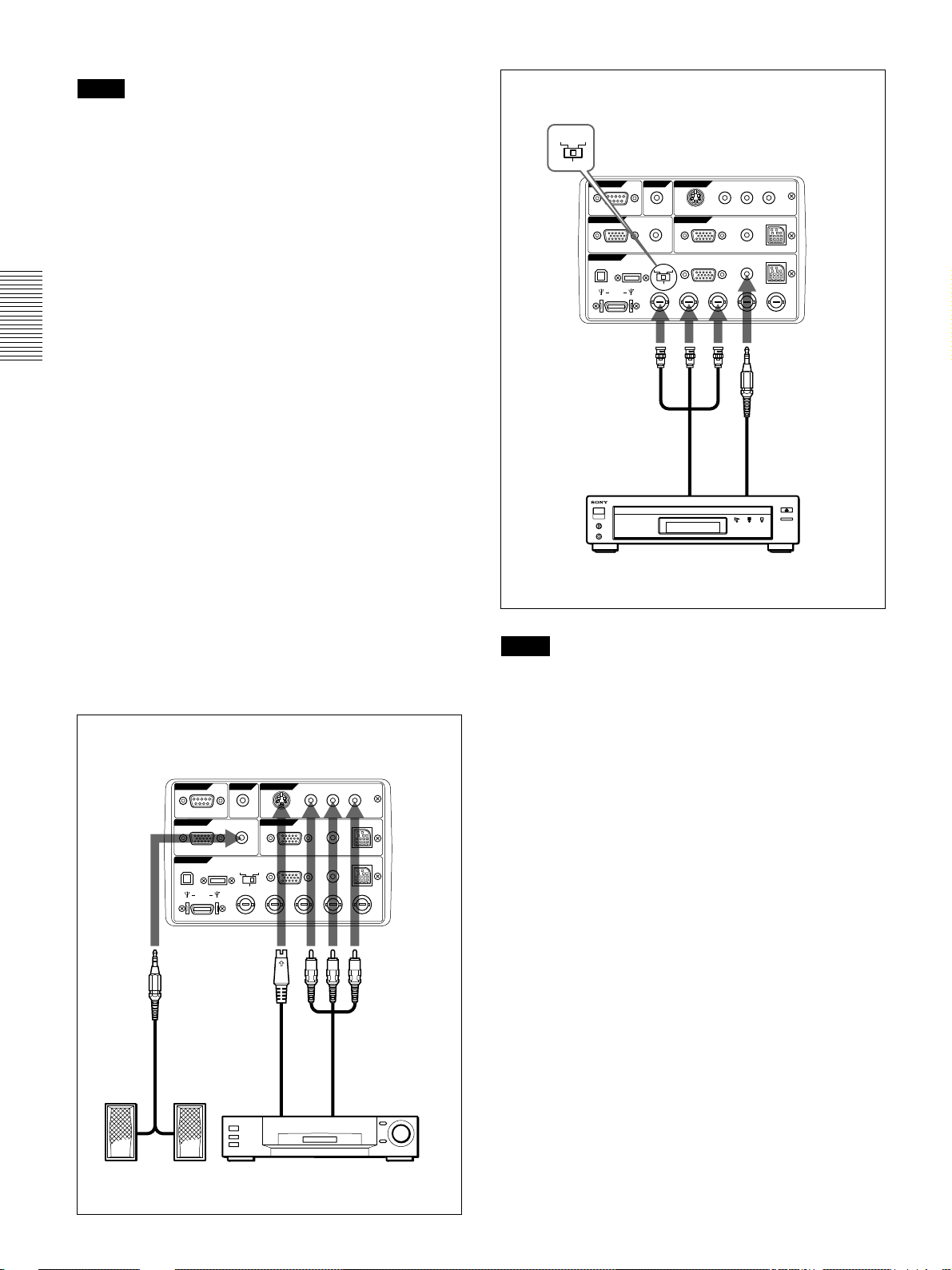
Connecting / Selecting the Menu Language
Notes
•As the projector recognizes the USB mouse when the
computer is connected to the USB connector, do not
connect anything to the MOUSE connector.
•Your computer may not start correctly when
connected to the projector via the USB cable. In this
case, disconnect the USB cable, restart the computer,
then connect the computer to the projector using the
USB cable.
•This projector is not guaranteed for suspend, standby
mode. When you use the projector in suspend,
standby mode, disconnect the projector from the
USB port on the computer.
•Operations are not guaranteed for all the
recommended computer environments.
Connecting with a VCR/15k RGB/
Component Equipment
This section describes how to connect the projector
with a VCR, external active speakers, and 15k RGB/
component equipment.
Also refer to the instruction manuals of the equipment
to be connected.
DIGITAL
RGB RGB
5BNC
REMOTE
OUTPUT
INPUT A
BNC Cable
(not supplied)
Right side
RS-232C
MONITOR
USB
DIGITAL RGB
to RGB/
component
output
CONTROL S
IN
PLUG IN POWER
DIGITAL
RGB RGB
5BNC
R/R-Y/PR B/B-Y/PB SYNC/HD VDG/Y
VIDEO IN
S VIDEO VIDEO AUDIO
INPUT B
L
R
(MONO)
MOUSEAUDIOAUDIO RGB
MOUSEAUDIORGB
Stereo audio
connecting cable
(not supplied)
to
audio
output
When making connections, be sure to:
•turn off all equipment before making any
connections.
•use the proper cables for each connection.
•insert the plugs of the cables properly; plugs that are
not fully inserted often generate noise. When pulling
out a cable, be sure to pull it out from the plug, not
the cable itself.
Right side
VIDEO IN
REMOTE
OUTPUT
INPUT A
CONTROL S
RS-232C
MONITOR
DIGITAL RGB
IN
PLUG IN POWER
DIGITAL
RGB RGB
USB
R/R-Y/P
S-Video cable
(not supplied)
S VIDEO VIDEO AUDIO
INPUT B
5BNC
R
B/B-Y/PBSYNC/HD VDG/Y
L
R
(MONO)
MOUSEAUDIOAUDIO RGB
MOUSEAUDIORGB
Audio/video
cable
(not supplied)
15k RGB/Component equipment
Notes
•Set the aspect ratio using ASPECT in the INPUT
SETTING menu according to the input signal.
•To connect a 15k RGB/Component equipment,
select the COMPUTER/COMPONENT/DTV
BPR/DTV GBR in the INPUT-A in the SET
YP
SETTING menu according to the input signal.
•Use the composite sync signal when you input the
external sync signal from 15k RGB/component
equipment.
Connecting to a HDTV 1035/60i
Since the screen ratio of a high definition image is
16:9 and 576 lines are displayed in the vertical
direction, the image displayed is not a highdefinition image.
Active speakers
18 (GB)
to S video
output
to audio/video
outputs
VCR
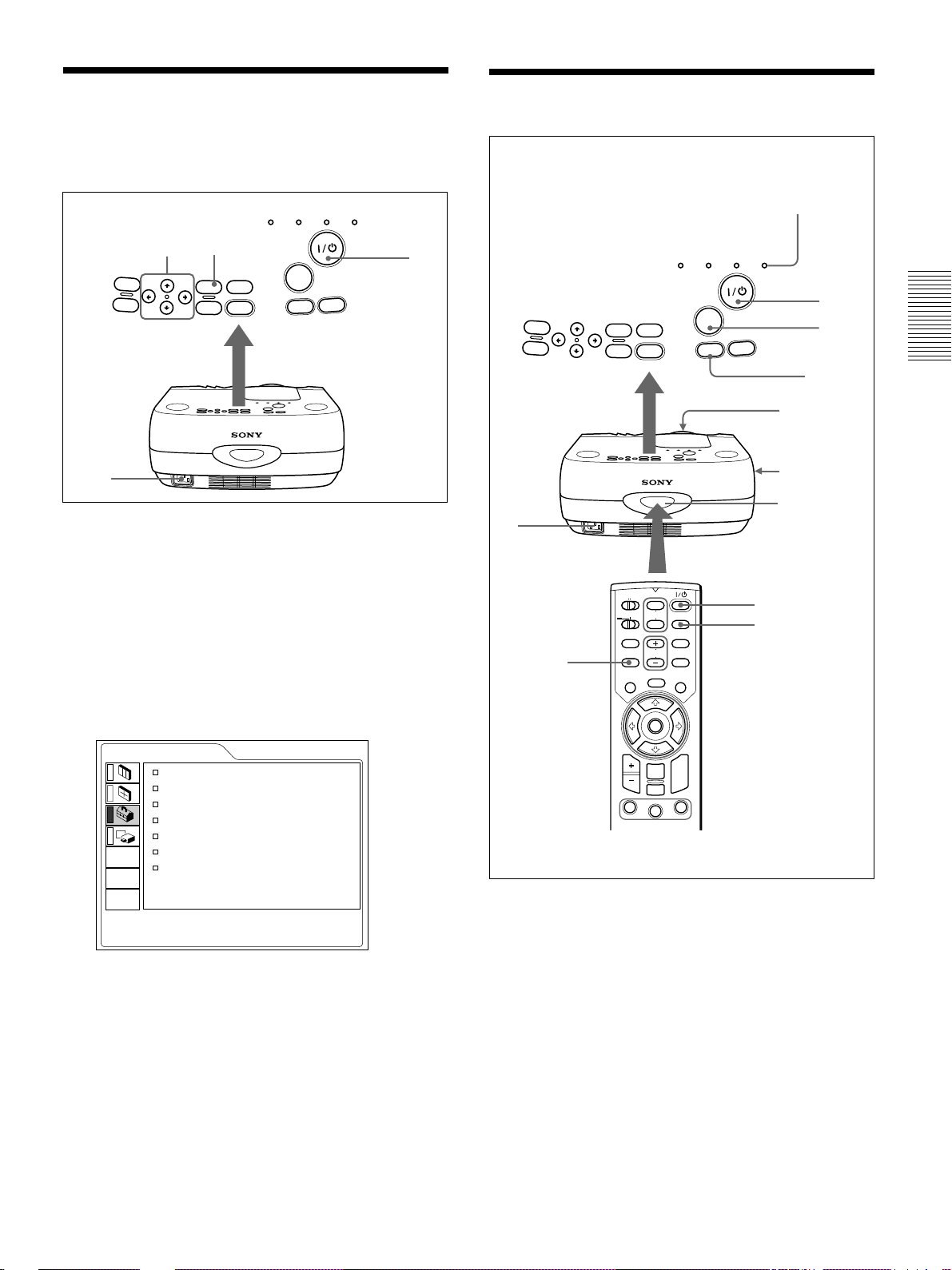
Projecting
Selecting the Menu Language
You can select the language for displaying in the
menu and other on screen displays. The factory setting
is ENGLISH.
LAMP/
TEMP/
POWER
COVER
FAN
4, 5, 6 3
VOL +
VOL -
MENU
E
N
HELP
T
RESET
E
R
INPUT
APA
1
1 Plug the AC power cord into the wall outlet.
2 Press the I /
1
key to turn on the power.
SAVING
L
ON/
STANDBY
2
T
H
IG
Projecting
VOL +
VOL -
1
MENU
E
N
T
E
R
HELP
RESET
LAMP/
COVER
TEMP/
FAN
INPUT
APA
ON/STANDBY
indicator
POWER
ON/
SAVING
STANDBY
T
H
IG
L
APA key
(Front)
4
5
Rear
remote
control
detector
2
3
3 Press the MENU key.
The menu display appears.
4 Select the icon of SET SETTING Menu, the third
one, with the M or m key, then press the , or
ENTER key.
The SET SETTING Menu appears.
SET SETTING
STATUS: ON
INPUT-A: COMPUTER
AUTO INPUT SEL:
LANGUAGE: ENGLISH
SPEAKER: ON
POWER SAVING:
SIRCS RECEIVER:
OFF
OFF
FRONT&REAR
INPUT-A
5 Select LANGUAGE with the M or m key, then
press the , or ENTER key.
6 Select the language desired with the M or m key,
then press the < or ENTER key.
COMMAND
ON
OFF
APA key
PJ NETWORK
LENS
APA
MENU/
TAB
D ZOOM
1
PIC
MUTING
AUDIO
VOLUME
FREEZE
ENTER
RESET/
ESCAPE
2
FUNCTION
RM-PJM15
PROJECTOR
INPUT
D KEYSTONE
HELP
LASER
R
CLICK
3
2
3
1 After all equipment is connected completely, plug
the AC power cord into the wall outlet.
The ON/STANDBY indicator lights in red and the
projector goes into the standby mode.
2 Press the I /
1
key.
The menu changes into the selected language .
To clear the menu display
Press the MENU key.
The menu display disappears automatically if no key
is pressed for one minute.
The ON/STANDBY indicator lights in green.
3 Turn on equipment connected to the projector.
Press the INPUT key to select the input source.
INPUT-A:Selects audio and video signals input
from the INPUT A connector.
19 (GB)
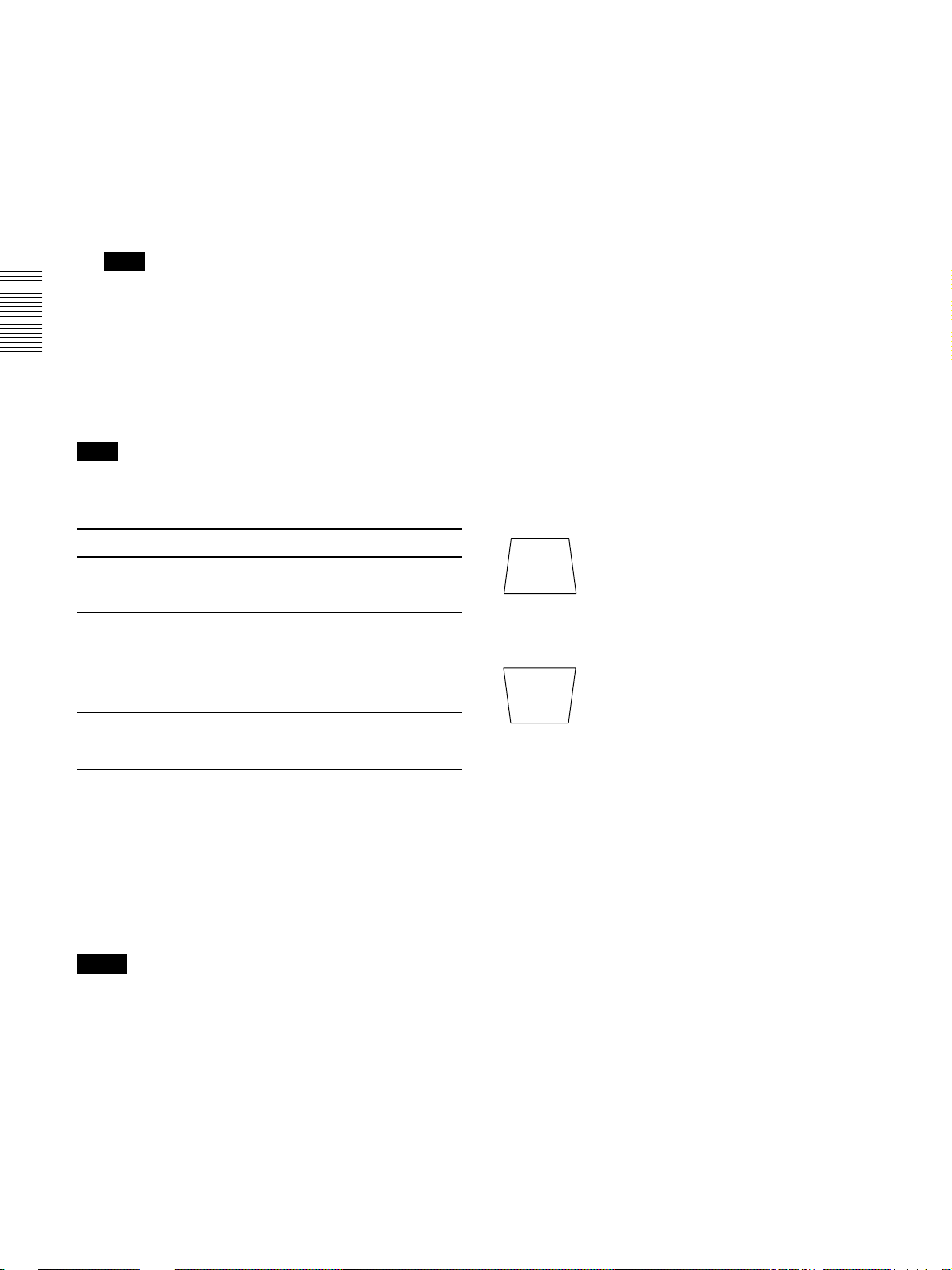
Projecting
INPUT-B: Selects audio and video signals input
from the INPUT B connector.
VIDEO: Selects audio and video signals input
from the AUDIO/VIDEO (VIDEO IN)
jacks.
S-VIDEO:Selects audio and video signals input
from the AUDIO/S VIDEO (VIDEO
IN) jacks.
Note
The AUDIO (VIDEO IN) jacks are used as audio
outputs of both VIDEO and S-VIDEO.
4 Turn the zoom ring to adjust the size of the
picture.
5 Turn the focus ring to adjust the focus.
Note
Looking into the lens when projecting may cause
injury to your eyes.
To Press
•“ADJUSTING” appears on the screen. Press the
APA key again during the adjustment to restore the
original screen.
•“Complete!” appears on the screen when the picture
is adjusted properly. The picture may not be adjusted
properly depending on the kinds of input signals.
•Adjust the items in the INPUT SETTING menu
when you adjust the picture manually.
For details, see page 24 (GB).
To correct the trapezoid
When the projecting image is a trapezoid, change the
projector’s position/height by moving the adjuster.
For details on “How to use the adjuster”, see page 10
(GB).
If the image is still a trapezoid, correct it in DIGIT
KEYSTONE in the INSTALL SETTING menu.
When the base edge is longer than the upper
edge as shown in the figure below:
Adjust the volume
Cut off the sound the AUDIO MUTING key on the Remote
Cut off the picture
the VOL +/– keys on the control panel or
the VOLUME +/– keys on the Remoter
Commander.
Commander. To restore the sound, press
the AUDIO MUTING key again or press
the VOL + key on the control panel or the
VOLUME + key on the Remote
Commander.
the PIC MUTING key on the Remote
Commander. To restore the picture, press the
PIC MUTING key again.
To get the clearest picture
You can get the suitable picture when a signal from
the computer is input. Press the APA key.
The picture is automatically adjusted to be projected
clearest.
Notes
•Adjust the signal when the still picture is displayed
on the screen.
•Press the APA key when the full image is displayed
on the screen. If there are black edges around the
image, the APA function will not function properly
and the image may extend beyond the screen.
•If you switch the input signal or re-connect a
computer, press the APA key again to get the
suitable picture.
Set the value to negative.
When the upper edge is longer than the base
edge as shown in the figure below:
Set the value to positive.
For details on “DIGIT KEYSTONE”, see page 27 (GB).
20 (GB)
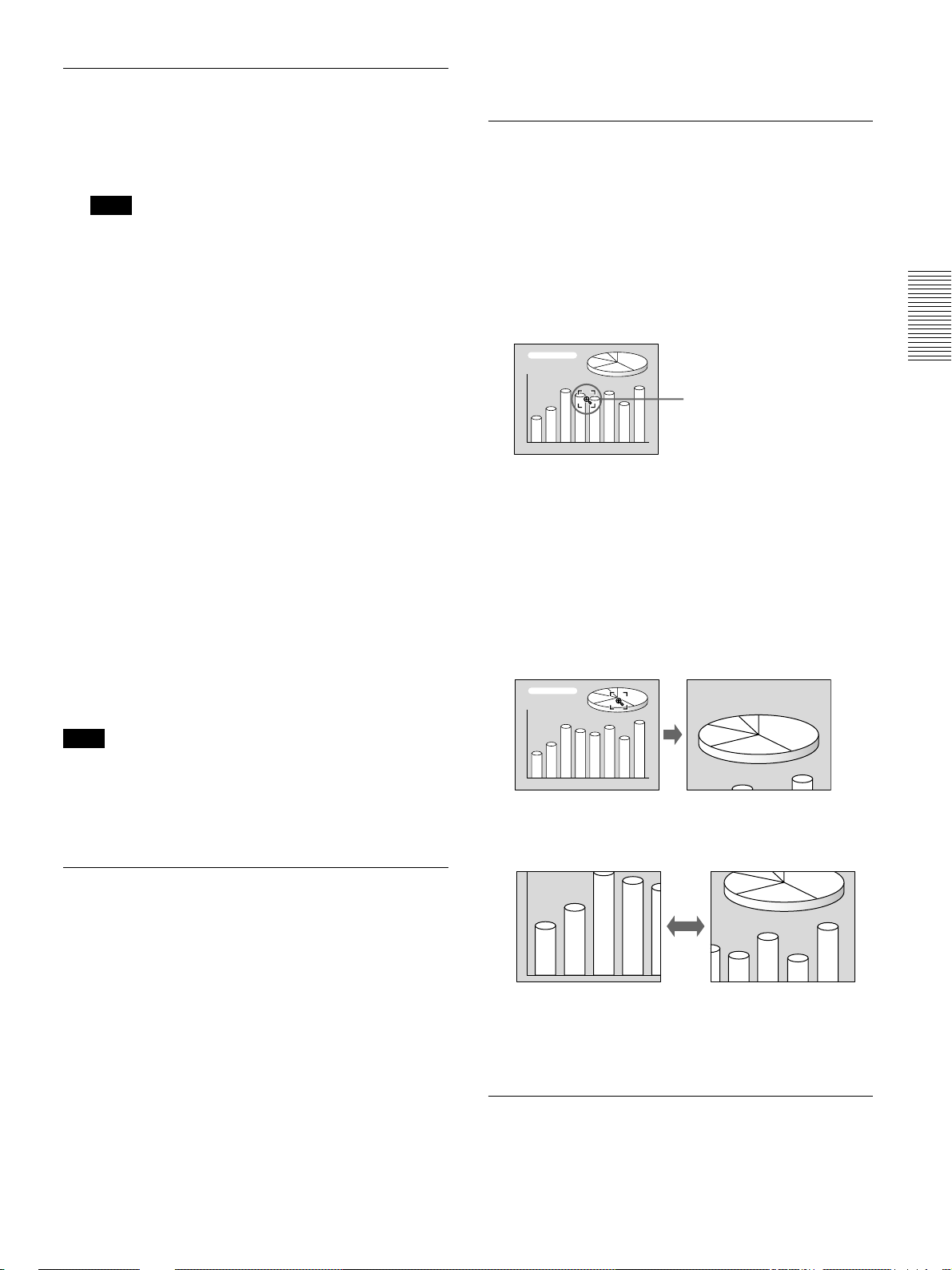
Projecting
To turn off the power
1 Press the I /
“Power OFF?” appears on the screen.
Note
The message will disappear if you press any key
except the I /
key for five seconds.
2 Press the I /
The ON/STANDBY indicator flashes in green and
the fan continues to run for about 120 seconds to
reduce the internal heat. Also, the ON/STANDBY
indicator flashes quickly for the first 40 seconds.
During this time, you will not be able to turn the
power back on with the I /
1
key.
1
key, or if you do not press any
1
key.
1
key.
3 Unplug the AC power cord from the wall outlet
after the fan stops running and the ON/STANDBY
indicator lights in red.
Effective tools for your presentation
To enlarge the image (Digital Zoom
function)
You can select a point in the image to enlarge.
1 Press the D ZOOM + key on the Remote
Commander.
The Digital Zoom icon appears at the center of the
image.
Digital Zoom icon
2 Move the icon to the point on the image you want
to enlarge. Use the arrow keys (M/m/</,) to
move the icon.
When you cannot confirm the on-screen
message
When you cannot confirm the on-screen message in a
certain condition, you can turn off the power by
1
holding the I /
Note
Do not unplug the AC power cord while the
fan is still running; otherwise, the fan will
stop although the internal heat is still high,
leading to breakdown of the projector.
key for about one second.
About the air filter cleaning
Clean the air filter every 300 hours to ensure
optimal performance.
3 Press the D ZOOM + key again.
The image where the icon is located is enlarged.
By pressing the + key repeatedly, the image size
increases. (ratio of enlargement: max. 4 times)
Use the arrow keys(M/m/</,) to scroll the
enlarged image.
To return the image back to its original size
Press the D ZOOM – key on the Remote Commander.
To use the Laser Pointer function
Press the LASER key on the Remote Commander.
The laser pointer appears. The pointer is helpful in
indicating a particular point on the screen.
21 (GB)
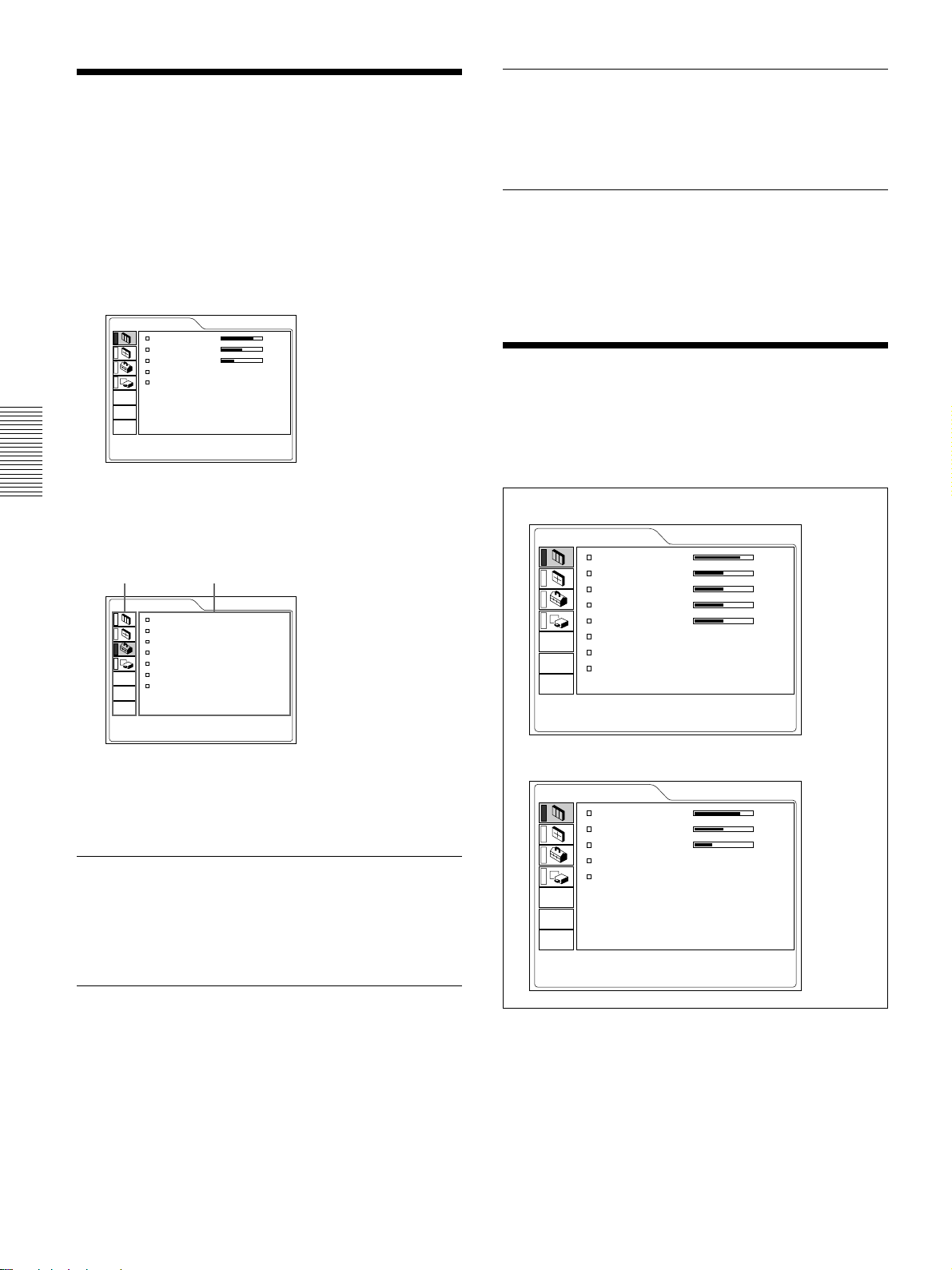
Using the MENU / The PICTURE CTRL Menu
Using the MENU
The projector is equipped with an on-screen menu for
making various adjustments and settings.
To select the language used in the menu, see page
26 (GB).
1 Press the MENU key.
The menu display appears.
The bar on the icon of the currently selected menu
is highlighted in yellow.
About the memory of the settings
The settings are automatically stored in the projector
memory.
When no signal is input
When there is no input signal, “NO INPUT–Cannot
adjust this item.” appears on the screen, and each item
cannot be adjusted.
PICTURE CTRL
CONTRAST: 80
BRIGHT: 50
RGB ENHANCER:
GAMMA MODE:
COLOR TEMP: LOW
30
GRAPHICS
INPUT-A
2 Use the M or m key to select a menu, then press
the , or ENTER key.
The selected menu appears.
Menus Setting items
SET SETTING
STATUS: ON
INPUT-A: COMPUTER
AUTO INPUT SEL:
LANGUAGE: ENGLISH
SPEAKER: ON
POWER SAVING:
SIRCS RECEIVER:
OFF
OFF
FRONT&REAR
INPUT-A
3 Make setting or adjustment on an item.
For details on setting individual items, see the relevant
menu pages.
To clear the menu display
Press the MENU key.
The menu display disappears automatically if no key
is pressed for one minute.
The PICTURE CTRL Menu
The PICTURE CTRL (control) menu is used for
adjusting the picture.
Unadjustable items depending on the input signal are
not displayed in the menu.
When the video signal is input
PICTURE CTRL
CONTRAST: 80
BRIGHT: 50
COLOR: 50
HUE: 50
SHARP: 50
D.PICTURE: ON
COLOR TEMP: LOW
COLOR SYS: AUTO
When the RGB signal is input
PICTURE CTRL
CONTRAST: 80
BRIGHT: 50
RGB ENHANCER:
GAMMA MODE:
COLOR TEMP: LOW
30
GRAPHICS
VIDEO
INPUT-A
To reset items that have been adjusted
Press the RESET key.
“Complete!” appears on the screen and the settings
appearing on the screen will be reset to their factory
preset values.
Items which can be reset are:
•“CONTRAST”, “BRIGHT”, “COLOR”, “HUE”,
“SHARP” and “RGB ENHANCER” in the
PICTURE CTRL menu.
•“DOT PHASE”, “SIZE H” and “SHIFT” in the
INPUT SETTING menu.
22 (GB)
Operation
1. Select an item
Use the M or m key to select the item, then press the
, or ENTER key.
2. Adjust an item
• When changing the adjustment level:
To increase the number, press the M or , key.
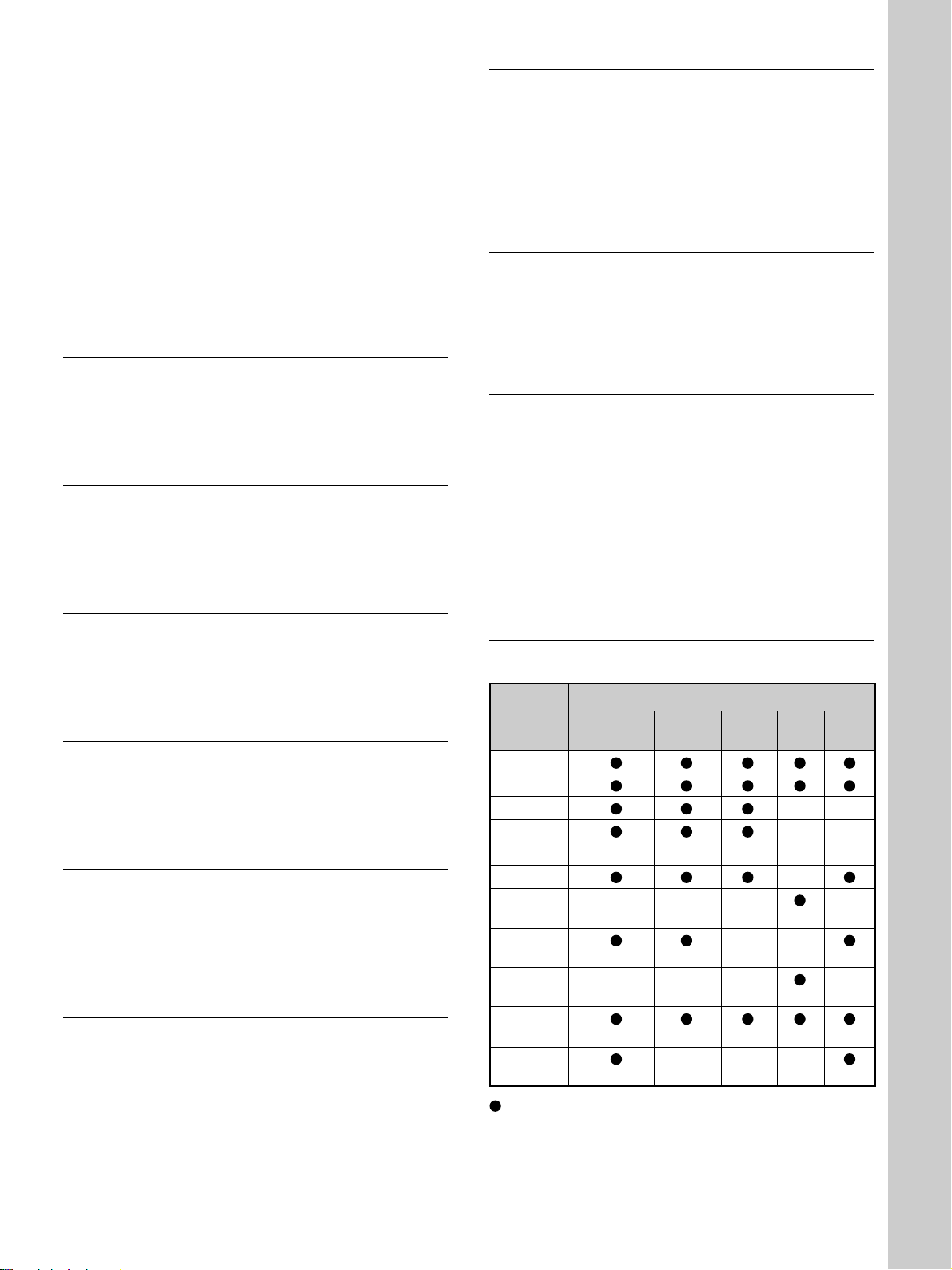
The PICTURE CTRL Menu
To decrease the number, press the m or < key.
Press the ENTER key to restore the original screen.
• When changing the setting:
Press the M or m key to change the setting.
Press the ENTER or < key to restore the original
screen.
CONTRAST
Adjusts the picture contrast.
The higher the setting, the greater the contrast.
The lower the setting, the lower the contrast.
BRIGHT
Adjusts the picture brightness.
The higher the setting, the brighter the picture.
The lower the setting, the darker the picture.
COLOR
Adjusts color intensity.
The higher the setting, the greater the intensity.
The lower the setting, the lower the intensity.
GAMMA MODE
Selects a gamma correction curve.
GRAPHICS: Improves the reproduction of half
tones. Photos can be reproduced in natural tones.
TEXT: Contrasts black and white. Suitable for
images that contain lots of text.
COLOR TEMP
Adjusts the color temperature.
HIGH: Makes the white color bluish.
LOW: Makes the white color reddish.
COLOR SYS (System)
Selects the color system of the input signal.
AUTO: Automatically selects one of the following
signals: NTSC
PAL-M/N: Automatically selects one of the
following signals: PAL-M/PAL-N, NTSC
Normally, set to AUTO.
If the picture is distorted or colorless, select the color
system according to the input signal.
3.58, PAL, SECAM, NTSC4.43.
3.58.
Adjustments and settings using the menu
HUE
Adjusts color tones.
The higher the setting, the picture becomes greenish.
The lower the setting, the picture becomes purplish.
SHARP
Adjusts the picture sharpness.
The higher the setting, the sharper the picture.
The lower the setting, the softer the picture.
RGB ENHANCER
Adjusts the picture sharpness when the RGB signals
are input.
The higher the setting, the sharper the picture.
The lower the setting, the softer the picture.
D. (Dynamic) PICTURE
Emphasizes the black color.
ON: Emphasizes the black color to produce a bolder
“dynamic” picture.
OFF: Reproduces the dark portions of the picture
accurately, in accordance with the source signal.
.........................................................................................................................................................................................................
Input signals and adjustable/setting items
Item Input signal
Video or Compo- HDTV RGB1)B&W
S video (Y/C) nent
CONTRAST
BRIGHT
COLOR ––
HUE
SHARP –
RGB
ENHANCER
D. PICTURE
GAMMA – – – –
MODE
COLOR
TEMP
COLOR
SYS
: Adjustable/can be set
– : Not adjustable/can not be set
(NTSC3.58/
4.43 only)
––– –
––
(15k 60/50 only)
–––
––
1) The RGB signals of a computer
23 (GB)
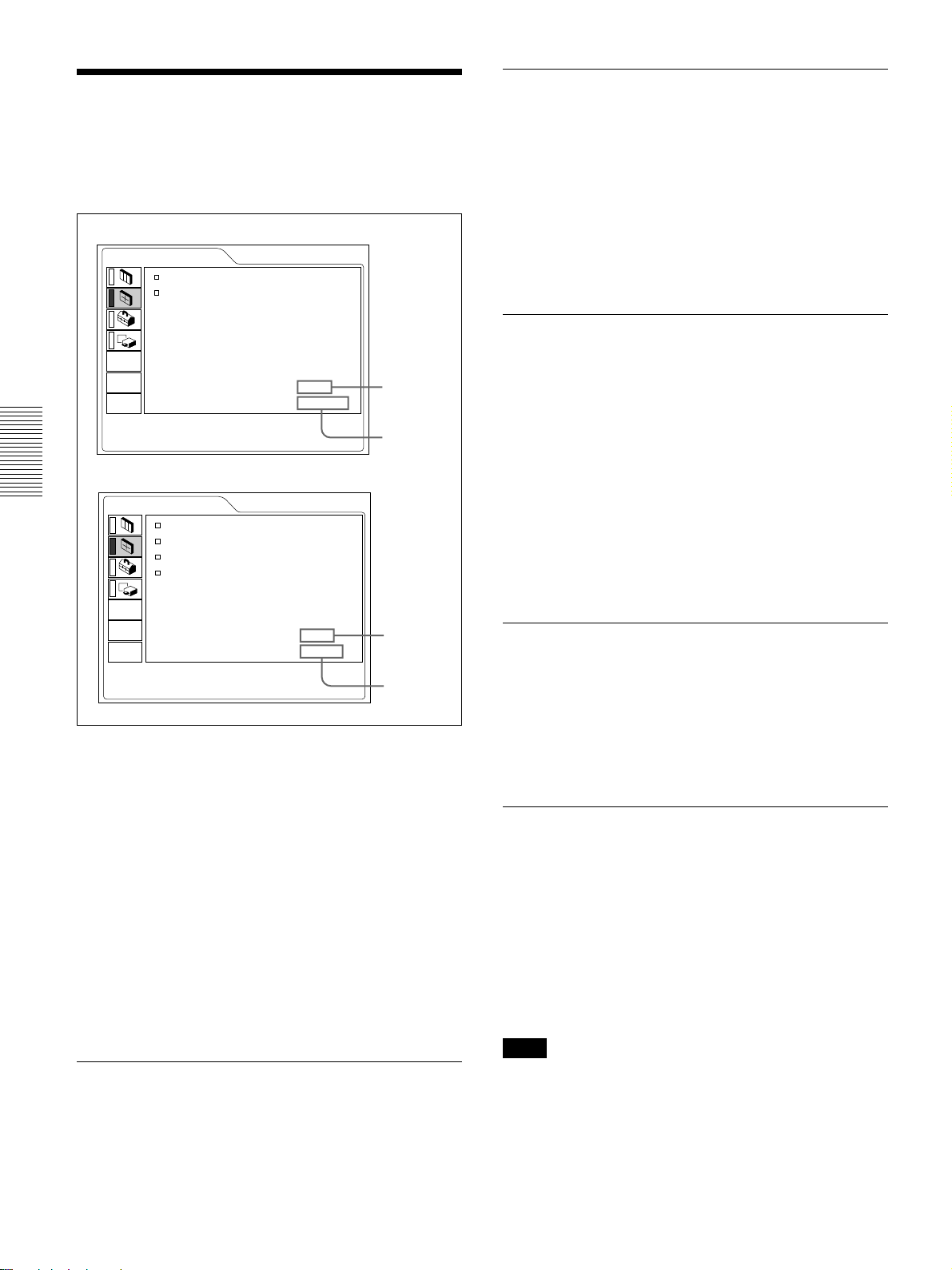
The INPUT SETTING Menu
The INPUT SETTING Menu
The INPUT SETTING menu is used to adjust the
input signal.
Unadjustable items depending on the input signal are
not displayed in the menu.
When the video signal is input
INPUT SETTING
ASPECT: 16:9
SHIFT H: 200 V: 30
VIDEO
SIZE H
Adjusts the horizontal size of picture input from the
INPUT A/B connector.
The higher the setting, the larger the horizontal size of
the picture.
The lower the setting, the smaller the horizontal size
of the picture. Adjust the setting according to the dots
of the input signal. For details on the suitable value
for the preset signals, see page 25 (GB).
SHIFT
When the RGB signal is input
INPUT SETTING
DOT PHASE: 0
SIZE H: 1056
SHIFT H: 200 V: 30
SCAN CONV: ON
NO.01
VIDEO/60
INPUT-A
NO.17
800x600
Memory No.
Signal type
Memory No.
Signal type
Operation
1. Select an item
Use the M or m key to select the item, then press the
, or ENTER key.
2. Adjust an item
• When changing the adjustment level:
To increase the number, press the M or , key.
To decrease the number, press the m or < key.
Press the ENTER key to restore the original screen.
• When changing the setting:
Press the M or m key to change the setting.
Press the ENTER or < key to restore the original
screen.
Adjusts the position of the picture input from the
INPUT A/B connectors or VIDEO IN jacks.
H adjusts the horizontal position of the picture.
V adjusts the vertical position of the picture.
As the setting for H increases, the picture moves to
the right, and as the setting decreases, the picture
moves to the left.
As the setting for V increases, the picture moves up,
and as the setting decreases, the picture moves down.
Use the < or the , key to adjust the horizontal
position and the M and m key for the vertical position.
ASPECT
Sets the aspect ratio of the picture.
When inputting 16:9 (squeezed) signal from
equipment such as a DVD player, set to 16:9.
4:3 : When the picture with ratio 4:3 is input.
16:9 : When the picture with ratio 16:9 (squeezed) is
input.
SCAN CONV (Scan converter)
Converts the signal to display the picture according to
the screen size.
ON: Displays the picture according to the screen
size. The picture will lose some clarity.
OFF: Displays the picture while matching one pixel
of input picture element to that of the LCD. The
picture will be clear but the picture size will be
smaller.
DOT PHASE
Adjusts the dot phase of the LCD panel and the signal
input from the INPUT A/B connector. Adjust the
picture further for finer picture after the picture is
adjusted with pressing the APA key.
Adjust the picture to where it looks clearest.
24 (GB)
Note
When the XGA or SXGA signal is input, this item
will not be displayed.
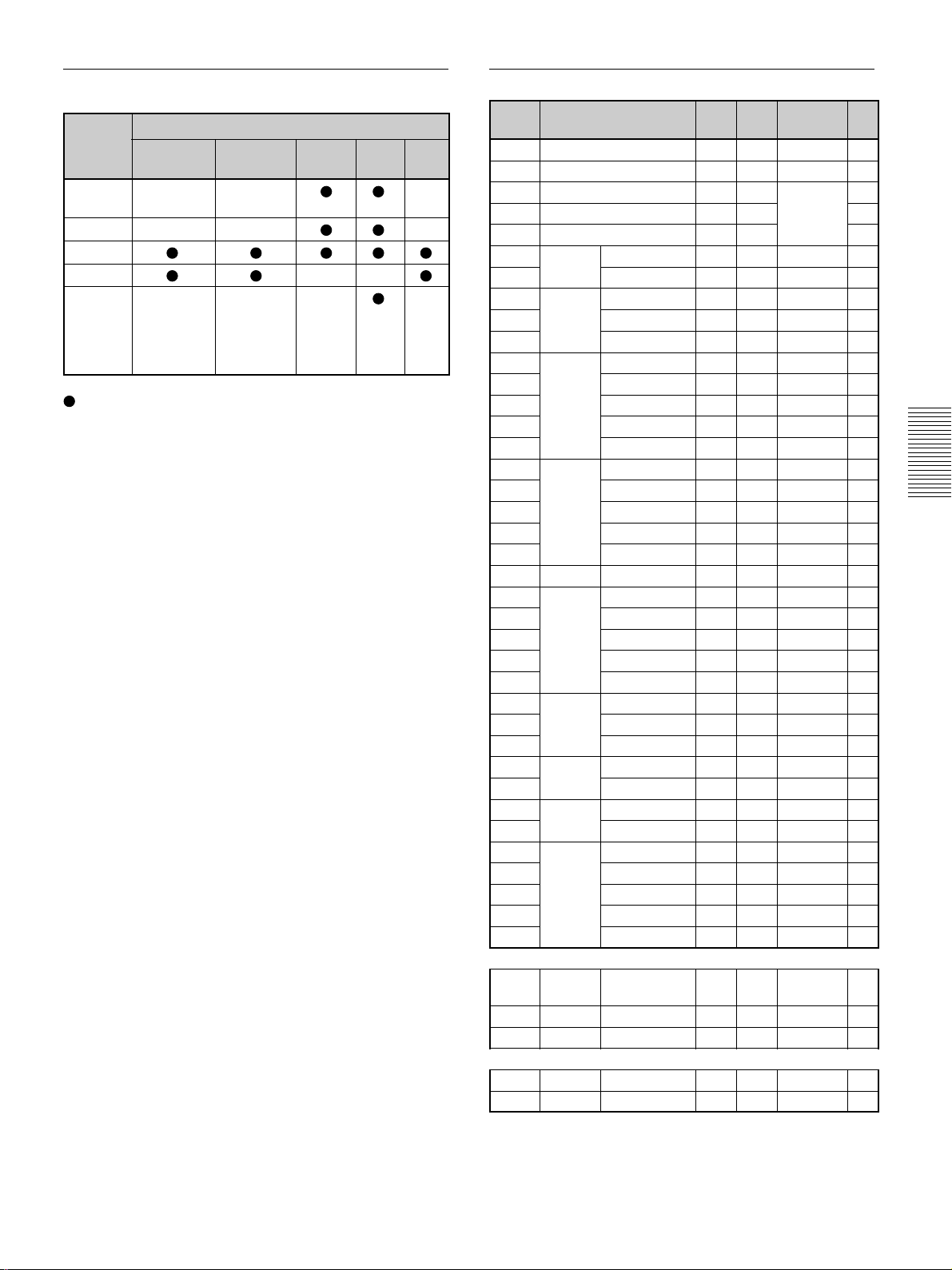
The INPUT SETTING Menu
Input signals and adjustable/setting items
Item Input signal
Video or 15k RGB/
S video (Y/C) Component
DOT –– –
PHASE
SIZE H –– –
SHIFT
ASPECT ––
SCAN ––– –
CONV
: Adjustable/can be set
– : Not adjustable/can not be set
About the preset memory No.
This projector has 43 kinds of preset data for input
signals (the preset memory). The memory number of
the current input signal and the signal type are
displayed when the preset signal is input. This
projector automatically detects the signal type. When
the signal is registered to the preset memory, a
suitable picture is displayed on the screen according to
the signal type. You can adjust the picture through the
INPUT SETTING menu.
This projector also has 20 kinds of user memories for
each INPUT-A/B. When an unpreset signal is input
for the first time, memory number is displayed as 0. If
the input signal is adjusted in the INPUT SETTING
menu, the setting via INPUT-A/B is stored. When
more than 20 user memories are registered for each
INPUT-A/B, the newest memory is automatically
stored over the oldest one.
HDTV RGB1)B&W
(lower
than
SVGA
only)
Preset signals
Memory Preset signal
No.
1 Video 60 Hz
2 Video 50 Hz
3
15k RGB/Component 60 Hz 15.734 59.940
4
15k RGB/Component 50 Hz 15.625 50.000 or
5
HDTV 33.750 60.000
6
640 × 350
7
8
640 × 400
9
10
11
640 × 480
12
13
14
15
16
800 × 600
17
18
19
20
21
832 × 624
22
1024 × 768
23
24
25
26
27
1152 × 864 SXGA VESA 70 Hz
28
29
30
1152 × 900
31
32
1280 × 960 SXGA VESA 60 Hz
33
34
1280 × 1024 SXGA VESA 43 Hz
35
36
37
38
VGA mode 1
VGA VESA2) 85 Hz
PC-98013) Normal
VGA mode 2
VGA VESA 85 Hz
VGA mode 3
Macintosh 13”
VGA VESA 72 Hz
VGA VESA 75 Hz
VGA VESA 85 Hz
SVGA VESA 56 Hz
SVGA VESA 60 Hz
SVGA VESA 72 Hz
SVGA VESA 75 Hz
SVGA VESA 85 Hz
Macintosh 16”
XGA VESA 43 Hz
XGA VESA 60 Hz
XGA VESA 70 Hz
XGA VESA 75 Hz
XGA VESA 85 Hz
SXGA VESA 75 Hz
SXGA VESA 85 Hz
Sunmicro LO 61.795 65.960 H-neg V-neg 1504
Sunmicro HI 71.713 76.047
SXGA VESA 75 Hz
SGI-5
SXGA VESA 60 Hz
SXGA VESA 75 Hz
SXGA VESA 85 Hz
fH fV Sync
(kHz) (Hz)
15.734 59.940 H-neg V-neg
15.625 50.000 H-neg V-neg
S on G/Y
Composite sync
31.469 70.086 H-pos V-neg 800
37.861 85.080 H-pos V-neg 832
24.823 56.416 H-neg V-neg 848
31.469 70.086 H-neg V-pos 800
37.861 85.080 H-neg V-pos 832
31.469 59.940 H-neg V-neg 800
35.000 66.667 H-neg V-neg 864
37.861 72.809 H-neg V-neg 832
37.500 75.000 H-neg V-neg 840
43.269 85.008 H-neg V-neg 832
35.156 56.250 H-pos V-pos 1024
37.879 60.317 H-pos V-pos 1056
48.077 72.188 H-pos V-pos 1040
46.875 75.000 H-pos V-pos 1056
53.674 85.061 H-pos V-pos 1048
49.724 74.550 H-neg V-neg 1152
35.524 43.479 H-pos V-pos 1264
48.363 60.004 H-neg V-neg 1344
56.476 69.955 H-neg V-neg 1328
60.023 75.029 H-pos V-pos 1312
68.677 84.997 H-pos V-pos 1376
63.995 70.016 H-pos V-pos 1472
67.500 75.000 H-pos V-pos 1600
77.487 85.057 H-pos V-pos 1568
Composite sync
60.000 60.000 H-pos V-pos 1800
75.000 75.000 H-pos V-pos 1728
46.433 43.436 H-pos V-pos 1696
53.316 50.062 S on G 1680
63.974 60.013 H-pos V-pos 1696
79.976 75.025 H-pos V-pos 1688
91.146 85.024 H-pos V-pos 1728
SIZE
H
1472
43
PC Component
480/60P
44
575/50P 575/50P
45
1080/50I 1080/50I
47
720/60P 720/60P
48
720/50P 720/50P
480/60P ( ) 31.470 60.000 S on G
D
ouble frequency
NTSC
D
ouble frequency
( ) 31.250 50.000 S on G
PAL
28.130 50.000
45.000 60.000
37.500 50.000
.........................................................................................................................................................................................................
1) The RGB signals of a computer
2) VESA is a registered trademark of Video Electronics Standard Association.
3) PC-98 is a registered trademark of NEC Corporation.
25 (GB)
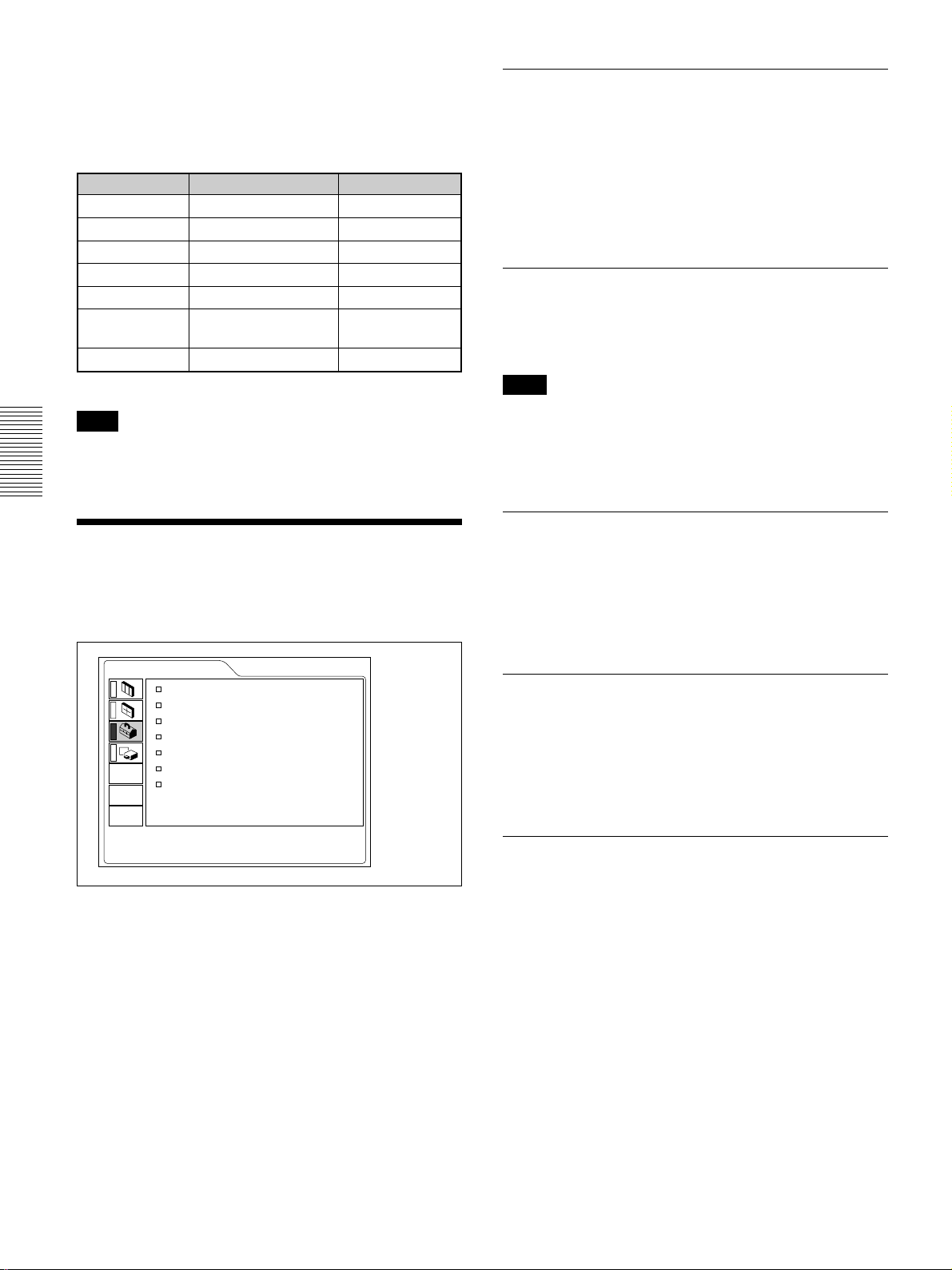
The INPUT SETTING Menu / The SET SETTING Menu
Since the data is recalled from the preset memory
about the following signals, you can use these preset
data by adjusting SIZE H. Make fine adjustment by
adjusting SHIFT.
Signal Memory No. SIZE H
Super Mac-2 23 1312
SGI-1 23 1320
Macintosh 19” 25 1328
Macintosh 21” 28 1456
Sony News 36 1708
PC-9821 36 1600
1280 × 1024
WS Sunmicro 37 1664
Note
When the aspect ratio of input signal is other than 4:3,
a part of the screen is displayed in black.
The SET SETTING Menu
The SET SETTING menu is used for changing the
settings of the projector.
STATUS (on-screen display)
Sets up the on-screen display.
ON: Shows all of the on-screen displays.
OFF: Turns off the on-screen displays except for the
menus, a message when turning off the power,
and warning messages.
For details on the warning messages, see page 35 (GB).
INPUT-A
Selects the computer, component, DTV YPBPR or
DTV GBR signal input from the 5BNC connector.
Note
If the setting is not correct, “Please check INPUT-A
setting.” appears on the screen and the color of the
picture becomes strange or the picture is not
displayed.
AUTO INPUT SEL
When set to ON, the projector detects input signals in
the following order: INPUT-A/INPUT-B/VIDEO/SVIDEO. It indicates the input channel when the power
is turned on or the INPUT key is pressed.
SET SETTING
STATUS: ON
INPUT-A: COMPUTER
AUTO INPUT SEL:
LANGUAGE: ENGLISH
SPEAKER: ON
POWER SAVING:
SIRCS RECEIVER:
OFF
OFF
FRONT&REAR
INPUT-A
Operation
1. Select an item
Use the M or m key to select the item, then press the
, or ENTER key.
2. Change the setting
Press the M or m key to change the setting.
To restore the original screen, press the ENTER or
<
key.
LANGUAGE
Selects the language used in the menu and on-screen
displays.
Available languages are: English, French, German,
Italian, Spanish, Japanese and Chinese.
SPEAKER
Set to OFF to cut off the sound of the internal
speakers. When set to OFF, “SPEAKER OFF”
appears on the screen when you turn on the power.
26 (GB)
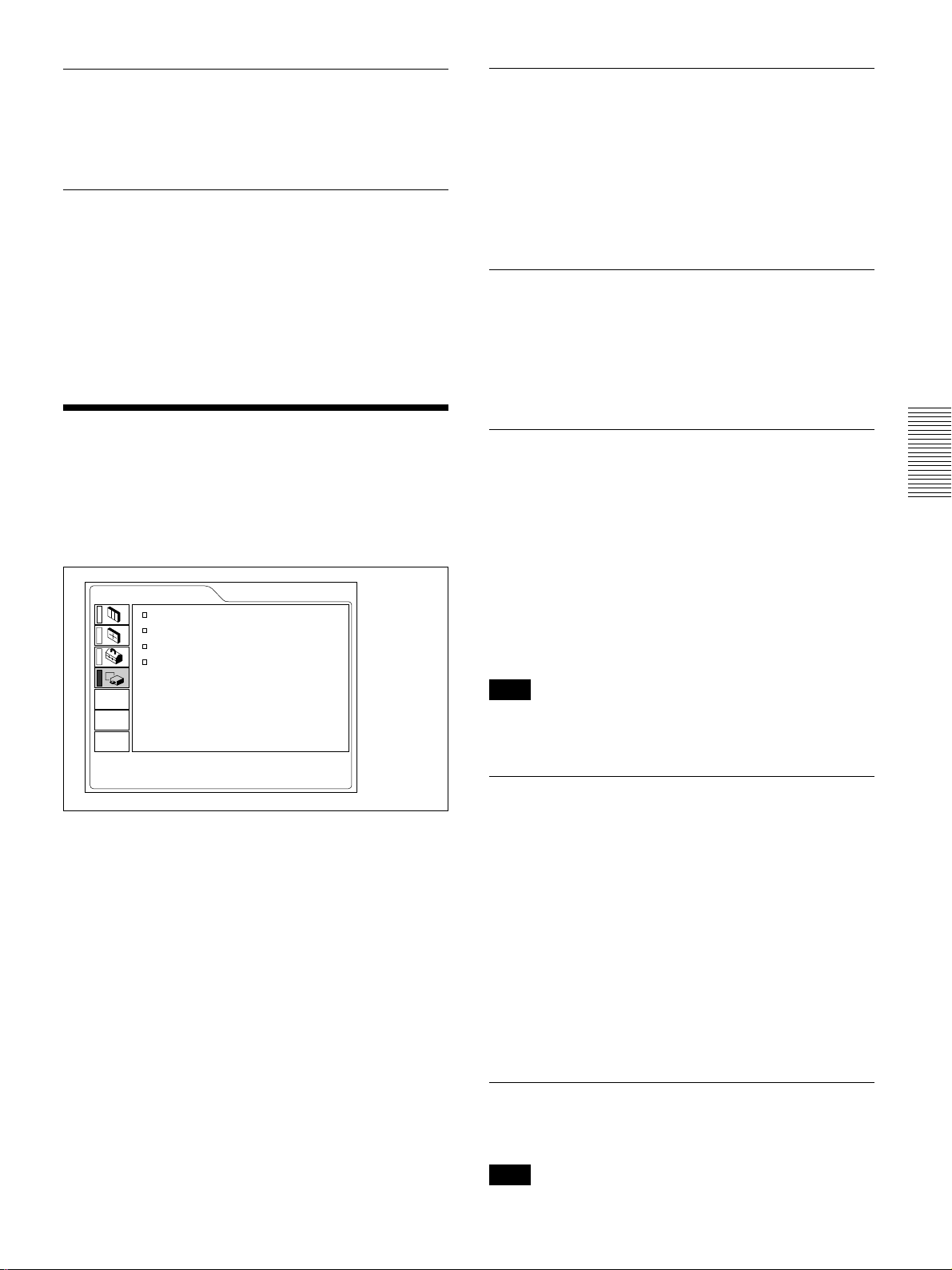
The SET SETTING Menu/The INSTALL SETTING Menu
POWER SAVING
When set to ON, the projector goes into the power
saving mode if no signal is input for 10 minutes.
SIRCS RECEIVER
Selects the remote control detectors (SIRCS receiver)
on the front and rear of the projector.
FRONT & REAR: Activates both the front and rear
detectors.
FRONT: Activates the front detector only.
REAR: Activates the rear detector only.
The INSTALL SETTING
Menu
The INSTALL SETTING menu is used for changing
the settings of the projector.
INSTALL SETTING
KEYSTONE MEM:
DIGIT KEYSTONE:
INSTALLATION:
LAMP MODE: STANDARD
ON
0
CEILING-FRONT
INPUT-A
KEYSTONE MEM
ON: DIGIT KEYSTONE setting is stored.
The data is retrieved when the projector power is
turned on. The setting will remain the same every
time.
OFF: DIGIT KEYSTONE is reset to 0 when the
power is turned on next time.
DIGIT KEYSTONE
Corrects the trapezoid caused by the projection angle.
If the base edge is longer, set a negative value; if the
upper edge is longer, set a positive value to square the
image.
INSTALLATION
Sets to reverse the picture horizontally or vertically.
FLOOR-FRONT: The picture is not reversed.
CEILING-FRONT: The picture is reversed
horizontally and vertically.
FLOOR-REAR: The picture is reversed
horizontally.
CEILING-REAR: The picture is reversed
vertically.
LAMP TIMER: 234h
Operation
1. Select an item
Use the M or m key to select the item, then press the
, or ENTER key.
2. Adjust an item
• When changing the adjustment level:
To increase the number, press the M or , key.
To decrease the number, press the m or < key.
Press the ENTER key to restore the original screen.
• When changing the setting:
Press the M or m key to change the setting.
Press the ENTER or < key to restore the original
screen.
Note
In case of using a mirror, be careful of installation
since the picture may be reversed.
LAMP MODE
Sets the lamp brightness in the projection.
STANDARD: Illuminates with normal brightness.
LOW: Reduces fan noise and power consumption.
Compared with the STANDARD setting, the
brightness of an image projecting under the LOW
setting will be low.
If the LAMP MODE is set to LOW, the next time the
power is turned on, the lamp will use the
STANDARD setting for the first minute, and then go
to LOW.
LAMP TIMER
Indicates how long the lamp has been turned on.
Note
This only displays the time. You cannot alter the
display.
27 (GB)
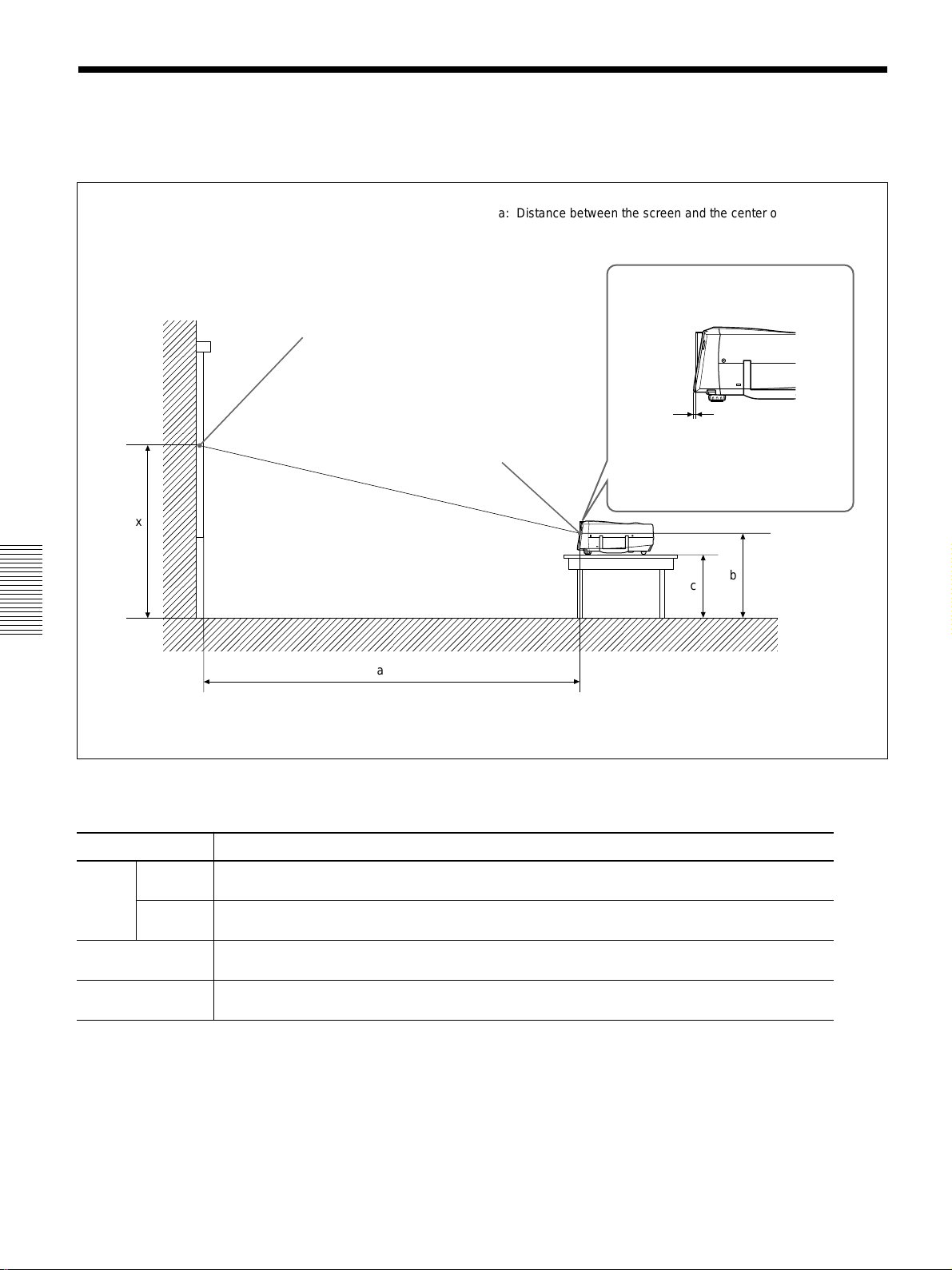
Installation Examples
Installation Examples
Floor Installation
Wall
Center of the screen
a: Distance between the screen and the center of the lens
b: Distance from the floor to the center of the lens
c: Distance from the floor to the foot of the projector
x: Free
Distance from the front of
the cabinet and the center
of the lens
Center of the lens
x
a
Screen size (inches) 40 60 80 100 120 150 180 200 250 300
Minimum
a
Maximum
b
c
1490 2280 3060 3850 4630 5810 6990 7770 9740 11700
(58 3/4) (89 7/8) (120 1/2) (151 5/8) (182 3/8) (228 7/8) (275 1/4) (306) (383 5/8) (460 3/4)
1820 2780 3740 4700 5660 7100 8540 9500 11900 14300
(71 3/4) (109 1/2) (147 3/8) (185 1/8) (222 7/8) (279 5/8) (336 3/8) (374 1/8) (468 5/8) (563 1/8)
x–305 x–457 x–610 x–762 x–914 x–1143 x–1372 x–1524 x–1905 x–2286
(12) (18) (24) (30) (36) (45) (54) (60) (75 1/8) (90 1/8)
x–394 x–546 x–699 x–851 x–1003 x–1232 x–1461 x–1613 x–1994 x–2375
(15 5/8) (21 5/8) (27 5/8) (33 5/8) (39 5/8) (48 5/8) (57 5/8) (63 5/8) (78 5/8) (93 5/8)
Standard lens: 10 mm (13/32 inches)
b
c
Unit: mm (inches)
Floor
To calculate the installation measurement (unit: mm)
SS: screen size diagonal (inches)
a (minimum) = {(SS × 50.18/1.3102) – 75.10104} × 1.025
a (maximum) = {(SS × 64.518746/1.3102) – 107.8977} × 0.975
b = x – (SS/1.3102 × 9.984)
c = x – (SS/1.3102 × 9.984 + 89)
28 (GB)
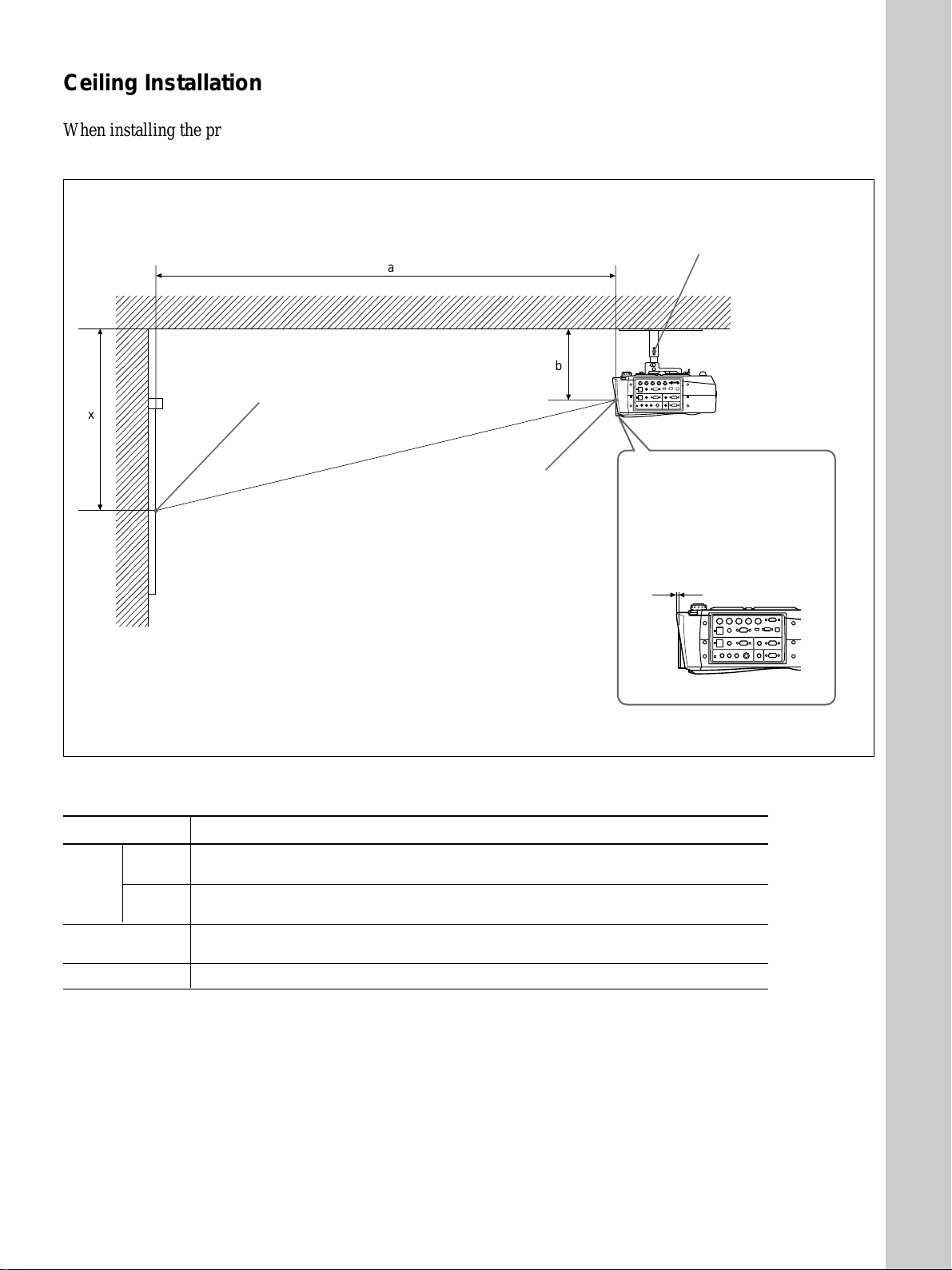
Installation Examples
Ceiling Installation
When installing the projector on the ceiling, use the
PSS-610 Projector Suspension Support.
a: Distance between the screen and the center of the lens
b: Distance between the ceiling and the center of the lens
x: Distance between the ceiling and the center of the screen
a
Center of the screen
x
For ceiling installation, consult with qualified Sony
personnel.
PSS-610 Projector Suspension Support
(not supplied)
Ceiling
b
Center of the lens
Distance from the front of
the cabinet and the center
of the lens
Installation
Standard lens:
10 mm (13/32 inches)
Wall
Unit: mm (inches)
Screen size (inches) 80 100 120 150 180 200 250 300
Minimum
a
Maximum
x
b
3060 3850 4630 5810 6990 7770 9740 11700
(120 1/2) (151 5/8) (182 3/8) (228 7/8) (275 1/4) (306) (383 5/8) (460 3/4)
3740 4700 5660 7100 8540 9500 11900 14300
(147 3/8) (185 1/8) (222 7/8) (279 5/8) (336 3/8) (374 1/8) (468 5/8) (563 1/8)
b+610 b+762 b+914 b+1143 b+1372 b+1524 b+1905 b+2286
(24) (30) (36) (45) (54) (60) (75 1/8) (90 1/8)
231/256/281/331/356/381 mm (9 1/8/10 1/8/11 1/8/13 1/8/14 1/8/15 inches) adjustable when using PSS-610
To calculate the installation measurement (unit: mm)
SS: screen size diagonal (inches)
a (minimum) = {(SS × 50.18/1.3102) – 75.10104} × 1.025
a (maximum) = {(SS × 64.518746/1.3102) – 107.8977} × 0.975
x = b + (SS/1.3102 × 9.984)
29 (GB)
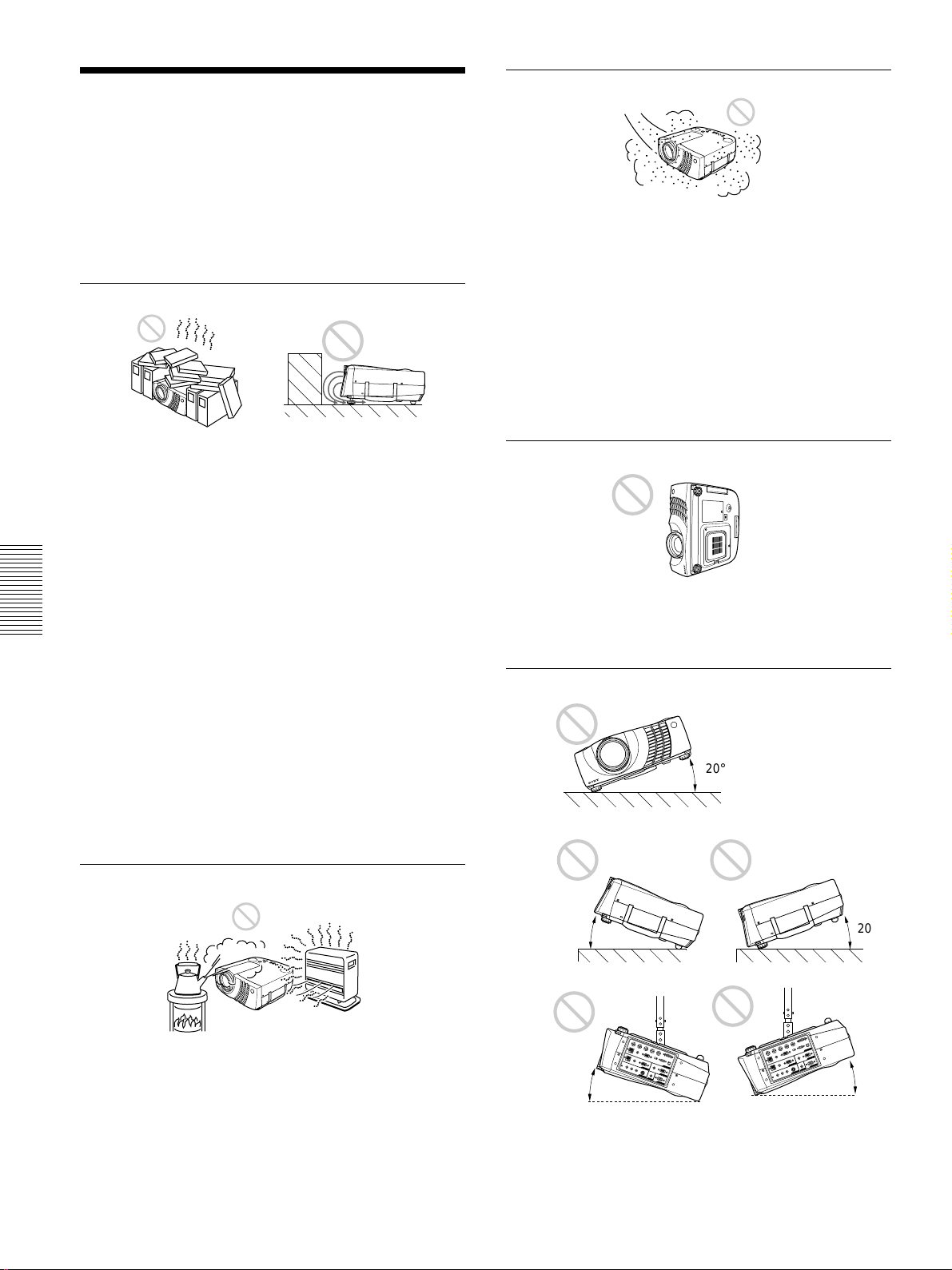
Notes for Installation
Notes for Installation
Unsuitable Installation
Do not install the projector in the following situations.
These installations may cause malfunction or damage
to the projector.
Poorly ventilated
•Allow adequate air circulation to prevent internal
heat build-up. Do not place the unit on surfaces
(rugs, blankets, etc.) or near materials (curtains,
draperies) that may block the ventilation holes.
When the internal heat builds up due to the block-up,
the temperature sensor will function with the
message “High temp.! Lamp off in 1 min.” The
power will be turned off automatically after one
minute.
•Leave space of more than 30 cm (11
around the unit.
•Be careful that the ventilation holes may inhale
tininess such as a piece of paper.
•If you put something in front of the front ventilation
holes, the exhaust may be inhaled into the projector
through the ventilation holes at the bottom, causing
the internal temperature to rise, which activates the
protection circuit. Install the projector so that the
exhaust is not blocked.
7
/8 inches)
Very dusty
Avoid installing the unit in a location where there is a
lot of dust; otherwise, the air filter will be obstructed.
The dust blocking the air through the filter may cause
raising the internal heat of the projector. Clean it up
periodically.
Unsuitable Conditions for Use
Do not do any of the following.
Toppling of the unit
Avoid using as the unit topples over on its side. It may
cause malfunction.
Tilting front/rear and right/left
20°
Highly heated and humid
•Avoid installing the unit in a location where the
temperature or humidity is very high, or temperature
is very low.
•To avoid moisture condensation, do not install the
unit in a location where the temperature may rise
rapidly.
30 (GB)
20°
20°
Avoid using as the unit tilts more than 20 degrees. Do
not install the unit other than on the floor or ceiling.
These installation may cause malfunction.
20°
20°
