Sony VPL-PS10 User Manual [en, es, fr]
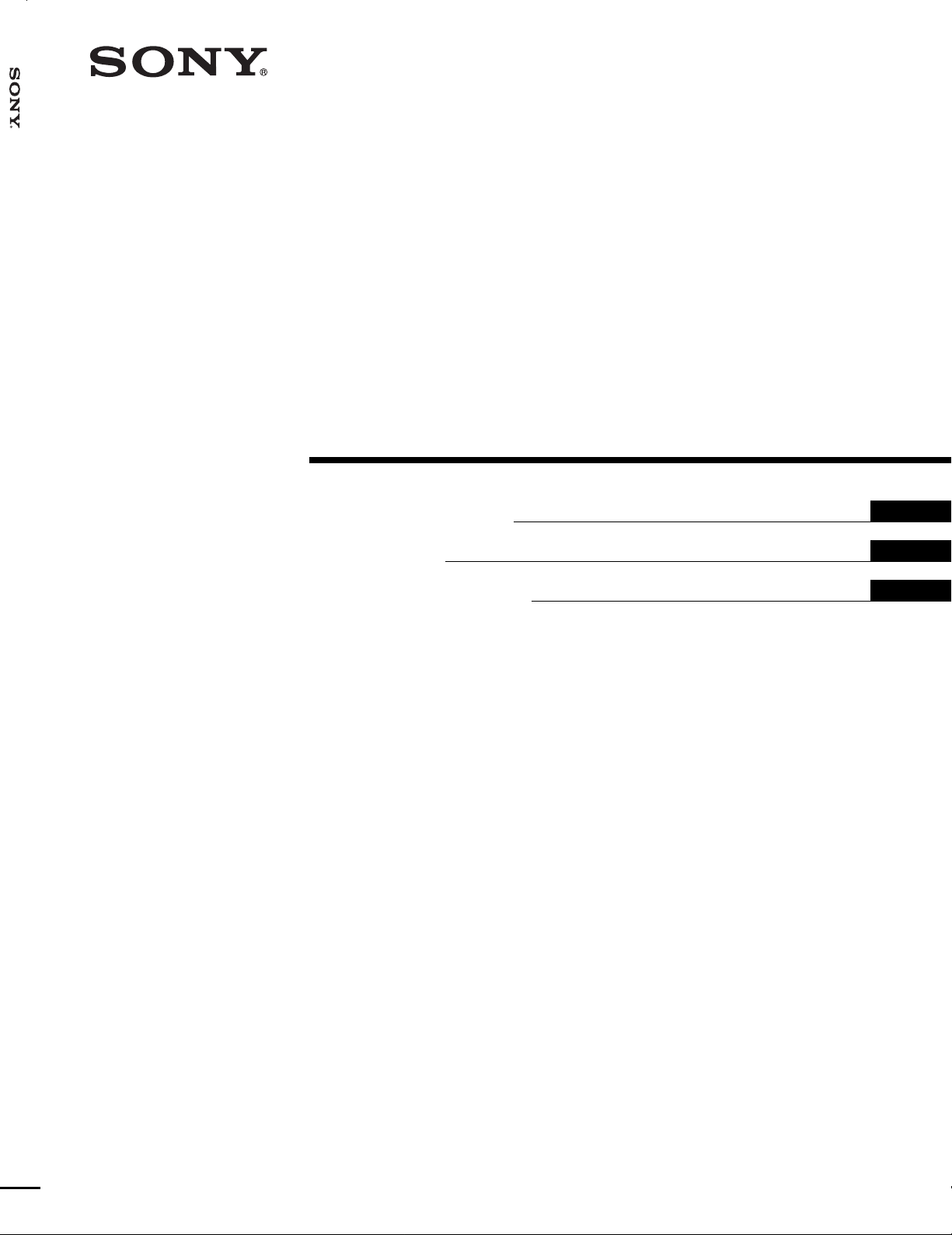
VPL-PX15/PX10/PS10
4-083-534-15(1)
LCD Data Pr ojector
Operating Instructions
Mode d’emploi
Manual de instrucciones
GB
FR
ES
VPL-PX15
VPL-PX10
VPL-PS10
© 2001 Sony Corporation
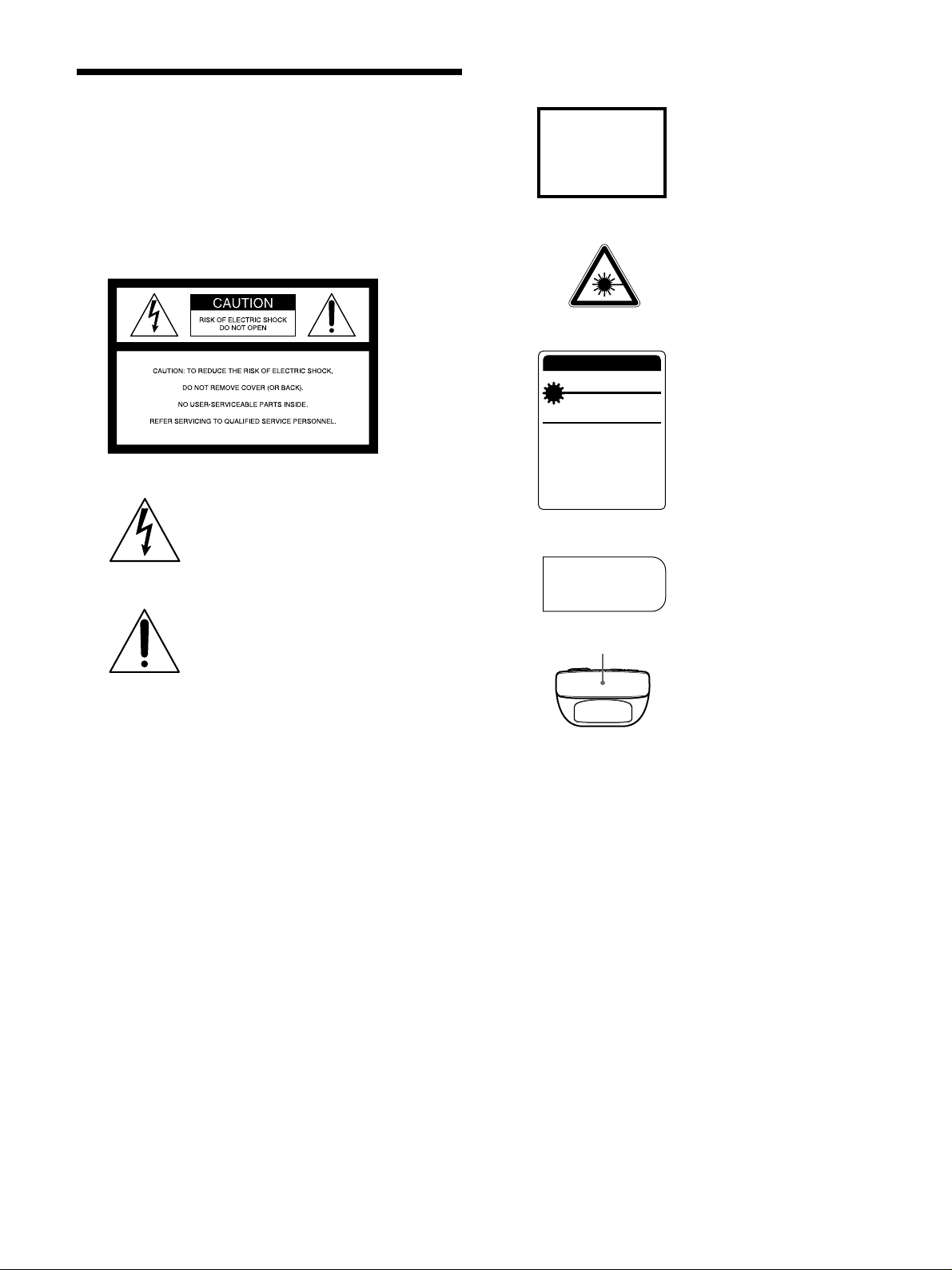
WARNING
To prevent fire or shock hazard, do not
expose the unit to rain or moisture.
To avoid electrical shock, do not open the
cabinet. Refer servicing to qualified
personnel only.
This symbol is intended to alert the
user to the presence of uninsulated
“dangerous voltage” within the
product’s enclosure that may be of
sufficient magnitude to constitute a risk
of electric shock to persons.
This symbol is intended to alert the
user to the presence of important
operating and maintenance (servicing)
instructions in the literature
accompanying the appliance.
For the customers of the VPL-PX15/PX10
LASER RADIATION
DO NOT STARE INTO BEAM
CLASS 2 LASER PRODUCT
RAYONNEMENT LASER
NE PAS REGARDER DANS LE FAISCEAU
APPAREIL A LASER DE CLASSE 2
LASER–STRAHLING,
NICHT IN DEN STRAHL BLICKEN
LASER KLASSE 2
MAX OUTPUT : 1mW EN60825-1
WAVE LENGTH : 645nm /A11:1996
This label is located on
the rear of the Remote
Commander.
This label is located on
the rear of the Remote
Commander.
CAUTION
LASER RADIATION
DO NOT STARE INTO BEAM
WAVE LENGTH:645nm
MAX OUTPUT:1mW
CLASS II LASER PRODUCT
COMPLIES WITH DHHS 21 CFR
SUBCHAPTER J
SONY CORPORATION
6-7-35 KITASHINAGAWA
SHINAGAW A-KU, TOKY O, JAP AN
A
MANUFACTURED
AVOID EXPOSURELASER RADIATION IS
EMITTED FROM THIS
APERTURE.
Laser light shines out of this window.
This label is located on the
rear of the Remote
Commander.
This label is located on the
rear of the Remote
Commander.
For the customers in the USA
This equipment has been tested and found to comply with
the limits for a Class A digital device, pursuant to Part 15 of
the FCC Rules. These limits are designed to provide
reasonable protection against harmful interference when the
equipment is operated in a commercial environment. This
equipment generates, uses, and can radiate radio frequency
energy and, if not installed and used in accordance with the
instruction manual, may cause harmful interference to radio
communications. Operation of this equipment in a
residential area is likely to cause harmful interference in
which case the user will be required to correct the
interference at his own expense.
You are cautioned that any changes or modifications not
expressly approved in this manual could void your authority
to operate this equipment.
Caution
Use of controls or adjustments or performance of
procedures other than those specified herein may result in
hazardous radiation exposure.
Notes
• Do not aim the laser at people and do not look into the
laser transmitter.
• If the Remote Commander malfunctions or causes a
malfunction, consult with qualified Sony personnel. We will
exchange the Remote Commander for a new one based
on the terms of the guarantee.
For the customers in Canada
This Class A digital apparatus complies with Canadian
ICES-003.
2 (GB)
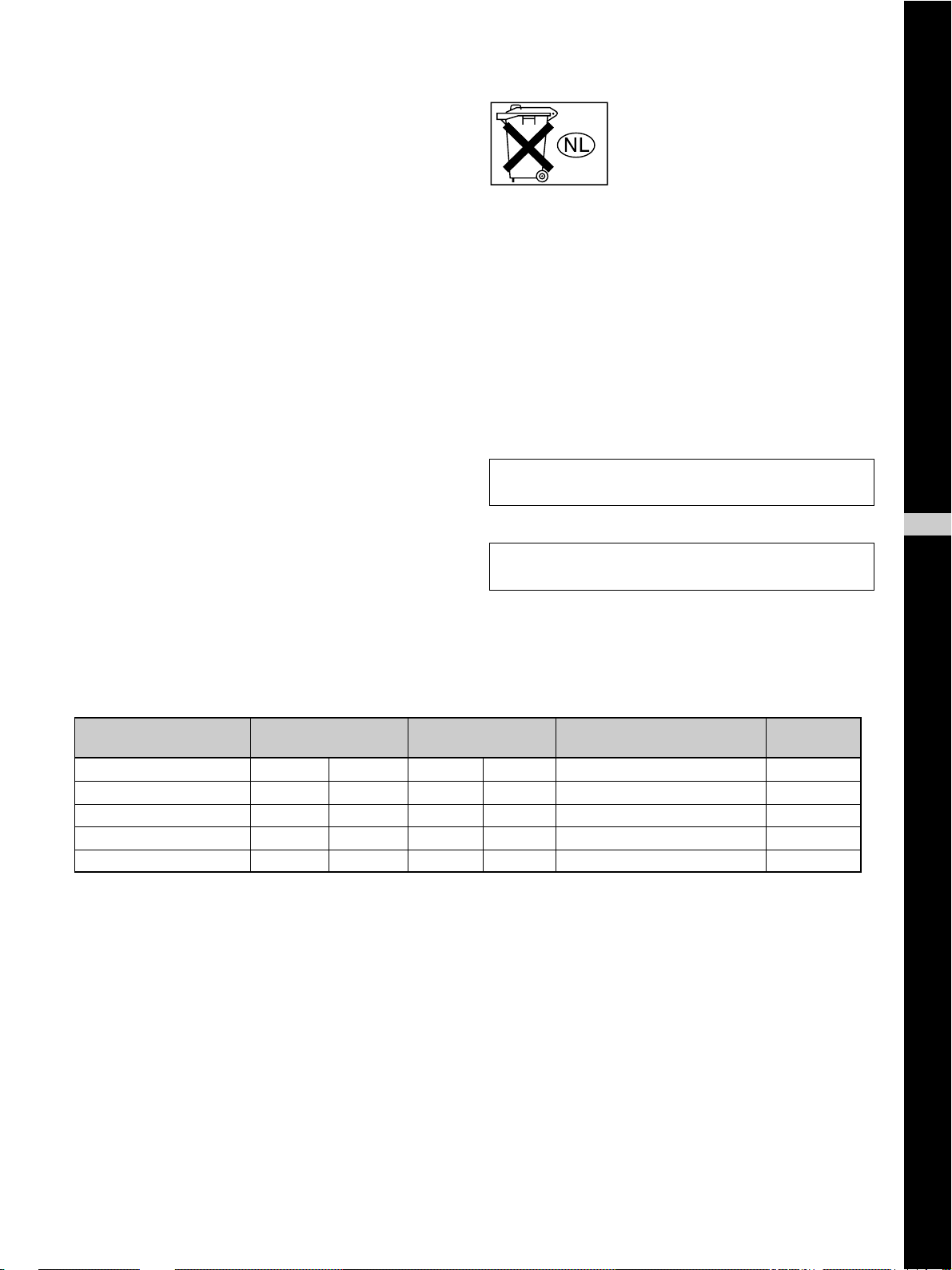
For the customers in the United Kingdom
Voor de klanten in Nederland
WARNING
THIS APPARATUS MUST BE EARTHED
IMPORTANT
The wires in this mains lead are coloured in accordance with
the following code:
Green-and-Yellow: Earth
Blue: Neutral
Brown: Live
As the colours of the wires in the mains lead of this
apparatus may not correspond with the coloured markings
identifying the terminals in your plug proceed as follows:
The wire which is coloured green-and-yellow must be
connected to the terminal in the plug which is marked by the
letter E or by the safety earth symbol I or coloured green
or green-and-yellow.
The wire which is coloured blue must be connected to the
terminal which is marked with the letter N or coloured black.
The wire which is coloured brown must be connected to the
terminal which is marked with the letter L or coloured red.
• Dit apparaat bevat een vast
ingebouwde batterij die niet
vervangen hoeft te worden tijdens de
levensduur van het apparaat.
• Raadpleeg uw leverancier indien de
batterij toch vervangen moet worden.
De batterij mag alleen vervangen
worden door vakbekwaam
servicepersoneel.
• Gooi de batterij niet weg maar lever
deze in als klein chemisch afval
(KCA).
• Lever het apparaat aan het einde van
de levensduur in voor recycling, de
batterij zal dan op correcte wijze
verwerkt worden.
The socket-outlet should be installed near the equipment
and be easily accessible.
Apparaten ma kun tilkoples jordet stikkontakt.
Apparatet må kun tilkoples jordet stikkontakt.
GB
English
Warning on power connection
Use a proper power cord for your local power supply.
The United States, Continental UK, Ireland, Japan
Canada Europe Australia, New Zealand
Plug type VM0233 290B YP-12A COX-07 —
Female end VM0089 386A YC-13B COX-02 VM0310B YC-13
Cord type SJT SJT H05VV-F H05VV-F N13237/CO-228 VCTF
Rated Voltage & Current 10A/125V 10A/125V 10A/250V 10A/250V 10A/250V 7A/125V
Safety approval UL/CSA UL/CSA VDE VDE VDE DENAN
1)
YP332
.........................................................................................................................................................................................................
1) Use the correct plug for your country.
3 (GB)
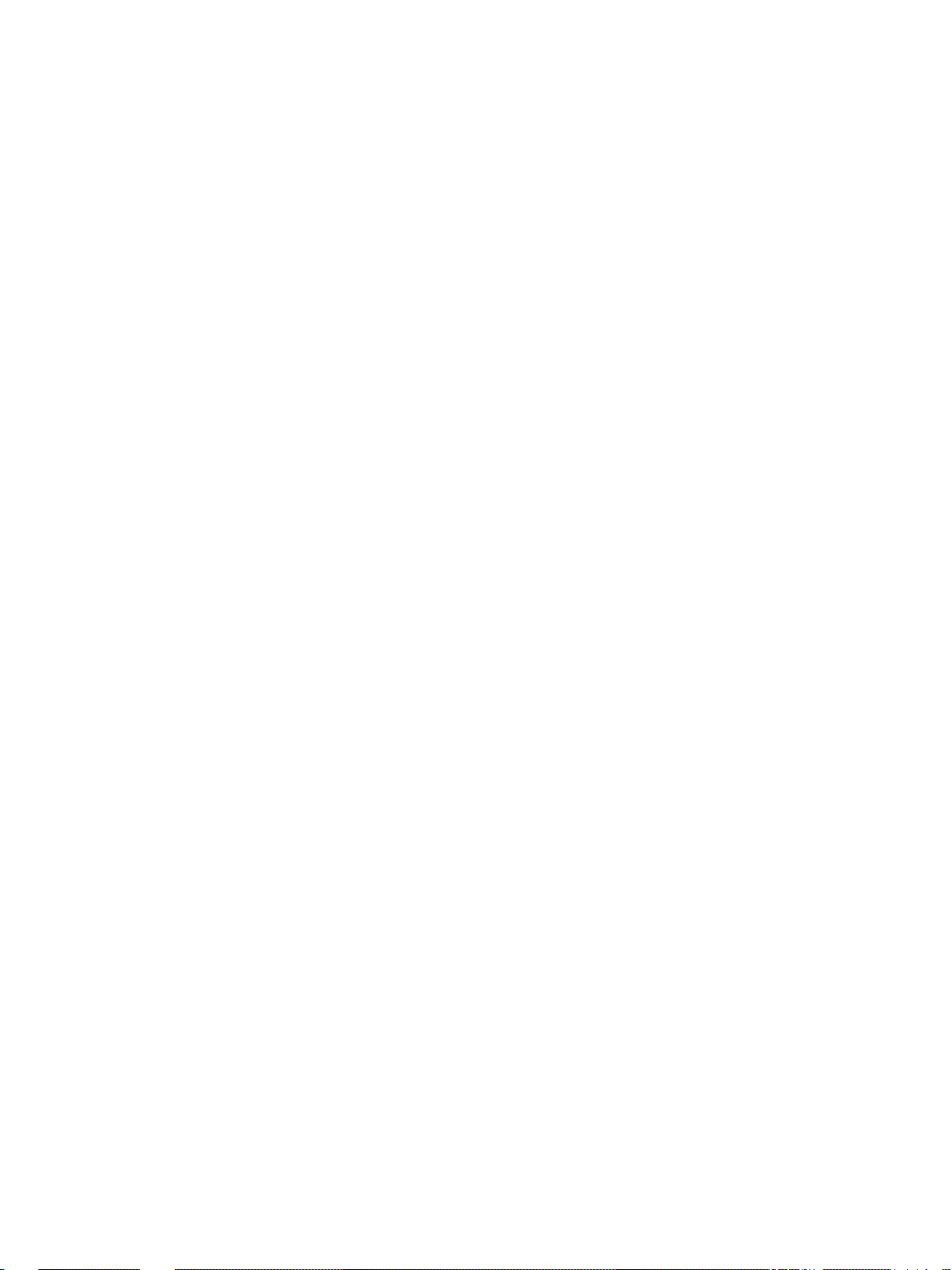
4 (GB)
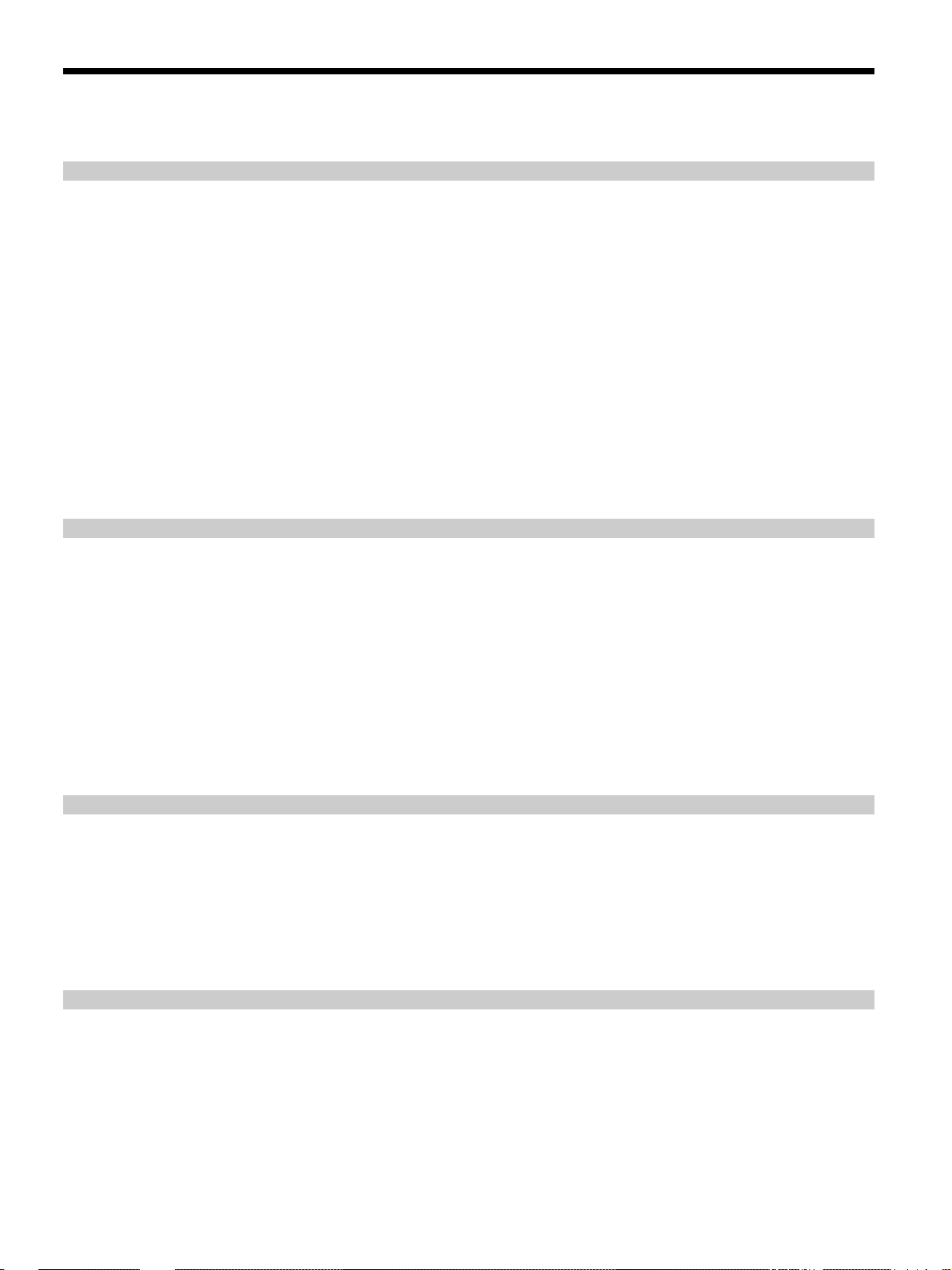
Table of Contents
Overview
Setting Up and Projecting
Precautions ............................................................... 7 (GB)
Features..................................................................... 8 (GB)
Location and Function of Controls......................... 9 (GB)
Front / Left Side ....................................................... 9 (GB)
Rear / Right Side / Bottom....................................... 9 (GB)
Control Panel ......................................................... 11 (GB)
Connector Panel ..................................................... 13 (GB)
Remote Commander (supplied with the
VPL-PX15/PX10)............................................. 14 (GB)
Remote Commander (supplied with the
VPL-PS10)........................................................ 16 (GB)
Installing the Projector........................................... 18 (GB)
Connecting the Projector....................................... 18 (GB)
Connecting to a Computer ..................................... 18 (GB)
Connecting to a VCR or 15k RGB/Component
Equipment......................................................... 20 (GB)
Connecting to a LAN (VPL-PX15 only) ............... 21 (GB)
Selecting the Menu Language............................... 23 (GB)
Projecting ................................................................ 24 (GB)
Adjustments and Settings Using the Menu
Using the Menu....................................................... 27 (GB)
The PICTURE CTRL Menu ..................................... 28 (GB)
The INPUT SETTING Menu .................................... 29 (GB)
The SET SETTING Menu ........................................ 31 (GB)
The INSTALL SETTING Menu ................................ 32 (GB)
Installation
Installation Example............................................... 34 (GB)
Notes for Installation.............................................. 35 (GB)
Unsuitable Installation ........................................... 35 (GB)
Unsuitable Conditions for Use............................... 35 (GB)
5 (GB)
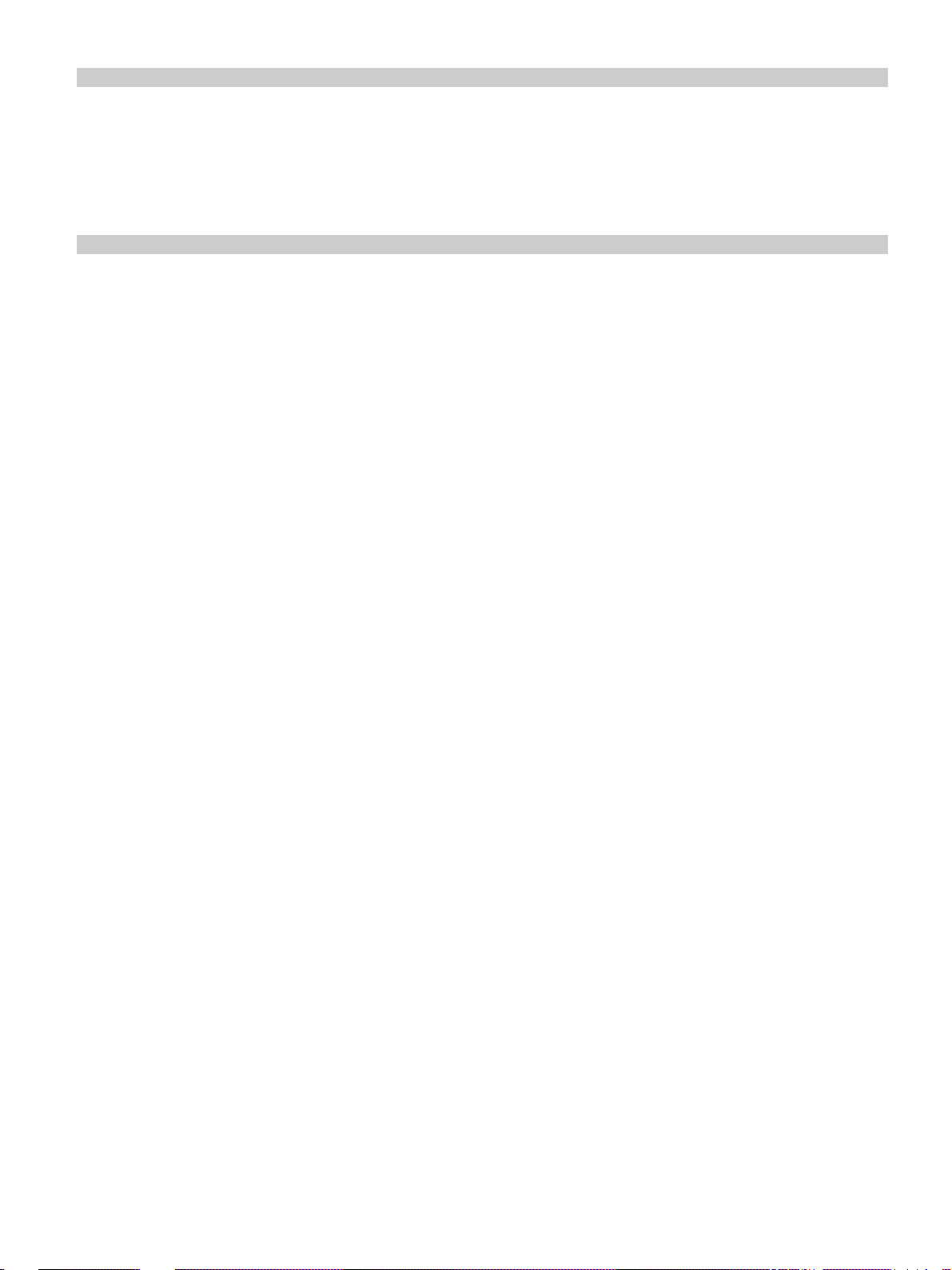
Maintenance
Other
Maintenance............................................................ 37 (GB)
Replacing the Lamp ............................................... 37 (GB)
Cleaning the Air Filter ........................................... 38 (GB)
Troubleshooting ..................................................... 39 (GB)
Specifications ......................................................... 41 (GB)
Index ........................................................................ 44 (GB)
6 (GB)
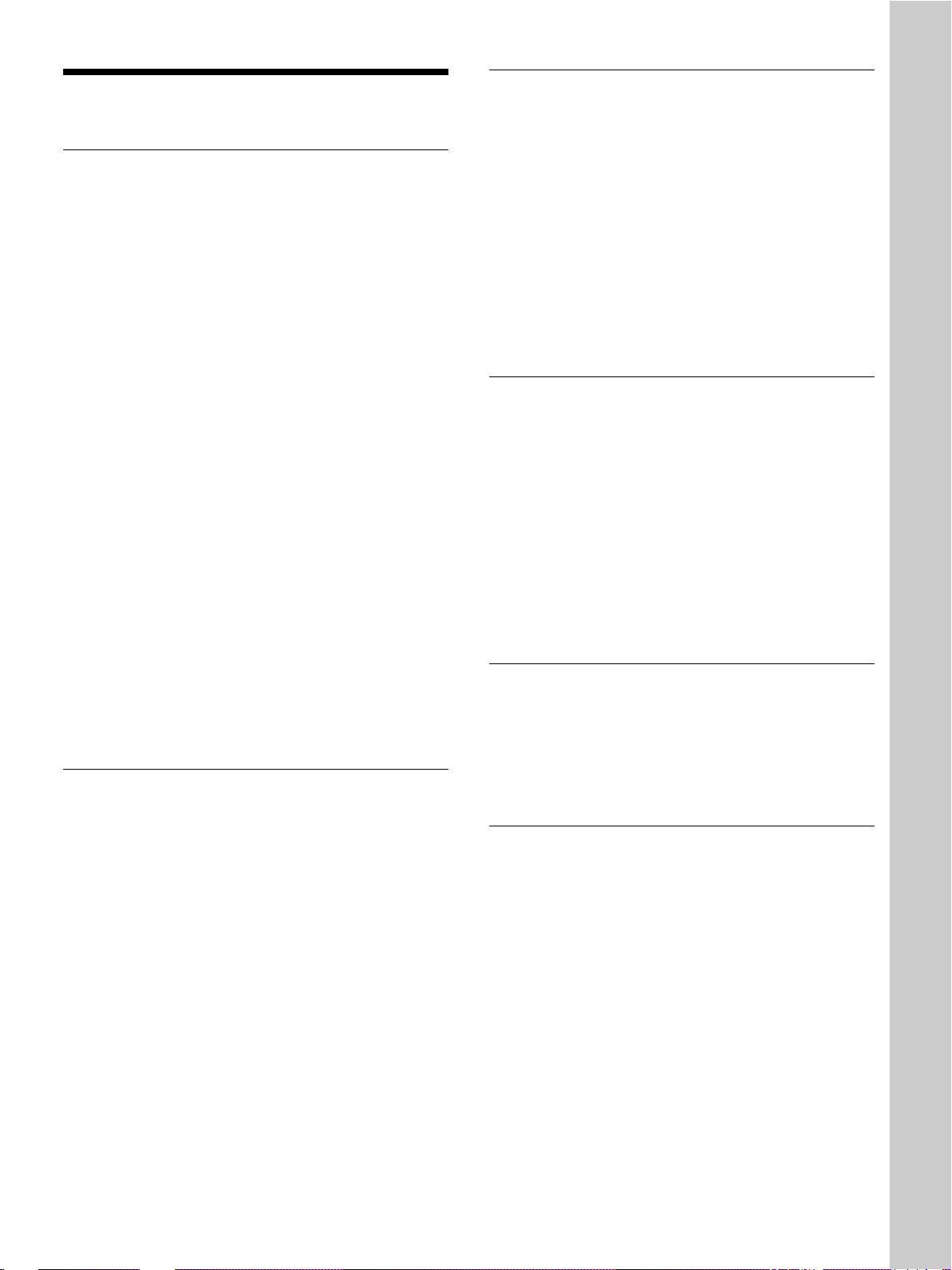
Precautions
Precautions
On safety
•Check that the operating voltage of your unit is
identical with the voltage of your local power
supply.
•Should any liquid or solid object fall into the cabinet,
unplug the unit and have it checked by qualified
personnel before operating it further.
•Unplug the unit from the wall outlet if it is not to be
used for several days.
•To disconnect the cord, pull it out by the plug. Never
pull the cord itself.
•The wall outlet should be near the unit and easily
accessible.
•The unit is not disconnected to the AC power source
(mains) as long as it is connected to the wall outlet,
even if the unit itself has been turned off.
•Do not look into the lens while the lamp is on.
•Do not aim the laser at people and do not look into
the laser transmitter.
•Do not place your hand or objects near the
ventilation holes — the air coming out is hot.
•Be careful not to catch your fingers with the
adjusters when you lift up the projector. Do not push
hard on the top of the projector with the adjusters
out.
•Be sure to grasp both sides when carrying the
projector.
On illumination
On preventing internal heat build-up
After you turn off the power with the I / 1 key on the
Remote Commander or on the control panel, do not
disconnect the unit from the wall outlet while the
cooling fan is still running.
Caution
The projector is equipped with ventilation holes
(intake) on the bottom and ventilation holes (exhaust)
on the front. Do not block or place anything near these
holes, or internal heat build-up may occur, causing
picture degradation or damage to the projector.
On cleaning
•To keep the cabinet looking new, periodically clean
it with a soft cloth. Stubborn stains may be removed
with a cloth lightly dampened with a mild detergent
solution. Never use strong solvents, such as thinner,
benzene, or abrasive cleansers, since these will
damage the cabinet.
•Avoid touching the lens. To remove dust on the lens,
use a soft dry cloth. Do not use a damp cloth,
detergent solution, or thinner.
•Clean the filter at regular intervals, every 300 hours.
On repacking
Save the original shipping carton and packing
material; they will come in handy if you ever have to
ship your unit. For maximum protection, repack your
unit as it was originally packed at the factory.
Overview
•To obtain the best picture, the front of the screen
should not be exposed to direct lighting or sunlight.
•Ceiling-mounted spot lighting is recommended. Use
a cover over fluorescent lamps to avoid lowering the
contrast ratio.
•Cover any windows that face the screen with opaque
draperies.
•It is desirable to install the projector in a room where
floor and walls are not of light-reflecting material. If
the floor and walls are of reflecting material, it is
recommended that the carpet and wall paper be
changed to a dark color.
About the LCD projector
The LCD projector is manufactured using highprecision technology. You may, however, see tiny
black points and/or bright points (red, blue, or green)
that continuously appear on the LCD projector. This is
a normal result of the manufacturing process and does
not indicate a malfunction.
7 (GB)
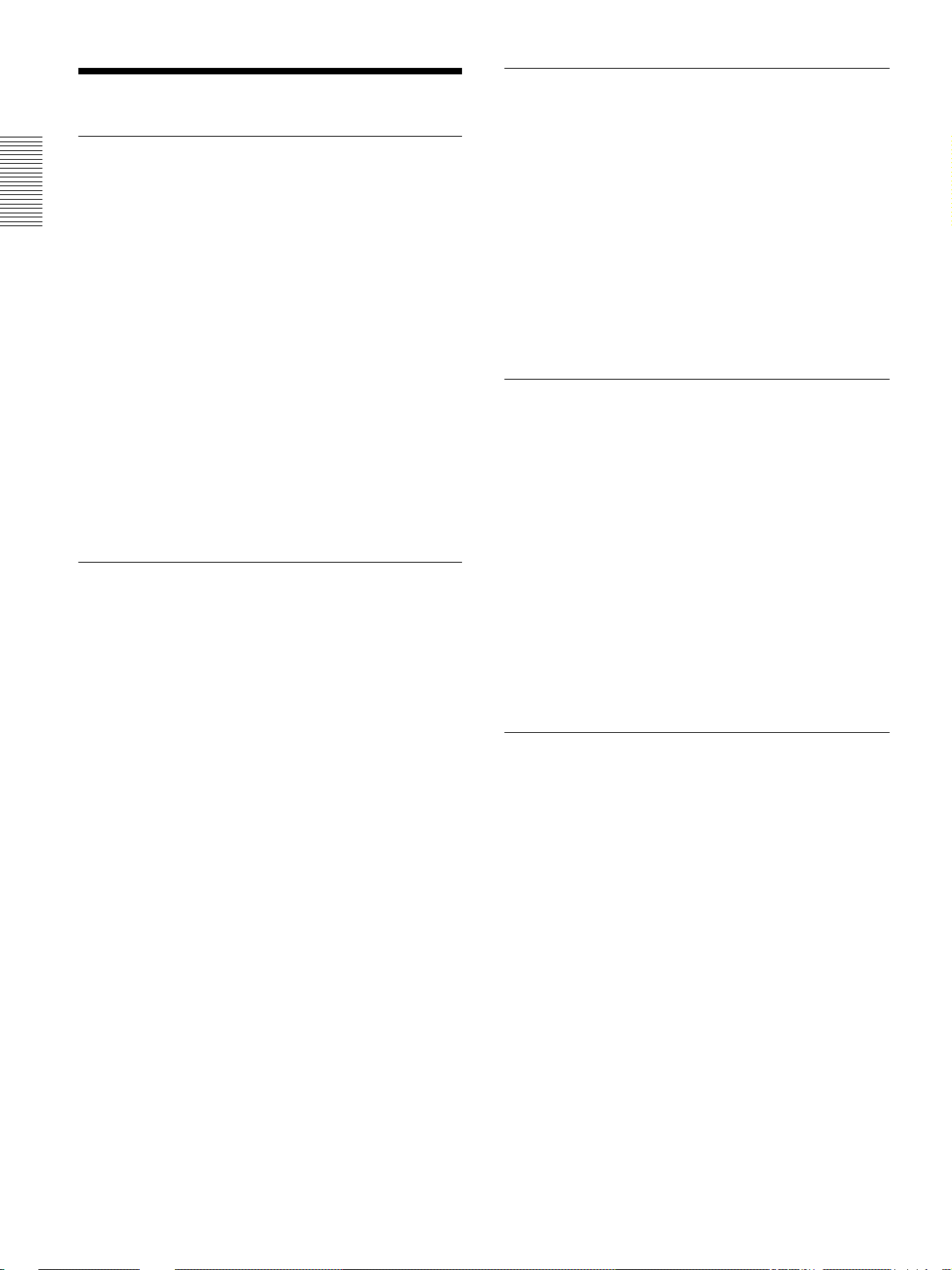
Features
Features
High brightness, high picture quality
•High brightness
Adopting a newly developed optical system and a 200
W UHP lamp allows high brightness (VPL-PX15/
PX10: light output 2000 ANSI lumen, VPL-PS10:
light output 1500 ANSI lumen) and excellent
uniformity on the picture.
•High resolution
VPL-PX15/PX10
Three 0.9-inch, approximately 790,000 pixel, XGA
panels provide a resolution of 1024 × 768 dots for
RGB input and 750 horizontal TV lines for video
input.
VPL-PS10
Three 0.9-inch, approximately 480,000 pixel, SVGA
panels provide a resolution of 800 × 600 dots for RGB
input and 600 horizontal TV lines for video input.
Simple setup
•Simple setup with external equipment
The projector has 37 preset data items for input
signals in memory, which allows you to project a
clear picture on the screen simply by connecting
equipment and pressing the APA (Auto Pixel
Alignment) key.
Easy presentation
•Multi functional Remote Commander with mouse
control functions
You can operate a computer connected to this
projector with the Remote Commander since the unit
has a built-in mouse receiver.
•Digital zoom / freeze functions
This projector has a digital zoom function that enables
you to enlarge the image at a desired location on the
screen. The freeze function allows you to freeze the
picture projected. The frozen picture continues to be
projected even if the equipment is disconnected from
the video source.
Accepts various input signals
•Scan converter loaded
This projector has a built-in scan converter that
converts the input signal to 1024 × 768 dots (VPLPX15/PX10) or 800 × 600 dots (VPL-PS10).
•Compatible input signals
This projector accepts composite, S video, and
component video signals as well as 15k RGB, VGA
2)
SVGA
, XGA2), and SXGA2) signals, which can all be
displayed.
•Compatible with six color systems
Any of the NTSC
3.58, PAL, SECAM, NTSC4.43
M, or PAL-N color systems can be selected
automatically or manually.
3)
, PAL-
2)
,
•Compatible with USB (Universal Serial Bus) hub
Other functions
functions
You can connect USB equipment (e.g., a USB mouse)
to the projector, and also control the projector by
using the “Projector Station” application software
(CD-ROM) supplied with the projector from a
1)
computer operated with Microsoft
Windows1) 98,
•Networking compatibility (Wireless compatible,
VPL-PX15 only)
The projector is equipped with a PC CARD slot and
ETHER connector, which allows you to connect the
unit to a wired or wireless LAN.
Windows 98 SE or Windows 2000. Using this
application software, you can open a file you want to
use for your presentation with the supplied Remote
Commander.
.........................................................................................................................................................................................................
1) Microsoft and Windows are registered trademarks of Microsoft Corporation (U.S.A. and other countries).
2) VGA, SVGA, XGA and SXGA are registered trademarks of the International Business Machines Corporation, U.S.A.
3) NTSC4.43 is the color system used when playing back a video recorded on NTSC on an NTSC4.43 system VCR.
For information on the networking function of this
projector, refer to the Operating Instructions for
Networking supplied with the unit.
8 (GB)
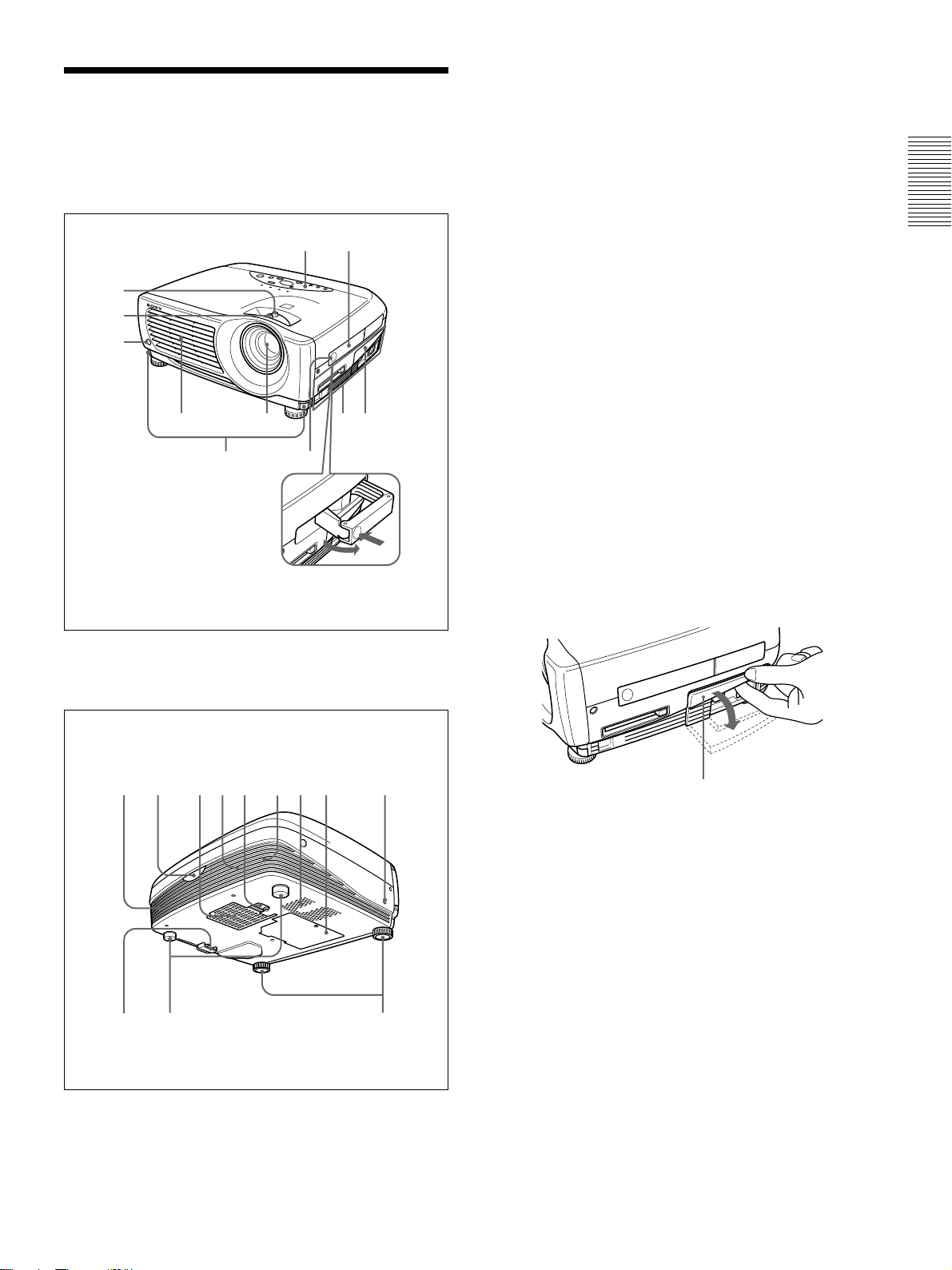
Location and Function of
Location and Function of Controls
1 Zoom ring
Adjusts the size of the picture.
Controls
Front / Left Side
1
2
3
45
67
(This illustration shows the VPL-PX15.)
q;qa
H
S
U
P
8
9
PUSH
2 Focus ring
Adjusts the picture focus.
3 Front remote control detector
4 Ventilation holes (exhaust)
5 Lens
Remove the lens cap before projection.
6 Adjuster buttons
7 Handle release
Push to make the carrying handle 0 pop up.
8 Connector panel
For details, see “Connector Panel” on page 13 (GB).
9 Connector panel cover
If necessary, open this cover to use the connectors on
the connector panel. You can remove the cover by
releasing the connector panel cover lock qf.
Left side
Rear / Right Side / Bottom
qd qs ws ql wa w; ql qk qj
qgqf qh
PUSH
Connector panel cover
q; Carrying handle
Use the handle release 7 to make the handle pop up
from the projector for carrying.
qa Control panel
For details, see “Control Panel” on page 11 (GB).
qs Rear remote control detector
qd Left speaker
9 (GB)
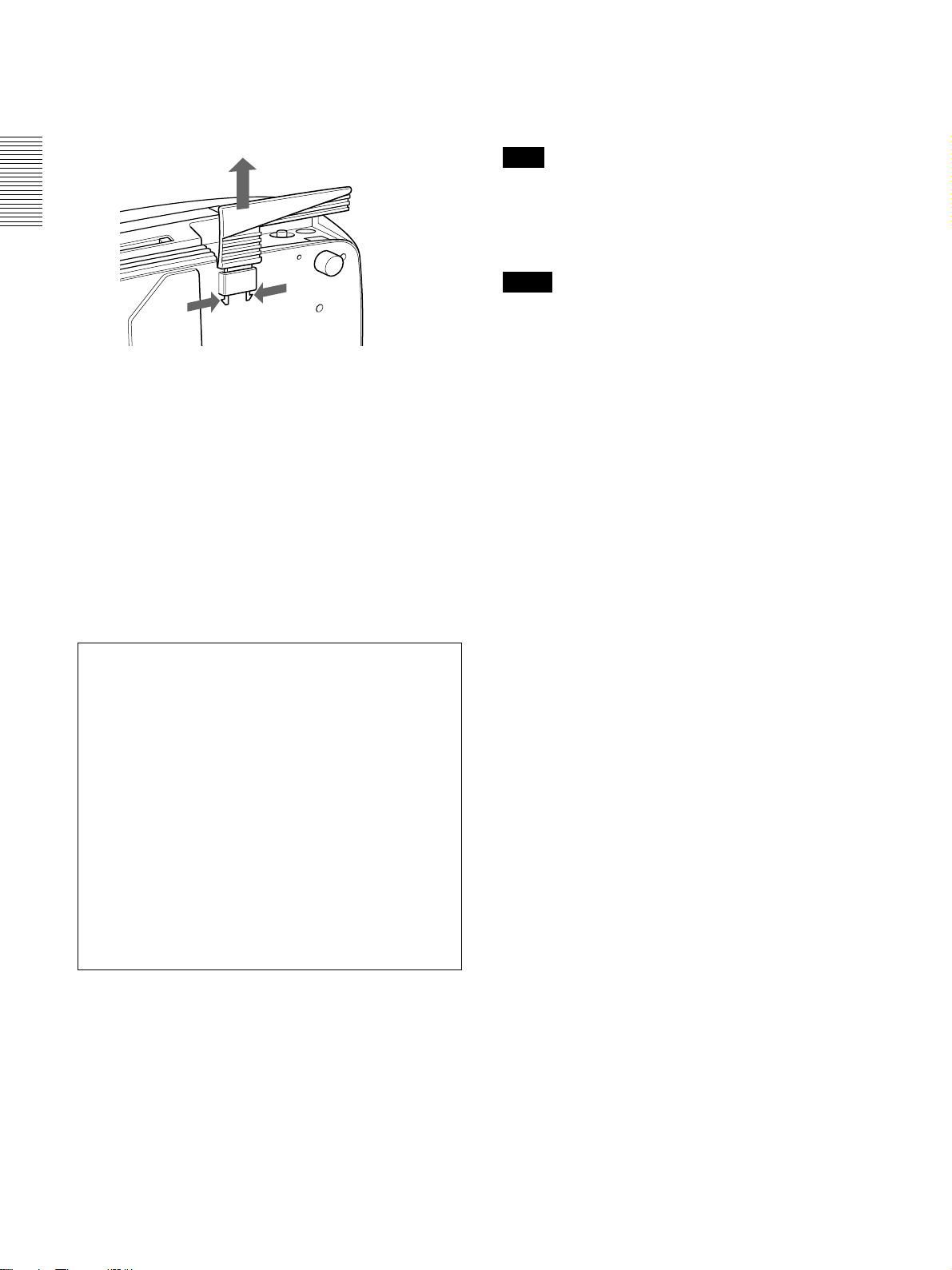
Location and Function of Controls
qf Connector panel cover lock
Used to remove/install the connector panel cover 9.
Bottom
2
1
1
While pressing both sides of the lock, slide the
connector cover outward to release it.
qg Rear adjusters
qh Adjusters
When a picture is projected on an exterior of the
screen, adjust the picture using these adjusters.
For details on how to use the adjusters, see “How to use
the adjusters” on page 11 (GB).
wa Air filter cover lock
Used to remove the air filter cover.
For details, see “Cleaning the Air Filter” on page 38 (GB).
Note
Clean the air filter every 300 hours to ensure
optimal performance.
ws Ventilation holes (intake) / air filter cover
Notes
•Do not place anything near the ventilation holes as it
may cause internal heat build-up.
•Do not place your hand or objects near the
ventilation holes — the air coming out is hot.
qj Security lock
Connects to an optional security cable (made by
1)
Kensington)
.
The security lock corresponds to Kensington’s
®1)
MicroSaver
Security System.
If you require further information, contact
Kensington
2855 Campus Drive, San Mateo, CA 94403
In North America
Phone: 800-235-6708
Fax: 800-247-1317
Outside North America
Phone: 847-541-9500
Home page address:
http://www.kensington.com/
qk Lamp cover
ql Ventilation holes (intake)
w; Right speaker
.........................................................................................................................................................................................................
1) Kensington and MicroSaver are registered trademarks of Kensington Technology Group.
10 (GB)
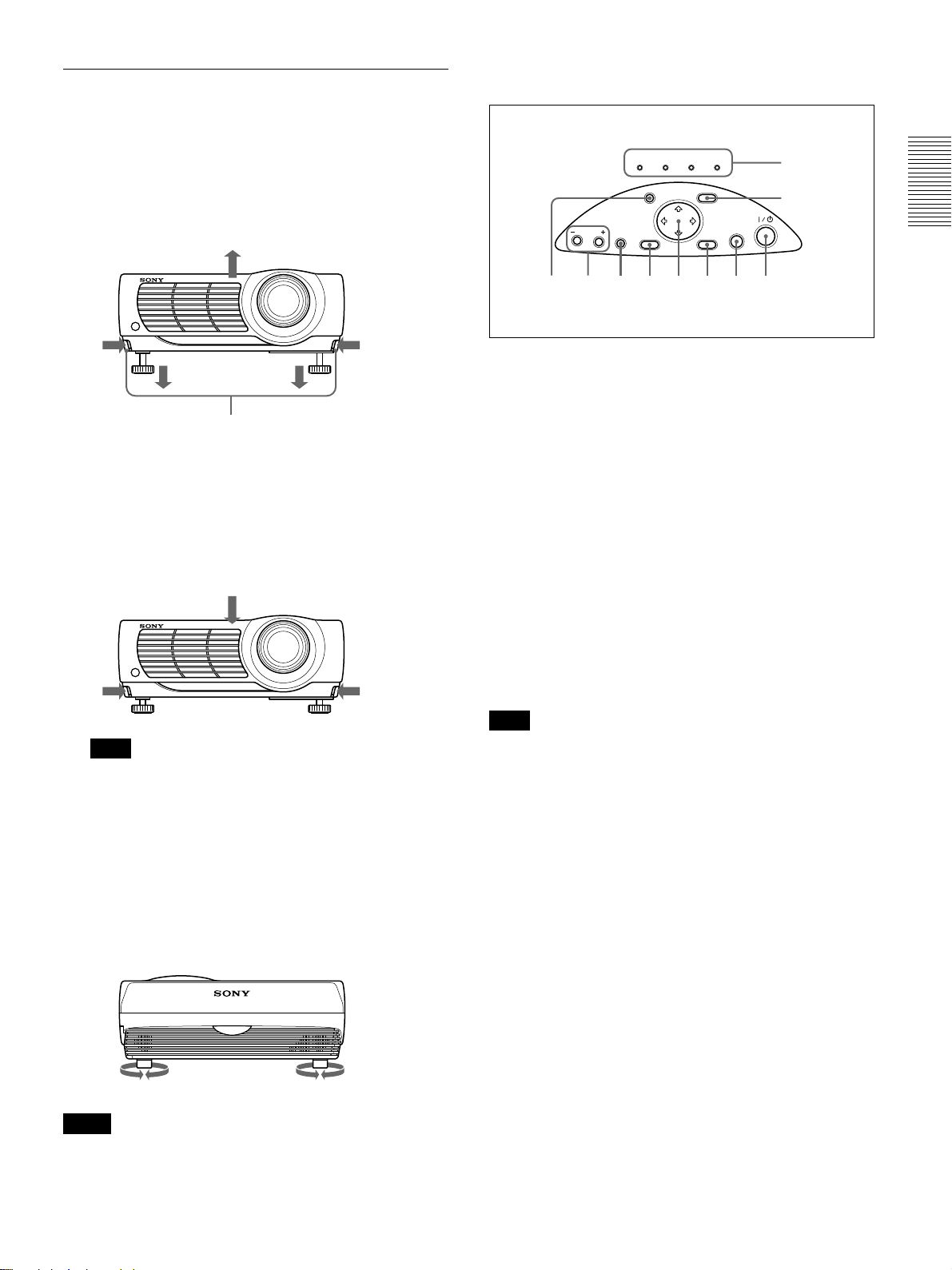
Location and Function of Controls
How to use the adjusters
To adjust the height
Adjust the height of the projector as follows:
1 Lift the projector and press the adjuster buttons.
The adjusters will extend from the projector.
Adjuster buttons
2 While pressing the buttons, adjust the height.
Then, release the buttons.
The adjusters will lock, then the height of the
projector will be fixed. For fine adjustment, turn
the adjusters to the right or left.
Control Panel
LAMP/
TEMP/
POWER
COVER
FAN
HELP
VOLUME
APA
RESET
12345678
1 HELP key
If you need help information during an operation,
press this key to display help messages. The Help
menu lists error recovery techniques depending on
problem type.
2 VOLUME +/– keys
Adjust the volume of the built-in speakers.
+ : Increases the volume.
– : Decreases the volume.
SAVING
MENU
ENTER
ON/
STANDBY
q;
9
INPUT
Note
If the adjusters have been extended to the limit
and you keep turning the adjusters
counterclockwise, the adjusters will stop turning
and the adjuster buttons cannot be pressed. In this
case, turn the adjusters clockwise, and then press
the adjuster buttons again.
3 If necessary, turn the rear adjusters to the right or
left to adjust the height of the projector.
3 APA (Auto Pixel Alignment) key
Adjusts the picture to be projected automatically to
give the clearest picture possible while a signal from
the computer is input. Adjusts the shift (up/down and
left/right) at the same time automatically.
Note
Press the APA key when the full image is displayed
on the screen. If there are black edges around the
image, the APA function will not function properly
and the image may extend beyond the screen.
4 RESET key
Resets the value of an item to its factory preset value.
This key functions when the menu or a setting item is
displayed on the screen.
5 Arrow (M/m/</,) keys
Used to select a menu or to make various adjustments.
6 ENTER key
Enters the settings of items in the menu system.
Notes
•Be careful not to let the projector down on your
fingers.
•Do not push hard on the top of the projector with the
adjusters out.
11 (GB)
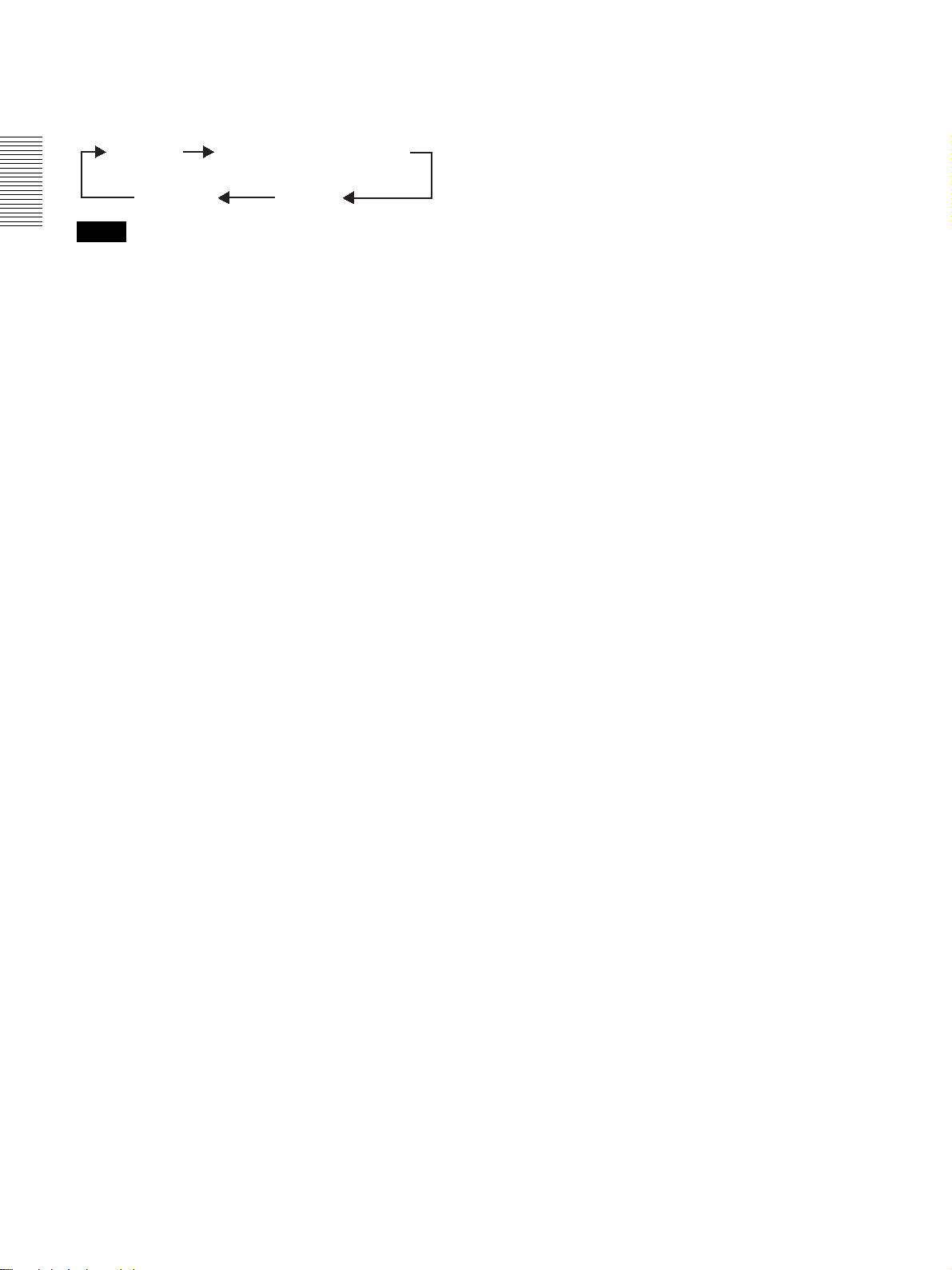
Location and Function of Controls
7 INPUT key
Selects the input signal. Each time you press the key,
the input signal switches as follows:
INPUT-A
INPUT -B (VPL-PX15 only)
S-VIDEO VIDEO
Notes
•You can select INPUT-B only if INPUT-B FUNC. in
the INSTALL SETTING menu has been set to ON.
INPUT-B is only available for the VPL-PX15.
•The audio signals are the same for the VIDEO and
S-VIDEO.
•The audio signals are the same for the INPUT-A and
INPUT-B.
8 I / 1 (on / standby) key
Turns the projector on and off when the projector is in
the standby mode. The ON/STANDBY indicator
lights in green when the power is turned on.
When turning off the power, press the I / 1 key
twice following the message on the screen, or press
and hold the key for about one second.
For details on steps for turning off the power, see “To turn
off the power” on page 25 (GB).
9 MENU key
Displays the on-screen menu. Press again to clear the
menu.
POWER SAVING: Lights up when the projector is
in the power saving mode. When POWER
SAVING in the SET SETTING menu is set to
ON, the projector goes into the power saving
mode if no signal is input for 10 minutes.
Although the lamp goes out, the cooling fan
keeps running. The power saving mode is
canceled when a signal is input or any key is
pressed. However, in the power saving mode,
none of the keys function for the first 60 seconds.
ON/STANDBY: Lights up or flashes under the
following conditions:
• Lights up in red when the AC power cord is
plugged into the wall outlet. Once in the
standby mode, you can turn on the projector
I / 1
with the
key.
• Lights up in green when the power is turned on.
• Flashes in green while the cooling fan runs after
I / 1
the power is turned off with the
key. The
fan runs for about 90 seconds after turning off
the power.
The ON/STANDBY indicator flashes quickly
for the first 60 seconds of that time.
During this first 60 seconds, you cannot turn the
I / 1
power back on with the
For details on the LAMP/COVER and the TEMP/FAN
indicators, see page 40 (GB).
key.
0 Indicators
LAMP/COVER: Lights up or flashes under the
following conditions:
• Lights up when the lamp has reached the end of
its life or has reached a high temperature.
• Flashes when the lamp cover or air filter cover
is not secured firmly.
TEMP (Temperature)/FAN: Lights up or flashes
under the following conditions:
• Lights up when temperature inside the projector
becomes unusually high.
• Flashes when the fan is broken.
12 (GB)
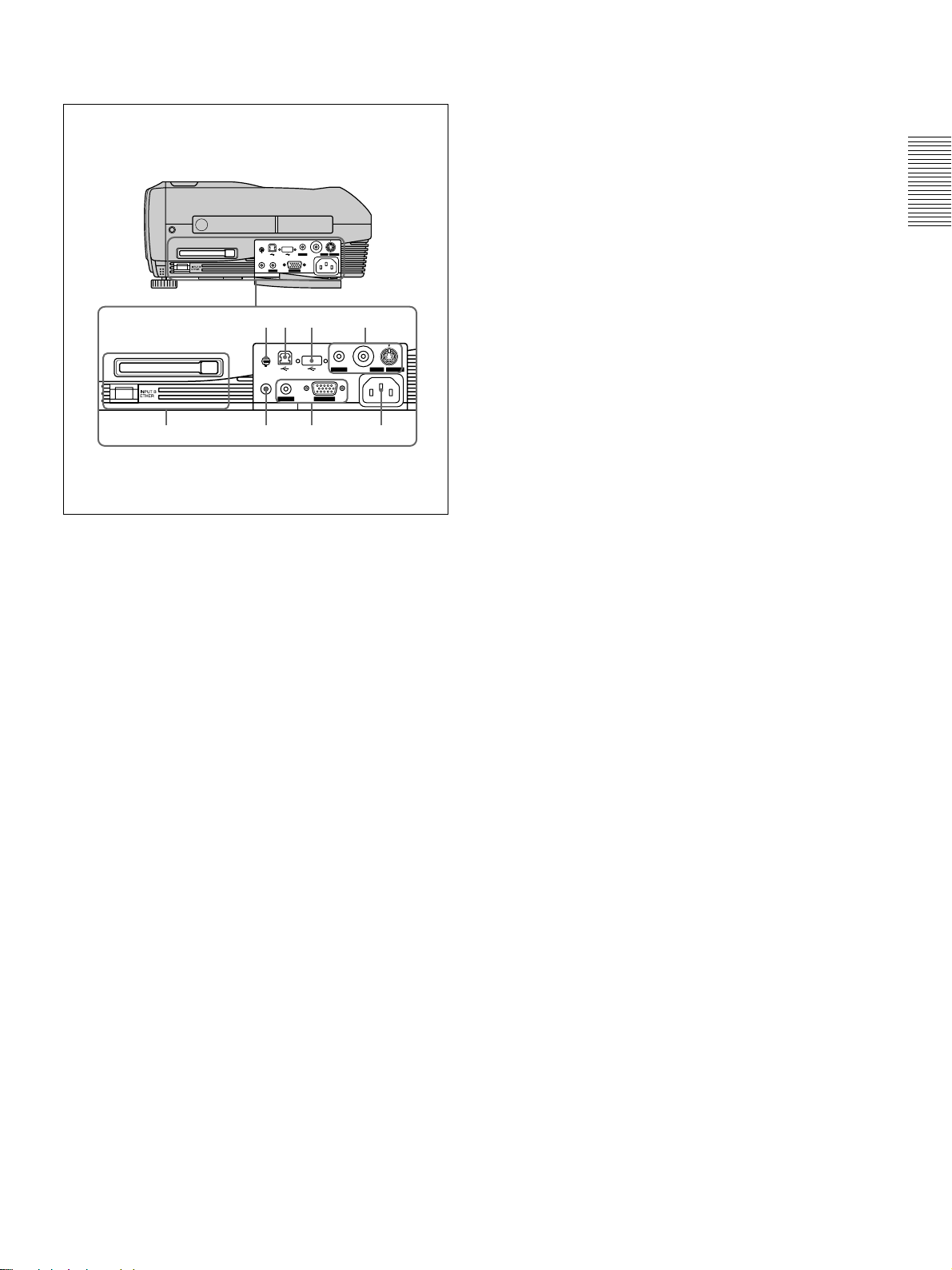
Location and Function of Controls
Connector Panel
Left side
PUSH
INPUT B
PC CARD
INPUT B
PC CARD
4321
(This illustration shows the VPL-PX15.)
1 AC IN socket
Connects the supplied AC power cord.
AUDIO
MOUSE
PLUG IN POWER
CTRL S
AUDIO
VIDEO
INPUT A ~AC IN
56 7 8
MOUSE
PLUG IN POWER
CTRL S
AUDIO
INPUT A ~AC IN
4 INPUT B connectors (VPL-PX15 only)
INPUT B PC CARD slot (Type II): A wireless
LAN PC card or PC memory card can be installed
according to your requirements.
For details, see “Installing a PC card” on page 21 (GB).
INPUT B ETHER connector (10BASE-T/
100BASE-TX): Connects to a computer on a
LAN with a LAN cable when you use the
S VIDEO
networking function of this projector.
5 MOUSE connector (6-pin)
Connects to the PS/2 mouse port on a computer via
the supplied mouse cable, to control the mouse
function of the connected computer.
AUDIO
VIDEO
S VIDEO
6 USB connector (USB B-plug for upstream, 4pin)
Connects to a computer. When you connect the
projector to the computer via this connector, the
projector recognizes that a USB mouse is connected
and you can control the mouse function of the
computer connected to the INPUT A connector using
the supplied Remote Commander. The supplied
application software can be used on the computer
connected to this connector.
2 INPUT A connectors
Connect to external equipment such as a computer.
INPUT A connector (HD D-sub 15-pin, female):
Connects to the monitor output on a computer
using the supplied cable.
When inputting a component or 15k RGB signal,
use the appropriate cable.
For details, see “To connect 15k RGB/Component
equipment” on page 21 (GB).
AUDIO jack (stereo minijack): Connects to the
audio output of the computer.
3 CTRL S /PLUG IN POWER (DC 5V output)
jack (stereo minijack)
Connects to the control S out jack of Sony equipment.
Connects to the CONTROL S OUT jack on the
supplied Remote Commander to use it as a wired
remote control unit. In this case, you do not need to
install batteries in the Remote Commander, since the
power is supplied from this jack.
7 USB connector (USB A-plug for downstream, 4pin)
Connects to USB equipment such as a mouse, camera,
etc.
8 Video input connectors
Connect to external video equipment such as a VCR.
S VIDEO connector (mini DIN 4-pin): Connects to
the S video output (Y/C video output) of video
equipment.
VIDEO jack (phono type): Connects to the
composite video output of video equipment.
AUDIO jack (stereo minijack): Connects to the
audio output of the VCR.
13 (GB)
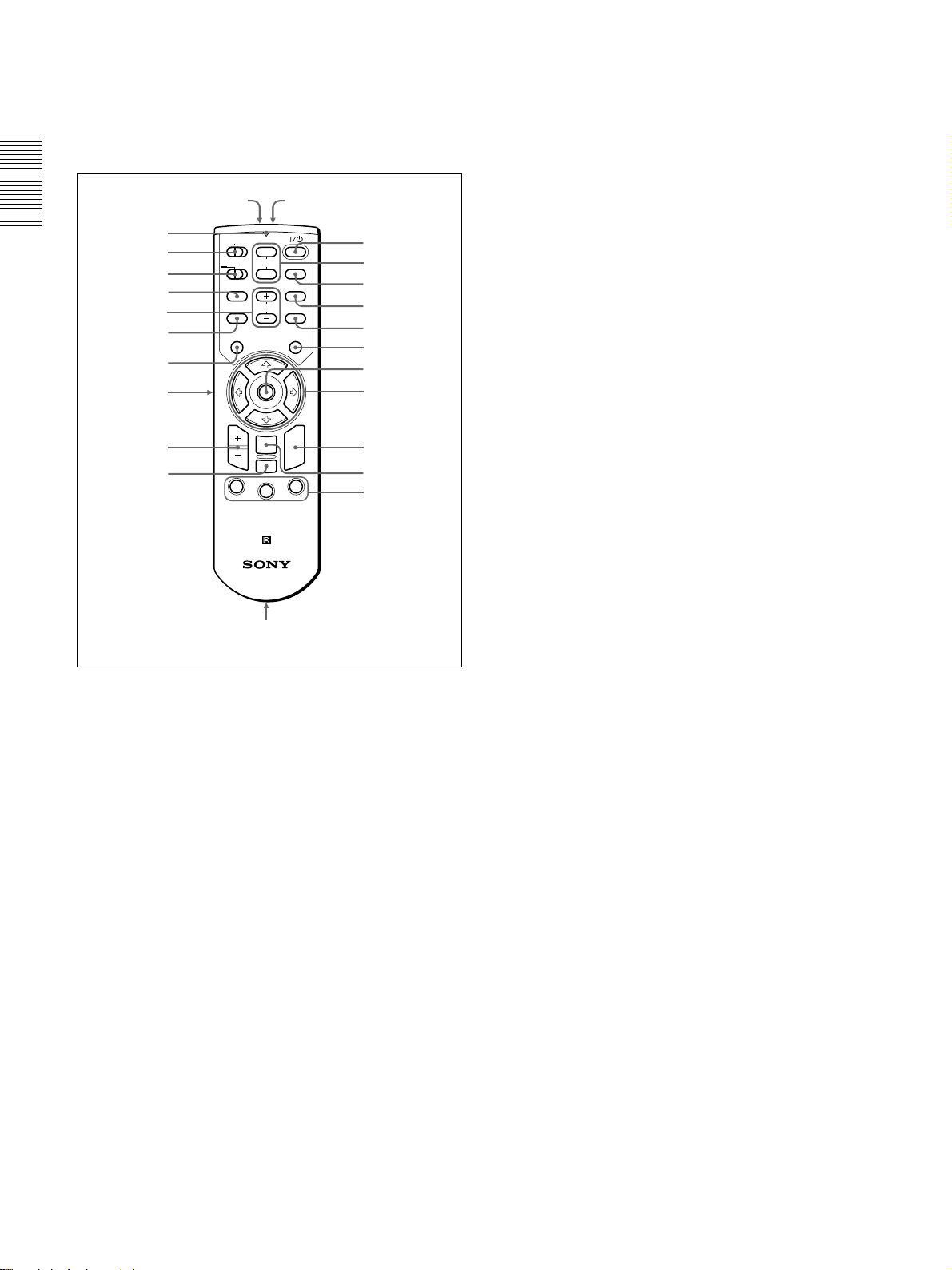
Location and Function of Controls
Remote Commander (supplied with
the VPL-PX15/PX10)
Keys which have the same names as those on the
control panel function identically.
ON
MUTING
AUDIO
VOLUME
ENTER
RESET/
ESCAPE
FUNCTION
RM-PJM15
PROJECTOR
qs,qd
PIC
2
wg
INPUT
D KEYSTONE
FREEZE
LASER
R
CLICK
3
1
2
3
4
5
6
7
8
9
q;
qa
wf
wd
ws
COMMAND
OFF
PJ NETWORK
wa
w;
ql
qk
HELP
APA
MENU/
TAB
qj
qh
qg
qf
D ZOOM
1
Notes on the laser beam
•Do not look into the laser transmitter.
•Do not aim the laser at people.
I / 1
1
2 MUTING keys
Cut off the picture and sound.
3 INPUT key
4 D KEYSTONE key
Corrects the trapezoidal distortion caused by the
projection angle. Use the arrow keys (M/m/</,) to
display the image as a rectangle.
5 FREEZE key
Used to freeze the picture projected. To cancel the
frozen picture, press the key again.
(on / standby) key
PIC: Cuts off the picture. Press again to restore the
picture.
AUDIO: Cuts off the sound from the speakers. Press
again or press the VOLUME + key to restore the
sound.
7 Mouse
When the PJ/NETWORK select switch is set to
PJ: Functions as the mouse of the computer
connected to this projector.
When the PJ/NETWORK select switch is set to
NETWORK (VPL-PX15 only): Functions as the
mouse in the INPUT B window of this projector.
8 Arrow (M/m/</,) keys
9 R (right) CLICK key
When the PJ/NETWORK select switch is set to
PJ: Functions as the right button of the mouse of
the computer connected to this projector.
When the PJ/NETWORK select switch is set to
NETWORK (VPL-PX15 only): Functions as the
right button of the mouse in the INPUT B
window of this projector.
0 ENTER key
qa FUNCTION 1, 2, 3 keys
When the PJ/NETWORK select switch is set to
PJ: Functions when the supplied application
software is used. When you connect the projector
with a computer, you can open a file on the
screen by just pressing a FUNCTION key. This
will enhance your presentation. To use this
function, allocate a file to the FUNCTION key by
using the application software. (Only the
FUNCTION 1 and 2 keys are available. You
cannot allocate a file to the FUNCTION 3 key.)
For details, see the README file and HELP file supplied
with the application software.
When the PJ/NETWORK select switch is set to
NETWORK (VPL-PX15 only): When the
INPUT B window is displayed on the projector,
you can start an application by just pressing a
FUNCTION key. To use this function, allocate an
application to a FUNCTION key. (The
FUNCTION 3 key is allocated to the keyboard
software display.)
qs Strap holder
Attaches the strap.
qd CONTROL S OUT jack (stereo minijack)
Connects to the CTRL S jack on the projector with the
connecting cable (not supplied) to use the Remote
Commander as a wired remote control unit. In this
case, you do not need to install batteries in the Remote
Commander since the power is supplied via the CTRL
S jack on the projector.
6 LASER key
Emits a laser beam from the laser transmitter while
you keep this key pressed.
14 (GB)
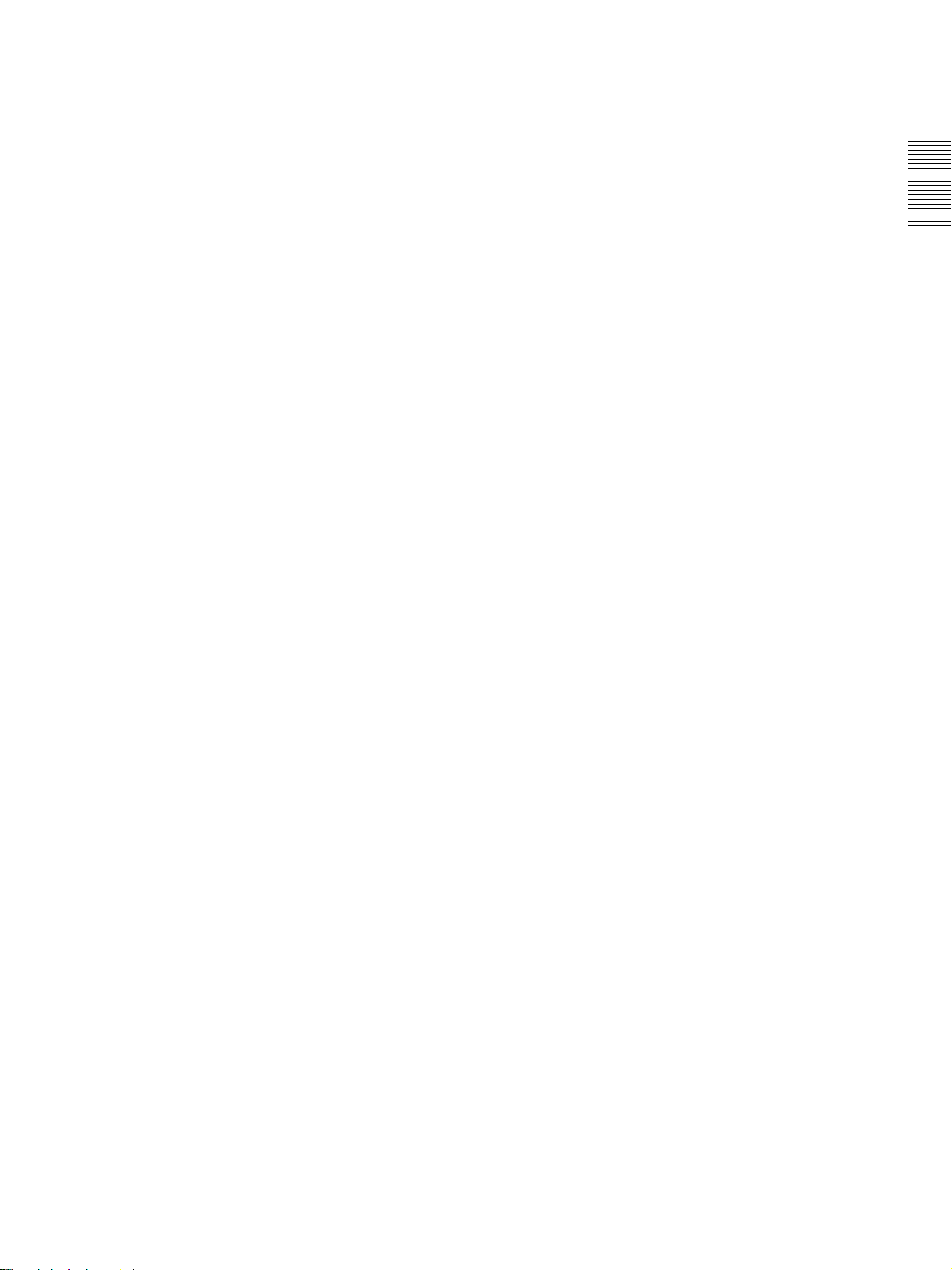
Location and Function of Controls
qf RESET/ESCAPE key
When the PJ/NETWORK select switch is set to
PJ: Functions as the RESET key.
When the PJ/NETWORK select switch is set to
NETWORK (VPL-PX15 only): Functions as the
ESCAPE key of the keyboard when the INPUT B
window is displayed.
qg D ZOOM +/– key
Enlarges the image at a desired location on the screen.
This key works only when a signal from a computer is
input.
+: Pressing the + key once displays the icon. This
icon indicates the point you want to enlarge. Use
an arrow key (M/m/</,) to move the icon to
the point to be enlarged. Press the + key
repeatedly until the image is enlarged to meet
your requirements.
–: Each press of the – key reduces an image that has
been enlarged with the D ZOOM + key.
qh L (left) CLICK key
When the PJ/NETWORK select switch is set to
PJ: Functions as the left button of the mouse of
the computer connected to this projector.
When the PJ/NETWORK select switch is set to
NETWORK (VPL-PX15 only): Functions as the
left button of the mouse in the INPUT B window
of this projector.
wd Transmission indicator
Lights up when you press a key on the Remote
Commander.
This indicator does not light up when you use the laser
pointer.
wf Infrared transmitter
wg Laser transmitter
qj MENU/TAB key
When the PJ/NETWORK select switch is set to
PJ: Functions as the MENU key.
When the PJ/NETWORK select switch is set to
NETWORK (VPL-PX15 only): Functions as the
TAB key of the keyboard when the INPUT B
window is displayed.
qk APA (Auto Pixel Alignment) key
ql VOLUME +/– keys
w; HELP key
If you need help information during an operation,
press this key to display help messages.
wa PJ/NETWORK select switch
To use the Remote Commander for network
operations, set the switch to NETWORK. Set the
switch to PJ to use the Remote Commander for
normal operations other than networking. This switch
is only available for the VPL-PX15.
For details on the operation of the Windows CE screen, see
the supplied “Operating Instructions for Networking.”
ws COMMAND ON/OFF switch
When this switch is set to OFF, no keys on the
Remote Commander will function. This saves battery
power.
15 (GB)
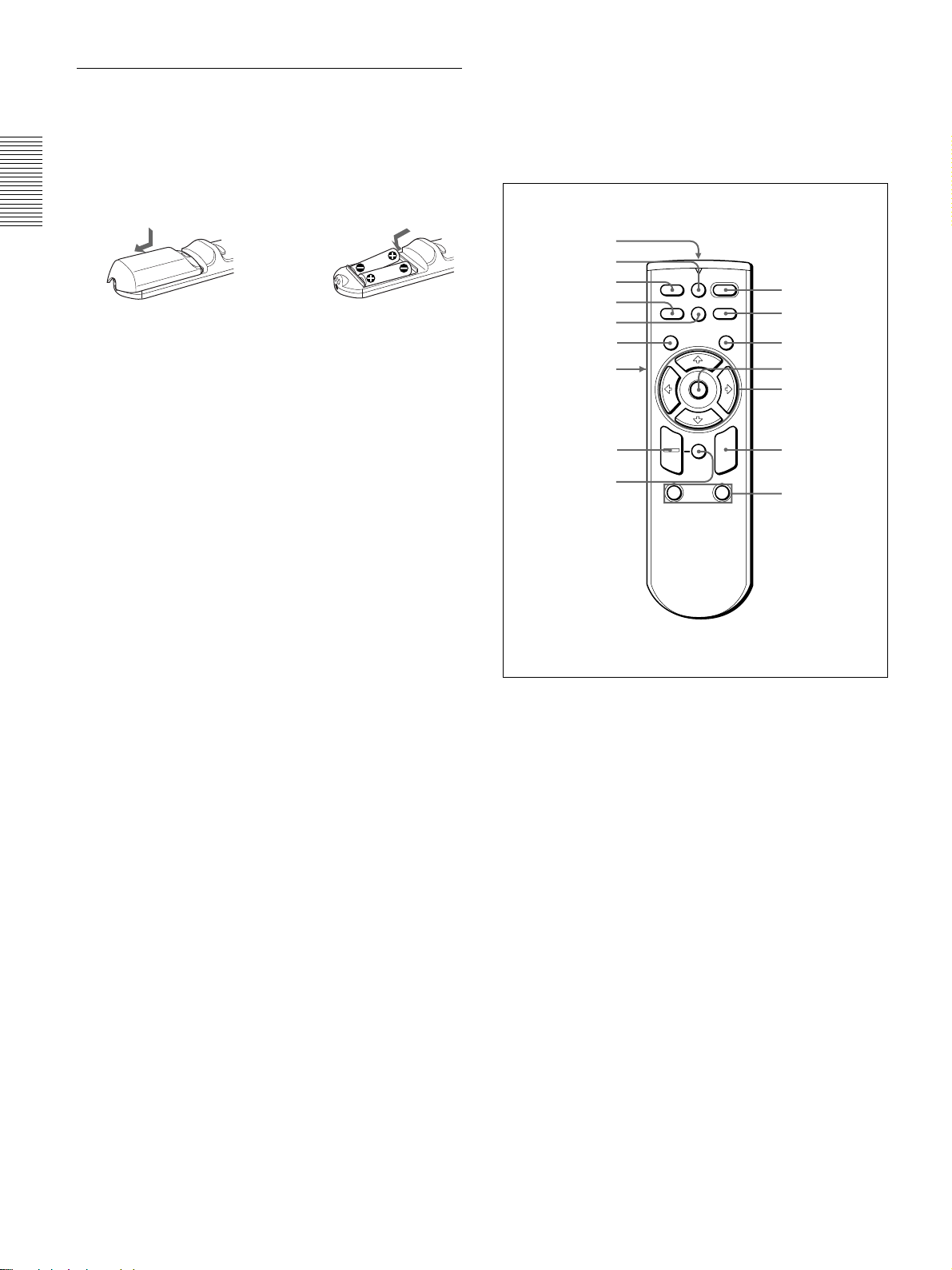
Location and Function of Controls
Battery installation
1 Push and slide to open the lid, then install the two
R6 (size AA) batteries (supplied) with the correct
polarity.
Slide while pressing
down on the lid.
Be sure to install
the battery from
the # side.
2 Replace the lid.
Notes on batteries
•Make sure that the battery orientation is correct when
inserting batteries.
•Do not mix an old battery with a new one, or
different types of batteries.
•If you do not intend to use the Remote Commander
for a long time, remove the batteries to avoid damage
from battery leakage. If batteries have leaked,
remove them, wipe the battery compartment dry and
replace the batteries with new ones.
Remote Commander (supplied with
the VPL-PS10)
Keys which have the same names as those on the
control panel function identically.
qh
qg
qf
qd
qs
qa
q;
9
8
FREEZE
INPUT
MENU ENTER
+
–
D ZOOM
I / 1
MS SLIDE
D KEYSTONE
APA
RESET
R
CLICK
12
FUNCTION
1
2
3
4
5
6
7
Notes on Remote Commander operation
•Make sure that there is nothing to obstruct the
infrared beam between the Remote Commander and
the remote control detector on the projector.
•The operation range is limited. The shorter the
distance between the Remote Commander and the
projector is, the wider the angle within which the
commander can control the projector.
1
I / 1
(on / standby) key
2 APA (Auto Pixel Alignment) key
3 ENTER key
4 Joystick
Functions as the mouse of the computer connected to
this projector.
5 Arrow (M/m/</,) keys
6 R (right) CLICK key
Functions as the right button of a mouse.
7 FUNCTION 1, 2 keys
Functions when the supplied application software is
used. When you connect the projector with a
computer, you can open a file on the screen by just
pressing a FUNCTION key. This will enhance your
presentation. To use this function, allocate a file to the
FUNCTION key by using the application software.
For details, see the README file and HELP file supplied
with the application software.
16 (GB)
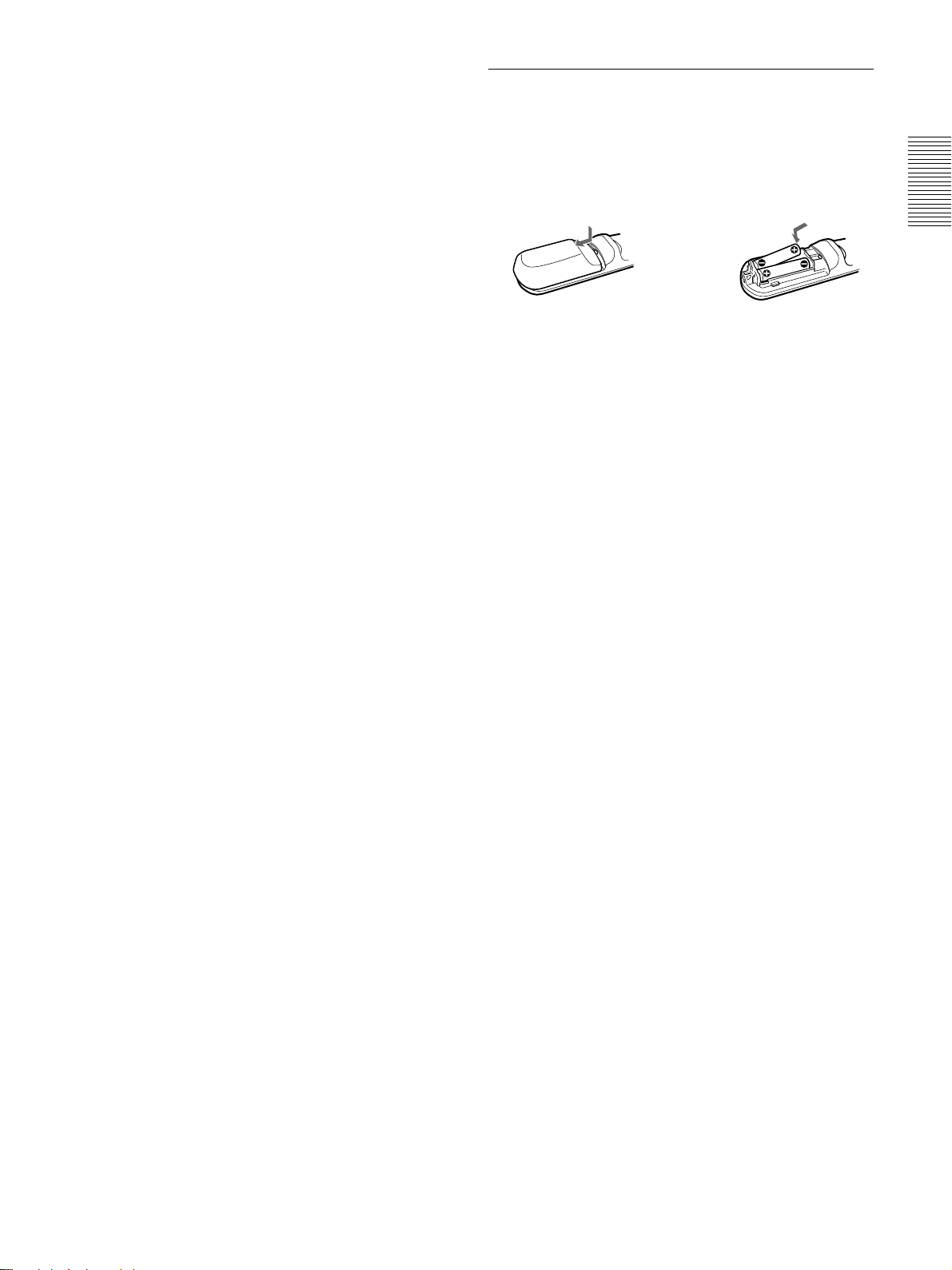
Location and Function of Controls
8 RESET key
Resets the value of an item to its factory preset value
or returns the enlarged image back to its original size.
9 D ZOOM +/– key
Enlarges the image at a desired location on the screen.
This key works only when a signal from a computer is
input.
+: Pressing the + key once displays the icon. This
icon indicates the point you want to enlarge. Use
an arrow key (M/m/</,) to move the icon to
the point to be enlarged. Press the + key
repeatedly until the image is enlarged to meet
your requirements.
–: Each press of the – key reduces an image that has
been enlarged with the D ZOOM + key.
0 L (left) CLICK key
Functions as the left button of a mouse.
qa MENU key
qs D KEYSTONE key
Corrects the trapezoidal distortion caused by the
projection angle. Use the arrow keys (M/m/</,) to
display the image as a rectangle.
qd INPUT key
qf FREEZE key
Used to freeze the picture projected. To cancel the
frozen picture, press the key again.
qg MS SLIDE key
This key does not operate with this unit.
Battery installation
1 Push and slide to open the lid, then install the two
R6 (size AA) batteries (supplied) with the correct
polarity.
Slide while pressing
down on the lid.
Be sure to install
the battery from
the # side.
2 Replace the lid.
Notes on batteries
•Make sure that the battery orientation is correct when
inserting batteries.
•Do not mix an old battery with a new one, or
different types of batteries.
•If you do not intend to use the Remote Commander
for a long time, remove the batteries to avoid damage
from battery leakage. If batteries have leaked,
remove them, wipe the battery compartment dry and
replace the batteries with new ones.
Notes on Remote Commander operation
•Make sure that there is nothing to obstruct the
infrared beam between the Remote Commander and
the remote control detector on the projector. Direct
the Remote Commander toward the front or rear
remote control detector.
•The operation range is limited. The shorter the
distance between the Remote Commander and the
projector is, the wider the angle within which the
commander can control the projector.
qh Infrared transmitter
17 (GB)
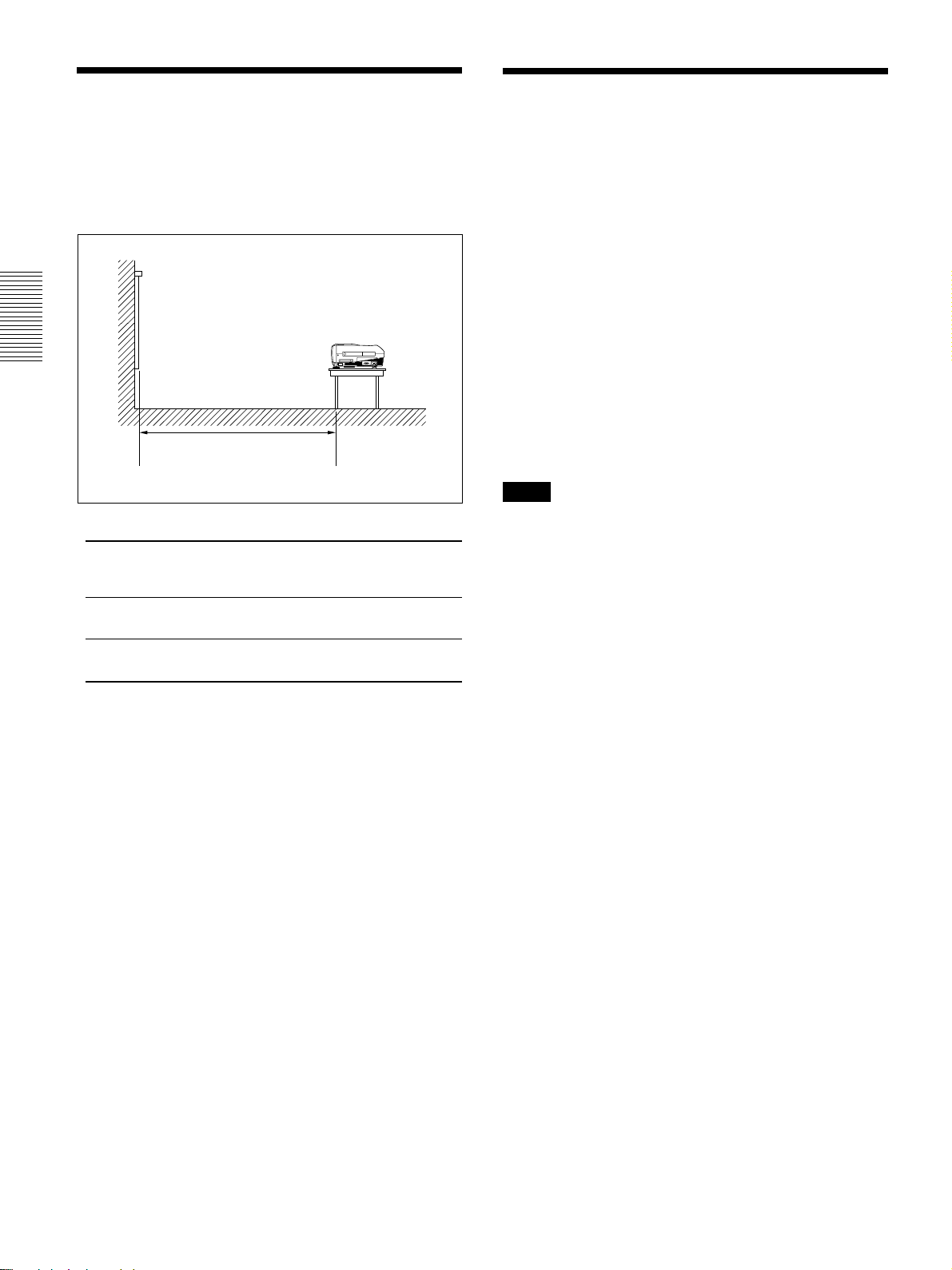
Installing the Projector / Connecting the Projector
Installing the Projector
This section describes how to install the projector.
The distance between the lens and the screen varies
depending on the size of the screen. Use the following
table as a guide.
PUSH
Distance between the screen
and the center of the lens
Unit: m (feet)
Screen
size 40 60 80 100 120 150 180 200 250 300
(inches)
Minimum 1.5 2.2 3.0 3.7 4.5 5.6 6.8 7.5 9.4 11.3
Distance (4.8) (7.3) (9.8) (12.3) (14.8)(18.5)(22.3)(24.8)(31.0)(37.3)
Maximum 1.8 2.7 3.6 4.5 5.4 6.8 8.1 9.1 11.3 13.6
Distance (5.8) (8.8) (11.8) (14.8) (17.8) (22.2) (26.7) (29.7) (37.2) (44.7)
For details, see “Installation Example” on page 34 (GB).
For details on ceiling installation, consult with qualified
Sony personnel (fee charged).
Connecting the Projector
When making connections, be sure to do the
following:
•Turn off all equipment before making any
connections.
•Use the proper cables for each connection.
•Insert the cable plugs properly; plugs that are not
fully inserted often generate noise or cause picture
degradation. When pulling out a cable, be sure to
pull it out grasping the plug, not the cable itself.
Connecting to a Computer
This section describes how to connect the projector to
a computer.
For more information, refer to the computer’s
instruction manual.
Notes
•The projector accepts VGA, SVGA, XGA, and
SXGA signals. However, we recommend that you
set the output mode of your computer to SVGA
(VPL-PS10) or XGA (VPL-PX15/PX10) mode for
the external monitor.
•If you set your computer, such as a notebook type, to
output the signal to both your computer’s display and
an external monitor, the picture of the external
monitor may not appear properly. Set your computer
to output the signal to only the external monitor.
For details, refer to the operating instructions supplied
with your computer.
•The supplied mouse cable may not work properly
depending on your computer.
•This projector is compatible with DDC2B (Display
Data Channel 2B). If your computer is compatible
with DDC
following procedures.
1)
, turn the projector on according to the
1 Connect the projector to the computer using the
supplied HD D-sub 15-pin cable.
2 Turn the projector on.
3 Start the computer.
.........................................................................................................................................................................................................
1) DDC™ is a registered trademark of the Video Electronics Standards Association.
18 (GB)

Connecting the Projector
To connect an IBM1) PC/AT1) compatible
computer
When you use a USB mouse and USB
equipment
Left side
to USB
equipment
MOUSE
PLUG IN POWER
CTRL S
Stereo
audio
connecting
cable (not
supplied)
to audio
output
AUDIO
AUDIO
INPUT A ~AC IN
USB cable
A type – B
type
(supplied)
to USB
connector
VIDEO
S VIDEO
HD D-sub 15-pin
cable (supplied)
to monitor
output
On the USB function
When connecting the projector to a computer using
the USB cable for the first time, the computer
recognizes the following devices automatically.
1 USB hub (general use)
2 USB human interface device (wireless mouse
function)
3 USB human interface device (projector control
function)
The computer also recognizes the device connected to
the downstream connector on the projector.
Recommended operating environment
When you use the USB function, connect your
computer as illustrated in the box on the left.
This application software and the USB function can
be used on a computer loaded with Windows 98,
Windows 98 SE or Windows 2000.
Notes
• As the projector recognizes the USB mouse when
the computer is connected to the USB connector, do
not connect anything to the MOUSE connector.
• Your computer may not start correctly when
connected to the projector via the USB cable. In this
case, disconnect the USB cable, restart the computer,
then connect the computer to the projector using the
USB cable.
• This projector is not guaranteed for suspend or
standby mode. When you use the projector in
suspend or standby mode, disconnect the projector
from the USB port on the computer.
• Operations are not guaranteed for all the
recommended computer environments.
Setting Up and Projecting
Computer
.........................................................................................................................................................................................................
1) IBM® and PC/AT are a trademark and a registered trademark of International Business Machines Corporation, U.S.A.
19 (GB)
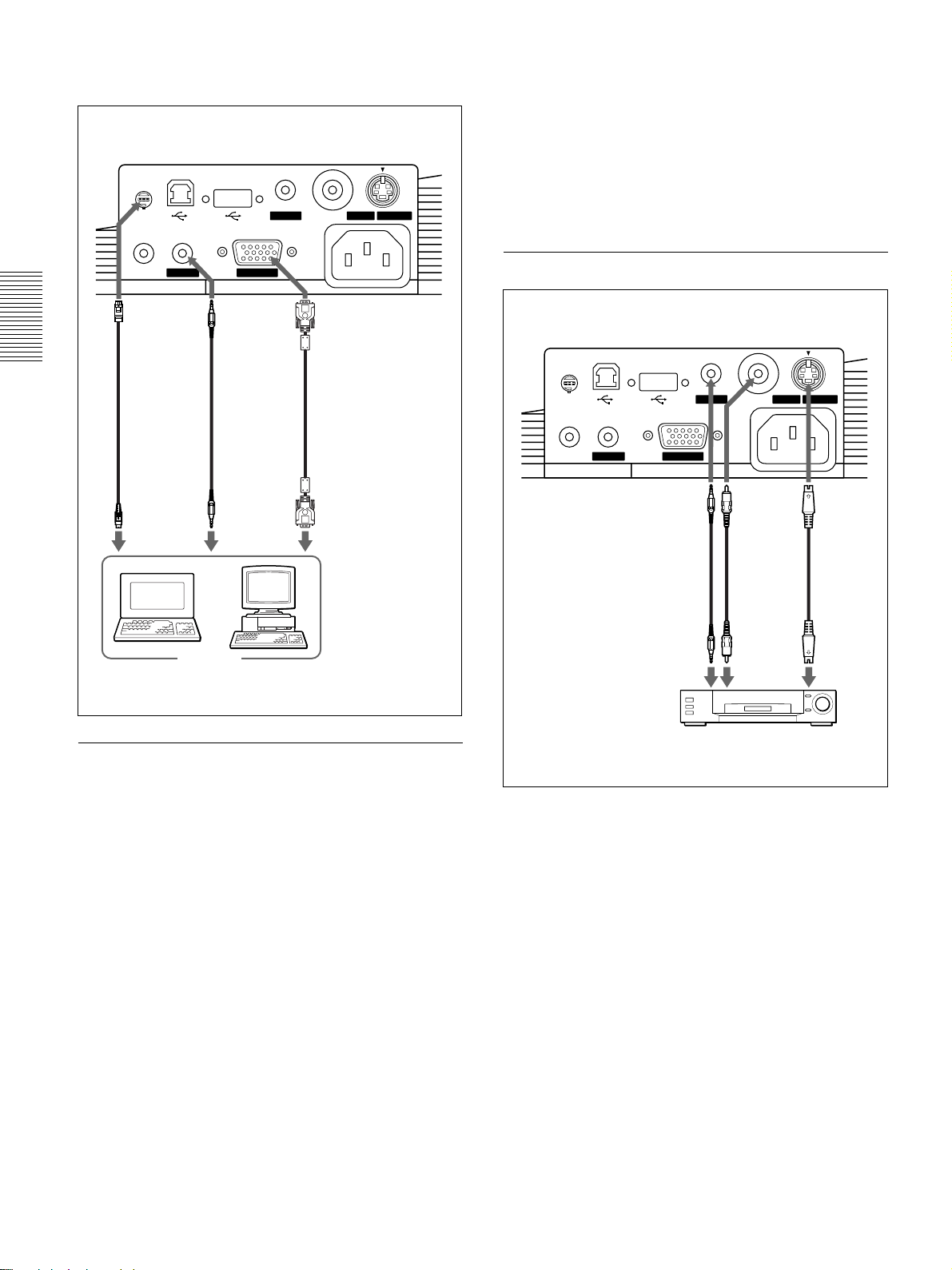
Connecting the Projector
When you use a PS/2 mouse port
Left side
MOUSE
PLUG IN POWER
CTRL S
PS/2
Mouse
cable
(supplied)
to mouse
port (PS/2)
AUDIO
AUDIO
INPUT A ~AC IN
Stereo
audio
connecting
cable (not
supplied)
to audio
output
VIDEO
HD D-sub 15-pin
cable (supplied)
to monitor
output
S VIDEO
Connecting to a VCR or 15k RGB/
Component Equipment
This section describes how to connect the projector to
a VCR or 15k RGB/component equipment.
For more information, refer to the instruction manuals
of the equipment you are connecting.
To connect a VCR
Left side
MOUSE
PLUG IN POWER
CTRL S
AUDIO
AUDIO
INPUT A ~AC IN
Stereo
audio
connecting
cable (not
supplied)
VIDEO
Video
cable (not
supplied)
S VIDEO
S-Video
cable (not
supplied)
Computer
To connect a Macintosh1) computer
Use an ADP-20 signal adapter (not supplied). In this
case, however, you cannot control the mouse of the
computer using the Remote Commander.
to audio
output
to video
output
VCR
to S video
output
.........................................................................................................................................................................................................
1) Macintosh is a registered trademark of Apple Computer, Inc.
20 (GB)
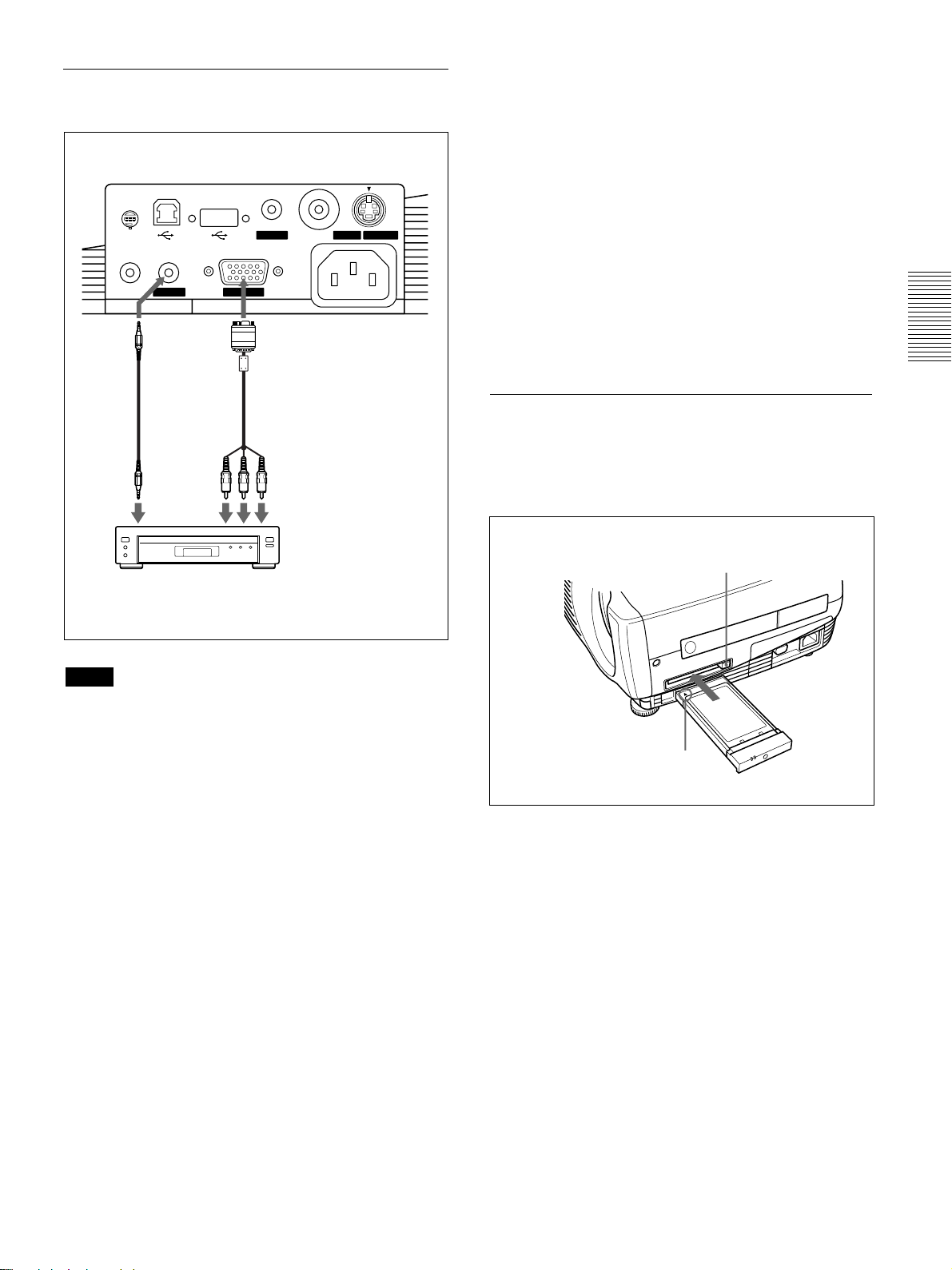
Connecting the Projector
To connect 15k RGB/Component
equipment
Left side
MOUSE
PLUG IN POWER
CTRL S
Stereo
audio
connecting
cable (not
supplied)
to audio
output
AUDIO
AUDIO
INPUT A ~AC IN
SMF-402 Signal Cable (not
supplied) HD D-sub 15-pin
(male) y 3 × phono jack
to RGB/
component
output
VIDEO
S VIDEO
Connecting to a LAN (VPL-PX15
only)
This projector is networking compatible. Using a
wireless LAN PC card or a 10BASE-T/100BASE-TX
LAN cable, you can connect the projector to a
wireless or wired LAN. You can also install a PC
memory card.
This section describes how to connect to a LAN and
how to install a PC card.
Whenever you connect the projector to a LAN or use
a memory card, set INPUT-B FUNC. in the
INSTALL SETTING menu to ON.
For details, see page 33 (GB).
Installing a PC card
When you use a wireless LAN PC card or memory
card, insert the card into the INPUT B PC CARD
slot.
15k RGB/Component
equipment
Notes
• Set the aspect ratio using ASPECT in the INPUT
SETTING menu according to the input signal.
For details, see page 30 (GB).
• When you connect the projector to 15k RGB/
component video equipment, select RGB,
component or VCR GBR with the INPUT-A setting
in the SET SETTING menu.
• Use the composite sync signal when you input the
external sync signal from 15k RGB/component
equipment.
The eject button pops out
when the card is inserted.
PUSH
PC card
Insert the card with the arrow mark
facing toward the slot.
To remove the PC card from the slot, press the eject
button.
21 (GB)
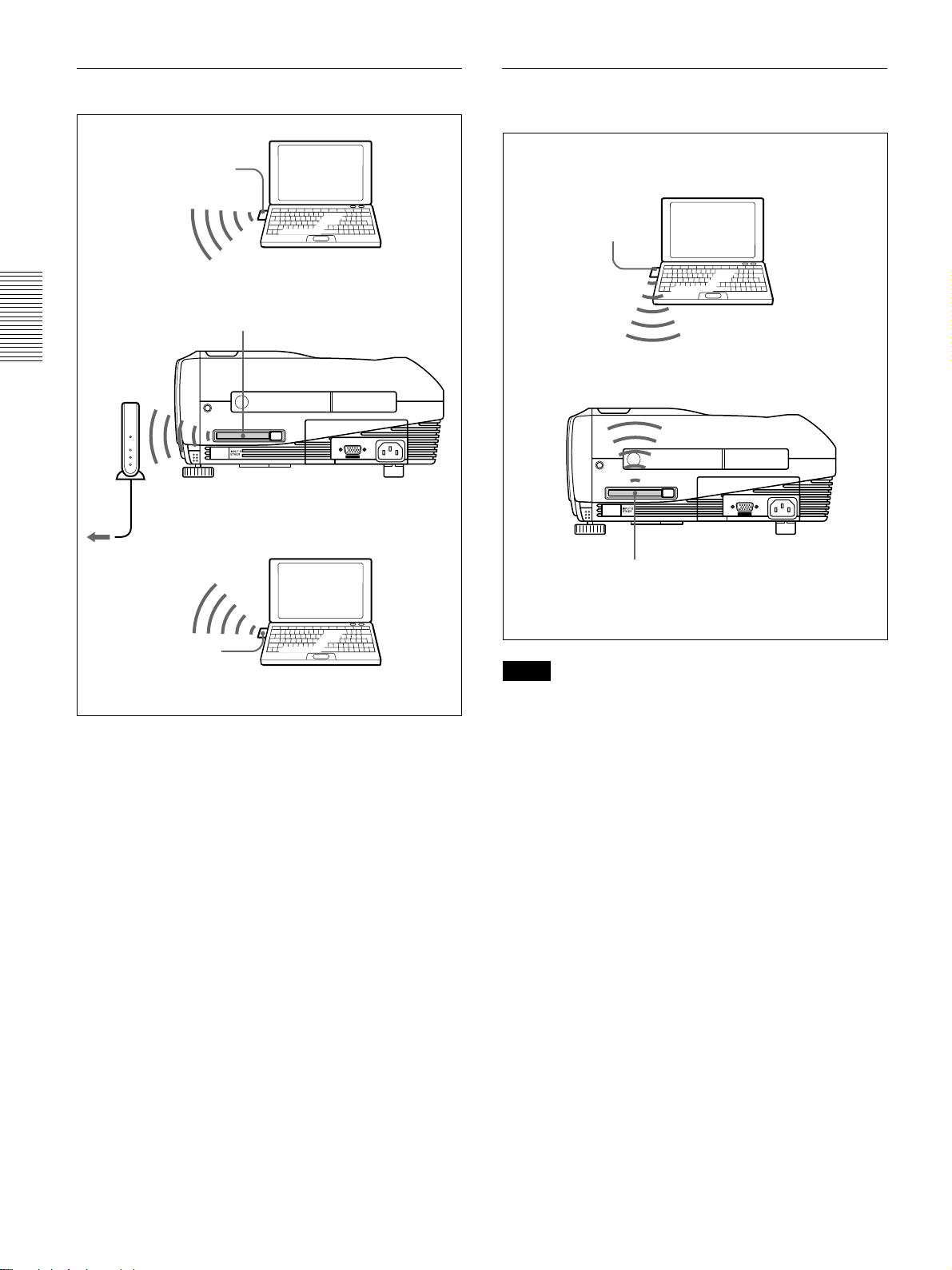
Connecting the Projector
Connection using a wireless LAN PC card
Wireless LAN PC card
(IEEE802.11b compliant)
(recommended)
Computer
Wireless LAN
access point
(IEEE802.11b
compliant)
(recommended)
Wireless LAN PC card
(IEEE802.11b compliant) (specified)
PUSH
INPUT B
PC CARD
INPUT A ~AC IN
Left side of the projector
Connection using a wireless LAN PC card
(Peer to Peer mode)
Computer
Wireless LAN PC card
(IEEE802.11b compliant)
(recommended)
Left side of the projector
PUSH
INPUT B
PC CARD
INPUT A ~AC IN
to Hub/router
Wireless LAN PC card
(IEEE802.11b compliant)
(recommended)
Computer
Wireless LAN PC card
(IEEE802.11b compliant) (specified)
Notes
•For details on the recommended PC card or wireless
LAN access point, see the supplied “Specified/
recommended PC Card/Wireless LAN Access
Point.”
•When you use a LAN, you must set the IP address.
For details on how to set the IP address, etc., see the
supplied “Operating Instructions for Networking.”
22 (GB)
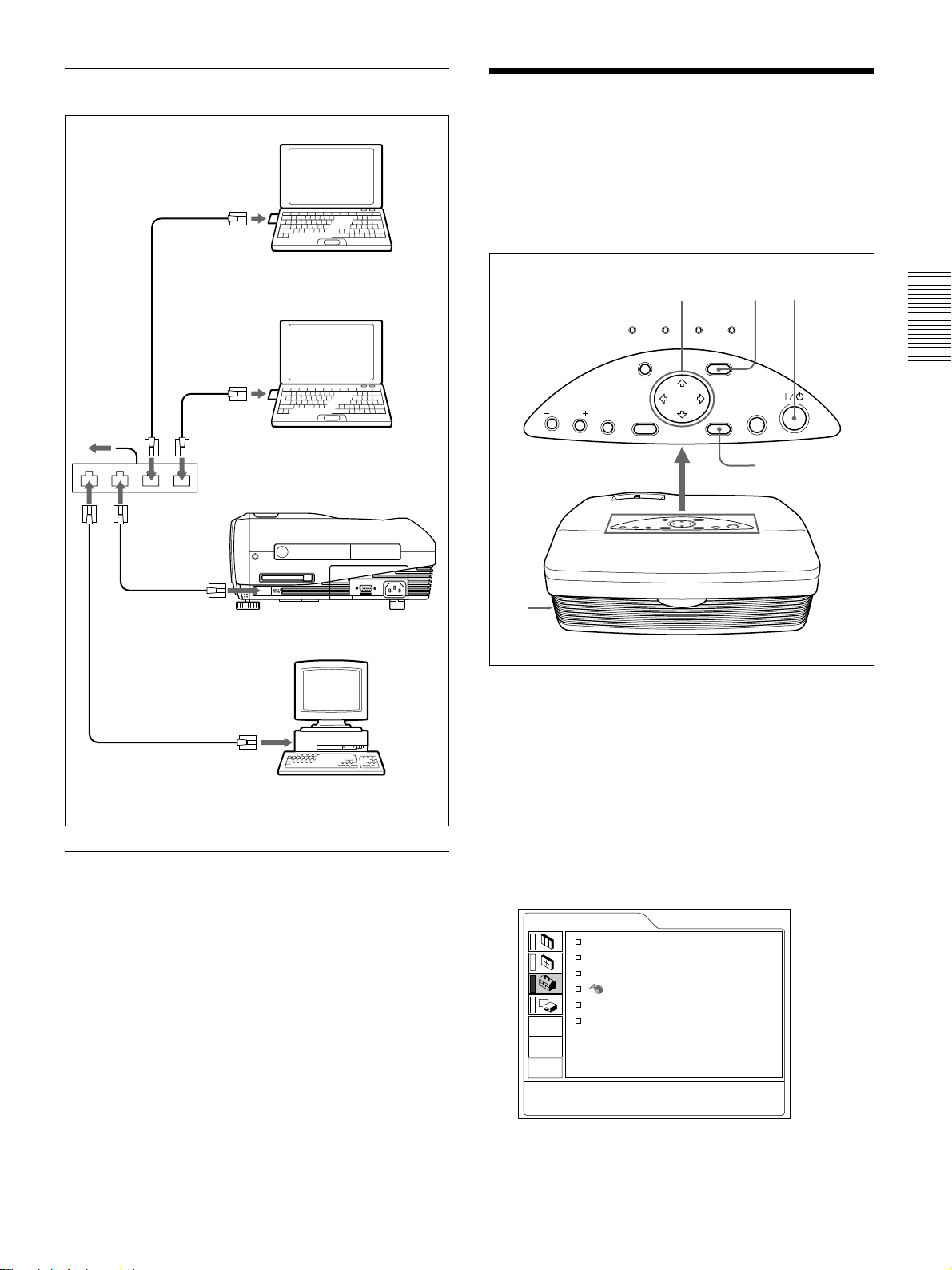
Connecting using the ETHER connector
LAN cable
Computer
Connecting the Projector / Selecting the Menu Language
Selecting the Menu
Language
You can select the language to be used in the menu
and other on screen displays from 9 languages. The
factory setting is ENGLISH.
4,5,6 3 2
LAMP/
TEMP/
POWER
COVER
FAN
SAVING
ON/
STANDBY
to router
LAN cable
LAN cable
LAN cable
Hub
Left side of the projector
to INPUT B
EHTER connector
Computer
PUSH
INPUT B
PC CARD
Computer
INPUT A ~AC IN
VOLUME
APA
HELP
RESET
MENU
ENTER
INPUT
ENTER key
1
1 Plug the AC power cord into the wall outlet.
2 Press the I /
1
key to turn on the power.
3 Press the MENU key.
The menu display appears.
4 Press the M or m key to select the SET SETTING
Installing a memory card
If you store a file created with Microsoft PowerPoint
in a memory card and insert it into the INPUT B PC
CARD slot, you can run a presentation without
connecting a computer.
For inserting and removing a memory card, see “Installing
a PC card” on page 21 (GB).
For details on the recommended memory card, see the
supplied “Specified/recommended PC Card/Wireless LAN
Access Point.”
.........................................................................................................................................................................................................
1) PowerPoint is a registered trademark of Microsoft Corporation (U.S.A. and other countries).
1)
menu, then press the , or ENTER key.
The SET SETTING menu appears.
SET SETTING
STATUS: ON
INPUT-A: COMPUTER
AUTO INPUT SEL
LANGUAGE
POWER SAVING
IR RECEIVER
: OFF
: ENGLISH
: OFF
: FRONT&REAR
INPUT-A
23 (GB)
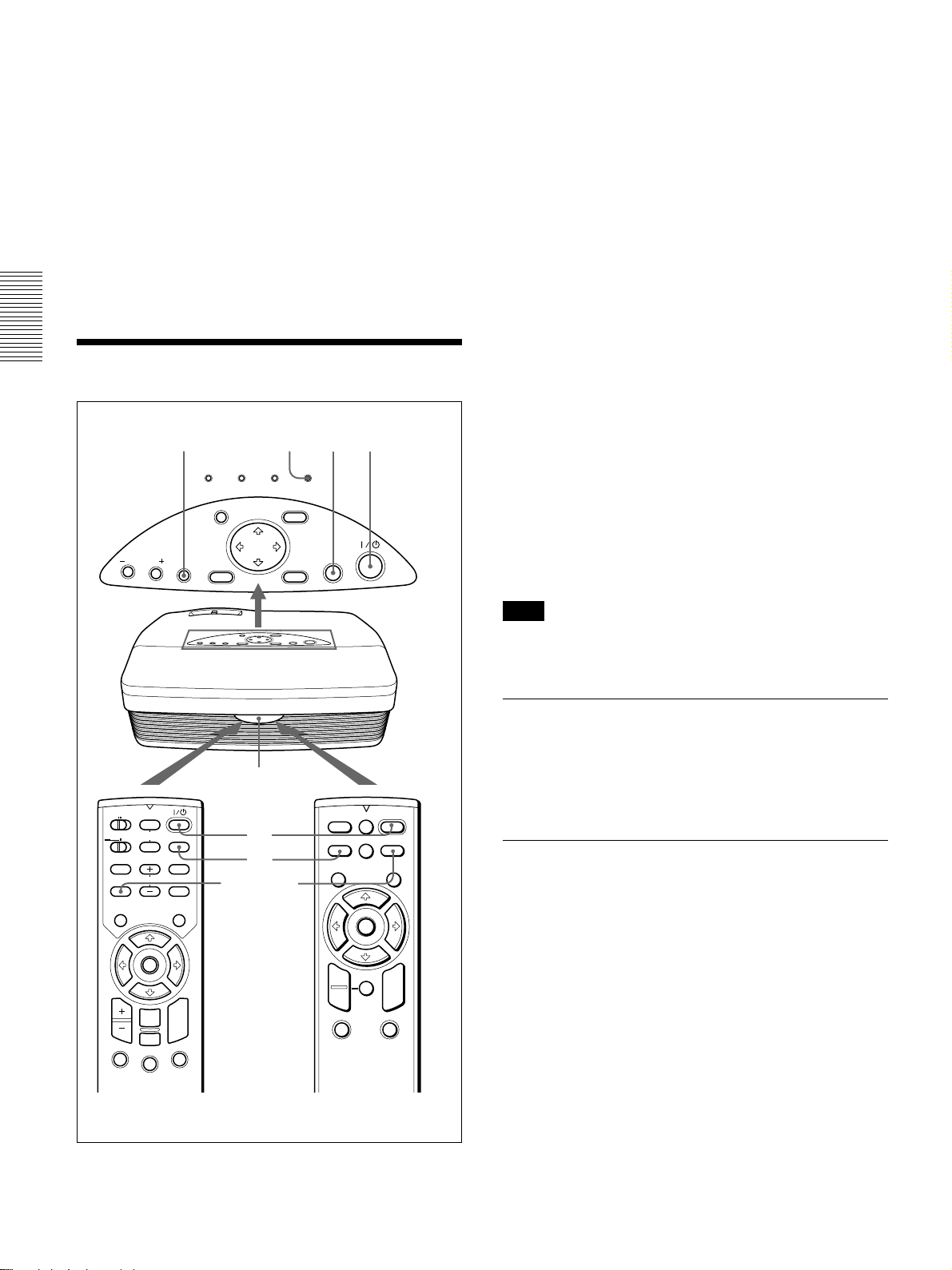
Selecting the Menu Language / Projecting
5 Press the M or m key to select LANGUAGE, then
press the , or ENTER key.
6 Press the M or m key to select a language, then
press the < or ENTER key.
The menu changes to the selected language.
To clear the menu display
Press the MENU key.
The menu display disappears automatically if no key
is pressed for one minute.
Projecting
APA key
VOLUME
APA
ON/STANDBY
indicator
LAMP/
TEMP/
COVER
HELP
RESET
FAN
POWER
SAVING
STANDBY
MENU
ENTER
32
ON/
INPUT
1 After all equipment is connected completely, plug
the AC power cord into the wall outlet.
The ON/STANDBY indicator lights in red and the
projector goes into the standby mode.
2 Press the I /
1
key to turn on the projector.
The ON/STANDBY indicator lights in green.
3 Turn on all equipment connected to the projector.
Press the INPUT key to select the input source.
INPUT-A: Selects the video signal input from the
INPUT A connector.
INPUT-B (VPL-PX15 only): Selects display of
the INPUT B (Windows CE) window.
VIDEO: Selects the video signal input from the
VIDEO jack on the video input connectors.
S-VIDEO: Selects the video signal input from the
S VIDEO connector on the video input
connectors.
4 Turn the zoom ring to adjust the size of the
picture.
5 Turn the focus ring to adjust the focus.
Rear remote
control detector
COMMAND
ON
OFF
PJ NETWORK
HELP
APA
MENU/
TAB
PIC
MUTING
AUDIO
VOLUME
INPUT
D KEYSTONE
FREEZE
LASER
2
3
APA key
FREEZE
INPUT
MENU ENTER
+
–
ENTER
R
CLICK
RESET/
ESCAPE
D ZOOM
1
for VPL-PX15/PX10 for VPL-PS10
2
FUNCTION
RM-PJM15
PROJECTOR
3
D ZOOM
I / 1
MS SLIDE
D KEYSTONE
APA
RESET
R
CLICK
12
FUNCTION
Note
Looking into the lens when the projector is projecting
an image may cause injury to your eyes.
To cut off the picture
Press the PIC MUTING key on the Remote
Commander (VPL-PX15/PX10 only). To restore the
picture, press the PIC MUTING key again.
To get the clearest picture
You can get the best picture automatically when a
signal from the computer is input. Press the APA key.
The picture is automatically adjusted to project the
clearest picture possible.
24 (GB)
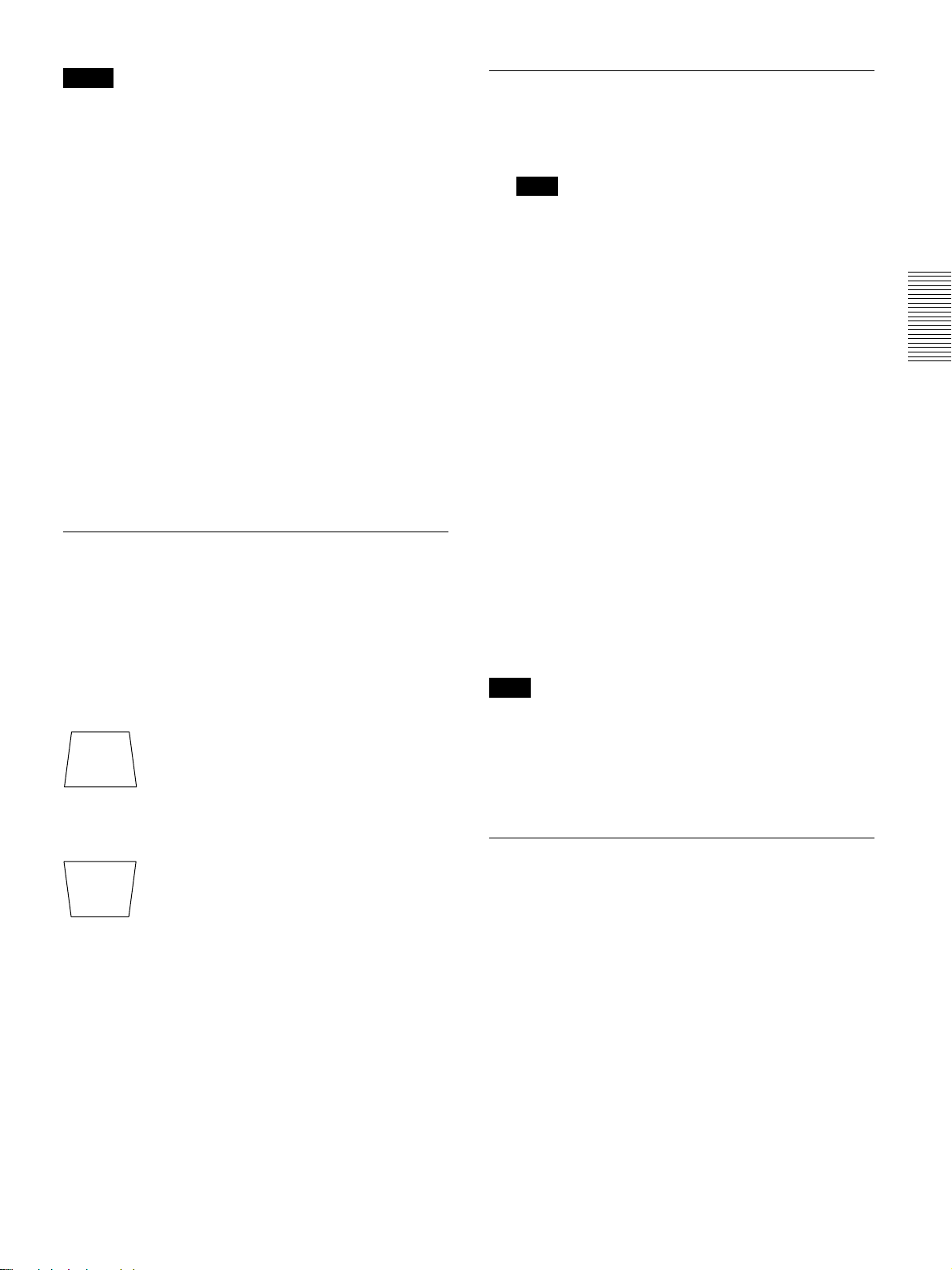
Projecting
Notes
•Adjust the signal when a still picture is displayed on
the screen.
•Press the APA key when the full image is displayed
on the screen. If there are black edges around the
image, the APA function will not function properly
and the image may extend beyond the screen.
•If you switch the input signal or re-connect a
computer, press the APA key again to get the
suitable picture.
•“ADJUSTING” appears on the screen. To restore the
original screen, press the APA key again during the
adjustment.
•“Complete!” appears on the screen when the picture
is adjusted properly. However, depending on the
kinds of input signal, the picture may not always be
adjusted properly.
•Adjust the items in the INPUT SETTING menu
when you adjust the picture manually.
For details on the INPUT SETTING menu, see page 29
(GB).
To correct trapezoidal distortion
When the projected image is a trapezoid, correct it by
pressing the D KEYSTONE key on the Remote
Commander or by adjusting DIGIT KEYSTONE in
the INSTALL SETTING menu.
To turn off the power
1 Press the I /
“Power OFF?” appears on the screen.
Note
The message will disappear if you press any key
except the I /
key for five seconds.
2 Press the I /
The ON/STANDBY indicator flashes in green and
the fan continues to run for about 90 seconds to
reduce internal heat build-up. Also, the ON/
STANDBY indicator flashes quickly for the first
60 seconds. During this first 60 seconds, you will
not be able to turn the power back on with the
1
key.
I /
1
key.
1
key, or if you do not press any
1
key again.
3 Unplug the AC power cord from the wall outlet
after the fan stops running and the ON/STANDBY
indicator lights in red.
When you cannot confirm the on-screen
message
When you cannot confirm the on-screen message at
anytime, you can turn off the power by holding the
1
key for about one second.
I /
When the base edge is longer than the upper
edge as shown in the figure below:
Set the value to negative.
When the upper edge is longer than the base
edge as shown in the figure below:
Set the value to positive.
For details on “DIGIT KEYSTONE,” see page 33 (GB).
Note
Do not unplug the AC power cord while the
fan is still running; otherwise, the fan will
stop even though the internal heat level is
still high. This may lead to a breakdown of the
projector.
Cleaning the air filter
Clean the air filter every 300 hours to ensure
optimal performance.
25 (GB)
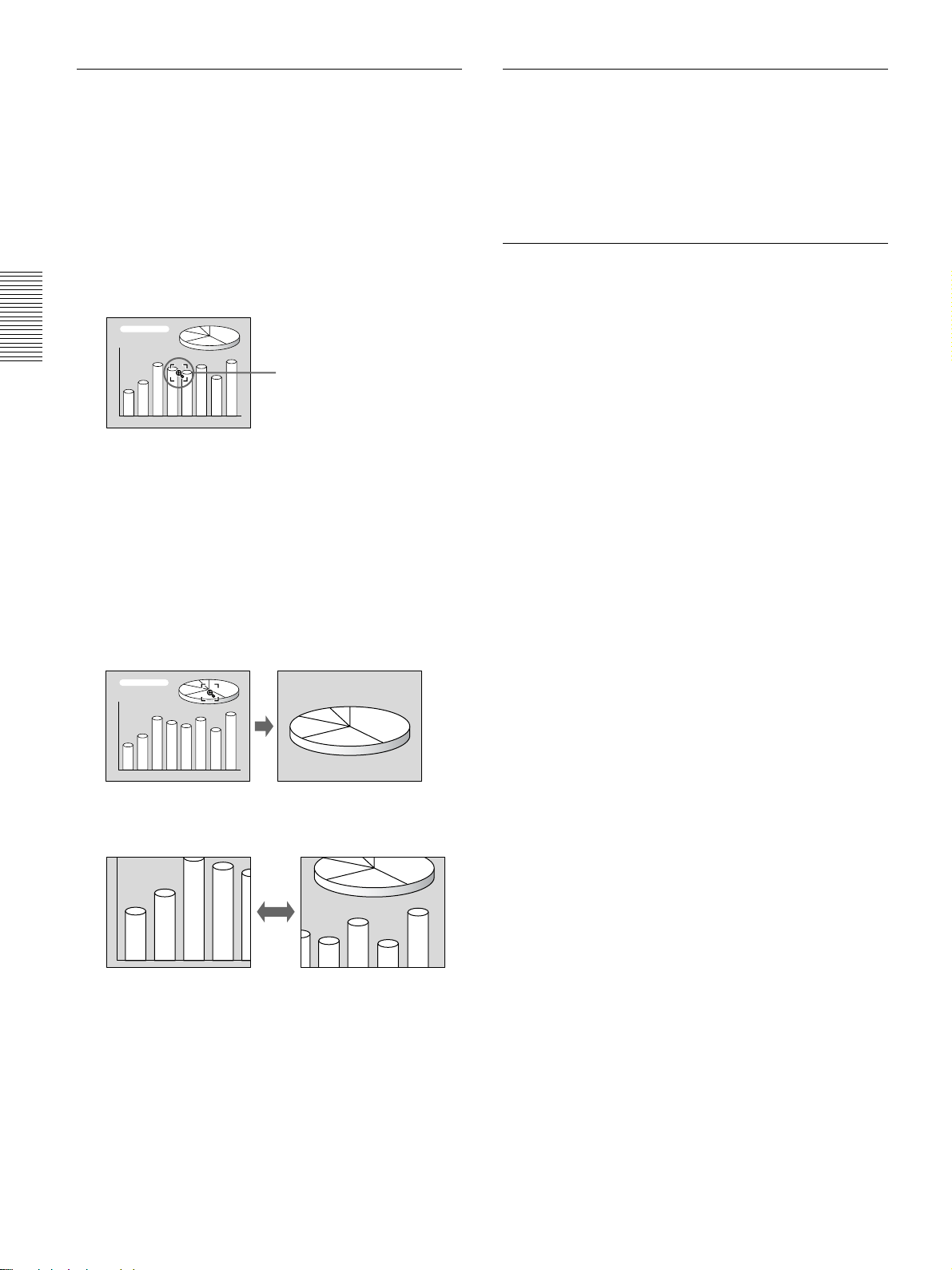
Projecting
To enlarge the image (Digital Zoom
function)
You can enlarge an area on the image you select.
This function works only when a signal from a
computer is input.
1 Project the original size picture and press the D
ZOOM + key on the Remote Commander.
The Digital Zoom icon appears in the center of the
image.
Digital Zoom icon
2 Move the icon to a point in the center of the
portion of the image you want to enlarge. Use the
arrow keys (M/m/</,) to move the icon.
3 Press the D ZOOM + key again.
The portion of the image where the icon is located
is enlarged. The magnification ratio is displayed
on the screen for a few seconds.
By pressing the + key repeatedly, the image size
increases (maximum magnification: 4 times) .
To freeze the image projected (Freeze
function)
Press the FREEZE key. “FREEZE” appears when the
key is pressed. This function works only when a
signal from a computer is input.
To restore the original screen, press the FREEZE key
again.
To use the Laser Pointer function (VPLPX15/PX10 only)
Press the LASER key on the Remote Commander.
The laser pointer appears. The pointer is helpful in
indicating a particular point on the screen.
Use the arrow keys (M/m/</,) to scroll the
enlarged image.
To return the image to its original size
Press the D ZOOM – key. Pressing the RESET key
returns the image to its original size in one operation.
26 (GB)
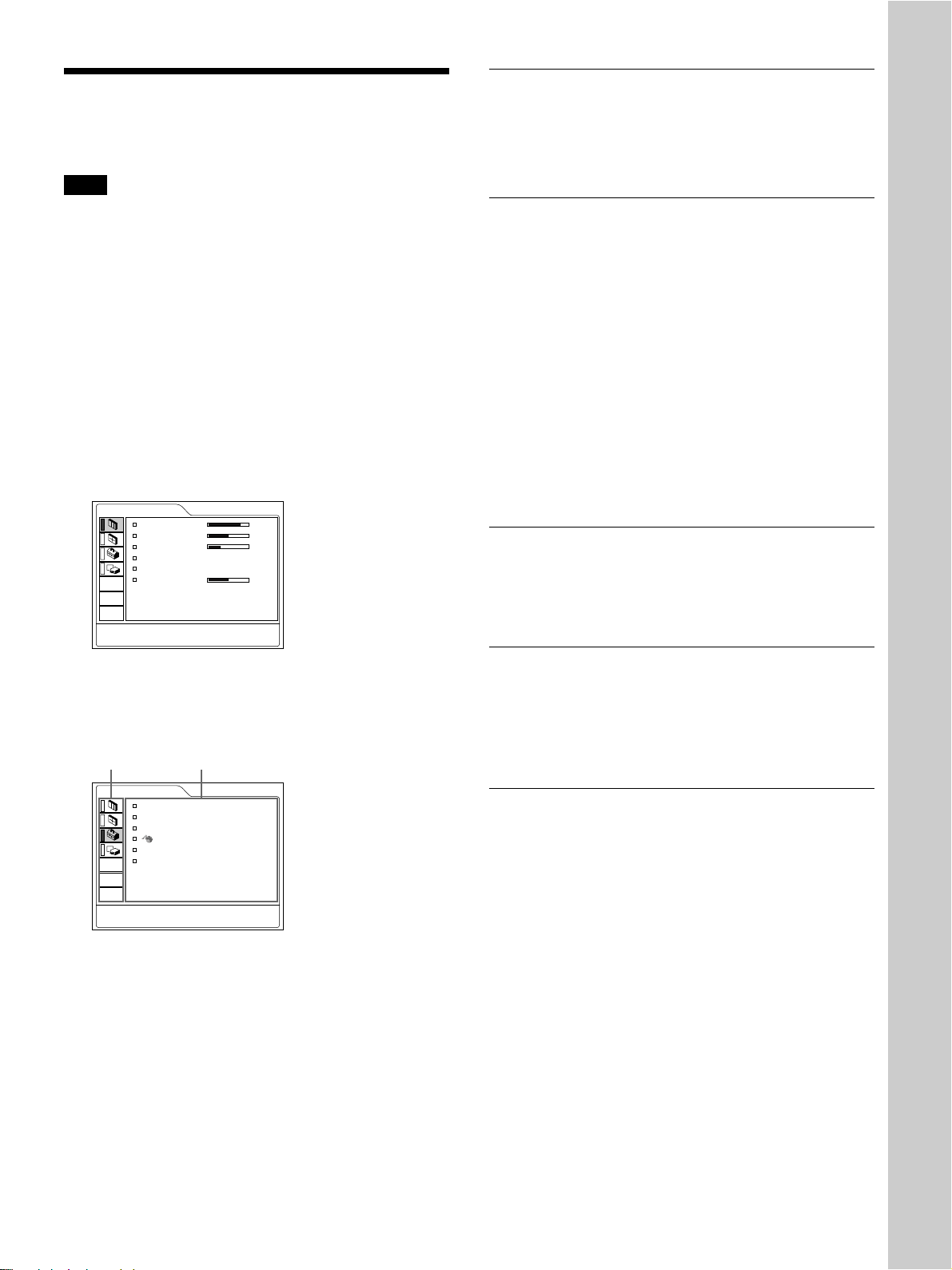
Using the Menu
Using the Menu
The projector is equipped with an on-screen menu for
making various adjustments and settings.
Note
(VPL-PX15/PX10 only)
Before operation, confirm that the PJ/NETWORK
select switch on the Remote Commander is set to PJ.
If it is set to NETWORK, the menu display will not
appear even when you press the MENU key on the
Remote Commander.
To select the language used in the menu, see page
23 (GB).
1 Press the MENU key.
The menu display appears.
The menu presently selected is shown as a yellow
button.
PICTURE CTRL
CONTRAST: 80
BRIGHT: 50
RGB ENHANCER:
GAMMA MODE:
COLOR TEMP: LOW
VOLUME: 50
30
GRAPHICS
INPUT-A
To clear the menu
Press the MENU key.
The menu display disappears automatically if no key
is pressed for one minute.
To reset items that have been adjusted
Press the RESET key.
“Complete!” appears on the screen and the settings
appearing on the screen will be reset to their factory
preset values.
Items that can be reset are:
•“CONTRAST, ” “BRIGHT, ” “COLOR, ” “HUE,”
“SHARP,” and “RGB ENHANCER” in the
PICTURE CTRL menu.
•“DOT PHASE, ” “SIZE H,” and “SHIFT” in the
INPUT SETTING menu.
•“DIGIT KEYSTONE” in the INSTALL SETTING
menu.
About the retention of the settings
The settings are automatically stored in the projector
memory.
Adjustments and Settings Using the Menu
2 Use the M or m key to select a menu, then press
the , or ENTER key.
The selected menu appears.
Menus Setting items
SET SETTING
STATUS: ON
INPUT-A: COMPUTER
AUTO INPUT SEL:
POWER SAVING:
IR RECEIVER:
LANGUAGE
OFF
: ENGLISH
OFF
FRONT&REAR
INPUT-A
3 Select an item.
Use the M or m key to select the item, then press
the , or ENTER key.
4 Make settings or adjustments on an item.
For details on setting individual items, see the relevant
menu pages.
When no signal is input
When there is no input signal, “NO INPUT–Cannot
adjust this item.” appears on the screen, and the items
mentioned above cannot be adjusted.
About the menu display
You can set the display position of the menu, the
intensity of the background picture, and the color of
the menu items as you like.
For details, see page 33 (GB).
27 (GB)
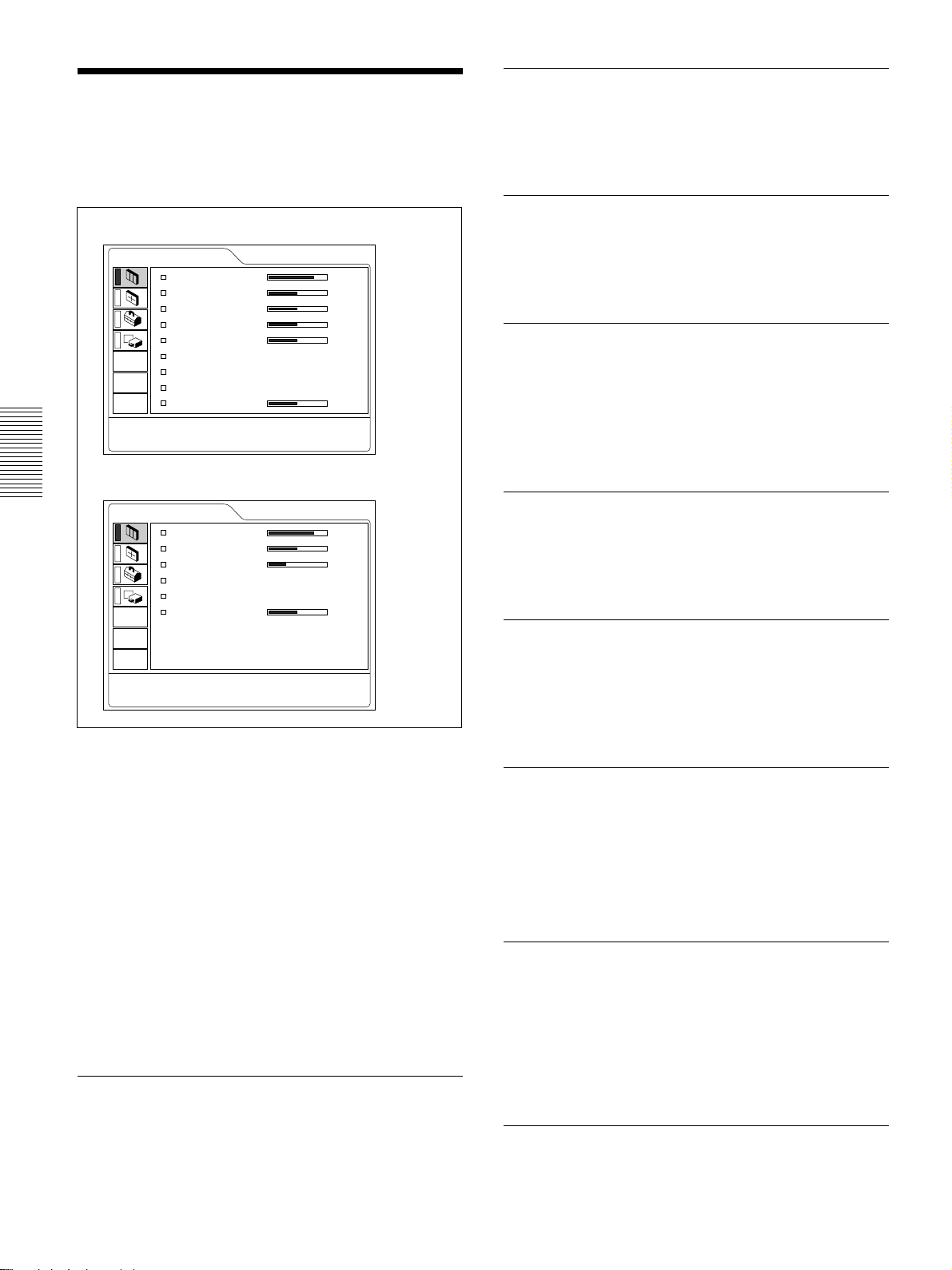
The PICTURE CTRL Menu
The PICTURE CTRL Menu
The PICTURE CTRL (control) menu is used for
adjusting the picture.
Unadjustable items for a particular input signal are not
displayed in the menu.
When the video signal is input
PICTURE CTRL
CONTRAST: 80
BRIGHT: 50
COLOR: 50
HUE: 50
SHARP: 50
D.PICTURE: ON
COLOR TEMP: LOW
COLOR SYS: AUTO
VOLUME: 50
When the RGB signal is input
PICTURE CTRL
CONTRAST: 80
BRIGHT: 50
RGB ENHANCER:
GAMMA MODE:
COLOR TEMP: LOW
VOLUME: 50
30
GRAPHICS
VIDEO
INPUT-A
BRIGHT
Adjusts the picture brightness.
The higher the setting, the brighter the picture.
The lower the setting, the darker the picture.
COLOR
Adjusts color intensity.
The higher the setting, the greater the intensity.
The lower the setting, the lower the intensity.
HUE
Adjusts color tones.
The higher the setting, the more the picture becomes
greenish.
The lower the setting, the more the picture becomes
purplish.
SHARP
Adjusts the picture sharpness.
The higher the setting, the sharper the picture.
The lower the setting, the softer the picture.
RGB ENHANCER
Operation
1. Select an item
Use the M or m key to select the item, then press the
, or ENTER key.
2. Adjust an item
•When changing the adjustment level:
To increase the value, press the M or , key.
To decrease the value, press the m or < key.
Press the ENTER key to restore the original screen.
•When changing the setting:
Press the M or m key to change the setting.
Press the ENTER or < key to restore the original
screen.
CONTRAST
Adjusts the picture sharpness when RGB signals are
input.
The higher the setting, the sharper the picture.
The lower the setting, the softer the picture.
D. (Dynamic) PICTURE
Emphasizes the black color.
ON: Emphasizes the black color to produce a bolder
“dynamic” picture.
OFF: Reproduces the dark portions of the picture
accurately, in accordance with the source signal.
GAMMA MODE
Selects a gamma correction curve.
GRAPHICS: Improves the reproduction of half
tones. Photos can be reproduced in natural tones.
TEXT: Contrasts black and white. Suitable for
images that contain lots of text.
Adjusts the picture contrast.
The higher the setting, the greater the contrast.
The lower the setting, the lower the contrast.
28 (GB)
COLOR TEMP
Adjusts the color temperature.
HIGH: Makes the white color bluish.
LOW: Makes the white color reddish.
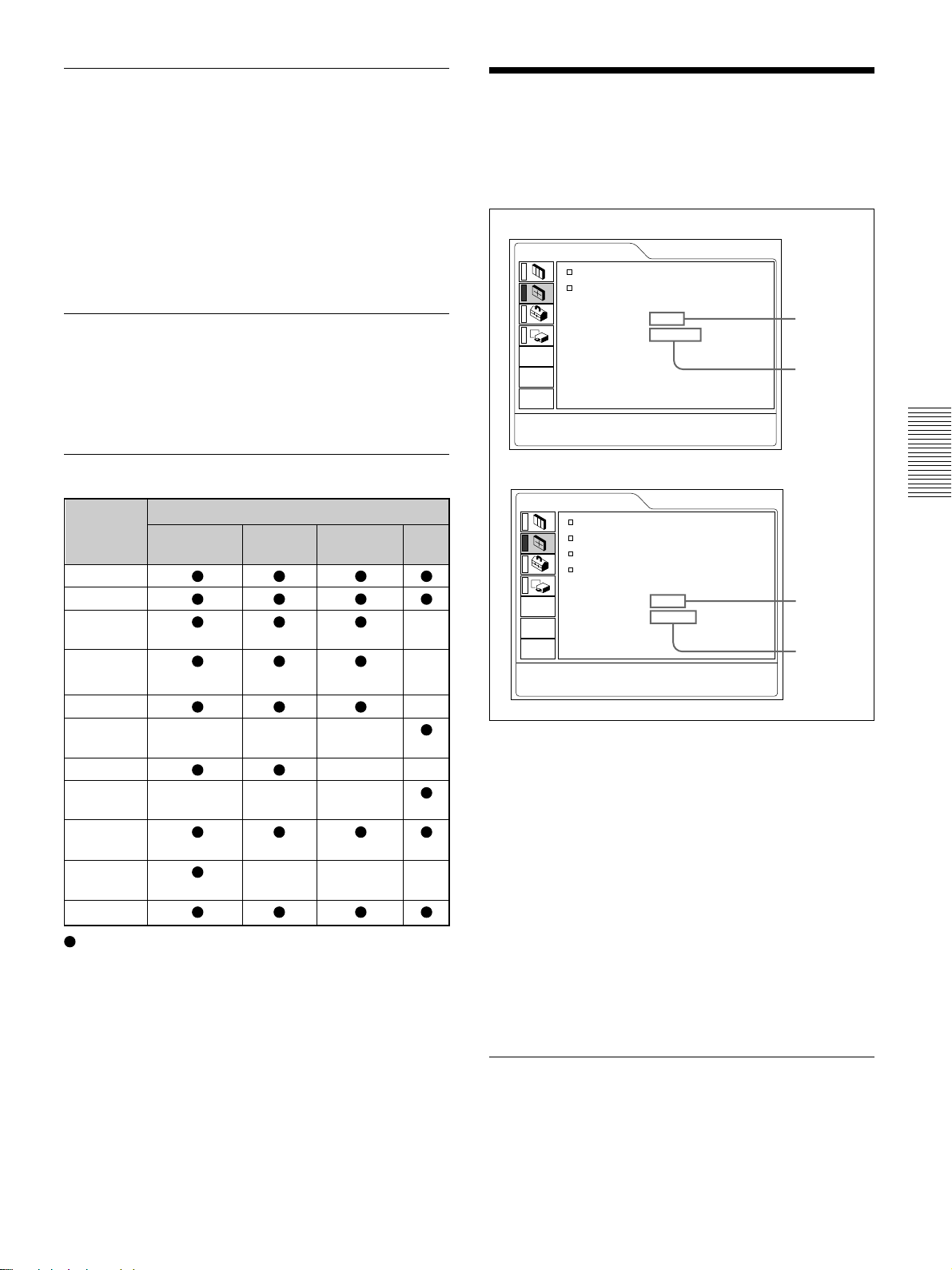
COLOR SYS (System)
Selects the color system of the input signal.
AUTO: Automatically selects one of the following
signals: NTSC
PAL-M/N: Automatically selects one of the
following signals: PAL-M/PAL-N, NTSC
Normally, set to AUTO.
If the picture is distorted or colorless, select the color
system appropriate to the input signal.
3.58, PAL, SECAM, NTSC4.43.
3.58.
The PICTURE CTRL Menu / The INPUT SETTING Menu
The INPUT SETTING Menu
The INPUT SETTING menu is used to adjust the
input signal.
Unadjustable items for a particular input signal are not
displayed in the menu.
When the video signal is input
INPUT SETTING
SHIFT H: 200 V: 30
ASPECT: 16:9
VIDEO
VOLUME
Adjusts the volume. The volume can be adjusted for
each of INPUT A, INPUT B (VPL-PX15 only),
VIDEO and S VIDEO input.
Input signals and adjustable/setting items
Item Input signal
Video or
S video (Y/C)
CONTRAST
BRIGHT
COLOR –
(
except for B & W
HUE –
SHARP –
RGB
ENHANCER
D. PICTURE
GAMMA – – –
MODE
COLOR
TEMP
COLOR
SYS
VOLUME
(NTSC3.58/
4.43 only)
–––
Component
)
–––
: Adjustable/can be set
– : Not adjustable/can not be set
1) The RGB signals of a computer
Video GBR
––
RGB
NO.01
VIDEO/60
When the RGB signal is input
INPUT SETTING
1)
DOT PHASE: 0
SIZE H: 1056
SHIFT H: 200 V: 30
SCAN CONV: ON
NO.17
800x600
INPUT-A
Memory No.
Signal type
Memory No.
Signal type
Operation
1. Select an item
Use the M or m key to select the item, then press the
, or ENTER key.
2. Adjust an item
•When changing the adjustment level:
To increase the value, press the M or , key.
To decrease the value, press the m or < key.
Press the ENTER key to restore the original screen.
•When changing the setting:
Press the M or m key to change the setting.
Press the ENTER or < key to restore the original
screen.
DOT PHASE
Adjusts the dot phase of the LCD panel and the signal
input from the INPUT A/B connector. Adjust the
picture further for a finer picture after the picture is
adjusted by pressing the APA key. Adjust the picture
to the point where it looks clearest.
29 (GB)
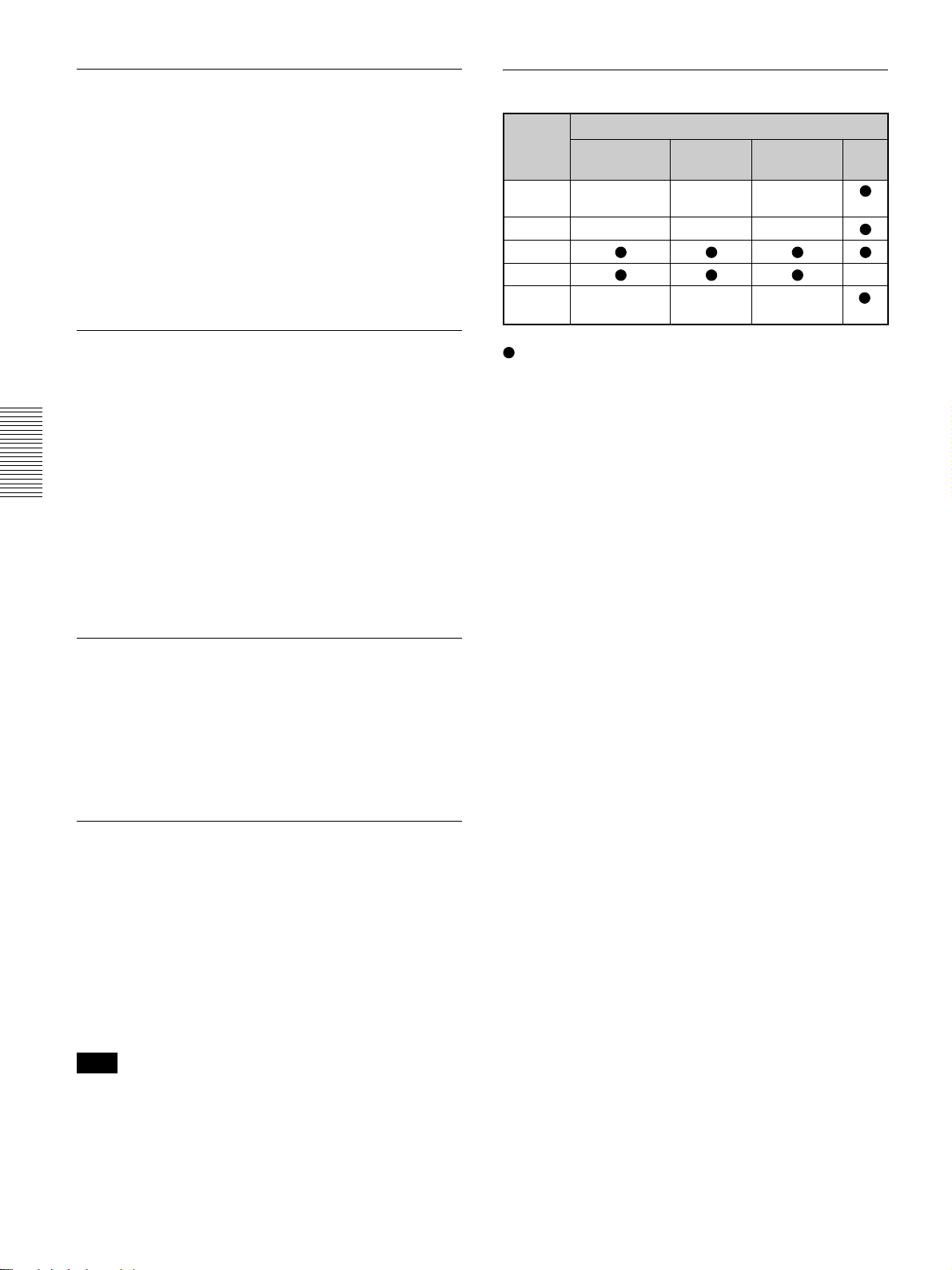
The INPUT SETTING Menu
SIZE H
Adjusts the horizontal size of the picture input from
the INPUT A/B connector.
The higher the setting, the larger the horizontal size of
the picture.
The lower the setting, the smaller the horizontal size
of the picture. Adjust the setting according to the dots
of the input signal.
For details on a suitable value for preset signals, see page
31 (GB).
SHIFT
Adjusts the position of the picture input from the
INPUT A/B connectors or video input connectors.
H adjusts the horizontal position of the picture.
V adjusts the vertical position of the picture.
As the setting for H increases, the picture moves to
the right, and as the setting decreases, the picture
moves to the left.
As the setting for V increases, the picture moves up,
and as the setting decreases, the picture moves down.
Use the < or , key to adjust the horizontal position
and the M or m key for the vertical position.
ASPECT
Sets the aspect ratio of the picture.
When inputting a 16:9 (squeezed) signal from
equipment such as a DVD player, set this to 16:9.
4:3 : When a picture with a ratio of 4:3 is input.
16:9 : When a picture with a ratio of 16:9 (squeezed)
is input.
SCAN CONV (Scan converter)
Input signals and adjustable/setting items
Item Input signal
Video or Video GBR RGB
S video (Y/C)
DOT – – –
PHASE
SIZE H – – –
SHIFT
ASPECT –
SCAN – – –
CONV
: Adjustable/can be set
– : Not adjustable/can not be set
1) The RGB signals of a computer
2) VPL-PX15/PX10: lower than SVGA only; VPL-PS10:
lower than VGA only
Component
About the preset memory No.
This projector has 37 kinds of preset data for input
signals (the preset memory). The memory number of
the current input signal and the signal type are
displayed when the preset signal is input. This
projector automatically detects the signal type. When
the signal has been registered in the preset memory, a
suitable picture is displayed on the screen according to
the signal type. You can adjust the picture through the
INPUT SETTING menu.
This projector also has 20 kinds of user memories for
each INPUT A/B. When an unpreset signal is input
for the first time, the memory number is displayed as
0. If the input signal is adjusted in the INPUT
SETTING menu, the setting made via INPUT A/B is
stored. When more than 20 user memory items are
registered for each INPUT A/B, the newest memory
item is automatically stored over the oldest one.
1)
2)
Converts the signal to display the picture according to
the screen size.
ON: Displays the picture according to the screen
size. The picture will lose some clarity.
OFF: Displays the picture while matching one pixel
of the input picture element to that of the LCD.
The picture will be clear but the picture size will
be smaller.
Note
This item will not be displayed in the following cases.
VPL-PX15/PX10: When an XGA or SXGA signal is
input.
VPL-PS10: When an SVGA, XGA or SXGA signal is
input.
30 (GB)
