Sony VPL-PJ430V User Manual
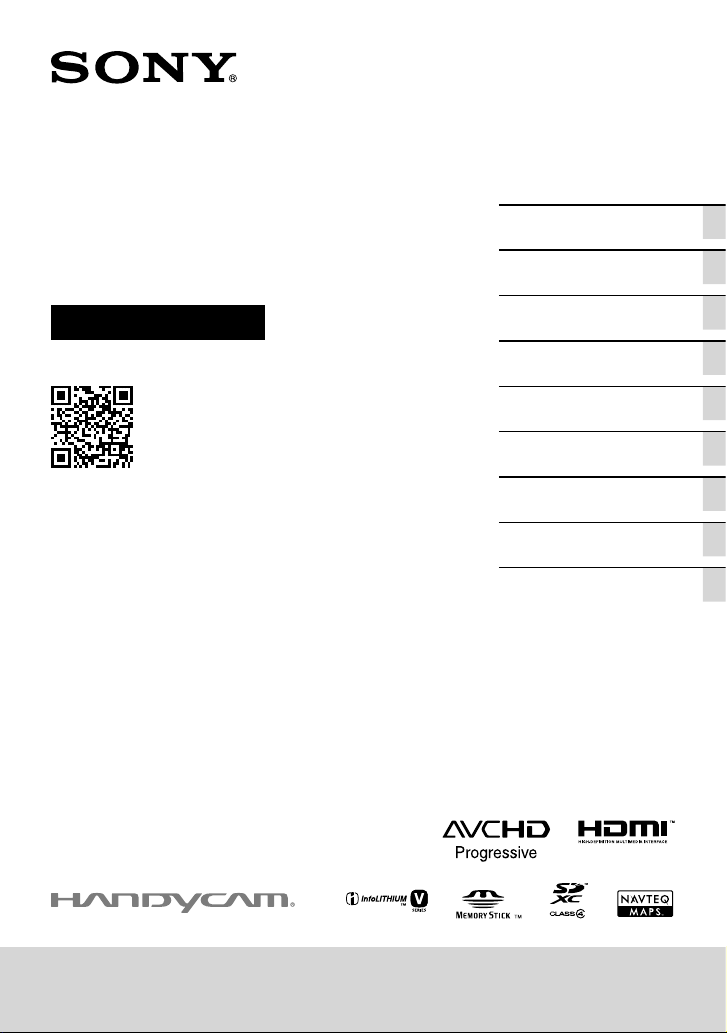
4-452-896-11(1)
Digital HD Video
Camera Recorder
Operating Guide
Please also refer to :
http://www.sony.net/SonyInfo/Support/
Table of contents
Getting started
Recording/Playback
Advanced operations
Editing
Saving movies and photos
with a computer
Saving images on an external
media device
Customizing your camcorder
Others/Index
HDR-CX400E/CX410VE/CX430V/CX430VE/CX510E/PJ420E/PJ420VE/
PJ430/PJ430E/PJ430V/PJ430VE/PJ510E

Read this first
Before operating the unit, please read this
manual thoroughly, and retain it for future
reference.
Owner’s Record
The model and serial numbers are located
on the bottom. Record the serial number
in the space provided below. Refer to these
numbers whenever you call upon your Sony
dealer regarding this product.
Model No. HDRSerial No.
Model No. ACSerial No.
WARNING
To reduce the risk of fire or electric
shock,
1) do not expose the unit to rain or
moisture.
2) do not place objects filled with
liquids, such as vases, on the
apparatus.
Do not expose the batteries to
excessive heat such as sunshine, fire or
the like.
This symbol is intended
to alert the user to the
presence of uninsulated
“dangerous voltage” within
the product’s enclosure
that may be of sufficient
magnitude to constitute
a risk of electric shock to
persons.
This symbol is intended
to alert the user to the
presence of important
operating and maintenance
(servicing) instructions in
the literature accompanying
the appliance.
GB
2
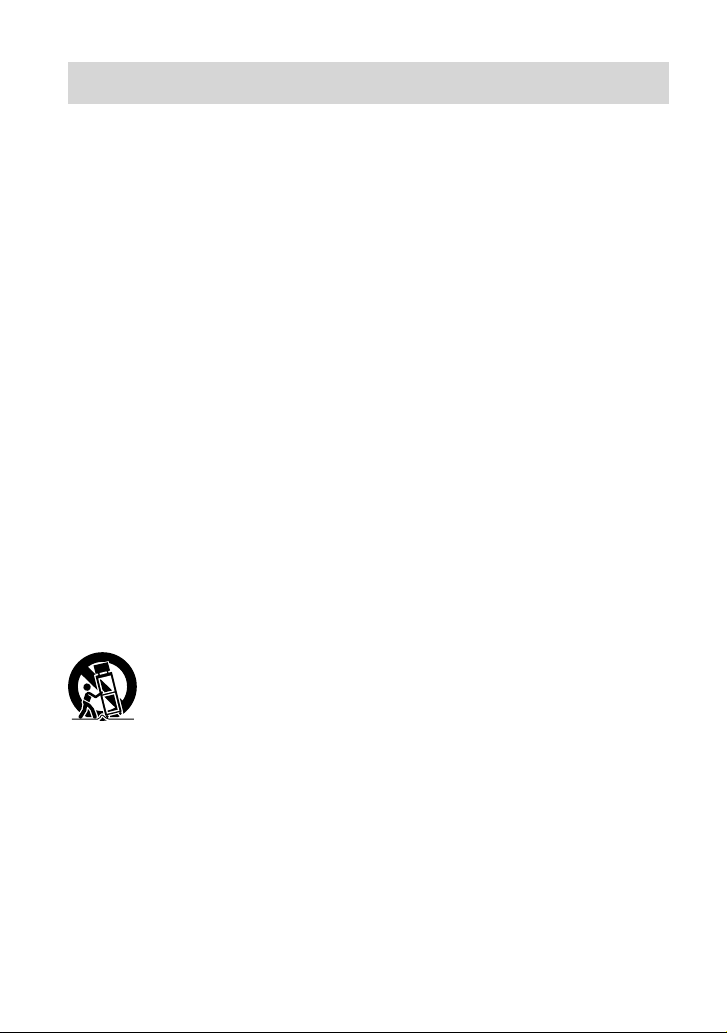
IMPORTANT SAFETY INSTRUCTIONS
SAVE THESE INSTRUCTIONS.
DANGER - TO REDUCE THE RISK OF FIRE
OR ELECTRIC SHOCK,
CAREFULLY FOLLOW THESE
INSTRUCTIONS.
Read these instructions.
Keep these instructions.
Heed all warnings.
Follow all instructions.
Do not use this apparatus near water.
Clean only with dry cloth.
Do not block any ventilation openings. Install in accordance with the manufacturer’s instructions.
Do not install near any heat sources such as radiators, heat registers, stoves, or other apparatus (including
amplifiers) that produce heat.
Do not defeat the safety purpose of the polarized or grounding-type plug. A polarized plug has two
blades with one wider than the other. A grounding type plug has two blades and a third grounding prong.
The wide blade or the third prong are provided for your safety. If the provided plug does not fit into your
outlet, consult an electrician for replacement of the obsolete outlet.
Protect the power cord from being walked on or pinched particularly at plugs, convenience receptacles,
and the point where they exit from the apparatus.
Only use attachments/accessories specified by the manufacturer.
Use only with the cart, stand, tripod, bracket, or table specified by the manufacturer, or sold with the
apparatus. When a cart is used, use caution when moving the cart/apparatus combination to avoid injury
from tip-over.
Unplug this apparatus during lightning storms or when unused for long periods of time.
Refer all servicing to qualified service personnel. Servicing is required when the apparatus has been
damaged in any way, such as power-supply cord or plug is damaged, liquid has been spilled or objects
have fallen into the apparatus, the apparatus has been exposed to rain or moisture, does not operate
normally, or has been dropped.
If the shape of the plug does not fit the power outlet, use an attachment plug adaptor of the proper
configuration for the power outlet.
GB
3

Representative plug of power supply cord of countries/regions around the
world.
A Type
(American
Type)
B Type
(British Type)
BF Type
(British Type)
B3 Type
(British Type)
C Type
(CEE Type)
SE Type
(CEE Type)
The representative supply voltage and plug type are described in this chart.
Depend on an area, Different type of plug and supply voltage are used.
Attention: Power cord meeting demands from each country shall be used.
or only the United States
F
U
se a supplied power cord.
Europe
Countries/regions Voltage Frequency (Hz) Plug type
Austria 230 50 C
Belgium 230 50 C
Czech 220 50 C
Denmark 230 50 C
Finland 230 50 C
France 230 50 C
Germany 230 50 C
Greece 220 50 C
Hungary 220 50 C
Iceland 230 50 C
Ireland 230 50 C/BF
Italy 220 50 C
Luxemburg 230 50 C
Netherlands 230 50 C
Norway 230 50 C
Poland 220 50 C
Portugal 230 50 C
Romania 220 50 C
Russia 220 50 C
Slovak 220 50 C
Spain 127/230 50 C
Sweden 230 50 C
Switzerland 230 50 C
UK 240 50 BF
Asia
Countries/regions Voltage Frequency (Hz) Plug type
China 220 50 A
Hong Kong 200/220 50 BF
India 230/240 50 C
Indonesia 127/230 50 C
Japan 100 50/60 A
Korea (rep) 220 60 C
Malaysia 240 50 BF
Philippines 220/230 60 A/C
Singapore 230 50 BF
Taiwan 110 60 A
GB
Thailand 220 50 C/BF
4
O Type
(Ocean Type)

Countries/regions Voltage Frequency (Hz) Plug type
Vietnam 220 50 A/C
Oceania
Countries/regions Voltage Frequency (Hz) Plug type
Australia 240 50 O
New Zealand 230/240 50 O
North America
Countries/regions Voltage Frequency (Hz) Plug type
Canada 120 60 A
USA 120 60 A
Central America
Countries/regions Voltage Frequency (Hz) Plug type
Bahamas 120/240 60 A
Costa Rica 110 60 A
Cuba 110/220 60 A/C
Dominican (rep) 110 60 A
El Salvador 110 60 A
Guatemala 120 60 A
Honduras 110 60 A
Jamaica 110 50 A
Mexico 120/127 60 A
Nicaragua 120/240 60 A
Panama 110/220 60 A
South America
Countries/regions Voltage Frequency (Hz) Plug type
Argentina 220 50 C/BF/O
Brazil 127/220 60 A/C
Chile 220 50 C
Colombia 120 60 A
Peru 220 60 A/C
Venezuela 120 60 A
Middle East
Countries/regions Voltage Frequency (Hz) Plug type
Iran 220 50 C/BF
Iraq 220 50 C/BF
Israel 230 50 C
Saudi Arabia 127/220 50 A/C/BF
Turkey 220 50 C
UAE 240 50 C/BF
Africa
Countries/regions Voltage Frequency (Hz) Plug type
Algeria 127/220 50 C
Congo (dem) 220 50 C
Egypt 220 50 C
Ethiopia 220 50 C
Kenya 240 50 C/BF
Nigeria 230 50 C/BF
South Africa 220/230 50 C/BF
Tanzania 230 50 C/BF
Tunisia 220 50 C
GB
5
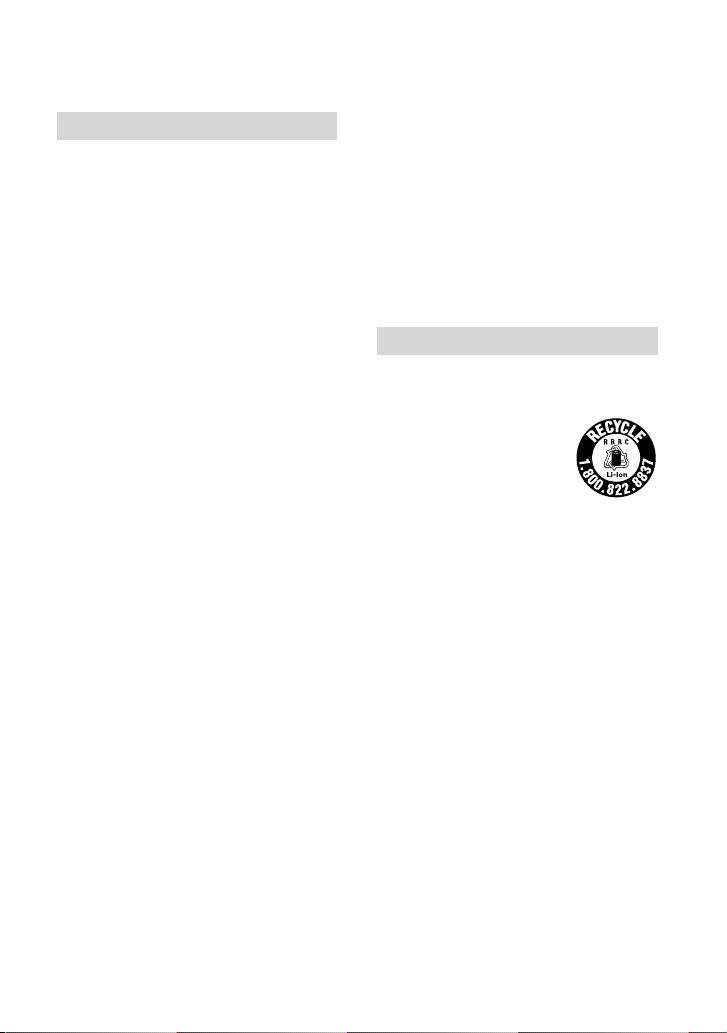
CAUTION
it while connected to the wall outlet (wall
socket) via the AC Adaptor.
Battery pack
If the battery pack is mishandled, the
battery pack can burst, cause a fire or even
chemical burns. Observe the following
cautions.
Do not disassemble.
Do not crush and do not expose the battery
pack to any shock or force such as hammering,
dropping or stepping on it.
Do not short circuit and do not allow metal
objects to come into contact with the battery
terminals.
Do not expose to high temperature above 60°C
(140°F) such as in direct sunlight or in a car
parked in the sun.
Do not incinerate or dispose of in fire.
Do not handle damaged or leaking lithium ion
batteries.
Be sure to charge the battery pack using a
genuine Sony battery charger or a device that
can charge the battery pack.
Keep the battery pack out of the reach of small
children.
Keep the battery pack dry.
Replace only with the same or equivalent type
recommended by Sony.
Dispose of used battery packs promptly as
described in the instructions.
Replace the battery with the specified type
only. Otherwise, fire or injury may result.
AC Adaptor
Do not use the AC Adaptor placed in a
narrow space, such as between a wall and
furniture.
Use the nearby wall outlet (wall socket)
when using the AC Adaptor. Disconnect
the AC Adaptor from the wall outlet (wall
socket) immediately if any malfunction
occurs while using your camcorder.
Even if your camcorder is turned off, AC
power source (mains) is still supplied to
GB
6
Note on the power cord (mains lead)
The power cord (mains lead) is designed
specifically for use with this camcorder
only, and should not be used with other
electrical equipment.
Excessive sound pressure from earphones
and headphones can cause hearing loss.
For customers in the U.S.A. and CANADA
RECYCLING LITHIUM-ION BATTERIES
Lithium-Ion batteries are
recyclable.
You can help preserve our
environment by returning
your used rechargeable
batteries to the collection and
recycling location nearest you.
For more information
regarding recycling of
rechargeable batteries, call
toll free
1-800-822- 8837, or visit
http://www.rbrc.org/
Caution: Do not handle damaged or
leaking Lithium-Ion batteries.
Battery pack
This device complies with Part 15 of the
FCC Rules. Operation is subject to the
following two conditions:
(1) This device may not cause harmful
interference, and (2) this device must
accept any interference received, including
interference that may cause undesired
operation.
This Class B digital apparatus complies
with Canadian ICES-003.

For Customers in the U.S.A.
UL is an internationally recognized safety
organization.
The UL Mark on the product means it has
been UL Listed.
If you have any questions about this
product, you may call:
Sony Customer Information Center
1-800-222-SONY (7669)
The number below is for the FCC related
matters only.
Regulatory Information
Declaration of Conformity
Trade Name: SONY
Model No.: HDR-CX430V
Responsible Party: Sony Electronics Inc.
Address: 16530 Via Esprillo, San Diego,
CA 92127 U.S.A.
Telephone No.: 858-942-2230
This device complies with Part 15 of the
FCC Rules. Operation is subject to the
following two conditions: (1) This device
may not cause harmful interference,
and (2) this device must accept any
interference received, including
interference that may cause undesired
operation.
Declaration of Conformity
Trade Name: SONY
Model No.: HDR-PJ430V
Responsible Party: Sony Electronics Inc.
Address: 16530 Via Esprillo, San Diego,
CA 92127 U.S.A.
Telephone No.: 858-942-2230
This device complies with Part 15 of the
FCC Rules. Operation is subject to the
following two conditions: (1) This device
may not cause harmful interference,
and (2) this device must accept any
interference received, including
interference that may cause undesired
operation.
CAUTION
You are cautioned that any changes or
modifications not expressly approved in
this manual could void your authority to
operate this equipment.
Note
This equipment has been tested and found
to comply with the limits for a Class B
digital device, pursuant to Part 15 of the
FCC Rules.
These limits are designed to provide
reasonable protection against harmful
interference in a residential installation.
This equipment generates, uses, and
can radiate radio frequency energy and,
if not installed and used in accordance
with the instructions, may cause harmful
interference to radio communications.
However, there is no guarantee that
interference will not occur in a particular
installation. If this equipment does cause
harmful interference to radio or television
reception, which can be determined by
turning the equipment off and on, the
user is encouraged to try to correct the
interference by one or more of the following
measures:
GB
7

Reorient or relocate the receiving antenna.
Increase the separation between the
equipment and receiver.
Connect the equipment into an outlet on
a circuit different from that to which the
receiver is connected.
Consult the dealer or an experienced radio/
TV technician for help.
The supplied interface cable must be used
with the equipment in order to comply with
the limits for a digital device pursuant to
Subpart B of Part 15 of FCC Rules.
Attention
The electromagnetic fields at the specific
frequencies may influence the picture and
sound of this unit.
Notice
If static electricity or electromagnetism
causes data transfer to discontinue midway
(fail), restart the application or disconnect
and connect the communication cable
(USB, etc.) again.
FOR CUSTOMERS IN EUROPE
Hereby, Sony Corporation, declares that
this HDR-CX410VE/PJ420VE Digital HD
Video Camera Recorder is in compliance
with the essential requirements and other
relevant provisions of the Directive 1999/5/
EC. For details, please access the following
URL: http://www.compliance.sony.de/
Notice for the customers in the
countries applying EU Directives
This product has been manufactured by
or on behalf of Sony Corporation, 1-7-1
Konan Minato-ku Tokyo, 108-0075 Japan.
Inquiries related to product compliance
based on European Union legislation
shall be addressed to the authorized
representative, Sony Deutschland GmbH,
Hedelfinger Strasse 61, 70327 Stuttgart,
Germany. For any service or guarantee
matters, please refer to the addresses
provided in the separate service or
guarantee documents.
This product has been tested and found
compliant with the limits set out in the
EMC regulation for using connection cables
shorter than 3 meters (9.8 feet).
Disposal of Old Electrical
& Electronic Equipment
(Applicable in the European
Union and other European
countries with separate
collection systems)
This symbol on the product or on its
packaging indicates that this product
shall not be treated as household waste.
Instead it shall be handed over to the
applicable collection point for the recycling
of electrical and electronic equipment.
By ensuring this product is disposed of
correctly, you will help prevent potential
negative consequences for the environment
and human health, which could otherwise
be caused by inappropriate waste handling
of this product. The recycling of materials
will help to conserve natural resources. For
more detailed information about recycling
of this product, please contact your local
Civic Office, your household waste disposal
service or the shop where you purchased
the product.
GB
8
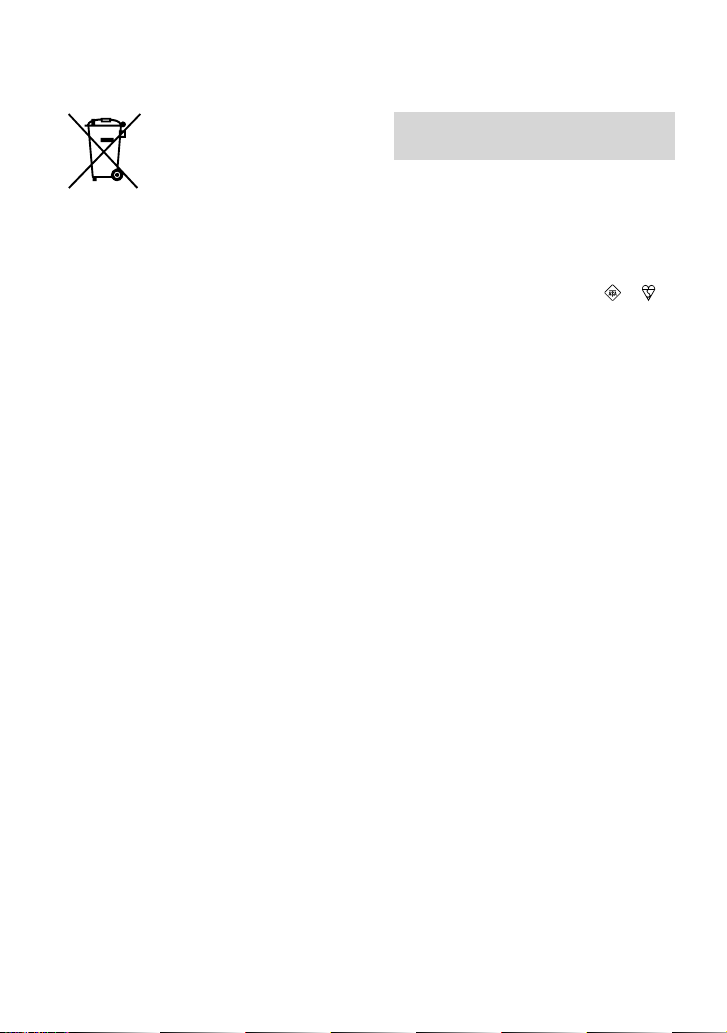
Disposal of waste batteries
(applicable in the European
Union and other European
countries with separate
collection systems)
This symbol on the battery or on the
packaging indicates that the battery
provided with this product shall not be
treated as household waste.
On certain batteries this symbol might
be used in combination with a chemical
symbol. The chemical symbols for mercury
(Hg) or lead (Pb) are added if the battery
contains more than 0.0005% mercury or
0.004% lead.
By ensuring these batteries are disposed of
correctly, you will help prevent potentially
negative consequences for the environment
and human health which could otherwise
be caused by inappropriate waste handling
of the battery. The recycling of the materials
will help to conserve natural resources.
In case of products that for safety,
performance or data integrity reasons
require a permanent connection with an
incorporated battery, this battery should be
replaced by qualified service staff only.
To ensure that the battery will be treated
properly, hand over the product at end-oflife to the applicable collection point for
the recycling of electrical and electronic
equipment.
For all other batteries, please view the
section on how to remove the battery from
the product safely. Hand the battery over
to the applicable collection point for the
recycling of waste batteries.
For more detailed information about
recycling of this product or battery, please
contact your local Civic Office, your
household waste disposal service or the
shop where you purchased the product.
Notice for customers in the United
Kingdom
A moulded plug complying with BS 1363 is
fitted to this equipment for your safety and
convenience.
Should the fuse in the plug supplied need to
be replaced, a fuse of the same rating as the
supplied one and approved by ASTA or BSI
to BS 1362, (i.e., marked with an
mark) must be used.
If the plug supplied with this equipment has
a detachable fuse cover, be sure to attach
the fuse cover after you change the fuse.
Never use the plug without the fuse cover.
If you should lose the fuse cover, please
contact your nearest Sony service station.
or
GB
9

For information on your camcorder model,
see the following page:
Functions and equipment p.12
About language setting
Change the screen language before using the
camcorder if necessary (p. 23). The on-screen
displays in each local language are used for
illustrating the operating procedures.
On recording
Before starting to record, test the recording
function to make sure the image and sound are
recorded without any problems.
Compensation for the contents of recordings
cannot be provided, even if recording or
playback is not possible due to a malfunction of
the camcorder, recording media, etc.
TV color systems differ depending on the
country/region. To view your recordings on
a TV, you need a TV that supports the signal
format for your camcorder. For details on the
signal format, refer to “How to use this manual”
12).
.
(p
Television programs, films, video tapes,
and other materials may be copyrighted.
Unauthorized recording of such materials may
be violate to the copyright laws.
Notes on use
Do not do any of the following. If any of those
are done, the recording media may be damaged,
recorded images may be impossible to play back
or may be lost, or other malfunctions could
occur.
ejecting the memory card when the access
mp (p. 25) is lit or flashing
a
l
removing the battery pack or AC Adaptor
from the camcorder, or applying mechanical
shock or vibration to the camcorder when the
G (charge) lamp (p. 20) is lit or
WER/CH
PO
GB
10
flashing green or the access lamp (p. 25) is lit
or flashing
When the camcorder is connected to other
devices through a USB connection and the
power of the camcorder is turned on, do not
close the LCD panel. The image data that has
been recorded may be lost.
Use the camcorder in accordance with local
regulations.
LCD Panel
The LCD screen is manufactured using
extremely high-precision technology, so over
99.99% of the pixels are operational for effective
use. However, there may be some tiny black
points and/or bright points (white, red, blue,
or green in color) that appear constantly on the
LCD screen. These points are normal results of
the manufacturing process and do not affect the
recording in any way.
Black points
White, red, blue or green points
About this manual, illustrations and
on-screen displays
The example images used in this manual for
illustration purposes are captured using a
digital still camera, and therefore may appear
different from images and screen indicators that
actually appear on your camcorder. And, the
illustrations of your camcorder and its screen
indication are exaggerated or simplified for
understandability.
Design and specifications of your camcorder
and accessories are subject to change without
notice.

In this manual, the internal memory (models
with internal memory) of the camcorder and
the memory card are called “recording media.”
In this manual, the DVD disc recorded with
high definition image quality (HD) is called
AVCHD recording disc.
Learning more about the camcorder (“Handycam” User Guide)
“Handycam” User Guide is an on-line
manual. Refer to it for in-depth instructions
on the many functions of the camcorder.
Access the Sony support page.
1
http://www.sony.net/SonyInfo/
Support/
Select your country or region.
2
Search for the model name
3
of your camcorder within the
support page.
Check the model name on the bottom of
your camcorder.
GB
11

How to use this manual
In this manual, the differences in the specifications for each model are described together.
If you find the description “Models with ...” like below, confirm in this chapter whether the
description applies to your camcorder.
odels with GPS)
(M
(Models with the NTSC color system)
To confirm the model name of your camcorder
See the bottom of your camcorder.
Differences in functions
Model name (HDR-xxx)
Model name
HDR-CX400E
HDR-CX410VE
HDR-CX430VE/
PJ420VE/PJ430VE
HDR-CX510E/
PJ420E/PJ430E/
PJ510E
HDR-PJ430
HDR-CX430V/
PJ430V
GB
12
Recording media
Internal
memory +
Memory card
Memory card
Signal
format
PAL Output only
PAL Output only
PAL Output only
PAL Output only
NTSC Input/Output
NTSC Input/Output
USB
connection
GPS

Differences in equipment
Illustrations used in this manual are based on HDR-PJ420E.
Model name Projector
HDR-CX400E/CX410VE/CX430V/CX430VE/CX510E
HDR-PJ420E/PJ420VE/PJ430/PJ430E/PJ430V/PJ430VE/PJ510E
Notes
For the following items, the descriptions are explained with the model name.
ety Regulation (p. 2)
Saf
rts and controls (p. 16)
Pa
u lists (p. 50)
Men
ecifications (p. 63)
Sp
Recording time of movies/number of recordable photos (p. 56)
GB
13
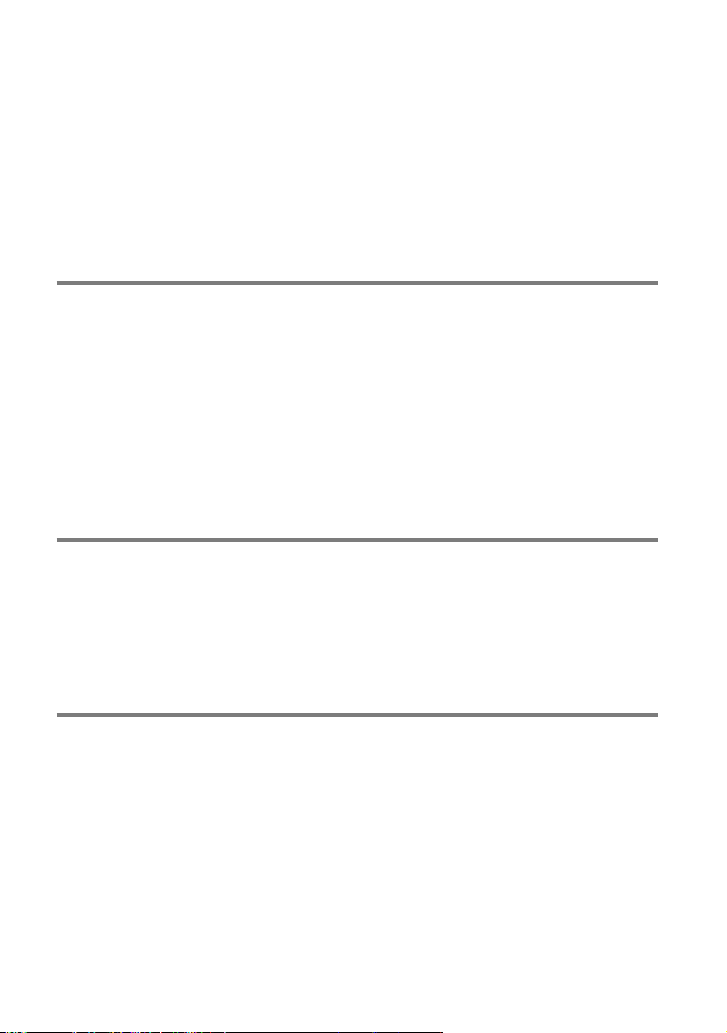
Table of contents
Read this first . . .. .. . .. .. . .. .. . .. . .. .. . .. . .. .. . .. . .. .. . .. . .. .. . .. . .. .. . .. . .. .. . .. . .. .. . .. . .. .. . .. . .. . 2
IMPORTANT SAFETY INSTRUCTIONS . .. .. . .. . .. .. . .. . .. .. . .. . .. .. . .. . .. .. . .. . .. .. . .. . . 3
Learning more about the camcorder (“Handycam” User Guide) . .. . .. .. . .. .. . 11
How to use this manual . .. . .. . .. .. . .. .. . .. .. . .. . .. .. . .. . .. .. . .. . .. .. . .. . .. .. . .. . .. .. . .. . .. .. . .. . 12
Differences in functions . . .. .. . .. . .. .. . .. .. . .. .. . .. . .. .. . .. . .. .. . .. . .. .. . .. . .. .. . .. . .. . 12
Differences in equipment . .. . .. .. . .. .. . .. . .. .. . .. . .. .. . .. . .. .. . .. . .. .. . .. . .. .. . .. . .. . 13
Parts and controls . .. .. . .. . .. .. . .. . .. .. . .. . .. .. . .. . .. .. . .. . .. .. . .. . .. .. . .. . .. .. . .. . .. .. . .. . .. .. . .. 16
Getting started
Supplied Items. .. . .. .. . .. .. . .. .. . .. . .. .. . .. . .. .. . .. . .. .. . .. . .. .. . .. . .. .. . .. . .. .. . .. . .. .. . .. . .. .. . . 19
Charging the battery pack . .. .. . .. .. . .. . .. .. . .. . .. .. . .. . .. .. . .. . .. .. . .. . .. .. . .. . .. .. . .. . .. .. . .. 20
Charging the battery using your computer . . .. .. . .. . .. .. . .. .. . .. .. . .. . .. .. . .. . .. . 21
Charging the battery pack abroad . . .. .. . .. .. . .. .. . .. . .. .. . .. . .. .. . .. . .. .. . .. . .. .. . . 22
Turning the power on, and setting the date and time . .. . .. .. . .. . .. .. . .. . .. .. . .. . .. .. . .. . 23
Changing the language setting . . .. . .. . .. .. . .. .. . .. . .. .. . .. . .. .. . .. . .. .. . .. . .. .. . .. . . 23
Preparing the recording media . .. .. .. . .. . .. .. . .. . .. .. . .. . .. .. . .. . .. .. . .. . .. .. . .. . .. .. . .. . .. .. 25
Selecting a recording medium (Models with internal memory) . . .. . .. .. . .. . . 25
Inserting a memory card . . .. .. . .. .. . .. .. . .. . .. .. . .. . .. .. . .. . .. .. . .. . .. .. . .. . .. .. . .. . .. 25
Recording/Playback
Recording . . .. . .. .. . .. . .. .. . .. . .. .. . .. . .. .. . .. . .. .. . .. . .. .. . .. . .. .. . .. . .. .. . .. . .. .. . .. . .. .. . .. . .. .. . 27
Recording movies . . .. . .. . .. .. . .. .. . .. . .. .. . .. . .. .. . .. . .. .. . .. . .. .. . .. . .. .. . .. . .. .. . .. . . 27
Shooting photos . .. . .. .. . .. . .. .. . .. . .. .. . .. . .. .. . .. . .. .. . .. . .. .. . .. . .. .. . .. . .. .. . .. . .. .. 28
Zooming . .. . .. .. . .. .. . .. . .. .. . .. . .. .. . .. . .. .. . .. . .. .. . .. . .. .. . .. . .. .. . .. . .. .. . .. . .. .. . .. . . 30
Playback . . .. . .. . .. .. . .. .. . .. . .. .. . .. . .. .. . .. . .. .. . .. . .. .. . .. . .. .. . .. . .. .. . .. . .. .. . .. . .. .. . .. . .. .. . . 31
Advanced operations
Recording images with various settings . . .. . .. .. . .. .. . .. .. . .. .. . .. . .. .. . .. . .. .. . .. . .. .. . .. . 34
Selecting the image quality of movies (Recording mode) . . .. .. . .. .. . .. . .. .. . . 34
Capturing smiles automatically (Smile Shutter) .. .. . .. . .. .. . .. .. . .. .. . .. . .. .. . .. . 34
Selecting the suitable setting automatically for the recording situation
(Intelligent Auto) . . .. . .. . .. .. . .. .. . .. .. . .. . .. .. . .. . .. .. . .. . .. .. . .. . .. .. . .. . .. .. . .. . .. .. . . 35
Selecting the recording format of movies .. . .. . .. .. . .. . .. .. . .. . .. .. . .. . .. .. . .. . .. . 35
Recording information on your location (Models with GPS) .. . .. .. . .. . .. .. . .. . .. .. . .. . . 36
Playing images on a TV . .. .. . .. . .. .. . .. .. . .. .. . .. . .. .. . .. . .. .. . .. . .. .. . .. . .. .. . .. . .. .. . .. . .. .. . . 36
Enjoying 5.1ch surround sound. . .. .. . .. .. . .. . .. .. . .. . .. .. . .. . .. .. . .. . .. .. . .. . .. .. . .. 37
Using the built-in projector (Models with a projector) . . .. .. . .. . .. .. . .. .. . .. . .. .. . .. . .. .. 38
GB
14
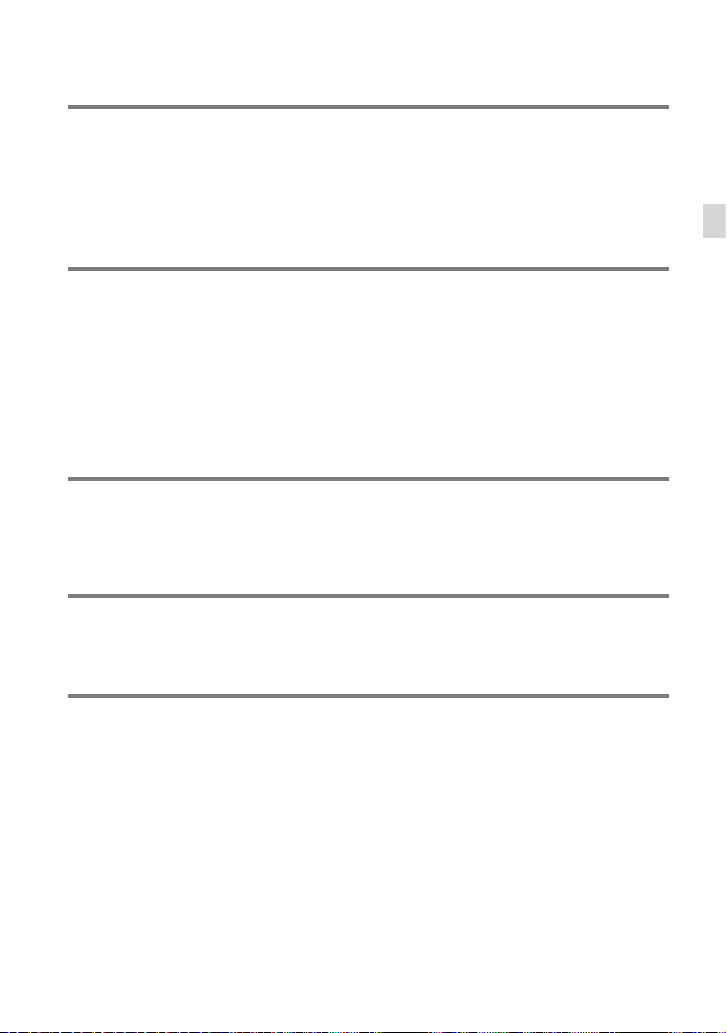
Editing
Editing on your camcorder . . .. . .. . .. .. . .. .. . .. . .. .. . .. . .. .. . .. . .. .. . .. . .. .. . .. . .. .. . .. . .. .. . .. . 40
Deleting movies and photos . .. . .. . .. .. . .. . .. .. . .. . .. .. . .. . .. .. . .. . .. .. . .. . .. .. . .. . .. 40
Dividing a movie . . . .. .. . .. . .. .. . .. .. . .. .. . .. . .. .. . .. . .. .. . .. . .. .. . .. . .. .. . .. . .. .. . .. . .. . 40
Capturing a photo from a movie (Models with internal memory or
models with a USB input function) . .. . .. .. . .. .. . .. . .. .. . .. . .. .. . .. . .. .. . .. . .. .. . .. . . 41
Saving movies and photos with a computer
Playing images on a computer . . .. . .. . .. .. . .. .. . .. . .. .. . .. . .. .. . .. . .. .. . .. . .. .. . .. . .. .. . .. . .. . 42
What you can do with “PlayMemories Home” software (Windows) . . .. . .. . .. 42
Software for Mac . . . .. .. . .. . .. .. . .. .. . .. . .. .. . .. . .. .. . .. . .. .. . .. . .. .. . .. . .. .. . .. . .. .. . .. . 42
Preparing a computer (Windows) . .. .. . .. .. . .. .. . .. .. . .. . .. .. . .. . .. .. . .. . .. .. . .. . .. .. . .. . .. .. 43
Checking the computer system. . .. .. . .. .. . .. .. . .. . .. .. . .. . .. .. . .. . .. .. . .. . .. .. . .. . .. 43
Installing the “PlayMemories Home” software in your computer . . .. .. . .. . .. . 43
Starting the “PlayMemories Home” software . .. . .. .. . .. .. . .. . .. .. . .. . .. .. . .. . .. .. . .. . .. .. . . 44
Saving images on an external media device
Creating a standard definition image quality (STD) disc with a recorder . . .. . .. . .. .. . 45
Saving images on an external media device with high definition (HD) image
quality . .. . .. .. . .. . .. .. . .. . .. .. . .. . .. .. . .. . .. .. . .. . .. .. . .. . .. .. . .. . .. .. . .. . .. .. . .. . .. .. . .. . .. .. . .. . .. 46
Customizing your camcorder
Using menus .. . .. .. . .. . .. .. . .. . .. .. . .. . .. .. . .. . .. .. . .. . .. .. . .. . .. .. . .. . .. .. . .. . .. .. . .. . .. .. . .. . .. . 49
Menu lists . . . .. .. . .. . .. .. . .. .. . .. . .. .. . .. . .. .. . .. . .. .. . .. . .. .. . .. . .. .. . .. . .. .. . .. . .. .. . .. . .. .. . .. . .. 50
Table of contents
Others/Index
Troubleshooting . .. .. . .. .. . .. .. . .. .. . .. . .. .. . .. . .. .. . .. . .. .. . .. . .. .. . .. . .. .. . .. . .. .. . .. . .. .. . .. . . 53
Self-diagnosis display/Warning indicators . .. .. . .. . .. .. . .. .. . .. .. . .. .. . .. . .. .. . .. . .. .. . .. . .. 54
Recording time of movies/number of recordable photos .. . .. .. . .. . .. .. . .. . .. .. . .. . .. .. 56
Expected time of recording and playback with each battery pack .. . .. . .. .. . 56
Expected recording time of movies . .. .. . .. . .. .. . .. . .. .. . .. . .. .. . .. . .. .. . .. . .. .. . .. . 57
Expected number of recordable photos .. .. . .. . .. .. . .. . .. .. . .. . .. .. . .. . .. .. . .. . .. . 59
About handling of your camcorder . .. .. . .. .. . .. . .. .. . .. . .. .. . .. . .. .. . .. . .. .. . .. . .. .. . .. . .. .. 60
Specifications .. . .. . .. .. . .. .. . .. .. . .. .. . .. . .. .. . .. . .. .. . .. . .. .. . .. . .. .. . .. . .. .. . .. . .. .. . .. . .. .. . .. . 63
END-USER LICENSE AGREEMENT FOR MAP DATA FOR VIDEO CAMERA RECORDER
PRODUCTS (Models with GPS) . . .. . .. .. . .. .. . .. .. . .. . .. .. . .. . .. .. . .. . .. .. . .. . .. .. . .. . .. .. . .. . . 66
Screen indicators . .. .. . .. . .. .. . .. .. . .. . .. .. . .. . .. .. . .. . .. .. . .. . .. .. . .. . .. .. . .. . .. .. . .. . .. .. . .. . .. . 70
Index . . .. . .. .. . .. .. . .. .. . .. .. . .. . .. .. . .. . .. .. . .. . .. .. . .. . .. .. . .. . .. .. . .. . .. .. . .. . .. .. . .. . .. .. . .. . .. .. 72
GB
15

Parts and controls
Figures in ( ) are reference pages.
Multi interface shoe
For details on compatible accessories of the
Multi interface shoe, visit the Sony web site
in your area, or consult your Sony dealer or
localauthorized Sony service facility.
Operations with other manufacture’s
accessories are not guaranteed.
Lens (G lens)
Built-in microphone
HDR-CX400E/CX410VE/CX430V/
CX430VE/CX510E
HDR-PJ420E/PJ420VE/PJ430/PJ430E/
PJ430V/PJ430VE/PJ510E
LCD screen/Touch panel (23, 24)
If you rotate the LCD panel 180 degrees, you
can close the LCD panel with the LCD screen
facing out. This is convenient during playback
operations.
Speaker
PROJECTOR FOCUS lever (38)
Projector lens (38)
GPS antenna (HDR-CX410VE/CX430V/
CX430VE/PJ420VE/PJ430V/PJ430VE)
A GPS antenna is located in the LCD panel.
16
GB
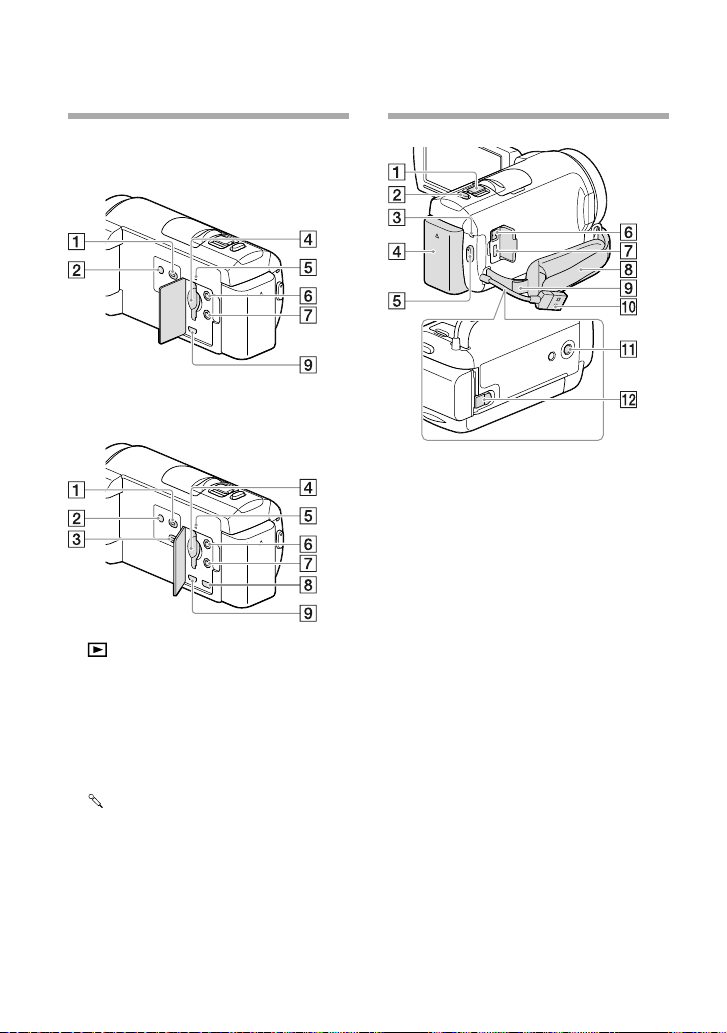
HDR-CX400E/CX410VE/CX430V/
CX430VE/CX510E
HDR-PJ420E/PJ420VE/PJ430/PJ430E/
PJ430V/PJ430VE/PJ510E
(View Images) button
POWER button
PROJECTOR button (38)
Memory card slot (25)
Memory card access lamp (25)
While the lamp is lit or flashing, the
camcorder is reading or writing data.
(microphone) jack (PLUG IN POWER)
(headphones) jack
PROJECTOR IN jack (39)
HDMI OUT jack (36)
Power zoom lever (30)
PHOTO button (28)
POWER/CHG (charge) lamp (20)
Battery pack (20)
START/STOP button (27)
DC IN jack (20)
Multi/Micro USB Terminal (36)
Supports Micro USB compatible devices.
Grip belt
Loop for a shoulder belt
Built-in USB Cable (21)
Tripod receptacle
Attach a tripod (sold separately: the length of
the screw must be less than 5.5 mm (7/32 in.)).
Depending on the specifications of the tripod,
your camcorder may not attach in the proper
direction.
BATT (battery) release lever (22)
GB
17

To fasten the grip belt
To attach the Step Down Ring
Align the Step Down Ring with the
camcorder properly (), then turn it in the
direction of the arrow until the Step Down
Ring is locked in place ().
You can change the filter diameter to 37mm
(1 1/2 in.) by attaching the Step Down Ring,
allowing you to use the recommended
conversion lens.
You cannot attach the wide end conversion
lens/wide conversion lens, if the Step Down
Ring is attached.
To remove Step Down Ring, turn it in the
opposite direction from that of the arrow.
18
GB
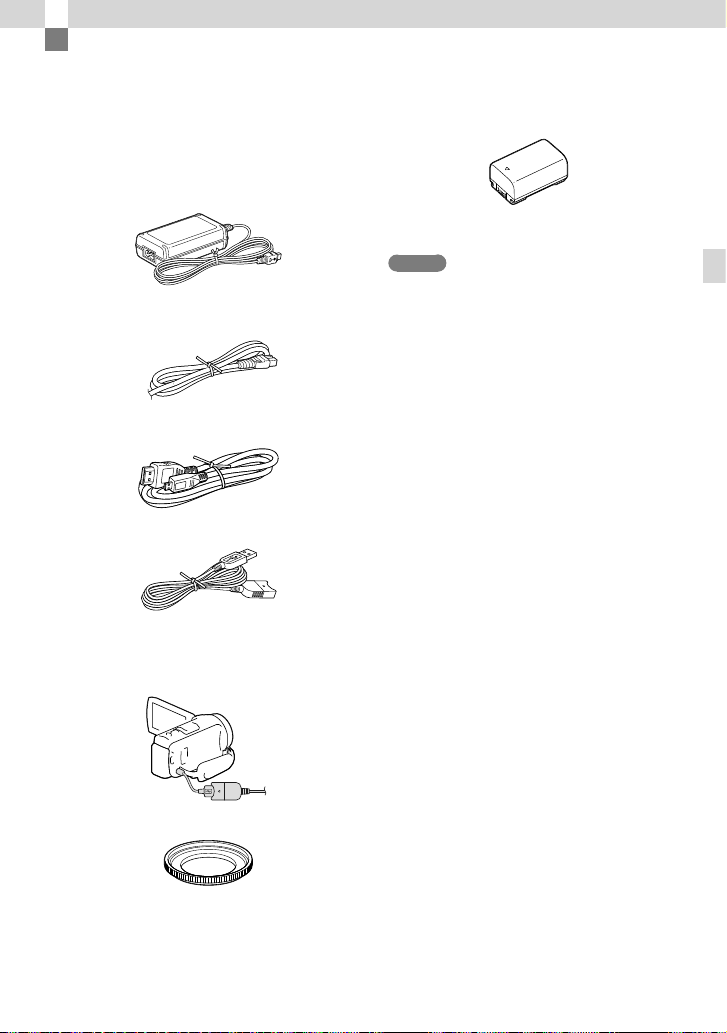
Getting started
Supplied Items
The numbers in ( ) indicate the supplied
quantity.
Camcorder (1)
AC Adaptor (1)
Power cord (Mains lead) (1)
HDMI cable (1)
USB connection support cable (1)
The USB connection support cable is designed
for use with this camcorder only. Use this cable
when the Built-in USB Cable of the camcorder
(p. 21) is too short for connection.
Rechargeable battery pack NP-FV50 (1)
“Operating Guide” (This manual) (1)
Notes
The “PlayMemories Home” software and
“PlayMemories Home Help Guide” can be
w
nloaded from the Sony website (p. 43).
do
Getting started
Step Down Ring (1)
GB
19

20
GB
Charging the battery pack
Close the LCD screen and attach
1
the battery pack.
Align the indentation on the camcorder
and projection on the battery pack, then
slide the battery pack upwards.
Connect the AC Adaptor () and
2
the power cord (mains lead) ()
to your camcorder and the wall
outlet (wall socket).
The POWER/CHG (charge) lamp turns
orange.
The POWER/CHG (charge) lamp turns
off when the battery pack is fully charged.
Disconnect the AC Adaptor from the DC
IN jack of your camcorder.
POWER/CHG (charge) lamp
DC plug
Battery pack
DC IN jack
Align the mark
on the DC plug
with that on the
DC IN jack
To the wall outlet (wall socket)
Notes
You cannot attach any “InfoLITHIUM” battery pack other than the V series to your camcorder.
When attaching a video light (sold separately), it is recommended that you use an NP-FV70 or NP-FV100
battery pack.
You cannot use the NP-FV30 “InfoLITHIUM” battery pack with your camcorder.
In the default setting, the power turns off automatically if you leave your camcorder without any
operation for about 2 minutes, to save battery power ([Power Save], p. 52).
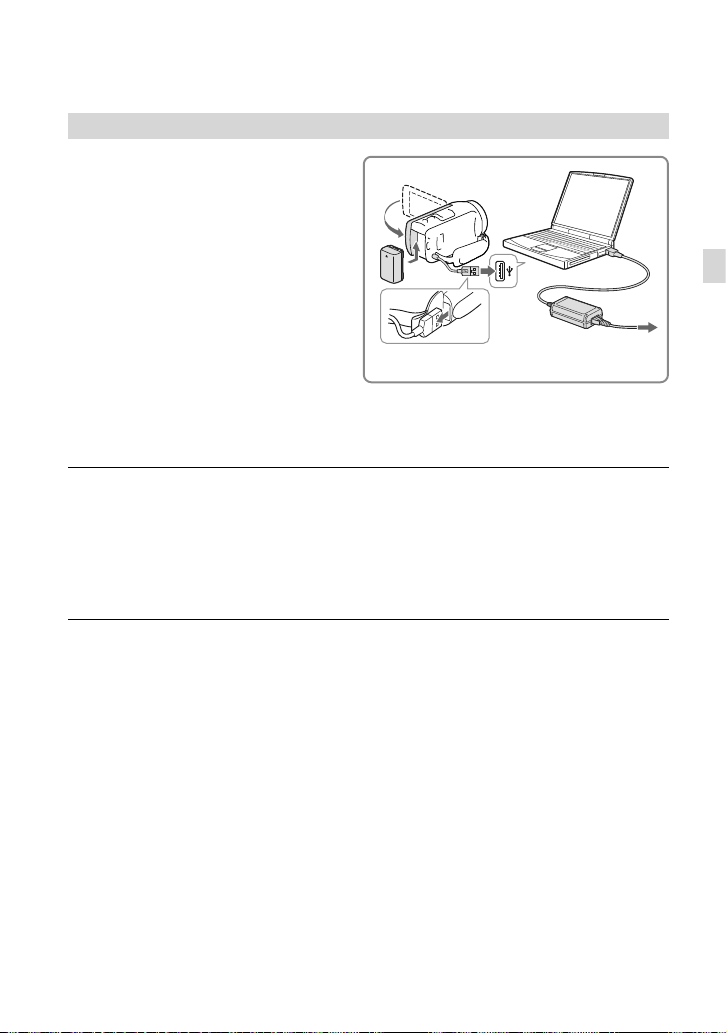
Charging the battery using your computer
Turn off your camcorder and connect
the camcorder to a running computer
using the Built-in USB Cable.
Getting started
Built-in USB Cable
To the wall outlet
(wall socket)
To charge the battery using an AC-UD10 USB charger/AC Adaptor (sold
separately)
You can charge the battery by connecting the Built-in USB Cable to a wall outlet (wall socket)
using an AC-UD10 USB charger/AC Adaptor (sold separately). You cannot use a Sony CPAH2R, CP-AL, or AC-UP100 portable power supply device (sold separately) to charge the
camcorder.
Charging time
Approximate time (min.) required to fully charge a fully discharged NP-FV50 battery pack
(supplied).
When using the AC Adaptor: 155 min.
When using your computer connected with the Built-in USB Cable
The charging times shown above are measured when charging the camcorder at a room temperature of
25 °C (77 °F). It is recommended that you charge the battery in a temperature range of 10 °C to 30 °C (50
°F to 86 °F).
* The charging times are measured without using the USB connection support cable.
*: 280 min.
GB
21
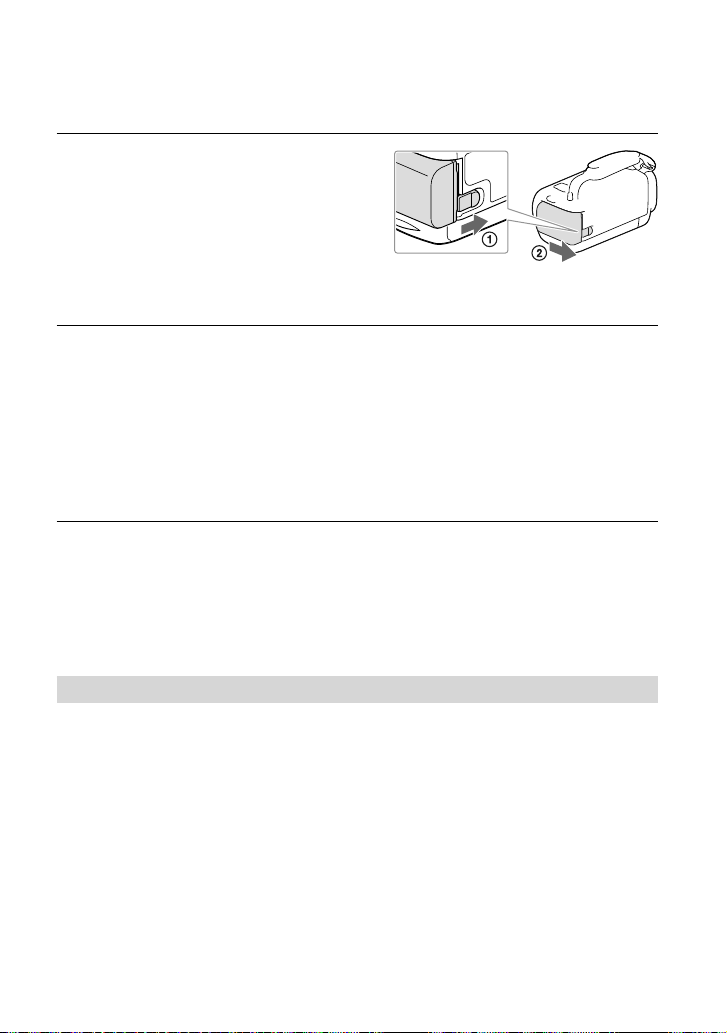
22
GB
To remove the battery pack
Close the LCD screen. Slide the BATT
(battery) release lever () and remove the
battery pack ().
To use your camcorder continuously for a long time
Connect the AC adaptor and the power cord (mains lead) to your camcorder and the wall outlet
(wall socket).
For details on how to connect the AC adaptor, refer to “Charging the battery pack”
(p. 20).
By using the AC adaptor, you can use your camcorder without worrying about the battery
running out of charge.
Notes on the AC Adaptor
Do not short-circuit the DC plug of the AC Adaptor or battery terminal with any metallic objects. This
may cause a malfunction.
Disconnect the AC Adaptor from the camcorder while holding both the camcorder and the DC plug.
Recording time, Playing time (p. 56)
Remaining battery indicator (p. 29)
Charging the battery pack abroad
You can charge the battery pack in any countries/regions using the AC Adaptor supplied with
your camcorder within the AC 100 V - 240 V, 50 Hz/60 Hz range. Do not use an electronic
voltage transformer.

Turning the power on, and setting the date
10 30: PM201311
Date & Time
Back Next
and time
For information on your camcorder model, see the following page:
Functions and equipment p.12
Open the LCD screen of your
1
camcorder and turn the power
on.
You can also turn on the camcorder by
pressing POWER (p. 17).
Select the desired language, then
2
select [Next].
Select the desired geographical
3
area with
/ , then select
[Next].
Touch the button on
the LCD screen.
Getting started
Set [Daylight Savings] or [Summer
4
Time], select the date format and
the date and time.
If you set [Daylight Savings] or [Summer
Time] to [On], the clock advances 1 hour.
When you select the date and time, select
one of the items and adjust the value with
/ .
When you select
and time setting operation is complete.
Changing the language setting
You can change the on-screen displays to show messages in a specified language.
Select [Setup] [ General Settings] [Language Setting] a desired language.
, the date
GB
23
