Page 1
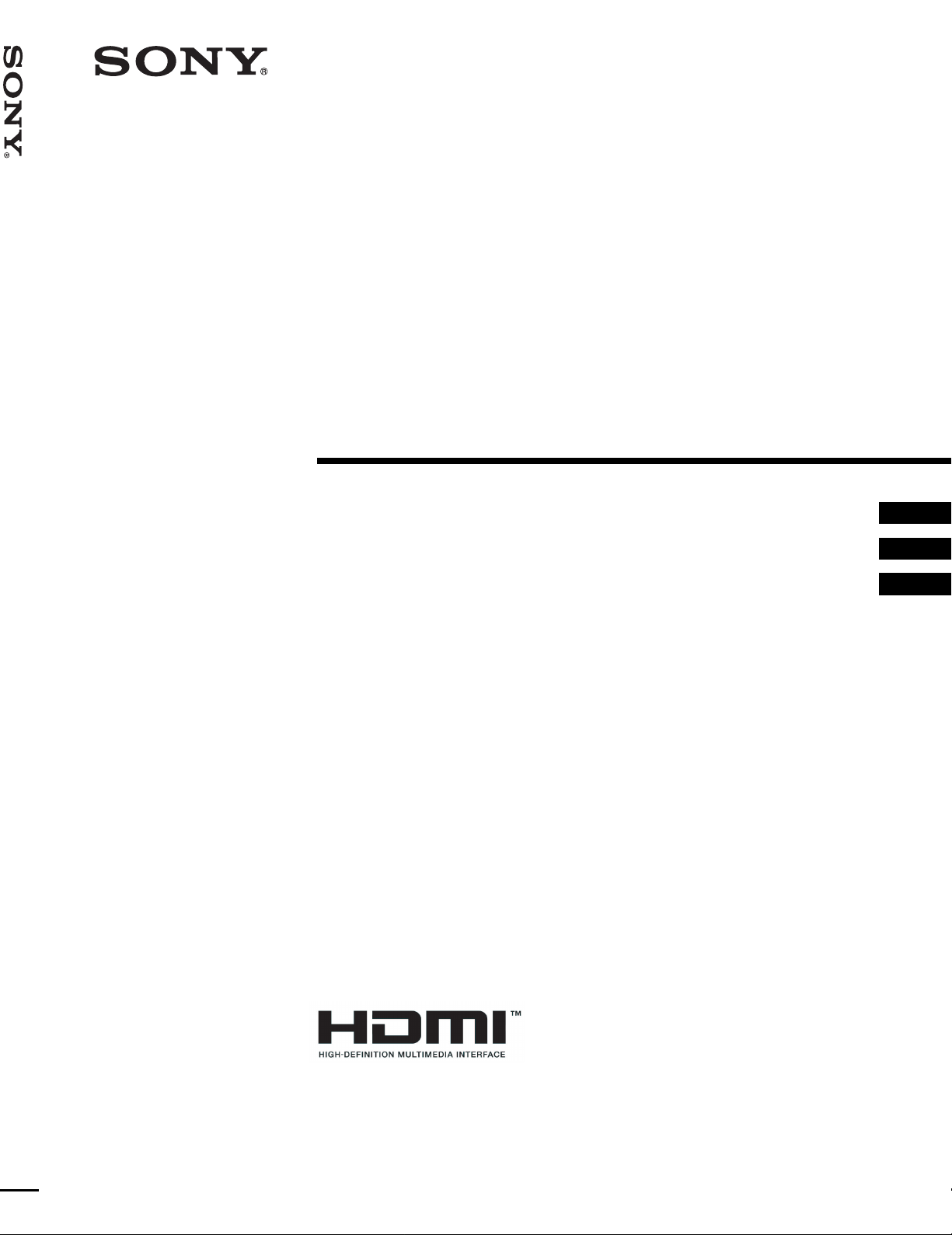
Video Projector VPL-HS3
4-099-552-11 (1)
Video Projector
Operating Instructions __________________________________
Mode d’emploi ______________ ___ ______________ __ __ ___ __
Manual de instrucciones _________________________________
GB
FR
ES
VPL-HS3
© 2003 Sony Corporation
Page 2
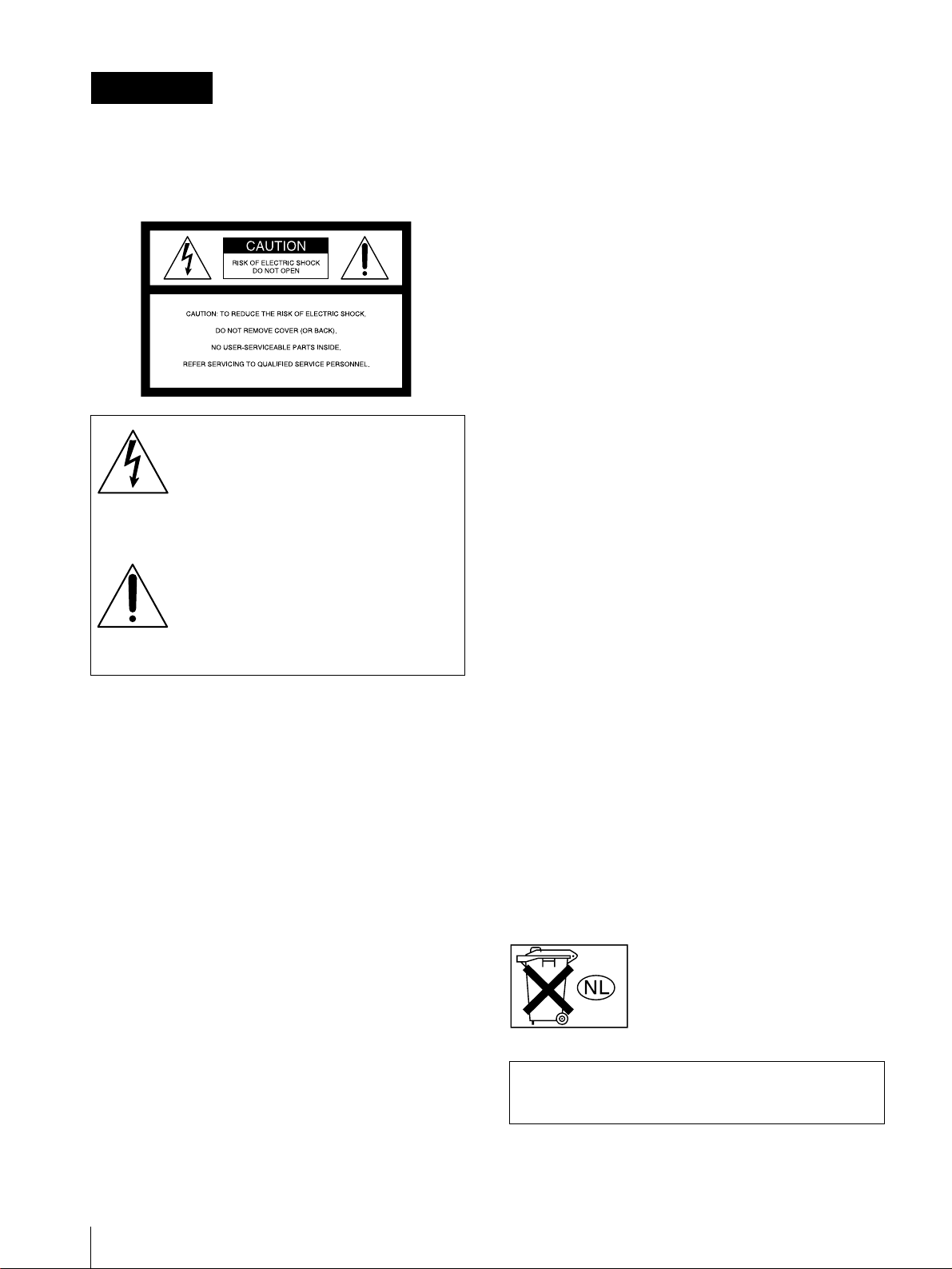
WARNING
To prevent fire or shock hazard, do not expose
the unit to rain or moisture.
To avoid electrical shock, do n ot open the
cabinet. Ref er servic ing to qual ified pers onnel
only.
This symbol is intended to alert the user to
the presence of uninsulated “dangerous
voltage” within the product's enclosure
that may be of sufficient magnitude to
constitute a risk of electric shock to
persons.
This equipment has been tested and found to comply
with the limits for a Class B digital device, pursuant to
Part 15 of the FCC Rules. These limits are designed to
provide reasonable protection against harmful
interference in a residential installation. This equipment
generates, uses, and can radiate radio frequency energy
and, if not installed and used in accordance with the
instructions, may cause harmful interference to radio
communications. However, there is no guarantee that
interferen ce wi ll n ot occu r in a par tic ular ins tal la tion. I f
this equipment doe s cause harmful in terf erenc e to radio
or television reception, which can be determined by
turning the equipment of f and on, the user is encouraged
to try to correct the interference by one or more of the
following measures:
- Reorient or relocate the receiving antenna.
- Increase the separation between the equipment and
receiver.
- Connect the equipment into an outlet on a circuit
different from that to which the receiver is connected.
- Consult the dealer or an experienced radio/TV
technician for help.
Y ou are cautioned th at any changes or modifi cations not
expressly approved in this manual could void your
authority to operate this equipment.
This symbol is intended to alert the user to
the presence of important operating and
maintenance (servicing) instructions in
the literature accompanying the
appliance.
For the customers in the USA
If you have any questions about this product, you may
contact:
Sony Electronics Inc.
Attn: Business Information Center (BIC)
12451 Gateway Boulevard
Ft. Myers, Florida 33913
Telephone No.: 800-686-7669
The number below is for FCC related matters only.
Declaration of Conformity
Trade Name: SONY
Model No.: VPL-HS3
Responsible Party: Sony Electronics Inc.
Address: 680 Kinderkamack Road, Oradell
NJ 07649 U.S.A.
Telephone No.: 201-930-6972
This device complies with Part 15 of the FCC Rules.
Operation is subject to the following two conditions: (1)
This device may not cause harmful interference, and (2)
this device must accept any interference received,
including interference that may cause undesired
operation.
For the customers in Canada
This Class B digital apparatus complies with Canadian
ICES-003.
Voor de kl anten in Nederland
Dit apparaat bev a t een vast ingebouwde batter ij die niet
vervangen h oeft te wo rden tijdens de lev ensduur v an het
apparaat.
Raadpleeg uw leverancier indien de batterij toch
vervangen moet worden. De batterij mag alleen
vervangen worden door vakbekwaam servicepersoneel.
Gooi de batterij niet weg maar lever deze in als klein
chemisch afval (KCA).
Lever het apparaat aan het einde van de levensduur in
voor recycling, de batterij zal dan op correcte wijze
verwerkt worden.
The socket-outlet should be installed near the
equipment and be easily accessible.
GB
2
Page 3
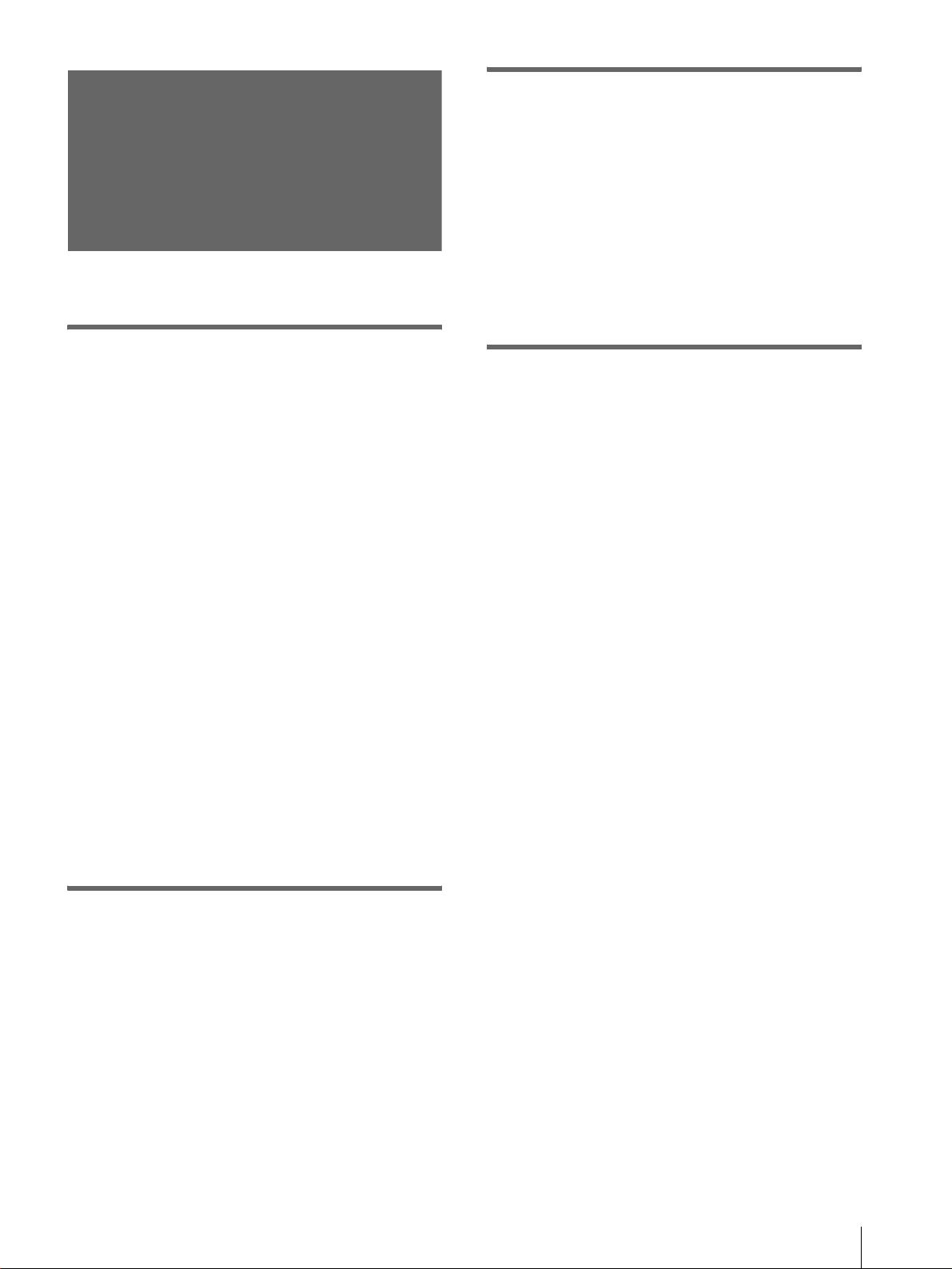
Table of Contents
Using the Menus
Operation through the Menus ..............27
Menu Lists .............................................29
Menu Configurations .......................................29
Menu Items ................................................... 29
About the Preset Memory No....................... 32
Precautions .............................................4
Connections and Preparations
Unpacking ...............................................5
Step 1: Installing the Projector ..............6
Before Setting Up the Projector..................... 6
Installing the Projector and a Screen.............. 7
Step 2:
Connecting the Projector .......................9
Connecting to a DVD Player/Digital Tuner. 10
Connecting to Video Equipment.................. 11
Connecting to an AV Amplifier ................... 11
Connecting to “PlayStation 2,” etc. .............. 12
Connecting to a Computer........................... 13
Connecting to Vavious Equipment using the
Optional Interface Unit............................ 14
Adjusting Picture Quality of a Signal from the
Computer.................................................. 33
Others
Troubleshooting .......................................34
Replacing the Lamp .................................36
Replacing the Air Filter ............................38
Specifications ...........................................39
Location of Controls ................................45
Front.............................................................. 45
Rear............................................................... 46
Bottom .......................................................... 46
Remote Control ................................................47
Index ..........................................................48
Step 3: Adjusting the Picture Size and
Position .................................................. 15
Step 4:
Selecting the Menu Language .............20
Projecting
Projecting the Picture on the Screen ..22
Selecting the Wide Screen Mode ........24
Selecting the Picture Viewing Mode ...26
3
GB
Page 4
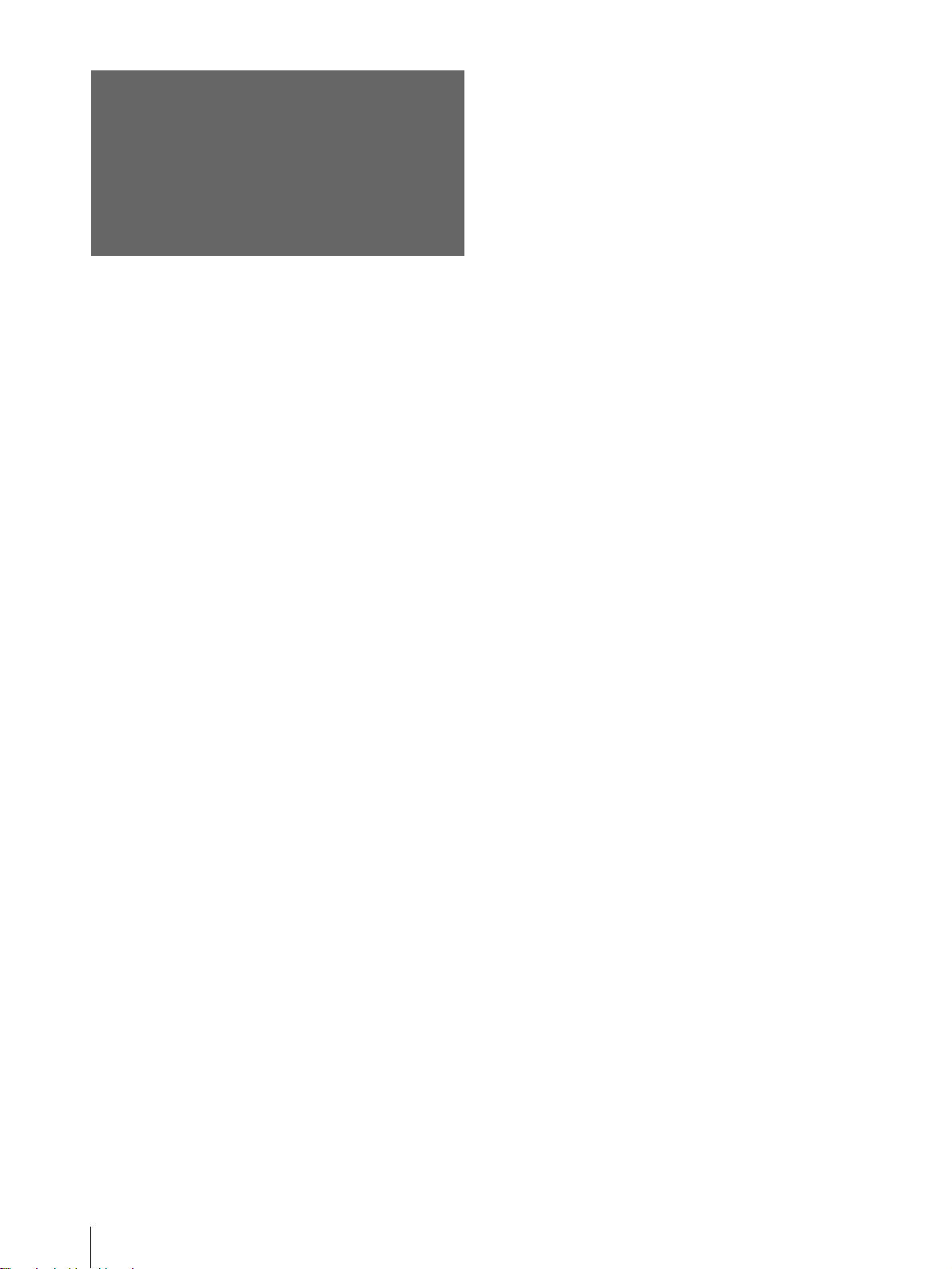
Precautions
On safety
• Check that the operat ing voltage of your unit is
identical with the voltage of your local power
supply.
• Should any liquid or solid object fall into the
cabinet, unplug the unit and have it checked by
qualified personnel before operating it further.
• Unplug the unit from the wa ll outlet if it is not to be
used for several days.
• To disconnect the cord, pull it out by the plug. Never
pull the cord itself.
• The wall outlet should be near the unit and easily
accessible.
• The unit is not di sconnected to th e AC p ower source
(mains) as long as it is c onnect ed to t he wa ll ou tl et,
even if the unit itself has been turned off.
• Do not look into the lens while the lamp is on.
• Do not place your hand or objects near the
ventilation holes. The air coming out is hot.
On preventing internal heat build-up
After you turn off the power with the I / 1 (on/
standby) switch, do not disconnect the unit from the
wall outlet while the cooling fan is still running.
Caution
The projector is equipped with ventilation holes
(intake) and v entilatio n holes (exha ust). Do not block
or place anything near these holes, or internal heat
build-up may occur, causing picture degradation or
damage to the projector.
On repacking
Save the original shipping carton and packing
material; the y wil l c o me in handy if you ever have to
ship your unit. Fo r maximum protect ion, repack your
unit as it was originally packed at the factory.
GB
4
Precautions
Page 5
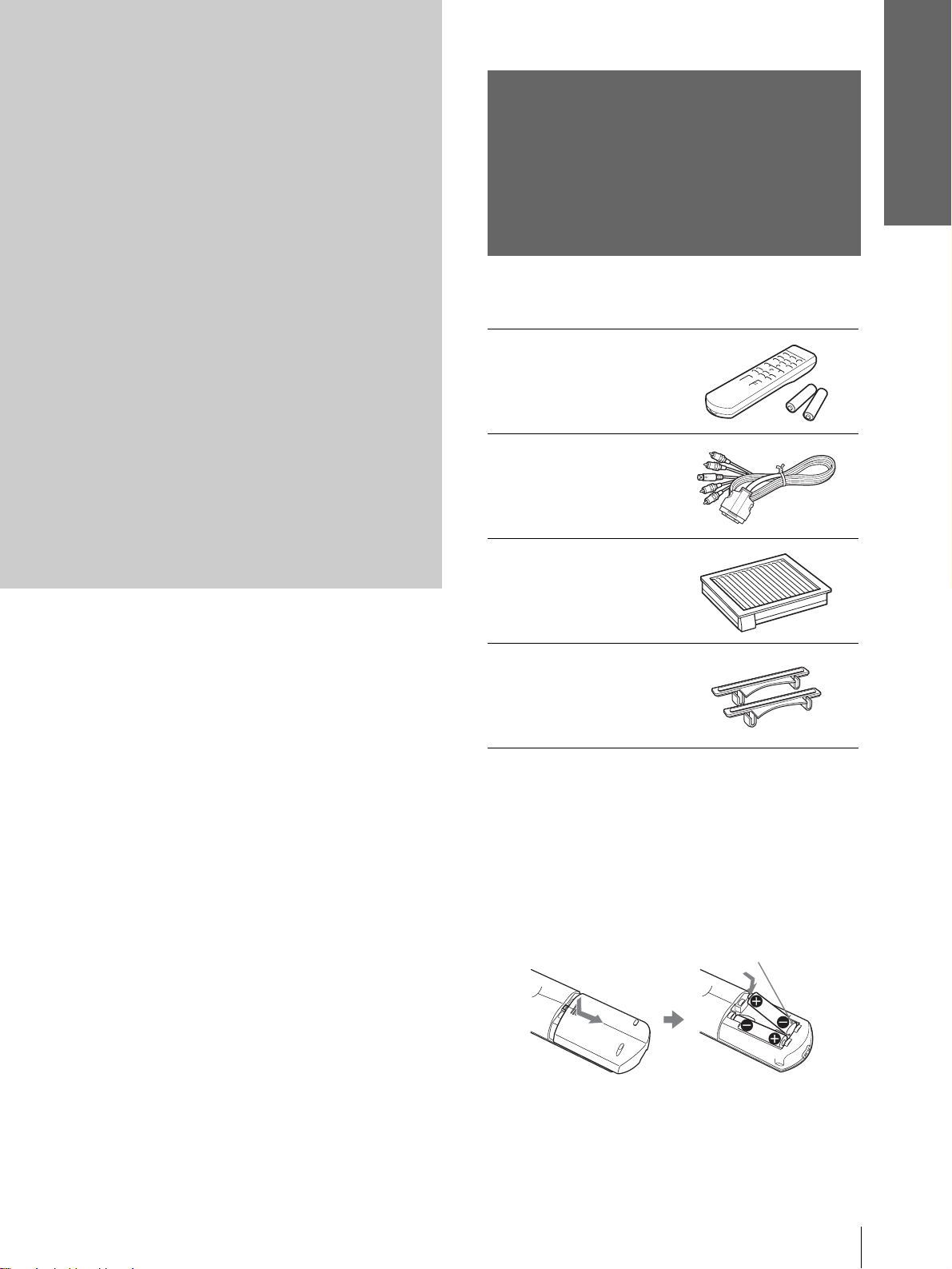
Connections and
Preparations
Connections
and
Preparations
This section describes how to install the
projector and screen, how to connect the
equipment from which you want to project
the picture, etc.
Unpacking
Check the carton to make sure it contains the
following items:
Remote control (1),
Size AA (R6)
batteries (2)
Signal interface
cable (1)
Air filter (for
replacement) (1)
Adjuster spacers (2)
AC power cord (1)
Operating Instructions (this manual) (1)
Inserting the batteries into the remote
control
Insert the batteries E side first as s hown
in the illustration.
Inserting them forcibly or with the
polarities reversed may cause a short
circuit and may generate heat.
Unpacking
5
GB
Page 6
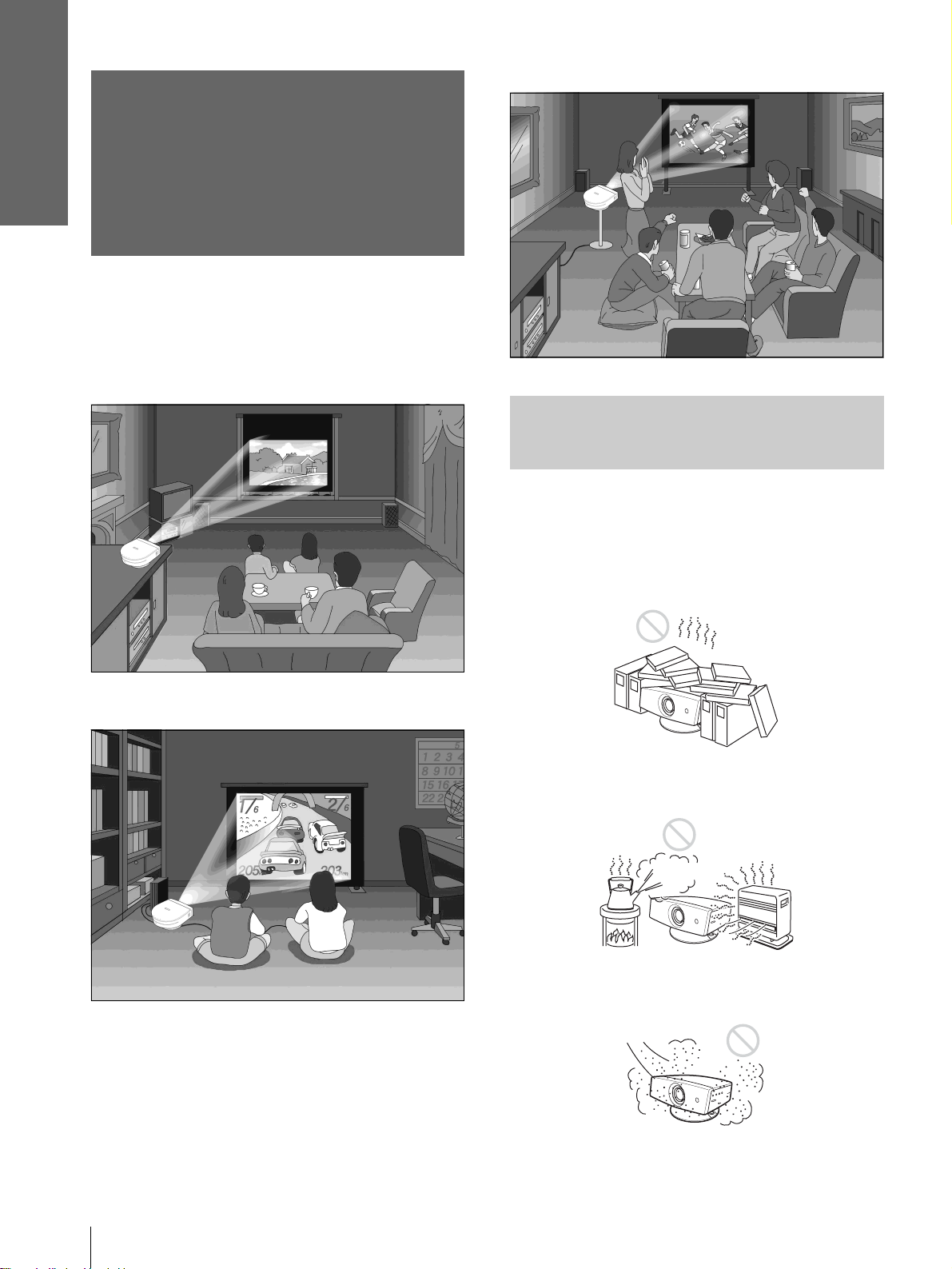
Connections and
Preparations
Watching sports, etc. with your company
Step 1: Installing
the Projector
You can obtain good picture quality even when you
project the picture from the side of the screen (“Side
Shot”) (1 page 8). You can enjoy home
entertainment with this projector in vari ous situations .
Enjoying home theater
Before Setting Up the
Projector
Enjoying video games on a large screen
Do not place the projecto r in the follo wing si tuations,
which may cause malfunction or damage to the
projector.
Poorly ventilated
Highly heated and humid
GB
Step 1: Installing the Projector
6
Very dusty and ext remely smoky
Page 7
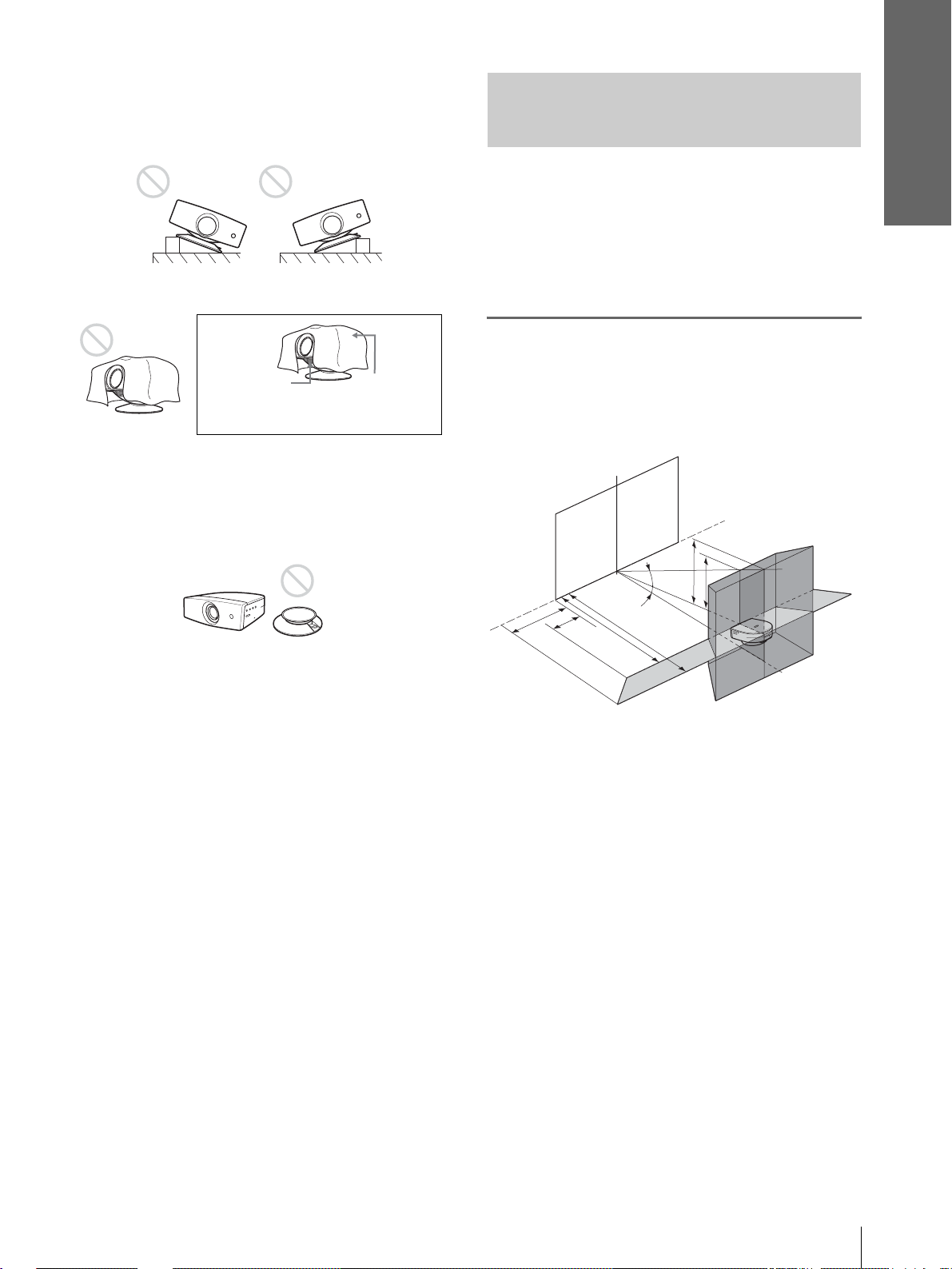
Do not use the projector under the following
conditions:
Connections and
Preparations
Installing the Pr ojector and
Tilting the unit extremely
Blocking the ventilation holes
Ventilation
holes
(exhaust)
Tip
For further details on the lo cat ion of th e ventilation holes (intake
or exhaust), see “Locatio n of Controls” on page 45.
Ventilation
holes
(intake)
Placing the projector withou t the adjuster
a Screen
The installation dist ance between the projector and
screen varies depending on the size of the screen.
Note
When installing the pr ojec to r a n d scree n, b e sure not to tilt them.
If you tilt either or both of them, the adjustment cannot be
correctly carried out.
1
Determine the ins tallation
position of the projector and
screen.
Screen
f
8˚
e
Note
Installing the unit at altitudes
When using the projecto r at an al tit ude of 1,50 0 m or
higher, turn on high altitude mode in the INSTALL
SETTING menu. Failing to set thi s mode when us ing
the projector at high altitudes could have adverse
effects, such as reducing the reliability of certain
components.
d
c
5˚
b
a
Projector
a: Minimum projection distance between the
screen and the center of the projector’s lens
when you place the projector on the side
(“Side Shot”), or when you place the
projector with the center of the screen and the
center of the lens aligned.
b: Maximum projection distance between the
screen and the center of the projector’s lens
when you place the projector on the side, or
when you place the pr oje ct or with the center
of the screen and the center of the lens
aligned.
c: Maximum horizontal distance between the
right/left end of the screen and the center of
the projector’s lens when the projector is
placed on the side (when you use projection
distance a)
d: Maximum horizontal distance between the
right/left end of the screen and the center of
the lens when the projector is placed on the
side (when you use projection distance b)
Step 1: Installing the Projector
7
GB
Page 8
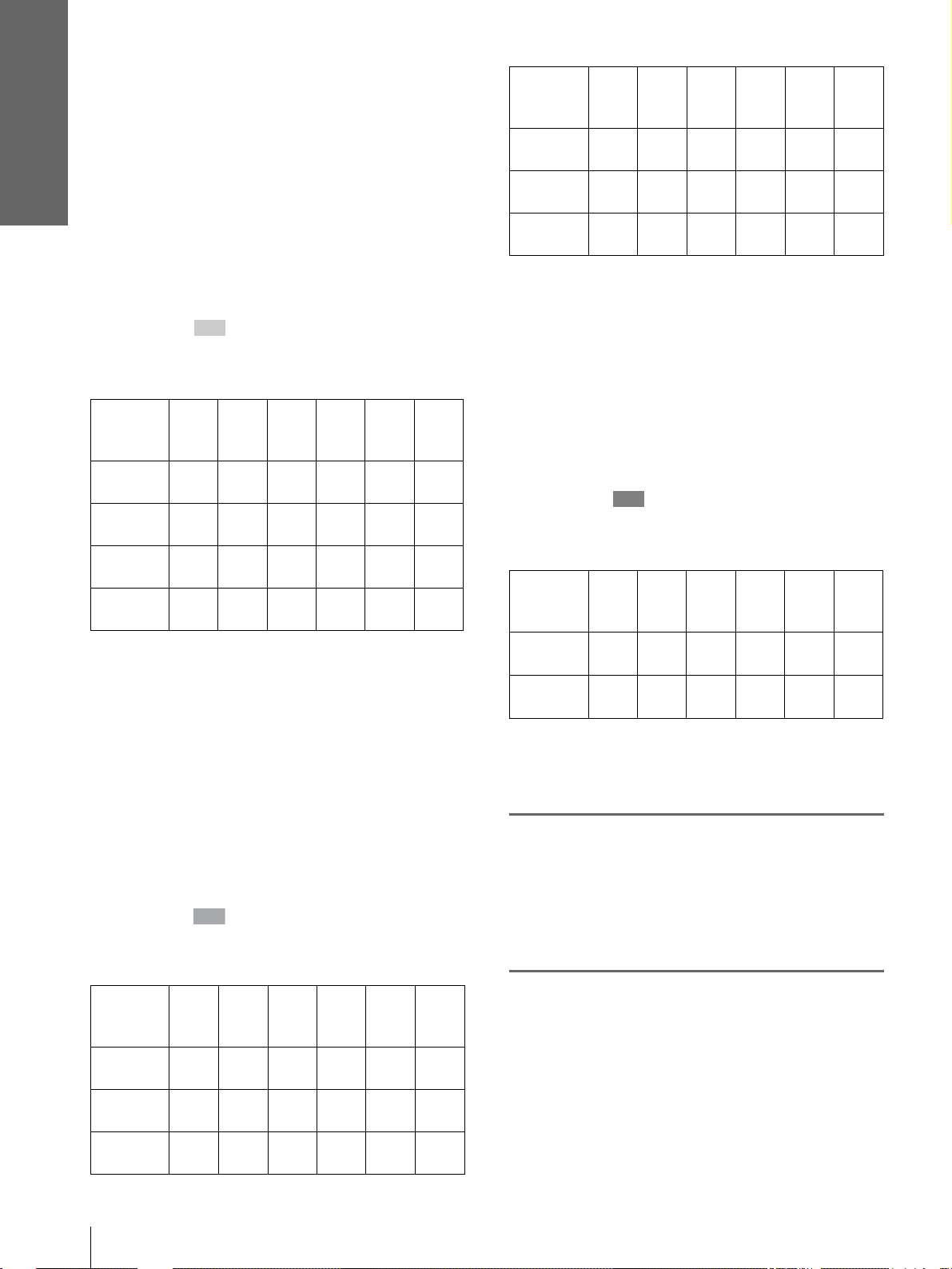
Connections and
Preparations
e: Maximum vertical distance from the bottom
of the screen to the center of the projector’s
lens when you place the pr ojector on the side
(when you use projection distance a)
f: Maximum vertical distance from the bottom
of the screen to the center of the projector’s
lens when you place the pr ojector on the side
(when you use projection distance b)
When projecting using “Side Shot”
adjustment only (1 page 17)
Position t he projector with the lens end within
the area in the illust ration, by using the
values a, b, c and d in the table belo w as a guide.
Unit: m (feet)
Screen
size
(inches)
a
b
c
d
Tip
The table shows the distances when proj ecting the video
signals. Dis tance s used for pr oject ing a 1080i/7 20p f ormat
signal and computer’s signal are shown on page 40 .
40 60 80 100 120 150
1.1
(3.6)
1.2
(3.9)
-0.2
(-0.7)
(0)0(0)0(0)0(0)0(0)0(0)
1.7
(5.6)
1.8
(5.9)
-0.2
(-0.7)
0
2.2
(7.2)
2.4
(7.9)3(9.8)
-0.3
(-1)
2.8
(9.2)
-0.4
(-1.3)
3.3
(10.8)
3.6
(11.8)
-0.4
(-1.3)
4.2
(13.8)
4.5
(14.8)
-0.4
(-1.3)
Screen
size
(inches)
d
e
f
Tip
The table shows the distances when projecting the
conventional video signals. Distances used for projecting a
1080i/720p format signal and computer’s signal are shown
on page 40 .
40 60 80 100 120 150
-0.1
(-0.3)
(0.3)
(0.7)
0.1
0.2
-0.1
(-0.3)
0.2
(0.7)
0.3
(1)
-0.1
(-0.3)
0.3
(1)
0.4
(1.3)
-0.1
(-0.3)
0.4
(1.3)
0.5
(1.6)
-0.2
(-0.7)
0.5
(1.6)
0.6
(2)
When projecting from th e center (1
page 19)
You can change the projection angle using the
adjuster. (1 page 16)
Position the projector with the lens en d within
the area in the illustration, by using the
values a and b in the table below as a guide.
Unit: m (feet)
Screen
size
(inches)
a
b
40 60 80 100 120 150
1
(3.2)
1.2
(3.9)
1.5
(4.9)2(6.5)
1.8
(5.9)
2.4
(7.9)3(9.9)
2.5
(8.2)3(9.9)
3.6
(11.9)
-0.3
(-1)
0.6
(2)
0.7
(2.3)
3.8
(12.4)
4.5
(14.9)
Note
If you project the pi cture using “Side Shot” only, set “V
Keystone” in the INSTALL SETTING menu to “Manu al,”
and adjust the level to “0.”
When projecting using both “Side Shot”
and “V Keystone” a djustments (1 page
18)
Position t he projector with the lens end within
the area in the illust ration, by using the
values a to f in the table below as a guide.
Unit: m (feet)
Screen
size
(inches)
a
b
c
40 60 80 100 120 150
1.2
(3.9)
1.3
(4.3)
-0.2
(-0.7)
1.7
(5.6)
1.9
(6.2)
–0.3
(–1)
2.2
(7.2)
2.5
(8.2)
–0.4
(–1.3)
2.8
(9.2)
3.1
(10.2)
–0.6
(–2)
3.4
(11.2)
3.7
(12.1)
–0.7
(–2.3)
4.2
(13.8)
4.6
(15.1)
–0.9
(–3)
For “Floor installation example”, see page 41.
2
Project an image on the screen
and adjust the picture so that it
fits the screen. (1 page 15)
T o project an image, connec t video equipment to
the projector. (1 page 9)
Note
When using a screen with an uneven surface, stripes pattern
may sometimes appear on the screen depending on the
distance between the screen and the projector or the
zooming magnifications. This is not a malfunction of the
projector.
GB
Step 1: Installing the Projector
8
Page 9
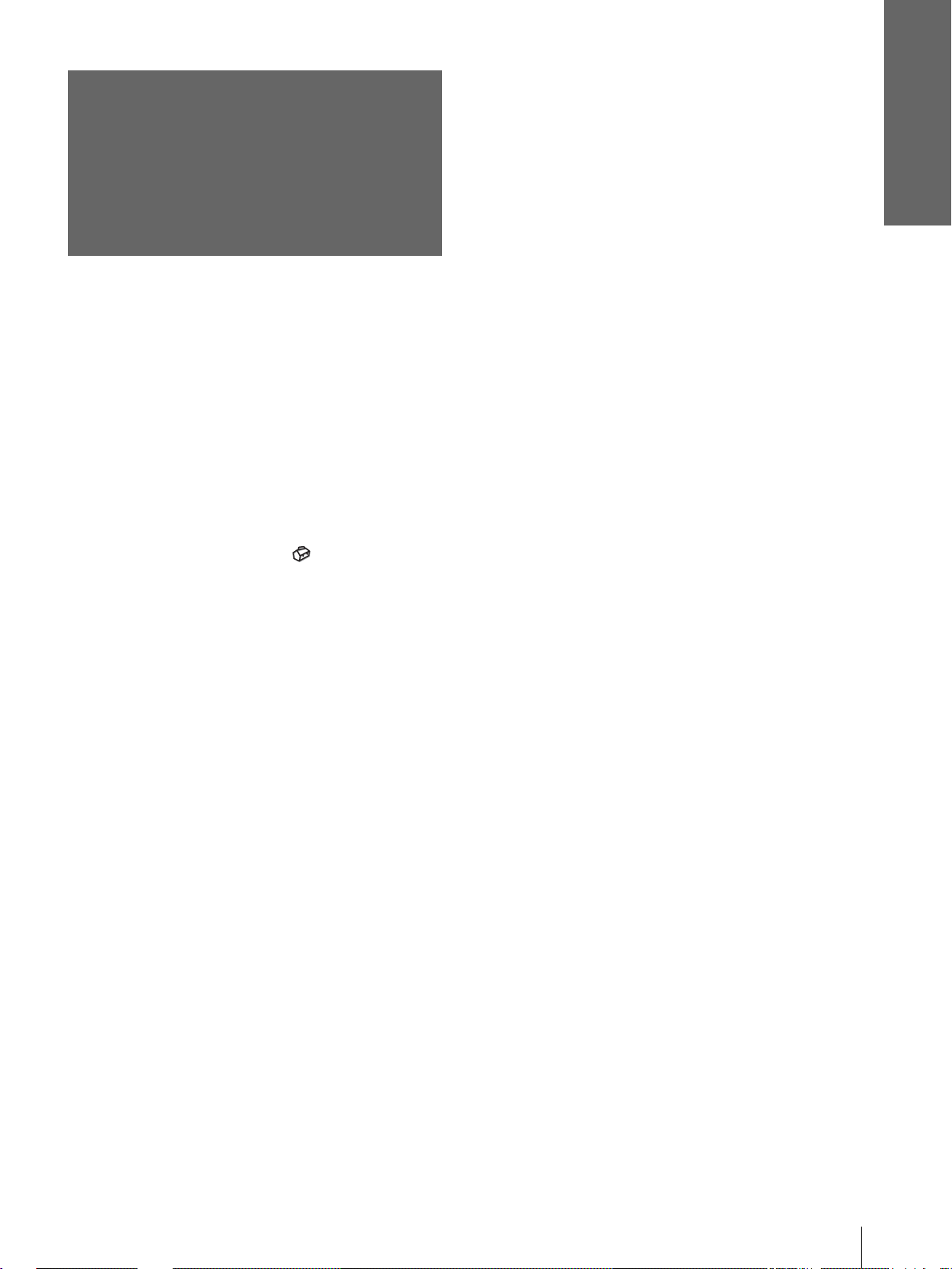
Step 2:
Connecting the
Projector
When making connections, be sure to do the
following:
• Turn off all equipment before making any
connections.
• Use the proper cables for each connection.
• Insert the cable plugs properly; plugs that are not
fully inserted often generate noise. When pulling
out a cable, be sure to pull it out from th e plug , not
the cable itself.
• Refer to the operati ng instru ction s of the co nnected
equipment.
• When you connect your projector to PJ MULTI,
select the input signal with the “Input-A Signa l Sel. ”
setting in the SET SETTING menu. (1 page
31)
Connections and
Preparations
--------------------------------------------------------------------------
• HDMI, the HDMI logo and High-Definition Multimedia
Interface are trademarks or registered trademarks of HDMI
Licensing LLC.
Step 2: Connecting the Projector
9
GB
Page 10
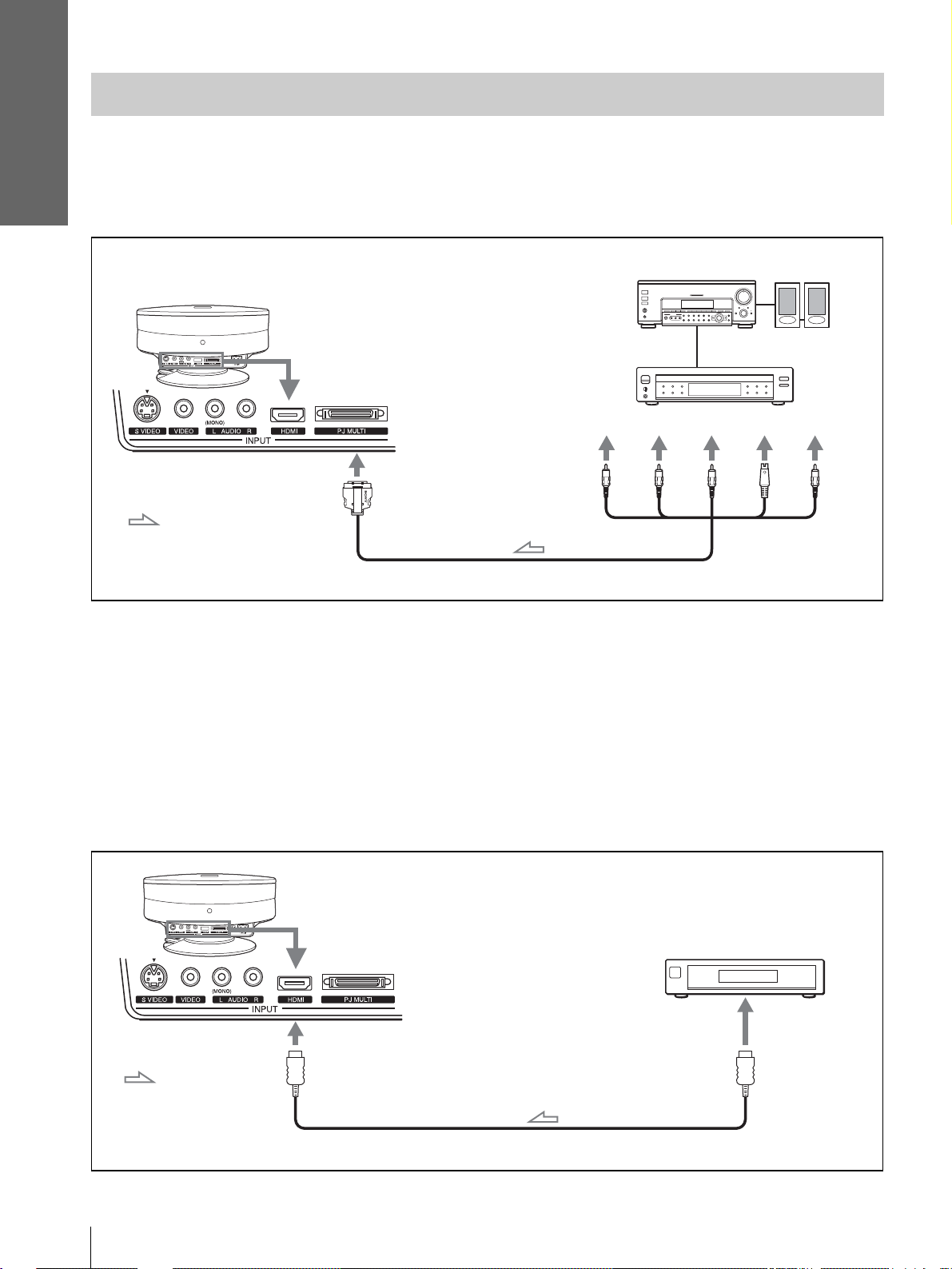
Connections and
Preparations
Connecting to a DVD Play er/Digital Tuner
To connect to a DVD player/digital tuner equipped with component video
connectors
You can connect a D VD player /digita l tuner equi pped with c omponent vide o connecto rs using t he suppli ed signal
interface cable.
R
Active
speakers
S
Video
Video
AV amplifier
Rear of the projector
DVD player, digital tuner, etc.,
with component video
connectors
Y
with SONY logo upside
: Video signal flow
Signal interface cable (SIC-HS40, supplied)
Tips
• To connect the projector to a DVD player/digital tuner which is not equipped with component video connectors, use the S video cable of
the DVD player/dig ita l tun er.
• To connect t he projector to a DVD player/digital tuner which is not equi pped with S video output, use the vid eo cable instead of the S
video cable.
• To connect the projector to a DVD player/digital tuner equipped with a D connector, use a commercially available conversion cable.
PB/
C
PR/
C
B
GB
To connect to a DVD player/digital tuner equipped with HDMI output
You can enjoy better picture b y connec ti ng a D VD play er/di gital tuner equ ipped wit h HDMI output to the HDMI
input of the projector.
Rear of th e projector
DVD player, digital
tuner, etc., with the
HDMI output
to HDMI output
: Video signal
flow
HDMI cable (not supplied)
10
Step 2: Connecting the Projector
Page 11
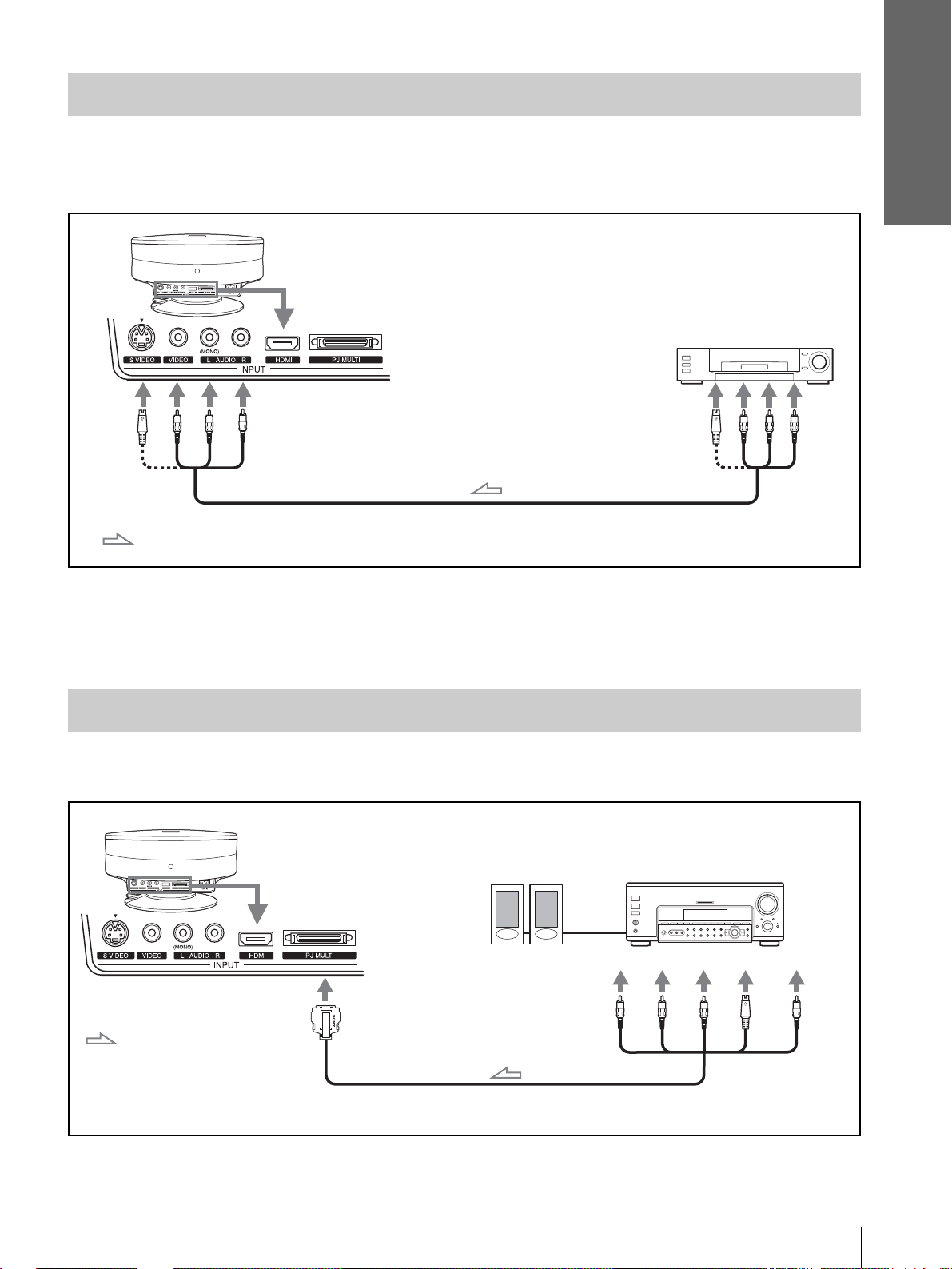
Connecting to Video Equipment
To connect to video equipment equipped with S video or video output
You can connect a VCR, Sony hard disk video recorder “Clip on” or a laser disk player. See also the instruction
manual for each equipment.
Rear of the projector
Video equipment
to S video or video/
audio output
Connections and
Preparations
S video or video/audio cable
: Video/audio signal flow
Tip
If you do not know to which connector you should connect the cable, S VIDEO (S video connector) or VIDEO (video connector), connect
it to S VIDEO (S video connector) to enjoy better picture quality.
If the equipment to be connecte d has no S VIDEO (S video connector), connect the cable to VIDEO (video con nector).
(VMC-810S, not supplied)
Connecting to an AV Amplifier
You can enjoy better sound quality by connecting the projector to an AV amplifier using the supplied signal
interface cable.
Rear of th e projector
Active speakers
AV amplifier
: Video signal flow
with SONY logo upside
Signal interface cable (supplied)
Y
Step 2: Connecting the Projector
PB/
C
PR/
S
C
R
B
Video
Video
11
GB
Page 12
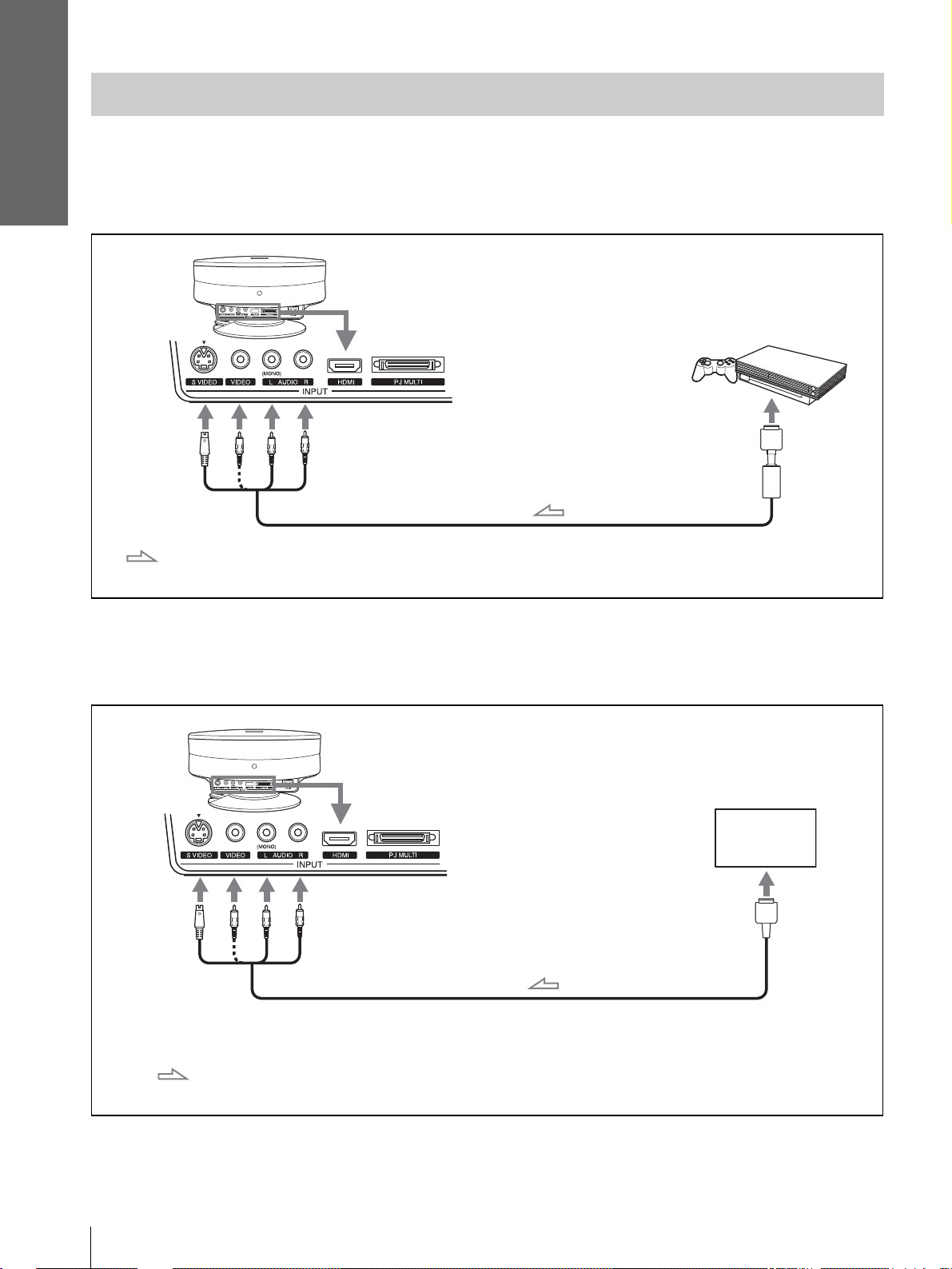
Connections and
Preparations
Connecting to “PlayStation 2,” etc.
To connect to the AV multi output of “PlayStation 2,” etc.
You can enjoy video games projected on the screen by connecting the projector to the “PlayStation 2,”
“PlayStation” (PS one) or “PlayStation.”
See also the instruction manual of the connected “PlayStation 2,” etc.
Rear of the projector
PlayStation 2
to A V multi output
AV cable (SCPH-10060 or SCPH-10030, not supplied)
: Video/audio signal
flow
To connect to another video game equipment
To connect to another video game equipment, refer to the instruction manual of the video game equipment.
Rear of the projector
Video game
to AV multi output
GB
12
Cable supplied with the video game equipment, or optional
cable which is compatible with the video game equipment
: Video/ audio signal
flow
Step 2: Connecting the Projector
Page 13
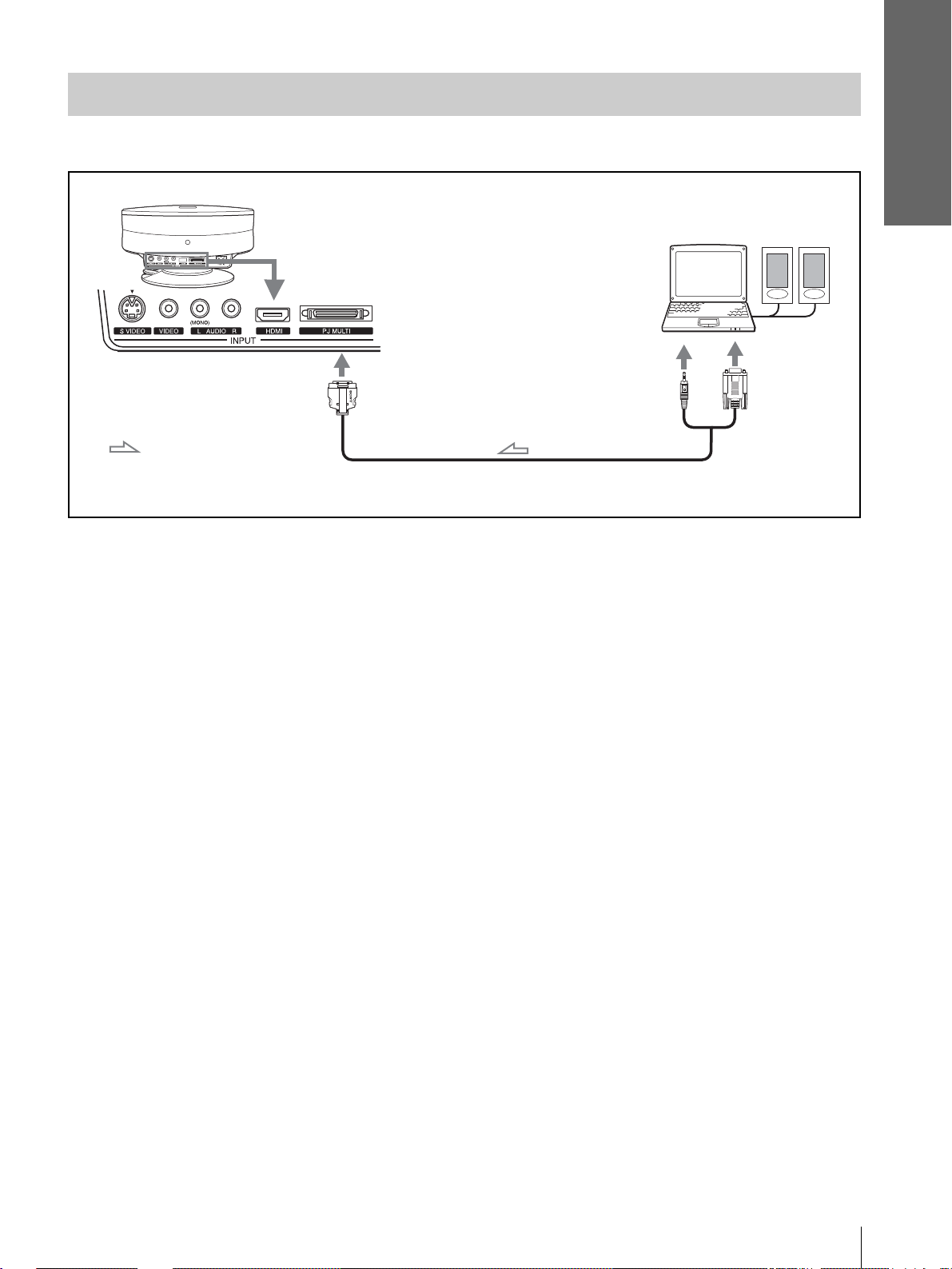
Connecting to a Computer
You can project a computer’s picture on a large screen using the optional signal interface cable (SIC-HS30).
Connections and
Preparations
Rear of the projector
: Video/audio signal
flow
with SONY logo upside
Signal interface cable (SIC-HS30, not supplied)
Computer
Active
speakers
to monitor
output
Step 2: Connecting the Projector
13
GB
Page 14
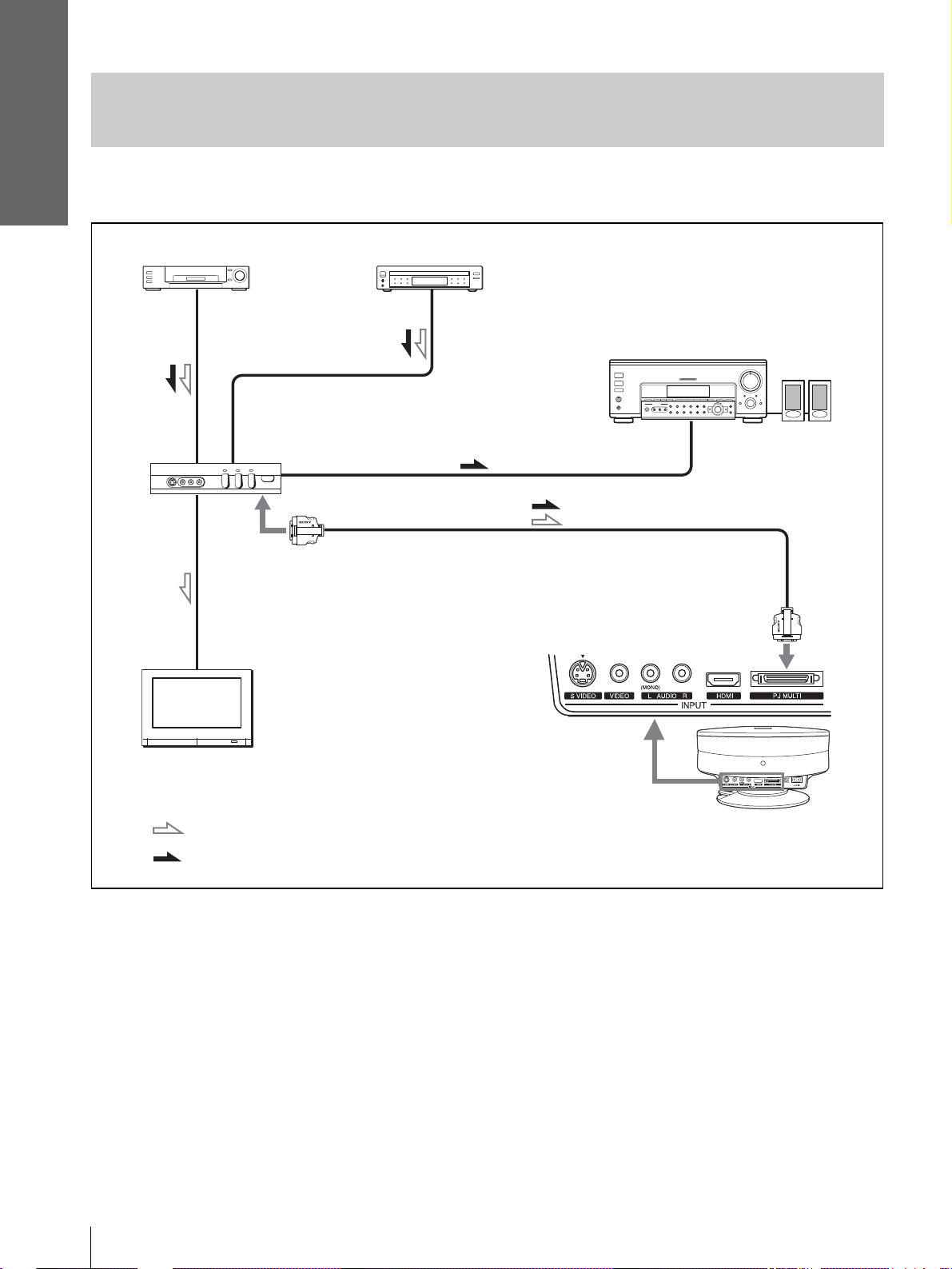
Connections and
Preparations
Connecting to V avious Equipment using the Optional Interface
Unit
You can connect other equipment using the optional interface unit. Additionally, you can select output to the
projector or the TV by switching the selector of the interface unit.
VCR, etc.
DVD player, etc.
Interface unit
(IFU-HS1, not supplied)
with SONY
logo upside
Audio amplifier
PJ muti cable (supplied to IFU-HS1)
with SONY logo upside
Active
speakers
TV
: Video signal flow
: Audio signal flow
Rear of the
projector
GB
14
Step 2: Connecting the Projector
Page 15
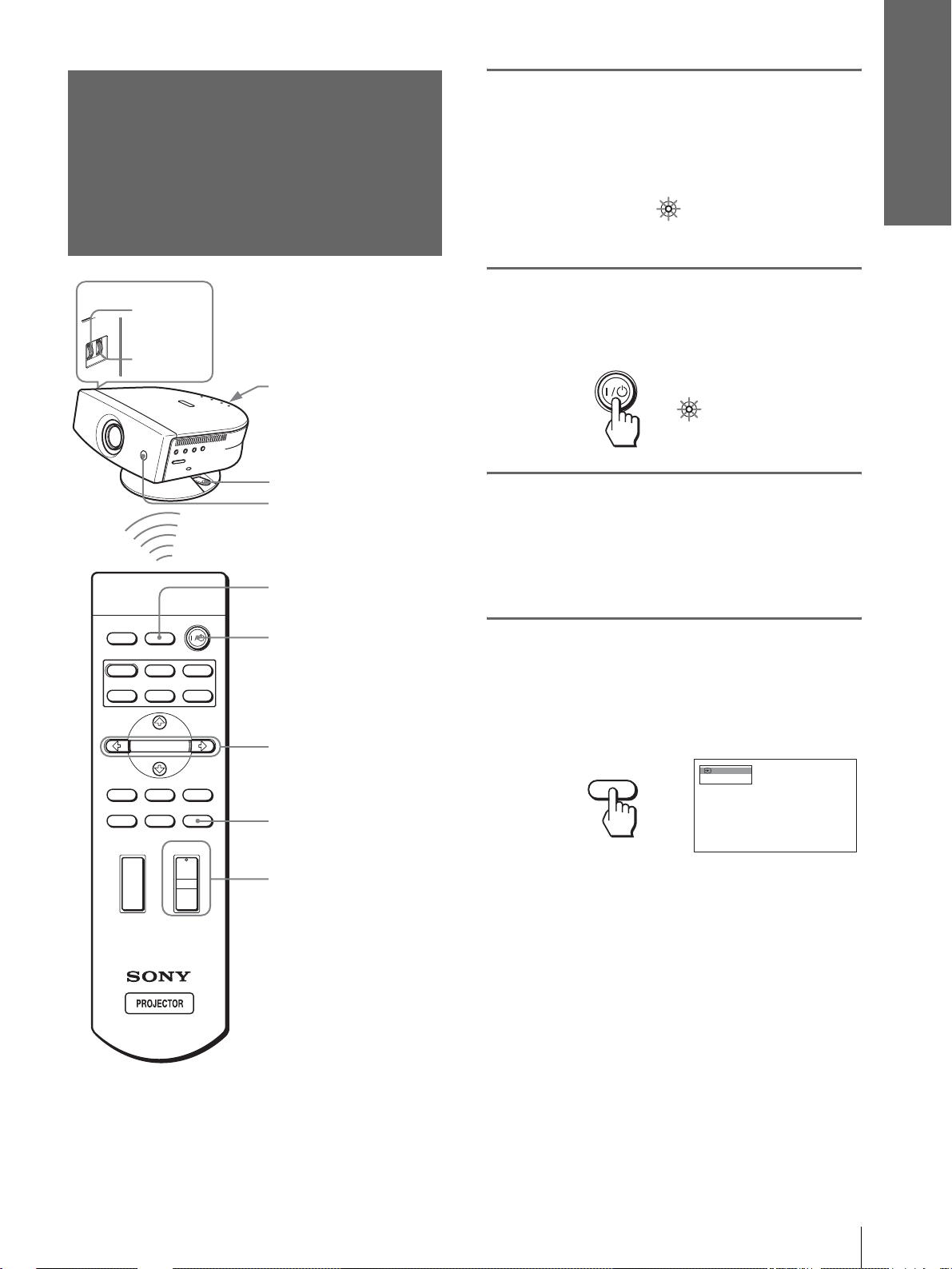
Step 3: Adjusting
the Picture Size
1
Plug the AC power cord into a
wall outlet.
The ON/STANDBY indicator lights in red and
the projector goes into standby mode.
Connections and
Preparations
and Position
5,7
5,8
Rear remote control
detector
Ajuster lock lever
Front remote control
detector
4
INPUTLIGHT
2
STANDARD
USER 2
ENTER
DDE
MUTING
CINEMA
+
–
USER 3USER 1
MENUAPA
RESET
M/m/</,/
ENTER buttons
RESET button
7
DYNAMIC
PICTURE MODE
WIDE MODE
VOLUME SIDE SHOT
+
–
ON/
STANDBY
2
Press the [/1 (on/standby)
Lights in red.
switch to turn on the projector.
The ON/STANDBY indicator lights in green.
ON/
Lights in green.
STANDBY
3
Turn on the equipment
connected to the projector.
Refer to the operating instructions of the
connected equipment.
4
Press INPUT to project the
picture on the screen.
Each time you press the button, the input
indication changes. (1 page 23)
Video 1
INPUT
NTSC 3.58
Tip
The ? /
1 (on/standby), INPUT, MENU, and M/m/</,/
ENTER (joystick) buttons on the side panel of the projector have
the same functions as those on the remote control.
Step 3: Adjusting the Picture Size and Position
15
GB
Page 16

Connections and
Preparations
5
Adjust the focus using the
FOCUS ring, and adjust the
picture size using the ZOOM
ring.
ZOOM ring
6
Adjust the position of the
FOCUS ring
picture to fit the screen using
the adjuster.
until the adjuster clicks into
lower side at the rear of the projector with a click.
the round hole in the
Round
hole
Adjusting the picture position using
the supplied adjuster spacer
Attaching one of the supplied spacers for adjuster
adjustment (spacers for 1
the projector to the right or left at a tilting angle up to
2
º.
º and 2°) allows you to tilt
Adjuster spacer
(supplied)
Adjusting the picture position using
the adjuster
Hold down and slide the adjuster lock lever to the
right, move the p rojector, then return the lock lever.
Adjuster lock lever
You can move the pro jecto r hori zontal ly or vertically
within the following ranges:
Up to 30° each
way horizontally
Up to 10° each way
vertically
Adjuster spacer (supplied)
To attach the supplied adjuster
spacer
1 Place a thick cloth (e.g., a cushion)
beneath the projector. Place the projector
face down.
2 While pressing the lock knobs inward,
remove the adjuster bar at the bottom of
the adjuster table to which y o u want to
attach the supplied spacer.
GB
To reset the projector to the center position
of the adjuster
Hold down and slide the adjuster lock lever to the
right, move the p rojector, then return the lock lever
16
Step 3: Adjusting the Picture Size and Position
3 Fit the spacer into the removed adjuster
bar spot.
Page 17

7
Adjust the picture size and
position.
Screen
Projected picture
If “Side Shot” or “V Keystone” are adjusted
manually (value adjustment), the built-in te st
pattern is pro jected on the screen. If you wa nt to
make adjustments usi ng the current input signal,
set “Test Pattern” in the INSTALL SETTING
menu to “Off.” (1 page 32)
When projecting using “Side Shot”
adjustment only
When projecting using “Side Shot” adjustment only,
you can adjust to correct horizontal trapezoidal
distortion using the “Side Shot” function to the
maximum.
1 Set “V Keystone” in the INST ALL SETTING
menu to “Manual", press ENTER and M, m
or RESET to set the level to “0”, then reset
the position of the adjuster (1 page 16).
Connections and
Preparations
3 Move the projector vertically so that the
bottom side of the picture fits the bottom
inside of the screen frame.
Adjust so that the bottom side
of the picture fits the bottom
inside of the screen frame.
When adjusting the picture height, do not use the
adjuster (1 page 16), but move the projector or
the screen vertically to adjust so that the bottom
side of the picture fits the bottom inside of the
screen frame.
4 Move the projector horizontally to t he left
or right so that one side of the pi cture fits
the inside end of the screen frame.
Adjust so that one side of the picture fits the
inside end of the screen frame.
Note
If “V Keystone” is set to “Auto, ” the correctio n capaci ty of “Side
Shot” is reduced.
2 Position the projector so that the picture
overlaps on the screen as shown below.
Adjust so that the bottom side
of the picture is parallel to the
bottom side of the screen.
Check that the vertical sides of the picture are
parallel to the vertical sides of the screen.
If the picture does not overlap on the screen as
shown above, confirm and adjust the installation
position of the projector and screen referring to
“Installin g the Projector and a Screen” (1 page
7).
If you position the proj ector on the le ft side of the
screen, adjust so th at the left si de of the pictur e fits
the left inside end of the screen frame. With the
projector positioned on the right side, adjust so
that the right side o f the picture f its the right inside
end of the screen frame.
Note
When adjusting so that one side of the picture fits the inside end
of the screen frame, make sure not to separate the bott om side of
the picture from the bottom inside of the screen frame.
Step 3: Adjusting the Picture Size and Position
17
GB
Page 18

Connections and
Preparations
5 Adjust to correct horizontal trapezoidal
distortion using SIDE SHOT + or – .
SIDE SHOT
Press SIDE SHO T + or – so that the upper side of
the picture becomes pa rallel to the bottom side. If
the right side is longer than the left side, press
SIDE SHOT +. If the left side is longer than the
right side, press SIDE SHOT –. To fine-adjust the
distortion, press M or m.
2 Position the projector so that the pi cture
overlaps on the screen as shown below.
Adjust so that the vertical sides of t he pictu re ar e
paralle l to the vertical sides of the screen.
Check that both vertical sides of the picture are
parallel to the vertical sides of the screen.
If they are not parallel, set “V Keystone” in the
INSTALL SETTING menu to “Manual,” then
press ENTER and adjust the distortion with M or
m so that they become parallel.
3 Move the projector horizontally to the left
or right so that one side of the pi cture fits
the inside end of the screen frame.
Adjust so that one side of the picture fits the
inside end of the screen frame.
Note
Even when projecting using “Side Shot,” four sides of a picture
may sometimes not be parallel to the sides of a screen frame.
When projecting using both “Side
Shot” (1 page 32) and “V Keystone”
(1 page 32) adjustments
When projecting using both “Side Shot” and “V
Keystone” adjustments, vertical and horizontal
distortions are corrected.
1 Set the “V Keystone” in the INSTALL
SETTING menu to “Auto."
Note
“V Keystone” in the INSTALL SETTING menu is set to
“Manual” in the default. If it is set to “ Auto, ” the vertical d istortion
of the picture will be automatically corrected. The “V Keystone”
adjustment may not corre ct trapezoidal distortion perfectly,
depending on the room temperat ure or the screen ang le. In this
case, set manually by value adjustment.
If you position the proj ector on the lef t side of the
screen, adjust so th at the left si de of the pictur e fits
the left inside end of the screen frame. With the
projector positioned on the right side, adjust so
that the right side of the picture f its the right ins ide
end of the screen frame.
If the picture does not overlap on the screen,
determine and adjust the installation position of
the projector an d screen referr ing to “Install ing the
Projector and a Screen” (1 page 7).
GB
18
Step 3: Adjusting the Picture Size and Position
Page 19

Connections and
Preparations
4 Adjust to correct horizontal trapezoidal
distortion using SIDE SHOT + or –.
SIDE SHOT
Press SIDE SHO T + or – so that the upper side of
the picture becomes parallel to the bottom side. If
the right side is longer than the left side, press
SIDE SHOT +. If the left side is longer than the
right side, press SI DE SHOT –. T o fine-adjust the
distortion, press M or m.
are parallel to the vertical frame ends of
the screen, as shown below.
If the picture does not overlaps on the screen as
shown above, confirm and adjust the installation
position of the projector and screen referring to
“Installing the Projector and a Screen” (1 page
7).
If the left and right sides of the picture are not
parallel to the left and right sides of the screen, set
“V Keystone ” in the INST ALL SETTING menu to
“Manual,” press ENTER, then adjust with M or m
so that they become parallel.
3 Adjust so that both ends of the bottom
side of the picture fit those of the bottom
side of the screen using the adjuster and
the ZOOM ring.
Note
Even when projecting using “Side Shot,” four sides of a picture
may sometimes not be parallel to the sides of a screen frame.
When projecting from the center
1 Set the “V Keystone” in the INSTALL
SETTING menu to “Auto."
Note
“V Keystone” in the INSTALL SETTING menu is set to
“Manual” in the default . If it is set to “ Auto, ” the v ertical distortion
of the picture will be auto m at icall y c o rrecte d . T he “ V Keystone”
adjustment may not correct trap ezoidal distortion perfectly,
depending on the r oom temperature or the screen angle. In this
case, set manually by value adjustment.
2 Position the projector so that the upper
and bottom sides of the picture are paralle l
to the horizontal frame ends of the screen,
and the left and right sides of the picture
8
Turn the FOCUS ring to adjust
the focus again.
Step 3: Adjusting the Picture Size and Position
19
GB
Page 20

Connections and
Preparations
1
Step 4:
Selecting the
Plug the AC po wer cord into a
wall outlet.
The ON/STANDBY indicator lights in red and
the projector goes into standby mode.
Menu Language
You can select one of thirteen languages for
displaying the menu and other on-screen displays.
The factory default setting is English.
INPUTLIGHT
STANDARD
DYNAMIC
PICTURE MODE
USER 2
ENTER
DDE
MUTING
WIDE MODE
VOLUME SIDE SHOT
+
+
CINEMA
USER 3USER 1
MENUAPA
RESET
2
4-6
3
ON/
STANDBY
2
Press the [/1 (on/standby)
Lights in red.
switch to turn on the pr ojector.
The ON/STANDBY indicator lights in green.
ON/
Lights in green.
STANDBY
3
Press MENU.
The menu appears.
The menu presently se lected is shown as a
yellow button.
PICTURE SETTING
Picture Mode:
Adjust Picture...
MENU
Volume: 30
Input A
–
Tip
You can operate the menu using the joystick on the side panel of
the projector instead of the M/m/</,/ENTER buttons on the
remote control.
–
4
Press M or m to select the
MENU SETTING menu, and
press , or ENTER .
The select ed menu appears.
:
:
:
:
or
ENTER
Input A
A
GB
20
Step 4: Selecting the Menu Language
Page 21

5
Press M or m to select
“Language”, and press , or
ENTER.
Connections and
Preparations
:
:
:
or
6
Press M or m to select a
ENTER
language, and press ENTER.
The menu changes to the selected language.
ENTER
Input A
:
To clear the menu
Press MENU.
Step 4: Selecting the Menu Language
21
GB
Page 22

Projecting
Projecting the
This section describes how to operate the
projector to view the picture from the
equipment connected to the projector. It
also describes how to select the wide
screen mode or the quality of the picture to
suit your taste.
Picture on the
Screen
4
INPUTLIGHT
2
STANDARD
USER 2
ENTER
DDE
MUTING
CINEMA
+
USER 3USER 1
MENUAPA
RESET
MUTING button
DYNAMIC
PICTURE MODE
WIDE MODE
VOLUME SIDE SHOT
+
–
–
7
1
Plug the AC po wer cord into a
wall outlet.
The ON/STANDBY indicator lights in red and
the projector goes into standby mode.
ON/
Lights in red.
STANDBY
GB
22
Projecting the Picture on the Screen
Page 23

2
Press the [/1 (on/standby)
switch to turn on the projector.
The ON/STANDBY indicator lights in green.
ON/
STANDBY
3
Turn on the equipment
Lights in green.
connected to the projector.
Refer to the operating instructions of the
connected equipment.
4
Press INPUT repeatedly to
select the input you want to
project on the screen.
Display the indication of the input you want.
*
Set the “Input-A Signal Sel.” setting in the SET SETTING
menu according to the input signal . (1 page 31)
5
Turn the ZOOM ring to adjust
the size of the picture.
ZOOM ring
6
Turn the FOCUS ring to adjust
the focus.
Adjust to obtain sharp focus.
Projecting
Example:To view the picture from the video
equipment connected to the VIDEO
INPUT jack.
Video 1
INPUT
To view the picture from
Video equipment connected to
VIDEO INPUT on the projector
Video equipment connected to S
VIDEO INPUT on the projector
RGB/component equipment
connected to PJ MULTI INPUT via
the optional signal interface cable or
the interface unit
Video equipment connected to PJ
MUL TI INPUT via the optional signal
interface cable or the interface unit
Video equipment equipped with S
VIDEO connected to PJ MULTI
INPUT via the optional signal
interface cable or the interface unit
Equipment connected to HDMI
INPUT on the projector
NTSC 3.58
Press INPUT to
display
Video 1
S-Video 1
Input-A
Video 2
S-Video 2
HDMI
FOCUS ring
7
Press V OLUME + or – to adjust
the volume.
*
VOLUME
Projecting the Picture on the Screen
23
GB
Page 24

Cutting off the sound
Press MUTING on the remote
control.
To restore the sound, press MUTING again.
Selecting the
Wide Screen
Mode
Projecting
To turn off the power
1 Press the [/1 (on/standby) sw itch.
A message “POWER OFF?” appears on the
screen.
2 Press the [/1 switch again.
The ON/ST ANDBY indicator flashes in green and
the fan contin ues to run to r educe the int ernal heat.
Also, the ON/ST ANDBY indicator flashes quickly
during which you will not be able to light up the
ON/STANDBY indicator with the [/1 switch.
3 Unplug the AC power cord from the wall
outlet after the fan stops running and the
ON/STANDBY indicator lights in red.
You can turn off the proj ector by ho lding t he [/1 (on/
standby) switch for about one second, instead of
performing the above steps.
Y ou can en joy variou s wide screen mode according to
the video signal re ceived. You can also select it using
the menu. (1 page 30)
INPUTLIGHT
STANDARD
USER 2
ENTER
DDE
MUTING
CINEMA
+
–
USER 3USER 1
MENUAPA
RESET
WIDE MODE button
DYNAMIC
PICTURE MODE
WIDE MODE
VOLUME SIDE SHOT
+
–
GB
24
Press WIDE MODE.
Each time you press the button, you can select
the “Wide Mode” setting.
Selecting the Wide Screen Mode
Page 25

Full
A 16:9 squeezed picture is displayed with the
correct aspect ratio. A 4:3 picture is enlarged
horizontally to fit the 16:9 screen.
Subtitle
The subtitle area is compressed and displayed in
the lower part of the screen. Use this mode to
view a movie with subtitles.
Good-bye
Tip
Squeezed: An original 16:9 aspect ratio picture is recorded
horizontally compressed to a 4: 3 picture.
Normal
A picture with normal 4:3 aspect ratio is
displayed in the center of the screen to fil l the
vertical screen size.
Wide Zoom
A 4:3 aspect ratio picture is enlarged and the
upper and lower portions of the picture are
compressed to fit the 16:9 screen. Use this mode
to view news, variety shows, etc.
Zoom
A normal 4:3 aspect ratio picture is enlarged
vertically and horizontal ly in the same ra tio to
fill the 16:9 screen. This mode is ideal for
viewing a wide-format movie.
Full Through
One-to-one mapping is done on a squeeze d 16:9
picture. It is displayed in the center of the
screen.
Normal Through
One-to-one mapping is done on a 4:3 normal
aspect ratio picture. It is displayed in the center
of the screen.
Notes
• You can adjust the vertical position of the picture with “V
Position” in the INPUT SETTING menu when “Zoom” or
“Subtitle” is selected, or when “Full Through” or “Normal
Through” is selected f or video (50Hz) or progress ive
component (50p) input signal.
• You can adjust the position of the subtitle s with “T itle Area” in
the INPUT SETTING menu only when “Subtitle” is selected.
• If “Full Through” or “Normal Through” is selected when a
video (50 Hz) or progressive video (50p) signal is in put, the
picture may not be completely displayed on the screen due to
the number of dots of the LCD panel.
Projecting
Notes on selecting the wide screen mode
• Select the wide screen mode taking into account
that changing the aspect rati o of the ori ginal pict ure
will provide a different look from that of the
original image.
• Note that if the projector is used for profit or for
public viewing, modifying the original picture by
switching to the wide mode may constitute an
infringement of the rights of authors or producers,
which are legally protected.
Selecting the Wide Screen Mode
25
GB
Page 26

Projecting
Selecting the
Picture Viewing
Mode
You can select the picture viewing mode that best
suits the type of program or room condition.
Press one of the PICTURE
MODE buttons (DYNAMIC,
STANDARD, CINEMA and
USER 1, 2 and 3).
DYNAMIC
Select for enhanced picture contrast and
sharpness.
STANDARD
Recommended for normal vie wi ng con dit ion in
your home.
Also select to reduce roughness when viewing
the picture with DYNAMIC.
INPUTLIGHT
STANDARD
DYNAMIC
PICTURE MODE
USER 2
ENTER
DDE
MUTING
WIDE MODE
VOLUME SIDE SHOT
+
–
+
–
CINEMA
USER 3USER 1
MENUAPA
RESET
PICTURE MODE buttons
DYNAMIC
STANDARD
CINEMA
USER 1, 2 and 3
CINEMA
Select for soft, film-like pictu re.
USER 1, 2 and 3
You can adjust the quality of the picture to suit
your taste and stor e the settings in to the selec ted
memory of the projecto r . Press one of the USER
1, 2 and 3 buttons, then adjust the picture by
using the menus. The settings are stored, and
you can view the picture with the adjusted
picture quality by pre ssing t he b utto n. (1 page
29)
GB
26
Selecting the Picture Viewing Mode
Page 27

Display items
Using the
Menus
This section describes how to make
various adjustments and settings using the
menus.
Input signal indicator
Video 1
NTSC 3.58
Input signal setting indicator
Picture adjustment menu
Contrast: Min
Input signal indicator
Shows the selected input channel. is displayed
when no signal is input. You can hide this indicator
using “Status” in the MENU SETTING menu.
Input signal setting indicator
For Input-A: Shows “Computer,” “Component” or
“Video GBR.”
For V ideo/S V ideo input: Sho ws “ Auto” or the “Color
System” setting in the SET SETTING menu.
x
Using the Menus
Operation
through the
Menus
The projector is equipped wi th an on-screen me nu for
making various adj ustment s and set ting s. The set ting
items are displayed in a pop-up menu or in a sub
menu. If you select an item name followed by dots
(...), a sub menu with setting items appear. You can
change the tone of the menu display and the menu
language displayed in the on-screen menu.
To change the menu language, see “Selecting the
Menu Language” on page 20.
INPUTLIGHT
STANDARD
DYNAMIC
PICTURE MODE
USER 2
ENTER
DDE
MUTING
WIDE MODE
VOLUME SIDE SHOT
+
–
+
–
CINEMA
USER 3USER 1
MENUAPA
RESET
2-4
1
Operation through the Menus
27
GB
Page 28

1
Press MENU.
The menu appears.
4
Make the setting or adjustment
on an item.
The menu presently selected is shown as a
yellow button.
MENU
SET SETTING
Smart APA: On
Auto Input Search:
Input-A Signal Sel.:
Color System: Auto
Power Saving: Off
Illumination: Off
Off
Computer
Input A
When changing the adjustment level
To increase the value, press M or ,.
T o decrease the value, press m or <.
Press ENTER to restore the original screen.
When changing the setting
Press M or m to change the setting.
Press ENTER to restore the original screen.
You can restore the original screen using <
depending on the selected item.
2
Press M or m to select a menu,
and press , or ENTER.
Using the Menus
The select ed menu appea rs.
To clear the menu
Press MENU.
To reset items that have been
3
Press M or m to select an item
you want to adjust and press
, or ENTER .
The setting items are displayed in a pop-up
menu or in a sub menu.
Pop-up menu
Menu Setting items
Input A
adjusted
Select the item you want to reset, then press RESET.
“Complete!” appears on the screen and the setting is
reset to its factory preset value.
Items that can be reset are:
• “Contrast,” “Brightness,” “Color,” “Hue,”
“Sharpness” and “RGB Enhancer” in “Adjust
Picture...” of the PICTURE SETTING menu
• “Dot Phase,” “H Size” and “Shift” in “Adjust
Signal...” of the INPUT SETTING menu
• “V Keystone” (when set to “Manual”) and “Side
Shot” of the INASTALL SETTING menu
GB
28
or
Operation through the Menus
ENTER
Sub menu
Menu Setting items
Graphics
High
Input A
PICTURE SETTING
ADJUST PICTURE
Contrast: 80
Brightness: 50
RGB Enhancer: 30
Gamma Mode:
Color Temp:
Standard
Page 29

Menu Lists
Menu Configurations
The projector is equipped with six pages. The items
that can be adjusted in each menu are described on
page 29 to 32.
PICTURE SETTING menu
The PICTURE SETTING menu is used for adjusti ng
the picture. You can also adjust the volume.
INPUT SETTING menu
The INPUT SETTING menu is used to adju st the
input signal. You can adjust the size of the picture, and
select wide screen mode, etc.
SET SETTING menu
The SET SETTING menu is used for changing the
settings of the projector.
MENU SETTING menu
The MENU SETTING menu is used to change the onscreen language, disp lay position of the menu screen,
etc.
INSTALL SETTING menu
The INST ALL SETTI NG menu is used for cor recting
distortion of the picture.
INFORMATION menu
The INFORMATION menu is used to display the
horizontal and ve rtical freq uencies of the in put signal
and the used time of the lamp.
Menu Items
Adjustable items are limited according to the input
signals. Items that cannot be adjusted are not
displayed in the menu. (1 page 43)
PICTURE SETTING
Item Description
Picture Mode You can select picture viewing mode that
best suits the type of picture or the
environment.
Dynamic: Select for enhanced picture
contrast and sharpness.
Standard: Recommended for normal
viewing condition. Also select to reduce
roughness when viewing the picture
with Dynamic.
Cinema: Select for soft, film-like picture.
User 1, 2 and 3: You can adjust the
quality of the picture to suit your taste
and store the settings. Once the settings
are stored, you can view the picture with
the adjusted picture quality by pressing
the PICTURE MODE.
To store the settings
1 Select “User 1”, “User 2” or “User 3”.
2 Adjust the items you want in the
menus.
Items that can be stored are:
“Adjust Picture...” items other than
“Volume,” and “Wide Mode” setting
Tip
You can also adjust the picture quality
in “Dynamic”, “Standard” or “Cinema”
mode. To reset to the factory setting,
press RESET.
Volume Adjusts the volume.
Adjust Picture…
Contrast The higher the setting, the greater the
contrast. The lower the setting, the lower
the cotrast.
Brightness The higher the setting, the brighter the
picture. The lower the setting, the darker
the picture.
Color The higher the setting, the greater the
intensity. The lower the setting, the lower
the intensity.
Hue The higher the setting, the more greenish
the picture becomes. The lower the
setting, the more purplish the picture
becomes.
Sharpness The higher the setting, the sharper the
picture. The lower the setting, the softer
the picture.
RGB
Enhancer
Adjusts the picture sharpness when
computer signals are input.
Using the Menus
Menu Lists
29
GB
Page 30

Item Description
Black Level
Adj (Adjust)
Gamma Mode Graphics: Reproduce s t he photos in
Color Temp. High: Gives the white colors a blue tint.
DDE
(Dynamic
Detail
Enhancer)
Using the Menus
Cinema
Black Pro
Emphasizes black color to produce a
bolder “dynamic” picture. Set according
to the input signal source.
High: Gives higher emphasis to the black
color.
Low: Gives lower emphasis to the black
color.
Off: Cancels this feature.
natural tones.
Text: Contrasts black and white. Suitable
for images that contain lots of text.
Middle: Gives the white colors a neutral
tint.
Low: Gives the white colors a red tint.
Off: Plays a video signal in an interlace
format without converting.
Progressive: Converts an interlace format
video signal to a progressive format .
Film: Normally, select this option.
Reproduces the 2-3 Pull-Down film
sources with smoo th pic tu re mo v eme nt.
When the video signal with a format
other than the 2-3 Pull-Down is input,
“Progressive” is automatically selected.
Iris Control
Switches the iris function during
projection.
Off: Normal contrast.
On: Enhances the black by emphasizing
the contrast.
Lamp Control
Switches the lamp wattage during
projection.
High: Normal wattage.
Low: Enhances the black by reducing the
lamp wattage.
Tip
If “Lamp Control” is set to “Low,” the next time
the power is turned on, the lamp will use the
“High” setting initially, and then go to “Low."
INPUT SETTING
Item Description
Adjust Signal…
Dot Phase Adjusts the picture from a computer for
clearer picture after it is adjusted by
pressing the APA button.
H Size Adjusts the horizontal size of the picture
from a computer. The higher the setting,
the wider the picture. The lower the
setting, the narrower the picture.
Item Description
Shift As the setting for H (horizontal)
increases, the picture moves to the right,
and as the setting decreases, the picture
moves to the left. Use < or , to adjust
the horizontal position.
As the setting for
the picture moves up, and as the setting
decreases, the picture moves down. Use
M or m to adjust the vertical position.
Wide Mode You can select the 4:3 aspect ratio picture
mode, “Normal” and “Normal Through,”
and 16:9 aspect ratio picture mode,
“Full,” “W ide Zoom, ” “Zoom, ” “Subtitle”
and “Full Through.”
Full: The 16:9 squeezed* picture is
diplayed with the correct aspect. The
4:3 picture is e nlarged horizontally to
fit the 16:9 screen.
* squeezed: An original 16:9 aspect
ratio picture is recorded horizontally
compressed to be a 4:3 picture.
Normal: The picture with normal 4:3
aspect ratio is displayed to fill the
vertical screen size.
Wide Zoom: The picture with 4:3 aspect
ratio is enlarged and the upper and
lower portions of the picture are
compressed to fit the 16:9 screen. Use
this mode to view news, variety shows,
etc.
Zoom: The normal 4:3 aspect ratio
picture is enlarged verticall and
horizontally at the equal ratio to fill the
16:9 screen. The mode is ideal for
viewing a wide-format movie.
Subtitle: The subtitle area is compressed
and displayed at the lower part of the
screen. Use this mode to view a movie
with the subtitle.
Full Through: One-to-one mapping is
done on a squeezed 16:9 picture. It is
displayed in the center of the screen.
Normal Through: One-to-one mapping
is done on the picture with 4:3 aspect
ratio. It is displayed in the center of the
screen.
Note
If “Full Through” or “ N ormal Through” is
selected when a video (50 Hz) or progressive
video (50p) signal is input, the picture may not
be completely displayed on the screen due to the
number of dots of the LCD panel.
For details, see “Selecting the Wide
Screen Mode” on page 24.
V (vertical) increases,
GB
30
Menu Lists
Page 31

Item Description
V Position Adjusts the vertical position of the picture
in wide screen mode. As the setting
increases, the picture moves up. As the
setting decreases, the picture moves
down.
Note
This item is adjustable only when “Zoom” or
“Subtitle” is selected, or when “Full Through”
or “Normal Through” is selected for video
(50Hz) or progressive component (50p) input
signal.
Title Area Adjusts the subtitle area. As the setting
increases, the subtitle area moves up. As
the setting decreases, the subtitle area
moves down.
Note
This item is adjustable only whe n “Subtitle” is
selected.
Note
For input signals from the HDMI connector, “Dot Phase,” “H
size” and “Shift” are not adjust able.
SET SETTING
Item Description
Smart APA With this item set to On, th e APA function
works automatically for a signal input from
a computer so that the picture can be seen
clearly. You can also activate the APA
function by pressing the AP A bu tton on the
remote control.
Tip
The APA (Auto Pixel Alignment) automatically
adjusts the input signal from a computer so that
the picture can be seen clearly.
Auto Input
Search
Input-A Signal
Sel.
Color System Select the color system of the input signal.
Set to On when an optional Interface Unit
such as the IFU-HS1 is connected to the PJ
MULTI connector on the projector.
Selects the signal input from the equipment
by selecting “Input-A” with the INPUT
button.
Computer: Inputs the signal from a
computer.
Component: Inputs the component or
progressive component signal from a
DVD player, digital tuner, etc.
Video GB R: Inputs the signal from a
digital tuner.
Auto: Selects the color system of the input
signal automatically from among NTSC,
PAL, SECAM, NTSC
4.43, PAL-M or
PAL-N.
“NTSC3. 58”–“PAL-N”: Sets the color
system to the selected system manually.
Item Description
Power Saving When set to On, the POWER SAVING
indicator lights. The projector goes into
power saving mode if no signal is input for
10 minutes, and the lamp goes out and the
cooling fan keeps running. In power saving
mode, no button functions for the first 60
seconds. It is cancelled when a signal is
input or any button is pressed. If you do not
set the projector to power saving mode,
select Off.
Illumination Turns on the illumination on the top panel
of the projector whe n set t o On. It turn s off
when set to Off.
MENU SETTING
Item Description
Status Set to Off to turn off the on-screen
displays except for the menus, mes sage
when turning off the power, and warning
messages.
Language Selects the la ng ua ge u se d i n the menu and
on-screen displays. Available languages
are: English, Dutch, French, Italian,
German, Spanish, Portuguese, Russian,
Swedish, Norweg ian, Japanese, Chinese,
and Korean.
Menu Position Selects the display position from Top
Left, Bottom Left, Center, Top Right
and Bottom Right.
Menu Color Selects the tone of the menu display from
White or Black.
Using the Menus
Menu Lists
31
GB
Page 32

INSTALL SETTING
Item Description
V Keystone
Side Shot
Using the Menus
Image Flip
Background
Test Pattern
High Altitude
Mode
Corrects the vertical trapezoidal distortion of
the picture. ( )
Auto: Normally set to this postion.
Manual: Sets a lower value (– direction)
when the bottom of the trapez oid is lo nger
than the top. Sets a higher value (+
direction) when the top of the trapezoid is
longer than the bottom. If you project the
picture using “Side Sho t” only, set to
“Manual,” and adjust the level to “0.”
Note
The “V Keystone” adjustment may not correct
the trapezoidal distortion perfectly, depending on
the room temperature or the scre en angle. In this
case, adjust the di stortion manually.
Corrects the horizontal trapezoidal distortion
of the picture. ( )
Set the level to “0” when you adjust the
picture using “V Keystone” only.
Note
Even when projecting using “Side Shot,” four
sides of a picture may sometimes n ot be pa rallel
to the sides of a screen frame.
Flips the picture on the screen horizontally
and/or vertically.
Off: The picture does not flip.
HV: Flips the picture horizon tally and
vertically.
H: Flips the picture horizontally.
V: Flips the picture vertically.
Selects the bac kground color of the scr e en
when no signal is input. You can sele ct
“Black” or “Blue.”
When set to On, a test patt ern is display ed on
the screen when adjusting using “Side Shot”
or “V Keystone.” If you do not want to
display a test pattern, set to Off.
Off: Use this setting when using the
projector at normal altitudes.
On: Use this setting when usin g the projector
at an altitude of 1,500 m or higher.
Note
When using the projector at high altitudes with
Off setting, the following message may appear.
“Probably use i n high altitude. Switch to high
altitude mode on ? YesR Nor
If you select “Yes,” “High Altitude Mode”
turns automatically to On.
About the Preset Memory
No.
This projector has 34 types of preset data for input
signals (the preset memory) . When the preset signal is
input, the projector automatically detects the signal
type and recalls the data for the signal from the preset
memory to adjust it to an optimum picture. The
memory number and signal type of that signal are
displayed in the INFORMATION menu.
INFORMATION
fH: 48.47kHz
fV: 60.00Hz
No.23
1024x768
Lamp Timer: 0H
Y ou can als o adjust the preset da ta through the INPUT
SETTING menu.
This projector also has 20 t ypes of user memori es for
Input-A into which you can save the setting of the
adjusted data for an unpreset input signal.
When an unpreset signal is input for the first time, a
memory number is displayed as 0. When you adjust
the data of the sign al in the INPUT SETTING menu,
it will be regist ered to the projector. If more than 20
user memories are registered, the newest memory
always overwrites the oldest one.
See the chart on page 44 to find if the signal is
registered to the preset memory.
Since the data is recalled from the preset memory
about the following signals, you can use these preset
data by adjusting “H size.” Make fine adjustment by
adjusting “Shift.”
Signal Memory No. H size
Super Mac-2 23 1312
SGI-1 23 1320
Macintosh 19” 25 1328
Input A
Memory No.
Signal type
GB
INFORMATION
Item Description
fH
fV
Lamp Timer
32
Menu Lists
Note
When the aspect ratio of input signal does not match the screen
size, a part of the scre en is disp la ye d in bla c k.
Displays the horizontal frequency of the input
signal.
Displays the vertical frequency of the input
signal.
Indicates how long the lamp has been turned
on.
Page 33

Adjusting Picture Quality of
a Signal from the Computer
You can automatically adjust to obtain the clearest
picture when projecting a signal from the computer.
1 Project a still picture from the computer.
2 Press the APA (Auto Pixel Alignment)
button.
When the picture is adj usted properly , “complete!”
appears on the screen.
Notes
• When “Smart APA” is set to “On,” the APA function is
automatically activated.
• Press the APA button when the image appears on the whole
display area of the computer. If there are black edges around the
image, the APA function will not function properly and the
image may extend beyond the screen.
• If you switch the input signal or r e - c onnect a computer, press
the APA button again to get the suitable picture.
• To restore the original screen, press the APA button again
during the adjustment.
• The picture may not be adj usted properly depending on the
types of input signals.
• Adjust the items in the INPUT SETTING menu when you
adjust the picture manually. (1 page 30)
Using the Menus
Menu Lists
33
GB
Page 34

Others
This section describes how to solve the
problems, how to replace a lamp and air
filter, etc.
Troubleshooting
Power
The power is not
turned on.
c Wait for about one minute
before turning on the power.
(1 page 24)
c Close the lamp cover securely .
(1 page 36)
c Close the air filter cover
securely. (1 page 38)
Picture
No picture. c Chec k that the proper
connections have been made.
(1 page 9)
c Select the input source correctly
using the INPUT button.
(1 page 23)
c Set the computer signal to output
from an external monitor.
c Set the computer signal to output
only to an external monitor.
c Select “Computer”,
“Component” or “Video GBR”
for “Input-A Signal Sel” in the
SET SETTING menu
according to the input signal.
(1 page 31)
The picture from the PJ
MULTI co nn ector is
colored strange.
Color balance is
incorrect.
The picture is too dark. cAdjust the contrast or brightness
The picture is not clear. c Adjust the focus with the
The picture flickers. c Adjust “Dot Phase” for “Adjust
c Select “Computer”,
“Component” or “Video GBR”
for “Input-A Signal Sel” in the
SET SETTING menu
according to the input signal.
(1 page 31)
c Adjust the picture in the “Adjust
Picture ...” of th e PICTURE
SETTING menu
(1 page 29).
c Set “Color System” in the SET
SETTING menu to match
the color system being input.
(1 page 31)
in the “Adjust Picture ...” of the
PICTURE SETTING menu
properly. (1 page 29)
FOCUS ring. (1 page 23)
c Condensation has occurred on
the lens. Leave the projector for
about two hours with the power
on.
Signal...” in the INPUT
SETTING menu pr operly.
(1 page 30)
GB
34
Troubleshooting
Page 35

Sound
No sound. c Check that connecting cables are
properly connected. (1 page 9)
c Adjust “Volume” in the
PICTURE SETTING menu
(1 page 29), or press
VOLUME + on the remote
control.
c Press MUTING on the remote
control.
On-screen display
On-screen display does
not appear.
c Set “Status” in the MENU
SETTING menu to “On.”
(1 page 31)
Remote control
The remote control
does not work.
c Batteries could be weak.
Replace with new batteries. (1
page 5)
c Insert the batteries with correct
polarities. (1 page 5)
Indicators
The LAMP/COVER or TEMP/FAN indicator on the
control panel lights up or flashes if there is any trouble
with your projector.
LAMP/COVER Indicator
TEMP/FAN Indicator
LAMP/COVER
and TEMP/FAN
light up.
c The electrical system breaks down.
Consult with qualified Sony
personnel.
Warning Messages
Use the list below to check the meaning of the
messages displayed on the screen.
High temp.!
Lamp off in 1
min.
Frequency is
out of range!
Please check
Input-A Signal
Sel.
Please replace
the LAMP.
Please replace
the filter.
Iris unit doesn’t
work.
c Turn off the power.
c Check to see if nothing is blocking the
ventilation holes.
c Input a signal that is within the
acceptable range of the frequency.
c Set the output signal on an external
monitor of the connected computer to
SVGA.
c Set “Input-A Signal Sel.” in the SET
SETTING menu to “Computer.”
c Set “Input-A Signal Sel.” in the SET
SETTING menu to “Computer”
when RGB signal is input from the
computer. (1 page 31)
c It is time to replace the lamp. Replace
the lamp. (1 page 36)
c It is time to replace the air filter. Replace
the air filter. (1 page 38)
c The iris is damaged.
c Consult with quali fied Sony personnel.
LAMP/COVER
flashes.
LAMP/COVER
lights up.
TEMP/FAN
flashes.
TEMP/FAN
lights up.
LAMP/
COVER
TEMP/
FAN
POWER
SAVING
ON/
STANDBY
c Attach the lamp cover or the air filter
cover s ecurely. (1 pages 36 and 38)
c The lamp has reached the end of its
life. Replace the lamp. (1 page 36)
c The lamp becomes a high temperature.
Wait for one min ute to cool down the
lamp and turn on the power again. (1
page 24)
c The fan is broken. Consult with
qualified Sony personnel.
c The internal temperature is unusually
high. Check to see if nothing is
blocking the ventilation holes.
c Check to see whether or not the
projector is being used at high
altitudes.
Caution Messages
Use the list below to check the meaning of the
messages displayed on the screen.
c No signal is input in the selected input.
Check connections.
Not applicable! c Press the appropriate button.
Others
Troubleshooting
35
GB
Page 36

Replacing the Lamp
The lamp used for the light source has a certain life.
When the lamp dims, the colo r balanc e of the pict ure
becomes strange, or “P lease replace the LAMP.”
appears on the scree n, the lamp is e xhausted. Repl ace
the lamp with a new one (not supplied).
Use LMP-H150 Projector Lamp as the replacement lamp.
When replacing the lamp after using the
projector
Turn off the projector, then unplug the power cord.
Wait for at least an hour for the lamp to cool
completely.
Caution
The lamp becomes a high temperature after turning off the
projector with the [/1 (on/standby) switch. If you touch the lamp,
you may scald your fing er. When removing the lamp unit, make
sure it remains horizontal, then pull straight up. Do not tilt the
lamp unit. If you pull out the lamp unit whi le tilted and if the lamp
is broken, the pieces may scatter, causing injury.
2 Open the lamp cover by loosening the
screw with a Philips screwdriver.
3 Loosen the screw on the lamp unit with a
Philips screwdriver. Holding the handle,
pull the lamp unit straight up.
1 Hold down the adjuster lock le ver, slide it
to the right, raise the rear of the projector,
then return the adjuster lock lever. While
keeping the screw on the bottom of the
projector turned inward with a coin or a
slotted screwdriver, open the projector
cover with your hand.
4 Insert the new lamp all the way i n until it is
securely in place. Tighten the screw, and
fold down the handle.
Others
Note
Be sure that the projector is stable.
5 Close the lamp cover and tighten the
screw.
GB
36
Replacing the Lamp
Page 37

6 While pushing the projector cover toward
you by holding both sides of the cover on
the lens side, close the cover until it clicks.
2
1
7 Connect the power cord and set the
projector to standby mode.
8 Press the follo wing b uttons on the remote
control in the follo wing or der for less than
five seconds each: RESET , <, ,, ENTER.
Notes
• Do not put your hands in to the lamp replacement spot, and do
not allow any liquid or object to fall into it to avoid electrical
shock or fire .
• Be sure to use the LMP-H150 Projector Lamp for replacement.
If you use lamps other than LMP-H150, a malfunction may
occur.
• Be sure to turn off the projector and unplug the power cord
before replacing the lamp.
Disposal the used lamp
The used lamp contains Mercury, dispose according
to local, state or federal laws.
As the materials used in this lamp ar e simi lar to those
of a fluorescent lamp, you should dispose of a used
projector lamp in the same way as a fluorescent lamp.
Others
Replacing the Lamp
37
GB
Page 38

Replacing the Air Filter
4 Insert the new air filter into the filter holder
with the white surface up, put the holder
face down, then replace it into the
projector.
The air filter should be replaced periodically. When
“Please replace the filter.” appears on the screen,
replace the air filter immed iately.
Notes
• Replacing th e air filter is very important to maintain the high
efficiency of the projector and to prevent a malfunction. When
the replacement message appears on the screen, replace the air
filter without delay.
• When removing the air f ilter from the p rojector , be careful that
no dust or object gets into the inside of the projector.
• Before repla cing the air filter, turn off the projector and unplug
the power cord.
1 Hold down the adjuster lock le ver, slide it
to the right, raise the rear of the projector,
then return the adjuster lock lever. While
keeping the screw on the bottom of the
projector turned inward with a coin or a
slotted screwdriver, open the projector
cover with your hand.
Note
Be sure that the projector is stable.
5 Replace the filter cover.
6 While pushing the projector cover toward
you by holdin g both sides of the cover on
the lens side, close the cover until it clicks.
2 Push the filter lock knob to remo ve the
filter cover.
Others
3 Remove the air filter from the filter holder
by holding the tab on the air filter.
Air filter
Filter holder
GB
38
Replacing the Air Filter
Page 39

Specifications
System
Projection system
3 LCD panels, 1 lens, projection
system
LCD panel 0.62-inch TFT LCD panel, 1,245,816
pixels (415,272 pi xels × 3)
Lens 1.2 times zoom lens (manual)
f15.7–20mm/F.2.0–2.3
Lamp 150 W UHP type
Projection picture size
Range: 40 to 150 inches (measured
diagonally)
Color system NTSC
Acceptable video signals
Acceptable computer signals
Speaker Monaural speaker system, 33 mm
Input
Video input VIDEO: phono type
Audio input AUDIO: stereo phono type 500
HDMI Video: Digital RGB/YC
PJ MULTI INPUT 32-pin multi connector
3.58/PAL/SECAM/NTSC4.43/
PAL-M/PAL-N system, switched
automatically/manually
15 kHz RGB/component 50/60 Hz,
Progressive component 50/60 Hz,
DTV (480/60i, 575/50i, 480/60p,
575/50p, 720/60p, 720/50p, 1080/
60i, 1080/50i), 1080/24PsF,
Composite video, Y/C video
fH: 19 to 72 kHz
fV: 48 to 92 Hz
Maximum resolution XGA 1024
768, fV: 85 Hz
1280 × 720, fV:60 Hz
5
(1
/16 inches) diameter,
max. 2 W
Composit e video: 1 Vp-p±2 dB
sync negative (75 ohms terminated)
S VIDEO: Y/C, mini DIN 4-pin type
(male)
Y (luminance): 1 Vp-p±2 dB sync
negative (75 ohms terminated)
C (chrominance): burst 0.286 Vp-p
±2 dB (NTSC)
(75 ohms terminated)
burst 0.3 Vp-p±2 dB (PAL)
(75 ohms terminated)
mVrms, impedance more than 47
kilohms
Audio: Digital
× 1
B (PB) CR (PR)
×
Composite video: 1 Vp-p±2 dB sync
negative (75 ohms terminated)
S video: Y/C
Y (luminance): 1 Vp-p±2 dB sync
negative (75 ohms terminated)
C (chrominance): burst 0.286
Vp-p±2 dB (NTSC) (75 ohms
terminated)
burst 0.3 Vp-p±2 dB (PAL) (75
ohms terminated)
Analog RGB/component:
R/C
R (PR): 0.7 Vp-p±2 dB
(75 ohms terminated)
G: 0.7 Vp-p±2 dB
(75 ohms terminated)
G with sync/Y: 1 Vp-p±2 dB sync
negative (75 ohms terminated)
B/C
B (PB): 0.7 Vp-p±2 dB
(75 ohms terminated)
SYNC/HD: Composite sync input:
1–5 Vp-p high impedan ce, positi ve/
negative
Horizontal sync input: 1–5 Vp-p
high impedance, positive/negative
VD: Vertical sync input: 1–5
Vp-p high impedance, positive/
negative
General
Dimensions 304 × 168 × 321 mm
(12
Mass Approx. 4.5 kg (9 lb 15 oz)
Power requirements
AC 100 to 240 V, 2.1–1.1 A,
50/60 Hz
Power consumption
Max. 200 W
(Standby mode: 3 W)
Operating temperature
0ºC to 35ºC (32ºF to 95ºF)
Operating humidity
35% to 85% (no condensation)
Storage temperature
–20ºC to 60ºC (–4ºF to 140ºF)
Storage humidity 10% to 90%
Supplied accessories
Remote control RM-PJHS2 (1)
Size AA (R6) batteries (2)
Signal interface cable SIC-HS40
(5 m) (1)
Adjuster spacers (2)
AC power cord (1)
Air filter (for replacement) (1)
Operating Instructio ns (1)
Design and specifications are subject to change
without notice.
5
× 6
/8 × 12 3/4 inches) (w/h/d)
Others
Specifications
39
GB
Page 40

Optional accessories
Signal interface unit IFU-HS1
Projector Lamp LMP-H150 (for replacement)
Air filter PK-HS1FL (for replacement)
Signal interface cables SIC-HS10/SIC-HS20/SIC-HS30
Projector Stand SU-HS2
Safety regulations
UL60950, CSA No. 950, FCC class B, IC class B,
EN60950 (NEMCO), CE, C-Tick, CCC
Screen
size
(inches)
b
c
d
40 60 80 100 120 150
1.2
(3.9)
-0.2
(-0.7)
-0.2
(-0.7)
1.8
(5.9)
-0.3
(-1)
-0.3
(-1)
2.4
(7.9)3(9.8)
-0.5
(-1.6)
-0.3
(-1)
-0.6
(-2)
-0.3
(-1)
3.6
(11.8)
(-2.6)-1(-3.3)
(-1.3)
(14.8)
-0.8
-0.4
4.5
-0.4
(-1.3)
Projection Distances for a 1080i/720p
When projecting using both “Side Shot” and
“V Keystone” adjustments
format signal and computer’s signal
For a 1080i format signal
Screen
f
8˚
e
a
5˚
b
Projector
d
c
When projecting using “Side Shot”
adjustment only
For a 1080i format signal
Others
Screen
size
(inches)
a
b
c
d
For a 720p format signal and computer’s signal
Screen
size
(inches)
a
40 60 80 100 120 150
1
1.6
(3.3)
(3.9)
(-0.3)
(-0.3)
(3.3)
(5.2)
1.2
-0.1
-0.1
40 60 80 100 120 150
1.8
(5.9)
-0.2
(-0.7)
0.1
(-0.3)0(0)0(0)0(0)0(0)
1
1.6
(5.2)
2.1
(6.9)
2.4
(7.9)3(9.8)
-0.3
(-1)
2.1
(6.9)
2.7
(8.9)
-0.3
(-1)
2.6
(8.5)
Unit: m (feet)
3.2
(10.5)4(13.1)
3.6
(11.8)
-0.4
(-1.3)
3.2
(10.5)4(13.1)
4.5
(14.8)
-0.5
(-1.6)
Unit: m (feet)
Screen
size
(inches)
a
b
c
d
e
f
For a 720p format signal and computer’s signal
Screen
size
(inches)
a
b
c
d
e
f
40 60 80 100 120 150
1.2
(3.9)
1.3
(4.3)
-0.2
(-0.7)
-0.1
(-0.3)
0.1
(0.3)
0.2
(0.7)
40 60 80 100 120 150
1.1
(3.6)
1.3
(4.3)
-0.3
(-1)
-0.2
(-0.7)
0.1
(0.3)
0.2
(0.7)
1.7
(5.6)
1.9
(6.2)
-0.3
(-1)
-0.1
(-0.3)
0.2
(0.7)
0.3
(1)
1.7
(5.6)
1.9
(6.2)
-0.4
(-1.3)
-0.3
(-1)
0.2
(0.7)
0.3
(1)
2.2
(7.2)
2.5
(8.2)
-0.4
(-1.3)
-0.1
(-0.3)
0.3
(1)
0.4
(1.3)
2.2
(7.2)
2.5
(8.2)
-0.6
(-2)
-0.4
(1.3)
0.3
(1)
0.4
(1.3)
2.8
(9.2)
3.1
(10.2)
-0.5
(-1.6)
-0.1
(-0.3)
0.4
(1.3)
0.5
(1.6)
2.8
(9.2)
3.1
(10.2)
-0.7
(-2.3)
-0.5
(-1.6)
0.4
(1.3)
0.5
(1.6)
Unit: m (feet)
3.4
(11.2)
(12.1)
(10.8)
(12.1)
(13.8)
3.7
(15.1)
-0.6
(-2)
(-2.3)
-0.1
(-0.3)
(-2.6)
(-1.6)
(-0.7)
0.5
(1.6)
0.6
(2)
Unit: m (feet)
3.3
(13.8)
3.7
(15.1)
-0.8
(-3.6)
-0.5
0.5
(1.6)
0.6
(2)
4.2
4.6
-0.7
-0.2
0.6
(2)
0.7
(2.3)
4.2
4.6
-1.1
-0.6
(-2)
0.6
(2)
0.7
(2.3)
GB
40
Specifications
Page 41

Floor installation example
Wall
Center of the screen
x
a: Distance between the screen and the center of the lens
b: Distance from the floor to the center of the lens
c: Distance from the floor to the bottom of the projector
x: Free
Distance from the front of the
cabinet to the center of the
lens
Center of the lens
Standard lens: approx. 20 mm
(approx. 25/32 i nches)
b
c
a
Floor
Unit: mm (inches)
SS (inches) 40 60 80 100 120 150
Minimum
a
Maximum
b
c
To calculate the installatio n measurements (SS: Screen size)
a (minimum) = SS × 25.5
a (maximum) = SS × 30.5 – 40
b = x – (SS × 4.84)
c = x – (SS × 4.84 + 97)
970
(38
1180
(46
x-194
(x-7
x-291
(x-11
– 50
1
/4)
1
/2)
5
/8)
1
/2)
1480
(58 3/8)
1790
(70 1/2)
x-290
(x-11 1/2)
x-387
(x-15 1/4)
1990
(78 3/8)
2400
(94 1/2)
x-387
(x-15 1/4)
x-484
(x-19 1/8)
2500
(98 1/2)
3010
(118 17/32)
x-484
(x-19 1/8)
x-581
(x-22 7/8)
3010
(118 17/32)
3620
(142 5/8)
x-581
(x-22 7/8)
x-678
(x-26 3/4)
3780
(148 7/8)
4535
(178 5/8)
x-726
(x-28 5/8)
x-823
(x-32 1/2)
Others
Specifications
41
GB
Page 42

For 4:3 aspect ratio screens Unit: mm (inches)
SS (inches) 40 60 80 100 120 150
Minimum
a
Maximum
b
c
To calculate the installation measurements (SS: Screen size)
a (minimum) = SS × 31.2 – 50
a (maximum) = SS × 37.3 – 40
b = x – (SS/5.93)
c = x – (SS/5.93 + 97)
1200
(47
1450
(57
x-237
(x-9
x-334
(x-13
1
/4)
1
/8)
3
/8)
1
/4)
1820
(71 3/4)
2200
(86 5/8)
x-356
(x-14)
x-453
(x-17 7/8)
2450
(96 1/2)
2950
(116 1/4)
x-474
(x-18 3/4)
x-571
(x-22 1/2)
3070
(121)
3690
(145 3/8)
x-593
(x-23 3/8)
x-690
(x-27 1/4)
3690
(145 3/8)
4440
(174 7/8)
x-711
(x-28)
x-808
(x-31 7/8)
4630
(182 3/8)
5560
(219)
x-889
(x-35)
x-986
(x-38 7/8)
Warning on power connection
Use a proper power cord for your local power supply.
The United States,
Canada
Plug type YP-11 YP-21 SP-61 B8 YP-13
Female end YC-13L YC-13L YC-13L C7-2 YC-13L
Cord type SPT-2 H03VVH2-F H03VVH2-F H03VVH2-F VCTFK
Rated Voltage & Current 10A/125V 2.5A/250V 2.5A/250V 2.5A/250V 7A/125V
Safety approval UL/CSA VDE BS SAA DENANHO
Cord length (max.) 4.5 m – – – –
Continental
Europe
UK Australlia Japan
Others
GB
42
Specifications
Page 43

Input signals and adjustable/setting items
Some of the items in the menus cannot be adjusted depending on the input signal. The following tables indicate
them.
The items that cannot be adjusted are not displayed in the menu.
Adjust Picture... menu
Item
Contrast zzzz
Brightness zzzz
Color z (except for B & W) zz–
Hue z (NTSC
Sharpness zzz–
RGB Enhancer – – – z
Black Level Adj zzz–
Gamma Mode – – – z
Color Temp zzzz
DDE zz
Cinema Black Pro Iris Control zzzz
Lamp Control zzzz
Volum e zzzz
Video or S video (Y/C) Component Video GBR Computer
3.58/4.43 only,
except for B & W)
mumbers 1, 2, 3 and 4
Input signal
zz–
z
(preset memor y
only)
(preset memory
mumbers 1, 2, 3 and 4
only)
–
z : Adjustable/can be set
– : Not adjustable/cannot be set
INPUT SETTING menu
Input signal
Item
Dot Phase – – – z
H size – z
Shift – z
Wide Mo de zz
z : Adjustable/can be set
– : Not adjustable/cannot be set
Video or S
video (Y/C)
Component Video GBR Computer
(except for preset memory
numbers 1, 2, 3 a nd 4)
(except for preset memory
numbers 1, 2, 3 a nd 4)
(except for preset memory
numbers 5, 45, 47, 48, 49 and
50 of DTV)
z
(except for preset memory
numbers 1, 2, 3 and 4)
z
(except for preset memory
numbers 1, 2, 3 and 4)
z
(except for preset memory
numbers 5, 45, 47, 48, 49
and 50 of HDTV)
Others
z
z
–
Specifications
43
GB
Page 44

Preset Signals
Memory No. Preset signal f H (kHz) fV (Hz) Sync H size HDMI
input
1 Video/60 Video 60 Hz 15.734 59.940 –– –– x
2 Video/50 Video 50 Hz 15.625 50.000 –– –– x
3 480/60i 480/60i (DTV) 15.734 59.940 SonG/Y or
Composite Sync
4 575/50i 575/50i (DTV) 15.625 50.000 SonG/Y or
Composite sync/
Composite vi deo
5 1080/60i 1080/60i (DTV),
1035/60i, 1080/60i
6640
7 VGA VESA 85Hz 37.861 85.080 H-pos, V-neg 832 x
8640
9 VGA mode 2 31.469 70.086 H-neg, V-pos 800 x
10 VGA VESA 85Hz 37.861 85.080 H-neg, V-pos 832 x
11 640
12 Macintosh 13” 35.000 66.667 H-neg, V-neg 864 x
13 VGA VESA 72Hz 37.861 72.809 H-neg, V-neg 832 x
14 VGA VESA 75Hz 37.500 75.000 H-neg, V-neg 840 x
15 VGA VESA 85Hz 43.269 85.008 H-neg, V-neg 832 x
16 800
17 SVGA VESA 60Hz 37.879 60.317 H-pos, V-pos 1056 x
18 SVGA VESA 72Hz 48.077 72.188 H-pos, V-pos 1040 x
19 SVGA VESA 75Hz 46.875 75.000 H-pos, V-pos 1056 x
20 SVGA VESA 85Hz 53.674 85.061 H-pos, V-pos 1048 x
21 832
22 1024
23 XGA VESA 60Hz 48.363 60.004 H-neg, V-neg 1344 x
24 XGA VESA 70Hz 56.476 69.955 H-neg, V-neg 1328 x
Others
25 XGA VESA 75Hz 60.023 75.029 H-pos, V-pos 1312 x
26 XGA VESA 85Hz 68.677 84.997 H-pos, V-pos 1376 x
43 480/60p 480/60p (Progressive
44 575/50p 575/50p (Progressive
45 1080/50i 1080/50i (DTV) 28.130 50.000 –– a
47 720/60p 720/60p (DTV) 45.000 60.000 –– a
48 720/50p 720/50p (DTV) 37.500 50.000 –– a
49 1080 / 24PsF DTV 1080/48i 27.000 48.000 –– x
50 540/60p 540/60p 33.750 60.000 –– x
73 1280
× 350 VGA mode 1 31.469 70.086 H-pos, V-neg 800 x
× 400 PC-9801 Normal 24.823 56.416 H-neg, V-neg 848 x
× 480 VGA mode 3 31.469 59.940 H-neg, V-neg 800 a
× 600 SVGA VESA 56Hz 35.156 56.250 H-pos, V-pos 1024 x
× 624 Macintosh 16” 49.724 74.550 H-neg, V-neg 1 152 x
× 768 XGA VESA 43Hz 35.524 43.479 H-pos, V-pos 1264 x
component)
component)
× 720 1280 × 720 60 Hz 44.772 59.85 5 H-neg, V-pos 1664 x
33.750 60.000 –– –– a
31.470 60.000
31.250 50.000 –– a
SonG/Y
–– a
–– a
–– a
GB
Notes
• When a signal other than the pre s et signals shown above is input, the pictur e may not appear properl y.
• Memory No. 22 shows the interlace signal.
44
Specifications
Page 45

Location of Controls
Front
You can use the buttons on the control panel with the same names as those on the remote control to operate the
projector.
Joystick (1 page 15)
MENU button
(1 page 20)
INPUT button
(1 page 15)
[/1 (on/standby)
switch (1 page 15)
SIDE SHOT +/– button
(1 pages 18, 19)
Lens
SIDE SHOT
+ –
INPUT
MENU
LAMP/
COVER
TEMP/
FAN
POWER
SAVING
ON/
STANDBY
LAMP/COVER indicator
(1 page 35)
TEMP/FAN indicator
(1 page 35)
POWER SAVING indicator
(1 page 31)
ON/STANDBY indicator
(1 page 15)
Others
Ventilation holes
(intake) ( 1 page 7)
Front remote control
detector (1 page 15)
Ventilation holes
(exhaust) ( 1 page 7)
* Connects to an optional security cable (Kensington's).
Web page address:
http://www.kensington.com/
Security lock*
Adjuster lock lever
(1 page 16)
Adjuster
(1 page 16)
Location of Controls
45
GB
Page 46

Rear
Air filter cover
(1 page 38)
Lamp cover
(1 page 36)
Rear remote control
detector (1 page 15)
FOCUS ring
(1 page 16)
ZOOM ring
(1 page 16)
Ventila lion hole s
(intake)
S VIDEO INPUT connector
(mini DIN 4-pin)/VIDEO
INPUT jack (phono type)
(1 page 11)
AUDIO L/R INPUT jacks
(phono type)
(1 page 11)
Others
Bottom
Ventilalion holes
(intake)
~ AC IN socket
PJ MULTI INPUT
connector (32-pin multi)
(1 page 10)
HDMI (digital input)
connector (1 page 10)
Ventilalion holes
(exhaust)
Ventilalion holes
(exhaust)
Speaker
GB
46
Ventilalion holes
(intake)
Location of Controls
Page 47

Remote Control
INPUT button (1 page 15)
Infrared transmitter
LIGHT button
Illuminates the buttons on the
remote control.
PICTURE MODE buttons
(1 page 26)
DDE button (1 page 30)
The button has the same function as
“DDE” in the PICTURE SETTING menu.
APA button (1 page 33)
WIDE MODE button (1 pa ge 24)
VOLUME +/– button
(1 page 23)
INPUTLIGHT
DYNAMIC
PICTURE MODE
WIDE MODE
STANDARD
USER 2
ENTER
MUTING
CINEMA
USER 3USER 1
DDE
RESET
VOLUME SIDE SHOT
[/1 (on/standby) switch
(1 page 15)
M/m/</,/ENTER buttons
(1 page 27)
MENUAPA
MENU button (1 page 27)
RESET button (1 page 28)
MUTING button (1 page 24)
SIDE SHOT +/– button
(1 pages 18, 19)
Others
Location of Controls
47
GB
Page 48

Index
A
Adjust Picture…............................... 29
Adjusting
focus
............................................. 16
picture
.................................... 29, 33
picture size and position
zoom
...................................... 16, 23
Air filter
.............................................. 38
B
Black Level Adj (Adjust)................ 30
Brightness
.......................................... 29
C
Cinema Black Pro............................. 30
Iris control
Lamp control
Color
................................................... 29
Color System
Color Temp.
Connections
"PlayStation 2"
AV amplifier
computer
DVD player/digital tuner
using the optional interface
unit
video equipment......................... 11
Contrast
................................... 30
............................... 30
..................................... 31
....................................... 30
........................... 12
................................ 11
...................................... 13
................................................ 14
.............................................. 29
............ 15
.......... 10
Hue
..................................................... 29
I
Image Flip......................................... 32
Indicator
LAMP/COVER
TEMP/FAN
INFORMATION menu
INPUT SETTING menu
Input-A Signal Sel.
INSTALL SETTING menu
Installing the Projector and a
Screen
.................................................... 7
.......................... 35
................................. 35
................... 32
................. 30
.......................... 31
............ 32
L
Lamp replacement ........................... 36
Lamp Timer
Language........................................... 31
Location of controls
bottom
front
rear
remote control
...................................... 32
.......................................... 46
.............................................. 45
............................................... 46
............................ 47
M
Menu
clearing the menu display
operation
reset
Menu Color
Menu Position
MENU SETTING menu
Message
caution
warning
...................................... 27
.............................................. 28
....................................... 31
................................... 31
......................................... 35
........................................ 35
........ 28
................. 31
R
Remote control
inserting the batteries
location of controls
Remote control detector
front
.............................................. 15
rear
................................................ 15
RGB Enhancer.................................. 29
.................. 5
.................... 47
S
Screen size........................................... 7
Selecting the menu language
SET SETTING menu
Sharpness
Shift
Side Shot........................... 8, 17, 18, 32
Specifications
Status
Supplied accessories
........................................... 29
.................................................... 30
.................................... 39
.................................................. 31
.......................... 5
.......... 20
...................... 31
T
Troubleshooting................................ 34
V
V Keystone.................................... 8, 32
Ventilation holes
exhaust
intake
Volume
........................................... 7
.............................................. 7
............................................... 23
W
WIDE MODE................................... 24
Wide Mode
........................................ 30
Others
GB
D
DDE (Dynamic Detail Enhancer).. 30
Dot Phase
........................................... 30
F
fH......................................................... 32
fV
......................................................... 32
G
Gamma Mode.................................... 30
H
H Size................................................. 30
48
Index
O
Optional accesories.......................... 40
P
Picture Mode..................................... 29
Cinema
Dynamic
Standard
User 1, 2 and 3
PICTURE SETTING menu
Power Saving
Preset memory
Projection
........................................ 29
...................................... 29
....................................... 29
........................... 29
........... 29
.................................... 31
............................ 32, 44
.......................................... 22
Page 49

