Page 1

Data Projector
©
Operating Instructions
4-178-728-11 (1)
VPL-FE40/FE40L
VPL-FX40/FX40L
VPL-FX41/FX41L
VPL-FW41/FW41L
Not all models are available in all countries and area. Please check
with your local Sony Authorized Dealer.
2006 Sony Corporation
Page 2
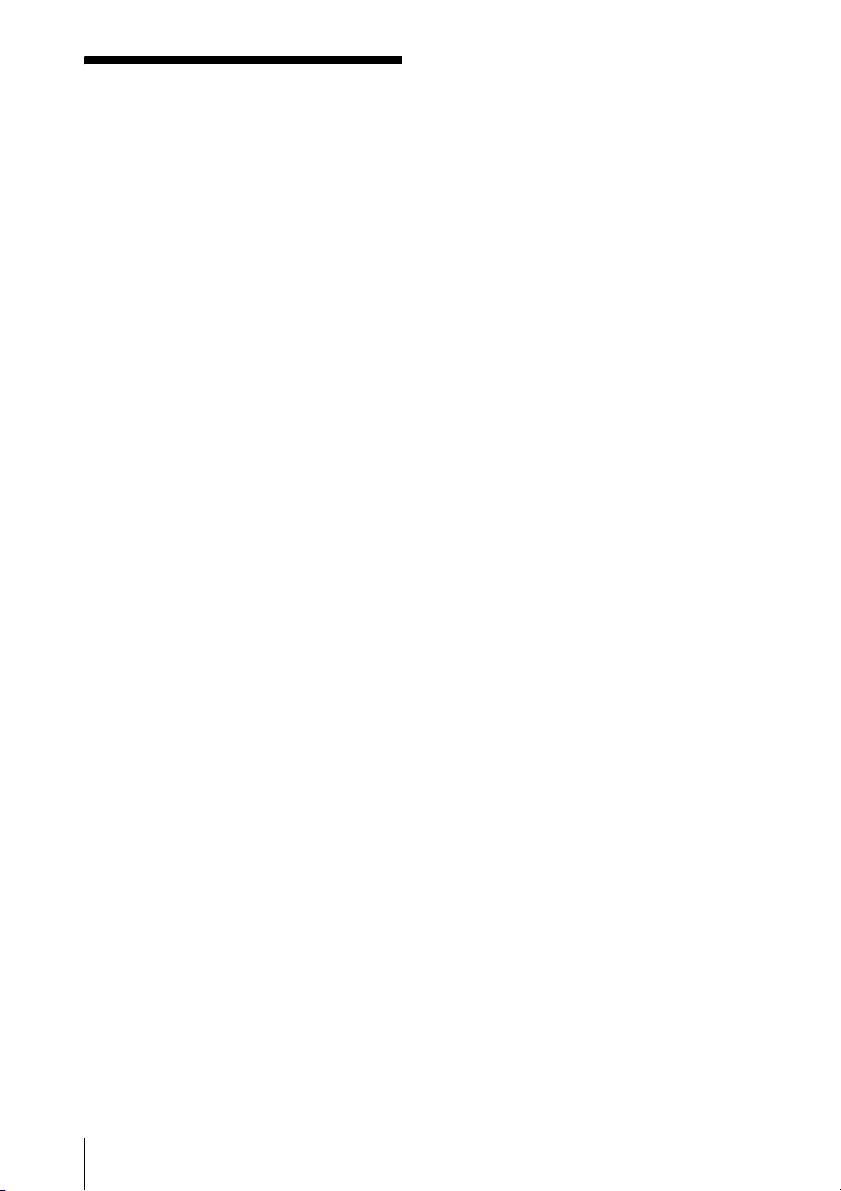
WARNING
To reduce the risk of fire or electric
shock, do not expose this apparatus
to rain or moisture.
To avoid electrical shock, do not open
the cabinet. Refer servicing to
qualified personnel only.
WARNING
THIS APPARATUS MUST BE
EARTHED.
1 Use the approved Power Cord (3-core
mains lead) / Appliance Connector / Plug
with earthing-contacts that conforms to
the safety regulations of each country if
applicable.
2 Use the Power Cord (3-core mains lead) /
Appliance Connector / Plug conforming
to the proper ratings (Voltage, Ampere).
If you have questions on the use of the above
Power Cord / Appliance Connector / Plug,
please consult a qualified service personnel.
IMPORTANT
The nameplate is located on the bottom.
WARNING
When installing the unit, incorporate a
readily accessible disconnect device in the
fixed wiring, or connect the power plug to an
easily accessible socket-outlet near the unit.
If a fault should occur during operation of
the unit, operate the disconnect device to
switch the power supply off, or disconnect
the power plug.
WARNING: THIS WARNING IS
APPLICABLE FOR USA ONLY.
If used in USA, use the UL LISTED power
cord specified below.
DO NOT USE ANY OTHER POWER
CORD.
Plug Cap Parallel blade with ground pin
(NEMA 5-15P Configuration)
Cord Type SJT, three 16 or 18 AWG
wires
Length Minimum 1.5 m (4 ft .11in.),
Less than 2.5 m (8 ft .3 in.)
Rating Minimum 10 A, 125 V
Using this unit at a voltage other than 120V
may require the use of a different line cord or
attachment plug, or both.
To reduce the risk of fire or electric shock,
refer servicing to qualified service
personnel.
WARNING: THIS WARNING IS
APPLICABLE FOR OTHER
COUNTRIES.
For kundene i Norge
Dette utstyret kan kobles til et ITstrømfordelingssystem.
For the customers in the USA
This equipment has been tested and found to
comply with the limits for a Class A digital
device, pursuant to Part 15 of the FCC Rules.
These limits are designed to provide
reasonable protection against harmful
interference when the equipment is operated
in a commercial environment. This
equipment generates, uses, and can radiate
radio frequency energy and, if not installed
and used in accordance with the instruction
manual, may cause harmful interference to
radio communications. Operation of this
equipment in a residential area is likely to
cause harmful interference in which case the
user will be required to correct the
interference at his own expense.
You are cautioned that any changes or
modifications not expressly approved in this
manual could void your authority to operate
this equipment.
All interface cables used to connect
peripherals must be shielded in order to
comply with the limits for a digital device
pursuant to Subpart B of Part 15 of FCC
Rules.
This device complies with Part 15 of the
FCC Rules. Operation is subject to the
following two conditions: (1) this device
may not cause harmful interference, and (2)
2
Page 3
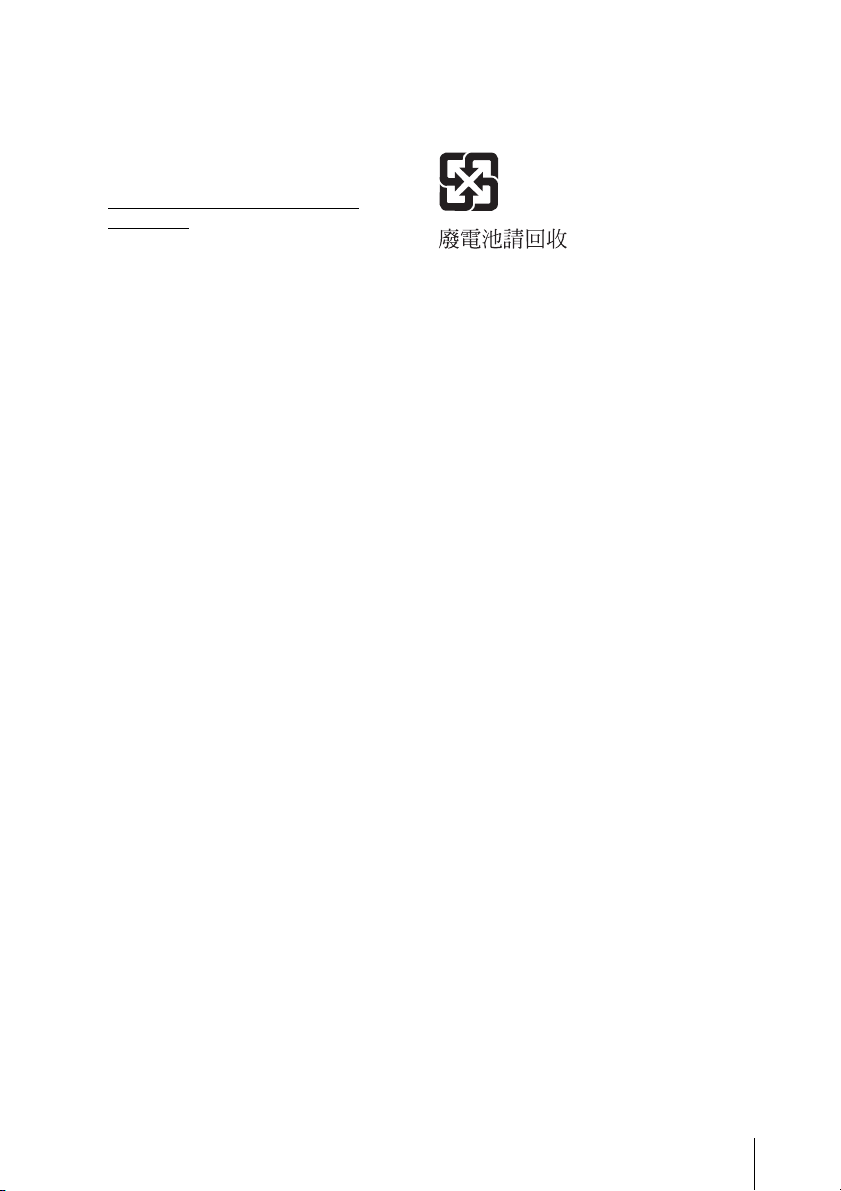
this device must accept any interference
received, including interference that may
cause undesired operation.
For the State of California, USA only
Perchlorate Material - special handling may
apply, See
www.dtsc. ca.gov/hazardouswaste/
perchlorate
Perchlorate Material: Lithium battery
contains perchlorate.
For the customers in Canada
This Class A digital apparatus complies with
Canadian ICES-003.
For the customers in Europe,
Australia and New Zealand
WARNING
This is a Class A product. In a domestic
environment, this product may cause radio
interference in which case the user may be
required to take adequate measures.
For the customers in Europe
The manufacturer of this product is Sony
Corporation, 1-7-1 Konan, Minato-ku,
Tokyo, 108-0075 Japan.
The Authorized Representative for EMC
and product safety is Sony Deutschland
GmbH, Hedelfinger Strasse 61, 70327
Stuttgart, Germany. For any service or
guarantee matters please refer to the
addresses given in separate service or
guarantee documents.
For safety
Be sure to attach the air filter to the unit.
For the customers in Taiwan only
This apparatus shall not be used in the
residential area.
3
Page 4
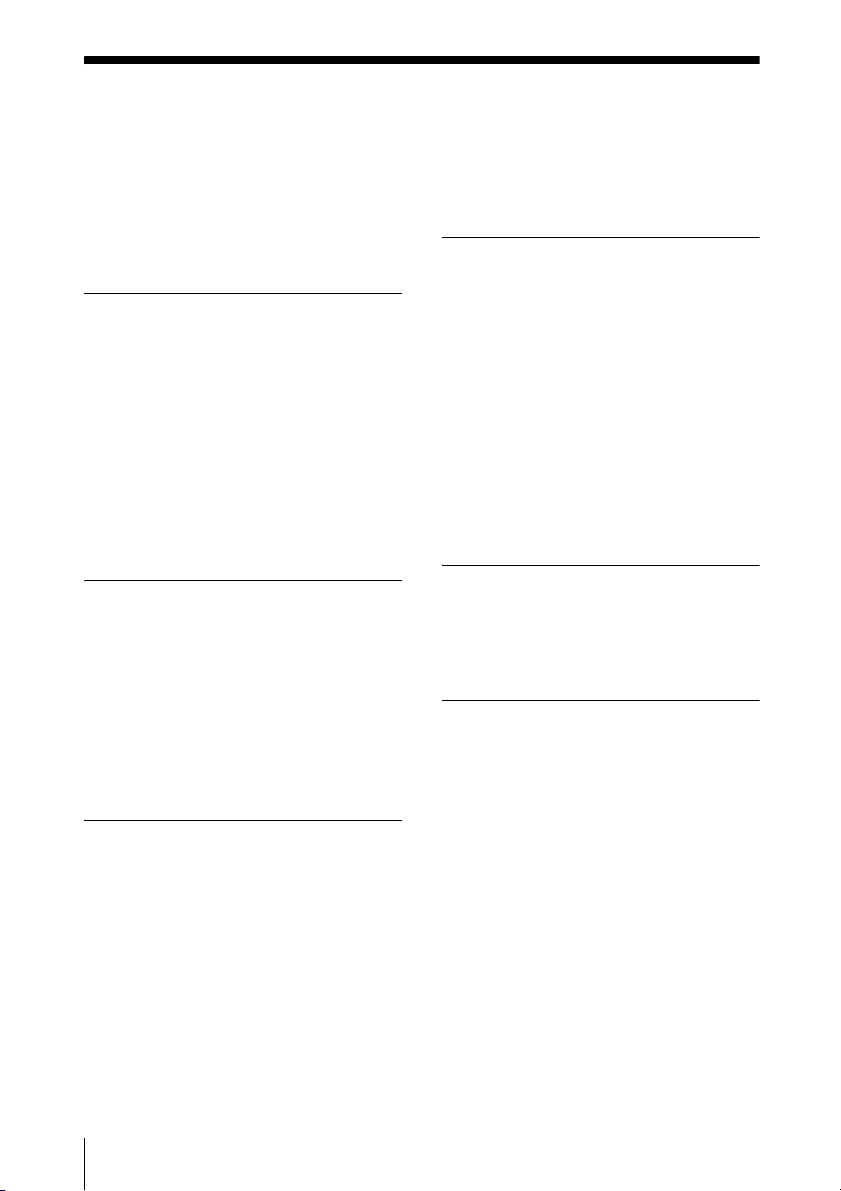
Table of Contents
Precautions ......................................... 5
Notes on Installation and Usage ........ 6
Unsuitable Installation .................6
Usage in High Altitude .................7
Unsuitable Conditions ..................7
Overview
About the Supplied Manuals ..............8
Features ..............................................8
Location and Function of Controls .. 10
Top/Front/Side ............................ 10
Rear/Side/Bottom .......................10
Control Panel ..............................11
Connector Panel ......................... 12
Remote Commander ...................14
Projecting the Picture
Installing the Projector ..................... 16
Connecting the Projector ................. 17
Connecting a Computer ..............17
Connecting a VCR .....................19
Projecting ......................................... 20
Turning Off the Power ..................... 22
Convenient Functions
Selecting the Menu Language .......... 23
Security Lock ...................................24
Other Functions ................................26
Direct Power On/Off Function ... 26
Off & Go Function ..................... 26
Effective Tools for Your
Presentation .............................26
Controlling the Computer Using a
Presentation Tool, RM-PJPK1
(not supplied) (When Using the
Network Presentation
Function) .................................26
Adjustments and Settings
Using a Menu
Using a MENU .................................27
The Picture Menu .............................29
The Screen Menu ..............................31
About the Preset Memory No. ....33
The Setup Menu ...............................34
The Function Menu ..........................36
The Installation Menu ......................38
The Information Menu .....................40
Maintenance
Replacing the Lamp ..........................42
Cleaning the Air Filter ......................44
Others
Troubleshooting ................................45
Messages List ..............................48
Specifications ...................................49
Dimensions .......................................56
Index .................................................59
4
Page 5
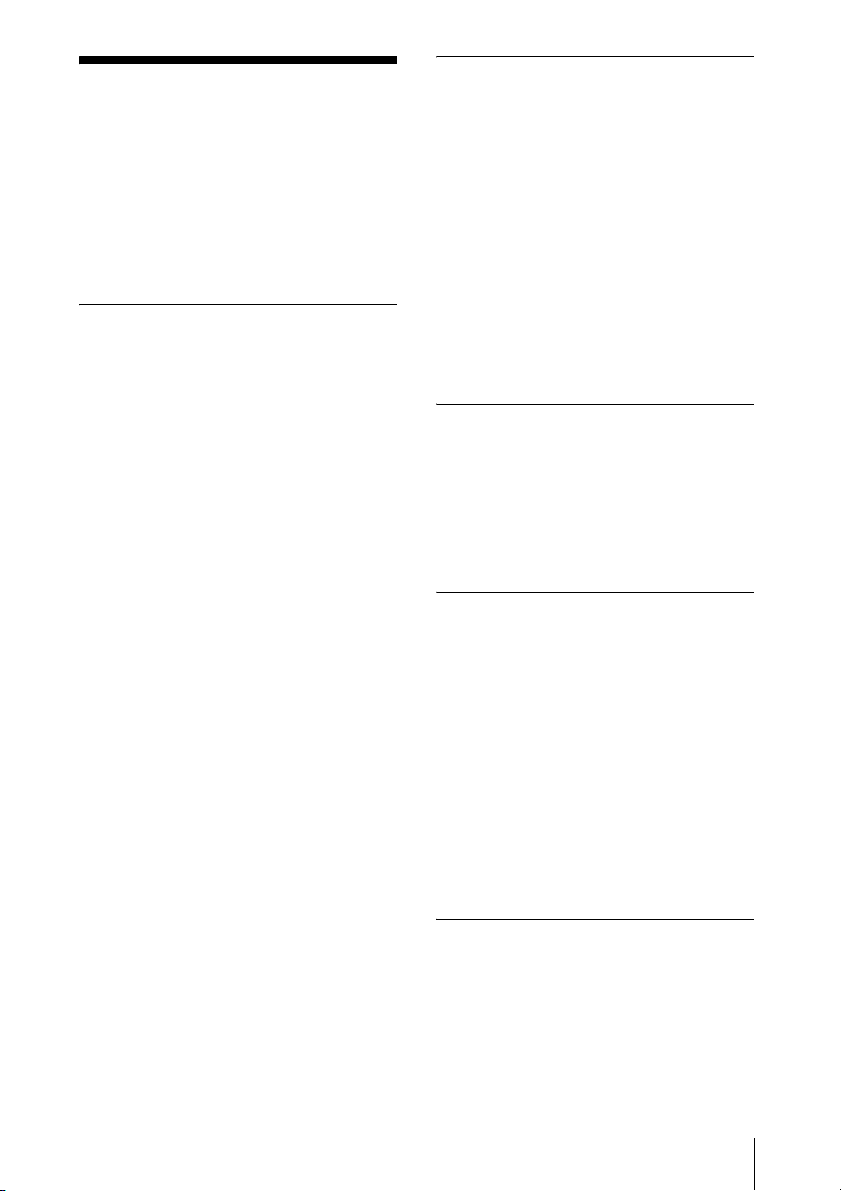
Precautions
Warning
The Installation Manual contained in the
CD-ROM is for dealers.
If customers perform the installation
described in this manual, an accident may
occur, causing serious injury. Never install it
by yourself. For installation, be sure to
consult with a Sony dealer.
On safety
• Check that the operating voltage of your
unit is identical with the voltage of your
local power supply. If voltage adaptation is
required, consult with qualified Sony
personnel.
• Should any liquid or solid object fall into
the cabinet, unplug the unit and have it
checked by qualified Sony personnel
before operating it further.
• Unplug the unit from the wall outlet if it is
not to be used for several days.
• To disconnect the cord, pull it out by the
plug. Never pull the cord itself.
• The wall outlet should be near the unit and
easily accessible.
• The unit is not disconnected from the AC
power source (mains) as long as it is
connected to the wall outlet, even if the
unit itself has been turned off.
• Do not look into the lens while the lamp is
on.
• Do not place your hand or objects near the
ventilation holes — the air coming out is
hot.
• Be careful not to catch your fingers by the
adjuster when you adjust the height of the
unit. Do not push hard on the top of the
unit with the adjuster out.
• Be sure to grasp both sides of the unit with
both hands when carrying the unit.
• When you set the angle of projection to
more than ±20°, read the Installation
Manual for Dealers throughly for safe
installation.
On illumination
• To obtain the best picture, the front of the
screen should not be exposed to direct
lighting or sunlight.
• Ceiling-mounted spot lighting is
recommended. Use a cover over
fluorescent lamps to avoid lowering the
contrast ratio.
• Cover any windows that face the screen
with opaque draperies.
• It is desirable to install the unit in a room
where floor and walls are not of lightreflecting material. If the floor and walls
are of reflecting material, it is
recommended that the carpet and wall
paper be changed to a dark color.
On preventing internal heat buildup
The unit is equipped with ventilation holes
(intake) at the bottom and ventilation holes
(exhaust) at the rear. Do not block or place
anything near these holes, or internal heat
build-up may occur, causing picture
degradation or damage to the unit.
On cleaning
• To keep the cabinet looking new,
periodically clean it with a soft cloth.
Stubborn stains may be removed with a
cloth lightly dampened with a mild
detergent solution. Never use strong
solvents, such as thinner, benzene, or
abrasive cleansers, since these will
damage the cabinet.
• Avoid touching the lens. To remove dust
on the lens, use a soft dry cloth. Do not use
a damp cloth, detergent solution, or
thinner.
• Clean the filter whenever you replace the
lamp.
On repacking
Save the original shipping carton and
packing material; they will come in handy if
you ever have to ship your unit. For
maximum protection, repack your unit as it
was originally packed at the factory.
Precautions
5
Page 6
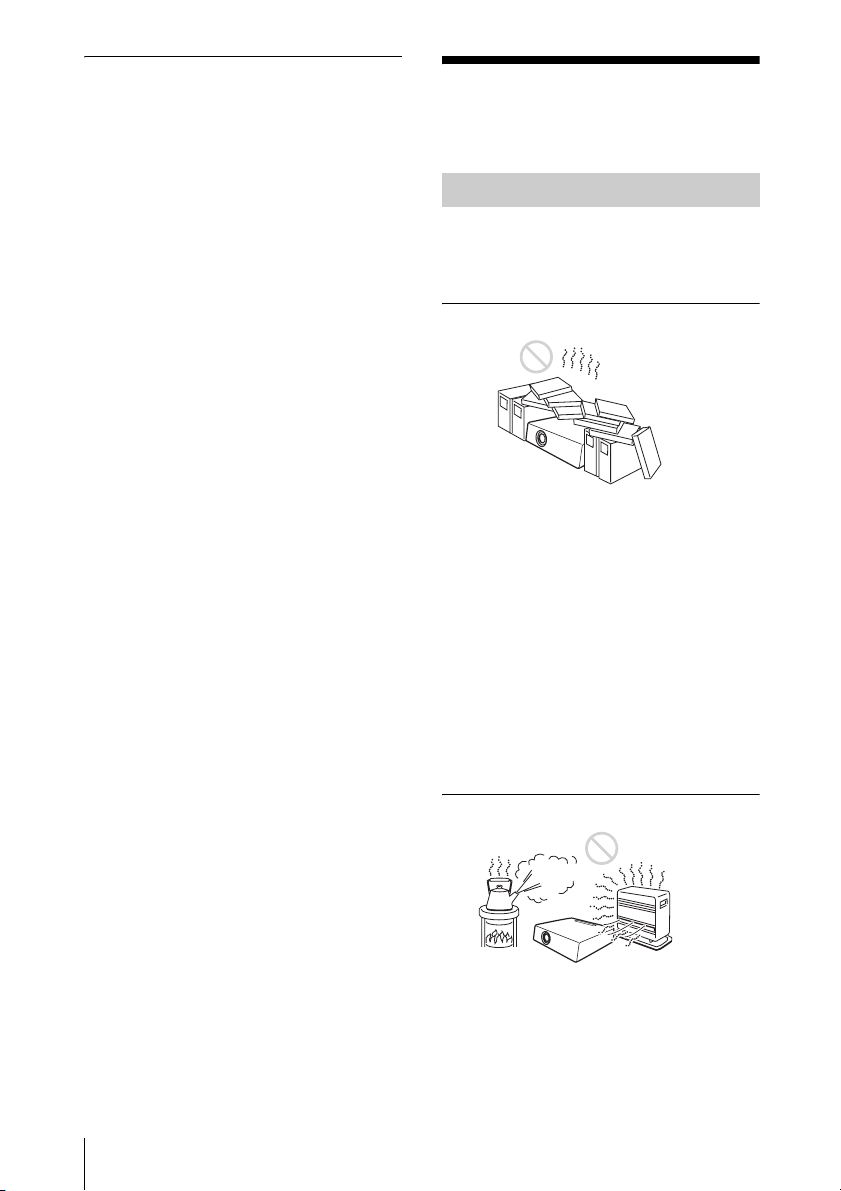
On LCD projector
The LCD projector is manufactured using
high-precision technology. You may,
however, see tiny black points and/or bright
points (red, blue, or green) that continuously
appear on the LCD projector. This is a
normal result of the manufacturing process
and does not indicate a malfunction.
Also, when you use multiple LCD projectors
to project onto a screen, even if they are of
the same model, the color reproduction
among projectors may vary, since color
balance may be set differently from one
projector to the next.
Notes on Installation and Usage
Unsuitable Installation
Do not install the unit in the following
situations. These installations may cause
malfunction or damage to the unit.
Poorly ventilated
• Allow adequate air circulation to prevent
internal heat build-up. Do not place the
unit on surfaces (rugs, blankets, etc.) or
near materials (curtains, draperies) that
may block the ventilation holes.
• When the internal heat builds up due to the
block-up, the temperature sensor will
function with the message “High temp.!
Lamp off in 1 min.” The power will be
turned off automatically after one minute.
• Leave space of more than 30 cm (11
inches) around the unit.
• Be careful that the ventilation holes may
inhale tininess such as a piece of paper.
7
/8
6
Notes on Installation and Usage
Highly heated and humid
• Avoid installing the unit in a location
where the temperature or humidity is very
high, or temperature is very low.
• To avoid moisture condensation, do not
install the unit in a location where the
temperature may rise rapidly.
Page 7
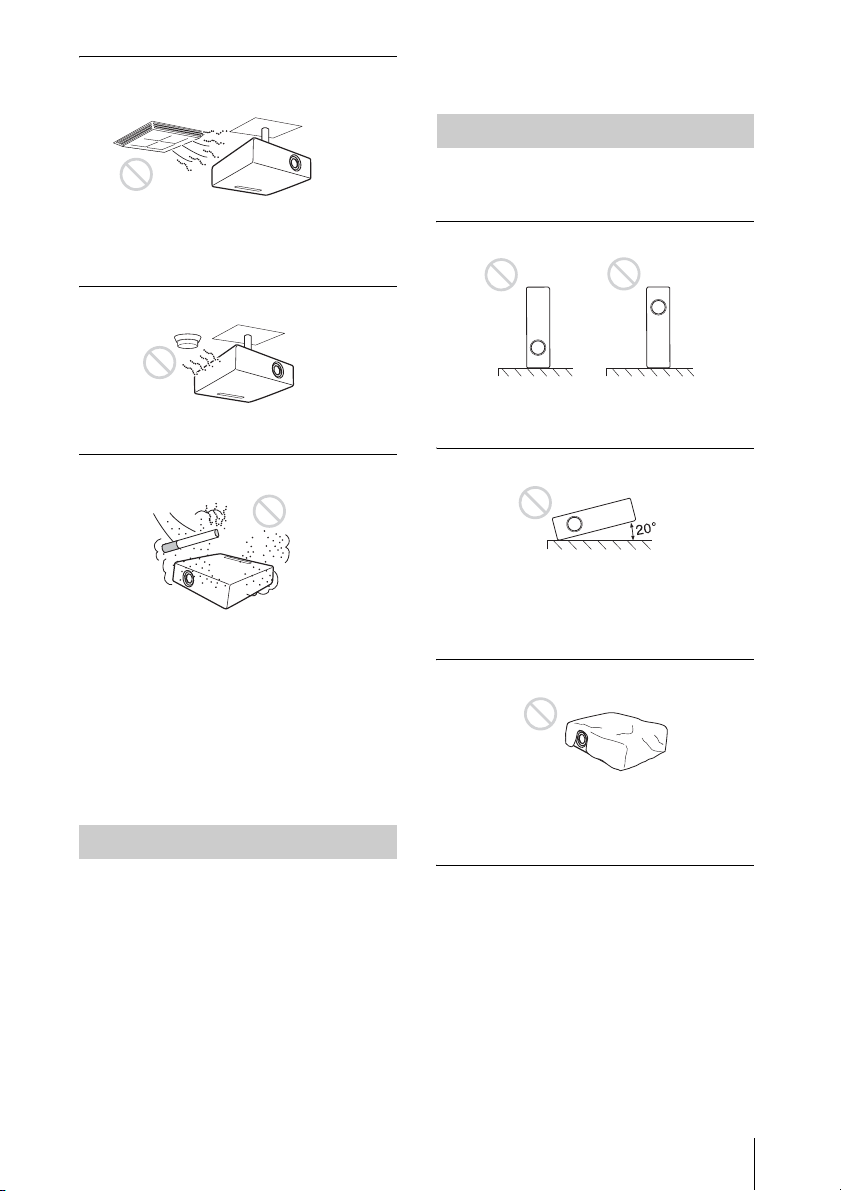
Subject to direct cool or warm air
from an air-conditioner
Installing in such a location may cause
malfunction of the unit due to moisture
condensation or rise in temperature.
Near a heat or smoke sensor
Malfunction of the sensor may be caused.
magnifications. This is not a malfunction of
the unit.
Unsuitable Conditions
Do not use the unit under the following
conditions.
Do not topple the unit
Avoid using as the unit topples over on its
side. It may cause malfunction.
Very dusty, extremely smoky
Avoid installing the unit in a very dusty or
extremely smoky environment. Otherwise,
the air filter will become obstructed, and this
may cause a malfunction of the unit or
damage it. Dust preventing the air passing
through the filter may cause a rise in the
internal temperature of the unit. Clean the air
filter whenever you replace the lamp.
Usage in High Altitude
When using the unit at an altitude of 1,500 m
or higher, set the “High Altitude Mode” to
“On” in the Setup menu. Failing to set this
mode when using the unit at high altitudes
could have adverse effects, such as reducing
the reliability of certain components.
Note on the screen
When using a screen with an uneven surface,
stripes pattern may rarely appear on the
screen depending on the distance between
the screen and the unit or the zooming
Do not tilt right/left
Avoid using as the unit tilts more than 20
degrees. Do not install the unit other than on
the floor or ceiling. These installations may
cause malfunction.
Do not block the ventilation holes
Avoid using something to cover over the
ventilation holes (exhaust/intake);
otherwise, the internal heat may build up.
Do not place a blocking object just
in front of the lens
Do not place any object just in front of the
lens that may block the light during
projection. Heat from the light may damage
the object. Use the PIC MUTING key on the
Remote Commander to cut off the picture.
Notes on Installation and Usage
7
Page 8

B Overview
About the Supplied Manuals
The following manuals and softwares are
supplied with the projector.
On Macintosh system, you can read only the
Operating Instructions and Installation
Manual for Dealers.
Manuals
Safety Regulations (separately
printed manual)
This manual describes important notes and
cautions to which you have to pay attention
when handling and using this projector.
Quick Reference Manual (separately
printed manual)
This manual describes basic operations for
projecting pictures after you have made the
required connections.
Operating Instructions (on the CDROM) (this manual)
This Operating Instructions describes the
setup and operations of this projector.
Operating Instructions for Network
(on the CD-ROM)
This Operating Instructions describes how to
set up and operate the network presentation.
Installation Manual for Dealers (on
the CD-ROM)
This manual describes the information for
mounting the optional lenses on the
projector and installing the projector.
Note
You must have Adobe Acrobat Reader 5.0 or
higher is installed to read the Operating
Instructions stored on the CD-ROM.
Software (on the CD-ROM)
Projector Station for Air Shot
Version 2 (Version 2.xx) (Japanese
and English only)
This is an application software for
transmitting data from a computer to the
projector.
Features
High brightness and high picture
performance
High brightness
Sony’s unique optical system with the newgeneration LCD panel “BrightEra”
incorporating a newly developed inorganic
alignment, allows a light output of 4000
lumen (VPL-FE40/FX40)/4500 lumen
(VPL-FW41)/5200 lumen (VPL-FX41).
High resolution
VPL-FE40: Three 0.79-inch (20.1mm)
SXGA+ panels with 1,470,000 pixels
provide a resolution of 1400 × 1050
(horizontal/vertical) for RGB input.
VPL-FX40/FX41: Three 0.79-inch
(20.1mm) XGA panels with 786,432 pixels
provide a resolution of 1024 × 768
(horizontal/vertical) for RGB input.
VPL-FW41: Three 0.75-inch (19.1mm)
WXGA panels with 1,024,000 pixels
provide a resolution of 1280 × 800
(horizontal/vertical) for RGB input.
High picture performance
DDE (Dynamic Detail Enhancer)
technology enables conversion of interlace
format video signals to progressive format,
allowing you to obtain a detailed picture.
The technology also reproduces the film
sources in 2-3 Pull-Down format with
smooth picture movement. 12-bit 3D Digital
Gamma Correction or 3D Digital Comb
Filter for good picture uniformity is also
provided.
Convenient and flexible setup
Power zoom/power focus and
horizontal/vertical lens shift function
The projector is equipped with a 1.3-times
power zoom, power focus lens and
horizontal/vertical lens shift function which
allows you to change the size of the
projected image with the Remote
Commander operated away from the
projector.
8
About the Supplied Manuals / Features
Page 9
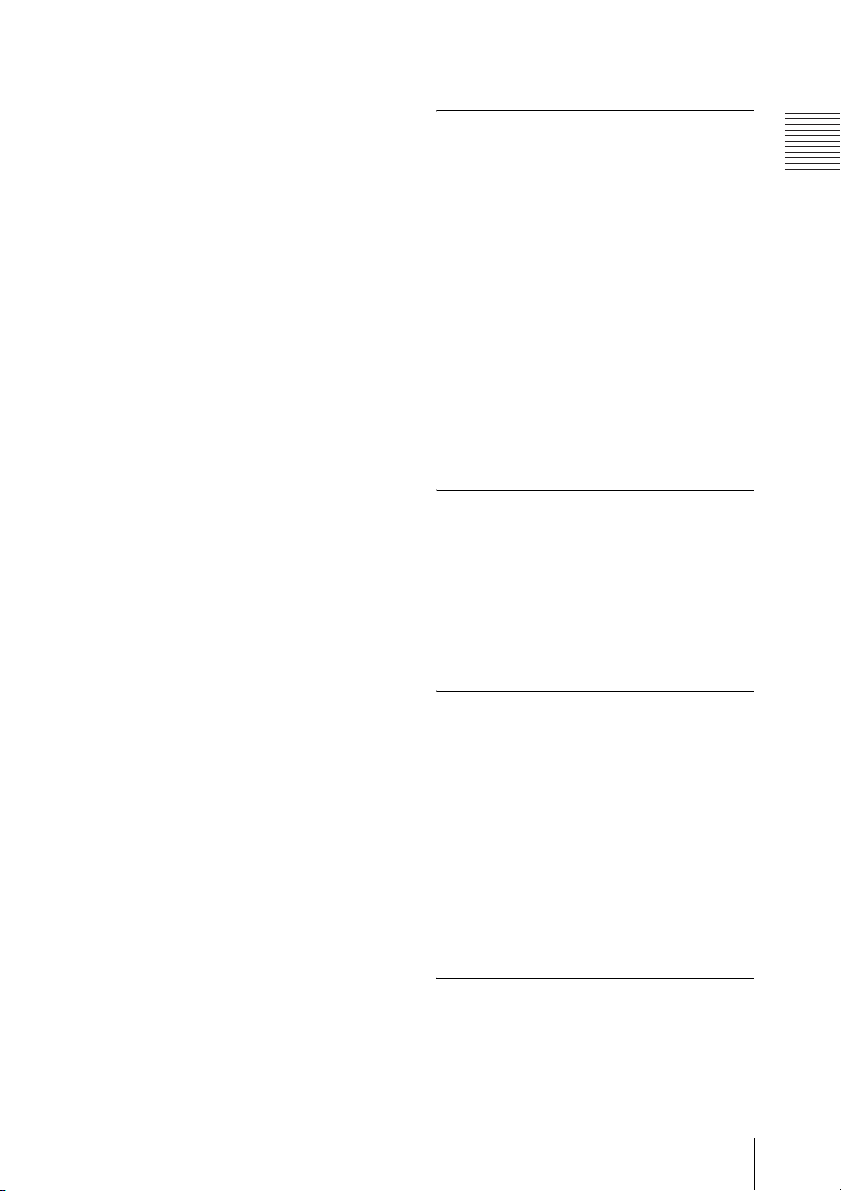
* The optional lens VPLL-1008 can adjust the
focus manually.
Also, optional lenses are available for the
projector, depending on your setup
condition.
* The optional lenses are available for VPL-
FE40, VPL-FX40, VPL-FX41 and VPLFW41 equipped with a standard lens only.
Center positioned lens
The projector is designed to locate the lens
in the center of the projector. This enables
easy setup, as the lens center aligns with the
center of the screen.
Tilt installation (at front and rear)
You can install the projector by tilting it 90
degrees at the rear or 90 degrees in front.
You can use a mirror for rear projection.
Direct Power On/Power Off function
The AC power for the entire system can be
turned on and off by means of a breaker or
other switch.
ID function
The function allows you to adjust or control
each projector individually with one Remote
Commander when you use two or more
projectors in one room.
Simple maintenance
Even when the projector is mounted on the
ceiling you can change the lamp or clean the
air filter easily because the replacement
lamp is located at the side of the projector
and the air filter is located at the front of the
projector.
Clean the air filter whenever you replace the
lamp.
System expandability using a
network
Connection to a LAN allows you to turn the
projector on/off away from the installation
location via a Web browser or to obtain
projector status information such as the lamp
timer.
Also, this projector enables the sending of
mail that contains messages on the time for
replacement of the projector lamp, error
occurrences, etc., to mail addresses that have
been specified. Also, this projector is
available for SNMP.
Multi scan compatibility
HDMI and 5BNC connectors
The projector has the HDMI (HighDefinition Multimedia Interface) connector,
digital input connector, which allows you to
connect to the digital RGB equipment
equipped with the HDMI output. The 5BNC
input connectors allow you to connect to
equipment output high-resolution signals
and to connect to a computer from a long
distance.
Accepts various input signals
The projector accepts video signals of the
composite, S video and component, and can
also display VGA, SVGA, XGA, WXGA,
SXGA, SXGA+ and UXGA (60 Hz) signals.
Network presentation
Any image of a computer, if it is connected
to a LAN by wired or wireless connection,
can be projected by connecting a network
cable to the NETWORK connector (RJ-45)
of the projector.
For details, refer to the “Operating
Instructions for Network.”
Other Convenient Functions
• Low fan noise makes your presentation
comfortable
• Twin stack installation
• Security lock
• Panel key lock
• Easy-to-use Remote Commander that can
select the input source directly
• On-screen menu in 16 languages
• Picture/Audio muting
• Freeze
• Lamp mode switching function
• Low power consumption in standby
About Trademarks
• Adobe Acrobat is a trademark of Adobe
Systems Incorporated.
• Windows is a registered trademark of
Microsoft Corporation in the United States
and/or other countries.
Overview
Features
9
Page 10
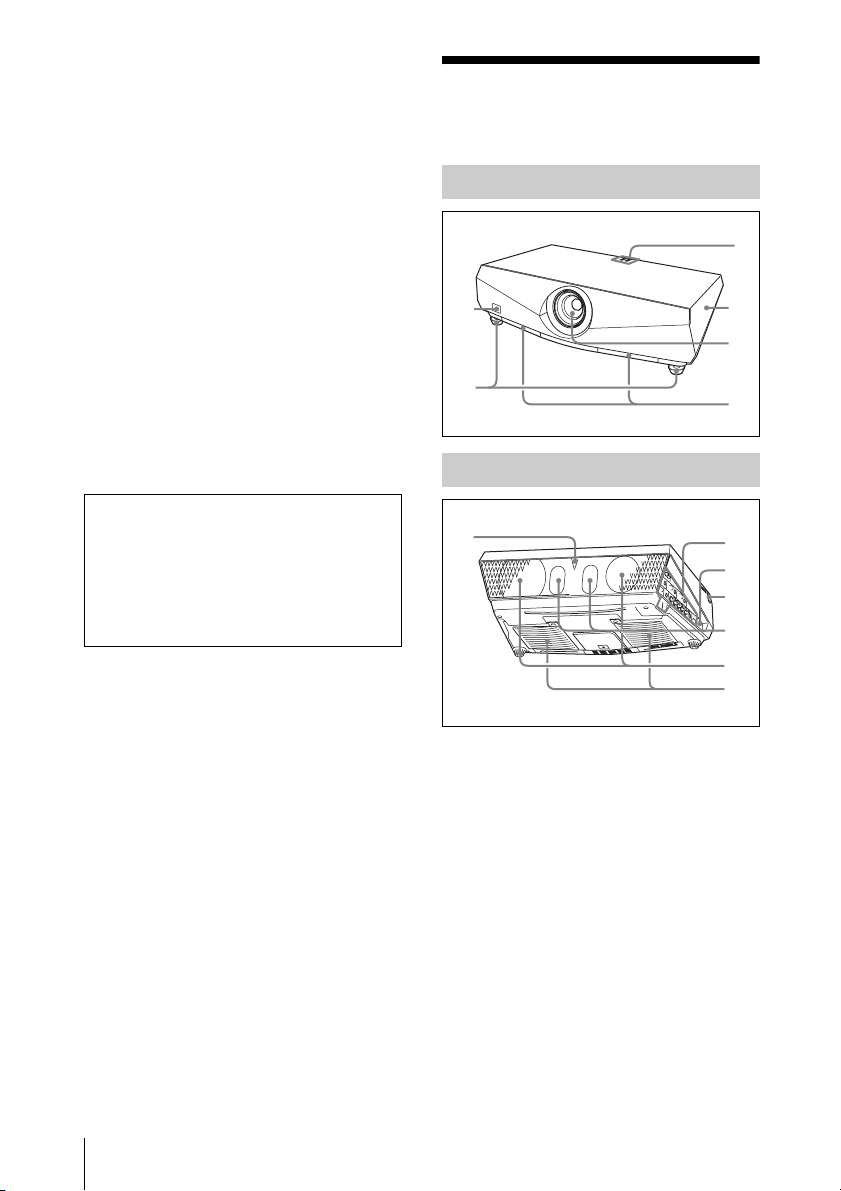
• Kensington is a registered trademark of
6
q
Kensington Technology Group.
• Macintosh is a registered trademark of
Apple Inc.
• VESA is a registered trademark of the
Video Electronics Standard Association.
• Display Data Channel is a trademark of the
Video Electronics Standard Association.
• HDMI, HDMI logo and High-Definition
Multimedia Interface are trademarks or
registered trademarks of HDMI Licensing
LLC.
• Air Shot is a trademark of Sony
corporation.
• “BrightEra” is a trademark of Sony
corporation.
• All other trademarks and registered
trademarks are trademarks or registered
trademarks of their respective holders. In
this manual, ™ and ® marks are not
specified.
Unless otherwise specified in notes, the
VPL-FE40 described in this manual refers to
both the VPL-FE40 and VPL-FE40L, the
VPL-FX40 refers to both the VPL-FX40 and
VPL-FX40L, the VPL-FX41 refers to both
the VPL-FX41 and VPL-FX41L and the
VPL-FW41 refers to both the VPL-FW41
and VPL-FW41L.
Location and Function of Controls
Top/Front/Side
3
1
2
Rear/Side/Bottom
7
4
5
8
9
0
qa
qs
d
10
Location and Function of Controls
a Front remote control detector
b Adjusters
Turn the appropriate adjuster to the right
or left for minor tilt adjustment of the
projected picture.
c Indicator
For details, see “Control Panel” on
page 11.
d Lamp cover
e Lens
Remove the lens cap before projection.
The lens is not supplied with the VPLFE40L/FX40L/FX41L/FW41L.
Page 11
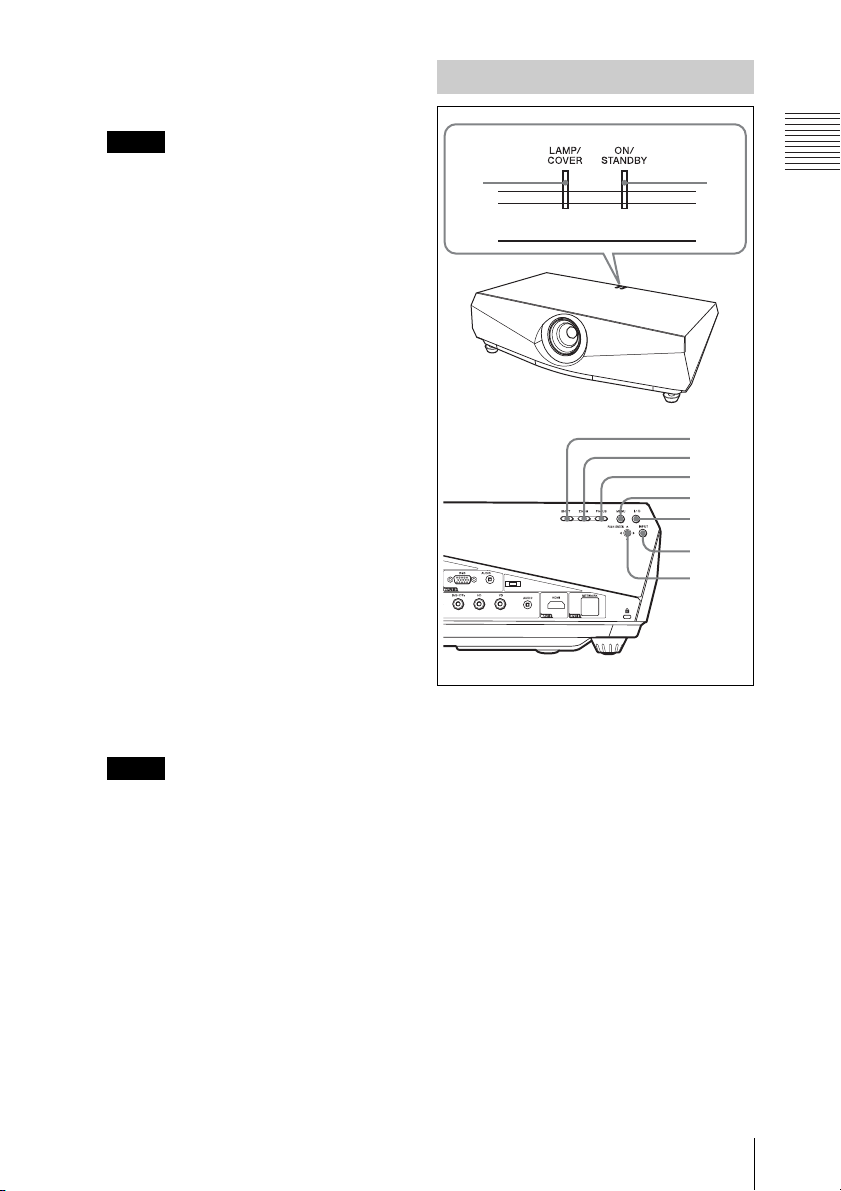
f Air filter covers
The air filter of VPL-FX41/FW41 can
be set on one side only.
Note
To maintain optimal performance, clean
the air filter whenever you replace the
lam
p.
For details, see “Cleaning the Air
Filter” on page 44.
g Rear remote control detector
h Connector Panel
For details, see “Connector Panel” on
page 12.
i Security lock
Connects to an optional security cable
(from Kensington).
Web page address:
http://www.kensington.com/
j Control panel
For details, see “Control Panel” on
page 11.
k Speakers
Control Panel
1
3
4
5
6
7
8
9
2
Overview
l Ventilation holes (exhaust)
m Ventilation holes (intake)
The ventilation hole (intake) of VPLFX41/FW41 is on one side only.
Notes
• Do not place anything near the
ventilation holes as this may cause
internal heat build-up.
• Do not place your hand near the
ventilation holes as this may cause
injury.
a LAMP/COVER indicators
Flashes in orange under the following
conditions:
• A reception rate of 2 flashes when the
lamp cover or air filter cover is not
secured firmly.
• A reception rate of 3 flashes when the
lamp has reached the end of its life or
reaches a high temperature.
For details, see “Indicators” on
page 47.
b ON/STANDBY indicator
Lights up or flashes under the following
conditions:
– Lights in red when the AC power cord
is plugged into a wall outlet. Once the
projector is in standby mode, you can
turn it on with the ?/1 key.
Location and Function of Controls
11
Page 12

– Flashes in red when the internal
temperature is high or the electrical
system has failed.
– Lights in green when the projector is
turned on, and when it is ready to
operate.
– Flashes in green from the time when
the projector is turned on until the
projector is ready to operate. Also,
flashes in green while the cooling fan
is running after the power is turned off
with the ?/1 key. The fan runs for
about 90 seconds after the power is
turned off.
– Lights in orange when the power
saving mode is on.
For details, see “Turning Off the Power”
on page 22 and “Indicators” on
page 47.
c SHIFT key
Enters the H/V shift adjustment mode.
Next, adjust the vertical/horizontal
position of the picture using the arrow
keys. Press the v key to move the picture
upward. Press the V key to move it
downward. Press the b key to move it
leftward. Press the B key to move it
rightward.
The ZOOM and FOCUS keys cannot be
used when you attach the optional lens
VPLL-1008 to the projector.
f MENU key
Displays the on-screen menu. Press
again to clear the menu.
g ?/1 (On/Standby) key
Turns on the projector when it is in
standby mode. When you push this key,
the ON/STANDBY indicator flashes in
green and then lights in green when the
projector is ready to operate.
To turn off the power, press the ?/1 key
twice according to the message or hold
the ?/1 key for about one second.
h INPUT key
Select the input signal. Each time you
press the key the input signal switches.
i ENTER/v/V/b/B (Arrow) keys
Used to enter the settings of items in the
menu system, select a menu, or make
various adjustments.
Connector Panel
Note
When the optional accessory VPLL1008 is attached to the projector, do not
perform a lens-shift operation after
installation, because the projector is
installed to align the center point of the
screen with that of the lens by a dealer.
Otherwise, edges of the picture may be
cropped.
d ZOOM key
Enters the zoom adjustment mode. Next,
adjust the picture size using the arrow
keys. Press the v or B key to enlarge the
picture size, and the V or b key to
reduce it.
e FOCUS key
Enters the focus adjustment mode. Next,
adjust the focus using the arrow keys.
Press the v or B key to focus on a
picture further back, and the V or b key
to focus on a picture further forward.
12
Location and Function of Controls
1
23
4567 098
a VIDEO IN (Video input)
Connects to external video equipment .
S VIDEO (mini DIN 4-pin)
Connects to the S video output (Y/C
video output) of video equipment.
VIDEO (phono type)
Connects to the composite video output
of video equipment.
Page 13
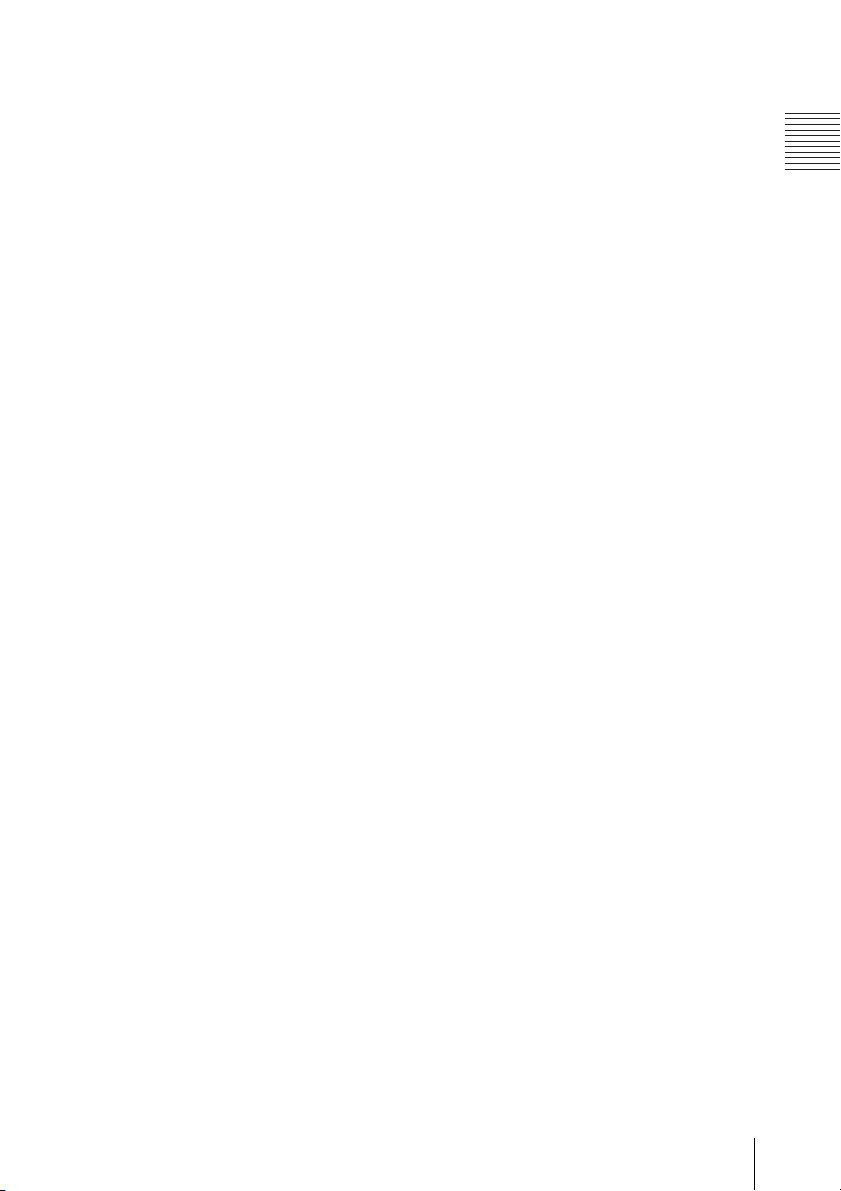
AUDIO input L (MONO)/R (phono
type)
Connect to the audio output of video
equipment. For stereo equipment use
both the L and R jacks; for monaural
equipment use the L (MONO) jack only.
2/3 INPUT A/INPUT B
Analog RGB connector (HD D-sub
15-pin, female)
Connects to external equipment such as
a computer.
Connects to the monitor output of a
computer using an optional cable.
AUDIO jack (stereo minijack)
To listen to sound output from a
computer, connect via this jack to the
audio output of the computer.
For details, see “Connecting a
Computer” on page 17 and
“Connecting a VCR” on page 19.
d OUTPUT
MONITOR connector (HD D-sub
15-pin, female)
Connect to the video input connector of
the monitor. Outputs signals from the
selected channel and computer signals
only from among the signals from the
INPUT A, INPUT B or INPUT C.
This connector does not output any
signals from the INPUT D connector.
AUDIO jack (stereo minijack)
Connects to external active speakers.
The volume of the speakers can be
controlled by the VOLUME +/– keys on
the Remote Commander.
When INPUT A, INPUT B or INPUT C
is selected, the sound input to the
AUDIO connector which is for
INPUT A, INPUT B or INPUT C is
output.
When VIDEO or S VIDEO is selected,
the sound input to the AUDIO input
connector of VIDEO IN is output.
e REMOTE
RS-232C connector (D-sub 9-pin,
female)
Connects to a computer to operate the
projector from the computer.
f AC IN socket
Connects the supplied AC power cord.
g CONTROL S IN/PLUG IN POWER
(DC 5V output) jack (stereo
minijack)
Connects to the control S out jacks of
Sony equipment. Connects to the
CONTROL S OUT jack on the supplied
Remote Commander when using it as a
wired Remote Commander. In this case,
when a stereo cable is used, you do not
need to install batteries in the Remote
Commander as the power is supplied
from this jack.
h INPUT C
Analog RGB/Component
connectors (R/R-Y/P
B, HD, VD) (BNC type)
P
R, G/Y, B/B-Y/
We recommend using this terminal when
signals are to be transmitted over greater
distance than usual, such as when the
projector is suspended from a ceiling.
Computer, component (R-Y/Y/B-Y),
HDTV or DTV (DTV GBR, DTV
BPR) signal can be selected.
YP
AUDIO (stereo minijack)
Connects to the audio output on a
computer.
i INPUT D
Digital RGB/Component
connector (HDMI) (accepts HDCP)
Connects to a video output connector on
video equipment or a computer
equipped with HDMI/DVI output
connector (digital).
j INPUT E
NETWORK connector (RJ-45)
Connects to the LAN cable when the
network function is in use.
CAUTION
For safety, do not connect the connector
for peripheral device wiring that might
have excessive voltage to this port.
Follow the instructions for this port.
Overview
Location and Function of Controls
13
Page 14
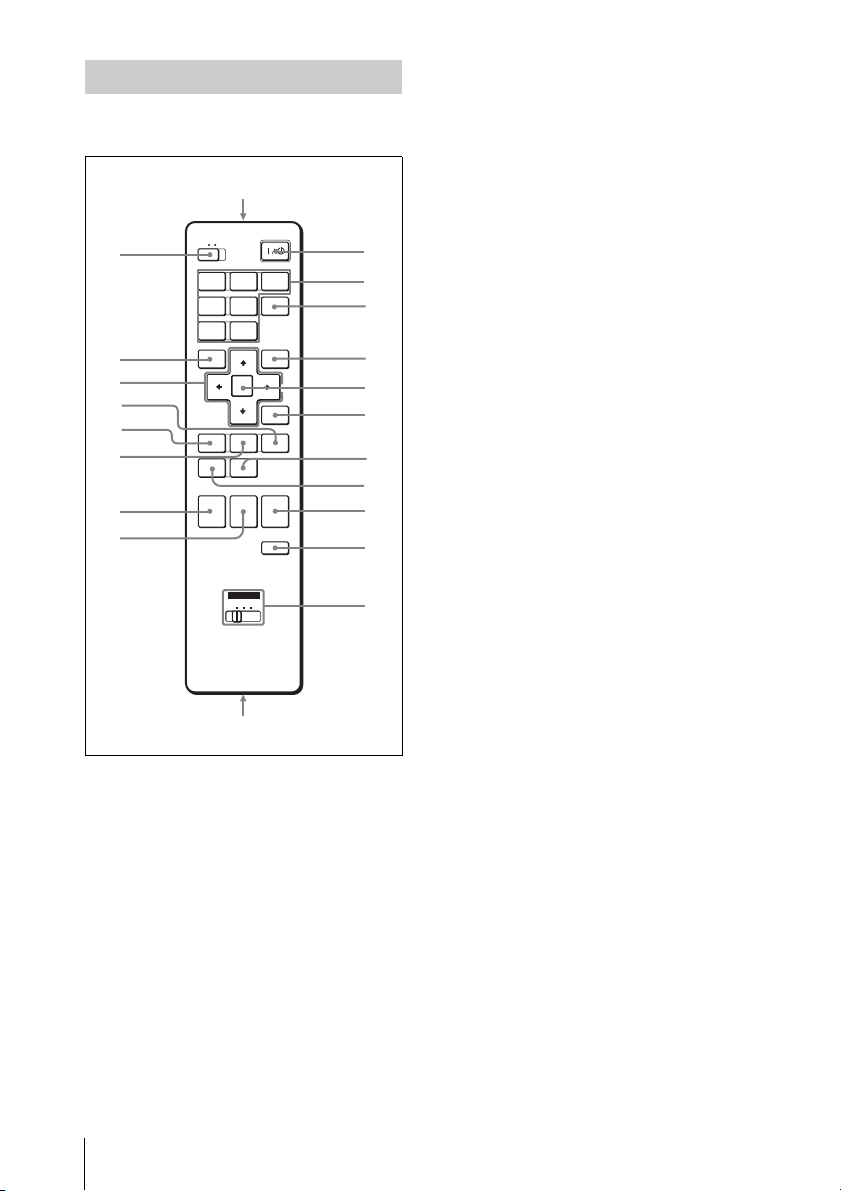
Remote Commander
q
The keys that have the same names as those
on the control panel function identically.
wa
COMMAND
w;
ql
qk
qj
qh
qg
qf
qd
OFF ON
INPUTBINPUT
INPUT
A
INPUT
INPUT
D
E
VIDEO
S VIDEO
MENU APA
ENTER
KEY
ASPECT
STONE
D ZOOM MUTING
PIC
+
AUDIO
–
ID MODE
1 2 3
AIR
SHOT
RESET
SHIFTZOOMFOCUS
VOLUME
FREEZE
C
+
–
1
2
3
4
5
6
7
8
9
0
qa
For details, see “APA” in “The Screen
Menu” on page 31.
e ENTER key
f RESET key
Resets the value of an item to its factory
preset value. This key functions when a
setting item is displayed on the screen.
g KEYSTONE (Vertical trapezoidal
distortion correction) key
Adjusts the vertical trapezoidal
distortion of the image manually. When
you press this key, the V Keystone menu
is displayed. Use the arrow keys (M/m/
</,) for adjustment.
h ASPECT key
Select the aspect ratio of the picture.
Each time you press this key the aspect
ratio changes according to the input
signals.
i VOLUME +/– keys
j FREEZE key
Freezes the projected picture. To cancel
the frozen picture, press the key again.
s
a ?/1 (On/Standby) key
b INPUT A/B/C/D/E keys
Selects the input signal output from the
connector of the same name as those of
the Remote Commander.
c AIR SHOT key
Displays the Network Presentation
Home.
For details, see Operating Instructions
for Network (stored on the CD-ROM).
d APA (Auto Pixel Alignment) key
Automatically adjusts a picture to its
clearest while a signal is input from a
computer.
14
Location and Function of Controls
k ID MODE 1/2/3 keys
When you apply the same identification
number as the projector to a Remote
Commander you can easily adjust or
control each projector with a Remote
Commander whenever you use two or
more projectors in one room.
For details, see “ID Mode” in the
Installation menu on page 39.
l CONTROL S OUT jack (stereo
mini-jack)
Connects to the CONTROL S IN jack on
the projector with the connecting cable
(not supplied) when using the Remote
Commander as a wired one. In this case
you do not need to install the batteries
since the power is supplied via the
CONTROL S IN jack on the projector.
Page 15
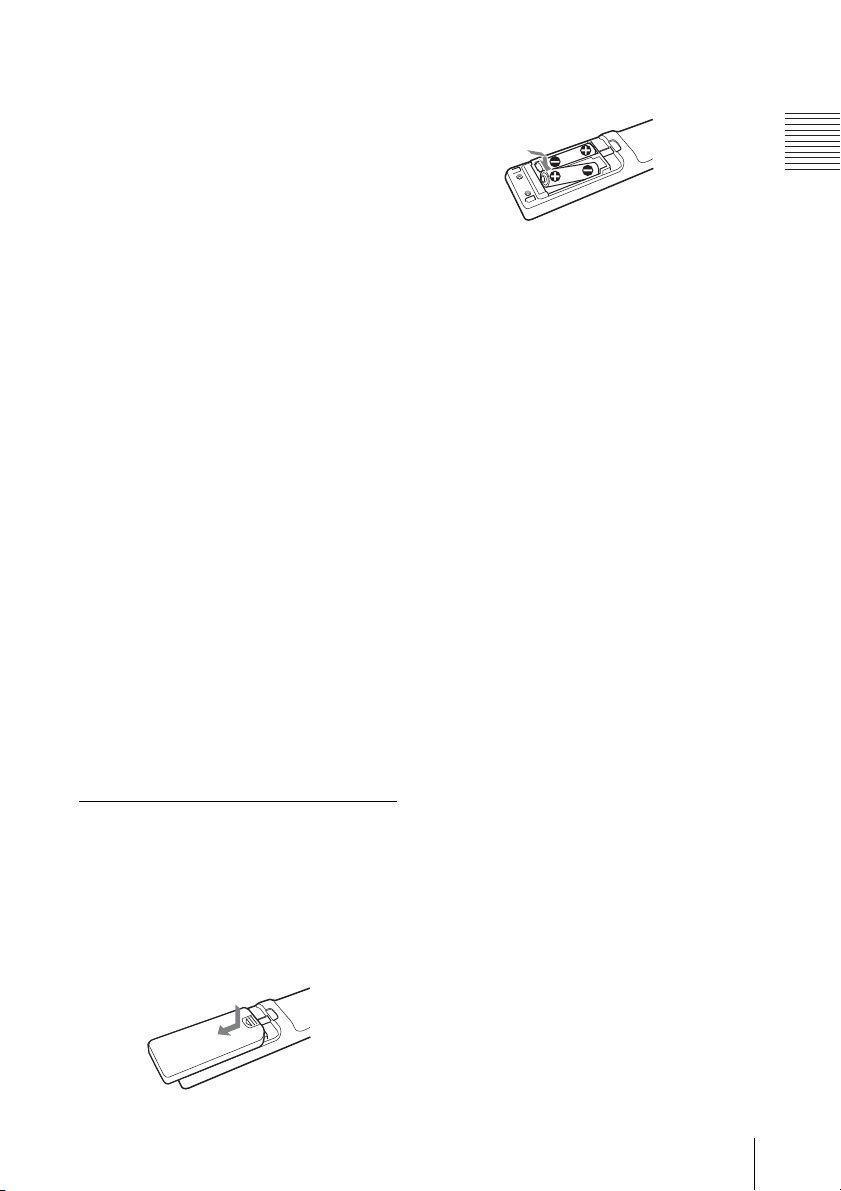
m MUTING keys
Cut off the picture and sound.
• PIC: Cuts off the picture. Press again
to restore the picture.
• AUDIO: Press to temporarily cut the
audio output from the speaker or audio
signal from the AUDIO jack of
OUTPUT. Press again or press the
VOLUME+ key to restore the sound.
Be sure to install the battery from
# side.
the
Overview
n D ZOOM (Digital Zoom) +/– key
This function is not provided in this
projector.
o ZOOM +/– keys
Adjusts the picture size.
p FOCUS +/– keys
Adjusts the picture focus.
q SHIFT +/– keys
Adjusts the vertical/horizontal position
of the picture.
r M/m/</, keys (Arrow)
Used to enter the settings of items in the
menu or make adjustment for zoom,
focus or shift.
s MENU key
t COMMAND ON/OFF switch
When this switch is set to OFF, the keys
on the Remote Commander do not
function. This saves battery power.
u Infrared transmitter
To install batteries
2 Replace the lid.
Notes on Remote Commander
operation
• Make sure that nothing obstructs the
infrared beam between the Remote
Commander and the remote control
detector on the projector. Direct the
Remote Commander toward the front or
rear remote control detector.
• The operation range is limited. The shorter
the distance between the Remote
Commander and the projector is, the wider
the angle within which the commander can
control the projector becomes.
CAUTION
Danger of explosion if battery is incorrectly
replaced.
Replace only with the same or equivalent
type recommended by the manufacturer.
When you dispose of the battery, you must
obey the law in the relative area or country.
1 Push and slide the lid to open it, then
install the two size AA (R6) batteries
(supplied) with the correct polarity.
While pressing the lid, slide it.
Location and Function of Controls
15
Page 16
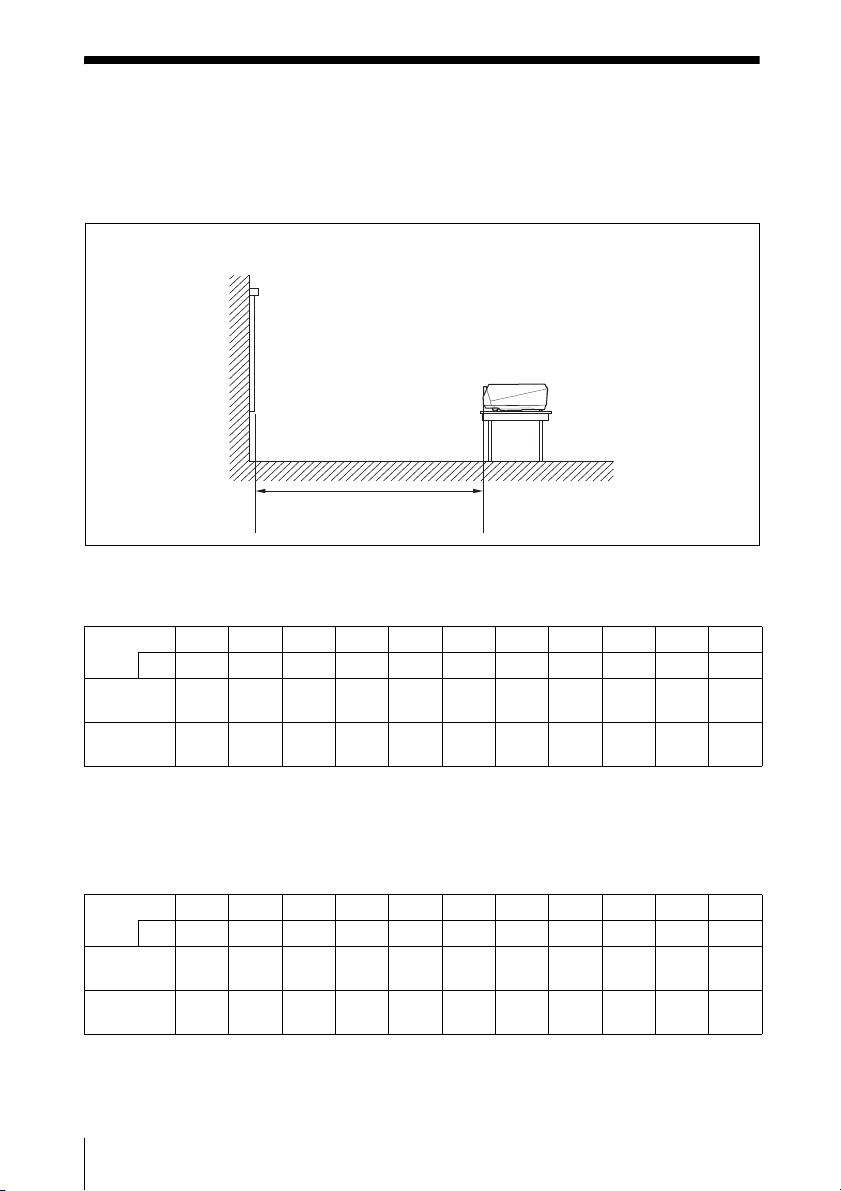
B Projecting the Picture
Installing the Projector
The following table gives an example of installing the standard lens supplied with VPL-FE40/
FX40/FX41/FW41.
For details on installation, ceiling installation or when you use an optional lens, be sure to refer
to the operating instructions of “Installation Manual for Dealers”.
The distance between the lens and the screen varies depending on the size of the screen. Use
the following table as a guide.
Screen
Distance between the screen
and the center of the lens
VPL-FE40/FX40/FX41
(When an SXGA+ (VPL-FE40)/XGA (VPL-FX40/FX41) signal is input)
Screen size 40 60 80 100 120 150 200 300 400 500 600
(inches)
mm 1,016 1,524 2,032 2,540 3,048 3,810 5,080 7,620
Minimum
Distance
Maximum
Distance
There may be a slight difference between the actual value and the design value shown in the table
above.
1.5
(4.9)
1.9
(6.2)
2.3
(7.4)
2.9
(9.5)
3.0
(9.9)
3.9
(12.7)
3.8
(12.5)
4.8
(15.9)
4.6
(15.0)
5.8
(19.1)
5.7
(18.8)
7.3
(23.9)
7.7
(25.2)
9.7
(32.0)
11.6
(37.9)
14.6
(48.0)
Unit: m (feet)
10,160 12,700 15,240
15.4
19.3
(63.3)
24.4
(80.2)
23.2
(76.0)
29.4
(96.3)
(50.6)
19.5
(64.1)
VPL-FW41
(When “Aspect” on the Screen menu is set to “Full 2” or “Full”)
Screen size 40 60 80 100 120 150 200 300 400 500 600
(inches)
mm 1,016 1,524 2,032 2,540 3,048 3,810 5,080 7,620
Minimum
Distance
Maximum
Distance
There may be a slight difference between the actual value and the design value shown in the table
above.
1.6
(5.1)
2.0
(6.5)
2.4
(7.8)
3.0
(9.9)
3.2
(10.4)
4.1
(13.3)
4.0
(13.1)
5.1
(16.7)
4.8
(15.8)
6.1
(20.1)
6.0
(19.8)
7.7
(25.1)
8.1
(26.4)
10.2
(33.5)
10,160 12,700 15,240
12.1
16.2
(39.7)
(53.1)
15.4
20.5
(50.4)
(67.3)
For details on installation, See “Installation Manual for Dealers” on the CD-ROM.
16
Installing the Projector
Unit: m (feet)
20.2
24.3
(66.4)
(79.7)
25.7
30.8
(84.2)
(101.1)
Page 17
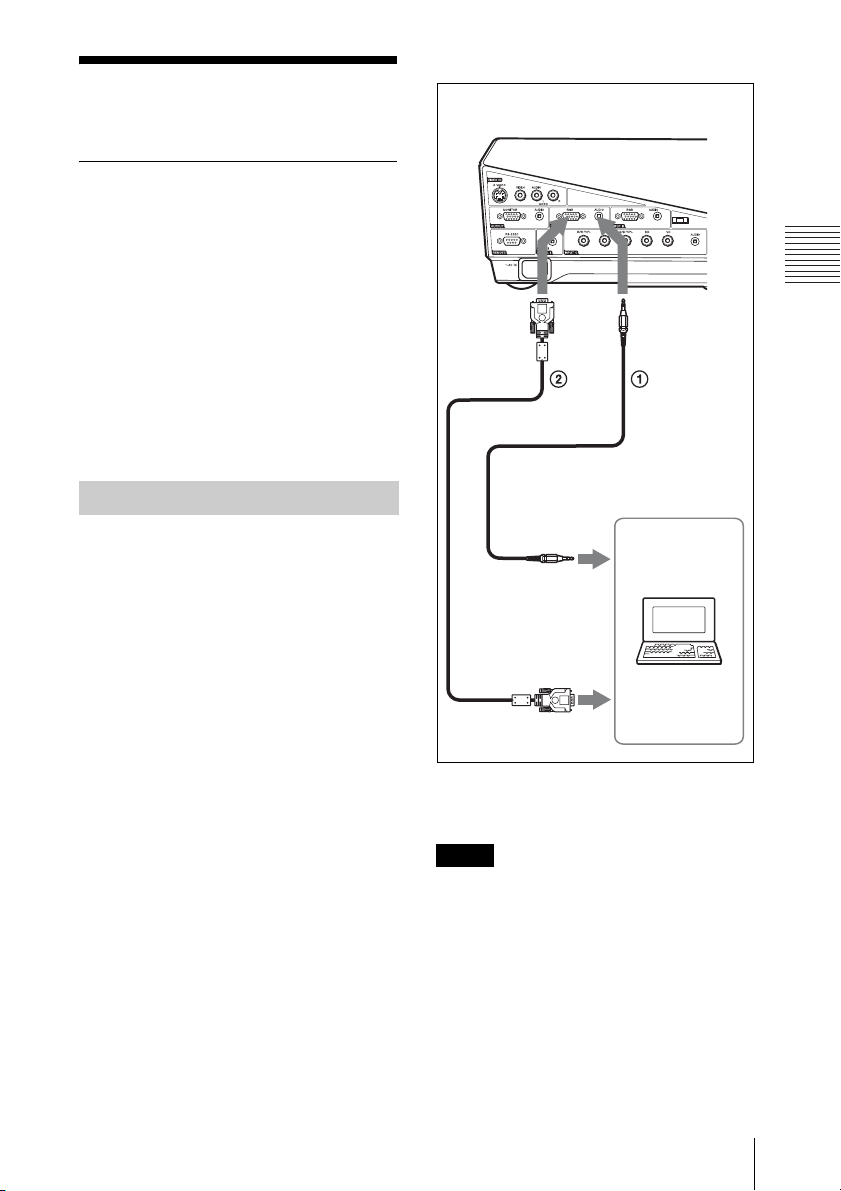
Connecting the Projector
When you connect the projector,
make sure to:
• Turn off all equipment before making any
connections.
• Use the proper cables for each connection.
• Insert the cable plugs firmly; loose
connections may increase noise and
reduce performance of picture signals.
When pulling out a cable, be sure to pull it
out by the plug, not the cable itself.
When connecting to a LAN using a LAN
cable, see “Operating Instructions for
Network” stored on the CD-ROM.
To connect a computer (Analog)
Side
Projecting the Picture
Connecting a Computer
This section describes how to connect the
projector to a computer.
For more information, refer to the
computer’s instruction manual.
to audio output
Computer
to monitor output
A Stereo audio connecting cable (not supplied)
(Use a no-resistance cable.)
B HD D-sub 15-pin cable (not supplied)
Notes
• The projector accepts VGA, SVGA, XGA,
WXGA, SXGA, SXGA+ and UXGA
signals. However, we recommend that you
set the output mode of your computer to the
following mode for the external monitor.
VPL-FE40: SXGA+
VPL-FX40/FX41: XGA
VPL-FW41: WXGA
• If you set your computer, such as a notebook
computer, to output the signal to both your
computer’s display and the external monitor,
the picture of the external monitor may not
Connecting the Projector
17
Page 18
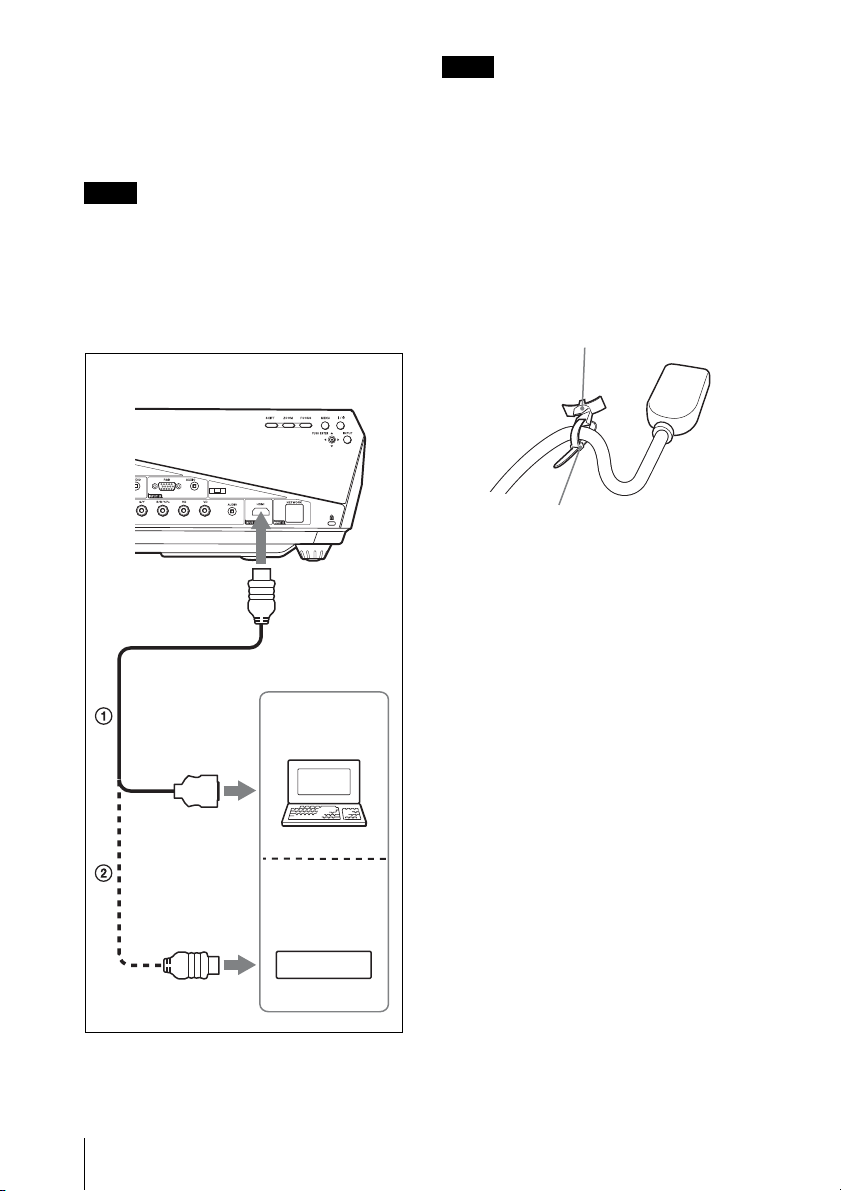
appear properly. Set your computer to output
the signal to only the external monitor.
For details, refer to the operating
instructions supplied with your computer.
Note
To connect a Macintosh computer equipped
with a video output connector of a type having
two rows of pins, use a commercially available
plug adaptor.
To connect a computer (Digital) or
video equipment (Digital)
Side
Note
Be sure to use the HDMI cable with an HDMI
logo.
The HDMI connector of this projector is not
compatible with DSD (Direct Stream
Digital) Signal or CEC (Consumer
Electronics control) Signal.
To attach the HDMI cable
Fix the cable to the cable tie holder next to
the HDMI connector using a commercially
available cable tie as in the illustration.
Cable tie holder
HDMI
Cable tie (commercially available)
* Use a cable tie of less than 1.9 mm × 3.8
mm thickness.
to DVI-D output
connector
to HDMI connector
A HDMI-DVI-D cable (not supplied)
B HDMI cable (not supplied)
18
Connecting the Projector
Computer
DVD pla ye r
Page 19
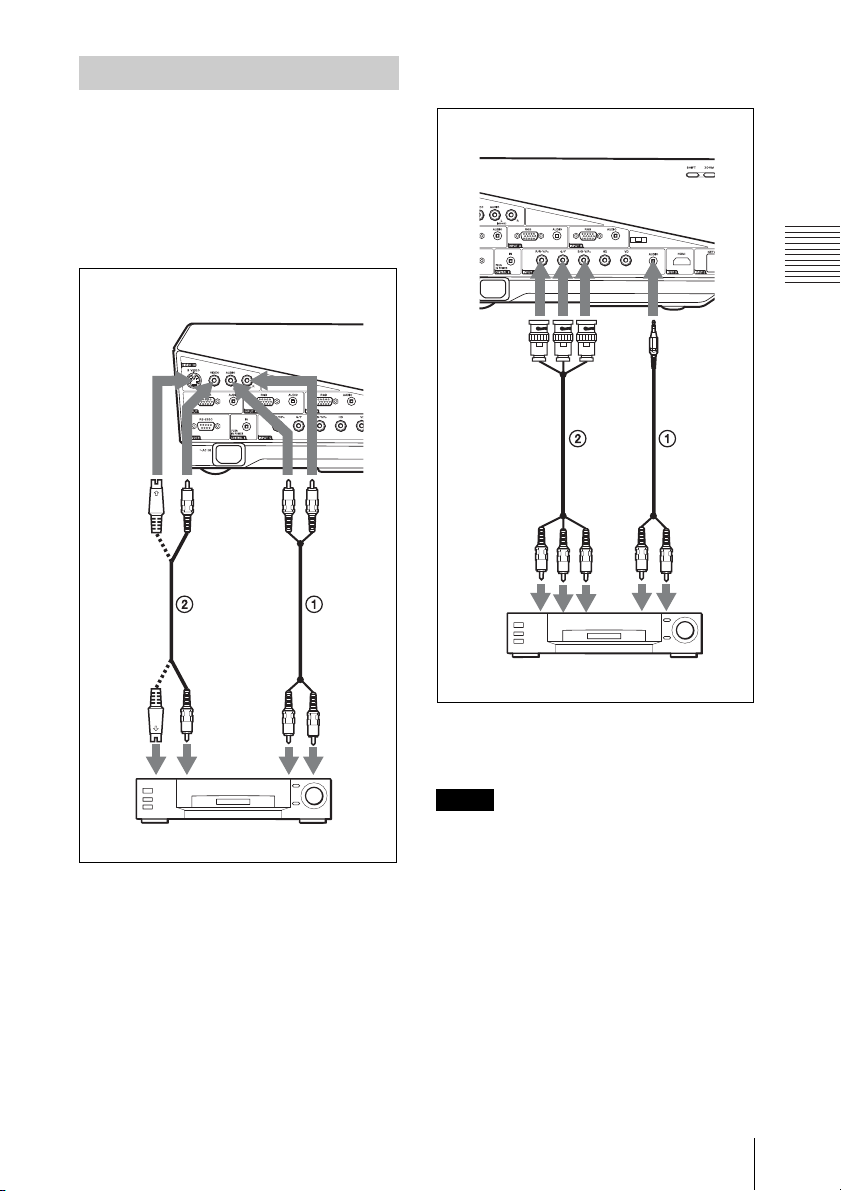
Connecting a VCR
This section describes how to connect the
projector to a VCR.
For more information, refer to the
instruction manuals of the equipment you
are connecting.
To connect to a video or S video
output connector
To connect to a video GBR/
Component output connector
Side
Side
to S
video
output
to audio
output (L)
to video
output
VCR
to audio
output
(R)
to
audio
output
to video
GBR/
component
output
A Stereo audio connecting cable (not supplied)
(Use a no-resistance cable.)
B BNC cable (not supplied)
(L)
VCR
to
audio
output
(R)
Note
Set the aspect ratio using “Aspect” on the
Screen menu according to the input signal.
Projecting the Picture
A Audio connecting cable (not supplied)
For stereo equipment use both the L and R
jacks.
For monaural equipment use the L (MONO)
jack only.
B Video cable (not supplied) or S-Video cable
(not supplied)
Connecting the Projector
19
Page 20

Projecting
7
8
8
2
4
6,7,8
4 Press the INPUT key to select the
input source.
You can select directly the input signal
you want to project by pressing one key
from among INPUT A, B, C, D or E on
the Remote Commander.
Each time you press the INPUT key on
the control panel, the input signal
switches as follows:
Input-AtInput-BtInput-CtInput-DtInput-E
S-VideoTVideoT
1
Rear remote control
detector
COMMAND
OFF ON
INPUT
INPUTBINPUT
A
INPUT
INPUT
D
E
VIDEO
S VIDEO
MENU APA
ENTER
KEY
ASPECT
STONE
1 Plug the AC power cord into a wall
outlet, then connect all equipment.
The ON/STANDBY indicator lights in
red and the projector goes into standby
mode.
2 Press the ?/1 key.
The ON/STANDBY indicator flashes in
green, and then lights in green.
3 Turn on the equipment connected to
the projector.
SHOT
RESET
SHIFTZOOMFOCUS
C
AIR
2
4
6,7,8
8
78
To input from Press INPUT
Computer, etc.
connected to the
INPUT A connector
Computer, etc.
connected to the
INPUT B connector
Computer/VCR, etc.
connected to INPUT C
connector
Computer/VCR, etc.
connected to INPUT D
(Digital) connector
Computer connected to
LAN to use the network
presentation function
Video equipment
connected to the VIDEO
input connector
Video equipment
connected to the
S VIDEO input
connector
to display
Input-A
Input-B
Input-C
Input-D
Input-E
Video
S-Video
Smart APA (Auto Pixel Alignment)
adjusts the picture of the connected
equipment so that it is projected clearly.
Notes
• If “Auto Input Search” is set to “On,” the
projector searches for the signals from
the connected equipment and displays
the input channel where the input signals
are found.
20
Projecting
Page 21

For details, see “Auto Input Search”
in the Function menu on page 36.
• The Smart APA feature is effective for
the input (analog) signal from a
computer only.
(It is not effective for digital computer
signal.)
5 Switch the equipment connected to
output to the projector.
Depending on the type of your
computer, for example a notebook, or an
all-in-one LCD type, you may have to
switch the computer to output to the
projector by pressing certain keys (e.g.,
VGA
LCD
//
your computer’s settings.
,
F7
and
Fn
Note
The key used for switching the computer to
output to the projector varies depending on
the type of computer.
, etc.), or by changing
or
Fx
To adjust the tilt of the installation
surface
If the projector is installed on an uneven
surface, use the adjusters to keep the
projector level.
Tu r n t o
adjust
Adjusters
Notes
• Be careful not to let the projector down on
your fingers.
• Do not push hard on the top of the projector
with the adjuster extended.
It may cause a malfunction.
Projecting the Picture
6 Adjust the upper, lower, left or right
position of the picture using the M/m/
</, key while pressing the SHIFT
key.
7 Adjust the size of the picture and the
focus.
Press the FOCUS key and adjust the
focus using the M/m/</, keys.
Press the ZOOM key and adjust the size
of the picture using the M/m/</,
keys.
Note
The VPLL-1008 does not have the zoom
function. To adjust the focus of the picture,
turn the lens ring.
Projecting
21
Page 22

Tur nin g Off the Power
1 Press the ?/1 key.
“POWER OFF? Please press ?/1 key
again.” appears to confirm that you want
to turn off the power.
Note
The message disappears if you press any
key other than the ?/1 key, or if you do not
press any key for approximately five
seconds.
2 Press the ?/1 key again.
The ON/STANDBY indicator flashes in
green and the fan continues to run to
reduce the internal heat. Also, the ON/
STANDBY indicator flashes quickly.
During this time, you will not be able to
light up the ON/STANDBY indicator
again with the ?/1 key.
3 Unplug the AC power cord from the
wall outlet after the fan stops running
and the ON/STANDBY indicator
lights in red. (except when using the
Direct Power On/Off function and the
Off & Go Function.)
When you cannot confirm the onscreen message
When you cannot confirm the on-screen
message under certain conditions, you can
turn off the power by holding the ?/1 key for
about one second instead of the steps 1 and
2 above.
Note
The internal circuitry of the Off & Go and
Direct Power On/Off functions may cause the
fan to continue to operate for a short time even
after the ?/1 key is pressed to turn off the
power and the ON/STANDBY indicator
changes to red.
22
Turning Off the Power
Page 23

B Convenient Functions
Selecting the Menu Language
You can select one of sixteen languages for
displaying the menu and other on-screen
displays. The factory setting is English.
To change the menu language, proceed as
follows:
3
2
3 Press the MENU key.
The menu appears.
The menu currently selected is shown as
a yellow button.
80
50
50
50
Low
50
4,5,6
ON/
STANDBY
indicator
1
Front remote
control
detector
COMMAND
OFF ON
INPUT
INPUTBINPUT
A
INPUT
INPUT
D
E
VIDEO
S VIDEO
MENU APA
ENTER
KEY
ASPECT
STONE
1 Plug the AC power cord into a wall
outlet.
SHOT
RESET
SHIFTZOOMFOCUS
2
C
AIR
3
4,5,6
4 Press the M or m key to select the
(Setup) menu, then press the , or
ENTER key.
The selected menu appears.
5 Press the M or m key to select
“Language,” then press the , or
ENTER key.
30
Convenient Functions
2 Press the ?/1 key to turn on the
projector.
6 Press the M, m, < or , key to select
a language, then press the ENTER
key.
Selecting the Menu Language
23
Page 24

The menu changes to the selected
language.
To clear the menu
Press the MENU key.
The menu disappears automatically if a key
is not pressed for one minute.
Security Lock
The projector is equipped with a security
lock function. When you turn the power of
the projector on, you are required to input
the previously set password. If you do not
input the correct password, you will not be
able to project the picture.
Notes
• When the security lock becomes effective,
you are required to input the password only
when you turn the projector on after
disconnecting or reconnecting the cable.
• You will not be able to use the projector if
you forget your password and the password
administrator is not available. Be please
aware that using the security lock can prevent
valid usage in such cases.
To use the security lock
1 Press the MENU key and then, on the
Function menu, turn on the
Lock”
setting.
2 Enter the password.
Use the MENU, M/m/</,, and
ENTER keys to enter the four-digit
password. (The default initial password
setting is “ENTER, ENTER, ENTER,
ENTER.” After this is entered you can
put in your own password. Therefore,
when you use this function for the first
time, please input “ENTER” four times.)
“Security
24
Security Lock
Enter password key.
Password required for power-on.
Use: Cancel: Other key
Next, the screen for entering the new
password is displayed. (Enter the
password on this screen even if you want
to keep the current password.)
Security Lock
Page 25

Enter the password on this screen.
Security Lock
Enter new password key.
Power-on cannot be performed
without the password.
Use: Cancel: Other key
3 Enter the password again to confirm.
Security Lock
Re-enter new password key.
Note
If you call the customer service center because
you have forgotten the password, you will need
to be able to verify the projector’s serial
number and your identity. (This process may
differ in other countries/regions.) Once your
identity has been confirmed, we will provide
you with the password.
Be sure to remember this password.
Use: Cancel: Other key
When “Security Lock Enabled!” is
displayed on the menu screen, the
setting for security lock is completed.
If “Invalid Password!” is displayed on
the menu screen, perform this procedure
again from step 1.
4 Turn the main power off and
disconnect the AC power cord.
The security lock is set to on, then it
becomes effective. The screen used for
entering the password is displayed when
the power is turned on the next time.
Security certification
When the password screen is displayed,
enter the password that was set. If you fail to
enter the correct password after three tries,
the projector cannot be used. In this case,
press the ?/1 key to turn off the power.
To cancel the security lock
1 Press the MENU key, then turn off the
“
Security Lock” setting in the Function
menu.
Convenient Functions
2 Enter the password.
Enter the password that was set.
Security Lock
25
Page 26

Other Functions
Effective Tools for Your Presentation
Direct Power On/Off Function
If you will be using a circuit breaker to turn
the power for the entire system on and off,
set the direct power on function to “On.” You
can turn the power on/off without pressing
the power key on the projector. After the
power is turned off, the internal circuitry will
cause the fan to automatically operate for a
certain time.
Note
The fan does not turn in the VPL-FX41/FW41.
However, the Direct Power On/Off function
has the same performance.
Off & Go Function
If you are leaving the conference room
immediately, turn the projector off. Then
you may unplug the AC power cord. It does
not matter. After the AC power cord is
unplugged, the fan runs for a certain time
automatically.
Notes
• The fan does not turn in the VPL-FX41/
FW41. However, the Off & Go function has
the same performance.
• You need more than 15 minutes for a charge
power supply. If the projector has been on for
less than 15 minutes, the fan might not turn
enough as a result of inadequate charging. If
the projector has been on for a short time,
unplug the AC power cord from the wall
outlet after the power off and the ON/
STANDBY indicator lights in red (except
with the VPL-FX41/FW41).
• When the power is turned on soon after it has
been turned off, it may take some time until
the lamp will light on.
To freeze the image projected
(Freeze function)
Press the FREEZE key. “Freeze” appears
when the key is pressed. This function works
when a signal from a computer is input.
To restore the original screen, press the
FREEZE key again.
Controlling the Computer Using a Presentation Tool, RM-PJPK1 (not supplied) (When Using the Network Presentation Function)
When you are using the network
presentation function to project the picture
from a computer, you can perform some
operations for a slide show using a
presentation tool (not supplied). The
following keys on the presentation tool are
usable.
Key Function
LASER Emits a laser beam.
G SLIDE g Changes the slides in
the forward/backward
direction.
B Displays/cancels a
black screen during the
slide show.
* Even if the network presentation function is
not used, the LASER key can be used.
Notes
• If there is any obstruction between the
presentation tool and the remote control
detector on the projector, the presentation
tool may not function properly.
• A black screen may not be displayed even if
you press the “B” key depending on the
operating system (OS) of the language of
your computer.
• When you use the presentation tool, set “ID
Mode” in the Installation menu to “All” or
“1.”
*
26
Other Functions
Page 27

B Adjustments and Settings Using a Menu
2 Use the M or m key to select a menu,
Using a MENU
The projector is equipped with an on-screen
menu for making various adjustments and
settings. Some of the adjustable/setting
items are displayed in a pop-up menu, in a
setting menu or adjustment menu with no
main menu, or in the next menu window. If
you select an item name followed by an
arrow (B), the next menu window with the
setting items appears.
To change the on-screen menu language, see
“Selecting the Menu Language” on page 23.
Display items
Input signal indicator
Input signal indicator
Shows the selected input channel. is
displayed when no signal is input. You can
hide this indicator using “Status” on the
Setup menu.
x
then press the , or ENTER key.
The items that can be set or adjusted
with the selected menu appear. The item
presently selected is shown in yellow.
3 Select an item.
Use the M or m key to select the item,
then press the , or ENTER key.
The setting items are displayed in a popup menu, in a setting menu, in an
adjustment menu or in the next menu
window.
Pop-up menu
Adjustments and Settings Using a Menu
Setting items
1 Press the MENU key.
The menu appears.
Setting menu
Adjustment menu
Using a MENU
27
Page 28

Next menu window
Setting items
Select “OK” when the screen display
appears. The following settings are reset to
their factory preset values:
The items that can be reset are as follows:
“Contrast,” “Brightness,” “Color,” “Hue,”
“Color Temp,” “Sharpness,” “DDE,”
“Black Level Adj.” and “Gamma Mode” in
the Picture menu.
• Press the RESET key on the Remote
Commander.
To reset the value of an item back to its
factory preset value, press the RESET key
while a setting item is displayed on the
screen.
4 Make the setting or adjustment of an
item.
• When changing the adjustment
level:
To increase the number, press the M or
, key.
To decrease the number, press the m or
< key.
Press the ENTER key to restore the
previous screen.
• When changing the setting:
Press the M or m key to change the
setting.
Press the ENTER key to restore the
previous screen.
You can restore the previous screen
using < depending on the selected
item.
To clear the menu
Press the MENU key.
The menu disappears automatically if a key
is not pressed for one minute.
To reset items that have been
adjusted
To reset the setting of the items, there are the
following two ways.
• Select “Reset” in the Picture menu.
Unadjustable items
The adjustable items are limited depending
on the input signals. The items that cannot be
adjusted or set do not appear in the menu.
For details, see page 40.
Storage of the settings
The settings are automatically stored in the
projector memory.
If no signal is input
If there is no input signal, “Cannot adjust
this item.” appears on the screen.
28
Do you wish to reset the settings
to default values?
Ye s No
Using a MENU
Page 29

The Picture Menu
The Picture menu is used for adjusting the picture.
Items that can be adjusted or set depend on the kind of input signals.
For details, see “Input signals and adjustable/setting items” on page 40.
When the video signal is input When the signal is input from a computer
Setting items Functions Initial setting
Picture Mode Selects the picture mode.
• Dynamic: Emphasizes the contrast to produce a
“dynamic” picture.
• Standard: Normally select this setting. If the picture has
roughness with the “Dynamic” setting, this setting
reduces the roughness.
Reset The following settings are initialized to their factory preset
values: “Contrast,” “Brightness,” “Color,” “Hue,” “Color
Temp,” “Sharpness,” “DDE,” “Black Level Adj.,” and
“Gamma Mode” in the Picture Mode.
Contrast Adjusts the white area of pictures (white level).
The higher the setting, the greater the contrast. The lower
the setting, the lower the contrast.
Brightness Adjusts the brightness of the picture.
The higher the setting, the brighter the picture. The lower
the setting, the darker the picture.
Color Adjusts the intensity of the color density.
The higher the setting, the greater the intensity. The lower
the setting, the lower the intensity.
Hue Adjusts the color tone.
The higher the setting, the more greenish the picture
becomes. The lower the setting, the more reddish the
picture becomes.
Color Temp. Adjusts the color temperature.
• High: Gives white colors a blue tint.
• Low: Gives white colors a red tint.
Sharpness Sharpens the outline of the picture, or reduces the noise.
The higher the setting, the sharper the picture. The lower
the setting, the softer the picture, thus reducing the noise.
Standard
–
80
50
50
50
Low
50
Adjustments and Settings Using a Menu
The Picture Menu
29
Page 30

Setting items Functions Initial setting
DDE (Dynamic
Detail
Enhancer)
Black Level
Adj. (Adjust)
Gamma Mode Selects a gamma correction curve.
According to the film source you have selected, make a
setting for playback.
• Film: Normally, select this option. Reproduces the 2-3
Pull-Down film sources with smooth picture movement.
When the video signal with a format other than the 2-3
Pull-Down is input, “Progressive” is automatically
selected.
• Progressive: Converts an interlace format video signal to
a progressive format.
• Off: Plays a video signal in an interlace format without
converting.
Produces a bolder, dynamic picture.
Set according to the input signal source.
• High: Gives higher emphasis to the black color.
• Low: Gives lower emphasis to the black color.
• Off: Cancels this feature.
• Graphics: Improves the reproduction of halftones.
Photos can be reproduced in natural tones.
• Text: Contrasts black and white. Suitable for images that
contain lots of text.
Film
Off
Graphics
30
The Picture Menu
Page 31

The Screen Menu
The Screen menu is used to adjust the input signal. You can also adjust the aspect ratio of the
picture.
Items that can be adjusted or set depend on the kind of input signals.
For details, see “Input signals and adjustable/setting items” on page 40.
Aspect Full 2
Over Scan On
V Center 0
Vertical Size 0
Adjust Signal
Setting items Functions Initial setting
Aspect (When the
video signal is
input)
Aspect (When the
PC signal is input)
You can set the aspect ratio of the picture to be
displayed for the current input signal. This item is
enabled only when an video signal (preset memory
numbers 1 to 15) is input.
• 4:3 : Select to view a picture with normal 4:3 aspect
ratio.
• 16:9 : Select to view a picture squeezed.
• Zoom (VPL-FE40/FX40/FX41): Select to view a
squeezed picture with black bands displayed on both
sides.
• Zoom (VPL-FW41): A 16:9 aspect ratio picture is
enlarged vertically and horizontally in the same ratio
to fill the screen. Black bands may remain on the top
and bottom of the screen.
• Full: Displays a picture on the whole of the screen.
You can set the aspect ratio of the picture to be
displayed for the current input signal. This item is
enabled only when an PC signal (preset memory
numbers 21 to 56) is input.
• Full 1: Displays a picture vertically or horizontally to
fill the screen without changing the aspect ratio of the
original picture.
• Full 2: Displays a picture on the whole of the screen.
• Normal: Displays the picture while matching one
pixel of input picture element to that of the LCD. The
picture will be clear but the picture size will be
smaller.
• 4:3: Makes the aspect ratio 4:3.
• 16:9: Makes the aspect ratio 16:9.
Set according to
the input signal
Set according to
the input signal
Adjustments and Settings Using a Menu
The Screen Menu
31
Page 32

Setting items Functions Initial setting
Over Scan Hides the outline of the picture.
V Center Adjusts the whole picture by moving up and down on
Vertical Size Reduces or enlarges the picture vertically. The screen
Adjust Signal Set according to
APA (Auto
Pixel
Alignment)
Phase Adjusts the dot phase of the panel and the computer
Pitch Adjusts the horizontal size of the picture from a
Shift Adjusts the position of the picture.
• On: Hides the outline of the input picture. Select this
setting when noise appears along the edge of the
picture.
• Off: Projects the whole of the input picture.
To adjust the displayable area within the four
directions of the screen, refer to “Blanking” in the
Installation menu (page 39)
the screen. As the selected number increases, the
screen moves up, and as the selected number
decreases, the screen moves down.
Note
This setting is adjustable only when “Aspect” is set to
“Zoom” on VPL-FW41.
is enlarged as the setting is increased and reduced as
the setting decreases. If the subtitle of a movie, etc.
cannot be seen, use this together with “V Center.”
Note
This setting is adjustable only when “Aspect” is set to
“Zoom” on VPL-FW41.
Pressing ENTER key automatically adjusts the
“Phase,” “Pitch” and “Shift” to position the image
correctly on a screen.
signal.
Adjust the picture to the point where it looks clearest.
computer.
The higher the setting, the wider the picture. The lower
the setting, the narrower the picture. Adjust the setting
to match the number of dots of the input signal.
• H: As the setting for H (horizontal) increases, the
picture moves to the right, and as the setting
decreases, the picture moves to the left. Use < / ,
key to adjust the horizontal position.
• V: As the setting for V (vertical) increases, the
picture moves up, and as the setting decreases, the
picture moves down. Use M / m key to adjust the
vertical position.
On
0
0
the input signal
Notes
• Note that if the projector is used for profit or for public viewing, modifying the original picture by
switching to the aspect mode may constitute an infringement of the rights of authors or producers,
which are legally protected.
32
The Screen Menu
Page 33

• For Aspect, “Aspect” itself or a part of the setting items cannot be displayed on the screen
according to the input signal. Also, “Full 1” and “Full 2,” or “Full 1” and “4:3” may become the
same images.
About the Preset Memory No.
This projector has 48 types of preset data for
input signals (the preset memory). When a
preset signal is input, the projector
automatically detects the signal type and
recalls the data for the signal from the preset
memory to adjust it to an optimum picture.
The memory number and signal type of that
signal are displayed on the Infomation menu
(See page 40). You can also adjust the preset
data through the Screen menu.
This projector has 20 types of user memories
for Input-A into which you can save the
setting of the adjusted data for an unpreset
input signal.
When an unpreset signal is input for the first
time, a memory number is displayed as 0.
When you adjust the data of the signal using
the Screen menu, it will be registered in the
projector. If more than 20 user memory
items are registered, the newest memory
always overwrites the oldest one.
See the chart on page 53 to find if the signal
is registered in the preset memory.
Adjustments and Settings Using a Menu
Note
For VPL-FE40/FX40/FX41, a part of the
screen is displayed in black when “Aspect” is
set to an option other than ” “4:3.”
For VPL-FW41, a part of the screen may be
displayed in black when “Aspect” is set to an
option other than “Full 1” or “Full 2.”
The Screen Menu
33
Page 34

The Setup Menu
The Setup menu is used for changing the settings of the projector.
Setting items Functions Initial setting
Status Sets whether or not the on-screen display is displayed.
Language Selects the language used in the menu and on-screen
High Altitude
Mode
Standby Mode Lowers the power consumption in standby mode.
Power Saving Sets the power saving mode.
Volume Adjusts the volume. 30
Speaker Set to “Off” to cut the sound of the internal speakers.
Set to “Off” to turn off the on-screen displays except
for the menus, message when turning off the power,
and warning messages.
displays. Available languages are: English, Dutch,
French, Italian, German, Spanish, Portuguese, Russian,
Swedish, Norwegian, Japanese, Chinese (Simplified
Chinese), Chinese (Traditional Chinese), Korean, Thai
and Arabic.
Use this item when using the projector at high
altitudes.
• On: Use this setting when using the projector at an
altitude of 1,500 m or higher.
• Off: Use this setting when using the projector at
normal altitudes.
When set to “Low”, the power consumption in standby
is lowered.
When set to “On”, the projector goes into power saving
mode if no signal is input for 10 minutes. At that time,
the ON/STANDBY indicator lights in orange, then the
screen becomes dark. In power saving mode, the power
saving mode is cancelled if a signal is input or any
button is pressed. If you do not want to set the
projector to power saving mode, select “Off”.
When set to “Off,” “Speaker: Off” appears on the
screen when you turn on the power.
On
English
Off
Standard
Off
On
34
The Setup Menu
Page 35

Setting items Functions Initial setting
Input-C Signal Sel. Selects the type of signal input from the equipment
Auto
connected to the INPUT C connector.
Selects the type of signal input from the equipment by
selecting “Input-C” with the INPUT key.
• Auto: Selects the input signal type automatically.
• Computer: Inputs the signal from a computer.
• Vi deo G BR : Inputs the signal from a TV game or
HDTV broadcast.
• Component: Inputs the component signal from a
DVD player/recorder, Blu-ray Disc player, digital
tuner, etc.
Color System
Selects the color system of the input signal.
Auto
• Auto: Selects the color system of the input signal
automatically from among NTSC
4.43, PAL- M , PA L - N , o r PA L 6 0.
NTSC
•“NTSC
3.58”–“PAL-N”: Allows you to set the color
3.58, PAL, SECAM,
system to the selected system manually.
Lamp Timer Reset When replacing the lamps, reset the lamp timer. –
Notes
• If you turn on “High Altitude Mode” to “On” at an altitude less than 1,500 m (4,921 feet), the
projector may reduce the reliability of the lamp.
• When “High Altitude Mode” is set to “On”, the number of turns of the fan increases, and the fan
noise becomes slightly louder.
• When “Standby Mode” is set to “Low,” the network presentation function and network control
function cannot be operated while it is in standby mode.
• When the input signal is not displayed correctly even if “Input-C Signal Sel.” set to “Auto,” select
the item according to the input signal.
• Normally, set “Color System” to “Auto.” If the picture is distorted or colorless, select the color
system appropriate for the input signal.
Adjustments and Settings Using a Menu
The Setup Menu
35
Page 36

The Function Menu
The Function menu is used for changing the settings of the various functions of the projector.
Setting items Functions Initial setting
Smart APA The APA (Auto Pixel Alignment) automatically
adjusts “Phase,” “Pitch” and “Shift” in the Screen
menu for the input signal from a computer.
• On: When a signal is input from a computer, the
APA functions automatically so that the picture can
be seen clearly. You can adjust the picture by
pressing the APA key on the Remote Commander
even if “Smart APA” set to “On.”
• Off: The APA functions when you press the APA key
on the Remote Commander.
Auto Input Search Detects the input signal and displays the detected input
signal automatically when the INPUT key is pressed.
When set to “On”, the projector detects whether a
Input-A, Input-B, Input-C, Input-D, Input-E, Video or
S Video signal is input when the input connector with
effective signals is automatically selected by pressing
INPUT key. “Input-E” is displayed always. Set this to
“Off” when you want to select an input selector with
no input signal, or you want to switch the setting
manually.
Test Pattern Displays the test pattern.
When set to “On,” a test pattern appears on the screen
to be used when adjusting the lens with “Focus,”
“Zoom,” and “Shift,” or correcting the screen
proportions with “V Keystone.” A test pattern does not
appear when this item is set to “Off.”
Background Selects the background color of the screen when no
signal is input.
You can select “Black” or “Blue”.
On
Off
Off
Blue
36
The Function Menu
Page 37

Setting items Functions Initial setting
Panel Key Lock Locks all the control panel keys on the side panel of
the projector so that the projector can be operated only
with the Remote Commander.
To lock the control panel keys, set to “On.”
When it is set to “On,” keeping the ?/1 key on the
control panel pressed for 10 seconds turns the projector
on when it is in standby mode, and turns the projector
to standby mode when the power is on. If you press
and hold the MENU key for about 10 seconds when
the power is on, the lock will be released and “Panel
Key Lock” is automatically set to “Off.”
Security Lock Turns on the projector’s security lock function.
When set to “On,” turns on the security lock function,
which locks the projector once a password has been
set.
For details, see “Security Lock” on page 24.
Notes
• Press the APA key when the full image is displayed on the screen. If the projected image includes
a black portion around it, the APA function will not work properly and some parts of the image
may not be displayed on the screen.
• You can cancel the adjustment by pressing the APA key again while “Adjusting” appears on the
screen.
• The picture may not be adjusted properly depending on the type of input signal.
• Adjust the “Phase,” “Pitch,” and “Shift” items in the Screen menu when you adjust the picture
manually.
Off
Off
Adjustments and Settings Using a Menu
The Function Menu
37
Page 38

The Installation Menu
The Installation menu is used for changing the settings of the projector.
Lamp Mode Standard
ID Mode
Illumination
Direct Power On
All
Setting items Functions Initial setting
V Keystone Corrects the vertical trapezoidal distortion of the picture.
0
When the bottom of the trapezoid is longer than the top
(): Sets a lower value (– direction).
When the top of the trapezoid is longer than the bottom
(): Sets a higher value (+ direction).
Image Flip Flips the picture on the screen horizontally and/or
Off
vertically.
Use this item for installation for the backside projection or
ceiling installation.
• HV: Flips the picture horizontally and vertically.
• H: Flips the picture horizontally.
• V: Flips the picture vertically.
• Off: The picture does not flip.
Lamp Mode Sets the lamp brightness used during the projection.
Standard
• High: Illuminates the projected image brightly.
• Standard: Reduces fan noise and power consumption.
The brightness of the projected image will be lower
compared with the “High” setting.
Lens Control Avoids any operation of the lens such as “Focus,” “Zoom,”
On
and “Shift,” by mistake.
When set to “On,” you can adjust the projection lens
using “Focus,” “Zoom,” and “Shift.” After you make this
adjustment, it is recommended that you set this item to
“Off” to avoid any operation of the lens. When set to
“Off,” the FOCUS, ZOOM and SHIFT keys do not work.
IR Receiver Selects the remote control detectors (IR Receiver) on the
Front & Rear
front and rear of the projector.
• Front & Rear: Activates both the front and rear
detectors.
• Front: Activates the front detector only.
• Rear: Activates the rear detector only.
38
The Installation Menu
Page 39

Setting items Functions Initial setting
ID Mode Assigns an ID number (1 to 3) to the projector when you
Illumination Selects whether the SONY logo on the top panel of the
Direct Power On Set to “On” if you are using a circuit breaker to turn the
Blanking Adjust the displayable area within the four directions of the
Notes
• Since the V keystone function is an electronic correction, sometimes the image will be
deteriorated.
• Depending on the picture position adjusted with the lens shift feature, the aspect ratio of the picture
may change from the original or picture distortion may occur with V Keystone adjustment.
• When both Blanking and V Keystone are adjusted at the same time, Blanking may not function
properly. When you use Blanking, set the V Keystone to “0.”
• Since the displayable area becomes narrower when Blanking value is adjusted, information
necessary on Input-E may not be displayed.
want control two or more projectors individually with the
supplied Remote Commander. When this item is set to “1,”
you can control the projector with the Remote Commander
with the ID MODE key set to “1.” When it is set to “All,”
you can control all the projectors with the Remote
Commander independently of the ID MODE keys of the
Remote Commander.
projector lights when the projector is on.
power on/off the entire system. You can turn the power on/
off without pressing the
screen.
Select each screen edge “left / right / up / bottom” on the
Blanking adjustment screen with M / m key. Adjust the
desired Blanking value with < / , key.
?/1 key on the projector.
All
On
Off
0
Adjustments and Settings Using a Menu
The Installation Menu
39
Page 40

The Information Menu
The Information menu displays the model name, serial number, the horizontal and vertical
frequencies of the input signal and the cumulated hours of usage of the lamp.
Memory number
Signal type
Setting items Functions
Model Name Displays the model name.
Serial No. Displays the serial number.
fH (horizontal
frequency)
fV (vertical
frequency)
Memory number Displays the preset memory number of the input signal.
Signal Type Displays the type of the input signal.
Lamp Timer Indicates how long the lamp has been turned on (total usage).
Displays the horizontal frequency of the input signal.
Displays the vertical frequency of the input signal.
Notes
• fH (horizontal frequency) and fV(vertical frequency) may not be displayed depending on the input
signal used on the projector.
• You cannot change the displays listed above.
Input signals and adjustable/setting items
Some of the items in the menus cannot be adjusted depending on the input signal as indicated
in the following tables. The items that cannot be adjusted are not displayed in the menu.
Picture menu
Item Input signal
Picture Mode
Contrast
Brightness
Color
Hue
Color Temperature
40
The Information Menu
Video/S-Video
(Y/C)
zzzzz
zzzzz
zzzzz
*1
z
*2
z
zzzzz
Component Video GBR Computer Network
zz ––
zz ––
Page 41

Item Input signal
Sharpness
DDE
Black Level Adj.
Gamma Mode
Video/S-Video
(Y/C)
zzz ––
zz*4z
zzz ––
––z
Component Video GBR Computer Network
*4
*3
z : Adjustable/can be set
– : Not adjustable/cannot be set
*1
: Except B & W
*2
: NTSC3.58 and NTSC4.43 only, except B & W
*3
: Preset memory No. 3, 4 only
*4
: Preset memory No. 3, 4, 7, 8 only
Screen menu
Item Input signal
Aspect
Over Scan
V Center
Ver ti c a l S ize
Adjust Signal
APA
Phase
Pitch
Shift
Video/S-Video
(Y/C)
zzzz –
– zz ––
z
z
–––z
–––z
–––z
– zzz –
Component Video GBR Computer Network
*5
*5
*5
z
*5
z
*5
z
*5
z
z : Adjustable/can be set
– : Not adjustable/cannot be set
*5
: Adjustable only when “Aspect” is set to “Zoom” on VPL-FW41
*6
: Except HDMI input
––
zz
––
––
*6
*6
*6
–
–
–
Adjustments and Settings Using a Menu
The Information Menu
41
Page 42

B Maintenance
Replacing the Lamp
The lamp used as a light source is a
consumable product. Thus replace this lamp
with a new one in the following cases.
• When the lamp has burnt out or dims
• “Please replace the Lamp and clean the
Filter.” appears on the screen.
• The LAMP/COVER indicator flashes in
red. (Repetition rate of 3 flashes)
The lamp life varies depending on
conditions of use.
Use an LMP-F270 Projector Lamp as the
replacement lamp.
Use of any other lamps than the LMP-F270
may cause damage to the projector.
Caution
The lamp remains hot after the projector is
turned off with the ?/1 key. If you touch the
lamp, you may burn your finger. When you
replace the lamp, wait for at least an hour
for the lamp to cool.
Notes
• If the lamp breaks, consult with qualified for
personal.
• Pull out the lamp by holding the knob. If you
touch the lamp, you may be burned or
injured.
• When removing the lamp, make sure it
remains horizontal, then pull straight out. Do
not tilt the lamp. If you pull out the lamp
while it is tilted and if the lamp breaks, the
pieces may scatter, causing injury.
3 Remove the lamp cover by lifting it
forward with the fingers placed on the
slit of the projector.
4 Loosen the two screws on the lamp
unit with the Phillips screwdriver (a),
hold the knob (b), then pull out the
lamp unit.
1 Turn off the projector, and disconnect
the AC power cord from the AC outlet.
Note
When replacing the lamp after using the
projector, wait for at least an hour for the
lamp to cool.
2 Open the lamp cover by loosening the
three screws with a Phillips
screwdriver.
42
Replacing the Lamp
5 Insert the new lamp all the way in until
it is securely in place (a). Tighten the
two screws (b).
Page 43

Notes
• Be careful not to touch the glass surface
of the lamp.
• The power will not turn on if the lamp is
not secured properly.
6 Restore the lamp cover to the original
position and tighten the three screws
with the phillips screwdriver.
Note
Be sure to attach the lamp cover securely
as it was. If not, the projector cannot be
turned on.
12Select “OK.”
Caution
Do not put your hands into the lamp
replacement slot, and do not allow any liquid or
other objects into the slot to avoid electrical
shock or fire.
Note
To erase a message, press any key on the
control panel of the projector or on the Remote
Commander.
Disposal of the used lamp
For the customers in the USA
Lamp in this product contains mercury.
Disposal of these materials may be regulated
due to environmental considerations. For
disposal or recycling information, please
contact your local authorities or the
Electronic Industries Alliance
(www.eiae.org).
Maintenance
7 Connect the power cord.
The ON/STANDBY indicator lights in
red.
8 Press the ?/1 key to turn the projector
on.
9 Press the MENU key, and then select
the Setup menu.
10Select “Lamp Timer Reset”, and then
press the ENTER key.
A message is displayed.
11Select “Yes”, and then press the
ENTER key.
The Lamp Timer is initialized to 0, and
“Lamp Timer Reset Complete!” is
displayed in the menu screen.
Replacing the Lamp
43
Page 44

Cleaning the Air Filter
The air filter should be cleaned whenever
you replace the lamp.
Remove the air filter, and then remove the
dust with a vacuum cleaner.
The time needed to clean the air filter will
vary depending on the environment or how
the projector is used.
1 Turn the power off and unplug the
power cord.
2 Remove the air filter covers.
The air filter of the VPL-FX41/FW41 is
on one side only.
5 Attach the air filter so that it fits into
the each claws (6 positions) on the air
filter covers and replace the cover.
Caution
If you neglect to clean the air filter, dust may
accumulate, clogging it. As a result, the
temperature may rise inside the unit,
leading to a possible malfunction or fire.
Notes
• If the dust cannot be removed from the air
filter, replace the air filter with a new one.
For details on new air filter, consult with
qualified Sony personnnel.
• Be sure to attach the air filter cover firmly;
the power can not be turned on if it is not
closed securely.
• The air filter has face and reverse sides.
Attach the air filter so that the frames on the
air filter are visible.
• To erase a message, press any key on the
control panel of the projector or on the
remote commander.
3 Remove the air filter from the each
claws (6 positions) on the air filter
cover.
4 Clean the air filter with a vacuum
cleaner.
44
Cleaning the Air Filter
Claws
Page 45

B Others
Troubleshooting
If the projector appears to be operating erratically, try to diagnose and correct the problem using
the following instructions. If the problem persists, consult with qualified Sony personnel.
Power
Symptom Cause and Remedy
The power is not turned on. • The power has been turned off and on with the ?/1 key at a short
Picture
Symptom Cause and Remedy
No picture. • A cable is disconnected or the connections are wrong.
The picture is noisy. • Noise may appear on the background depending on the
The picture from the
INPUT C connector is
colored strangely.
interval.
c Wait for about 60 seconds before turning on the power
(see page 22).
• The lamp cover is not secured.
c Close the lamp cover securely (see page 43).
• The air filter cover is detached.
c Attach the air filter cover securely (see page 44).
c Check that the proper connections have been made (see
page 17).
• The connections are wrong.
c This projector is compatible with DDC2B (Digital Data
Channel 2B). If your computer is compatible with DDC, turn
the projector on according to the following procedures.
1 Connect the projector to the computer.
2 Turn the projector on.
3 Start the computer.
• Input selection is incorrect.
c Select the input source correctly using the INPUT key (see
page 20).
• The picture is muted.
c Press the PIC MUTING key to release the picture muting (see
page 15).
• The computer signal is not set to output to an external monitor or
set to output both to an external monitor and a LCD monitor of a
computer.
c Set the computer signal to output only to an external monitor
(see page 17).
combination of the number of dots input from the computer and
the numbers of pixels on the LCD panel.
c Change the desktop pattern on the connected computer.
• Input a video signal with the jitter.
c Use a TBC (Time Base Corrector) to try to reduce video jitter.
The setting of “Input-C Signal Sel.” in the Setup menu is incorrect.
c Select “Computer,” “Video GBR” or “Component” correctly
according to the input signal (see page 35).
Others
Troubleshooting
45
Page 46

Symptom Cause and Remedy
“Please check Input-C
Signal Sel.” appears in
spite of inputting the
correct signal from
INPUT C.
On-screen display does not
appear.
Color balance is incorrect. • The picture has not been adjusted properly.
The picture is too dark. • Contrast or brightness has not been adjusted properly.
The picture is not clear. • The picture is out of focus.
The image extends beyond
the screen.
The picture flickers. “Phase” in the Screen menu has not been adjusted properly.
The setting of “Input-C Signal Sel.” in the Setup menu is incorrect.
c Select “Computer,” “Video GBR” or “Component” correctly
according to the input signal (see page 35).
“Status” in the Setup menu has been set to “Off.”
c Set “Status” in the Setup menu to “On” (see page 34).
c Adjust the picture (see page 29).
• The projector is set to the wrong color system.
c Set “Color System” in the Setup menu to match the color system
being input (see page 35).
c Adjust the contrast or brightness in the Picture menu properly
(see page 29).
• The lamp has burnt out or is dim.
c Replace the lamp with a new one (see page 42).
c Adjust the focus (see page 21).
• Condensation has accumulated on the lens.
c Leave the projector for about two hours with the power on.
The APA key has been pressed even though there are black edges
around the image.
c Display the full image on the screen and press the APA key.
c Adjust “Shift” in the Screen menu properly (see page 32).
c Adjust “Phase” in the Screen menu properly (see page 32).
Sound
Symptom Cause and Remedy
No sound. • A cable is disconnected or the connections are wrong.
46
Troubleshooting
c Check that the proper connections have been made (see
page 17).
• The audio connecting cable used is incorrect.
c Use a no-resistance stereo audio cable (see page 17).
• The sound is muted.
c Press the AUDIO MUTING key to release audio muting (see
page 15).
• The sound is not adjusted properly.
c Adjust the sound with the VOLUME +/– key on the Remote
Commander or adjust “Volume” in the Setup menu (see
page 34).
• “Speaker” is set to “Off.”
c Set “Speaker” in the Setup menu to “On” (see page 34).
Page 47

Remote Commander
Symptom Cause and Remedy
The Remote Commander
does not work.
• The Remote Commander batteries are dead.
c Replace them with new batteries (see page 15).
• The COMMAND ON/OFF switch is set to OFF.
c Set it to ON.
• The ID number of the projector assigned in “ID Mode” in the
Installation menu does not match the ID number of the ID MODE
keys on the Remote Commander.
c Assigns the same ID number to the projector and the Remote
Commander, or set “ID Mode” in the Installation menu to “All.”
Others
Symptom Cause and Remedy
The control panel keys do
not function.
The fan is noisy. c Check the setting of “High Altitude Mode” in the Setup menu
An afterimage appears. c If a still image with strong contrast is displayed in the same
The control panel keys are locked.
c Unlock the control panel keys (see page 37).
(see page 34).
c Check the ventilation holes are not blocked.
c Make sure the room temperature is not too high.
To maintain the product reliability of the projector’s components,
the rotation speed of the fan increases and the fan becomes
slightly noisier, when the room temperature exceeds normal. The
approximate normal temperature is 25°C.
location on the screen continuously, an afterimage may appear
temporarily. It will disappear shortly after the display changes.
Indicators
Symptom Cause and Remedy
The LAMP/COVER
indicator flashes in orange.
(Repetition rate of 2
flashes)
The LAMP/COVER
indicator flashes in orange.
(Repetition rate of 3
flashes)
ON/STANDBY flashes in
red. (Repetition rate of 2
flashes)
ON/STANDBY flashes in
red. (Repetition rate of 4
flashes)
ON/STANDBY flashes in
red. (Repetition rate of 6
flashes)
• The lamp cover or the air filter cover is detached.
c Attach the cover securely (see pages 43 and 44).
• The lamp has reached the end of its life.
c Replace the lamp (see page 42).
• The lamp has reached a high temperature.
c Wait for 60 seconds to cool the lamp and then turn on the power
again.
• The internal temperature is unusually high.
c Check to see that nothing is blocking the ventilation holes.
• The projector is being used at a high altitude.
c Ensure that “High Altitude Mode” in the Setup menu is set to
“On.”
The fan is broken.
c Consult with qualified Sony personnel.
Unplug the AC power cord from the wall outlet after the ON/
STANDBY indicator goes out, plug the power cord to the wall
outlet, and then turn the projector on again. If the ON/STANDBY
flashes in red and the problem persists, the electrical system has
failed.
c Consult with qualified Sony personnel.
Others
Troubleshooting
47
Page 48

Messages List
Warning Messages
Use the list below to check the meaning of the messages displayed on the screen.
Message Meaning and Remedy
High temp.! Lamp off in 1
min.
Frequency is out of range! • This input signal cannot be projected as the frequency is out of the
Please check Input-C
Signal Sel.
Please replace the Lamp
and clean the Filter.
Projector temperature is
high. High Altitude Mode
should be “On” if Projector
is being used at high
altitude.
The internal temperature is too high.
c Turn off the power.
c Check to see that nothing is blocking the ventilation holes.
acceptable range of the projector.
• The resolution setting of the output signal of the computer is too
high.
c Input a signal that is within the range of the frequency.
You have input an RGB signal from the computer when “Input-C
Signal Sel.” in the Setup menu is set to “Component.”
c Set “Input-C Signal Sel.” correctly (see page 35).
• It is time to replace the lamp and clean the air filter.
c Replace the lamp (see page 42) and clean the filter (see
page 44).
• If this message appears again after you replace the lamp, the lamp
replacement process is not complete.
c Perform the operations in step 8 to 11 on page 43.
Note
To erase a message, press any key on the control panel of the
projector or on the remote commander.
c Check to ensure that the ventilation holes on the projector are not
covered (see page 11).
c When using the projector at high altitude, set the “High Altitude
Mode” to “On”.
Note
If the temperature inside the projector remains high, the “High
Altitude Mode” is switched to “On” in one minute, then the fan
speed increases.
Caution Messages
Use the list below to check the meaning of the messages displayed on the screen.
Message Meaning and Remedy
Not applicable! You have pressed the wrong key.
The panel keys are locked! “Panel Key Lock” in the Function menu is set to “On.”
48
Troubleshooting
c Press the appropriate key.
c All the keys on the control panel of the projector are locked.
Operate the projector with the keys on the Remote Commander
(see page 37).
Page 49

Specifications
Optical characteristics
Projection system
3 LCD panels, 1 lens, 3 primary
color shutter system
LCD panel VPL-FE40: 0.79-inch (20.1 mm)
SXGA+ panel, 4,410,000 pixels
(1400 × 1050 × 3)
VPL-FX40/FX41: 0.79-inch
(20.1 mm) XGA panel,
2,359,296 pixels (1024 × 768 ×
3)
VPL-FW41: 0.75-inch (19.1 mm)
WXGA panel, 3,072,000 pixels
(1280 × 800 × 3)
Lens 1.3 times zoom lens (powered)
f 30.6 to 39.7 mm/F1.66 to 2.18
* The lens is not supplied with the
VPL-FE40L/FX40L/FX41L/
FW41L.
Lamp 275 W Ultra high pressure lamp
Projected picture size
40 to 600-inches (1,016 to
15,240 mm) (measured
diagonally) (When the VPLL-
1008 is used: 60 to 300-inch
(1,524 to 7,620 mm))
Light output VPL-FE40/FX40: 4000 ANSI
lumen
VPL-FX41: 5200 ANSI lumen
VPL-FW41: 4500 ANSI lumen
(When the Lamp Mode is set to
“High.”)
Throwing distance (When placed on the floor.)
VPL-FE40/FX40/FX41:
(When an SXGA+ (VPL-FE40)/XGA
(VPL-FX40/FX41) signal is input)
40-inch (1,016 mm): 1.5 to 1.9 m
(4.9 to 6.2 feet)
60-inch (1,524 mm): 2.3 to 2.9 m
(7.4 to 9.5 feet)
80-inch (2,032 mm): 3.0 to 3.9 m
(9.9 to 12.7 feet)
100-inch (2,540 mm): 3.8 to 4.8 m
(12.5 to 15.9 feet)
120-inch (3,048 mm): 4.6 to 5.8 m
(15.0 to 19.1 feet)
150-inch (3,810 mm): 5.7 to 7.3 m
(18.8 to 23.9 feet)
200-inch (5,080 mm): 7.7 to 9.7 m
(25.2 to 32.0 feet)
300-inch (7,620 mm): 11.6 to 14.6
m (37.9 to 48.0 feet)
400-inch (10,160 mm): 15.4 to
19.5 m (50.6 to 64.1 feet)
500-inch (12,700 mm): 19.3 to
24.4 m (63.3 to 80.2 feet)
600-inch (1,5240 mm): 23.2 to
29.4 m (76.0 to 96.3 feet)
VPL-FW41:
(When “Aspect” on the Screen menu is set to
“Full 2” or “Full”)
40-inch (1,016 mm): 1.6 to 2.0 m
(5.1 to 6.5 feet)
60-inch (1,524 mm): 2.4 to 3.0 m
(7.8 to 9.9 feet)
80-inch (2,032 mm): 3.2 to 4.1 m
(10.4 to 13.3 feet)
100-inch (2,540 mm): 4.0 to 5.1 m
(13.1 to 16.7 feet)
120-inch (3,048 mm): 4.8 to 6.1 m
(15.8 to 20.1 feet)
150-inch (3,810 mm): 6.0 to 7.7 m
(19.8 to 25.1 feet)
200-inch (5,080 mm): 8.1 to 10.2
m (26.4 to 33.5 feet)
300-inch (7,620 mm): 12.1 to 15.4
m (39.7 to 50.4 feet)
400-inch (10,160 mm): 16.2 to
20.5 m (53.1 to 67.3 feet)
500-inch (12,700 mm): 20.2 to
25.7 m (66.4 to 84.2 feet)
600-inch (15,240 mm): 24.3 to
30.8 m (79.7 to 101.1 feet)
There may be a slight difference between the
actual value and the design value shown above.
Electrical characteristics
Color system NTSC3.58/PAL/SECAM/
Resolution VPL-FE40: 750 horizontal TV
Acceptable computer signals
4.43/PAL-M/PAL-N/
NTSC
PAL60 system, switched
automatically/manually
4.43 is the color system used
(NTSC
when playing back a video
recorded in NTSC on a
4.43 system VCR.)
NTSC
lines (Video input)
1,400 × 1,050 dots (RGB input)
VPL-FX40/FX41: 750 horizontal
TV lines (Video input)
1,024 × 768 dots (RGB input)
VPL-FW41: 750 horizontal TV
lines (Video input)
1,280 × 800 dots (RGB input)
fH: 19 to 92 kHz
fV: 48 to 92 Hz
(Maximum input signa l resolution:
UXGA 1600 × 1200
fV: 60 Hz)
1)
Others
Specifications
49
Page 50

1)
Set the resolution and the frequency of the
signal of the connected computer within the
range of acceptable preset signals of the
projector.
Applicable video signals
Speaker Stereo speaker system, 40 × 70
Speaker output
15 k RGB 50/60 Hz, Progressive
component 50/60 Hz, DTV
(480/60i, 575/50i, 480/60p,
575/50p, 720/60p, 720/50p,
1080/60i, 1080/50i, 1080/60p,
1080/50p), Composite video, Y/
C video
5
/8 × 2 7/8 inches)
mm (1
1.8 W × 2
Input/Output
VIDEO IN VIDEO: phono type
INPUT A/B Analog RGB: HD D-sub 15-pin
INPUT C Analog RGB/component: 5BNC
Composite video: 1 Vp-p ±2 dB
sync negative (75 ohms
terminated)
S VIDEO: Y/C mini DIN 4-pin
type
Y (luminance): 1 Vp-p ±2 dB
sync negative (75 ohms
terminated)
C (chrominance): burst
0.286 Vp-p ±2 dB (NTSC)
(75 ohms terminated),
burst 0.3 Vp-p ±2 dB (PAL)
(75 ohms terminated)
AUDIO: phono type × 2
rated input 500 mVrms, input
impedance more than 47
kilohms
(female)
R: 0.7 Vp-p ±2 dB (75 ohms
terminated)
G: 0.7 Vp-p ±2 dB (75 ohms
terminated)
B: 0.7 Vp-p ±2 dB (75 ohms
terminated)
HD: Horizontal sync in put: TTL
level, high impedance, positive/
negative
VD: Vertical sync input: TTL
level, high impedance, positive/
negative
AUDIO: Stereo minijack, rated
input 500 mVrms, input
impedance more than 47
kilohms
(female)
R/R-Y: 0.7 Vp-p ±2 dB
(75 ohms terminated)
G: 0.7 Vp-p ±2 dB (75 ohms
terminated)
G with sync/Y: 1 Vp-p ±2 dB
sync negative (75 ohms
terminated)
(Except computer signals)
B/B-Y: 0.7 Vp-p ±2 dB (75
ohms terminated)
HD:
Horizontal sync input: TTL
level, high impedance, positive/
negative
VD:
Vertical sync input: TTL level,
high impedance, positive/
negative
AUDIO: Stereo minijack
rated input 500 mVrms, input
impedance more than 47
INPUT D Digital RGB/Y C
kilohms
HDMI
INPUT E NETWORK
RJ-45: 10BASE-T/100BASETX
OUTPUT MONITOR OUT: HD D-sub 15-
pin (female)
R, G, B: Gain Unity: 75 ohms
HD, VD: 4 Vp-p (open), 1 Vp-p
(75 ohms)
AUDIO OUT (variable out):
Stereo minijack
1 Vrms (When the volume is
maximum and an input signal is
500 mVrms), output impedance
5 kilohms
REMOTE RS-232C: D-sub 9 pin
CONTROL S IN/PLUG IN POWER
Stereo minijack
B (PB) CR (PR):
General
Dimensions 532 × 145 × 352 mm (21 × 5 3/4 ×
Mass Approx. 9.8 kg (21 lb 10 oz) (VPL-
Power requirements
Power consumption
7
/8 inches) (w/h/d) (without
13
the projection parts)
FE40/FX40/FX41/FW41)
Approx. 9.0 kg (19 lb 13 oz) (VPL-
FE40L/FX40L/FX41L/
FW41L)
AC 100 to 240 V, 4.1 - 1.7 A,
50/60 Hz
Max. 400 W
(in standby (standard): 15 W, in
standby (low): 0.5 W)
50
Specifications
Page 51

Heat dissipation
1365 BTU
Operating temperature
0°C to 35°C (32°F to 95°F)
Operating humidity
35% to 85% (no condensation)
Storage temperature
–20°C to +60°C (–4°F to +140°F)
Storage humidity
10% to 90%
Supplied accessories
Remote Commander (1)
Size AA (R6) batteries (2)
Lens cap (1) (VPL-FE40/FX40/
FX41/FW41)
Lens hole cover (1) (VPL-FE40L/
FX40L/FX41L/FW41L)
AC power cord (1)
CD-ROM (Operating Instructions,
Application Software) (1)
Quick Reference Manual (1)
Safety Regulations (1)
Security Label (1)
Design and specifications of the unit, including
the optional accessories, are subject to change
without notice.
Note
Always verify that the unit is operating
properly before use. SONY WILL NOT BE
LIABLE FOR DAMAGES OF ANY KIND
INCLUDING, BUT NOT LIMITED TO,
COMPENSATION OR REIMBURSEMENT
ON ACCOUNT OF THE LOSS OF
PRESENT OR PROSPECTIVE PROFITS
DUE TO FAILURE OF THIS UNIT, EITHER
DURING THE WARRANTY PERIOD OR
AFTER EXPIRATION OF THE
WARRANTY, OR FOR ANY OTHER
REASON WHATSOEVER.
Optional accessories
Projector Lamp
LMP-F270 (for replacement)
Projector Suspension Support
PSS-610
Presentation Tool
RM-PJPK1
Projection Lense
Fixed short focus lens VPLL-1008
(for rear projection (Optical
Axis Angle: 0 degree))
F = 2.0
f = 13.1 mm
Manual focus
Projection screen size
60 to 300-inches (1,524 to
7,620 mm)
Projection distance
VPL-FE40/FX40/FX41:
100 inches (2,540 mm): 1590
mm
200 inches (5,080 mm): 3250
mm
300 inches (7,620 mm): 4910
mm
VPL-FW41:
100 inches (2,540 mm): 1670
mm
200 inches (5,080 mm): 3420
mm
300 inches (7,620 mm): 5160
mm
Maximum external dimensions
130 × 130 × 242 mm (W × H ×
D)
Weight
1500 g
Short focus zoom lens VPLL-Z1014
F = 2.0 to 2.8
f = 22.8 to 31.4 mm
Powered focus/zoom
Projection screen size
40 to 600-inches (1,016 to
15,240 mm)
Projection distance
VPL-FE40/FX40/FX41:
100 inches (2,540 mm): 2850 to
3830 mm
200 inches (5,080 mm): 5760 to
7710 mm
300 inches (7,620 mm): 8670 to
11600 mm
VPL-FW41:
100 inches (2,540 mm): 3000 to
4020 mm
200 inches (5,080 mm): 6050 to
8100 mm
300 inches (7,620 mm): 9100 to
12180 mm
Maximum external dimensions
102 × 102 × 192 mm (W × H ×
D)
Weight
1330 g
Middle focus zoom lens VPLL-Z1024
F = 2.0 to 2.3
f = 37.8 to 54.3 mm
Powered focus/zoom
Projection screen size
40 to 600-inches (1,016 to
15,240 mm)
Projection distance
VPL-FE40/FX40/FX41:
Others
Specifications
51
Page 52

100 inches (2,540 mm): 4840 to
6630 mm
200 inches (5,080 mm): 9770 to
13350 mm
300 inches (7,620 mm): 14700
to 20060 mm
VPL-FW41:
100 inches (2,540 mm): 5080 to
6960 mm
200 inches (5,080 mm): 10260
to 14010 mm
300 inches (7,620 mm): 15440
to 21070 mm
Maximum external dimensions
97 × 87 × 180 mm (W × H × D)
Weight
1140 g
Long focus zoom lens VPLL-Z1032
F = 2.0 to 2.4
f = 52.6 to 84.2 mm
Powered focus/zoom
Projection screen size
40 to 600-inches (1,016 to
15,240 mm)
Projection distance
VPL-FE40/FX40/FX41:
100 inches (2,540 mm): 6580 to
10060 mm
200 inches (5,080 mm): 13310
to 20240 mm
300 inches (7,620 mm): 20040
to 30430 mm
VPL-FW41:
100 inches (2,540 mm): 6910 to
10560 mm
200 inches (5,080 mm): 13980
to 21250 mm
300 inches (7,620 mm): 21040
to 31950 mm
Maximum external dimensions
97 × 87 × 177 mm (W × H × D)
Weight
1140 g
Not all optional accessories are available in
all countries and area.
Please check with your local Sony
Authorized Dealer.
Pin assignment
INPUT A/B
RGB connector (HD D-sub 15-pin,
female)
1R 9Power
supply input
for DDC
2 G 10 GND
3 B 11 GND
4 GND 12 DDC/SDA
5 GND 13 HD
6 GND (R) 14 VD
7 GND (G) 15 DDC/SCL
8 GND (B)
REMOTE
RS-232C connector (D-sub 9 pin,
female)
1NC 6NC
2RXDA 7RTS
3TXDA 8CTS
4DTR 9NC
5 GND
52
Specifications
Page 53

Preset signals
Memory
No.
1 Video 60 Hz Video 60 Hz 15.734 59.940 –
2 Video 50 Hz Video 50 Hz 15.625 50.000 –
3 480/60i DTV 480/60i 15.734 59.940 S on G/Y
4 575/50i DTV 575/50i 15.625 50.000 S on G/Y
5 480/60p 480/60p
6 575/50p 575/50p
7 1080/60i 1035/60i, 1080/60i 33.750 60.000 S on G/Y
8 1080/50i 1080/50i 28.130 50.000 S on G/Y
10 720/60p 720/60p 45.000 60.000 S on G/Y
11 720/50p 720/50p 37.500 50.000 S on G/Y
12 1080/60p 1080/60p 67.500 60.000 S on G/Y
13 1080/50p 1080/50p 56.260 50.000 S on G/Y
21 640 × 350 VGA mode 1
22 VESA 85 (VGA
23 640 × 400 NEC PC 98 24.823 56.416 H-neg,
24 VGA mode 2
25 VESA 85 (VGA
26 640 × 480 VESA 60 31.469 59.940 H-neg,
27 Mac 13 35.000 66.667 H-neg,
28 VESA 72 37.861 72.809 H-neg,
29 VESA 75 (IBM
30 VESA 85 (IBM
Preset signal fH (kHz) fV (Hz) Sync Analog
(NTSC Progressive
component)
(PAL Progressive
component)
(VGA 350)
350)
(TEXT)/VESA 70
400)
M3)
M4)
31.470 60.000 S on G/Y
31.250 50.000 S on G/Y
31.469 70.086 H-pos,
V-neg
37.861 85.080 H-pos,
V-neg
V-neg
31.469 70.086 H-neg,
V-pos
37.861 85.080 H-neg,
V-pos
V-neg
V-neg
V-neg
37.500 75.000 H-neg,
V-neg
43.269 85.008 H-neg,
V-neg
signals
Digital
signals
z
z
zz
zz
zz
zz
zz
zz
zz
zz
z
z
z
z
z
z
z
zz
z
z
z
z
Others
Specifications
53
Page 54

Memory
No.
31 800 × 600 VESA 56 35.156 56.250 H-pos,
32 VESA 60 37.879 60.317 H-pos,
33 VESA 72 48.077 72.188 H-pos,
34 VESA 75 (IBM
35 VESA 85 53.674 85.061 H-pos,
36 832 × 624 Mac 16 49.724 74.550 H-neg,
37 1024 × 768 VESA 60 48.363 60.004 H-neg,
38 VESA 70 56.476 70.069 H-neg,
39 VESA 75 60.023 75.029 H-pos,
40 VESA 85 68.677 84.997 H-pos,
45 1280 × 960 VESA 60 60.000 60.000 H-pos,
46 VESA 75 75.000 75.000 H-pos,
47 1280 × 1024 VESA 60 63.974 60.013 H-pos,
48 VESA 75 79.976 75.025 H-pos,
49 VESA 85 91.146 85.024 H-pos,
50 1400 × 1050 VESA 60 65.317 59.978 H-neg,
51 1600 × 1200 VESA 60 75.000 60.000 H-pos,
55 1280 × 768 1280 × 768/60 47.776 59.870 H-neg,
56 1280 × 720 1280 × 720/60 44.772 59.855 H-neg,
60 1360 × 768 1360 × 768/60 47.720 59.799 H-neg,
61 1440 × 900 1440 × 900/60 55.935 59.887 H-neg,
62 1680 × 1050 1680 × 1050/60 65.290 59.954 H-neg,
Preset signal fH (kHz) fV (Hz) Sync Analog
V- po s
V- po s
V- po s
M5)
46.875 75.000 H-pos,
V- po s
V- po s
V- ne g
V- ne g
V- ne g
V- po s
V- po s
V- po s
V- po s
V- po s
V- po s
V- po s
V- po s
V- po s
V- po s
V- po s
V- po s
V- po s
V- po s
signals
Digital
signals
z
zz
z
z
z
zz
zz
z
z
z
zz
z
zz
z
z
zz
zz
zz
zz
zz
zz
zz
54
Specifications
Page 55

Memory
No.
63 1280 × 800 1280 × 800/60 49.702 59.810 H-neg,
Preset signal fH (kHz) fV (Hz) Sync Analog
V-pos
signals
zz
Digital
signals
Preset memory No. at the input signal
Analog signals
Signal Preset memory No.
Video (Video, S video connector) 1, 2
Component (Input-C connector) 3-8, 10-11
Video GBR (Input-C connector) 3-8, 10-11
Computer (Input-A, Input-B, Input-C connector) 21-40, 45-51, 55, 56, 60-63
Digital signals
Signal Preset memory No.
Component (Input-D connector) 3-8, 10-13
Video GBR (Input-D connector) 3-8, 10-13
Computer (Input-D connector) 26, 32, 36, 37, 45, 47, 50, 51, 55, 56, 60-63
Notes
• When a signal other than the preset signals shown above is input, the picture may not be displayed
properly.
• An input signal meant for screen resolution different from that of the panel will not be displayed
in its original resolution. Text and lines may be uneven.
Specifications
Others
55
Page 56

Dimensions
Front
29.5
(1
/4)
3
Top
145 (5
/8)
/2)
7
1
47.5 (1
87.5 (3
24.5
31
/32)
(
532 (21)
5
497 (19
3
/16)
/32)
17
13 (
(5
133
7.6
100
1
/4)
/16)
5
(
(4)
65.4
(2
116 (4
5
/8)
5
/8)
65.4
(2
/8)
/16)
1
26 (1
/8)
7
71
(2
133
5
/8)
(5
1
/4)
/8)
1
27.5(1
Center of the lens
500 (19 3/4)
56
Dimensions
532 (21)
/8)
7
352 (13
/8)
5
40 (1
Unit: mm (inches)
Page 57

Side
/2)
1
112 (4
/32)
21
16.5 (
41.6 (1
/4)
3
145 (5
/8)
3
9.5 (
11
/16)
/2)
1
89 (3
27 (11/8)
279 (11)
298 (11
3
/4)
352 (13
330 (13)
82 (3 1/4)
34 (1 3/8)
/4)
1
/4)
1
/2)
1
133 (5
112 (4
55 (2
/8)
3
34.7 (1
7
/8)
/8)
1
128 (5
/32)
31
77 (3
1
/32)
95 (3
3
/4)
24.5 (
80 (3
1
/4)
Removable panel for lamp
replacement
Unit: mm (inches)
Dimensions
57
Others
Page 58

Rear
40
71 (2
7
/8)
120
3
(4
/4)
10 (13/32)
40
5
/8)
16.7
11
(
(1
/16)
(1
90
5
5
/8)
/8)
(3
19
15 (
/32)
96 (3
7
/8)
/32)
31
24.3 (
/4)
1
82 (3
Bottom
/16)
5
32.7 (1
3
33.6
/64)
43
42.6 (1
/4)
3
170 (6
/8)
(1
25 (1)
25 (1)
Ventilation holes
(Exhaust)
Speakers
52.4
1
/16)
(2
454.8 (18)
1
/2)
/16)
/4)
3
3
30 (1
18.3 (
124 (5)
76.6 (3 1/8)
163 (6
140 (5
99 (4)
1
124 (5)
/2)
)
64
/
41
66.9
(2
/32)
31
24.5 (
/8)150.6 (6)
3
124.3 (5)
110 (4
58
Center of gravity
219 (8
5
/8)
Center of unit
There is no ventilation hole (intake) and no filter cover on this side on the VPL-FX41/FW41.
Unit: mm (inches)
Dimensions
Page 59

Index
A
Adjust Signal
APA .....................................................32
Phase ....................................................32
Pitch .....................................................32
Shift .....................................................32
Adjusting
memory of the settings ........................28
Air filter ...................................................44
Aspect
16 9 ......................................................31
4 3 ........................................................31
Full .......................................................31
Full 1 ....................................................31
Full 2 ....................................................31
Normal .................................................31
Zoom ...................................................31
Auto Input Search ....................................36
B
Background .............................................36
Batteries ...................................................15
Black Level Adj. ......................................30
Blanking ..................................................39
Brightness ................................................29
C
Color ........................................................29
Color System ...........................................35
Color Temp. .............................................29
Connecting a computer ............................17
Connecting a VCR ..................................19
Contrast ...................................................29
D
DDE .........................................................30
Direct Power On ......................................39
F
fH .............................................................40
fV .............................................................40
G
Gamma Mode ..........................................30
H
High Altitude Mode ................................ 34
Hue .......................................................... 29
I
Illumination ............................................. 39
Image Flip ............................................... 38
Input-C Signal Sel. .................................. 35
Installation .............................................. 16
Installation examples
unsuitable conditions ............................ 7
unsuitable installation ........................... 6
L
Lamp Mode ............................................. 38
Lamp replacement .................................. 42
Lamp Timer ............................................ 40
Language ................................................. 34
selecting the menu language ............... 23
Lens ......................................................... 10
Location and function of controls
connector panel ................................... 12
control panel ........................................ 11
rear/side/bottom .................................. 10
Remote Commander ........................... 14
top/front/side ....................................... 10
M
Menu
clearing the menu display ................... 28
Function menu .................................... 36
Information menu ................................ 40
Installation menu ................................. 38
Picture menu ....................................... 29
Screen menu ........................................ 31
Setup menu .......................................... 34
using the menu .................................... 27
Message List
caution ................................................. 48
warning ................................................ 48
O
Off & Go function ................................... 26
Optional accessories ............................... 51
Over Scan ................................................ 32
P
Panel Key Lock ....................................... 37
Picture Mode ........................................... 29
Pin assignment ........................................ 52
Others
Index
59
Page 60

Power
turn off .................................................22
Precautions ................................................ 5
Projecting ................................................20
R
Remote Commander ...............................14
front remote control detector ............... 10
location and function of controls .........14
rear remote control detector ................11
Reset ........................................................29
resetting an item ..................................28
S
Screen size ........................................16, 49
Security Lock ..........................................37
Sharpness ................................................29
Smart APA ..............................................36
Specifications ..........................................49
Standby Mode .........................................34
Status .......................................................34
Supplied accessories ...............................51
T
Troubleshooting ...................................... 45
V
V Center .................................................. 32
V Keystone ..............................................38
Vertical Size ............................................32
60
Index
Page 61

Sony Corporation
