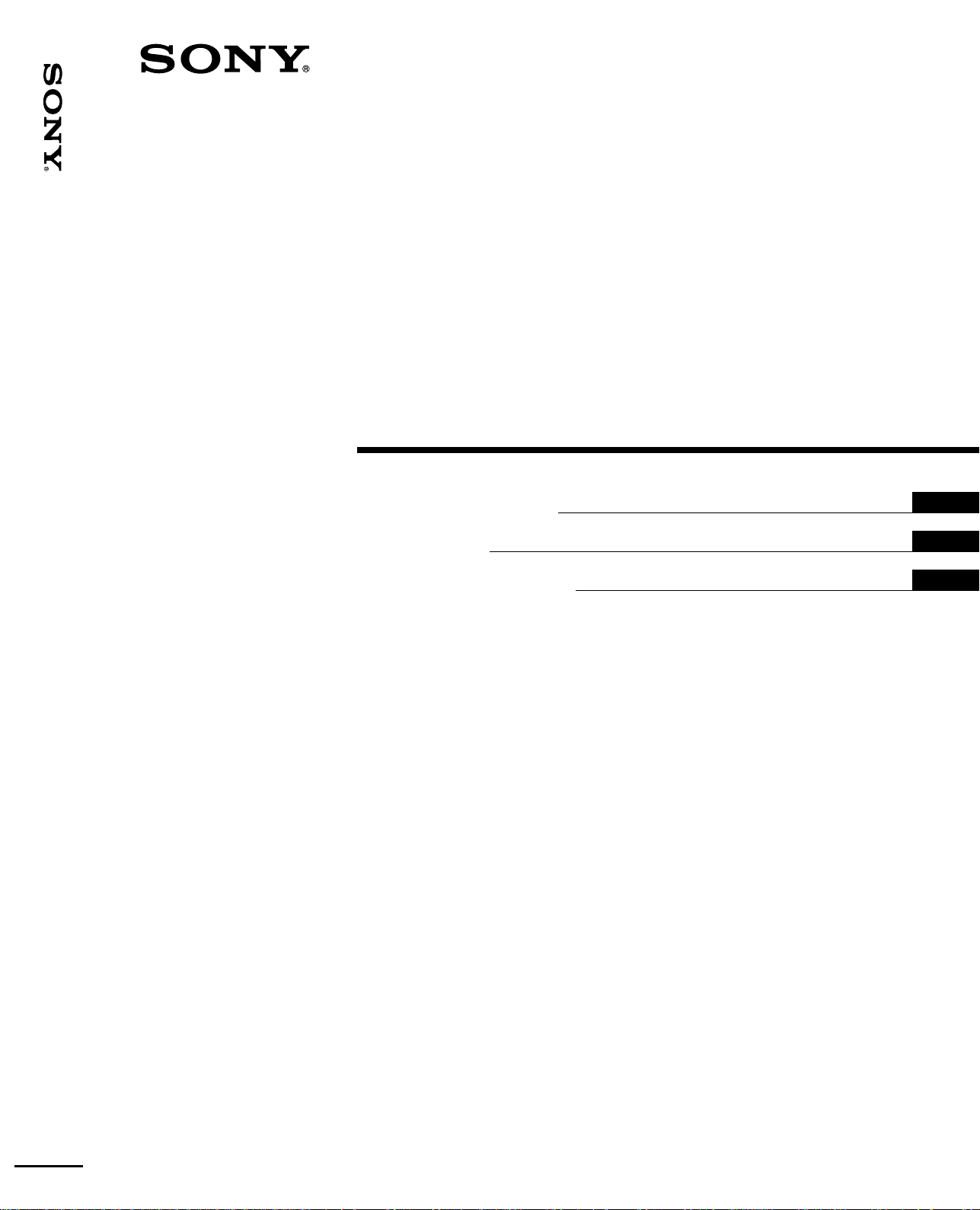
VPL-FX200U/FX200E/FX200M
3-867-467-11(1)
LCD Data Projector
Operating Instructions
Mode d’emploi
Manual de instrucciones
GB
FR
ES
VPL-FX200U
VPL-FX200E
VPL-FX200M
1999 Sony Corporation
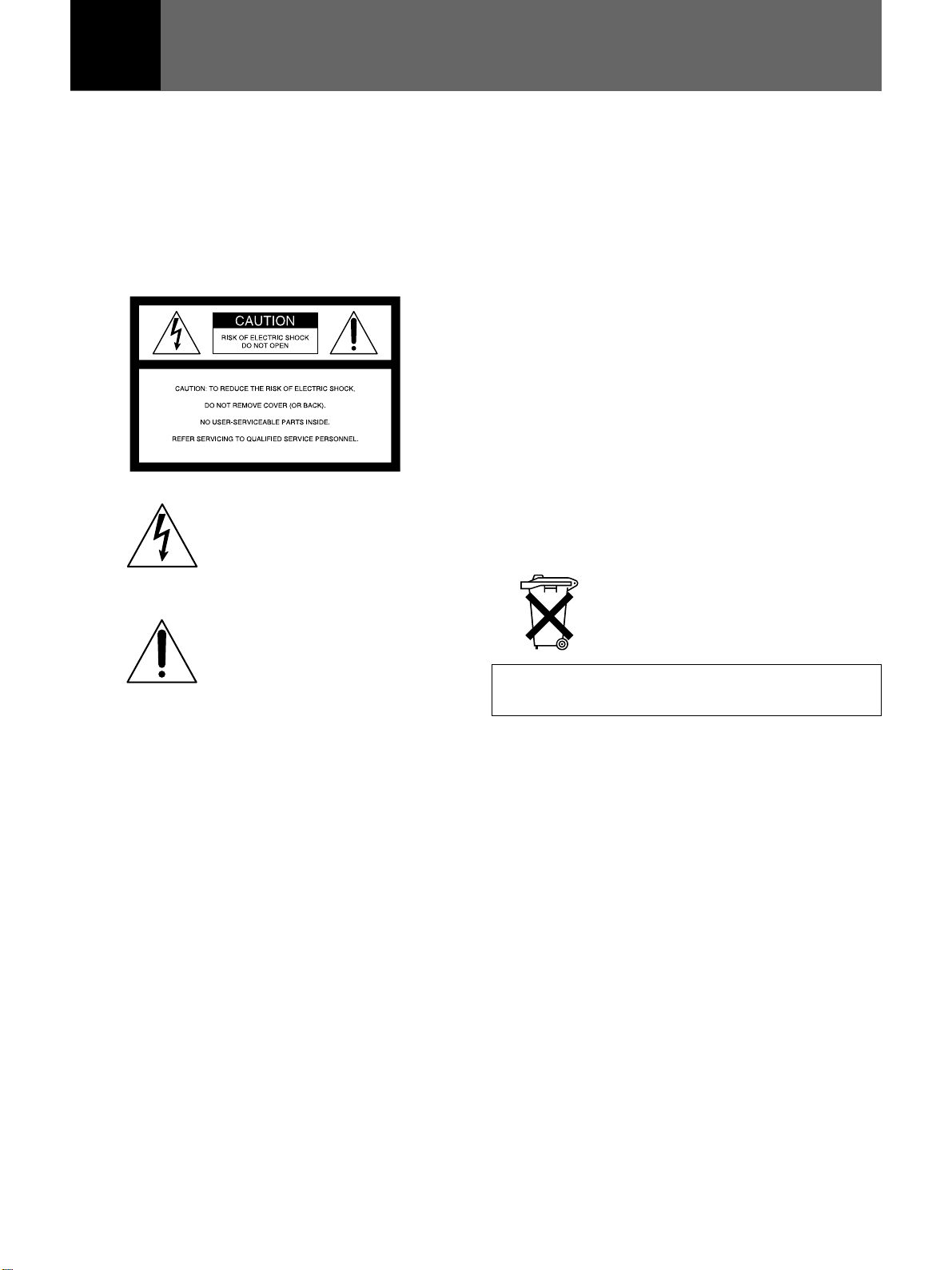
English
WARNING
To prevent fire or shock hazard, do not
expose the unit to rain or moisture.
To avoid electrical shock, do not open the
cabinet. Refer servicing to qualified
personnel only.
This symbol is intended to alert the
user to the presence of uninsulated
“dangerous voltage” within the
product’s enclosure that may be of
sufficient magnitude to constitute a
risk of electric shock to persons.
This symbol is intended to alert the
user to the presence of important
operating and maintenance (servicing)
instructions in the literature
accompanying the appliance.
For the customers in the United Kingdom
WARNING
THIS APPARATUS MUST BE EARTHED
IMPORTANT
The wires in this mains lead are coloured in accordance with
the following code:
Green-and-yellow : Earth
Blue : Neutral
Brown : Live
As the colours of the wires in the mains lead of this
apparatus may not correspond with the coloured markings
identifying the terminals in your plug proceed as follows:
The wire which is coloured green-and-yellow must be
connected to the terminal in the plug which is marked by the
letter E or by the safety earth symbol Y or coloured green or
green-and-yellow.
The wire which is coloured blue must be connected to the
terminal which is marked with the letter N or coloured black.
The wire which is coloured brown must be connected to the
terminal which is marked with the letter L or coloured red.
Voor de klanten in Nederland
Bij dit produkt zijn batterijen geleverd.
Wanneer deze leeg zijn, moet u ze niet
weggooien maar inleveren als KCA.
The socket-outlet should be installed near the equipment
and be easily accessible.
For the customers in the USA
This equipment has been tested and found to comply with
the limits for a Class A digital device, pursuant to Part 15 of
the FCC Rules. These limits are designed to provide
reasonable protection against harmful interference when the
equipment is operated in a commercial environment. This
equipment generates, uses, and can radiate radio frequency
energy and, if not installed and used in accordance with the
instruction manual, may cause harmful interference to radio
communications. Operation of this equipment in a residential
area is likely to cause harmful interference in which case the
user will be required to correct the interference at his own
expense.
You are cautioned that any changes or modifications not
expressly approved in this manual could void your authority
to operate this equipment.
For the customers in Canada
This Class A digital apparatus complies with Canadian ICES-
003.
2 (GB)
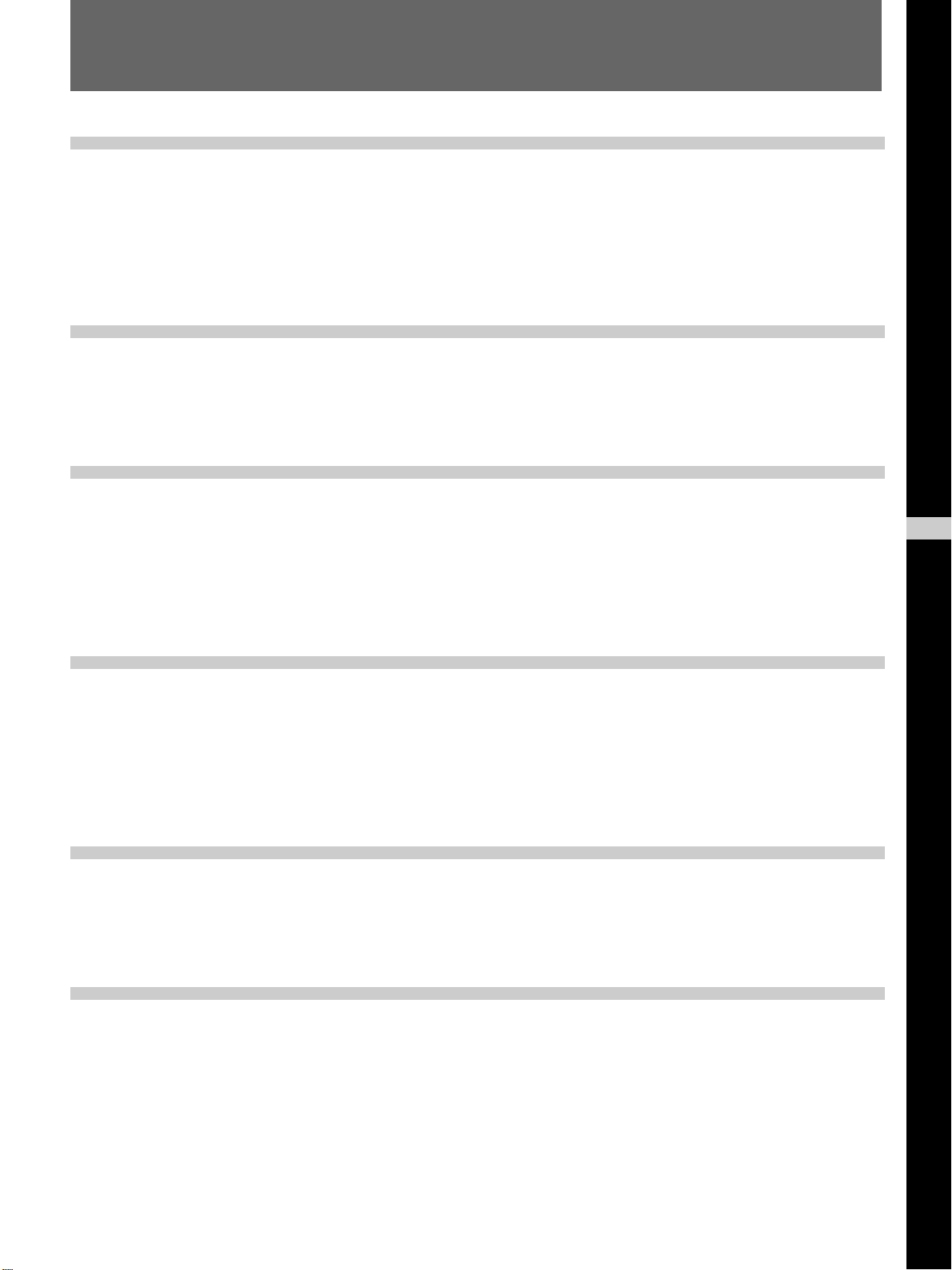
Table of Contents
Overview
Setting up and projecting
Adjustments and settings
using the menu
Precautions ............................................................... 4 (GB)
Features..................................................................... 6 (GB)
Location and Function of Controls ......................... 8 (GB)
Front .............................................................................. 8 (GB)
Rear ............................................................................. 12 (GB)
Remote Commander ................................................... 14 (GB)
Precautions on Installation.................................... 18 (GB)
Installing the Projector on the Floor ..................... 19 (GB)
Connecting with a Computer or a VCR ................ 20 (GB)
Projecting ................................................................ 21 (GB)
Using the Menu ....................................................... 24 (GB)
The PICTURE CTRL Menu ..................................... 25 (GB)
The INPUT SETTING Menu .................................... 27 (GB)
The SET SETTING Menu ........................................ 30 (GB)
The SIGNAL SELECT Menu ................................... 32 (GB)
GB
English
Connection examples/
Index number setting
Maintenance
Others
Connection Examples ............................................ 33 (GB)
Connecting 15k RGB/Component Equipment............ 33 (GB)
Connecting the Switcher ............................................. 34 (GB)
Confirming the System Construction.......................... 35 (GB)
Setting the Index Numbers .................................... 36 (GB)
Maintenance ............................................................ 39 (GB)
Replacing the Lamp .................................................... 39 (GB)
Cleaning the Air Filter................................................. 40 (GB)
Troubleshooting...................................................... 41 (GB)
Specifications ......................................................... 43 (GB)
Index ........................................................................ 46 (GB)
3 (GB)
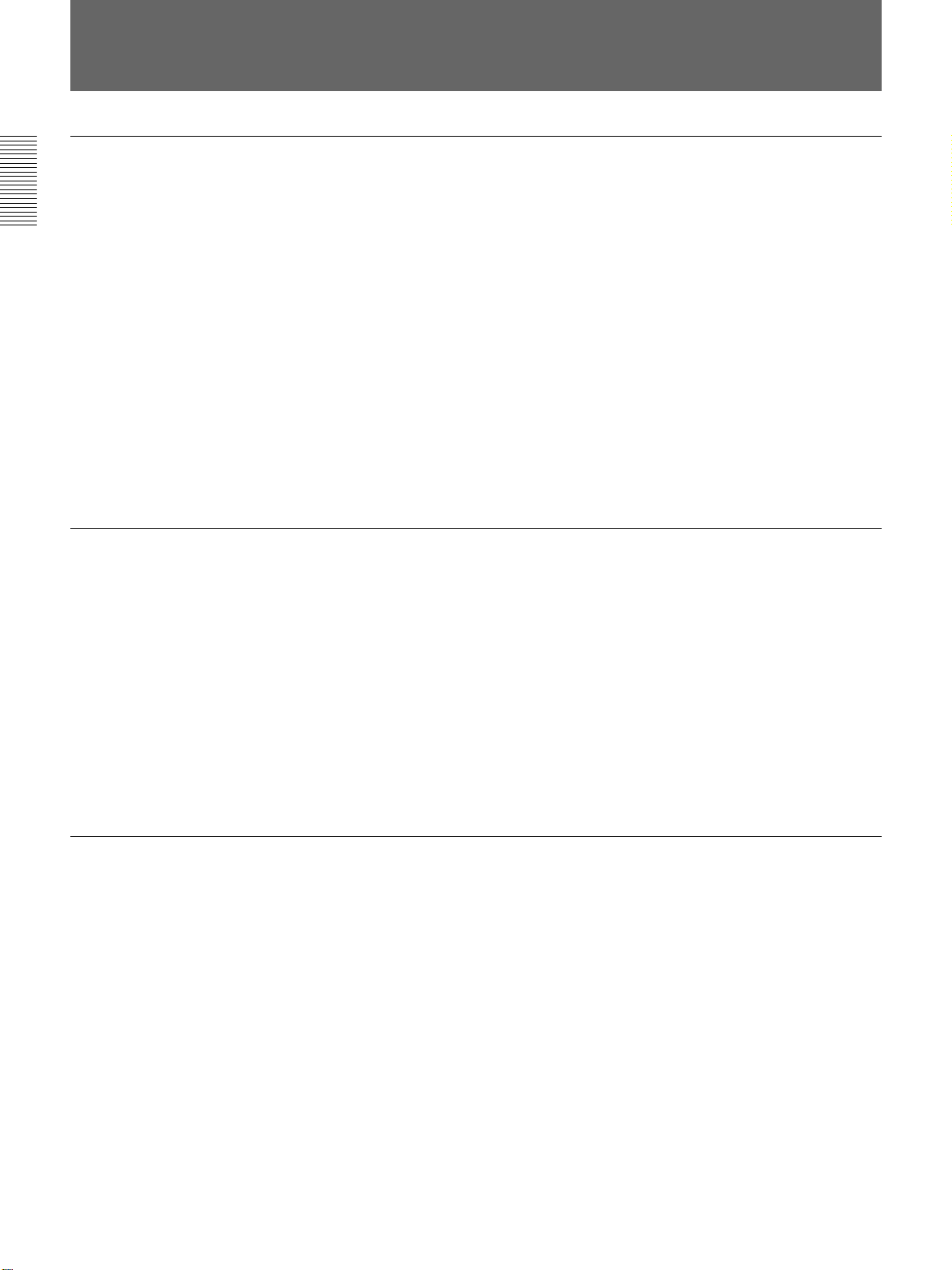
Precautions
On safety
• Check that the operating voltage of your unit is identical with the voltage
of your local power supply. If voltage adaptation is required, consult with
qualified Sony personnel.
• Should any liquid or solid object fall into the cabinet, unplug the unit and
have it checked by qualified Sony personnel before operating it further.
• Unplug the unit from the wall outlet if it is not to be used for several
days.
• To disconnect the cord, pull it out by the plug. Never pull the cord itself.
• The wall outlet should be near the unit and easily accessible.
• The unit is not disconnected from the AC power source (mains) as long
as it is connected to the wall outlet, even if the unit itself has been turned
off.
• Do not look into the lens while the lamp is on.
• Do not place your hand or objects near the ventilation holes — the air
coming out is hot.
On installation
On illumination
• When the projector is mounted on the ceiling, the Sony PSS-2000
Projector Suspension Support must be used for installation.
• Allow adequate air circulation to prevent internal heat build-up. Do not
place the unit on surfaces (rugs, blankets, etc.) or near materials (curtains,
draperies) that may block the ventilation holes. Leave space of more than
30 cm (11
room heat rises to the ceiling; check that the temperature near the
installation location is not excessive.
• Do not install the unit in a location near heat sources such as radiators or
air ducts, or in a place subject to direct sunlight, excessive dust or
humidity, mechanical vibration or shock.
• To obtain the best picture, the front of the screen should not be exposed
to direct lighting or sunlight.
• Ceiling-mounted spot lighting is recommended. Use a cover over
fluorescent lamps to avoid lowering the contrast ratio.
• Cover any windows that face the screen with opaque draperies.
• It is desirable to install the projector in a room where floor and walls are
not of light-reflecting material. If the floor and walls are of reflecting
material, it is recommended that the carpet and wall paper be changed to
a dark color.
7
/8 inches) between the wall and the projector. Be aware that
4 (GB)
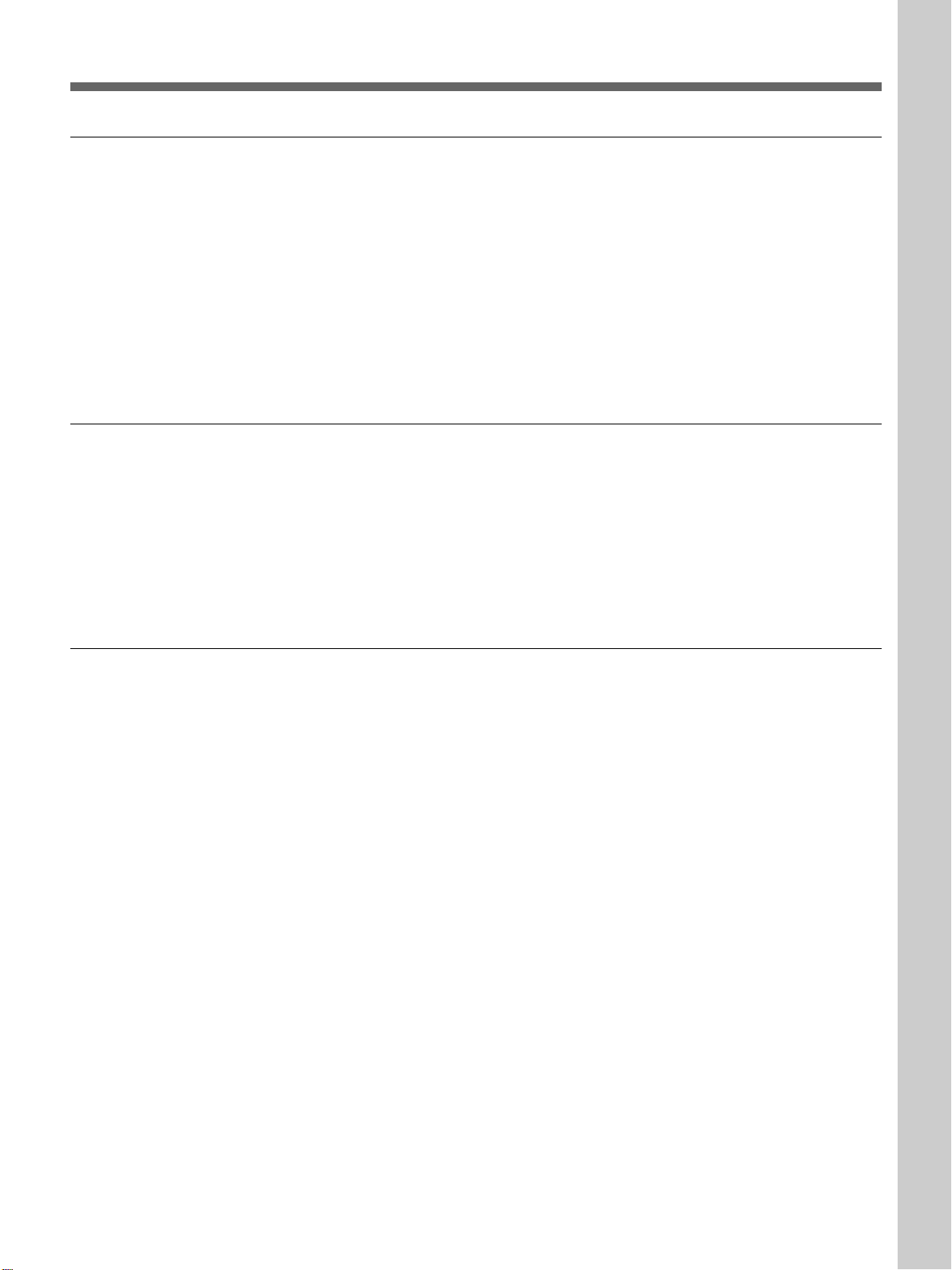
On preventing internal heat build-up
After turning off the power, the cooling fan runs for about six minutes
while the ON indicator flashes in green. The indicator flashes quickly for
one minute. During that time, you will not be able to turn the power back
on with the ON key.
Caution
The projector is equipped with ventilation holes (intake) at the bottom/
front side and ventilation holes (exhaust) at the left/right side.
Do not block or place anything near these holes, or internal heat build-up
may occur, causing picture degradation or damage to the projector.
On cleaning
• To keep the cabinet looking new, periodically clean it with a soft cloth.
Stubborn stains may be removed with a cloth lightly dampened with a
mild detergent solution. Never use strong solvents, such as thinner,
benzene, or abrasive cleansers, since these will damage the cabinet.
• Avoid touching the lens. To remove dust on the lens, use a soft dry cloth.
Do not use a damp cloth, detergent solution, or thinner.
• Clean the air filter in every 100 hours.
Overview
On repacking
Save the original shipping carton and packing material; they will come in
handy if you ever have to ship your unit. For maximum protection, repack
your unit as it was originally packed at the factory.
5 (GB)
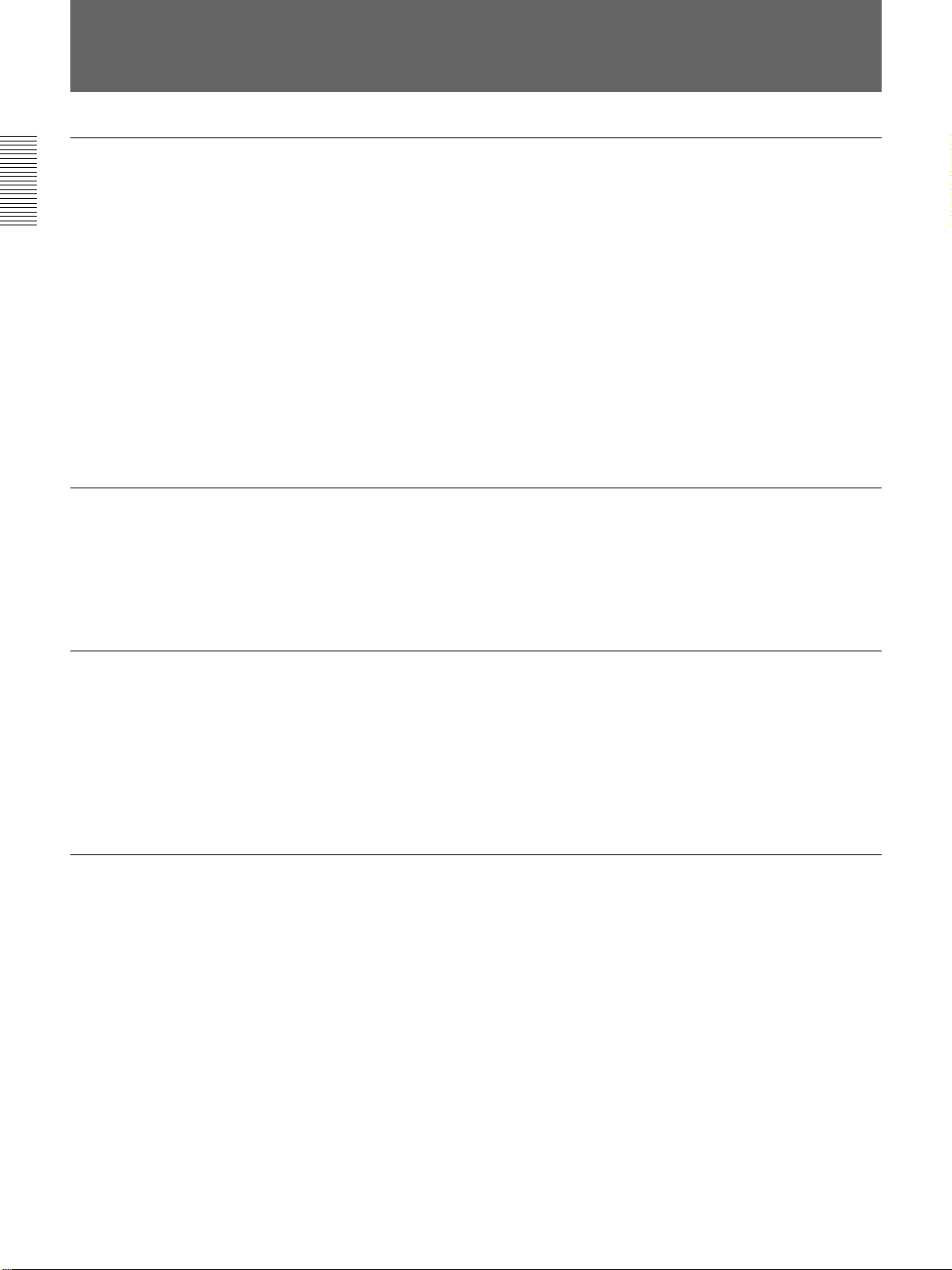
Features
High brightness, high picture quality
• High brightness
Adopting four 120 W UHP lamps and newly developed optical system
povides high brightness (light output 3,100 of ANSI lumen) and excellent
uniformity on the picture.
• High resolution
Thanks to use of three 1.8-inch XGA
pixels, the projector can project the sharp picture with the resolution of
1024 × 768 pixels.
• DRC (Digital Reality Creation)
The DRC technology allows you to obtain a finer, more detailed picture
with four-times higher density than the conventional video picture.
Accepts various input signals
This projector has a built-in high performance scan converter which
converts the input signals to display the 15 k RGB, HDTV, VGA1),
SVGA1), XGA1), SXGA1) and UXGA1) (fV = 60 Hz) signals as well as the
video signals of the composite, S video and component.
System expandability and versatility
The projector has RS-232C/422A/PJ COM interface connectors for
communication.
By combining the interface boards and signal interface switcher (not
supplied), VPL-FX200U/FX200E/FX200M projection systems can be
greatly expanded. This projector also has the group and device index
functions for using multiple projectors in one system.
1)
panels with approximately 790,000
Easy and flexible setup
• Sony’s original APA (Auto Pixel Alignment) function
You can obtain the clearest picture automatically by simply pressing the
APA key when the signal is input from a computer.
• Easy setup with external equipment
This projector has 39 preset data for input signals in the memory. You can
get a picture properly on the screen by connecting equipment and pressing
the APA key.
..........................................................................................................................................................................................................
1) VGA, SVGA, XGA, SXGA and UXGA are the registered
trademarks of the International Business Machines
Corporation, U.S.A.
6 (GB)
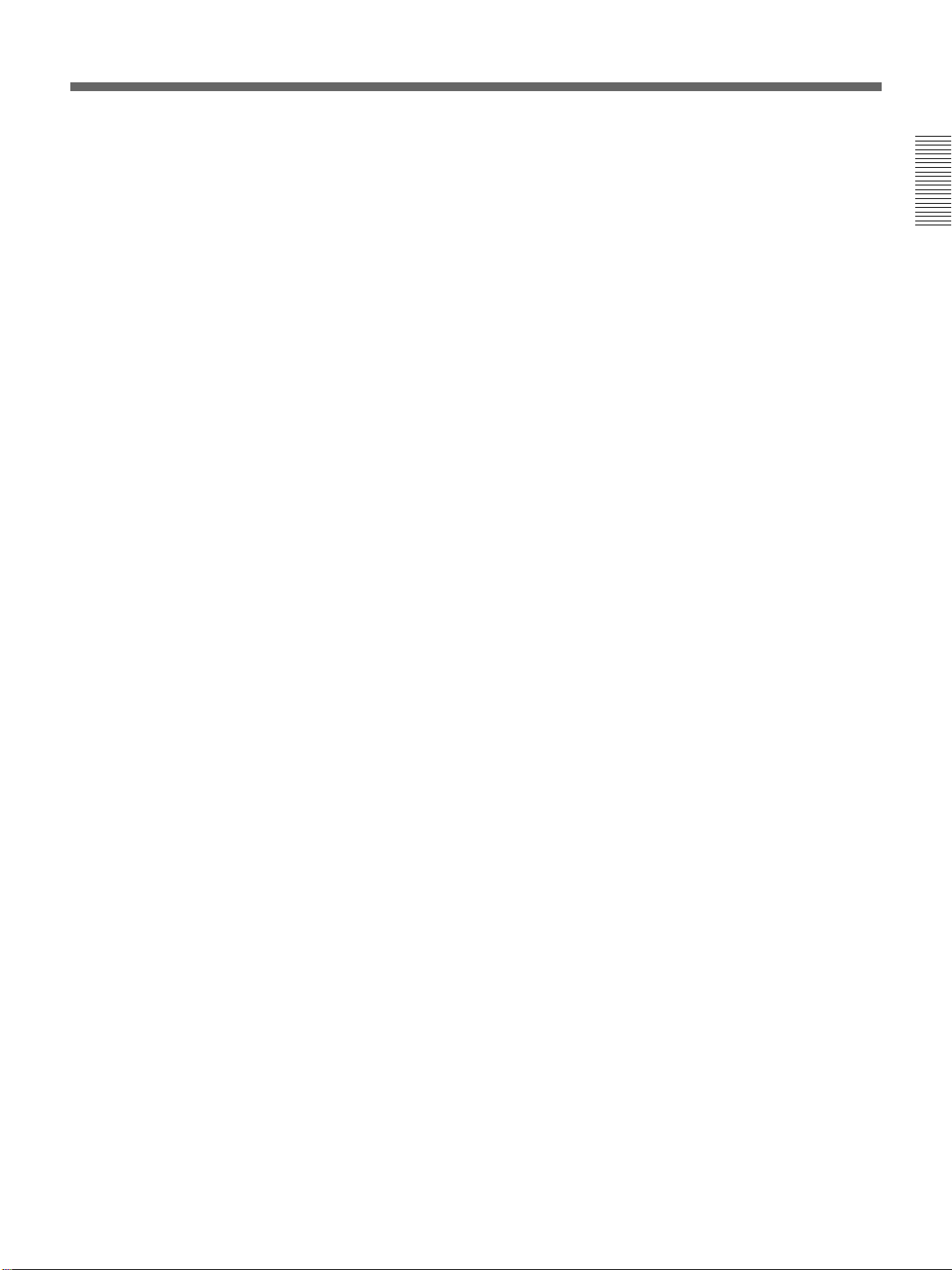
• Flexible setup
The lens shift function allows you to install the projector in a wide range
of locations, without worrying about keystone distortion (the picture going
out of square). The power focus and power zoom functions also let you
change the size of the projection screen without having to move the
projector.
• Stack installation
Thanks to the lens shift function, up to three projectors can be stacked,
which improves the brightness of the image.
• Fail safe function
The projector uses four lamps for light source. Even if one of them has
burnt out, you can still use the projector. If two lamps have burnt out, the
projector will automatically enter into standby mode.
7 (GB)
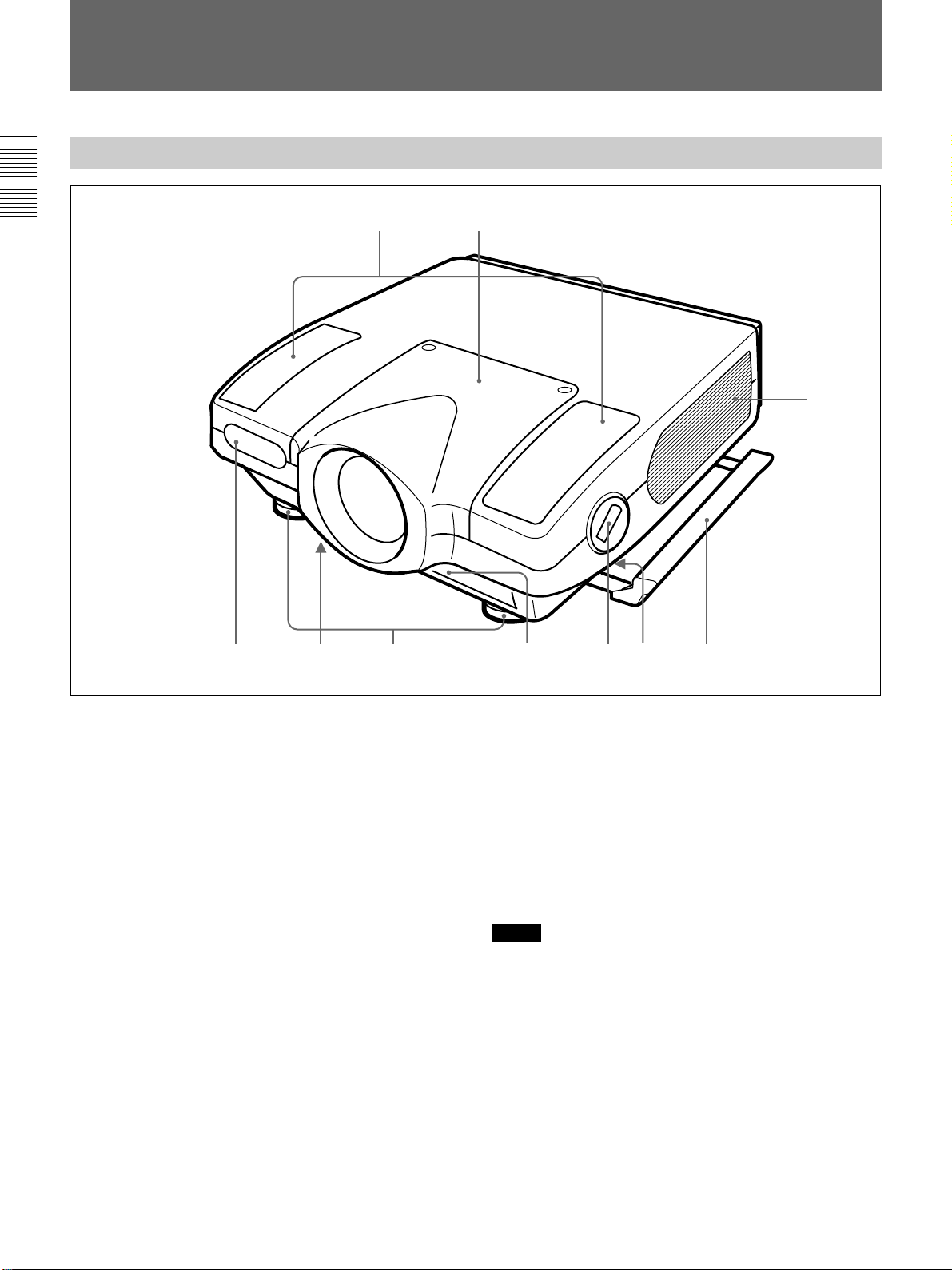
Location and Function of Controls
Front
12
!º
379
1 Lens mount part
When attaching the optional lens, consult with the
Sony service personnel.
2 Speaker
3 Front remote control (SIRCS) detector
4 Bottom ventilation holes (intake)
Do not block the holes.
5 Adjusters
Use the adjusters to keep the projector level if it is
installed on an uneven surface.
6 Front ventilation holes (intake)
Do not block the holes.
7 Adjuster button and lever
Press the button to raise the lever for adjusting the
height of the adjuster.
8546
8 Handle lever (left and right sides)
Use the lever for putting away the carrying handle.
9 Carrying handle (left and right sides)
Pull out the handle for carrying the projector.
!º Left and right side ventilation holes (exhaust)
Do not place anything within the 30 cm (11
range from these holes or block them.
Notes
• Do not block the ventilation holes, or internal heat
build-up may occur, causing fire or damage to the
projector.
• Do not place anything near the ventilation holes or
touch these holes as the temperature will be very
high.
7
/8 inches)
8 (GB)
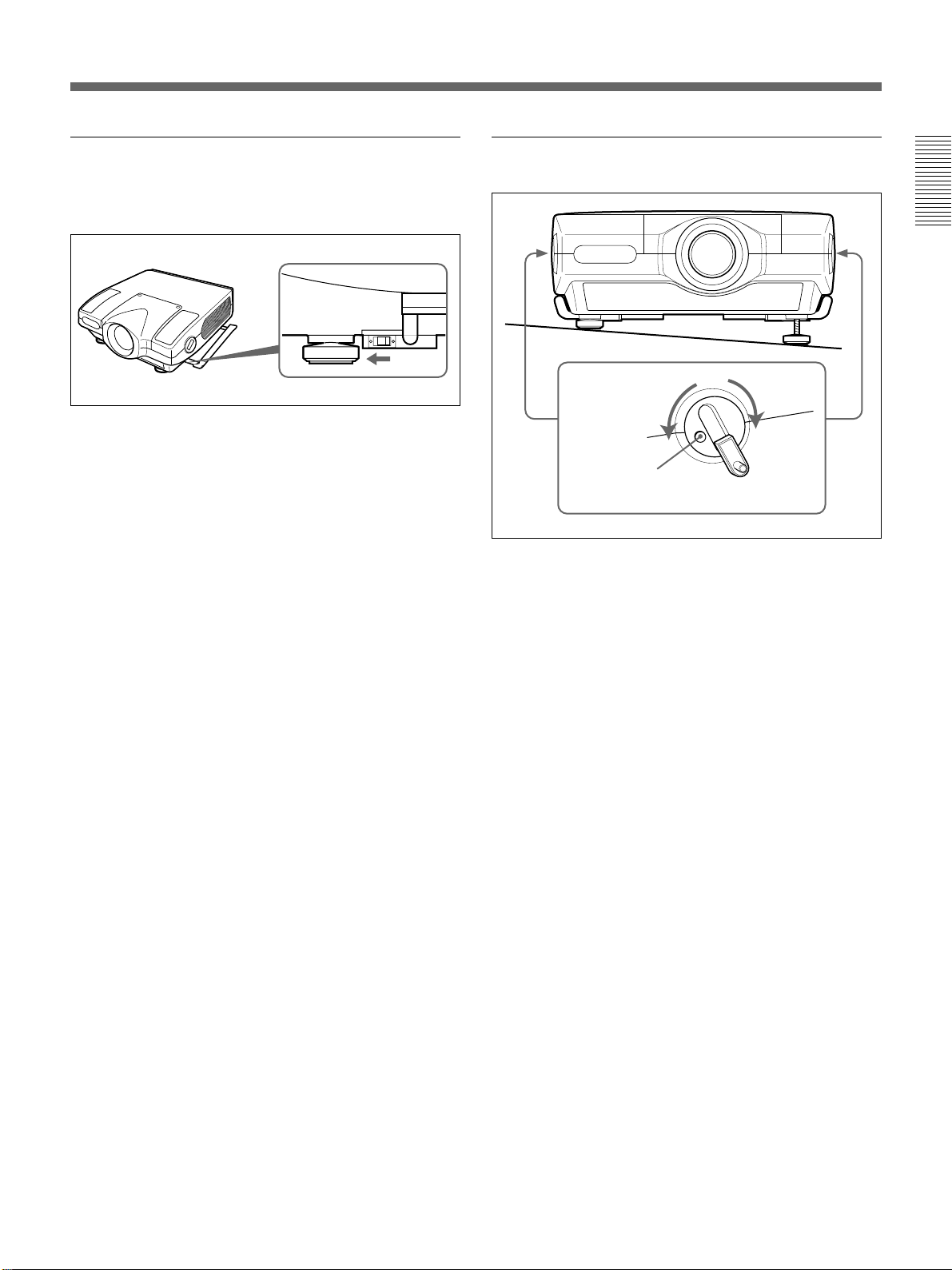
Using the carrying handles
Pull out to use for carrying the projector. To put away
the handle, slide the handle lever forward.
Using the adjusters
To lower the
projector
To raise the
projector
Adjuster button
1 Press the adjuster button.
The adjuster lever comes out.
2 Turn the lever to adjust the height so that the
projector becomes level.
3 Replace the adjuster lever after use.
9 (GB)
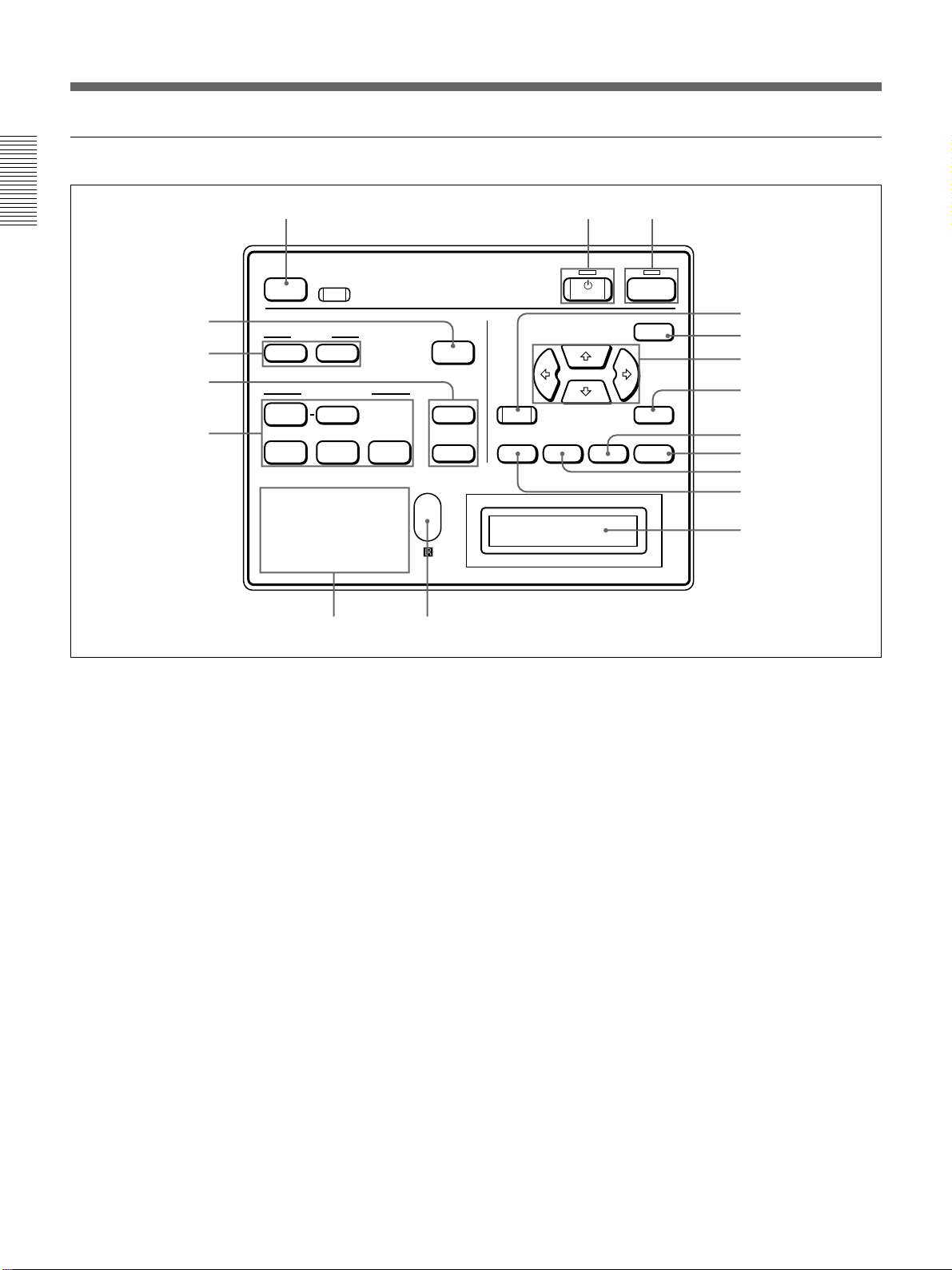
Location and Function of Controls
Control panel
123
LIGHT
4
5
6
VIDEO
7
INPUT A INPUT B INPUT C
POWER SAVING
COVER FAIL
HIGH TEMP
RESET
+
MUTING
PIC AUDIO
INPUT SELECT
SELECT
FAN FAIL
SYS SET
APA
VOLUME
LAMP FAIL
12
34
89
1 ON key and indicator
Press to turn on the power of the projector.
The indicator lights when the key is pressed.
The indicator flashes for about six minutes after the
power is turned off by pressing the STANDBY key, as
the fan runs for six minutes to cool down the inside of
the projector. The indicator flashes quickly for one
minute, during which you will not be able to turn the
power back on with the ON key.
2 STANDBY key and indicator
Press to make the projector enter standby mode.
The indicator lights to indicate that the projector is in
standby mode.
3 LIGHT key
Illuminates the key indicators in orange when the
projector is turned on. Illuminates the indicators for the
relative keys in green when this key is pressed during
operation. Press again to turn off the indicators.
STANDBY
ON
!•
MENU
!¶
!§
!∞
+
ENTERRESET
!¢
–
PATTERN
ZOOM SHIFT FOCUS
!£
!™
!¡
!º
4 APA (Auto Pixel Alignment) key
Adjusts the position of the picture on the screen
automatically so that the picture is clearly visible when
the signals are input from a computer.
5 MUTING keys
Cut off the picture or sound temporarily.
PIC: Press to cut off the picture. Press again to
restore the picture.
AUDIO: Press to cut off the sound output from the
speakers or the AUDIO OUT jacks. Press again or
press the VOLUME + key to restore the sound.
6 VOLUME +/– keys
Adjust the volume of the built-in speakers and output
level of the AUDIO OUT jacks.
+ : Increases the volume.
– : Decreases the volume.
Pressing this key and the RESET key simultaneously
has the same function as the SYS SET key on the
Remote Commander. Use when the PC-3000 signal
interface switcher is used in the system or the system
connections are changed.
10 (GB)
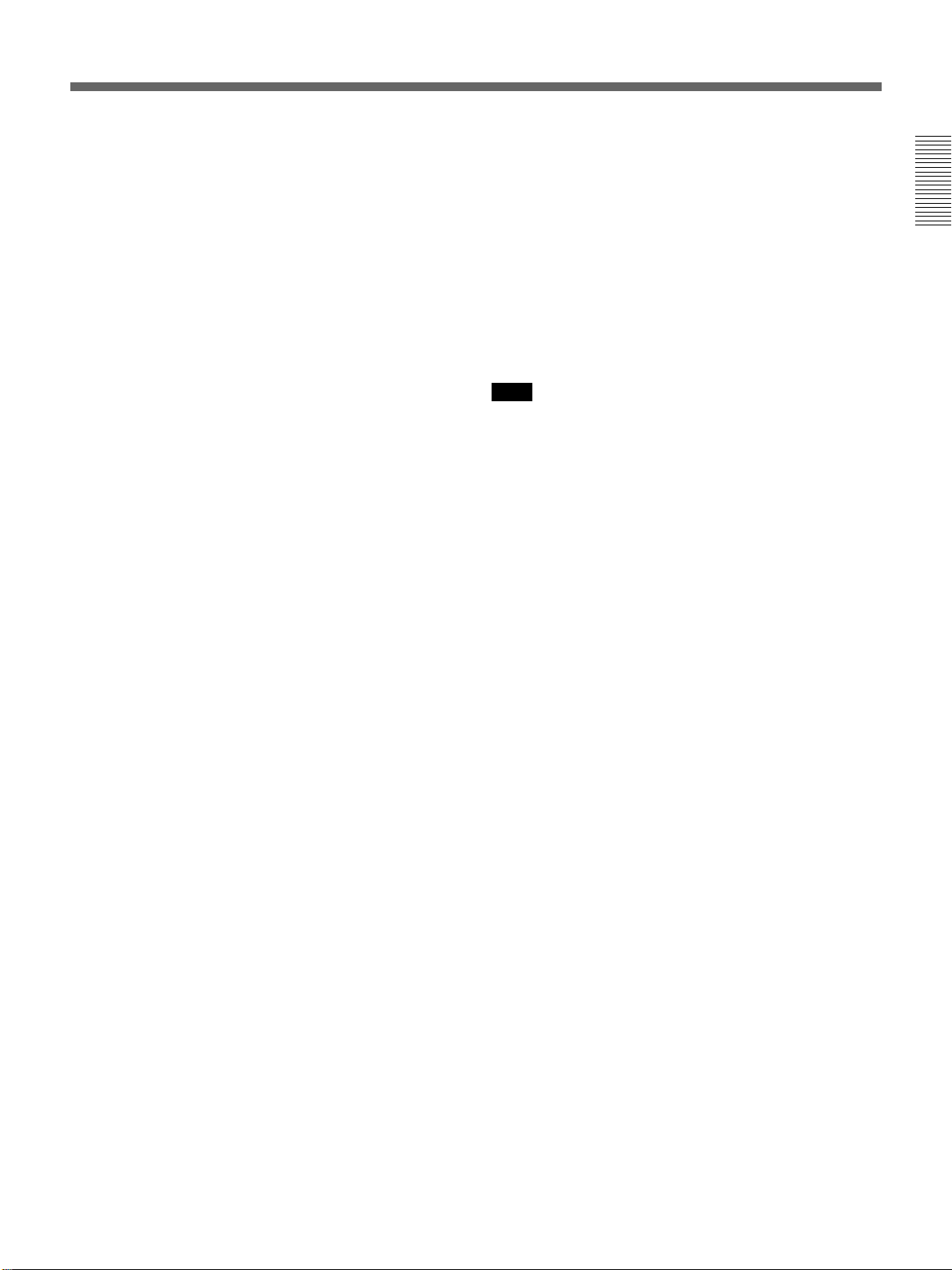
7 INPUT SELECT keys
Select the input signal.
VIDEO: Selects the video signal input from the
VIDEO or S VIDEO connectors and the audio
signal input from the AUDIO IN L/R jacks. To
switch the S VIDEO and VIDEO connectors, use
the SELECT key.
SELECT: Each time you press this key, the input
video signal is switched between the VIDEO and
S VIDEO connectors.
INPUT A: Selects the audio and video signals input
from the INPUT A connectors.
INPUT B: Selects the signal input from the
connectors on the optional interface board which
is installed in the INPUT B section. When the
IFB-12A interface board is installed and the
output mode is selected on the IFB-12A, the key
does not function.
INPUT C: Selects the signal input from the
connectors on the optional interface board which
is installed in the INPUT C section.
Note on the VPL-FX200E model
The optional IFB-X2000E interface board is required
to select VIDEO.
8 Indicators
POWER SAVING: Lights when the projector is in
power saving mode. When POWER SAVING in
the SET SETTING menu is set to ON, the
projector goes into the power saving mode if no
signal is input for 10 minutes. Although the lamp
goes out, the cooling fan keeps running. In the
power saving mode, only the STANDBY key
functions for the first 30 seconds. The power
saving mode is canceled when a signal is input or
any key is pressed.
COVER FAIL: Lights when the lamp cover or air
filter cover is not secured firmly.
FAN FAIL: Lights when the fan is broken.
HIGH TEMP: Lights when temperature inside the
projector becomes unusually high.
LAMP FAIL: When the lamp life has reached the
end, the indicator of that lamp lights.
9 Rear remote control (SIRCS) detector
!º Message display window
Displays the signal status, timer and error messages
about the input signals.
!¡ PATTERN key
Displays a HATCH pattern on the screen for focus,
zoom, and shift adjustments. Press again to turn off the
HATCH pattern.
!™ ZOOM key
Enters the zoom adjustment mode. When the key is
pressed, the relative keys light in green.
Next adjust the zoom using the arrow keys.
V: Enlarges the picture size.
v: Reduces the picture size.
Note
If the VPLL-2075, VPLL-2014 or VPLL-2009
optional lens is installed, you cannot adjust the zoom.
!£ FOCUS key
Enters the focus adjustment mode. When the key is
pressed, the relative keys light in green.
Next adjust the focus using the arrow keys.
V: Focuses on a forward picture.
v: Focuses on a picture further back.
!¢ SHIFT (lens shift) key
Enters the shift adjustment mode. When the key is
pressed, the relative keys light in green.
Next adjust the vertical position of the picture using
the arrow keys.
V: Moves the picture upward.
v: Moves the picture downward.
!∞ ENTER key
Stores the settings in the menu.
!§ Arrow keys (V/v/B/b)
Used to adjust the picture after pressing the ZOOM,
FOCUS or SHIFT key. Also used to move the cursor
or adjust the value in the menu.
!¶ MENU key
Displays the menu on the screen. When the key is
pressed, the relative keys light in green.
Press again to turn off the menu.
!• RESET key
Resets the adjusted value of an item to its factory
preset value. This key functions when the menu or a
setting item is displayed on the screen.
11 (GB)
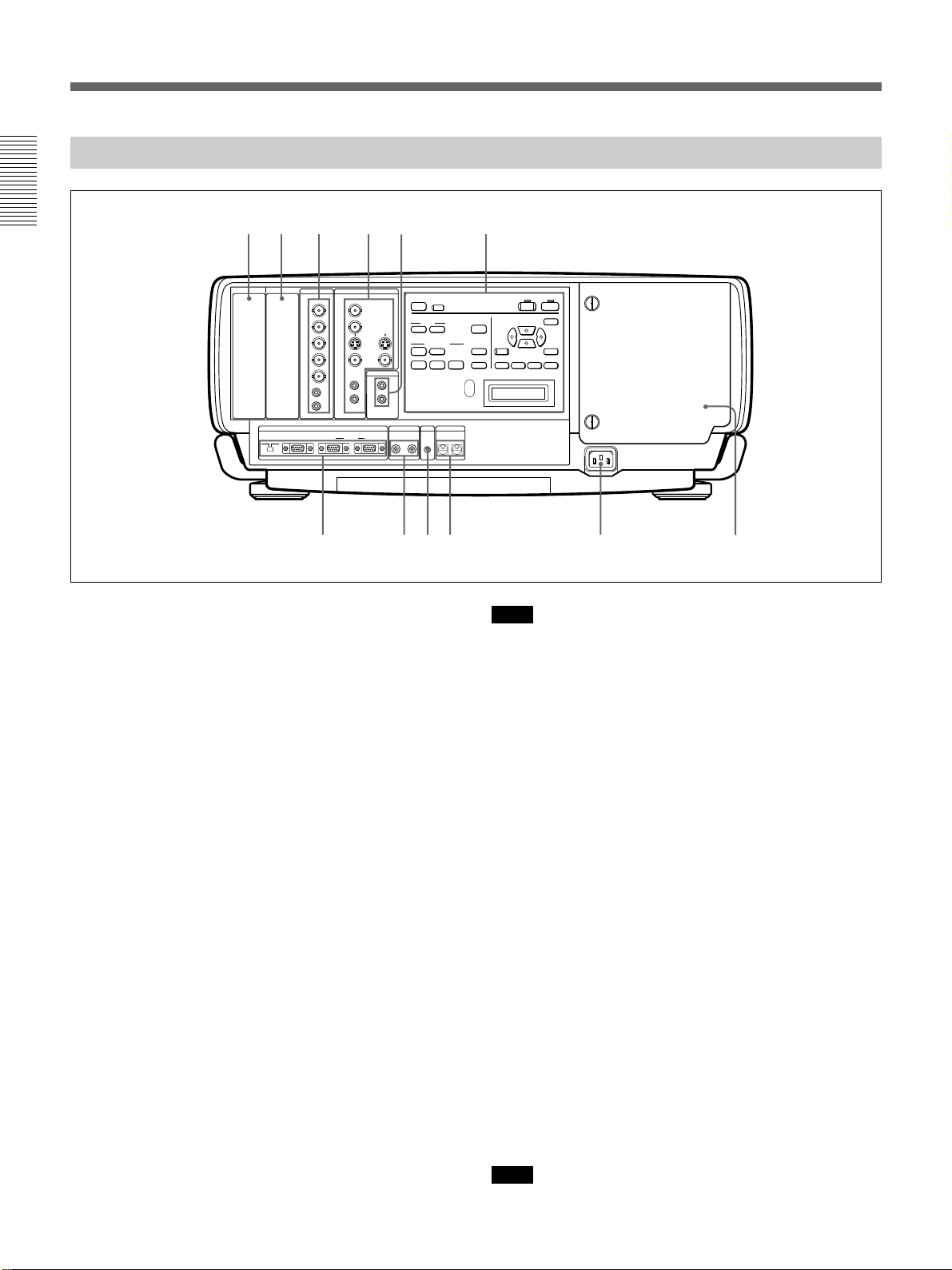
Location and Function of Controls
Rear
6 5 4 3 12
INPUT C INPUT B
INPUT A VIDEO
R/R-Y Y
G/Y
B/B-Y
SYNC
/HD
VD
AUDIO
IN
RS-
RS-
RS-232C/422A RS-485IN OUT IN OUT
232C
422A
IN
C
8
VIDEO8VIDEO
VIDEO
LRL
(MONO)
AUDIO
L
(MONO)
IN
R
REMOTE CONTROL S TRIG
VIDEO
AUDIO OUT
R
OUT
PLUG IN POWER
LIGHT
+
MUTING
PCI AUDIO
INPUT SELECT
VIDEO
SELECT
INPUT A INPUT B INPUT C
POWER SAVING
COVER FAIL
FAN FAIL
HIGHT TEMP
789!º !¡ !™
1 Control panel
For details, see pages 10 (GB) and 11 (GB).
2 AUDIO OUT L/R jacks (phono type)
Connect to external active speakers.
The volume of the speakers can be controlled by the
VOLUME keys on the Remote Commander or the
control panel.
3 VIDEO connectors
Connect to external video equipment, such as a VCR.
Y IN/C IN (BNC type): Connect to the Y and C
video outputs of the video equipment.
S VIDEO IN (mini DIN 4-pin): Connects to the Y/C
video output of the video equipment.
S VIDEO OUT (mini DIN 4-pin): Used as loop-
through output via the Y/C IN connectors or the S
VIDEO IN connector.
VIDEO IN (BNC type): Connects to the composite
video output connector of the video equipment.
VIDEO OUT (BNC type): Used as loop-through
output of the VIDEO IN connector.
AUDIO IN L (MONO)/R jacks (phono type):
Connect to the audio output jacks of equipment,
such as a VCR. For stereo equipment, use both the
L and R jacks; for monaural equipment, use the L
(MONO) jack only.
12 (GB)
VIDEO/
S VIDEO
LAMP FAIL
12
34
DEVICE INDEX
0 0
MENU
ENTER
FOCUSSHIFTZOOM
VOLUME
APA
+
RESET
PATTERN
–
Note
If you have video equipment connected to both the Y/
C IN and S VIDEO IN connectors, the signal from the
Y/C IN connectors are selected prior to the S VIDEO
IN connector. When projecting video connected to the
S VIDEO IN connector, be sure not to connect any
cable to the Y/C IN connectors.
Note on the VPL-FX200E model
The optional IFB-X2000E interface board is required
for using the VIDEO connectors.
4 INPUT A connectors
RGB input connectors (R/R-Y/P
R, G/Y, B/B-Y/PB,
SYNC/HD, VD) (BNC type): Connect to the
video outputs of equipment such as a computer or
a video camera.
According to the connected equipment, the RGB,
component (R-Y, Y, B-Y) or HDTV (YP
BPR)
signal is selected.
AUDIO IN L (MONO)/R jacks (phono type):
Connect to the audio output jacks of equipment
such as a computer or a video camera. For stereo
equipment, use both the L and R jacks; for
monaural equipment, use the L (MONO) jack
only.
Note
The INPUT A connectors do not function when the
PC-3000 signal interface switcher is connected.
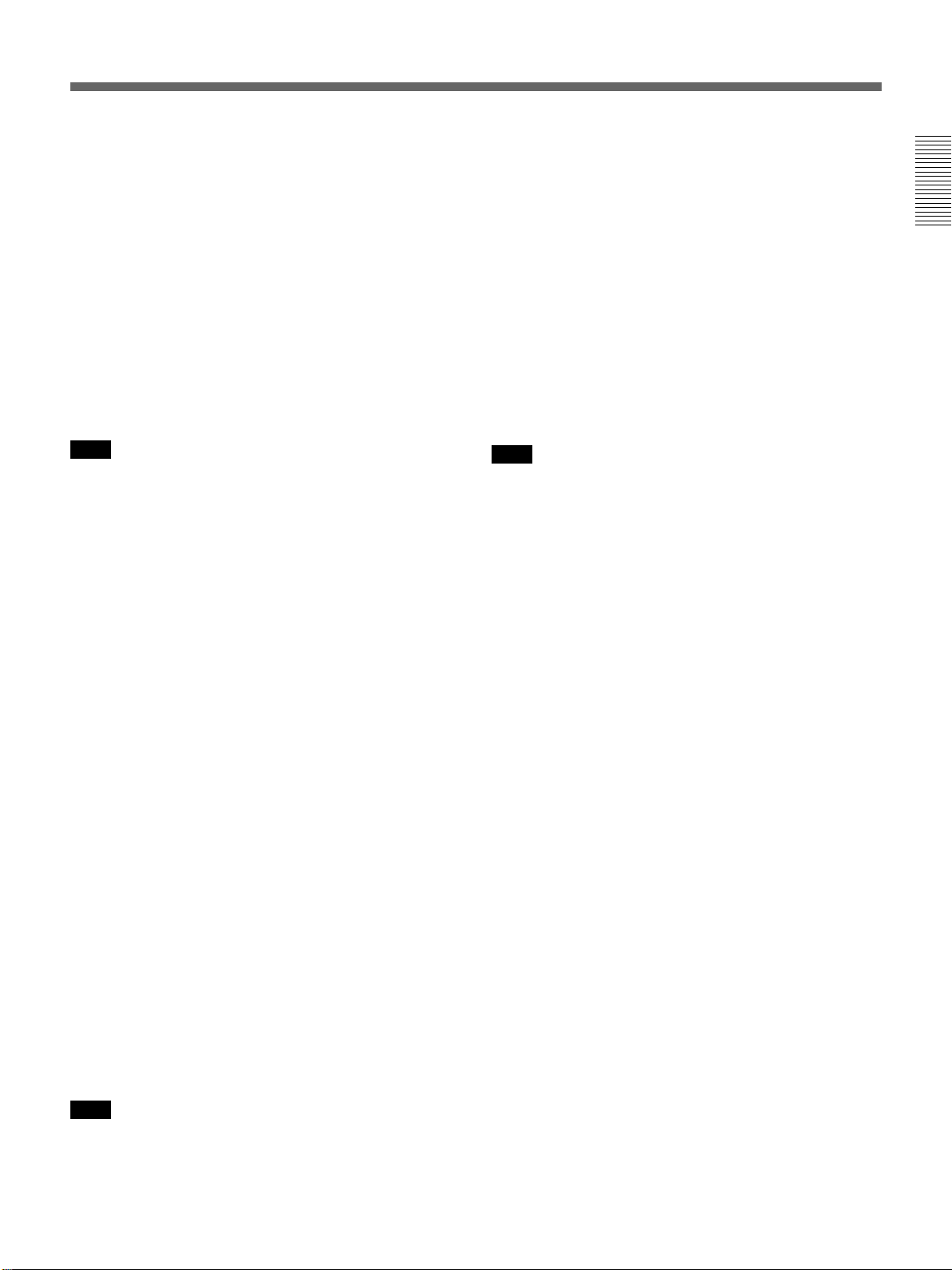
5 Signal interface board attachment part
(INPUT B)
Optional signal interface board can be attached
according to your requirements. If you install the IFB12A interface board to this section and select the
output mode, you can output the signal input through
the INPUT A connectors.
For details on installing the interface boards, consult with
qualified Sony personnel.
6 Signal interface board attachment part
(INPUT C)
Optional signal interface board can be attached
according to your requirements.
9 TRIG (trigger output) jack (monaural minijack)
The signal is transmitted from this jack to the
connected equipment whether the projector is on or
off. (This is not a power source for external
equipment.) Approximately 12 V DC signal is output
when the projector power is on. The signal is 0 volt
level output when the projector power is off.
!º DEVICE INDEX switch
Set the device index number of the projector when
using multiple projectors. You can set the numbers
between “01” and “99”. It is set to “01” at the factory.
You can also set the group index number in the menu
for system setup.
Note
You cannot select the output mode when attaching the
IFB-12A interface board.
7 REMOTE connectors
Used to expand system capability.
RS-232C/RS-422A select switch: Selects according
to the interface connected to the RS-232C/RS422A connector.
RS-232C/RS-422A connector (D-sub 9-pin,
female): Connect to a computer to operate the
projector from the computer.
PJ COM IN/OUT connectors (D-sub 9-pin,
female): The connectors conform to the RS-485
standards and are used to expand system
capability for Sony projectors.
For details on connections, see the PJ COM protocol
manual for Sony projectors.
8 CONTROL S IN/OUT jacks (stereo minijack)
Connect to the control S jacks of other Sony
equipment.
CONTROL S IN/PLUG IN POWER (DC 5 V
output) jack: Connects to the CONTROL S OUT
jack of the supplied Remote Commander when
using as a wired Remote Commander. In this case,
you do not need to install the batteries in the
Remote Commander, since the power is supplied
from this jack.
CONTROL S OUT jack: Outputs the control S
signal.
Note
Do not set the device index number to “00”. If you do,
the projector will be operated only with the keys on the
control panel.
!¡ AC IN socket
Connect the supplied AC Power cord.
!™ Lamp cover
Note
When connecting the remote commander cable to the
CONTROL S IN jack, the remote control detectors
will not function.
13 (GB)
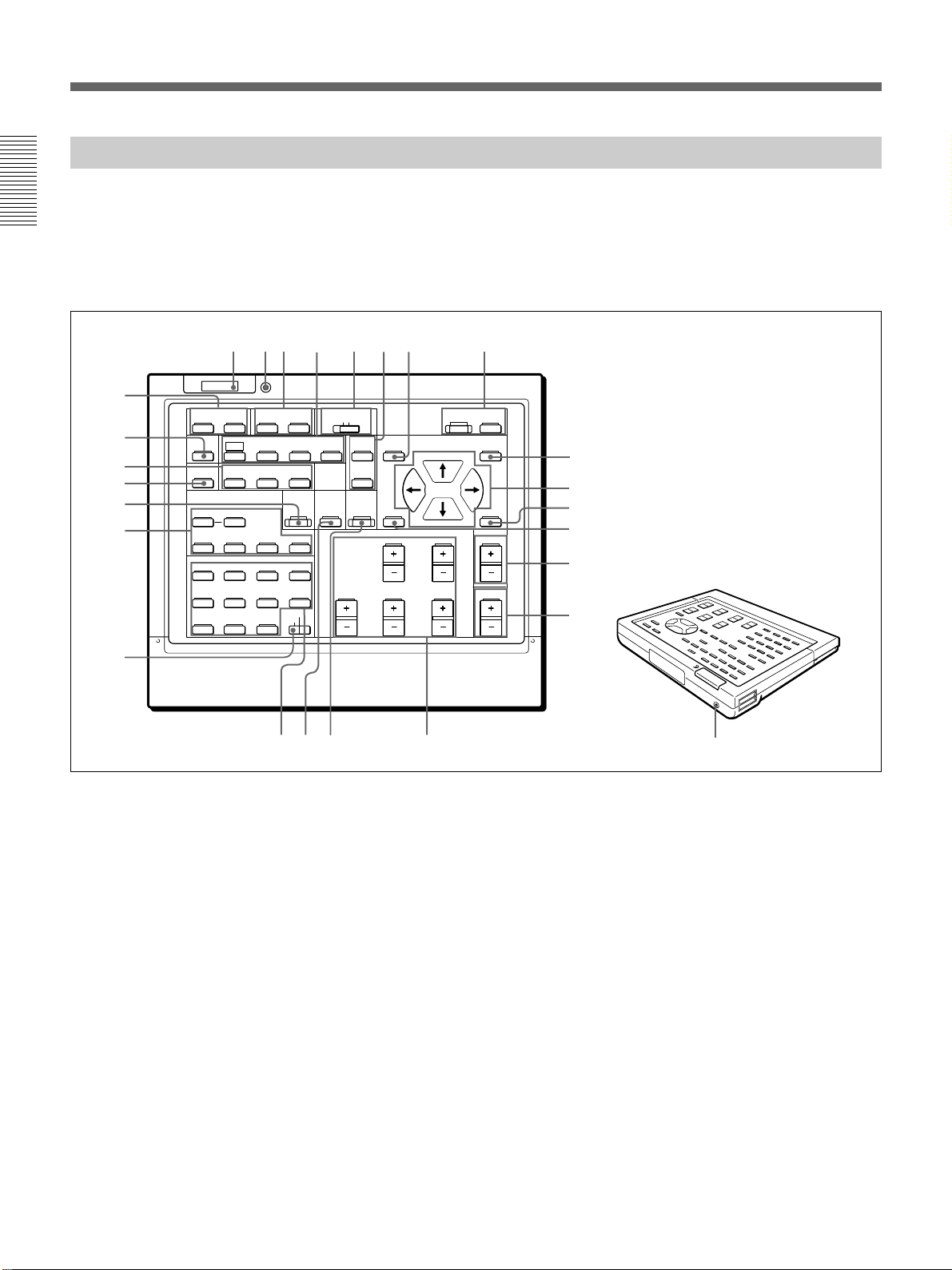
Location and Function of Controls
Remote Commander
The Remote Commander can be used as a wireless or wired Remote
Commander. The keys on the Remote Commander with the same names
function the same as those on the control panel of the projector.
For details on control panel keys on the projector, see pages 10 (GB) and 11
(GB).
ON
CENT
2
3
R
MEMORY
B
9
!º
!¡
LIGHT
MUTING
PIC ONAUDIO OFF
NORMAL
APA
LCD LENS CONTROL
ZOOM
PATTERN
STATUS
RGB
DOT PHASE
SHIFT
56784
COMMAND
OFF
SIZE
SHIFT
FOCUS
!™
!£
!¢
INPUT SELECT
VIDEO
SELECT
VIDEO/S VIDEO
ADBC
SWITCHER/VIDEO MEMORY/INDEX
1423
5867
SW NO/
9
10/0(ALL)
OFF/GROUP
SWITCHER INDEX
SYS SET
VIDEO MEMORY
BLKG
SHARP
RESET
FUNCTION
PICTURE CONTROL
BRIGHT
HUE
!∞
!§
!¶
!•
!ª
1 ON/STANDBY keys
2 MEMORY key
The key does not function with this projector.
3 CENT R/B keys
The keys do not function with this projector.
4 COMMAND ON/OFF key
No keys except for the LIGHT button on the Remote
Commander function when this switch is set to OFF.
This saves battery power.
5 RGB keys
Adjust the picture.
APA: The key functions the same as the APA key on
the control panel.
CONTR
COLOR
1
ONSTANDBY
MENU
@∞
@¢
ENTER
POSITION
@£
@™
@¡
VOL
@º
@§
DOT PHASE: Press to adjust the phase of the LCD
panels and the input signals (except for 15k RGB/
video/HDTV signals). After pressing this key,
adjust the position of the picture using the four
arrow keys so that the clearest picture is obtained.
SIZE: Enters the size adjustment mode for the input
signal. Next adjust the horizontal size of the
picture using the arrow keys.
B: to reduce horizontal size
b: to expand horizontal size
SHIFT: Enters the shift adjustment mode for the
input signal. Next adjust the position of the picture
using the four arrow keys. The picture shifts in the
direction of the arrow on the pressed key.
14 (GB)
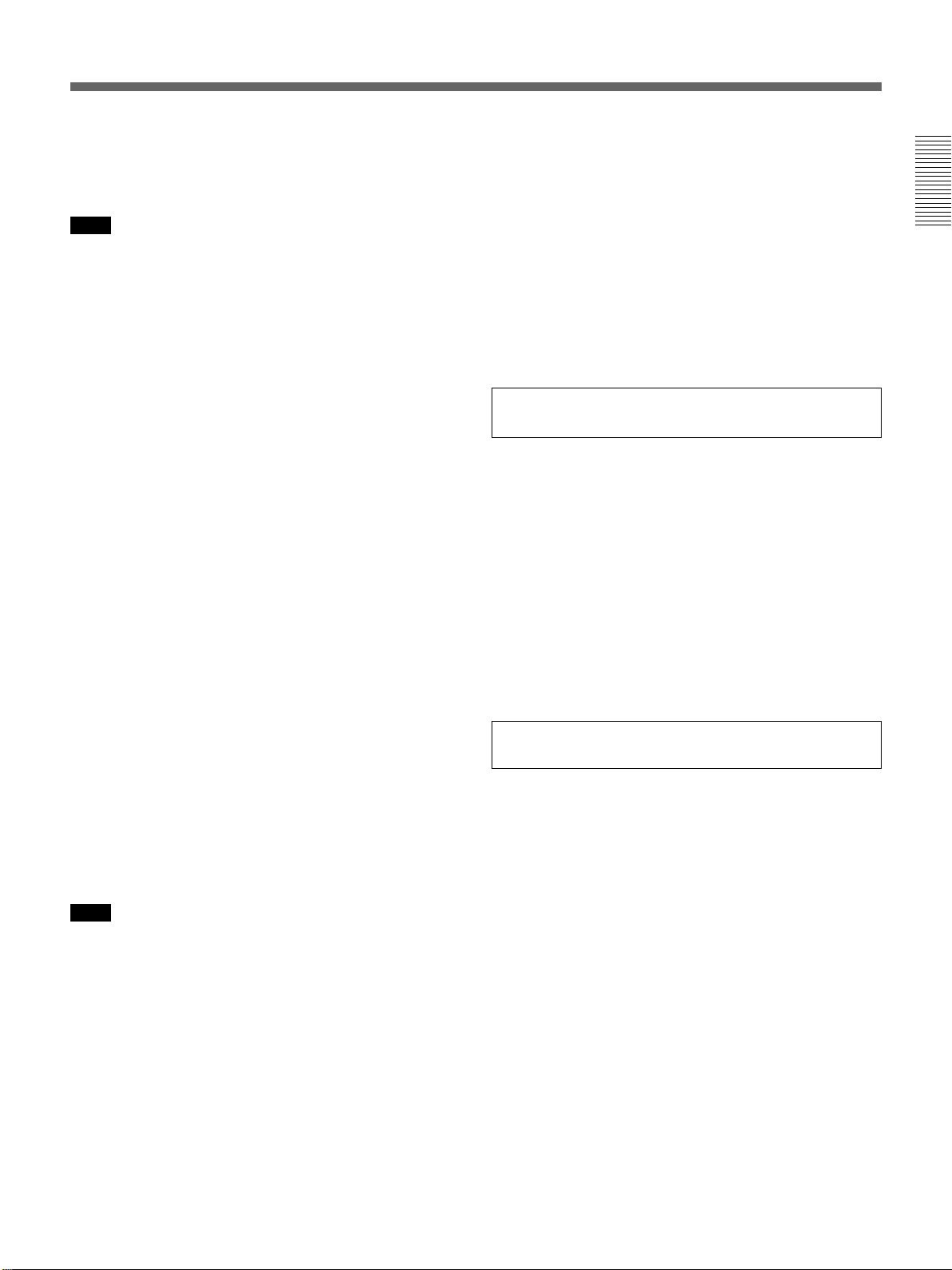
6 STATUS ON/OFF keys
Press OFF to eliminate the on-screen display.
Press ON to restore the on-screen display.
Note
The menus and warning messages appear even if the
OFF key is pressed.
7 Transmission indicator
The light goes on each time a key is pressed. If the
indicator does not light, replace the batteries.
8 LIGHT button
Illuminates the key indicators when the COMMAND
switch is set to ON. If the switch is set to OFF, only
the COMMAND switch is illuminated.
If you do not press any key on the Commander for
more than 30 seconds, the key indicators turn off
automatically. The indicators also turn off if you press
the LIGHT button again.
9 MUTING keys
!º NORMAL key
The key does not function with this projector.
!¡ LCD LENS CONTROL keys
Press one of the ZOOM, SHIFT and FOCUS keys and
then the arrow keys (V or v).
!™ PATTERN key
!£ SYS SET (system set) key
When the PC-3000 signal interface switcher is used in
the system or the system connections are changed,
press this key.
Note
After connecting the PC-3000 switcher and pressing
the SYS SET key, the input channel is set to SW1-1
when connecting a single switcher, or to SW1-2 when
connecting two or more switchers.
!¢ INPUT SELECT keys
The D key does not function with this projector.
!∞ SWITCHER/VIDEO MEMORY/INDEX select
switch
Selects the function of the SWITCHER/VIDEO
MEMORY/INDEX keys.
SWITCHER: selects the input from the PC-3000
switcher.
VIDEO MEMORY: The position does not function
with this projector.
INDEX: selects a projector by its index number
when multiple projectors are used.
!§ SWITCHER/VIDEO MEMORY/INDEX keys
When the SWITCHER/VIDEO MEMORY/
INDEX select switch is set to SWITCHER
When the PC-3000 switcher is connected to the
projector, press a number key (1 to 8) to select the
input from the switcher. Number key 9 does not
function.
To select an input when multiple switchers are
connected, press the SW NO/OFF/GROUP key. Next
press the switcher number (1 to 8) and the input
number (1 to 8) in sequence. Be sure to press the keys
one after another within 2 seconds.
e.g. To select input 4 of switcher 2, press the keys as
follows:
SW NO n 2 n 4.
When the SWITCHER/VIDEO MEMORY/
INDEX select switch is set to INDEX
Used to specify the device or group index number.
!¶ BLKG (blanking) adjustment key
Enters the blanking adjustment mode.
Next, press V/v key to select the position to be
adjusted on the screen, and then adjust the position
using the B/b keys.
!• RESET key
!ª PICTURE CONTROL +/– keys
Adjust the picture conditions: CONTR (contrast),
BRIGHT (brightness), COLOR, HUE and SHARP
(sharpness).
@º VOL (volume) +/– keys
@¡ POSITION +/– keys
These keys do not function with this projector.
(continued)
15 (GB)
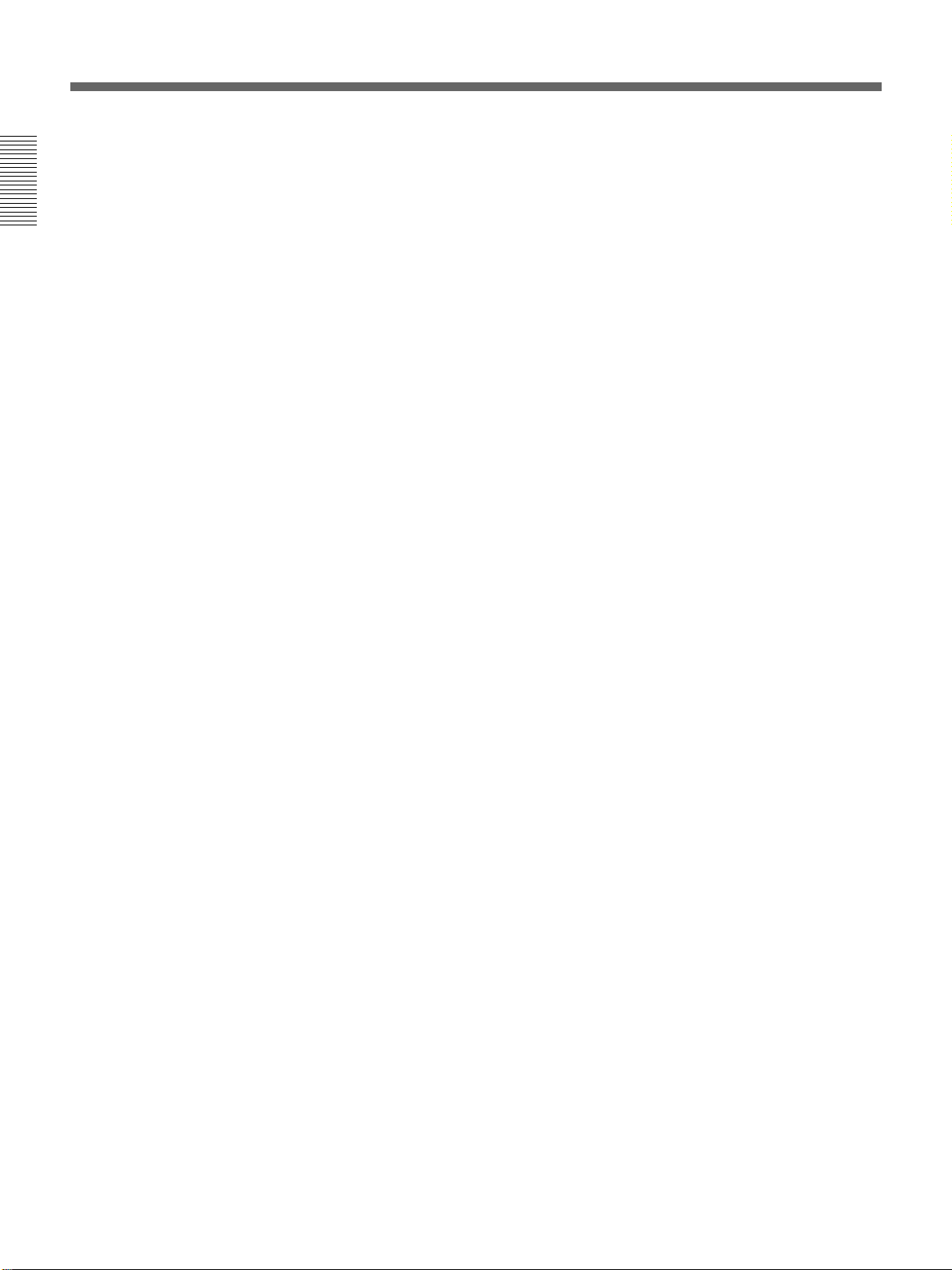
Location and Function of Controls
@™ FUNCTION key
The key does not function with this projector.
@£ ENTER key
@¢ Arrow keys
@∞ MENU key
@§ CONTROL S OUT jack
Connect the supplied remote control cable to this jack
and to the CONTROL S IN jack of the projector for
wired remote control operation.
When the Commander is connected to the CONTROL
S IN/PLUG IN POWER jack of the projector via the
remote control cable (stereo), the power for the
Remote Commander is supplied from the projector.
16 (GB)
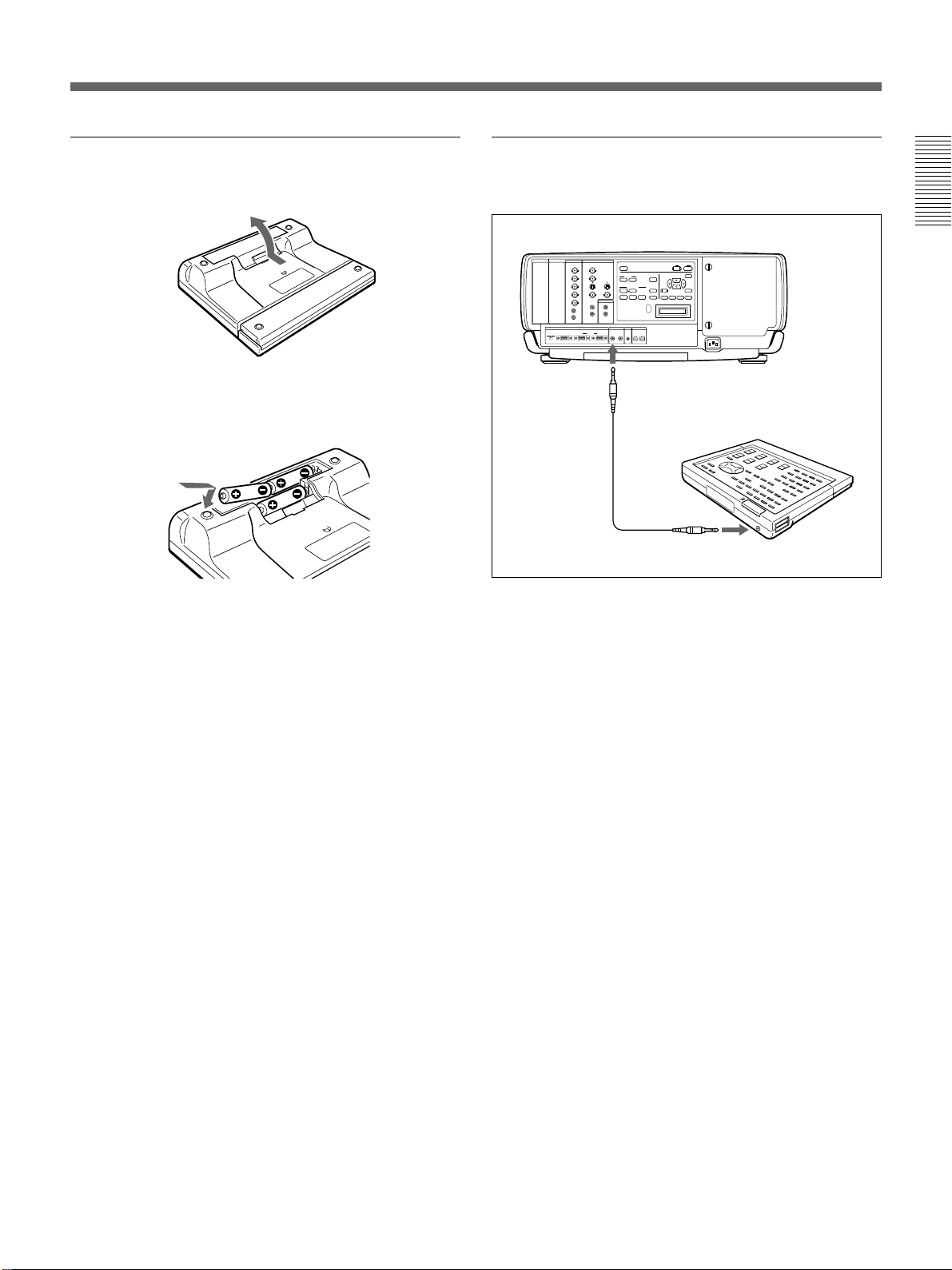
Battery installation
1 Push to open the lid.
2 Install three R6 (size AA) batteries (supplied) with
the polarities correctly aligned.
Be sure to install the battery
from the ’ side.
To connect the Remote Commander to the
projector
Rear
INPUT C INPUT B
INPUT A VIDEO
+
AUDIO OUT
REMOTE CONTROL S TRIG
to CONTROL
S IN
Remote
commander
cable (supplied)
–
DEVICE INDEX
0 0
Remote Commander
to CONTROL S OUT
3 Replace the lid.
Notes on batteries
• Make sure that the battery orientation is correct when
inserting batteries.
• Do not mix old battery with new one, or different
types of batteries.
• If you will not use the Remote Commander for a long
time, remove the batteries to avoid damage from
battery leakage. If batteries have leaked, remove
them, wipe the battery compartment dry and replace
the batteries with new ones.
Notes on wireless Remote Commander
operation
• Be sure that there is nothing to obstruct the infrared
beam between the Remote Commander and the
projector.
• The operation range is limited. The shorter the
distance between the Remote Commander and the
projector, the wider the angle within which the
commander can control the projector.
• The remote control detectors on the projector do not
operate when connecting the remote commander
cable to the CONTROL S IN jack. If you wish to use
the Remote Commander as a wireless Remote
Commander, be sure to remove the remote
commander cable from both the Remote Commander
and the projector.
Note on wired Remote Commander operation
using the supplied remote commander cable
(stereo)
You do not need to install the batteries since the power
is supplied from the CONTROL S IN jack on the
projector. In this case, the batteries are not consumed.
17 (GB)
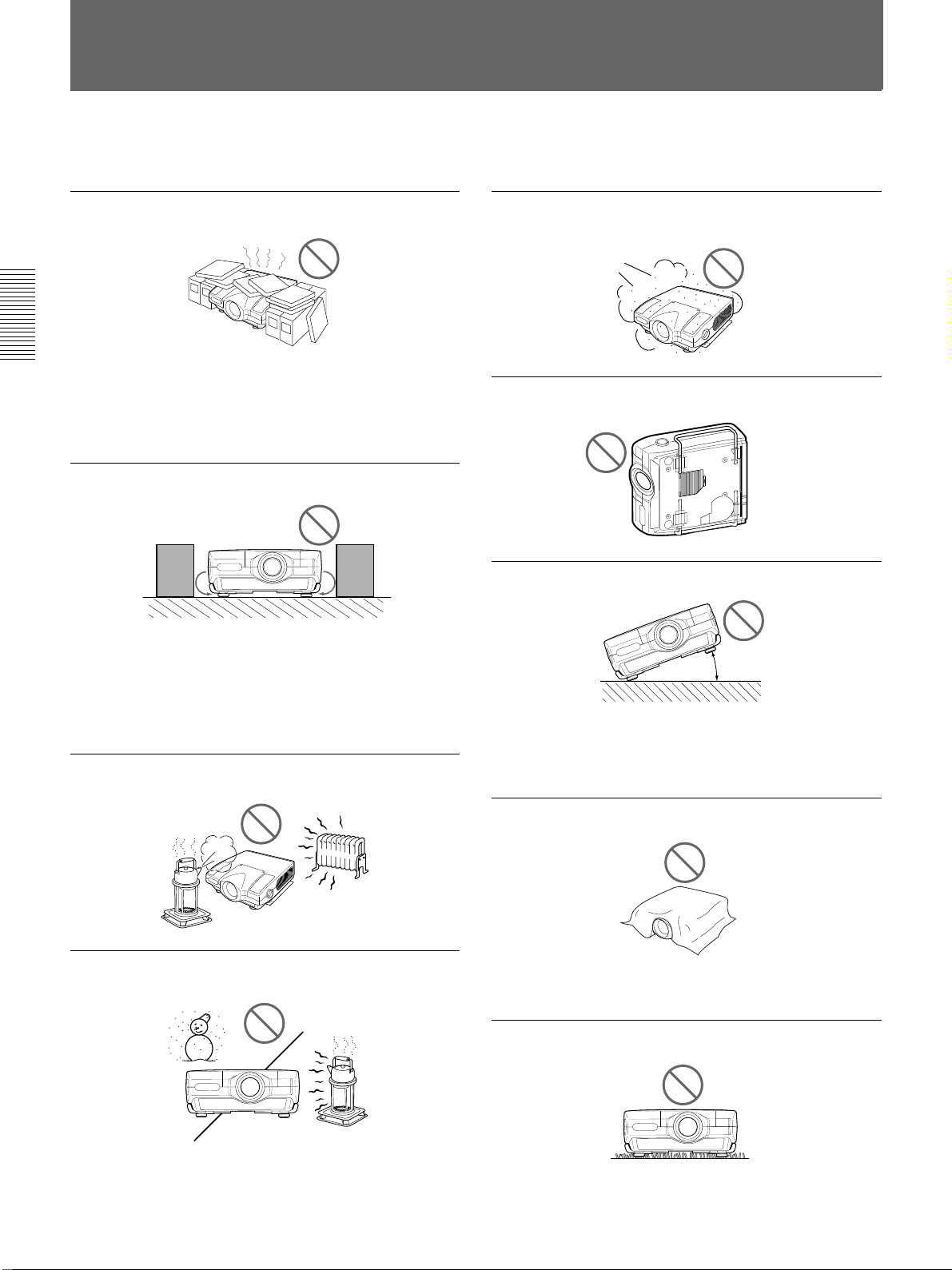
Precautions on Installation
Do not install the projector in the following situations. These installations
may cause malfunction or damage to the projector.
Do not install the projector in an illventilated place
The projector is equipped with ventilation holes for intake
on the bottom and front and ventilation holes for exhaust on
the left and right sides to prevent internal heat build-up. Do
not block these ventilation holes and allow adequate air
circulation at an installation location.
Do not place any object beside the
projector
If you put something beside the ventilation holes on the
sides, the exhaust may be inhaled into the projector through
the ventilation holes (intake) at the bottom, causing the
internal temperature to rise and thereby activating the
protection circuit. Install the projector so that the exhaust is
not blocked.
Do not install the projector in a location
where temperature or humidity is very high
Avoid installing the projector in a location
subject to excessive dust
Do not use the projector while laying it on
its side
Do not tilt the projector when in use
20°
Avoid tilting the projector more than 20 degrees or installing
it other than on the floor and ceiling. Such installations may
cause malfunctions such as color irregularity or shortening
of lamp life.
Do not cover the ventilation holes
(exhaust)
Avoid installing the projector in a location
where temperature may rise or fall rapidly
Be careful of air-conditioning and heating in a room where
the projector is installed, as sudden changes in temperature
may lead to moisture condensation and cause damage to the
projector.
18 (GB)
Do not cover the front ventilation holes; otherwise, internal
heat may build up.
Do not install the projector on a deep-pile
carpet
If you install the projector on a deep-pile carpet, the
ventilation holes (intake) at the bottom may be blocked,
causing an internal heat build-up.
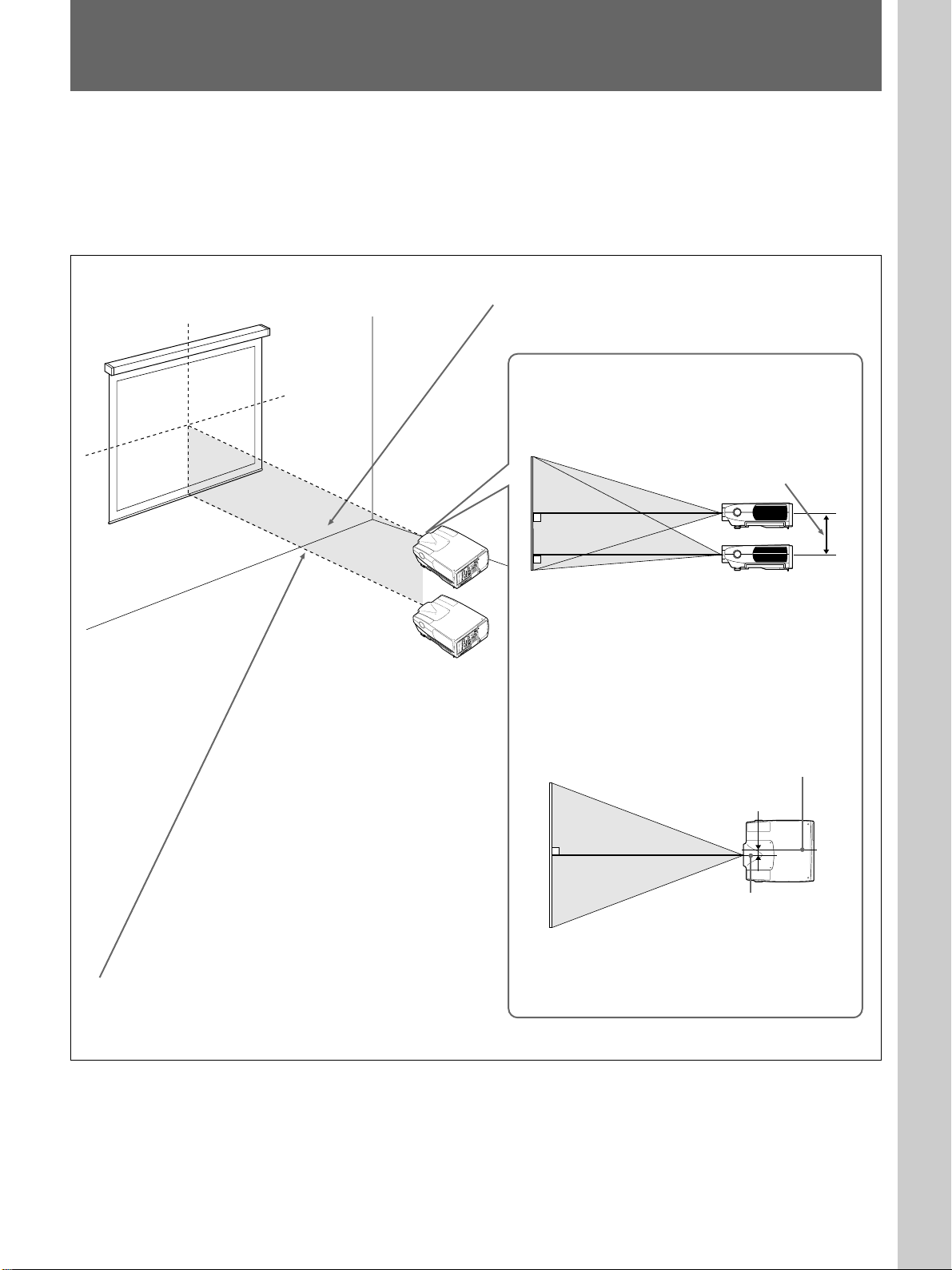
Installing the Projector on the Floor
This section describes the installation arrangements for installing the
projector on the floor.
For ceiling installation, consult with qualified Sony personnel.
For details on installation examples with projection distances, see the supplied
“Projection Distance Charts”.
Setting up and projecting
Horizontal center of the screen
Vertical center
of the screen
Installation
area
Projection
distance
Install the projector so that the tip of the lens is within this area.
Adjust the vertical and horizontal positioning of the
projector.
Vertical positioning (side view)
Screen
Adjustable range
U
EN
M
R
TE
N
E
S
CU
O
PA
F
A
T
IF
T
SH
E
S
LIGHT
RE
M
O
ZO
ING
IO
+
MUT
AUD
E
PATTERN
I
VOLUM
/
PC
ECT
EO
IN
–
EO
SEL
VID
S VID
INPUT
CT
T C
SELE
OUT
INPU
INPUT A VIDEO
Y
VIDEO
T B
INPU
AIL
A
F
C
8
LAMP
INPUT
-Y
EO
ID
R/R
V
G
VIN
12
ER SA
IL
8
O
POW
FA
INPUT C INPUT B
EO
/Y
IDE
ID
V
G
34
V
COVER
FAN FAIL
AUDIO OUT
EMP
EO
-Y
VID
B/B
HIGHT T
EX
L
D
E IN
IC
EV
D
SYNC
D
/H
R
L
0
ONO)
(M
UDIO
0
A
IN
VD
R
ONO)
UT
(M
L
INO
UDIO
A
IN
R
E
R
UT
OW
G IN P
PLU
5
RS-48
REMOTE CONTROL STRIG
IN O
2A
2C/42
-23
S
R
RS
422A
RS
232C
You can adjust the angle of projection by performing
the shift adjustment (page 23 (GB)).
U
EN
M
R
NTE
E
S
CU
O
PA
F
A
T
IF
T
T
SH
SE
E
LIGH
R
M
O
O
Z
UTING
+
UDIO
M
A
PATTERN
ME
I
VOLU
PC
IN
–
EO
VIDEO/
T SELECT
S VID
T
INPU
SELEC
OUT
INPUT C
INPUT A VIDEO
Y
B
VIDEO
INPUT
AIL
A
F
C
8
LAMP
INPUT
-Y
IDEO
R/R
V
G
12
SAVIN
8
AIL
EO
POWER
F
INPUT C INPUT B
EO
ID
VID
G/Y
34
V
COVER
FAN FAIL
AUDIO OUT
EMP
EO
-Y
VID
B/B
HIGHT T
EX
L
D
E IN
IC
EV
D
SYNC
D
/H
R
L
0
(MONO)
UDIO
0
A
IN
VD
R
T
(MONO)
L
INOU
UDIO
A
IN
R
E
R
W
UT
IN PO
G
PLU
-485
S
R
REMOTE CONTROL STRIG
IN O
2A
-232C/42
RS
RS
S
422A
R
232C
• Install the projector so that the center of the lens is
between just above the bottom edge of the screen
and the center of the screen.
• When using the VPLL-2009, make sure that the
center of the lens is aligned with the vertical center
of the screen.
Horizontal positioning (top view)
Screen
Center of the projector
The distance between the lens and the screen varies
depending on the size of the screen and the attached lens.
Use the charts for installation examples in the supplied
“Projection Distance Charts.”
38 mm (1 1/2 inches)
Center of the lens
Adjust the horizontal positioning of the projector so
that the center of the lens is aligned with the
horizontal center of the screen.
19 (GB)
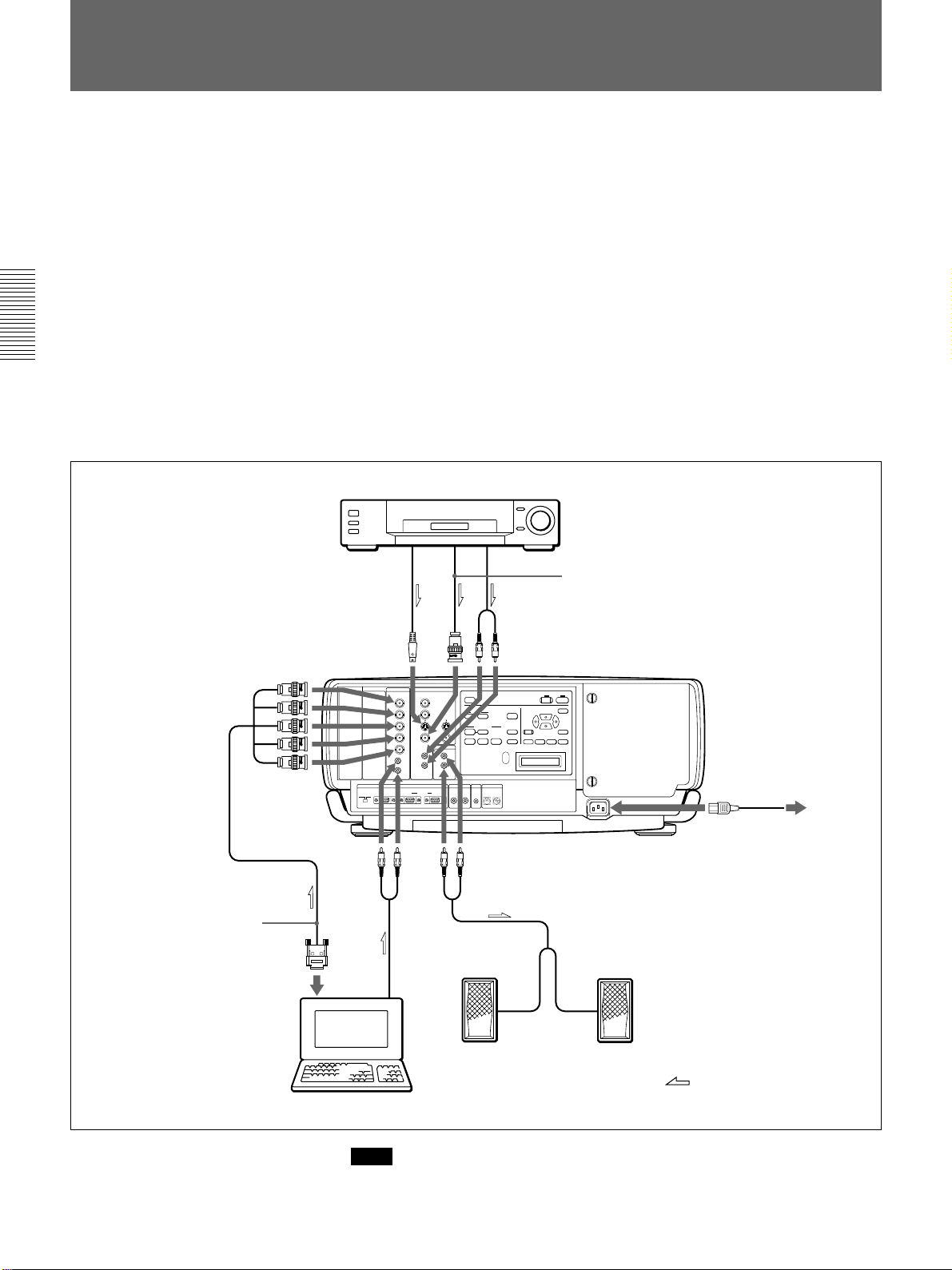
Connecting with a Computer or a VCR
This section describes how to connect the projector with a computer, VCR,
and external active speakers.
For details on how to connect other equipment, see pages 33 (GB) to 35 (GB).
Also refer to the instruction manuals of the equipment to be connected.
When making connections, be sure to:
• turn off all equipment before making any connections.
• use the proper cables for each connection.
• insert the plugs of the cables properly; plugs that are not fully inserted
often generate noise. When pulling out a cable, be sure to pull it out by
the plug, not the cable itself.
Note on the VPL-FX200E model
The optional IFB-X2000E interface board is required for using the VIDEO
connectors.
VCR
SMF-400 Monitor cable
(5BNC˜HD D-sub 15-pin)
(not supplied)
Use the optional ADP-20
Signal adapter (not supplied)
when connecting with a
Macintosh computer.
to S VIDEO OUT
S video cable
(not supplied)
Rear
INPUT C INPUT B
INPUT A VIDEO
REMOTE CONTROL S TRIG
Audio cable
(not supplied)
to
VIDEO
OUT
AUDIO OUT
to AUDIO OUT
Audio cable
(not supplied)
+
–
DEVICE INDEX
1
0
Audio cable
(not supplied)
Video cable (not supplied)
to AC IN
to a wall outlet
AC power cord
(supplied)
20 (GB)
Active speakers
Computer
Note
Set INPUT-A in the SIGNAL SELECT menu to RGB.
For details, see page 32 (GB).
:
Signal flow
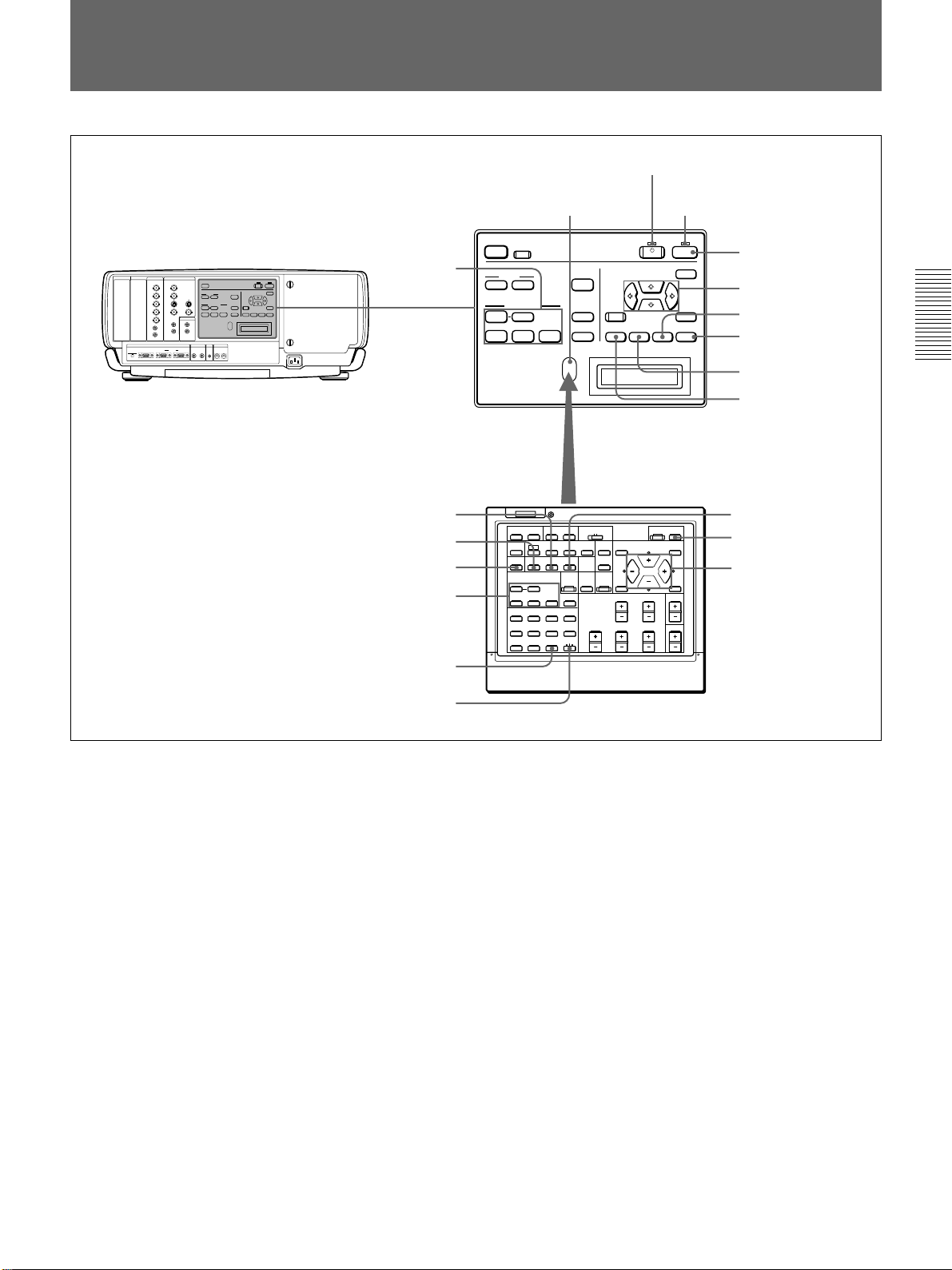
Projecting
STANDBY indicator
INPUT C INPUT B
INPUT A VIDEO
AUDIO OUT
REMOTE CONTROL S TRIG
DEVICE INDEX
Rear remote control detector
LIGHT
RESET
SYS SET+
2
+
–
0 0
MUTING
PIC AUDIO
INPUT SELECT
VIDEO
SELECT
INPUT A INPUT B INPUT C
LAMP FAIL
POWER SAVING
COVER FAIL
12
FAN FAIL
34
HIGHT TEMP
APA
VOLUME
+
PATTERN
–
ON indicator
ON
STANDBY
MENU
ENTERRESET
ZOOM SHIFT FOCUS
1
4,5,6,7
7
4,6
5
3,8
7
5
3,8
2
LIGHT
MUTING
STATUS
PIC ONAUDIO OFF
RGB
NORMAL
DOT PHASE
APA
LCD LENS CONTROL
ZOOM
PATTERN
VIDEO
SWITCHER/VIDEO MEMORY /INDEX NO
SHIFT
INPUT SELECT
SELECT
VIDEO/S VIDEO
ADBC
1423
5867
SW NO/
9
10/0(ALL)
OFF/GBOUP
FOCUS
SYS SET
VIDEO MEMORY
SWITCHERINDEX
COMMAND
ON
OFF
CENT
R
SHIFT
BLKG
RESET
SHARP
MEMORY
B
PUNCTION
PICTURE CONTROL
BRIGHT
HUE
SIZE
CONTR
COLOR
ONSTANDBY
MENU
ENTER
POSITION
VOLUME
4,6
1
4,5,6,7
2
2
1 Press the ON key on the Remote Commander or the control panel.
The ON indicator lights in green.
2 Turn on the power of equipment connected to the projector. Press the
INPUT SELECT keys on the Remote Commander or the control panel
to select the input source.
VIDEO: Selects the video signal input from the VIDEO or S VIDEO
connectors and the audio signal input from the AUDIO IN L/R
jacks. To switch the VIDEO or S VIDEO connectors, use the
SELECT key.
SELECT: Each time you press this key, the input signal is switched
between VIDEO and S VIDEO.
INPUT A: Selects the audio and video signals input from the INPUT
A connectors.
INPUT B: Selects the signal input from the connectors on the optional
interface board which is installed in the INPUT B section.
INPUT C: Selects the signal input from the connectors on the optional
interface board which is installed in the INPUT C section.
(continued)
21 (GB)
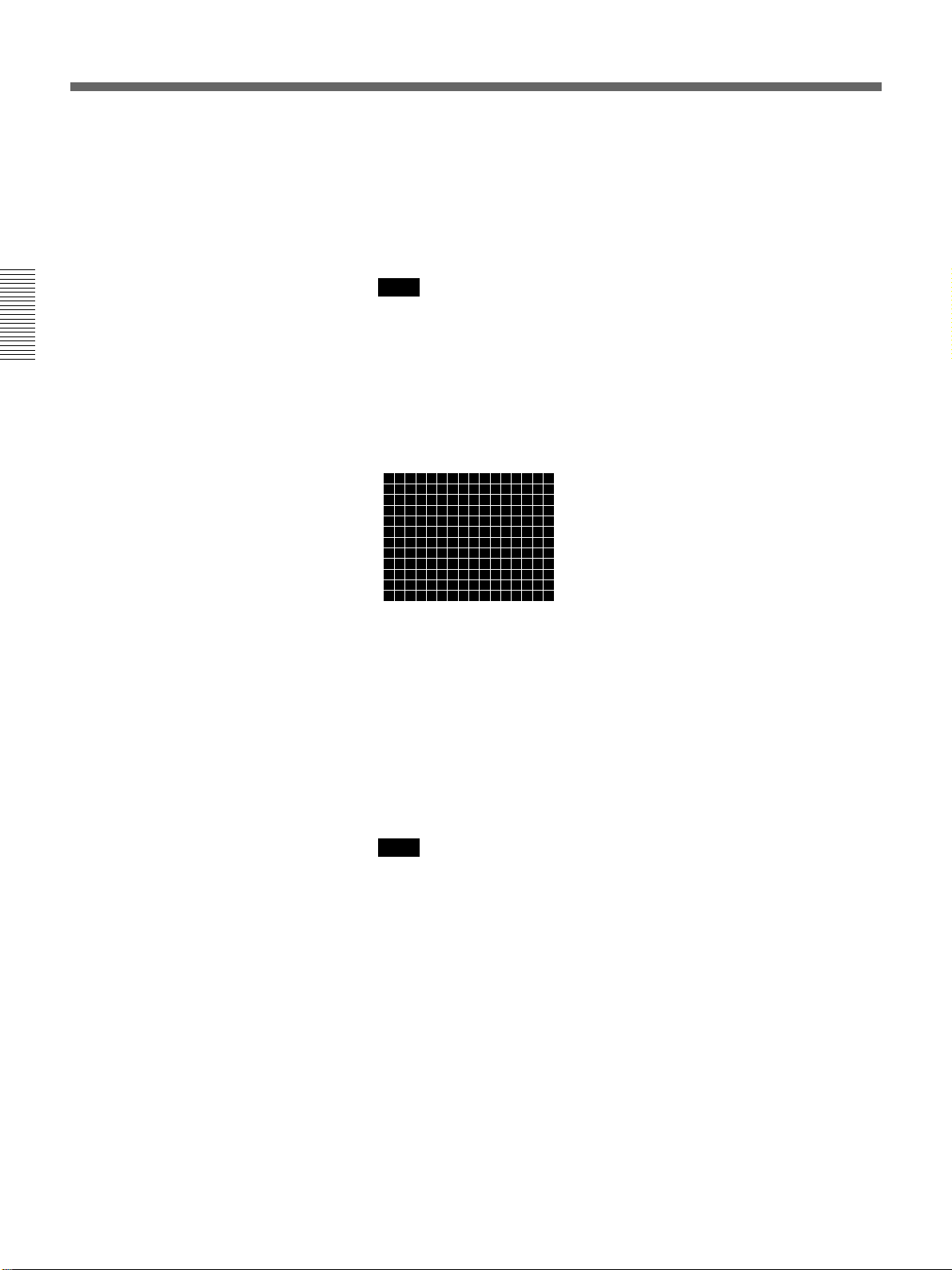
Projecting
When you input the signal from equipment connected to the PC-3000
signal interface switcher (not supplied), set the SWITCHER/VIDEO
MEMORY/INDEX select switch on the Remote Commander to the
SWITCHER position and press the number keys to select the input.
When multiple switchers are connected, press the SW NO/OFF/
GROUP key, then press the number keys to select the input.
Note
Press the SYS SET key when you make the system connections using
the PC-3000 switcher.
Note on the VPL-FX200E model
The optional IFB-X2000E is required for selecting VIDEO.
3 Press the PATTERN key on the Remote Commander or the control
panel to display the HATCH pattern.
4 Press the FOCUS key then the V or v key on the Remote Commander
or the control panel to adjust the focus.
“FOCUS” appears on the screen during adjustment.
5 Press the ZOOM key then the V or v key on the Remote Commander
or the control panel to adjust the picture size.
“ZOOM” appears on the screen during adjustment.
Note
If the optional VPLL-2075, VPLL-2014 or VPLL-2009 lens is
installed, you cannot adjust the zoom.
6 Press the FOCUS and arrow keys on the Remote Commander or the
control panel to adjust the focus again.
“FOCUS” appears on the screen during adjustment.
22 (GB)
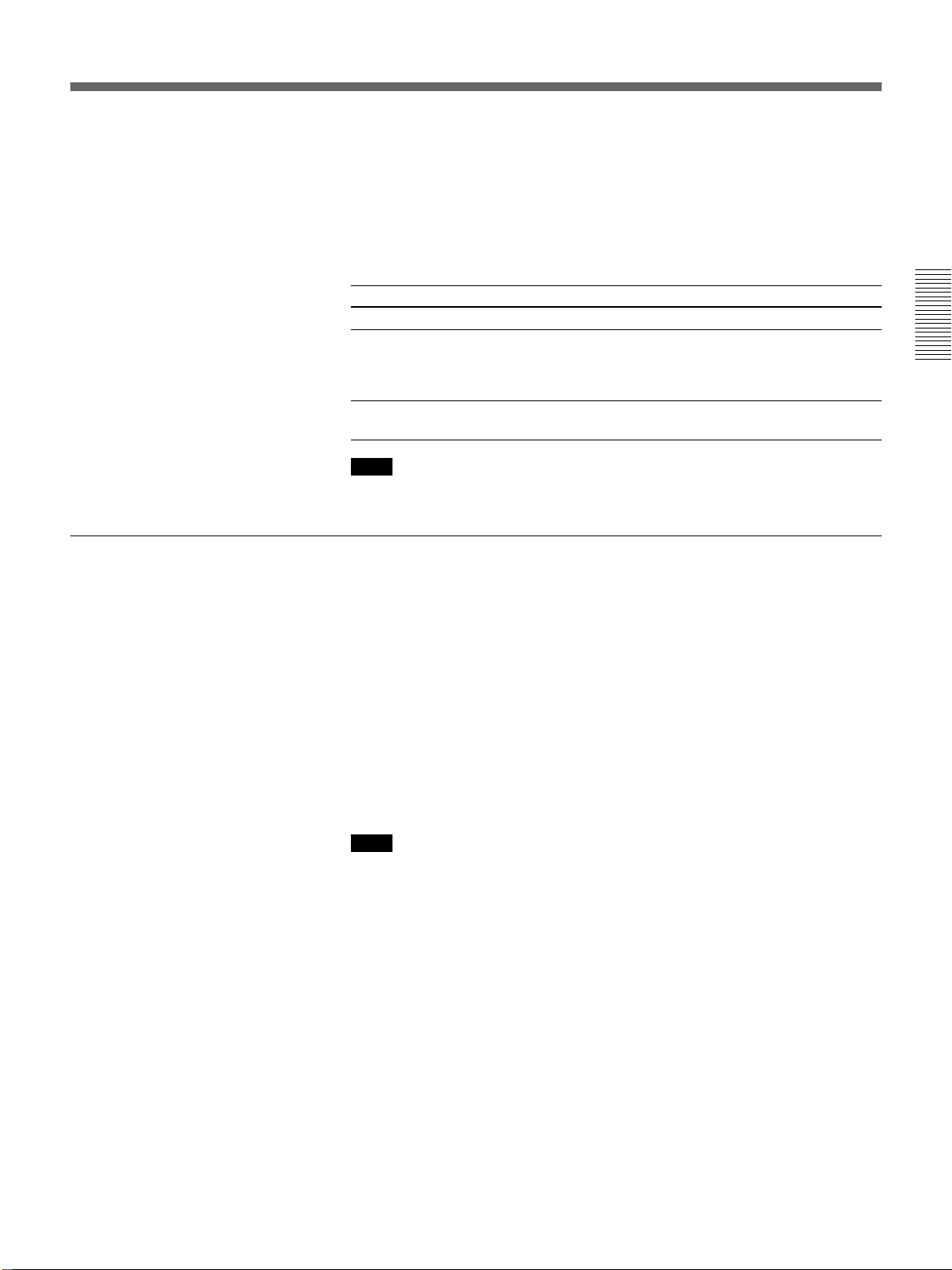
7 Press the SHIFT key then the arrow keys on the Remote Commander
or the control panel to adjust the vertical position of the picture.
“PICTURE SHIFT” appears on the screen during adjustment.
8 Press the PATTERN key again to clear the HATCH pattern.
To turn off the power
To
Adjust the volume
Cut off the sound
Cut off the picture
Note
Press
the VOLUME +/– keys.
the AUDIO MUTING key (also cuts off the signal output
from the AUDIO OUT jacks.)
To restore the sound, press the AUDIO MUTING key again
or press the VOLUME + key.
the PIC MUTING key.
To restore the picture, press the PIC MUTING key again.
Do not look into the lens when the projector lamp is on.
1 Press the STANDBY key on the Remote Commander or the control
panel.
The ON indicator flashes in green and the cooling fan keeps running
for about six minutes to reduce the internal heat. The ON indicator
flashes quickly for one minute. During this time, you will not be able
to turn the power back on. After about one minute, you can turn on the
power with the ON key.
When the fan stops running, the STANDBY indicator lights in red.
Note
To extend the lamp life, do not turn off the power for at least 10
minutes after turning on the power.
23 (GB)
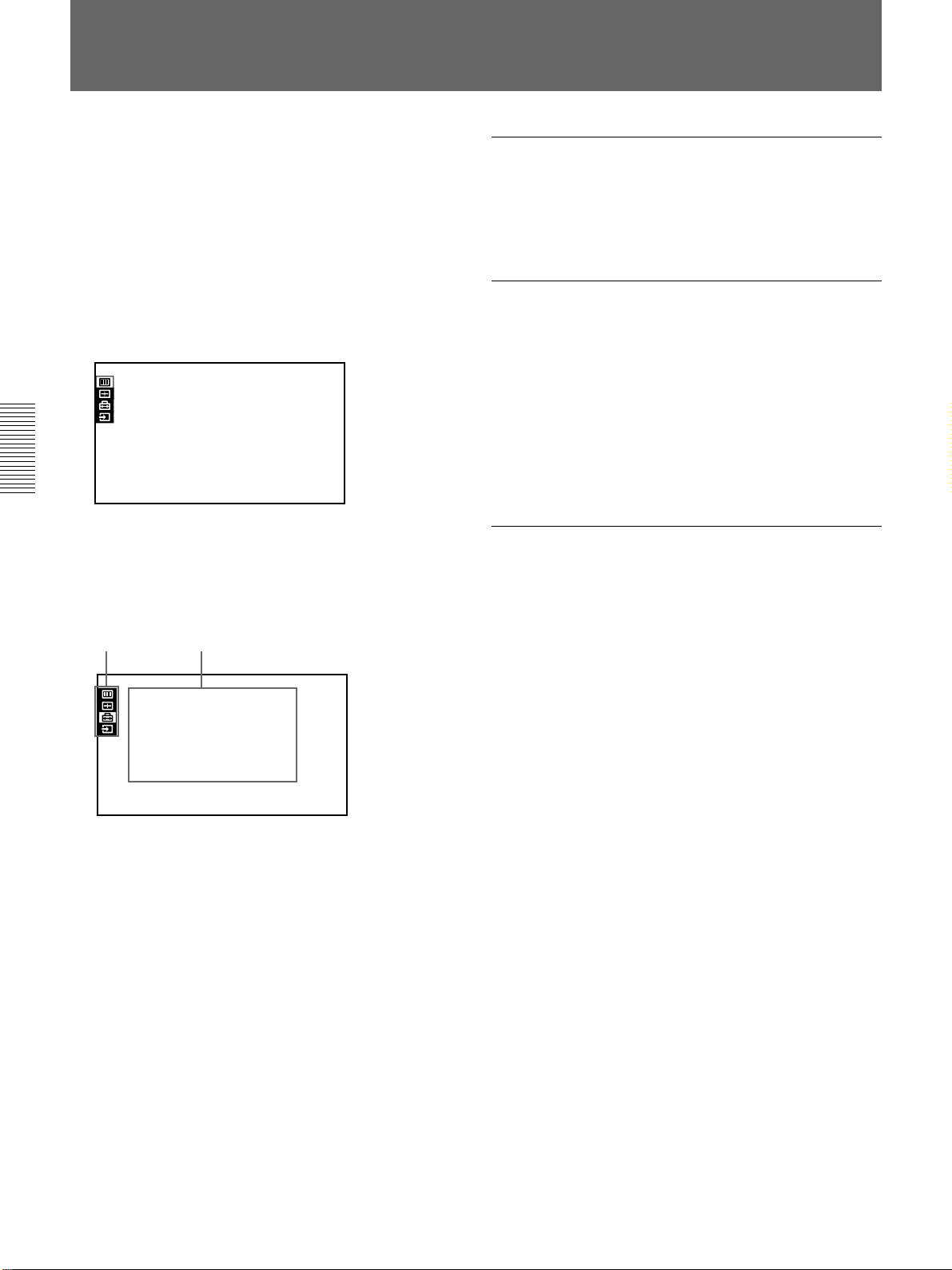
Using the Menu
The projector is equipped with an on-screen menu for
making various adjustments and settings.
Unadjustable items are not displayed in the menu.
To change the language used in the menu, see page
30 (GB).
1 Press the MENU key.
The menu display appears.
The menu presently selected is highlighted in
yellow.
PICTURE CTRL
CONTRAST:
BRIGHT:
COLOR:
HUE:
SHARP:
D.PICTURE:
COLOR TEMP:
COLOR SYS: AUTO
DRC:
80
50
50
50
50
OFF
LOW
HIGH
VIDEO
2 Use the V or v key to select a menu, then press the
b or the ENTER key.
The setting items of the selected menu are
displayed.
Menus
Setting items
To erase the menu display
Press the MENU key. The menu display also
disappears automatically if no key is pressed for one
minute.
To reset settings that have been adjusted
Press the RESET key.
“Reset complete!” appears on the screen and the
settings appearing on the screen will be reset to their
factory preset values.
Items that can be reset are as follows:
CONTRAST, BRIGHT, COLOR, HUE, SHARP,
DOT PHASE, SIZE, SHIFT and BLANKING.
About the memory of the settings
The settings are automatically stored in the projector
memory.
SET SETTING
STATUS:
SPEAKER:
LANGUAGE:
INSTALLATION:
POWER SAVING
SIRCS RECEIVER
GROUP INDEX:
DEVICE INDEX:0101
ON
ON
ENGLISH
FLOOR-FRONT
OFF
:
FRONT&REAR
:
INPUT-A
3 Make setting or adjustment on an item.
For details on setting individual items, see the relevant
menu pages.
24 (GB)
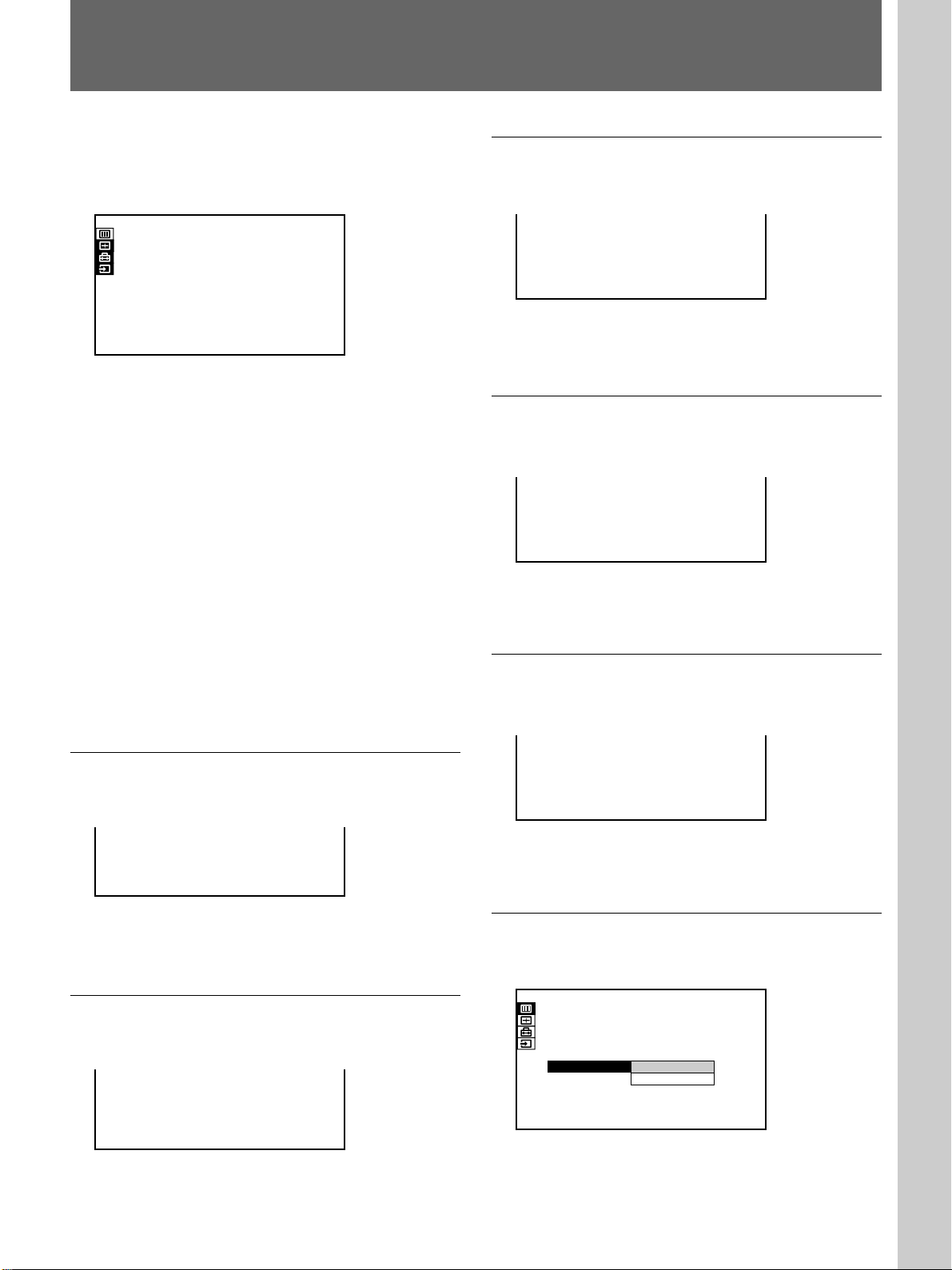
The PICTURE CTRL Menu
Adjustments and settings using the menu
The PICTURE CTRL menu is used for adjusting the
picture. Unadjustable items are not displayed in the
menu.
PICTURE CTRL
CONTRAST:
BRIGHT:
COLOR:
HUE:
SHARP:
D.PICTURE:
COLOR TEMP:
COLOR SYS: AUTO
DRC:
80
50
50
50
50
OFF
LOW
HIGH
VIDEO
Operation
1. Select an item
Use the V or v key to select the item, then press the b
or the ENTER key.
2. Adjust an item
• When changing the adjustment level:
To increase the number, press the V or b key.
To decrease the number, press the v or B key.
Press the ENTER key to restore the original screen.
COLOR
Adjusts color intensity.
COLOR: 50
The higher the setting, the greater the intensity.
The lower the setting, the lower the intensity.
HUE
Adjusts skin tones.
HUE: 50
At high settings, the picture becomes greenish.
At low settings, the picture becomes purplish.
• When changing the setting:
Press the V or v key to change the setting, then press
the B or the ENTER key.
The original screen is restored.
CONTRAST
Adjusts the picture contrast.
CONTRAST: 80
The higher the setting, the greater the contrast.
The lower the setting, the lower the contrast.
BRIGHT (Brightness)
Adjusts the picture brightness.
SHARP (Sharpness)
Adjusts the picture sharpness.
SHARP: 80
The higher the setting, the sharper the picture.
The lower the setting, the softer the picture.
D. (Dynamic) PICTURE
Emphasizes the black color.
PICTURE CTRL
CONTRAST:
BRIGHT:
COLOR:
HUE:
SHARP:
D.PICTURE:
COLOR TEMP:
COLOR SYS: AUTO
DRC:
80
50
50
50
50
OFF
OFF
ON
HIGH
HIGH
VIDEO
BRIGHT: 80
The higher the setting, the brighter the picture.
The lower the setting, the darker the picture.
ON: Emphasizes the black color to produce a bolder
“dynamic” picture.
OFF: Reproduces the dark portions of the picture
accurately, in accordance with the source signal.
25 (GB)
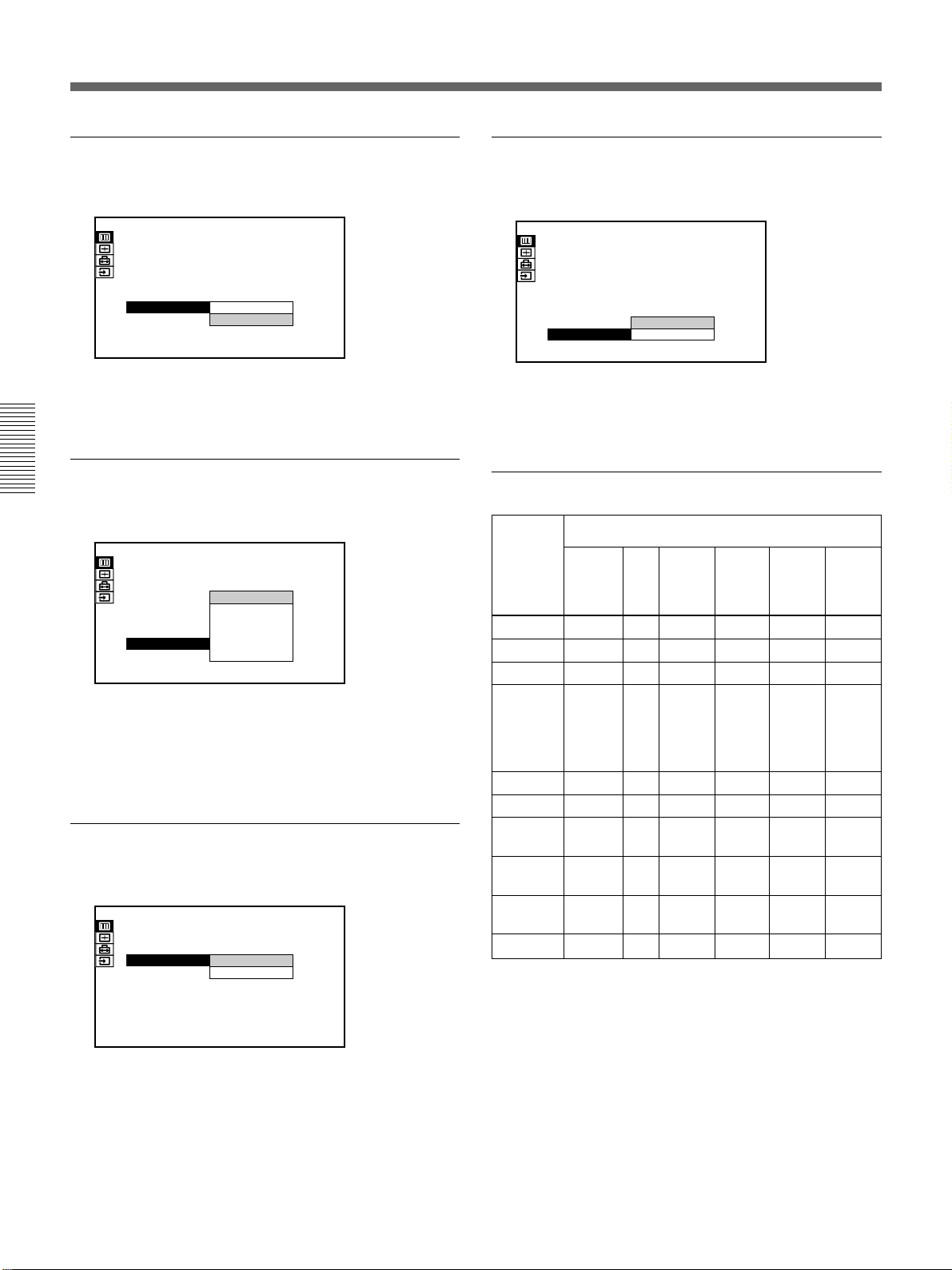
The PICTURE CTRL Menu
COLOR TEMP (temperature)
Adjusts the color temperature.
PICTURE CTRL
CONTRAST:
BRIGHT:
COLOR:
HUE:
SHARP:
D.PICTURE:
COLOR TEMP:
COLOR SYS: AUTO
DRC:
80
50
50
50
50
OFF
HIGH
HIGH
LOW
HIGH
VIDEO
HIGH: Makes the white color bluish.
LOW: Makes the white color reddish.
COLOR SYS (system)
Selects the color system of the input signal.
PICTURE CTRL
CONTRAST:
BRIGHT:
COLOR:
HUE:
SHARP:
D.PICTURE:
COLOR TEMP:
COLOR SYS:
DRC:
80
50
50
50
AUTO
NTSC3.58
50
PAL
OFF
SECAM
HIGH
AUTO
NTSC4.43
HIGH
PAL-M
VIDEO
Normally, set to AUTO.
If the picture is distorted or colorless, select the color
system (NTSC3.58/PAL/SECAM/NTSC4.43/PAL-M)
according to the input signal.
GAMMA MODE
Select either position to obtain an optimum picture.
PICTURE CTRL
CONTRAST:
BRIGHT:
COLOR TEMP:
GAMMA MODE:GRAPHICS
80
50
HIGH
GRAPHICS
TEXT
INPUT-A
DRC (Digital Reality Creation)
Selects the level of DRC effects.
PICTURE CTRL
CONTRAST:
BRIGHT:
COLOR:
HUE:
SHARP:
D.PICTURE:
COLOR TEMP:
COLOR SYS: AUTO
DRC:
80
50
50
50
50
OFF
LOW
HIGH
LOW
HIGH
VIDEO
HIGH: Increases the DRC effects.
LOW: Decreases the DRC effects.
Input signals and adjustable/setting items
Input signal
Item
CONTRAST
BRIGHT
COLOR
HUE
Video
or
S video
Y
Y
Y
Y
15k
RGB
Y
Y
N
N
Compo-
nent
(NTSC
3.58/
1)
4.43
only)
SHARP
D. PICTURE
COLOR
Y
Y
Y
N
N
Y
TEMP
COLOR
Y
N
SYS
GAMMA
N
N
MODE
DRC
Y
Y
Y: Adjustable/can be set
N: Not adjustable/cannot be set
RGB
(preset)
Y
Y
Y
N
Y
Y
Y
N
N
Y
RGB
(preset)
(HDTV-
YP
Y
Y
N
N
N
N
Y
N
Y
N
BPR)
Y
Y
Y
Y
Y
N
Y
N
N
N
RGB
(not
preset)
Y
Y
N
N
N
N
Y
N
Y
N
GRAPHICS: Improves the reproduction of half
tones. Photos can be reproduced in natural tones.
TEXT: Contrasts black and white. Suitable for
images with lots of text.
..........................................................................................................................................................................................................
1) NTSC4.43 is the color system used when playing back a video recorded in
NTSC color system on a NTSC4.43 system VCR.
26 (GB)
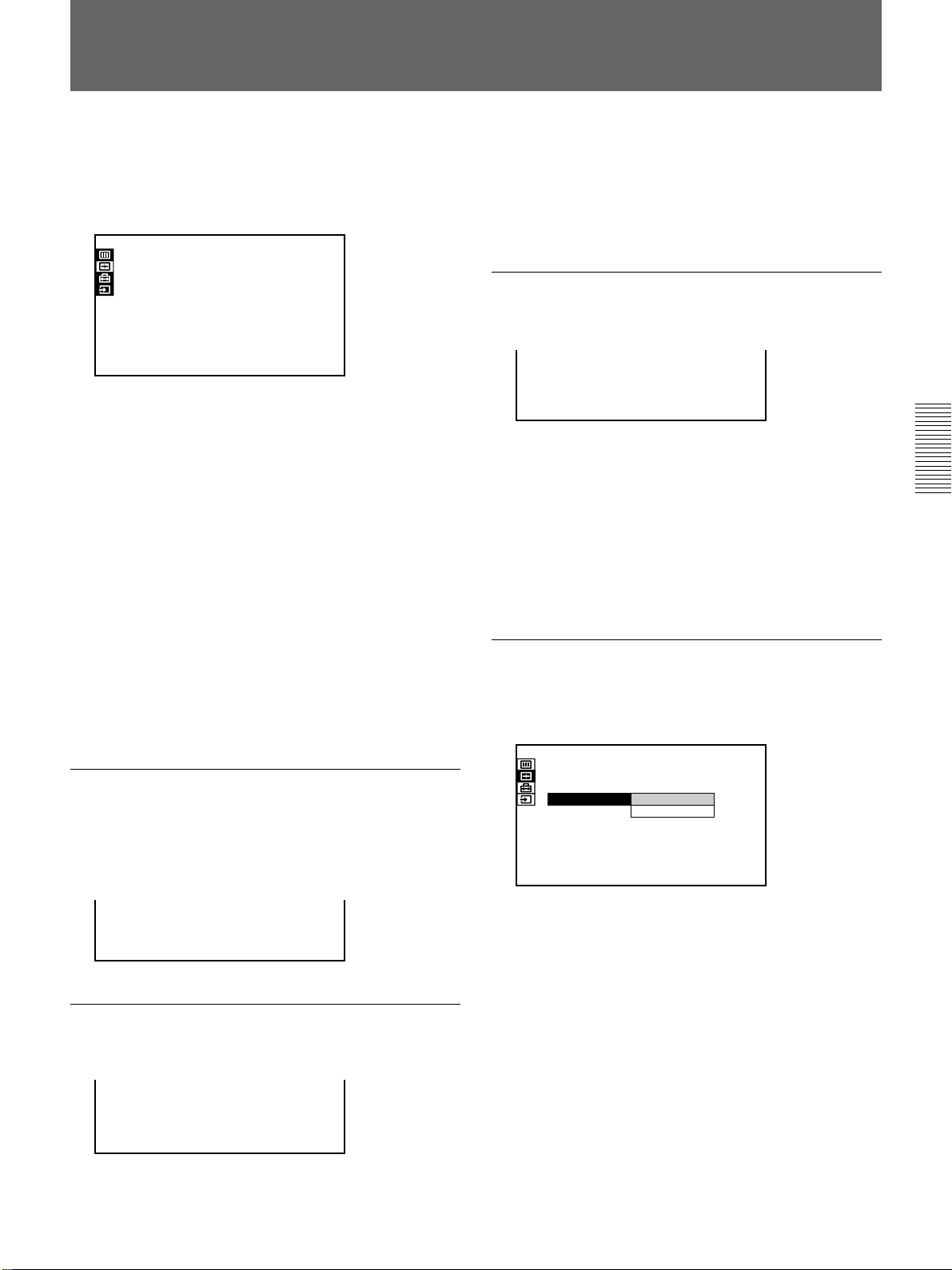
The INPUT SETTING Menu
The INPUT SETTING menu is used to change the
settings of the input signal. Unadjustable items, which
vary according to the input signal, are not displayed in
the menu.
INPUT SETTING
DOT PHASE:
SIZE
SHIFT
8
H:1344
H:123 V:123
INPUT-A
1024x768
NO . 2 3
n
20
Operation
1. Select an item
Use the V or v key to select the item, then press the b
or the ENTER key.
2. Adjust an item
• When changing the adjustment level:
To increase the number, press the V or b key.
To decrease the number, press the v or B key.
Press the ENTER key to restore the original screen.
• When changing the setting:
Press the V or v key to change the setting, then press
the B or the ENTER key.
The original screen is restored.
DOT PHASE
Adjusts the phase of the LCD panel and the input
signal when H FILTER is set to OFF.
Adjust the value to obtain the clearest picture.
As the setting for H increases, the horizontal size of
the picture becomes larger, and as the setting
decreases, the size becomes smaller. Adjust the setting
according to the input signal.
Use the B or b key to adjust the horizontal size.
SHIFT
Adjusts the position of the picture.
H:123 V:123
SHIFT
H adjusts the horizontal position of the picture, and
V adjusts the vertical position. As the setting for H
increases, the picture moves to the right, and as the
setting decreases, it moves to the left.
As the setting for V increases, the picture moves up,
and as the setting decreases, it moves down.
Use the B or b key to adjust the horizontal position
and the V or v key for the vertical position.
SCAN CONV (converter)
Converts the signal to display the picture so that it fits
the screen size.
INPUT SETTING
DOT PHASE:
SIZE
SHIFT
SCAN CONV: ON
8
H:1056
H:123 V:123
ON
OFF
INPUT-A
800x600
NO . 1 7
n
21
DOT PHASE: 8
SIZE
Adjusts the horizontal size of the picture.
SIZE
H:1344
ON: Displays the picture according to the screen
size. The picture will lose some clarity.
OFF: Displays the picture while matching one pixel
of input picture element to that of the LCD. The
picture will be clear but the picture size will be
smaller.
27 (GB)
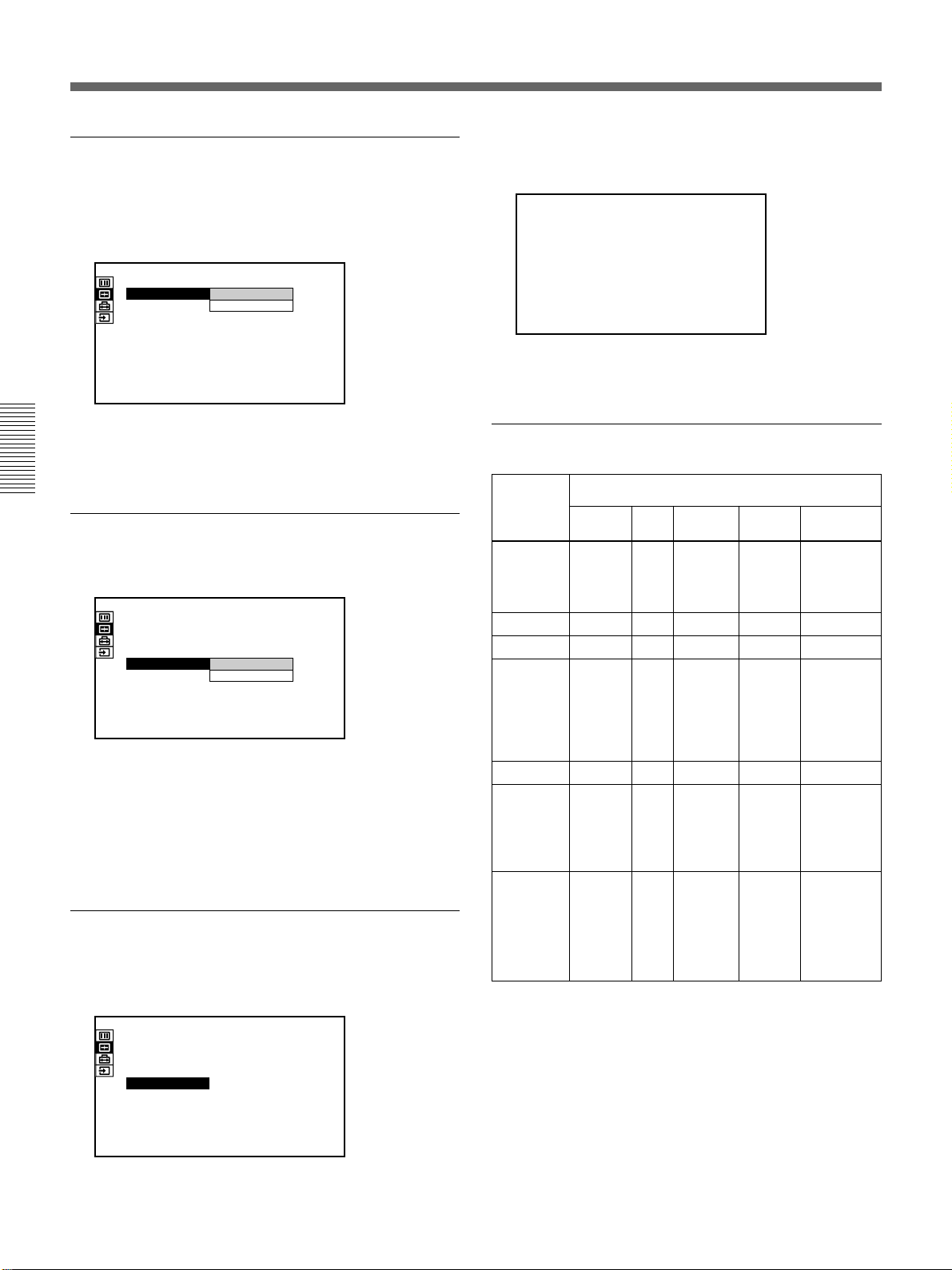
The INPUT SETTING Menu
ASPECT
Sets the aspect ratio of the picture.
When inputting 16:9 (squeezed) signal from
equipment such as a DVD player, set to 16:9.
INPUT SETTING
SHIFT
ASPECT: 4:3
BLANKING TOP
H:123 V:123
4:3
16:9
VIDEO
VIDEO/60
NO . 1
n
22
4:3: When the picture with ratio 4:3 is input.
16:9: When the picture with ratio 16:9 (squeezed) is
input.
H FILTER
Corrects the vertical bands that appear on the picture.
INPUT SETTING
DOT PHASE:
SIZE
SHIFT
SCAN CONV:
H FILTER: OFF
8
H:1266
H:123 V:123
ON
OFF
ON
INPUT-A
1280x1024
NO . 3 7
n
23
The vertical bands may occur when an RGB signal
with horizontal resolution of more than 1024 × 768
pixels is input. In such cases, set to ON. The picture
will loose some clarity, but the vertical bands will be
reduced. Set to OFF to associate a dot of the input
signal with a pixel of the LCD.
BLANKING
Adjusts if excess signals are seen with the picture, or
the whole picture is not seen clearly.
INPUT SETTING
DOT PHASE:
SIZE
SHIFT
SCAN CONV:
BLANKING
8
H:1056
H:123 V:123
ON
INPUT-A
800×600
0
NO .
n
24
Select BLANKING, then press the ENTER key to
display the blanking adjustment screen.
BLANKING
TOP:
BOTTOM: 2 3 4
RIGHT:
LEFT:
126
57
34
Use the V or v key to select the part to be adjusted, and
the B or b key to adjust.
Input signals and adjustable/setting items
Item
Video or
S video
DOT PHASE
SIZE
SHIFT
SCAN CONV
ASPECT
H FILTER
BLANKING
N
N
Y
N
Y
N
Y
(TOP and
BOTTOM
BOTTOM
only)
Y: Adjustable/can be set
N: Not adjustable/cannot be set
15k
RGB
N
N
Y
N
Y
N
Y
(TOP
and
only)
Input signal
Compo-
nent
N
N
Y
N
Y
N
Y
(TOP and
BOTTOM
only)
RGB
(preset)
Y
(except
for
HDTV)
Y
Y
Y
(Only for
lower
resolution
than
SVGA)
N
Y
(Higher
resolution
than
XGA)
Y
(HDTV-
GBR,
HDTV-
BPR
YP
only)
RGB
(not preset)
Y
Y
Y
Y
N
Y
(Higher
resolution
than XGA)
Y
28 (GB)
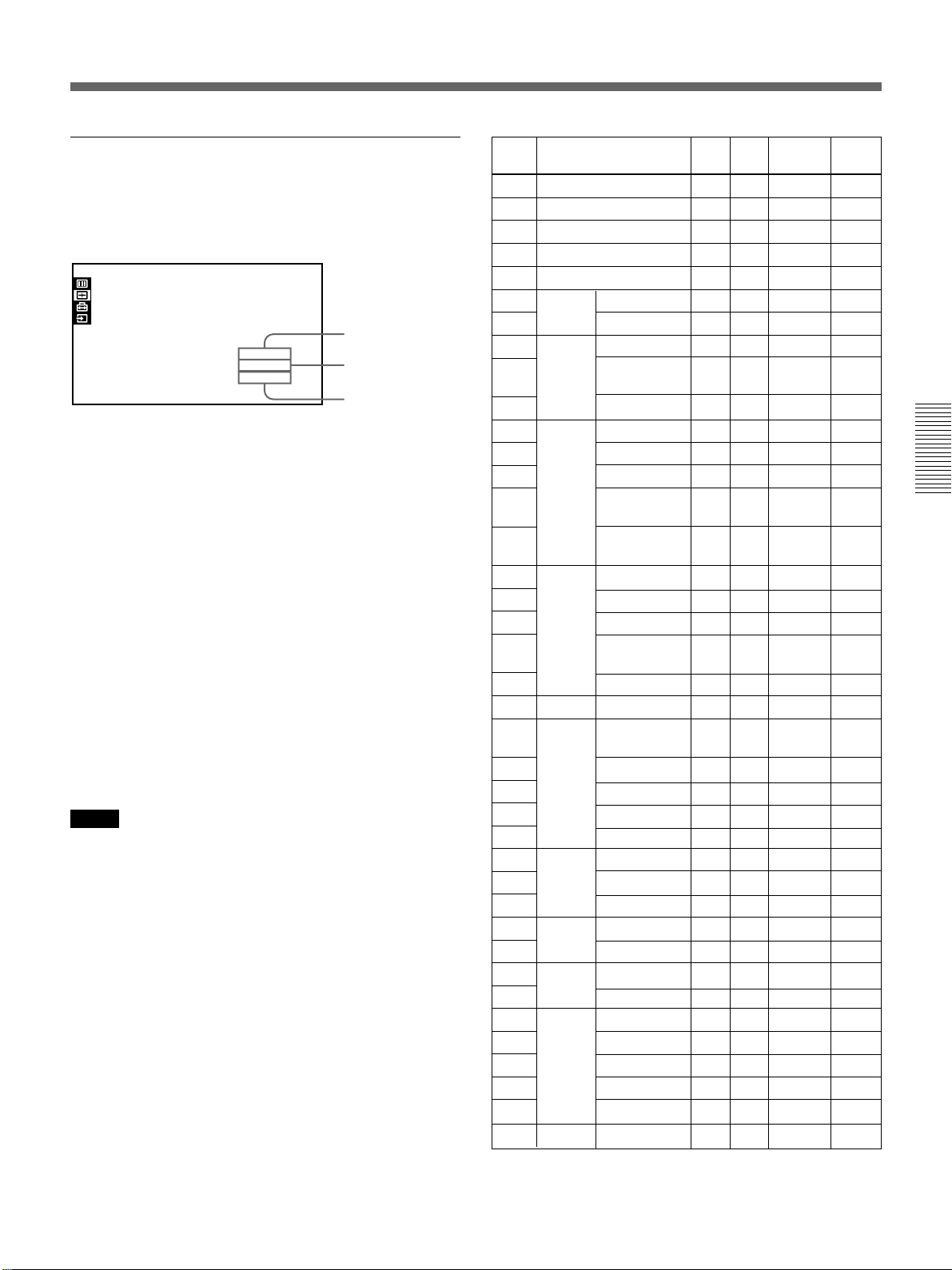
INPUT MEMORY No.
The upper number indicates the memory number of the
current input signal. The lower number indicates the
user memory number.
INPUT SETTING
DOT PHASE:
SIZE
SHIFT
8
H:1048
H:123 V:123
About the memory function
The adjustment data for 39 types of input signals are
preset at the factory (preset memory).
When a signal is input to the projector, the signal type
is automatimally detected and the data for the signal is
called from the memory to display an optimum picture.
The data can be adjusted in the INPUT SETTING
menu and the adjusted data will be saved as user
memory.
When you save more than 200 user memories, the
newest one always overwrites the oldest one.
The saved user memory number is displayed in the
INPUT SETTING menu as n NO. ππ.
When an RGB signal other than the preset signals is
input to the projector, the memory number is displayed
as 0 and the closest option is automatically selected
from the preset 39 types of signals.
Notes
• When an RGB signal is input with sync on Green
including external sync, the picture tone may be
greenish. In this case, disconnect the external sync
signal.
• When an HDTV 1035/60i (BTA S-001B) signal is
input, the picture will appear widened. Adjust SIZE,
SHIFT and BLANKING referring to the following
levels as a standard.
SIZE H: 1184
SHIFT H: 360
BLANKING TOP: 108
INPUT-A
1024x768
NO . 23
n
1
V: 34
BOTTOM: 108
RIGHT: 22
LEFT: 22
Type of input signal
Memory number
User memory
number
Memory
Preset signal
No.
1
Video 60 Hz
2
Video 50 Hz
3
15k RGB (60 Hz)
15k RGB (50 Hz)
4
HDTV
5
640 × 350 VGA-1 (VGA350)
6
7
640 × 400 NEC PC98
8
9
10
640 × 480 VGA VESA60
11
12
13
14
15
16
800 × 600 SVGA VESA 56
17
18
19
20
21
832 × 624 Mac 16
22
1024 × 768 XGA VESA 43
23
24
25
26
27
1152 × 864 VESA 70
28
29
30
1152 × 900 SUN LO
31
32
1280 × 960 VESA 60
33
34
1280 × 1024
35
36
37
38
39
1600 × 1200
VESA* 85(VGA350)
VGA-2 (TEXT)
/VESA70
VESA 85 (VGA400)
Mac 13
VGA VESA 72
VGA VESA 75
(IBM M3)
VGA VESA 85
(IBM M4)
SVGA VESA 60
SVGA VESA 72
SVGA VESA 75
(IBM M5)
SVGA VESA 85
(8514)
XGA VESA 60
XGA VESA 70
XGA VESA 75
XGA VESA 85
VESA 75
VESA 85
SUN HI
VESA 75
SXGA VESA 43
SGI-5
SXGA VESA 60
SXGA VESA 75
SXGA VESA 85
UXGA VESA 60
fH
(kHz)
15.73
15.63
15.73
15.63
33.75
31.47
37.86
24.82
31.47
37.86
31.47
35.00
37.86
37.50
43.27
35.16
37.88
48.08
46.88
53.67
49.72
35.52
48.36
56.48
60.02
68.68
64.00
67.50
77.49
61.80
71.71
60.00
75.00
46.43
53.32
63.97
79.98
91.15
75.00
fV
(Hz)
59.94
50.00
59.94
50.00
60.00
70.09
85.08
54.42
70.09
85.08
59.94
66.67
72.81
75.00
85.01
56.25
60.32
72.19
75.00
85.06
74.55
86.96
60.00
69.96
75.03
85.00
70.02
75.00
85.06
65.96
76.05
60.00
75.00
86.87
50.06
60.01
75.03
85.02
60.00
Sync
S on G
S on G
S on Y/G
H-pos V-neg
H-pos V-neg
H-neg V-neg
H-neg V-pos
H-neg V-pos
H-neg V-neg
S on G
H-neg V-neg
H-neg V-neg
H-neg V-neg
H-pos V-pos
H-pos V-pos
H-pos V-pos
H-pos V-pos
H-pos V-pos
H-neg V-neg
H-pos V-pos
H-neg V-neg
H-neg V-neg
H-pos V-pos
H-pos V-pos
H-pos V-pos
H-pos V-pos
H-pos V-pos
H-neg V-neg
C-neg
H-pos V-pos
H-pos V-pos
H-pos V-pos
S on G
H-pos V-pos
H-pos V-pos
H-pos V-pos
H-pos V-pos
Horizontal
size
—
—
—
—
—
—
1235
800
832
848
800
832
800
—
832
840
832
1024
1056
1040
1056
1048
1152
1264
1344
1328
1312
1376
1308
1422
1394
1283
1256
1440
1382
1272
1260
1272
1266
1296
1352
* VESA is a registered trademark of Video Electronics
Standard Association.
29 (GB)
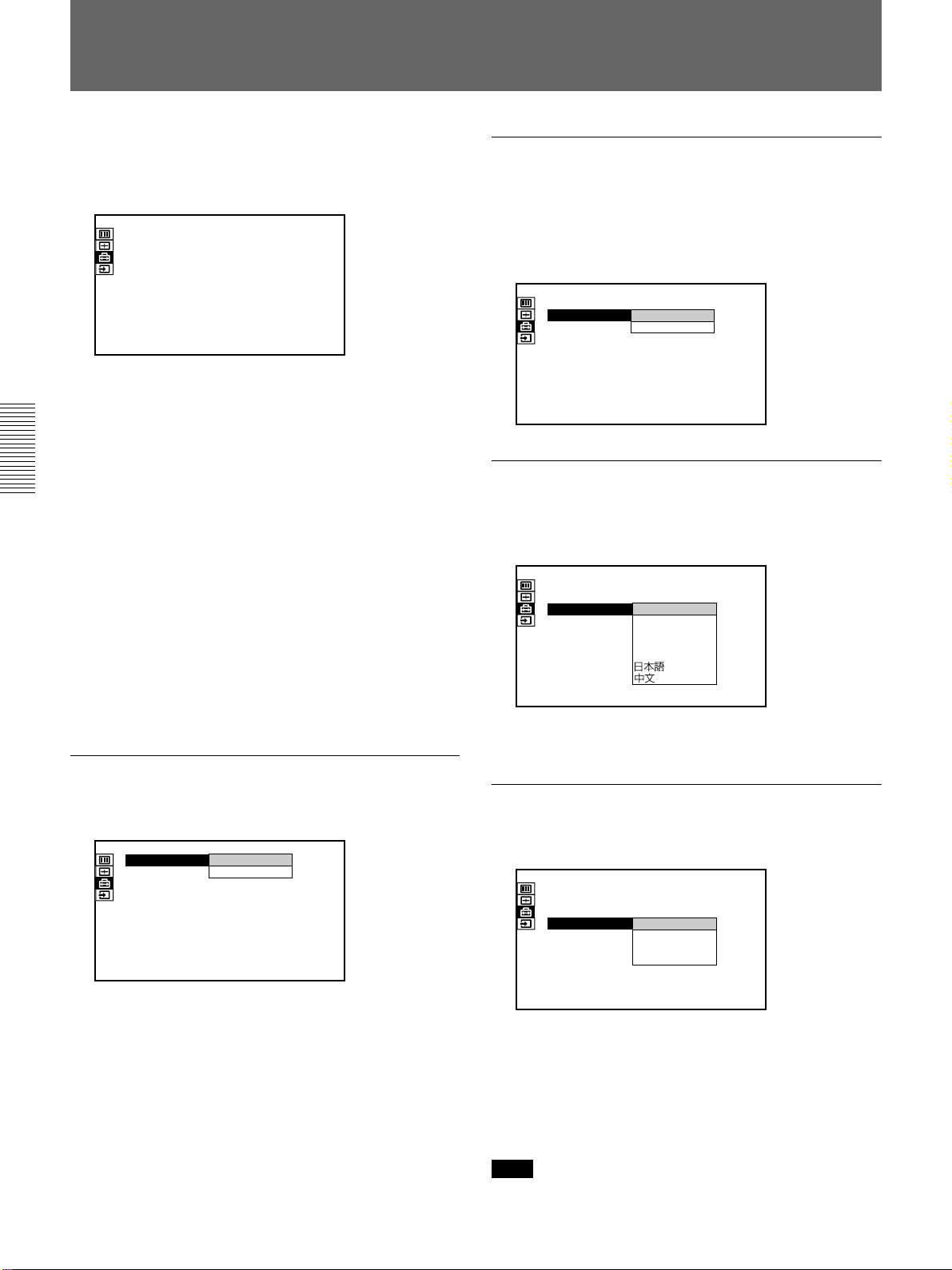
The SET SETTING Menu
The SET SETTING menu is used for changing the
initial settings of the projector. Unadjustable items are
not displayed in the menu.
SET SETTING
STATUS:AT
SPEAKER:
LANGUAGE:
INSTALLATION:
POWER SAVING
SIRCS RECEIVER
GROUP INDEX:
DEVICE INDEX:
ON
ON
ENGLISH
FLOOR-FRONT
OFF
:
:
FRONT&REAR
01
01
INPUT-A
Operation
1. Select an item
Use the V or v key to select the item, then press the
b key or the ENTER key.
2. Adjust an item
• When changing the adjustment level:
To increase the number, press the V or b key.
To decrease the number, press the v or B key.
Press the ENTER key to restore the original screen.
• When changing the setting:
Press the V or v key to change the setting, then press
the B or the ENTER key.
The original screen is restored.
STATUS
SPEAKER
Set to OFF to cut off the sound of the internal speaker
when external speakers are connected. When set to
OFF, “SPEAKER OFF” appears on the screen when
you turn on the power.
SET SETTING
STATUS:
SPEAKER:
LANGUAGE:
INSTALLATION:
POWER SAVING
SIRCS RECEIVER
GROUP INDEX:
DEVICE INDEX:
ON
ON
ON
ENGLISH
OFF
FLOOR-FRONT
OFF
:
FRONT&REAR
:
01
01
INPUT-A
LANGUAGE
Selects the language used in the menu and on-screen
displays.
SET SETTING
STATUS:
SPEAKER:
LANGUAGE:
INSTALLATION
POWER SAVING
SIRCS RECEIVER:
GROUP INDEX:
DEVICE INDEX:
ON
ON
ENGLISH
FLOOR-FRONT
:
FRANCAIS
CEILING-FRONT
DEUTSCH
: OFF
ITALIANO
FRONT&REAR
ESPANOL
01
01
Available languages are: English, French, German,
Italian, Spanish, Japanese and Chinese.
INPUT-A
Sets up the on-screen display.
SET SETTING
STATUS:
SPEAKER:
LANGUAGE:
INSTALLATION:
POWER SAVING
SIRCS RECEIVER
GROUP INDEX:
DEVICE INDEX:0101
ON
ON
OFF
ON
ENGLISH
FLOOR-FRONT
OFF
:
FRONT&REAR
:
INPUT-A
ON: Shows all of the on-screen displays.
OFF: Turns off the on-screen displays except for the
menus and warning messages.
30 (GB)
INSTALLATION
Reverses the picture horizontally or vertically.
SET SETTING
STATUS:
SPEAKER:
LANGUAGE:
INSTALLATION:
POWER SAVING:
SIRCS RECEIVER
GROUP INDEX:
DEVICE INDEX:
ON
ON
ENGLISH
FLOOR-FRONT
FLOOR-FRONT
CEILING-FRONT
FRONT&REAR
:
FLOOR-REAR
CEILING-REAR
01
01
FLOOR-FRONT: The picture is not reversed.
CEILING-FRONT: The picture is reversed
horizontally and vertically.
FLOOR-REAR:
The picture is reversed horizontally.
CEILING-REAR: The picture is reversed
vertically.
Note
In case of using a mirror, be careful of installation
since the picture may be reversed.
INPUT-A
OFF
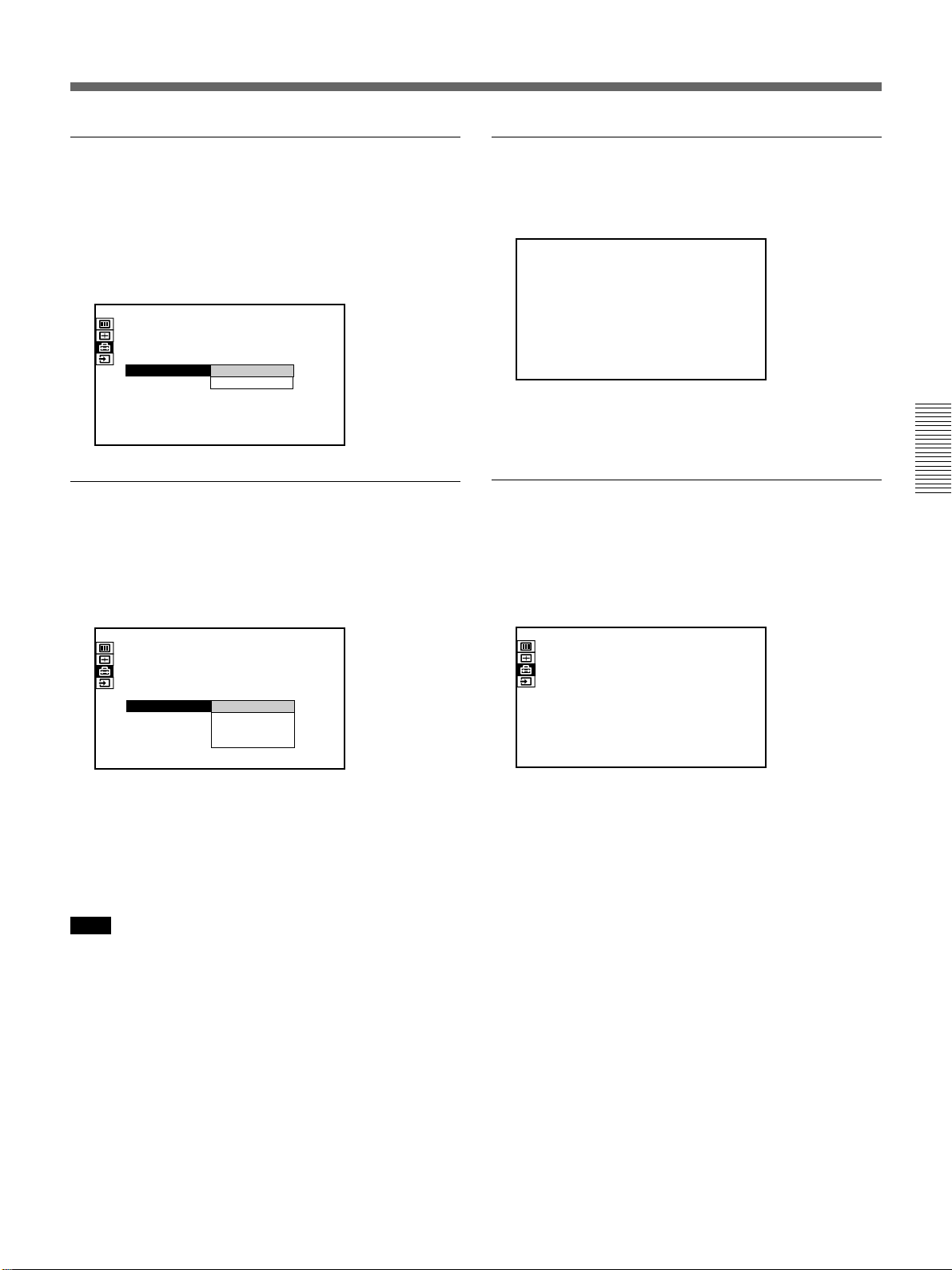
POWER SAVING
GROUP INDEX
When set to ON, the projector goes into the power
saving mode and the lamp for light source turns off if
no signal is input for about 10 minutes.
The power saving mode is canceled when a signal is
input or any key is pressed.
SET SETTING
STATUS:
SPEAKER:
LANGUAGE:
INSTALLATION:
POWER SAVING
SIRCS RECEIVER
GROUP INDEX:
DEVICE INDEX:0101
ON
ON
ENGLISH
FLOOR-FRONT
OFF
:
FRONT&REAR
:
ON
INPUT-A
OFF
SIRCS RECEIVER
Selects the remote control detectors to be activated.
Change the setting if the wireless Remote Commander
does not work properly due to the influence of the
fluorescent lamp, etc.
SET SETTING
STATUS:
SPEAKER:
LANGUAGE:
INSTALLATION:
POWER SAVING:
SIRCS RECEIVER
GROUP INDEX:
DEVICE INDEX:0101
ON
ON
ENGLISH
FLOOR-FRONT
OFF
FRONT&REAR
FRONT&REAR
:
FRONT
REAR
OFF
INPUT-A
Groups multiple projectors or switchers to operate
them simultaneously.
GROUP INDEX: 0 1
You can set the group index number to the desired
number between 01 and 99.
DEVICE INDEX
Displays the index number set with the INDEX
switches on the rear of the projector. You can check
the device index number but cannot set it with this
menu.
SET SETTING
STATUS:
SPEAKER:
LANGUAGE:
INSTALLATION:
POWER SAVING:
SIRCS RECEIVER:
GROUP INDEX: 0 1
DEVICE INDEX:
ON
ON
ENGLISH
FLOOR-FRONT
OFF
FRONT&REAR
01
INPUT-A
FRONT & REAR: Activates both the front and rear
detectors.
FRONT: Activates the front detector only.
REAR: Activates the rear detector only.
OFF: Activates neither the front nor rear detector.
Note
When set to OFF, the wireless Remote Commander
does not function. Use the keys on the control panel or
the wired Remote Commander.
For details for setting the number, see page 36 (GB).
31 (GB)

The SIGNAL SELECT Menu
The SIGNAL SELECT Menu is used for selecting the
input signal.
Depending on the interface board installed in the
projector, some items may not be displayed in the
menu.
SIGNAL SELECT
INPUT-A:
INPUT-B:
INPUT-C:
RGB
RGB
RGB
INPUT-A
Operation
Use the V or v key to select the input, then press the
ENTER key.
INPUT-A
Selects audio and video signals input from the INPUT
A connectors. You can select the RGB, component or
HDTV (YPBPR) signal.
SIGNAL SELECT
INPUT-A:
INPUT-B:
INPUT-C:
RGB
RGB
COMPONENT
RGB
RGB
YPBP
INPUT-A
R
INPUT-B
Selects the input signal from the connectors on the
optional IFB-12A interface board installed in the
INPUT B section. You can select the RGB,
component, HDTV (YPBPR), video or S video signal.
Note
SIGNAL SELECT
INPUT-A:
INPUT-B:
INPUT-C:
RGB
RGB
RGB
RGB
COMPONENT
VIDEO
S-VIDEO
YP
INPUT-B
BPR
This item is not displayed when the optional interface
board other than the IFB-12A is installed in the INPUT
B section, or when the output mode is selected on the
IFB-12A.
INPUT-C
Selects the input signal from the connectors on the
optional IFB-12A interface board installed in the
INPUT C section. You can select the RGB,
component, HDTV (YP
BPR), video or S video signal.
Note
When the PC-3000 signal interface switcher is
connected to the INPUT A connectors, you cannot
select the item.
SIGNAL SELECT
INPUT-A:
INPUT-B:
INPUT-C:
RGB
RGB
RGB
RGB
COMPONENT
VIDEO
S-VIDEO
YP
INPUT-C
BPR
Note
This item is not displayed when the optional interface
board other than the IFB-12A is installed in the INPUT
C section.
32 (GB)

Connection Examples
Connection examples/Index number setting
For details on how to connect a computer, VCR or external
Connecting a BNC connector
active speakers, see page 20 (GB). Also refer to the
instruction manual of the equipment to be connected.
2 Turn to the right.
When making connections, be sure to:
• turn off all equipment before making any
connections.
• use the proper cables for each connection.
• insert the plugs of the cables properly; plugs that are
not fully inserted may generate noise. When pulling
out a cable, be sure to pull it out from the plug, not
the cable itself.
Connecting 15k RGB/Component Equipment
15k RGB/component
equipment
to RGB/component output
1 Align the pins with the pin holes
and push in the plug into the
socket.
:
Signal flow
Monitor cable
(not supplied)
Rear
INPUT C INPUT B
INPUT A VIDEO
AUDIO OUT
REMOTE CONTROL S TRIG
DEVICE INDEX
0
+
–
1
to AC IN
to a wall outlet
AC power cord
(supplied)
Note
Switch the input signal with the INPUT-A item in the SIGNAL SELECT
menu.
For details, see page 32 (GB).
33 (GB)

Connection Examples
Connecting the Switcher
Use the optional PC-3000 Signal Interface Switcher
for connecting various video equipment. The input can
be selected by pressing the SWITCHER/VIDEO
MEMORY/INDEX keys on the Remote Commander.
For selecting the input from the switcher, see page 15 (GB).
Notes
• When you select the input from the switcher, be sure
to set the SWITCHER/VIDEO MEMORY/INDEX
select switch to the SWITCHER position.
Rear
INPUT C INPUT B
INPUT A VIDEO
AUDIO OUT
REMOTE CONTROL S TRIG
DEVICE INDEX
0
+
–
1
• When connecting the switcher, use the wired Remote
Commander. If you use the wireless Remote
Commander, activate the remote control detector on
only one unit of the equipment connected through the
PJ COM connector. For the other equipment, set
SIRCS RECEIVER in the SET SETTING menu to
OFF to deactivate the remote control detectors.
For details, see page 31 (GB).
• After all the connections are complete, attach the
terminator (supplied) to the PJ COM connector on
both the projector and switcher to which nothing is
connected.
Device index number: 01
AC power cord
(supplied)
to the wall outlet
to INPUT A
to PJ COM IN
SIC-10 connecting cable
(5BNC ˜ 5BNC)
(not supplied)
PC-3000 switcher
Computer, etc.
to OUTPUT
to AC IN
RCC-5G/10G/30G
connecting cable
(not supplied)
OUT PUT
RS-232C/422A
SW NO
RS-232C
REMOTE
RS-422A
RS-485 IN
RS-485 OUT
Attach the
supplied
terminator.
to PJ COM OUT
Attach the
terminator
(supplied with
the PC-3000).
VCR, etc.
:
Signal flow
34 (GB)

Confirming the System Construction
After all the connections are complete, confirm that equipment of the
system is properly setup.
1 Connect the AC cords of all equipment to the AC outlets.
2 Press the SYS SET key on the Remote Commander.
You can also press the LIGHT and RESET keys simultaneously on the
control panel for the same effect.
Information on the system construction and the settings of the interface
boards, etc. are automatically confirmed. Then the message disappears.
Note
When you want to use the projector without connecting the switcher after
using the switcher in the system connections, it is necessary to confirm the
system construction again by pressing the SYS SET key or the LIGHT and
RESET keys after all the connections are complete. If you press the key(s),
“Master Switcher not exist” appears, but the system construction is
automatically recognized.
When a system error is detected
The following messages are displayed on the screen and display window:
Message
Master Switcher not exist.
Same DEVICE INDEX for Projector
detected.
Same DEVICE INDEX for Switcher
detected.
Note
Set the switcher that outputs the signal to
the projector to number 1.
Change either number of the projectors
that have the same number.
Change either number of the switchers
that have the same number.
Remedy
If the switcher is in standby mode, the message appears only in the
message display window.
35 (GB)

Setting the Index Numbers
When you connect multiple projectors in your system, you have to set the
group index and device index numbers for each projector.
To set the group index number
If you set the same group index number for multiple projectors, you can
operate multiple projectors and switchers simultaneously (such as input
selection) by designating the number.
The group index number can be set in the menu.
For group index number setting, see page 31 (GB).
To set the device index number
If you set the device index number, you can control each projector
individually with the supplied Remote Commander.
The device index number can be set with the DEVICE INDEX switches on
the rear of the projector. It is set to “01” at the factory.
If only one projector is connected, set it to “01.”
Ten’s digit Unit’s digit
0
Notes
• Do not set the same device index number for the projectors in the same
system.
• Do not set the number to “00.” If you do, the projector will be operated
only with the keys on the control panel. It cannot be controlled with the
wired or wireless Remote Commander, or with an external equipment to
which the PJ COM connectors are connected.
1
36 (GB)

Notes on setting of the index number
• Set the same group index number for all
equipment of the same system connection (those
on the signal route between the signal source and
the projector).
PC-3000
Signal flow
PC-3000
PJ COM
Set the same group
index number.
Notes on connections when two or more
switchers are used
• Mount the IFB-12A interface board to the slot 1 of
the number n switcher and connect the output
connector of the number (n+1) switcher to the
IFB-12A.
• You can attach the IFB-12A signal interface board
(when the IN/OUT switch is set to OUT) only to
the number 1 switcher.
Signal flow
Projector
PC-3000
Signal flow
Projector
Signal flow
Projector
PJ COM
Set the different
group index number
for two systems.
PJ COM
Set the same group
index number.
PJ COM
For setting the group index number, see “GROUP INDEX”
on page 31 (GB).
• Set the correct group and device index numbers
and the switcher number.
Do not set the same device index number or the same
switcher number in one group.
For example, if there are different pieces of
equipment with the switcher number 1, the error
message will appear when the SYS SET key is
pressed.
• Set the switcher that outputs the signal to the
projector to number 1.
PC-3000
PC-3000
Projector
Set this switcher to 1.
37 (GB)

Setting the Index Numbers
To select the projector by designating the index numbers
When the switchers and projectors are connected as illustrated, select the
desired projector by pressing the keys on the Remote Commander as
shown below.
PJ COM
PC-3000
Signal flow
PC-3000
Signal flow
Projector A
Signal flow
Projector B
Number 2 switcher
PJ COM
Number 1 switcher
PJ COM
Device index 01
PJ COM
Device index 02
Example:
To select all the projectors
To select projectors with device index 01 from all the groups
To select a projector with device index 01 from group index 02
PC-3000
Signal flow
PC-3000
Signal flow
Projector C
Signal flow
Projector D
Group index 02Group index 01
Number 2 switcher
PJ COM
Number 1 switcher
PJ COM
Device index 01
PJ COM
Device index 02
GROUP n ALL n ENTER n ALL n ENTER
Projectors A, B, C and D are selected.
GROUP n ALL n ENTER n 1 n ENTER
Projectors A and C are selected.
GROUP n 2 n ENTER n 1 n ENTER
Projector C is selected.
38 (GB)
To select all the projectors from group index 02
GROUP n 2 n ENTER n ALL n ENTER
Projectors C and D are selected.
Notes
• Set the group index and device index numbers correctly. If more than two
projectors are set to the same group index and device index numbers, an
error message will be displayed when the SYS SET key is pressed.
• If the group index is a tens digit number, press the GROUP key before
each press of the number key.
Example:
To select a projector with device index 13 of group index 12
GROUP n 1 n GROUP n 2 n ENTER n 1 n 3 n ENTER

Maintenance
Maintenance
Replacing the Lamp
When the lamp has burnt out, the LAMP FAIL
indicators at the rear of the projector light. In this case,
replace the lamp with a new LMP-Q120 Projector
Lamp (not supplied).
Note
Immediately after turning off the power, the lamp is
extremely hot. Wait at least one hour before changing
the lamp to give it enough time to cool down.
To remove the lamp
1 Press the STANDBY key to set the projector to
standby mode, and unplug the power cord.
2 Remove the two screws with a coin or similar
object, or a screwdriver, to open the lamp cover.
5 Pull out the lamp by holding the handles.
To install a new lamp
1 Mount the lamp with the grooves on the top and
bottom aligned with the guides on the projector.
3 Loosen the two screws that fasten the lamp.
4 Fold out the levers up and down.
2 Push the lamp completely until it clicks.
Fold down the levers to fix the lamp to the
projector.
3 Tighten the two screws to secure the lamp.
(continued)
39 (GB)

TIMER RESET?
LAMP: 1
TIMER RESET?
LAMP: ALL
TIMER RESET??
LAMP: ALL
Maintenance
4 Replace the lamp cover and push to tighten the two
screws to fix the cover.
To reset the use time of the lamps in the
message display window
1 Plug in the power cord and set the projector to
standby mode.
2 Press the LIGHT, B, b and ENTER keys on the
control panel in sequence. Press each key within 5
seconds.
Cleaning the Air Filter
The air filter should be cleaned in every 100 hours.
When it becomes difficult to remove the dust from the
filter, replace the filter with a new one.
1 Turn off the power of the projector and unplug the
power cord.
2 Remove the air filter cover on the bottom of the
projector.
3 Press the V or v key to display ALL.
4 Press the ENTER key.
5 Press the ENTER key again to reset the time.
The reset mode will be automatically cancelled.
3 Remove the air filter.
4 Remove the dust from the filter with a vacuum
cleaner.
5 Attach the air filter and replace the cover.
Notes
• If the air filter is excessively dirty, wash it with mild
detergent solution and dry it in a shaded place.
• Be sure to attach the air filter cover firmly; the power
will not be turned on if it is not closed securely.
40 (GB)

Troubleshooting
If the projector appears to be operating erratically, try to diagnose and
correct the problem, using the following guide. If the problem still persists,
consult with qualified Sony personnel.
Symptom
The power is not turned on.
No picture and no sound.
No picture or no sound.
The picture is noisy.
When inputting sound through the
INPUT A/B/C connector, sound
comes through one channel only.
The picture from INPUT A/B/C
connector is colored strange.
“Please check INPUT-A in SIGNAL
SELECT” appears in spite of
inputting the correct signal from
INPUT A.
“Please check INPUT-B in SIGNAL
SELECT” appears in spite of
inputting the correct signal from
INPUT B.
“Please check INPUT-C in SIGNAL
SELECT” appears in spite of
inputting the correct signal from
INPUT C.
“NO INPUT” appears when 15k
RGB or component signal is input.
On-screen displays do not appear.
Color balance is not correct.
The picture is too dark.
The picture is not clear.
Cause
The power has been turned off and on
with the ON key at a short interval.
The lamp cover is detached.
The air filter cover is detached.
Cable is disconnected.
Input selection is not correct.
Either the picture or the sound is cut
off.
Noise may appear on the background
depending on the combination of the
numbers of dot input from the
connector and numbers of pixel on the
LCD panel.
Monaural sound is being input through
the INPUT A/B/C connector.
Setting for INPUT-A, INPUT-B or
INPUT-C in the SIGNAL SELECT
menu is incorrect.
Setting for INPUT-A in the SIGNAL
SELECT menu is incorrect.
Setting for INPUT-B in the SIGNAL
SELECT menu is incorrect.
Setting for INPUT-C in the SIGNAL
SELECT menu is incorrect.
The sync signal is incorrect.
STATUS in the SET SETTING menu is
set to OFF.
Picture has not been adjusted
properly.
The color system of the input signal is
not set correctly.
The lamp is nearing the end of its life.
Contrast or brightness has not been
adjusted properly.
The picture is out of focus.
Moisture condensation has occurred
on the lens.
Remedy
Wait for about one minute before turning on
the power
Attach the lamp cover securely.
Attach the air filter cover securely
40 (GB))
Check that the proper connections have been
made
(GB))
Select the input source correctly in the
SIGNAL SELECT menu
Press the MUTING key to cancel the muting
function
Change the desktop pattern on the connected
computer.
Input stereo sound.
Set INPUT-A, INPUT-B or INPUT-C in the
SIGNAL SELECT menu correctly according to
the input signal
Set INPUT-A in the SIGNAL SELECT menu
correctly according to the input signal
page 32 (GB))
Set INPUT-B in the SIGNAL SELECT menu
correctly according to the input signal
page 32 (GB))
Set INPUT-C in the SIGNAL SELECT menu
correctly according to the input signal
page 32 (GB))
Input the correct sync singal (composite sync
or sync on G singal (sync on Y for component
singal)).
Set STATUS in the SET SETTING menu to
ON
Adjust the picture
Set COLOR SYS in the PICTURE CTRL menu
to match the color system of the input
(see page 26 (GB))
Replace the lamp with a new one
39 (GB))
Adjust CONTRAST or BRIGHT in the
PICTURE CTRL menu properly
(GB))
Adjust the focus
Leave the projector for about two hours with
the power on
(see page 10 (GB))
.
(see page
.
(see pages 20 (GB), 33 (GB) and 34
.
(see page 32 (GB))
(see page 10 (GB))
(see page 32 (GB))
.
.
.
(see page 30 (GB))
.
.
.
(see pages 25 and 26 (GB))
.
(see page
.
(see page 25
.
(see page 22 (GB))
(see page 18 (GB))
.
.
.
(see
(see
(see
signal
(continued)
41 (GB)
.

Troubleshooting
Symptom
The Remote Commander does not
work.
The wireless Remote Commander
does not function.
INPUT A cannot be selected.
The COVER FAIL indicator lights.
The LAMP FAIL indicator lights.
The FAN indicator lights.
Cause
The batteries are exhausted.
The remote commander cable is
connected to the Remote Commander
although you are using it as a wireless
Remote Commander.
The fluorescent lamp influences on the
Remote Commander detector.
You have selected a wrong index
number.
You have set the index number to “00”.
The SIRCS RECEIVER setting is not
correct.
The switcher is not connected, but is
recognized to be connected.
The lamp cover or air filter cover is
detached.
The lamp with the same number of the
indicator has reached the end of its
life.
The fan is broken.
Remedy
Replace the batteries with new ones
page 17 (GB))
Disconnect the remote control cable.
Change the setting of SIRCS RECEIVER in
the SET SETTING menu
Select the correct index number
(GB) and 36 (GB))
Select the correct index number
.
(GB))
Change the setting of SIRCS RECEIVER in
the SET SETTING menu
If the PJ COM connector is connected to
something other than the terminator, remove it
then press the SYS SET key, or LIGHT and
RESET keys on the control panel.
Attach the lamp cover or air filter cover
securely
Replace the lamp
Consult with qualified Sony personnel.
.
(see page 31 (GB))
.
(see page 31 (GB))
(see pages 39 (GB) and 40 (GB))
(see page 39 (GB))
(see
(see pages 31
(see page 36
.
.
.
.
The HIGH TEMP indicator lights.
When you press the ZOOM, SHIFT
or FOCUS key, “LENS CONTROL
is locked! Do you wish to unlock ?”
appears.
Caution messages
Message
High Temperature!
Power off in 1 min.
Frequency is out of range!
Please check INPUT-A in SIGNAL
SELECT.
Please check INPUT-B in SIGNAL
SELECT.
Please check INPUT-C in SIGNAL
SELECT.
The internal temperature is unusually
high.
The lens control function is locked.
Check to see if nothing is blocking the
ventilation holes.
Consult with qualified Sony service personnel.
Use the list below to check the meaning of the messages displayed on the
screen.
Meaning
Internal temperature becomes too high.
The frequency of the input signal is out
of the acceptable range.
You have input the RGB signal from
the computer when INPUT-A in the
SIGNAL SELECT menu is set to
COMPONENT or YP
You have input the RGB signal from
the computer when INPUT-B in the
SIGNAL SELECT menu is set to
COMPONENT or YP
You have input the RGB signal from
the computer when INPUT-C in the
SIGNAL SELECT menu is set to
COMPONENT or YPBPR.
BPR.
BPR.
Turn off the power. (If not, the power is
automatically turned off about one minute
later.) Check to see if nothing is blocking the
ventilation holes.
Input a signal that is within the range of the
frequency.
Set INPUT-A correctly.
Set INPUT-B correctly.
Set INPUT-C correctly.
Remedy
42 (GB)

Specifications
Others
Optical characteristics
Projection system 3 LCD panels, 1 lens, 3-primary
color optical shutter system
LCD panel 1.8-inch XGA LCD panel,
2,359,296 pixels
(786,432 pixels × 3)
Lens Option
Light output ANSI lumen
Lamp 120 W UHP × 4
1)
3,100 lm
Electrical characteristics
Color system NTSC3.58/PAL/SECAM/NTSC4.43/
PAL-M system, switched
automatically
Resolution 600 horizontal TV lines (video
input)
1024 × 768 dots (RGB input)
Acceptable computer signal
fH: 15 to 94 kHz
fV: 40 to 120 Hz
Speakers Max. 5 W + 5 W, 90 × 50 mm
5
(3
/8 × 2 inches), stereo
Input/Output
CONTROL S IN/PLUG IN POWER: Stereo
minijack, 5 Vp-p, plug in power,
DC 5 V, maximum output 60 mA
OUT: Stereo minijack, 5 Vp-p
REMOTE RS-232C/422A
D-sub 9-pin (female)
(For details, see “Pin assignment”
on page 45 (GB).)
PJ COM IN: D-sub 9-pin (male)
OUT: D-sub 9-pin (female)
(For details, see “Pin assignment”
on page 45 (GB).)
TRIG Minijack
Power on: DC 12 V, output
impedance: 4.7 kilohms
Power off: 0 V
S VIDEO (priority to Y IN/C IN) (only for VPLFX200U/FX200M)
IN: Mini DIN 4-pin type (male)
Y (luminance): 1 Vp-p ± 2 dB
sync negative, 75 ohms
terminated
C (chrominance): Burst 0.286
Vp-p ± 2 dB (NTSC), 75 ohms
terminated
Burst 0.3 Vp-p ± 2 dB (PAL), 75
ohms terminated
OUT: Loop-through mini DIN 4-
pin type (male)
Loop-through output from the S
VIDEO IN connector
Y IN: BNC type
1 Vp-p ± 2 dB sync negative, 75
ohms terminated
C IN: BNC type
Burst 0.286 Vp-p ± 2 dB
(NTSC), 75 ohms terminated
Burst 0.3 Vp-p ± 2 dB (PAL), 75
ohms terminated
VIDEO (only for VPL-FX200U/FX200M)
IN: BNC type
Composite video, 1 Vp-p ± 2 dB
sync negative, 75 ohms
terminated
OUT: Loop-through BNC type
Loop-through output from the
VIDEO IN connector
AUDIO IN (only for VPL-FX200U/FX200M)
Phono type (stereo)
500 mVrms, impedance more
than 47 kilohms
INPUT A Analog RGB/component: BNC
type
R/R-Y: 0.7 Vp-p ± 2 dB positive,
75 ohms terminated
G: 0.7 Vp-p ± 2 dB positive, 75
ohms terminated
G with sync/Y: 1 Vp-p ± 2 dB sync
negative, 75 ohms terminated
B/B-Y: 0.7 Vp-p ± 2 dB positive,
75 ohms terminated
SYNC/HD: Composite sync: 0.6–8
Vp-p, high impedance, sync
positive/negative
Horizontal sync: 0.6–8 Vp-p,
high impedance, sync positive/
negative
(continued)
...........................................................................................................................................................................................................
1) ANSI lumen is a measuring method of American National Standard IT 7.228.
43 (GB)

Specifications
VD: Vertical sync: 0.6–8 Vp-p,
high impedance, sync positive/
negative
AUDIO IN: Phono type (stereo)
500 m Vrms, impedance more
than 47 kilohms
1)
BPR)
HDTV (YP
: BNC type
Y: 1 Vp-p ± 2dB positive,
75 ohms terminated
Tri-level sync: ± 0.3 Vp-p
Bi-level sync: 0.3 Vp-p
B/PR: 0.35 Vp-p ± 2dB positive,
P
75 ohms terminated
HDTV (GBR): BNC type
G with sync: 1 Vp-p ± 2 dB,
75 ohms terminated
Tri-level sync: ± 0.3 Vp-p
Bi-level sync: 0.3 Vp-p
B/R: 0.7 Vp-p ± 2dB positive,
75 ohms terminated
AUDIO OUT (variable out)
Phono type, Max. 1 Vrms
When input is 500 mVrms:
impedance less than 5 kilohms
Safety regulations
VPL-FX200U: UL1950, CSA No.
950 (c-UL), FCC Class A, IC
Class A
VPL-FX200E/FX200M: EN60 950
(TÜV), CE, C-Tick
General
Dimensions 562 × 237 × 649 mm (22 1/4 × 9
Mass Approx. 34.5 kg (76 lb 1 oz)
Power requirements
VPL-FX200U: AC 100 to 120 V/
VPL-FX200E/FX200M: AC 220 to
Power consumption
Approx. 770 W (Standby mode: 15W
Heat dissipation 2628 BTU
Operating temperature
0°C to 40°C (32°F to 104°F)
5
× 25
/8 inches) (w/h/d)
(excluding the optional lens)
220 to 240 V, 50/60 Hz
2)
240 V, 50/60 Hz
for VPLFX200E/FX200
FX200
U, 20 W for VPL-
M)
Operating humidity
35% to 85% (no condensation)
Storage temperature
–20°C to +60°C (–4°F to +140°F)
Storage humidity 10% to 90%
Supplied Accessories
Remote Commander RM-PJ1001 (1)
Size AA (R6) batteries (3)
Remote commander cable (stereo)
(15 m) (1)
AC power cord (1)
Terminator for the PJ COM
connector (1)
Lens ring (1)
Operating Instructions (1)
Installation Manual for Dealers (1)
Warranty (only for VPL-FX200U)
(1)
Design and specifications are subject to change
without notice.
Optional accessories
Projector Lamp LMP-Q120 (for replacement)
Interface Board
IFB-12A (Analog RGB/component/HDTV/
composite video/S video input with 5BNC type
connectors)
IFB-20 (Analog RGB input with D-sub 9-pin type
connector)
IFB-21 (Analog RGB input/output with HD D-sub
15-pin type connector)
IFB-30 (Digital RGB input with D-sub 9-pin type
3
/8
connector)
IFB-50 (serial digital video input/output with BNC
type connector)
IFB-1000 (Composite video input with BNC type
connector/S video input with mini DIN 4-pin
type connector)
IFB-X2000E (Composite video input with phono
jacks/S video input with mini DIN 4-pin type
connector) (only for VPL-FX200E)
Signal Interface Switcher PC-3000
Interface Unit IFU-1271/1271M
SIC Cable
SIC-10/20A/20C/21/22/23/24/24A/25/26/26A/30/
31/M1/M5/M15/M25/M50
9-pin remote cable (for PJ COM)
RCC-5G/10G/30G
...........................................................................................................................................................................................................
1) 1125/60, 1125/59.94 2:1 (SMPTE-260M/274M)
2) UL listed for 120 V operation.
44 (GB)

Monitor Cable
12345
6789
SMF-400 (HD D-sub 15-pin (female) ˜ 5BNC
(female))
SMF-401 (HD D-sub 15-pin (female) ˜ HD D-
sub 15-pin (female))
Signal Adapter
ADP-10 (D-sub 9-pin ˜ HD D-sub 15-pin (for
SIC Cable))
ADP-20 (Macintosh ˜ VGA)
Remote Commander RM-PJ3000S
Remote Control Receiver RM-PJ10
Projection Lens
Fixed short focus lens VPLL-2009
Fixed short focus lens VPLL-2014
1.6-times zoom long focus lens VPLL-Z2025
1.5-times zoom long focus lens VPLL-Z2039
Fixed long focus lens VPLL-2075
1.3-times zoom standard focus lens VPLL-Z2019
Projector Stand SU-PJ2000 (for stacking)
Projector Suspension Support PSS-2000
Screens
VPS-80FH (80-inch, flat)
VPS-100FH (100-inch, flat)
VPS-120FH (120-inch, flat)
RS-422A
1 GND Ground 6 GND Ground
2
TX
3 RX Receive 8
4 GND Ground 9 GND Ground
5NC
Transmit 7 TX Transmit
RX
Receive
PJ COM connector (D-sub 9-pin, female)
1 GND Ground 6 GND Ground
2 BUSY Busy 7 Busy
3 TX/RX 8
4 GND Ground 9 GND Ground
5NC
Tramsmit/
Receive
BUSY
TX/RX
Tramsmit/
Receive
Some of the items may not be available in some areas.
For details, please consult your nearest Sony office.
Pin assignment
RS-232C/422A connector (D-sub 9-pin, female)
12345
6789
RS-232C
1 NC 6 DSR* Data Set
2
RD
3TD
4 DTR*
5 GND Ground
Receive Data
Transmit Data
Data Terminal
Ready
7 RTS** Request
8
CTS
9NC
Ready
to Send
** Clear to
Send
S VIDEO connector (mini DIN 4-pin)
Chrominance
GND
Luminance
GND
* Circuit between pins 4 and 6 is short-circuited in the
projector.
** Circuit between pins 7 and 8 is short-circuited in the
projector.
45 (GB)

Index
A
Adjusters 9 (GB)
Adjusting
picture 25 (GB)
picture size/shift 27 (GB)
zoom 22 (GB)
Air filter 40 (GB)
ASPECT 28 (GB)
AUDIO MUTING 23 (GB)
B
Battery
Installation 17 (GB)
notes 17 (GB)
BLANKING 28 (GB)
BNC connector 33 (GB)
BRIGHT 25 (GB)
C
Carrying handles 9 (GB)
Caution messages 42 (GB)
COLOR 25 (GB)
COLOR SYS (System) 26 (GB)
COLOR TEMP 26 (GB)
Connections
active speakers 20 (GB)
BNC Connector 33 (GB)
computer 20 (GB)
15k RGB/component equipment
33 (GB)
Remote Commander 17 (GB)
switcher 34 (GB)
VCR 20 (GB)
CONTRAST 25 (GB)
Cut off
the picture 23 (GB)
the sound 23 (GB)
D, E
D. (Dynamic) PICTURE 25 (GB)
Device index 31 (GB), 36 (GB)
DOT PHASE 27 (GB)
DRC (Digital Reality Creation) 26 (GB)
G
GAMMA MODE 26 (GB)
Group index 31 (GB), 36 (GB)
H
Handle lever 9 (GB)
H FILTER 28 (GB)
HUE 25 (GB)
I, J, K
INPUT-A 32 (GB)
INPUT-B 32 (GB)
INPUT-C 32 (GB)
INPUT MEMORY No. 29 (GB)
INPUT SETTING menu 27 (GB)
Input signal selection 21 (GB)
Installation on a floor 19 (GB)
L
Lamp replacement 39 (GB)
LANGUAGE 30 (GB)
Location and function of controls
control panel 10 (GB)
front 8 (GB)
rear 12 (GB)
Remote Commander 14 (GB)
M, N
Menu
Clearing the menu display 24 (GB)
INPUT SETTING menu 27 (GB)
PICTURE CTRL menu 25 (GB)
SET SETTING menu 30 (GB)
SIGNAL SELECT menu 32 (GB)
Using the menu 24 (GB)
Moisture condensation 18 (GB)
O
On-screen display 30 (GB)
On-screen messages 42 (GB)
Optional accessories 44 (GB)
PICTURE SHIFT 23 (GB)
Pin assignment 45 (GB)
PJ COM connector 34 (GB)
Power
turn off 23 (GB)
turn on 21 (GB)
POWER SAVING 31 (GB)
Precautions 4 (GB)
Precautions on installation 18 (GB)
Projecting 21 (GB)
R
Remote Commander
battery installation 17 (GB)
connecting to the projector 17 (GB)
location and function of controls
14 (GB)
notes 17 (GB)
Remote control (SIRCS) detector
front 8 (GB)
rear 11 (GB)
Reset
resetting the item 24 (GB)
RS-232C/422A connector 13 (GB)
S
SCAN CONV 27 (GB)
SET SETTING menu 30 (GB)
SHARP 25 (GB)
SHIFT 27 (GB)
SIGNAL SELECT menu 32 (GB)
SIRCS RECEIVER 31 (GB)
SIZE 27 (GB)
SPEAKER 30 (GB)
Specifications 43 (GB)
STATUS 30 (GB)
Supplied accessories 44 (GB)
T, U, V, W, X, Y
Troubleshooting 41 (GB)
Z
ZOOM 22 (GB)
F
fH (Horizontal frequency) 29 (GB)
FOCUS 22 (GB)
fV (Vertical frequency) 29 (GB)
46 (GB)
P, Q
PC-3000 Signal Interface Switcher
34 (GB)
PIC MUTING 23 (GB)
PICTURE CTRL menu 25 (GB)

47 (GB)

Français
AVERTISSEMENT
Afin d’éviter tout risque d’incendie et
d’électrocution, ne pas exposer l’appareil
à la pluie ou à l’humidité.
Pour éviter tout risque de décharge
électrique, ne pas ouvrir le boîtier. Confiez
l’entretien uniquement à un personnel
qualifié.
Pour les utilisateurs au Canada
Cet appareil numérique de la classe A est conforma à la
norme NMB-003 du Canada.
La prise doit être près de l’appareil et facile d’accès.
2 (FR)

Table des matières
Aperçu
Précautions ................................................................ 4 (FR)
Caractéristiques ........................................................ 6 (FR)
Emplacement et fonction des commandes............. 8 (FR)
Avant .............................................................................. 8 (FR)
Arrière .......................................................................... 12 (FR)
Télécommande ............................................................. 14 (FR)
Installation et projection
Précautions relatives à l’installation ..................... 18 (FR)
Installation du projecteur au sol ............................ 19 (FR)
Raccordement à un ordinateur ou à un
magnétoscope...................................................... 20 (FR)
Projection ................................................................. 21 (FR)
Ajustements et réglages à l’aide du menu
Utilisation du menu ................................................. 24 (FR)
Le menu CTRL IMAGE............................................. 25 (FR)
Le menu REGL ENTREE ......................................... 27 (FR)
Le menu REGLAGE ................................................. 30 (FR)
Le menu SELECTION DU SIGNAL ......................... 32 (FR)
FR
Français
Exemple de raccordement/Réglage du numéro d’index
Exemple de raccordement ...................................... 33 (FR)
Raccordement des appareils RVB 15k/composante ..... 33 (FR)
Raccordement du commutateur ................................... 34 (FR)
Confirmation de la configuration du système .............. 35 (FR)
Réglage des numéros d’index................................ 36 (FR)
Entretien
Entretien ................................................................... 39 (FR)
Remplacement de la lampe .......................................... 39 (FR)
Nettoyage du filtre à air ............................................... 40 (FR)
Dépannage ............................................................... 41 (FR)
Infomations complémentaires
Spécifications .......................................................... 43 (FR)
Index ......................................................................... 46 (FR)
3 (FR)

Précautions
Sécurité
• Vérifiez si la tension de service de votre appareil est identique à la
tension secteur locale. Si une adaptation de la tension s’avère nécessaire,
consultez votre revendeur Sony ou un personnel qualifié.
• Si des liquides ou des solides pénètrent dans le châssis, débranchez
l’appareil et faites-le vérifier par un personnel qualifié avant de le
remettre en service.
• Débranchez l’appareil de la prise murale si vous prévoyez de ne pas
l’utiliser pendant plusieurs jours.
• Pour débrancher le cordon, saisissez-le par la fiche. Ne tirez jamais sur le
cordon proprement dit.
• La prise d’alimentation doit se trouver à proximité du moniteur et être
aisément accessible.
• Cet appareil n’est pas déconnecté de la source d’alimentation (secteur)
aussi longtemps qu’il reste branché sur la prise murale, même si
l’appareil proprement dit a été mis hors tension.
• Ne regardez pas dans l’objectif lorsque la lampe est allumée.
• Ne placez pas les mains ou des objets à proximité des orifices de
ventilation — l’air expulsé est chaud.
Installation
• Si vous installez le projecteur au plafond, vous devez utiliser le support
de suspension pour projecteur Sony PSS-2000.
• Assurez une circulation d’air adéquate afin d’éviter toute surchauffe
interne. Ne placez pas l’appareil sur des surfaces textiles (tapis,
couvertures, etc.) ni à proximité de tissus (rideaux, draperies) qui risquent
d’obstruer les orifices de ventilation. Laissez un espace d’au moins 30 cm
7
/8 pouces) entre le mur et le projecteur. N’oubliez pas que la chaleur
(11
dans une pièce monte; vérifiez donc si la température au niveau du lieu
d’installation n’est pas excessive.
• N’installez pas l’appareil à proximité de sources de chaleur telles que des
radiateurs ou des conduits d’air chaud et ne l’exposez pas au
rayonnement direct du soleil, à de la poussière ou à de l’humidité en
excès, ni à des vibrations mécaniques ou à des chocs.
4 (FR)

Eclairage
• Pour obtenir la meilleure qualité d’image possible, l’avant de l’écran ne
doit pas être directement exposé à la source d’éclairage ni au
rayonnement solaire.
• Nous préconisons un éclairage au moyen de spots fixés au plafond.
Placez un écran sur les lampes fluorescentes de façon à éviter une
altération du niveau de contraste.
• Occultez les fenêtres qui font face à l’écran au moyen de draperies
opaques.
• Il est préférable d’installer le projecteur dans une pièce où le sol et les
murs ne sont pas revêtus d’un matériau réfléchissant la lumière. Si le sol
et les murs réfléchissent la lumière, nous vous conseillons de remplacer le
revêtement du sol et des murs par une couleur sombre.
Comment éviter l’accumulation de chaleur à l’intérieur du projecteur
Après avoir mis l’appareil hors tension, le ventilateur fonctionne pendant
environ six minutes tandis que l’indicateur ON clignote en vert.
L’indicateur clignote rapidement pendant une minute. Pendant ce temps,
vous ne pouvez pas remettre l’appareil sous tension au moyen de la touche
ON.
Aperçu
Entretien
Remballage
Attention
Le projecteur est muni d’orifices de ventilation (prise d’air) au bas/à
l’avant et d’orifices de ventilation (sortie d’air) du côté gauche/droit.
N’obstruez pas ces orifices car l’accumulation de chaleur à l’intérieur
pourrait provoquer une détérioration de l’image et endommager l’appareil.
• Pour conserver au châssis l’éclat du neuf, nettoyez-le régulièrement à
l’aide d’un chiffon doux. Les taches tenaces s’éliminent en frottant avec
un chiffon doux légèrement imprégné d’une solution détergente douce.
N’utilisez en aucun cas des solvants puissants tels que du diluant ou du
benzène ni de nettoyants abrasifs qui risqueraient d’altérer le fini du
châssis.
• Ne touchez pas l’objectif. Pour éliminer la poussière de l’objectif, utilisez
un chiffon doux et sec. N’utilisez pas de chiffon humide, de solution
détergente ni de diluant.
• Nettoyez le filtre à air toutes les 100 heures.
Conservez le carton d’emballage et les matériaux de conditionnement, car
ils constituent une protection idéale en vue du transport de l’appareil. Pour
une protection maximale, remballez votre appareil comme il a été emballé
à l’origine en usine.
5 (FR)

Caractéristiques
Luminosité élevée, haute qualité d’image
• Luminosité élevée
L’adoption de quatre lampes UHP de 120 W et le système optique
récemment mis au point autorisent une luminosité élevée (flux lumineux
de 3.100 lm ANSI) et une excellente uniformité de l’image.
• Haute définition
Grâce à l’utilisation de trois panneaux XGA
approximativement 790.000 pixels, le projecteur peut projeter des images
nettes d’une résolution de 1024 × 768 pixels.
• DRC (Digital Reality Creation)
La technologie DRC permet une restitution de l’image fine, plus détaillée
avec une densité quatre fois supérieure à une image vidéo conventionnelle.
Compatible avec différents signaux d’entrée
Le projecteur est équipé d’un convertisseur à balayage intégré à hautes
performances qui convertit les signaux d’entrée afin d’afficher les signaux
RVB 15k, HDTV, VGA
Hz) ainsi que les signaux vidéo composite, S vidéo et composante.
Système extensible et polyvalent
Le projecteur est équipé des connecteurs d’interface RS-232C/422A/PJ
COM permettant la communication avec un ordinateur.
Par la combinaison des cartes d’interface et du commutateur d’interface
signal (non fourni), le système de projection VPL-FX200U/FX200E/
FX200M autorise une extension considérable. Ce projecteur est également
muni de la fonction d’index permettant d’utiliser plusieurs projecteurs en
un seul système.
1)
de 1,8 pouces et
1)
, SVGA1), XGA1), SXGA1) et UXGA1) (fV=60
Installation aisée et flexible
• Fonction APA (Auto Pixel Alignment) de Sony
Vous pouvez obtenir automatiquement l’image la plus claire en appuyant
simplement sur la touche APA lorsque le signal est entré d’un ordinateur.
• Installation aisée avec un appareil externe
Ce projecteur dispose de 39 données de présélection en mémoire pour les
signaux d’entrée.
Vous pouvez obtenir une bonne image à l’écran en raccordant un appareil
et en appuyant sur la touche APA.
..........................................................................................................................................................................................................
1) VGA, SVGA, XGA, SXGA et UXGA sont des marques
de commerce déposées de International Business
Machines Corporation, U.S.A.
6 (FR)

• Installation flexible
La fonction de déplacement de l’image vous permet d’installer le
projecteur dans de nombreuses positions, sans vous soucier de la distorsion
en trapèze (image déformée sur ses côtés). Les fonctions de mise au point
automatique et de zoom motorisé vous permettent également de modifier
la taille de l’écran de projection sans devoir bouger le projecteur.
• Installation en superposition
Grâce à la fonction de décalage d’objectif, vous pouvez empiler jusqu’à
trois projecteurs, ce qui permet d’améliorer la luminosité de l’image.
• Fonction de sécurité intégrée
Le projecteur utilise quatre lampes comme source de lumière. Même si
l’une d’entre elles a grillé, vous pouvez toujours employer le projecteur. Si
deux lampes ont grillé, le projecteur passera automatiquement en mode de
veille.
7 (FR)

Emplacement et fonction des commandes
Avant
12
!º
379
1 Monture de l’objectif
Lors de la fixation de l’objectif en option, adressezvous à un personnel d’entretien Sony.
2 Haut-parleur
3 Capteur de télécommande (SIRCS) frontal
4 Orifices de ventilation inférieurs (prise d’air)
N’obstruez pas les orifices.
5 Pieds réglables
Ajustez la hauteur des pieds de façon à mettre le
projecteur de niveau lorsqu’il est installé sur une
surface inégale.
6 Orifices de ventilation frontaux (prise d’air)
N’obstruez pas les orifices.
7 Bouton de pied réglable et levier
Appuyez sur ce bouton pour relever le levier afin
d’ajuster la hauteur du pied réglage.
8546
8 Levier de poignée (côtés gauche et droit)
Utilisez ce levier pour dissimuler la poignée de
transport.
9 Poignée de transport (côtés gauche et droit)
Tirez la poignée vers l’extérieur pour transporter le
projecteur.
!º Orifices de ventilation des côtés gauche et droit
(sortie d’air)
Ne placez aucun objet dans un périmètre de 30 cm
7
/8 pouces) de ces orifices et ne les obstruez pas.
(11
Remarques
• N’obstruez pas les orifices de ventilation, car
l’accumulation de chaleur interne pourrait provoquer
un début d’incendie ou endommager le projecteur.
• Ne placez aucun objet à proximité des orifices de
ventilation et ne posez pas les mains sur ces orifices
étant donné que la température sera très élevée.
8 (FR)

Utilisation des poignées de transport
Sortez-les pour transporter le projecteur. Pour
dissimuler la poignée, faites glisser le levier de la
poignée vers l’avant.
Utilisation des pieds réglables
Pour abaisser
le projecteur
Pour relever
le projecteur
Bouton de pied
réglable
1 Appuyez sur le bouton de pied réglable.
Le levier du pied réglable sort.
2 Tournez le levier afin de régler la hauteur de sorte
que le projecteur soit à niveau.
3 Remettez le levier du pied réglable après
utilisation.
9 (FR)

Emplacement et fonction des commandes
Panneau de commande
123
LIGHT
4
5
6
VIDEO
7
INPUT A INPUT B INPUT C
POWER SAVING
COVER FAIL
HIGH TEMP
RESET
+
MUTING
PIC AUDIO
INPUT SELECT
SELECT
FAN FAIL
SYS SET
VOLUME
LAMP FAIL
12
34
89
1 Touche et indicateur ON
Appuyez sur cette touche pour mettre le projecteur
sous tension.
L’indicateur s’allume lorsque la touche est enfoncée.
L’indicateur clignote pendant environ six minutes
lorsque l’appareil est mis hors tension à l’aide de la
touche STANDBY, car le ventilateur continue de
tourner pendant six minutes pour refroidir l’intérieur
du projecteur. L’indicateur clignote rapidement
pendant une minute pour signaler qu’il vous est
impossible de remettre le projecteur sous tension à
l’aide de la touche ON.
2 Touche et indicateur STANDBY
Appuyez sur cette touche pour que le projecteur passe
en mode de veille.
Cet indicateur s’allume pour indiquer que le projecteur
est en mode de veille.
3 Touche LIGHT
Eclaire les indicateurs de touche en orange lorsque le
projecteur est sous tension. Eclaire les indicateurs des
touches correspondantes en vert lorsque cette touche
est enfoncée en cours de fonctionnement. Appuyez de
nouveau sur la touche pour éteindre les indicateurs.
10 (FR)
STANDBY
ON
!•
MENU
APA
!¶
!§
!∞
+
ENTERRESET
!¢
–
PATTERN
ZOOM SHIFT FOCUS
!£
!™
!¡
!º
Une pression simultanée sur cette touche et sur la
touche RESET exécute la même fonction que la touche
SYS SET de la télécommande. A utiliser lorsque le
commutateur d’interface signal PC-3000 est employé
dans le système ou que les connexions système ont été
modifiées.
4 Touche APA (Auto Pixel Alignment)
Ajuste automatiquement la position de l’image sur
l’écran de sorte que l’image soit clairement visible
lorsque les signaux sont entrés d’un ordinateur.
5 Touches de suppression (MUTING)
Supprime l’image ou le son temporairement.
PIC (image): Appuyez sur cette touche pour
supprimer l’image. Appuyez à nouveau sur cette
touche pour restaurer l’image.
AUDIO (son): Appuyez sur cette touche pour couper
le son des haut-parleurs ou les prises AUDIO
OUT. Appuyez à nouveau sur cette touche ou sur
la touche VOLUME + pour restaurer le son.
6 Touches VOLUME +/–
Ajustez le volume des haut-parleurs intégrés et du
niveau de sortie des prises AUDIO OUT.
+ : Pour augmenter le volume
– : Pour diminuer le volume

7 Touches de sélection d’entrée (INPUT SELECT)
Sélectionne le signal d’entrée.
VIDEO: Sélectionne l’entrée de signal vidéo
provenant des connecteurs VIDEO ou S VIDEO et
l’entrée du signal audio provenant des prises
AUDIO IN L/R. Pour permuter entre les
connecteurs S VIDEO et VIDEO, utilisez la
touche SELECT.
SELECT: Chaque fois que vous appuyez sur cette
touche, le signal d’entrée vidéo permute entre les
connecteurs VIDEO et S VIDEO.
INPUT A: Sélectionne l’entrée des signaux audio et
vidéo provenant des connecteurs INPUT A.
INPUT B: Sélectionne l’entrée du signal provenant
des connecteurs de la carte d’interface en option
qui est installée dans la section INPUT B. Lorsque
la carte d’interface IFB-12A est installée et que le
mode de sortie sélectionné est IFB-12A, la touche
ne fonctionne pas.
INPUT C: Sélectionne l’entrée du signal provenant
des connecteurs de la carte d’interface en option
qui est installée dans la section INPUT C.
Remarque sur le modèle VPL-FX200E
La carte d’interface optionnelle IFB-X2000E est
nécessaire pour pouvoir sélectionner VIDEO.
8 Indicateurs
MODE ECO: S’allume lorsque le projecteur est en
mode d’économie d’énergie. Lorsque MODE
ECO dans le menu REGLAGE est mis sur ON, le
projecteur passe en mode d’économie d’énergie si
aucun signal n’est entré pendant 10 minutes. Bien
que la lampe s’éteigne, le ventilateur de
refroidissement continue de tourner. En mode
d’économie d’énergie, uniquement la touche
STANDBY fonctionne pendant les 30 premières
secondes. Le mode d’économie d’énergie est
annulé dès qu’un signal est entré ou qu’une touche
est enfoncée.
COVER FAIL: S’allume lorsque le couvercle de la
lampe ou le couvercle du filtre à air n’est pas bien
fixé.
FAN FAIL: S’allume lorsque le ventilateur est
défectueux.
HIGH TEMP: S’allume lorsque la température au
sein du projecteur est devenue anormalement
élevée.
LAMP FAIL: Lorsque la lampe est en bout de vie,
l’indicateur du numéro de cette lampe s’allume.
9 Capteur de télécommande (SIRCS) arrière
!º Fenêtre d’affichage des messages
Affiche l’état du signal, le programmateur et les
messages d’erreur relatifs aux signaux d’entrée.
!¡ Touche PATTERN
Affiche un modèle de test en HATCH à l’écran pour la
mise au point, le zoom et le réglage du déplacement
d’image. Appuyez à nouveau sur cette touche pour
supprimer le modèle de test en HATCH.
!™ Touche ZOOM
Entre en mode de réglage du zoom. Lorsque la touche
est enfoncée, les touches correspondantes s’allument
en vert.
Ensuite, ajustez le zoom à l’aide des touches fléchées.
V: Augmente la taille de l’image.
v: Réduit la taille de l’image.
Remarque
Si l’objectif VPLL-2075, VPLL-2014 ou VPLL-2009
en option a été installé, vous ne pouvez pas régler le
zoom.
!£ Touche FOCUS
Passe au mode de réglage de la mise au point. Lorsque
vous appuyez sur cette touche, les touches
correspondantes s’allument en vert.
Ensuite, ajustez la mise au point à l’aide des touches
fléchées.
V: Effectue une mise au point vers l’avant sur une
image.
v: Effectue une mise au point arrière sur l’image.
!¢ Touche SHIFT (déplacement d’objectif)
Passe en mode de réglage d’objectif. Lorsque cette
touche est enfoncée, les touches correspondantes
s’allument en vert.
Ensuite, ajustez la position verticale de l’image à l’aide
des touches fléchées.
V: Déplace l’image vers le haut.
v: Déplace l’image vers le bas.
!∞ Touche ENTER
Mémorise les réglages du menu.
!§ Touches fléchées (V/v/B/b)
Servent à régler l’image après avoir appuyé sur les
touches ZOOM, FOCUS ou SHIFT. Servent
également à déplacer le curseur ou à régler la valeur
dans le menu.
!¶ Touche MENU
Affiche le menu à l’écran. Lorsque cette touche est
enfoncée, les touches correspondantes s’allument en
vert.
Appuyez de nouveau sur cette touche pour désactiver
le menu.
!• Touche RESET
Réinitialise la valeur ajustée d’un paramètre à sa
valeur par défaut réglée en usine. Cette touche est
opérante lorsque le menu ou un paramètre de réglage
est affiché à l’écran.
11 (FR)

Emplacement et fonction des commandes
Arrière
6 5 4 3 12
INPUT C INPUT B
232C
INPUT A VIDEO
R/R-Y Y
G/Y
B/B-Y
SYNC
/HD
VD
AUDIO
IN
RS-
RS-
RS-232C/422A RS-485IN OUT IN OUT
422A
IN
C
8
VIDEO8VIDEO
VIDEO
LRL
(MONO)
AUDIO
L
(MONO)
IN
R
REMOTE CONTROL S TRIG
VIDEO
AUDIO OUT
R
OUT
PLUG IN POWER
LIGHT
+
MUTING
PCI AUDIO
INPUT SELECT
VIDEO
SELECT
INPUT A INPUT B INPUT C
POWER SAVING
COVER FAIL
FAN FAIL
HIGHT TEMP
DEVICE INDEX
789!º !¡ !™
1 Panneau de commande
Pour plus détails, reportez-vous aux pages 10 (FR) et 11 (FR).
2 Prises AUDIO OUT L/R (type phono)
Raccordez-y des haut-parleurs externes actifs.
Le volume des haut-parleurs se commande au départ
des touches VOLUME de la télécommande ou du
panneau de commande.
3 Connecteurs VIDEO
Raccordez-y un appareil vidéo externe tel qu’un
magnétoscope.
Y IN/C IN (type BNC): Permet de raccorder les
sorties vidéo Y et C de l’appareil vidéo.
S VIDEO IN (mini DIN à 4 broches): Permet de
raccorder la sortie vidéo Y/C de l’appareil vidéo.
S VIDEO OUT (mini DIN à 4 broches): Utilisée
comme sortie en boucle directe via les connecteurs
Y/C IN ou le connecteur S VIDEO IN.
VIDEO IN (type BNC): Se branche au connecteur
de sortie vidéo composite de l’appareil vidéo.
VIDEO OUT (type BNC): Utilisé comme sortie en
boucle directe du connecteur VIDEO IN.
Prises AUDIO IN L (MONO)/R (type phono):
Branchez-les aux prises de sortie audio de
l’appareil. Dans le cas d’un appareil stéréo,
utilisez à la fois les prises L et R; dans le cas d’un
appareil monaural, utilisez uniquement la prise L
(MONO).
12 (FR)
VIDEO/
S VIDEO
LAMP FAIL
12
34
0 0
MENU
ENTER
FOCUSSHIFTZOOM
VOLUME
APA
+
RESET
PATTERN
–
Remarque
Si un appareil vidéo est raccordé aux connecteurs Y/C
IN et S VIDEO IN, le signal provenant des
connecteurs Y/C IN est sélectionné avant celui du
connecteur S VIDEO IN. Lorsque vous visionnez une
vidéo raccordée au connecteur S VIDEO IN, veillez à
ne brancher aucun câble aux connecteurs Y/C IN.
Remarque sur le modèle VPL-FX200E
La carte d’interface en option IFB-X2000E est
nécessaire pour pouvoir utiliser les connecteurs
VIDEO.
4 Connecteurs INPUT A
Connecteurs d’entrée RGB (R/R-Y/P
R, G/Y, B/B-
Y/PB, SYNC/HD, VD) (type BNC): Se
raccordent aux sorties vidéo d’un ordinateur ou
d’une caméra vidéo. En fonction de l’appareil
raccordé, le signal RVB ou composante (R-Y, Y,
B-Y) ou HDTV (YPBPR) est sélectionné.
Prises AUDIO IN L (MONO)/R (type phono):
Raccordez les prises de sortie audio de l’appareil,
comme un ordinateur ou une caméra vidéo.
Dans le cas d’un appareil stéréo, utilisez à la fois
les prises L et R; dans le cas d’un appareil
monaural, utilisez uniquement la prise L (MONO).
Remarque
Les connecteurs INPUT A ne fonctionnent pas lorsque
le commutateur d’interface signal PC-3000 est
raccordé.

5 Section de fixation de la carte d’interface signal
(INPUT B)
La carte d’interface signal en option peut être fixée
selon vos exigences. Si vous installez la carte
d’interface IFB-12A dans cette section et sélectionnez
le mode de sortie, vous pouvez sortir le signal entré via
les connecteurs INPUT A.
Pour plus de détails sur l’installation des cartes d’interface,
adressez-vous à un personnel Sony qualifié.
6 Section de fixation de la carte d’interface signal
(INPUT C)
La carte d’interface signal peut se fixer selon vos
exigences.
Remarque
Vous ne pouvez pas sélectionner le mode de sortie
lorsque vous fixez la carte d’interface IFB-12A.
7 Connecteurs REMOTE
Servent à étendre les capacités du système.
Sélecteur RS-232C/RS-422A: Sélectionné en
fonction de l’interface raccordée au connecteur
RS-232C/RS-422A.
Connecteur RS-232C/RS-422A (D-sub 9 broches,
femelle): A raccorder à un ordinateur pour
pouvoir exploiter le projecteur à partir de
l’ordinateur.
Connecteurs PJ COM IN/OUT (D-sub 9 broches,
femelle): Les connecteurs se conforment aux
normes RS-485 et servent à étendre les capacités
du système pour les projecteurs Sony.
Pour plus de détails sur les connexions, reportez-vous au
manuel de protocole PJ COM pour projecteur Sony.
9 Prise TRIG (miniprise mono)
Le signal est transmis de cette prise vers l’appareil
connecté, que le projecteur soit sous ou hors tension.
(Il ne s’agit pas d’une source d’alimentation pour
appareil externe.) Un signal d’environ 12 V CC est
émis lorsque le projecteur est mis sous tension. Le
signal est sorti à un niveau de 0 volt lorsque le
projecteur est hors tension.
!º Commutateurs DEVICE INDEX
Définissez le numéro d’index du dispositif du
projecteur lorsque vous utilisez plusieurs projecteurs.
Vous pouvez régler les numéros entre “01” et “99”. Il
est réglé sur “01” en usine.
Vous pouvez également régler le numéro d’index de
groupe dans le menu de configuration système.
Remarque
Ne réglez pas le numéro d’index du dispositif sur “00”.
Sinon, le projecteur ne pourra fonctionner qu’à partir
des touches du panneau de commande.
!¡ Prise AC IN
Permet de brancher le cordon d’alimentation fourni.
!™ Couvercle de lampe
8 Prises CONTROL S IN/OUT (miniprise stéréo)
Permet de raccorder les prises CONTROL S d’autres
appareils Sony.
Prise CONTROL S IN/PLUG IN POWER (sortie
5 V CC): Permet de raccorder la prise CONTROL
S OUT de la télécommande fournie lorsque vous
l’utilisez comme télécommande avec fil. Dans ce
cas, vous ne devez pas installer les piles dans la
télécommande étant donné qu’elle est alimentée
par cette prise.
Prise CONTROL S OUT: Emet le signal de sortie
CONTROL S.
Remarque
Lorsque vous raccordez le câble de la télécommande à
la prise CONTROL S IN, les capteurs de la
télécommande ne fonctionnent plus.
13 (FR)

Emplacement et fonction des commandes
Télécommande
La télécommande peut être utilisée comme une télécommande sans fil ou
avec fil.
Les fonctions des touches de la télécommande sont identiques à celles du
panneau de commande du projecteur.
Pour plus de détails sur les touches du panneau de commande du projecteur,
reportez-vous aux pages 10 (FR) et 11 (FR).
ON
CENT
2
3
R
MEMORY
B
9
!º
!¡
LIGHT
MUTING
PIC ONAUDIO OFF
NORMAL
APA
LCD LENS CONTROL
ZOOM
PATTERN
STATUS
RGB
DOT PHASE
SHIFT
56784
COMMAND
OFF
SIZE
SHIFT
FOCUS
!™
!£
!¢
INPUT SELECT
VIDEO
SELECT
VIDEO/S VIDEO
ADBC
SWITCHER/VIDEO MEMORY/INDEX
1423
5867
SW NO/
9
10/0(ALL)
OFF/GROUP
SWITCHER INDEX
SYS SET
VIDEO MEMORY
BLKG
SHARP
RESET
FUNCTION
PICTURE CONTROL
BRIGHT
HUE
CONTR
COLOR
!∞
!§
!¶
!•
!ª
1 Touches ON/STANDBY
2 Touche MEMORY
Cette touche ne fonctionne pas avec ce projecteur.
3 Touches CENT R/B
Ces touches ne fonctionnent pas avec ce projecteur.
4 Touche COMMAND ON/OFF
Aucune touche à l’exception de la touche LIGHT de la
télécommande ne fonctionne lorsque ce commutateur
est mis sur OFF.
Cela permet d’économiser l’énergie des piles.
5 Touches RGB
Règlent l’image.
APA: La touche fonctionne de la même façon que la
touche APA du panneau de commande.
1
ONSTANDBY
MENU
@∞
@¢
ENTER
POSITION
@£
@™
@¡
VOL
@º
@§
DOT PHASE: Appuyez sur cette touche pour régler
la phase des panneaux LCD et les signaux
d’entrée (sauf les signaux RVB15k/vidéo/HDTV).
Après avoir appuyé sur cette touche, réglez la
position de l’image à l’aide des touches fléchées
de manière à obtenir l’image la plus claire
possible.
SIZE: Passe en mode de réglage des dimensions pour
le signal d’entrée. Réglez ensuite la taille
horizontale de l’image à l’aide des touches
fléchées.
B: pour réduire les dimensions horizontales
b: pour augmenter les dimensions horizontales
SHIFT: Passe en mode de réglage du déplacement
pour le signal d’entrée. Ensuite, ajustez la position
de l’image à l’aide des quatre touches fléchées.
L’image se déplace dans le sens de la flèche de la
touche enfoncée.
14 (FR)

6 Touches STATUS ON/OFF
Appuyez sur OFF pour éliminer l’affichage sur écran.
Appuyez sur ON pour restaurer l’affichage sur écran.
Remarque
Les menus et messages d’erreur apparaissent même si
la touche OFF est enfoncée.
7 Indicateur de transmission
Le témoin s’allume chaque fois qu’une touche est
enfoncée. Si l’indicateur ne s’allume pas, remplacez
les piles.
8 Touche LIGHT
Eclaire les indicateurs de touche lorsque le
commutateur COMMAND est mis sur ON. Si le
commutateur est mis sur OFF, seul le commutateur
COMMAND s’éclaire.
Si vous n’appuyez pas sur une touche de la
télécommande pendant plus de 30 secondes, les
indicateurs de touches s’éteignent automatiquement.
Les indicateurs s’éteignent également si vous appuyez
de nouveau sur la touche LIGHT.
9 Touches MUTING
!º Touche NORMAL
La touche ne fonctionne pas avec ce projecteur.
!¡ Touches LCD LENS CONTROL
Appuyez sur l’une des touches ZOOM, SHIFT et
FOCUS, puis sur les touches fléchées (V ou v).
!™ Touche PATTERN
!£ Touche SYS SET (Initialisation du système)
Lorsque le commutateur d’interface signal PC-3000
est utilisé dans le système ou que les connexions du
système sont modifiées, appuyez sur cette touche.
Remarque
Après avoir raccordé le commutateur PC-3000 et
appuyé sur la touche SYS SET, le canal d’entrée est
réglé sur SW1-1 si vous raccordez un seul
commutateur ou sur SW1-2 si vous raccordez deux
commutateurs ou plus.
!¢ Touches INPUT SELECT
La touche D ne fonctionne pas avec ce projecteur.
!∞ Sélecteur SWITCHER/VIDEO MEMORY/
INDEX
Sélectionne la fonction des touches SWITCHER/
VIDEO MEMORY/INDEX.
SWITCHER: Permet de sélectionner l’entrée du
commutateur PC-3000.
VIDEO MEMORY: Cette position ne fonctionne
pas avec ce projecteur.
INDEX: Pour sélectionner un projecteur par son
numéro d’index lorsque plusieurs projecteurs sont
utilisés.
!§ Touches SWITCHER/VIDEO MEMORY/
INDEX
Lorsque le sélecteur SWITCHER/VIDEO
MEMORY/INDEX est mis sur SWITCHER
Lorsque le commutateur PC-3000 est raccordé au
projecteur, appuyez sur une touche numérique (1 à 8)
pour sélectionner l’entrée du commutateur. La touche
numéro 9 ne fonctionne pas.
Pour sélectionner une entrée lorsque plusieurs
commutateurs sont raccordés, appuyez sur la touche
SW NO/OFF/GROUP. Ensuite, appuyez sur le numéro
du commutateur (1 à 8) et le numéro d’entrée (1 à 8)
dans l’ordre. Veillez à appuyer sur les touches l’une
après l’autre dans les 2 secondes.
Ex. Pour sélectionner l’entrée 4 du commutateur 2,
appuyez sur les touches comme suit:
SW NO n 2 n 4.
Lorsque le sélecteur SWITCHER/VIDEO
MEMORY/INDEX est mis sur INDEX
Sert à spécifier le numéro d’index de groupe ou
d’appareil.
!¶ Touche de réglage BLKG (suppression)
Passe en mode de réglage de suppression.
Ensuite, appuyez sur la touche V/v pour sélectionner la
position à régler à l’écran, puis réglez la position à
l’aide de la touche B/b.
!• Touche RESET
!ª Touches PICTURE CONTROL +/–
Réglez l’état de l’image: CONTR (contraste),
BRIGHT (lumière), COLOR (couleur), HUE (teinte)
et SHARP (nettetè.).
(suite)
15 (FR)

Emplacement et fonction des commandes
@º Touches VOL (volume) +/–
@¡ Touches POSITION +/–
Ces touches ne fonctionnent pas avec ce projecteur.
@™ Touche FUNCTION
Cette touche ne fonctionne pas avec ce projecteur.
@£ Touche ENTER
@¢ Touches fléchées
@∞ Touche MENU
@§ Prise CONTROL S OUT
Raccordez le câble de télécommande fourni à cette
prise et à la prise CONTROL S IN du projecteur pour
une commande filaire.
Lorsque la télécommande est raccordée à la prise
CONTROL S IN/PLUG IN POWER du projecteur via
le câble de télécommande (stéréo), l’alimentation de la
télécommande est assurée par le projecteur.
16 (FR)

Installation des piles
1 Appuyez sur le couvercle pour l’ouvrir.
Pour brancher la télécommande au
projecteur
Arrière
INPUT C INPUT B
INPUT A VIDEO
+
DEVICE INDEX
0 0
–
AUDIO OUT
REMOTE CONTROL S TRIG
2 Installez trois A6 (piles AA) (fournies) en en
respectant la polarité.
Installez les piles
en commençant
par la borne ’.
3 Refermez le couvercle.
Remarques sur les piles
• Veillez à orienter les piles dans le bon sens lorsque
vous les installez dans la télécommande.
• N’utilisez pas en même temps des piles neuves et des
piles usagées, ni des piles de types différents.
• Si vous prévoyez de ne pas utiliser la télécommande
pendant une période prolongée, retirez les piles de
façon à éviter tout dommage causé par une fuite des
piles. Si une pile a fuit, retirez les piles, nettoyez le
compartiment à piles et remplacez les piles.
vers CONTROL
S IN
Télécommande
Câble de
télécommande
stéréo (fourni)
vers CONTROL S OUT
Remarque sur le fonctionnement de la
télécommande avec fil avec le câble de
télécommande stéréo fourni
Vous ne devez pas installer les piles étant donné que
l’alimentation est assurée par la prise CONTROL S IN
du projecteur. Dans ce cas, les piles ne sont pas
sollicitées.
Remarques sur le fonctionnement de la
télécommande sans fil
• Veillez à ce qu’aucun obstacle entre la télécommande
et le projecteur n’entrave le faisceau infrarouge.
• La portée de la télécommande est limitée. Plus la
distance entre la télécommande et le projecteur est
courte, plus le champ dans lequel la télécommande
peut commander le projecteur est large.
• Les capteurs de la télécommande du projecteur ne
fonctionnent pas lorsque vous raccordez le câble de
télécommande à la prise CONTROL S IN. Si vous
souhaitez utiliser la télécommande comme une
télécommande sans fil, débranchez le câble de
connexion de la télécommande et du projecteur.
17 (FR)

Précautions relatives à l’installation
N’installez pas le projecteur dans les positions suivantes. Ces installations
risquent de provoquer un dysfonctionnement ou d’endommager le
projecteur.
N’installez pas le projecteur dans un
endroit mal ventilé
Le projecteur est équipé d’orifices de prise d’air au bas et à
l’avant et d’orifices de sortie d’air des côtés gauche et droit
afin d’empêcher l’accumulation de chaleur à l’intérieur. Ne
bloquez pas ces orifices de ventilation et laissez une
circulation d’air suffisante à l’endroit d’installation.
Ne placez pas d’objet à côté du projecteur
Si vous placez un objet à côté des orifices de ventilation de
droite et de gauche, la sortie d’air peut être réaspirée dans le
projecteur via les orifices de ventilation (prise d’air) situés
au bas, ce qui risque de faire augmenter la température
interne et d’activer de ce fait le circuit de protection.
Installez le projecteur de sorte que la sortie d’air ne soit pas
obstruée.
N’installez pas le projecteur dans un
endroit où la température et l’humidité
sont très élevées
Evitez d’installer le projecteur dans un
endroit exposé à trop de poussière
N’utilisez pas le projecteur lorsqu’il est
couché sur le flanc
N’inclinez pas le projecteur pendant son
utilisation
20°
Evitez d’incliner le projecteur de plus de 20 degrés ou de
l’installer ailleurs qu’au sol ou au plafond. Ce type
d’installation risque de provoquer des dysfonctionnements
comme une irrégularité des couleurs ou de raccourcir la
durée de vie de la lampe.
Evitez d’installer le projecteur dans un
endroit où la température est susceptible
d’augmenter ou de chuter rapidement
Faites attention à la climatisation et au chauffage dans le
local où est installé le projecteur, car les brusques variations
de température peuvent entraîner une condensation
d’humidité et provoquer des dégâts à l’intérieur du
projecteur.
18 (FR)
Ne recouvrez pas les orifices de
ventilation (sortie d’air)
Ne couvrez pas les orifices de ventilation; sinon, la chaleur
risque de s’accumuler à l’intérieur.
Ne posez pas le projecteur sur un tapis de
haute laine
Si vous posez le projecteur sur un tapis épais, il est possible
que les orifices de ventilation (prise d’air) au bas soient
bloqués, ce qui risque de provoquer une accumulation de
chaleur à l’intérieur.

Installation du projecteur au sol
Cette section décrit la configuration d’installation du projecteur sur le sol.
Pour une installation au plafond, consultez un personnel Sony qualifié.
Pour plus de détails sur les exemples d’installation avec les distances de
projection, consultez les “Tableaux de distances de projection” fournis.
Installez le projecteur pour que la pointe de l’objectif soit comprise dans
Centre horizontal de l’écran
cette zone.
Installation et projection
Centre vertical
de l’écran
Zone
d’installation
Distance de
projection
Ajustez le positionnement vertical et horizontal du
projecteur.
Positionnement vertical (vue latérale)
Ecran
Zone ajustable
U
EN
M
ER
NT
E
US
C
PA
FO
A
HIFT
T
S
SE
IGHT
E
L
R
M
O
ZO
ING
+
MUT
E
PATTERN
M
T
VOLU
PCIAUDIO
EO/
IN
–
SELEC
VID
S VIDEO
INPUT
ECT
SEL
OUT
INPUT C
INPUT A VIDEO
Y
VIDEO
T B
INPU
AIL
A
F
C
8
LAMP
INPUT
O
-Y
E
ID
R/R
V
G
AVIN
12
S
8
AIL
O
EO
POWER
F
INPUT C INPUT B
IDE
VID
G/Y
34
V
COVER
AIL
AN F
P
F
AUDIO OUT
EO
-Y
ID
V
HT TEM
B/B
X
HIG
L
DE
IN
E
IC
C
EV
D
SYN
D
/H
R
L
0
(MONO)
0
AUDIO
IN
D
V
R
UT
(MONO)
L
INO
AUDIO
IN
R
E
T
R
OW
IN P
PLUG
85
RS-4
REMOTE CONTROL STRIG
IN OU
/422A
2C
-23
RS
RS
A
422
RS
2C
23
Vous pouvez ajuster l’angle de projection en
exécutant le réglage du décalage (page 23 (FR)).
U
EN
M
R
TE
N
E
CUS
PA
FO
A
IFT
T
SH
HT
SE
LIG
RE
M
O
ZO
ING
+
MUT
E
PATTERN
VOLUM
PCIAUDIO
IN
–
EO
VIDEO/
S VID
INPUT SELECT
ECT
T C
SEL
OUT
INPU
INPUT A VIDEO
Y
VIDEO
T B
INPU
A
FAIL
C
8
LAMP
INPUT
-Y
EO
R/R
VID
G
VIN
12
ER SA
8
EO
POW
FAIL
INPUT C INPUT B
EO
ID
V
G/Y
34
VID
COVER
AIL
FAN F
AUDIO OUT
EO
ID
V
HT TEMP
B/B-Y
HIG
EX
L
D
IN
E
IC
C
EV
N
D
SY
/HD
R
L
0
ONO)
(M
0
AUDIO
IN
D
V
R
ONO)
UT
(M
L
INO
IO
AUD
IN
R
E
R
UT
OW
G IN P
U
PL
-485
S
R
REMOTE CONTROL STRIG
IN O
2A
-232C/42
S
R
SR
422A
RS
232C
• Installez le projecteur de façon à ce que le centre de
l’objectif se trouve juste entre le bord inférieur de
l’écran et le centre de l’écran.
• Lorsque vous utilisez le VPLL-2009, veillez à ce que
le centre de la lentille soit aligné sur l’axe central
vertical de l’écran.
Positionnement horizontal (vue du dessus)
Ecran
Centre de l’appareil
38 mm (1 1/2 pouces)
La distance entre la lentille et l’écran varie en fonction
de la taille de l’écran et du type de lentille. Pour plus
de détails sur les exemples d’installation avec les
distances de projection, consultez les “Tableaux de
distances de projection” fournis.
Centre de l’objectif
Ajustez le positionnement horizontal du projecteur de
façon à ce que l’objectif soit aligné sur le centre
horizontal de l’écran.
19 (FR)

Raccordement à un ordinateur ou à un
magnétoscope
Cette section vous explique comment raccorder le projecteur à un
ordinateur ou à un magnétoscope et comment raccorder des haut-parleurs
actifs.
Pour plus de détails sur le raccordement d’autres appareils, reportez-vous aux
pages 33 (FR) à 35 (FR).
Consultez également le mode d’emploi fourni avec l’appareil à raccorder.
Lors de l’établissement des connexions:
• mettez tous les appareils hors tension avant tout raccordement;
• utilisez les câbles appropriés pour chaque raccordement;
• branchez correctement les fiches des câbles; les fiches incomplètement
enfichées génèrent souvent des parasites. Pour débrancher un câble,
saisissez-le par la fiche; ne tirez pas sur le câble proprement dit.
Remarque sur le modèle VPL-FX200E
La carte d’interface en option IFB-X2000E est nécessaire pour pouvoir
utiliser les connecteurs VIDEO.
Câble moniteur SMF-400
(5BNC ˜ D-sub HD à 15
broches) (non fourni)
Utilisez l’adaptateur de
signal ADP-20 (non fourni)
pour le raccordement d’un
ordinateur Macintosh.
Magnétoscope
vers S VIDEO OUT
Câble S vidéo
(non fourni)
Arrière
INPUT C INPUT B
INPUT A VIDEO
REMOTE CONTROL S TRIG
vers
VIDEO
OUT
AUDIO OUT
Câble audio
(non fourni)
vers AUDIO OUT
Câble audio
(non fourni)
+
–
DEVICE INDEX
1
0
Câble audio
(non fourni)
Câble vidéo (non fourni)
vers AC IN
vers une prise murale
Cordon d’alimentation
(fourni)
20 (FR)
Haut-parleurs actifs
:
Sens du signal
Ordinateur
Remarque
Réglez le paramètre ENT. A dans le menu SELECTION DU SIGNAL sur
RVB. Pour plus de détails, reportez-vous à la page 32 (FR).

Projection
Indicateur STANDBY
INPUT C INPUT B
INPUT A VIDEO
AUDIO OUT
REMOTE CONTROL S TRIG
DEVICE INDEX
Capteur de télécommande
arrière
LIGHT
RESET
SYS SET+
2
+
–
0 0
MUTING
PIC AUDIO
INPUT SELECT
VIDEO
SELECT
INPUT A INPUT B INPUT C
LAMP FAIL
POWER SAVING
COVER FAIL
12
FAN FAIL
34
HIGHT TEMP
APA
+
VOLUME
–
PATTERN
Indicateur ON
ON
STANDBY
MENU
ENTERRESET
ZOOM SHIFT FOCUS
1
4,5,6,7
7
4,6
5
3,8
3,8
7
5
2
LIGHT
MUTING
STATUS
PIC ONAUDIO OFF
RGB
NORMAL
DOT PHASE
APA
LCD LENS CONTROL
ZOOM
PATTERN
SHIFT
INPUT SELECT
VIDEO
SWITCHER/VIDEO MEMORY /INDEX NO
SELECT
VIDEO/S VIDEO
ADBC
1423
5867
SW NO/
9
10/0(ALL)
OFF/GBOUP
SYS SET
VIDEO MEMORY
SWITCHERINDEX
FOCUS
COMMAND
ON
OFF
CENT
R
SHIFT
BLKG
SHARP
MEMORY
B
RESET
PUNCTION
PICTURE CONTROL
BRIGHT
HUE
SIZE
CONTR
COLOR
ONSTANDBY
MENU
ENTER
POSITION
VOLUME
4,6
1
4,5,6,7
2
2
1 Appuyez sur la touche ON de la télécommande ou du panneau de
commande.
L’indicateur ON s’allume en vert.
2 Mettez sous tension l’appareil raccordé au projecteur. Appuyez sur les
touches INPUT SELECT du panneau de commande ou de la
télécommande pour sélectionner la source d’entrée.
VIDEO: Sélectionne le signal vidéo entré via les connecteurs VIDEO
ou S VIDEO et le signal audio entré via les prises AUDIO IN L/R.
Pour permuter entre les connecteurs VIDEO ou S VIDEO, utilisez
la touche SELECT.
SELECT: Chaque fois que vous appuyez sur cette touche, le signal
d’entrée permute entre VIDEO et S VIDEO.
INPUT A: Sélectionne l’entrée des signaux audio et vidéo provenant
des connecteurs INPUT A.
INPUT B: Sélectionne le signal entré par les connecteurs de la carte
d’interface en option qui est installée dans la section INPUT B.
INPUT C: Sélectionne le signal entré par les connecteurs de la carte
d’interface en option qui est installée dans la section INPUT C.
(suite)
21 (FR)

Projection
Lorsque vous entrez le signal de l’appareil raccordé au commutateur
d’interface signal PC-3000 (non fourni), mettez le sélecteur
SWITCHER/VIDEO MEMORY/INDEX de la télécommande sur la
position SWITCHER et appuyez sur les touches numériques pour
sélectionner l’entrée. Lorsque plusieurs commutateurs sont raccordés,
appuyez sur SW NO/OFF/GROUP, puis appuyez sur les touches
numériques afin de sélectionner l’entrée.
Remarque
Appuyez sur la touche SYS SET lorsque vous réalisez les connexions
du système à l’aide du commutateur PC-3000.
Remarque sur le modèle VPL-FX200E
La carte IFB-X2000E en option est nécessaire pour sélectionner
VIDEO.
3 Appuyez ensuite sur la touche PATTERN de la télécommande ou du
panneau de commande pour afficher le modèle de test en HATCH.
4 Appuyez sur la touche FOCUS, puis sur les touches V ou v de la
télécommande ou du panneau de commande pour régler la mise au
point.
“FOCUS” apparaît à l’écran en cours de réglage.
5 Appuyez sur la touche ZOOM, puis sur les touches V ou v de la
télécommande ou du panneau de commande pour régler les dimensions
de l’image.
“ZOOM” apparaît à l’écran en cours de réglage.
Remarque
Si vous utilisez l’objectif VPLL-2075, VPLL-2014 ou VPLL-2009 en
option, vous ne pouvez pas régler le zoom.
6 Appuyez sur la touche FOCUS, puis sur les touches de la
télécommande ou du panneau de commande pour régler la mise au
point.
“FOCUS” apparaît à l’écran en cours de réglage.
22 (FR)

7 Appuyez sur la touche SHIFT, puis sur les touches V ou v de la
télécommande ou du panneau de commande pour régler la position
verticale de l’image.
“DEPLACMT IMAGE” apparaît à l’écran en cours de réglage.
8 Appuyez de nouveau sur la touche PATTERN pour faire disparaître le
modèle de test en HATCH.
Pour
Régler le volume
Supprimer le son
Supprimer l’image
Remarque
Ne regardez pas vers l’objectif lorsque la lampe du projecteur est allumée.
Pour mettre le projecteur hors tension
1 Appuyez sur la touche STANDBY de la télécommande ou du panneau
de commande.
L’indicateur ON clignote en vert et le ventilateur continue de
fonctionner pendant environ six minutes pour dissiper la chaleur
interne. L’indicateur ON clignote rapidement pendant une minute.
Pendant ce temps, vous ne pouvez pas remettre le projecteur sous
tension. Au bout d’environ une minute, vous pouvez remettre le
projecteur sous tension à l’aide de la touche ON.
Appuyez sur
les touches VOLUME +/–.
la touche AUDIO MUTING (également couper le signal sorti
par les prises AUDIO OUT).
Pour restaurer le son, appuyez de nouveau sur la touche
AUDIO MUTING ou appuyez sur la touche VOLUME +.
la touche PIC MUTING. Pour restaurer l’image, appuyez à
nouveau sur la touche PIC MUTING.
Lorsque le ventilateur s’arrête de tourner, l’indicateur STANDBY
s’allume en rouge.
Remarque
Pour prolonger la durée de vie utile de la lampe, ne mettez pas le
projecteur hors tension moins de dix minutes après l’avoir mis sous
tension.
23 (FR)

Utilisation du menu
Ce projecteur est doté d’une fonction d’écran de menu
permettant de réaliser différents ajustements et
réglages. Les paramètres non réglables ne sont pas
affichés dans le menu.
Pour modifier la langue utilisée dans le menu,
reportez-vous à la page 30 (FR).
1 Appuyez sur la touche MENU.
L’écran de menu apparaît.
Le menu sélectionné est mis en évidence en jaune.
CTRL IMAGE
CONTRASTE:
LUMIERE:
COULEUR:
TEINTE:
NETTETE:
IMAGE D.:
TEMP COULEU:
STANDARD: AUTO
DRC:
80
50
50
50
50
OFF
BAS
HAUT
VIDEO
2 Utilisez la touche V ou v pour sélectionner un
menu et appuyez ensuite sur la touche b ou sur
ENTER.
Les paramètres de réglage du menu sélectionné
s’affichent.
Menus Paramètres de réglage
Pour désactiver l’écran de menu
Appuyez sur la touche MENU. L’affichage du menu
disparaît également automatiquement si vous
n’appuyez sur aucune touche pendant une minute.
Pour réinitialiser des paramètres modifiés
Appuyez sur la touche RESET.
Le message “Reset effectué!” (réinitialisation
terminée) apparaît sur l’écran et les réglages affichés
sont restaurés à leur valeur par défaut.
Les paramètres que vous pouvez réinitialiser sont
les suivants:
CONTRASTE, LUMIERE, COULEUR, TEINTE,
NETTETE, PHASE, AMPL, DEPL. et
SUPPRESSION.
A propos de la mémoire de réglages
Les réglages sont automatiquement conservés dans la
mémoire du projecteur.
REGLAGE
ETAT:
H.P.:
LANGAGE:
INSTALLATION:
MODE ECO:
RECEPTEUR SIRCS
INDEX GROUPE:
INDEX
APPAREIL
:0101
ENT.A
ON
ON
FRANCAIS
SOL-FRONTALE
OFF
:
AVANT&ARRIERE
3 Procédez au réglage ou à l’ajustement d’un
paramètre.
Pour plus de détails sur le réglage des différents
paramètres, reportez-vous aux pages de menu
correspondantes.
24 (FR)

Le menu CTRL IMAGE
Ajustements et réglages à l’aide du menu
Le menu CTRL IMAGE permet de régler l’image. Les
paramètres non réglables ne sont pas affichés dans le
menu.
CTRL IMAGE
CONTRASTE:
LUMIERE:
COULEUR:
TEINTE:
NETTETE:
IMAGE D.:
TEMP COULEU:
STANDARD: AUTO
DRC:
80
50
50
50
50
OFF
BAS
HAUT
VIDEO
Procédure
1. Sélectionnez un paramètre
Utilisez la touche V ou v pour sélectionner le
paramètre et appuyez ensuite sur la touche b ou
ENTER.
2. Réglez le paramètre
• Pour changer le niveau de réglage:
Pour augmenter la valeur, appuyez sur la touche V ou b.
Pour diminuer la valeur, appuyez sur la touche v ou B.
Appuyez sur la touche ENTER pour revenir à l’écran
de départ.
• Pour changer le réglage:
Appuyez sur la touche V ou v pour modifier le
réglage, puis appuyez sur la touche B ou la touche
ENTER.
L’écran initial est restauré.
COULEUR
Réglage de l’intensité des couleurs.
COULEUR: 50
Plus la valeur de réglage est élevée, plus les couleurs
sont intenses.
Plus la valeur de réglage est faible, moins les couleurs
sont intenses.
TEINTE
Réglage de la carnation.
TEINTE: 50
Plus la valeur de réglage est élevée, plus l’image
devient verdâtre.
Plus la valeur de réglage est faible, plus l’image
devient purpurine.
NETTETE
Réglage de la netteté de l’image.
CONTRASTE
Réglage du contraste de l’image.
CONTRASTE: 80
Plus la valeur de réglage est élevée, plus le contraste
est important.
Plus la valeur de réglage est faible, moins le contraste
est important.
LUMIERE
Réglage de la luminosité de l’image.
LUMIERE: 80
Plus la valeur de réglage est élevée, plus l’image est
lumineuse.
Plus la valeur de réglage est faible, moins l’image est
lumineuse.
NETTETE: 80
Plus la valeur de réglage est élevée, plus l’image est
nette.
Plus la valeur de réglage est faible, moins l’image est
nette.
IMAGE D. (image dynamique)
Renforce les noirs.
CTRL IMAGE
CONTRASTE:
LUMIERE:
COULEUR:
TEINTE:
NETTETE:
IMAGE D.:
TEMP COULEU:
STANDARD: AUTO
DRC:
80
50
50
50
50
OFF
OFF
ON
HAUT
HAUT
ON: Renforce les noirs pour produire une image plus
“dynamique”.
OFF: Restitue fidèlement les zones noires de
l’image conformément au signal source.
VIDEO
25 (FR)

Le menu CTRL IMAGE
TEMP COULEU
Règle la température des couleurs.
CTRL IMAGE
CONTRASTE:
LUMIERE:
COULEUR:
TEINTE:
NETTETE:
IMAGE D.:
TEMP COULEU:
STANDARD:
DRC:
80
50
50
50
50
OFF
HAUT
BAS
HAUT
VIDEO
HAUT: Rend les blancs plus bleuâtres.
BAS: Rend les blancs plus rougeâtres.
STANDARD (système couleur)
Sélectionne le système couleur du signal d’entrée.
CTRL IMAGE
CONTRASTE:
LUMIERE:
COULEUR:
TEINTE:
NETTETE:
IMAGE D.:
TEMP COULEU:
STANDARD:
DRC:
80
50
50
50
AUTO
NTSC3.58
50
PAL
OFF
SECAM
HAUT
NTSC4.43
AUTO
HAUT
PAL-M
VIDEO
En principe, réglez-le sur AUTO.
Si l’image présente des distorsions ou n’a pas de
couleurs, sélectionnez le système couleur (NTSC3.58/
PAL/SECAM/NTSC4.43/PAL-M) en fonction du signal
d’entrée.
MODE GAMMA
Sélectionnez une position pour obtenir une image
optimale.
CTRL IMAGE
CONTRASTE:
LUMIERE:
TEMP COULEU:
MODE GAMMA:
80
50
HAUT
AUTO
GRAPH
TEXTE
ENT.A
DRC (Digital Reality Creation)
Sélectionne le niveau des effets DRC.
CTRL IMAGE
CONTRASTE:
LUMIERE:
COULEUR:
TEINTE:
NETTETE:
IMAGE D.:
TEMP COULEU:
STANDARD: AUTO
DRC:
80
50
50
50
50
OFF
BAS
HAUT
BAS
VIDEO
HAUT: Augmente les effets DRC.
BAS: Diminue les effets DRC.
Signaux d’entrée et paramètres réglables/
de réglage
Signal d’entrée
Paramètre
CONTRASTE
LUMIERE
COULEUR
TEINTE
Vidéo
ou
S Vidéo
O
O
O
O
RVB
15k
O
O
N
N
Compo-
sante
O
O
O
N
(NTSC
3,58/
1)
4,43
unique-
ment)
NETTETE
IMAGE D.
TEMP
O
N
O
O
N
O
O
O
O
COULEU
STANDARD
MODE
O
N
N
N
N
N
GAMMA
DRC
O
O
O
O: Réglable/peut être réglé
N: Non réglable/ne peut être réglé
RVB
(pré-
sélection)
O
O
N
N
N
N
O
N
O
N
RVB
(pré-
sélection)
(HDTVYP
O
O
O
O
O
O
BPR)
N
N
N
N
RVB
(pas de
pré-
sélection)
O
O
N
N
N
N
O
N
O
N
GRAPH: Améliore la reproduction des demi-teintes.
Les photos peuvent être reproduites dans des
tonalités naturelles.
TEXTE: Souligne le contraste noir et blanc.
Convient aux images comportant beaucoup de
texte.
..........................................................................................................................................................................................................
1) NTSC4,43 est le système couleur utilisé lors de la reproduction d’une cassette vidéo
enregistrée sur NTSC d’un magnétoscope avec système NTSC4,43.
26 (FR)

Le menu REGL ENTREE
Le menu REGL ENTREE est utilisé pour modifier les
réglages du signal d’entrée. Les paramètres non
réglables qui varient en fonction du signal d’entrée ne
sont pas affichés dans le menu.
REGL ENTREE
PHASE:
AMPL
DEPL.
8
H:1344
H:123 V:123
ENT.A
1024x768
No . 2 3
n 20
Procédure
1. Sélectionnez un paramètre
Utilisez la touche V ou v pour sélectionner le
paramètre et appuyez ensuite sur la touche b ou sur
ENTER.
2. Réglez le paramètre
• Pour changer le niveau de réglage:
Pour augmenter la valeur, appuyez sur la touche V ou b.
Pour diminuer la valeur, appuyez sur la touche v ou B.
Appuyez sur la touche ENTER pour revenir à l’écran
initial.
• Pour modifier le réglage:
Appuyez sur la touche V ou v pour modifier le
réglage et appuyez sur la touche B ou la touche
ENTER.
L’écran de départ est restauré.
PHASE
AMPL
Règle la dimension horizontale des images.
AMPL
H:1344
Plus la valeur de réglage H est élevée, plus la
dimension horizontale de l’image est importante.
Plus la valeur de réglage H est faible, moins la
dimension horizontale de l’image est importante.
Utilisez la touche B ou b pour régler la taille
horizontale.
DEPL.
Règle la position de l’image.
H:123 V:123
DEPL.
H règle la position horizontale de l’image et V règle la
position verticale. Plus la valeur de réglage de H
augmente, plus l’image se déplace vers la droite, et plus
elle diminue, plus l’image se déplace vers la gauche.
Plus la valeur de réglage de V augmente, plus l’image
se déplace vers le haut, et plus elle diminue, plus
l’image se déplace vers le bas.
Utilisez la touche B ou b pour régler la position
horizontale et la touche V ou v pour la position
verticale.
Règle la phase de point du panneau LCD et le signal
d’entrée lorsque FILTRE H est mis sur OFF.
Réglez la valeur pour obtenir l’image la plus claire.
PHASE: 8
CONV FREQ
Convertit le signal pour afficher l’image de façon à ce
qu’elle s’adapte au format de l’écran.
REGL ENTREE
PHASE:
AMPL
DEPL.
CONV FREQ: ON
8
H:1056
H:123 V:123
ON
OFF
ENT.A
800 x 600
No . 1 7
n 21
ON: Affiche l’image en fonction du format de l’écran.
L’image perd un peu de sa netteté.
OFF: Affiche l’image en faisant correspondre chaque
pixel de l’élément d’image entré à ceux de l’écran
LCD. L’image est claire, mais la taille de l’image
s’en trouve réduite.
27 (FR)

Le menu REGL ENTREE
ASPECT
Définit le rapport d’écran de l’image.
Lors de l’entrée d’un signal 16:9 (comprimé) d’un
appareil tel qu’un lecteur DVD, choisissez 16:9.
REGL ENTREE
DEPL.
FORMAT:
SUPPRESSION
H:123 V:123
4:3
4:3
16:9
VIDEO
VIDEO/60
No . 1
n 22
4:3: Lorsqu’une image de rapport d’écran 4:3 est
entrée
16:9: Lorsqu’une image de rapport d’écran 16:9
(comprimé) est entrée.
FILTRE H
Corrige les bandes verticales qui apparaissent sur
l’image.
REGL ENTREE
PHASE:
AMPL
DEPL.
CONV FREQ:
FILTRE H:
8
H:1266
H:123 V:123
ON
OFF
OFF
ON
ENT.A
1280x1024
No . 3 7
n 23
Ces bandes verticales apparaissent lorsqu’un signal
RVB contenant un nombre de points horizontaux
supérieure que 1024 × 768 est entré. Si cela se produit,
réglez-le sur ON.
L’image perd en clarté, mais les bandes verticales sont
atténuées. Réglez-le sur OFF pour régler le nombre de
points du signal entré sur le nombre de points LCD.
SUPPRESSION
Effectue le réglage si des signaux en excès sont vus
avec l’image ou si l’image ne se voit pas clairement.
REGL ENTREE
PHASE:
AMPL
DEPL.
CONV FREQ:
SUPPRESSION
8
H:1056
H:123 V:123
ON
ENT.A
800x600
No . 0
n 24
Sélectionnez SUPPRESSION, puis appuyez sur la
touche ENTER pour afficher l’écran de réglage de la
suppression.
SUPPRESSION
HAUT:
BAS: 2 3 4
DROITE:
GAUCHE:
126
57
34
Utilisez la touche V ou v pour sélectionner la partie à
ajuster, et la touche B ou b pour effectuer le réglage.
Signaux d’entrée et paramètres réglables/
de réglage
Signal d’entrée
Paramètre
Vidéo ou
S vidéo
PHASE
AMPL
DEPL.
CONV FREQ
FORMAT
FILTRE H
SUPPRESSION
(HAUT
et BAS
unique-
ment)
N
N
O
N
O
N
O
(HAUT
et BAS
unque-
RVB
15k
N
N
O
N
O
N
O
ment)
Compo-
sante
N
N
O
N
O
N
O
(HAUT
et BAS
unique-
ment)
O: Réglable/peut être réglé
N: Non réglable/ne peut être réglé
RVB
(pré-
sélection)
O
(sauf
HDTV)
O
O
O
(Uniquement
pour une
résolution
inférieure à
SVGA)
N
O
(Résolution
supérieure
à XGA)
O
(HDTV-
VBR,
HDTV-
BPR
YP
unique-
ment)
RVB
(pas de
présélection)
O
O
O
O
N
O
(Résolution
supérieure
à XGA)
O
28 (FR)

No. DE MEMOIRE D’ENTREE
Le numéro supérieur indique le numéro de mémoire du
signal d’entrée en cours. Le numéro inférieur indique
le numéro de mémoire utilisateur.
REGL ENTREE
PHASE:
AMPL
DEPL.
8
H:1048
H:123 V:123
ENT.A
1024x768
No.23
n 1
Type du signal
d’entrée
Numéro de mémoire
Numéro de mémoire
utilisateur
A propos de la fonction de mémoire
Les données de réglage pour 39 types de signaux
d’entrée sont présélectionnés en usine (mémoire de
présélection).
Lorsqu’un signal est entré dans le projecteur, le type
de signal est automatiquement détecté et les données
du signal sont rappelées de la mémoire afin d’afficher
une image optimale. Les données peuvent être ajustées
dans le menu REGL ENTREE et les données ajustées
sont sauvegardées dans la mémoire utilisateur.
Si vous sauvegardez plus de 200 mémoires
utilisateur, le plus récent écrasera toujours le signal le
plus ancien.
Le numéro de mémoire utilisateur sauvegardé s’affiche
dans le menu REGL ENTREE sous la forme n NO.
ππ.
Lorsqu’un signal RVB autre que les signaux
présélectionnés est entré dans le projecteur, le numéro
de mémoire s’affiche sous la forme 0 et l’option la
plus proche est automatiquement sélectionnée parmi
les 39 types de signaux présélectionnés.
Remarques
• Si un signal RVB est fourni avec la synchronisation
sur Vert, notamment la synchronisation externe, la
teinte de l’image sera légèrement verte. Dans ce cas,
déconnectez le signal de synchronisation externe.
• Lorsqu’un signal HDTV 1035/60i (BTA S-001B) est
entré, l’image apparaît plus large. Réglez AMPL,
DEPL et SUPPRESION en vous basant sur les
niveaux suivants comme norme de référence.
AMPL H: 1184
DEPL H: 360
V: 34
SUPPRESSION HAUT: 108
BAS: 108
DROITE: 22
GAUCHE: 22
Signal de
No de
mémoire
présélection
1 Video 60 Hz 15,73 59,94
2 Video 50 Hz 15,63 50,00
3 15k RVB (60 Hz) 15,73 59,94 S sur V
4 15k RVB (50 Hz) 15,63 50,00 S sur V
5 HDTV 33,75 60,00 S sur Y/V
6 640 × 350 VGA-1 (VGA350) 31,47 70,09
7
8 640 × 400 NEC PC98 24,82 54,42
9 VGA-2 (TEXT) 31,47 70,09
10
11 640 × 480 VGA VESA60 31,47 59,94
12 Mac 13 35,00 66,67 S sur V
13 VGA VESA 72 37,86 72,81
14 VGA VESA 75 37,50 75,00
15 VGA VESA 85 43,27 85,01
16
800 × 600 SVGA VESA 56
17
18
19
20
21
832 × 624 Mac 16
22
1024 × 768 XGA VESA 43
23
24
25
26
27
1152 × 864 VESA 70
28
29
30
1152 × 900 SUN LO
31
32
1280 × 960 VESA 60
33
34
1280 × 1024
35
36
37
38
39
1600 × 1200
VESA* 85 (VGA350)
/VESA 70
VESA 85 (VGA400)
(IBM M3)
(IBM M4)
SVGA VESA 60
SVGA VESA 72
SVGA VESA 75
(IBM M5)
SVGA VESA 85
(8514)
XGA VESA 60
XGA VESA 70
XGA VESA 75
XGA VESA 85
VESA75
VESA 85
SUN HI
VESA 75
SXGA VESA 43
SGI-5
SXGA VESA 60
SXGA VESA 75
SXGA VESA 85
UXGA VESA 60
fH
fV
(kHz)
37,86 85,08
37,86 85,08
35,16 56,25
37,88 60,32
48,08 72,19
46,88 75,00
53,67 85,06
49,72 74,55
35,52 86,96
48,36 60,00
56,48 69,96
60,02 75,03
68,68 85,00
64,00 70,02
67,50 75,00
77,49 85,06
61,80 65,96
71,71 76,05 C-nég
60,00 60,00
75,00 75,00
46,43 86,87
53,32 50,06 S sur V
63,97 60,01
79,98 75,03
91,15 85,02
75,00 60,00
Sync AMPL
(Hz)
— —
— —
H-pos V-nég
H-pos V-nég
H-nég V-nég
H-nég V-pos
H-nég V-nég
H-nég V-nég
H-nég V-nég
H-nég V-nég
H-nég V-nég
H-pos V-pos
H-pos V-pos
H-pos V-pos
H-pos V-pos
H-pos V-pos
H-nég V-nég
H-pos V-pos
H-nég V-nég
H-nég V-nég
H-pos V-pos
H-pos V-pos
H-pos V-pos
H-pos V-pos
H-pos V-pos
H-nég V-nég
H-pos V-pos
H-pos V-pos
H-pos V-pos
H-pos V-pos
H-pos V-pos
H-pos V-pos
H-pos V-pos
* VESA est une marque de commerce déposée de Video
Electronics Standard Association.
—
—
1235
800
832
848
800
832
800
—
832
840
832
1024
1056
1040
1056
1048
1152
1264
1344
1328
1312
1376
1308
1422
1394
1283
1256
1440
1382
1272
1260
1272
1266
1296
1352
29 (FR)

Le menu REGLAGE
Le menu REGLAGE est utilisé pour changer les
réglages du projecteur. Les paramètres non réglables
ne s’affichent pas dans le menu.
REGLAGE
ETAT:
H.P.:
LANGAGE:
INSTALLATION:
MODE ECO:
RECEPTEUR SIRCS
INDEX GROUPE:
INDEX
APPAREIL
:0101
ENT.A
ON
ON
FRANCAIS
SOL-FRONTALE
OFF
AVANT&ARRIERE
:
Procédure
1. Sélectionnez un paramètre
Utilisez la touche V ou v pour sélectionner le
paramètre et appuyez ensuite sur la touche b ou sur
ENTER.
2. Réglez le paramètre
• Pour changer le niveau de réglage:
Pour augmenter la valeur, appuyez sur la touche V ou b.
Pour diminuer la valeur, appuyez sur la touche v ou B.
Appuyez sur la touche ENTER pour revenir à l’écran
initial.
• Pour modifier le réglage:
Appuyez sur la touche V ou v pour modifier le
réglage et appuyez sur la touche B ou la touche
ENTER.
L’écran de départ est restauré.
H.P.
Choisissez OFF pour couper le son du haut-parleur
interne lorsque des haut-parleurs externes sont
connectés. Lorsqu’il est mis sur OFF, “H.P. OFF”
apparaît sur l’écran lorsque vous mettez l’appareil sous
tension.
REGLAGE
ETAT:
H.P.:
LANGAGE:
INSTALLATION:
MODE ECO:
RECEPTEUR SIRCS
INDEX GROUPE:
INDEX
APPAREIL
ON
ENGLISH
:0101
ENT.A
ON
ON
OFF
SOL-FRONTALE
OFF
AVANT&ARRIERE
:
LANGAGE
Sélectionne la langue utilisée dans le menu et dans les
affichages sur écran.
REGLAGE
ETAT:
H.P.:
LANGAGE:
INSTALLATION:
MODE ECO:
RECEPTEUR SIRO
INDEX GROUPE
INDEX APPAREI
ON
ON
ENGLISH
ENGLISH
FRANCAIS
TISCH-AUFPR
DEUTSCH
ITALIANO
ESPANOL
01
01
Langues disponibles: anglais, français, allemand,
italien, espagnol, japonais et chinois.
ENT.A
AUS
VORN&HINTE
O.
N
ETAT (affichage sur écran)
Règle l’affichage sur écran.
REGLAGE
ETAT:
H.P.:
LANGAGE:
INSTALLATION:
MODE ECO:
RECEPTEUR SIRCS
INDEX GROUPE:
INDEX
APPAREIL
ON
ON
:0101
ENT.A
ON
OFF
FRANCAIS
SOL-FRONTALE
OFF
AVANT&ARRIERE
:
ON: Affiche tous les affichages sur écran.
OFF: Désactive les affichages sur écran sauf les
menus et les messages d’avertissement.
30 (FR)
INSTALLATION
Retourne l’image horizontalement ou verticalement.
REGLAGE
ETAT:
H.P.:
LANGAGE:
INSTALLATION:
MODE ECO:
RECEPTEUR SIRCS
INDEX GROUPE:
INDEX
APPAREIL
SOL-FRONTALE
SOL-FRONTALE
PLAFOND-FRONT
SOL-RETRO
PLAFOND-RETRO
:0101
SOL-FRONTAL: L’image n’est pas retournée.
PLAFOND-FRONT: L’image est retournée
horizontalement et verticalement.
SOL-RETRO: L’image est retournée
horizontalement.
PLAFOND-RETRO: L’image est retournée
verticalement.
Remarque
En cas d’utilisation d’un miroir, faites attention à
l’installation étant donné que l’image peut être
retournée.
ENT.A
ON
ON
FRANCAIS
AVANT&ARR
:
IERE

MODE ECO
INDEX GROUPE
Lorsqu’il est mis sur ON, le projecteur passe en mode
d’économie d’énergie si aucun signal n’est entré
pendant environ 10 minutes. Le mode d’économie
d’énergie est annulé lorsque le signal est entré ou à
chaque pression sur une touche.
REGLAGE
ETAT:
H.P.:
LANGAGE:
INSTALLATION:
MODE ECO:
RECEPTEUR SIRCS
INDEX GROUPE:
INDEX
APPAREIL
:0101
ENT.A
ON
ON
FRANCAIS
SOL-FRONTALE
OFF
ON
AVANT&AR
:
RIERE
RECEPTEUR SIRCS
Sélectionne les capteurs de télécommande à activer.
Modifiez le réglage si la télécommande sans fil ne
fonctionne pas correctement en raison de l’influence
d’une lampe fluorescente, etc.
REGLAGE
ETAT:
H.P.:
LANGAGE:
INSTALLATION:
MODE ECO:
RECEPTEUR SIRCS
INDEX GROUPE:
INDEX
APPAREIL
:0101
ENT.A
ON
ON
FRANCAIS
SOL-FRONTALE
OFF
AVANT&ARRIERE
:AVANT&ARRIERE
AVANT
ARRIERE
OFF
Regroupe plusieurs projecteurs ou commutateurs pour
les exploiter simultanément.
INDEX GROUPE: 0 1
Vous pouvez définir le numéro d’index de groupe à
votre gré entre 01 et 99.
INDEX APPAREIL
Affiche le numéro d’index défini par les commutateurs
INDEX situés à l’arrière du projecteur. Vous pouvez
vérifier le numéro d’index de l’appareil, mais vous ne
pouvez pas le régler avec ce menu.
REGLAGE
ETAT:
H.P.:
LANGAGE:
INSTALLATION:
MODE ECO:
RECEPTEUR SIRCS
INDEX GROUPE: 0 1
INDEX
APPAREIL
:
ENT.A
ON
ON
FRANCAIS
SOL-FRONTALE
OFF
AVANT&ARRIERE
:
01
AVANT & ARRIERE: Active les détecteurs avant
et arrière.
AVANT: Active le détecteur avant uniquement.
ARRIERE: Active le détecteur arrière uniquement.
OFF: N’active ni le détecteur avant ni le détecteur
arrière.
Remarque
Lorsqu’il est réglé sur OFF, la télécommande sans fil
ne fonctionne pas. Utilisez les touches du panneau de
commande ou de la télécommande filaire.
Pour plus de détails sur le réglage des numéros, reportezvous à la page 36 (FR).
31 (FR)

Le menu SELECTION DU SIGNAL
Le menu SELECTION DU SIGNAL sert à
sélectionner le signal d’entrée.
En fonction de la carte d’interface installée dans le
projecteur, certains paramètres peuvent ne pas
s’afficher dans le menu.
SELECTION DU SIGNAL
ENT.A:
ENT.B:
ENT.C:
RVB
RVB
RVB
ENT.A
Fonctionnement
Utilisez la touche V ou v pour sélectionner l’entrée,
puis appuyez sur la touche ENTER.
ENT.A
Sélectionne l’entrée des signaux audio et vidéo entrés
par les connecteurs INPUT A. Vous pouvez
sélectionner le signal RVB, composante ou HDTV
(YPBPR).
SELECTION DU SIGNAL
ENT.A:
ENT.B:
ENT.C:
RVB
RVB
COMPOSANT
RVB
RVB
YP
ENT.A
BPR
ENT.B
Sélectionne le signal entré par les connecteurs de la
carte d’interface signal IFB-12A installée dans la
section INPUT B. Vous pouvez sélectionner le signal
RVB, composante, HDTV (YPBPR), vidéo ou S vidéo.
SELECTION DU SIGNAL
ENT.A:
ENT.B:
ENT.C:
Remarque
RVB
RVB
RVB
RVB
COMPOSANT
VIDEO
S-VIDEO
YP
ENT.B
BPR
Ce paramètre ne s’affiche pas lorsqu’une carte
d’interface en option autre que la carte IFB-12A est
installée dans la section INPUT B, ou lorsque le mode
de sortie IFB-12A est sélectionné.
ENT.C
Sélectionne le signal entré par les connecteurs de la
carte d’interface IFB-12A en option installée dans la
section INPUT C. Vous pouvez sélectionner le signal
RVB, composante, HDTV (YPBPR), vidéo ou S vidéo.
Remarque
Lorsqu’un commutateur d’interface signal PC-3000 est
raccordé aux connecteurs INPUT A, vous ne pouvez
pas sélectionner le paramètre.
SELECTION DU SIGNAL
ENT.A:
ENT.B:
ENT.C:
RVB
RVB
RVB
RVB
COMPOSANT
VIDEO
S-VIDEO
YP
ENT.C
BPR
Remarque
Ce paramètre ne s’affiche pas lorsqu’une carte
d’interface en option autre que la carte IFB-12A est
installée dans la section INPUT C.
32 (FR)

Exemple de raccordement
Exemple de raccordement/Réglage du numéro d’index
Pour plus de détails sur le raccordement d’un ordinateur,
Connexion d’un connecteur BNC
d’un magnétoscope ou de haut-parleurs actifs externes,
reportez-vous à la page 20 (FR). Consultez également le
mode d’emploi de l’appareil à raccorder.
2 Tournez vers la
droite.
Lors de l’établissement des connexions:
• mettez tous les appareils hors tension avant tout
raccordement.
• utilisez les câbles appropriés pour chaque
raccordement.
• branchez correctement les fiches des câbles; les
fiches incomplètement enfichées génèrent souvent
des parasites. Pour débrancher un câble, saisissez-le
par la fiche; ne tirez pas sur le câble proprement dit.
Raccordement des appareils RVB 15k/composante
Appareil RVB 15k/composante
vers la sortie RVB/composante
1 Alignez les broches sur les orifices
et enfoncez la fiche dans la prise.
:
Sens du signal
Câble de moniteur
(non fourni)
Arrière
INPUT C INPUT B
INPUT A VIDEO
REMOTE CONTROL S TRIG
Remarque
Commutez le signal d’entrée avec le paramètre ENT.A du menu
SELECTION DU SIGNAL.
Pour plus de détails, reportez-vous à la page 32 (FR).
AUDIO OUT
DEVICE INDEX
0
+
–
1
vers AC IN
vers une prise murale
Cordon d’alimentation
(fourni)
33 (FR)

Exemple de raccordement
Raccordement du commutateur
Utilisez le commutateur d’interface signal PC-3000 en
option pour raccorder différents appareils vidéo.
L’entrée est sélectionnée en appuyant sur les touches
SWITCHER/VIDEO MEMORY/INDEX de la
télécommande.
Pour plus de détails sur la sélection de l’entrée via le
commutateur, voir page 15 (FR).
Remarques
• Lorsque vous sélectionnez l’entrée du commutateur,
veillez à mettre le sélecteur SWITCHER/VIDEO
MEMORY/INDEX en position SWITCHER.
INPUT C INPUT B
INPUT A VIDEO
AUDIO OUT
REMOTE CONTROL S TRIG
DEVICE INDEX
0
1
• Lors de la connexion du commutateur, utilisez la
télécommande filaire. Si vous utilisez la
télécommande sans fil, activez le détecteur de
télécommande sur une seule unité uniquement de
l’appareil raccordé via le connecteur PJ COM. Pour
l’autre appareil, mettez RECEPTEUR SIRCS dans le
menu REGLAGE sur OFF pour désactiver les
détecteurs de télécommande.
Pour plus de détails, reportez-vous à la page 31 (FR).
• Une fois que toutes les connexions sont réalisées,
fixez le terminateur (fourni) au connecteur PJ COM
sur le projecteur et sur le commutateur auquel rien
n’est raccordé.
Numéro d’index
d’appareil: 01Arrière
+
–
Cordon d’alimentation
(fourni)
vers INPUT A
Câble de raccordement
SIC-10 (5BNC ˜ 5BNC)
(non fourni)
Ordinateur, etc.
vers PJ COM IN
vers OUTPUT
Commutateur PC-3000
vers AC IN
Câble de raccordement
RCC-5G/10G/30G
(non fourni)
vers PJ COM OUT
OUT PUT
RS-232C/422A
SW NO
RS-232C
REMOTE
RS-422A
RS-485 IN
RS-485 OUT
Fixez le
terminateur
fourni.
Fixez la
terminaison
(fournie avec
le PC-3000).
Magnétoscope, etc.
vers une prise murale
:
Sens du
signal
34 (FR)

Confirmation de la configuration du système
Une fois que toutes les connexions sont accomplies, s’assurer que
l’appareil du système est convenablement installé.
1 Raccordez les cordons secteur de tout appareil dans les prises secteur.
2 Appuyez sur la touche SYS SET de la télécommande.
Vous pouvez également appuyer simultanément sur les touches
LIGHT et RESET du panneau de commande pour obtenir le même
effet.
Les informations relatives à la configuration du système et les réglages
des cartes d’interface, etc. sont automatiquement confirmés. Puis, le
message disparaît.
Remarque
Pour pouvoir utiliser le projecteur sans raccorder le commutateur après
avoir employé le commutateur dans les connexions système, il est
indispensable de revérifier la configuration système en appuyant sur la
touche SYS SET ou sur les touches LIGHT et RESET lorsque toutes
les connexions ont été établies. Si vous appuyez sur les touches, le
message “Commutateur maître inexistant.” s’affiche, mais la
configuration système est automatiquement reconnue.
Lorsqu’une erreur système est détectée
Les messages suivants sont affichés à l’écran et dans la fenêtre
d’affichage:
Commutateur maître inexistant.
Même INDEX APPAR. détecté pour
proj.
Même INDEX APPAR. détecté pour
commu.
Remarque
Si le commutateur est en mode de veille, le message apparaît dans la
fenêtre d’affichage.
Message
Remède
Réglez le commutateur qui sort le signal
vers le projecteur numéro 1.
Changez les numéros des projecteurs qui
ont le même numéro.
Changez les numéros des commutateurs
qui ont le même numéro.
35 (FR)

Réglage des numéros d’index
Lorsque vous raccordez plusieurs projecteurs dans votre système, vous
devez régler les numéros d’index de groupe et d’appareil de chaque
projecteur.
Pour régler le numéro d’index de groupe
Si vous réglez le numéro d’index de groupe de projecteurs multiples, vous
pouvez exploiter simultanément plusieurs projecteurs et commutateurs
(telle que la sélection d’entrée) en désignant le numéro.
Le numéro d’index de groupe peut se régler dans le menu.
Pour le réglage d’index de groupe, reportez-vous à la page 31 (FR).
Pour régler le numéro d’index d’appareil
Si vous réglez le numéro d’index d’appareil, vous pouvez commander
chaque projecteur individuellement au moyen de la télécommande fournie.
Le numéro d’index d’appareil peut être réglé au moyen des commutateurs
DEVICE INDEX situés à l’arrière du projecteur. Il est réglé sur “01” à
l’usine.
Si seulement un projecteur est raccordé, mettez-le sur “01”.
Chiffre des dizaines
0
Remarques
Chiffre des unités
1
• Ne définissez pas le même numéro d’index d’appareil pour les
projecteurs d’un même système.
• Ne mettez pas le numéro sur “00”. Sinon, le projecteur ne pourra
fonctionner qu’à partir des touches du panneau de commande.
Il ne peut être commandé au moyen de la télécommande filaire ou sans fil
ni avec un appareil externe dont les connecteurs PJ COM sont raccordés.
36 (FR)

Remarques sur le réglage du numéro
d’index
• Réglez le même numéro d’index de groupe pour
tous les appareils d’une même connexion système
(situés sur le trajet du signal entre la source du
signal et le projecteur).
PC-3000
Sens du signal
PC-3000
Sens du signal
Projecteur
PC-3000
Sens du signal
Projecteur
Sens du signal
Projecteur
PJ COM
PJ COM
PJ COM
PJ COM
Définissez le
même numéro
d’index de groupe.
Définissez un
numéro d’index
de groupe
différent pour les
deux systèmes.
Définissez le
même numéro
d’index de
groupe.
Remarques sur les connexions lorsque
deux ou plusieurs commutateurs sont
utilisés
• Montez la carte d’interface IFB-12A dans la fente
1 du commutateur numéro n et branchez le
connecteur de sortie du commutateur numéro
(n+1) à la carte IFB-12A.
• Vous pouvez fixer la carte d’interface signal IFB12A (lorsque le commutateur IN/OUT est mis sur
OUT) uniquement sur le commutateur numéro 1.
Pour le réglage du numéro d’index de groupe, réglez
“INDEX GROUPE” à la page 31 (FR).
• Réglez les numéros d’index de groupe et
d’appareil corrects et le numéro de commutateur.
Ne réglez pas le même numéro d’index d’appareil ni
le même numéro de commutateur dans un groupe.
Par exemple, s’il y a plusieurs appareils avec le
commutateur numéro 1, le message d’erreur s’affiche
lorsque vous appuyez sur la touche SYS SET.
• Réglez le commutateur qui émet le signal vers le
projecteur sur le numéro 1.
PC-3000
PC-3000
Projecteur
Mettez ce commutateur sur 1.
37 (FR)

Réglage des numéros d’index
Pour sélectionner le projecteur en désignant les numéros d’index
Si les commutateurs et les projecteurs sont connectés comme illustré,
sélectionnez le projecteur voulu en appuyant sur les touches de la
télécommande comme illustré ci-dessous.
PJ COM
PC-3000
Sens du signal
PC-3000
Sens du signal
Projecteur A
Sens du signal
Projecteur B
Commutateur numéro 2
PJ COM
Commutateur numéro 1
PJ COM
Index d’appareil 01
PJ COM
Index d’appareil 02
Index de groupe 01
PC-3000
Sens du signal
PC-3000
Sens du signal
Projecteur C
Sens du signal
Projecteur D
Index de groupe 02
Commutateur numéro 2
PJ COM
Commutateur numéro 1
PJ COM
Index d’appareil 01
PJ COM
Index d’appareil 02
Exemple:
Pour sélectionner tous les projecteurs
GROUP n ALL n ENTER n ALL n ENTER
Les projecteurs A, B, C et D sont sélectionnés.
Pour sélectionner un projecteur avec index d’appareil 01 de tous les
groupes
GROUP n ALL n ENTER n 1 n ENTER
Les projecteurs A et C sont sélectionnés.
38 (FR)
Pour sélectionner un projecteur avec index d’appareil 01 de l’index de
groupe 02
GROUP n 2 n ENTER n 1 n ENTER
Le projecteur C est sélectionné.
Pour sélectionner tous les projecteurs de l’index de groupe 02
GROUP n 2 n ENTER n ALL n ENTER
Les projecteurs C et D sont sélectionnés.
Remarques
• Réglez les numéros d’index de groupe et d’appareil correctement. Si plus
de deux projecteurs sont réglés sur les mêmes numéros d’index de groupe
et d’appareil, un message d’erreur s’affichera lorsque la touche SYS SET
est enfoncée.
• Si l’index de groupe est une dizaine, appuyez sur la touche GROUP
avant d’appuyer sur une autre touche numérique.
Exemple:
Pour sélectionner un projecteur avec index d’appareil 13 de l’index de
groupe 12
GROUP n 1 n GROUP n 2 n ENTER n 1 n 3 n ENTER

Entretien
Entretien
Remplacement de la lampe
Lorsque la lampe est grillée, les indicateurs LAMP
FAIL situés à l’arrière du projecteur s’allument. Dans
ce cas, remplacez la lampe par une nouvelle lampe de
projecteur LMP-Q120 (non fournie).
Remarque
Immédiatement après la mise hors tension, la lampe est
extrêmement chaude. Attendez au moins une heure
avant de changer la lampe pour lui permettre de
refroidir.
Pour retirer la lampe
1 Appuyez sur la touche STANDBY pour régler le
projecteur en mode de veille, puis débranchez le
cordon d’alimentation.
2 Retirez les deux vis au moyen d’une pièce de
monnaie ou d’un objet similaire, ou d’un tournevis,
afin d’ouvrir le couvercle de la lampe.
5 Sortez la lampe en tirant les poignées.
Pour installer une nouvelle lampe
1 Montez la lampe avec les rainures du dessus et du
bas alignées sur les guides du projecteur.
3 Desserrez les deux vis qui maintiennent la lampe.
4 Dépliez les leviers vers le haut et vers le bas.
2 Poussez complètement la lampe jusqu’au déclic.
Dépliez les leviers pour fixer la lampe sur le
projecteur.
3 Serrez les deux vis pour fixer la lampe.
(suite)
39 (FR)

TIMER RESET?
LAMP: 1
TIMER RESET?
LAMP: ALL
TIMER RESET??
LAMP: ALL
Entretien
4 Replacez le couvercle de la lampe et poussez-le
pour serrer les deux vis pour fixer le couvercle.
Pour réinitialiser le temps d’utilisation des
lampes dans la fenêtre d’affichage des
messages
1 Enfichez le cordon d’alimentation et mettez le
projecteur en mode de veille.
2 Appuyez sur les touches LIGHT, B, b et ENTER
du panneau de commande dans l’ordre. Appuyez
sur chaque touche dans les 5 secondes.
Nettoyage du filtre à air
Le filtre à air doit être nettoyé toutes les 100 heures.
Quand il devient difficile d’éliminer la poussière du
filtre, remplacez le filtre.
1 Mettez le projecteur hors tension et débranchez le
cordon d’alimentation.
2 Déposez le couvercle du filtre à air sur le dessous
du projecteur.
3 Retirez le filtre à air.
3 Appuyez sur la touche V ou v pour afficher ALL.
4 Appuyez sur la touche ENTER.
5 Appuyez de nouveau sur la touche ENTER pour
réinitialiser l’heure.
Le mode de réinitialisation est automatiquement
désactivé.
4 Eliminez la poussière du filtre à air au moyen d’un
aspirateur.
5 Placez le filtre à air et refermez le couvercle.
Remarques
• Si le filtre à air est excessivement sale, lavez-le dans
une solution détergente neutre et faites-le ensuite
sécher à l’ombre.
• Fixez correctement le couvercle du filtre à air; le
projecteur ne se mettra pas sous tension si le
couvercle n’est pas correctement fixé.
40 (FR)

Dépannage
Si le projecteur ne fonctionne pas correctement, essayez d’en déterminer la
cause et remédiez au problème en vous référant aux instructions cidessous. Si le problème persiste, adressez-vous à un personnel Sony
qualifié.
Symptôme
Le projecteur ne se met pas sous
tension.
Pas d’image ni de son.
Pas d’image ou pas de son.
L’image est parasitée.
Lorsque vous entrez le son via le
connecteur INPUT A/B/C, le son
n’est transmis que par un seul canal.
L’image du connecteur INPUT A/B/C
présente une coloration étrange.
“Vérifiez ENT.A dans SELECTION
DU SIGNAL” apparaît malgré
l’entrée du signal correct de ENT.A.
“Vérifiez ENT.B dans SELECTION
DU SIGNAL” apparaît malgré
l’entrée du signal correct de ENT.B.
“Vérifiez ENT.C dans SELECTION
DU SIGNAL” apparaît malgré
l’entrée du signal correct de ENT.C.
“PAS D’ENTREE” apparaît lorsqu’un
signal 15k RVB ou composant est
entré.
Les écrans de menu ne s’affichent
pas.
La balance des couleurs est
incorrecte.
L’image est trop foncée.
Cause
Le projecteur a été mis hors et sous
tension à bref intervalle avec la touche
ON.
Le couvercle de la lampe est mal fixé.
Le couvercle du filtre à air est mal fixé.
Un câble est débranché.
La sélection d’entrée est incorrecte.
L’image ou le son a été supprimé.
Des parasites peuvent apparaître en
arrière-plan en fonction de la
combinaison du nombre de points
entrés via le connecteur et du nombre
de pixels du panneau LCD.
Un son monaural est transmis via le
connecteur INPUT A/B/C.
Les réglages pour ENT.A, ENT.B et
ENT. C dans le menu SELECTION DU
SIGNAL sont incorrects.
Le réglage de ENT.A dans le menu
SELECTION DU SIGNAL est
incorrect.
Le réglage de ENT.B dans le menu
SELECTION DU SIGNAL est
incorrect.
Le réglage de ENT.C dans le menu
SELECTION DU SIGNAL est
incorrect.
Le signal de sync est incorrect.
ETAT dans le menu REGLAGE est
mis sur OFF.
L’image n’est pas correctement réglée.
Le système de couleur du signal
d’entrée n’est pas réglé correctement.
La lampe approche de la fin de sa
durée de vie utile.
Le contraste ou la luminosité n’est pas
réglé correctement.
Remède
Attendez environ une minute avant de mettre
le projecteur sous tension
Refermez correctement le couvercle de la
lampe.
Refermez correctement le couvercle du filtre à
air
(voir page 40 (FR))
Vérifiez si le raccordement adéquat a été
réalisé
(voir pages 20 (FR), 33 (FR) à 34
.
(FR))
Sélectionnez correctement la source d’entrée
dans le menu SELECTION DU SIGNAL
page 32 (FR))
Appuyez sur les touches MUTING pour
désactiver la fonction de suppression
page 10 (F))
Modifiez le modèle du bureau de l’ordinateur
connecté.
Son d’entrée stéréo.
Réglez correctement ENT.A, ENT.B ou ENT.C
dans le menu SELECTION DU SIGNAL sur la
position appropriée en fonction du signal
d’entrée
Réglez correctement ENT.A dans le menu
SELECTION DU SIGNAL en fonction du signal
(voir page 32 (FR))
entré
Réglez correctement ENT.B dans le menu
SELECTION DU SIGNAL en fonction du signal
entré
(voir page 32 (FR))
Réglez correctement ENT.C dans le menu
SELECTION DU SIGNAL en fonction du signal
(voir page 32 (FR))
entré
Entrez le signal de sync correct (signal de sync
composite sync ou de sync sur V (sync sur Y
pour le signal composant)).
Mettez ETAT dans le menu REGLAGE sur ON
.
.
(reportez-vous à la page 32 (FR))
(voir page 30 (FR))
Réglez l’image
Réglez le STANDARD dans le menu CTRL
IMAGE suivant le système couleur entré
page 26 (FR))
Remplacez la lampe par une neuve
39 (FR))
Réglez correctement CONTRASTE ou
LUMIERE dans le menu CTRL IMAGE
page 25 (FR))
(voir pages 25 (FR) et 26 (FR))
.
.
.
(voir page 10 (FR))
.
(voir
(voir
.
.
.
.
.
(voir
(voir page
(voir
(suite)
.
.
41 (FR)

Dépannage
Symptôme
L’image n’est pas claire.
La télécommande ne fonctionne
pas.
La télécommande sans fil ne
fonctionne pas.
Impossible de sélectionner ENT.A
L’indicateur COVER FAIL s’allume.
L’indicateur LAMP FAIL s’allume.
L’indicateur FAN s’allume.
L’indicateur HIGH TEMP s’allume.
Lorsque vous appuyez sur la touche
ZOOM, SHIFT ou FOCUS,
“COMMANDE D’OBJECTIF
BLOQUEE. DEBLOQUER?”
apparaît.
Cause
L’image n’est pas mise au point.
De la condensation s’est déposée sur
l’objectif.
Les piles sont à plat.
Le câble de la télécommande est
raccordé à la télécommande bien que
vous ne l’utilisez pas comme
télécommande sans fil.
La lampe fluorescente influence le
détecteur de la télécommande.
Vous avez sélectionné un mauvais
numéro d’index.
Vous avez mis le numéro d’index sur
“00”.
Le réglage RECEPTEUR SIRCS n’est
pas correct.
Le commutateur n’est pas raccordé,
mais il est reconnu comme étant
raccordé.
Le couvercle de la lampe ou le filtre à
air est détaché.
La lampe avec le même numéro de
l’indicateur est arrivée en bout de vie.
Le ventilateur est cassé.
La température interne est
anormalement élevée.
La fonction de commande d’objectif est
bloquée.
Remède
Réglez la mise au point
Laissez le projecteur environ deux heures sous
tension
Remplacez les piles par des nouvelles
page 17 (FR))
Débranchez le câble de la télécommande.
Modifiez le réglage de RECEPTEUR SIRCS
dans le menu REGLAGE
Sélectionnez le numéro d’index correct
(voir page 18 (FR)
.
pages 31 (FR) et 36 (FR))
Sélectionnez le numéro d’index correct
page 36 (FR))
Modifiez le réglage de RECEPTEUR SIRCS
dans le menu REGLAGE
Si le connecteur PJ COM est raccordé à
quelque chose d’autre que le terminateur,
enlevez-le, puis appuyez sur la touche SYS
SET, ou sur les touches LIGHT et RESET du
panneau de commande.
Fixez le couvercle de lampe ou le filtre à air
convenablement
Remplacez la lampe
Adressez-vous à un personnel qualifié Sony.
Vérifiez si les orifices de ventilation ne sont
pas obstrués par quelque chose.
Adressez-vous au personnel d’entretien
qualifié Sony.
.
(voir page 22 (FR))
.
(voir page 31 (FR))
.
(voir page 31 (FR))
(voir pages 39 et 40 (FR)
(voir page 39 (FR))
.
(voir
.
(voir
(voir
.
).
.
Messages d’avertissement
Message
Surchauffe!
Mise hors tension dans 1
min.
Fréquence est hors limites!
Vénifiez ENT.A dans
SELECTION DU SIGNAL.
Vénifiez ENT.B dans
SELECTION DU SIGNAL.
Vénifiez ENT.C dans
SELECTION DU SIGNAL.
La température interne s’élève.
La fréquence du signal d’entrée est hors de
la plage acceptable.
Vous avez entré le signal RVB de
l’ordinateur alors que ENT.A du menu
SELECTION DU SIGNAL est mis sur
COMPOSANT ou YP
Vous avez entré le signal RVB de
l’ordinateur alors que ENT.B du menu
SELECTION DU SIGNAL est mis sur
COMPOSANT ou YPBPR.
Vous avez entré le signal RVB de
l’ordinateur alors que ENT.C du menu
SELECTION DU SIGNAL est mis sur
COMPOSANT ou YP
42 (FR)
Consultez la liste ci-dessous pour connaître la signification des messages
affichés à l’écran.
Signification
Mettez le projecteur hors tension. (Sinon,
l’alimentation est automatiquement coupée une
minute plus tard.) Vérifiez si les orifices de
ventilation ne sont pas obstrués par quelque chose.
Entrez un signal qui est compris dans la plage de
fréquence.
Réglez ENT.A correctement.
BPR.
Réglez ENT.B correctement.
Réglez ENT.C correctement.
BPR.
Remède

Spécifications
Infomations complémentaires
Caractéristiques optiques
Système de projection
3 panneaux LCD, 1 objectif,
obturateur optique à 3 couleurs
primaires
Panneau LCD Panneau LCD XGA 1,8 pouces,
2.359.296 pixels (786.432 pixels
× 3)
Objectif Option
Flux lumineux 3.100 lm (luminance
Lampe 120 W UHP × 4
1)
ANSI)
Caractéristiques électriques
Système couleur Système NTSC3,58/PAL/SECAM/
NTSC4,43/PAL-M à commutation
automatique
Définition 600 lignes horizontales du TV
(entrée vidéo)
1024 × 768 pixels (entrée RVB)
Signal ordinateur acceptable
fH: 15 kHz à 94 kHz
fV: 40 Hz à 120 Hz
Haut-parleurs Max. 5 W + 5 W, 90 × 50 mm (3
× 2 pouces), stéréo
5
Entrées/sorties
CONTROL S IN/PLUG IN POWER: Miniprise
stéréo, 5 Vcc,
Auto-alimentation 5 V CC, sortie
maximale 60 mA
OUT: Miniprise stéréo, 5 Vcc
REMOTE RS-232C/422A
D-Sub à 9 broches (femelle)
(Pour plus de détails, voir
“Attribution des broches” à la
page 45 (FR).)
PJ COM IN: D-Sub à 9 broches (mâle)
OUT: D-Sub à 9 broches (femelle)
(Pour plus de détails, voir
“Attribution des broches” à la
page 45 (FR).)
TRIG Miniprise
Sous tension: Sortie 12 V CC,
impédance: 4,7 kohms
Hors tension: 0 V
..........................................................................................................................................................................................................
1) La luminosité ANSI est une méthode de mesure de l’American National Standard IT 7,228.
S VIDEO (priorité à Y IN/C IN) (uniquement pour le
VPL-FX200U/FX200M)
IN: Mini DIN à 4 broches (mâle)
Y (luminance): 1 Vcc ±2 dB sync
négative, terminaison à 75 ohms
C (chrominance): Salve
0,286 Vcc ±2 dB (NTSC),
terminaison à 75 ohms
Salve 0,3 Vcc ±2 dB (PAL),
terminaison à 75 ohms
OUT: Mini DIN à 4 broches en
boucle directe (mâle)
Sortie en boucle directe via le
connecteur S VIDEO IN
Y IN: Type BNC
1 Vcc ±2 dB sync négative,
terminaison à 75 ohms
C IN: Type BNC
Salve 0,286 Vcc ±2 dB (NTSC)
terminaison à 75 ohms,
Salve 0,3 Vcc ±2 dB (PAL),
terminaison à 75 ohms
VIDEO (uniquement pour le VPL-FX200U/FX200M)
IN: Type BNC
/8
AUDIO IN (uniquement pour le VPL-FX200U/
FX200M) Type phono (stéréo)
INPUT A Analogique RVB/composante :
Vidéo composite, 1 Vcc ±2 dB
sync négative, terminaison à 75
ohms
OUT: Type BNC en boucle directe
Sortie en boucle directe via le
connecteur VIDEO IN
500 mVrms, impédance
supérieure à 47 kohms
Type BNC
R/R-Y: 0,7 Vcc ±2 dB positive,
terminaison à 75 ohms
G: 0,7 Vcc ±2 dB positive,
terminaison à 75 ohms
G avec sync/Y: 1 Vcc ±2 dB sync
négative, terminaison à 75 ohms
B/B-Y: 0,7 Vcc ±2 dB positive,
terminaison à 75 ohms
SYNC/HD: Sync composite: 0,6–8
Vcc, haute impédance, sync
positive/négative
Sync horizontale: 0,6–8 Vcc,
haute impédance, sync positive/
négative
Sync verticale: 0,6–8 Vcc,
VD:
haute impédance, sync positive/
négative
AUDIO IN: Type phono stéréo
500 mVrms, impédance
supérieure à 47 kohms
(suite)
43 (FR)

Spécifications
1)
BPR)
HDTV (YP
: Type BNC
Y: 1 Vcc, ±2 dB positif,
terminaison à 75 ohms
Synchronisation sur trois
niveaux: ±0,3 Vcc
Synchronisation sur deux
niveaux: 0,3 Vcc
P
B/PR: 0,35 Vcc ±2 dB positif,
terminaison à 75 ohms
HDTV (VBR): Type BNC
G avec synchronisation: 1 Vcc,
±2 dB positif, terminaison à 75
ohms
Synchronisation sur trois
niveaux: ±0,3 Vcc
Synchronisation sur deux
niveaux: 0,3 Vcc
B/R: 0,7 Vcc, ±2 dB positif,
terminaison à 75 ohms
AUDIO OUT (variable)
Type phono, max. 1 Vrms
Si entrée de 500 mVrms:
impédance inférieure à 5 kohms
Réglementations de sécurité
VPL-FX200U: UL1950, CSA No.
950 (c-UL), FCC Class A, IC
Class A
VPL-FX200E/FX200M: EN60 950
(TÜV), CE, C-Tick
Caractéristiques générales
Dimensions 562 × 237 × 649 mm
Poids Approx. 34,5 kg
Puissance de raccordement
Consommation électrique
Dissipation de la chaleur
Température d’utilisation
Humidité d’utilisation
Température de stockage
1
(22
/4 × 9 3/8 × 25
(76 livres 1 once)
(objectif en option non compris)
VPL-FX200U: 100 à 120/220 à
240 V CA, 50/60 Hz
VPL-FX200E/FX200M: 220 à
240 V CA, 50/60 Hz
Approx. 770 W (mode de veille:
15 W pour le VPL-FX200U, 20 W
pour le VPL-FX200E/FX200M)
2628 BTU
0°C à 40°C (32°F à 104°F)
35% à 85% (sans condensation)
–20°C à +60°C (–4°F à 140°F)
5
/8 pouces) (l/h/p)
2)
Humidité de stockage
10% à 90%
Accessoires fournis
Télécommande RM-PJ1001 (1)
Piles AA (R6) (3)
Câble de télécommande (stéréo)
(15 m) (1)
Cordon d’alimentation (1)
Terminateur pour le connecteur PJ
COM (1)
Bague d’objectif (1)
Mode d’emploi (1)
Manuel d’installation destiné aux
revendeurs (1)
Garantie (uniquement pour le VPL-
FX200U) (1)
La conception et les spécifications sont sujettes à
modifications sans préavis.
Accessoires en option
Lampe de projecteur LMP-Q120 (de rechange)
Carte d’interface
IFB-12A (Entrée RVB analogique/composante/
HDTV/composite vidéo/S vidéo avec
connecteurs de type 5BNC)
IFB-20 (entrée RVB analogique avec connecteur
D-sub à 9 broches)
IFB-21 (entrée/sortie RVB analogique avec
connecteur D-sub HD à 15 broches)
IFB-30 (entrée RVB numérique avec connecteur
D-sub à 9 broches)
IFB-50 (entrée/sortie vidéo numérique série avec
connecteur de type BNC)
IFB-1000 (entrée vidéo composite avec connecteur
de type BNC/entrée S-vidéo avec
miniconnecteur DIN à 4 broches)
IFB-X2000E (entrée vidéo composite avec prises
phono/entrée S vidéo avec connecteur mini DIN
à 4 broches) (uniquement pour le VPL-FX200E)
Commutateur d’interface signal PC-3000
Unité d’interface IFU-1271/1271M
Câble SIC
SIC-10/20A/20C/21/22/23/24/24A/25/26/26A/30/
31/M1/M5/M15/M25/M50
Câble de télécommande à 9 broches (pour PJ COM)
RCC-5G/10G/30G
..........................................................................................................................................................................................................
1) 1125/60, 1125/59,94 2:1 (SMPTE-260M/274M)
2) Fonctionnement sur 120 V si utilisé en Amérique du Nord.
44 (FR)

Câble de moniteur
SMF-400 (D-sub HD à 15 broches (femelle) ˜
5BNC (femelle))
SMF-401 (D-sub HD à 15 broches (femelle) ˜
D-sub HD à 15 broches (femelle)
Adaptateur de signal
ADP-10 (D-sub à 9 broches ˜ D-sub HD à 15
broches (pour câble SIC))
ADP-20 (Macintosh ˜ VGA)
Télécommande RM-PJ3000S
Récepteur de télécommande RM-PJ10
Objectif de projection
Objectif à focale courte fixe VPLL-2009
Objectif à focale courte fixe VPLL-2014
Zoom 1,6 à focale longue VPLL-Z2025
Zoom 1,5 à focale longue VPLL-Z2039
Objectif à focale longue fixe VPLL-2075
Zoom 1,3 à focale standard VPLL-Z2019
Support de projecteur SU-PJ2000 (pour empilage)
Support de suspension pour projecteur PSS-2000
Ecrans
VPS-80FH (écran plat de 80 pouces)
VPS-100FH (écran plat de 100 pouces)
VPS-120FH (écran plat de 120 pouces)
RS-422A
1 GND Masse 6 GND Masse
2
TX
3RX
4 GND Masse 9 GND Masse
5NC
Transmet 7 TX Transmet
Réceptionne
8
RX
Réceptionne
Connecteur PJ COM (D-sub à 9 broches,
femelle)
12345
6789
1 GND Masse 6 GND Masse
2 BUSY Occupé 7 Occupé
3 TX/RX 8
4 GND Masse 9 GND Masse
5NC
Transmet/
Réceptionne
BUSY
TX/RX
Transmet/
Réceptionne
Il est possible que certains articles ne soient pas disponibles
dans certains pays. Pour plus de détails, veuillez consulter
votre distributeur Sony le plus proche.
Attribution des broches
Connecteur RS-232C/422A (D-sub à 9
broches, femelle)
12345
6789
RS-232C
1 NC 6 DSR*
2
RD
3TD
4 DTR*
5 GND Masse
Réception de
données
Transmission
de données
Terminal de
données prêt
7 RTS** Demande
8
CTS
9NC
Poste de
données prêt
d’émission
** Prêt à
émettre
Connecteur S VIDEO (miniconnecteur DIN à 4
broches)
Chrominance
GND
Luminance
GND
* Le circuit entre les broches 4 et 6 est court-circuité dans
le projecteur.
** Le circuit entre les broches 7 et 8 est court-circuité dans
le projecteur.
45 (FR)

Index
A
Accessoires en option 44 (FR)
Accessoires fournis 44 (FR)
Alimentation
mise hors tension 21 (FR)
mise sous tension 23 (FR)
AMPL 27 (FR)
Assignation des broches 45 (FR)
ASPECT 28 (FR)
AUDIO MUTING 23 (FR)
B
Batterie
installation 17 (FR)
remarques 17 (FR)
C
Commutateur d’interface signal PC-3000
34 (FR)
Condensation d’humidité 18 (FR)
Connecteur BNC 33 (FR)
Connecteur PJ COM 34 (FR)
Connecteur RS-422A 13 (FR)
CONTRASTE 25 (FR)
CONV FREQ 27 (FR)
COULEUR 25 (FR)
Coupure
de l’image 23 (FR)
du son 23 (FR)
CTRL IMAGE 25 (FR)
D
Dépannage 41 (FR)
DEPL 27 (FR)
DEPLACEMT IMAGE 23 (FR)
Détecteur de télécommande
arrière 11 (FR)
avant 8 (FR)
DRC (Digital Reality Creation) 26 (FR)
E
Ecrans de menu 30 (FR)
Emplacement et fonction des commandes
arrière 12 (FR)
avant 8 (FR)
panneau de commande 10 (FR)
télécommande 14 (FR)
ENT.A 32 (FR)
ENT.B 32 (FR)
ENT.C 32 (FR)
ETAT 30 (FR)
F, G
fH (fréquence horizontale) 29 (FR)
Filtre à air 40 (FR)
FILTRE H 28 (FR)
FOCUS 22 (FR)
fV (fréquence verticale) 29 (FR)
H
H.P 30 (FR)
I, J, K
IMAGE D. 25 (FR)
Index d’appareil 31 (FR), 36 (FR)
Index de groupe 31 (FR), 36 (FR)
Installation au sol 19 (FR)
L
LANGAGE 30 (FR)
Levier de poignée 8 (FR)
M
Menu
désactivation de l’écran de menu 24
(FR)
menu CTRL IMAGE 25 (FR)
menu REGL ENTREE 27 (FR)
menu REGLAGE 30 (FR)
menu SELECTION DU SIGNAL 32
(FR)
utilisation du menu 24 (FR)
Message d’avertissement 42 (FR)
MODE ECO 31 (FR)
MODE GAMMA 26 (FR)
N, O
NETTETE 25 (FR)
No. DE MEMOIRE D’ENTREE 29 (FR)
P, Q
PHASE 27 (FR)
PIC MUTING 23 (FR)
Pieds réglables 9 (FR)
Poignées de transport 9 (FR)
Précautions 4 (FR)
Précautions relatives à l’installation 18
(FR)
Projection 21 (FR)
R
Raccordement
appareil RVB/composante 15k 33
(FR)
commutateur 34 (FR)
connecteur BNC 33 (FR)
haut-parleurs actifs 20 (FR)
magnétoscope 20 (FR)
ordinateur 20 (FR)
télécommande 17 (FR)
RECEPTEUR SIRCS 31 (FR)
REGLAGE 30 (FR)
Réglage
image 25 (FR)
taille/décalage de l’image 27 (FR)
zoom 22 (FR)
REGL ENTREE 27 (FR)
Réinitialisation
réinitialisation d’un paramètre 24 (FR)
Remplacement d’une lampe 39 (FR)
S
SELECTION DU SIGNAL 32 (FR)
Sélection du signal d’entrée 21 (FR)
Spécifications 43 (FR)
STANDARD 26 (FR)
SUPPRESSION 28 (FR)
T, U, V, W, X, Y
TEINTE 25 (FR)
Télécommande
emplacement et fonction des
commandes 14 (FR)
installation des piles 17 (FR)
raccordement au projecteur 17 (FR)
remarques 17 (FR)
TEMP COULEU 26 (FR)
Z
ZOOM 22 (FR)
46 (FR)

47 (FR)

Español
Table of contens
Para evitar riesgos de incendio o
electrocución, no exponga la unidad a la lluvia
ni a la humedad.
Para evitar recibir descargas eléctricas, no
abra el aparato. Contrate exclusivamente los
servicios de personal cualificado.
La toma mural debe estar instalada cerca del equipo y
debe accederse a ésta con facilidad.
ADVERTENCIA
2 (ES)

Indice
Descripción general
Precauciones ............................................................. 4 (ES)
Características ........................................................... 6 (ES)
Ubicación y función de los controles ...................... 8 (ES)
Parte frontal .................................................................... 8 (ES)
Parte posterior .............................................................. 12 (ES)
Mando a distancia ........................................................ 14 (ES)
Instalación y proyección
Precauciones sobre la instalación......................... 18 (ES)
Instalación del proyector en el suelo..................... 19 (ES)
Conexión con un ordenador o videograbadora.... 20 (ES)
Proyección ............................................................... 21 (ES)
Realización de ajustes con los menús
Uso del menú ........................................................... 24 (ES)
El menú CTRL IMAGEN........................................... 25 (ES)
El menú AJUS ENTRAD .......................................... 27 (ES)
El menú AJUSTE ..................................................... 30 (ES)
El menú SELECCIÓN SEÑAL ................................. 32 (ES)
ES
Español
Ejemplos de conexión/Ajuste del número de índice
Ejemplos de conexión............................................. 33 (ES)
Conexión de un equipo RGB 15k/componente............ 33 (ES)
Conexión del conmutador ............................................ 34 (ES)
Confirmación del diseño del sistema ........................... 35 (ES)
Ajuste de los números de índice ........................... 36 (ES)
Mantenimiento
Mantenimiento ......................................................... 39 (ES)
Sustitución de la lámpara ............................................. 39 (ES)
Limpieza del filtro de aire ............................................ 40 (ES)
Solución de problemas ........................................... 41 (ES)
Otros
Especificaciones ..................................................... 43 (ES)
Indice alfabético ...................................................... 46 (ES)
3 (ES)

Precauciones
Seguridad
• Asegúrese de que la tensión de funcionamiento de la unidad coincide con
la del suministro eléctrico local. Si es necesario adaptar la tensión,
consulte con personal Sony especializado.
• Si se introduce algún objeto sólido o líquido en la unidad, desenchúfela y
haga que sea examinada por personal especializado antes de volver a
utilizarla.
• Si no va a utilizar la unidad durante varios días, desenchúfela de la toma
de red.
• Para desconectar el cable, tire del enchufe, nunca del propio cable.
• La toma de red debe estar situada cerca de la unidad y ser de fácil acceso.
• La unidad no estará desconectada de la fuente de alimentación de CA
(toma de corriente) mientras esté conectada a la toma de red, aunque la
haya apagado.
• No mire al objetivo mientras la lámpara esté encendida.
• No acerque la mano ni objetos a los orificios de ventilación, ya que el aire
que sale es caliente.
Instalación
Iluminación
• Si instala el proyector en el techo, debe emplearse el soporte de
suspensión para proyector PSS-2000 de Sony.
• Con el fin de evitar el recalentamiento interno de la unidad, permita que
ésta reciba una ventilación adecuada. No sitúe la unidad sobre superficies
(mantas, alfombras, etc.) ni cerca de materiales (cortinas, tapices) que
puedan bloquear los orificios de ventilación. Deje un espacio superior a
30 cm (11
el calor del ambiente se eleva hacia el techo (compruebe que la
temperatura en el lugar de instalación no sea excesiva).
• No instale la unidad en lugares próximos a fuentes térmicas, como
radiadores o conductos de aire caliente, ni en lugares expuestos a la luz
solar directa, polvo excesivo o humedad, ni vibraciones o golpes
mecánicos.
• Para obtener la mejor calidad de imagen posible, no exponga la parte
frontal de la pantalla a iluminación o luz solar directas.
• Se recomienda instalar una lámpara proyectora en el techo. Cubra las
lámparas fluorescentes para evitar la disminución de la relación de
contraste.
• Cubra con telas opacas las ventanas que estén orientadas hacia la
pantalla.
• Es preferible instalar el proyector en una sala cuyo suelo y paredes no se
compongan de materiales que reflejen la luz. Si el suelo y las paredes se
componen de dicho tipo de materiales, se recomienda cambiar el color de
la moqueta y del papel pintado de la pared por otro oscuro.
7
/8 pulgadas) entre la pared y el proyector. Tenga en cuenta que
4 (ES)

Prevención del recalentamiento interno
Una vez desactivada la alimentación, el ventilador de enfriamiento
funciona durante seis minutos aproximadamente mientras el indicador ON
parpadea en verde. El indicador parpadea rápidamente durante un minuto.
Durante ese espacio de tiempo, no será posible volver a activar la
alimentación con la tecla ON.
Precaución
El proyector está equipado con orificios de ventilación de aspiración en las
partes inferior/frontal y de exhaustación en el lateral izquierdo/derecho.
No bloquee estos orificios ni coloque nada cerca de los mismos, ya que
puede producirse recalentamiento interno, causando deterioro de la imagen
o daños al proyector.
Limpieza
• Para mantener el exterior de la unidad nuevo, límpielo periódicamente
con un paño suave. Para eliminar las manchas persistentes, utilice un
paño ligeramente humedecido con una solución detergente poco
concentrada. No emplee nunca disolventes concentrados, como
diluyentes, bencina o productos de limpieza abrasivos, ya que pueden
dañar el acabado.
• Evite tocar el objetivo. Para eliminar el polvo de éste, emplee un paño
seco y suave. No utilice un paño húmedo, soluciones detergentes ni
diluyentes.
• Limpie el filtro de aire cada 100 horas.
Descripción general
Embalaje
Conserve la caja original de embalaje, ya que le resultará útil cuando vaya
a transportar la unidad. Para obtener la máxima protección posible, embale
la unidad como la recibió de fábrica.
5 (ES)

Características
Alto brillo y alta calidad de imagen
• Alto brillo
Gracias a las cuatro lámparas UHP de 120 W y al sistema óptico de
reciente creación, se obtiene un alto brillo (salida de iluminación de 3.100
ANSI lumen) y una excelente uniformidad en la imagen.
• Alta resolución
Mediante el uso de tres paneles de 1,8 pulgadas XGA
aproximadamente 790.000 píxeles, el proyector puede proyectar una
imagen nítida con una resolución de 1024 × 768 píxeles.
• DRC (Creación de realidad digital)
La tecnología DRC permite obtener imágenes más precisas y con mayor
detalle con una densidad cuatro veces mayor que la de imágenes de vídeo
convencional.
Admisión de distintas señales de entrada
Este proyector dispone de un convertidor de exploración de alto
rendimiento incorporado que convierte las señales de entrada para mostrar
las señales de 15 k RGB, HDTV, VGA
UXGA1) (fV = 60 Hz) y las de vídeo compuestas, S vídeo y de
componente.
Ampliación y versatilidad del sistema
El proyector dispone de conectores de interface RS-232C/422A/PJ COM
para la comunicación.
Mediante la combinación de tarjetas de interface y de conmutador de
interface de señales (no suministrados), el sistema de proyección
VPL-FX200U/FX200E/FX200M puede ampliarse notablemente. Este
proyector también dispone de la función de índice de dispositivo y de
grupo para utilizar varios proyectores dentro de un sistema.
1)
con
1)
, SVGA1), XGA1), SXGA1) y
..........................................................................................................................................................................................................
1) VGA, SVGA, XGA, SXGA y UXGA son marcas
comerciales registradas de International Business
Machines Corporation, EE.UU.
6 (ES)

Instalación fácil y flexible
• Función APA (Alineación automática de píxeles) original de Sony
Es posible obtener automáticamente la imagen más nítida posible con sólo
pulsar la tecla APA al introducir la señal desde un ordenador.
• Fácil instalación con equipos externos
Este proyector dispone de 39 datos predefinidos en memoria para señales
de entrada. Es posible mostrar correctamente imágenes en pantalla
conectando un equipo y pulsando la tecla APA.
• Instalación flexible
La función de desplazamiento de objetivo permite instalar el proyector en
diversos lugares, sin necesidad de preocuparse por la distorsión trapezoidal
(la imagen se desencuadra). Las funciones de enfoque y zoom de potencia
permiten igualmente cambiar el tamaño de la pantalla de proyección sin
necesidad de mover el proyector.
• Instalación apilada
Gracias a la función de desplazamiento de objetivo, pueden apilarse hasta
tres proyectores, lo cual mejora el brillo de la imagen.
• Función de seguridad contra fallos
El proyector utiliza cuatro lámparas como fuente de luz. Aunque una de
ellas se funda, es posible seguir utilizando el proyector. Si se funden dos
lámparas, el proyector entrará automáticamente en el modo de espera.
7 (ES)

Ubicación y función de los controles
Parte frontal
12
!º
379
1 Montura del objetivo
Para fijar el objetivo opcional, consulte con personal
de servicio técnico de Sony.
2 Altavoz
3 Detector frontal de control remoto (SIRCS)
4 Orificios inferiores de ventilación (aspiración)
No bloquee los orificios.
5 Ajustadores
Empléelos para nivelar el proyector si lo instala sobre
una superficie desnivelada.
6 Orificios frontales de ventilación (aspiración)
No bloquee los orificios.
7 Botón y palanca del ajustador
Pulse el botón con el fin de subir la palanca para
ajustar la altura del ajustador.
8546
8 Palanca del asa (laterales izquierdo y derecho)
Empléela para plegar el asa de transporte.
9 Asa de transporte (laterales izquierdo y derecho)
Saque el asa para transportar el proyector.
!º Orificios de ventilación de los laterales izquierdo
y derecho (exhaustación)
No coloque nada a una distancia inferior a 30 cm
7
/8 pulgadas) de estos orificios ni los bloquee.
(11
Notas
• No bloquee los orificios de ventilación, ya que puede
producirse recalentamiento interno y causar un
incendio o daños al proyector.
• No coloque nada cerca de los orificios de ventilación,
ni los toque, ya que la temperatura será muy alta.
8 (ES)
