Sony VPL-CS1 Service Manual
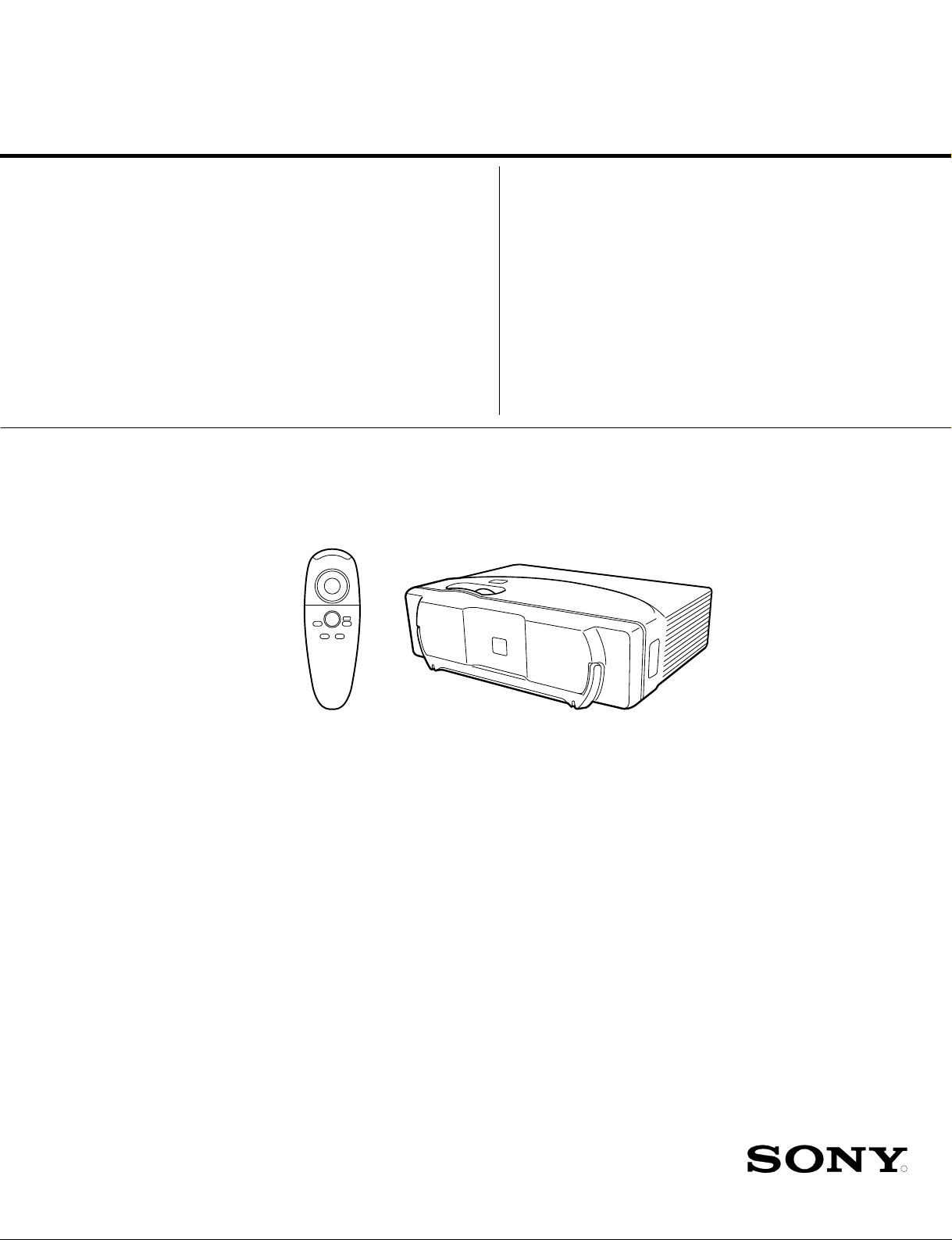
SERVICE MANUAL
R
MODEL
...............
VPL-CS1
DEST.
..........
WORLD
MODEL
...............
RM-PJM1
DEST.
..........
WORLD
LCD VIDEO PROJECT OR
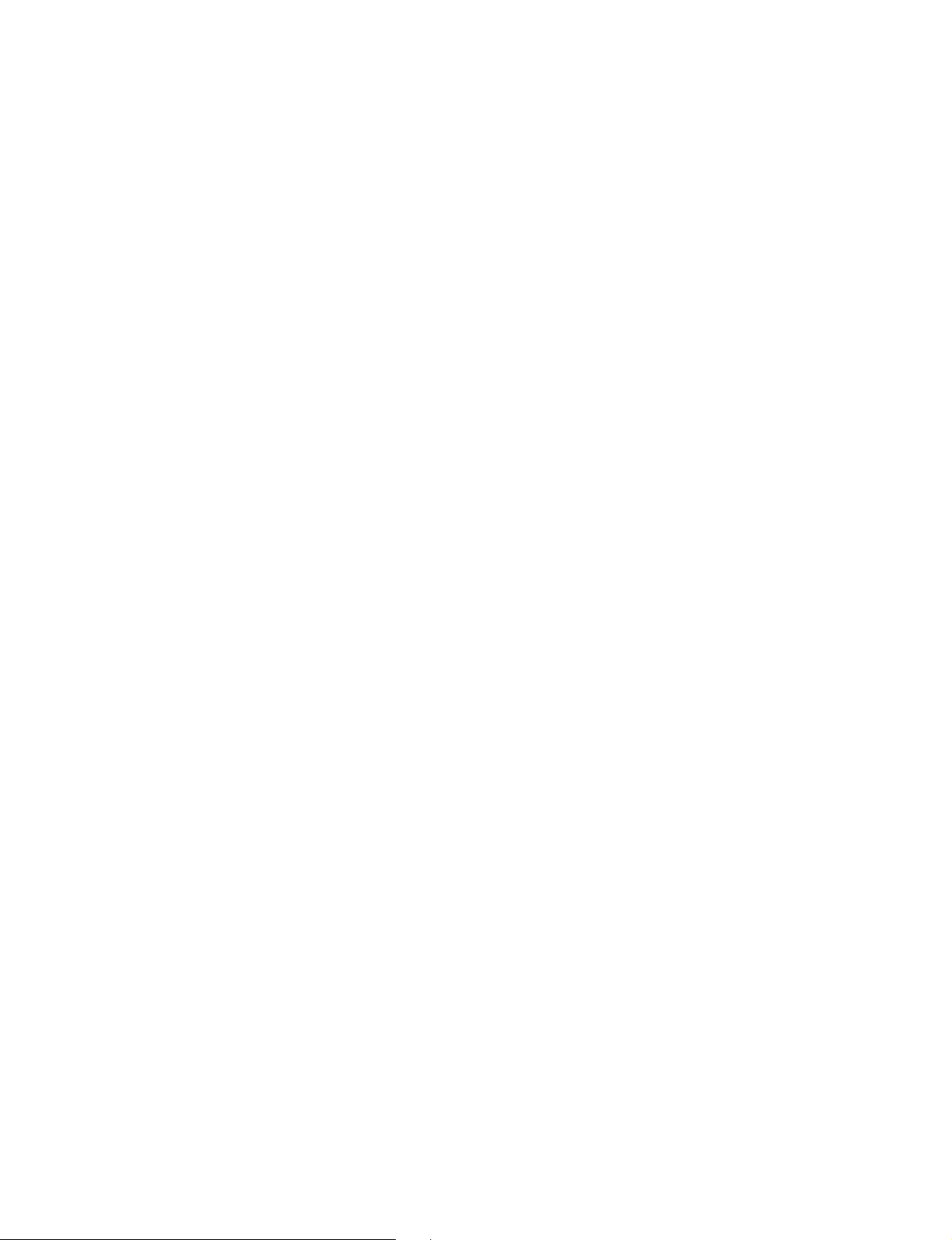
! WARNING
This manual is intended for qualified service personnel only.
To reduce the risk of electric shock, fire or injury, do not perform any servicing other than that
contained in the operating instructions unless you are qualified to do so. Refer all servicing to
qualified service personnel.
! WARNUNG
Die Anleitung ist nur für qualifiziertes Fachpersonal bestimmt.
Alle Wartungsarbeiten dürfen nur von qualifiziertem Fachpersonal ausgeführt werden. Um die
Gefahr eines elektrischen Schlages, Feuergefahr und Verletzungen zu vermeiden, sind bei
Wartungsarbeiten strikt die Angaben in der Anleitung zu befolgen. Andere als die angegeben
Wartungsarbeiten dürfen nur von Personen ausgeführt werden, die eine spezielle Befähigung
dazu besitzen.
! AVERTISSEMENT
Ce manual est destiné uniquement aux personnes compétentes en charge de l’entretien. Afin
de réduire les risques de décharge électrique, d’incendie ou de blessure n’effectuer que les
réparations indiquées dans le mode d’emploi à moins d’être qualifié pour en effectuer d’autres.
Pour toute réparation faire appel à une personne compétente uniquement.
WARNING!!
AN INSULATED TRANSFORMER SHOULD BE USED DURING
ANY SERVICE TO AVOID POSSIBLE SHOCK HAZARD, BECAUSE OF LIVE CHASSIS.
THE CHASSIS OF THIS RECEIVER IS DIRECTLY CONNECTED
TO THE AC POWER LINE.
SAFETY-RELATED COMPONENT WARNING !!
COMPONENTS IDENTIFIED BY A ! MARK ON THE SCHEMATIC
DIAGRAMS, EXPLODED VIEWS AND IN THE P ARTS LIST ARE
CRITICAL TO SAFE OPERATION. REPLACE THESE COMPONENTS WITH SONY P ARTS WHOSE P ART NUMBERS APPEAR
AS SHOWN IN THIS MANUAL OR IN SUPPLEMENTS PUBLISHED BY SONY .
A TTENTION!!
AFIN D’ÉVITER TOUT RISQUE D’ÉLECTROCUTION
PROVENANT D’UN CHÂSSIS SOUS TENSION, UN
TRANSFORMATEUR D’ISOLEMENT DOIT ETRE UTILISÉ LORS
DE TOUT DÉPANNAGE.
LE CHÂSSIS DE CE RÉCEPTEUR EST DIRECTEMENT
RACCORDÉ Á L’ALIMENTATION SECTEUR.
ATTENTION AUX COMPOSANTS RELATIFS Á LA
SÉCURITÉ!!
LES COMPOSANTS IDENTIFIÉS PAR UNE MAPQUE ! SUR
LES SCHÉMAS DE PRINCIPE, LES VUES EXPLOSÉES ET LES
LISTES DE PIECES SONT D’UNE IMPORTANCE CRITIQUE
POUR LA SÉCURITÉ DU FONCTIONNEMENT. NE LES
REMPLACER QUE PAR DES COMPOSANTS SONY DONT LE
NUMÉRO DE PIÈCE EST INDIQUÉ DANS LE PRÉSENT MANUEL
OU DANS DES SUPPLÉMENTS PUBLIÉS PAR SONY.
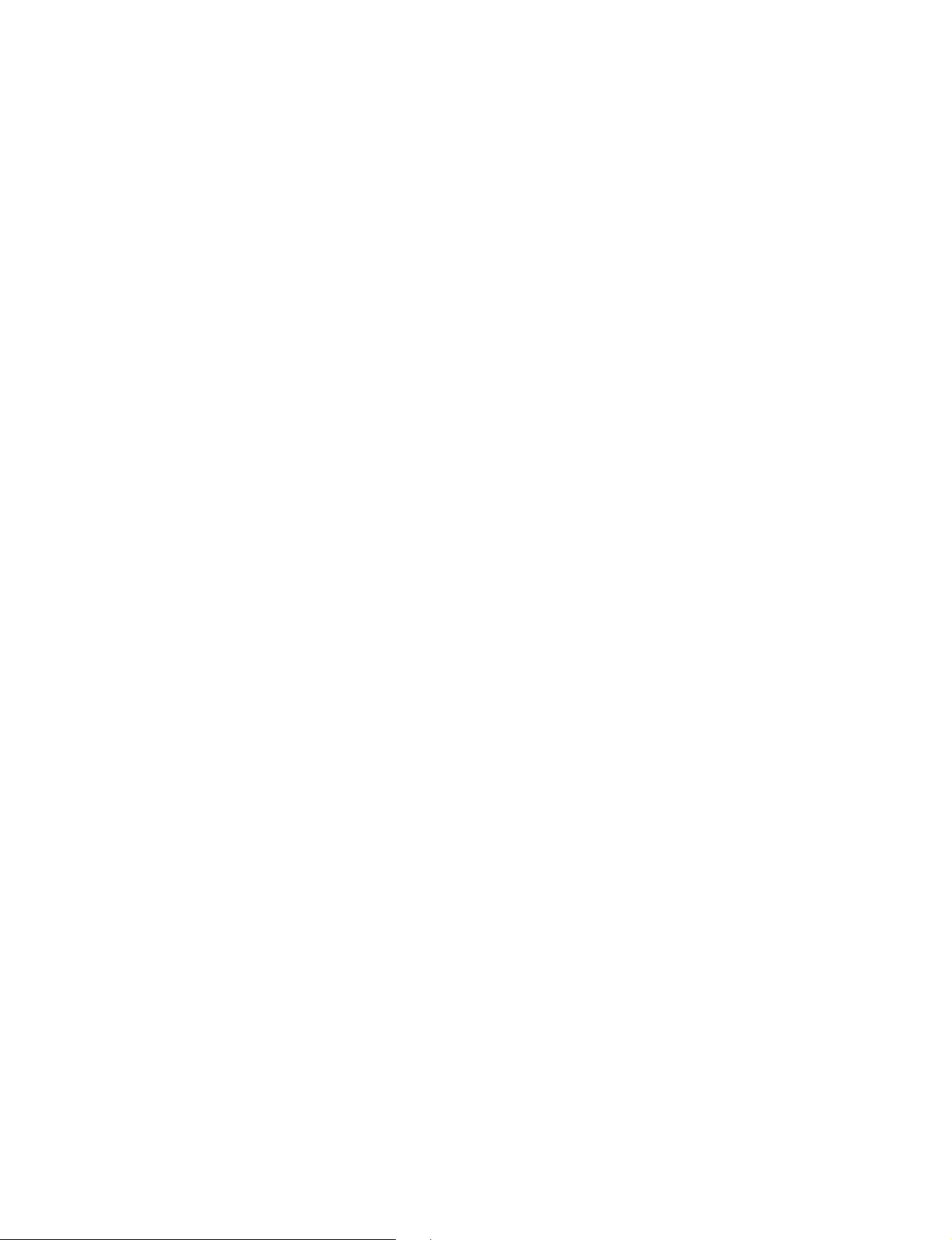
TABLE OF CONTENTS
1. Operating Instructions
Operating Instructions ............................................................................................1-1
Quick Reference Card ..........................................................................................1-22
2. Service Informations
2-1. Circuit Boards Location ..............................................................................2-1
2-2. Extension Boards and Flexible Cables........................................................ 2-1
2-3. Cover Removal............................................................................................2-2
2-4. Front Panel Assy and NF Board Removal ..................................................2-2
2-5. C Board Removal........................................................................................2-3
2-6. Optics Unit Assy Removal..........................................................................2-3
2-7. GA, GBA and GBB Boards Removal.........................................................2-4
2-8. B, BA and QA Boards Removal .................................................................2-4
2-9. Lens Removal..............................................................................................2-5
2-10. Prism Block and In-Polarizer Panel Assy Removal.................................... 2-5
3. Electrical Adjustments
3-1. Preparations.................................................................................................3-1
3-1-1. Equipment Required................................................................... 3-1
3-1-2. Optical Unit Adjustment ............................................................3-1
3-1-2-1. Mirror Adjustment ....................................................... 3-1
3-1-2-2. Polarizing Plate Adjustment......................................... 3-1
3-1-3. Factory Mode Setting ................................................................. 3-1
3-2 V-COM Adjustment....................................................................................3-1
3-3. Adjustment Item Initialize Data .................................................................. 3-2
3-4. Service Kowhow .........................................................................................3-5
3-4-1. After Replacing the Prism Block ............................................... 3-5
3-4-2. After Replacing the Board ......................................................... 3-5
3-4-2-1. When Replacing the BA Board....................................3-5
3-4-2-2. When Replacing the C Board....................................... 3-5
3-4-2-3. When Replacing the Other Board ................................3-5
3-5. White Balance Adjustment on Servicing ....................................................3-6
3-5-1. Signal Level Adjustment............................................................3-6
3-5-2. White Balance Adjustment ........................................................ 3-6
3-5-2-1. HIGH Mode of INPUT-A ............................................3-6
3-5-2-2. LOW Mode of INPUT-A ............................................. 3-6
3-5-2-3. HIGH Mode of VIDEO................................................ 3-6
3-5-2-4. LOW Mode of VIDEO.................................................3-6
3-6. Memory ....................................................................................................... 3-7
VPL-CS1
1
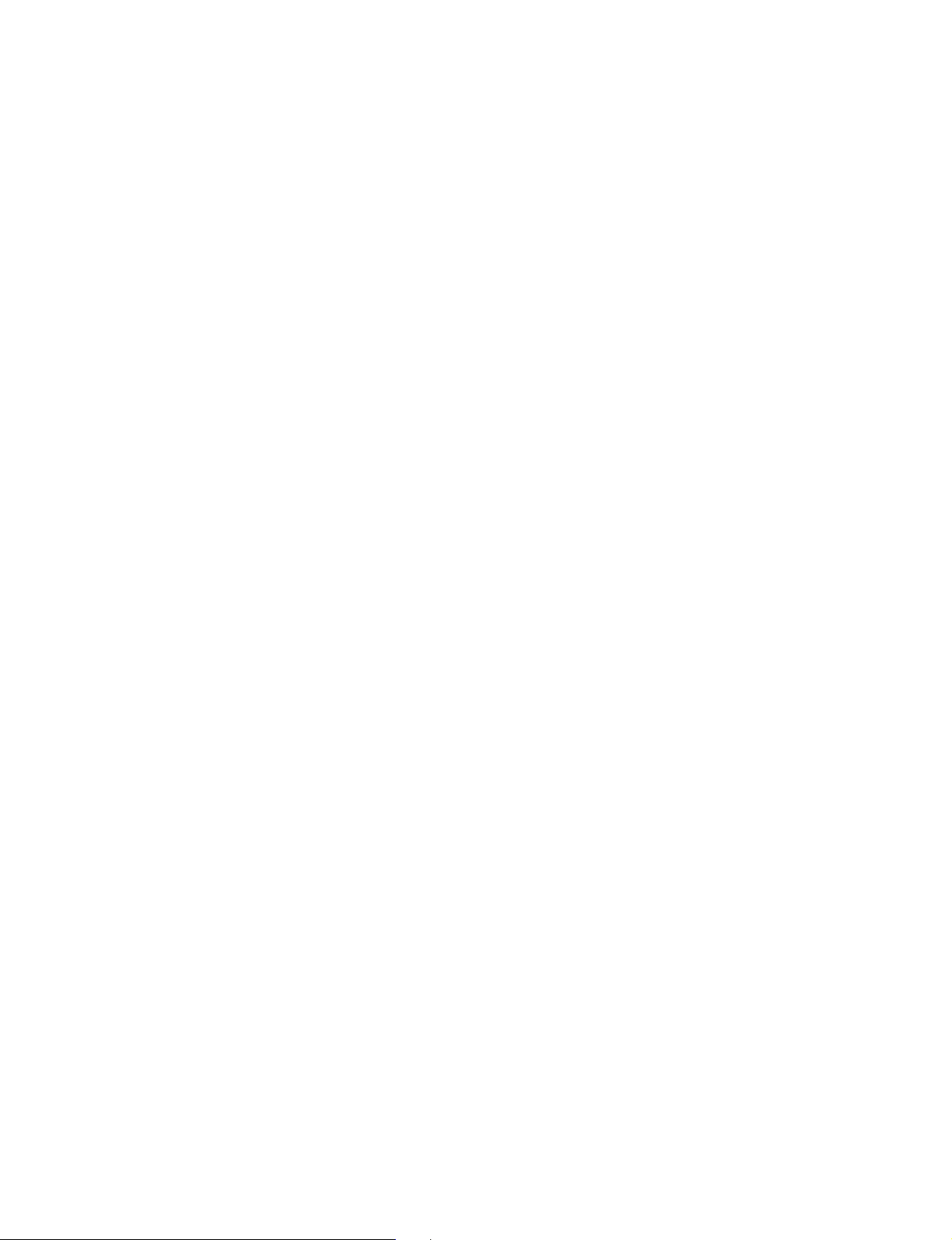
4. Semiconductors
5. Exploded Views
5-1. Cover ........................................................................................................... 5-1
5-2. Chassis.........................................................................................................5-2
5-3. Base ............................................................................................................. 5-3
5-4. Optics (1/2)..................................................................................................5-4
5-5. Optics (2/2)..................................................................................................5-5
6. Electrical Parts List
7. Block Diagrams
Overall ....................................................................................................................7-1
NF, QA ...................................................................................................................7-2
BA........................................................................................................................... 7-3
B ............................................................................................................................. 7-4
C, H......................................................................................................................... 7-6
GA, GAB, GBB...................................................................................................... 7-8
8. Diagrams
8-1. Frame Schematic Diagram
Frame (1/2) ...............................................................................................8-1
Frame (2/2) ...............................................................................................8-2
8-2. Schematic Diagrams and Printed Wiring Boards........................................8-3
Schematic Diagrams
NF, QA (1/2) ............................................................................................. 8-5
QA (2/2) .................................................................................................... 8-6
BA ............................................................................................................. 8-8
B (1/4) .....................................................................................................8-10
B (2/4) .....................................................................................................8-11
B (3/4) .....................................................................................................8-12
B (4/4) .....................................................................................................8-13
C (1/5) ..................................................................................................8-15
C (2/5) ..................................................................................................8-16
C (3/5) ..................................................................................................8-17
C (4/5) ..................................................................................................8-18
C (5/5) ..................................................................................................8-19
H.............................................................................................................. 8-21
GA...........................................................................................................8-23
2
VPL-CS1
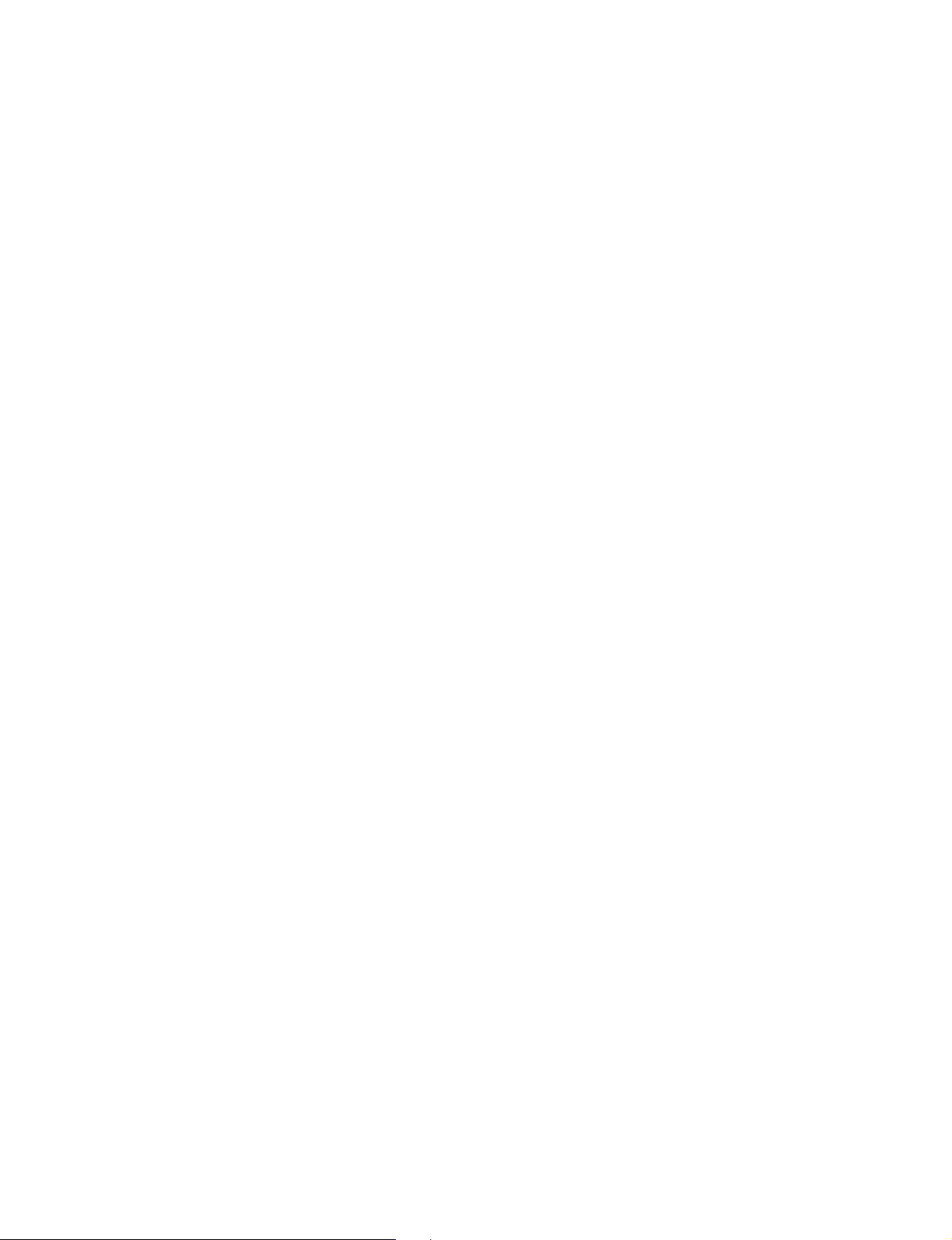
GBA ........................................................................................................8-24
GBB ........................................................................................................8-24
Printed Wiring Boards
NF, QA...................................................................................................... 8-4
BA ............................................................................................................. 8-7
B ................................................................................................................ 8-9
C .............................................................................................................. 8-14
H.............................................................................................................. 8-21
GA...........................................................................................................8-22
GBA ........................................................................................................8-24
GBB ........................................................................................................8-24
VPL-CS1
3
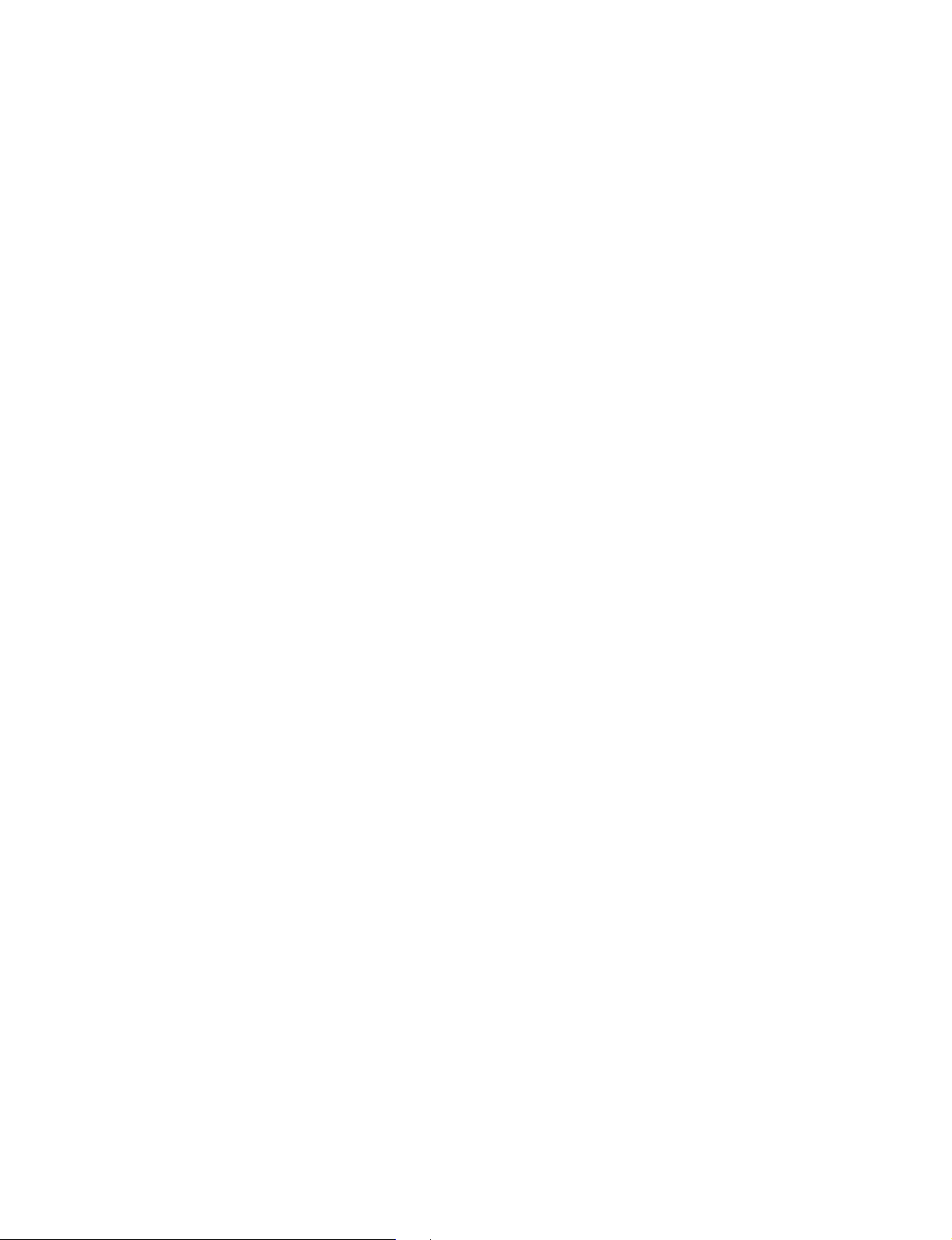
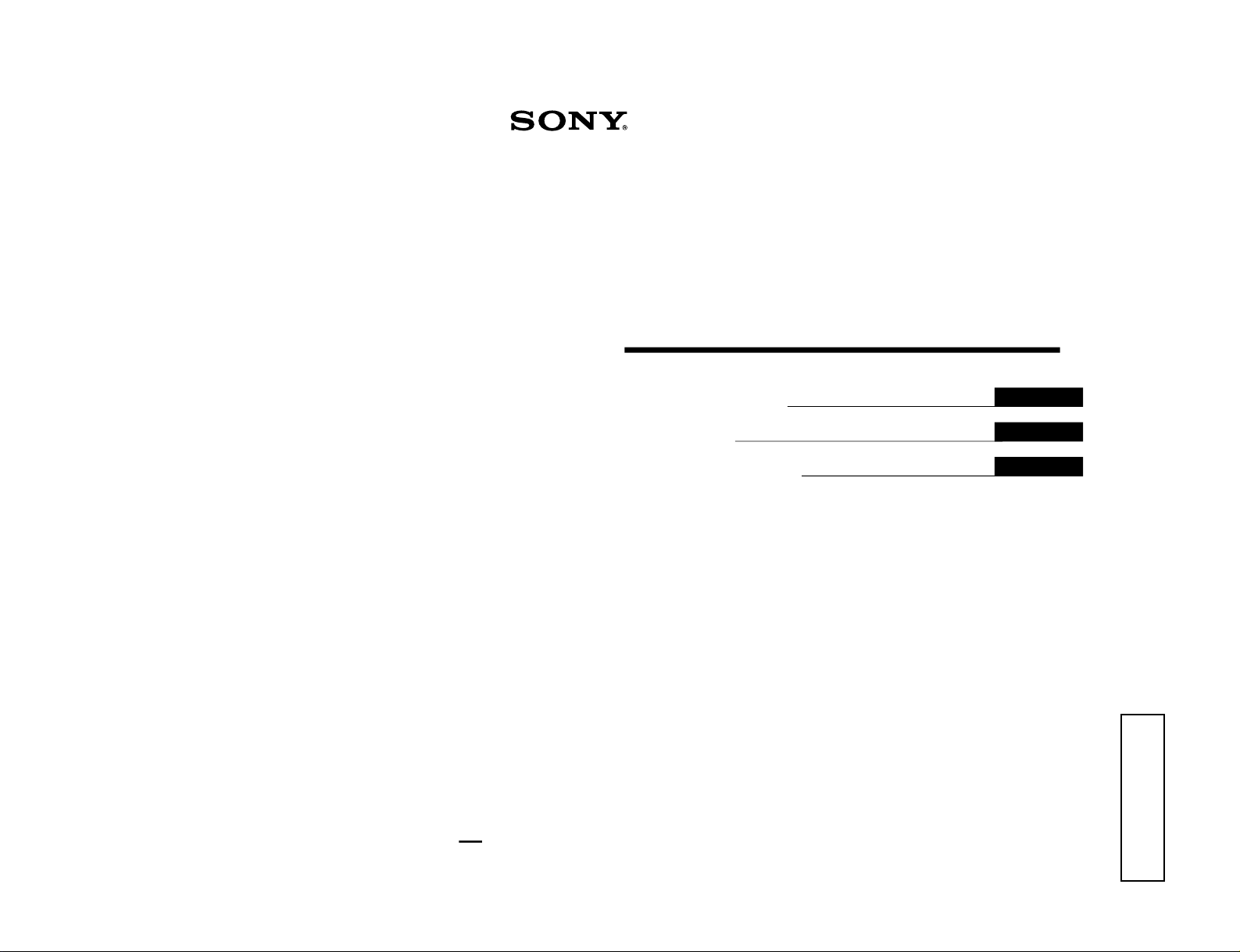
VPL-CS1
Operating Instructions
Mode d'emploi
Manual de instrucciones
© 1999 Sony Corporation
4-074-278-11 (1)
LCD Data Projector
GB
FR
ES
VPL-CS1
Operating Instructions
Section 1
1-1
This section is extracted
from operation manual.
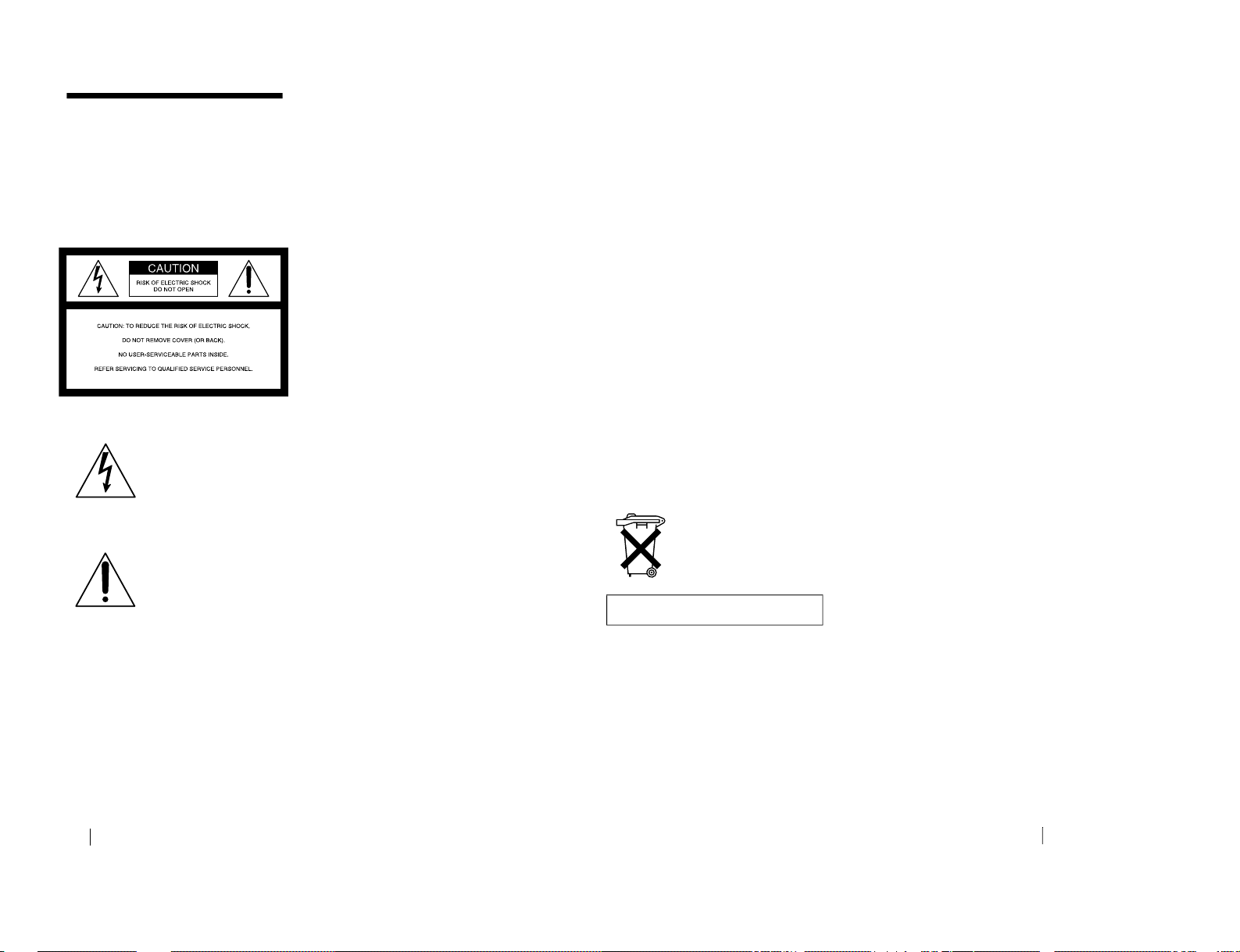
1-2
GB
2
WARNING
To prevent fire or shock hazard, do
not expose the unit to rain or
moisture.
To avoid electrical shock, do not
open the cabinet. Refer servicing to
qualified personnel only.
For the customers in the USA
Declaration of Conformity
Trade Name: SONY
Model No.: VPL-CS1
Responsible Party: Sony Electronics Inc.
Address: 1 Sony Drive, Park Ridge,
NJ.07656 USA
Telephone No.: 201-930-6970
This device complies with Part 15 of the
FCC Rules. Operation is subject to the
following two conditions: (1) This device
may not cause harmful interference, and (2)
this device must accept any int erference
received, including interference that may
cause undesire d op eration.
This equipment has been tested and found to
comply with the limits for a Class B digital
device, pursuant to Part 15 of the FCC
Rules. These limits are designed to p rovide
reasonable protection agai nst harmful
interference in a residential installation.
This equipment generates, uses, and can
radiate radio frequency energy and, if not
installed and used i n accordance with the
instructions, may cause harmful interfe rence
to radio communications. However, there is
no guarantee that interference will not occur
in a particular installation. If this e quipmen t
does cause harmful interference to radio or
television reception, which can be
determined by turning th e equipment off and
on, the user is encouraged to try to co rrect
the interference by one or more of the
following measures:
- Reorient or relocate the receiving antenna.
- Increase the separation between th e
equipment and receiver.
- Connect the equipment into an outlet on a
circuit different from that to which the
receiver is connected.
- Consult the dealer or an experienced radio/
TV technician for help.
You are cautioned that any chan ges or
modifications not expressly approved in this
manual could vo id your a uthori ty to oper ate
this equipment.
For the customers in Canada
This Class B digital apparatus complies with
Canadian ICES-003.
This symbol is intended to
alert the user to the presence
of uninsulated “dangerous
voltage” within the
product’s enclos ure that may
be of sufficient magnitude to
constitute a risk of electric
shock to persons.
This symbol is intended to
alert the user to the presence
of important operating and
maintenance (servicing)
instructions in the literature
accompanying the
appliance.
3
GB
For the customers in the United
Kingdom
WARNING
THIS APPARATUS MUST BE
EARTHED
IMPORTANT
The wires in this mains lead are coloured in
accordance with the following co de:
Green-and-Yellow: Earth
Blue: Neutral
Brown: Live
As the colours of the wires in the mains lead
of this apparatus may not correspond with
the coloured markings identifying the
terminals in your plug proceed as fol lows:
The wire which is coloured green-andyellow must be connected to th e te rm inal in
the plug which is marked by the letter E or
by the safety earth symbol I or coloured
green or green-and-yellow.
The wire which is colo ured blue must be
connected to the terminal which is marked
with the letter N or coloured black. The wire
which is coloured brown must be connected
to the terminal which is marked with the
letter L or coloured red.
Voor de klanten in Nederland
Bij dit product zijn batterije n
geleverd. Wanneer deze leeg
zijn, moet u ze niet
weggooien maar inleveren
als KCA.
The socket-outlet should be installed near
the equipment and be easil y accessible.
VPL-CS1
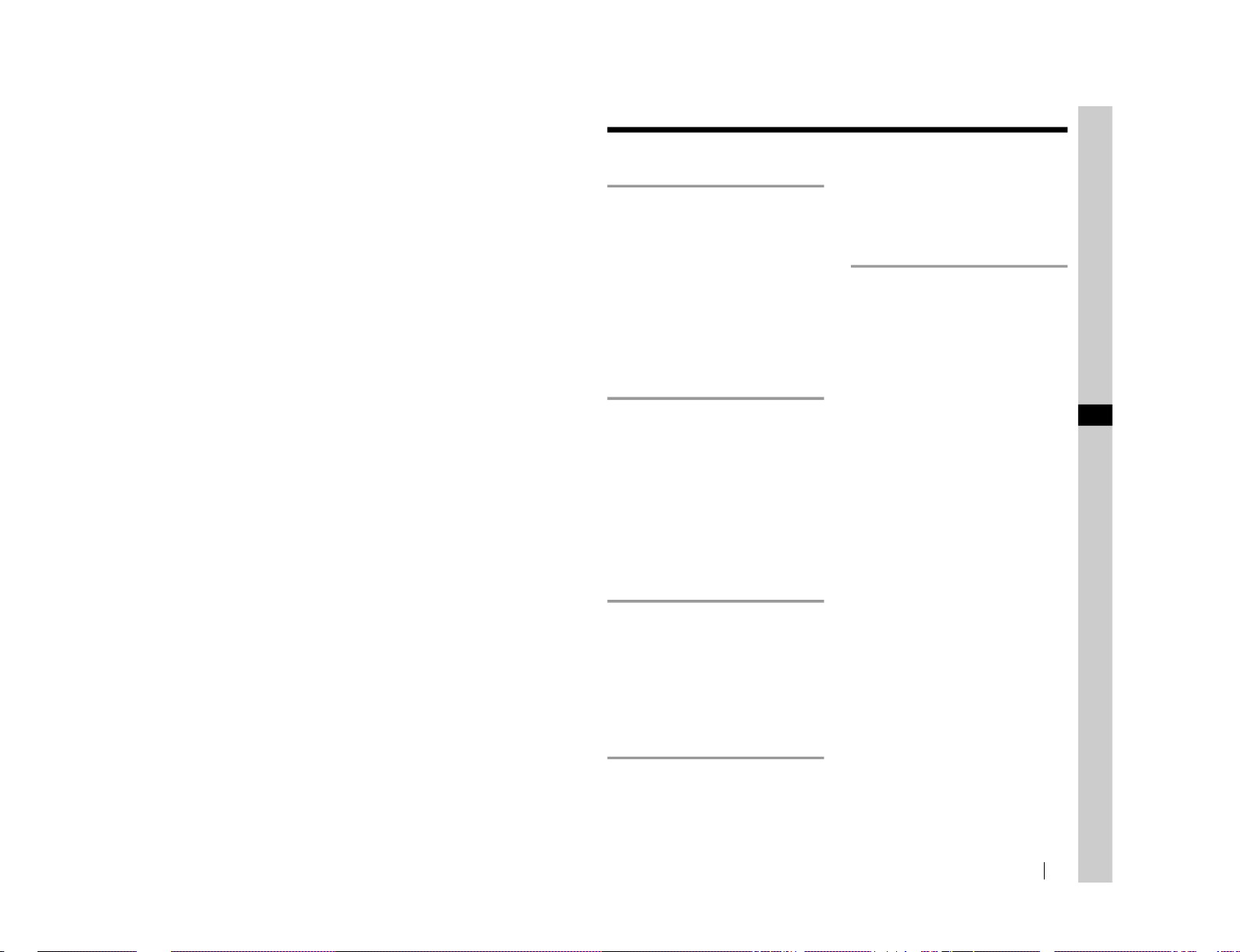
VPL-CS1
5
GB
Table of Contents
Overview
Precautions .........................................
6
Features ..............................................
7
Location and Function of Controls
...8
Front/Left Side/Bottom
................8
Rear/Right Side
............................
8
Control Panel
..............................
10
Connector Panel
.........................
11
Remote Commande r
...................
12
Setting Up and Projecting
Installing the Projector
.....................14
Connecting the Projector
..................
15
Connecting with a Computer
......15
Connecting with a VCR or 15k
RGB/Component
Equipment
.......................17
Selecting the Menu Language
..........19
Projecting .........................................
21
Adjustments and Settings
Using the Menu
Using the MENU
.............................
24
The PICTURE CTRL Menu
............25
The INPUT SETTING Menu
...........26
The SET SETTING Menu
...............
27
Maintenance
Maintenance
.....................................
29
Replacing the Lamp
....................29
Cleaning the Air Filter
................30
Troubleshooting
...............................
31
Warning Messages
.....................33
Caution Messages
......................
33
Other
Notes on Installation
........................34
Unsuitable Installation
...............
34
Unsuitable Conditions
................
34
Specifications
..................................
35
Index ...............................................
41
GB
1-3
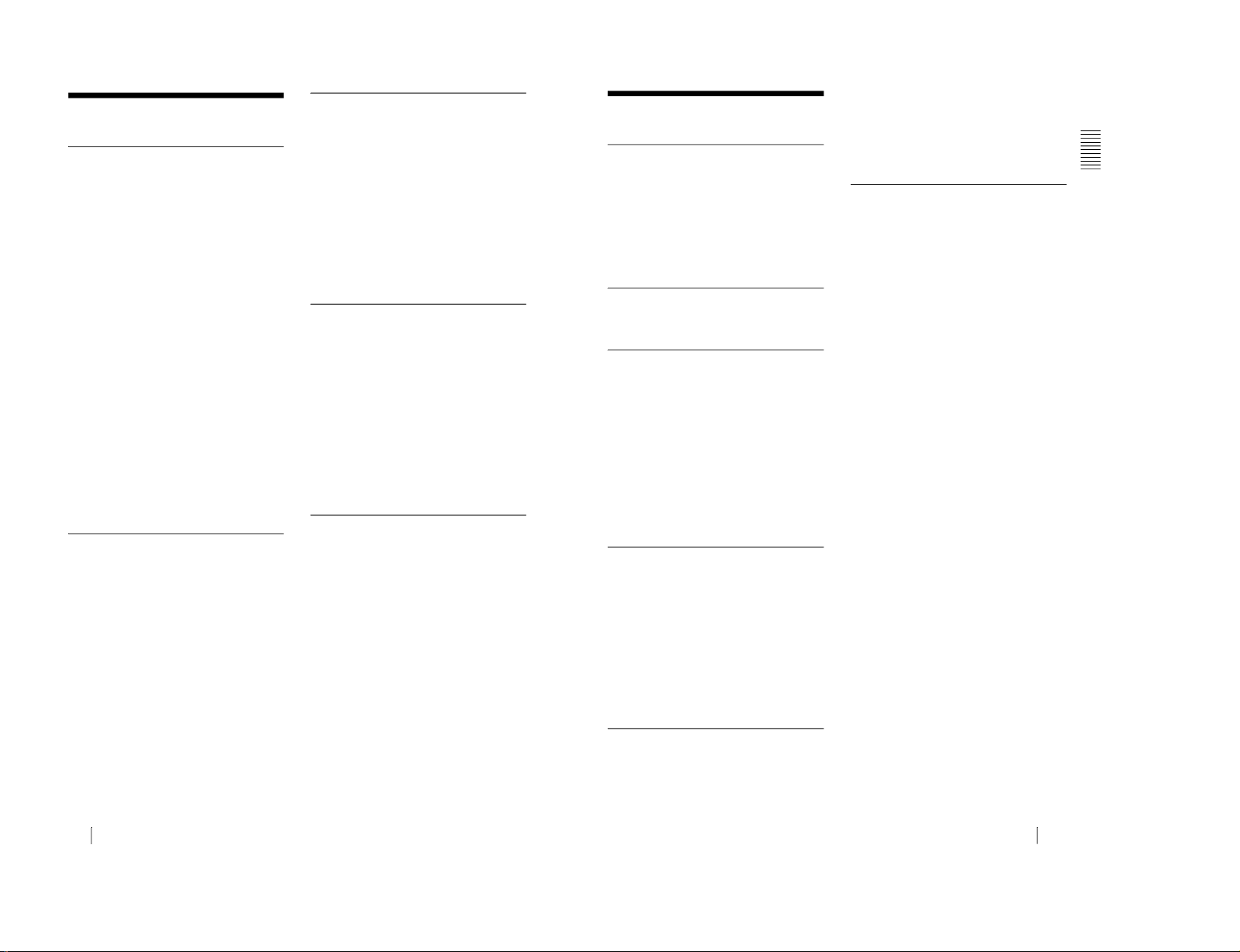
1-4
GB
6
Precautions
B
Overview
Precautions
On safety
• Check that the operating voltage of your
unit is identical with the voltage of your
local power supply.
• Should any liquid or solid object fall into
the cabinet, unplug the unit and have it
checked by qualifie d personnel before
operating it further.
• Unplug the unit from the wall outlet if it is
not to be used for several days.
• To disconnect the cord, pu ll it out by the
plug. Never pull the cord itself.
• The wall outlet should be near the unit and
easily accessible.
• The unit is not disconnected to the AC
power source (mains) as long as it is
connected to the wall outlet, even if the
unit itself has been turned off.
• Do not look into the lens while the lamp is
on.
• Do not place your hand or objects near the
ventilation holes. The air coming out is
hot.
• Be careful not to catch your fingers by the
adjuster when you lift up the projector. Do
not push hard on the to p of the projector
with the adjuster out.
On illumination
• To obtain the best picture, the front of the
screen should not b e exposed to direct
lighting or sunlight.
• Ceiling-mounted spot lighting is
recommended. Use a cover over
fluorescent lamps to avoid lowering the
contrast ratio.
•
Cover any windows that face the screen
with opaque draperies.
• It is desirable to install the projector in a
room where floor and walls are not of
light-reflecting material. If the floor and
walls are of reflecting material, it is
recommended that the carpet and wall
paper be changed to a dark color.
On preventing internal heat buildup
After you turn off the power with the
I
/
1
key, do not disconnect the unit from the wall
outlet while the cooling fan is still running.
Caution
The projector is equipped with ventilation
holes (intake) on the bottom side and
ventilation holes (exhaust) on left and rear.
Do not block or place anythi ng near these
holes, or internal heat build-up may occur,
causing picture degradation or damage to the
projector.
On cleaning
• To keep the cabinet looking new,
periodically clean it with a soft cloth.
Stubborn stains may be removed with a
cloth lightly dampened with a mild
detergent solution. Never use strong
solvents, such as thinner, benzene, or
abrasive cleansers, since these will
damage the cabinet.
• Avoid touching th e lens. To remove dust
on the lens, use a soft dry cloth. Do not use
a damp cloth, detergent solution, or
thinner.
• Clean the filter at regular intervals.
On repacking
• Save the origin al shipping carton and
packing material; they will c ome in han dy
if you ever have to ship your unit. For
maximum protection, repa c k yo ur unit as
it was originally packed at the factory.
7
GB
Features
Overview
Features
High portability
• Light weight/small size
This projector has been miniaturized to
approx. 2.9 kg (6 lb 6 oz) in weight and
B5-file size through the adoptio n of a new
retractable mechanism. A carrying handle
and a removable strap are equipped with
the projector, so you can carry it easily
with your computer.
Reduced noise
Because the pr o j ec tor uses a new cooli n g
mechanism, noise has been reduced.
High brightness, high picture
quality
• High brightness
Adopting the new developed optical
system and the 120 W UHP lamp allows
high brightness (light output 600 ANSI
lumen) and excellent uniformity on the
picture.
• High resolution
Three 0.7-inch, about 480,000 pixel
SVGA panels provide a resolution of 800
×
600 dots for RGB input and 600
horizontal TV lines for video input.
Simple setup, easy presentation
• Simple setup with external equipment
This projector is preset for 37 kinds of
input signals. You can project images from
an external signal source just by
connecting the equipme nt with the
supplied cable and pushing the APA key.
• Simple Remote Command er with
mouse control functions
You can operate a computer with the
Remote Commander since the unit has a
build-in mouse receive r.
Compatible with USB (Universal
Serial Bus) hub function
You can connect the projector to USB
equipment, such as a USB mouse, and
control the projector by using the supplied
application software from a computer.
1)
Using this application software, you can
open a file you want to use for your
presentation with the supplied Remote
Commander.
Accepts various input signals
• Scan converter loaded
This projector has a build-in scan
converter that converts the input signal
within 800
× 600 dots.
• Compatible input signals
This projector accepts video signals of
composite, S video, and component as
well as 15k RGB, VGA, SVGA, XGA,
and SXGA signals, which all can be
displayed.
•
Compatible with six color systems
NTSC, PAL, SECAM, NTSC
4.43
2)
, PALM, or PAL-N color system can be selected
automatically or manually.
......................................................................
• Windows is a registered trademark of
Microsoft Corporation in the Unite d States
and/or other countries.
• VGA, SVGA, XGA, and SXGA are
registered trademarks of the International
Business Machines Corporation, U.S.A.
• Macintosh is a registered trademark of
Apple Computer, Inc.
• IBM PC/AT is a registered trademark of
International Business Machines
Corporation, U.S.A.
• VESA is a registered trademark of Video
Electronics Standard Association.
• Display Data Channel is a trademark of
Video Electronics Standard Association.
• PC-98 is a trademark of NEC Corporatio n.
1)The supplied application software and the
USB hub function of this pro j e c tor are
compatible with Windows 98 preinstall
model.
2)NTSC
4.43
is the color system used when
playing back a video r ecorded on NTSC
on a NTSC
4.43
system VCR.
VPL-CS1
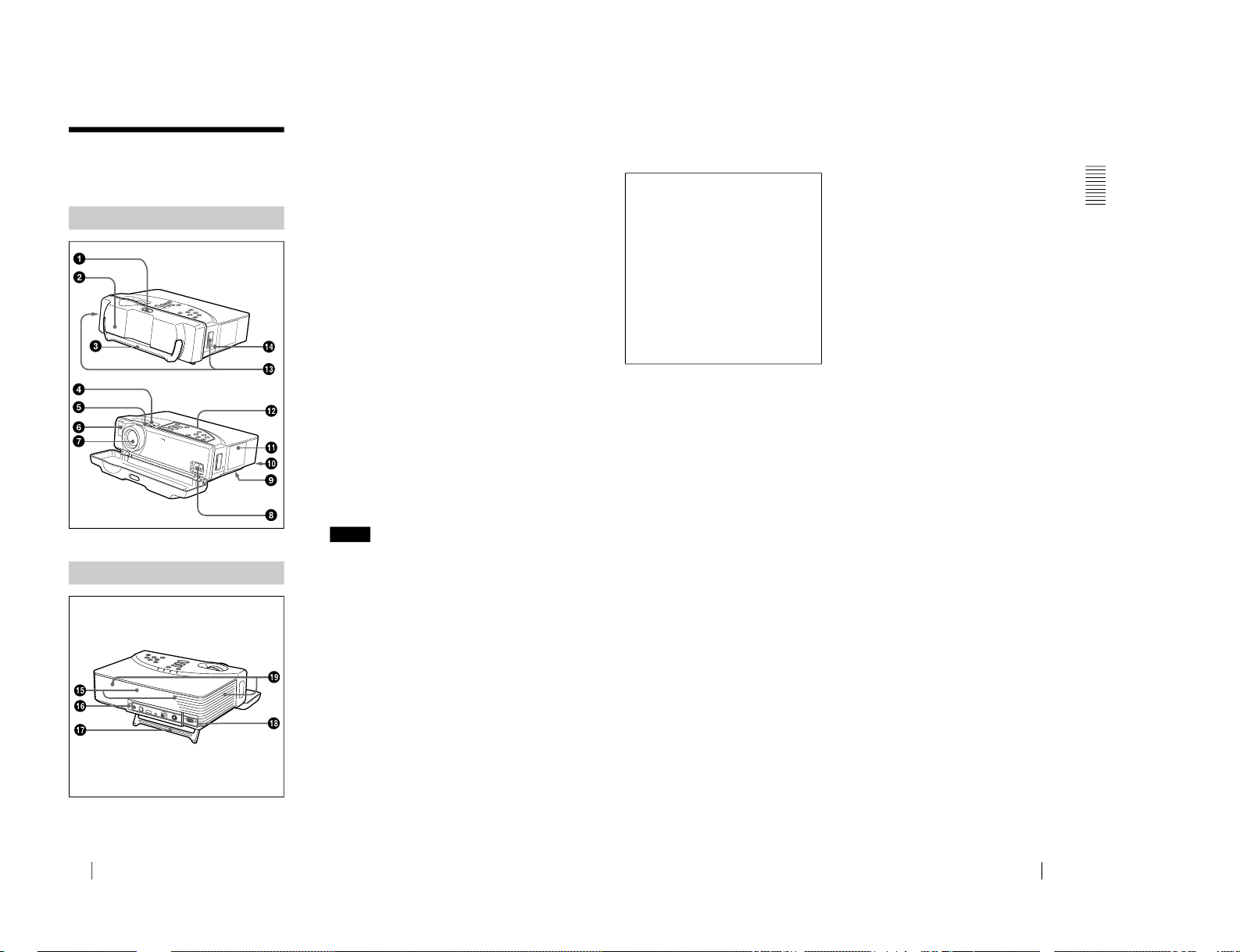
VPL-CS1
GB
8
Location and Function of Controls
Location and
Function of Controls
1
Lock button
2
Front cover
Slide the lock button to open the front
cover. The leg on the bottom of the
projector opens. When projecting the
picture, place the projector on a flat
surface with the leg open.
3
Carrying handle
Pull up the handle from the p rojector f or
carrying.
4
Zoom ring
Adjusts the picture size.
5
Focus ring
Adjusts the picture focus.
6
Front remote control detector
(SIRCS receiver)
7
Lens
8
AC IN socket
Connects the supplied AC power cord.
9
Ventilation holes (intake)/air
filter cover (bottom)
• Do not place anythin g ne ar the
ventilation holes as it may cause i nternal
heat build- up.
• Do not place your ha nd or objects near
the ventilation holes as it may caus e the
air coming out heat build-up.
• To maintain optimal performance,
clean
the air filter every 30 0 hours.
q;
q;q;
q;
Lamp cover (bottom)
qa
qaqa
qa
Ventilation holes (exhaust)
qs
qsqs
qs
Control panel
For details, see “
Control Panel
” on
page 10.
qd
qdqd
qd
Shoulder strap holder
Front/Left Side/Bottom
Rear/Right Side
Notes
9
GB
Location and Function of Controls
Ov
erview
qqqqffff Security lock
Connects to an optional security cable
(Kensington’s).
qqqqgggg Speaker
qqqqhhhh Rear remote control detector
(SIRCS receiver)
qqqqjjjj Leg
qqqqkkkk Connector panel
For details, see “Connector Panel
” on
page 11.
qqqqllll Ventilation holes (intake)
The security lock corresponds to
Kensington’s MicroSaver Security
System.
If you have any comment, contact:
Kensington
2853 Campus Drive
San Mates, CA 94403
U.S.A.
Tel: 800-535-4242: extension
3348
Home page address:
http://www.kensington.com/
1-5
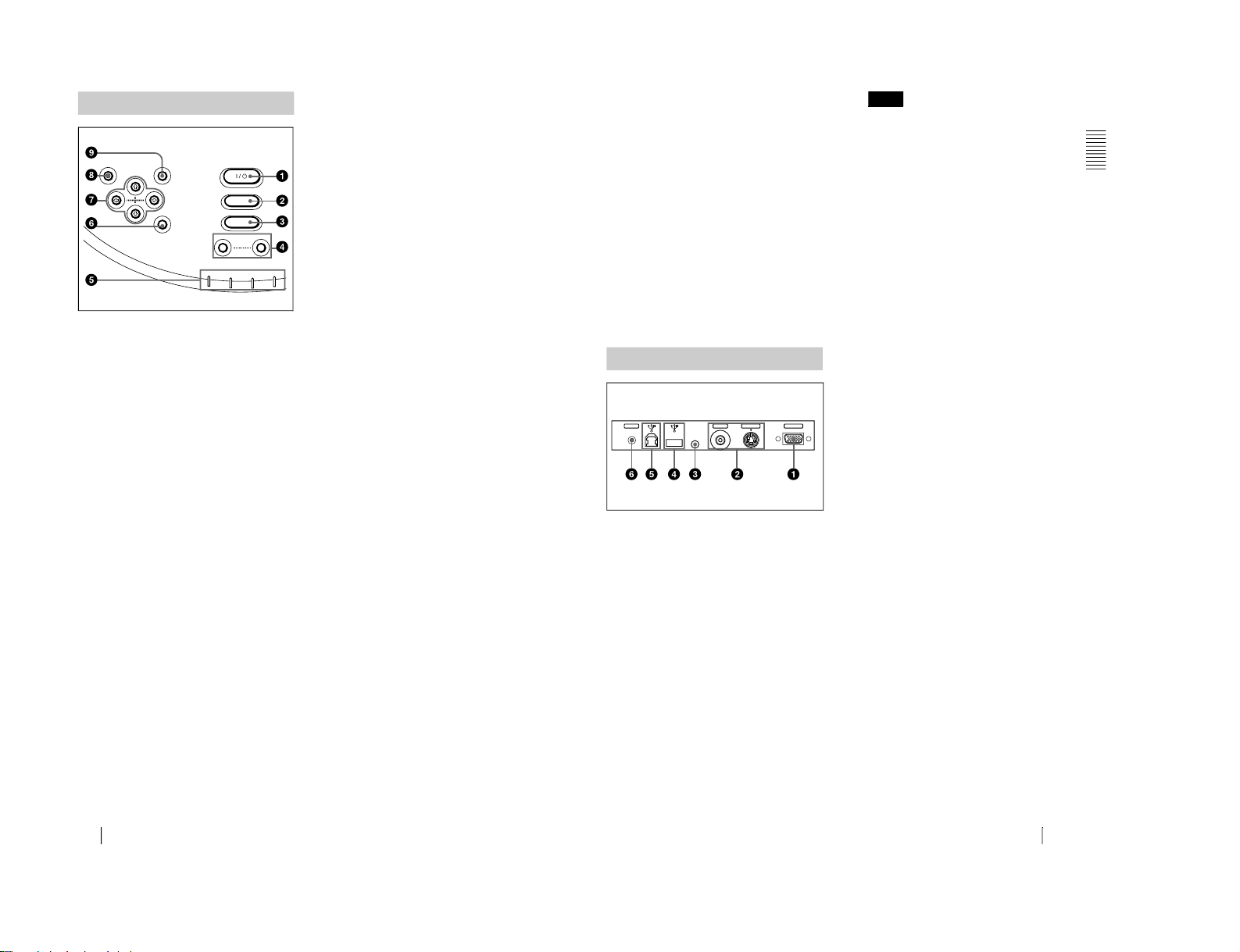
1-6
GB
10
Location and Function of Controls
1 I / 1111 (on/standby) key
Turns on and off the projector when the
projector is in standby mode. The ON/
STANDBY indicator lights in green
when the power is turned on.
When turning off the power, press
the
I /
1
key twice following the
message on the screen, or press and hold
the key for about one sec on d .
For details on steps for turning off the
power, see “
To turn off the power
” on
page 23.
2 INPUT key
Selects the input signal. Each time you
press the key, the input signal switches
between video input an d IN PU T A
connector.
3 APA (Auto Pixel Alignment) key
Adjusts a picture clearest automatically
while a signal is input from a computer.
4 VOLUME +/– keys
Adjust the volume of the built-in
speakers.
+ :
Increases the volume.
– : Decreases the volume.
5 Indicators
• LAMP/COVER:
Lights up or flashes
under the following conditions:
– Lights up when the lamp has
reached the end of its life or
becomes a high te mperature.
–
Flashes when the lamp cover or air
filter cover is not secured firmly.
• FAN/TEMP (Temperature):
Lights
up or flashes under the following
conditions:
– Lights up when temperature inside
the projector becom e s unusually
high.
– Flashes when the fan is broken.
• POWER SAVING:
Lights up when
the project or is i n pow er savi ng m ode.
When POWER SAVING in the SET
SETTING menu is set to ON, the
projector goes into power saving mode
if no signal is input for 10 minutes.
Although the lamp goes out, the
cooling fan keeps running. In power
saving mode, any key does not
function for the first 30 seconds. The
power saving mode is canceled when a
signal is input or any key is pressed.
• ON/STANDBY:
Lights up or flashes
under the following conditions:
– Lights in red when a AC power cord
is plugged into a wall outlet. Once in
standby mode, you ca n tur n on the
projector with the
I
/ 1 key.
– Lights in green when the power is
turned on.
– Flashes in green while the cooling
fan runs after the power is turned off
with the
I
/ 1 key. The fan runs for
about 90 seconds after the power is
turned off.
The ON/STANDBY indicator
flashes quickly for the first 30
seconds. During this time, you
cannot turn the power back on with
the I / 1 key.
For details on the LAMP/COVER and
the FAN/TEMP indicators, see page 32.
Control Panel
RESET MENU
POWER
INPUT
APA
VOLUME
POWER SAVING
ON/STANDBY
FAN/TEMP
LAMP/COVER
ENTER
+
–
11
GB
Location and Function of Controls
O
verview
6 ENTER key
Enters the settings of items in the menu
system.
7 Arrow keys (
MMMM/mmmm/<<<</,,,,)
Select the menu or to make various
adjustments.
8 RESET key
Resets the value of an item back to its
factory preset value. This key functions
when the menu or a setting item is
displayed on the screen.
9 MENU key
Displays the on-screen menu. Press
again to clear the menu.
1 INPUT A connector (HD D-sub
15-pin, fema l e)
Connect to external equipment such as a
computer.
Connects to the monitor output on a
computer using the supplied cable.
When inputting a component or 15k
RGB signal, use an optional cable.
2 Video input connector
Connect to external video equipment
such as a VCR.
• S VIDEO (mini DIN 4-pin):
Connects to the S video output (Y/C
video output) of video equipment.
• VIDEO (pho no type):
Connects to
the composite video output of video
equipment.
If you connect video equi pment to both the
S VIDEO and VIDEO jacks, the signal
from the S VIDEO jack is selected. When
projecting the picture via the VIDEO jack,
be sure not to connect a cable to the S
VIDEO jack.
3 MOUSE connector (6-pin)
Connects to the PS/2 mouse port on a
computer via the supplied mouse cable,
to control the mouse function of the
connected computer.
4 USB connector (USB A-plug for
downstream, 4-pin)
Connect to USB equipment such as a
mouse, camera, etc.
5 USB connector (USB B-plug for
upstream, 4-pin)
Connect to the USB connector on a
computer. When you connect the
projector to the computer, the projector
recognizes the mouse of the compute r
connected to the INPUT A connector
and you can control the mouse function
with the supplied Remote Commander.
The supplied application soft ware can
be installed in the computer attached to
this connector.
6 AUDIO (stereo minijack)
connector
When listening to sound outp ut from the
computer, conn ect to the audi o output of
the computer.
When listening to sound outp ut from the
VCR, connect to the audio output of the
VCR.
This connector functions as the audio
input of the INPUT A, VIDEO and S
VIDEO connectors.
Connector Panel
INPUT AS VIDEOVIDEOMOUSE
AUDIO
Rear side
Note
VPL-CS1
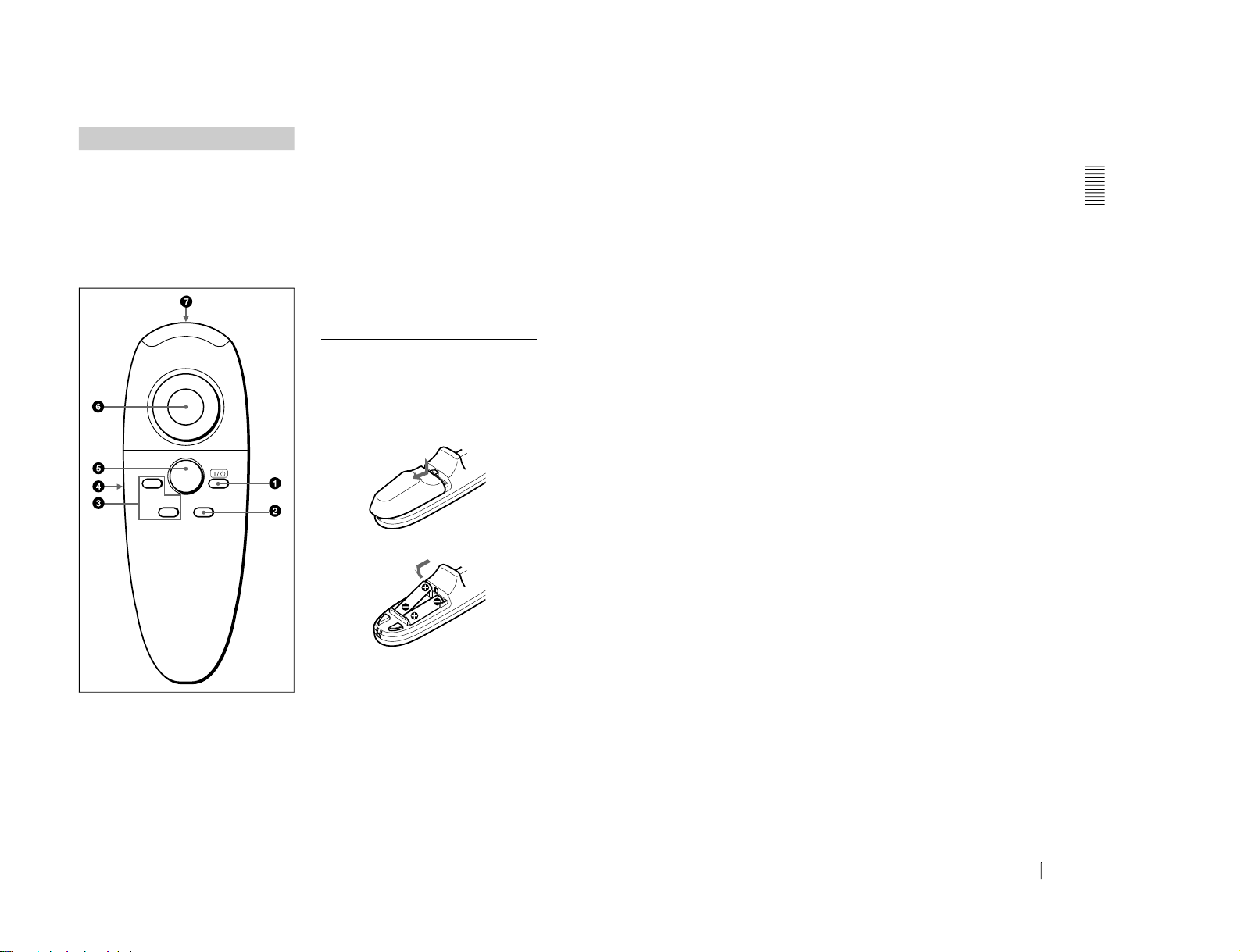
VPL-CS1
GB
12
Location and Function of Controls
The keys th at have the s a me names as those
on the control panel function identically.
You can control a connected computer using
the Remote Commander.
For details, see “
To control the computer
using the supplied Remote Comman d er
” on
page 22.
1 I /
1111
key
2 INPUT key
3 FUNCTION 1, 2 keys
When you have saved a file in the
FUNCTION 1 or 2 key using the
supplied application software, you can
open the file with a press of the
corresponding key.
For details, see the README file and
the HELP file supplied with the
application software .
4 L CLICK key
Functions as the left button on a mouse.
5 R CLICK key
Functions as the right button on a mouse.
6 Joystick
Functions as the mouse of the computer
connected to the unit.
7 Infrared transmitter
To install batteries
1
Push and slide to open the lid, then
install the two size AAA (R03)
batteries (supplied) with the correct
polarity.
2
Replace the lid.
Remote Commander
INPUT
R. CLICK
FUNCTION
1
2
Be sure to install
the battery fro m
the # side.
13
GB
Location and Function of Controls
Ov
erview
Notes on batteries
• Make sure that the battery orientation is
correct when inserting batteries.
• Do not mix an old battery wit h a new one
or different types of batteries.
• If you do not use the Remote Commander
for a long time, remove the batteries to
avoid damage from battery leakage. If
batteries have leaked, remove them, wipe
and dry the battery compartm ent, and
replace the batteries with new ones.
Notes on Remote Commander
operation
• Make sure that nothing obstructs the
infrared beam between the Remote
Commander and the remote control
detector on the projector. Direct the
Remote Commander toward the front or
rear remote cont rol de te c t or.
•
The operation range is limited. The sho rter
the distance between the Remote
Commander and the projector is, the wider
the angle within which the commander can
control the projector becomes.
1-7
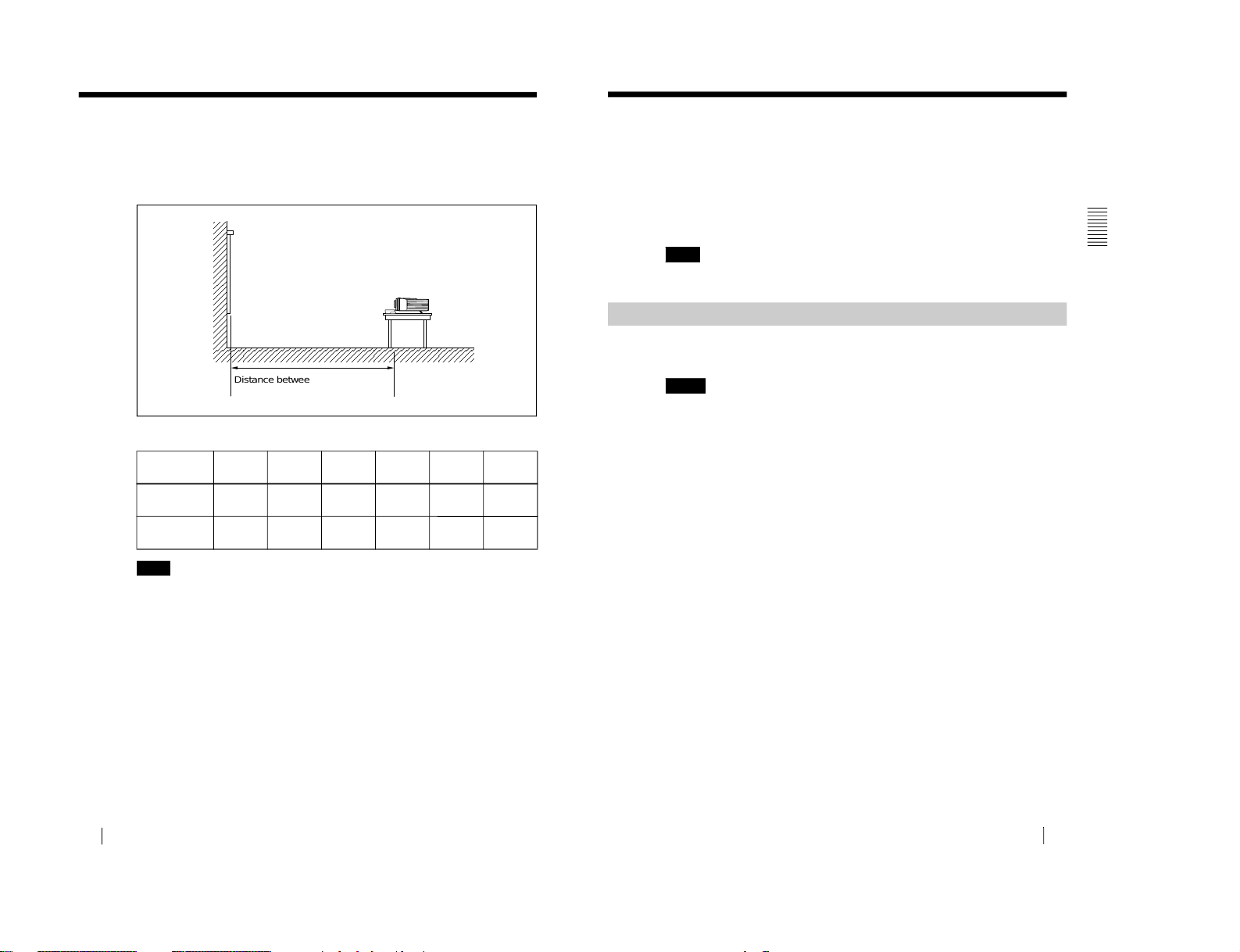
1-8
GB
14
Installing the Projector
gp j g
Installing the Projector
This section describes how to install the projector.
The distance between the lens and the screen varies depending on the size of
the screen. Use the following table as a guide.
You can not install the projector upside dow n, such as on a ceiling.
Unit: m (feet)
Screen size
(inches)
40 60
80 100
120 150
Minimum
Distance
1.6
(5.2)
2.4
(7.8)
3.2
(10.5)
4.0
(13.2)
4.9
(15.9)
6.1
(20.0)
Maximum
Distance
2.0
(6.6)
3.1
(10.0)
4.1
(13.5)
5.2
(16.9)
6.2
(20.3)
7.8
(25.5)
Note
Distance between the screen and
the center of the lens
15
GB
Connecting the Projector
Setting U
p and Projecting
Connecting the Projector
When making connections, be sure to do the following:
• Turn off all equipment before making any connections.
• Use the proper cables fo r each connection.
• Insert the cable plugs properly; plugs that are not fully inserted often
generate noise. When pulling out a cable, be sure to pull it out from the plug,
not the cable itself.
Supplied mouse cables m ay not work properly accordi ng to your computer.
This section describes how to connect the projector to a computer.
For more information, refer to the computer’s instruction manual.
• The projector accepts VGA, SVGA, XGA, and SXGA signals. However, we
recommend that you set the output mode of your computer to SVGA mode for the
external monitor.
•
If you set your comput er, such as a notebook type, to output the signal to both your
computer’s display and the exte rnal monito r, the p ict ure o f the ex tern al monitor may
not appear properly . Se t your computer to output th e si gnal to only the external
monitor.
For details, refer to the computer’s operating instructions supplied with your
computer.
•
Supplied mouse cable s m ay not work properly accordi ng to your computer.
• This projector is compatible with a DDC2B (Digital Data Channel 2B). If your
computer is compati ble wi th a DDC, tu rn th e projec tor on acco rdin g to the follo wing
procedures.
1
Connect the projector to the computer by using the supplied HD D-sub 15 pin cable.
2
Turn the projector on.
3
Start the computer.
Note
Connecting with a Comput er
Notes
VPL-CS1
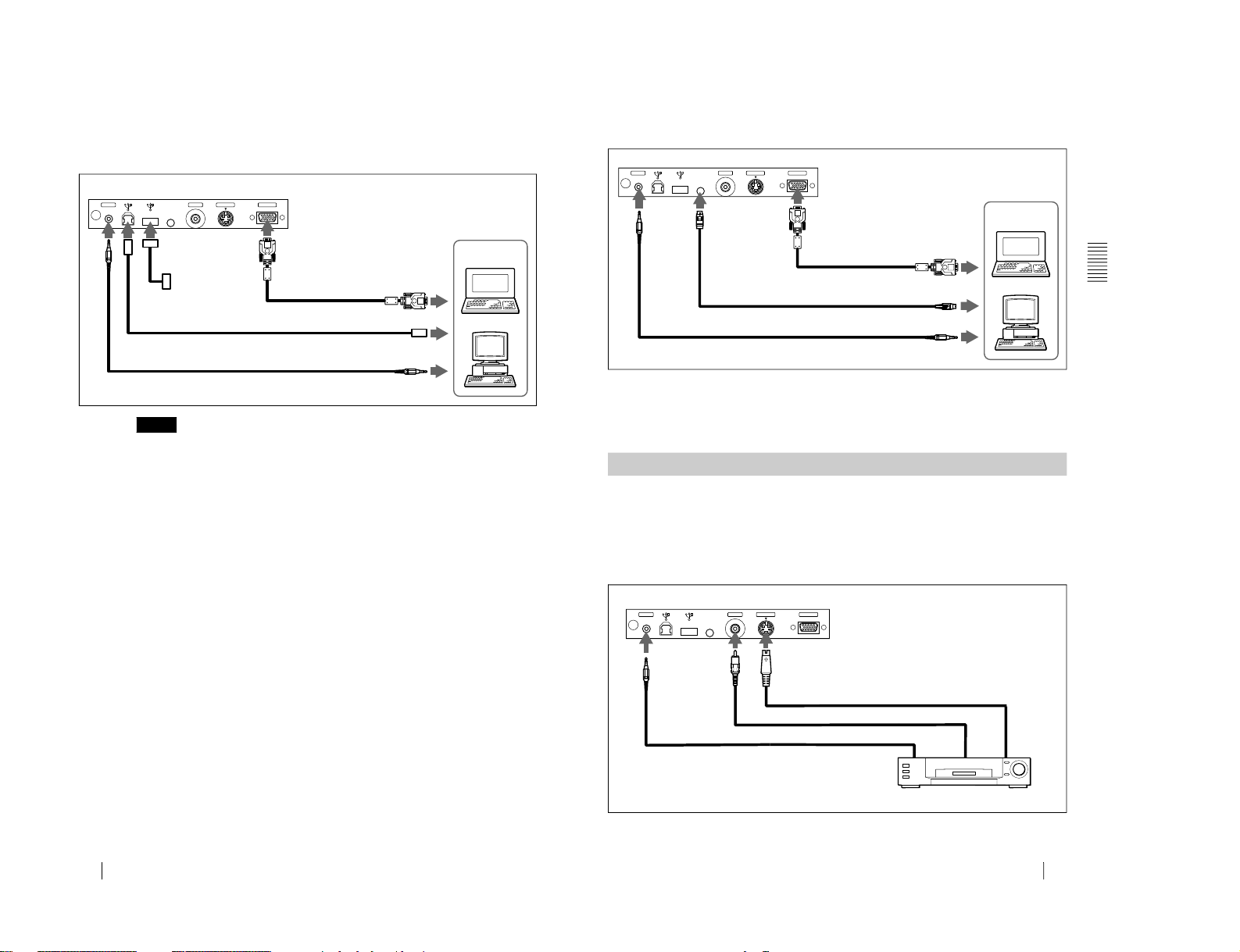
VPL-CS1
GB
16
Connecting the Projector
To connect an IBM PC/AT compatible computer
When you use a USB mouse and USB equipment
• When you use the supplied application software, connect yo ur computer
as illustrated above. This application software and the USB hub function
can be used on a computer loaded with Windows 98 preinstall model.
• As the projector recognizes the USB mouse when the computer is
connected to the USB connector, do not connect anything to the PS/2
mouse port.
• Your computer may not start correctly when it has been connected to the
USB connector on the projector via the USB cable. In this case, first
disconnect the USB cable, restart the computer, then connect the
computer to the projector using the USB cable supplied with the
projector.
On the USB hub function
When connecting the projector to a computer by using the USB cable for the
first time, the computer recognizes the following devices automatically.
1 USB hub (general use)
2 USB human interface device (wireless mouse function)
3 USB human interface device (projector con trol function)
Excepting these devices above mentioned, the computer recognizes the device
connected to the downstream connector on the projector.
Notes
INPUT A
S VIDEOVIDEOMOUSE
AUDIO
Rear side
USB equipment
USB cable A type – B type (supplied)
Stereo audio connecting cable (not supplied)
HD D-sub
15-pin cable
(supplied)
to USB connector
to monitor output
to audio output
Computer
17
GB
Connecting the Projector
Setting U
p and Projecting
When you use a PS/2 mouse port
To connect a Macintosh computer
Use an ADP-20 signal adapter (not supplied). In this case, however, you can
not control the mouse of the computer by the Rem ote Commander.
This section describes how to connect the projector to a VCR and 15k RGB/
component equipment.
For more information, refer to the instruction manuals of the equipment you
are connecting.
To connect a VCR
1)
When both the S VIDEO and VIDEO jacks ar e co nnec ted to th e ex ter nal e quipm ent,
the input signal from the S VIDEO jack is selected.
Connecting with a
VCR or 15k RGB/
Component Equipment
INPUT A
S VIDEOVIDEOMOUSE
AUDIO
to audio output
Rear side
HD D-sub
15-pin cable
(supplied)
to mouse port (PS/2)
PS/2 Mouse cable (supplied)
Stereo audio connecting cable (not supplied)
to monitor output
Computer
INPUT AS VIDEO
VIDEOMOUSE
AUDIO
Video cable (not supplied)
Stereo audio
connecting
cable (not
supplied)
S-Video cable (not supplied)
VCR
to video
output
1)
to S video
output
1)
Rear side
to audio
output
1-9
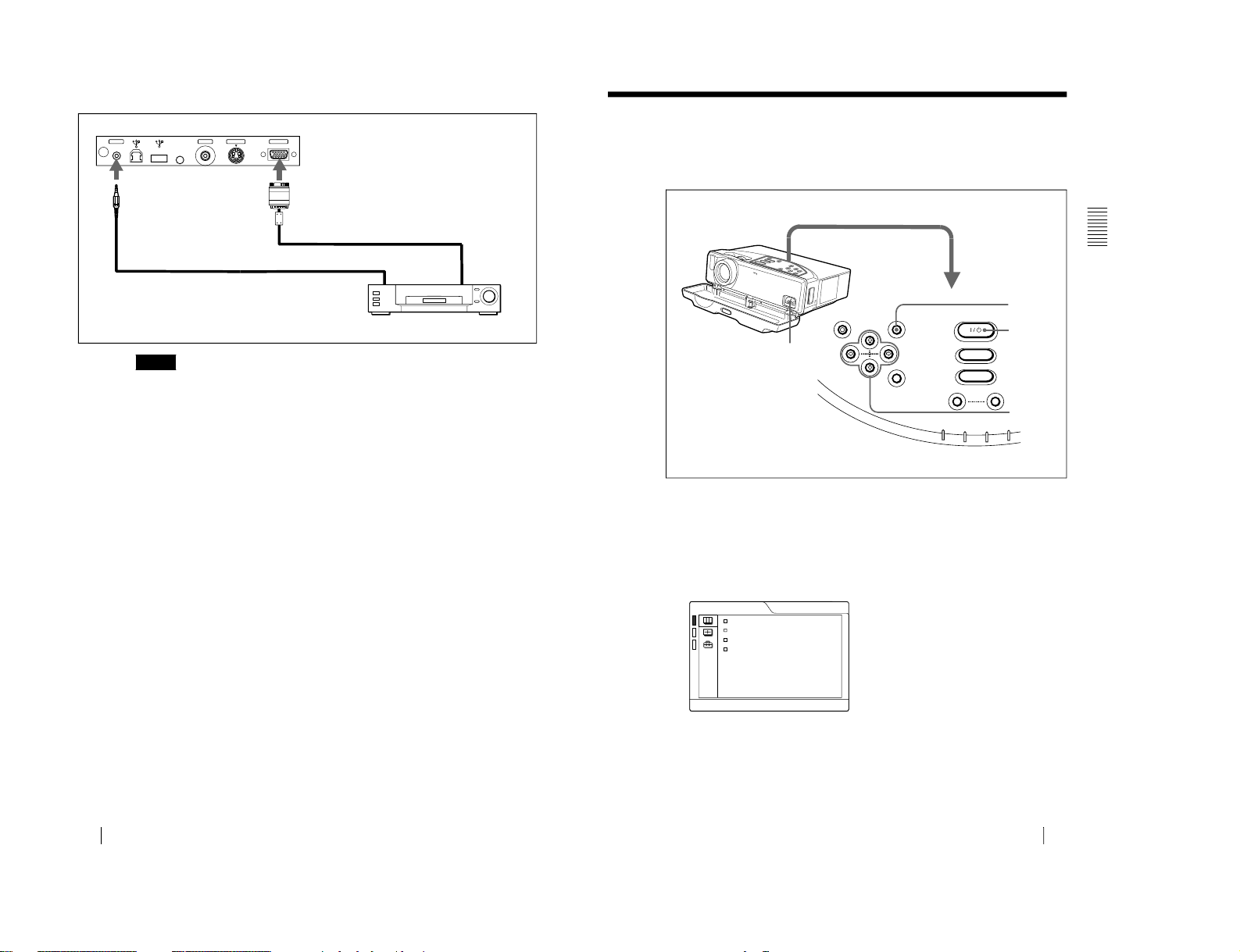
1-10
GB
18
Connecting the Projector
To connect a 15k RGB/Component equipment
• S
et the aspect ratio using ASPECT in the INPUT SETTING menu
according to the input signal.
• When
you connect the unit to 15k RGB/component video equipment,
select RGB or component with the INPUT-A setting in th e SET
SETTING menu.
• U
se the composite sync signal when you input the external sync signal
from 15k RGB/component equipment.
Notes
INPUT AS VIDEO
VIDEOMOUSEAUDIO
Rear side
Stereo audio
connecting
cable (not
supplied)
SMF-402 Signal Cable (not supplied)
3
×
phono jack ↔ HD D-sub 15-pin (male)
to audio
output
15k RGB/Component equipment
to RGB/
component
output
19
GB
Selecting the Menu Language
Setting U
p and Projecting
Selecting the Menu Language
You can select one of seven lang uages for displaying the men u and other onscreen displays. The factory setting is English.
1
Open the front cover, then plug the AC power cord into a wall outlet.
2
Press the
I
/ 1 key to turn on the projector.
3
Press the MENU key.
The menu appears.
The menu presently selected is shown as a yellow button.
1
RESET MENU
POWER
INPUT
APA
VOLUME
POWER SAVING
ON/STANDBY
FAN/TEMP
LAMP/COVER
ENTER
3
2
4,5,6
+
–
80
50
PICTURE CTRL
CONTRAST:
BRIGHT:
GAMMA MODE: GRAPHICS
COLOR TEMP: HIGH
INPUT-A
VPL-CS1
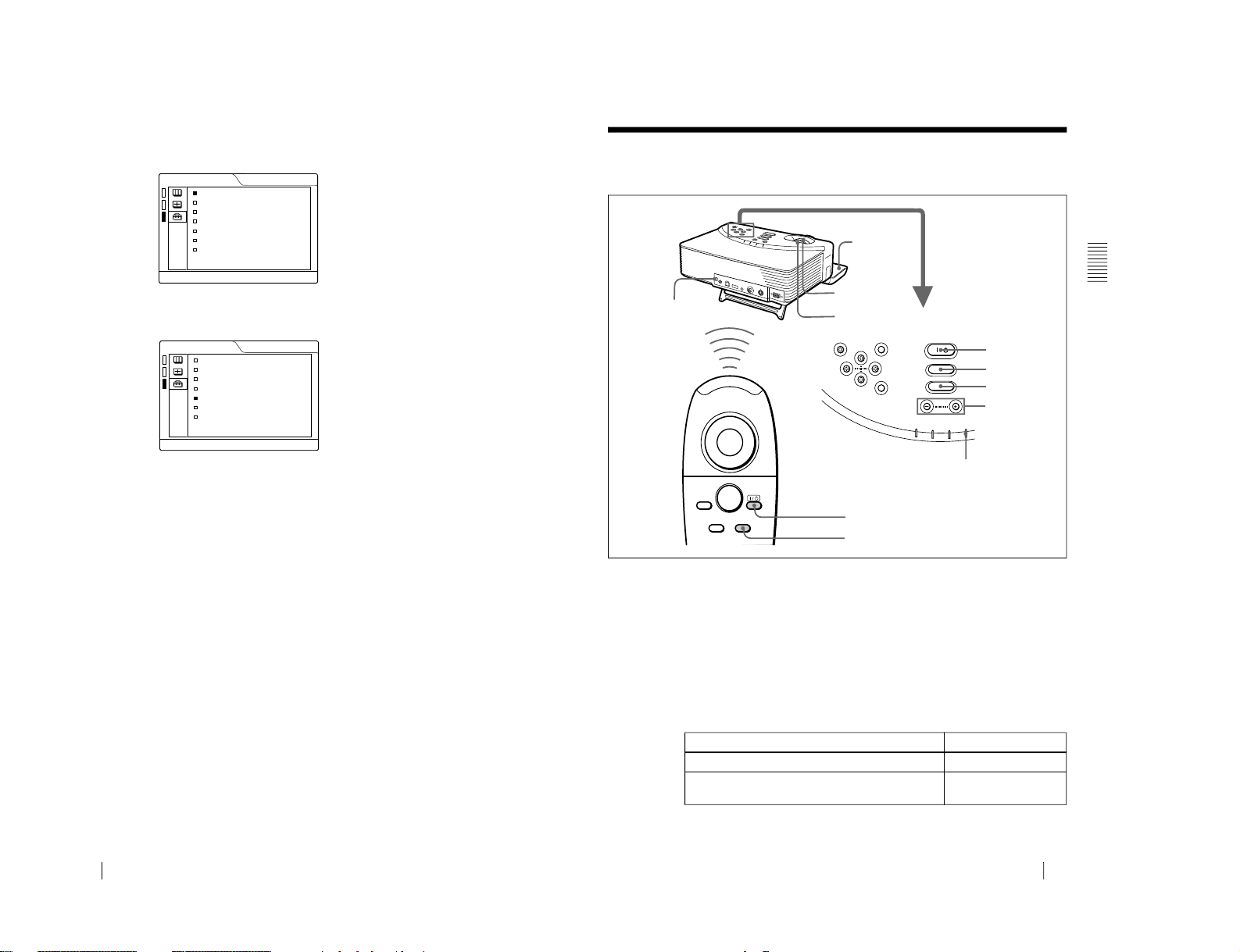
VPL-CS1
GB
20
Selecting the Menu Language
4
Press the M or
m key to select the SET SETTING menu, then press the
,
or ENTER key.
The selected menu appears.
5
Press the M or
m key to select “LANGUAGE,” then press the
, or
ENTER key.
6
Press the
M or m key to select a language, then press the
< or ENTER
key.
The menu changes to the selected language.
To clear the menu
Press the MENU key.
The menu disappears automatically if a key is not pressed for one minute.
SET SETTING
STATUS: ON
INPUT-A: RGB
KEYSTONE MEMORY:
OFF
DIGITAL KEYSTONE:
OFF
LANGUAGE: ENGLISH
POWER SAVING
: OFF
SIRCS RECEIVER:
FRONT&REAR
LAMP TIMER:
00010h
INPUT-A
SET SETTING
STATUS: ON
INPUT-A: RGB
KEYSTONE MEMORY:
OFF
DIGITAL KEYSTONE:
OFF
LANGUAGE: ENGLISH
POWER SAVING
: OFF
SIRCS RECEIVER:
FRONT&REAR
LAMP TIMER:
00010h
INPUT-A
21
GB
Projecting
Setting U
p and Projecting
Projecting
1
Open the front cover, plug the AC power cord into a wall outlet, then
connect all equipment.
The ON/STANDBY indicator lights in red and the projector goes into
standby mode.
2
Press the
I
/ 1 key.
The ON/STANDBY indicator lights in green.
3
Turn on the equipment connected to the projector.
4
Press the INPUT key to select the input source.
1)If you connect to both the S VIDEO and VIDEO jacks, the signal from the S
VIDEO jack is selected.
To input from
Press INPUT to display
Computer connected to the INPUT A connector
INPUT A
Video equipment connected to the video
1)
input
connector
VIDEO
RESET MENU POWER
INPUT
APA
POWER SAVING
ON/STANDBY
FAN/TEMP
LAMP/COVER
ENTER
VOLUME
INPUT
FUNCTION
1
2
R.CLICK
1
5
6
2
4
2
4
Rear remote
control detector
ON/STANDBY indicator
APA key
VOLUME +/–
keys
1-11
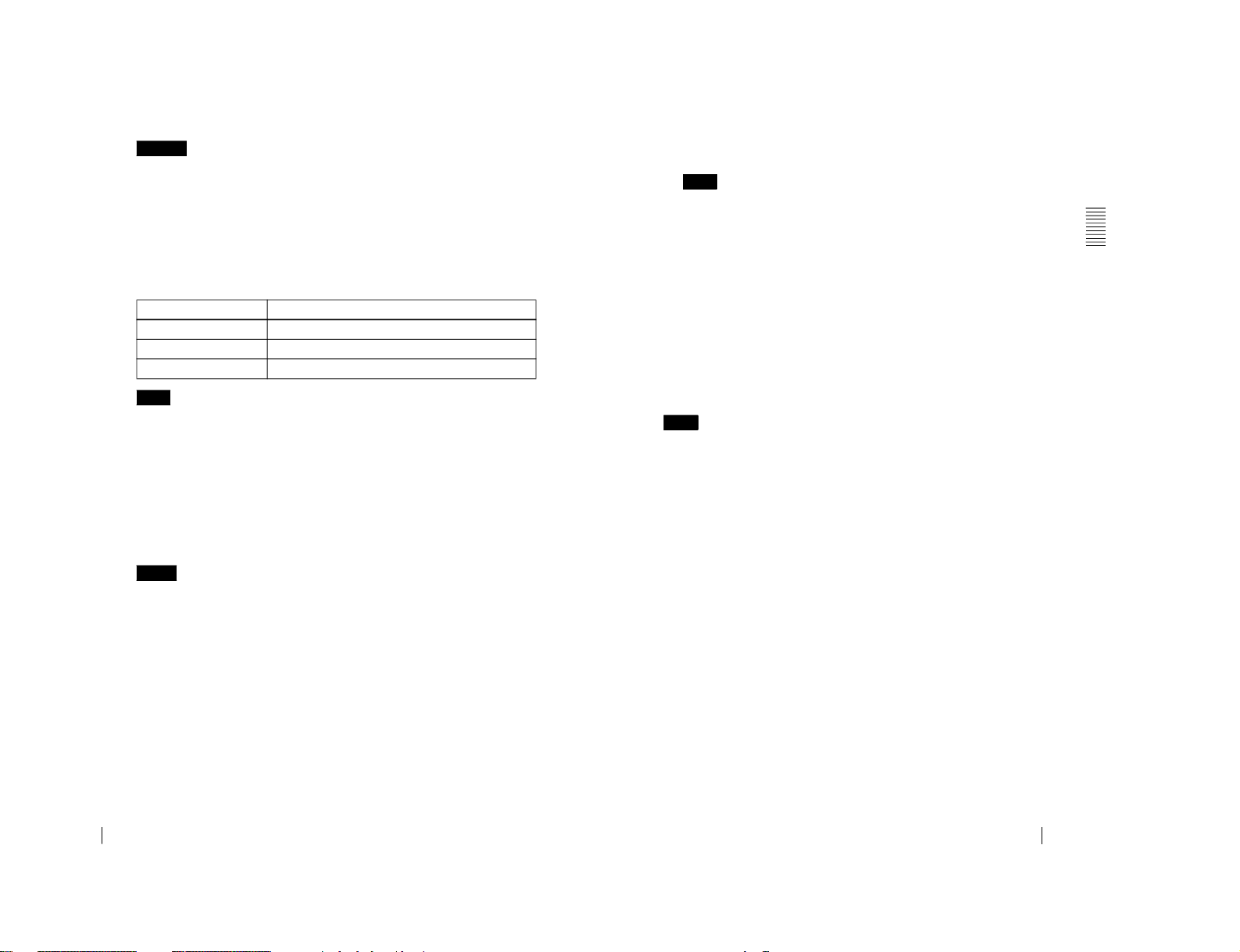
1-12
GB
22
Projecting
5
Turn the zoom ring to adjust the size of the picture.
6
Turn the focus ring to adjust the focus.
Looking into the lens when projecting may cause injury to your eyes.
To adjust the volume
Press VOLUME +/– keys on the control panel.
To control the computer using the supplied Remote Commander
When you connect an IBM PC/AT compatible to the projector, you can control
the mouse of the computer using the Remote Comm ander.
The R/L CLICK keys and joystick function as follows.
Make sure that nothing obstructs the infrared beam between the Remote Commander
and the remoter control detector on the projector.
To get the clearest
picture
You can adjust picture quality when projecting a signal from the computer.
1
Project a still picture from the computer.
2
Press the APA key.
“Complete!” appears on the screen when the picture is adjusted properly
.
• Press the APA key when the full image is di splayed on the screen. If th er e are black
edges around the image, the APA function will not function properly and the image
may extend beyond the screen.
• When you switch the input signal or re-connect a computer, press the APA key again
to adjust the picture again.
• You can cancel the adjustment by pressing the APA key again while “ADJUSTING”
appears on the screen.
• The picture may not be adjusted properly depending on the kinds of input signals.
• Adjust the items in the INPUT SETTING menu when you adjust the picture manually.
Caution
Key and joystick
Function
R CLICK (front)
Right button
L CLICK (rear)
Left button
Joystick
Corresponds with the movements of the mouse
Note
Notes
23
GB
Projecting
Setting U
p and Projecting
To turn off the power
1
Press the I /
1
key.
“POWER OFF? Please press
I
/ 1 key again.” appears to confirm that yo u
want to turn off the power.
A message disappears if you press any key except the
I
/ 1 key, or if you do not
press any key for five seconds.
2
Press the
I
/ 1 key again.
The ON/STANDBY indicator flashes in green and the fan continues to run for
about 90 seconds to reduce the internal heat. Also, the ON/STANDBY
indicator flashes quickly for the first 30 seconds. During this time, you will not
be able to turn the power back on with the
I
/ 1 key.
3
Unplug the AC power cord from the wall outlet after the fan stops running
and the ON/STANDBY indicator lights in red.
When you cannot confirm the on-screen message
When you cannot confirm the on-screen message in a certain condition, you can
turn off the power by holding the
I / 1 key for about one second.
Do not unplug the AC power cord while the fan is still running; otherwise, the fan will
stop even though the internal heat is still high, which could result in a breakdown of the
projector.
To stow the leg on the bottom
If you are not going to use the projector, close the front cover first and then fold
up the leg on the bottom of the projector manually at the end.
On air filter
To maintain optimal performance,
clean the air filter every 300 hours
.
Note
Note
VPL-CS1
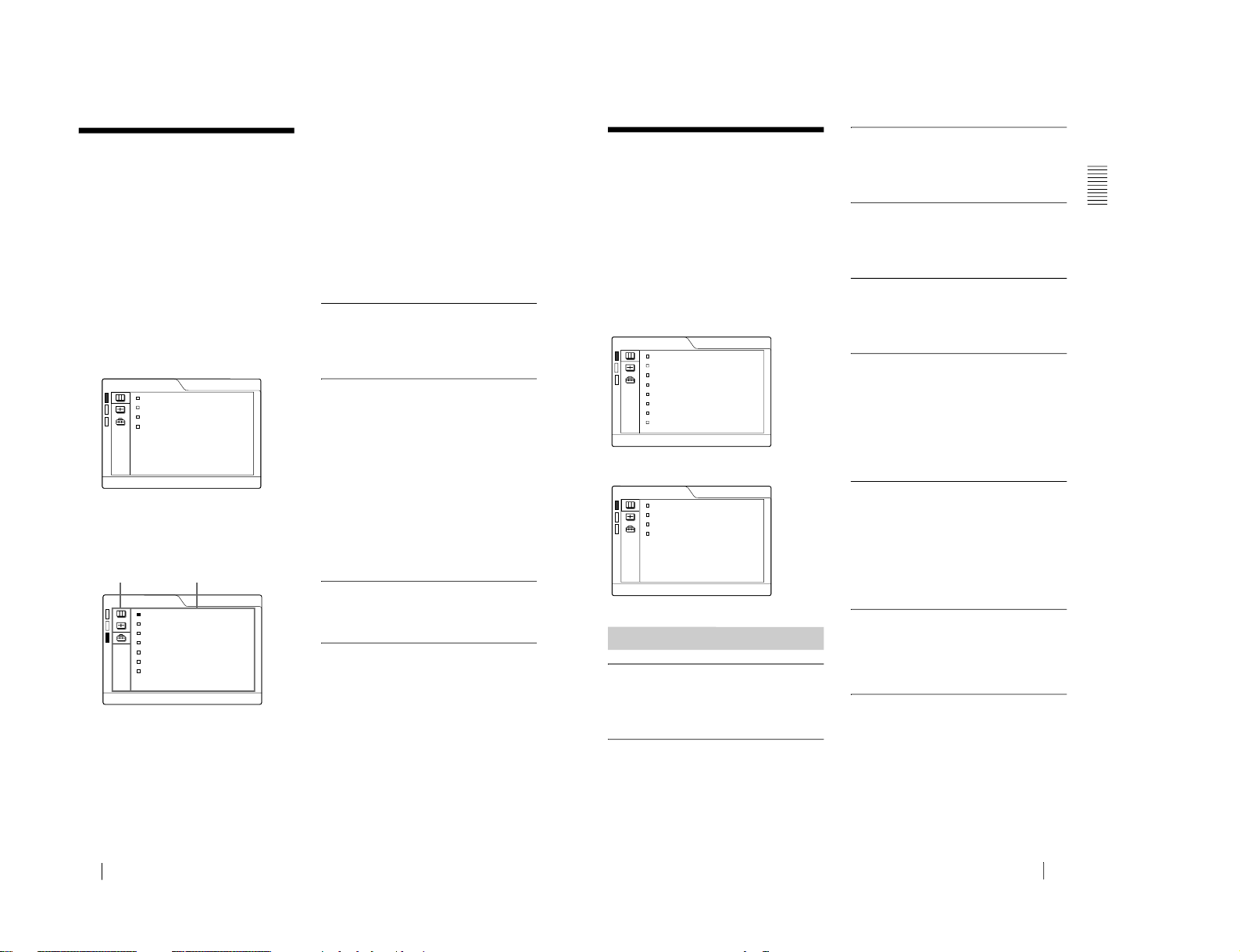
VPL-CS1
GB
24
Using the MENU
Using the MENU
The projector is equipped with an on-screen
menu for making various adjustments and
settings. You can perform all of the menu
operation with the control panel on this unit.
Also, you can change the menu language
displayed in the on-screen menu.
To change the menu languag e, see
“Selecting the Menu Language
” on page 19.
1
Press the MENU key.
The menu appears.
The menu presently selected is shown as
a yellow button.
2
Use the
M
or m key to select a menu,
then press the
,
or ENTER key.
The selected menu appears.
3
Select an item.
Use the
M
or m key to select the item,
then press the
,
or ENTER key.
4
Make the setting or adjustment on an
item.
• Wh en changing the adjustment lev el:
To increase the number, press the
M
or
,
key.
To decrease the number, press the
m
or < key.
Press the ENTER key to restore the
original screen.
• Wh en changing the setting:
Press the M or m key to change the
setting.
Press the ENTER or
<
key to restore
the original screen.
To clear the menu
Press the MENU key.
The menu disappears automatically if a key
is not pressed for one minu te.
To reset items that have been
adjusted
Press the RESET key.
“Complete!” appears on the screen and the
settings appearin g on the screen are reset to
their factory preset values.
Items that can be reset are:
• “CONTRAST,” “BRIGHT,” “COLOR,”
“HUE,” and “SHARP” in the PICTURE
CTRL menu
• “DOT PHASE,” “SIZE,” and “SHIFT” in
the INPUT SETTING menu.
• “DIGITAL KEYSTONE” in the SET
SETTING menu.
About the memory of the settings
The settings are automatically stored in the
projector memory.
If no signal is input
If there is no input signal, “NO INPUT–
Cannot adjust this item.” appears on the
screen.
80
50
PICTURE CTRL
CONTRAST:
BRIGHT:
GAMMA MODE: GRAPHICS
COLOR TEMP: HIGH
INPUT-A
SET SETTING
STATUS: ON
INPUT-A: RGB
KEYSTONE MEMORY:
OFF
DIGITAL KEYSTONE:
OFF
LANGUAGE: ENGLISH
POWER SAVING
: OFF
SIRCS RECEIVER:
FRONT&REAR
LAMP TIMER: 000
10h
INPUT-A
Menus
Setting items
25
GB
The PICTURE CTRL Menu
Ove
rview
The PICTURE CTRL
Menu
The PICTURE CTRL (control) menu is used
for adjusting the picture.
Items that cannot be adjus ted depending on
the input signal are not displayed in the
menu.
For details on the unadjustable items, see
page 38.
When the video signal is input
When the RGB signal is input
CONTRAST
Adjusts the picture contrast. The hi gher the
setting, the greater the contrast. The lower
the setting, the lower the contrast.
BRIGHT
Adjusts the picture brightness. The higher
the setting, the brighter the pi cture. The
lower the setting, the darker the picture.
COLOR
Adjusts color intensity. The higher the
setting, the greater the intensity. The lower
the setting, the lower the intensity.
HUE
Adjusts color tones. The higher the setting,
the picture becomes greenish. The lower the
setting, the picture becomes purplish.
SHARP
Adjusts the picture sharpness. The higher the
setting, the sharper the picture. The lower
the setting, the softer the picture.
D. (Dynamic) PICTURE
Emphasizes the black color.
ON: Emphasizes the black color to produce
a bolder “dynamic” picture.
OFF:
Reproduces the dark portions of the
picture accurately, in accordance with
the source signal.
GAMMA MODE
Selects a gamma correction curve.
GRAPHICS:
Improves the reproduction of
halftones. Photos can be reproduced in
natural tones.
TEXT: Contrasts black and white. Suitable
for images that contain lots of text.
COLOR TEMP
Adjusts the color temperature.
HIGH: Makes the white color bluish.
LOW: Makes the white color reddish.
COLOR SYS (System)
Selects the color system of the input signal.
• AUTO:
NTSC
3.58
, PAL, SECAM and
NTSC
4.43
(switched automatically)
• PAL-M/N:
PAL-M/PAL-N and NTSC
3.58
(switched automatically)
Normally, set to AUTO. If the picture is
distorted or colorless, select the color system
according to the input signal.
Menu Items
PICTURE CTRL
CONTRAST:
BRIGHT:
COLOR:
HUE:
SHARP:
D. PICTURE:
COLOR TEMP:
COLOR SYS:
VIDEO
80
50
50
50
50
OFF
LOW
AUTO
80
50
PICTURE CTRL
CONTRAST:
BRIGHT:
GAMMA MODE: GRAPHICS
COLOR TEMP: HIGH
INPUT-A
1-13
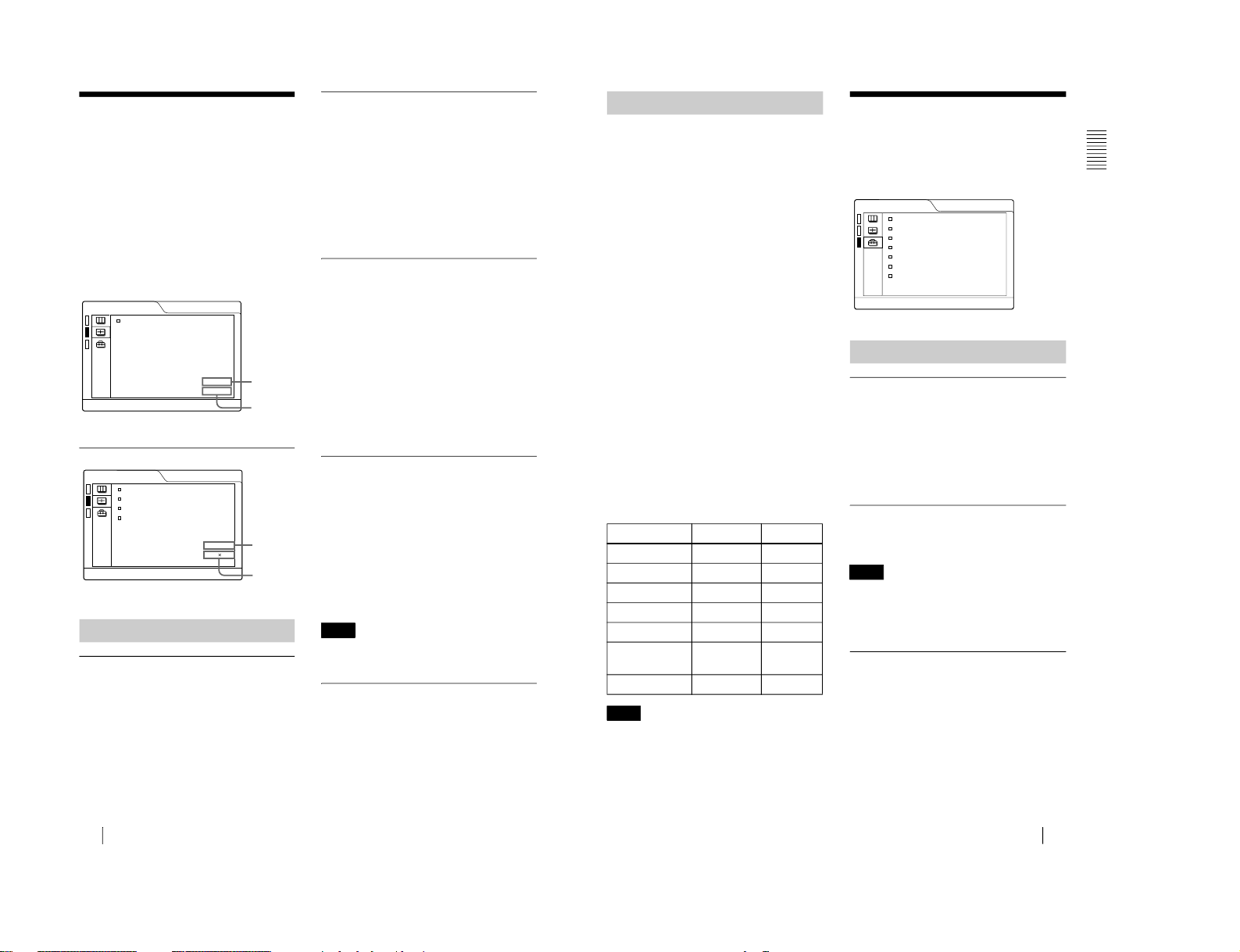
1-14
GB
26
The INPUT SETTING Menu
The INPUT SETTING
Menu
The INPUT SETTING menu is used to
adjust the input signal.
Items that cannot be adjust ed depending on
the input signal are not displayed in the
menu.
For details on the unadjustable items, see
page 38.
When the video signal is input
When the RGB signal is input
DOT PHASE
Adjusts the dot phase of the LCD panel and
the signal input from the INPUT A
connector.
Adjust the picture further for finer picture
after the picture is adjusted by pressing the
APA key.
Adjust the picture to where it looks clearest.
SIZE
Adjusts the horizontal size of picture input
from the INPUT A connector. The higher
the setting, the larger the horizontal size of
the picture. The lower the setting, the
smaller the horizontal size of the picture.
Adjust the setting according to the dots of
the input signal.
For details on the suitable value for the
preset signals, see page 39.
SHIFT
Adjusts the position of the picture input from
the INPUT A connector. H adjusts the
horizontal position of the pict ure.V adjusts
the vertical position of the picture. As the
setting for H increases, the pictur e moves to
the right, and as the setting decreases, the
picture moves to the left.
As the setting for V increases, the picture
moves up, and as the setting decr eases, the
picture moves down. Use the
< or the ,
key to adjust the horizont al po sitio n and the
M and m key for the vertical posi tion.
SCAN CONV (Scan converter)
Converts the signal to display th e picture
according to the screen size.
ON: Displays the picture according to the
screen size. The picture will lose some
clarity.
OFF: Displays the picture while matching
one pixel of input pict ure element to that
of the LCD. The picture will be clear but
the picture size will be smaller.
When SVGA, XGA or SXGA signal is input,
this item will not be displayed.
ASPECT
Sets the aspect ratio of the picture. When
inputting 16:9 (squeezed) signal from
equipment such as a DVD player, set to
16:9.
4:3: When the pictu re with ratio 4: 3 is input.
16:9:
When the picture with ratio 16:9
(squeezed) is input.
MENU Items
INPUT SETTING
VIDEO
4:3
No. 01
VIDEO/60
ASPECT:
Memory
No.
Signal
type
INPUT SETTING
DOT PHASE:
SIZE H
SHIFT H
SCAN CONV: ON
INPUT-A
15
800
H:200 V:30
No. 13
640 480
Memory
No.
Signal
type
Note
27
GB
The SET SETTING Menu
Ove
rview
This projector has 37 types of preset data for
input signals for INPUT-A (the preset
memory). When a preset signal is input, the
projector automatically detects the signal
type and recalls the data for the signal from
the preset memory to adjust it to an optimum
picture. The memory number and signal type
of that signal are displaye d in the INP U T
SETTING menu. You can also adjust the
preset data through the INPUT SETTING
menu.
This projector has 20 types of user memories
for INPUT-A into which you can save the
setting of the adjusted data for an unpreset
input signal.
When an unpreset signal is input for the first
time, a memory number is displayed as 00.
When you adjust th e data o f the signal in the
INPUT SETTING menu, it will be
registered to the projector. If more than 20
user memories are registered, the newest
memory always overwrites the oldest one.
See the chat on page 39 to find if the signal
is registered to the preset memor y.
Since the data is recalled from the preset
memory about the following signals, you
can use these preset data by adjustin g SIZE.
Make fine adjustment by adjusting SHIFT.
When the aspect rat i o of input signal is other
than 4:3, a part of the s cr een is displayed in
black.
The SET SETTING
Menu
The SET SETTING menu is used for
changing the settings of the projector.
STATUS (on-screen display)
Sets up the on-screen display.
ON:
Shows all of the on-screen displays.
OFF:
Turns off the on-screen displays
except for th e menus, a messa ge wh en
turning off the power, and warning
messages.
INPUT-A
Selects the RGB or component signal input
from the INPUT A connector.
If the setting is not correct, “Please check
INPUT-A setting.” appears on the screen and
the color of the picture becomes strange or the
picture is not displayed .
KEYSTONE MEMORY
Memorizes the data adjusted with DIGITAL
KEYSTONE.
About the Preset Memory No.
Signal
Memory No.
SIZE
Super Mac-2
23
1312
SGI-1
23 1320
Macintosh 19"
25
1328
Macintosh 21"
28 1456
Sony News
36
1708
PC-9821
1280 × 1024
36
1600
WS Sunmicro
37 1664
Note
Menu Items
Note
SET SETTING
STATUS: ON
INPUT-A: RGB
KEYSTONE MEMORY:
OFF
DIGITAL KEYSTONE:
OFF
LANGUAGE: ENGLISH
POWER SAVING
: OFF
SIRCS RECEIVER:
FRONT&REAR
LAMP TIMER: 000
10h
INPUT-A
VPL-CS1
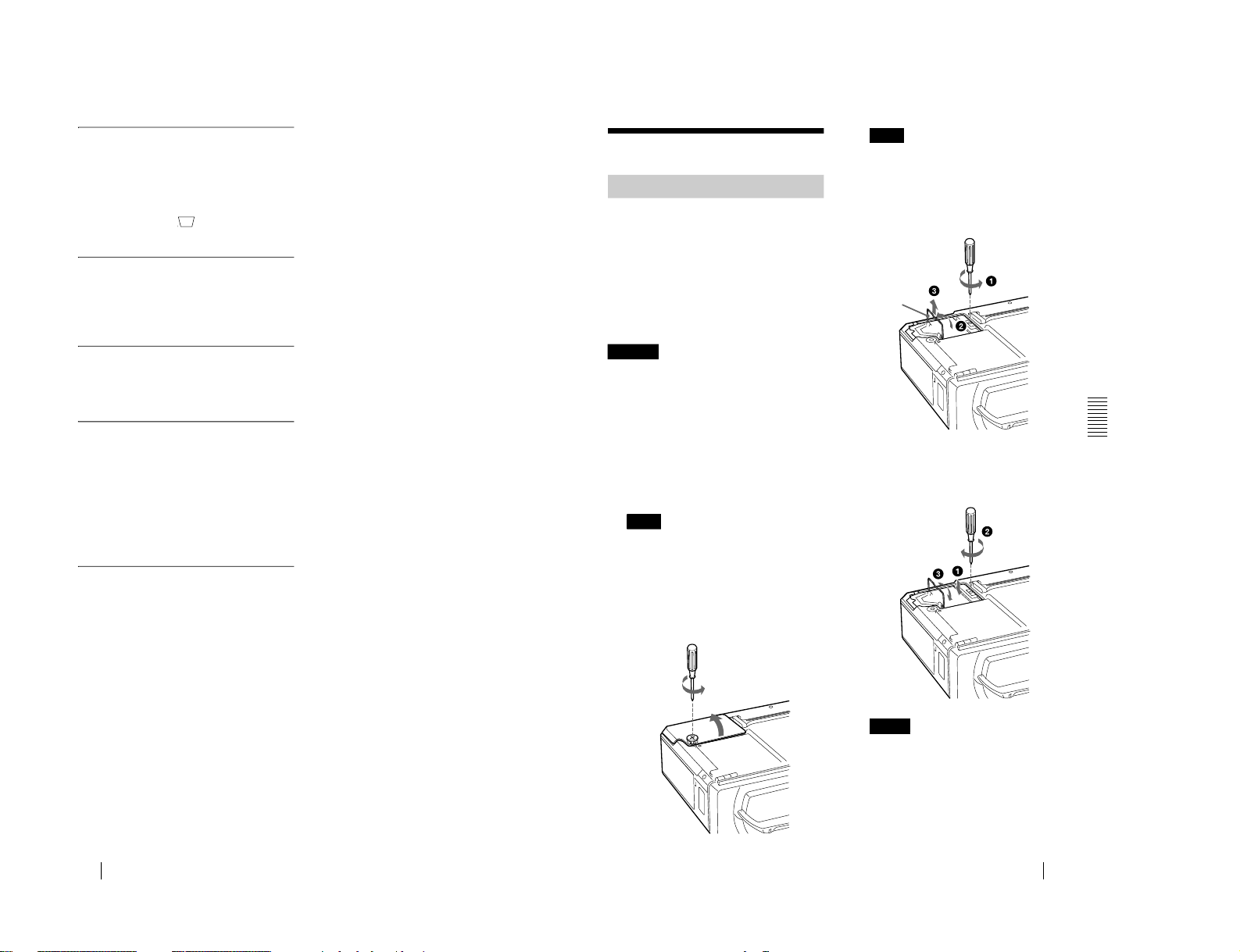
VPL-CS1
GB
28
The SET SETTING Menu
DIGITAL KEYSTONE
Adjusts trapezoidal distortion of the picture
that may occur dependi ng on the projection
angle.
When the upside of the trapezoid is longer
than the downside :
Sets to a plus
value.
LANGUAGE
Selects the language use d in the menu an d
on-screen disp lays. Availab le languages a re:
English, French, German, Italian, Spanish,
Japanese and Chinese.
POWER SAVING
When set to ON, the projector goes into
power saving mode if no signal is input for
10 minutes.
SIRCS RECEIVER
Selects the remote control detectors (SIRCS
receiver) on the front and rear of the
projector.
FRONT & REAR:
Activates both the front
and rear detectors.
FRONT: Activates the front detector only.
REAR: Activates the rear detector only.
LAMP TIMER
Indicates the total number of hours for which
the lamp currently used has been operated.
29
GB
Maintenance
Ma
intenance
Maintenance
When it is time to replace the lamp, replace
the lamp promptly with a new LMP-C120
Projector Lamp.
When replacing the lamp after using
the projector
Turn off the projector, then unplug the
power cord.
Wait for at least an hour for the lamp to cool.
The lamp becomes a high temperature aft er
turning off the projector with the
I
/1 key. If
you touch the lamp, you ma y scal d your finge r.
When you replace the lamp, wait for at least an
hour for the lamp to cool.
1
Place a protective sheet (cloth)
beneath the projector. Turn the
projector over so you can see its
underside.
Be sure that the projector is stab le after
turning it over.
2
Open the lamp cover by loosening a
screw with the Phillips screwdriver
(supplied with the LMP-C120
Projecto r La mp).
For safety sake, do not l oosen any other
screws.
3
Loosen the screw on the lamp unit
with the Phillips screwdriver. Pull out
the lamp unit by the handle.
4
Insert the new lamp all the way in until
it is securely in place. Tighten the
screw. Fold up the handle.
• Be careful not to touch the g lass surface
of the lamp.
• The power will not turn on if the lamp is
not secured properly.
5
Close the lamp cover and tighten the
screws.
Replacing the Lamp
Caution
Note
Note
Notes
Handle
1-15
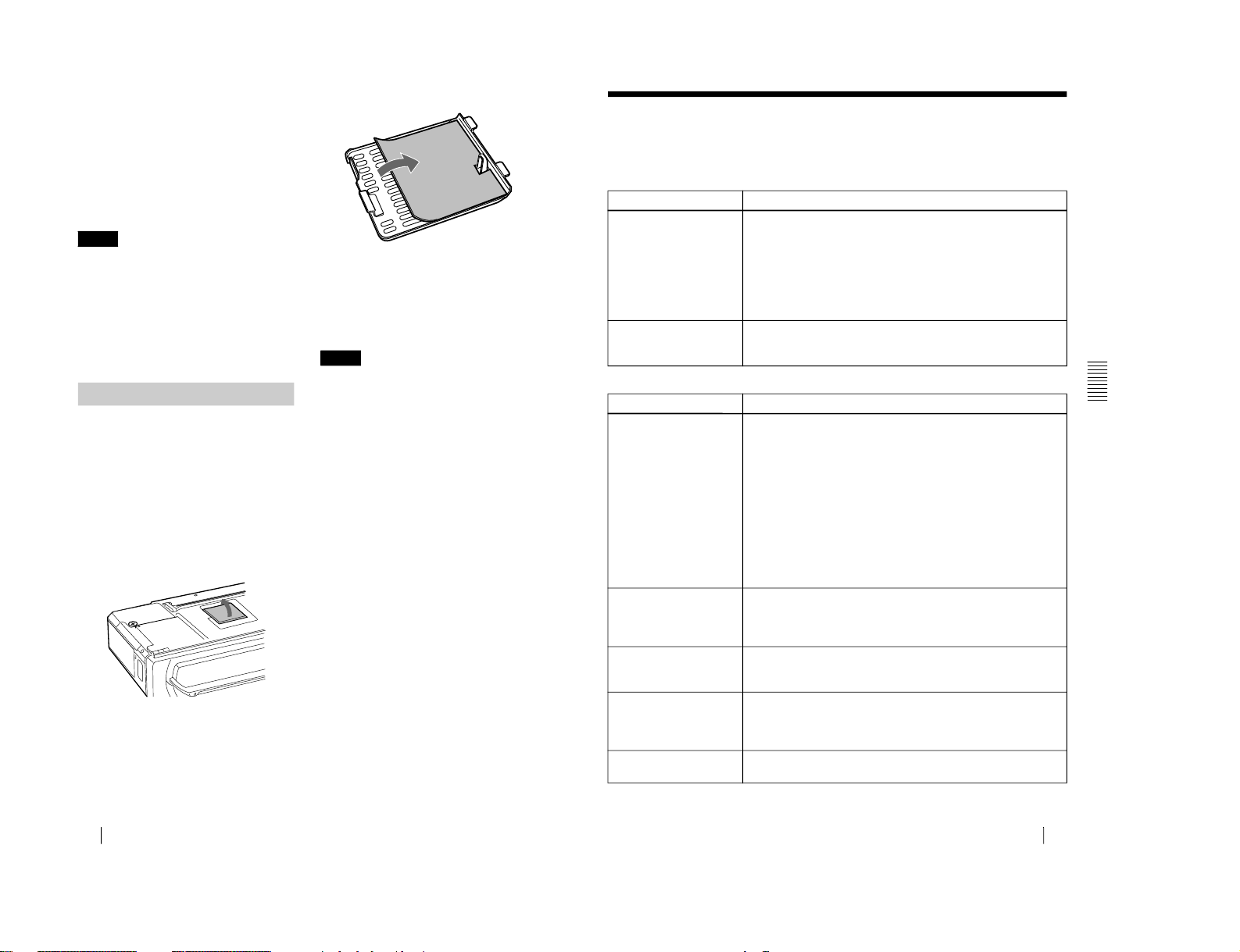
1-16
GB
30
Maintenance
6
Turn the projector back over.
7
Connect the power cord and turn the
projector to standby mode.
8
Press the following keys on the
control panel in the following order
for less than five seconds each:
RESET,
<, ,, ENTER.
• Be sure to use the LMP-C120 Projector
Lamp for replacement. If you use lamps
other than LMP-C120, the projector may
cause a malfunction.
•
Be sure to turn off the projector and unplug
the power cord before replacing the lamp.
• Do not put your hands into the lamp
replacement spot, or not fall any liquid or
object into it to avoi d electr ic al sh ock or fi re .
The air filter should be cleaned every 300
hours. When it becomes difficult to remove
the dust from the filter, replace the filter with
a new one.
To clean the air filter, follow the steps
below:
1
Turn off the power and unplug the
power cord.
2
Turn the projector over.
3
Remove the air filter cover.
4
Remove the dust from the filter with a
vacuum cleaner.
5
Attach the air filter and replace the
cover.
• If the air filter is excessively dirty, wash it
with mild detergent solution and dry it in a
shaded place. If t he dust ca nn ot be r emo ve d,
replace the air filter with the supplied new
one.
• Be sure to attach the air filter cover firmly;
the power will not be turned on if it is not
closed securely.
• The air filter has a face and a reverse side.
Place the air filter so that it fits in a notch on
the air filter cover.
Notes
Cleaning the
Air Filter
Notes
31
GB
Troubleshooting
M
aintenance
Troubleshooting
If the projector appears to be operating erratically, try to diagnose and correct the problem
using the following instructions. If the proble m persists, consult with qualified So ny personnel.
Power
Picture
Symptom
Cause and Remedy
The power is not turned on.
• The power has been turned off and on with the
I
/ 1 key at a short
interval.
c
Wait for about 90 seconds before turni ng on the power
(see page 23).
• The lamp cove r is detached.
c
Close the lamp cover securely (se e page 29).
• The air fi lter cover is detached.
c
Close the air filter cover secure ly (see page 30).
Both the LAMP/COVER
and FAN/TEMP indicators
light up.
• The electrical system breaks down.
c
Consult with qualified Sony personnel.
Symptom
Cause and Remedy
No picture.
• Cable is disconnected or the connectio ns are wrong.
c
Check that the proper connections have been made
(see page 15).
• Input selec tion is incorrect.
c
Select the input source correctly using the INPUT key
(see page 21).
• The computer signal is not set to output to an external monitor.
c
Set the computer signal to output to an external monitor
(see page 15).
• The computer signal is set to output to both the LCD of the
computer and exte rn al monitor.
c
Set the computer signal to output only to the external monitor
(see page 15).
The picture is noisy.
• Noise may appear on the background depending on the
combination of the numbers of dot input from the connector and
numbers of pixel on the LCD panel.
c
Change the desktop pattern on the connected computer.
The picture from INPUT A
connector is color ed
strange.
• Setting for INPUT-A in the SET SETTING menu is incorrect.
c
Select RGB or COMPONENT for INPUT-A in the SET
SETTING menu according to the input signal (see pa ge 27).
“Please check INPUT-A
setting.” appears in spit e of
inputting the correct signal
from INPUT A.
• Setting for INPUT-A in the SET SETTING menu is incorrect.
c
Select RGB or COMPONENT for INPUT-A in the SET
SETTING menu according to the input signal (see pa ge 27).
On-screen display does not
appear.
• STATUS in the SET SETTING menu has been set to OFF.
c
Set STATUS in the SET SETTING menu to ON (see page 27).
VPL-CS1
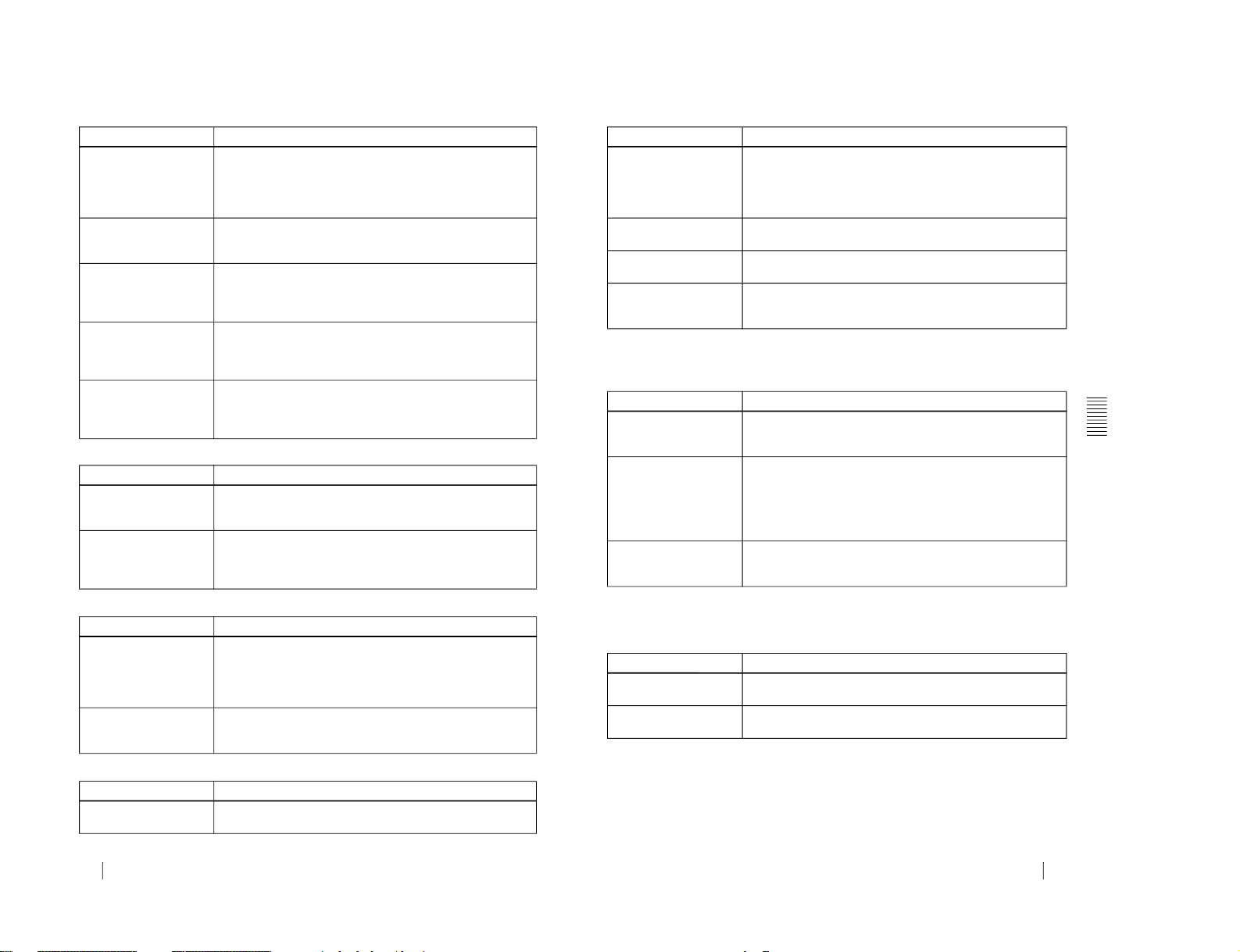
VPL-CS1
GB
32
Troubleshooting
Sound
Remote Commander
Others
Color bala n ce is incorrect.
• Picture has not been adjusted properly.
c Adjust the pictur e (see page 25).
• Projector is set to wrong color system.
c
Set COLOR SYS in the PICTURE CTRL menu to match the
color system bein g input (see page 25).
The picture is too dark.
• Contrast or brightne ss has not been adjusted properly.
c
Adjust the contrast or brightness in the PICTURE CTRL menu
properly (see page 25).
The picture is not clear.
• Picture is out of focus.
c Adjust the focus (see page 22).
• Condensation has occurred on the lens.
c
Leave the projector for about two hours with the power on.
The picture appears t oo
small on the screen.
• SHIFT in the INPUT SETTING menu has not been adjusted
properly.
c
Adjust SHIFT in the INPUT SETTING menu properly (see
page 26).
The picture flickers.
• DO T PHASE in the INPUT SETTING menu has not been adjusted
properly.
c
Adjust DOT PHASE in the INPUT SETTING menu properly
(see page 26).
Symptom
Cause and Remedy
No sound.
• Cable is disconnected or the connec ti ons are wrong.
c Check that the proper connections have been made (see page
15).
When sound is input
through AUDIO c onnector ,
sound comes through one
channel only.
• Monaural sound is being input through the AUDIO connector.
c Input stereo sound.
Symptom
Cause and Remedy
The Remote Commander
does not work.
•
The Remote Commander batteries are dead.
c Replace with new batteries (see page 12).
• The front/rear remote control detecto r is near the fluorescent lamp.
c Change the setting of SIRCS RECEIVER in the SET SETTING
menu (see page 28).
The joystick, R CLICK, or
L CLICK key does not
function.
• The mouse port on the computer does not recognize the mouse
cable.
c Restart the computer.
Symptom
Cause and Remedy
The LAMP/COVER
indicator flashe s.
• The lamp cover or the air filter cover is detached.
c Attach the cover securely (see page 29).
Symptom
Cause and Remedy
33
GB
Troubleshooting
Maintenance
Warning Messages
Use the list below to check the meani ng of the messages displayed on the screen.
Caution Messages
Use the list below to check the meani ng of the messages displayed on the screen.
The LAMP/COVER
indicator lights up.
• The lamp has reached the end of its life.
c
Replace the lamp (see page 29).
• The lamp becomes a high temperature.
c
Wait for 90 seconds to cool down the lamp and turn o n the
power again (see page 29).
The FAN/TEMP indicator
flashes.
•
The fan is broken.
c
Consult with qualified Sony personnel.
The FAN/TEMP indicator
lights up.
• The internal temperature is unusually high.
c
Check to see if nothing is blocking the ventilation holes.
Both the LAMP/COVER
and FAN/TEMP indi cators
light up.
• The electrical system breaks down.
c
Consult with qualified Sony personnel.
Message
Meaning and Remedy
High temp.!
Lamp off in 1 min.
• Internal temperature is too high.
c
Turn off the power.
c
Check to see if nothing is blocking the ventilation holes.
Frequency is out of range!
• This input signal cannot be projected as the frequency is out of the
acceptable range of the projector.
c
Input a signal that is within the range of the fr equency .
• The resolution setting of the output signal of a computer is too
high.
c
Set the setting of outp ut to SVGA (see page 15).
Please check INPU T-A
setting.
• You have input R G B si gnal from the computer w hen INPUT-A in
the SET SETTING menu is set to COMPONENT.
c
Set INPUT-A correctly (see page 27).
Message
Meaning and Remedy
NO INPUT
• No input signal
c
Check connections (see page 15 ).
Not applicable!
• You have pressed t he wrong key.
c
Press the appropriate key.
Symptom
Cause and Remedy
1-17
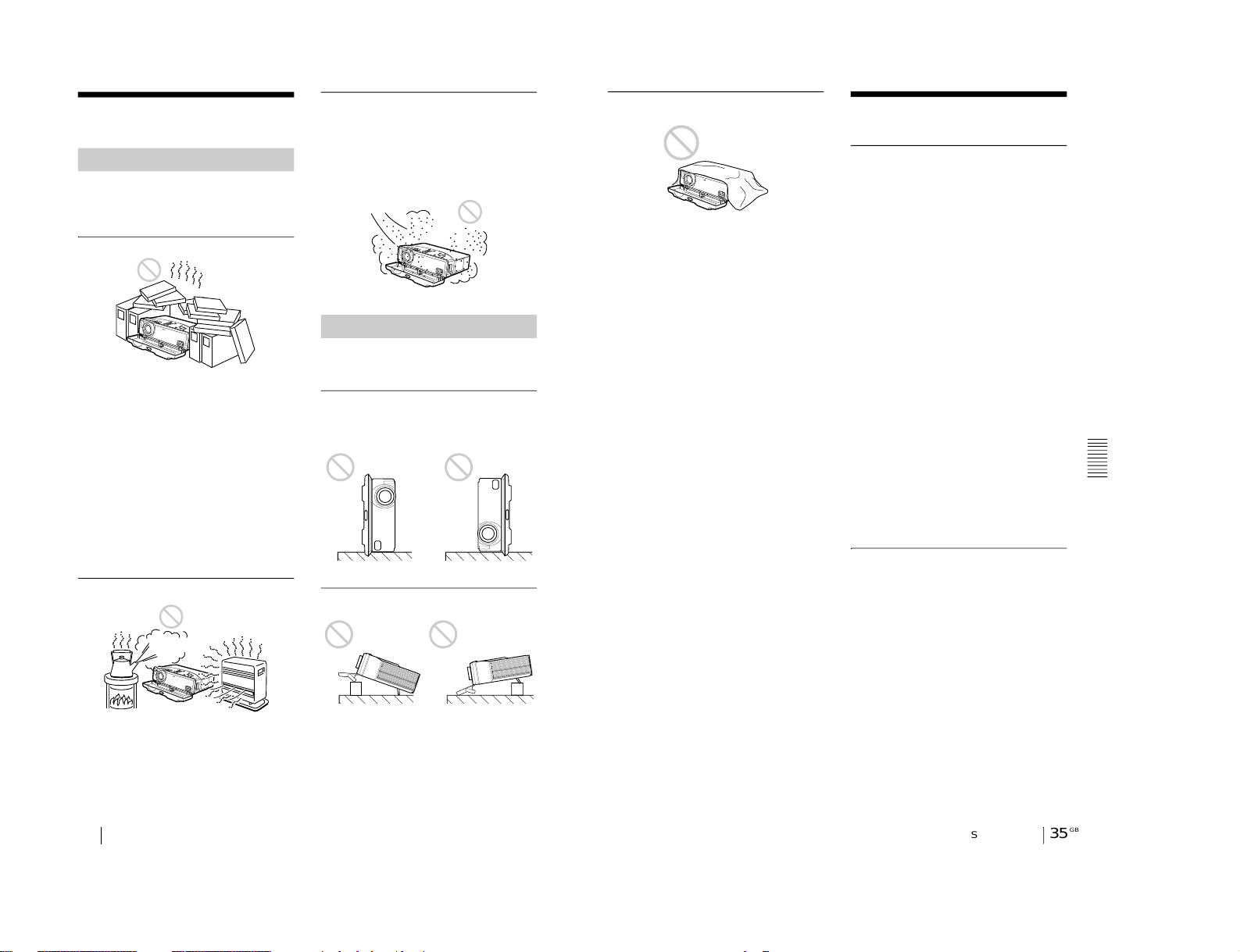
1-18
GB
34
Notes on Installation
Notes on Installation
Do not install the projector in the following
situations. These installations may cause
malfunction or damage to the project or.
Poorly ventilated
• Al low adequate air circulation to prevent
internal heat build-up. Do not place the
unit on surfaces (rugs, blankets, etc.) or
near materials (curtains, draperies) that
may block the ventilati on holes. When the
internal heat builds up due to the bloc k-up,
the temperature sensor will function with
the message “High temp.! Lamp off in 1
min.” The power will be turned off
automatically after one minute.
• L eave space of more than 30 cm (11
7
/
8
inches) around the unit.
• Be careful that the ventilation holes may
inhale tininess such as a piece of paper.
Highly heated and humid
• Avoid installing the unit in a location
where the temperature or humidity is very
high, or temperature is very low.
• To avoid moisture condensation, do not
install the unit in a location where the
temperature may rise rapidly.
Very dusty
Avoid installing the u nit in a loc ation wh ere
there is a lot of dust; oth e rwise, th e air filter
will be obstructed. The dust blockin g the air
through the filter may cause raising the
internal heat of the projector. Clean it up
periodically.
Do not use the projector under the following
conditions.
Toppling the unit
Avoid using as the unit topples over on its
side. It may cause malfunction.
Tilting the unit
Do not install the unit other than on the floor.
Avoid using as the unit tilts upw a rd or
downward. These installation may cause
malfunction.
Unsuitable Installation
Unsuitable Conditions
35
GB
Specifications
Othe
r
Blocking the ventilation holes
Avoid using somet hin g to co ver over the
ventilation holes (exhaust/intake);
otherwise, the internal heat may build up.
Specifications
Optical characteristics
Projection system
3 LCD panels, 1 lens, projection
system
LCD panel
0.7-inch TFT LCD panel,
1,440,000 pixels (480,000
pixels
×
3)
Lens
1.3 times zoom lens
f 28.7 to 37.4 mm/F 1.7 to 2.1
Lamp
120 W UHP
Projection picture size
Range: 40 to 150 inches (diagonal
measure)
Light output
ANSI lumen1) 600 lm
Throwing distance (When the SVGA signal is
input)
40-inch: 1580 to 2010 mm
(62 1/4 to 78
25
/32 inches)
60-inch: 2390 to 3060 mm
(94 1/8 to 120
1
/2 inches)
80-inch: 3210 to 4100 mm
(126 1/2 to 161
1
/2 inches)
100-inch: 4030 to 5150 mm
(158 11/
16
to 202 7/8 inches)
120-inch: 4850 to 6200 mm
(191 to 244
1
/8 inches)
150-inch: 6080 to 7780 mm
(239
1
/2 to 306 3/8 inches)
1) ANSI lumen is a measuring method of
American National Standar d IT 7.2 28.
Electrical characteristics
Color system
NTSC
3.58
/PAL/SECAM/
NTSC
4.43
/PAL-M/PAL-N
system, switched automatically/
manually
Resolution
600 horizontal TV lines (Vide o
input)
800 × 600 dots (RGB input)
Acceptable computer signals
fH: 15 to 91 kHz
fV: 43 to 85 Hz
Speaker Stereo speakers system, 36 mm
(1 7/16 inches) diameter,
max. 0.5 W
×
2
VPL-CS1
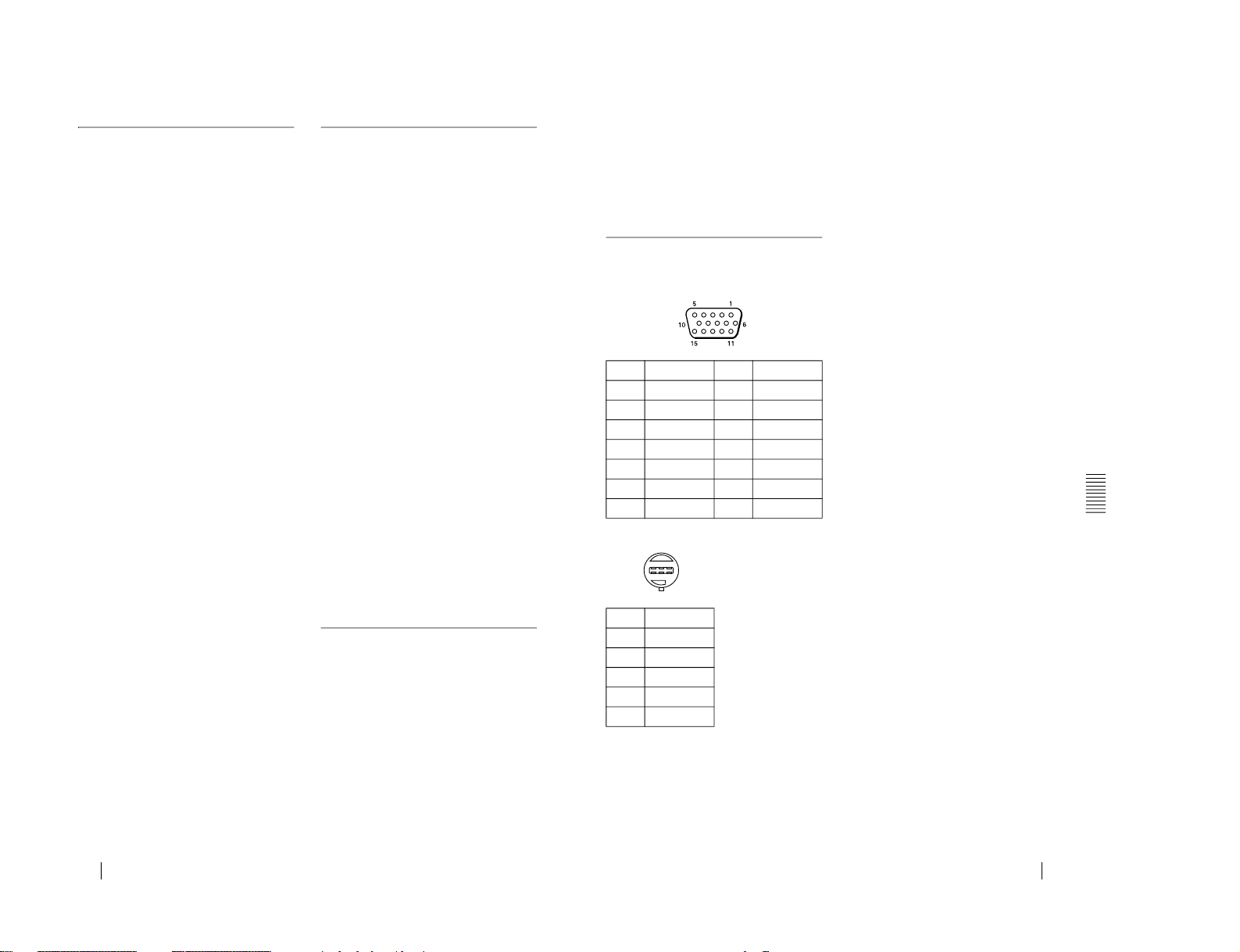
VPL-CS1
GB
36
Specifications
Input/Output
Video input
VIDEO: phono type
Composite video: 1 Vp-p ±2 dB
sync negative (75 ohms
terminated)
S VIDEO: Y/C mini DIN 4-pin
type (male)
Y (luminance): 1 Vp-p ±2 dB
sync negative (75 ohms
terminated)
C (chrominance): burst
0.286 Vp-p ±2 dB (NTSC)
(75 ohms terminated),
burst 0.3 Vp-p ±2 dB (PAL)
(75 ohms terminated)
INPUT A:
HD D-sub15-pin (female)
Analog RGB/component:
R/R-Y: 0.7 Vp-p ±2 dB
(75 ohms terminated)
G: 0.7 Vp-p ±2 dB
(75 ohms terminated)
G with sync/Y: 1 Vp-p ±2 dB
sync negati ve
(75 ohms terminated)
B/B-Y: 0.7 Vp-p ±2 dB
(75 ohms terminated)
SYNC/HD:
Composite sync input: 1-5 Vp-p
high impedance, positive /
negative
Horizontal sync input: 1-5 Vp-p
high impedance, positive /
negative
VD:
Vertical sync input: 1-5 Vp-p
high impedance, positive /
negative
MOUSE:
6-pin (female)
(For details, see “Input signals
and adjustable/setting items
”
on page 38.)
AUDIO:
Stereo minijack
500 mVrms, impedance more
than 47 kilohms
USB hub: Up (B type: female)
×
1
Down (A type: female)
× 1
Safety regulations:
UL1950, CSA No. 950, FCC Class
B, IC Class B
NEMKO EN60950, CE, C-Tick,
CCIB
General
Dimensions 277
× 70 × 214 mm (11
× 2 7/8 ×
8 1/2 inches) (w/h/d) (with the
front cover closed, without the
projection parts)
Mass
Approx. 2.9 kg (6 lb 6 oz)
(without strap)
Power requirements
AC 100 to 240 V, 1.9–0.8A,
50/60 Hz
Power consumption
Max. 190 W
(Standby mode: 4.2 W)
Heat dissipation
648.4 BTU
Operating temperature
0°C to 35°C (32°F to 95°F)
Operating humidity
35% to 85% (no condensatio n)
Storage temperature
–20°C to 60°C (–4°F to 140°F)
Storage humidity
10% to 90%
Supplied accessories
Remote Commander RM-PJM1
(1)
Size AAA (R03) batteries (2)
HD D-sub 15 pin (2 m) (1)
PS/2 Mouse Cable (2 m) (1)
USB cable A type – B type (1)
Application software (1)
Carrying case (1)
AC power cord (1)
Air filter (for replacement) (1)
Operating Instructions (1)
Quick Refere n ce Card (1)
Design and specifications are subject to change
without notice.
Optional accessories
Projector Lamp LMP-C120
(for replacement)
Signal Cable
SMF-402 (HD D-sub 15-pin
(male)
y 3 × phono type
(male))
Monitor Cable SMF-410 (HD D-sub 15 pin
(male) y HD D-sub 15 pin
(male))
Signal Adapter
ADP-20 (Macintosh
y HD D-
sub 15-pin)
Screens 50-inch Portable Screen
VPS-50C
1)
100-inch Flat Screen
VPS-100FH
120-inch Flat Screen
VPS-120FH
37
GB
Specifications
Oth
er
Some of the items may not be available in some
areas. For details, please consult your nearest
Sony office.
1) VPS-50C may not be available in some areas.
For details, please consult your ne arest Sony
office.
Pin assignment
INPUT A connector (HD D-sub 15-pin,
female)
MOUSE connector (6-pin, female)
1 R/R-Y
9 N.C.
2
G/Y 10
GND
3 B/B-Y
11 GND
4 GND
12 N.C.
5
GND 13
HD/C.Sync
6 GND (R)
14 VD
7 GND (G)
15
N.C.
8 GND (B)
1 DATA
2
N.C.
3 GND
4
+5V
5 CLK
6
N.C.
123
456
1-19
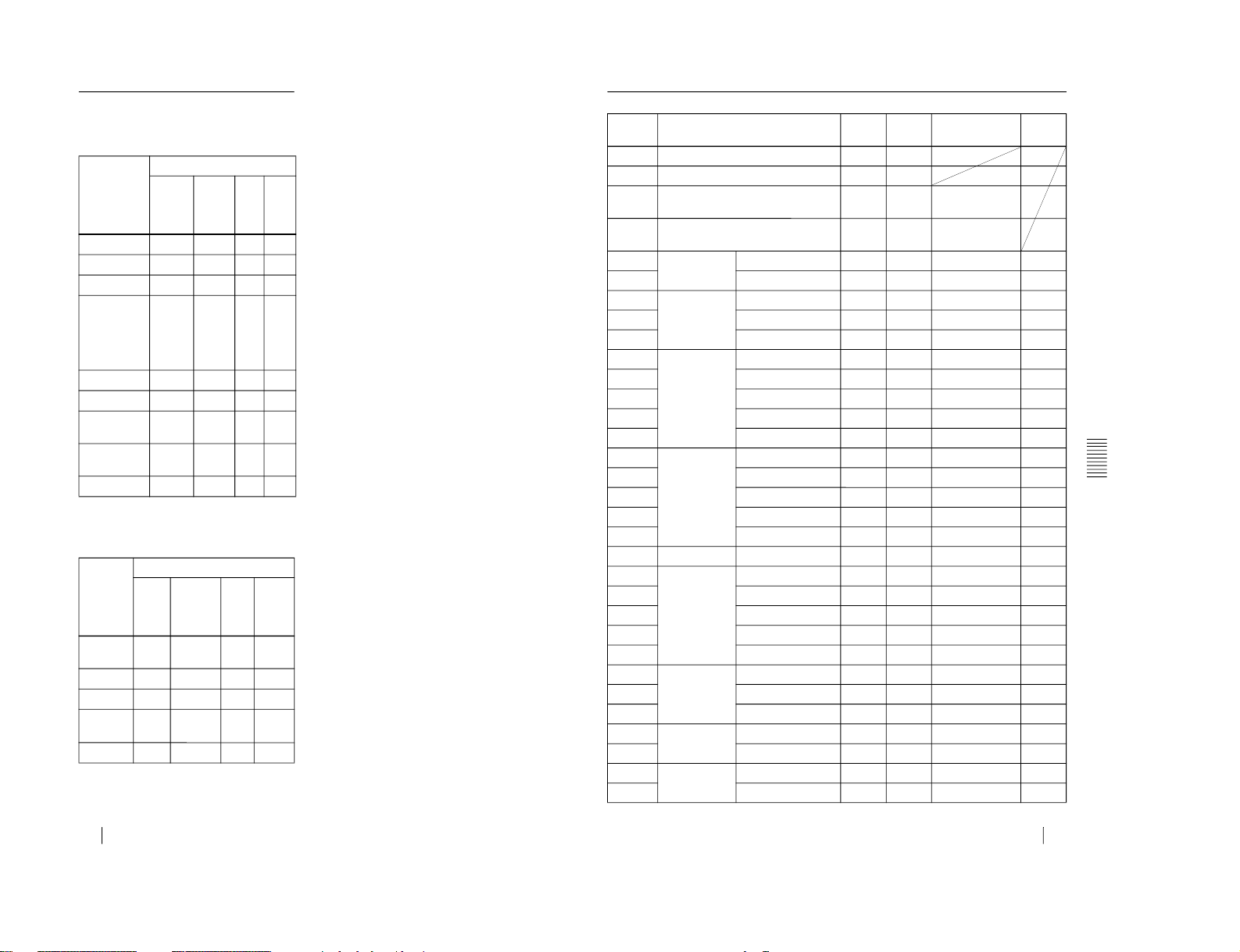
1-20
GB
38
Specifications
Input signals and adjustable/
setting items
PICTURE CTRL menu
z
: Adjustable/can be set
– : Not adjustable/cannot be set
INPUT SETTING menu
z
: Adjustable/can be set
– : Not adjustable/cannot be set
Item Input signal
Video
or S
video
(Y/C)
Component
RGB
B&W
CONTRAST
z
z z z
BRIGHT
z
z z z
COLOR
z z
– –
HUE
z
(NTSC
3.58/
4.43
only)
– –
–
SHARP
z z
–
z
D. PICTURE
z
z
–
z
GAMMA
MODE
–
–
z
–
COLOR
TEMP
z
z z z
COLOR SYS
z
–
–
z
Item Input signal
Video
or S
video
(Y/C)
Component
RGB
B&W
DOT
PHASE
– –
z
–
SIZE
– –
z
–
SHIFT
– –
z
–
SCAN
CONV
– –
z
–
ASPECT
z
z
–
z
39
GB
Specifications
Othe
r
Preset signals
Memory
No.
Preset signal
fH (kHz) fV (Hz) Sync
SIZE
1
Video 60 Hz
15.734
59.940
2 Video 50 Hz
15.625 50.000
3
15k RGB/Component 60 Hz
15.734
59.940 S on G/Y or
Composite Sync
4 15k RGB/Component 50 Hz
15.625 50.000
S on G/Y or
Composite Sync
6 640 × 350
VGA mode 1
31.469 70.086
H-pos, V-neg 800
7
VGA VESA 85 Hz
37.861
85.080 H-pos , V-neg
832
8 640
× 400 PC-9801 Normal
24.823 56.416
H-neg, V-neg
848
9
VGA mode 2
31.469 70.086
H-neg, V-pos 800
10
VGA VESA 85 Hz
37.861
85.080 H-neg, V-pos
832
11 640 × 480
VGA mode 3
31.469 59.940
H-neg, V-neg
800
12
Macintosh 13"
35.000 66.667 H-neg, V-neg
864
13
VGA VESA 72 Hz
37.861 72.809
H-neg, V-neg
832
14
VGA VESA 75 Hz
37.500
75.000 H-neg V-neg
840
15
VGA VESA 85 Hz
43.269
85.008 H-neg V-neg
832
16 800 × 600
SVGA VESA 56 Hz
35.156 56.250
H-pos, V-pos 1024
17
SVGA VESA 60 Hz
37.879
60.317 H-pos , V-pos
1056
18
SVGA VESA 72 Hz
48.077 72.188
H-pos, V-pos
1040
19
SVGA VESA 75 Hz
46.875
75.000 H-pos , V-pos
1056
20
SVGA VESA 85 Hz
53.674 85.061
H-pos, V-pos
1048
21
832 × 624
Macintosh 16"
49.724 74.550 H-neg, V-neg
1152
22 1024
× 768 XGA VESA 43 Hz
35.522
43.479 H-pos , V-pos
1264
23
XGA VESA 60 Hz
48.363 60.004
H-neg V-neg
1344
24
XGA VESA 70 Hz
56.476
70.069 H-neg V-neg
1328
25
XGA VESA 75 Hz
60.023 75.029
H-pos, V-pos 1312
26
XGA VESA 85 Hz
68.677
84.997 H-pos , V-pos
1376
27 1152
× 864 SXGA VESA 70 Hz
63.995 70.016
H-pos, V-pos
1472
28
SXGA VESA 75 Hz
67.500 75.000 H-pos, V-pos
1600
29
SXGA VESA 85 Hz
77.487
85.057 H-pos , V-pos
1568
30 1152 × 900
Sunmicro LO
61.795 65.960
H-neg, V-neg
1504
31
Sunmicro HI
71.713
76.047 H-neg, V-neg
1472
32 1280 × 960
SXGA VESA 60 Hz
60.000 60.000
H-pos, V-pos
1800
33
SXGA VESA 75 Hz
75.000
75.000 H-pos , V-pos
1728
VPL-CS1
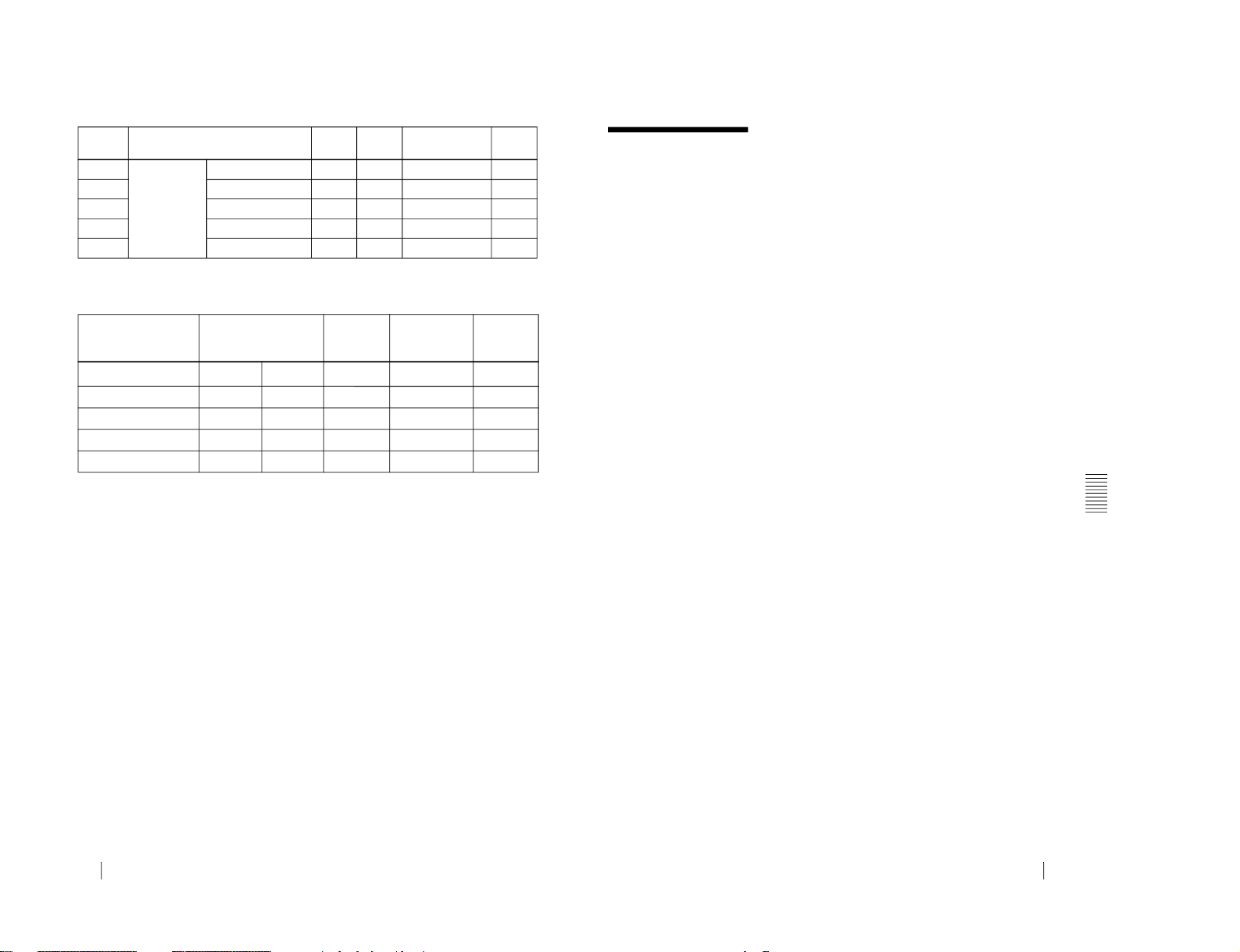
VPL-CS1
GB
40
Specifications
Warning on power connection
Use a proper power cord for your local power supply.
1)
Note:
Use an appropriate rating plug which is applied to local regulations.
34
1280 × 1024 SXGA VESA 43 Hz
46.433
43.436 H-pos, V-pos
1696
35
SGI-5
53.316 50.062
S on G
1680
36
SXGA VESA 60 Hz
63.974 60.013
H-pos, V-pos 1696
37
SXGA VESA 75 Hz
79.976
75.025 H-pos, V-pos
1688
38
SXGA VESA 85 Hz
91.146 85.024
H-pos, V-pos
1296
The United States,
Canada
Continental
Europe
UK, Ireland,
Australia,
Newzealand
Japan
Plug type
VM0233
290B YP-12A
—
1)
VM1296
Female end
VM0089
386A YC-13B
VM0310B
VM10505
Cord type
SJT
SJT H05VV-F
N13237/CO-228
HVCTF
Rated Voltage & Current
10A/125V
10A/125V 10A/250V
10A/250V
13A/125V
Safety approval
UL/CSA
UL/CSA VDE
VDE
DENTORI
Memory
No.
Preset signal
fH (kHz)
fV (Hz) Sync
SIZE
41
GB
Index
Othe
r
Index
A
Adjusting
memory of the settings
24
the picture
.............22, 25
the picture size/shift
....26
Air filter ..........................
30
ASPECT
.........................
26
B
Battery
installation
..................12
notes
............................13
BRIGHT .........................
25
C
Carrying handle
................8
COLOR ..........................
25
COLOR SYS (System)
...25
COLOR TEMP
...............25
Connections
component equipment
17
computer .....................
15
VCR
............................
17
CONTRAST
...................25
D
D. (Dynamic) PICTURE
25
DIGITAL KEYSTONE
..28
DOT PHASE ..................
26
G
GAMMA MODE
...........
25
H
HUE
................................25
I
INPUT A connector
.......11
pin assignment
............37
INPUT SETTING menu
.26
INPUT-A ........................
27
Installation examples
......
14
notes ............................
34
unsuitable conditions
..34
K
KEYSTONE MEMORY
27
L
Lamp replacement
..........29
LAMP TIMER
...............
28
LANGUAGE
.................28
selecting the menu
language
..............19
Location and function of
controls
connector panel
..........11
control panel
...............10
front/left/bottom side
....8
rear/right side ................
8
Remote Commander
...
12
M
Menu
clearing the menu
display
.................24
INPUT SETTING
menu ...................
26
PICTURE CTRL
menu
...................25
SET SETTING menu
.27
using the menu
...........24
Message
caution
........................33
warning
.......................33
Mouse cable
connection ..................
17
pin assignment
............37
Mouse connector
............
11
pin assignment
............37
O
Optional accessories
.......36
P
PICTURE CTRL menu
..25
Pin assignment ...............
37
Power
turn on
........................
21
POWER SAVING
....10, 28
Precautions .......................
6
R
Remote Commander
battery installation
......12
location and function of
controls ...............
12
Remote control detector
front ..............................
8
rear ...............................
9
setting .........................
28
Reset
resetting the item ........
24
resttable items
.............24
S
SCAN CONV (Scan
converter)
................26
Screen size ...............
14, 35
SET SETTING menu
.....27
SHARP
...........................25
SHIFT
............................
26
SIRCS RECEIVER
8, 9, 28
SIZE ...............................
26
Specifications .................
35
STATUS (on-screen
display)
...................27
Supplied accessories
......36
T
Troubleshooting
.............31
U
USB connector .........
11, 16
V
Ventilation holes
exhaust
..........................
8
intake ........................
8, 9
1-21
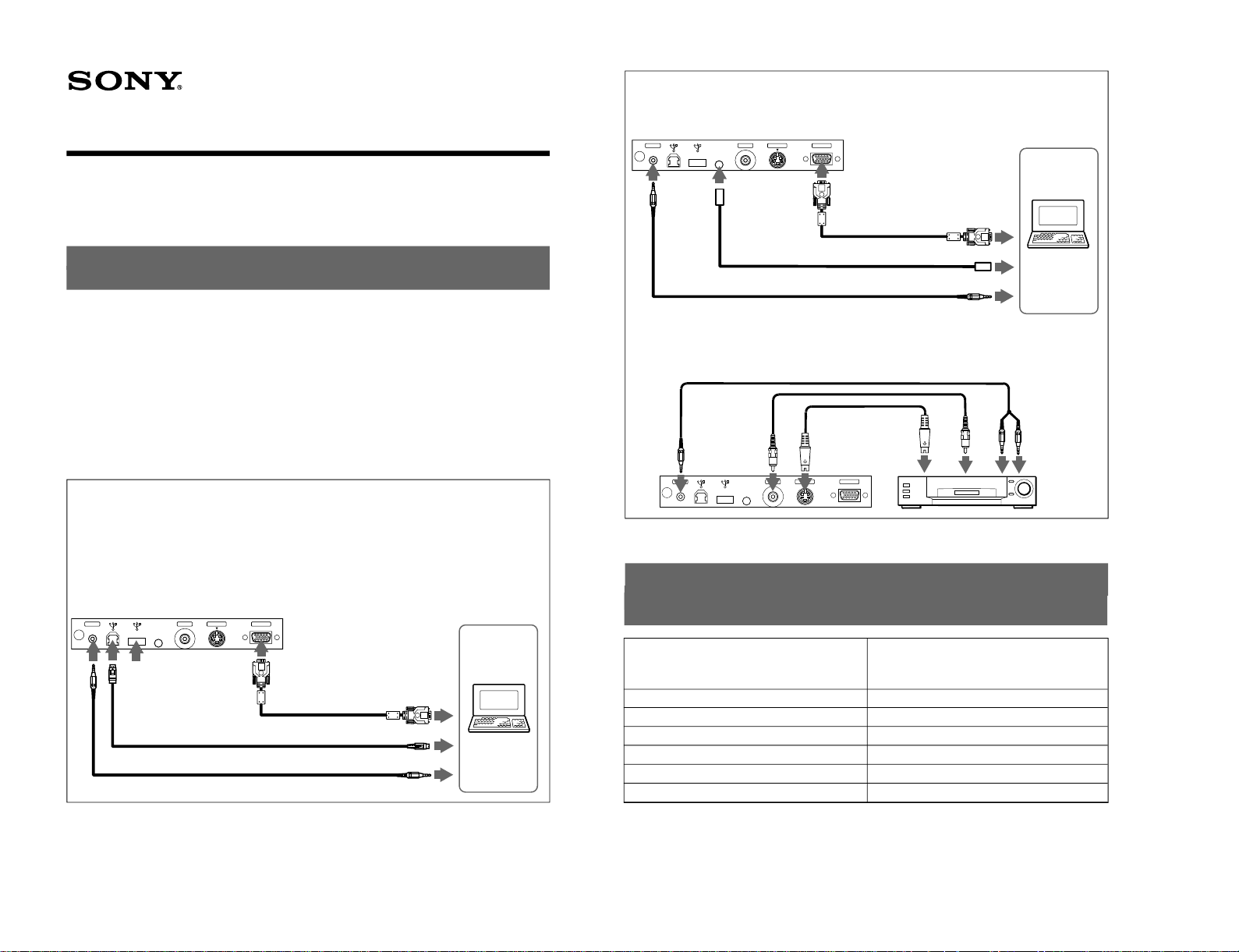
1-22
4-074-279-01 (1)
Connections / Connexions/ Conexiones / Anschlüsse /
Collegamenti
A
Stereo audio connecting cable / Câble de connexion audio stéréo / Cable de conexión de audio estéreo / StereoAudioverbindungskabel / Cavo di collegamento audio stereo
B
HD D-sub 15-pin cable / Câble HD D-sub à 15 broches / Cable HD D-sub 15 pines / 15poliges D-Sub-Kabel hoher
Dichte / Cavo HD D-sub a 15 piedini
C
USB cable / Câble USB / Cable USB / USB-Kabel/ Cavo USB
D
Mouse cable / Câble de souris / Cable de ratón / Mauskabel / Cavo del mouse
E
S-video cable / Câble S-vidéo / Cable de vídeo S / S-Videokabel / Cavo S-Video
F
Video cable / Câble vidéo / Cable de vídeo / Videokabel/ Cavo video
G
Connect another USB equipment / Raccordez un autre appareil USB / Conexión de otro equipo USB /
Anschließen eines anderen USB-Geräts / Collegare un altro apparecchio USB
Quick Reference Card / Carte de référence rapide/Tarjeta de
referencia rápida / Kurzreferenz/ Scheda di riferimento rapido
VPL-CS1
Sony Corporation © 1999 Printed in Japan
Connecting a VCR / Raccordement à un magnétoscope / Conexión con una
vídeograbadora / Anschließen an einen Videorecorder / Collegamento a un
videoregistratore
*
not supplied / non fourni / no suministrado / nicht mitgeliefert / non in dotazione
Distance (m (feet)) / Distance (m (pieds))/ Distancia (m (pies)) /
Abstand (m) / Distanza (m)
1.6–2.0 (5.2–6.6)
2.4–3.1 (7.8–10.0)
3.2–4.1 (10.5–13.5)
4.0–5.2 (13.2–16.9)
4.9–6.2 (15.9–20.3)
6.1–7.8 (20.0–25.5)
Screen size(inchies) / Taille de l’écran (pouces) / Tamaño de la
pantalla (pulgadas) / Projektions-schirmgröße (Zoll) / Dimensione
schermo (pollici)
40
60
80
100
120
150
Projection Distances / Distances de projection/ Distancias de
proyección / Projektionsentfernungen/ Distanze di proiezione
INPUT A
S VIDEOVIDEOMOUSE
AUDIO
AUDIO OUT
USB
MONITOR OUT
INPUT A
S VIDEOVIDEOMOUSE
AUDIO
A
*
C
B
E*
F*
Connecting a computer / Raccordement à un ordinateur / Conexión con ordenador/
Anschließen an einen Computer / Collegamento a un computer
●
When you use a USB mouse and USB equipment / Lorsque vous utilisez une souris USB
et un appareil USB / Si utiliza un ratón USB y un equipo USB / Wenn Sie eine USB-Maus
und ein USB-Gerät verwenden / Quando si utilizza un mouse USB e un apparecchio USB
●
When you use a PS/2 mouse / Lorsque vous utilisez une souris PS/2 / Si utiliza un ratón
PS/2 / Wenn Sie eine PS/2-Maus verwenden / Quando si utilizza un mouse PS/2
INPUT A
S VIDEOVIDEOMOUSE
AUDIO
AUDIO OUT
MONITOR OUT
MOUSE
A
*
D
B
G
S VIDEO
OUT
VIDEO
OUT
AUDIO
OUT
VPL-CS1
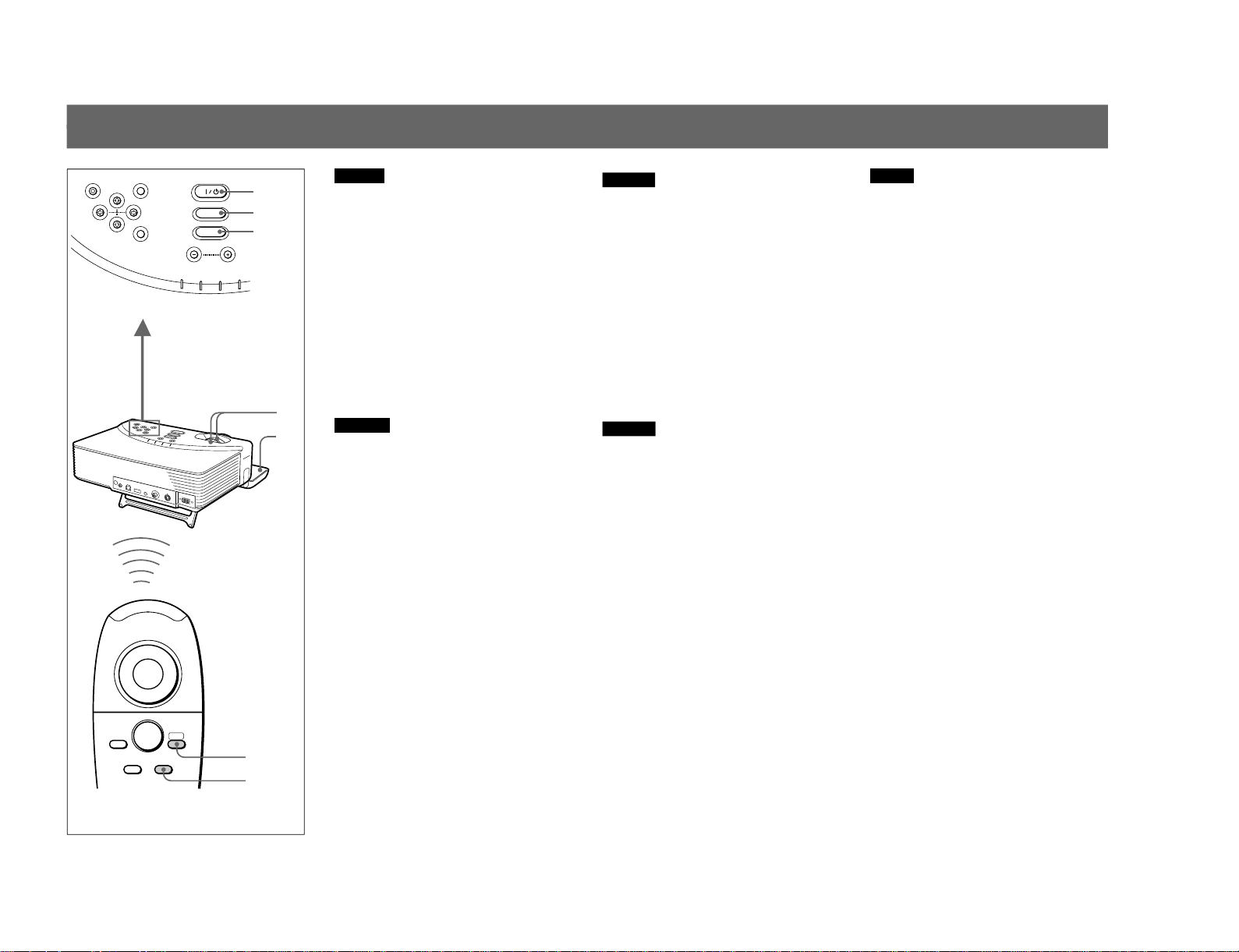
VPL-CS1
RESET MENU POWER
INPUT
APA
VOLUME
POWER SAVING
ON/STANDBY
FAN/TEMP
LAMP/COVER
ENTER
I / 1
INPUT
FUNCTION
1
2
R.CLICK
1
2
4
2
4
APA
5
English
1
Open the front cover, plug the AC power cord
into the wall outlet, then connect all
equipment.
2
Press the I / u key to turn on the projector.
3
Turn on equipment connected to the
projector.
4
Press the INPUT key to select “INPUT-A” or
“VIDEO”.
5
Turn the zoom ring to adjust the size of the
picture, and then turn the focus ring to adjust
the focus.
To adjust the picture of computer
automatically
Press the APA (Auto Pixel Alignment) key.
Français
1
Ouvrez le volet frontal, branchez le câble
d'alimentation sur une prise murale et
raccordez ensuite tous les appareils.
2
Appuyez sur la touche I / u pour mettre le
projecteur sous tension.
3
Mettez sous tension l’appareil raccordé au
projecteur.
4
Appuyez sur la touche INPUT pour
sélectionner “ENT.A” ou “VIDEO”.
5
Tournez la bague de mise au point pour régler
la mise au point de l'image optimale, et
ensuite la bague de zoom pour régler la taille
de l'image.
Pour régler l’image d’un ordinateur
automatiquement
Appuyez sur la touche APA (Auto Pixel
Alignment).
Basic Operation / Opération de base / Operación básica /
Grundfunktion / Operazione di base
Español
1
Abra la tapa frontal, enchufe el cable de
alimentación de CA en la toma mural y, a
continuación, conecte todo el equipo.
2
Pulse la tecla I / u para encender el
proyector.
3
Encienda el equipo conectado al proyector.
4
Pulse la tecla INPUT para ajustar “ENTRAD
A” o “VIDEO”.
5
Gire el anillo de enfoque para ajustar el
enfoque y, a continuación, gire el anillo de
zoom para ajustar el tamaño de la imagen.
Para ajustar la imagen del ordenador
automáticamente
Pulse la tecla APA (Auto Pixel Alignment).
Deutsch
1
Öffnen Sie die Abdeckung vorn, stecken Sie
das Netzkabel in die Steckdose, und schließen
Sie alle Geräte an.
2
Schalten Sie den Projektor mit der Taste I / u
ein.
3
Schalten Sie die an den Projektor
angeschlossenen Geräte ein.
4
Wählen Sie mit der Taste INPUT die
Eingangsquelle „EING.A“ oder „VIDEO“
aus.
5
Stellen Sie durch Drehen des Fokussierrings
den Fokus und durch Drehen des Zoom-Rings
die Größe des Bildes ein.
Zum automatischen Einstellen des Bildes
des Computers
Drucken Sie die Taste APA (Auto Pixel
Alignment).
Italiano
1
Aprire il coperchio anteriore, inserire
l'alimentatore CA nella presa a muro, quindi
collegare tutti gli apparecchi.
2
Premere il tasto I / u per accendere il
proiettore.
3
Accendere l’apparecchio collegato al
proiettore.
4
Premere il tasto INPUT per selezionare
“INGRE A“ o “VIDEO”.
5
Per regolare la messa a fuoco, ruotare il
regolatore apposito, quindi ruotare il
regolatore dello zoom per regolare le
dimensioni dell'immagine.
Per regolare l’immagine da un computer
automaticamente
Premere il tasto APA (Auto Pixel Alignment).
1-23
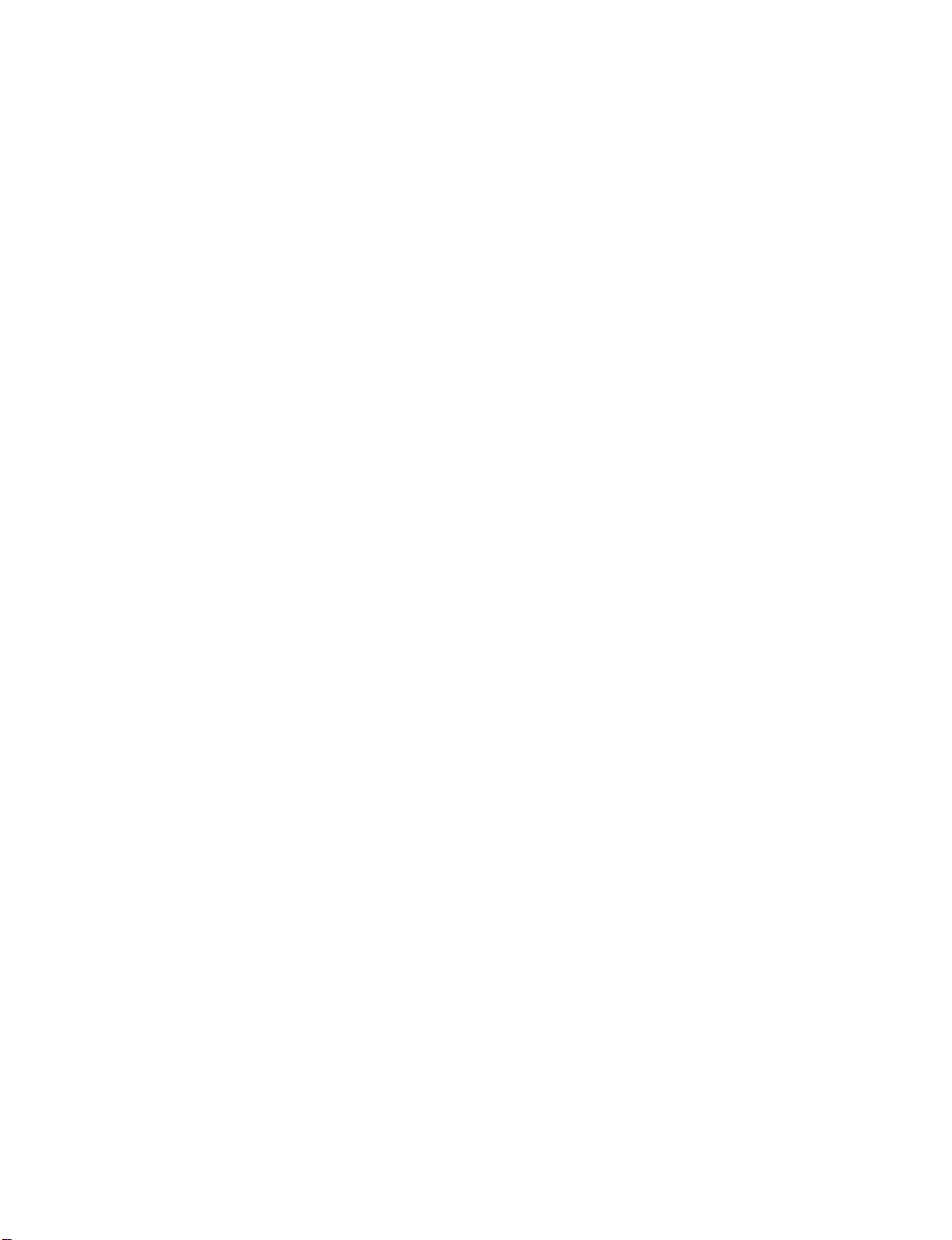
