Page 1
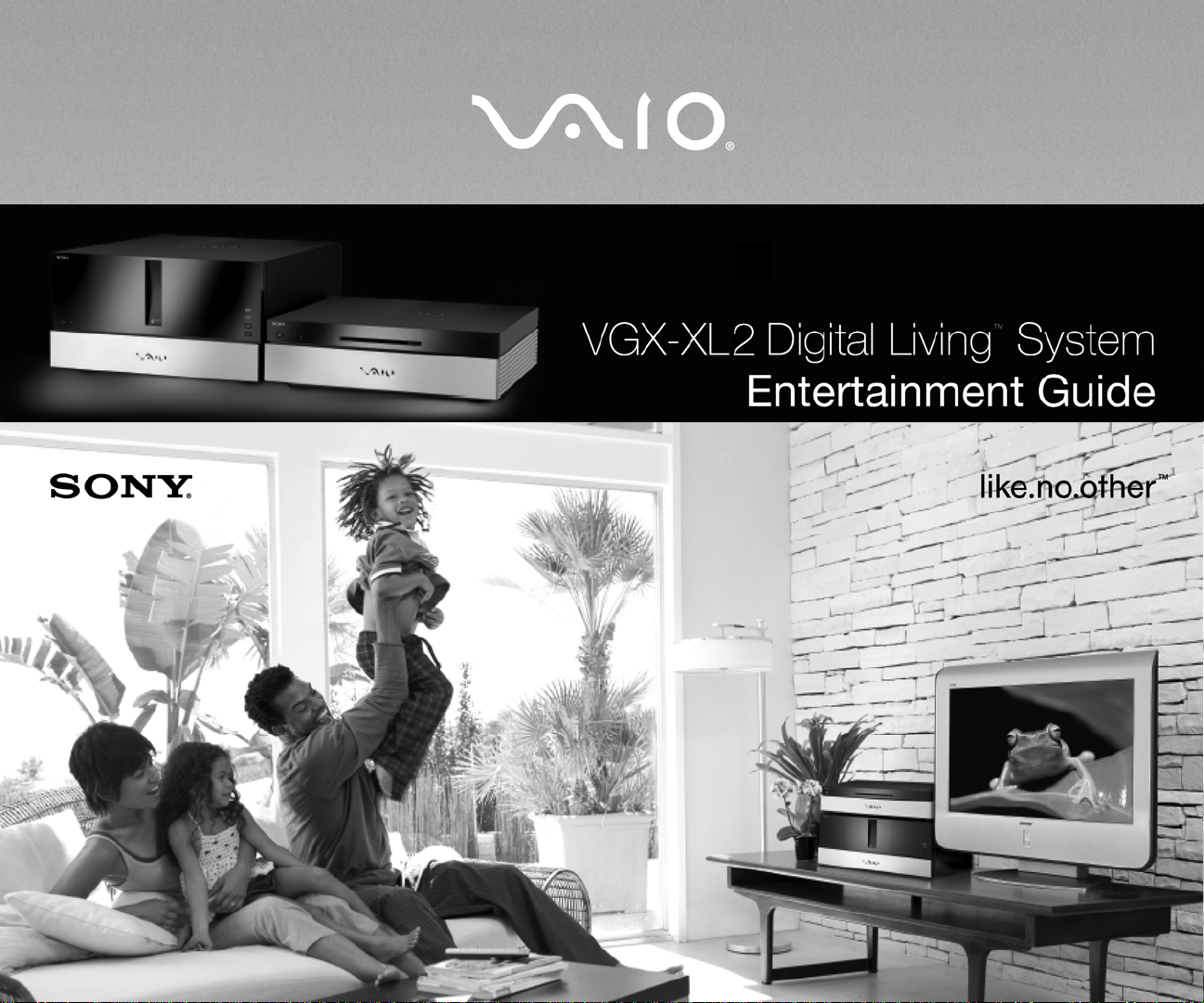
i
Page 2
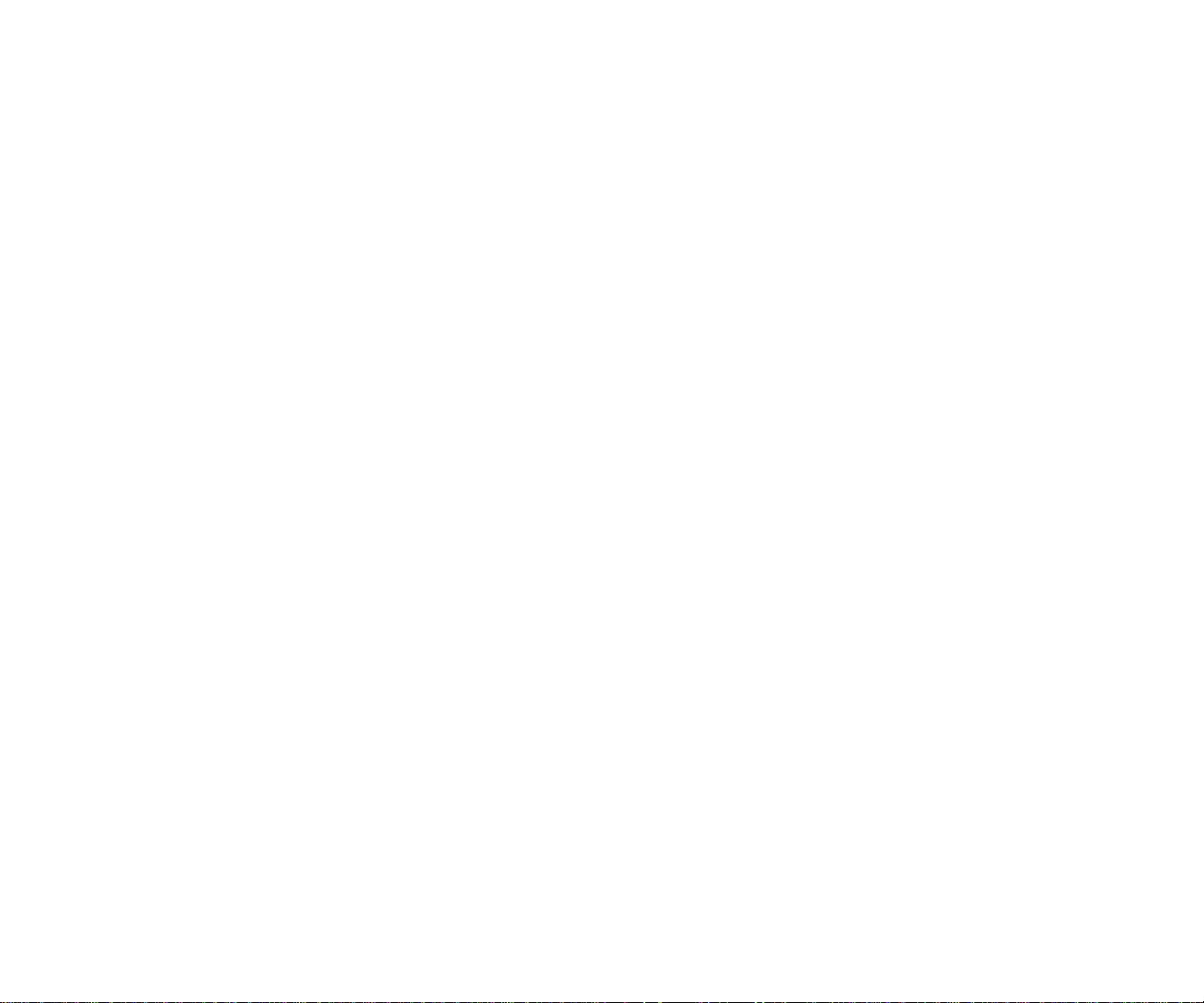
VGX-XL2 Disclaimers, Notes, Warnings
NOTICE
© 2006 Sony Electronics Inc. Reproduction in whole or in part without written permission is prohibited. All rights reserved. This
manual and the software described herein, in whole or in part, may not be reproduced, translated, or reduced to any machinereadable form without prior written approval.
SONY ELECTRONICS INC. PROVIDES NO WARRANTY WITH REGARD TO THIS MANUAL, THE
SOFTWARE, OR OTHER INFORMATION CONTAINED HEREIN AND HEREBY EXPRESSLY DISCLAIMS ANY IMPLIED
WARRANTIES OF MERCHANTABILITY OR FITNESS FOR ANY PARTICULAR PURPOSE WITH REGARD TO THIS
MANUAL, THE SOFTWARE, OR SUCH OTHER INFORMATION. IN NO EVENT SHALL SONY ELECTRONICS INC. BE
LIABLE FOR ANY INCIDENTAL, CONSEQUENTIAL, OR SPECIAL DAMAGES, WHETHER BASED ON TORT, CONTRACT,
OR OTHERWISE, ARISING OUT OF OR IN CONNECTION WITH THIS MANUAL, THE SOFTWARE, OR OTHER
INFORMATION CONTAINED HEREIN OR THE USE THEREOF.
SONY CANNOT WARRANT THAT THE FUNCTIONS DESCRIBED IN THIS GUIDE WILL BE
UNINTERRUPTED OR ERROR-FREE. SONY ALSO ASSUMES NO RESPONSIBILITY, AND SHALL NOT BE LIABLE FOR
ANY DAMAGES TO, OR VIRUSES THAT MAY INFECT, YOUR COMPUTER EQUIPMENT, OR OTHER PROPERTY ON
ACCOUNT OF YOUR ACCESS TO, USE OF, OR BROWSING IN ANY DESCRIBED WEB SITE, OR YOUR DOWNLOADING
OF ANY MATERIALS, DATA, TEXT, IMAGES, VIDEO, OR AUDIO FROM ANY DESCRIBED WEB SITE. WEB SITE
INFORMATION IS OBTAINED FROM VARIOUS SOURCES AND MAY BE INACCURATE. COPIES OF COPYRIGHTED
INFORMATION MAY ONLY BE MADE FOR LEGALLY PERMISSIBLE PURPOSES.
Sony Electronics Inc. reserves the right to make any modification to this manual or the information contained herein at any time
without notice. The software described herein is governed by the terms of a separate user license agreement.
This product contains software owned by Sony and licensed by third parties. Use of such software is subject to the terms and
conditions of license agreements enclosed with this product. Some of the software may not be transported or used outside the
United States. Software specifications are subject to change without notice and may not necessarily be identical to current retail
versions.
Certain product(s) included with this computer may include features such as copy protection and content
management technology. USE OF THE SOFTWARE PRODUCT(S) REQUIRES AGREEMENT TO
APPLICABLE END USER AGREEMENTS AND FULL COMPLIANCE WITH APPLICABLE PRODUCT ACTIVATION
PROCEDURES. Product activation procedures and privacy policies will be detailed during initial launch of the software
product(s), or upon certain reinstallations of the software product(s), or reconfigurations of the computer, and may be completed
by Internet or telephone (toll charges may apply). Updates and additions to software may require an additional charge.
Subscriptions to online service providers may require a fee and credit card information. Financial services may require prior
arrangements with participating financial institutions.
ii
Page 3
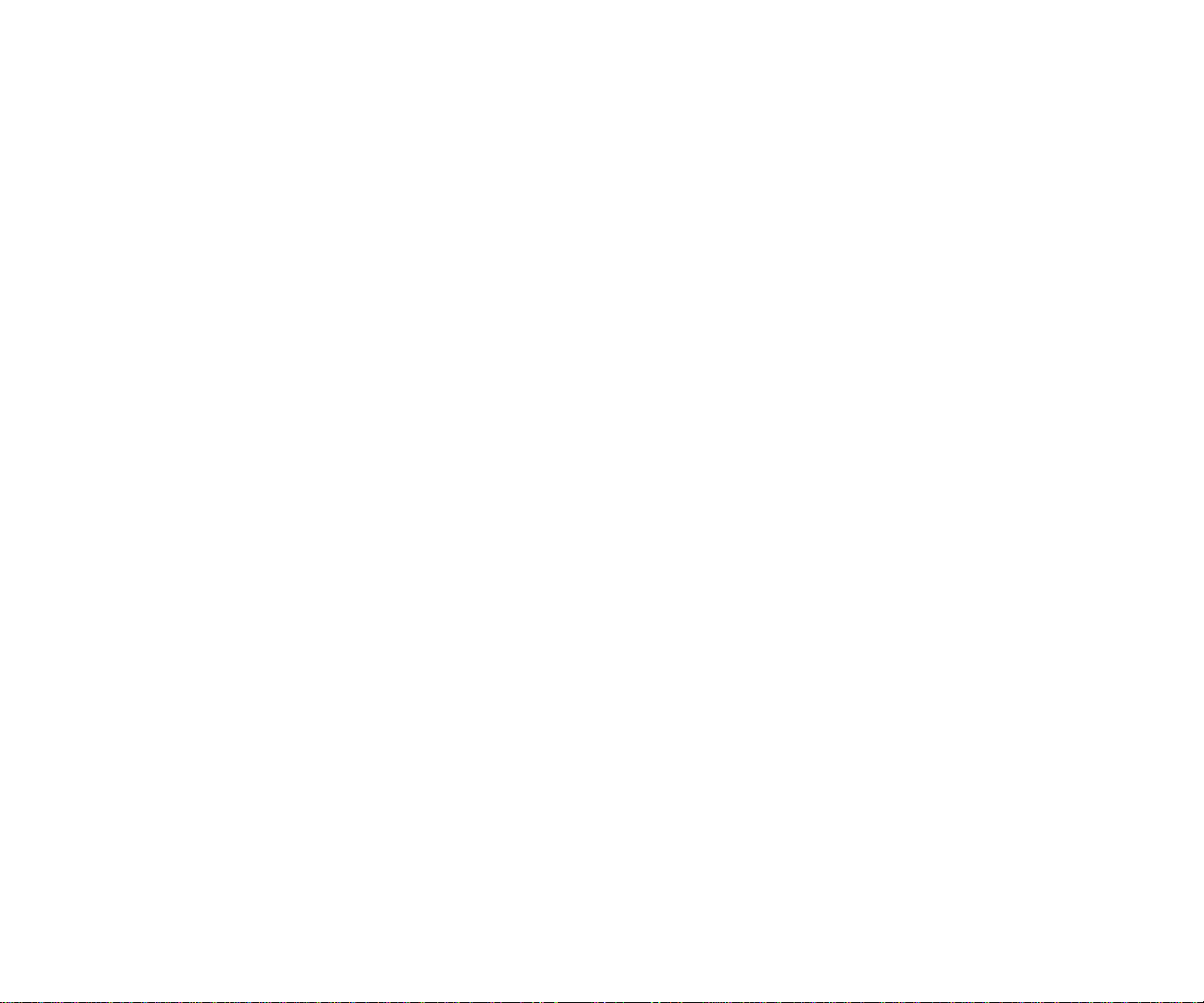
Important information for Canadian customers: Your new Media Changer/Recorder includes certain software versions
or upgrades, and Internet services or offers that are available to U.S. customers only.
Sony, VAIO, the V AIO logo, VAIO Digital Studio, VAIO Media, V AIO Media Music Server, VAIO Media Photo Server , VAIO Media
Video Server, VAIO Zone, Click to DVD, DVgate Plus, Handycam, MagicGate, Memory Stick, Memory Stick Duo, the Memory
Stick logo, SonicStage, PictureGear, ImageStation, and i.LINK are trademarks or registered trademarks of Sony.
Intel and Pentium are trademarks or registered trademarks of the Intel Corporation.
Microsoft, Windows, and the Windows logo are trademarks or registered trademarks of the Microsoft Corporation.
PS/2 is a registered trademark of the IBM Corporation.
Attention Regarding DualDisc software: This product has been engineered to provide the highest entertainment value while
playing standard CD and DVD discs. DualDisc used with this product may jam in the slots or racks of disc holders or in the disc
consoles and should not be used with this product.
All other trademarks are trademarks or registered trademarks of their respective owners.
iii
Page 4
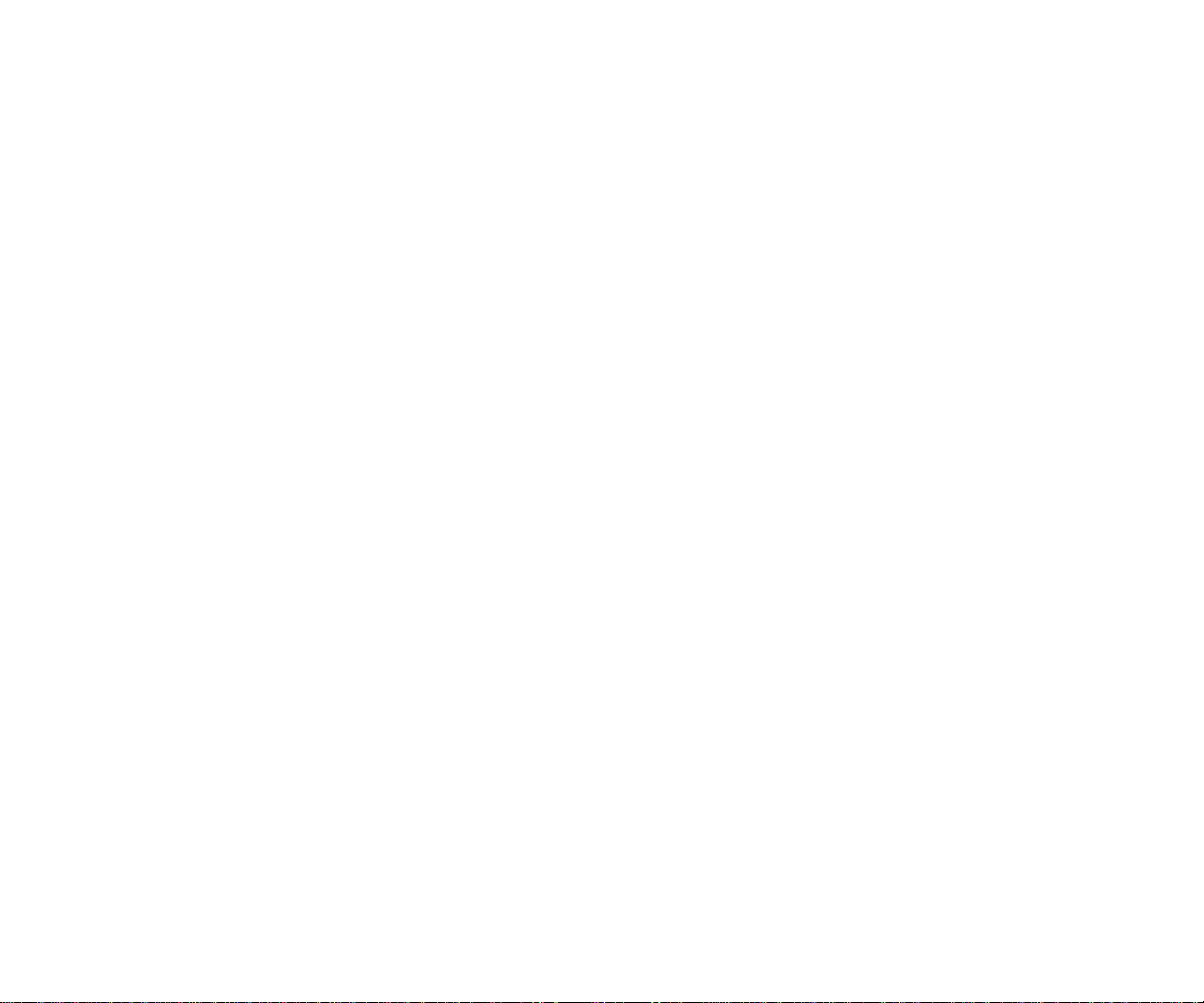
iv
Page 5
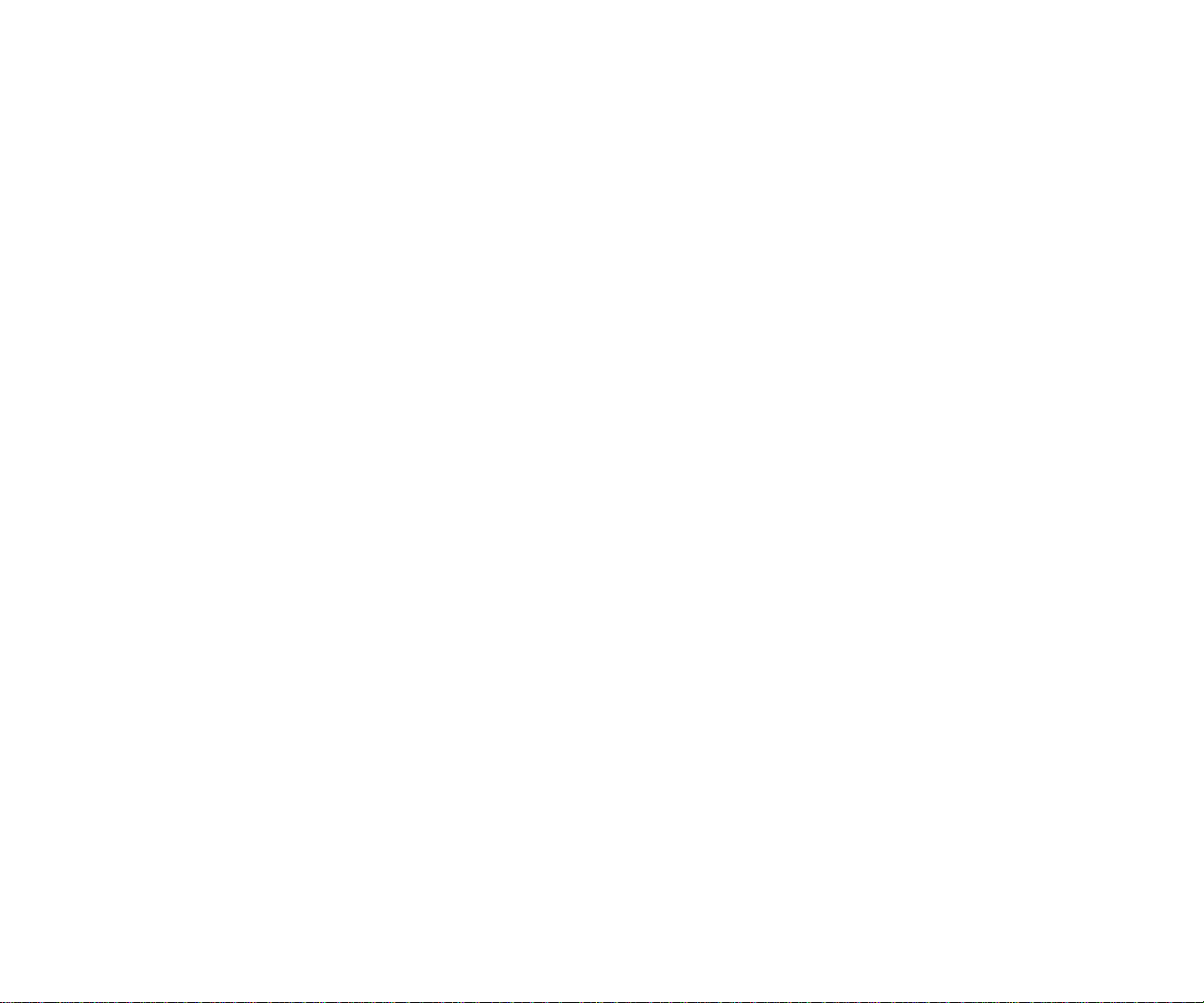
Contents
Overview
Welcome ................................................................................................................................................1
What is VGX-XL2? .................................................................................................................................2
Benefits of the VGX-XL2 ........................................................................................................................3
VGX-XL2A Features ..............................................................................................................................4
VGP-XL1B Features ..............................................................................................................................5
Getting Started .......................................................................................................................................6
Using the Remote Control ..............................................................................................................7
Using the Wireless Keyboard ............................................................. ... .... ... ... ... ... .... ... ... ... .... ........8
Getting Around Media Center .........................................................................................................9
Adding files to Media Center ........................................................................................................10
Using the Search Feature .............................................................................................................11
Support Resources .......................................................................................................................12
Media Center Setup
Settings ................................................................................................................................................14
General ..................................... .......................................................... ..........................................15
Start Up and Window Behavior ..............................................................................................16
Visual and Sound Effects .......................................................................................................17
More Programs Options ............................................................................ ... ... .......................18
Media Center Setup ........ ... ... .................................................................................................19
Set Up Internet Connection .............................................................................................20
Set Up TV Signal .............................................................................................................21
v
Page 6
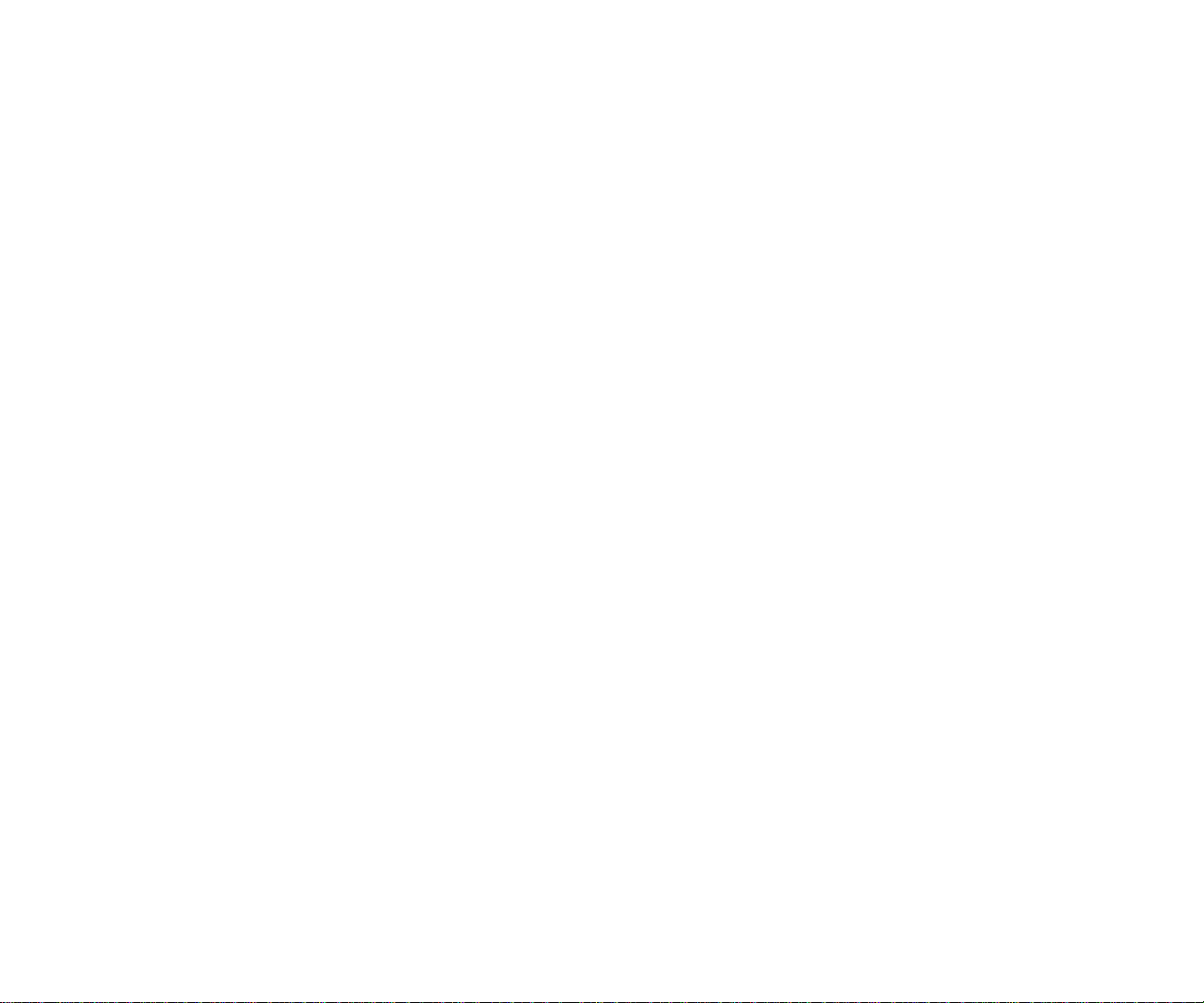
Set Up Your Speakers .................................................................................................... 40
Configure Your TV or Monitor ......................................................................................... 41
Set Up Remote Desktop ................................................................................................. 42
Automatic Updates .......................................................................................................... 43
Join Wireless Network ........................ ... .......................................................................... 44
Run Media Center Setup Again ................................................... ... .... ... ... ... .... ... ... ......... 45
Restore Start Page Defaults ........................................................................................... 46
Parental Controls ............................................................................................................ 47
Automatic Download Options .......................................................................................... 48
Optimization .................................................................................................................... 49
About Media Center ........................................................................................................ 50
Privacy ............................................................................................................................ 51
TV ....................................... ... .... ...................................... .... ... ... ... .... ... ... ...................................... 52
Recorder ...................................... ....................................................... ................................... 53
History ................................... ....................................................................... ...................54
Recorder Storage ............................................................................................................ 55
Recording Defaults .......................................................................................................... 56
Guide ..................................................................................................................................... 57
Edit Channels ..................................................................................................................58
Add Missing Channels .................................................................................................... 59
Set Up Guide Listings ..................................................................................................... 60
Additional Guide Information........................................................................................... 61
Set Up TV Signal ................................................................................................................... 62
Configure Your TV or Monitor ................................................................................................ 63
Audio ..................................................................................................................................... 64
Pictures ........................................................................................................................................ 65
Music .................................. ............................. ................................. ............................................ 66
Visualizations ............................... ....................... ....................... ...................... ...................... 67
Visualizations Options ........................................................................................................... 68
DVD .................................... ... .... ...................................... .... ... ... ... .... ... ... ...................................... 69
DVD Language ................................... ... ... ... .... ... ... ... .... ... .......................................... ... ... ...... 70
vi
Page 7
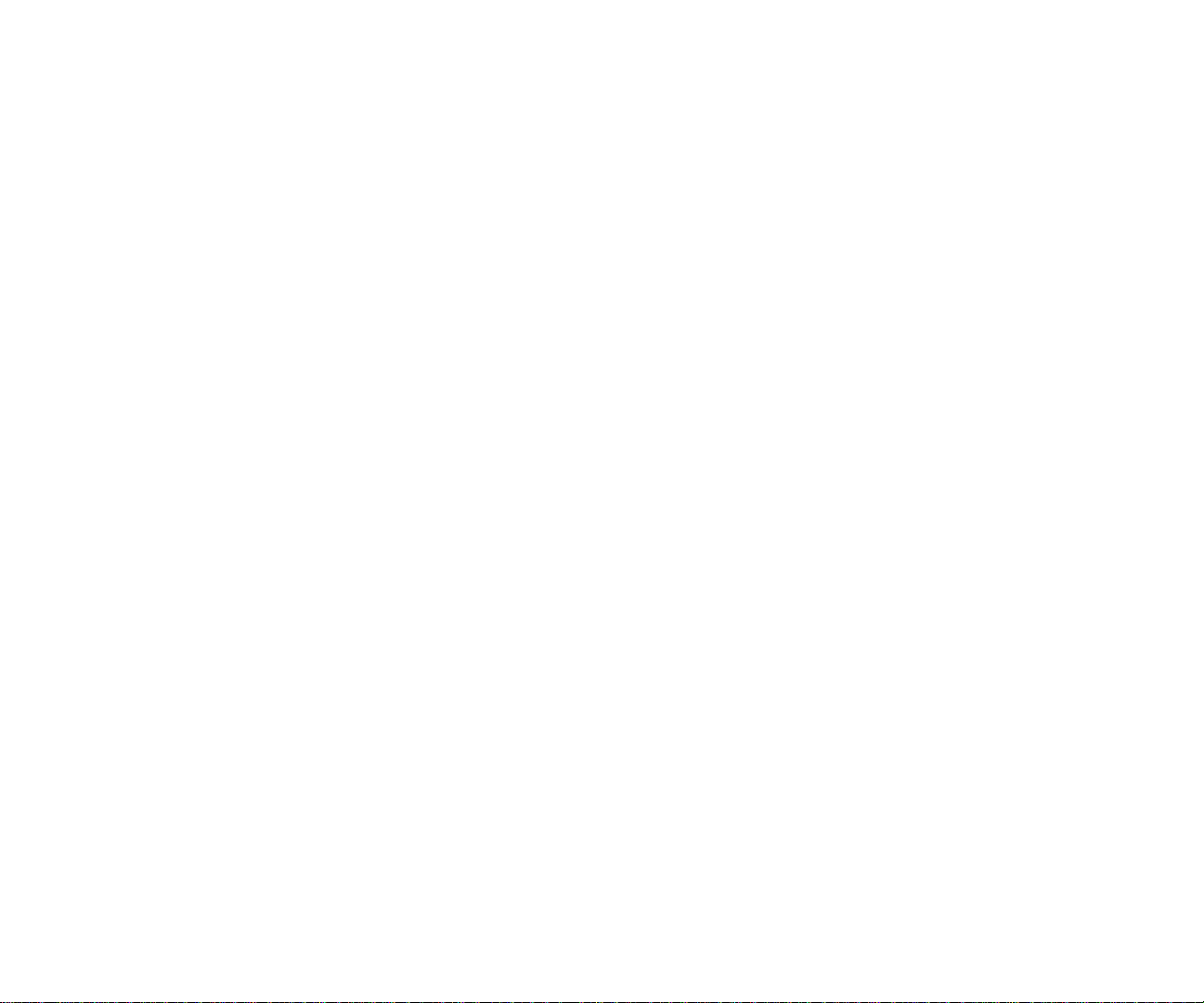
DVD Audio .............................................................................................................................71
Closed Captioning ................................. .... ... .......................................... ... ... ..........................72
Remote Control Options .........................................................................................................73
Messenger and Caller ID Settings ................................................................................................74
Help ..............................................................................................................................................75
Media Center Features
Overview ..............................................................................................................................................79
Experience Media Center .....................................................................................................................80
My DVDs ..............................................................................................................................................82
Loading and Unloading Discs .......................................................................................................83
Viewing DVD Movies ....................................................................................................................85
DVD Movie Controls .....................................................................................................................86
Helpful Hints .................................................... ... ... ... .... ... ... ... ... ....................................................87
Online Spotlight ....................................................................................................................................88
My Videos ............................................................................................................................................89
Organize Your Videos Media Center ............................................................................................90
Play Your Videos ..........................................................................................................................91
More Information ......................... ... .... ... ... ... .................................................................................92
Create a DVD/CD .........................................................................................................................93
Import/Edit Video ............................ .... ... ... ... .... ... ... ... .......................................... ... .... ...................94
Helpful Hints .................................................... ... ... ... .... ... ... ... ... ....................................................95
My Pictures ......................................................................................................................................... 96
Organize Your Pictures ................................................................................................................97
View Your Pictures .......................................................................................................................98
Edit Your Pictures .........................................................................................................................99
Play a Slide Show .......................................................................................................................100
Create a CD/DVD .......................................................................................................................101
Picture Details .................... ... ... ... ... .... ... ....................................... ... ... ... .... ... ... ...........................102
Helpful Hints .................................................... ... ... ... .... ... ... ... ... ..................................................103
vii
Page 8
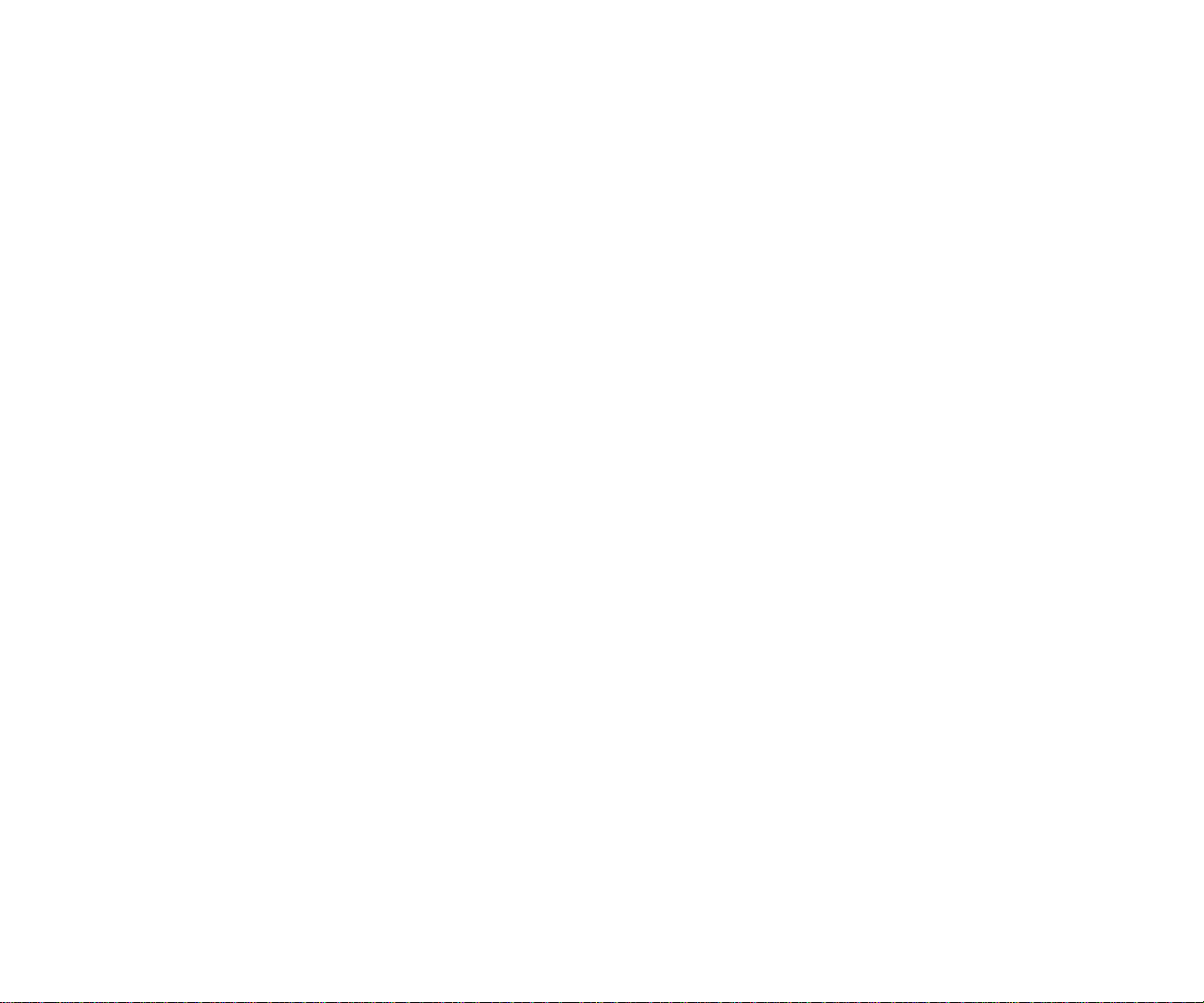
My TV................................................................................................................................................ 104
My TV Features .......................................................................................................................... 105
Watch Live TV ............................................................................................................................ 106
View the Guide ........................................................................................................................... 107
Guide Helpful Hints ............... .... ... ... ... .... ... ... ... ... ........................................................................ 108
Record and Schedule Programs ............................... ................................................................. 109
Record and Schedule Helpful Hints ........................................................................................... 110
Watch Recorded Programs ........................................................................................................111
Search for a Program ................................................................................................................. 112
Search for a Feature Movie ........................................................................................................ 113
My Music ........................................................................................................................................... 114
Organize Your Music Files ......................................................................................................... 115
Play Music .................................................................................................................................. 116
Queue Music .............................................................................................................................. 117
Add Music .................................................................................................................................. 118
Create and Organize Playlists .................................................................................................... 119
Helpful Hints . ...................................... .... ... ... ... ... .... ... ....................................... ... ... ... ................. 120
Create DVD ....................................................................................................................................... 121
Main Screen ............................................................................................................................... 122
My Changer ....................................................................................................................................... 123
My Changer Music ..................................................................................................................... 124
Copy Music ................................................................................................................................ 125
Copy Music Helpful Hints ........................................................................................................... 126
Archive TV ............................. ....................................... ... .... ... ... ................................................. 127
Archive TV Helpful Hints ........................................... ... ... .... ... ... ... .... .......................................... 128
More Programs .................................................................................................................................. 129
Manage Discs 130
Manage Discs: Media Types .............................................................. ... .... ... ... .................... 131
More Programs: Helpful Hints ............................................................................................. 133
viii
Page 9
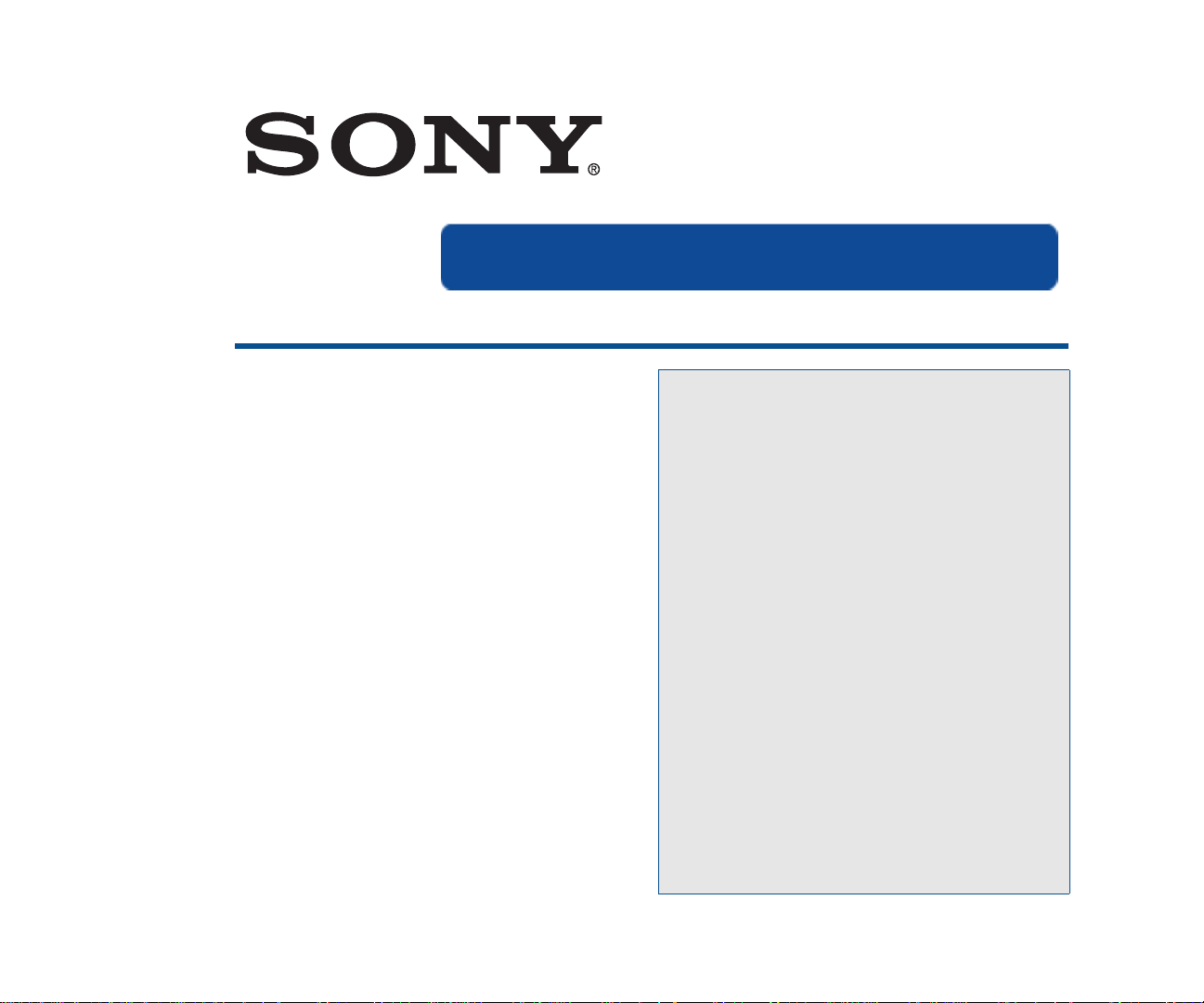
VAIO® PC VGX-XL2
Welcome to the VGX-XL2: Sony’s Digital Living System™
Welcome
What is VGX-XL2?........................ 2
What are the Benefits ................. 3
What are the Features ................. 4
Getting Started ............................ 6
Using the Remote Control .......... 7
Using the Wireless Keyboard ..... 8
Getting Around Media Center .... 9
Adding Files to Media Center ..... 10
Using the Search Feature ........... 11
Support Resources ..................... 12
The VGX-XL2 is both a powerful
computer and a state-of-the-art home
entertainment system.
Let VGX-XL2 lead you into the exciting
world of VAIO where new standards are
established for digital content
management.
The design of VGX-XL2 allows it to
easily fit into any decor, thus completing
your video, audio, and Internet
experience by bringing powerful PC
capabilities to your home theatre—all in
the comfort of your living room.
1
Page 10
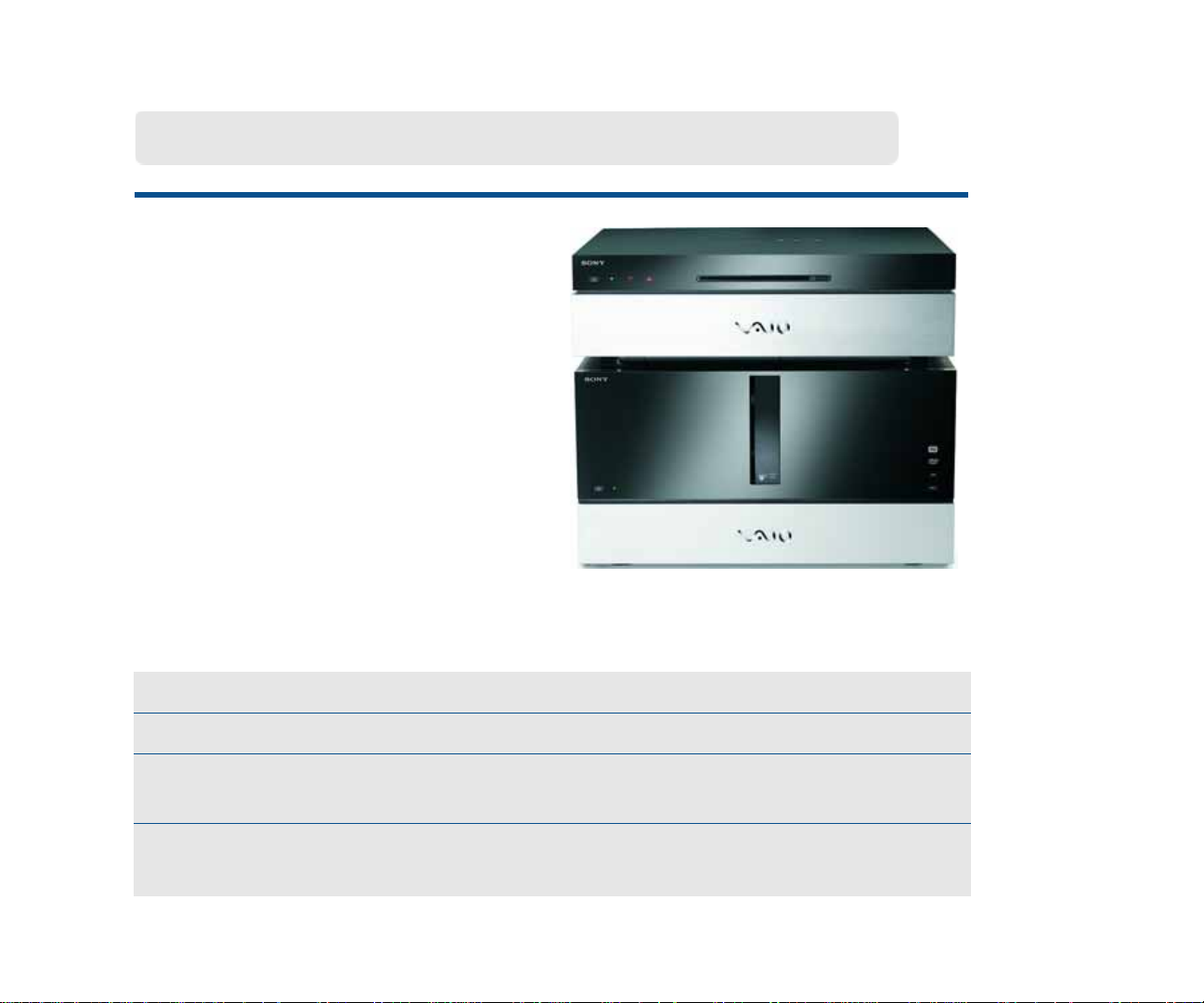
What is VGX-XL2?
What is VGX-XL2?
The VGX-XL2 is composed of two
products combined to bring you the
ultimate experience in digital home
entertainment.
VGX-XL2 works just like any other
computer, EXCEPT IT OFFERS MORE!
More of the latest technology and
excellence you have come to expect
from Sony.
XL2A XL1B
• Controls the combined products • 200 disc Media Changer/Recorder
• Leverages the latest Intel components • Burning of content to optical media
• Uses the latest Microsoft® Windows®
XP Media Center operating system
• Offers High Definition connectivity for
Sony HD Camcorders
2
• S torage, archiving, and playback of
your CD/DVD library
• Easily connects to the XL2A computer
through a single i.LINK
®
cable
Page 11
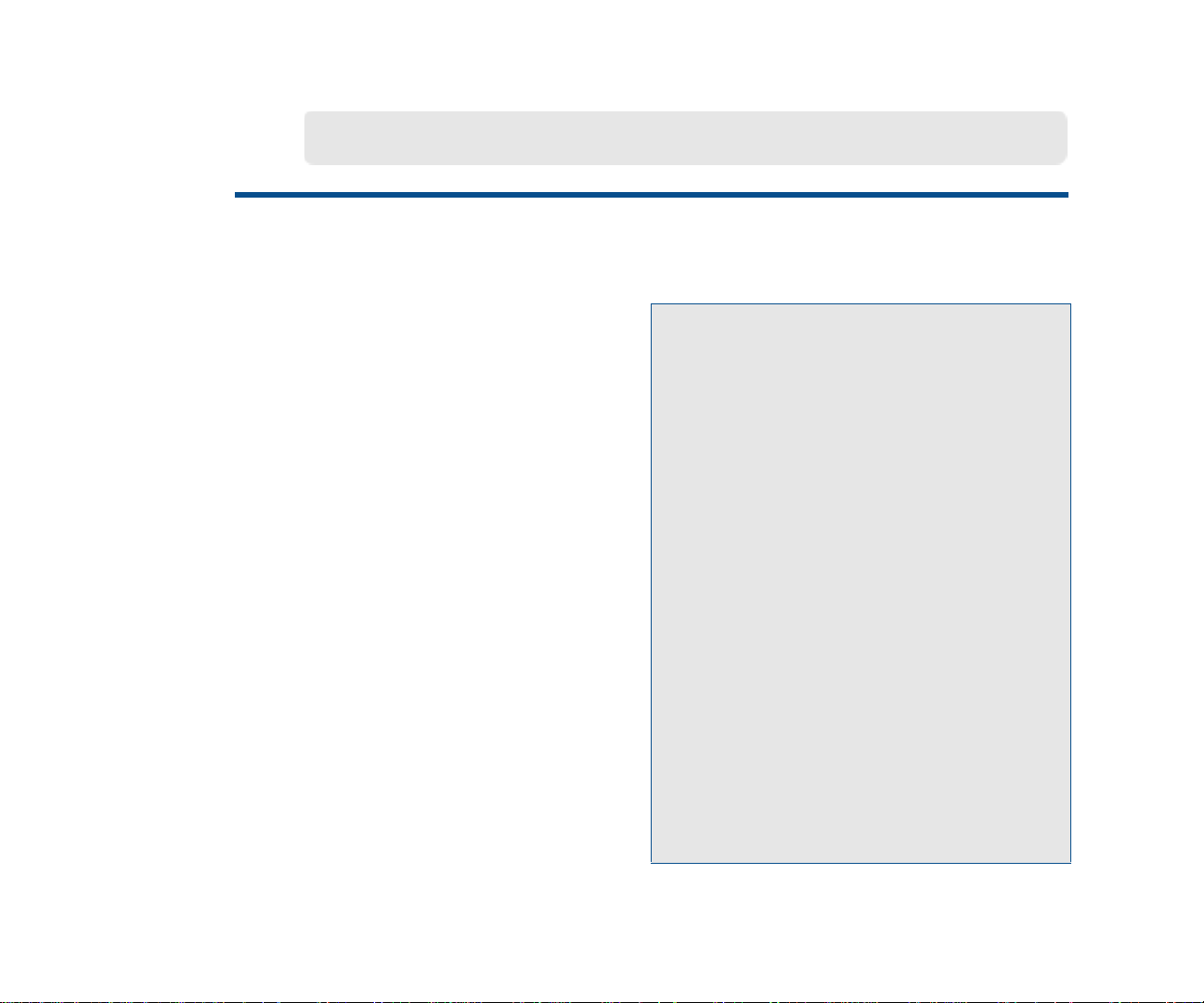
Benefits of the VGX-XL2
Sony establishes new standards in video and audio home entertainment, and digital
content management with the VGX-XL2 Digital Living System™.
Playback and manage your entire media
library through your home theatre, using
a remote control or wireless keyboard.
View it all on your TV or monitor for the
optimal entertainment experience.
• Packaged Content
Music CD’s
Movie DVD’s
• Personal Content
Digital Pictures
HD Camcorder
Mini DV Camcorder
• Internet Content
downloaded Music
Movies
Pictures
Recorded TV
Streaming Video
Full Digital Living System functionality for
the living room or den.
• Operates using the latest Microsoft®
Windows® XP operating system
(MCE) augmented with advanced
VAIO® functionality.
• Enjoy the content of your media library
through your TV/monitor and your
home theatre.
• Multi-disc audio CD-ROM copying.
• Multi-disc DVD burning.
• HD connectivity with Sony HD
Camcorder.
• Simplified TV series archiving through
sequential copying to DVD.
3
Page 12
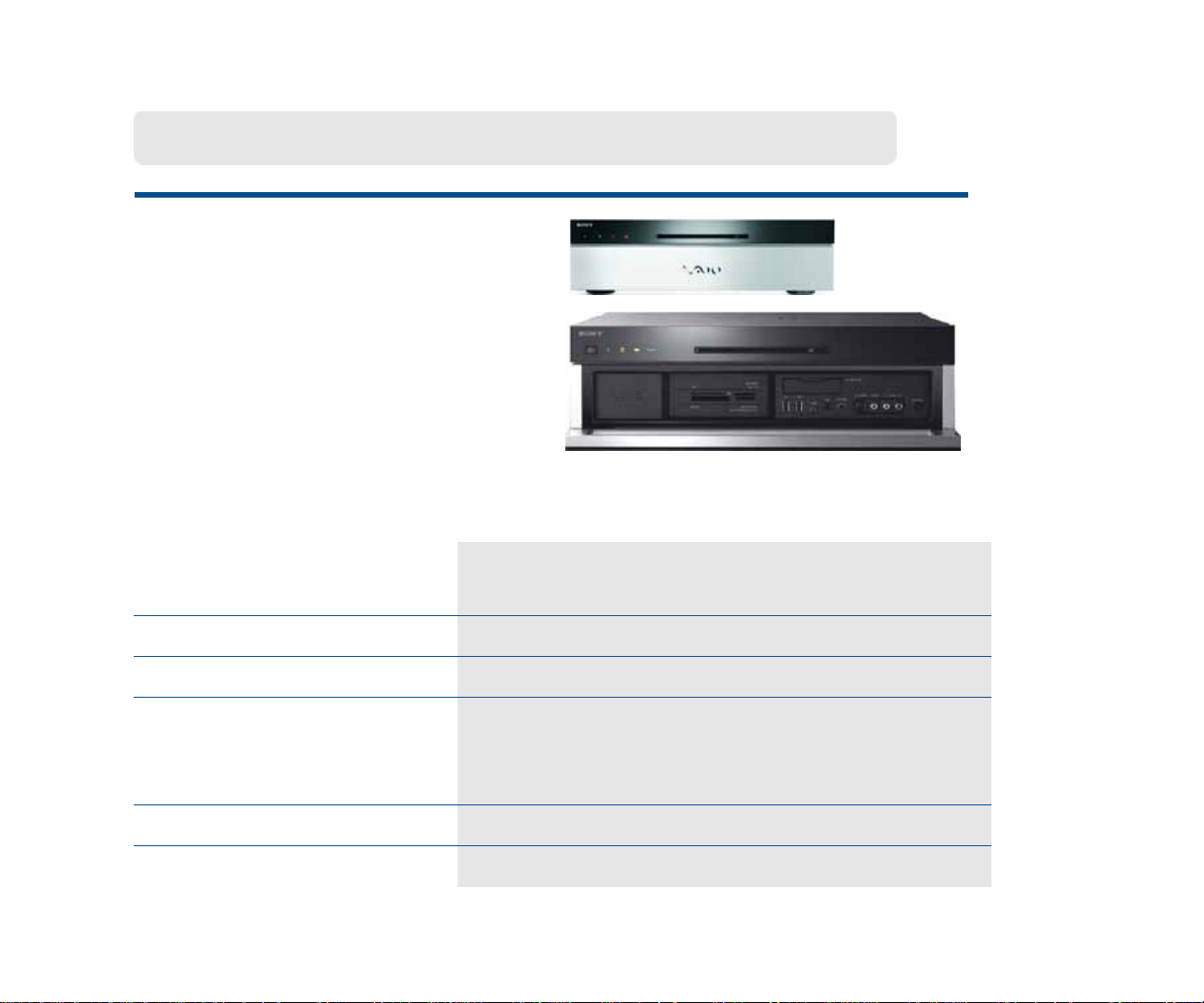
VGX-XL2A Features
The XL2A is a technologically advanced
and powerful computer that will be right at
home in your living room or den. Surf the
Internet, download music and movies,
record TV, watch videos, make copies of
media files, and more— all managed
using the wireless keyboard w/intragrated
pointing device and the remote control.
The XL2A is equipped with the following additional features:
Cutting Edge IT Architecture Pentium D, DDR 2 RAM, PCI-E graphics, S-ATA
drives, RAID enabled, and multitasking.
High Storage Capacity Internal storage to 1.5 TB (one trillion bytes) w/RAID.
Enhanced Connectivity PC, wired, and wireless connectivity.
Combination Optical Drive Allows for fast disk access and System Recovery.
Note: This drive is read only, not write. To write files,
use the Media Changer/Recorder.
Enhanced Remote Control Control MCE features, including surfing the Internet.
Improved Web Surfing Remote Control navigation and alphanumeric input.
4
Page 13

VGP-XL1B Features
The VGP-XL1B is a disc media changer
and recorder with an impressive ability to
store 200 CD/DVD media discs. Enjoy a
media library where you can view your
DVD movies, listen to your CDs and
have access to enhanced V AIO sof tware
that lets you do multi-disc ripping of CDs
and burning of CD/DVDs.
The VGP-XL1B is equipped with the following additional features:
Disc Media Storage 200 Disc capacity.
Disc Media Support CD-R, CD-RW, DVD+/-R/RW, DVD+R DL Double Layer
media, Redbook Audio CDs, Movie DVDs (U.S. is default)
Note: This unit does not support DualDisc™ media.
Ease of Use
Simple iLINK® connection to XL2A. Customized software
features include Manage Discs and My Changer.
Remote Control Specific remote-control-friendly operations.
Note: Sony supports connecting or daisy-chaining up to five (5) Sony VGP-XL1B Changers/
Recorders. For additional information about daisy-chaining, see the VGP-XL1B User Guide that was
included with the Sony CD/DVD Changer/Recorder packaging.
5
Page 14
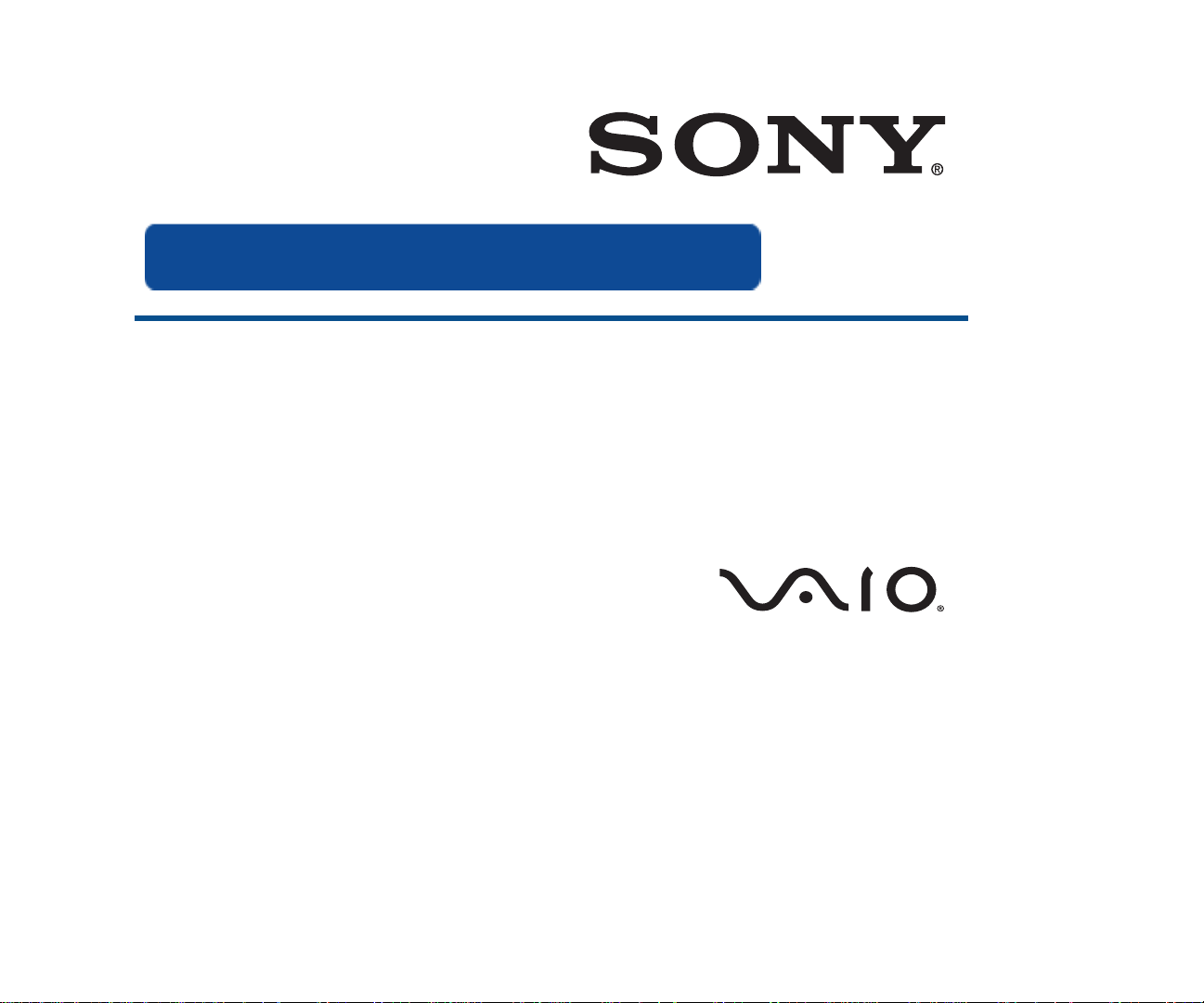
Getting Started
VGX-XL2 uses the Microsoft® Windows® XP Media Center Edition operating system
(MCE). This version has all of the features and capabilities of other XP operating
systems, with one major difference—Media Center . This group of advanced features
takes you into the world of digital home entertainment, bringing all of your
entertainment sources together in a single location, easily managed by the VAIO
remote control or the VAIO® wireless keyboard.
This guide provides an overview of Media Center and
additional advanced features unique to VGX-XL2
Digital Living System™.
This guide will focus on the “living room” experience, using Media Center and the
remote control to perform all tasks. The next few pages provide examples of how to
get around and perform tasks in Media Center. Then, you will be guided through
setting up Media Center, and finally an overview of available features.
®
6
Page 15
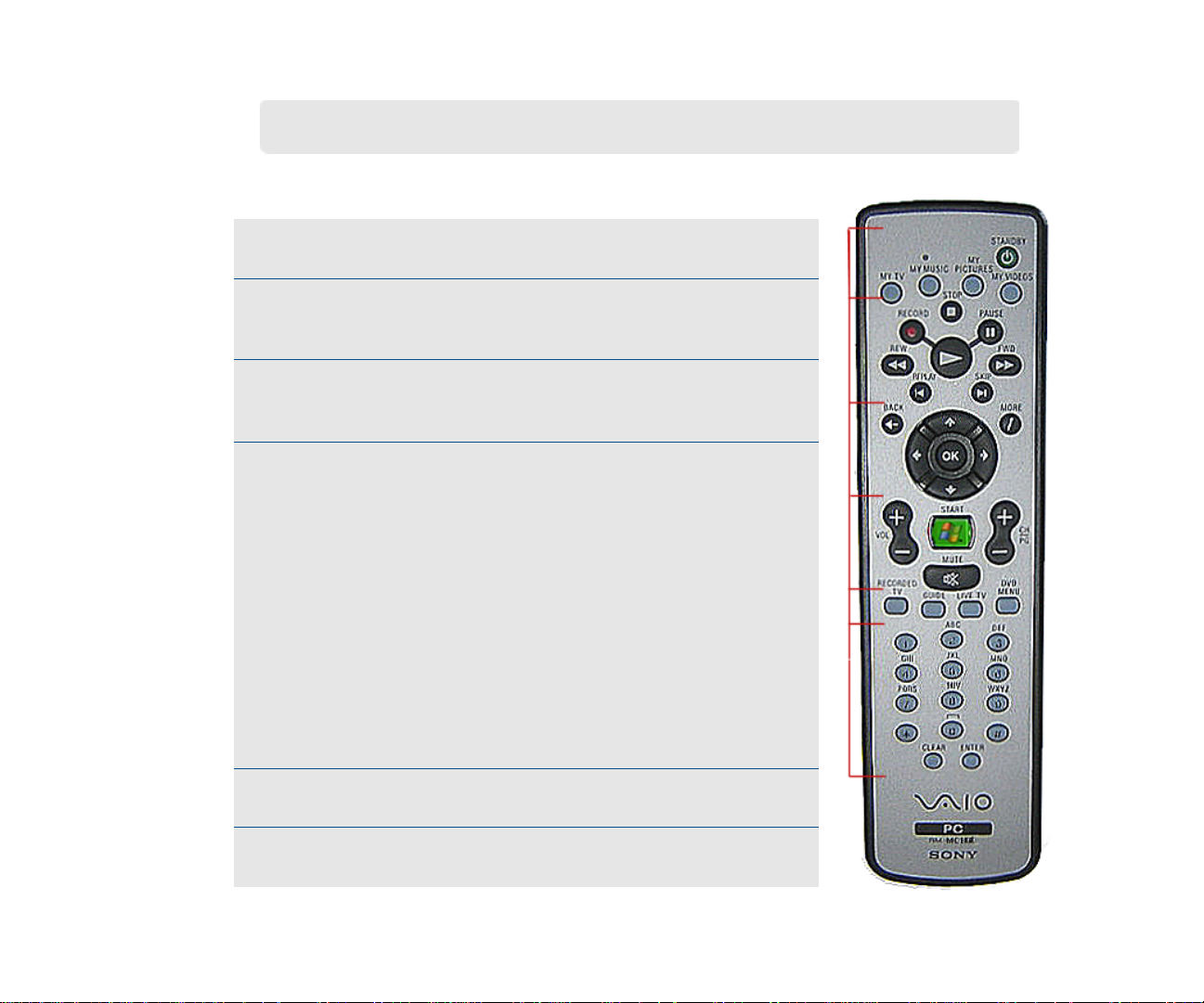
Using the Remote Control
Press a Remote Control button to do the following:
Start MY TV, MY MUSIC, MY PICTURES, MY VIDEO in Media
1
Center. Press STANDBY to place your computer in Standby mode.
Control the playback for TV, MUSIC, VIDEOS, and ends a slide show .
2
Buttons include: STOP, PAUSE, FWD, SKIP, REPLAY, REW, and
RECORD. The right arrow button serves as a PLAY button.
Use the arrow buttons to move to a specific location, the OK button to
3
make your selection, the BACK button to go to the previous screen,
and the MORE button to view additional information.
Use the START button to open Media Center. Volume Controls (VOL)
are on the left and Channel (CH) or Page (PG) on the right of the
START button. A MUTE button is also provided to suppress sound.
To preset the MCE remote control for TV volume, do the following:
1. Locate the input code by selecting your specific manufacturer.
MCE (RC6) Default: 01
4
Sony: 02
Samsung: 03,05,06,08,11 or 13
Toshiba: 07 or 09
Panasonic: 04 or 10
Sharp: 07 or 12
2. On the remote control, press and hold the OK button. Then type
the input code number.
1
2
3
4
5
6
Open the following screens RECORDED TV, GUIDE, LIVE TV, DVD
5
MENU. (DVD MENU is available only when Media Center is active.)
Use these buttons to change channels and enter text or numbers in a
6
specific location.
7
Page 16
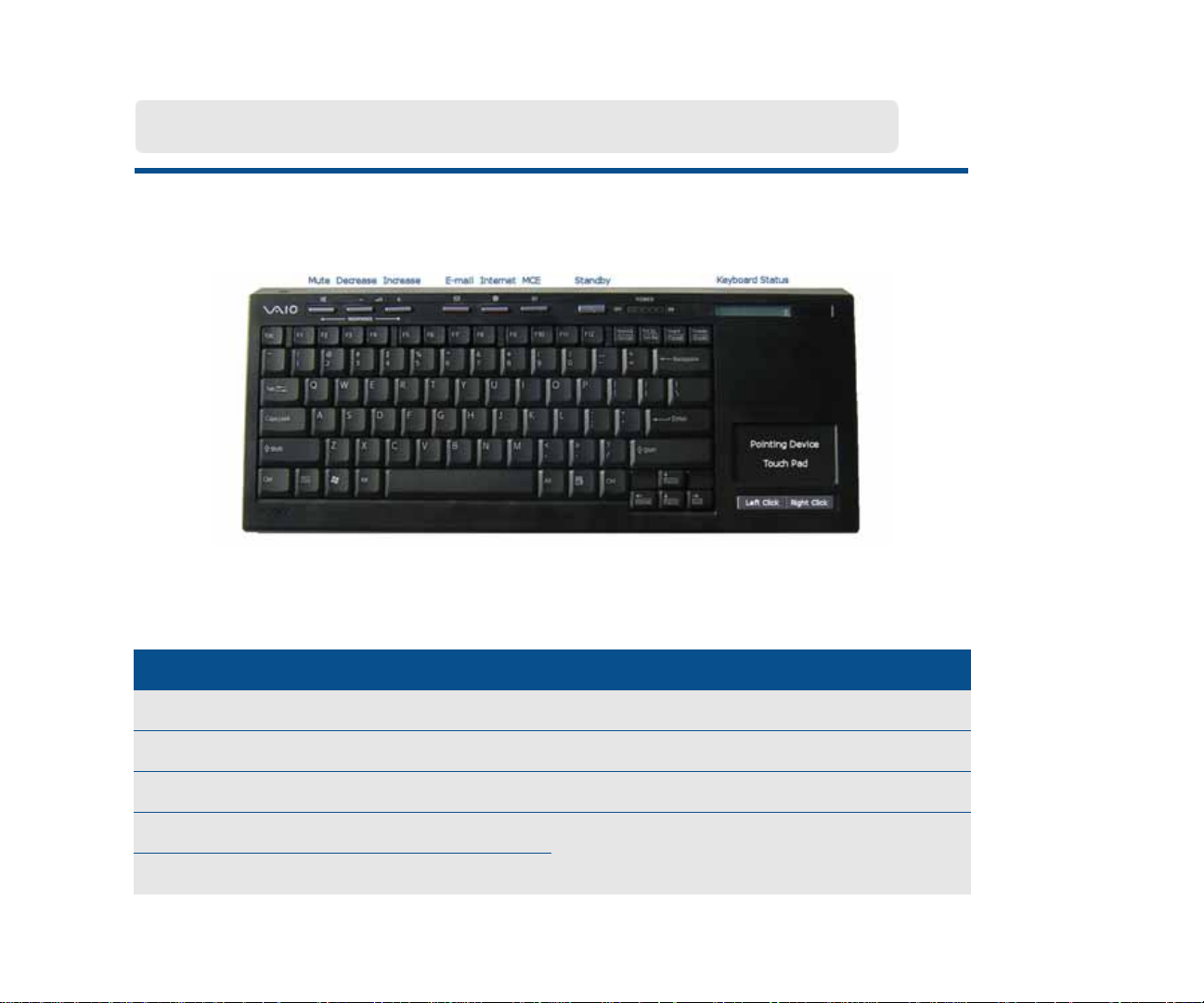
Using the Wireless Keyboard
Below is a picture of your wireless keyboard and built-in touch pad (mouse) with
specialized functions identified.
Before using the keyboard, you must activate communication between the computer
and the keyboard. Please complete the following steps for keyboard installation.
Step 1: Insert the batteries Step 2: Activate Communication
• Turn the keyboard over • Slide the Power button to On
• Open the battery compartment • Turn the keyboard over
• Insert supplied batteries as indicated • Slide Pointing Device button to On
• Replace battery compartment cover • Press Connect on computer and on
• Return keyboard to its upright position
8
back of keyboard at the same time
Page 17
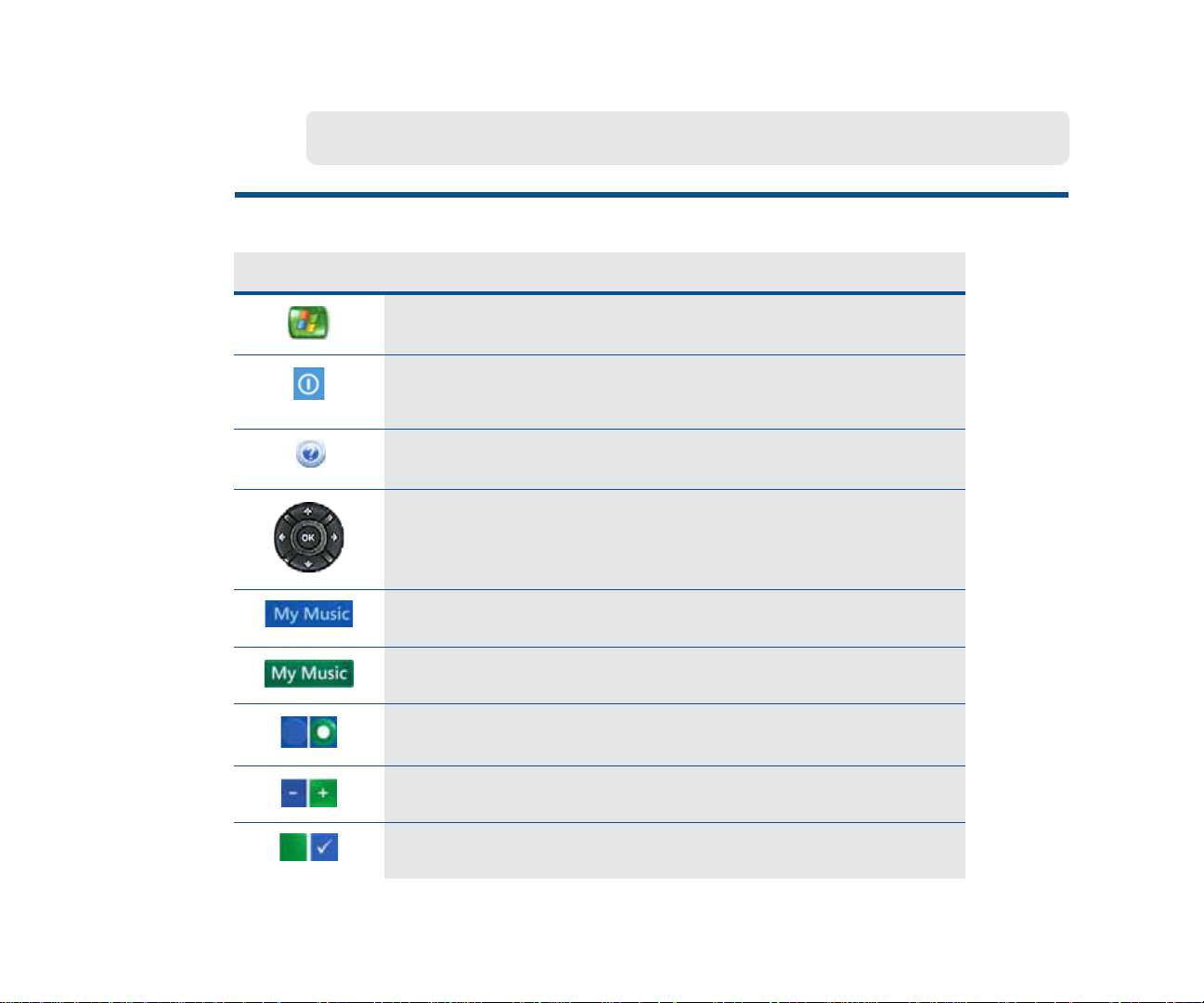
Getting Around Media Center
From inside Media Center:
Select this... To do this...
Start Media Center and return to Start menu.
Close Media Center. Options for close include Media
Center, Log Off, Shut Down, Restart, and Standby.
Open Media Center Help.
Press an arrow to move to a specific command or option.
Then press OK to make your selection.
Highlighted command button - Performs a function.
Green Highlight - Indicates selected object. Press OK.
Option button - Highlight, then press OK to select.
Minus/Plus button - Press OK for more options in a list.
Check boxes - Highlight, then press OK to select.
9
Page 18
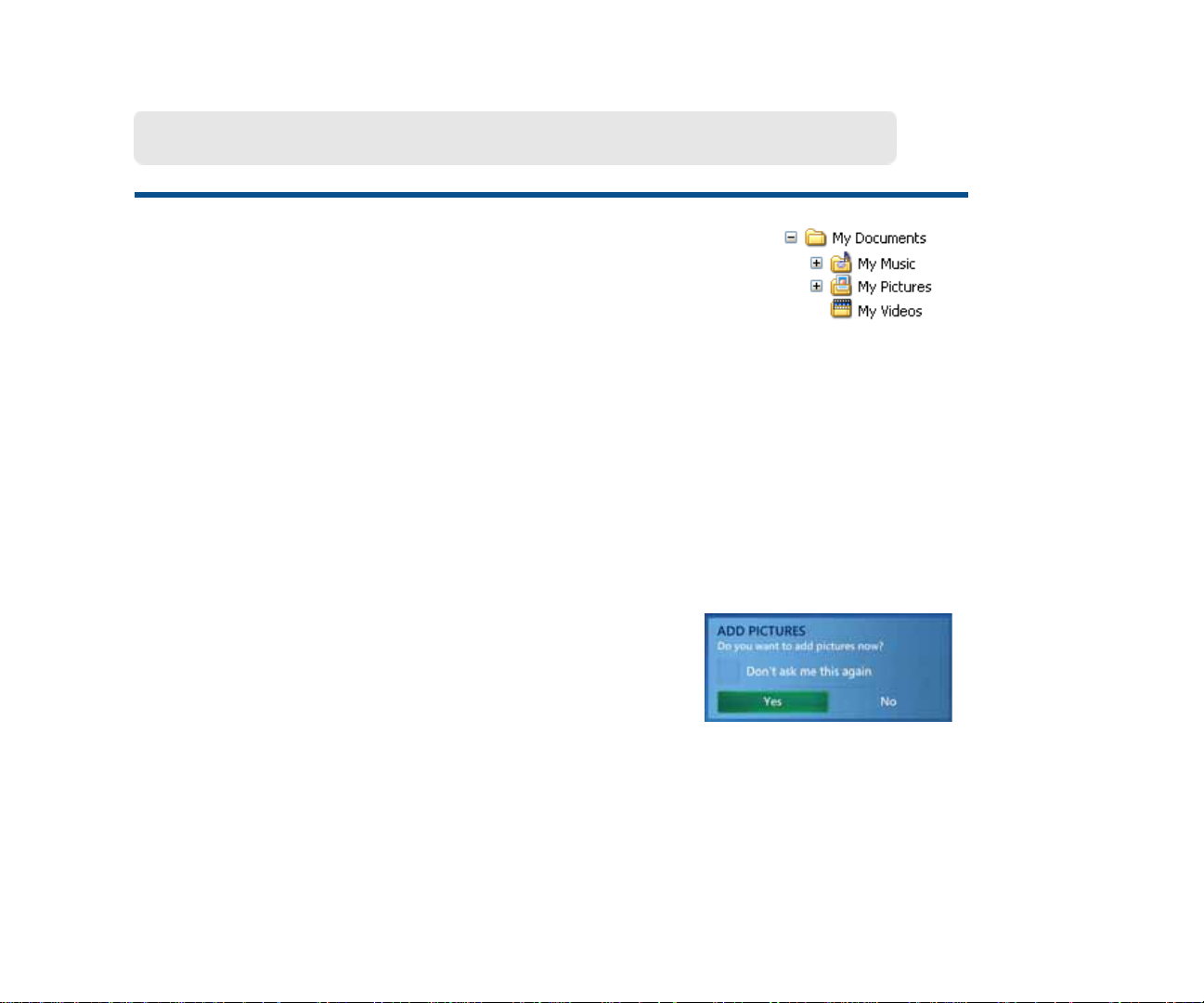
Adding files to Media Center
In order to access your media files to view pictures, videos,
recorded TV, or listen to music you must place the files in a
folder recognized by Media Center. Media Center recognizes
the following folders located in the My Documents directory.
Note: The Recorded TV folder may be located in a separate partition on your hard drive.
You can add media files to recognized folders in the following ways:
• Copy files or folders directly to recognized folders using Windows Explorer.
• Download media files (Internet, Music CD’s, Video) directly to recognized folders.
• Add additional folders, or shared folders for Media Center to recognize by pressing
the MORE button and selecting Add Pictures/Videos/Music/Recording from the
menu. Then follow the on-screen instructions.
Each time you open My Pictures, My Videos, or My
Music a message appears asking if you would like to
add new media files. You must respond to continue. To
add files, select Yes and follow the on-screen
instructions. This method will allow you to add folders, not individual files for Media
Center to recognize. If you select the Don’t ask me this again check box, you must
add media files by pressing the MORE button and selecting the “Add” menu
command.
10
Page 19
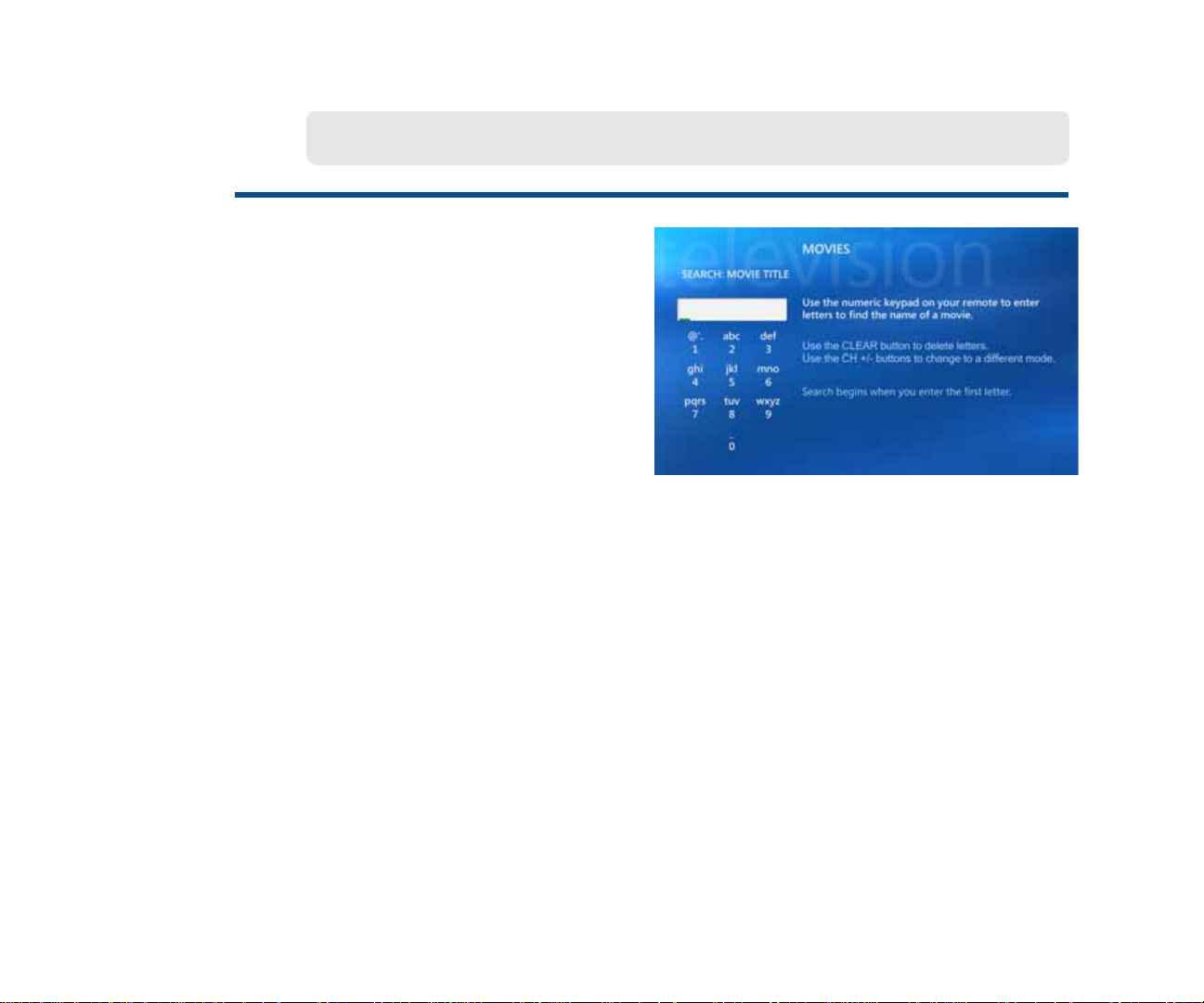
Using the Search Feature
In Media Center, you can search
through the TV listings or your media
library to find just the right TV show or
movie to watch, or just the right song to
listen too—all by remote control.
Use the keypad on the remote control
to enter text, much like you would using
an address book on a cellular phone.
Each time you press a button on the numeric keypad on the remote, you scroll
through the characters that are available for that button.
Press a number repeatedly to scroll through the choices that are available for that
number . With each repeated press of a number, a different character appears. When
entering text, you can also do the following:
• To switch between uppercase, lowercase, and symbol modes, press the CH/PG+
or CH/PG- button on the remote.
• To backspace, press the CLEAR button on the remote.
• To enter a space between words, press the (0) button on the remote.
• When you find the character you want, press the ENTER button on the remote.
11
Page 20
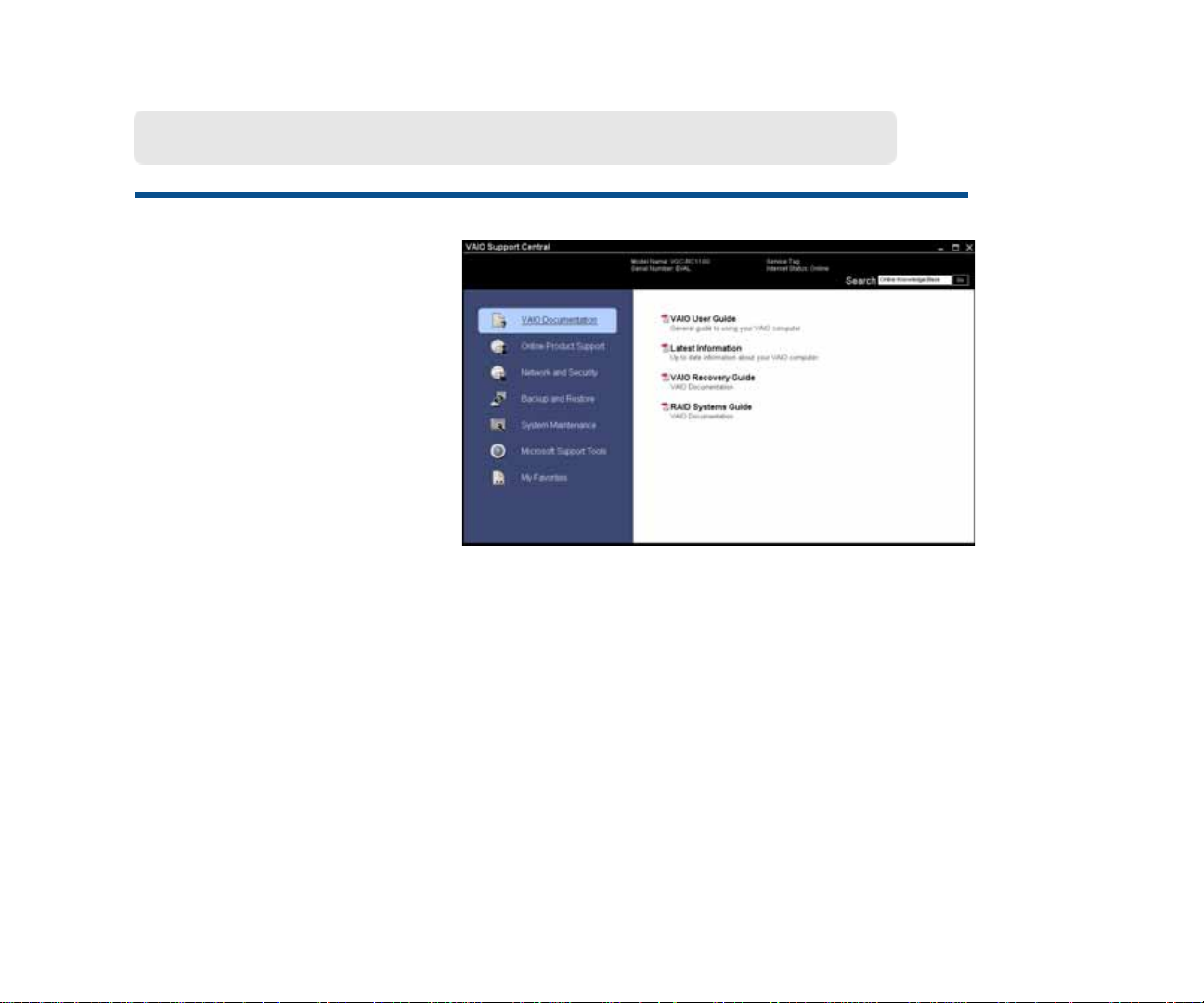
Support Resources
VAIO® Support Central
provides you with a single
location for all of your support
needs and allows you to easily
access valuable support and
technical information from
Sony and Microsoft.
Keep your VAIO computer’s
system software and operating
system updated using VAIO
Web Support and Microsoft
Update.
For additional setup instructions
and detailed information about
the complete VGX-XL2 Digital
Living System™, go the VAIO
Support Central and access
the VGX-XL2 User Guide.
Note: You must be connected to the Internet to access some of the VAIO Support Central features.
12
To access VAIO Support Central, do the
following:
1 Using your wireless keyboard with intragrated
pointing device, click the Windows Start button.
2 From the Start menu, click All Programs.
3 From the All Programs menu, click VAIO
Support Central.
4 Select VAIO Documentation in the left pane.
Page 21
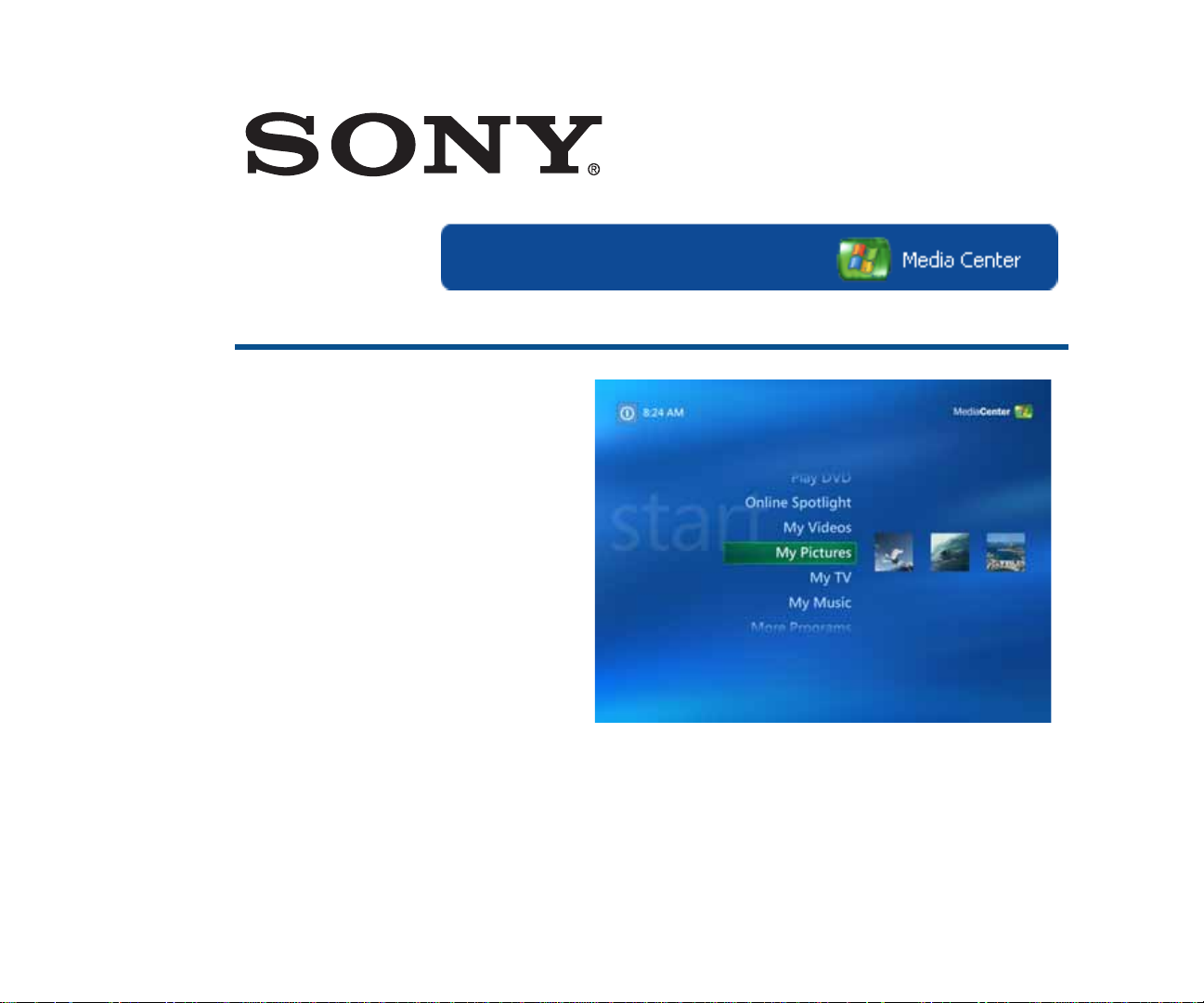
Welcome to Sony VAIO and Microsoft Windows XP Media Center
Media Center Setup
Sony VAIO® and Microsoft®
Windows® XP Media Center
Edition 2005 lets you do amazing
things with your VAIO Digital
Living System™ personal
computer. With a full range of
powerful, yet easy-to-use digital
entertainment features, you can
experience TV, movies, music,
and photos like never before.
With VAIO and Media Center, you can bring all of your entertainment
sources—TV, Recording, Music, Pictures, CD/DVD Player, Internet— together in a
single location. This guide will assist you in setting up Media Center for your distinct
entertainment needs, and then provide you with an overview of the major features.
13
Page 22
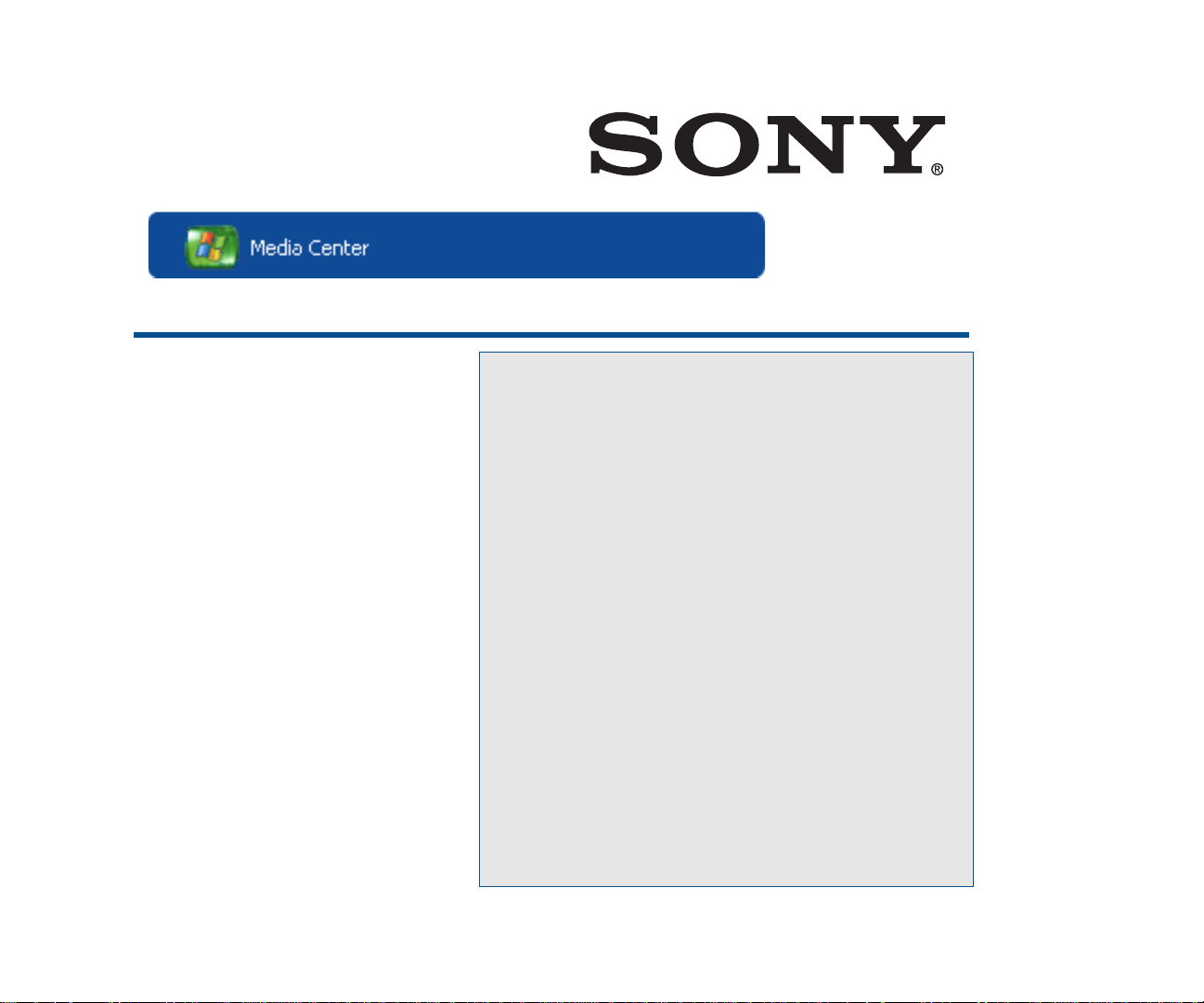
Start Menu | Settings
Settings
General........................... 15
TV..................................... 34
Pictures........................... 47
Music............................... 48
DVD................................. 51
Messenger and Caller ID 56
Help................................. 57
Note: The Media Center Radio
feature is not supported by Sony
VAIO.
Once you have set up your computer and have
connected the Media Changer/Recorder and any
additional hardware devices, you are ready to
set up your Media Center preferences.
The first time you start Media Center, a setup
“wizard” (a series of setup screens) opens. To
enjoy the full benefit of Media Center , it is best to
complete all screens. You may return to Settings
at any time to change your preferences.
Please note: The Media Center setup wizard
requires an Internet connection to complete the
process. Also, remember to check for Windows
updates before you begin to make sure Media
Center has the most recent software and
security updates.
14
Page 23
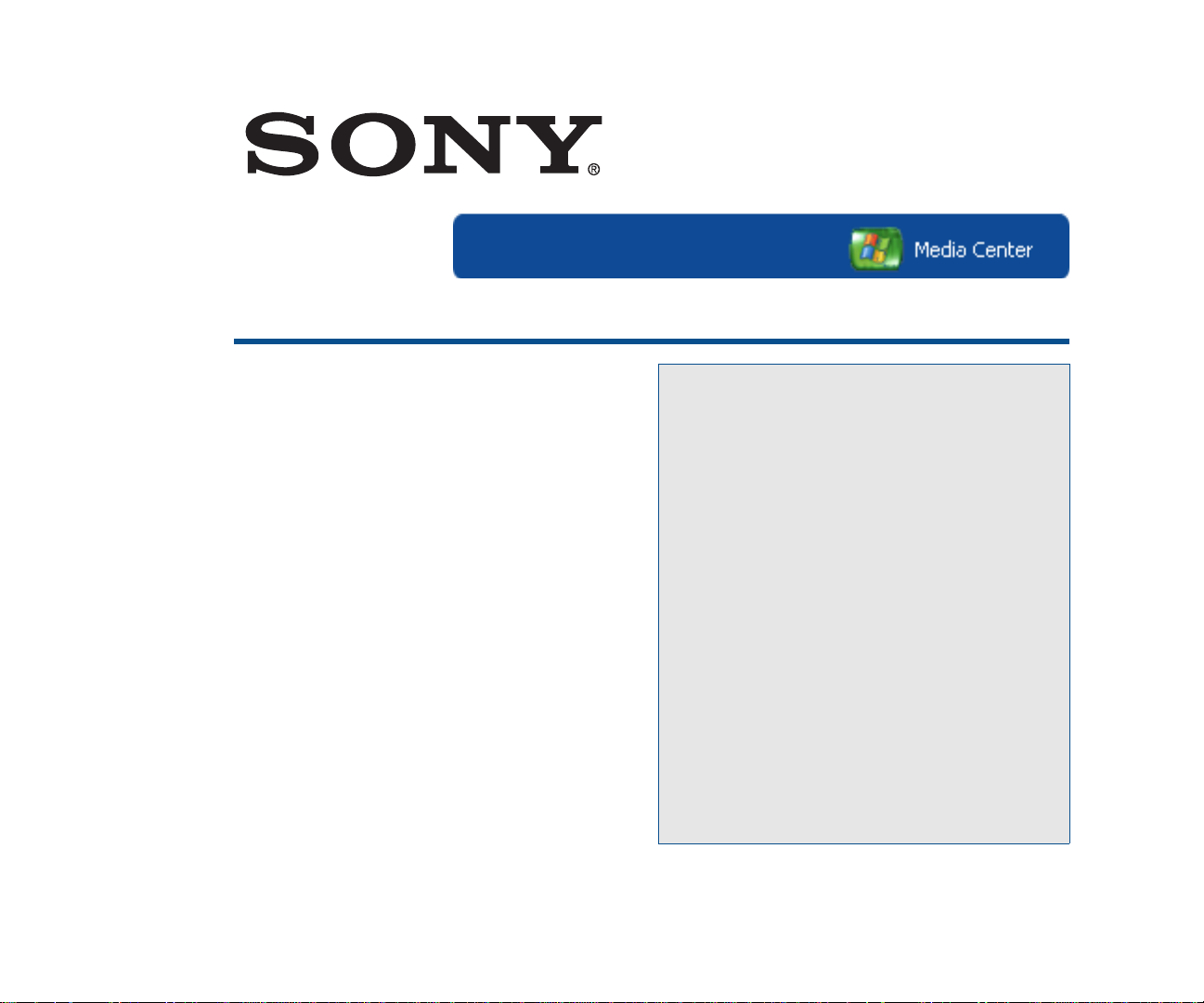
Start Menu | Settings | General
General
Start Up and Window Behavior... 16
Visual and Sound Effects............ 17
More Programs Options.............. 18
Media Center Setup..................... 19
Parental Controls......................... 47
Automatic Downloads Options... 48
Optimization................................. 49
About Media Center..................... 50
Privacy.......................................... 51
The General settings are a series of
options that effect Media Center and
some general preferences for your
computer.
You might want to take the time to
review all of the General settings
options to see what might improve your
entertainment experience.
15
Page 24
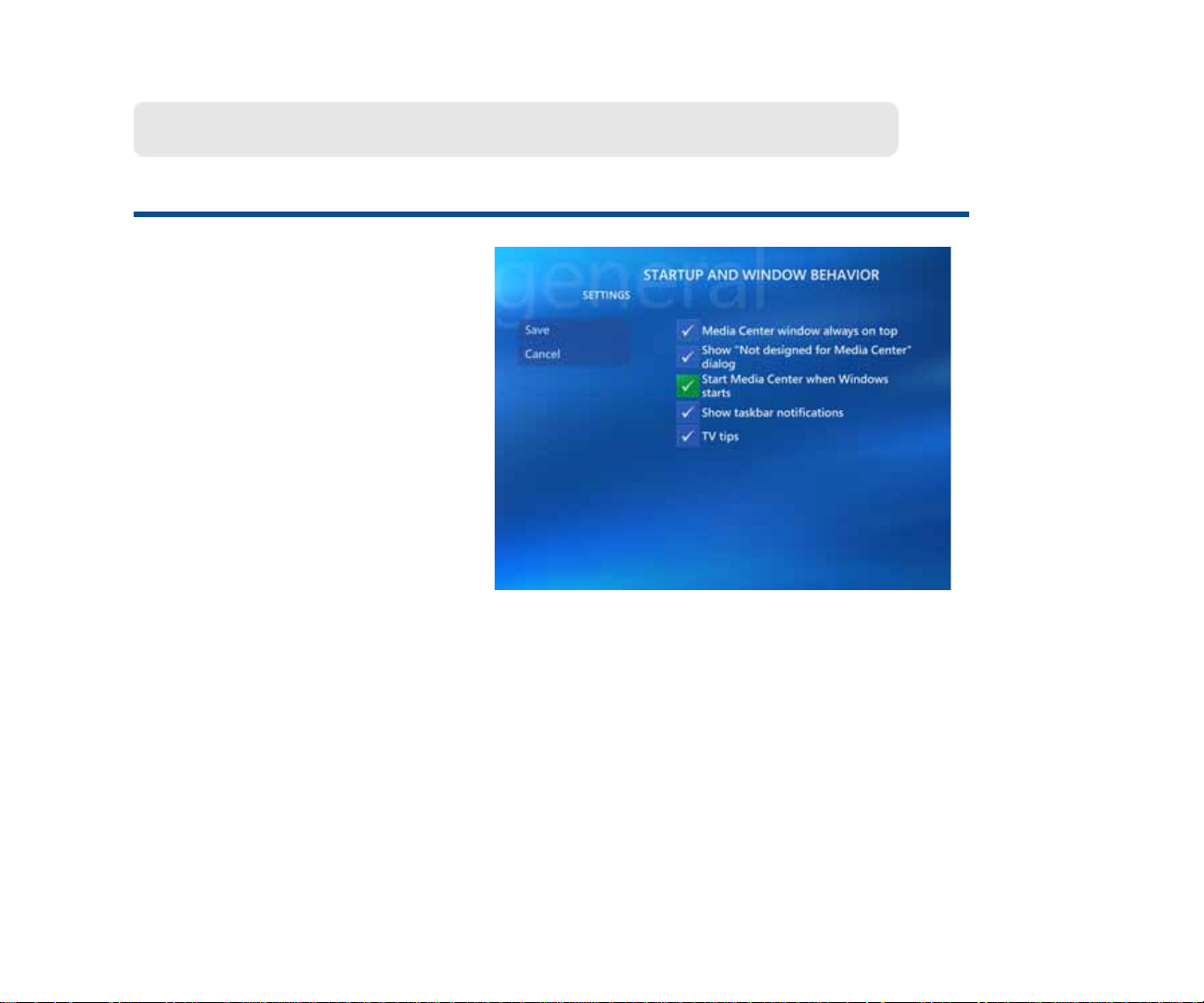
Set Up and Window Behavior
Start Menu | Settings | General
Start Up and Window Behavior
Decide how Media Center starts
and reacts to your environment.
You can determine if Media
Center:
• is always the top window.
• will warn you if a file or action
is not designed for Media
Center.
• starts when Windows starts.
• shows task bar notification.
•shows TV tips.
Use the arrow keys on your remote control to move to the buttons for each option.
Press the OK button to select (add a check mark) or deselect (remove a check mark).
When finished, select Save.
16
Page 25
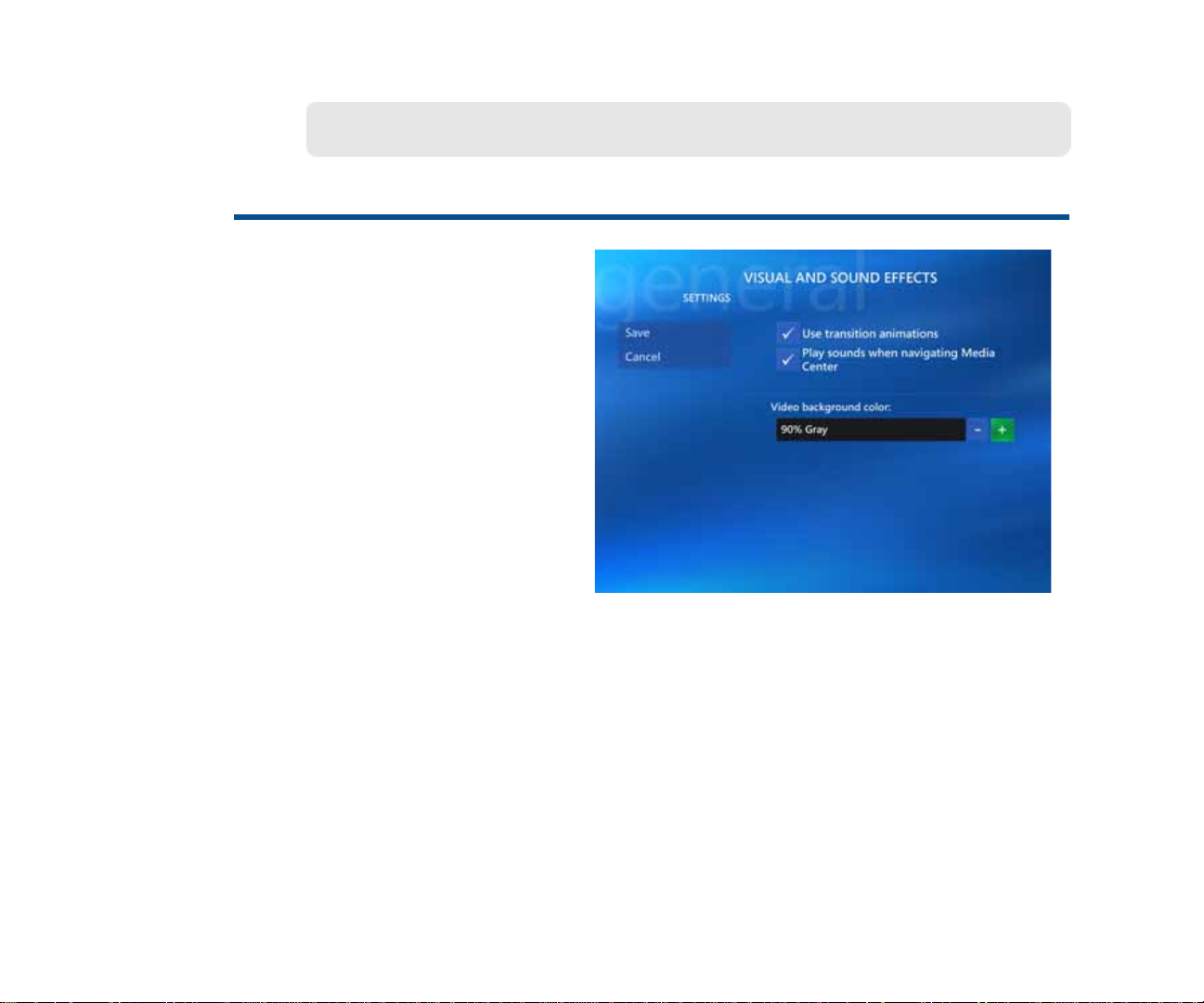
Visual and Sound Effects
Visual and Sound Effects
Adding visual and sound effects
can add a new dimension to your
entertainment enjoyment.
Here you can add transition
animations, play sounds when
navigating Media Center, and
even change your video
background color.
(Background colors include
Black, White and various shades
of Gray.)
Start Menu | Settings | General
Use the arrow keys on your remote control to move to the buttons for each option.
Press the OK button to select (add a check mark) or deselect (remove a check mark).
To change the video background color, select the (+) or (-) button and press the OK
button. When finished, select Save.
17
Page 26
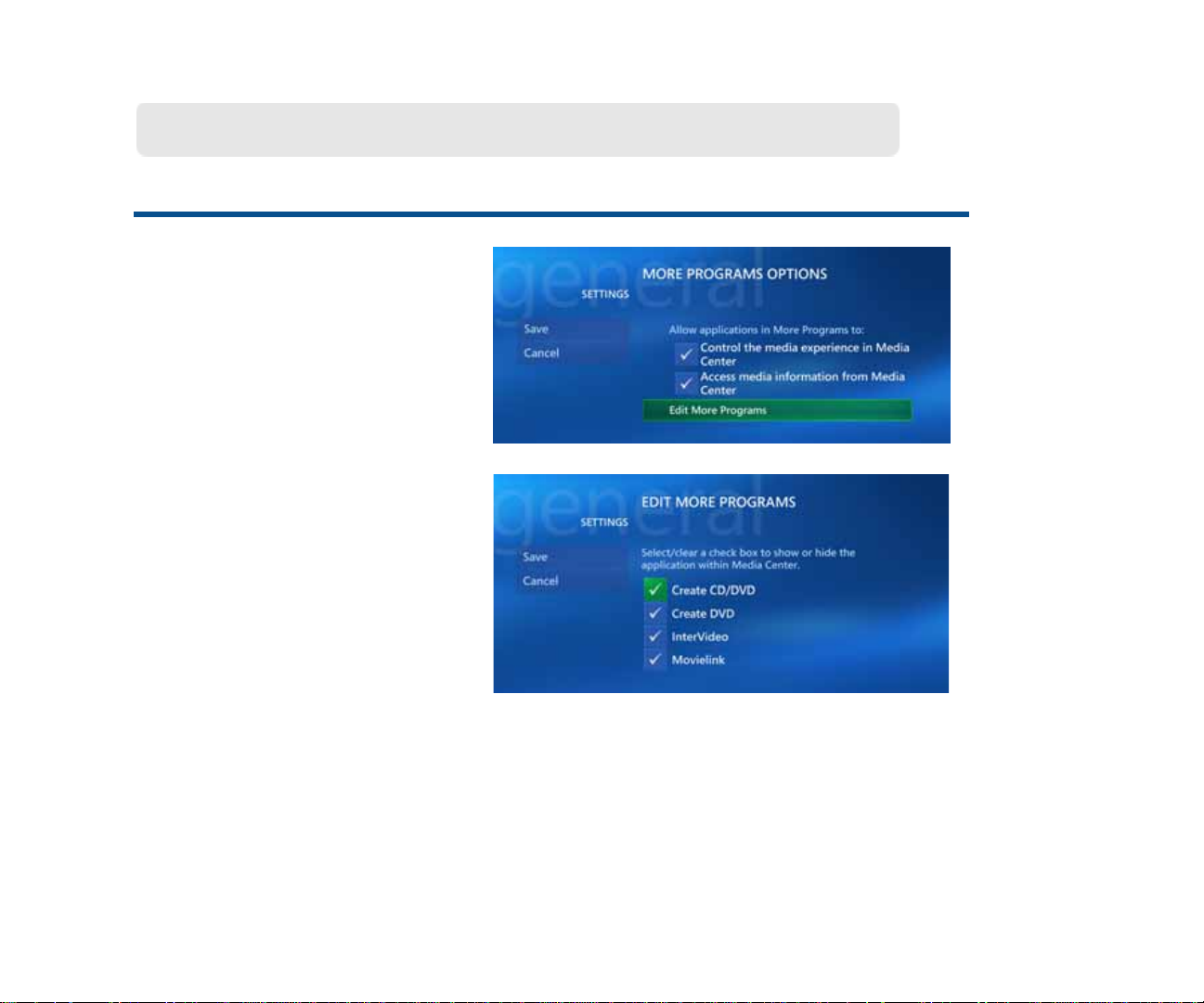
More Programs Options
Start Menu | Settings | General
More Programs Options
Media Center has teamed with
other applications and Internet
sites to not only make your
entertainment experience better,
but to also make it easier to
create media, and to have
access to more entertainment
information.
You can control the media
experience in and which
applications you can access from
within Media Center.
Use the arrow keys on your remote control to move to the buttons for each option.
Press the OK button to select (add a check mark) or deselect (remove a check mark).
When finished, select Save.
18
Page 27
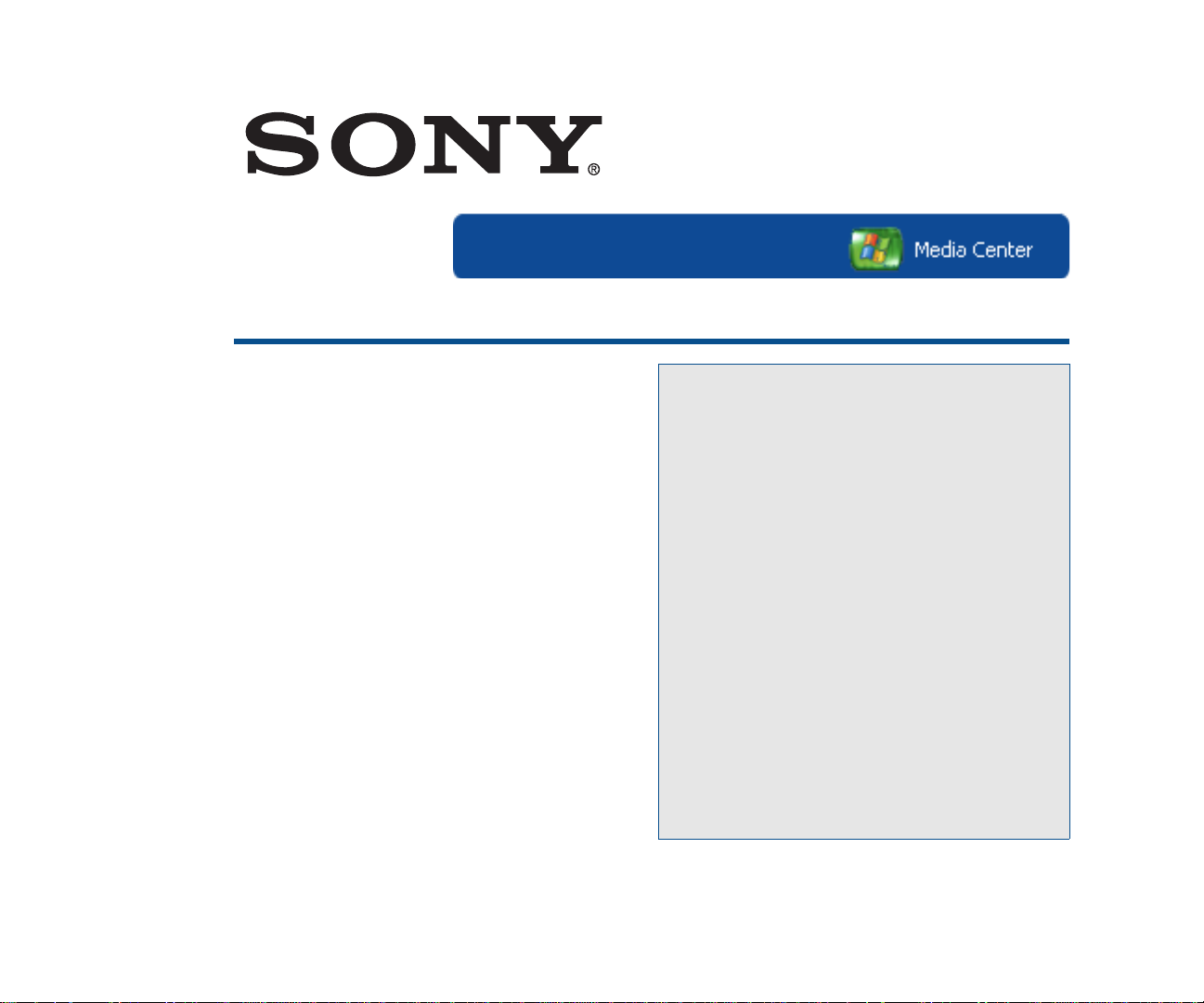
Start Menu | Settings | General
Media Center Setup
Set Up Internet Connection........ 20
Set Up TV Signal.......................... 21
Set Up Your Speakers................. 40
Configure Your TV or Monitor... 41
Set Up Remote Desktop............. 42
Automatic Updates...................... 43
Join Wireless Network................. 44
Run Media Center Setup Again... 45
Restore Start Page Defaults....... 46
The first time you open Media Center,
you are presented with a setup wizard
(a series of screens) that will help you
set up preferences in Media Center so
you could control your entertainment
experience. It is best if you complete
each screen as it is presented to you.
The topics in this section allow for direct
access to specific areas covered by the
setup wizard. This allows you to modify
any selection you made during the initial
setup of Media Center, if desired.
19
Page 28
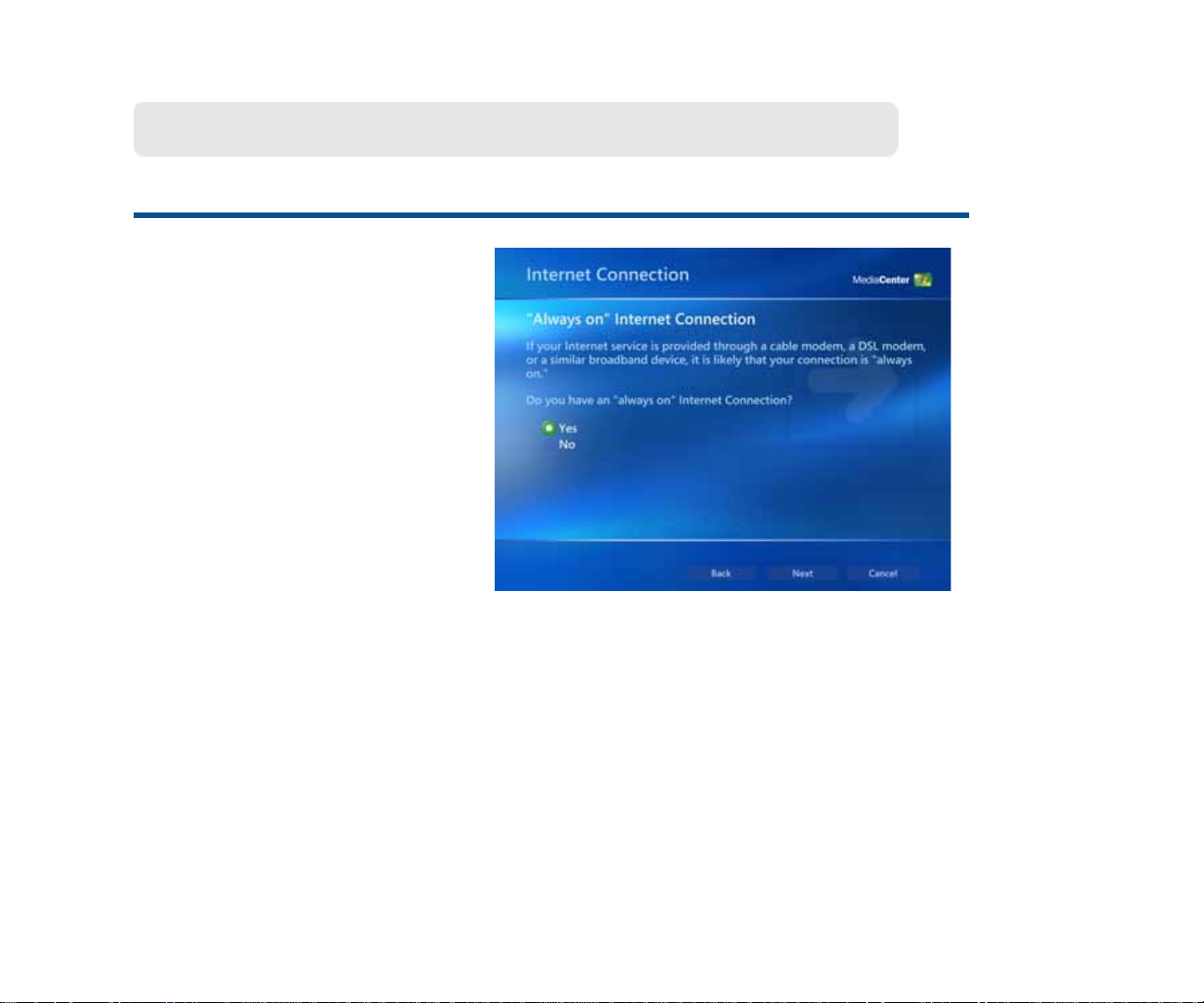
Set Up Internet Connection
Start Menu | Settings | General | Media Center Setup
Set Up Internet
Connection
Media Center makes it easy to
set up your Internet connection.
Just read the on-screen
information and answer a few
questions—Media Center does
the rest!
The first thing you need to know
is if your Internet connection is
“always on”. If it is, select Yes
and then Next. The computer will
detect the signal and finish most
of the setup for you. If not, follow
the on-screen instructions.
20
Use the arrow keys on your remote control to
move the Yes or No option. Press the OK button
to select the option. Select Next to continue.
Page 29
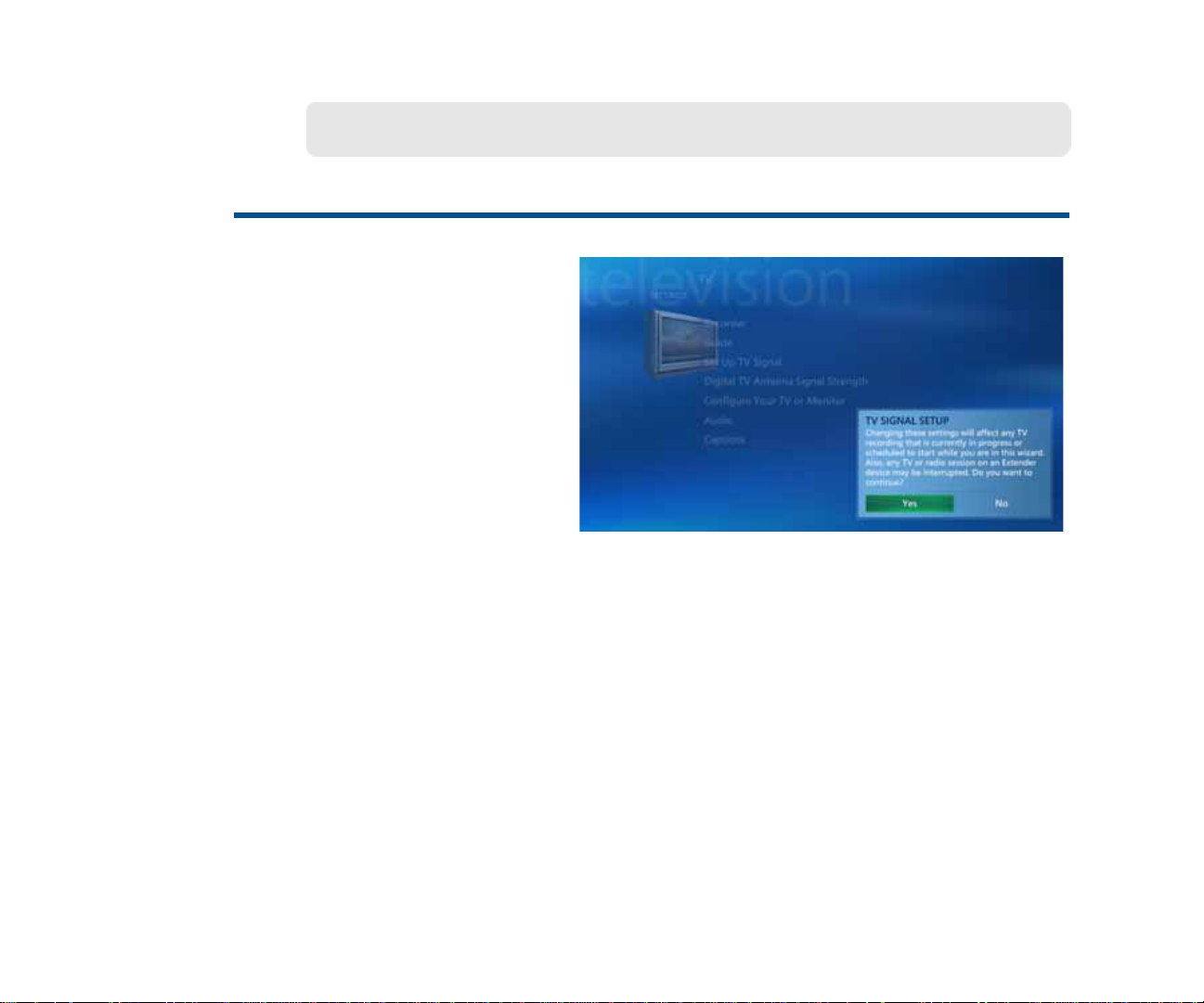
Set Up TV Signal
Start Menu | Settings | General | Media Center Setup
Set Up TV Signal
The next few pages will guide
you through steps for setting up
your tuners to receive a TV
signal—both analog (standard
definition) using the NTSC TV
tuner, and digital (high definition)
using the ATSC digital TV tuner
in your XL2A computer.
Important Notes about your TV connection and TV signal.
• If you are a cable user and do not have a set top box, connect the cable from your
wall to the NTSC analog tuner on the XL2 computer. You can watch and/or record
TV directly from Media Center and take advantage of the Media Center features.
• If you are a cable user with a set top box or a satellite user , connect the cable from
your wall to the set top box and the cable from the set top box to the NTSC analog
tuner on the XL2 computer. You can view TV directly from the set top box or from
Media Center.
• If you connected an ATSC antenna to the ATSC digital tuner in the XL2 computer,
you can receive over-the-air high definition signals—if your antenna is within distance of local broadcasts and free of interference.
21
Page 30
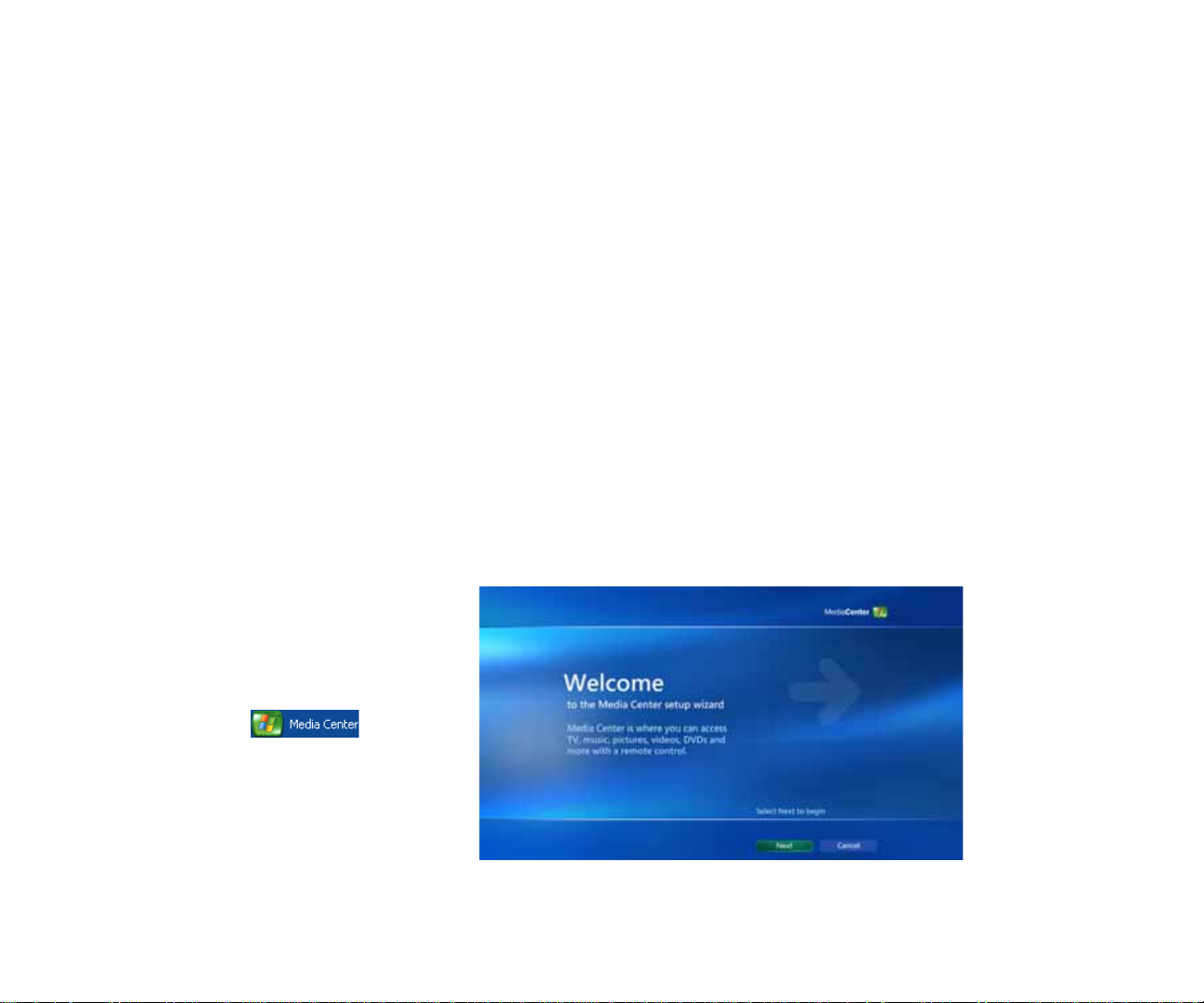
• High-Definition Note:
Media Center currently supports free ATSC over-the-air high-definition television
signals only for high-definition viewing. It does not support subscription-based
(digital cable or satellite) high-definition service. If you have high-definition service
and wish to view high-definition programming, you should watch that programming
through the service's settop box directly connected to your television set, not
through Media Center. The video inputs of XL2 computer system only handle
analog signals. Any connection between a high-definition capable set-top box and
Media Center in the XL2 computer system would result in a standard resolution
image. The qualities of high-definition programming through subscription-based
services are lost. You can still record high-definition programming through Media
Center; however, the resulting recordings can only be viewed in standard
resolution image.
The following Setup Wizard will configure both your analog and digtial signals.
Using Media Center to set up required components
Welcome
1 Start Media Center.
From the Windows toolbar ,
select Start, and then select
The Media Center Setup
Wizard appears. Please read
each screen carefully. Select
Next to continue.
22
Page 31

Media Center Setup
This screen informs you that
there are two separate sections
that must be completed to set up
your TV signal. You will now start
Section 1: Required Setup
2 Select Next to continue.
Media Center Privacy Policy
This screen allows you to access
and read Microsoft’s Media
Center Privacy Policy statement.
3 Read the policy statement,
and then select Next to
continue.
23
Page 32

Help Improve Media Center
This screen gives you the
opportunity to join Microsoft’s
Customer Experience
Improvement Program for Media
Center.
4 Select Yes or No, and then
select Next to continue.
Enhanced Playback
From this screen you make the
selection to download additional
music and movie information,
and TV Guide listings from the
Internet.
5 Select Yes, and then select
Next to continue.
24
Page 33

Join Wireless Network
From this screen, select whether
or not you would like the XL2
computer to be a part of an
existing network.
6 Select Yes or No, and then
select Next to continue.
Internet Connection
From this screen, you let the
Setup Wizard know that you
have an “always on” Internet
connection.
7 Select Yes, and then select
Next to continue.
25
Page 34

Test Your Internet Connection
This screen allows Media Center
to test your Internet connection
for proper operation.
8 Select Test. When the test is
complete, select Next to
continue.
Required Components set up
This screen confirms that the
Required Components have
been set up correctly. Make sure
the screen displays Enhanced
Playback and Internet
Connection.
9 Select Next to continue.
26
Page 35

Optional Setup
IMPORTANT: When the Optional
Setup screen appears, make
sure you select the I am finished
option.
10 Select the option I am
finished and then select
Next to continue.
You Are Done!
This completes Section 1:
Required Setup. You are now
ready to continue to Section 2:
Optional Setup to set up your TV.
11 Click Finish to return to the
Start menu.
27
Page 36

Using Media Center to set up Your TV
After setting up the required components (see the previous steps 1 through 11), you
are now ready to continue to the next section and set up your TV and Guide settings.
1 Start Media Center.
From the Windows toolbar ,
select Start, and then select
From the Media Center Start
menu, select Settings.
Settings menu
2 From the Settings menu
screen, select TV.
28
Page 37

TV Settings menu
3 From the TV Settings menu
screen, select Set Up TV
Signal.
TV Signal Setup
This screen displays a TV Signal
Setup message. Please read this
important message in its entirely.
4 Select Yes to continue.
29
Page 38

Set Up Your TV Signal
You are now ready to begin
configuring your TV signal to
work with Media Center.
5 Select Next to continue.
Confirm Your Region
On this screen, make sure that
United States displays as the
current region.
6 Select Yes, use this region
to configure TV services,
and then select Next to
continue.
30
Page 39

Automatic TV Signal Setup
This screen lets you choose to
automatically or manually
configure your TV signal.
IMPORTANT STEP
7 Select I will manually
configure my TV signal and
then select Next to continue.
Select Your TV Signal
On this screen, you tell the Setup
Wizard what type of TV signal
you have. Also note that if you
have a standard TV signal and
you have installed a digital
antenna, the antenna signal will
be configured later in this
process.
8 Select Cable/Satellite, and
then select Next to continue.
31
Page 40

Do You Have a Set-top Box?
From this screen, you tell the
Setup Wizard if you are using a
set-top box supplied by your
provider.
9 Select Yes/No, and then
select Next to continue.
Connect Your Digital TV
Antenna
This screen allows you to confirm
whether or not you have installed
a digital TV antenna.
10 Select Yes/No, and then
select Next to continue.
32
Page 41

You Are Done!
You have completed the
configuration of your TV signal.
Now you can configure your TV
Program Guide listings settings.
11 Select Set Up Guide
listings, and then select Next
to continue.
Set Up Your TV Program Guide
12 Select Next to set up to
download and view your TV
Program Guide listings from
the XL2 computer.
33
Page 42

Guide Privacy
From this screen, you can
access the Guide Privacy
statement, and indicate if you
want to use the TV Guide.
13 Select Yes, and then select
Next to continue.
Guide Terms of Service
This screen lets you read, and
agree to, the Guide Terms of
Service.
14 Select I agree, and then
select Next to continue.
34
Page 43

Enter Your ZIP Code
Your ZIP Code is used to
determine the correct Guide
listings for your area.
15 Enter your Zip Code in the
box as indicated by the
example, and select Next to
continue.
Download Provider
Information
Information about your local TV
signal provider is now needed.
16 The Setup Wizard will
automatically connect to the
Internet and download this
information.
35
Page 44

Download Provider
Information
When the required information
about your local TV signal
provider has been downloaded, a
Download complete message
appears.
17 Select Next to continue.
Select TV Signal Provider
This screen displays a list of local
providers in your area.
18 Select your provider from the
list, and then select Next to
continue.
36
Page 45

Download TV Program Guide
Information
This screen displays a status bar
showing the progress of the TV
Program Guide download.
Download TV Program Guide
Information
When all TV Program Guide
listings have been downloaded, a
Download complete message
appears.
19 Select Next to continue.
37
Page 46

Digital TV Antenna Signal
Strength
If you previously indicated you
installed an over-the-air digital
antenna, the Setup Wizard will
now test the signal strength.
20 Select Next to continue.
Adjust Digital TV Antenna and
Choose Channels
This screen shows available
digital TV channels and their
associated signal strength.
21 Clear (select) a check box to
remove unwanted channels,
and then select Next to
continue.
38
Page 47

You Are Done!
When you are satisfied with your
digital channel selections and
associated signal strengths, you
are done.
22 Select Finish to exit the
Setup Wizard.
39
Page 48

Set Up Your Speakers
Start Menu | Settings | Media Center Setup
Set Up Your Speakers
Media Center makes it easy to
set up your speakers for your
listening pleasure. Just read the
on-screen information and
answer a few questions—Media
Center does the rest!
Media Center will ask you for the
number (or type) of speakers you
have and then you can select the
Test button to make sure your
speakers are working correctly.
After the test, select whether or not you heard sound coming from all your speakers
and select Next to continue. If the test was successful, you’re done! If not, Media
Center will provide you with additional setting options.
Installation Note: For the best possible sound, use the HDMI cable (if possible)
when connecting your speakers.
40
Page 49

Configure Your TV or Monitor
Configure Your TV or Monitor Settings
Media Center makes it easy to
configure your TV / monitor. Just
read the on-screen information
and answer a few questions—
Media Center does the rest!
Select Watch Video or Next to
continue.
A video is provided that contains
additional information on setting
Start Menu | Settings | Media Center Setup
up your display and improving
the quality of your video viewing.
For additional information on setting up your
TV , please refer to the VGX-XL1 User Guide
located in VAIO Support Central. Go to Start
| All Programs | V AIO Support Central and
select VAIO Documentation.
41
Page 50

Set Up Remote Desktop
Start Menu | Settings | Media Center Setup
Set Up Remote Desktop
Media Center makes it easy for
you to access your Media Center
personal computer remotely . Just
follow the on-screen information
and answer a few questions—
Media Center does the rest!
Select Next to Continue.
42
Page 51

Automatic Updates
Media Center can help you keep
your computer secure and
running efficiently by
automatically downloading and
installing critical updates from
Microsoft.
You should also continue to
check for additional software and
driver updates on a regular basis
by selecting Windows Update
from the Start | All Programs
menu.
Automatic Updates
Start Menu | Settings | Media Center Setup
Use the arrow keys on your remote control to
move the Yes or No option. Press the OK button
to select the option. Select Next to continue.
.
43
Page 52

Join Wireless Network
Start Menu | Settings | Media Center
Join Wireless Network
The advanced features of Media
Center and the Digital Living
System™ personal computer let
you easily connect to an existing
wireless local area network.
Media Center will guide you
through a series of screens that
provide step-by step instructions
for connecting to your network.
You must already have a working wireless local area network to use this feature.
Selections made on these screens may overwrite your existing wireless network
settings. Please follow the on-screen instructions carefully.
Note: For additional information about connecting to your existing home network, see Appendix A:
Wireless Local Area Network in the VGX-XL2 User Guide located on the VAIO Documentation
screen of VAIO Support Central.
44
Page 53

Run Media Center Setup Again
Start Menu | Settings | Media Center Setup
Run Media Center Setup
Again
The first time you started Media
Center , you were guided through
a series of screens that helped
you set up preferences in Media
Center so you could control your
entertainment experience.
To go through the entire set up of
Media Center again—screen by
screen, select Yes.
You will be guided through two
sections: Required Setup
(checks for components like
networking and Internet) and
Optional Setup (advanced
settings and features).
Select Next to continue.
45
Page 54

Restore Start Page Defaults
Start Menu | Settings | Media Center Setup
Restore Start Page
Defaults
During the course of working with
various software programs and
many different types of
entertainment components, you
might find it advantageous or
necessary to restore the Start
page defaults.
Doing this will remove any
changes you may have made to
the Start menu and restore it
back to its original state.
Selecting Yes or No is the only action available for this option. Selecting Yes will
automatically restore your Start page to its default settings.
46
Page 55

Parental Controls
Start Menu | Settings | General
Parental Controls
Media Center provides a process by which selected programs can be blocked from
viewing. The first time you enter Parental Control, you will be asked to enter , and then
confirm a new four digit access code. Once complete, you will be given access to the
following parental controls:
If you turn on TV blocking, you can then select allowable
TV ratings for viewing, and by selecting Advanced, you
can choose more restrictive ratings than TV-MA for
specific types of content.
If you turn on movie blocking, you can then select the
maximum allowed movie rating for viewing.
To change the access code, enter and then confirm a new
code. You must be logged on as Administrator.
Resets the Parental Control back to the default settings.
Use the arrow keys on your remote control to move to the buttons for each option.
Press the OK button to select (add a check mark) or deselect (remove a check mark).
When finished, select Save.
47
Page 56

Automatic Download Options
Start Menu | Settings | General
Automatic Download
Options
With Media Center and your
Internet connection, you can
view media information for your
CDs, DVDs, and movies. Learn
interesting new details about the
music and movies you listen to
and watch.
You also have the option to
download Guide information
automatically every time you
start your computer, or you can
choose to download manually.
Media Changer/Recorder Note: Make sure you select the Retrieve media
information... option for proper functioning of the Media Changer/Recorder. This
option must be selected to download and view additional CD and DVD information.
48
Use the arrow keys on your remote control to
move to the buttons for each option. Press the
OK button to select (add a check mark or dot) or
deselect (remove a check mark or dot). When
finished, select Save.
Page 57

Optimization
Start Menu | Settings | General
Optimization
The Optimization feature is
designed help you keep your
system running efficiently and
smoothly.
Select the Perform
Optimization check box and
then select the plus (+) or minus
(-) options to set a schedule time.
You might want to set the Optimization schedule to run when you are certain you will
not need to access Media Center. For additional information about the Optimization
feature, go to Media Center help.
49
Page 58

About Media Center
Start Menu | Settings | General
About Media Center
About Media Center provides
you with information concerning
the version of Media Center that
you are currently using, and
Internet connections to the Guide
Terms of Service from your TV
signal provider, and Data
Provider Credits.
Simply select an option to view
the information.
Use the arrow keys on your remote control to move to the About Media Center menu
button of your choice. Press the OK button to view your selection. When finished,
select Save/Done or the Back button.
50
Page 59

Privacy Settings
Your privacy is very important to
Sony. You can view Media
Center and Guide privacy
statements in detail directly from
the vendor with your Internet
connection.
You can also use the Guide and
an Internet connection to
anonymously send information to
Microsoft for the purpose of
improving the quality and
accuracy of services.
Privacy
Start Menu | Settings | General
Use the arrow keys on your remote control to move to the Privacy menu button of
your choice. Press the OK button to view your selection. When finished, select Save/
Done or the Back button.
51
Page 60

Start Menu | Settings | TV
TV
Recorder....................................... 53
Guide............................................. 57
Set Up TV Signal.......................... 62
Configure Your TV or Monitor..... 63
Audio............................................. 64
Note: For additional information on setting up
your TV, please refer to the VGX-XL2 User Guide
located in VAIO Support Central. Go to Start | All
Programs | VAIO Support Central and select
VAIO Documentation.
Note: An ATSC digital antenna connected to the
ATSC tuner in the XL2 computer is required for
high-definition viewing.
You can control your TV entertainment
experience. Choose settings that allow
you to watch and/or record standard TV
or digital high-definition TV.
Each of these topics provide you with
options to set up your up TV viewing
preferences, whether analog or digital.
Choose TV settings in this section to:
• Record shows for viewing later.
• Locate a show and review a brief
description.
• Connect your TV signal and set up
your TV or monitor with ease.
• Set preferences for your sound
system.
52
Page 61

Recorder
Start Menu | Settings | TV
Recorder
— History......................................54
The TV Recorder options provide you with:
• a complete history of recorded shows.
• the location, limit, and quality of recorded
— Recorder Storage................... 55
— Recorder Default.................... 56
shows.
• general programing defaults.
You can record standard definition TV programming and high-definition TV
programming. Recording high-definition TV programming requires a digital antenna
be installed to the ATSC digital tuner in the XL2 computer and be properly configured
through Media Center. You can record high-definition channels/programs through
Media Center; however, the resulting recording can only be viewed in a standard
definition image. Please note the following:
IMPORTANT: Sony supports the
lawful use of technology and does not
endorse or encourage the use of our
products for purposes other than
those permitted by copyright law.
. TV programs that have been
encrypted (protected) by the
broadcaster cannot be copied and
played back on any player other than
the one recorded to.
Note: For additional information on setting up your TV, please refer to the VGX-XL2 User Guide
located in VAIO Support Central. Go to Start | All Programs | V AIO Support Central and select VAIO
Documentation.
53
Page 62

History
Start Menu | Settings | TV | Recorder
History
Media Center stores a complete
history of all recorded
programing. Information such as
the recording date, name of the
program, and the current status
is stored.
The list can be sorted by Date,
Status, and Title.
The information for every
recording remains in the list until
you select Clear History.
Use the arrows on your remote control to move to the menu options and each
recorded program in the history list. Press the OK button to perform a menu
command or to view status information about the selected show.
54
Page 63

Recorder Storage
Start Menu | Settings | TV | Recorder
Recorder Storage
Media Center provides you with
complete information about
where and how your recorded
programs are stored. You also
have the ability to manage that
information and make changes, if
necessary.
The Available recording time
graph moves in relation to the
Maximum TV limit selection.
Use the arrow keys on your remote control to move to the (+) or (-) buttons
associated with the option of your choice. Press the OK button to change the option.
When finished, select Save.
55
Page 64

Recording Defaults
Start Menu | Settings | TV | Recorder
Recording Defaults
Media Center lets you create a
list of defaults or conditions that
determine the actions Media
Center takes with your recorded
programs. There are also
specific defaults or conditions
that pertain only to the recording
of a TV series.
Use the arrow keys on your remote control to move to the (+) or (-) buttons
associated with the option of your choice. Press the OK button to change the option.
When finished, select Save.
56
Page 65

Guide
Start Menu | Settings | TV
Guide
Edit Channels............................... 58
Add Missing Channels................ 59
Set Up Guide Listings.................. 60
Additional Guide Information..... 61
If you have installed a digital antenna to the ATSC digital tuner in the XL2 computer,
you can download TV Guide program information for available digital high-definition
channels in your local area. Digital high-definition channels display in the TV Guide in
The Media Center Guide gives you the
control you need to manage your TV
channels and your TV guide listing.
View a channel listing from your TV
signal provider where you can add,
remove, and even rename channels.
Have Media Center automatically
download new listings every time you
start Media Center, or download the
guide listings at your convenience.
Media Center puts you in control!
the following format: [Channel No., Station name-DT, TV Show]
Example: “1041 KNBC-DT NBC News”
57
Page 66

Edit Channels
Start Menu | Settings | TV | Guide
Edit Channels
With Media Center, you can
control what channels you and
your family can access. Once
you select Edit Channels, a list
of channels from your TV signal
provider shows on your screen.
From here you can add, remove,
and if needed, correct a channel
number. If something goes
wrong, simply select Restore
Default to return the channel list
to its original state.
Use the arrow keys on your remote control to move to the buttons for each option.
Press the OK button to select (add a check mark) or deselect (remove a check mark)
a channel. Use the keypad to change the channel number, if necessary. When
finished, select Save.
58
Page 67

Add Missing Channels
If for any reason you need to add
a channel to your list of available
channels, you can do so through
Add Missing Channels. For
example, you previously deleted
a channel and now want to add it
back.
Simply select Add Channel and
then enter the channel name.
Then select Next and enter the
channel number. Finally, select
Done. Your added channel will
Add Missing Channels
Start Menu | Settings | TV | Guide
be listed on the Add Missing
Channels first screen.
Use the arrows on your remote control to move to a menu option and press the
OK button to make your selection. Use the numeric keypad to enter a channel name
and number. When finished, select Done.
59
Page 68

Set Up Guide Listings
Start Menu | Settings | TV | Guide
Set Up Guide Listings
Media Center makes it easy to
set up to download and view your
TV Program Guide. Just read
the on-screen information and
answer a few questions—Media
Center does the rest!
Media Center will ask you:
• If you want to use the Guide
• if you agree with the Guide
Terms of Service
• for your ZIP Code
To get started, Select Next.
Then, Media Center will locate
and download your TV Program
Guide.
60
Page 69

Additional Guide Information
To immediately download TV
Program Guide listings, select
Start Menu | Settings | TV | Guide
To download and view Guide
Terms of Service, select
Use the arrow key on your remote control to move to a menu option and press the
OK button to select the option.
To download and view About
Guide Listings, select
61
Page 70

Set Up TV Signal
Start Menu | Settings | TV
Set Up TV Signal
Media Center makes it easy to
set up your TV signal for program
viewing. Just read the on-screen
information and answer a few
questions—Media Center does
the rest!
For complete instructions on setting up your standard resolution (analog) TV signal
and your over-the-air high-definition resolution (digital) TV signal, go to Set Up TV
Signal located in Media Center Setup on page 21.
Notes:
• High-definition TV programming requires an external digital antenna be installed to the ATSC digital
tuner in the XL2 computer and be properly conf ig u red th ro ug h M ed i a Ce nt er.
• For additional information on setting up your TV, please refer to the VGX-XL2 User Guide located
in V AIO Support Central. Go to Start | All Programs | VAIO Support Central and select VAIO
Documentation.
62
Page 71

Configure Your TV or Monitor
Start Menu | Settings | TV
Configure Your TV or
Monitor
Media Center makes it easy to
set up your TV or monitor for
viewing. Just read the on-screen
information and answer a few
questions.
A video is provided that contains
additional information on setting
up your display and improving
the quality of your video viewing.
As you answer the questions and progress through the screens, you are required to
Identify Your Display Type, identify your Connection Type, decide how to
Optimize Media Center for your Display , and Adjust your Display Settings. From
here, select Adjust Display Controls, then select Next to view the screen Display
Calibration. (From here you can adjust the characteristics of your TV or monitor.)
Note: Display setting may need to be refined using the nVIDIA® utiltiy program. To access the utility program,
right-click anywhere on your desktop and select nVIDIA DISPLAY.
Note: For additional information on setting up your TV, please refer to the VGX-XL1 User Guide located in VAIO
Support Central. Go to Start | All Programs | VAIO Support Central and select VAIO Documentation.
63
Page 72

Audio
Start Menu | Settings | TV
Audio
With Media Center, you can set
up options, such as Audio
(Stereo,SAP), Captioning (CC1,
CC2) and Caption Display (On,
Off, On when muted) that affect
your TV viewing.
Use the arrow keys on your remote control to move to the Audio, Captioning, or
Caption Display (+) or (-) buttons. Press the OK button to change the TV audio
selection. When finished, select Save.
64
Page 73

Start Menu | Settings
Pictures
Gain complete control over how
you view your digital pictures.
• Choose to view your pictures
in order or randomly.
• Choose to show pictures in
sub folders or the main folder.
• Choose to view picture
captions.
• Choose a slide transition type.
• Choose to add animation
when viewing your pictures
Once you decide how you want to view your pictures, select the appropriate buttons.
Use the arrows on your remote control to move to the desired option, then press the
OK button. When finished, select Save.
65
Page 74

Start Menu | Settings
Music
With Media Center , you can add a visual
component to your listening pleasure
Visualizations............................... 67
Visualizations Options................ 68
with Visualizations.
Visualizations are visual interpretations
of an artist’s music that plays on your TV
or computer screen while you listen to
the music.
To enjoy Visualizations while you are listening to your favorite music, select one or
more viewing samples from the Visualizations page, and then make your selections
from the Visualization Options page.
66
Page 75

Visualizations
Start Menu | Settings | Music
Visualizations
To enhance your music enjoyment, Media Center provides eight different visual
interpretations of the musical performance.
Alchemy Ambience Bars and Waves Battery
Particle Plenoptic Spikes Musical Colors
67
Page 76

Visualizations Options
Start Menu | Settings | Music
Visualizations Options
Media Center “Visualizations” are
visual interpretations of an artist’s
music that play on your TV or
computer screen while you listen
to the music.
You decide if you want the
visualizations to start when the
music plays, and if song
information can be viewed during
the visualizations.
Once you decide on your visualizations and how they are viewed, select the
appropriate buttons. Use the arrows on your remote control to move to the desired
option, then press the OK button. When finished, select Save.
68
Page 77

Start Menu | Settings | DVD
DVD
DVD Language............................. 70
DVD Audio.................................... 71
Closed Captioning....................... 72
Remote Control Options.............. 73
Media Center gives you the control to
determine how best to create your
cinematic experience.
Enhance your experience by selecting
from these four topics that allow you to
choose and define how to view your
DVD movies.
69
Page 78

DVD Language
Start Menu | Settings | DVD
DVD Language
When viewing a DVD movie,
Media Center gives you the
option of changing the language
for subtitles, the audio track, and
menus. Choose from a list of
different languages, or select
Title Default to play the DVD
movie in the original language it
was created in.
Use the arrow keys on your remote control to move to the Subtile, Audio track, or
Menu (+) or (-) buttons. Press the OK button to change the language selection. When
finished, select Save.
70
Page 79

DVD Audio
Imagine yourself fully immersed
in rich Dolby® Digital surround
sound—not in a theatre—but in
your home. Sony , InterVideo, and
your Dolby Digital sources for
sound bring the theatre
experience to your living room.
Media Center and InterVideo
helps you set up your speakers
and environment to fully create
the cinematic experience.
DVD Audio
Start Menu | Settings | DVD
Note: You must have a multi-channel sound
system to experience this feature.
Select Configuration to set up your speakers and channel mode, and select
Environment to choose your listening experience (Theatre, Normal, Late Night).
71
Page 80

Closed Captioning
Start Menu | Settings | DVD
Closed Captioning
Media Center gives you the
option of adding closed
captioning to your DVD viewing.
Enjoy DVD movies with those
who are hearing impaired, or
when sound in your environment
becomes a viewing factor.
You can choose the type of
captioning (CC1 or CC2), and
how the captions display (On,
Off, or On when muted).
Use the arrow keys on your remote control to move to the Captioning or Caption
Display (+) or (-) buttons. Press the OK button to change the selection. When
finished, select Save.
72
Page 81

Remote Control Options
Remote Control Options
When watching your favorite
DVD movies, you might want to
watch only certain parts of the
movie, or skip forward or
backward to locate a specific
scene. Media Center makes this
easy. You can set your remote
control to skip chapters, and skip
forward and back, giving you the
control and flexibility to watch
Main Menu | Settings | DVD
exactly what you want to.
For detailed information about these settings,
select Help.
Once you decide on your remote control options, select the appropriate buttons. Use
the arrows on your remote control to move to the desired option, then press the OK
button. When finished, select Save.
Note: For additional information on using your remote control, go to the chapter titled Getting St art ed.
73
Page 82

Start Menu | Settings
Messenger and Caller ID Settings
Enjoy Media Center and keep in
contact with friends and family.
You can sign in or sign out of
Messenger at any time while in
Media Center. You can also:
• Turn on and off the Do Not
Disturb mode.
• Switch between Messenger
conversations.
• Turn off Messenger sounds.
Once you decide your options, select the appropriate buttons. Use the arrows on your
remote control to move to the desired option, then press the OK button.
74
Page 83

Help
Windows Media Center is very
easy to use when you follow the
on-screen instructions. However,
when you do need additional
information, Media Center
provides you with four areas of
assistance.
Media Center Help
Community Forums
Start Menu | Settings
Latest Tips
Help with your Hardware
Please visit each of these areas and experience
the quality assistance Media Center provides to
you and your family.
75
Page 84

Additional Help
Start Menu | Settings | Help
You can access Media’s Center’s Help areas by the following methods:
• Remote Control - Press the More button, select Settings, then Help.
• Remote Mouse - Move the Mouse to activate the Media Center tool bar, which
appears at top of the screen. Then click the Help icon.
VAIO
®
Support Central
provides you with a single
location for all of your support
needs and allows you to easily
access valuable support and
technical information from Sony
and Microsoft.
Keep your VAIO computer’s
system software and operating
system updated using VAIO Web
Support and Microsoft Update.
To access VAIO Support Central:
1 Click the Windows Start button.
2 From the Start menu, click All Programs.
3 From All Programs menu, click VAIO Support
Central.
76
Page 85

Helpful Hints
Windows® Updates
Remember to check regularly for
Windows updates to keep the
operating system updated with the
latest software releases and security
updates.
To start the Windows Update utility,
connect to the Internet, click Start, All
Programs, then click Windows
Update. The Windows Update Web
site opens. Follow the on-screen
instructions.
Support Internet Sites
Windows Updates
http://microsoft.com/windowsxp/mediacenter/
VAIO Updates
VAIO® Updates
Sony Support provides updates
designed specifically for your
computer. All you need to do is go to
Sony’s Internet support site and enter
the model number of your computer.
If you do not know your model
number, go to the Products menu
and select Computers &
Peripherals, then Desktops. Finally,
click Detect my model. Sony Support
will show you information specific to
your computer.
Contact Sony Support
Internet Support
http://esupport.sony.com
Customer Support
http://esupport.sony.com
(888) 476-6972
77
Page 86

78
Page 87

Start Menu
Media Center Features
My DVDs..................................... 82
Online Spotlight......................... 88
My Videos................................... 83
My Pictures................................ 96
My TV.......................................... 104
My Music.................................... 114
Create DVD................................. 121
My Changer................................ 123
More Programs.......................... 129
—Manage Discs................... 130
VAIO personal computers equipped
with Microsoft® Windows
®
XP Media
Center Edition 2005 lets you
experience the new and exciting world
of digital home entertainment.
Experience movies, TV, music, and
photos like never before.
Combine the easy to use, yet powerful
features of V AIO, an d you can enjoy an
even more dynamic entertainment
experience.
Note: For information not shown in this guide,
go to Media Center Help.
79
Page 88

Experience Media Center
Review the following list for a
high-level overview of the
exciting features in Media
Center.
For in-depth information about
each feature, go to the specific
topic in this book or to the Media
Center help file.
View all the DVDs in your media library. Select a DVD to
view programing information or to watch.
80
The Online Spotlight provides Internet access to the
latest entertainment news and events.
Page 89

You can categorize your pictures in as many folders as
you wish. Then, select a group to view a single picture or
a slide of all pictures in the folder.
Take control of your TV viewing experience. Watch live
TV or record your favorite show for later viewing.
Enjoy access to all the music stored on your hard drive.
Organize, locate, and play your favorite music files in
Media Center.
Create DVDs from your favorite recorded TV series.
Select only the episodes you want to burn to DVD.
Manage your media library from your remote control,
including auto-ripping and multi-disk burning.
To enhance you entertainment experience, links have
been included to additional programs for your enjoyment.
Manage Discs is an important program found in More
Programs that gives you the tools you need to control the
discs stored in the Media Changer/Recorder .
Review this section carefully to get the most out of your
digital entertainment experience.
Watch digital videos that you’ve previously loaded in a
folder on the hard disk drive recognized by Media Center.
81
Page 90

Start Menu | My DVD
My DVDs
Loading and Unloading DVDs..... 83
Viewing DVD Movies.................... 85
DVD Movie Controls.................... 86
Helpful Hints................................. 87
Watching DVD movies in Media Center
lets you take control of your movie
experience.
Sit back and use the remote control to
play, pause, rewind, fast forward, stop,
and even eject your DVD movie.
The Sony® Changer/Recorder lets you
create your own movie library where
you can store and manage up to 200
discs in a single location. Select a
movie to enjoy without ever leaving the
comfort of your favorite chair.
82
Page 91

Loading and Unloading Discs
Start Menu | My DVD
Loading discs in the Sony® Changer/Recorder allows you to create your own
personal media library that you can access from Windows Media Center with the
touch of a button. Your library can contain the following types of media:
DVDs Store DVDs that you buy or create
CDs Store CDs that you buy or create
Data Discs Store any type of data that you have a CD or DVD. Data discs
can be viewed by selecting the Windows Start button, then My
Computer, and finally selecting the drive from Devices with
Removable Storage.
Blank Discs Store blank discs for creating your own CDs and DVDs. For
example, when archiving or copying recorded TV shows to disc,
a message will inform you of the number of discs required to
copy the selected recordings
When you load discs to the Media Changer, the
discs must be recognized by Media Center before
viewing. Go to More Programs and select the
Manage Discs option or to directly to My DVDs to
view the following message. Click Yes to continue.
83
Page 92

Loading Media Changer Unloading Media Changer
1 Make sure the Changer/Recorder is
properly connected to the Personal
Computer and is turned on.
Note: When loading discs, make
sure that the label is facing to the
right of the slot.
2 To load a single disc, press the
Load button once and insert the
disc. To load multiple discs, press
the Load button twice and insert
each disc in the slot one at a time.
The changer keeps rotating open
slots until all are filled or no until no
disc is inserted after 15 seconds.
3 Once the discs have been inserted,
they must be scanned by Media
Center before they can be viewed.
Go to More Programs and select
Manage Discs or to My DVDs
4 Click Yes on the NEW DISCS
FOUND message to update your
library with the new disc information.
To eject discs using Media Center:
1 From Media Center, go to My
Changer and select Manage Discs.
2 Select the Eject button associated
with the disc you want to eject.
To eject discs manually:
1 Press the Eject button one time to
eject the last inserted disc.
or
2 Press the Eject button two times to
eject all discs in the changer slots. If
the disc is not removed from the slot,
the eject process will time out and
stop after approximately 10 seconds.
This will not eject the disc in the
changer optical drive. Y ou must go to
Media Center to eject the last disc.
See steps 1 through 2 of To eject
discs using Media Center.
Note: Loading Media Note: It may take up to 60 seconds for Media Center to scan each disc. It is
recommended to insert each disc into the changer, and then let them all scan one after the other. For
additional information, go to the Manage Discs topic in My Changer.
84
Page 93

Once you have loaded your DVD
movies into the VGP-XL1B
Changer/Recorder, and they
have been identified by Media
Center, you can view any movie
in My DVDs with your remote
control.
Sort the movie list by title, year,
or genre and then select a
movie. The Changer/Recorder
will locate the movie and place it
in the drive for viewing. Movies in
Viewing DVD Movies
Start Menu | My DVD
the drive of changer or the XL2
computer appear with a disc next
to the movie icon. Select the
movie with the disc and then
select Watch from the MOVIE
INFO screen.
You can also view a movie from the personal
computer by placing a disc in the optical drive.
85
Page 94

DVD Movie Controls
Start Menu | My DVD
Media Center offers you the flexibility of using the remote control, or keyboard and
mouse commands to simplify your DVD movie watching experience.
If you are enjoying the TV, Video, or Music options in Media Center and wish to view
a DVD movie, simply insert the DVD and the following image appears.
Using your remote control, select Play DVD. Your movie
automatically begins to play in full screen mode.
If you stop your movie using the remote control, the following options appear:
Continues playing from the stopping point.
Restarts the DVD movie from the beginning.
Returns to the DVD movie’s title or beginning menu.
Select the language preference for the Subtitle,
Audio track, and Menu for the DVD movie.
Ejects the DVD movie.
Notes: (1) For DVDs, you can edit the movie title as it appears in Manage Disks or My DVDs by going
to Movie Info and editing as desired.(2) You can view your DVD movies in full screen, windowed, or in
a viewport window. Select the Windows Resize button to change the viewing screen size.
86
Page 95

Helpful Hints
Resize the Viewing Screen
You can watch your DVD movie in a
small viewport screen, which allows
you access to other areas of Media
Center, by pressing the Windows
button on your remote control.
If you want to work and watch your
DVD movie and the same time, move
your mouse for the Windows resize
buttons to appear. Select the Resize
button.
More Movie Information
View additional information about the
DVD movie you are watching by
pressing the MORE INFO button on
the remote control.
Information includes title, chapter title,
genre, parental rating, length and
current position.
Change DVD Languages
Change the language that your DVD
movie displays for subtitles, the audio
track and menus. If the movie is
playing, press Stop on the remote
control and then select DVD
Languages. Select the + or - buttons
to choose a language.
You can also change the DVD
languages in Media Center. Go to
Start menu | Settings | DVD.
Additional Settings for DVD
Viewing
For these additional settings that can
enhance your movie viewing, go to
Start menu | Settings | DVD.
•Audio
• Closed Captioning
• Remote Control Options
87
Page 96

Start Menu | Online Spotlight
Online Spotlight
Media Center and Online
Spotlight provide you direct
access to various Internet
entertainment sites. You can
view the sites by category by
selecting a menu option.
Use the arrows on your remote
control to move to a site button.
Information about the site
displays below the list. To select
the site, press the OK button.
88
Page 97

Start Menu | My Videos
My Videos
Organize Your Videos.................. 90
Play Your Videos.......................... 91
More Information/View Details.... 92
Create a DVD/CD.......................... 93
Import/Edit Video......................... 94
Helpful Hints................................. 95
Watch your home movies and digital
videos stored on your hard disk drive
using the Media Center remote control
or your keyboard and mouse. View the
videos in full screen mode, within a
window , or from a viewport window.
Organize, store, and play videos stored
on your hard drive that you have
created, downloaded from the Internet,
or recorded from TV.
Share your video files with others by
creating DVDs or CDs.
89
Page 98

Organize Your Videos
Start Menu | My Videos
With Media Center, it’s easy to store and organize videos that you have created with
your digital camera, digital recorder, or downloaded from the Internet.
For you to view your videos in Media
Center, the files must be stored in a
location that Media Center looks in.
To view videos in My Videos, first
copy and organize the files into the My
Videos or Shared Video folder.
In the My Videos folder, you can
create new folders or copy in other
folders to better organize your files.
If you are connected to a home
network and wish to share your video
files with others, copy the files to the
Shared Video folder.
If a video file is downloaded or stored
in a folder other than My Videos or
Shared Videos, you can add that
folder(s) to the folder list that Media
Center looks in.
From your remote
control, press the
More Info button,
or if you are using
your mouse, right
click anywhere in
My Videos to view this menu. Select
Add Videos and follow the on-screen
instructions.
90
Page 99

Play Your Videos
Start Menu | My Videos
With Media Center, it is easy to select and play a video stored anywhere on your hard
drive. You can view your videos in full screen, windowed, or in a viewport window.
Viewing from an viewport window gives you access to your computer or the Internet
outside of Media Center.
To view a video, do the following using your remote control:
1 Press the My Videos button.
2 Select the folder where the video is stored and press OK.
3 Select a video and press OK.
The video you selected will begin to play automatically.
When the video is finished playing, the following menu appears:
Restart: Restarts the video from the beginning.
Delete: Deletes the video from your computer.
Done: Returns you to your video list.
91
Page 100

More Information
Start Menu | My Videos
In Media Center , it’ s easy to find
out more information about any
digital video in your library. It
doesn’t matter if you just want to
see the information before you
watch it, or if you’re already
watching the video.
Use the arrow keys on your
remote control to move to a
video icon button. Press the OK
button to select the video. From
here, you can press the OK
button again, or press MORE
and select View Details.
If are already watching a video,
simply press the MORE button
on your remote control.
92
You can view the following video information:
• Thumbnail of the cover, if available
• Video title
• Video description
• Date the video was last created or modified.
• Video length. (h:mm:ss format)
