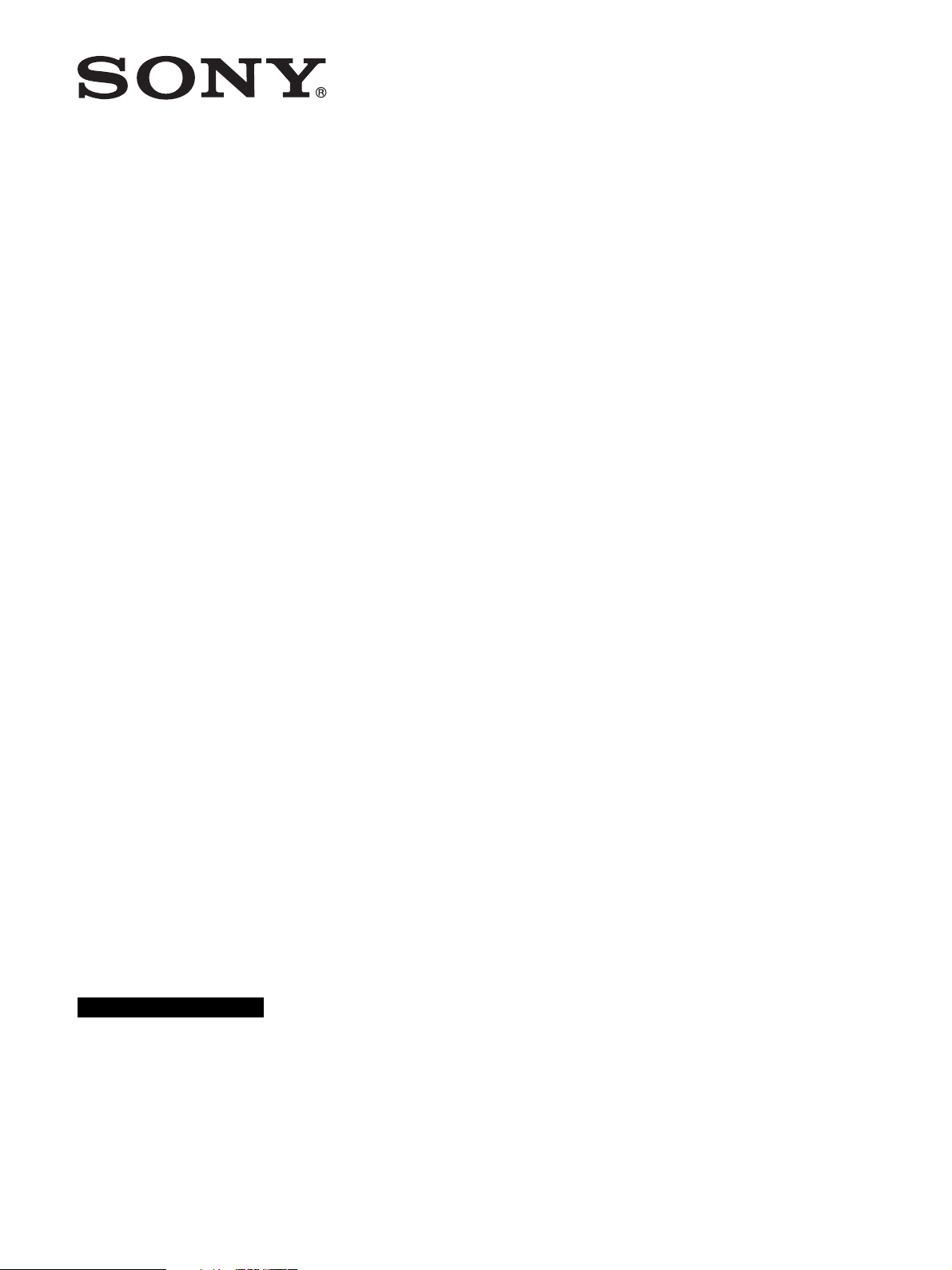
4-417-507-11(1)
Printer Driver
Setup Guide
This guide describes how to set up the Printer Driver for Windows 7, Windows Vista,
and Windows XP.
Before Using this Software
Before using the printer driver, be sure to read the “Readme” file.
UP-D711MD
© 2012 Sony Corporation
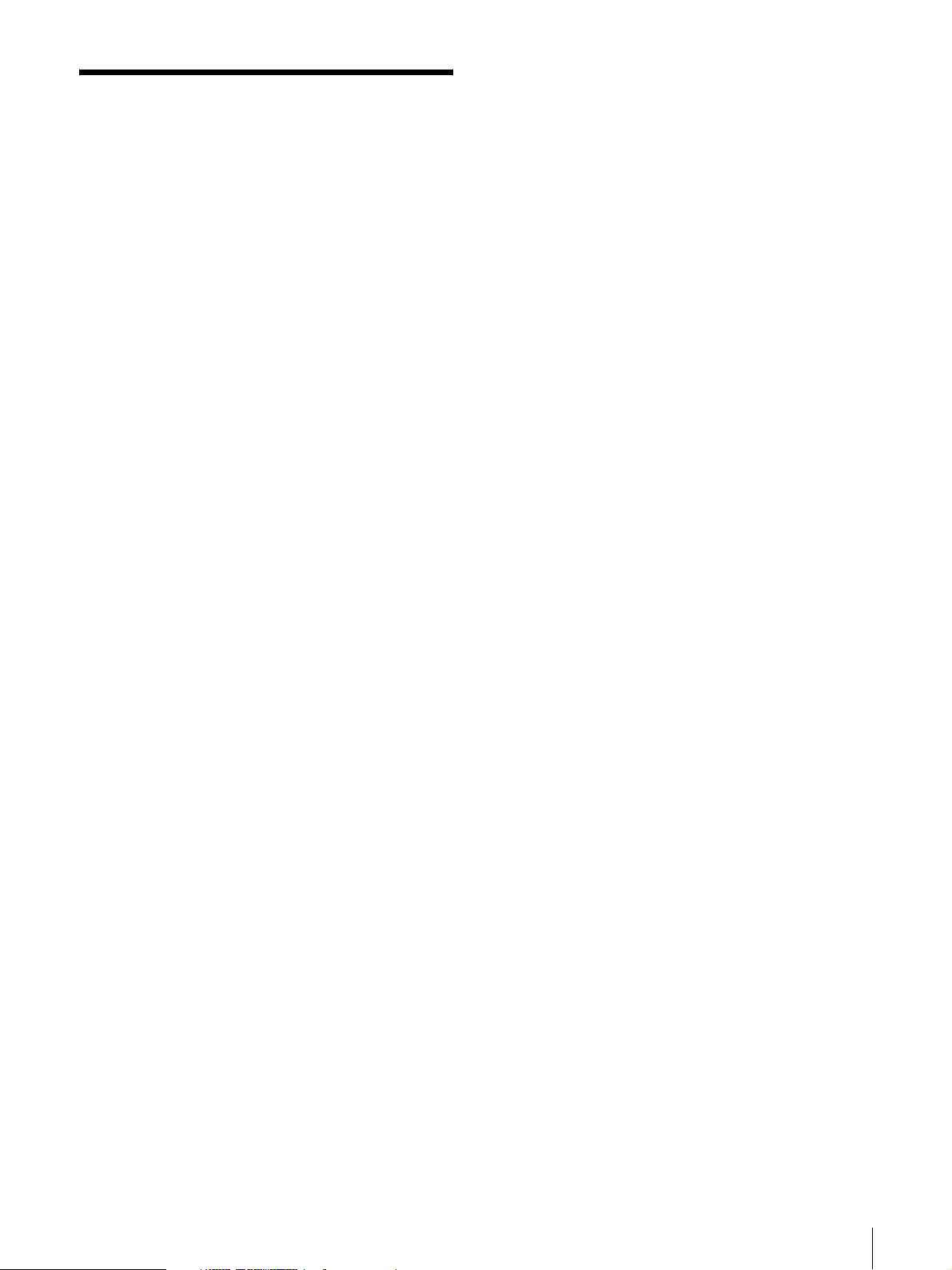
Table of Contents
Configuring the Printer .........................................3
[Main] tab Settings .............................................4
[Density Adjust] tab Settings ..............................5
[Message] tab settings .........................................6
Message list .............................................................7
Windows 2000
Microsoft and Windows are registered trademarks of
Microsoft Corporation.
Other company names and product names mentioned in
this guide are also trademarks and registered
trademarks.
2
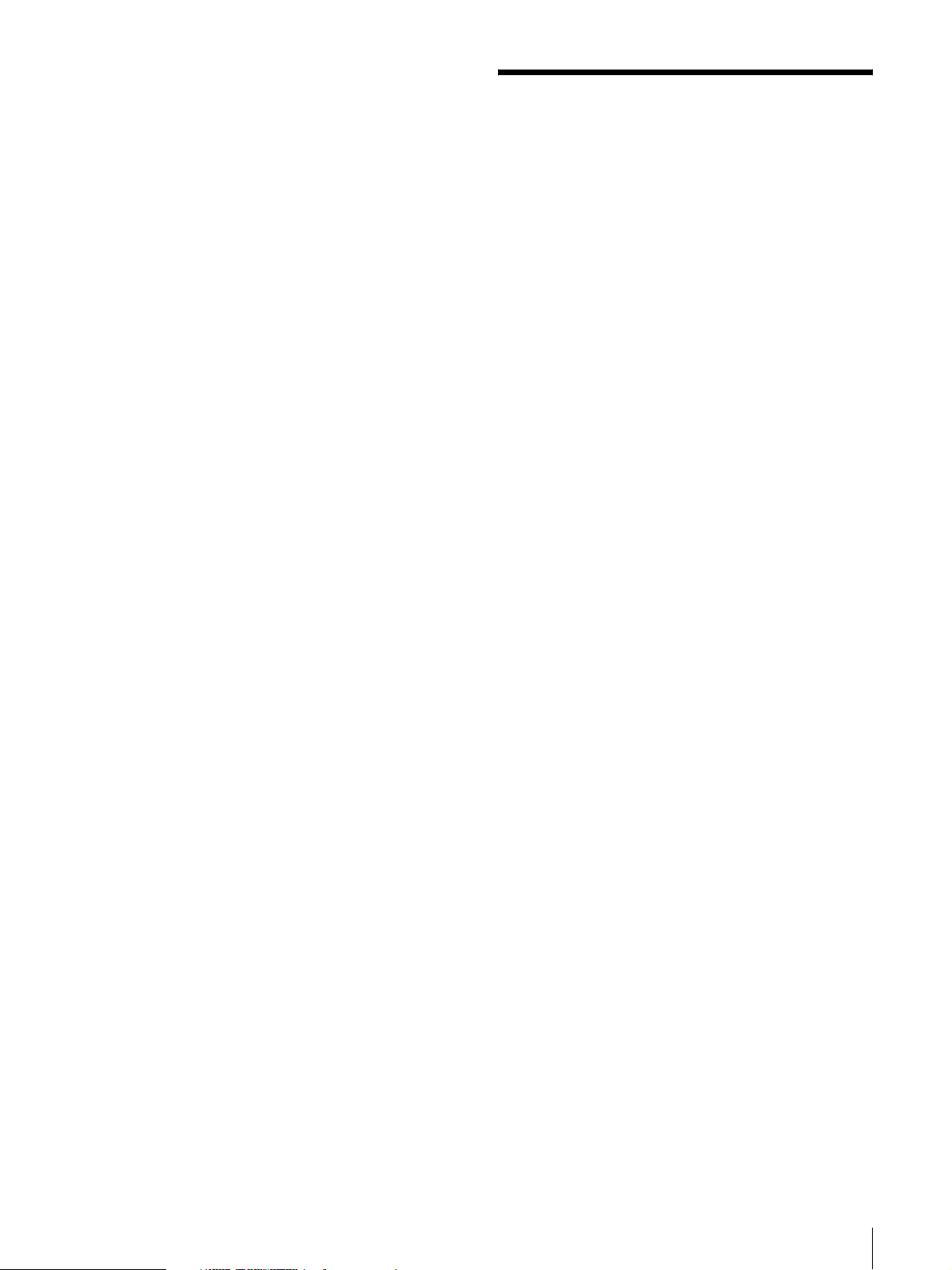
The screens used to describe setup in this guide assume
that the UP-D711MD printer is used in a Windows 7
environment. For further details on settings, refer to the
operating instructions for the printer in combination
with this manual.
Configuring the Printer
You can open the UP-D711MD settings screen and
configure various settings before you begin printing
from applications.
Set up the printer in the following environment.
• Display resolution more than SVGA (800 × 600)
• Screen character size is the default.
Windows XP: Normal size (96 DPI)
Windows Vista: Default scale (96 DPI) - fit more
information
Windows 7: smaller - 100% (default)
You can open the settings screen using one of the
following methods.
• On the [Start] menu, select [Devices and Printers]
([Control Panel], then [Printer] on Windows Vista;
[Printers and Faxes] on Windows XP). Select the Sony
UP-D711MD printer icon, then right-click to select
[Printing preferences] ([Select printing preferences]
from the command bar on Windows Vista; [Printing
preferences] from [File] menu on Windows XP). The
settings that you make here are normally used as the
default settings for the UP-D711MD printer. However,
the default settings of some application software may
take precedence.
• On the [File] menu of your application, click the
command used to make printer settings. The settings
made this way only remain valid until you close the
application.
This guide describes the tabs that appear in the
UP-D711MD settings screen.
[Main] tab
Adjusts the basic settings related to printing, such as
paper size, paper type, number of print copies, etc.
[Density Adjust] tab
Adjusts the density of the print images.
[Message] tab
Sets the display settings related to message dialog
boxes.
Configuring the Printer
3

[Main] tab Settings
This tab is used to make basic printing settings.
Paper Size
Select the paper size.
Item Description
596 × 896 50.4 mm × 75.7 mm
672 × 896 56.8 mm × 75.7 mm
896 × 896 75.7 mm × 75.7 mm
896 × 1196 75.7 mm × 101.1 mm
896 × 2688 75.7 mm × 227.1 mm
Paper Type
Selects the paper type that has been set. The setting
values of paper type and paper size are as follows.
Paper type Paper size
SUPP-84S
HG UPP-84HG
Copies
Select the number of copies to print (1 to 255).
Enlarge to Paper
If the image size is smaller than the paper size, the image
is enlarged automatically to fit the paper size. To change
the interpolation method, select a [Interpolation
Method] setting below. [Scaling] cannot be used with
this feature.
Interpolation Method
Select the image interpolation method ([Bilinear],
[Nearest Neighbor]).
Auto Post Feed Mode
Sets the paper feed (short/long). Checking this box
results in a longer paper feed after printing. With a
longer feed, the paper will advance to the cutting
position without pressing the FEED button.
Check this box to cut paper after printing. If more than
one page is printed, margins between images are
increased. If this box is checked, [Once every __ Sheets]
can be set.
Not checking this box results in a shorter paper feed
after printing. Uncheck this box to print more than one
page and to reduce margins.
Note
With a short paper feed, press the FEED button to cut
paper after feeding. If paper is cut without pressing the
FEED button, an image may be cut in half.
Once every __ Sheets
You can set the value for how frequently a long feed is
applied.
A short feed is applied until the number of pages you set
have been printed, after which a longer paper feed is
applied.
The count is reset when the number of printed pages
reaches the preset value. The count will also be reset if
power is turned on, the FEED button is pressed, print
number is changed, or printing is canceled.
(Example. 1) Value is set to 1:
long margin
Scaling
Select the rate of enlargement or reduction (25% to
400%). To change the interpolation method, select a
[Interpolation Method] setting below. [Enlarge to Paper]
cannot be used with this feature.
High Speed Print Mode
Check this check box to print in the high-speed mode.
The circled numbers mean counter.
Configuring the Printer
4

(Example 2) Value is set to 3, printing six pages:
• When not resetting
long margin
About
Displays information about the driver version.
Restore Defaults
Pressing the [Main] tab restores all settings to their
default values.
The circled numbers mean counter.
• When resetting after printing a second page.
long marginThe counter is reset.
The circled numbers mean counter.
Print with Information
Check this box to print images and also print the preset
value information of the [Density Adjust] tab below
those images.
Each preset value is printed with the following
notations.
Item Notation
GAMMA GAM
Advanced ADV
Dark DARK
Light LIGHT
Sharpness SHARP
[Density Adjust] tab Settings
Adjusts the density of the image. The adjustment is
reflected in the density graph at the upper right of the
setting screen and the gradation bar. However, the effect
of the preset value of [GAMMA] is not reflected.
The vertical axis of the density graph expresses the
density of the image actually printed, where the upper
limit relates to white density and the lower limit relates
to black density.
The horizontal axis expresses image data, where the
upper limit relates to white data and the lower limit
relates to black data. The gradation bar expresses the
actual density instead of the value of the vertical axis of
the density graph.
Orientation
Selects the orientation of images. When printing an
image in portrait size, check the [Portrait] box, or for
landscape type, check the [Landscape] box. Check the
[Reverse] box to print an image rotated 180 degrees.
Note
The print result may differs depending on the
application software. Check the result by actually
printing an image(s).
Load
Allows you to load saved settings.
Save
Allows you to save the current settings.
GAMMA
Selects the intensity of the halftone gradation.
Item Explanation
TONE1 Lighter than standard
TONE2 Standard
TONE3 Hard gradation
TONE4 Soft gradation
Configuring the Printer
5

Advanced
Drag the slider to select the level of gradation. The larger
the selected value, the darker the gradation. You can
adjust the gradation to one of 65 values. The standard
value is 0. The adjustable range is -32 to +32.
Dark
Drag the slider to adjust the dark parts of the image. The
larger the selected value, the darker the dark parts of the
image. You can adjust the gradation to one of 129
values. The standard value is 0. The adjustable range is
-64 to +64.
Light
Drag the slider to adjust the light parts of the image. The
larger the selected value, the brighter the light parts of
the image. You can adjust the gradation to one of 129
values. The standard value is 0. The adjustable range is
-64 to +64.
Sharpness
Drag the slider to adjust the outline of the image. The
larger the selected value, the sharper the edges of the
image. You can adjust the gradation to one of 15 values.
The standard value is 2. The adjustable range is 0 to 14.
[Message] tab settings
Sets the display settings related to message dialog
boxes.
Message dialog boxes appear when the UP-D711MD
error occurs, for example.
Message dialog boxes appear in two sizes; standard and
small. The standard message dialog box displays the
error status of the printer and instructions for dealing
with the error. The small message dialog box displays
(one sentence of) simple instructions for dealing with
the error.
For details of each message, see “Message list” (page 7).
Restore Defaults
Pressing the [Density Adjust] tab restores all settings to
their default values.
Display the Message
Set ON/OFF to show the message dialog box.
If this check box is OFF, you cannot set the other
settings in the [Message] tab.
Adjust the Display Position
Select this check box to adjust the display position of
message dialog boxes. The message dialog box appears
in the position defined by the values specified in the
[Horizontal] and [Vertical] settings.
Default setting: A check is not placed in [Adjust the
Display Position]. (The standard message dialog box
appears in the center of the display, and the small
message dialog box appears in the top left of the
display.)
Horizontal, Vertical
These settings are enabled when the [Adjust the Display
Position] check box is selected. Enter the coordinates for
the display position (position of the upper-left corner of
the message dialog box).
The message dialog box appears in the position defined
by the values specified here.
Configuring the Printer
6

Test
Verify the position in which message dialog boxes
appear on the display or screen. A test dialog box will
appear in the position defined with the [Horizontal] and
[Vertical] settings.
Use the Simple Dialog Box
Select this check box to display smaller size message
dialog boxes.
Restore Defaults
Restores all settings in the [Message] tab to their default
condition.
Message list
Displayable messages are as follows. Fix any issues,
following the messages below. For further details on
fixing issues, refer to the operating instructions for UPD711MD in combination with this manual.
Standard message dialog
box
No thermal paper. Please set
the thermal paper. To continue
printing, click “Retry.”
Windows will automatically
retry after 5 seconds.
Now, Feeding. Please wait. To
continue printing, click
“Retry.” Windows will
automatically retry after 5
seconds.
Door is open.Please close the
door. To continue printing,
click “Retry.” Windows will
automatically retry after 5
seconds.
Now regulating the head
temperature of the printer.
Please wait. To continue
printing, click “Retry.”
Windows will automatically
retry after 5 seconds.
Mechanical error. Printing has
been aborted. Please turn off
the printer, then turn it back on
and print again.
Printer is not ready. Make sure
the printer is plugged in to a
power source and the printer
cable is correctly connected.
To continue printing, click
“Retry.” Windows will
automatically retry after 5
seconds.
Small message dialog
box
Set thermal paper.
Please wait.
Close door.
Please wait.
Restart printer.
Check printer.
Message list
7
