Page 1
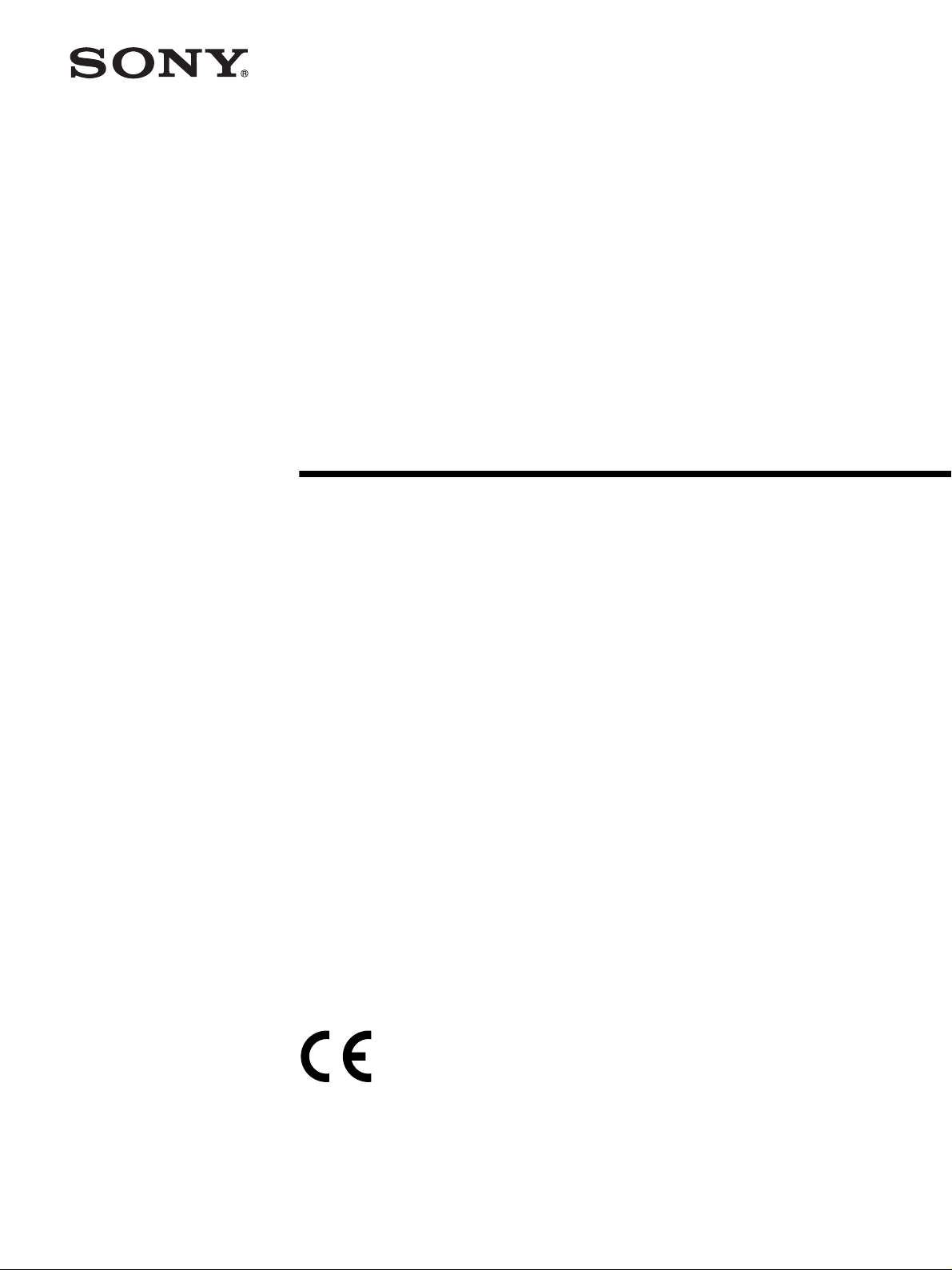
2-059-514-11 (1)
Digital Color Printer
Instructions for Use
UP-D55
© 2004 Sony Corporation
Page 2

Owner's Record
The model and serial numbers are located at the rear.
Record these numbers in the space provided below.
Refer to these numbers whenever you call upon your
Sony dealer regarding this product.
Model No. ____________________
Serial No. ____________________
For the customers in Canada
This unit has been certified according to Standard CSA
C22.2 NO.60601.1.
For the customers in the U.S.A and
Canada
Model UP-D55 is Non-Patient Equipment.
This unit can not be used in the vicinity of patients.
WARNING
To prevent fire or shock hazard, do not expose
the unit to rain or moisture.
To avoid electrical shock, do not open the
cabinet. Refer servicing to qualified personnel
only.
THIS APPARATUS MUST BE EARTHED.
This symbol indicates the equipotential
terminal which brings the various parts of a
system to the same potential.
This symbol is intended to alert the user to
the presence of important operating and
maintenance (servicing) instructions in the
literature accompanying the appliance.
For the customers in the U.S.A.
This equipment has been tested and found to comply
with the limits for a Class A digital device, pursuant to
Part 15 of the FCC Rules. These limits are designed to
provide reasonable protection against harmful
interference when the equipment is operated in a
commercial environment. This equipment generates,
uses, and can radiate radio frequency energy and, if no t
installed and used in accordance with the instruction
manual, may cause ha rmful interference to radio
communications. Operation of this equipment in a
residential area is likely to cause harmful interference in
which case the user will be required to correct the
interference at his own expense.
Y o u are cautioned that any c hanges or modif ications n ot
expressly approved in this manual could void your
authority to operate this equipment.
The shielded interface cable recommended in this
manual must be used with this equipment in o r der to
comply with the limi ts for a digital device pursuant to
Subpart B of Part 15 of FCC Ru les.
* Patient Vicinity
R1.83m
(6 feet)
Important safeguards/notices for use in
the medical environments
1. All the equipments c onnected to this unit shall be
certified according to Standard IEC60601-1,
IEC60950, IEC60065 or other IEC/ISO Standards
applicable to the equ ipments.
2. When this unit is used together with other equipment
in the patient area*, the equipment shall be either
powered by an i solation transformer or connect ed via
an additional protective earth terminal to system
ground unless it is certified according to Standard
IEC60601-1.
* Patient Area
R1.5m
3. The leakage current could increase when connected
to other equipment.
4. This equipment generates, uses, and can radiate
frequency energy. If it is not installed and used in
accordance with the instruction manual, it may cau se
interference to other equipme nt. If this unit causes
interference (which can be determined by
unplugging the power cord from the unit), try these
measures: Relocate the unit with respect to the
susceptible equipm ent. Plug this unit and the
susceptible equipment into different branch circuit.
2
Page 3
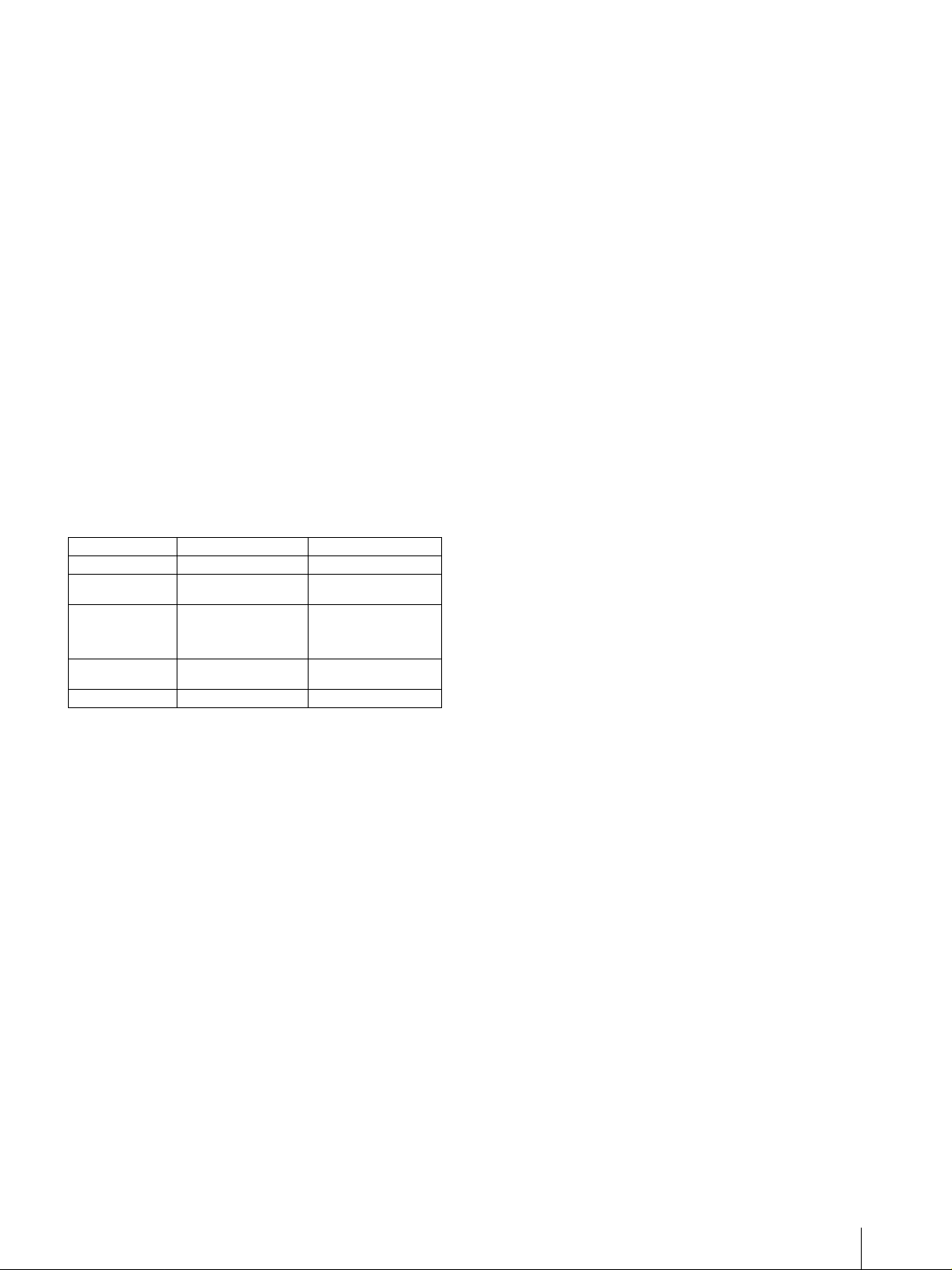
Consult your dealer. (According to standard
EN60601-1-2 and CISPR11, Class B, Group 1)
Caution
When you dispose of the unit or accessories, you must
obey the law in the relative area or country and the
regulation in the relative hospital.
Warning on power connection
Use a proper power cord for your local power supply.
1. Use the approved Power Cord (3-core mains lead) /
Appliance Connector / Plug with earthing-contacts
that conforms to the safety regulations of each
country if applicable.
2. Use the Power Cord (3-core mains lead) / Appliance
Connector /Plug conforming to the proper ratings
(Voltage, Ampere).
Warning on power connection for
medical use
Please use the following power supply cord.
With connectors (plug or female) and cord types other
than those indicated in this table, use the power supply
cord that is approved for use in your area.
United States Canada
Plug Type HOSPITAL GRADE* HOSPITAL GRADE*
Female end E62405, E35708 LR53182, LL022442,
Cord type E159216, E35496
Minimum cord set
rating
Safety approval UL Listed CSA
*Note: Grounding reliability can only be achieved when the equip-
ment is connected t o an equiv alent recept acle marked ‘Hospital Only’
or ‘Hospital Grade’.
Min.Type SJT
Min.18 AWG
10A/125V 10A/125V
LL088408
LL112007-1, LL20262,
LL32121, LL84494
Min.Type SJT
Min.18AWG
3
Page 4
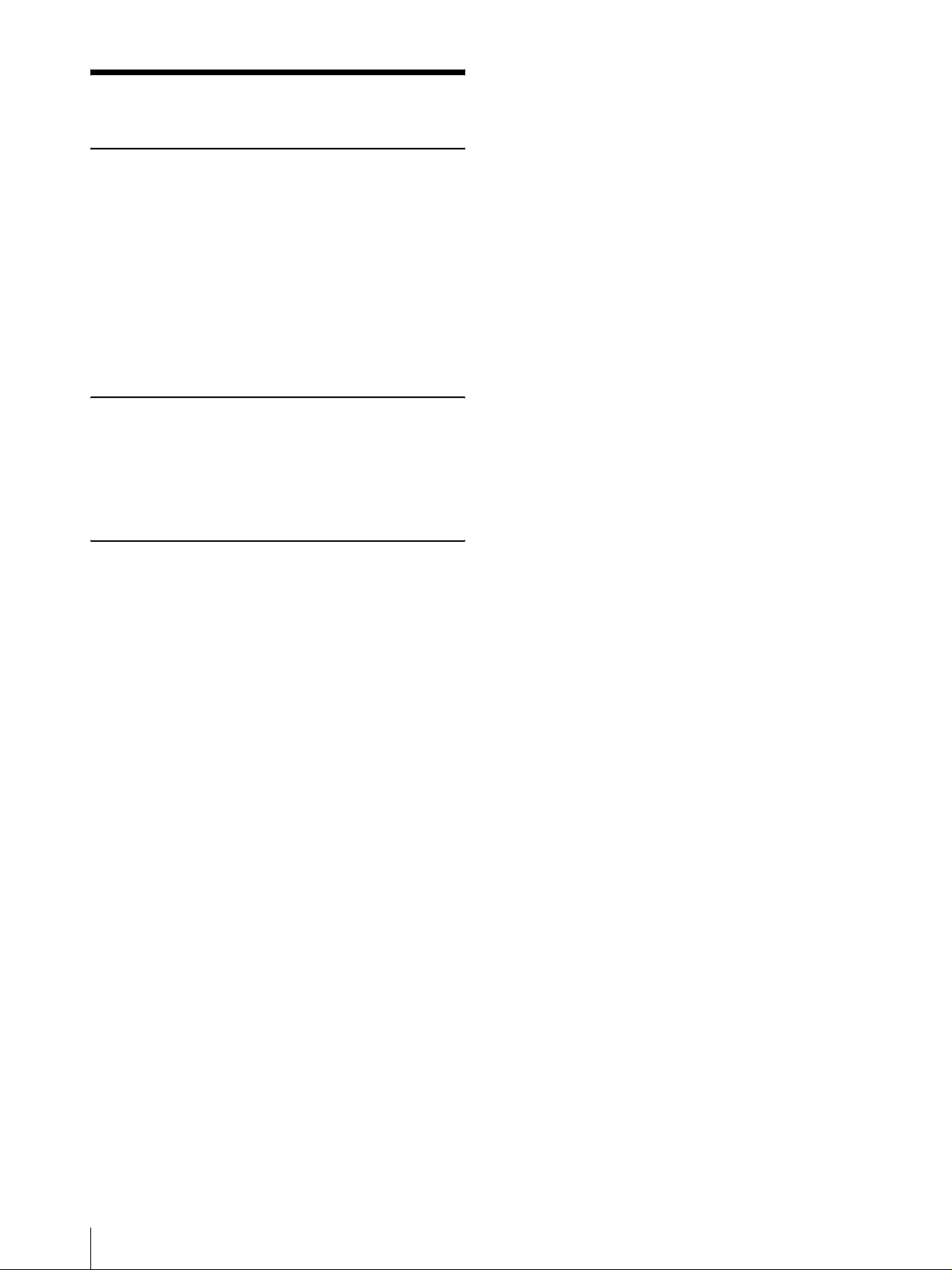
Table of Contents
Getting Started
System Overview ................................................... 5
System Configuration .........................................5
Location and Function of Parts and Controls .... 5
Front Panel ......................................................... 5
Rear Panel ..........................................................6
Supplied Accessories ............................................. 6
Connections ............................................................ 7
USB Port Connection ......................................... 7
Installing the Printer Driver .................................7
Operation
Before Printing ......................................................9
Loading an Ink Ribbon Cartridge ......................9
Inserting the Paper Tray ................................... 12
Printing .................................................................13
Miscellaneous
Precaution ............................................................ 15
Safety ............................................................... 15
Installation ........................................................15
Before Transporting the Printer ........................ 15
Cleaning ........................................................... 15
Ink Ribbon and Paper .........................................16
Specifications ....................................................... 16
Troubleshooting ................................................... 17
Indicators on the Ribbon Door ..........................18
If the Paper Jams ................................................. 19
Index ..................................................................... 21
4
Page 5

Getting Started
Location and Function of Parts and Controls
System Overview
The UP-D55 digital color printer is designed to
reproduce computer images on A-5 size paper.
Y ou can print out computer image data in full color (with
256 shades per color, a total of more than 16,700,000
colors in all) in high resolution print mode
(approximately 379 dpi).
System Configuration
The following shows an example of a printer system
configuration.
Computer
Controls the printer operation.
For details, refer to the pages given in parentheses.
Front Panel
Getting Started
Digital color printer
A POWER indicator
Lights when th e POWER s witch of the prin ter is set
to ON.
B PRINT indicator (18)
Lights while the printer is printing.
C ALARM indicator (18)
Lights in orange in case of paper jamming or
occurrence of any other problem.
D RIBBON indicator (18)
Lights when a problem for ink ribbon occurs.
E PA PER indicator (18)
Lights when a problem for paper occurs.
The printer allows you to check the printer
operating condition according to the lighting
conditions of the PR INT indicator, ALARM
indicator , PAPER indicator and RIBBON i ndicator.
For details, see “Indicators on t he Ribbon Door” on
page 18.
F STOP button (14)
Press this button t o stop printi ng multiple copi es of
identical printouts. The printer finishes printing the
current copy and ejects it. Then t he p rinter turns to
stand by mod e.
System Overview / Location and Function of Parts and Controls
5
Page 6

G Paper output slot
Printed pages are ejected here.
Supplied Accessories
H Paper tray (13)
Load paper into th is tr ay.
Getting Started
The printer is packed together with the following
accessories. Check that nothing is missing from your
package.
I ! POWER switch (13)
Press this switch to turn th e printer on or off.
Paper Tray (1)
Rear Panel
Ink ribbon holder (1)
USB connecting cable (1)
Software Licence Agreement (1)
CD-ROM (including the printer drivers and
PDF files of multi-lingual Instructions For
Use) (1)
Before Using this Printer (1)
A - AC IN connector
Use a proper power cord for your local power
supply (not supplied).
Refer to “W arni ng on po wer connection” on page 3
and “Warning on power connection for medical
use” on page 3.
B Equipotential ground terminal connector
Used to connect to the equipotential plug to bring
the various parts of a system to the same po te ntial.
Refer to “Important safeguards/notices for use in
the medical environments” on page 2.
C USB cable clamp
Used to secure the USB cable.
D (USB) connector (7)
Connects to a computer or another USB peripheral
device with a USB cable (supplied).
E Switch
Not used at present.
Notes
• Retain the original carton and packing materials in
case you have to transport th e unit in the future.
• Rem o ve the ink ribbon cartridge and paper t ray when
transporting th e printer.
6
Supplied Accessories
Page 7
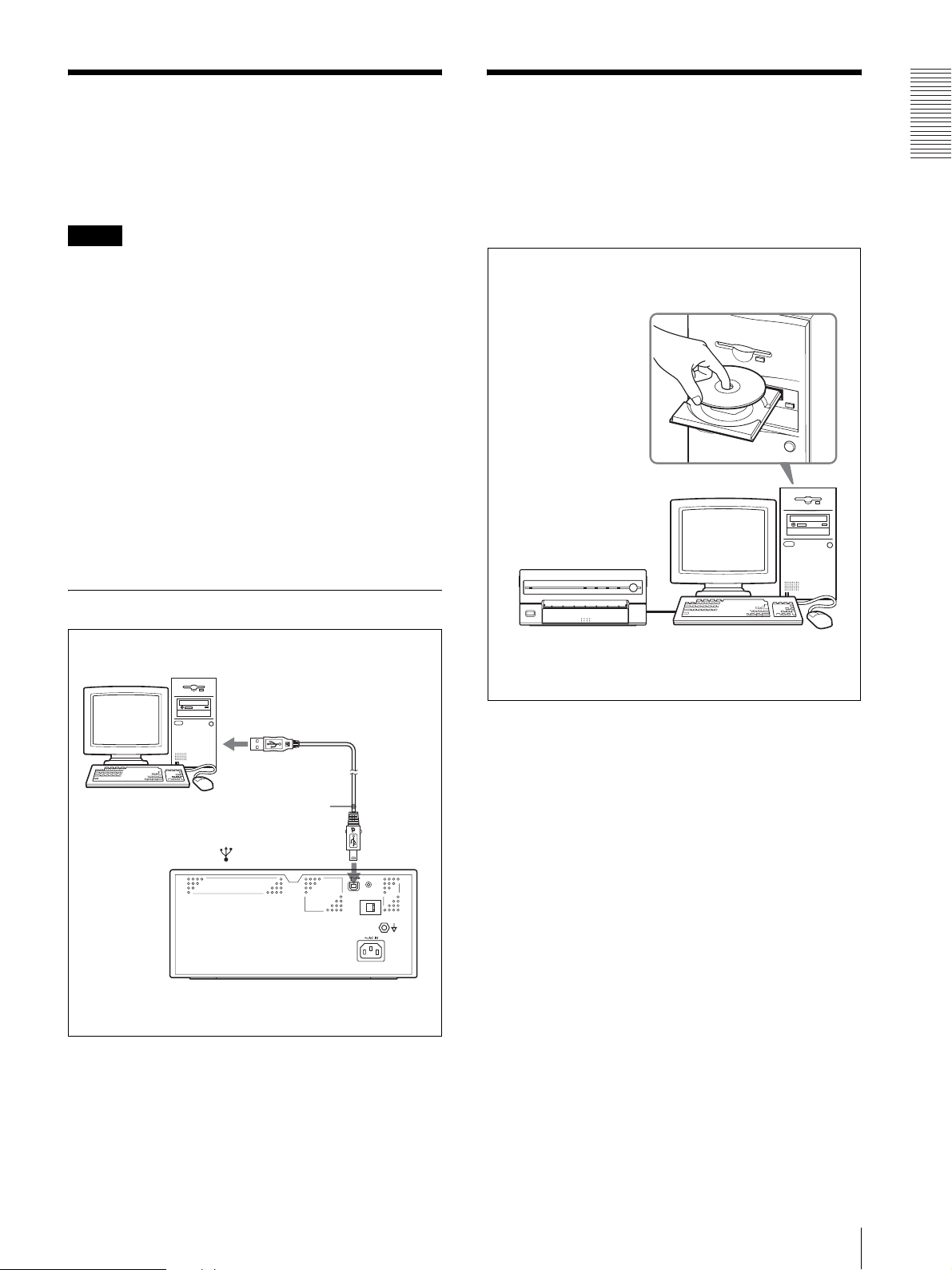
Connections
Installing the Printer
After connecting the USB connecting cable (supplied)
to the printer and the computer, connect the power cord.
For details about the printer connection, refer to the
manuals for the computer or other peripheral devices.
Notes
• Before co nnecting the printer to th e computer , turn off
the printer, computer, monitor, and all peripheral
devices connected to the computer.
• Before connecting the printer to the computer,
disconnect the power cord from the printer. Connect
the power cord to the printer only after connecting the
printer and the computer.
• Follow the connection procedures described in the
computer manual.
• Make sure that the interface cable is connected
securely at both ends.
• The printer drive software provided with the printer is
not suitable for using the printer connected to a
network.
• Operation of the printer is not guaranteed for
connection to a USB hub.
Driver
Install the printer driver provided with the printer. For
detailed instructions on how to install the printer driver,
refer to the Readme.txt file on the printer driver installer
disc.
Getting Started
USB Port Connection
USB connecting
cable (supplied)
to (USB) connector
UP-D55
UP-D55
About USB (Universal Serial Bus) Specification
Revision 2.0
• The UP-D55 complies with the USB 2.0 specification.
• USB 2.0 is a newer standard than USB 1.1, but
provides backward compatibility.
• USB 2.0 supports Hi-speed USB, in addition to the
existing Full (Low) speed.
• The UP-D55 can be connected as Full-spee d in a USB
1.1 environment. However, to use the UP-D55 with
Hi-speed USB functions in a USB 1.1 environment,
the following requirements must be me t.
– Computer
A computer which supports Hi-speed USB
(conforming to the USB 2.0 specification)
–OS
Windows 2000/Windows XP
– USB 2.0 device driver
USB 2.0 device driver produced by Microsoft
Corporation. (Operation using USB 2.0 drivers
other than ones produced by Microsof t Corporation
is not guaranteed.)
– USB 2.0 cable
Use the 2-m cable supplied with the UP-D55.
a)
Connections / Installing the Printer Driver
7
Page 8

a)
Operations of all of de vices which conf orm to USB
2.0, or all USB 2.0 extension boards/extension
cards cannot be guaranteed.
Note
Getting Started
When the UP-D55 is connected to the computer with t he
power turned on, do not turn your computer to standby
mode (suspend status) or in pause mode. Doing so may
cause a malfunction of the operation.
8
Installing the Printer Driver
Page 9

Operation
Before Printing
This section describes the operations below that must be
made before printing, but after making the necessary
connections. (See “Connections” on page 7.)
• Loading an ink ribbon cartridge (See below.)
• Inserting the paper tray (See page 12.)
Once the above operations have been completed, there
should be no need to repe at them during rout ine printing.
Perform them only as necessary.
Notes
• You can replace the ink ribbon or load paper
regardless of whether the power is on or off.
• When either an ink ribbon or paper has been
exhausted, rep lace both the ink ribbon and paper at
the same time.
• Use only ink ribbon and paper designed for use with
this printer. Failing to do so is likely to result in
malfunctions. (See“Ink Ribbon and Paper” on page
16.)
1
Open the ribbon door by pulling the ribbon door
toward you.
2
Remove the ink ribbon cartridge.
Operation
Loading an Ink Ribbon Cartridge
T o make printouts, an ink ri bbon cartridge (an ink ribbon
holder which has been loaded with an ink ribbon) and
paper must be loaded. This section describes how to set
the ink ribbon int o the supp lied i nk ribbon holder and to
load the ink ribbon cartridge in the printer.
When you use the printer for t he first time , sta r t the
operation to load the ink ribbon cartridge from step 4.
Notes
• When you use the printer for the first time, the
thermal he ad may be out of position. Before
attempting to load the ink ribbon cartridg e, turn
on the power under the cond ition where the ribbon
door is closed so that the t hermal h ead is pl aced at
the correct position.
• If a blank sheet of paper is ejected, and the RIBBON
indicator lights, the ink ribbon has been exhausted.
Replace the paper together with the ink ribbon. Do not
reuse the ejected blank paper.
• Once an ink ribbon has been completely used up,
replace it. An ink ribbon is not reusable.
• Do not rewind the ink ribbon for reuse.
• Do not touch the ink ribbon or place it in a dusty
location. Finger prints or dust on the ink ri bbon will
result in imperfect printing or malfuncti on of the head.
If you can not remove the ink ribbon
cartridge
The thermal head may be out of position.
In such a case, close the ribbon door, and turn the
power off, then back on again. After a while, start
the operation from step 1 again.
Before Printing
9
Page 10

3
Detach the spent ink ribbon from the ink ribbon
holder.
2 Place the ink ribbon with the white gear as
illustrated.
Operation
Pushing the ink ribbon spool that takes up the ink
ribbon in the direction of the arrow, remove the
spool from the side with the gray gear.
Pushing the ink ribbon spool that sends the ink
ribbon in the direction of the arrow, remove the
spool from the side with the white gear.
4
Load the new ink r i bbo n i nto the ink ribbon holder.
1 Holding the ink ribbon firml y, remove the gear
cover.
Gear cover
1 Press the white gear of
the ink ribbon.
Match the color of the
gear of the ink ribbon
spool and the color of the
ink ribbon holder.
2 Press the other side of the ink ribbon
until you hear it click into place.
3 Place the ink ribbon with the gray gear in the
same way as explained in step 2.
1 Press the gray gear of
the ink ribbon.
10
To avoid dropping the ink ribbon, make
sure that you hold it firmly.
Before Printing
2 Press the other side of the ink ribbon
until you hear it click into place.
4 Eliminate any slack in the ribbon by turning the
gears.
Page 11

Note
If the ribbon is left slack, it may be damaged
when the ink ribbon cartridge is inserted into
the printer.
T urn the gears in the direction of the
arrows until any slack is eliminated
and the magenta section of the ink
ribbon appears.
5
Insert the ink ribbon cartridge until it stops.
6
Close the ribbon door.
Notes
When handling the ink ribbo n:
• Do not rewind the ink ribbon for reuse.
• Wh en handling the in k ribbon, be caref ul not to touch
the surface of th e ink ribbon. Dust or finger prints are
likely to cause unsatisfactory printing or malfunction
of the head.
When storing ink ribbon:
• Avoid placing the ink ribbon in a location subject to:
– high temperatures
– high humidity
– excessive dust
– direct sunlight
• Store a partially used ink ribbon in its original
packaging.
Operation
If the ink ribbon cartridge cannot be
inserted
In such a case, close the ribbon door, and turn the
power off, the n back on again. Insert th e ink ribbon
cartridge again.
If your ink ribbon should tear
Repair the tear with transparent tape. There should be no
problem with using the remaini ng por t io n of t he ri bbo n.
Transparent tape
T urn the gray gear of the spool that takes up the
ink ribbon in the direction of the arrow to remove
any slack until the transparent tape cannot be
seen.
Before Printing
11
Page 12

Inserting the Paper Tray
To load paper in the paper tray and insert the paper tray
into the printer, follow the procedure below. Be careful
not to touch the printing surface of the paper.
When you use the printer for the first time, start the
operation to insert the paper tray from step 2.
Notes
sure to riffle the paper along with the protection
sheets before placing the paper in the paper tray.
Riffle the paper with
the protection sheet.
Operation
• Use only the paper recommended. Failing to do so is
likely to result in malfunctions su ch as paper jams.
(See “Ink Ribbon and Paper” on page 16.)
• When a bl ank sheet of paper is ejected and the
RIBBON indicator lights, the ink ribbon has been
exhausted. Replace the paper together with the ink
ribbon. Do not use the ejected blank paper.
• Be careful when removing and inserting the paper
tray. If you are not careful, you may drop the printer.
1
Push the paper tray to remove it.
Place paper with
the arrow pointing
in the same
direction as in the
tray.
3
Remove the protection sheet placed on the top of
the paper .
2
Place the paper in the paper t ray so that the prin ting
surface faces up with the protection sheet on top.
Notes
• Do not add only the paper . When the paper supply
has been exhausted, replace both the ink ribbon
and paper at the same time. If you add paper
while printing, this may cause the paper ja m.
• When handling the paper, do not touch the
printing surface. Dust or finger prints ar e likely to
cause unsatisfactory printing or malfunction of
the head. Grasp the paper b y the printing surface
protection sheet.
• Load the paper so that it lays flat in the paper tray.
If the paper is curled, it will overflow from the
paper tray and paper may not be fed properly. Be
12
Before Printing
Page 13

4
Slide the paper tray back into the printer until it
clicks into place.
Note
If you cannot insert the ink ribbon cartridge
completely, check whether any paper is left inside
the printer. If you find a left sheet, slowly pull it
straight out.
When storing the paper
• Avoid storing the paper in a location subject to:
– high temperatures
– high humidity
– excessive dust
– direct sunlight
• Use the original package for storing unused paper.
Printing
Before printing
• Ensure that the printer is properly connected to the
computer. (See page 7.)
• Ens ure that the ink ribbon cartridge and pape r tray are
properly loaded. (See pages 9 and 12.)
• Ensure that the printer driver has been installed. (See
page 7.)
POWER indicator
PRINT indi cator
ALARM indicator
RIBBON indicator
PAPER indicator
1
1
Press the POWER switch to turn the printer on.
The POWE R in d icator lights.
PRINT , ALARM, RIBBON and PAPER indicators
light at the same time, then all of them go out.
Notes
Operation
• Turn the printer on first.
• Do not turn the computer off and on while it is
accessing a hard or floppy disk.
2
Turn on the power of the computer.
3
Execute the print job with software application.
While the printer is rece iving th e image data from
the computer, the PRINT indicator blinks.
While the printer is printing, the PRINT indicator
lights.
Notes
• Do not pull the paper out till the printer finishes
printing.
• Do no t turn off th e power duri ng printing. If you do so,
paper may not be ejected and may jam in the printer.
• Do not open the ribbon door while the printer is
printing. If you open the ribbon door , the printer stops
printing. When you close the ribbon door, the sheet
Printing
13
Page 14

Operation
being printed when you opened the ribbon door is
ejected and the printer turns to the standby mode.
• You can make mu ltiple copies of identical printouts.
However , the printer may stop printing due to warping
of the printed sheet and the ALARM indicator lights.
In such a case, remove the printouts accumulated on
the paper tray. The printer will start to print the
remaining copies automatically.
• Do not leave more than 10 sheets of ejected printouts
on the paper tray. Doing so may cause a paper jam.
If the printer does not print
The printer will fail to print when the ALARM, P APER,
and/or RIBBON indicator light.
For details, see “Indicators on t he Ribbon Door” on page
18.
If the paper or ink ribbon runs out during
printing
The printer stops the printing operation.
Load the paper into the paper tray and the ink ribbon.
Printing of remain ing copies is automaticall y started.
T o stop the printing multiple copies of identical
printouts
Press the STOP button. The printer finishes current
printing and ejects it. Then, it turns in standby mode.
When storing your printouts
• Avoid storing the printout in a location subject to high
temperatures, high humidit y , excessi ve dust an d direct
sunlight.
• Do not stick tape on a printout. Also, avoid leaving a
plastic eraser on a printout or placing a printout in
contact with materials which contain plasticizer
(under a desk mat, for example).
14
Printing
Page 15

Miscellaneous
Precaution
Safety
• Operate t he printer using the power source specified in
“Specifications” on page 16.
• Be careful not to damage the AC power cord by
placing or dropping hea vy objects on it; it is dangerous
to use the unit with a damaged AC power cord.
• If you do not intend to use the unit for a long time,
disconnect the AC power cord.
• Unplug the AC power cord by grasping the plug, not
the cable itself.
• Do not disassemble the unit.
• Do not remo ve the co ver. There is a danger of electric
shock from the internal parts.
• Be careful not to spill water or other liquids on the
unit, or to allow combustible or metallic material to
enter the cabinet. If used with foreign matter in the
cabinet, the unit is liable to fail, or present a risk of fire
or electric shock.
• Ventilati on holes are prov ided to prev ent the unit f rom
overheating . Be careful not to obstr uct them with other
units or by covering the unit with a cloth, etc.
• If the unit malfunctions or if a foreign body falls into
the cabinet, disconnect the AC power cord
immediately and consult your Sony service fa cility or
your Sony dealer.
and may even de vel op a fa ult if yo u persist in using i t.
If condensation forms, turn off the power and leave the
printer to stand for at least one hour.
• If the printing pack is subjected to wide or sudden
changes in temperature, condensation may form on
the ink ribbon or paper. This will cause the printer to
malfunction. Also, if the prin ting pack is used in this
state, spots are likely to appear on the printout.
Therefore, av oid storing t he printing pack i n locations
subject to wide or sudden changes of temperature.
• To store a half-used printing pack, replace it in its
original packing and reseal the package. If possible,
keep the sealed print ing pack in a cool, dark location.
To subsequently use the printing pack, place it, in its
sealed package, in a warm room for several hours.
Doing so prevents condensation from forming when
the printing pack is removed from its package.
Location
To prevent internal heat built-up, leave enough room
around the printer for air to circulate through the vents
on the left hand side and top of the cabinet.
Before Transporting the Printer
Before transporting the printer, remove ink ribbon
cartridge and paper tray and then put them back into
their original packing. Transporting the printer with the
supplied accessories still installed may cause
malfunctions.
Cleaning
Miscellaneous
Installation
• Avoid placing the unit in a location subject to:
– mechanical vibration
– high humidity
– excessive dust
– direct or excessive sunlight
– extremely high or low temperatures
• Do not use other electronic equipment near the unit.
The unit will not work properly in strong
electromagnetic fields.
• Do not place a heavy object such as a monitor on the
printer.
Condensation
• If the printer is subject to wide or sudden changes in
temperature, such as when it is moved from a cold
room to a warm room or when it is left in a room with
a heater that tends to produce large amounts of
moisture, condensation may form inside the printer. In
such cases the printer will probably not work p roperly ,
Note
Be sure to turn off the power of the printer and
disconnect the AC power cord from the wall outlet
before cleaning.
Cleaning the cabinet
Clean the cabinet, panel and controls with a soft dry
cloth, or a soft cloth lightly moistened with a mild
detergent solution. Do not use an y typ e of solv ent, such
as alcohol or benzine, which may damage the finish.
Precaution
15
Page 16

Ink Ribbon and Paper
Specifications
Both paper and an ink ribbon are ne cessary for printing .
Use the ink ribbon with the paper contained in the same
package.
UPC-55 Color Printing Pack
Contains color ink ribbon cartridge and paper.
Color ink ribbon for 100 sheets, 2 rolls
Paper, 1 package (100 sheets) ×2
Note
If the paper has been exhausted, replace the ink ribbon
Miscellaneous
together with the paper.
Power requirements
100 to 120 V AC, 50/60 Hz
(for 100 to 120 V AC users)
220 to 240 V AC, 50/60 Hz
(for 220 to 240 V AC users)
Input Current 2.8 A max. at 25°C
(for 100 to 120 V AC users)
1.2 A max. at 25°C
(for 220 to 240 V AC users)
Operating temperature
5°C to 35°C (41°F to 95°F)
Operating humidity
20% to 80% (no condensation allo wed)
Storage and transport temperature
–20°C to 60°C (–4°F to 140°F)
Storage and transport humidity
20% to 90% (no condensation allo wed)
Dimensions Approx. 280 × 125 × 398 mm (w/h/d)
(11 1/8 × 5 × 15 3/4 inches)
Mass Approx. 9 kg (19 lb 13 oz)
Printing system
Sublimation heat transfer printing
Printable pixels
When printing th e full-image: 2528 ×
1920 dots
Total gradation 256 levels each for yellow, magenta,
and cyan
Printing time When the printer is set to high spee d:
Approximately 20 seconds
Thermal head 14.93 dots/mm
(USB) connector
Universal Serial Bus (USB)
Specification Revision 2.0
Input connector
AC IN (for power input)
Supplied accessories
Paper tray (1)
USB connecting cable (1)
Ink ribbon holder (1)
Software License Agreement (1)
Before Using this Printer (1)
CD-ROM (incl uding the printer driver s
and PDF files of multi-lingual
Instruc t i o ns For Use)
Optional accessories
UPC-55 Color Printing Pack
Medical Specifications
Protection against electric shock:
Class I
Protection against harmful ingress of
water:
Ordinary
Degree of safety in the presence of
flammable anesthetics or oxygen:
(1)
16
Ink Ribbon and Pap er / Specifications
Page 17

Not suitable for use in the presence
of flammable anesthetics or oxygen
Mode of operation:
Continuous
Design and specificati ons are subj ect to change wi thout
notice.
Troubleshooting
The following troubleshooting checks will help you
correct the most common problems you may encount er
with your unit. Before proceeding with these trouble
checks, first check that the power cord is firmly
connected. Should the problem persist after you have
applied the remedy, unplug the unit and contact your
Sony dealer or local authorized Sony service facility.
Symptoms Possible causes and remedies
The printer does not
print, eve n if the
command is sent
from the computer.
The printer does not
print.
The printout color is
very p ale.
The ink ribbon cannot
be set.
The ink ribbon
cartridge cannot be
loaded.
The blank paper is
ejected and the
RIBBON indicator
lights.
• The POWER switch of the printer is
not set to ON.
tSet the POWER switch of the
printer to ON.
• Connections may not be correct.
tCheck connections and rectify , if
necessary. (See page 7.)
The problem is indicated by the
indicators on the ribbon door.
tSee “Indicators on the Ribbon
Door” on page 18.
The paper is not loaded correctly.
tCheck which side of the paper is the
printing side, then load the paper
again. (See page 12.)
You may be trying to load an ink ribbon
that can not be used with this printer
has been loaded.
tLoad the appropriat e ink ribbon.
(See page 16.)
• The thermal head ha s m oved out of
position.
tClose the ribbon door, and turn
the power off, then back on
again. The thermal head moves
so that you can now install the
ink ribbon cart ri dge. (See
page 9.)
• The ink ribbon is not loaded
correctly.
tLoad the ink ribbon correctly.
See “Loadi ng an I nk Rib b o n
Cartridge” on page 9.
The ink ribbon has be en ex hausted. Do
not reuse the ejected blank paper.
tReplace the ink ribbon. (See
page 9.) Do not reuse the ejected
paper. Discard that pa pe r.
Miscellaneous
Troubleshooting
17
Page 18

Indicators Possible cause and
Indicators on the Ribbon Door
If a problem occurs, the indicators on the ribbon door
such as PRINT , ALARM, RIBBON and/or P APER light
or blink to indicate the probl em condition. the follo wing
Lighting Blinking
All of
indicators,
PRINT,
RIBBON,
PAPER and
ALARM
table shows the relation between lighting or blinking
condition of each indicator and possible cause and
remedies.
Indicators Possible cause and
Lighting Blinking
Miscellaneous
PRINT Printing
PRINT Data receiving
PRINT
(In this case,
it blinks
slowly.)
RIBBON • The ink ribbon has bee n
PA PER • Paper has been exhausted.
ALARM • The ribbon door is open.
ALARM The printer is recovering from
remedies
The thermal head is being
heated so that the printer is
ready to start.
exhausted.
tRepl ace the old one with
a new ink ribbon. (See
page 9.) (The ink ribbon
cannot be reused.) In this
case, if the white paper is
ejected. Discard this
paper.
• The ink ribbon has torn.
tRepair the torn ink
ribbon. (See page 11.)
tLoad the paper. (See
page 12.) Also, replace
the ink ribbon.
• The paper tray is not
installed.
tInstall the paper tray.
(See page 13.)
tC lose the ribbon door
surely.
• Paper has jammed inside the
printer.
tRemove any jammed
paper from the printer.
(See page 19.)
• The maximum number of
printouts has ac cu m ula t e d
on the paper tray.
tRemove the printouts.
Printing starts again. (See
page 14.)
an error.
tWait for a while until the
printer is ready.
remedies
A problem requiring a service
call has occurred.
tYou cannot use the printer
any more. Turn off the
power of the printer first.
Then contact your Sony
service facility or your
nearest dealer to fix the
problem and clear the error
indicators.
18
Indicators on the Ribbon Door
Page 19

If the Paper Jams
If the ALARM indicator lights on the rib bon door, or the
message “Paper jam. Printing is aborted. Please remo ve
the jammed paper and print again.” or “Motor or sensor
trouble. Printing is aborted after you press the PRINT
button and during printing. Please turn off the printer,
then turn it back on and print again.” appears on a
monitor of a computer during printing after you press
the PRINT button, the paper may have jammed inside
the printer.
Remove the jammed paper according to the process
described below.
3
Load the paper into the paper tray correctly.
1
Push in the paper tray to remove it.
If any printouts ha v e been ejected onto the paper
tray and have accumulated on the paper tray,
remove them before removing the paper tray.
2
Check whether any paper is jammed inside the
printer. If you find a jammed sheet, slowly pull it
straight out.
Notes
• Do not reuse the jammed paper. Discard that
paper.
• Use only paper recommended in this manual.
4
Re-insert the removed paper tray.
If you can not remove the jammed paper yet
Precautions
• T urn the pr inter power of f and remove the power cable
from the printer.
• When you turn the printer over, remove any
connecting cables. If cables are broken or bent, this
may cause fire or electrical shock.
• Wh en you remov e the jammed paper , be careful not t o
injure your fingers when touching the parts inside the
printer.
1
Be sure to set the power switch of the printer to off
and remove the power cable and other connecting
cables.
Miscellaneous
If you cannot remove the jammed paper e ven if you
perform the operation in step 2, remo ve the jammed
paper according to instructions described in the
following “If you can not remo ve the jammed pap er
yet”.
2
Remove the ink ri bbon cartri dge and the paper t ray
from the printer.
3
Turn the printer over.
If the Paper Jams
19
Page 20

4
Remove the one screw wi th which the back cover
plate is se cured, using a coin.
Miscellaneous
5
Pull the back cover plate u p and remov e it from the
printer.
7
Replace the back cover plate.
Note
When you put it back, be careful not to catch your
fingers or any other object in the back cover plate.
8
Secure the back cover plate using the screws
removed in step 4.
6
Remove the jammed paper slowly.
Confirm that the screw holes of the back side of
the printer and the back cover plate match
before securing them.
When using the printer again
Confirm the following before using the printer again.
• Confirm that connecting cables and the AC power
cord are securely connected.
• Reset the paper tray in the printer.
20
If you still cannot remove the paper
Do not try to remove it forcibly. Contact your
nearest Sony dealer.
If the Paper Jams
Page 21

Index
Printing pack
available printing pack 16
A
Accessories
paper tray 6
USB connecting cable 6
Alarm
indicating the problem using the
indicators 18
indicators on the ribbon door 18
C
Cleaning
cabinet 15
Connections 7
G
Getting Started 5
I
Ink ribbon
handling 11
notes on storing 11
Ink ribbon cartridge
if you cannot remove 9
loading 9
removing 9
S
Specifications 16
System configuration 5
System overview 5
T
Troubleshooti ng 17
U
USB 2.0 7
USB port connection 7
Index
L
Location a nd function of parts and
controls
front panel 5
rear panel 6
O
Operation 9
P
Paper
notes on storing 13
Paper jams 19
Paper tray
inserting 13
Precaution
before transporting the printer 15
condensation 15
installation 15
safety 15
Printer driver
installing 7
Printing 13
Index
21
Page 22

Sony Corporation
