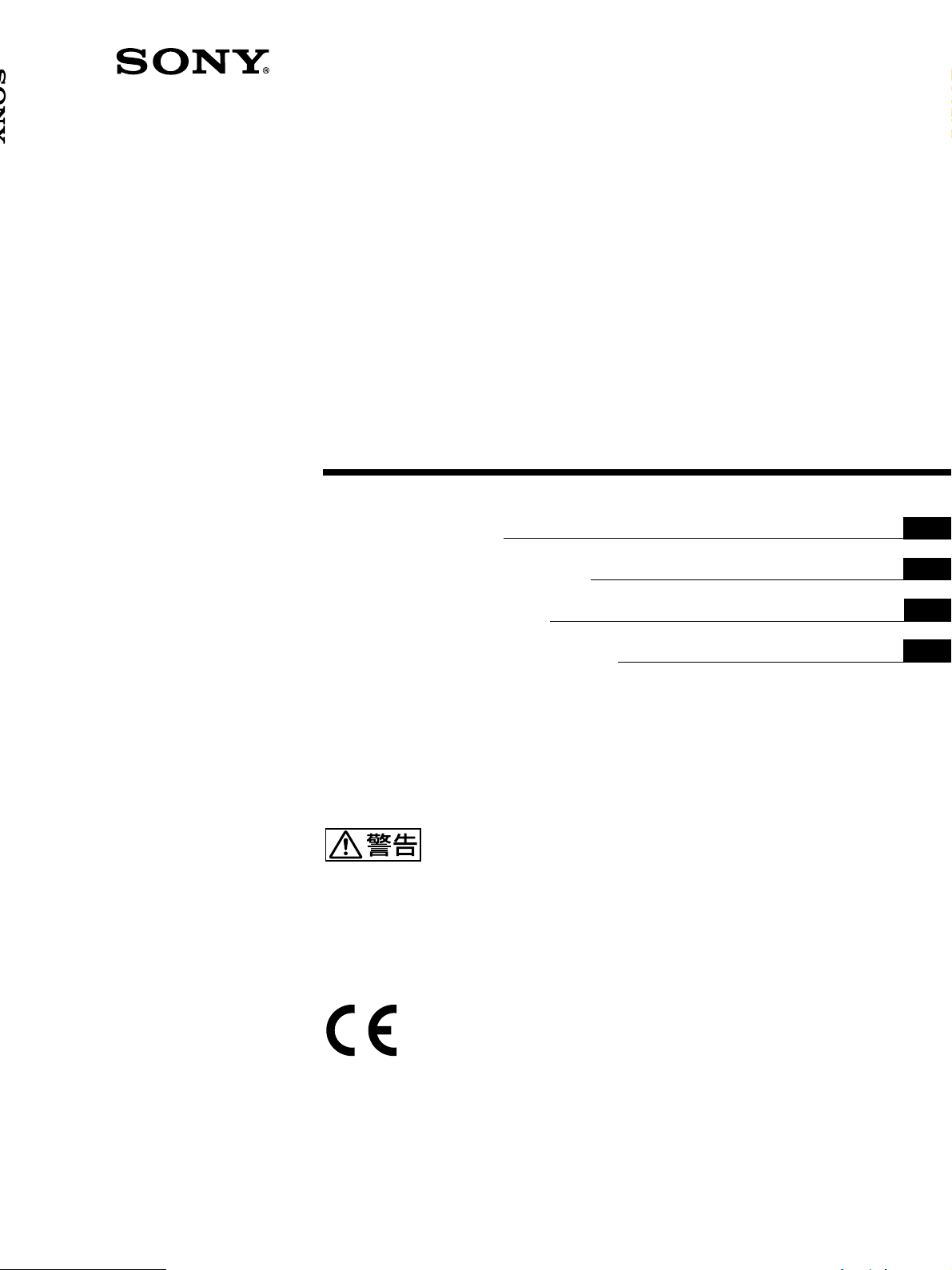
Video Graphic
Printer
3-862-475-05 (1)
取扱説明書
Instructions for Use Page 54
Mode d’emploi Page 104
Gebrauchsanweisung Seite 154
この取扱説明書には、事故を防ぐための重要な注意事項と製品の取り扱
いかたを示しています。この取扱説明書をよくお読みのうえ、製品を安
全にお使いください。お読みになったあとは、いつでも見られるところ
に必ず保管してください。
Page 2
電気製品は安全のための注意事項を守らないと、火災や
人身事故になることがあります。
J
EN
F
D
UP-980
UP-980CE
1998 by Sony Corporation
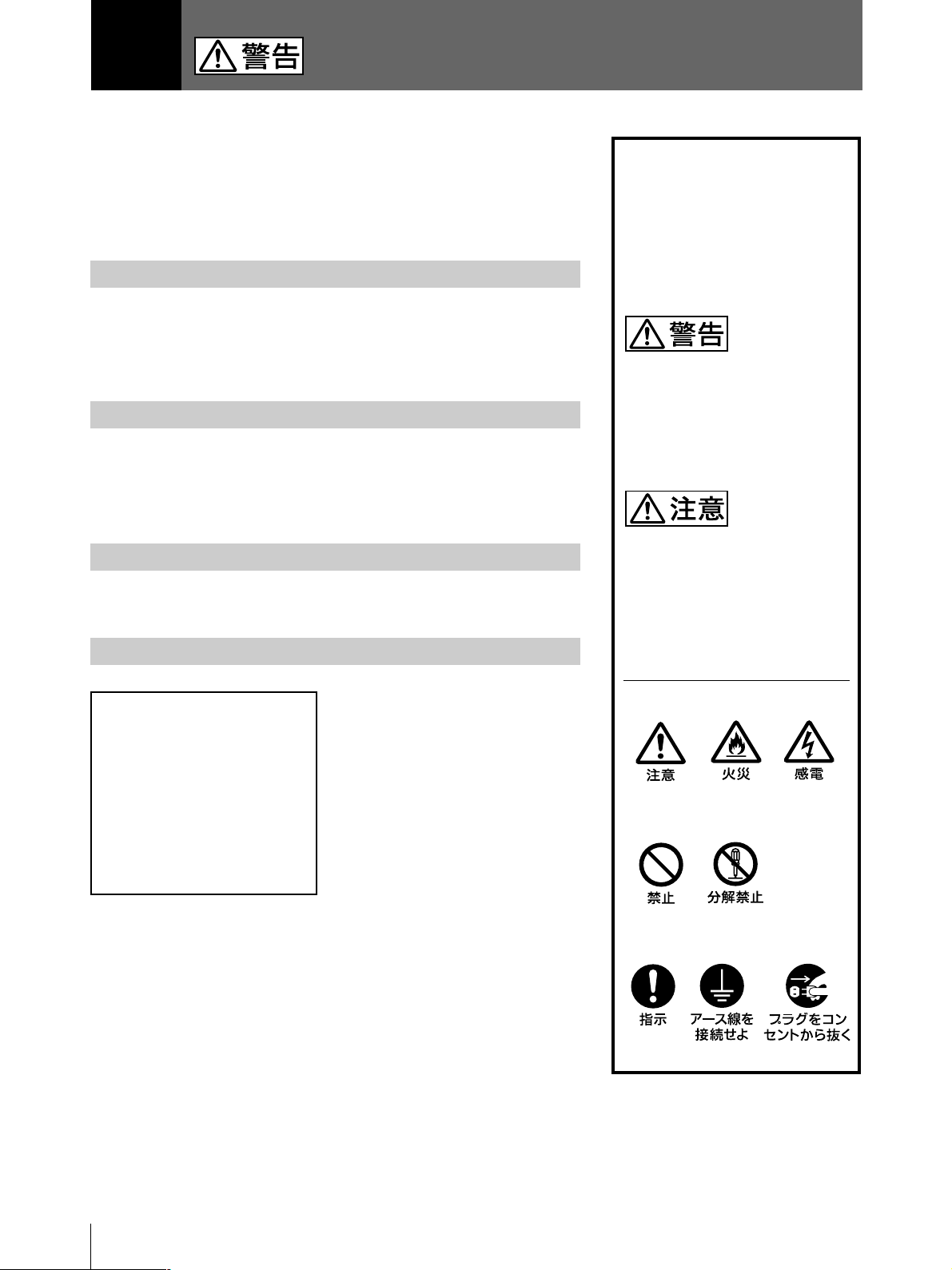
日本語
安全のために
本機は正しく使用すれば事故が起きないように、安全には充分配慮して設
計され ています。しかし、まちがった使いかたをすると、火災や感電などに
より死亡や大けがなど人身事故につながることがあり、危険です。
事故を防ぐために次のことを必ずお守りください。
安全のための注意事項を守る
3〜4ページの注意事項をよくお読みください。製品全般の安全上の注意事
項が記されています。
43ページの「本機の性能を保持するために」も併せてお読みください。
定期点検をする
長期間、安全にお使いいただくために、定期点検をすることをおすすめし
ます。点検の内容や費用については、お買い上げ店またはソニーのサービ
ス窓口にご連絡ください。
警告表示の意味
この取扱説明書および製品で
は、次のような表示をしていま
す。表示の内容をよく理解して
から本文をお読みください。
この表示の注意事項を守らない
と、火災や感電などにより死亡
や大けがなど人身事故につなが
ることがあります。
故障したら使わない
すぐに、お買い上げ店またはソニーのサービス窓口にご連絡ください 。
万一、異常が起きたら
煙が出たら
•
異常な音、においがし
•
たら
内部に水、異物が入っ
•
たら
製品を落としたり、
•
キャビネットを破損し
たときは
,
1 電源を切ります。
2 電源コードや接続ケーブル
を抜きます。
3 お買い上げ店またはソ
ニーのサービス窓口までご
相談ください。
この表示の注意事項を守らない
と、感電やその他の事故により
けがをしたり周辺の物品に損害
を与えたりすることがありま
す。
注意を促す記号
行為を禁止する記号
行為を指示する記号
2
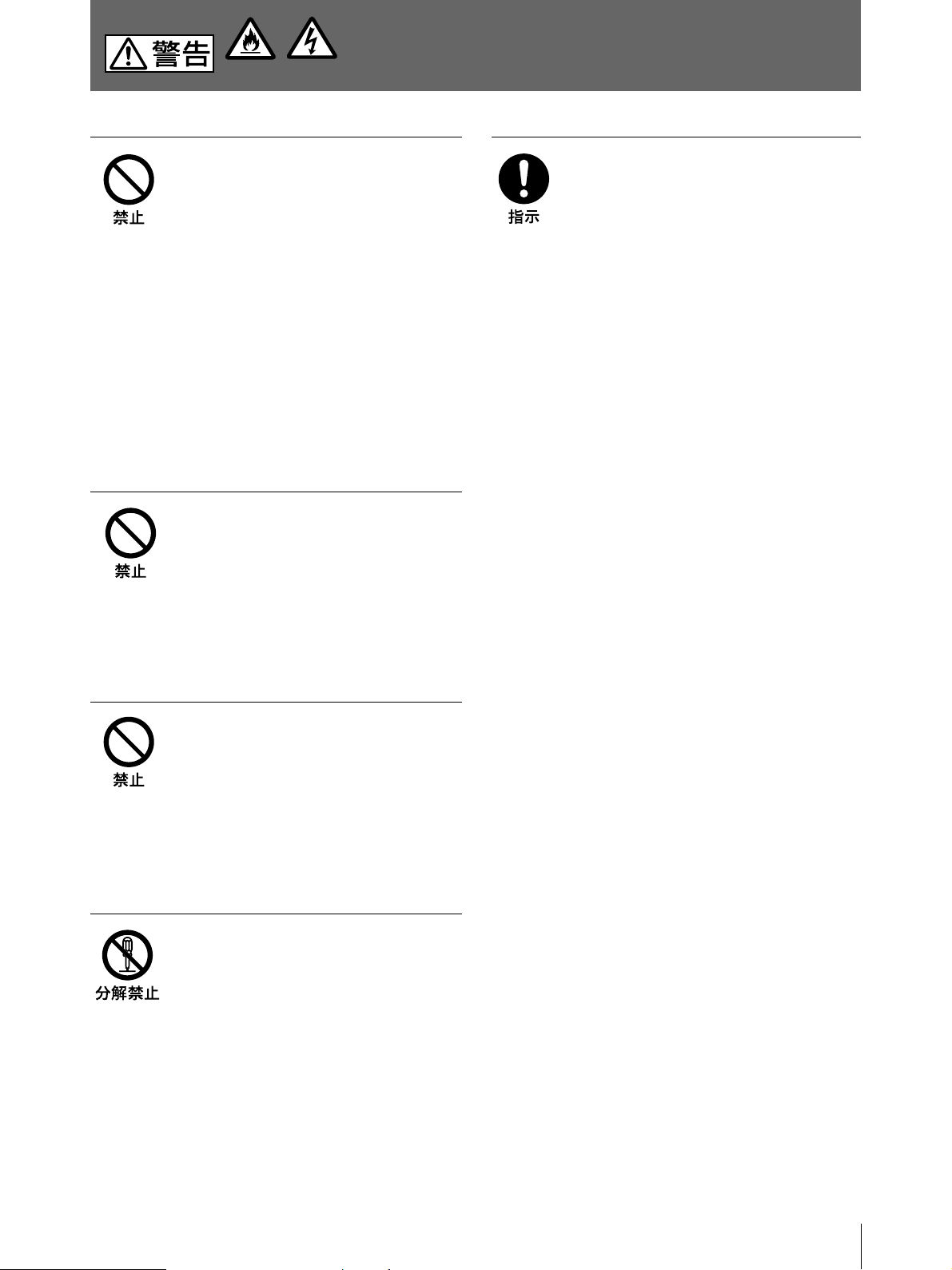
下記の注意を守らないと、
火災
感電
火災や感電
電源コードを傷つけない
電源コードを傷つけると、火災や感電の原因
とな ることがあります 。
• 設置時に、製品と壁やラック(棚)などの間
に、はさみこんだりしない
• 電源コードを加工したり、傷つけたりしない。
• 重いものをのせたり、引っ張ったりしない。
• 熱器具に近付けたり、加熱したりしない。
• 電源コードを抜くときは、必ずプラグをもって
抜く。
万一、電源コードが傷んだら、お買い上げ店
またはソニーのサービス窓口に交換をご 依頼
ください。
油煙、湯気、湿気、ほこりの多い
場所には設置しない
により
死亡や大けが
本機は国内用です
交流100Vでお使いください。
海外などで、異なる電圧で使うと、火災や感
電の原因となることがあります。
につながることがあります。
上記のような場所に設置すると、火災や感電
の 原 因 となることがあります。
取扱説明書に記されている仕様条件以外の
環境での使用は、火災や感電の原因となるこ
とがあります。
内部に水や異物を入れない
水や異物が入ると火災や感電の原因となるこ
とがあります。
万一、水や異物が入ったときは、すぐに電源
を切り、電源コードや接続コードを抜 い て、お
買い上げ店またはソニーのサービス窓口にご
相談ください。
内部を開けない
内部には電圧の高い部分があり、キャビネッ
トや裏 蓋などを開け たり改 造したりすると、火
災や感電の原因となることがあります。内部
の調整や設定、点検、修理は、お買い上げ店
またはソニーのサービス窓 口にご依 頼くださ
い。
3
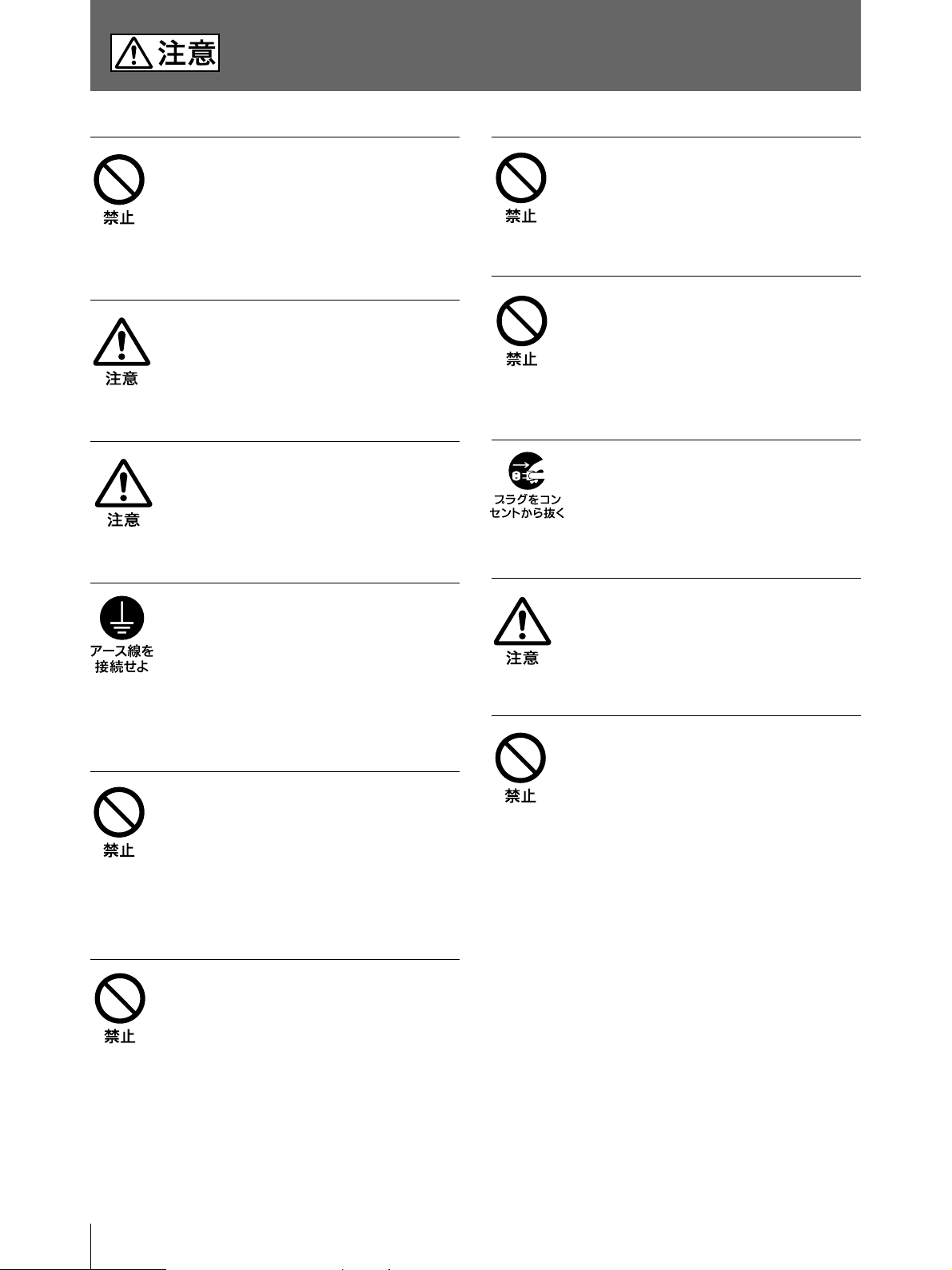
下記の注意を守らないと、
けがをしたり周辺の物品に損害を与えることがあります。
ぬれた手で電源プラグをさわらな
い
ぬれた手で電源プラグを抜き差しすると、感
電の原因となることがあります。
接続の際は電源を切る
電源コードや 接続コードを接続するときは、電
源を切ってください。感電や故障の原因とな
ることがあります 。
付属の電源コードを使う
付属の電源コードを使わないと、感電や故障
の 原 因 となることがあります。
安全アースを接続する
安全アースを接続しないと、感電の原因とな
ることがあります 。
安全アースを取り付けることができない場合
は、お買い上げ店またはソニーのサービス窓
口にご相談ください。
本体内部に手を入れない
ドアパネルが開いているときに、本体内部に
手をいれると、火傷および故障の原因となる
ことがあります 。
ドアパネルの上に指を置かない
ドアパネルを閉める際はドアパネルの上に指
を置かないでください。
フロントパネルとの間に挟んでけがの原因と
なることが あります 。
お手入れの際は、電源を切って電
源プラグを抜く
電源を接続したままお手入れをすると、感電
の 原 因 となることがあります。
移動させるときは電源コード、接
続コードを抜く
接続したまま移動させると、コードが傷つき、
火災や感電の原因となることがあります。
通風孔をふさがない
通風孔をふさぐと内部に 熱がこもり、火災や
不安定な場所に設置しない
ぐらついた台の上や傾いたところなどに設置
すると、倒 れ たり落ちたりしてけがの原因と
なることが あります 。
また、設置・取り付け場所の強度を充分にお
確かめください 。
故 障 の 原 因となることが ありま す 。風通しをよ
くするために次の項目をお守りください。
• 壁から10cm以上離して設置する。
• 密閉された狭い場所に押し込めない。
• 毛足の長い敷物(じゅうたんや布団など)の
上に設置しない。
• 布などで包まない。
• あお向け や 横 倒し、逆さまにしない。
製品の上に乗らない、重いものを
載せない
倒れたり、落ちたり、壊れたりして、けがの原
因となることが ありま す 。
4
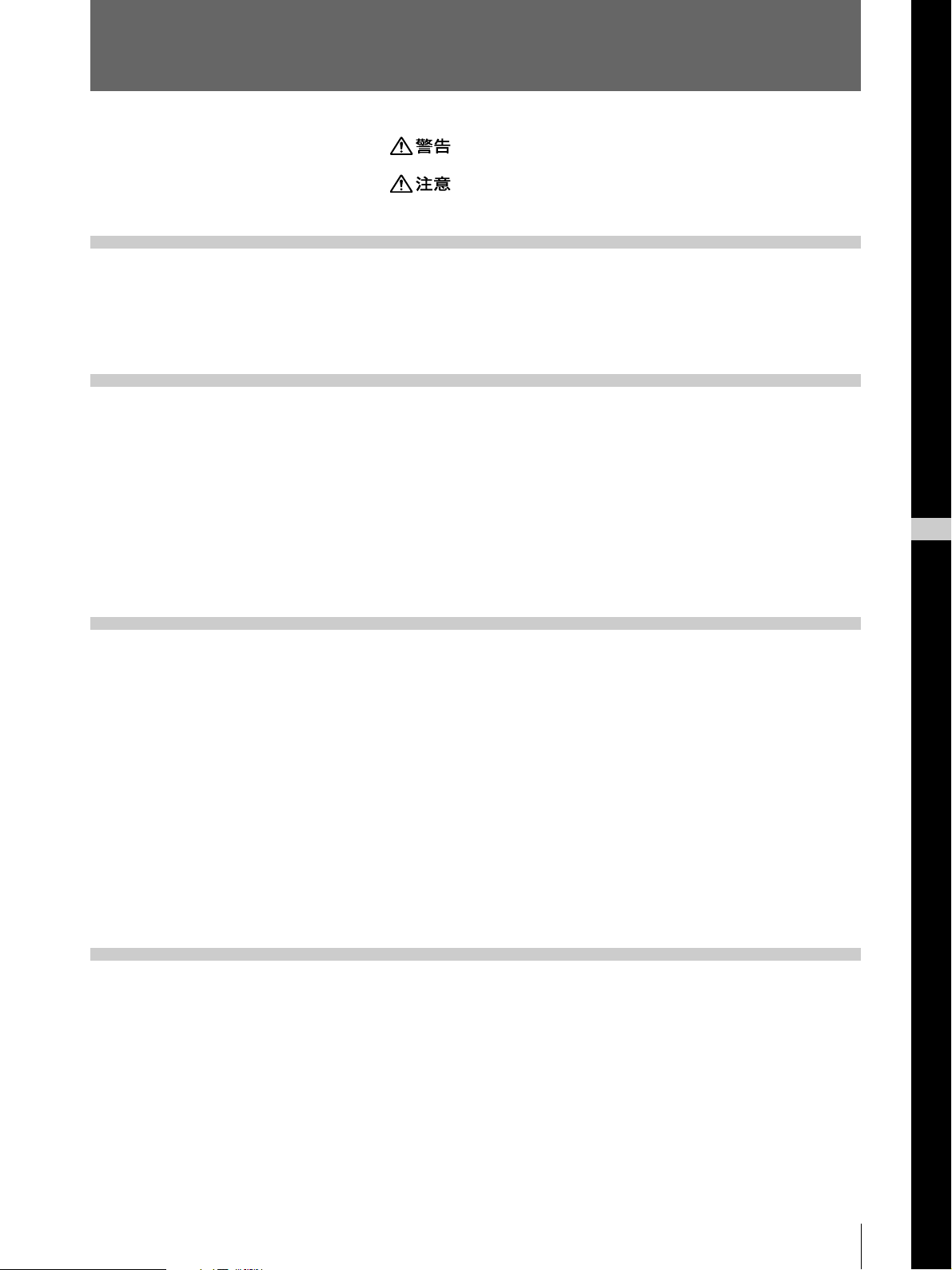
目次
はじめに
操作
.......................................................................................
.......................................................................................
この取扱説明書について..............................................................
主な特長 .......................................................................................
プリンター用紙を取り付ける ......................................................
プリントする..............................................................................
1ページに1 枚の画像をプリントするーシングルピクチャーモード .... 12
1ページに複数の画像をプリントするーマルチピクチャーモード......14
いろいろなプリント画を作る................................................................ 20
用 紙を切り離さずにプリントする ........................................................ 21
3
4
7
8
9
12
J
日
本
語
設置と調節
その他
接続する .....................................................................................
本機を使用状況に合わせる ー メニューで行う ....................
調節と設定 .................................................................................
メニューの操作方法 .......................................................................... 23
PICTUREメニュー ............................................................................. 25
LAYOUTメニュー .............................................................................. 28
PRINTERメニュー ............................................................................. 32
プリント範囲を調節する...................................................................... 37
メニューの設定値を登録する............................................................ 41
本機の性能を保持するために ....................................................
お手入れ.............................................................................................44
プリンター用紙について............................................................
主な仕様 ....................................................................................
22
23
23
43
46
47
次のページに続く c
5
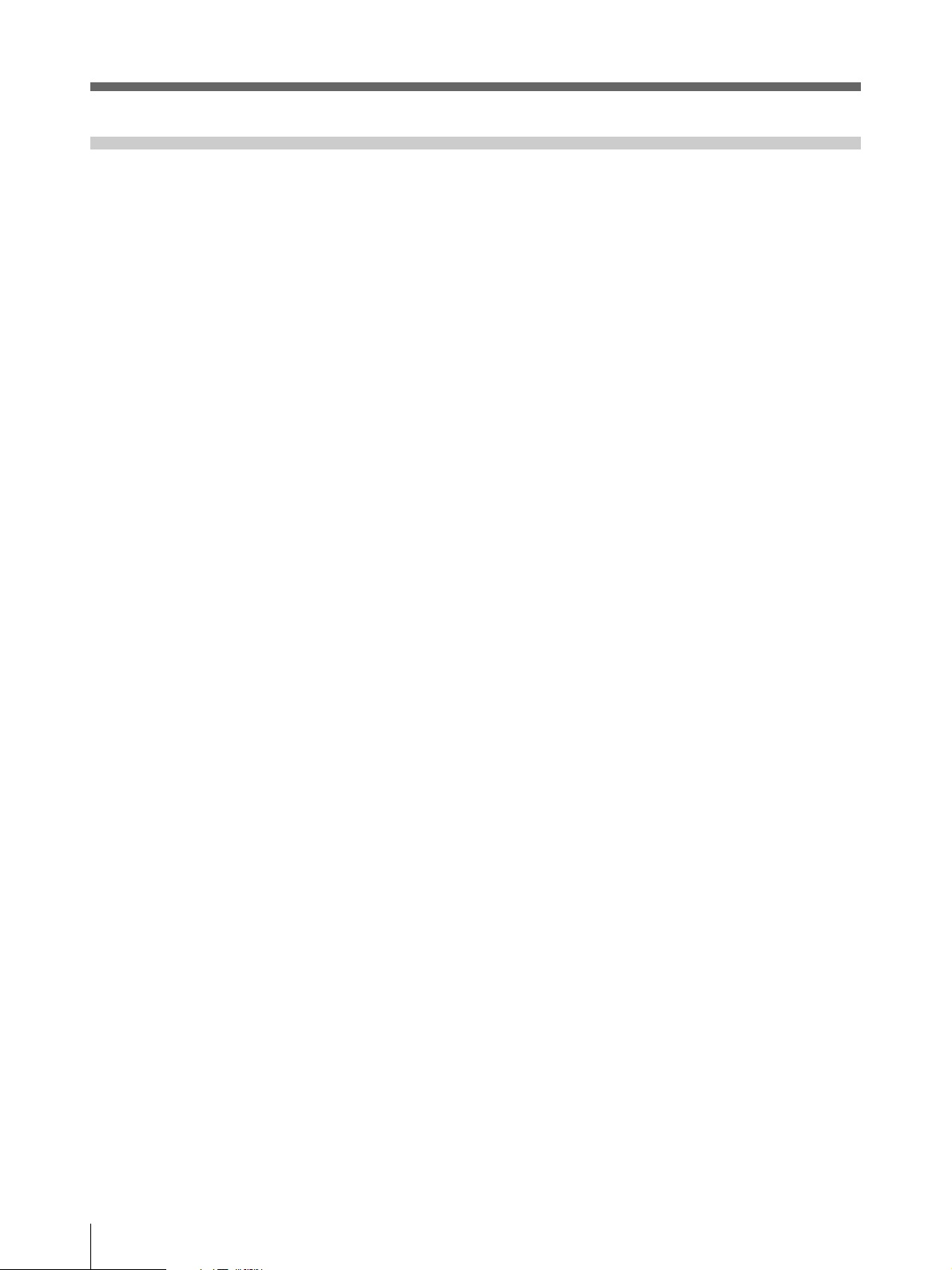
目次(つづき)
その他
(つづき)
保証書とアフターサービス ........................................................
保証書 ................................................................................................ 48
アフターサービス ................................................................................ 48
故障とお考えになる前に............................................................
エラーメッセージ一覧 ...............................................................
各部の名称と働き .....................................................................
メインパネル ....................................................................................... 51
サブパネル ......................................................................................... 52
裏面 .................................................................................................... 53
48
49
50
51
6
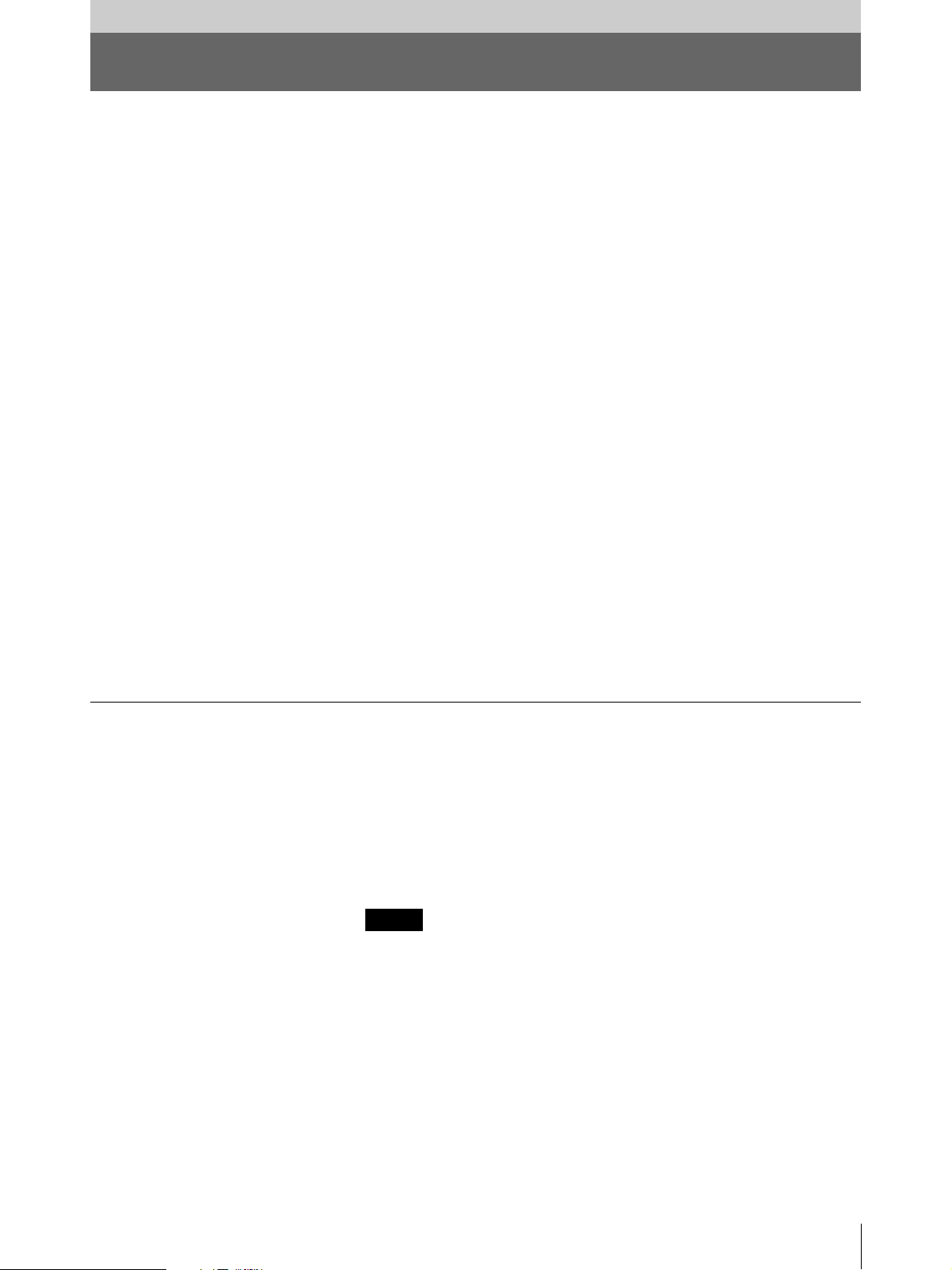
はじめに
この取扱説明書について
ここでは、本書全体の構成を把握していただくために、各章の概要と表記上の決まりなどを説明し
ます。
はじめに
本書の概略や表記上の決まり、操作の前に知っておいていただきたい本機の特長について説明
しています。
操作
次の章で説明する接続やメニューでの設定が済んでからの日常行うプリンターの基本操作につ
いて説明しています。
ここを ひ ととおりお 読 み に な れ ば 、各 種 プリント画 が 作 れ るようになります 。
設置と調節
本機を初めて設置するときの接続や、プリンターの使用状況に合わせたメニューの設定、調節に
ついて説明しています。
表記上の決まり
その他
プリンターをお使いになるときに知っておいていただきたいご注意や、使用中困ったことが起きた
とき、故障と考える前に、自分で確認できることについて紹介しています。
また、「各部の名称と働き」では、本機を操作するために必要なプリンター本体のボタン類の名称
と働きについて簡単に説明しています。
本書では、操作に関する情報を次のような決まりに従って記述しています。
参照情報
他の節に関する情報や操作方法が記載されている場合は、参照ページを示してあります。
ご注意について
本書の中では、ご注意 の見出しで、本機を正しくお使いいただくための注意事項を示してあり
ます。故障や不具合の発生を防ぎ、期待に沿う操作結果を得ていただくた め にも、「本機の性能を
保持するために」(43ページ)と併せて必ずお読みください。
ご注意
はじめに
7
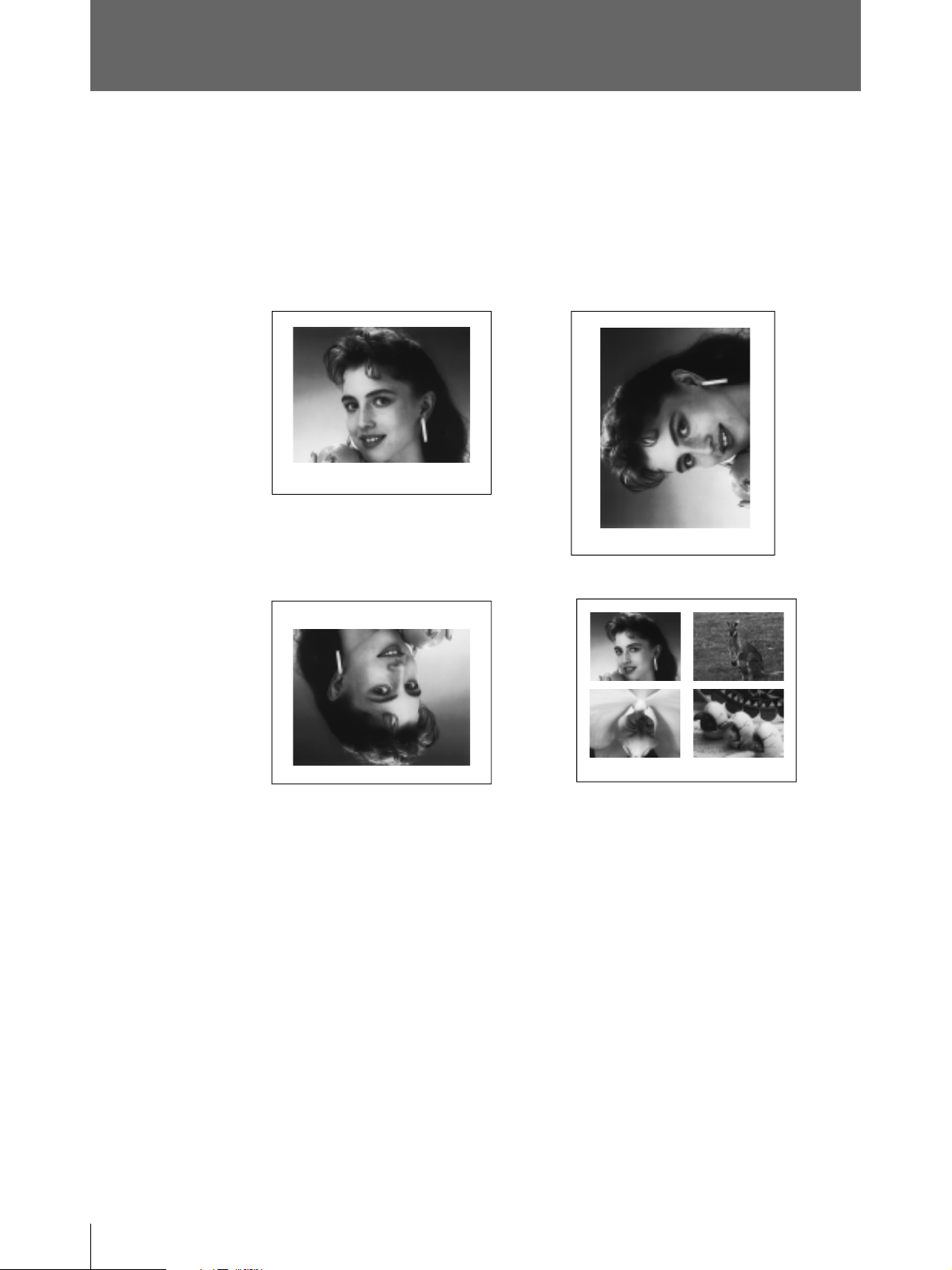
主な特長
美しく安定したプリント画質
• 8ビット処理方式により、白黒256 階調の表現が可能です。
• 温度差による印画ムラを防ぐ温度補正回路を内蔵しています。
いろいろなプリント形式
シングルピクチャーモード
リバースモード
サイド(横)モード
マルチピクチャーモード
8
上記の他にもプリンター の 設 定を変えることにより、色々なプリント画を作成することができます。
(20ページ)
オートスキャン機能
• カラービデオ信号のNTSC、PAL、または白黒ビデオ信号のEIA、CCIR、および水平走査周波数
31.5kHzのコンポジットビデオ信号をプリントできます 。
• オートスキャンモードでは、自動的に入力信号の種類に合わせてプリント範 囲を設定しま す。
プリントモードを登録
設定した各サブメニューの値をメモリーに登録し、あとから呼び出すことができます。
オートカット機能
プリントを終了すると、自動的に用紙を切ります。
フィルムへのプリントが可能
サーマルフィルムUPT-210BL(別売り)を 使 用 することにより、透明フィルム へ プリントす ることが で
きます。
はじめに

操作
プリンター用紙を取り付ける
ご注意
• プリンター用紙を入れる際は、プリンター用紙の感熱面には触れないでください。指紋や汗、折り
目がつくと、プリント画の品質の低下につながります。
• 用紙は専用のUPP-210シリーズ、またはUPT-210BLをご使用ください 。(46 ページ)
• お使いになる用紙に合わせて、メニューの設定を行ってください 。(25 ページ)
1 電源ON/OFFスイッチをON にし、電源を入れます。
CAPTURE
FEEDCUTSKIPMENU
OPEN/CLOSE
PRINTCOPY
液晶ディスプレイに次のメッセージが現れます。
UP_980
BY SONY
2 OPEN/CLOSEボタンを押して、ドアパネルを開きます。
次のページに続く
操作
c
9
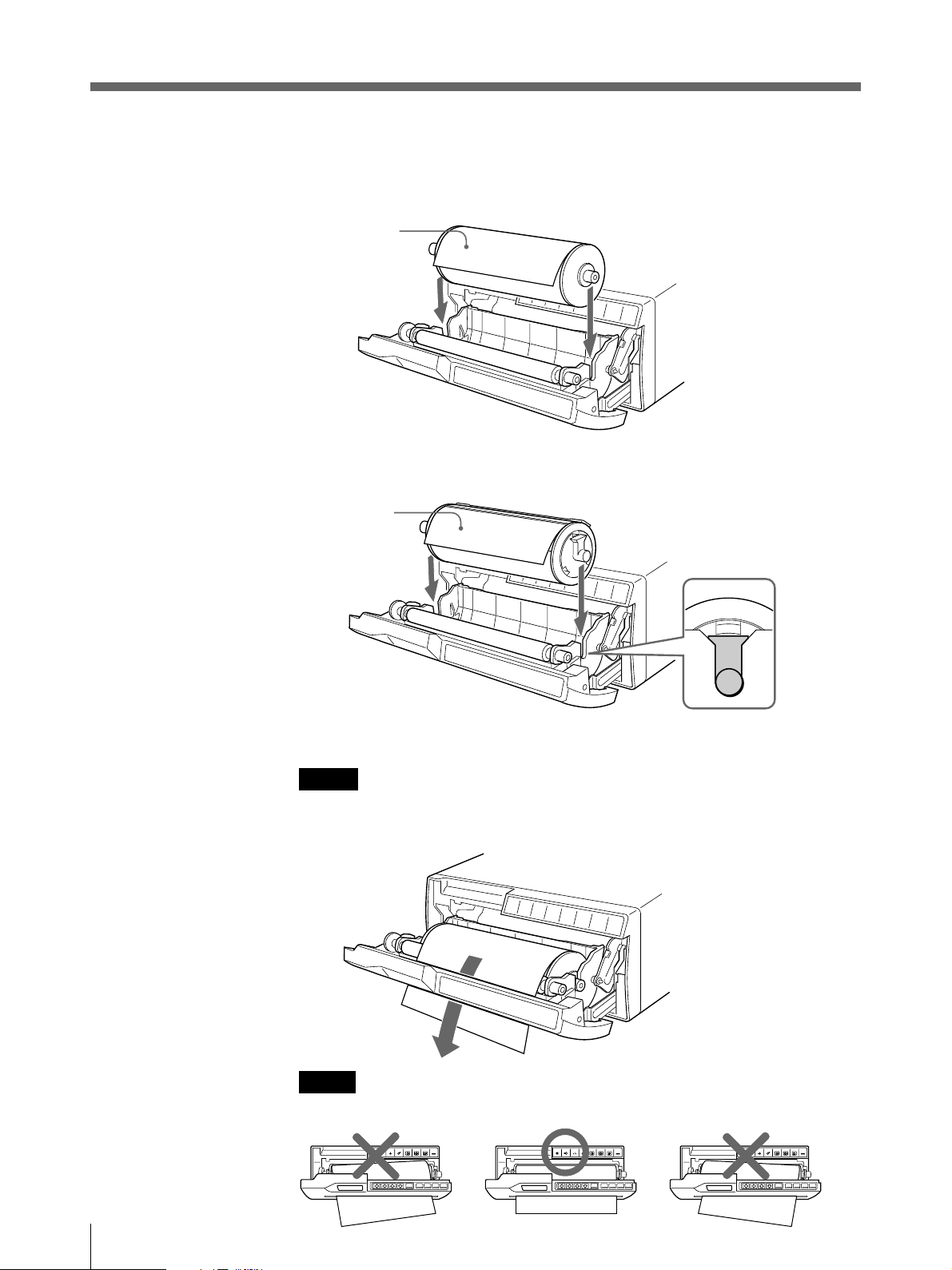
プリンター用紙を取り付ける(つづき)
3 プリンター用 紙をトレー内に入れます。
UPP-210SE/210HD
感熱面を上に
して入れま
す。逆に入れ
るとプリント
されません。
UPT-210BL
感熱面を上に
して入れま
す。逆に入れ
るとプリント
されません。
サーマルフィルムをご使用の場合
をご使用の場合
4 用紙を挿 入口から入れ、排紙口から引き出します。
ご注意
挿入口の中心付近(ガイドの内側)に用紙をセットしてください。挿入口の端(ガイドの外側)
に用紙がセットされると紙づまりを起こすおそれがありますのでご注意ください。
ご注意
しわやたるみがないように用紙を引き出してください。
10
操作
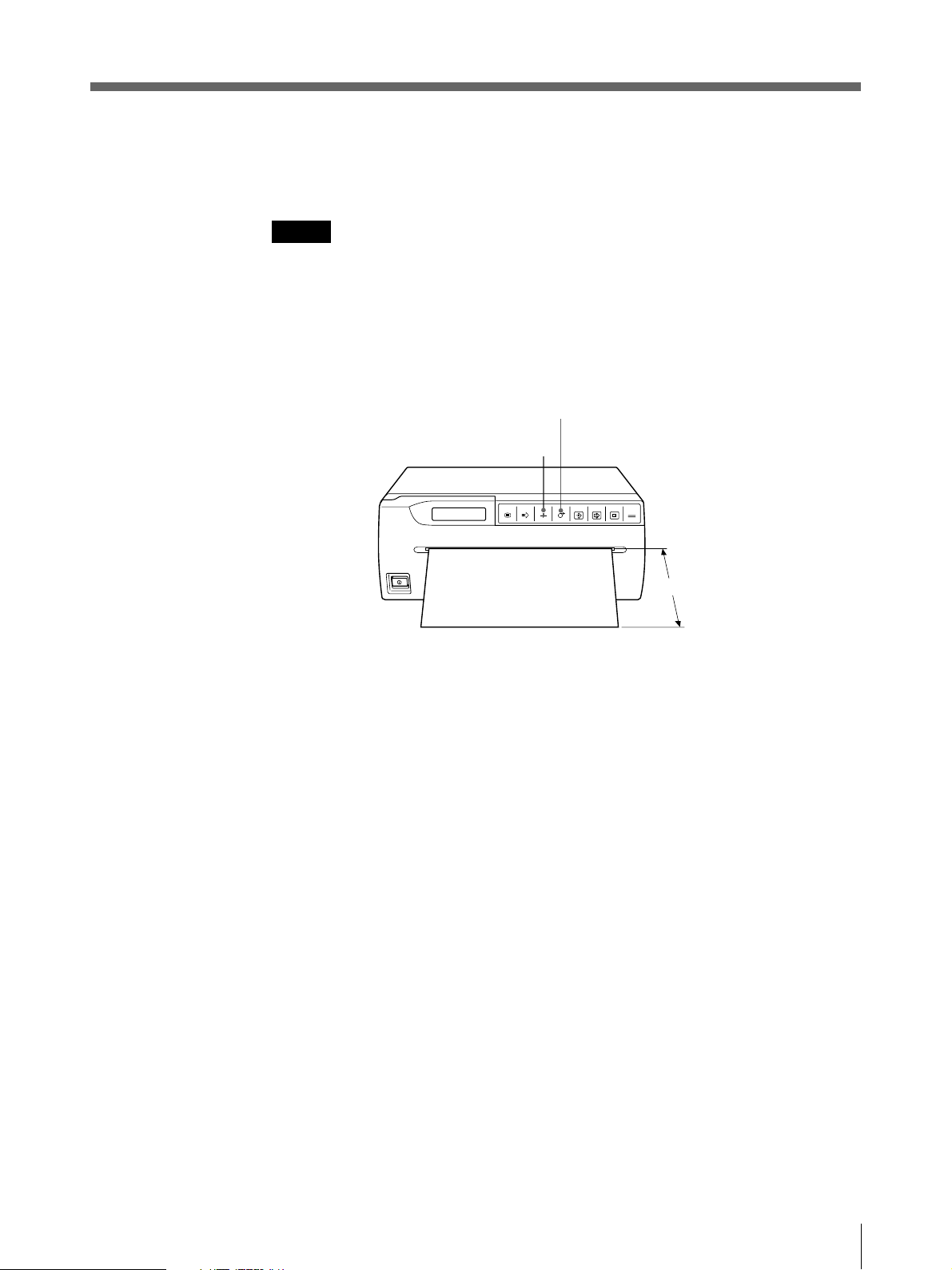
5 OPEN/CLOSEボタンを押して、ドアパネルを閉 めます。
ドアパネルは手で押して閉めることもできます。
ご注意
• プリンター用 紙を取り付 けた後は、FEEDボタンを押して15〜20cm 送り、CUTボタンを押して切り
取って から、プリントしてください。
• UPP-210SE/HDを使用した後にUPT-210BLを使用する場合は必ずヘッドクリーニングを 行 っ てく
ださい。
UPT-210BLのプリント画に細かな横 すじが入る場合があります。
ボタン
FEED
ボタン
CUT
OPEN/CLOSE
PRINTCOPY
CAPTURE
FEEDCUTSKIPMENU
15〜20cm
操作
11
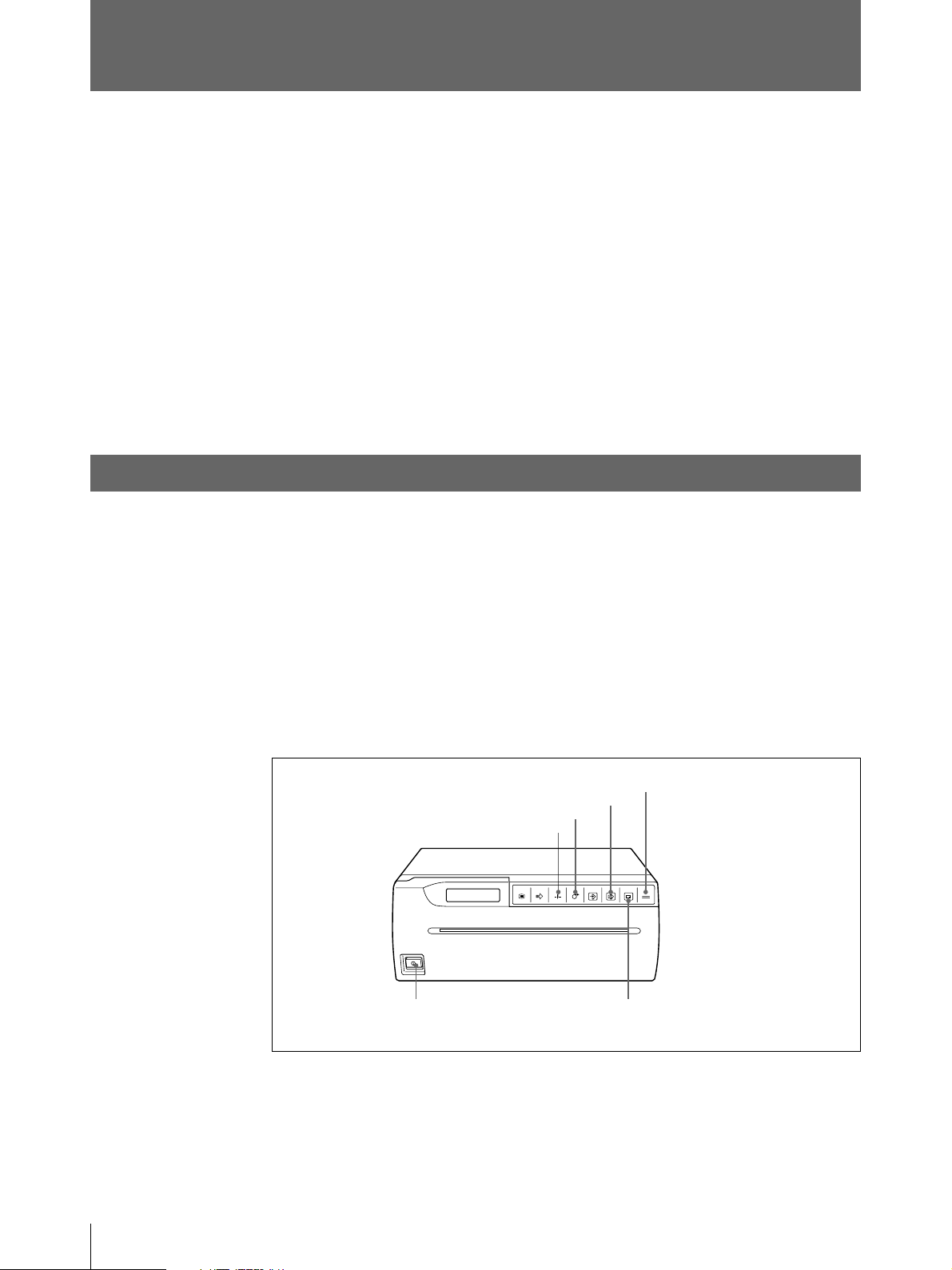
プリントする
ここでは、オートスキャン モ ードでのプリントのしかたについて説明します。
オートス キャンモードに設定すると、プリンターは自動的に入力信号の種類に合わせてプリント範 囲
の設定を行うため、PRINTボタン、またはCOPY ボタンを押すだけで最適なプリント画が得られま
す。
本機には、次の 2種類のプリントモードがあります。
• シングルピクチャーモード
1ページに1枚の画像をプリントします。
• マル チピクチャーモード
1ページに複数の画像をプリントします。
ここでは、この 2 つのプリントモードについて説明します。また、プリント用紙を1 ページずつ切り離
さずにプリントする方法につい ても説明します。
ページに1枚の画像をプリントするーシングルピクチャーモード
1
プリントする前に次のことを確認してください。
• 接続は正しいですか?(22 ぺージ)
• オートス キャンモードに設 定していますか?(36 ページ)
• オートカットモード(プリントが終わると自動的に用紙を切り離す)に設定していますか?(35ページ)
オートフィードモードで紙の送り量を決めることができます。(29 ページ)
• プリント用 紙 は 正しく取り付 け てあります か?(9 ページ)
• 用紙の種類は正しく設定していますか?(46 ページ)
• 1ページに1 枚の画像をプリントす るように 設 定します 。(30 ページ)
ボタン
CUT
FEED
ボタン
COPY
ボタン
FEEDCUTSKIPMENU
ボタン
CAPTURE
OPEN/CLOSE
OPEN/CLOSE
PRINTCOPY
12
13
1 電源ON/OFFスイッチをON にし、電源を入れます。
CAPTUREボタンを除くすべてのフロントパネルのボタンが点灯します。
2 ビデオ機器などの入力源からの画像をモニターに映し出します。
この操作はビデオ機器など接続した機器側で行います。
操作
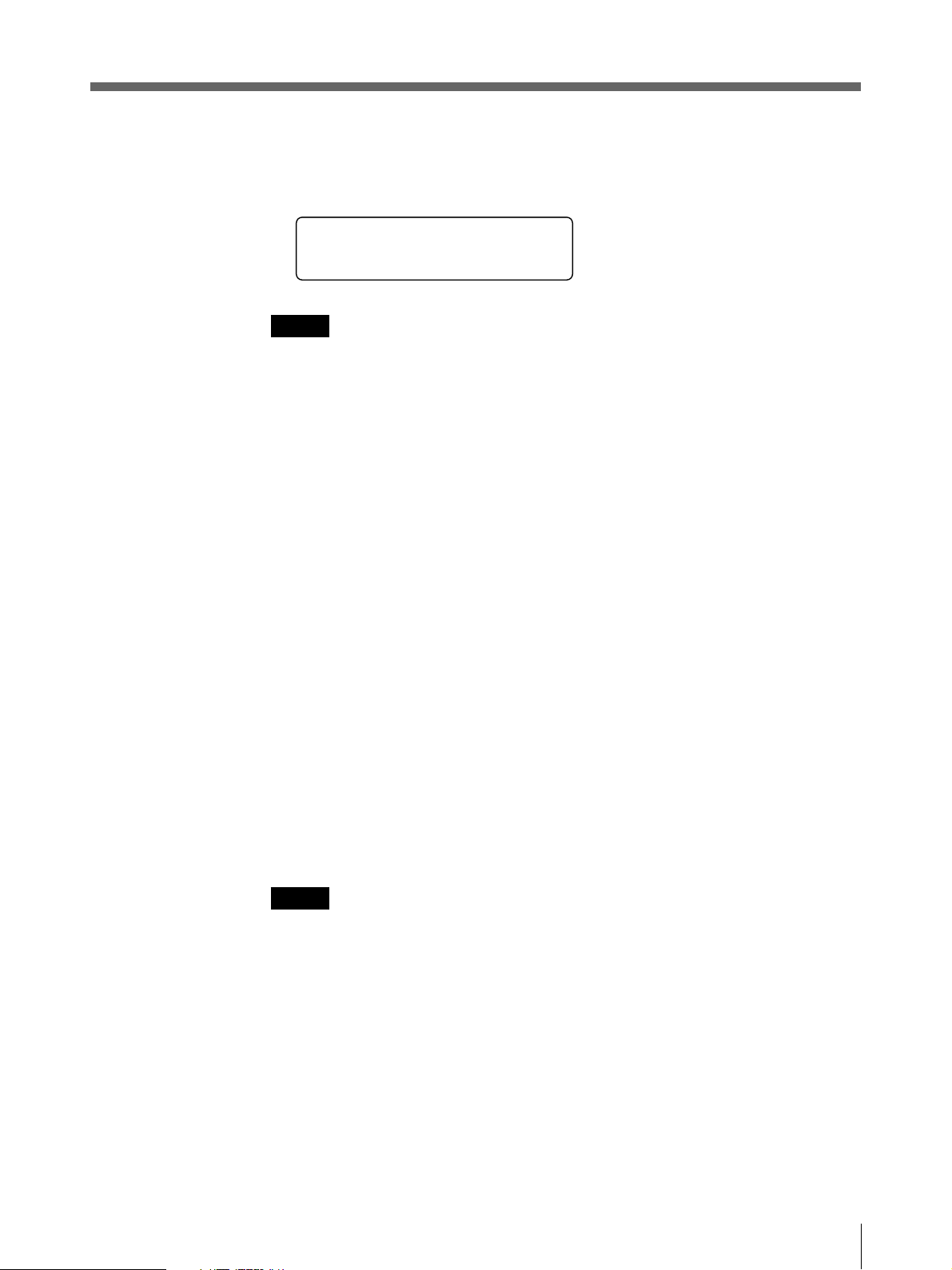
3 プリントしたい画像が映っているときに、PRINTボタンを押します。
入力中のビデオ画面がメモリーに取り込まれ、ただちにプリントされます。
PR I NT I NG
Q1
ご注意
• オートカットモードのときは、プリント終了後、カットされたプリント紙は取り除いてください 。カットされ
た用紙で排出口をふさいで紙づまりを起こす場合があります。
• シングルピクチャーモードのときには、CAPTUREボタンは使用できません。
同じプリント画を続けて作成するには
同じプリント画を続けて10枚までプリントで きます。
PRINTERメニューのPRINTQTY サブメニューで枚数を指定します。(32 ページ)
同じ画像をもう一度プリントするには
同じ画像をもう一 度 プリントするには、COPYボタンを押します。PRINTQTY サブメニューで指定し
た枚数だけ連続してプリントされます 。
プリントを中断するには
プリント中にFEED、OPEN/CLOSE、CUTボタンのいずれかを押します。プリント動 作 は 止まりま
す。
プリントを中断して現在映っている画像をプリントするには
PRINTERメニューのINTERRUPTをONに設定しておきます。(33ページ)
プリント中、またはコピー中に PRINT ボタンを押します。プリントは、中 断され、PRINTボタンを押し
た瞬間の画像が新たにプリントされます 。
ご注意
電源を入れた直後など、プリンターに画像が取り込まれていない状態でCOPYボタンを押すと、ア
ラームブザーが鳴り、コピーできません。
プリント画がぶれていたら
速く動いている画像を取り込むと、画像がぶれてしまうこと が あります。このとき、PICTUREメ
ニューのMEMORY の設定をFIELD に変えてプリントすることにより、プリント画からぶれを取り除く
ことが できます 。この場合、解像度が少し落ちます。(26 ページ)
操作
13

プリントする(つづき)
プリント画の明るさ/コントラストが不適切な場合
プリント画 の 明るさや コントラストはBRIGHTNESSサブメニュー、CONTRAST サブメニューで調節
できます。
BRIGHT(明るさ)ボタンを押すと、プリント画の明るさを調節するBRIGHTNESSサブメニューが
現れます。(27 ページ)
CONTRAST(コントラスト)ボタンを押 すと、プリント画 のコントラストを調節するCONTRASTサブメ
ニューが現れます。(27 ページ)
プリント操作をリモートコントロールするには
プリンター裏面のREMOTE端子に接続したリモートコントロールユニットRM-91、またはフットスイッ
チFS-20を使ってプリント操 作 をリモ ートコントロールできます。
リモコンのスイッチ を押すと、メモリーに画像が取り込まれ 、プリントされます。
PRINTERメニューのINTERRUPTをONに設定した場合(33ページ)、プリント中、またはコピー
中にリモコンのスイッチを押すと、プリントは、中 断され、スイッチを押した瞬間の画像が新たにプリ
ントされます。
ページに複数の画像をプリントするーマルチピクチャーモード
1
マルチピクチャーモードを 使うと、1ページに2枚、4枚、6 枚 の画 像をプリントできます。
メモリーに取り込まれる画像の数を選ぶ
メモリーに取り込まれる画 像 の 数を、MULTIPICTUREサブメニューから選びます。選ばれた数の
画像が1ページにプリントされます。
1
OPEN/CLOSE
PRINTCOPY
CAPTURE
FEEDCUTSKIPMENU
2, 4 3
CAPTURE
FEEDCUTSKIPMENU
MULTI PICTURE
ボタン
OPEN/CLOSE
PRINTCOPY
14
操作

1 MENUボタンを押します。
ドアパネルが半開きになり、液晶ディスプレイにメインメニューが現れます。
MENU
LAY / PRT
PCTUREI
/
2 G、g ボタンを押してLAYOUTメニューを表示させます。
MENU
PIC/ LAYOUT/PRT
3 F、f ボタンで、MULTIPICTURE サブメニューを表示させます。
MU L T I P I C TURE
1/ 2/ 4/ 6
4 G、g ボタンで、希望の画像数を選びます。
現れる数字
1
2
4
6
通常画面に戻るには
MENUボタンを押して、メインメニューに戻ります。再度MENUボタンを押します。ドアパネル が
閉まり、通常画面に戻ります。
または、直接 OPEN/CLOSEボタンを押します。ドアパネル が閉まり、通常画面に戻ります。
これでマルチピクチャーモードに 設定されました。
マルチピクチャーモードに設定されるとPRINTボタンが消灯し、CAPTUREボタンが点灯します。
簡単に
MULTI PICTURE
手順 1の操作が終わると、サブパネルが現れます。サブパネルのMULTIPICTURE ボタンを押
すと、手順3の MULTIPICTUEサブメニューが現れます。
画像間の枠の色について
画像間の枠の色をFRAMECOLOR サブメニューで選択できます。(29 ページ)
取り込まれる画像の数(呼称)
1(フル画面)
2(2 分割画面)
4(4 分割画面)
6(6 分割画面)
サブメニューを表示させるには
操作
15
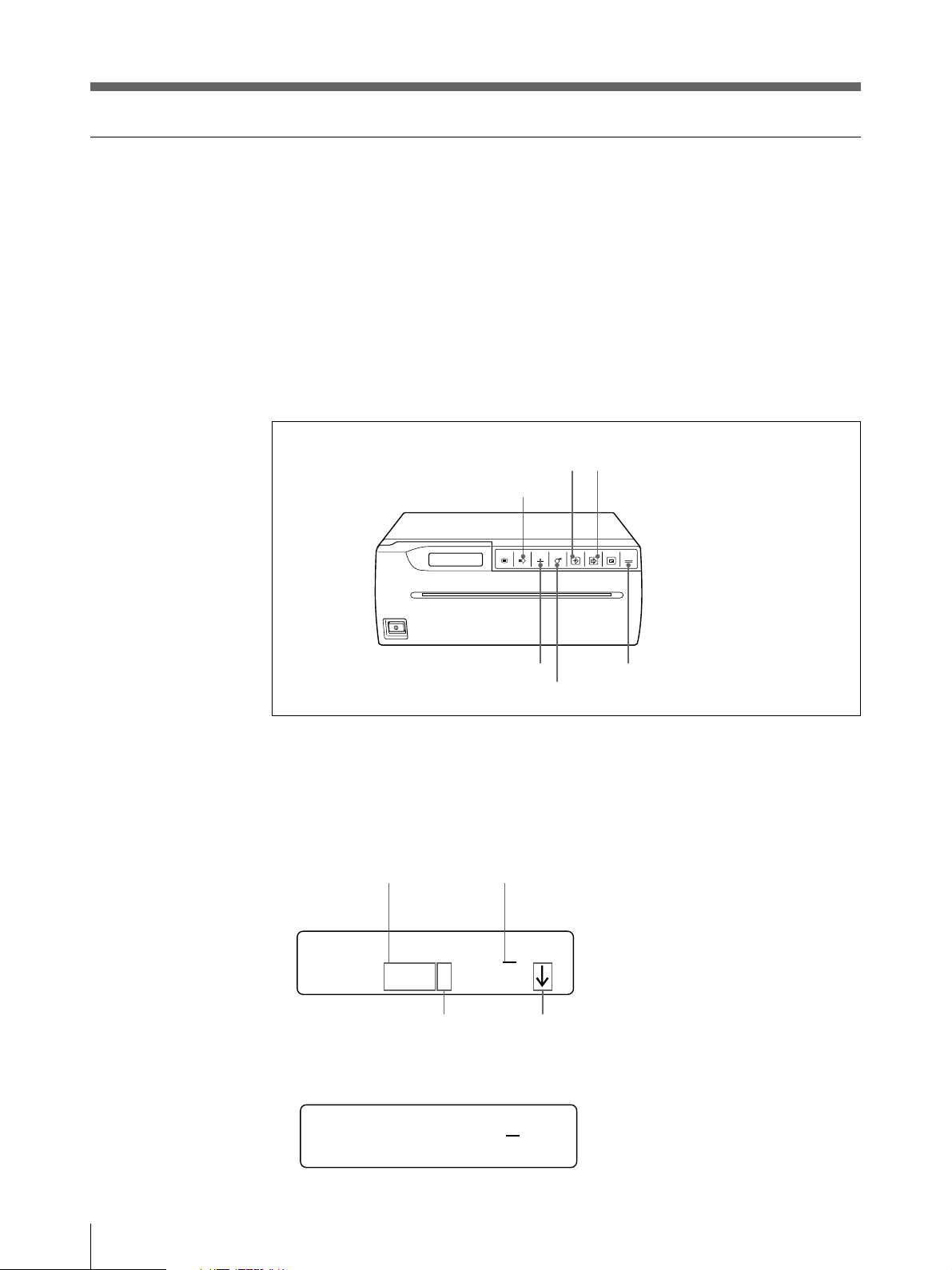
プリントする(つづき)
ページに複数の画像をプリントするには
1
プリントする前に次のことを確認してください。
• 接続は正しいですか?(22 ぺージ)
• オートス キャンモードに設 定していますか?(36 ページ)
• オートカットモード(プリントが終わると自動的に用紙を切り離す)に設定していますか?(35ページ)
オートフィードモードで紙の送り量を決めることができます。(29 ページ)
• プリント用 紙 は 正しく取り付 け てあります か?(9 ページ)
• 用紙の種類は正しく設定していますか?(46 ページ)
• 1ページにプリントする画像数を設定します。(30ページ)
SKIP
ボタン
2
4
OPEN/CLOSE
PRINTCOPY
CAPTURE
FEEDCUTSKIPMENU
ボタン
CUT
FEED
ボタン
OPEN/CLOSE
1 ビデオ機器などの入力源からの画像をモニターに映し出します。
この操作はビデオ機器など接続した機器側で行います。
液晶ディスプレイには次の画面が現れます。
IMAGE SIZE
(この場合
の設定
STANDARD
アンダーライン:カーソルのある位置。
)
これから画像を取り込む箇所
TYPE2 12
Q1 STD6 34
ボタン
16
操作
分割画面の種類
(6分割画面)
同じ設定でIMAGESIZEが SIDE の場合の液晶ディスプレイの表示は次の通りです。
次のページがあることを示す。
TYPE2 135
Q1 S I DE6 246
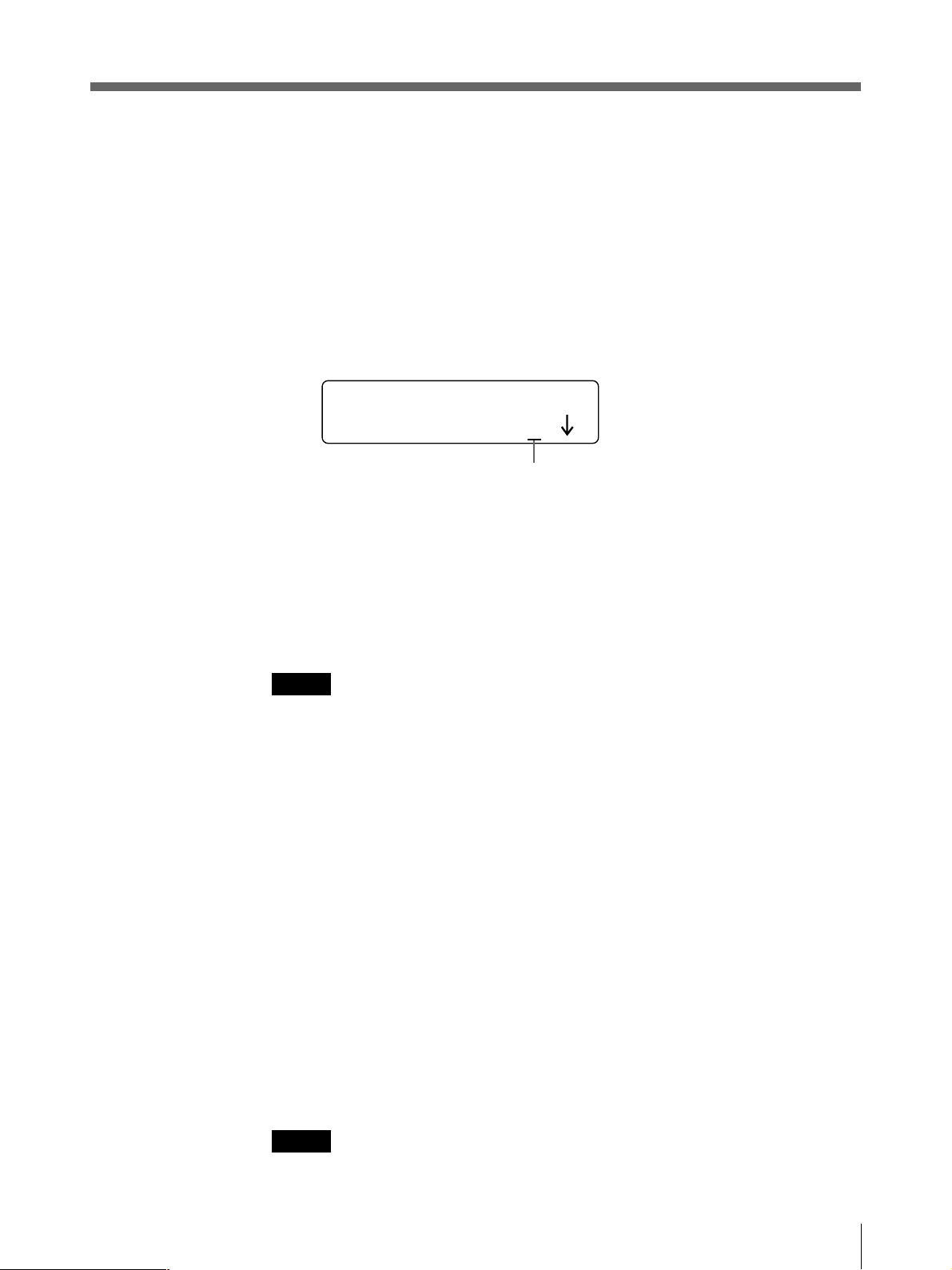
2 プリントしたい画像が映っているときに、CAPTUREボタンを押します。
手順 1 でカーソルがあった 箇所に画像は取り込まれます。
画像が取り込まれるとカーソルは次の箇所に移動します。
3 手順 2を繰り返して残りの画像を記憶します。
画像を記憶し直すには
例:3 つめの画像を記憶し直します。
1 SKIP ボタンで、アンダーラインを3 つめの位置に移動させます。
TYPE2 12
Q1 STD6 34
アンダーラインをこの
位置に移動させる。
2 プリントしたい画像が映っているときに、CAPTUREボタンを押します。
前に記憶されていた画像に変わって新しい画像 が取り込まれます。
4 COPYボタンを押します。
メモリー内に取り込まれた画像全部が1 ページにプリントされます。
ご注意
• オートカットモードのときは、プリント終了後、カットされたプリント紙は取り除いてください 。カットされ
た用紙で排紙口をふさいで紙づまりを起こす場合があります。
• マル チピクチャーモードのときには、PRINTボタンは使用できません。
取り込んだ画像を自動的にプリントするには
PRINTERメニューのAUTOPRINT サブメニューをONに設定すると、画像が全てメモリーに取り
込まれた時点で、COPYボタンを押さなくても自動的にプリントします。(36ページ)
同じプリント画を続けて作成するには
同じプリント画を続けて10枚までプリントできます 。
PRINTERメニューのPRINTQTY サブメニューで枚数を指定します。(32 ページ)
同じ画像をもう一度プリントするには
同じ画像をもう一 度 プリントするには、COPYボタンを押します。PRINTQTYサブメニューで指定し
た枚数だけ連続してプリントされます 。
プリントを中断するには
プリント中にFEED、OPEN/CLOSE、CUT ボタンのいずれかを押します。プリント動 作 は 止まります。
ご注意
電源を入れた直後など、プリンターに画像が取り込まれていない状態でCOPYボタンを押すと、ア
ラームブザーが鳴り、コピーできません。
操作
17

プリントする(つづき)
プリントを中断して現在映っている画像をメモリーに取り込むには
PRINTERメニューのINTERRUPTをONに設定しておきます。(33ページ)
プリント中、またはコピー中に CAPTURE ボタンを押します。プリントは、中 断され、CAPTUREボタ
ンを押した瞬間の画像がアンダーライン のある位置に 取り込まれます。
プリントを開始するには、再度 COPYボタンを押します。
プリント画の明るさ/コントラストが不適切な場合
プリント画 の 明るさや コントラストはBRIGHTNESSサブメニュー、CONTRAST サブメニューで調節
できます。
BRIGHT(明るさ)ボタンを押すと、プリント画の明るさを調節するBRIGHTNESSサブメニューが
現れます。(27 ページ)
CONTRAST(コントラスト)ボタンを押 すと、プリント画 のコントラストを調節するCONTRASTサブメ
ニューが現れます。(27 ページ)
プリント操作をリモートコントロールするには
プリンター裏面のREMOTE端子に接続したリモートコントロールユニットRM-91、またはフットスイッ
チFS-20を使ってプリント操 作 をリモ ートコントロールできます。
リモコンのスイッチを押すと、メモリーに画像が取り込まれます。一回押すごとに画像が取り込まれ
ます。スイッチを押して最後の分割画面が取り込まれた場合は、自動的にプリントが開始されます。
PRINTERメニューのAUTOPRINTをONに設定した場合(36ページ)、プリント中、またはコピー
中にリモコンのスイッチを押すと、プリントは、中 断され、スイッチを押した瞬間の画像が、カーソル
のある位置に取り込まれます。最後の分割画面が取り込まれた場合は、自動的にプリントが開始さ
れます。
18
操作
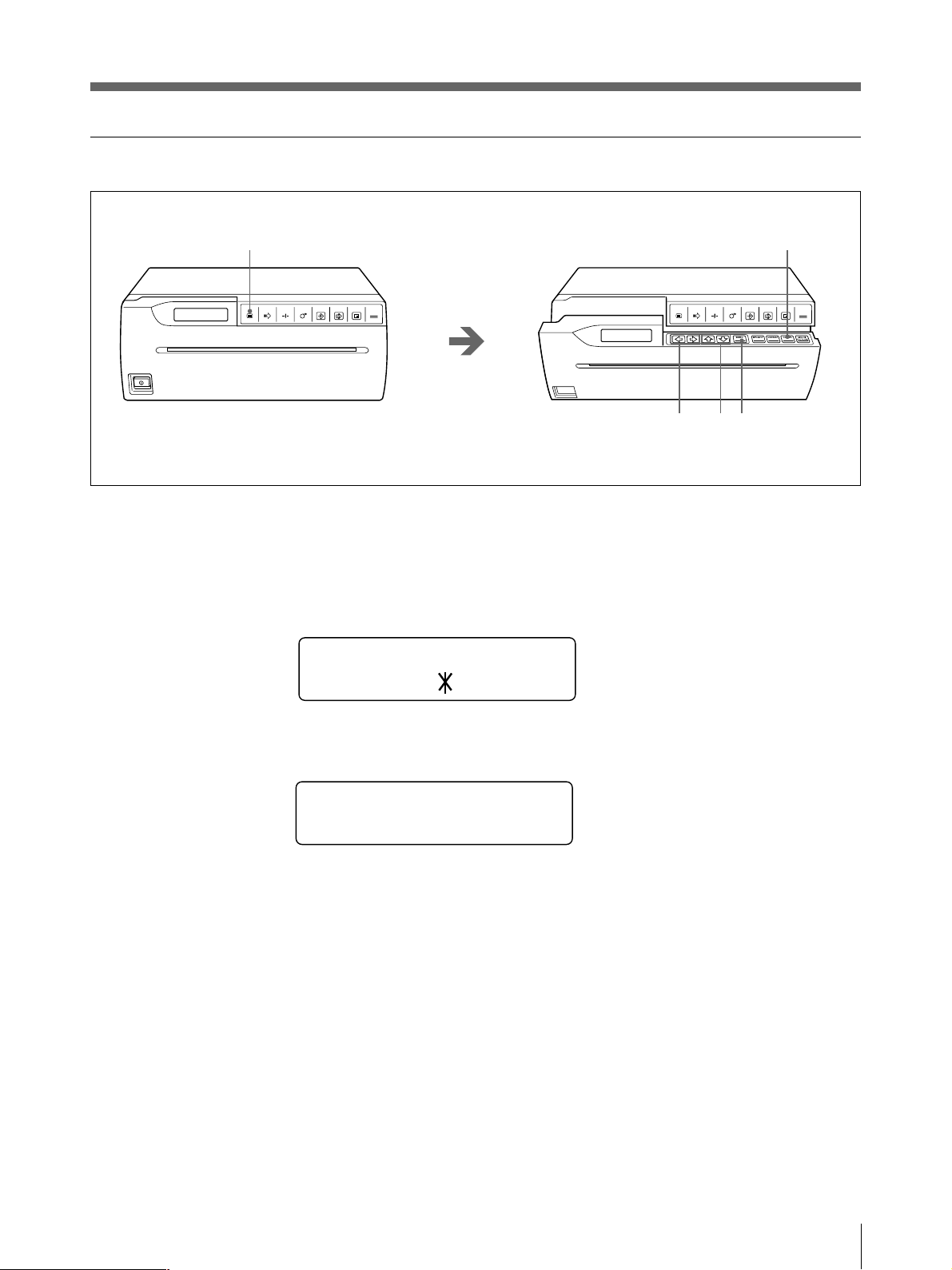
メモリーに取り込んだ画像を一括して消すには
1
OPEN/CLOSE
PRINTCOPY
CAPTURE
FEEDCUTSKIPMENU
1 MENUボタンを押します。
ドアパネルが半開きになり、液晶ディスプレイにメインメニューが現れます。
2 G、g ボタンを押してPRINTERメニューを表示させます。
2
3
CLEAR
CAPTURE
FEEDCUTSKIPMENU
4
ボタン
OPEN/CLOSE
PRINTCOPY
MENU
PCI
/LAY/ PR I N
TER
3 F、f ボタンで、CLEAR サブメニューを表示させます。
CLEAR
<
EXEC
>
4 EXECボタンを押します。
メモリー内のすべての画像が消去されます。
通常画面に戻るには
MENUボタンを押して、メインメニューに戻ります。再度MENUボタンを押します。ドアパネル が
閉まり、通常画面に戻ります。
または、直接 OPEN/CLOSEボタンを押します。ドアパネル が閉まり、通常画面に戻ります。
間単に
CLEAR
手順 1の操作が終わると、サブパネルが現れます。サブパネルのCLEAR ボタンを押すと、手順 3
のCLEARサブメニューが現れます。
サブメニューを表示させるには
操作
19
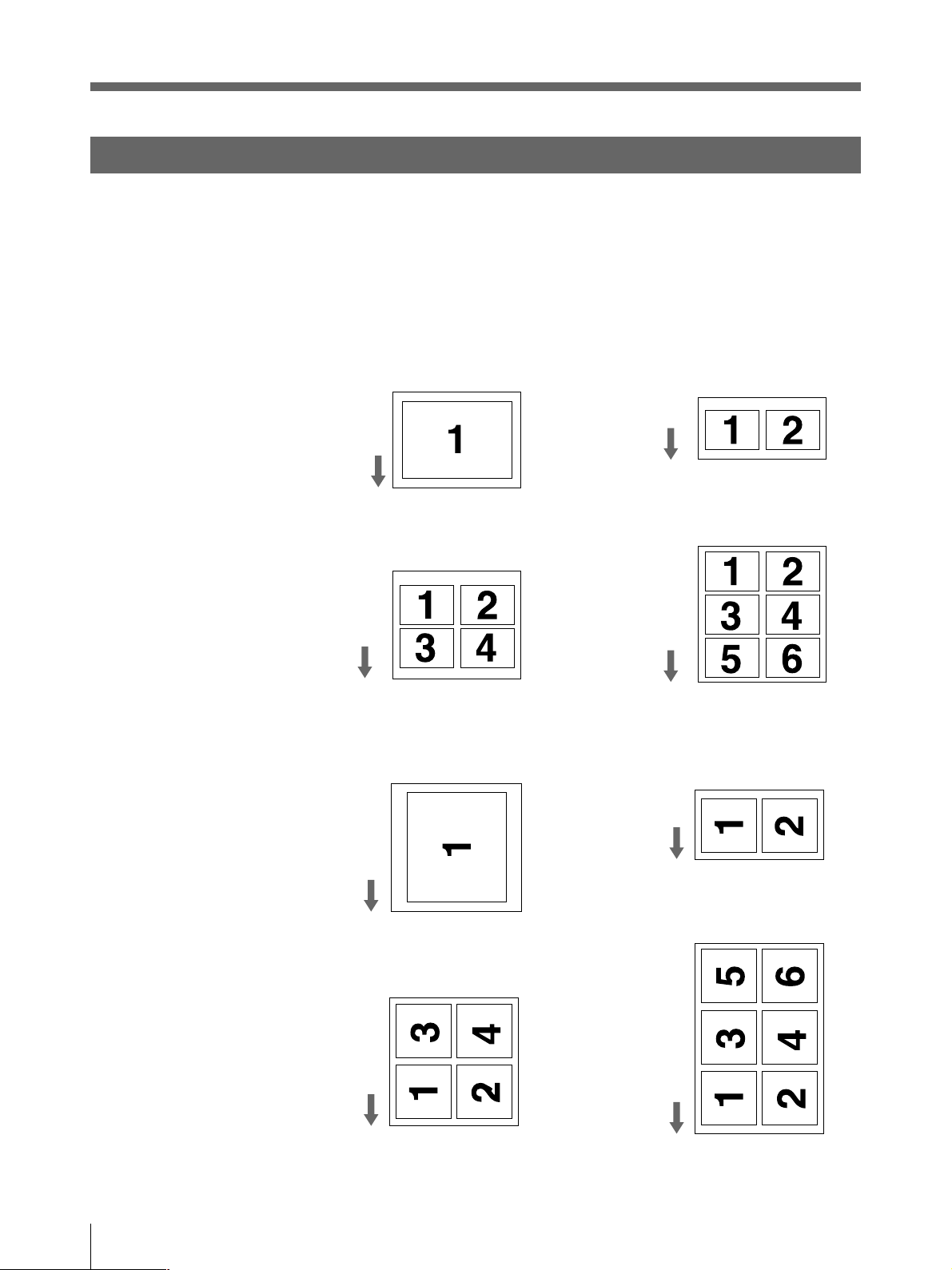
プリントする(つづき)
いろいろなプリント画を作る
本機では、MULTIPICTUREサブメニューで 1ページにプリントする画像の数(シングルピク
チャーモードまたはまたはマルチピクチャーモード)を決めたり、IMAGESIZEサブメニューでプリ
ント画 の 向きを変えたり、そのほ か サ ブ メニ ューで プリントのしかたを変えることにより、色々なプリ
ント画 を 作ることが できます 。
STANDARD
プリントの方向
モード
SIDE
モード
フル画面
4
フル画面
分割画面
分割画面
2
分割画面
6
分割画面
2
20
操作
プリントの方向
分割画面
6
分割画面
4
上記の他に上下反転(DIRECTIONサブメニュー29ページ)、左右反転(MIRROR サブメニュー
30ページ)のプリント画を作成 することもできます。
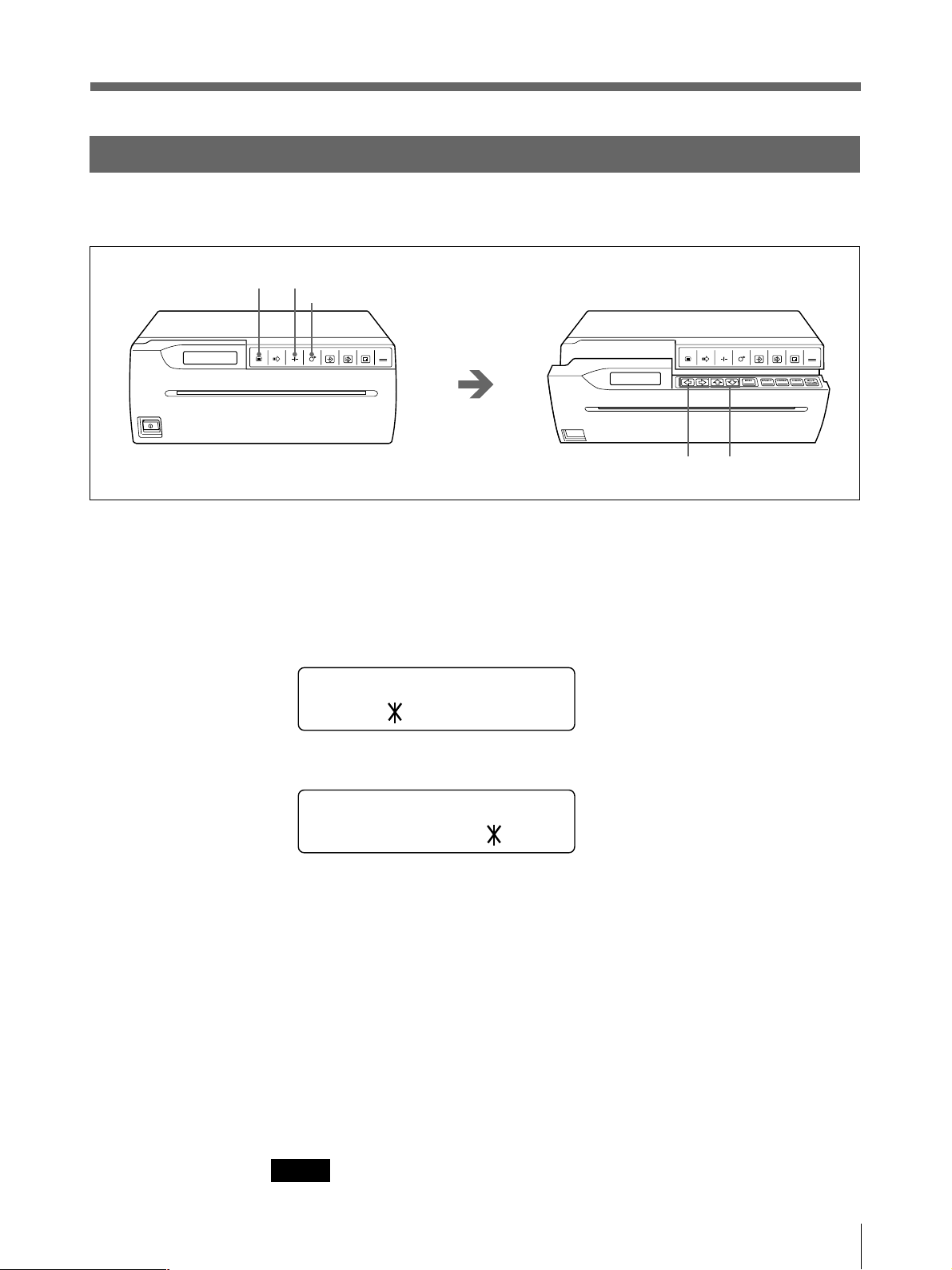
用紙を切り離さずにプリントする
1 ページごとに切らずに続け てプリントし、任意の位置で用紙を切り取りとることが できます 。
6
1
ボタン
FEED
OPEN/CLOSE
PRINTCOPY
CAPTURE
FEEDCUTSKIPMENU
1 MENUボタンを押します。
ドアパネルが半開きになり、液晶ディスプレイにメインメニューが現れます。
2 G、g ボタンを押してPRINTERメニューを表示させます。
2
3
OPEN/CLOSE
PRINTCOPY
CAPTURE
FEEDCUTSKIPMENU
3 F、f ボタンで、AUTOCUT サブメニューを表示させます。
AUTO CUT
ON / OF F
4 G、g ボタンを押してAUTOCUTをOFFに設定します。
AUTO CUT
ON / OF F
これでオートカットモードは オフの 状態になりました。AUTOCUTサブメニューの設定を変えない
限り、電源を切ってもこの 状 態が保持されます。
5 必要な枚数だけプリントします。
6 CUTボタンを押します。
用紙が切れます。
余白をつけるには
手順 6でCUT ボタンを押す前に、FEED ボタンで用紙を送って余白をつけます。
各ページ間の余白は FEEDボタンでつけることができます。
AUTOFEEDサブメニューで余白の量を設定することができます。(29ページ)
ご注意
用紙を送る際は、必ず FEEDボタンを使って送ってください 。
操作
21
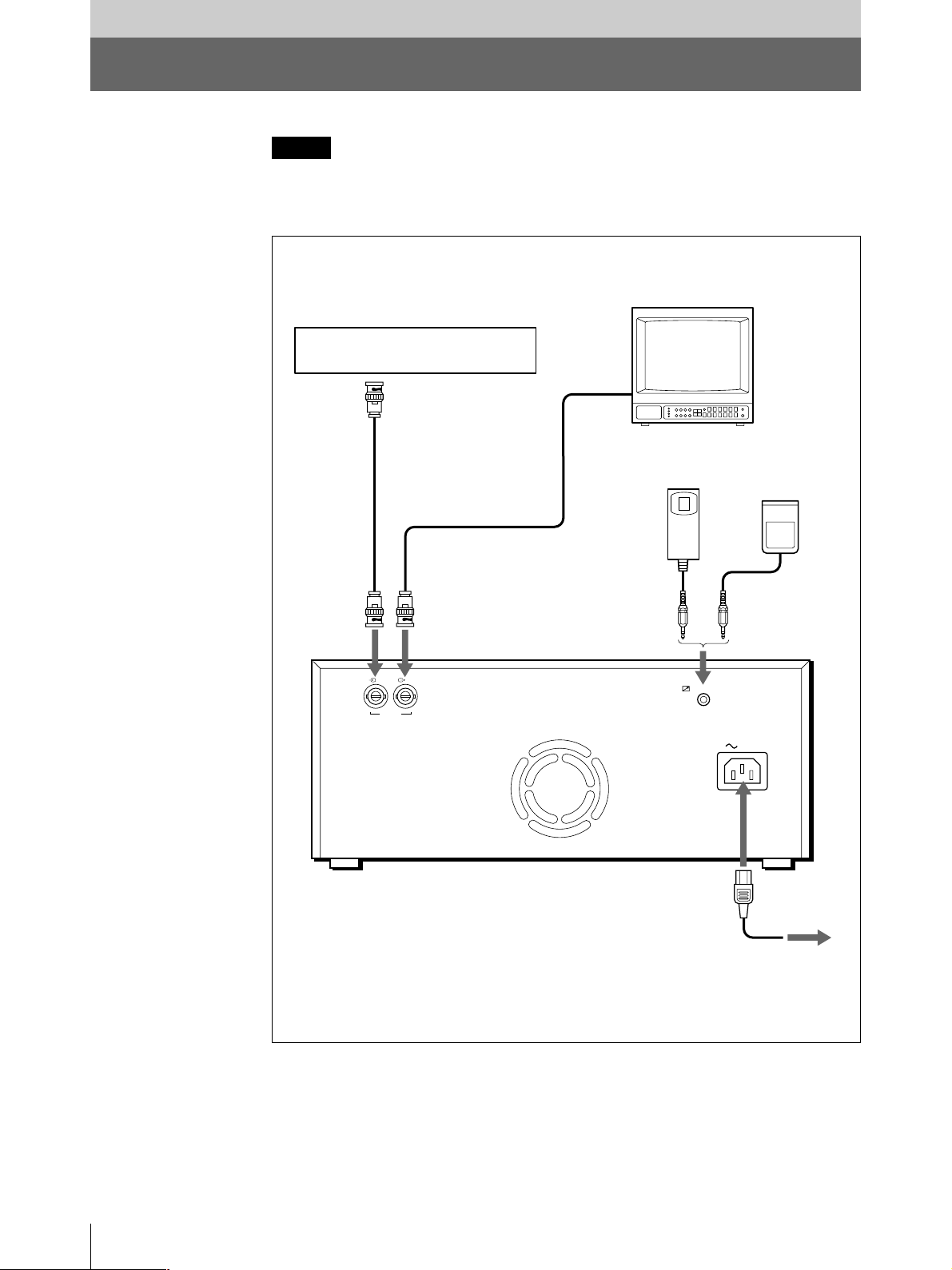
設置と調節
接続する
ご注意
• 各機器の電源を切ってから接続してください 。
• 電源コードは最後に接続してください。
カラー/白黒モニター
VIDEO IN
ビデオ機器
へ VIDEO OUT
a)
ビデオ出力へ
Ω同軸ケーブル(付属)
75
接続ケーブル(別売り)
IN OUT
VIDEO
へ
ビデオ入力へ
REMOTE
リモートコント
ロールユニット
(別売り)
RM-91
または
へ
REMOTE
フットスイッチ
FS-20
AC IN
(別売り)
22
設置と調節
UP-980
または、医療診断装置など
a)
AC IN
付属の電源コード
電源コンセントへ
へ
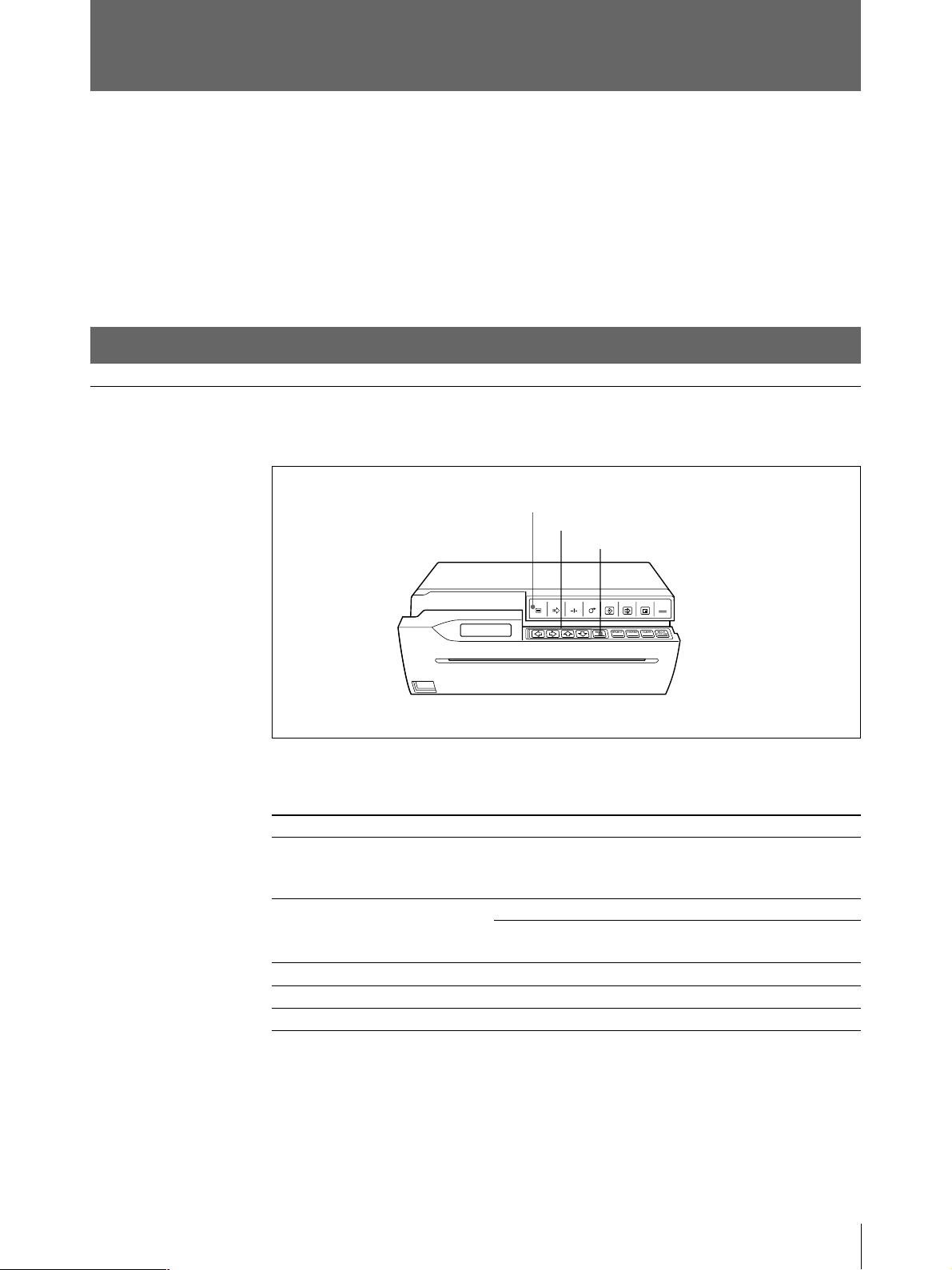
本機を使用状況に合わせる ー メニューで行う
調節と設定
メニュー画面上で、使用状況に合わせたプリンターの各種調節や設定ができます。設定した内容
は、プリンターの電 源を切っても保持されます。
メニューは 3 種 類あり、本書 では、このメニ ューをメインメニューと呼びます。その下にサブメ
ニューがあり、サブメニューでプリンターの仕様の設定、調節を行います。(本書では、サブメ
ニューを項目とも呼んでいます。)それぞれ設定できる項目は各メインメニューの説明の冒頭に記
載され ています。
メニューの操作方法
メニュー操作ボタン
メニューは、次のメニュー操作ボタンを使って操作します。
ボタン
MENU
カーソル移動キー
ボタン
EXEC
下表にボタンの働きを示します。
ボタン
MENU
F
f
G
g
EXEC
働き
押すと、ドアパネルが半開きの状態になり、サブパネルが現れ、メインメニューが液晶 ディスプレ
イに 表 示される。サブ メニューからメインメニューに戻るときに押す。メインメニューが表 示され て
いるときに押すと、ドアパネルが閉まり、通常画面に戻る。
サブメニューを選ぶ。
選択肢を選ぶ。調節、設定値を下げる。
選択肢を選ぶ。調節、設定値を上げる。
設定を確定する。(LOAD、SAVE、CLEAR、INITIALIZE、SCANINPUT サブメニューのみ)
OPEN/CLOSE
PRINTCOPY
CAPTURE
FEEDCUTSKIPMENU
メインメニューの方向に、サブメニューを選択 する。
メインメニューからサブメニューに移動するときに押す。メインメ
ニューと反対の方向のサブメニューを選択する。
設置と調節
23
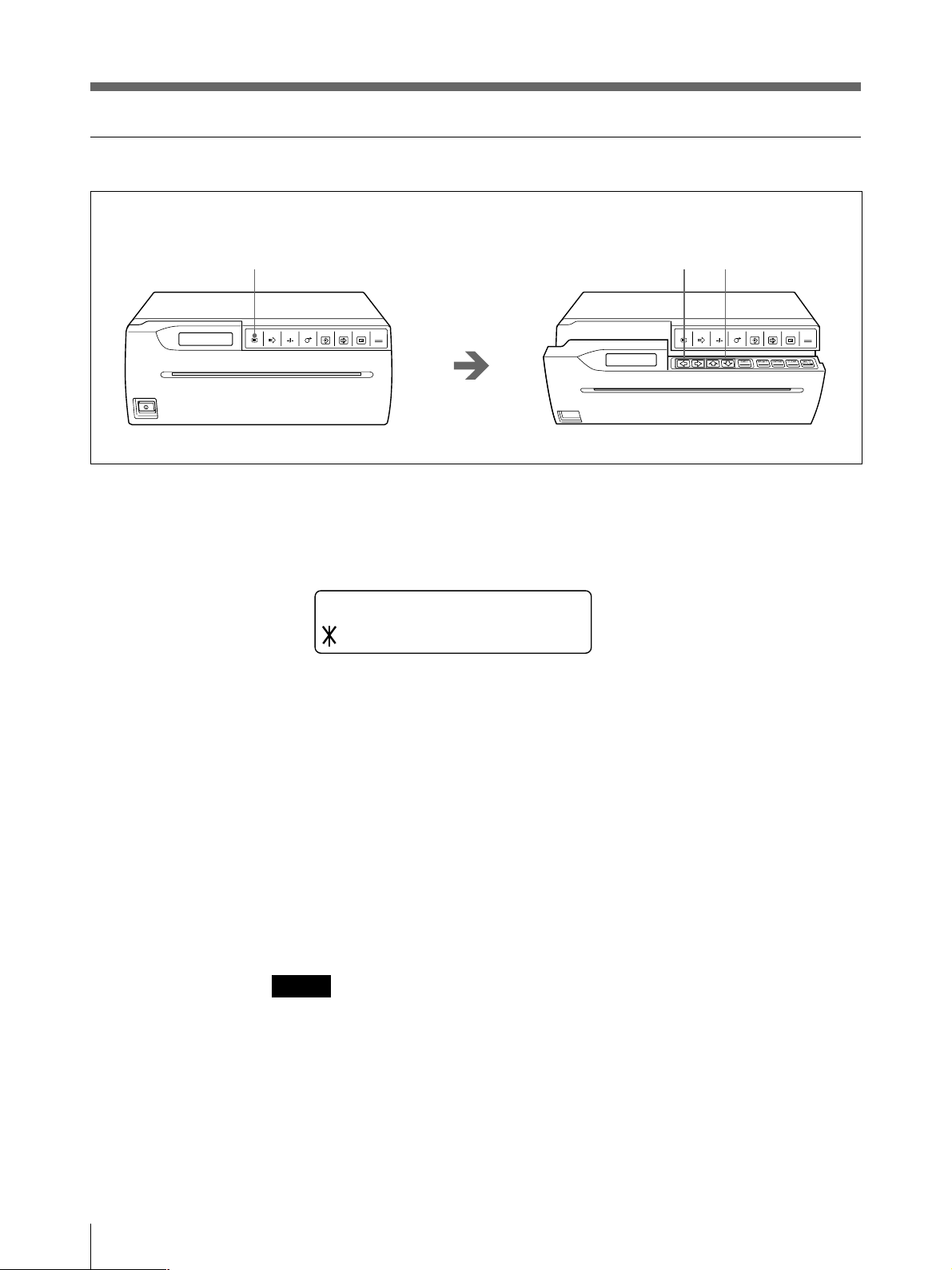
本機を使用状況に合わせる ー メニューで行う調節と設定(つづき)
操作手順
1
OPEN/CLOSE
PRINTCOPY
CAPTURE
FEEDCUTSKIPMENU
1 MENUボタンを押す。
ドアパネルが 半開きの状態になり、サブパネルが現れ、メインメニューが液晶ディスプレイに表示
されます。
MENU
LAY / PRT
PCTUREI
/
2 G、g ボタンで設定したい項目のあるメインメニューを選ぶ。
2, 4
3
OPEN/CLOSE
PRINTCOPY
CAPTURE
FEEDCUTSKIPMENU
3 F、f ボタンで設定したいサブメニューを選ぶ。
4 G、g ボタンで希望の選択肢を選ぶ。または調節値、設定値を変更する。
通常画面に戻るには
MENUボタンを押して、メインメニューに戻ります。再度MENUボタンを押します。ドアパネルが
閉まり、通常画面に戻ります。
または、直接 OPEN/CLOSEボタンを押します。ドアパネル が閉まり、通常画面に戻ります。
ご注意
メニューの内容を変更した後に、ドアパネルを開けた状態でプリンターの電源を切った場合は、そ
の変更は無効となります。変更する内容を保持するために、ドアパネルを閉めて通常画面に戻し
てください。
24
設置と調節
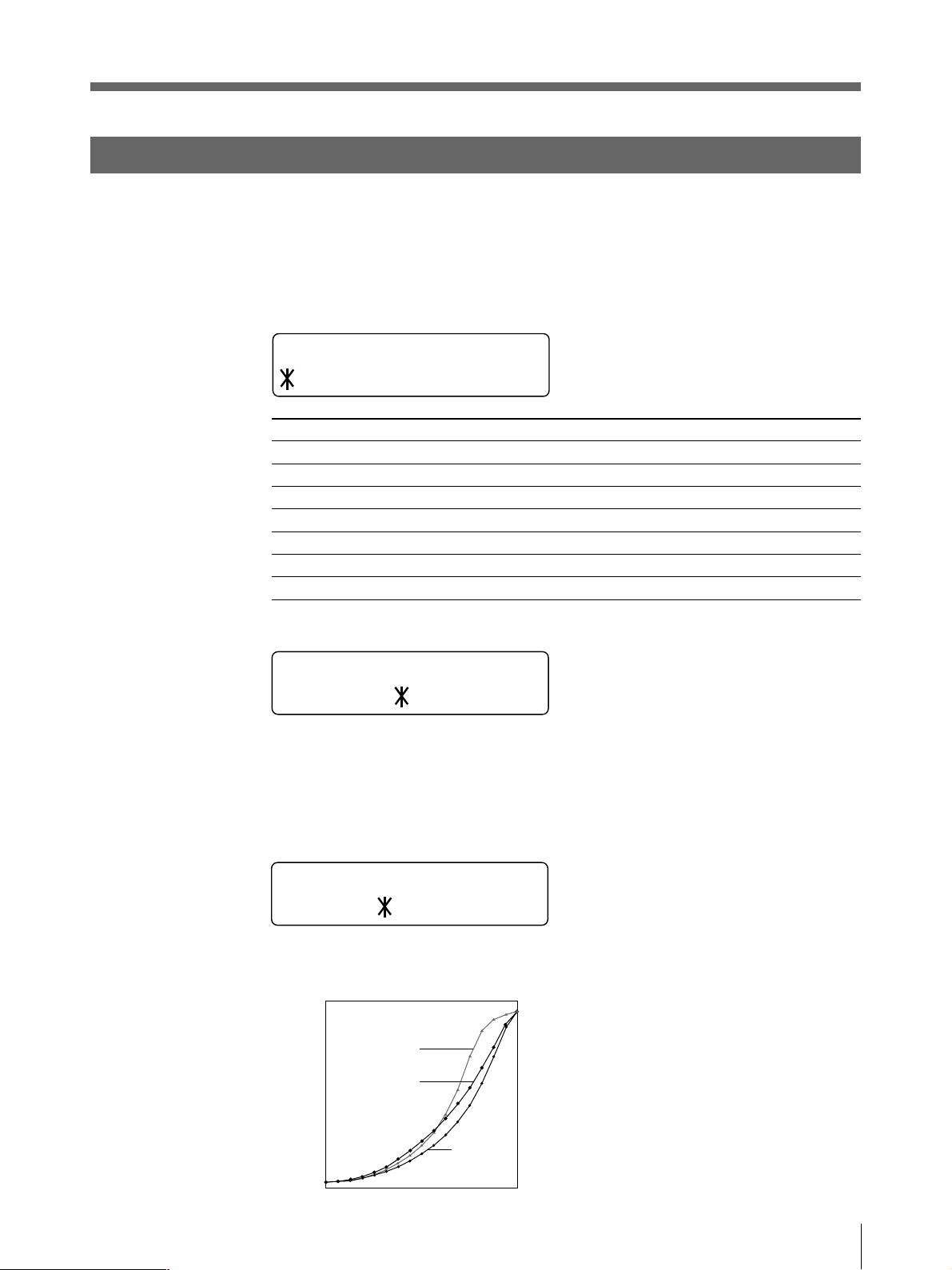
PICTURE
メニュー
PICTUREメニューで、プリントする画面の各種調節を行います。また、使用するプリント用紙の種
類を設定します。
PICTUREメニューで設定できる項目について説明します。
PICTURE
メニュー
MENU
LAY / PRT
PCTUREI
項目
PAPERTYPE
GAMMACURVE
IMAGE
SHARPNESS
MEMORY
BRIGHTNESS
CONTRAST
/
設定内容
使用する用紙を設定する。
プリント画 のトーンを切り換える。
白黒を反転するかしないかを選択する。
プリント画 の 画 質 を選 択 する。
フレーム / フィールドを切り換える。
プリント画 の 明 暗 を調 節 する。
プリント画 の コントラストを調節する。
PAPER TYPE
PAPER TYPE
2/ 3TYPE
使用する用紙の種類に合わせて設定します。
TYPE 2
TYPE 3:
:感熱紙UPP-210SE/210HD
サーマルフィルムUPT-210BL
工場出荷時の設定
2
1
POSI
OFF
FRAME
0
0
参照ページ
25
25
26
26
26
27
27
GAMMA CURVE
GAMMA CURVE
TONE 1 / 2 / 3
印画のトーンを、TONE1、TONE2、TONE3のいずれかに切り換えます。
各トーンのカーブは図のようになっています。
濃
TONE 3
TONE 1
印画濃度
淡
0
階調
TONE 2
255
設置と調節
25
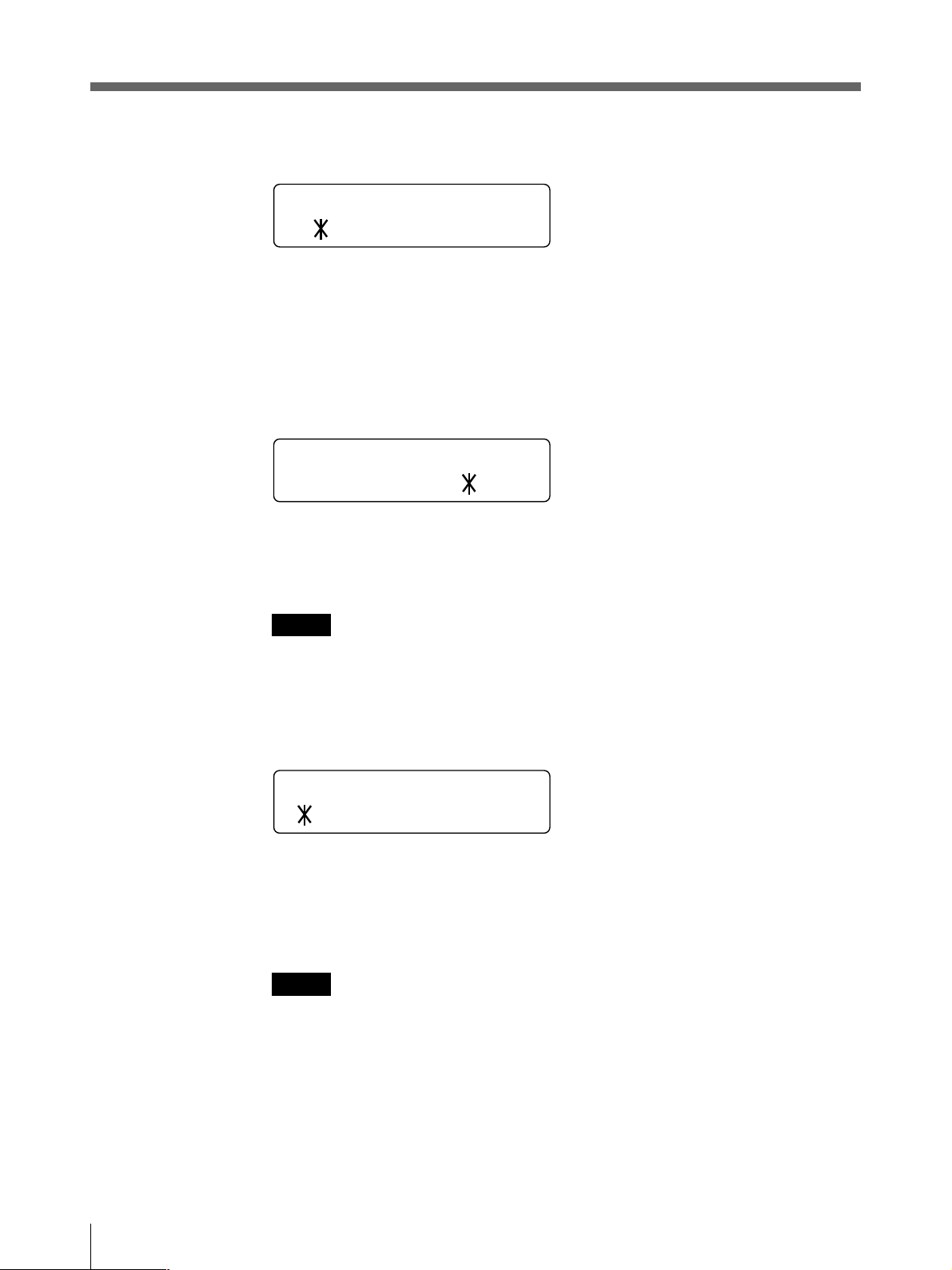
本機を使用状況に合わせる ー メニューで行う調節と設定(つづき)
IMAGE
IMAGE
POS I / NEGA
白黒を反転させてプリントするときに設定します。
通常はこの設 定にします。
POSI:
NEGA:
SHARPNESS
白黒を反転します。
SHARPNESS
ON / OF F
プリント画の 輪郭を設 定します。
プリント画の輪郭を強 調します。
ON:
通常はこの設 定にします。
OFF:
ご注意
入力信号がカラービデオ信号のNTSC/PAL、白黒ビデオ信号のEIA/CCIRの場合のみ調節でき
ます。
MEMORY
MEMORY
R
FAME/ FIELD
メモリーモードを 設 定します。
FRAME:
FIELD:
二重になるような場合は、この設定にします。
ご注意
通常はこの設 定にします。
動きの速い画像(例:ボールがバットに当たる瞬間など)をプリントすると、画像がぶれて
26
入力信号がインターレース信号の場合のみ調節できます。
設置と調節

BRIGHTNESS/CONTRAST
BRIGHTNESS
BR I GHTNESS
:
0
_______ _ _______
CONTRAST
CON T R A S T 0
_______ _ _______
明るさ/コントラストとも-7〜+8まで15段階調節できます。
BRIGHTNESS:
G ボタンを押すと数 値は 小さくなり、プリント画は暗くなります。
g ボタンを押すと数値は大きくなり、プリント画 はあか るくなります 。
CONTRAST
G ボタンを押すと数 値は 小さくなり、プリント画 のコントラストが 弱くなります 。
g ボタンを押すと数値は大きくなり、プリント画 の コントラストが 強くなります 。
プリント画 の 明るさを調節しま す。
:プリント画 のコントラストを調節します。
ご注意
メモリーに取り込まれた 画 像 の 明るさやコントラストを 変えることは で きませ ん 。プリントする画像の明
るさやコントラストを変更した いときは、画像を取り込む前に 調 節してください。
BRIGHT/CONTRAST
サブパネルのBRIGHTボタンを押すと、BRIGHTNESS サブメニューが現れます。
CONTRASTボタンを押すと、CONTRAST サブメニューが現れます。
ボタンについて
設置と調節
27
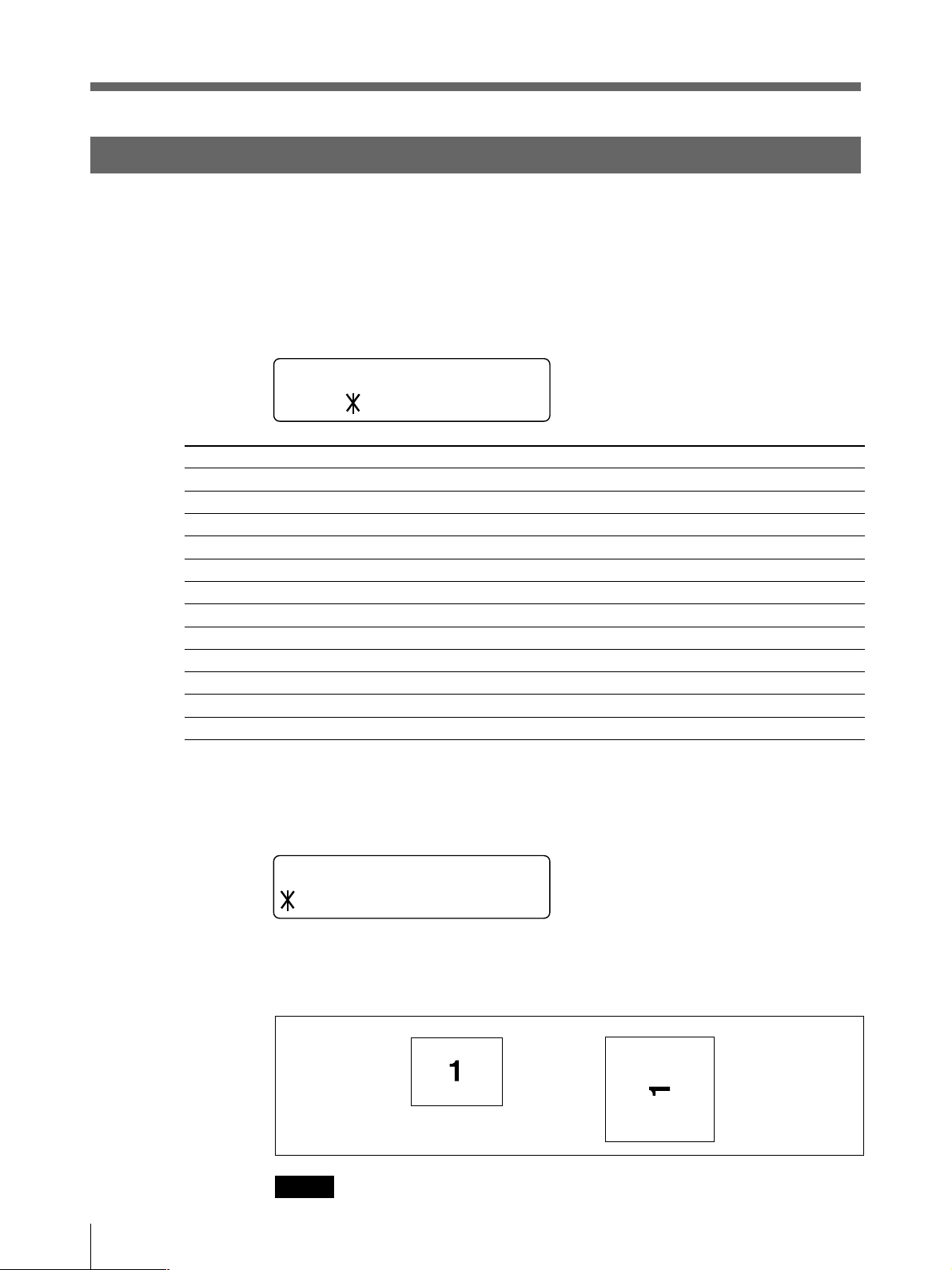
本機を使用状況に合わせる ー メニューで行う調節と設定(つづき)
LAYOUT
項目
IMAGESIZE
AUTOFEED
FRAMECOLOR
DIRECTION
MIRROR
MULTIPICTURE
ASPECT
ASPECTADJUST
H-SHIFT
H-SIZE
V-SHIFT
V-SIZE
メニュー
LAYOUTメニューで、プリントする画面の範囲、使用頻度の高いプリンターの動作モードを設定し
ます。
LAYOUTメニューで設定できる項目について説明します。
LAYOUT
MENU
PIC/ LAYOUT/PRT
メニュー
設定内容
プリント画 の 向きを選 択 する。
オートカットモードで のプリント紙 の 送り量を 設 定 する。
マルチピクチャーモードでの画像間の枠の色を選択する。
プリントする方向を切り換える。
左右反転させてプリントす るかしな い か を選 択 する。
1ページにプリントする画面 の数を設定する。
アスペクト比を 切り換える。
アスペクト比を微調整する
水平シフトの値を設定する。
プリント画の水平方向のドット数 を 設 定 する。
垂直シフトの値を設定する。
プリント画の垂直方向のライン数を設定 する。
工場出荷時の設定
STANDARD
0
WHITE
NORMAL
OFF
1
4:3
00
1941)194
12001)1200
221)30
4781)570
2)
2)
2)
2)
参照ページ
28
29
29
29
30
30
30
31
31
31
31
31
28
設置と調節
1) 入力信号がNTSC 信号およびEIA 信号の場合
2)入力信号がPAL信号およびCCIR 信号の場合
IMAGE SIZE
IMAGE SI ZE
STANDARD / S I DE
プリント画の 向きを縦 向き横向きかを選 びます。
STANDARD:
横向きにします。
SIDE:
STANDARD SIDE
ご注意
マルチピクチャーモードのときに、このサブメニューの設定を変更すると、プリンターはシングルピ
クチャーモードに 自 動 的 に 切り換わります。
縦向きにします。
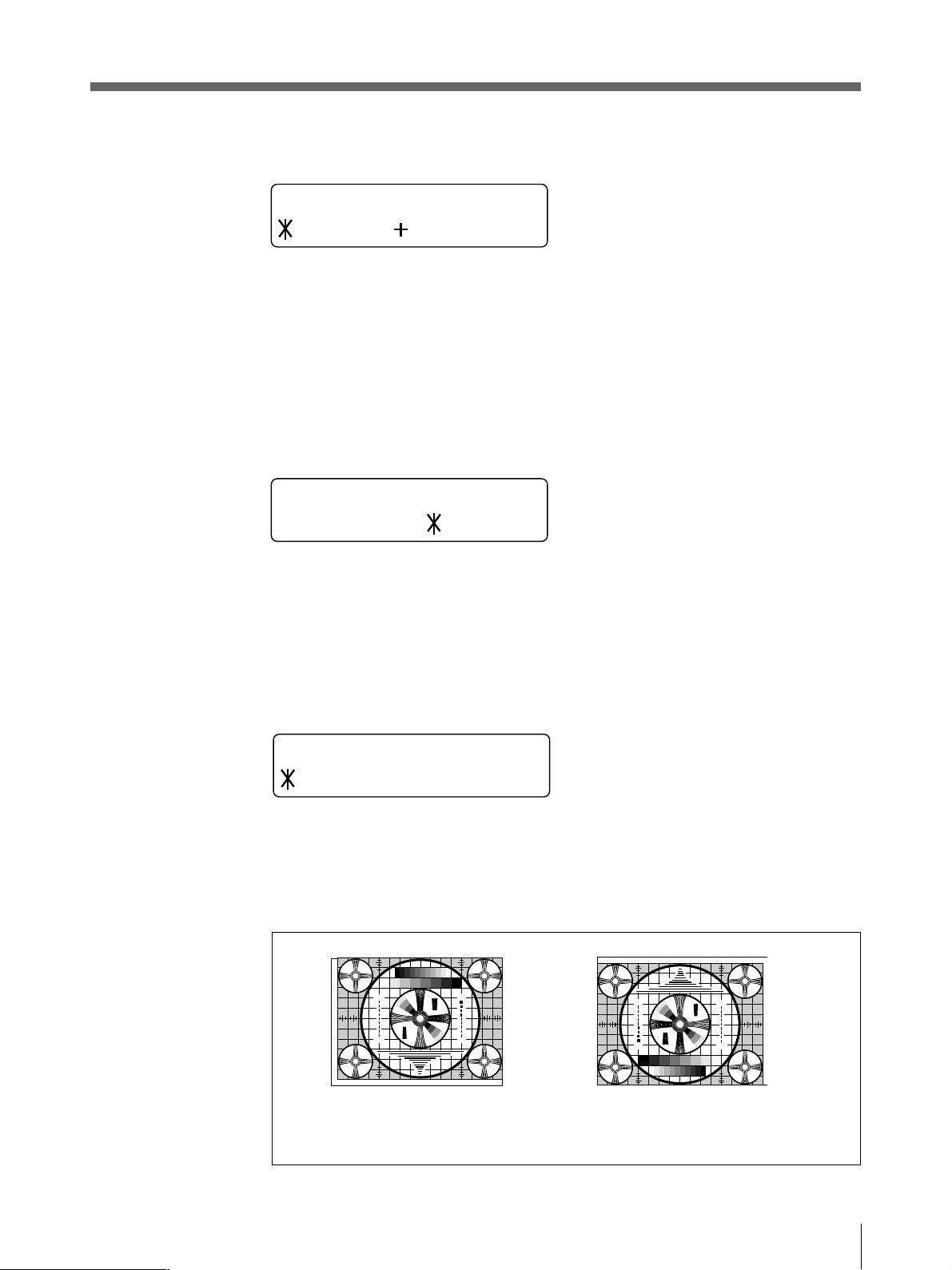
AUTO FEED
275
87654321
475
50
250
9
4
5
5
7
5
4
3
3
2
3
2
30
10
7
0
3
275
87654321
475
50
250
9
4
5
5
7
5
4
3
3
2
3
2
30
10
7
0
3
AUTO FEED 0
______ _ _______
プリント画の上下の余白の量を設定します。プリント後 の 用 紙 サ イズ を 決 め ることが で きま す 。
0〜+15まで 15 段階調節できます。
1段階で上下各5mmの余白が増えます。最大上下各 75mmまで余白を増やすことができます。
G ボタンを押すと数 値は 小さくなり、用紙の送り量が少なくなります。
g ボタンを押すと数 値は 大きくなり、用紙の送り量が多くなります 。
FRAME COLOR
F R AME CO L O R
BLACK / WHI TE
マルチピクチャーモードでの画像間の枠の色を選択します。
BLACK:
WHITE:
枠の色は黒くなります 。
枠の色は白くなります 。
DIRECTION
DIRECTION
NORMAL / REVERSE
印画方向を切り換えます。
NORMAL:
REVERSE:
画像を正方向(画面の下から先に)プリントします。
画像を逆方向(画面の上から先に)プリントします。
1
2
3
3
5
2
3
30
4
3
3
4
1 357 7 531
4
3
3
4
30
3
2
5
3
3
2
1
5
2
3
1
3
2
3
30
4
3
3
4
4
3
3
4
30
3
2
5
3
3
2
1
NORMAL REVERSE
1
2
3
3
5
2
3
30
4
3
3
4
4
3
3
4
30
3
2
3
1
3
2
5
1
2
3
3
5
2
3
30
4
3
3
4
1 357 7 531
4
3
3
4
30
3
2
5
3
3
2
1
設置と調節
29
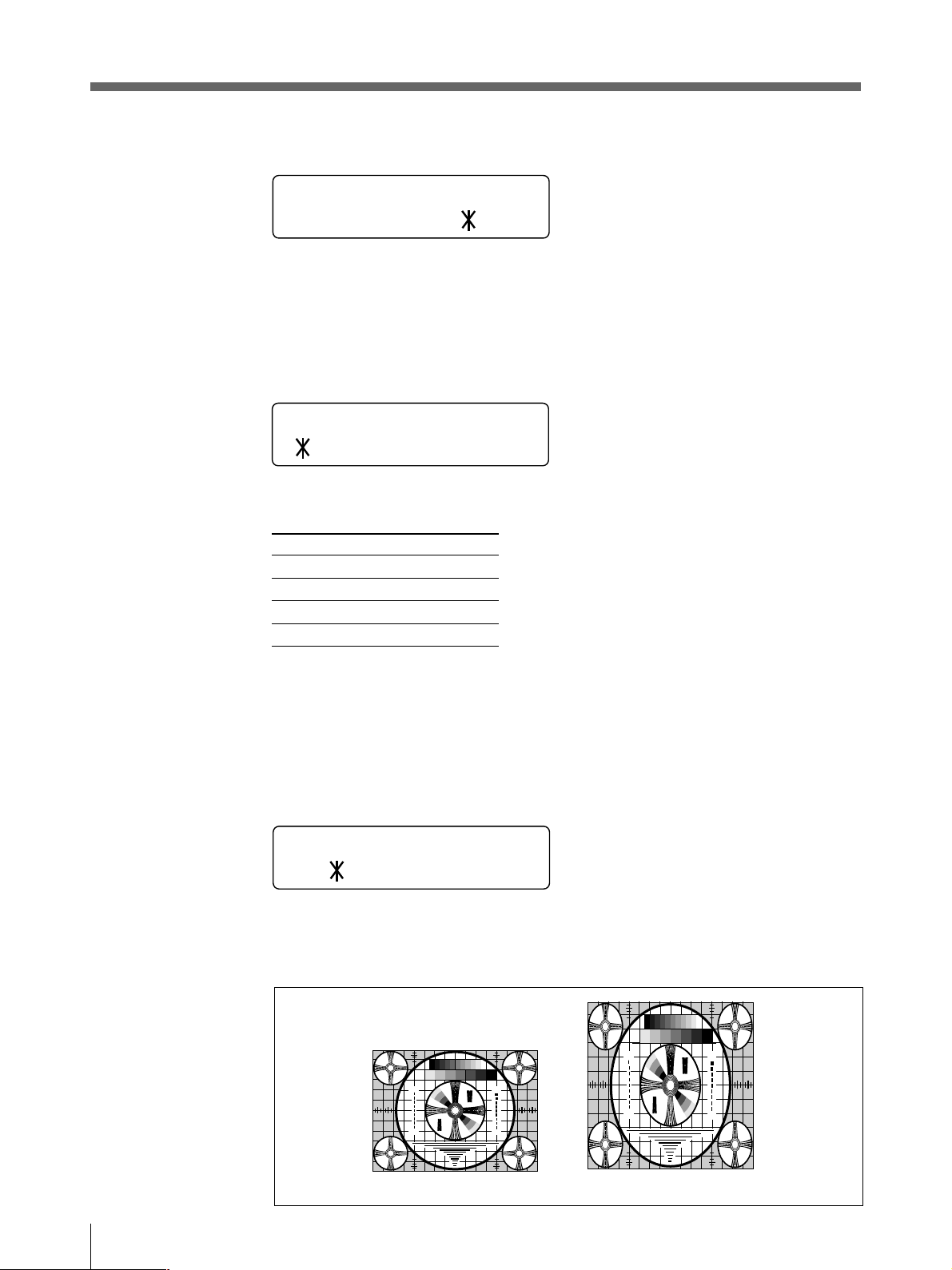
本機を使用状況に合わせる ー メニューで行う調節と設定(つづき)
275
87654321
475
50
250
9
4
5
5
7
5
4
3
3
2
3
2
30
10
7
0
3
275
87654321
475
50
250
9
4
5
5
7
5
4
3
3
2
3
2
30
10
7
0
3
MIRROR
MIRROR
ON / OF F
画像の左右を反転させてプリントするときに 使 用します 。
通常はこの設 定にします。
OFF:
画像の左右を反転させます。
ON:
MULTI PICTURE
MU L T I P I C TURE
1/ 2/ 4/ 6
1ページにプリントする画像の数を設定します。
項目
1
2
4
6
画像の数
1)
1
2)
2
2)
4
2)
6
1) 1ページに1個の画像を記憶するモードを本書では 、シングルピクチャーモードと 呼 びます 。
2) 1ページに複数の画像を記憶するモードを 本 書 では 、マルチピクチャーモードと呼 び ます 。
MULTI PICTURE
ボタンについて
サブパネルのMULTIPICTUREボタンを押すとMULTIPICTUREサブメニューが現れます。
ASPECT
ASPECT
4:3/ 1:1
プリント画の縦横の比率を指定します。
通常はこの設 定にします。
4:3:
アスペクト比を1:1にします。
1:1:
1
2
3
3
5
2
3
30
4
3
3
1
2
3
3
5
2
3
30
4
3
3
4
1 357 7 531
30
設置と調節
4
3
3
4
30
3
2
5
3
3
2
1
4:3 1:1
5
2
3
1
3
2
3
30
4
3
3
4
4
3
3
4
30
3
2
5
3
3
2
1
4
1 357 7 531
4
3
3
4
30
3
2
5
3
3
2
1
5
2
3
1
3
2
3
30
4
3
3
4
4
3
3
4
30
3
2
5
3
3
2
1

ASPECT ADJUST
ASPECT ADJUST
00
現在選択されているアスペクト比を微調整します。
プリント画を水平方向に長くしたいときは、gボタンを押して数値を大きくします。
プリント画を垂直方向に長くしたいときは、Gボタンを押して数 値を小さくします。
H-SHIFT/H-SIZE/V-SHIFT/V-SIZE
H-SHIFT
H_SIFT
H
:
194do t s
H-SIZE
_
H S I Z E
:
1 2 0 0 d o t s
V-SHIFT
_
V S H I F T
:
22
V-SIZE
_
V S I Z E
:
478 l i nes
lines
本機をオートスキャンモードに設定すると、自動的に入力信号の種類に合わせてプリント範 囲 を 設
定し、プリントします。ただし、信号の種類によっては、プリント画の一部が欠けていたり、黒い線
が入っているような場合があります。
このような場合は、LAYOUTメニューのH-SHIFT、H-SIZE、V-SHIFT、V-SIZEの各サブメニューで
プリント画の調節を行います。
詳しくは、「プリント範囲を調節する」(37ページ)をご 覧ください。
設置と調節
31

本機を使用状況に合わせる ー メニューで行う調節と設定(つづき)
PRINTER
項目
PRINTQTY
LOAD
SAVE
INITIALIZE
INTERRUPT
BEEP
LCDCONTRAST
AGC
TRAPFILTER
75ohm
CLEAR
AUTOCUT
AUTOPRINT
AUTOSCAN
SCANINPUT
PIXELDENSITY
メニュー
PRINTERメニューで、プリンターの動作モード、プリンターの仕様を設定します。
PRINTERメニューで設定できる項目について説明します。
PRINT
メニュー
MENU
PCI
設定内容
プリント画 の 枚 数 を設 定 する。
登録されている設定を呼び出す。
全メニューの設定を登録する。
現在呼び出している設定を工場出荷時の設定に戻す。
プリント中 に画像を 取り込 むか取り込まな い かを 設 定 する。
操作音とアラーム音が鳴るか鳴らない かを設 定 する。
液晶ディスプレイのコントラストを調節する。
入力信号のレベルを補正する。
トラップフィルターのON/OFFを設定する。
75ΩインピーダンスのON/OFFを切り換える。
メモリーに 取り込まれて いる画像を消去 する。
プリント用紙の切りかたを設定する。
マルチピクチャーモードで、自動的にプリントするかしないかを設定する。
オートスキャンモードを 設 定 する。
AUTOSCANがOFFに設定されている場合、一時的に入力信号に対して
スキャンを行う。
印画ライン密 度を選択する。
/LAY/ PR I N
TER
工場出荷時の値
1
1
1
—
OFF
ON
0
OFF
OFF
ON
—
ON
OFF
ON
—
STANDARD
参照ページ
32
33
33
33
33
34
34
34
34
35
35
35
36
36
36
36
32
PRINT QTY
PR I NT QTY
Q1
プリント画の枚数を設定します。同じ画像を最大10枚までプリントできます 。
設置と調節

LOAD/SAVE
メニュー
LOAD
LOAD
<
EXEC
>
1/ 2/ 3
メニュー
SAVE
SAVE
<
EXEC
>
1/ 2/ 3
サブメニューを使って調節した項目を SAVEメニューを使ってプリンターに登録し、LOADメニュー
で呼び出すことができます。
3通りの設定内容を登録することができます。
詳しくは、「メニューの設定値を登録する」(41 ページ)をご 覧ください。
INITIALIZE
INITIALIZE
<
EXEC
現在呼び出している設定を工場出荷時の設定に戻します。
工場出荷時の設定に戻すには、EXEC ボタンを押します。
>
INTERRUPT
INTERRUPT
ON / OF F
プリント中 に、PRINTボタン、CAPTUREボタンを使用できるかできないかを設定します。
シングルピクチャーモードの場 合とマルチピクチャーモードの場合は、動作が異なります。
シングルピクチャーモードの場合:
プリント中 にもう一度 PRINTボタンを押すと、プリントを中断し、PRINTボタンを押した瞬間の
ON:
画像を新たにプリントします。
プリント中 にもう一度PRINTボタンを押しても無効になり、実行中のプリントを続けます。
OFF:
マルチピクチャーモードの場合:
プリント中にCAPTUREボタンを押すと、プリントを中断し、CAPTUREボタンを押した瞬間の
ON:
画像をカーソルのある位置に取り込みます。
プリント中にもう一度CAPTURE ボタンを押しても無効になり、実行中のプリントを続けま
OFF:
す。
プリンターをリモートコントロールする場合は
リモ ートコントロールユニットRM-91またはフットスイッチFS-20の機能は、PRINTボタン、CAPTURE
ボタンと同じです。
詳しくは、14、1 8 ページをご覧ください。
設置と調節
33

本機を使用状況に合わせる ー メニューで行う調節と設定(つづき)
BEEP
BEEP
ON / OF F
操 作 音とアラーム 音が鳴るか 鳴らな い かを 切り換えます。
操作音とアラーム音が鳴ります。
ON:
操作音とアラーム音が鳴りません。
OFF:
LCD CONTRAST
LCD CONTRAST 0
_
______ ________
液晶ディス プレ イのコントラストを調節します。
Gボタンを押すと、数値は 小さくなり、コントラストが 弱 まる。
gボタンを押すと、数値は大きくなり、コントラストがはっきりしてくる。
AGC(Automatic Gain Control
の略)
AGC
ON / OF F
不適正なレベルの入力信号を、適切な入力レベルに補正します。
通常はこの位 置に設 定します。(適正な信号が入力されているとき)
OFF:
プリント画が全体に白っぼくなったり、黒っぽくなったりしたとき。
ON:
ご注意
入力信号がカラービデオ信号のNTSC/PAL、白黒ビデオ信号のEIA/CCIRの場合のみ調節でき
ます。
TRAP FILTER
TRAP F I LTER
ON / OF F
トラップフィルターのON/OFFを、プリンターに入力される信 号によって 切り換えます 。
入力される信号がカラーの場合。
ON:
入力される信号が白黒の場合。
OFF:
34
設置と調節
ご注意
入力信号がカラービデオ信号のNTSC/PAL、白黒ビデオ信号のEIA/CCIRの場合のみ調節でき
ます。

75ohm
75ohm
ON / OF F
75Ω で終端するかしないかを設定します。
VIDEOINコネクターに接続するビデオ機器に、プリンターを 1 台 だけつなぐ 場 合 。75Ωで終
ON:
端されます。
VIDEOOUTコネクターからの出力信号をモニターテレビ、または他のビデオ機器につな
OFF:
ぐ場合。
例:
映像を出力する機器にプリンターとモ ニターテレビを接 続 する場 合 tOFFにします。
映像を出力する機器に2台のプリンターを接続する場合tどちらか1台をON、残り1台をOFFに
します。
CLEAR
CLEAR
<
EXEC
>
メモリーに取り込まれて いる画 像を 消 去します。
画像を消去するには、EXEC ボタンを押します。メモリーに取り込まれている全ての画像が消去さ
れます。
CLEAR
サブパネルのCLEARボタンを押すとCLEARE サブメニューが現れます。
AUTO CUT
ボタンについて
AUTO CUT
ON / OF F
プリントが終ると自動的に用 紙を切り離すモード(オートカットモード)を設定します。
オートカットモードに 設 定されます。
ON:
C U T ボタンを使って用 紙を切り離します。
OFF:
設置と調節
35

本機を使用状況に合わせる ー メニューで行う調節と設定(つづき)
AUTO PRINT
AUTO PR I NT
ON / OF F
マルチピクチャーモードで、自動的にプリントするかしないかを設 定します。
選択したマルチピクチャーモードに対応する数の画像を取り込むとCOPYボタンを押さずに、
ON:
自動的にプリントします。
COPYボタンを押してプリントします。
OFF:
AUTO SCAN
AUTO SCAN
ON / OF F
i
オートス キャンモードを設 定します。
オートス キャン モ ードが 設 定され、プリンターは、自動的に入力信号の種類に合わせてプリント
ON:
範囲を設 定します。
オートス キャンモードをONからOFFに切り換えたときは、切り換える前のオートスキャン モ ー
OFF:
ドがONの状態で判別された信号の設定が保持されます。入力信号がVTR 信号などで同期の乱
れる心配のある場合は、この設定で行うことをおすすめいたします。
SCAN INPUT
SCAN I NPUT
<
EXEC
EXECボタンを押すと、現在入力されている信号に対してスキャンを行い、その入力信号に対し
て、下に示す7つの項目について初期設定を行います。入力信号を切り換えてプリントする場 合
は、必ず SCANINPUTサブメニューを表示させEXECボタンを押してください 。
初期設定が行われる項目は、IMAGESIZE、MULTIPICTURE、ASPECTADJUST、H-SHIFT、
H-SIZE、V-SHIFT、V-SIZE の7項目です。
PIXEL DENSITY
>
36
PIXEL DENSITY
STANDARD / H IGH
印画ライン密 度を選択します。
STANDARD:通常はこの設定にします。
HIGH:プリント画 の 印 画ライン密度を高密度にしなめらかな画質にします。ただし、STANDARD に
くらべプリントの スピードが 遅くなります 。
設置と調節

プリント範囲を調節する
このプリンターは オートスキャンモードに設定すると、自動的に入力信号の種類に合わせてプリント
範囲を設定しプリントします。ただし、信号の種類によっては、プリント画の一部が欠けていたり、
黒い線が入っているような場合があります。このような場合は、LAYOUTメニューのH-SHIFT/H-
SIZE/V-SHIFT/V-SIZEサブメニューを使ってプリント画の調節ができます。
ここでは、調節できる内容を説明し、次に調節のしかたを説明します。
調節の内容
H-SHIFT、H-SIZE、V-SHIFT、V-SIZEの各サブメニューで次の調節ができます。
サブメニュー
H-SHIFT
H-SIZE
V-SHIFT
V-SIZE
入力画とプリント範囲の関係
入力画とプリント範囲の関係を下図に示します。
入力画とプリント範囲の関係は、オートス キャン モ ードでの値を標準に設定されますが、次のように
調節することができます。
調節内容
水平シフトの値を指定する。
プリント画の水平方向のドット数を 指 定します。
垂直シフトの値を指定します。
プリント画の垂直方向のライン数を指定します。
入力画
プリント範囲
入力画とプリント範囲の位置関係の調節
H-SHIFT(水平シフト)とV-SHIFT(垂直シフト)を使って調節します。
H-SHIFT:
V SHIFT:
プリント範囲の調節
H-SIZE(水平サイズ)とV-SIZE(垂直サイズ)を使って調節します。
H-SIZE:
V-SIZE:
入力画に対してプリント範囲を左右に移 動させます。
入力画に対してプリント範囲を上下に移 動させます。
値を大きくすると左端固定で範囲が大きくなり、値を小さくすると範囲が小さくなります。
上端固定で、下側を上下に調節することができます。
設置と調節
37

本機を使用状況に合わせる ー メニューで行う調節と設定(つづき)
調節するには
具体的な例を使って各サブメニューの調節方法を説明します。
ご注意
各サブメニューで新たに設定された値は、プリンターの電 源を切っても保持されます。
下記の説明での液晶ディスプレイの表示例は、入力信号が NTSC信号でオートス キャンモードの場
合です。
_
の調節
:
H-SHIFT
水平シフトの 値 をドット数で指定します。
オートス キャンモードで設定された値が表示されています。
H S H I F T
1 9 4 d o t s
例:上の設定でプリント画面の左側が欠けている場合。
H-SHIFTを小さくします。
H-SHIFT H-SIZE
V-SHIFT
V-SIZE
V-SHIFT
V-SIZE
H-SHIFT H-SIZE
38
設置と調節
入力画
_
H S H I F T
1 8 4 d o t s
H-SHIFTを184
ドットに調節すると
プリント範囲
:
入力画
プリント範囲
プリント範囲は左に10ドット分
移動します。

H-SIZE
水平サイズをドット数で指定します。
オートス キャンモードで設定された値が表示されています。
の調節
_
H S I Z E
:
1 2 0 0 d o t s
例:上の設定では、水平サイズが小さすぎる。また、H-SHIFTを調節すると画面の右側が欠ける
場合。
H-SIZEを大きくします。
V-SHIFT
V-SIZE
H-SHIFT H-SIZE
入力画
H-SHIFT
V-SHIFT
V-SIZE
入力画
H-SIZE
_
H S I Z E
1 2 0 0 d o t s
H-SIZEを1210
プリント範囲
:
ドットに調節すると
プリント範囲
プリント範囲は左端固定で
ドット分大きくなります。
10
設置と調節
39

本機を使用状況に合わせる ー メニューで行う調節と設定(つづき)
_
V-SIZE
の調節
H-SHIFT
:
22
lines
H-SIZE
V-SHIFT
V-SIZE
V-SHIFT
垂直シフトの 値 をライン数で指定します。
オートス キャンモードで設定された値が表示されています。
V S H I F T
例:上の設定では、プリント画面の下部に黒い線が現れる。
V-SHIFTを小さくします。
V-SHIFT
H-SHIFT
H-SIZE
入力画
プリント範囲
_
V S H I F T
V-SHIFTを12
V-SIZE
垂直サイズをライン数で指定します。
オートス キャンモードで設定された値が表示されています。
V S I Z E
の調節
_
ラインに調節すると
:
:
12
lines
478 l i nes
入力画
プリント範囲
プリント範囲は上に10ライン分
移動します。
40
設置と調節

例:上の設定では、垂直サイズが大きすぎる。また、プリント画の下部に黒い線が現れる。
V-SIZEを小さくします。
H-SHIFT
V-SHIFT
V-SIZE
_
V S I Z E
V-SHIFTを488
入力画
468
H-SIZE
プリント範囲
:
lines
ラインに調節すると
H-SHIFT
V-SHIFT
V-SIZE
入力画
プリント範囲は左上端固定でに
ライン分小さくなります。
10
H-SIZE
プリント範囲
メニューの設定値を登録する
メニューで設定した値をプリンターに登録して、あとから呼び出すことができます。
3通りの設定内容を登録することができます。
登 録された設 定 値は、プリンターの電 源を切っても保持されます。
ご注意
プリンターを初めてお使いになるときは、工場出荷時の値がすべての番号にあらかじめ登録され
ています。H-SHIFT、H-SIZE、V-SHIFT、V-SIZEについては、NTSC/EIA 信号の初期設定値が登
録され ています。
設置と調節
41

本機を使用状況に合わせる ー メニューで行う調節と設定(つづき)
設定内容を登録するには
ご注意
登録する前に、すべての項目が希望の値に設定されていることを確認してください。
1 MENUボタンを押します。
2 サブパネル の G、g ボタンで「PRINTER」を選びます。
3 サブパネル の F、f ボタンで「SAVE」を選びます。
4 サブパネル の G、g ボタンで希望の番号を選びます。
5 サブパネルのEXEC ボタンを押します。
手順 4 で選んだ番号に登録されます。
設定内容を呼び出すには
登録した設定内容を呼び出します。
1 MENUボタンを押します。
2 サブパネル の G、g ボタンで「PRINTER」を選びます。
3 サブパネル の F、f ボタンで「LOAD」を選びます。
4 サブパネル の G、g ボタンで希望の設定内容の番号を選びます。
5 サブパネルのEXEC ボタンを押します。
ある
1 サブパネルのG、gボタンでLOADサブメニュー上でコピーしたい設定内容が登録されている番
手順4で選んだ番号の設定が呼び出されます。
番号の設定内容を別の番号にコピーするには
LOAD
号を選 びます。
42
設置と調節
2 EXECボタンを押します。
2 サブパネル の G、g ボタンで SAVEサブメニュー上でコピーする先のSAVE 番号を選びます。
3 EXECボタンを押します。
手順1で選んだLOAD番号に登録されている設定が手順2 で選んだSAVE番号にコピーされます。
で呼び出した設定を修正して保存し直すには:上記手順2 の前に、呼び出した設定を該当
手順
1
するメニュー画面を使って修正します。

その他
本機の性能を保持するために
本機の性能を保持するために、「安全のために」(2 ページ)、「 」(3ページ)、
「
使用するときのご注意
長い間ご使用にならないときは、本体の電源スイッチを切り、電源コードをコンセントから抜いてくだ
さい。
輸送について
• ぶつけたり、落としたりしないように気をつけてください。
• 持ち運びの際は、プリンター 用 紙を 取り外してください 。プリンター用 紙を取り付 けたまま持ち運 ぶ
と故障の原因になることがあります。
設置するときのご注意
次のような場所に設置または保管しないでください
• 直射日光の当たるところ
• 湿気の多いところ
• 極端に暑いところや寒いところ
• 振動の多いところ
• ほこりの多いところ
• 不安定なところ
」(4 ページ)と併せてご覧ください。
結露について
湿度の低い場所から暖かい場所に移動したり、暖房で湯気や湿気がたち込めた部屋に置くと、本
機の内部に水滴がつくことが ありま す 。これを結露といいます。この状態で本機を使用すると、正
常に動かないばかりでなく、故障の原因になります。結露の可能性のあるときは、電源を切り、し
ばらくそのまま放置しておいてください 。
クリーニングについて
• お手入れの際は、必ず電源を切って電源プラグを抜いてください 。
• キャビネットの汚れがひどいときは、水または水で薄めた中性洗剤溶液で湿らせた布をかたくし
ぼってから、汚れをふきとってください 。このあと乾いた布で からぶきしてください 。
• シンナーやベンジン、アルコール、化学ぞうきんなどは、表面の仕上げをいためることがありますの
で、使用しないでください。
その他
43

本機の性能を保持するために(つづき)
お手入れ
キャビネットのクリーニング
キャビネットの汚れは、水または水で薄めた中性洗剤溶液で湿らせた布をかたくしぼってから、拭
き取ってください。シンナーやベンジン、アルコールなどは表面の仕上げを傷めることがありますの
で、使用しないでください。
ヘッドのクリーニング
プリント画に白いスジが生じたら、付 属 の ヘッドクリー ニ ン グ シ ートで ヘッドをきれ いにしてください。
UPT-210BLを使用中に横すじが生じた際にもヘッドのクリー ニングを 行 っ てください。また、長 時
間UPT-210BLを使用するとプリント画に縦すじが生じ、印画濃度が低下する場合があります。その
際にもヘッドのクリーニングを行ってください 。
1 電源ON/OFFスイッチをON にし、電源を入れます。
OPEN/CLOSE
PRINTCOPY
CAPTURE
FEEDCUTSKIPMENU
2 OPEN/CLOSEボタンを押し、ドアパネルを開きます。
44
その他

3 付属のヘッドク リーニングシートの黒い面 を下にして、トレーにおき、挿入口より入れ、排紙口よ
り少 し引き出 します。
ヘッドクリーニングシートの黒い面を下にして入れる。
2〜3cm
2~3cm
4 OPEN/CLOSEボタンを押し、そのまま押し続けます。
ドアパネルが閉じ、 ク リーニング が 始 まります。
ブザーが鳴り、クリーニングシートが排出され始めたら、OPEN/CLOSEボタンを離します。
クリーニング中は次のメッセージが現れます。
HEAD CLEAN I NG
5 クリーニングシートの排出が止まり、 クリー ニング が 終 わりましたら、 OPEN/CLOSEボタンを押し
てドアパネルを開き、 ヘッドク リーニングシートを引き出して取り除きます。
ご注意
ヘッドクリーニ ングシートは必要に応じてお使いください。ヘッドのクリーニングを頻繁に行うと、故
障の原因になることがあります。
その他
45

プリンター用紙について
プリンター用紙の種類
• 用紙は必ず下記の本機専用のプリンター用紙をお使いください。他のプリンター 用 紙をお 使 いにな
ると、プリントした画面の品質が保証できないばかりでなく、プリンターの故障の原因となります。
— UPP-210SE(印画濃度= Normal(普通))
— UPP-210HD(印画濃度= HighDensity(高濃度))
— UPT-210BL(サーマルフィルム)
• プリントする前に、使用するプリンター用紙に合わせてPICTUREメニューのPAPERTYPEの設定
を行ってください。(25ページ)
タイプ
TYPE2
TYPE3
プリンター用紙を保管するには
• 用紙やプリントした用紙、またはフィルムは、直射日光、室内光を避け、暗い、低湿、低温(30℃
以下)の場所に保管してください。プリントした用紙、またはフィルムはポリプロピレンの袋、フォト
アルバム等でキャビネット内に保管することをおすすめします。
• 用紙、またはフィルムがアルコールなどの揮発性有機溶剤に触れたり、セロハンテープや塩化ビ
ニールなどに密着すると、プリントした画面が薄くなることがありま す の で 、保管の際はご注意くだ
さい。
• プリントした用紙またはフィルムをジアゾ式の湿式コピー(青焼)と重ねないでください。黒く変 色
することがあります。
• 用紙を接着するときは、両面テープまたは水性のりをお使いください 。(UPP-210シリーズのみ)
用紙
UPP-210SE/UPP-210HD
UPT-210BL
46
その他

主な仕様
感熱ヘッド薄膜サーマルヘッド(ドライブ I C 内 蔵 )
1280ドット
階調数 256階調
有効画素数 EIA:1280×506ドット
CCIR:1280×610ドット
画面寸法(初期設定時)
IMAGESIZEがSTANDARD のとき
EIA:187×140mm
CCIR:187×138mm
IMAGESIZEがSIDE のとき
EIA:249×188mm
CCIR:249×186mm
プリント速度 EIA:約 10 秒/1画面
CCIR:約12秒/1 画面
(アスペクト比4:3のとき)
ピクチャーメモリー
2048× 2048× 8bit
入力端子 VIDEOIN(BNC)
EIAまたはCCIR方式コンポジットビデオ信
号:1.0Vp-p、75Ω/ハイインピ ーダンス
切り換え方 式(EIA/CCIR自動判別方
式)
ハイスキャン信号(31.5kHz)
出力端子 VIDEOOUT(BNC)
EIAまたはCCIR方式コンポジットビデオ信
号:1.0Vp-p、75Ω ループスルー
リモ ート端子 REMOTE(ステレオミニジャック)
端子仕様
3
2
1
1 GND
2 PRINTSIGNAL(TTL)
100msec以上LOWのパルスが入力さ
れるとプリントが開始されます。
3 PRINTBUSY(TTL)
プリント中はHIGHレベルになります。
電源 AC100V、50/60Hz
消費電力 40W(スタンバイ時)
220W(プリント時 )
動作温度 5°C〜35°C
保管/輸送温度 –20°C〜60°C
動作湿度 20% 〜80%
保管/輸送湿度 20%〜90%
最大外形寸法 316×132×305mm(幅/高さ/奥行き)
質量 8kg(本体のみ)
付属品 プリンター用紙(UPP-210HD)(1)
75Ω 同軸ケーブル(BNC−BNCケーブ
ル)(1)
AC電源コード(1)
3P−2P AC 変換アダプター(1)
ヘッドクリーニングシート(1)
取扱説明書(1)
サービス窓口のしおり・ご相談窓口の
ご案内(1)
保証書(1)
本機の仕様および外観は、改良のため予告なく変更するこ
とがありますが、ご了承ください。
その他
47

保証書とアフターサービス
保証書
この製品には保証書が添付されていますので、お買い上げの際お受け取りください。所定事項の
記入および記載内容をお確かめのうえ、大切に 保 存し てください。
アフターサービス
調子が悪いときはまずチェックを
この説明書をもう一度ご覧になってお調べください。
それでも調子の悪いときはサービスへ
お買い上げ店、またはお近くのソニーサービス窓口にご相談ください。
保証期間中の修理は
保証書の記載内容に基づいて修理させていただきます。詳しくは保証書をご覧ください。
保証期間経過後の修理は
修理によって機能が維持できる場合は、ご要望により有料修理させていただきます。
部品の保有期間について
当社では、ビデオプリンターUP-980の補修用性能部品(製品の機能を維持するために必要な部
品)を、製造打ち切り後最低10年保有しています。この部品保有期間を修理可能の期間とさせて
いただきます。保有期間が経過した後も、故障箇所によっては、修理可能の場合がありますので、
お買い上げ店か、サービス窓口にご相談ください 。
48
その他

故障とお考えになる前に
修理にお出しになる前にもう一度点検してください。それでも正常に動作しないときは、お買い上げ店またはソニーのサービス窓
口にお問い合わせください。
こんなときは
細かいゴミが最初にプリントした数枚
に現れる。
PRINTボタン、またはCOPY ボタン
を押してもプリントできない 。
プリント画の周囲に黒い線ができる、
または 周 囲が欠ける。
紙詰まりが起きた。
ご確認ください
プリンター用紙を交換したばかりではありませんか?
t FEEDボタンを押して、紙を少し引き出してからプリントしてください 。(11ページ)
• 用紙が送られない場合
t 電源は入っていますか?
t 正しく接続されて います か?(22 ページ)
t 用紙がたるんでいませんか?(10 ページ)
t マルチピクチャーモードになっていません か? マ ルチピクチャーモードのときは COPYボタンを
押します 。(16ページ)
• アラームブ ザー が鳴った 場 合
t サーマル ヘッドがヒートアップし て いま せ んか?(50ページ)
t プリントしたい信号は入力されていますか?
t 用紙は正しく取り付けてありますか?(9 ページ)
• 用紙は送られるがプリントされない場合
t 用紙の感熱面を上にして取り付けましたか?(10ページ)
ビデオ信号によっては周囲に黒い線ができたり、周囲が欠けたりすることがあります。メニュー画面でプ
リント範囲を調節してください。(37ページ)
• OPEN/CLOSEボタンを押してドアパ ネルを開け、プリンター用紙を取り出してから、詰まった紙を
手でゆっくり引き出してください。
• プリンターが結露していませんか?
寒い所から急に暑い所にプリンターを移すと、内 部に水滴が つくこと(結露)があります。結露した
ら電源を切ったまま1〜2時間放置してください。
印画ムラが起きる。
UPT-210BLを使用しプリントす ると
プリント画 に 細 かな横すじが出る。
(黒すじと白すじが交互に出る)
UPT-210BLを使用しプリントす ると
プリント画に縦すじが発生し、印画濃
度が低下する。
全面が真っ黒に近い画像を連続し
てプリントしたら、プリントしなくなって
しまった。(アラームブザーが 鳴る。)
白い線や小さい文字がぼけたり、
二重になって見える。
全体に細かいチェック模様が見える。
プリント画が 明るすぎる、
または 暗 すぎる。
プリントされた画面が細長い。
ヘッドが汚れ ていませ んか?
t 付属のヘッドクリーニン グ シ ートを使って、ヘッドをきれいにしてください 。(44ページ)
UPP-210SE/HDをプリントした後、ヘッドクリーニングをせずにUPT-210BLを使用していませんか?
t 付属のヘッドクリーニン グ シ ートを使って、ヘッドをきれいにしてください 。(44ページ)
UPT-210BLを長時間使用していませんか?
t 付属のヘッドクリーニン グ シ ートを使って、ヘッドをきれいにしてください 。(44ページ)
真っ黒に近い画像を15 枚以上プリントすると、それ以上プリントしなくなることがあります。
t サーマル ヘッドの温度上昇を抑えるために保護回路が動作しているためです。しばらくプリントをや
めてください 。
白黒ビデオ信号に対して、TRAPFILTERサブメニューがONに設定されていませんか?(34 ページ)
カラービデオ信号に対して、TRAPFILTERサブメニューがOFF に設定されていませんか?(34ページ)
• PRINTERメニューの75ohmサブメニューを正しく設定してありますか?(35 ページ)
• PICTUREメニューのPAPERTYPEサブメニューを正しく設定してありますか?(25 ページ)
• PICTUREメニューのGAMMACURVE サブメニューを正しく設定してありますか?(25 ページ)
LAYOUTメニューのASPECTサブメニューの設定が1:1 になっていませんか?
t 4 : 3 に 設 定してください。(30 ページ)
その他
49

エラーメッセージ一覧
液晶ディスプレイに表示されるエラーメッセージは以下の通りです。メッセージにしたがって次に示
す処置をしてください 。
エラーメッセージ
MOTORTROUBLE
SENSORTROUBLE
CHECKPAPER
NOINPUT
PLEASEWAIT
PLEASEWAITHEADINCOOLING
DOOROPEN
INPUTMISMATCH
意味/対処
モーター系にトラブルがおきました。
t お買い上げ店またはお近くのソニーサービス窓口にご相談くだ
さい。
センサーのトラブルがおきました。
t お買い上げ店またはお近くのソニーサービス窓口にご相談くだ
さい。
プリンター用 紙が無くなりました。または正しく取り付けられていま
せん。
t プリンター 用紙を正しく取り付 けてください 。(9 ページ)
信号が入力されていません。
t 入力機器(VTR など)が再生されているか調べます。
t 入力機器の接続が正しいか調べてください。(22 ページ)
しばらくお 待 ちください。
感熱ヘッドの温度が上昇しました。
t メッセージが消えるまでお待ちください。
ドアが開いています。
t ドアを閉じ てください。
異なる信 号が 入力されています。
t 入力信号を確認してください。
1)
OVERSPEC
NOIMAGE
1) 異なる信号とは、水平走査周波数およびライン数の異なる信号を呼びます。
AUTOSCANサブメニューがOFFに設定されているとき、今までの信 号と異なる信 号が 入力した場合などに
現れます。また 、LOADサブメニューで呼び出したとき登録されている信号が呼び出す直前まで使用されて
いた信号と異なるときにも現れます。
仕様を超える水平走査周波数およびライン数の信号が入力され、
プリントで きませ ん 。
t 入力信号を確認してください。
メモリーに画像が取り込まれていないときに COPYボタンを押しま
した。
t PRINTボタン、またはCAPTUREボタンを押して、画像をメモ
リーに 取り込んでください。(12、14ページ)
50
その他

各部の名称と働き
メインパネル
( )内の数字は、参照ページを示します。
CAPTURE
FEEDCUTSKIPMENU
PRINTCOPY
OPEN/CLOSE
1 !
2 プリンター用紙排紙口
3 液晶ディスプレイ
POWER
本機の電源をON/OFF(入/切)します。
メニューを 表 示します 。エラー発生時は、メッセージを示し
ます。
通常画面の表示例
プリンター用紙のタイプ
スイッチ(9、12、44)
マルチピクチャーモードで
のカーソルの位置(カーソ
ルのある位置にアンダーラ
インが現れ、その箇所に画
像が取り込まれる)
TYPE2 12
Q1 STD6 34
4
5
6
7
MENU
メニュー 操作を行うときに押します。押すと ドアパネル
が半開きの状態になり、サブパネルが現れます。また、サ
ブメニューからメインメニューに戻るときに押します。
SKIP
マルチピクチャーモードで 画像をメモリーに取り込んでい
るとき、希 望 の箇所にカーソルを移 動させるときに押しま
す。
CUT
用 紙を 切るときに押します。
プリント中に押 すと、プリントが 中 止 され 、その位置で用紙
が切られます。
FEED
用紙を送るときに押します。押している間だけ用紙が送ら
れます。
プリント中 に 押 すと、プリントが中止されます。
ボタン(15、19、21、23、24、42)
ボタン(17)
ボタン(11、13、17、21)
ボタン(11、13、17、21)
プリント枚数
IMAGE SIZE
シングルピクチャー/マル
チピクチャーの設定
の設定
8
CAPTURE
マルチピクチャーモードでは、プリントする画像をメモリー
に記憶させるときに押します。シング ルピ クチャーモードで
は、使用できません。
ボタン(17)
その他
51

各部の名称と働き(つづき)
9
シングルピクチャーモードでは、同じ 画 像をもう一 度 プリン
トするときに押します。
マルチピクチャーモードでは、プリントするときに押しま
す。
COPY
ボタン(13、17)
サブパネル
0
qa
PRINT
シングルピクチャーモードでは、プリントしたい画像を取り
込んでプリントするときに押します。
マルチピクチャーモードでは使用できません。
OPEN/CLOSE
)
45
ドアパネルを開閉させるときに押します。プリント中 に 押 す
と、プリントを中止できます。
FEEDCUTSKIPMENU
ボタン(13)
ボタン(9、11、13、17、24、44、
CAPTURE
PRINTCOPY
OPEN/CLOSE
1 カーソル移動キー(23)
メニュー画面での操作に使用します。
ボタン(19、23、33、35、36、42)
ボタン(14、18、27)
52
2
EXEC
メニュー画面で設定を確定するときに押します。
3
BRIGHT
押すと、プリント画 の 明 るさを調節するBRIGHTNESSサブ
メニュー画面が表示されます。カーソルキーで 調節しま
す。
4
CONTRAST
押すと、プリント画 のコントラストを調節するCONTRASTサ
ブメニュー画面が表示されます。カーソル キー で 調節しま
す。
その他
ボタン(14、18、27)
5
CLEAR
押すと、画像を消去するためのCLEARサブメニューが表
示されます。
6
MULTI PICTURE
押すと、メモリーに取り込む画像の数を選ぶため の
MULTIPICTUREサブメニュー画面が表示されます。
ボタン(19)
ボタン(15)

裏面
IN OUT
VIDEO
1 t
2 T
VIDEO IN
入力信号用のビデオ機器などと接続します。
IDEO OUT
モ ニターテレビと接続します。VIDEOIN端子から入力し
た信号信号がそのまま出力されます。
(映像信号入力)端子(
(映像信号入力)端子(
BNC
BNC
REMOTE
AC IN
型)(22)
型)(22)
3
4 -
REMOTE
ジャック)(
別売のリモコンRM-91フットスイッチFS-20と接続します。
(電源入力)端子(22)
AC IN
電源コード(付属)をつなぎます。
(リモート)端子(ステレオミニ
)
22
その他
53

English
Owner’s Record
The model and serial numbers are located at the rear.
Record these number in the space provided below.
Refer to these numbers whenever you call upon your
Sony dealer regarding this product.
Model No.
Serial No.
WARNING
To prevent fire or shock hazard, do not expose the unit
to rain or moisture.
To avoid electrical shock, do not open the cabinet. Refer
servicing to qualified personnel only.
Symbol on the products
This symbol indicates the equipotential
terminal which brings the various parts of a
system to the same potential.
For the customers in the U.S.A.
This equipment has been tested and found to comply
with the limits for a Class A digital device, pursuant to
Part 15 of the FCC Rules. These limits are designed to
provide reasonable protection against harmful
interference when the equipment is operated in a
commercial environment. This equipment generates,
uses, and can radiate radio frequency energy and, if not
installed and used in accordance with the instruction
manual, may cause harmful interference to radio
communications. Operation of this equipment in a
residential area is likely to cause harmful interference in
which case the user will be required to correct the
interference at his own expense.
You are cautioned that any changes or modifications not
expressly approved in this manual could void your
authority to operate this equipment.
This device requires shielded interface cables to comply
with FCC emission limits.
For the customers in Canada
This unit has been certified according to Standard CSA
C22.2 No.601.1.
Important safeguards/notices for use in the
medical environments
1. All the equipments connected to this unit shall be
certified according to Standard IEC601-1, IEC950,
IEC65 or other IEC/ISO Standards applicable to the
equipments.
2. When this unit is used together with other equipment in
the patient area*, the equipment shall be either
powered by an isolation transformer or connected via
an additional protective earth terminal to system ground
unless it is certified according to Standard IEC601-1.
* Patient Area
R1.5m
3. The leakage current could increase when connected to
other equipment.
4. This equipment generates, uses, and can radiate
frequency energy. If it is not installed and used in
accordance with the instruction manual, it may cause
interference to other equipment. If this unit causes
interference (which can be determined by unplugging
the power cord from the unit), try these measures:
Relocate the unit with respect to the susceptible
equipment. Plug this unit and the susceptible equipment
into different branch circuit. Consult your dealer.
Warning on power connection for medical
use
Please use the following power supply cord.
With connectors (plug or female) and cord types other
than those indicated in this table, use the power supply
cord that is approved for use in your area.
United States Canada
Plug Type HOSPITAL GRADE* HOSPITAL GRADE*
Female end E62405, E35708 LR53182, LL022442,
LL088408
Cord type E159216, E35496 LL112007-1, LL20262,
Min.Type SJT LL32121, LL84494
Min.18AWG Min.Type SJT
Min.18AWG
Minimum cord 10A/125V 10A/125V
set rating
Safety UL Listed CSA
approval
*Note: Grounding reliability can only be achieved when
the equipment is connected to an equivalent
receptacle marked ‘Hospital Only’ or ‘Hospital
Grade’.
54

Table of Contents
Introduction
Operation
Connection and
Adjustment
About This Manual ..........................................................56
Overview .......................................................................... 57
Loading Paper ................................................................. 58
Making Printouts .............................................................61
Printing a Picture on One Page - Single Picture Mode .. 61
Printing Multiple Images on One Page - Multi Picture
Mode ......................................................................... 64
Making Printout Variations ............................................ 70
Cutting the Paper Manually ........................................... 71
Connection ...................................................................... 73
Setting Up the Printer ..................................................... 74
Menu Operation ............................................................. 74
EN
English
Others
PICTURE Menu ............................................................. 76
LAYOUT Menu ............................................................. 79
PRINTER Menu ............................................................. 83
Adjusting the Printout Size ............................................ 88
Saving the Menu Settings............................................... 92
Precautions...................................................................... 94
Maintenance ................................................................... 95
Paper ................................................................................ 97
Specifications .................................................................. 98
Troubleshooting .............................................................. 99
Error Messages ............................................................. 100
Location and Function of Parts and Controls ............101
Front ............................................................................. 101
Sub Panel...................................................................... 102
Back.............................................................................. 103
Table of Contents
55

Introduction
About This Manual
This manual is divided into four chapters. This section explains the organization of
this manual.
Introduction
Describes the features of the monochrome video graphic printer.
Operation
Describes actual printing once all connections and adjustments have been made,
as explained in the next chapter. You will be able to make printout variations after
reading through this chapter.
Connection and adjustment
Describes how to make connections and make adjustments using the menus
displayed in the printer window display. Once all connections and adjustments
have been made, there should be no need to perform these operations again during
normal printing operations. These operations must, however, be performed after
reinstalling, or if the picture quality degrades, or if adjustment becomes necessary.
Conventions used
Others
Notes the precautions to be observed when using the printer, lists errors and their
handling, and explains troubleshooting. Also provided is information on the
locations and functions of parts and controls.
Cross reference
Throughout this manual you will find the references to other sections of the manual
that contains related information.
Important note
Be sure to read the sections of the manual marked Note . They explain points that
you should be aware of to operate the printer correctly and prevent malfunctions.
Note
56
Introduction

Overview
The UP-980/980CE is a monochrome video graphic printer that reproduces images
from video equipment. Large size pictures can be printed out quickly and easily
using the following features:
Clear and stable print quality
• 256 gradations of black and white.
• Stable printouts using the temperature compensation technology
Various printout modes
Single picture mode
Reverse mode
Side mode
Multi-picture mode
In addition to the above variations, you can make variety of printouts by changing
menu settings of the printer.
Multiscan capability
• You can use a color composite video signal (NTSC/PAL compatible), a black
and white video signal (EIA/CCIR compatible), or a 31.5 kHz high scan signal
(horizontal scanning frequency) as the input signal.
• In the auto scan mode, the printer automatically sets the print area according to
the type of the input signal.
Saving/loading printer specifications
You can put up to three kinds of printer settings made on menus into memory and
load any one of the three. The printer operates based on the loaded settings.
Auto-cut function
The paper is automatically cut when printing is finished.
Various types of paper
• The UPP-210HD High Density Printing Paper produces a high density printouts.
• The UPT-210BL Blue Thermal Transparent Film allows you to print images on
transparent film.
Introduction
57

Operation
Loading Paper
Notes
• Do not fold the paper or touch the printing surface. Any dust on the printing
surface will result in poor printing quality.
• Use only paper made specially for the UP-980 series (page 97).
• Select the paper type from the PICTURE menu (page 76).
1 Press the power ON/OFF switch to turn on the printer.
OPEN/CLOSE
PRINTCOPY
CAPTURE
FEEDCUTSKIPMENU
The following message appears on the printer window display.
UP_980
BY SONY
2 Press the OPEN/CLOSE button to open the door panel.
58
Operation

3 Place the paper roll in the printer.
When the UPP-210SE/210HD is used:
Place the paper with
the thermo-sensitive
side (printing side)
facing up.
When the UPT-210BL is used:
Place the paper with
the thermo-sensitive
side (printing side)
facing up.
4 Insert the end of the paper into the paper insertion slot manually and feed the
paper until its end comes out from the paper outlet.
Note
Be sure to set the paper in the middle of the paper insertion slot and between
the guides to avoid any paper jamming.
Note
Be sure to remove any slack in the roll when pulling out the paper or film.
Continue to next page m
Operation
59

Loading Paper (Continued)
5 Press the OPEN/CLOSE button to close the door panel.
You can also close the paper lid by simply pushing it.
Notes
• After loading the paper roll or film, press and hold down the FEED button until
15 to 20 cm (6 to 7
cut the paper.
• When using the UPT-210BL after having used the UPP-210SE/HD, be sure to
clean the thermal head. Otherwise, horizontal stripes may appear on the printouts.
7
⁄8 inches) of the paper protrudes, then press the CUT button to
FEED button
CUT bnutton
OPEN/CLOSE
PRINTCOPY
CAPTURE
FEEDCUTSKIPMENU
15 to 20 cm
(6 to 77⁄8 inches)
60
Operation

Making Printouts
This section explains the basic printing operation in the auto scan mode. In this
mode, the printer automatically sets the print area according to the type of the input
signal. As a result, the best possible printouts can be obtained simply by pressing
the PRINT button or COPY button.
The printer provides the following two print modes.
• Single picture mode
A full-size image is printed on one page.
• Multi picture mode
Multiple reduced-images are printed on one page.
Printing a Picture on One Page - Single Picture Mode
Before making a full-size printout
• Are the connections correct? (page 73)
• Is the auto scan mode set to ON? (page 87)
• Is the auto cut mode set to ON? (page 86)
You can set the desired amount of the paper to be fed in the auto feed mode
(page 80).
• Is the paper roll or film loaded properly? (page 58)
• Is the paper type set correctly? (page 76)
• Is the printer set to import one image into its memory (single picture mode)?
(page 81)
OPEN/CLOSE button
OPEN/CLOSE
PRINTCOPY
3
1
COPY button
FEED button
CUT button
CAPTURE
FEEDCUTSKIPMENU
1 Press the power ON/OFF switch to turn on the printer.
All buttons except CAPTURE button on the front panel will light.
2 Start the video source.
This is done using the controls on the source video equipment.
Continue to next page m
Operation
61

Making Printouts (Continued)
3 When the image you want to print appears on the video monitor, press the
PRINT button.
The image displayed at the instant you press the PRINT button.
is captured into memory and is printed out immediately.
PR I NT I NG
Q1
Notes
• In the single picture mode, the CAPTURE button is deactivated.
• In the auto cut mode, remove the paper immediately after printing is completed.
If the cut paper covers the paper outlet, jamming may occur.
To make multiple copies of identical printouts
You can make up to 10 identical printouts.
Set the desired number of copies on the PRINT QTY sub menu of the PRINTER
main menu. (See page 83.)
The printer makes the chosen number of identical printouts when the PRINT button
is pressed.
To copy the last printout again
The image of the last printout is retained in the printer’s memory until you press the
PRINT button again or turn the power off.
You can make printouts of this image as many times as you like by pressing the
COPY button.
If you require multiple copies, set the desired number on the PRINT QTY sub
menu and press the COPY button.
To interrupt printing
Press one of the FEED, the CUT or the OPEN/CLOSE button while printing or
while copying. The printer stops printing.
To stop printing and print another picture displayed on the video
monitor
To do this, the INTERRUPT of the INTERRUPT sub menu of the PRINTER main
menu must be set to ON. (See page 84.)
Press the PRINT button while printing or copying. The printer stops printing,
captures the image displayed at the instant you press the PRINT button, and starts
printing the new image.
Note
If you press the COPY button immediately after turning the power on, an alarm
buzzer will sound as nothing is stored in the memory.
62
Operation

If the printout image is blurred
A rapidly moving image may be blurred when printed. Should this occur, change
MEMORY to FIELD on the MEMORY sub menu of the PICTURE main menu.
(See page 77.)
If the brightness and/or contrast of printouts is unsatisfied
You can adjust the brightness and contrast of printouts using the BRIGHTNESS
sub menu and the CONTRAST sub menu.
Pressing the BRIGHT button on the sub panel results in accessing the
BRIGHTNESS sub menu easily. (See page 78.)
Pressing the CONTRAST button on the sub panel results in accessing the
CONTRAST sub menu easily. (See page 78.)
Remotely controlling the printer
You can remotely control the printer using the RM-91 remote control unit or the
FS-20 foot switch.
Since the button on the remote control unit or foot switch functions exactly same as
the PRINT button, pressing either of them results in an image being captured and
immediately printed in single picture mode.
If INTERRUPT is set to ON on the INTERRUPT sub menu of the PRINTER main
menu (see page 84), pressing the switch on the remote control unit or foot switch
during printing causes the printer to stop, capture the image now displayed and
start printing of new image.
Operation
63

Making Printouts (Continued)
Printing Multiple Images on One Page - Multi Picture
Mode
In the multi picture mode, 2, 4 or 6 reduced images are printed on one page.
Selecting number of images to be captured in memory
The number of images printed on one page depends on the number of images set
on the MULTI PICTURE sub menu.
1
OPEN/CLOSE
PRINTCOPY
CAPTURE
FEEDCUTSKIPMENU
FEEDCUTSKIPMENU
CAPTURE
PRINTCOPY
OPEN/CLOSE
MULTI PICTURE
button
2,4
3
1 Press the MENU button.
The door panel opens slightly and the sub panel appears.
The main menu appears in the printer window display.
MENU
LAY/ PRT
PCTUREI
/
2 Display the LAYOUT menu by pressing the ı or ∫ button.
MENU
PIC/ LAYOUT/PRT
3 Display the MULTI PICTURE sub menu by pressing the ◊ or √ button.
64
MUL T I P I CTURE
1/ 2/ 4/ 6
Operation

4 Select the desired number of reduced images printed on one page by pressing the
ı or ∫ button.
Displayed number
1
2
4
6
Number of reduced images
1 (full-size)
2 (two-reduced images)
4 (four-reduced images)
6 (six-reduced images)
To return to the regular window display
Press the MENU button to return to the main menu. Then press the MENU button
again. The door panel closes and the printer window display returns to the regular
display.
Or press the OPEN/CLOSE button. The door panel closes and the printer window
display returns to the regular display.
Note
When the printer enters in the multi picture mode, the PRINT button will go off
and the CAPTURE button will lights.
To access the MULTI PICTURE sub menu easily
In step 1, the door panel opens slightly and the sub panel appears. Press the
MULTI PICTURE button on the sub panel. The MULTI PICTURE sub menu
appears.
Image border colors
You can set the border color to either white or black using the FRAME COLOR
sub menu. (See page 80.)
Operation
65

Making Printouts (Continued)
Printing multiple images on one page
Before making a printout with multiple images
• Are the connections correct? (page 73)
• Is the auto scan mode set to ON? (page 87)
• Is the auto cut mode set to ON? (page 86)
You can set the desired amount of the paper to be fed in the auto feed mode
(page 80).
• Is the paper roll or film loaded properly? (page 58)
• Is the paper type set correctly? (page 76)
• Is the printer set to capture multiple reduced images (multi picture mode)? (page
64)
SKIP button
2
4
OPEN/CLOSE
PRINTCOPY
CAPTURE
FEEDCUTSKIPMENU
CUT button
FEED button
OPEN/CLOSE button
1 Start the video source.
This is done using the controls on the source video equipment.
On the printer window display, the following is displayed.
Setting of IMAGE SIZE
(In this case, STANDARD
mode is selected)
Underline: Indicates the position at which the cursor is
placed. A new image will be captured at this position.
TYPE2 12
Q1 STD6 34
Type of multi picture printer mode
(in this case, mode to make a
printout with six reduced images)
Indicates that there is the next
page.
66
When SIDE of IMAGE SIZE is selected, the printer window display is as
follows.
TYPE2 135
Q1 S I DE6 246
Operation

2 When the image you want to print appears on the video monitor, press the
CAPTURE button.
The image is captured at the position where the cursor was placed in step 1.
The cursor then moves to the next position.
3 Repeat step 2 until you have captured all the desired images.
To replace a captured image
To change the image stored at the third position in an example:
1 Move the cursor to the third image position by using the SKIP button.
TYPE2 12
Q1 STD6 34
Move the cursor to this position.
2 Press the CAPTURE button when the new image you want to print appears.
The previously stored image is replaced with the newly captured image.
4 Press the COPY button.
All images captured in memory are printed on one page.
Notes
• In the multi picture mode, the PRINT button is not activated.
• In the auto cut mode, remove the paper immediately after printing is completed.
If the cut paper covers the paper outlet, jamming may occur.
To automatically start printing after all images are captured in memory
You can make a printout without pressing the COPY button. To do this, set AUTO
PRINT to ON on the AUTO PRINT sub menu of the PRINTER main menu. (See
page 87.)
To make multiple copies of identical printouts
You can make up to 10 identical printouts.
Set the desired number of copies on the PRINT QTY sub menu of the PRINTER
main menu. (See page 83.)
To copy the last printout again
You can make printouts of these reduced-images as many times as you like by
pressing the COPY button.
The printer makes the number (chosen on the PRINT QTY menu) of identical
printouts when the COPY button is pressed.
Operation
67

Making Printouts (Continued)
To interrupt printing
Press one of the FEED, the CUT or the OPEN/CLOSE button while printing or
while copying. The printer stops printing.
Note
If you press the COPY button immediately after turning the power on, an alarm
buzzer will sound as nothing is stored in the memory.
To stop printing and capture another image displayed on the video
monitor
To do this, the INTERRUPT of the INTERRUPT sub menu of the PRINTER main
menu must be set to ON. (See page 84.)
Press the CAPTURE button while printing or copying. The printer stops printing,
captures the new image and positions it where the cursor is placed. Press the COPY
button again to make a printout.
If the printout image is blurred
A rapidly moving image may be blurred when printed. Should this occur, change
the MEMORY to FIELD on the MEMORY sub menu of the PICTURE main
menu. (See page 77.)
If the brightness and/or contrast of printouts is unsatisfied
You can adjust the brightness and contrast of printouts using the BRIGHTNESS
sub menu and the CONTRAST sub menu.
Pressing the BRIGHT button on the sub panel results in accessing the
BRIGHTNESS sub menu easily. (See page 78.)
Pressing the CONTRAST button on the sub panel results in accessing the
CONTRAST sub menu easily. (See page 78.)
Remotely controlling the printer
You can remotely control the printer using the RM-91 remote control unit or the
FS-20 foot switch.
Since the button on the remote control unit or foot switch functions exactly same as
the CAPTURE button, pressing either of them results in an image being captured.
When all the reduced images (the number chosen on the MULTI PICTURE sub
menu) have been captured and they are automatically printed in one page.
If AUTO PRINT is set to ON on the AUTO PRINT sub menu of the PRINTER
main menu (see page 87), pressing the switch on the remote control unit or foot
switch during printing causes the printer to stop, capture the image now displayed
and position it where the cursor is placed. If the cursor has been placed at the last
position, the printer automatically starts printing.
68
Operation

Clearing all images stored in memory
You can clear all the images in memory at one time.
1
OPEN/CLOSE
PRINTCOPY
CAPTURE
FEEDCUTSKIPMENU
1 Press the MENU button.
The door panel opens slightly and the sub panel appears.
The main menu appears in the printer window display.
2 Display the PRINTER menu by pressing the ı or ∫ button.
MENU
PCI
/LAY/ PR I N
TER
2
CLEAR button
CAPTURE
FEEDCUTSKIPMENU
3
4
OPEN/CLOSE
PRINTCOPY
3 Display the CLEAR sub menu by pressing the ◊ or √ button.
CLEAR
<
EXEC
>
4 Press the EXEC button.
All images in memory are cleared.
To return to the regular window display
Press the MENU button to return to the main menu. Then press the MENU button
again. The door panel closes and the printer window display returns to the regular
display.
Or press the OPEN/CLOSE button. The door panel closes and the printer window
display returns to the regular display.
To access the CLEAR sub menu easily
In step 1, the door panel opens slightly and the sub panel appears. Press the
CLEAR button on the sub panel. The CLEAR sub menu appears.
Operation
69

Making Printouts (Continued)
Making Printout Variations
In both single picture and multi picture modes, you can make variety of printouts
by changing IMAGE SIZE on the IMAGE SEIZE sub menu and setting the
number of images to be printed on one page. (pages 79 and 81)
STANDARD mode
Full-size
Printing
direction
4 reduced images
on one page
2 reduced images
on one page
6 reduced images
on one page
SIDE mode
Full-size
4 reduced images on
one page
2 reduced images on
one page
6 reduced images
on one page
In addition to the above variations, you can make printouts upside down (see page
80) and mirror image printouts (see page 81).
70
Operation

Cutting the Paper Manually
In the auto cut mode, the paper is automatically cut each time the printing is
completed. However, if you want to print several pictures without cutting the
paper, you can cut the paper at any position desired.
1
6
FEED button
OPEN/CLOSE
PRINTCOPY
CAPTURE
FEEDCUTSKIPMENU
1 Press the MENU button.
The door panel opens slightly and the sub panel appears.
The main menu appears in the printer window display.
2
3
OPEN/CLOSE
PRINTCOPY
CAPTURE
FEEDCUTSKIPMENU
2 Display the PRINTER menu by pressing the ı or ∫ button.
3 Display the AUTO CUT sub menu by pressing the ◊ or √ button.
AUTO CUT
ON / OFF
4 Set AUTO CUT to OFF on the AUTO CUT sub menu of the PRINTER main
menu
AUTO CUT
ON / OFF
The printer enters in the auto-cut off mode. The printer is in this mode until you
change the auto cut mode setting.
5 Start printing.
Press the PRINT button to print the image or press the COPY button to print
images stored in memory, and make the desired number of printouts.
Continue to next page m
Operation
71

Making Printouts (Continued)
6 Press the CUT button.
The paper is cut.
To add a margin
Before you press the CUT button in step 6, press and hold down the FEED button
until the paper is fed out to the desired margin.
You can set a margin using the AUTO FEED sub menu. (See page 80.)
Note
Use the FEED button to feed the paper. Pulling on the paper without using the
FEED button may result in mechanical problems.
72
Operation

Connection and Adjustment
Connection
Notes
• Turn off the power to each device before making connection.
• Connect the AC power cord last.
• Before making connections, see “Important safeguards/notices for use in the
medical environment” on page 54.
Video equipment/medical
diagnostic appliance
to video output connector
Coaxial connecting
cable (supplied)
to video
input
connector
Color/black and
white video monitor
RM-91 remote
commander
(not supplied)
or
FS-20 foot
switch
(not supplied)
to VIDEO IN
UP-980/980CE
IN OUT
VIDEO
Connecting cable
(not supplied)
to VIDEO OUT
to REMOTE
REMOTE
AC IN
to AC IN
AC power cord
(supplied))
to wall outlet
Introduction
Connection and Adjustment
73

Setting Up the Printer (Continued)
Setting Up the Printer
You can input the printer specifications. Once these have been determined and
stored, settings remain even if the printer is turned off. The printer will operate
according to the settings until they are modified. This means that you can set up
the printer for specific purposes, or according to the connected equipment or
individual preferences.
There are three types of main menus and each main menu has multiple sub menus
(in this manual, they are also called items).
Detailed information on each sub menu is described at the top of each main menu.
Menu Operation
Menu operation buttons
MENU buttons
Cursor keys
EXEC button
OPEN/CLOSE
PRINTCOPY
CAPTURE
FEEDCUTSKIPMENU
The functions of the menu operation buttons are described below.
Button
MENU
◊
√
ı
∫
EXEC
Function
The door panel opens slightly and the sub panel appears by pressing
this button. The top level of the menu (main menu level) is displayed in
the printer window display. To return to the top level of the menu from a
sub menu, press this button. When the top level of the menu (main
menu) is displayed, pressing this button results in closing the door
panel.
Selects the sub menu
Selects the desired selection. Decreases the set or adjusted value.
Selects the desired selection. Increase the set or adjusted value.
Executes the selected setting in the special sub menus (LOAD, SAVE,
CLEAR, INITIALIZE and SCAN INPUT sub menus only).
Selects the sub menu upward.
Selects the sub menu downward.
Connection and Adjustment
74

Menu operation procedure
1 2,4
OPEN/CLOSE
PRINTCOPY
CAPTURE
FEEDCUTSKIPMENU
1 Press the MENU button.
The door panel opens slightly and the sub panel appears.
The main menu appears in the printer window display.
MENU
LAY/ PRT
PCTUREI
/
2 Display the desired main menu by pressing the ı or ∫ button.
3 Display the desired sub menu by pressing the ◊ or √ button.
3
OPEN/CLOSE
PRINTCOPY
CAPTURE
FEEDCUTSKIPMENU
4 Select the desired selection or change the value by pressing the ı or ∫ button.
To return to the regular window display
Press the MENU button to return to the main menu. Then press the MENU button
again. The door panel closes and the printer window display returns to the regular
display.
Or press the OPEN/CLOSE button. The door panel closes and the printer window
display returns to the regular display.
Note
If you turn off the printer power with the door panel opened after you have
changed the menu settings, those modified settings will become invalid. To execute
and retain the menu settings, return to the regular window display by closing the
door panel.
Connection and Adjustment
75

Setting Up the Printer (Continued)
PICTURE Menu
The PICTURE main menu consists of the following sub menus. These sub menus
allow you to adjust the printouts and select the paper type.
PICTURE menu
MENU
LAY/ PRT
PCTUREI
/
Sub menu (Item)
PAPER TYPE
GAMMA CURVE
IMAGE
SHARPNESS
MEMORY
BRIGHTNESS
CONTRAST
Contents of functions
Selects the paper type.
Sets the desired printing tone.
Sets the printout to either positive
printout or negative printout.
Obtains greater printout
sharpness.
Selects either frame mode or field
mode.
Adjusts the printout brightness.
Adjust the printout contrast.
PAPER TYPE
PAPER TYPE
2/ 3TYPE
Selects the type of printing paper to be used.
TYPE 2: Thermal paper UPP-210SE/210HD
TYPE 3: Thermal film UPT-210BL
For details on the printing paper, see page 97.
Factory setting
2
1
POSI
OFF
FRAME
0
0
Ref. page
76
76
77
77
77
78
78
Connection and Adjustment
76
GAMMA CURVE
GAMMA CURVE
TONE 1 / 2 / 3
Sets the printing tone to one of TONE 1, TONE 2 or TONE 3.
The diagram below shows the curve of each tone for your reference.
High
TONE 3
TONE 1
Print density
TONE 2
Low
0 255
Gradation

IMAGE
IMAGE
POS I / NEGA
Selects either positive or negative printouts.
POSI: Normally make printouts using this setting.
NEGA: To make negative printouts, select NEGA.
SHARPNESS
SHARPNESS
ON / OFF
Adjusts the printout sharpness.
ON: Obtains greater sharpness.
OFF: Normally make printouts using this setting.
Note
SHARPNESS is effective only when the color (NTSC or PAL) or black and white
(EIA or CCIR) video signal is input.
MEMORY
MEMORY
R
FAME/ FIELD
Sets the memory mode.
FRAME: Normally make printouts using this setting.
FIELD: When printing fast-moving pictures (such as a ball being thrown), the
printout may blur. If this happens, use FIELD. The printout definition will be
poorer, but less blurred.
Note
MEMORY is effective only when the interlace signal is input.
Connection and Adjustment
77

Setting Up the Printer (Continued)
BRIGHTNESS/CONTRAST
BRIGHTNESS sub menu
BR I GHTNESS
:
0
_______ _ _______
CONTRAST sub menu
CON T RA S T 0
_______ _ _______
Both brightness and contrast settings are divided into 15 steps from -7 to +8.
BRIGHTNESS: Adjusts the brightness of the printouts.
The printout becomes brighter in the + direction by pressing the ∫ button.
The printout becomes darker in the - direction by pressing the ı button.
CONTRAST: Adjusts the contrast of the printout.
The contrast is increased in the + direction by pressing the ∫ button.
The contrast is decreased in the - direction by pressing the ı button.
Note
You cannot adjust the image once it has been captured in memory. Restore an
image after adjustment.
Displaying the BRIGHTNESS/CONTRAST sub menus easily
Press the BRIGHT button on the sub panel to display the BRIGHTNESS sub menu
easily and CONTRAST button to display the CONTRAST sub menu. (See pages
63 and 68.)
Connection and Adjustment
78

LAYOUT Menu
The LAYOUT main menu consists of the following sub menus. These sub menus
allow you to adjust the printout size, printout area, and set printer operation
functions frequently used in daily operations.
LAYOUT menu
MENU
PIC/ LAYOUT/PRT
Sub menu (item)
IMAGE SIZE
AUTO FEED
FRAME COLOR
DIRECTION
MIRROR
MULTIPICTURE
ASPECT
ASPECT ADJUST
H-SHIFT
H-SIZE
V-SHIFT
V-SIZE
1) When the NTSC or EIA video signal is input:
2) When the PAL o
Contents of functions
Selects the printing direction in
the vertical or horizontal direction.
Sets the amount of paper to be
fed out in the auto cut mode.
Selects the border color in the
multi picture mode
Selects the printing direction from
bottom or top.
Selects whether to rotate the
image around its vertical axis
when printing.
Sets the number of images to be
printed on one page.
Selects the aspect ratio.
Adjusts the selected aspect ratio.
Specifies the horizontal shift.
Specifies the horizontal size
Specifies the vertical shift.
Specifies the vertical size.
r CCIR video signal is input:
Factory setting
STANDARD
0
WHITE
NORMAL
OFF
1
4:3
00
194 1)194
1200 1)1200
22 1)30
478 1)570
2 )
2)
2 )
2)
Ref. page
79
80
80
80
81
81
81
82
82
82
82
82
IMAGE SIZE
IMAGE SI ZE
STANDARD / S I DE
Selects the vertical or horizontal printing direction.
STANDARD: Prints in the vertical direction.
SIDE: Prints in the horizontal direction.
STANDARD
Note
When you change the IMAGE SIZE setting, MULTIPICTURE is reset to 1 (in the
single picture mode) if 2, 4 or 6 is selected on the MULTIPICTURE sub menu (in
the multi picture mode).
SIDE
Connection and Adjustment
79

Setting Up the Printer (Continued)
275
87654321
475
50
250
9
4
5
5
7
5
4
3
3
2
3
2
30
10
7
0
3
275
87654321
475
50
250
9
4
5
5
7
5
4
3
3
2
3
2
30
10
7
0
3
AUTO FEED
AUTO FEED 0
______ _ _______
Sets the margin at the top and bottom of the printout. Used to set the paper size
after printing.
The margin can be set in 15 steps from 0 to +15. One step corresponds to a 5 mm
margin. Thus, up to 75 mm margin can be added to the top and bottom of the
printout.
The amount of paper to be fed out is shortened by pressing the ı button.
The amount of paper to be fed out lengthened by pressing the ∫ button.
FRAME COLOR
F R AME CO L O R
BLACK / WHI TE
Selects the border color of the reduced images in the multi picture mode.
BLACK: The border color is black.
WHITE: The border color is white.
DIRECTION
DIRECTION
NORMAL / REVERSE
Selects whether the top or the bottom of the screen is to be printed first.
NORMAL: Normally make printouts using this setting. Printing is done from the
bottom of the screen.
REVERSE: Starts printing from the top of the screen.
NORMAL REVERSE
1
2
3
3
5
2
3
30
4
3
3
4
1 357 7 531
4
3
3
4
30
3
2
5
3
3
2
1
5
2
3
1
3
2
3
30
4
3
3
4
4
3
3
4
30
3
2
5
3
3
2
1
1
2
3
3
5
2
3
30
4
3
3
4
4
3
3
4
30
3
2
3
1
3
2
5
1
2
3
3
5
2
3
30
4
3
3
4
1 357 7 531
4
3
3
4
30
3
2
5
3
3
2
1
Connection and Adjustment
80

MIRROR
275
87654321
475
50
250
9
4
5
5
7
5
4
3
3
2
3
2
30
10
7
0
3
275
87654321
475
50
250
9
4
5
5
7
5
4
3
3
2
3
2
30
10
7
0
3
MIRROR
ON / OFF
Used to make a mirror image printout (the stored image is rotated around its
vertical axis when printed).
OFF: Normally make printouts using this setting.
ON: Prints mirror image.
MULTIPICTURE
MUL T I P I CTURE
1/ 2/ 4/ 6
Sets the number of images to be printed on one page.
Item
1
2
4
6
Number of images
1)
1
2)
2
2)
4
2)
6
1) The mode, where one full-size image is printed on one page, is called the single
picture mode in this manual.
2) The mode, where multiple reduced images are printed on one page, is called
the multiple picture mode in this manual.
Displaying the MULTIPICTURE sub menu easily
Press the MULTIPICTURE button on the sub panel.
ASPECT
ASPECT
4:3/ 1:1
Selects the aspect ratio.
4 : 3: Normally make printouts using this setting.
1: 1: When the aspect ratio of the video signal is 1:1, set to 1:1.
1 : 1
1
2
3
3
5
2
3
30
4
4 : 3
1
2
3
3
5
2
3
30
4
3
3
4
1 357 7 531
4
3
3
4
30
3
2
5
3
3
2
1
5
2
3
1
3
2
3
30
4
3
3
4
4
3
3
4
30
3
2
5
3
3
2
1
3
3
4
1 357 7 531
4
3
3
4
30
3
2
5
3
3
2
1
5
2
3
1
3
2
3
30
4
3
3
4
4
3
3
4
30
3
2
5
3
3
2
1
Connection and Adjustment
81

Setting Up the Printer (Continued)
ASPECT ADJUST
ASPECT ADJUST
Makes fine adjustment to the selected aspect ratio.
To make a printout wider, increase the value by pressing the ∫ button.
To make a printout taller, decrease the value by pressing the ı button.
H-SHIFT/H-SIZE/V-SHIFT/V-SIZE
H-SHIFT sub menu
00
H_SIFT
H
:
194dot s
H-SIZE sub menu
_
H S I Z E
:
1 2 0 0 d o t s
V-SHIFT sub menu
_
V S H I F T
:
22
V-SIZE sub menu
_
V S I Z E
:
478 l i nes
lines
Connection and Adjustment
82
In the AUTO SCAN mode, the printer automatically adjusts the printout size
according to the input signals. However, a satisfactory printout may not be
obtained even with this mode activated. There may be missing portions or black
borders appearing on printouts. In such a case, you can make fine adjustments
using the H-SHIFT, H-SIZE, V-SHIFT and V-SIZE sub menus of the LAYOUT
menu.
For detailed information, see “Adjusting the Printout Size” on page 88.

PRINTER Menu
The PRINTER main menu consists of the following sub menus. These sub menus
allow you to set the printer operation functions and specifications.
PRINT menu
MENU
PCI
/LAY/ PR I N
TER
Sub menus (item)
PRINT QTY
LOAD
SAVE
INITIALIZE
INTERRUPT
BEEP
LCD CONTRAST
AGC
TRAP FILTER
75 ohm
CLEAR
AUTO CUT
AUTO PRINT
AUTO SCAN
SCAN INPUT
PIXEL DENSITY
Contents of functions
Sets the number of printouts.
Loads the saved settings.
Saves all menu settings
Resets all settings currently
loaded to the factory settings.
Enables an image to be captured
while printing.
Selects whether the operation
and error tones sound.
Adjusts the contrast of the printer
window display.
Adjusts the input signal level.
Sets the trap filter to ON or OFF.
Sets the 75-ohm termination to
ON or OFF.
Clears the images stored in
memory.
Selects whether the paper is cut
automatically after printing.
Selects whether the printer starts
printing automatically in the multi
picture mode.
Sets the printer to the auto scan
mode.
Sets the printer in the auto scan
mode temporarily for the current
input signal when AUTO SCAN is
set to OFF.
Selects the line density.
Factory setting
1
1
1
—
OFF
ON
0
OFF
OFF
ON
—
ON
OFF
O
—
STANDARD
Ref. page
83
84
84
84
84
85
85
85
85
86
86
86
87
87
87
87
PRINT QTY
PR I NT QTY
Q1
Sets the number of printouts. You can set any number up to 10.
Connection and Adjustment
83

Setting Up the Printer (Continued)
LOAD/SAVE
LOAD sub menu
LOAD
<
EXEC
>
1/ 2/ 3
SAVE sub menu
SAVE
<
EXEC
>
1/ 2/ 3
You can save up to three settings. These settings are managed according to the
LOAD number. You can load only on setting at a time.
For details, see “Saving the Menu Settings” on page 92.
INITIALIZE
INITIALIZE
<
EXEC
Resets the currently adjusted settings to the factory setting values.
To initialize, press the EXEC button.
>
INTERRUPT
INTERRUPT
ON / OFF
Sets whether the PRINT and CAPTURE buttons are activated to enable
interruption of the printing process and capture an image in memory.
Printer operation differs between the single picture and multi picture modes.
In the single picture mode:
ON: By pressing the PRINT button while printing, the printer stops printing,
captures the image displayed, and starts printing immediately.
OFF: Even if you press the PRINT button, the printer continues printing without
stopping.
In the multi picture mode:
ON: By pressing the CAPTURE button while printing, the printer stops printing,
captures the new image and displays it at the position where the cursor has been
placed.
OFF: Even if you press the CAPTURE button, the printer continues printing
without stopping.
When remotely controlling the printer
The button on the remote control unit or foot switch functions exactly same as the
PRINT button and CAPTURE button.
For details, see pages 63 and 68.
Connection and Adjustment
84

BEEP
BEEP
ON / OFF
Selects whether the operation and error tones sound whenever you press a button.
ON: Enables the tones.
OFF: Disables the tones.
LCD CONTRAST
LCD CONTRAST 0
_
______ ________
Adjusts the contrast of the printer window display.
The number decreases and the contrast weakens by pressing the ı button.
The number increases and the contrast strengthens by pressing the ∫ buttons.
AGC (Automatic gain control)
AGC
ON / OFF
Adjusts the input signal to the optimum printing level.
OFF: Normally make printouts using this setting (when the proper signal is input).
ON: When the printout image appears blackish or whitish, select this position to
adjust the input signal to the optimum level.
Note
AGC is effective only when the color (NTSC or PAL) or black and white (EIA or
CCIR) video signal is input.
TRAP FILTER
TRAP F I LTER
ON / OFF
Sets the trap filter to ON or OFF in accordance with the input signal.
ON: When the input signal to be printed is in color.
OFF: When the input signal to be printed is in black and white.
Note
TRAP FILTER is effective only when the color (NTSC or PAL) or black and
white (EIA or CCIR) video signal is input.
Connection and Adjustment
85

Setting Up the Printer (Continued)
75 ohm
75ohm
ON / OFF
Selects whether the printer is terminated with 75-ohm impedance.
ON: When no equipment is connected to the VIDEO OUT connector of the printer.
OFF: When equipment such as a monitor or a VTR is connected to the VIDEO
OUT connector of the printer.
When you connect two printers to one video equipment, set the 75 ohm sub menu
of one of the printer to ON, and the other to OFF.
CLEAR
CLEAR
<
EXEC
>
Clears all the images stored in memory in the multi picture mode.
To clear the images, press the EXEC button.
Display the CLEAR sub menu easily
Press the CLEAR button on the sub panel. (See page 69.)
AUTO CUT
AUTO CUT
ON / OFF
Sets the printer to the auto cut mode. The paper is automatically cut when printing
is completed.
ON: Sets the printer to auto cut mode.
OFF: The paper should be cut manually by using the CUT button. Using this
mode, you can save paper and make more printouts per roll of paper.
Connection and Adjustment
86

AUTO PRINT
AUTO PR I NT
ON / OFF
Selects whether the printer starts printing automatically in the multi picture mode.
ON: When the determined number of images have been captured, the printer starts
printing automatically without the COPY button being pressed.
OFF: You have to press the COPY to start printing in the multi picture mode.
AUTO SCAN
AUTO SCAN
ON / OFF
Selects the auto scan mode.
ON: Selects the auto scan mode. The printer adjusts the items related to printout
size in accordance with the input signal.
OFF: When the AUTO SCAN mode is switched from ON to OFF, settings of
items automatically adjusted in accordance with the input signal when AUTO
SCAN was set to ON are retained. OFF is recommended when the signal that may
not be correctly synchronized, such as the signal from VTR, is input.
SCAN INPUT
SCAN I NPUT
<
EXEC
When the EXEC button in this sub menu is pressed, the printer scans for the signal
currently input and resets the following items to the factory settings for the scanned
signal.
When you change the input signal, be sure to press the EXEC button in this sub
menu.
Items reset to the factory settings: IMAGE SIZE, MULTI PICTURE, ASPECT
ADJUST, H-SHIFT, H-SIZE, V-SHIFT and V-SIZE.
PIXEL DENSITY
>
PIXEL DENSITY
STANDARD / H IGH
Selects the line density.
STANDARD: Normally make printouts using this setting.
HIGH: Sets the print line density to high density and obtains the better print
quality. However, the printing speed is slower than in the STANDARD mode.
Connection and Adjustment
87

Setting Up the Printer (Continued)
Adjusting the Printout Size
In the auto scan mode, the printer automatically adjust the print area (printout size)
according to the type of the input signal. With certain types of input signals,
however, satisfactory printouts may not be obtained even with the auto scan mode
activated. If there are missing portions or black borders on the printout, fine
adjustments on the H-SHIFT, H-SIZE, V-SHIFT and V-SIZE sub menus are
required.
This section explains the content of the adjustable items and how to adjust the
printout size.
Adjustable items
The following lists show the items you can adjust using the H-SHIFT, H-SIZE, VSHIFT and V-SIZE sub menus.
Sub menu
H-SHIFT
H-SIZE
V-SHIFT
V-SIZE
Contents of adjustment
Specifies the horizontal shift.
Specifies the horizontal size.
Specifies the vertical shift.
Specifies the vertical size.
Relation between the print area and input image
The relation between the print area and input image is shown in the example below.
Input image
Print area (Printout size)
The relation between the print area and input image is automatically adjusted in
auto scan mode. However, you can make fine adjustment if satisfactory printouts
cannot be obtained.
Connection and Adjustment
88
Adjustment of the position relation between the print area and input
image
You can adjust the position relation using the H-SHIFT and V-SHIFT sub menus.
H-SHIFT: Shifts the print area to the right or left in the input image.
V-SHIFT: Shifts the print area upwards or downwards in the input image.
Adjustment of the print area (printout size)
You can adjust the print area using the H-SIZE and V-SIZE menus.
H-SIZE: With the left edge remaining fixed, the print size is widened or narrowed.
V-SIZE: With top edge remaining fixed, the print area is enlarged downwards or
reduced.

Adjusting the print area (printout size)
This subsection explains how to adjust the print area using the example.
Note
The values adjusted on each sub menu remain even if the printer is turned off.
The following examples of the printer window display indicate the values
automatically adjusted in auto scan mode when the NTSC signal is input.
Adjustment on the H-SHIFT sub menu
Specifies the horizontal shift value in dots.
The following printer window display shows the value set in auto scan mode.
_
H S H I F T
:
1 9 4 d o t s
Example: When the left portion of the printout is missing with above setting;
Reduce the H-SHIFT value.
V-SHIFT
V-SIZE
H-SHIFT H-SIZE
V-SHIFT
V-SIZE
Input image
Print area (Printout size)
H-SHIFT H-SIZE
Input image
Print area (Printout size)
_
H S H I F T
:
1 8 4 d o t s
When the H-SHIFT value is set to 184 dots;
The print area shifts to the left by
10 dots.
Connection and Adjustment
89

Setting Up the Printer (Continued)
Adjustment on the H-SIZE sub menu
Specifies the horizontal size in dots.
The following printer window display shows the value set in auto scan mode.
_
H S I Z E
:
1 2 0 0 d o t s
Example: The horizontal size is too small with the above setting, and the right
portion of the picture will be missing if the horizontal shift is adjusted.
Increase the H-SIZE value.
V-SHIFT
V-SIZE
H-SHIFT H-SIZE
V-SHIFT
Input image
Print area (Printout size)
H-SHIFT H-SIZE
V-SIZE
Input image
Print area (Printout size)
_
H S I Z E
:
The print area is widened by 10 dots
with the left edge remaining fixed.
1 2 1 0 d o t s
When the H-SIZE value is set to 1210 dots;
Adjustment on the V-SHIFT sub menu
Specifies the vertical shift value in lines.
The following printer window display shows the value set in auto scan mode.
_
V S H I F T
:
22
lines
Connection and Adjustment
90

Example: A black border appears on the lower part of the printout with the above
setting.
Decrease the V-SHIFT value.
H-SHIFT H-SIZE
V-SHIFT
V-SIZE
Input image
Print area (Printout size)
_
V S H I F T
When the V-SHIFT value is set to 12 lines;
Adjustment on the V-SIZE sub menu
Specifies the vertical size in lines.
The following printer window display shows the value set in auto scan mode.
_
V S I Z E
:
:
12
lines
V-SHIFT
V-SIZE
H-SHIFT H-SIZE
Input image
Print area (Printout size)
The print area shifts upward
by 10 lines.
478 l i nes
Example: The vertical size is too large with the above setting, and a black border
appears on the lower part of the printout.
Decrease the V-SIZE value.
H-SHIFT H-SIZE
V-SHIFT
V-SIZE
Input image
Print area (Printout size)
_
V S I Z E
When the V-SIZE value is set to 488 lines;
:
468
lines
V-SHIFT
H-SHIFT H-SIZE
V-SIZE
Input image
Print area (Printout size)
The print area is reduced with the
top edge remaining fixed by 10 lines.
Connection and Adjustment
91

Setting Up the Printer (Continued)
Saving the Menu Settings
You can save any settings you have made on all sub menus and load the desired
settings. The printer operates according to the loaded settings.
You can modify the loaded settings and the printer will then operate according to
the modified settings. These modified settings are retained even if the printer
power is turned off.
Up to three different settings can be saved. All settings are retained even if the
printer power is turned off.
Note
At the factory, factory setting values have been set to all of sub menus.
For the factory setting values, see “PICTURE Menu” on page 76, “LAYOUT
Menu” on page 79 and “PRINTER Menu” on page 83.
For the H-SHIFT, H-SIZE, V-SHIFT and V-SIZE sub menus of the LAYOUT
menu, factory settings for the NTSC color video signal and EIA black and white
video signal have been set.
Saving the settings
Note
Be sure that all settings have been made.
1 Press the MENU button.
The door panel opens slightly and the sub panel appears.
The main menu appears in the printer window display.
2 Display the PRINTER menu by pressing the ı or ∫ button.
3 Display the SAVE sub menu by pressing the ◊ or √ button.
4 Select the desired SAVE number by pressing the ı or ∫ button.
5 Press the EXEC button.
The settings are saved with the SAVE number selected in step 4.
Loading the saved settings
The printer operates according to the loaded settings.
1 Press the MENU button.
The door panel opens slightly and the sub panel appears.
The main menu appears in the printer window display.
Connection and Adjustment
92
2 Display the PRINTER menu by pressing the ı or ∫ button.
3 Display the LOAD sub menu by pressing the ◊ or √ button.
4 Select the desired LOAD number by pressing the ı or ∫ button.

5 Press the EXEC button.
The settings with the LOAD number selected in step 4 are loaded.
To copy the settings made for one certain LOAD number to another
SAVE number
1 Display the LOAD sub menu and select the LOAD number for which settings
to be copied are stored by pressing the ı or ∫ button.
2 Press the EXEC button.
3 Display the SAVE sub menu and select the target SAVE number by pressing
the ı or ∫ button.
4 Press the EXEC button.
To modify settings loaded in step 1 and save them
Modify the desired settings after step 2, then save the modified settings in step 3.
Connection and Adjustment
93

Others
Precautions
On the safety
• Check the operating voltage before operation.
• Stop operation immediately if any liquid or solid objects fall into the cabinet.
• Unplug the unit from a wall outlet if you will not be using it for a long time.
• Do not disassemble the cabinet. Refer servicing to qualified personnel only.
• Keep fingers clear of the door panel when the the door panel is closing.
• Connect the power plug of the printer to a wall outlet that is safely grounded.
On operation
Do not turn the power off while the printer is printing. The thermal head may be
damaged.
Operate the unit only with a power source specified in the “Specifications”.
Unplug the unit and have it checked by qualified personnel.
Disconnect the power cord by grasping the plug. Never pull the cord itself.
On printer carriage
On installation
Do not carry or move the printer when a paper roll is being placed in the printer;
Doing so may cause a malfunction.
• Place the printer on a level and stable surface during operation.
• Do not install the printer near heat sources. Avoid locations near radiators or air
ducts. Also, do not place subject to direct sunlight or excessive dust, humidity,
mechanical shock or vibration.
• Provide adequate air circulation to prevent heat buildup. Do not place the printer
on surfaces such as rugs, blankets, etc., or near materials such as curtains and
draperies.
• If the printer is subjected to wide and sudden changes in temperature, such as
when it is moved from a cold room to a warm room or when it is left in a room
with a heater that tends to produce large amounts of moisture, condensation may
form inside the printer. In such cases the printer will probably not work properly,
and may even develop a fault if you persist in using it. If moisture condensation
forms, turn off the power and allow the printer to stand for at least one hour.
94
Others

Maintenance
Cleaning the cabinet
Do not use strong solvents to clean the printer. Thinner or abrasive cleansers will
damage the cabinet.
Cleaning the thermal head
If the printout is dirty or white stripes appear on the printouts, clean the thermal
head using the supplied cleaning sheet.
If the horizontal stripes appear on the printouts when the UPT-210BL is used, clean
the thermal head.
Also, when the UPT-210BL is used for a long time, the vertical stripes may appear
on the printouts. This results in low density printouts. In such case, clean the
thermal head.
1 Press the power ON/OFF switch to turn on the printer.
OPEN/CLOSE
PRINTCOPY
CAPTURE
FEEDCUTSKIPMENU
2 Press the OPEN/CLOSE button to open the door panel.
Continue to next page m
Others
95

Precautions (Continued)
3 Place the cleaning sheet on the tray, and insert the end of the cleaning seat with
the black surface facing down, into the paper insertion slot and feed the paper
with your hands until the end comes out from the paper outlet.
Cleaning sheet (supplied)
Insert the cleaning sheet
into the paper insertion slot.
2 - 3 cm
2~3cm
4 Press the OPEN/CLOSE button and keep it pressed.
The door panel closes and the printer starts cleaning the head.
When the buzzer sounds and the printer starts ejecting the cleaning sheet,
release the OPEN/CLOSE button.
The following message is displayed while cleaning.
HEAD CLEAN I NG
5 Press the OPEN/CLOSE button to open the door panel when the head cleaning
is completed and the printer stops ejecting the cleaning sheet, then remove the
cleaning sheet.
Notes
• Do not press the PRINT or COPY button while the cleaning sheet is in the
printer.
• Clean the head only when necessary. If you clean the head too often, it may
cause a malfunction.
96
Others

Paper
Type of paper
• Use only paper specified for this printer. The use of other paper may result in
reduced printer performance and poor print quality.
• The following types of paper are available.
— UPP-210SE (Normal)
— UPP-210HD (High density)
— UPT-210BL (Thermal film)
• Before making a printout, make sure that the paper is suitable to your printer and
set the paper type corresponding to your paper on the PAPER TYPE sub menu of
the PICTURE main menu. (See page 76.)
Storing paper
Type of paper
TYPE 2
TYPE 3
• Store unused or printed paper or film in a cool, dark place (below 30°C or 86°F).
We recommend that you store printed paper or film in a polypropylene pouch in
the photo album.
• Do not store unused or printed paper or film in hot or humid place.
• Do not leave unused or printed paper or film in direct sunlight or other bright
places for extended periods.
• Do not allow any volatile organic solvent or vinyl chloride to touch the printed
paper or film. Alcohol, plastic tape or film will cause the printout to fade.
• To attach the printed paper to another piece of paper, use double-sided adhesive
tape, or water-based or solid glue. (UPP-210SE/210HD only)
• Do not stack printed paper or film on or under a diazo copy sheet. The printout
may become blackened.
Paper
UPP-210SE/210HD
UPT-210BL
Others
97

Specifications
Thermal head
Thin-film thermal head (with built-in drive
IC ) 1280 dots
Gradation
256
Picture elements
EIA: 1280 × 506 dots
CCIR: 1280 × 610 dots
Print size (at factory setting)
STANDARD mode
EIA: 187 × 140 mm
CCIR: 187 × 138 mm
SIDE mode
EIA: 249 × 188 mm
CCIR: 249 × 186 mm
Printing speed
EIA: About 10 seconds/screen (aspect
ratio 4:3)
CCIR: About 12 seconds/screen (aspect
ratio 4:3)
Picture memory
2048 × 2048 × 8 bits
Input/output connectors
VIDEO IN (BNC)
• EIA or CCIR Composite video signals
1.0 Vp-p, 75 ohms/high-impedance
switching (EIA/CCIR automatically
discriminated)
• Hi-scan signal (31.5 kHz)
VIDEO OUT (BNC)
EIA or CCIR Composite video signals
1.0 Vp-p, 75 ohms, loop-through
REMOTE (stereo minijack)
3
2
1
Power requirements and consumption
120 V AC, 50/60 Hz, 2.4 A
220 to 240 V AC, 50/60 Hz, 1.3 A
Operating temperature
5°C to 35°C (41°F to 95°F)
Operating humidity
20 % to 80 % (non condensation allowed)
Storage and transport temperature
-20°C to 60°C (-4°F to 140°F)
Storage and transport humidity
20 % to 90 % (non condensation allowed)
Dimensions
Approx. 316 × 132 × 305 mm (w/h/d)
1
⁄2 × 51⁄4 × 121⁄8 inches)
(12
Mass
Approx. 8 kg (17 lb 10 oz), Main unit only
Protection against electric shock:
Class I
Protection against harmful ingress of water:
Ordinary
Degree of safety in the presence of flammable
anesthetics or oxygen:
Not suitable for use in the presence of
flammable anesthetics or oxygen
Mode of operation:
Continuous
Supplied accessories
Paper roll (UPP-210HD) (1)
BNC - BNC connecting cable (1)
AC power cord (1)
Head cleaning sheet (1)
Instructions for Use (1)
Design and specifications are subject to change
without notice.
98
1 GND
2 PRINT SIGNAL (TTL)
When the LOW pulse over 100 msec is
input, printing starts.
3 PRINT BUSY (TTL)
Goes HIGH during printing.
Others

Troubleshooting
The following troubleshooting checks will help you correct the most common problems you may encounter
with your printer. Before proceeding with these trouble check, first check that the power cord is firmly
connected. should the problem persist, unplug the printer and contact your Sony dealer or local authorized
Sony service facility.
Symptom
White specks on first
few printouts.
Printing does not start
when you press the
PRINT or COPY button.
Black borders or missing
portions around the
printout.
Paper jam
Printout is dirty.
Horizontal stripes appear on
the printouts when the UPT210BL is used.
Vertical stripes appear and
printout density becomes
low when the UPT-210BL is
used.
The printer stops printing
when it prints continuously
black images.
White lines or small
letters on the screen
are not printed clearly.
Small squares appear
over the whole screen.
The printout is too dark
or too light.
The printout seems
stretched.
Cause/remedy
When printing with a newly inserted roll of paper, dust on the surface of the paper may
cause white specks on the printouts.
n Feed the paper by pressing the FEED button until clean paper appears, then cut by
pressing the CUT button. (page 60)
• Paper does not feed.
n Is the paper slack?
n Is the power turned on?
n Are all connections correct? (page 73)
n If the unit is in the multi picture mode, press the COPY button for printing. (page 67)
• When the alarm buzzer sounds:
n Has the thermal head overheated? (page 100)
n Is the signal of the picture input?
n Is the paper loaded correctly? (page 58)
• Paper feeds, but printing does not start.
n Is the paper loaded with the thermo-sensitive side up? (page 59)
This may result according to the video signal input to the printer.
n Adjust the printout size. (page 88)
• Open the door panel by pressing the OPEN/CLOSE button, then slowly pull out the
jammed paper and remove it.
• There is condensation within the unit.
n Moving the unit suddenly from a cold place to a warm place often results in
condensation forming. In the event of condensation forming, remove the paper, turn
off the power and leave the unit for about one to two hours.
The thermal head is dirty.
n Clean the thermal head with the supplied head cleaning sheet. (page 95)
Did you clean the thermal head after changing paper on the UPT-210BL?
n Clean the thermal head using the supplied cleaning sheet. (page 95)
Do you use the UPT-210BL for a long time?
n Clean the thermal head using the supplied cleaning sheet. (page 95)
This is likely to occur if the printer prints continuously 15 or more dark pictures. In such a
case, the buzzer sounds. This is because there is a protective circuit that guards against
heat buildup of the thermal head. Stop printing for a while.
Is TRAP FILTER of the TRAP FILTER sub menu set to ON when the input signal is a
black and white signal? (page85)
Is TRAP FILTER of the TRAP FILTER sub menu set to OFF when the input signal is a
color signal? (page 85)
• Is the 75 ohm sub menu set correctly? (page 86)
• is PAPER TYPE of the PAPER TYPE sub menu set correctly? (page 76)
• Is GAMMA CURVE of the GAMMA CURVE sub menu set correctly? (page 76)
Is ASPECT of the ASPECT sub menu set to 1:1?
n Set to 4:3. (page 81)
Others
99

Error Messages
If a problem occurs, an error message stating the problem appears in the printer
window display. This section lists error messages together with their possible
causes and remedies. Note the messages and act accordingly.
Error message
MOTOR TROUBLE
SENSOR TROUBLE
CHECK PAPER
NO INPUT
PLEASE WAIT
PLEASE WAIT HEAD
IN COOLING
DOOR OPEN
INPUT MISMATCH
OVER SPEC
NO IMAGE
Possible cause and remedies
Motor trouble has occurred.
n Contact your Sony service facility or Sony dealer.
Sensor trouble has occurred.
n Contact your Sony service facility or Sony dealer.
The paper roll has been exhausted. Or the paper is not loaded
correctly.
n Load the paper correctly. (page 58)
The printer is not receiving an input signal.
n Check that the connections between signal source equipment
and the printer are secure. (page 73)
n Check whether the video equipment is outputting a video
signal in playback mode.
Please wait a little while.
The thermal head has overheated.
n Leave the printer until the head cools down and this message
disappears.
The door panel is open.
n Close the door panel.
A different signal
n Check the input signal.
The signal of the horizontal scanning frequency and the number of
lines over the specified values is input.
n Check the input signal.
The COPY button is pressed when no image is captured.
Press the PRINT button to capture the image in the single picture
mode. (page 61)
Press the CAPTURE button to capture the image in the multi
picture mode. (page 64)
1)
is input.
100
1) The different signal has two kinds of meanings.
One — the signal is different from the currently selected signal. For example, when the settings of
LOAD 1 are loaded, the signal specification saved in LOAD 1 is different from the previous signal.
The other meaning is when the signal whose horizontal scanning frequency and the number of lines
are different from those of the current signal is input, with AUTO SCAN set to OFF.
Others
