Sony TTR1 User Manual
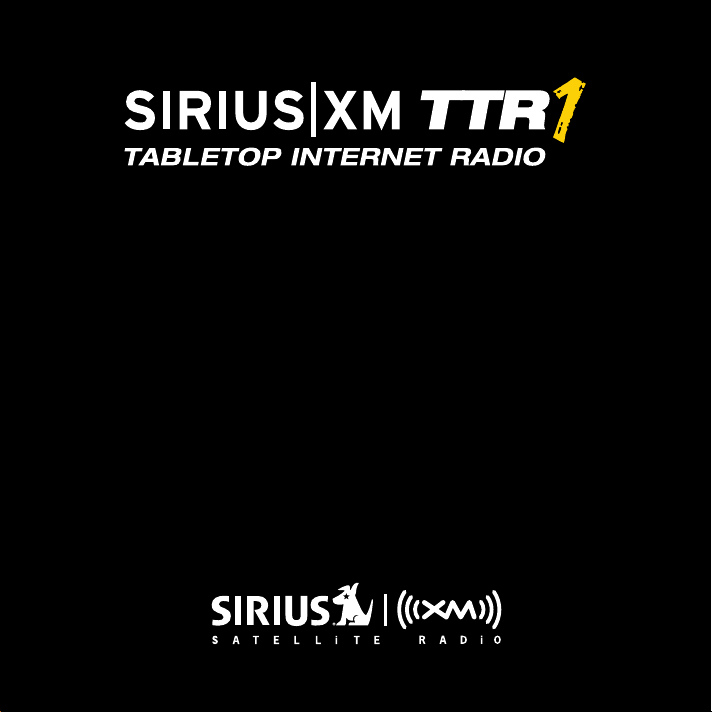
User Guide
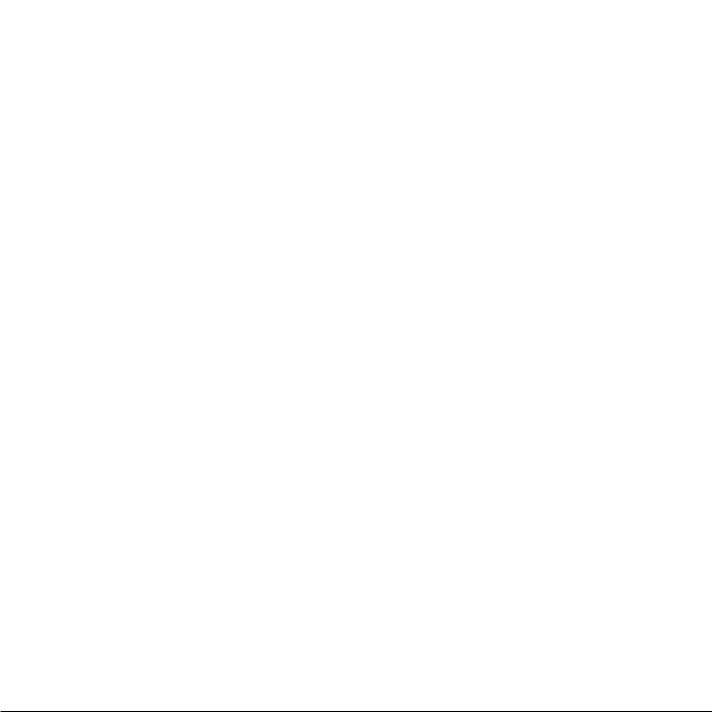
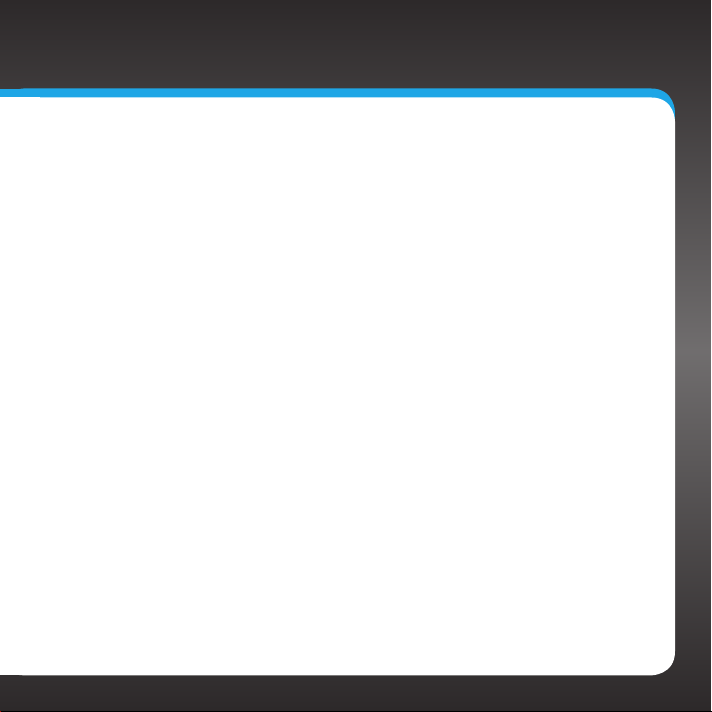
Table of Contents
Introduction. . . . . . . . . . . . . . . . . . . .5
Features . . . . . . . . . . . . . . . . . . . . . . . . . . . .6
Safety and Care Information . . . . . . . . . . .7
What’s in the Box? . . . . . . . . . . . . . . . . . . .9
SIRIUS|XM TTR1 Radio Functions . . . . . . 10
Remote Control . . . . . . . . . . . . . . . . . . . . . 12
Display Screen. . . . . . . . . . . . . . . . . . . . . . 13
Installation . . . . . . . . . . . . . . . . . . . 15
Introduction . . . . . . . . . . . . . . . . . . . . . . . . 16
Step 1: Connect to a Network . . . . . . . . . 17
Step 2: Enter Your SIRIUS|XM Account
Information . . . . . . . . . . . . . . . . . . . . . . 23
Using Your SIRIUS|XM TTR1
Radio. . . . . . . . . . . . . . . . . . . . . . 25
Navigation Basics . . . . . . . . . . . . . . . . . . 26
Direct Tune. . . . . . . . . . . . . . . . . . . . . . . . 30
Favorite Channels . . . . . . . . . . . . . . . . . . . 31
Alarm Clock . . . . . . . . . . . . . . . . . . . . . . . 32
Snooze . . . . . . . . . . . . . . . . . . . . . . . . . . . 34
Sleep Timer . . . . . . . . . . . . . . . . . . . . . . . 35
Parental Control . . . . . . . . . . . . . . . . . . . 36
Audio Settings. . . . . . . . . . . . . . . . . . . . . 42
Configuring Your SIRIUS|XM TTR1
Radio . . . . . . . . . . . . . . . . . . . . . . . 45
SIRIUS|XM setup . . . . . . . . . . . . . . . . . . . 46
System Setup. . . . . . . . . . . . . . . . . . . . . . 50
Appendix: Manual Network
Configuration . . . . . . . . . . . . . . . 65
Troubleshooting. . . . . . . . . . . . . . . .75
Product Specifications . . . . . . . . . . 81
Patent Information . . . . . . . . . . . . . . . . . 83
Environmental Information . . . . . . . . . . 83
3
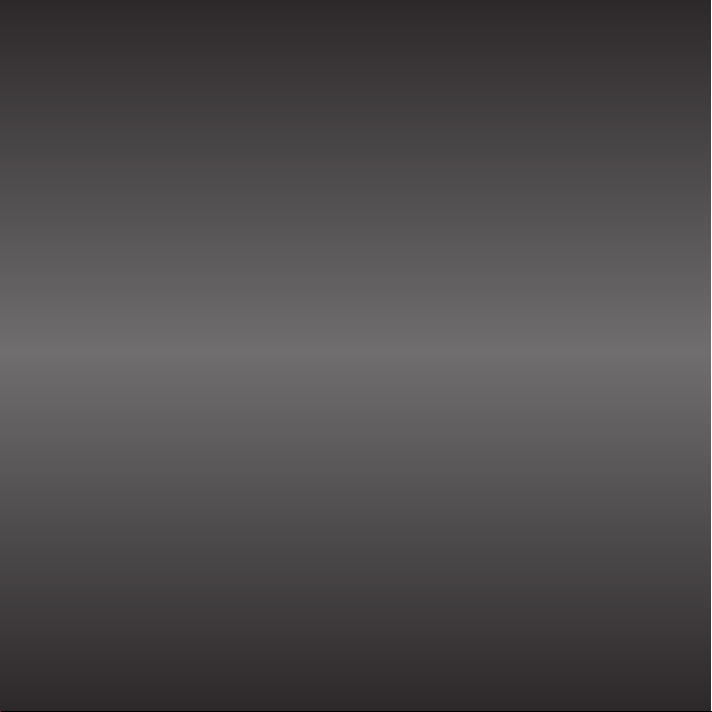
4
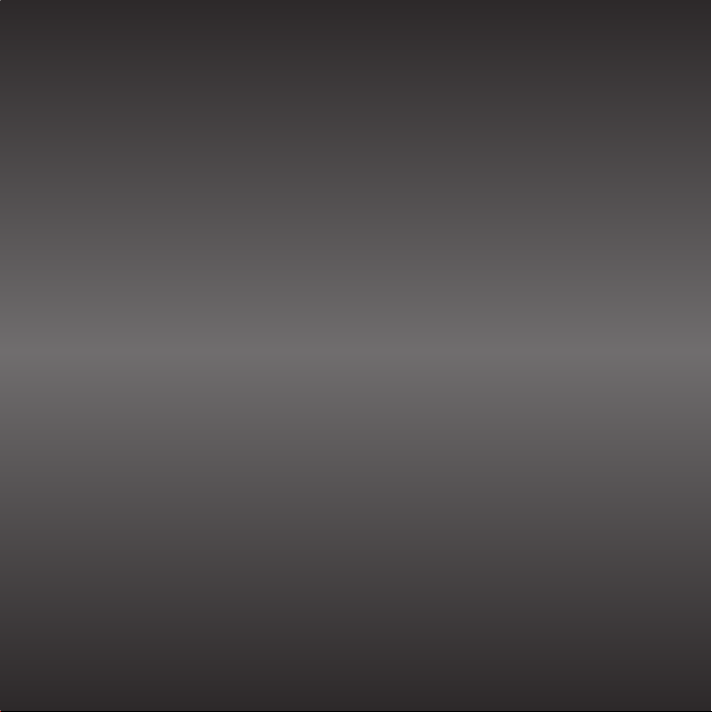
Introduction
5
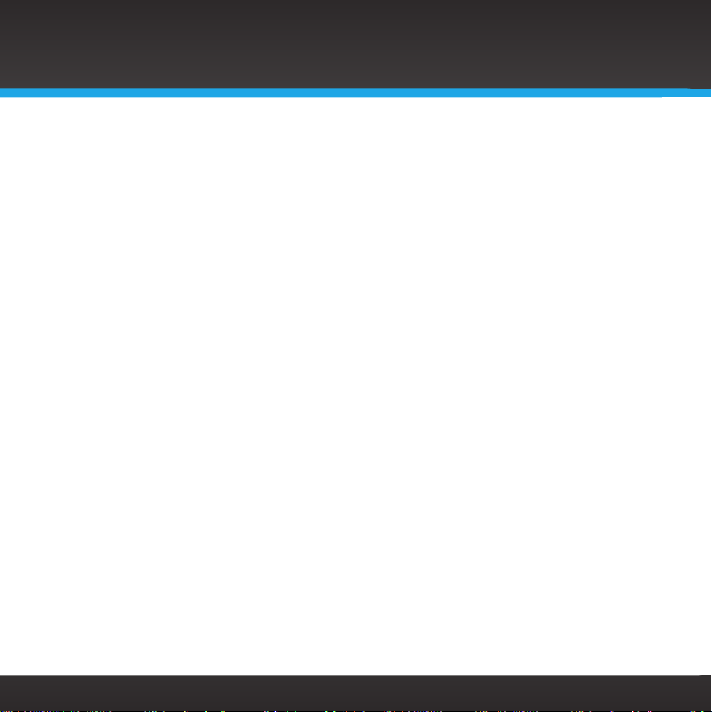
Introduction
Features
Thank you for purchasing the SIRIUS|XM TTR1 Radio!
Your new SIRIUS|XM TTR1 Radio comes with everything you need to enjoy
SIRIUS|XM Internet
Use this manual to familiarize yourself with all of your SIRIUS|XM TTR1 Radio
features and capabilities. For the latest information about your SIRIUS|XM TTR1
Radio and other SIRIUS and XM products and accessories, visit sirius.com and
xmradio.com.
Please read the entire User Guide before using your SIRIUS|XM TTR1
Radio!
Radio in your home.
6
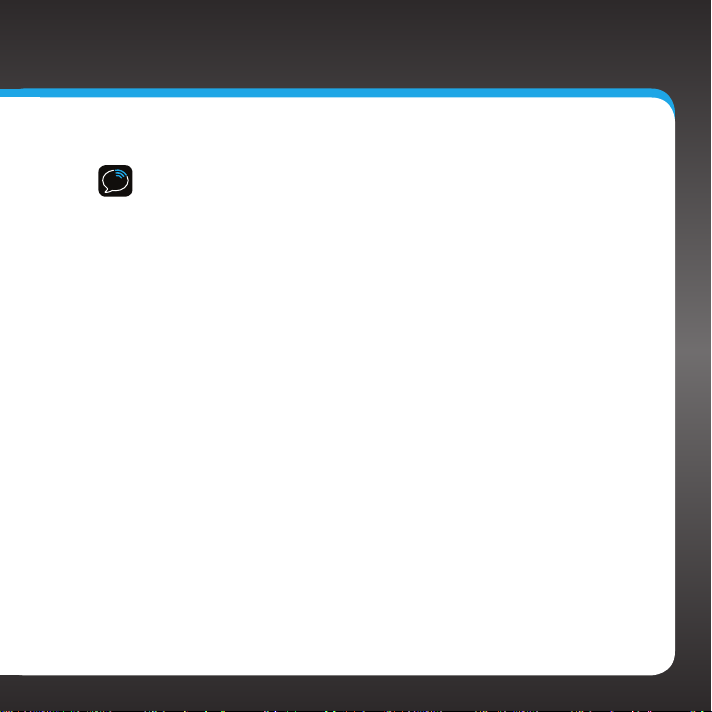
Safety and Care Information
IMPORTANT! Always read and understand all the instructions to avoid
injury to yourself and/or damage to your device. SIRIUS XM Radio Inc.
disclaims all responsibility for damage from data loss due to breakdown,
repair, or other causes.
• Do not expose to extreme temperatures (above 140ûF or below -4ûF, or
above 60ûC or below -20ûC).
• Do not expose to moisture. Do not use device near or in water.
• Do not let any foreign matter spill into device.
• Do not store in dusty areas.
• Do not expose to chemicals such as benzene and thinners. Do not use
liquid or aerosol cleaners. Clean with a soft damp cloth only.
• Do not expose to direct sunlight for a prolonged period of time, and do
not expose to fire, flame, or other heat sources.
• Do not try to disassemble and/or repair device yourself.
• Do not drop your device or subject it to severe impact.
• Do not place heavy objects on device.
• Do not subject device to excessive pressure.
• If the screen is damaged, do not touch the liquid crystal fluid.
WARNING!
• Opening the case may result in electric shock.
• Make sure that you insert the plug all the way into the outlet.
• Do not touch the device with wet hands.
• Do not install near any heat sources such as radiators, heat registers,
7
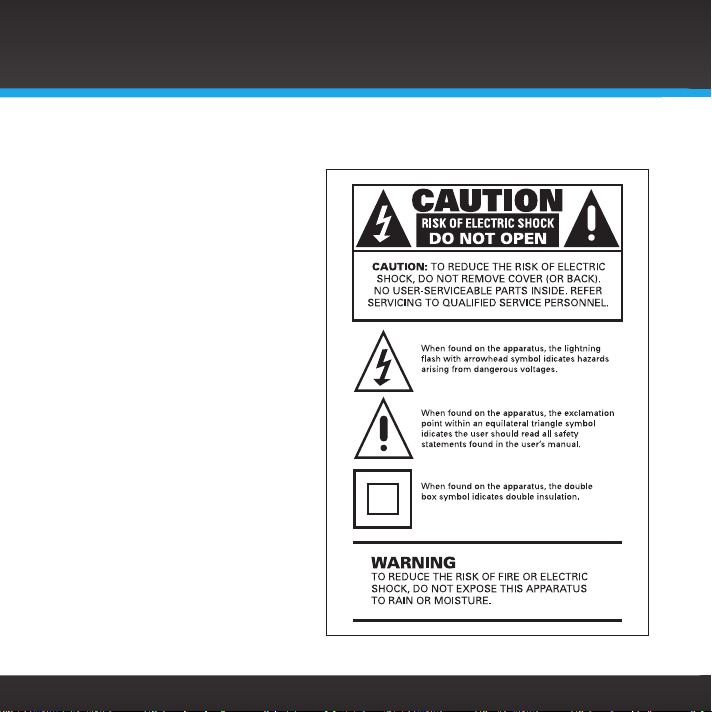
Introduction
stoves, or other apparatus (including amplifiers) that produce heat.
• Do not defeat the safety
purpose of the polarized
or grounding type plug. A
polarized plug has two blades
with one wider than the other.
A grounding type plug has two
blades and a third grounding
prong. The wide blade or the
third prong is provided for your
safety. When the provided plug
does not fit into your outlet,
consult an electrician for
replacement of the obsolete
outlet.
• Protect the power cord
from being walked on or
pinched particularly at plugs,
convenience receptacles, and
the point where they exit from
the apparatus.
• This product contains
chemicals known to the State
of California to cause cancer
and birth defects or other
reproductive harm.
8
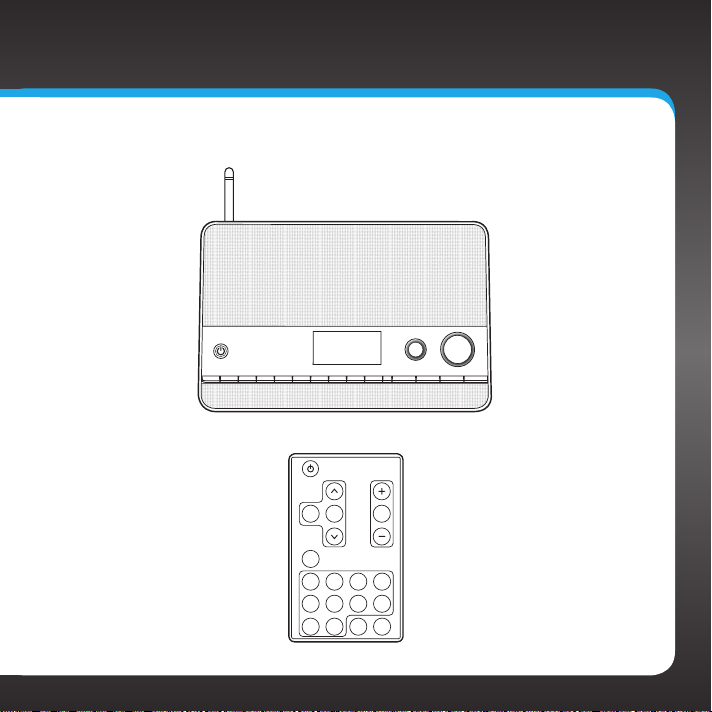
What’s in the Box?
TUNE VOL
1 2 3 5 6 7 8 9 0 BACK MENU
SIRIUS|XM TTR1 Radio
MUTEBACK OK
MENU
2 3 41
6 7 85
ALARM1ALARM
09
2
Remote Control
ALARM 1 ALARM 24
9

Introduction
SIRIUS|XM TTR1 Radio Functions
Power Button (page 26)
Turn Radio On and Off.
1 2 3 5 6 7 8 9 0 BACK MENU
0-9 Number Buttons
(page 26) Set and select
channel presets or
directly enter channel
numbers.
TUNE Knob (Multifunction) (page 26)
Turning the knob at the default display screen displays the
category tune screen; pressing the knob at the default display
screen displays the direct tune screen; turning the knob in a menu
or user input screen scrolls through menus and choices; pressing
the knob in a menu or user input screen selects a highlighted item;
pressing and holding displays the Parental control menu.
BACK Button (page 27)
Press to return to the
previous display
screen.
10
TUNE VOL
ALARM 1 ALARM 24
VOL (Volume) Knob (page 26)
Increases or decreases
volume; also mutes the audio.
ALARM 1 / ALARM 2 Buttons
(page 27) Turns the alarm
clocks On or Off; pressing and
holding displays the alarm
settings.
MENU Button (page 27)
Press to access or exit
category and channel
tuning, advanced features,
and configuration options.
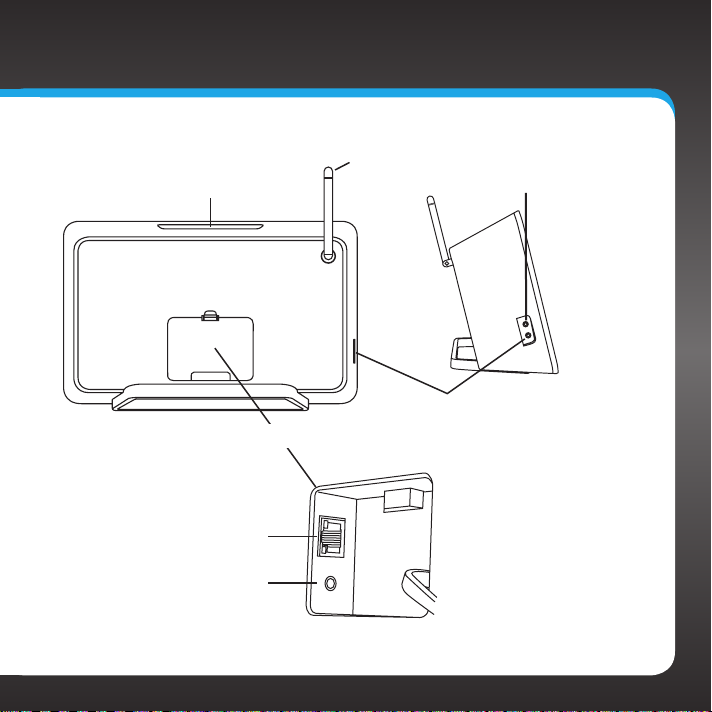
Snooze/Sleep Timer Button (page 27)
Mutes the alarm, or sets the
sleep timer, for 5, 10, 15, 30, 45,
or 60 minutes.
Rear Compartment
Wired Ethernet Connector
Line Out Connector
Wireless Antenna
Headphone Connector
Aux In Connector
11

Introduction
Remote Control
Power Button
Turn Radio On and Off.
OK Button
Press to select channel
list and menu items.
BACK Button
Press to return back to
the previous display
screen.
MENU Button
Press to access or exit
advanced features and
configuration options.
0-9 Number Buttons
Set and select channel
presets or directly enter
channel numbers.
MENU
2 3 41
6 7 85
09
MUTEBACK OK
ALARM1ALARM
Arrow Buttons
Press to scroll through lists;
also highlight menu options.
+/— Buttons
Press to increase or
decrease the audio volume.
MUTE
Press to silence the audio.
ALARM 1 / ALARM 2
2
Press to turn the respective
alarm clock On or Off;
pressing and holding
displays the alarm settings.
12
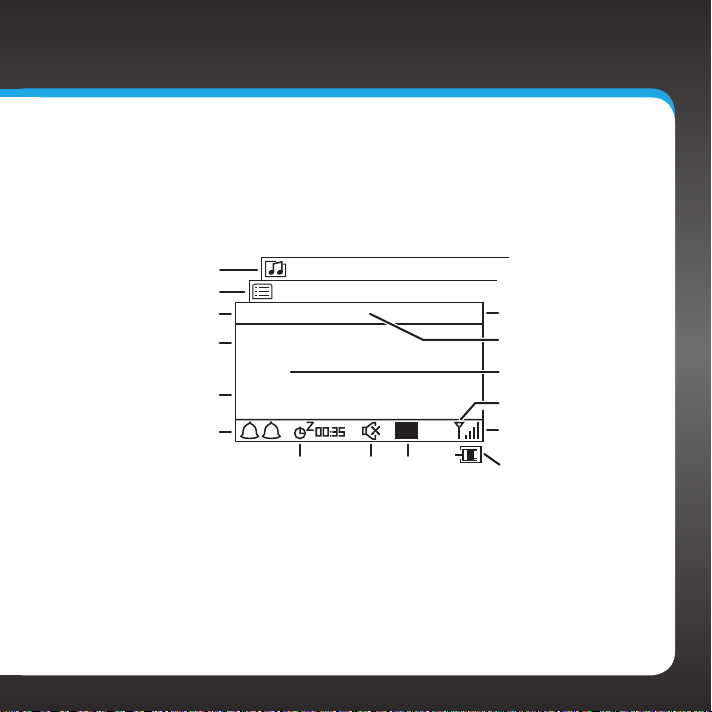
Display Screen
Network Connection
Network Connection
When using the SIRIUS|XM TTR1 Radio, information about songs and artists,
and Radio functions are displayed.
Category or Channel
Menu Options Screen
Main Display Screen
Alarm 1/2 On Indicator
List Screen
Channel Name
Song Title or
Talk Show Schedule
SIRIUS|XM 017
Jam_ON
Phish
First Tube
1 2
Alarm
Snooze
Countdown
Audio is
Muted
5:23PM
P 1
Preset
Number
(Favorites)
Current Time
Channel Number
Artist Name or
Talk Show Host
Type (wireless)
Signal Strength
(wireless)
Type (wired)
13
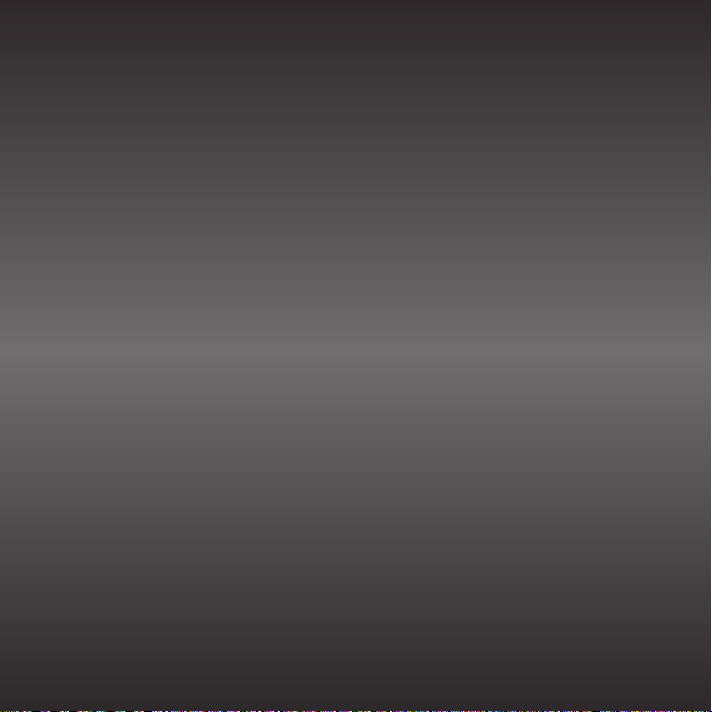
14
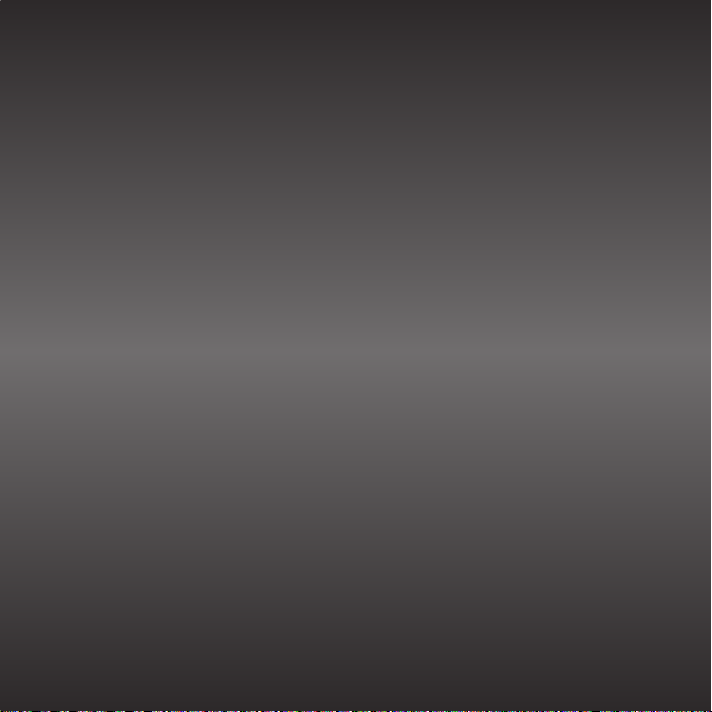
Installation
15
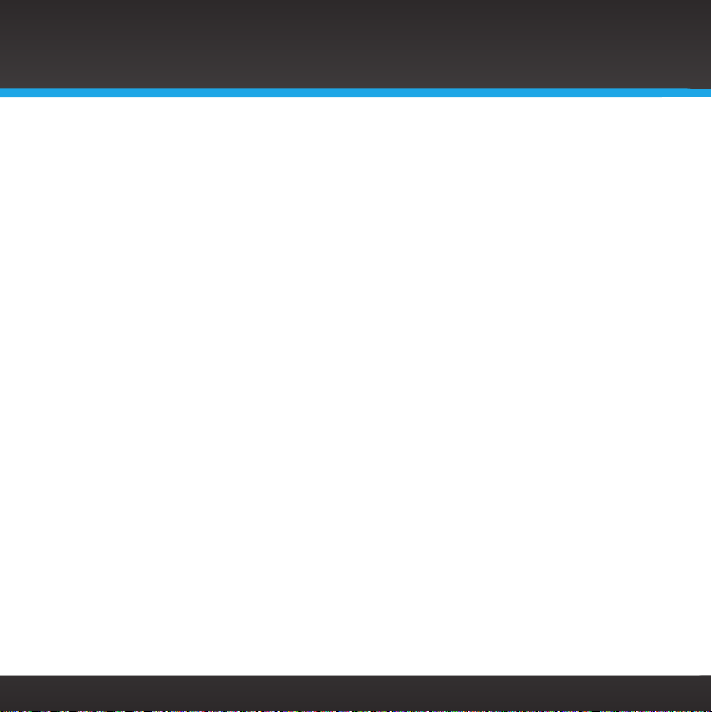
Installation
Introduction
The SIRIUS|XM TTR1 Radio allows you to listen to all of the channels on your
Premium SIRIUS|XM Internet Radio subscription package using either a wireless
Internet connection (Wi-Fi), or using a wired Ethernet connection.
You must be subscribed to the Premium SIRIUS|XM Internet Radio service to use
the SIRIUS|XM TTR1 Radio. You can add this service to your existing SIRIUS or XM
subscription, or subscribe only to the Premium SIRIUS|XM Internet Radio service.
For SIRIUS service go to www.sirius.com/siriusinternetradio or call 888-539-7474
to subscribe. For XM service go to www.xmradio.com/getxmro or call 800-9672346 to subscribe. When subscribed, you will be provided with your account user
name and password.
To verify that you are subscribed to the service, listen online:
• For SIRIUS service go to www.sirius.com. Click on the LISTEN ONLINE link,
and then click the LAUNCH ONLINE PLAYER link. Enter your username
and password. Select a channel to listen to and then click on the PREMIUM
link. If you can listen in the Premium mode, then you are subscribed to the
Premium SIRIUS|XM Internet Radio service.
• For XM service go to www.xmradio.com. Click on the LISTEN ONLINE NOW
link and then enter your email address and password. If you can listen, then
you are subscribed to the SIRIUS|XM Internet Radio service.
Close the browser window to exit the player before continuing.
The SIRIUS|XM TTR1 Radio supports a wireless Internet connection through any
standard 802.11b/g access point. This includes wireless networks which are WEP/
WPA/WPA2 protected and require a password, and wireless networks where the
network name (SSID) is hidden. Once you have connected to a wireless network,
the Radio will remember your network settings so you will not have to enter the
information again, unless you perform a reset of the Radio to the factory defaults.
16
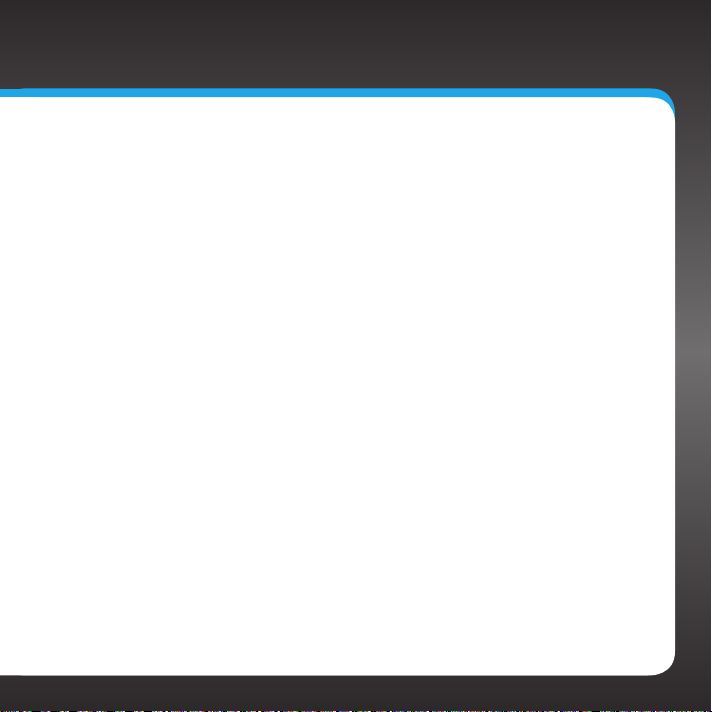
Step 1: Connect to a Network
The Network Wizard feature is the easiest way to connect to a wireless
network. It searches for available wireless networks and displays a list of
wireless networks found for you to select. However, if your wireless network
name (SSID) is hidden, or if your network is DHCP disabled, you’ll have to
manually enter the network settings rather than using the Network Wizard.
Decide whether you will be using a wireless network connection, or a wired
network connection, and whether you can use the Network Wizard or if you’ll
need to manually configure your network settings. Complete the instructions
in the appropriate section:
Connect to a WIRELESS network using the NETWORK WIZARD (page 18).
Connect to a WIRED network using the NETWORK WIZARD (page 21).
Connect to a WIRELESS network using MANUAL settings (page 66).
Connect to a WIRED network using MANUAL settings (page 71).
17
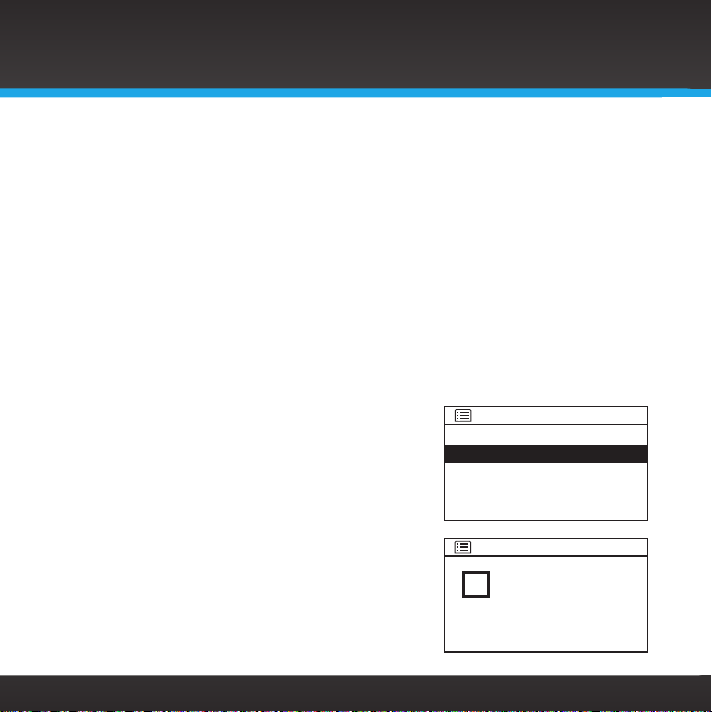
Installation
To connect to a wireless network using the Network Wizard
If the wireless network is secured, you’ll need to enter the key (password) for
the wireless network during the connection procedure. If you don’t know the
password, contact your network administrator of the person who setup the
wireless network.
a. If you have just turned your SIRIUS|XM TTR1 Radio on for the first time,
the SSID screen will already be displayed. Skip ahead to step e.
b. Press MENU and turn the TUNE knob to highlight System Setup. Press
the TUNE Knob.
c. Turn the TUNE knob to highlight Network. Press the TUNE Knob.
d. Press the TUNE Knob to select Network Wizard.
e. The Radio will scan for wireless networks
and return with a list of wireless networks
which were found. (A sample screen is
shown here. Your actual wireless network
name will appear in the list, if found.) Turn
the TUNE knob to highlight your wireless
network and press the TUNE knob. If you
don’t know the network name, contact
your network administrator of the person
who set up the wireless network.
f. If you choose an unsecured network, and
the Radio is able to connect to the wireless
network, the Connected screen will be
SSID
[Wired]
Your_Network_Name
Other_Network_Name
[Rescan]
[Manual config]
Connected
Connected
18
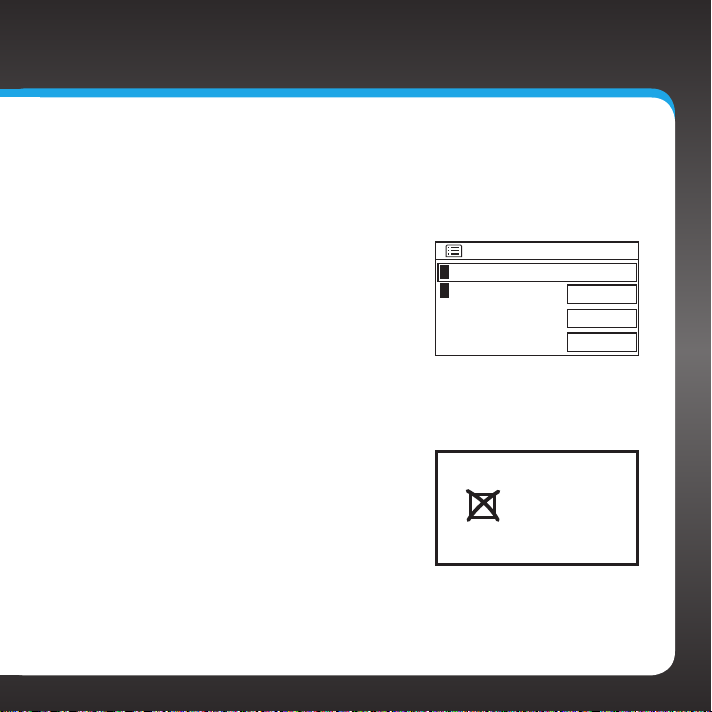
displayed and the Radio will connect to the wireless network. Skip
to step h.
If you choose a network that is secured, you will be prompted to
enter the key (password). If you don’t know the password, contact
your network administrator of the person who setup the wireless
network. Remember that the key is
case sensitive. Turn the TUNE knob to
scroll through the list of characters
and highlight each character.
Press the TUNE knob to select the
highlighted character and move to the
next character. If you make a mistake,
Key:
0123456789., ab
cdefghijklmnopq
rstuvwxyzABCDEF
GHIJKLMNOPQRSTU
BKSP
OK
CANCEL
press BACK, or turn the TUNE knob to
highlight BKSP and press the TUNE knob to erase the character.
g. When the key has been entered, turn the TUNE knob to scroll to
highlight OK and press the TUNE knob. If you have entered the
correct key, and the Radio is able to
connect to your wireless network, the
Connected screen will be displayed. If
you have entered the wrong key, the
Incorrect key screen is displayed, and
Incorrect
key
you will be prompted to enter the key
again.
h. If you are installing your SIRIUS|XM TTR1 Radio for the first
time, continue with “Step 2: Enter Your SIRIUS|XM Account
Information” on page 23.
19
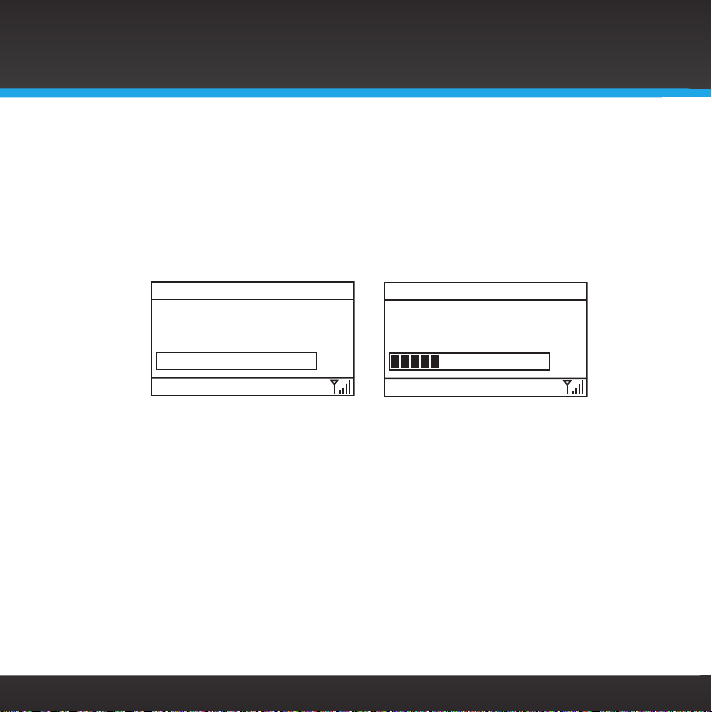
Installation
3:14PM
If you have previously entered your SIRIUS or XM user name and
password into the Radio, and had tuned to a channel, the screen will
show Connecting. When successfully connected, the Buffering... screen
will be displayed as the channel information is streamed to the Radio.
When complete, you are returned to the main display screen and you
should hear the audio playing. Otherwise, the Category Tune screen is
displayed.
SIRIUS|XM
SIRIUS XM Hits 1
Connecting.
3:13PM
/
SIRIUS|XM 001
SIRIUS XM Hits 1
Buffering...
/
20
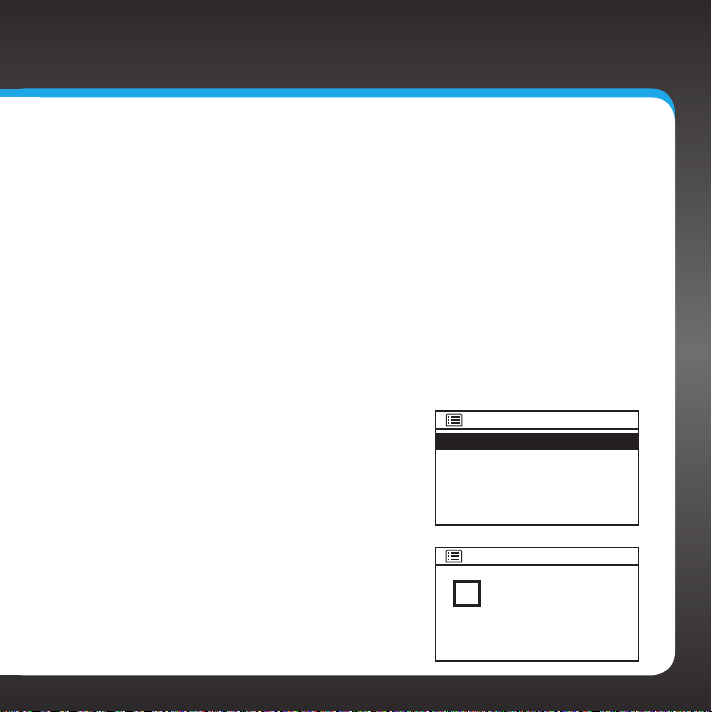
To connect to a wired network using the Network Wizard:
a.
At the rear of the Radio, remove the compartment cover and
connect an Ethernet cable to the Ethernet connector on the inside
left of the compartment. Refer to “Wired Ethernet Connector”
on page 11 for the location of the Ethernet connector. Replace the
compartment cover.
b. Connect the other end of the Ethernet cable to your home’s wired
network.
c. If you have turned your SIRIUS|XM TTR1 Radio on for the first time,
the SSID screen will already be displayed. Skip ahead to step g.
d. Press MENU and turn the TUNE knob to highlight System Setup.
Press the TUNE Knob.
e. Turn the TUNE knob to highlight
Network. Press the TUNE Knob.
f. Press the TUNE Knob to select
Network Wizard.
g. The Radio will scan for networks.
When the scan is complete, turn the
TUNE knob to highlight [Wired] and
press the TUNE knob.
h. If the Radio is able to connect to your
network, the Connected screen will
be displayed. If Waiting for Ethernet
SSID
[Wired]
Some_Network_Name
Other_Network_Name
[Rescan]
[Manual config]
Connected
Connected
21
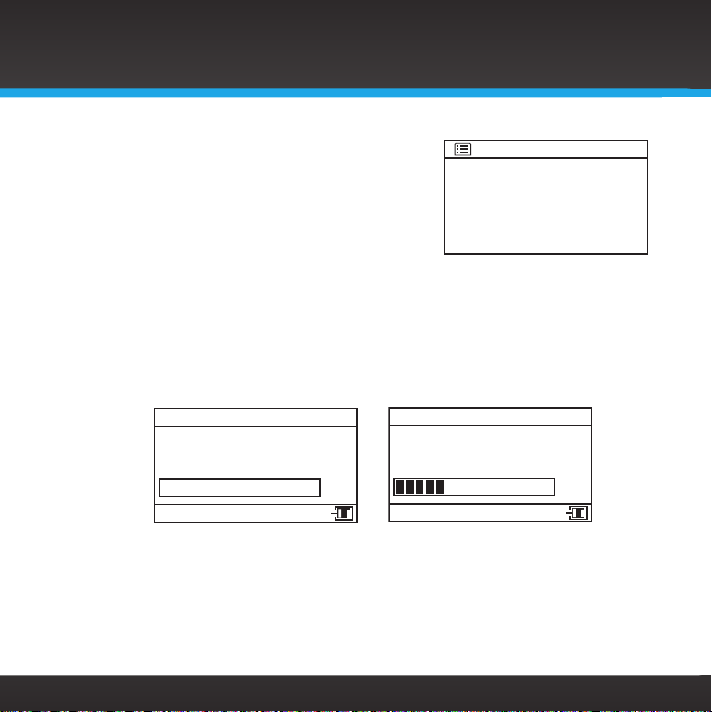
Installation
3:13PM
22
is displayed, check the Ethernet cable
connections.
i. If you are installing your SIRIUS|XM TTR1
Radio for the first time, continue with
“Step 2: Enter Your SIRIUS|XM Account
Information” on page 23.
If you have previously entered your SIRIUS or XM user name and
password into the Radio, and had tuned to a channel, the screen will
show Connecting. When successfully connected, the Buffering... screen
will be displayed as the channel information is streamed to the Radio.
When complete, you are returned to the main display screen and you
should hear the audio playing. Otherwise, the Category Tune screen is
displayed.
SIRIUS|XM
SIRIUS XM Hits 1
Connecting.
SIRIUS|XM 001
SIRIUS XM Hits 1
Buffering...
/
Network settings
Waiting for
Ethernet
3:14PM
/
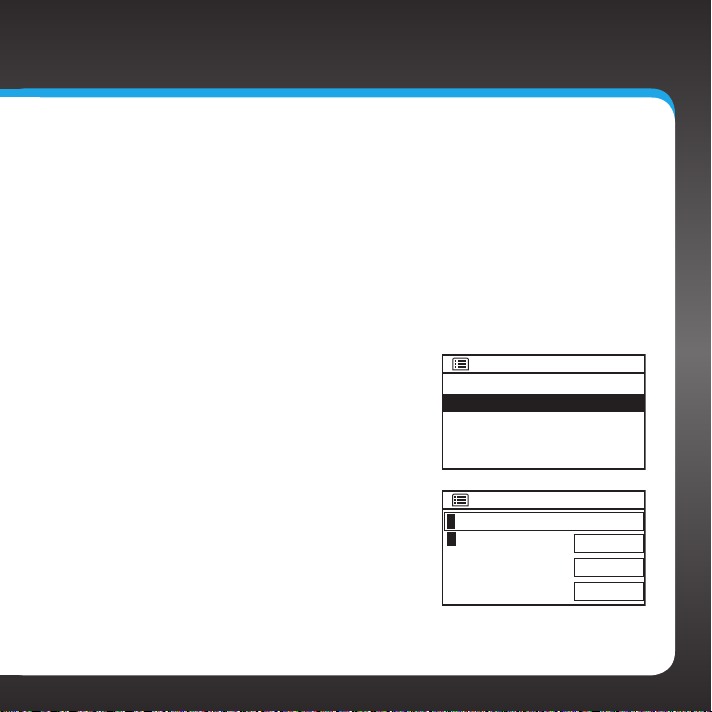
Step 2: Enter Your SIRIUS|XM Account Information
The SIRIUS|XM TTR1 Radio needs your account user name and password to
connect to SIRIUS|XM Internet Radio service. If are not yet subscribed to the
SIRIUS|XM Internet Radio service, go to www.sirius.com/siriusinternetradio
or call 888-539-7474 to subscribe, or go to www.xmradio.com/getxmro or call
800-967-2346 to subscribe, and get your user name and password.
To enter your account information:
a. Turn on the Radio by pressing the Power button.
b. Press MENU and turn the TUNE knob
to highlight SIRIUS|XM Setup. Press
the TUNE knob.
c. Turn the TUNE knob to highlight User
name. Press the TUNE knob.
d. Turn the TUNE knob to scroll through
the list of characters and highlight
each character for your user name.
Press the TUNE knob to select the
highlighted character and move to the
next character. If you make a mistake,
press BACK, or turn the TUNE knob
to highlight BKSP and press the TUNE
knob to erase the character.
SIRIUS|XM
Category Tune
SIRIUS|XM Setup
Audio Settings
Parental control
System Setup
User name
0123456789 abcd
efghijklmnopqrs
tuvwxyzABCDEFGH
IJKLMNOPQRSTUVW
BKSP
OK
CANCEL
>
>
>
23
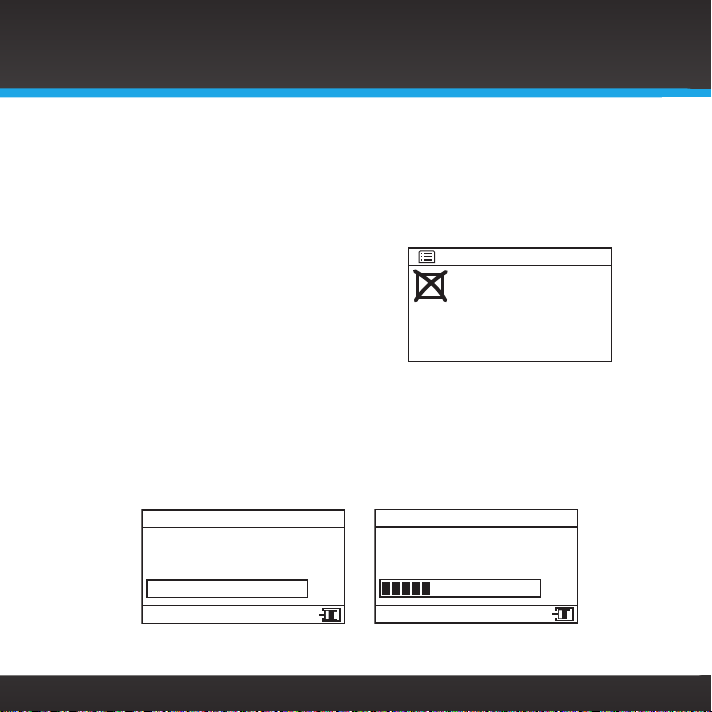
Installation
3:13PM
e. When you have entered your user name, turn the TUNE knob to
scroll to highlight OK and press the TUNE knob.
f. You will then be prompted to enter your password. Enter your
password in the same way as you entered your user name and then
select OK. Note that the password is case sensitive.
g. The Radio will attempt to connect to
the SIRIUS|XM Internet Radio service.
If the user name and password you
entered is incorrect, the Login failed
screen will be displayed. You’ll have
to re-enter the correct user name and
password.
If you have previously connected to a network, and had tuned to
a channel, the screen will show Connecting. When successfully
connected, the Buffering... screen will be displayed as the channel
information is streamed to the Radio. When complete, you are
returned to the main display screen and you should hear the audio
playing. Otherwise, the Category Tune screen is displayed.
SIRIUS|XM
SIRIUS XM Hits 1
Connecting.
/
SIRIUS|XM 001
SIRIUS XM Hits 1
Buffering...
SIRIUS|XM
Login failed
Go to SIRIUS|XM setup
3:14PM
/
24
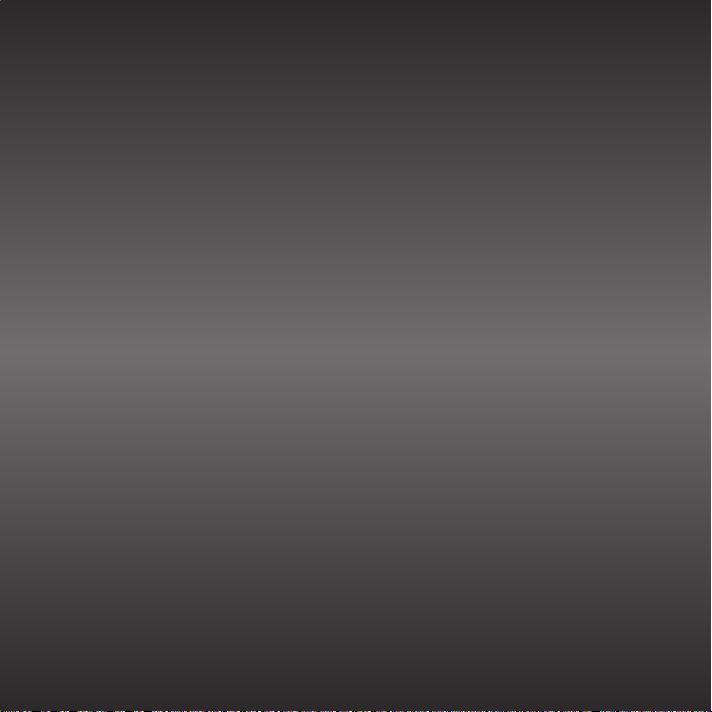
Using Your SIRIUS|XM TTR1 Radio
25
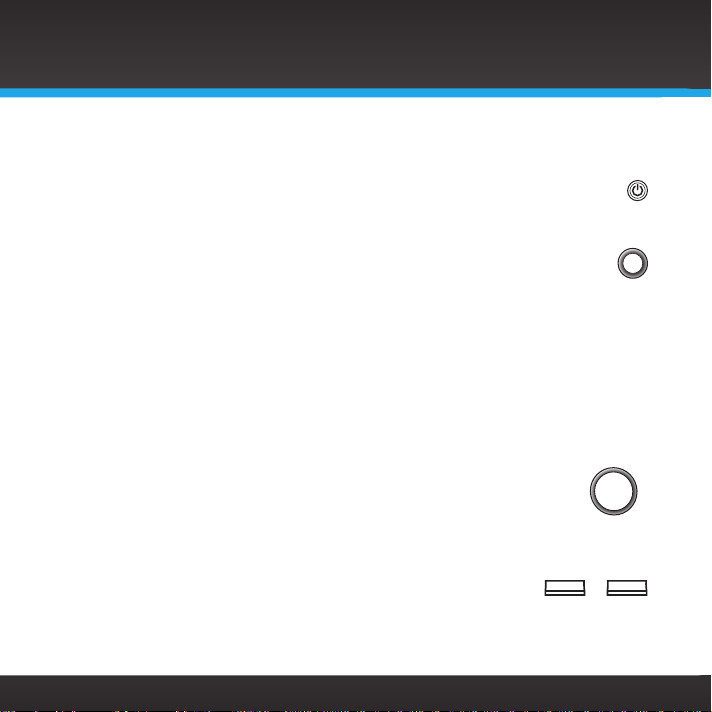
Using Your SIRIUS|XM TTR1 Radio
TUNE
VOL
...
Navigation Basics
Power Button
The Power button turns the SIRIUS|XM TTR1 Radio On or Off.
Tune Knob
The TUNE knob is multifunction— you can turn it clockwise or counterclockwise, and press it.
• Turn: Turning the TUNE knob when at the main display screen displays the
Category tune screen. When in menus or user input screens, turning the
TUNE knob scrolls up or down through menus and user choices.
• Press and Release: Pressing the TUNE knob at the default display screen
displays the Direct tune screen. When in menus or user input screens,
pressing the TUNE knob selects a highlighted item.
• Press and Hold: pressing and holding the TUNE knob displays the Parental
control menu options.
VOL Knob
Turning the VOL knob clockwise or counter-clockwise increases or
decreases the volume of the audio. When turned counter-clockwise it will mute the
audio when zero is reached.
Number Buttons 0-9
The number buttons are used to store favorite channels in a button location so you
can tune a channel just by pressing the button. They can also be used to enter the
channel number when at the Direct tune screen.
26
1 0
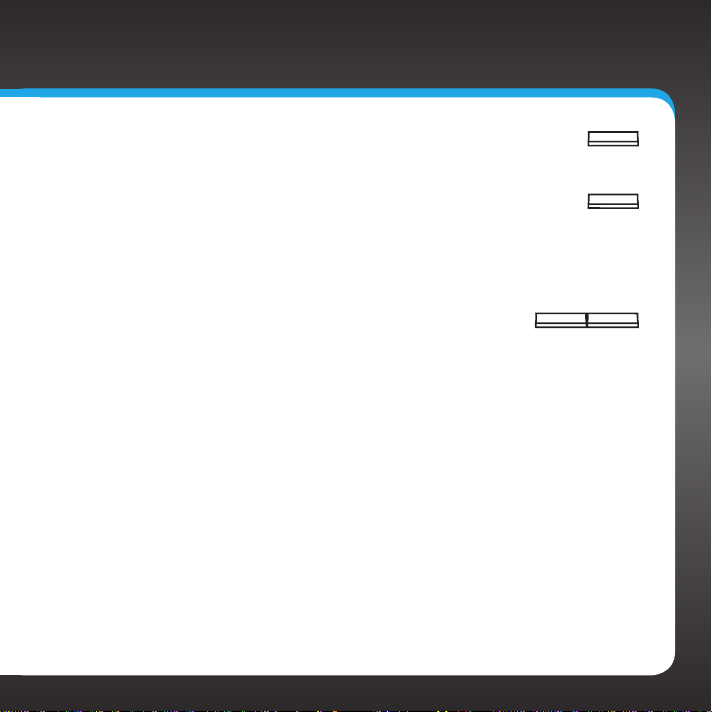
BACK Button
BACK
The BACK button returns back to the previously displayed screen.
MENU Button
MENU
Pressing the MENU button from the main display screen accesses the
advanced features and configuration options menu, where you can browse the
channel categories and channels, and change the Radio settings. Pressing it
when in the configuration options menu returns the Radio to the main display
screen.
ALARM 1 / ALARM 2 Buttons
ALARM 1 ALARM 2
Pressing the ALARM button turns the respective alarm clock function On or
Off. Pressing and holding the ALARM button displays the respective alarm
setup screen where you can configure the options for each alarm.
Snooze / Sleep Button
When the alarm clock is sounding, pressing the Snooze/Sleep button will silence
the alarm for 5 minutes. Each additional immediate press of the Snooze/
Sleep button increases the snooze time for 10, 15, 30, 45 or 60 minutes. While
snoozing, the snooze countdown time is displayed on the display screen.
While the Radio is playing, pressing the Snooze/Sleep button enters the sleep
mode. The first press displays Sleep OFF, and each immediate additional
press sets the sleep time for 5, 10, 15, 30, 45 or 60 minutes.
While in snooze or sleep mode, the countdown time is displayed on the display
screen. You can also check and change the remaining snooze/sleep time by
pressing the Snooze/Sleep button. To increase the sleep or snooze time,
repeatedly press the Snooze/Sleep button until the desired sleep/snooze time
is displayed.
27
