Sony Trinitron KV-VF21M70 User Manual
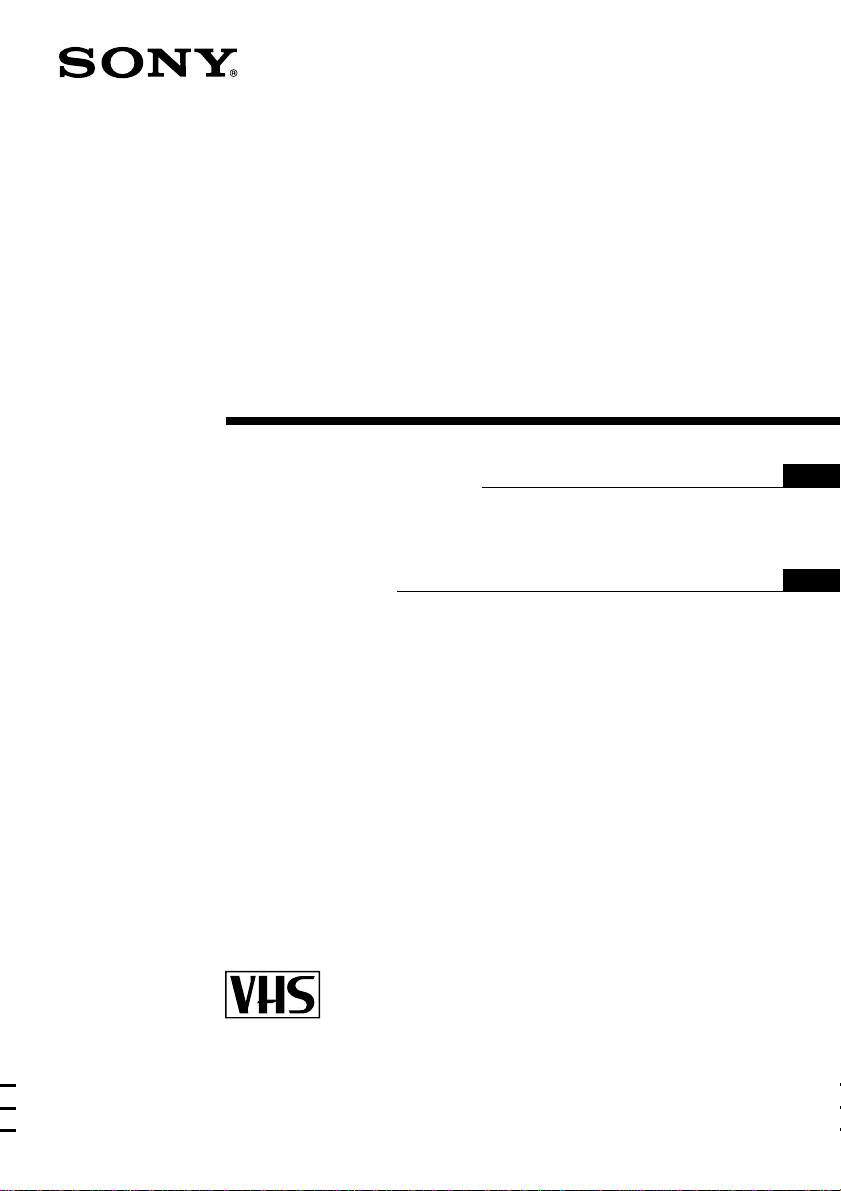
Trini tr on Col or
Video TV
3-866-053-31 (1)
Operating Instructions
Before operating the unit, please read this manual thoroughly and retain it for
future reference.
############
PAL NTSC
GB
AR
KV-VF21M70
©1999 by Sony Corporation

WARNING
To prevent fire or shock hazard, do not
expose the unit to rain or moisture.
Dangerously high voltages are present
inside the set. Do not open the cabinet.
Refer servicing to qualified personnel
only.
Safety
information
This unit operates on extremely high
voltages. To prevent fire or electric
shock, please follow the safety
procedures below. For your protection,
refer all servicing to qualified personnel
only.
For general safety:
• Do not expose the unit to rain or
moisture.
• Do not open the rear cover.
For safe installation:
• Do not block the ventilation openings.
• Do not install the unit in hot, humid
or excessively dusty places.
• Do not install the unit where it may be
exposed to mechanical vibrations.
For safe operation:
• Do not operate the unit on anything
but 110–240 V AC.
• Do not operate the unit if any liquid
or solid object falls inside it—have it
checked immediately.
• Unplug the unit from the wall outlet if
you do not intend to use it for an
extended period of time. To
disconnect the cord, pull it out by the
plug, never by the cord.
About moisture
condensation
If the unit is brought directly from a
cold place to a warm place, moisture
may condense on the video head drum.
If this happens, the tape may stick to the
head drum and it may be damaged or
the unit may not operate correctly. To
avoid possible damage caused by
moisture condensation, be sure not to
leave a cassette inside the compartment
when the unit is not in use. When
bringing the unit from a cold place to a
warm place, turn on the unit’s power
and wait for more than 2 hours before
operating it.
Caution
Television programs, films, video tapes
and other materials may be
copyrighted.
Unauthorized recording of such
materials may be contrary to the
provisions of the copyright laws.
Color system of
your set
This video TV is designed to receive TV
programs based on PAL (B/G, I and D/
K), SECAM (B/G and D/K) and NTSC
(M) color systems and to record and
play on PAL, MESECAM and NTSC
color systems.
2
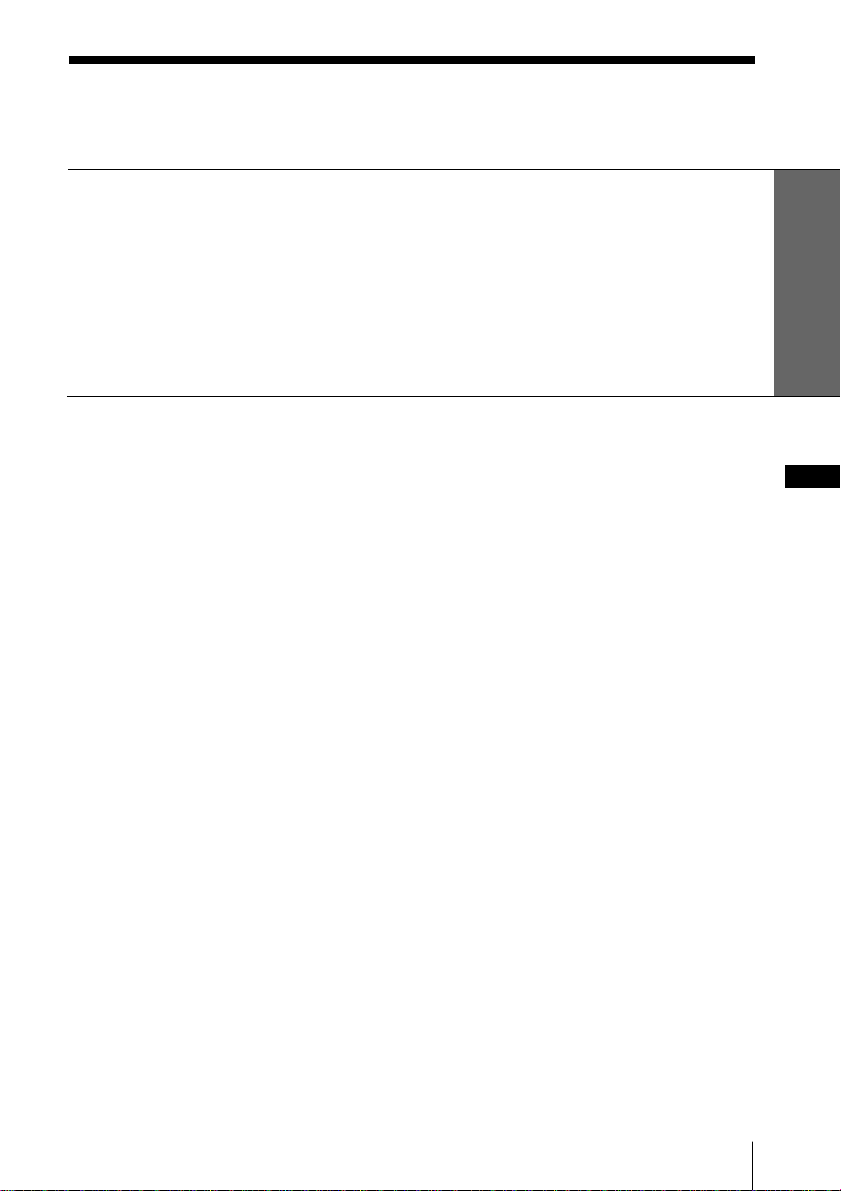
Table of Contents
WARNING
Getting Started
Step 1: Preparation.......................................................................................................... 4
Step 2: Installing the video TV...................................................................................... 5
Step 3: Connecting the antenna .................................................................................... 6
Step 4: Selecting the language....................................................................................... 7
Step 5: Setting the clock ................................................................................................. 9
Step 6: Setting the channels ......................................................................................... 11
Getting Started
Basic Operations
Watching the TV ............................... 14
Playing a tape .................................... 16
Displaying on-screen
information ................................... 18
Recording TV programs .................. 19
Recording TV programs.............. 19
Recording using QUICK-TIMER ..
Recording TV programs using the
timer ............................................... 26
Checking/adding/changing/
canceling the timer settings ........ 28
22
Additional Operations
Adjusting the TV............................... 29
Adjusting the volume
— INTELLIGENT VOL ............... 29
Presetting channels manually .... 30
Skipping program positions....... 32
Adjusting the TV system............. 33
Adjusting the color system ......... 34
Changing the PICTURE MODE
setting ............................................ 35
Adjusting the alignment of the
picture............................................ 36
Tape options ...................................... 37
Adjusting the tracking................. 37
Adjusting with Adaptive Picture
Control (APC)............................... 38
Playing a tape repeatedly ........... 39
Adjusting the picture for rental
tapes ............................................... 40
When connecting to a Sony VCR .
Setting the color system .............. 42
Switching off automatically
—SLEEP ........................................ 43
Switching on automatically
— ON TIMER ............................... 44
Searching using the index function...
Connecting optional equipment..... 47
Watching and recording the picture
input from optional equipment . 47
41
46
Additional Information
Self-diagnosis function..................... 50
Troubleshooting ................................ 51
Identifying parts and controls ........ 55
Specifications..................................... 59
GB
3
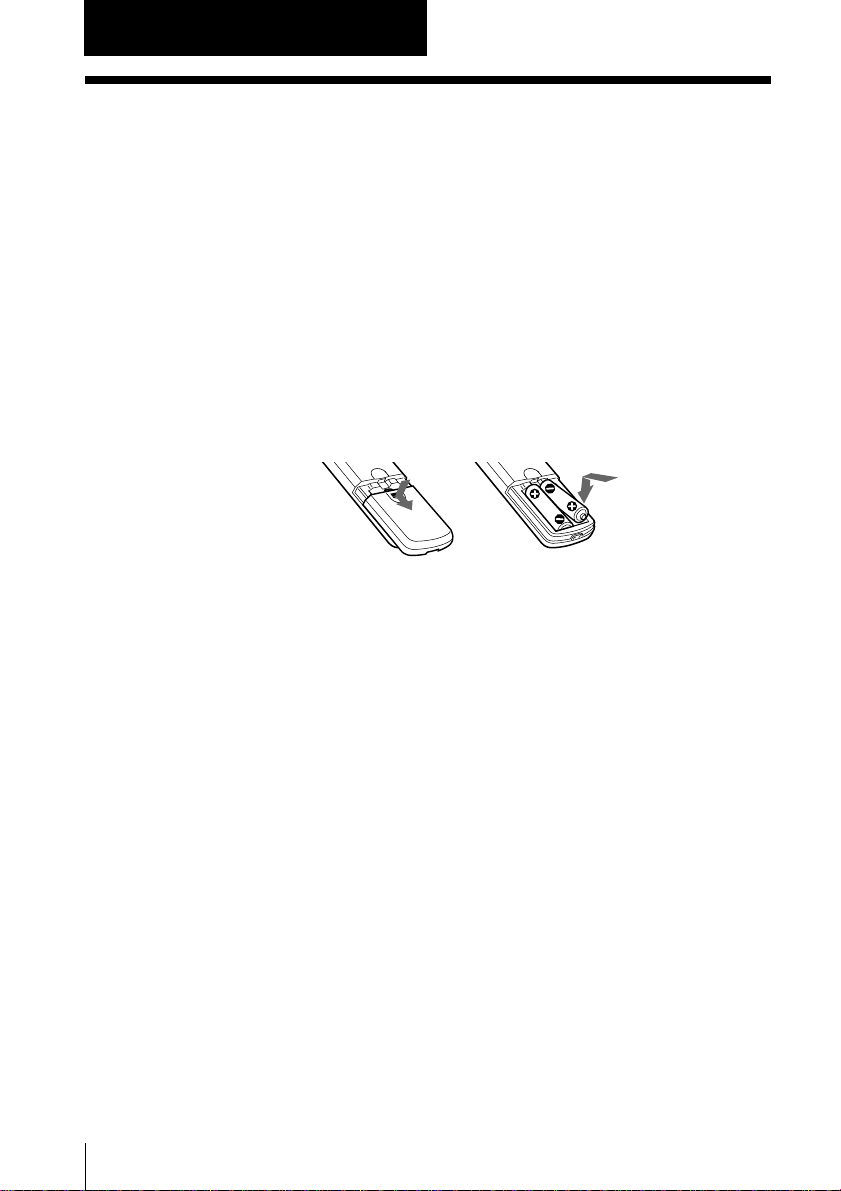
Getting Started
Step 1: Preparation
Check the supplied accessories
When you have taken everything out of the carton, check that you
have these items:
• Remote control
• Two R6 (size AA) batteries
• Stabilizer band
• Two clamps
• Two wood screws
• AC plug adaptor
• These operating instructions
Insert the batteries into the remote control
Note
• Do not use old batteries or different types of batteries together.
4
Getting Started
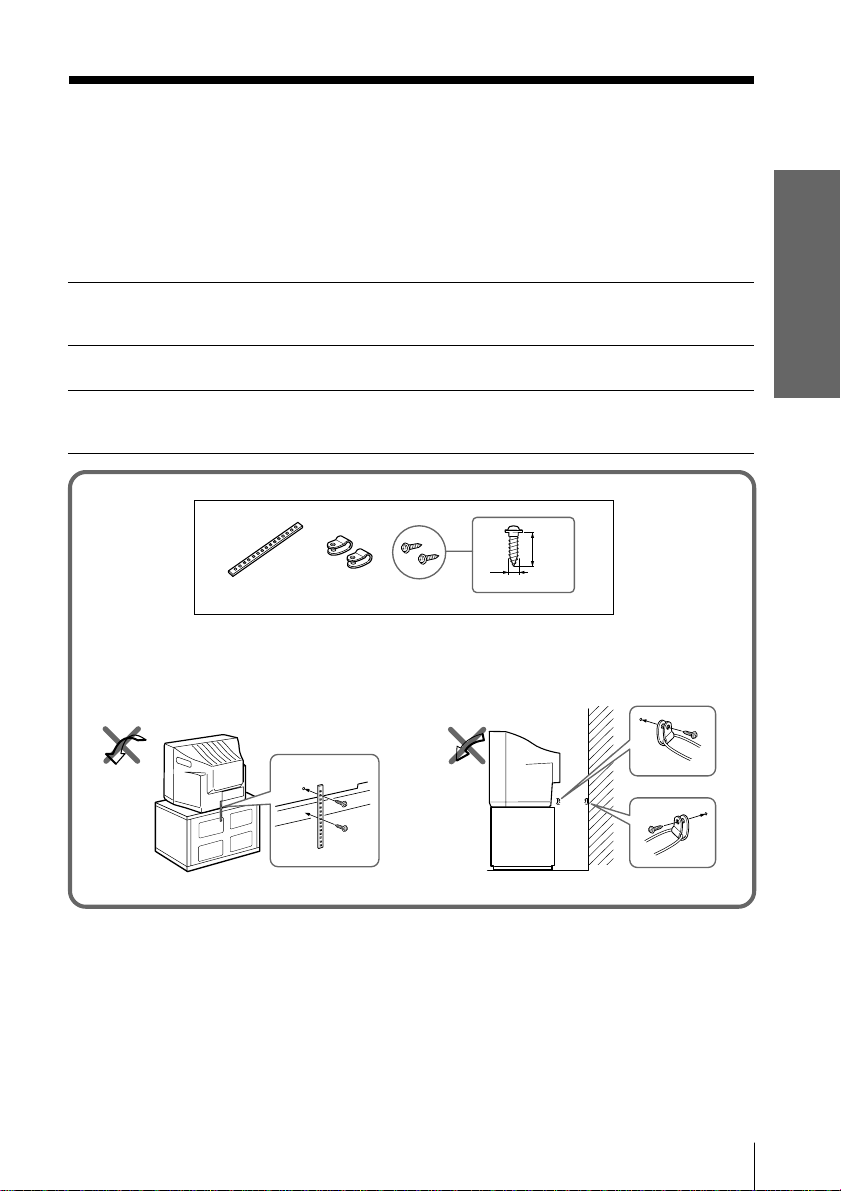
Step 2: Installing the video TV
Secure the video TV
To prevent the video TV from falling, secure it using one of the
following methods:
With the supplied screws, attach the stabilizer band to the TV stand and to
A
the rear of the video TV using the existing hole.
OR
Pass a cord or chain through the clamps and secure them to the rear of the
B
video TV and a wall or pillar.
20
mm
3.8 mm
A
B
Getting Started
Getting Started
5
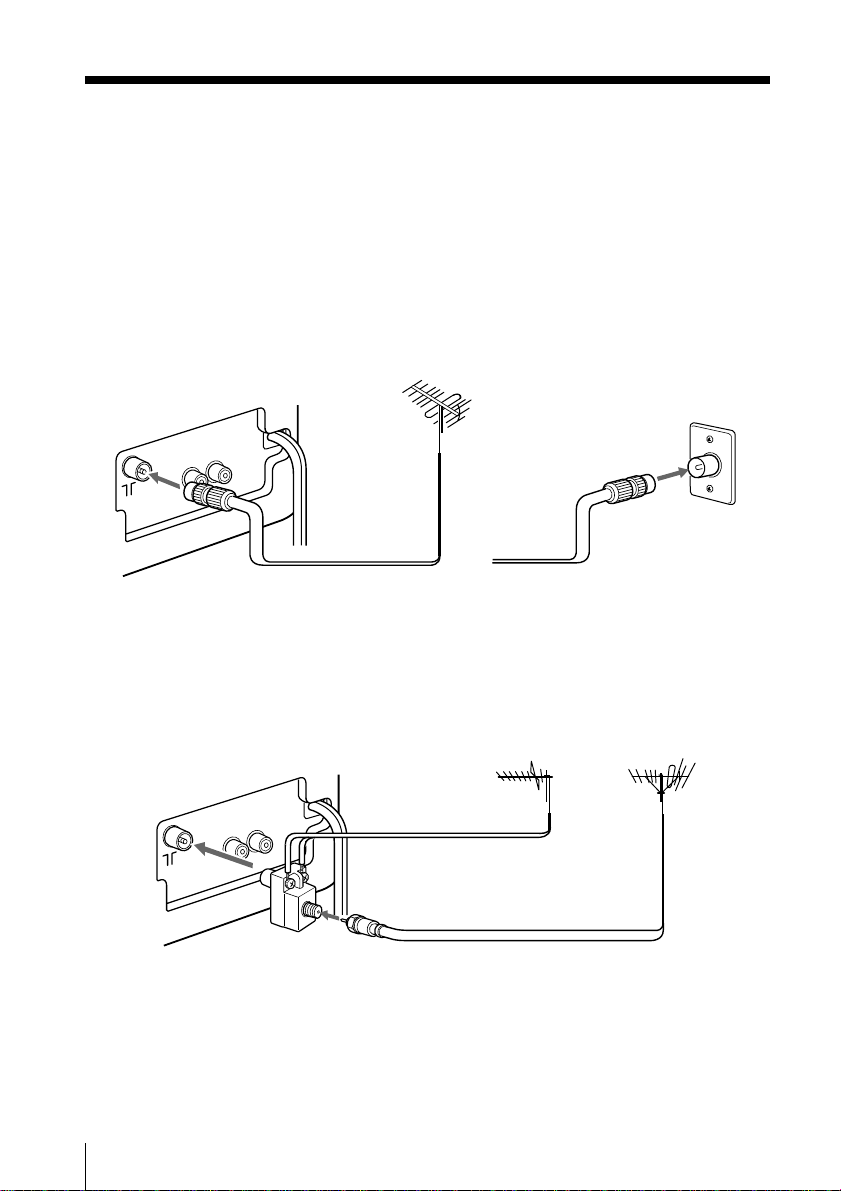
Step 3: Connecting the antenna
For better TV reception and clear recordings, connect an outdoor
antenna to your video TV.
Connecting an outdoor antenna
To connect a VHF antenna or a combination VHF/UHF
antenna—75-ohm coaxial cable (round)
Attach an IEC antenna connector to the 75-ohm coaxial cable.
Plug the connector into the 8 (antenna) socket of the video TV.
Rear
VHF/UHF
antenna
To connect both VHF and UHF antennas
Attach the antenna cable ends to the VHF/UHF mixer (not
supplied).
Plug the mixer into the 8 (antenna) socket of the video TV.
Rear
300-ohm twin-lead cable
VHF/UHF mixer
(not supplied)
or
UHF antenna
75-ohm coaxial cable
On a wall
VHF antenna
6
Getting Started
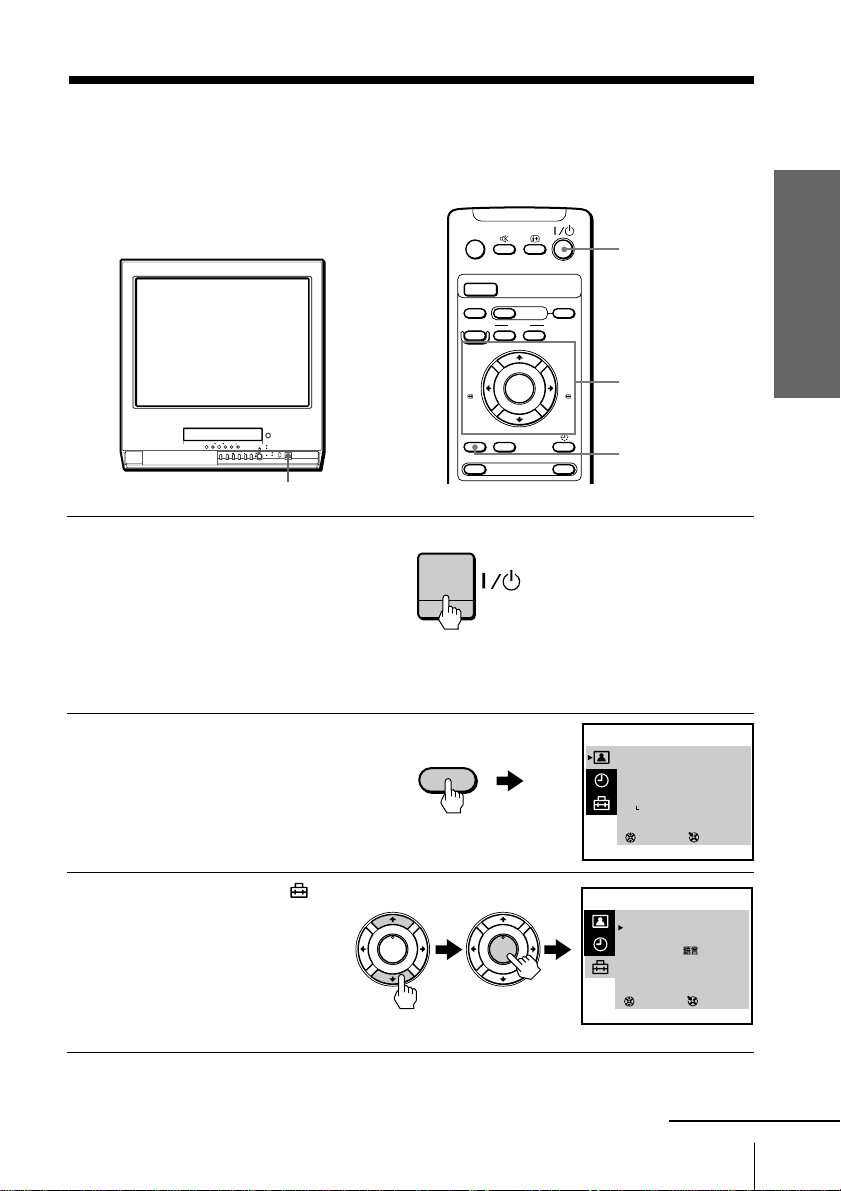
Step 4: Selecting
SELECT
SET UP
TV SET UP
VIDEO SET UP
LANGUAGE/ :ENGLISH
PIC ROTATION
3
ENTER
SELECT
PICTURE MODE
·
DYNAMIC
·
STANDARD
·
SOFT
·
PERSONAL
ADJUST
3
ENTER
the language
You can change the menu and on-screen
information language to Chinese.
?/1
Press ?/1 to turn on the
1
video TV.
When the TV is in standby
mode (the 1 indicator on
the video TV is lit in red),
press ?/1 , PROGR +/– or
a number button on the
remote control.
Press MENU.
2
MENU
EJECT
Z
PIC MODE
TAPE SPEED
zREC
REW
m
MENU
t
TIMER REC
INDEX
.>
X PAUSE
PLAY
H
ENTER
x STOP
COUNTER RESET
G-CODE
A/B
ON/OFF
GAME
FF
M
Getting Started
?/1
M/,/m/</
ENTER
MENU
Press M or m to select ,
3
then press ENTER.
PLAY
H
ENTER
PLAY
H
ENTER
continued
Getting Started
7

Step 4: Selecting the language (continued)
SELECT
SET UP
TV SET UP
VIDEO SET UP
LANGUAGE/ :ENGLISH
PIC ROTATION
3
ENTER
Press M or m to select
4
LANGUAGE/
press ENTER.
The selected item turns
, then
PLAY
H
ENTER
PLAY
H
ENTER
red.
Press M or m to select , then press ENTER.
5
The menu language changes to Chinese.
To return to the normal screen
Press MENU.
8
Getting Started

Step 5: Setting
SELECT
PICTURE MODE
·
DYNAMIC
·
STANDARD
·
SOFT
·
PERSONAL
ADJUST
3
ENTER
SELECT
TIMER
ON TIMER SET
CLOCK SET
3
ENTER
CLOCK SET
31.12.1999 FRI 10:00
3
ENTER
SELECT
CLOCK SET
27.12.1999 MON 10:00
3
ENTER
the clock
You need to set the clock to use timer
recording, Quick-Timer recording and
on-timer functions.
Press MENU.
1
Press M or m to select ,
2
then press ENTER.
PLAY
H
ENTER
MENU
EJECT
Z
PIC MODE
TAPE SPEED
zREC
REW
m
MENU
t
TIMER REC
INDEX
.>
X PAUSE
PLAY
H
ENTER
x STOP
COUNTER RESET
PLAY
H
ENTER
G-CODE
ON/OFF
Getting Started
FF
M
A/B
GAME
M/,/m/</
ENTER
MENU
Press M or m to select
3
CLOCK SET , then press
ENTER.
Press ENTER.
4
The day section turns red.
Press M or m to set the
5
day, then press ,.
The month section turns
red.
PLAY
H
ENTER
PLAY
H
ENTER
PLAY
ENTER
PLAY
H
ENTER
H
continued
Getting Started
9

Step 5: Setting the clock (continued)
Press M, m or , to set the month, year, hour and minutes in
6
the same way as in step 5, then press ENTER.
The clock starts working.
To return to the normal screen
Press MENU.
If you have made a mistake while setting the clock
Press < to go back to the item to be changed and set the correct
digits using M or m, then press ,.
Note
• If power is interrupted or you disconnect the AC power cord, you have to
re-set the clock.
10
Getting Started

Step 6: Setting the channels
SELECT
PICTURE MODE
·
DYNAMIC
·
STANDARD
·
SOFT
·
PERSONAL
ADJUST
3
ENTER
SELECT
SET UP
TV SET UP
VIDEO SET UP
LANGUAGE/ :ENGLISH
PIC ROTATION
3
ENTER
SELECT
TV SET UP
AUTO PROGRAM
MANUAL PROGRAM
SKIP : PR 01 OFF
TV SYS : B/G
COL SYS : AUTO
INTELLIGENT VOL : OFF
3
ENTER
SELECT
TV SET UP
AUTO PROGRAM
MANUAL PROGRAM
SKIP : PR 01 OFF
TV SYS : B/G
COL SYS : AUTO
INTELLIGENT VOL : OFF
3
ENTER
Presetting channels
automatically
You can preset up to 100 channels.
Automatic presetting is the easiest way
to setup your video TV if you want to
preset all receivable channels at once.
To preset the channels manually, see
page 30.
Press MENU.
1
Press M or m to select ,
2
then press ENTER.
PLAY
H
ENTER
MENU
EJECT
Z
PIC MODE
TAPE SPEED
zREC
REW
m
MENU
t
TIMER REC
INDEX
.>
X PAUSE
PLAY
H
ENTER
x STOP
COUNTER RESET
PLAY
H
ENTER
G-CODE
ON/OFF
Getting Started
FF
M
A/B
GAME
M/,/m/</
ENTER
MENU
Make sure TV SET UP is
3
selected, then press
ENTER.
Press M or m to select TV
4
SYS, then press ENTER.
The selected item turns red.
Press M or m to select the
TV system (B/G, I, D/K or
M) and press ENTER.
PLAY
H
ENTER
PLAY
H
ENTER
PLAY
H
ENTER
continued
Getting Started
11

Step 6: Setting the channels (continued)
PUSH
Press M or m to select
5
AUTO PROGRAM, then
press ENTER.
PLAY
H
ENTER
PLAY
H
ENTER
Presetting starts from program position 1. The preset program and channel
numbers are displayed on the screen in sequence.
When presetting is finished, program position 1 appears again. All available
channels are now stored on successive number buttons.
Tip
• To stop automatic channel presetting, press MENU.
Presetting channels automatically using the
TUNER PRESET ON/OFF button on the video TV
AUTO PROGRAM
PR : 01
TV SYS : B/G
CH : 01
ENTER
3
12
Getting Started
STOP
–PLAY–REW FF PAUSE REC
mM
H
GAME
t
TUNER PRESET
ON/OFF
Xx
2
GAME
PROGR
QUICK TIMER
t
TIMER REC
REC
q
?/1

Press ?/1 to turn on the video TV.
TUNER PRESET
PR : 01
TV SYS : B/G
CH : 01
Press t
for system selection.
GAME to start.
1
When the TV is in standby mode (the 1 indicator on the video TV
is lit in red), press ?/1 , PROGR +/– or a number button on the
remote control.
Press TUNER PRESET ON/OFF with a pointed object.
2
Do not use an item (such as a pencil) that might break off when
inserted.
Press t to select the TV
3
system of the channels
which you want to preset.
t
Getting Started
4
Press GAME.
Presetting starts from program position 1. The preset program and
channel numbers are displayed on the screen in sequence.
When presetting is finished, program position 1 appears again. All
available channels are now stored on successive number buttons.
GAME
Getting Started
13
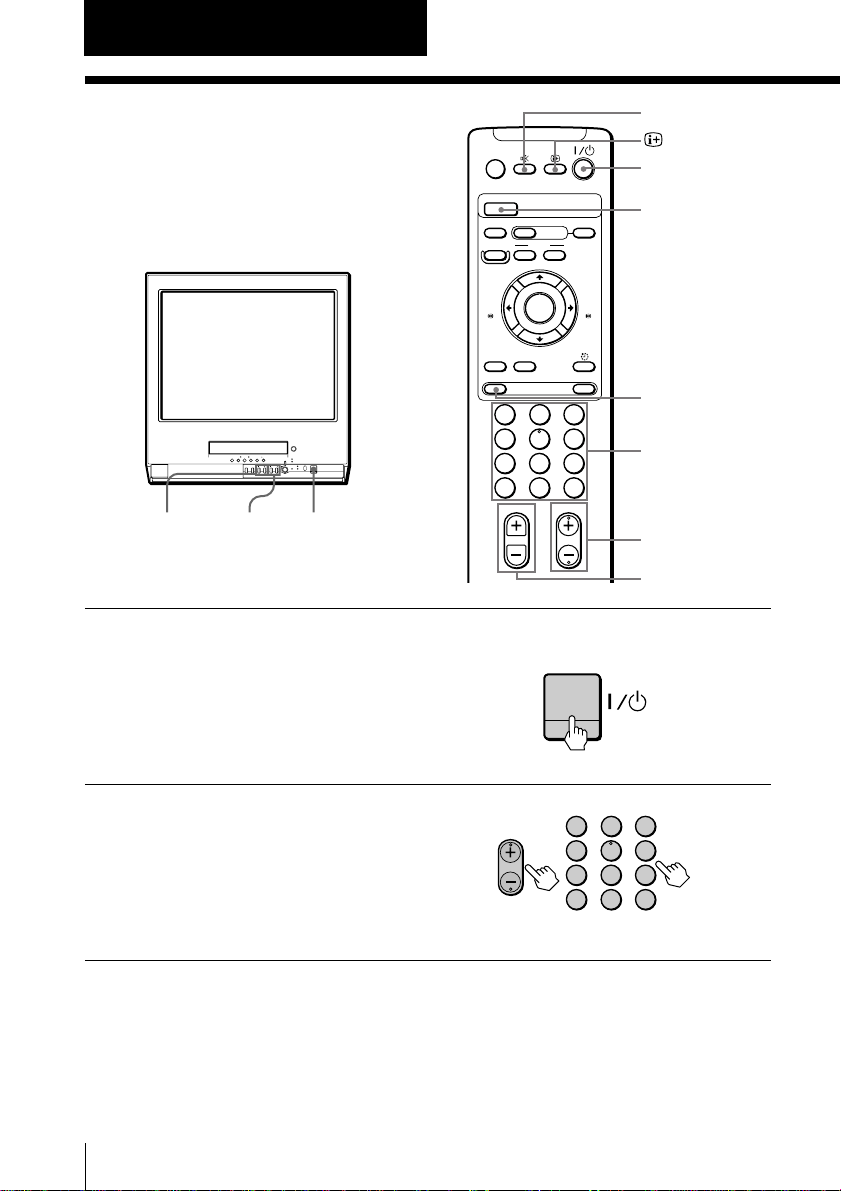
Basic Operations
Watching the TV
This section explains various functions
used while watching the TV. Most
operations can be done using the remote
control.
2+/–
Press ?/1 to turn on the
1
video TV.
When the TV is in standby
mode (the 1 indicator on
the video TV is lit in red),
press ?/1 on the remote
control.
PROGR+/–
?/1
EJECT
Z
PIC MODE
TAPE SPEED
zREC
REW
m
MENU
t
1
4
7
-/--
TIMER REC
INDEX
.>
X PAUSE
PLAY
H
ENTER
x STOP
COUNTER RESET
5
8
0C
2
G-CODE
A/B
PROGR
32
6
9
ON/OFF
GAME
%
?/1
PIC MODE
FF
M
t
Number buttons
PROGR+/–
2+/–
2
14
Basic Operations
Press PROGR +/– or the
number buttons to select
the TV channel.
For double digit numbers,
press -, then the numbers
(e.g., for 25, press -, then
2 and 5).
Note
• You can also select the channel number directly with the number buttons.
Press C (once for regular channels, twice for cable channels), the desired
number buttons, then ENTER.
PROGR
1
4
7
-/--
32
6
5
9
8
0C

Additional tasks
To Press
Turn off temporarily ?/1 on the remote control.
Turn off the main power ?/1 on the video TV.
Adjust the volume 2 +/–.
Mute the sound %.
Watch the video input t to select “t1” or “t2”(see page 48).
(from a connected VCR, To return to the TV screen, press t again.
camcorder, etc.)
The 1 indicator on the video TV lights up in red.
The w indicator on the video TV lights up in orange.
Selecting the picture mode
Press PIC MODE repeatedly until the desired picture mode is selected.
Select To
DYNAMIC receive high contrast pictures.
STANDARD receive normal contrast pictures.
SOFT receive low contrast pictures.
PERSONAL receive the latest picture settings from the ADJUST
option in the PICTURE MODE menu (see page 35).
Displaying on-screen information
Press to display the following on-screen information.
To have the program number and channel number stay on the
screen, press
To make the information disappear, press
displayed on the screen.
again.
until no information is
Basic Operations
MAIN
27.11 SAT
20:00
Current date and time
Program position
12
C30
Channel number
Basic Operations
15

Playing a tape
This section shows you how to play a
tape. Other convenient functions you
can use while playing a tape are
explained in “Additional Operations.”
EJECT
Z
PIC MODE
G-CODE
TIMER REC
TAPE SPEED
zREC
REW
m
COUNTER RESET
–PLAY –REW FF PAUSESTOP
mM
H
STOPx
Press ?/1 to turn on the video TV.
1
PLAYN
REWm
Xx
PAUSEX
FFM
?/1
EJECTZ
MENU
t
When the TV is in standby mode (the 1 indicator on the video TV is lit in
red), skip this step.
INDEX
.>
X PAUSE
PLAY
H
ENTER
x STOP
A/B
ON/OFF
GAME
FF
M
EJECTZ
?/1
PAUSEX
FFM
PLAYN
STOPx
REWm
COUNTER RESET
2
3
16
Basic Operations
Insert a cassette.
If you insert a cassette with its safety tab removed, playback starts
automatically.
Press PLAY N.
Playback starts. On-screen
information is displayed
PLAY
ENTER
H
for a few seconds.
Note
• The picture’s color may be affected when playing a MESECAM-recorded
tape in the LP mode.

Additional tasks
To Press
stop playback STOP x.
stop playback for a moment PAUSE X.
search a tape at high speed REW m (rewind) or FF M (fast-forward)
fast-forward the tape STOP x, then press FF M.
rewind the tape STOP x, then press REW m.
view the picture in fast-forward
or rewind mode rewind.
eject a cassette EJECT Z.
The video TV goes back to the normal TV picture.
Press PAUSE X again or press PLAY N to resume
playback.
If you leave your video TV in pause mode, normal
playback resumes after about 5 minutes to prevent tape
damage.
during playback.
To resume normal playback, press PLAY N.
and hold FF M during fast-forward or REW m during
When you release the button, fast-forward or rewind
mode is resumed.
You can eject the cassette even if the power is off.
Protecting your cassette against accidental erasure
To prevent accidental erasure, break off the safety tab as illustrated.
To record on a cassette without a safety tab, simply cover the tab
hole with adhesive tape.
Safety tab
Adhesive tape
continued
Basic Operations
17
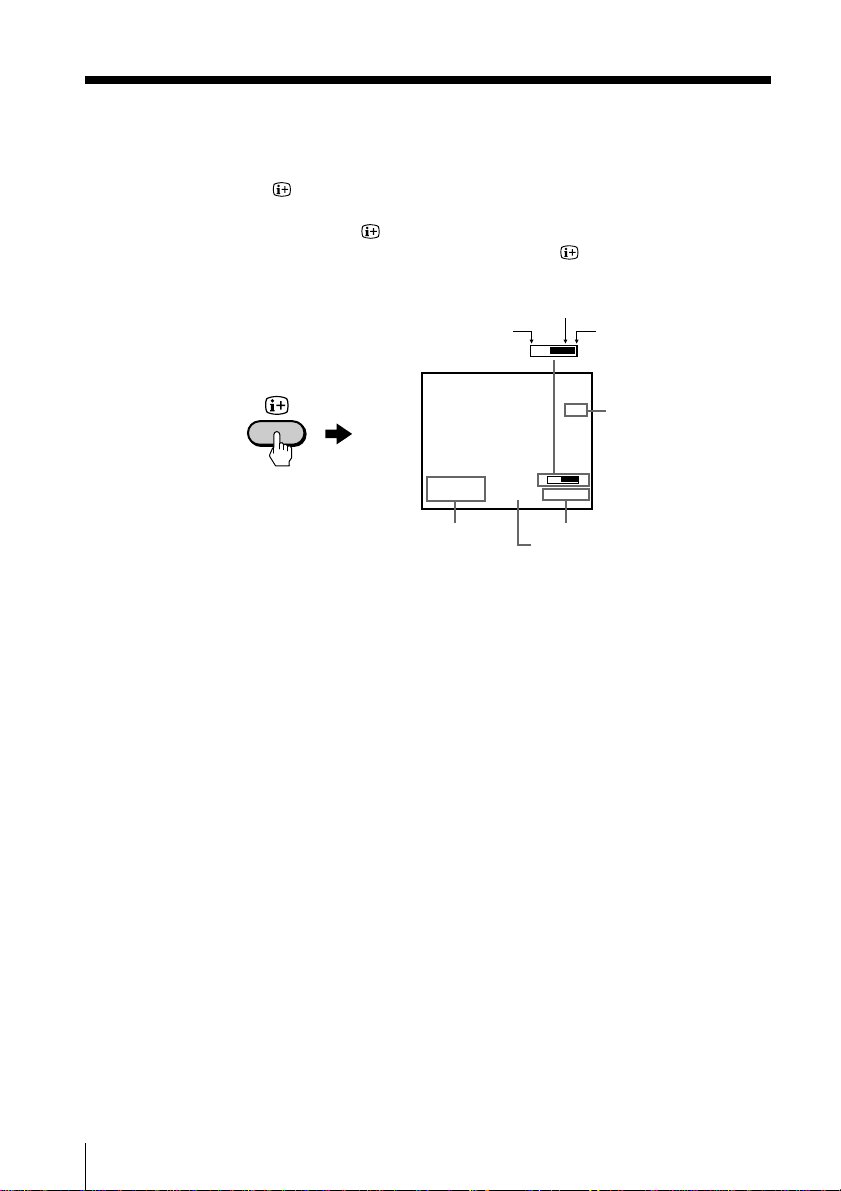
Playing a tape (continued)
Displaying on-screen information
Press to display the following on-screen information. To show
only the amount of remaining tape and the linear tape counter on
the screen, press
To make the information disappear, press
displayed on the screen.
again.
Beginning of the tape
27.11 SAT
20:00
until no information is
Amount of remaining tape
SE
S
SP
2 : 05 : 10
End of the tape
M
Tape operation mode
E
Resetting the tape counter
The tape counter helps you to locate a certain scene after playback.
Press COUNTER RESET on the remote control to set the counter to
“0:00:00” before playing a tape. The tape counter is automatically
reset to zero whenever a cassette is inserted. The video TV keeps
counting the length of the tape being played. Note, however, that
the tape counter does not count the portions that do not contain any
recordings.
Current date
and time
Linear tape counter
Tape speed
18
Basic Operations
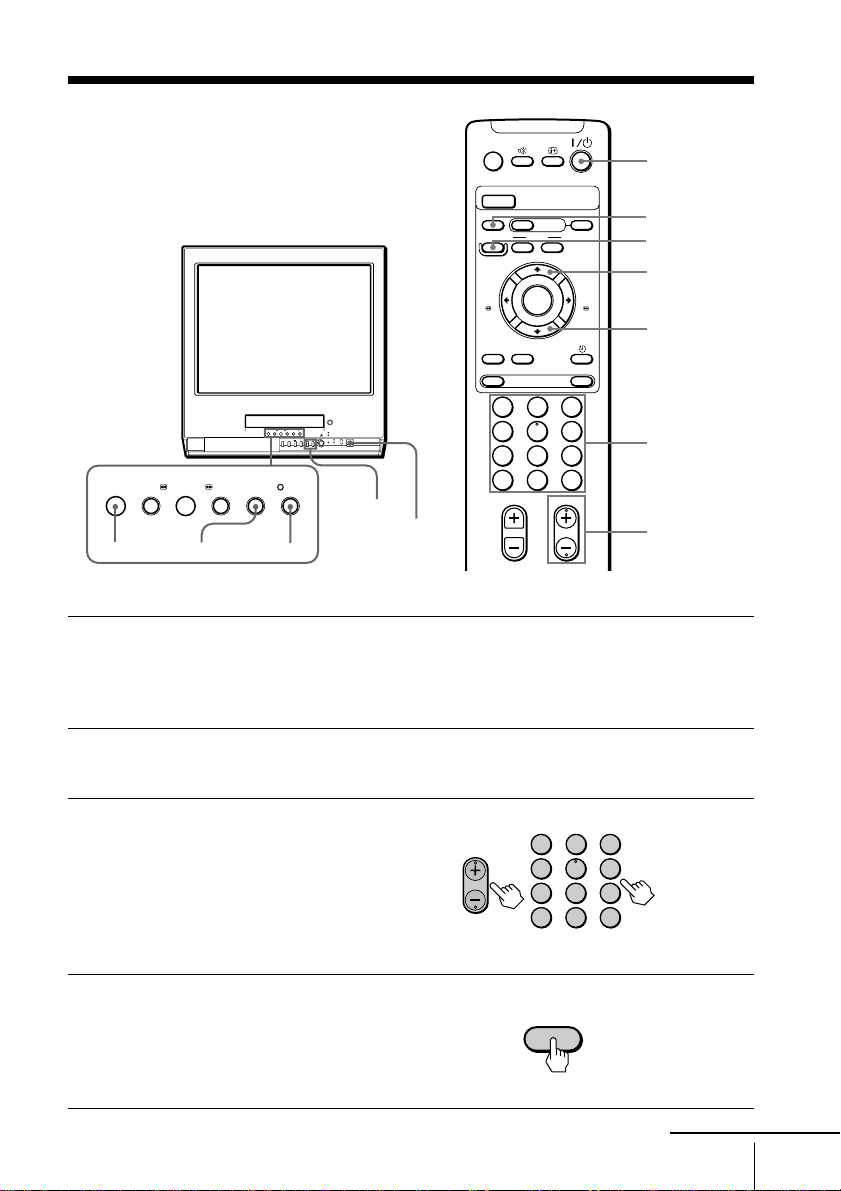
Recording TV programs
Recording TV programs
EJECT
Z
PIC MODE
TAPE SPEED
zREC
REW
m
MENU
t
TIMER REC
INDEX
.>
X PAUSE
PLAY
H
ENTER
x STOP
COUNTER RESET
G-CODE
A/B
ON/OFF
GAME
?/1
TAPE SPEED
RECz
PAUSEX
FF
M
STOPx
1
5
4
7
8
-/--
–PLAY–REW FF PAUSE RECSTOP
mM
H
Xx
PROGR+/–
2
0C
PROGR
?/1
STOPx
Press ?/1 to turn on the video TV.
1
PAUSEX
RECz
If the TV is in standby mode (the 1 indicator on the video TV is lit in
red), the video TV will turn on automatically when a cassette is
inserted.
Insert a cassette with a safety tab.
2
Press PROGR+/– or the
3
number buttons to select
the program position.
For double digit numbers,
press -, then press the
numbers (e.g., for 25, press
PROGR
1
4
7
-/--
-, then 2 and 5).
32
6
9
32
6
5
9
8
0C
Number
buttons
PROGR+/–
Press TAPE SPEED to select
4
the tape speed.
For details about the tape
speed, see “Selecting the
tape speed” on page 21.
TAPE SPEED
continued
Basic Operations
19
