Sony TRINITRON KV-T29SN81 User Manual
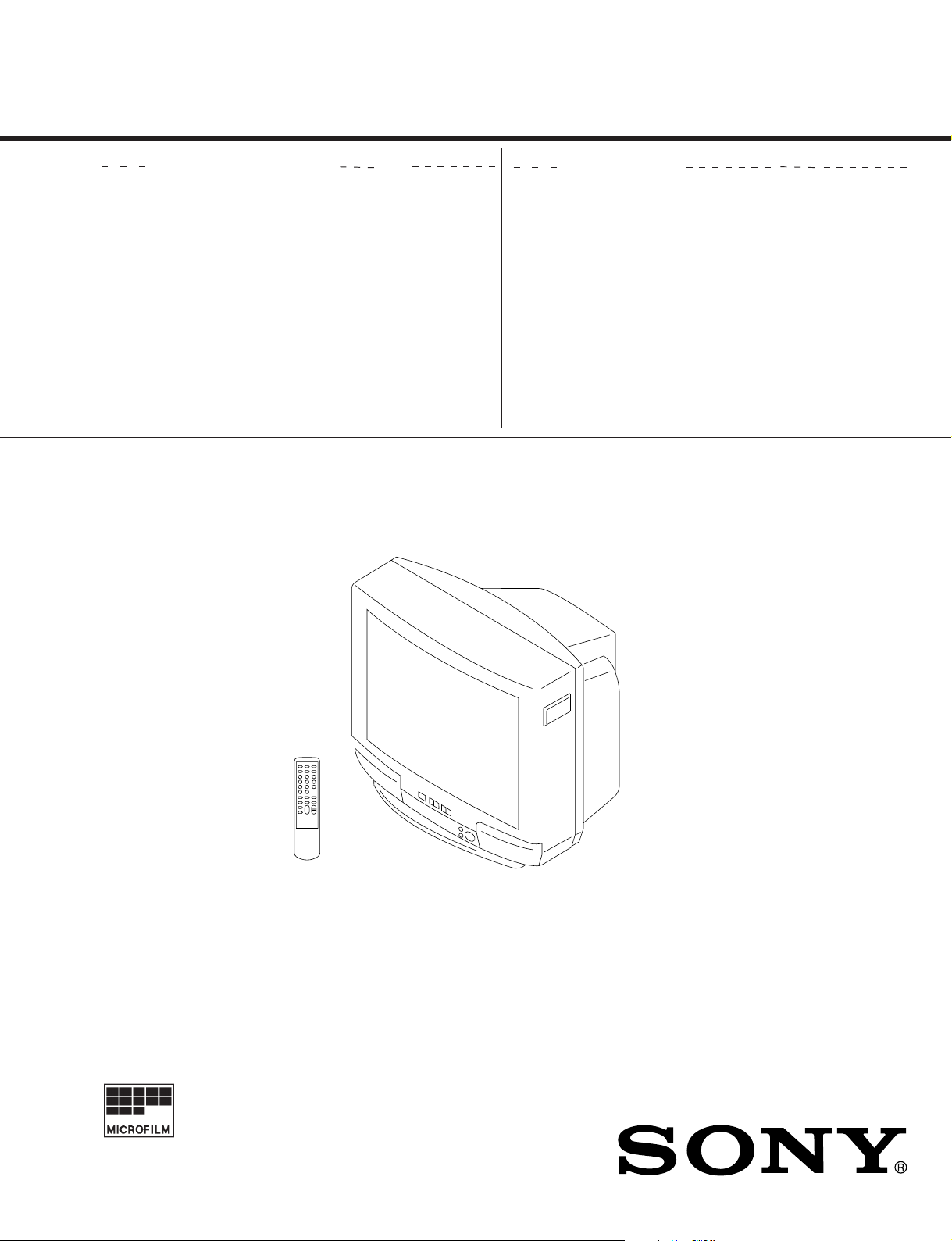
SERVICE MANUAL
BG-1S
CHASSIS
MODEL COMMANDER DEST. CHASSIS NO.
KV-T29SN81
RM-870 New Zealand SCC-K37E-A
MODEL COMMANDER DEST. CHASSIS NO.
TRINITRON
®
COLOR TV
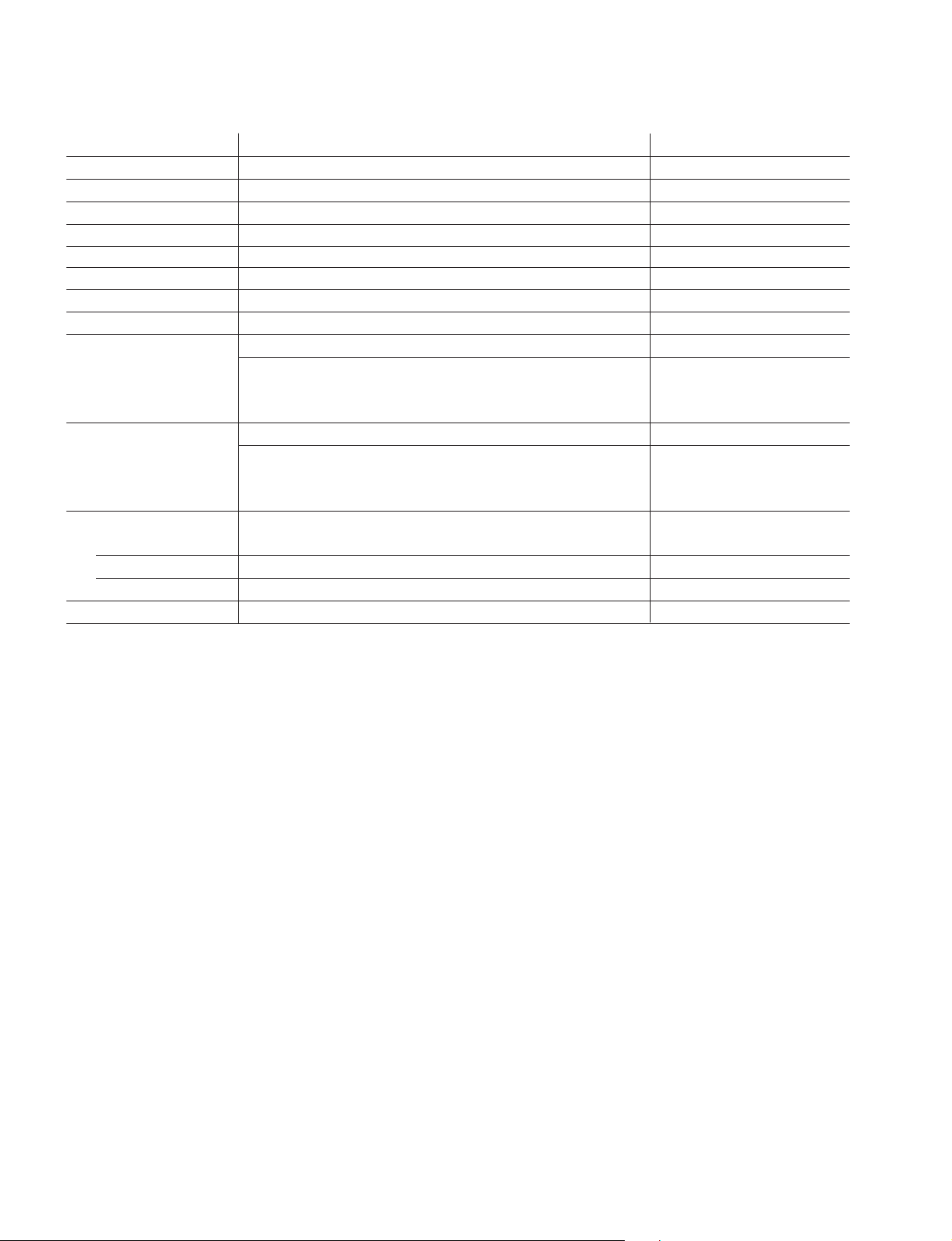
KV-T29SN81
RM-870
Power requirements 110-240 V AC, 50/60 Hz
Power consumption (W) Indicated on the rear of the TV
Television system B/G
Color system PAL, PAL 60, NTSC4.43, NTSC3.58 (AV IN)
Stereo/Bilingual system NICAM Stereo/Bilingual B/G, A2 Stereo/Bilingual (German) B/G
Teletext language English, German, Swedish, Italian, French, Spanish
Channel coverage VHF: 1 to 11/UHF: E21 to E69/CATV: S01 to S03, S1 to S41
Audio output (speaker) 5W × 2
Inputs Antenna: 75 ohms
Outputs Headphone jack: minijack
Picture tube 29 in.
Tube size (cm) 72 Measured diagonally
Screen size (cm) 68 Measured diagonally
Dimensions (w/h/d, mm) 686 × 617 × 537
Mass (kg) 43
SPECIFICATIONS
Note
VIDEO IN jacks: phono jacks
Video: 1 Vp-p, 75 ohms
Audio: 500 mVrms, high impedance
MONITOR OUT jacks: phono jacks
Video: 1 Vp-p, 75 ohms
Audio: 500 mVrms
CAUTION
SHORT CIRCUIT THE ANODE OF THE PICTURE TUBE AND
THE ANODE CAP TO THE METAL CHASSIS, CRT SHIELD, OR
CARBON PAINTED ON THE CRT, AFTER REMOVING THE
ANODE.
Design and specifications are subject to change without notice.
SAFETY-RELATED COMPONENT WARNING!!
COMPONENTS IDENTIFIED BY SHADING AND MARK ! ON THE
SCHEMA TIC DIA GRAMS, EXPLODED VIEWS AND IN THE P AR TS
LIST ARE CRITICAL TO SAFE OPERATION. REPLACE THESE
COMPONENTS WITH SONY PARTS WHOSE PART NUMBERS
APPEAR AS SHOWN IN THIS MANUAL OR IN SUPPLEMENTS
PUBLISHED BY SONY. CIRCUIT ADJUSTMENTS THAT ARE
CRITICAL TO SAFE OPERATION ARE IDENTIFIED IN THIS
MANUAL. FOLLOW THESE PROCEDURES WHENEVER
CRITICAL COMPONENTS ARE REPLACED OR IMPROPER
OPERATION IS SUSPECTED.
– 2 –
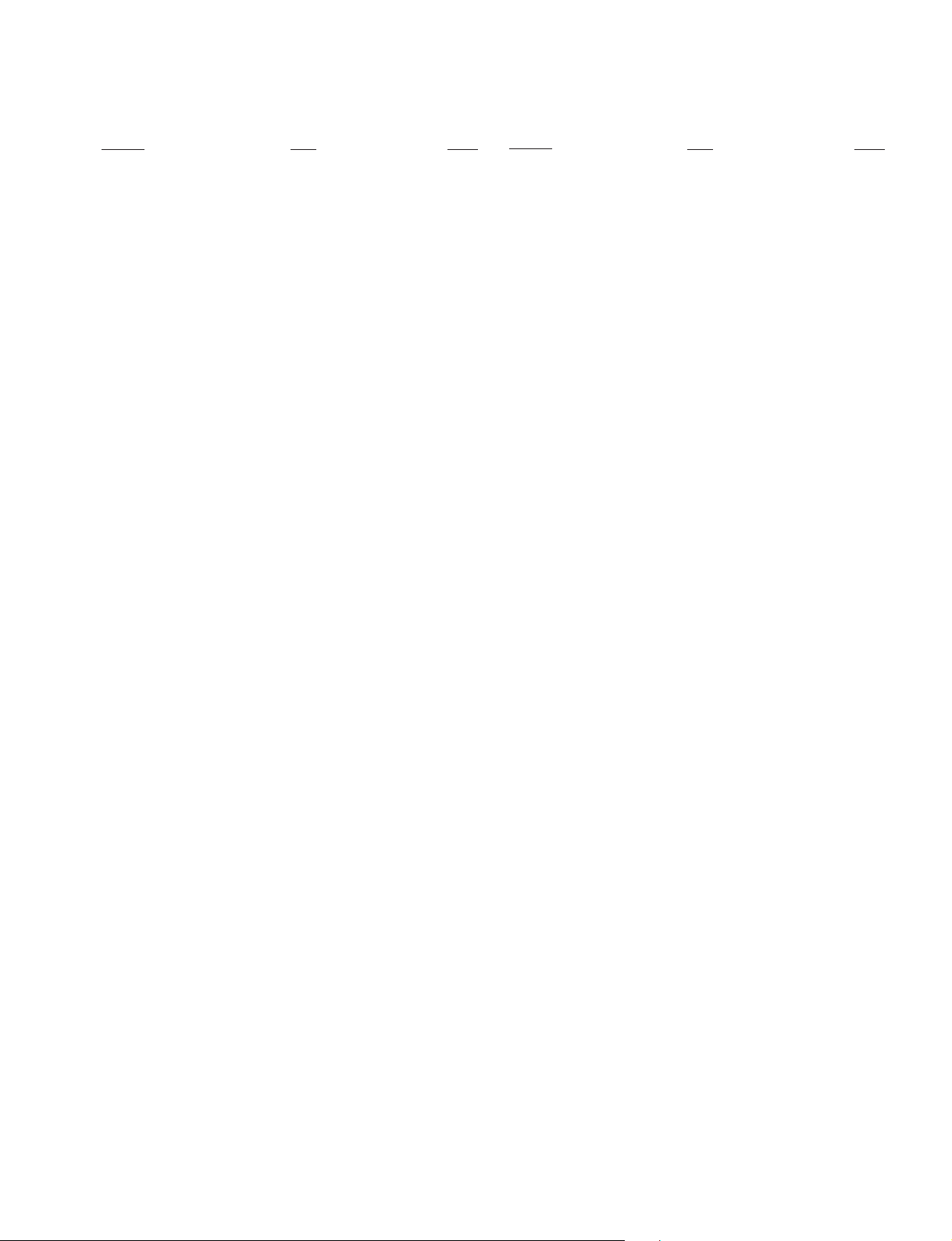
KV-T29SN81
TABLE OF CONTENTS
Section Title Page Section Title Page
RM-870
SELF DIAGNOSIS REMOVAL............................. 4
1. GENERAL.................................................................... 5
2. DISASSEMBLY
2-1. Rear Cover Removal............................................ 11
2-2. A Board Removal ................................................ 11
2-3. F1 Board Removal ............................................... 11
2-4. Service Position ................................................... 11
2-5. Replacement of Parts ........................................... 12
2-6. Demagnetization Coil Removal .......................... 12
2-7. Picture Tube Removal.......................................... 13
3. SET-UP ADJUSTMENTS
3-1. Beam Landing ...................................................... 14
3-2. Convergence......................................................... 15
3-3. Focus Adjustment ................................................ 18
3-4. G2 (Screen) and White Balance Adjustments..... 18
4. CIRCUIT ADJUSTMENTS
4-1. Adjustments with Commander ............................ 19
4-2. Adjustment Method ............................................. 20
4-3. A Board Adjustment after IC003 (Memory)
Replacement......................................................... 23
4-4. Picture Distortion Adjustment ............................. 23
5. DIAGRAMS
5-1. Block Diagram ...................................................... 25
5-2. Circuit Boards Location ....................................... 29
5-3. Schematic Diagrams and Printed Wiring Boards
(1) Sc hematic Diag ram of A Board ........................... 33
(2) Schematic Diag rams of A3, F and V1 Boards ..... 38
(3) Schematic Diag rams of C and VM Boards .......... 45
5-4. Semiconductors..................................................... 49
6. EXPLODED VIEW
6-1. Chassis .................................................................. 53
7. ELECTRICAL PARTS LIST ................................... 55
– 3 –
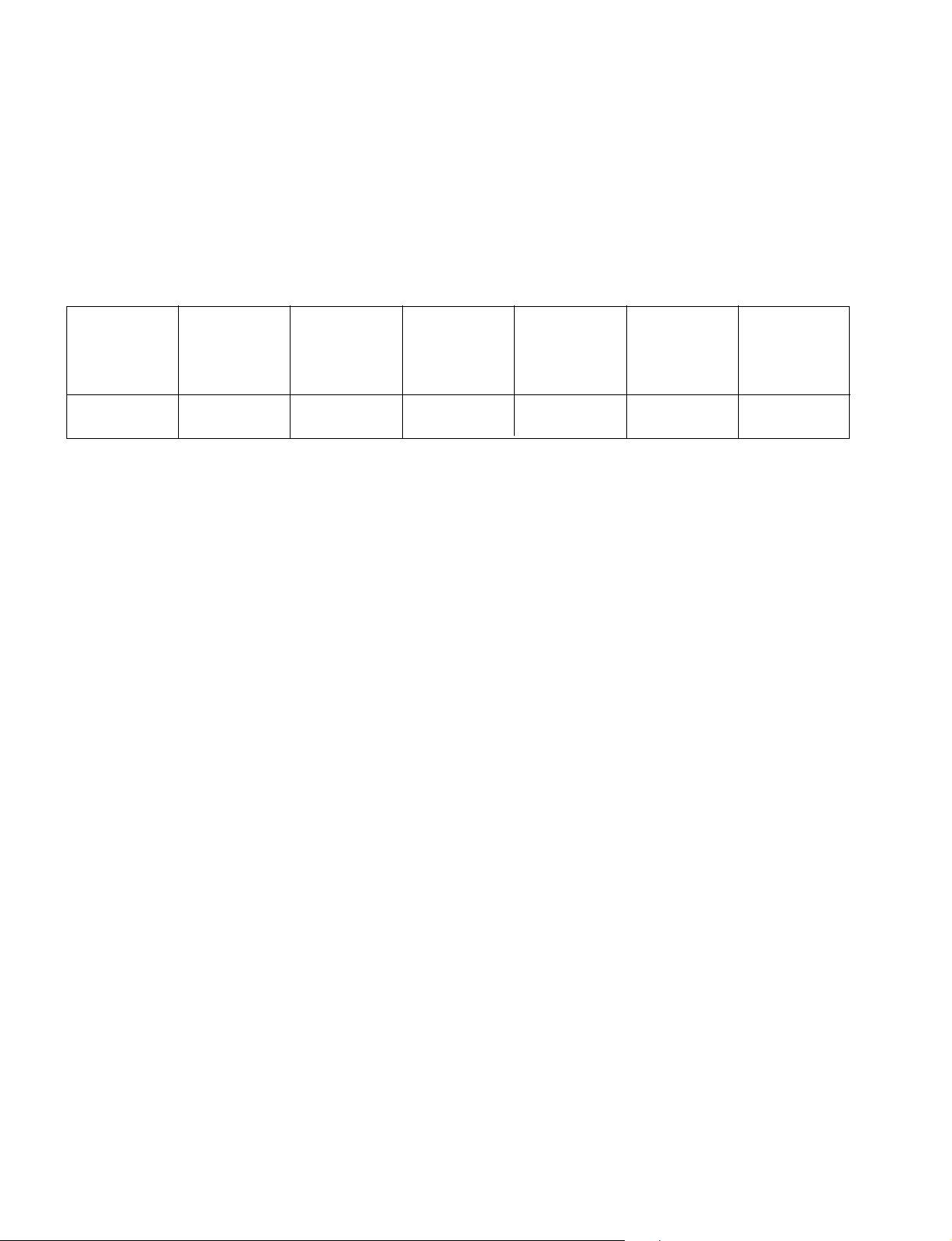
KV-T29SN81
RM-870
SELF DIAGNOSIS FUNCTION
If no acknowledgement is returned from a device which is turned "ON", the device has a problem.
In this case, one of the LED's responding to the problem device will flicker a defined number of times.
Flickering is operated by lighting the LED's for 60ss each time.
The flickering frequency responding to each failed device is shown below.
NONVOLATILE
Device
Flickering
Frequency
All the devices are checked one after another from the left of the table.
If an error is found, the responding LED will start flickering.
So, if more than 1 device have failed, only the one on the left side will flicker.
MEMORY
1
—
—
Y/C JUNGLE
3
—
—
—
—
AUDIO
PROCESSOR
(TDA8424)
6
– 4 –
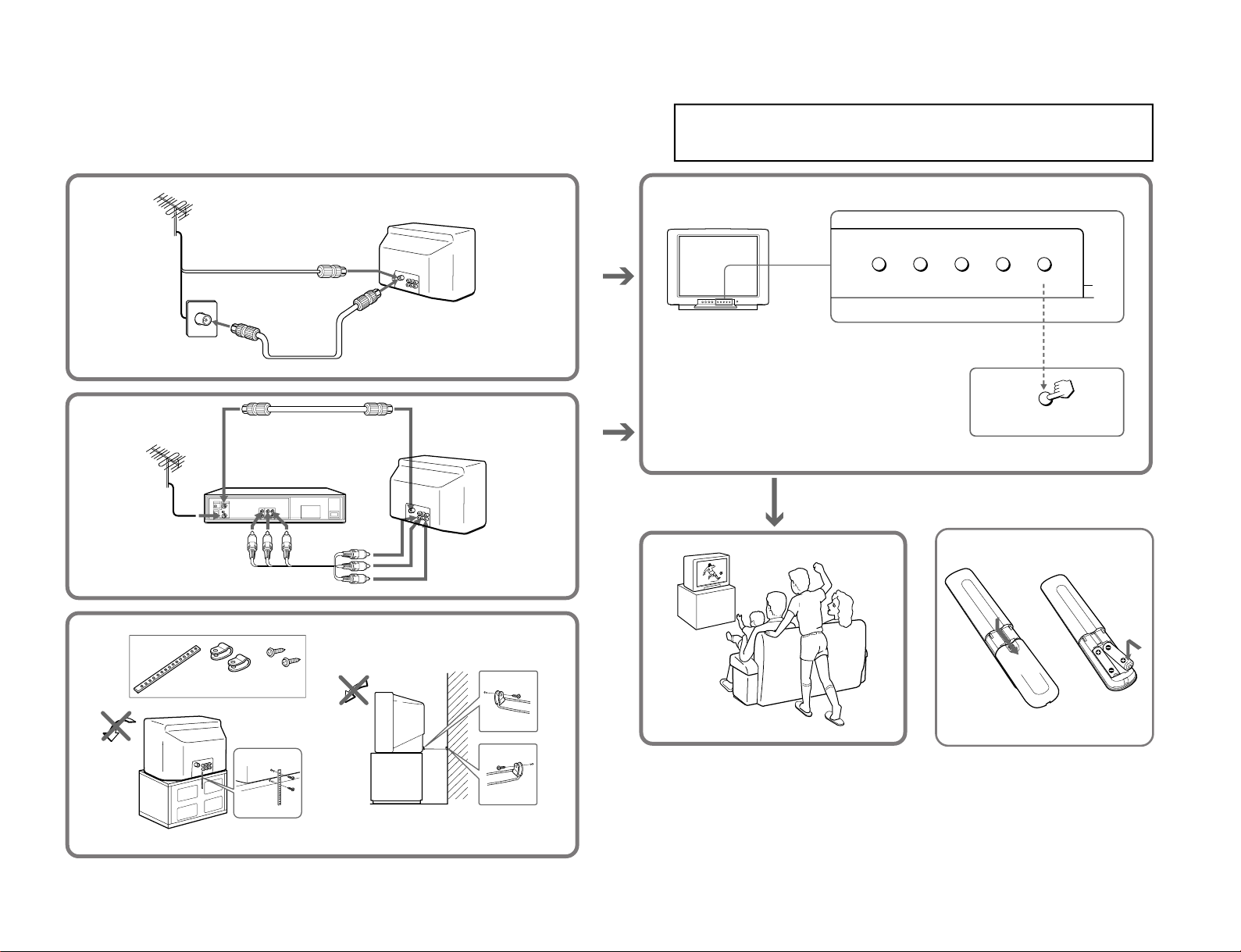
– 5 –
2
3
AUTO PROGR
AUTO PROGR
SECTION 1
GENERAL
The operating instructions mentioned here are partial abstracts from the
Operating Instructions Manual. The page numbers of the Operating
Instruction Manual remain as in this manual.
KV-T29SN81
RM-870
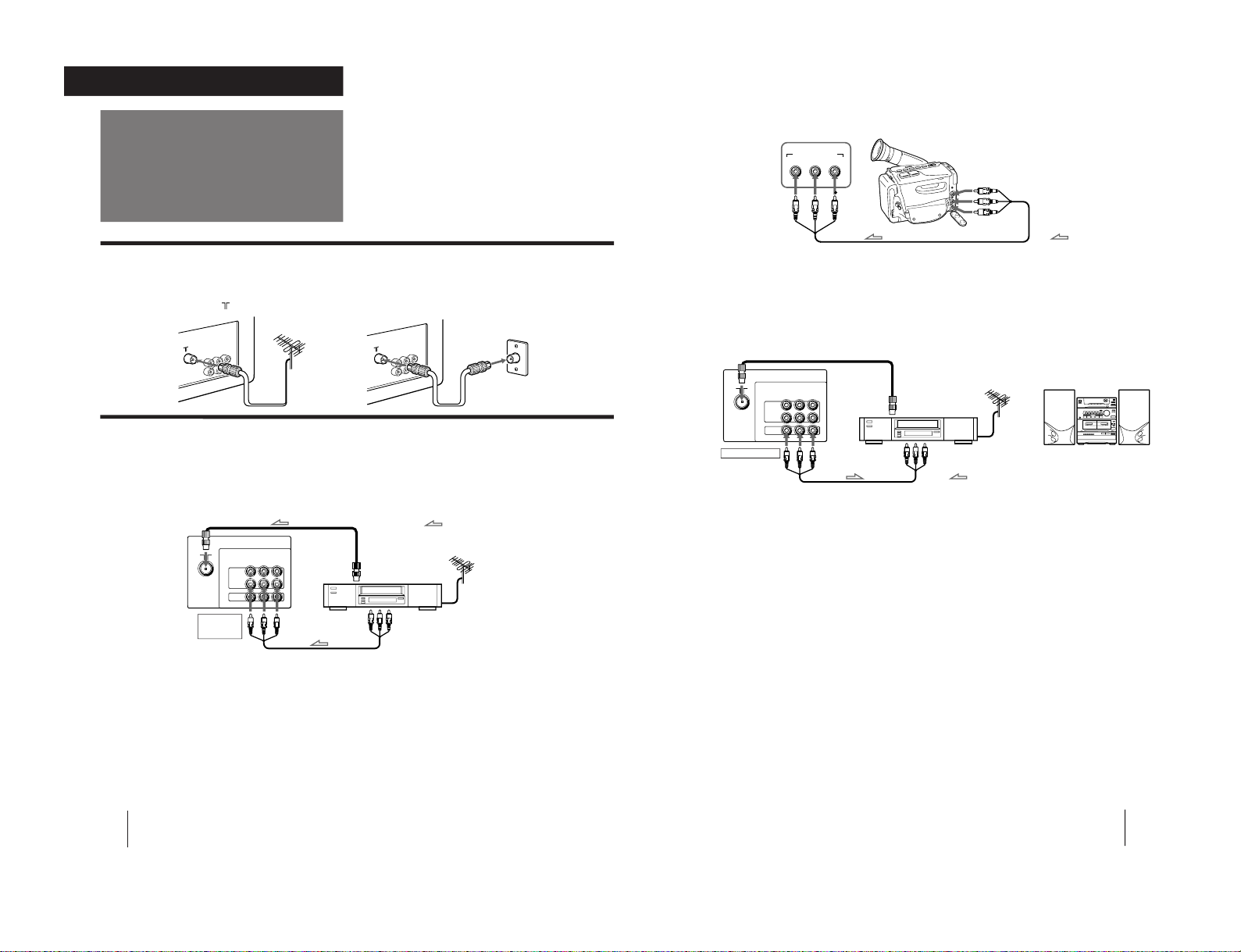
Getting Started
4
Connections
Connecting a VHF antenna or a combination VHF/UHF antenna
— 75-ohm coaxial cable (round)
Attach an optional IEC antenna connector to the 75-ohm coaxial cable.
Plug the connector into the
(antenna) socket at the rear of the TV.
Rear of TV
or
On a wall
Rear of TV
Getting Started
Connecting optional equipment
You can connect optional audio/video equipment to your TV such as a VCR, multi disc player, camcorder, video
game or stereo system.
Connecting video equipment using video input jacks
to antenna socket
to video
and audio
outputs
: Signal flow
to antenna
output
VCR
VIDEO IN 1
or
VIDEO IN 2
Rear of TV
VIDEO
L
(
MONO
)
AUDIO
R
VIDEO
IN
MONITOR
OUT
2
1
When connecting a monaural VCR
Connect the yellow plug to VIDEO and the black
plug to AUDIO-L (MONO).
Getting Started
5
Front of TV
MONITOR OUT
to antenna
socket
Rear of TV
When recording through the MONITOR OUT jacks
If you change the channel or video input while recording with a VCR, the channel or video input you are recording also will be changed.
CAUTION
Do not connect the power cord until you have completed making all other connections; otherwise a minimum leakage
current might flow through the antenna and other terminals to ground.
to antenna
output
VCR
to video
and audio
inputs
or
Audio system
EN
MONITOR
OUT
VIDEO
L
(
MONO
)
AUDIO
R
VIDEO
IN
2
1
: Signal flow
When using the video input jacks
Do not connect video equipment to the video input jacks at the front and the rear (VIDEO IN 1 for this model) of your TV simultaneously;
otherwise the picture will not be displayed properly on the screen.
: Signal flow
Camcorder
VIDEO
L (MONO
)
VIDEO 1 INPUT
AUDIO
R
to video and
audio outputs
Connecting audio/video equipment using MONITOR OUT jacks
– 6 –
KV-T29SN81
RM-870
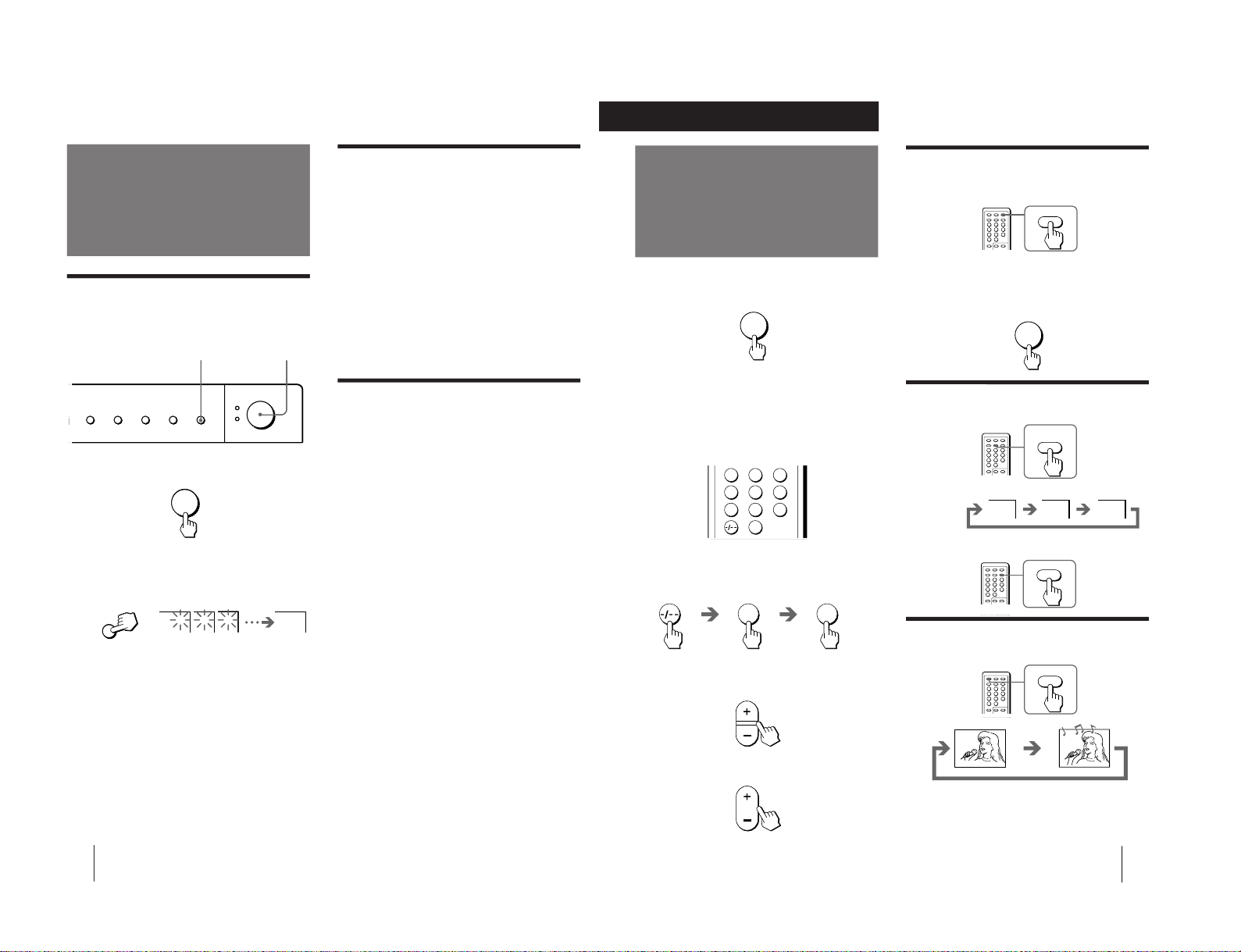
Getting Started
6
MANUAL PROGR
COLOR SYSTEM
SELECT
TV SYSTEM
AUTO PROGR
POWER
Presetting channels
Presetting channels automatically
You can preset up to 80 TV channels in numerical
sequence from program position 1.
Front of TV
1
Press POWER.
When the TV is in standby mode after pressing
POWER, press POWER on the remote commander.
2
Press AUTO PROGR.
To start presetting channels automatically
from the specified program position
1 Press MANUAL PROGR.
2 Press PROGR +/– to select the program position.
3 Press AUTO PROGR.
1 2
3 1
AUTO PROGR
Presetting channels manually
To change the channel for a particular program
position or to receive a channel with a weak signal,
preset the channel manually.
1
Press MANUAL PROGR.
2
Press PROGR +/– until the required program
position appears on the screen.
3
Press VOLUME +/– on the TV until the
required channel picture appears on the
screen.
4
Press MANUAL PROGR.
Disabling program positions
By disabling unused or unwanted program positions,
you can skip those positions when you press PROGR
+/–.
1
Press PROGR +/– until the unused or
unwanted program position appears on the
screen.
2
Press MANUAL PROGR.
3
Press PIC MODE on the remote commander.
4
Press MANUAL PROGR.
To cancel the skip setting
Preset the channel manually or automatically again.
POWER
1
2
MANUAL PROGR
COLOR SYSTEM
SELECT
TV SYSTEM
AUTO PROGR
POWER
Presetting channels
1 2
3 1
AUTO PROGR
POWER
1
2
Presetting channels automatically
You can preset up to 80 TV channels in numerical
sequence from program position 1.
Front of TV
1
Press POWER.
When the TV is in standby mode after pressing
POWER, press POWER on the remote commander.
2
Press AUTO PROGR.
To start presetting channels automatically
from the specified program position
1 Press MANUAL PROGR.
2 Press PROGR +/– to select the program position.
3 Press AUTO PROGR.
7
Operations
123
46
789
0
5
Watching the TV
Switching off the TV
To switch off the TV temporarily, press POWER on the
remote commander.
To switch off the TV completely, press POWER on the
TV.
If the power on the TV is turned off in standby mode,
the STANDBY indicator may remain alight for a while.
Watching the video input
Press VIDEO/HOLD.
1
Press POWER to turn the TV on.
To scan through channels
Press PROGR +/– until the channel you want
appears.
3
Press VOL +/– to adjust the volume.
When the TV is in standby mode after pressing
POWER, press POWER on the remote commander.
2
Select the TV channel you want to watch.
To select a channel directly
Press a number button.
To select a two-digit channel, press “-/--” before
the number buttons.
For example: to select channel 25, press “-/- -,” and
then “2” and “5.”
POWER
Operations
To watch TV, press TV.
Muting the sound
Press MUTING.
MUTING
MUTING
HOLD
VIDEO
VIDEO 1 VIDEO 2
1
POWER
2 5
VOL
PROGR
POWER
TV
– 7 –
KV-T29SN81
RM-870
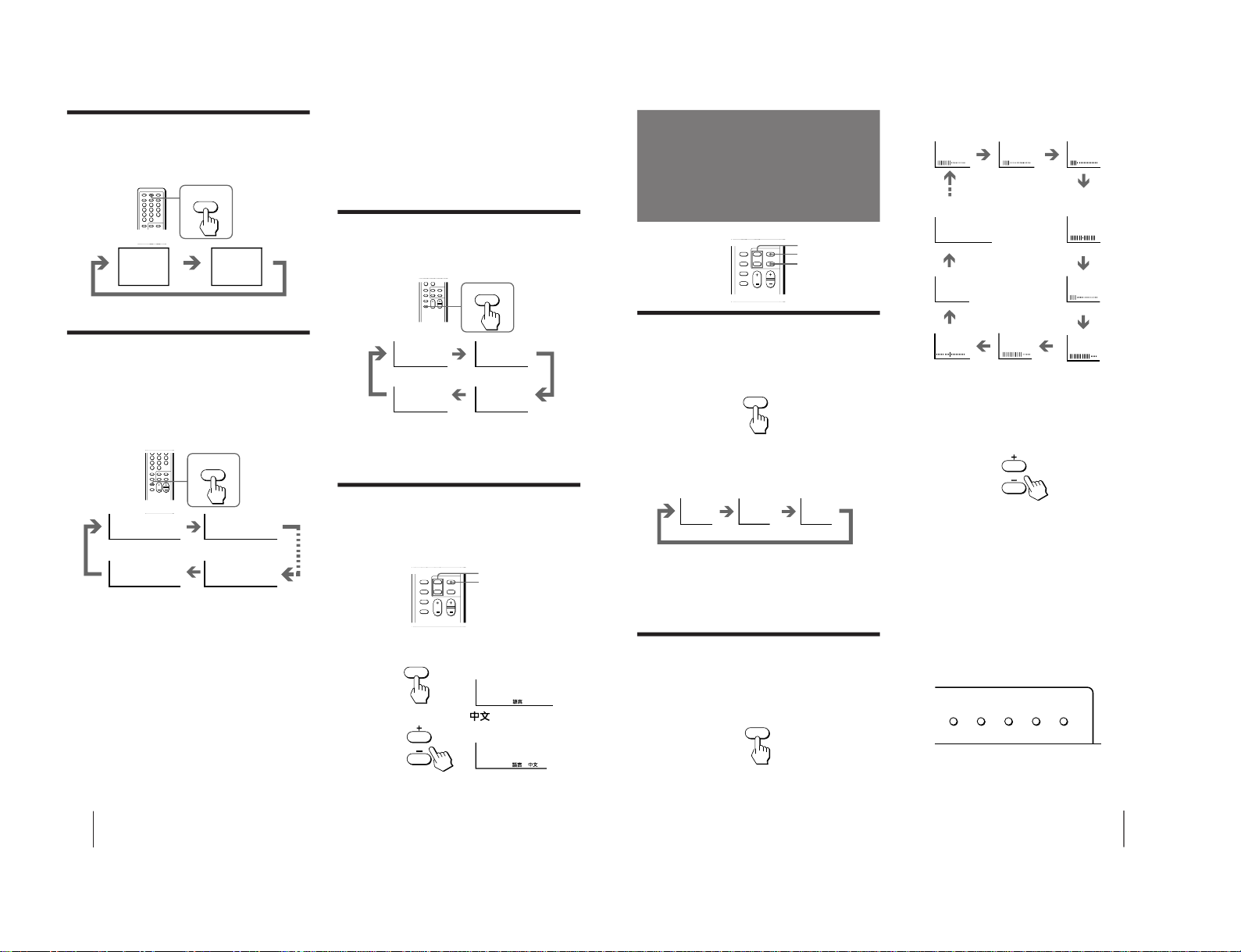
Operations
8
Displaying on-screen information
Press DISPLAY/REVEAL.
The program position, local system, and TV settings are
displayed on the screen.
REVEAL
DISPLAY
1
AUTO B/G
STANDARD
INDEX
WAKE UP
No wake up timer
WAKE UP TIMER:00H00M
WAKE UP TIMER:00H10M
WAKE UP TIMER:OFF
WAKE UP TIMER:12H00M
After 10 minutes
• The last TV program position or video mode just before the TV
turns into Standby mode will appear when the TV turns on
using the Wake Up Timer.
• If no buttons or controls are pressed for more than two hours
after the TV is turned on using the Wake Up Timer, the TV
automatically turns into standby mode. When you want to
continue watching the TV, press any button or control on the
TV or remote commander.
Setting the Sleep Timer
You can set the TV to turn off automatically after the
period of time you want.
Press SLEEP.
To cancel the Sleep Timer, press SLEEP repeatedly
until “SLEEP TIMER: OFF” appears, or turn the TV off.
Changing the on-screen display
language
If you prefer Chinese to English, you can change the
on-screen display language. You can use buttons on
both the remote commander and the TV.
1
Press SELECT until the screen appears as
follows:
2
Press + or – to select “
”.
Note
• You can also use VOLUME +/ – on the TV to select the on-
screen display language.
SLEEP
SLEEP TIMER:30
SLEEP TIMER:60
SLEEP TIMER:OFF
SLEEP TIMER:90
After 30 minutes
After 90 minutes
No sleep timer
SELECT
+ or -
SELECT
Setting the Wake Up Timer
You can set the TV to turn on automatically after the
period of time you want.
1
Press WAKE UP/INDEX repeatedly to set the
timer.
The on-screen display appears and the WAKE UP
indicator lights up.
2
If you want a particular TV program or
video input to be displayed using the Wake
Up Timer, select the TV program or video
mode.
3
Press POWER on the remote commander or
set the Sleep Timer to turn off the TV in
standby mode.
To cancel the Wake Up Timer, press WAKE UP/INDEX
repeatedly until “WAKE UP TIMER: OFF” appears, or
turn off the main power of the TV.
Notes
• The Wake Up Timer starts immediately after the on-screen
display disappears.
After 12 hours
After 60 minutes
LANGUAGE / : ENGLISH
LANGUAGE / :
9
Operations
Each time you press SELECT, the screen changes as
follows:
Note on TILT CORRECTION (KV-T29 only)
• The earth's magnetic field may affect the tilt of the TV picture.
You can adjust the picture tilt using TILT CORRECTION.
2
Press + or – to adjust the item.
3
To adjust other items, repeat steps 1 and 2.
Note
• You can also use VOLUME +/– on the TV to adjust the picture
and sound settings.
If the color of the picture is abnormal
Press COLOR SYSTEM or adjust the color setting until
the color becomes normal.
Note
• Normally set COLOR SYSTEM to AUTO.
Front of TV
Adjusting the picture
and sound
+ or –
SELECT
PIC MODE
PIC MODE
DYNAMIC
STANDARDSOFT
High contrast
picture
SELECT
MANUAL PROGR
COLOR SYSTEM
SELECT
TV SYSTEM
AUTO PROGR
Selecting the picture mode
Press PIC MODE until the mode you want
appears.
Each time you press PIC MODE, the screen changes as
follows:
Note
• If you change the picture mode after the following
adjustments, the adjustment changes in accordance with the
picture mode.
Adjusting the picture and sound
settings
1
Press SELECT until the item you want to
adjust appears.
Soft picture
(good for
video games)
(Operative for
KV-T29 only)
(Operative for
NTSC signal only)
PICTURE COLOR
BRIGHT
HUE
SHARPNESS
BASS
BALANCE
TREBLE
SURROUND
TILT CORRECTION
– 8 –
KV-T29SN81
RM-870
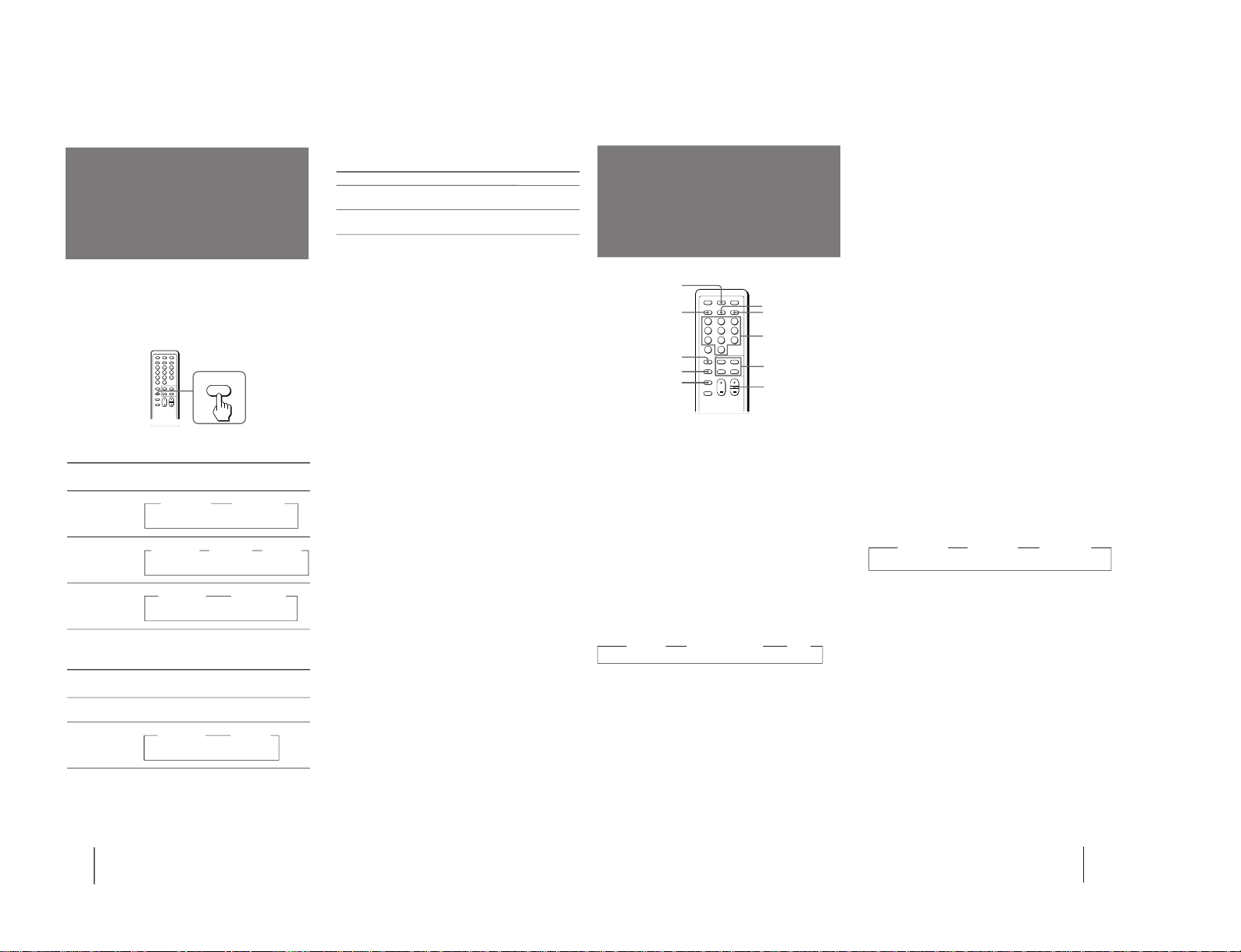
11
Operations
DISPLAY/REVEAL
TEXT
TEXT CLR
WAKE UP/INDEX
A/B/ENLARGE
VIDEO/HOLD
Number
FASTEXT
PROGR +/–
TV
Viewing Teletext
Press the color button which corresponds to the colorcoded menu.
The page is displayed after a few seconds.
Selecting a Teletext page
To input the three-digit page number of the Teletext
page, press the number buttons.
If you make a mistake, key in the correct page number
again.
To access the next or previous page, press PROGR +/–.
Holding a Teletext page (subpage)
Press VIDEO/HOLD.
The HOLD symbol “j” is displayed at the top left
corner of the screen.
To resume normal Teletext operation, press VIDEO/
HOLD again or TEXT.
Revealing concealed information
Press DISPLAY/REVEAL.
To conceal the information, press DISPLAY/REVEAL
again.
Enlarging the Teletext display
Press A/B/ENLARGE.
Each time you press A/B/ENLARGE, the Teletext
display changes as follows:
zz z Normal size
Waiting for a Teletext page while watching a
TV program (TEXT CLEAR)
1
Key in the page number of the Teletext that you
want to refer, then press TEXT CLR.
2
When the page number is displayed on the screen,
press TEXT to switch the Teletext on.
Enlarge
lower half
Enlarge
upper half
Displaying Teletext
1
Select a TV channel which carries the Teletext
broadcast you want to watch.
2
Press TEXT to display the Teletext.
A Teletext page is displayed (normally the index
page). If there is no Teletext broadcast, 100 is
displayed at the top left corner of the screen.
To cancel the Teletext display, press TV.
Superimposing a Teletext page on the TV
picture
Press TEXT.
Each time you press TEXT, the screen changes as
follows:
z Teletext z Teletext and TV z TV
Checking the contents of a Teletext service
(INDEX)
Press WAKE UP/INDEX to display an overview of the
Teletext contents and page numbers.
Using FASTEXT
This feature allows you to quickly access a Teletext
page that uses FASTEXT. When a FASTEXT page is
broadcasted, a color-coded menu appears at the bottom
of the screen. The colors of the menu correspond to the
RED, GREEN, YELLOW, and CYAN buttons on the
remote commander.
10
Operations
Selecting a stereo or
bilingual program
Press A/B/ENLARGE repeatedly until you
receive the sound you want.
The on-screen display changes corresponding to the
selected sound and the WAKE UP/STEREO indicator
also lights up.
When receiving a NICAM program
Broadcasting
NICAM stereo
NICAM bilingual
NICAM monaural
When receiving a A2 (German) program
Broadcasting
A2 (German) stereo
A2 (German)
bilingual
ENLARGE
A/B
On-screen display
(Selected sound)
NICAM
z MONO
(Regular sound)
NICAM
z MONO
(Regular
sound)
NICAM
z MAIN
(Main sound)
NICAM
z SUB
(Sub sound)
NICAM
z MAIN
(Main sound)
NICAM
z MONO
(Regular sound)
NICAM
z(Stereo sound)
Receiving area for NICAM and A2 (German)
programs
System
NICAM
A2 (German)
Notes
• If the signal is very weak, the sound becomes monaural
automatically.
• If the stereo sound is noisy, select “regular sound.” The sound
becomes monaural, however, the noise will be reduced.
Receiving area
Hong Kong, Singapore, New Zealand,
etc.
Australia, Malaysia, Thailand, etc.
On-screen display
(Selected sound)
STEREO
z MAIN
(Main sound)
STEREO
z SUB
(Sub sound)
STEREO
(Stereo sound)
– 9 –
KV-T29SN81
RM-870
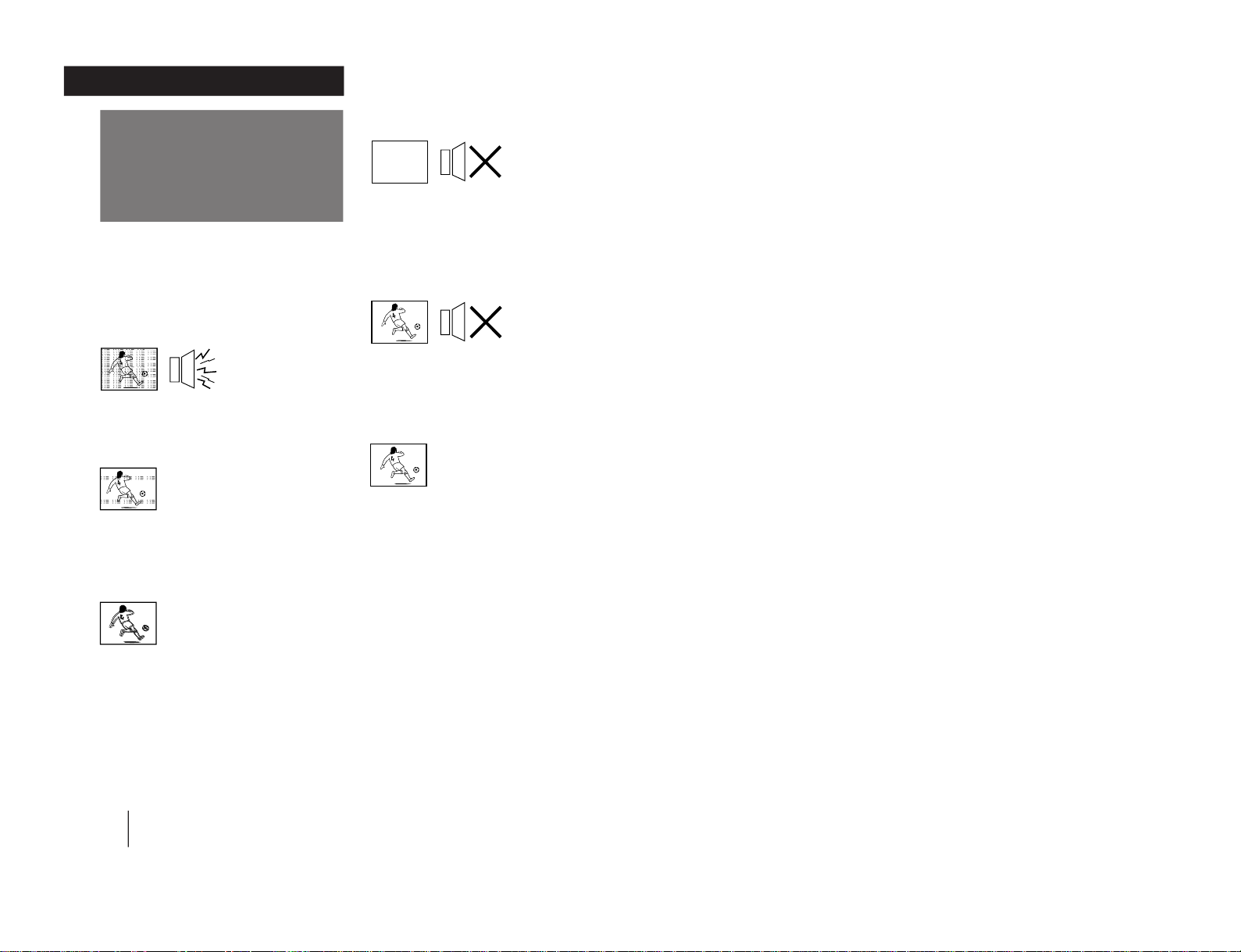
Additional Information
12
Troubleshooting
If you have any problems, read this manual again and
check the countermeasure for each of the symptoms
listed below.
If the problem persists, contact your nearest authorized
service center or dealer.
Snowy picture
Noisy sound
/ Check the antenna.
/ Check the antenna connection on the TV
and on the wall.
Dotted lines or stripes
/ This may be caused by local interference
(e.g. cars, neon signs and hair dryers).
Adjust the antenna for minimum
interference.
Double images or “ghosts”
/ This may be caused by reflections from
nearby mountains or buildings. A highly
directional antenna may improve the
picture.
Notes
• When you switch on the TV, you may hear the “boon” sound
that is caused by the demagnetization of the TV. This does not
indicate a malfunction.
• The picture color may become abnormal if you change the
direction of your TV. To obtain the normal picture color , press
POWER on the TV to switch off the TV for five minutes and
then switch it on again.
No picture
No sound
/ Press POWER.
/ Check the antenna connection.
/ Check the VCR connections.
/ Check the power cord connection.
/ Check the standby mode.
Good picture
No sound
/ Press VOLUME +.
/ Press MUTING.
/ Press A/B/ENLARGE
No color
/ Adjust the COLOR level in the on-screen
display.
/ Check the COLOR SYSTEM setting.
TV cabinet creaks
/ Even if the picture or the sound is normal,
changes in the room temperature
sometimes make the TV cabinet expand or
contract, making a noise. This does not
indicate a malfunction.
Note on the remote commander
• The supplied remote commander is used on several models of
the TV. If you do not find instructions for some controls that
are on the remote commander, that means your TV does not
employ the features of those controls, e.g. TEXT.
Note on the TV SYSTEM button
• The TV SYSTEM button is not used on your TV.
WARNING
Do not install the appliance in a confined space, such as
a bookcase or built-in cabinet.
Additional Information
KV-T29SN81
RM-870
– 10 –
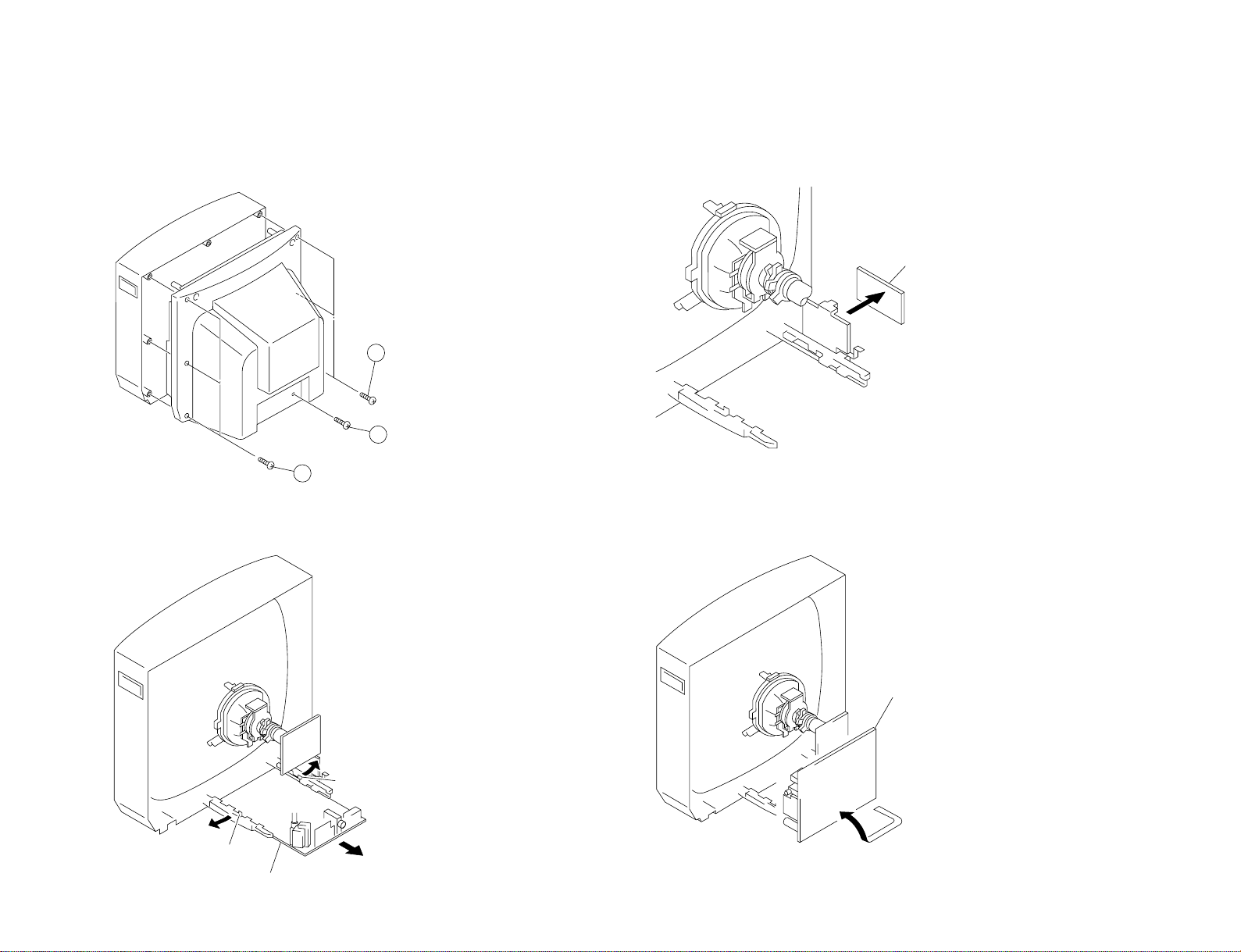
SECTION 2
2
Three screws
(BVTP 4×16)
4
One screw
(BVTP 3×16)
1
Three screws
(BVTP 4×16)
A board
Lever
Lever
A board
F1 board
DISASSEMBLY
2-1. REAR COVER REMOVAL
– 11 –
2-2. A BOARD REMOVAL
2-3. F1 BOARD REMOVAL
2-4. SERVICE POSITION
KV-T29SN81
RM-870
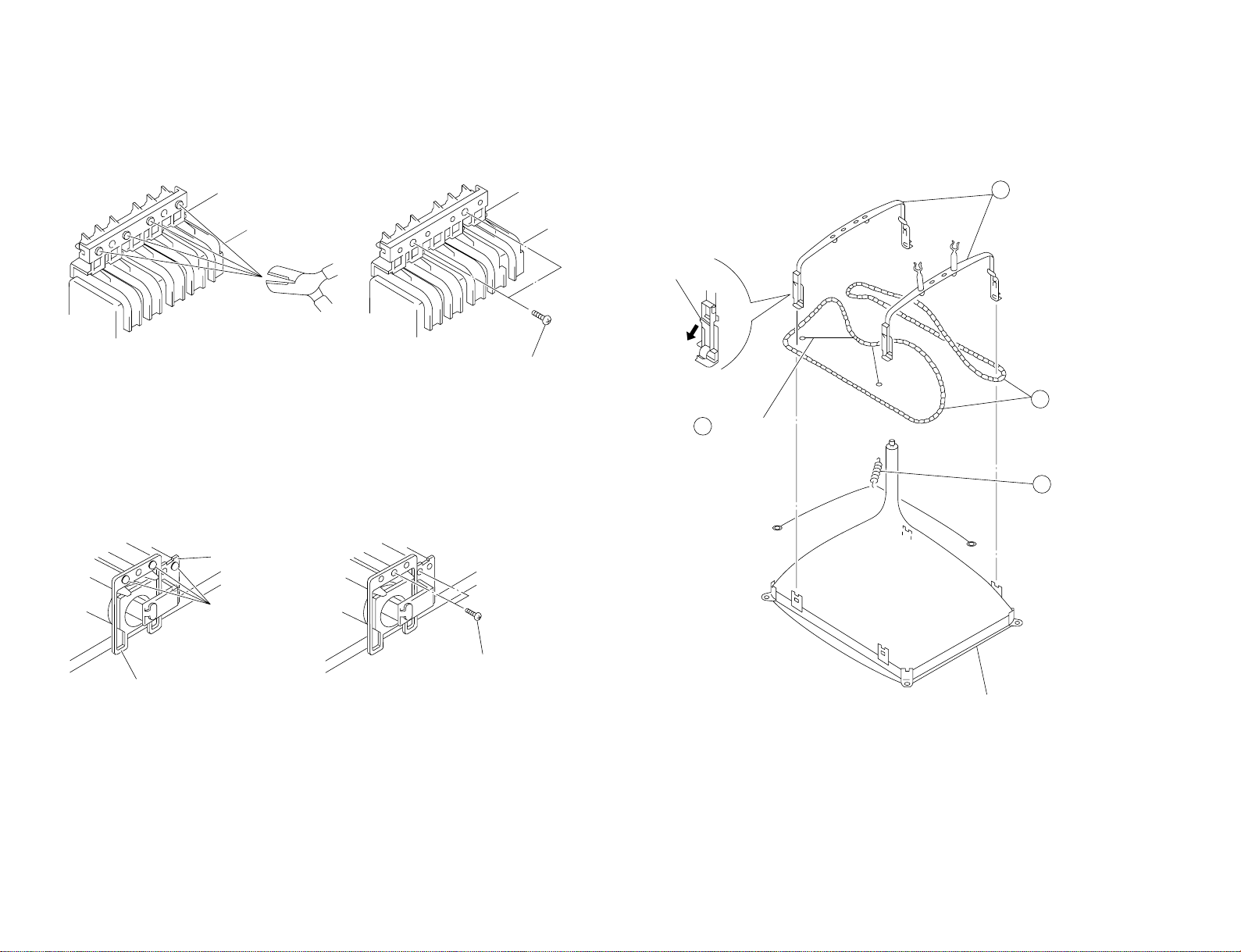
KV-T29SN81
3
Demagnetization coil
4
Tension spring
Picture tube
2
DGC holder
1
DGC band
Remove the claw
Two screws
(BVTP 3×12)
Cut
Light guide
Power button
Two screws
(BVTP 3×12)
2-5. REPLACEMENT OF PARTS
For replacement of the Multi Button, Power Button and Light Guide, cut the welded portions
from them, exchange with the new parts, and fix them with screws (+BVTP) respectively.
2-5-1. REPLACEMENT OF MULTI BUTTON
– 12 –
2-5-2. REPLACEMENT OF LIGHT GUIDE POWER BUTTON
2-6. DEMAGNETIZATION COIL REMOVAL
RM-870
