
SERVICE MANUAL BG-2S
MODEL COMMANDER DEST. CHASSIS NO.MODEL COMMANDER DEST. CHASSIS NO.
CHASSIS
KV-G14M2
RM-869 Russia SCC-U11A-A
TRINITRON
®
COLOR TV

KV-G14M2
RM-869
SPECIFICATIONS
Power requirements 110-240 V AC, 50/60 Hz
Power consumption (W) Indicated on the rear of the TV
Television system B/G, I, D/K, M
Color system PAL, PAL 60, SECAM, NTSC4.43, NTSC3.58
Channel coverage
B/G VHF: E2 to E12 / UHF: E21 to E69 / CATV: S01 to S03, S1 to S41
I UHF: B21 to B68 / CATV: S01 to S03, S1 to S41
D/K VHF: C1 to C12, R1 to R12/UHF: C13 to C57, R21 to R60 /
CATV: S01 to S03, S1 to S41, Z1 to Z39
M VHF: A2 to A13 / UHF: A14 to A79 /
CATV: A-8 to A-2, A to W+ 4, W+ 6 to W+ 84
Audio output (speaker) 3W
Inputs ˘ (antenna): 75 ohms external terminal
… (video input) jacks: phono jacks
D (video): 1 Vp-p, 75 ohms
≥ (audio): 500 mVrms, high impedance
Outputs A (earphone) jack: minijack
Ú (monitor output) jacks: phono jacks
D (video): 1 Vp-p, 75 ohms
≥ (audio): 500 mVrms
Picture tube 14 in.
Tube size (cm) 37 Measured diagonally
Screen size (cm) 34 Measured diagonally
Dimensions (w/h/d, mm) 373 × 346 × 412
Mass (kg) 11
Note
CAUTION
SHORT CIRCUIT THE ANODE OF THE PICTURE TUBE AND
THE ANODE CAP TO THE METAL CHASSIS, CRT SHIELD, OR
CARBON PAINTED ON THE CRT, AFTER REMOVING THE
ANODE.
Design and specifications are subject to change without notice.
SAFETY-RELATED COMPONENT WARNING!!
COMPONENTS IDENTIFIED BY SHADING AND MARK ! ON
THE SCHEMATIC DIAGRAMS, EXPLODED VIEWS AND IN THE
PARTS LIST ARE CRITICAL T O SAFE OPERATION. REPLACE
THESE COMPONENTS WITH SONY PARTS WHOSE PART
NUMBERS APPEAR AS SHOWN IN THIS MANUAL OR IN
SUPPLEMENTS PUBLISHED BY SONY.
– 2 –
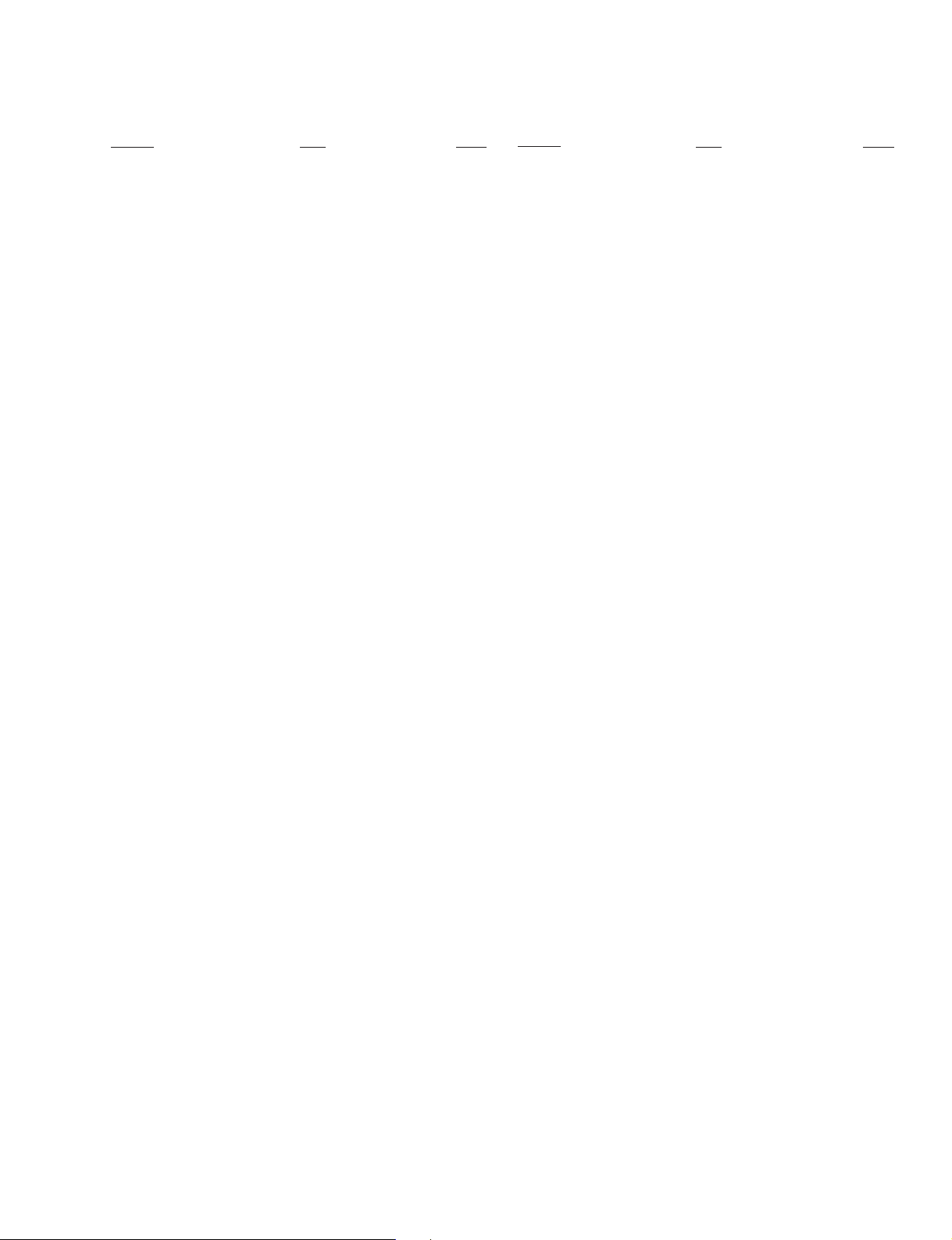
KV-G14M2
TABLE OF CONTENTS
Section Title Page Section Title Page
RM-869
1. GENERAL .................................................................... 4
2. DISASSEMBLY
2-1. Rear Cover Removal............................................ 9
2-2. A Board Removal ................................................ 9
2-3. F1 Board Removal ............................................... 9
2-4. Service Position ................................................... 9
2-5. Replacement of Parts ........................................... 10
2-6. Terminal Board Bracket Removal ....................... 10
2-7. Demagnetization Coil Removal .......................... 10
2-8. Picture Tube Removal.......................................... 11
3. SET-UP ADJUSTMENTS
3-1. Beam Landing ...................................................... 12
3-2. Convergence......................................................... 13
3-3. Focus Adjustment ................................................ 14
3-4. G2 (Screen) and White Balance Adjustments..... 15
4. SELF DIAGNOSIS FUNCTION............................ 16
5. CIRCUIT ADJUSTMENTS
5-1. Adjustments with Commander ............................ 17
5-2. Adjustment Method ............................................. 18
5-3. A Board Adjustment after IC003 (Memory)
Replacement......................................................... 22
5-4. Picture Distortion Adjustment............................. 22
6. DIAGRAMS
6-1. Block Diagram ...................................................... 23
6-2. Circuit Boards Location ....................................... 26
6-3. Schematic Diagrams and Printed Wiring Boards. 26
(1) Schematic Diagram of A Board............................ 31
(2) Schematic Diagrams of C and F1 Boards ............ 35
6-4. Semiconductors..................................................... 38
7. EXPLODED VIEW
7-1. Chassis .................................................................. 40
8. ELECTRICAL PARTS LIST.................................... 42
– 3 –

– 4 –
3
1
– PROGR +
SELECT
– PROGR +
– VOLUME +
TV/VIDEO
SELECT
VHF LOW B/G
1
2
3
1
2
Ö≥
ÖÚ
Ö…
ò
D
SECTION 1
GENERAL
KV-G14M2
RM-869
The operating instructions mentioned here are partial abstracts from the
Operating Instructions Manual. The page numbers of the Operating
Instruction Manual remain as in this manual.
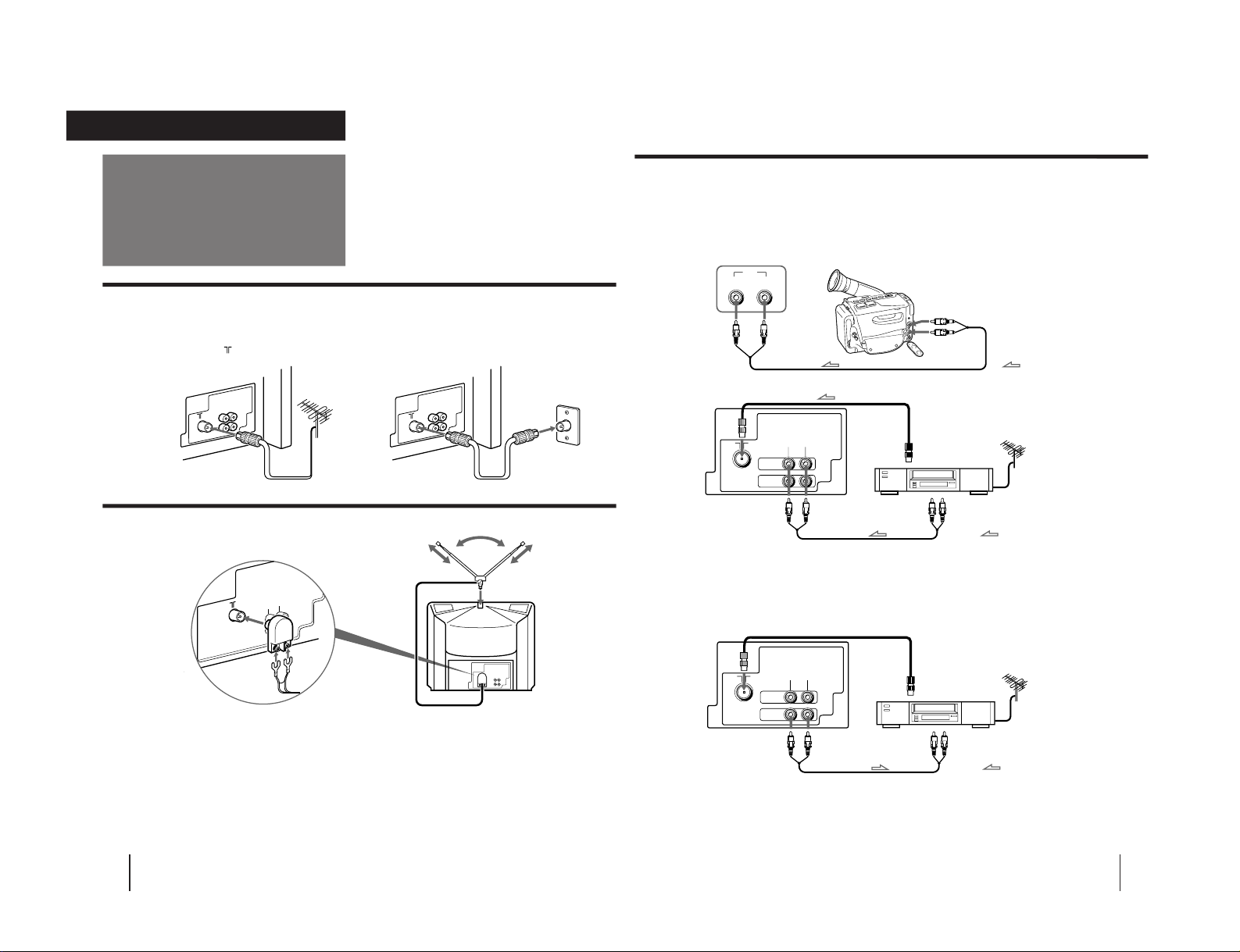
5
Getting Started
-EN
Connecting optional equipment
You can connect optional audio/video equipment to your TV such as a VCR, multi disc player, camcorder, or video
game.
Connecting video equipment using the
…
(video input) jack
When connecting video equipment to the
…
(video input) jack
Do not connect video equipment to the
…
(video input) jacks at the front and the rear of your TV simultaneously; otherwise the picture
will not be displayed properly on the screen.
Connecting audio/video equipment using the
Ú
(monitor output) jack
Rear of TV
to antenna socket
VCR
to antenna
output
≥
ÖÚ
…
D
to video
and audio
inputs
: Signal flow
Rear of TV
to antenna
output
to video
and audio
outputs
VCR
to antenna socket
≥
ÖÚ
…
D
: Signal flow
Front of TV
Camcorder
D…≥
to video and
audio outputs
: Signal flow
to
…
(video input)
D
(video) and
≥
(audio) inputs
to
Ú
(monitor output)
D
(video) and
≥
(audio) outputs
to
…
(video input)
D
(video) and
≥
(audio) inputs
When recording through the
Ú
(monitor output) jack
Do not change the channel or video input while recording with a VCR; otherwise the channel or video input you are recording also will be
changed.
Getting Started
4
-EN
Connecting a VHF antenna or a combination VHF/UHF antenna
— 75-ohm coaxial cable (round)
Attach an optional IEC antenna connector to the 75-ohm coaxial cable.
Plug the connector into the
(antenna) socket at the rear of the TV.
Connecting an indoor antenna
Connections
On a wall
or
Note
• You are advised to use an outdoor antenna for better reception.
3
1
2
Ö≥
ÖÚ
Ö…
ò
D
Getting Started
Rear of TV Rear of TV
– 5 –
KV-G14M2
RM-869

KV-G14M2
Getting Started
6
-EN
Presetting channels
If the picture color is poor and/or the sound is
noisy
Select the appropriate TV system as follows:
1 Press SELECT on the remote commander or the TV
until “TV SYSTEM” appears.
2 Press +/– on the remote commander or
. +/– on
the TV until the picture and sound becomes
normal.
Notes
• If you do not know your local TV system, consult your nearest
authorized service center or dealer.
• The setting of the “TV SYSTEM” is memorized for each
program position.
Presetting channels automatically
1
Press SELECT on the remote commander or
the TV until “TV SYSTEM” appears on the
screen.
2
Press +/– on the remote commander or
.
+/– on the TV to select the TV system.
3
Press SELECT on the remote commander or
the TV until “AUTO PROGRAM” appears on
the screen.
4
Press +/– on the remote commander or
. +/– on the TV.
You can preset up to 100 TV channels in numerical
sequence from program position 1 using the buttons on
the remote commander or the TV.
You can preset TV channels quickly, automatically or
manually.
Quick channel presetting
1
Press U
to turn on the TV.
When the TV is turned on in standby mode, press
u
on the remote commander.
2
Press SELECT and PROGR + on the TV
simultaneously for one to two seconds.
Remote commander
1 2 3
1
– PROGR +
SELECT
U
TV
–
PROGR
+
–
.
+
TV/VIDEO
SELECT
R
U
u
Number
PROGR +/–
+/–
SELECT
Front of TV
TV SYSTEM
SELECT SELECT
or
or
AUTO PROGRAM
SELECT SELECT
or
VHF LOW B/G
1
–
.
+
or
B/G I D/K M
–
.
+
7
Getting Started
-EN
5
Press +/– on the remote commander or
. +/– on the TV again.
To start presetting channels automatically
from the specified program position
Press PROGR +/– or number buttons on the remote
commander or PROGR +/– on the TV until the
required program position appears on the screen after
step 4 of “Presetting channels automatically”.
Presetting channels manually
1
Press SELECT on the remote commander or the
TV until “TV SYSTEM” appears on the screen.
2
Press +/– on the remote commander or
.
+/– on the TV to select the TV system.
3
Press SELECT on the remote commander or
the TV until “MANUAL PROGRAM” appears
on the screen.
4
Press +/– on the remote commander or
.
+/– on the TV.
5
Press PROGR +/– or number buttons on the
remote commander or PROGR +/– on the TV
until the required program position
appears on the screen.
6
Press +/– on the remote commander or
. +/– on the TV until the required channel
picture appears on the screen.
7
Press SELECT on the remote commander or
the TV.
Disabling program positions
1
Press PROGR +/– or number buttons on the
remote commander or PROGR +/– on the TV
until the unused or unwanted program
position appears on the screen.
2
Press SELECT on the remote commander or
the TV until “MANUAL PROGRAM” appears
on the screen.
3
Press +/– on the remote commander or
. +/– on the TV.
4
Press PIC MODE on the remote commander.
5
Press SELECT on the remote commander or
the TV.
To preset the disabled program position again
Preset the channel quickly, automatically or manually
.
1
2
3
4
6
7
8
9
÷
0
5
PROGR
– PROGR +
or
or
VHF LOW B/G
–
.
+
1
SELECT
SELECT
or
or
1 2 3
1
–
.
+
or
1
2
3
4
6
7
8
9
÷
0
5
PROGR
– PROGR +
or
or
or
TV SYSTEM
SELECT SELECT
or
B/G I D/K M
–
.
+
or
MANUAL PROGRAM
SELECT
SELECT
–
.
+
or
RM-869
– 6 –

Operations
8
-EN
Watching the TV
Turning off the TV
To turn off the TV temporarily
Press
u
on the remote commander. The
u
indicator
on the TV lights up.
To turn off the TV completely
Press
U on the TV.
If the power on the TV is turned off in standby mode, the
u
indicator on the TV may remain alight for a while.
Watching the video input
Press … F
.
To watch TV
Press
;
.
Muting the sound
Press ¤.
1
Press U to turn on the TV.
When the TV is turned on in standby mode, press
u
on the remote commander.
2
Select the TV program you want to watch.
To select a program position directly
Press the number button.
To select a two-digit program position, press
“-/--” before the number buttons.
For example: to select program position 25, press
“-/--,” and then “2” and “5.”
To scan through program positions
Press PROGR +/– until the program position you
want appears.
3
Press . +/– to adjust the volume.
1
2
3
4
6
7
8
9
÷
0
5
÷
2 5
PROGR
Operations
U
.
u
¤
MUTING
U
… F
VIDEO
1
;
9
Operations
-EN
1
AUTO B/G
DYNAMIC
-EN
• If no buttons or controls are pressed for more than two hours
after the TV is turned on using the Wake Up Timer, the TV
automatically turns into standby mode. If you want to
continue watching the TV, press any button or control on the
TV or remote commander.
After 30 minutes
After 60 minutes
After 90 minutes
No sleep timer
SLEEP TIMER:30M
SLEEP TIMER:60M
SLEEP TIMER:OFF
SLEEP TIMER:90M
C
I
Displaying on-screen information
Press
E G
.
The program position, local system, and TV settings are
displayed on the screen.
EG
Setting the Sleep Timer
You can set the TV automatically turned off as you
program.
Press
C
I.
To cancel the Sleep Timer, press
C
I
repeatedly
until “SLEEP TIMER: OFF” appears, or turn off the TV.
Changing the on-screen display
language
You can use buttons on the remote commander or the
TV to change the on-screen display language.
1
Press SELECT until the screen appears as
follows:
2
Press +/– to select “ ”.
Note
• You can also use SELECT and
.
+/– on the TV to select the
on-screen display language.
Setting the Wake Up Timer
You can set the TV automatically turned on as you
program.
1
Press
B
© repeatedly to set the timer.
The on-screen display appears and the
B
indicator
on the TV lights up.
2
If you want a particular TV program or video
input to be displayed using the Wake Up Timer,
select the TV program or video input.
3
Press
u on the remote commander or set
the Sleep Timer to turn off the TV in
standby mode.
To cancel the Wake Up Timer, press
B
© repeatedly
until “WAKE UP TIMER: OFF” appears, or turn off the
main power of the TV.
Notes
• The Wake Up Timer starts immediately after the on-screen
display disappears.
• The last TV program position or video input just before the TV
turns into standby mode will appear when the TV is turned on
using the Wake Up Timer.
After 10 minutes
No wake up timer
After 12 hours
WAKE UP TIMER:0H10M
WAKE UP TIMER:OFF
WAKE UP TIMER:12H00M
B
í
©
: LANGUAGE /
+/–
SELECT
LANGUAGE /
: ENGLISH
SELECT
– 7 –
KV-G14M2
RM-869

Operations
10
-EN
Adjusting the
picture
Each time you press SELECT, the screen changes as
follows:
2
Press +/– to adjust the item.
3
To adjust other items, repeat steps 1 and 2.
Note
• You can also use SELECT and
.
+/– on the TV to adjust the
picture setting.
If the picture color is abnormal when receiving
programs through the
˘ (antenna) terminal
Change the “TV SYSTEM” or “COLOR SYSTEM”
setting or adjust the “COLOR” level in the on-screen
display until the color becomes normal.
If the picture is abnormal when receiving
programs through the
…
(video input) jack
Change the “COLOR SYSTEM” setting or adjust the
“COLOR” level in the on-screen display until the color
becomes normal.
Note
• Normally set “COLOR SYSTEM” to “AUTO”.
If the sound is distorted or noisy when
receiving programs through the
˘
(antenna)
terminal
Change the “TV SYSTEM” setting in the on-screen
display until the sound becomes clear.
Note on the SOUND MODE button
• The sound mode feature is unavailable for your TV. Thus, the
SOUND MODE button on the remote commander is not used
for your TV.
Selecting the picture mode
Press PIC MODE until the mode you want
appears.
Each time you press PIC MODE, the screen changes as
follows:
Note
• If you change the picture mode after the following
adjustments, the adjustment changes in accordance with the
picture mode.
Adjusting the picture setting
1
Press SELECT until the item you want to
adjust appears.
÷
0
SOUND
MODE
SELECT
PIC MODE
PIC MODE
High contrast
picture
Soft picture
(good for video
games)
DYNAMIC
STANDARD
SOFT
+/–
SELECT
PICTURE COLOR
BRIGHT
HUE
SHARPNESS
(Operative for
NTSC signal
only)
…
SELECT
–
PROGR
+
–
.
+
Front of TV
Normal
picture
Additional Information
11
-EN
Troubleshooting
No picture
No sound
/ Press
U
or u.
/ Check the antenna connection.
/ Check the VCR connections.
/ Check the power cord connection.
/ Check the standby mode.
Good picture
No sound
/ Press
. +.
/ Press
¤
.
No color
/ Adjust the “COLOR” level in the on-
screen display.
/ Check the “COLOR SYSTEM” setting.
TV cabinet creaks
/ Even if the picture or the sound is normal,
changes in the room temperature
sometimes make the TV cabinet expand or
contract, making a noise. This does not
indicate a malfunction.
Note on the remote commander
• The supplied remote commander is used on several models of
the TV. If you do not find instructions for some controls that
are on the remote commander, that means your TV does not
employ the features of those controls, e.g.
V
and SOUND
MODE.
Notes
• When you turn on the TV, you may hear the “boon” sound
that is caused by the demagnetization of the TV. This does not
indicate a malfunction.
• The picture color may become abnormal if you change the
direction of your TV. To obtain the normal picture color, press
U
on the TV to turn off the TV for five minutes and then turn
it on again.
• Design and specifications are subject to change without notice.
• All contents in the instruction manual are subject to change
without notice.
WARNING
Do not install the appliance in a confined space, such as
a bookcase or built-in cabinet.
If you have any problems, read this manual again and
check the countermeasure for each of the symptoms
listed below.
If the problem persists after trying the methods below,
contact your nearest authorized service center or dealer.
Snowy picture
Noisy sound
/Check the antenna.
/Check the antenna connection on the TV
and on the wall.
/Check the “TV SYSTEM” setting.
Dotted lines or stripes
/ This may be caused by local interference
(e.g. cars, neon signs and hair dryers).
Adjust the antenna for minimum interference.
Double images or “ghosts”
/ This may be caused by reflections from
nearby mountains or buildings. A highly
directional antenna may improve the
picture.
Good picture
Noisy sound
/Check the “TV SYSTEM” setting.
Additional Information
KV-G14M2
RM-869
– 8 –

SECTION 2
Seven screws
(BVTP 4×16)
1
2
Four screws
(BVTP 4×16)
Lever
Lever
A board
F1 board
A board
DISASSEMBLY
2-1. REAR COVER REMOVAL
– 9 –
2-2. A BOARD REMOVAL
2-3. F1 BOARD REMOVAL
2-4. SERVICE POSITION
KV-G14M2
RM-869
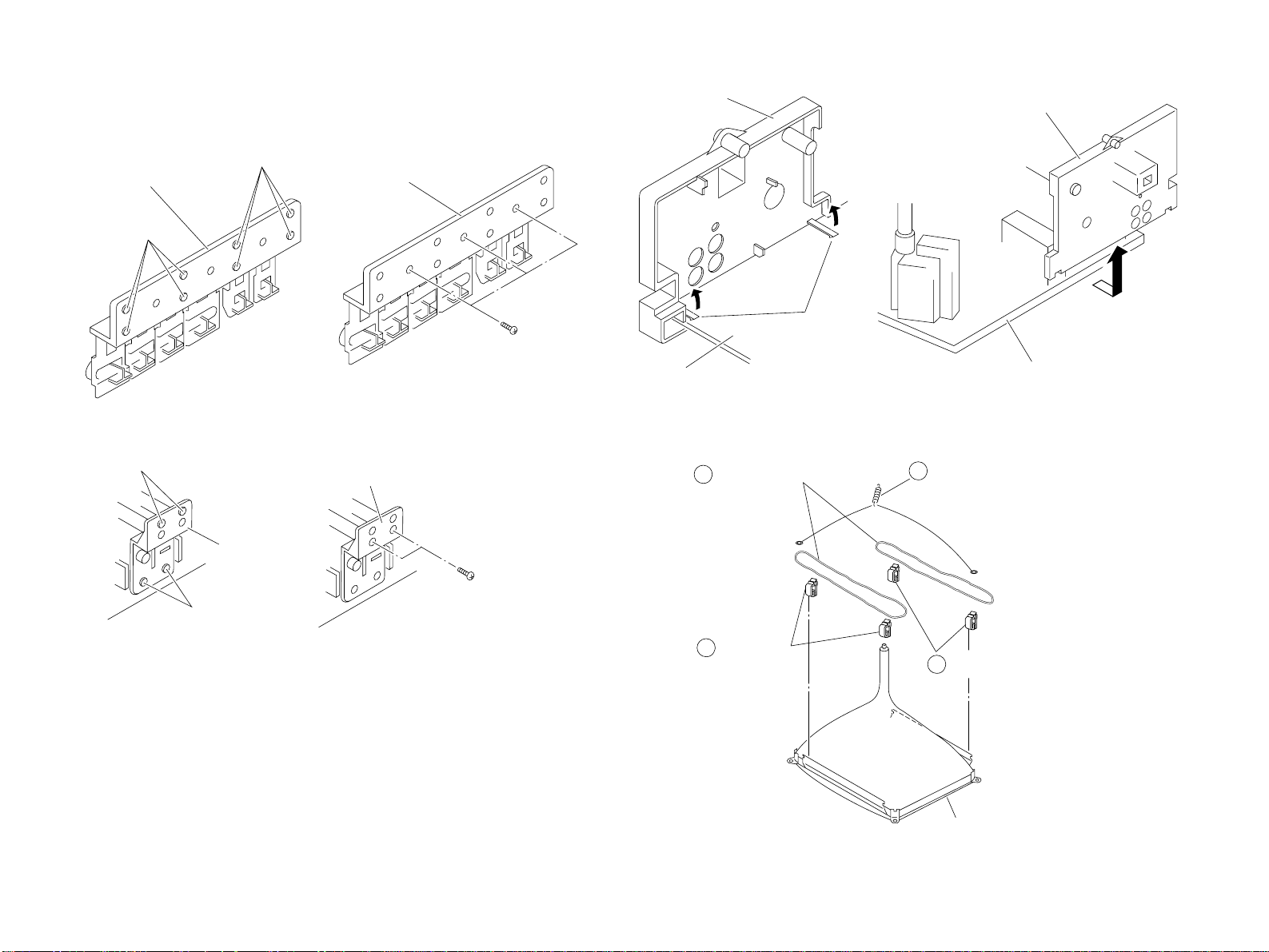
KV-G14M2
Cut
Cut
Multi button
Light guide
Cut
Cut
Light guide
Two screws
(BVTP 3
×12)
• SCREWING TORQUE
7±1 kg•cm
Two claws
A board
Terminal board bracket
A board
Terminal board bracket
2
Demagnetization coil
1
Tension spring
Picture tube
3
DGC holder
3 DGC holder
Multi button
Three screws
(BVTP 3
×12)
• SCREWING TORQUE
7±1 kg•cm
2-5. REPLACEMENT OF PARTS
For replacement of the Multi Button and Light Guide, cut the welded portions
from them, exchange with the new parts, and fix them with screws (+BVTP) respectively.
2-5-1. REPLACEMENT OF MULTI BUTTON
– 10 –
2-5-2. REPLACEMENT OF LIGHT GUIDE
2-6. TERMINAL BOARD BRACKET REMOVAL
RM-869
2-7. DEMAGNETIZATION COIL REMOVAL

2-8. PICTURE TUBE REMOVAL
a
a
b
b
c
Anode button
2 A board
4 C board
3 F1 board
5 Deflection yoke
Cushion
6 Four screws
(Tapping screws)
1 Anode cap
– 11 –
2 Using a thumb press down, then pull up the rubber cap firmly in the direction indicated
by the arrow b.
3 When one side of the rubber cap is separated from the anode button, the anode-cap
can be removed by turning up the rubber cap and pulling it up in the direction of the
arrow c.
• REMOVAL OF ANODE-CAP
NOTE : After removing the anode, short circuit the anode of the picture tube and the
• REMOVING PROCEDURES
1 Turn up one side of the rubber cap in the direction indicated by the arrow a.
anode cap to the metal chassis, CRT shield or carbon paint on the CRT.
• HOW TO HANDLE AN ANODE-CAP
1 Do not damage the surface of anode-cap with sharp shaped objects.
2 Do not press the rubber too hard so as not to damage the inside of anode-cap.
A metal fitting called the shatter-hook terminal is built into the rubber.
3 Do not turn the foot of rubber over too hard.
The shatter-hook terminal will stick out or damage the rubber.
KV-G14M2
RM-869

KV-G14M2
GREEN
BLUE RED
Purity control
RM-869
SECTION 3
SET -UP ADJUSTMENTS
• The following adjustments should be made when a complete
realignment is required or a new picture tube is installed.
• These adjustments should be performed with rated power
supply voltage unless otherwise noted.
Controls and switch should be set as follows unless otherwise noted:
PICTURE control........................................................... normal
BRIGHTNESS control................................................... normal
...............................................................................................................................................................................................................................
Preparation :
• In order to reduce the influence of geomagnetism on the set's
picture tube, face it east or west.
• Switch on the power and degauss with the degausser.
Perform the adjustments in the following order:
1. Beam Landing
2. Convergence
3. Focus
4. White Balance
Note : Test Equipment Required:
1. Color-bar/Pattern Generator
2. Degausser
3. Oscilloscope
3-1. BEAM LANDING
1. Input a white signal with the pattern generator.
Contrast
Brightness
2. Set the pattern generator raster signal to green.
3. Move the deflection yoke to the rear and adjust with the purity
control so that the green is at the center and the blue and the red
take up equally sized areas on each side.
(See Figures 3-1 through 3-3.)
4. Move the deflection yoke forward and adjust so that entire
screen is green. (See Figure 3-1.)
5. Switch the raster signal to blue, then to red and verify the
condition.
6. When the position of the deflection yoke has been decided,
fasten the deflection yoke with the screws.
7. If the beam does not land correctly in all the corners, use a
magnet to adjust it. (See Figure 3-4.)
}
normal
Fig. 3-2
Fig. 3-3
Purity control corrects
this area.
ba
Disk magnets or rotatable
disk magnets correct
these areas (a-d).
Fig. 3-1
– 12 –
c
Deflection yoke positioning
corrects these areas.
a
d
d
Fig. 3-4
b
c
