Sony Trinitron KV-EX29M87, Trinitron KV-EX34M87, KV-EX34, KV-EX29 User Manual
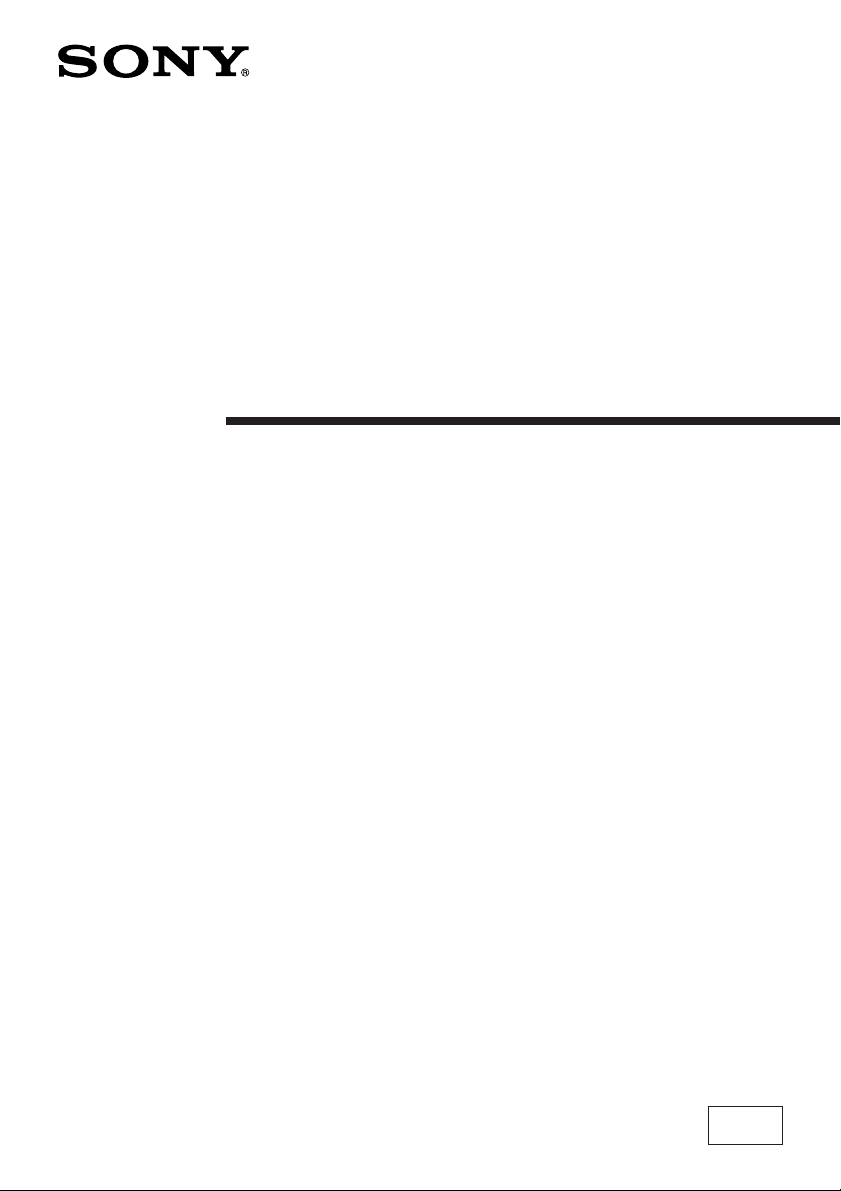
4-078-366-51 (1)
Trinitron Color TV
Operating Instructions
• Before operating the unit, please read this manual thoroughly and retain
it for future reference.
KV-EX34
KV-EX29
© 2000 Sony Corporation
M87
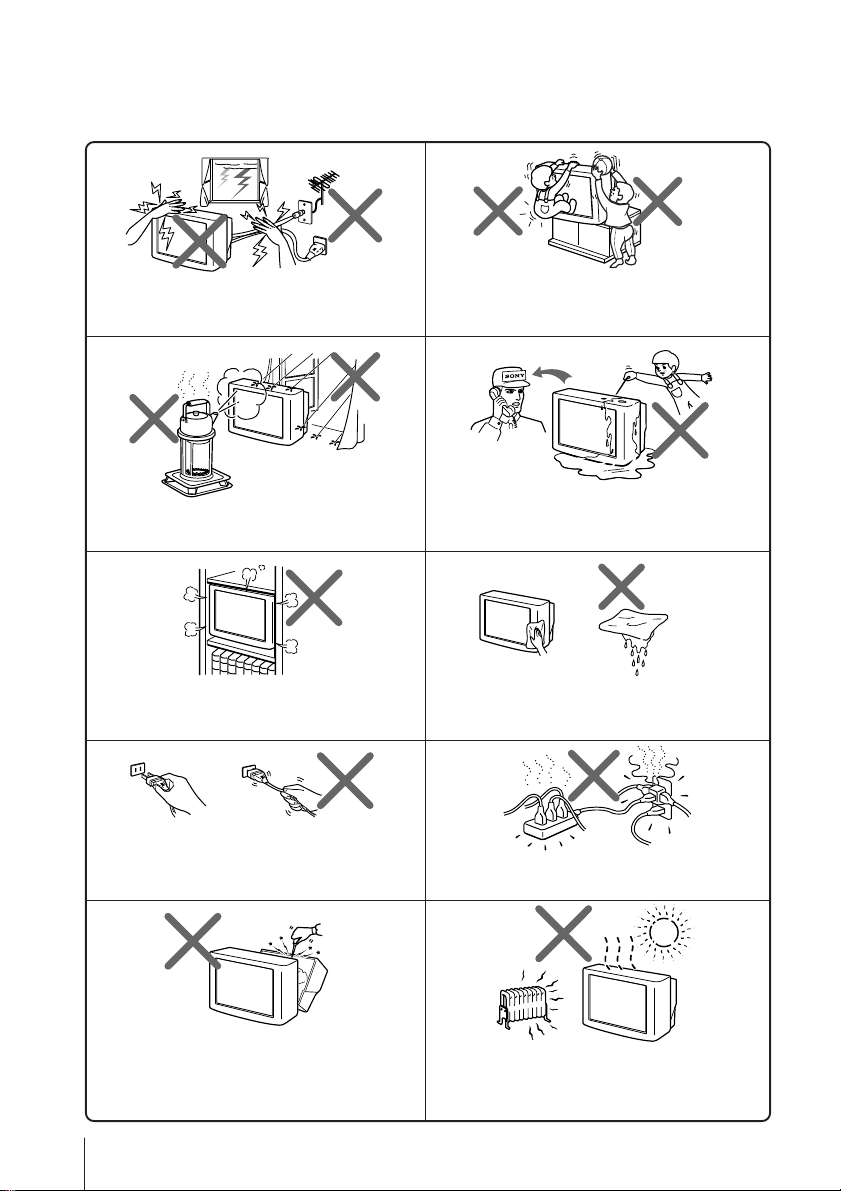
WARNING
• Dangerously high voltages are present inside the TV.
• TV operating voltage: 110 – 240 V AC.
For your own safety, do not touch any part of the
TV, the power cord and the antenna cable during
lightning storms.
To prevent fire or shock hazard, do not expose
the TV to rain or moisture.
Do not block the ventilation openings of the TV.
Do not install the TV in a confined space, such
as a bookcase or built-in cabinet.
Pull the power cord out by the plug. Do not pull
the power cord itself. Disconnect the TV before
moving it or if you are not going to use it for
several days.
For children’s safety, do not leave children
alone with the TV. Do not allow children to
climb onto it.
Do not operate the TV if any liquid or solid object
falls into it. Have it checked immediately by
qualified personnel only.
Clean the TV with a dry and soft cloth.
Do not use benzine, thinner, or any other chemicals
to clean the TV. Do not scratch the picture tube.
Do not plug in too many appliances to the same
power socket. Do not damage the power cord.
Do not open the cabinet and the rear cover of the
TV as high voltages and other hazards are
present inside the TV. Refer servicing and
disposal of the TV to qualified personnel.
2
Your TV is recommended for home use only.
Do not use the TV in any vehicle or where it may
be subject to excessive dust, heat, moisture or
vibrations.
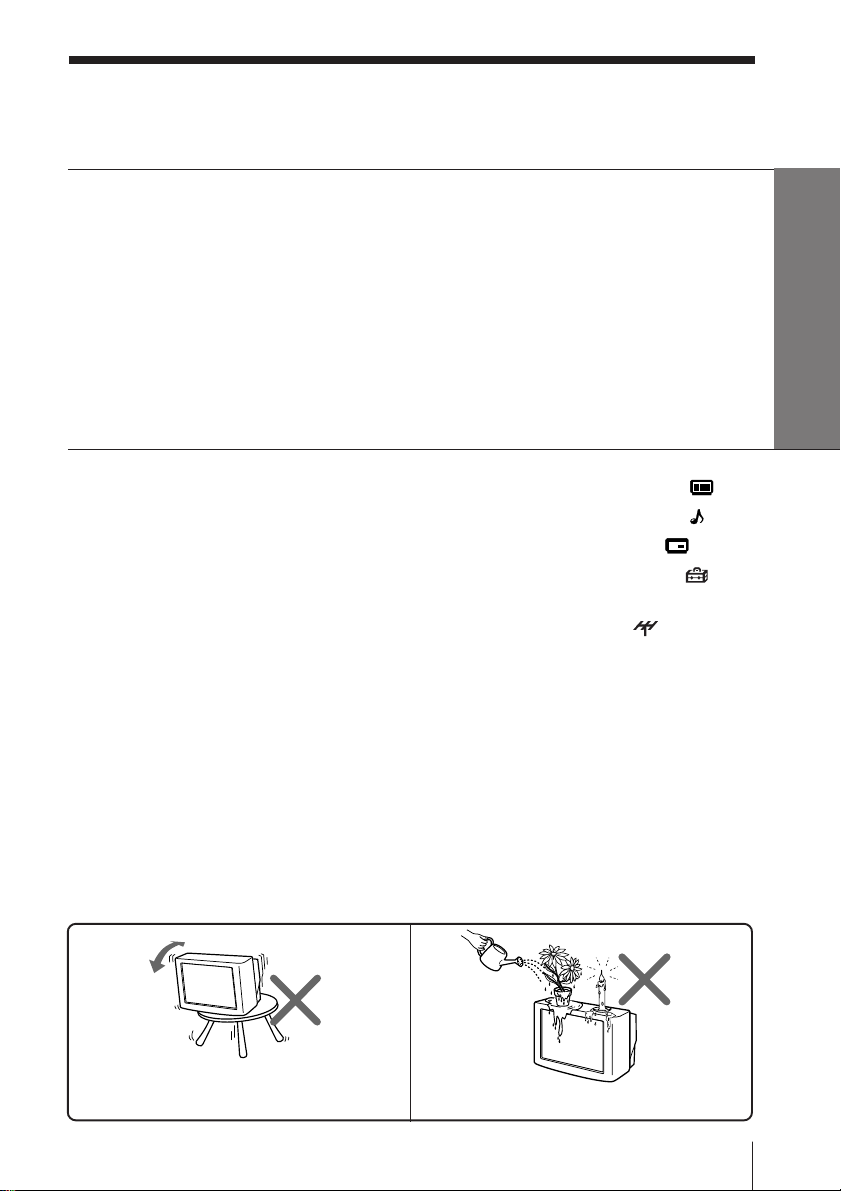
Table of Contents
Using Your New TV
Getting Started ............................................................................................. 4
Step 1: Connect the antenna ................................................................. 4
Step 2: Insert the batteries into the remote ......................................... 5
Step 3: Preset the channels automatically........................................... 5
Connecting the 3D WOOFER .................................................................... 6
Connecting optional components ............................................................. 7
Securing the TV.......................................................................................... 10
Watching the TV ........................................................................................ 11
Using Your New TV
Advanced Operations
Selecting the picture and sound
modes .................................................. 15
Viewing higher quality pictures ......16
Viewing your favorite channels.......17
Watching two programs at the
same time ............................................ 18
Listening with surround sound....... 19
Operating optional components...... 20
Adjusting Your Setup (MENU)
Introducing the menu system ..........22
WARNING (continued)
Changing the “PICTURE” setting
Changing the “SOUND” setting
Changing the “PIP” setting
Changing the “SETUP”setting ...
Changing the channel preset
(“CH PRESET”) setting
..25
....27
........29
30
..............32
Additional Information
Self-diagnosis function......................35
Troubleshooting .................................36
Overview of controls.........................39
Specifications...................... Back cover
GB
Do not install the TV in an unstable position.
Use a proper TV stand.
Do not place any objects on the TV.
3
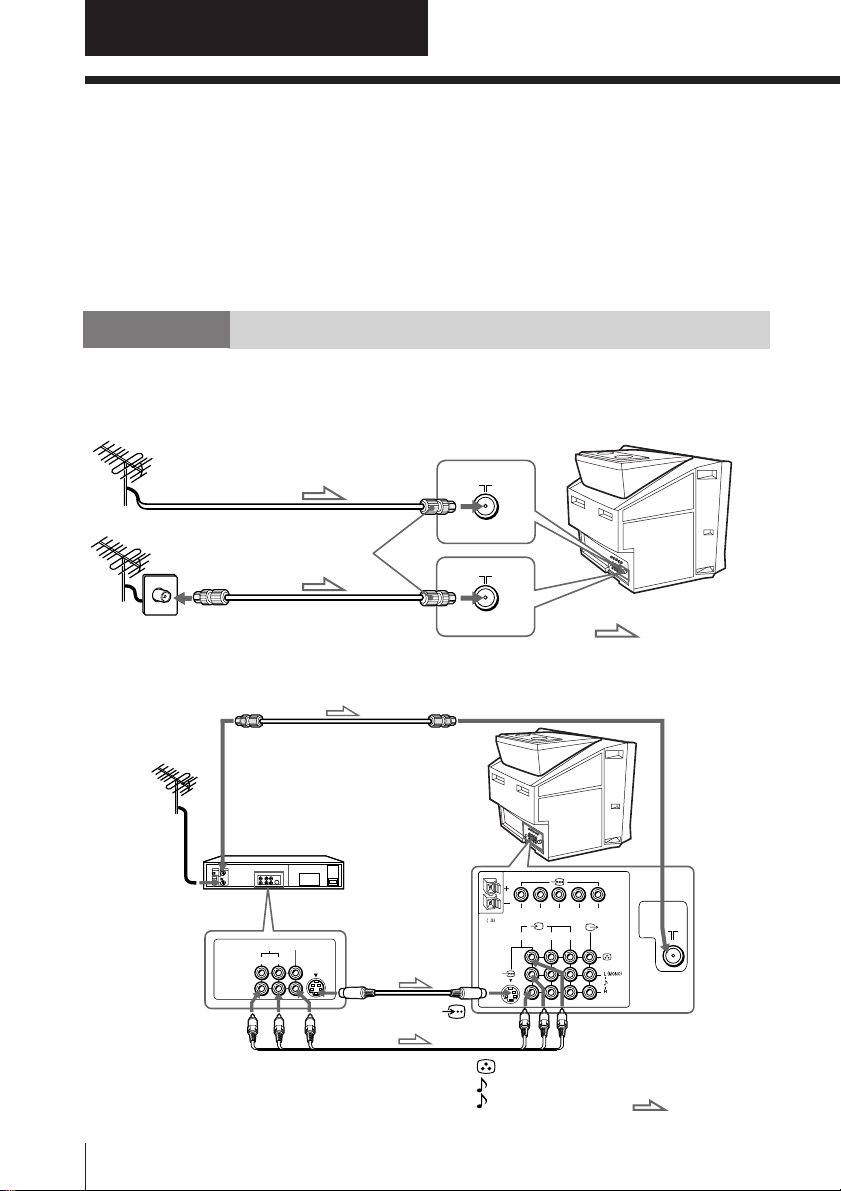
Using Your New TV
Getting Started
CAUTION
• Do not connect the power cord until you have completed making all other
connections; otherwise a minimum leakage current might flow through
the antenna and other terminals to ground.
• To avoid battery leakage and damage to the remote, remove the batteries
from the remote if you are not going to use it for several days. If any
liquid that leaks from the batteries touches you, immediately wash it
away with water.
Step 1
Connect the antenna
If you wish to connect a VCR, see the Connecting a VCR diagram below.
Rear of TV
Antenna cable (not supplied)
or
IEC connector
(not supplied)
Antenna cable (not supplied)
Connecting a VCR
To watch the video input, press t (see page 12).
Antenna cable (not supplied)
Rear of TV
To antenna
output
VCR
VIDEO
To video and
audio outputs
4
Using Your New TV
AUDIO
R L
VIDEO IN
VIDEO OUT
Audio/Video cable
(not supplied)
S video cable
(not supplied)
To S video
output
To 8 (antenna)
WOOFER
4
To
(S video input)
(yellow)
-L (MONO) (white)
-R (red)
R L Y CBC
123
To t 1, 2, or 3
(video input)
: Signal flow
R
: Signal flow
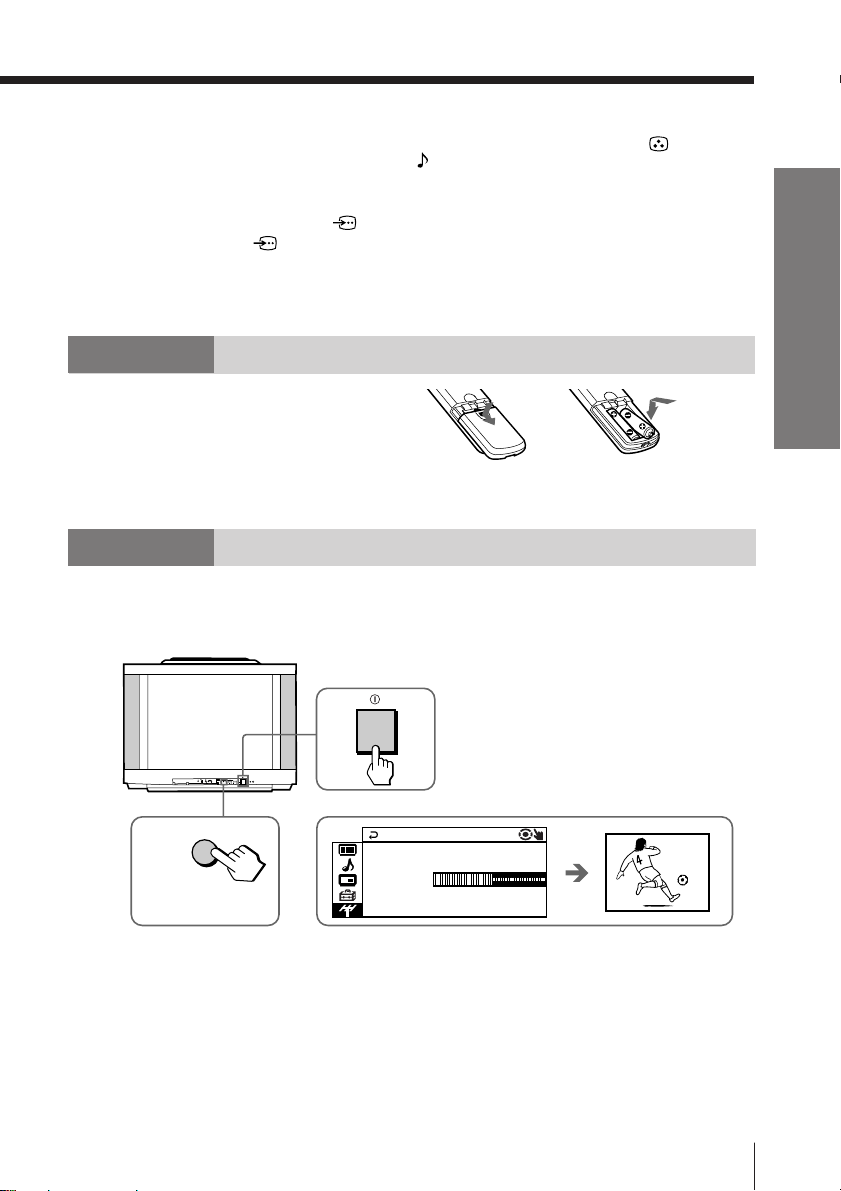
Step 2
Notes
• If you connect a monaural VCR, connect the yellow plug to (the yellow
jack) and the black plug to -L (MONO) (the white jack).
• If you connect a VCR to the 8 (antenna) terminal, preset the signal
output from the VCR to the program number 0 on the TV.
• When both the (S video input) and t 1 (video input) are connected,
the (S video input) is automatically selected. To view the video input
to t 1 (video input), disconnect the S video cable.
• When no signal is input from the connected video equipment, the TV
screen becomes blue.
Using Your New TV
Insert the batteries into
the remote
Note
• Do not use old batteries or different types of batteries together.
Step 3
Preset the channels automatically
Front panel
1
L(MONO) R
ENTER SELECT
AUTO
4
PROGR
PROGRMENU
2
AUTO
PROGR
Tips
• To stop the automatic channel presetting, press MENU.
• If your TV has preset an unwanted channel or cannot preset a particular
channel, then preset your TV manually (see page 33).
b
AUTO PROGRA
PR : 0 1
TV SYS:AUTO
VHF LOW
b
M
1
Using Your New TV
5
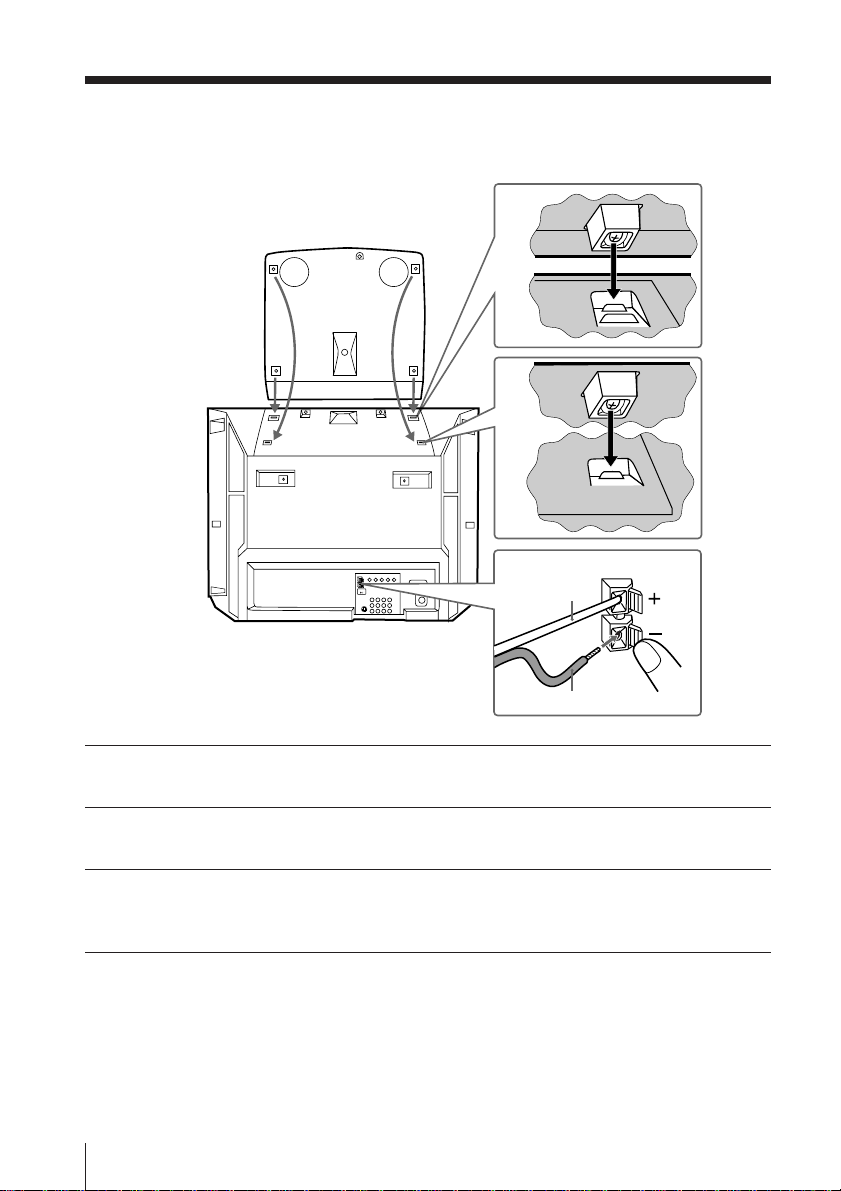
Connecting the 3D WOOFER
You can enjoy high quality sound by connecting the 3D WOOFER.
1
Bottom of 3D WOOFER
2
Rear of TV
3D WOOFER
Place the foot at the front of the 3D WOOFER into the footholds on the top
1
of your TV.
Place the foot at the rear of the 3D WOOFER into the footholds at the rear
2
of your TV.
Connect the wires to the 3D WOOFER (4Ω) terminals at the rear of your TV.
3
The red wire should be connected to the 3 red terminal and the black wire
to the # black terminal.
Notes
• Connect only the supplied 3D WOOFER; otherwise your TV may
malfunction.
• Unplug your TV from the wall outlet when connecting the 3D WOOFER.
• To prevent a malfunction caused by a short circuit of the terminals, make
sure that none of the 3D WOOFER wire strands stick out, making contact
with it’s neighbouring 3D WOOFER terminal.
6
Using Your New TV
3
Red wire
Black wire
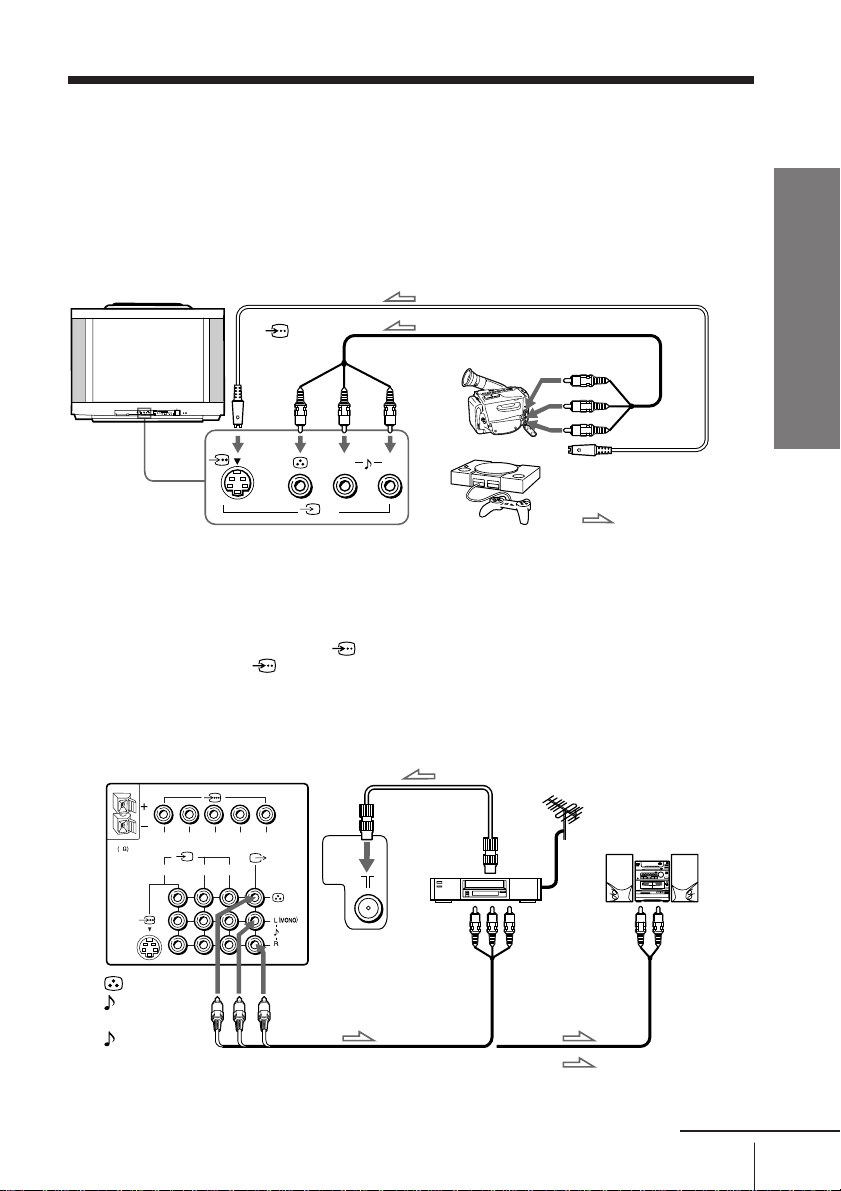
Connecting optional components
You can connect optional audio/video components, such as a VCR, multi disc player,
camcorder, video game, or stereo system. To watch and operate the connected
equipment, see pages 12 and 20.
Connecting a camcorder/video game equipment
using the t (video input) jacks
Front of TV
To
(S video
input)
L(MONO) R
ENTER SELECT
AUTO
4
PROGR
PROGRMENU
To t 4
(video input)
S video cable (not supplied)
Audio/Video cable (not supplied)
To video and
audio outputs
Camcorder
Using Your New TV
L(MONO) R
or
Video game
4
equipment
Notes
• When connecting video game equipment, display the “PICTURE” menu
and select “ON” for “GAME MODE” to adjust the picture setting that is
suitable for video games (see page 25).
• You can also connect video equipment to the t 1, 2, or 3 (video input)
jacks at the rear of your TV.
• When both the (S video input) and t 4 (video input) are connected,
the (S video input) is automatically selected. To view the video input
to t 4 (video input), disconnect the S video cable.
Connecting audio/video equipment using the T
(monitor output) jacks
Rear of TV
R L Y CBC
WOOFER
4
123
(yellow)
-L (MONO)
(white)
-R (red)
R
To T
(monitor
To video and
audio inputs
output)
Audio/Video cable (not supplied)
Note
• If you select “DVD” on your TV screen, no signal will be output at the
T (monitor output) jacks (see page 12).
Antenna cable (not supplied)
To
antenna
output
VCR
or
Audio cable
(not supplied)
Audio system
To
audio
inputs
: Signal flow
Using Your New TV
To S video output
: Signal flow
continued
7
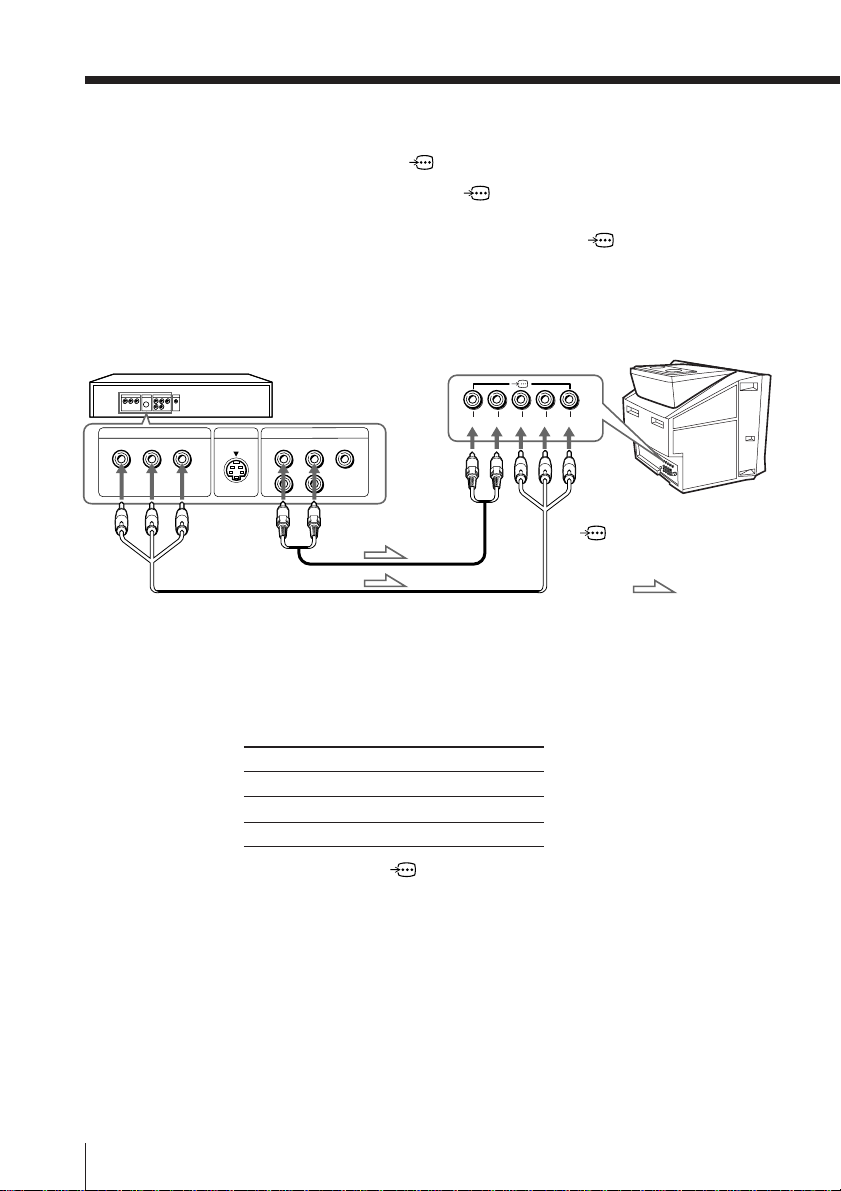
Connecting optional components (continued)
Connecting a DVD player to (component video input)
1 Using an audio cable, connect R and L under (component video input) on your
TV to the LINE OUT, AUDIO R and L output connectors on your DVD player.
2 Using a component video cable, connect Y, C
input) on your TV to the COMPONENT VIDEO OUT Y, CB, and CR output
connectors on your DVD player.
3 Press t on the remote or the TV until “DVD” appears on the screen.
B, and CR under (component video
DVD player
COMPONENT VIDEO OUT
Y
CB CR
To component
video output
Rear of TV
S VIDEO OUT
To audio
output
LINE OUT
R-AUDIO-L
VIDEO
Audio cable
(not supplied)
To
L (white)
R (red)
R L Y CB CR
To
(component video input)
: Signal flow
Component video cable
(not supplied)
Notes
• Some DVD player terminals may be labeled differently:
Connect To (on the DVD player)
Y (green) Y
CB (blue) Cb, B-Y or PB
CR (red) Cr, R-Y or PR
• When connecting to (component video input) on your TV, you must
connect Y, CB, and CR to receive the video signals, and connect L and R to
receive analog audio signals.
8
Using Your New TV

Connecting a DVD player to t (video input)
Connect t 1, 2, or 3 (video input) / (audio/video) connectors on your TV to LINE
OUT on your DVD player.
Rear of TV
DVD player
Using Your New TV
LINE OUT
R-AUDIO-L
VIDEO
To video and
audio outputs
Audio/Video cable (not supplied)
Notes
• Since the high quality pictures on a DVD disc contain a lot of information,
picture noise may appear. In this case, adjust the sharpness (“SHARP”)
under “PERSONAL ADJUST” in the “PICTURE MODE” menu (see
page 26).
• Connect your DVD player directly to your TV. Connecting the DVD
player through other video equipment will cause unwanted picture noise.
WOOFER
4
R L Y CBC
123
-L (MONO) (white)
-R (red)
To t 1, 2, or 3
(video input)
R
(yellow)
: Signal flow
Using Your New TV
9
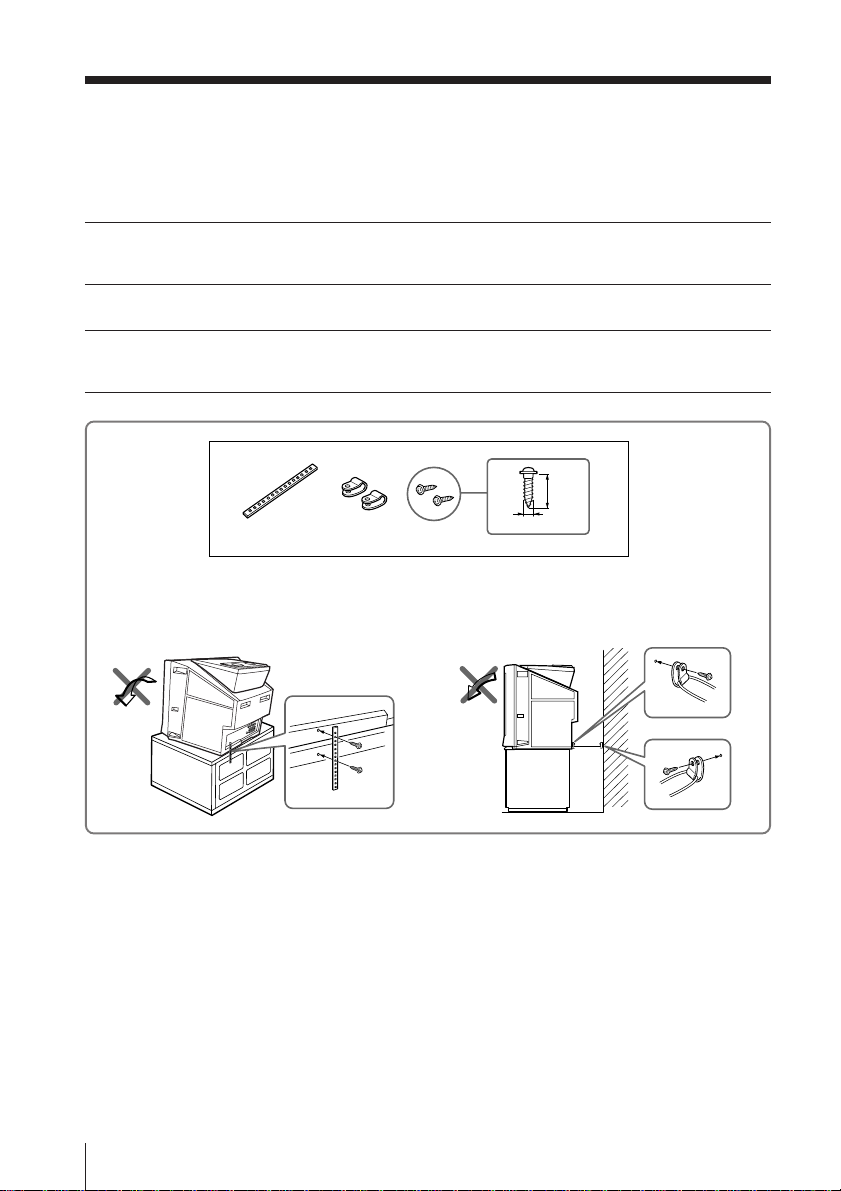
Securing the TV
To prevent the TV from falling, secure the TV using one of the following methods:
With the supplied screws, attach the stabilizer band to the TV stand and to
A
the rear of the TV using the provided hole.
OR
Put the cord or chain through the clamps to secure the TV against a wall or
B
pillar.
20
mm
3.8 mm
A
10
Using Your New TV
B
OR
Note
• Use only the supplied screws. Use of other screws may damage the TV.
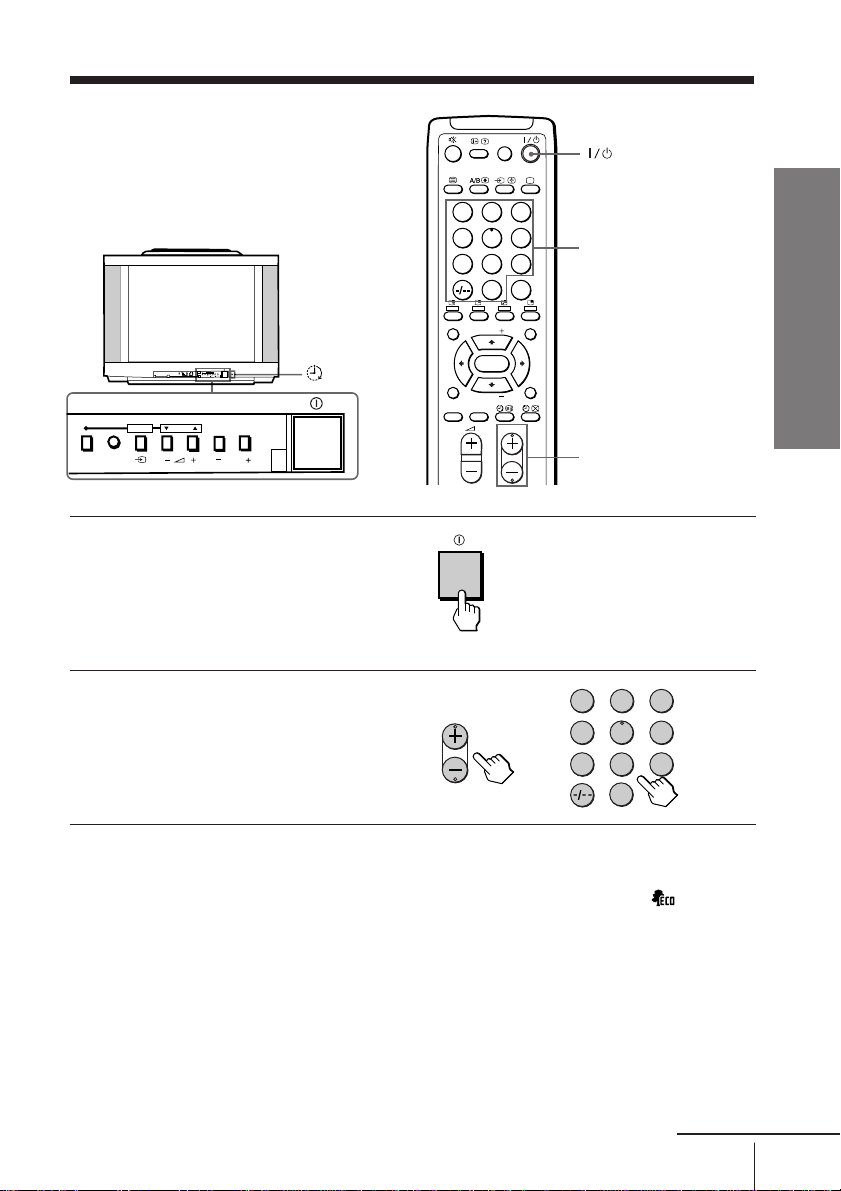
Watching the TV
This section explains various functions
and operations available while watching
the TV. Most operations can be done
using the remote.
L(MONO) R
ENTER SELECT
AUTO
4
PROGR
PROGRMENU
ENTER SELECT
AUTO
PROGR
Press ! to turn on the TV.
1
PROGRMENU
When the TV is in standby
mode (the 1 indicator on
the TV is lit red), press ?/1
on the remote or
PROGR +/– on the TV.
Press PROGR +/– or the
2
number buttons to select
the TV channel.
For double digit numbers, press
-, then the number (e.g., for 25,
press -, then 2 and 5).
1 indicator
PIC MODE
FAVORI TE
SOUND
MODE
PROGR
PIP PROGR
PIP PROGR
SURROUND
ENTER
DRC-MF
231
564
897
JUMP
0
MENU
RESET
PROGR
Number buttons
Using Your New TV
PROGR +/–
123
456
or
7809
JUMP
Note
• When you turn on the TV, either the program number or video mode is
displayed for approximately 40 seconds. The ECO MODE ( ) icon will
also appear if “ECO MODE “ in the “SETUP” menu is set “ON” (see
page 30).
To select a TV program quickly
(1) Press and hold PROGR +/–.
(2) Release PROGR +/– when the desired program number appears.
Note
• When you select a TV program quickly, the picture may be disrupted.
This does not indicate a malfunction.
continued
Using Your New TV
11
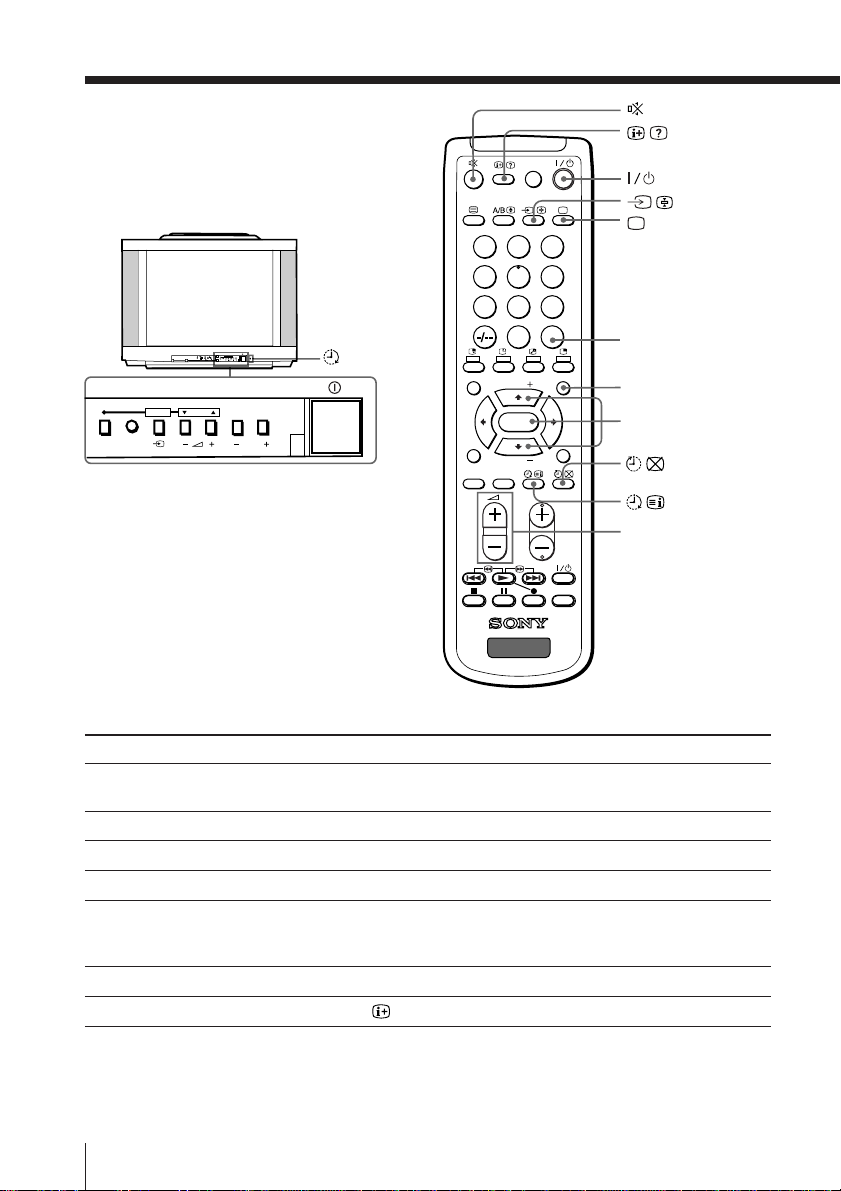
Watching the TV (continued)
231
564
897
0
JUMP
DRC-MF
PROGR
MENU
FAVORITE
RESET
SOUND
MODE
SURROUND
PIC MODE
VIDEO
TITLE
TV
PIP PROGR
PIP PROGR
ENTER
L(MONO) R
ENTER SELECT
AUTO
4
PROGR
PROGRMENU
ENTER SELECT
AUTO
PROGR
PROGRMENU
Additional tasks
To
Turn off temporarily
Turn off completely
Adjust the volume
Mute the sound
Watch the video input
(VCR, camcorder, etc.)
Jump back to the previous channel
Display the on-screen information*
1 indicator
JUMP
MENU
V/v/ENTER
2 +/–
Press
?/1.
The 1 indicator on the TV lights up red.
! on the TV.
2 +/–.
%.
t (or t on the TV) to select “VIDEO 1”,
“VIDEO 2”, “VIDEO 3”, “VIDEO 4”or “DVD”.
To return to the TV screen, press a (or t on the TV).
JUMP.
.
Using Your New TV
12
* Some picture/sound settings, and either the program number or video
mode are displayed. The on-screen display for the picture/sound settings
disappears after about 3 seconds.
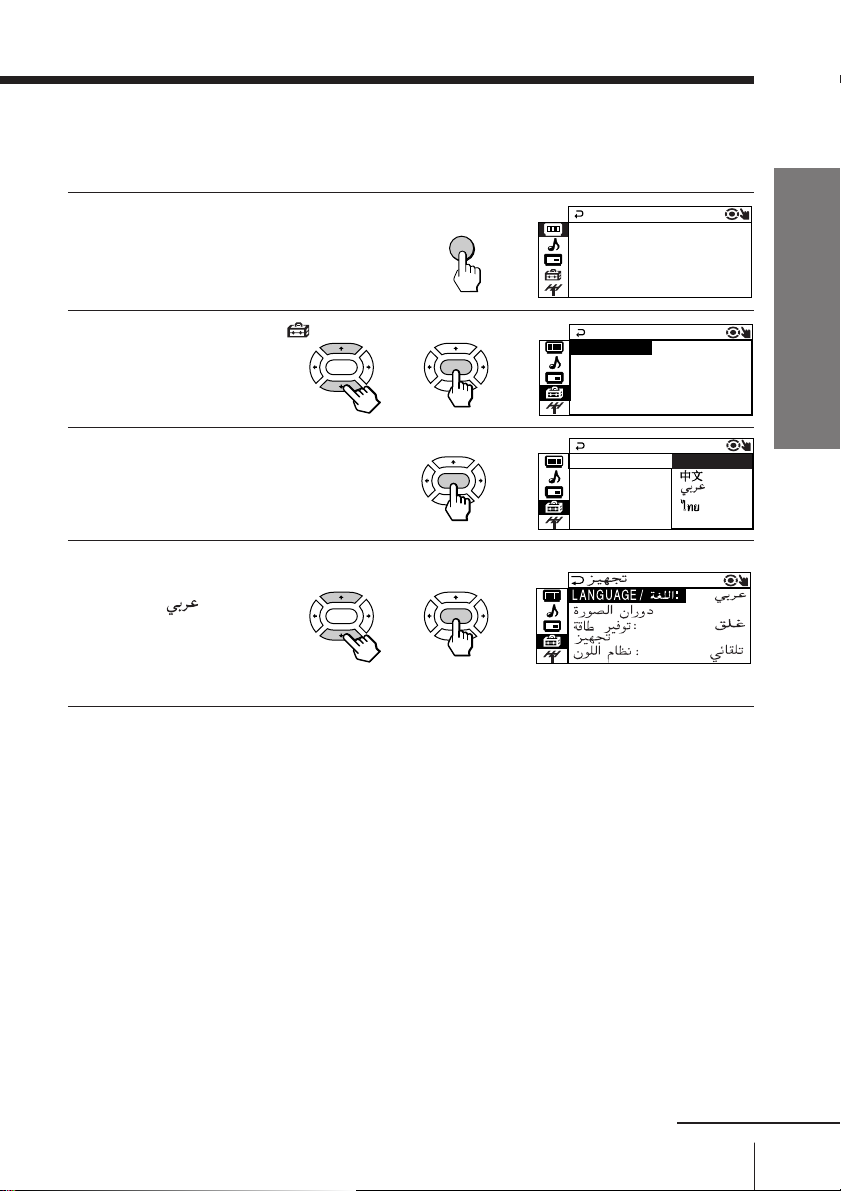
Changing the menu language
PICTURE MO C
PICTURE
GAME MODE ++++++++++++
WI DE MODE : OF F
:
OFF
DE : DYNAM I
DRC-MF : DRC 1 2 5 0
E
COLOR SYS : AUTO
SETUP
PROGRAM S ETUP
PIC RO TAT I ON
NGL I S H
ECO MODE : OF F
LANGUAGE:
You can change the menu language as well as the on-screen language. For details on
how to use the menu, see Introducing the menu system on page 22.
Press MENU.
1
Press V or v to select ,
2
then press ENTER.
Make sure “LANGUAGE” is
3
selected then press ENTER .
Press V or v to select the
4
desired language
(e.g.,”
press ENTER .
The selected menu
language appears.
“), then
ENTER
ENTER
To return to the normal screen
Press MENU.
b
b
MENU
ENTER
ENTER
ENTER
b
b
b
b
SETUP
LANGUAGE:
PIC RO TAT I O
ECO MODE : O
PROGRAM S E
COLOR SYS :
ENGL I SH
F
T
A
Using Your New TV
continued
Using Your New TV
13
