Page 1
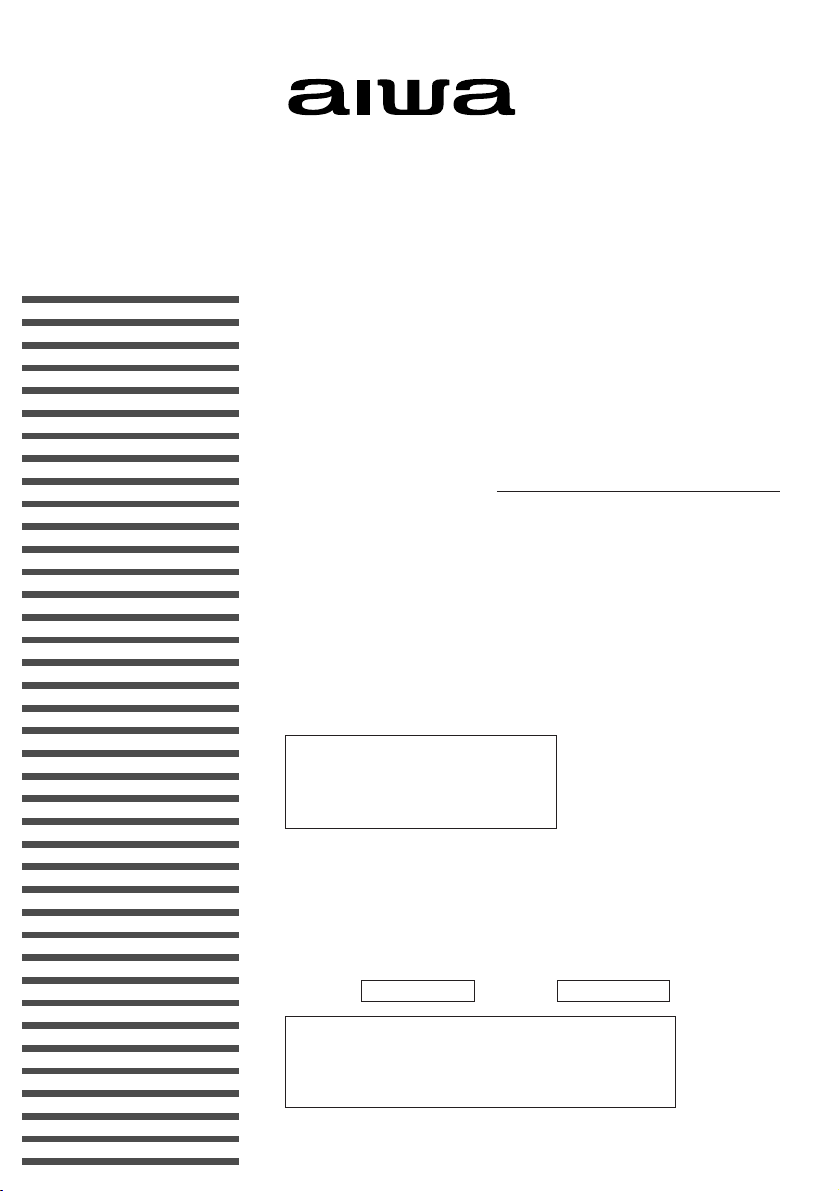
TD-UM8000
TAPE DRIVE
Hardware Requirements
Use this unit with an Apple Macintosh computer that has a
USB port.
Hardware Installation Manual
To Call Technical Support
(800) 920-2673
8:00AM to 5:00PM pacific time,
Monday through Friday
OWNER’S RECORD
For your convenience, record the model number and
serial number (you will find them on the bottom of your
set) in the space provided below. Please refer to them
when you contact your AIWA dealer in case of difficulty.
Model No. Serial No.
WARNING
TO REDUCE THE RISK OF FIRE OR ELECTRIC
SHOCK, DO NOT EXPOSE THIS APPLIANCE TO
RAIN OR MOISTURE.
TD-U8000
Page 2

2
Page 3
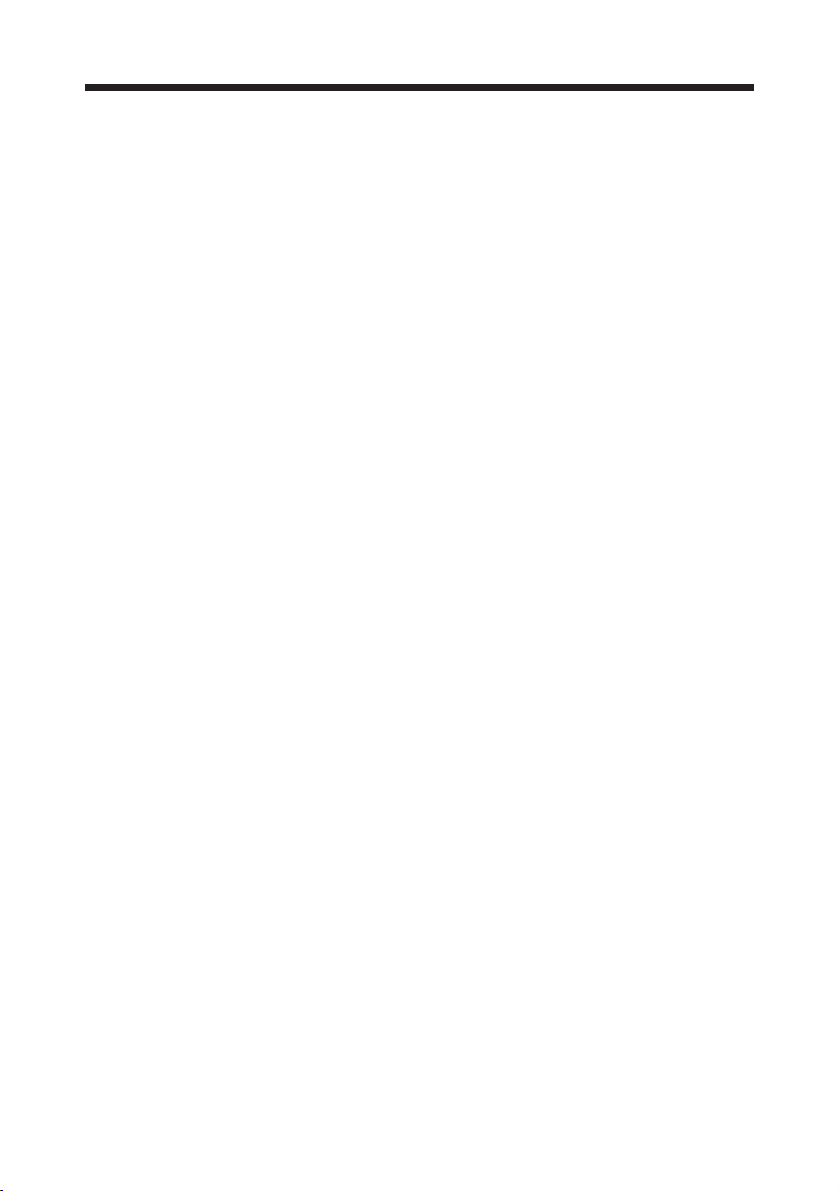
Table of Contents
Important Notes on Operation ..................................................................4
System Prerequisites ........................................................................................... 6
Overview .....................................................................................................7
About USB ........................................................................................................... 7
Tape Cartridge Compatibility ............................................................................... 7
Preparation .................................................................................................8
Checking the Contents of the Package ................................................................ 8
Names and Function of Parts .............................................................................. 9
Installation of the Backup Software .................................................................... 10
Setting the Tape Drive ....................................................................................... 11
Connection & Disconnection ..................................................................12
Drive Operation and Maintenance ..........................................................14
Write Protection ................................................................................................. 14
Inserting and Removing Tapes .......................................................................... 14
Cleaning the Read/Write Head .......................................................................... 16
Cleaning the Cabinet ......................................................................................... 16
Starting the Backup Software ............................................................................ 17
Troubleshooting .......................................................................................19
Appendix ............................................................................................................ 20
Technical Support ....................................................................................21
Specifications ...........................................................................................22
EMI/EMC ....................................................................................................22
TRAVAN™ is a trademark of Imation Enterprises Corporation.
iMac and Power Mac are trademarks of Apple Computer, Inc.
Macintosh is a registered trademark of Apple Computer, Inc.
Retrospect is a registered trademark of Dantz Development Corporation.
All other names and product names are the property of their respective owners.
3
Page 4
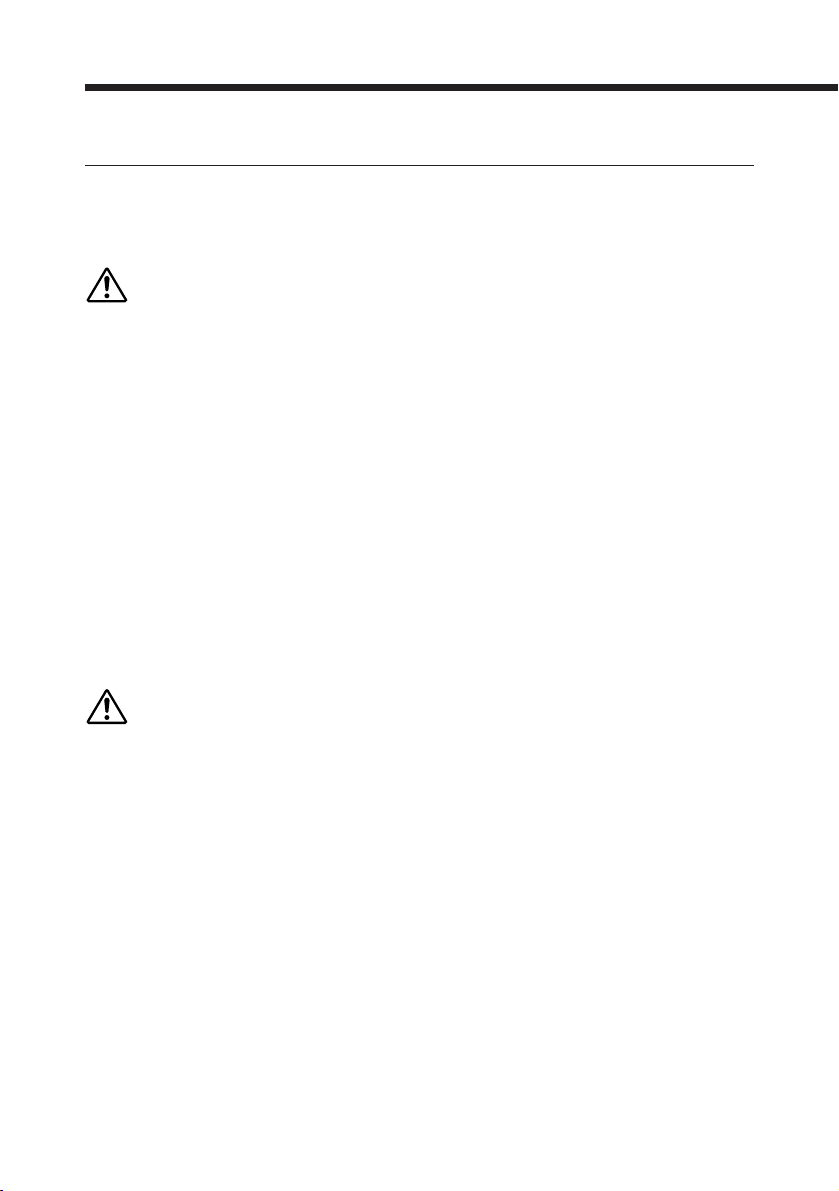
Important Notes on Operation
Limitation of liability
Under no circumstances can Aiwa Co., Ltd. accept liability for incidental or
consequential damage to data recorded on tapes due to malfunctions or improper
operation of this unit.
Warning
• Do not attempt to disassemble or modify this unit. Doing so can result in
malfunctions or accidents.
• Do not insert your fingers or other parts of the body into the tape insertion slot.
Doing so can result in injury. Be especially careful to keep the hands of small
children away from this unit. Do not insert foreign objects into this unit. Doing so
can result in malfunctions.
• While this unit is operating, the bottom of the tape cartridge becomes hot. Be
careful not to touch it, as this can result in burns.
• This unit is fitted with a cooling fan to prevent the internal temperature becoming
excessive. Ensure that the unit is operated at a suitable spacing from walls and
other obstructions, so that there is a clear passage of air to the fan.
Operating the unit when the fan is obstructed can lead to malfunctions.
• Take great care when carrying the drive not to subject it to unreasonable shock.
Even if there is no external sign of damage, the internal mechanism could be
damaged.
Caution
Before beginning the installation, read this manual carefully, and observe all
warnings and cautions.
• Do not use this unit when it is affected by condensation: this can result in damage
to the read/write head, or jammed or broken tapes. The same problems can result
when there is condensation inside a tape cartridge. After moving a tape cartridge
from a cold to a warm place, wait for two or three hours before inserting it in this
unit.
4
Page 5
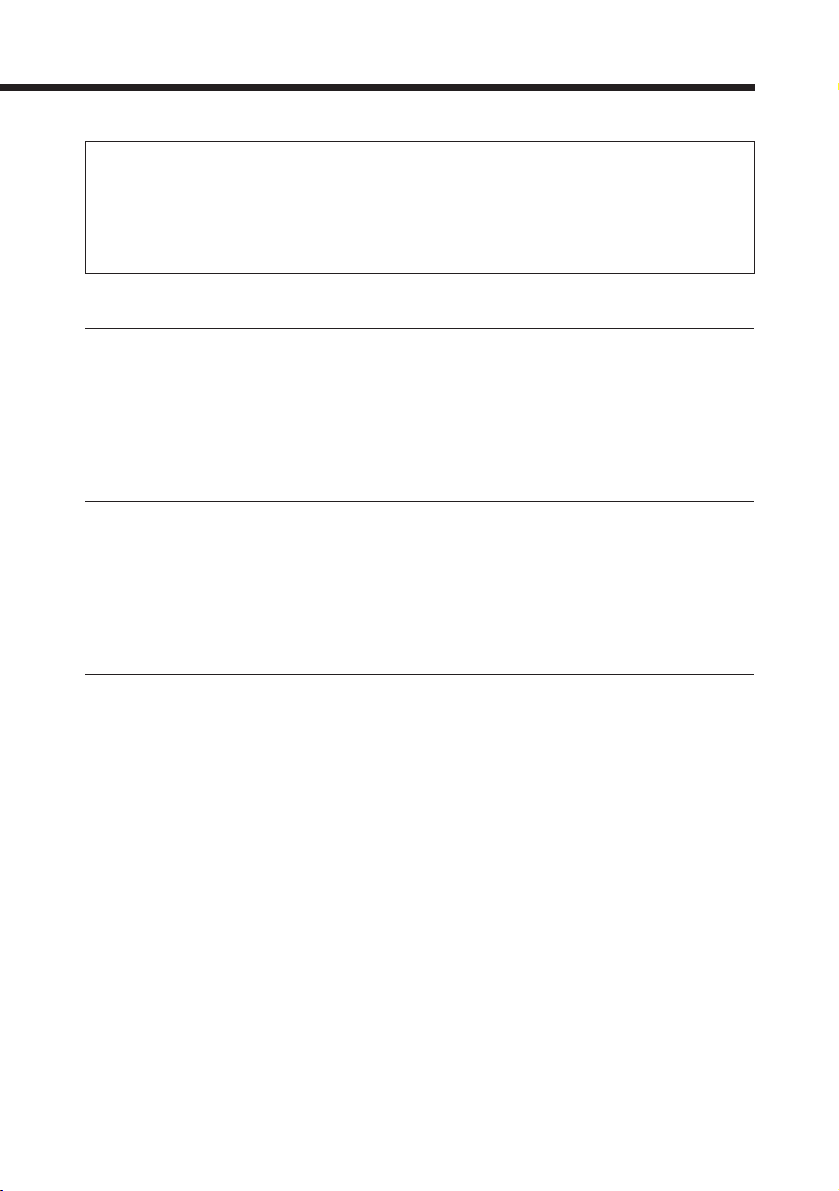
Turning the unit on and off
After turning off the power, be sure to wait for at least 10 seconds
before turning the unit on again; otherwise the unit may malfunction
and data read/write operations may not be correctly effectuated.
Read/write head cleaning
When cleaning the read/write head, use only the Imation NS Head Cleaning
Cartridge.
Never use other head cleaning cartridges or cleaning kits.
Do not clean the head by using a cotton swab moistened with an alcohol.
Cartridge retensioning
A retensioning pass (running the tape from end to end) is strongly recommended
when (a) the cartridge is first loaded into a drive, (b) the cartridge is exposed to
temperature changes of 16˚C or more, or (c) one section of tape has been used
excessively in a single operating period.
Operating conditions
To keep this unit working properly, follow these guidelines.
• Do not power off this unit during backup or restore operations.
• Do not remove the tape cartridge when the drive is being accessed (when the
ACCESS indicator is lit steadily or blinks).
• Do not leave a tape cartridge loaded when this unit is not in use.
• Keep tape cartridges away from magnetic fields, sunlight, extreme humidity and
extreme temperatures.
• Store tape cartridges in their protective cases.
• Do not use this unit where it may be subject to vibration or shock.
• Do not operate this unit in a dusty environment.
5
Page 6
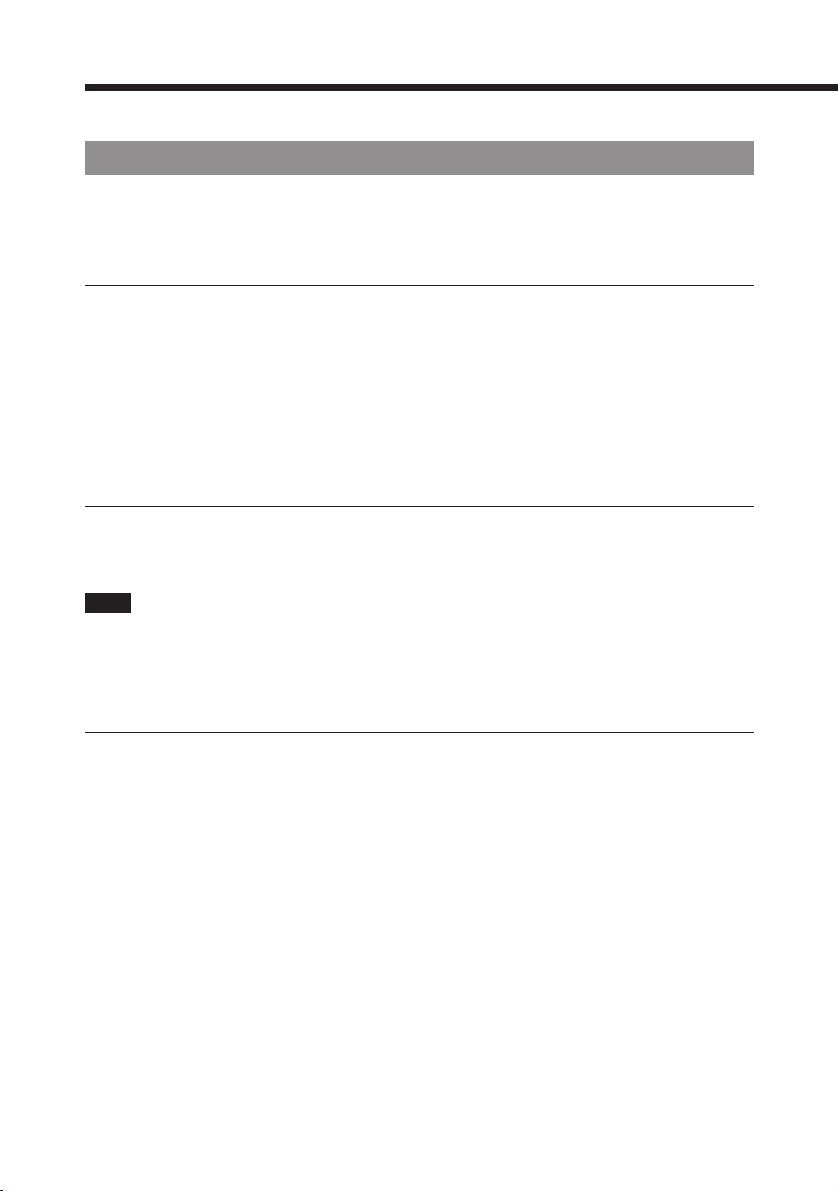
Important Notes on Operation
System Prerequisites
Before connecting this unit to your computer, make sure that you have the
necessary hardware and information.
Hardware Requrements
To install this unit, make sure that your computer is an Apple Power Mac G3 or
iMac that is equipped with the following:
• A USB port
• A CD-ROM drive or DVD-ROM drive to install the backup software.
• At least 4MB of actual memory space and a minimum 4MB free space on a Hard
Disk Drive.
Operating System (OS) Requirements
This unit works with the following operating system:
• Mac OS 8.1 or later.
Note
If you are using an iMac with Mac OS 8.1, download iMac Update 1.0 software from
Apple Home pages and install it in your iMac.
For iMac user’s information
The updated softwares for iMac have been made available on Apple Home pages.
The updated versions of software make USB peripherals easier to connect and
operate.
Apple Computer, Inc. recommends to install the updated softwares that suit your
Mac OS.
For more information, contact Apple Computer, Inc. or access to the following URL
address .
http://www.apple.com/swupdates
6
Page 7
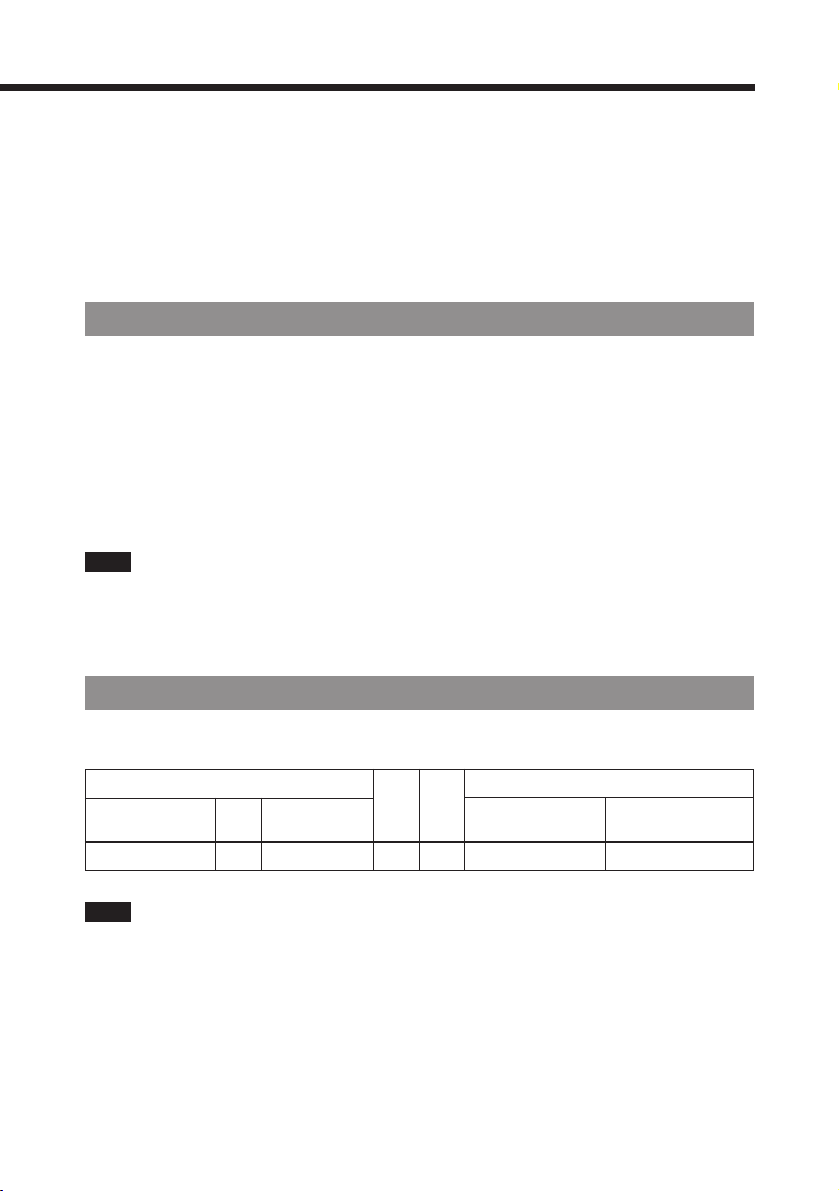
Overview
This tape drive is designed as a backup device for installation to an Apple Power
Mac G3 or an Apple iMac.
This unit is equipped with a USB port, and can easily be connected and used with
your Mac.
This unit can read and write QIC-3095 formatted data, and has a compressed data
storage capacity of 8 GB.
ABOUT USB
USB is an abbreviation for Universal Serial Bus. A USB is a high-speed interface for
easily connecting a computer and peripheral devices. The USB has the following
features.
• Data transfer speeds as high as 12 Mbps are possible.
• Peripherals can be plugged in even while the computer is powered on (hot plug).
• Using a USB hub, as many as 127 peripherals can be plugged into a single
computer.
Note
Regarding the use of this unit with a USB
When this unit is connected to a computer by a USB, use the supplied USB cable or
a shielded-type (high-speed type) USB cable.
Tape Cartridge Compatibility
The following listed tape cartridges are used for this unit.
Tape Cartridge Capacity
Manufacturer
Type
IMATION (3M)
Note
The figures of capacity with compression are calculated on the basis of a 2:1
compression ratio.
The compression is performed by software, and the compression ratio depends on
the data being compressed.
Type
TR-4
Model
Number
TRAVAN 8GB
Read
Yes
Write
Yes
With
compression
8GB
Without
compression
4GB
7
Page 8

Preparation
Checking the Contents of the Package
Before connecting this unit in your computer, make sure that the package contains
the following items.
Tape drive
Backup software
• Hardware Installation Manual
Note
Remember to keep all packing materials for later use, especially the polystyrene foam
cushioning and the antistatic bag which contains the tape drive.
USB cable
8
Page 9

Names and Function of Parts
ACCESS indicator
POWER indicator
Front panel
Tape cartridge slot
STATUS indicator
Power switch
Cooling fan
(underneath)
AC power cord
USB connector (TO COMPUTER)
Rear panel
9
Page 10

Preparation
Installation of the Backup Software
Before connecting this unit to your Mac, install the supplied backup software.
1 Turn on your Mac and wait for Mac OS to start.
2 Put the backup software CD-ROM in your CD-ROM or DVD-
ROM drive to install the backup software.
3 The following window is displayed on the desktop. Double
click on the Install Retrospect folder.
Double click.
4 Double click on the Install Retrospect installer icon.
5 The welcome to the Retrospect Installer window appears.
Click on the Continue button.
6 The Dantz Software License agreement window appears.
After reading the document, click on the Accept button.
MEMO
The supplied backup software CD-ROM is a bootable CD-ROM.
When your Mac OS cannot boot up from your Macintosh HD, caused by a
malfunction of the hard disk drive, Mac OS can be booted up from the CD-ROM.
10
Page 11

7 The following window appears. Select “Easy Install”, then
click on the Install button.
Select Easy Install.
Click.
8 After completing the installation, click on the Restart
button.
This completes the installation of the backup software.
MEMO
The device driver for this unit will be installed into the Extensions folder in the
System folder.
Setting the Tape Drive
You can set this unit either horizontally or vertically.
Set the unit on a flat place.
Do not, however, place the unit with its bottom or the LED side facing upward.
Bottom of the unit
NOT THIS WAY!
Note
Do not use this unit where it may be subject to vibration or shock.
NOT THIS WAY!
LED side
11
Page 12

Connection & Disconnection
Note
Before connecting this unit to your Mac, install the supplied backup software.
1 Connect the AC power cord of this unit to an AC outlet
(120V AC, 60Hz).
2 Press the power switch to turn on this unit. The POWER
indicator lights up.
3 Connect this unit to your Mac with the supplied USB cable.
This completes the connection. This unit can be used with your Mac.
To verify whether this unit is recognized or not, see the Appendix (page 20).
MEMO
The best performance can be ensured by connecting this unit directly to your Mac.
Rear of the Unit
to USB Port
Series B
Connector
Note
• Make sure that the USB connectors are completely plugged in. Malfunctions can
occur if the connectors are only partially plugged in.
• Never use USB extension cables when connecting any peripheral devices to your
Mac. This may result in loss of data.
Series A
Connector
12
Page 13

To disconnect this unit, follow the following procedure.
1 Quit the tape backup program, then wait until the ACCESS
indicator goes off.
2 Remove the tape cartridge.
3 Disconnect the USB cable.
4 Press the power switch to turn off this unit.
5 Disconnect the AC power cord of this unit from an AC
outlet.
Caution
Do not attempt to disconnect this unit during the tape backup operation.
Doing so may cause malfunctions.
Note
Do not connect or disconnect any USB devices while this unit is performing backup
or restore operations. This may result in loss of data.
13
Page 14

Drive Operation and Maintenance
Write Protection
The tape cartridge has a Write-Protect function to prevent recording over existing
data on tape. A Write-Protect tab is located on the top side of the tape cartridge in
the upper left corner.
To write protect a tape cartridge, slide the tab completely to the right (locked
position). To allow writing to the tape cartridge, slide the tab completely to the left
(unlocked position).
Write protectedRecord
Inserting and Removing Tapes
Hold the tape cartridge and insert it as illustrated below. Push the cartridge in until it
locks into place with a click.
When the cartridge is loaded, the ACCESS indicator on the front panel blinks in
green.
Once the cartridge is ready for operation at Beginning-Of-Tape (BOT), the ACCESS
indicator goes off.
Note
Wait for about 1 minute until the ACCESS indicator goes off and the cartridge is ready
for operation. A mechanical sound is heard during this period, but this is not a problem.
14
Page 15

Cautions
• Note that the ACCESS indicator blinks in green whenever this unit is being accessed.
Do not remove the cartridge from this unit while it is being accessed.
• With the tape cartridge in the correct orientation, push it gently in until it clicks. Never
force the cartridge if it does not slide in easily.
The color of the indicators on the front panel will show the state of the unit as shown
below.
Indicator (color)
ACCESS (green)
STATUS (amber)
POWER (green)
State
Off
On
Blinking
Blinking
On
Tape stopped at BOT or no tape in this unit.
Tape stopped, but not at BOT
Tape in motion
Tape drive failure or tape failure
Power is turned on.
Meaning
Note
If the STATUS indicator blinks in amber, remove the cartridge from the unit, then reinsert it. If the indicator still blinks in amber, use a new tape cartridge.
Warning
Be careful to insert the cartridge in the
correct way. If inserted sideways, it can
damage the read/write head.
15
Page 16

Drive Operation and Maintenance
Cleaning the Read/Write Head
Caution: The Read/Write Head damage
This unit adopts the MR (Magneto Resistive) Head for the read/write head
so that the high density recording is realized. The MR Head is however
very sensitive to moisture.
To avoid damaging the head when cleaning, use only the Imation
TRAVAN NS Head Cleaning Cartridge.
The cleaning cartridge tested and approved by AIWA for use with this unit
is the Imation TRAVAN NS Head Cleaning Cartridge.
• Never use other head cleaning cartridges or cleaning kits.
• Do not clean the head by using a cotton swab moistened with an
alcohol.
Before cleaning the read/write head of this unit, make sure this unit is powered
on.
To clean the head of this unit, use the Imation TRAVAN NS Head Cleaning
Cartridge.
Clean the head in the following cases:
• After a new tape cartridge is used.
• If data error occurs.
Follow the instructions supplied with the cleaning cartridge.
Cleaning the Cabinet
To clean the cabinet
Use a soft cloth lightly moistened with mild detergent solution.
Do not use strong solvents such as alcohol, benzene or thinner.
16
Page 17

Starting the Backup Software
This section describes instructions on how to start the backup software.
For detailed explanations of backup operations, refer to the online Help or
Retrospect User’s Guide. PDF.
1 Insert a tape cartridge into the tape cartridge slot.
2 Double click on the Retrospect folder in the Macintosh HD.
The following window will appear.
Retrospect User’s
Guide. PDF
Double click.
Retrospect Help
3 Double click on the Retrospect icon. (See the illustration
above.) The Retrospect Directory window will appear.
17
Page 18

Drive Operation and Maintenance
• To back up any available files or volumes, click on the Backup button.
• To restore any available files or volumes, click on the Restore button.
• To duplicate any available volume to any other available volume, click on the
Duplicate button.
• To execute a script, click on the Run button.
To view the Help, follow the following procedure.
(1) Double click on the Retrospect Help icon as shown in the previous page, or
click “Help” on the Menu Bar. Then select the Retrospect Help.
(2) Click on the Topics button.
To read the Retrospect User’s Guide.PDF.
You need Acrobat Reader to read the Retrospect User’s Guide.PDF.
The Acrobat Reader is contained in the Install Retrospect folder in the backup
software CD-ROM. Install the Acrobat Reader to your Mac, if you don’t have it.
Then double click on the Retrospect User’s Guide.PDF.
From this point on, follow the directions given by the backup software.
Technical Support regarding the Backup Software
See the last page.
Note
• The default software data compression is off.
When you need a large backup capacity more than 4 GB, you have to work the
software data compression.
To work the software data compression, refer to the Retrospect User’s Guide.PDF
or troubleshooting “An 8 GB backup is not possible on a TR-4” (next page).
• AIWA recommends to compare and verify each backed up file with the original file
after performing a backup, to ensure the reliability of the each backed up file.
To compare and verify them automatically, check the check mark in the
“Verification” check box on Backup Options before starting the backup operation.
18
Page 19

Troubleshooting
• The tape drive has not been recognized
a) The supplied backup software has not been installed
b) The USB cable has not been plugged in completely
c) A non-shielded (low-speed type) USB cable or extension USB cable is being
used.
d) If you start the backup software before connecting to your computer.
Once quit the backup software, then connect this unit to your computer before
starting the backup software.
• It is not possible to carry out a backup
a) The tape cartridge is write-protected. In this case, slide the tab to the left
[unlocked position].
b) You might be using a TR-3 or different type of tape cartridge. Only a TR-4
tape cartridge can be used for this unit.
• An 8 GB backup is not possible on a TR-4
a) The basic capacity of a TR-4 is 4 GB. The figure of 8 GB assumes software
data compression at a ratio of 2:1. The compression ratio depends on the data
concerned , so a capacity of 8 GB may not always be attainable.
b) The sofware data compression may not work. Check the check mark
in the “Data compression (in software)” check box on Backup Options.
(See page 14)
.
(See page 10)
(See page 12)
.
.
• An error message occurs during compare or restore operation
a) The read/write head may be dirty. For head cleaning, always follow the
instructions in “Cleaning the Read/Write Head” in this manual
b) Use the “Media Handling Preference” provided as part of the backup software
to retension the tape.
1 Click on the Special tab on the Retrospect Directory window
2 Click on the Preferences button. The preferences window will appear.
3 Select “Media Handling” in the list of preferences category.
4 Check the Retension Tapes check box.
c) If neither of these measures eliminates the problem, try using a new tape
cartridge.
(See page 16)
(See page 17)
.
.
19
Page 20

• The time taken for backup is much longer than expected.
a) The read/write head may be dirty. For head cleaning, always follow the
instructions in “Cleaning the Read/Write Head” in this manual
b) When reading a large number of small files,the file access time is a significant
factor. This is not a malfunction.
c) Use the “Media Handling Preference” provided as part of the backup software to
retension the tape.
1 Click on the Special tab on the Retrospect Directory window
2 Click on the Preferences button. The preferences window will appear.
3 Select the “Media Handling” in the list of preferences category.
4 Check the Retension Tapes check box.
d) This unit may stop frequently due to the length of time taken for software
data compression. Remove the check mark in the “Data compression (in
software)” check box on Backup Options.
(See page 16)
(See page 17)
.
.
Appendix
How to verifiy this unit
By using the supplied backup software, you can make sure whether or not this
unit is recognized.
1) Click on the Configure tab on the Retrospect Directory window
2) Click on the Devices button. The backup software automatically scans all of the
backup storage devices connected to your computer.
3) “AIWA Travan” will be displayed on the Storage Devices window,
if this unit is recognized by your computer.
(See page 17)
.
20
Page 21

Technical Support
If problems arise during the installation or use of an AIWA product, AIWA’s
Technical Support staff is available to help you. During regular business hours (8:00
AM to 5:00 PM pacific time, Monday through Friday), calls will be directly answered
by the Technical Support Staff.
Before calling, perform the following procedures.
(a) Have the model number and the product serial number readily available.
(b) Record all error messages, numbers and descriptions. Also, record precisely
when the error message was received and what was being done as the failure
occurred.
(c) Check all cable connections (including the cord that connects the computer to
the electrical outlet) to make sure that all the cables are connected securely.
This is especially important if the computer system has been recently moved.
(d) Ensure that all add-on cards are properly seated and that the settings
correspond to the configuration requirements.
(e) Make sure the unit is in an area where both it and a telephone are easily
accessible.
(f) Call AIWA Technical Support at the hours and numbers listed on the cover of
this manual. The technical support staff will ask several questions regarding
the problem. The staff may also suggest tests for troubleshooting purposes. If
the support technicians cannot help resolve the problem by telephone,
arrangements will be made to replace the unit. A Return Merchandise
Authorization number (RMA) will be issued so that the return can be
processed. The RMA number cannot be issued unless the above procedure
has been followed in full. No package will be accepted for replacement unless
it is labeled with a valid RMA number and returned in its original packaging, or
the equivalent.
Important
Never ship electronic products unprotected.
Static electricity can damage or destroy sensitive equipment. The original packaging
used by AIWA included an anti-static bag to protect the product.
Use both the original anti-static bag and the exterior box (or an equivalent anti-static
bag and box) if an AIWA product needs to be returned to AIWA.
Failure to do so will void the warranty on the product.
21
Page 22

Specifications
Recording format QIC-3095
Formatted capacity 4 GB (TRAVAN TR-4, 740 ft. length)
Backup speed 30 MB/min.
Power requirements 120 V AC, 60 Hz, 0.3 A
Operating temperature 10˚C to 35˚C (50°F to 95°F)
Relative humidity 20% to 80% (no condensation)
Dimensions (w/h/d) 173 x 60 x 231 mm (w/h/d)
Weight 2.5 kg (5 lb 8 oz)
Interface USB
Design and specifications are subject to change without notice.
7
(6
/8 x 2 3/8 x 9 1/8 inches)
EMI/EMC
■ FCC Part 15B, Class B
Declaration of Conformity
Company name: AIWA DIGITAL TECHNOLOGY, INC.
Address: 1932 E. Deere Avenue, Suite 230
Telephone Number: 949-252-1800
Type of Product: Data Streamer
Brand Name: AIWA
Model Name: TD-U8000
Declared Conformity: FCC Part 15 subpart B, Class B
Santa Ana, CA 92705
FCC NOTICE
This device complies with Part 15 of the FCC Rules. Operation is subject to the
following two conditions: (1) This device may not cause harmful interference; and
(2) this device must accept any interference received, including interference that
may cause undesired operation.
22
Page 23

EMI/EMC
This equipment has been tested and found to comply with the limits for a Class B digital
device, pursuant to Part 15 of the FCC Rules.These limits are designed to provide
reasonable protection against harmful interference in a residential installation. This
equipment generates, uses and can radiate radio frequency energy and, if not installed
and used in accordance with the instructions, may cause harmful interference to radio
communications.
However, there is no guarantee that interference will not occur in a particular installation.
If this equipment does cause harmful interference to radio or television reception, which
can be determined by turning the equipment off and on, the user is encouraged to try to
correct the interference by one or more of the following measures:
.... Reorient or relocate the receiving antenna.
.... Increase the separation between the equipment and receiver.
.... Connect the equipment into an outlet on a circuit different from that to which the
receiver is connected.
.... Consult the dealer or an experienced radio/TV technician for help.
Any changes or modifications not expressly approved by the manufacturer could void
the user’s authority to operate the equipment.
Caution
Shielded I/O cables must be used when operating this equipment.
A shielded power cable must be used when operating this equipment.
■ C108.8-M1983, Class B
Industry Canada Compliance statement:
This equipment does not exceed class B limits for radio noise emissions for digital
apparatus set out in the Radio Interference Regulation of the Industry Canada. Operation
in a residential area may cause unacceptable interference to radio and TV reception
requiring the owner or operator to take whatever steps are necessary to correct the
interference.
Avis de conformité aux normes du ministère de l’Industrie du Canada:
Cet équipement ne dépasse pas les limites de Classe B d’émission de bruits
radioélectriques pour les appareils numériques telles que perscrites par le Règlement
sur le brouillage radioélectrique établi par le ministère de l’Industrie Canada.
L’exploitation faite en milieu résidentiel peut entraîner le brouillage des réceptions radio
et télé, ce qui obligerait le propriétaire ou l’opérateur à prendre les dispositions
nécessaires pour en éliminer les causes.
Safety
■ UL 1950 IEC 950 A1, +A2, +A3
■ cUL-22.2-950 A1, +A2, +A3
23
Page 24

To call Technical Support regarding the Backup Software
Dantz Development Corporation
4 Orinda Way, Building C
Orinda, CA 94563 USA
Standard Technical Support: Phone (925)-253-3050
World Wide Web: www.dantz.com
Monday-Thursday: 9:00 AM to 4:00 PM Pacific time,
Friday: 9:00 AM to 2:30 PM Pacific time.
General information: info@dantz.com (E-Mail)
8Z-XSX-901-01
990405AMK-H-Y0
Printed in Japan
