Page 1

TD-P10 U
TAPE DRIVE
Hardware Requirements
Use this unit with a computer whose parallel port supports
the EPP mode or the ECP mode.
Hardware Installation Manual
To Call Technical Support
(800) 920-2673
8:00AM to 5:00PM pacific time,
Monday through Friday
OWNER’S RECORD
For your convenience, record the model number and
serial number (you will find them on the bottom of your
set) in the space provided below. Please refer to them
when you contact your AIWA dealer in case of difficulty.
Model No. Serial No.
WARNING
TO REDUCE THE RISK OF FIRE OR ELECTRIC
SHOCK, DO NOT EXPOSE THIS APPLIANCE TO
RAIN OR MOISTURE.
TD-P10
Page 2
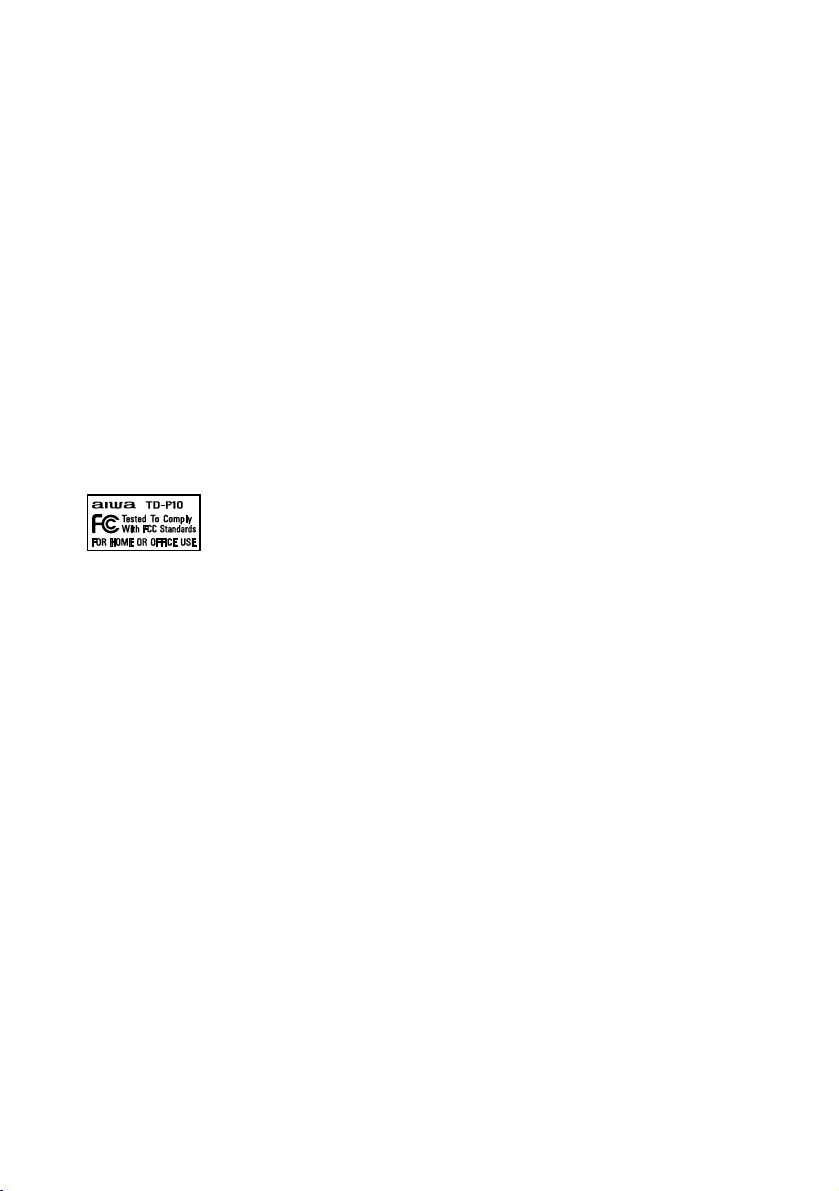
EMI/EMC
■ FCC Part 15B, Class B
FCC NOTICE
This equipment has been tested and found to comply with the limits for a Class B digital
device, pursuant to Part 15 of the FCC Rules.These limits are designed to provide
reasonable protection against harmful interference in a residential installation. This
equipment generates, uses and can radiate radio frequency energy and, if not installed
and used in accordance with the instructions, may cause harmful interference to radio
communications.
However, there is no guarantee that interference will not occur in a particular installation.
If this equipment does cause harmful interference to radio or television reception, which
can be determined by turning the equipment off and on, the user is encouraged to try to
correct the interference by one or more of the following measures:
.... Reorient or relocate the receiving antenna.
.... Increase the separation between the equipment and receiver.
.... Connect the equipment into an outlet on a circuit different from that to which the
receiver is connected.
.... Consult the dealer or an experienced radio/TV technician for help.
Any changes or modifications not expressly approved by the manufacturer could void
the user's authority to operate the equipment.
Caution
Shielded I/O cables must be used when operating this equipment.
A shielded power cable must be used when operating this equipment.
■ C108.8-M1983, Class B
Industry Canada Compliance statement:
This equipment does not exceed class B limits for radio noise emissions for digital
apparatus set out in the Radio Interference Regulation of the Industry Canada. Operation
in a residential area may cause unacceptable interference to radio and TV reception
requiring the owner or operator to take whatever steps are necessary to correct the
interference.
Avis de conformité aux normes du ministère de l'Industrie du Canada:
Cet équipement ne dépasse pas les limites de Classe B d'émission de bruits
radioélectriques pour les appareils numériques telles que perscrites par le Règlement
sur le brouillage radioélectrique établi par le ministère de l'Industrie Canada.
L'exploitation faite en milieu résidentiel peut entraîner le brouillage des réceptions radio
et télé, ce qui obligerait le propriétaire ou l'opérateur à prendre les dispositions
nécessaires pour en éliminer les causes.
Safety
■ UL 1950 IEC 950 A1, +A2, +A3
■ cUL-22.2-950 A1, +A2, +A3
Page 3
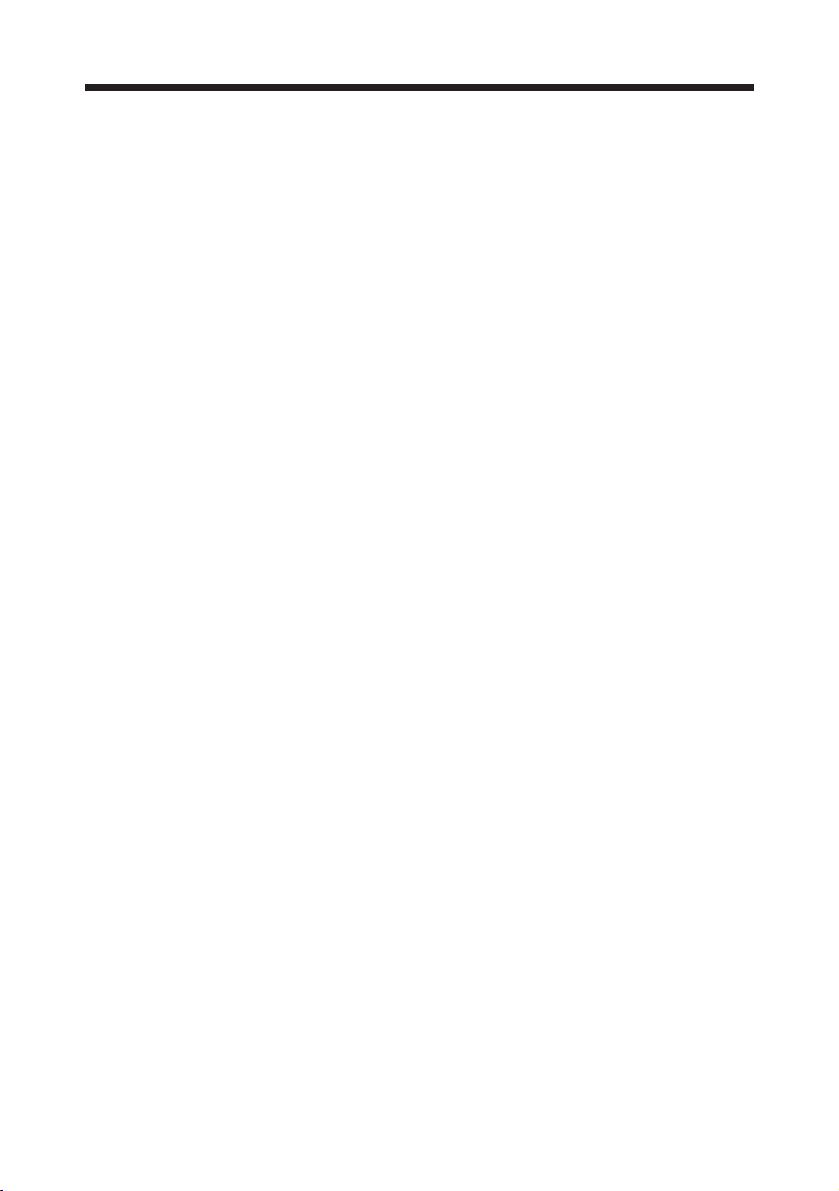
Table of Contents
Important Notes on Operation ..................................................................4
Overview .....................................................................................................7
Tape Cartridges ................................................................................................... 7
System Prerequisites ........................................................................................... 9
Preparation ...............................................................................................10
Checking the Contents of the Package.............................................................. 10
Names and Function of Parts ............................................................................ 11
Setting the Tape Drive ....................................................................................... 12
Connection ............................................................................................... 13
Drive Operation and Maintenance ..........................................................15
Turning the Power On ........................................................................................ 15
Write Protection ................................................................................................. 16
Inserting and Removing Tapes .......................................................................... 16
Cleaning the Read/Write Head .......................................................................... 18
Installation of the Backup Software .......................................................20
Troubleshooting .......................................................................................23
Technical Support ....................................................................................25
Specifications ...........................................................................................27
AIWA BOLT is a trademark of Aiwa Co., Ltd.
QIC-EXtra is a trademark of Verbatim Corporation.
TRAVAN™ is a trademark of Imation Enterprises Corporation.
QIC-WIDE is a trademark of SONY Corporation.
Windows, Windows 95, Windows 98 and Windows NT are trademarks of Microsoft
Corporation.
Pentium is a registered trademark of Intel Corporation.
All other names and product names are the property of their respective owners.
3
Page 4
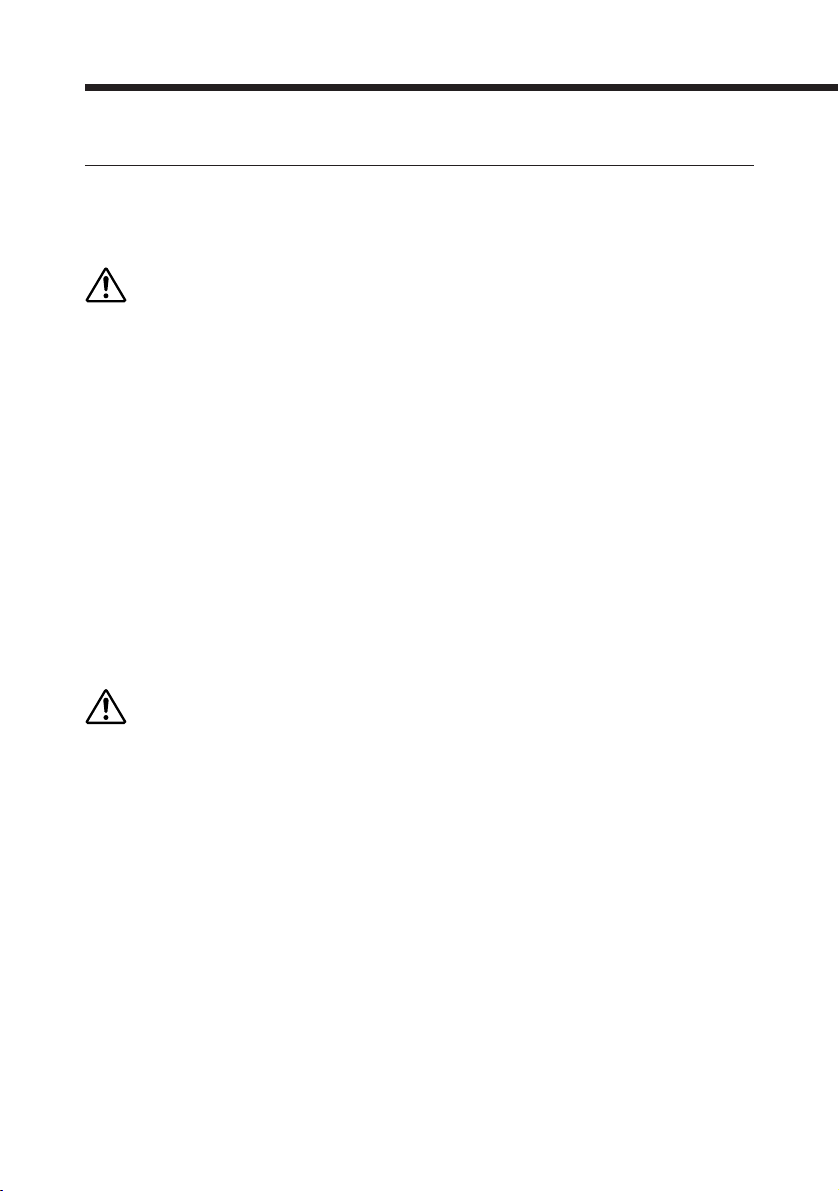
Important Notes on Operation
Limitation of liability
Under no circumstances can Aiwa Co., Ltd. accept liability for incidental or
consequential damage to data recorded on tapes due to malfunctions or improper
operation of this unit.
Warning
• Do not attempt to disassemble or modify this unit. Doing so can result in
malfunctions or accidents.
• Do not insert your fingers or other parts of the body into the tape insertion slot.
Doing so can result in injury. Be especially careful to keep the hands of small
children away from this unit. Do not insert foreign objects into this unit. Doing so
can result in malfunctions.
• While this unit is operating, the bottom of the tape cartridge becomes hot. Be
careful not to touch it, as this can result in burns.
• The tape drive is fitted with a cooling fan to prevent the internal temperature
becoming excessive. Ensure that the unit is operated at a suitable spacing from
walls and other obstructions, so that there is a clear passage of air to the fan.
Operating the unit when the fan is obstructed can lead to malfunctions.
• Take great care when carrying the drive not to subject it to unreasonable shock.
Even if there is no external sign of damage, the internal mechanism could be
damaged.
Caution
• Before beginning the job of installing this unit, disconnect the computer and any
connected peripherals from the AC power supply. Carrying out the job while the
computer is still connected to the power supply can result in electric shock.
Before beginning the installation, read carefully the instructions with this unit, and
observe all warnings and cautions.
• Do not use this unit when it is affected by condensation: this can result in damage
to the read/write head, or jammed or broken tapes. The same problems can result
when there is condensation inside a tape cartridge. After moving a tape cartridge
from a cold to a warm place, wait for two or three hours before inserting it in this
unit.
4
Page 5
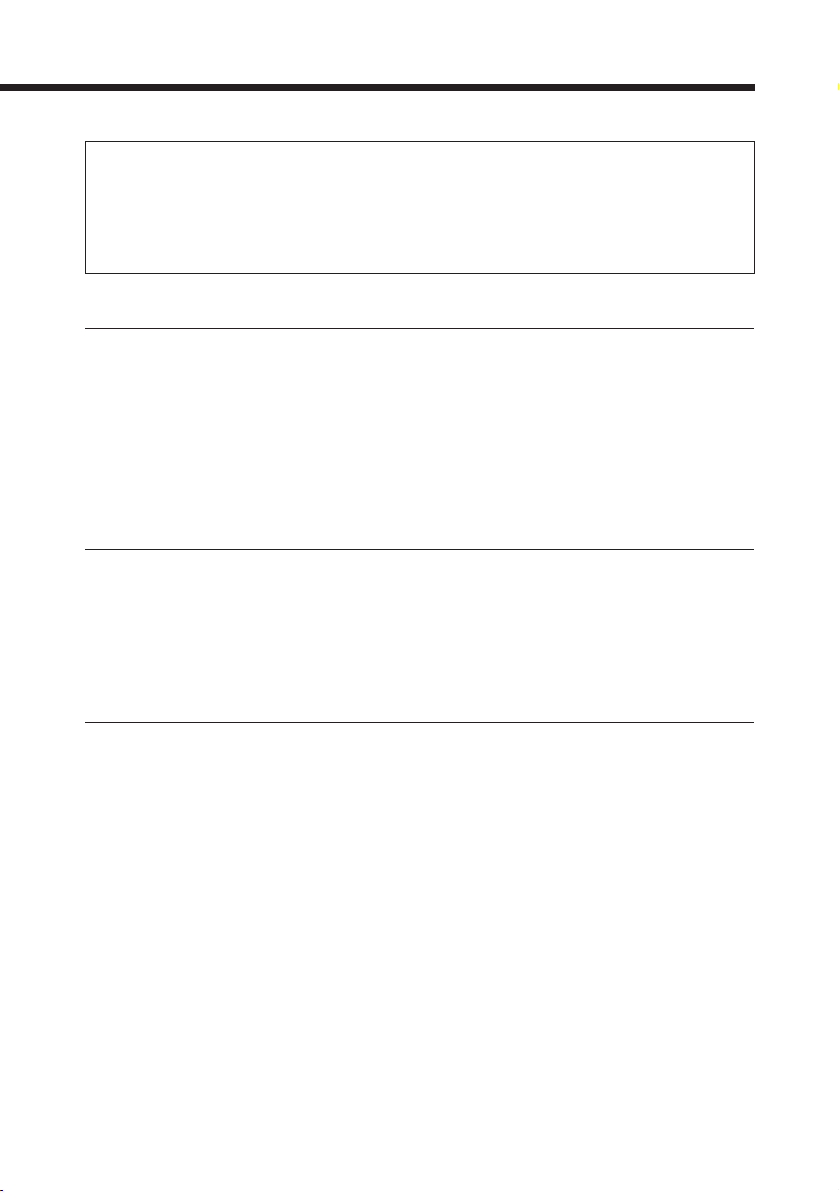
Turning the unit on and off
After turning off the power, be sure to wait for at least 10 seconds
before turning the unit on again; otherwise the unit may malfunction
and data read/write operation may not be correctly effectuated.
Read/write head cleaning
When cleaning the read/write head, be sure to turn the unit off.
Never power on this unit when cleaning the read/write head with a lint-free cotton
swab moistened with more than 90% isopropyl alcohol, until the read/write head is
dry.
After cleaning, wait for at least 10 minutes for the read/write head to dry completely
before powering on. Failure to do so will damage the head electrically.
Cartridge retensioning
A retensioning pass (running the tape from end to end) is strongly recommended
when (a) the cartridge is first loaded into a drive, (b) the cartridge is exposed to
temperature changes of 16˚C or more, or (c) one section of tape has been used
excessively in a single operating period.
Operating conditions
To keep this unit working properly, follow these guidelines.
• Do not operate this unit in a dusty environment.
• Clean the read/write head at the recommended intervals.
• Do not leave a tape cartridge loaded when the computer system is not in use.
• Do not remove the tape cartridge when the drive is being accessed (when the
ACCESS indicator is lit steadily or blinks).
• Keep tape cartridges away from magnetic fields, sunlight, extreme humidity and
extreme temperatures.
• Store tape cartridges in their protective cases.
• Do not use this unit where it may be subject to vibration or shock.
(See page 18.)
5
Page 6
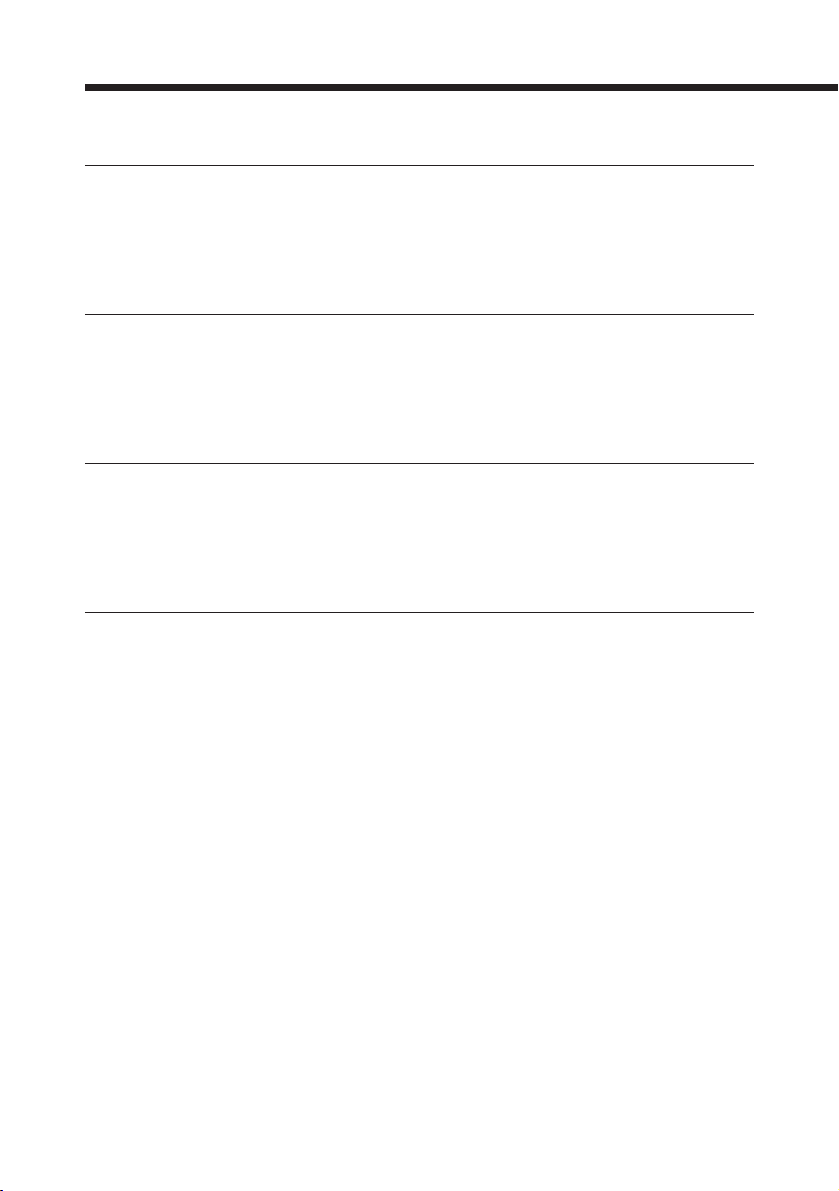
Important Notes on Operation
Maximum length of the interface cable
The total length of the interface cable from the computer to the tape drive and from
the tape drive to the printer should not be more than 10 feet (3 meters).
It is not possible to use the printer and tape drive at the same
time.
If you attempt to print while using the tape drive, the tape drive will give an error and
stop operating, and the printed results cannot be guaranteed. The effect of
attempting to use the tape drive during printing is similar.
When turning on the computer
Be sure to turn on the tape drive first before turning on the computer; otherwise the
computer cannot control the tape drive and a printer or any other device connected
to the tape drive.
If the monitor screen was distorted
The PC monitor screen might be distorted if you put this tape drive near the monitor.
In this case, set this tape drive more than 5 inches (12.7cm) away from the monitor.
6
Page 7
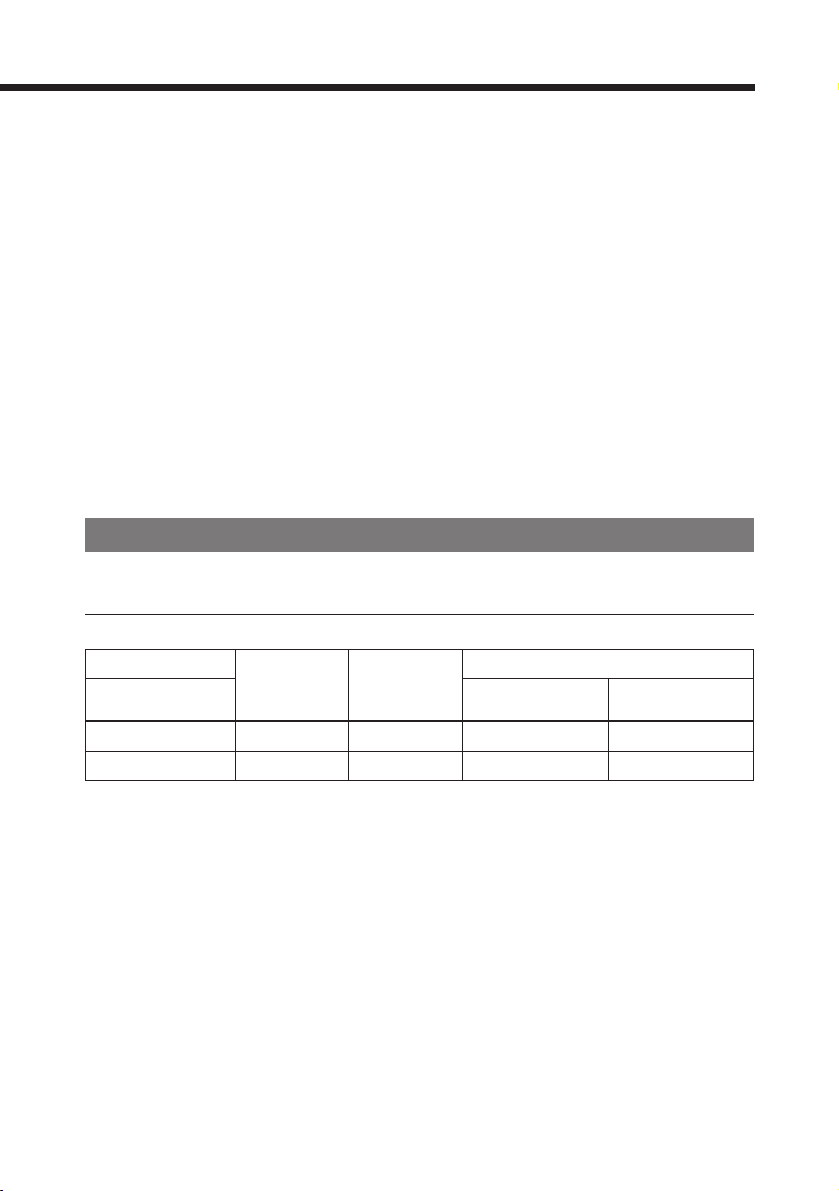
Overview
This tape drive is designed as a backup device for installation into an IBM-PC or an
IBM-compatible PC.
This unit can be connected to any computer, desktop or laptop, equipped with a 25pin printer connector. A printer or another parallel port device can be connected in
a daisy chain from the tape drive. (The printer or the device operates only when the
tape drive is powered on.)
This unit can read and write AIWA BOLT formatted data, and read QIC-3020
formatted data.
This unit can store compressed data of a maximum capacity of 10 GB with an AIWA
BOLT 10GB tape cartridge, using the backup software suppplied with this unit.
This unit can read and write data which has been compressed by software at a
compression rate of 2:1, at a maximum backup speed of 40 MB per minute,
provided that this unit is connected to the computer via the Enhanced Parallel Port
(EPP).
Tape Cartridges
Recommended Pre-Formatted Tape Cartridges (Read/Write)
Tape Cartridge
Type
AIWA BOLT 10GB Yes Yes 10GB 5GB
AIWA BOLT 6.6GB Yes Yes 6.6GB 3.3GB
* The figures for capacity with compression are calculated on the basis of a 2:1
compression ratio.
The compression is carried out by software, and the compression ratio depends on
the data being compressed.
Read Write/Format
* With Without
Compression Compression
Capacity
7
Page 8
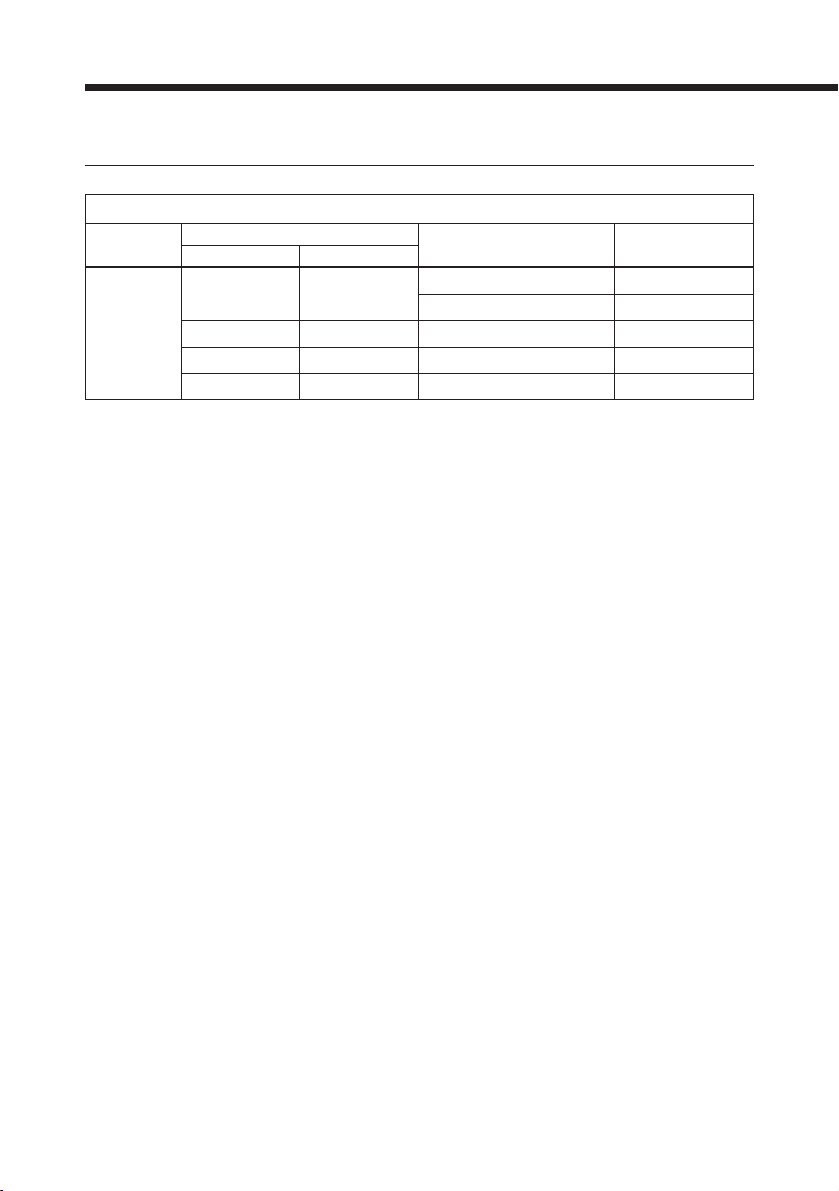
Overview
Read-Only Tape Cartridges
QIC Format
Format Model Number Tape Length
QIC-3020
Tape Cartridge
Type Manufacturer
QIC-EXtra Verbatim
TRAVAN Imation (3M) TR-3 750 ft
QIC-WIDE Sony QW3020XLF 400 ft
XL Imation (3M) MC 3000XL-TAUMAT 400 ft
TR-3 EXtra 1,000 ft
MC 3020 EXtra 1,000 ft
8
Page 9
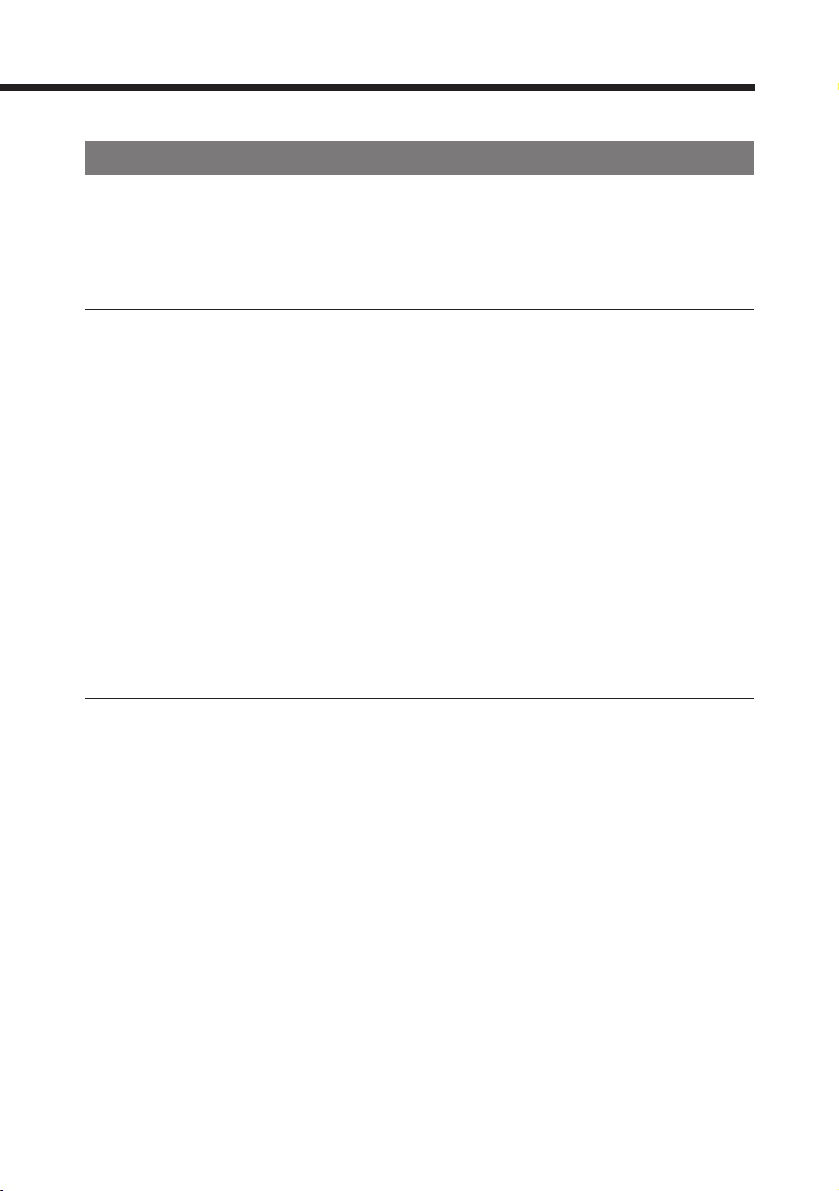
System Prerequisites
Before connecting this unit to your computer, make sure that you have the
necessary hardware and information.
Hardware Requirements
To install this unit, your computer must be a 486-, or Pentium-based computer that
has the following:
• A parallel port (printer port)
• A CD-ROM drive to install the backup software
It is strongly recommended to use this unit with a computer whose parallel
port supports the EPP (Enhanced Parallel Port) mode or the ECP (Extended
Capabilities Port) mode.
Data backup speed may be considerably slowed down when using the standard
type or bi-directional type parallel port.
If your computer does not meet these prerequisites, contact your computer dealer
or manufacturer to upgrade your system.
Operating System Requirements
This unit works with any of the following operating systems:
• Microsoft Windows NT Workstation (version 4.0)
• Microsoft Windows 95
• Microsoft Windows 98
9
Page 10

Preparation
Checking the Contents of the Package
Before installing this unit in your computer, make sure that the package contains the
following items.
Tape drive
Backup software
Note
Remember to keep all packing materials for later use, especially the polystyrene foam
cushioning and the antistatic bag which contains the tape drive.
Interface cable
• Hardware Installation Manual
10
Page 11

Names and Function of Parts
ACCESS indicator
POWER indicator
Front panel
Tape cartridge slot
STATUS indicator
Printer connector (TO PRINTER)
Cooling fan
(underneath)
Power switch
AC power cord
Connector cover*
Interface connector (TO COMPUTER)
* When connecting nothing to the printer connector,
be sure to attach the connector cover.
Rear panel
11
Page 12

Preparation
Setting the Tape Drive
You can set this unit either horizontally or vertically.
Set the unit on a flat place.
Do not, however, place the unit with its bottom or the LED side facing upward .
Bottom of the unit
NOT THIS WAY!
Note
Do not use this unit where it may be subject to vibration or shock.
NOT THIS WAY!
LED side
12
Page 13

Connection
Precaution
Before connecting the tape drive, power off your computer system and disconnect the
computer and any connected peripherals from the AC power supply.
1 Power off the computer system and printer, and disconnect
all plugs from the AC power supply.
2 Disconnect the printer cable from the computer.
TD-P10
Computer Printer
3 Plug the connector detached in step 2 to the printer
connector (TO PRINTER) on the rear of the tape drive.
TD-P10
Computer Printer
Connector cover
Note
The connector cover for the printer connector on the tape drive protects the tape
drive from static electricity, and protects the connector from dust and rust. Be
sure to fit the connector cover when nothing is connected to the printer
connector for a long time.
13
Page 14

Drive Operation and Maintenance
Connection
4 Connect the tape drive and the computer using the
supplied interface cable.
TD-P10
Computer Printer
Note
The slots in the fixing screws of the interface
connectors are for undoing the connectors with
a screwdriver or coin, if they are too tight to
undo by hand. Fasten the connector screws by
hand. If it is necessary for any reason to use a
screwdriver or coin, be very careful not to
overtighten the screws. If overtightened, it may
become impossible to disconnect the cable.
Slots
5 Connect the AC power cord to an AC outlet (120V AC,
60Hz).
to an AC outlet
14
Page 15

Drive Operation and Maintenance
Turning the Power On
Turn on the tape drive, the printer and the computer in the following order.
1 The tape drive
2 The printer
3 The computer
Note
If you turn on the computer before turning on the tape drive, you cannot control the
tape drive from the computer.
Press the upper side of the power switch on the rear to turn on the tape drive.
The POWER indicator lights up.
Power switch POWER indicator
To turn off the tape drive, press the lower side of the power switch.
15
Page 16

Drive Operation and Maintenance
Write Protection
The tape cartridge has a Write-Protect function to prevent recording over existing
data on tape. A Write-Protect tab is located on the top side of the tape cartridge in
the upper left corner.
To write protect a tape cartridge, slide the tab completely to the right (locked
position). To allow writing to the tape cartridge, slide the tab completely to the left
(unlocked position).
Write protectedRecordWrite protectedRecord
AIWA BOLT
10GB
RECORD
AIWA BOLT
6.6GB
Inserting and Removing Tapes
Hold the tape cartridge and insert it as illustrated below. Push the cartridge in until
it locks into place with a click.
When the cartridge is loaded, the ACCESS indicator on the front panel blinks in
green.
Once the cartridge is ready for operation at Beginning-Of-Tape (BOT), the ACCESS
indicator goes off.
Note
Wait for about 1 minute until the ACCESS indicator goes off and the cartridge is ready
for operation. A mechanical sound is heard during this period, but this is not a
problem.
16
Page 17

Cautions
• Note that the indicator blinks in green whenever this unit is being accessed.
Do not remove the cartridge from this unit while it is being accessed.
• With the tape cartridge in the correct orientation, push it gently in until it clicks. Never
force the cartridge if it does not slide in easily.
The color of the indicators on the front panel will show the state of the unit as shown
below.
Indicator (color)
ACCESS (green)
STSTUS (amber)
POWER (green)
State
Off
On
Blinking
Blinking
On
Tape stopped at BOT or no tape in this unit.
Tape stopped, but not at BOT
Tape in motion
Tape drive failure or tape failure
Power is turned on.
Meaning
Note
If the ACCESS indicator blinks in red, remove the cartridge from the unit, then re-insert
it. If the indicator still blinks in red, use a new tape cartridge.
Warning
Be careful to insert the cartridge the correct
way round. If inserted sideways, it can
damage the read/write head.
17
Page 18

Drive Operation and Maintenance
Cleaning the Read/Write Head
Caution: The Read/Write Head damage
This unit adopts the MR (Magneto Resistive) Head for the read/write head
so that the high density recording is realized. The MR Head is however
very sensitive to moisture.
To avoid damaging the head as cleaning:
• Power off your computer before cleaning the head by using a lint-free
cotton swab moistened with more than 90% isopropyl alcohol.
• Wait for at least 10 minutes for the head to dry completely.
• Never use QIC-80 Cleaning Cartridge or QIC-80 Cleaning Kit.
Failure to do so will electrically damage the head.
There are two kinds of methods to clean the read/write head.
• One is the method to use the Geneva C
TRAVAN NS Dry Process Head Cleaning Cartridge.
• Another is the method to use a swab which is dampened with more than 90%
isopropyl alcohol.
Clean the read/write head of this unit in the following cases:
• After a new tape cartridge is used.
• If a data error occurs.
• After every 8 hours of tape operation.
3
IRTTAPE Cleaning Cartridge or Imation
Cleaning the Read/Write Head with the Geneva Cleaning Cartridge
or Imation TRAVAN NS Dry Process Head Cleaning Cartridge
Before cleaning the read/write head, make sure this unit is powered on.
Follow the instructions included with the cleaning cartridge.
Note
The cleaning cartridge tested and approved by AIWA for use with this unit is the
Geneva C3 IRTTAPE Cleaning Cartridge ( Part Number: GEN 100-1 ) or Imation TRAVAN
NS Dry Process Head Cleaning Cartridge.
18
Page 19

Cleaning the Read/Write Head manually
Before cleaning the read/write head manually, make sure this unit is powered
off.
Hold the access door open and gently wipe the read/write head up and down as
shown below. For cleaning, you may use a lint-free cotton swab moistened with
more than 90% isopropyl alcohol. Wait for at least 10 minutes for the head to dry
completely after cleaning.
Never power on this unit before the read/write head is dry. Doing so will
electrically damage the read/write head.
Read/write head
Wipe up and down.
19
Page 20

Installation of the Backup Software
This section provides instructions for loading the software driver to enable Windows
95/Windows 98 to operate this unit. For Windows NT Workstation 4.0 , refer to the
instructions inside the case of backup software CD-ROM.
1 Put the backup software CD-ROM in your CD-ROM drive to
install the backup software.
2 The CD Browser is displayed automatically on the
Windows 95/Windows 98 desktop.
Choose Seagate Backup Exec for Windows 95 (Windows 98), then click the
installation button.
Follow the instructions of the backup software. After completing the
installation, you can use this unit in the Windows 95 (Windows 98)
environment.
20
The actual contents of the CD Browser display might
be different from the above example.
Page 21

Note
To install Direct Tape Access
If you have not installed the External Port Driver or the Backup.Exec program
itself has not yet been installed, be sure to install the External Port Driver from
the CD-ROM before installing and using the Direct Tape Access.
Note
Depending on the circumstances, it may take a few minutes to display the Setup
Complete dialog box after all necessary information is input.
21
Page 22

Installation of the Backup Software
Note
To use “Ultra ATA Hard Disk Drive” with Windows®98
Using Ultra ATA Hard Disk Drives under Windows®98 environment with the
supplied backup software may cause a problem; while performing backup,
restore or compare operation, your system may be reset or will hang up.
To avoid this problem, you must open the Hard Disk Drive’s properties dialog box
and check the “DMA” option in “Settings” tab as shown below:
Check.
Note
To use the Recovery Diskette with the PC which does not
support the EPP mode
If your PC does not support EPP (Enhanced Parallel Port) mode, make sure
whether your PC can boot up from the Recovery Diskette or not. In case that your
PC cannot boot up from the diskette, modify the description of the Config.sys file
in the Recovery Diskette using a word processor or a text editor as shown below.
Default Modified
DEVICE=EPATTDW.EXE b DEVICE=EPATTDW.EXE /DE
22
Page 23

Troubleshooting
• The tape drive is not recognized
a) Check that this unit is correctly connected. (See page 13.)
b) Check the total length of the interface cable and printer cable. The total length
of the cables should not exceed 10 feet (3 meters).
• It is not possible to carry out a backup
a) The tape cartridge is write-protected. In this case slide the tab to the left
(unlocked position).
b) The tape cartridge is not in AIWA BOLT format. Replace it with a tape cartridge
in AIWA BOLT format. (See page 7.)
c) This is not a tape cartridge which can be used with this unit. Replace it with an
appropriate cartridge. (See page 7.)
• A 10 GB backup is not possible on an AIWA BOLT
formatted AIWA BOLT 10GB
a) The basic capacity of an AIWA BOLT 10GB is 5 GB. The figure of 10 GB
assumes software data compression at a ratio of 2:1. The compression ratio
depends on the data concerned, so a capacity of 10 GB may not always be
attainable.
• An error message occurs during a compare or restore
operation
a) Use the Tape Tool provided as part of the backup software to retension the
tape. This may eliminate the problem.
b) The read/write head may be dirty. Carry out head cleaning.
For head cleaning, always follow the instructions in “Cleaning the Read/Write
Head” in this manual (page 18).
c) If neither of these measures eliminates the problem, try using a new tape
cartridge.
23
Page 24

Troubleshooting
• The time taken for a backup is much longer than expected
a) When reading a large number of small files, the file access time is a significant
factor. This is not a malfunction.
b) The drive may be stopping frequently because of the time taken for software
data compression. Setting the software compression mode to “Compress data
to save time during backup” or “Never compress the data” may eliminate the
problem. If changing the software compression mode setting does not improve
the performance, the computer processing speed may be inadequate.
c) Use the Tape Tool provided as part of the backup software to retension the
tape. This may eliminate the problem.
d) The read/write head may be dirty. Carry out head cleaning.
For head cleaning, always follow the instructions in “Cleaning the Read/Write
Head” in this manual (page 18).
e) If none of these measures eliminates the problem, try using a new tape
cartridge.
f) When the parallel port of the computer used to connect the tape drive does not
support the EPP mode or the ECP mode, the backup speed will considerably
be slowed down, but this is not a problem. Using a computer having a parallel
port that supports the EPP or the ECP mode is strongly recommended.
24
Page 25

Technical Support
If problems arise during the installation or use of an AIWA product, AIWA's
Technical Support staff is available to help you. During regular business hours (8:00
AM to 5:00 PM pacific time, Monday through Friday), calls will be directly answered
by the Technical Support Staff.
Before calling, perform the following procedures.
(a) Have the model number and the product serial number readily available.
(b) Record all error messages, numbers and descriptions. Also, record precisely
when the error message was received and what was being done as the failure
occurred.
(c) Check all cable connections (including the cord that connects the computer to
the electrical outlet) to make sure that all the cables are connected securely.
This is especially important if the computer system has been recently moved.
(d) Ensure that all add-on cards are properly seated and that the settings
correspond to the configuration requirements.
(e) Make sure the unit is in an area where both it and a telephone are easily
accessible.
(f) Call AIWA Technical Support at the hours and numbers listed on the cover of
this manual. The technical support staff will ask several questions regarding
the problem. The staff may also suggest tests for troubleshooting purposes. If
the support technicians cannot help resolve the problem by telephone,
arrangements will be made to replace the unit. A Return Merchandise
Authorization number (RMA) will be issued so that the return can be
processed. The RMA number cannot be issued unless the above procedure
has been followed in full. No package will be accepted for replacement unless
it is labeled with a valid RMA number and returned in its original packaging, or
the equivalent.
25
Page 26

Technical Support
Important
Never ship electronic products unprotected.
Static electricity can damage or destroy sensitive equipment. The original packaging
used by AIWA included an anti-static bag to protect the product.
Use both the original anti-static bag and the exterior box (or an equivalent anti-static
bag and box) if an AIWA product needs to be returned to AIWA.
Failure to do so will void the warranty on the product.
26
Page 27

Specifications
Recording format AIWA BOLT Format
Formatted capacity 5 GB (AIWA BOLT 10GB, 1200 ft. length)
3.3 GB (AIWA BOLT 6.6GB, 750 ft. length)
Backup speed Maximum 25MB/min. (via the Enhanced Parallel
Port, without data compression and with no
other job to be executed by the CPU)
2.00 Mbps (QIC-3020 Format only)
Power requirements 120 V AC, 60 Hz, 0.45A
Operating temperature 10˚C to 35˚C (50°F to 95°F)
Relative humidity 20% to 80% (no condensation)
Dimensions (w/h/d) 173 x 60 x 231 mm (w/h/d)
Weight 2.5 kg (5 lb 8 oz)
Interface Parallel port (EPP or ECP recommended)
Design and specifications are subject to change without notice.
7
(6
/8 x 2 3/8 x 9 1/8 inches)
27
Page 28

AIWA CO.,LTD.
88-XSY-901-11
981224BMK-H-Y0
Printed in Japan
