SONY TDM-IP50 User Manual
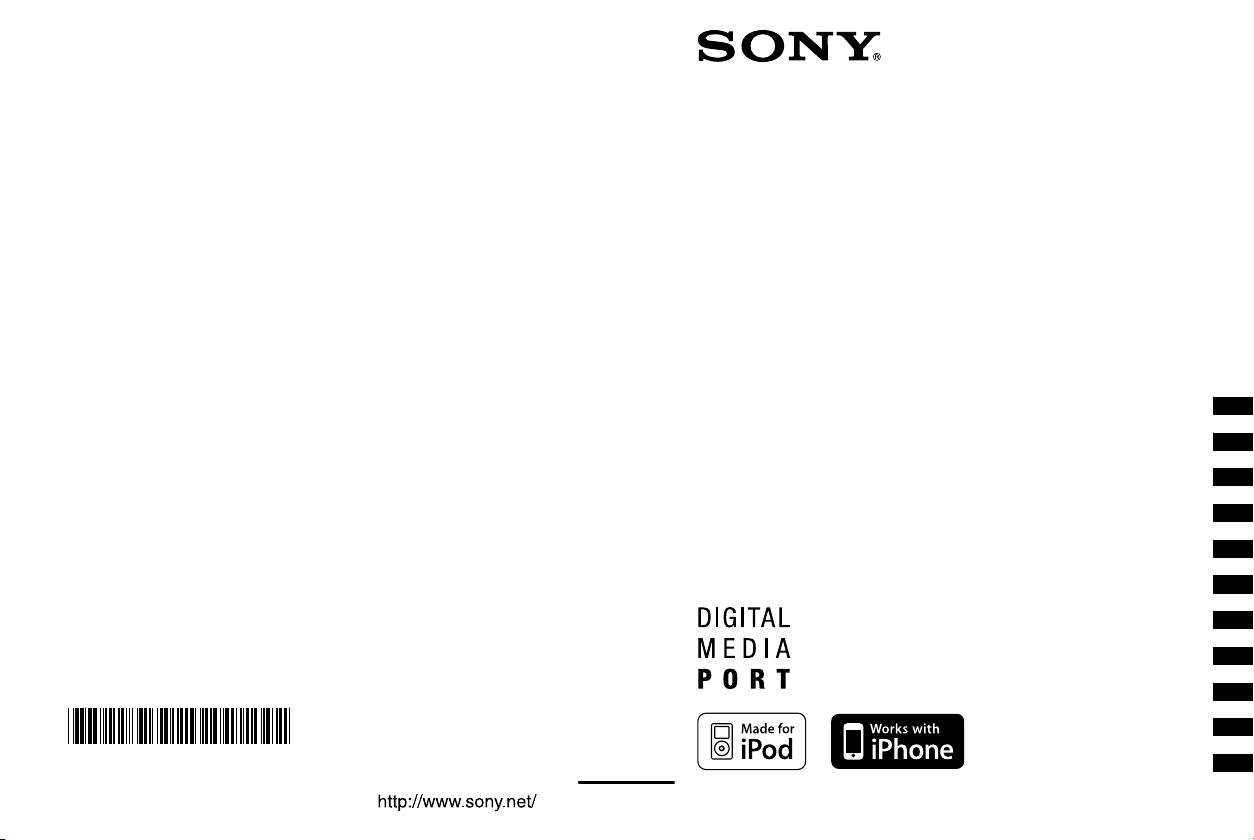
Sony Corporation Printed in Malaysia
* 3 8 7 7 7 1 2 1 2 *
(1)
©2008 Sony Corporation
GB
FR
ES
DE
NL
IT
SE
PL
DK
PT
FI
3-877-712-12(1)
DIGITAL MEDIA PORT
Adapter
Operating Instructions ________
Mode d’emploi _______________
Manual de instrucciones ________
Bedienungsanleitung _________
Gebruiksaanwijzing ___________
Istruzioni per l’uso ____________
Bruksanvisning _______________
Instrukcja obsługi _____________
Brugsanvisning ______________
Käyttöohjeet _________________
Instruções de operação
________
TDM-iP50
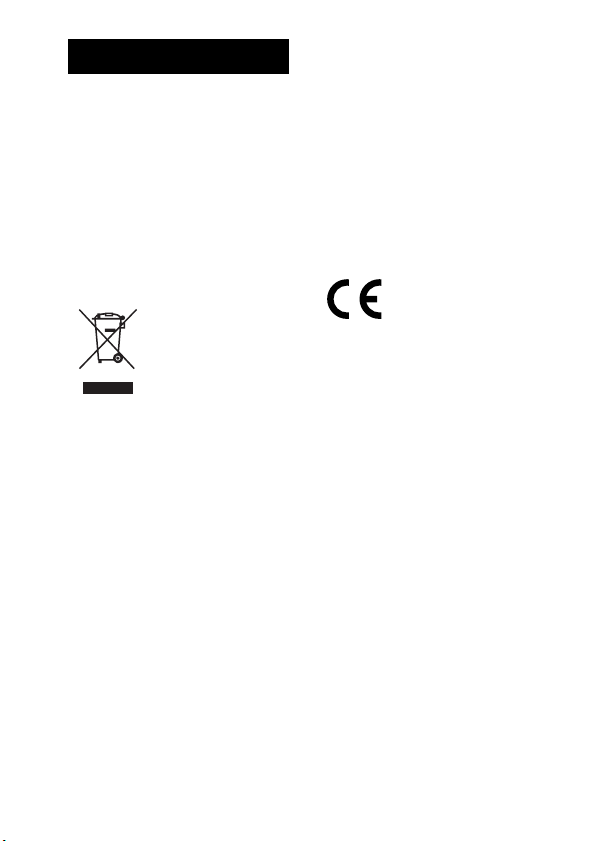
WARNING
Do not install the appliance in a
confined space, such as a bookcase or
built-in cabinet.
The nameplate is located on the bottom
exterior.
Install this system so that the power
cord can be unplugged from the wall
socket immediately in the event of
trouble.
The unit is not disconnected from the
AC power source (mains) as long as the
connected AV system is connected to
the wall outlet.
Disposal of Old
Electrical &
Electronic
Equipment
(Applicable in
the European
other European countries with
separate collection systems)
This symbol on the product or on its
packaging indicates that this product
shall not be treated as household waste.
Instead it shall be handed over to the
applicable collection point for the
recycling of electrical and electronic
equipment. By ensuring this product is
disposed of correctly, you will help
prevent potential negative
consequences for the environment and
human health, which could otherwise
be caused by inappropriate waste
handling of this product. The recycling
of materials will help to conserve
natural resources. For more detailed
information about recycling of this
product, please contact your local Civic
Office, your household waste disposal
service or the shop where you
purchased the product.
Union and
Notice for the customer in the
countries applying EU
Directives
The manufacturer of this product is
Sony Corporation, 1-7-1 Konan
Minato-ku Tokyo, 108-0075 Japan.
The Authorized Representative for
EMC and product safety is Sony
Deutschland GmbH, Hedelfinger
Strasse 61, 70327 Stuttgart, Germany.
For any service or guarantee matters
please refer to the addresses given in
separate service or guarantee
documents.
The validity of the CE
marking is restricted to
only those countries
where it is legally
enforced, mainly in the countries EEA
(European Economic Area).
On copyrights
• iPod is a trademark of Apple Inc.,
registered in the U.S. and other
countries.
• iPhone is a trademark of Apple Inc.
• All other trademarks and registered
trademarks are of their respective
holders. In this manual, ™ and ®
marks are not specified.
GB
2

Compatible iPod models
The compatible iPod models are as follows. Update your iPod to use the
latest software before you use it.
iPod touch iPod nano 3rd
iPod nano
2nd generation
(aluminum)
iPod
4th generation
Notes
• This unit is designed for iPod only. You can not connect any other portable audio
players.
generation (video)
iPod
5th generation
(video)
iPod mini
iPod classic iPhone
iPod nano
1st generation
iPod
4th generation
(color display)
• In these Operating Instructions, “iPod” is used as a general reference for the iPod
functions on the iPod and iPhone, unless otherwise specified by the text or illustrations.
• Sony cannot accept responsibility in the event that data recorded to iPod is lost or
damaged when using an iPod connected to this unit.
• For details on supplied iPod Dock Adapters, refer to the instructions supplied with
the Dock Adapters. When you use other iPod models, a compatible Dock Adapter
from Apple Inc. will need to be purchased separately.
• This product has been designed specifically to work with iPhone and iPod and has
been certified to meet Apple performance standards.
GB
GB
3
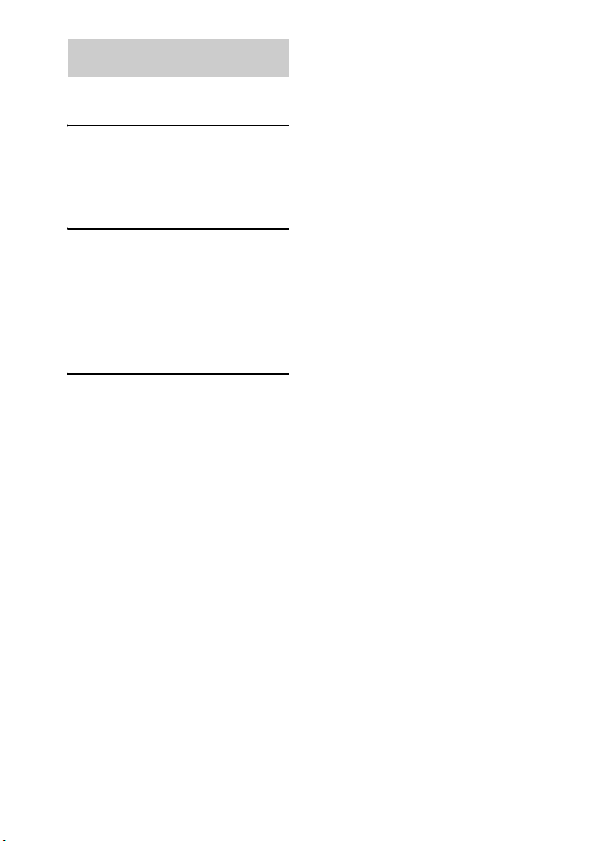
Table of Contents
Overview...............................5
Getting Started
1: Checking supplied items...6
2: List of parts locations........6
3: Installing the TDM-iP50...7
Operating the Unit
Selecting the operating
mode.................................10
Using iPod Display mode....10
Using the On Screen Display
mode.................................12
Additional Information
Troubleshooting ..................16
Precautions ..........................18
Specifications......................19
GB
4
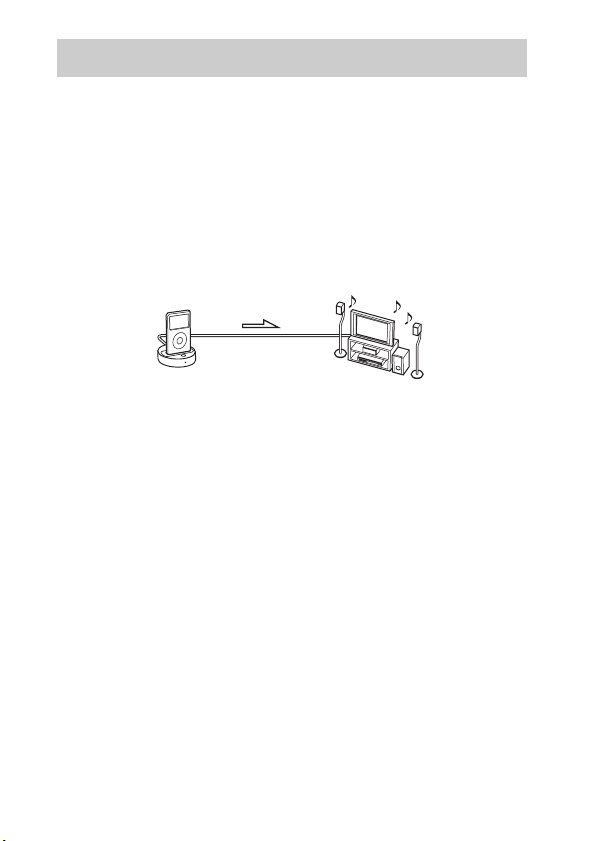
Overview
You can enjoy iPod audio, video and photo contents by connecting this
unit to an AV system with DIGITAL MEDIA PORT interface (Sony DAV
series, etc.).
• You can operate your iPod by its control buttons, the control buttons of
the AV system and the remote supplied with the AV system (page 10).
• While browsing information on the iPod screen or on your TV screen in
On Screen Display mode, you can operate your iPod (pages 10, 12).
• You can also use this unit as a battery charger (page 9).
• You can switch the on screen display between PAL and NTSC with the
PAL/NTSC switch on the bottom of the unit (page 6).
iPod and TDM-iP50 AV system
Note
DIGITAL MEDIA PORT is occasionally abbreviated as DMPORT.
GB
5
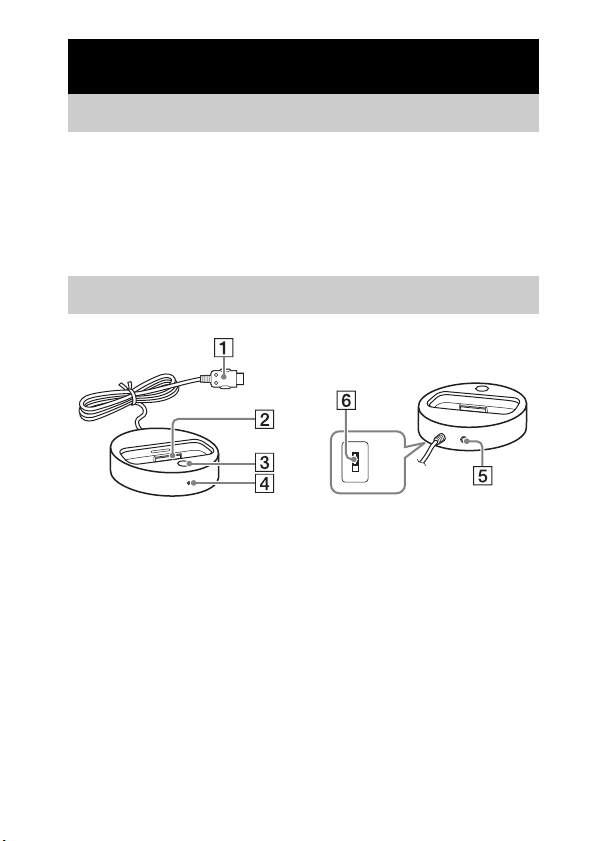
Getting Started
1: Checking supplied items
Unit (1)
Composite video cable (1)
Operating Instructions (1)
iPod Dock Adapters (1 set)
For details on supplied iPod Dock Adapters, refer to the instructions supplied with
the Dock Adapters.
2: List of parts locations
PAL
NTSC
1 DIGITAL MEDIA PORT cable (page 7)
2 iPod connector (page 8)
3 OPR MODE button (page 10)
4 LED status indicator (page 10)
iPod Display mode (page 10): Lights up in amber.
On Screen Display mode (page 12): Lights up in green.
5 VIDEO OUT jack (page 7)
6 PAL/NTSC switch
Select the PAL/NTSC setting according to your TV.
GB
6
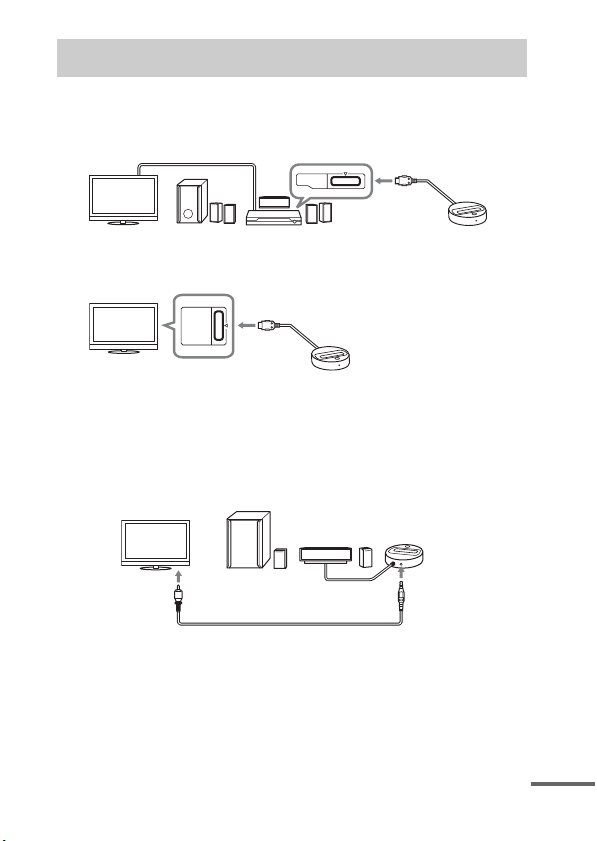
3: Installing the TDM-iP50
Connect and position the TDM-iP50 as illustrated below.
Video cable
(not supplied)
DMPORT
DIGITAL MEDIA
PORT cable
TV AV system
TV
If your AV system cannot output video signals when the system is
in DMPORT function
(Sony DAV series, STR series, etc.)
DIGITAL MEDIA PORT cable
DMPORT
TDM-iP50
TDM-iP50
Connect the supplied composite video cable to the VIDEO OUT jack of
this unit.
Refer to the user’s guide of your AV system for further information.
AV system
(Sony HT series, etc.)
TDM-iP50
TV
Composite video cable (supplied)
Notes
• This unit turns on/off automatically whenever the connected AV system (DAV
series, etc.) turns on/off.
• When connecting a video cable to a TV that has a SCART (EURO AV) jack, use a
commercially available conversion connector.
• When connecting the composite video cable to the VIDEO OUT jack of the unit,
no image is output from the DIGITAL MEDIA PORT cable of the unit.
DIGITAL MEDIA
PORT cable
continued
GB
7
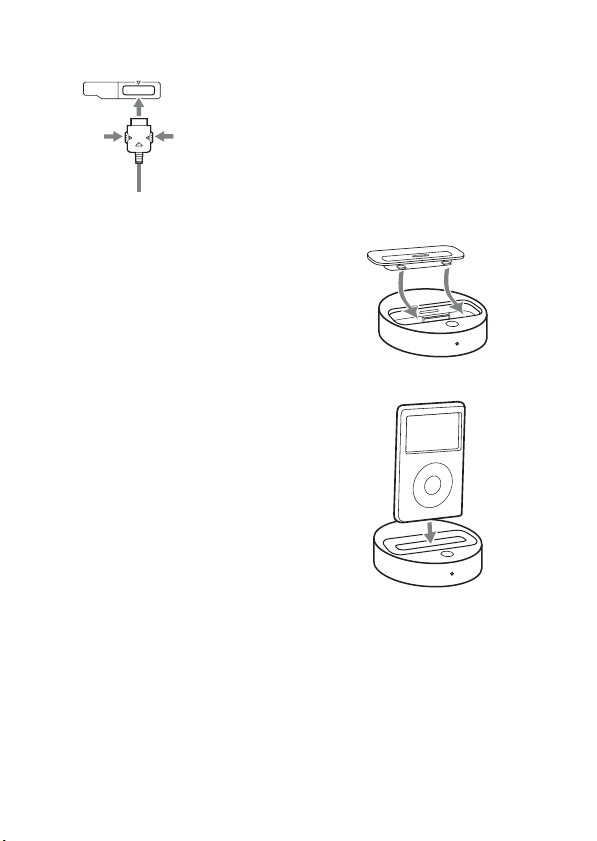
To connect/disconnect
the unit
DMPORT
To remove the DIGITAL MEDIA PORT
cable from the DMPORT jack, press
both side buttons and pull it out.
Connecting
To DMPORT jack
Connect the cable
so that both f
marks are aligned.
1 Connect the DIGITAL MEDIA
PORT cable of this unit to the
DIGITAL MEDIA PORT jack of
an AV system (DAV series,
etc.). Make sure the AV system
is turned off before connecting.
2 Turn on the AV system with a
DIGITAL MEDIA PORT jack
connected to this unit, and
select the DIGITAL MEDIA
PORT function.
Disconnecting
Before disconnecting, turn off the
AV system.
To put the iPod into the
unit
1 Choose the iPod Dock Adapter
that fits your iPod. For details
on supplied iPod Dock
Adapters, refer to the
instructions supplied with the
Dock Adapters.
2 Insert the Dock Adapter into
the unit.
3 Place the iPod into the unit.
GB
8
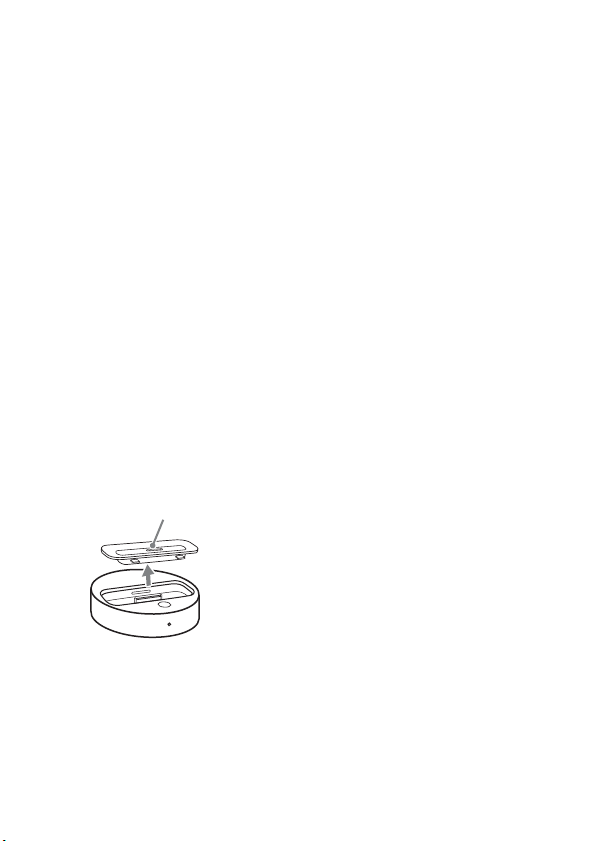
Notes
• When placing or removing the iPod,
handle the iPod in the same angle as
that of the iPod connector on this unit
and do not twist or sway the iPod to
prevent connector damage.
• Do not carry the unit with an iPod set
on the connector. Doing so may cause
a malfunction.
• When placing or removing the iPod,
brace the unit with one hand and take
care not to press the controls of the
iPod by mistake.
To use the unit as a
battery charger
You can use the unit as a battery
charger. While the POWER
indicator is lit, the battery can be
charged. The charging status
appears in the iPod display. For
details, see the user’s guide of your
iPod.
To remove the iPod Dock
Adapter
To remove the iPod Dock Adapter, pull
it up with your fingernail or a flat object
using the slot inside the adapter.
GB
9
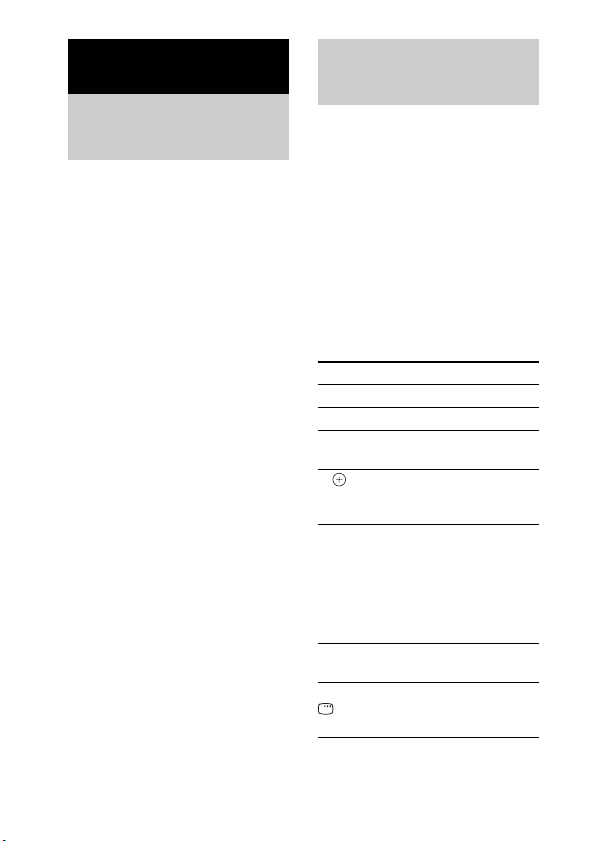
Operating the Unit
Selecting the
operating mode
You can operate your iPod by the
AV system with DIGITAL
MEDIA PORT interface (Sony
DAV series, etc.).
Switch the operating mode
by pressing OPR MODE on
the unit.
x iPod Display mode
You can operate the unit by the
connected iPod’s buttons, the
connected AV system’s buttons or
its remote.
x On Screen Display mode
You can operate the unit by the
connected AV system’s buttons or
its remote while displaying the
iPod information menu screen on
the TV.
Note
The mode cannot be switched, except
for the DIGITAL MEDIA PORT
function.
Using iPod Display
mode
Press OPR MODE on the unit
to switch the mode to iPod
Display mode.
While the unit is in iPod Display
mode, the unit’s LED indicator
lights up in amber.
Notes
• To use an iPod, refer to the user’s
guide of your iPod.
• Before disconnecting the iPod, pause
playback.
Basic Operations
Press To
N Start play.
X/x Pause play.
X/x Select a menu or track
c//
ENTER
./> Press and release to
m/M Fast-forward (fast-
C/MENU/
DISPLAY/
RETURN
for playback.
Execute the selected
menu or play the
selected track.
skip to the next
(previous) song/video
or chapter of
audiobook/podcast.
Hold down to fastforward (fast-rewind).
rewind) play.
Works much like the
Menu button on the
iPod.
10
GB
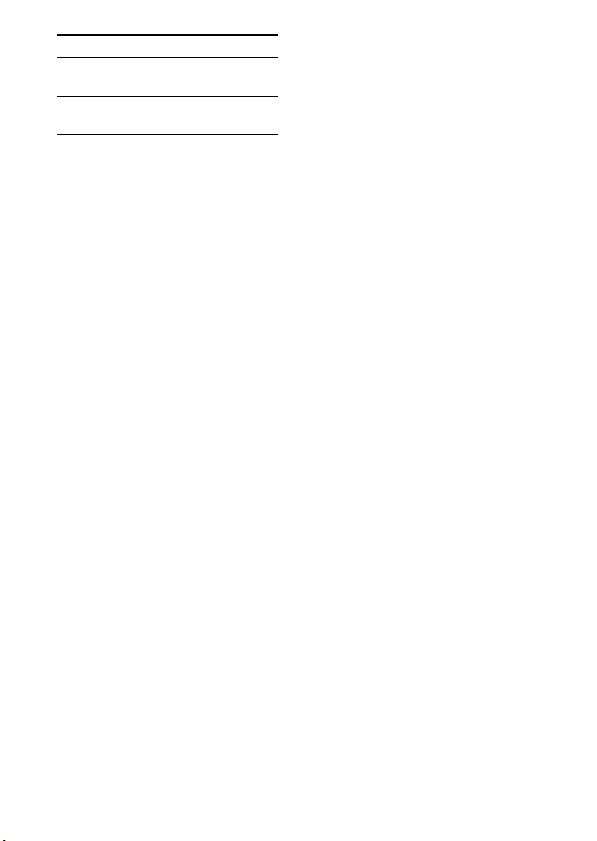
Press To
OPR MODE/
MODE
VOLUME
+/–
Notes
• Point the remote at the AV system.
• Depending on the connected AV
Switch the operating
modes.
Adjust the volume
level.
system, the operation or buttons may
differ. Refer to the AV system’s
operating instructions.
• Depending on the connected iPod,
operations may differ.
• Before enjoying video, adjust the
video settings on the iPod to the
appropriate settings according to your
situation.
• It may take time to start playback
depending on the contents.
• The volume (except for the iPhone
ring volume) cannot be adjusted using
the volume control on the iPod when
it is connected to the AV system.
• Hold down ./> to fast-forward
(fast-rewind) while playing video if
m/M does not function.
• When the iPhone is connected to the
AV system and you receive a call
during playback, playback will pause
and you can take an incoming call.
• The iPhone rings as the ring volume
set on the iPhone even when it is
connected to the AV system. Adjust
the ring volume to the appropriate
setting on the iPhone.
11
GB
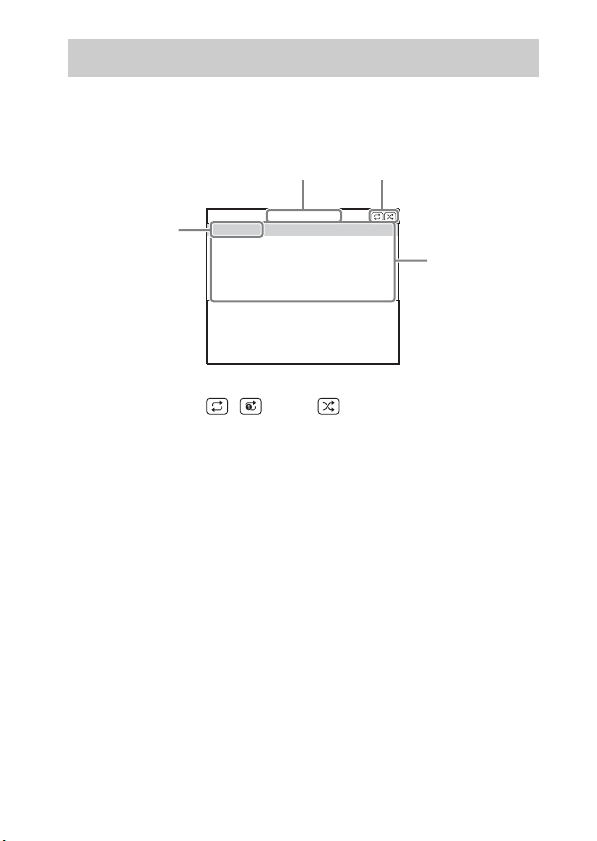
Using the On Screen Display mode
Press OPR MODE on the unit to switch the mode to On Screen
Display mode.
While the unit is in this mode, the unit’s LED indicator lights up in green.
1
2
Main Menu
Music
4
Videos
Settings
DIGITAL
MEDIA
P O R T
1 Selected menu title
2 Current settings ( , Repeat, Shuffle)
3 [Main Menu] list ([Music], [Videos], [Settings])
4 Selected menu
GB
12
>
>
>
3
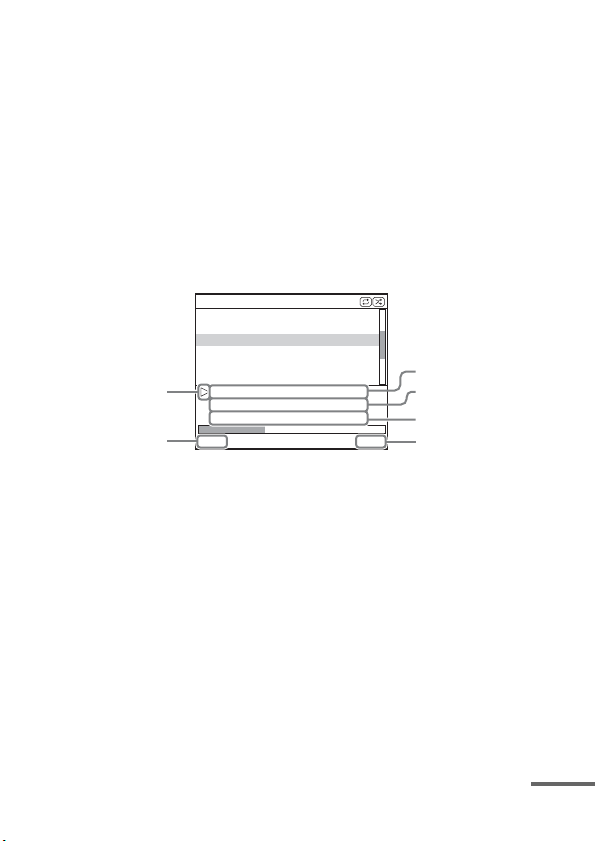
To enjoy music and video while browsing information
on the on screen display
Example: Music playlists
1 Select [Music] from [Main Menu], then press ENTER.
The [Music] menu display appears.
2 Select [Playlists] from [Music] menu, then press ENTER.
The [Playlists] menu display appears.
3 Select the desired playlist, then press ENTER.
Tracks in the selected playlist appear.
4 Select the desired track, then press ENTER.
The selected track starts playback.
My Favorites
Jack and Paul
Somebody
Colors
To Marble
Woman in Red
Joy
6
5
Colors
Jennifer G
My Best Album
1/ 16 1: 30
1 Current playing track
2 Artist name
3 Album name
4 Elapsed time
5 Currently playing track number/total number of tracks
6 Playback status (Play, Pause, Fast-forward, Fast-rewind)
Notes
• In this mode, you cannot use the iPod’s control buttons.
• When the TDM-iP50 cannot display a character, it is displayed as “*”.
• Depending on the connected iPod, switching to iPod Display mode (page 10) will
be necessary in order to display video/photo images.
• Before disconnecting the iPod, pause playback.
• While “Loading…” is displayed on the TV, do not disconnect the iPod.
• It may take time to start playback depending on the contents.
• Before enjoying video, adjust the video settings on the iPod to the appropriate
settings according to your situation.
1
2
3
4
continued
13
GB
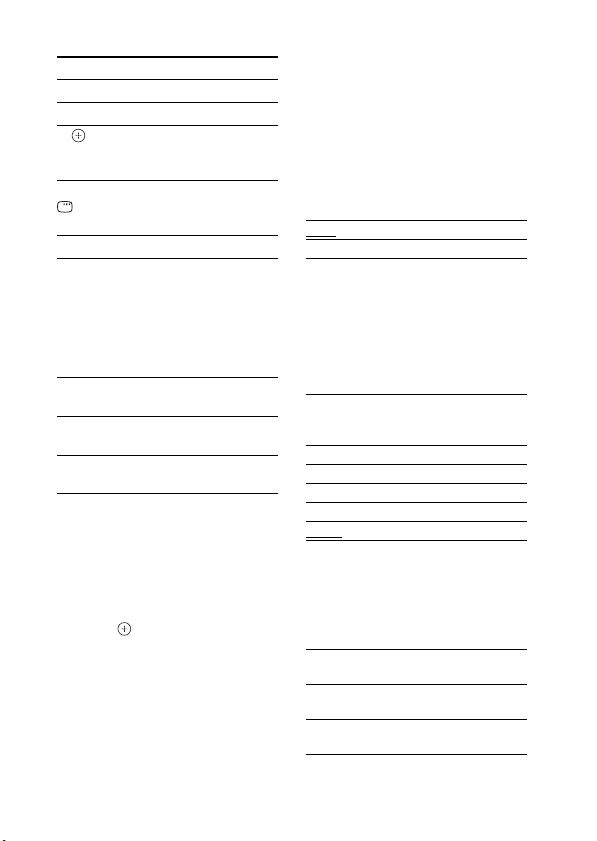
Basic operations
Press To
N Start play.
X/x Pause play.
c//
ENTER
C/MENU/
DISPLAY/
RETURN
X/x Move cursor.
./> Press and release to
m/M Fast-forward (fast-
OPR MODE/
MODE
VOLUME
+/–
Select the menu/go to
the next menu display/
start playback.
Go to previous menu
display.
skip to the next
(previous) song or
chapter of audiobook/
podcast.
Hold down to fastforward (fast-rewind).
rewind) play.
Switch the operating
modes.
Adjust the volume
level.
Settings menu
In the Settings menu, you can
select this unit’s settings: [Screen
Saver], [Color Theme], [Shuffle],
[Repeat], [Audiobooks]. The
setting switches by pressing
ENTER, , or c repeatedly.
The default settings are
underlined.
Note
[Screen Saver] and [Color Theme] can
be selected by pressing ENTER, and
their settings can be changed eve n when
the iPod is not placed into the unit.
x Screen Saver
The screen saver image appears on
the TV after about 15 minutes of
inactivity. Press any button to
cancel the screen saver.
[ON] Turns on the screen saver.
[OFF] Turns off the screen saver.
The display does not switch to the
screen saver image while playing
video.
x Color Theme
Selects the on screen display color
on the connected TV.
[Auto] The color is selected
[White] The color is white.
[Black] The color is black.
[Green] The color is green.
[Red] The color is red.
[Blue]
automatically according to
your iPod.
The color is blue.
x Shuffle
Plays the songs/albums in random
order.
The setting is determined by the
iPod settings.
[OFF] Does not play in random
[Songs] Plays songs in random
[Albums] Plays albums in random
order.
order.
order.
14
GB
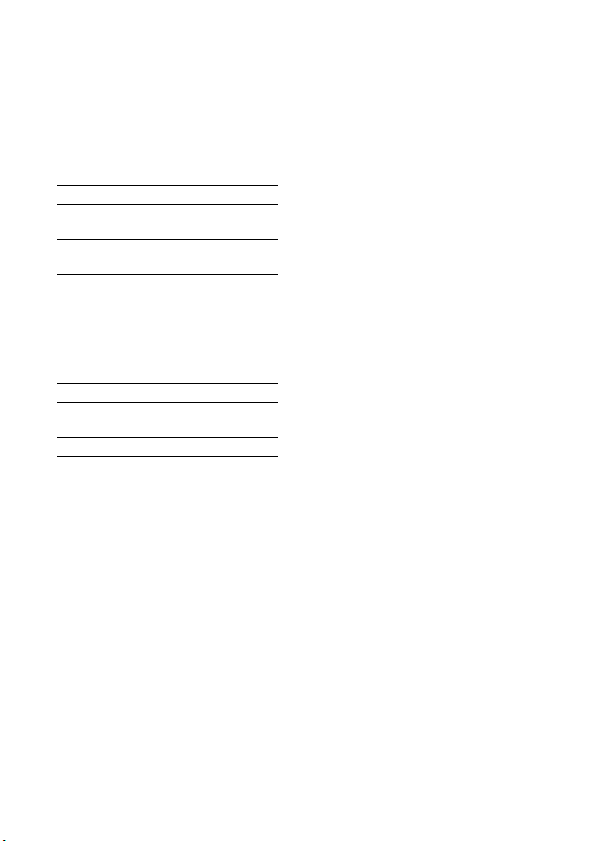
Note
When video contents are played, the
[Shuffle] setting turns [OFF]
automatically.
x Repeat
Plays songs repeatedly.
The setting is determined by the
iPod settings.
[OFF] Does not play repeatedly.
[Repeat
to One]
[Repeat
to All]
Repeat one song.
Repeat all songs.
x Audiobooks
Changes the Audiobook playback
speed.
The setting is determined by the
iPod settings.
[Slower] Plays Audiobook slowly.
[Normal] Plays Audiobook at normal
[Faster] Plays Audiobook rapidly.
speed.
15
GB

Additional Information
Troubleshooting
Should you encounter a problem
with your unit, find your problem
in the troubleshooting checklist
below and take the indicated
corrective action. If the problem
persists, contact your Sony dealer.
Note that if service personnel
changes some parts during repair,
these parts may be retained.
When bringing the system in for
repairs, be sure to bring in the
entire system.
This product is a system product,
and the entire system is needed to
determine the location requiring
repair.
The LED indicator flashes.
• Remove the iPod, and turn the
AV system off, then on again.
If the LED indicator still flashes,
consult your nearest Sony dealer.
The remote does not function.
• Update your iPod to use the
latest software before you use it.
• Remove any obstacles.
• Point the remote at the AV
system (DAV series, etc.)’s
sensor.
• The distance between the
remote and the AV system is too
far.
• Replace the battery.
GB
16
• Make sure the iPod* is securely
connected.
• Select the DMPORT function
on the AV system.
• Turn on and off the AV system.
Video/photo image from the
iPod does not appear on the TV
screen.
• Set the operating mode to iPod
Display mode to display photo
images (page 10).
• Make the connection according
to your AV system (page 7).
• When browsing the on screen
display through the DIGITAL
MEDIA PORT cable:
Disconnect the video cable fro m
the VIDEO OUT jack.
• When browsing the on screen
display through the VIDEO
OUT jack:
Switch the TV input to the video
input connected to this unit.
• Check that the PAL/NTSC
setting on the iPod* is correct.
• Check that the TV output setting
on the iPod is on (Refer to the
user’s guide of your iPod).
• Check that the iPod* is
compatible with video output
(Refer to the user’s guide of
your iPod).
Video/photo image from the
iPod does not appear on the
iPod display.
• Adjust the video/photo image
output settings to the
appropriate settings.
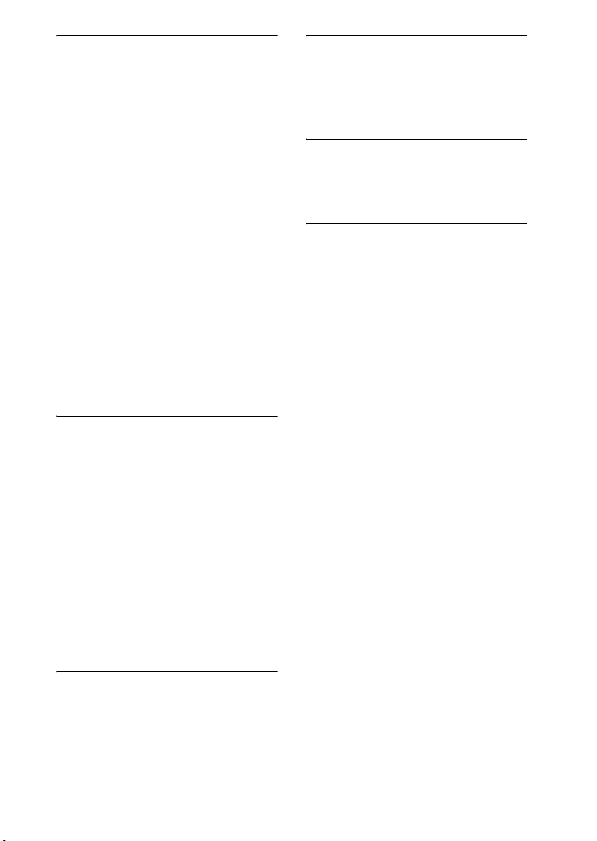
On screen display does not
appear on the TV screen.
• Check that the operating mode
is set to On Screen Display
mode (page 12).
• Make the connection according
to your AV system (page 7).
• When browsing the on screen
display through the DIGITAL
MEDIA PORT cable:
Disconnect the video cable from
the VIDEO OUT jack.
• When browsing the on screen
display through the VIDEO
OUT jack:
Switch the TV inpu t to the video
input connected to this unit.
• Check that the PAL/NTSC
setting on the unit is correct
(page 6).
There is no sound.
• Update your iPod to use the
latest software before you use it.
• Check the connections.
• Make sure the unit is securely
connected.
• Make sure the iPod* is securely
connected.
• Make sure the iPod* is playing
music.
• It may take time to start
playback depending on the
contents.
There is severe hum or noise.
• Move the unit away from the
source of noise.
The sound is distorted.
• Reduce the volume of the
connected AV system.
• Set the “EQ” setting of the iPod
to “Off” or “Flat”.
Ring volume of the iPhone
does not change.
• Adjust the ring volume on the
iPhone.
* See “Compatible iPod models”
(page 3).
17
GB
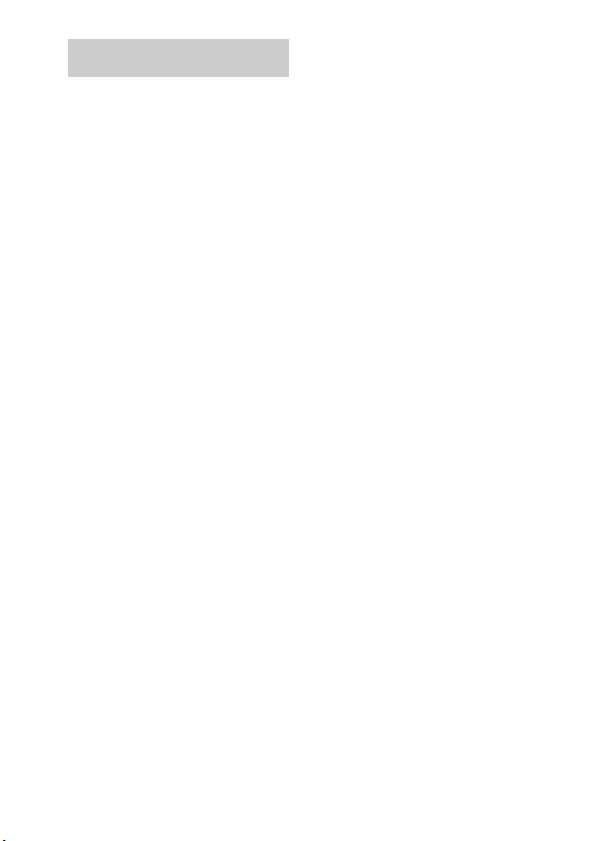
Precautions
On safety
Should any solid object or liquid
fall into the system, unplug the
system and have it checked by
qualified personnel before
operating it any further.
On placement
• Do not place the unit in an
inclined position.
• Do not place the unit in
locations where it is;
– Extremely hot or cold
– Dusty or dirty
– Very humid
– Subject to vibrations
– Subject to direct sunlight.
• Use caution when placing the
unit on surfaces that have been
specially treated (with wax, oil,
polish, etc.) as staining or
discoloration of th e surface may
result.
On heat buildup
• Although the unit heats up
during operation, this is not a
malfunction.
• Place the unit in a location with
adequate ventilation to prevent
heat buildup in the unit.
Cleaning the unit
Clean the unit with a soft cloth
slightly moistened with mild
detergent solution. Do not use any
type of abrasive pad, scouring
powder or solvent such as thinner,
benzine or alcohol.
If you have any questions or
problems concerning your unit,
please consult your nearest Sony
dealer.
GB
18
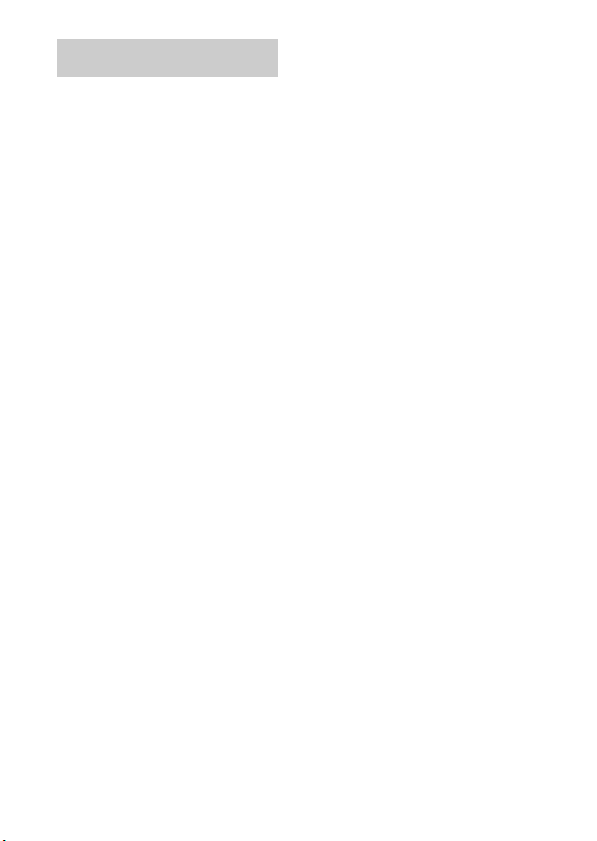
Specifications
Output
Video: 1 Vp-p 75 ohm
General
Power requirements:
Dimensions: Approx. φ 95 ×
Mass: Approx. 225 g
Cable length: Approx. 1.5 m
Design and specifications are subject
to change without notice.
(Composite Video
out)
DC IN: 5 V,
0.7 A (via
DIGITAL MEDIA
PORT)
23(h) mm
(includes cable)
19
GB
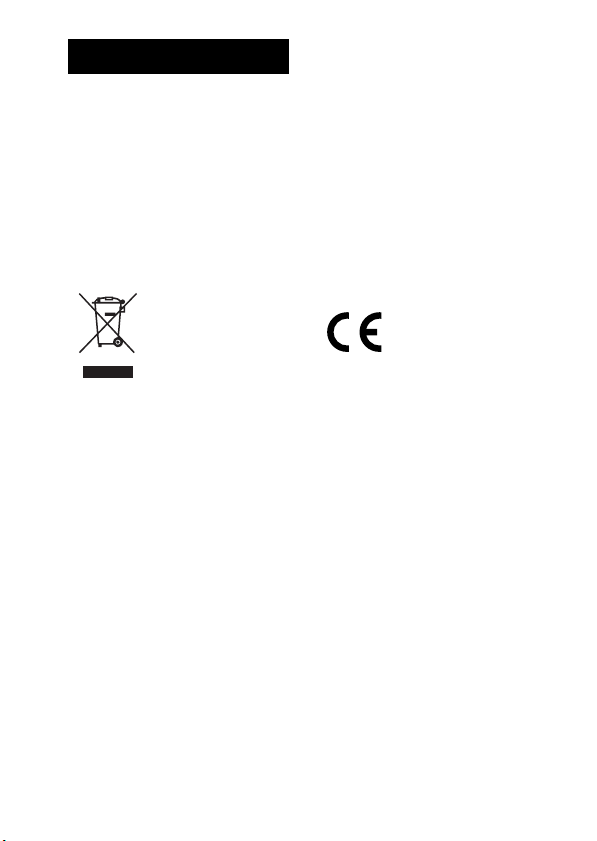
AVERTISSEMENT
N’installez pas l’appareil dans un
endroit exigu tel qu’une bibliothèque ou
un meuble encastré.
La plaque signalétique se trouve sur la
face inférieure de l’appareil.
Installez cette chaîne afin de pouvoir
débrancher immédiatement le cordon
d’alimentation de la prise secte ur en cas
de problème.
La chaîne n’est pas isolée du secteur
tant que le système AV connecté reste
branché à la prise murale.
Traitement
des appareils
électriques et
électroniques
en fin de vie
(Applicable
de l’Union Européenne et aux
autres pays européens
disposant de systèmes de
collecte sélective)
Ce symbole, apposé sur le produit ou
sur son emballage, indique que ce
produit ne doit pas être traité avec les
déchets ménagers. Il doit être remis à un
point de collecte approprié pour le
recyclage des équipements électriques
et électroniques. En s’assurant que ce
produit est bien mis au rebut de manière
appropriée, vous aiderez à prévenir les
conséquences négatives potentielles
pour l’environnement et la santé
humaine. Le recyclage des matériaux
aidera à préserver les ressources
naturelles. Pour toute information
supplémentaire au sujet du recyclage de
ce produit, vous pouvez contacter votre
municipalité, votre déchetterie ou le
magasin où vous avez acheté le produit.
dans les pays
Avis aux clients de pays
appliquant les directives UE
Le fabricant de ce produit est Sony
Corporation, 1-7-1 Konan Minato-ku
Tokyo, 108-0075 Japon.
Le représentant autorisé pour les
questions de compatibilité
électromagnétique (EMC) et la sécurité
des produits est Sony Deutschland
GmbH, Hedelfinger Strasse 61, 70327
Stuttgart, Allemagne. Pour toute
question relative au SAV ou à la
garantie, merci de bien vouloir vous
référer aux coordonnées contenues dans
les documents relatifs au SAV ou la
garantie.
La validité de la marque
CE est limitée aux pays
où elle est légalement en
application, notamment
dans les pays de l’EEE (Espace
économique européen).
A propos des droits d’auteur
• iPod est une marque de Apple Inc.,
déposée aux Etats-Unis et dans
d’autres pays.
• iPhone est une marque de Apple Inc.
• Toutes les autres marques et marques
déposées appartiennent à leurs
détenteurs respectifs. Dans ce
manuel, les sigles ™ et ® ne sont pas
spécifiés.
FR
2
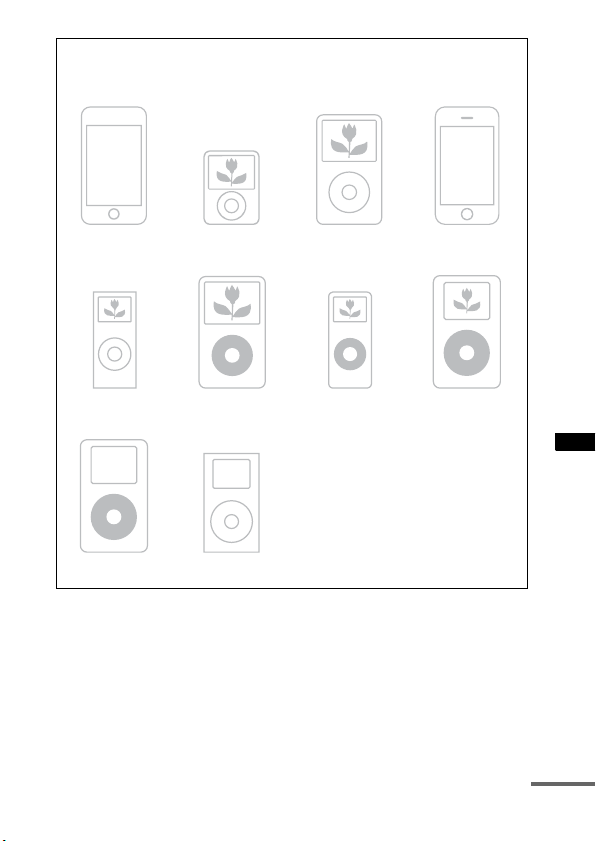
Modèles iPod compatibles
Les modèles iPod compatibles sont les suivants. Avant d’utiliser votre
iPod, mettez-le à jour afin d’utiliser le logiciel le plus récent.
iPod touch iPod nano
iPod nano
2ème génération
(aluminium)
iPod
4ème génération
3ème génération
5ème génération
iPod mini
(vidéo)
iPod
(vidéo)
iPod classic iPhone
iPod nano
1ère génération
4ème génération
(écran cou leur)
iPod
Suite
FR
FR
3
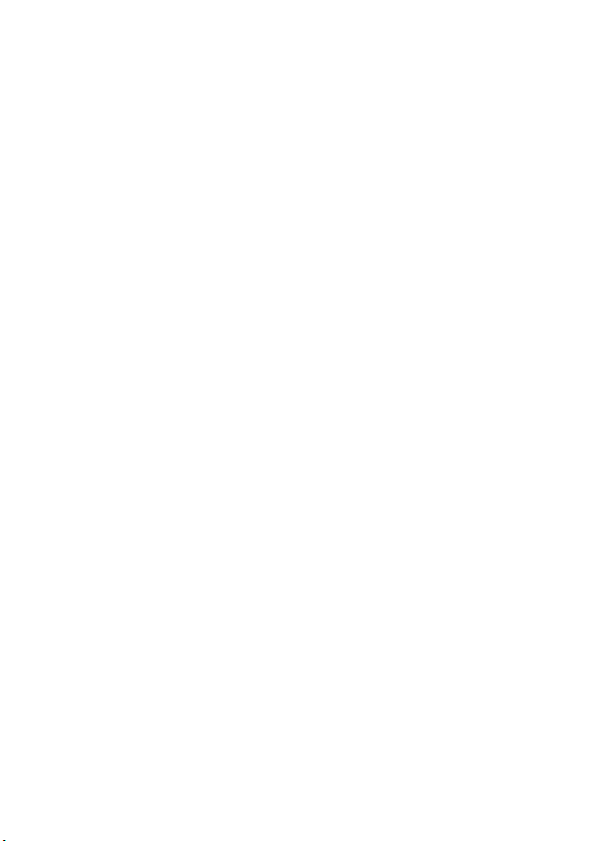
Remarques
• Cet appareil est uniquement conçu pour l’iPod. Vous ne pouvez pas connecter
d’autres lecteurs audio portables.
• Dans ce mode d’emploi, « iPod » fait référence de manière générale aux fonctions iPod
sur l’iPod et l’iPhone, sauf indication contraire du texte ou des illustrations.
• Sony n’assume aucune responsabilité en cas de perte ou d’altération des données
enregistrées sur l’iPod, alors qu’un iPod est raccordé à cette unité.
• Pour plus d’informations sur les adaptateurs de socles pour iPod fournis, reportezvous aux instructions accompagnant les adaptateurs de socles. Si vous utilisez un
autre modèle iPod, vous devez acheter séparément un adaptateur de socle Apple
Inc. compatible.
• Ce produit a été conçu spécifiquement pour fonctionner avec l’iPhone et l’iPod. Il
a également été certifié comme répondant aux normes de performance d’Apple.
FR
4
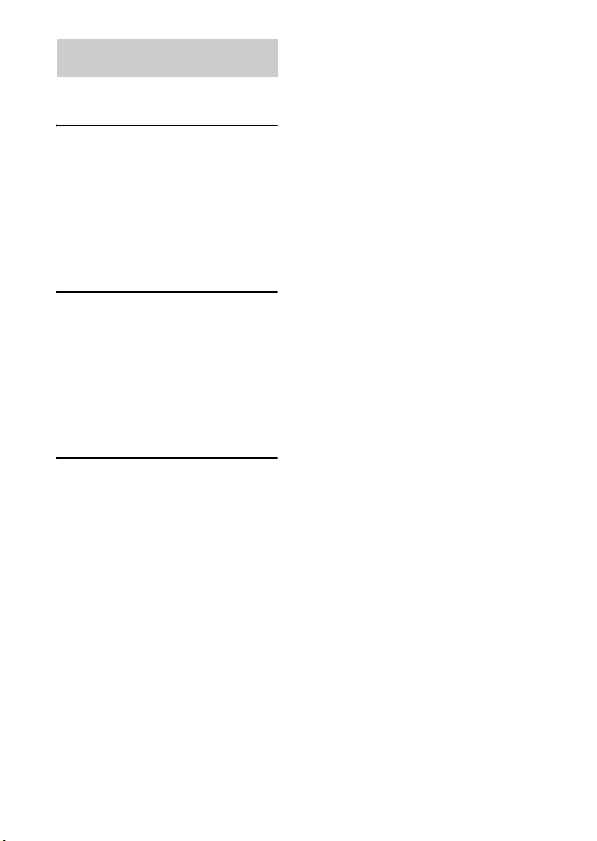
Table des matières
Aperçu...................................6
Mise en service
1 : Vérification des pièces
fournies..............................7
2 : Liste des emplacements
des pièces...........................7
3 : Mise en place du
TDM-iP50..........................8
Commande de l’unité
Sélection du mode
opérationnel .....................11
Utilisation du mode
d’affichage iPod...............11
Utilisation du mode
d’affichage à l’écran........13
Informations
supplémentaires
Dépannage ..........................18
Précautions..........................20
Spécifications......................21
FR
5
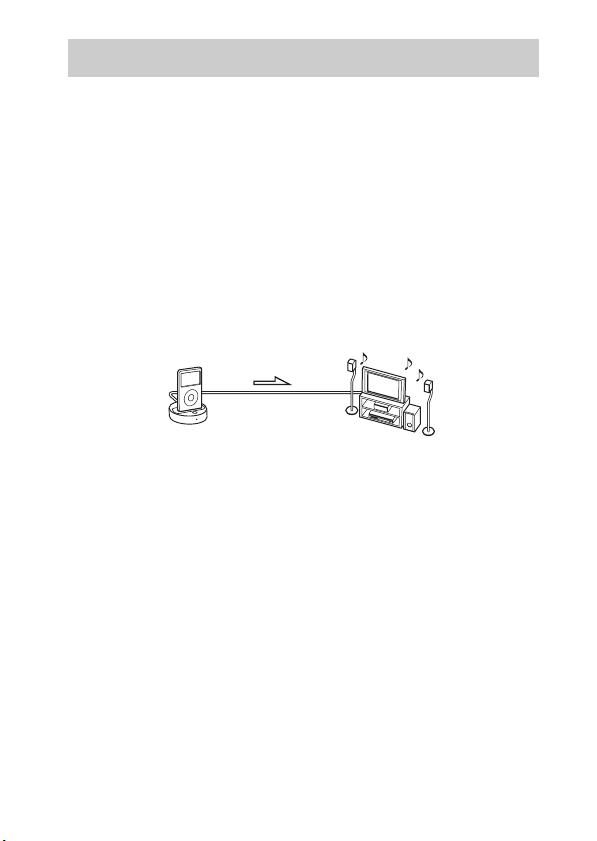
Aperçu
Vous pouvez bénéficier du contenu audio, vidéo et photo d’un iPod en
connectant cet appareil à un système AV à l’aide de l’interface DIGITAL
MEDIA PORT (série DAV Sony, etc.).
• Vous pouvez actionner votre iPod au moyen de ses touches de
commande, des touches de commande du système AV et de la
télécommande fournie avec le système AV (page 11).
• Tout en consultant les informations affichées sur l’écran de votre iPod
ou de votre téléviseur en mode d’affichage à l’écran, vous pouvez
commander votre iPod (pages 11, 13).
• Vous pouvez également utiliser cette unité comme chargeur de batterie
(page 10).
• Vous pouvez commuter l’affichage à l’écran entre PAL et NTSC au
moyen du commutateur PAL/NTSC au bas de l’appareil (page 7).
iPod et TDM-iP50 Système AV
Remarque
Occasionnellement, l’abréviation DMPORT est utilisée pour désigner DIGITAL
MEDIA PORT.
FR
6

Mise en service
1 : Vérification des pièces fournies
Unité (1)
Câble vidéo composite (1)
Mode d’emploi (1)
Adaptateurs de socles pour iPod (1 jeu)
Pour plus d’informations sur les adaptateurs de socles pour iPod fournis, reportezvous aux instructions accompagnant les adaptateurs de socles.
2 : Liste des emplacements des pièces
PAL
NTSC
1 Câble DIGITAL MEDIA PORT (page 8)
2 Connecteur iPod (page 9)
3 Bouton OPR MODE (page 11)
4 Témoin lumineux de statut (page 11)
Mode d’affichage iPod (page 11) : S’allume en orange.
Mode d’affichage à l’écran (page 13) : S’allume en vert.
5 Prise VIDEO OUT (page 8)
6 Commutateur PAL/NTSC
Sélectionnez le réglage PAL/NTSC selon votre téléviseur.
FR
7
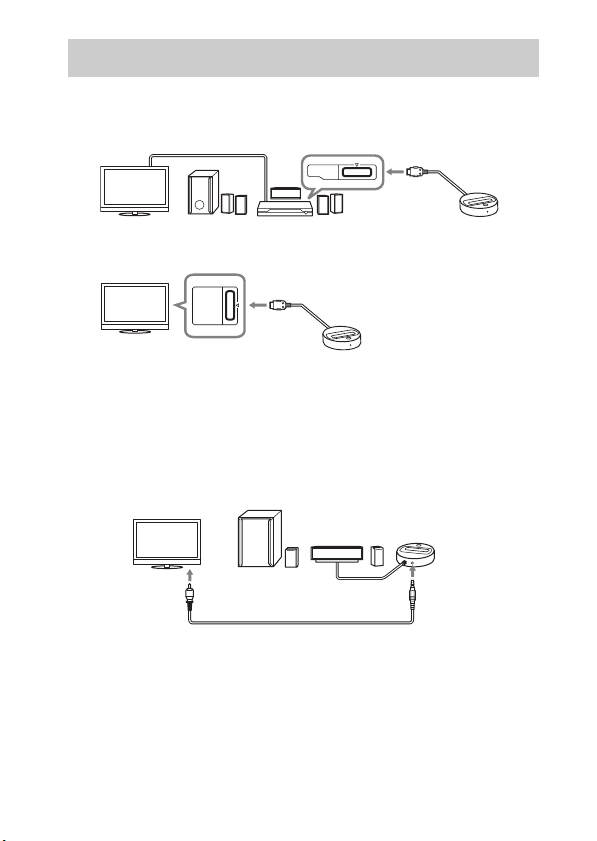
3 : Mise en place du TDM-iP50
Connectez et placez le TDM-iP50 tel qu’illustré ci-dessous.
Câble vidéo
(non fourni)
DMPORT
Câble DIGITAL
MEDIA PORT
Téléviseur Système AV
Téléviseur
Dans le cas où votre système AV ne peut pas émettre de signaux
vidéo lorsque la fonction DMPORT est sélectionnée sur le système
(Série DAV, série STR Sony, etc.)
Câble DIGITAL MEDIA PORT
DMPORT
TDM-iP50
Branchez le câble vidéo composite fourni à la prise VIDEO OUT de cette
unité.
Reportez-vous au mode d’emploi de votre système AV pour de plus
amples informations.
Système AV
(série Sony HT, etc.)
TDM-iP50
Téléviseur
Câble vidéo composite (fourni)
Remarques
• Cette unité se met automatiquement sous/hors tension chaque fois que le système
AV connecté (série DAV, etc.) se met sous/hors tension.
• Pour brancher un câble vidéo sur un téléviseur équipé d’une prise SCART (EURO
AV), utilisez un connecteur de conversion en vente dans le commerce.
• Lorsque vous branchez le câble vidéo composite à la prise VIDEO OUT de l’unité,
aucune image n’est émise du câble DIGITAL MEDIA PORT de l’unité.
FR
8
Câble DIGITAL
MEDIA PORT
TDM-iP50

Pour connecter/
déconnecter l’unité
DMPORT
Pour retirer le câble DIGITAL MEDIA
PORT de la prise DMPORT, appuyez
sur les boutons des deux côtés et tirezle.
Connexion
Vers prise DMPORT
Connectez le câble
de sorte que les
deux marques f
soient alignées.
1 Connectez le câble DIGITAL
MEDIA PORT de cette unité à
la prise DIGITAL MEDIA PORT
d’un système AV (série DAV,
etc.). Veillez à ce que le
système AV soit hors tension
avant d’effectuer la connexion.
2 Mettez le système AV sous
tension avec une prise
DIGITAL MEDIA PORT
connectée à cette unité, puis
sélectionnez la fonction
DIGITAL MEDIA PORT.
Déconnexion
Avant la déconnexion, mettez le
système AV hors tension.
Pour placer l’iPod sur
l’unité
1 Choisissez l’adaptateur de
socle pour iPod qui correspond
à votre iPod. Pour plus
d’informations sur les
adaptateurs de socles pour
iPod fournis, reportez-vous
aux instructions
accompagnant les adaptateurs
de socles.
2 Insérez l’adaptateur de socle
dans l’unité.
3 Placez l’iPod sur l’unité.
Suite
FR
9
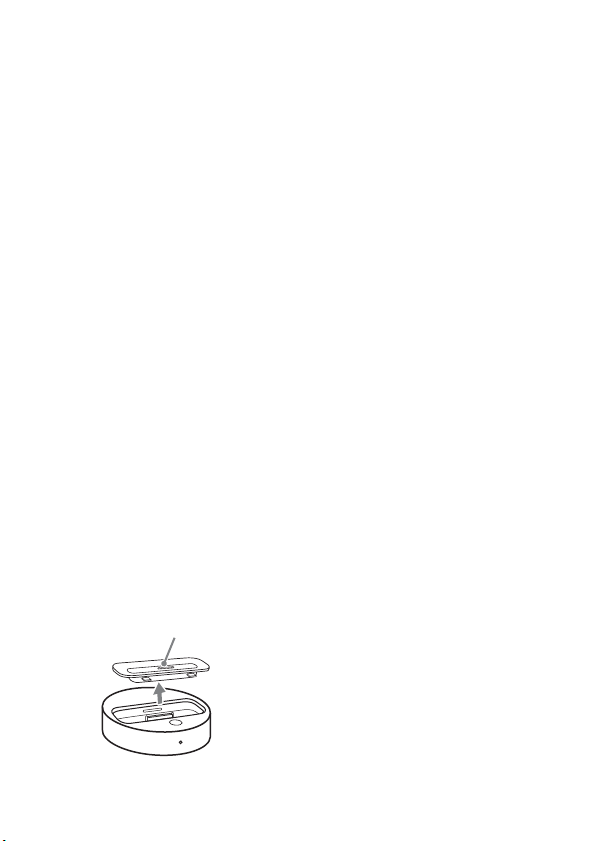
Remarques
• Lorsque vous placez ou retirez l’iPod,
tenez l’iPod au même angle que celui
du connecteur iPod sur l’unité et ne
tournez ni ne faites osciller l’iPod afin
d’éviter d’endommager le
connecteur.
• Ne transportez pas l’unité si un iPod
est placé sur le connecteur. Cela
risque de provoquer un
dysfonctionnement.
• Lorsque vous placez ou retirez l’iPod,
maintenez l’unité d’une main et
veillez à ne pas appuyer par
inadvertance sur les commandes de
l’iPod.
Pour utiliser l’unité
comme chargeur de
batterie
Vous pouvez également utiliser
l’unité comme chargeur de
batterie. La batterie peut être
chargée pendant que le témoin
POWER est allumé. L’état de
chargement s’affiche dans l’écran
de l’iPod. Pour plus
d’informations, consultez le mode
d’emploi de votre iPod.
Pour retirer l’adaptateur
de socle pour iPod
Pour retirer l’adaptateur de socle pour
iPod, tirez-le avec un ongle ou un objet
plat au moyen de la fente à l’intérieur de
l’adaptateur.
10
FR
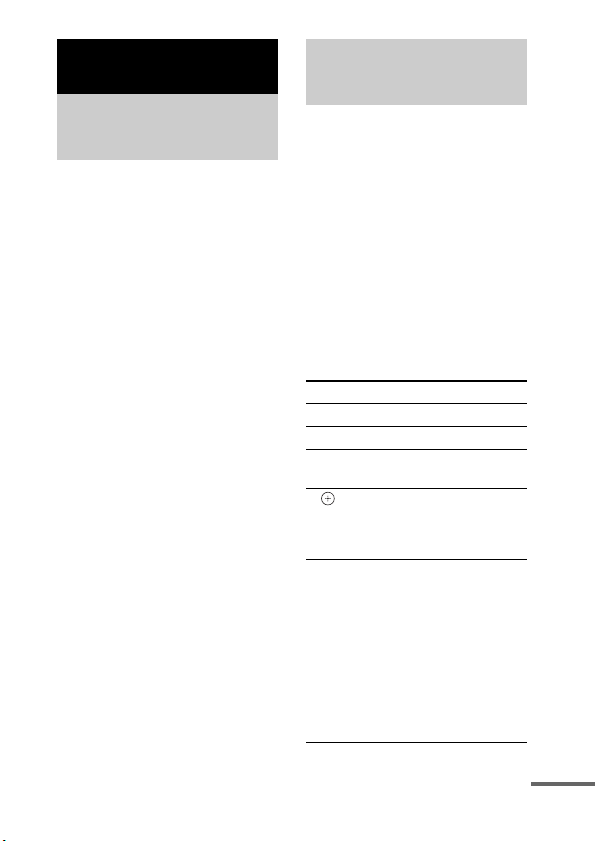
Commande de l’unité
Sélection du mode
opérationnel
Vous pouvez commander votre
iPod par le biais du système AV au
moyen de l’interface DIGITAL
MEDIA PORT (série Sony DAV,
etc.).
Changez de mode
opérationnel en appuyant sur
OPR MODE de l’unité.
x Mode d’affichage iPod
Vous pouvez commander l’unité
au moyen des touches de l’iPod
connecté, des touches du système
AV connecté ou de sa
télécommande.
x Mode d’affichage à l’écran
Vous pouvez commander l’unité
au moyen des touches du système
AV connecté ou de sa
télécommande tout en affichant
sur le téléviseur l’écran de menu
des informations de l’iPod.
Remarque
Il est impossible de commuter le mode
sauf pour la fonction DIGITAL
MEDIA PORT.
Utilisation du mode
d’affichage iPod
Appuyez sur OPR MODE de
l’unité pour passer au mode
d’affichage iPod.
Lorsque l’unité est en mode
d’affichage iPod, le témoin
lumineux de l’unité s’allume en
orange.
Remarques
• Pour utiliser un iPod, reportez-vous
au mode d’emploi de votre iPod.
• Avant de débrancher l’iPod, mettez la
lecture en pause.
Opérations de base
Appuyez sur Pour
N Commencer la lecture.
X/x Interrompre la lecture.
X/x Sélectionner un menu
c//
ENTER
./> Appuyez sur cette
ou une plage à lire.
Exécuter le menu
sélectionné ou
procéder à la lecture de
la plage sélectionnée.
touche, puis relâchezla pour passer à la
vidéo/au morceau ou
au chapitre suivant
(précédent) du livre
audio/podcast.
Maintenez cette touche
enfoncée pour avancer
rapidement (reculer
rapidement).
Suite
11
FR
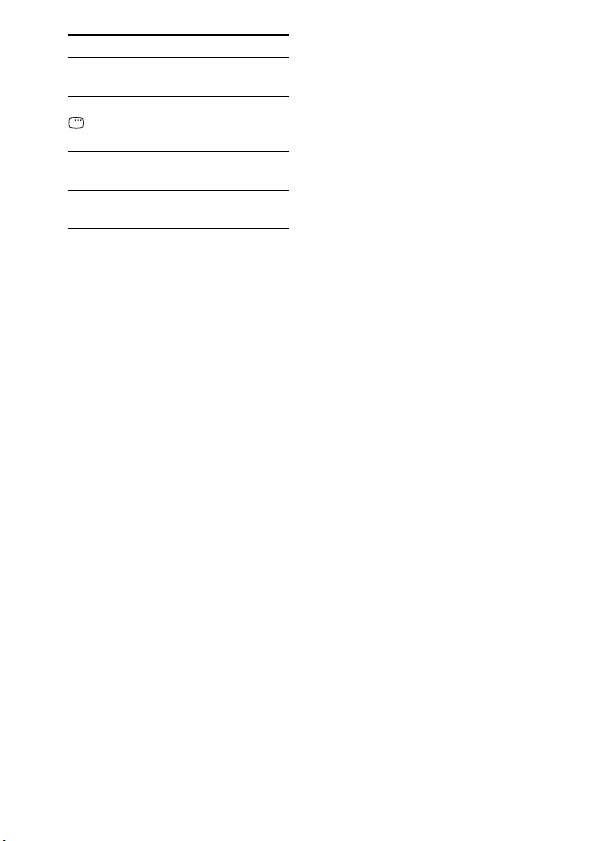
Appuyez sur Pour
m/M Avancer rapidement
(reculer rapidement).
C/MENU/
DISPLAY/
RETURN
OPR MODE/
MODE
VOLUME
+/–
Remarques
Fonctionne de la même
façon que la touche
Menu de l’iPod.
Changer de mode
opérationnel.
Régler le niveau du
volume.
• Dirigez la télécommande vers le
système AV.
• En fonction du système AV connecté,
le fonctionnement ou les touches
peuvent varier. Reportez-vous au
mode d’emploi du système AV.
• En fonction de l’iPod connecté, les
opérations peuvent varier.
• Avant de regarder une vidéo, ajustez
correctement les réglages vidéo sur
l’iPod selon la situation.
• Le démarrage de la lecture peut
prendre du temps. Cela dépend du
contenu.
• Il est impossible de régler le volume
(sauf pour la sonnerie de l’iPhone) au
moyen des commandes de volume sur
l’iPod lorsqu’il est connecté au
système AV.
• Maintenez ./> enfoncée pour
avancer rapidement (reculer
rapidement) pendant la lecture d'une
vidéo si m/M ne fonctionne pas.
• Lorsque l’iPhone est connecté au
système AV et que vous recevez un
appel pendant la lecture, la lecture est
mise en pause et vous pouvez
répondre à l’appel.
• L’iPhone sonne d’après le volume de
la sonnerie réglé sur celui-ci même
lorsqu’il est connecté au système AV.
Ajustez le volume de la sonnerie au
réglage approprié sur l’iPhone.
12
FR
