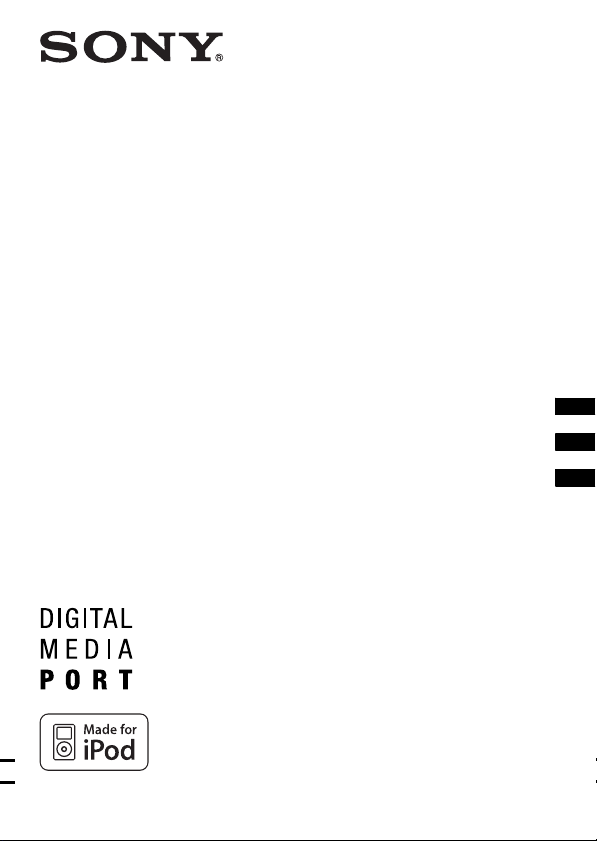
4-127-348-21(1)
_
_
_
DIGITAL MEDIA PORT
Adapter
Operating Instructions_______
Mode d’emploi ______________
Manual de instrucciones_______
TDM-iP20
©2009 Sony Corporation
US
FR
ES

WARNING
Do not install the appliance in a
confined space, such as a bookcase or
built-in cabinet.
The nameplate is located on the bottom
exterior.
As the main plug is used to disconnect
the unit from the mains, connect the uni t
to an easily accessible AC outlet.
Should you notice an abnormality in the
unit, disconnect the main plug from the
AC outlet immediately.
The unit is not disconnected from the
mains as long as it is connected to the
AC outlet, even if the unit itself has
been turned off.
Notice for the customers in the
U.S.A.
The following FCC statement applies
only to the version of this model
manufactured for sale in the U.S.A.
Other versions may not comply with
FCC technical regulations.
NOTE:
This equipment has been tested and
found to comply with the limits for a
Class B digital device, pursuant to Part
15 of the FCC Rules. These limits are
designed to provide reasonable
protection against harmful interference
in a residential installation. This
equipment generates, uses, and can
radiate radio frequency energy and, if
not installed and used in accordance
with the instructions, may cause
harmful interference to radio
communications.
However, there is no guarantee that
interference will not occur in a
particular installation.
If this equipment does cause harmful
interference to radio or television
reception, which can be determined by
turning the equipment off and on, the
user is encouraged to try to correct the
interference by one or more of the
following measures:
– Reorient or relocate the receiving
antenna.
– Increase the separation between the
equipment and receiver.
– Connect the equipment into an outlet
on a circuit different from that to
which the receiver is connected.
– Consult the dealer or an experienced
radio/TV technician for help.
CAUTION
This device complies with Part 15 of the
FCC Rules. Operation is subject to the
following two conditions: (1) this
device may not cause harmful
interference, and (2) this device must
accept any interference received,
including interference that may cause
undesired operation.
You are cautioned that any changes or
modifications not expressly approved in
this manual could void your authority to
operate this equipment.
Notice for the customers in
Canada
This class B digital apparatus complies
with Canadian ICES-003.
On copyrights
• iPod is a trademark of Apple Inc.,
registered in the U.S. and other
countries.
• All other trademarks and registered
trademarks are of their respective
holders. In this manual, ™ and ®
marks are not specified.
US
2

Compatible iPod models
The compatible iPod models are as follows. Update your iPod with the
latest software before using with TDM-iP20.
iPod touch 2nd
generation
iPod classic
iPod
4th generation
(color display)
iPod nano 4th
generation (video)
iPod nano
2nd generation
(aluminum)
iPod
4th generation
iPod touch 1st
generation
iPod
5th generation
(video)
iPod mini
iPod nano 3rd
generation (video)
iPod nano
1st generation
Notes
• This unit is designed for iPod only. You can not connect any other portable audio
players.
• Sony cannot accept responsibility in the event that data recorded to iPod is lost or
damaged when using an iPod connected to this unit.
• Use a Dock Adapter supplied with your iPod. Otherwise, a compatible Dock
Adapter will need to be purchased separately from Apple Inc.
• This product has been designed specifically to work with iPod and has been
certified to meet Apple performance standards.
US
US
3

Table of Contents
Overview...............................5
Getting Started
1: Checking supplied items...6
2: List of parts locations........6
3: Installing the TDM-iP20...7
Operating the Unit
Performing basic
operations.........................10
Additional Information
Troubleshooting ..................11
Precautions ..........................12
Specifications......................13
US
4

Overview
You can enjoy iPod audio, video and photo contents by connecting this
unit to an AV system with DIGITAL MEDIA PORT interface (Sony DAV
series, etc.).
• You can operate your iPod by its control buttons, the control buttons of
the AV system and the remote supplied with the AV system (page 10).
• You can confirm menu and item selections on the iPod screen during
operation (page 10).
• You can also use this unit as a battery charger (page 9).
iPod and TDM-iP20 AV system
Note
DIGITAL MEDIA PORT is occasionally abbreviated as DMPORT.
US
5

Getting Started
1: Checking supplied items
Unit (1)
Operating Instructions (1)
2: List of parts locations
1 DIGITAL MEDIA PORT cable (page 7)
2 iPod connector (page 8)
3 Power indicator: Lights up in green while the power is supplied
(page 9).
US
6

3: Installing the TDM-iP20
Connect and position the TDM-iP20 as illustrated below.
Video cable
(not supplied)
DIGITAL MEDIA
PORT cable
TV AV system
TV
Notes
• This unit turns on/off automatically whenever the connected AV system (DAV
series, etc.) turns on/off.
(Sony DAV series, STR series, etc.)
DIGITAL MEDIA PORT cable
TDM-iP20
TDM-iP20
• Video content may not be played back depending on the connected AV sys tem. For
details, refer to the operating instructions of your AV system.
continued
US
7

To connect/disconnect
the unit
DMPORT
To remove the DIGITAL MEDIA PORT
cable from the DMPORT jack, press
both side buttons and pull it out.
Connecting
To DMPORT jack
Connect the cable
so that both f
marks are aligned.
1 Connect the DIGITAL MEDIA
PORT cable of this unit to the
DIGITAL MEDIA PORT jack of
an AV system (DAV series,
etc.). Make sure the AV system
is turned off before connecting.
2 Turn on the AV system with a
DIGITAL MEDIA PORT jack
connected to this unit, and
select the DIGITAL MEDIA
PORT function.
Disconnecting
Before disconnecting, turn off the
AV system.
To put the iPod into the
unit
1 Choose the iPod Dock Adapter
that fits your iPod.
2 Insert the Dock Adapter into
the unit.
3 Place the iPod into the unit.
US
8

Notes
• When placing or removing the iPod,
handle the iPod in the same angle as
that of the iPod connector on this unit
and do not twist or sway the iPod to
prevent connector damage.
• Do not carry the unit with an iPod set
on the connector. Doing so may cause
a malfunction.
• When placing or removing the iPod,
brace the unit with one hand and take
care not to press the controls of the
iPod by mistake.
To use the unit as a
battery charger
You can use the unit as a battery
charger. While the power indicator
is lit, the battery can be charged.
The charging status appears in the
iPod display. For details, refer to
the user’s guide of your iPod.
To remove the iPod Dock
Adapter
To remove the iPod Dock Adapter, pull
it up with your fingernail or a flat object
using the slot inside the adapter.
US
9

Operating the Unit
Performing basic
operations
You can operate your iPod by the
AV system with DIGITAL
MEDIA PORT interface (Sony
DAV series, etc.) and the remote
supplied with the AV system.
Notes
• To use an iPod, refer to the user’s
guide of your iPod.
• Before disconnecting the iPod, pause
playback.
Basic Operations
Press To
N/X Start/pause play.
x Pause play.
X/x Works much like
c//
ENTER
./> Press and release to
running your thumb
around the Click
Wheel on the iPod
counterclockwise
(clockwise).
Works much like the
center button on the
iPod.
skip to the next
(previous) song/video
or chapter of
audiobook/podcast.
Hold down to fastforward (fast-rewind).
Press To
m/M Fast-forward (fast-
C/MENU/
DISPLAY/
RETURN
VOLUME
+/–
Notes
• Point the remote at the AV system.
• Depending on the connected AV
system, the operation or buttons may
differ. Refer to the operating
instructions of your AV system.
• Depending on the connected iPod,
operations may differ.
• Before enjoying video, adjust the
video settings on the iPod to the
appropriate settings according to your
situation.
• It may take time to start playback
depending on the contents.
• The volume cannot be adjusted using
the volume control on the iPod when
it is connected to the AV system.
rewind) play.
Works much like the
Menu button on the
iPod.
Adjust the volume
level.
10
US
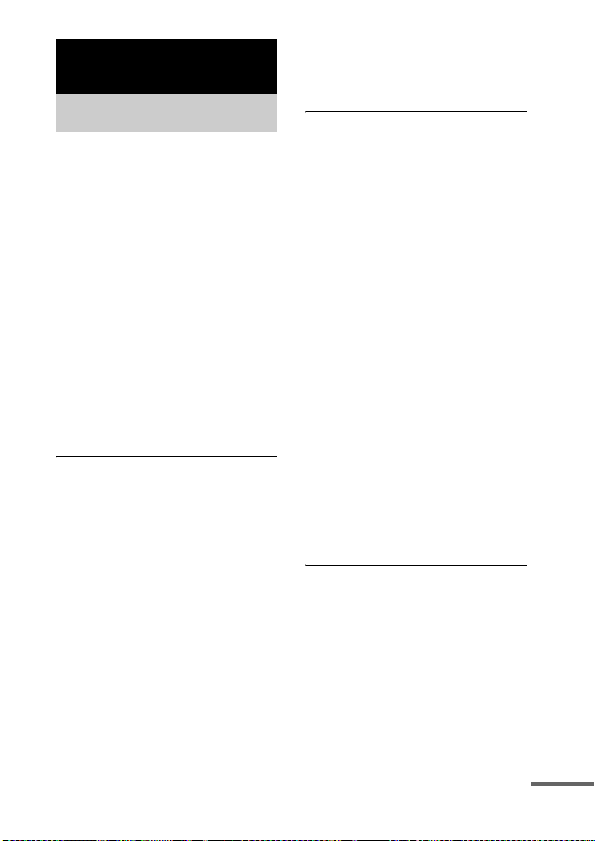
Additional Information
Troubleshooting
Should you encounter a problem
with your unit, find your problem
in the troubleshooting checklist
below and take the indicated
corrective action. If the problem
persists, contact your Sony dealer.
Note that if service personnel
changes some parts during repair,
these parts may be retained.
When bringing the system in for
repairs, be sure to bring in the
entire system.
This product is a system product,
and the entire system is needed to
determine the location requiring
repair.
The remote does not function.
• Update your iPod with the latest
software before using with
TDM-iP20.
• Remove any obstacles.
• Point the remote at the AV
system (DAV series, etc.)’s
sensor.
• The distance between the
remote and the AV system is too
far.
• Replace the battery.
• Make sure the iPod* is securely
connected.
• Check that the DMPORT
function is selected on the AV
system.
• Turn on and off the AV system.
Video/photo image from the
iPod does not appear on the TV
screen.
• Make the connection according
to your AV system (page 7).
• Check that the TV output setting
on the iPod is on (Refer to the
user’s guide of your iPod).
• Check the color system (NTSC/
PAL) on your iPod (Refer to the
user’s guide of your iPod).
• Check that the iPod* is
compatible with the video
output (Refer to the user’s guide
of your iPod).
• Check that the connected AV
system is compatible with the
video output of DMPORT
(Refer to the operating
instructions of your AV
system).
• Check that the DMPORT
function is selected on the AV
system.
Video/photo image from the
iPod does not appear on the
iPod display.
• Adjust the video/photo image
output settings to the
appropriate settings.
continued
11
US

There is no sound.
• Update your iPod with the latest
software before using with
TDM-iP20.
• Check the connections.
• Make sure the unit is securely
connected.
• Make sure the iPod* is securely
connected.
• Make sure the iPod* is playing
music.
• It may take time to start
playback depending on the
contents.
• Check the volume of the
connected AV system.
There is severe hum or noise.
• Move the unit away from the
source of noise.
The sound is distorted.
• Reduce the volume of the
connected AV system.
• Set the “EQ” setting of the iPod
to “Off” or “Flat”.
* See “Compatible iPod models”
(page 3).
Precautions
On safety
Should any solid object or liquid
fall into the system, unplug the
system and have it checked by
qualified personnel before
operating it any further.
On placement
• Do not place the unit in an
inclined position.
• Do not place the unit in
locations where it is;
– Extremely hot or cold
– Dusty or dirty
–Very humid
– Subject to vibrations
– Subject to direct sunlight.
• Use caution when placing the
unit on surfaces that have been
specially treated (with wax, oil,
polish, etc.) as staining or
discoloration of the su rface may
result.
On heat buildup
• Although the unit heats up
during operation, this is not a
malfunction.
• Place the unit in a location with
adequate ventilation to prevent
heat buildup in the unit.
12
If you have any questions or
problems concerning your unit,
please consult your nearest Sony
dealer.
US
