Sony TDM-iP1 User Manual
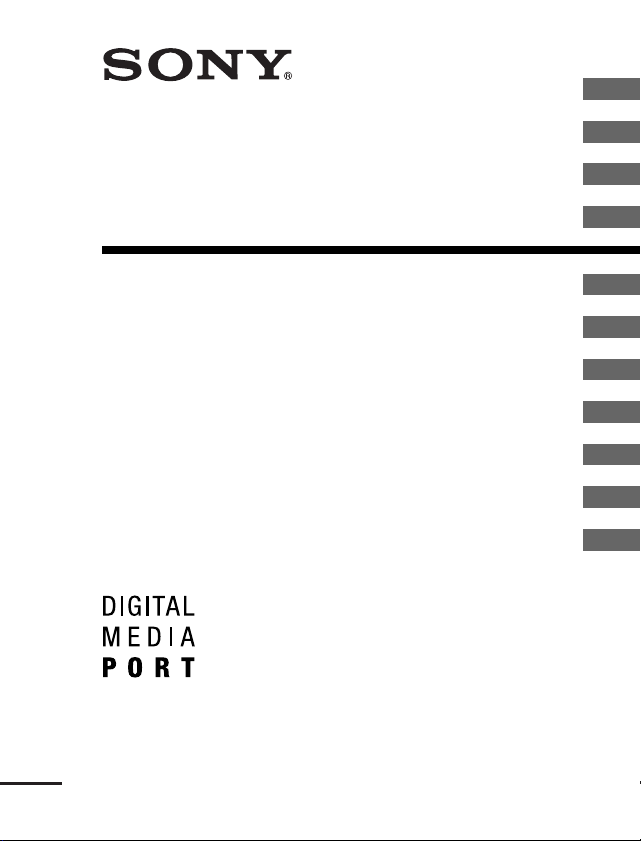
3-197-305-12(1)
GB
FR
DIGITAL MEDIA
PORT Adapter
Operating Instructions Bruksanvisning
Mode d’emploi Instrukcja obsługi
Manual de instrucciones Brugsanvisning
Bedienungsanleitung Käyttöohjeet
Gebruiksaanwijzing Instruções de operação
Istruzioni per l’uso
TDM-iP1
ES
DE
NL
IT
SE
PL
DK
FI
PT
©2007 Sony Corporation
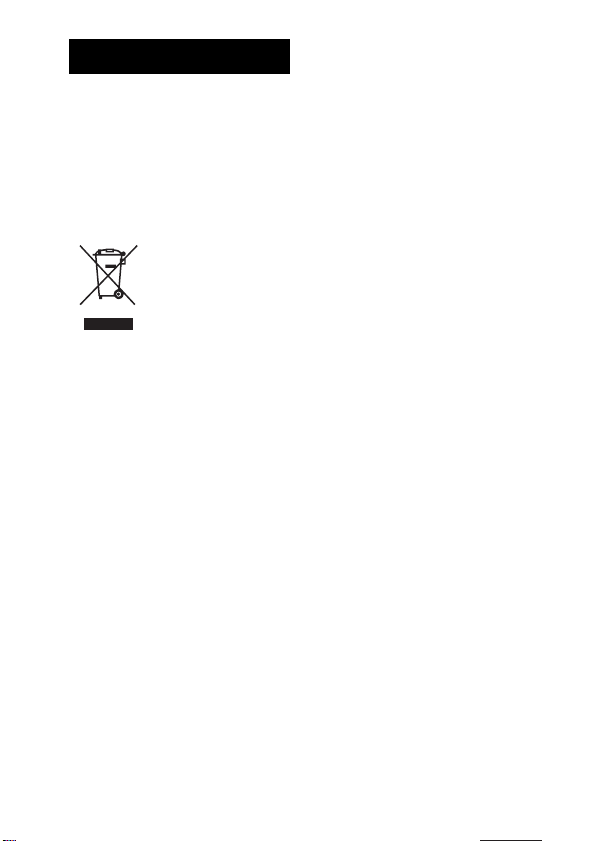
WARNING
Do not install the appliance in a
confined space, such as a bookcase or
built-in cabinet.
The nameplate is located on the bottom
exterior.
Install this system so that the power
cord can be unplugged from the wall
socket immediately in the event of
trouble.
Disposal of Old
Electrical &
Electronic
Equipment
(Applicable in
the European
other European countries with
separate collection systems)
This symbol on the product or on its
packaging indicates that this product
shall not be treated as household waste.
Instead it shall be handed over to the
applicable collection point for the
recycling of electrical and electronic
equipment. By ensuring this product is
disposed of correctly, you will help
prevent potential negative
consequences for the environment and
human health, which could otherwise
be caused by inappropriate waste
handling of this product. The recycling
of materials will help to conserve
natural resources. For more detailed
information about recycling of this
product, please contact your local Civic
Office, your household waste disposal
service or the shop where you
purchased the product.
Union and
The manufacturer of this product is
Sony Corporation, 1-7-1 Konan
Minato-ku Tokyo, 108-0075 Japan.
The Authorized Representative for
EMC and product safety is Sony
Deutschland GmbH, Hedelfinger
Strasse 61, 70327 Stuttgart, Germany.
For any service or guarantee matters
please refer to the addresses given in
separate service or guarantee
documents.
On copyrights
• iPod is a trademark of Apple Inc.,
registered in the U.S. and other
countries.
• All other trademarks and registered
trademarks are of their respective
holders. In this manual, ™ and ®
marks are not specified.
GB
2
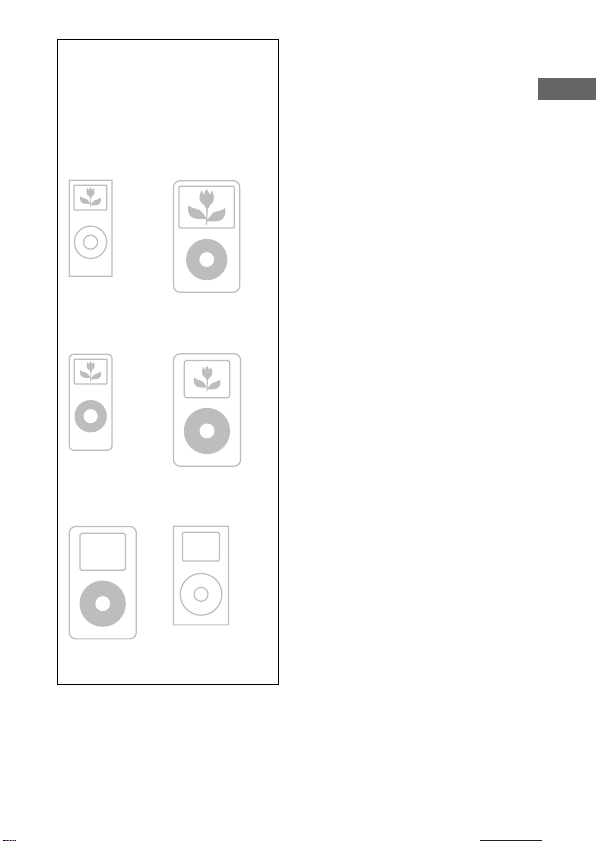
Compatible iPod
models
The compatible iPod models
are as follows. Update your
iPod to use the latest software
before you use it.
iPod nano 2nd
generation
(aluminium)
iPod nano 1st
generation
iPod 5th
generation (video)
iPod 4th generation
(color display)
Notes
• This unit is designed for iPod only.
You can not connect any other
portable audio players.
• Sony cannot accept responsibility in
the event that data recorded to iPod is
lost or damaged when using an iPod
connected to this unit.
GB
iPod 4th
generation
iPod mini 1st
generation
GB
3
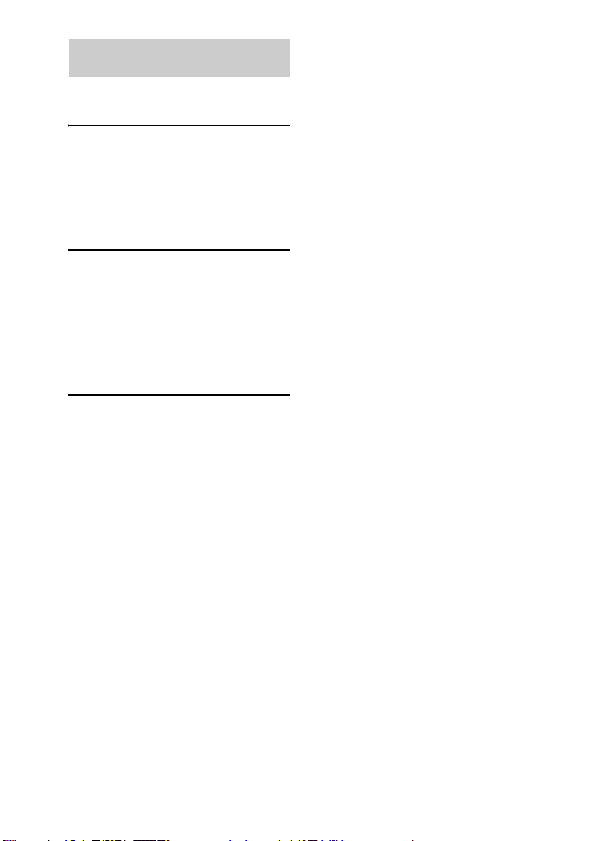
Table of Contents
Overview...............................5
Getting Started
1: Checking supplied
items...................................6
2: List of parts locations........6
3: Installing the TDM-iP1 .....7
Operating the Unit
Selecting the operating
mode.................................10
Using iPod Display mode....10
Using the On Screen Display
mode.................................12
Additional Information
Troubleshooting ..................15
Precautions ..........................16
Specifications......................17
GB
4
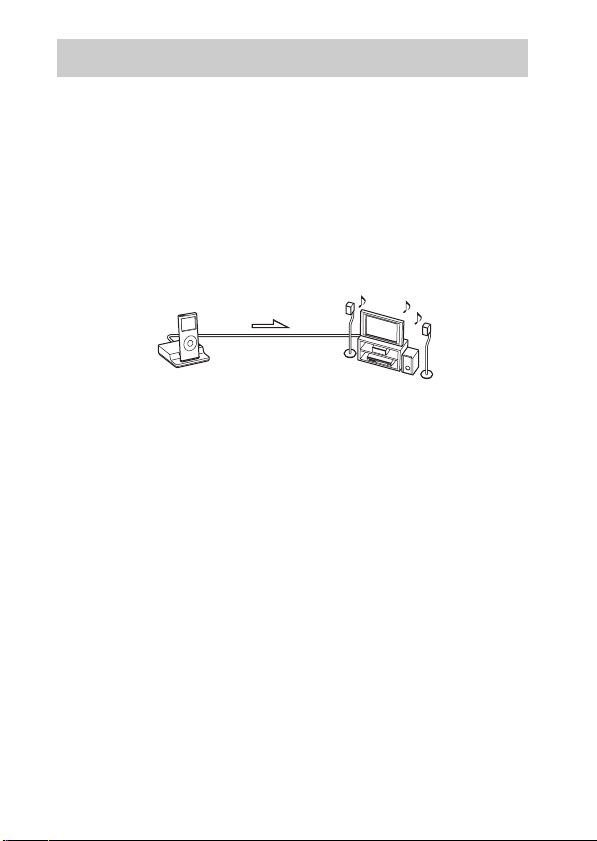
Overview
You can enjoy iPod audio, video and photo contents by connecting this
unit to an AV system with DIGITAL MEDIA PORT interface (Sony DAV
series, etc.).
• You can operate your iPod by its control buttons, the control buttons of
the AV system and the remote supplied with the AV system (page 10).
• While browsing information on the iPod screen or on your TV screen in
On Screen Display mode, you can operate your iPod (pages 10, 12).
• You can also use this unit as a battery charger (page 9).
• You can switch the on screen display between PAL and NTSC with the
PAL/NTSC switch on the bottom of the unit (page 6).
iPod and TDM-iP1 AV system
Note
DIGITAL MEDIA PORT is occasionally abbreviated as DMPORT.
(DAV series, etc.)
GB
5
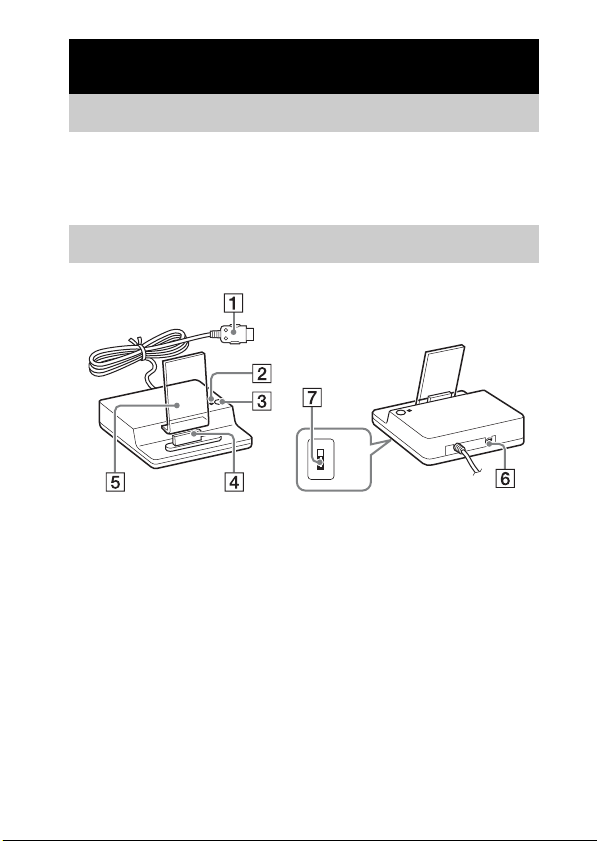
Getting Started
1: Checking supplied items
Unit (1)
Composite video cable (1)
Operating Instructions (1)
2: List of parts locations
PAL
NTSC
1 DIGITAL MEDIA PORT cable (7)
2 LED status indicator (10)
iPod Display mode (10): Lights up in amber.
On Screen Display mode (12): Lights up in green.
3 OPR MODE button (10)
4 iPod connector (8)
5 Rear support (8)
6 VIDEO OUT jack (7)
7 PAL/NTSC switch
Select the PAL/NTSC setting according to your TV.
T
U
O
O
E
ID
V
GB
6
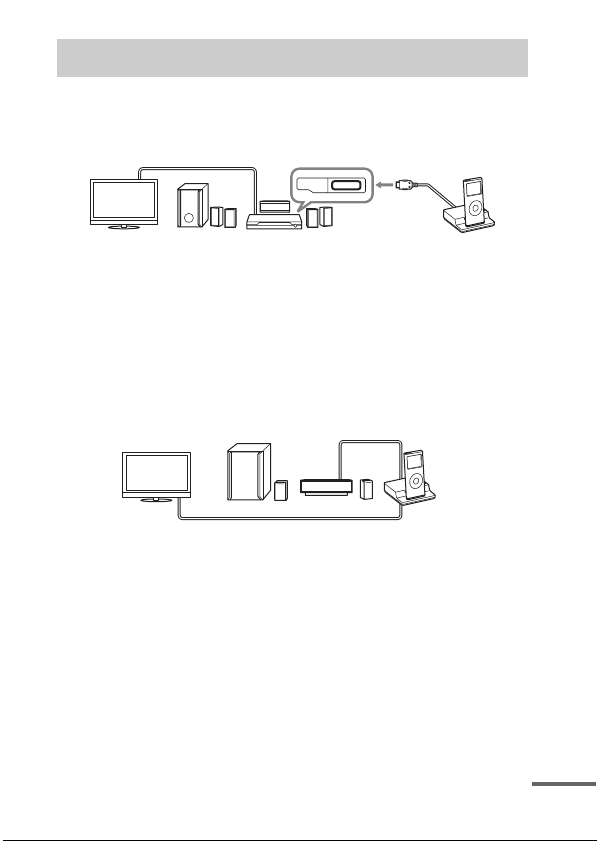
3: Installing the TDM-iP1
Connect and position the TDM-iP1 as illustrated below.
Video cable
(not supplied)
DMPORT
TV AV system (Sony DAV
To connect to an AV system which cannot output video signals
when the system is in DMPORT function
series, STR series, etc.)
DIGITAL MEDIA
PORT cable
TDM-iP1
Connect the supplied composite video cable to the VIDEO OUT jack of
this unit.
Refer to the user’s guide of your AV system for further information.
AV system
(Sony HT series, etc.)
TV TDM-iP1
Composite video cable (supplied)
Notes
• This unit turns on/off automatically whenever the connected AV system (DAV
series, etc.) turns on/off.
• When connecting a video cable to a TV that has a SCART (EURO AV) jack, use a
commercially available conversion connector.
• When connecting the composite video cable to the VIDEO OUT jack of the unit,
no image is output from the DIGITAL MEDIA PORT cable of the unit.
DIGITAL MEDIA
PORT cable
continued
GB
7
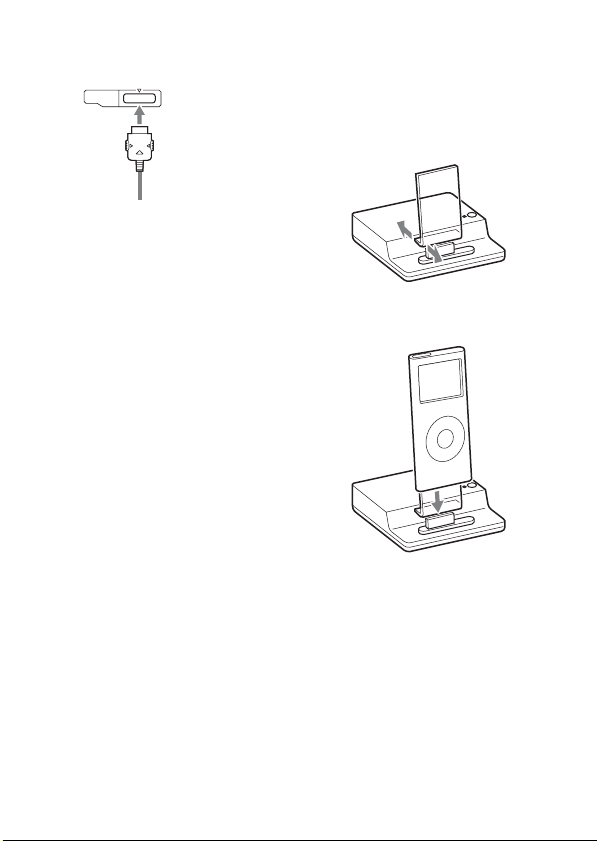
To connect/disconnect
the unit
DMPORT
Connecting
To DMPORT jack
Connect so that the
DIGITAL MEDIA
PORT cable is
opposite to the f mark
of the DMPORT jack.
1 Connect the DIGITAL MEDIA
PORT cable of this unit to the
DIGITAL MEDIA PORT jack of
a AV system (DAV series,
etc.). Make sure the AV system
is turned off before connecting.
2 Turn on the AV system with a
DIGITAL MEDIA PORT jack
connected to this unit, and
select the DIGITAL MEDIA
PORT function.
Disconnecting
Before disconnecting, turn off the
AV system.
To put the iPod into the
unit’s connector
1 Adjust the rear support forward
or backward so that it fits
against the back of the
connected iPod.
2 Put the iPod into the unit’s
connector.
Notes
• Hold the rear support on both sides at
the bottom when adjusting the
position.
• When placing or removing the iPod,
keep it straight and parallel with the
rear support.
• Do not carry the unit with an iPod set
on the connector. Doing so may cause
a malfunction.
GB
8
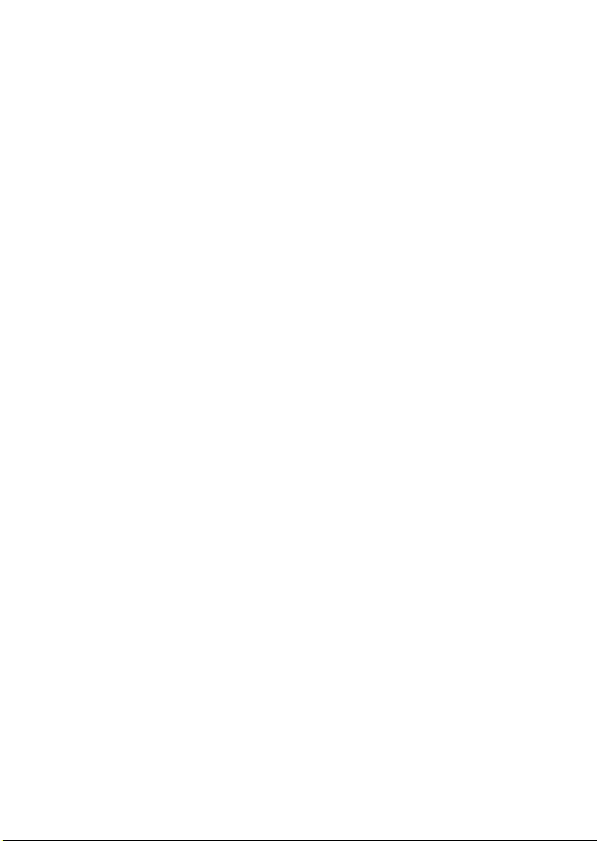
• When placing or removing the iPod,
brace the unit with one hand and take
care not to press the controls of the
iPod by mistake.
• Do not pull on the rear support
strongly as it cannot be detached from
the unit and may cause a malfunction.
To use the unit as a
battery charger
You can use the unit as a battery
charger. While the LED indicator
lights up, the battery is charging.
The charging status appears in the
iPod display. For details, see the
user’s guide of your iPod.
GB
9
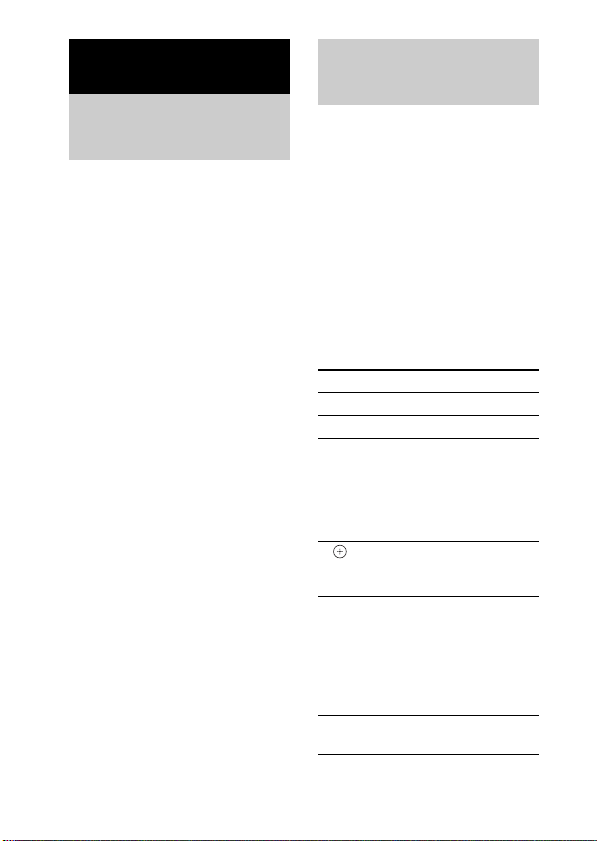
Operating the Unit
Selecting the
operating mode
You can operate your iPod by the
AV system with DIGITAL
MEDIA PORT interface (Sony
DAV series, etc.).
Switch the operating mode
by pressing OPR MODE on
the unit.
x iPod Display mode
You can operate the unit by the
connected iPod’s buttons, the
connected AV system’s buttons or
its remote.
x On Screen Display mode
You can operate the unit by the
connected AV system’s buttons or
its remote while displaying the
iPod information menu screen on
the TV.
Note
The mode cannot be switched, except
for the DIGITAL MEDIA PORT
function.
Using iPod Display
mode
Press OPR MODE on the unit
to switch the mode to iPod
Display mode.
While the unit is in iPod Display
mode, the unit’s LED indicator
lights up in amber.
Notes
• To use an iPod, refer to the user’s
guide of your iPod.
• Before disconnecting the iPod, pause
playback.
Basic Operations
Press To
N Start play.
X Pause play.
X/x Works much like
c//
ENTER
./> Press and release to
m/M Fast- forward (fast-
running your thumb
around the Click
Wheel on the iPod
counterclockwise
(clockwise).
Works much like the
center button on the
iPod.
skip to the next
(previous) song/video
or chapter of
audiobook/podcast.
Hold down to fastrewind (fast-forward).
rewind) play.
10
GB
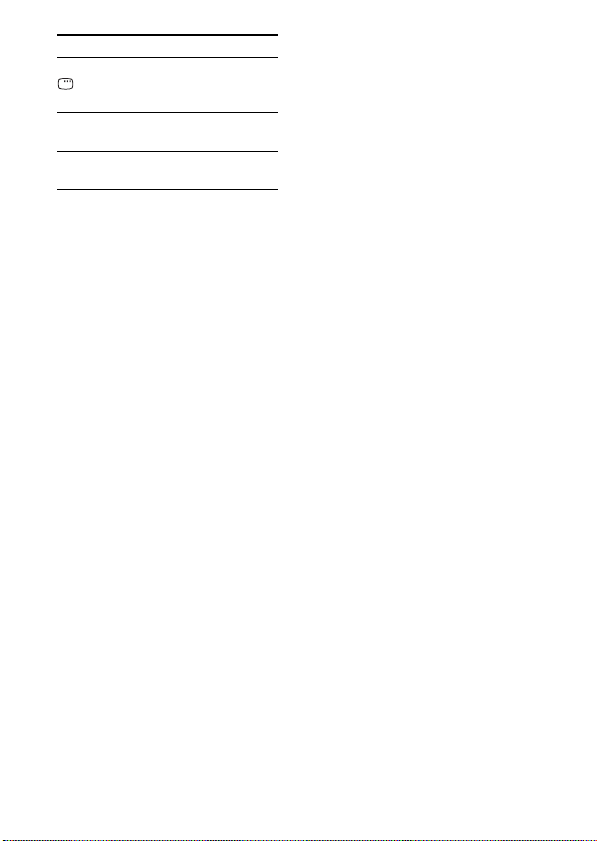
Press To
C/MENU/
DISPLAY
/RETURN
OPR MODE/
MODE
VOLUME
+/-
Notes
Works much like the
Menu button on the
iPod.
Switches the operating
modes.
Adjusts the volume
level.
• Point the remote at the AV system.
• Depending on the connected AV
system, the operation or buttons may
differ. Refer to the AV system’s
operating instructions.
• While playing video, you cannot use
m/M. You can fast-rewind (fastforward) by holding down ./>.
• The volume cannot be adjusted using
the volume control on the iPod when
it is connected to the AV system.
• It may take time to start playback
depending on the contents.
11
GB
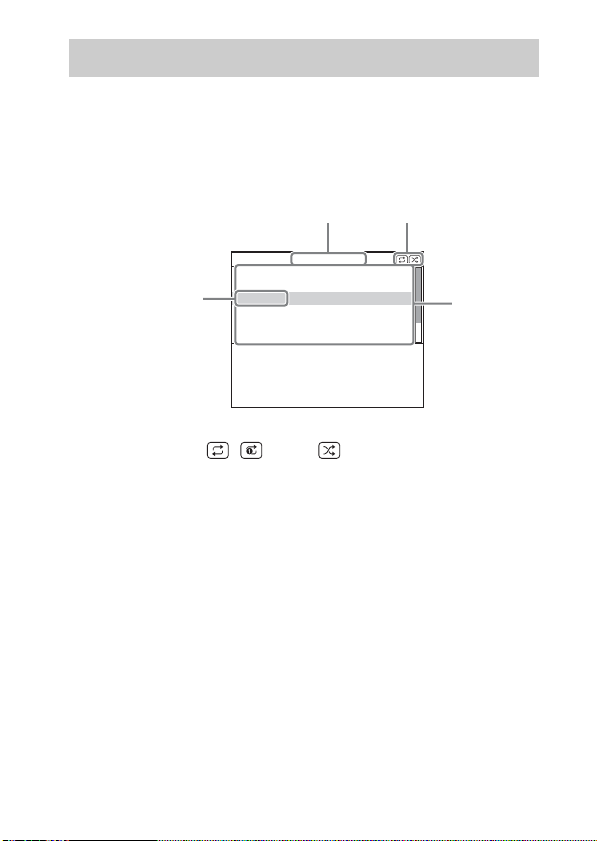
Using the On Screen Display mode
2
1
Press OPR MODE on the unit to switch the mode to On Screen
Display mode.
While the unit is in this mode, the unit’s LED indicator lights up in green.
While the unit is in this mode, the DIGITAL MEDIA PORT logo appears
on the iPod display.
Main Menu
Playlists
Artists
Albums
4
Songs
Genres
Composers
DIGITAL
MEDIA
P O R T
1 Selected menu title
2 Current settings ( , Repeat, Shuffle)
3 [Main Menu] list ([Playlists], [Artists], [Albums], [Songs], [Genres],
[Composers], [Audiobooks], [Settings])
4 Selected menu
3
12
GB
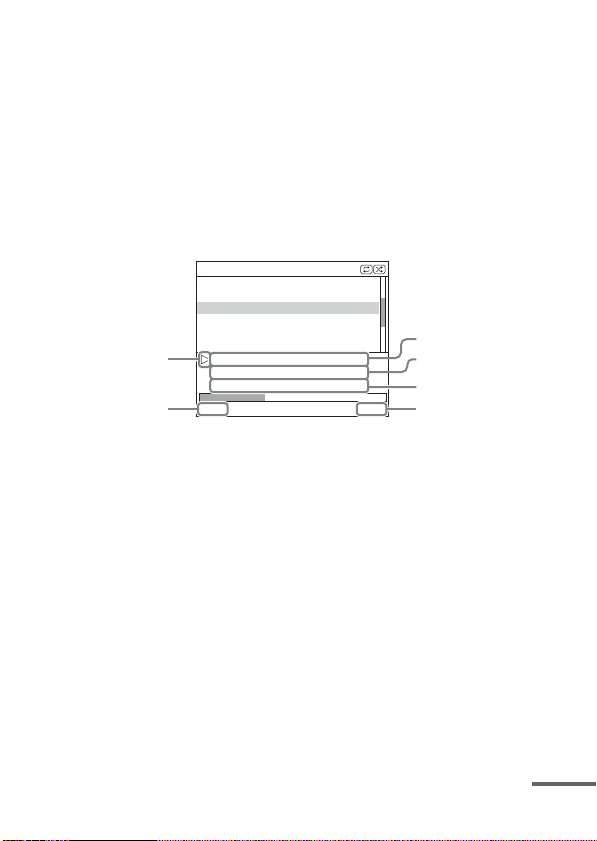
To listen to music while browsing information on the
on screen display
Example: Playlists
1 Select [Playlists] from [Main Menu], then press ENTER.
The [Playlists] menu display appears.
2 Select the desired playlist, then press ENTER.
Tracks in the selected playlist appear.
3 Select the desired track, then press ENTER.
The selected track starts playback.
My Favorites
Jack and Paul
Somebody
Colors
To Marble
Woman in Red
Joy
6
5
Colors
Jennifer G
My Best Album
1/ 16 1: 30
1 Current playing track
2 Artist name
3 Album name
4 Elapsed time
5 Currently playing track number/total number of tracks
6 Playback status (Play, Pause, Fast-forward, Fast-rewind)
Notes
• In this mode, you cannot use the iPod’s control buttons.
• When the TDM-iP1 cannot display a character, it is displayed as “*”.
• If you want to display video/photo images, switch to the iPod Display mode
(page 10).
• Before disconnecting the iPod, pause playback.
• While “Loading…” is displayed on the TV, do not disconnect the iPod.
• It may take time to start playback depending on the contents.
1
2
3
4
continued
13
GB
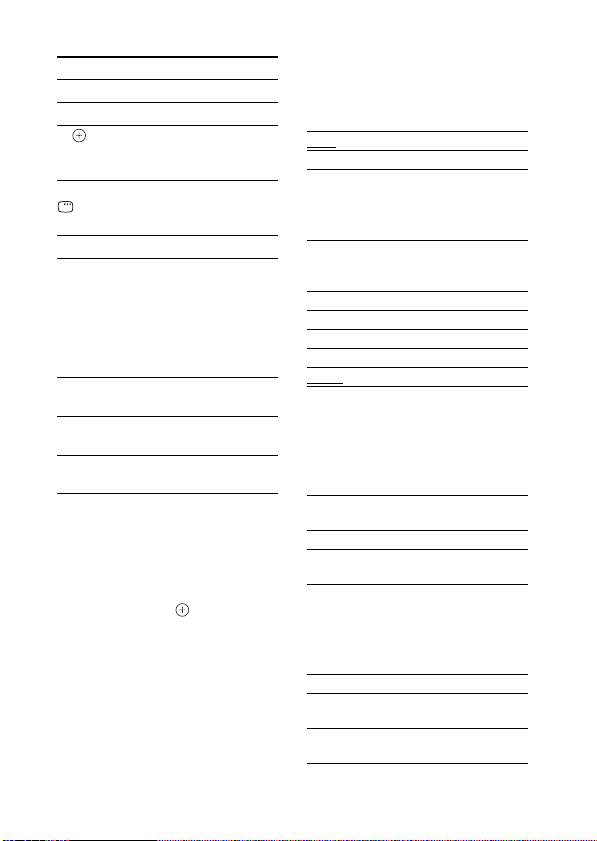
Basic operations
Press To
N Start play.
X Pause play.
c//
ENTER
C/MENU/
DISPLAY
/RETURN
X/x Move cursor.
./> Press and release to
m/M Fast- forward (fast-
OPR MODE/
MODE
VOLUME
+/-
Select the menu/go to
the next menu display/
start playback.
Go to previous menu
display.
skip to the next
(previous) song or
chapter of audiobook/
podcast.
Hold down to fastrewind (fast-forward).
rewind) play.
Switches the operating
modes.
Adjusts the volume
level.
Settings menu
In the Settings menu, you can
select this unit’s settings: [Screen
Saver], [Color Theme], [Shuffle],
[Repeat]. The setting switches by
pressing ENTER, , or c
repeatedly.
The default settings are
underlined.
Note
Enter the Settings menu after putting
the iPod into the unit’s connector.
x Screen Saver
The screen saver image appears on
the TV after about 15 minutes of
inactivity. Press any button to
cancel the screen saver.
[ON] Turns on the screen saver.
[OFF] Turns off the screen saver.
x Color Theme
Selects the on screen display color
on the connected TV.
[Auto] The color is selected
automatically according to
your iPod.
[White] The color is white.
[Black] The color is black.
[Green] The color is green.
[Red] The color is red.
The color is blue.
[Blue]
x Shuffle
Plays the songs/albums in random
order.
The setting is determined by the
iPod settings.
[OFF] Does not play in random
order.
[Songs] Plays songs in random order.
[Albums] Plays albums in random
order.
x Repeat
Plays songs repeatedly.
The setting is determined by the
iPod settings.
[OFF] Does not play repeatedly.
[Repeat
Repeat one song.
to One]
[Repeat
Repeat all songs.
to All]
14
GB
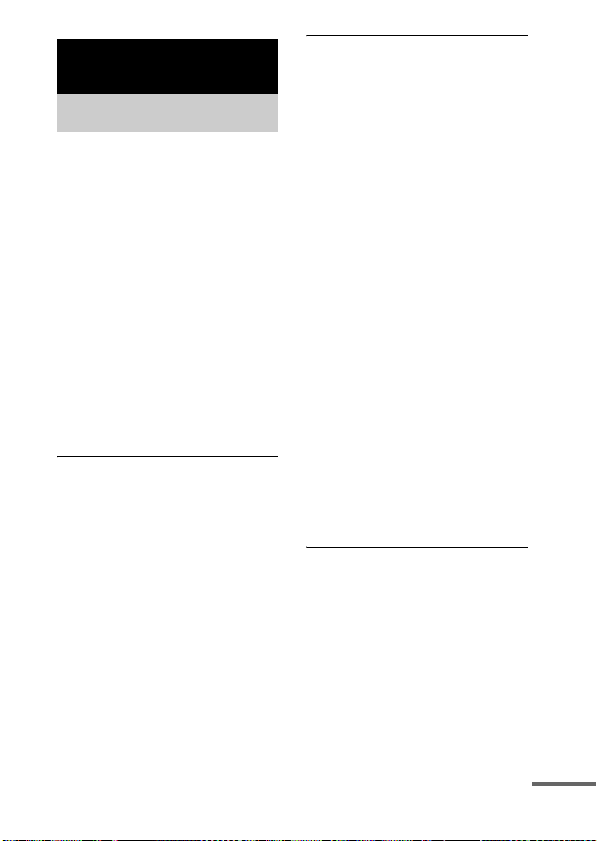
Additional Information
Troubleshooting
Should you encounter a problem
with your unit, find your problem
in the troubleshooting checklist
below and take the indicated
corrective action. If the problem
persists, contact your Sony dealer.
Note that if service personnel
changes some parts during repair,
these parts may be retained.
When bringing the system in for
repairs, be sure to bring in the
entire system.
This product is a system product,
and the entire system is needed to
determine the location requiring
repair.
The remote does not function.
• Remove any obstacles.
• Point the remote at the AV
system (DAV series, etc.)’s
sensor.
• The distance between the
remote and the AV system is too
far.
• Replace the battery.
• Make sure the iPod* is securely
connected.
• Select the DMPORT function
on the AV system.
• Turn on and off the AV system.
Video/photo image from the
iPod does not appear on the TV
screen.
• Check that the operating mode
is set to iPod Display mode
(page 10).
• Make the connection according
to your AV system (page 7).
• When browsing the on screen
display through the DIGITAL
MEDIA PORT cable:
Disconnect the video cable from
the VIDEO OUT jack.
• When browsing the on screen
display through the VIDEO
OUT jack:
Switch the TV in put to the video
input connected to this unit.
• Check that the PAL/NTSC
setting on the iPod* is correct.
• Check that the TV output setting
on the iPod is on (Refer to the
user’s guide of your iPod).
• Check that the iPod* is
compatible with video output
(Refer to the user’s guide of
your iPod).
On screen display does not
appear on the TV screen.
• Check that the operating mode
is set to On Screen Display
mode (page 12).
• Make the connection according
to your AV system (page 7).
• When browsing the on screen
display through the DIGITAL
MEDIA PORT cable:
Disconnect the video cable from
the VIDEO OUT jack.
continued
15
GB
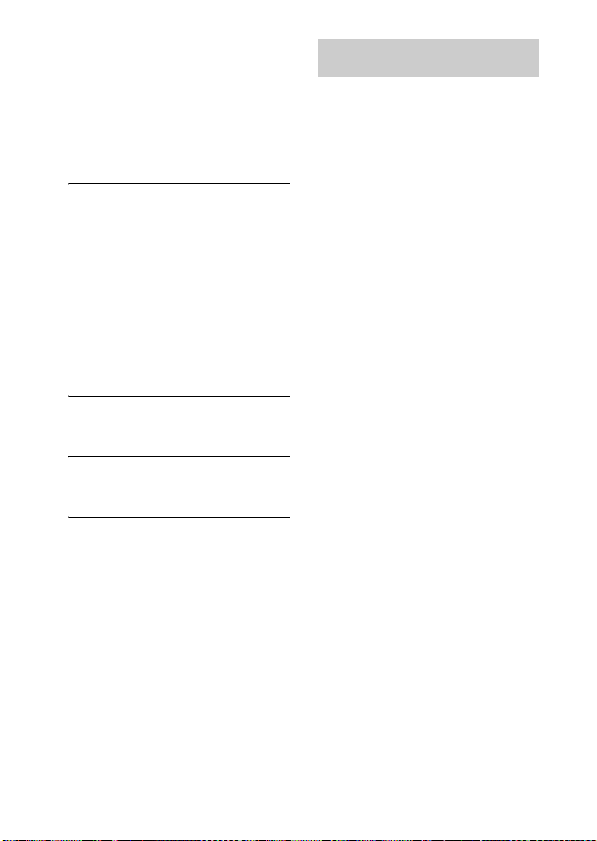
• When browsing the on screen
display through the VIDEO
OUT jack:
Switch the T V input to the video
input connected to this unit.
• Check that the PAL/NTSC
setting on the unit is correct
(page 6).
There is no sound.
• Check the connections.
• Make sure the unit is securely
connected.
• Make sure the iPod* is securely
connected.
• Make sure the iPod* is playing
music.
• It may take time to start
playback depending on the
contents.
There is severe hum or noise.
• Move the unit away from the
source of noise.
The sound is distorted.
• Reduce the volume of the
connected AV system.
*See “Compatible iPod models”
.
(page 3)
Precautions
On safety
Should any solid object or liquid
fall into the system, unplug the
system and have it checked by
qualified personnel before
operating it any further.
On placement
• Do not place the unit in an
inclined position.
• Do not place the unit in
locations where it is;
– Extremely hot or cold
– Dusty or dirty
– Very humid
– Subject to vibrations
– Subject to direct sunlight.
• Use caution when placing the
unit on surfaces that have been
specially treated (with wax, oil,
polish, etc.) as staining or
discoloration of the su rface may
result.
On heat buildup
• Although the unit heats up
during operation, this is not a
malfunction.
• Place the unit in a location with
adequate ventilation to prevent
heat buildup in the unit.
16
If you have any questions or
problems concerning your unit,
please consult your nearest Sony
dealer.
GB
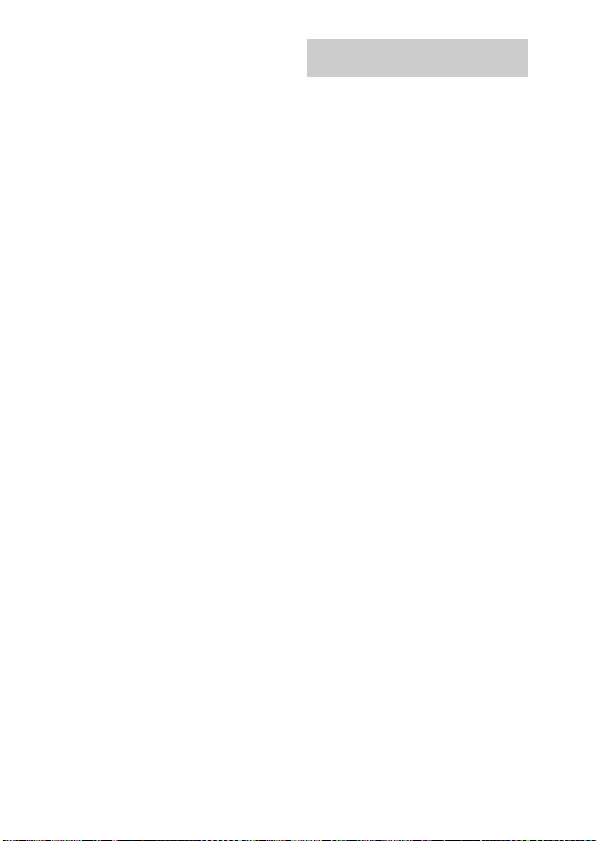
Cleaning the unit
Clean the unit with a soft cloth
slightly moistened with mild
detergent solution. Do not use any
type of abrasive pad, scouring
powder or solvent such as thinner,
benzine or alcohol.
Specifications
Output
Video: 1 Vp-p 75 ohm
(Composite Video
out)
General
Power requirements:
DC IN: 5 V,
700 mA (via
DIGITAL MEDIA
PORT)
Dimensions (w/d/h):
Approx. 90 × 78 ×
65 mm
Mass: Approx. 225 g
(includes cable)
Cable length: 2 m
Design and specifications are subject
to change without notice.
17
GB
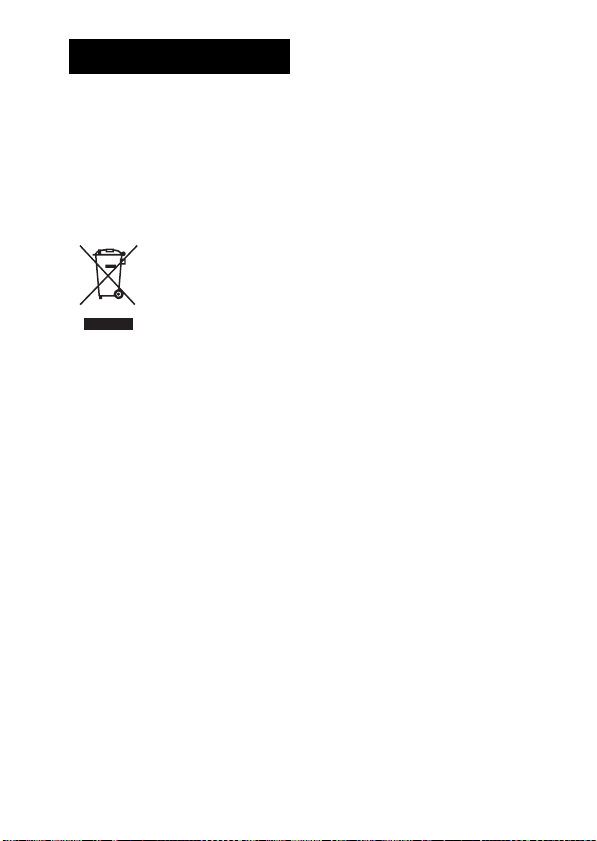
AVERTISSEMENT
N’installez pas l’appareil dans un
espace confiné comme dans une
bibliothèque ou un meuble encastré.
La plaque signalétique se trouve sur le
dessous, à l’extérieur de l’appareil.
Installez le système de façon à pouvoir
débrancher immédiatement le cordon
d’alimentation (cordon secteur) de la
prise murale en cas de problème.
Traitement
des appareils
électriques et
électroniques
en fin de vie
(Applicable
de l’Union Européenne et aux
autres pays européens
disposant de systèmes de
collecte sélective)
Ce symbole, apposé sur le produit ou
sur son emballage, indique que ce
produit ne doit pas être traité avec les
déchets ménagers. Il doit être remis à un
point de collecte approprié pour le
recyclage des équipements électriques
et électroniques. En s’assurant que ce
produit est bien mis au rebut de manière
appropriée, vous aiderez à prévenir les
conséquences négatives potentielles
pour l’environnement et la santé
humaine. Le recyclage des matériaux
aidera à préserver les ressources
naturelles. Pour toute information
supplémentaire au sujet du recyclage de
ce produit, vous pouvez contacter votre
municipalité, votre déchetterie ou le
magasin où vous avez acheté le produit.
dans les pays
Le fabricant de ce produit est Sony
Corporation, 1-7-1 Konan Minato-ku
Tokyo, 108-0075 Japon.
Le représentant autorisé pour les
questions de compatibilité
électromagnétique (EMC) et la sécurité
des produits est Sony Deutschland
GmbH, Hedelfinger Strasse 61, 70327
Stuttgart, Allemagne. Pour toute
question relative au SAV ou à la
garantie, merci de bien vouloir vous
référer aux coordonnées contenues dans
les documents relatifs au SAV ou la
garantie.
A propos des droits d’auteur
• iPod est une marque de Apple Inc.,
déposée aux Etats-Unis et dans
d’autres pays.
• Toutes les autres marques et marques
déposées appartiennent à leurs
détenteurs respectifs. Dans ce
manuel, les sigles ™ et ® ne sont pas
spécifiés.
FR
2
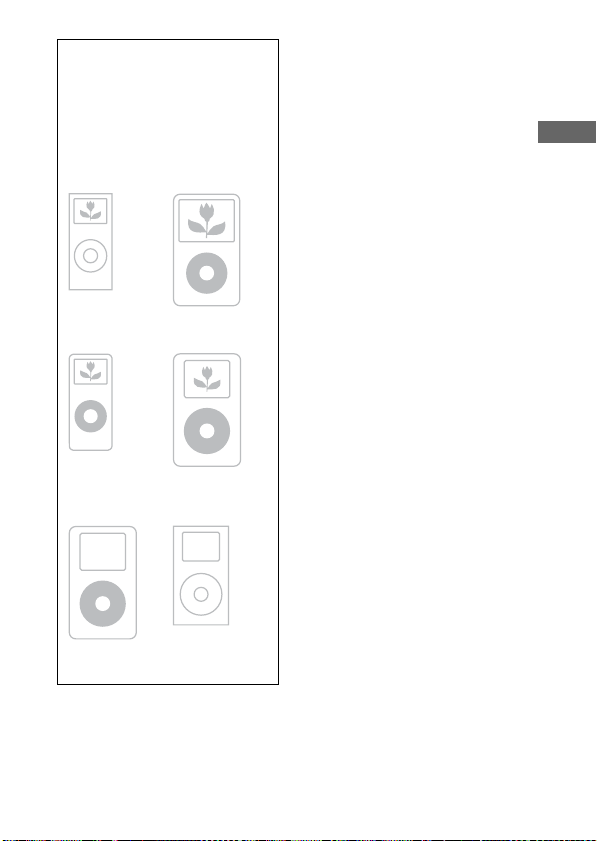
Modèles iPod
compatibles
Les modèles iPod compatibles
sont les suivants. Avant
d’utiliser votre iPod, mettez-le
à jour afin d’utiliser le logiciel
le plus récent.
iPod nano 2ème
génération
(aluminium)
iPod nano 1ère
génération
iPod 5ème
génération (vidéo)
iPod 4ème
génération
(écran couleur)
Remarques
• Cet appareil est uniquement conçu
pour l’iPod. Vous ne pouvez pas
connecter d’autres lecteurs audio
portables.
• Sony n’assume aucune responsabilité
en cas de perte ou d’altération des
données enregistrées sur l’iPod, alors
qu’un iPod est raccordé à cette unité.
FR
iPod 4ème
génération
iPod mini 1ère
génération
FR
3
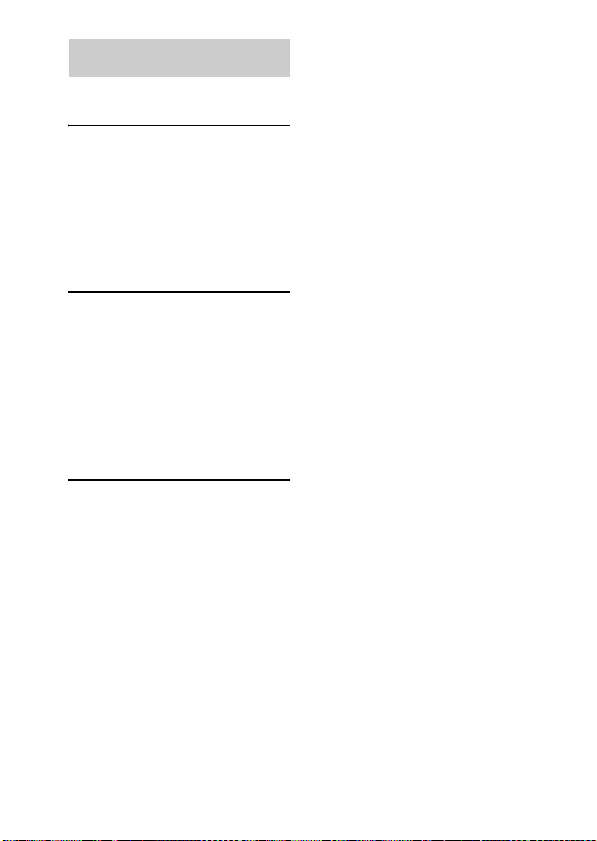
Table des matières
Aperçu...................................5
Mise en service
1 : Vérification des pièces
fournies ..............................6
2 : Liste des emplacements des
pièces .................................6
3 : Installation du
TDM-iP1............................7
Fonctionnement de
l’unité
Sélection du mode de
fonctionnement ................10
Utilisation du mode
Affichage iPod .................10
Utilisation du mode
Affichage à l’écran...........12
Informations
supplémentaires
Dépannage...........................16
Précautions ..........................18
Spécifications......................19
FR
4
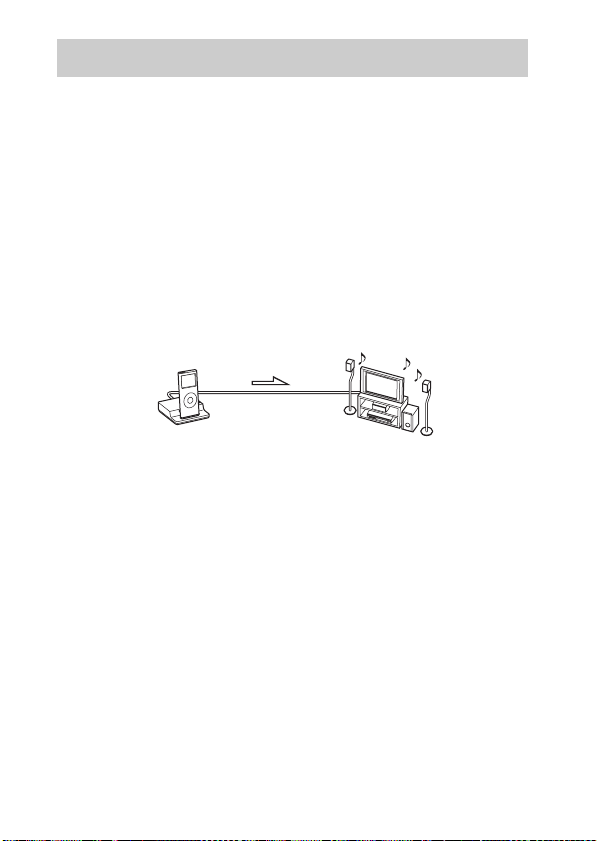
Aperçu
Vous pouvez bénéficier du contenu audio, vidéo et photo de l’iPod en
connectant cette unité à un système AV à l’aide d’une interface DIGITAL
MEDIA PORT (Sony DAV, etc.).
• Vous pouvez actionner votre iPod grâce aux touches de commande du
système AV et de la télécommande fournie avec le système AV
(page 10).
• Vous pouvez utiliser votre iPod lorsque vous parcourez les informations
affichées sur son écran ou sur celui du téléviseur en mode Affichage à
l’écran (pages 10, 12).
• Vous pouvez également utiliser cette unité comme chargeur de batterie
(page 9).
• En mode Affichage à l’écran, vous pouvez basculer entre PAL et NTSC
à l’aide du commutateur PAL/NTSC situé au bas de l’unité (page 6).
iPod et TDM-iP1 Système AV
Remarque
Occasionnellement, l’abréviation DMPORT est utilisée pour désigner DIGITAL
MEDIA PORT.
(DAV, etc.)
FR
5
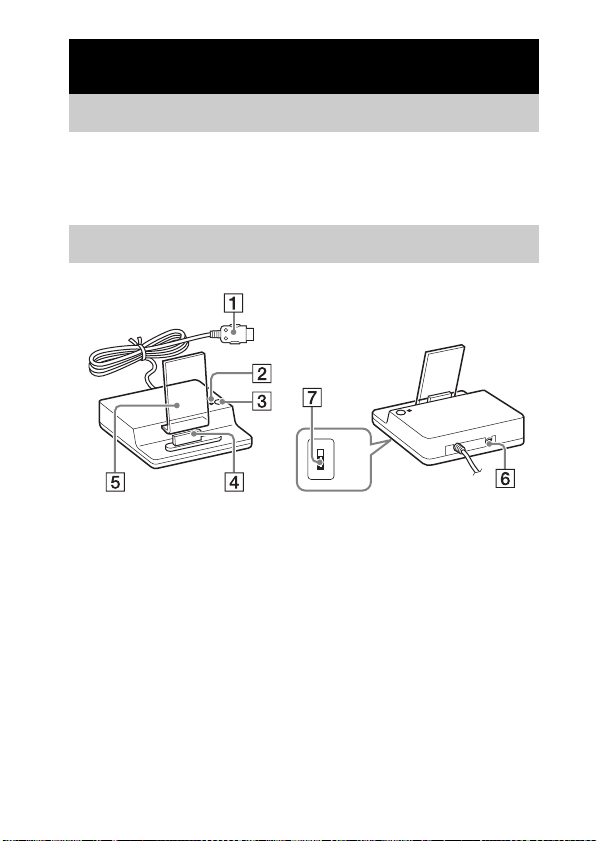
Mise en service
1 : Vérification des pièces fournies
Unité (1)
Câble vidéo composite (1)
Mode d’emploi (1)
2 : Liste des emplacements des pièces
PAL
NTSC
1 Câble DIGITAL MEDIA PORT (7)
2 Témoin d’état LED (10)
Mode Affichage iPod (10) : S’allume en orange.
Mode Affichage à l’écran (12) : S’allume en vert.
3 Touche OPR MODE (10)
4 Connecteur iPod (8)
5 Support arrière (8)
6 Prise VIDEO OUT (7)
7 Commutateur PAL/NTSC
Sélectionnez le paramètre PAL/NTSC conformément à votre
téléviseur.
T
U
O
O
E
ID
V
FR
6
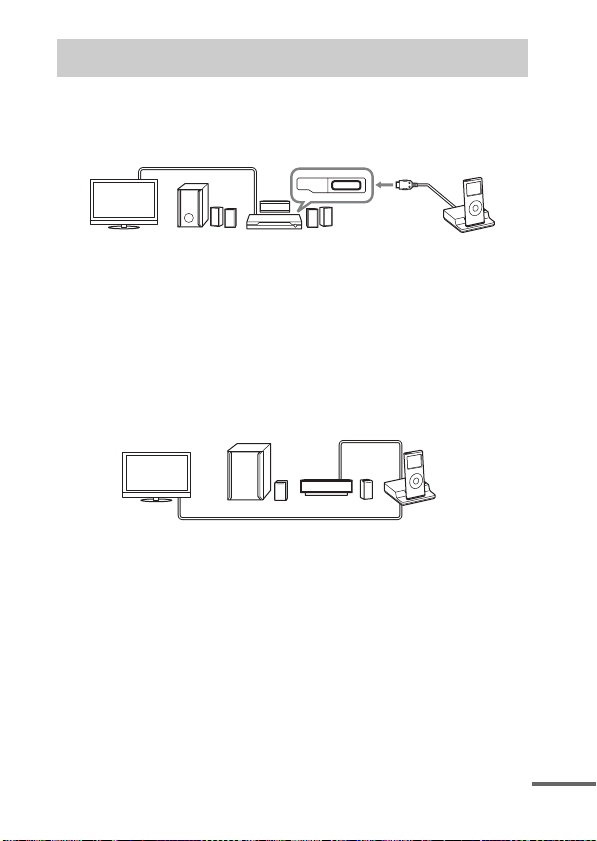
3 : Installation du TDM-iP1
Connectez et positionnez le TDM-iP1 comme illustré ci-dessous.
Câble vidéo
(non fourni)
DMPORT
Téléviseur Système AV
Pour établir la connexion à un système AV qui ne peut pas émettre
de signaux vidéo lorsque le système est en fonction DMPORT
(Sony DAV, STR, etc.)
Câble DIGITAL
MEDIA PORT
TDM-iP1
Raccordez le câble vidéo composite à la prise VIDEO OUT de cette unité.
Pour plus d’informations, reportez-vous au mode d’emploi de votre
système AV.
Système AV
(Sony HT, etc.)
Téléviseur TDM-iP1
Remarques
Câble vidéo composite (fourni)
• Cette unité se met automatiquement sous/hors tension chaque fois que le système
AV connecté (DAV, etc.) se met sous/hors tension.
• Lors de la connexion d’un câble vidéo à un téléviseur doté d’une prise SCART
(EURO AV), utilisez un connecteur de conversion disponible dans le commerce.
• Lors de la connexion du câble vidéo composite à la prise VIDEO OUT de l’unité,
aucune image n’est diffusée par le câble DIGITAL MEDIA PORT de l’unité.
Câble DIGITAL
MEDIA PORT
Suite
FR
7
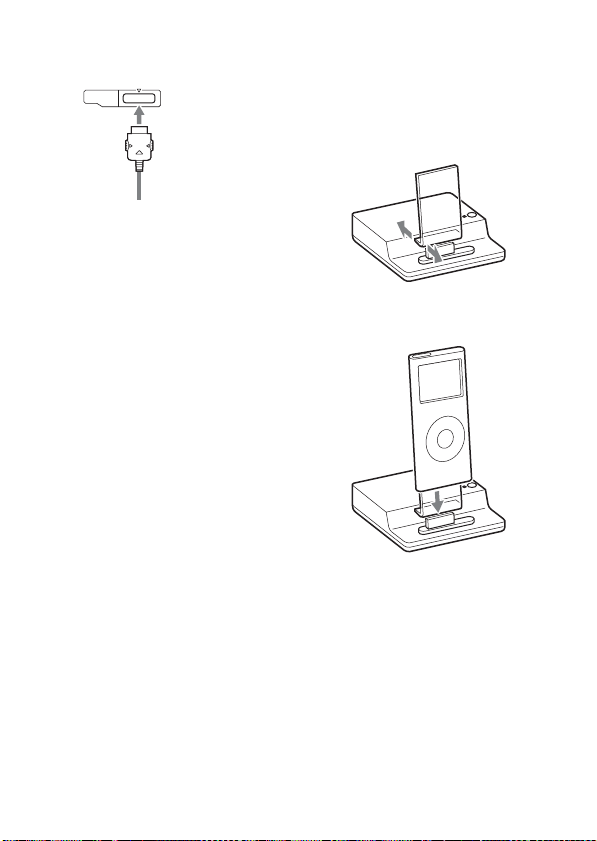
Pour connecter/
déconnecter l’unité
DMPORT
Connexion
Vers prise DMPORT
Effectuez le
raccordement de
manière à ce que le
câble DIGITAL MEDIA
PORT soit en face du
repère f de la prise
DMPORT.
1 Connectez le câble DIGITAL
MEDIA PORT de cette unité à
la prise DIGITAL MEDIA PORT
d’un système AV (DAV, etc.).
Veillez à ce que le système AV
soit hors tension avant
d’effectuer la connexion.
2 Mettez le système AV sous
tension avec une prise
DIGITAL MEDIA PORT
connectée à cette unité, puis
sélectionnez la fonction
DIGITAL MEDIA PORT.
Déconnexion
Avant la déconnexion, mettez le
système AV hors tension.
Pour placer l’iPod dans le
connecteur de l’unité
1 Réglez le support arrière en
avant ou en arrière de façon à
ce qu’il soit bien adapté contre
le dos de l’iPod connecté.
2 Placez l’iPod dans le
connecteur de l’unité.
Remarques
• Tenez le support arrière des deux
côtés par le bas lorsque vous réglez la
position.
• Lorsque vous placez ou retirez l’iPod,
maintenez-le droit et parallèle au
support arrière.
• Ne transportez pas l’unité si un iPod
est placé sur le connecteur. Cela
risque de provoquer un
dysfonctionnement.
FR
8

• Lorsque vous placez ou retirez l’iPod,
maintenez l’unité d’une main et
veillez à ne pas appuyer par
inadvertance sur les commandes de
l’iPod.
• Ne tirez pas trop fortement sur le
support arrière, car il n’est pas
possible de le détacher de l’unité et
cela risquerait d’engendrer un
dysfonctionnement.
Pour utiliser l’unité
comme chargeur de
batterie
Vous pouvez également utiliser
l’unité comme chargeur de
batterie. Lorsque le témoin LED
s’allume, la batterie charge. L’état
de chargement s’affiche dans
l’écran de l’iPod. Pour plus de
détails, consultez le mode
d’emploi de votre iPod.
FR
9
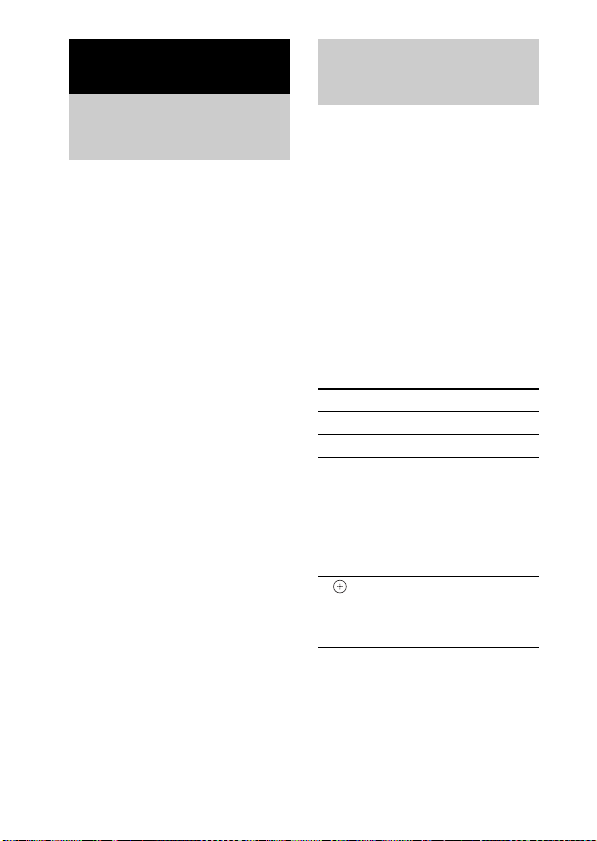
Fonctionnement de l’unité
Sélection du mode
de fonctionnement
Vous pouvez utiliser votre iPod à
partir du système AV à l’aide de
l’interface DIGITAL MEDIA
PORT (Sony DAV, etc.).
Changez de mode de
fonctionnement en appuyant
sur la touche OPR MODE de
l’unité.
x Mode Affichage iPod
Vous pouvez actionner l’unité via
les touches de l’iPod connecté, via
les touches du système AV
connecté ou via sa télécommande.
x Mode Affichage à l’écran
Vous pouvez actionner l’unité via
les touches du système AV
connecté ou via la télécommande
lorsque l’écran de menu
d’informations iPod est affiché sur
le téléviseur.
Remarque
Le mode ne peut pas être commuté, sauf
pour la fonction DIGITAL MEDIA
PORT.
Utilisation du mode
Affichage iPod
Appuyez sur la touche OPR
MODE de l’unité pour
basculer vers le mode
Affichage iPod.
Lorsque l’unité est en mode
Affichage iPod, le témoin LED de
l’unité s’allume en orange.
Remarques
• Pour utiliser un iPod, reportez-vous
au mode d’emploi de votre iPod.
• Avant de débrancher l’iPod,
suspendez la lecture.
Opérations de base
Appuyez sur Pour
N Commencer la lecture.
X Interrompre la lecture.
X/x Fonctionne de la
c//
ENTER
même façon que
lorsque vous faites
glisser votre pouce sur
la molette cliquable de
l’iPod vers la gauche
(vers la droite).
Fonctionne de la
même façon que la
touche centrale de
l’iPod.
10
FR
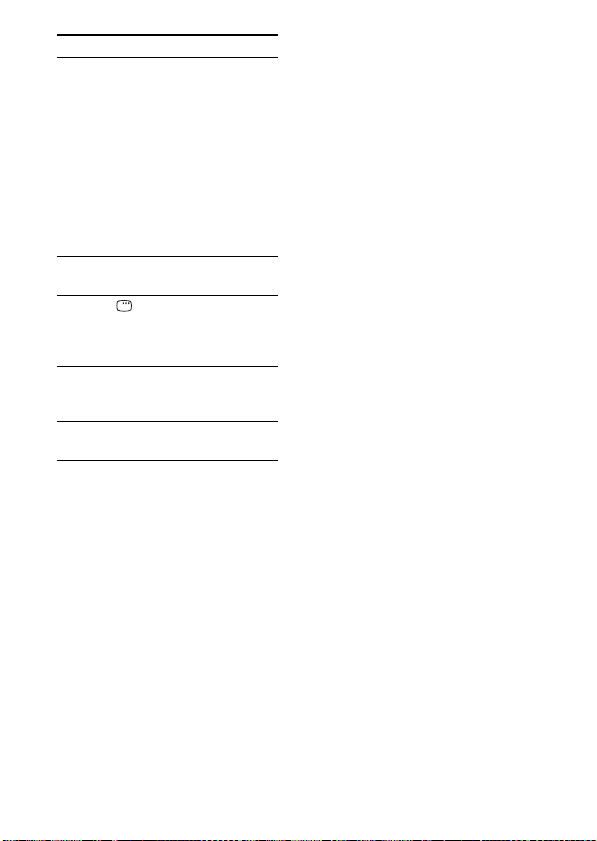
Appuyez sur Pour
./> Appuyez sur cette
touche, puis relâchezla pour passer à la
vidéo/au morceau ou
au chapitre suivant
(précédent) de
l’audiobook/du
podcast.
Maintenez cette touche
enfoncée pour reculer
rapidement (avancer
rapidement).
m/M Avancer rapidement
(reculer rapidement).
C/MENU/
DISPLAY/
RETURN
Fonctionne de la
même façon que la
touche Menu de
l’iPod.
OPR MODE/
MODE
Basculer entre les
modes de
fonctionnement.
VOLUME
+/–
Remarques
Régler le niveau du
volume.
• Dirigez la télécommande vers le
système AV.
• En fonction du système AV connecté,
le fonctionnement ou les touches
peuvent varier. Reportez-vous au
mode d’emploi du système AV.
• Durant la lecture d’une vidéo, vous ne
pouvez pas utiliser m/M. Vous
pouvez reculer rapidement (avancer
rapidement) en maintenant la touche
./> enfoncée.
• Il n’est pas possible de régler le
volume à l’aide de la commande du
volume de l’iPod lorsque celui-ci est
raccordé au système AV.
• Le démarrage de la lecture peut
prendre du temps. Cela dépend du
contenu.
11
FR
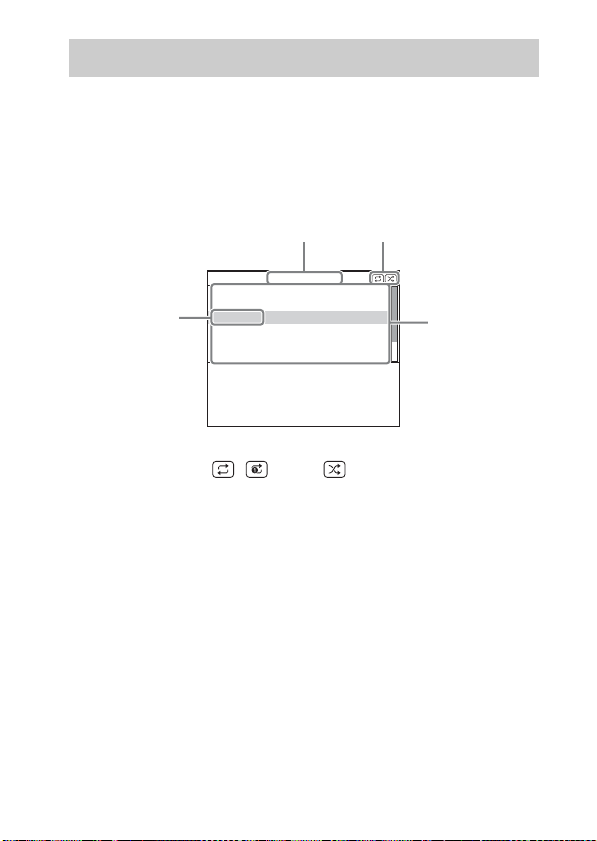
Utilisation du mode Affichage à l’écran
2
1
Appuyez sur la touche OPR MODE de l’unité pour basculer
vers le mode Affichage à l’écran.
Lorsque l’unité est dans ce mode, le témoin LED de l’unité s’allume en
vert.
Lorsque l’unité est dans ce mode, le logo DIGITAL MEDIA PORT
s’affiche sur l’écran de l’iPod.
Main Menu
Playlists
Artists
Albums
4
Songs
Genres
Composers
DIGITAL
MEDIA
P O R T
1 Titre de menu sélectionné
2 Réglages actuels ( , Repeat, Shuffle)
3 Liste [Main Menu] ([Playlists], [Artists], [Albums], [Songs],
[Genres], [Composers], [Audiobooks], [Settings])
4 Menu sélectionné
3
12
FR
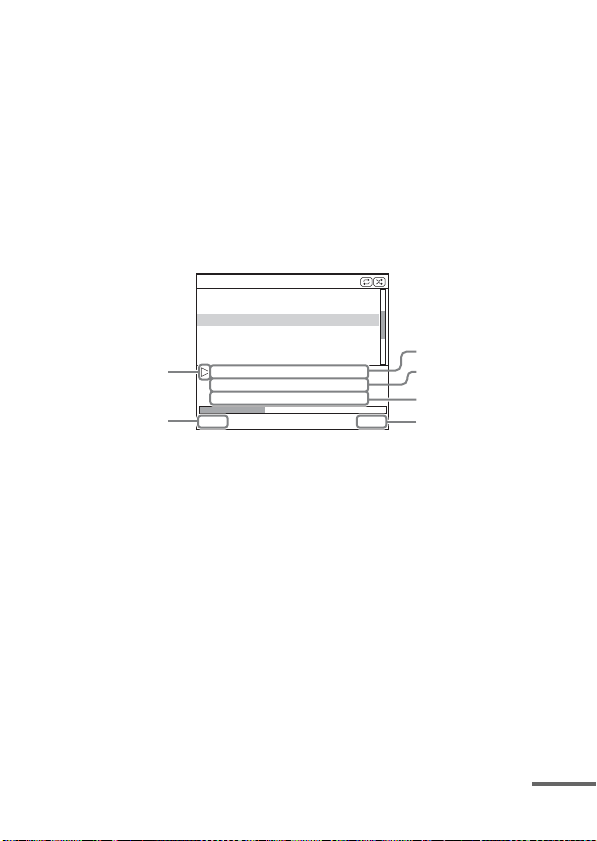
Pour écouter de la musique tout en parcourant des
informations dans l’affichage à l’écran
Exemple : Listes de lecture
1 Sélectionnez [Playlists] dans le [Main Menu], puis appuyez sur
ENTER.
L’écran de menu [Playlists] apparaît.
2 Sélectionnez la liste de lecture souhaitée, puis appuyez sur ENTER.
Les plages de la liste de lecture sélectionnée apparaissent.
3 Sélectionnez la plage souhaitée, puis appuyez sur ENTER.
La lecture de la plage sélectionnée débute.
My Favorites
Jack and Paul
Somebody
Colors
To Marble
Woman in Red
Joy
6
5
Colors
Jennifer G
My Best Album
1/ 16 1: 30
1 Plage en cours de lecture
2 Nom de l’artiste
3 Nom de l’album
4 Temps écoulé
5 Numéro de la plage en cours de lecture/Nombre total de plages
6 Statut de lecture (Lecture, Pause, Avance rapide, Recul rapide)
Remarques
• Dans ce mode, vous ne pouvez pas utiliser les touches de contrôle de l’iPod.
• Lorsque le TDM-iP1 ne peut pas afficher un caractère, il affiche « * ».
• Si vous souhaitez afficher des images vidéo/photo, basculez en mode Affichage
iPod (page 10).
• Avant de débrancher l’iPod, suspendez la lecture.
• Lorsque « Loading… » est affiché sur le téléviseur, ne déconnectez pas l’iPod.
• Le démarrage de la lecture peut prendre du temps. Cela dépend du contenu.
1
2
3
4
Suite
13
FR
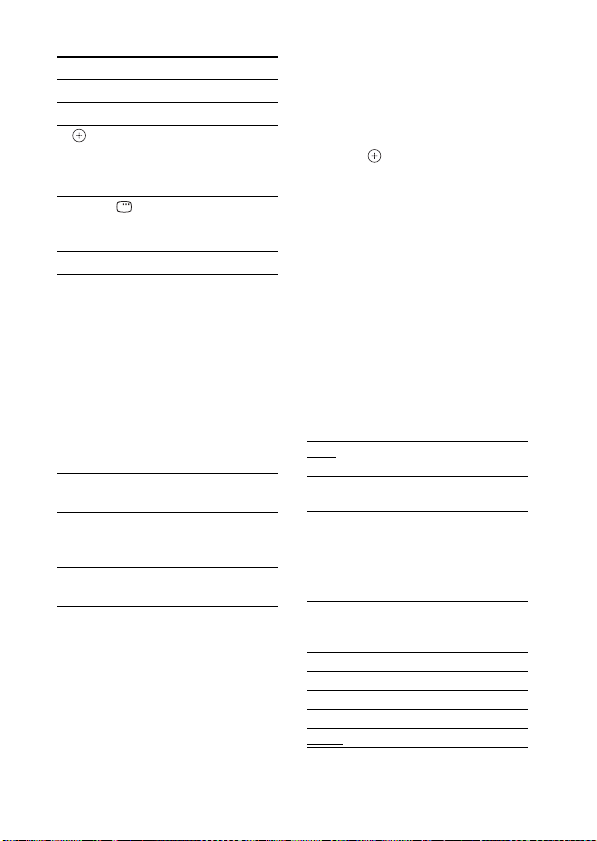
Opérations de base Menu Settings
Appuyez sur Pour
N Commencer la lecture.
X Interrompre la lecture.
c//
ENTER
C/MENU/
DISPLAY/
RETURN
X/x Déplacer le curseur.
./> Appuyez sur cette
m/M Avancer rapidement
OPR MODE/
MODE
VOLUME
+/–
Sélectionner le menu/
accéder à l’écran de
menu suivant/
démarrer la lecture.
Accéder à l’écran de
menu précédent.
touche, puis relâchezla pour passer au
morceau ou au
chapitre suivant
(précédent) de
l’audiobook/du
podcast.
Maintenez cette touche
enfoncée pour reculer
rapidement (avancer
rapidement).
(reculer rapidement).
Basculer entre les
modes de
fonctionnement.
Régler le niveau du
volume.
Dans le menu Settings, vous
pouvez sélectionner les réglages
de l’unité : [Screen Saver], [Color
Theme], [Shuffle], [Repeat]. Le
réglage varie si vous appuyez sur
ENTER, ou c à plusieurs
reprises.
Les réglages par défaut sont
soulignés.
Remarque
Accédez au menu Settings après avoir
placé l’iPod dans le connecteur de
l’unité.
x Screen Saver
L’image de l’économiseur d’écran
apparaît sur le téléviseur après
15 minutes d’inactivité environ.
Appuyez sur n’importe quelle
touche pour désactiver
l’économiseur d’écran.
[ON] Active l’économiseur
d’écran.
[OFF] Désactive l’économiseur
d’écran.
x Color Theme
Sélectionne la couleur de
l’affichage à l’écran du téléviseur
connecté.
[Auto] La couleur est sélectionnée
automatiquement en fonction
de votre iPod.
[White] La couleur est le blanc.
[Black] La couleur est le noir.
[Green] La couleur est le vert.
[Red] La couleur est le rouge.
La couleur est le bleu.
[Blue]
14
FR
