Sony TDM-iP1 User Manual [en, es, fr]
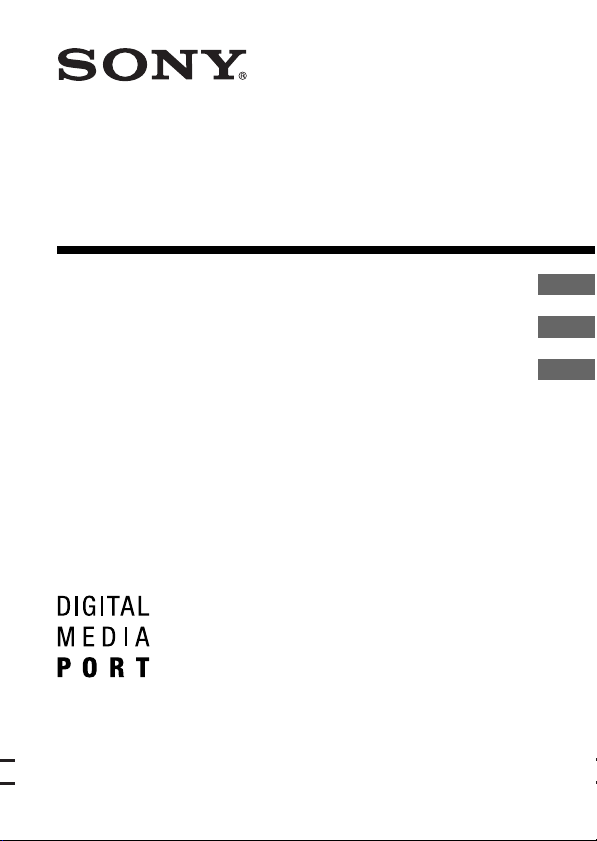
DIGITAL MEDIA
PORT Adapter
3-197-303-21(1)
Operating Instructions
Mode d’emploi
Manual de instrucciones
TDM-iP1
©2007 Sony Corporation
US
FR
ES
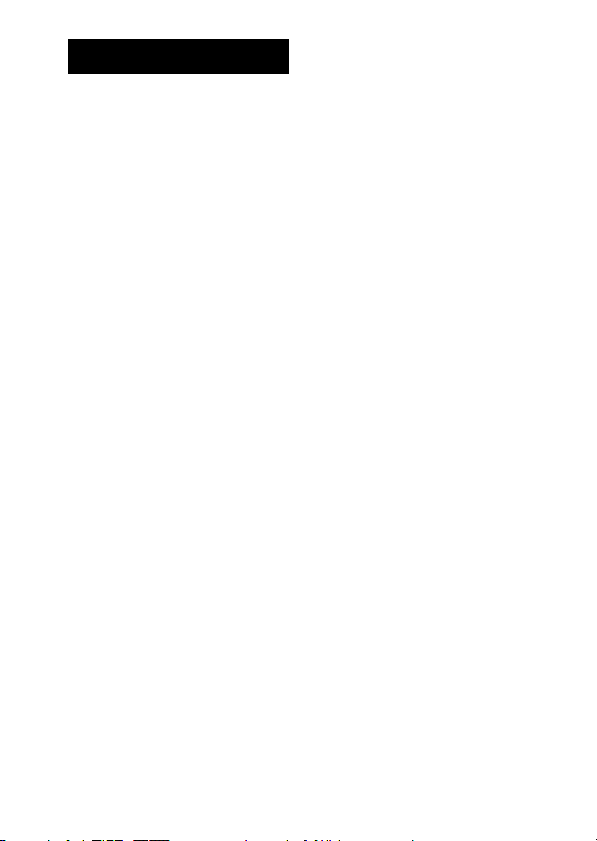
WARNING
Do not install the appliance in a
confined space, such as a bookcase or
built-in cabinet.
The nameplate is located on the bottom
exterior.
Install this system so that the power
cord can be unplugged from the wall
socket immediately in the event of
trouble.
Notice for the customers in the
U.S.A.
WARNING
This equipment has been tested and
found to comply with the limits for a
Class B digital device, pursuant to Part
15 of the FCC Rules. These limits are
designed to provide reasonable
protection against harmful interference
in a residential installation. This
equipment generates, uses, and can
radiate radio frequency energy and, if
not installed and used in accordance
with the instructions, may cause
harmful interference to radio
communications. However, there is no
guarantee that interference will not
occur in a particular installation. If this
equipment does cause harmful
interference to radio or television
reception, which can be determined by
turning the equipment off and on, the
user is encouraged to try to correct the
interference by one or more of the
following measures:
– Reorient or relocate the receiving
antenna.
– Increase the separation between the
equipment and receiver.
– Connect the equipment into an outlet
on a circuit different from that to
which the receiver is connected.
– Consult the dealer or an experienced
radio/TV technician for help.
CAUTION
You are cautioned that any changes or
modifications not expressly approved in
this manual could void your authority to
operate this equipment.
FCC RECOMMEND
The shielded interface cable
recommended in this manual must be
used with this equipment in order to
comply with the limits for a digital
device pursuant to Subpart B of Part 15
of FCC Rules.
Notice for the customers in
Canada
This class B digital apparatus complies
with Canadian ICES-003.
On copyrights
• iPod is a trademark of Apple Inc.,
registered in the U.S. and other
countries.
• All other trademarks and registered
trademarks are of their respective
holders. In this manual, ™ and ®
marks are not specified.
US
2

Compatible iPod
models
The compatible iPod models
are as follows. Update your
iPod to use the latest software
before you use it.
Notes
• This unit is designed for iPod only.
You can not connect any other
portable audio players.
• Sony cannot accept responsibility in
the event that data recorded to iPod is
lost or damaged when using an iPod
connected to this unit.
iPod nano 2nd
generation
(aluminium)
iPod nano 1st
generation
iPod 4th
generation
iPod 5th
generation (video)
iPod 4th generation
(color display)
iPod mini 1st
generation
3
US
US
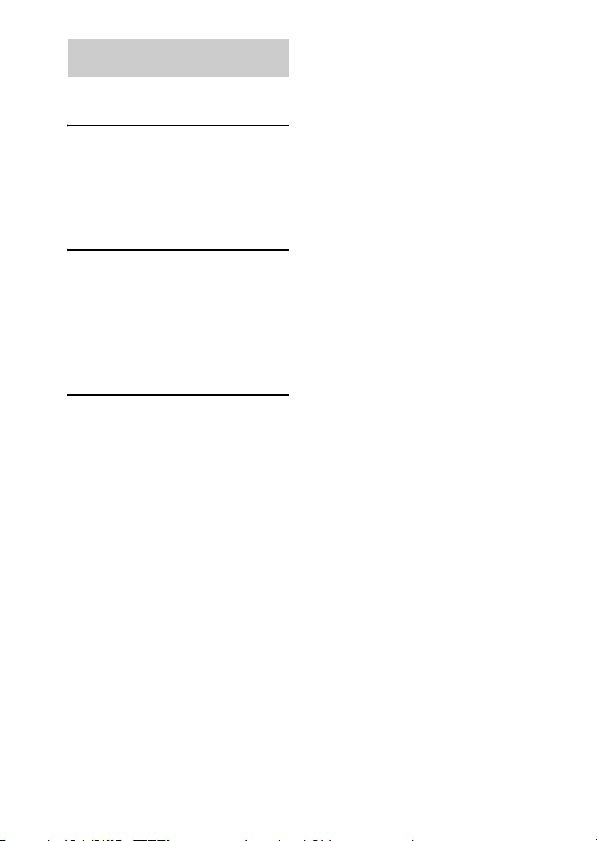
Table of Contents
Overview...............................5
Getting Started
1: Checking supplied
items...................................6
2: List of parts locations........6
3: Installing the TDM-iP1.....7
Operating the Unit
Selecting the operating
mode.................................10
Using iPod Display mode....10
Using the On Screen Display
mode.................................12
Additional Information
Troubleshooting ..................15
Precautions ..........................16
Specifications......................17
US
4
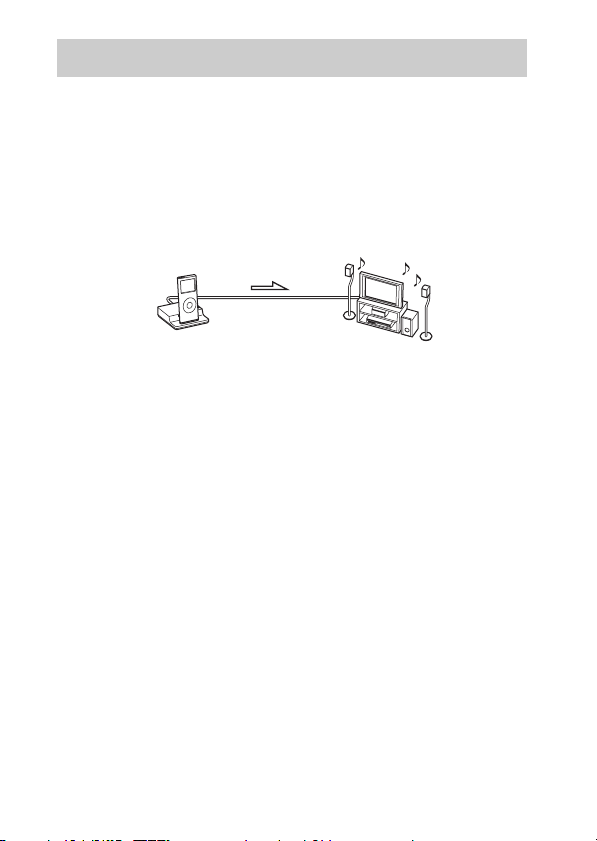
Overview
You can enjoy iPod audio, video and photo contents by connecting this
unit to an AV system with DIGITAL MEDIA PORT interface (Sony DAV
series, etc.).
• You can operate your iPod by its control buttons, the control buttons of
the AV system and the remote supplied with the AV system (page 10).
• While browsing information on the iPod screen or on your TV screen in
On Screen Display mode, you can operate your iPod (pages 10, 12).
• You can also use this unit as a battery charger (page 9).
iPod and TDM-iP1 AV system
Note
DIGITAL MEDIA PORT is occasionally abbreviated as DMPORT.
(DAV series, etc.)
US
5
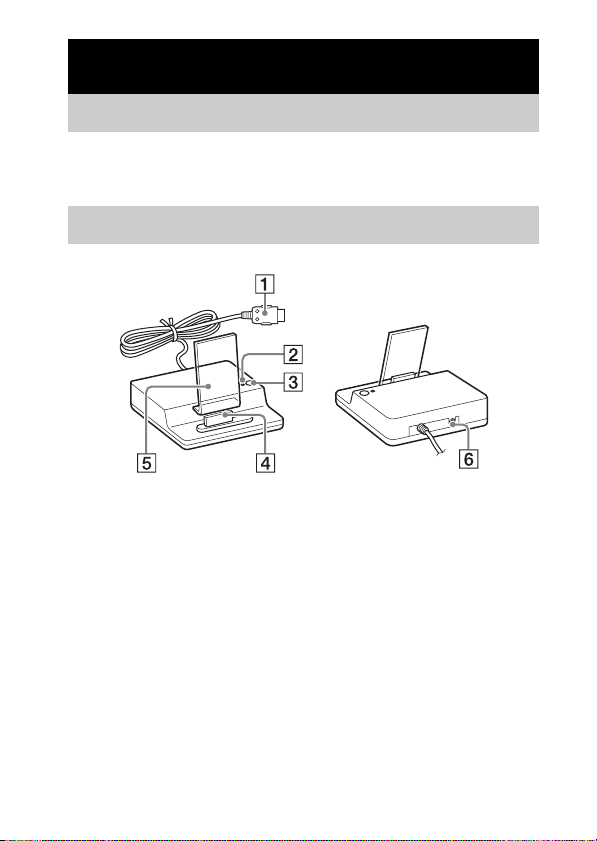
Getting Started
1: Checking supplied items
Unit (1)
Operating Instructions (1)
2: List of parts locations
1 DIGITAL MEDIA PORT cable (7)
2 LED status indicator (10)
iPod Display mode (10): Lights up in amber.
On Screen Display mode (12): Lights up in green.
3 OPR MODE button (10)
4 iPod connector (8)
5 Rear support (8)
6 VIDEO OUT jack (7)
T
U
O
O
E
ID
V
US
6
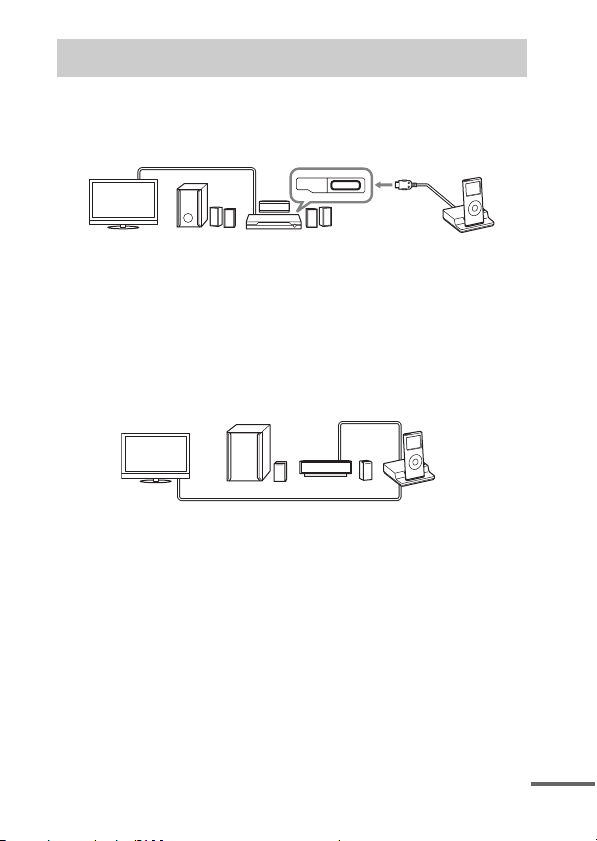
3: Installing the TDM-iP1
Connect and position the TDM-iP1 as illustrated below.
Video cable
(not supplied)
DMPORT
TV AV system (Sony DAV
To connect to an AV system which cannot output video signals
when the system is in DMPORT function
series, STR series, etc.)
DIGITAL MEDIA
PORT cable
TDM-iP1
Connect the composite video cable to the VIDEO OUT jack of this unit.
Refer to the user’s guide of your AV system for further information.
AV system
(Sony HT series, etc.)
TV TDM-iP1
Composite video cable (not supplied)
Notes
• This unit turns on/off automatically whenever the connected AV system (DAV
series, etc.) turns on/off.
• When connecting the composite video cable to the VIDEO OUT jack of the unit,
no image is output from the DIGITAL MEDIA PORT cable of the unit.
DIGITAL MEDIA
PORT cable
continued
US
7
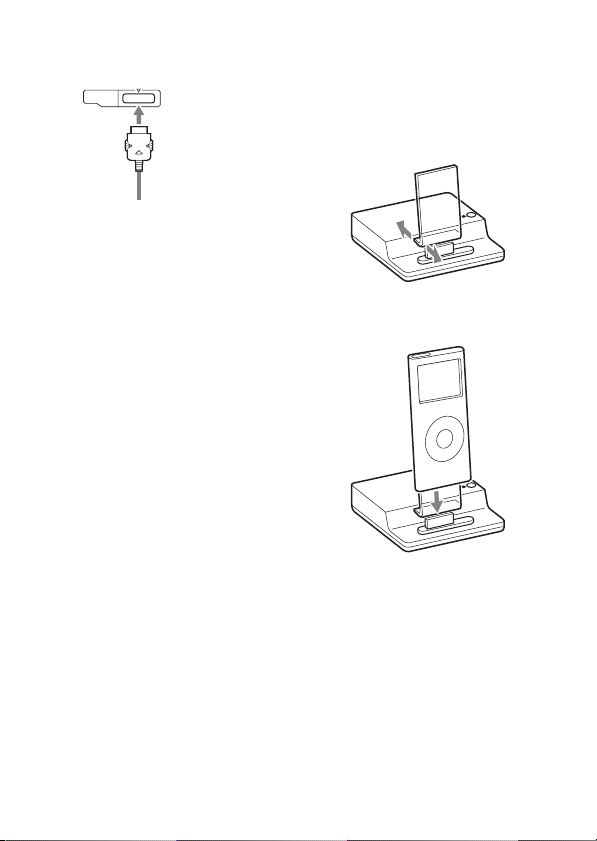
To connect/disconnect
the unit
DMPORT
Connecting
To DMPORT jack
Connect so that the
DIGITAL MEDIA
PORT cable is
opposite to the f mark
of the DMPORT jack.
1 Connect the DIGITAL MEDIA
PORT cable of this unit to the
DIGITAL MEDIA PORT jack of
a AV system (DAV series,
etc.). Make sure the AV system
is turned off before connecting.
2 Turn on the AV system with a
DIGITAL MEDIA PORT jack
connected to this unit, and
select the DIGITAL MEDIA
PORT function.
Disconnecting
Before disconnecting, turn off the
AV system.
To put the iPod into the
unit’s connector
1 Adjust the rear support forward
or backward so that it fits
against the back of the
connected iPod.
2 Put the iPod into the unit’s
connector.
Notes
• Hold the rear support on both sides at
the bottom when adjusting the
position.
• When placing or removing the iPod,
keep it straight and parallel with the
rear support.
• Do not carry the unit with an iPod set
on the connector. Doing so may cause
a malfunction.
US
8
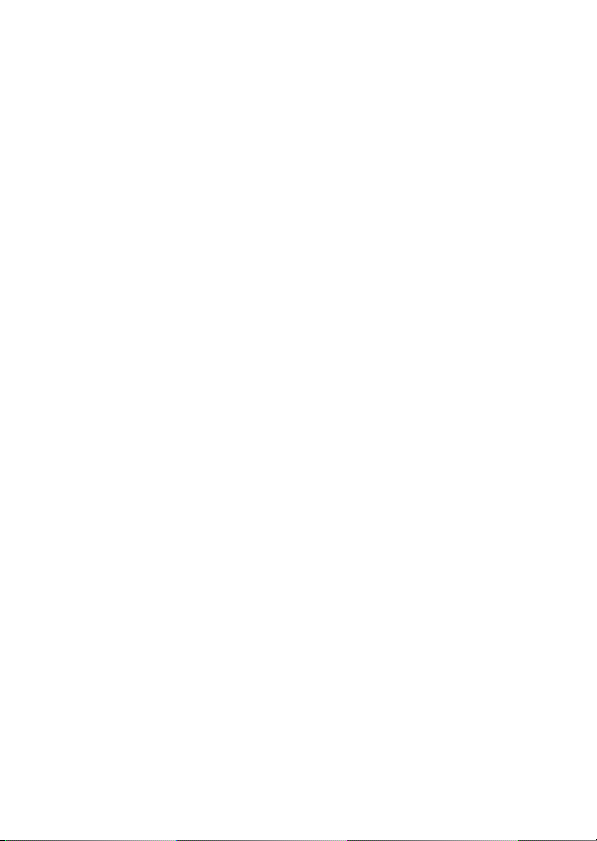
• When placing or removing the iPod,
brace the unit with one hand and take
care not to press the controls of the
iPod by mistake.
• Do not pull on the rear support
strongly as it cannot be detached from
the unit and may cause a malfunction.
To use the unit as a
battery charger
You can use the unit as a battery
charger. While the LED indicator
lights up, the battery is charging.
The charging status appears in the
iPod display. For details, see the
user’s guide of your iPod.
US
9

Operating the Unit
Selecting the
operating mode
You can operate your iPod by the
AV system with DIGITAL
MEDIA PORT interface (Sony
DAV series, etc.).
Switch the operating mode
by pressing OPR MODE on
the unit.
x iPod Display mode
You can operate the unit by the
connected iPod’s buttons, the
connected AV system’s buttons or
its remote.
x On Screen Display mode
You can operate the unit by the
connected AV system’s buttons or
its remote while displaying the
iPod information menu screen on
the TV.
Note
The mode cannot be switched, except
for the DIGITAL MEDIA PORT
function.
Using iPod Display
mode
Press OPR MODE on the unit
to switch the mode to iPod
Display mode.
While the unit is in iPod Display
mode, the unit’s LED indicator
lights up in amber.
Notes
• To use an iPod, refer to the user’s
guide of your iPod.
• Before disconnecting the iPod, pause
playback.
Basic Operations
Press To
N Start play.
X Pause play.
X/x Works much like
c//
ENTER
./> Press and release to
m/M Fast- forward (fast-
running your thumb
around the Click
Wheel on the iPod
counterclockwise
(clockwise).
Works much like the
center button on the
iPod.
skip to the next
(previous) song/video
or chapter of
audiobook/podcast.
Hold down to fastrewind (fast-forward).
rewind) play.
10
US
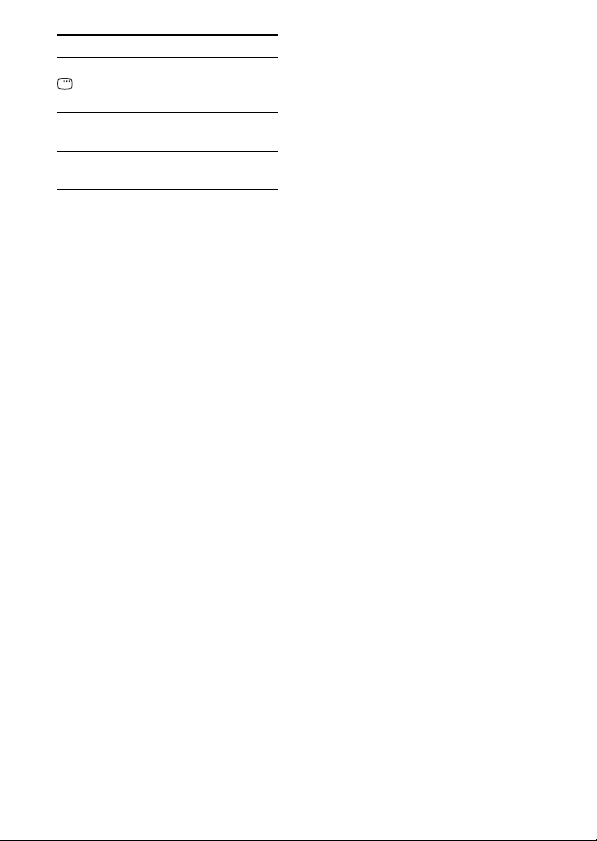
Press To
C/MENU/
DISPLAY
/RETURN
OPR MODE/
MODE
VOLUME
+/-
Notes
Works much like the
Menu button on the
iPod.
Switches the operating
modes.
Adjusts the volume
level.
• Point the remote at the AV system.
• Depending on the connected AV
system, the operation or buttons may
differ. Refer to the AV system’s
operating instructions.
• While playing video, you cannot use
m/M. You can fast-rewind (fastforward) by holding down ./>.
• The volume cannot be adjusted using
the volume control on the iPod when
it is connected to the AV system.
• It may take time to start playback
depending on the contents.
11
US
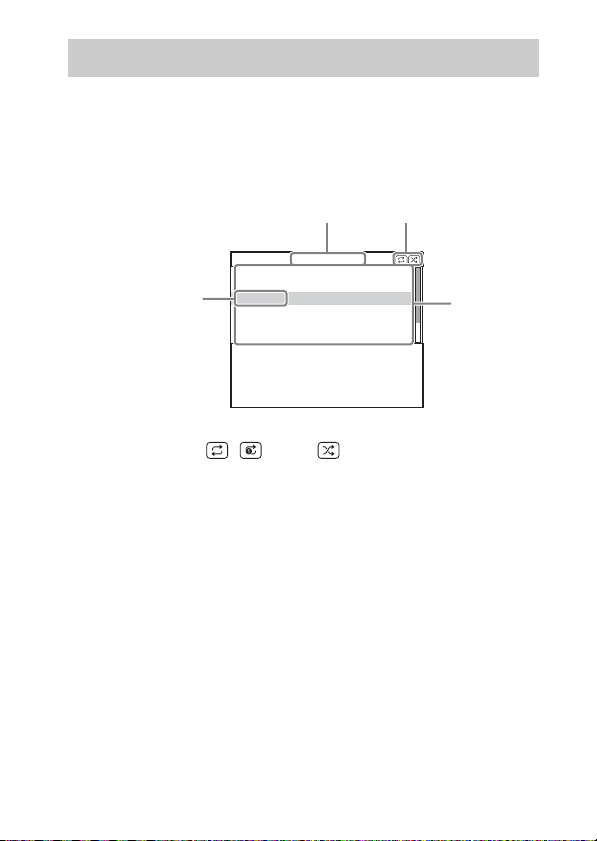
Using the On Screen Display mode
2
1
Press OPR MODE on the unit to switch the mode to On Screen
Display mode.
While the unit is in this mode, the unit’s LED indicator lights up in green.
While the unit is in this mode, the DIGITAL MEDIA PORT logo appears
on the iPod display.
Main Menu
Playlists
Artists
Albums
4
Songs
Genres
Composers
DIGITAL
MEDIA
P O R T
1 Selected menu title
2 Current settings ( , Repeat, Shuffle)
3 [Main Menu] list ([Playlists], [Artists], [Albums], [Songs], [Genres],
[Composers], [Audiobooks], [Settings])
4 Selected menu
3
12
US

To listen to music while browsing information on the
on screen display
Example: Playlists
1 Select [Playlists] from [Main Menu], then press ENTER.
The [Playlists] menu display appears.
2 Select the desired playlist, then press ENTER.
Tracks in the selected playlist appear.
3 Select the desired track, then press ENTER.
The selected track starts playback.
My Favorites
Jack and Paul
Somebody
Colors
To Marble
Woman in Red
Joy
6
5
Colors
Jennifer G
My Best Album
1/ 16 1: 30
1 Current playing track
2 Artist name
3 Album name
4 Elapsed time
5 Currently playing track number/total number of tracks
6 Playback status (Play, Pause, Fast-forward, Fast-rewind)
Notes
• In this mode, you cannot use the iPod’s control buttons.
• When the TDM-iP1 cannot display a character, it is displayed as “*”.
• If you want to display video/photo images, switch to the iPod Display mode
(page 10).
• Before disconnecting the iPod, pause playback.
• While “Loading…” is displayed on the TV, do not disconnect the iPod.
• It may take time to start playback depending on the contents.
1
2
3
4
continued
13
US
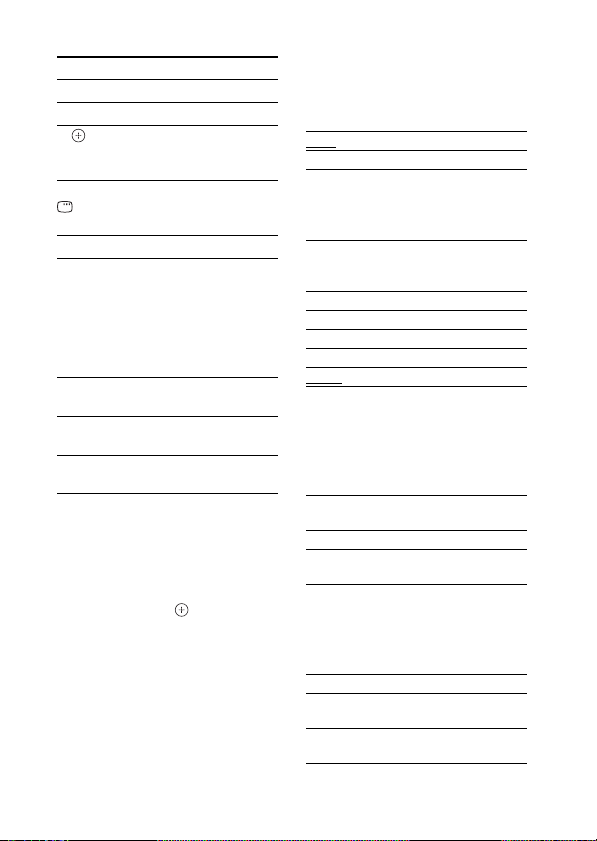
Basic operations
Press To
N Start play.
X Pause play.
c//
ENTER
C/MENU/
DISPLAY
/RETURN
X/x Move cursor.
./> Press and release to
m/M Fast- forward (fast-
OPR MODE/
MODE
VOLUME
+/-
Select the menu/go to
the next menu display/
start playback.
Go to previous menu
display.
skip to the next
(previous) song or
chapter of audiobook/
podcast.
Hold down to fastrewind (fast-forward).
rewind) play.
Switches the operating
modes.
Adjusts the volume
level.
Settings menu
In the Settings menu, you can
select this unit’s settings: [Screen
Saver], [Color Theme], [Shuffle],
[Repeat]. The setting switches by
pressing ENTER, , or c
repeatedly.
The default settings are
underlined.
Note
Enter the Settings menu after putting
the iPod into the unit’s connector.
x Screen Saver
The screen saver image appears on
the TV after about 15 minutes of
inactivity. Press any button to
cancel the screen saver.
[ON] Turns on the screen saver.
[OFF] Turns off the screen saver.
x Color Theme
Selects the on screen display color
on the connected TV.
[Auto] The color is selected
automatically according to
your iPod.
[White] The color is white.
[Black] The color is black.
[Green] The color is green.
[Red] The color is red.
The color is blue.
[Blue]
x Shuffle
Plays the songs/albums in random
order.
The setting is determined by the
iPod settings.
[OFF] Does not play in random
order.
[Songs] Plays songs in random order.
[Albums] Plays albums in random
order.
x Repeat
Plays songs repeatedly.
The setting is determined by the
iPod settings.
[OFF] Does not play repeatedly.
[Repeat
Repeat one song.
to One]
[Repeat
Repeat all songs.
to All]
14
US
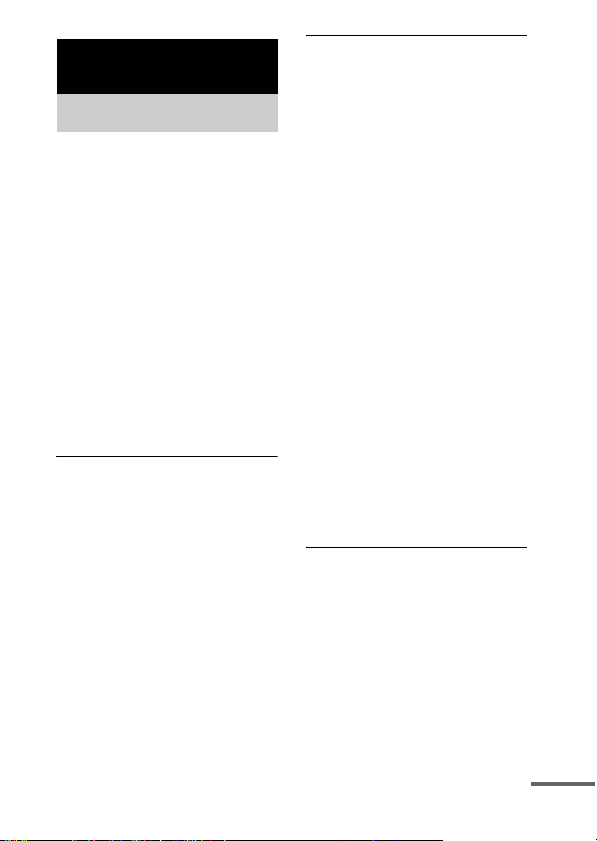
Additional Information
Troubleshooting
Should you encounter a problem
with your unit, find your problem
in the troubleshooting checklist
below and take the indicated
corrective action. If the problem
persists, contact your Sony dealer.
Note that if service personnel
changes some parts during repair,
these parts may be retained.
When bringing the system in for
repairs, be sure to bring in the
entire system.
This product is a system product,
and the entire system is needed to
determine the location requiring
repair.
The remote does not function.
• Remove any obstacles.
• Point the remote at the AV
system (DAV series, etc.)’s
sensor.
• The distance between the
remote and the AV system is too
far.
• Replace the battery.
• Make sure the iPod* is securely
connected.
• Select the DMPORT function
on the AV system.
• Turn on and off the AV system.
Video/photo image from the
iPod does not appear on the TV
screen.
• Check that the operating mode
is set to iPod Display mode
(page 10).
• Make the connection according
to your AV system (page 7).
• When browsing the on screen
display through the DIGITAL
MEDIA PORT cable:
Disconnect the video cable from
the VIDEO OUT jack.
• When browsing the on screen
display through the VIDEO
OUT jack:
Switch the TV in put to the video
input connected to this unit.
• Check that the NTSC/PAL
setting on the iPod* is correct.
• Check that the TV output setting
on the iPod is on (Refer to the
user’s guide of your iPod).
• Check that the iPod* is
compatible with video output
(Refer to the user’s guide of
your iPod).
On screen display does not
appear on the TV screen.
• Check that the operating mode
is set to On Screen Display
mode (page 12).
• Make the connection according
to your AV system (page 7).
• When browsing the on screen
display through the DIGITAL
MEDIA PORT cable:
Disconnect the video cable from
the VIDEO OUT jack.
continued
15
US
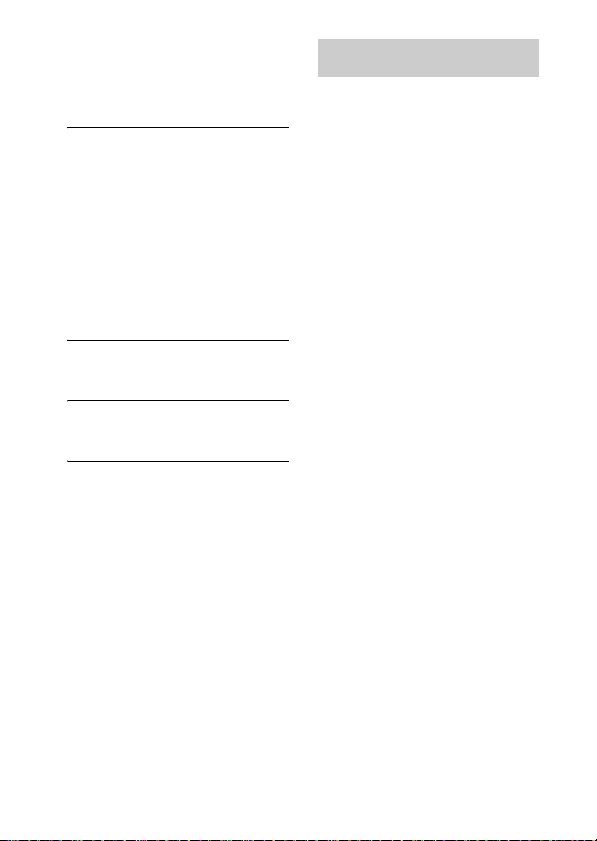
• When browsing the on screen
display through the VIDEO
OUT jack:
Switch the T V input to the video
input connected to this unit.
There is no sound.
• Check the connections.
• Make sure the unit is securely
connected.
• Make sure the iPod* is securely
connected.
• Make sure the iPod* is playing
music.
• It may take time to start
playback depending on the
contents.
There is severe hum or noise.
• Move the unit away from the
source of noise.
The sound is distorted.
• Reduce the volume of the
connected AV system.
*See “Compatible iPod models”
.
(page 3)
Precautions
On safety
Should any solid object or liquid
fall into the system, unplug the
system and have it checked by
qualified personnel before
operating it any further.
On placement
• Do not place the unit in an
inclined position.
• Do not place the unit in
locations where it is;
– Extremely hot or cold
– Dusty or dirty
– Very humid
– Subject to vibrations
– Subject to direct sunlight.
• Use caution when placing the
unit on surfaces that have been
specially treated (with wax, oil,
polish, etc.) as staining or
discoloration of the su rface may
result.
On heat buildup
• Although the unit heats up
during operation, this is not a
malfunction.
• Place the unit in a location with
adequate ventilation to prevent
heat buildup in the unit.
16
If you have any questions or
problems concerning your unit,
please consult your nearest Sony
dealer.
US

Cleaning the unit
Clean the unit with a soft cloth
slightly moistened with mild
detergent solution. Do not use any
type of abrasive pad, scouring
powder or solvent such as thinner,
benzine or alcohol.
Specifications
Output
Video: 1 Vp-p 75 ohm
General
Power requirements:
Dimensions (w/d/h):
Mass: Approx. 225 g
Cable length: 2 m (6 ft)
Design and specifications are subject
to change without notice.
(Composite Video
out)
DC IN: 5 V,
700 mA (via
DIGITAL MEDIA
PORT)
Approx. 90 × 78 ×
65 mm (3
3
(7.26 oz) (includes
cable)
5
/8 ×
1
/8 × 12 5/8 inch)
17
US
