Page 1

2-899-394-11(1)
Bluetooth
™
Wireless Audio Adapter
Operating Instructions
Mode d’emploi
Manual de instrucciones
TDM-BT1
©2007 Sony Corporation
US
FR
ES
Page 2

WARNING
For the customers in the
U.S.A
WARNING
This equipment has been tested and
found to comply with the limits for a
Class B digital device, pursuant to
Part 15 of the FCC Rules. These
limits are designed to provide
reasonable protection against harmful
interference in a residential
installation. This equipment generates,
uses, and can radiate radio frequency
energy and, if not installed and used in
accordance with the instructions, may
cause harmful interference to radio
communications. However, there is no
guarantee that interference will not
occur in a particular installation. If
this equipment does cause harmful
interference to radio or television
reception, which can be determined
by turning the equipment off and on,
the user is encouraged to try to correct
the interference by one or more of the
following measures:
– Reorient or relocate the receiving
antenna.
– Increase the separation between the
equipment and receiver.
– Connect the equipment into an
outlet on a circuit different from
that to which the receiver is
connected.
– Consult the dealer or an experienced
radio/TV technician for help.
CAUTION
You are cautioned that any changes
or modifications not expressly
approved in this manual could void
your authority to operate this
equipment.
2
US
The shielded interface cable
recommended in this manual must be
used with this equipment in order to
comply with The limits for a digital
device pursuant to Subpart B of Part
15 of FCC Rules.
THIS DEVICE COMPLIES WITH
PART 15 OF THE FCC RULES.
OPERATION IS SUBJECT TO THE
FOLLOWING TWO CONDITIONS:
(1) THIS DEVICE MAY NOT
CAUSE HARMFUL
INTERFERENCE, AND
(2) THIS DEVICE MUST ACCEPT
ANY INTERFERENCE
RECEIVED, INCLUDING
INTERFERENCE THAT MAY
CAUSE UNDESIRED
OPERATION.
This transmitter must not be colocated or operated in conjunction
with any other antenna or transmitter.
This equipment complied with FCC
radiation exposure limits set forth for
uncontrolled equipment and meets
the FCC radio frequency (RF)
Exposure Guidelines in Supplement
C to OET65. This equipment should
be installed and operated with at least
20cm and more between the radiator
and person’s body (excluding
extremities: hands, wrists, feet and
ankles).
Page 3

For the customers in Canada
This device complies with RSS-Gen
of IC Rules. Operation is subject to
the following two conditions: (1) this
device may not cause interference,
and (2) this device must accept any
interference, including interference
that may cause undesired operation of
this device.
This equipment complies with IC
radiation exposure limits set forth for
uncontrolled equipment and meets
RSS-102 of the IC radio frequency
(RF) Exposure rules. This equipment
should be installed and operated with
at least 20cm and more between the
radiator and person’s body
(excluding extremities: hands, wrists,
feet and ankles).
This Class B digital apparatus
complies with Canadian ICES-003.
The nameplate is located on the
bottom exterior.
Do not install the appliance in a
confined space, such as a bookcase or
built-in cabinet.
The Bluetooth word mark and logos
are owned by the Bluetooth SIG, Inc.
and any use of such marks by Sony
Corporation is under license.
Other trademarks and trade names are
those of their respective owners.
Table of
Contents
Features ........................... 4
How to use the unit.............. 5
GETTING STARTED
Unpacking ........................ 6
Location of Parts ............. 6
OPERATING THE
UNIT
Using the unit .................. 7
Preparation .......................... 7
Pairing ................................. 7
Connecting .......................... 9
Initializing ......................... 10
ADDITIONAL
INFORMATION
Precautions.................... 11
Troubleshooting ............ 13
What is BLUETOOTH
technology? ................... 14
Specifications ................ 15
US
3
US
Page 4

Features
You can enjoy listening to a BLUETOOTH stereo audio source device
(mobile phone, digital music player, etc.) *, with a DIGITAL MEDIA
PORT jack (Sony Home Theatre System, etc.) connected to this unit
using BLUETOOTH wireless technology, and convert digital wireless
audio signals to analog (analogue) audio signals.
Example
T
E
S
E
R
BLUETOOTH mobile phone
or other BLUETOOTH stereo
This unit
Stereo audio
output device
audio source device
* BLUETOOTH devices to be connected with this unit are required to support
A2DP (Advanced Audio Distribution Profile).
Notes
• DIGITAL MEDIA PORT is occasionally abbreviated as DMPORT.
• For details on how to operate the devices to be connected, refer to the operating
instructions supplied with each device.
• For details regarding compatible BLUETOOTH connectable devices, visit the
following URLs.
Customers in the U.S.A.
http://sony.com/support
Customers in Canada
http://www.sony.ca/support
Customers in Europe
http://support.sony-europe.com
4
US
Page 5

How to use the unit
In the example below, we will explain how to receive music played on a
BLUETOOTH mobile phone via the music playback function on this
unit, and listen to music on a stereo audio output device with a
DIGITAL MEDIA PORT jack (DAV series, etc.) connected to this unit.
1. Pairing
Enables a BLUETOOTH mobile phone and this unit to
recognize one another.
T
E
S
E
R
BLUETOOTH
mobile phone
Pairing
This unit
Stereo audio
output device
For more details, see pages
7 and 9.
v
2. BLUETOOTH connection
Operate the BLUETOOTH mobile phone to make the
BLUETOOTH connection.
RESET
Connection
3. Receiving music
v
Enjoy listening to music played on a BLUETOOTH mobile
phone through a stereo audio output device (DAV series, etc.)
connected to this unit.
T
E
S
E
R
Stereo audio signal
(Streaming)
For more details, see page
9.
5
US
Page 6

GETTING STARTED
Unpacking
• BLUETOOTH Wireless Audio Adapter (1)
• Operating Instructions (1)
Location of Parts
OPR
RESET
1 OPR button (7)
2 DIGITAL MEDIA PORT cable (7)
3 RESET button (10)
4 LED status indicator
Status LED status indicator
Ready Lights up for 2 seconds
Pairing mode Flashes very quickly
Connection possible Flashes slowly
Connect Constantly on
Disconnect Flashes quickly
6
US
Page 7

OPERATING THE UNIT
Using the unit
Preparation
1 Connect the DIGITAL MEDIA PORT cable of this unit
to the DIGITAL MEDIA PORT jack of a stereo audio
output device (DAV series, etc.). Make sure the output
device is turned off before connecting.
To DIGITAL MEDIA
PORT jack
T
E
S
E
R
DMPORT
This unit Stereo audio
output device
2 Turn on the stereo output device with a DIGITAL
MEDIA PORT jack (DAV series, etc.) connected to this
unit, and select the DIGITAL MEDIA PORT input.
The LED status indicator lights up for 2 seconds to indicate
“Ready.”
Pairing
What is pairing?
BLUETOOTH devices need to be “paired” with each other beforehand.
Once BLUETOOTH devices are paired, there is no need for pairing
again, except in the following cases:
• Pairing information is deleted after repair, etc.
• This unit can be paired with up to 8 BLUETOOTH stereo audio
source devices. If a new device is paired thereafter, the device with
the oldest registration among the 8 paired devices is replaced by the
new one.
Continued
7
US
Page 8

1 Press and hold the OPR button for 3 seconds or more.
OPR
O
PR
The LED status indicator starts flashing very quickly and this unit
enters pairing mode.
Note
Pairing mode is canceled automatically if pairing is not achieved within 5
minutes, or manually by pressing the OPR button. If pairing mode is canceled
midway, start over from step 1.
2 Perform pairing procedure on the BLUETOOTH stereo
audio source device to detect this unit.
The list of detected devices appears on the display of the
BLUETOOTH stereo audio source device.
This unit is displayed as “TDM-BT1.”
If “TDM-BT1” is not displayed, repeat from step 1.
Notes
• When pairing, be sure to place both the BLUETOOTH devices within 1 m
(about 3 ft) of each other.
• Some devices cannot display the list of detected devices.
• To operate the BLUETOOTH stereo audio source device, refer to the
operation instructions of the device.
3 Select “TDM-BT1” on the display of the BLUETOOTH
stereo audio source device.
4 If Passcode* input is required on the BLUETOOTH
stereo audio source device, input “0000”.
When BLUETOOTH pairing is complete, the LED status indicator
flashes slowly and pairing information is memorized on this unit.
* Passcode may be called “Passkey,” “PIN code,” “PIN number,” or
“Password.”
Notes
• Some BLUETOOTH stereo audio source devices may connect with the
unit automatically when pairing is completed. For other devices, you will
have to connect to this device manually.
• If you disconnect this unit or the BLUETOOTH stereo audio source device,
before a connection is complete, pairing information is not memorized, and
pairing will not be completed.
8
US
Page 9
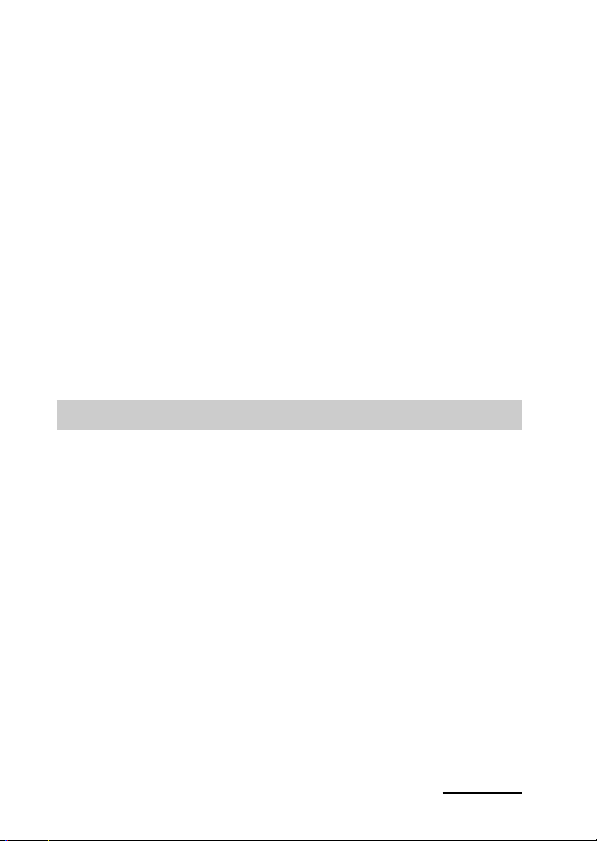
When pairing with a BLUETOOTH stereo audio source device that
cannot display a list of detected devices or that has no display
You may pair the device by setting both this unit and the BLUETOOTH stereo
audio source device to pairing mode. For details, refer to the operating instructions
supplied with the device.
Note
For devices without a display screen the device must have a default pin code of
“0000” to work with the TDM-BT1.
If pairing is not complete
Start over from step 1.
Note
Passcode of this unit is fixed to “0000”. This unit cannot be paired with a
BLUETOOTH stereo audio source device whose Passcode is not “0000”.
Tip
To pair with other BLUETOOTH stereo audio source devices, repeat steps 1 to 5
for each device.
Connecting
Check “Preparation” (page 7) and “Pairing” (page 7) before operating
the unit.
1 Check to see if the LED status indicator flashes
slowly, indicating connection is possible.
Note
If the LED status indicator turns off, perform the pairing procedure, or press
the OPR button momentarily.
2 Start the BLUETOOTH connection from the
BLUETOOTH stereo audio source device.
3 Start music playback on the BLUETOOTH stereo
audio source device.
Notes
• After connection is complete, the LED status indicator becomes constant.
• Turn off the bass boost function or equalizer function of the BLUETOOTH
stereo audio source device. If these functions are on, sound may be
distorted.
Continued
9
US
Page 10

To finish connecting
Terminate the BLUETOOTH connection by any of the operations
below.
– Operate the BLUETOOTH stereo audio source device to terminate the
connection. For details, refer to the operating instructions supplied with the
device.
– Turn off the BLUETOOTH stereo audio source device.
– Press the OPR button momentarily. Until the disconnection is complete, the
LED status indicator flashes.
Note
In the following cases, you need to make the BLUETOOTH connection
again.
– The BLUETOOTH connection is disconnected once.
– The power of the BLUETOOTH stereo audio source device does not turn on, or
the BLUETOOTH signal is off.
– The BLUETOOTH stereo source device is in sleep mode.
– The BLUETOOTH connection is not made.
To turn off the BLUETOOTH signal
Even if you stop BLUETOOTH communication with the BLUETOOTH
stereo audio device, this unit continues to send out signals. You can stop
the signal completely by the operations below.
– When the LED is on:
Press momentarily the OPR button to stop BLUETOOTH communication with
the BLUETOOTH stereo audio device. Then press momentarily the OPR
button again to turn off the signal from the unit.
– When the LED is flashing:
Press momentarily the OPR button to turn off the signal from the unit.
Initializing
You can reset this unit to its default setting and delete all pairing
information.
If this unit is turned on, use a thin pointed object
(such as a paper clip) to press the RESET button to
initialize this unit.
The LED status indicator flashes twice, and this unit is reset to the
default.
All pairing information is deleted.
Note
If this unit is connected to a BLUETOOTH device, you cannot reset this
unit.
10
US
Page 11

I
D
S
E
T
R
X
T
X
ADDITIONAL INFORMATION
Precautions
• BLUETOOTH wireless technology
operates within a range of about 10
m (about 33 ft). Maximum
communication range may vary
depending on obstacles (person,
metal, wall, etc.) or
electromagnetic environment.
BLUETOOTH stereo
audio source device
O
P
R
This unit
Steel cabinet
Optimal performance
Limited performance
• The following conditions may
affect the sensitivity of
BLUETOOTH communication.
– There is an obstacle such as a
person, metal, or wall between
this unit and BLUETOOTH
device.
–A device using 2.4 GHz
frequency, such as a wireless
LAN device, cordless telephone,
or microwave oven, is in use near
this unit.
– This unit is installed horizontally
on a desk made of steel.
• Because BLUETOOTH devices
and wireless LAN (IEEE802.11b/
g) use the same frequency,
microwave interference may occur
and resulting in communication
speed deterioration, noise, or
invalid connection if this unit is
used near a wireless LAN device.
In such a case, perform the
following.
– Use this unit at least 10 m (about
33 ft) away from the wireless
LAN device.
– If this unit is used within 10 m
(about 33 ft) of a wireless LAN
device, turn off the wireless LAN
device.
– Install this unit and
BLUETOOTH device as near to
each other as possible.
• Microwaves emitting from a
BLUETOOTH device may affect
the operation of electronic medical
devices. Turn off this unit and other
BLUETOOTH devices in the
following locations, as it may cause
an accident.
– where inflammable gas is
present, in a hospital, train,
airplane, or a gas (petrol) station
– near automatic doors or a fire
alarm
• Refer to “To turn off the
BLUETOOTH signal” (page 10)
for further details regarding how to
quit BLUETOOTH connection of
this unit.
11
US
Page 12

• This unit supports security
capabilities that comply with the
BLUETOOTH standard to provide
a secure connection when the
BLUETOOTH wireless technology
is used, but security may not be
enough depending on the setting.
Be careful when communicating
using BLUETOOTH wireless
technology.
• We do not take any responsibility
for the leakage of information
during BLUETOOTH
communication.
• Connection with all BLUETOOTH
devices cannot be guaranteed.
–A device featuring
BLUETOOTH function is
required to conform to the
BLUETOOTH standard specified
by BLUETOOTH SIG, and be
authenticated.
– Even if the connected device
conforms to the above mentioned
BLUETOOTH standard, some
devices may not be connected or
work correctly, depending on the
features or specifications of the
device.
• Depending on the device to be
connected, it may require some
time to start communication.
12
US
On safety
• Do not drop, hit, or otherwise
expose the unit to strong shock of
any kind. This could damage the
product.
• Do not disassemble or attempt to
open any parts of the unit.
On placement
• Do not place the unit in any of the
following locations.
– Direct sunlight, near a heater, or
other extremely high-temperature
location
– Dusty location
– An unsteady or inclined surface
– Location exposed to large
amounts of vibration
– Bathroom or other high-humidity
location
– In a car subject to the direct rays
of the sun.
Notes when using with a
mobile phone
• You cannot use this unit to talk
over the telephone, even if the
BLUETOOTH connection between
this unit and a mobile phone is
made.
• For details on operation of your
mobile phone when receiving a
telephone call while transmitting
music using the BLUETOOTH
connection, refer to the operating
instructions supplied with the
mobile phone.
Others
• If you have any questions or
problems concerning this unit that
are not covered in this manual,
please consult your nearest Sony
dealer.
• Should any problem persist, consult
your nearest Sony dealer.
Page 13

Troubleshooting
If you run into any problems using this unit, use the following checklist.
Should any problem persist, consult your nearest Sony dealer.
No sound
, Check the connection between
this unit and the stereo audio
output device connected to this
unit.
, Check that both this unit and the
BLUETOOTH stereo audio
source device are turned on.
, Ensure that this unit is not too far
from the BLUETOOTH stereo
audio source device, or this unit
is not receiving interference from
a wireless LAN, other 2.4 GHz
wireless device, or microwave
oven.
, Check that the BLUETOOTH
connection is made properly
between this unit and the
BLUETOOTH stereo audio
source device.
, Turn up the volume of the stereo
audio output device.
, Turn up the volume of the
BLUETOOTH stereo audio
source device as high as possible
to the extent that sound is not
distorted. For details on volume
adjustment, refer to the operating
instructions supplied with the
BLUETOOTH stereo audio
source device.
, Pair this unit and the
BLUETOOTH stereo audio
source device again.
Low sound level
, Turn up the volume of the
BLUETOOTH stereo audio
source device as high as possible
to the extent that sound is not
distorted. For details on volume
adjustment, refer to the operating
instructions supplied with the
BLUETOOTH stereo audio
source device.
, Turn up the volume of the stereo
audio output device.
Distorted sound
, Turn down the volume of the
BLUETOOTH stereo audio
source device to the point where
the sound is no longer distorted.
For details on volume
adjustment, refer to the operating
instructions supplied with the
BLUETOOTH stereo audio
source device.
Sound skips or the
correspondence
distance is short.
, If a device that generates
electromagnetic radiation, such
as a wireless LAN, other
BLUETOOTH device(s), or a
microwave oven is nearby, move
away from such sources.
, Remove any obstacle between
this unit and other BLUETOOTH
device or move away from the
obstacle.
13
US
Page 14

, Locate this unit and other
BLUETOOTH device(s) as near
as possible.
, Re-position this unit.
, Re-position other BLUETOOTH
device.
Pairing cannot be done.
, Bring this unit and the
BLUETOOTH device closer
together.
, Verify BLUETOOTH audio
source device has pin code of
“0000”.
, Turn off the BLUETOOTH
function of all other unused
BLUETOOTH device(s).
The BLUETOOTH
stereo audio source
device cannot connect
to this unit.
, Turn off the BLUETOOTH
function of all other unused
BLUETOOTH device(s).
Sound is delayed.
, If you watch a TV or a DVD
through BLUETOOTH
connection via this unit, sound
may lag behind the picture.
What is BLUETOOTH
technology?
BLUETOOTH wireless
technology is a short-range
wireless technology that enables
wireless data communication
between digital devices, such as a
computer or digital camera.
BLUETOOTH wireless
technology operates within a
range of about 10 m (about 33 ft).
14
US
Connecting two devices as
necessary is common, but some
devices can be connected to
multiple devices at the same
time.*
You do not need to use a cable
for connection since
BLUETOOTH technology is a
wireless technology, nor is it
necessary for the devices to face
one another, such is the case
with infrared technology. For
example, you can use such a
device in a bag or pocket.
BLUETOOTH technology is an
international standard supported
by millions of companies all
over the world, and employed by
various companies worldwide.
* This unit cannot be connected to
multiple devices at the same time.
Communication System
and Compatible
BLUETOOTH Profile of
this unit
Profile is standardization of the
function for each BLUETOOTH
device specification. This unit
and the BLUETOOTH audio
source device needs to support
the following BLUETOOTH
version and profile to work
together:
Communication System:
BLUETOOTH Specification version
2.0
Compatible BLUETOOTH Profile:
– A2DP (Advanced Audio
Distribution Profile)
Page 15

Specifications
General
Communication System
BLUETOOTH Specification version
2.0
Output
BLUETOOTH Specification Power
Class 2
Maximum communication
range
Line of sight approx. 10 m (33 ft)*
Frequency band
2.4 GHz band (2.4000 GHz – 2.4835
GHz)
Modulation method
FHSS
Compatible BLUETOOTH
2
Profile*
A2DP (Advanced Audio Distribution
Profile)
Power requirements
DC 5 V, 0.1 A (via DIGITAL
MEDIA PORT)
Dimensions
Approx. dia. 44 × 16 mm high
3
/4 × 21/32 in)
(diam. 1
(cable 1 m (3 ft))
Mass
Approx. 55 g (1.77 oz)
1
*
The actual range will vary
depending on factors such as
obstacles between devices,
magnetic fields around a
microwave oven, static electricity,
1
reception sensitivity, antenna’s
(aerial) performance, operating
system, software application, etc.
2
BLUETOOTH standard profiles
*
indicate the purpose of
BLUETOOTH communication
between devices.
Design and specifications are subject
to change without notice.
15
US
Page 16

AVERTISSEMENT
Pour les utilisateurs aux ÉtatsUnis
AVERTISSEMENT
Cet appareil a été contrôlé et satisfait
aux limites imposées pour les unités
numériques de classe B, conformément
à la Partie 15 de la réglementation de la
FCC. Ces restrictions sont conçues
pour fournir une protection raisonnable
contre les interférences nuisibles dans
les lieux résidentiels. Cet appareil
génère, utilise et peut émettre de
l’énergie radioélectrique et, s’il n’est
pas installé ou utilisé selon les
directives, peut causer des interférences
nuisibles aux communications radio.
Cependant, il n’existe aucune garantie
que des interférences ne se produiront
pas dans une installation particulière. Si
ce matériel est source d’interférences
nuisibles pour la réception radio ou
télévisée, ce qui peut être déterminé en
mettant l’appareil hors tension, puis
sous tension, il est recommandé de
tenter d’éliminer ces interférences en
appliquant l’une ou plusieurs des
mesures suivantes :
– Réorienter ou déplacer l’antenne
réceptrice ;
– Éloigner l’appareil du récepteur ;
– Brancher l’appareil à une prise de
courant sur un circuit distinct de
celui sur lequel le récepteur est
branché ;
– Consulter le concessionnaire ou un
technicien radio/TV compétent
pour obtenir de l’aide.
ATTENTION
L’utilisateur est avisé que toute
modification non expressément
approuvée dans ce manuel pourrait
entraîner l’annulation des droits
d’utilisation de cet appareil.
2
FR
Le câble blindé d’interface
recommandé dans ce manuel doit être
utilisé avec cet appareil pour que
celui-ci soit conforme aux restrictions
des appareils numériques selon la
sous-partie B de la Part 15 de la
réglementation FCC.
CE DISPOSITIF SE CONFORME À
LA RÉGLEMENTATION DE LA
PART 15 DE LA FCC.
SON FONCTIONNEMENT EST
SOUMIS AUX DEUX
CONDITIONS SUIVANTES :
(1) CET APPAREIL N’ÉMET PAS
D’INTERFÉRENCES NUISIBLES
ET
(2) IL PREND EN CHARGE
TOUTES LES INTERFÉRENCES
CAPTÉES, Y COMPRIS LES
INTERFÉRENCES
SUSCEPTIBLES D’ENTRAÎNER
UN FONCTIONNEMENT
INDÉSIRABLE.
Cet émetteur ne doit pas être
coimplanté ou exploité avec une autre
antenne ou un autre émetteur.
Cet équipement se conforme aux
limites d’exposition au rayonnement
de la FCC indiquées pour un
équipement non contrôlé et répond
aux lignes directrices d’exposition
aux radiofréquences (RF) de la FCC
dans le supplément C de l’OET65.
Cet équipement doit être installé et
exploité à une distance d’au moins 20
cm entre l’antenne active et le corps
d’une personne (en excluant les
extrémités du corps : mains, poignets,
pieds et chevilles).
Page 17

Pour les utilisateurs au Canada
Cet appareil se conforme à la
réglementation CNR-Gen d’IC. Son
utilisation est soumise aux deux
conditions suivantes : (1) cet appareil
ne doit pas causer d’interférences
nuisibles et (2) cet appareil doit
accepter toutes les interférences qu’il
reçoit, y compris celles qui pourraient
provoquer un fonctionnement non
souhaité de cet appareil.
Cet équipement se conforme aux
limites d’exposition au rayonnement
d’IC indiquées pour un équipement
non contrôlé et répond au CNR-102
de la réglementation sur l’exposition
aux radiofréquences (RF) d’IC. Cet
équipement doit être installé et
exploité à une distance d’au moins 20
cm entre l’antenne active et le corps
d’une personne (en excluant les
extrémités du corps : mains, poignets,
pieds et chevilles).
Cet appareil numérique de la classe B
est conforme à la norme NMB-003
du Canada.
Cette indication figure sur le dessous
de l’appareil, à l’extérieur.
N’installez pas l’appareil dans un
espace confiné comme dans une
bibliothèque ou un meuble encastré.
La marque Bluetooth et les logos
appartiennent à Bluetooth SIG, Inc. et
sont utilisés sous licence uniquement
par Sony Corporation.
Les autres marques commerciales et
noms commerciaux appartiennent à
leurs propriétaires respectifs.
Table des
matières
Caractéristiques .............. 4
Comment utiliser
l’appareil ......................... 5
PRÉPARATION
Déballage ......................... 6
Emplacement des
pièces ........................... 6
UTILISATION DE
L’APPAREIL
Utilisation de
l’appareil....................... 7
Préparation .......................... 7
Pairage ................................. 7
Connexion ........................... 9
Initialisation....................... 10
INFORMATIONS
COMPLÉMENTAIRES
Précautions.................... 11
Dépannage ..................... 13
Qu’est-ce que la technologie
BLUETOOTH ? ............ 14
Spécifications ................ 15
FR
3
FR
Page 18

Caractéristiques
Vous pouvez écouter une source audio stéréo BLUETOOTH (téléphone
mobile, lecteur audio numérique, etc.)*, en raccordant une prise
DIGITAL MEDIA PORT (d’un système Home Theatre Sony, par
exemple) à cet appareil à l’aide de la technologie sans fil
BLUETOOTH, et convertir les signaux audio numériques sans fil en
signaux audio analogiques.
Exemple
T
E
S
E
R
Téléphone mobile
BLUETOOTH ou autre
Cet appareil Appareil de sortie
audio stéréo
périphérique source audio
stéréo BLUETOOTH
* Les périphériques BLUETOOTH devant être raccordés à cet appareil doivent
être compatibles A2DP (Advanced Audio Distribution Profile).
Remarques
• DIGITAL MEDIA PORT est parfois désigné par sa forme abrégée, DMPORT.
• Pour obtenir plus d’informations sur le fonctionnement des périphériques à
raccorder, reportez-vous au mode d’emploi fourni avec chaque périphérique.
• Pour plus d’informations sur les périphériques BLUETOOTH compatibles
susceptibles d’être connectés, visitez les URL suivantes.
Clients aux Etats-Unis
http://sony.com/support
Clients au Canada
http://www.sony.ca/support
Clients en Europe
http://support.sony-europe.com
4
FR
Page 19

Comment utiliser l’appareil
L’exemple ci-dessous explique comment recevoir de la musique lue sur un
téléphone mobile BLUETOOTH, via la fonction de lecture audio de cet appareil, et
l’écouter sur un périphérique de sortie audio stéréo équipé d’une prise DIGITAL
MEDIA PORT (appareil de la série DAV, etc.) connectée à cet appareil.
1. Pairage
Permet à un téléphone portable BLUETOOTH et à cet appareil
de se reconnaître.
T
E
S
E
R
Téléphone portable
BLUETOOTH
Pour plus d’informations, reportez-vous aux pages
Pairage
Cet appareil
Appareil de sortie
audio stéréo
7 et 9.
v
2. Connexion BLUETOOTH
Utilisez le téléphone portable BLUETOOTH pour établir la
connexion BLUETOOTH.
RESET
Connexion
3. Réception de musique
Ecoutez la musique lue sur un téléphone mobile
BLUETOOTH via un périphérique de sortie audio stéréo
(appareil de la série DAV, etc.) connecté à cet appareil.
v
T
E
S
E
R
Signal audio stéréo
(Lecture en transit)
Pour plus de détails, reportez-vous à la page
9.
5
FR
Page 20

PRÉPARATION
Déballage
• Adaptateur audio sans fil BLUETOOTH (1)
• Mode d’emploi (1)
Emplacement des pièces
OPR
RESET
1 Touche OPR (7)
2 Câble DIGITAL MEDIA PORT (7)
3 Touche RESET (10)
4 Témoin DEL de statut
Statut Témoin DEL de statut
Prêt S’allume pendant 2 secondes
Mode de pairage Clignote très rapidement
Connexion possible Clignote lentement
Connexion Toujours allumé
Déconnexion Clignote rapidement
6
FR
Page 21

UTILISATION DE L’APPAREIL
Utilisation de l’appareil
Préparation
1 Raccordez le câble DIGITAL MEDIA PORT de cet
appareil à la prise DIGITAL MEDIA PORT du
périphérique de sortie audio stéréo (appareil de la
série DAV, etc.). Avant de continuer, assurez-vous
que le périphérique de sortie est éteint.
Vers la prise DIGITAL
MEDIA PORT
T
E
S
E
R
Cet appareil
2 Mettez sous tension le périphérique de sortie stéréo
(appareil de la série DAV, etc.) dont la prise DIGITAL
MEDIA PORT est raccordée à l’appareil et
sélectionnez l’entrée DIGITAL MEDIA PORT.
Le témoin d’état s’allume pendant 2 secondes pour indiquer que
l’appareil est « Prêt ».
Pairage
Qu'est-ce que le pairage ?
Les périphériques BLUETOOTH doivent préalablement être « appariés ».
Une fois que ces périphériques BLUETOOTH se reconnaissent, il n’est
plus nécessaire de procéder en pairage par la suite, à l’exception des cas
suivants :
• Les informations de pairage sont supprimées après une réparation,
etc.
• Cet appareil peut être apparié à 8 appareils sources audio stéréo
BLUETOOTH maximum.
ultérieurement, il remplace le plus ancien des 8 périphériques déjà
appariés.
DMPORT
Appareil de sortie
audio stéréo
Si un autre périphérique est
Suite à la page suivante
apparié
7
FR
Page 22

1 Appuyez sur la touche OPR et maintenez-la enfoncée
OPR
pendant 3 secondes au moins.
OPR
Le témoin DEL de statut se met à clignoter très rapidement et
l’appareil passe en mode de pairage.
Remarque
Le mode de pairage est annulé automatiquement si le pairage n’aboutit pas dans
les 5 minutes, ou manuellement si vous appuyez sur la touche OPR. Si le mode
de pairage est annulé en cours de pairage, recommencez à partir de l’étape 1.
2 Exécutez une procédure de pairage sur le
périphérique source audio stéréo BLUETOOTH pour
que cet appareil soit détecté.
La liste des périphériques détectés apparaît sur l’écran du
périphérique source audio stéréo BLUETOOTH.
L’appareil s’affiche comme « TDM-BT1 ».
Si « TDM-BT1 » ne s’affiche pas, recommencez à l’étape 1.
Remarques
• Lors du pairage, veillez à placer les deux périphériques BLUETOOTH
dans un rayon de 1 m (environ 3 pi) l’un par rapport à l’autre.
Certains périphériques ne peuvent pas afficher la liste des périphériques détectés.
•
• Pour commander le périphérique source audio stéréo BLUETOOTH,
reportez-vous à son mode d’emploi.
3 Sélectionnez « TDM-BT1 » sur l’écran du périphérique
source audio stéréo BLUETOOTH.
4 Si un code d’authentification* doit être entré sur le
périphérique source audio stéréo BLUETOOTH,
entrez « 0000 ».
Quand le pairage BLUETOOTH est terminé, le témoin DEL de
statut clignote lentement et les informations de pairage sont
mémorisées dans cet appareil.
* Le code d’authentification est parfois appelé « Clé d’accès », « Code
PIN », « Numéro PIN » ou « Mot de passe ».
Remarques
• Certains périphériques source audio stéréo BLUETOOTH peuvent se
connecter automatiquement à l’appareil, une fois le pairage terminé. Les
autres périphériques doivent être connectés manuellement à cet appareil.
• Si vous déconnectez cet appareil ou le périphérique source audio stéréo
BLUETOOTH avant qu’une connexion soit terminée, les informations de
pairage ne sont pas mémorisées et le pairage n’est pas terminé.
8
FR
Page 23

Lors du pairage avec un périphérique source audio stéréo
BLUETOOTH ne pouvant pas afficher une liste des périphériques
détectés ou ne possédant pas d’écran
Vous pouvez apparier le périphérique en réglant cet appareil ainsi que le
périphérique source audio stéréo BLUETOOTH en mode de pairage. Pour plus
d’informations, reportez-vous au mode d’emploi fourni avec le périphérique.
Remarque
Un périphérique dépourvu d’écran doit posséder le code PIN par défaut « 0000 »
pour être utilisé avec le TDM-BT1.
Si le pairage n’est pas terminé
Recommencez à partir de l’étape 1.
Remarque
Le code d’authentification défini pour cet appareil est « 0000 ». Cet appareil ne
peut pas être apparié avec un périphérique source audio stéréo BLUETOOTH dont
le code d’authentification n’est pas « 0000 ».
Conseil
Pour établir le pairage avec d’autres périphériques source audio stéréo
BLUETOOTH, répétez les étapes 1 à 5 pour chaque appareil.
Connexion
Avant d’utiliser l’appareil, consultez les sections « Préparation » (page 7)
et « Pairage » (page 7).
1 Vérifiez si le témoin DEL de statut clignote lentement.
Cela indique qu’une connexion est possible.
Remarque
Si le témoin DEL de statut s’éteint, exécutez la procédure de Pairage ou
appuyez momentanément sur la touche OPR.
2 Démarrez la connexion BLUETOOTH à partir du
périphérique source audio stéréo BLUETOOTH.
3 Démarrez la lecture de musique sur le périphérique
source audio stéréo BLUETOOTH.
Remarques
• Une fois la connexion terminée, le témoin DEL de statut demeure allumé
en permanence.
• Désactivez la fonction d’accentuation des graves ou la fonction
d’égalisation du périphérique source audio stéréo BLUETOOTH.
Suite à la page suivante
9
FR
Page 24

Pour terminer la connexion
Interrompez la connexion BLUETOOTH avec l’une des opérations cidessous.
– Utilisez le périphérique source audio stéréo BLUETOOTH pour interrompre la
connexion. Pour plus d’informations, reportez-vous au mode d’emploi fourni
avec le périphérique.
– Mettez le périphérique source audio stéréo BLUETOOTH hors tension.
Appuyez momentanément sur la touche OPR. Aussi longtemps que la connexion
–
n’est pas terminée, le témoin DEL de statut demeure allumé en permanence.
Remarque
Dans les cas suivants, vous devez établir de nouveau la connexion
BLUETOOTH.
– La connexion BLUETOOTH est déconnectée.
– Le périphérique source audio stéréo BLUETOOTH ne se met pas sous tension
ou le signal BLUETOOTH est désactivé.
– Le périphérique source stéréo BLUETOOTH est en mode veille.
– La connexion BLUETOOTH n’est pas établie.
Pour couper le signal BLUETOOTH
Même si vous arrêtez la communication BLUETOOTH avec le
périphérique audio stéréo BLUETOOTH, cet appareil continue à
reproduire des signaux. Pour arrêter complètement les signaux,
procédez de la manière expliquée ci-dessous.
– Lorsque le témoin DEL est allumé :
Appuyez brièvement sur la touche OPR pour arrêter la communication
BLUETOOTH avec le périphérique audio stéréo BLUETOOTH. Ensuite, appuyez de
nouveau brièvement sur la touche OPR pour couper le signal provenant de l’appareil.
– Lorsque le témoin DEL clignote :
Appuyez brièvement sur la touche OPR pour couper le signal provenant de l’appareil.
Initialisation
Vous pouvez rétablir les réglages par défaut de cet appareil et supprimer
toutes les informations de pairage.
Si cet appareil est sous tension, utilisez un objet
pointu (un trombone, par exemple) pour appuyer sur
la touche RESET et le réinitialiser.
Le témoin DEL de statut clignote deux fois et cet appareil retrouve ses
réglages par défaut.
Toutes les informations de pairage sont supprimées.
Remarque
Si cet appareil est connecté à un périphérique BLUETOOTH, vous ne
pouvez pas le réinitialiser.
10
FR
Page 25

I
D
S
E
T
R
X
T
X
INFORMATIONS COMPLÉMENTAIRES
Précautions
• La technologie sans fil
BLUETOOTH fonctionne dans un
rayon d’environ 10 m (environ 33
pi). La portée de communication
maximum peut varier selon les
obstacles (personne, métal, mur,
etc.) ou l’environnement
électromagnétique.
Périphérique source
audio BLUETOOTH
O
Cet appareil
P
R
Meuble en acier
Performances optimales
Performances limitées
• Les conditions suivantes peuvent
affecter la sensibilité de la
communication BLUETOOTH.
– Un obstacle, par exemple une
personne, un objet métallique ou
un mur se trouve entre cet
appareil et le périphérique
BLUETOOTH.
– Un appareil utilisant une
fréquence de 2,4 GHz, par
exemple un périphérique LAN
sans fil, un téléphone sans fil ou
un four à micro-ondes est utilisé
à proximité de cet appareil.
– Cet appareil est installé à
l’horizontale sur un bureau en
acier.
• Etant donné que les périphériques
BLUETOOTH et les périphériques
LAN sans fil (IEEE802.11 b/g)
utilisent la même fréquence, des
interférences en hyperfréquences
peuvent survenir et entraîner une
dégradation de la vitesse de
communication, des parasites ou
une connexion non valide si cet
appareil est utilisé à proximité d’un
périphérique LAN sans fil. En
pareil cas, prenez les mesures
suivantes :
Utilisez cet appareil à au moins
–
(environ 33 pi)
10 m
périphérique LAN sans fil.
– Si cet appareil est utilisé dans un
rayon de 10 m (environ 33 pi) par
rapport au périphérique LAN
sans fil, mettez ce dernier hors
tension.
– Installez cet appareil et le
périphérique BLUETOOTH aussi
près que possible l’un de l’autre.
• Les émissions d’hyperfréquences
d’un périphérique BLUETOOTH
peuvent perturber le
fonctionnement des appareils
médicaux électroniques. Mettez cet
appareil ainsi que les autres
périphériques BLUETOOTH situés
dans les endroits suivants hors
tension afin d’éviter tout accident :
– endroits ou du gaz inflammable
est présent, dans un hôpital, un
train, un avion ou une station
essence
à proximité de portes automatiques
–
ou d’alarmes incendie
• Reportez-vous à la section « Pour
couper le signal BLUETOOTH »
(page 10) pour plus d’informations
sur la manière de quitter la
connexion BLUETOOTH de cet
appareil.
du
11
FR
Page 26

• Cet appareil prend en charge les
capacités de sécurité conformes à la
norme BLUETOOTH pour offrir
une connexion sécurisée lors de
l’utilisation de la technologie sans
fil BLUETOOTH. Cependant, la
sécurité peut être insuffisante selon
le réglage. Soyez prudent lorsque
vous communiquez au moyen de la
technologie sans fil BLUETOOTH.
• Nous ne pouvons être tenus
responsables de la fuite
d’informations lors d’une
communication BLUETOOTH.
• La connexion ne peut pas être
garantie avec tous les périphériques
BLUETOOTH.
– Un périphérique doté de la
fonction BLUETOOTH est
nécessaire pour être en
conformité avec la norme
BLUETOOTH spécifiée par
BLUETOOTH SIG et être
authentifié.
– Même si le périphérique raccordé
est conforme à la norme
BLUETOOTH précédemment
mentionnée, certains
périphériques risquent de ne pas
se connecter ou de ne pas
fonctionner correctement, selon
leurs caractéristiques ou
spécifications.
• Selon le périphérique à raccorder,
le délai avant le début de la
communication peut être plus ou
moins long.
Sécurité
• Ne faites pas tomber, ne heurtez
pas ou n’exposez pas l’appareil à
un choc violent de quelque sorte
que ce soit. Ceci pourrait
endommager le produit.
• Ne démontez pas l’appareil et
n’essayez pas d’en ouvrir quelque
partie que ce soit.
Emplacement
• Ne placez pas l’appareil dans les
endroits suivants :
–à la lumière directe du soleil, à
proximité d’un chauffage ou dans
d’autres endroits où la
température est extrêmement
élevée
– endroits poussiéreux
– sur une surface instable ou
inclinée
– exposés à des vibrations
importantes
– une salle de bains ou d’autres
endroits très humides
– dans un véhicule exposé
directement aux rayons du soleil.
Remarques lors de
l’utilisation d’un
téléphone portable
• Vous ne pouvez pas utiliser cet
appareil pour parler au téléphone,
même si la connexion
BLUETOOTH est établie entre cet
appareil et un téléphone portable.
• Pour plus d’informations sur le
fonctionnement de votre téléphone
portable lorsque vous recevez un
appel et que vous transmettez de la
musique à l’aide de la connexion
BLUETOOTH, reportez-vous au
mode d’emploi fourni avec votre
téléphone portable.
Autres
• Si vous avez des questions ou des
problèmes concernant cet appareil,
qui ne sont pas abordés dans ce
mode d’emploi, veuillez consulter
votre revendeur Sony.
• Si le problème persiste, contactez
votre revendeur Sony.
12
FR
Page 27

Dépannage
Si vous rencontrez un problème pendant l’utilisation de cet appareil,
utilisez la liste de contrôle suivante. Si le problème persiste, contactez
votre revendeur Sony.
Pas de son
, Vérifiez la connexion de cet
appareil et du périphérique de
sortie audio stéréo qui lui est
connecté.
, Vérifiez que cet appareil ainsi
que le périphérique source audio
stéréo BLUETOOTH sont sous
tension.
, Vérifiez que cet appareil n’est
pas trop éloigné du périphérique
source audio stéréo
BLUETOOTH ou qu’il
n’interfère pas avec un réseau
LAN sans fil, un autre
périphérique sans fil 2,4 GHz ou
un four à micro-ondes.
, Vérifiez que la connexion
BLUETOOTH est établie
correctement entre cet appareil et
le périphérique source audio
stéréo BLUETOOTH.
, Montez le volume du
périphérique de sortie audio
stéréo.
, Réglez le volume du périphérique
source audio stéréo
BLUETOOTH à un niveau aussi
élevé que possible sans que le
son soit déformé. Pour plus
d’informations sur le réglage du
volume, reportez-vous au mode
d’emploi fourni avec le
périphérique source audio stéréo
BLUETOOTH.
, Recommencez le pairage de cet
appareil et du périphérique
source audio stéréo
BLUETOOTH.
Niveau sonore faible
,
Réglez le volume du périphérique
source audio stéréo BLUETOOTH
à un niveau aussi élevé que
possible sans que le son soit
déformé. Pour plus d’informations
sur le réglage du volume,
reportez-vous au mode d’emploi
fourni avec le périphérique source
audio stéréo BLUETOOTH.
,
Montez le volume du périphérique
de sortie audio stéréo.
Son déformé
, Réglez le volume du périphérique
source audio stéréo
BLUETOOTH à un niveau
suffisamment bas pour que le son
ne soit plus déformé. Pour plus
d’informations sur le réglage du
volume, reportez-vous au mode
d’emploi fourni avec le
périphérique source audio stéréo
BLUETOOTH.
Le son saute ou la
distance de
communication est trop
courte.
, Si un appareil émettant des
radiations électromagnétiques, tel
qu’un système LAN sans fil, un
ou plusieurs autres périphériques
BLUETOOTH ou un four à
micro-ondes se trouve à
proximité, éloignez-vous de ces
sources.
, Retirez les obstacles situés entre
cet appareil et l’autre
périphérique BLUETOOTH ou
éloignez ceux-ci de l’obstacle.
13
FR
Page 28

, Placez cet appareil et l’autre
périphérique (ou les autres
périphériques) BLUETOOTH
aussi près que possible.
, Repositionnez cet appareil.
, Repositionnez l’autre
périphérique BLUETOOTH.
Le pairage ne peut être
établi.
, Rapprochez cet appareil et le
périphérique BLUETOOTH.
, Vérifiez si le périphérique source
audio BLUETOOTH possède le
code PIN « 0000 ».
, Désactivez la fonction
BLUETOOTH de tous les autres
périphériques BLUETOOTH
inutilisés.
Le périphérique source
audio stéréo BLUETOOTH
ne parvient pas à se
connecter à cet appareil.
, Désactivez la fonction
BLUETOOTH de tous les autres
périphériques BLUETOOTH
inutilisés.
Le son est décalé.
, Si vous regardez la télévision ou
un DVD via cet appareil, au
moyen d’une connexion
BLUETOOTH, le son peut être
décalé par rapport à l’image.
Qu’est-ce que la
technologie
BLUETOOTH ?
La technologie BLUETOOTH
est une technologie sans fil à
courte portée permettant la
communication de données entre
des appareils numériques, tels
qu’un ordinateur ou un appareil
photo numérique. La technologie
14
FR
sans fil BLUETOOTH
fonctionne dans un rayon
d’environ 10 m (environ 33 pi).
La connexion de deux appareils
est courante et certains appareils
permettent également de se
connecter simultanément à
plusieurs périphériques.*
Il n’est pas utile d’utiliser un câble
pour le raccordement car
BLUETOOTH est une technologie
sans fil, et il n’est pas non plus
nécessaire de diriger les appareils
l’un en face de l’autre, comme
c’est le cas avec la technologie
infrarouge. Par exemple, vous
pouvez utiliser ce type d’appareil
dans un sac ou une poche.
La technologie BLUETOOTH est
une norme internationale prise en
charge et utilisée par des milliers
de sociétés dans le monde entier.
* Cet appareil ne peut pas être
raccordé simultanément à plusieurs
périphériques.
Système de
communication et profil
BLUETOOTH compatible
de cet appareil
Le profil est la normalisation du
fonctionnement de chaque
spécification d’un périphérique
BLUETOOTH. Cet appareil et
le périphérique source audio
BLUETOOTH doivent prendre
en charge la version et le profil
BLUETOOTH ci-dessous pour
être utilisés conjointement :
Système de communication :
Spécifications BLUETOOTH version
2.0
Profil BLUETOOTH compatible :
– A2DP (Advanced Audio
Distribution Profile)
Page 29

Spécifications
Généralités
Système de communication
Spécifications BLUETOOTH version
2.0
Sortie
Spécifications BLUETOOTH Power
Class 2
Portée maximale des
communications
Environ 10 m (33 pi) en ligne
1
directe*
Bande de fréquences
Bande 2,4 GHz (2,4000 GHz –
2,4835 GHz)
Méthode de modulation
FHSS
Profil BLUETOOTH
compatible*
A2DP (Advanced Audio Distribution
Profile)
Alimentation requise
5 V CC, 0,1 A (via DIGITAL
MEDIA PORT)
Dimensions
Environ 44 diam. × 16 mm haut
(diam. 1
(câble 1 m (3 pi))
2
3
/4 × 21/32 po)
Masse
Environ. 55 g (1,77 oz)
1
La portée réelle varie en fonction
*
de nombreux facteurs tels que la
présence d’obstacles entre les
périphériques, les champs
magnétiques autour des fours à
micro-ondes, l’électricité statique,
la sensibilité de la réception, les
performances de l’antenne, le
système d’exploitation, les
applications logicielles, etc.
2
Les profils standard
*
BLUETOOTH sont destinés à la
communication BLUETOOTH
entre les périphériques.
La conception et les spécifications
sont sujettes à modification sans
préavis.
15
FR
Page 30

ADVERTENCIA
Para los clientes en EE. UU.
ADVERTENCIA
Este equipo se ha probado y se ha
comprobado que cumple con los
límites de los dispositivos digitales
de Clase B, según el Apartado 15 de
las Normas FCC. Estos límites están
pensados para proporcionar una
protección razonable contra las
interferencias dañinas en una
instalación residencial. Este equipo
genera, utiliza y puede irradiar
energía de radio frecuencia y, si no se
ha instalado y utilizado siguiendo las
instrucciones, es posible que cause
interferencias dañinas en las
comunicaciones por radio. Sin
embargo, no existe ninguna garantía
de no sufrir interferencias en una
instalación particular. Si este equipo
causa interferencias dañinas en la
recepción de radio o televisión,
circunstancia que puede determinarse
al encenderlo y apagarlo, el usuario
puede intentar solucionar dichas
interferencias mediante una o varias
de las siguientes medidas:
– Volver a orientar o a colocar la
antena de recepción.
– Aumentar la separación entre el
equipo y el receptor.
– Conectar el equipo a un
tomacorriente de pared de un
circuito diferente al que esté
conectado el receptor.
– Consultar al distribuidor o a un
técnico experto en radio/TV.
PRECAUCIÓN
Se advierte que cualquier cambio o
modificación realizados que no estén
aprobados expresamente en este
manual podrían invalidar la autoridad
del usuario para utilizar este equipo.
2
ES
Es necesario utilizar la unidad con el
cable de interfaz blindado
recomendado en este manual para
cumplir con las restricciones de los
dispositivos digitales, de acuerdo con
la sección 15 del reglamento de la
FCC.
ESTE DISPOSITIVO CUMPLE
CON LA SECCIÓN 15 DEL
REGLAMENTO DE LA FCC
EL FUNCIONAMIENTO ESTÁ
SUJETO A LAS DOS
CONDICIONES SIGUIENTES:
(1) ESTE DISPOSITIVO NO
PUEDE PROVOCAR
INTEFERENCIAS PELIGROSAS Y
(2) DEBE ACEPTAR LAS
INTERFERENCIAS RECIBIDAS,
INCLUIDAS LAS QUE
PROVOQUEN UN
FUNCIONAMIENTO NO
DESEADO.
This transmitter must not be colocated or operated in conjunction
with any other antenna or transmitter.
This equipment complied with FCC
radiation exposure limits set forth for
uncontrolled equipment and meets
the FCC radio frequency (RF)
Exposure Guidelines in Supplement
C to OET65. This equipment should
be installed and operated with at least
20cm and more between the radiator
and person’s body (excluding
extremities: hands, wrists, feet and
ankles).
Page 31

Para los clientes en Canadá
This device complies with RSS-Gen
of IC Rules. Operation is subject to
the following two conditions: (1) this
device may not cause interference,
and (2) this device must accept any
interference, including interference
that may cause undesired operation of
this device.
This equipment complies with IC
radiation exposure limits set forth for
uncontrolled equipment and meets
RSS-102 of the IC radio frequency
(RF) Exposure rules. This equipment
should be installed and operated with
at least 20cm and more between the
radiator and person’s body
(excluding extremities: hands, wrists,
feet and ankles).
This Class B digital apparatus
complies with Canadian ICES-003.
La placa de características se
encuentra en la parte exterior inferior.
No sitúe el aparato en un espacio
cerrado, como una estantería o un
armario empotrado.
La marca de la palabra Bluetooth y
sus logotipos son propiedad de
Bluetooth SIG, Inc. y cualquier uso
de los mismos por parte de Sony
Corporation se realiza bajo licencia.
Las demás marcas y nombres
comerciales pertenecen a sus
respectivos propietarios.
Índice
Características ................ 4
Uso de la unidad .................. 5
PROCEDIMIENTOS
INICIALES
Desembalaje .................... 6
Ubicación de los
componentes ............... 6
USO DE LA UNIDAD
Utilización de la
unidad........................... 7
Preparación .......................... 7
Emparejamiento .................. 7
Conexión ............................. 9
Inicialización de la
unidad ............................ 10
INFORMACIÓN
COMPLEMENTARIA
Precauciones ................. 11
Solución de
problemas .................. 13
¿Qué es la tecnología
BLUETOOTH? ............. 14
Especificaciones ........... 15
ES
3
ES
Page 32

Características
Puede escuchar el sonido de un dispositivo BLUETOOTH fuente de
audio estéreo (teléfono móvil, reproductor de música digital, etc.)*, con
una toma DIGITAL MEDIA PORT (sistema Home Theatre de Sony,
etc.) conectado a esta unidad mediante tecnología inalámbrica
BLUETOOTH, y convertir señales de audio inalámbricas digitales a
señales de audio analógicas.
Ejemplo
T
E
S
E
R
Teléfono móvil BLUETOOTH
u otro dispositivo
BLUETOOTH fuente de
Esta
unidad
Dispositivo de
salida de audio
estéreo
audio estéreo
* Los dispositivos BLUETOOTH que se conecten con la unidad deben ser
compatibles con el perfil A2DP (Advanced Audio Distribution Profile).
Notas
• DIGITAL MEDIA PORT se abrevia en ocasiones como DMPORT.
• Para obtener más información sobre el funcionamiento de los dispositivos
conectados, consulte las instrucciones de funcionamiento suministradas con
cada dispositivo.
• Para obtener más información acerca de los dispositivos BLUETOOTH
compatibles que se pueden conectar, visite las direcciones URL siguientes.
Para los clientes en los EE. UU.
http://sony.com/support
Para los clientes en Canadá
http://www.sony.ca/support
Para los clientes en Europa
http://support.sony-europe.com
4
ES
Page 33

Uso de la unidad
En el siguiente ejemplo, se explica cómo recibir música reproducida en
un teléfono móvil BLUETOOTH mediante la función de reproducción
de música de esta unidad y cómo escuchar música en un dispositivo de
salida de audio estéreo con una toma DIGITAL MEDIA PORT (serie
DAV, etc.) conectado a esta unidad.
1. Emparejamiento
Permite que un teléfono móvil BLUETOOTH y esta unidad
puedan reconocerse mutuamente.
T
E
S
E
R
Teléfono móvil
BLUETOOTH
Emparejamiento
Esta unidad
Dispositivo de salida de
audio estéreo
Para obtener más información, consulte las páginas
7 y 9.
v
2. Conexión BLUETOOTH
Ponga en funcionamiento el teléfono móvil BLUETOOTH
para realizar la conexión BLUETOOTH.
RESET
Conexión
3. Recepción de música
v
Disfrute de la música reproducida en un teléfono móvil
BLUETOOTH a través de un dispositivo de salida de audio
estéreo (serie DAV, etc.) conectado a esta unidad.
T
E
S
E
Señal de audio
estéreo (Flujo)
Si desea obtener más información, consulte la página
R
9.
5
ES
Page 34

PROCEDIMIENTOS INICIALES
Desembalaje
• Adaptador de audio inalámbrico BLUETOOTH (1)
• Manual de instrucciones (1)
Ubicación de los componentes
OPR
RESET
1 Botón OPR (7)
2 Cable DIGITAL MEDIA PORT (7)
3 Botón RESET (10)
4 Indicador de estado
Estado Indicador del estado
Preparada Se ilumina durante 2 segundos
Modo de emparejamiento Parpadea muy rápidamente
Conexión posible Parpadea lentamente
Conectar Permanece iluminado
Desconectar Parpadea rápidamente
6
ES
Page 35

USO DE LA UNIDAD
Utilización de la unidad
Preparación
1 Conecte el cable DIGITAL MEDIA PORT de esta
unidad a la toma correspondiente del dispositivo de
salida de audio estéreo (serie DAV, etc.). Asegúrese
de que el dispositivo de audio está apagado antes de
iniciar la conexión.
A la toma DIGITAL
MEDIA PORT
T
E
S
E
R
Esta unidad
2 Encienda el dispositivo de salida estéreo con una
toma DIGITAL MEDIA PORT (serie DAV, etc.)
conectado a esta unidad y seleccione la entrada
DIGITAL MEDIA PORT.
El indicador de estado se ilumina durante dos segundos para indicar
que la unidad está “Preparada”.
Emparejamiento
¿Qué es el emparejamiento?
Los dispositivos BLUETOOTH deben “emparejarse” previamente entre
sí.
Una vez que los dispositivos BLUETOOTH se han emparejado, no es
necesario volver a hacerlo excepto en los casos siguientes:
• La información de emparejamiento se elimina tras una reparación,
etc.
• Esta unidad puede emparejarse con hasta 8 dispositivos
BLUETOOTH fuente de audio estéreo. Si se empareja un nuevo
dispositivo después de emparejar otros 8, el dispositivo cuya hora de
conexión sea la más antigua se sustituirá por el nuevo.
DMPORT
Dispositivo de salida
de audio estéreo
Continuación
7
ES
Page 36

1 Mantenga pulsado el botón OPR durante 3 segundos
OPR
como mínimo.
O
PR
El indicador de estado empezará a parpadear muy rápidamente y la
unidad entrará en el modo de emparejamiento.
Nota
El modo de emparejamiento se cancelará automáticamente si el
emparejamiento no se realiza transcurridos 5 minutos, o manualmente si se
pulsa el botón OPR. Si se cancela el modo de emparejamiento a mitad del
proceso, empiece de nuevo desde el paso 1.
2 Realice el procedimiento de emparejamiento del
dispositivo BLUETOOTH fuente de audio estéreo para
detectar la unidad.
La lista de dispositivos detectados aparecerá en la pantalla del
dispositivo BLUETOOTH fuente de audio estéreo.
Esta unidad aparece como “TDM-BT1”.
Si no aparece “TDM-BT1”, repita el procedimiento desde el paso 1.
Notas
• Durante el emparejamiento, asegúrese de que los dispositivos
BLUETOOTH están colocados a 1 m (3 pies aprox.) el uno del otro.
• Algunos dispositivos no pueden mostrar la lista de dispositivos detectados.
• Para utilizar el dispositivo BLUETOOTH fuente de audio estéreo, consulte
el manual de instrucciones del dispositivo.
3 Seleccione “TDM-BT1” que aparece en la pantalla del
dispositivo BLUETOOTH fuente de audio estéreo.
4
Si se solicita una contraseña* en la pantalla del dispositivo
BLUETOOTH fuente de audio estéreo, introduzca “0000”.
Cuando el emparejamiento BLUETOOTH se ha completado, el
indicador del estado parpadea lentamente y la información de
emparejamiento se almacena en esta unidad.
* La contraseña puede denominarse “código de acceso”, “código PIN”,
“número PIN” o “clave de acceso”.
Notas
Es posible que algunos dispositivos BLUETOOTH fuente de audio estéreo se
•
conecten con la unidad automáticamente al finalizar el emparejamiento. Para
otros dispositivos, deberá realizar la conexión a este dispositivo manualmente.
• Si desconecta esta unidad o el dispositivo BLUETOOTH fuente de audio
estéreo antes de que se complete la conexión, la información de
emparejamiento no se memorizará ni se completará el emparejamiento.
8
ES
Page 37

Cuando realice el emparejamiento con un dispositivo BLUETOOTH
fuente de audio estéreo que no pueda mostrar una lista de
dispositivos detectados o éste no disponga de pantalla
Puede emparejar el dispositivo mediante el ajuste de la unidad y del dispositivo
BLUETOOTH fuente de audio estéreo en modo de emparejamiento. Para obtener
más información, consulte el manual de instrucciones suministrado con el
dispositivo.
Nota
Para dispositivos sin pantalla, el dispositivo debe tener el código pin “0000”
predeterminado para que funcione con el TDM-BT1.
Si no ha finalizado el emparejamiento
Vuelva a empezar desde el paso 1.
Nota
La contraseña de la unidad es “0000”. No es posible emparejar la unidad con un
dispositivo BLUETOOTH fuente de audio estéreo cuya contraseña no sea “0000”.
Sugerencia
Para realizar el emparejamiento con otros dispositivos BLUETOOTH fuente de
audio estéreo, repita los pasos del 1 al 5 para cada uno de ellos.
Conexión
Consulte los apartados “Preparación” (página 7) y “Emparejamiento”
(página 7) antes de poner en funcionamiento la unidad.
1 Compruebe que el indicador de estado parpadea
lentamente, lo que indica que es posible realizar la
conexión.
Nota
Si el indicador de estado se apaga, lleve a cabo el procedimiento de
emparejamiento o pulse el botón OPR durante un instante.
2 Inicie la conexión BLUETOOTH desde un dispositivo
BLUETOOTH fuente de audio estéreo.
3 Inicie la reproducción en el dispositivo BLUETOOTH
fuente de audio estéreo.
Notas
• Una vez completada la conexión, el indicador de estado pasará a
permanecer encendido.
• Desactive las funciones de potenciación de graves o del ecualizador del
dispositivo BLUETOOTH fuente de audio estéreo.
Continuación
9
ES
Page 38

Finalización de la conexión
Puede finalizar la conexión BLUETOOTH realizando cualquiera de las
acciones siguientes.
– Utilice el dispositivo BLUETOOTH fuente de audio estéreo para finalizar la
conexión. Para obtener más información, consulte el manual de instrucciones
suministrado con el dispositivo.
– Apague el dispositivo BLUETOOTH fuente de audio estéreo.
– Pulse el botón OPR durante un instante. El indicador de estado parpadeará
hasta que se complete la desconexión.
Nota
En los casos siguientes, deberá volver a realizar la conexión
BLUETOOTH.
– Si se interrumpe la conexión BLUETOOTH.
– El dispositivo BLUETOOTH fuente de audio estéreo no se enciende o la señal
BLUETOOTH está desconectada.
– El dispositivo BLUETOOTH fuente de audio estéreo se encuentra en el modo
de desconexión.
– No se ha realizado la conexión BLUETOOTH.
Para desconectar la señal BLUETOOTH
Aunque detenga la comunicación BLUETOOTH con el dispositivo
BLUETOOTH de audio estéreo, la unidad continuará enviando señales.
Es posible detener completamente la señal mediante las siguientes
operaciones.
– Cuando el indicador está iluminado:
Pulse momentáneamente el botón OPR para detener la comunicación
BLUETOOTH con el dispositivo BLUETOOTH de audio estéreo. A
continuación, vuelva a pulsar el botón OPR momentáneamente para
desconectar la señal de la unidad.
– Cuando el indicador parpadea:
Pulse el botón OPR momentáneamente para desconectar la señal de la unidad.
Inicialización de la unidad
Es posible restablecer esta unidad a los ajustes predeterminados y
eliminar toda la información de emparejamiento.
Si la unidad está encendida, utilice un objeto
punzante (como un clip para papel) para pulsar el
botón RESET e inicializarla.
El indicador del estado parpadea dos veces y la unidad se restablece a
los valores predeterminados.
Se eliminará toda la información de emparejamiento.
Nota
No podrá reestablecer los ajustes predeterminados de la unidad mientras
ésta se encuentre conectada a un dispositivo BLUETOOTH.
10
ES
Page 39

I
D
S
E
T
R
X
T
X
INFORMACIÓN COMPLEMENTARIA
Precauciones
•
La tecnología inalámbrica
BLUETOOTH funciona en un
rango de aproximadamente 10 m
(33 pies aprox.)
de comunicación puede variar en
función de los obstáculos (personas,
objetos metálicos, paredes, etc.) o
del entorno electromagnético.
Dispositivo BLUETOOTH
fuente de audio estéreo
O
P
R
Rendimiento óptimo
Rendimiento limitado
• Las condiciones siguientes pueden
afectar a la sensibilidad de la
comunicación BLUETOOTH.
– La existencia de obstáculos
como, por ejemplo, una persona,
un objeto metálico o una pared
entre esta unidad y el dispositivo
BLUETOOTH.
– El uso de dispositivos que
utilicen una frecuencia de 2,4
GHz como, por ejemplo, un
dispositivo LAN inalámbrico, un
teléfono inalámbrico o un
microondas cerca de la unidad.
– La instalación horizontal de esta
unidad en un escritorio de acero.
. El rango máximo
Esta unidad
Exterior de acero
• Como los dispositivos
BLUETOOTH y las LAN
inalámbricas (IEEE802.11b/g)
utilizan la misma frecuencia,
pueden producirse interferencias de
microondas que provoquen el
deterioro de la velocidad de la
comunicación, la aparición de ruido
o una conexión no válida si la
unidad se utiliza cerca de un
dispositivo LAN inalámbrico. En
este caso, realice el procedimiento
siguiente.
– Utilice esta unidad a una
distancia mínima de 10 m (33
pies aprox.) del dispositivo LAN
inalámbrico.
– Si utiliza esta unidad a menos de
10 m (33 pies aprox.) de un
dispositivo LAN inalámbrico,
apague el dispositivo LAN
inalámbrico.
– Instale esta unidad y el
dispositivo BLUETOOTH a la
distancia más corta posible entre
sí.
• Las microondas que emite un
dispositivo BLUETOOTH pueden
afectar al funcionamiento de
dispositivos médicos electrónicos.
Apague esta unidad y los demás
dispositivos BLUETOOTH en los
lugares siguientes, ya que podrían
provocar un accidente:
– donde exista gas inflamable, en
hospitales, trenes, aviones o
gasolineras
– cerca de puertas automáticas o
alarmas de incendios
• Consulte el apartado “Para
desconectar la señal
BLUETOOTH” (página 10) para
obtener más información acerca de
cómo finalizar la comunicación
BLUETOOTH de esta unidad.
11
ES
Page 40

• Esta unidad admite capacidades de
seguridad que cumplen con el
estándar BLUETOOTH para
proporcionar una conexión segura
al utilizar la tecnología inalámbrica
BLUETOOTH, pero es posible que
la seguridad no sea suficiente según
el ajuste.
Tenga cuidado al realizar una
comunicación con la tecnología
inalámbrica BLUETOOTH.
• No se aceptan responsabilidades
por la pérdida de información que
pudiera producirse durante una
comunicación BLUETOOTH.
• No se puede garantizar la conexión
con todos los dispositivos
BLUETOOTH.
– Un dispositivo que disponga de
la función BLUETOOTH debe
cumplir el estándar
BLUETOOTH especificado por
BLUETOOTH SIG y estar
autenticado.
– Incluso en el caso de que el
dispositivo conectado cumpla
con el estándar BLUETOOTH
mencionado anteriormente, es
posible que algunos dispositivos
no puedan conectarse o funcionar
correctamente, según las
características o las
especificaciones del dispositivo.
• En función del dispositivo que vaya
a conectarse, es posible que
transcurra cierto tiempo antes de
que se inicie la comunicación.
12
ES
Seguridad
• No deje caer, golpee ni exponga la
unidad a impactos fuertes de
ningún tipo ya que, de lo contrario,
podrían producirse daños en el
producto.
• No desmonte ni intente abrir
ninguna de las piezas de la unidad.
Ubicación
• No coloque la unidad en ninguno
de los lugares siguientes.
– Cerca de un calefactor, o en un
lugar expuesto a la luz solar
directa o a temperaturas
extremadamente elevadas
– En un lugar polvoriento
– En una superficie inestable o
inclinada
– En un lugar expuesto a fuertes
vibraciones
–
En un cuarto de baño o en un lugar
en el que haya mucha humedad
– En un coche expuesto a la luz
solar directa.
Notas acerca del uso
con un teléfono móvil
• No es posible utilizar esta unidad
para hablar por teléfono, aunque se
haya realizado una conexión
BLUETOOTH con un teléfono
móvil.
•
Para obtener más información sobre
el funcionamiento del teléfono móvil
al recibir una llamada telefónica
mientras se transmite música
mediante la conexión BLUETOOTH,
consulte el manual de instrucciones
suministrado con el teléfono móvil.
Otros
• Si desea realizar alguna consulta o
solucionar algún problema relativo
a la unidad que no se trate en este
manual, póngase en contacto con el
distribuidor Sony más cercano a su
domicilio.
•
Si el problema persiste, consulte con
el distribuidor Sony más cercano.
Page 41

Solución de problemas
Si surge algún problema al utilizar esta unidad, utilice la siguiente lista
de comprobaciones. Si el problema persiste, consulte con el distribuidor
Sony más cercano.
No hay sonido
, Compruebe la conexión entre
esta unidad y el dispositivo de
salida de audio estéreo
conectado.
, Compruebe que tanto la unidad
como el dispositivo
BLUETOOTH fuente de audio
estéreo están encendidos.
, Asegúrese que la unidad no se
encuentra demasiado alejada del
dispositivo BLUETOOTH fuente
de audio estéreo, o que la unidad
no recibe interferencias de una
red LAN inalámbrica, de otro
dispositivo inalámbrico de 2,4
GHz o de un microondas.
, Compruebe que la conexión
BLUETOOTH entre la unidad y
el dispositivo BLUETOOTH
fuente de audio estéreo se ha
realizado correctamente.
, Suba el volumen del dispositivo
de salida de audio estéreo.
, Suba el volumen del dispositivo
BLUETOOTH fuente de audio
estéreo al máximo posible sin
que se produzca una distorsión
del sonido. Si desea obtener
información detallada sobre el
ajuste del volumen, consulte el
manual de instrucciones
suministrado con el dispositivo
BLUETOOTH fuente de audio
estéreo.
, Empareje la unidad y el
dispositivo BLUETOOTH fuente
de audio estéreo de nuevo.
El nivel del sonido es bajo
, Suba el volumen del dispositivo
BLUETOOTH fuente de audio
estéreo al máximo posible sin
que se produzca una distorsión
del sonido. Si desea obtener
información detallada sobre el
ajuste del volumen, consulte el
manual de instrucciones
suministrado con el dispositivo
BLUETOOTH fuente de audio
estéreo.
, Suba el volumen del dispositivo
de salida de audio estéreo.
El sonido aparece
distorsionado
, Baje el volumen del dispositivo
BLUETOOTH fuente de audio
estéreo hasta que el sonido ya no
aparezca distorsionado. Si desea
obtener información detallada
sobre el ajuste del volumen,
consulte el manual de
instrucciones suministrado con el
dispositivo BLUETOOTH fuente
de audio estéreo.
Se producen saltos de
sonido o la distancia de
correspondencia es
demasiado corta.
,
Si hay cerca un dispositivo que
genera radiación electromagnética
como, por ejemplo, una LAN
inalámbrica, otro dispositivo
BLUETOOTH o un microondas,
aleje la unidad de estas fuentes.
, Retire cualquier obstáculo entre
la unidad y el otro dispositivo
BLUETOOTH o aléjese del
obstáculo.
13
ES
Page 42

, Coloque esta unidad y el otro
dispositivo BLUETOOTH lo más
cerca posible.
, Vuelva a colocar esta unidad.
, Vuelva a colocar el otro
dispositivo BLUETOOTH.
No se puede llevar a
cabo el emparejamiento.
, Acerque esta unidad y el
dispositivo BLUETOOTH.
, Compruebe que el código pin del
dispositivo BLUETOOTH fuente
de audio es “0000”.
, Desactive la función
BLUETOOTH de los demás
dispositivos BLUETOOTH que
no se utilicen.
No es posible conectar
el dispositivo
BLUETOOTH fuente de
audio estéreo a esta
unidad.
, Desactive la función
BLUETOOTH de los demás
dispositivos BLUETOOTH que
no se utilicen.
El sonido se demora.
, Si ve la televisión o un DVD a
través de una conexión
BLUETOOTH mediante esta
unidad, el sonido se retrasará con
respecto a la imagen.
¿Qué es la tecnología
BLUETOOTH?
BLUETOOTH es una tecnología
inalámbrica de corto alcance que
permite la comunicación
inalámbrica de datos entre
dispositivos digitales como, por
ejemplo, un ordenador o una
cámara digital. La tecnología
14
ES
inalámbrica BLUETOOTH
funciona en un rango de
aproximadamente 10 m (33 pies
aprox.). Lo habitual es conectar
dos dispositivos, pero algunos
dispositivos admiten la conexión
a varios dispositivos a la vez.*
No es necesario utilizar un cable
para realizar la conexión, ya que
BLUETOOTH es una tecnología
inalámbrica, ni tampoco es
necesario orientar los
dispositivos entre sí, como
sucede con la tecnología de
infrarrojos. Por ejemplo, se
puede utilizar un dispositivo
desde una bolsa o un bolsillo.
La tecnología BLUETOOTH es
una convención internacional
reconocida y utilizada por miles
de empresas de todo el mundo.
* Esta unidad no puede conectarse a
varios dispositivos a la vez.
Sistema de
comunicación y perfil
BLUETOOTH compatible
con esta unidad
Un perfil es una estandarización
de la función para cada
especificación del dispositivo
BLUETOOTH. Es necesario que
esta unidad y el dispositivo
BLUETOOTH fuente de audio
sean compatibles con la versión
y el perfil BLUETOOTH que se
indican a continuación para que
funcionen conectados:
Sistema de comunicación:
Especificación BLUETOOTH
versión 2.0
Perfil BLUETOOTH compatible:
– A2DP (Advanced Audio
Distribution Profile)
Page 43

Especificaciones
Generales
Sistema de comunicación
Especificación BLUETOOTH
versión 2.0
Salida
Clase 2 de la especificación
BLUETOOTH
Cobertura de comunicación
máxima
Línea de vista de aprox. 10 m (33
1
pies)*
Banda de frecuencia
Banda de 2,4 GHz (2,4000 GHz –
2,4835 GHz)
Método de modulación
FHSS
Perfil BLUETOOTH
compatible*
A2DP (Advanced Audio Distribution
Profile)
Requisitos de alimentación
5 V cc, 0,1 A (mediante DIGITAL
MEDIA PORT)
Dimensiones
Aprox. 44 mm de diámetro × 16 mm
(diámetro 1
(cable de 1 m (3 pies))
2
3
/4 × 21/32 pulgadas)
Peso
Aprox. 55 g (1,77 oz)
1
*
La cobertura real variará en
función de factores como, por
ejemplo, los obstáculos que
puedan interponerse entre los
dispositivos, los campos
magnéticos que puedan existir en
torno a hornos microondas, la
electricidad estática, la
sensibilidad de recepción o el
rendimiento de la antena, del
sistema operativo, de la
aplicación de software, etc.
2
Los perfiles estándar
*
BLUETOOTH indican la
finalidad de la comunicación
BLUETOOTH entre dispositivos.
El diseño y las especificaciones están
sujetos a cambios sin previo aviso.
15
ES
Page 44

2-899-394-11(1)
Printed in Malaysia
