Page 1
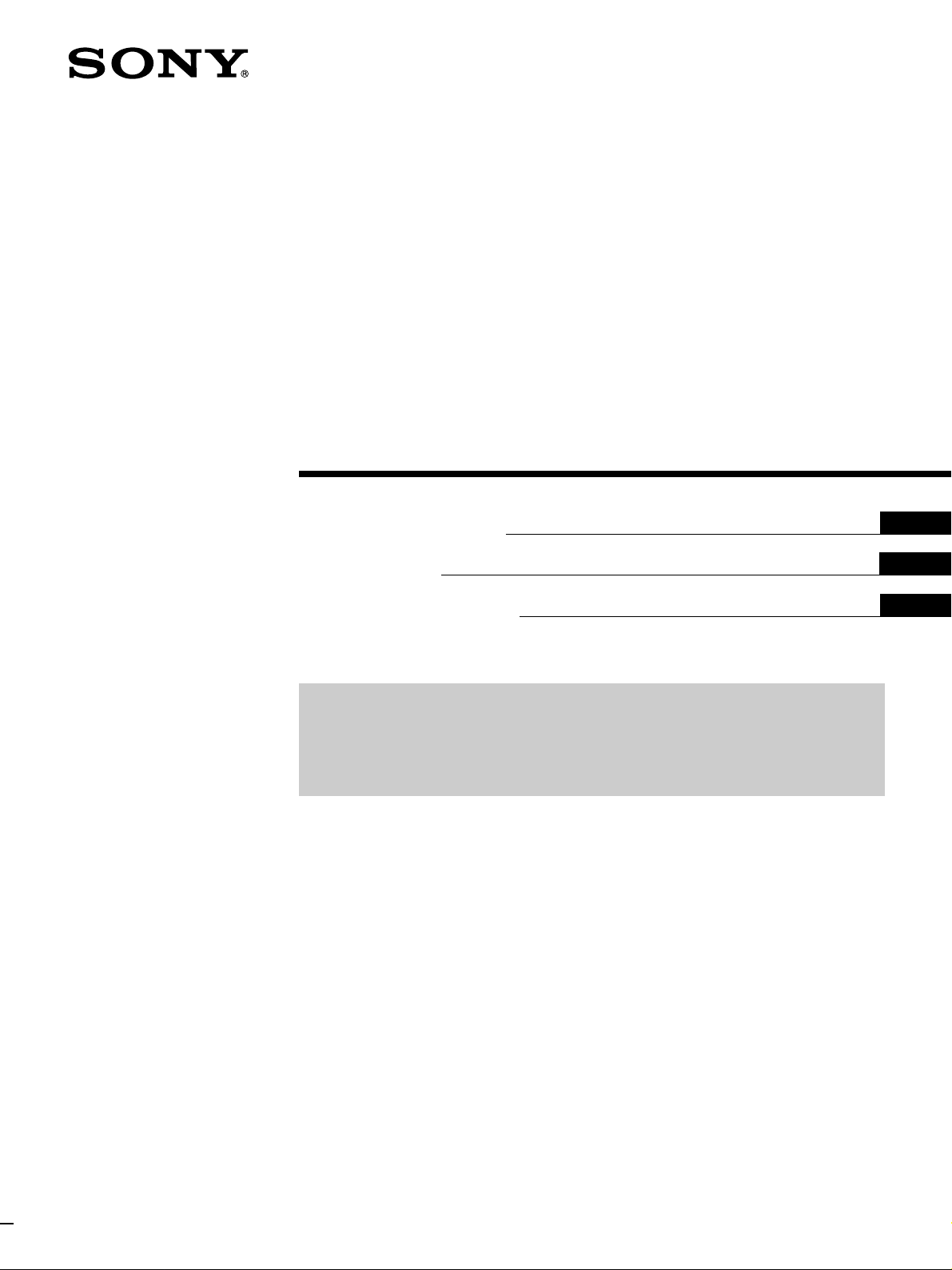
Getting Started
Integrated AV
Amplifier
3-862-620-11(1)
Operating instructions
Mode d’emploi
Manual de Instrucciones
•Read this book first
•Lire d’abord ce manuel
•Lea en primer lugar este libro
EN
F
ES
TA-AV581
© 1998 by Sony Corporation
EN
1
Page 2
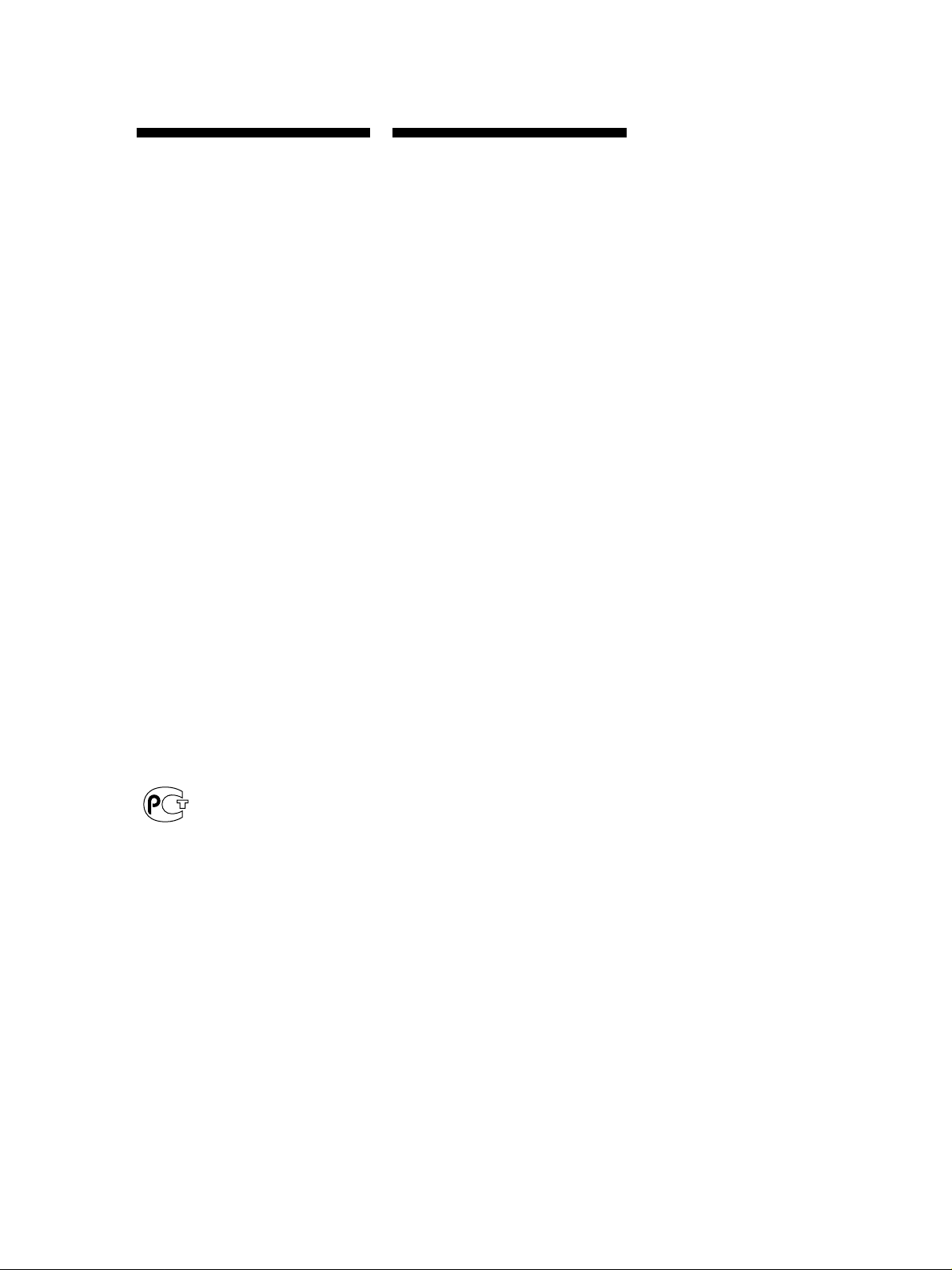
Getting Started
WARNING
To prevent fire or shock
hazard, do not expose
the unit to rain or
moisture.
IMPORTANT: Never connect two
mains leads into a single mains plug.
Precautions
On safety
• Should any solid object or liquid fall
into the cabinet, unplug the amplifier
and have it checked by qualified
personnel before operating it any
further.
• Because the amplifier emits heat
during operation, do not place any
other components on top of this unit.
On placement
• Place the amplifier in a location with
adequate ventilation to prevent heat
build-up and prolong the life of the
amplifier.
• Do not place the amplifier near heat
sources, or in a place subject to direct
sunlight, excessive dust or
mechanical shock.
• Do not place anything on top of the
cabinet that might block the
ventilation holes and cause
malfunctions.
To avoid electrical shock, do not open
the cabinet. Refer servicing to qualified
personnnel only.
Do not install the appliance in a
confined space, such as a bookcase or
built-in cabinet.
If the power switch is kept depressed,
you can turn on and off the components
by only pressing the SYSTEM
CONTROL/FUNCTION switch on the
remote.
For CDP-C661/CDP-CX571/ST-JX661/
TC-WR681
The mains lead plug of CDP-C661/
CDP-CX571/ST-JX661/TC-WR681 is a
2-pin type designed to be connected
only to TA-AV581.
Do not connect this plug to any other
system or mains supply.
On power sources
• Before operating the amplifier, check
that the operating voltage is identical
with your local power supply. The
operating voltage is indicated on the
nameplate at the rear of the amplifier.
• This unit is not disconnected from the
AC power source (mains) as long as it
is connected to the wall outlet, even if
the unit itself has been turned off.
• If you are not going to use the
amplifier for a long time, be sure to
disconnect the amplifier from the
wall outlet. To disconnect the mains
lead, grasp the plug itself; never pull
the cord.
• The AC power cord must be changed
only at the qualified service shop.
• The mains switch is located on the
front exterior.
On operation
• Before connecting other components,
be sure to turn off and unplug the
amplifier.
On cleaning
• Clean the cabinet, panel and controls
with a soft cloth slightly moistened
with a mild detergent solution. Do
not use any type of abrasive pad,
scouring powder or solvent such as
alcohol or benzine.
If you have any question or problem
concerning your amplifier, please
consult your nearest Sony dealer.
EN
2
Page 3
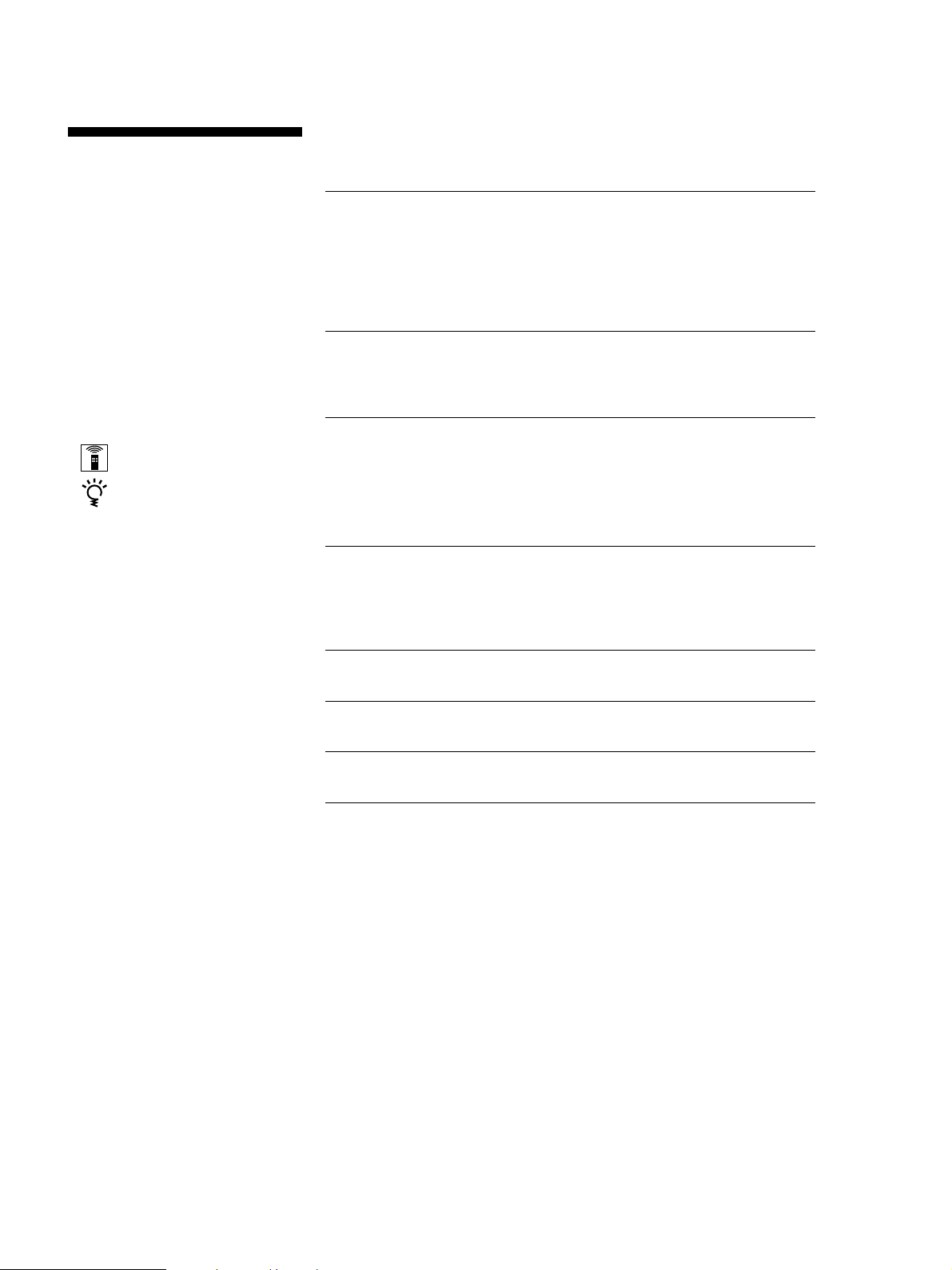
Getting Started
About This Manual
Conventions
• The instructions in this manual
describe the controls on the amplifier.
You can also use the controls on the
remote if they have the same or
similar names as those on the
amplifier.
• A “Quick Reference Guide” is
supplied on page 21.
• The “Remote Button Descriptions”
section on page 20 provides an
overview of the remote buttons.
• The following icons are used in this
manual:
Indicates that you can use only
the remote to do the task.
Indicates hints and tips for
making the task easier.
This amplifier incorporates the Dolby
Pro Logic Surround system.
Manufactured under license from Dolby
Laboratories Licensing Corporation.
“Dolby ,” the double-D symbol a and
“Pro Logic” are trademarks of Dolby
Laboratories Licensing Corporation.
TABLE OF CONTENTS
Getting Started
Unpacking 4
Hookup Overview 4
Audio/Video Component Hookups 5
Speaker System Hookups 6
AC Hookups 7
Amplifier Operations
Selecting a Component 8
Recording 10
Using Sound Fields
Choosing a Surround Mode 11
Getting the Most Out of Dolby Pro Logic Surround Sound 12
Using Preset Sound Fields 14
Using the Superwoofer 14
Additional Information
Troubleshooting 15
Specifications 16
Glossary 17
Index 18
Rear Panel Descriptions 19
Remote Button Descriptions 20
Quick Reference Guide 21
EN
3
Page 4
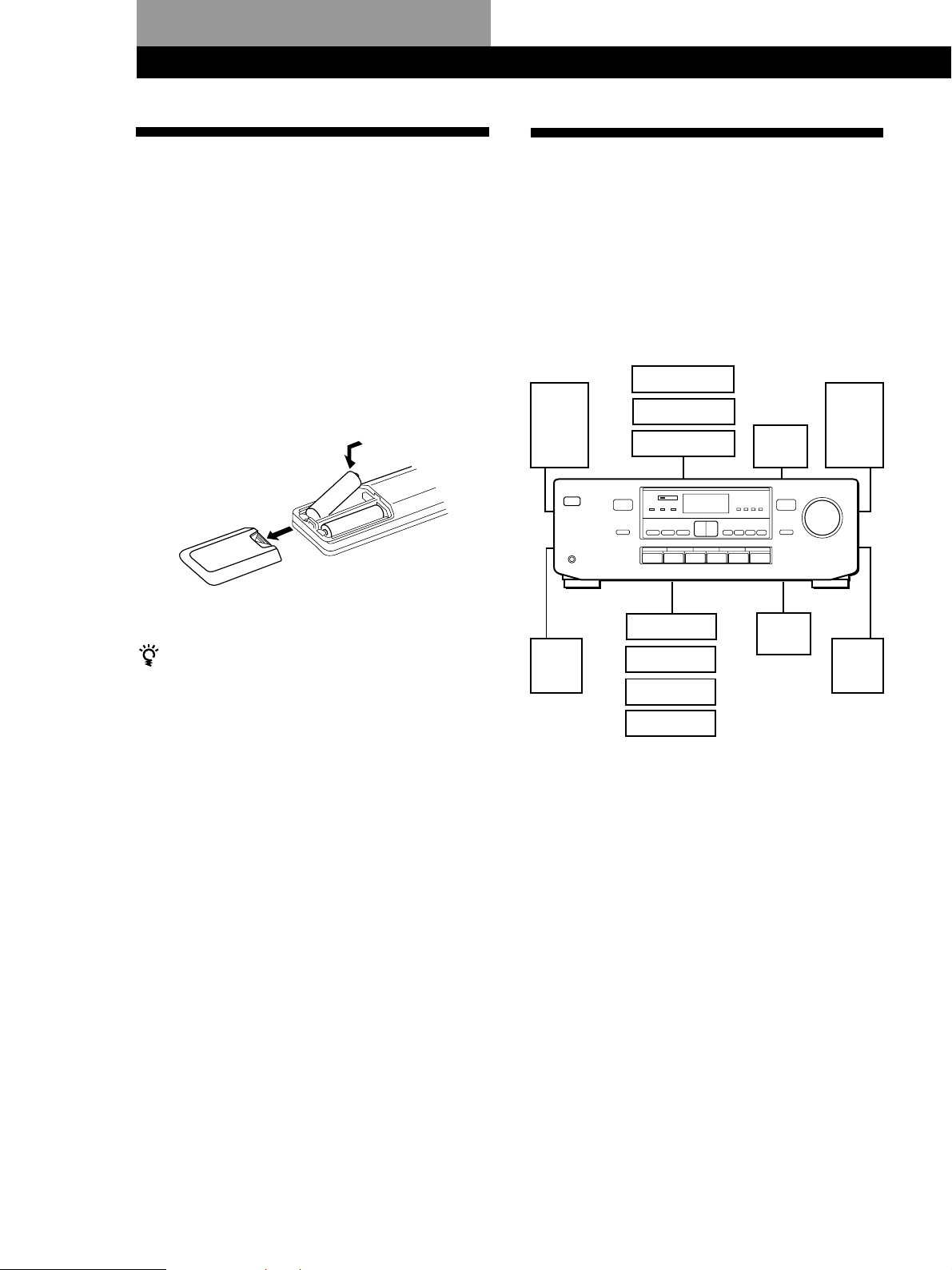
Getting Started
Unpacking
Check that you received the following items with the
amplifier:
• Remote controller (remote) (1)
• Size AA (R6) batteries (2)
Inserting batteries into the remote
Insert two size AA (R6) batteries in accordance with
the + and – marking on the battery compartment.
When using the remote, point it at the remote sensor g
on the amplifier.
]
}
}
]
Hookup Overview
The amplifier allows you to connect and control the
following audio/video components. Follow the
hookup procedures on the specified pages for the
components that you want to connect to the amplifier.
To learn the locations and names of each jacks, see
“Rear Panel Descriptions” on page 19.
Speaker
System
Hookups (6)
Front
speaker
(L)
Audio/Video Component
Hookups (5)
VCR
LD player
TV game
woofer
Super
Front
speaker
(R)
When to replace batteries
Under normal use, the batteries should last for about 6
months. When the remote no longer operates the
amplifier, replace both batteries with new ones.
Notes
• Do not leave the remote in an extremely hot or humid
place.
• Do not use a new battery with an old one.
• Do not expose the remote sensor to direct sunlight or
lighting apparatuses. Doing so may cause a malfunction.
• If you don’t use the remote for an extended period of time,
remove the batteries to avoid possible damage from
battery leakage and corrosion.
Center
speaker
Rear
speaker
(R)
Rear
speaker
(L)
CD player
Tape deck
Tuner
Turntable
Audio/Video Component
Hookups (5)
Before you get started
• Turn off the power to all components before making
any connections.
• Do not connect the AC power cord until all of the
connections are completed.
• Be sure to make connections firmly to avoid hum
and noise.
• When connecting an audio cable, be sure to match
the color-coded pins to the appropriate jacks on the
components: White (left, audio) to White; and Red
(right, audio) to Red.
EN
4
Page 5
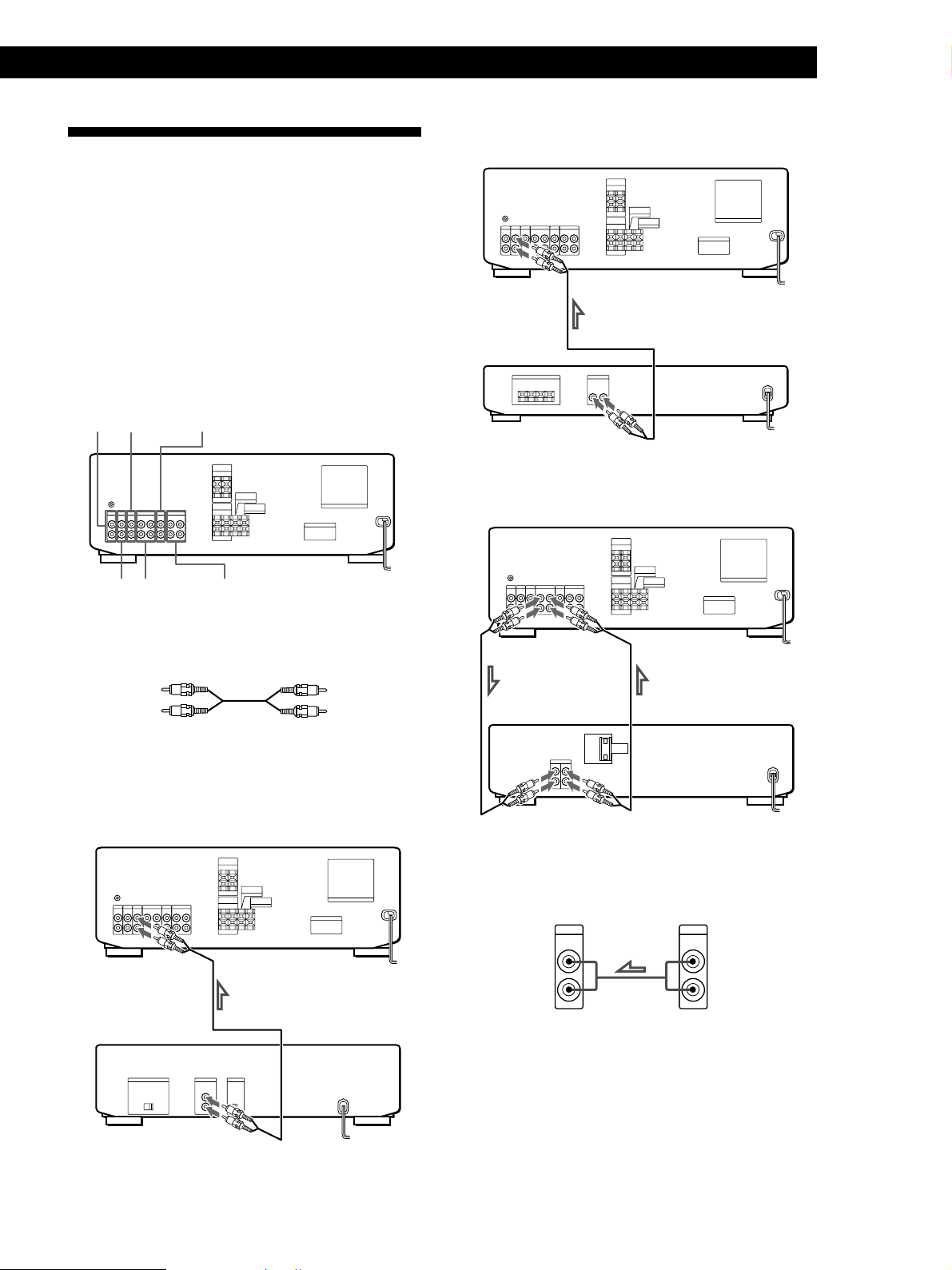
Audio/Video Component
PHONO
IN
OUTPUT
LINE
L
R
Hookups
Overview
This section describes how to connect your audio and
video (audio signal only) components to the amplifier,
so you can listen to stereo sources in surround sound.
Be sure to place the amplifier on top of other
components
For specific locations of the jacks, see the illustration
below.
Getting Started
Tuner
Amplifier
Tuner (ST-JX661)
PHONO
TUNER TAPE
CD
VIDEO 2
VIDEO 1
What cords will I need?
Audio cords (1 for the CD player, tuner, turntable, LD player
or TV game; 2 for the tape deck or VCR)
White (L)White (L)
Red (R)Red (R)
Hookups
The arrow ç indicates signal flow.
CD player
Amplifier
Tape deck
Amplifier
Tape deck (TC-WR681)
Turntable
(CDP-C661/CX571)
CD player
Amplifier
• If your turntable has an earth lead
To prevent hum, connect the earth lead to the y SIGNAL
GND terminal on the amplifier.
Turntable
(continued)
EN
5
Page 6
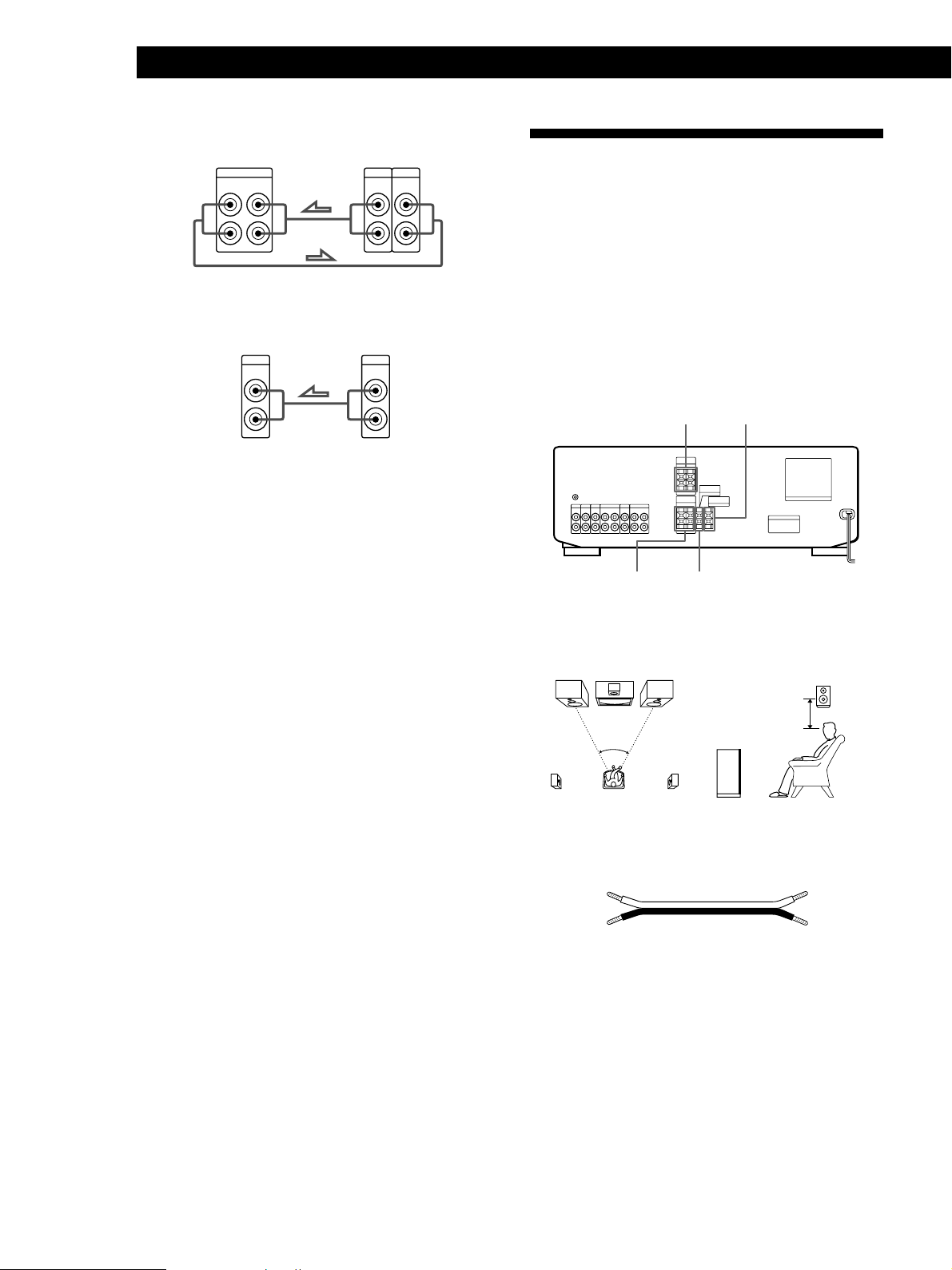
Getting Started
VCR
Amplifier
VIDEO 1
AUDIO OUT AUDIO IN
VCR
OUTPUT
INPUT
AUDIO AUDIO
LL
Speaker System Hookups
RR
LD Player/TV game
Amplifier
VIDEO 2
AUDIO IN
LD
OUTPUT
AUDIO
L
R
Where do I go next?
Go on to the next section to connect the speakers.
Overview
This section describes how to connect your speakers to
the amplifier. Front (left and right) speakers are
required but center and rear speakers are optional. The
center and rear speakers enhance the surround effects.
Connecting the superwoofer will increase bass
response.
For specific locations of the terminals, see the
illustration below.
REAR SPEAKERS
FRONT SPEAKERS
For optimum surround sound effect, place your
speakers as shown below.
WOOFER SPEAKER
CENTER SPEAKER
Rear speaker
60 - 90 cm
45°
Front speaker
What cords will I need?
Speaker cord (1 for each speaker)
(+)
(–)
Twist the stripped ends of the cord about 2/3 inch (15 mm).
Be sure to match the speaker cord to the appropriate
terminal on the components: + to + and – to –. If the cords
are reversed, the sound will be distorted and will lack bass.
(+)
(–)
EN
6
Page 7
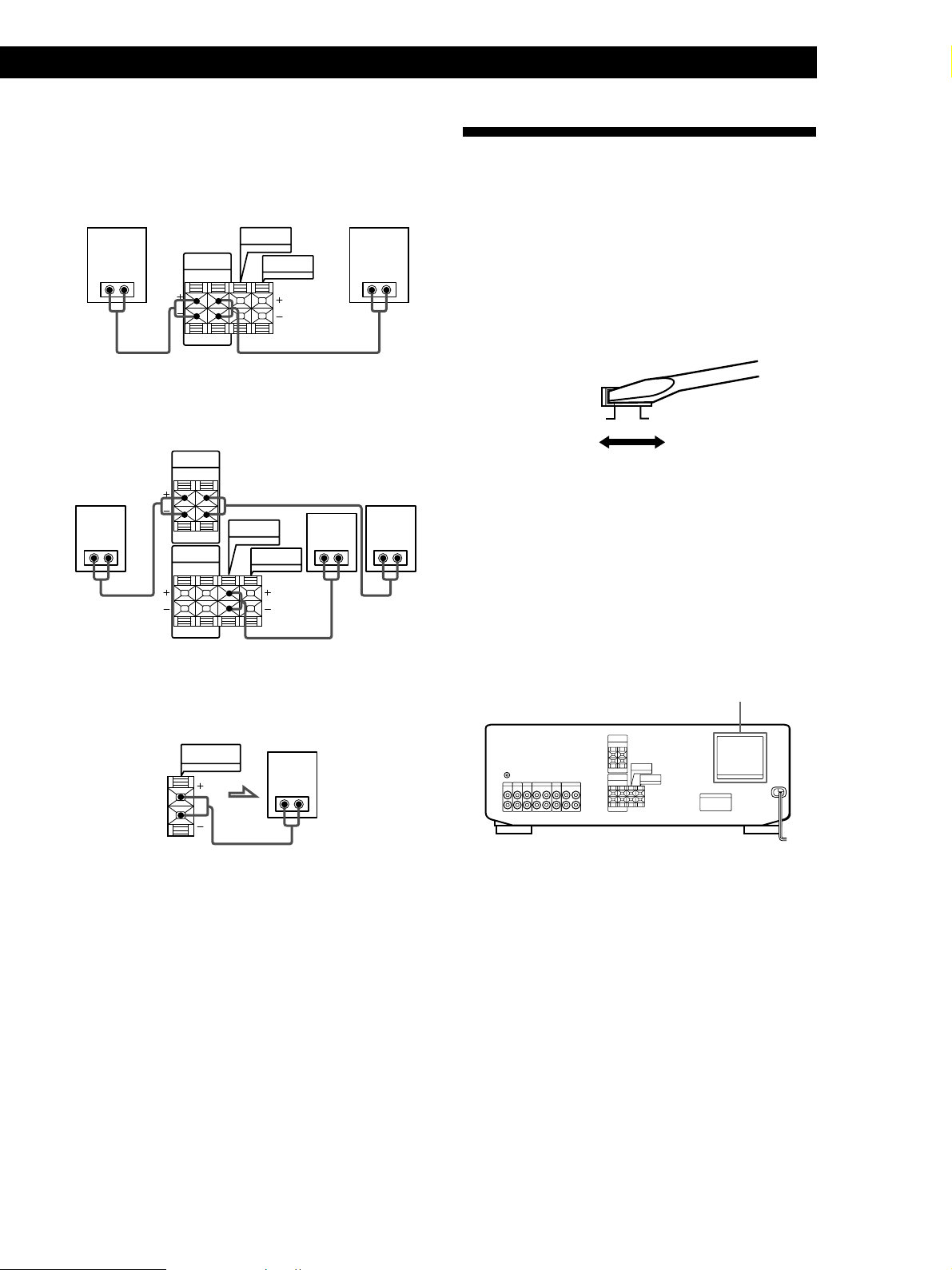
Hookups
AC Hookups
Front speakers
Front speaker
Amplifier
(R)
CENTER
SPEAKER
FRONT
} ]} ]
SPEAKERS
RL
WOOFER
SPEAKER
Front speaker
(L)
Setting the voltage selector (only on models
supplied with a voltage selector)
Check that the voltage selector on the rear panel of the
amplifier is set to the local power line voltage. If not,
set the selector to the correct position using a
screwdriver before connecting the AC power cord to a
wall outlet.
Getting Started
Rear and center speakers
Amplifier
REAR
Rear
speaker
SPEAKERS
RL
(R)
FRONT
SPEAKERS
RL
Superwoofer
Amplifier
WOOFER
SPEAKER
CENTER
SPEAKER
WOOFER
SPEAKER
Superwoofer
} ]
Center
speaker
} ]
Rear
speaker
(L)
} ]} ]
110-120 V 220-240 V
Connecting the mains lead
Connect the mains lead from CDP-C661/CDP-CX571/
ST-JX661/TC-WR681 to the SWITCHED AC OUTLETs
on this amplifier. Then, connect the AC power cord
from this amplifier to the wall outlet.
Connecting other components to the SWITCHED AC
OUTLETs on the amplifier enables the amplifier to
supply power to the connected components so you can
turn on/off whole system when you turn on/off the
amplifier.
SWITCHED AC OUTLETs
/
to a wall outlet
Where do I go next?
Go on to the next section to connect the mains lead and
complete your home theatre system.
Caution
Make sure that the power consumption of the components
connected to the amplifier’s AC outlet does not exceed 100
watts. Do not connect high-wattage electrical home
appliances such as electric irons, fans, or TVs to this outlet.
EN
7
Page 8
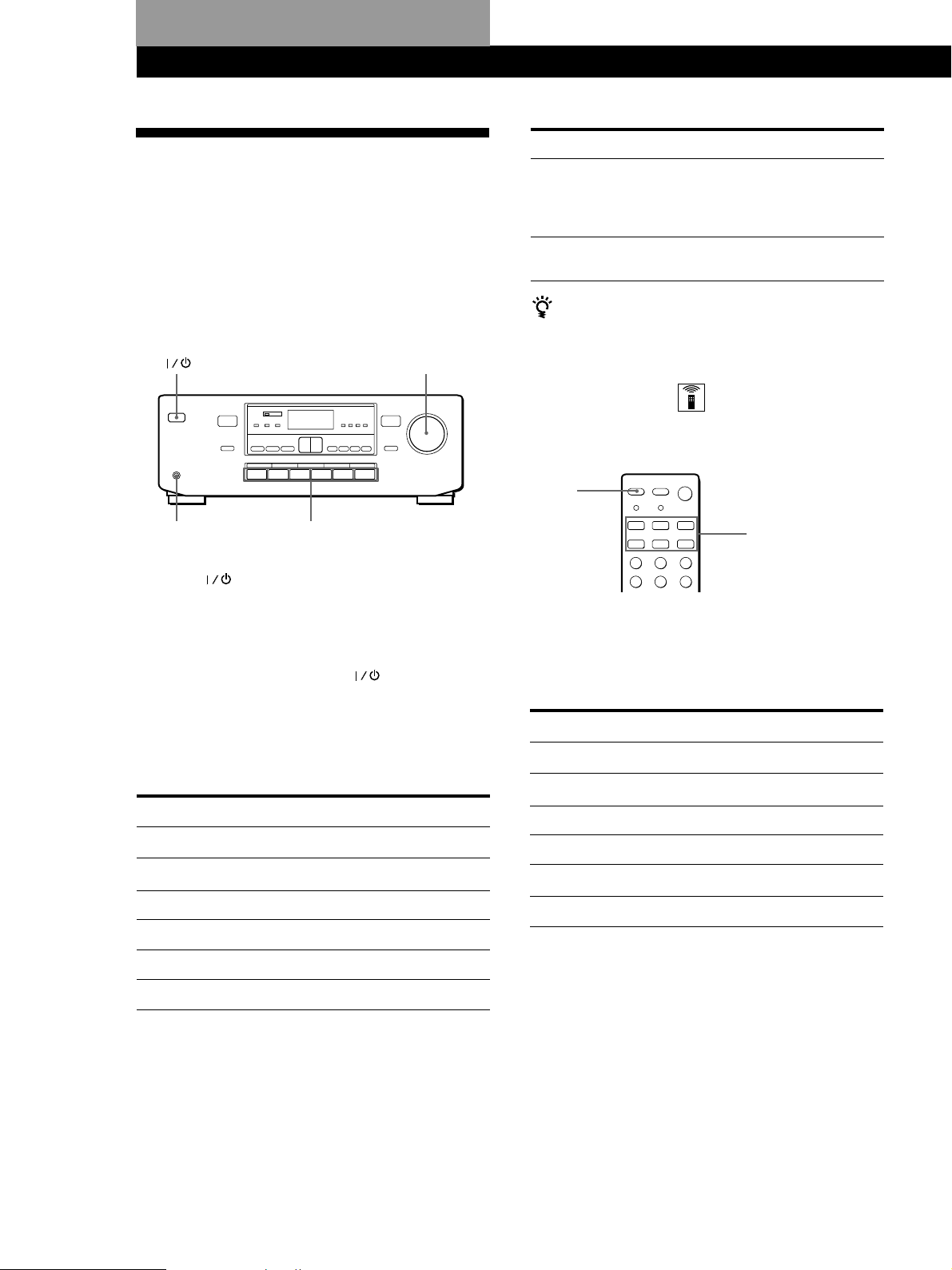
Amplifier Operations
Amplifier Operations
Selecting a Component
To listen to a connected component, first select the
function on the amplifier or with the remote.
• Before you begin, make sure you have connected all
components securely and correctly as indicated on
pages 5 to 7.
• Be sure to turn the MASTER VOLUME all the way
down before turning off the amplifier to avoid
damaging your speakers the next time you turn it on.
MASTER VOLUME
PHONES
1 Press to turn on the amplifier.
Turning the power off using SYSTEM STANDBY
on the remote sets the amplifier to standby mode
(the STANDBY indicator lights). To turn the
power on from the front panel when the amplifier
is in STANDBY mode, press
turn the power off (the STANDBY indicator goes
out) and once more to turn the power on.
2 Press a function button to select the component
you want to use:
To listen
Records
Radio programs
Compact discs (CD)
Audio tapes
Video tapes
Laser discs (or TV game)
Function buttons
twice. Once to
Press
PHONO
TUNER
CD
TAPE
VIDEO 1
VIDEO 2
To
Adjust the tone
quality
Emphasize the bass
Do this
Press TONE and then press + or –.
(Each time TONE is pressed, the
adjusting mode changes between bass
and treble.)
Press WOOFER ON/OFF (see page
14).
When you listen with headphones
Connect the headphones to the PHONES jack.
No sound is heard from your speakers.
Using the remote
The remote lets you operate the amplifier and the Sony
components that are connected to it.
TV
CONTROL
SYSTEM CONTROL /
FUNCTION
(VIDEO 1, VIDEO 2,
TAPE, CD, TUNER,
PHONO)
1 Press one of the SYSTEM CONTROL/
FUNCTION buttons to select the component you
want to use. The SYSTEM CONTROL/
FUNCTION buttons on the remote are factory-set
as follows:
To listen to
Records
Radio programs
Compact discs (CD)
Audio tapes
Video tapes
Laser discs (or TV game)
If you want to change the factory setting of a
button, see page 9.
The amplifier and the selected component turn
on.
Press
PHONO
TUNER
CD
TAPE
VIDEO 1
VIDEO 2
If the component does not turn on
3 Turn on the component, for example, a CD player,
Press the power switch on the component.
and then start playing.
2 Start playing.
4 Turn MASTER VOLUME to adjust the volume.
EN
8
Refer to “Remote Button Descriptions” on page 20
for details.
To turn off the components
Press SYSTEM STANDBY. You can turn off audio
components connected to the SWITCHED AC OUTLETs on
the back of this unit at the same time.
Page 9
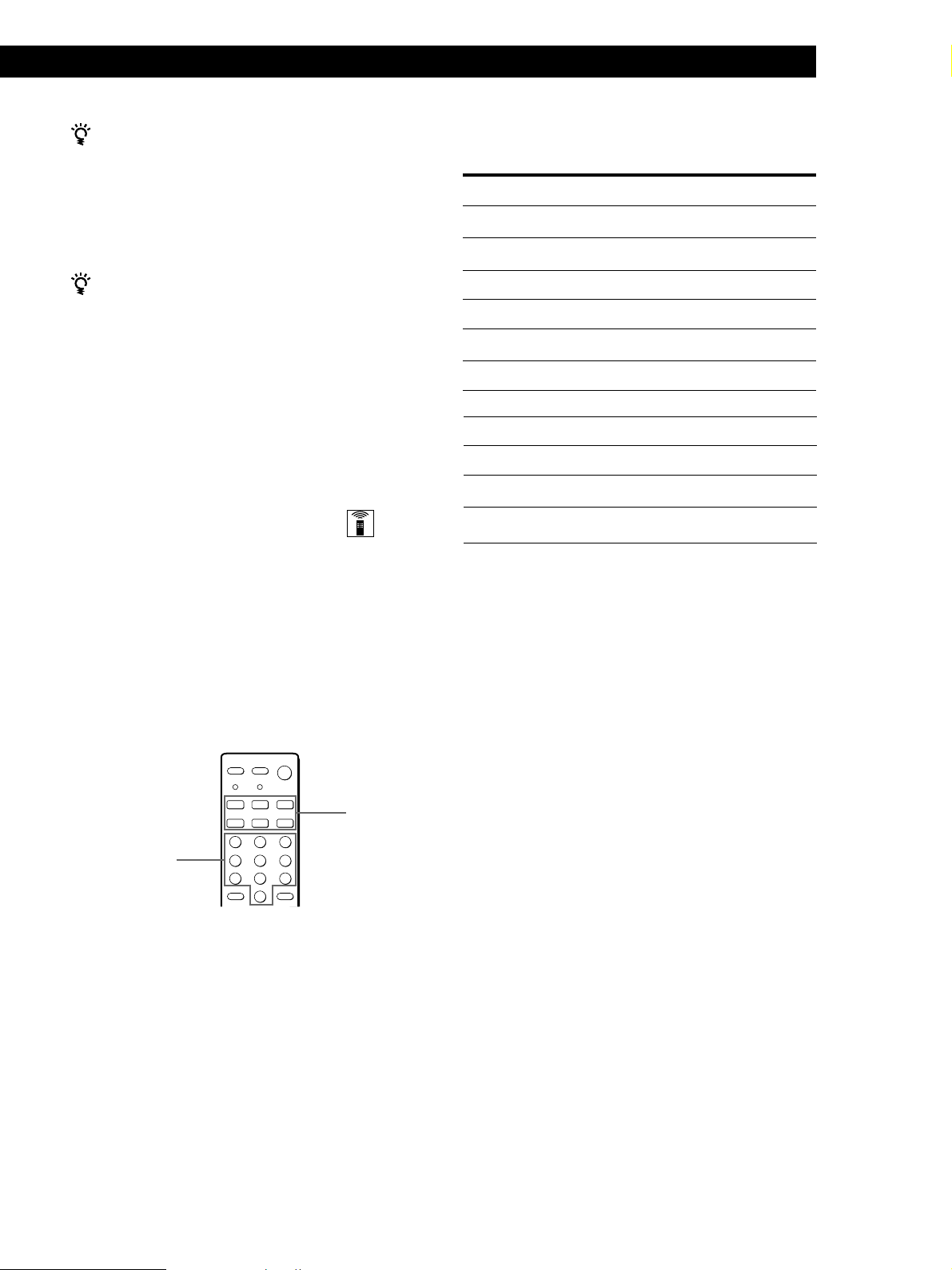
Amplifier Operations
If you use a Sony TV
When you press TV CONTROL to watch a TV program,
the TV turns on and switches to the TV input. The TV
also turns on when you press VIDEO and switches to
the appropriate video input.
If the TV does not switch to the appropriate input
automatically, press TV/VIDEO.
When you watch TV without using the amplifier
(only for Sony TVs)
Press TV CONTROL to set the remote to operate only
the TV. When you press this button, the TV turns on
and switches to the TV input. If the TV does not switch
to the TV input automatically, press TV/VIDEO.
Note
Some Sony TVs can not be controlled by this remote.
Changing the factory setting of a
function button
If the factory settings of the SYSTEM CONTROL/
FUNCTION buttons (page 8) don’t match your system
components, you can change them. For example, if you
have two CD players and you don’t have a tape deck
or an MD deck, you can assign the TAPE button to
your second CD player.
The numeric buttons are assigned to select the
functions as follows:
Numeric button
1
2
3
4
5
6
7
8
9
10
>10
* Sony VCRs are operated with a VTR 1, 2 or 3 setting.
These correspond to Beta, 8mm and VHS
respectively.
Operates
CD player
DAT deck
MD deck
Tape deck A
Tape deck B
LD player
VCR (remote control mode VTR 1*)
VCR (remote control mode VTR 2*)
VCR (remote control mode VTR 3*)
TV
DBS
Now you can use the TAPE button to control a
second CD player.
Note that the settings of the TUNER and PHONO
buttons cannot be changed.
SYSTEM
CONTROL/
FUNCTION
Numeric buttons
1 Hold down the SYSTEM CONTROL/FUNCTION
button whose function you want to change
(TAPE, for example).
2 Press the corresponding numeric button of the
component you want to assign to the SYSTEM
CONTROL/FUNCTION button (1 - CD player,
for example).
To reset the setting to the factory setting
Repeat the above procedure.
EN
9
Page 10
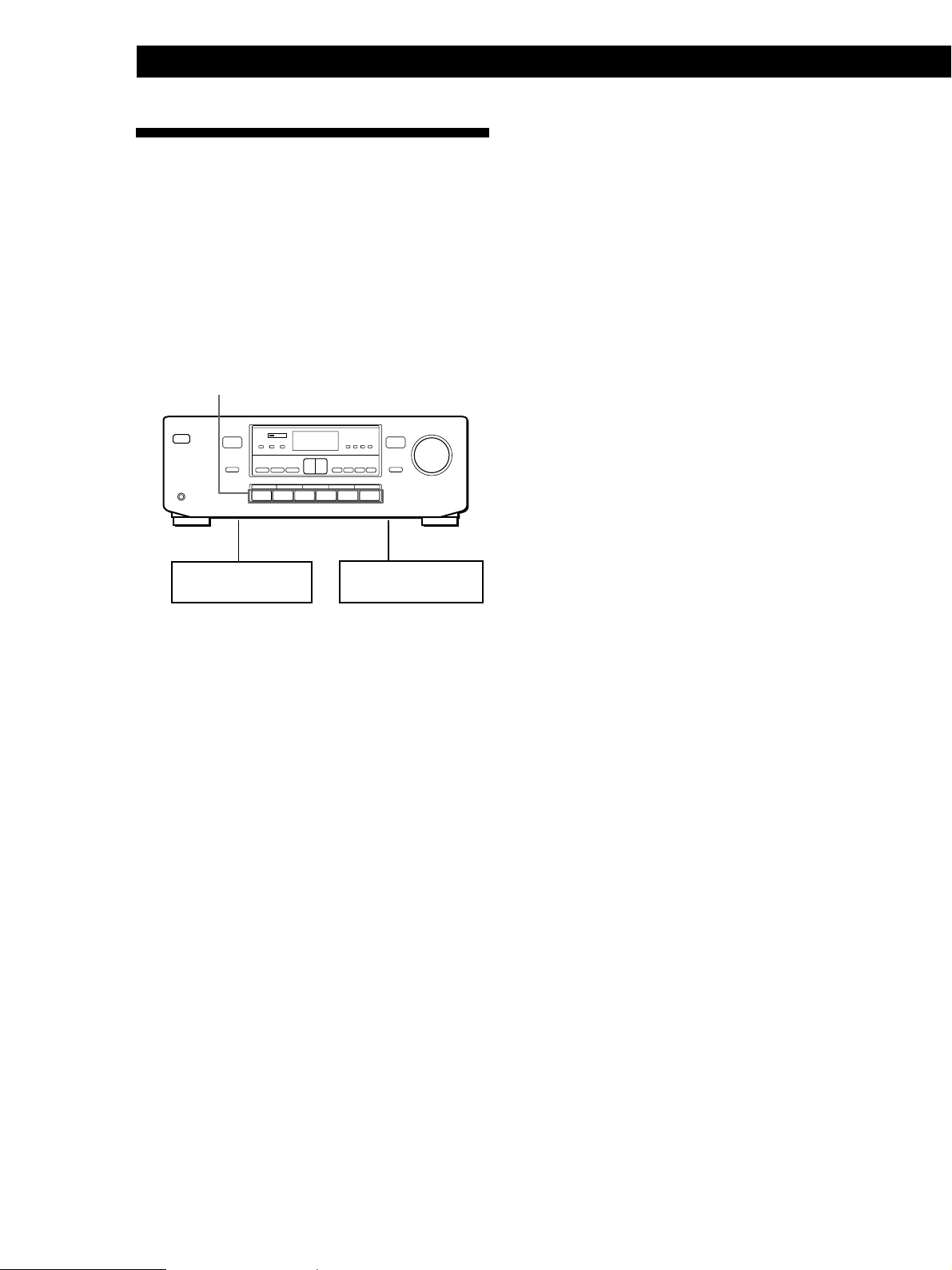
Amplifier Operations
Recording
This amplifier makes it easy to record to and from the
components connected to the amplifier. You don’t
have to connect playback and recording components
directly: once you select a program source on the
amplifier, you can record and edit as you normally
would using the controls on each component.
Before you begin, make sure you’ve connected all
components properly.
Function buttons
ç
ç
Playback component
(program source)
ç: Audio signal flow
Recording component
(tape deck, VCR)
Recording on an audio tape or video tape
You can record on a cassette tape or video tape using
the amplifier. See the instruction manual for the
cassette deck or VCR if you need help.
1 Press one of the function buttons to select the
component to be recorded.
2 Set the component to be ready for playing.
For example, insert a CD into the CD player.
3 Insert a blank tape into the recording deck and
adjust the recording level, if necessary.
4 Start recording on the recording deck and then
start playing the component.
10
EN
Page 11
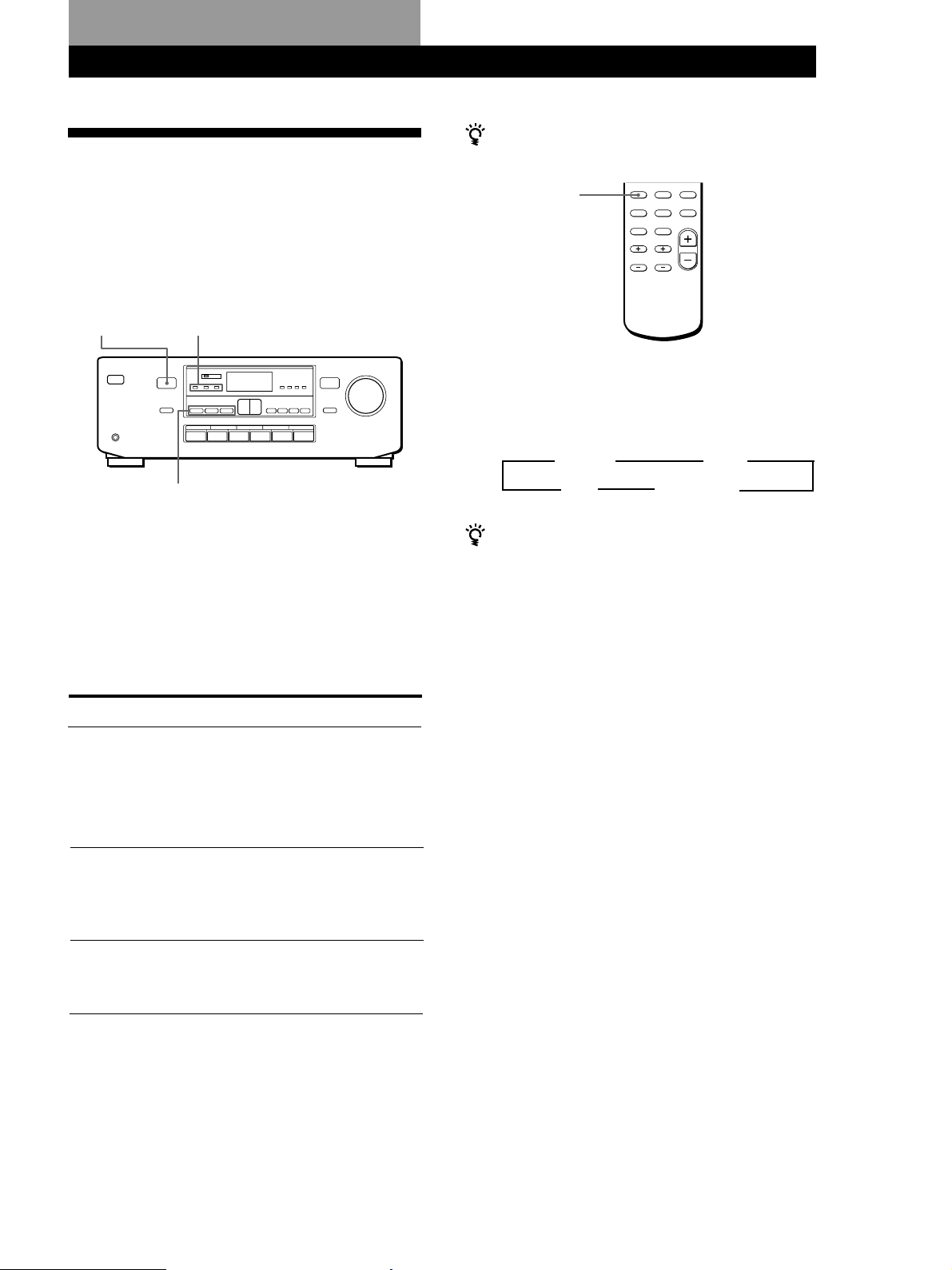
Using Sound Fields
Choosing a Surround Mode
Using Sound Fields
When you use the remote
The remote also lets you choose the surround mode.
You can take advantage of the surround sound simply
by selecting one of the three pre-programmed
surround modes according to the type of program you
wish to play.
DOLBY PRO
LOGIC
indicator
SURROUND indicator
(DOLBY/HALL/SIMULATED)
SURROUND MODE
(DOLBY/HALL/SIMULATED)
1 Press one of the SURROUND MODE buttons
(DOLBY, HALL or SIMULATED) to turn on the
surround sound.
The selected mode’s indicator lights up.
The DOLBY PRO LOGIC indicator lights up when
you select the DOLBY mode.
Select the appropriate surround mode as follows:
SURROUND
MODE
1 Press SURROUND MODE repeatedly until the
surround mode you wish to use is displayed.
Each time SURROUND MODE is pressed, the display
changes as follows:
DOLBY”
OFF
“
” HALL
SIMULATED
“
You can find Dolby Surround-encoded software by
looking at the packaging
However, some videos and laser discs may use Dolby
Surround sound even if it’s not indicated on the
package.
For tapes/discs with
Dolby Pro Logic
Surround
Orchestral music,
chamber music, or an
instrumental solo
Monaural recording,
such as an old movie
or an instrumental
Select
DOLBY
HALL
SIMULATED
To
Decode programs
processed with
Dolby Surround and
create the
atmosphere of a
movie theatre.
Reproduce the
acoustics of a
rectangular concert
hall. Ideal for soft,
acoustic sounds.
Reproduce a
simulated stereo
effect to monaural
sound.
To turn off surround sound
Press the SURROUND MODE button (DOLBY, HALL or
SIMULATED) selected in Step 1.
11
EN
Page 12
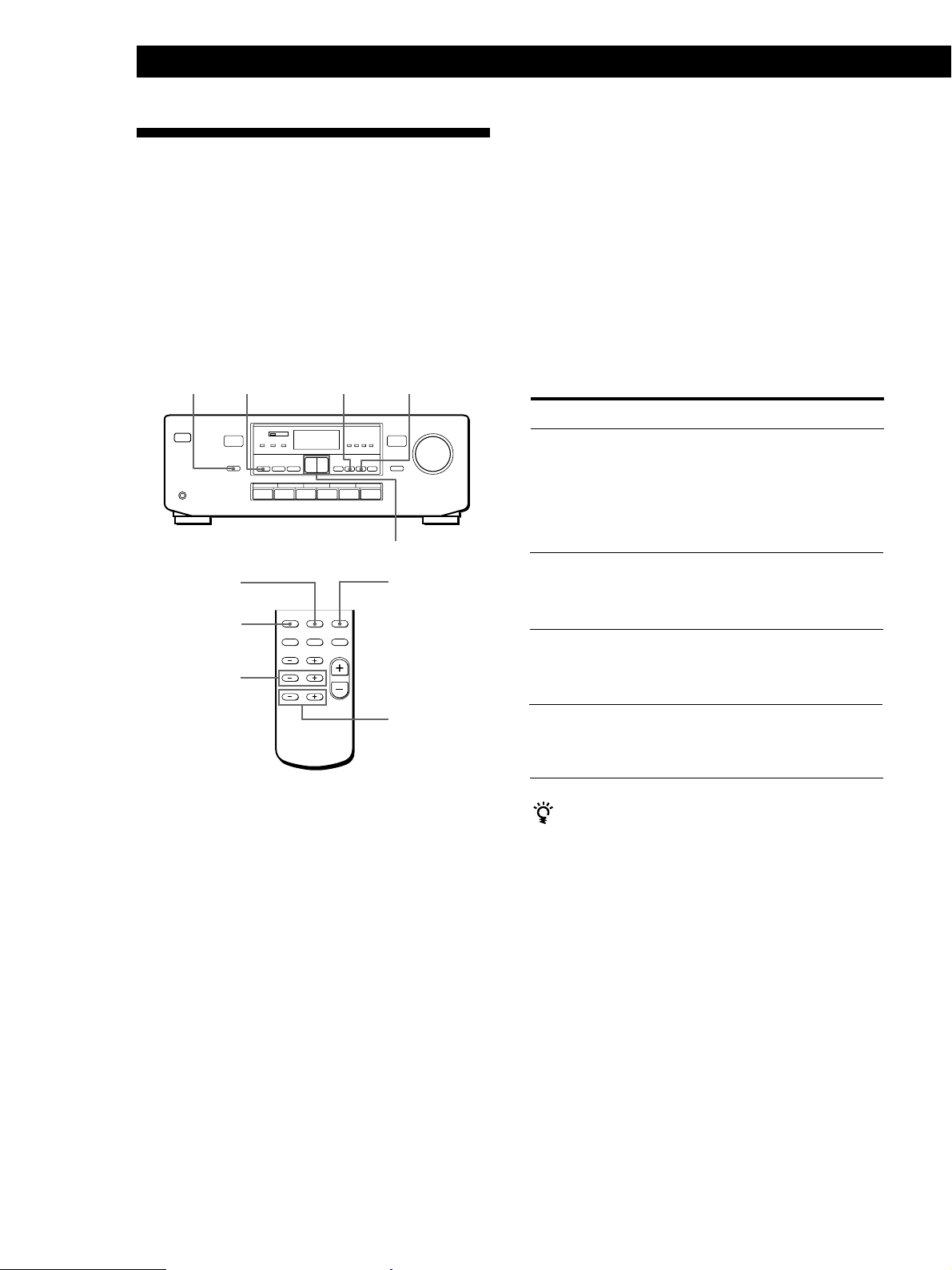
Using Sound Fields
Getting the Most Out of Dolby Pro Logic Surround Sound
To obtain the best possible Dolby Pro Logic Surround
sound, first select the center mode. Then, adjust the
volume of each speaker.
Note that you must connect the rear speakers and/or a
center speaker to do the following adjustments.
CENTER
MODE DOLBY CENTER REAR
Selecting the center mode
The amplifier offers you four center modes:
NORMAL, WIDE, 3 CH, and PHANTOM. Each mode
is designed for a different speaker configuration.
Select the mode that best suits your speaker’s system
configuration.
1 Press DOLBY to select the DOLBY PRO LOGIC
sound field.
2 Press CENTER MODE repeatedly until the center
mode you want appears in the display. Select the
center mode by referring to the following chart.
SURROUND
DELAY
SURROUND
MODE
LEVEL CENTER
+/–
+/–
SURROUND
T.TONE
LEVEL REAR
+/–
If you have
Front and rear
speakers, and a
small center
speaker
Front and rear
speakers, and a
large center
speaker
Front and center
speakers, no rear
speaker
Front and rear
speakers, no
center speaker
Select
NORMAL
WIDE
3 CH
(3 Channel
Logic)
PHANTOM
So that
The bass sound of the
center channel is
output from the front
speakers (because a
small speaker cannot
produce enough
bass).
For “complete”
Dolby Pro Logic
Surround sound.
The sound of the rear
channel is output
from the front
speakers.
The sound of the
center channel is
output from the front
speakers.
When you use the remote
Press SURROUND MODE repeatedly to select the
DOLBY mode.
You can adjust the speaker’s volume or delay time
simply by pressing the buttons on the remote.
12
EN
Page 13
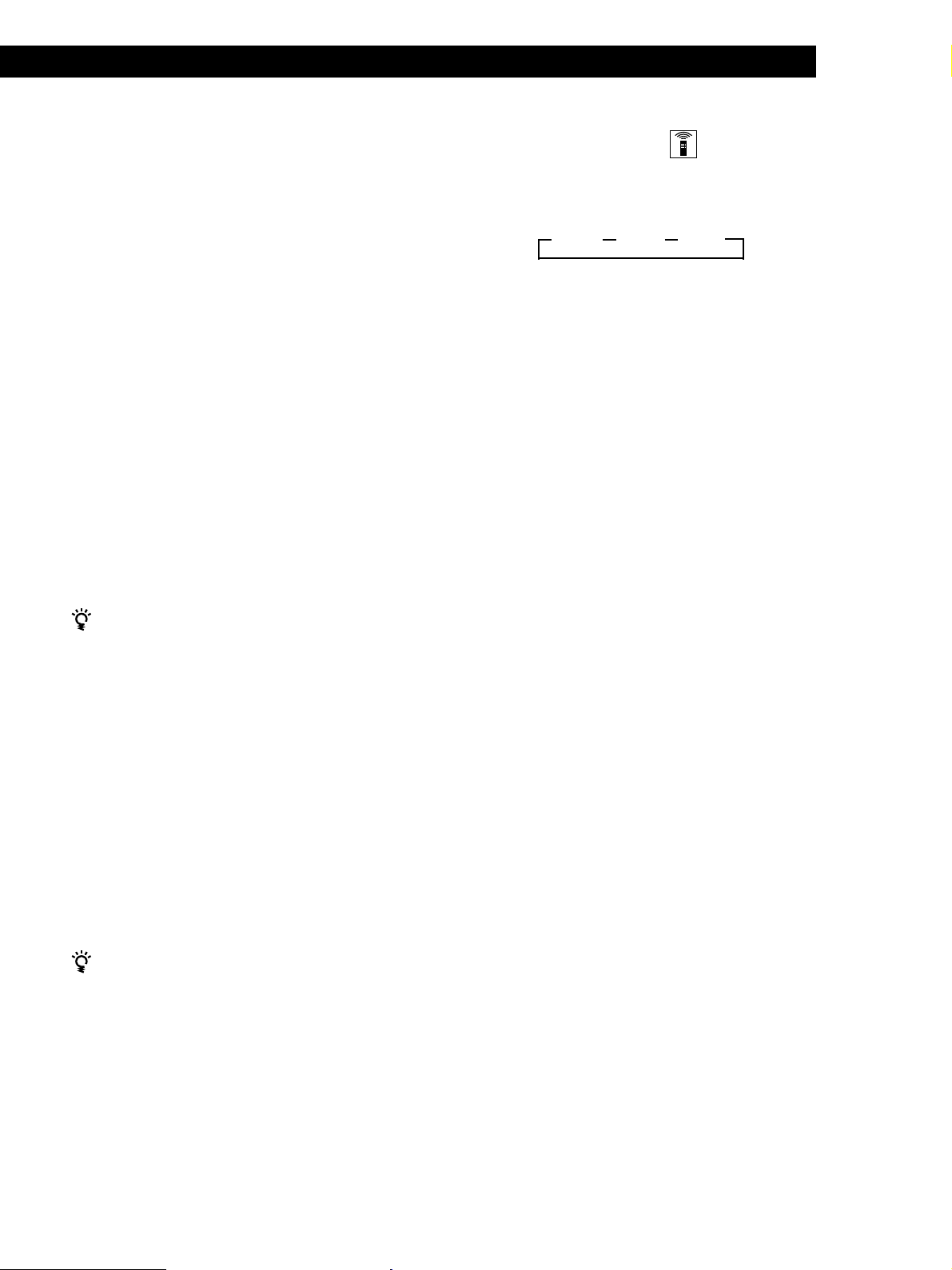
Using Sound Fields
Adjusting the speaker volume
The test tone feature lets you set the volume of your
speakers to the same level. (If all of your speakers have
equal performance, you don’t have to adjust the
speaker volume.)
Using the controls on the remote lets you adjust the
volume level from your listening position.
1 Press SURROUND T.TONE on the remote.
You will hear the test tone from each speaker
sequentially.
2 Adjust the volume level so that the test tone from
each speaker is at the same level from your
listening position.
• To adjust the level of the center speaker, press
LEVEL CENTER + or – on the remote.
• To adjust the level of the rear speakers, press
LEVEL REAR + or – on the remote.
3 Press SURROUND T.TONE on the remote to turn
off the test tone.
Adjusting the delay time
You can make the surround sound more effective by
delaying the output from the rear speakers (delay
time). You can adjust the delay time as follows.
20 ms
For example, if you’ve placed the rear speakers in a
large room or apart from your listening position, set
the delay time shorter.
30 ms
15 ms
”””
1 Start playing a program source encoded with the
Dolby surround sound.
2 Press SURROUND DELAY on the remote
repeatedly to adjust the delay time.
You can also adjust the center or rear speakers using
the controls on the amplifier
1 Press DOLBY to turn on the Dolby Pro Logic mode.
The DOLBY PRO LOGIC indicator lights up.
2 Press CENTER or REAR. The CENTER or REAR
indicator lights up.
3 Press + or – to adjust the level.
Notes
• The center and rear levels, and balance are indicated on
the level meter in the display during adjustment.
• The center and rear levels are adjustable in the following
situations.
Center level: when the Dolby Pro Logic is on (when the
DOLBY PRO LOGIC indicator is lit)
Rear level: when the SURROUND MODE (DOLBY,
HALL or SIMULATED) is on
You can adjust all speakers at one time
Adjust MASTER VOLUME on the amplifier.
13
EN
Page 14
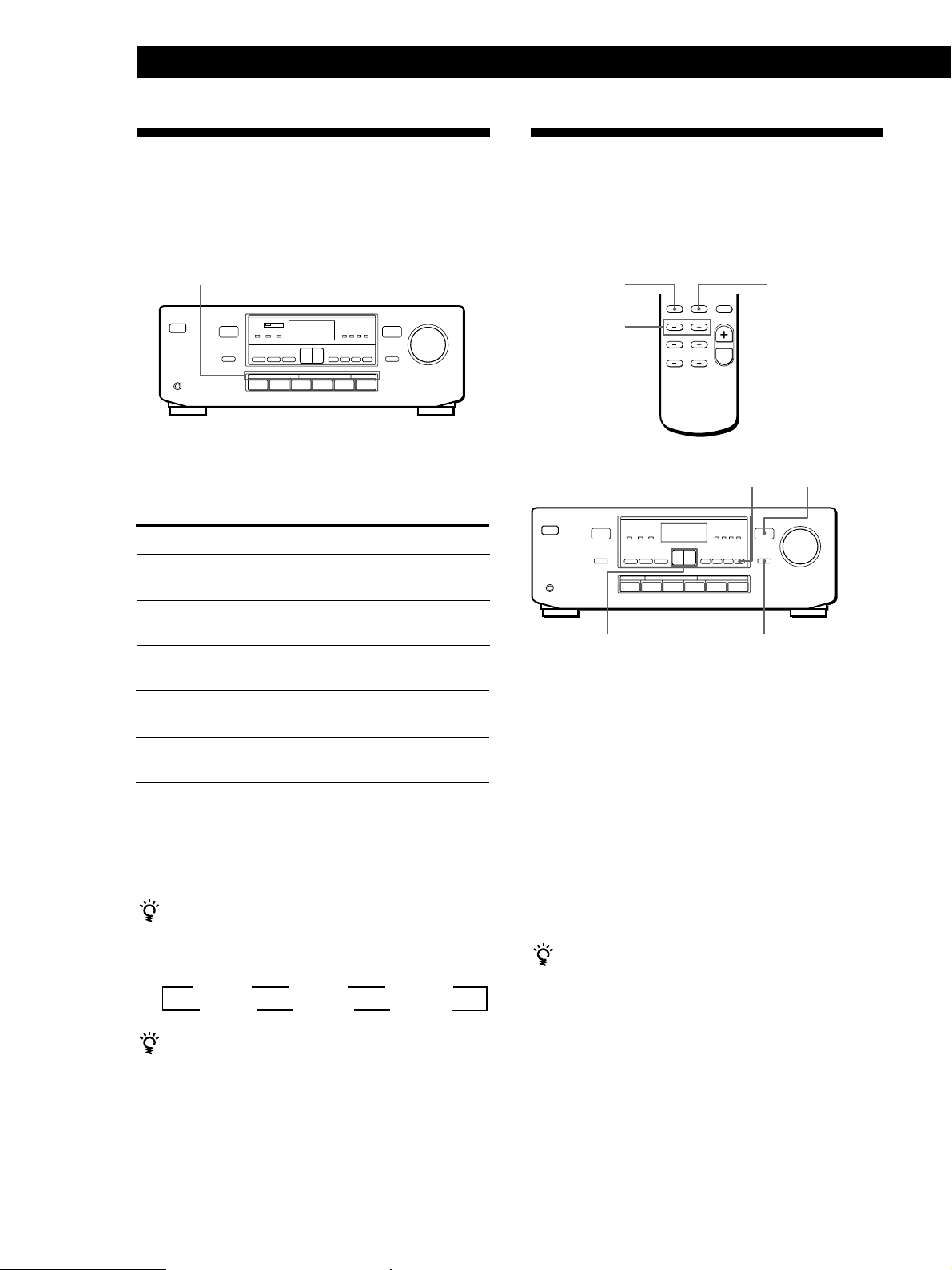
Using Sound Fields
Using Preset Sound Fields
You can take advantage of sound fields simply by
selecting one of the five pre-programmed ones
according to the program you want to play.
SOUND FIELD
1 Press one of the SOUND FIELD buttons so that
the sound field you wish to use is displayed.
Select the appropriate sound field as follows:
Press
1 ROCK
2 POPS
3 CLASSIC
4 MOVIE
5 GAME
To reproduce
Powerful, clear sounds, emphasizing low
and high audio.
Light, bright sounds, emphasizing high and
middle range audio.
Broad, open sounds with plenty of
reverberation using a surround effect.
A theatre-like environment using
a surround effect.
Maximum audio impact from video game
software using a surround effect.
Using the Superwoofer
You can re-enforce the bass sound of your superwoofer
and obtain a greater sense of atmosphere. Use the
remote to adjust the superwoofer from your listening
position.
S.WOOFER
ON/OFF
LEVEL
S.WOOFER
WOOFER ON/OFF+/–
1 Press S.WOOFER ON/OFF to turn on the
superwoofer function.
The SUPERWOOFER indicator on the amplifier
lights up.
S.WOOFER
PHASE
SUPERWOOFER
indicatorWOOFER
14
EN
To turn off the sound fields
Press SOUND FIELD selected in Step 1.
OFF appears in the display, and the sound field’s effect is
defeated.
When you use the remote
Press SOUND FIELD.
Each time this button is pressed, the display changes as
follows:
ROCK
” ”
OFF
“
”
POPS
“ “
GAME
CLASSIC
MOVIE
When you want to listen to CLASSIC, MOVIE or
GAME without a surround effect
Press one of the SURROUND MODE buttons to turn off
the respective indicator.
2 Press S.WOOFER PHASE to select the polarity
that provides the best bass reproduction.
3 Press LEVEL S.WOOFER (+/–) to adjust the
superwoofer level.
The superwoofer level is indicated on the level
meter in the display.
You can also adjust the superwoofer using the
controls on the amplifier
1 Press WOOFER ON/OFF to turn on the superwoofer
function.
The SUPERWOOFER indicator lights.
2 Press WOOFER to select the superwoofer adjustment
mode. The superwoofer level is indicated on the level
meter in the display.
3 Press + or – to adjust the superwoofer level.
Notes
• You can only adjust the superwoofer level when the
superwoofer is on (when the SUPERWOOFER indicator is
lit).
• You cannot use the superwoofer when you select PHONO.
Page 15
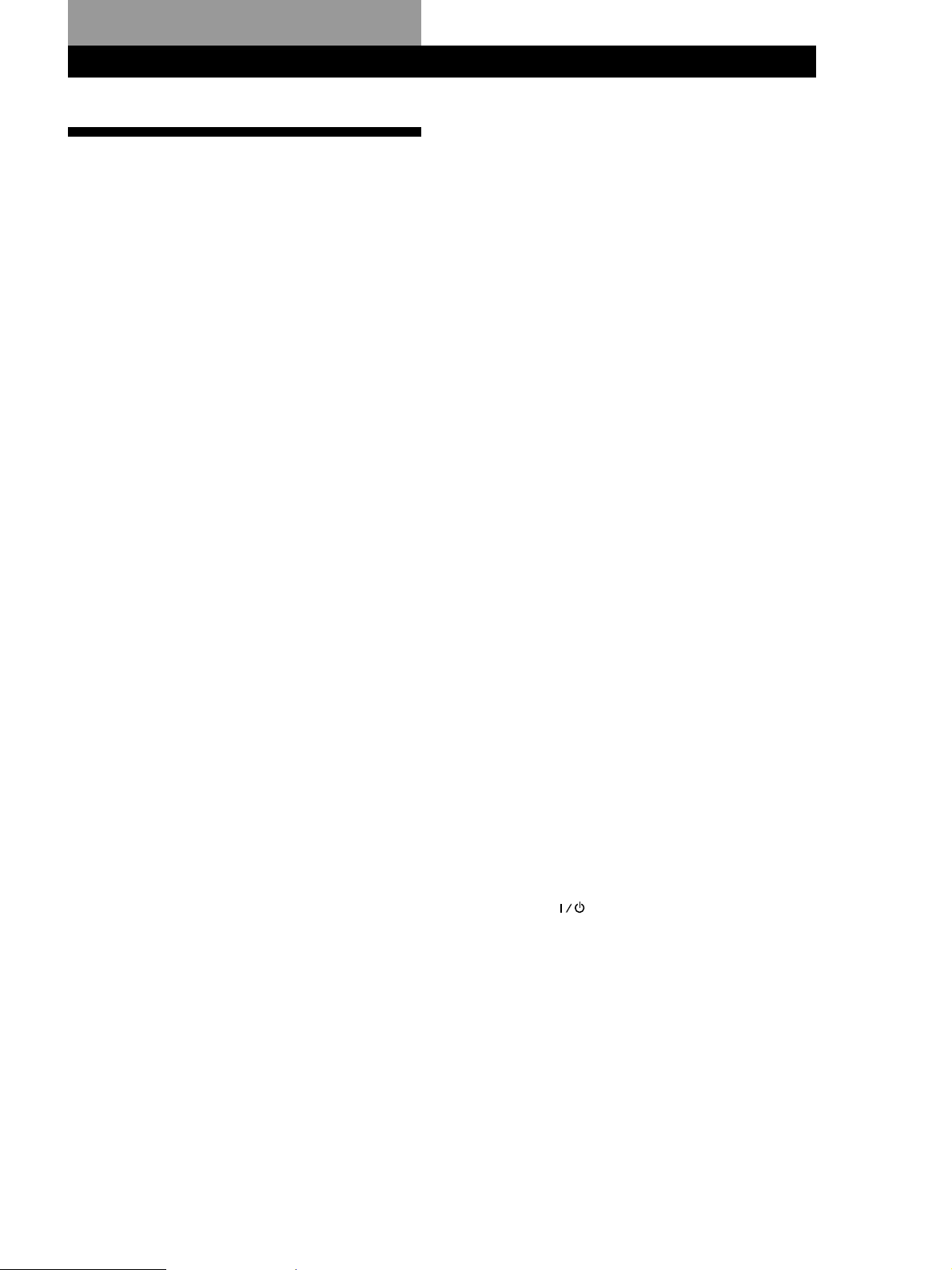
Additional Information
Troubleshooting
If you experience any of the following difficulties while
using the amplifier, use this troubleshooting guide to
help you remedy the problem. Should any problem
persist, consult your nearest Sony dealer.
Additional Information
No sound or only a very low-level sound is heard from
the rear speakers.
/ Make sure you turned on the surround mode
or sound field function.
/ Select the appropriate center mode (see page
12).
/ Adjust the speaker volume appropriately (see
page 13).
There’s no sound or only a very low-level sound is heard.
/ Check that the speakers and components are
connected securely.
/ Make sure you select the correct component
on the amplifier.
/ The protective device on the amplifier has
been activated because of a short circuit.
(“PROTECT” flashes.) Turn off the amplifier,
eliminate the short-circuit problem and turn
on the power again.
The left and right sounds are unbalanced or reversed.
/ Check that the speakers and components are
connected correctly and securely.
Severe hum or noise is heard.
/ Check that the speakers and components are
connected securely.
/ Check that the connecting cords are away
from a transformer or motor, and at least 10
feet (3 meters) away from a TV set or
fluorescent light.
/ Place your TV away from the audio
components.
/ Make sure you connect a ground wire to the
y SIGNAL GND terminal.
/ The plugs and jacks are dirty. Wipe them
with a cloth slightly moistened with alcohol.
No sound is heard from the center speaker.
/ Select the appropriate center mode (see page
12).
/ Adjust the speaker volume appropriately (see
page 13).
Surround effect cannot be obtained.
/ Turn on the surround mode or sound field
function.
No sound, or only a very low-level sound is heard when
adjusting the test tone.
/ Turn MASTER VOLUME clockwise.
Recording cannot be made.
/ Check that the components are connected
correctly.
/ Select the source component with the
function buttons.
The remote does not function
/ Point the remote at the remote sensor g on
the amplifier.
/ Remove the obstacles in the path of the
remote and the amplifier.
/ Replace both batteries in the remote with new
ones if they are weak.
/ Make sure you select the correct function on
the remote.
/ Pressing TV CONTROL sets the remote to
operate the TV only. In this case, press one of
the SYSTEM CONTROL/FUNCTION buttons
before operating the amplifier (etc.).
Power does not turn on when you press one of the
SYSTEM CONTROL/FUNCTION buttons on the remote.
/ Press
power if the STANDBY indicator is not lit
(see page 8).
on the front panel to turn on the
15
EN
Page 16
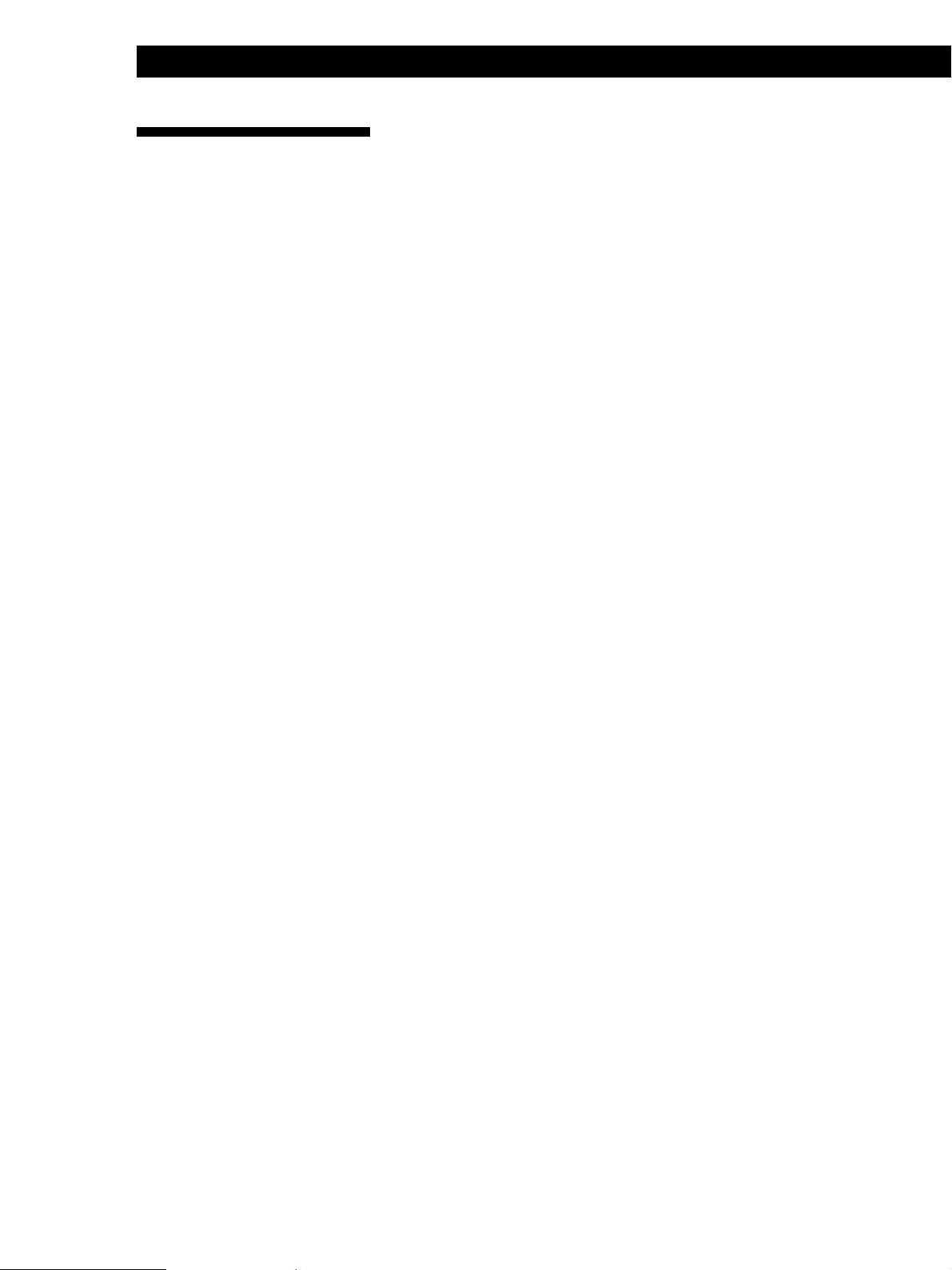
Additional Information
Specifications
Amplifier section
European models:
(FRONT)
DIN power output
100 W + 100 W (at rear/
center/woofer off at
1 kHz, 8 ohms)
Continuous RMS power output
120 W + 120 W (at rear/
center/woofer off at
1 kHz, 10% T.H.D.,
8 ohms)
80 W/ch (at SURROUND
ON at 1 kHz, 10%
T.H.D., 8 ohms)
(REAR) 50 W (at front/ center/
woofer off at 1 kHz,
8 ohms)
(CENTER) 50 W (at front/rear/
woofer off at
1 kHz, 8 ohms)
(WOOFER) 80 W (at front/rear/center
off at 35 Hz, 4 ohms)
Other models:
Peak music power output
1900 W (total)
(FRONT)
Continuous RMS power output
100 W + 100 W (at rear/
center/woofer off at
1 kHz, 10% T.H.D.,
8 ohms)
Outputs
TAPE REC OUT, VIDEO 1 (phono jacks):
voltage 250 mV,
impedance 1 kilohms
PHONES (stereo phone jack):
accepts low and high
impedance headphones
TONE ±10 dB at 100 Hz and
10 kHz
General
Power requirements
European, Australian and Singaporean models:
230 V AC, 50/60 Hz
Other models: 110-120 V AC or
220-240 V AC, 50/60 Hz
(adjustable with the
voltage selector)
Power consumption
180 W
AC outlets 3 switched,
total 100 W max.
Dimensions(w/h/d)
Approx.
430 x 160 x 355 mm
Mass Approx. 8.5 kg
Supplied accessories
Remote RM-U581 (1)
Sony SUM-3 (NS)
batteries (2)
Design and specifications are subject to
change without notice.
16
(REAR) 50 W (at front/ center/
woofer off at 1 kHz,
8 ohms)
(CENTER) 50 W (at front/rear/
woofer off at 1 kHz,
8 ohms)
(WOOFER) 80 W (at front/rear/center
off at 40 Hz, 4 ohms)
Inputs
PHONO (phono jacks):
sensitivity 2.5 mV,
impedance 50 kilohms
CD (phono jacks):
sensitivity 400 mV,
impedance 50 kilohms
TUNER, TAPE, VIDEO1,2 (phono jacks):
sensitivity 250 mV,
impedance 50 kilohms
EN
Page 17
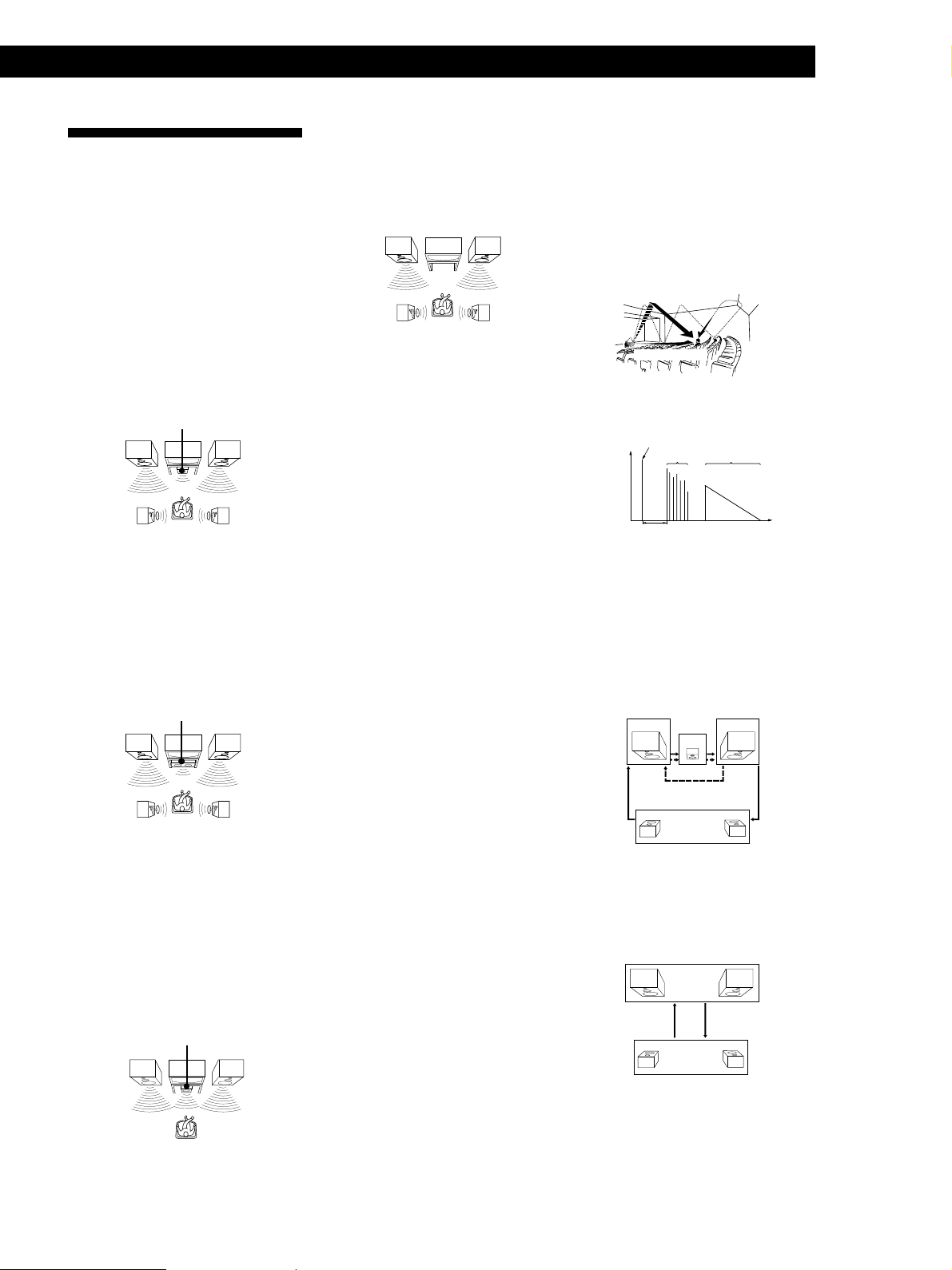
Additional Information
Glossary
Center mode
Setting of speakers to enhance Dolby Pro
Logic Surround mode. To obtain the best
possible surround sound, select one of the
following four center modes according to
your speaker system.
• NORMAL mode
Select NORMAL mode if you have front
and rear speakers and a small center
speaker. Since a small speaker cannot
produce enough bass, the bass sound of
the center channel is output from the front
speakers.
Rear
Center
speaker
Front
speaker (L)
speaker (L)
• WIDE mode
Select WIDE mode if you have front and
rear speakers and a large center speaker.
With the WIDE mode, you can take full
advantage of Dolby Surround sound.
Front
speaker (L)
Center
speaker
Front
speaker (R)
Rear
speaker (R)
Front
speaker (R)
• PHANTOM mode
Select PHANTOM mode if you have front
and rear speakers but no center speaker.
The sound of the center channel is output
from the front speakers.
Front
speaker (L)
Rear
speaker (L)
Front
speaker (R)
Rear
speaker (R)
Delay time
Time lag between the surround sound output
from front speakers and rear speakers. By
adjusting the delay time of the rear speakers,
you can obtain the feeling of presence. Make
the delay time longer when you have placed
the rear speakers in a small room or close to
your listening position, and make it shorter
when you have placed them in a large room
or apart from your listening position.
Dolby Pro Logic Surround
Decoding system of Dolby Surround sound
standardized in TV programs and movies.
Compared with the former Dolby Surround
system, Dolby Pro Logic Surround improves
sound image by using four separate channels:
off-screen audio effects, on-screen dialog,
left-to-right panning, and music. These
channels manipulate the sound to be heard
and enhance the action as it happens on the
screen. To take advantage of Dolby Pro Logic,
you should have at least one pair of rear
speakers and/or one center speaker. You also
need to select the appropriate center mode to
enjoy a full effect.
Surround sound
Sound that consists of three elements: direct
sound, early reflected sound (early
reflections) and reverberative sound
(reverberation). The acoustics where you hear
the sound affect the way these three sound
elements are heard. These sound elements are
combined in such a way that you can actually
feel the size and the type of a concert hall.
• Types of sound
Early reflections
Direct sound
Reverberation
• Transition of sound from rear speakers
Direct sound
Level
Early reflection time Time
Early
reflections
Reverberation
Test tone
Signal given out by the amplifier for
adjusting the speaker volume. The test tone
will come out as follows:
• In a system with a center speaker
(NORMAL/WIDE/3 CH modes)
The test tone is output from the front L
(left), center, front R (right), and rear
speakers in succession.
Front (L)
Front (R)
Center
Rear
speaker (L)
Rear
speaker (R)
• 3 CH mode
Select 3 CH mode if you have front and
center speakers but no rear speaker. The
sound of the rear channel is output from
the front speakers to let you experience
some of the surround sound without using
rear speakers.
Front
speaker (L)
Center
speaker
Front
speaker (R)
Dolby Surround
Encoding and decoding system of Dolby
Surround sound for consumer use. Dolby
Surround decodes the extra channels on the
Dolby Surround-encoded sound tracks of
movie videos and TV programs and produces
sound effects and echoes that make the action
seem to envelop you.
The amplifier offers Dolby Surround as one
of the pre-programmed sound fields. If you
have rear or center speaker(s), we
recommend that you customize the Dolby
Surround sound field by selecting the
appropriate center mode to take advantage of
Dolby Pro Logic Surround sound.
Parameter
Variable of sound that composes sound
image, such as tone or delay time. You can
customize the pre-programmed sound fields
by adjusting parameters to suit your listening
situation.
Sound field
Sound pattern produced by a sounding
source or sources in a given environment due
to direct and reflected sounds and the
acoustics of the environment. The amplifier
offers 5 pre-programmed sound fields
(ROCK, POPS, CLASSIC, MOVIE and
GAME) to let you enjoy surround sound
easily.
3 CH
Rear (L, R)
NORMAL/WIDE
• In a system without a center speaker
(PHANTOM mode)
The test tone is output from the front and
the rear speakers alternately.
Front (L, R)
PHANTOM
Rear (L, R)
17
EN
Page 18
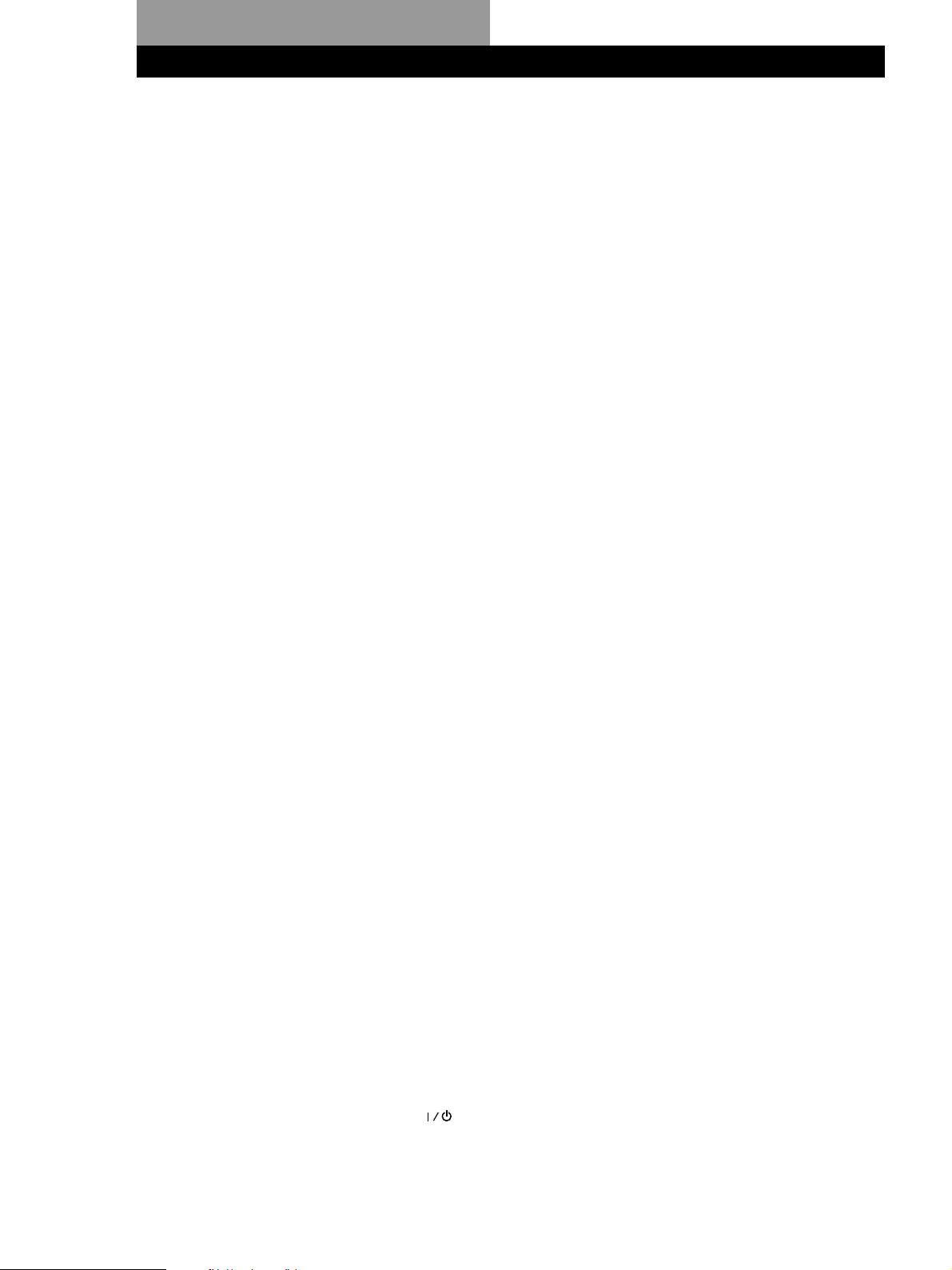
Index
A, B
Adjusting
delay time 13
speaker volume 13
volume 8
Audio/video component
hookups 5
C
Center mode 12, 17
NORMAL mode 12, 17
PHANTOM mode 12, 17
3 CH mode 12, 17
WIDE mode 12, 17
Choosing
surround mode 11
Connecting. See Hookups
D, E, F, G
Delay time 13, 17
Dolby Pro Logic
Surround 17
getting the most out of 12
Dolby Surround sound 11, 17
center mode 12, 17
H, I, J, K, L, M
Hookups
Mains lead 7
audio/video component 5
overview 4
speakers 6
N, O
NORMAL mode 12, 17
P
PHANTOM mode 12, 17
Program source
selecting 8
Q
Quick reference guide 21
R
Rear panel
5, 6, 7, 19
Recording
on a tape or video tape 10
Remote 8, 9, 11, 12, 13, 14, 20
changing the factory
setting of a function
button 9
controlling Sony
components 8
T
Test tone 13, 17
3 CH mode 12, 17
Troubleshooting 15
U, V
Unpacking 4
Using superwoofer 14
W, X, Y, Z
WIDE mode 12, 17
Names of controls
Buttons
ANT TV/VTR 20
BAND 20
CD 8
CENTER 13
CENTER MODE 12
CH/PRESET +/– 20
D.SKIP 20
DOLBY 11, 12
HALL 11
LEVEL CENTER 13
LEVEL REAR 13
LEVEL S.WOOFER 14
PHONO 8
REAR 13
SIMULATED 11
SOUND FIELD 14
SURROUND MODE 11
SURROUND DELAY 13
SURROUND T.TONE 13
S.WOOFER ON/OFF 14
S.WOOFER PHASE 14
SYSTEM STANDBY 8
TAPE 8
TONE 8
TUNER 8
TV CONTROL 9, 20
TV/VIDEO 9, 20
VIDEO 1 8
VIDEO 2 8
WOOFER 14
WOOFER ON/OFF 14
0/) 20
=/+ 20
P 20
9 20
( 20
r 20
p 20
+/– 12, 14
Number (0-9) 20
Jacks
PHONES 8
Indicators
DOLBY PRO LOGIC 11
SUPERWOOFER 14
Other
g 4
18
EN
S
Selecting a program source
using the remote 8
Sound field
preset 14
Speakers
connection 7
placement 6
Surround sound 11, 17
Switch and selector
8
Controls
MASTER VOLUME 8
Page 19
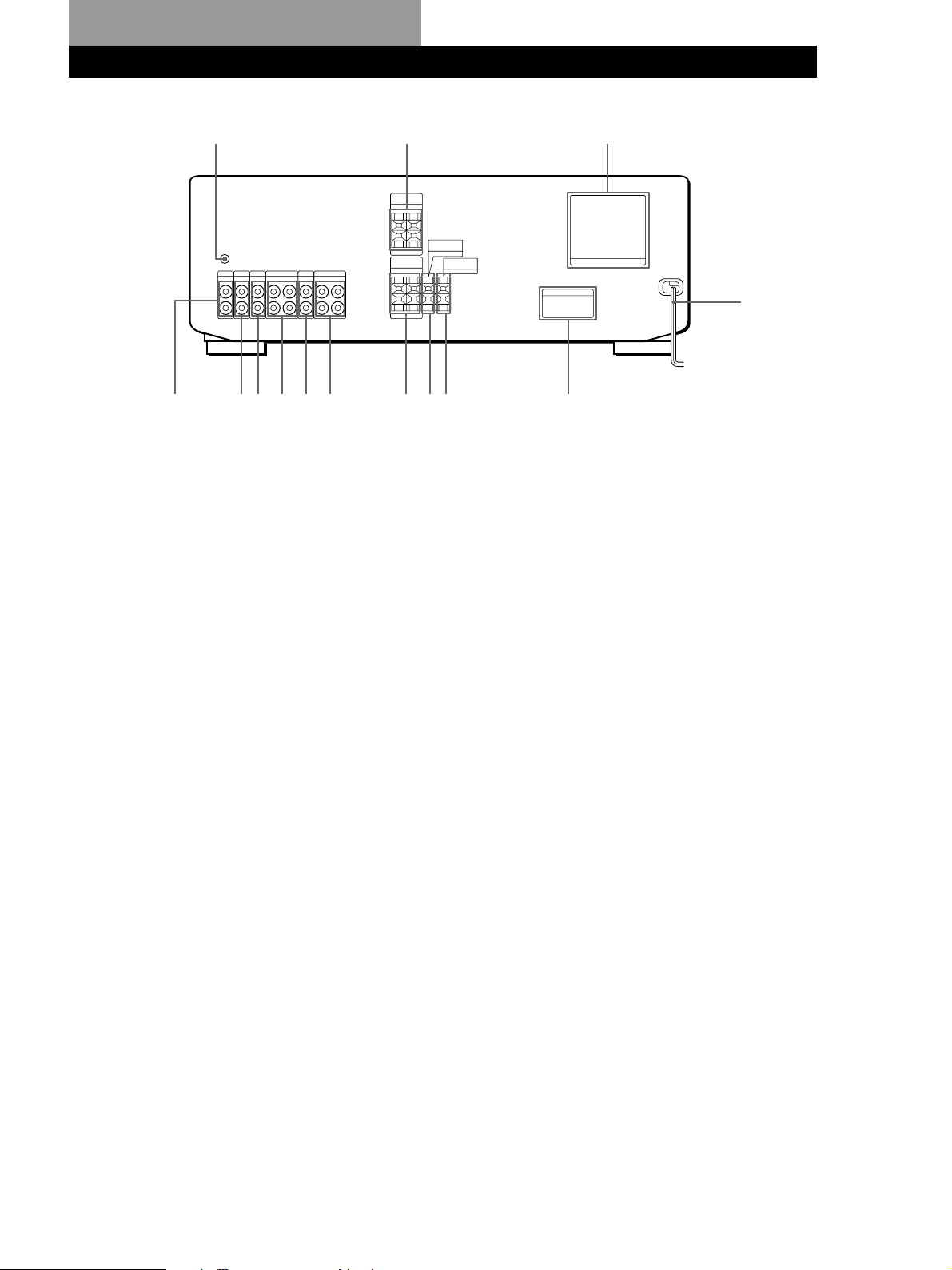
Rear Panel Descriptions
231
4
1 y SIGNAL GND terminal
2 REAR SPEAKERS
3 SWITCHED AC OUTLET
4 AC power cord
5 VOLTAGE SELECTOR (only on
models supplied with a voltage
selector)
90!¡!™!£!¢
6 WOOFER SPEAKER
7 CENTER SPEAKER
8 FRONT SPEAKERS
9 VIDEO 1
0 VIDEO 2
8
7
6
5
!¡ TAPE
!™ CD
!£ TUNER
!¢ PHONO
19
EN
Page 20
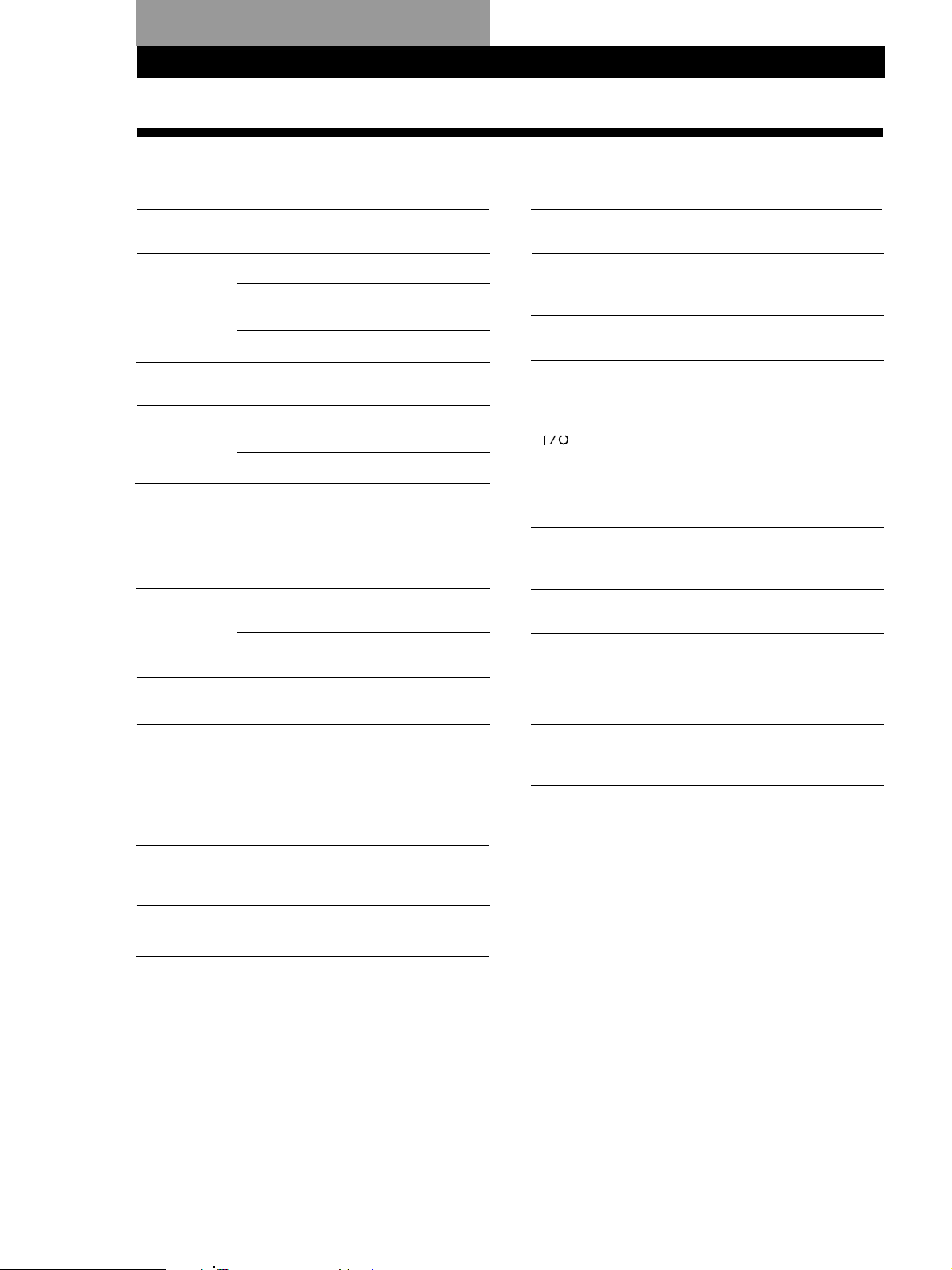
Remote Button Descriptions
Remote Button Descriptions
For buttons not described on previous pages and buttons with names different from the buttons on the main unit.
Remote
Button
0-9
>10
CH/PRESET
+/–
D. SKIP
DISC
0/)
Operates
Tuner
CD player/MD
deck
TV/VCR/DBS
CD player/
MD deck/TV
Tuner
TV/VCR/DBS
CD player
CD player
CD player
Tape deck/MD
deck/VCR
Function
Selects preset numbers.
Selects track numbers.
0 selects track 10.
Selects channel numbers.
Selects track numbers
over 10.
Scans and selects preset
stations.
Selects preset channels.
Skips discs (CD player
with multi-disc changer
only).
Selects discs (Mega
storage CD player only).
Searches tracks (forward
or backward).
Fastforwards or rewinds.
Remote Butto
ENTER
BAND
TV/VIDEO
VISUAL
TV CONTROL
-/- -
POSITION
SWAP
Operates
TV/VCR/DBS
Tuner
TV/VCR
TV/VCR/LD
Player/DBS
TV
TV
TV
TV
Function
Changes channels when
used with 0-9.
Selects FM or AM.
Selects input signal: TV
input or video input.
Turns on or off the power.
Turns on the TV, switches
the input to “TV,” and
sets the remote to operate
the TV.
Selects the channel entry
mode, either one or two
digit (in Europe only).
Changes the position of
the small picture.*
Swaps the small and the
large picture.*
=/+
P
(
p
9
CD player/
MD deck
CD player/
Tape deck/MD
deck/VCR
CD player/
Tape deck/MD
deck/VCR
CD player/
Tape deck/MD
deck/VCR
Tape deck
Skips tracks.
Pauses.
Starts play.
Stops play.
Starts play on the reverse
side.
P IN P
ANT TV/VTR
* Only for Sony TVs with the picture-in-picture function
TV
VCR
Activates the picture-inpicture function.*
Selects output signal from
the antenna terminal: TV
signal or VCR program.
20
EN
Page 21

Quick Reference Guide
Selecting a Component
Example: Playing a CD
CD
v
Turn on the CD player.
v
Start playing.
Choosing a Surround Mode
Example: Listening to classic
music on a CD
HALL
v
Turn on the CD player.
v
Start playing.
Using Preset Sound Fields
Example: Listening to classic
music on a CD
CD
v
3 CLASSIC
v
Turn on the CD player.
v
Start playing.
21
EN
Page 22

AVERTISSEMENT
Afin d’éviter tout risque
d’incendie ou
d’électrocution, éviter
d’exposer l’appareil à la
pluie ou à l’humidité.
IMPORTANT: Ne jamais raccorder
deux cordons secteur à une seule
fiche secteur.
Afin d’éviter tout risque d’incendie ou
d’électrocution, éviter d’exposer
l’appareil à la pluie ou à l’humidité.
N’installez pas l’amplificateur dans un
espace confiné, comme dans une
bibliothèque ou un meuble encastré.
Vous pouvez mettre les composants
raccordés à l’amplificateur sous et hors
tension en appuyant sur la touche
SYSTEM CONTROL/FUNCTION de la
télécommande à condition que leurs
interrupteurs d’alimentation soient
enclenchés.
CDP-C661/CDP-CX571/ST-JX661/
TC-WR681
La fiche du cordon secteur des
CDP-C661/CDP-CX571/ST-JX661/
TC-WR681 est une fiche à deux broches,
spécialement conçue pour le TA-AV581.
Ne branchez pas cette prise sur un autre
appareil ou sur une prise secteur.
Précautions
Sécurité
• Si un solide ou un liquide tombait
dans le coffret, débranchez
l’amplificateur et faites-le vérifier par
un professionnel avant de le remettre
en service.
• Ne posez pas d’autres composants
sur l’amplificateur, car il génère de la
chaleur quand il fonctionne.
Sources d’alimentation
• Avant de mettre en service
l’amplificateur, vérifiez que sa
tension de fonctionnement
correspond à celle du courant secteur
local. La tension de fonctionnement
est indiquée sur la plaque
signalétique à l’arrière de
l’amplificateur.
• L’amplificateur n’est pas déconnecté
de la source d’alimentation secteur
(courant continu) tant qu’il est
branché sur la prise murale, même s’il
a été mis hors tension.
• Si vous ne comptez pas utiliser
l’amplificateur pendant un certain
temps, débranchez-le de la prise
murale. Pour débrancher le cordon,
tirez sur la fiche et jamais sur le
cordon proprement dit.
• Si le cordon d’alimentation secteur
doit être remplacé, faites appel à un
professionnel uniquement.
• L’interrupteur d’alimentation se
trouve sur le panneau avant.
Installation
• Installez l’amplificateur dans un
endroit bien ventilé pour éviter tout
risque de surchauffe interne et
prolonger la durée de vie des
composants.
• N’installez pas l’amplificateur près
d’une source de chaleur, dans un
endroit en plein soleil, poussiéreux
ou exposé à des chocs mécaniques.
• Ne posez rien sur le coffret qui puisse
bloquer les orifices de ventilation et
provoquer un mauvais
fonctionnement.
Fonctionnement
• Avant de raccorder d’autres
appareils, mettez l’amplificateur hors
tension et débranchez-le.
Nettoyage
• Nettoyez le coffret, le panneau et les
commandes avec un chiffon doux
légèrement imprégné d’une solution
détergente douce. N’utilisez pas de
tampon abrasif, poudre à récurer ou
solvant, comme de l’alcool ou de la
benzine.
En cas de question ou de problème
concernant l’amplificateur,
consultez le revendeur Sony le plus
proche.
F
2
Page 23

Au sujet de ce
manuel
Conventions
• Ce mode d’emploi décrit le
fonctionnement avec les commandes
de l’amplificateur. Vous pouvez
également utiliser les touches de la
télécommande qui ont un nom
identique ou similaire à celles de
l’amplificateur.
• Vous trouverez un “Guide de
référence rapide” à la page 21.
• Le paragraphe “Description des
touches de la télécommande” à la
page 20 fournit un aperçu de la
télécommande.
• Les icônes suivante sont utilisée dans
ce manuel:
Indique que vous pouvez utiliser
la télécommande pour effectuer
cette opération.
Donne des conseils
supplémentaires pour faciliter
l’utilisation.
TABLE DES MA TIÈRES
Préparatifs
Déballage 4
Description des raccordements 4
Raccordement de composants audio/vidéo 5
Raccordement d’enceintes 6
Raccordement au courant secteur 7
Fonctionnement de l’amplificateur
Sélection d’un composant 8
Enregistrement 10
Utilisation de champs sonores
Sélection d’un mode surround 11
Pour mieux profiter du son Dolby Pro Logic Surround 12
Utilisation des champs sonores préréglés 14
Renforcement du grave 14
Informations supplémentaires
Guide de dépannage 15
Spécifications 16
Glossaire 17
Cet amplificateur utilise le système
surround Dolby Pro Logic.
Fabriqué sous licence de Dolby
Laboratories Licensing Corporation.
DOLBY, le symbole double-D aet PRO
LOGIC sont des marques de Dolby
Laboratories Licensing Corporation.
Index 18
Description du panneau arrière 19
Description des touches de la télécommande 20
Guide de référence rapide 21
F
3
Page 24

Préparatifs
Déballage
Vérifiez que tous les articles suivants sont fournis avec
l’amplificateur.
• Télécommande (1)
• Piles de format AA (R6) (2)
Mise en place des piles dans la
télécommande
Insérez deux piles de format AA (R6) en faisant
correspondre les bornes + et – avec le schéma dans le
logement. Pour utiliser la télécommande, dirigez-la
vers le détecteur infrarouge g sur l’amplificateur.
]
}
}
]
Description des raccordements
Vous pouvez raccorder à l’amplificateur les
composants audio/vidéo suivants. Selon les
composants que vous voulez raccorder à
l’amplificateur, reportez-vous aux pages indiquées
pour le raccordement. Pour plus de détails sur les
différentes prises de l’amplificateur, reportez-vous à
“Description du panneau arrière” page 19.
Raccordement
de composants
Raccordement
d’enceintes (6)
Enceinte
avant
(gauche)
audio/vidéo (5)
Magnétoscope
Lecteur LD
Jeu vidéo
Caisson
de grave
Enceinte
avant
(droite)
Quand remplacer les piles
Dans des conditions d’utilisation normales, les piles
durent environ six mois. Quand vous ne pouvez plus
contrôler l’amplificateur avec la télécommande,
remplacez les piles par des neuves.
Remarques
• Ne laissez pas la télécommande dans un endroit
extrêmement chaud ou humide.
• N’utilisez pas une pile neuve avec une pile usée.
• N’exposez pas le détecteur infrarouge aux rayons directs
du soleil ou à un dispositif d’éclairage. La télécommande
risque de mal fonctionner.
• Si vous prévoyez de ne pas utiliser la télécommande
pendant longtemps, enlevez les piles pour éviter tout
dommage dû à une fuite d’électrolyte et à la corrosion.
Enceinte
arrière
(gauche)
Lecteur CD
Lecteur de
cassette
Radio
Tourne-disque
Raccordement de
composants audio/vidéo (5)
Enceinte
centrale
Enceinte
arrière
(droite)
Avant de commencer
• Mettez tous les composants hors tension avant
d’effectuer les connexions.
• Effectuez toutes les connexions avant de brancher le
cordon d’alimentation secteur.
• Enfoncez les fiches correctement pour éviter tout
bourdonnement et bruit.
• Lors du raccordement d’un cordon audio, branchez
les fiches sur les prises de même couleur sur les
composants: blanc (audio, gauche) à blanc et rouge
(audio, droit) à rouge.
F
4
Page 25

PHONO
IN
OUTPUT
LINE
L
R
Raccordement de composants audio/vidéo
Aperçu
Ce paragraphe vous explique comment raccorder des
composants audio et vidéo (son seulement) à
l’amplificateur pour pouvoir écouter des sources stéréo
en surround.
Veillez à installer l’amplificateur sur les autres
composants.
L’illustration ci-dessous indique l’emplacement des
prises.
Préparatifs
Tuner
Amplificateur
Tuner (ST-JX661)
PHONO
TUNER TAPE
CD
VIDEO 2
VIDEO 1
De quels cordons avez-vous besoin?
Cordons audio (1 pour un lecteur CD, tuner, tourne-disque,
lecteur LD ou une console de jeu vidéo; 2 pour une platine à
cassette ou un magnétoscope).
Blanc (gauche)
Blanc (gauche)
Rouge (droit)Rouge (droit)
Raccordements
La flèche ç indique le sens du signal.
Lecteur CD
Amplificateur
Platine à cassette
Tourne-disque
Amplificateur
Amplificateur
Platine à cassette
(TC-WR681)
Tourne-disque
• Si le tourne-disque est équipé d’un fil de terre
Raccordez le fil de terre à la borne y SIGNAL GND sur
Lecteur CD
(CDP-C661/CX571)
l’amplificateur pour éviter qu’un bourdonnement ne se
produise.
(continuer page suivante)
F
5
Page 26

Préparatifs
Magnétoscope
Amplificateur
VIDEO 1
AUDIO OUT AUDIO IN
Lecteur LD/Console de jeu vidéo
Amplificateur
VIDEO 2
AUDIO IN
Magnétoscope
OUTPUT
INPUT
AUDIO AUDIO
LL
RR
LD
OUTPUT
AUDIO
L
R
Raccordement d’enceintes
Aperçu
Ce paragraphe explique comment raccorder vos
enceintes à l’amplificateur. Vous devez raccorder des
enceintes avant (gauche et droite), cependant vous
pouvez choisir de raccorder ou non des enceintes
centrale et arrière. Raccordez des enceintes centrale et
arrière pour accentuer l’effet surround et un caisson de
grave pour accentuer la réponse dans les basses
fréquences.
L’illustration ci-dessous indique l’emplacement des
bornes sur l’amplificateur.
Que faire ensuite?
Passez au paragraphe suivant pour le raccordement des
enceintes.
REAR SPEAKERS
FRONT SPEAKERS
WOOFER SPEAKER
CENTER SPEAKER
Pour obtenir un effet surround optimal, positionnez les
enceintes comme illustré ci-dessous.
Enceinte arrière
60 - 90 cm
45°
Enceinte avant
De quels cordons avez-vous besoin?
Vous avez besoin de cordons d’enceintes (1 pour chaque
enceinte).
(+)
(–)
(+)
(–)
Torsadez les 15 mm de file dénudé à chaque extrémité du
cordon. Veillez à faire correspondre les cordons d’enceintes
aux bornes des composants: + à + et – à –. Si les cordons sont
inversés, le son risque de présenter de la distorsion et de
manquer de graves.
F
6
Page 27

Raccordements
Raccordement au courant
Enceintes avant
Enceinte avant
(droite)
} ]
Amplificateur
FRONT
SPEAKERS
RL
CENTER
SPEAKER
WOOFER
SPEAKER
Enceinte avant
(gauche)
} ]
Enceintes centrale et arrière
Amplificateur
REAR
SPEAKERS
Enceinte arrière
(droite)
} ]} ]
RL
FRONT
SPEAKERS
RL
CENTER
SPEAKER
WOOFER
SPEAKER
Enceinte
centrale
Enceinte
arrière
(gauche)
} ]
Caisson de grave
Amplificateur Caisson de grave
WOOFER
SPEAKER
} ]
secteur
Réglage du sélecteur de tension (modèles
avec sélecteur de tension seulement)
Vérifiez si le sélecteur de tension à l’arrière de
l’amplificateur est réglé sur la tension du secteur local.
Si ce n’est pas le cas, réglez-le sur la position correcte à
l’aide d’un tournevis, avant de brancher le cordon
d’alimentation sur une prise murale.
110-120 V 220-240 V
Branchement des cordons d’alimentation
secteur
Raccordez les cordons secteur des CDP-C661/
CDP-CX571/ST-JX661/TC-WR681 aux prises
SWITCHED AC OUTLET de l’amplificateur, puis le
cordon secteur de l’amplificateur à une prise murale.
Le raccordement d’autres composants aux prises
SWITCHED AC OUTLET de l’amplificateur permet
d’alimenter ces appareils et de les mettre sous et hors
tension en même temps que l’amplificateur.
Préparatifs
SWITCHED AC OUTLET
Que faire ensuite?
Passez au paragraphe suivant pour raccorder l’amplificateur
au courant secteur et ainsi terminer l’installation de votre
système de cinéma domestique.
à une prise murale
/
Précaution
Vérifiez que la consommation électrique des composants
raccordés à la prise secteur de l’amplificateur ne dépasse pas
100 watts. Ne raccordez pas d’appareils électriques à
consommation élevée, comme un fer à repasser, un
ventilateur ou un téléviseur à cette prise.
F
7
Page 28

Fonctionnement de l’amplificateur
Sélection d’un composant
Pour écouter un composant raccordé, vous devez
d’abord sélectionner la fonction sur l’amplificateur ou
avec la télécommande.
Avant tout, vérifiez que:
• Vous avez raccordé tous les composants
correctement comme indiqué aux pages 5 à 7.
• Vous avez tourné la commande MASTER VOLUME
complètement à gauche pour éviter d’endommager
les enceintes à la prochaine mise sous tension.
MASTER VOLUME
PHONES
1 Appuyez sur pour mettre l’amplificateur
sous tension.
L’amplificateur est seulement mis en veille quand
vous utilisez la touche SYSTEM STANDBY de la
télécommande (le témoin STANDBY s’allume).
Pour mettre l’amplificateur sous tension par le
panneau avant quand il est en mode de veille,
appuyez deux fois sur l’interrupteur
panneau avant. Une première fois pour le mettre
hors tension (le témoin STANDBY s’éteint) et une
seconde fois pour le remettre sous tension.
Touches de fonction
du
Pour
Ajuster la qualité du
timbre
Amplifier le grave
Vous devez
Appuyer sur TONE puis sur +
ou –. (A chaque pression sur
TONE, le mode de réglage
alterne entre réglage du grave
et réglage de l’aigu.)
Appuyer sur WOOFER ON/
OFF (voir page 14).
Pour écouter avec un casque
Branchez le casque sur la prise PHONES.
Aucun son n’est fourni par les enceintes.
Utilisation de la télécommande
La télécommande vous permet de contrôler
l’amplificateur et les composants Sony raccordés.
TV
CONTROL
SYSTEM CONTROL/
FUNCTION (VIDEO 1,
VIDEO 2, TAPE, CD,
TUNER, PHONO)
1 Appuyez sur une des touches SYSTEM
CONTROL/FUNCTION pour sélectionner le
composant souhaité.
Les touches SYSTEM CONTROL/FUNCTION de
la télécommande ont été préréglées en usine de la
façon suivante.
Pour écouter
Des disques analogiques
Appuyez sur
PHONO
2 Appuyez sur une touche de fonction pour
sélectionner un composant:
Pour écouter
Des disques analogiques
Des émissions de radio
Appuyez sur
PHONO
TUNER
Des émissions de radio
Des disques compacts (CD)
Des cassettes audio
Des cassettes vidéo
Des disques laser (ou jeux vidéo)
TUNER
CD
TAPE
VIDEO 1
VIDEO 2
Si vous voulez changer le réglage usine d’une
Des disques compacts (CD)
Des cassettes audio
Des cassettes vidéo
Des disques laser (ou jeux vidéo)
CD
TAPE
VIDEO 1
VIDEO 2
touche, reportez-vous à la page 9.
L’amplificateur et le composant sélectionné se
mettront sous tension.
Si le composant ne se met pas sous tension
Appuyez sur l’interrupteur d’alimentation du composant.
2 Démarrez la lecture.
3 Mettez le composant sous tension, par exemple le
lecteur CD, et démarrez la lecture.
4 Tournez la commande MASTER VOLUME pour
F
8
régler le volume.
Pour plus de détails, voir “Description des
touches de la télécommande” page 20.
Pour mettre les composants hors tension
Appuyez sur SYSTEM STANDBY. Vous pouvez mettre
simultanément hors tension tous les composants audio raccordés à
la prise SWITCHED AC OUTLET à l’arrière de l’amplificateur.
Page 29

Fonctionnement de l’amplificateur
Si vous utilisez un téléviseur Sony
Lorsque vous appuyez sur TV CONTROL pour
regarder une émission de télévision, le téléviseur se met
sous tension et se règle sur l’entrée TV. Le téléviseur se
met aussi sous tension lorsque vous appuyez sur
VIDEO mais il se règle sur l’entrée vidéo appropriée.
Si le téléviseur ne se règle pas automatiquement sur
l’entrée appropriée, appuyez sur TV/VIDEO.
Si vous regardez la télévision sans utiliser
l’amplificateur (téléviseurs Sony seulement)
Appuyez sur TV CONTROL pour valider la commande
à distance du téléviseur seulement. Lorsque vous
appuyez sur cette touche, le téléviseur se met sous
tension et se règle sur l’entrée TV. Si le téléviseur ne se
règle pas automatiquement sur l’entrée TV, appuyez sur
TV/VIDEO.
Remarque
Certains téléviseurs Sony ne pourront pas être contrôlés par
cette télécommande.
Changement du réglage usine
d’une touche de fonction
Si les réglages usine des touches SYSTEM CONTROL/
FUNCTION (page 8) ne correspondent pas aux
composants que vous avez raccordés, vous pouvez les
changer. Par exemple, si vous avez deux lecteurs CD
mais n’avez pas de platine à cassette ou MD, vous
pouvez affecter le second lecteur CD à la touche TAPE.
Les touches numériques sont affectées aux fonctions
suivantes.
Touche
Appareil mis en service
numérique
1
2
3
4
5
6
7
8
9
10
>10
* Les magnétoscopes Sony fonctionnent avec les
réglages VTR 1, 2 ou 3, qui correspondent
respectivement aux systèmes Beta, 8mm et VHS.
Lecteur CD
Platine DAT
Platine MD
Platine à cassette A
Platine à cassette B
Lecteur LD
Magnétoscope (mode de télécommande
VTR 1*)
Magnétoscope (mode de télécommande
VTR 2*)
Magnétoscope (mode de télécommande
VTR 3*)
Téléviseur
Tuner DBS
Maintenant la touche TAPE peut être utilisée pour
la commande à distance d’un second lecteur CD.
Les réglages des touches TUNER et PHONO ne
peuvent toutefois pas être changés.
SYSTEM
CONTROL/
FUNCTION
Touches
numériques
1 Appuyez sur la touche SYSTEM CONTROL/
FUNCTION dont vous voulez changer la fonction
(par exemple, TAPE) et maintenez la pression.
2 Appuyez sur la touche numérique
correspondante de l’appareil que vous voulez
affecter à la touche SYSTEM CONTROL/
FUNCTION (par exemple, 1 - Lecteur CD).
Pour rétablir le réglage usine de la touche
Refaites l’opération précédente.
F
9
Page 30

Fonctionnement de l’amplificateur
Enregistrement
Vous pouvez réaliser facilement des enregistrements
entre les différents composants raccordés à
l’amplificateur. Il n’est pas nécessaire de raccorder
directement les composants de lecture et
d’enregistrement, car une fois que vous avez
sélectionné la source de programme sur
l’amplificateur, vous pouvez procéder à
l’enregistrement ou au montage comme si vous
utilisiez les commandes de chaque composant.
Avant de commencer, vérifiez que vous avez raccordé
correctement tous les composants.
Touches de fonction
ç
ç
Composant de lecture
(source de programme)
ç: Sens du signal audio
Composant
d’enregistrement
(platine à cassette,
magnétoscope)
Enregistrement sur une cassette audio ou
vidéo
Vous pouvez enregistrer sur une cassette audio ou
vidéo avec l’amplificateur. Consultez le mode d’emploi
de la platine à cassette ou du magnétoscope, si
nécessaire.
1 Appuyez sur une des touches de fonction pour
sélectionner la source de programme à
enregistrer.
2 Réglez le composant pour la lecture.
Par exemple, insérez un CD dans le cas d’un
lecteur CD.
3 Insérez une cassette vierge dans la platine et
réglez le niveau d’enregistrement, si nécessaire.
10
4 Démarrez l’enregistrement sur la platine, puis la
lecture sur le composant.
F
Page 31

Utilisation de champs sonores
Sélection d’un mode surround
Vous pouvez bénéficier du son surround en
sélectionnant simplement un des trois modes
présélectionnés en fonction du type de programme que
vous souhaitez écouter.
Indicateur
DOLBY PRO
LOGIC
Indicateur SURROUND
(DOLBY/HALL/SIMULATED)
Utilisation de champs sonores
Ecoute du son surround
Si vous utilisez la télécommande
Vous pouvez aussi choisir le mode surround avec la
télécommande.
SURROUND
MODE
1 Appuyez de façon répétée sur SURROUND MODE
jusqu’à ce que le mode souhaité soit affiché.
A chaque pression sur SURROUND MODE,
l’affichage change comme suit:
SURROUND MODE
(DOLBY/HALL/SIMULATED)
1 Appuyez sur une des touches SURROUND
MODE (DOLBY, HALL ou SIMULATED) pour
activer le surround.
L’indicateur du mode sélectionné s’allume.
L’indicateur DOLBY PRO LOGIC s’allume quand
vous sélectionnez le mode DOLBY.
Sélectionnez le mode approprié en fonction des
indications suivantes:
Pour les disques/
cassettes avec
Dolby Pro Logic
Surround
Musique
orchestrale,
musique de
chambre ou solo
d’instrument
Sélectionnez
DOLBY
HALL
Pour
Décoder des programmes
enregistrés en Dolby
Surround et recréer
l’atmosphère d’une salle
de cinéma.
Reproduire l’acoustique
d’une salle de concert
rectangulaire. Idéal pour
les sons acoustiques
doux.
DOLBY”
OFF
“
” HALL
SIMULATED
“
Vous pouvez reconnaître un programme enregistré
en Dolby surround grâce à l’indication sur
l’emballage
Cependant, certains disques vidéo et laser sont
enregistrés en Dolby Surround même si ce n’est pas
indiqué sur l’emballage.
Enregistrement
monophonique,
comme un vieux
film ou un
enregistrement
instrumental
SIMULATED
Pour simuler un effet
stéréo sur une source
mono.
Pour désactiver le surround
Appuyez sur la touche SURROUND MODE (DOLBY,
HALL ou SIMULATED) sélectionnée à l’étape 1.
11
F
Page 32

Utilisation de champs sonores
Pour mieux profiter du son Dolby Pro Logic Surround
Afin d’obtenir le meilleur son Dolby Pro Logic
Surround possible, sélectionnez d’abord le mode de
canal central. Ensuite, réglez le volume de chaque
enceinte.
Vous devez raccorder des enceintes arrière et/ou une
enceinte centrale pour pouvoir faire les réglages
suivants.
CENTER
MODE DOLBY CENTER REAR
Sélection du mode de canal central
Vous avez le choix entre quatre modes de canal central:
NORMAL, WIDE , 3 CH et PHANTOM. Chaque mode
correspond à une configuration d’enceintes différente.
Sélectionnez le mode le mieux adapté à la
configuration de vos enceintes.
1 Appuyez sur DOLBY pour sélectionner le champ
sonore DOLBY PRO LOGIC.
2 Appuyez de façon répétée sur CENTER MODE
jusqu’à ce que le mode de canal central souhaité
apparaisse sur l’afficheur. Sélectionnez le mode
de canal central en vous référant au tableau
suivant.
SURROUND
DELAY
SURROUND
MODE
LEVEL CENTER
+/–
+/–
SURROUND
T.TONE
LEVEL REAR
+/–
Si vous avez
Des enceintes
avant et arrière et
une petite
enceinte centrale
Des enceintes
avant et arrière et
une grande
enceinte centrale
Des enceintes
avant et centrale
mais pas
d’enceintes arrière
Des enceintes
avant et arrière
mais pas
d’enceinte
centrale
Sélectionnez
NORMAL
WIDE
3 CH
(Logic 3 canaux)
PHANTOM
Pour que
Le son des graves du
canal central soit
fourni par les
enceintes avant (car
une petite enceinte ne
peut pas produire
assez de graves).
Le son Dolby Pro
Logic Surround soit
“parfait”.
Le son du canal
arrière soit fourni par
les enceintes avant.
Le son du canal
central soit fourni par
les enceintes avant.
Si vous utilisez la télécommande
Appuyez de façon répétée sur SURROUND MODE
pour sélectionner le mode DOLBY.
Vous pouvez ajuster le volume des enceintes ou le
temps de retard en appuyant simplement sur les
touches de la télécommande.
12
F
Page 33

Utilisation de champs sonores
Ecoute du son surround
Réglage du volume des enceintes
Le signal de test permet de régler le volume de toutes
les enceintes sur le même niveau. (Si toutes les
enceintes ont la même puissance, il n’est pas nécessaire
de régler le volume.)
Utilisez la télécommande pour régler le volume depuis
votre position d’écoute.
1 Appuyez sur la touche SURROUND T. TONE de
la télécommande.
Le signal de test est fourni par chaque enceinte,
l’une après l’autre.
2 Réglez le volume de sorte que le signal de test de
chaque enceinte soit perçu au même niveau
depuis la position d’écoute.
• Pour régler le niveau de l’enceinte centrale,
appuyez sur la touche LEVEL CENTER + ou –
sur la télécommande.
• Pour régler le niveau des enceintes arrière,
appuyez sur la touche LEVEL REAR + ou – sur
la télécommande.
Réglage du temps de retard
Vous pouvez rendre l’effet surround plus efficace en
retardant la sortie du son sur les enceintes arrière
(temps de retard). Vous pouvez ajuster le temps de
retard de la façon suivante.
15 ms30 ms20 ms ”””
Par exemple, si vous avez installé les enceintes arrière
dans une grande pièce ou loin de la position d’écoute,
réduisez le temps de retard.
1 Démarrez la lecture d’une source de
programme enregistrée en Dolby surround.
2 Appuyez plusieurs fois sur SURROUND DELAY
de la télécommande pour ajuster le temps de
retard.
3 Appuyez sur la touche SURROUND T. TONE de
la télécommande pour arrêter le signal de test.
Vous pouvez aussi ajuster le volume des enceintes
centrale ou arrière en utilisant les commandes de
l’amplificateur
1 Appuyez sur DOLBY pour activer le mode Dolby Pro
Logic.
L’indicateur DOLBY PRO LOGIC s’allume.
2 Appuyez sur CENTER ou REAR. L’indicateur
CENTER ou REAR s’allume.
3 Appuyez sur + ou – pour ajuster le niveau.
Remarques
• Le niveau des enceintes centrale et arrière et la balance
sont indiqués sur les décibelmètres pendant le réglage.
• Le niveau des enceintes centrale et arrière est réglable
dans les cas suivants.
Niveau du canal central: quand le Dolby Pro Logic est
en service (l’indicateur DOLBY
PROLOGIC est allumé)
Niveau du canal arrière: quand un mode surround est
activé (DOLBY, HALL ou
SIMULATED)
Vous pouvez régler toutes les enceintes
simultanément
Réglez la commande MASTER VOLUME sur
l’amplificateur.
13
F
Page 34

Utilisation de champs sonores
Utilisation des champs sonores préréglés
Vous pouvez sélectionner un des cinq champs sonores
préréglés en fonction du programme que vous voulez
écouter.
SOUND FIELD
1 Appuyez sur une des touches SOUND FIELD
jusqu’à ce que le champ sonore souhaité soit
affiché.
Sélectionnez le champ sonore approprié en
fonction des indications suivantes:
Appuyez sur
1 ROCK
Pour reproduire
Des sons puissants et clairs, en accentuant
le grave et l’aigu.
Renforcement du grave
Vous pouvez renforcer le grave du caisson de grave et
obtenir une atmosphère plus intense. Utilisez la
télécommande pour régler le grave à partir de la
télécommande.
S.WOOFER
ON/OFF
LEVEL
S.WOOFER
+/–
WOOFER
WOOFER ON/OFF
S.WOOFER
PHASE
Indicateur
SUPERWOOFER
14
2 POPS
3 CLASSIC
4 MOVIE
5 GAME
Des sons légers et brillants en accentuant
l’aigu et le médium.
Des sons larges avec une forte réverbération
en utilisant un effet surround.
Un environnement similaire à celui d’un
cinéma en utilisant un effet surround.
Un impact sonore maximal pour les jeux
vidéo en utilisant un effet surround.
1 Appuyez sur S.WOOFER ON/OFF pour activer la
fonction SUPERWOOFER.
L’indicateur SUPERWOOFER s’allume sur
l’amplificateur.
2 Appuyez sur S.WOOFER PHASE pour
sélectionner la polarité offrant la meilleure
restitution du grave.
3 Appuyez sur LEVEL S.WOOFER (+/–) pour
ajuster le niveau du grave.
Pour désactiver le champ sonore
Appuyez sur la touche SOUND FIELD que vous avez
sélectionnée à l’étape 1.
OFF apparaît sur l’afficheur et l’effet du champ sonore est
désactivé.
Si vous utilisez la télécommande
Appuyez sur SOUND FIELD.
A chaque pression sur cette touche, l’affichage change
comme suit:
ROCK
” ”
OFF
“
”
POPS
GAME
CLASSIC
“
MOVIE
“
Si vous ne voulez pas ajouter d’effet surround aux
champs sonores CLASSIC, MOVIE ou GAME
Appuyez sur une des touches SURROUND MODE pour
éteindre l’indicateur correspondant.
F
Le niveau est indiqué sur le décibelmètre dans
l’afficheur.
Vous pouvez aussi ajuster le grave avec les
commandes de l’amplificateur
1 Appuyez sur WOOFER ON/OFF pour activer la
fonction SUPERWOOFER.
L’indicateur SUPERWOOFER s’allume.
2 Appuyez sur WOOFER pour sélectionner le mode de
réglage du grave. Le niveau du grave est indiqué sur
le décibelmètre dans l’afficheur.
3 Appuyez sur + ou – pour ajuster le niveau du grave.
Remarques
• Vous ne pouvez ajuster le niveau du grave que lorsque la
fonction SUPERWOOFER est en service (l’indicateur
SUPERWOOFER est allumé).
• Vous ne pouvez pas utiliser cette fonction quand vous
sélectionnez PHONO.
Page 35

Informations supplémentaires
Guide de dépannage
Si vous rencontrez des difficultés lors de l’utilisation de
l’amplificateur, consultez ce guide de dépannage pour
essayer de résoudre le problème. Toutefois, si le
problème persiste, consultez un revendeur Sony.
Informations supplémentaires
Pas de son ou son très faible en provenance des
enceintes arrière.
/ Assurez-vous d’avoir activé le mode
surround ou un champ sonore.
/ Sélectionnez le mode de canal central
approprié (voir page 12).
/ Réglez le volume des enceintes correctement
(voir page 13).
Pas de son ou son extrêmement faible.
/ Vérifiez si les enceintes et les composants sont
correctement raccordés.
/ Vérifiez si vous avez sélectionné le bon
composant sur l’amplificateur.
/ Le dispositif de protection de l’amplificateur
s’est déclenché à cause d’un court-circuit.
(“PROTECT” clignote.) Eteignez
l’amplificateur, éliminez la cause du courtcircuit et remettez l’amplificateur sous
tension.
Les sons des canaux gauche et droit sont déséquilibrés
ou inversés.
/ Vérifiez si les enceintes et les composants sont
correctement raccordés.
Bourdonnement ou parasites importants.
/ Vérifiez si les enceintes et les composants sont
correctement raccordés.
/ Vérifiez si les cordons de raccordement ne
sont pas à proximité d’un transformateur ou
d’un moteur et s’ils se trouvent à au moins 3
mètres d’un téléviseur ou d’une lampe
fluorescente.
/ Eloignez le téléviseur des composants audio.
/ Vérifiez si un fil de terre a bien été branché à
la borne y SIGNAL GND.
/ Les fiches et les prises sont sales. Essuyez-les
avec un chiffon légèrement imprégné
d’alcool.
Impossible d’obtenir l’effet surround.
/ Activez le mode surround ou un champ
sonore.
Aucun son, ou son très faible quand vous réglez le signal
de test.
/ Tournez MASTER VOLUME vers la droite
pour augmenter le volume.
Impossible d’enregistrer.
/ Vérifiez si les composants sont correctement
raccordés.
/ Sélectionnez une source avec les touches de
fonction.
La télécommande ne fonctionne pas.
/ Dirigez la télécommande vers le détecteur
infrarouge g de l’amplificateur.
/ Enlevez tout obstacle éventuel entre la
télécommande et l’amplificateur.
/ Si les piles de la télécommande sont faibles,
remplacez-les par des neuves.
/ Vérifiez que vous avez sélectionné la fonction
appropriée sur la télécommande.
/ Une pression sur la touche TV CONTROL
règle la télécommande pour l’exploitation à
distance du téléviseur seulement. Appuyez
sur une des touches SYSTEM CONTROL/
FUNCTION avant de faire fonctionner
l’amplificateur ou un autre appareil.
Aucun son ne sort de l’enceinte centrale.
/ Sélectionnez le mode de canal central
approprié (voir page 12).
/ Réglez le volume des enceintes correctement
(voir page 13).
L’amplificateur ne se met pas sous tension quand vous
appuyez sur une des touches SYSTEM CONTROL/
FUNCTION de la télécommande.
/ Appuyez sur
mettre l’amplificateur sous tension si le
témoin STANDBY n’est pas allumé (voir page
8).
du panneau avant pour
15
F
Page 36

Informations supplémentaires
Sorties
Spécifications
Section amplificateur
Modèles pour l’Europe:
(FRONT)
Puissance de sortie DIN
100 W + 100 W (avec
arrière/centre/grave
hors service à 1 kHz,
8 ohms)
Puissance de sortie continue RMS
120 W + 120 W (avec
arrière/centre/grave
hors service à 1 kHz,
10% DHT, 8 ohms)
80 W/cl (avec le surround,
à 1 kHz, 10% DHT, 8
ohms)
(REAR) 50 W (avec avant/centre/
grave hors service à
1 kHz, 8 ohms)
(CENTER) 50 W (avec avant/arrière/
grave hors service à
1 kHz, 8 ohms)
(WOOFER) 80 W (avec avant/arrière/
centre hors service à
35 Hz, 4 ohms)
Autres modèles:
Puissance de sortie maximale
1900 W (total)
(FRONT)
Puissance de sortie continue RMS
100 W + 100 W (avec
arrière/centre/grave
hors service à 1 kHz,
10% DHT, 8 ohms)
TAPE REC OUT, VIDEO 1 (prises cinch):
PHONES (jack stéréo):
TONE ±10 dB à 100 Hz et 10 kHz
Généralités
Alimentation
Modèles pour l’Europe, l’Australie et
Singapour:
Autres modèles:
Consommation électrique
Prise secteur 3 commutées
Dimensions (L/H/P)
Poids Env. 8,5 kg
Accessoires fournis
La conception et les spécifications sont
modifiables sans préavis.
tension 250 mV,
impédance 1 kilohm
accepte des casques de
haute et basse impédance
Secteur 230 V, 50/60 Hz
Secteur 110-120 V ou
220-240 V, 50/60 Hz
(réglable avec le
sélecteur de tension)
180 W
total 100 W max.
Env. 430 x 160 x 355 mm
Télécommande
(RM-U581) (1)
Piles Sony SUM-3 (NS) (2)
16
(REAR) 50 W (avec avant/
centre/grave hors
service à 1 kHz, 8 ohms)
(CENTER) 50 W (avec avant/arrière/
grave hors service à
1 kHz, 8 ohms)
(WOOFER) 80 W (avec avant/arrière/
centre hors service à
40 Hz, 4 ohms)
Entrées
PHONO (prises cinch):
sensibilité 2,5 mV,
impédance 50 kilohms
CD (prises cinch):
sensibilité 400 mV,
impédance 50 kilohms
TUNER, TAPE, VIDEO1, 2 (prises cinch):
sensibilité 250 mV,
impédance 50 kilohms
F
Page 37

Informations supplémentaires
Informations supplémentaires
Glossaire
Mode de canal central
Ce réglage des enceintes améliore le mode
Dolby Pro Logic Surround. Pour obtenir le
meilleur effet surround possible, choisissez
un des quatres modes suivants selon la
configuration des enceintes.
• Mode NORMAL
Choisissez le mode NORMAL si vous
utilisez des enceintes avant et arrière avec
une petite enceinte centrale. Etant donné
qu’une petite enceinte ne peut pas
reproduire suffisamment de graves, le son
des graves du canal central est fourni par
les enceintes avant.
Enceinte
centrale
Enceinte
avant
(gauche)
Enceinte
arrière
(gauche)
• Mode WIDE
Choisissez le mode WIDE si vous utilisez
des enceintes avant et arrière avec une
grande enceinte centrale. Le mode WIDE
permet de profiter pleinement du son
surround Dolby.
Enceinte
centrale
Enceinte
avant
(gauche)
Enceinte
arrière
(gauche)
• Mode 3 CH
Choisissez le mode 3 CH si vous avez des
enceintes avant et centrale mais pas
d’enceintes arrière. Le son du canal arrière
est fourni par les enceintes avant, ce qui
permet de profiter un peu du son surround
même sans enceintes arrière.
Enceinte
centrale
Enceinte
avant
(gauche)
Enceinte
avant
(droite)
Enceinte
arrière
(droite)
Enceinte
avant
(droite)
Enceinte
arrière
(droite)
Enceinte
avant
(droite)
• Mode PHANTOM
Choisissez le mode PHANTOM si vous
avez des enceintes avant et arrière mais
pas d’enceinte centrale. Le son du canal
central est fourni par les enceintes avant.
Enceinte
avant
(gauche)
Enceinte
arrière
(gauche)
Enceinte
avant
(droite)
Enceinte
arrière
(droite)
Temps de retard
C’est le temps qui s’écoule entre la sortie du
son surround des enceintes avant et des
enceintes arrière. En réglant le temps de
retard des enceintes arrière, vous pouvez
obtenir un effet de présence. Réglez un temps
de retard plus long si les enceintes arrière se
trouvent dans une petite pièce ou à proximité
de la position d’écoute et réglez un temps de
retard plus court si les enceintes arrière se
trouvent dans une grande pièce ou loin de la
position d’écoute.
Dolby Pro Logic Surround
C’est un système de décodage du son
surround Dolby utilisé pour les programmes
TV et les films. Comparé au système
surround Dolby précédent, le nouveau
système Dolby Pro Logic Surround améliore
l’image sonore grâce à l’utilisation de quatre
canaux séparés: les effets sonores, les
dialogues, le panorama gauche-droite et la
musique. Ces canaux manipulent le son afin
d’accentuer l’action. Pour pouvoir profiter
pleinement de l’effet Dolby Pro Logic, vous
devez avoir au moins deux enceintes arrière
et/ou une enceinte centrale. Vous devez
également régler le mode de canal central
approprié.
Surround Dolby
C’est un système de codage et de décodage
du son surround Dolby pour usage grand
public. Le système surround Dolby décode
les canaux supplémentaires des pistes
sonores codées en surround Dolby des films
vidéo et des programmes TV pour produire
des effets sonores et des échos qui donnent
l’impression de se trouver au coeur de
l’action.
L’amplificateur propose le surround Dolby
comme champ sonore préréglé. Si vous avez
des enceintes arrière ou centrale, nous vous
conseillons de personnaliser le champ sonore
surround Dolby en sélectionnant le mode de
canal central approprié pour pouvoir profiter
pleinement du son Dolby Pro Logic
Surround.
Paramètre
Variable du son qui compose l’image sonore,
telle que le timbre ou le temps de retard.
Vous pouvez personnaliser les champs
sonores préprogrammés en réglant ces
paramètres selon la situation.
Champ sonore
Motifs sonores produits par une source ou
des sources dans un environnement
particulier et dus aux sons réfléchis et directs
et à l’acoustique de l’environnement.
L’amplificateur offre 5 champs sonores
préprogrammés (ROCK, POPS, CLASSIC,
MOVIE et GAME) qui vous permettent de
choisir facilement un son surround.
Son surround
Le son surround comprend trois éléments: le
son direct, le son immédiatement réfléchi
(premières réflexions) et le son réverbéré
(réverbération). Ces trois éléments sont
affectés par l’acoustique de la pièce. La
combinaison de ces trois éléments permet de
recréer l’environnement sonore d’une salle de
concert.
• Types de son
Premières réflexions
Son direct
Réverbération
• Transition du son des enceintes arrière
Son direct
Niveau
Temps des premières
réflexions
Premières
réflexions
Réverbération
Temps
Signal de test
Ce signal émis par l’amplificateur permet de
régler le volume des enceintes. Le signal de
test fonctionne comme suit:
• Dans un système avec une enceinte
centrale (modes NORMAL/WIDE/3 CH)
Le signal de test sort par l’enceinte avant
gauche, l’enceinte centrale, l’enceinte avant
droite, puis les enceintes arrière.
Enceinte
avant gauche
Enceinte
centrale
Enceintes arrière
(gauche et
droite)
NORMAL/WIDE
3 CH
Enceinte
avant droite
• Dans un système sans enceinte centrale
(mode PHANTOM)
Le signal de test sort par les enceintes
avant et arrière alternativement.
Enceintes avant (gauche et droite)
PHANTOM
Enceintes arrière
(gauche et
droite)
17
F
Page 38

Index
A, B, C
Champ sonore
préréglage 14
Connexions Voir Raccordements
Composants audio/vidéo
(raccordement) 5
Copie Voir enregistrement
D
Déballage 4
Dolby Pro Logic
Surround 17
pour mieux profiter du son
12
E, F
Enceintes
positionnement 6
raccordement 7
Enregistrement
sur une cassette audio ou
vidéo 10
G, H, I, J, K, L
Guide de dépannage 15
Guide de référence rapide 21
M, N, O
Mode de canal central 12, 17
mode NORMAL 12, 17
mode PHANTOM 12, 17
mode 3 CH 12, 17
mode WIDE 12, 17
NORMAL (mode) 12, 17
P, Q
Panneau arrière 5, 6, 7, 19
PHANTOM (mode) 12, 17
R
Raccordements
aperçu 4
de composants audio/
vidéo 5
d’enceintes 6
du cordon d’alimentation
au courant secteur 7
Réglage
du temps de retard 13
du volume 8
du volume des enceintes 13
Renforcement du grave 14
S
Sélection
du mode surround 11
d’une source de
programme avec la
télécommande 8
Signal de test 13,17
Son surround 11,17
Son surround Dolby 11,17
mode de canal central 12,17
Source de programme
sélection 8
T
Télécommande 8, 9, 11, 12, 13,
14, 20
changement du réglage
usine d’une touche de
fonction 9
commande d’appareils
Sony 8
Temps de retard 13, 17
U, V, W, X, Y, Z
WIDE (mode) 12, 17
3 CH (mode) 12, 17
Nomenclature
Touches
ANT TV/VTR 20
BAND 20
CD 8
CENTER 13
CENTER MODE 12
CH/PRESET +/– 20
D.SKIP 20
DOLBY 11, 12
HALL 11
LEVEL CENTER 13
LEVEL REAR 13
LEVEL S.WOOFER 14
PHONO 8
REAR 13
SIMULATED 11
SOUND FIELD 14
SURROUND MODE 11
SURROUND DELAY 13
SURROUND T.TONE 13
S.WOOFER ON/OFF 14
S.WOOFER PHASE 14
SYSTEM STANDBY 8
TAPE 8
TONE 8
TUNER 8
TV CONTROL 9, 20
TV/VIDEO 9, 20
VIDEO 1 8
VIDEO 2 8
WOOFER 14
WOOFER/ON/OFF 14
0/) 20
=/+ 20
P 20
9 20
( 20
r 20
p 20
+/– 12, 14
Touches numériques (0-9) 20
Interrupteur
8
Prise
PHONES 8
Indicateurs
DOLBY PRO LOGIC 11
SUPERWOOFER 14
Divers
g 4
18
Commande
MASTER VOLUME 8
F
Page 39

Description du panneau arrière
1
1 Borne de terre (y SIGNAL GND)
2 Enceintes arrière
(REAR SPEAKERS)
3 Prises secteur commutées
(SWITCHED AC OUTLET)
4 Cordon d’alimentation secteur
2
90!¡!™!£!¢
5 Sélecteur de tension
(VOLTAGE SELECTOR)
(modèles avec sélecteur de
tension seulement)
6 Caisson de grave
(WOOFER SPEAKER)
7 Enceinte centrale
(CENTER SPEAKER)
8 Enceintes avant
(FRONT SPEAKERS)
8
7
6
3
4
5
9 VIDEO 1
0 VIDEO 2
!¡ Platine à cassette (TAPE)
!™ Lecteur de disque compact (CD)
!£ Radio (TUNER)
!¢ Tourne-disque (PHONO)
19
F
Page 40

Description des touches de la télécommande
Description des touches de la télécommande
Touches qui ne sont pas expliquées auparavant et dont les noms ne correspondent pas à ceux des commandes de
l’amplificateur.
Touche
0-9
>10
CH/
PRESET
+/–
D.SKIP
DISC
0/)
=/+
P
(
p
9
Contrôle
Radio
Lecteur CD/
Platine MD
Téléviseur/
Magnétoscope/
Tuner DBS
Lecteur CD/
Platine MD/
Téléviseur
Radio
Téléviseur/
Magnétoscope/
Tuner DBS
Lecteur CD
Lecteur CD
Lecteur CD
Platine à
cassette/Platine
MD/
Magnétoscope
Lecteur CD/
Platine MD/
Lecteur CD/
Platine à
cassette/
Magnétoscope/
Platine MD
Lecteur CD/
Platine à
cassette/Platine
MD/
Magnétoscope
Lecteur CD/
Platine à
cassette/Platine
MD/
Magnétoscope
Platine à cassette
Fonction
Sélection des numéros de
préréglage.
Sélection des numéros de
plage. 0 sélectionne 10.
Sélection des numéros de
chaîne.
Sélection des numéros de
plage supérieurs à 10.
Balayage et sélection de
stations préréglées.
Sélection des chaînes
préréglées.
Saut de disques (lecteur CD
avec changeur multi-disques
uniquement).
Sélection de disques (Lecteur
CD à méga-stockage
seulement)
Recherche de plages (avant
ou arrière)
Avance rapide ou
rembobinage.
Saut de plages.
Pause.
Commencement de la
lecture.
Arrêt de la lecture.
Commencement de la lecture
sur la face arrière.
Touche
ENTER
BAND
TV/VIDEO
VISUAL
TV
CONTROL
-/- -
POSITION
SWAP
P IN P
ANT TV/
VTR
* Téléviseurs Sony avec fonction image dans l’image
seulement)
Contrôle
Téléviseur/
Magnétoscope/
Tuner DBS
Radio
Téléviseur/
Magnétoscope
Téléviseur/
Magnétoscope/
Lecteur LD/
Tuner DBS
Téléviseur
Téléviseur
Téléviseur
Téléviseur
Téléviseur
Magnétoscope
Fonction
Changement de chaîne après
l’utilisation de 0-9.
Sélection de FM ou AM.
Sélection du signal d’entrée:
entrée TV ou entrée vidéo.
Mise sous et hors tension.
Mise sous tension,
commutation sur l’entrée TV et
réglage de la télécommande
pour l’exploitation du
téléviseur seulement.
Sélection du mode d’entrée de
chaîne, à un ou deux chiffres
(Europe seulement).
Changement de la position de
la petite image*.
Permutation entre la petite et
la grande image*.
Mise en service de la fonction
image dans l’image*.
Sélection du signal de sortie de
la borne d’antenne: signal du
téléviseur ou du
magnétoscope.
20
F
Page 41

Guide de référence rapide
Sélection d’un composant
Exemple: Lecture d’un CD
CD
v
Allumez le lecteur CD.
v
Commencez la lecture.
Sélection d’un mode surround
Exemple: Ecoute d’un disque
de musique
classique
HALL
v
Allumez le lecteur CD.
v
Commencez la lecture.
Utilisation des champs sonores préréglés
Exemple: Ecoute d’un disque
de musique
classique
CD
v
3 CLASSIC
v
Allumez le lecteur CD.
v
Commencez la lecture.
21
F
Page 42

ADVERTENCIA
Para evitar incendios y el
riesgo de electrocución, no
exponga la unidad a la
lluvia ni a la humedad.
IMPORTANTE: no conecte nunca dos
cables de alimentación a un solo
tomacorriente de la red.
Precauciones
Seguridad
• Si dentro del amplificador cae algún
objeto sólido o líquido, desenchúfelo
y haga que sea revisado por personal
cualificado.
• Como el amplificador emite calor
durante la operación, no coloque
ningún otro componente sobre el
mismo.
Ubicación
• Coloque el amplificador en un lugar
adecuadamente ventilado para evitar
el recalentamiento interior y
prolongar su duración útil.
• No coloque el amplificador cerca de
fuentes térmicas, ni sometido a la luz
solar directa, polvo excesivo, ni a los
golpes.
• No coloque nada sobre el
amplificador, ya que podría bloquear
los orificios de ventilación y provocar
su mal funcionamiento.
Para evitar descargas eléctricas, no abra
la unidad. En caso de avería, solicite los
servicios de personal cualificado.
No instale el aparato en un espacio
cerrado, como una estantería para libros
o un armario empotrado.
Si deja presionado el interruptor de
alimentación, podrá conectar y
desconectar la alimentación de los
componentes presionando solamente el
interruptor SYSTEM CONTROL/
FUNCTION del mando a distancia.
Para el CDP-C661/CDP-CX571/
ST-JX661/TC-WR681
El enchufe del cable de alimentación del
CDP-C661/CDP-CX571/ST-JX661/
TC-WR681 es de tipo con dos contactos,
diseñado para conectarse solamente al
TA-AV581.
No conecte este enchufe en ningún otro
sistema ni tomacorriente de la red.
Fuentes de alimentación
• Antes de utilizar el amplificador,
compruebe si su tensión de
alimentación es idéntica a la de la red
local. La tensión de alimentación está
indicada en la placa de características
de la parte posterior del receptor.
• El amplificador no se desconectará de
la fuente de alimentación de CA (red)
mientras permanezca enchufado a
una toma de la misma, incluso
aunque ponga en OFF su interruptor
de alimentación.
• Cuando no vaya a utilizar el
amplificador durante mucho tiempo,
desenchúfelo de la red. Para
desconectar el cable de alimentación,
tire del enchufe. No tire nunca del
propio cable.
• El cable de alimentación de CA
solamente deberá ser cambiado en un
taller de reparaciones cualificado.
• El interruptor de alimentación
principal se encuentra en la parte
frontal exterior.
Operación
• Antes de conectar otros componentes,
cerciórese de poner en OFF el
interruptor de alimentación de este
amplificador y de desconectarlo de la
toma de la red.
Limpieza
• Limpie la caja, los paneles, y los
controles con un paño suave
ligeramente humedecido en una
solución poco concentrada de
detergente. No utilice ningún tipo de
estropajos, polvos abrasivos, ni
disolventes como alcohol o bencina.
Si tiene cualquier pregunta o
problema en relación con su
amplificador, consulte a su
proveedor Sony más cercano.
ES
2
Page 43

Descripción de este
manual
ÍNDICE
Convencionalismos
• En este manual de instrucciones se
describen los controles del
amplificador. Usted también podrá
utilizar los controles del telemando si
poseen nombres iguales o similares a
los del amplificador.
• En la página 21 se ofrece la “Guía de
referencia rápida”.
• En la sección “Descripción de las
teclas del mando a distancia” de la
página 20 se ofrece un resumen de las
teclas de dicho mando a distancia.
• En este manual se utilizan los iconos
siguientes:
Indica que usted podrá utilizar el
telemando para realizar la tarea.
Indica consejos y sugerencias
para facilitar las tareas.
Este amplificador posee el sistema
Dolby Surround.
Fabricado bajo licencia de Dolby
Laboratories Licensing Corporation.
DOLBY , el símbolo de la doble D a y
PRO LOGIC son marcas de Dolby
Laboratories Licensing Corporation.
Preparativos
Desembalaje 4
Descripción general de las conexiones 4
Conexión de componentes de audio/vídeo 5
Conexión de sistemas de altavoces 6
Conexión de CA 7
Operaciones del amplificador
Selección de un componente 8
Grabación 10
Utilización de campos acústicos
Elección de un modo perimétrico 11
Disfrute al máximo de sonido Dolby Pro Logic Surround 12
Utilización de los campos acústicos programados 14
Utilización de supergraves 14
Información adicional
Solución de problemas 15
Especificaciones 16
Glosario 17
Índice alfabético 18
E
Descripción del panel posterior 19
Descripción de las teclas del mando a distancia 20
Guía de referencia rápida 21
ES
3
Page 44

Preparativos
Desembalaje
Compruebe si ha recibido los accesorios siguientes con
el amplificador:
• Mando a distancia (1)
• Pilas de tamaño AA (R6) (2)
Colocación de las pilas en el mando a
distancia
Inserte dos pilas de tamaño AA (R6) de acuerdo con las
marcas + y – del compartimiento de las mismas.
Cuando utilice el mando a distancia, apunte con él
hacia el sensor de control remoto g del amplificador.
]
}
}
]
Descripción general de las conexiones
El amplificador le permitirá conectar y controlar los
componentes de audio/vídeo siguientes. Para conectar
al receptor los componentes deseados, siga los
procedimientos de las páginas especificadas. Para
aprender la ubicación y el nombre de cada toma,
consulte “Descripción del panel posterior” de la página
19.
Conexión de
componentes de
Conexión de
un sistemas de
altavoces (6)
Altavoz
delantero
(izquierdo)
audio/vídeo (5)
Videograbadora
Reproductor de
discos láser
Juegos de
televisión
Altavoz de
supergraves
Altavoz
delantero
(derecho)
Cuándo reemplazar las pilas
En utilización normal, las pilas durarán unos 6 meses.
Cuando el mando a distancia no pueda controlar el
amplificador, reemplace ambas pilas por otras nuevas.
Notas
• No deje el mando a distancia en un lugar extremadamente
cálido ni húmedo.
• No utilice una pila nueva con otra vieja.
• No exponga el sensor de control remoto a la luz solar
directa ni a la de aparatos de iluminación. Si lo hiciese,
podría causar un mal funcionamiento.
• Cuando no vaya a utilizar el mando a distancia durante
mucho tiempo, extráigale las pilas a fin de evitar el daño
que podría causar el electrólito de las mismas.
Reproductor de
Altavoz
trasero
(izquierdo)
discos compactos
Deck de cassettes
SIntonizador
Giradiscos
Conexión de componentes
de audio/vídeo (5)
Altavoz
central
Altavoz
trasero
(derecho)
Antes de comenzar
• Antes de realizar cualquier conexión, desconecte la
alimentación de todos los componentes.
• No conecte el cable de alimentación de CA antes de
haber realizado todas las conexiones.
• Cerciórese de realizar conexiones firmes para evitar
zumbidos y ruidos.
• Cuando conecte un cable de audio/vídeo, cerciórese
de hacer coincidir las clavijas codificadas en color
con las tomas apropiadas de los componentes: blanca
(canal izquierdo de audio) a blanca, y roja (canal
derecho de audio) a roja.
ES
4
Page 45

PHONO
IN
OUTPUT
LINE
L
R
Preparativos
Conexión de componentes de audio/vídeo
Descripción general
En esta sección se describe cómo conectar sus
componentes de audio y de vídeo (señales de audio
solamente) al amplificador, a fin de poder escuchar
fuentes estéreo con sonido perimétrico.
Cerciórese de colocar el amplificador sobre los demás
componentes.
Con respecto a la ubicación específica de los
terminales, consulte la ilustración siguiente.
PHONO
TUNER TAPE
CD
VIDEO 2
VIDEO 1
Sintonizador
Deck de cassettes
Amplificador
Sintonizador
(ST-JX661)
Amplificador
¿Qué cables se necesitan?
Cables de audio (1 para el reproductor de discos compactos,
el sintonizador, el giradiscos, el reproductor de discos láser,
o un aparato de juegos de televisión; 2 para el deck de
cassettes o la videograbadora)
Blanca (canal
izquierdo)
Roja (canal
derecho)
Blanca (canal
izquierdo)
Roja (canal
derecho)
Conexiones
La flecha ç indica el flujo de la señal.
Reproductor de discos compactos
Reproductor de discos
compactos (CDP-C661/CX571)
Amplificador
Deck de cassettes
(TC-WR681)
Giradiscos
Amplificador
Giradiscos
• Si su giradiscos posee conductor de puesta a tierra
Para evitar zumbidos, conecte el conductor de puesta a
tierra al terminal y SIGNAL GND del amplificador.
(Continúa)
ES
5
Page 46

Preparativos
Videograbadora
Amplificador
VIDEO 1
AUDIO OUT AUDIO IN
Videograbadora
OUTPUT
INPUT
AUDIO AUDIO
LL
Conexión de sistemas de altavoces
RR
Reproductor de discos láser/
Juegos de televisión
Reproductor de
Amplificador
VIDEO 2
AUDIO IN
discos láser
OUTPUT
AUDIO
L
R
¿Qué hacer a continuación?
Vaya a la sección siguiente para conectar los altavoces.
Descripción general
En esta sección se describe cómo conectar sus altavoces
al amplificador. Aunque se requieren altavoces
delanteros (izquierdo y derecho), el central y los
traseros son opcionales.
La adición de un altavoz central y de altavoces traseros
reforzará los efectos perimétricos. La conexión de un
altavoz de graves activo aumentará la respuesta en
graves.
Con respecto a la ubicación específica de los
terminales, consulte la ilustración siguiente.
REAR SPEAKERS
FRONT SPEAKERS CENTER SPEAKER
Para obtener el óptimo sonido perimétrico, coloque los
altavoces como se muestra en la ilustración siguiente.
WOOFER SPEAKER
Altavoz trasero
60 - 90 cm
45°
Altavoz
delantero
¿Qué cables se necesitan?
Cable de altavoz (1 para cada altavoz)
(+)
(–)
Retuerza unos 15 mm de los extremos pelados del cable.
Cerciórese de hacer coincidir el conductor del cable de
altavoz con el terminal apropiado del componente: + a + y –
a –. Si invirtiese los conductores, el sonido se oiría
distorsionado, y habría carencia de graves.
(+)
(–)
ES
6
Page 47

Conexiones
Altavoces delanteros
Preparativos
Preparativos
Conexión de CA
Altavoz delantero
FRONT
SPEAKERS
RL
Amplificador
CENTER
SPEAKER
WOOFER
SPEAKER
(derecho)
} ]} ]
delantero
(izquierdo)
Altavoz
Ajuste del selector de tensión (solamente los
modelos que posean selector de tensión)
Compruebe si el selector de tensión del panel posterior
del amplificador está ajustado a la tensión de la red
local. Si no lo está, ajústelo a la posición correcta
utilizando un destornillador antes de conectar el cable
de alimentación a una toma de la red.
Altavoces traseros y central
Amplificador
Altavoz
trasero
(derecho)
} ]
REAR
SPEAKERS
RL
FRONT
SPEAKERS
RL
CENTER
SPEAKER
WOOFER
SPEAKER
Altavoz
central
} ]
Altavoz
trasero
(izquierdo)
} ]
Conexión de los cables de alimentación
Conecte el cable de alimentación del CDP-C661/
CDP-CX571/ST-JX661/TC-WR681 a las tomas
SWITCHED AC OUTLET de este amplificador.
Después conecte el cable de alimentación de CA de este
amplificador a una toma de la red.
Si conecta los otros componentes de audio a
SWITCHED AC OUTLET del amplificador, éste podrá
suministrar alimentación a los componentes
conectados a fin de poder conectar/desconectar la
alimentación de todo el sistema cuando conecte/
Altavoz de supergraves
desconecte la del amplificador.
110-120 V 220-240 V
Amplificador
Altavoz de
supergraves
WOOFER
SPEAKER
} ]
¿Qué hacer a continuación?
Vaya a la sección siguiente para conectar el enchufe de CA y
completar su sistema de cine para el hogar.
Tomas SWITCHED AC OUTLET
/
a una toma de la red
Precaución
Cerciórese de que el consumo de los componentes
conectados al tomacorriente de CA del amplificador no
sobrepase 100 vatios. No conecte electrodomésticos de gran
vataje, como planchas eléctricas, ventiladores, ni televisores
a este tomacorriente.
ES
7
Page 48

Operaciones del amplificador
Selección de un componente
Para escuchar un componente conectado, seleccione en
primer lugar la función en el amplificador o con el
mando a distancia.
• Antes de comenzar, cerciórese de haber conectado
todos los componentes con seguridad y
Para
Ajustar la cualidad del
tono
Acentuar los graves
Haga lo siguiente
Presione TONE y después presione
+ o –. (Cada vez que presione
TONE, el modo de ajuste cambiará
entre graves y agudos.
Presione WOOFER ON/OFF
(consulte la página 14).
correctamente como se indica en las páginas 5 a 7.
• Cerciórese de haber girado MASTER VOLUME hacia
la posición extrema izquierda (0) para evitar dañar
sus altavoces.
POWER
MASTER VOLUME
Para escuchar a través de auriculares
Conecte los auriculares a la toma PHONES. No se oirá
sonido a través de los altavoces.
Utilización del mando a distancia
El mando a distancia le permitirá controlar el
amplificador los componentes Sony a él conectados.
TV
PHONES
Teclas de función
1 Presione POWER para conectar la alimentación
del amplificador.
Al desconectar la alimentación utilizando
SYSTEM STANDBY del mando a distancia, el
amplificador entrará en el modo de espera (el
indicador STANDBY se encenderá). Para
conectar la alimentación desde el panel frontal
cuando el amplificador esté en el modo de espera
(STANDBY), presione dos veces
. Una vez
para desconectar la alimentación (el indicador
STANDBY se apagará), y otra vez para conectarla.
2 Presione una tecla de función para seleccionar el
componente que desee utilizar:
Para escuchar
discos analógicos
programas de radiodifusión
discos compactos
presione
PHONO
TUNER
CD
CONTROL
1 Presione una de las teclas SYSTEM CONTROL/
FUNCTION para seleccionar el componente que
desee utilizar. Las teclas SYSTEM CONTROL/
FUNCTION del mando a distancia han sido
ajustadas en fábrica de la forma siguiente.
Para escuchar
discos analógicos
programas de radiodifusión
discos compactos
cintas de audio
videocintas
discos láser (o juegos de
televisión)
Si desea cambiar el ajuste de fábrica de una tecla,
consulte la página 9.
Se conectará la alimentación del amplificador y del
SYSTEM CONTROL
/FUNCTION
(VIDEO1, VIDEO2,
TAPE, CD, TUNER,
PHONO)
presione
PHONO
TUNER
CD
TAPE
VIDEO 1
VIDEO 2
componente seleccionado.
cintas de audio
cintas de vídeo
discos láser (o juegos de televisión)
TAPE
VIDEO 1
VIDEO 2
Si no se conecta la alimentación del componente
Presione el interruptor de alimentación del componente
seleccionado.
2 Inicie la reproducción.
3 Conecte la alimentación del componente, por
ejemplo un reproductor de discos compactos, e
inicie la reproducción.
4 Gire MASTER VOLUME para ajustar el volumen.
ES
8
Con respecto a los detalles, consulte “Descripción
de las teclas del mando a distancia” de la página
20.
Para desconectar la alimentación de los componentes
Presione SYSTEM STANDBY. Usted podrá desconectar al
mismo tiempo la alimentación de los componentes de audio
conectados a las tomas SWITCHED AC OUTLET.
Page 49

Operaciones del amplificador
Si está utilizando un televisor Sony
Cuando presione TV CONTROL para contemplar un
programa de televisión, se conectará la alimentación del
televisor y se cambiará a la entrada del mismo. La
alimentación del televisor también se conectará cuando
presione VIDEO, y se cambiará a la entrada de vídeo
apropiada.
Si el televisor no cambia automáticamente a la entrada
apropiada, presione TV/VIDEO.
Cuando desee contemplar televisión sin utilizar el
amplificador (para televisores Sony solamente)
Presione TV CONTROL a fin de ajustar el telemando
para que controle solamente el televisor. Cuando
presione esta tecla, se conectará la alimentación del
televisor y se cambiará a la entrada del mismo. Si el
televisor no cambia automáticamente a la entrada
apropiada, presione TV/VIDEO.
Nota
Es posible que algunos televisores Sony no puedan
controlarse con este telemando.
Cambio del ajuste de fábrica de
una tecla de función
Si los ajustes de fábrica de de las teclas SYSTEM
CONTROL/FUNCTION (página 8) no coinciden con
los componentes de su sistema, podrá cambiarlos. Por
ejemplo, si posee dos reproductores de discos
compactos y no tiene deck de cassettes ni de
minidiscos, podrá asignar la tecla TAPE a si segundos
reproductor de discos compactos.
Tenga en cuenta que los ajustes de las teclas TUNER y
PHONO no podrán cambiarse
Las teclas numéricas tienen asignadas las funciones
siguientes:
Tecla numérica
1
2
3
4
5
6
7
8
9
10
>10
* Las videograbadoras Sony podrán controlarse con el
ajuste VTR 1, 2, o 3. Estos ajustes corresponden a
Beta, 8 mm, y VHS, respectivamente.
Controla
Reproductor de discos compactos
Deck de cinta audiodigital
Deck de minidiscos
Deck de casetes A
Deck de casetes B
Reproductor de discos láser
Videograbadora (modo de control
remoto VTR 1*)
Videograbadora (modo de control
remoto VTR 2*)
Videograbadora (modo de control
remoto VTR 3*)
Televisor
Sistema de radiodifusión digital
Después de esto, usted podrá utilizar la tecla
TAPE para controlar un segundo reproductor de
discos compactos.
Para volver a los ajustes de fábrica
Repita los ajustes anteriores.
SYSTEM
CONTROL/
FUNCTION
Teclas numéricas
1 Mantenga presionada la tecla SYSTEM
CONTROL/FUNCTION cuya función desee
cambiar (TAPE, por ejemplo).
2 Presione la tecla numérica correspondiente al
componente que desee asignar a la tecla SYSTEM
CONTROL/FUNCTION (reproductor de discos
compactos 1, por ejemplo).
ES
9
Page 50

Operaciones del amplificador
Grabación
Este amplificador facilita la grabación en y desde los
componentes conectados al mismo. Usted no tendrá
que conectar directamente componentes de
reproducción y grabación: una vez seleccionada una
fuente de programas en el amplificador, podrá grabar
y editar como lo haría normalmente utilizando los
controles de cada componente.
Antes de comenzar, cerciórese de haber conectado
adecuadamente todos los componentes.
Teclas de función
ç
ç
Componente para
reproducción (fuente
de programas)
ç: Flujo de la señal de audio
Componente para grabación
(Deck de cassettes,
videograbadora)
Grabación en una cinta de audio o de vídeo
Usted podrá grabar una cinta de audio o de vídeo
utilizando el amplificador. Si necesita ayuda, consulte
el manual de instrucciones de su deck de cassettes o de
su videograbadora.
1 Presione una de las teclas de función para
seleccionar el componente del que desee grabar.
2 Prepare el componente y déjelo listo para
reproducir.
Por ejemplo, inserte un disco compacto en el
reproductor de discos compactos.
10
3 Inserte un cassette en blanco en el deck para
grabación y, si es necesario, ajuste el nivel de
grabación.
4 Inicie la grabación en el deck para grabación y
después ponga en reproducción el componente.
ES
Page 51

Utilización de campos acústicos
Elección de un modo perimétrico
Utilización de campos acústicos
Cuando utilice el mando a distancia
El telemando también le permitirá elegir el sonido
perimétrico.
Usted podrá aprovechar las ventajas del sonido
perimétrico seleccionando simplemente uno de los tres
modos perimétricos programados de acuerdo con el
tipo de programa que desee reproducir.
Indicador DOLBY
PRO LOGIC
SURROUND MODE
(DOLBY/HALL/SIMULATED)
Indicador SURROUND
(DOLBY/HALL/SIMULATED)
1 Presione una de las teclas SURROUND MODE
(DOLBY, HALL, o SIMULATED) para activar el
sonido perimétrico.
El indicador del modo seleccionado se encenderá.
El indicador DOLBY PRO LOGIC se encenderá
cuando haya elegido el modo DOLBY.
Seleccione el modo perimétrico apropiado de la
forma siguiente:
SURROUND
MODE
1 Presione repetidamente SURROUND MODE
hasta que se visualice el modo perimétrico que
desee utilizar.
Cada vez que presione SURROUND MODE, la
visualización cambiará de la forma siguiente:
DOLBY”
OFF
“
” HALL
SIMULATED
“
Usted podrá encontrar software codificado con
Dolby Surround observando el paquete
Sin embargo, algunos videocassettes y discos láser
pueden utilizar sonido Dolby Surround aunque no esté
indicado en el paquete.
Para cassettes/
seleccione
para
discos con
Dolby Pro Logic
Surround
música de orquesta,
música de cámara, o
un solo instrumental
grabación
monoaural, como
la de películas
antiguas o
instrumentos
DOLBY
HALL
SIMULATED
decodificar programas
procesados con Dolby
Surround y crear la
atmósfera de una sala
de cine.
reproducir la acústica
de una sala de
conciertos rectangular.
Ideal para sonidos
acústicos suaves.
reproducir un efecto
estéreo simulado con
sonido monoaural.
Para desactivar el sonido perimétrico
Presione la tecla SURROUND MODE (DOLBY, HALL, o
SIMULATED) utilizada en el paso 1.
11
ES
Page 52

Utilización de campos acústicos
Disfrute al máximo de sonido Dolby Pro Logic Surround
Para obtener el mejor sonido Dolby Pro Logic
Surround posible, seleccione en primer lugar el modo
central. Después ajuste el volumen de cada altavoz.
Selección del modo central
El amplificador le ofrecerá cuatro modos centrales:
NORMAL, WIDE, 3 CH, y PHANTOM. Cada modo
ha sido diseñado para una configuración diferente de
altavoces.
Seleccione el modo que más se adecúe a su
configuración de altavoces.
Tenga en cuenta que, para realizar los ajustes
siguientes, deberá utilizar altavoces traseros y/o un
altavoz central.
CENTER
MODE DOLBY CENTER REAR
+/–
SURROUND
DELAY
SURROUND
MODE
LEVEL CENTER
+/–
SURROUND
T.TONE
LEVEL REAR
+/–
1 Presione DOLBY para seleccionar el campo
acústico DOLBY PRO LOGIC.
2 Presione repetidamente CENTER MODE hasta
que el modo central deseado aparezca en el
visualizador. Seleccione el modo central
consultando la tabla siguiente.
Si posee
altavoces delanteros
y traseros, y un
altavoz central
pequeño
altavoces delanteros
y traseros, y un
altavoz central
grande
altavoces delanteros
y central, pero no
tiene altavoces
traseros
altavoces delanteros
y traseros, pero no
tiene altavoz central
seleccione
NORMAL
(normal)
WIDE
(amplio)
3 CH
(lógico de 3
canales)
PHANTOM
(fantasma)
para que
el sonido de graves del
canal central salga a
través de los altavoces
delanteros (porque un
altavoz pequeño no
puede producir
suficientes graves).
obtener sonido Dolby
Pro Logic Surround
“completo”.
el sonido del canal
trasero salga a través
de los altavoces
delanteros.
el sonido del canal
central salga a través
de los altavoces
delanteros.
12
Cuando utilice el mando a distancia
Presione repetidamente SURROUND MODE para
seleccionar el modo DOLBY.
Usted podrá ajustar el volumen o el tiempo de retardo
de los altavoces presionando las teclas del telemando.
ES
Page 53

Utilización de campos acústicos
Ajuste del volumen de los altavoces
La función de tono de prueba le permitirá ajustar el
volumen de sus altavoces al mismo nivel. (Si todos los
altavoces poseen las mismas características, no
necesitará ajustar su volumen.)
La utilización de los controles del mando a distancia le
permitirá ajustar el nivel del volumen desde su
posición de escucha.
1 Presione SURROUND T.TONE del mando a
distancia.
Usted oirá secuencialmente el tono de prueba a
través de cada altavoz.
2 Ajuste el nivel del volumen de forma que el tono
de prueba de cada altavoz se oiga con el mismo
nivel desde su posición de escucha.
• Para ajustar el nivel del altavoz central,
presione LEVEL CENTER + o – del mando a
distancia.
• Para ajustar el nivel de los altavoces traseros,
presione LEVEL REAR + o – del mando a
distancia.
Ajuste del tiempo de retardo
Usted podrá hacer que el sonido perimétrico resulte
más efectivo retardando la salida de los altavoces
traseros (tiempo de retardo). Usted podrá ajustar el
tiempo de retardo de la forma siguiente.
15 ms30 ms20 ms ”””
Por ejemplo, si ha colocado los altavoces traseros en
una sala grande o separados de su posición de escucha,
ajuste un tiempo de retardo más corto.
1 Inicie la reproducción de una fuente de
programas codificados con sonido Dolby
Surround.
2 Presione repetidamente SURROUND DELAY del
telemando para ajustar el tiempo de retardo.
3 Presione SURROUND T.TONE del mando a
distancia para desactivar el tono de prueba.
Usted también podrá ajustar los altavoces central y
traseros utilizando los controles del amplificador
1 Presione DOLBY para activar el modo Dolby Pro
Logic. Se encenderá el indicador DOLBY PRO
LOGIC.
2 Presione CENTER o REAR. Se encenderá el indicador
CENTER o REAR.
3 Presione + o – para ajustar el nivel.
Notas
• Los niveles del altavoz central y de los altavoces traseros,
y el equilibrio entre ellos se indicará en el medidor de
nivel del visualizador durante el ajuste.
• Los niveles de los altavoces central y traseros podrán
ajustarse en las situaciones siguientes.
Nivel del altavoz central:
cuando Dolby Pro Logic esté activado
(cuando el indicador DOLBY PRO LOGIC
esté encendido).
Nivel de los altavoces traseros:
cuando el modo SURROUND MODE
(DOLBY, HALL, o SIMULATED) esté
activado.
Usted podrá ajustar todos los altavoces a la vez
Ajuste MASTER VOLUME del amplificador.
13
ES
Page 54

Utilización de campos acústicos
Utilización de los campos acústicos programados
Usted podrá aprovechar las ventajas de los campos
acústicos seleccionando simplemente uno de los
programados de acuerdo con el programa que desee
reproducir.
SOUND FIELD
1 Presione una de las teclas SOUND FIELD de
forma que se visualice el campo acústico que
desee utilizar. Seleccione el campo acústico
apropiado de la forma siguiente:
Presione
para reproducir
Utilización de supergraves
Usted podrá utilizar la función de supergraves
reforzar el sonido de graves de los altavoces delanteros
y conseguir una atmósfera con mayor presencia.
Utilice el mando a distancia para ajustar los
supergraves desde su posición de escucha.
S.WOOFER
ON/OFF
LEVEL
S.WOOFER
S.WOOFER
PHASE
WOOFER
Indicador
SUPERWOOFER
14
1 ROCK
2 POPS
3 CLASSIC
4 MOVIE
5 GAME
sonidos potentes y claros con las gamas de
frecuencias bajas y altas acentuada.
sonidos ligeros y brillantes, con las gamas de
frecuencias altas y medias acentuadas.
sonidos amplios y abiertos con mucha
reverberación utilizando efecto perimétrico.
un ambiente semejante al de un teatro
utilizando efecto perimétrico.
sonido con el máximo impacto de software de
juegos de vídeo utilizando efecto perimétrico.
+/–
WOOFER ON/OFF
1 Presione S.WOOFER ON/OFF para activar la
función de supergraves.
El indicador SUPERWOOFER se encenderá en el
amplificador.
2 Presione S.WOOFER PHASE para seleccionar la
polaridad que ofrezca la mejor reproducción de
graves.
3 Presione LEVEL S.WOOFER (+/–) para ajustar el
Para desactivar los efectos perimétricos
Presione la tecla SOUND FIELD utilizada en el paso 1.
En el visualizador aparecerá OFF, y el efecto de acampo
acústico se anulará.
Cuando utilice el telemando
Presione SOUND FIELD.
Cada vez que presione esta tecla, la visualización
cambiará de la forma siguiente:
ROCK
” ”
OFF
“
”
POPS
“ “
GAME
CLASSIC
MOVIE
Cuando desee escuchar CLASSIC, MOVIE, o GAME sin
efecto perimétrico
Presione una de las teclas SURROUND MODE para
hacer que se apague el indicador respectivo.
ES
nivel de los supergraves.
El nivel de supergraves aparecerá en el medidor
de nivel del visualizador.
Usted también podrá ajustar los supergraves
utilizando los controles del amplificador.
1 Presione WOOFER ON/OFF para activar la función
de supergraves.
Se encenderá el indicador SUPERWOOFER.
2 Presione WOOFER para seleccionar el modo de ajuste
de supergraves. El nivel de supergraves se indicará
en el medidor de nivel del visualizador.
3 Presione + o – para ajustar el nivel de supergraves.
Notas
• Usted solamente podrá ajustar el nivel de supergraves
cuando la función de supergraves esté activada (el
indicador SUPERWOOFER encendido).
• Usted no podrá utilizar la función de supergraves cuando
haya seleccionado PHONO.
Page 55

Información adicional
Solución de problemas
Si experimenta cualquiera de las dificultades siguientes
cuando utilice el amplificador, use esta guía de
solución de problemas para tratar de resolver el
problema. Si el problema persiste, consulte a su
proveedor Sony más cercano.
Información adicional
No hay sonido o solamente se oye sonido de nivel muy
bajo a través de los altavoces traseros.
/ Cerciórese de activar el modo perimétrico o la
función de campo acústico.
/ Seleccione el modo central apropiado
(consulte la página 12).
/ Ajuste apropiadamente el volumen de los
altavoces (consulte la página 13).
No hay sonido, o solamente se oye sonido de nivel muy
bajo.
/ Compruebe si los altavoces y los
componentes están conectados con seguridad.
/ Compruebe si ha seleccionado el componente
correcto en el amplificador.
/ El dispositivo protector del amplificador se
ha activado debido a un cortocircuito.
(Parpadeará “PROTECT”.) Desconecte la
alimentación del amplificador, elimine el
cortocircuito y vuelva a conectar la
alimentación.
El sonido de los altavoces izquierdo y derecho está
desequilibrado o invertido.
/ Compruebe si los altavoces y los
componentes están conectados correctamente
y con seguridad.
Se oye zumbido o ruido considerable.
/ Compruebe si los altavoces y los
componentes están conectados con seguridad.
/ Compruebe si los cables conectores están
alejados de un transformador o motor, y a 3
metros por lo menos de un televisor o una
lámpara fluorescente.
/ Aleje su televisor de los componentes de
audio.
/ Cerciórese de conectar un conductor de
puesta a tierra al terminal y SIGNAL GND.
/ Las clavijas y las tomas están sucias. Frótelas
con un paño ligeramente humedecido en
alcohol.
No se oye sonido a través del altavoz central.
/ Seleccione el modo central apropiado
(consulte la página 12).
/ Ajuste apropiadamente el volumen de los
altavoces (consulte la página 13).
No puede obtenerse el efecto perimétrico.
/ Active el modo perimétrico o la función de
campo acústico.
Al ajustar el tono de prueba, no hay sonido o el sonido
es de nivel muy bajo.
/ Gire MASTER VOLUME hacia la derecha.
No es posible grabar.
/ Compruebe si los componentes están
correctamente conectados.
/ Seleccione el componente fuente con las teclas
de función.
El mando a distancia no funciona.
/ Apunte con el mando a distancia hacia el
sensor de control remoto g del amplificador.
/ Elimine los obstáculos entre el mando a
distancia y el amplificador.
/ Si las pilas del mando a distancia están
débiles, reemplace ambas por otras nuevas.
/ Cerciórese de seleccionar la función correcta
en el mando a distancia.
/ Al presionar TV CONTROL, el mando a
distancia se ajustará para controlar solamente
el televisor. En este caso, presione una de las
teclas SYSTEM CONTROL/FUNCTION antes
de utilizar el amplificador (etc.).
La alimentación no se conecta al presionar una de las
teclas SYSTEM CONTROL/FUNCTION del mando a
distancia.
/ Si el indicador STANDBY no está encendido,
presione
la alimentación (consulte la página 8).
del panel frontal para conectar
15
ES
Page 56

Información adicional
Especificaciones
Sección del amplificador
Modelos para Europa:
(FRONT)
Salida de potencia DIN
100 W + 100 W (altavoces
traseros/central/de
graves desconectados,
1 kHz, 8 ohmios)
Salida de potencia eficaz continua
120 W + 120 W (altavoces
traseros/central/de
graves desconectados,
1 kHz, 10% de
distorsión armónica
total, 8 ohmios)
80 W/canal (en
SURROUND ON, a
1 kHz, 10% de
distorsión armónica
total, 8 ohmios)
(REAR) 50 W (altavoces
delanteros/central/de
graves desconectados,
1 kHz, 8 ohmios)
(CENTER) 50 W (altavoces
delanteros/traseros/de
graves desconectados,
1 kHz, 8 ohmios)
(WOOFER) 80 W (altavoces
delanteros/traseros/
central desconectados,
35 Hz, 4 ohmios)
Otros modelos:
Salida de potencia musical de pico
1900 W (total)
(FRONT)
Salida de potencia eficaz continua
100 W + 100 W (altavoces
traseros/central/de
graves desconectados,
1 kHz, distorsión
armónica total del 10%,
8 ohmios)
Entradas
PHONO (tomas fono):
sensibilidad de 2,5 mV,
impedancia de 50
kiloohmios
CD (tomas fono):
sensibilidad de 400 mV,
impedancia de 50
kiloohmios
TUNER, TAPE, VIDEO 1, 2 (tomas fono):
sensibilidad de 250 mV,
impedancia de 50
kiloohmios
Salidas
TAPE REC OUT, VIDEO 1 (Toma fono):
Tensión de 250 mV,
Impedancia de
1 kiloohmio
PHONES (Toma telefónica estéreo):
Acepta auriculares de baja
y alta impedancia
TONE: ±10 dB a 100 Hz y 10 kHz
Generales
Alimentación
Modelos para Europa , Australia, y
Singapur: 230 V CA, 50/60 Hz
Otros modelos: 110 - 120 o 220 - 240 V CA,
50/60 Hz
(ajustable con el selector
de tensión)
Consumo: 180 W
Tomacorrientes de CA
3, conmutables, 100 W
como máx. en total
Dimensiones Aprox. 430 x 160 x 355 mm
Masa Aprox. 8,5 kg
Accesorios suministrados
Mando a distancia
RM-U581 (1)
Pilas SUM-3 (NS) Sony
(R6) (2)
El diseño y las especificaciones están sujetos
a cambio sin previo aviso.
16
(REAR) 50 W (altavoces
delanteros/central/de
graves desconectados,
1 kHz, 8 ohmios)
(CENTER) 50 W (altavoces
delanteros/traseros/de
graves desconectados,
1 kHz, 8 ohmios)
(WOOFER) 80 W (altavoces
delanteros/traseros/
central desconectados,
40 Hz, 4 ohmios)
ES
Page 57

Información adicional
Glosario
Modo central
Ajuste de los altavoces para realzar el modo
Dolby Pro Logic Surround. Para obtener el
mejor sonido perimétrico posible, seleccione
uno de los cuatro modos centrales siguientes
de acuerdo con su sistema de altavoces.
• Modo NORMAL
Seleccione el modo NORMAL si posee
altavoces delanteros y traseros, y un
altavoz central pequeño. Como un altavoz
pequeño no puede producir suficientes
graves, el sonido de graves del canal
central sale a través de los altavoces
delanteros.
Altavoz
delantero
izquierdo
Altavoz trasero
izquierdo
Altavoz
central
• Modo WIDE
Seleccione el modo WIDE si posee
altavoces delanteros y traseros, y un
altavoz central grande. Con el modo
WIDE, podrá aprovechar plenamente las
ventajas del sonido Dolby Surround.
Altavoz
delantero
izquierdo
Altavoz trasero
izquierdo
Altavoz
central
• Modo 3 CH
Seleccione el modo 3 CH si posee altavoces
delanteros y central, pero carece de
altavoces traseros. El sonido del canal
trasero saldrá a través de los altavoces
delanteros para permitirle experimentar
cierto sonido perimétrico sin utilizar
altavoces traseros.
Altavoz
delantero
izquierdo
Altavoz
central
Altavoz
delantero
derecho
Altavoz trasero
derecho
Altavoz
delantero
derecho
Altavoz trasero
derecho
Altavoz
delantero
derecho
• Modo PHANTOM
Seleccione el modo PHANTOM si posee
altavoces delanteros y traseros, pero carece
de altavoz central. El sonido del canal
central saldrá a través de los altavoces
delanteros.
Altavoz
delantero
izquierdo
Altavoz trasero
izquierdo
Altavoz
delantero
derecho
Altavoz trasero
derecho
Tiempo de retardo
Tiempo entre el sonido perimétrico de salida
a través de los altavoces delanteros y traseros.
Ajustando el tiempo de retardo de los
altavoces traseros, podrá experimentar la
sensación de presencia. Aumente el tiempo
de retardo cuando haya colocado los
altavoces en una sala pequeña o cerca de su
posición de escucha, y acórtelo cuando los
haya colocado en una sala grande o
separados de su posición de escucha.
Dolby Pro Logic Surround
Sistema decodificador de sonido Dolby
Surround normalizado en programas y
películas de televisión. En comparación con
el anterior sistema Dolby Surround, Dolby
Pro Logic Surround mejora la imagen del
sonido utilizando cuatro canales separados,
efectos acústicos fuera de pantalla, diálogo en
pantalla, panoramización de izquierda a
derecha, y música. Estos canales manipulan
el sonido escuchado y realzan la acción a
medida que se produce en la pantalla. Para
aprovechar las ventajas de Dolby Pro Logic
Surround, deberá poseer por lo menos un par
de altavoces traseros y/o un altavoz central.
También tendrá que seleccionar el modo
central apropiado para disfrutar de un efecto
pleno.
Dolby Surround
Sistema codificador y decodificador del
sonido Dolby Surround para usuarios en
general. Dolby Surround decodifica los
canales extra de las pistas de sonido
codificadas con Dolby Surround de
videocintas de películas y programas de
televisión, y produce efectos acústicos y ecos
que hacen que la acción parezca envolverle.
El amplificador ofrece Dolby Surround como
uno de los campos acústicos programados. Si
posee altavoces traseros o central(es), le
recomendamos que adapte el campo acústico
Dolby Surround seleccionando el modo
central apropiado para aprovechar las
ventajas del sonido Dolby Pro Logic
Surround.
Parámetro
Variable del sonido que compone la imagen
acústica, como tono o retardo de tiempo.
Usted podrá ajustar a su gusto los campos
acústicos preajustados ajustando los
parámetros de acuerdo con la situación de
escucha.
Campo acústico
Patrón de sonido producido por una o más
fuentes de sonido en un ambiente dado
debido a los sonidos directo y reflejado y a la
acústica del medio ambiente. El amplificador
ofrece 5 campos acústicos preajustados
(ROCK, POPS, CLASSIC, MOVIE, y GAME)
para permitirle disfrutar fácilmente de sonido
perimétrico.
PSonido perimétrico
Sonido que se compone de tres elementos:
sonido directo, sonido reflejado cerca
(reflexiones cercanas), y sonido reverberativo
(reverberación). Las condiciones acústicas de
escucha del sonido afectarán la forma en la
que se oirán estos tres elementos del sonido.
Estos elementos del sonido se combinan de
forma tal que usted podrá sentir realmente el
tamaño y el tipo de una sala de conciertos.
• Tipos de sonido
Reflexiones cercanas Reverberación
Sonido directo
• Transición del sonido desde los
altavoces
Sonido
Reflexiones
directo
Nivel
Tiempo de reflexión
cercana
cercanas
Reverberación
Tiempo
Tono de prueba
Señal ofrecida por el amplificador para
ajustar el volumen de los altavoces. El tono
de prueba saldrá de la forma siguiente:
• En un sistema con un altavoz central
(modos NORMAL/WIDE/3 CH)
El tono de prueba saldrá sucesivamente a
través del altavoz delantero izquierdo, del
central, del delantero derecho, y de los
traseros.
Delantero
izquierdo
NORMAL/WIDE
Traseros
(izquierdo y
derecho)
Delantero
derecho
Central
3 CH
• En un sistema sin altavoz central (modo
PHANTOM)
El tono de prueba saldrá alternativamente
a través de los altavoces delanteros y
traseros.
Delanteros (izquierdo y derecho)
PHANTOM
Traseros (izquierdo y derecho)
17
ES
Page 58

Índice alfabético
A, B
Ajuste
tiempo de retardo 13
volumen 8
volumen de los altavoces
Altavoces
conexión 7
ubicación 6
C
Conexión de componentes de
audio/vídeo 5
Conexiones
altavoces 6
componentes de audio/
vídeo 5, 6
cables de alimentación de
CA 7
D
Desembalaje 4
Dolby Pro Logic
disfrute al máximo 12
Surround 17
E, F
Fuente de programas
selección 8
G, H, I, J, K, L
Grabación
de audio de vídeo 10
Guía de referencia rápida 21
M, N
Modo central 12, 17
modo NORMAL 12, 17
modo PHANTOM 12, 17
modo 3 CH 12, 17
modo WIDE 12, 17
O, P, Q
Panel posterior 5, 6, 7, 19
R, S
Selección de una fuente de
programas
utilizando el telemando 8
Solución de problemas 15
Sonido Dolby Surround 11, 17
modo central 12, 17
Sonido perimétrico 11, 17
T, U, V, W, X, Y, Z
Telemando 8, 9, 11, 12, 13, 14,
19, 20
cambio del ajuste de fábrica de
una tecla de función 9
control de componentes Sony
8
Tiempo de retardo 13, 17
Tono de prueba 13, 17
13
Nombres de los
controles
Teclas
ANT TV/VTR 20
BAND 20
CD 8
CENTER 13
CENTER MODE 12
CH/PRESET +/– 20
D. SKIP 20
DOLBY 11, 12
HALL 11
LEVEL CENTER 13
LEVEL REAR 13
LEVEL S.WOOFER 14
PHONO 8
REAR 13
SIMULATED 11
SOUND FIELD 14
SURROUND MODE 11
SURROUND DELAY 13
SURROUND T.TONE 13
S.WOOFER ON/OFF 14
S.WOOFER PHASE 14
SYSTEM STANDBY 8
TAPE 8
TONE 8
TUNER 8
TV CONTROL 9, 20
TV/VIDEO 9, 20
VIDEO 1 8
VIDEO 2 8
WOOFER 14
WOOFER ON/OFF 14
0/) 20
=/+ 20
P 20
9 20
( 20
r 20
p 19
+/– 12, 14
Número (0-9) 20
Interruptor y selectores
8
Control
MASTER VOLUME 8
Toma
PHONES 8
Indicadores
DOLBY PRO LOGIC 11
SUPERWOOFER 14
Otro
g 4
18
ES
Page 59

Descripción del panel posterior
231
4
1 Terminal de puesta a tierra
(y SIGNAL GND)
2 Tomas para altavoces traseros
(REAR SPEAKERS)
3 Tomacorrientes de CA
conmutables
(SWITCHED AC OUTLET)
4 Cable de alimentación de CA
5 Selector de tensión
(VOLTAGE SELECTOR)
(solamente los modelos que
posean selector de tensión)
90!¡!™!£!¢ 5
6 Tomas para altavoz de graves
(WOOFER SPEAKER)
7 Tomas para altavoz central
(CENTER SPEAKER)
8 Terminales para altavoces
delanteros (FRONT SPEAKERS)
9 Tomas para componente de
vídeo (VIDEO 1)
0 Tomas para componente de
vídeo (VIDEO 2)
8
7
6
!¡ Tomas para deck de cassettes
(TAPE)
!™ Tomas para reproductor de
discos compactos (CD)
!£ Tomas para sintonizador
(TUNER)
!¢ Tomas para giradiscos
(PHONO)
19
ES
Page 60

Descripción de las teclas del mando a distancia
Descripción de las teclas del mando a distancia
Para las teclas no descritas en las páginas anteriores, y para las que tienen nombres diferentes a los de las teclas de la
unidad principal.
20
Tecla del
Controla
Función
mando a
distancia
0-9
>10
CH/PRESET
+/–
D. SKIP
DISC
0/)
=/+
P
(
ES
Sintonizador
Reproductor de
discos compactos/
deck de
minidiscos
Televisor/
videograbadora/
sistema de
radiodifusión
digital
Reproductor de
discos compactos/
minidiscos/
televisor
Sintonizador
Televisor/
videograbadora/
sistema de
radiodifusión
digital
Reproductor de
discos compactos
Reproductor de
discos compctos
Reproductor de
discos compctos
Deck de cassettes/
minidiscos/
videograbadora
Reproductor de
discos compactos/
deck de
minidiscos
Reproductor de
discos compactos/
deck de cassettes/
videograbadora
Reproductor de
discos compactos/
deck de cassettes/
minidiscos/
videograbadora
Selecciona números de
memorización.
Selecciona números de
canciones.
0 selecciona la canción 10.
Selecciona números de
canales.
Selecciona números de
canciones superiores a 10.
Selecciona la banda.
Selecciona canales
memorizados.
Salta discos (reproductor
de discos compactos con
cambiador multidisco
solamente).
Selecciona discos
(Reproductor de discos
compactos con
almacenamiento Mega
solamente).
Busca canciones
(progresiva o
regresivamente).
Hace que la cinta avance
rápidamente o se
rebobine.
Salta canciones.
Realiza una pausa.
Inicia la reproducción.
Tecla del
Controla
Función
mando a
distancia
p
9
ENTER
BAND
TV/VIDEO
VISUAL
TV CONTROL
-/- -
POSITION
SWAP
P IN P
ANT TV/VTR
* Solamente para televisores con función de imagen en
imagen.
Reproductor de
discos
compactos/
deck de
cassettes/
minidiscos/
videograbadora
Deck de
cassettes
Televisor/
videograbadora/
sistema de
radiodifusión
digital
Sintonizador
Televisor/
videograbadora
Televisor/
videograbadora/
reproductor de
discos láser/
sistema de
radiodifusión
digital
Televisor
Televisor
Televisor
Televisor
Televisor
Videograbadora
Para la reproducción.
Inicia la reproducción en
la cara posterior.
Cambia canales cuando se
utiliza con 0-9.
Selecciona FM o AM.
Selecciona la señal de
entrada: Entrada de
televisor o de vídeo
Conecta o desconecta la
alimentación.
Conecta la alimentación
del televisor, cambia la
entrada a “TV”, y ajusta el
telemando para controlar
el televisor.
Selecciona el modo de
introducción de canales,
con uno o dos dígitos (en
Europa solamente).
Cambia la posición de la
imagen pequeña*.
Intercambia la imagen
pequeña y la grande*.
Activa la función de
imagen en imagen*-.
Selecciona la señal de
salida del terminal de
antena: Señal de
televisión o programa de
videograbadora.
Page 61

Guía de referencia rápida
Selección de un componente
Ejemplo: Reproducción de
un disco compacto
CD
v
Conecte la alimentación del
reproductor de discos compactos.
v
Inicie la reproducción.
Elección de un modo perimétrico
Ejemplo: Escucha de música
clásica de un disco compacto
HALL
v
Conecte la alimentación del
reproductor de discos compactos.
v
Inicie la reproducción.
Utilización de campos acústicos progr amados
Ejemplo: Escucha de música
clásica de un disco compacto
CD
v
3 CLASSIC
v
Conecte la alimentación del
reproductor de discos compactos.
v
Inicie la reproducción.
21
ES
Page 62

22
ES
Page 63

23
ES
Page 64

24
Sony Corporation Printed in Malaysia
ES
