Page 1
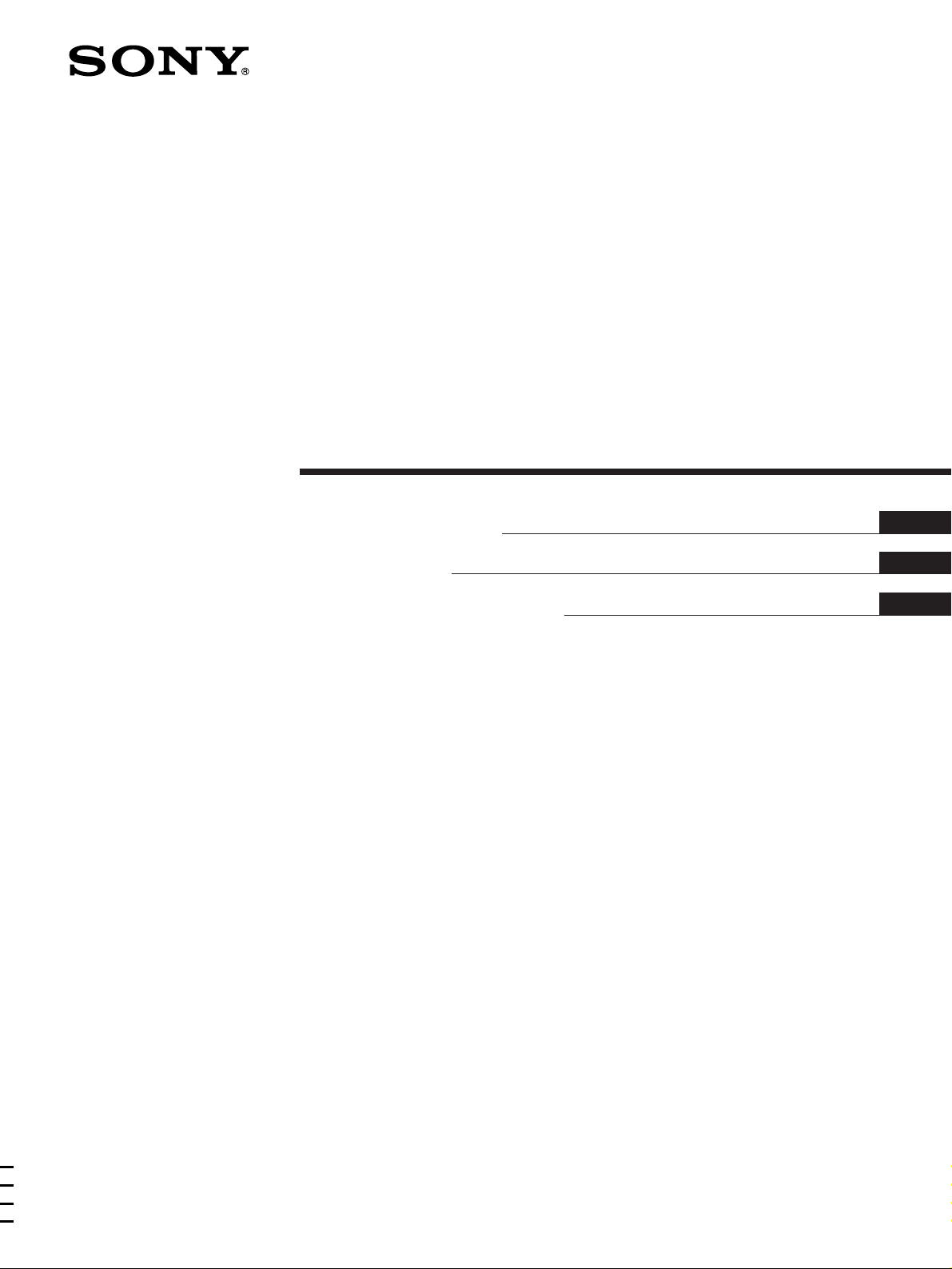
FM Ster eo
FM-AM Tuner
3-865-569-41(1)
Operating Instructions
Instrukcja obsługi
Инструкция по эксплуатации
GB
PL
RU
ST-SE520
1998 by Sony Corporation
Page 2
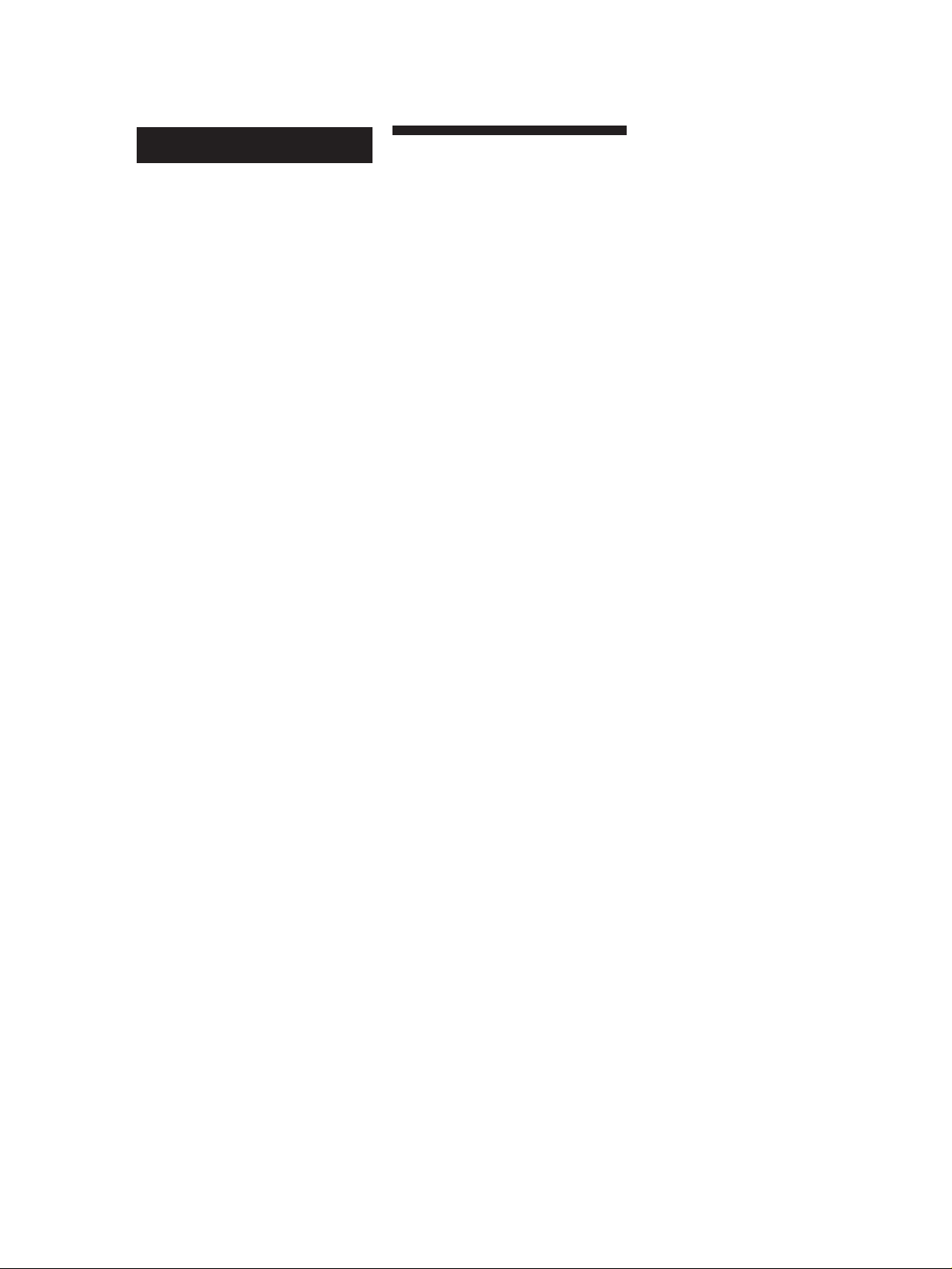
WARNING
Precautions
To prevent fire or shock
hazard, do not expose the unit
to rain or moisture.
To avoid electrical shock, do
not open the cabinet. Refer
servicing to qualified
personnel only.
On safety
Should any liquid or solid object fall
into the unit, unplug the unit and have
the unit checked by qualified personnel
before operating it any further.
On power sources
• Before operating the unit, be sure that
the operating voltage of your unit is
identical with that of your local
power supply.
• Unplug the unit from the wall outlet
if it is not to be used for an extended
period of time. To disconnect the
cord, pull it out by grasping the plug.
Never pull the cord itself.
• AC power cord must be changed only
at the qualified service shop.
On placement
• Place the unit in a location with
adequate ventilation to prevent heat
buildup and prolong the life of its
components.
• Do not place the unit near heat
sources, or in a place subject to direct
sunlight, excessive dust or
mechanical shock.
• Do not place anything on top of the
cabinet which might block the
ventilation holes and cause
malfunctions.
• Do not install the appliance in a
confined space, such as a bookcase or
built-in cabinet.
On cleaning the cabinet
Clean the cabinet, panels and controls
with a soft cloth lightly moistened with
a mild detergent solution. Do not use
any type of abrasive pad, scouring
powder or solvent such as alcohol or
benzine.
On repacking
Do not throw away the carton and the
packing material. This makes an ideal
container when transporting the unit.
When shipping the unit, repack it as it
was packed at the factory.
If you have any question or problem
concerning your unit that is not covered
in this manual, please consult your
nearest Sony dealer.
GB
2
Page 3
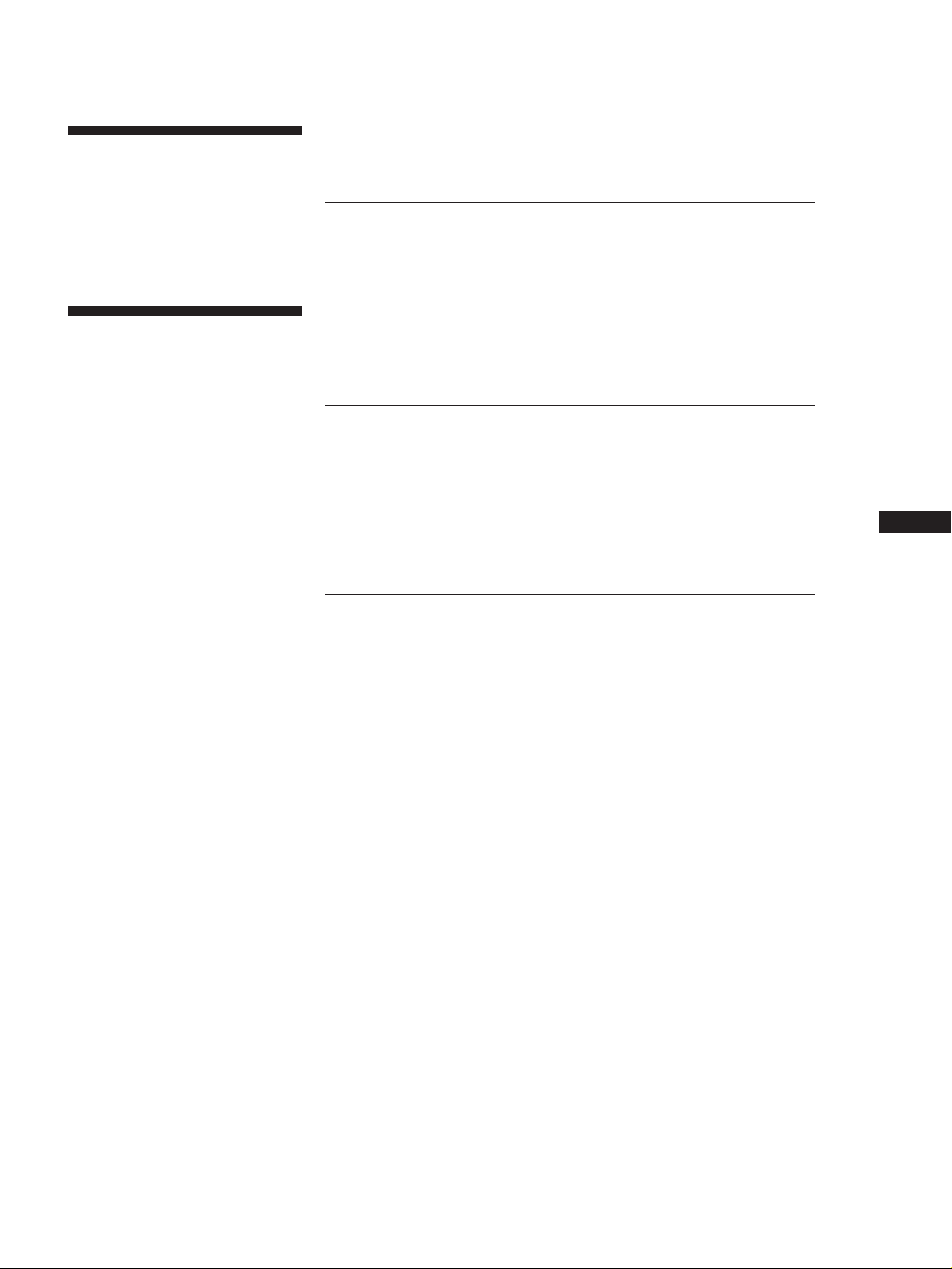
Welcome!
Thank you for purchasing the Sony FM
Stereo FM-AM Tuner. Before operating
the unit, please read this manual
thoroughly and retain it for future
reference.
TABLE OF CONTENTS
Getting Started
Unpacking 4
Hooking Up the System 4
Selecting the German Display 6
Changing the FM Reception Mode 6
About This Manual
The instructions in this manual describe
the operation of the Sony ST-SE520.
Convention
The following icon is used in this
manual:
Indicates hints and tips for
z
making the task easier.
Basic Operations
Receiving Preset Stations 7
Advanced Tuner Operations
About the Menu Entry System 8
Customizing the Display 8
Receiving Broadcasts 9
Tips for Better FM Reception 10
Presetting Radio Stations 10
Naming the Preset Stations 11
Organizing the Preset Stations 12
Additional Information
Troubleshooting 13
Specifications 13
Index 14
GB
GB
3
Page 4
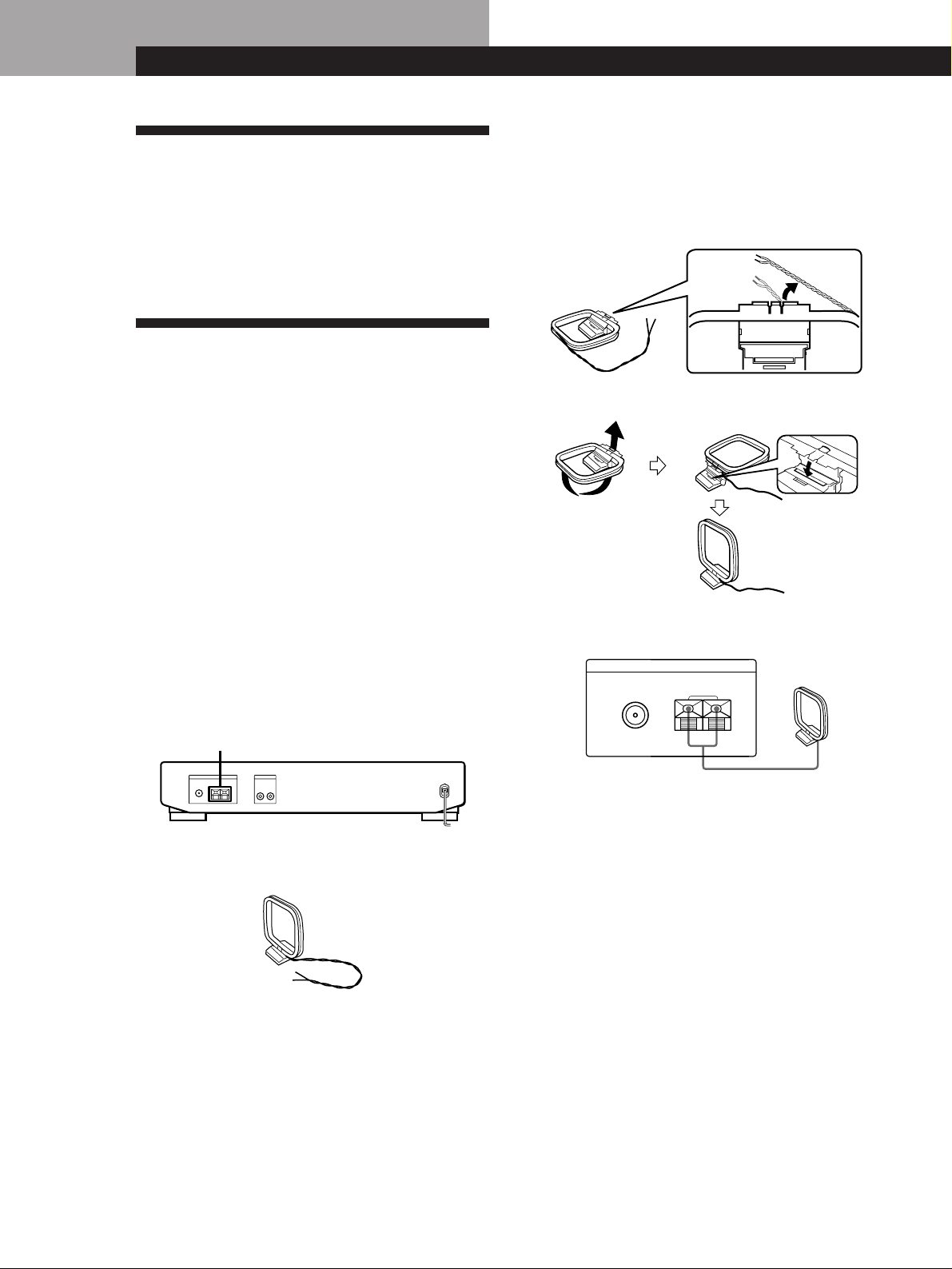
Getting StartedGetting Started
Unpacking
Check that you received the following items with the
tuner:
• Audio cord (1)
• AM loop aerial (1)
• FM wire aerial (1)
Hooking Up the System
2 Unwrap 3 lengths of the braided lead wire from
around the frame of the aerial. Be careful to
unwrap only the braided section of the lead wire.
Do not unwrap more than 3 lengths of the lead
wire. Also, be careful not to unbraid the lead
wire.
Before you get started
• Turn off the power to all components before making
any connections.
• Do not connect the mains lead until all of the
connections are completed.
• Be sure to make connections firmly to avoid hum
and noise.
• When connecting an audio cord, be sure to match the
colour-coded pins to the appropriate jacks: White
(left) to White; and Red (right) to Red.
AM aerial hookups
This section describes how to connect the supplied AM
loop aerial. For the specific location of the AM
ANTENNA terminals, see the illustration below.
AM ANTENNA
What will I need?
• AM loop aerial (supplied) (1)
1 Before assembling the supplied aerial, pull the
lead wire out from the slot in the aerial frame.
3 Assemble the supplied aerial as shown below.
4 Connect the AM loop aerial to the AM terminals
on the back of this unit.
ANTENNA
FM
75Ω COAXIAL
AM
y
AM loop aerial
5 Adjust the aerial direction for the best reception.
The AM loop aerial has a directivity which detects
the signal from some angles more strongly than
others. Set the aerial to the orientation which
provides the best receiving condition.
If a high pitched noise (beat noise) occurs when
recording AM broadcasts, adjust the position of
the AM loop aerial so that the noise disappears.
If you live in a building constructed of reinforced
concrete, or with a steel frame, you may not be
able to achieve good reception since the radio
waves become weaker indoors. In this case, we
recommend connecting an optional aerial.
z For stations that are difficult to receive
Try repositioning the loop aerial while tuning. Placing
the supplied AM loop aerial near a window will help
improve reception quality.
GB
4
Page 5
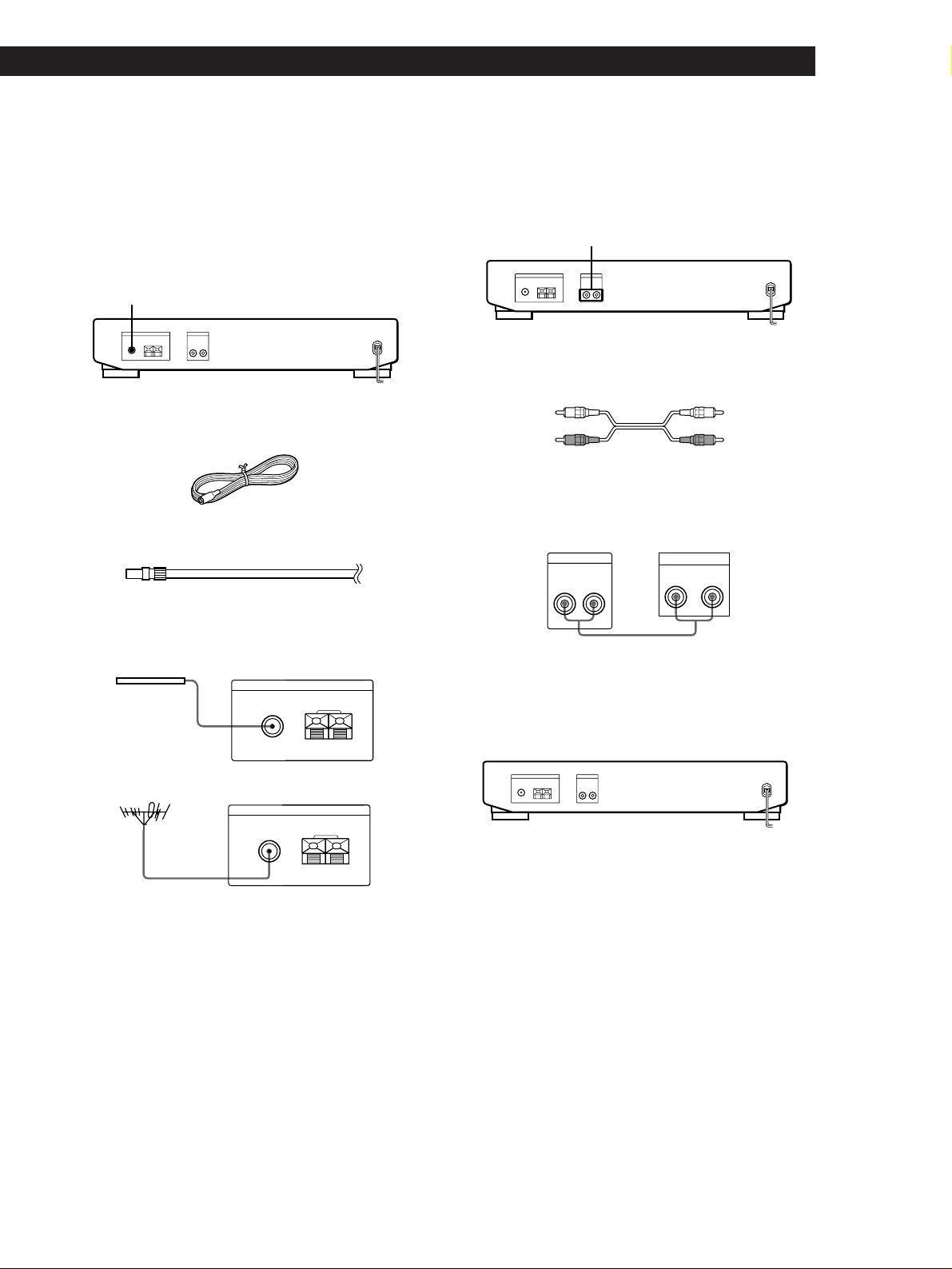
Getting Started
Getting Started
FM aerial hookups
With an FM outdoor aerial, you can obtain a higher FM
broadcast sound quality. We recommend that you use
the supplied FM wire aerial only temporarily until you
install an FM outdoor aerial. For the specific location
of the FM ANTENNA terminal, see the illustration
below.
FM ANTENNA
What will I need?
• FM wire aerial (supplied) (1)
• FM outdoor aerial (not supplied) (1) and 75-ohm coaxial
cable with IEC female type connector (not supplied) (1)
IEC female type connector
Amplifier hookups
Connect the tuner to an amplifier. Be sure to turn off
both components before connection. For the specific
location of the terminals, see the illustration below.
LINE OUT
What cables will I need?
• Audio cord (supplied) (1)
White (L)White (L)
Red (R)
Connect the white plugs to the white (L) jacks and the red
plugs to the red (R) jacks. Insert the plugs completely into
the jacks; incomplete connections may cause noise.
LINE OUT
R L
AmplifierTuner
TUNER IN
RL
Red (R)
Connect the supplied FM wire aerial or an FM outdoor aerial
(not supplied) to the FM terminal on the back of this unit.
FM wire aerial
ANTENNA
FM
75Ω COAXIAL
FM outdoor aerial
FM
75Ω COAXIAL
IEC female type
connector
AM
y
ANTENNA
AM
y
Connecting a ground wire
If you connect an outdoor aerial, be sure to connect a
earth lead (not supplied) to the AM ANTENNA y
terminal (in addition to the AM loop aerial) for
lightning protection.
ç
Mains lead hookup
Connect the mains lead to a wall outlet after
completing all of the previous connections.
/
to a wall
outlet
GB
5
Page 6
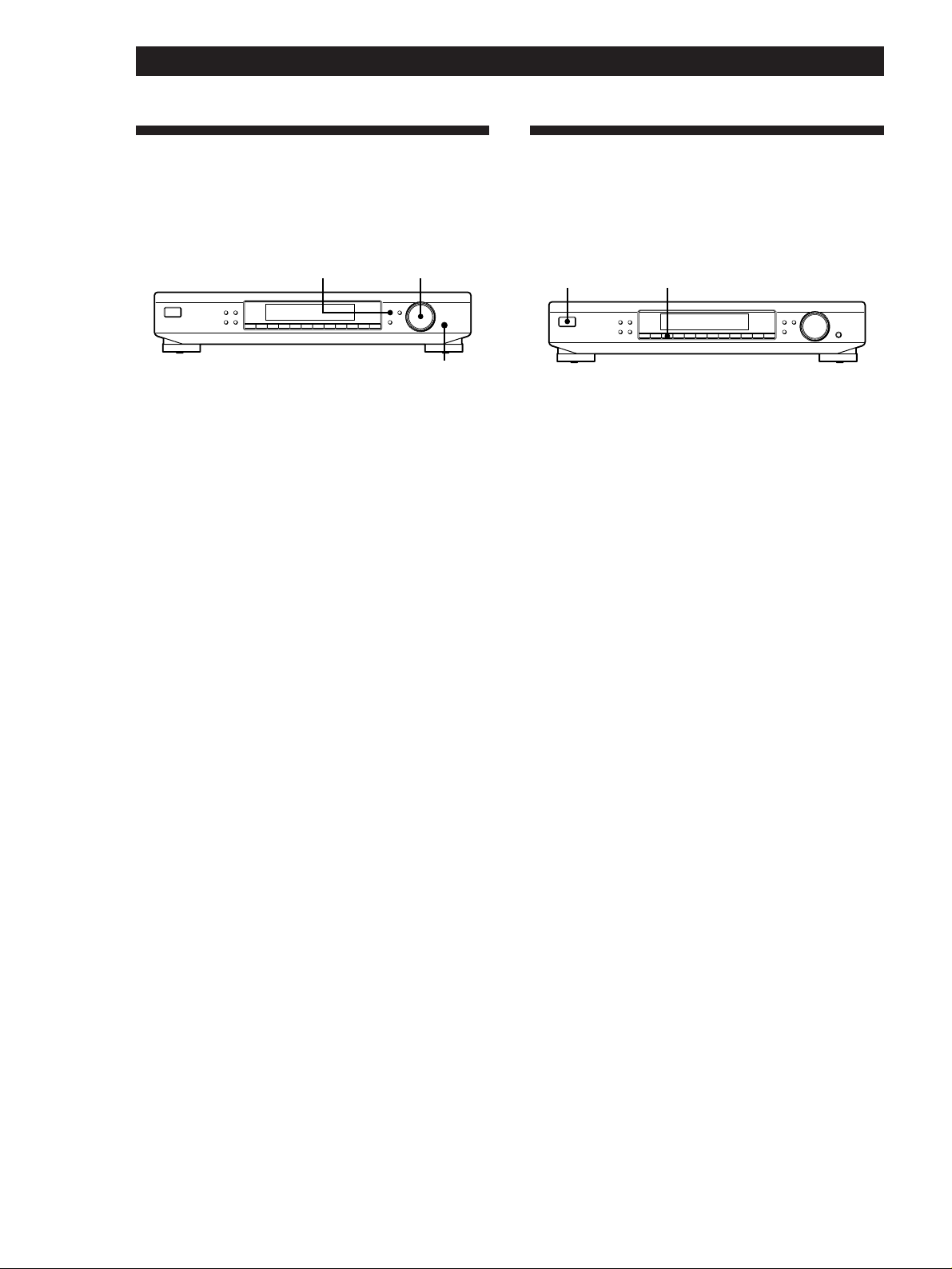
Getting Started
Selecting the German Display
You can select either an English or a German language
display. The factory preset language is English. To
change the display to German, follow the steps below.
MENU
MEMORY
DISPLAY
FM MODE BAND
SHIFT DIRECT
1 Press MENU.
2 Turn TUNING/SELECT until “LANGUAGE”
appears and then press ENTER.
“SELECT” appears in the display.
3 Turn TUNING/SELECT until “GERMAN”
appears and then press ENTER.
The display returns to the frequency indication.
To return to the English display
Repeat the procedure above to select “ENGLISH”
instead.
TUNING / SELECT
MENU
TUNE MODE
RETURN
0987654321
TUNING / SELECT
ENTER
ENTER
Changing the FM Reception
Mode
Do the procedure below to receive FM broadcasts in
PILOT TONE mode.
2U
MEMORY
DISPLAY
FM MODE BAND
SHIFT DIRECT
1 Press U to turn off the tuner.
2 While pressing down the numeric button 2, press
U to turn on the tuner.
“PILOT” appears in the display for about 2
seconds.
To return to POLAR mode (Stereo Plus)
Repeat the procedure above to select “POLAR”
instead. In POLAR mode (Stereo Plus), the tuner
receives FM broadcasts that are only within a
frequency range of 65 MHz to 74 MHz.
MENU
TUNE MODE
RETURN
0987654321
TUNING / SELECT
ENTER
GB
6
Page 7
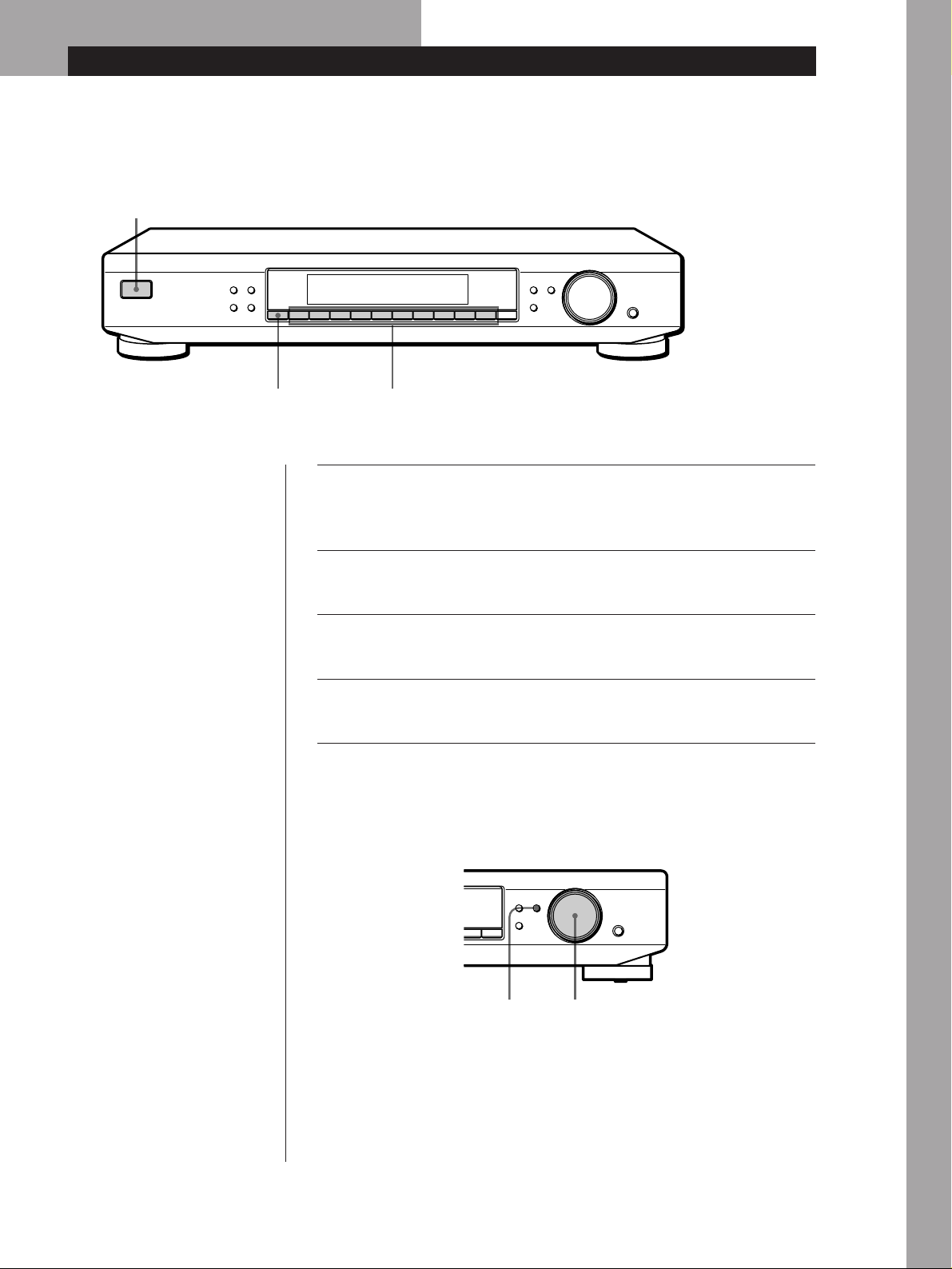
Basic Operations
Basic Operations
Receiving Preset Stations
This section shows you how to receive preset stations.
3
MEMORY DISPLAY
FM MODE BAND
• To tune in a non-preset station,
see “Receiving Broadcasts” on
page 9.
SHIFT DIRECT
4
1
5
Make sure you’ve hooked up the tuner and preset stations.
(See pages 4 and 5 for hookups and pages 10 and 11 for
presetting.)
Turn on the amplifier and select the TUNER mode.
2
Press U to turn on the tuner.
3
Press SHIFT repeatedly to select A, B, C, or D.
4
MENU
TUNE MODE
RETURN
0987654321
TUNING / SELECT
ENTER
Basic Operations
Press the preset number you want (1 - 0).
5
To check broadcasts by scanning the preset stations
MENU
TUNE MODE
RETURN
DIRECT
0
TUNE MODE TUNING / SELECT
1 Press TUNE MODE repeatedly so that “PRESET” appears in the display.
2 Turn TUNING/SELECT.
Each time you turn TUNING/SELECT, a preset station is received and
the settings (preset code, frequency, and station name, etc.) appear in the
display. The signal meter indicates the strength of the broadcast signal.
TUNING / SELECT
ENTER
GB
7
Page 8
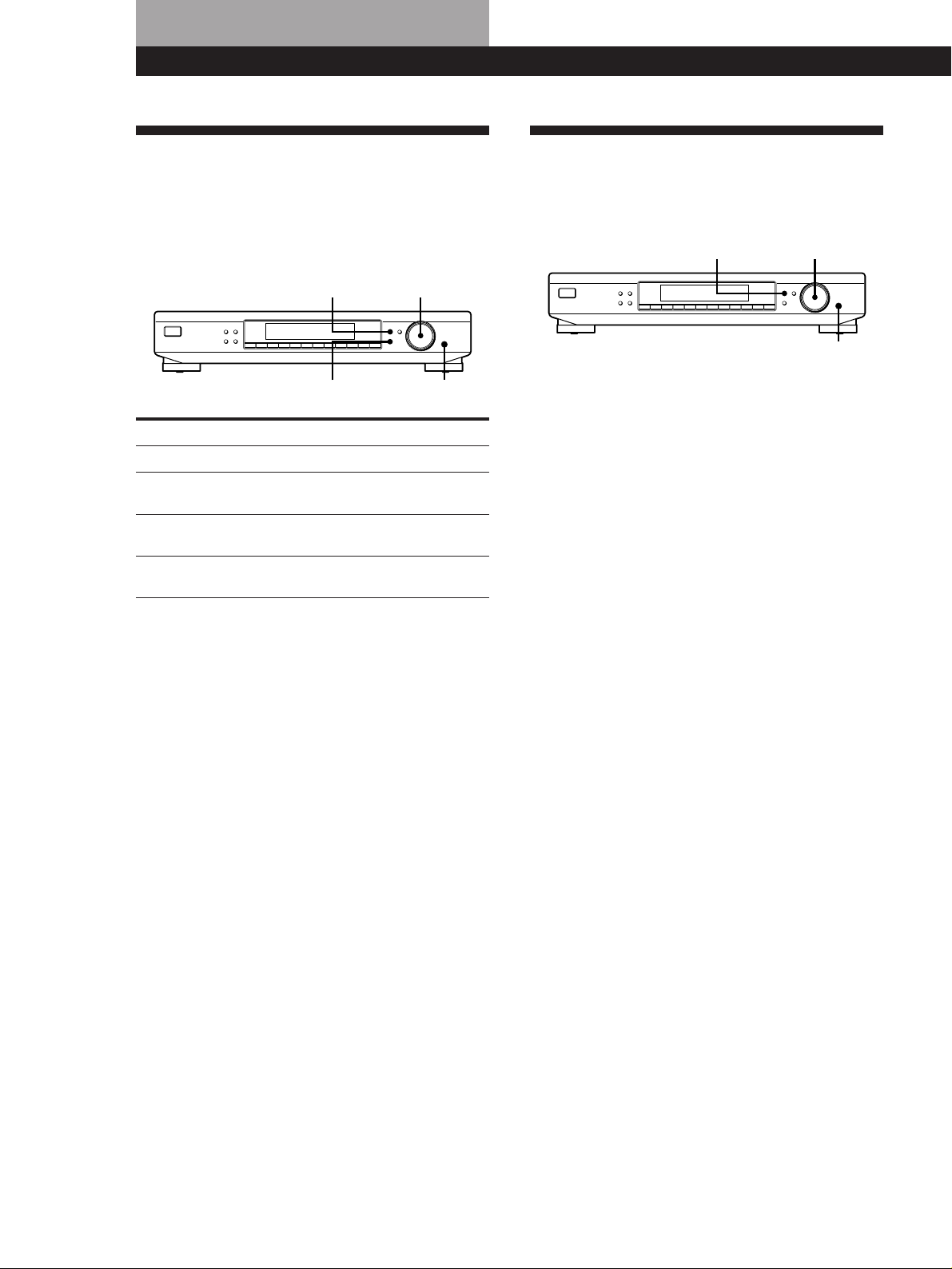
Advanced Tuner OperationsAdvanced Tuner Operations
About the Menu Entry System
This tuner uses a menu entry system which allows you
to operate various functions by following messages on
the display. Use the following controls for menu
operation.
MENU
MEMORY
DISPLAY
FM MODE BAND
SHIFT DIRECT
RETURN
Use the To
MENU button enter the menu mode.
TUNING/SELECT control display different items or
ENTER button select the currently displayed
RETURN button return to a previous stage in the
settings.
item or setting.
menu mode.
TUNING / SELECT
MENU
TUNE MODE
RETURN
0987654321
TUNING / SELECT
ENTER
ENTER
Customizing the Display
You can select the appearance of the display from one
of the following four display modes.
MENU
MEMORY
DISPLAY
FM MODE BAND
SHIFT DIRECT
1 Press MENU, then turn TUNING/SELECT until
“DISPMODE” appears in the display.
2 Press ENTER.
“SELECT” appears in the display.
3 Turn TUNING/SELECT to select a display mode.
Full Display/Full Brightness
.
Full Display/Dimmed
TUNING / SELECT
MENU
TUNE MODE
RETURN
0987654321
TUNING / SELECT
ENTER
ENTER
.
Minimal Display/Full Brightness
.
Minimal Display/Dimmed
4 Press ENTER.
The setting remains in effect until you change it
again.
If you press one of the buttons on this unit, the
minimal display changes to the full display with
the selected brightness. After about 4 seconds, the
display returns to the display mode you selected.
GB
8
Page 9
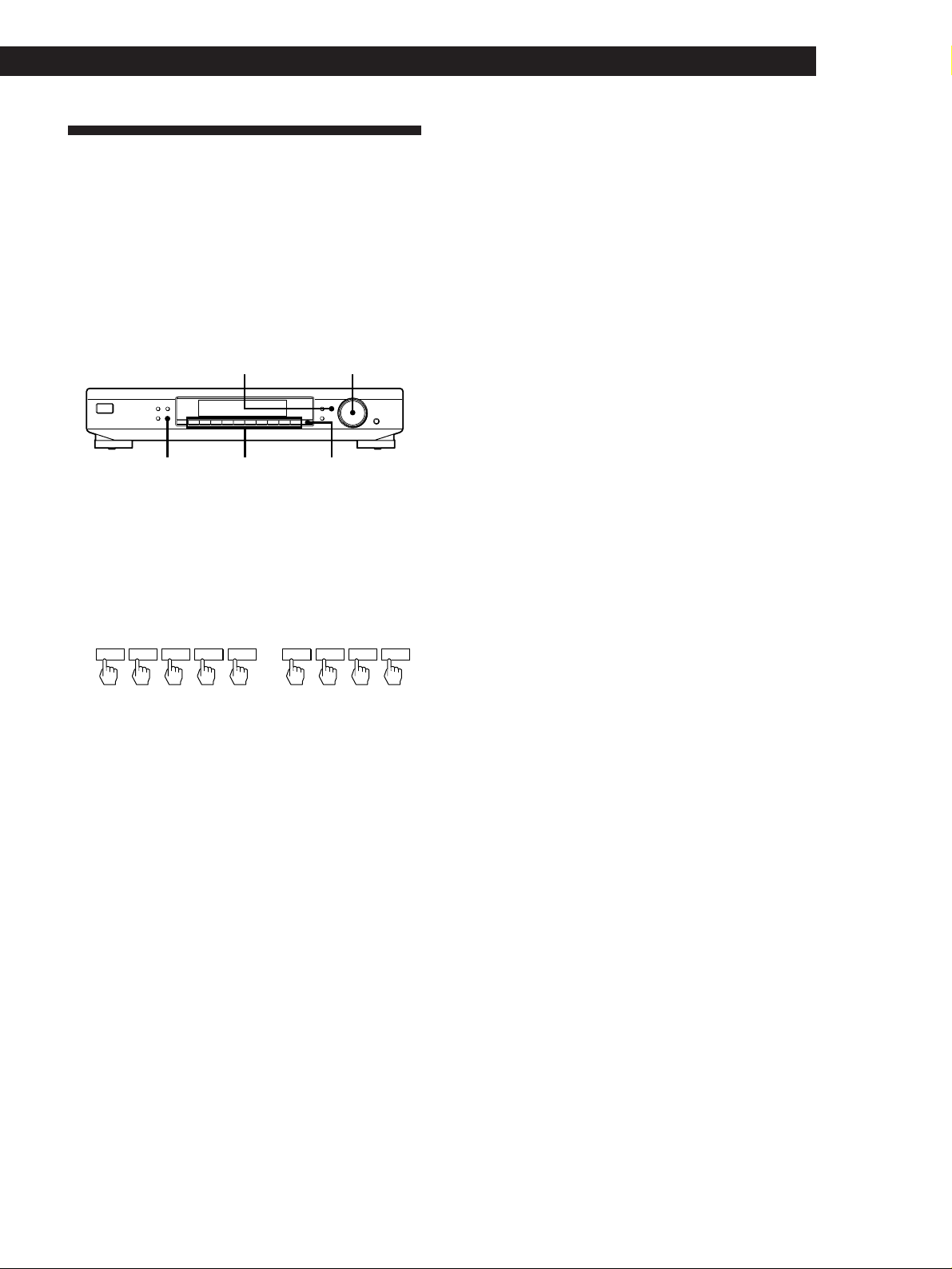
Receiving Broadcasts
This tuner lets you enter a station’s frequency directly
by using the numeric buttons (Direct Tuning). If you
don’t know the frequency of the station you want, see
“Receiving broadcasts by scanning stations (Automatic
Tuning)” on this page.
Before you begin, make sure you have:
• Connected an FM/AM aerial to the tuner as
indicated on pages 4 and 5.
TUNE MODE
TUNING / SELECT
Advanced Tuner Operations
z If you enter a frequency not covered by the tuning
interval
The entered value is automatically rounded up or down
to the closest covered value.
Tuning intervals for direct tuning are:
FM: 50 kHz intervals
AM: 9 kHz intervals
Receiving broadcasts by scanning stations
(Automatic Tuning)
With automatic tuning you can quickly tune in a
station without having to know its frequency.
MEMORY
DISPLAY
FM MODE BAND
SHIFT DIRECT
BAND
Numeric
buttons
0987654321
DIRECT
MENU
TUNE MODE
RETURN
TUNING / SELECT
ENTER
1 Press BAND repeatedly to select FM* (FM 1 or
FM 2) or AM (MW).
2 Press DIRECT.
3 Press the numeric buttons to enter the frequency.
Example 1: FM 102.50 MHz Example 2: AM 1350 kHz
1 0250
To receive other stations
Repeat steps 1 to 3.
1 350
* FM 1 is received in POLAR mode (Stereo Plus) and FM 2
is received in PILOT TONE mode (see page 6).
z When you tune in AM stations
Adjust the direction of the AM loop aerial for optimum
reception.
z If the STEREO indicator remains off
Press FM MODE when an FM stereo broadcast is
received.
z If an FM stereo programme is distorted
The STEREO indicator flashes. Press FM MODE to
change to monaural (MONO). You will not have the
stereo effect but the distortion will be reduced. To
return to stereo mode, press this button again.
1 Press BAND repeatedly to select FM (FM 1 or FM
2) or AM.
2 Press TUNE MODE so that “AUTO” appears in
the display.
3 Turn TUNING/SELECT slightly and release it
when the frequency numbers start changing.
Turn the control to the right for a higher
frequency; turn it to the left for a lower frequency.
When the tuner locates a station, it stops
automatically, “TUNED” appears in the display.
4 Repeat step 3 until you tune in the appropriate
station.
To store the station, see “Presetting Radio
Stations” on page 10.
z If you cannot tune in the station you want
(Manual Tuning)
With manual tuning you can search through all stations
broadcasting on each band, and tune in stations with
extremely weak signals that you might not be able to
receive with automatic tuning.
1 Press BAND repeatedly to select FM (FM 1 or FM 2)
or AM.
2 Press TUNE MODE repeatedly until “AUTO” and
“PRESET” go off.
3 Turn TUNING/SELECT until you tune in the station
you want.
Turn the control to the right for a higher frequency;
turn it to the left for a lower frequency.
Note
When you reach the highest or lowest frequency of any
band, tuning stops.
z If you cannot tune in a station and the entered
numbers are flashing
Make sure you’ve entered the right frequency. If not,
press DIRECT and reenter the frequency you want.
If the entered numbers are still flashing, the frequency is
not used in your area.
GB
9
Page 10
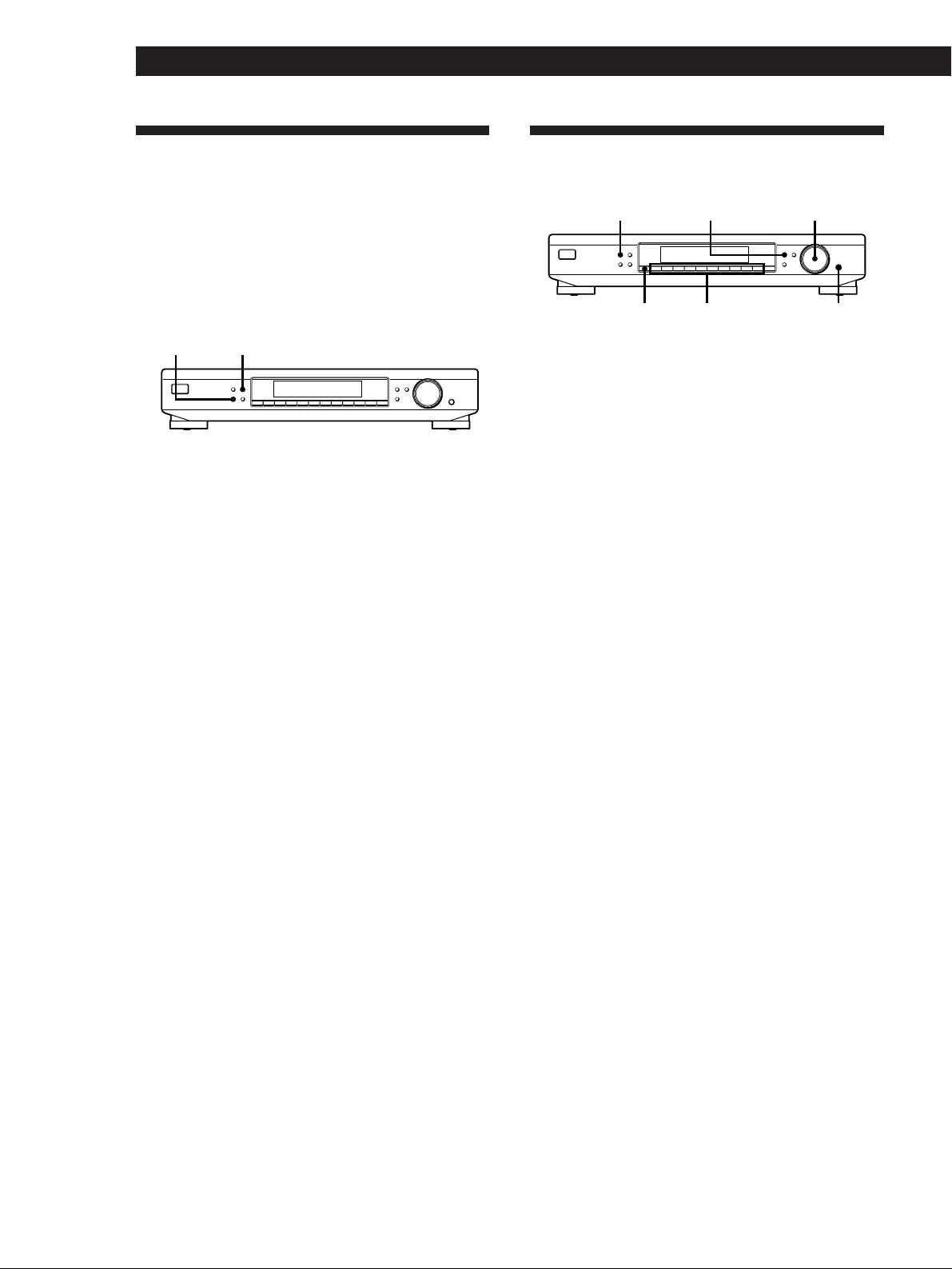
Advanced Tuner Operations
Tips for Better FM Reception
This tuner has various functions designed for better
reception. First, try to receive stations with the
standard settings. If the reception is not good, try
altering the reception quality to obtain a clear signal.
The tuner stores the FM mode, together with the
frequency when you make a station preset either
manually or automatically (see this page and page 11).
DISPLAYFM MODE
MEMORY
DISPLAY
FM MODE BAND
SHIFT DIRECT
Setting the FM mode
Press FM MODE a few times to choose the reception
mode, select either Auto stereo (no indication) or
MONO.
• Auto stereo mode receives stereo broadcasts with
strong signals. Press FM MODE a few times so that
“MONO” disappears.
• “MONO” receives stations with weak signals.
Stations will be received in monaural but with even
less noise.
Checking the signal strength
You can use the digital signal meter to check the signal
strength of FM frequencies. The display range is from
16 to 70 dB (1µV of radio frequency voltage = 0dB). To
obtain a signal to noise ratio sufficient for receiving a
stereo broadcast, we recommend a reading greater
than 50 dB. (You can also change the FM MODE while
using the signal meter to determine the best reception.)
1 Tune in an FM station.
MENU
TUNE MODE
RETURN
0987654321
TUNING / SELECT
ENTER
Presetting Radio Stations
MEMORY MENU
MEMORY
DISPLAY
FM MODE BAND
SHIFT DIRECT
SHIFT
Numeric
buttons
Storing stations manually
This section shows you how to store up to 40 of your
favorite FM or AM stations manually onto preset codes
made up of characters (A, B, C, or D) and numbers
(1-0), such as A7. You can store up to 10 stations on
each of the 4 different letters. You can use these letters
to classify stations according to music category or
station band.
1 Tune in the FM or AM station you want to store.
2 Press MEMORY.
“MEMORY” appears along with the lowest vacant
code to indicate that the tuner is ready to store the
station.
3 Press SHIFT repeatedly to select A, B, C, or D.
The letter you selected appears in the display.
4 Press a numeric button (1 - 0).
The tuner stores the station at the preset code you
specified.
5 Repeat steps 1 through 4 to store other stations.
z If you want to label the stations
Follow the procedure described in “Naming the Preset
Stations” on page 11.
TUNING / SELECT
MENU
TUNE MODE
RETURN
0987654321
TUNING / SELECT
ENTER
ENTER
10
2 Press DISPLAY repeatedly to display the digital
signal meter.
3 Rotate the FM aerial to obtain the strongest signal.
GB
Page 11
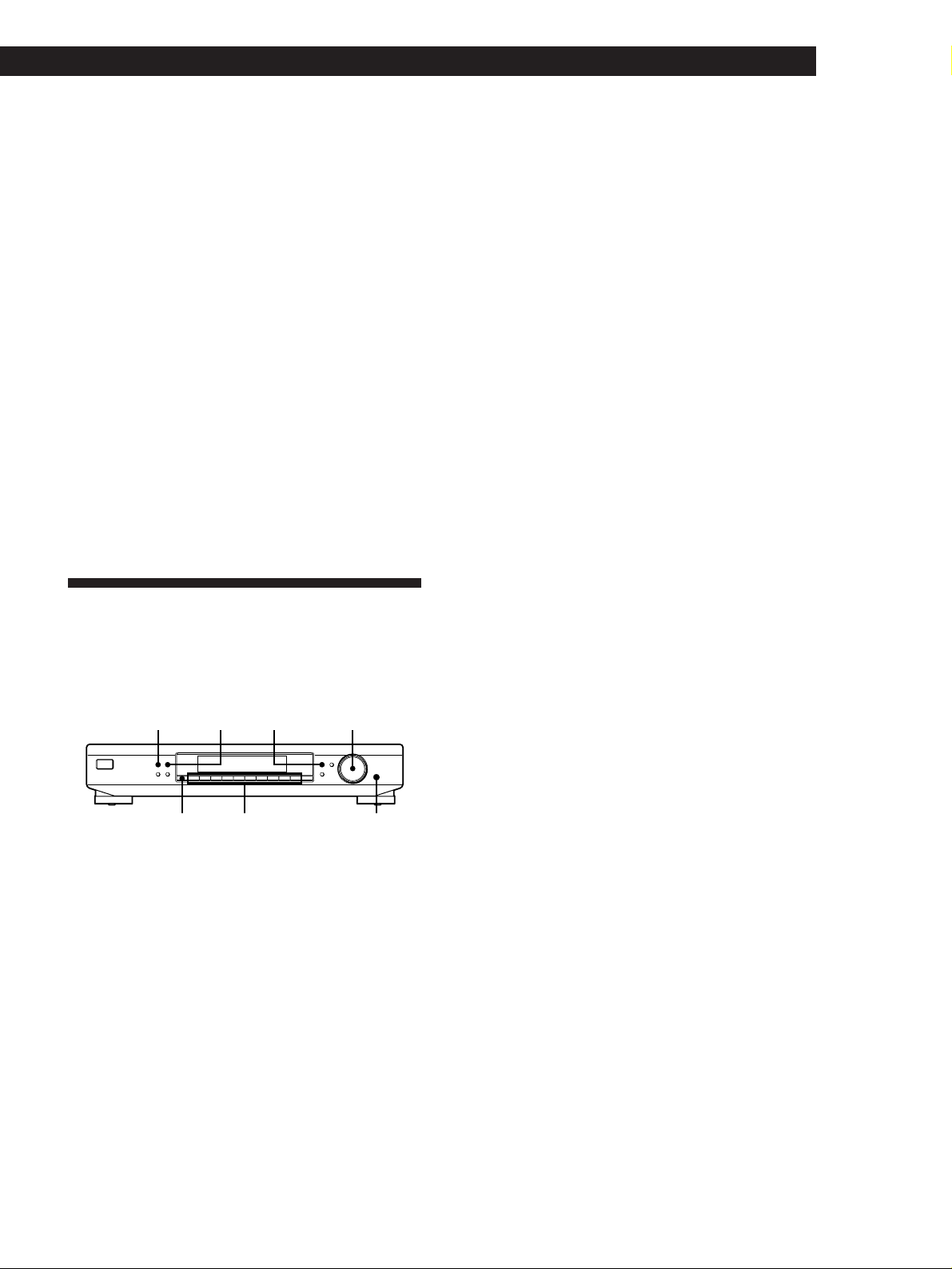
Advanced Tuner Operations
Storing stations automatically (Auto
Memory)
This section explains how to prestore all FM stations in
your broadcasting area in one operation.
1 Press MENU.
2 Turn TUNING/SELECT until “AUTO-MEM”
appears and then press ENTER.
3 Turn TUNING/SELECT until “Y/N YES”
appears and then press ENTER.
The tuner scans for FM stations starting with the
lowest frequency. When a station is detected, it is
stored automatically into the tuner’s memory.
Stored stations are assigned a two-character code
starting with A1.
To cancel storing the stations
Press ENTER while the tuner is scanning for the
stations in step 3.
5 Repeat steps 3 and 4 until the station name you
want appears in the display.
6 Press ENTER.
The station name is memorized and the station’s
preset code flashes.
7 Press ENTER again.
Note
The display returns to normal display mode if you stop
assigning names for more than 8 seconds. If this happens,
start again from the beginning.
z To see the frequency of the displayed station name
Press DISPLAY repeatedly.
z You can label the station before presetting it
1 Tune in the station.
2 Do steps 1 to 5 above.
3 Press ENTER.
4 Press SHIFT and a numeric button to assign a preset
code to the station and then press ENTER.
Naming the Preset Stations
You can assign a name up to 5 characters long to each
preset station. When the station is tuned in, the station
name will appear instead of the frequency.
MEMORY DISPLAY MENU
MEMORY DISPLAY
FM MODE BAND
SHIFT DIRECT
SHIFT
Numeric
buttons
1 Press MENU.
2 Turn TUNING/SELECT until “CHAR” appears
and then press ENTER.
3 Turn TUNING/SELECT to select a character.
4 When the character you want appears, press
MEMORY to move the cursor into position for the
next character.
TUNING / SELECT
MENU
TUNE MODE
RETURN
0987654321
TUNING / SELECT
ENTER
ENTER
If you make a mistake
Press MEMORY repeatedly until the character you
want to change flashes (every time you press
MEMORY, the next character flashes). Then turn
TUNING/SELECT to select a new character.
11
GB
Page 12
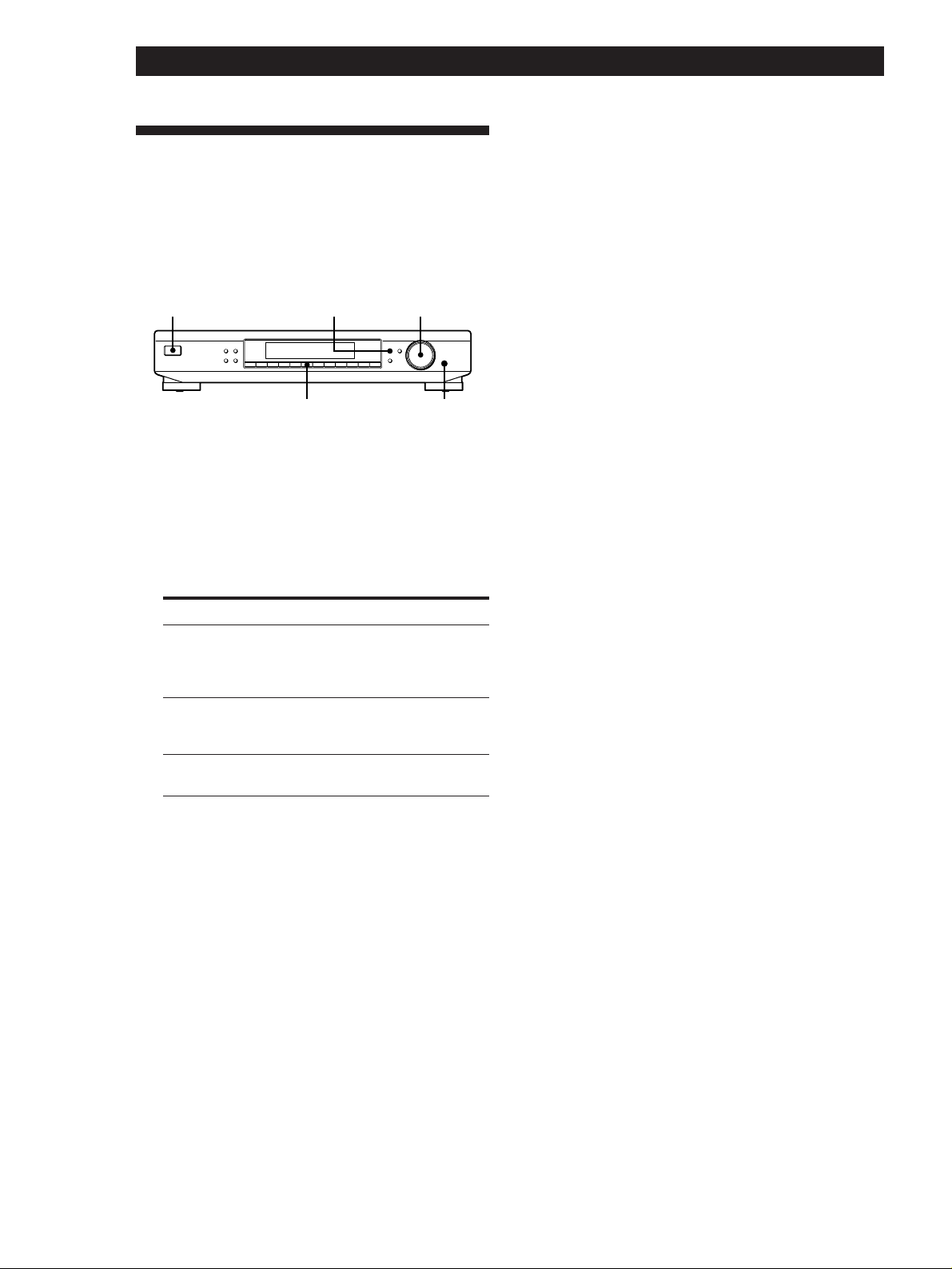
Advanced Tuner Operations
Organizing the Preset Stations
Erasing preset stations
You can erase preset stations one by one.
This tuner makes it easy to arrange preset stations in
the order you prefer. You can arrange all the preset
stations automatically, according to alphabetical order,
signal strength, or tuner band. You can even erase
specific preset stations.
TUNING / SELECT
MENU
TUNE MODE
RETURN
0987654321
TUNING / SELECT
ENTER
ENTER
MEMORY
DISPLAY
FM MODE BAND
SHIFT DIRECT
5
MENUU
1 Press MENU.
2 Turn TUNING/SELECT until “SORT” appears in
the display and press ENTER.
“SELECT” appears in the display.
3 Turn TUNING/SELECT to select one of the
following sorting methods:
Select To
ALPHABET sort preset stations in alphabetical order
STRENGTH sort preset stations in order of their signal
BAND sort preset stations in order of their
according to their preset names.
Stations without preset names are arranged
by frequency, from low to high.
strength (FM stations only).
AM stations are arranged by frequency.
frequency band (FM - AM).
1 Press MENU.
2 Turn TUNING/SELECT until “CLEAR” appears
and then press ENTER.
3 Turn TUNING/SELECT so that the preset code
you want to erase appears in the display and
press ENTER.
The preset station you selected is erased from the
preset memory.
Note
If you try to select an erased preset station using the SHIFT
button and a numeric button, “65 MHz” (factory-set
frequency) will appear in the display.
z If you want to erase all the preset stations
1 Turn off the tuner.
2 While pressing down the numeric button 5 and
MENU, press U to turn on the tuner.
12
4 Press ENTER.
The tuner sorts the stations, then returns to normal
tuning mode and receives preset station A1.
GB
Page 13
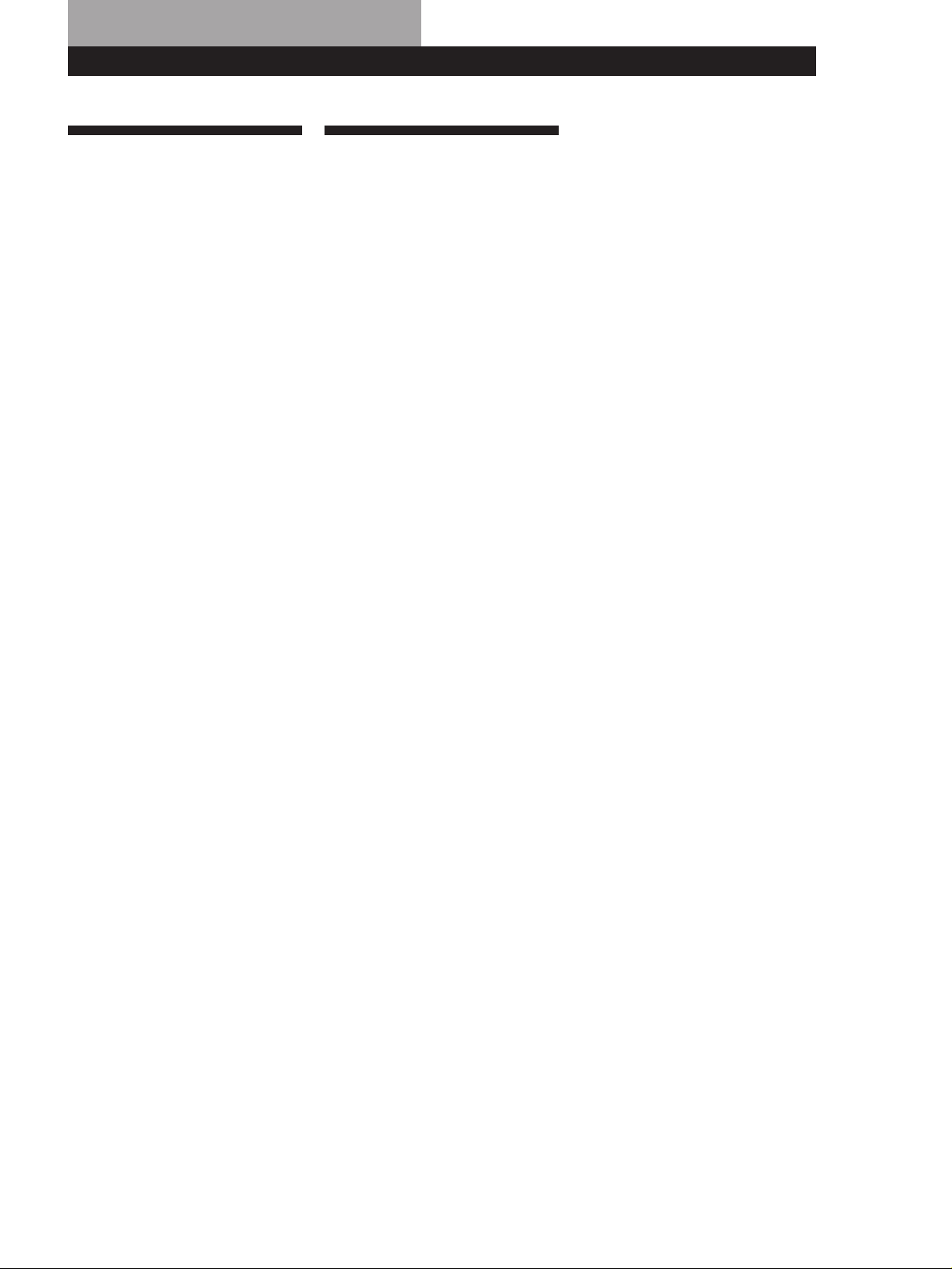
Additional Information
Troubleshooting
Specifications
Additional Information
General
Power requirements 220 - 230 V,
AC 50/60 Hz
If you experience any of the
following difficulties while using
the tuner, use this troubleshooting
guide to help you remedy the
problem. Should any problem
persist, consult your nearest Sony
dealer.
There’s no sound.
/Connect the aerials.
/Set the source setting on the
amplifier to TUNER.
You cannot tune in a frequency.
/Adjust the position of the aerial.
/Connect an external aerial for FM
broadcasts.
/Preset the stations again if you've
moved.
There is severe hum and/or
background noise.
/Adjust the position or direction of
the aerial.
/Tune to a correct frequency.
/Connect an external aerial for FM
broadcasts.
/Move the tuner away from the
source of the noise.
FM tuner section
Frequency range 65.0 - 74.0 MHz
(FM 1)
87.5 - 108.0 MHz
(FM 2)
Aerial terminals 75Ω, unbalanced
Intermediate frequency
10.7 MHz
Sensitivity at 26 dB quieting
(mono) 10.3 dBf,
0.9 µV/75Ω
at 46 dB quieting
(stereo) 38.5 dBf,
23 µV/75Ω
Usable sensitivity (IHF) 10.3 dBf, 0.9 µV/75Ω
S/N at 40 kHz deviation
74 dB (mono),
69 dB (stereo)
Harmonic distortion 0.1% (mono),
0.2% (stereo)
Frequency response 30 Hz - 15 kHz
(+0.5/–2.0 dB)
Separation 45 dB at 1 kHz
Selectivity at 400 kHz
80 dB
at 300 kHz
60 dB
Power consumption 10 W
Input impedance 75Ω
Input connector IEC-male
Dimensions 430 × 82 × 295 mm
(w/h/d)
Weight 2.6 kg
Supplied accessories See page 4.
Design and specifications are
subject to change without notice.
All preset staions have been erased
from the preset memory.
/If the mains lead is disconnected
from the wall outlet for more than
one month, the memory is erased.
Preset stations again.
The appropriate display or
information does not appear.
/Turn off the tuner. Press down
MENU and the numeric button 5
and press U to turn the tuner back
on. This empties any frequencies
stored in the preset memory and
returns the display to the default
language (English).
/Contact the radio station and find
out whether or not they actually
provide the service in question. If
so, the service may be temporarily
out of order.
Output at 40 kHz deviation
600 mV
AM tuner section
Frequency range 531 - 1,611 kHz
(9 kHz step)
Intermediate frequency
450 kHz
Usable Sensitivity (with AM loop
aerial)
300 µV/m
Signal-to-noise ratio 54 dB
(50 mV/m,
999 kHz)
Harmonic distortion 0.5%
Selectivity 32 dB
13
GB
Page 14
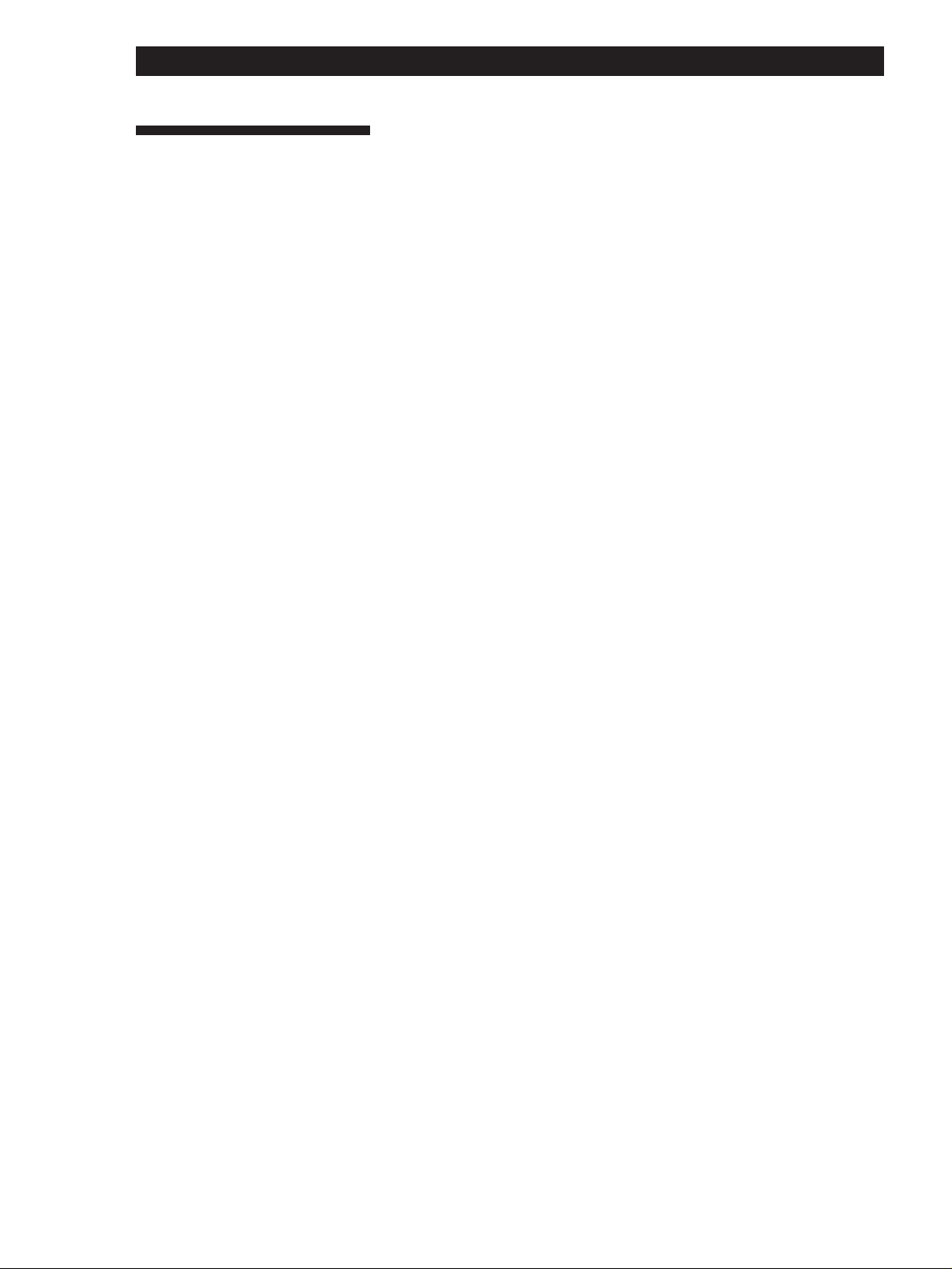
Additional Information
Index
A, B
Aerial hookups
AM 4
FM 5
Amplifier hookups 5
Auto memory 11
Automatic tuning 9
C
Changing the FM reception
mode 6
Connecting. See Hookups
D, E
Direct tuning 9
Display
language 6
mode 8
S
Scanning preset stations 7
Signal meter 10
Storing radio stations. See
Presetting stations
T
Troubleshooting 13
Tuning
automatic 9
direct 9
manual 9
preset 7
U, V, W, X, Y, Z
Unpacking 4
F, G
FM
mode 10
reception mode 6
H, I, J, K, L
Hookups
AM aerial 4
amplifier 5
FM aerial 5
mains lead 5
M
Manual tuning 9
Memory 10, 11
N
Naming stations 11
O
Organizing preset stations 12
P, Q
Preset stations
erasing 12
organizing 12
receiving 7
scanning 7
Presetting stations
automatically. See Auto
memory
manually 10
Preset tuning
AM stations 7
FM stations 7
14
R
Receiving broadcasts. See
Tuning
GB
Page 15

Page 16

Ostrzeżenie
Środki ostrożności
Aby uniknąć pożaru lub
porażenia prądem
elektrycznym nie wystawiaj
urządzenia na działanie
deszczu lub wilgoci.
Aby uniknąć porażenia
prądem elektrycznym nie
otwieraj obudowy. Naprawy
zlecaj wyłącznie
wykfalifikowanemu
personelowi.
O bezpieczeństwie
Jeżeli jakikolwiek płyn lub przedmiot stały
dostanie się do wnętrza urządzenia, wyłącz
urządzenie z sieci i przed ponownym
użytkowaniem zleć sprawdzenie
wykfalifikowanemu personelowi.
O źródłach mocy
• Przed rozpoczęciem użytkowania
sprawdź, czy napięcie operacyjne
Twojego urządzenia jest zgodne z
napięciem w sieci lokalnej.
• Odłącz urządzenie od gniazdka ściennego
jeżeli nie będzie ono użytkowane przez
dłuższy okres czasu. Aby odłączyć
przewód pociągnij ujmując za wtyczkę.
Nigdy nie ciągnij za sam przewód.
• Przewód zasilania prądem zmiennym
może być wymieniany jedynie w
wykfalifikowanym punkcie usługowym.
O lokalizacji
• Ustaw urządzenie w miejscu
zapewniającym wystarczającą wentylację
aby zabezpieczyć je przed przegrzaniem i
w ten sposób przedłużyć żywotność jego
komponentów.
• Nie umieszczaj urządzenia w pobliżu
źródeł ciepła, w miejscu wystawionym na
bezpośrednie nasłonecznienie, nadmierne
zapylenie lub wstrząsy mechaniczne.
• Nie umieszczaj na obudowie nic, co
mogłoby blokować otwory wentylacyjne i
powodować wadliwe funkcjonowanie.
• Nie umieszczaj urządzenia w przestrzeni
zamkniętej jak półka na książki lub
wbudowana szafka.
O czyszczeniu obudowy
Czyść obudowę, panele i regulatory miękką
ściereczką lekko zwilżoną łagodnym
detergentem. Nie używaj szorstkich tkanin,
proszków czyszczących lub środków takich
jak alkohol czy benzyna.
O rozpakowywaniu
Nie wyrzucaj kartonu i opakowania. Będą
one przydatne do opakowania podczas
przewozu urządzenia. W przypadku wysyłki
urządzenia zapakuj je ponownie tak jak było
zapakowane fabrycznie.
W przypadku jakichkolwiek pytań lub
problemów dotyczących urzadzenia,
których nie wyjaśnia niniejsza instrukcja,
prosimy skonsultować się z najbliższym
punktem sprzedaży sprzętu Sony.
PL
2
Page 17

Witaj!
Dziękujemy za zakup tunera
stereofonicznego FM-AM produkcji
firmy Sony. Przed rozpoczęciem
użytkowania prosimy zapoznać się
wnikliwie z niniejszą instrukcją obsługi i
zachować ją w celu odwoływania się do
niej w przyszłości.
Spis treści
Czynności wstępne
Rozpakowywanie 4
Podłączanie zestawu 4
Wybór niemieckojezycznego wyświetlenia 6
Zmiany rodzaju odbioru FM 6
O niniejszej instrukcji
Wyjaśnienia w niniejszej instrukcji opisują
działanie Sony ST-SE520.
Zasada
Następujące oznaczenie używane jest
w niniejszej instrukcji:
Wskazuje naprowadzenia i
z
wskazówki ułatwiające zadanie.
Podstawowe funkcje
Odbiór zaprogramowanych stacji 7
Zaawansowane funkcje tunera
O systemie korzystania z menu 8
Wybór wyświetlenia 8
Odbiór audycji 9
Wskazówki dla lepszego odbioru FM 10
Programowanie stacji radiowych 10
Nadawanie nazw zaprogramowanym stacjom 11
Porządkowanie zaprogramowanych stacji 12
Dodatkowe informacje
W razie trudności 13
Dane techniczne 13
Indeks 14
PL
PL
3
Page 18

Czynności wstępne
Czynności wstępne
Rozpakowywanie
Sprzwdź, czy wraz z tunerem dostarczono Ci
następujące rzeczy:
• Przewód audio (1)
• Antenę ramową AM (1)
• Antenę przewodową FM (1)
Podłączanie zestawu
Przed rozpoczęciem użytkowania
• Wyłącz zasilanie wszystkich komponentów przed
przystąpieniem do wykonywania jakichkolwiek
podłączeń.
• Nie podłączaj zasilania dopóki wszystkie
podłączenia nie są gotowe.
• Upewnij się, że wszystkie podłączenia są solidnie
wykonane aby uniknąć przydźwięku i zakłóceń.
• Podczas podłączania przewodu audio upewnij się,
że oznaczone kolorami wtyczki pasują do
odpowiednich gniazdek: białe (lewe) do białych, a
czerwone (prawe) do czerwonych.
Podłączanie anteny AM
Niniejszy rozdział opisuje, jak podłączyć znajdującą się
w wyposażeniu antenę ramową AM. Lokalizację
specjalnych łączy AM ANTENNA sprawdź na poniższej
ilustracji.
2 Odwiń 3 długości splecionego przewodu z ramki
anteny. Uważaj aby odwinąć tylko spleciony
odcinek. Nie odwijaj więcej niż 3 długości
przewodu. Uważaj także aby nie rozpleść
przewodu.
3 Zamontuj znajdującą się w wyposażeniu antenę
jak pokazano poniżej.
4 Podłącz antenę ramową AM do łączy z tyłu
obudowy.
ANTENNA
FM
75Ω COAXIAL
AM
y
Antena
ramowa AM
AM ANTENNA
Co będzie mi potrzebne ?
• Antena ramowa AM (w wyposażeniu) (1)
1 Przed zamontowaniem znajdującej się w
wyposażeniu anteny wyciągnij przewód ze szczeliny
w ramce anteny.
PL
4
5 Wyreguluj kierunek anteny dla uzyskania lepszego
odbioru. Antena ramowa AM posiada
kierunkowość, która umożliwia wykrywanie sygnału
pod pewnym kątem silniej niż pod innym. Ustaw
antenę pod katem, który zapewni najlepsze warunki
odbioru. Jeżeli pojawią się zakłócenia strojenia
(dudnienie) podczas nagrywania audycji AM,
wyreguluj położenie anteny tak aby zakłćcenia
zanikły. Jeżeli mieszkasz w budynku ze zbrojonego
betonu lub o stalowym szkielecie uzyskanie
dobrego odbioru może być niemożliwe, ponieważ
fale radiowe będą słabsze wewnątrz budynku. W
takim przypadku polecamy zainstalowanie
dodatkowej anteny.
W przypadku stacji trudnych w odbiorze
z
Próbuj zmieniać kierunek anteny ramowej podczas
strojenia. Ustawienie znajdującej się w wyposażeniu
anteny ramowej AM w pobliżu okna pomoże poprawić
jakość odbioru.
Page 19

Getting Started
Czynności wstępne
Podłączenie anteny FM
Dzięki zewnętrznej antenie FM można uzyskać lepszą
jakość dźwięku audycji FM. Zalecamy korzystanie ze
znajdującej się w wyposażeniu anteny przewodowej
FM tylko tymczasowo do chwili zamontowania anteny
zewnętrznej FM. Lokalizację specjalnych łączy FM
ANTENNA sprawdź na poniższej ilustracji.
FM ANTENNA
Co będzie mi potrzebne ?
• Antena przewodowa FM (w wyposażeniu) (1)
• Antena zewnętrzna FM (brak w wyposażeniu) (1) i osiowy kabel
75 omowy z łącznikiem obejmującym MKE (brak w
wyposażeniu) (1)
Łącznik obejmujący MKE
Podłącz znajdującą się w wyposażeniu antenę przewodową
FM lub antenę zewnętrzną FM (brak w wyposażeniu) do
łączników FM z tyłu urządzenia.
antena przewodowa FM
ANTENNA
FM
75Ω COAXIAL
AM
y
Podłączanie wzmacniacza
Podłącz tuner do wzmacniacza. Przed rozpoczęciem
podłączania upewnij się, że wyłączyłeś zasila oba
urządzenia. Lokalizację specjalnych łączy sprawdź na
poniższej ilustracji.
LINE OUT
Jakie przewody będą mi potrzebne ?
• Przewód audio (w wyposażeniu) (1)
biały (L-lewy)biały (L-lewy)
czerwony
(R-prawy)
Podłącz białe wtyczki do białych gniazdek (L), a czerwone
wtyczki do czerwonych gniazdek (R). Włóż wtyczki
całkowicie do gniazdek; niepełne połączenie może
powodować zakłócenia.
wzmacniacztuner
LINE OUT
R L
TUNER IN
RL
czerwony
(R-prawy)
ç
Podłączenie zasilania
Po wykonaniu wszelkich uprzednich podłączeń
podłącz przewód zasilania do gniazdka ściennego.
antena zewnętrzna FM
ANTENNA
FM
75Ω COAXIAL
łącznik
obejmujący MKE
AM
y
Podłączanie uziemienia
Jeżeli podłączysz antenę zewnetrzną , koniecznie
podłącz przewód uziemienia (brak w wyposażeniu) do
łącza AM ANTENNA y (razem z anteną ramową AM)
aby zabezpieczyć się przed wyładowaniami
atmosferycznymi.
/
do gniazdka
ściennego
PL
5
Page 20

Czynności wstępne
Wybór niemieckojezycznego
wyświetlenia
Możesz wybrać angielsko lub niemieckojęzyczne
wyświetlenie. Wyświetlenie jest fabrycznie nastawione
na wyświetlenie angielskojęzyczne. Aby przełączyć na
niemieckojęzyczne wyświetlenie wykonaj poniższe
czynności.
MENU
MEMORY
DISPLAY
FM MODE BAND
SHIFT DIRECT
1 Naciśnij MENU.
2 Przekręć TUNING/SELECT aż do pojawienia się
“LANGUAGE”, a następnie naciśnij ENTER.
Na wyświetlaczu pojawi się “SELECT”.
3 Przekręć TUNING/SELECT aż do pojawienia się
“GERMAN”, a następnie naciśnij ENTER.
Wyświetlenie powróci do wskazania
częstotliwości.
TUNING / SELECT
MENU
TUNE MODE
RETURN
0987654321
TUNING / SELECT
ENTER
ENTER
Zmiany rodzaju odbioru FM
Wykonaj poniższe czynności aby odbierać audycjesm
z funkcją odbioru PILOT TONE.
2U
MEMORY
DISPLAY
FM MODE BAND
SHIFT DIRECT
1 Naciśnij U aby wyłączyć tuner.
2 Trzymając wciśnięty przycisk numeryczny 2
naciśnij U aby włączyć tuner.
Po około 2 sekundach na wyświetlaczu pojawi się
“PILOT”.
Aby powrócić do funkcji POLAR (Stereo plus)
Powtórz powyższe czynności wybierając “POLAR”.
Podczas funkcji POLAR (Stereo plus) tuner odbiera
stacje FM tylko z zasiegu częstotliwości 65 MHz do 74
MHz.
MENU
TUNE MODE
RETURN
0987654321
TUNING / SELECT
ENTER
Aby powrócić do angielskojęzycznego
wyświetlenia
Powtórz powyższe czynności wybierając “ENGLISH”.
PL
6
Page 21

Podstawowe funkcje
Odbiór zaprogramowanych stacji
Niniejszy rozdział ukazuje, jak odbierać zaprogramowane stacje.
3
• Aby nastroić nie
zaprogramowaną stację patrz
“Odbiór audycji” na str. 9.
MEMORY DISPLAY
FM MODE BAND
SHIFT DIRECT
4
1
5
Upewnij się, ze tuner jest podłączony, a stacje
zaprogramowane. (Odnośnie podłączeń patrz str. 4 i 5, a
odnośnie programowania str. 10 i 11.)
Włącz wzmacniacz i wybierz funkcję TUNER.
2
Naciśnij U aby włączyć tuner.
3
Naciskaj SHIFT aby wybrać A, B, C lub D.
4
MENU
TUNE MODE
RETURN
0987654321
TUNING / SELECT
ENTER
Podstawowe funkcje
Naciśnij pożądany numer programowania (1 - 0).
5
Aby sprawdzić rozgłośnie przez przegląd zaprogramowanych stacji
MENU
TUNE MODE
RETURN
DIRECT
0
TUNE MODE TUNING / SELECT
1 Naciskaj TUNE MODE aż do pojawienia się na wyświetlaczu “PRESET”.
2 Przekręć TUNING/SELECT.
Każde poruszenie TUNING/SELECT powoduje nastrojenie
zaprogramowanej stacji i pojawienie się na wyświetlaczu szczegołów
programowania (kodu programowania, nazwy stacji i.t.p.). Miernik
sygnału wskazuje siłę sygnału stacji.
TUNING / SELECT
ENTER
PL
7
Page 22

Zaawansowane funkcje tuneraZaawansowane funkcje tunera
O systemie korzystania z
menu
Niniejszy tuner dysponuje systemem korzystania z
menu, który umożliwia obsługę rozmaitych funkcji przez
postępowanie zgodnie ze wskazówkami na
wyświetlaczu. Do obsługi czynności menu skorzystaj z
następujących regulatorów.
MENU
MEMORY
DISPLAY
FM MODE BAND
SHIFT DIRECT
RETURN
Skorzystaj z Aby
Przycisku MENU nastawić funkcję menu.
Regulatora TUNING/SELECT
Przycisku ENTER wybrać aktualnie wyświetloną
Przycisku RETURN powrócić do uprzedniego
wyświetlić inne pozycje lub
ustawienia.
pozycję lub ustawienie.
ustawienia funkcji menu.
TUNING / SELECT
MENU
TUNE MODE
RETURN
0987654321
TUNING / SELECT
ENTER
ENTER
Wybór wyświetlenia
Możesz wybrać wygląd wyświetlenia spomiędzy
następujących czterech wariantów wyświetlenia.
MENU
MEMORY
DISPLAY
FM MODE BAND
SHIFT DIRECT
1 Naciśnij MENU, a następnie przekręć TUNING/
SELECT aż do pojawienia się na wyświetlaczu
“DISPMODE”.
2 Naciśnij ENTER.
Na wyświetlaczu pojawi się “SELECT”.
3 Przekręć TUNING/SELECT aby wybrać rodzaj
wyświetlenia.
Pełne wyświetlenie/Pełna jasność
.
Pełne wyświetlenie/Przyciemnione
TUNING / SELECT
MENU
TUNE MODE
RETURN
0987654321
TUNING / SELECT
ENTER
ENTER
.
Skrócone wyświetlenie/Pełna jasność
.
Skrócone wyświetlenie/Przyciemnione
4 Naciśnij ENTER.
Nastawienie pozostaje w mocy do chwili
ponownej zmiany.
Naciśnięcie jednego z przycisków urządzenia
powoduję zmianę skróconego wyświetlenia na
pełne wyświetlenie z wybraną jasnoscią. Po około
4 sekundach wyświetlenie powraca do wybranego
rodzaju.
PL
8
Page 23

Odbiór audycji
Niniejszy tuner umożliwia nastrojenie częstotliwości
stacji bezpośrednio przez użycie przycisków
numerycznych (Strojenie bezpośrednie). Jeżeli nie
znasz częstotliwości pożądanej stacji, patrz “Odbiór
audycji przez przeszukiwanie stacji (Strojenie
automatyczne)” na tej stronie.
Przed rozpoczęciem upewnij się, że:
• podłączyłeś do tunera antenę FM/AM jak to
wyjaśniono na str. 4 i 5.
TUNE MODE
MEMORY
DISPLAY
FM MODE BAND
SHIFT DIRECT
BAND
przyciski
numeryczne
1 Naciskaj BAND aby wybrać FM* (FM 1 lub FM 2)
lub AM (MW).
2 Naciśnij DIRECT.
3 Naciśnij przyciski numeryczne aby nastawić
częstotliwość.
Przykład 1: FM 102.50 MHz Przykład 2: AM 1350 kHz
1 0250
TUNING / SELECT
MENU
TUNE MODE
RETURN
0987654321
DIRECT
1 350
TUNING / SELECT
ENTER
Zaawansowane funkcje tunera
z Jeżeli wybierzesz częstotliwość nie pokrywaną
przez interwał strojenia
Wybrana częstotliwość jest automatycznie przesunięta w
górę lub w dół ku najbliższej pokrywanej wartości.
Interwały strojenia dla strojenia automatycznego wynoszą:
FM: interwały 50 kHz
AM: interwały 9 kHz
Odbiór audycji przez przeszukiwanie
stacji (Strojenie automatyczne)
Dzięki strojeniu automatycznemu możesz szybko
nastroić stację nie znając jej częstotliwości.
1 Naciskaj BAND aby wybrać FM (FM 1 lub FM 2)
lub AM.
2 Naciśnij TUNE MODE aby na wyświetlaczu
pojawiło się “AUTO”.
3 Przekręć nieznacznie TUNING/SELECT i zwolnij
gdy cyfry częstotliwości zaczną się zmieniać.
Przekręć regulator w prawo dla wyższych
częstotliwości; przekręć go w lewo dla niższych
częstotliwości. Gdy tuner odnajdzie stację,
zatrzyma się automatycznie, na wyświetlaczu
pojawi się “TUNED”.
4 Powtarzaj czynność 3 aż do nastawienia
właściwej stacji.
Aby wprowadzić stację do pamięci patrz
“Programowanie stacji radiowych” na str. 10.
Aby odbierać inne stacje
Powtórz czynności od 1 do 3.
* FM 1 odbierane jest podczas funkcji POLAR (Stereo Plus), a FM
2 odbierane jest podczas funkcji PILOT TONE (patrz str. 6).
z Podczas nastrajania stacji AM
Wyreguluj kierunkowość anteny ramowej AM dla
uzyskania optymalnego odbioru.
z Jeżeli wskaźnik STEREO pozostaje zgaszony
Naciśnij FM MODE podczas odbioru audycji FM stereo.
z Jeżeli program stereofoniczny FM jest
zniekształcony
Zapala się wskaźnik STEREO. Naciśnij FM MODE aby
przełączyć na odbiór monofoniczny (MONO). Nie
uzyskasz efektu stereo, ale zniekształcenia zostaną
zmniejszone. Aby przywrócić odbiór stereofoniczny
naciśnij ten przycisk ponownie.
z Jeżeli nie możesz nastroić stacji i zapalają się
przyciski numeryczne.
Upewnij się, że nastawiłeś prawidłową częstotliwość.
Jeżeli nie, naciśnij DIRECT i nastaw ponownie pożądaną
częstotliwość. Jeżeli przyciski numeryczne nadal się palą,
dana częstotliwość nie jest używana w Twojej okolicy.
z Jeżeli nie możesz nastroić pożądanej stacji
(Strojenie nieautomatyczne)
Dzięki strojeniu nieautomatycznemu możesz
przeszukiwać wszystkie stacje nadawane na każdym
paśmie i nastroić stację o bardzo słabym sygnale,
której możesz nie być w stanie nastawić
automatycznie.
1 Naciskaj BAND aby wybrać FM (FM 1 lub FM 2) lub AM.
2 Naciskaj TUNE MODE aż “AUTO” i “PRESET” znikną.
3 Przekręć TUNING/SELECT aż do nastrojenia pożądanej
stacji.
Przekręć regulator w prawo dla wyższych częstotliwości;
przekręć je w lewo dla niższych częstotliwości.
Uwaga
Strojenie zatrzyma się gdy osiągniesz najwyższą lub
najniższą częstotliwość w danym paśmie.
PL
9
Page 24

Zaawansowane funkcje tunera
Wskazówki dla lepszego
odbioru FM
Niniejszy tuner wyposażony jest w rozmaite funkcje
zaprojektowane dla lepszego odbioru. Najpierw
spróbuj odbierać stacje korzystając ze standardowych
ustawień. Jeżeli odbiór nie jest dobry, próbuj zmieniać
jakość odbioru aby otrzymać wyraźniejszy sygnał.
Tuner wprowadza do pamięci rodzaj FM wraz z
częstotliwością podczas strojenia zarowno
nieautomatycznego, jak i automatycznego (patrz tę
stronę i str. 11)
DISPLAYFM MODE
MEMORY
DISPLAY
FM MODE BAND
SHIFT DIRECT
Ustawianie rodzaju FM
Naciśnij FM MODE kilkakrotnie aby wybrać rodzaj
odbioru, wybierz Auto stereo (brak wyświetlenia) lub
MONO.
• Auto stereo odbiera radiostacje o silnym sygnale.
Naciśnij FM MODE kilkakrotnie aby znikło “MONO”.
• “MONO” odbiera stacje o słabym sygnale. Stacje
będą odbierane monofonicznie, ale z mniejszymi
zakłóceniami.
MENU
TUNE MODE
RETURN
0987654321
TUNING / SELECT
ENTER
Programowanie stacji
radiowych
MEMORY MENU
MEMORY
DISPLAY
FM MODE BAND
SHIFT DIRECT
SHIFT
przyciski
numeryczne
Nieautomatyczne programowanie
stacji
Niniejszy rozdział wyjaśnia, jak zaprogramować do 40
Twoich ulubionych stacji FM lub AM nieautomatycznie
pod kodami programowania składającymi się ze
znaków graficznych (A, B, C lub D) i cyfr (1 - 0), jak np.
A7. Możesz zaprogramować do 10 stacji pod każdą z
4 różnych liter. Możesz użyć liter do rozróżnienia stacji
w kategorii rodzaju muzyki lub pasma stacji.
1 Nastrój stację FM lub AM, którą chcesz
zaprogramować.
2 Naciśnij MEMORY.
“MEMORY” pojawi się wraz z najniższym wolnym
kodem, co wskazuje, że tuner gotów jest do
zaprogramowania stacji.
TUNING / SELECT
MENU
TUNE MODE
RETURN
0987654321
TUNING / SELECT
ENTER
ENTER
Sprawdzanie siły sygnału
Możesz skorzystać z cyfrowego miernika sygnału aby
sprawdzić siłe sygnału częstotliwości FM. Zakres
wyświetlenia jest od 16 do 70 dB (1µV napięcia
częstotliwości radiowej = 0dB). Aby uzyskać odstęp
psofometryczny wystarczający do odbioru audycji
stereo polecamy odczyt powyżej 50 dB. (Możesz także
zmienić rodzaj FM MODE podczas korzystania z
miernika sygnału aby ustalić najlepszy odbiór.)
1 Nastrój stację FM.
2 Naciskaj DISPLAY aby wyświetlić cyfrowy miernik
sygnału.
3 Przekręć antenę FM aby uzyskać najsilniejszy
sygnał.
3 Naciskaj SHIFT aby wybrać A, B, C lub D.
Wybrana litera pojawi się na wyświetlaczu.
4 Naciśnij przycisk numeryczny (1 - 0).
Tuner zaprogramuje stację pod wyznaczonym
kodem programowania.
5 Powtórz czynności od 1 do 4 aby
zaprogramować inne stacje.
z Jeżeli chcesz nazwać stacje
Postępuj jak opisano w “Nadawanie nazw
zaprogramowanym stacjom” na str. 11.
10
PL
Page 25

Zaawansowane funkcje tunera
Automatyczne programowanie stacji
(automatyczna pamięć)
Niniejszy rozdział wyjaśnia, jak dzięki jednej czynności
zaprogramować wszystkie stacje FM w Twoim
obszarze odbioru.
1 Naciśnij MENU.
2 Przekręć TUNING/SELECT az pojawi się “AUTO-
MEM”, a następnie naciśnij ENTER.
3 Przekręć TUNING/SELECT aż pojawi się “Y/N
YES”, a następnie naciśnij ENTER.
Tuner przeszuka stacje FM rozpoczynając od
najniższej częstotliwości. Gdy stacja zostanie
wykryta, jest ona automatycznie wprowadzona do
pamięci tunera. Zaprogramowane stacje zostają
oznaczone dwuznakowymi kodami
rozpoczynającymi się od A1.
Aby skasować stacje z pamięci
Naciśnij ENTER gdy tuner przeszukuje stacje podczas
czynności 3.
Nadawanie nazw
4 Gdy pojawi się pożądany znak graficzny, naciśnij
MEMORY aby przesunąć strzałkę na pozycję
następnego znaku graficznego.
Jeżeli się pomylisz
Naciskaj MEMORY aż znak graficzny, który chcesz
zmienić, zapali się (każde naciśnięcie MEMORY powoduje
zapalenie się kolejnego znaku). Następnie przekręć
TUNING/SELECT aby wybrać nowy znak graficzny.
5 Powtarzaj czynności 3 i 4 aż pożądana nazwa
stacji pojawi się na wyświetlaczu.
6 Naciśnij ENTER.
Nazwa stacji zostanie wprowadzona do pamięci i
zapali się kod programowania stacji.
7 Naciśnij ponownie ENTER.
Uwaga
Jeżeli przerwiesz nadawanie nazwy na ponad 8 sekund,
wyświetlenie powróci do normalnego obrazu. Jeśli tak się
zdarzy, zacznij raz jeszcze od początku.
z
Aby móc zobaczyć częstotliwość wyświetlonej
nazwy stacji
Naciskaj DISPLAY.
zaprogramowanym stacjom
Każdej zaprogramowanej stacji możesz nadać nazwę
składającą sie z do 5 znaków graficznych. Gdy stacja
zostaje nastrojona, nazwa stacji pojawi się zamiast
częstotliwości.
MEMORY DISPLAY MENU
MEMORY
DISPLAY
FM MODE BAND
SHIFT DIRECT
SHIFT
przyciski
numeryczne
1 Naciśnij MENU.
2 Przekręć TUNING/SELECT az pojawi się “CHAR”,
a następnie naciśnij ENTER.
3 Przekręć TUNING/SELECT aby wybrać znak
graficzny.
TUNING / SELECT
MENU
TUNE MODE
RETURN
0987654321
TUNING / SELECT
ENTER
ENTER
z Możesz nazwać stację przed wprowadzeniem
jej do pamięci
1 Nastrój stację.
2 Wykonaj powyższe czynności od 1 do 5.
3 Naciśnij ENTER.
4 Naciśnij SHIFT i przycisk numeryczny aby oznaczyć kod
programowania danej stacji, a następnie naciśnij ENTER.
11
PL
Page 26

Zaawansowane funkcje tunera
Porządkowanie
zaprogramowanych stacji
Kasowanie zaprogramowanych stacji
Możesz skasować zaprogramowane stacje jedną po
drugiej.
Niniejszy tuner ułatwia ustawienie zaprogramowanych
stacji w pożądanej kolejnści. Możesz uporządkować
wszystkie stacje automatycznie w kolejności
alfabetycznej, w/g siły sygnału lub pasma tunera.
Możesz także skasować dane zaprogramowane
stacje.
TUNING / SELECT
MENU
TUNE MODE
RETURN
0987654321
TUNING / SELECT
ENTER
ENTER
MEMORY
DISPLAY
FM MODE BAND
SHIFT DIRECT
5
MENUU
1 Naciśnij MENU.
2 Przekręć TUNING/SELECT aż na wyświetlaczu
pojawi się “SORT”, a następnie naciśnij ENTER.
Na wyświetlaczu pojawi się “SELECT”.
3 Przekręć TUNING/SELECT aby wybrać jedną z
poniższych metod porządkowania:
Wybierz Aby
ALPHABET uporządkować zaprogramowane stacje w
STRENGTH uporządkować zaprogramowane stacje w/
BAND uporządkować zaprogramowane stacje w/
porządku alfabetycznym w/g ich nazw
programowania.
Stacje nie posiadające nazw
programowania będą uporządkowane w/g
częstotliwości od niskiej do wysokiej.
g siły ich sygnałów (tylko stacje FM).
Stacje AM będą uporządkowane w/g
częstotliwości.
g pasma ich częstotliwości (FM - AM).
1 Naciśnij MENU.
2 Przekręć TUNING/SELECT aż do pojawienia się
“CLEAR”, a następnie naciśnij ENTER.
3 Przekręć TUNING/SELECT aby kod
programowania, który chcesz skasować pojawił
się na wyświetlaczu, a następnie naciśnij ENTER.
Wybrana zaprogramowana stacja zostaje
skasowana z pamięci.
Uwaga
Jeżeli spróbujesz wybrać skasowaną zaprogramowaną
stację za pomocą przycisku SHIFT i przycisku
numerycznego, na wyświetlaczu pojawi się “65 MHz”
(częstotliwość fabryczna).
z Jeżeli chcesz skasować wszystkie
zaprogramowane stacje.
1 Wyłącz wzmacniacz.
2 Trzymając wciśnięty numeryczny przycisk 5 i MENU
naciśnij U aby włączyć wzmacniacz.
12
4 Naciśnij ENTER.
Tuner uporządkuje stacje, a następnie powróci do
normalnego odtwarzania i odbierać będzie
zaprogramowaną stację A1.
PL
Page 27

Dodatkowe informacje
W razie trudności
Jeżeli podczas użytkowania tunera
przydarzy się którykolwiek z
poniższych problemów, skorzystaj z
niniejszej tabeli jako pomocy w
zlikwidowaniu problemu. Jeżeli
problem pozostaje, skonsultuj się z
najblizszym punktem sprzedaży
sprzętu firmy Sony.
Brak dźwięku.
/Podłącz anteny.
/Ustaw źródło dźwięku na
wzmacniaczu na TUNER.
Nie możesz nastroić częstotliwości.
/Wyreguluj ustawienie anteny.
/Zamontuj antenę zewnętrzną dla
odbioru rozgłośni FM.
/Jeżeli się przeprowadziłeś,
zaprogramuj ponownie stacje.
Występuje znaczny przydźwięk
i/lub zakłócenia w tle.
/Wyreguluj ustawienie i kierunek
anteny.
/Nastrój właściwą częstotliwość.
/Zamontuj antenę zewnętrzna dla
odbioru rozgłośni FM.
/Odsuń tuner od źródła zakłóceń.
Dane techniczne
Sekcja FM tunera
Zakres częstotliwości
65.0 - 74.0 MHz
(FM 1)
87.5 - 108.0 MHz
(FM 2)
Łącza anteny 75 Ω
nierownoważnych
Częstotliwość pośrednia
10.7 MHz
Czułość na ściszenie 26 dB
(mono) 10.3 dBf,
0.9 µV/75 Ω
na ściszenie 46 dB
(stereo) 38.5 dBf,
23 µV/75 Ω
Czułość użyteczna (IHF)
10.3 dBf, 0.9 µV/75 Ω
Odstęp psofometryczny
przy odchyleniu
40 kHz
74 dB (mono)
69 dB (stereo)
Odkształcenie harmoniczne
0.1% (mono)
0.2% (stereo)
Odpowiedź częstotliwościowa
30 Hz - 15 kHz
(+0.5/–2.0 dB)
Dodatkowe informacje
Ogólne
Zapotrzebowanie mocy
220 - 230 V prądu
zmiennego 50/60 Hz
Konsumpcja mocy 10 W
Impedancja na wejściu
75 Ω
Łącznik wejścia wtyk MKE
Wymiary 430 × 82 × 295 mm
(szer./wys./głęb.)
Ciężar 2.6 kg
Wyposażenie patrz str. 4
Projekt i dane techniczne mogą ulec
zmianie bez ostrzeżenia.
Wszystkie zaprogramowane stacje
zostały skasowane z pamięci.
/Jeżeli przewód zasilania
wyłączony jest z gniazdka
ściennego na ponad miesiąc,
zawartość pamięci ulega
skasowaniu. Zaprogramuj stacje
ponownie.
Nie pojawia się odpowiednie
wyświetlenie lub informacja.
/Wyłącz wzmacniacz. Trzymając
wciśnięty numeryczny przycisk 5 i
MENU naciśnij U aby ponownie
włączyć wzmacniacz. Spowoduje
to skasowanie z pamięci wszelkich
zaprogramowanych częstotliwości
i przywróci wyświetlenie do
podstawowego języka (angielski).
/Skontaktuj się z rozgłośnią radiową
i sprawdź, czy nadaje ona
program, o który chodzi. Jeżeli tak,
to emisja
nieprawidłowa.
może być tymczasowo
Separacja 45 dB na 1 kHz
Wybiórczość na 400 kHz 80 dB
na 300 kHz 60 dB
Wyjście na 40 kHz
odchylenie 600 mV
Sekcja AM tunera
Zakres częstotliwości
531 - 1,611 kHz
(stopień 9 kHz)
Częstotliwość pośrednia
450 kHz
Czułość użyteczna (z anteną ramową
AM)
300 µV/m
Odstęp psofometryczny
54 dB (50 mV/m,
999 kHz)
Odkształcenie harmoniczne
0.5%
Wybiórczość 32 dB
13
PL
Page 28

Dodatkowe informacje
Indeks
A, B, C, D, E,
Automatyczna pamięć 11
F, G, H, I, J, K, L
FM
rodzaj 10
rodzaj odbioru 6
M
Miernik sygnału 10
N
Nadawanie nazw stacjom 11
O
Odbiór audycji - patrz: Strojenie
Pamięć
W, X, Y
W razie trudności 13
Wprowadzanie do pamięci
stacji radiowych - patrz:
Programowanie stacji
Wyświetlenie
język 6
rodzaj 8
Z
Zaprogramowane stacje
kasowanie 12
odbiór 7
porządkowanie 12
przeszukiwanie 7
Zmiana rodzaju odbioru FM 6
P, Q
Pamięć 10, 11
Podłączanie
anteny AM 4
anteny FM 5
przewodu zasilania 5
wzmacniacza 5
Podłączanie anten
AM 4
FM 5
Podłączenia: patrz
“Podłączanie”
Podłączanie wzmacniacza 5
Porządkowanie
zaprogramowanych stacji 12
Programowanie stacji
automatyczne- patrz:
Automatyczna pamięć
nieautomatyczne 10
Przeszukiwanie
zaprogramowanych stacji 7
R
Rozpakowywanie 4
S, T, U, V
Strojenie
automatyczne 9
bezpośrednie 9
nieautomatyczne 9
programowane 7
Strojenie automatyczne 9
Strojenie bezpośrednie 9
Strojenie nieautomatyczne 9
Strojenie programowane
stacje AM 7
stacje FM 7
14
PL
Page 29

Page 30

ВНИМАНИЕ
Во избежание
возникновения пожара или
поражения электрическим
током нельзя подвергать
аппарат воздействию
дождя и влаги.
Не открыть аппарат во
избежание поражения
электрическим током. Для
техобслуживания
обратиться только к
квалифицированному
персоналу.
Меры
Предосторожности
Безопасность
В случае, если жидкие или твердые
посторонние предметы попали в
корпус аппарата, отсоединить
аппарат от электросети и
подвергнуть его проверке
квалифицированным персоналом.
Затем включить аппарат повторно.
Питающая электросеть
• Перед использованием аппарата
надо убедиться, что его рабочее
напряжение соответствует
напряжению питающей
электросети.
• При длительной остановке
аппарата надо отсоединить его
питающий шнур от настенной
розетки. При этом оттянуть
штепсель, а не сам шнур.
• Замена питающего шнура
переменного тока должна
производиться только
квалифицированным персоналом в
сервисной мастерской.
Очистка аппарата
Очистить наружные поверхности
корпуса, панелей и органов
управления аппарата мягкой
тряпкой, смоченной раствором
моющего средства. Строго
запрещается применять абразивные
материалы или такие растворители,
как спирт и бензин.
Повторная упаковка
Не выбросить картон и другие
упаковочные материалы. Они
послужат идеальным контейнером
при повторной транспортировке
аппарата. Для морской
транспортировки упаковать аппарат,
как он упакован на заводе
изготовителе.
Если возникнет какой-либо вопрос
или проблема по аппарату,
посоветоваться с ближайшим
дилером фирмы Sony.
Установка
• Установить аппарат в хорошо
проветриваемом месте во
избежание накопления тепла, а
также для обеспечения более
длительного срока службы
компонентов.
• Нельзя устанавливать аппарат в
месте, близком к источнику тепла,
в запыленном месте, а также в
месте, где он может подвергаться
непосредственным солнечным
излучениям или механическим
ударам.
• Нельзя класть на верхнюю
поверхность аппарата предметов,
которыми могли бы забиваться
вентиляционные отверстия. В
противном случае может
вызваться неполадка аппарата.
• Нельзя устанавливать аппарат в
ограниченном месте, в том числе и
в книжном шкафу и стенке.
RU
2
Page 31

Добро
Пожаловать!
Содержание
Большое спасибо за покупку
стереофонического ЧМ
стереофонического/АМ тюнера
фирмы Sony. Перед пользованием
тюнером прочитать настоящую
инструкцию полностью и всегда
иметь ее под рукой для позволения
советоваться с ней при
необходимости.
О Настоящей
Инструкции
Настоящая инструкция охватывает
операции управления тюнером
модели ST-SE520 фирмы Sony.
Условные обозначения
В настоящей инструкции применено
условное обозначение:
Советы, облегчающие
z
операцию.
Подготовка
Распаковка 4
Выполнение Соединений Системы 4
Выбор Режима Индикации на Немецком Языке 6
Переключение Режимов Приема ЧМ Передач 6
Операции управления тюнером
Прием Предварительно Установленных Станций 7
Дополнительные операции управления тюнером
Система Ввода по Меню 8
Индивидуализация Индикации 8
Прием Радиопередач 9
Советы для Лучшего Приема ЧМ Пеедачи 10
Предварительная Установка Радиостанций 10
Присвоение Наименований Предварительно Установленным
Станциям 11
Организация Предварительно Установленных Станций 12
RU
Дополнительная Информация
Возможные неисправности и способы их устранения 13
Технические характеристики 13
ПРЕДМЕТНЫЙ УКАЗАТЕЛЬ 14
RU
3
Page 32

ПодготовкаGetting Started
Подготовка
Распаковка
Проверить, что вместе с тюнером поставлены
следующие детали:
• Аудиошнур (1 шт.)
• АМ рамочная антенна (1 шт.)
• ЧМ проволочная антенна (1 шт.)
Выполнение Соединений
2 Размотать оплетенную часть провода на три
длины окружности антенной рамы. При этом
обратить внимание, чтобы была размотана
только оплетенную часть провода, а также
нельзя разматывать больше, чем на 3 длины.
Системы
3 Собрать антенну в нижеуказанном порядке.
Перед приступлением к работе
• Перед выполнением каких-либо соединений
выключить питание всех компонентов.
• Не подключить питающий шнур к сети, пока не
будут завершены все соединения.
• Соединения выполнить надежно во избежание
шумов и гудения.
• При соединении аудиошнура обратить внимание,
чтобы штекеры шнура соответствовали гнездам
по расцветке: Вставить белый (левый) и красный
(правый) штекеры в белое и красное гнезда
соответственно.
Подключение АМ антенны
В этом разделе указан порядок подкючения АМ
антенны, поставляемой вместе с тюнером.
Расположение клемм AM ANTENNA смотреть на
нижеприведенном рисунке.
AM ANTENNA
Что нужно?
• АМ рамочная антенна (поставляемая вместе с
тюнером)(1 шт.)
1 Перед сборкой антенны, поставляемой вместе
с тюнером, вытянуть выводный провод из
канавки, выполненной на раме антенны.
RU
4
4 Подключить АМ рамочную антенну ко
клеммам АМ на задней панели тюнера.
ANTENNA
FM
75Ω COAXIAL
AM
y
АМ рамочная
антенна
5 Отрегулировать направление антенны для
обеспечения оптимального приема. АМ
рамочная антенна обладает
направленностью, за счет которого она
обнаруживает сигналы, поступающие под
определенным углом, сильнее, чем другие.
Поэтому, установить ее с ориентацией,
обеспечивающей оптимальные условия
приема.
В случае возникновения высокотонного шума
(ударного шума) во время записи АМ
вещательной передачи отрегулировать
положение АМ рамочной антенны, пока шум не
пропадет. В доме, построенном из
армированного бетона или с применением
стальных рам, может не достигаться
качественный прием по причине того, что
радиоволны становятся слабее в помещении.
В этом случае рекомендуется подключить
опционную антенну.
z Станции, принимаемые с трудом
Подрегулировать положение антенны во время
настройки. Перестановка поставляемой АМ
рамочной антенны к окну улучшит качество приема.
Page 33

Getting Started
Подготовка
Подключение ЧМ антенны
Применение ЧМ наружной антенны обеспечит
высшее качество звука ЧМ вещания.
Поставляемую ЧМ проволочную антенну
рекомендуется использовать временно до тех пор,
пока не будет установлена ЧМ наружная антенна.
Ниже на рисунке показано расположение гнезда
FM ANTENNA для подключения ЧМ антенны.
FM ANTENNA
Что нужно?
• ЧМ проволочная антенна (поставляемая вместе с
тюнером) (1 шт.)
• ЧМ наружная антенна (непоставляемая вместе с
тюнером) (1 шт.) и 75-омный коаксиальный кабель с
соединителем втулочного типа по IEC
(непоставляемый) (1 шт.)
Соединитель втулочного типа по IEC
Подключение к усилителю
Подключиь тюнер к усилителю. Перед
выполнением соединений обязательно надо
выключить оба компонента. Ниже на рисунке
показано расположение гнезд под соединительный
кабель.
LINE OUT
Какой кабель нужен?
• Аудиокабель (поставляемый вместе с тюнером)
(1 шт.)
Белый
(левый)
Красный
(правый)
Подсоединить белые штекеры к белым гнездам (левым),
а красные - к красным (правым). При этом вставить
штекеры в гнезда полностью, иначе может возникнуть
шум.
Тюнер
LINE OUT
R L
Усилитель
TUNER IN
RL
Белый
(левый)
Красный
(правый)
Подключить поставляемую ЧМ проволочную антенну
или ЧМ наружную антенну (непоставляемую) к гнезду
FM на задней панели аппарата.
ЧМ проволочная антенна
ANTENNA
FM
75Ω COAXIAL
ЧМ наружная антенна
FM
75Ω COAXIAL
Соединитель втулочного
типа по IEC
AM
y
ANTENNA
AM
y
Подсоединение заземляющего
провода
При подключении наружной антенны обязательно
надо подсоединить заземляющий провод
(непоставляемый) ко клемме AM ANTENNA y
(в дополнение к АМ рамочной антенне) для
защиты от молнии.
ç
Подключение питающего шнура к
сети
Подключить питающий шнур к настенной розетке
по завершении всех соединений.
/
К настенной
розетке
RU
5
Page 34

Подготовка
Выбор Режима Индикации
на Немецком Языке
Можно выбрать режим индикации на английском
или немецком языке. На заводе-изготовителе
выбран английский язык. Для переключения на
немецкий язык выполнить нижеуказанные
операции.
MENU
MEMORY
DISPLAY
FM MODE BAND
SHIFT DIRECT
1 Нажать кнопку MENU.
2 Поворачивать ручку TUNING/SELECТ до тех
пор, пока не появится индикация
“LANGUAGE”, и затем нажать кнопку ENTER.
На дисплее появится “SELECT”.
3 Поворачивать ручку TUNING/SELECT до тех
пор, пока не появится индикация “GERMAN”,
и затем нажать кнопку ENTER.
Восстановится индикация частоты.
TUNING / SELECT
MENU
TUNE MODE
RETURN
0987654321
TUNING / SELECT
ENTER
ENTER
Переключение Режимов
Приема ЧМ Передач
Выполнив нижеуказанные операции, принять ЧМ
вещание в режиме PILOT TONE.
2U
MEMORY
DISPLAY
FM MODE BAND
SHIFT DIRECT
1 Нажав кнопку U, выключить питание тюнера.
2 Нажав кнопку U при нажатой цифровой
кнопке 2, включить питание тюнера. На
дисплее индицируется “PILOT” около 2 сек.
Возврат к режиму POLAR (Stereo Plus)
Повторить вышеуказанные операции для выбора
“POLAR”. В режиме POLAR (Stereo Plus) тюнер
принимает ЧМ передачи в диапазоне только от 65
до 74 МГц.
MENU
TUNE MODE
RETURN
0987654321
TUNING / SELECT
ENTER
Возврат к режиму индикации на
английском языке
Повторить вышеуказанные операции для выбора
“ENGLISH”.
RU
6
Page 35

Операции управления тюнером
Операции управления тюнером
Прием Предварительно
Установленных Станций
В настоящем разделе упомянут порядок приема предварительно установленных станций.
3
• Настройку на станцию,
неустановленную
предварительно, смотреть во
главе “Прием Радиопередач”
на стр. 9.
MEMORY DISPLAY
FM MODE BAND
SHIFT DIRECT
4
1
Убедиться, что тюнер подключен и станции установлены.
(Подключение смотреть на стр. 4 и 5, а предварительную
установку - на стр. 10 и 11.)
Включить питание усилителя и выбрать режим TUNER.
5
2
Нажав кнопку U, включить питание тюнера.
3
Нажимая кнопку SHIFT повторно, выбрать А, В, С или D.
4
Нажать требуемый номер-уставку (1 - 0).
5
MENU
TUNE MODE
RETURN
0987654321
TUNING / SELECT
ENTER
Операции управления тюнером
Проверка радиопередач сканированием предварительно
установленных станций
MENU
TUNE MODE
RETURN
DIRECT
0
TUNE MODE TUNING / SELECT
TUNING / SELECT
ENTER
1 Нажимать кнопку TUNE MODE повторно, пока не дисплее не
появится индикация “PRESET”.
2 Поворачивать ручку TUNING/SELECT.
При каждом повороте ручки TUNING/SELECT принимается
предварительно установленная станция и на дисплее появляются
уставки (код, частота и наименование предварительно
установленной станции и др.). Измеритель уровня сигнала
показывает уровень сигнала передачи.
RU
7
Page 36

Дополнительные операции управления тюнером
Дополнительные операции управления тюнером
Система Ввода по Меню
Для настоящего тюнера применена система ввода
по меню, позволяющая выполнять разные функции
согласно сообщениям, индицируемым на дисплее.
Для выполнения операции по меню использовать
следующие органы управления.
MENU
MEMORY
DISPLAY
FM MODE BAND
SHIFT DIRECT
RETURN
Наименование Назначение
Кнопка MENU Переход к режиму ввода по
Ручка TUNING/SELECT Индикация разных позиций
Кнопка ENTER Выбор позиции или уставки,
Кнопка RETURN Возврат к предыдущему
меню.
и уставок.
индицирующейся в текущее
время.
этапу в режиме ввода по
меню.
TUNING / SELECT
MENU
TUNE MODE
RETURN
0987654321
TUNING / SELECT
ENTER
ENTER
Индивидуализация
Индикации
Можно выбрать один из нижеуказанных 4 режимов
индикации.
MENU
MEMORY
DISPLAY
FM MODE BAND
SHIFT DIRECT
1 Нажать кнопку MENU, и затем поворачивать
ручку TUNING/SELECT, пока на дисплее не
появится “DISPMODE”.
2 Нажать кнопку ENTER.
На дисплее появится “SELECT”.
3 Повернув ручку TUNING/SELECT, выбрать
режим индикации.
Полная индикация/Полная яркость.
.
Полнаяиндикация/Сниженная яркость
TUNING / SELECT
MENU
TUNE MODE
RETURN
0987654321
TUNING / SELECT
ENTER
ENTER
.
Минимальная индикация/Полная яркость
.
Минимальная индикация/Сниженная
яркость
4 Нажать кнопку ENTER.
Уставки остаются действительными, пока они
не подвергнутся повторному изменению.
Если нажать одну из кнопок на этом аппарате,
индикация переключится из минимального
режима на полный с выбранной яркостью.
Примерно через 4 сек она возвратится к
выбранному режиму.
RU
8
Page 37

Дополнительные операции управления тюнером
Прием Радиопередач
Для настоящего тюнера можно ввести частоту
станции непосредственно при помощи цифровых
кнопок (Непосредственная настройка). В случае,
если не известна частота требуемой станции,
смотреть подраздел “Прием радиопередач со
сканированием станций (Автоматическая
настройка)” на этой же странице.
Перед приступлением к настройке убедиться, что:
• ЧМ/АМ антенны подключены к тюнеру в
порядке, указанном на стр. 4 и 5.
TUNE MODE
MEMORY
DISPLAY
FM MODE BAND
SHIFT DIRECT
TUNING / SELECT
MENU
TUNE MODE
RETURN
0987654321
TUNING / SELECT
ENTER
z Если введена частота, находящаяся в
интервале настройки
Введенная величина подводится к ближайшей
различаемой величине.
Ниже приведены частотные интервалы для
непосредственной настройки.
ЧМ диапазон: 50 кГц
АМ диапазон: 9 кГц
Прием радиопередач со
сканированием станций
(Автоматическая настройка)
Благодаря функции автоматической настройки
можно настроить быстро на станцию, частота
которой неизвестна.
1 Наживая кнопку BAND повторно, выбрать FM
(FM1 или FM2) или АМ.
BAND
Цифровые
кнопки
DIRECT
1 Нажимая кнопку BAND повторно, выбрать
FM
* (FM1 или FM2) или АМ (СВ).
2 Нажать кнопку DIRECT.
3 Нажиммая цифровые кнопки, ввести частоту.
Пример 1: 102,50 МГц в
ЧМ диапазоне
1 0250
Прием других станций
Повторить операции по п.п. 1 - 3.
Пример 2: 1350 МГц
в АМ диапазоне
1 350
* FM1 принимается в режиме POLAR (Stereo Plus), а
FM2 в режиме PILOT TONE. (См. стр. 6.)
z При настройке на АМ станции
Подрегулировать направление АМ рамочной
антенны для обеспечения оптимального состояния
приема.
z Если сигнальная лампочка STEREO
останется негоревшей
Нажать кнопку FM MODE во время приема ЧМ
стереопередачи.
z Если ЧМ стереопрограмма искажена
Мигает сигнальная лампочка STEREO. Нажав
кнопку FM MODE, переключить режим на
монофонический (MONO). Стереофонический
эффект пропадет, но искажение устранится. Для
возврата к стереофоническомму режиму нажать
эту кнопку повторно.
z Если невозможно настроить на станцию и
введенные цифры мигают
Проверить, введена ли правильная частота. Если
нет, то нажать кнопку DIRECT и ввести требуемую
частоту повторно. Если введенные цифры опять
мигают, то это значит, что данная частота не
используется в районе слушателя.
2 Нажав кнопку TUNE MODE, вызвать на
дисплей “AUTO”.
3 Поворачивать ручку TUNING/SELECT
незначительно и отпустить ее в момент, когда
цифры частотной индикации начнут меняться.
При этом для повышения частоты
поворачивать ручку по часовой стрелке, а для
понижения - против нее. Когда тюнер
локализировал станцию, сканирование
остановится автоматически и на дисплее
появится индикация “TUNED”.
4 Повторять операцию по п.3 до тех пор, пока
тюнер не настроится на требуемую станцию.
Запоминание станции смотреть в подразделе
“Предварительная Установка Радиостанций”
на стр. 10.
z В случае невозможности настройки на
требуемую станцию (Ручная настройка)
В режиме ручной настройки можно искать все
радиовещательные станции в каждом диапазоне и
настраивать на станции с такими слабыми
сигналами, которые невозможно обнаруживать
функцией автоматической настройки.
1 Наживая кнопку BAND повторно, выбрать FM
(FM1 или FM2) или АМ.
2 Нажимать кнопку TUNE MODE повторно до тех
пор, пока не исчезнут “AUTO” и “PRESET”.
3 Поворачивая ручку TUNING/SELECT, настроить
тюнер на требуемую станцию. При этом для
повышения частоты поворачивать ручку по
часовой стрелке, а для понижения - против нее.
Примечание
Настройка остановится при обнаружении
наибольшей или наименьшей частоты диапазона..
RU
9
Page 38

Дополнительные операции управления тюнером
Советы для Лучшего
Приема ЧМ Передачи
Настоящий тюнер имеет разные функции,
предназначенные для лучшего приема
радиопередачи. Сначала попробовать принимать
радиостанции при стандартной установке. При
неудачном приеме нужно изменить качество
приема для получения чистого сигнала. Тюнер
запоминает ЧМ режим при частоте, станция
которой установится предварительно вручную или
автоматически (см. страницы настоящую и 11).
DISPLAYFM MODE
MEMORY
DISPLAY
FM MODE BAND
SHIFT DIRECT
Установка ЧМ режима
Нажимая кнопку FM MODE (ЧМ режим) несколько
раз, выбрать режим приема, автоматический
стереофонический (нет индикации) или
монофонический MONO.
• В автоматическом стереофоническом режиме
принимаются стереофонические передачи с
сильными сигналами. Нажимать кнопку FM
MODE несколько раз, чтобы индикация “MONO”
исчезла.
• В режиме “MONO” принимаются радиостанции
со слабыми сигналами. Радиостанции
принимаются в монофоническом режиме с
уменьшением помех.
MENU
TUNE MODE
RETURN
0987654321
TUNING / SELECT
ENTER
Предварительная
Установка Радиостанций
MEMORY MENU
MEMORY
DISPLAY
FM MODE BAND
SHIFT DIRECT
Цифровые
SHIFT
кнопки
Ручное запоминание станций
В этом разделе приведено как запомнить не более
40 любимых ЧМ или АМ станций вручную в
предварительно установленные коды, состоящие
из знака (А, В, С или D) и цифры (1 - 0), например,
А7.
При этом можно запоминать по не более 10
станций на каждый из 4 разных знаков. Эти знаки
могут использоваться для классификации станций
по категории музыки или диапазону частот
станций.
1 Настроить на требуемую ЧМ или АМ станцию.
2 Нажать кнопку MEMORY (Память).
Индикация “MEMORY” появится, указывая
свободного кода, что информирует о
готовности тюнера к запоминанию станции.
3 Нажимая кнопку SHIFT (Смещение), выбрать
знак А, В, С или D.
Выбранный знак появится на дисплее.
TUNING / SELECT
MENU
TUNE MODE
RETURN
0987654321
TUNING / SELECT
ENTER
ENTER
10
RU
Проверка уровня сигнала
С помощью цифрового измерителя уровня сигнала
можно проверить уровень сигнала ЧМ частот.
Индицируется диапазон 16 - 70 дБ (напряжение
радиочастот 1 мкВ = 0 дБ). Для получения
отношения сигнал-шум, достаточного для приема
стереофонической передачи, рекомендуется
принять показание более 50 дБ. (При применении
измерителя уровня сигнала для наилучшего
приема FM MODE может измениться.)
1 Настроить на ЧМ станцию.
2 Нажимая кнопку DISPLAY (Дисплей) повторно,
индицировать цифровой измеритель уровня
сигнала.
3 Поворачивая ЧМ антенну, принять
сильнейший сигнал.
4 Нажать цифровую кнопку (1 - 0).
Тюнер запомнит станцию в указанный
предварительно установленный код.
5 Повторить операции пп. 1 - 4 для запоминания
других станций.
z При отметке станций
Выполнить операцию, указанную в “Присвоение
Наименований Предварительно Установленным
Станциям” на стр. 11.
Page 39

Дополнительные операции управления тюнером
Автоматическое запоминание
станций (Авто память)
В этом разделе объяснено как предварительно
запоминать все ЧМ станции в вашей зоне
радиопередачи в одну операцию.
1 Нажать кнопку MENU (Меню).
2 Поворачивать ручку TUNING/SELECT
(Настройка/Выбор), пока индикация “AUTOMEM” (Авто память) не появится, затем
нажать кнопку ENTER (Вход).
3 Поворачивать ручку TUNING/SELECT, пока
индикация “Y/N YES” (Д/Н ДА) не появится,
затем нажать кнопку ENTER.
Тюнер сканирует ЧМ станции, начиная с
наименьшей частоты. Детектированная
станция запомнится в память тюнера
автоматически.
Запомненным станциям присвоится коды,
состоящие из двух знаков, начиная с A1.
Отмена запоминания станций
Нажать кнопку ENTER при сканировании тюнером
станций в п.3.
4 При появлении требуемого знака нажать
кнопку MEMORY (Память) для перемещения
курсора на место под следующий знак.
В случае возникновения ошибки
Нажимать кнопку MEMORY повторно, пока
изменяемый знак не начнет мигать (при
каждом нажатии кнопки MEMORY следующий
знак начнет мигать).
Потом, поворачивая ручку TUNING/SELECT,
выбрать новый знак.
5 Повторить операции пп. 3 и 4, пока требуемое
наименование станции не появится на
дисплее.
6 Нажать кнопку ENTER.
Наименование станции запомнится в память и
предварительно установленный код станции
начнет мигать.
7 Нажать кнопку ENTER опять.
Примечание
Дисплей возвратится к нормальному режиму после
перерыва присвоения наименований более 8 секунд.
При этом случае нужно повторить операцию с начала.
Присвоение Наименований
Предварительно
Установленным Станциям
Можно присвоить наименование, состоящее из не
более 5 знаков, каждой предварительно
установленной станции. Наименьвание станции
появится вместо частоты при настройке на данную
станцию.
MEMORY DISPLAY MENU
MEMORY
DISPLAY
FM MODE BAND
SHIFT DIRECT
SHIFT
Цифровые
кнопки
1 Нажать кнопку MENU.
2 Поворачивать ручку TUNING/SELECT, пока
индикация “CHAR” (Знак) не появится, затем
нажать кнопку ENTER.
TUNING / SELECT
MENU
TUNE MODE
RETURN
0987654321
TUNING / SELECT
ENTER
ENTER
z Просмотр частоты отображенного
наименования станции
Нажимать кнопку DISPLAY (Дисплей) повторно.
z Станция может отметиться перед
предварительной установкой ее.
1 Настроить на требуемую станцию.
2 Выполнить вышеуказанные операции пп.1 - 5.
3 Нажать кнопку ENTER.
4 Нажав кнопку SHIFT (Смещение) и цифровую
кнопку, присвоить данной станции
предварительно установленный код, затем
нажать кнопку ENTER.
3 Поворачивая ручку TUNING/SELECT, выбрать
знак.
11
RU
Page 40

Дополнительные операции управления тюнером
Стирание предварительно
Организация
Предварительно
Установленных Станций
Настоящий тюнер легко располагает
предварительно установленные станции в
желаемом порядке. Все предварительно
установленные станции могут располагаться
автоматически в порядке алфавита, уровня
сигнала или диапазона частот приема тюнера. А
также ненужные предварительно установленные
станции могут стираться.
MENUU
MEMORY
DISPLAY
FM MODE BAND
SHIFT DIRECT
5
1 Нажать кнопку MENU (Меню).
TUNING / SELECT
MENU
TUNE MODE
RETURN
0987654321
TUNING / SELECT
ENTER
ENTER
установленных станций
Предварительно установленные станции могут
стираться одна за другой.
1 Нажать кнопку MENU.
2 Поворачивая ручку TUNING/SELECT, пока
индикация “CLEAR” (Очистка) не появится на
дисплее, затем нажать кнопку ENTER.
3 Поворачивая ручку TUNING/SELECT,
отобразить стираемый предварительно
установленный код на дисплее, затем нажать
кнопку ENTER.
Выбранная станция сотрется с предварительно
установленной памяти.
Примечание
Когда предварительно установленная станция
выберется и сотрется с помощью кнопки SHIFT
(Смещение) и цифровой кнопки, индикация “65 МНz” (65
МГц) (частота, установленная на заводе) появится на
дисплее.
2 Поворачивать ручку TUNING/SELECT
(Настройка/Выбор), пока индикация “SORT”
(Сортировка) не появится на дисплее, и
нажать кнопку ENTER (Вход).
Индикация “SELECT” появится на дисплее.
z Стирание всех предварительно
установленных станций
1 Отключить тюнер.
2 При нажатых кнопках цифры 5 и MENU, нажав
кнопку U, включить тюнера.
3 Поворачивая ручку TUNING/SELECT, выбрать
один из нижеуказанных методов сортировки:
12
RU
Что выбрать Метод
ALPHABET Сортировать станции в
(Алфавит)
STRENGTH Сортировать станции в
(Уровень сигнала)
BAND Сортировать станции в порядке
(Диапазон частот)
алфавитном порядке
согласно предварительно
установленным наименованиям.
Станции, не имеющие
наименовании, располагаются
по частоте, с низкой к высокой.
порядке уровня сигнала
(только для ЧМ станций).
AM станции располагаются
по частоте.
диапазона частот (ЧМ-АМ).
4 Нажать кнопку ENTER.
Тюнер начнет сортировать станции, потом
возвратится к режиму нормальной настройки и
примет предварительно установленную
станцию А1.
Page 41

Дополнительная Информация
Дополнительная Информация
Возможные
неисправности и
способы их
устранения
При возникновении
неисправностей во время работы
тюнера устранить их, ссылаясь
на нижеприведенные указания
по их диагностике. Если
возникшие неисправности не
устраняются, то посоветоваться
с ближайшим дилером фирмы
Sony.
Отсутствует звук.
/Подключить антенны.
/Установить источник на
усилителе на TUNER.
Невозможно настроить на
требуемую частоту.
/Отрегулировать положение
антенны.
/Подключить наружную антенну
для приема ЧМ передач.
/После перемещении аппарата
нужно выполнить
предварительную установку
станций опять.
Имеется значительное гудение
и/или фоновый шум.
/Отрегулировать положение или
направление антенны.
/Настроить тюнер на точную
частоту.
/Подключить наружную антенну
для приема ЧМ передач.
/Переместить тюнер дальше от
источника шума.
Все предварительно
установленные станции
стерлись с предварительно
установленной памяти.
/Если питающий шнур не
подключен к гнездам источника
питания более одного месяца,
то память сотрется. Выполнить
предварительную установку
станций опять.
Нужная индикация или
информация не появится.
/Отключить тюнер. При нажатых
кнопках MENU и цифры 5,
нажав кнопку U, включить
тюнер опять. При этом все
запомненные частоты в
предварительно установленную
память потеряются и дисплей
возвратится к режиму на
исходном языке (английском).
/Обратиться к радиостанции и
узнать, выполняет ли она
функцию, о которой стоит
проблема. Если выполняется,
причиной может служиться
временное прерывание.
Технические
характеристики
ЧМ тюнер
Диапазон настройки
65,0 - 74,0 МГц
(FМ 1)
87,5 - 108,0 МГц
(FМ 2)
Klemmy антенны 75 Ω,
несбалансированные
Промежуточная частота
10,7 МГц
Чувствительность При подавлении
шумов 26 дБ
(монофон.)
10,3 дБf,
0,9 мкВ/75 Ω
При подавлении
шумов 46 дБ
(стереофон.)
38,5 дБf, 23 мкВ
75 Ω
Реальная чувствительность (IHF)
10,3 дБf, 0,9 мкВ/
75 Ω
Отношение сигнал-шум
При девиации
частоты 40 кГц
74 дБ (монофон.)
69 дБ
(стереофон.)
Нелинейные искажения
0,1 % (монофон.)
0,2 % (стереофон.)
Разделение 45 дБ при 1 кГц
Селективность При 400 кГц
80 дБ
При 300 кГц
60 дБ
Выходная мощность
При подавлении
шумов 40 кГц
600 мВ
АМ тюнер
Диапазон настройки
531 - 1.611 кГц
(с интервалом
9 кГц)
Промежуточная частота
450 кГц
Реальная чувствительность
(При применении
АМ рамочной
антенны)
300 мкВ/м
Отношение сигнал-шум
54 дБ
(при 50 мВ/м,
999 кГц)
Нелинейные искажения
0,5%
Селективность 32 дБ
Общие данные
Электропитание 220 - 230 В
переменного тока,
50/60 Гц
Потребляемая мощность
10 Вт
Входное полное сопротивление
75 Ω
Входной соединитель
Штырек по IEC
Габаритные размеры
430 × 82 × 295 мм
(шир./выс./гл.)
Масса 2,6 кг
Поставляемые принадлежности
См. стр.4
Конструкция и технические
характеристики могут
изменяться без дополнительной
информации.
Частотная характеристика
30 Гц - 15 кГц
(+0,5/–2,0 дБ)
13
RU
Page 42

Дополнительная Информация
П
ПРЕДМЕТНЫЙ
УКАЗАТЕЛЬ
А, Б
Авто память 11
Автоматическая
настройка 9
В
Возможные неисправности и
способы их устранения 13
Д, Е, Ж
Дисплей
Язык 6
Режим 8
З
Запоминание радиостанций
См. “Предварительная
установка радиостанций”
И, Л, М
Переключение режимов
приема ЧМ передач 6
Измеритель уровня
сигнала 10
Р
Памть 10, 11
Подключение
АМ антенны 4
усилителя 5
ЧМ антенны 5
питающего шнура 5
Подключение антенны
АМ 4
ЧМ 5
Подключение
усилителя 5
Предварительно
установленные
радиостанции
Стирание 12
Организация 12
Прием 7
Сканирование 7
Предварительная установка
радиостанций
автоматическая См. “Авто
память”.
ручная 10
Прием радиопередач См.
“Настройка”.
Присвоение наименований
станциям 11
Ручная настройка 9
Распаковка 4
Н
Настройка
автоматическая 9
непосредственная 9
ручная 9
на предварительно
установленные станции 7
Настройка на
предварительно
установленную станцию
АМ станции 7
ЧМ станции 7
Непосредственная
настройка 9
О
Организация
предварительно
установленных станций 12
С, Т, У, Ф, Х, Ц
Соединение См.
“Подключение”.
Сканирование
предварительно
установленных станций 7
Ч, Ш, Щ
ЧМ
Режим 10
Режим приема
передач 6
14
RU
Page 43

Page 44

Sony Corporation Printed in China
