Page 1
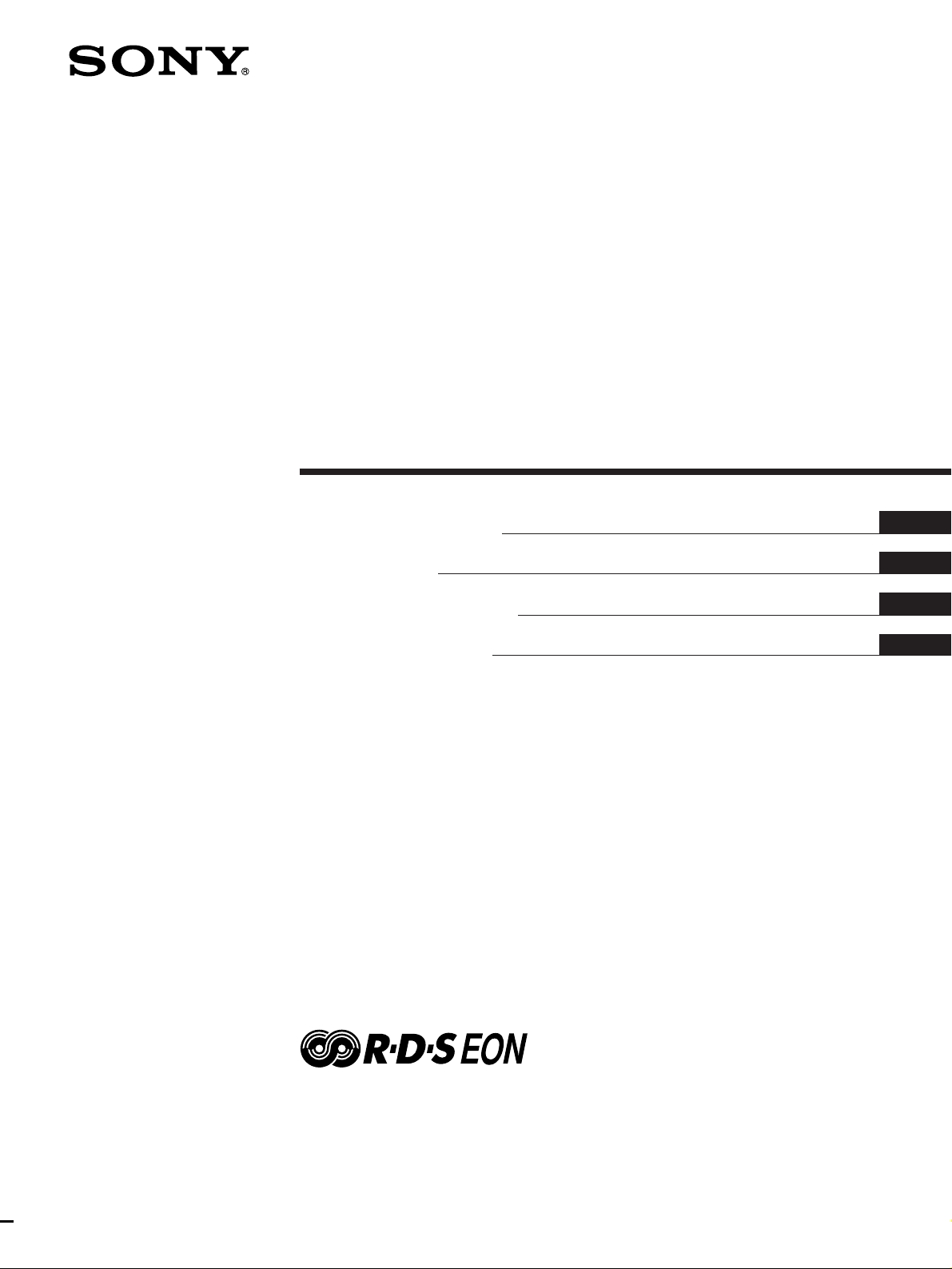
FM Ster eo
FM-AM Tuner
3-861-974-11(1)
Operating Instructions
Mode d’emploi
Manual de Instrucciones
Manual de Instruções
GB
F
ES
P
ST-SB920
ST-SE520
1998 by Sony Corporation
Page 2
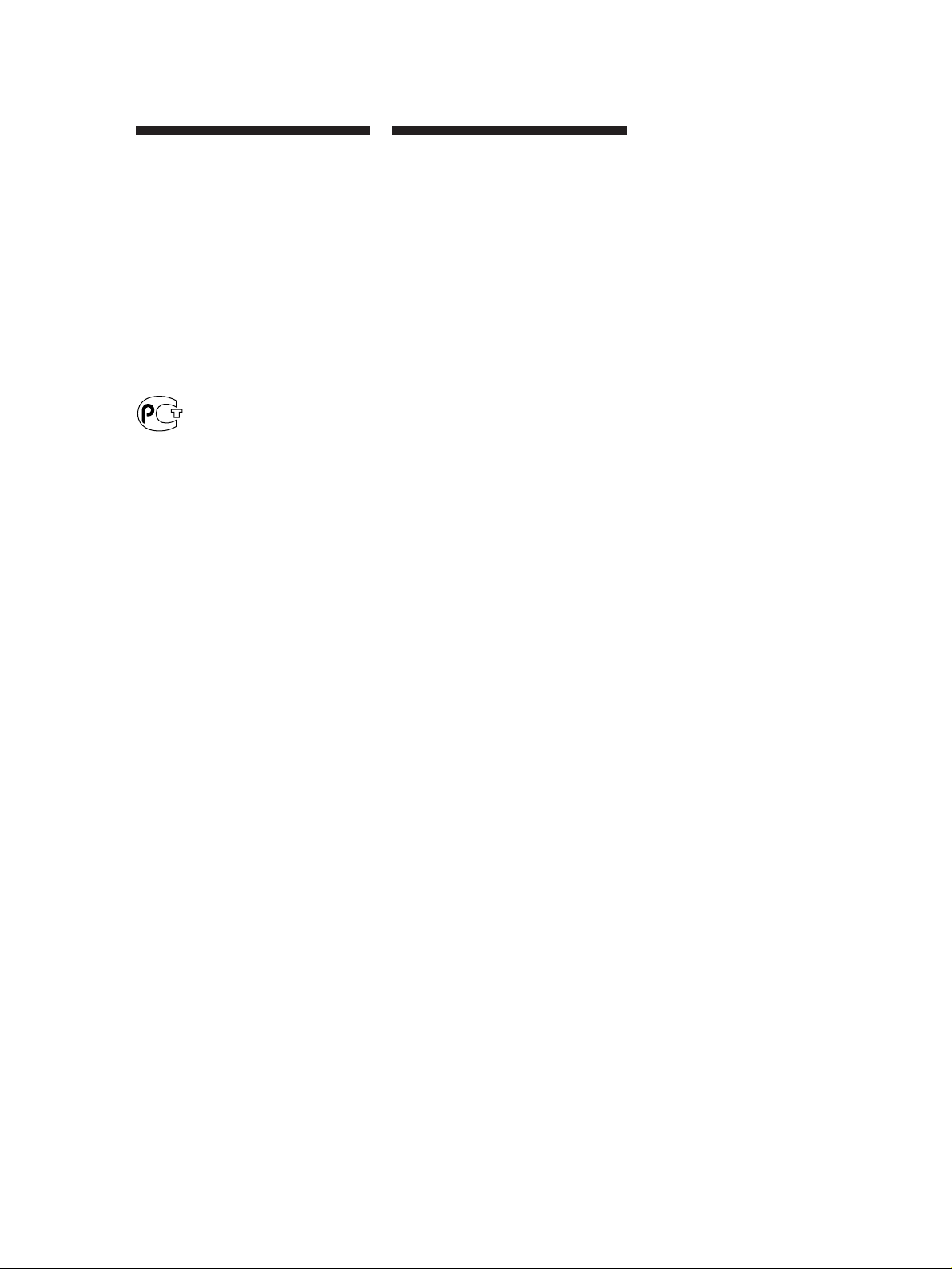
WARNING
Precautions
To prevent fire or shock
hazard, do not expose the unit
to rain or moisture.
To avoid electrical shock, do
not open the cabinet. Refer
servicing to qualified
personnel only.
On safety
Should any liquid or solid object fall
into the unit, unplug the unit and have
the unit checked by qualified personnel
before operating it any further.
On power sources
• Before operating the unit, be sure that
the operating voltage of your unit is
identical with that of your local
power supply.
• Unplug the unit from the wall outlet
if it is not to be used for an extended
period of time. To disconnect the
cord, pull it out by grasping the plug.
Never pull the cord itself.
• AC power cord must be changed only
at the qualified service shop.
On placement
• Place the unit in a location with
adequate ventilation to prevent heat
buildup and prolong the life of its
components.
• Do not place the unit near heat
sources, or in a place subject to direct
sunlight, excessive dust or
mechanical shock.
• Do not place anything on top of the
cabinet which might block the
ventilation holes and cause
malfunctions.
• Do not install the appliance in a
confined space, such as a bookcase or
built-in cabinet.
On cleaning the cabinet
Clean the cabinet, panels and controls
with a soft cloth lightly moistened with
a mild detergent solution. Do not use
any type of abrasive pad, scouring
powder or solvent such as alcohol or
benzine.
On repacking
Do not throw away the carton and the
packing material. This makes an ideal
container when transporting the unit.
When shipping the unit, repack it as it
was packed at the factory.
If you have any question or problem
concerning your unit that is not covered
in this manual, please consult your
nearest Sony dealer.
GB
2
Page 3
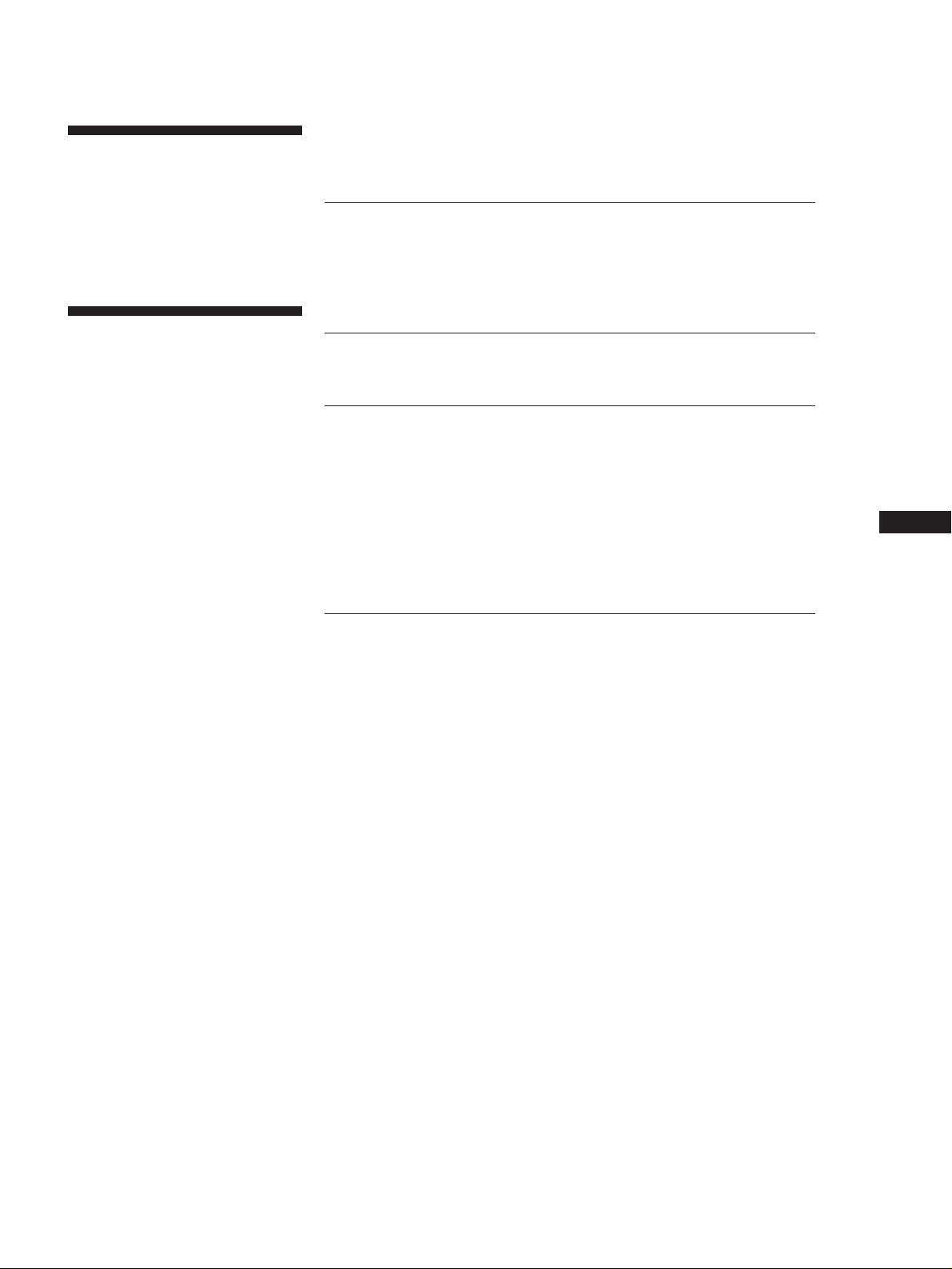
Welcome!
Thank you for purchasing the Sony FM
Stereo FM-AM Tuner. Before operating
the unit, please read this manual
thoroughly and retain it for future
reference.
TABLE OF CONTENTS
Getting Started
Unpacking 4
Hooking Up the System 4
Selecting the German Display 6
Storing FM Stations Automatically (Auto-betical Select) 6
About This Manual
The instructions in this manual describe
the operation of the Sony ST-SB920 and
ST-SE520. Most operating procedures
apply to both. However, there are
certain procedures that may apply to
only one of the tuners. These are clearly
indicated (e.g., ST-SB920 only). Check
the model number on the front of your
tuner so you‘ll know which instructions
apply to you.
Convention
The following icon is used in this
manual:
Indicates hints and tips for
z
making the task easier.
Basic Operations
Receiving Preset Stations 7
Advanced Tuner Operations
About the Menu Entry System 8
Customizing the Display 8
Receiving Broadcasts 9
Tips for Better FM Reception 10
Presetting Radio Stations 11
Naming the Preset Stations 12
Organizing the Preset Stations 12
Using the Radio Data System (RDS) 14
Additional Information
Troubleshooting 17
Specifications 17
Index 18
GB
GB
3
Page 4
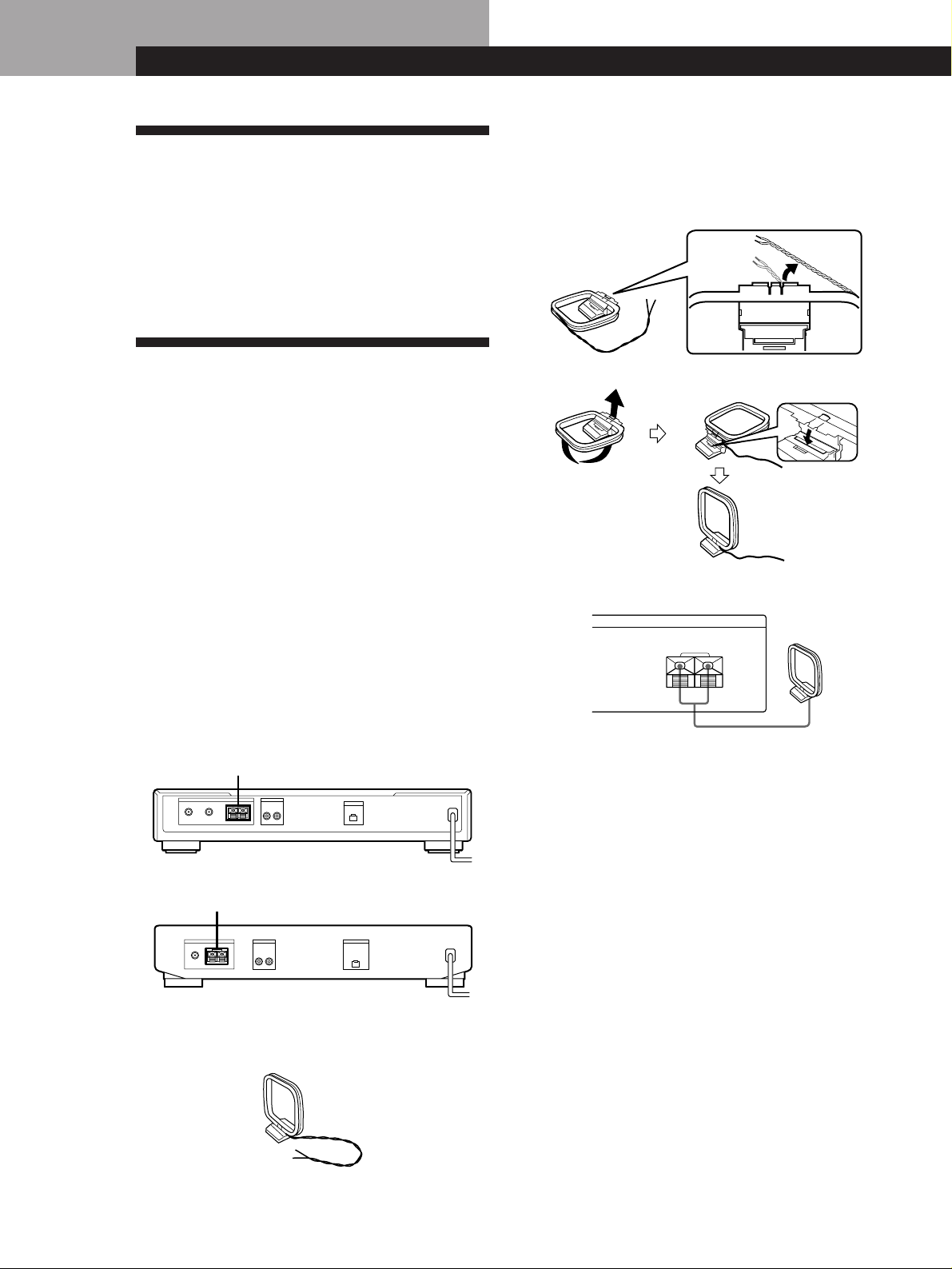
Getting StartedGetting Started
Unpacking
Check that you received the following items with the
tuner:
• Audio cord (1)
• AM loop aerial (1)
• FM wire aerial (1)
• EON connecting cord (1)
2 Unwrap 3 lengths of the braided lead wire from
around the frame of the aerial. Be careful to
unwrap only the braided section of the lead wire.
Do not unwrap more than 3 lengths of the lead
wire. Also, be careful not to unbraid the lead wire.
Hooking Up the System
Before you get started
• Turn off the power to all components before making
any connections.
• Do not connect the mains lead until all of the
connections are completed.
• Be sure to make connections firmly to avoid hum
and noise.
• When connecting an audio cord, be sure to match the
colour-coded pins to the appropriate jacks: White
(left) to White; and Red (right) to Red.
AM aerial hookups
This section describes how to connect the supplied AM
loop aerial. For the specific location of the AM
ANTENNA terminals, see the illustration below.
ST-SB920
AM ANTENNA
ANTENNA LINE OUT
FM
ST-SE520
AM ANTENNA
A
75Ω COAXIAL
75Ω COAXIAL
FM
ANTENNA
AM
B
AM
y
R L
y
LINE OUT
R L
EON CONTROL
OUT
EON CONTROL
OUT
3 Assemble the supplied aerial as shown below.
4 Connect the AM loop aerial to the AM terminals
on the back of this unit.
ANTENNA
AM
y
AM loop aerial
5 Adjust the aerial direction for the best reception.
The AM loop aerial has a directivity which detects
the signal from some angles more strongly than
others. Set the aerial to the orientation which
provides the best receiving condition.
If a high pitched noise (beat noise) occurs when
recording AM broadcasts, adjust the position of
the AM loop aerial so that the noise disappears.
If you live in a building constructed of reinforced
concrete, or with a steel frame, you may not be
able to achieve good reception since the radio
waves become weaker indoors. In this case, we
recommend connecting an optional aerial.
z For stations that are difficult to receive
What will I need?
• AM loop aerial (supplied) (1)
Try repositioning the loop aerial while tuning. Placing
the supplied AM loop aerial near a window will help
improve reception quality.
1 Before assembling the supplied aerial, pull the
GB
4
lead wire out from the slot in the aerial frame.
Page 5
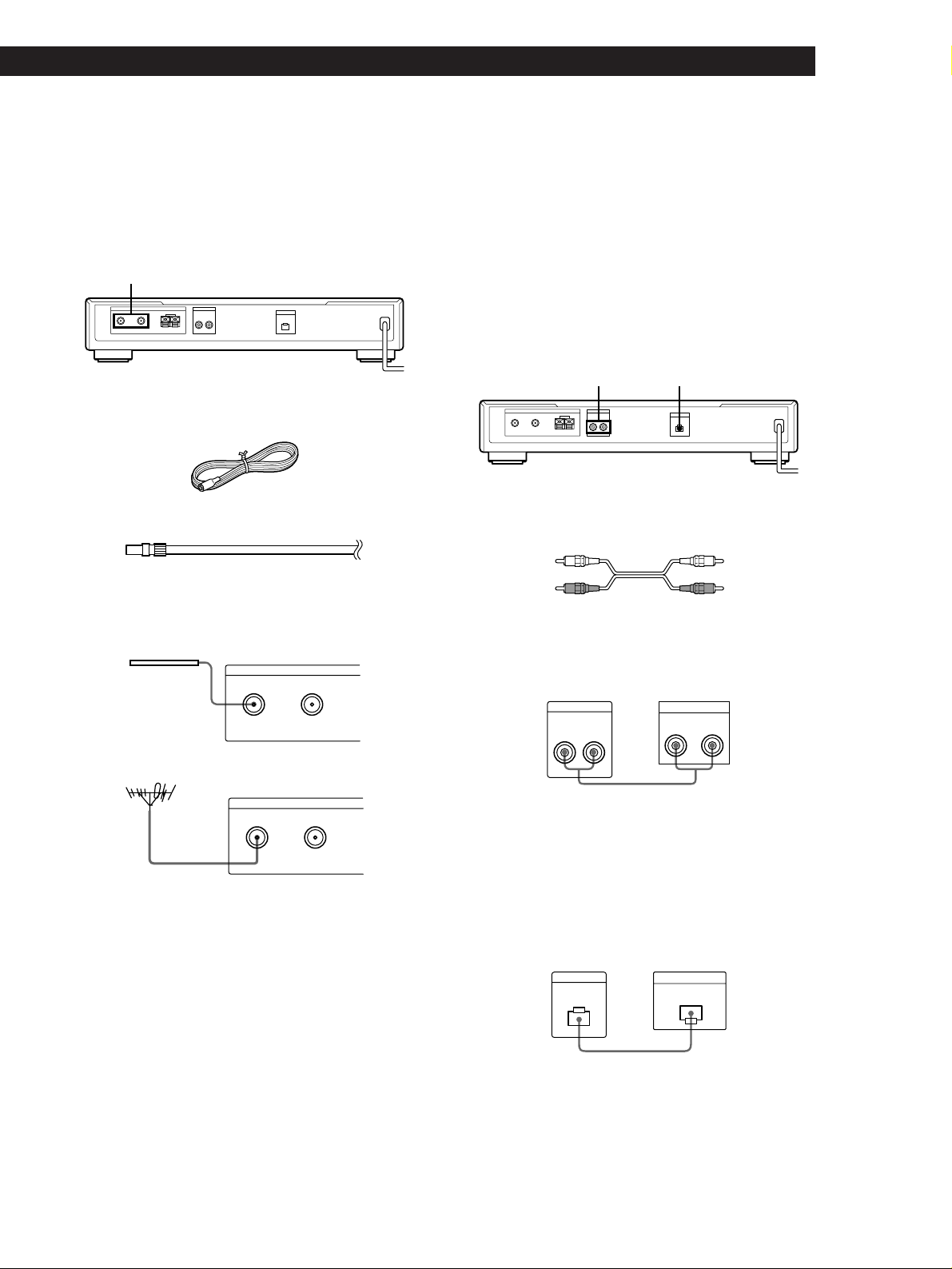
Getting Started
Getting Started
FM aerial hookups
With an FM outdoor aerial, you can obtain a higher FM
broadcast sound quality. We recommend that you use
the supplied FM wire aerial only temporarily until you
install an FM outdoor aerial. For the specific location of
the FM ANTENNA terminal, see the illustration below.
FM ANTENNA
ANTENNA LINE OUT
FM
A
75Ω COAXIAL
R L
y
AM
B
What will I need?
• FM wire aerial (supplied) (1)
• FM outdoor aerial (not supplied) (1) and 75-ohm coaxial
cable with IEC female type connector (not supplied) (1)
IEC female type connector
Connect the supplied FM wire aerial or an FM outdoor aerial
(not supplied) to one of the FM terminals on the back of this
unit.
FM wire aerial
EON CONTROL
OUT
ANTENNA
FM
AB
75Ω COAXIAL
Connecting a ground wire
If you connect an outdoor aerial, be sure to connect a
earth lead (not supplied) to the AM ANTENNA y
terminal (in addition to the AM loop aerial) for
lightning protection.
Amplifier hookups
Connect the tuner to an amplifier. Be sure to turn off
both components before connection. For the specific
location of the terminals, see the illustration below.
LINE OUT EON CONTROL
ANTENNA LINE OUT
FM
A
75Ω COAXIAL
R L
y
AM
B
What cables will I need?
• Audio cord (supplied) (1)
White (L)
Red (R)
Connect the white plugs to the white (L) jacks and the red
plugs to the red (R) jacks. Insert the plugs completely into
the jacks; incomplete connections may cause noise.
LINE OUT
R L
EON CONTROL
OUT
AmplifierTuner
TUNER IN
RL
White (L)
Red (R)
FM outdoor aerial
ANTENNA
FM
AB
75Ω COAXIAL
IEC female type
connector
z You can use two FM aerials (ST-SB920 only)
This tuner has two FM ANTENNA terminals, A and B,
for use with different types of FM aerials. For example,
you can connect an outdoor aerial to the A jack and
connect a cable aerial to the B jack. You can also switch
the aerial while using the signal meter to determine
which aerial gives the best reception for a particular
station.
ç
z If you have a Sony amplifier equipped with an EON
CONTROL IN terminal
Use the supplied EON connecting cord to connect the
EON CONTROL OUT terminal on the tuner to the EON
CONTROL IN terminal on your amplifier. This lets you
use the EON function (see page 15) when listening to
other components.
EON CONTROL
OUT
AmplifierTuner
EON CONTROL
IN
ç
GB
5
Page 6
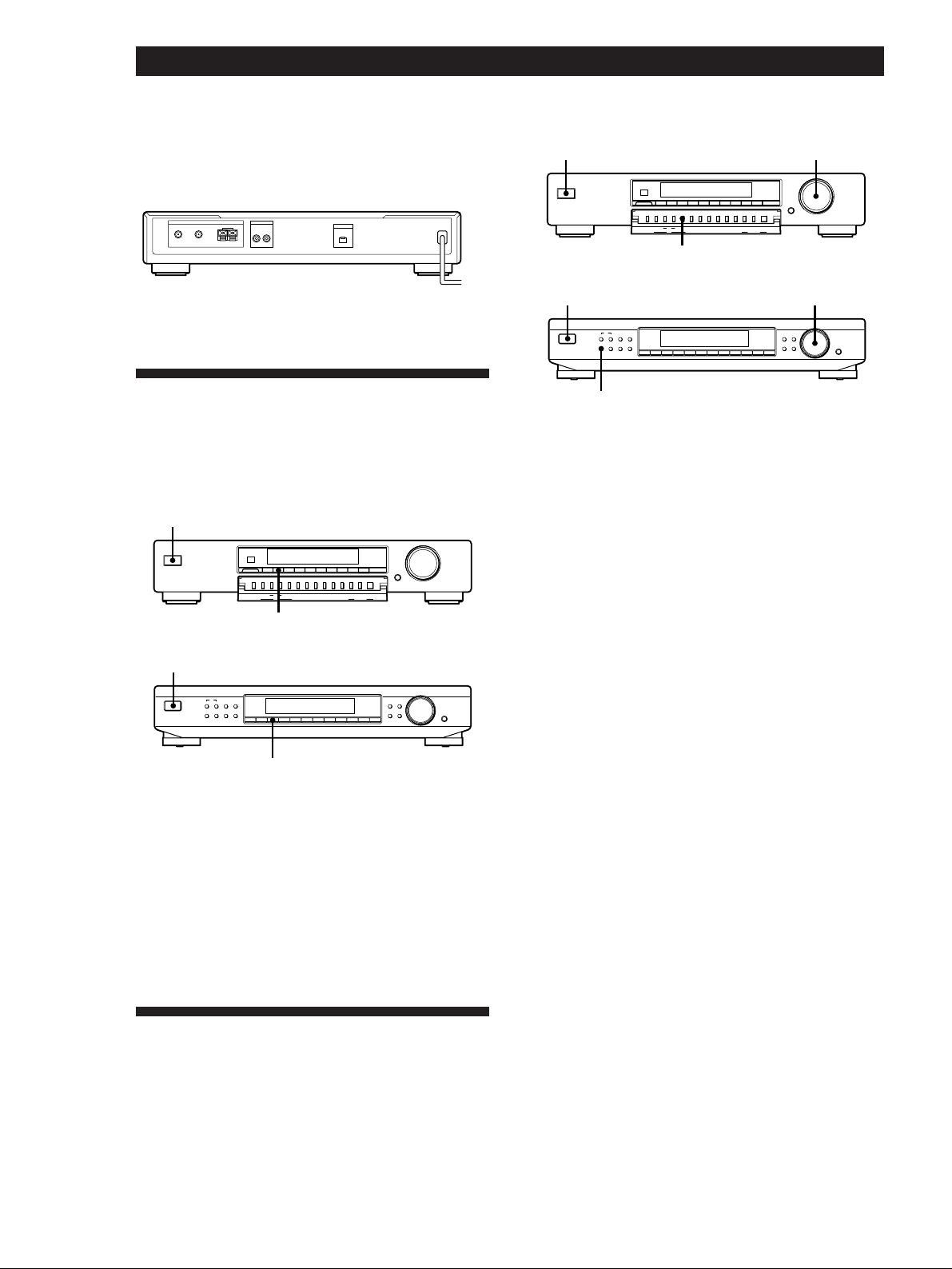
Getting Started
Mains lead hookup
Connect the mains lead to a wall outlet after
completing all of the previous connections.
ANTENNA LINE OUT
FM
A
75Ω COAXIAL
R L
y
AM
B
EON CONTROL
OUT
to a wall
outlet
/
Selecting the German Display
You can select either an English or a German language
display. The factory preset language is English. To
change the display to German, follow the steps below.
ST-SB920
U
TUNING / SELECT
g
SHIFT
AUTO–BETICAL
EON
DISPLAY
PTY TA
NEWS/INFO SELECT
RDS • ACTIVE SELECTION MODE MENU ENTRY
MEMORY
BAND ON/OFF
ANTENNA FM MODE CHARACTER
MENU RETURN ENTER
0987654321
DIRECT
TUNING MODE
ST-SB920
U TUNING / SELECT
TUNING / SELECT
g
SHIFT
AUTO–BETICAL
EON
DISPLAY
PTY TA
NEWS/INFO SELECT
RDS • ACTIVE SELECTION MODE MENU ENTRY
MEMORY
BAND ON/OFF
ANTENNA FM MODE CHARACTER
MENU RETURN ENTER
0987654321
DIRECT
TUNING MODE
AUTO-BETICAL SELECT
ST-SE520
U TUNING / SELECT
EON
PTY
NEWS / INFO
TA
DISPLAY
AUTO-BETICAL
FM MODE
MEMORY
BAND
SELECT
SHIFT DIRECT
CHARACTER TUNE MODE
MENU RETURN
0987654321
TUNING / SELECT
AUTO-BETICAL SELECT
1 Press U to turn on the tuner.
2 Turn on the amplifier and select the TUNER
mode.
3 Press AUTO-BETICAL SELECT.
“Yes” and “No” appear in the display.
4 Turn TUNING/SELECT to select “Yes”.
ENTER
ST-SE520
U
EON
PTY
NEWS / INFO
TA
DISPLAY
AUTO-BETICAL
FM MODE
MEMORY
BAND
SELECT
SHIFT DIRECT
2
CHARACTER TUNE MODE
MENU RETURN
0987654321
TUNING / SELECT
ENTER
5 Press AUTO-BETICAL SELECT again.
The tuner scans and stores all the FM and FM RDS
stations in the broadcast area.
For RDS stations, the tuner first checks for stations
broadcasting the same programme, then stores
only the one with the clearest signal. The selected
RDS stations are sorted alphabetically by their
2
Programme Service name, then assigned a twocharacter preset code. For more details on RDS, see
1 Press U to turn off the tuner.
page 14.
Regular FM stations are assigned two-character
2 While pressing down the numeric button 2, press
preset codes and stored after the RDS stations.
U to turn on the tuner .
“Deutsch” appears in the display.
z To change the location of, or erase, a preset station
See “Organizing the Preset Stations” on page 12.
To return to the English display
Repeat this procedure.
“English” appears in the display.
Storing FM Stations
Automatically
(Auto-betical Select)
With Auto-betical Select you can automatically store
up to 30 FM and FM RDS stations in alphabetical order
without redundancy. Additionally, Auto-betical Select
only stores the stations with the clearest signals. If you
want to store FM or AM (MW and LW) stations one by
GB
6
one, see “Receiving Broadcasts” on page 9 and
“Presetting Radio Stations” on page 11.
Notes
• If you move to another area, repeat this procedure to store
stations in your new area.
• For details on tuning stored stations, see page 7.
• The ANTENNA, ANT ATT, IF BAND (ST-SB920 only),
and FM MODE settings are also stored along with the
station.
• If you move the aerial after storing stations using Autobetical Select, the stored settings may no longer be valid. If
this happens, store the stations again.
Page 7

Basic Operations
U
Basic Operations
Receiving Preset Stations
This section shows you how to receive preset stations.
ST-SB920 ST-SE520
3
g
SHIFT
DISPLAY
4
• To tune in a non-preset station,
see “Receiving Broadcasts” on
page 9.
AUTO–BETICAL
EON
PTY TA
NEWS/INFO SELECT
MEMORY
BAND ON/OFF
RDS • ACTIVE SELECTION MODE MENU ENTRY
ANTENNA FM MODE CHARACTER
5
1
2
3
4
3
EON
PTY
NEWS / INFO
TA
DISPLAY
AUTO-BETICAL
BAND
FM MODE
MEMORY
DIRECT
0987654321
T
MENU RETURN ENTER
Make sure you’ve hooked up the tuner and preset stations.
(See pages 4 - 6 for hookups and page 6 or 11 for presetting.)
Turn on the amplifier and select the TUNER mode.
Press U to turn on the tuner.
Press SHIFT repeatedly to select A, B, or C.
SELECT
SHIFT DIRECT
4
5
0987654321
Basic Operations
Press the preset number you want (1 - 0).
5
To check broadcasts by scanning the preset stations
ST-SB920 ST-SE520
TUNING / SELECT
TUNING / SELECT
CHARACTER TUNE MODE
DIRECT
0
RN ENTER
ENTRY
TUNING MODE
TUNING MODE
TUNE MODE TUNING / SELECT
MENU RETURN
DIRECT0
1 Press TUNING MODE (TUNE MODE for ST-SE520) repeatedly so that
“PRESET” appears in the display.
2 Turn TUNING/SELECT.
Each time you turn TUNING/SELECT, a preset station is received and
the settings (preset code, frequency, and station name, etc.) appear in the
display. The signal meter indicates the strength of the broadcast signal.
TUNING / SELECT
ENTER
GB
7
Page 8
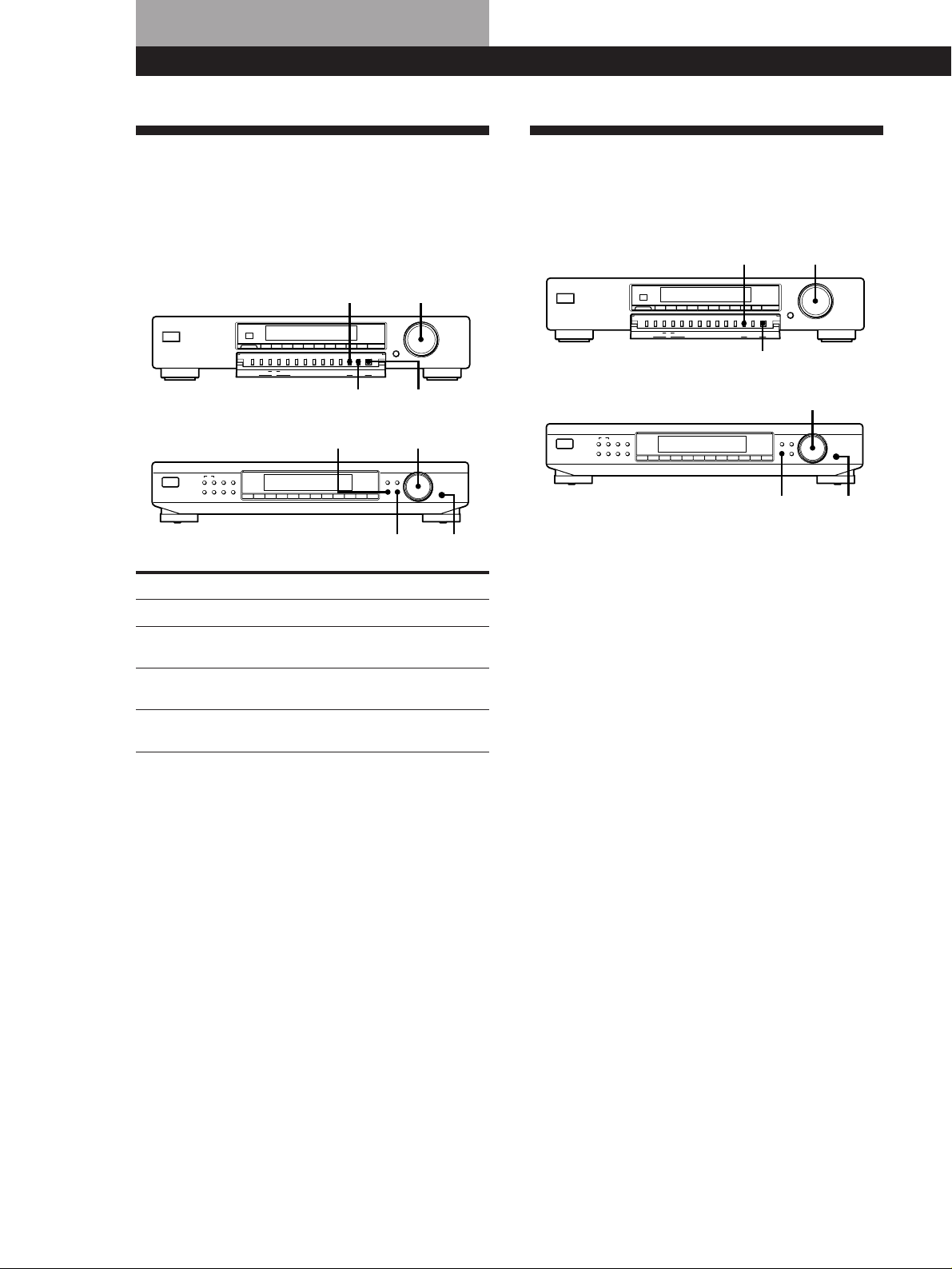
Advanced Tuner OperationsAdvanced Tuner Operations
About the Menu Entry System
This tuner uses a menu entry system which allows you
to operate various functions by following messages on
the display. Use the following controls for menu
operation.
ST-SB920
TUNING / SELECTMENU
TUNING / SELECT
g
SHIFT
AUTO–BETICAL
EON
DISPLAY
PTY TA
NEWS/INFO SELECT
MEMORY
BAND ON/OFF
ANTENNA FM MODE CHARACTER
RDS • ACTIVE SELECTION MODE MENU ENTRY
ST-SE520
EON
PTY
NEWS / INFO
TA
DISPLAY
AUTO-BETICAL
MEMORY
BAND
FM MODE
SELECT
SHIFT DIRECT
Use the To
MENU button enter the menu mode.
TUNING/SELECT control display different items or
ENTER button select the currently displayed
RETURN button return to a previous stage in the
settings.
item or setting.
menu mode.
0987654321
MENU RETURN ENTER
RETURN
TUNING / SELECTMENU
0987654321
DIRECT
TUNING MODE
ENTER
CHARACTER TUNE MODE
MENU RETURN
RETURN
TUNING / SELECT
ENTER
ENTER
Customizing the Display
You can select the appearance of the display from one
of the following four display modes.
ST-SB920
TUNING / SELECTMENU
TUNING / SELECT
g
SHIFT
AUTO–BETICAL
EON
DISPLAY
PTY TA
NEWS/INFO SELECT
MEMORY
BAND ON/OFF
RDS • ACTIVE SELECTION MODE MENU ENTRY
ANTENNA FM MODE CHARACTER
ST-SE520
EON
PTY
NEWS / INFO
TA
DISPLAY
AUTO-BETICAL
BAND
FM MODE
MEMORY
SELECT
SHIFT DIRECT
1 Press MENU, then turn TUNING/SELECT until
“Disp-Mode” appears in the display.
2 Press ENTER.
“Select” appears in the display.
3 Turn TUNING/SELECT to select a display mode.
Full Display/Full Brightness
.
Full Display/Dimmed
DIRECT
0987654321
TUNING MODE
MENU RETURN ENTER
ENTER
TUNING / SELECT
CHARACTER TUNE MODE
MENU RETURN
0987654321
TUNING / SELECT
ENTERMENU
ENTER
.
Minimal Display/Full Brightness
.
Minimal Display/Dimmed
4 Press ENTER.
The setting remains in effect until you change it
again.
If you press one of the buttons on this unit, the
minimal display changes to the full display with
the selected brightness. After about 4 seconds, the
display returns to the display mode you selected.
GB
8
Page 9
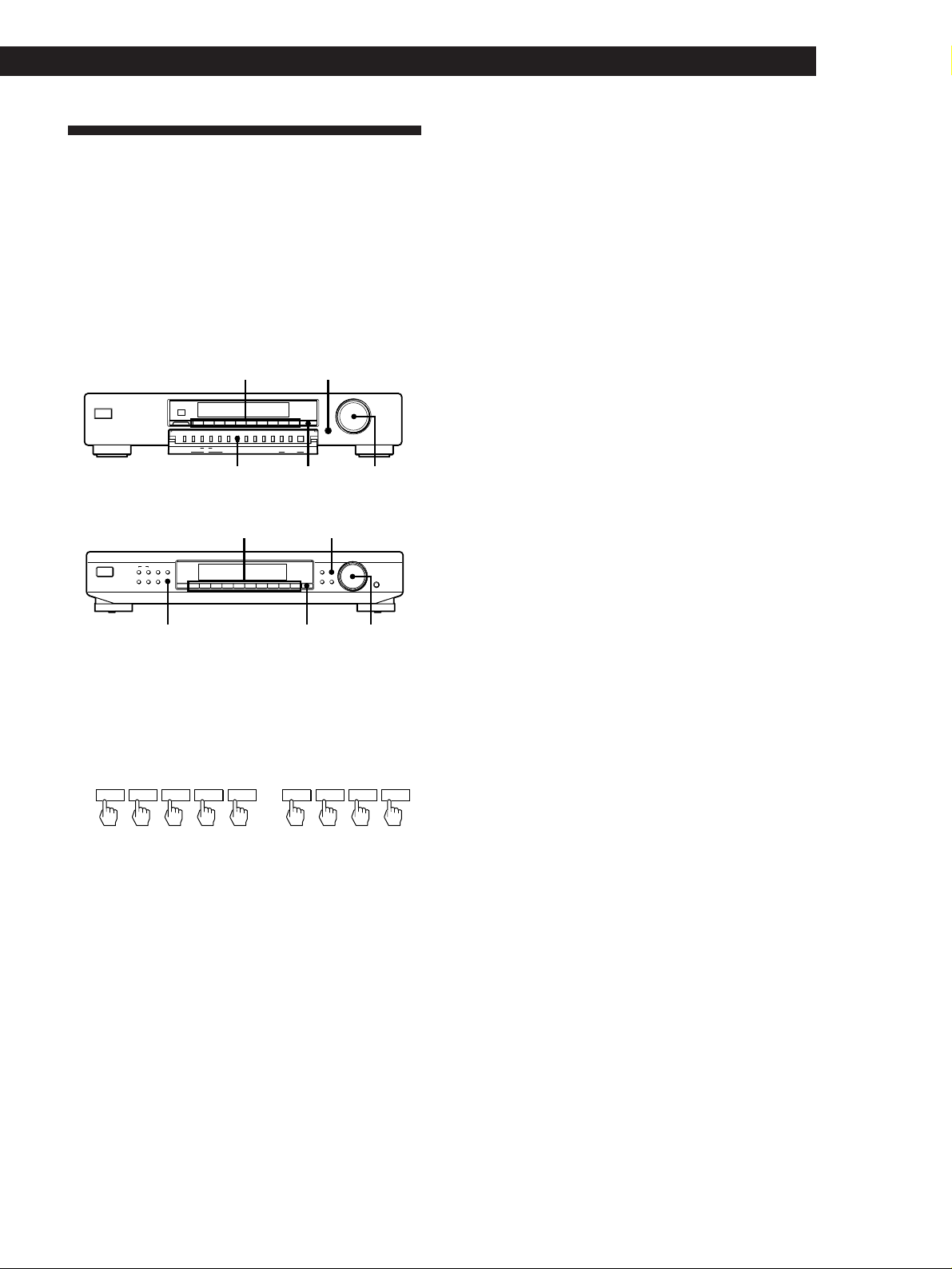
Receiving Broadcasts
This tuner lets you enter a station’s frequency directly
by using the numeric buttons (Direct Tuning). If you
don’t know the frequency of the station you want, see
“Receiving broadcasts by scanning stations (Automatic
Tuning)” on this page.
Before you begin, make sure you have:
• Connected an FM/AM aerial to the tuner as
indicated on pages 4 and 5.
ST-SB920
ST-SE520
g
SHIFT
EON
PTY
NEWS / INFO
TA
DISPLAY
AUTO-BETICAL
FM MODE
MEMORY
BAND
SELECT
Numeric
buttons
0987654321
AUTO–BETICAL
EON
DISPLAY
PTY TA
NEWS/INFO SELECT
MEMORY
BAND ON/OFF
ANTENNA FM MODE CHARACTER
RDS • ACTIVE SELECTION MODE MENU ENTRY
BAND
MENU RETURN ENTER
DIRECT TUNING/
Numeric
buttons
SHIFT DIRECT
0987654321
TUNING MODE
TUNING / SELECT
DIRECT
TUNING MODE
SELECT
TUNE MODE
CHARACTER TUNE MODE
MENU RETURN
TUNING / SELECT
ENTER
Advanced Tuner Operations
z If an FM stereo programme is distorted
The STEREO indicator flashes. Press FM MODE to
change to monaural (MONO). You will not have the
stereo effect but the distortion will be reduced. To
return to stereo mode, press this button again.
z If you cannot tune in a station and the entered
numbers are flashing
Make sure you’ve entered the right frequency. If not,
press DIRECT and reenter the frequency you want.
If the entered numbers are still flashing, the frequency is
not used in your area.
z If you enter a frequency not covered by the tuning
interval
The entered value is automatically rounded up or down
to the closest covered value.
Tuning intervals for direct tuning are:
FM: 50 kHz intervals
AM: 9 kHz intervals (MW), 1 kHz interval (LW)
Receiving broadcasts by scanning stations
(Automatic Tuning)
With automatic tuning you can quickly tune in a
station without having to know its frequency.
BAND
DIRECT TUNING/
SELECT
1 Press BAND repeatedly to select FM, MW, or LW.
2 Press DIRECT.
3 Press the numeric buttons to enter the frequency.
Example 1: FM 102.50 MHz Example 2: AM 1350 kHz
1 0250
To receive other stations
Repeat steps 1 to 3.
1 350
z When you tune in AM (MW and LW) stations
Adjust the direction of the AM loop aerial for optimum
reception.
z If the STEREO indicator remains off
Press FM MODE when an FM stereo broadcast is
received.
1 Press BAND repeatedly to select either FM, MW,
or LW.
2 Press TUNING MODE (TUNE MODE for ST-
SE520) so that “AUTO TUNING” appears in the
display.
3 Turn TUNING/SELECT slightly and release it
when the frequency numbers start changing.
Turn the control to the right for a higher
frequency; turn it to the left for a lower frequency.
When the tuner locates a station, it stops
automatically. “TUNED” appears in the display.
The signal meter indicates the strength of the
broadcast signal.
4 Repeat step 3 until you tune in the appropriate
station.
To store the station, see “Presetting Radio
Stations” on page 11.
GB
9
Page 10
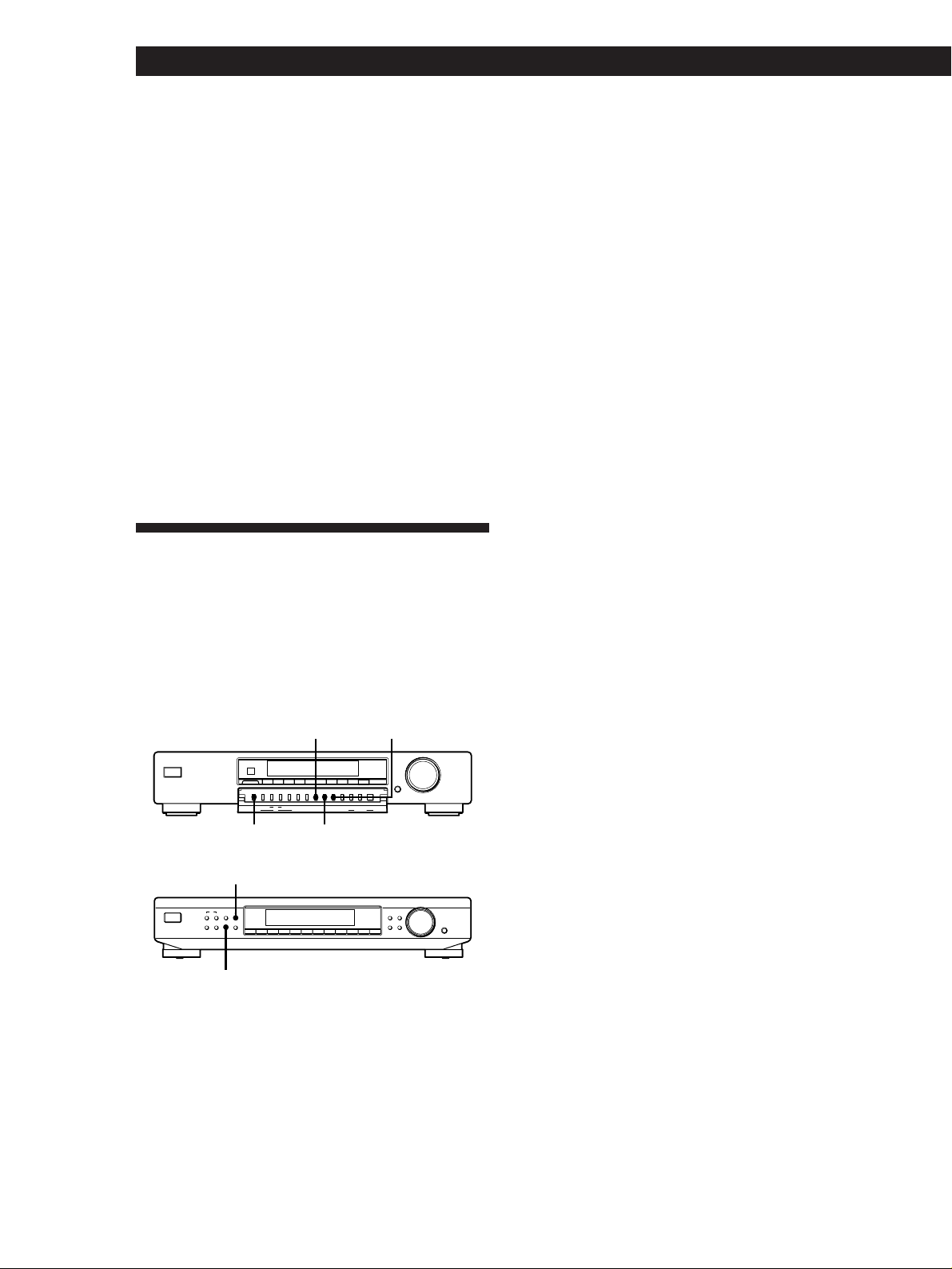
Advanced Tuner Operations
z If you cannot tune in the station you want
(Manual Tuning)
With manual tuning you can search through all stations
broadcasting on each band, and tune in stations with
extremely weak signals that you might not be able to
receive with automatic tuning.
1 Press BAND repeatedly to select FM, MW, or LW.
2 Press TUNING MODE (TUNE MODE for ST-SE520)
so that only “TUNING” appears in the display.
“AUTO” should not appear in the display.
3 Turn TUNING/SELECT until you tune in the station
you want.
Turn the control to the right for a higher frequency;
turn it to the left for a lower frequency.
The signal meter indicates the strength of the
broadcast signal.
Note
When you reach the highest or lowest frequency of any
band, tuning stops.
Tips for Better FM Reception
This tuner has various functions designed for better
reception. First, try to receive stations with the
standard settings. If the reception is not good, try
altering the reception quality to obtain a clear signal.
The tuner stores the following adjustments, together
with the frequency when you make a station preset.
ST-SB920
ST-SE520
g
SHIFT
DISPLAY
PTY TA
DISPLAY
EON
PTY
NEWS / INFO
TA
DISPLAY
AUTO-BETICAL
MEMORY
BAND
FM MODE
SELECT
SHIFT DIRECT
ASM ON/OFF
AUTO–BETICAL
EON
NEWS/INFO SELECT
MEMORY
BAND ON/OFF
RDS • ACTIVE SELECTION MODE MENU ENTRY
ANTENNADISPLAY
ANTENNA FM MODE CHARACTER
FM MODE
0987654321
DIRECT
MENU RETURN ENTER
0987654321
TUNING MODE
CHARACTER TUNE MODE
MENU RETURN
TUNING / SELECT
TUNING / SELECT
ENTER
Changing the Active Selection Mode (ASM)
(ST-SB920 only)
This tuner's Active Selection Mode (ASM) is factory
preset to find the best aerial attenuator (ANT ATT),
intermediate frequency band (IF BAND), and FM
MODE settings for each frequency automatically. You
can, however, select each setting manually according to
your preference. If you don't want to use the ASM
function, turn it off.
Press ASM ON/OFF to turn the active selection mode
off or on
When ASM is turned on, the ASM indicator appears in
the display when you select the FM band.
To set the ANT ATT and IF BAND manually
1 Press MENU.
2 Turn TUNING/SELECT until “Reception”
appears in the display and press ENTER.
“FM Only” appears in the display if you select
“Reception” while tuned to an MW or LW station.
3 Turn TUNING/SELECT to select “ATT/IF
BAND”and press ENTER.
4 Turn TUNING/SELECT to select the ANT ATT
setting you prefer and press ENTER.
• “ANT ATT : ON” lowers the level of the input
signal to receive broadcasts with extremely high
signal levels.
• “ANT ATT : OFF” is for normal tuning.
5 Turn TUNING/SELECT to select the IF setting
you prefer and press ENTER.
• “IF : Wide” tunes only the stations with high
sound quality and low distortion.
• “IF : Narrow” improves selectivity and reduces
interference to make broadcasts with weak
signals easier to listen to.
10
FM MODE
Selecting FM aerials (ST-SB920 only)
When you use two FM aerials, press ANTENNA to
select FM ANTENNA terminal A or B. By selecting the
aerial, you may be able to receive a station that cannot
be received otherwise.
GB
Page 11
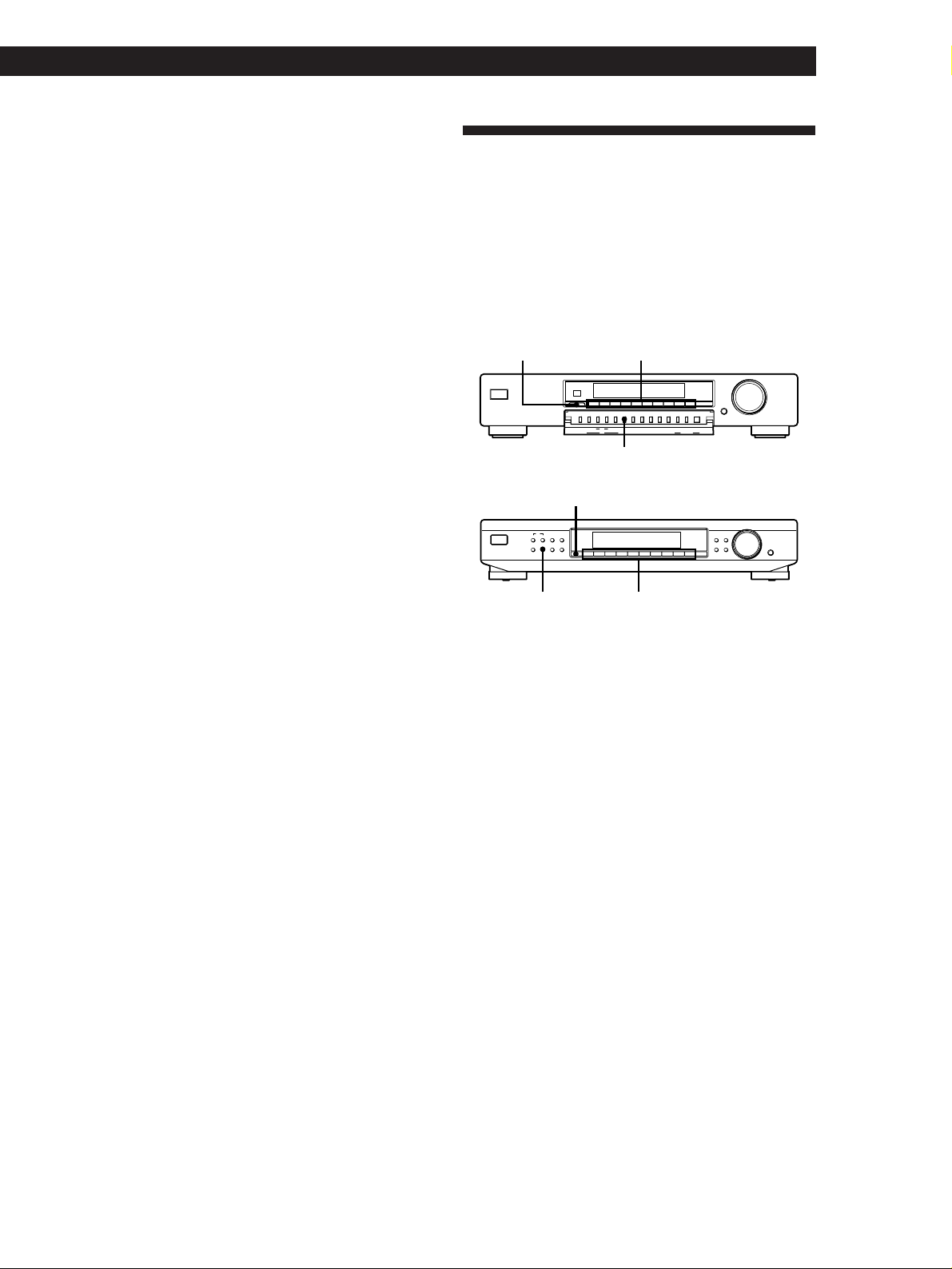
Setting the FM mode
Press FM MODE a few times to select the reception
mode, select either Auto stereo (no indication) or
“MONO”.
• Auto stereo mode receives stereo broadcasts with
strong signals. Press FM MODE a few times so that
“MONO” disappears.
• “MONO” receives stations with weak signals.
Stations will be received in monaural but with even
less noise.
Checking the signal strength
You can use the digital signal meter to check the signal
strength of FM frequencies. The display range is from
16 to 70 dB (1µV of radio frequency voltage = 0dB). To
obtain a signal to noise ratio sufficient for receiving a
stereo broadcast, we recommend a reading greater
than 50 dB. (You can also change the FM MODE while
using the signal meter to determine the best reception.)
The ST-SB920 also lets you use the digital signal meter
with the AM band. With AM, display range is from 0
to 15 (larger values indicate stronger signals).
Advanced Tuner Operations
Presetting Radio Stations
This section shows you how to store up to 30 of your
favorite FM or AM (MW and LW) stations manually
onto preset codes made up of characters (A, B, or C)
and numbers (1 - 0), such as A7. You can store up to 10
stations on each of the 3 different letters. You can use
these letters to classify stations according to music
category or station band.
ST-SB920
SHIFT
ST-SE520
g
SHIFT
EON
PTY
NEWS / INFO
TA
DISPLAY
AUTO-BETICAL
FM MODE
MEMORY
BAND
SELECT
Numeric
buttons
ANTENNA FM MODE CHARACTER
0987654321
MENU RETURN ENTER
SHIFT
AUTO–BETICAL
EON
DISPLAY
PTY TA
NEWS/INFO SELECT
MEMORY
RDS • ACTIVE SELECTION MODE MENU ENTRY
BAND ON/OFF
MEMORY
SHIFT DIRECT
0987654321
TUNING / SELECT
DIRECT
TUNING MODE
CHARACTER TUNE MODE
MENU RETURN
TUNING / SELECT
ENTER
1 Tune in an FM or AM (ST-SB920 only) station.
2 Press DISPLAY repeatedly to display the digital
signal meter.
3 Rotate the FM or AM (ST-SB920 only) aerial to
obtain the strongest signal.
MEMORY
Numeric
buttons
1 Tune in the FM, MW, or LW station you want to
store.
2 Press MEMORY.
“MEMORY” appears along with the lowest vacant
code to indicate that the tuner is ready to store the
station.
3 Press SHIFT repeatedly to select either A, B, or C.
The letter you selected appears in the display.
4 Press a numeric button (1 - 0).
The tuner stores the station at the preset code you
specified.
5 Repeat steps 1 through 4 to store other stations.
z RDS Station names are stored automatically
When you preset an RDS station broadcasting station
name information, the station name is automatically
stored at the station preset.
z If you want to label the stations
Follow the procedure described in “Naming the Preset
Stations” on page 12.
11
GB
Page 12
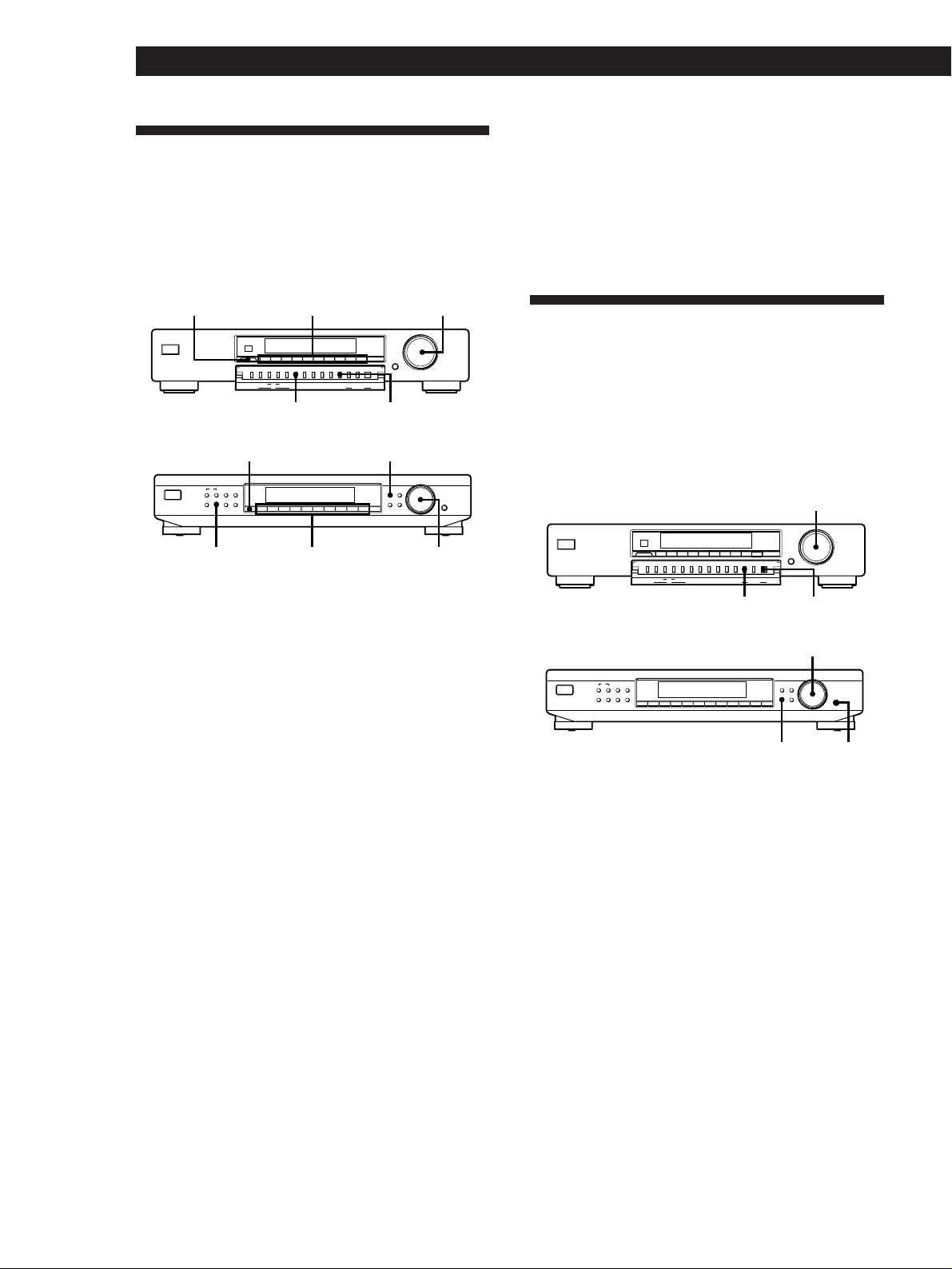
Advanced Tuner Operations
Naming the Preset Stations
You can assign a name up to 13 characters long to each
preset station except FM RDS stations. When the
station is tuned in, the station name will appear instead
of the frequency.
ST-SB920
SHIFT
ST-SE520
g
SHIFT
EON
PTY
NEWS / INFO
TA
DISPLAY
AUTO-BETICAL
FM MODE
MEMORY
BAND
SELECT
MEMORY TUNING/
Numeric
buttons
0987654321
SHIFT
AUTO–BETICAL
EON
DISPLAY
PTY TA
NEWS/INFO SELECT
MEMORY
RDS • ACTIVE SELECTION MODE MENU ENTRY
BAND ON/OFF
ANTENNA FM MODE CHARACTER
DIRECT
MENU RETURN ENTER
MEMORY CHARACTER
CHARACTER
SHIFT DIRECT
0987654321
Numeric
buttons
TUNING MODE
CHARACTER TUNE MODE
MENU RETURN
TUNING/
SELECT
TUNING / SELECT
TUNING / SELECT
ENTER
SELECT
Note
The display returns to normal display mode if you stop
assigning names for more than 8 seconds. If this happens,
start again from the beginning.
z To see the frequency of the displayed station name
Press DISPLAY repeatedly.
Organizing the Preset Stations
This tuner makes it easy to arrange preset stations in
the order you prefer. You can arrange all the preset
stations automatically, according to alphabetical order,
signal strength, country code, or tuner band, or you
can use the Move and Erase functions to move and
erase specific preset stations.
ST-SB920
TUNING / SELECT
TUNING / SELECT
g
SHIFT
AUTO–BETICAL
EON
DISPLAY
PTY TA
NEWS/INFO SELECT
RDS • ACTIVE SELECTION MODE MENU ENTRY
MEMORY
BAND ON/OFF
ANTENNA FM MODE CHARACTER
MENU RETURN ENTER
0987654321
DIRECT
TUNING MODE
1 Press CHARACTER.
The cursor flashes in the display.
2 Turn TUNING/SELECT to select a character.
3 When the character you want appears, press
CHARACTER to move the cursor into position for
the next character.
If you make a mistake
Press CHARACTER repeatedly until the character
you want to change flashes (every time you press
CHARACTER, the next character flashes). Then
turn TUNING/SELECT to select a new character.
4 Repeat steps 2 and 3 until the station name you
want appears in the display.
5 Press MEMORY.
“MEMORY” appears along with the lowest vacant
code to indicate that the tuner is ready to store the
station.
6 Press SHIFT and one of the preset buttons to
specify the preset where you want to store the
station name.
MENU
ENTER
ST-SE520
TUNING / SELECT
EON
PTY
NEWS / INFO
TA
DISPLAY
AUTO-BETICAL
FM MODE
MEMORY
BAND
SELECT
SHIFT DIRECT
CHARACTER TUNE MODE
0987654321
MENU RETURN
TUNING / SELECT
ENTER
ENTERMENU
1 Press MENU.
2 Turn TUNING/SELECT until “Edit” appears in
the display and press ENTER.
If no stations have been stored as presets, “No
Preset” appears in the display.
3 Turn TUNING/SELECT to select one of the
following sorting methods:
12
GB
Page 13
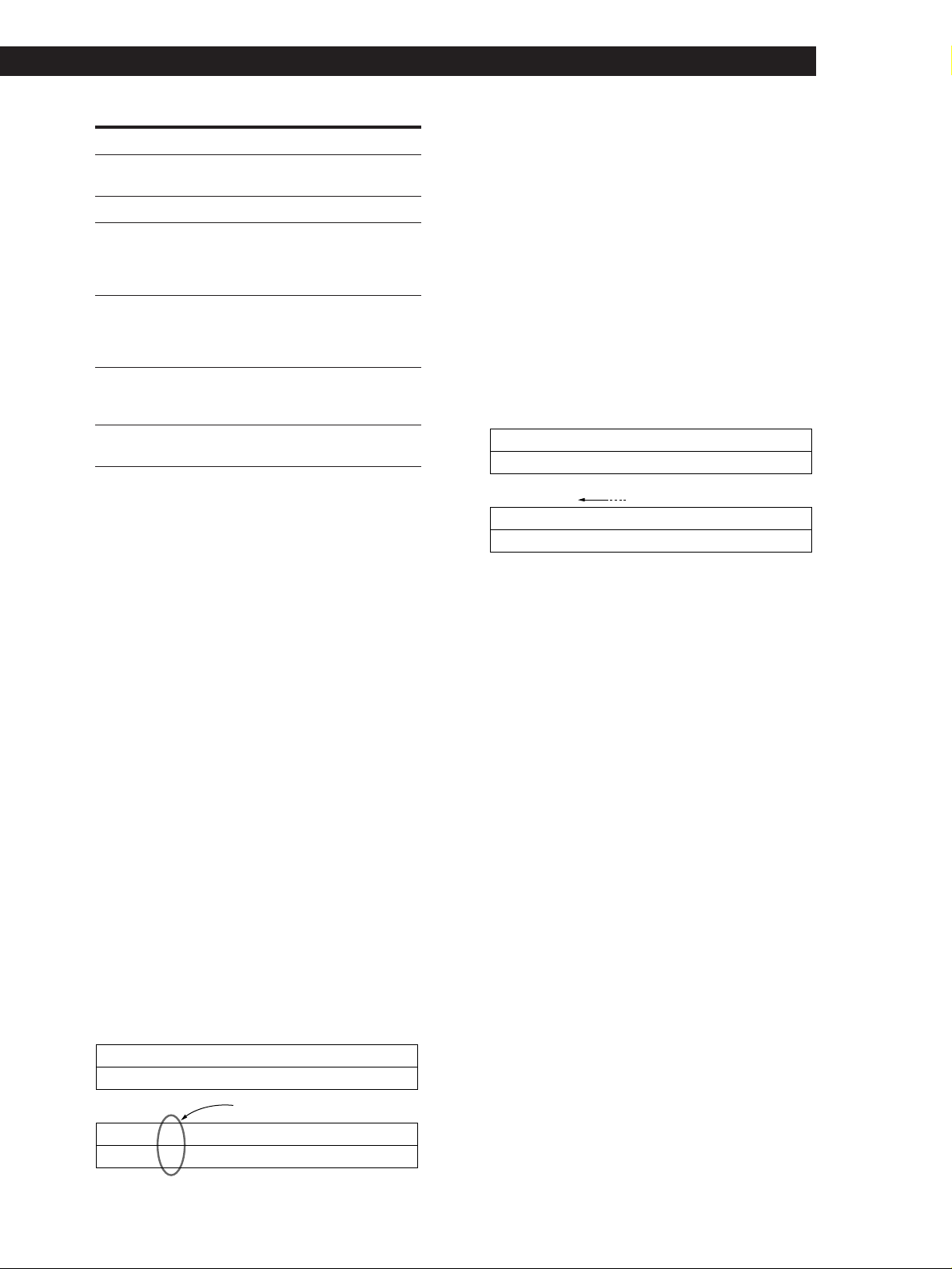
Advanced Tuner Operations
Select To
Move change the location of a specific preset (see
this page).
Erase erase a specific preset (see this page).
Alphabet sort preset stations in alphabetical order
according to their preset names.
Stations without preset names are arranged
by frequency, from low to high.
Strength sort preset stations in order of their signal
strength (FM stations only).
MW and LW stations are arranged by
frequency.
Country sort FM RDS stations with PI* information
alphabetically by country.
Other stations are arranged by frequency.
Band sort preset stations in order of their
frequency band (FM - MW - LW).
* Programme Identification (See page 14)
4 Press ENTER.
The tuner sorts the stations, then returns to normal
tuning mode and receives preset station A1.
Note
Some countries use the same country code, and the stations
from these counties may be arranged together.
Erasing preset stations
You can erase preset stations one by one.
1 Follow steps 1 through 3 in “Organizing the
Preset Stations” and select “Erase” from the Edit
menu, then press ENTER.
2 Turn TUNING/SELECT so that the preset code
you want to erase appears in the display and
press ENTER.
The preset station you selected is erased from the
preset memory and the other preset stations in that
group (“A” for example) shift forward to fill in the
blank space.
Example: If you erase A1.
A1 A2 A3 A4 A5 A6 A7 A8Preset
89.5 94.5 96.5 98.0 100.5 103.0 104.5 106.0Frequency
.
A1 A2 A3 A4 A5 A6 A7 A8Preset
94.5 96.5 98.0 100.5 103.0 104.5 106.0Frequency
z If you want to erase all the preset stations
1 Turn off the tuner.
2 While pressing down the numeric button 5 and
AUTO-BETICAL SELECT, press U to turn on the
tuner.
Moving preset station
You can also move a specific preset station.
1 Follow steps 1 through 3 in “Organizing the
Preset Stations” and select “Move” from the Edit
menu, then press ENTER.
2 Turn TUNING/SELECT so that the preset code
you want to move appears in the display and
press ENTER.
3 Turn TUNING/SELECT to select the new location
for the preset code and press ENTER.
The preset station you selected is moved to the
new location and the other preset stations in that
group (“A” for example) shift backwards to make
room for the new preset.
Example: If you move A4 to A1.
A1 A2 A3 A4 A5 A6 A7 A8Preset
89.5 94.5 96.5 98.0 100.5 103.0 104.5 106.0Frequency
.
A1 A2 A3 A4 A5 A6 A7 A8Preset
98.0 89.5 94.5 96.5 100.5 103.0 104.5 106.0Frequency
13
GB
Page 14
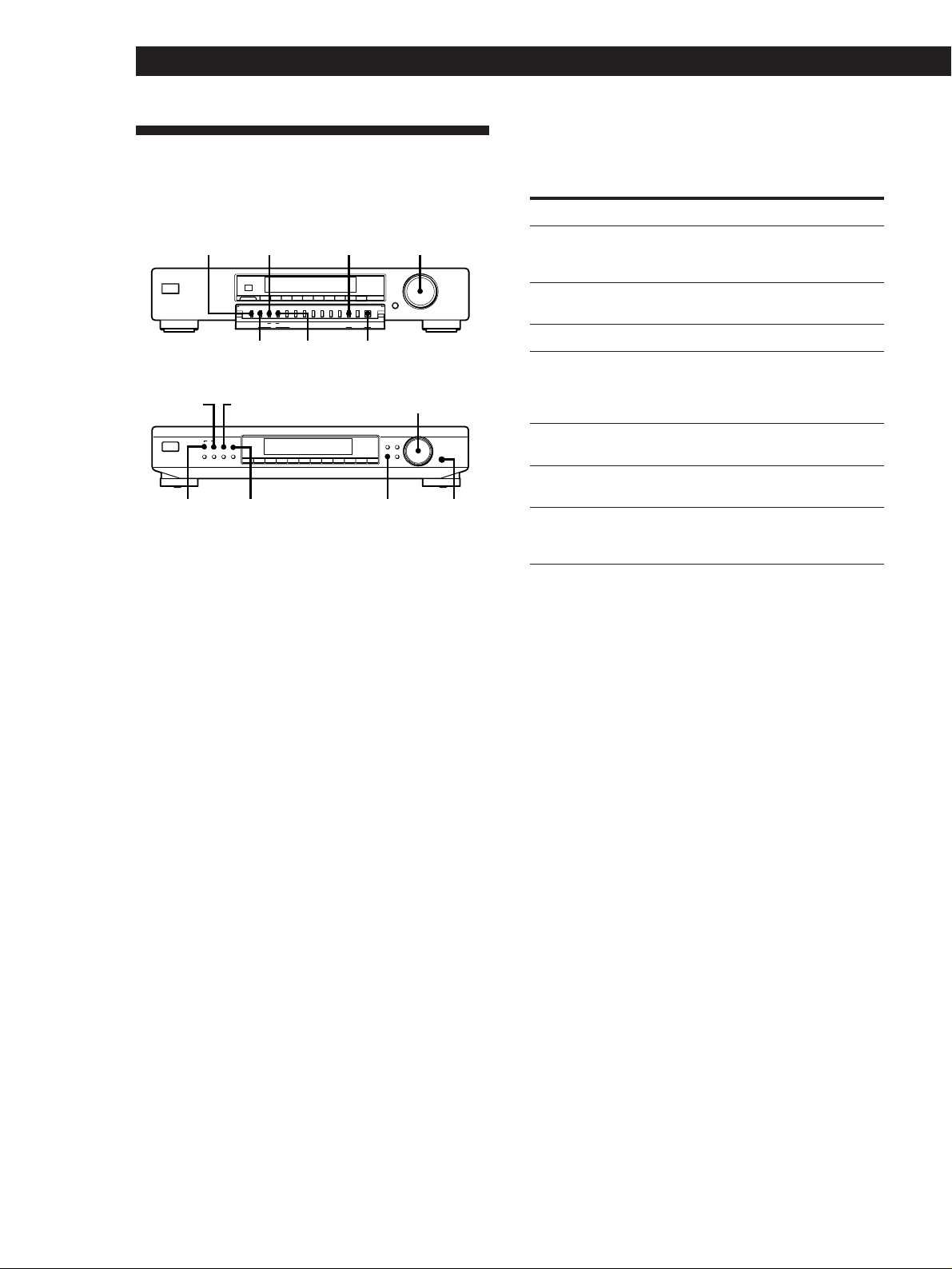
Advanced Tuner Operations
Using the Radio Data System
(RDS)
Displaying the RDS information
Press DISPLAY repeatedly until the information you
want is displayed.
ST-SB920
TUNING / SELECTMENUTADISPLAY
TUNING / SELECT
g
SHIFT
AUTO–BETICAL
EON
DISPLAY
PTY TA
NEWS/INFO SELECT
RDS • ACTIVE SELECTION MODE MENU ENTRY
PTY
MEMORY
BAND ON/OFF
ANTENNA FM MODE CHARACTER
MENU RETURN ENTER
ENTERNEWS /
0987654321
DIRECT
TUNING MODE
INFO
ST-SE520
INFO
EON
PTY
NEWS / INFO
TA
DISPLAY
AUTO-BETICAL
BAND
MEMORY
FM MODE
SELECT
SHIFT DIRECT
TUNING / SELECTPTYNEWS /
CHARACTER TUNE MODE
0987654321
MENU RETURN
TUNING / SELECT
ENTER
ENTERDISPLAY MENUTA
What you can do with RDS
The Radio Data System (RDS) is a broadcasting service
that allows radio stations to send additional
information along with the regular radio programme
signal. This tuner offers you three convenient RDS
features: Displaying the RDS information; Monitoring
traffic, news, or information programmes; and
Locating a station by programme type. RDS is
available only on FM stations.
Note
RDS may not work properly if the station you tuned to is not
transmitting the RDS signal properly or if the signal strength
is weak.
*
Information displayed You can
Station Name* Locate each station by name
(e.g., WDR) instead of
frequency.
Frequency* Locate each station by
frequency.
Clock Time (24 hour system) Display the current time.
Programme Type Locate a specific type of
programme being broadcast.
(See page 16 for the types of
programmes you can select.)
Radio Text Display the text messages sent
by the RDS station.
Programme Identification Determine each broadcast's
country of origin.
Digital signal meter* Check the signal strength of
FM frequencies. (See page 11
for details.)
* This information also appears for non-RDS FM stations.
Notes
• If there is an emergency announcement by governmental
authorities, “ALARM” flashes in the display.
• If a station is not providing a particular RDS service,
“NO...” (such as “NO PTY”) appears in the display.
• When a station broadcasts radio text data, the display
shows the data at the rate it is sent from the station. The
display speed changes in relation to the speed at which
the data is sent.
14
* Not all FM stations provide RDS service, nor do they
provide the same types of services. If you are not familiar
with the RDS system, check with your local radio stations
for details on RDS services in your area.
Receiving RDS broadcasts
Simply select a station from the FM band.
When you tune in a station that provides RDS services,
the RDS indicator and the station name appears in the
display.
GB
Page 15
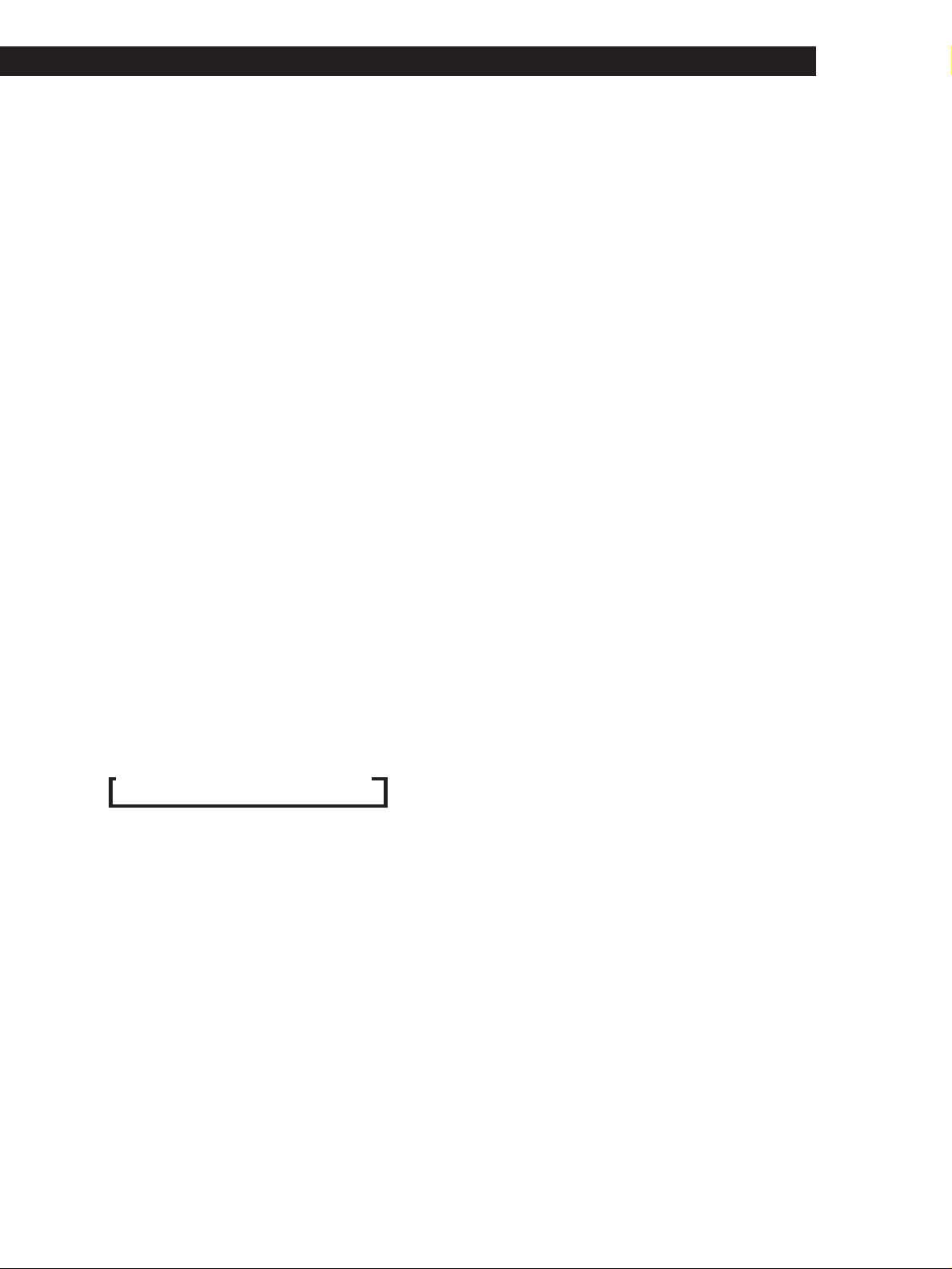
Advanced Tuner Operations
Monitoring traffic, news, or information
programmes (EON)
Enhanced Other Networks (EON) allows the tuner to
automatically switch to a station broadcasting traffic,
news, or information. After the programme ends, the
tuner switches back to the station you were listening
to. To use this function, be sure to store the stations
beforehand.
To monitor traffic programmes
1 Tune to a preset FM RDS station so that the RDS
TP, or RDS TP EON indicators light in the
display.
2 Press TA so that “TA” appears in the display.
Each time you press TA, the display changes as
follows:
TA (Traffic Announcement) , OFF
When the tuner automatically tunes in a traffic
programme, the TA indicator flashes. If you do not
want to listen to the entire programme, press TA to
switch back to the original station.
To monitor news and/or information programmes
1 Tune to a preset FM RDS station so that the RDS
TP or RDS TP EON indicators light in the display.
2 Press NEWS/INFO so that either “NEWS”,
“INFO”, or “NEWS/INFO” appear in the display.
Each time you press NEWS/INFO, the display
changes as follows:
/ NEWS / INFO / NEWS/INFO / OFF
When the tuner automatically tunes in a news or
information programme, the respective indicator
flashes. If you do not want to listen to the entire
programme, press NEWS/INFO to switch back to
the original station.
To stop monitoring the programme
Press TA or NEWS/INFO while the tuner is in the
respective EON standby mode and the indicator goes
off.
Notes
• If you tune in an AM (MW/LW) station or an FM station
which does not provide the RDS service, the selected
indicator (TA, NEWS, INFO, or NEWS/INFO) goes off
and the tuner does not standby for EON stations.
• “Weak Signal” appears when the selected station has a
weak signal. “Return” appears when the tuner is trying to
retune a station with a weak signal.
• Turn off the EON feature when you want to record a
programme without interruptions, especially when you
want to do timer recording.
• “No EON” appears in the display if you select an EON
programme before tuning to an RDS station.
• If you make EON CONTROL connections to a compatible
Sony amplifier, the amplifier automatically switches the
function mode to TUNER whenever the tuner receives a
programme you are monitoring.
Locating traffic programmes (TA Search)
You can have the tuner locate stations currently
broadcasting traffic programme from among the RDS
stations stored in the tuner's preset memory.
1 Press MENU.
2 Turn TUNING/SELECT until “Traffic” appears in
the display and press ENTER.
The unit enters search mode (“Search” and
“Traffic” appear alternately in the display).
When the tuner finds a traffic announcement, it
stops searching. The tuner receives each station for
8 seconds.
3 Press ENTER when the tuner receives the station
you want to listen to that programme.
Locating a station by programme type
(PTY)
You can locate a station you want by selecting a
programme type. The tuner tunes in the type of
programmes currently being broadcast from the RDS
stations stored in the tuner's preset memory.
1 Press PTY.
(continued)
15
GB
Page 16
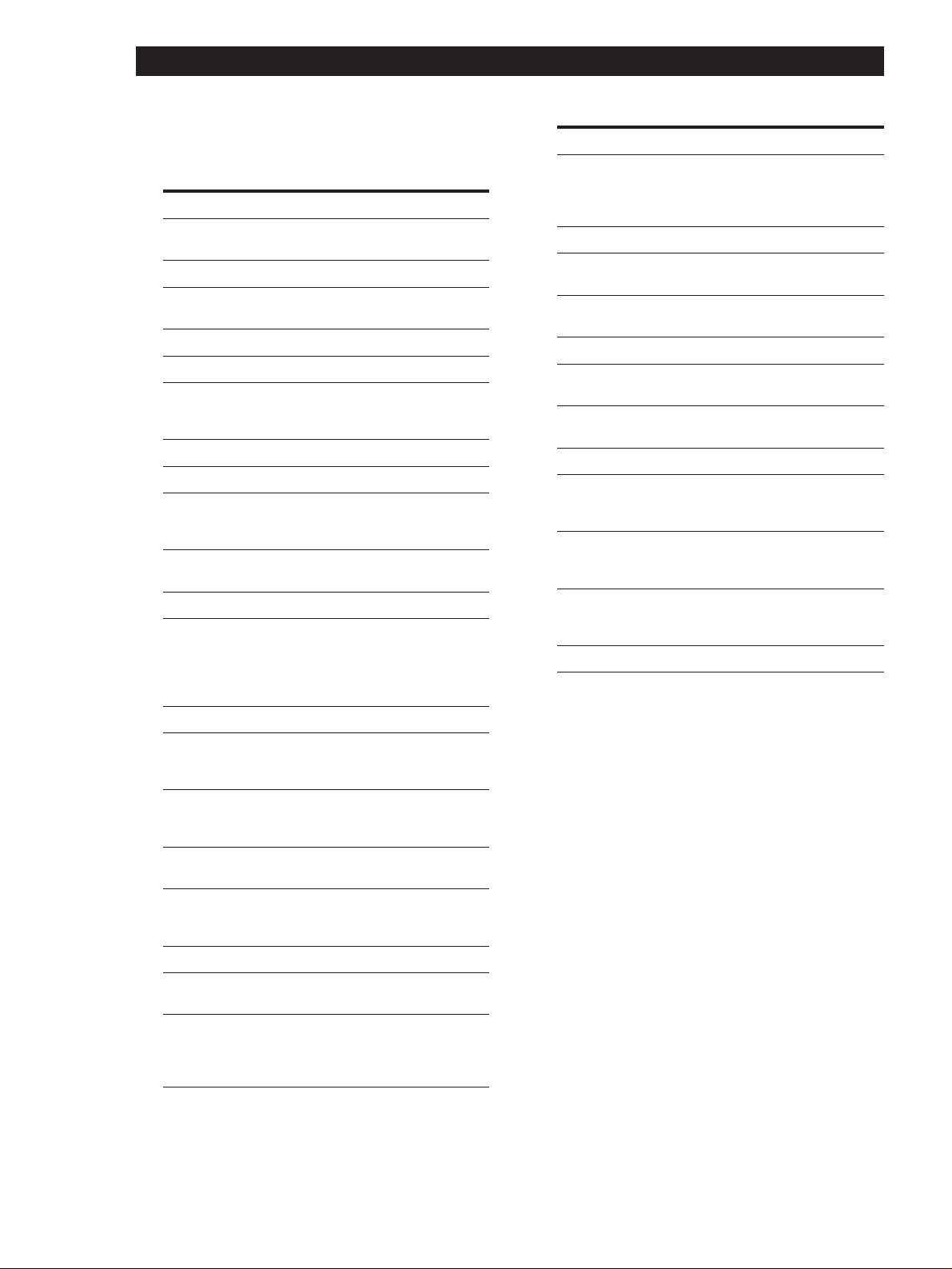
Advanced Tuner Operations
2 Turn TUNING/SELECT to select the programme
type you want. See the following table for the
programme types you can select.
Programme type What you hear
(Current) Affairs Topical programmes that
expand on current news
Alarm Emergency broadcasts
Alarm Test Used only for dynamic
switching
Children (’s programmes) Programmes for the young
Country Music Country music programmes
Culture Programmes about national or
regional culture, such as
language and societal concerns
Documentary Investigative features
Drama Radio plays and serials
Education Educational programmes, such
as “how-to” and advice
programmes
Finance Stock market reports and
trading, etc.
Folk Music Folk music programmes
Information Programmes offering
information on a wide
spectrum of subjects, including
consumer affairs and medical
advice
Jazz Music Jazz programmes
Leisure Programmes on recreational
activities such as gardening,
fishing, cooking, etc.
L (ight). Classical Classical music, such as
instrumental, vocal, and choral
works
M.O.R.Music Easy Listening (middle of the
road music)
National Music Programmes featuring the
popular music of the country
or region
News News programmes
Oldies Music Programmes featuring oldies
music
Other Music Music that does not fit into any
of the above categories, such
as Rhythm & Blues and
Reggae
Programme type What you hear
Phone In Programmes where members
of the public express their
views by phone or in a public
forum
Pop Music Popular music programmes
PTY undefined Any programmes not defined
above
Religion Programmes of religious
content
Rock Music Rock music programmes
Science Programmes about the natural
sciences and technology
Social A (ffairs) Programmes about people and
the things that affect them
Sport Sports programmes
S (erious). Classical Performances of major
orchestras, chamber music,
opera, etc.
Travel Programmes about travel. Not
for announcements that are
located by TP/TA
Varied Other types of programmes
such as, celebrity interviews,
panel games, and comedy
Weather Weather information
3 Press PTY.
The tuner starts searching the preset RDS stations
for the programme (“Search” and the programme
type are displayed alternately).
When the tuner finds the programme you are
looking for, it stops searching. The preset stations
currently broadcasting the selected programme
type are indicated and the tuner receives each
station for 8 seconds.
4 Press PTY when the tuner receives the station you
want to listen to that programme.
16
GB
Page 17
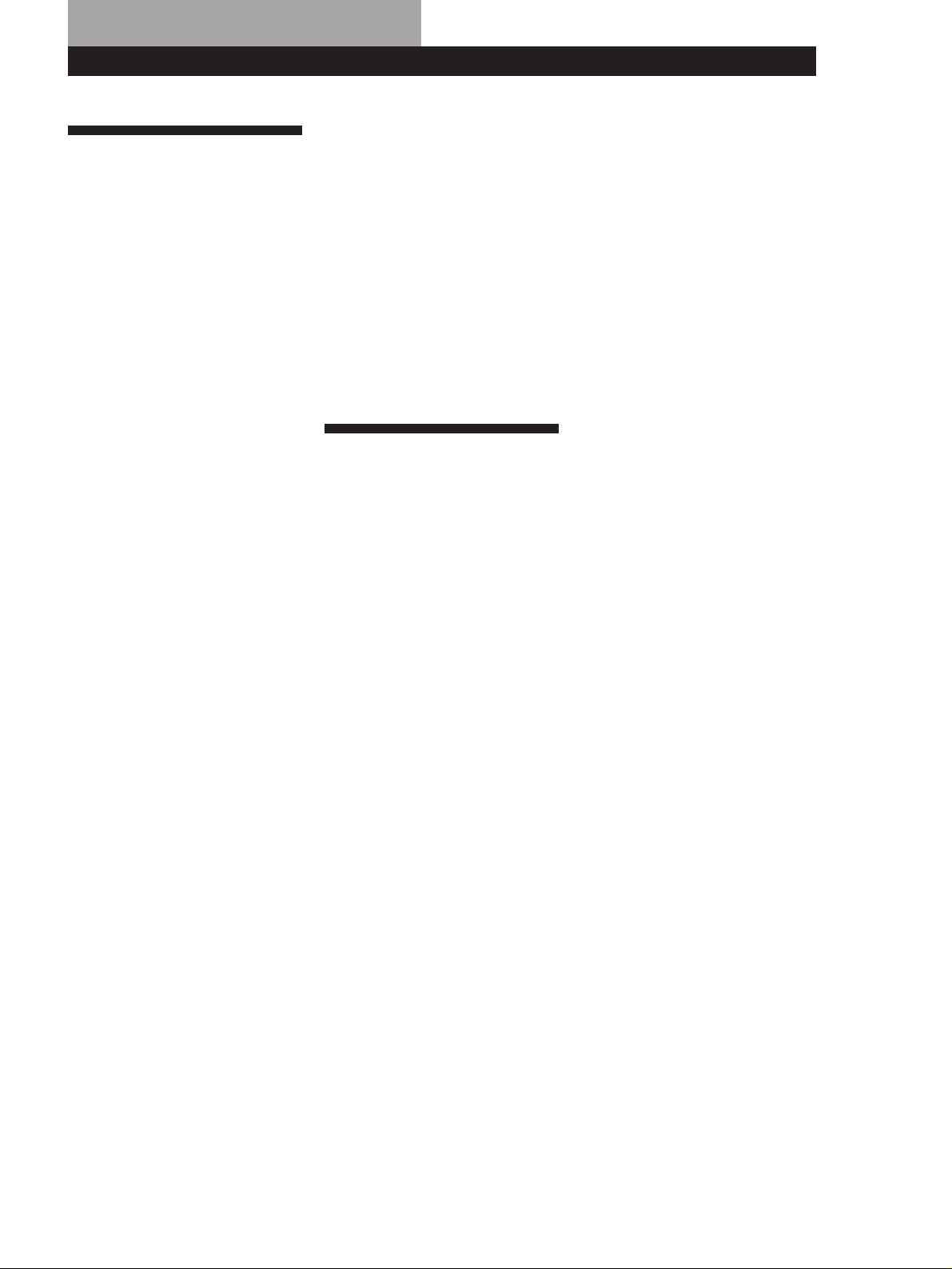
Additional InformationAdditional Information
Troubleshooting
If you experience any of the
following difficulties while using
the tuner, use this troubleshooting
guide to help you remedy the
problem. Should any problem
persist, consult your nearest Sony
dealer.
There’s no sound.
/Connect the aerials.
/Set the source setting on the
amplifier to TUNER.
You cannot tune in a frequency.
/Adjust the position of the aerial.
/Connect an external aerial for FM
broadcasts.
/Set IF BAND to “Narrow” (ST-
SB920 only).
/Preset the stations again if you've
moved.
There is severe hum and/or
background noise.
/Adjust the position or direction of
the aerial.
/Tune to a correct frequency.
/Connect an external aerial for FM
broadcasts.
/Move the tuner away from the
source of the noise.
RDS isn‘t working.
/Make sure that you tune to an FM
station.
/Select a stronger FM station.
“No preset” appears in the display.
/If the mains lead is disconnected
from the wall outlet for more than
one month, the memory is erased.
Preset stations again.
The station was interrupted by
another station / The tuner
automatically starts searching
stations.
/The EON function is working.
Turn off EON when you don't
want the current programme
interrupted.
The appropriate display or
information does not appear.
/Turn off the tuner. Press down
AUTO-BETICAL SELECT and the
numeric button 5 and press U to
turn the tuner back on. This
empties any frequencies stored in
the preset memory and returns the
display to the default language
(English).
/Contact the radio station and find
out whether or not they actually
provide the service in question. If
so, the service may be temporarily
out of order.
Specifications
FM tuner section
Frequency range 87.5 - 108.0 MHz
Aerial terminals 75Ω, unbalanced
Intermediate frequency
10.7 MHz
Sensitivity at 26 dB quieting
(mono) 10.3 dBf,
0.9 µV/75Ω
at 46 dB quieting
(stereo) 38.5 dBf,
23 µV/75Ω
Usable sensitivity (IHF) 10.3 dBf, 0.9 µV/75Ω
S/N at 40 kHz deviation
ST-SB920:
80 dB (mono),
76 dB (stereo)
ST-SE520:
74 dB (mono),
69 dB (stereo)
Harmonic distortion ST-SB920:
WIDE
0.035% (mono),
0.045% (stereo)
NARROW
0.055% (mono),
0.075% (stereo)
ST-SE520:
0.09% (mono),
0.18% (stereo)
Frequency response ST-SB920:
30 Hz - 15 kHz
(+0.3/–0.7 dB)
ST-SE520:
30 Hz - 15 kHz
(+0.5/–1.0 dB)
Separation ST-SB920
50 dB at 1 kHz
ST-SE520
45 dB at 1 kHz
Selectivity ST-SB920
at 400 kHz
WIDE 85 dB
NARROW 90 dB
at 300 kHz
WIDE 45 dB
NARROW 70 dB
ST-SE520
at 400 kHz
85 dB
at 300 kHz
70 dB
Output at 40 kHz deviation
600 mV
AM tuner section
Frequency range MW: 522 - 1,611 kHz
(9 kHz step)
LW: 144 - 288 kHz
(1 kHz step)
Intermediate frequency
450 kHz
Usable Sensitivity (with AM loop
aerial)
MW: 200 µV/m
LW: 700 µV/m
Signal-to-noise ratio MW: 54 dB
(50 mV/m,
999 kHz)
LW: 50 dB
(50 mV/m,
216 kHz)
Harmonic distortion 0.3% (50 mV/m,
400 Hz)
Selectivity 50 dB
General
Power requirements 220 - 230 V,
AC 50/60 Hz
Power consumption ST-SB920: 12 W
ST-SE520: 10 W
Input impedance 75Ω
Input connector IEC-male
Dimensions ST-SB920:
430 × 86 × 295 mm
(w/h/d)
ST-SE520:
430 × 82 × 295 mm
(w/h/d)
Weight ST-SB920: 3.95 kg
ST-SE520: 2.5 kg
Supplied accessories See page 4.
Design and specifications are
subject to change without notice.
17
GB
Page 18
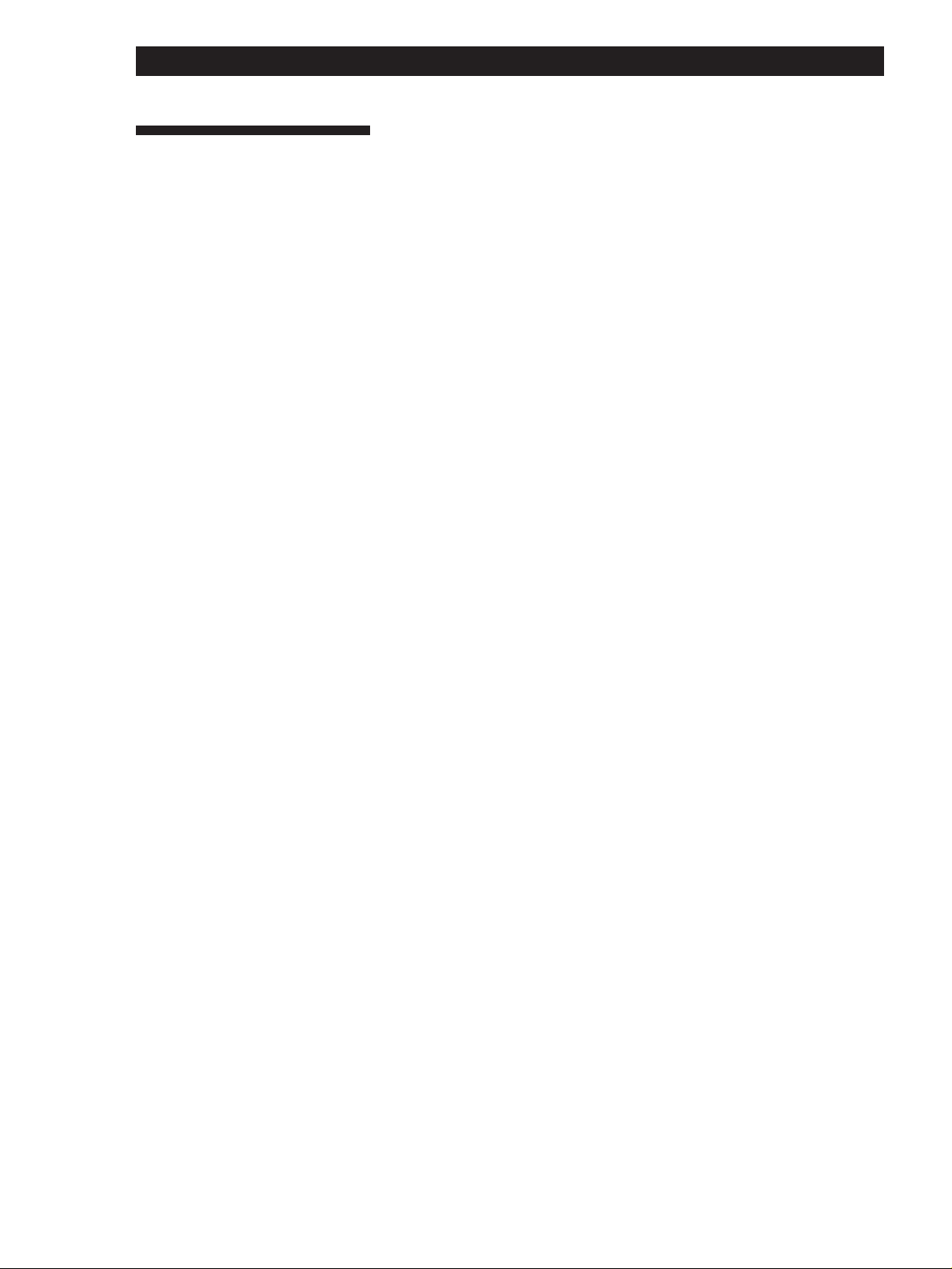
Additional Information
Index
A, B
Adjusting
IF BAND 10
Aerial hookups
AM 4
FM 5
Amplifier hookups 5
ANT ATT 10
ASM 10
Automatic tuning 9
Auto-betical select 6
C
Checking the signal strength
11
Connecting. See Hookups
D
Display
language 6
mode 8
RDS 14
E
EON 15
Erasing preset stations 12, 13
F, G
FM mode 11
H
Hookups
AM aerial 4
amplifier 5
FM aerial 5
ground wire 5
mains lead 6
P, Q
Preset station
erasing 12, 13
moving 12, 13
organizing 12, 13
receiving 7
scanning 7
Preset tuning 7
Presetting
AM stations 11
FM stations 6, 11
PTY 14 - 16
R
RDS 14
Receiving
broadcasts 9, 10
preset stations 7
RDS 14
S
Scanning the preset stations 7
Selecting FM aerials 10
Setting
ANT ATT and IF BAND
manually 10
FM mode 11
Signal meter 11
Storing radio stations. See
Presetting
T
TA search 15
Troubleshooting 17
Tuning. See Receiving
broadcasts
U, V, W, X, Y, Z
Unpacking 4
18
I, J, K, L
IF BAND 10
M
Manual tuning 10
Menu entry system 8
Moving preset station 12, 13
N
Naming stations 12
O
Organizing preset stations 12,
13
GB
Page 19
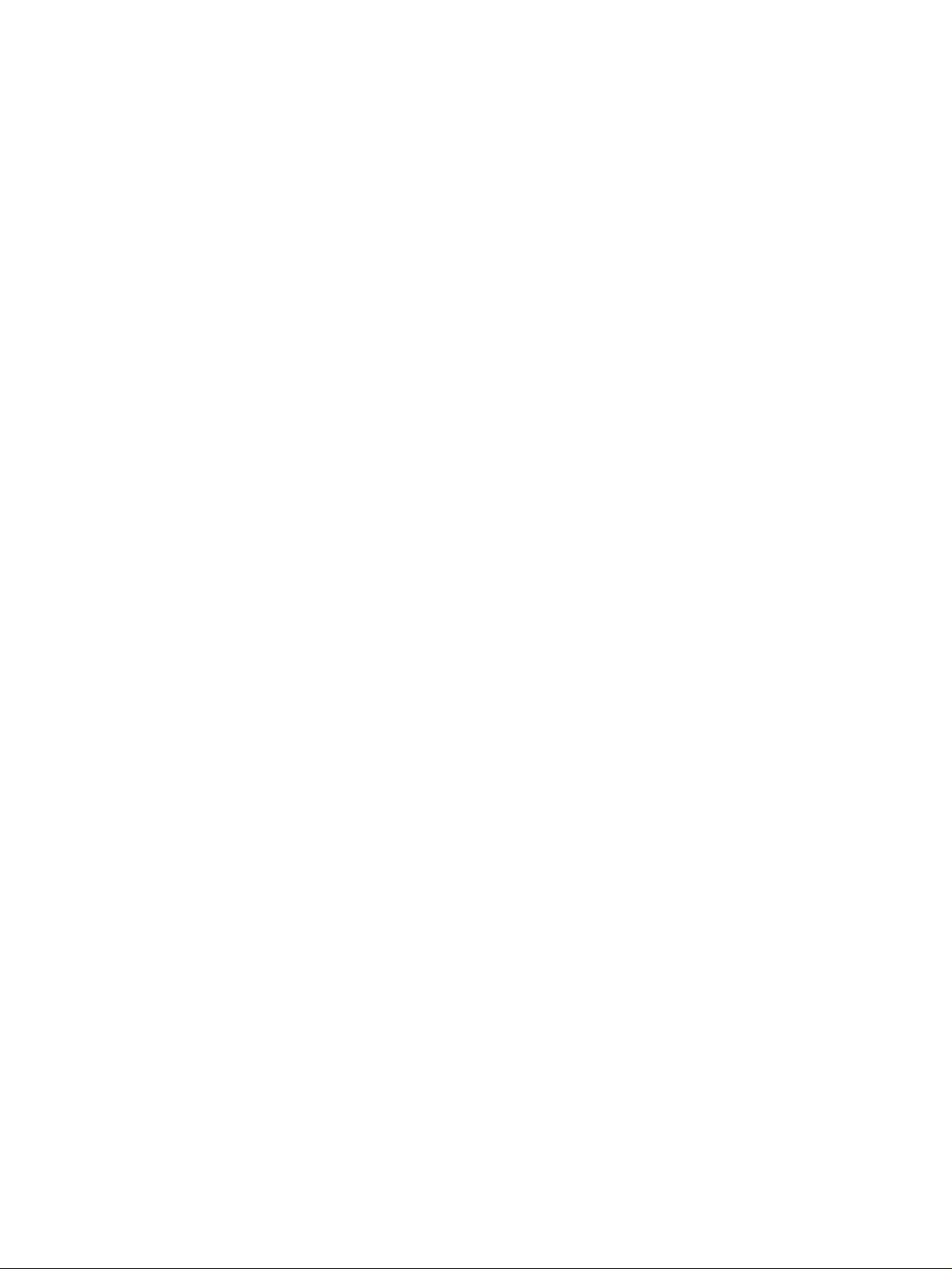
Page 20
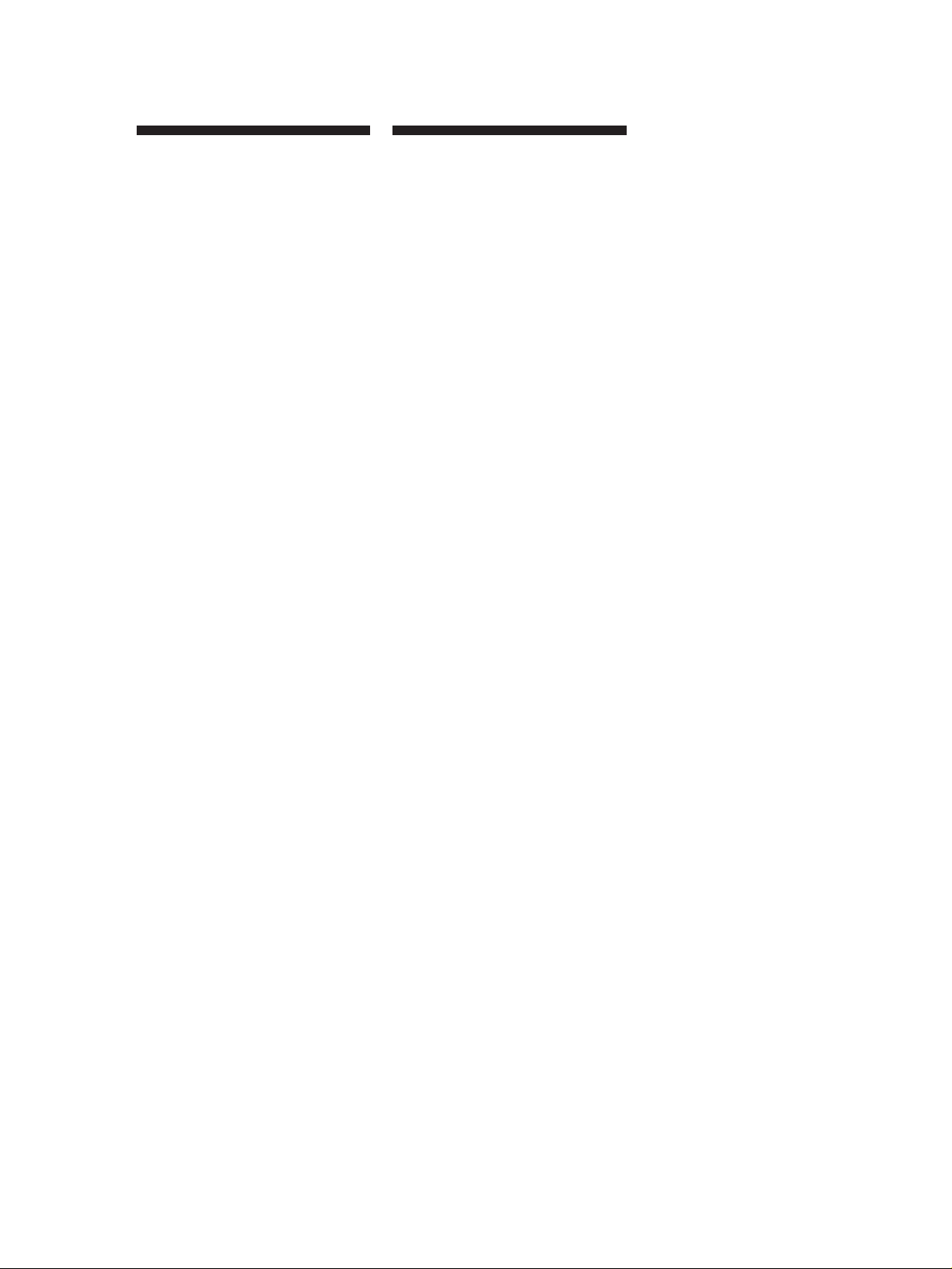
AVERTISSEMENT
Afin d’éviter tout risque
d’incendie ou d’électrocution,
ne pas exposer cet appareil à
la pluie ou à l’humidité.
Afin d’écarter tout risque
d’électrocution, garder le
coffret fermé. Ne confier
l’entretien de l’appareil qu’à
un personnel qualifié.
Précautions
Sécurité
Si un solide ou un liquide tombait dans
le coffret, débranchez le tuner et faitesle vérifier par un technicien qualifié
avant de le remettre en service.
Sources d’alimentation
• Avant de mettre en service le tuner,
vérifiez que la tension de
fonctionnement correspond à celle du
courant secteur local.
• Si vous ne comptez pas utiliser
l’appareil pendant un certain temps,
débranchez-le de la prise murale.
Pour débrancher le cordon, tirez sur
la fiche et jamais sur le cordon
proprement dit.
• Si le cordon d’alimentation secteur
doit être remplacé, adressez-vous à
un technicien qualifié uniquement.
Installation
• Installez le tuner dans un endroit bien
ventilé pour éviter tout risque de
surchauffe interne et prolonger la
durée de vie des composants.
• N’installez pas le tuner près d’une
source de chaleur, dans un endroit en
plein soleil, poussiéreux ou exposé à
des chocs mécaniques.
• Ne posez rien sur le coffret qui puisse
bloquer les orifices de ventilation et
provoquer un mauvais
fonctionnement.
• N’installez pas l’appareil dans un
espace confiné comme dans une
bibliothèque ou un meuble encastré.
Remballage
Ne jetez pas le carton et les matériaux
d’emballage car ils peuvent servir pour
le transport du tuner. Si vous devez
expédier le tuner, remballez-le comme à
la sortie d’usine.
Pour toute question ou tout problème
concernant le tuner et non couverts par
ce mode d’emploi, consultez votre
revendeur Sony.
Nettoyage
Nettoyez le coffret, le panneau et les
commandes avec un chiffon doux
légèrement imprégné d’une solution
détergente douce. N’utilisez pas de
tampon abrasif, poudre à récurer ou
solvant, comme de l’alcool ou de la
benzine.
F
2
Page 21
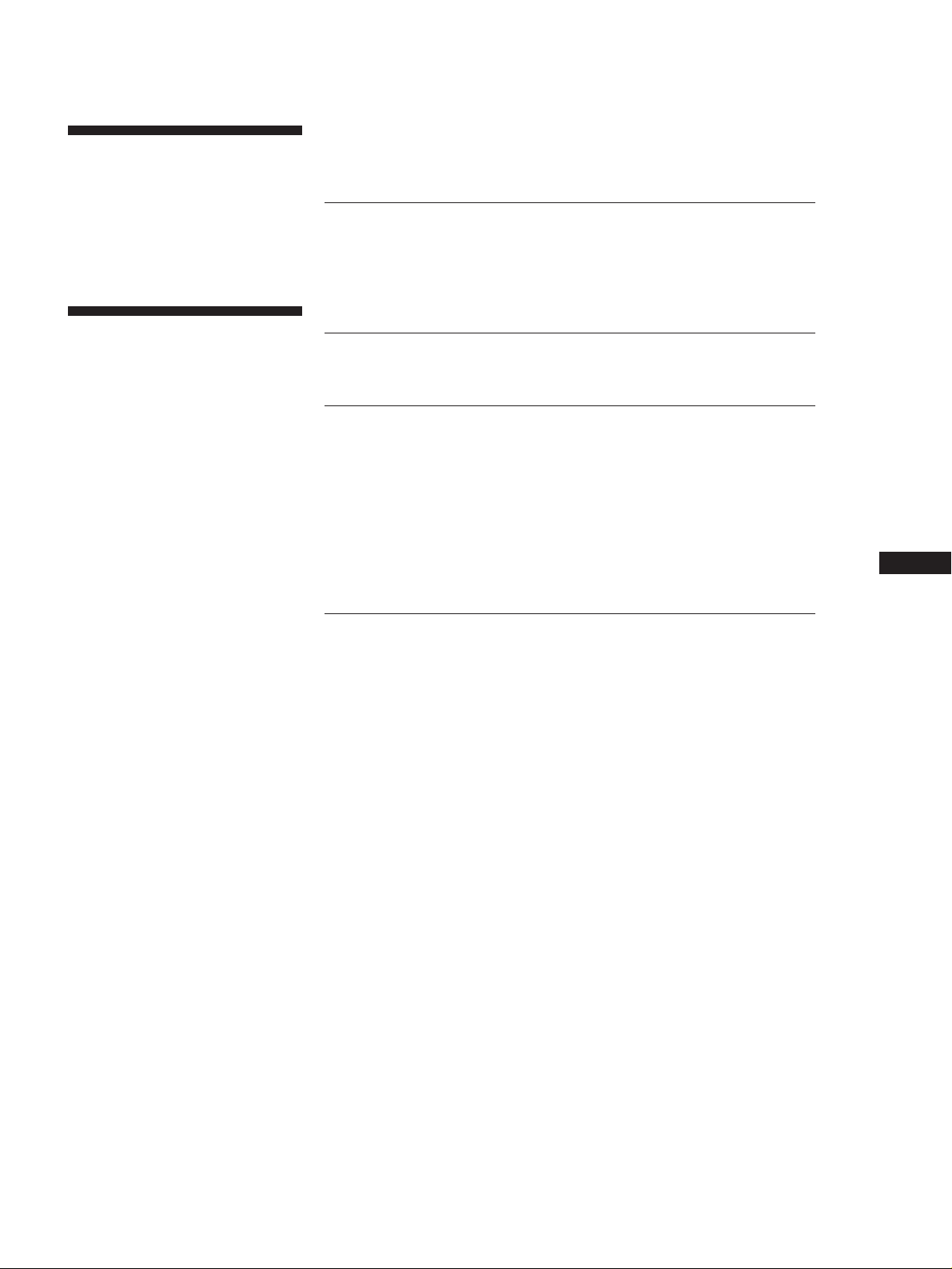
Bienvenue!
Merci d’avoir acheté ce tuner FM stéréo
FM-AM Sony. Avant la mise en service
du tuner, veuillez lire attentivement ce
mode d’emploi et le conserver pour
toute référence.
TABLE DES MA TIÈRES
Préparatifs
Déballage 4
Raccordements 4
Sélection de l’affichage en allemand 6
Mémorisation automatique des stations FM (Sélection autobétique) 6
Au sujet de ce mode
d’emploi
Ce mode d’emploi décrit le
fonctionnement des tuners Sony STSB920 et ST-SE520. La plupart des
instructions concernent les deux
modèles. Quand les instructions ne
concernent qu’un modèle, cela est
clairement indiqué dans le texte (par ex.
ST-SB920 uniquement). Vérifiez le
numéro de votre modèle sur le panneau
avant du tuner avant de lire le mode
d’emploi.
Convention
L’icône suivante est utilisée dans le
mode d’emploi:
Donne des informations et des
z
conseils supplémentaires pour
faciliter l’utilisation.
Fonctions de base
Réception des stations préréglées 7
Fonctions élaborées
Au sujet du menu 8
Personnalisation de l’affichage 8
Réception d’une émission 9
Conseils pour améliorer la réception FM 10
Préréglage de stations radio 11
Attribution d’un nom aux stations préréglées 12
Mise en ordre des stations préréglées 12
Utilisation du système RDS (Radio Data System) 14
Informations supplémentaires
Guide de dépannage 17
Spécifications 17
Index 18
F
F
3
Page 22
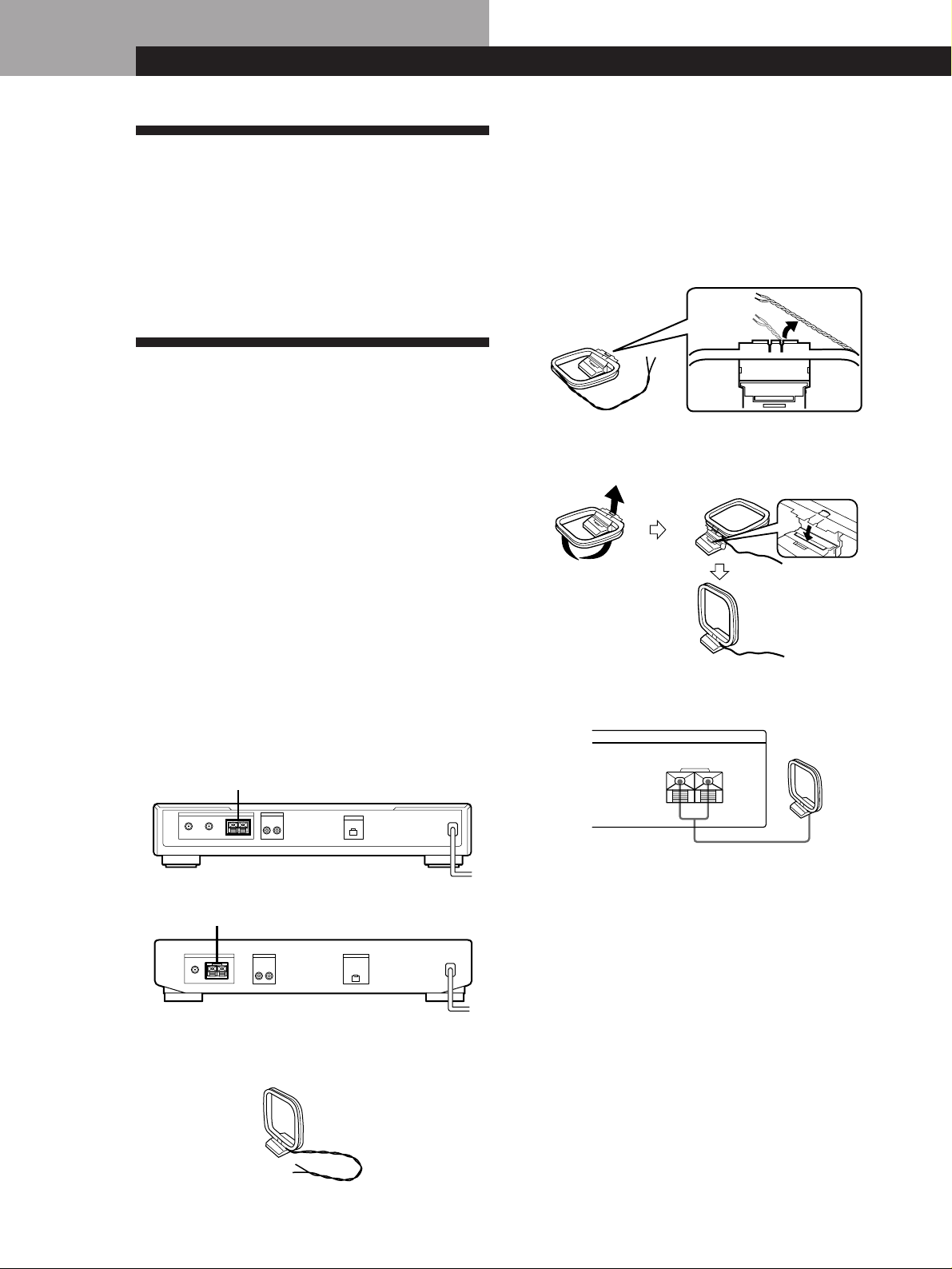
PréparatifsPréparatifs
Déballage
1 Avant d’installer l’antenne fournie, sortez le fil de
la rainure sur le cadre de l’antenne.
Vérifiez que les accessoires suivants se trouvent dans
l’emballage:
• Cordon audio (1)
• Antenne cadre AM (1)
• Antenne fil FM (1)
• Cordon de liaison EON (1)
Raccordements
Préparatifs
• Mettez tous les composants hors tension avant
d’effectuer les connexions.
• Effectuez toutes les connexions avant de brancher le
cordon d’alimentation secteur.
• Enfoncez les fiches correctement pour éviter un
bourdonnement et du bruit.
• Lors du raccordement d’un cordon audio, faites
correspondre les broches codées par couleur aux
prises sur les composants: blanc (gauche) à blanc et
rouge (droit) à rouge.
2 Déroulez 3 longueurs de fil tressé du cadre de
l’antenne. Déroulez uniquement la partie tressée
du fil.
Ne déroulez pas plus de 3 longueurs de fil et
veillez à ne pas défaire le fil tressé.
3 Assemblez l’antenne fournie comme indiqué ci-
dessous.
Raccordement de l’antenne AM
Ce paragraphe explique comment raccorder l’antenne
cadre AM fournie. L’illustration ci-dessous indique
l’emplacement des bornes AM ANTENNA.
ST-SB920
AM ANTENNA
ANTENNA LINE OUT
FM
A
75Ω COAXIAL
R L
y
AM
B
ST-SE520
AM ANTENNA
LINE OUT
AM
R L
y
75Ω COAXIAL
ANTENNA
FM
De quoi avez-vous besoin?
• Vous avez besoin d’une antenne cadre AM (fournie) (1)
EON CONTROL
OUT
EON CONTROL
OUT
4 Raccordez l’antenne cadre AM aux bornes AM à
l’arrière du tuner.
ANTENNA
AM
y
Antenne cadre AM
5 Réglez la direction de l’antenne pour améliorer la
réception. L’antenne cadre AM a un effet directif
et capte mieux le signal selon certains angles.
Orientez l’antenne selon l’angle qui offre les
meilleures conditions de réception.
Si un bruit aigu (battement) se produit lors de
l’enregistrement d’émissions AM, ajustez la
position de l’antenne cadre AM pour que le bruit
disparaisse. Si vous habitez dans un immeuble
construit en béton armé ou avec une ossature
métallique, vous risquez de ne pas obtenir une
bonne réception car les ondes radio seront trop
faibles à l’intérieur du bâtiment. Dans ce cas, il est
conseillé de raccorder une antenne optionnelle.
z Pour les stations qui sont difficiles à recevoir
Essayez de repositionner l’antenne cadre pendant
l’accord. Le fait de placer l’antenne cadre AM près
F
4
d’une fenêtre peut améliorer la qualité de la réception.
Page 23

Getting Started
Préparatifs
Raccordement de l’antenne FM
En raccordant une antenne FM extérieure, vous pouvez
obtenir un son FM de meilleure qualité. Nous vous
conseillons d’utiliser l’antenne fil FM fournie
uniquement en attendant d’installer une antenne FM
extérieure. L’illustration ci-dessous indique
l’emplacement de la borne FM ANTENNA.
FM ANTENNA
ANTENNA LINE OUT
FM
A
75Ω COAXIAL
R L
y
AM
B
De quoi avez-vous besoin?
• Vous avez besoin d’une antenne fil FM (fournie) (1).
• Antenne extérieure FM (non fournie) (1) et câble coaxial
de 75 ohms avec connecteur femelle IEC (non fourni) (1)
Connecteur femelle IEC
Raccordez l’antenne fil FM fournie ou une antenne FM
extérieure (non fournie) à une des bornes FM à l’arrière du
tuner.
Antenne fil FM
EON CONTROL
OUT
ANTENNA
FM
AB
Raccordement à la terre
Si vous raccordez une antenne extérieure, veillez à
raccorder un fil de terre (non fourni) à la borne AM
ANTENNA y (en plus de l’antenne cadre AM) par
mesure de précaution contre la foudre.
Raccordement d’un amplificateur
Raccordez le tuner à un amplificateur. Veillez à mettre
les deux appareils hors tension avant de les raccorder.
Pour plus de détails sur l’emplacement des bornes, voir
l’illustration ci-dessous.
LINE OUT EON CONTROL
ANTENNA LINE OUT
FM
A
75Ω COAXIAL
R L
y
AM
B
De quels cordons avez-vous besoin?
• Vous avez besoin d’un cordon audio (fourni) (1).
Rouge (droit)
Raccordez les fiches blanches aux prises blanches (canal
gauche) et les fiches rouges aux prises rouges (canal droit).
Insérez complètement les fiches dans les prises car des
connexions relâchées peuvent provoquer du bruit.
EON CONTROL
OUT
Blanc (gauche)Blanc (gauche)
Rouge (droit)
75Ω COAXIAL
Antenne FM extérieure
ANTENNA
FM
AB
75Ω COAXIAL
Connecteur femelle IEC
z Vous pouvez utiliser deux antennes FM (ST-SB920
uniquement)
Le tuner est équipé de deux bornes FM ANTENNA, A
et B, qui permettent de raccorder différentes antennes
FM. Par exemple, vous pouvez raccorder une antenne
extérieure à la prise A et une antenne fil à la prise B.
Vous pouvez également commuter les antennes en
utilisant l‘indicateur de signal pour déterminer
l’antenne qui offre les meilleures conditions de
réception pour une station particulière.
Tuner
LINE OUT
R L
Amplificateur
TUNER IN
RL
ç
z Si vous avez un amplificateur Sony équipé d’une
borne EON CONTROL IN
Utilisez le cordon de liaison EON fourni pour relier la
borne EON CONTROL OUT du tuner à la borne EON
CONTROL IN de l’amplificateur. Vous pourrez ainsi
utiliser la fonction EON (voir page 15) tout en écoutant
un autre appareil.
EON CONTROL
OUT
AmplificateurTuner
EON CONTROL
IN
ç
F
5
Page 24

Préparatifs
Raccordement au courant secteur
Branchez le cordon d’alimentation secteur sur une
prise murale après avoir terminé toutes les autres
connexions.
ANTENNA LINE OUT
FM
A
75Ω COAXIAL
R L
y
AM
B
EON CONTROL
OUT
/
à une prise murale
Sélection de l’affichage en
allemand
Vous pouvez sélectionner l’anglais ou l’allemand
comme langue d’affichage. L’anglais est la langue
préréglée en usine. Pour obtenir l’affichage en
allemand, effectuez les opérations suivantes.
ST-SB920
U
TUNING / SELECT
g
SHIFT
AUTO–BETICAL
EON
DISPLAY
PTY TA
NEWS/INFO SELECT
RDS • ACTIVE SELECTION MODE MENU ENTRY
MEMORY
BAND ON/OFF
ANTENNA FM MODE CHARACTER
MENU RETURN ENTER
0987654321
DIRECT
TUNING MODE
2
ST-SE520
U
EON
PTY
NEWS / INFO
TA
DISPLAY
AUTO-BETICAL
MEMORY
BAND
FM MODE
SELECT
SHIFT DIRECT
CHARACTER TUNE MODE
MENU RETURN
0987654321
TUNING / SELECT
ENTER
2
1 Appuyez sur U pour mettre le tuner hors tension.
2 Tout en tenant la touche numérique 2 enfoncée,
appuyez sur U pour mettre le tuner sous tension.
“Deutsch” apparaît sur l’afficheur.
Pour revenir à l’affichage anglais
Refaites la même opération.
“English” apparaît sur l’afficheur.
Mémorisation automatique
ST-SB920
U TUNING / SELECT
TUNING / SELECT
g
SHIFT
AUTO–BETICAL
EON
DISPLAY
PTY TA
NEWS/INFO SELECT
RDS • ACTIVE SELECTION MODE MENU ENTRY
MEMORY
BAND ON/OFF
ANTENNA FM MODE CHARACTER
MENU RETURN ENTER
0987654321
DIRECT
TUNING MODE
AUTO-BETICAL SELECT
ST-SE520
U TUNING / SELECT
EON
PTY
NEWS / INFO
TA
DISPLAY
AUTO-BETICAL
FM MODE
MEMORY
BAND
SELECT
SHIFT DIRECT
CHARACTER TUNE MODE
MENU RETURN
0987654321
TUNING / SELECT
ENTER
AUTO-BETICAL SELECT
1 Appuyez sur U pour mettre le tuner sous tension.
2 Allumez l’amplificateur et sélectionnez le mode
TUNER.
3 Appuyez sur AUTO-BETICAL SELECT.
“Yes” et “No” apparaissent sur l’afficheur.
4 Tournez TUNING/SELECT pour sélectionner
“Yes”.
5 Appuyez une nouvelle fois sur AUTO-BETICAL
SELECT.
Le tuner balaye toutes les stations FM et FM RDS
de la région et les mémorise.
Dans le cas des stations RDS, le tuner recherche
d’abord les stations qui diffusent le même
programme, puis mémorise uniquement celles qui
ont le signal le plus clair. Les stations RDS
sélectionnées sont classées alphabétiquement par
leur nom de service, puis un code de préréglage
leur est attribué. Pour plus de détails sur le RDS,
voir à la page 14.
Un code de préréglage à 2 caractères est également
attribué aux stations FM ordinaires lors de leur
mémorisation après les stations RDS.
z Pour changer d’emplacement ou effacer une station
préréglée
Voir “Mise en ordre des stations préréglées” à la page
12.
des stations FM
(Sélection autobétique)
Avec la sélection autobétique, vous pouvez mémoriser
automatiquement jusqu’à 30 stations FM et FM RDS
dans l’ordre alphabétique, sans redondance. En outre,
la sélection autobétique mémorise uniquement les
stations qui ont un signal clair.
Si vous voulez mémoriser les stations FM ou AM (PO
et GO) une par une, reportez-vous à “Réception d‘une
F
6
émission” à la page 9 et “Préréglage de stations radio”
à la page 11.
Remarques
• Si vous déménagez, répétez ces démarches pour
mémoriser de nouvelles stations.
• Pour plus de détails sur l’accord des stations préréglées,
voir page 7.
• Les paramètres ANTENNA, ANT ATT, IF BAND
(ST-SB920 uniquement) et FM MODE sont également
mémorisés en même temps que la station.
• Si vous bougez l’antenne après avoir mémorisé des
stations avec la sélection autobétique, les paramètres
risquent d’être effacés. Dans ce cas, mémorisez de
nouveau les stations.
Page 25

Fonctions de base
U
Fonctions de base
Réception des stations préréglées
Ce paragraphe explique comment recevoir les stations préréglées.
ST-SB920 ST-SE520
3
g
SHIFT
DISPLAY
PTY TA
4
• Pour accorder une station qui n’a
pas été préréglée, voir “Réception
d‘une émission” à la page 9.
AUTO–BETICAL
EON
NEWS/INFO SELECT
MEMORY
BAND ON/OFF
ANTENNA FM MODE CHARACTER
RDS • ACTIVE SELECTION MODE MENU ENTRY
MENU RETURN ENTER
5
Vérifiez que vous avez raccordé le tuner et préréglé des
1
stations. (Voir les pages 4 à 6 pour les raccordements et la page
6 ou 11 pour le préréglage.)
Mettez l’amplificateur sous tension et sélectionnez le mode
2
TUNER.
Appuyez sur U pour mettre le tuner sous tension.
3
3
EON
PTY
NEWS / INFO
TA
DIRECT
0987654321
T
AUTO-BETICAL
SELECT
DISPLAY
BAND
FM MODE
MEMORY
SHIFT DIRECT0987654321
4
5
Fonctions de base
Appuyez plusieurs fois de suite sur SHIFT pour sélectionner
4
A, B ou C.
Appuyez sur la touche numérique souhaitée (1 - 0).
5
Pour rechercher les stations en balayant les stations préréglées
ST-SB920 ST-SE520
TUNING / SELECT
TUNING / SELECT
CHARACTER TUNE MODE
DIRECT
0
RN ENTER
ENTRY
TUNING MODE
TUNING MODE
TUNE MODE TUNING / SELECT
MENU RETURN
DIRECT
0
1 Appuyez plusieurs fois de suite sur TUNING MODE (TUNE MODE
pour le ST-SE520) de sorte que “PRESET” apparaisse sur l’afficheur.
2 Tournez la commande TUNING/SELECT.
Chaque fois que vous tournez la commande TUNING/SELECT, une
station préréglée est reçue et les paramètres correspondants (code de
préréglage, fréquence, nom de la station, etc.) apparaissent sur l’afficheur.
L’indicateur numérique indique l’intensité du signal d’émission.
TUNING / SELECT
ENTER
F
7
Page 26

Fonctions élaboréesFonctions élaborées
Au sujet du menu
Le menu du tuner permet d’utiliser différentes
fonctions en suivant les messages qui apparaissent sur
l’affichage. Utilisez les commandes suivantes pour
l’exploitation du menu.
ST-SB920
TUNING / SELECTMENU
TUNING / SELECT
g
SHIFT
AUTO–BETICAL
EON
DISPLAY
PTY TA
NEWS/INFO SELECT
MEMORY
BAND ON/OFF
ANTENNA FM MODE CHARACTER
RDS • ACTIVE SELECTION MODE MENU ENTRY
ST-SE520
EON
PTY
NEWS / INFO
TA
DISPLAY
AUTO-BETICAL
MEMORY
BAND
FM MODE
SELECT
SHIFT DIRECT
Utilisez Pour
la touche MENU entrer dans le menu.
la commande TUNING/SELECT afficher différents
la touche ENTER sélectionner le paramètre
la touche RETURN revenir à l’étape
DIRECT
0987654321
TUNING MODE
MENU RETURN ENTER
RETURN
ENTER
TUNING / SELECTMENU
CHARACTER TUNE MODE
0987654321
RETURN
MENU RETURN
TUNING / SELECT
ENTER
ENTER
paramètres ou réglages.
ou le réglage affiché.
précédente du menu.
Personnalisation de l’affichage
Vous pouvez sélectionner un des quatre modes
d’affichage suivants.
ST-SB920
TUNING / SELECTMENU
TUNING / SELECT
g
SHIFT
AUTO–BETICAL
EON
DISPLAY
PTY TA
NEWS/INFO SELECT
MEMORY
BAND ON/OFF
RDS • ACTIVE SELECTION MODE MENU ENTRY
ANTENNA FM MODE CHARACTER
ST-SE520
EON
PTY
NEWS / INFO
TA
DISPLAY
AUTO-BETICAL
BAND
FM MODE
MEMORY
SELECT
SHIFT DIRECT
1 Appuyez sur MENU, puis tournez la commande
TUNING/SELECT jusqu’à ce que “Disp-Mode”
apparaisse sur l’afficheur.
2 Appuyez sur ENTER.
“Select” apparaît sur l’afficheur.
3 Tournez la commande TUNING/SELECT pour
sélectionner un mode d’affichage.
Affichage complet/Luminosité intense
.
DIRECT
0987654321
TUNING MODE
MENU RETURN ENTER
ENTER
TUNING / SELECT
CHARACTER TUNE MODE
MENU RETURN
0987654321
TUNING / SELECT
ENTERMENU
ENTER
Affichage complet/Luminosité réduite
.
Affichage minimal/Luminosité intense
.
Affichage minimal/Luminosité réduite
4 Appuyez sur ENTER.
Ce réglage reste en vigueur jusqu’à ce que vous le
changiez à nouveau.
Si vous appuyez sur une des touches du tuner,
l’affichage complet remplace l’affichage minimal
avec la luminosité sélectionnée. Au bout de 4
secondes environ, l’affichage revient au mode
d’affichage sélectionné.
F
8
Page 27

Réception d’une émission
Avec ce tuner, vous pouvez entrer directement la
fréquence de la station en utilisant les touches
numériques (Accord direct). Si vous ne connaissez pas
la fréquence de la station, reportez-vous à “Réception
par balayage des stations (Accord automatique)” sur
cette page.
Avant de commencer, assurez-vous que:
• L’antenne FM/AM est raccordée au tuner comme
indiqué aux pages 4 et 5.
T-SB920
ST-SE520
Touches numériques
g
SHIFT
AUTO–BETICAL
EON
DISPLAY
PTY TA
NEWS/INFO SELECT
MEMORY
BAND ON/OFF
ANTENNA FM MODE CHARACTER
RDS • ACTIVE SELECTION MODE MENU ENTRY
BAND
Touches numériques
TUNING MODE
TUNING / SELECT
DIRECT
0987654321
TUNING MODE
MENU RETURN ENTER
DIRECT TUNING/
SELECT
TUNE MODE
Fonctions élaborées
z Si l’émission FM stéréo est parasitée
L’indicateur STEREO clignote. Appuyez sur FM MODE
pour passer en mono (MONO). L’effet stéréo est
supprimé mais les parasites sont réduits. Pour revenir
au mode stéréo, appuyez une nouvelle fois sur cette
touche.
z Si vous ne parvenez pas à accorder une station et
que le nombre entré clignote
Vérifiez si vous avez entré la bonne fréquence. Sinon,
appuyez sur DIRECT et entrez une nouvelle fois la
fréquence souhaitée.
Si le nombre entré clignote toujours, c’est que la
fréquence n’est pas utilisée dans votre région.
z Si vous entrez une fréquence qui n’est pas couverte
par l’intervalle d’accord
La valeur entrée est automatiquement arrondie à la
valeur la plus proche.
Les intervalles d’accord pour l’accord direct sont les
suivants:
FM: intervalles de 50 kHz
AM: intervalles de 9kHz (PO), intervalle de 1kHz (GO)
EON
PTY
NEWS / INFO
TA
DISPLAY
AUTO-BETICAL
FM MODE
MEMORY
BAND
SELECT
SHIFT DIRECT
BAND
CHARACTER TUNE MODE
MENU RETURN
0987654321
TUNING / SELECT
ENTER
DIRECT TUNING/
SELECT
1 Appuyez plusieurs fois de suite sur BAND pour
sélectionner FM, MW ou LW.
2 Appuyez sur DIRECT.
3 Appuyez sur les touches numériques pour entrer
la fréquence.
Exemple 1: FM 102,50 MHz Exemple 2: AM 1350 kHz
1 0250
1 350
Pour recevoir d’autres stations
Répétez les étapes 1 à 3.
z Quand vous accordez des stations AM (PO et GO)
Ajustez la direction de l’antenne cadre AM pour une
réception optimale.
z Si l’indicateur STEREO reste éteint
Appuyez sur FM MODE quand vous recevez une
émission FM en stéréo.
Réception par balayage des stations
(Accord automatique)
L’accord automatique permet d’accorder rapidement
une station même si vous ne connaissez pas la
fréquence.
1 Appuyez plusieurs fois de suite sur BAND pour
sélectionner FM, MW ou LW.
2 Appuyez sur TUNING MODE (TUNE MODE
pour le ST-SE520) de sorte que “AUTO TUNING”
apparaisse sur l’afficheur.
3 Tournez légèrement la commande TUNING/
SELECT et relâchez-la quand les numéros de
fréquence commencent à changer. Tournez la
commande vers la droite pour les fréquences
supérieures et vers la gauche pour les fréquences
inférieures.
Quand le tuner trouve une station, il s’arrête
automatiquement, “TUNED” apparaît et l’intensité
du signal d’émission est visible sur l‘indicateur.
4 Répétez l’étape 3 jusqu’à ce que la station
souhaitée soit accordée.
Pour mémoriser la station, voir “Préréglage de
stations radio” à la page 11.
F
9
Page 28

Fonctions élaborées
z Si vous ne parvenez pas à accorder une station
(Accord manuel)
L’accord manuel permet de rechercher toutes les
stations d’une gamme et d’accorder les stations dont le
signal est trop faible pour l’accord automatique.
1 Appuyez plusieurs fois de suite sur BAND pour
sélectionner FM, MW ou LW.
2 Appuyez sur TUNING MODE (TUNE MODE pour le
ST-SE520) de sorte que seul “TUNING” apparaisse
sur l’afficheur. “AUTO” ne doit pas apparaître.
3 Tournez la commande TUNING/SELECT jusqu’à ce
que vous trouviez la station souhaitée.
Tournez la commande vers la droite pour les
fréquences supérieures et vers la gauche pour les
fréquences inférieures.
L‘indicateur de signal donne l’intensité du signal
d’émission.
Remarque
Quand la plus petite ou la plus grande fréquence d’une
gamme est atteinte, l’accord s’arrête.
Conseils pour améliorer la
réception FM
Ce tuner est équipé de diverses fonctions destinées à
améliorer la réception. Essayez d’abord d’accorder les
stations avec les réglages de base. Si la réception n’est
pas de bonne qualité, essayez de changer les différents
réglages. Le tuner mémorise ces réglages en même
temps que la fréquence de la station.
ST-SB920
ASM ON/OFF
g
SHIFT
AUTO–BETICAL
EON
DISPLAY
PTY TA
NEWS/INFO SELECT
MEMORY
BAND ON/OFF
RDS • ACTIVE SELECTION MODE MENU ENTRY
ANTENNADISPLAY
ST-SE520
DISPLAY
EON
PTY
NEWS / INFO
TA
DISPLAY
AUTO-BETICAL
MEMORY
BAND
FM MODE
SELECT
SHIFT DIRECT
FM MODE
Sélection de l’antenne FM (ST-SB920
uniquement)
Si vous avez raccordé deux antennes FM, appuyez sur
ANTENNA pour sélectionner la borne FM ANTENNA
A ou B. En sélectionnant l’autre antenne, vous pouvez
recevoir d’autres stations qui ne seraient pas accordées
autrement.
ANTENNA FM MODE CHARACTER
FM MODE
0987654321
DIRECT
MENU RETURN ENTER
0987654321
TUNING MODE
CHARACTER TUNE MODE
MENU RETURN
TUNING / SELECT
TUNING / SELECT
ENTER
Changement du mode ASM (Active
Selection Mode) (ST-SB920 uniquement)
Le mode ASM (Active Selection Mode) du tuner est
préréglé en usine pour régler automatiquement
l’atténuateur d’antenne (ANT ATT), la fréquence
intermédiaire (IF BAND) et FM MODE pour chaque
fréquence. Cependant, vous pouvez régler ces
paramètres manuellement en mettant le mode ASM
hors service.
Appuyez sur AMS ON/OFF pour mettre la fonction
ASM en ou hors service
Quand cette fonction est en service, l’indicateur ASM
apparaît sur l’afficheur lorsque vous sélectionnez la
gamme FM.
Pour régler les paramètres ANT ATT et IF BAND
manuellement
1 Appuyez sur MENU.
2 Tournez la commande TUNING/SELECT jusqu’à
ce que “Reception” apparaisse sur l’afficheur,
puis appuyez sur ENTER.
“FM Only” apparaît sur l’afficheur si vous avez
sélectionné “Reception” pendant la réception
d’une station PO ou GO.
3 Tournez la commande TUNING/SELECT pour
sélectionner “ATT/IF BAND”, puis appuyez sur
ENTER.
4 Tournez la commande TUNING/SELECT pour
sélectionner le réglage ANT ATT, puis appuyez
sur ENTER.
• “ANT ATT : ON” pour recevoir des émissions
avec un signal extrêmement élevé. Le niveau du
signal d’entrée est diminué.
• “ANT ATT : OFF” pour l’accord normal.
5 Tournez la commande TUNING/SELECT pour
sélectionner le réglage IF, puis appuyez sur
ENTER.
• “IF : Wide” pour accorder uniquement les
stations de haute qualité sonore et sans
distorsion.
• “IF : Narrow” pour mieux recevoir les émissions
avec un signal faible. La sélectivité est améliorée
et les interférences sont réduites.
10
F
Page 29

Réglage du mode FM
Appuyez plusieurs fois sur FM MODE pour
sélectionner le mode de réception stéréo automatique
(pas d’indication) ou “MONO”.
• Avec le mode stéréo automatique, seules les stations
ayant un signal puissant sont reçues. Appuyez
plusieurs fois de suite sur FM MODE jusqu’à ce que
“MONO” disparaisse.
• “MONO” pour recevoir les stations avec un signal
faible. Le bruit est quasiment éliminé, cependant le
son est monaural.
Vérification de l’intensité du signal
Observez l‘indicateur de signal numérique pour
vérifier l’intensité du signal des stations FM. La plage
d’affichage est comprise entre 16 et 70 dB (1µV de
tension de fréquence radio = 0dB). Pour obtenir un
rapport signal sur bruit suffisant pour la réception
d’une émission stéréo, nous vous conseillons une
valeur supérieure à 50 dB. (Vous pouvez également
changer le FM MODE en observant l‘indicateur pour
déterminer le mode qui offre les meilleures conditions
de réception.) Vous pouvez aussi utiliser l’indicateur
de signal numérique du ST-SB920 pour la gamme AM.
Avec la gamme AM, la plage d’affichage va de 0 à 15
(les valeurs supérieures indiquent des signaux plus
puissants).
Fonctions élaborées
Préréglage de stations radio
Ce paragraphe explique comment mémoriser jusqu’à
30 stations FM ou AM (PO et GO) manuellement sur
des codes de préréglage composés d’une lettre (A, B ou
C) et d’un numéro (1-0), comme par exemple A7. Vous
pouvez mémoriser jusqu’à 10 stations sur chacune des
trois lettres. Vous pouvez utiliser ces lettres pour
classer les stations en fonction du type de musique ou
de la gamme.
ST-SB920
SHIFT
ST-SE520
SHIFT
EON
PTY
NEWS / INFO
TA
DISPLAY
AUTO-BETICAL
MEMORY
BAND
FM MODE
SELECT
MEMORY
1 Accordez la station FM, PO ou GO que vous
voulez mémoriser.
Touches numériques
g
SHIFT
AUTO–BETICAL
EON
DISPLAY
PTY TA
NEWS/INFO SELECT
MEMORY
BAND ON/OFF
ANTENNA FM MODE CHARACTER
RDS • ACTIVE SELECTION MODE MENU ENTRY
MENU RETURN ENTER
MEMORY
SHIFT DIRECT
Touches numériques
TUNING / SELECT
DIRECT
0987654321
TUNING MODE
CHARACTER TUNE MODE
0987654321
MENU RETURN
TUNING / SELECT
ENTER
1 Accordez une station FM ou AM (ST-SB920
uniquement).
2 Appuyez plusieurs fois de suite sur DISPLAY
pour afficher l‘indicateur de signal numérique.
3 Tournez l’antenne FM ou AM (ST-SB920
seulement) jusqu’à obtention du signal le plus
clair.
2 Appuyez sur MEMORY.
“MEMORY” apparaît en même temps que le plus
petit numéro de code disponible pour indiquer
que le tuner est prêt à mémoriser la station.
3 Appuyez sur SHIFT pour sélectionner A, B ou C.
La lettre sélectionnée apparaît sur l’afficheur.
4 Appuyez plusieurs fois de suite sur une touche
numérique (1 - 0).
Le tuner mémorise la station sur le code choisi.
5 Répétez les étapes 1 à 4 pour mémoriser d’autres
stations.
z Les noms des stations RDS sont automatiquement
mémorisés
Lorsque vous préréglez une station RDS qui diffuse le
nom de la station, le nom est automatiquement
mémorisé.
z Si vous voulez attribuer un nom aux stations
Suivez les instructions de “Attribution d’un nom aux
stations préréglées” à la page 12.
11
F
Page 30

Fonctions élaborées
Attribution d’un nom aux
stations préréglées
Remarque
L’affichage revient au mode normal si vous interrompez
l’opération pendant plus de 8 secondes. Dans ce cas,
recommencez depuis le début.
Vous pouvez attribuer un nom comprenant jusqu’à 13
caractères à chaque station préréglée, excepté les
stations FM RDS. Par la suite, quand vous accorderez
la station, le nom apparaîtra au lieu de la fréquence.
ST-SB920
SHIFT
Touches numériques
g
SHIFT
AUTO–BETICAL
EON
DISPLAY
PTY TA
NEWS/INFO SELECT
RDS • ACTIVE SELECTION MODE MENU ENTRY
MEMORY
BAND ON/OFF
ANTENNA FM MODE CHARACTER
0987654321
MENU RETURN ENTER
MEMORY CHARACTER
TUNING/
SELECT
TUNING / SELECT
DIRECT
TUNING MODE
ST-SE520
SHIFT
EON
PTY
NEWS / INFO
TA
DISPLAY
AUTO-BETICAL
FM MODE
MEMORY
BAND
SELECT
SHIFT DIRECT
MEMORY TUNING/
Touches numériques
CHARACTER
CHARACTER TUNE MODE
MENU RETURN
0987654321
SELECT
TUNING / SELECT
ENTER
1 Appuyez sur CHARACTER.
Le curseur clignote sur l’afficheur.
2 Tournez la commande TUNING/SELECT pour
sélectionner un caractère.
z Pour faire apparaître la fréquence de la station dont
le nom est affiché
Appuyez plusieurs fois de suite sur DISPLAY.
Mise en ordre des stations
préréglées
Le tuner vous permet de mettre les stations préréglées
dans l’ordre que vous voulez. Les stations peuvent être
classées automatiquement dans l’ordre alphabétique
ou en fonction de la puissance du signal, du code du
pays ou de la gamme d’accord. Vous pouvez en outre
déplacer ou supprimer des stations préréglées.
ST-SB920
TUNING / SELECT
TUNING / SELECT
ST-SE520
g
SHIFT
AUTO–BETICAL
EON
DISPLAY
PTY TA
NEWS/INFO SELECT
RDS • ACTIVE SELECTION MODE MENU ENTRY
MEMORY
BAND ON/OFF
ANTENNA FM MODE CHARACTER
MENU
0987654321
MENU RETURN ENTER
DIRECT
TUNING MODE
ENTER
TUNING / SELECT
3 Quand le caractère souhaité apparaît, appuyez sur
la touche CHARACTER pour faire avancer le
curseur à la position suivante.
En cas d’erreur
Appuyez plusieurs fois de suite sur CHARACTER
jusqu’à ce que le caractère à remplacer clignote
(chaque fois que vous appuyez sur CHARACTER,
le caractère suivant clignote). Ensuite, tournez la
commande TUNING/SELECT pour sélectionner
un nouveau caractère.
4 Répétez les étapes 2 et 3 jusqu’à ce que le nom
complet apparaisse sur l’afficheur.
5 Appuyez sur MEMORY.
“MEMORY” apparaît avec le plus petit code
vacant pour indiquer que le tuner est prêt à
mémoriser la station.
6 Appuyez sur SHIFT et sur la touche de préréglage
sur laquelle vous voulez mémoriser le nom de la
station.
EON
PTY
NEWS / INFO
TA
DISPLAY
AUTO-BETICAL
MEMORY
BAND
FM MODE
SELECT
SHIFT DIRECT
CHARACTER TUNE MODE
0987654321
MENU RETURN
TUNING / SELECT
ENTER
ENTERMENU
1 Appuyez sur MENU.
2 Tournez la commande TUNING/SELECT jusqu’à
ce que “Edit” apparaisse sur l’afficheur, puis
appuyez sur ENTER.
Si aucune station n’a été préréglée, “No Preset”
apparaît sur l’afficheur.
3 Tournez la commande TUNING/SELECT pour
sélectionner une des méthodes de classement
suivantes:
12
F
Page 31

Fonctions élaborées
Sélectionnez Pour
Move changer l’emplacement d’une station
préréglée (voir cette page).
Erase supprimer une station préréglée (voir
cette page).
Alphabet classer les stations préréglées par
ordre alphabétique en fonction du
nom préréglé. Les stations qui n’ont
pas de nom sont classées selon la
fréquence, dans l’ordre ascendant.
Strength classer les stations préréglées selon
l’intensité du signal (stations FM
uniquement).
Les stations PO et GO sont classées
selon la fréquence.
Country classer les stations FM RDS qui ont
des données PI* par pays, dans
l’ordre alphabétique.
Les autres stations sont classées selon
la fréquence.
Band classer les stations selon la gamme de
fréquence (FM - PO - GO).
* Identification de programme (voir page 14)
4 Appuyez sur ENTER.
Le tuner classe les stations, puis revient en mode
d’accord et reçoit la station préréglée sur le code
A1.
Remarque
Certains pays utilisent le même code. Dans ce cas, les
stations de ces pays risquent d’être classées ensemble.
Déplacement d’une station préréglée
Vous pouvez aussi changer de place une station
particulière.
Exemple: Si vous déplacez A4 vers A1.
A1 A2 A3 A4 A5 A6 A7 A8Preset
89.5 94.5 96.5 98.0 100.5 103.0 104.5 106.0Frequency
.
A1 A2 A3 A4 A5 A6 A7 A8Preset
98.0 89.5 94.5 96.5 100.5 103.0 104.5 106.0Frequency
Effacement de stations préréglées
Vous pouvez effacer les stations préréglées une à une.
1 Effectuez les étapes 1 à 3 de “Mise en ordre des
stations préréglées” et sélectionnez “Erase” sur le
menu Edit, puis appuyez sur ENTER.
2 Tournez TUNING/SELECT pour que le code
préréglé de la station que vous voulez supprimer
apparaisse sur l’afficheur et appuyez sur ENTER.
La station préréglée que vous avez sélectionnée est
effacée de la mémoire et les autres stations
préréglées dans le groupe (“A”, par exemple)
avancent pour remplir l’espace libre.
Exemple: Si vous effacez A1.
A1 A2 A3 A4 A5 A6 A7 A8Preset
89.5 94.5 96.5 98.0 100.5 103.0 104.5 106.0Frequency
.
A1 A2 A3 A4 A5 A6 A7 A8Preset
94.5 96.5 98.0 100.5 103.0 104.5 106.0Frequency
z Pour effacer toutes les stations préréglées
1 Mettez le tuner hors tension.
2 Tout en tenant la touche numérique 5 et la touche
AUTO-BETICAL SELECT enfoncées, appuyez sur U
pour mettre le tuner sous tension.
1 Effectuez les étapes 1 à 3 de “Mise en ordre des
stations préréglées” et sélectionnez “Move” sur le
menu Edit, puis appuyez sur ENTER.
2 Tournez TUNING/SELECT pour que le code
préréglé de la station que vous voulez déplacer
apparaisse sur l’afficheur et appuyez sur ENTER.
3 Tournez TUNING/SELECT pour sélectionner un
nouvel emplacement pour la station et appuyez
sur ENTER.
La station préréglée que vous avez sélectionnée est
déplacée et les autres stations préréglées dans le
groupe (“A”, par exemple) reculent pour faire
place au nouveau préréglage.
13
F
Page 32

Fonctions élaborées
Utilisation du système RDS
(Radio Data System)
Affichage des informations RDS
Appuyez plusieurs fois de suite sur DISPLAY jusqu’à
ce que l’information souhaitée apparaisse sur
l’afficheur.
ST-SB920
TUNING / SELECTMENUTADISPLAY
TUNING / SELECT
g
SHIFT
AUTO–BETICAL
EON
DISPLAY
PTY TA
NEWS/INFO SELECT
RDS • ACTIVE SELECTION MODE MENU ENTRY
PTY
MEMORY
BAND ON/OFF
ANTENNA FM MODE CHARACTER
MENU RETURN ENTER
ENTERNEWS /
0987654321
DIRECT
TUNING MODE
INFO
ST-SE520
INFO
EON
PTY
NEWS / INFO
TA
DISPLAY
AUTO-BETICAL
BAND
MEMORY
FM MODE
SELECT
SHIFT DIRECT
TUNING / SELECTPTYNEWS /
CHARACTER TUNE MODE
0987654321
MENU RETURN
TUNING / SELECT
ENTER
ENTERDISPLAY MENUTA
Description du système RDS
Le RDS (Radio Data System) est un service de
radiodiffusion qui permet aux stations de diffuser des
informations supplémentaires parallèlement au signal
radio normal. Ce tuner dispose de trois fonctions RDS
très pratiques: Affichage des informations RDS; Ecoute
de bulletins routiers, actualités ou programmes
d’informations; et Recherche de station par type de
programme. Le service RDS est disponible uniquement
sur les stations FM
*.
Remarque
Le RDS peut ne pas fonctionner correctement si la
transmission du signal RDS n’est pas bonne ou si le signal
est trop faible.
* Toutes les stations FM n’offrent pas de service RDS et
toutes les stations RDS ne diffusent pas les mêmes
services. En cas de doute, vérifiez quels services RDS sont
diffusés dans votre région.
Information affichée Vous pouvez
Nom de la station* Localiser chaque station
par son nom (ex. WDR) au
lieu de la fréquence.
Fréquence* Localiser chaque station
par la fréquence.
Horloge (cycle de 24 heures) Afficher l’heure courante.
Type de programme Localiser un type de
programme en cours de
diffusion. (Voir page 16
pour les types de
programme que vous
pouvez choisir.)
Données alphanumériques Afficher les messages
diffusés par les stations
RDS.
Identification de programme Déterminer le pays
d’origine de chaque
émission.
Indicateur de signal numérique* Vérifier la puissance du
signal des fréquences FM.
(Voir page 11 pour plus de
détails.)
* Cette information apparaît également pour les stations qui
ne fournissent pas de service RDS.
Remarques
• En cas d’annonces urgentes provenant d’organes
gouvernementaux, “ALARM” clignote sur l’afficheur.
• Si la station ne diffuse pas de service RDS particulier,
“NO...” (ex. “NO PTY”) apparaît sur l’afficheur.
• Quand une station diffuse des données alphanumériques,
ces données apparaissent sur l’afficheur à la vitesse à
laquelle la station les transmet. Par conséquent, la vitesse
d’affichage varie selon la vitesse de transmission des
données.
14
Réception des émissions RDS
Sélectionnez simplement une station de la gamme FM.
Quand vous accordez une station qui fournit des
services RDS, l’indicateur RDS et le nom de la station
apparaissent sur l’afficheur.
F
Page 33

Fonctions élaborées
Ecoute de bulletins routiers, actualités ou
programmes d’informations (EON)
Le service EON (réseaux alternatifs) permet de passer
automatiquement à une station qui diffuse des
bulletins routiers, actualités ou programmes
d’information. Quand le programme est terminé, le
tuner revient à la station que vous étiez en train
d’écouter. Pour pouvoir utiliser cette fonction, les
stations doivent être mémorisées au préalable.
Pour écouter des bulletins routiers
1 Accordez une station FM RDS préréglée de sorte
que l’indicateur RDS TP ou RDS TP EON
apparaisse sur l’afficheur.
2 Appuyez sur TA de sorte que “TA” apparaisse
sur l’afficheur. Chaque fois que vous appuyez sur
TA, l’affichage change comme suit:
TA (Annonces routières) , OFF
Lorsqu’un bulletin routier est diffusé, l’indicateur
TA clignote. Si vous ne voulez pas écouter le
bulletin complet, appuyez sur TA pour revenir à la
station d’origine.
Pour écouter des actualités et/ou des programmes
d’informations
1 Accordez une station FM RDS préréglée de sorte
que l’indicateur RDS TP ou RDS TP EON
apparaisse sur l’afficheur.
2 Appuyez sur NEWS/INFO de sorte que “NEWS”,
“INFO” ou “NEWS/INFO” apparaissent sur
l’afficheur.
Chaque fois que vous appuyez sur NEWS/INFO,
l’affichage change dans l’ordre suivant:
/ NEWS / INFO / NEWS/INFO / OFF
Pour cesser d’écouter le programme
Appuyez sur TA ou NEWS/INFO pendant que le
tuner est dans le mode d’attente EON correspondant.
L’indicateur s’éteint.
Remarques
• Si vous accordez une station AM (PO/GO) ou une station
FM qui ne diffuse pas le service RDS, l’indicateur
sélectionné (TA, NEWS, INFO ou NEWS/INFO) s’éteint et
le tuner n’entre pas en mode d’attente EON.
• “Weak Signal” apparaît quand la station accordée a un
signal faible. “Return” apparaît quand le tuner essaye à
nouveau d’accorder une station avec un signal faible.
• Annulez la fonction EON si vous voulez enregistrer un
programme et ne pas être interrompu, surtout lors d’un
enregistrement programmé.
• “No EON” apparaît sur l’afficheur si vous sélectionnez un
programme EON avant d’avoir accordé une station RDS.
• Si vous faites les connexions EON CONTROL pour
raccorder un amplificateur Sony compatible,
l’amplificateur se règle automatiquement sur le mode
TUNER quand le tuner reçoit le programme recherché.
Bulletins routiers locaux (Recherche TA)
Parmi les stations RDS préréglées en mémoire, le tuner
peut rechercher celle qui diffuse actuellement un
bulletin routier.
1 Appuyez sur MENU.
2 Tournez la commande TUNING/SELECT jusqu’à
ce que “Traffic” apparaisse sur l’afficheur, puis
appuyez sur ENTER.
Le tuner entre en mode de recherche (“Search” et
“Traffic” apparaissent alternativement sur
l’afficheur).
Lorsque le tuner trouve des informations routières,
la recherche cesse. Le tuner diffuse chaque station
pendant 8 secondes.
Lorsque le tuner accorde automatiquement des
actualités ou un programme d’informations,
l’indicateur correspondant clignote. Si vous ne
voulez pas écouter tout le programme, appuyez
sur NEWS/INFO pour revenir à la station
d’origine.
3 Appuyez sur la touche ENTER pendant que le
tuner reçoit la station que vous voulez écouter.
Recherche d‘une station par type de
programme (PTY)
Vous pouvez rechercher une station en sélectionnant
un type de programme. Le tuner accorde les stations
RDS préréglées qui diffusent le type de programme
choisi.
1 Appuyez sur PTY.
(voir page suivante)
15
F
Page 34

Fonctions élaborées
2 Tournez la commande TUNING/SELECT pour
sélectionner le type de programme. Reportezvous au tableau suivant pour les types de
programme disponibles.
Type de programme Ce que vous entendez
(Current) Affairs Programmes thématiques
basés sur les actualités
Alarm Annonces urgentes
Alarm Test Utilisé seulement pour une
commutation dynamique
Children (‘s programmes) Programmes pour la jeunesse
Country Music Programmes de country
music
Culture Programmes culturels
régionaux et nationaux, tels
que langues et problèmes
sociaux
Documentary Documentaires
Drama Pièces radiophoniques et
feuilletons
Education Programmes éducatifs, tels
que “Comment faire?” et
conseils
Finance Bulletins de la bourse et
programmes sur le commerce
etc.
Folk Music Programmes de folk music
Information Programmes pour les
consommateurs, proposant
un grand nombre de sujets
tels que des conseils
médicaux, etc.
Jazz Music Programmes de Jazz
Leisure Programmes concernant les
loisirs, comme le jardinage, la
pêche, la cuisine, etc.
L (ight). Classical Musique classique comme les
oeuvres instrumentales,
vocales et chorales
M.O.R.Music Musique populaire (variétés)
National music Programmes de musique
populaire nationale ou
régionale
News Actualités
Oldies Music Anciens tubes
Other Music La musique qui ne rentre
dans aucune des catégories
mentionnées ci-dessus,
comme le Blues et le Reggae
Type de programme Ce que vous entendez
Phone In Programmes avec
participation directe ou par
téléphone du public
Pop Music Musique populaire
PTY undefined Tout programme non défini
ci-dessus
Religion Programmes à thèmes
religieux
Rock Music Musique rock
Science Programmes scientifiques et
technologiques
Social A (ffairs) Programmes sur les
problèmes humains et sociaux
actuels
Sport Programmes sportifs
S (erious). Classical Diffusion de musique
classique, comme les concerts,
musique de chambre, opéras,
etc.
Travel Programmes sur les voyages,
mais sans publicité. Les
annonces publicitaires sont
sur TP/TA
Varied Divers types de programmes,
comme les interviews de
personnages célèbres, les jeux
radiophoniques et comédies
Weather Météorologie
3 Appuyez sur PTY.
Le tuner commence à rechercher les stations RDS
qui diffusent le type de programme (“Search” et le
type de programme apparaissent alternativement).
Quand le tuner a trouvé le programme souhaité, la
recherche cesse. Les stations préréglées qui
diffusent actuellement le type de programme
sélectionné sont indiquées et le tuner reçoit chaque
station pendant 8 secondes.
4 Appuyez sur PTY pendant que le tuner reçoit la
station dont vous voulez écouter le programme.
16
F
Page 35

Informations supplémentaires
Informations supplémentaires
Guide de dépannage
Si vous rencontrez des difficultés
lors de l’utilisation du tuner, essayez
les solutions proposées dans ce
guide de dépannage. Si le problème
persiste, contactez votre revendeur
Sony.
Pas de son.
/Raccordez les antennes.
/Réglez l’amplificateur sur le mode
TUNER.
Impossible d’accorder une fréquence.
/Réglez la position de l’antenne.
/Raccordez une antenne extérieure
pour les émissions FM.
/Réglez IF BAND sur “Narrow”
(ST-SB920 uniquement).
/Si vous avez déménagé, préréglez
de nouveau les stations.
Bourdonnements et/ou bruit de fond
importants.
/Réglez la position ou la direction
de l’antenne.
/Accordez la fréquence
correctement.
/Raccordez une antenne extérieure
pour les émissions FM.
/Eloignez le tuner de la source de
bruit.
Le RDS ne fonctionne pas.
/Vérifiez que vous avez accordé
une station FM.
/Sélectionnez une station FM avec
un signal plus fort.
“No preset” apparaît sur l’afficheur.
/Si le cordon d’alimentation a été
débranché de la prise murale
pendant plus d’un mois, les
préréglages sont effacés.
Mémorisez à nouveau les stations.
La station en cours est remplacée par
une autre/le tuner commence
automatiquement à rechercher des
stations.
/La fonction EON est en service.
Mettez la fonction EON hors
service si vous ne voulez pas que
le programme soit interrompu.
Pas d’affichage ou bien les données
affichées sont incorrectes.
/Mettez le tuner hors tension.
Tenez enfoncées la touche AUTOBETICAL SELECT et la touche
numérique 5 et appuyez sur U
pour remettre le tuner sous
tension. Toutes les fréquences
mémorisées sont effacées et
l’affichage est de nouveau en
anglais (réglage usine).
/Vérifiez auprès de l’opérateur
radio si la station diffuse le service
en question ou si le service n’est
pas temporairement interrompu.
Spécifications
Section tuner FM
Plage de fréquences 87,5 - 108,0 MHz
Bornes d’antenne 75 Ω, asymétrique
Fréquence intermédiaire
10,7 MHz
Sensibilité au seuil de 26 dB
(mono) 10,3 dBf,
0,9 µV/75 Ω
au seuil de 46 dB
(stéréo) 38,5 dBf,
23 µV/75 Ω
Sensibilité utilisable (IHF)
10,3 dBf, 0,9 µV/
75 Ω
S/B à 40 kHz de
déviation
ST-SB920:
80 dB (mono),
76 dB (stéréo)
ST-SE520:
74 dB (mono),
69 dB (stéréo)
Distorsion harmonique ST-SB920:
WIDE
0,035% (mono)
0,045% (stéréo)
NARROW
0,055% (mono)
0,075% (stéréo)
ST-SE520:
0,09% (mono)
0,18% (stéréo)
Réponse en fréquence ST-SB920:
30 Hz - 15 kHz
(+0,3/–0,7 dB)
ST-SE520:
30 Hz - 15 kHz
(+0,5/–1,0 dB)
Séparation ST-SB920:
50 dB à 1 kHz
ST-SE520:
45 dB à 1 kHz
Sélectivité ST-SB920:
à 400 kHz
WIDE 85 dB
NARROW 90 dB
à 300 kHz
WIDE 45 dB
NARROW 70 dB
ST-SE520
à 400 kHz
85 dB
à 300 kHz
70 dB
Sortie à 40 kHz de
déviation 600 mV
Section tuner AM
Plage de fréquences PO: 522 - 1.611 kHz
(intervalle de
9 kHz)
GO: 144 - 288 kHz
(intervalle de
1 kHz)
Fréquence intermédiaire
450 kHz
Sensibilité utilisable (Avec antenne cadre
AM)
PO: 200 µV/m
GO: 700 µV/m
Rapport signal sur bruit PO: 54 dB
(50 mV/m,
999 kHz)
GO: 50 dB
(50 mV/m,
216 kHz)
Distorsion harmonique 0,3% (50 mV/m,
400 Hz)
Sélectivité 50 dB
17
F
Page 36

Informations supplémentaires
Généralités
Alimentation CA 220-230 V,
50/60 Hz
Consommation électrique
ST-SB920: 12 W
ST-SE520: 10 W
Impédance d’entrée 75 Ω
Connecteur d’entrée IEC (mâle)
Dimensions ST-SB920:
430 × 86 × 295 mm
(l/h/p)
ST-SE520:
430 × 82 × 295 mm
(l/h/p)
Poids ST-SB920: 3,95 kg
ST-SE520: 2,5 kg
Accessoires fournis Voir page 4
La conception et les spécifications
sont modifiables sans préavis.
Index
A
Accord automatique 9
Accord manuel 10
Accord préréglé 7
Accord. Voir Réception d‘une
station
Affichage
langue 6
mode 8
RDS 14
ANT ATT 10
ASM 10
Attribution d’un nom aux
stations 12
B
Balayage des stations
préréglées 7
C
Connexion. Voir
Raccordements
D
Déballage 4
Déplacement d’une station
préréglée 12, 13
E, F
Effacement de stations
préréglées 12, 13
EON 15
R
Raccordements
amplificateur 5
antenne AM 4
antenne FM 5
cordon d’alimentation
secteur 6
fil de terre 5
RDS 14
Réception
d’une émission 9, 10
des stations préréglées 7
RDS 14
Recherche TA (bulletin
routiers) 15
Réglage
de IF BAND 10
manuel des paramètres ANT
ATT et IF BAND 10
mode FM 11
S, T, U
Sélection autobétique 6
Sélection de l’antenne FM 10
Stations préréglées
balayage 7
déplacement 12, 13
effacement 12, 13
mise en ordre 12, 13
réception 7
V, W, X, Y, Z
Vérification de l’intensité du
signal 11
18
G, H
Guide de dépannage 17
I, J, K, L
IF BAND 10
Indicateur de signal 11
M, N, O
Menu 8
Mémorisation des stations
radio. Voir Prérég lage
Mise en ordre des stations
préréglées 12, 13
Mode FM 11
P, Q
Préréglage
stations AM 11
stations FM 6, 11
PTY 14 - 16
F
Page 37

Page 38

ADVERTENCIA
Para evitar incendios o el
riesgo de elctrocución, no
exponga la unidad a la lluvia
ni a la humedad.
Para evitar descargas
eléctricas, no abra la unidad.
En caso de avería, solicite los
servicios de personal
cualificado.
Precauciones
Seguridad
Si dentro del sintonizador cae algún
objeto sólido o líquido, desenchúfelo y
haga que sea revisado por personal
cualificado.
Fuentes de alimentación
• Antes de utilizar el sintonizador,
compruebe si su tensión de
alimentación es idéntica a la de la red
local.
• Cuando no vaya a utilizar el
sintonizador durante mucho tiempo,
desenchúfelo de la red. Para
desconectar el cable de alimentación,
tire del enchufe. No tire nunca del
propio cable.
• El cable de alimentación de CA
solamente deberá ser cambiado en un
taller de reparaciones cualificado.
Ubicación
• Coloque el sintonizador en un lugar
adecuadamente ventilado para evitar
el recalentamiento interior y
prolongar su duración útil.
• No coloque el sintonizador cerca de
fuentes térmicas, ni sometido a la luz
solar directa, polvo excesivo, ni a los
golpes.
• No coloque nada sobre el
sintonizador, ya que podría bloquear
los orificios de ventilación y provocar
su mal funcionamiento.
• No instale el aparato en un espacio
cerrado, como una estantería para
libros o un armario empotrado.
Reempaque
No tire la caja ni el material de relleno.
Estos elementos serán ideales para
transportar el sintonizador. Cuando
tenga que enviar el sintonizador,
reempáquelo como fue empacado en
fábrica.
Si tiene alguna pregunta o problema con
respecto a este sintonizador que no
pueda resolver el manual, póngase en
contacto con su proveedor Sony más
cercano.
Limpieza
Limpie la caja, los paneles, y los
controles con un paño suave
ligeramente humedecido en una
solución poco concentrada de
detergente. No utilice ningún tipo de
estropajos, polvos abrasivos, ni
disolventes tales como aocohol o
bencina.
ES
2
Page 39

¡Bienvenido!
Muchas gracias por la adquisición de
este sintonizador Sony de FM estéreo
FM-AM. Antes de utilizar el aparato,
lea detenidamente este manual de
instrucciones y guárdelo para futuras
referencias.
ÍNDICE
Preparativos
Desembalaje 4
Conexión del sistema 4
Selección de la visualización en alemán 6
Almacenamiento automático de emisoras de FM (Auto-betical select) 6
Descripción de este
manual
En las instrucciones de este manual se
describe la operación del ST-SB920 y STSE520 Sony. La mayoría de los
procedimientos de operación se aplican
a ambos. Sin embargo, existen ciertos
procedimientos que pueden aplicarse
solamente a uno de los sintonizadores.
Éstos se indicarán claramente (p. ej., STSB920 solamente). Compruebe el
número de modelo del panel frontal de
su sintonizador a fin de saber qué
instrucciones le corresponden.
Convencionalismo
En este manual se utiliza el icono
siguiente:
Indica consejos y sugerencias
z
para facilitar las tareas.
Operaciones básicas
Recepción de emisoras memorizadas 7
Operaciones avanzadas del sintonizador
Información sobre el sistema de introducción con menú 8
Personalización del visualizador 8
Recepción de emisoras 9
Consejos para mejorar la recepción de FM 10
Memorización de emisoras 11
Asignación de nombres a emisoras 12
Organización de las emisoras memorizadas 12
Utilización del sistema de datos radiofónicos (RDS) 14
ES
Información adicional
Solución de problemas 17
Especificaciones 17
Índice alfabético 18
ES
3
Page 40

PreparativosPreparativos
Desembalaje
Compruebe si ha recibido los accesorios siguientes con
el sintonizador:
• Cable de audio (1)
• Antena de cuadro de AM (1)
• Antena monofilar de FM (1)
• Cable conector de EON (1)
2 Desenrolle 3 vueltas del cable trenzado del
armazón de la antena. Tenga cuidado de
desenrollar solamente la sección trenzada del
cable. No desenrolle más de 3 vueltas del cable.
Además, tenga cuidado de no trenzar el cable.
Conexión del sistema
Antes de comenzar
• Antes de realizar cualquier conexión, desconecte la
alimentación de todos los componentes.
• No conecte el cable de alimentación de CA antes de
haber realizado todas las conexiones.
• Cerciórese de realizar conexiones firmes para evitar
zumbidos y ruidos.
• Cuando conecte un cable de audio, cerciórese de
hacer coincidir las clavijas codificadas en color con
las tomas apropiadas: blanca (canal izquierdo) a
blanca y roja (canal derecho) a roja.
Conexión de la antena de AM
En esta sección se describe cómo conectar la antena de
cuadro de AM suministrada. Con respecto a la
ubicación específica de los terminales AM ANTENNA,
consulte la ilustración siguiente.
ST-SB920
AM ANTENNA
ANTENNA LINE OUT
FM
A
75Ω COAXIAL
R L
y
AM
B
ST-SE520
AM ANTENNA
LINE OUT
AM
R L
y
75Ω COAXIAL
ANTENNA
FM
¿Qué se necesita?
• Antena de cuadro de AM (suministrada) (1)
EON CONTROL
OUT
EON CONTROL
OUT
3 Ensamble la antena como se muestra a
continuación.
4 Conecte la antena de cuadro de AM a los
terminales de AM del panel posterior de este
aparato.
ANTENNA
AM
y
Antena de
cuadro de AM
5 Ajuste la dirección de la antena hasta obtener la
mejor recepción. La antena de cuadro de AM
posee directividad, y detecta la señal que llega
con ciertos ángulos con más intensidad que con
otros. Oriente la antena hasta que ofrezca las
mejores condiciones de recepción.
Si se produce un ruido de tono alto (ruido de
batido) cuando grabe programas de AM, ajuste la
posición de la antena de cuadro de AM hasta que
desaparezca tal ruido.
Si vive en un edificio construido o reforzado con
hormigón, o con estructura de acero, es posible que
no pueda obtener una buena recepción porque las
ondas radioeléctricas se debilitan en interiores. En
este caso, recomendamos que conecte una antena
opcional.
z Para emisoras que sean difíciles de recibir
Pruebe a cambiar la ubicación de la antena cuando
sintonice. La colocación de la antena de cuadro de AM
suministrada cerca de una ventana le ayudará a mejorar
1 Antes de instalar la antena suministrada, extraiga
el cable de la ranura del armazón de la misma.
ES
4
la calidad de la recepción.
Page 41

Getting Started
Preparativos
Conexión de una antena de FM
Con una antena exterior de FM, podrá obtener un
sonido de FM de mayor calidad. Le recomendamos
que utilice la antena monofilar de FM suministrada
sólo temporalmente hasta que haya instalado una
antena exterior de FM. Con respecto a la ubicación
específica de los terminales FM ANTENNA, consulte la
ilustración siguiente.
FM ANTENNA
ANTENNA LINE OUT
FM
A
75Ω COAXIAL
R L
y
AM
B
¿Qué se necesita?
• Antena monofilar de FM (suministrada) (1)
• Antena exterior de FM (no suministrada) (1) y cable
coaxial de 75 ohmios con conector tipo hembra de normas
IEC (no suministrado) (1)
Conector tipo hembra de normas IEC
Conecte la antena monofilar de FM suministrada o una
antena exterior de FM (no suministrada) a uno de los
terminales de antena de FM del panel posterior de esta
unidad.
Antena monofilar de FM
EON CONTROL
OUT
ANTENNA
FM
AB
75Ω COAXIAL
Conexión de un conductor de puesta a
tierra
Cuando haya conectado una antena exterior, cerciórese
de conectar un conductor de puesta a tierra (no
suministrado) al terminal AM ANTENNA y (además
de la antena de cuadro de AM) como medida de
protección contra rayos.
Conexión a un amplificador
Conecte el sintonizador a un amplificador. Antes de
realizar la conexión, desconecte ambos componentes.
Con respecto a la ubicación específica de los
terminales, consulte la ilustración siguiente.
LINE OUT EON CONTROL
ANTENNA LINE OUT
FM
A
75Ω COAXIAL
R L
y
AM
B
¿Qué cables se necesitan?
• Cable de audio (suministrado) (1)
Blanca
(izquierdo)
Roja (derecho)
Conecte las clavijas blancas a las tomas blancas (canal
izquierdo) y las rojas a las rojas (canal derecho). Inserte
completamente las clavijas en las tomas, ya que una
conexión incompleta podría causar ruido.
LINE OUT
R L
EON CONTROL
OUT
AmplificadorSintonizador
TUNER IN
RL
Blanca
(izquierdo)
Roja (derecho)
Antena exterior de FM
ANTENNA
FM
AB
75Ω COAXIAL
Conector tipo hembra
de normas IEC
z Usted podrá utilizar dos antenas de FM (ST-SB920
solamente)
Este sintonizador posee dos terminales FM ANTENNA,
A y B, para utilizarse con tipos diferentes de antenas de
FM. Por ejemplo, usted podrá conectar una antena
exterior a la toma A y una antena monofilar a la toma B.
También podrá cambiar de antena utilizando el
medidor de señal para determinar qué antena ofrece la
mejor recepción para una emisora particular.
ç
z Si posee un amplificador Sony equipado con
terminal EON CONTROL IN
Utilice el cable conector de EON suministrado para
conectar el terminal EON CONTROL OUT del
sintonizador al terminal EON CONTROL IN de su
amplificador. Esto le permitirá utilizar la función de
EON (consulte la página 15) cuando escuche otros
componentes.
Sintonizador
EON CONTROL
OUT
Amplificador
EON CONTROL
IN
ç
ES
5
Page 42

Preparativos
Conexión del cable de alimentación de CA
Conecte el cable de alimentación de CA en una toma
de la red después de haber finalizado todas las
conexiones anteriores.
ANTENNA LINE OUT
FM
A
75Ω COAXIAL
R L
y
AM
B
EON CONTROL
OUT
/
a una toma de la red
Selección de la visualización en
alemán
Usted podrá seleccionar entre inglés o alemán como
idioma de la visualización. El idioma preajustado en
fábrica es el inglés. Para cambiar la visualización a
alemán, realice los pasos siguientes.
ST-SB920
U
TUNING / SELECT
g
SHIFT
AUTO–BETICAL
EON
DISPLAY
PTY TA
NEWS/INFO SELECT
MEMORY
BAND ON/OFF
RDS • ACTIVE SELECTION MODE MENU ENTRY
ST-SE520
2
U
EON
PTY
NEWS / INFO
TA
DISPLAY
AUTO-BETICAL
FM MODE
MEMORY
BAND
SELECT
SHIFT DIRECT
2
1 Presione U para desconectar la alimentación del
sintonizador.
2 Manteniendo presionada la tecla numérica 2,
presione U para conectar la alimentación del
sintonizador. En el visualizador aparecerá
“Deutsch”.
Para volver a la visualización en inglés
Repita este procedimiento.
En el visualizador aparecerá “English”.
ANTENNA FM MODE CHARACTER
MENU RETURN ENTER
0987654321
DIRECT
TUNING MODE
CHARACTER TUNE MODE
MENU RETURN
0987654321
TUNING / SELECT
ENTER
T-SB920
U TUNING / SELECT
TUNING / SELECT
g
SHIFT
AUTO–BETICAL
EON
DISPLAY
PTY TA
NEWS/INFO SELECT
RDS • ACTIVE SELECTION MODE MENU ENTRY
MEMORY
BAND ON/OFF
ANTENNA FM MODE CHARACTER
MENU RETURN ENTER
0987654321
DIRECT
TUNING MODE
AUTO-BETICAL SELECT
ST-SE520
U TUNING / SELECT
EON
PTY
NEWS / INFO
TA
DISPLAY
AUTO-BETICAL
FM MODE
MEMORY
BAND
SELECT
SHIFT DIRECT
CHARACTER TUNE MODE
MENU RETURN
0987654321
TUNING / SELECT
ENTER
AUTO-BETICAL SELECT
1 Presione U para conectar el sintonizador.
2 Conecte el amplificador y seleccione el modo de
sintonizador (TUNER).
3 Presione AUTO-BETICAL SELECT.
En el visualizador aparecerán “Yes” y “No”.
4 Gire TUNING/SELECT para seleccionar “Yes”.
5 Vuelva a presionar AUTO-BETICAL SELECT.
El sintonizador explorará y almacenará todas las
emisoras de FM y FM RDS del área de
radiodifusión.
Para las emisoras de RDS, el sintonizador
comprobará en primer lugar las emisoras que estén
transmitiendo el mismo programa, y después
almacenará la que tenga la señal más clara. Las
emisoras de RDS seleccionadas se clasificarán
alfabéticamente por su nombre de servicio de
programa, y después se les asignará un código de
memorización de dos caracteres. Para más detalles
sobre RDS, consulte la página 14.
A las emisoras de FM normales se les asignarán
códigos de memorización de dos caracteres y se
almacenarán después de las emisoras de RDS.
z Para cambiar el lugar de una emisora memorizada o
para borrarla
Consulte “Organización de las emisoras memorizadas”
de la página 12.
Almacenamiento automático
de emisoras de FM
Notas
• Si se traslada a otra zona, repita este procedimiento para
almacenar las emisoras de la nueva zona.
(Auto-betical Select)
Con Auto-betical Select (selección automática
alfabética) podrá almacenar automáticamente hasta 30
emisoras de FM y de FM RDS en orden alfabético sin
redundancia. Además, Auto-betical Select almacenará
solamente las emisoras con señal más clara. Si desea
almacenar emisoras de FM o AM (MW y LW) una tras
otra, consulte “Recepción de emisoras” de la página 9 y
• Con respecto a los detalles sobre la sintonía de emisoras
memorizadas, consulte la página 7.
• Los ajustes de ANTENNA, ANT ATT, IF BAND (ST-SB920
solamente), y FM MODE también se almacenarán con la
emisora.
• Si mueve la antena después de haber almacenado
emisoras utilizando Auto-betical Select, es posible que los
ajustes memorizados pierdan su validez. Cuando suceda
esto, vuelva a almacenar las emisoras.
“Memorización de emisoras” de la página 11.
ES
6
Page 43

Operaciones básicas
U
Operaciones básicas
Recepción de emisoras memorizadas
En esta sección se indica cómo recibir emisoras memorizadas.
ST-SB920 ST-SE520
3
g
SHIFT
DISPLAY
4
• Para sintonizar una emisora no
memorizada, consulte “Recepción
de emisoras” de la página 9.
AUTO–BETICAL
EON
PTY TA
NEWS/INFO SELECT
MEMORY
BAND ON/OFF
RDS • ACTIVE SELECTION MODE MENU ENTRY
ANTENNA FM MODE CHARACTER
5
1
2
3
3
EON
PTY
NEWS / INFO
TA
DISPLAY
AUTO-BETICAL
BAND
FM MODE
MEMORY
0987654321
DIRECT
T
MENU RETURN ENTER
Cerciórese de haber conectado el sintonizador y de haber
memorizado las emisoras. (Con respecto a las conexiones,
consulte las páginas 4 - 6, y para la memorización de emisoras,
vaya a la página 6 u 11.)
Conecte el amplificador y seleccione el modo de sintonizador
(TUNER).
Presione U para conectar el sintonizador.
SELECT
SHIFT DIRECT0987654321
4
5
Operaciones básicas
Presione SHIFT repetidamente para seleccionar A, B, o C.
4
Presione el número de memorización deseado (1 - 0).
5
Para comprobar los programas que estén transmitiéndose explorando las
emisoras memorizadas
ST-SB920 ST-SE520
TUNING / SELECT
TUNING / SELECT
CHARACTER TUNE MODE
DIRECT
0
RN ENTER
ENTRY
TUNING MODE
TUNING MODE
TUNE MODE TUNING / SELECT
MENU RETURN
DIRECT
0
1 Presione repetidamente TUNING MODE (o TUNE MODE para
ST-SE520) hasta que en el visualizador aparezca “PRESET”.
2 Gire TUNING/SELECT.
Cada vez que gire TUNING/SELECT, se recibirá una emisora
memorizada, y sus ajustes (código de memorización, frecuencia, nombre
de la emisora, etc.) aparecerán en el visualizador. El medidor de señal
indicará la intensidad de la señal de radiodifusión.
TUNING / SELECT
ENTER
ES
7
Page 44

Operaciones avanzadas del sintonizadorOperaciones avanzadas del sintonizador
Información sobre el sistema
de introducción con menú
Este sintonizador utiliza un sistema de introducción
con menú que le permitirá utilizar varias funciones
siguiendo los mensajes del visualizador. Para la
operación del menú, utilice los controles siguientes.
ST-SB920
TUNING / SELECTMENU
TUNING / SELECT
g
SHIFT
AUTO–BETICAL
EON
DISPLAY
PTY TA
NEWS/INFO SELECT
MEMORY
BAND ON/OFF
ANTENNA FM MODE CHARACTER
RDS • ACTIVE SELECTION MODE MENU ENTRY
ST-SE520
EON
PTY
NEWS / INFO
TA
DISPLAY
AUTO-BETICAL
MEMORY
BAND
FM MODE
SELECT
SHIFT DIRECT
Utilice Para
el botón MENU entrar en el modo de menú.
el mando TUNING/SELECT hacer que se visualicen
el botón ENTER seleccionar el ítem o ajuste
el botón RETURN volver a la etapa anterior en el
diferentes ítemes o ajustes.
actualmente visualizado.
modo de menú.
0987654321
MENU RETURN ENTER
RETURN
TUNING / SELECTMENU
0987654321
DIRECT
TUNING MODE
ENTER
CHARACTER TUNE MODE
MENU RETURN
RETURN
TUNING / SELECT
ENTER
ENTER
Personalización del
visualizador
Usted podrá seleccionar el aspecto del visualizador
entre uno de los cuatro modos de visualización
siguientes.
ST-SB920
TUNING / SELECTMENU
TUNING / SELECT
g
SHIFT
AUTO–BETICAL
EON
DISPLAY
PTY TA
NEWS/INFO SELECT
MEMORY
BAND ON/OFF
RDS • ACTIVE SELECTION MODE MENU ENTRY
ANTENNA FM MODE CHARACTER
ST-SE520
EON
PTY
NEWS / INFO
TA
DISPLAY
AUTO-BETICAL
MEMORY
BAND
FM MODE
SELECT
SHIFT DIRECT
1 Presione MENU, y después gire TUNING/
SELECT hasta que en el visualizador aparezca
“Disp-Mode”.
2 Presione ENTER.
En el visualizador aparecerá “Select”.
3 Gire TUNING/SELECT para seleccionar un modo
de visualización.
Visualización completa/brillo completo
DIRECT
0987654321
TUNING MODE
MENU RETURN ENTER
ENTER
TUNING / SELECT
CHARACTER TUNE MODE
MENU RETURN
0987654321
TUNING / SELECT
ENTERMENU
ENTER
.
Visualización completa/brillo atenuado
.
Visualización mínima/brillo completo
.
Visualización mínima/brillo atenuado
4 Presione ENTER.
El ajuste permanecerá en efecto hasta que lo
cambie.
Si presiona una de las teclas de esta unidad, la
visualización mínima cambiará a la visualización
completa con el brillo seleccionado. Después de
unos 4 segundos, el visualizador volverá al modo
de visualización seleccionado.
ES
8
Page 45

Recepción de emisoras
Este sintonizador le permitirá introducir directamente
la frecuencia de una emisora utilizando las teclas
numéricas (Sintonía Directa). Si no conoce la
frecuencia de la emisora deseada, consulte “Recepción
de frecuencias explorando las emisoras (Sintonía
Automática)” de esta página.
Antes de comenzar, cerciórese de haber:
• Conectado una antena de FM/AM al sintonizador
como se indica en las páginas 4 y 5.
ST-SB920
ST-SE520
Teclas numéricas
g
SHIFT
AUTO–BETICAL
EON
DISPLAY
PTY TA
NEWS/INFO SELECT
MEMORY
BAND ON/OFF
ANTENNA FM MODE CHARACTER
RDS • ACTIVE SELECTION MODE MENU ENTRY
BAND
Teclas numéricas
TUNING MODE
TUNING / SELECT
DIRECT
0987654321
TUNING MODE
MENU RETURN ENTER
DIRECT TUNING/
SELECT
TUNE MODE
Operaciones avanzadas del sintonizador
z Si un programa de FM estéreo se oye distorsionado
El indicador STEREO parpadeará. Presione FM MODE
para cambiar a monoaural (MONO). Usted no
conseguirá el efecto estéreo, pero la distorsión se
reducirá. Para volver al modo estéreo, presione de
nuevo este botón.
z Si no puede sintonizar una emisora y los números
introducidos parpadean
Cerciórese de que ha introducido la frecuencia correcta.
En caso contrario, presione DIRECT y vuelva a
introducir la frecuencia deseada. Si los números
introducidos siguen parpadeando, tal frecuencia no
estará utilizándose en su zona.
z Si introduce una frecuencia no cubierta por el
intervalo de sintonía
El valor introducido se redondeará automáticamente
por exceso o defecto hasta el valor más cercano cubierto.
Los intervalos de sintonía para la sintonía directa son:
FM: intervalos de 50 kHz
AM: intervalos de 9 kHz (MW), intervalo de 1 kHz
(LW)
EON
PTY
NEWS / INFO
TA
DISPLAY
AUTO-BETICAL
FM MODE
MEMORY
BAND
SELECT
SHIFT DIRECT
BAND
CHARACTER TUNE MODE
MENU RETURN
0987654321
TUNING / SELECT
ENTER
DIRECT TUNING/
SELECT
1 Presione BAND repetidamente para seleccionar
FM, MW, o LW.
2 Presione DIRECT.
3 Presione las teclas numéricas para introducir la
frecuencia.
Ejemplo 1: FM 102,50 MHz Ejemplo 2: AM 1350 kHz
1 0250
1 350
Para recibir otras emisoras
Repita los pasos 1 a 3.
z Cuando sintonice emisoras de AM (MW y LW)
Ajuste la dirección de la antena de cuadro de AM hasta
obtener la óptima recepción.
z Si el indicador STEREO permanece apagado
Presione FM MODE cuando esté recibiendo una
emisora de FM estéreo.
Recepción de frecuencias explorando las
emisoras (Sintonía Automática)
Con la sintonía automática podrá sintonizar
rápidamente sin necesidad de conocer su frecuencia.
1 Presione BAND repetidamente para seleccionar
entre FM, MW, o LW.
2 Presione TUNING MODE (o TUNE MODE para
ST-SE520) de forma que en el visualizador
aparezca “AUTO TUNING”.
3 Gire ligeramente TUNING/SELECT y suéltelo
cuando los números de la frecuencia comiencen a
cambiar. Gire el control hacia la derecha para
frecuencias superiores, y hacia la izquierda para
frecuencias inferiores. Cuando el sintonizador
localice una emisora, se parará automáticamente,
aparecerá “TUNED”. El medidor de señal
indicará la intensidad de la señal de
radiodifusión.
4 Repita el paso 3 hasta lograr sintonizar la emisora
apropiada.
Para almacenar la emisora, consulte
“Memorización de emisoras” de la página 11.
ES
9
Page 46

Operaciones avanzadas del sintonizador
z Si no puede sintonizar la emisora deseada
(Sintonía Manual)
Con la sintonía manual, podrá buscar todas las emisoras
de radiodifusión de cada banda, y sintonizar emisoras
con señal extremadamente débil, que no podrían
recibirse con la sintonía automática.
1 Presione repetidamente BAND para seleccionar FM,
MW, o LW.
2 Presione TUNING MODE (o TUNE MODE para ST-
SE520) hasta que en el visualizador aparezca
solamente “TUNING”. En el visualizador no deberá
aparecer “AUTO”.
3 Gire TUNING/SELECT hasta lograr sintonizar la
emisora deseada.
Gire el control hacia la derecha para frecuencias
superiores, y hacia la izquierda para frecuencias
inferiores.
El medidor de señal indicará la intensidad de la señal
de radiodifusión.
Nota
Cuando llegue a la frecuencia más alta o más baja de
cualquier banda, la sintonía se parará.
Consejos para mejorar la
recepción de FM
Este sintonizador posee varias funciones diseñadas
para mejorar la recepción. En primer lugar, pruebe a
recibir las emisoras con los ajustes estándar. Si la
recepción no es buena, trate de alterar la calidad de la
recepción hasta obtener una señal clara. Cuando
memorice una emisora, el sintonizador almacenará los
ajustes siguientes, junto con la frecuencia.
ST-SB920
ST-SE520
g
SHIFT
DISPLAY
PTY TA
DISPLAY
EON
PTY
NEWS / INFO
TA
DISPLAY
AUTO-BETICAL
MEMORY
BAND
FM MODE
SELECT
SHIFT DIRECT
ASM ON/OFF
AUTO–BETICAL
EON
NEWS/INFO SELECT
MEMORY
BAND ON/OFF
RDS • ACTIVE SELECTION MODE MENU ENTRY
ANTENNADISPLAY
ANTENNA FM MODE CHARACTER
FM MODE
0987654321
DIRECT
MENU RETURN ENTER
0987654321
TUNING MODE
CHARACTER TUNE MODE
MENU RETURN
TUNING / SELECT
TUNING / SELECT
ENTER
Cambio del modo de selección activa (ASM)
(ST-SB920 solamente)
El modo de selección activa (ASM) de este sintonizador
ha sido preajustado en fábrica para buscar
automáticamente los mejores ajustes de atenuador de
antena (ANT ATT), la banda de frecuencia intermedia
(IF BAND), y FM MODE para cada frecuencia. Sin
embargo, usted podrá seleccionar manualmente cada
ajuste a su gusto desactivando el modo ASM.
Presione ASM ON/OFF para activar o desactivar el
modo de selección activa
Cuando haya activado el modo ASM, el indicador
ASM aparecerá en el visualizador cuando seleccione la
banda de FM.
Para ajustar manualmente ANT ATT e IF BAND
1 Presione MENU.
2 Gire TUNING/SELECT hasta que en el
visualizador aparezca “Reception” y presione
ENTER.
Cuando haya elegido “Reception” mientras esté
sintonizando una emisora de MW o de LW, en el
visualizador aparecerá “FM Only”.
3 Gire TUNING/SELECT para seleccionar “ATT/IF
BAND” y presione ENTER.
4 Gire TUNING/SELECT para seleccionar el ajuste
de ANT ATT deseado y presione ENTER.
• “ANT ATT: ON” reducirá el nivel de la señal de
entrada para recibir programas de radiodifusión
con señales extremadamente altas.
• “ANT ATT: OFF” es para sintonía normal.
5 Gire TUNING/SELECT para seleccionar el ajuste
de IF que prefiera y presione ENTER.
• “IF: Wide” sintonizará solamente las emisoras
con sonido de gran calidad y baja distorsión.
• “IF: Narrow” mejorará la selectividad y reducirá
las interferencias para que los programas de
radiodifusión con señales débiles resulten más
fáciles de recibir.
10
FM MODE
Selección de antenas de FM (ST-SB920
solamente)
Cuando utilice dos antenas de FM, presione
ANTENNA para seleccionar el terminal FM
ANTENNA A o B. Seleccionando la antena, podrá
ES
recibir emisoras que de otra forma sería imposible.
Page 47

Ajuste del modo de FM
Presione FM MODE varias veces hasta seleccionar el
modo de recepción y seleccionar Auto estéreo (sin
indicación), o “MONO”.
• En el modo estéreo automático se recibirán
programas de radiodifusión estéreo con señales
intensas. Presione FM MODE algunas veces hasta
que desaparezca “MONO”.
• En “MONO” se recibirán programas de
radiodifusión con señal débil. Los programas se
recibirán en modo monoaural, pero con menos ruido.
Comprobación de la intensidad de la señal
Usted podrá utilizar el medidor de señal digital para
comprobar la intensidad de la señal de las frecuencias
de FM. El margen de visualización es de 16 a 70 dB
(1 µV de tensión de radiofrecuencia = 0 dB). Para
obtener una relación señal-ruido suficiente para recibir
una emisión en estéreo, recomendamos una indicación
superior a 50 dB. (Usted también podrá cambiar FM
MODE utilizando el medidor de señal para determinar
la mejor recepción.) El ST-SB920 también le permitirá
utilizar el medidor de señal digital con la banda de
AM. Con AM, el margen de visualización es de 0 a 15
(cuanto mayor sea el valor, más intensa será la señal).
1 Sintonice una emisora de FM o AM (ST-SB920
solamente).
Operaciones avanzadas del sintonizador
Memorización de emisoras
En esta sección se indica cómo almacenar
manualmente hasta 30 de sus emisoras favoritas de FM
o AM (MW y LW) en códigos de memorización
compuestos de letras (A, B, o C) y números (1 - 0),
como A7. Usted podrá almacenar hasta 10 emisoras
con cada una de las 3 diferentes letras. Usted podrá
utilizar estas letras para clasificar las emisoras de
acuerdo con la categoría de música o con la banda de
emisoras.
ST-SB920
SHIFT
ST-SE520
EON
NEWS / INFO
TA
AUTO-BETICAL
MEMORY
SELECT
MEMORY
1 Sintonice la emisora de FM, MW, o LW que desee
memorizar.
Teclas numéricas
g
SHIFT
AUTO–BETICAL
EON
DISPLAY
PTY TA
NEWS/INFO SELECT
MEMORY
BAND ON/OFF
RDS • ACTIVE SELECTION MODE MENU ENTRY
MEMORY
SHIFT
PTY
DISPLAY
FM MODE
BAND
SHIFT DIRECT
Teclas numéricas
ANTENNA FM MODE CHARACTER
MENU RETURN ENTER
TUNING / SELECT
DIRECT
0987654321
TUNING MODE
CHARACTER TUNE MODE
0987654321
MENU RETURN
TUNING / SELECT
ENTER
2 Presione repetidamente DISPLAY para hacer que
se visualice el medidor de señal digital.
3 Gire la antena de FM o AM (ST-SB920 solamente)
hasta obtener la señal más intensa.
2 Presione MEMORY.
Aparecerá “MEMORY” junto con el código
vacante más bajo para indicar que el sintonizador
está listo para memorizar la emisora.
3 Presione SHIFT para elegir A, B, o C.
La letra que haya seleccionado aparecerá en el
visualizador.
4 Presione una tecla numérica (1 - 0).
El sintonizador memoriza la emisora en el código
de memorización especificado.
5 Repita los pasos 1 a 4 para memorizar otras
emisoras.
z Los nombres de las emisoras de RDS se memorizan
automáticamente.
Cuando memorice una emisora de RDS que transmita la
información sobre su nombre, el nombre de tal emisora
se memoriza automáticamente.
z Si desea asignar nombres a emisoras
Siga el procedimiento descrito en “Asignación de
nombres a emisoras” de la página 12.
11
ES
Page 48

Operaciones avanzadas del sintonizador
Asignación de nombres a
emisoras
Nota
Si deja de asignar un nombre durante más de 8 segundos, el
visualizador volverá al modo de visualización normal.
Cuando suceda esto, comience de nuevo desde el principio.
Usted podrá asignar un nombre de hasta 13 caracteres
a cada emisora memorizada, excepto las emisoras RDS
de FM. Cuando sintonice una emisora, el nombre de la
misma aparecerá en vez de la frecuencia.
ST-SB920
SHIFT
Teclas numéricas
g
SHIFT
AUTO–BETICAL
EON
DISPLAY
PTY TA
NEWS/INFO SELECT
RDS • ACTIVE SELECTION MODE MENU ENTRY
MEMORY
BAND ON/OFF
ANTENNA FM MODE CHARACTER
0987654321
MENU RETURN ENTER
MEMORY CHARACTER
TUNING/
SELECT
TUNING / SELECT
DIRECT
TUNING MODE
ST-SE520
SHIFT
EON
PTY
NEWS / INFO
TA
DISPLAY
AUTO-BETICAL
FM MODE
MEMORY
BAND
SELECT
SHIFT DIRECT
MEMORY TUNING/
Teclas numéricas
CHARACTER
CHARACTER TUNE MODE
MENU RETURN
0987654321
SELECT
TUNING / SELECT
ENTER
1 Presione CHARACTER.
El cursor parpadea en el visualizador.
z Para ver la frecuencia del nombre de emisora
visualizado
Presione repetidamente DISPLAY.
Organización de las emisoras
memorizadas
Este sintonizador le permitirá disponer fácilmente las
emisoras memorizadas en el orden que desee. Usted
podrá disponer automáticamente todas las emisoras
memorizadas por orden alfabético, según la intensidad
de la señal, según el código del país, o la banda del
sintonizador, o también podrá utilizar las funciones
Move y Erase para mover y borrar emisoras
memorizadas específicas.
ST-SB920
TUNING / SELECT
TUNING / SELECT
g
SHIFT
AUTO–BETICAL
EON
DISPLAY
PTY TA
NEWS/INFO SELECT
RDS • ACTIVE SELECTION MODE MENU ENTRY
MEMORY
BAND ON/OFF
ANTENNA FM MODE CHARACTER
MENU RETURN ENTER
0987654321
DIRECT
TUNING MODE
2 Gire TUNING/SELECT para seleccionar un
carácter.
3 Cuando aparezca el carácter deseado, presione
CHARACTER para mover el cursor hasta la
posición correspondiente al carácter siguiente.
Si comete un error
Presione repetidamente CHARACTER hasta que
parpadee el carácter que desee cambiar (cada vez
que presione CHARACTER, parpadeará el carácter
siguiente). Después gire TUNING/SELECT para
seleccionar un nuevo carácter.
4 Repita los pasos 2 y 3 hasta que en el visualizador
aparezca el nombre de emisora deseado.
5 Presione MEMORY.
En el visualizador aparecerá “MEMORY” junto
con el código vacante más bajo para indicar que el
sintonizador está dispuesto para memorizar la
emisora.
6 Presione SHIFT y uno de las teclas de
memorización para especificar el código en el que
desee memorizar el nombre de la emisora.
MENU
ENTER
ST-SE520
TUNING / SELECT
EON
PTY
NEWS / INFO
TA
DISPLAY
AUTO-BETICAL
FM MODE
MEMORY
BAND
SELECT
SHIFT DIRECT
CHARACTER TUNE MODE
0987654321
MENU RETURN
TUNING / SELECT
ENTER
ENTERMENU
1 Presione MENU.
2 Gire TUNING/SELECT hasta que en el
visualizador aparezca “Edit” y presione ENTER.
Si no hay emisoras almacenadas, en el visualizador
aparecerá “No Preset”.
3 Gire TUNING/SELECT para seleccionar uno de
los métodos de clasificación siguientes:
12
ES
Page 49

Operaciones avanzadas del sintonizador
Seleccione Para
Move cambiar la ubicación de una emisora
memorizada específica (consulte en esta
página).
Erase borrar una emisora memorizada
específica (consulte en esta página).
Alphabet clasificar las emisoras memorizadas por
orden alfabético de acuerdo con sus
nombres memorizados. Las emisoras sin
nombre memorizados se dispondrán por
su frecuencia, de baja a alta.
Strength clasificar las emisoras memorizadas por el
orden de la intensidad de sus señales
(frecuencias de FM solamente). Las
emisoras de MW y LW se dispondrán por
su frecuencia.
Country clasificar las emisoras de FM RDS con
información de PI* alfabéticamente por el
país. Las demás emisoras se dispondrán
por su frecuencia.
Band clasificar las emisoras por el orden de su
banda de frecuencias (FM - MW - LW).
* Identificación de Programa (vea la página 14)
4 Presione ENTER.
El sintonizador clasificará las emisoras, después
volverá al modo de sintonía normal y recibirá la
emisora memorizada en A1.
Nota
Algunos países utilizan el mismo código de país, por lo que
las emisoras de tales países pueden disponerse juntas.
Ejemplo: Si mueve A4 a A1.
A1 A2 A3 A4 A5 A6 A7 A8Preset
89.5 94.5 96.5 98.0 100.5 103.0 104.5 106.0Frequency
.
A1 A2 A3 A4 A5 A6 A7 A8Preset
98.0 89.5 94.5 96.5 100.5 103.0 104.5 106.0Frequency
Borrado de emisoras memorizadas
Usted podrá borrar, una tras otra, las emisoras
memorizadas.
1 Realice los pasos 1 a 3 de “Organización de las
emisoras memorizadas”, seleccione “Erase” del
menú de edición, y después presione ENTER.
2 Gire TUNING/SELECT de forma que el código
memorizado que desee borrar aparezca en el
visualizador, y presione ENTER.
La emisora memorizada seleccionada se borrará de
la memoria y las demás emisoras memorizadas del
grupo (“A”, por ejemplo) se desplazarán hacia
adelante para llenar el espacio en blanco.
Ejemplo: Si borra A1.
A1 A2 A3 A4 A5 A6 A7 A8Preset
89.5 94.5 96.5 98.0 100.5 103.0 104.5 106.0Frequency
.
A1 A2 A3 A4 A5 A6 A7 A8Preset
94.5 96.5 98.0 100.5 103.0 104.5 106.0Frequency
Movimiento de una emisora memorizada
Usted también podrá mover una emisora memorizada
específica.
1 Realice los pasos 1 a 3 de “Organización de las
emisoras memorizadas”, seleccione “Move” del
menú de edición, y después presione ENTER.
2 Gire TUNING/SELECT de forma que el código
memorizado que desee mover aparezca en el
visualizador, y presione ENTER.
3 Gire TUNING/SELECT para seleccionar la nueva
ubicación para el código memorizado y presione
ENTER.
La emisora memorizada seleccionada se moverá
hasta la nueva ubicación y las demás emisoras
memorizadas del grupo (“A”, por ejemplo) se
desplazarán hacia atrás para dejar espacio para la
nueva emisora memorizada.
z Si desea borrar todas las emisoras memorizadas
1 Desconecte el sintonizador.
2 Mantenga presionada la tecla numérica 5 y AUTO-
BETICAL SELECT y presione U para conectar el
sintonizador.
13
ES
Page 50

Operaciones avanzadas del sintonizador
Utilización del sistema de
datos radiofónicos (RDS)
Visualización de la información de RDS
Presione algunas veces DISPLAY hasta que se visualice
la información deseada.
ST-SB920
TUNING / SELECTMENUTADISPLAY
TUNING / SELECT
g
SHIFT
AUTO–BETICAL
EON
DISPLAY
PTY TA
NEWS/INFO SELECT
RDS • ACTIVE SELECTION MODE MENU ENTRY
PTY
MEMORY
BAND ON/OFF
ANTENNA FM MODE CHARACTER
MENU RETURN ENTER
ENTERNEWS /
0987654321
DIRECT
TUNING MODE
INFO
ST-SE520
INFO
EON
PTY
NEWS / INFO
TA
DISPLAY
AUTO-BETICAL
BAND
MEMORY
FM MODE
SELECT
SHIFT DIRECT
TUNING / SELECTPTYNEWS /
CHARACTER TUNE MODE
0987654321
MENU RETURN
TUNING / SELECT
ENTER
ENTERDISPLAY MENUTA
Qué hacer con el sistema de datos
radiofónicos (RDS)
El sistema de datos radiofónicos (RDS) es un servicio
de radiodifusión que permite a las emisoras transmitir
información adicional junto con la señal del programa
radiofónico normal. Este sintonizador le ofrece tres
funciones de RDS muy útiles: Visualización de la
información de RDS; escucha de información sobre el
tráfico, de noticias, o de programas informativos; y
localización de una emisora por su tipo de programa.
RDS solamente está disponible con emisoras de FM
*.
Nota
RDS puede no trabajar adecuadamente si la emisora
sintonizada no está transmitiendo adecuadamente señales de
RDS, o si la intensidad de las mismas es débil.
* No todas las emisoras de FM proporcionan servicios de
RDS, ni tampoco los mismos tipos de servicios. Si no está
familiarizado con el sistema RDS, solicite a las emisoras
locales los detalles sobre los servicios de RDS de su zona.
Recepción de emisiones de RDS
Simplemente seleccione una emisora de la banda de
FM. Cuando sintonice una emisora que proporcione
servicios de RDS, el indicador RDS y el nombre de tal
emisora aparecerán en el visualizador.
Información visualizada Usted podrá
Nombre de la emisora* Localizar cada emisora
por su nombre (p. ej.,
WDR) en vez de su
frecuencia.
Frecuencia* Localizar cada emisora
por su frecuencia.
Hora del reloj (sistema de 24 horas) Hacer que se visualice la
hora actual.
Tipo de programa Localizar un tipo
específico de programa
que esté
transmitiéndose. (Con
respecto a los tipos de
programas que podrá
seleccionar, consulte la
página 16.)
Radiotexto Hacer que se visualicen
los mensajes de texto
transmitidos por la
emisora de RDS.
Identificación de programa Determinar el país de
origen de cada
programa de
radiodifusión.
Medidor de señal digital* Verificar la fuerza de la
señal de las frecuencias
en FM. (Con respecto a
los detalles, consulte la
página 11.)
* Esta información también aparecerá con emisoras de FM
que no sean de RDS.
Notas
• Si hay un anuncio de emergencia de autoridades
gubernamentales, en el visualizador aparecerá “ALARM”.
• Si una emisora no está proporcionando un servicio de RDS
particular, en el visualizador aparecerá “NO...” (p. ej.,
“NO PTY”).
• Cuando una emisora esté transmitiendo datos de
radiotexto, el visualizador mostrará los datos a la
velocidad con la que los esté transmitiendo la emisora. La
velocidad de visualización cambiará en relación con la
velocidad con la que estén transmitiéndose los datos.
14
ES
Page 51

Operaciones avanzadas del sintonizador
Escucha de información sobre el tráfico, de
noticias, o de programas informativos
(EON)
Otras redes mejoradas (EON) permite el que el
sintonizador cambie automáticamente a una emisora
que esté transmitiendo información sobre el tráfico,
noticias, o programas informativos. Cuando finalice el
programa, el sintonizador volverá a la emisora que
estaba escuchándose. Para utilizar esta función,
cerciórese de haber memorizado con antelación las
emisoras.
Para escuchar programas de información sobre el
tráfico
1 Sintonice una emisora memorizada RDS de FM de
forma que en el visualizador aparezca el
indicador RDS TP o RDS TP EON.
2 Presione TA de forma que en el visualizador
aparezca “TA”. Cada vez que presione TA, la
visualización cambiará de la forma siguiente:
TA (Anuncios sobre el tráfico) , OFF
Cuando el sintonizador sintonice automáticamente
un programa de información sobre el tráfico, el
indicador TA parpadeará. Si no desea escuchar
todo el programa, presione TA para volver a la
emisora original.
Para escuchar noticias y/o programas informativos
1 Sintonice una emisora memorizada RDS de FM de
forma que en el visualizador aparezca el
indicador RDS TP o RDS TP EON.
2 Presione NEWS/INFO de forma que en el
visualizador aparezca “NEWS”, “INFO” o
“NEWS/INFO”.
Cada vez que presione NEWS/INFO, la
visualización cambiará de la forma siguiente:
/ NEWS / INFO / NEWS/INFO / OFF
Cuando el sintonizador sintonice automáticamente
un programa de noticias o informativo, el
indicador correspondiente parpadeará. Si no
desea escuchar todo el programa, presione NEWS/
INFO para volver a la emisora original.
Para dejar de escuchar el programa
Presione TA o NEWS/INFO mientras el sintonizador
esté en el modo de espera de EON respectivo, y el
indicador se apagará.
Notas
• Si sintoniza una emisora de AM (MW/LW) o una emisora
de FM que no ofrezca el servicio de RDS, el indicador
seleccionado (TA, NEWS, INFO, o NEWS/INFO)
desaparecerá y el sintonizador no permanecerá a la espera
de emisoras de EON.
• Cuando la emisora seleccionada posea señal débil,
aparecerá “Weak Signal”. Cuando el sintonizador esté
intentando resintonizar una emisora de señal débil, el
visualizador mostrará “Return”.
• Cuando desee grabar un programa sin interrupciones,
especialmente cuando desee realizar la grabación
controlada mediante el temporizador, desactive la función
de EON.
• Si selecciona un programa de EON antes de haber
sintonizado una emisora de RDS, en el visualizador
aparecerá “No EON”.
• Si ha realizado las conexiones a EON CONTROL a un
amplificador Sony compatible, el amplificador cambiará
automáticamente el modo de función a TUNER cada vez
que el receptor reciba un programa que esté deseando
escuchar.
Localización de programas sobre el tráfico
(Búsqueda de TA)
Usted podrá hacer que el sintonizador localice las
emisoras que estén radiodifundiendo actualmente
programas sobre el tráfico entre las emisoras de RDS
en la memoria de emisoras del sintonizador.
1 Presione MENU.
2 Gire TUNING/SELECT hasta que en el
visualizador aparezca “Traffic” y presione
ENTER.
La unidad entrará en el modo de búsqueda (en el
visualizador aparecerán alternativamente “Search”
y “Traffic”.)
Cuando el sintonizador encuentre un anuncio
sobre el tráfico, parará la búsqueda. El
sintonizador recibirá cada emisora durante 8
segundos.
3 Cuando reciba la emisora que esté transmitiendo
el programa que desee escuchar, presione ENTER.
Localización de una emisora por el tipo de
programa (PTY)
Usted podrá localizar la emisora que desee
seleccionando un tipo de programa. El sintonizador
sintonizará el tipo de los programas que estén
transmitiendo las emisoras de RDS en la memoria del
sintonizador.
1 Presione PTY.
(Continúa)
15
ES
Page 52

Operaciones avanzadas del sintonizador
16
2 Gire TUNING/SELECT para seleccionar el tipo
de programa que desee. Con respecto a los tipos
de programas que podrá seleccionar, consulte la
tabla siguiente.
Tipo de programa Información oída
(Current) Affairs Programas sobre tópicos que
amplían las noticias
Alarm Emisiones de emergencia
Alarm Test Se utiliza sólo para la
conmutación dinámica
Children (’s programmes) Programa para la gente joven
Country Music Programas con música
vaquera americana
Culture Programas sobre cultura
nacional o regional, como
idioma, y asuntos de sociedad
Documentary Programas de investigación
Drama Seriales radiofónicas
Education Programas educativos, y
programas de consejos
Finance Informes de cotizaciones en
bolsa y transacciones, etc.
Folk Music Programas de música
folclórica
Information Programas sobre asuntos de
consumidores, consejos
médicos, e informes sobre el
tiempo
Jazz Music Programas de jazz
Leisure Programas sobre actividades
de esparcimiento tales como
jardinería, pesca, cocina, etc.
L (ight). Classical Música clásica, como trabajos
instrumentales, vocales, y de
coros
M.O.R.Music Escucha fácil (música para la
carretera)
National Music Programas con música
popular del país o región
News Programas de noticias
Oldies Music Programas con éxitos de ayer
Other Music Música que no encaja en
ninguna de las categorías
anteriormente mencionadas,
como Ritmo y Blues y Reggae
Phone In Programas donde los
miembros del público
expresan sus opiniones por
teléfono o en un foro público
Pop Music Programas de música popular
PTY undefined Cualquier programa no
definido anteriormente
ES
Tipo de programa Información oída
Religion Programas con contenido
religioso
Rock Music Programas de música rock
Science Programas sobre ciencias
naturales y tecnología
Social A (ffairs) Programas sobre la gente y lo
que les interesa
Sport Programas deportivos
S (erious). Classical Actuaciones de grandes
orquestas, música de cámara,
ópera, etc.
Travel Programas sobre viajes. No
son los anuncios clasificados
bajo TP/TA
Varied Otros tipos de programas,
tales como entrevistas a
personajes célebres, juegos, y
comedias
Weather Información del tiempo
3 Presione PTY.
El sintonizador iniciará la búsqueda de las
emisoras de RDS memorizadas para el tipo de
programa (En el visualizador aparecerán
alternativamente “Search” y el tipo de programa).
Cuando el sintonizador encuentre el programa que
esté buscando, parará la búsqueda. Las emisoras
memorizadas que estén transmitiendo el tipo de
programa actualmente seleccionado se indicarán y
el sintonizador recibirá cada emisora durante 8
segundos.
4 Cuando reciba la emisora que esté transmitiendo
el programa que desee escuchar, presione PTY.
Page 53

Información adicional
Información adicional
Solución de
problemas
Si experimenta cualquiera de las
dificultades siguientes cuando
utilice el receptor, use esta guía de
solución de problemas para tratar de
resolver el problema. Si el problema
persiste, consulte a su proveedor
Sony más cercano.
No hay sonido.
/Conecte las antenas.
/Ajuste la fuente del
amplificador a sintonizador
(TUNER).
No es posible sintonizar una
frecuencia.
/Ajuste la posición de la antena.
/Conecte una antena para
programas de FM.
/Ponga IF BAND en “Narrow”
(Angosto) (ST-SB920 solamente).
/Cuando se haya trasladado a otro
lugar, vuelva a memorizar
emisoras.
Se oye zumbido o ruido considerable.
/Ajuste la posición o la orientación
de la antena.
/Sintonice la frecuencia correcta.
/Conecte una antena para
programas de FM.
/Aleje el sintonizador de la fuente
de sonido.
RDS no trabaja.
/Cerciórese de que ha sintonizado
una emisora de FM.
/Seleccione una emisora de FM más
intensa.
En el visualizador aparece “No
preset”.
/Si deja el cable de alimentación de
CA desconectado de la toma de la
red durante más de un mes, la
memoria se borrará. Vuelva a
memorizar los datos deseados.
La emisora se interrumpió por otra/El
sintonizador inicia automáticamente
la búsqueda de emisoras.
/La función de EON está
trabajando. Desactive la función
de EON cuando no desee
interrumpir el programa actual.
No aparece la visualización o la
información apropiada.
/Desconecte el sintonizador.
Mantenga presionada AUTOBETICAL SELECT y la tecla
numérica 5, y presione U para
conectar la alimentación. Esto
borrará las frecuencias en la
memoria y devolverá la
visualización al idioma ajustado
en fábrica (inglés).
/Póngase en contacto con la
emisora para ver si está ofreciendo
o no el servicio en cuestión. Si lo
está ofreciendo, es posible que
tenga algún problema temporal.
Especificaciones
Sección del sintonizador de FM
Gama de frecuencias 87,5 - 108,0 MHz
Terminales de antena 75Ω, desequilibrados
Frecuencia intermedia 10,7 MHz
Sensibilidad a 26 dB de
silenciamiento
(monoaural)
10,3 dBf, 0,9 µV/
75Ω
a 46 dB de
silenciamiento
(estéreo) 38,5 dBf,
23 µV/75Ω
Sensibilidad útil (IHF) 10,3 dBf, 0,9 µV/75Ω
Relación señal-ruido a 40 kHz de
desviación
ST-SB920:
80 dB (mono)
76 dB (estéreo)
ST-SE520:
74 dB (mono)
69 dB (estéreo)
Distorsión armónica ST-SB920:
WIDE
0,035% (mono)
0,045% (estéreo)
NARROW
0,055% (mono)
0,075% (estéreo)
ST-SE520:
0,09% (mono)
0,18% (estéreo)
Respuesta de frecuencia
ST-SB920:
30 Hz - 15 kHz
(+0,3/–0,7 dB)
ST-SE520:
30 Hz - 15 kHz
(+0,5/–1,0 dB)
Separación entre canales
ST-SB920:
50 dB a 1 kHz
ST-SE520:
45 dB a 1 kHz
Selectividad ST-SB920:
a 400 kHz
WIDE 85 dB
NARROW 90 dB
a 300 kHz
WIDE 45 dB
NARROW 70 dB
ST-SE520
a 400 kHz
85 dB
a 300 kHz
70 dB
Salida a 40 kHz de
desviación,
600 mV
Sección del sintonizador de AM
Gama de frecuencias MW: 522 -
1.611 kHz
(intervalo de
9 kHz)
LW: 144 - 288 kHz
(intervalo de
1 kHz)
Frecuencia intermedia 450 kHz
Sensibilidad útil (con antena de
cuadro de AM)
MW: 200 µV/m
LW: 700 µV/m
Relación señal-ruido MW: 54 dB
(50 mV/m,
999 kHz)
LW: 50 dB
(50 mV/m,
216 kHz)
Distorsión armónica 0,3% (50 mV/m,
400 Hz)
Selectividad 50 dB
17
ES
Page 54

Información adicional
Generales
Alimentación 220 - 230 V CA,
50/60 Hz
Consumo ST-SB920: 12 W
ST-SE520: 10 W
Impedancia de entrada 75Ω
Conector de entrada Macho de normas
IEC
Dimensiones ST-SB920:
430 × 86 × 295 mm
(an./al./prof.)
ST-SE520:
430 × 82 × 295 mm
(an./al./prof.)
Peso ST-SB920: 3,95 kg
ST-SE520: 2,5 kg
Accesorios suministrados
Consulte la página 4.
Diseño y especificaciones sujetos a
cambio si previo aviso.
Índice alfabético
A
Ajuste
manual de ANT ATT y IF
BAND 10
modo FM 11
Ajuste
IF BAND 10
Almacenamiento de emisoras
radiofónicas. Consulte
Memorización
ANT ATT 10
ASM 10
B
Borrado de emisoras
memorizadas 12, 13
Búsqueda TA 15
C
Conexiones
amplificador 5
antena de AM 4
antena de FM 5
cable a tierro 5
cable de alimentación de CA
6
P, Q
PTY 14 - 16
R
RDS 14
Recepción
emisoras 9, 10
emisoras memorizadas 7
RDS 14
S, T, U
Selección automática alfabética
6
Selección de antena de FM 10
Sintonía. Consulte Recepción
de emisoras
Sintonía Automática 9
Sintonía manual 10
Sintonía memorizada 7
Sistema de entrada de menú 8
Solución de problemas 17
V, W, X, Y, Z
Verífícación de la fuerza de la
señal 11
Visualización
idioma 6
modo 8
RDS 14
D
Desembalaje 4
E, F, G, H
Emisora memorizada
borrado 12, 13
búsqueda 7
movimiento 12, 13
organización 12, 13
recepción 7
EON 15
Exploración de emisoras
memorizadas 7
I, J, K, L
IF BAND 10
M
Medidor de señal 11
Memorización
emisoras de AM 11
emisoras de FM 6, 11
Modo de FM 11
Movimiento de emisora
memorizada 12, 13
N
Nombre de emisoras 12
18
O
Organización de emisoras
memorizadas 12, 13
ES
Page 55

Page 56

ADVERTÊNCIA
Para evitar o risco de incêndio
ou de choque eléctrico, não
exponha o aparelho à chuva
nem à humidade.
Para evitar descargas
eléctricas, não abra o
aparelho. Solicite assistência
somente a técnicos
especializados.
Precauções
Acerca da segurança
Se algum objecto sólido ou líquido cair
dentro do aparelho, este deve ser
desligado da rede eléctrica e submetido
a uma averiguação técnica por pessoal
qualificado antes de voltar a ser
utilizado.
Acerca das fontes de alimentação
• Antes de utilizar o aparelho,
certifique-se de que a voltagem de
funcionamento do mesmo é idêntica à
tensão da rede eléctrica local.
• Quando este aparelho não for ser
utilizado por um período prolongado,
desligue-o da tomada da rede. Para
desligar o cabo, puxe-o pela ficha;
nunca pelo próprio fio.
• O cabo de alimentação CA deve ser
alterado somente em serviços técnicos
qualificados.
Caso surjam quaisquer dúvidas ou
problemas concernentes a este
aparelho, não abordados neste manual,
consulte o seu agente Sony mais
próximo.
Acerca da instalação
• Instale o aparelho num local com
ventilação adequada, a fim de evitar o
seu sobreaquecimento interno e
prolongar a vida útil dos seus
componentes.
• Não instale este aparelho nas
cercanias de fontes de calor, nem em
locais sujeitos à luz solar directa,
muito pó ou choques mecânicos.
• Não coloque sobre a superfície
superior do aparelho nada que possa
bloquear os orifícios de ventilação e
causar algum mau funcionamento.
• Não instale o aparelho num espaço
fechado, como por exemplo, uma
estante ou um armário.
Acerca da limpeza da parte externa
do aparelho
Limpe a parte externa, os paineis e os
controlos com um pano macio
levemente humedecido com uma
solução de detergente suave. Não utilize
nenhum tipo de escova abrasiva, pó
saponáceo ou solvente, tal como álcool
ou benzina.
Acerca do reempacotamento
Não jogue fora a caixa e o material de
empacotamento. Estes constituem a
embalagem ideal para o transporte do
aparelho. Quando necessitar transportar
o aparelho, reempacote-o da maneira
P
2
como veio da fábrica.
Page 57

Bem-vindo!
Agradecemos-lhe pela aquisição do
Sintonizador FM/AM Estéreo FM da
Sony. Antes de utilizar este aparelho,
leia atentamente este manual e guarde-o
para futuras consultas.
Acerca deste manual
ÍNDICE
Preparativos
Desempacotamento 4
Ligação do sistema 4
Selecção do mostrador em alemão 6
Armazenamento automático de estações FM (selecção alfabética
automática) 6
As instruções neste manual descrevem a
operação dos sintonizadores Sony STSB920 e ST-SE520. A maioria dos
procedimentos valem para todos os dois
modelos. Entretanto, há alguns
procedimentos que podem ser aplicados
somente a um dos sintonizadores. Tais
casos estão claramente indicados (por
exemplo, com os dizeres «somente no
ST-SB920»). Verifique o número do
modelo na parte frontal do seu
sintonizador para saber quais as
instruções que se aplicam ao seu
aparelho.
Convenção
O seguinte símbolo é utilizado neste
manual:
Indica conselhos e lembretes para
z
tornar as operações mais fáceis.
Operações básicas
Recepção de estações programadas 7
Operações avançadas do sintonizador
Acerca do sistema de entrada no menu 8
Personalização do mostrador 8
Recepção de transmissões 9
Conselhos para a melhor recepção de FM 10
Programação de estações de rádio 11
Intitulação de estações programadas 12
Organização das estações programadas 12
Utilização do sistema de dados radiofónicos (RDS) 14
Outras informações
Verificação de problemas 17
Especificações 17
Índice remissivo Contracapa
P
P
3
Page 58

PreparativosPreparativos
Desempacotamento
Certifique-se de ter recebido os itens a seguir junto com
o seu sintonizador:
• Cabo de ligação de áudio (1)
• Antena de quadro AM (1)
• Antena filiforme FM (1)
• Cabo de ligação EON (1)
Ligação do sistema
2 Desenrole 3 comprimentos do fio de chumbo
trançado do quadro da antena. Seja cuidadoso
para desenrolar somente a secção trançada do fio
de chumbo. Não desenrole mais do que 3
extensões do mesmo. Ademais, seja cuidadoso
para não destrançá-lo.
Medidas preliminares
• Desligue a alimentação de todos os componentes
antes de efectuar quaisquer ligações.
• Não ligue o cabo de alimentação CA antes de ter
completado todas as ligações.
• Certifique-se de efectuar firmemente as ligações, a
fim de evitar a captação de zumbidos ou
interferências.
• Quando da ligação de um cabo de ligação de áudio,
certifique-se de combinar os terminais codificados
por cores com as tomadas correspondentes: branco
(esquerda) com branco; vermelho (direita) com
vermelho.
Ligações da antena AM
Esta secção descreve como ligar a antena de quadro
AM fornecida. Quanto à localização específica dos
terminais AM ANTENNA, consulte a ilustração
abaixo.
ST-SB920
AM ANTENNA
ANTENNA LINE OUT
FM
A
75Ω COAXIAL
R L
y
AM
B
ST-SE520
AM ANTENNA
LINE OUT
AM
R L
y
75Ω COAXIAL
ANTENNA
FM
O que é necessário?
• Antena de quadro AM (fornecida) (1)
EON CONTROL
OUT
EON CONTROL
OUT
3 Instale a antena fornecida tal como ilustrado
abaixo.
4 Ligue a antena de quadro AM aos terminais AM
na parte posterior deste aparelho.
ANTENNA
AM
y
Antena de
quadro AM
5 Ajuste a orientação da antena para a melhor
recepção.
A antena de quadro AM possui uma directividade
que detecta o sinal mais intensamente a partir de
alguns ângulos do que de outros. Ajuste a antena
para a orientação que proporcione a melhor
condição de recepção.
Caso um ruído de alta tonalidade (ruído de batida)
seja produzido durante gravações de transmissões
AM, ajuste a posição da antena de quadro AM de
modo que o ruído desapareça. Caso more num
edifício construído de concreto reforçado ou com
uma estrutura de aço, pode não ser possível atingir
uma boa recepção, visto que as ondas de rádio
tornam-se fracas em interiores. Neste caso,
recomenda-se ligar uma antena opcional.
z Para estações de difícil recepção
Experimente reposicionar a antena de quadro durante a
sintonização. A instalação da antena de quadro AM
fornecida nas proximidades de uma janela auxiliará o
1 Antes de instalar a antena fornecida, puxe o fio de
P
4
chumbo para fora da abertura do quadro da
antena.
aprimoramento da qualidade de recepção.
Page 59

Getting Started
Preparativos
Ligações da antena FM
Com uma antena externa FM, pode-se obter uma
melhor qualidade sonora nas transmissões de FM.
Recomenda-se a utilização da antena filiforme FM
fornecida somente temporariamente, até que seja
instalada uma antena externa FM. Quanto à localização
específica do terminal FM ANTENNA, consulte a
ilustração abaixo.
FM ANTENNA
ANTENNA LINE OUT
FM
A
75Ω COAXIAL
R L
y
AM
B
O que é necessário?
• Antena filiforme FM (fornecida) (1)
• Antena externa FM (não fornecida) (1) e cabo coaxial de 75
ohms com conector IEC do tipo fémea (não fornecido) (1)
Conector IEC do tipo fêmea
Ligue a antena filiforme FM fornecida ou uma antena
externa FM (venda avulsa) a um dos terminais FM na parte
posterior deste aparelho.
Antena filiforme FM
EON CONTROL
OUT
ANTENNA
FM
AB
75Ω COAXIAL
Ligação de um fio terra
Caso ligue uma antena externa, certifique-se de ligar
um fio terra (venda avulsa) ao terminal AM
ANTENNA y (em adição à antena de quadro AM)
para a protecção contra relâmpagos.
Ligações do amplificador
Ligue o sintonizador a um amplificador. Certifique-se
de desligar a alimentação de ambos os equipamentos
antes de efectuar a ligação. Quanto à localização
específica dos terminais, consulte a ilustração abaixo.
LINE OUT EON CONTROL
ANTENNA LINE OUT
FM
A
75Ω COAXIAL
R L
y
AM
B
Quais os cabos necessários?
• Cabo de ligação de áudio (fornecido) (1)
Vermelho (R)
Ligue as fichas brancas às tomadas brancas (L), e as fichas
vermelhas, às tomadas vermelhas (R). Insira as fichas
completamente nas tomadas; ligações frouxas podem causar
interferências.
LINE OUT
R L
EON CONTROL
OUT
AmplificadorSintonizador
TUNER IN
RL
Branco (L)Branco (L)
Vermelho (R)
Antena externa FM
ANTENNA
FM
AB
75Ω COAXIAL
Conector IEC do
tipo fêmea
z Podem-se utilizar duas antenas FM (somente no ST-
SB920)
Este sintonizador possui dois terminais FM ANTENNA,
A e B, para a utilização com diferentes tipos de antenas
FM. Por exemplo, pode-se ligar uma antena externa à
tomada A e ligar uma antena de cabo à tomada B. Podese, ainda, comutar a antena durante a utilização do
medidor de sinal para determinar qual antena oferece a
melhor recepção para uma estação em particular.
ç
z Caso possua um amplificador Sony equipado com um
terminal EON CONTROL IN
Utilize o cabo de ligação EON fornecido para ligar o
terminal EON CONTROL OUT do sintonizador ao
terminal EON CONTROL IN do seu amplificador. Isto
possibilitar-lhe-á utilizar a função EON (consulte a
página 15) durante a audição de outros componentes.
EON CONTROL
OUT
AmplificadorSintonizador
EON CONTROL
IN
ç
P
5
Page 60

Preparativos
Ligação do cabo de alimentação CA
Ligue o cabo de alimentação CA a uma tomada da rede
após completar todas as ligações prévias.
ANTENNA LINE OUT
FM
A
75Ω COAXIAL
R L
y
AM
B
EON CONTROL
OUT
ST-SB920
U TUNING / SELECT
g
SHIFT
AUTO–BETICAL
EON
DISPLAY
PTY TA
NEWS/INFO SELECT
RDS • ACTIVE SELECTION MODE MENU ENTRY
MEMORY
BAND ON/OFF
ANTENNA FM MODE CHARACTER
MENU RETURN ENTER
0987654321
DIRECT
TUNING MODE
TUNING / SELECT
AUTO-BETICAL SELECT
a uma tomada da rede CA
/
Selecção do mostrador em
alemão
ST-SE520
U TUNING / SELECT
EON
PTY
NEWS / INFO
TA
DISPLAY
AUTO-BETICAL
FM MODE
MEMORY
BAND
SELECT
SHIFT DIRECT
AUTO-BETICAL SELECT
CHARACTER TUNE MODE
MENU RETURN
0987654321
TUNING / SELECT
ENTER
Pode-se optar entre o idioma inglês e o alemão para as
indicações do mostrador. O idioma pré-ajustado na
fábrica é o inglês. Para alterar a indicação do mostrador
para o alemão, execute os passos abaixo.
1 Carregue em U para ligar o sintonizador.
2 Ligue o amplificador e seleccione o modo
TUNER.
ST-SB920
U
ST-SE520
U
g
SHIFT
AUTO–BETICAL
EON
DISPLAY
PTY TA
NEWS/INFO SELECT
RDS • ACTIVE SELECTION MODE MENU ENTRY
2
TUNING / SELECT
0987654321
DIRECT
TUNING MODE
MEMORY
BAND ON/OFF
ANTENNA FM MODE CHARACTER
MENU RETURN ENTER
3 Pressione AUTO-BETICAL SELECT.
«Yes» ou «No» aparece no mostrador.
4 Gire TUNING/SELECT para seleccionar «Yes».
5 Carregue em AUTO-BETICAL SELECT
novamente.
O sintonizador pesquisa e armazena todas as
estações FM e FM RDS da região de transmissão.
Para estações RDS, o sintonizador primeiro verifica
EON
PTY
NEWS / INFO
TA
DISPLAY
AUTO-BETICAL
MEMORY
BAND
FM MODE
SELECT
SHIFT DIRECT
CHARACTER TUNE MODE
MENU RETURN
0987654321
TUNING / SELECT
ENTER
quais as estações a transmitir o mesmo programa,
e então armazena somente aquela com o sinal mais
nítido. As estações RDS seleccionadas são
2
1 Carregue em U para desligar o sintonizador.
ordenadas em ordem alfabética pelos respectivos
nomes de programa de serviço, e então recebem
um código de memória de dois caracteres.
Consulte a página 14 quanto a maiores detalhes
2 Enquanto mantém pressionada a tecla 2, carregue
em U para ligar o sintonizador.
«Deutsch» aparece no mostrador.
Para retornar às indicações em inglês
sobre o RDS.
Estações FM regulares recebem códigos de
memória de dois caracteres e são armazenadas
após as estações RDS.
Repita este procedimento.
«English» aparece no mostrador.
z Para alterar a localização da, ou apagar a estação
programada
Consulte «Organização das estações programadas» na
página 12.
Armazenamento automático
de estações FM (selecção
alfabética automática)
Com Auto-betical Select, pode-se armazenar
automaticamente um total de 30 estações FM e FM RDS
em ordem alfabética, sem redundâncias. Além do mais,
Auto-betical Select armazena somente as estações com
os sinais mais nítidos. Caso deseje armazenar estações
FM ou AM (MW e LW) uma a uma, consulte
«Recepção de transmissões» na página 9 e
P
6
«Programação de estações de rádio» na página 11.
Notas
• Caso se desloque para uma outra região, repita este
procedimento para armazenar as estações da nova área.
• Quanto a detalhes sobre a sintonização das estações
armazenadas, consulte a página 7.
• Os ajustes ANTENNA, ANT ATT, IF BAND (somente no
ST-SB920) e FM MODE também são armazenados com a
estação.
• Caso desloque a antena após o armazenamento de
estações mediante a utilização de Auto-betical Select, os
ajustes armazenados podem perder a sua validade. Neste
caso, armazene novamente as estações.
Page 61

Operações básicas
U
Operações básicas
Recepção de estações programadas
Esta secção mostra como receber estações programadas.
ST-SB920 ST-SE520
3
g
SHIFT
DISPLAY
PTY TA
4
• Para sintonizar uma estação nãoprogramada, consulte «Recepção
de transmissões» na página 9.
AUTO–BETICAL
EON
NEWS/INFO SELECT
MEMORY
BAND ON/OFF
ANTENNA FM MODE CHARACTER
RDS • ACTIVE SELECTION MODE MENU ENTRY
MENU RETURN ENTER
5
Certifique-se de ter efectuado as ligações do sintonizador e
1
programado estações. (Consulte as páginas 4 - 6 quanto às
ligações, e a página 6 ou 11, quanto à programação.)
Ligue o amplificador e seleccione o modo TUNER.
2
Pressione U para ligar o sintonizador.
3
3
EON
PTY
NEWS / INFO
TA
DISPLAY
AUTO-BETICAL
BAND
FM MODE
MEMORY
DIRECT
0987654321
T
SELECT
SHIFT DIRECT0987654321
4
5
Operações básicas
Pressione SHIFT repetidamente para seleccionar A, B ou C.
4
Pressione o número de memória desejado (1 - 0).
5
Para verificar as transmissões mediante a pesquisa das estações
programadas
ST-SB920 ST-SE520
TUNING / SELECT
TUNING / SELECT
CHARACTER TUNE MODE
DIRECT
0
RN ENTER
ENTRY
TUNING MODE
TUNING MODE
TUNE MODE TUNING / SELECT
MENU RETURN
DIRECT
0
1 Pressione TUNING MODE (TUNE MODE no ST-SE520) repetidamente,
de modo que a indicação «PRESET» apareça no mostrador.
2 Gire TUNING/SELECT.
A cada girar de TUNING/SELECT, uma estação programada é recebida e
os ajustes (código de memória, frequência, nome da estação, etc.)
aparecem no mostrador. O medidor de sinal indica a intensidade do sinal
de transmissão.
TUNING / SELECT
ENTER
P
7
Page 62

Operações avançadas do sintonizadorOperações avançadas do sintonizador
Acerca do sistema de entrada
no menu
Este sintonizador utiliza um sistema de entrada no
menu que possibilita-lhe operar várias funções,
seguindo as mensagens no mostrador. Utilize os
controlos a seguir para a operação do menu.
ST-SB920
TUNING / SELECTMENU
TUNING / SELECT
g
SHIFT
AUTO–BETICAL
EON
DISPLAY
PTY TA
NEWS/INFO SELECT
MEMORY
BAND ON/OFF
ANTENNA FM MODE CHARACTER
RDS • ACTIVE SELECTION MODE MENU ENTRY
ST-SE520
EON
PTY
NEWS / INFO
TA
DISPLAY
AUTO-BETICAL
MEMORY
BAND
FM MODE
SELECT
SHIFT DIRECT
Utilize Para
a tecla MENU entrar no modo do menu.
o controlo
TUNING/SELECT
a tecla ENTER seleccionar o item ou ajuste
a tecla RETURN retornar a um estágio anterior
obter a indicação de diferentes
itens ou ajustes.
correntemente indicado.
no modo do menu.
0987654321
MENU RETURN ENTER
RETURN
TUNING / SELECTMENU
0987654321
DIRECT
TUNING MODE
ENTER
CHARACTER TUNE MODE
MENU RETURN
RETURN
TUNING / SELECT
ENTER
ENTER
Personalização do mostrador
Pode-se seleccionar o aspecto visual do mostrador
dentre os quatro modos de indicação a seguir.
ST-SB920
TUNING / SELECTMENU
TUNING / SELECT
g
SHIFT
AUTO–BETICAL
EON
DISPLAY
PTY TA
NEWS/INFO SELECT
MEMORY
BAND ON/OFF
RDS • ACTIVE SELECTION MODE MENU ENTRY
ANTENNA FM MODE CHARACTER
ST-SE520
EON
PTY
NEWS / INFO
TA
DISPLAY
AUTO-BETICAL
BAND
FM MODE
MEMORY
SELECT
SHIFT DIRECT
1 Pressione MENU e, em seguida, gire TUNING/
SELECT até que «Disp-Mode» apareça no
mostrador.
2 Carregue em ENTER.
Aparece a indicação «Select» no mostrador.
3 Gire TUNING/SELECT para seleccionar o modo
de indicação do mostrador.
Indicação máxima/brilho máximo
.
Indicação mínima/brilho atenuado
DIRECT
0987654321
TUNING MODE
MENU RETURN ENTER
ENTER
TUNING / SELECT
CHARACTER TUNE MODE
MENU RETURN
0987654321
TUNING / SELECT
ENTERMENU
ENTER
.
Indicação mínima/brilho máximo
.
Indicação mínima/brilho atenuado
4 Pressione ENTER.
O ajuste permanece válido até que seja novamente
alterado.
Caso pressione uma das teclas neste aparelho
principal, a indicação mínima altera-se para a
indicação máxima com o brilho seleccionado. Após
cerca de 4 segundos, o mostrador retorna ao modo
de indicação seleccionado.
P
8
Page 63

Recepção de transmissões
Este sintonizador possibilita-lhe introduzir uma
frequência de estação directamente, mediante a
utilização das teclas numéricas (sintonização directa).
Caso não conheça a frequência da estação desejada,
consulte «Recepção de transmissões mediante
varredura das estações (sintonização automática)»
nesta página.
Antes de começar, certifique-se de ter:
• ligado uma antena FM/AM ao sintonizador, tal
como indicado nas páginas 4 e 5.
ST-SB920
Teclas numéricas
g
SHIFT
AUTO–BETICAL
EON
DISPLAY
PTY TA
NEWS/INFO SELECT
MEMORY
BAND ON/OFF
ANTENNA FM MODE CHARACTER
RDS • ACTIVE SELECTION MODE MENU ENTRY
BAND
ST-SE520
Teclas numéricas
EON
PTY
NEWS / INFO
TA
DISPLAY
AUTO-BETICAL
FM MODE
MEMORY
BAND
SELECT
SHIFT DIRECT
BAND
1 Carregue em BAND repetidamente para
seleccionar FM, MW ou LW.
2 Pressione DIRECT.
3 Pressione as teclas numéricas para introduzir a
frequência.
Exemplo 1: FM 102,50 MHz Exemplo 2: AM 1350 kHz
1 0250
Para receber outras estações
Repita os passos de 1 a 3.
z Na sintonização de estações AM (MW e LW)
Ajuste o direccionamento da antena de quadro AM para
obter uma recepção óptima.
TUNING MODE
TUNING / SELECT
DIRECT
0987654321
TUNING MODE
MENU RETURN ENTER
DIRECT TUNING/
SELECT
TUNE MODE
CHARACTER TUNE MODE
MENU RETURN
0987654321
TUNING / SELECT
ENTER
DIRECT TUNING/
SELECT
1 350
Operações avançadas do sintonizador
z Caso um programa FM estéreo apresente distorções
O indicador STEREO pisca. Pressione FM MODE para
passar a monofónico (MONO). Não se terá o efeito
estéreo, porém a distorção será reduzida. Para retornar
ao modo estéreo, carregue novamente nesta tecla.
z Caso não consiga sintonizar uma estação e os
números introduzidos estejam a piscar
Certifique-se de ter introduzido a frequência correcta.
Em caso negativo, carregue em DIRECT e reintroduza a
frequência desejada. Se os números introduzidos ainda
piscarem, significa que a frequência não é utilizada na
sua região.
z Caso introduza uma frequência não coberta pelo
intervalo de sintonização
O valor introduzido é automaticamente arredondado
para mais ou para menos, ao valor coberto mais
próximo.
Os intervalos de sintonização para a sintonização
directa são:
FM: intervalos de 50 kHz
AM: intervalos de 9 kHz (MW), intervalo de 1 kHz (LW)
Recepção de transmissões mediante
varredura das estações
(sintonização automática)
Com a sintonização automática, podem-se sintonizar
estações rapidamente, mesmo sem se conhecer a sua
frequência.
1 Pressione BAND repetidamente para seleccionar
FM, MW ou LW.
2 Carregue em TUNING MODE (TUNE MODE no
ST-SE520) de modo que a indicação «AUTO
TUNING» apareça no mostrador.
3 Gire TUNING/SELECT levemente e libere-o
quando os números da frequência começarem a se
alterar.
Gire à direita o controlo para obter as frequências
mais altas; gire-o à esquerda para obter as estações
mais baixas.
Quando o sintonizador localiza uma estação, a
pesquisa cessa automaticamente e a indicação
«TUNED» aparece no mostrador. O medidor de
sinal indica a intensidade do sinal de transmissão.
z Caso o indicador STEREO permaneça desligado
Carregue em FM MODE durante a recepção de uma
transmissão FM estéreo.
4 Repita o passo 3 até que a estação desejada seja
sintonizada.
Para armazenar a estação, consulte «Programação
de estações de rádio» na página 11.
P
9
Page 64

Operações avançadas do sintonizador
z Caso não seja possível sintonizar a estação desejada
(Sintonização Manual)
Com a sintonização manual, pode-se executar a
varredura de todas as estações transmissoras em cada
banda, e sintonizar estações com sinais extremamente
fracos, não captáveis por meio da sintonização
automática.
1 Pressione BAND repetidamente para seleccionar FM,
MW ou LW.
2 Carregue em TUNING MODE (TUNE MODE no ST-
SE520) de modo que somente «TUNING» apareça no
mostrador. A indicação «AUTO» não deve aparecer
no mostrador.
3 Gire TUNING/SELECT até que sintonize a estação
desejada.
Gire à direita o controlo para obter as frequências
maiores; gire-o à esquerda para obter as estações mais
baixas.
O medidor de sinal indica a intensidade do sinal de
transmissão.
Nota
Quando a estação mais alta ou a mais baixa é atingida, a
sintonização é cessada.
Conselhos para a melhor
recepção de FM
Este sintonizador possui várias funções designadas
para a obtenção da melhor recepção. Primeiro,
experimente receber estações com os ajustes
padronizados. Caso a recepção não seja satisfatória,
experimente alterar a qualidade de recepção para obter
um sinal mais nítido. O sintonizador armazena os
ajustes a seguir junto com a frequência, quando uma
estação é programada.
ST-SB920
ST-SE520
g
SHIFT
DISPLAY
PTY TA
DISPLAY
EON
PTY
NEWS / INFO
TA
DISPLAY
AUTO-BETICAL
MEMORY
BAND
FM MODE
SELECT
SHIFT DIRECT
ASM ON/OFF
AUTO–BETICAL
EON
NEWS/INFO SELECT
MEMORY
BAND ON/OFF
RDS • ACTIVE SELECTION MODE MENU ENTRY
ANTENNADISPLAY
ANTENNA FM MODE CHARACTER
FM MODE
0987654321
DIRECT
MENU RETURN ENTER
0987654321
TUNING MODE
CHARACTER TUNE MODE
MENU RETURN
TUNING / SELECT
TUNING / SELECT
ENTER
Alteração do modo de selecção activa
(ASM) (somente no ST-SB920)
O modo de selecção activa (ASM/Active Selection
Mode) deste sintonizador é pré-ajustado na fábrica
para localizar automaticamente os melhores ajustes do
atenuador de antena (ANT ATT), da banda de
frequência intermediária (IF BAND) e de FM MODE
para cada frequência. Pode-se, todavia, seleccionar
cada ajuste manualmente, de acordo com a preferência
pessoal. Caso não desege utilizer a função ASM,
desligue-a.
Carregue em ASM ON/OFF para ligar ou desligar o
modo de selecção activa
Quando ASM for accionado, o indicador ASM
aparecerá no mostrador ao se seleccionar a banda FM.
Para ajustar manualmente ANT ATT e IF BAND
1 Pressione MENU.
2 Gire TUNING/SELECT até que a indicação
«Reception» apareça no mostrador, e então
carregue em ENTER.
A indicação «FM Only» aparece no mostrador,
caso seleccione «Reception» durante a sintonização
de uma estação MW ou LW.
3 Gire TUNING/SELECT para seleccionar «ATT/IF
BAND», e então carregue em ENTER.
4 Gire TUNING/SELECT para seleccionar o ajuste
ANT ATT preferido, e então pressione ENTER.
• «ANT ATT : ON» reduz o nível do sinal de
entrada para receber transmissões com níveis de
sinal extremamente altos.
• «ANT ATT : OFF» corresponde à sintonização
normal.
5 Gire TUNING/SELECT para seleccionar o ajuste
IF preferido, e então pressione ENTER.
• «IF : Wide» sintoniza somente as estações com
alta qualidade sonora e baixa distorção.
• «IF : Narrow» aprimora a selectividade e reduz
interferências para tornar as transmissões com
sinais fracos mais fáceis de se escutar.
10
FM MODE
Selecção das antenas FM (somente no
ST-SB920)
Caso esteja a utilizar duas antenas FM, pressione
ANTENNA para seleccionar o terminal FM
ANTENNA A ou B. Mediante a selecção da antena,
pode-se receber uma estação não recebível de outra
P
forma.
Page 65

Para ajustar o modo FM
Pressione FM MODE algumas vezes para seleccionar o
modo de recepção dentre Auto Stéreo (nenhuma
indicação) e «MONO».
• O modo estéreo automático recebe transmissões
estéreo com sinais intensos. Carregue em FM MODE
algumas vezes, de modo que a indicação «MONO»
desapareça.
• «MONO» recebe estações com sinais fracos. As
estações serão recebidas monofonicamente, porém
com ainda menos interferências.
Verificação da intensidade do sinal
Pode-se utilizar o medidor de sinal digital para
verificar a intensidade do sinal das frequências FM. A
gama de indicação é de 16 a 70 dB (1 µV da voltagem
de radiofrequência = 0 dB). Para se obter uma relação
sinal/ruído suficiente para a recepção de transmissões
em estéreo, recomenda-se uma leitura maior que 50 dB.
(Pode-se, também, alterar FM MODE durante a
utilização do medidor de sinal para se determinar a
melhor recepção.)
O ST-SB920 permite-lhe, também, utilizar o medidor
de sinal digital com a banda AM. Com AM, a gama de
indicação é de 0 a 15 (valores maiores indicam sinais
mais intensos).
Operações avançadas do sintonizador
Programação de estações de
rádio
Esta secção mostra como armazenar manualmente um
total de 30 das suas estações FM ou AM (MW e LW)
favoritas em códigos de memória compostos de
caracteres (A, B ou C) e números (1 - 0), tal como A7.
Pode-se armazenar um total de 10 estações com cada
uma das três letras diferentes. Tais letras podem ser
utilizadas para classificar estações de acordo com a
categoria musical ou banda da estação.
ST-SB920
Teclas numéricas
g
SHIFT
AUTO–BETICAL
EON
DISPLAY
PTY TA
NEWS/INFO SELECT
MEMORY
BAND ON/OFF
ANTENNA FM MODE CHARACTER
RDS • ACTIVE SELECTION MODE MENU ENTRY
MENU RETURN ENTER
MEMORY
SHIFT DIRECT
Teclas numéricas
TUNING / SELECT
DIRECT
0987654321
TUNING MODE
CHARACTER TUNE MODE
0987654321
MENU RETURN
TUNING / SELECT
ENTER
ST-SE520
SHIFT
EON
NEWS / INFO
TA
AUTO-BETICAL
MEMORY
SELECT
MEMORY
SHIFT
PTY
DISPLAY
FM MODE
BAND
1 Sintonize uma estação FM ou AM (somente no
ST-SB920).
2 Pressione DISPLAY repetidamente para obter a
indicação do medidor de sinal digital.
3 Gire a antena FM ou AM (somente no ST-SB920)
para obter o sinal mais intenso.
1 Sintonize a estação em FM, MW ou LW que deseja
armazenar.
2 Pressione MEMORY.
Aparece a indicação «MEMORY» junto com o mais
baixo código vago para indicar que o sintonizador
está pronto para armazenar a estação.
3 Carregue em SHIFT repetidamente para
seleccionar A, B ou C.
A letra seleccionada aparecerá no mostrador.
4 Pressione uma tecla numérica (1 - 0).
O sintonizador armazena a estação no código de
memória especificado.
5 Repita os passos de 1 a 4 para armazenar outras
estações.
z Os nomes das estações RDS são armazenados
automaticamente
Quando uma estação RDS a transmitir a informação do
nome da estação é programada, o nome da estação é
automaticamente armazenado na memória da estação.
z Caso deseje intitular as estações
Execute o procedimento descrito em «Intitulação de
estações programadas» na página 12.
11
P
Page 66

Operações avançadas do sintonizador
Intitulação de estações
programadas
Nota
O mostrador retorna ao modo de indicação normal, caso
interrompa a inscrição de nomes por mais de 8 segundos.
Neste caso, comece novamente a partir do início.
Podem-se designar nomes compostos de até 13
caracteres para cada estação programada, excepto as
estações FM RDS. Quando a estação for sintonizada, o
nome designado aparecerá no lugar da frequência.
ST-SB920
SHIFT
Teclas numéricas
g
SHIFT
AUTO–BETICAL
EON
DISPLAY
PTY TA
NEWS/INFO SELECT
MEMORY
RDS • ACTIVE SELECTION MODE MENU ENTRY
BAND ON/OFF
ANTENNA FM MODE CHARACTER
0987654321
MENU RETURN ENTER
MEMORY CHARACTER
TUNING/
SELECT
TUNING / SELECT
DIRECT
TUNING MODE
ST-SE520
SHIFT
EON
PTY
NEWS / INFO
TA
DISPLAY
AUTO-BETICAL
FM MODE
MEMORY
BAND
SELECT
SHIFT DIRECT
MEMORY TUNING/
Teclas numéricas
CHARACTER
CHARACTER TUNE MODE
MENU RETURN
0987654321
SELECT
TUNING / SELECT
ENTER
1 Pressione CHARACTER.
O cursor passa a piscar no mostrador.
z Para obter a frequência do nome de estação em
indicação
Pressione DISPLAY repetidamente.
Organização das estações
progr amadas
Este sintonizador torna fácil arranjar as estações
programadas na ordem da sua preferência. Podem-se
arranjar todas as estações programadas
automaticamente, de acordo com a ordem alfabética, a
intensidade do sinal, o código do país ou a banda do
sintonizador, ou ainda utilizar as funções de Move
(Realocação) e Erase (Apagamento) para deslocar e
apagar estações programadas específicas.
ST-SB920
TUNING / SELECT
TUNING / SELECT
g
SHIFT
AUTO–BETICAL
EON
DISPLAY
PTY TA
NEWS/INFO SELECT
RDS • ACTIVE SELECTION MODE MENU ENTRY
MEMORY
BAND ON/OFF
ANTENNA FM MODE CHARACTER
MENU RETURN ENTER
0987654321
DIRECT
TUNING MODE
2 Gire TUNING/SELECT para seleccionar um
caracter.
3 Quando o caracter desejado aparecer, pressione
CHARACTER para deslocar o cursor até a posição
do próximo caracter.
Caso efectue algum erro
Pressione CHARACTER repetidamente, até que o
caracter que deseja alterar passe a piscar (cada vez
que se pressiona CHARACTER, o próximo
caracter passa a piscar). A seguir, gire TUNING/
SELECT para seleccionar um novo caracter.
4 Repita os passos 2 e 3, até que o nome desejado
para a estação apareça no mostrador.
5 Pressione MEMORY.
«MEMORY» aparece junto com o código vago
mais baixo para indicar que o sintonizador está
pronto para armazenar a estação.
6 Carregue em SHIFT e numa das teclas de
memória para especificar a memória onde deseja
armazenar o nome da estação.
MENU
ENTER
ST-SE520
TUNING / SELECT
EON
PTY
NEWS / INFO
TA
DISPLAY
AUTO-BETICAL
FM MODE
MEMORY
BAND
SELECT
SHIFT DIRECT
CHARACTER TUNE MODE
0987654321
MENU RETURN
TUNING / SELECT
ENTER
ENTERMENU
1 Pressione MENU.
2 Gire TUNING/SELECT até que a indicação
«Edit» apareça no mostrador, e então carregue em
ENTER.
Caso nenhuma estação tenha sido armazenada nas
memórias, «No Preset» é indicada no mostrador.
3 Gire TUNING/SELECT para seleccionar um dos
seguintes métodos de ordenação:
12
P
Page 67

Operações avançadas do sintonizador
Seleccione Para
Move alterar a localização de uma estação
programada específica (veja nesta
página).
Erase apagar uma estação programada
específica (veja nesta página).
Alphabet ordenar as estações programadas em
ordem alfabética, de acordo com os
seus títulos inscritos.
Estações sem títulos inscritos são
arranjadas por frequência, da mais
baixa para a mais alta.
Strength ordenar as estações programadas na
ordem de intensidade dos seus sinais
(somente estações FM).
Estações de MW e LW são arranjadas
por frequência.
Country ordenar as estações FM RDS com
informações PI* alfabeticamente por
país.
As demais estações são arranjadas
por frequência.
Band ordenar as estações na ordem de suas
bandas de frequência (FM - MW LW).
* Identificação do programa (veja página 14)
4 Pressione ENTER.
O sintonizador ordena as estações, e a seguir
retorna ao modo de sintonização normal para
receber a estação programada A1.
Nota
Alguns países utilizam o mesmo código de país; portanto, as
estações de tais países podem ser arranjadas em conjunto.
Realocação de estações programadas
Pode-se também deslocar uma estação programada
específica.
Exemplo: Caso realoque A4 para A1.
A1 A2 A3 A4 A5 A6 A7 A8Preset
89.5 94.5 96.5 98.0 100.5 103.0 104.5 106.0Frequency
.
A1 A2 A3 A4 A5 A6 A7 A8Preset
98.0 89.5 94.5 96.5 100.5 103.0 104.5 106.0Frequency
Apagamento de estações programadas
Podem-se apagar estações programadas uma a uma.
1 Siga os passos de 1 a 3 em «Organização das
estações programadas» e seleccione «Erase» no
menu de edição. A seguir, carregue em ENTER.
2 Gire TUNING/SELECT de modo que o código de
memória que deseja apagar apareça no
mostrador; então carregue em ENTER.
A estação programada seleccionada é apagada da
memória programada e as outras estações
programadas de tal grupo («A», por exemplo)
deslocam-se para frente, preenchendo o espaço em
branco.
Exemplo: Caso apague A1.
A1 A2 A3 A4 A5 A6 A7 A8Preset
89.5 94.5 96.5 98.0 100.5 103.0 104.5 106.0Frequency
.
A1 A2 A3 A4 A5 A6 A7 A8Preset
94.5 96.5 98.0 100.5 103.0 104.5 106.0Frequency
z Caso deseje apagar todas as estações programadas
1 Desligue o sintonizador.
2 Enquanto mantém pressionada a tecla numérica 5 e
AUTO-BETICAL SELECT, carregue em U para ligar o
sintonizador.
1 Siga os passos de 1 a 3 em «Organização das
estações programadas» e seleccione «Move» no
menu de edição. A seguir, carregue em ENTER.
2 Gire TUNING/SELECT, de modo que o código de
memória a ser realocado apareça no mostrador;
então carregue em ENTER.
3 Gire TUNING/SELECT para seleccionar a nova
posição do código de memória e então pressione
ENTER.
A estação programada seleccionada é deslocada
para a nova posição e as outras estações
programadas de tal grupo («A», por exemplo)
deslocam-se para trás, abrindo espaço para a nova
programação.
13
P
Page 68

Operações avançadas do sintonizador
Utilização do sistema de dados
radiofónicos (RDS)
Indicação de informações RDS
Pressione DISPLAY algumas vezes, até que a
informação desejada seja indicada.
ST-SB920
TUNING / SELECTMENUTADISPLAY
TUNING / SELECT
g
SHIFT
AUTO–BETICAL
EON
DISPLAY
PTY TA
NEWS/INFO SELECT
MEMORY
RDS • ACTIVE SELECTION MODE MENU ENTRY
PTY
BAND ON/OFF
ANTENNA FM MODE CHARACTER
MENU RETURN ENTER
ENTERNEWS /
0987654321
DIRECT
TUNING MODE
INFO
ST-SE520
INFO
EON
PTY
NEWS / INFO
TA
DISPLAY
AUTO-BETICAL
BAND
MEMORY
FM MODE
SELECT
SHIFT DIRECT
TUNING / SELECTPTYNEWS /
CHARACTER TUNE MODE
0987654321
MENU RETURN
TUNING / SELECT
ENTER
ENTERDISPLAY MENUTA
O que se pode fazer com o RDS
O Sistema de Dados Radiofónicos (RDS) é um serviço
de transmissão que possibilita às estações de rádio, o
envio de informações adicionais junto com o sinal de
programas de rádio regulares. Este sintonizador
oferece-lhe três funções RDS convenientes: indicação
de informações RDS; monitorização do tráfego, dos
noticiários ou dos programas informativos; e
localização de estações por tipo de programa. O RDS
está disponível somente nas estações FM.
Nota
O RDS pode não funcionar adequadamente, caso a estação
sintonizada não esteja a transmitir o sinal RDS
apropriadamente, ou caso a intensidade do sinal seja fraca.
*
Informação em indicação Possibilita
Nome da estação* localizar cada estação por nome
(ex.: WDR) ao invés de por
frequência.
Frequência* localizar cada estação por
frequência.
Relógio (ciclo de 24 horas) obter a indicação da hora
corrente.
Tipo de programa localizar um tipo específico de
programa em transmissão.
(Consulte a página 16 quanto aos
tipos de programa que se podem
seleccionar.)
Radiotexto a indicação de mensagens em
texto enviadas pela estação RDS.
Identificação do programa determinar o país de origem de
cada transmissão.
Medidor de sinal digital* Verificar a potência de sinal de
frequências FM (Consulte a
página 11 quanto aos detalhes.)
* Esta informação também aparece para estações FM não-
RDS.
Notas
• Caso haja um noticiário de emergência emitido por
autoridades governamentais, «ALARM» passa a piscar no
mostrador.
• Caso uma estação não esteja a fornecer um serviço RDS
em particular, «NO...» (tal como «NO PTY») aparece no
mostrador.
• Quando uma estação transmite dados de radiotexto, o
mostrador indica os dados na velocidade de transmissão
da estação. A velocidade da indicação altera-se
proporcionamente à velocidade de emissão dos dados.
14
* Nem todas as estações FM oferecem os serviços RDS, e os
serviços oferecidos podem não ser do mesmo tipo. Caso
não esteja familiarizado com o sistema RDS, informe-se
nas estações de rádio locais quanto aos detalhes sobre os
serviços RDS na sua região.
Recepção de transmissões RDS
Simplesmente seleccione uma estação da banda FM.
Quando uma estação fornecedora de serviços RDS é
sintonizada, o indicador RDS e o nome da estação
aparecem no mostrador.
P
Page 69

Operações avançadas do sintonizador
Monitorização do tráfego, do noticiário ou
de programas informativos (EON)
A função Outras Redes Avançadas (EON) possibilita
ao sintonizador comutar automaticamente para uma
estação a transmitir as condições do tráfego, noticiários
ou informativos. Após o término do programa, o
sintonizador retorna à estação previamente em
audição. Para utilizar esta função, certifique-se de
armazenar as estações de antemão.
Para monitorizar programas de tráfego
1 Sintonize uma estação FM RDS programada, de
modo que o indicador RDS TP ou RDS TP EON
acenda-se no mostrador.
2 Pressione TA, de modo que a indicação «TA»
apareça no mostrador.
A cada pressionar de TA, a indicação altera-se
como segue:
TA (Informação de tráfego) , OFF
Quando o aparelho sintoniza automaticamente um
programa de tráfego, o indicador TA passa a
piscar. Caso não deseje escutar o programa inteiro,
pressione TA para retornar à estação original.
Notas
• Caso sintonize uma estação AM (MW/LW) ou uma
estação FM que não ofereça os serviços RDS, o indicador
seleccionado (TA, NEWS, INFO ou NEWS/INFO) apagarse-á e o sintonizador não entrará no modo de prontidão
por estações EON.
• «Weak Signal» aparece quando a estação seleccionada
possui um sinal fraco. «Return» aparece quando o
sintonizador está a tentar ressintonizar uma estação com
sinal fraco.
• Desligue a função EON quando desejar gravar um
programa sem interrupções, especialmente quando desejar
realizar gravações temporizadas.
• «No EON» aparece no mostrador, caso seleccione um
programa EON antes de sintonizar uma estação RDS.
• Caso efectue ligações EON CONTROL em um
amplificador Sony compatível, o amplificador muda
automaticamente o modo de função para TUNER, sempre
que o sintonizador receba um programa que se está a
monitorizar.
Localização de programas de tráfego
(busca TA)
O sintonizador é capaz de localizar estações
correntemente a transmitir programas de tráfego,
dentro das estações RDS armazenadas na memória
programada do sintonizador.
Para monitorizar noticiários e/ou programas
informativos
1 Sintonize uma estação FM RDS programada, de
modo que o indicador RDS TP ou RDS TP EON
acenda-se no mostrador.
2 Pressione NEWS/INFO de modo que «NEWS»,
«INFO» ou «NEWS/INFO» apareçam no
mostrador.
A cada pressionar em NEWS/INFO, a indicação
altera-se como segue:
/ NEWS / INFO / NEWS/INFO / OFF
Quando o aparelho sintoniza automaticamente um
noticiário ou um programa informativo, o
respectivo indicador passa a piscar. Caso não
deseje escutar o programa inteiro, pressione
NEWS/INFO para retornar ao programa original.
Para cessar a monitorização do programa
Com o sintonizador no respectivo modo de prontidão
EON, pressione TA ou NEWS/INFO e então o
indicador se apagará.
1 Pressione MENU.
2 Gire TUNING/SELECT até que a indicação
«Traffic» apareça no mostrador, e então pressione
ENTER.
O aparelho entra no modo de busca («Search» e
«Traffic» aparecem alternadamente no mostrador).
Quando o sintonizador localiza um informativo
sobre o tráfego, a busca é interrompida. O
sintonizador recebe cada estação por 8 segundos.
3 Pressione ENTER quando o sintonizador receber
a estação cujo programa deseja escutar.
Localização de estações por tipo de
programa (PTY)
Pode-se localizar uma estação desejada mediante a
selecção de um tipo de programa. O aparelho sintoniza
o tipo de programa correntemente em transmissão
dentre as estações RDS armazenadas na memória do
sintonizador.
1 Pressione PTY.
(continua…)
15
P
Page 70

Operações avançadas do sintonizador
2 Gire TUNING/SELECT para seleccionar o tipo de
programa desejado. Consulte a tabela a seguir
quanto aos tipos de programa seleccionáveis.
Tipo de programa O que se escuta
(Current) Affairs Programas com tópicos que
abordam as notícias correntes
Alarm Transmissões de emergência
Alarm Test Utilizado somente para
comutação dinâmica
Children (‘s programmes) Programas para jovens
Country Music Programas de música country
Culture Programas sobre cultura
nacional ou regional, como
língua e questões sociais
Documentary Temas investigados
Drama Seriados e novelas de rádio
Education Programas educativos, por
exemplo, de aconselhamento
e esclarecimentos sobre
«como proceder»
Finance Informes sobre mercado dos
valores e negócios, etc.
Folk Music Programas de canções
folclóricas
Information Programas sobre interesses do
consumidor, conselhos
médicos e meteorologia
Jazz Music Programas de jazz
Leisure Programas de actividades
recreativas, tais como
jardinagem, pesca, culinária,
etc.
L (ight). Classical Música clássica, como peças
instrumentais, vocais e corais
M.O.R.Music Músicas de fundo (meio-
termo)
National music Programas de música popular
do país ou região
News Programas de notícias
Tipo de programa O que se escuta
Oldies Music Programas de músicas antigas
Other Music Músicas que não se encaixam
em nenhuma das categorias
acima, como ritmos e blues
Phone In Programas em que ouvintes
expressam suas opiniões por
telefone ou em foro público
Pop Music Programas de música popular
PTY undefined Qualquer programa não
definido acima
Religion Programas de religião
Rock Music Programas de música rock
Science Programas sobre ciências
naturais e tecnologia
Social A (ffairs) Programas sobre pessoas e
coisas que as afectam
Sport Programas desportivos
S (erious). Classical Concertos de grandes
orquestras, músicas de
câmara, óperas, etc.
Travel Programas sobre viagens.
Não para avisos restritos a
TP/TA
Varied Outros tipos de programa,
tais como entrevistas de
celebridades, jogos de painel e
comédia
Weather Programas sobre o tempo
3 Pressione PTY.
O sintonizador inicia a varredura das estações RDS
armazenadas, em busca do programa. («Search» e
o tipo de programa são indicados alternadamente.)
Quando o sintonizador localizar o programa
procurado, a busca será interrompida. As estações
programadas a transmitir correntemente o tipo de
programa seleccionado são indicadas e o
sintonizador recebe cada estação por 8 segundos.
4 Pressione PTY quando o sintonizador receber a
estação cujo programa deseja escutar.
16
P
Page 71

Outras informações
Outras informações
Verificação de
problemas
Caso alguma das dificuldades a
seguir surja durante a operação do
sintonizador, utilize este guia de
verificação de problemas para
solucionar o problema. Caso algum
problema persista, consulte o seu
agente Sony mais próximo.
Ausência de som.
/Ligue as antenas.
/Ajuste a fonte, ligando o
amplificador a TUNER.
Não é possível sintonizar uma
frequência.
/Ajuste a posição da antena.
/Ligue uma antena externa para
transmissões de FM.
/Ajuste IF BAND para «Narrow»
(somete no ST-SB920).
/Programe as estações novamente,
caso tenha mudado de lugar.
Ocorrência de zumbidos e/ou ruídos
de fundo intensos.
/Ajuste o posicionamento ou a
orientação da antena.
/Sintonize uma frequência correcta.
/Ligue uma antena externa para
transmissões de FM.
/Aumente a distância entre o
sintonizador e a fonte de
interferência.
RDS não-funcionante.
/Certifique-se de ter sintonizado
uma estação FM.
/Seleccione uma estação FM com
sinal mais intenso.
«No Preset» aparece no mostrador.
/Caso o cabo de alimentação CA
tenha sido desligado da tomada da
rede por mais de um mês, a
memória é apagada. Realize as
programações novamente.
A estação foi interrompida por uma
outra. / O sintonizador inicia
automaticamente a busca de
estações.
/A função EON está em
funcionamento. Desligue EON
quando não desejar que o
programa corrente seja
interrompido.
A indicação ou informação
apropriada não aparece.
/Desligue o sintonizador. Pressione
AUTO-BETICAL SELECT e a tecla
numérica 5, e então carregue em U
para voltar a ligar o sintonizador.
Isto apaga todas as frequências
armazenadas na memória e
retorna o mostrador ao idioma
original (inglês).
/Entre em contacto com a estação
de rádio e confirme se esta
realmente oferece o serviço em
questão. Em caso positivo, o
serviço pode estar
temporariamente interrompido.
Especificações
Secção do sintonizador de FM
Gama de frequências 87,5 - 108,0 MHz
Terminais de antena 75 Ω, desbalanceado
Frequência intermediária
10,7 MHz
Sensibilidade a 26 dB inerte
(mono) 10,3 dBf,
0,9 µV/75 Ω
a 46 dB inerte
(estéreo) 38,5 dBf,
23 µV/75 Ω
Sensibilidade utilizável (IHF)
10,3 dBf; 0,9 µV/
75 Ω
Relação sinal/ruído a 40 kHz de desvio
ST-SB920:
80 dB (mono),
76 dB (estéreo)
ST-SE520:
74 dB (mono),
69 dB (estéreo)
Distorção harmónica ST-SB920:
WIDE
0,035% (mono)
0,045% (estéreo)
NARROW
0,055% (mono)
0,075% (estéreo)
ST-SE520:
0,09% (mono)
0,18% (estéreo)
Resposta de frequência ST-SB920:
30 Hz - 15 kHz
(+0,3/–0,7 dB)
ST-SE520:
30 Hz - 15 kHz
(+0,5/–1,0 dB)
Separação de canais ST-SB920:
50 dB a 1 kHz
ST-SE520:
45 dB a 1 kHz
Selectividade ST-SB920:
a 400 kHz
WIDE 85 dB
NARROW 90 dB
a 300 kHz
WIDE 45 dB
NARROW 70 dB
ST-SE520:
a 400 kHz
85 dB
a 300 kHz
70 dB
Saída a 40 kHz de desvio
600 mV
Secção do sintonizador de AM
Gama de frequências MW: 522 - 1.611 kHz
(9 kHz de
intervalo)
LW: 144 - 288 kHz
(1 kHz de
intervalo)
Frequência intermediária
450 kHz
Sensibilidade utilizável (com antena de
quadro AM)
MW: 200 µV/m
LW: 700 µV/m
Relação sinal/ruído MW: 54 dB
(50 mV/m,
999 kHz)
LW: 50 dB
(50 mV/m,
216 kHz)
Distorção harmónica 0,3% (50 mV/m,
400 Hz)
Selectividade 50 dB
17
P
Page 72

Outras informações
Generalidades
Alimentação 220 - 230 V CA, 50/
60 Hz
Consumo ST-SB920: 12 W
ST-SE520: 10 W
Impedância de entrada 75 Ω
Conector de entrada IEC macho
Dimensões ST-SB920:
430 × 86 × 295 mm
(larg./alt./prof.)
ST-SE520:
430 × 82 × 295 mm
(larg./alt./prof.)
Peso ST-SB920: 3,95 kg
ST-SE520: 2,5 kg
Acessórios fornecidos Veja a página 4
Design e especificações sujeitos a
alterações sem aviso prévio.
Índice remissivo
A
Ajuste
banda IF, da 10
manual de ANT ATT e IF
BAND, de 10
modo FM, de 11
Amplificador ligações do 5
ANT ATT 10
Antena
AM, ligações 4
FM, ligações 5
Apagamento de estações
programadas 12, 13
Armazenamento de estações de
rádio. Consulte programação
ASM 10
B, C
Busca TA 15
D
Desempacotamento 4
E, F, G, H
EON 15
Estação programada
apagamento de 12, 13
organização de 12, 13
pesquisa de 7
realocação de 12, 13
recepção de 7
P, Q
Pesquisa de estações
programadas 7
Programação
estações AM, de 11
estações FM, de 6, 11
PTY 14 - 16
R
RDS 14
Realocação de estações
programadas 12, 13
Recepção
estações programadas, de 7
RDS, de 14
transmissões, de 9, 10
S, T, U
Selecção auto-betical 6
Selecção das antenas de FM 10
Sintonização. Consulte
Recepção de transmissões
Sintonização manual 10
Sintonização programada 7
Sintonizada automática 9
Sistema de entrada no menu 8
V, W, X, Y, Z
Verificação da potência de sinal
11
Verificação de problemas 17
I, J, K
IF BAND 10
Intitulação de estações 12
L
Ligação. Consulte Ligações
Ligações
amplificador, do 5
antena AM, da 4
antena FM, da 5
cabo de alimentação CA, do
6
Fio terra 5
M, N
Medidor de sinal 11
Modo FM 11
Mostrador
idioma do 6
modo do 8
RDS 14
O
Organização das estações
programadas 12, 13
Sony Corporation Printed in France
