Page 1
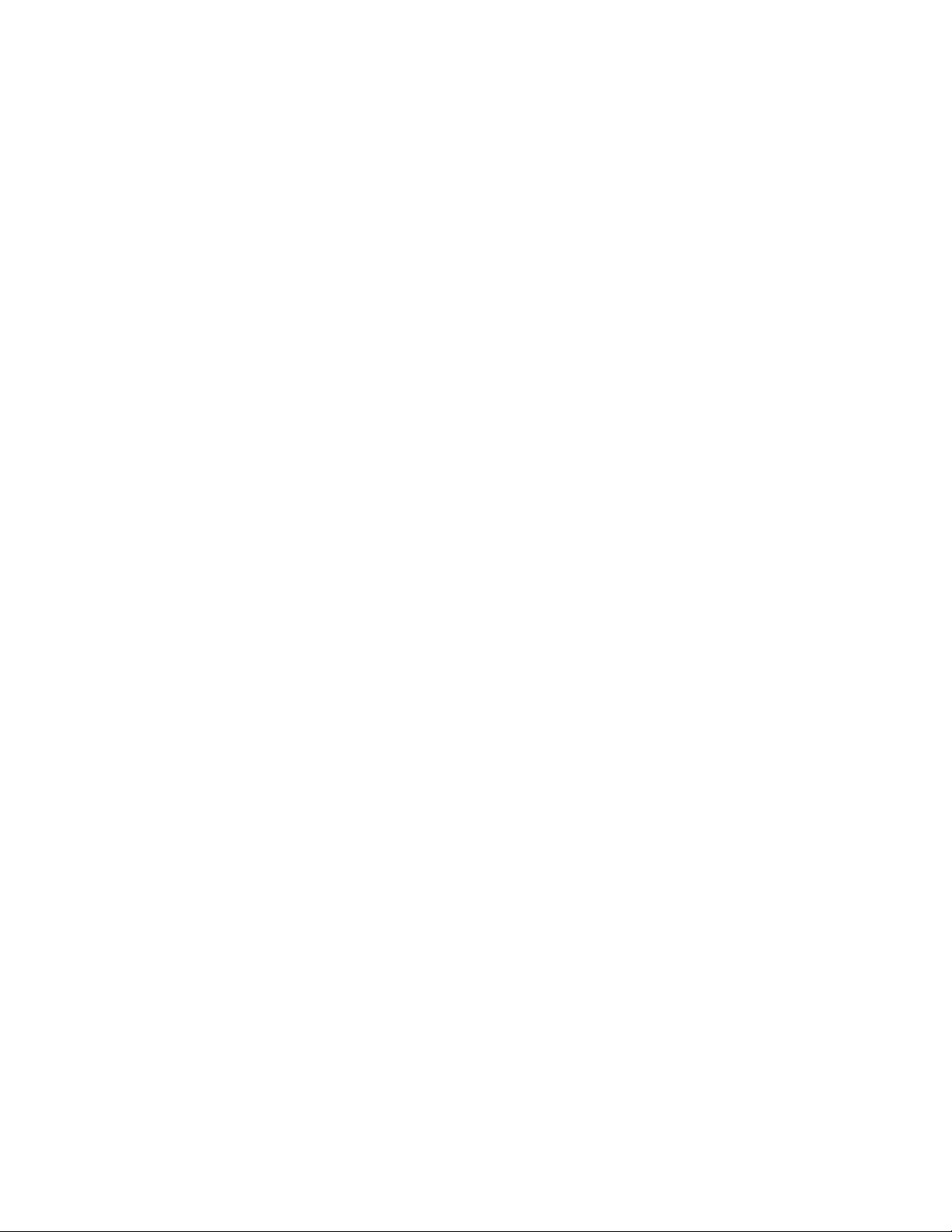
FM Stereo
FM-AM Receiver
Operating Instructions
3-866-970-12(1)
STR-DE635
© 1999 by Sony Corporation
Page 2
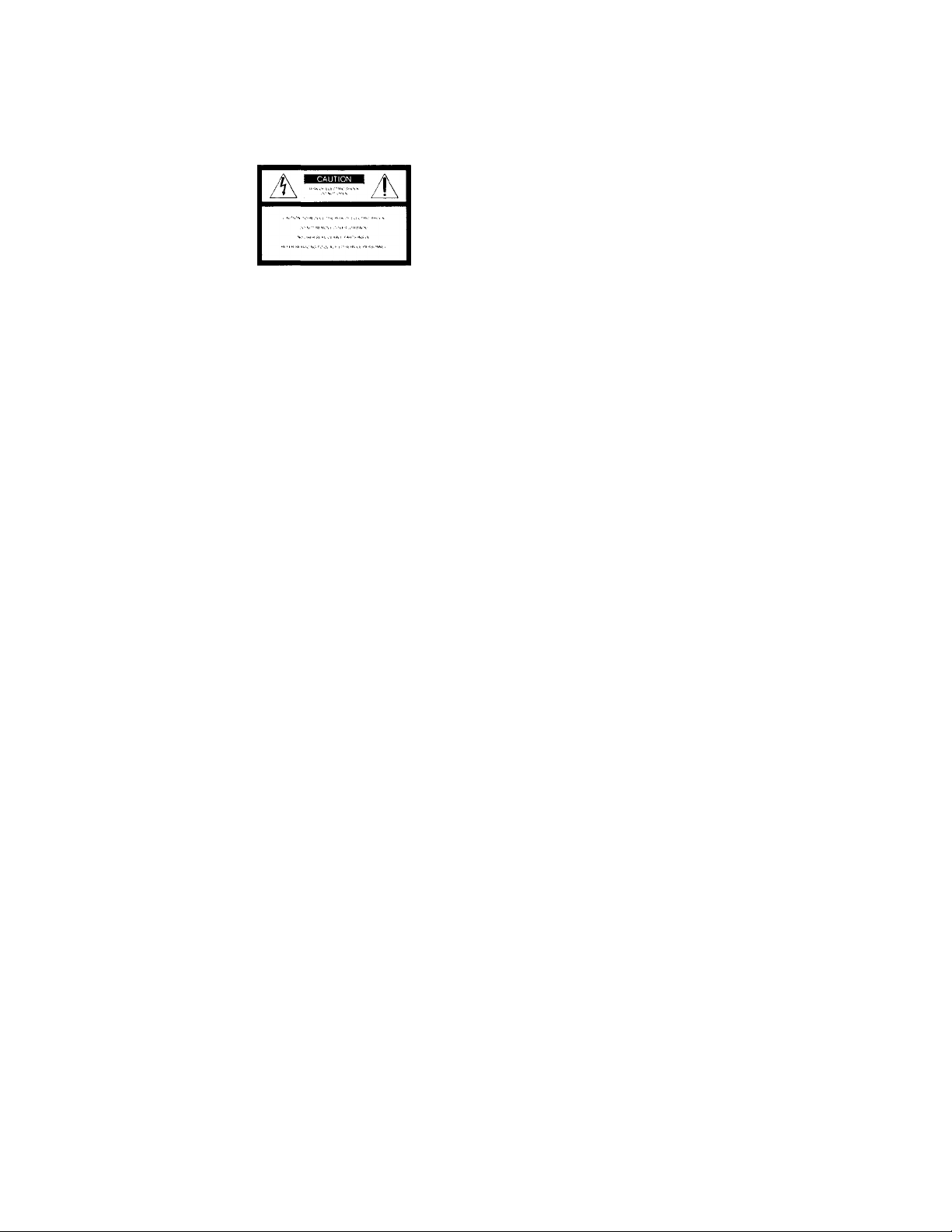
WARNING
Precautions
To prevent fire or shock
hazard, do not expose the
unit to rain or moisture.
This SN’mbol is intended to alert the user to
the presence of uninsulated “dangerous
voltage" within the product's enclosure
that may be ot sufficient magnitude to
constitute a risk of electric shock to
persons.
This symbol is intended to alert the user to
the presence of important operating and
maintenance (servicing) instructions in the
literature accompanying the appliance.
INFORMATION
This equipment has been tested and found
to comply with the limits for a Class B
digital device, pursuant to Part 15 of the
FCC Rules.
These limits are designed to provide
reasonable protection against harmful
interference in a residential installation.
This equipment generates, uses, and can
radiate radio frequency energy and, if not
installed and used in accordance with the
instructions, may cause harmful
interference to radio communications.
However, there is no guarantee that
interference will not occur in a particular
installation. If this equipment does cause
harmful interference to radio or television
reception, which can be determined by
turning the equipment off and on, the user
is encouraged to try to correct the
interference by one or more of the
following measures:
- Reorient or relocate the receiving
antenna.
- Increase the separation between the
equipment and receiver.
- Connect the equipment into an outlet on
a circuit different from that to which the
receiver is connected.
- Consult the dealer or an experienced
radio/TV technician for help.
CAUTION
You arc cautioned that am' cliangcs or
miKlification not exprossK' apprm od in
this manual cmild \oid \our authorit\' to
operate tliis equipir^ent.
Note to CATV system installer:
Tliis reminder is provided to call CATV
stem installer’s attention to Article 82040 of the NEC that provides guidelines for
proper grounding and, in particular,
specifies that the cable ground shall be
connected to the grounding system of the
building, as close to the point of cable
entry as practical.
Owner's Record
The model and serial numbers are located
on the rear of the unit. Record the serial
number in the space provided below.
Refer to them whenever you call upon
your Sony dealer regarding this product.
Model No. STR-DE635
Serial No
________________
For the customers in Canada
CAUTION
TO PREVENT ELECTRIC SHOCK, DO
NOT USE THIS POLARIZED AC PLUG
WITH AN EXTENSION CORD,
RECEPTACLE OR OTHER OUTLET
UNLESS THE BLADES CAN BE FULLY
INSERTED TO PREVENT BLADE
EXPOSURE.
On safety
Should an\' solid object or liquid fall into
the cabinet, unplug the receiv er and have it
checked bv qualified personnel before
operating it anv further.
On power sources
• Before operating the receiver, check that
the operating voltage is identical with
vour local power supply. The operating
voltage is indicated on the nameplate at
the rear of the receiver.
• The unit is not disconnected from the AC
power source (mains) as long as it is
connected to the wall outlet, even if the
unit itself has been turned off.
• If vou are not going to use tlie receiver
for a long time, be sure to disconnect the
receiver from the wall outlet. To
disconnect the AC power cord, grasp the
plug itself; never pull the cord.
• One blade of the plug is wider than the
other for the purpose of safety and will
fit into the wall outlet only one way. If
you are unable to insert the plug fully
into the outlet, contact your dealer.
• AC power cord must be changed only at
the qualified service shop.
On placement
• Place the receiver in a location with
adequate ventilation to prevent heat
buildup and prolong the life of the
receiver.
• Do not place the receiver near heat
sources, or in a place subject to direct
sunlight, excessive dust or mechanical
shock.
• Do not place anything on top of the
cabinet that might block the ventilation
holes and cause malfunctions.
On operation
Before connecting other components, be
sure to turn off and unplug the receiver.
On cleaning
Clean the cabinet, panel and controls with
a soft cloth slightly moistened with a mild
detergent solution. Do not use any type of
abrasive pad, scouring powder or solvent
such as alcohol or benzine.
If you have any question or problem
concerning your receiver, please
consult your nearest Sony dealer.
Page 3
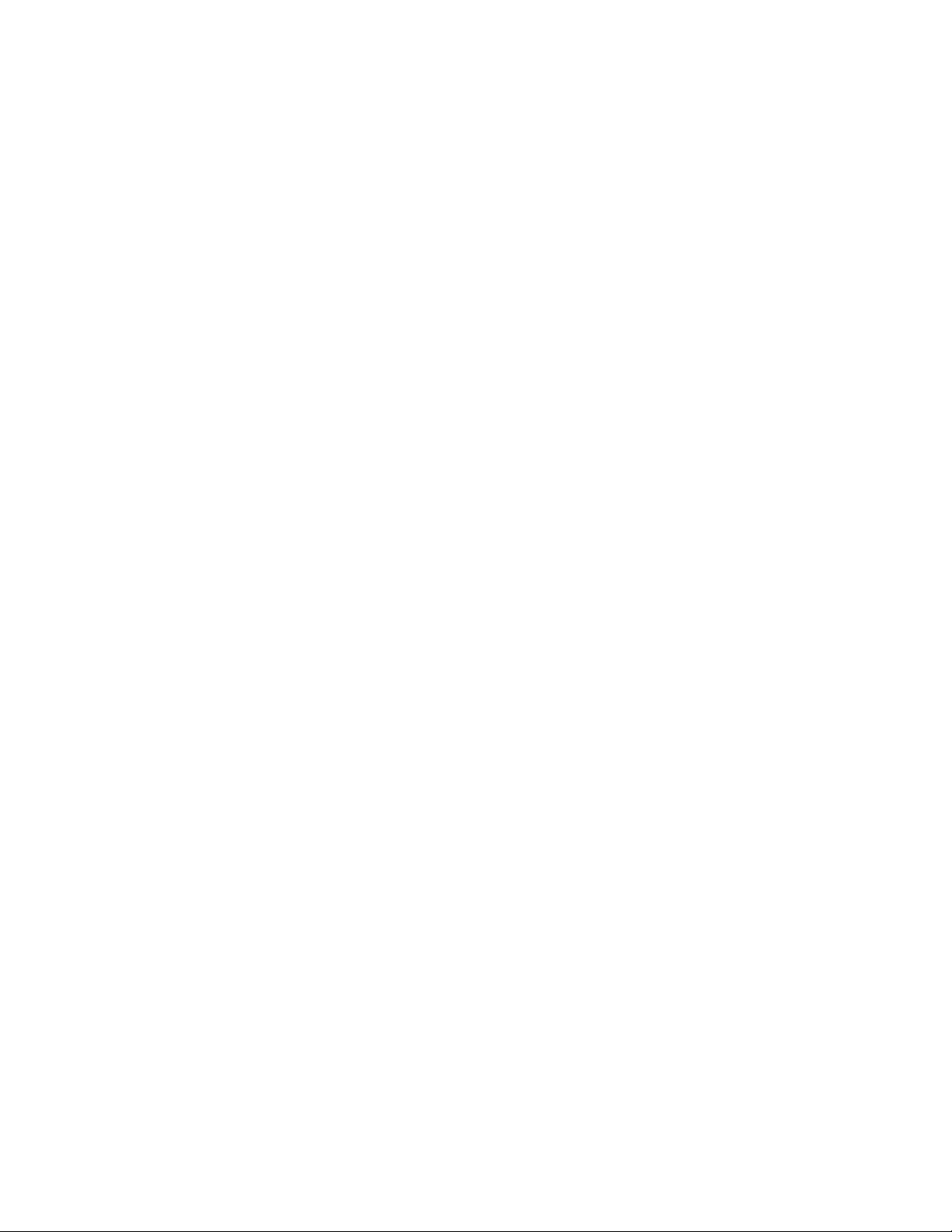
About This Manual
The instructions in this manual are tor the STR-DE635.
Check, vour model number bv looking at the upper right
corner ot the tront panel.
Conventions
• The instructions in this manual describe the controls on
the receiver. You can also use the controls on the
supplied remote if they have the same or similar names
as those on the receiver. For details on the use of your
remote, refer to the separate operating instructions
supplied with the remote.
• The following icon is used in this manual:
*9' Indicates hints and tips for making the task easier.
This receiver incorporates DolbyDigital and Dolby Pro
Logic Surround.
• Mnmifnctuml under Ucciim' front Dolhi/ Lnbornforics.
‘‘Dolby". "AC-3”, "Pro Lo^ic" nnd the doubIc-D symbol CC are
trademarks of Dolht/ Laboratories.
Table of contents
Hooking Up the Components 4
Unpacking 4
Antenna Hookups 5
Audio Component Hookups 6
Video Component Hookups 7
Digital Component Hookups 8
5.1CH Input Hookups 9
Other Hookups 10
Hooking Up and Setting Up the Speaker System 12
Speaker System Hookup 13
Performing Initial Setup Operations 15
Multi Channel Surround Setup 16
Before You Use Your Receiver 19
Location of Parts and Basic Operations 22
Front Panel Parts Description 22
Demonstration Mode
The demonstration will activate the first time you turn on
the power. When the demonstration starts, the following
message appears in the display twice:
"Now Demonstration Mode!! If you finish
demonstration, please press POWER KEY while
this message appears in the display. Thank you!"
To cancel the demonstration
Press l/(!) to turn the receiver off during the previous
message. The next time you turn the receiver on, the
demonstration will not appear.
To view the demonstration
Hold down SET UP and press 1/(1) to turn on the power.
Note
Running the demonstration will clear the receiver's
memory. For details on what will be cleared, see "Clearing
the receiver's memory" on page 15.
Enjoying Surround Sound 27
Selecting a Sound Field 28
Understanding the Multi-Channel Surround
Displays 32
Customizing Sound Fields 34
Receiving Broadcasts 39
Direct Tuning 40
Automatic Tuning 41
Preset Tuning 41
Other Operations 43
Naming Preset Stations and Program Sources 44
Recording 44
Using the Sleep Timer 45
Adjustment Using the SET UP Button 46
Additional information 47
Troubleshooting 47
Specifications 49
Glossary 51
Tables of Settings Using SUR, LEVEL, EQ, and
SET UP buttons 52
Index (Back cover)
Page 4
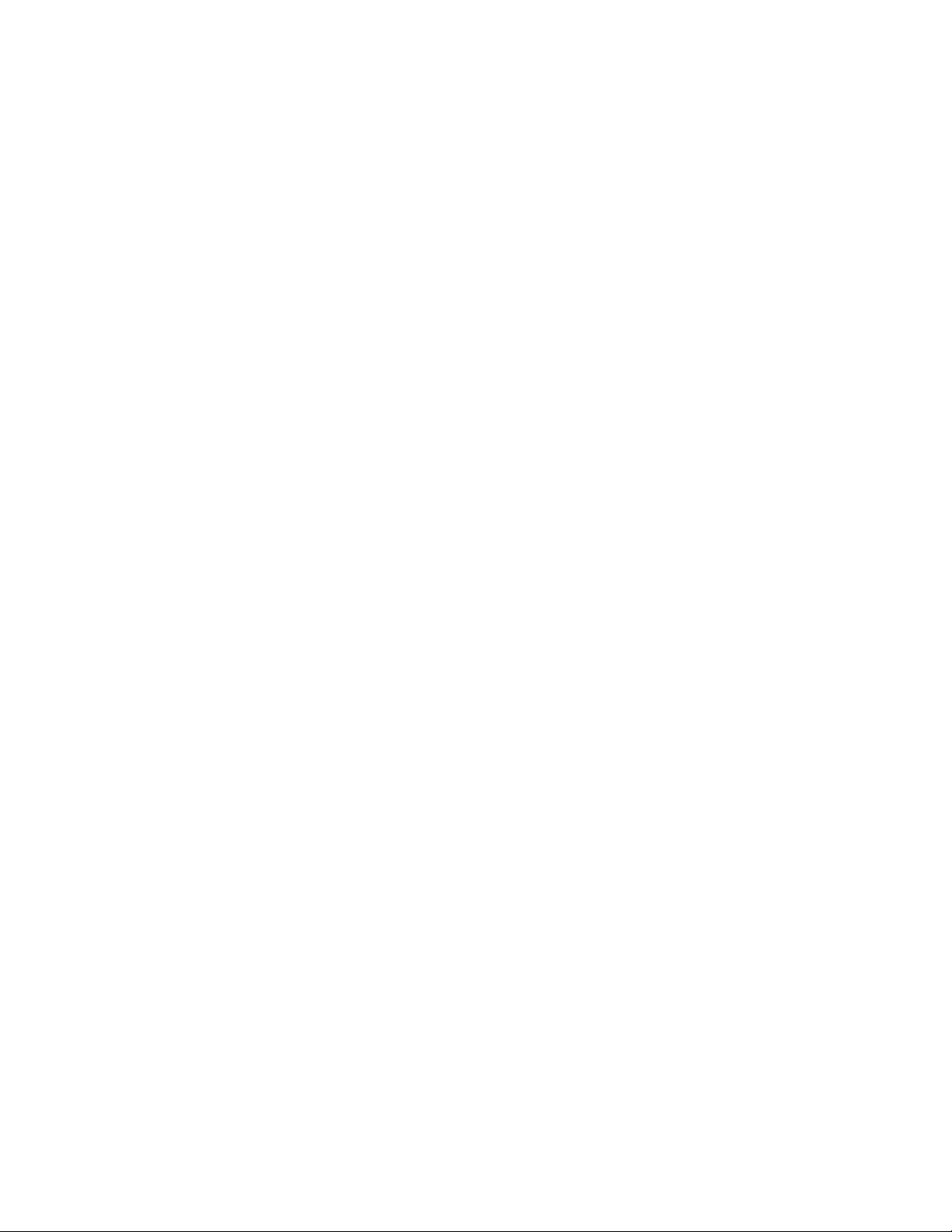
Hooking Up
Unpacking
the
Components
This chapter describes how to connect
various audio and video components
to the receiver. Be sure to read the
sections for the components you have
before you actually connect them to
the receiver.
Chock that \’ou received the tollowing items with the
remote;
• F'M wire antenna (n
• AM loop antenna (1)
• Remote commander RM-PP402 (remote) (1)
• R6 (size-AA) batteries (2)
• FM antenna adapter (1)
Inserting batteries into the remote
Insert R6 (sizo-AA) batteries with the + and - properly
oriented in the battery compartment. When using the
remote, point it at the remote sensor H on the receiver.
For details, refer to the operating instructions supplied
with your remote.
? When to replace batteries
Under normal conditions, the batteries should last tor about 6
months. When the remote no longer operates the receiver, replace
all batteries with new ones.
Notes
• Do not leave the remote in an extremely hot or humid place.
• Do not use a new battery with an old one.
• Do not expose the remote sensor to direct sunlight or lighting
apparatuses. Doing so may cause a malfunction.
• If you don't use the remote for an extended period of time,
remove the batteries to avoid possible damage from battery
leakage and corrosion.
Before you get started
• Turn off the power to all components before making
any connections.
• Do not connect the AC power cords until all of the
connections are completed.
• Be sure to make connections firmly to avoid hum and
noise.
• When connecting an audio / video cord, be sure to
match the color-coded pins to the appropriate jacks on
the components: yellow (video) to yellow; white (left,
audio) to white; and red (right, audio) to red.
Page 5
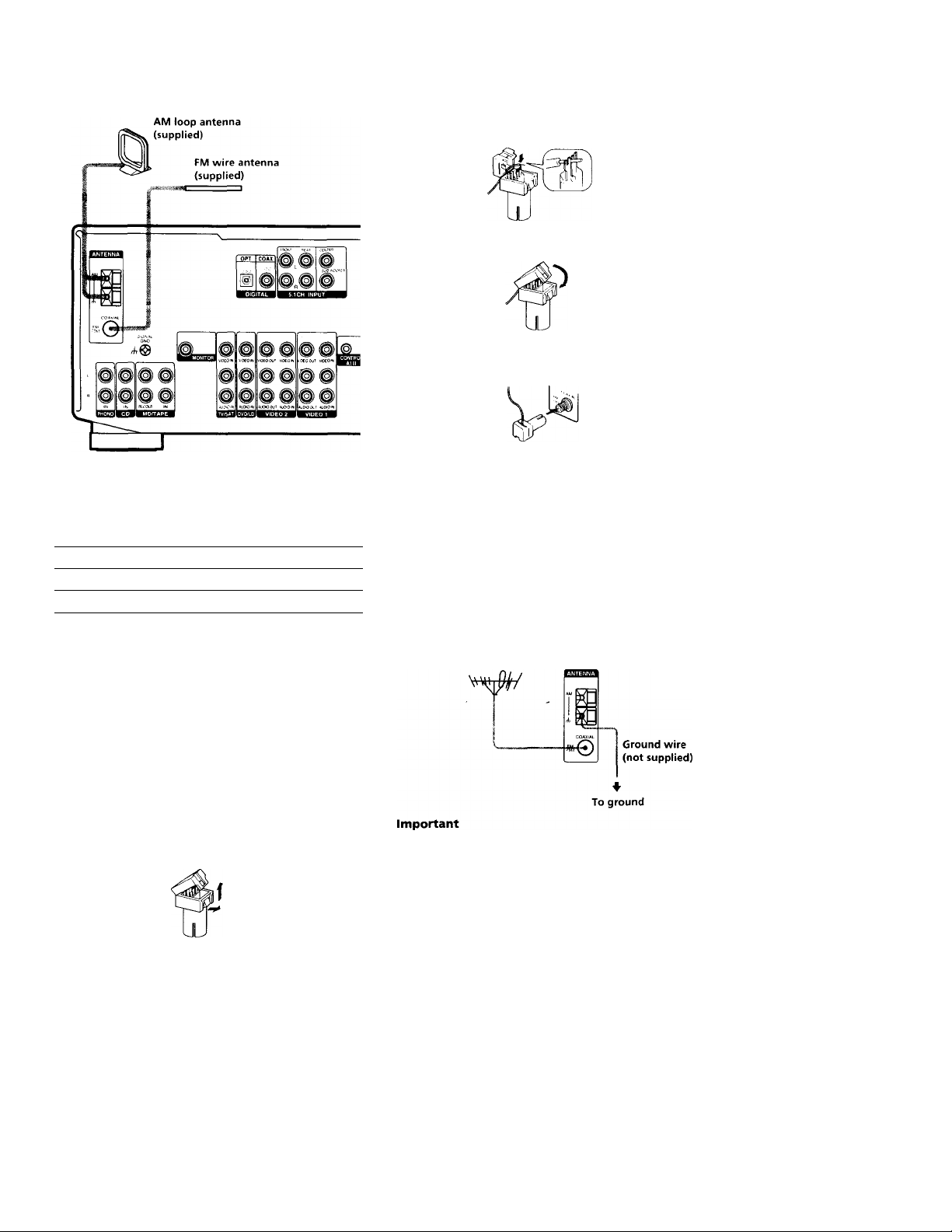
Antenna Hookups
Terminals for connecting the antennas
Connect the
AM loop antenna
FM wire antenna
Assembling the supplied FM antenna
The supplied FM wire antenna must be connected to the
supplied FM antenna adaptor.
To the
AM terminals
FM 75Q COAXIAL terminal
3 Insert wire antenna into adaptor and wedge
stripped end between the forks in the adaptor.
4 Close the adaptor.
5 Attach the adaptor to the FM antenna terminal.
Notes on antenna hookups
• To prevent noise pickup, keep the AM loop antenna
away from the receiver and other components.
• Be sure to fully extend the FM wire antenna.
• After connecting the FM wire antenna, keep it as
horizontal as possible.
Q If you have poor FM reception
Use a 75-ohm coaxial cable (not supplied) to connect the receiver
to an outdoor FM antenna as shown below.
Outdoor FM antenna Receiver
(Q
■ D
■ o
0
0
5’
C
f*
3-
o
n
o
3
o
3
ib
3
1 Strip insulation off one end of the wire antenna.
5-7 mm
2 Open the antenna adaptor.
Pull up on the tab and pull the back away.
If you connect the receiver to an outdoor antenna, ground
it against lightning. To prevent a gas explosion, do not
connect the ground wire to a gas pipe.
Note
Do not use the SIGNAL GND A terminal tor grounding the
receiver.
Page 6
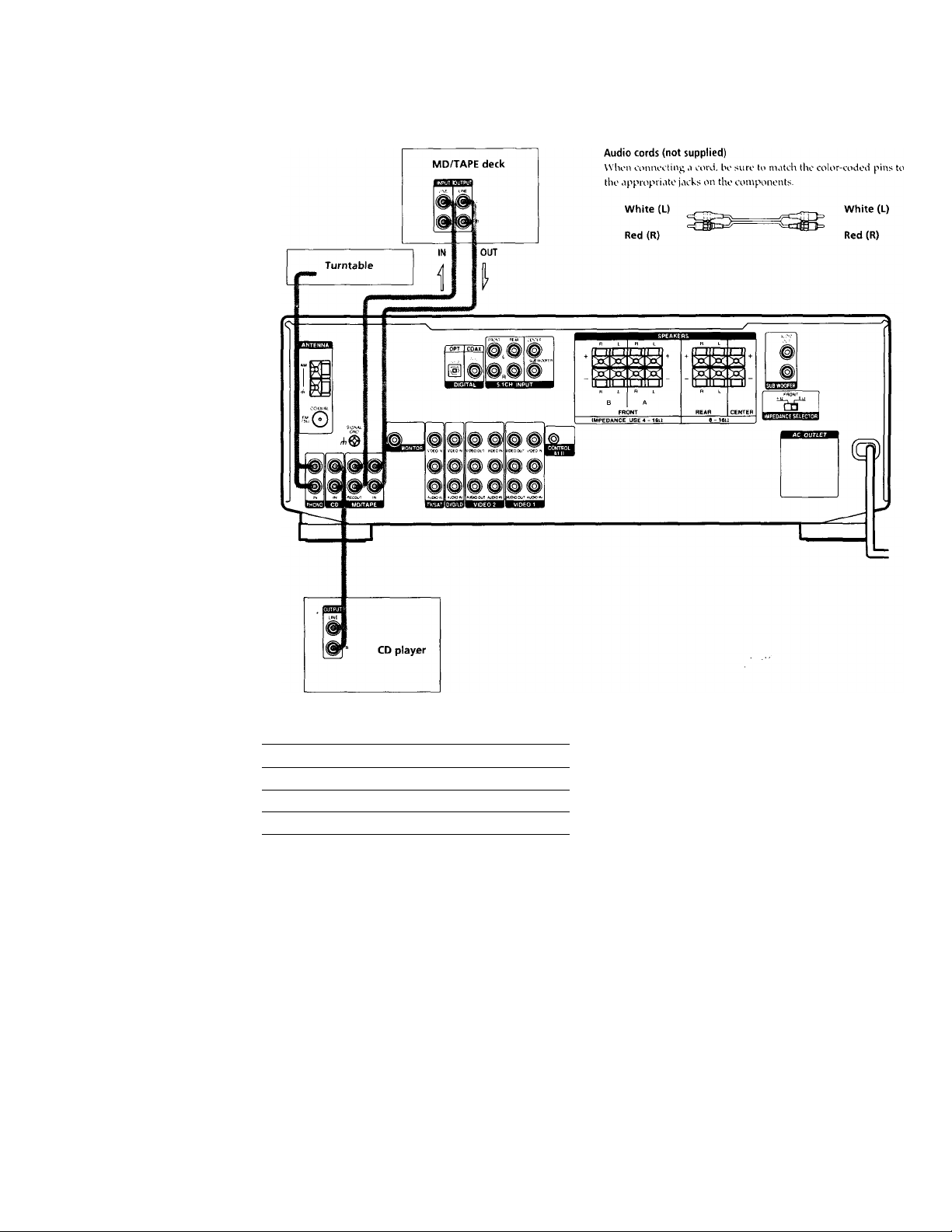
Audio Component Hookups
Required cords
Jacks for connecting audio components
Connect a To the
Turntable PHONO jacks
CD player
MD deck or Tape deck
CD jacks
MD/TAPE jacks
Note on audio component hookups
If your turntable has a ground wire, connect it to the
ih SIGNAL GND terminal on the receiver.
Page 7
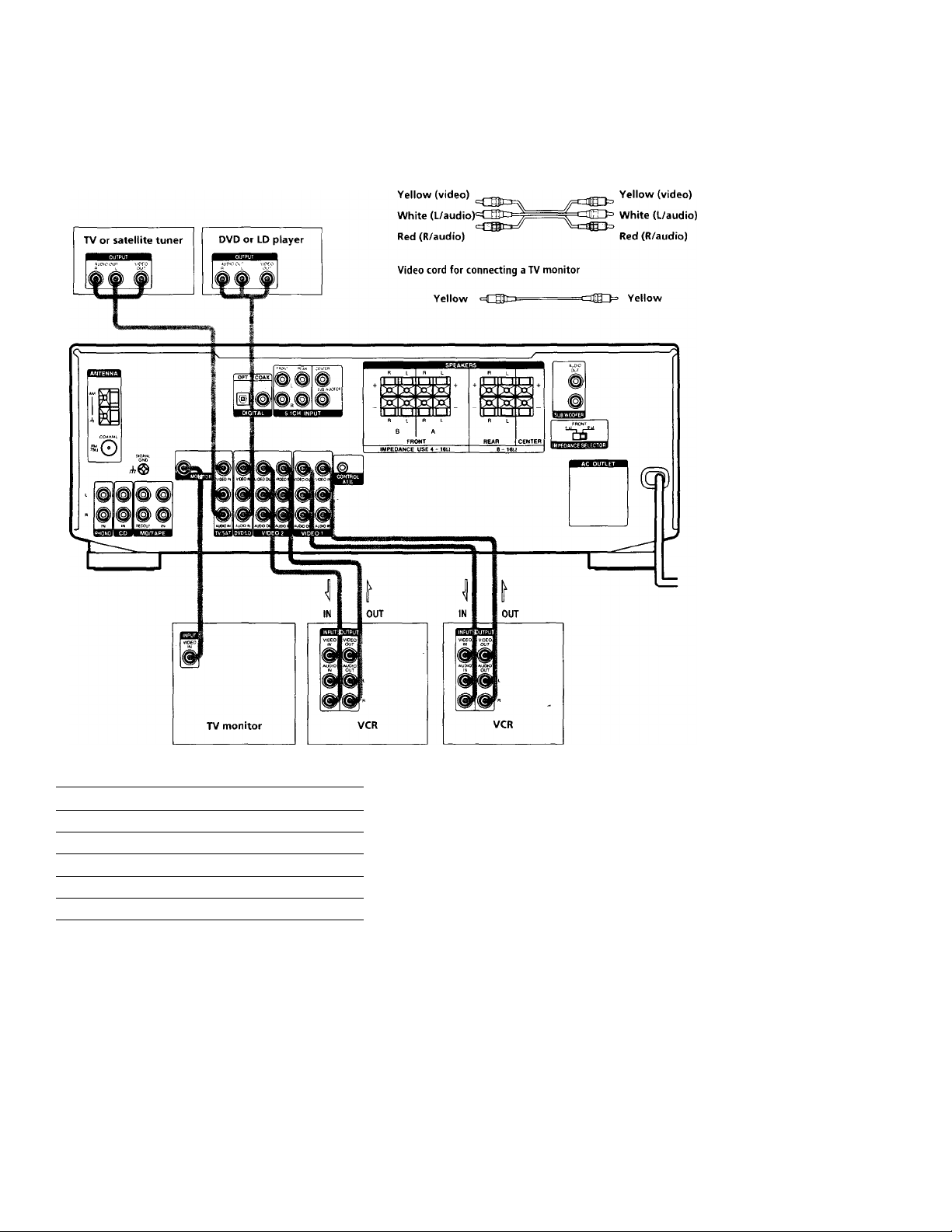
Video Component Hookups
Required cords
Audio/video cords (not supplied)
Wlion connoctiiig CÌ cord, bo suro to match tho color-codod pins to
the appropriato jacks on ilio conipononts.
(Q
■ D
■ a
X
o
o
5;
5’
C
y
A
n
O
3
o
3
«
3
Jacks for connecting video components
Connect a To the
TV or satellite tuner TV/SAT jacks
VCR VIDEO 1 jacks
Additional VCR
DVD or LD player DVD/LD jacks
TV monitor MONITOR VIDEO OUT jack
VIDEO 2 jacks
Note on video component hookups
You can connect your TV's audio output jacks to the TV/
SAT AUDIO IN jacks on the receiver and apply sound
effects to the audio from the TV. In this case, do not
connect the TV's video output jack to the TV/SAT VIDEO
IN jack on the receiver. If you are connecting a separate
TV tuner (or satellite tuner), connect both the audio and
video output jacks to the receiver as shown above.
Page 8
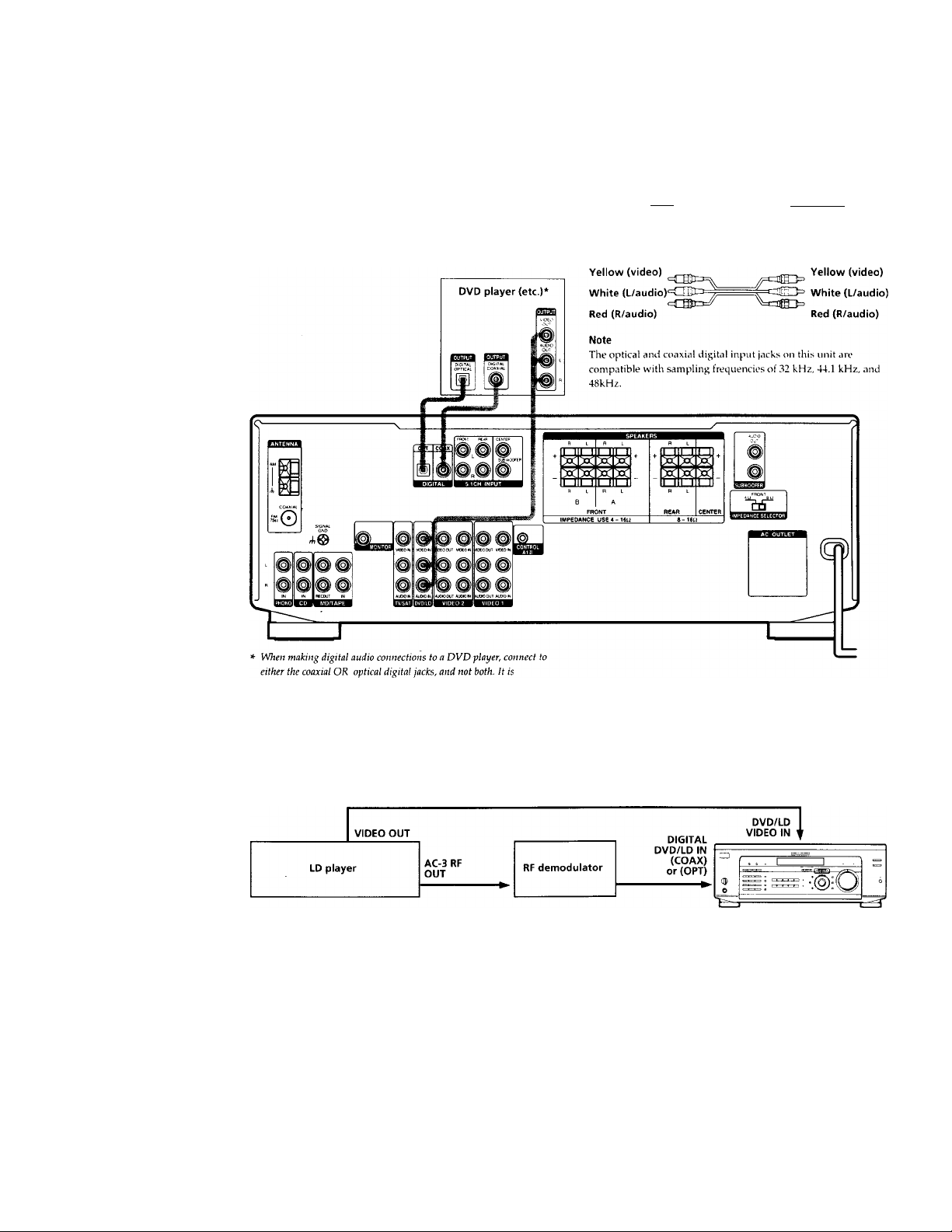
Digital Component Hookups
Connect the digital output jacks ot vour DVD plaver (etc.)
to the receiver's digital input jacks to bring the multi
channel surround sound ot a movie theater into \ our
home. To enjov tull ettect ot multi channel surround
sound, five speakers (two tront speakers, two rear
speakers, and a center speaker) and a sub wooter are
required. You can also connect an LD player with an RF
OUT jack \'ia an RF demodulator, like the Sonv MOD-RFl
(not supplied).
Required cords
Optical digital cords (not supplied)
Black
Coaxial digital cord (not supplied)
Yellow lililí^
Audio/video cords (not supplied)
Wlien amnccting a cord, be sure to niatch the color-coded pins to
the appropriate jacks on the components.
=011111 0» Yellow
Black
recommended to make digital audio connections to the coaxial jack.
Example of LD player connected via an RF demodulator
Please note that you cannot connect an LD player's AC-3 RF OUT jack directly to this unit's digital input jacks. You must
first convert the RF signal to either an optical or coaxial digital signal. Connect the LD player to the RF demodulator, then
connect the RF demodulator's optical or coaxial digital output to this unit's OPTICAL or COAXIAL DVD/LD IN jack.
Refer to the instruction manual supplied with your RF Demodulator for details on AC-3 RF hookups.
Note
When making connections as shown above, be sure to set INPUT MODE ([^ on page 23) manually. This unit may not operate correctly if
INPUT MODE is set to "AUTO."
Page 9

5.1CH Input Hookups
Although this receiver incorporates a multi channel
decoder, it is also equipped with 5.1CH INPUT jacks.
These connections allow vou to enjoy multichannel
software encoded in formats other than Dolb\- Digital
(AC-3). If vour DVD player is equipped with 5. ICH
OUTPUT jacks, you can connect them directly to this unit
to enjoy the sound of the DVD player's multi channel
decoder. Alternatively, the 5.ICH INPUT jacks can be
used to connect an external multi channel decoder.
To fully enjoy multi channel surround sound, you will
need five speakers (two front speakers, two rear speakers,
and a center speaker) and a sub woofer. Refer to the
instruction manual supplied with your DVD player, multi
channel decoder, etc., for details on the 5.1 channel input
hookups.
DVD player.
Multichannel decoder, etc.
Required cords
Audio cords (not supplied)
Two tor the ICH INPUT FRONT and REAR jacks
White (L)
Red (R)
Monaural audio cords (not supplied)
Two for the 5. ICH INPUT CENTER and WOOFER jacks
Black
Video cord (not supplied)
One for the DVD / LD VIDEO IN jacks (etc.)
Yellow gf~Elto=
Note
When using the connections described below, adjust the level of
your surround speakers and sub woofer from the DVD player or
multichannel decoder.
=czag3= Yellow
White (L)
Red (R)
Black
ifi
“D
TJ
0
0
x;
5'
c
T
<6
n
0
3
0
3
10
3
Example of a DVD player hookup using the 5.1 INPUT jacks
See page 15 for details on speaker system hookup.
-[ ~| Front Speaker (L)
-[ j Front Speaker (R)
Rear Speaker (L)
j Rear Speaker (R)
-[ ] Center Speaker
Active Woofer
Page 10
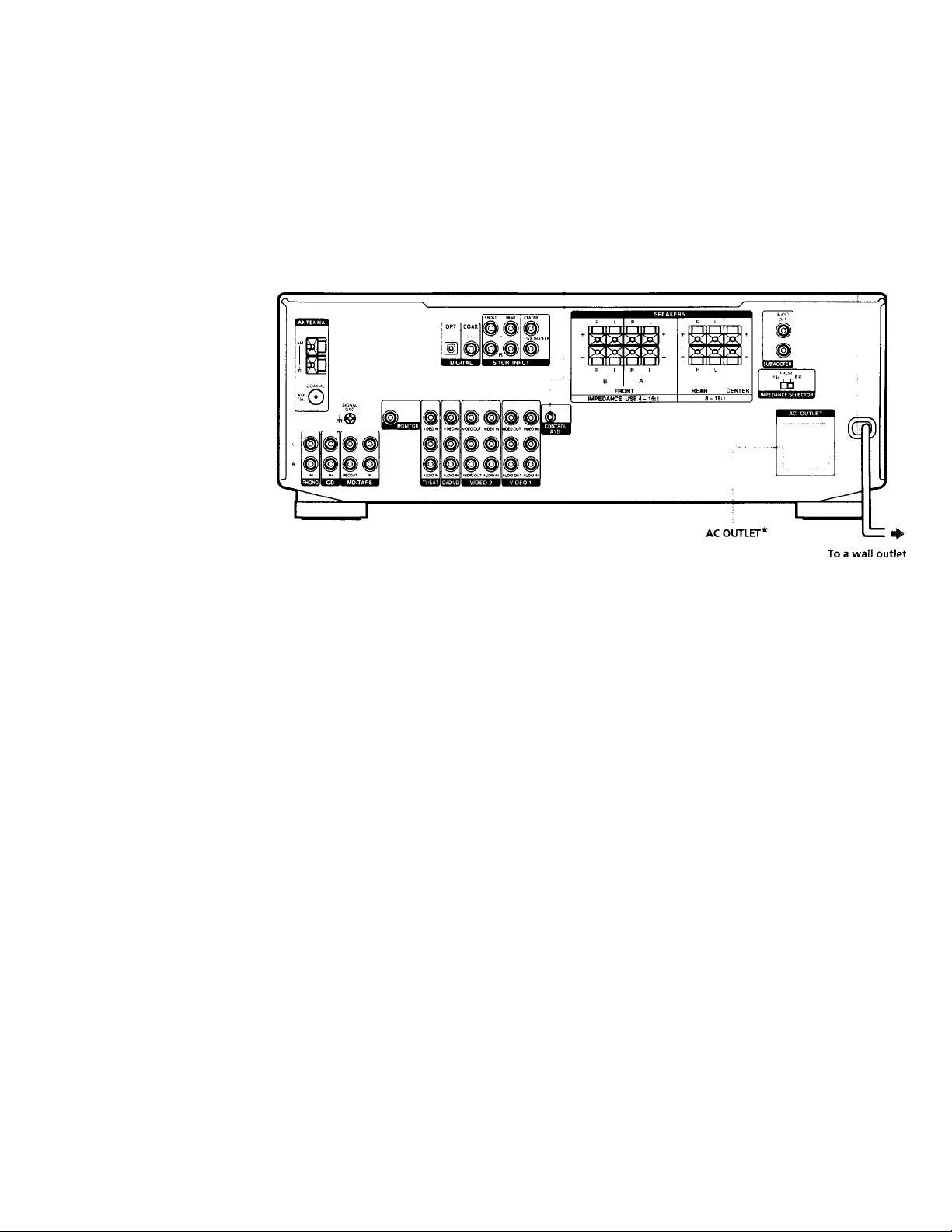
other Hookups
X
0
0
5*
Q
c
9
T
i
Required cords
Control A1 connecting cord (not supplied)
Black «cr^JnsE
CONTROL A1 11
Black
AC power cord
The configuration, shape, and number of AC outlets on the rear panel
varies according to the model and country to which the receiver is
shipped.
10
Page 11
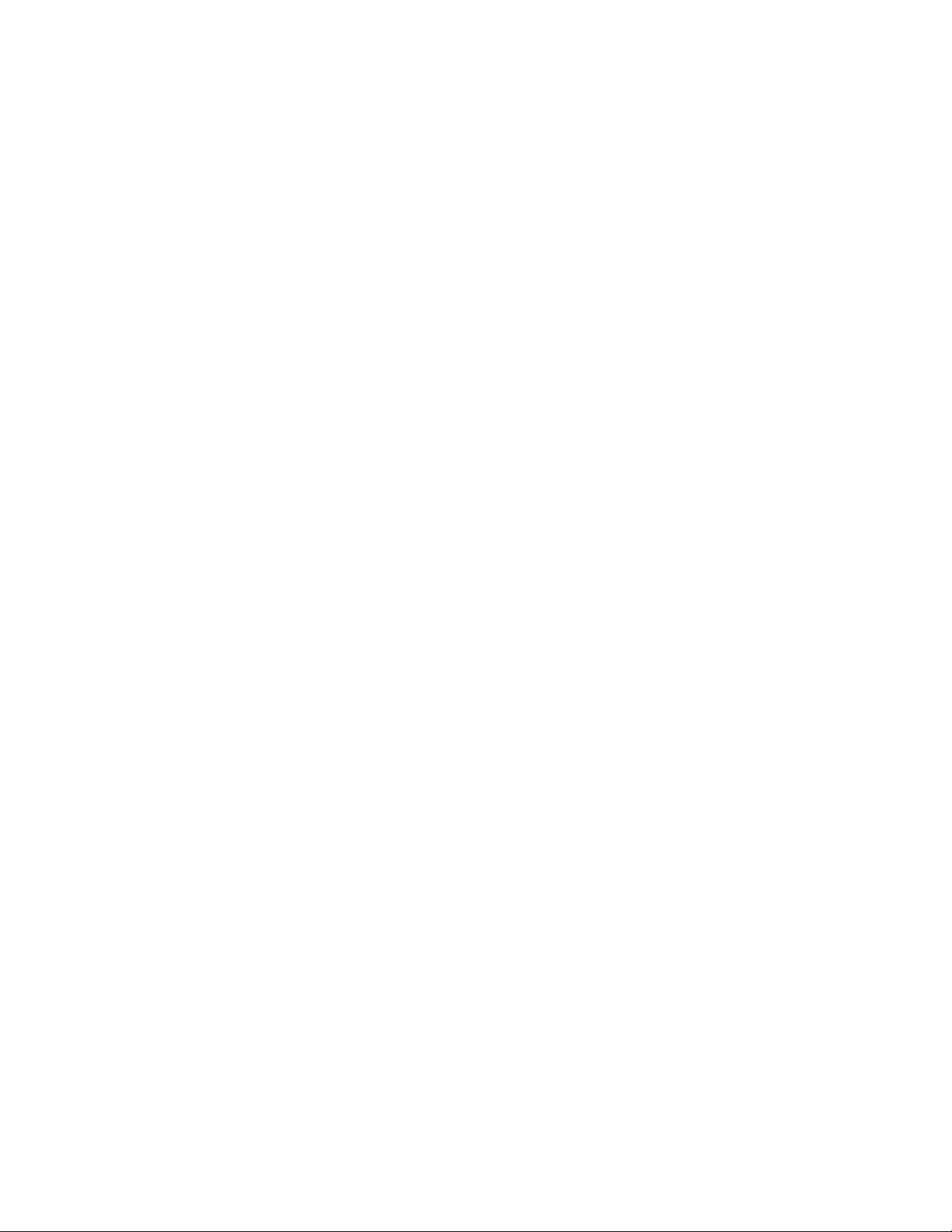
CONTROL A1 II hookup
• If you have a CONTROL A1 ll compatible Sony
CD player, tape deck, or MD deck
Use a CONTROL A1 cord (not supplied) to connect the
CONTROL A1 or CONTROL A1 II jack on the CD
player, tape deck, or MD deck to the CONTROL A1 II
jack on the receiver. Refer to the separate manual
"CONTROL-Al II Control System" and the operating
instructions supplied with your CD player, tape deck,
or MD deck for details.
Note
If you make CONTROL A1 II connections from the receiver to
an MD deck that is also connected to a computer, do not
op>erate the receiver while using the "Sony MD Editor"
software. This may cause a malfunction.
• If you have a Sony CD changer with a
COMMAND MODE selector
If your CD changer's COMMAND MODE selector can
be set to CD 1, CD 2, or CD 3, be sure to set the
command mode to "CD 1" and connect the changer to
the CD jacks on the receiver.
If, however, you have a Sony CD changer with VIDEO
OUT jacks, set the command mode to "CD 2" and
connect the changer to the VIDEO 2 jacks on the
receiver.
Connecting the AC power cord
Before connecting the AC power cord of this receiver to a
wall outlet:
• Connect the speaker system to the receiver (see page
13).
• Turn the MASTER VOLUME control to the leftmost
position (0).
Connect the AC power cord(s) of your audio/video
components to a wall outlet.
If you connect other audio/video components to the AC
OUTLET(s) on the receiver, the receiver will supply power
to the connected component(s), allowing you to turn the
whole system on or off when you turn the receiver on or
off.
Caution
Make sure that the total power consumption of the component(s)
connected to the receiver's AC OUTLET(s) does not exceed the
wattage stated on the rear panel. Do not connect high-wattage
electrical home appliances such as electric irons, fans, or TVs to
this outlet.
Note
If the AC power cord is disconnected for about two weeks, the
receiver's entire memory will be cleared and the demonstration
will start.
0
0
?r
5*
c
■ o
n
o
3
■ o
o
3
m
3
11
Page 12
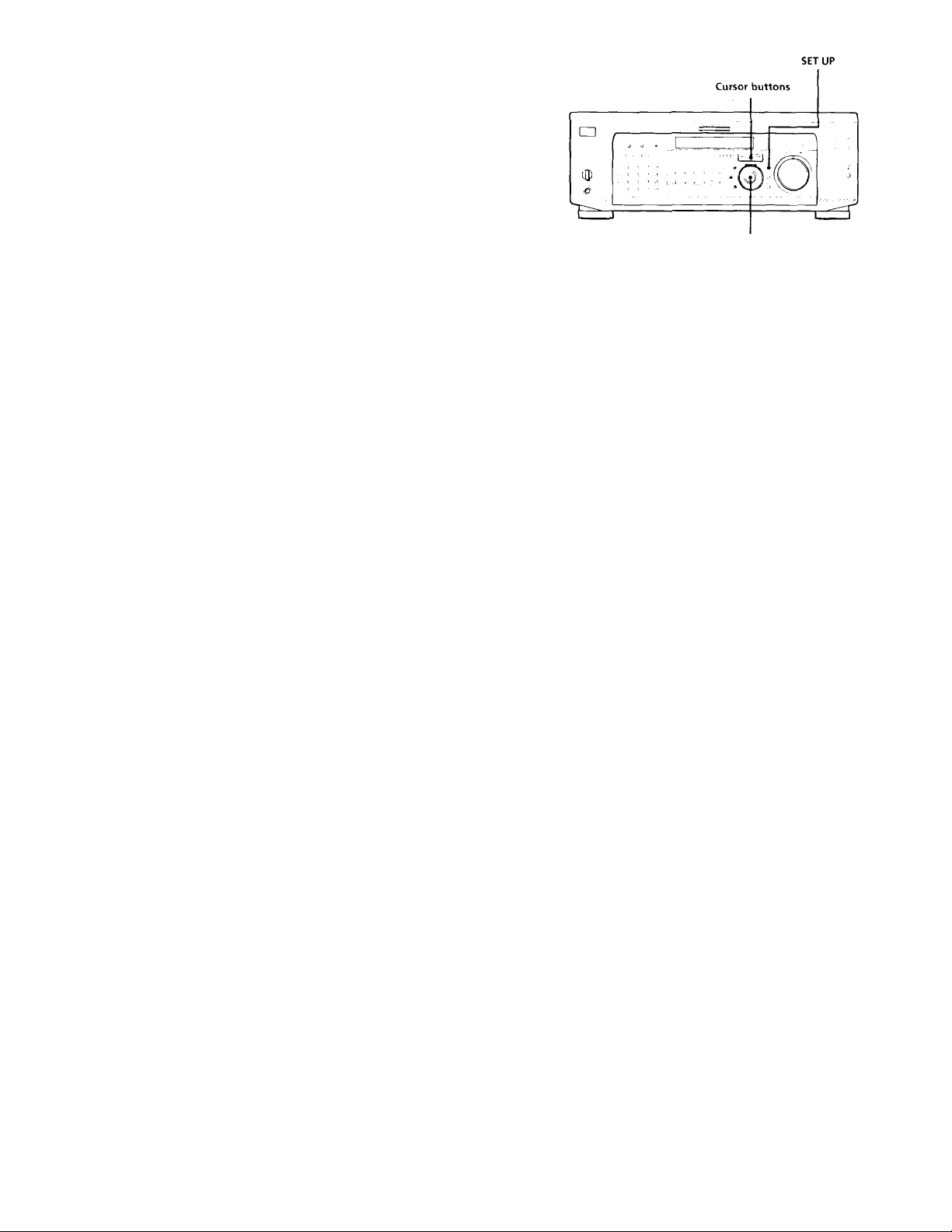
Hooking Up
and Setting Up
the Speaker
System
Jog dial
This chapter describes how to hook
up your speaker system to the
receiver, how to position each speaker,
and how to set up your speakers to
enjoy multi channel surround sound.
Brief descriptions of buttons and control used to set up the speaker system
SET UP button: Press to enter the setup mode when
specifying speaker types and distances.
Cursor buttons (</»: Use to select parameters after
pressing the SET UP button.
Jog dial; Use to adjust the setting of each parameter.
Page 13
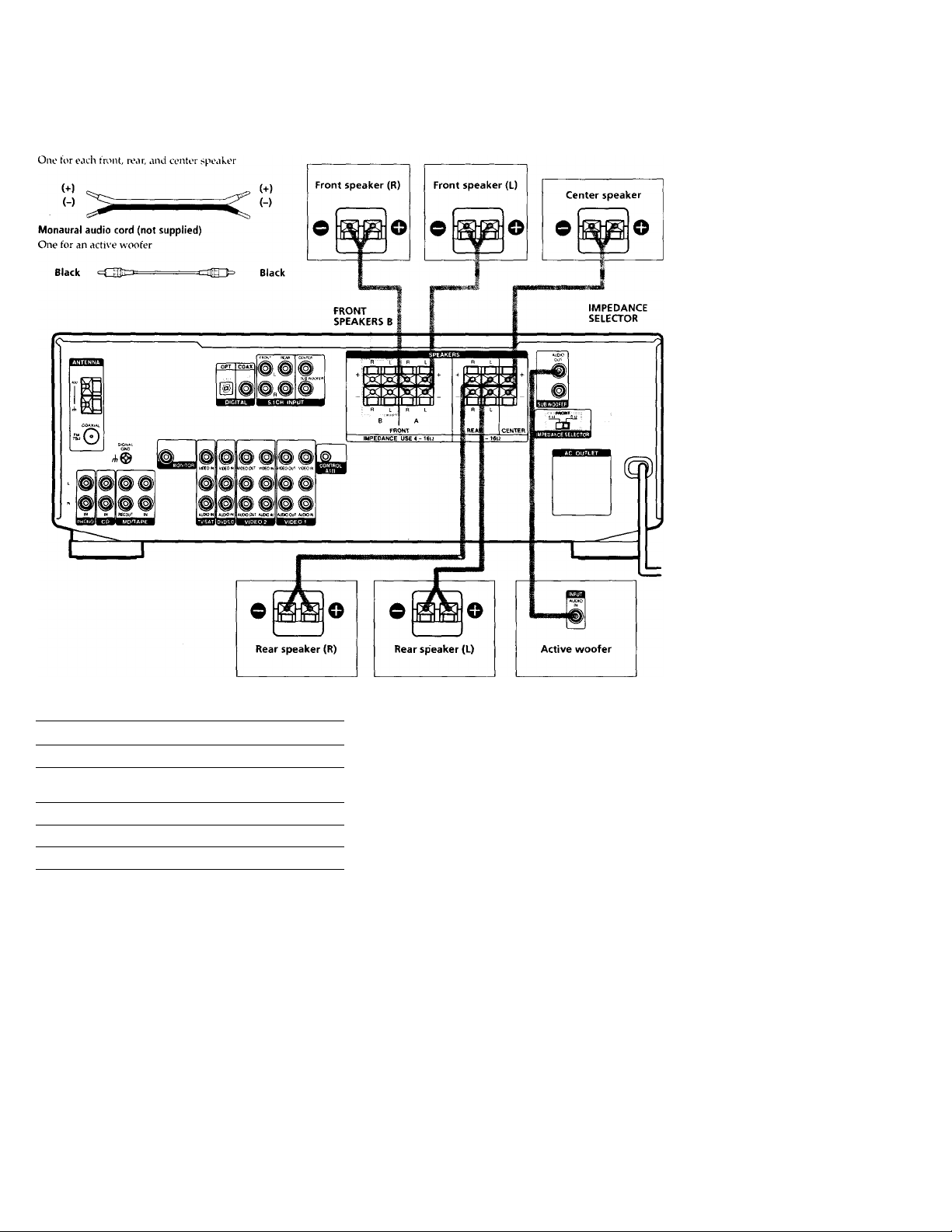
Speaker System Hookup
Required cords
Speaker cords (not supplied)
0
0
x;
5’
ua
c
■ o
fi)
3
fi.
(/I
o
3
<fi
c
•c
3-
o
(A
•o
(fi
fi)
jr
(fi
n
i/1
»<
Vi
(fi
3
Terminals for connecting the speakers
Connect the
Front speakers (8 or 4* ohm)
Additional pair of front
speakers (8 or 4* ohm)
Rear speakers (8 ohm) SPEAKERS REAR terminals
Center speaker (8 ohm)
Active sub woofer
See "Speaker impedance" on the next page.
* You can connect an active sub woofer to either of the two jacks. The
remaining jack can be used to connect a second active sub woofer.
To the
SPEAKERS FRONT A terminals
SPEAKERS FRONT B terminals
SPEAKERS CENTER terminals
SUB WOOFER AUDIO OUT jack**
Notes on speaker system hookup
• Twist the stripped ends of the speaker cords about 2/3
inch (10 mm). Be sure to match the speaker cord to the
appropriate terminal on the components: + to + and to If the cords are reversed, the sound will be
distorted and will lack bass.
• If you use front speakers with low maximum input
rating, adjust the volume carefully to avoid excessive
output on the speakers.
13
Page 14
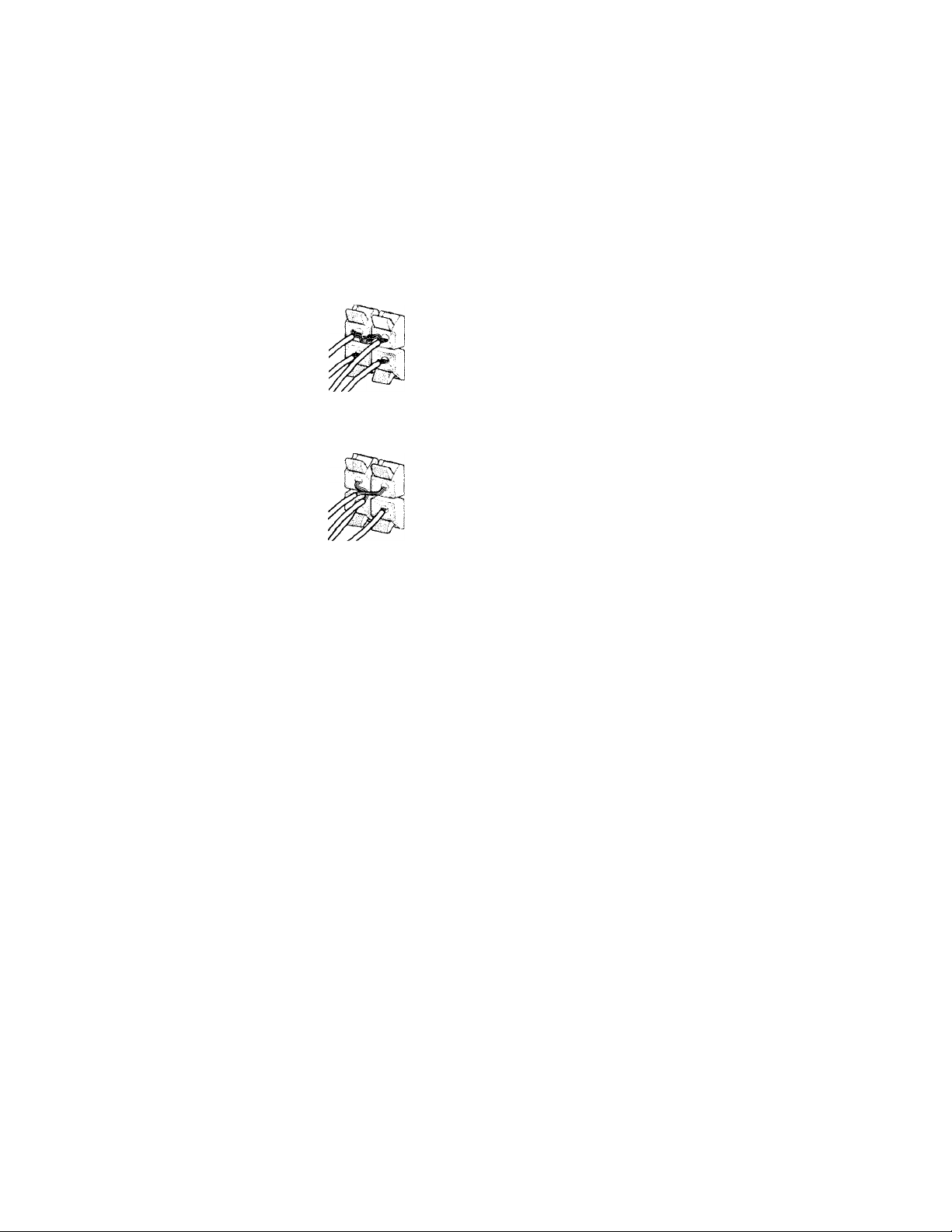
Speaker System Hookup
To avoid short-circuiting the speakers
ihort-circuitinj; of the speakers may ciamage the receiver.
To prevent this, make sure to take the following
precautions when connecting the speakers.
Make sure the stripped ends of each speaker cord
ioes not touch another speaker terminal or the
tripped end of another speaker cord.
xamples of poor conditions of the speaker cord
ripped speaker cord is touching another speaker terminal.
pped cords are touching each other due to excessive
loval of insulation.
Speaker impedance
To enjov multi channel surround, connect front, center,
and rear speakers with a nominal impedance of 8 ohms or
higher, and set tire speaker IMPEDANCE SELECTOR to
"8D." Check the instruction manual supplied with your
speakers if you're not sure of their impedance. (This
information is usually printed on a label on the back of
the speaker.)
You may connect a pair of speakers with a nominal
impedance between 4 and 8 ohms to the FRONT
SPEAKERS terminals, if you set the IMPEDANCE
SELECTOR to Speakers connected to the REAR and
CENTER SPEAKERS terminals must have a nominal
impedance of 8 ohms or higher (regardless of the setting
of the IMPEDANCE SELECTOR).
Note
Be sure to connect front speakers with a nominal impedance of 8
ohms or higher if you want to select both sets (A+B) of front
speakers (see page 23).
:er connecting all the components, speakers,
I AC power cord, output a test tone to check
t all the speakers are connected correctly. For
ails on outputting a test tone, see page 18.
1 sound is heard from a speaker while outputting a
tone or a test tone is output from a speaker other than
>ne whose name is currently displayed on the
ver, the speaker may be short-circuited. If this
>ens, check the speaker connection again.
Page 15
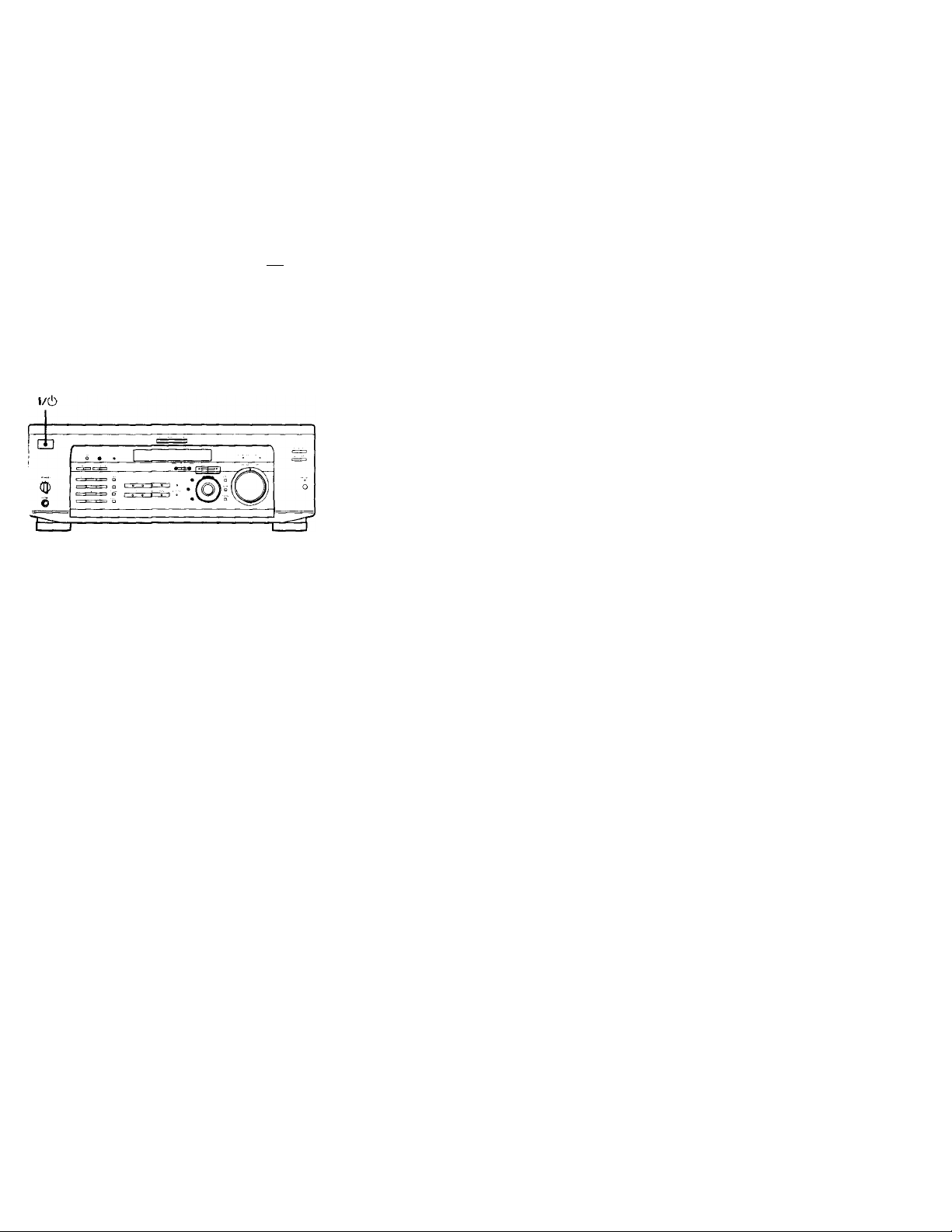
Performing Initial Setup Operations
Jnce you have made speaker connections and have
urned on the power for the first time, clear the memorv.
\fter you have done this, set the speaker sizes, speaker
ocations and whate\'er other initial s\'stem settings are
lecessary.
Before turning on the receiver
vfake sure that you have:
* Turned MASTER VOLUME to the leftmost position (0).
* Selected the appropriate front speakers (see ''\l\
SPEAKERS selector" on page 23).
Clearing the receiver's memory
•efore you use your receiver for the first time or when
ou want to clear the receiver's memory, do the following,
his procedure is not necessary if the demonstration
ctivates when you turn the power on.
Turn off the receiver.
Performing initial setup operations
Before )'ou use your receiver for the first time, use the SET
UP button to adjust settings to correspond to your system.
You can set the following items. For details on how to
adjust each setting, see the page in parethesis.
• Speaker size and placement (page 16).
• Speaker distance (page 18).
• The video signal paired with the 5.1CH INPUT (page
46).
• Whether other components will turn on and off via the
CONTROL A1 II control system (page 46).
X
0
o
*■
s'
(Q
c
*D
3
a
VI
5
5’
(fi
c
•o
A
VI
*0
№
0)
JT
ft
V)
<
ft
3
Hold down l/d) for 5 seconds.
The currently selected function, then the
demonstration message appears in the display and the
items including the following are reset or cleared:
• All preset stations are reset or cleared.
• All sound field parameters are reset to their factory
settings.
• All index names (of preset stations and program
sources) are cleared.
• All adjustments made with the SET UP button are
reset to their factory settings.
• The sound field memorized for each program source
and preset stations are cleared.
15
Page 16
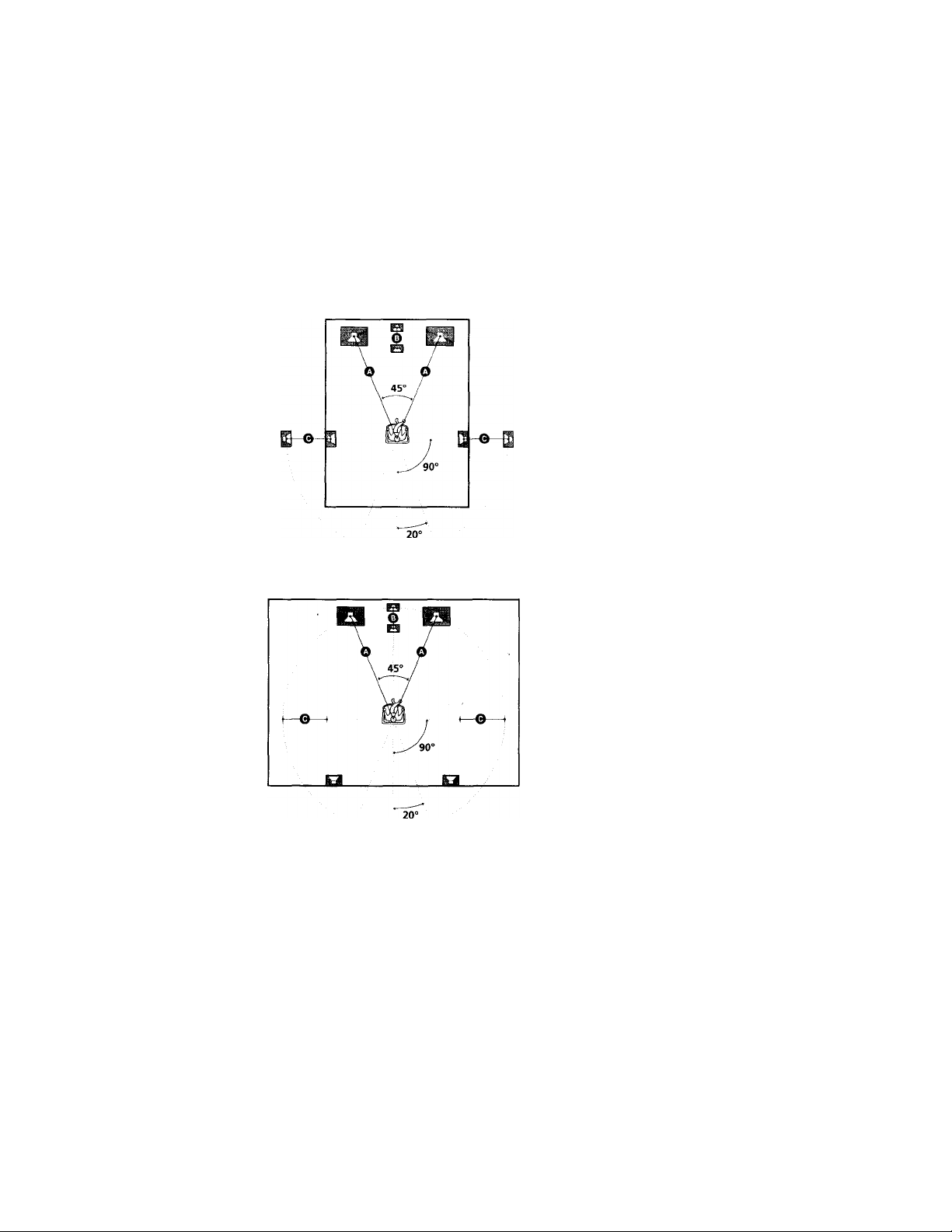
Multi Channel Surround Setup
For the best possible surround sound all speakers should
be the same distance from the listening position (O)
(However, this unit lets vou to place the center speaker up
to 5 feet (1.5 meters) closer (©) and the rear speakers up
to 15 feet (4.5 meters) closer (©) to the listening position.
The front speakers can be placed from 3 to 40 feet (1.0 to
12.0 meters) from the listening position {©).)
You can place the rear speakers either behind \ ou or to
the side, depending on the shape of vour room (etc.).
When placing rear speakers to your side
Specifying the speaker parameters
1 Press l/c!) to turn on the receiver.
2 Press SET UP. 3 Press the cursor buttons (< or »to select the
parameter you want to adjust.
4 Turn the jog dial to select setting you desire. The
setting is entered automatically.
5 Repeat steps 3 and 4 until you have set all of the
parameters that follow.
■ Front speaker size (FRONT)
Initial setting ; LARGE
• If you connect large speakers that will effectively
reproduce bass frequencies, select "LARGE". Normally,
select "LARGE".
• If the sound is distorted, or you feel a lack of surround
effects when using multi channel surround sound,
select "SMALL" to activate the bass redirection circuitry
and output the front channel bass frequencies from the
sub woofer.
• When the front speaker is set to "SMALL", the center
and rear speakers are also automatically set to
"SMALL" (unless previously set to "NO").
When placing the rear speakers behind you
Note
Do not place the center speaker farther away from the listening
position than the front speakers.
16
Page 17

■ Center speaker size (CENTER)
Initial setting : LARGE
• If you a connect large speaker that will effectively
reproduce bass frequencies, select "LARGE". Normally,
select "LARGE". Howex’er, if the front speakers are set
to "SMALL", \'ou cannot set the center speaker to
"LARGE".
• If the sound is distorted, or you feel a lack of surround
effects when using multi channel surround sound,
select "SMALL" to activate the bass redirection circuitry
and output the center channel bass frequencies from the
front speakers (if set to "LARGE") or sub woofer. *'
• If you do not connect the center speaker, select "NO".
The sound of the center channel will be output from the
front speakers.*’
■ Rear speaker size (REAR)
Initial setting: LARGE
• If you connect large speakers that will effectively
reproduce bass frequencies, select "LARGE". Normally,
select "LARGE". However, if the front speakers are set
to "SMALL", you cannot set the rear speakers to
"LARGE".
• If the sound is distorted, or you feel a lack of surround
effecfs when using multi channel surround sound,
select "SMALL" to activate the bass redirection circuitry
and output the rear channel bass frequencies from the
sub woofer or other "LARGE" speakers.
• If you do not connect rear speakers, select "NO".’^
? *1-*3 correspond to the following Dolby Pro Logic modes
•' NORMAL
PHANTOM
3 STEREO
? About speaker sizes (LARGE and SMALL)
Intornallv. tho LARGE and SMALL settings for each speaker
determine whether or not the internal sound processor will cut
the bass signal from that channel. When the bass is cut from a
channel the bass redirection circuitry sends the corresponding
bass frequencies to the sub woofer or other "LARGE" speaker.
However, since bass sounds have a certain amount of
directionalit\’ it best not to cut them, if possible. Therefore, even
when using small speakers, vou can set them to "LARGE" if you
want to output the bass frequencies from that speaker. On the
other hand, if vou are using a large speaker, but prefer not to
have bass frequencies output from that speaker, set it to
"SMALL".
If the overall sound level is lower than \'ou prefer set all speakers
to "LARGE". If there is not enough bass you can use the
equalizer to boost the bass levels. To adjust the equalizer, see
page 36.
■ Rear speaker position (REAR PL.)*
Initial setting : BEHIND
This parameter lets you specify the location of your rear
speakers for proper implementation of the Digital Cinema
Sound surround modes in the "VIRTUAL" sound fields.
Refer to the illustration below.
• Select "SIDE" if the location of your rear speakers
corresponds to section O-
• Select "MIDDLE" if the location of your rear speakers
corresponds to section ©.
• Select "BEHIND" if the location of your rear speakers
corresponds to section ©.
This setting only effects the surround modes in the
"VIRTUAL" sound fields.
El
0
o
5’
ifi
fti
3
a
w
3
tfi
c
•D
3*
(D
{A
•D
ID
fii
ID
■ I
<
V)
if
3
17
Page 18

Multi Channel Surround Setup
■ Rear speaker height (REAR HGT.)*
Initial sottinj; : LOW
This parameter lets \'ou speeitS- the height of vour rear
speakers for proper implementation of the Digital Cinema
Sound surround modes in the "V'^iRTUAL” sound fields.
Refer to the illustration below.
• Select "LOW" if the location of vour rear speakers
corresponds to section ©.
• Select "HIGH" if the location of vour rear speakers
corresponds to section ©.
This setting only effects the surround modes in tlie
"VIRTUAL" sound fields.
* Tliese parameters are not available when "Rear speaker
size (REAR)" is set to "NO".
About the rear speaker position (SIDE, MIDDLE, and BEHIND)
This setting is designed specifically for implementation of the
Digital Cinema Sound modes in the "VIRTUAL" sound fields.
With the Digital Cinema Sound modes, speaker position is not as
critical as other modes. All of the modes in the "VIRTUAL"
sound fields were designed under the premise that the rear
speaker would be located behind the listening position, but’
presentation remains fairly consistent even with the rear speakers
positioned at a rather wide angle. However, if the speakers are
pointing toward the listener from the immediate left and right of .
the listening position, the "VIRTUAL" sound fields will not be
effective unless the rear speaker position parameter is set to
"SIDE".
Vevertheless, each listening environment has many variables,
ike wall reflections, and you may obtain better results using
‘BEHIND" or "MIDDLE" if your speakers are located high above
he listening position, even if they are to the immediate left and
ight.
"herefore, although it may result in a setting contrary to the
Rear speaker position" explanation, we recommend that you
layback multi channel surround encoded software and listen to
■ »e effect each setting has on your listening environment. Choose
\e setting that provides a good sense of spaciousness and that
3st succeeds in forming a cohesive space between the surround
)und from the rear speakers and the sound of the front speakers,
you are not sure which sounds best, select "BEHIND" and then
>e the speaker distance parameter and speaker level
ljustments to obtain proper balance.
■ Sub woofer selection (SUB WOOFER)
Initiiil setting : YES
• If vou connect a sub ^voofer, select "YES".
• If vou do not connect a sub woofer, select "NO". This
acti^’ates the bass redirection circuitry and outputs the
LEE signals from other speakers.
• In order to take full advantage of the Dolbv Digital
(AC-3) bass redirection circuitry, we recommend setting
the sub woofer's cut off frequency as high as possible.
■ Front speaker distance (FRONT)
Initial sotting ; 16 feet
Set the distance from \’our listening position to the front
(left or right) speaker (© on page 16).
• Front speaker distance can be set in 1 foot (0.1 meter)
steps from 3 to 40 feet (1.0 to 12.0 meters).
• If both speakers are not placed an equal distance from
your listening position, set the distance to the closest
speaker.
■ Center speaker distance (CENTER)
Initial setting : 16 feet
Set the distance from your listening position to the center
speaker.
• Center speaker distance can be set in 1 foot (0.1 meter)
steps from a distance equal to the front speaker distance
(© on page 16) to a distance 5 feet (1.5 meters) closer to
your listening position (© on page 16).
• Do not place the center speaker farther away from your
listening position than the front speakers.
■ Rear speaker distance (REAR)
Initial setting : 11 feet
Set the distance from your listening position to the rear
(left or right) speaker.
• Rear speaker distance can be set in 1 foot (0.1 meter)
steps from a distance equal to the front speaker distance
(© on page 16) to a distance 15 feet (4.5 meters) closer
to your listening position (© on page 16).
• Do not place the rear speakers farther away from your
listening position than the front speakers.
• If both speakers are not placed an equal distance from
your listening position, set the distance to the closest
speaker.
8
Page 19

Ç About speaker distances
Tliis unit cilUns s \’ou to input the speukor position in terms of
distance. Ho\s'e\er, it is not possible to set the center speaker
t.uther a\\’a\’ than the front speakers. Also, the center speaker can
not be set more that 5 feet (1.5 meters) closer than the front
speakers.
Likewise, the rear speakers can not be set farther awa\' than from
the listening position than the front speakers. And the\' can be no
more than 15 feet (4.5 meters) closer.
This is because incorrect speaker placement is not conducive to
the enjoyment of surround sound.
Please note that, setting the speaker distance closer than the
actual location of the speakers will cause a delay in the output of
the sound from that speaker. In other words, the speaker will
sound like it is farther awa\',
For example, setting the center speaker distance 3~6 feet (1~2 m)
closer than the actual speaker position will create a fairly realistic
sensation of being "inside” the screen. If you cannot obtain a
satisfactory surround effect because the rear speakers are loo
close, setting the rear speaker distance closer (shorter) than the
actual distance will create a larger soundstage.
Adjusting these parameters while listening to the sound often
results in much better surround sound. Give it a try!
■ Distance unit (OIST. UNIT)
Initial setting ; feet
Lets you select either feet or meters as the unit of measure
for setting distances. 1 foot corresponds to a 1 ms
difference.
Adjusting the speaker volume
Use the remote while seated in your listening position to
adjust the volume of each speaker.
Note
This unit incorporates a new test tone with a frequency centered
at 800 Hz for easier speaker voKune adjustment.
1 Press l/(!) to turn on the receiver.
2 Press TEST TONE on the supplied remote.
You will hear the test tone from each speaker in
sequence.
3 Adjust the volume level so that the volume of the
test tone from each speaker sounds the same
when you are in your main listening position.
• To adjust the balance of the front right and front left
speakers, use the front balance parameter in the
LEVEL menu (see page 35).
• To adjust the balance of the rear right and rear left
speakers, use the rear balance parameter in the
LEVEL menu (see page 35).
• To adjust the volume level of the center speaker,
press the LEVEL CENTER +/ - buttons on the
remote.
• To adjust the volume level of the rear speakers, press
the LEVEL REAR + /- buttons on the remote.
vs
*0
-o
"0
•<
z
0
0
?r
5'
c
u
3
a
<D
3
3
c
V
o
in
o
3T
¡4
3
4 Press TEST TONE on the remote again to turn off
the test tone.
Notes
The test tone cannot be output when the receiver is set to 5.1CH
INPUT.
Q You can adjust the volume level of all speakers at the same
time
Rotate MASTER VOLUME on the main unit or press MASTER
VOLUME +/- on the remote.
19
Page 20

Notes
• The front b.iKince. rear balance, center level, and rear level are
shown in the displav during adjustment.
• Although these adjustments can also be made \’ia tlie front
panel using tlie LK\'hL rnenu (when the test tone is output, the
receiver switches to the LEVHL menu automaticallv), we
recommend vou follow the procedure previv^uslv described in
tliis section and adjust the speaker les’els from \’our listening
position using the remote control.
? When setting the volume levels for each speaker
Let's assume that vou have matched the sound levels of all the
speakers using the test tone. Althougli this la\ s the foundation
tor lugh quality surround sound, it may be necessarv to make
further adjustments while listening to playback of actual
software. This is because most software contains center and rear
channels recorded at slightly lower levels than the two front
channels.
When you actually playback software recorded in multi channel
surround you will notice that increasing the center and rear
speaker levels produces a better blend between the front and
center speakers and greater cohesion between the front and rear
speakers. Increasing the level of the center speaker about 1 dB,
and the rear speakers about 1~2 dB is likely to produce better
results.
In other words, in order to create a more cohesive soundstage
with balanced dialog we recommend that you make some
adjustments while playing your software. Changes of only 1 dB
can make a huge difference in the character of the soundstage.
Before You Use Your Receiver
Before turning on the receiver
Miiko .sure tliat you lia\ e:
• Turned MASTER VOLUME to tire leftmost position (0).
• Selected tire appropriate trout speakers (see "ITI
SPEAKERS selector" on page 2."!).
Checking the connections
After connecting all of your components to the receiver,
do the following to verify that the connections were made
correctly.
1 Press 1/(1) to turn on the receiver. 2 Press a function button to select a component
(program source) that you connected (e.g., CD
player or tape deck).
20
3 Turn on the component and start playing it.
4 Rotate MASTER VOLUME to turn up the volume.
If you do not obtain normal sound output after
performing this procedure, look for the reason in the
following checklist and take the appropriate measures to
correct the problem.
There is no sound no matter which component is
selected.
^ Check that both the receiver and all components
are turned on.
^ Check that the MASTER VOLUME control is not
set at 0.
^ Check that the SPEAKERS selector is not set to
OFF or to a position for front speakers that are not
connected to the receiver (see "|T| SPEAKERS
selector" on page 23).
^ Check that all speaker cords are connected
correctly.
^ Press the MUTING button to turn off the indicator
above the button.
Page 21

There's no sound from a specific component.
^ Check tliat the component is connected correctly to
the audio input jacks tor that component.
Check that the cord(s) used tor the connection is
(are) tully inserted into the jacks on both the
receiver and the component.
No sound is heard from one of the front
speakers.
^ Connect a pair of headphones to the PHONES jack
and set the SPEAKERS selector to OFF to verify
that sound is output from the headphones (see "[T]
SPEAKERS selector" and "PHONES jack" on page
23).
If only one channel is output from the headphones,
the component may not be connected to the
receiver correctly. Check that all the cords are fully
inserted into the jacks on both the receiver and the
component.
If both channels are output from the headphones,
the front speaker may not be connected to the
receiver correctly. Check the connection of the
front speaker which is not outputting any sound.
If you encounter a problem that is not included above, see
"Troubleshooting" on page 47.
X
0
0
K
3
c
*0
ft
3
a
i/t
fD
3
to
c
■ 0
y
(D
V)
*0
ft
ft
ft
3
21
Page 22

Location of Parts and Basic Operations
This chapter provides information
about the locations and functions of
the buttons and controls on the front
panel. It also explains basic
operations.
Front Panel Parts
Description
[T) l/tl) switch
Press to turn the recei\ er on and off.
• Before \’ou turn on the recei\’er, make sure that vou have
turned the MASTER VOLUME control to the leftmost
position to avoid damaging your speakers.
{2\ Function buttons
Press one of the buttons to select the component you
want to use.
To select Press
VCR
TV or satellite tuner TV/SAT
DVD or LD player DVD/LD
MD or Tape deck
CD player
Built in tuner TUNER
Turntable PHONO
VIDEO 1 or VIDEO 2
MD/TAPE
CD
After selecting the component, turn on the component
you selected and play the program source.
• After selecting VCR, DVD player, or LD player, turn on the
TV and set the TV's video input to match the component
you selected.
•
Page 23

Г"
о
rt
fi;
г*
o'
3
г
S
fi;
3
a
OD
[3] INPUT MODE button
Press to select the input mode for your digital
components (DVD/LD, TV/SAT, and MD/TAPE).
Each press switches the input mode of the currently
selected component.
Select
ALITO Give priority to digital signals
ANALOG
DIGITAL (OPTICAL) Specify the digital audio signals
DIGITAL (COAXIAL)
To
when there are both digital and
analog connections. If there are
no digital signals, analog is
selected
Specify the analog audio signals
input to the AUDIO IN (L and R)
jacks
input to the DIGITAL OPT input
jacks
Specify the digital audio signals
input to the DIGITAL COAX
input jacks
[4] 5.1CH INPUT button
Press to enjoy the audio source connected to the 5.1CH
INPUT jacks with the video from the selected
component.
• When the 5.1CH INPUT is selected, the equalizer, bass
boost, and sound field effects do not function.
• To change the video input displayed when 5.1CH INPUT is
selected, press SET UP (^) and then press the cursor
buttons (OH) repeatedly to select "5.1CH V:" (see page 46
for details).
•
d] MASTER VOLUME control
After turning on the component you selected, rotate to
adjust the volume.
[g MUTING button
Press to mute the sound. The indicator above the
button lights up when the sound is muted.
[3 SPEAKERS selector
Set according to the front speakers you want to drive.
Setto To select
A The speakers connected to the FRONT
в
A+B*
OFF
• Do not set to A+B when a sound field is turned on.
SPEAKERS A terminals
The speakers connected to the FRONT
SPEAKERS B terminals
The speakers connected to both the FRONT
SPEAKERS A and B terminals (parallel
connection)
No speaker output
PHONES jack
Connects headphones.
• To use the headphones, set the SPEAKERS selector to OFF
to output sound to the headphones.
• To enjoy surround sound from the headphones, it is
recommended to select the HEADPHONE THEATER
sound field. Selecting other sound fields when the
SPEAKERS selector is set to OFF automatically presents a 2
channel (stereo) downmix from the headphones.
•Ü
■ 0
>
3
о
ÍD
23
Page 24

Front Panel Parts Description
DISPLAY button
Press repeatedly to change the information on the
display window as follows:
I
Index name of the component or the preset station*
FUNCTION button indication or frequency*’
Sound field applied to the program source
* Index name appears only when you have assigned one to the
component or preset station (see page 44). Index name does not
appear when only blank spaces have been entered, or it is the
same as the function button.
** Frequency appears only when the tuner is selected.
[H DIMMER button
-----------------------
I
_________
Press repeatedly to adjust the brightness of the display.
ITOl Use the SOUND FIELD buttons to enjoy surround
sound. For details, see "Enjoying Surround Sound"
starting from page 27.
A.F.D. button / indicator
Press to set the receiver to automatically detect the
type of audio signal being input and perform proper
decoding (if necessary).
MODE button / indicator
Press to activate the sound field selection mode (page
28).
2CH button / indicator
Press to output sound from only the front (left and
right) speakers.
И MULTI CHANNEL DECODING indicator
This indicator lights when the unit is decoding signals
recorded in a multi charmel format.
H BASS BOOST button
Press to increase the bass of the front speakers. The
BASS BCXDST indicator lights up when the function is
turned on.
24
Page 25

gi EQUALIZER button
Press to turn the equalizer on or off. The EQUALIZER
indicafor lights when the equalizer is turned on.
When you adjust the equalizer using the EQ param
eters (page 36) the settings are stored automatically
and can be reproduced whenever you turn on the
equalizer.
V When you want to listen to an analog source without any
digital processing
Do the following to bypass the sound field, equalization, and
bass booster circuits.
1 Press BASS BOOST to turn off the BASS BOOST indicator.
2 Press EQUALIZER to turn off the EQUALIZER indicator.
3 Press 2CH.
The result will be a sound that is highly faithful to the program
source.
И The following buffons operafe fhe builf-in funer. For
details, see "Receiving Broadcasts" starting from page
39.
DIRECT button
Enables Direct Tuning (see page 40).
SHIFT button
Selects a memory page for preset stations.
Numeric buttons (1 to 0)
Inputs the numeric value.
AM button
Selects the AM band.
FM button
Selects the FM band.
I
The following buttons opieratc the built-in tuner. For
details, see "Receiving Broadcasts" starting from page
39.
TUNING -b/- buttons
Scans all the available radio stations.
PRESET +/- buttons
Scans all preset stations.
0 LEVEL button
Press to activate the speaker level parameters (page
35). The indicator on the button lights up and you can
adjust the various speaker level parameters (front
balance, rear balance, etc.).
521 SUR button
Press to activate the surround parameters (page 34).
The indicator on the button lights up and you can
adjust the various surround parameters (effect level,
wall type, etc.).
51 EQ button
Press to activate the equalizer parameters (page 36).
The indicator on the button lights up and you can
adjust the various equalizer parameters.
51 Cursor buttons (</>)
Press to select various speaker level, surround, and
equalizer parameters (etc.).
^ Jog dial
Turn to adjust the selected speaker level, surround,
and equalizer parameters (etc.).
■ D
•c
Л
1Л
tu
3
a
n
>
Э
О
A
FM MODE button
If "STEREO" flashes in the display and the FM stereo
reception is poor, press this button. You will not have
the stereo effect but the sound is improved.
MEMORY button
Press to memorize a preset station.
25
Page 26

Front Panel Parts Description
M SET UP button
Press to activate the setup mode, then use the cursor
buttons ([Ji) to select any of the following indications.
You can then make various settings using the jog dial
(H).
When you select
Speaker setup Specifs’ the front, center, rear
Speaker Distance Spedf\’ tlu’ front, center, and rear
5.1CH video input
Auto Function Specifv wether or not Sony
I
NAME button
Press to activate the name function and enter names
for preset stations and program sources (page 44).
You can
speaker sizes, the rear speaker
position, and whether or not you
are using a sub woofer, (page 16)
speaker distances and the unit of
measurement, (page 18)
Specih’ the video input to be
used with the audio signals from
the 5.1 CH INPUT jacks, (page 46)
components connected via
Control A1 cables will turn on or
off when selected using the
function buttons, (page 46)
I
ENTER button
Press to enter individual characters for the preset
station and program source names.
26
Page 27

Enjoying
Surround
Sound
This chapter describes how to set up
the receiver to enjoy surround sound.
You can enjoy multi channel surround
when playing back software encoded
with Dolby Digital.
^ou can tako aJx antagt' of surrounJ sound simply bv
selecting one ot the receiver's pre-programmed sound
modes. They bring the exciting and powerful sound of
movie theaters and concert halls into your home. You can
also customize the sound modes to obtain the sound \’ou
desire by changing the \ arious surround parameters.
The receiver contains a variety of different sound modes.
Tile cinema sound modes are designed for use when
playing back movie software (DVD, LD, etc.) encoded
with multi channel surround sound or Dolby Pro Logic.
In addition to decoding the surround sound, some of
these modes also provide sound effects commonly found
in movie theaters.
The virtual sound modes contain compelling applications
of the Sony Digital Cinema Sound digital signal
processing technology. They shift the sound away from
the actual speaker locations to simulate the presence of
several "virtual" speakers.
The music (etc.) sound modes are designed for use with
standard audio sources and TV broadcasts. They add
reverberation to the source signal to make you feel as if
you were in a concert hall or stadium (etc.). Use these
sound modes with two-channel sources like CD and
stereo broadcasts of sports programs or musical concerts.
For more information about the sound modes, see pages
29-31.
A.F.D.
The "Auto Format Decoding" sound mode presents the
sound exactly as it was encoded, without adding any
reverberation (etc.).
m
2
0
*<
5'
tfi
ut
c
o
c
3
Q.
Ut
0
c
3
a
To fully enjoy surround sound, you must register the
number and location of you speakers. See "Multi-Channel
Surround setup" starting on page 16 to set the speaker
parameters before enjoying surround sound.
27
Page 28

Selecting a Sound Field
You can onjo\' surround sound simplv by selecting one of
the pre-programmed sound fields according to the
program vou want to listen to.
1 Press MODE.
The current sound field is indicated in the display.
2 Turn the jog dial or press the cursor buttons (< or
» to select the sound field you want.
See the table starting on page 29 for information on
each sound field.
SUR Jog dial
Brief descriptions of buttons used to enjoy surround sound
LEVEL button: Press to light and customize the level
parameters.
SUR button: Press to light and customize the surround
parameters in the current sound field.
EQ button: Press to light and customize the equalizer
parameters in the current sound field.
Cursor buttons (<C/ »: Use to select parameters after
pressing the LEVEL, SUR, or EQ buttons.
Jog dial: Use to adjust parameters and select sound fields
(etc.).
SOUND FIELD buttons:
A.F.D. button: Press to set the receiver to
automatically detect the type of audio signal being
input and perform proper decoding (if necessary).
MODE button: Press to activate the sound field
selection mode.
To turn the sound field off
Press A.F.D. or 2CH (page 24).
? The receiver memorizes the last sound field selected for each
program source (Sound Field Link)
Whenever you select a program source, the sound field that was
last applied is automatically applied again. For example, if you
listen to CD with STADIUM as the sound field, change to a
different program source, then return to CD, STADIUM will be
applied again. With the tuner, sound fields are memorized
separately for AM, FM, and all preset stations.
9 You can identify Dolby Surround-encoded software by
looking at the packaging
Use discs with the PR^rrri' logo. In order to enjoy Dolby Digital
(AC-3) playback you must use discs bearing this logo.
Note
When using sound fields, do not select both speakers (A-»-B) with
the SPEAKERS selector.
2CH button: Press to output sound from only the
front (left and right) speakers.
EQUALIZER button: Turns the equalizer on or off.
28
Page 29

Sound field Effect
NORMAL SURROUND Software with multi channel surround audio signals is
CINEMA STUDIO EX. A-^ Reproduces the sound characteristics of the Sony
CINEMA STUDIO EX.
CINEMA STUDIO EX. C*
SEMI-CINEMA STUDIO EX. A*
SEMI-CINEMA STUDIO EX. B*
SEMI-CINEMA STUDIO EX. C*
NIGHT THEATER
MONO MOVIE
STEREO MOVIE
HEADPHONE THEATER
played according to the wav it was recorded.
Software \vith 2 channel audio signals, is decoded with
Dolbv Pro Logic to create surround effects.
Pictures Entertainment "Cary Grant Theater" cinema
production studio using the 3D sound imaging of
V. MULTI DIMENSION (page 30) to create 5 sets of
virtual speakers surrounding the listener from a single
pair of actual rear speakers.
Reproduces the sound characteristics of the Sony
Pictures Entertainment "Kim Novak Theater" cinema
production studio using the 3D sound imaging of
V. MULTI DIMENSION (page 30) to create 3 sets of
virtual speakers surrounding the listener from a single
pair of actual rear speakers.
Reproduces the sound characteristics of the Sony
Pictures Entertainment scoring stage using the 3D
sound imaging of V. MULTI DIMENSION (page 30) to
create 5 sets of virtual speakers surrounding the listener
from a single pair of actual rear speakers.
Reproduces the sound characteristics of the Sony
Pictures Entertainment "Cary Grant Theater" cinema
production studio using the 3D sound imaging of
V. SEMI-M. DIMENSION (page 30) to create 5 sets of
virtual speakers surrounding the listener from the
sound of the front speakers (without using actual rear
speakers).
Reproduces the sound characteristics of the Sony
Pictures Entertainment "Kim Novak Theater" cinema
production studio using the 3D sound imaging of
V. SEMI-M. DIMENSION (page 30) to create 5 sets of
virtual speakers surrounding the listener from the
sound of the front speakers (without using actual rear
speakers).
Reproduces the sound characteristics of the Sony
Pictures Entertainment scoring stage using the 3D
sound imaging of V. SEMI-M. DIMENSION (page 30)
to create 5 sets of virtual speakers surrounding the
listener from the sound of the front speakers (without
using actual rear speakers).
Allows you to retain a theater like environment while
listening at low volume levels, such as late at night.
Creates a theater like environment from movies with
monaural soundtracks.
Creates a theater like environment from movies
recorded with stereo soundtracks
Allows you to experience a theater like environment
while listening through a pair of headphones.
Notes
This is a standard mode, great for
watching most any type of movie.
This mode is ideal for watching sciencefiction or action movies with lots of sound
effects.
This mode is ideal for watching musicals
or classic films where music is featured in
the soundtrack.
DD 0 0
□J ^ Jn
-
This is very effective with S.lch discreet
signal sources like Dolby Digital.
*5.
m
o'
5‘
Ut
c
■ I
0
c
3
a
UÌ
0
c
3
a
"VIRTUAL" sound field: Sound field with virtual speakers.
However, turning the SUR menu "VIR. SPEAKER" parameter off when using "CINEMA STUDIO EX.A~C" or "SEMI-CINEMA STUDIO
A~C" reproduces the sound characteristics of each cinema production studio without virtual speakers.
29
Page 30

Selecting a Sound Field
Sound field
V. MULTI DIMENSION’
(\1KTUAL MULTI DIMENSION)
V. MULTI REAR’
(VIRTUAL MULTI REAR)
Effect
Uses 3D sound imaging to create an array of virtual rear
speakers positioned higher than the listener from a
single pair of actual rear speakers. This mode creates 5
sets of virtual speakers surrounding the listener at
approximatelv a 30 angle of elevation.
Uses 3D sound imaging to create 3 sets of virtual rear
speakers from 1 set of actual rear speakers.
Notes
SIDE*
MIDDLE*
BEHIND*
SIDE*
0
0 0 0
a a a
0
a a
^ i
Éà
0 0’ * See
®. i
^ 0
S
page 19
V. SEMI-M. DIMENSION*
(VIRTUAL SEMI-MULTI
DIMENSION)
“VIRTUAL" sound field: Sound field with virtual speakers.
Uses 3D sound imaging to create virtual rear speakers
from the sound of the front speakers without using
actual rear speakers. This mode creates 5 sets of virtual
speakers surrounding the listener at a 30® angle of
elevation.
30
MIDDLE*
L]»).
B B“^
B a a
-
BEHIND*
^ yn
a @ ‘ * 5gg
page 19
a a a
^ >□
Page 31

Sound field
VIRTUAL ENHANCED A*
(VIRTUAL ENHANCED
SURROUND A)
Effect
Uses 3D sound imaging to create 3 sets of virtual rear
speakers from the sound of the front speakers without
using actual rear speakers.
Notes
Q 0 B
LT'i ^ i.r:
VIRTUAL ENHANCED B»
(VIRTUAL ENHANCED
SURROUND B)
SMALL HALL
LARGE HALL
OPERA HOUSE
JAZZ CLUB
DISCO/CLUB
CHURCH
LIVE HOUSE
ARENA
STADIUM
GAME
* "VIRTUAL" sound field: Sound field with virtual speakers.
Uses 3D sound imaging to create 1 set of virtual rear
speakers from the sound of the front speakers without
using actual rear speakers.
Reproduces the acoustics of a small rectangular concert
hall.
Reproduces the acoustics of a large rectangular concert
hall.
Reproduces the acoustics of an opera house.
Reproduces the acoustics of a jazz club.
Reproduces the acoustics of a discotheque/dance club.
Reproduces the acoustics of a stone church.
Reproduces the acoustics of a 300-seat live house.
Reproduces the acoustics of a 1000-seat concert hall.
Reproduces the feeling of a large open-air stadium.
Obtains maximum audio impact from video game
software.
0 0 H
Ideal for soft acoustic sounds.
Ideal for musicals and opera.
Great for rock or pop music.
Great for sporting events or electric
(amplified) music.
Be sure to set the game machine to stereo
mode when using game software with
stereo sound capabilities.
Notes
♦ The effects provided by the virtual speakers may cause increased noise in the playback signal.
• When listenine to sound field.s that emolov the virtual speakers, vou will not be able to hear anv sound rnmini» Hirertlv from the rear
speakers.
m
s
o’
♦ <
5’
sn
c
0
c
3
a
V)
0
c
3
a
Use the buttons on the front panel to operate the following modes
AUTO FORMAT DECODING
(Press the A.F.D. button)
2 CHANNEL
(Press the 2CH button)
Automatically detects the type of audio signal being
input (Dolby Digital, Dolby Pro Logic, or standard 2
charmel stereo) and performs the proper decoding if
necessary. This mode presents the sound as it was
recorded/encoded, without adding any effects.
Outputs the sound from the front left and right
speakers only. Standard two channel (stereo) sources
completely bypass the sound field processing. Multi
channel surround formats are downmixed to two
channels.
You can use this mode as a reference. Set
the equalizer to OFF while using this mode
to hear the source sound exactly as it was
recorded.
This allows you to play any source using
only the front left and right speakers.
Note
No sound is output from the sub woofer when the 2 CHANNEL mode is selected. To listen to two channel (stereo) sources using the front
left and right speakers and a sub woofer, use the AUTO FORMAT DECODING mode.
31
Page 32

Understanding the Multi-Channel Surround Displays
Ш
1 OPTICAL H COAXIAL 1 lililTIHiTlWITircirRl
i 1 1 PRO LOGIC IlLSll S llRsi
Ш OPTICAL
Lights up when the source signul is a digital signal
being input through the OPT terminal.
[2] COAXIAL
Lights ирч when the source signal is a digital signal
being input through the COAX terminal.
[3] DC DIGITAL
This indicator lights when a sound field other than
2 CHANNEL is selected and the unit is decoding
signals recorded in the Dolby Digital (AC-3) format.
[4l Playback channel indicators
The letters light to indicate the channels being played
back.
L: Front Left R: Front Right
C: Center (monaural) LS: Left Surround
RS: Right Surround
S; Surround (monaural or the rear components
obtained by Pro Logic processing)
The boxes around the letters light to indicate the
speakers used to playback the channels.
See the next page for details regarding the playback
channel indicators.
L.F.E. S.WOOFERiSTEREO
■ :•
D.RANGE MONO
[g S.WOOFER
Lights when sub woofer selection is set to "YES" and
this unit detects that the disc being played does not
contain the LFE channel signal. While this indicator is
lit, this unit creates a sub woofer signal based on the
low frequency components of the front channels,
[T1 Tuner indicators
These indicators light when using the receiver to tune
in radio stations, etc. See pages 39-42 for tuner
operations.
E D. RANGE
Lights when dynamic range compression is active. See
page 35 to adjust the dynamic range compression.
[g PRO LOGIC
Lights when this unit applies Pro Logic processing to
two channel signals in order to output the center and
surround channel signals.
121 AC-3 or □□
Lights when Dolby Digital (AC-3) signals are input.
U L.F.E
The letters "L.F.E" light up when the disc being played
contains the LFE (Low Frequency Effect) channel.
When the sound of the LFE channel signal is actually
being reproduced, the bars underneath the letters
lights up to indicate the level. Since the LFE signal is
not recorded in all parts of the input signal the bar
indication will fluctuate (and may turn off) during
playback.
Page 33

Source sound displays
The letters (L, C, R- etc.) indicate the source sound. The box around the letters displays vary to show how the receiver
downmixes the source sound (based on the speakers settings). When using music sound modes like LARGE HALL or
SMALL HALL, the receiver adds reverberation based on the source sound.
The following table shows how the indicators light when using AUTO FORMAT DECODING mode.
Although the table below shows almost all of the configurations available from multi channel surround signals, the ones
marked " ☆ " are the most common.
Recording
Format
(Front/Rear)
1/0
2/0*
3/0
2/1
3/1
2/2
3/2
Input Channel Display
DOLBY DIGITAL [1/01
DOLBY DIGITAL [2/0]
DOLBY DIGITAL [3/0]
DOLBY DIGITAL [2/1]
DOLBY DIGITAL [3/1]
DOLBY DIGITAL [2/2]
☆ DOLBY DIGITAL [3/2]
Speaker Setup and Playback Channel Display
All speakers
present
luEeza IS
E) IB B B E B E B
■nbircff/iH nni~ni~Rl
EEISIQIE B
m
lflii»l!cn#JTHrcirFn
EI32Bn31Ck] ®
■giiHitiiai mfclfRl
(H
ED M
Rear speakers
absent
[c]
mfciB m c [r] iMitiMkiiiim c [r3
BSEBiZiHCQ S3
OSEED31CDEIS]
itiiMMffji m cn
s
s
LS RS
iTircirR]
LS RS
Center speaker
absent
lOESnHO c □
BSBHSiBCn S31^dEMQBCD S3
EBBHBniCk] c OS3BSESIHICD c O
m Cb3
HgBEiEnE c B
iLSl Bg
Rear/center
speakers absent
E33SiZ!!in c □
s
s
■Hdtlldkl-nm rR~l
LS RS
m c o
LS RS
5
m
o’
5'
\A
C
0
c
3
a
o
c
3
a
2/0*‘
* DOLBY DIGITAL [2/0]
* DOLBY PRO LOGIC
1 PRO LOGIC 1 m
1 PRO LOGIC 1 m
* PCM XX kHz*"
* Signals with Dolby surround encoded flag OFF
** Signals with Dolby surround encoded flag ON
*** The sampling rate is displayed.
Notes
• The receiver performs Pro Logic decoding and the display conforms to 2/0’^* when using the following movie sound modes with 2/0* or
STEREO PCM format signals. (CINEMA STUDIO EX. A, B, C, SEMI-CINEMA STUDIO EX. A, B, C, NIGHT THEATER, V. MULTI
DIMENSION, V. MULTI REAR, V, SEMI-M. DIMENSION, VIRTUAL ENHANCED A, or VIRTUAL ENHANCED B)
• When using music sound modes like LARGE HALL or SMALL HALL with standard audio formats like PCM, the receiver creates rear
signals from the front L and R signals. In this case, sound is output from the rear speakers, but output channel indicators for the rear
speakers do not light.
CDBCe]
ECBB
CCl B
1 PRO LOGIC 1 S 1 PRO LOGIC] ISI
1 PRO LOGIC 1 S
EBB
EBB
1 PRO LOGIC 1 rs1
E B E ffl
E c ®
E c B
E B
E B
E B
Page 34

Customizing Sound Fields
Bv adjusting; the surround paramolors and iho
equalization of the front, rear, and center speakers, vou
can customize the sound fields to suit vour particular
listening situation.
Once \’oii customize a sound field, the changes are stored
in memory indefinitely (unless the receiver is unplugged
for about two weeks). You can change a customized
sound field am’ time by making ne\v adjustments to the
parameters.
See the table on page 37 for the parameters available in
each sound field.
To get the most from multi channel surround sound
Position your speakers and do the procedures described
in "Multi Channel Surround Setup" starting on page 16
before you customize a sound field.
Adjusting the surround parameters
The SUR menu contains parameters that let you
customize various aspects of the current sound field. The
settings available in this menu are stored individually for
each sound field.
1 Start playing a program source encoded with multi
channel surround sound.
2 Press SUR.
The button lights up and the first parameter is
displayed.
Wall type (WALL)
Initial setting : midpoint
When sound is reflected off soft material, such as a
curtain, the high frequency elements are reduced. A hard
wall is highly reflective and does not significantly effect
the frequency response of the reflected sound. Tliis
parameter lets you control the level of the high
frequencies to alter the sonic character of > our listening
environment by simulating a softer (S) or harder (H) wall.
The midpoint designates a neutral wall (made of wood).
Reverberation (REVERB)
initial setting : midpoint
Before sound reaches our ears, it is reflected
(reverberated) many times between he left and right
walls, ceiling, and floor. In a large room, sound takes more
time to bounce from one surface to another than in a
smaller room. This parameter lets you control the spacing
of the early reflections to simulate a sonically larger (L) or
smaller (S) room.
• The reverberation can be adjusted ±8 from S (short, -8)
to L (long, +8) in 17 steps.
• The midpoint (0) designates a standard room with no
adjustment.
Screen depth (SCREEN DEPTH)
Initial setting : MID
In a movie theater, sound seems to come from inside the
image reflected on the movie screen. This parameter
allows you to create the same sensation in your listening
room by shifting the sound of the front speakers "into"
the screen.
• The screen depth can be set to OFF, MID, or DEEP.
• DEEP provides the greatest amount of screen depth.
3 Press the cursor buttons « or »to select the
parameter you want to adjust.
4 Turn the jog dial to select setting you desire. The
setting is entered automatically.
Effect level (EFFECT)
initial setting : (depends on sound mode)
This parameter lets you adjust the "presence" of the
:urrent surround effect.
Virtual speaker (VIR. SPEAKERS)
Initial setting: ON
Allows you turn the virtual speakers created by the
CINEMA STUDIO EX. A, B, C and SEMI-CINEMA
STUDIO A, B, C sound fields off or on.
Page 35

Adjusting the level parameters
The LEVEL menu contains parameters that let you adjust
the balance and speaker volumes of each speaker. The
settings available in this menu are applied to all sound
fields.
1 Start playing a program source encoded with multi
channel surround sound.
2 Press LEVEL.
The button lights up and the first parameter is
displayed.
3 Press the cursor buttons (< or »to select the
parameter you want to adjust.
4 Turn the jog dial to select setting you desire. The
setting is entered automatically.
Front balance (FRONT)
Initial setting: center
Lets you adjust the balance between the front left and
right speakers.
• The balance can be adjusted ±8 dB in 1 dB steps.
• This settings can also be adjusted using the supplied
remote. See "Adjusting the speaker volume" (page 18).
Rear balance (REAR)
Initial setting: center
Lets you adjust the balance between the rear left and right
speakers.
• The balance can be adjusted ±8 dB in 1 dB steps.
• This settings can also be adjusted using the supplied
remote. See "Adjusting the speaker volume" (page 19).
Rear level (REAR)
Initial setting : 0 dB
Lets you adjust level of the rear (left and right) speakers.
• The level can be adjusted in 1 dB steps from -10 dB to
+10 dB.
• This settings can also be adjusted directly using the
supplied remote. See "Adjusting the speaker volume"
(page 19).
Center level (CENTER)
Initial setting : 0 dB
Lets you adjust the level of the center speaker.
• The level can be adjusted in 1 dB steps from -10 dB to
+10 dB.
Sub woofer level (SUB WOOFER)
Initial sotting : 0 dB
Lets vou adjust the level of the sub woofer.
• The level can be adjusted in I dB steps from -10 dB to
+10 dB.
LFE (Low Frequency Effect) mix level (LFE MIX)
Initial setting i 0 dB
This parameter lets you attenuate the level of the LFE
(Low Frequency Effect) channel output from the sub
woofer without effecting the level of the bass frequencies
sent to the sub woofer from the front, center or rear
channels via the bass redirection circuitry.
• The level can be adjusted in 1 dB steps from -20.0 dB to
0 dB (line level). 0 dB outputs the full LFE signal at the
mix level determined by the recording engineer.
• Selecting MUTING mutes the sound of the LFE channel
from the sub woofer. However, the low frequency
sounds of the front, center, or rear speakers are output
from the sub woofer according to the settings made for
each speaker in the speaker setup (page 16).
Dynamic range compressor (D. RANGE COMP)
Initial setting : OFF
Lets you compress the dynamic range of the sound track.
This may be useful when you want to watch movies at
low volumes late at night.
• OFF reproduces the sound track with no compression.
• STD reproduces the sound track with the dynamic
range intended by the recording engineer.
• 0.1 ~ 0.9 allow you to compress the dynamic range in
small steps to achieve the sound you desire.
• MAX provides a dramatic compression of the dynamic
range.
Note
Dynamic range compression is not possible with DTS sources.
9 About the Dynamic Range Compressor
This parameter allows you to compress the dynamic range of the
soundtrack based on the dynamic range information included in
the Dolby Digital signal. "STD" is standard compression, but
because many sources have only light compression, you may not
notice much difference when using 0.1-0.9.
Therefore, we recommend using the "MAX" setting. This greatly
compresses the dynamic range and allows you to view movies
late at night at low volumes. Unlike analog limiters, the levels are
predetermined and provide a very natural compression.
m
3
o'
<
5‘
(fl
vt
c
•s
3
c
3
a
i/>
0
c
3
a
35
Page 36

Customizing Sound Fields
Adjusting the equalizer
The EQ menu lets you adjust the equalization (low, mid,
and high frequencies) of the front, rear, and center
speakers. The equalizer settings are stored individually
for each sound field.
1 Start playing a program source encoded with multi
channel surround sound.
2 Press EQ.
The button lights up and the first parameter is
displayed.
3 Press the cursor buttons (<°r »to select the
parameter you want to adjust.
4 Turn the jog dial to select setting you desire. The
setting is entered automatically.
9 You can turn off the equalization without erasing it
The equalizer settings are stored separately for each sound field.
Press the EQUALIZER button to turn the EQUALIZER indicator
off.
Front speaker bass adjustment (Level/Frequency)
© Use cursor buttons (<^/ >) to select the level (dB) or
frequency (Hz).
® Use the jog dial to adjust.
Repeat until you achieve the sound you desire.
’ Level (dB)
7
Frequency (Hz)
• The level can be adjusted ±10 dB in 1 dB steps.
• The frequency can be adjusted from 100 Hz to 1.0 kHz
in 21 steps.
Front speaker midrange adjustment (Level/
Frequency)
Adjust as described in "Front speaker bass adjustment".
• The level can be adjusted ±10 dB in 1 dB steps.
• The frequency can be adjusted from 500 Hz to 5 kHz in
21 steps.
Front speaker treble adjustment (Level/
Frequency)
Adjust as described in "Front speaker bass adjustment".
• The level can be adjusted ±10 dB in 1 dB steps.
• The frequency can be adjusted from 1.0 kHz to 10 kHz
in 21 steps.
.................
Center speaker bass adjustment (Level/
Frequency)
Adjust as described in "Front speaker bass adjustment".
• The level can be adjusted ±10 dB in 1 dB steps.
• The frequency can be adjusted from 100 Hz to 1.0 kHz
in 21 steps.
Center speaker midrange adjustment (Level/
Frequency)
Adjust as described in "Front speaker bass adjustment".
• The level can be adjusted ±10 dB in 1 dB steps.
• The frequency can be adjusted from 500 Hz to 5 kHz in
21 steps.
Center speaker treble adjustment (Level/
Frequency)
Adjust as described in "Front speaker bass adjustment".
• The level can be adjusted ±10 dB in 1 dB steps.
• The frequency can be adjusted from 1.0 kHz to 10 kHz
in 21 steps.
Rear speaker bass adjustment (Level/Frequency)
Adjust as described in "Front speaker bass adjustment".
• The level can be adjusted ±10 dB in 1 dB steps.
• The frequency can be adjusted from 1(W Hz to 1.0 kHz
in 21 steps.
Rear speaker midrange adjustment (Level/
Frequency)
Adjust as described in "Front speaker bass adjustment".
• The level can be adjusted ±10 dB in 1 dB steps.
• The frequency can be adjusted from 500 Hz to 5.0 kHz
in 21 steps.
Rear speaker treble adjustment (Level/Frequency)
Adjust as described in "Front speaker bass adjustment".
• The level can be adjusted ±10 dB in 1 dB steps.
• The frequency can be adjusted from 1.0 kHz to 10 kHz
in 21 steps.
Resetting customized sound fields to the factory settings
1 If the power is on, press \/(!) to turn off the power. 2 Hold down MODE and press l/Cl).
"S.F Initialize" appears in the display and all sound
fields are reset at once.
36
Page 37

Adjustable parameters for each sound field
EFFECT WAIL REVERB SCREEN VIRTUAL FRONT REAR REAR CENTER SUBWOOFER LFE D.RANGE
LEVEL TYPE TIME DEPTH SPEAKER BAL. BAL. LEVEL LEVEL LEVEL MIX COMP.
2CH
A.F.D.
NORMAL SURROUND
CINEMA STUDIO EX. A
CINEMA STUDIO EX. B
CINEMA STUDIO EX. C
SEMI-CINEMA STUDIO EX. A
SEMI-CINEMA STUDIO EX. B
SEMI-CINEMA STUDIO EX. C
NIGHT THEATER
MONO MOVIE
STEREO MOVIE
HEADPHONE THEATER
V. MULTI DIMENSION
V.MULHREAR
V. SEMI-M. DIMENSION
VIRTUAL ENHANCED A
VIRTUAL ENHANCED B
SMALL HALL
LARGE HALL
OPERA HOUSE
JAZZ CLUB
DISCO/CLUB
CHURCH
UVE HOUSE
ARENA
STADIUM
GAME
5.1CH INPUT
m
3
o'
<<_
5'
(0
i/i
c
3
c
3
a
VI
o
c
3
a.
37
Page 38

Customizing Sound Fields
Adjustable parameters for each sound field (continued)
____________________________________EQ EQ EQ
FRONT CENTER REAR
2CH
A.F.D.
NORMAL SURROUND
CINEMA STUDIO EX, A
CINEMA STUDIO EX. В
CINEMA STUDIO EX. C
SEMI-CINEMA STUDIO EX. A
SEMI-CINEMA STUDIO EX. В
SEMI-CINEMA STUDIO EX. C
NIGHT THEATER
MONO MOVIE
STEREO MOVIE
HEADPHONE THEATER
V. MULTI DIMENSION
V. MULTI REAR
V. SEMl-M. DIMENSION
ENHANCED SURROUND A
ENHANCED SURROUND В
SMALL HALL
LARGE HALL
OPERA HOUSE
JAZZ CLUB
DISCO/CLUB
CHURCH
LIVE HOUSE
ARENA
STADIUM
TAME
LICH INPUT
!8
Page 39

Receiving
You can tune in stations on this receiver in the following
ways:
Broadcasts
This chapter describes how to receive
FM or AM broadcasts and how to
preset selected stations.
Direct Tuning
You can enter a frequency of the station you want directly
by using the numeric buttons (see page 40).
Automatic Tuning
If you don't know the frequency of the station you want,
you can let the receiver scan all available stations in your
area (see page 41).
Preset Tuning
After you have tuned in stations using Direct Tuning or
Automatic Tuning, you can preset them to the receiver
(see page 41). Then you can tune in any of the stations
directly by entering its 2-character code (see page 42). Up
to 30 FM or AM stations can be preset. The receiver will
also scan all the stations that you have preset (see page
42).
Before you begin, make sure you have:
• Connected an FM and AM antenna to the receiver (see
page 5).
• Selected the appropriate speaker system (see page 23).
30
A
n
A
<■
3'
OB
s
A
a
39
Page 40

Direct Tuning
PRESET +/-
TUNING +/-
AM
FM
□
ttP
SHIR
DIRECT
Numeric buttons
MEMORY
Brief descriptions of buttons used to receive broadcasts
PRESET +/-: Press to scan all preset radio stations.
DIRECT: Press this button to enter a frequency directly
using the numeric buttons.
Numeric buttons: Press to enter a numeric value when
inputting the frequency directly, presetting radio stations,
or tuning to preset stations.
TUNING +/-: Press to scan all available radio stations.
FM MODE: If "STEREO" flashes in the display and the
FM stereo reception is poor, press this button to improve
the sound. You will not be able to enjoy stereo effect but
the sound will be less distorted.
Note
If "STEREO" does not appear at all even when the FM broadcast
is received normally, press this button to turn on the "STEREO"
indication.
TUNER
FM MODE
For details on the buttons used in this section, see "Brief
descriptions of buttons used to receive broadcasts" on this
page.
1 Press TUNER to light the button up.
The last received station is tuned in.
2 Press FM or AM to select the FM or AM band.
3 Press DIRECT.
4 Press the numeric buttons to enter the frequency.
Example 1: FM 102.50 MHz
Example 2: AM 1350 kHz
(You don't have to enter the last "0" when the tuning scale is
set to 10 kHz)
If you cannot tune in a station and the
entered numbers flash
Make sure you've entered the right frequency. If not,
repeat Steps 3 and 4.
If the entered numbers still flash, the frequency is not
used in your area.
5 If you've tuned in an AM station, adjust the
direction of the AM loop antenna for optimum
reception.
6 Repeat Steps 2 to 5 to receive another station.
? If you try to enter a frequency that is too precise for the
tuning scale
The entered value is automatically rounded up or down.
Tuning scale for direct tuning is:
FM: 50 kHz
AM: 10 kHz (to change to 9 kHz, see page 50.)
FM; Press to select the FM band.
AM: Press to select the AM band.
MEMORY: Uses for memorizing preset stations.
SHIR: Press to select a memory page (A, B, or C) for
presetting radio stations or tuning to preset stations.
TUNER; Selects the tuner.
40
Page 41

Automatic Tuning
Preset Tuning
For details on the buttons used in this section, see "Brief
descriptions of buttons used to receive broadcasts" on
page 40.
1 Press TUNER to light the button up.
The last received station is tuned in.
2 Press FM or AM to select the FM or AM band. 3 Press TUNING + or TUNING -.
Press the + button to scan from low to high; press the button to scan from high to tow.
When the receiver reaches either end of the band
Scanning is repeated in the same direction.
The receiver stops scanning whenever a station is
received.
4 To continue scanning, press TUNING -i- or TUNING -
again.
For details on the buttons used in this section, see "Brief
descriptions of butfons used to receive broadcasts" on
page 40.
Before tuning to preset stations, be sure to preset them by
performing steps on "Presetting radio stations" below.
Presetting radio stations
1 Press TUNER to light the button up.
The last received station is tuned in.
Tune in the station that you want to preset using
Direct Tuning (page 40), or Automatic Tuning (this
page).
Press MEMORY.
"MEMORY" appears in the display for a few seconds.
Do Steps 4 and 5 before "MEMORY" goes out.
Press SHIFT to select a memory page (A, B or C).
Each time you press SHIFT, the letter "A," "B" or "C"
appears in the display.
Select a preset number by pressing it (0 to 9).
If "MEMORY" goes out before you press the preset
number, start again from Step 3.
sa
«
n
(D
5'
la
n
S
D
a.
6 Press MEMORY again to store the station.
If "MEMORY" goes out before you can store the
station, start again from Step 3.
7 Repeat Steps 2 to 6 to preset another station.
To change a preset number to another station
Do Steps 1 to 6 to preset the new station to the number.
Note
If the AC power cord is disconnected for about two weeks, all the
preset stations will be cleared from the receiver's memory, and
you will have to preset the stations again.
41
Page 42

Preset Timing
Timing to preset stations
You can tune the preset stations either of the following
two ways.
Scanning the preset stations
Press TUNER to light the button up.
The last received station is tuned in.
Press PRESET + or PRESET - repeatedly to select the
preset station you want.
Each time you press the button, the receiver tunes in
one preset station at a time, in the corresponding order
and direction as follows:
*A1—B2.-»....r-rB0»
----------------
.C0<-*...C2«-»C1.
---------------
Using the preset codes
1 Press TUNER to light the button up.
The last received station is tuned in.
2 Press SHIFT to select a memory page (A, B or C),
then press the preset number of the station you
want using the numeric buttons on the front panel
or the supplied remote.
42
Page 43

other
Operations
Cursor buttons
Brief descriptions of buttons that appear in this chapter
NAME button: Press to name preset stations or program
sources.
Jog dial: Use to select characters when naming preset
stations or program sources.
Cursor buttons / >): Use to move the cursor when
naming preset stations or program sources.
TUNER button: Press to select the tuner.
SET UP button: Press to enter the set up mode.
ENTER button: Press to enter the completed name of the
preset station or program source.
y
o
•n
O
A
43
Page 44

Naming Preset Stations and Program Sources
You can enter a name of up to 8 characters for preset
stations and program sources. These names (for example,
"VHS") appear in the receiver's display when a station or
program source is selected.
Note that no more than one name can be entered for each
preset station or program source.
This function is useful for distinguishing components of
the same kind. For example, two VCRs can be specified as
"VHS" and "8mm," respectively. It is also handy for
identifying components connected to jacks meant for
another type of component, for example, a second CD
player connected to the MD/TAPE jacks.
1 To index a preset station
Press TUNER.
The last station you received is tuned in.
To index a program source
Select the program source (component) to be
named, then go to Step 3.
2 Tune in the preset station you want to create an
index name for.
If you are not familiar with how to tune in preset
stations, see "Tuning to preset stations" on page 42.
3 Press NAME. 4 Create an index name by using the jog dial and
cursor buttons:
Turn the jog dial to select a character, then press ]> to
move the cursor to the next position.
To insert a space
Turn the jog dial until a blank space appears in the
display (the space character is between "II" and "A").
If you've made a mistake
Press or > repeatedly until the character to be
changed flashes, then turn the jog dial to select the
right character.
5 Press ENTER.
To assign index names to other stations
Repeat Steps 2 to 5.
Recording
Your receiver makes it easy to record to and from the
components connected to it. You don't have to connect the
playback and recording components directly to each
other: once you select a program source on the receiver,
you can record and edit as you normally would using the
controls on each component.
Before you begin, make sure you've connected all
components properly.
Audio signal flow
Video signal flow
Recording on an audio tape or MiniDisc
You can record on a cassette tape or MiniDisc using the
receiver. Refer to the instruction manual of your cassette
deck or MD deck if you need help.
1 Select the component to be recorded.
2 Prepare the component for playing.
For example, insert a CD into the CD player.
3 Insert a blank tape or MD into the recording deck
and adjust the recording level, if necessary.
4 Start recording on the recording deck, then start
playback on the playback component.
Notes
• You cannot record a digital audio signal using a component
connected to the analog TAPE REC OUT or MD/TAPE REC
OUT jacks
• Sound adjustments do not affect the signal output from the
MD/TAPE REC OUT jacks.
44
Page 45

Using the Sleep Tinner
Recording on a video tape
You can record from a VCR, a TV, or an LD player using
the receiver. You can also add audio from a variety of
audio sources when editing a video tape. See your VCR or
LD player's instruction manual if you need help.
1 Select the program source to be recorded.
2 Prepare the component for playing.
For example, insert the laser disc you want to record
into the LD player.
3 Insert a blank video tape into the VCR (VIDEO 1 or
VIDEO 2) for recording.
4 Start recording on the recording VCR, then start
playing the video tape or laser disc you want to
record.
9 You can record the sound from any audio source onto a
video tape while copying from a video tape or laser disc
Locate the point where you want to start recording from another
audio source, select the program source, then start playback. The
audio from that source will be recorded onto the audio track of
the video tape instead of the audio from the original medium.
To resume audio recording from the original medium, select the
video source again.
Notes
Please be sure to make both digital and analog connections to the
DVD / LD inputs. Analog recording is not possible if you only
make digital connections.
You can set the receiver to turn off automatically at a
specified time.
Press SLEEP on the remote while the power is on.
Each time you press SLEEP, the time changes as shown
below.
• 2:00:00 1:30:00—► 1:00:00 —» 0:30:00 -» OFF -
c:
The display dims after you have specified the time.
Q You can freely specify the time
First, press SLEEP on the remote, then specify the time you want
using the jog dial on the receiver. The sleep time changes in 1
minute intervals. You can specify up to 5 hours.
? You can check the time remaining before the receiver turns
off
Press SLEEP on the remote. The remaining time appears in the
display.
O
ID
45
Page 46

Adjustment Using the SET UP Button
The SET UP button allows you to make the following
adjustments.
Selecting the 5.1CH video input
This parameter lets you specify the video input to be used
with the audio signals from the 5.1CH INPUT jack. The
5.1 CH video input is set to DVD/LD by default.
1 Press SET UP.
2 Press the cursor buttons « or >■) to select
"5.1CH V;".
3 Turn the jog dial to select the video input you
desire.
Adjusting the Controi A1 u auto function
Turning on the Control A1 II auto function parameter lets
you turn Sony components connected via Control A1
cords (see page 10) on automatically when you press the
corresponding function button.
Auto function is set to ON by default.
Z1
1 Press SET UP. 2 Press the cursor buttons (< or »to select "AUTO
FUNCTION."
3 Turn the jog dial to select "ON" or "OFF."
46
Page 47

Additional
Troubleshooting
Information
If you experience any of the following difficulties while
using the receiver, use this troubleshooting guide to help
you remedy the problem. Also, see "Checking the
connections" on page 20 to verify that the connections are
correct. Should any problem persist, consult your nearest
Sony dealer.
There's no sound or only a very low-level sound
is heard.
^ Check that the speakers and components are
connected securely.
^ Make sure that you've selected the correct
component on the receiver.
^ Make sure that you've set the SPEAKERS selector
correctly (see page 23).
Press MUTING on the remote if the MUTING
indicator is lit.
^ The protective device on the receiver has been
activated because of a short circuit. Turn off the
receiver, eliminate the short-circuit problem and
turn on the power again.
The left and right sounds are unbalanced or reversed.
Check that the speakers and components are
cormected correctly and securely.
^ Adjust front balance parameter in the LEVEL
menu.
Severe hum or noise is heard.
^ Check that the speakers and components are
connected securely.
^ Check that the connecting cords are away from a
transformer or motor, and at least 10 feet (3 meters)
away from a TV set or fluorescent light.
Move your TV away from the audio components.
^ Make sure you've grounded SIGNAL GND fh
terminal.
^ The plugs and jacks are dirty. Wipe them with a
cloth slightly moistened with alcohol.
No sound is heard from the center speaker.
Make sure the sound field function is on (press
SOUND FIELD-MODE).
Select a sound field containing the word "cinema"
or "virtual" (see page 28~31).
Adjust the speaker volume (see page 19).
Make sure the center speaker size parameter is set
to either SMALL or LARGE (see page 16).
47
a
a
o'
3
&L
3
o'
3
o
r*
o*
3
>
Page 48

Troubleshooting
No sound or only a very low-level sound is heard from the rear speakers.
^ Make sure the sound field function is oil (press
SOUND FIELD - MODE).
Select a sound field containing the word "cinema"
or "virtual" (see page 28-31).
^ Adjust the speaker volume (see page 19).
^ Make sure the rear speaker size parameter is set to
either SMALL or LARGE (see page 16).
Recording cannot be done.
^ Check that the components are connected correctly.
“♦ Select the source component with a FUNCTION
button.
^ When recording from a digital component, make
sure the input mode is set to ANALOG (see page
23) before recording with a component connected
to the analog MD/TAPE terminals.
Radio stations cannot be tuned in.
^ Check that the antennas are connected securely.
Adjust the antennas and connect an external
antenna if necessary.
^ The signal sfrengfh of fhe sfafions is foo weak
(when tuning in with automatic tuning). Use direct
tuning.
^ Make sure you set the tuning interval correctly
(when tuning in AM stations with direct tuning)
□
(see pages 40 and 50).
No stations have been preset or the preset stations
have been cleared (when tuning by scanning preset
stations). Preset the stations (see page 41).
^ Press DISPLAY so that the frequency appears in
the display.
The surround effect cannot be obtained.
Make sure the sound field funcfion is on (press
SOUND FIELD - MODE).
Make sure fhaf fhe SPEAKERS selecfor is set to A
or B (not A+B) if you connected two sets of fronf
speakers.
No picture or an unclear picture appears on the
TV screen or monitor.
^ Select the appropriate function on the receiver.
^ Set your TV to the appropriate input mode.
^ Move your TV away from the audio components.
The remote does not function.
^ Point the remote at the remote sensor @ on the
receiver.
^ Remove any obstacles in the path between the
remote and the receiver.
^ Replace both batteries in the remote with new
ones, if they are weak.
^ Make sure you select the correct function on the
remote.
“► If the remote is set to operate the TV only, use the
remote to select a source or component other than
TV before operafing fhe receiver or other
component.
Reference sections for clearing the receiver's memory
To clear
All memorized settings page 15
Customized sound fields page 36
See
48
Page 49

Specifications
AUDIO POWER SPECIFICATIONS
POWER OUTPUT AND
TOTAL HARMONIC
DISTORTION:
With 8 ohm loads, both
channels driven, from 20 20,000 Hz; rated 80 watts
per channel minimum RMS
power, with no more than
0.09% total harmonic
distortion from 250
milliwatts to rated output
(USA model only).
Amplifier section
POWER OUTPUT
stereo mode (8 ohms 20 Hz - 20 kHz,
THD 0.09%)
80 W + 80 W
Surround mode
(8 ohms at 1 kHz, THD
0.8%)
Front; 80W +80W
Center“': 80W
Rear“': SOW + SOW
a) Dqjending on the sound field settings and
the source, there may he no sound output.
Dynamic power output
145 W + 145 W, 8 ohms
210 W + 210 W, 4 ohms
Frequency response
PHONO: RIAA
equalization curve
±0.5 dB
CD, MD/TAPE, DVD/
LD, TV/SAT, VIDEO
1,2;
10 Hz-50 kHz+0.5/
-2 dB (with sound
field, equalizer, and
bass boost bypassed)
Inputs (Analog)
PHONO:
Sensitivity: 2.5 mV
Impedance: 50
kilohms
S/N'’': 86 dB (A, 2.5
mV^')
5.1 CH INPUT, CD,
DVD/LD, MD/
TAPE, TV/SAT,
VIDEO 1, 2;
Sensitivity; 150 mV
Impedance: 50
kilohms
S/N*”': 96 dB (A, 150
mW')
b) Input short
c) Weighted network, input level
Inputs'(Digital)
DVD/LD (coaxial):
Sensitivity: Impedance: 75 ohms
S/N: 100 dB (A, 20
kHz LPF)
DVD/LD (Optical):
Sensitivity: Impedance: S/N: 100 dB (A, 20
kHz LPF)
Outputs MD / TAPE, (REC OUT);
VIDEO 1, 2 (AUDIO
OUT):
Voltage: 150 mV,
Impedance: 10
kilohms
SUB WOOFER:
Voltage: 2 V
Impedance: 1
kilohms
PHONES:
Accepts low- and
high-impedance
headphones
BASS BOOST +6 dB at 70 Hz
Sampling Frequency
48 kHz
EQ BASS:
100Hz~1.0kHz(21
steps)
MID;
500 Hz~5.0kHz (21
steps)
TREBLE:
1.0kHz~10kHz(21
steps)
Gain levels:
±10 dB, 1 dB step
>
a.
0.
r*
o'
3
SL
3
o
3
o
r*
o'
3
49
Page 50

Tables of Settings Using SUR, LEVEL, EQ, and SET UP
buttons
You can make various settings using the LEVEL, SUR, EQ buttons, jog dial, and cursor buttons. The tables below show
each ot the settings that these buttons can make.
Press and light Press < or > to select
SUR button
LEVEL button
EQ button FRONT BASS GAIN
EEEECT LEVEL
WALL TYPE
REVERBERATION TIME
SCREEN DEPTH
VIRTUAL SPEAKER ON, OEF
FRONT BALANCE
REAR BALANCE
REAR LEVEL
CENTER LEVEL
SUB WOOFER LEVEL
LEE MIX LEVEL
DYNAMIC RANGE COMP
FRONT BASS FREQUENCY
FRONT MID GAIN
FRONT MID FREQUENCY
FRONT TREBLE GAIN
FRONT TREBLE FREQUENCY
CENTER BASS GAIN
CENTER BASS FREQUENCY
CENTER MID GAIN
CENTER MID FREQUENCY
CENTER TREBLE GAIN
CENTER TREBLE
FREQUENCY
REAR BASS GAIN
REAR BASS FREQUENCY
REAR MID GAIN
REAR MID FREQUENCY
REAR TREBLE GAIN
REAR TREBLE FREQUENCY
Turn jog dial to select See page
depends on sound mode (in 21 steps) 34
between -8 to +8 (in 1 increment steps)
-8 to +8 (in 1 increment steps)
OFF, MID, DEEP
between -8 to +8 (in 1 increment steps)
between -8 to +8 (in 1 increment steps)
between -10 dB to +10 dB (in 1 dB steps)
between -10 dB to +10 dB (in 1 dB steps)
between -10 dB to +10 dB (in 1 dB steps)
MUTING, or -20 dB to 0 dB (in 1 dB steps)
Off, 0.1 to 0.9 (in 0.1 dB steps), STD, or MAX
between -10 dB to +10 dB (in 1 dB steps)
between 100 Hz and 1.0 kHz (in 21 steps)
between -10 dB to +10 dB (in 1 dB steps)
betweerr 500 Hz and 5 kHz (in 21 steps)
between -10 dB to +10 dB (in 1 dB steps)
between 1.0 kHz and 10 kHz (in 21 steps)
between -10 dB to +10 dB (in 1 dB steps)
between 100 Hz and 1.0 kHz (in 21 steps)
between -10 dB to +10 dB (in 1 dB steps)
between 500 Hz and 5 kHz (in 21 steps)
between -10 dB to +10 dB (in 1 dB steps)
between 1.0 kHz and 10 kHz (in 21 steps)
between -10 dB to +10 dB (in 1 dB steps)
between 100 Hz and 1.0 kHz (in 21 steps)
between -10 dB to +10 dB (in 1 dB steps)
between 500 Hz and 5.0 kHz (in 21 steps)
between -10 dB to +10 dB (in 1 dB steps)
between 1.0 kHz and 10 kHz (in 21 steps)
35
36
52
Page 51

Press
SETUP
Press < or > to select Turn jog dial to select
ERONT |\XX1
CENTER jXXXI LARGE. SMALL, or NO
REARIXW!
REAR PL. [XXX]
REAR HGT [XXX]
SUB WOOFER IXXX]
FRONT XX.X FEET between 3 feet {TO meters) and 40 feet {12.0
CENTER XX.X FEET
REAR XX.X FEET
DIST. UNIT [XXX]
5.1CHV: [XXX]
AUTO FUNCTION [XXX]
LARC.E or SMALL
LARGE, SMALL, or NO
SIDE, MIDDLE, or BEHIND
LOW or HIGH
YES or NO
meters) (in 1 foot (0.1 meter) steps)
between FRONT and 5 feet (1.5 meters) (in 1 foot
(0.1 meter) steps)
between FRONT and 15 feet (4.5 meters) (in 1
foot (0.1 meter) steps)
feet or meter
TV / SAT, DVD / LD, VIDEO 1 or VIDEO 2 46
ON, OFF
See page
53
>
a
a
o'
3
SL
3
0
"t
3
fi)
f*
o'
3
Page 52

Index
AC-3. See Doibu (AC-3)
Adjusting
brightness of the display 24
equalizer 36
speaker volumes 19
surround parameters 34
Automatic tuning 41
Basic amplifier operations
22-^26
Batteries 4
Changing
display 24
effect level 35
Checking the connections 20
Clearing receiver's memory 15
Connecting. See Hookups
CONTROL A1 II 10,11,46
Customizing sound fields 34
Digital Cinema Sound 51
Direct tuning 40
Dolby Digital (AC-3) 51
Dolby Pro Logic Surround 51
Dubbing.
See Recording
E, F, G
Editing. See Recording
Effect level 35
EQ 36
H
Hookups
5.1CH Input 9
AC power cord 11
antennas 5
audio components 6
digital components 8
CONTROL A1 n 10
speaker system 13
video components 7
I. J. K
Indexing. Sir Niwiiiig
L, M
Labeling. Stv Naiuing
N, O
Naming
preset stations 44
program sources 4
P, Q
Parameter 37, 52
Preset stations
how to preset 41
how to tune 42
Receiving broadcasts
automatically 41
directly 40
preset stations 41
Recording
on an audio tape or MD 44
on a video tape 45
Scanning
preset stations. See Preset
tuning
radio stations. See Automatic
tuning
Selecting
component 22
front speaker system 23
sound field 28
Sleep timer 45
Sound field
adjustable parameters 37
customizing 34
pre-programmed 28-31
resetting 36
selecting 28
Speakers
adjusting speaker volume 19
connection 13
front speakers (A/B) 23
impedance 14
placement 16
Supplied accessories 4
Surround sound 16-20, 27-38
Test tone 19
Tuning
automatically 41
directly 40
preset stations 41
U. V, W, X, Y, Z
Unpacking 4
)Ony Corporation Printed in Malaysia
