Page 1
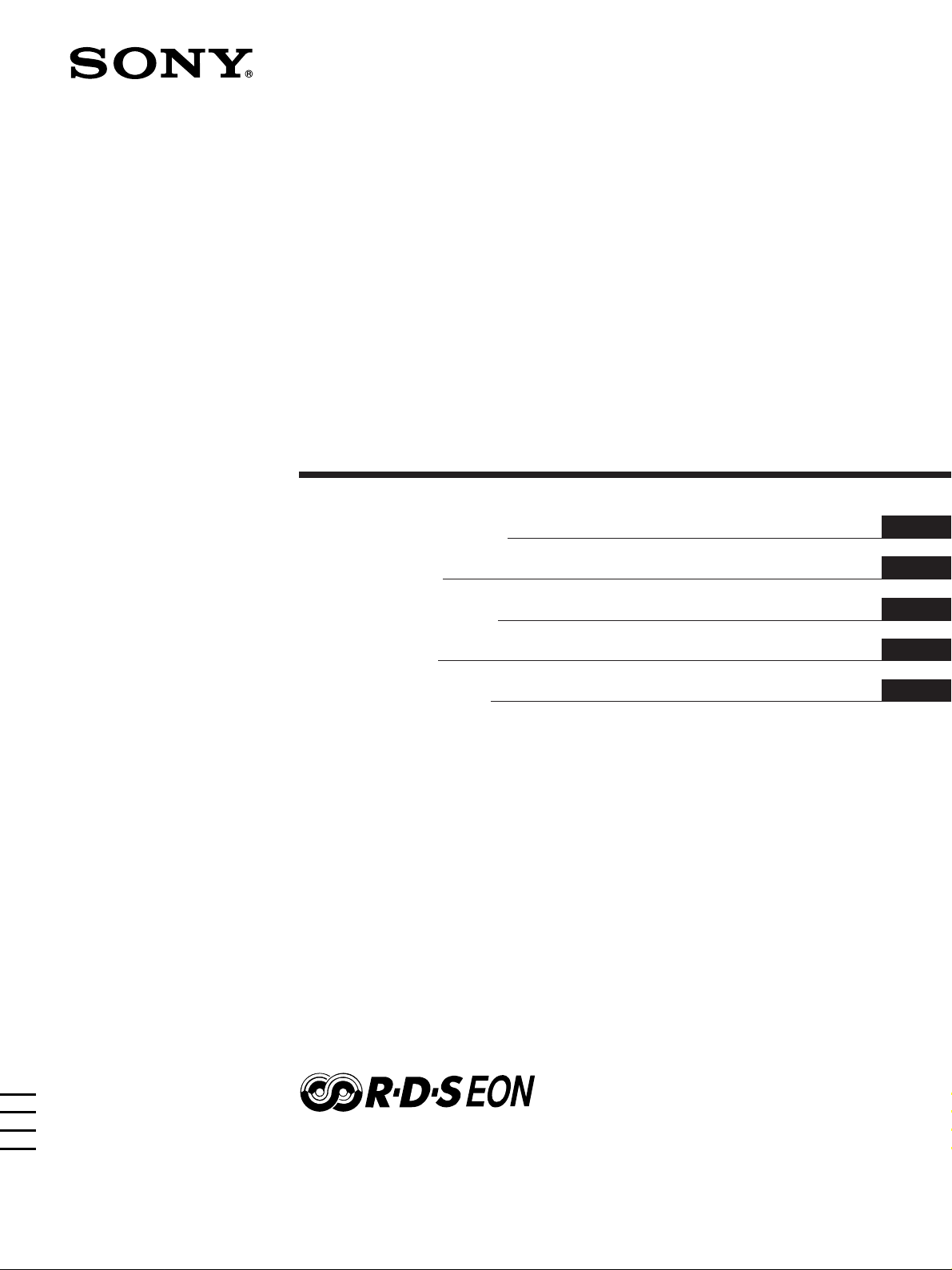
3-866-247-42(1)
FM Ster eo
FM-AM Receiver
Operating instructions
Mode d’emploi
Gebruiksaanwijzing
Bruksanvisning
Betjeningsvejledning
GB
FR
NL
SE
DK
STR-DE435
© 1999 by Sony Corporation
Page 2
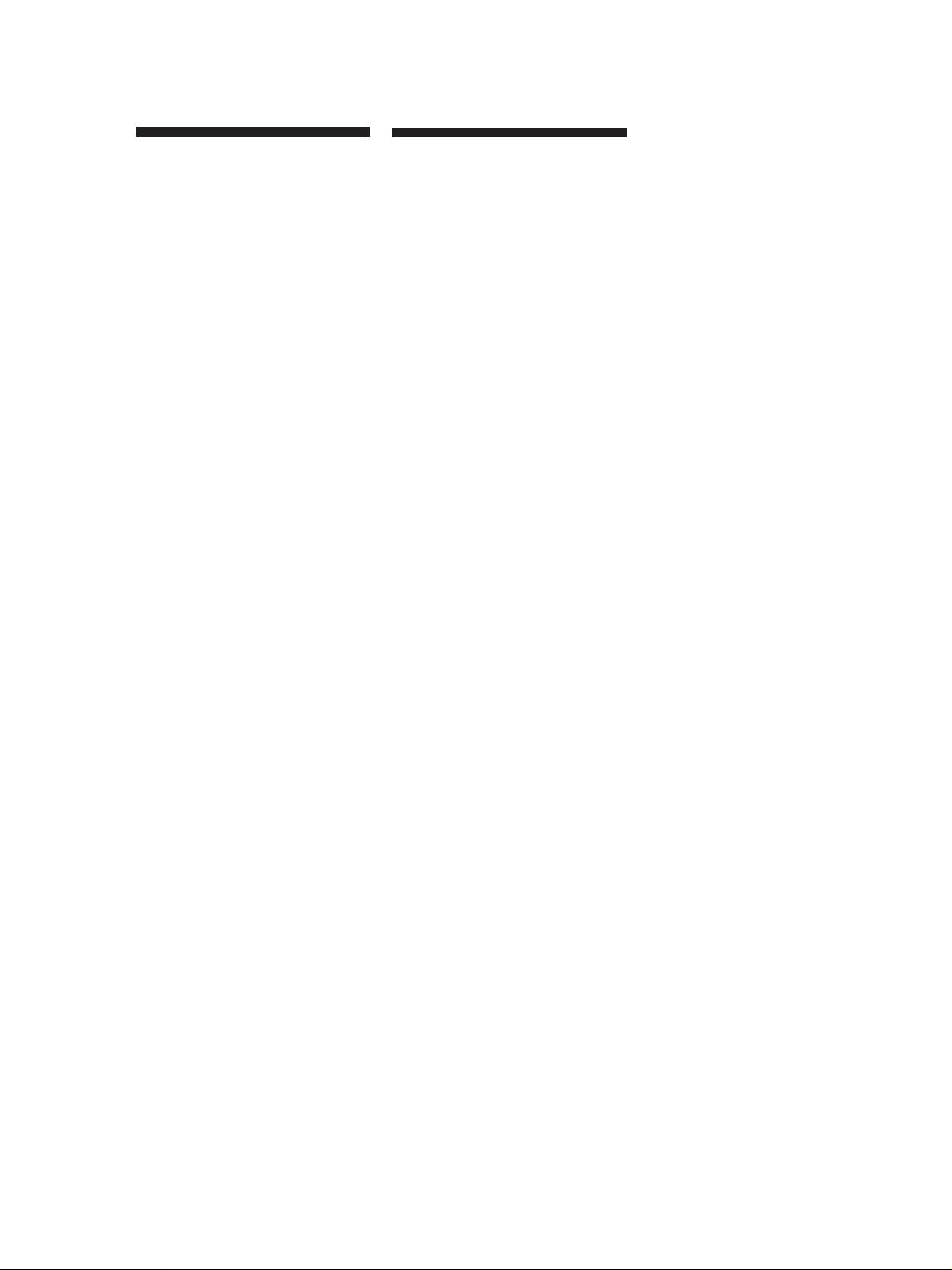
Getting Started
WARNING
To prevent fire or shock
hazard, do not expose
the unit to rain or
moisture.
To avoid electrical shock, do not open
the cabinet. Refer servicing to qualified
personnel only.
Do not install the appliance in a
confined space, such as a bookcase or
build-in cabinet.
Precautions
On safety
• Should any solid object or liquid fall
into the cabinet, unplug the receiver
and have it checked by qualified
personnel before operating it any
further.
On power sources
• Before operating the receiver, check
that the operating voltage is identical
with your local power supply. The
operating voltage is indicated on the
nameplate at the rear of the receiver.
• The unit is not disconnected from the
AC power source (mains) as long as it
is connected to the wall outlet, even if
the unit itself has been turned off.
• If you are not going to use the
receiver for a long time, be sure to
disconnect the receiver from the wall
outlet. To disconnect the mains lead,
grasp the plug itself; never pull the
cord.
• AC power cord must be changed only
at the qualified service shop.
• The mains switch is located on the
front exterior.
On placement
• Place the receiver in a location with
adequate ventilation to prevent heat
build-up and prolong the life of the
receiver.
• Do not place the receiver near heat
sources, or in a place subject to direct
sunlight, excessive dust or
mechanical shock.
• Do not place anything on top of the
cabinet that might block the
ventilation holes and cause
malfunctions.
On operation
• Before connecting other components,
be sure to turn off and unplug the
receiver.
On cleaning
• Clean the cabinet, panel and controls
with a soft cloth slightly moistened
with a mild detergent solution. Do
not use any type of abrasive pad,
scouring powder or solvent such as
alcohol or benzine.
If you have any question or problem
concerning your receiver, please
consult your nearest Sony dealer.
GB
2
Page 3
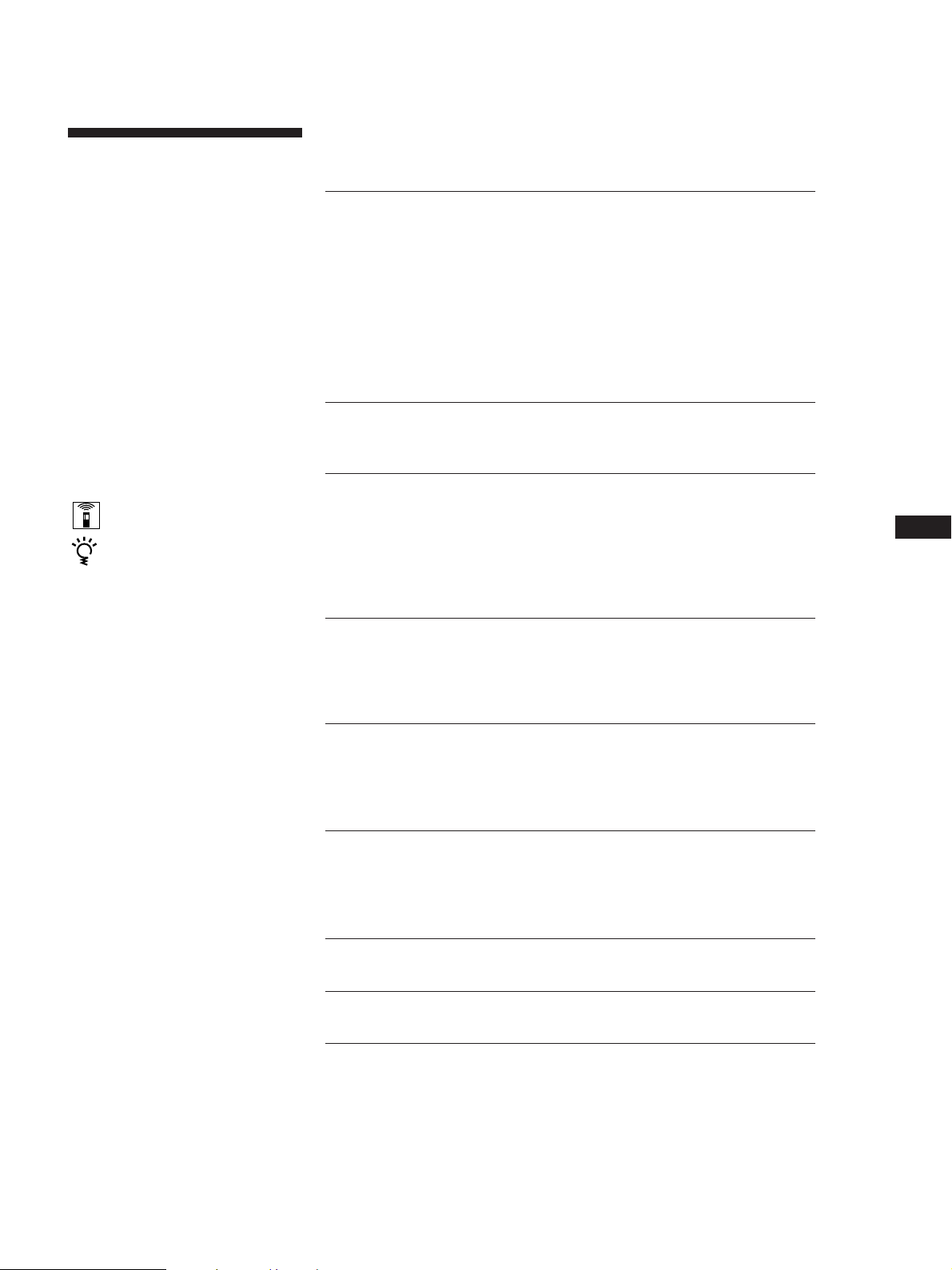
Getting Started
About This Manual
This instructions in this manual is for
model STR-DE435. Check your model
number by looking at the upper right
corner of the front panel.
Conventions
The instructions in this manual describe
the controls on the receiver. You can
also use the controls on the remote if
they have the same or similar names as
those on the receiver.
For details on the use of your remote,
refer to the separate operating
instructions supplied with the remote.
• A “Quick Reference Guide” is
supplied on page 32.
• The following icons are used in this
manual:
Indicates that you can use only
the remote to do the task.
Indicates hints and tips for
making the task easier.
This receiver contains a Dolby Pro Logic
Surround decoder.
Manufactured under license from Dolby
Laboratories Licensing Corporation.
“DOLBY”, “PRO LOGIC” and the
double-D symbol a are trademarks of
Dolby Laboratories Licensing
Corporation.
TABLE OF CONTENTS
Getting Started
Unpacking 4
Hookup Overview 4
Aerial Hookups 5
Audio Component Hookups 5
Video Component Hookups 6
Speaker System Hookups 7
AC Hookups 9
Before You Use Your Receiver 9
Dolby Surround Setup 10
Location of Parts and Basic Amplifier Operations
Front Panel Parts Description 12
Receiver Operations
Receiving Broadcasts 16
Presetting Radio Stations 17
Storing FM Stations Automatically in Alphabetical Order
(“Auto-betical”) 18
Using the Radio Data System (RDS) 18
Using Surround Sound
Enjoying Surround Sound 21
Selecting a Sound Field 22
Customizing Sound Fields 23
Other Operations
Indexing Preset Stations and Programme Sources 25
Recording 25
Using the Sleep Timer 26
GB
Additional Information
Troubleshooting 27
Specifications 28
Glossary 29
Index 30
Rear Panel Descriptions 31
Quick Reference Guide 32
GB
3
Page 4
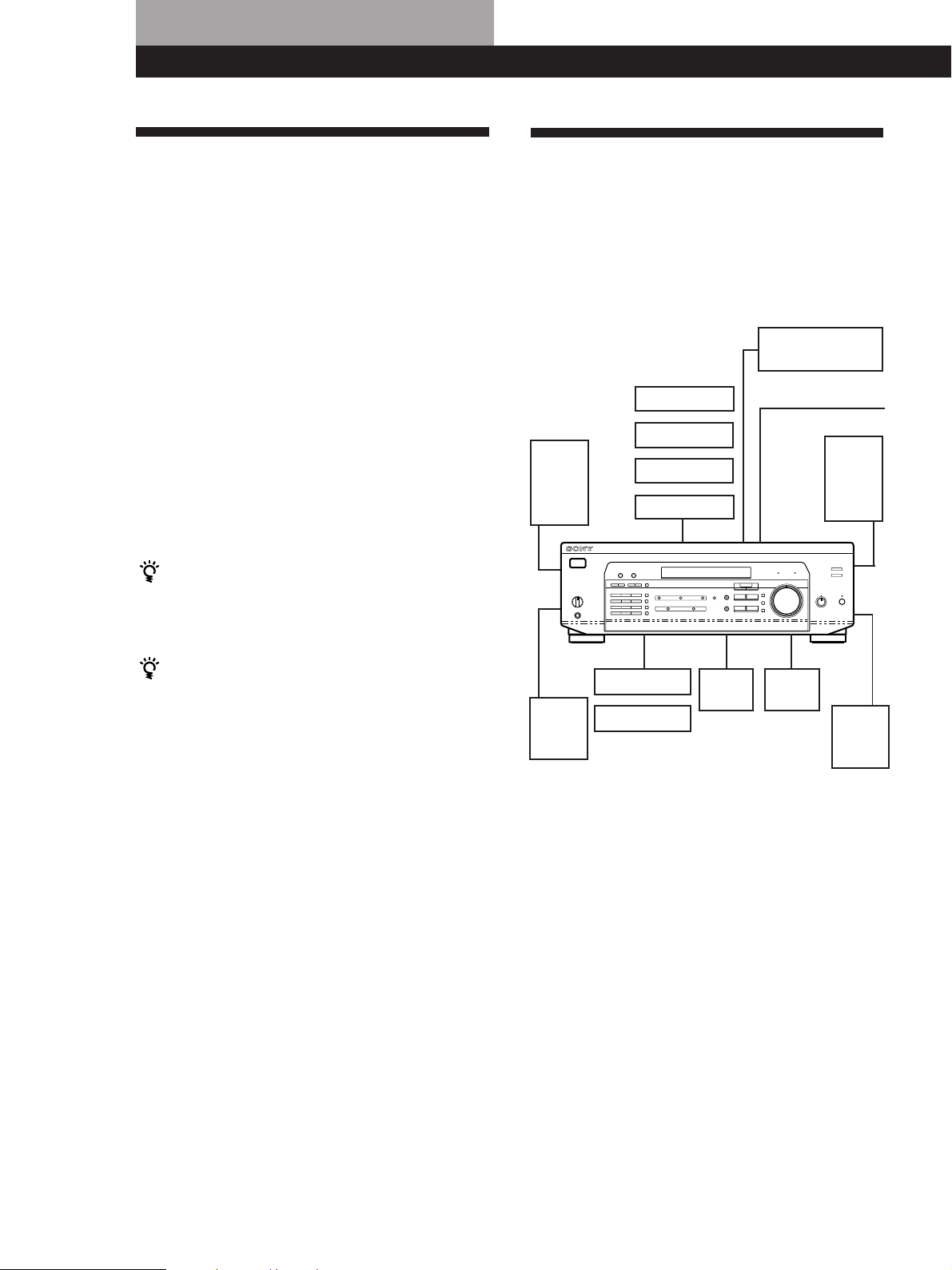
Getting Started
Unpacking Hookup Overview
Check that you received the following items with the
receiver:
• FM wire aerial (1)
• AM loop aerial (1)
• Remote commander (remote) (1)
• Operating instruction for remote commander (1)
• Size AA (R6) batteries (2)
Inserting batteries into the remote
Insert two size AA (R6) batteries in accordance with
the + and – markings on the battery compartment.
When using the remote, point it at the remote sensor g
on the receiver.
For details, refer to the operating instructions supplied
with your remote.
When to replace batteries
Under normal use, the batteries should last for about 6
months. When the remote no longer operates the
receiver, replace both batteries with new ones.
You cannot operate the following buttons on the
RM-PP402 remote
• VIDEO2
• VIDEO3
• DVD
• PHONO
• SOUND FIELD A.F.D.
Notes
• Do not leave the remote in an extremely hot or humid
place.
• Do not use a new battery with an old one.
• Do not expose the remote sensor to direct sunlight or
lighting apparatuses. Doing so may cause a malfunction.
• If you don’t use the remote for an extended period of time,
remove the batteries to avoid possible damage from
battery leakage and corrosion.
The receiver allows you to connect and control the
following audio/video components. Follow the
hookup procedures for the components that you want
to connect to the receiver on the pages specified. To
learn the locations and names of each jack, see “Rear
Panel Descriptions” on page 31.
DVD player/AC-3
decoder
Aerial Hookups (5)
AM/FM aerial
Front
speaker
(R)
Active
woofer
Rear
speaker
(R)
Speaker
System
Hookups (7)
Front
speaker
(L)
Rear
speaker
(L)
Video Component
Hookups (6)
TV monitor
TV tuner
LD player
VCR
CD player
MD/TAPE deck
Audio Component
Hookups (5)
Centre
speaker
Before you get started
• Turn off the power to all components before making
any connections.
• Do not connect the mains lead until all of the
connections are completed.
• Be sure to make connections firmly to avoid hum
and noise.
• When connecting an audio/video cable, be sure to
match the color-coded pins to the appropriate jacks
on the components: Yellow (video) to Yellow; White
(left, audio) to White; and Red (right, audio) to Red.
GB
4
Page 5
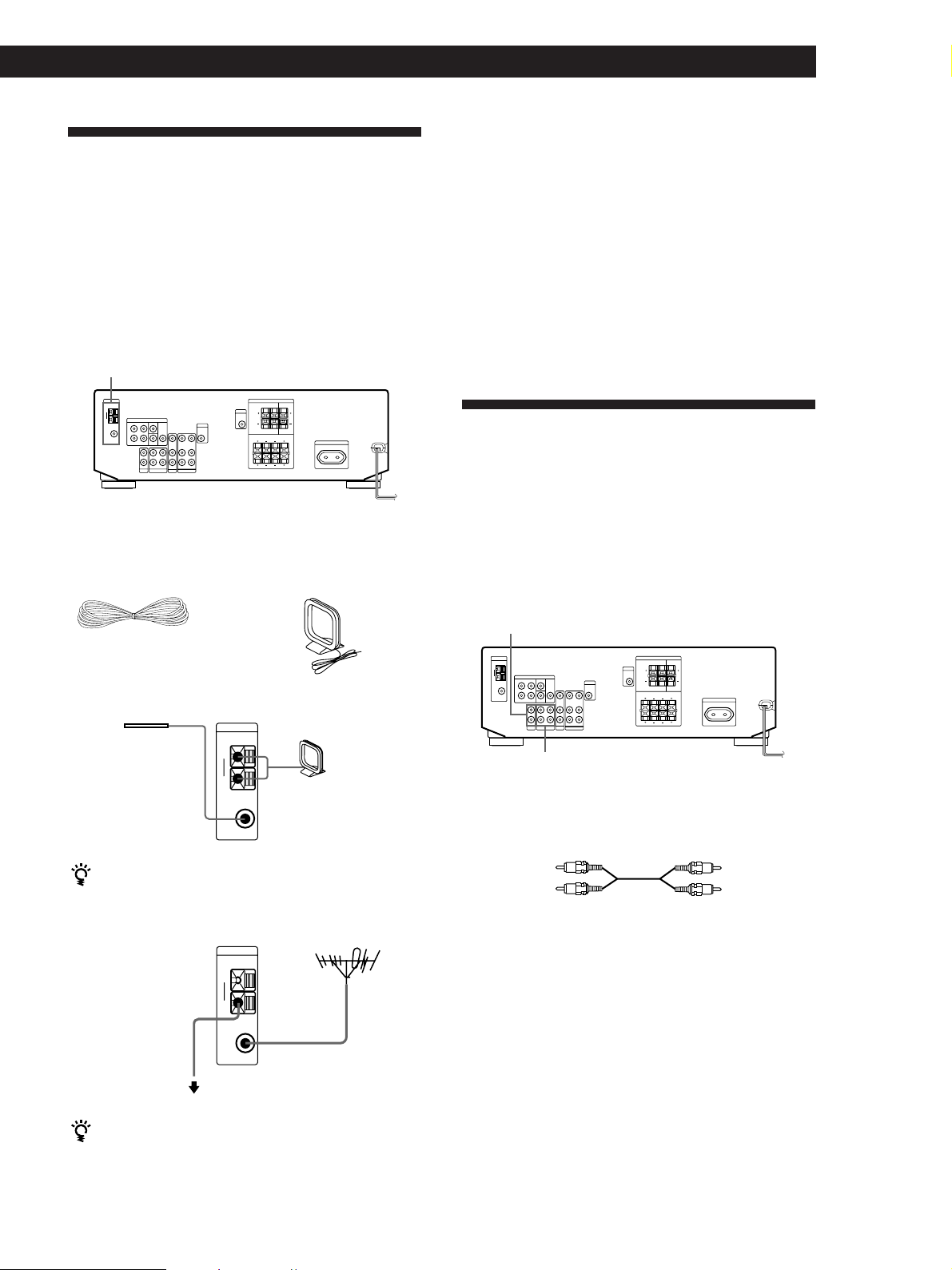
Aerial Hookups
Overview
This section describes how to connect AM and FM
aerials to the receiver. If you want to receive radio
broadcasts with the receiver, complete these
connections first, then go to the following pages.
For specific locations of the terminals, see the
illustration below.
ANTENNA
Getting Started
Connecting a ground wire
If you connect the receiver to an outdoor aerial, ground
it against lightning as shown in the illustration in the
left column. To prevent a gas explosion, do not connect
the ground wire to a gas pipe.
Where do I go next?
If you want to connect other components, go on to the next
section. If you’re only planning to use the receiver to listen
to the radio, go to “Speaker System Hookups” on pages 7
and 8.
Audio Component Hookups
Overview
What aerials will I need?
• FM wire aerial
(supplied) (1)
• AM loop aerial
(supplied) (1)
Hookups
FM wire aerial
After connecting
the wire aerial,
keep it as
horizontal as
possible.
If you have poor FM reception
Use a 75-ohm coaxial cable (not supplied) to connect the
receiver to an outdoor FM aerial as shown below.
Receiver
ANTENNA
AM
y
COAXIAL
FM
75Ω
Receiver
ANTENNA
AM
AM loop aerial
FM outdoor aerial
This section describes how to connect your audio
components to the receiver. If you want to use the
receiver as an amplifier, complete these connections.
For specific locations of the jacks, see the illustration
below.
CD
MD/TAPE
What cords will I need?
Audio cords (not supplied) (1 for CD player; 2 for each MD
deck or tape deck)
White (L)
Red (R)
White (L)
Red (R)
Ground wire
(not supplied)
y
COAXIAL
FM
75Ω
To ground
If you have poor AM reception
Connect a 6 to 15-meter (20 to 50 ft.) insulated wire (not
supplied) to the AM aerial terminal in addition to the
AM loop aerial. Try to extend the wire outdoors and
keep it horizontal.
(continued)
GB
5
Page 6
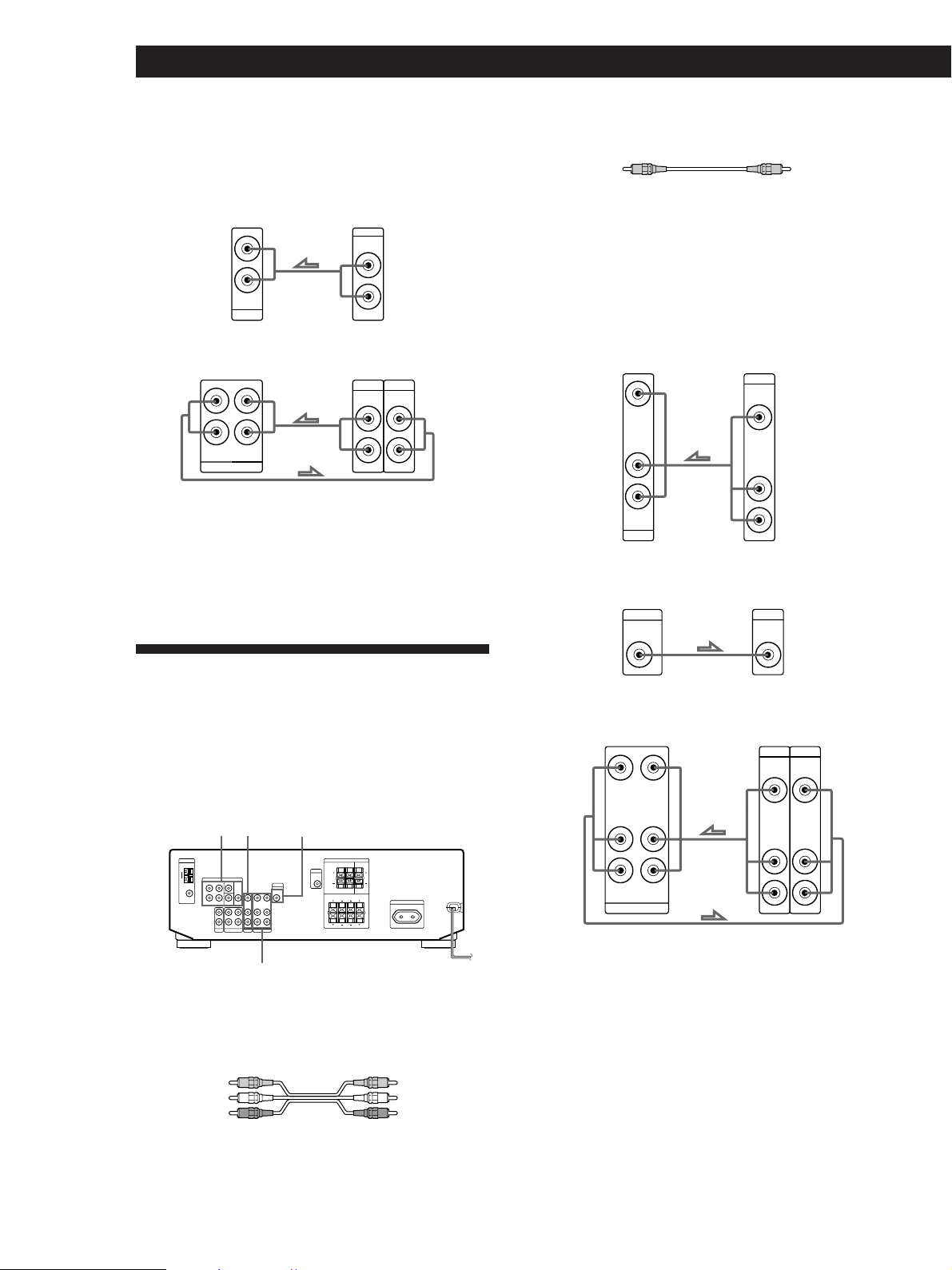
Getting Started
AUDIO IN
L
R
TV/LD
VIDEO IN
AUDIO
OUTPUT
VIDEO
L
R
MONITOR
VIDEO
OUT
INPUT
VIDEO
Hookups
The arrow ç indicates signal flow.
CD player
Receiver
AUDIO IN
CD
L
R
CD player
OUTPUT
LINE
L
R
MD deck or Tape deck
Receiver
REC OUT
MD/TAPE
L
R
IN
MD deck or Tape deck
OUTPUT
INPUT
LINE
LINE
L
R
Where do I go next?
Go on to the next section to connect video components to
enjoy surround sound when watching/listening to TV
programmes or video tapes.
• Video cable (not supplied) (1 for TV monitor)
Yellow Yellow
Hookups
The arrow ç indicates signal flow.
You can listen to the sound from VCR or TV/LD by
connecting the audio signal from VCR or TV/LD to the
receiver.
TV/LD
Receiver
MONITOR
Receiver TV monitor
TV tuner or LD player
Video Component Hookups
Overview
This section describes how to connect video
components to the receiver. For specific locations of the
jacks, see the illustration below.
5.1 CH/DVD
TV/LD
What cables will I need?
• Audio/video cable (not supplied) (1 for each TV tuner or
LD player; 2 for VCR)
Yellow (video)
White (L/audio)
Red (R/audio)
MONITOR
VIDEO
Yellow (video)
White (L/audio)
Red (R/audio)
VCR
Receiver VCR
VIDEO IN
VIDEO OUT
L
R
AUDIO IN
AUDIO OUT
VIDEO
OUTPUT
VIDEO
AUDIO
INPUT
VIDEO
AUDIO
L
R
GB
6
Page 7
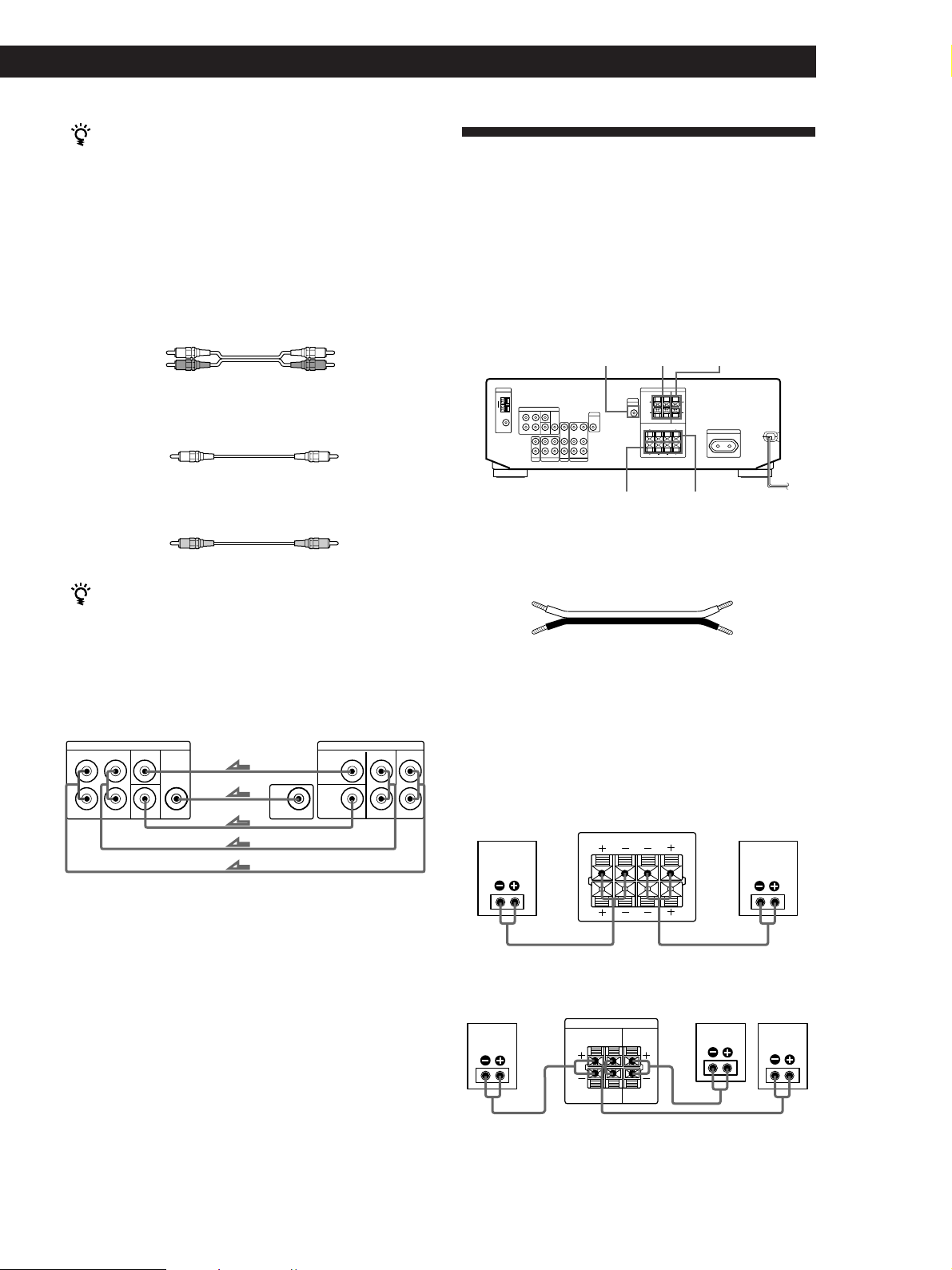
Use the function buttons (TV/LD, CD, MD/TAPE etc)
to select the VIDEO AUDIO OUT signal.
You can record this audio signal by connecting a
recording component such as a cassette deck (to the
VIDEO AUDIO OUT jack)
Getting Started
Speaker System Hookups
Overview
DVD player/AC-3 decoder
What cables will I need?
• Audio cable (not supplied) (1 for each 5.1 CH/DVD
FRONT and REAR jacks)
White (L) White (L)
Red (R) Red (R)
• Monaural audio cable (not supplied) (1 for each 5.1 CH/
DVD CENTER and WOOFER jacks)
Black Black
• Video cable (not supplied) (1 for the 5.1 CH/DVD VIDEO
IN jack)
Yellow Yellow
You can play decoded Dolby Digital AC-3
soundtracks through the speakers connected to the
amplifier.
If you have a Dolby Digital AC-3 decoder you can
amplify a decoded Dolby Digital AC-3 soundtrack with
the following connections.
Receiver
5.1 CH / DVD
FRONT FRONTREAR REARCENTER
L
R
WOOFER
VIDEO IN
Dolby Digital AC-3
decoder, etc.
CENTER
WOOFER
VIDEO
PRE OUT
This section describes how to connect your speakers to
the receiver. To enjoy surround effects, centre and rear
speakers and an active woofer are required. For
specific locations of the terminals, see the illustration
below.
WOOFER
SPEAKERS
FRONT B
SPEAKERS
REAR
SPEAKERS CENTER
SPEAKERS
FRONT A
What cords will I need?
Speaker cord (not supplied) (1 for each speaker)
(+)
(–)
(+)
(–)
Twist the stripped ends of the cord about 15 mm (2/3 inch).
Be sure to match the speaker cord to the appropriate
terminal on the components: + to + and – to –. If the cords
are reversed, the sound will be distorted and will lack bass.
Hookups
Front speakers
Front speaker
(R)
Receiver
FRONT
R
L
Front speaker
(L)
AA
Where do I go next?
Go on to the next section to connect the speakers.
Rear and centre speakers
Rear speaker
(R)
Receiver
SPEAKERS
REAR
BB
L
R
Centre speaker
CENTER
LR
LR
Rear speaker
(L)
(continued)
GB
7
Page 8
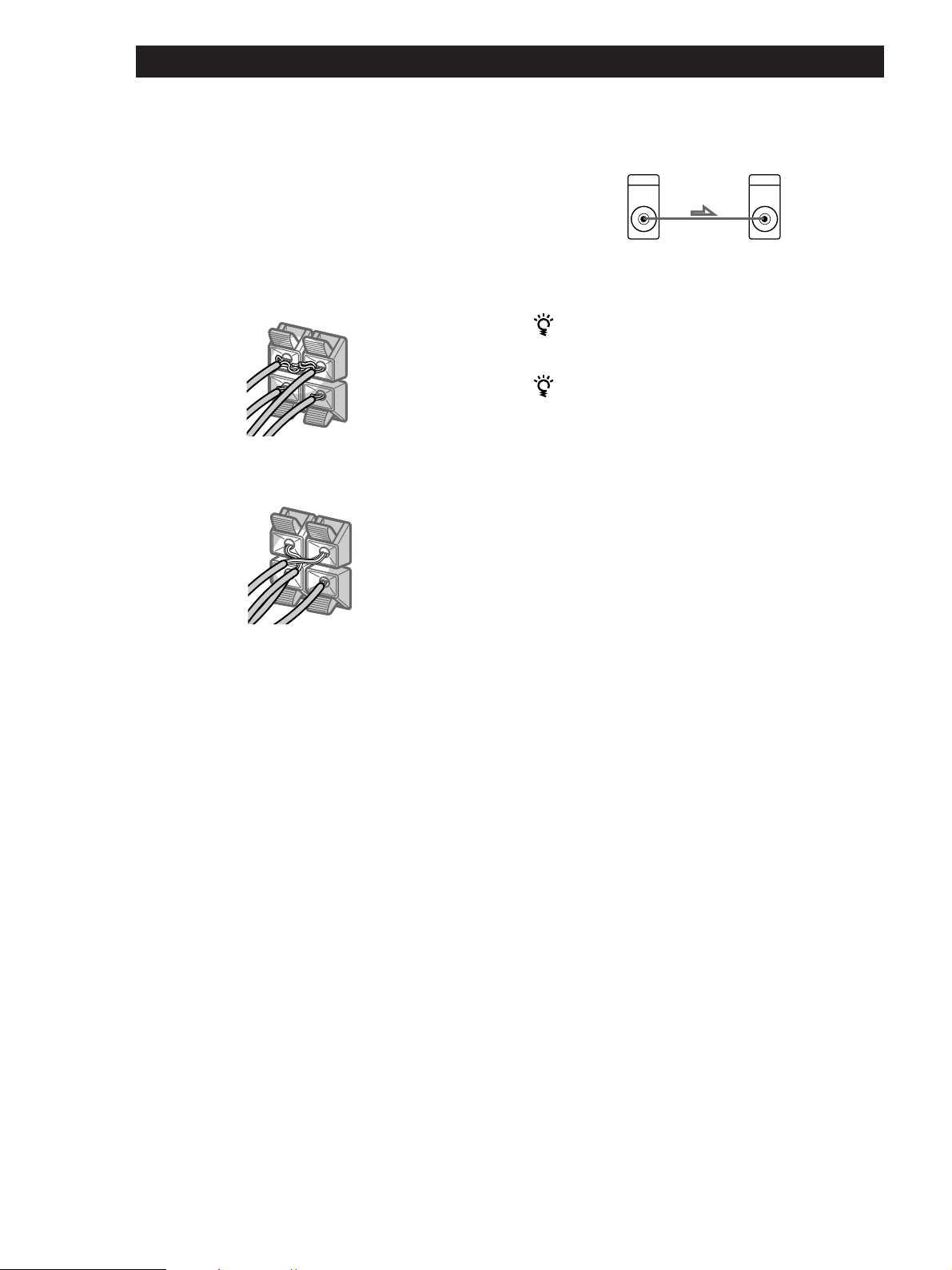
Getting Started
REAR
+
–
R
R
L
–
To avoid short-circuiting the speakers
Short-circuiting of the speakers may damage the
receiver. To prevent this, make sure to take the
following precautions when connecting the speakers.
Make sure the stripped ends of each speaker cord does
not touch another speaker terminal or the stripped end
of another speaker cord.
Examples of poor conditions of the speaker cord:
Stripped speaker cord is touching another speaker
terminal
REAR
R
R
L
+
Active woofer
Receiver
WOOFER
AUDIO
OUT
Active woofer
INPUT
Note
Do not connect any other component.
If you have an additional front speaker system
Connect them to the SPEAKERS FRONT B terminals.
If your TV monitor uses separate speakers
You can connect one of them to the SPEAKERS
CENTER terminals for use with Dolby Pro Logic
Surround sound (see page 10).
Where do I go next?
To complete your system, go to “AC Hookups” on page 9.
Stripped cords are touching each other due to excessive
removal of insulation.
After connecting all the components, speakers, and AC
power cord, output a test tone to check that all the
speakers are connected correctly. For details on
outputting a test tone, refer to “Adjusting the speaker
volume” on page 10.
If you have connected rear speakers, be sure to press
the 5.1 CH/DVD button and turn off sound field on the
receiver before outputting a test tone so that the tone is
output individually from the left and right rear
speakers.
If no sound is heard from a speaker while outputting a
test tone or a test tone is output from a speaker other
than the one whose name is currently displayed on the
receiver, the speakers may be short-circuited. If this
happens, check the speaker connection again.
GB
8
Page 9
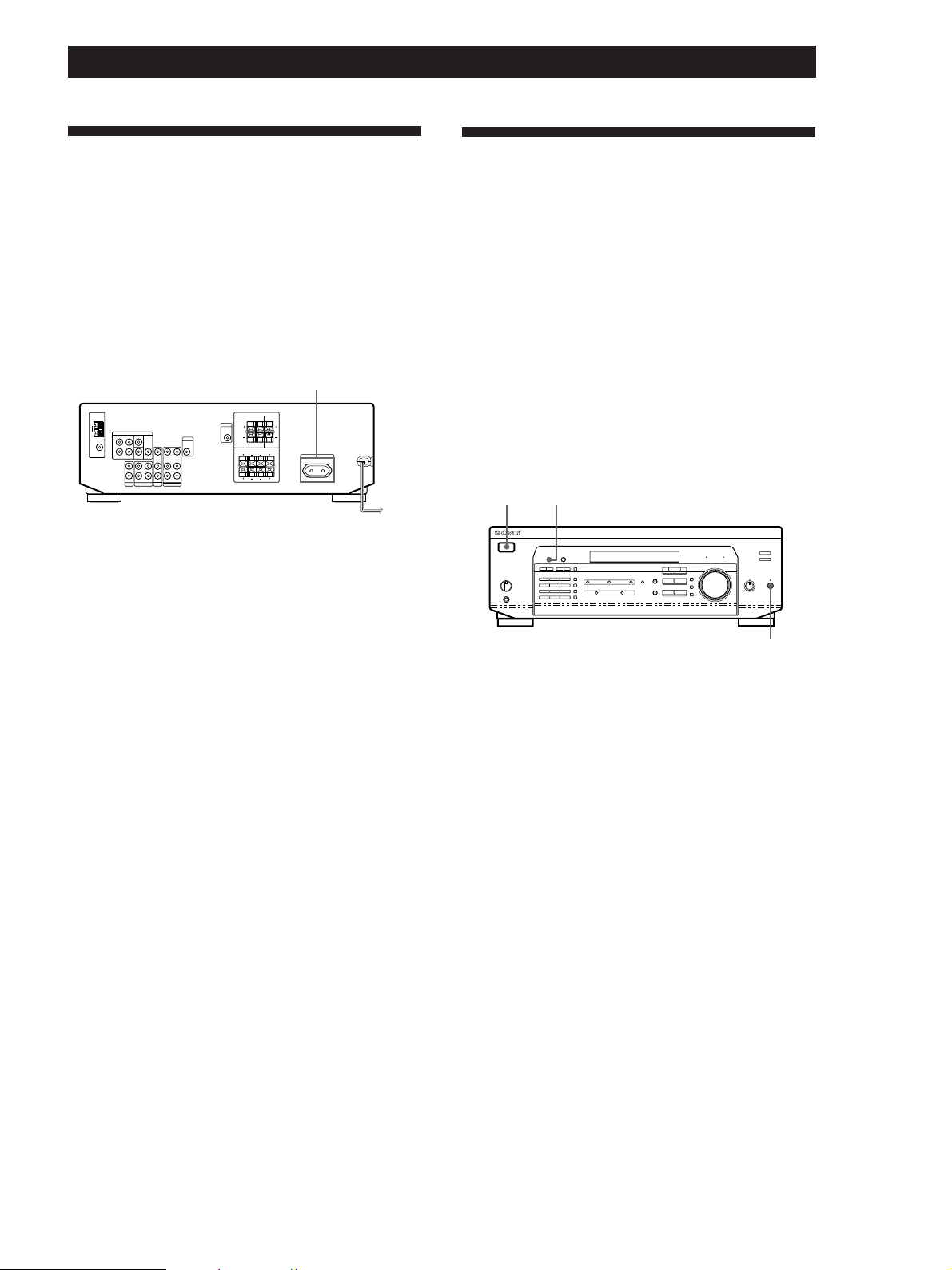
Getting Started
AC Hookups
Connecting the mains lead
Connect the mains lead from this receiver and from
your audio/video components to a wall outlet.
If you connect other audio components to the
SWITCHED AC OUTLET on the receiver, the receiver
can supply power to the connected components so you
can turn on/off the whole system when you turn on/
off the receiver.
SWITCHED AC OUTLET
/
to a wall outlet
Caution
Make sure that the power consumption of the component
connected to the receiver’s AC outlet does not exceed 100
watts. Do not connect high-wattage electrical home
appliances such as electric irons, fans, or TVs to this outlet.
Before You Use Your Receiver
Before turning on the receiver
Make sure that you have:
• Turned MASTER VOLUME to the leftmost
position (0).
• Selected the appropriate front speakers (see “Front
Panel Parts Description” on page 12).
• Set BALANCE to the centre position.
Clearing the receiver's memory
Before you use your receiver for the first time or when
you want to clear the receiver's memory, do the
procedure below:
1/u (power)
DIMMER
MUTING
Where do I go next?
Before you use the receiver, go to the next section to make
sure that all the controls are set to the appropriate positions.
1 Turn off the receiver.
2 Press 1/u (power) for more than 4 seconds.
“ALL CLEAR” appears in the display and the
items including the following are reset or cleared:
• All preset stations are reset to their factory
settings.
• All sound field parameters are reset to their
factory settings.
• All index names (of preset stations and
programme sources) are cleared.
• All adjustments made with the SET UP button are
reset to their factory settings.
• The sound field memorized for each programme
source and preset station is cleared.
After turning on the receiver
Check the following indicator:
• Press MUTING or MUTING on the remote if the
MUTING indicator turns on.
• Press DIMMER to set the display at any of four levels
of brightness.
GB
9
Page 10
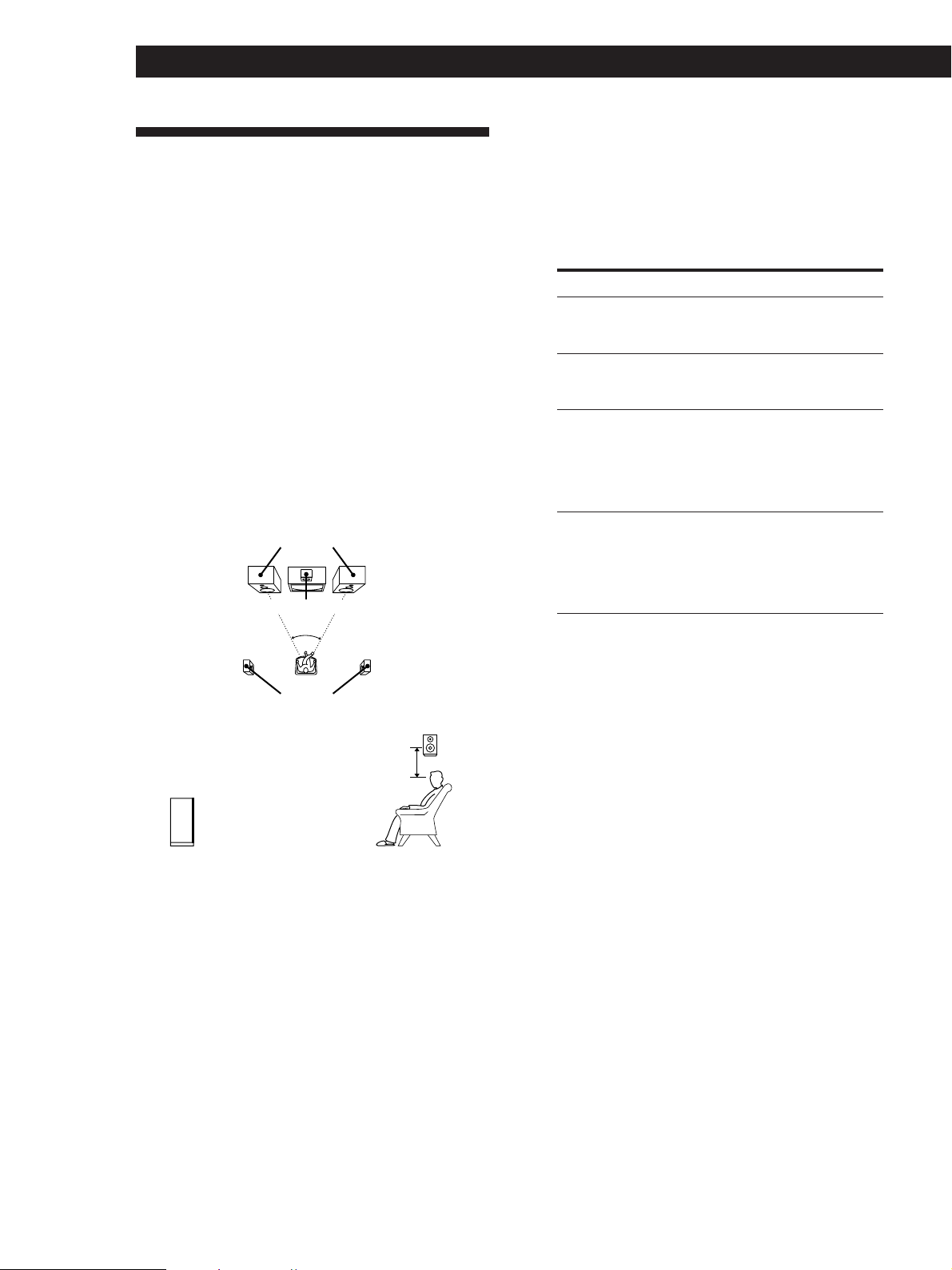
Getting Started
Dolby Surround Setup
Dolby Pro Logic Surround is a system for decoding
Dolby Surround sound that is standardized for TV
programmes and movies. By selecting the proper
centre mode and adjusting the speaker volume, you
can reproduce highly precise localization and dynamic
panning of sounds of Dolby Surround encoded
software.
To obtain the best possible surround effect, you will
require at least one additional pair of speakers and/or
a centre speaker.
Locating the speakers
For optimum Dolby Pro Logic Surround sound, locate
your speakers as shown below.
Front speakers
Centre speaker
45°
1 Press SET UP.
2 Press MENU < or > repeatedly until “CTR
MODE” (centre mode) appears in the display.
3 Use + or – to select the centre mode you want.
A description of each centre mode is as follows:
If you have
Front and rear
speakers, but no
centre speaker
Front and centre
speakers, but no
rear speaker
Front and rear
speakers, and a
small centre
speaker
Front and rear
speakers, and a
centre speaker
that is equivalent
to your front
speakers
Select
PHANTOM
3 STEREO
(3-CH LOGIC)
NORMAL
WIDE
So that
The sound of the centre
channel is output from
the front speakers
The sound of the rear
channel is output from
the front speakers
The bass sound of the
centre channel is output
from the front speakers
(because a small
speaker cannot produce
enough bass)
The centre channel
fully reproduces the
entire audio spectrum
Rear speakers
Rear speaker
2 to 3 ft.
(60 - 90 cm)
Front speaker
Selecting the centre mode
The receiver offers you four centre modes:
PHANTOM, 3 STEREO, NORMAL, and WIDE. Each
mode is designed for a different speaker configuration.
Select the mode that best suits the speakers you use.
Adjusting the speaker volume
The test tone feature lets you set the volume of your
rear speakers and/or centre speaker to the same level
as that of the front speakers to maximize the Dolby Pro
Logic Surround effect. (If all of your speakers are equal
in performance, you don't have to adjust the speaker
volume.)
Using the controls on the remote, you can adjust the
volume level from wherever you're listening.
1 Make sure that the centre mode is correctly set
(see the table on this page).
2 Press SOUND FIELD ON/OFF to turn on the
sound field.
3 Press SOUND FIELD MODE +/– repeatedly to
select “PRO LOGIC”.
4 Press TEST TONE on the supplied remote.
You will hear a test tone (see next page) from each
speaker sequentially.
10
GB
Page 11
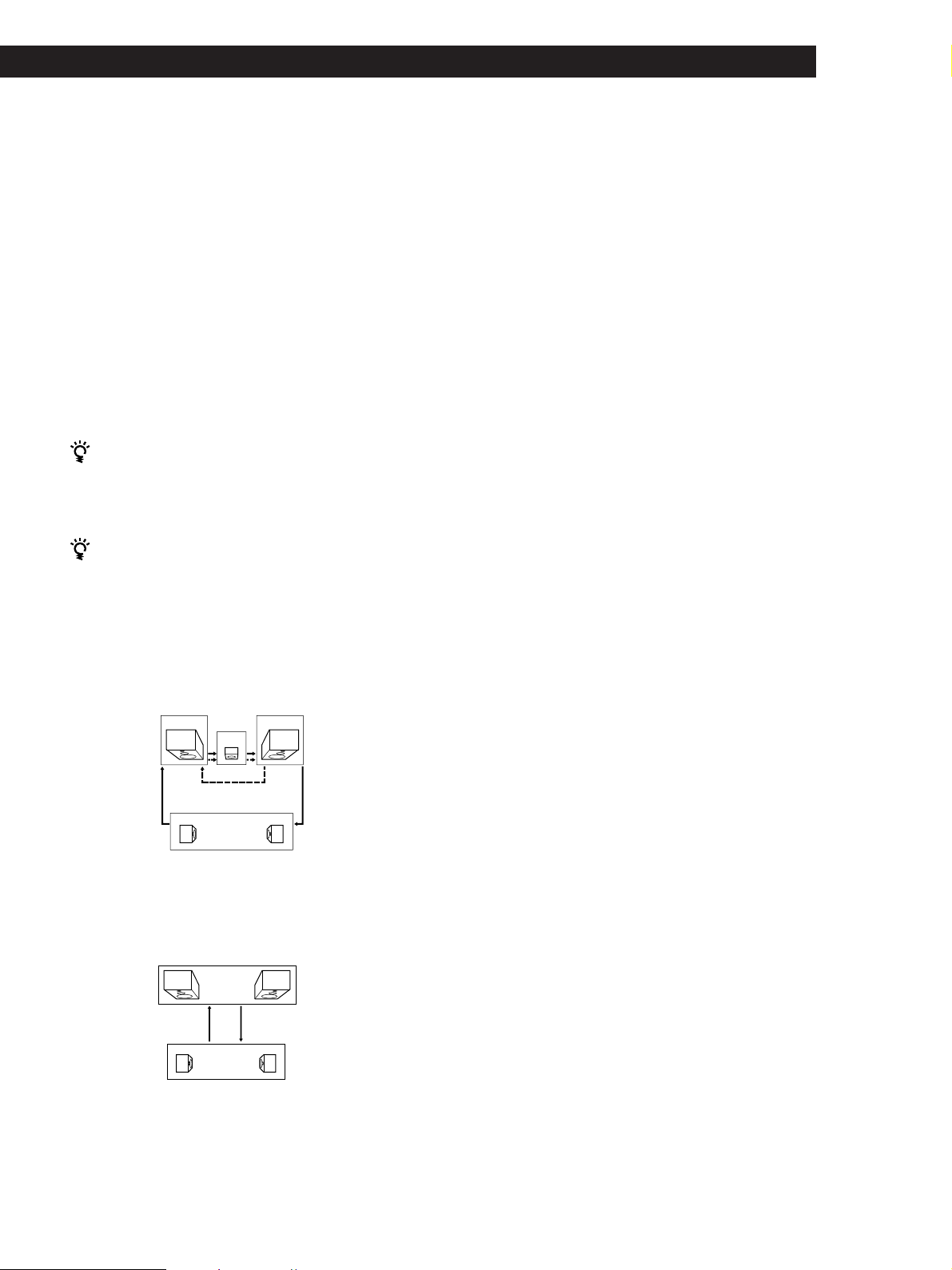
Getting Started
5 Adjust the volume level so that the volume of the
test tone from each speaker sounds the same from
where you are listening.
• To adjust the balance of the front right and front
left speakers, use the BALANCE control on the
front of the main unit.
• To adjust the volume level of the centre speaker,
press the LEVEL CENTER +/– buttons on the
remote.
• To adjust the volume level of the rear speakers,
press the LEVEL REAR +/– buttons on the
remote.
6 Press TEST TONE on the remote again to turn off
the test tone.
You can adjust the volume level of all speakers at
the same time
Rotate MASTER VOLUME on the main unit or press
MASTER VOL(UME) +/– on the remote.
What is a test tone?
A test tone is a signal that is produced by the receiver
and used to adjust speaker volume. The test tone is
output from speakers in the following two ways:
• When NORMAL, WIDE, or 3 STEREO mode is selected
The test tone is output from the front L (left), centre,
front R (right), and rear speakers (except for 3 STEREO
mode) in succession.
Increasing the output level of the rear
speaker by 5dB
The adjustment range of the rear speakers is preset
from –15 to + 10, but you can shift the range up 5 levels
(– 10 to + 15).
1 Press SET UP.
2 Press MENU < or > repeatedly until “REAR
GAIN” appears in the display.
3 Press + or – to select “GAIN UP”.
Note
The value for the rear level remain fixed at –15 to +10 in the
display, but you will be able to hear the difference in the
actual output.
To restore the normal output level
Repeat the procedure above, selecting “GAIN NORM”
in step 2.
Front (L) Front (R)
Centre
3 STEREO
Rear (L, R)
NORMAL/WIDE
• When PHANTOM mode is selected
The test tone is output from the front and the rear
speakers alternately.
Front (L, R)
Test tone
Rear (L, R)
PHANTOM
See the table on page 24 for information on the output of
the test tone for sound fields other than PRO LOGIC.
Test tone
11
GB
Page 12
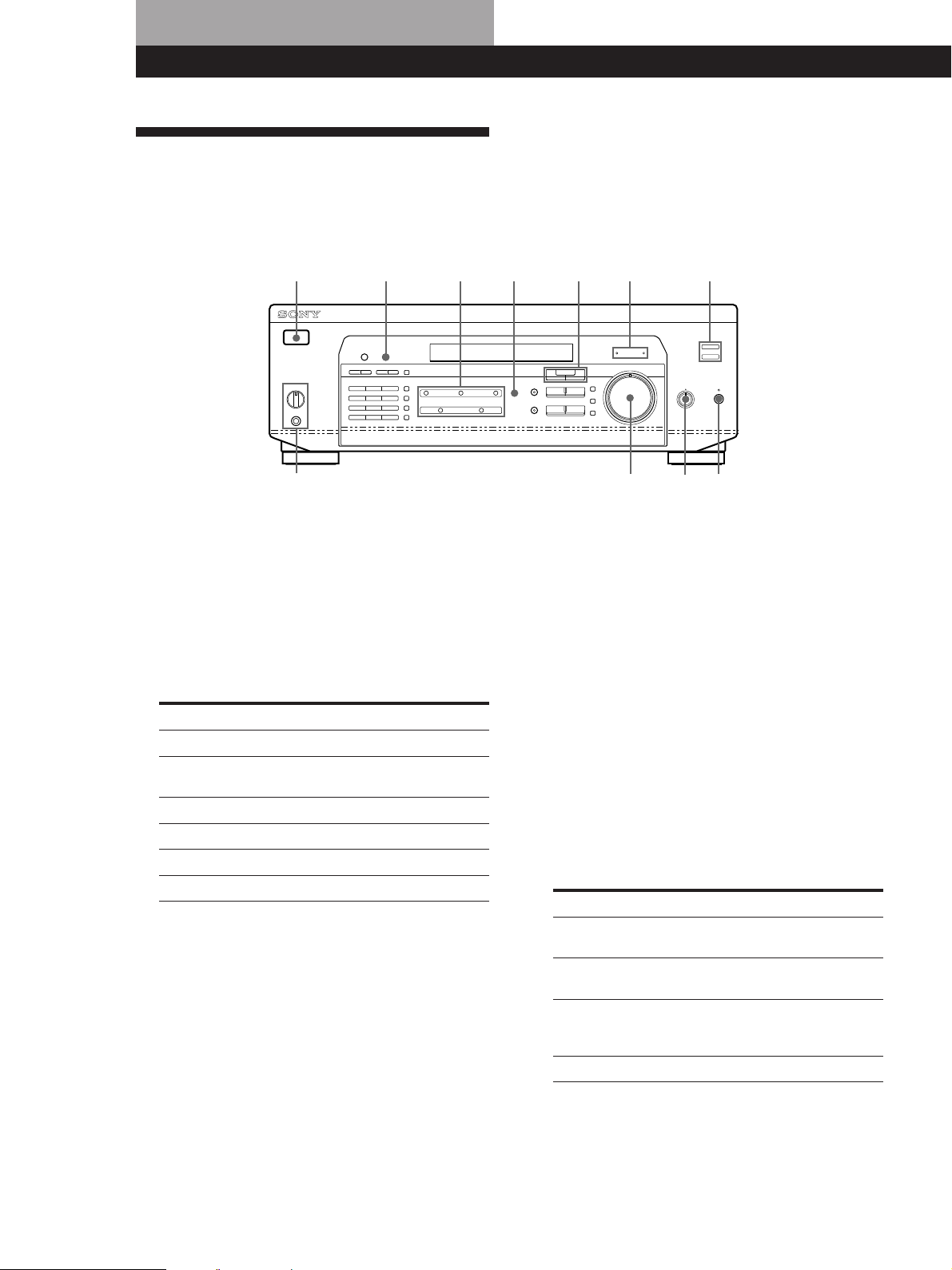
Location of Parts and Basic Amplifier Operations
!
Front Panel Parts Description
This chapter gives you the information on the location
and function of the buttons and controls on the front
panel and explains basic amplifier operations.
1
823 !º
7
1 1/u switch
Press to turn the receiver on and off.
Note
Before you turn on the receiver, make sure that you have
turned the MASTER VOLUME control to the leftmost
position to avoid damaging your speakers.
2 Function buttons
Press to select the component you want to use.
To listen to or watch
Video tapes
TV programmes or
Laser discs
MiniDiscs or audio tapes
Compact discs (CD)
Radio programmes
DVD player/AC-3 decoder
Press
VIDEO
TV/LD
MD/TAPE
CD
TUNER
5.1 CH/DVD
After selecting the component, turn on the
component you selected and play the program
source.
4
¡
56
9
3 5.1 CH/DVD button
Press to select the component connected to the 5.1
CH/DVD jacks. The 5.1 CH/DVD indicator lights
up when the component is selected.
4 MASTER VOLUME control
After turning on the component you selected, rotate
to adjust the volume.
5 MUTING button
Press to mute the sound. The MUTING indicator
lights up when the sound is muted.
6 BALANCE control
Rotate to adjust the balance of the front speakers.
7 SPEAKERS selector
Set according to the front speakers you want to
drive.
To select
Speakers connected to the SPEAKERS
FRONT A terminals
Speakers connected to the SPEAKERS
FRONT B terminals
Speakers connected to both the SPEAKERS
FRONT A and B terminals (parallel
connection)
No front speaker output
Set to
A + B*
A
B
OFF
12
GB
Do not set to A+B when a sound field is turned on.
*
Be sure to connect the front speakers with nominal
impedance of 8 ohms or higher if you want to select both
sets of front speakers.
Page 13
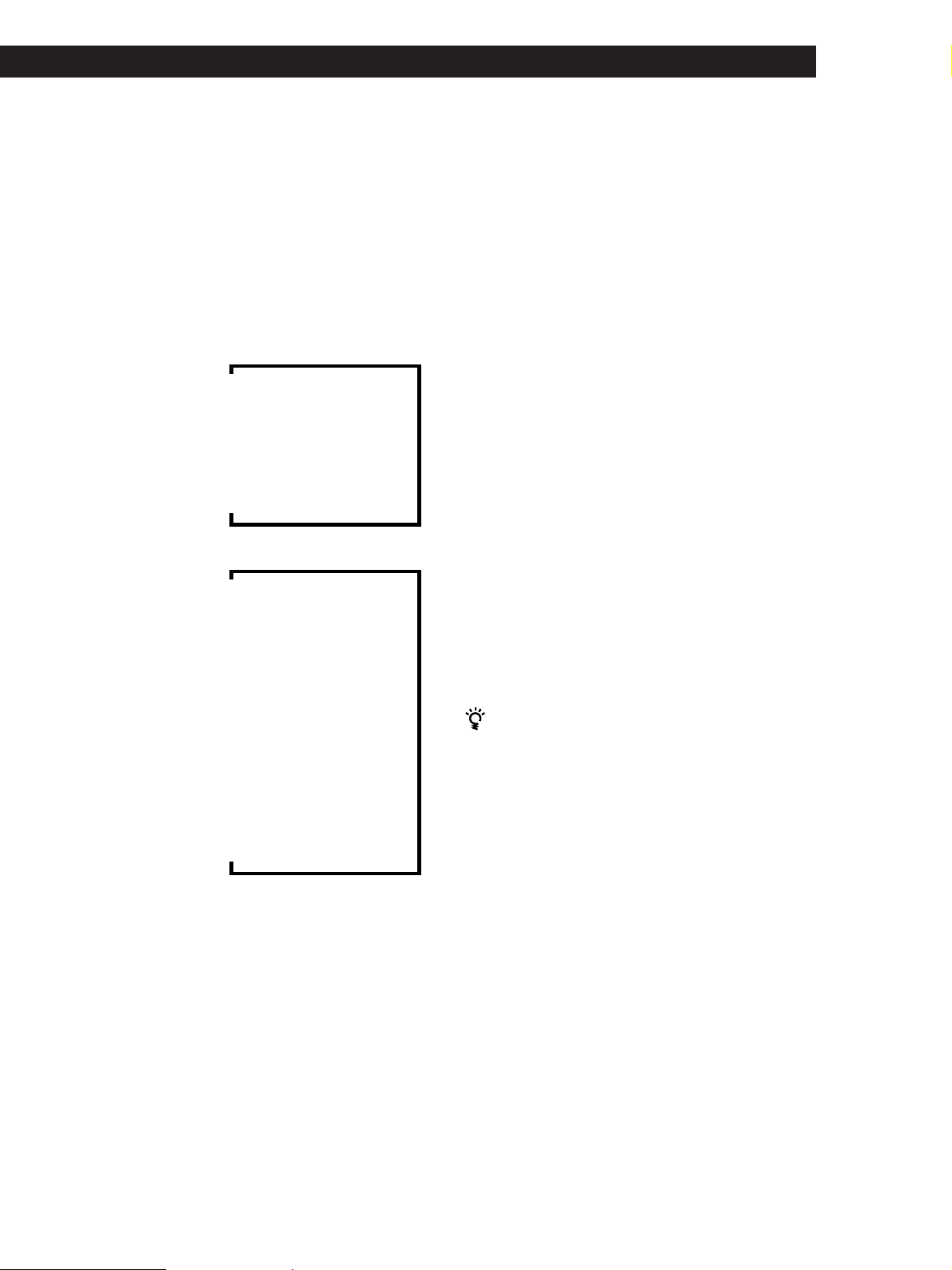
Location of Parts and Basic Amplifier Operations
PHONES jack
Connects headphones.
Note
To use the headphones, set the SPEAKERS selector to OFF
to output sound to the headphones.
8 DISPLAY button
Press repeatedly to change the information on the
display window as follows:
When a component other than tuner is selected
v
Index name of the component*
v
Selected component
v
Sound field applied to the component
When the tuner is selected
v
Index name of the preset station* or
programme station name**
v
Frequency
v
Programme type indication**
v
Radio text**
v
Current time**
v
Sound field applied to the band or the preset
station
9 Use the following buttons to enjoy surround sound.
For details, see “Enjoying Surround Sound”
starting from page 21.
SOUND FIELD ON/OFF button
Press to turn the sound field on or off.
SOUND FIELD MODE +/– button
Press to select a sound field from the group you
selected.
0 TONE button
Press to turn the tone effect on or off. The TONE
indicator lights up while the tone effect is turned
on.
Note that if you have adjusted the tone using the
MENU </> and +/– buttons, the adjusted tone will
be produced whenever you turn on the tone effect.
BASS BOOST button
Press to increase the bass of the front speakers. The
BASS BOOST indicator lights up when the function
is turned on.
!¡ TONE indicator
Lights up while the tone effect is turned on.
BASS BOOST indicator
Lights up while the bass boost is turned on.
When you want to enjoy high quality sound
Do the procedure below to bypass the sound control
circuits.
1 Set SOUND FIELD ON/OFF to off.
2 Set TONE to off.
3 Set BASS BOOST to off.
Index name appears only when you have assigned one to the
*
component or the preset station (see page 25).
These indications appear only during RDS reception (see page
**
18).
The result will be a two-channel stereo sound output
from the front speakers that is highly faithful to the
programme source.
(continued)
13
GB
Page 14
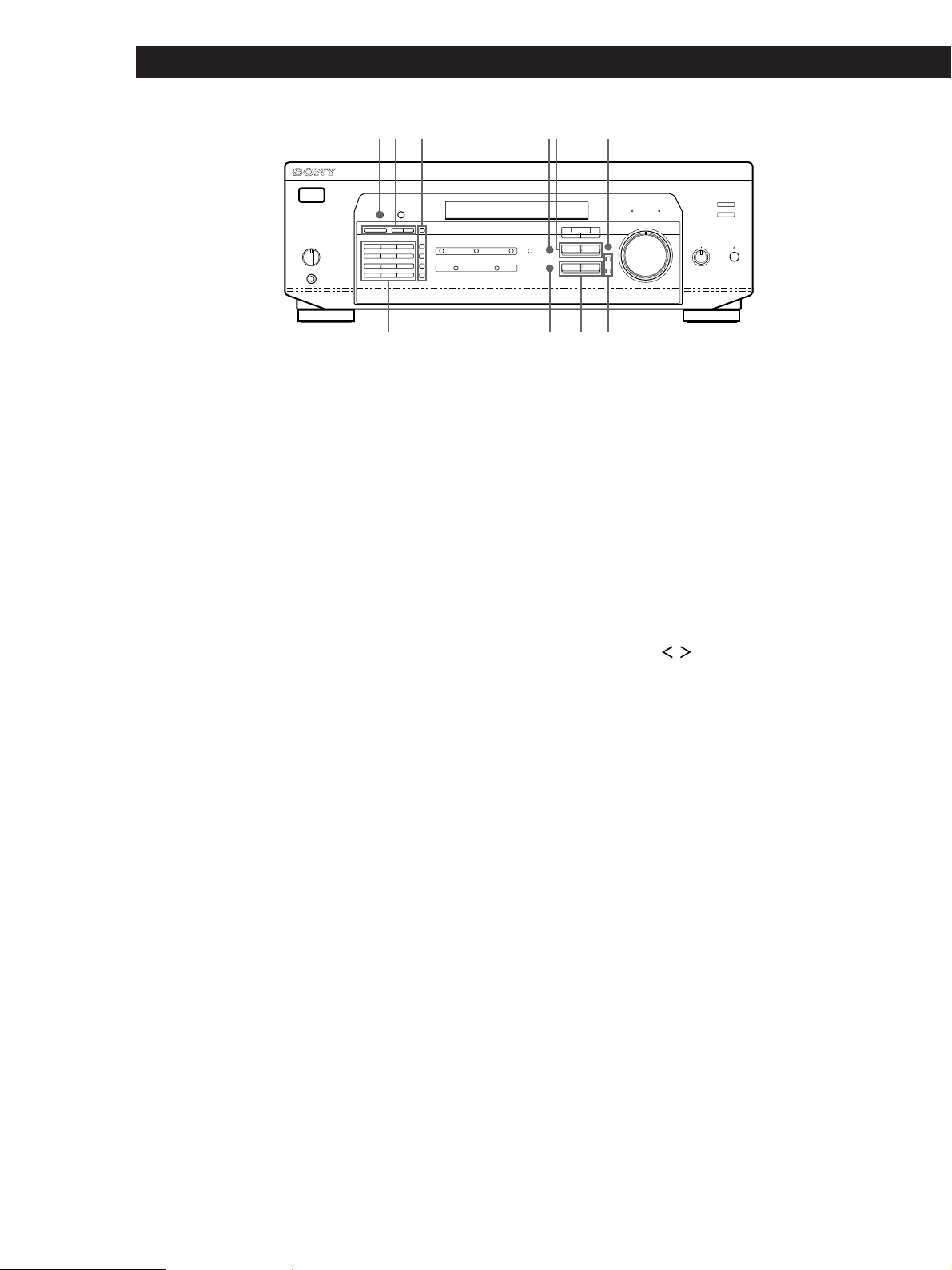
Location of Parts and Basic Amplifier Operations
@
¡
!™ !£ !ª!∞ !¶
!¢ @º !§ !•
!™ The following buttons operate the built-in tuner.
For details, see “Receiving Broadcasts” starting
from page 16. Note that these buttons are operable
only when the tuner is selected.
PRESET/PTY SELECT +/– buttons
Press to scan the stations by programme type or to
scan all preset stations.
TUNING +/– buttons
Press to scan all the available radio stations.
!£ The following buttons operate the built-in tuner.
For details, see “Receiving Broadcasts” starting
from page 16. Note that the PTY button is operable
only when the tuner is selected.
RDS PTY button
Press to start or to scan stations by programme
type.
RDS EON button
Press to automatically switch to a station currently
broadcasting traffic announcements, news, or
information programme. The RDS EON button
does not function during AM reception.
!¢ The following buttons operate the built-in tuner.
For details, see “Receiving Broadcasts” starting
from page 16. Note that these buttons are operable
only when the tuner is selected.
Numeric buttons (1 to 0)
Inputs the numeric value.
SHIFT button
Selects a memory page for preset stations.
DIRECT button
Press to enter a station's frequency directly.
!∞ MENU buttons (
After pressing the SUR, NAME, BASS/TREBLE or
SET UP button, use these buttons to make specific
settings (see pages 11, 23 and 25).
!§ +/– buttons
After pressing MENU buttons, use these buttons to
make specific settings (see pages 11, 23 and 25).
/ )
14
FM/AM button
Selects the FM or AM band.
FM MODE button
If “STEREO” flashes in the display and the FM
stereo reception is poor, press this button. You will
not have the stereo effect but the sound is
improved.
MEMORY button
Press to perform Auto-betical Select (see page 18) or
to memorize a preset station.
GB
Page 15
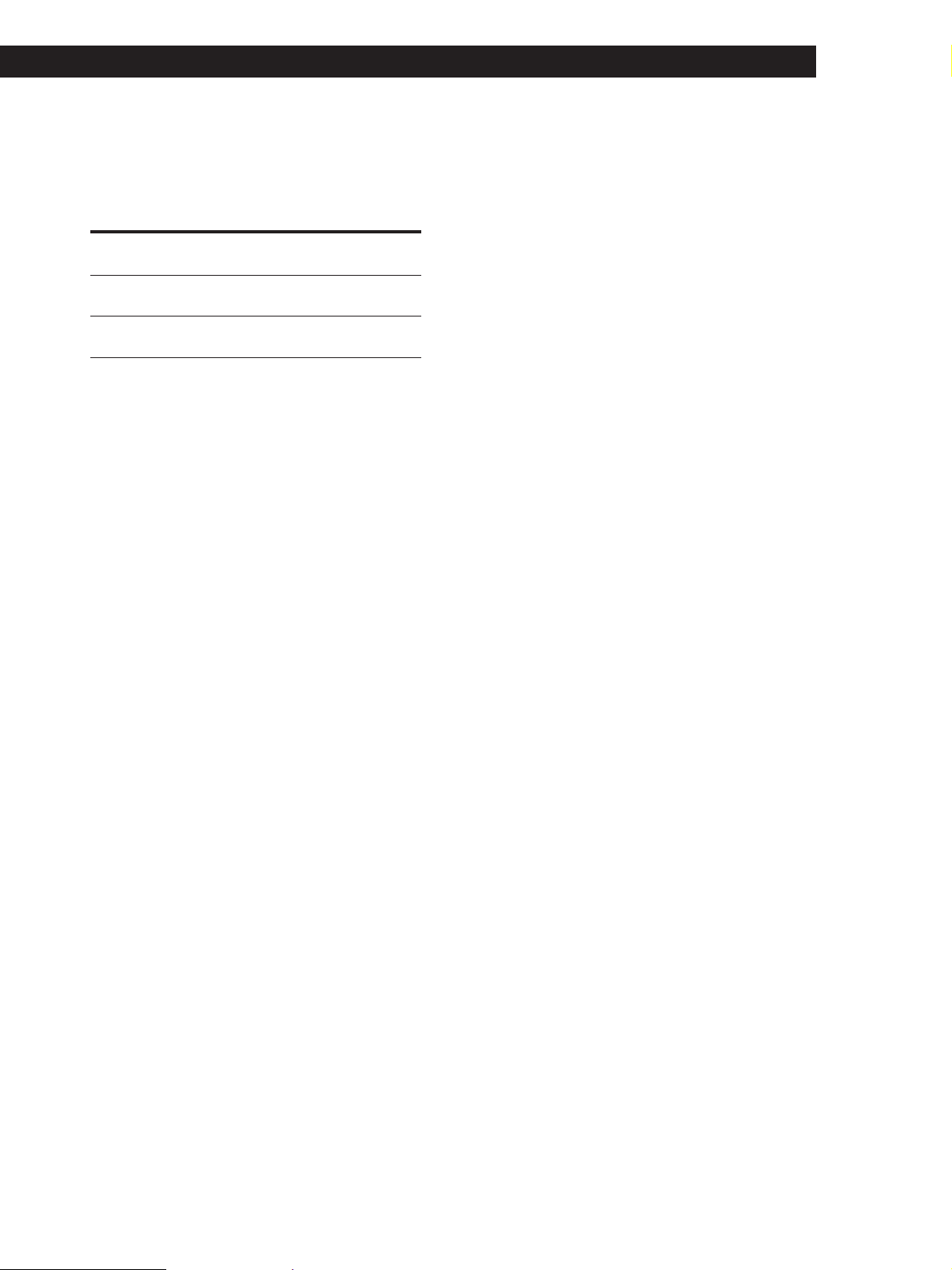
Location of Parts and Basic Amplifier Operations
!¶ SET UP button
Press this button repeatedly to select any of the
following two indications. The selected indication
appears in the display and you will be able to make
various settings using the cursor buttons.
When you've
displayed
CTR MODE
REAR GAIN
!• Press the following buttons to name preset stations
or programme sources. For details, see “Indexing
Preset Stations and Programme Sources” on page
25.
NAME button
Press to enter a name for preset stations and
programme sources (except 5.1 CH/DVD).
ENTER button
Press to store the names.
!ª SUR button
Press this button to adjust sound parameters (see
page 23).
@º BASS/TREBLE button
Press this button to adjust the tone (see page 23).
You can
Select any one of the four centre
modes (page 10)
Increase the range of rear speakers by
5 dB (page 11)
@¡ DIMMER button
Press this button to set the display at any of four
levels of brightness.
15
GB
Page 16
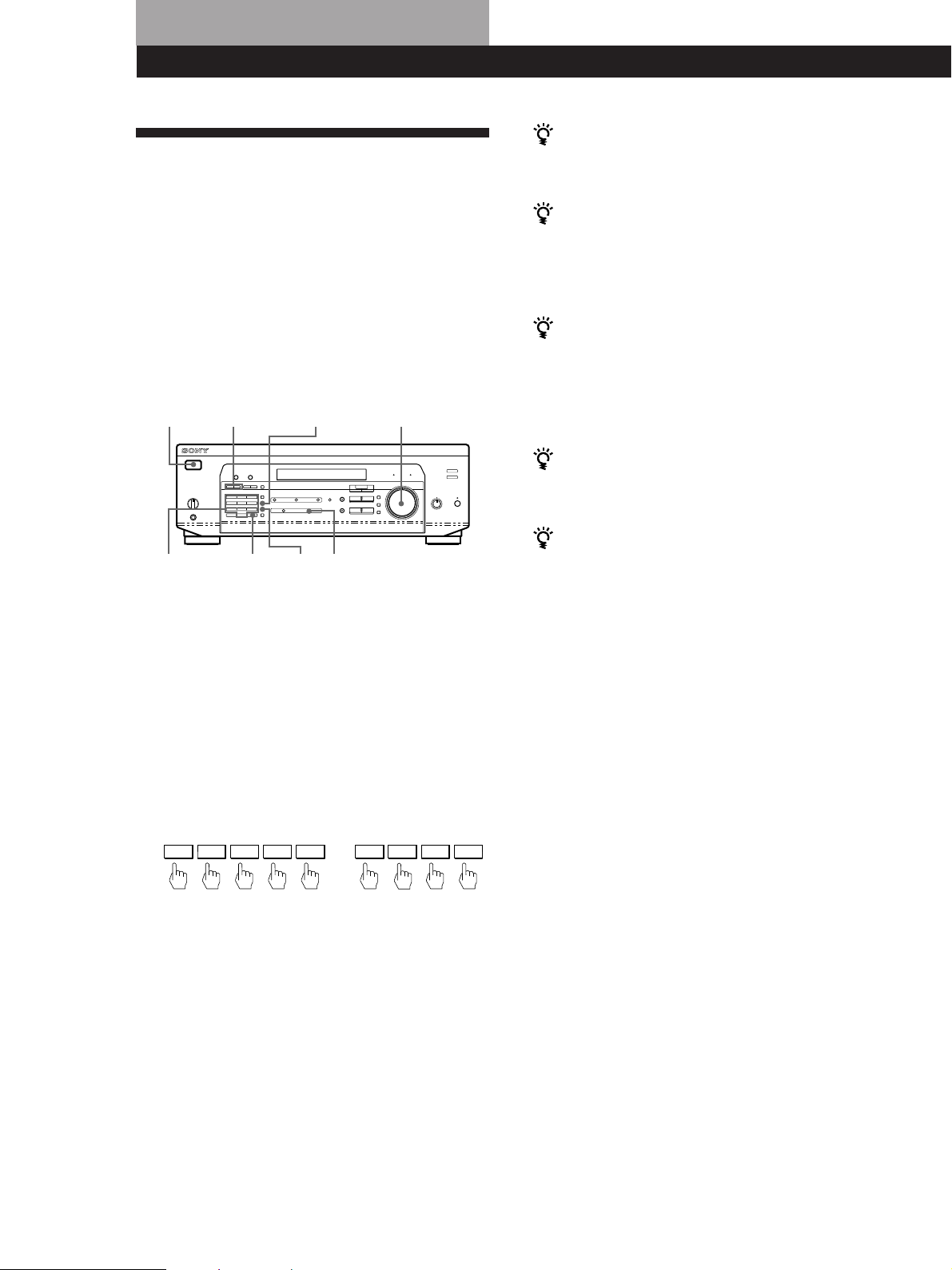
Receiver Operations
Receiving Broadcasts
This receiver lets you enter a station’s frequency
directly by using the numeric buttons (direct tuning). If
you don’t know the frequency of the station you want,
see “Receiving broadcasts by scanning stations
(automatic tuning)”.
Before you begin, make sure you have:
• Connected an FM/AM aerial to the receiver as
indicated on page 5.
• Selected the appropriate speaker system. (See “Front
Panel Parts Description” on page 12.)
1/u (power)
TUNING +/–
FM/AM
MASTER VOLUME
If the STEREO indicator remains off
Press FM MODE when an FM stereo broadcast is
received.
If an FM stereo programme is distorted
The STEREO indicator flashes. Press FM MODE to
change to monaural (MONO). You will not have the
stereo effect but the distortion will be reduced. To
return to stereo mode, press this button again.
If you cannot tune in a station and the entered
numbers are flashing
Make sure you’ve entered the right frequency. If not,
press DIRECT and re-enter the frequency you want.
If the entered numbers still flash, the frequency is not
used in your area.
To watch FM simulcast TV programmes
Make sure that you tune in the simulcast programme
both on the TV (or the VCR) and on the receiver.
Numeric
buttons
DIRECT
FM
MODE
TUNER
1 Press 1/u (power) to turn on the receiver.
2 Press TUNER.
The last received station is tuned in.
3 Press FM/AM to select FM or AM stations.
4 Press DIRECT.
5 Press the numeric buttons to enter the frequency.
Example 1: FM 102.50 MHz Example 2: AM 1350 kHz
1 0 2 5 0
1 3 5 0
6 When you tune in AM stations, adjust the
direction of the AM loop aerial for optimum
reception.
To receive other stations
Repeat Steps 3 to 5.
If you enter a frequency not covered by the tuning
interval
The entered value is automatically rounded up or down
to the closest covered value.
Tuning intervals for direct tuning are:
FM: 50 kHz intervals
AM: 9 kHz intervals
Receiving broadcasts by scanning stations
(automatic tuning)
If you don’t know the frequency of the radio station
you want, you can have the receiver scan all the
receivable stations to locate the one you want.
1 Press TUNER.
The last received station is tuned in.
2 Press FM/AM to select FM or AM.
3 Press TUNING + or –.
Press the + button for a higher frequency; press
the – button for a lower one. When you tune past
either end of the band, the receiver automatically
jumps to the opposite end. Every time a station is
received, the receiver stops scanning. To continue
scanning, press the button again.
16
GB
Page 17
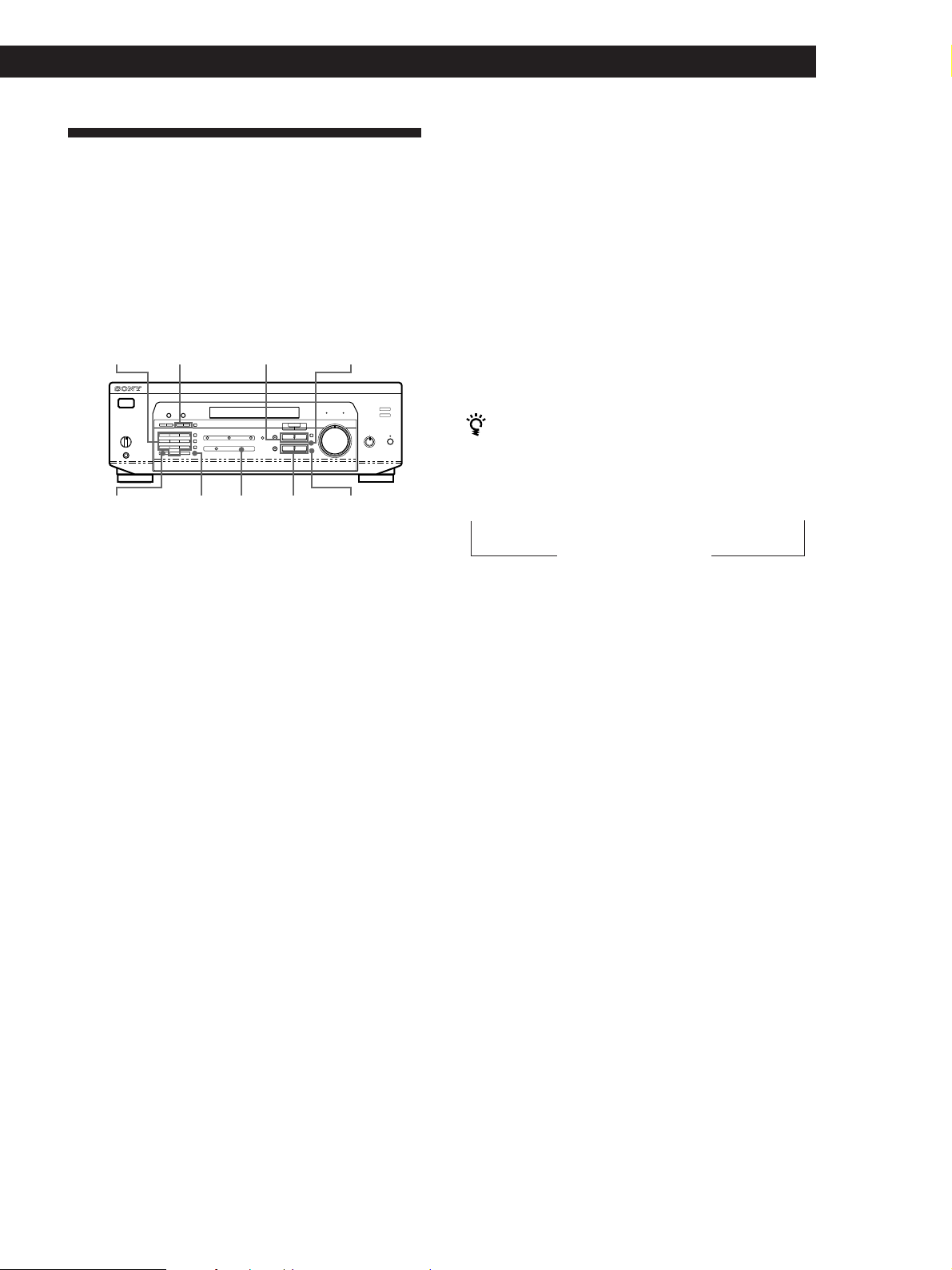
Presetting Radio Stations
You’ll most likely want to preset the receiver with the
radio stations you listen to often so that you don’t have
to tune in the station every time. The receiver can store
a total of 30 FM or AM stations. You can store the
stations on preset numbers combining 3 characters (A,
B, C) and numbers (0 - 9). For example, you can store a
station as preset number A1, B6 or C9, etc.
Numeric
button
SHIFT TUNER
1 Press TUNER.
The last received station is tuned in.
PRESET/PTY
SELECT +/–
MEMORY
MENU </>
NAME
ENTER+/–
Receiver Operations
Tuning preset stations (preset tuning)
You can tune directly to a preset station by entering its
preset number. If you don’t know which stations are
preset on which numbers, you can tune by scanning
the preset stations.
1 Press TUNER.
The last received station is tuned in.
2 Press SHIFT to select a character (A, B or C), then
press the number.
For example, select A and then press 7 to tune in
the station preset as A7.
You can tune by scanning the preset stations
First press TUNER and then press PRESET/PTY
SELECT + or – to select the station you want. Each time
you press the buttons, the preset numbers change as
follows:
n A1 ˜ A2 ˜… ˜ A0 ˜ B1 ˜ B2 ˜ … ˜ B0 N
n C0 ˜ … ˜ C2 ˜ C1 N
2 Tune in the station you want.
If you are not familiar with how to tune in a
station, see “Receiving Broadcasts” on the
previous page.
3 Press MEMORY.
“MEMORY” appears for a few seconds.
Do steps 4 and 5 before “MEMORY” goes out.
4 Press SHIFT to select a character (A, B or C).
Each time you press SHIFT, the letter “A,” “B” or
“C” appears in the display.
If “MEMORY” disappears, start again from step 3.
5 While MEMORY is displayed, press the number
you want to use (0 to 9).
6 Repeat Steps 2 to 5 to preset other stations.
To change a preset station
Preset a new station on the number you want to change.
Note
If the mains lead is disconnected for about one week, the
preset stations will be cleared from the receiver’s memory,
and you will have to preset the stations again.
17
GB
Page 18
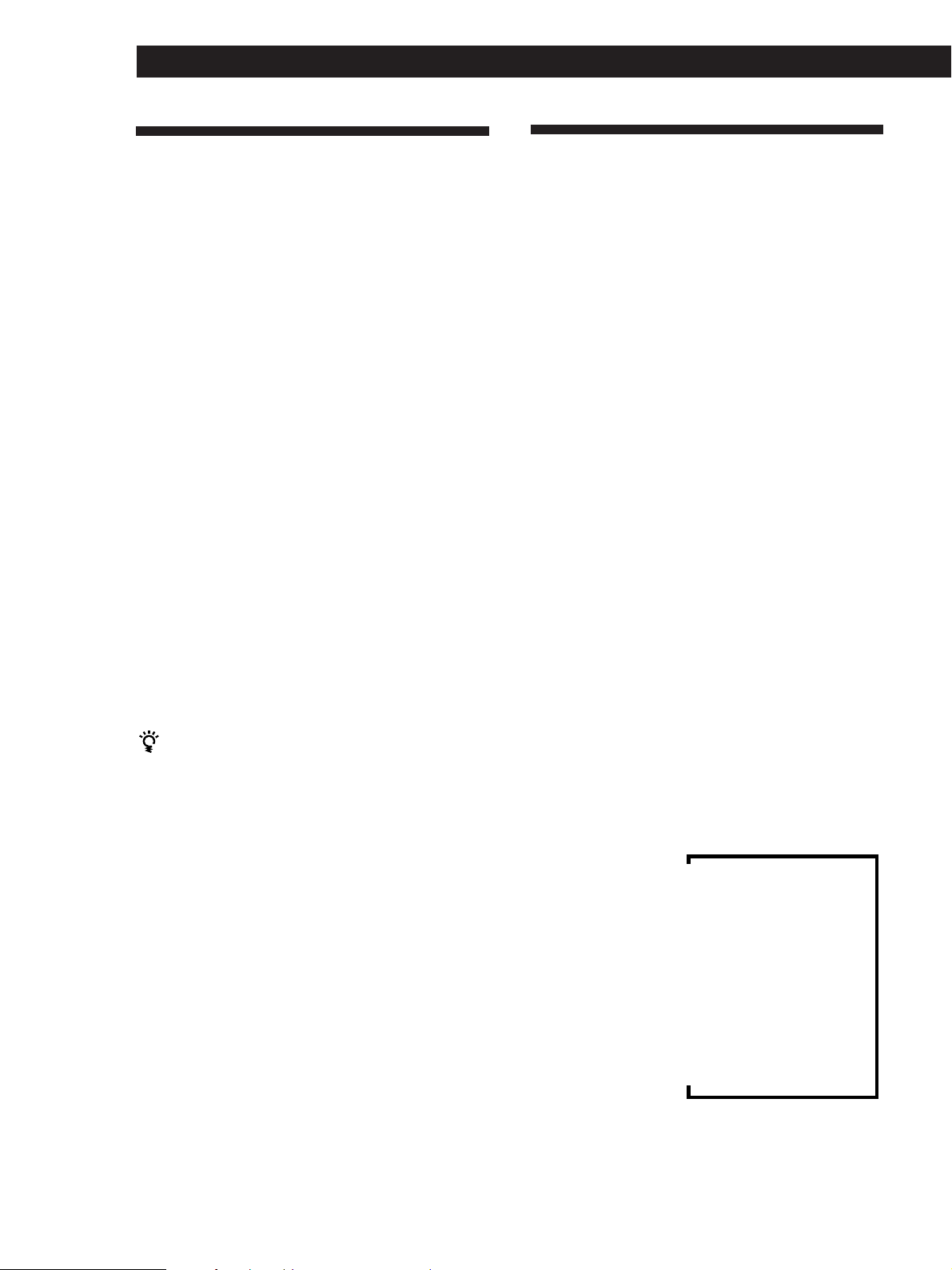
Receiver Operations
Storing FM Stations
Automatically in Alphabetical
Order (“Auto-betical”)
With “Auto-betical select” you can automatically store
up to 30 FM and FM RDS stations in alphabetical order
without redundancy. Additionally, “Auto-betical
select” only stores the stations with the clearest signals.
If you want to store FM or AM (MW) stations one by
one, see “Presetting Radio Stations” on page 17.
FM RDS stations are stored first, in alphabetical order
by their Station Name, followed by regular FM stations
in order of frequency.
1 Press 1/u (power) to turn off the receiver.
2 Hold down MEMORY and press 1/u (power) to
turn the receiver on.
”AUTOBETICAL SELECT” appears and the
receiver scans and stores all the FM and FM RDS
stations in the broadcast area.
“FINISH” appears when the receiver has finished
storing the FM and FM RDS stations.
Using the Radio Data System
(RDS)
What you can do with the Radio Data
System
Radio Data System (RDS) is a broadcasting service that
allows radio stations to send additional information
along with the regular radio programme signal. This
receiver offers you three convenient RDS features:
Displaying the RDS information; Monitoring of traffic,
news, or information programmes; and Locating a
station by programme type. RDS is available only on
FM stations.*
Note
RDS may not work properly if the station you are tuned to is
not transmitting the RDS signal properly or if the signal
strength is weak.
* Not all FM stations provide RDS service, nor do they
provide the same types of services. If you are not familiar
with the RDS system, check with your local radio stations
for details on RDS services in your area.
To change a preset code to another station
See “Presetting Radio Stations” on page 17.
To stop Auto-betical before storing all the stations
Press 1/u (power) to turn the receiver off.
Stations currently stored in the preset memory are
shifted to the rear (toward C0) and may be erased,
depending on the number of stations received by
Auto-betical select.
Notes
• If you move to another area, repeat this procedure to store
stations in your new area.
• For details on tuning to the preset stations, see page 17.
• Once “FINISH” appears, all the previous preset memories
are cleared. Preset AM stations again if necessary.
Receiving RDS broadcasts
Simply select a station from the FM band.
When you tune in a station that provides RDS services,
the RDS indicator lights up and the station name
appears in the display.
Displaying the RDS Information
Press DISPLAY repeatedly to change the information
on the display window as follows:
PS (Programme Station name)
PTY (Programme Type) indication
RT (Radio Text) indication
CT (Current Time) indication (in 24-hours system)
Sound field currently applied
v
v
Frequency
v
v
v
v
a)
a)
b)
c)
a)
18
a) This information also appears for non-RDS FM stations.
b) Type of programme being broadcast (See page 20).
c) Text messages sent by the RDS station.
GB
Page 19
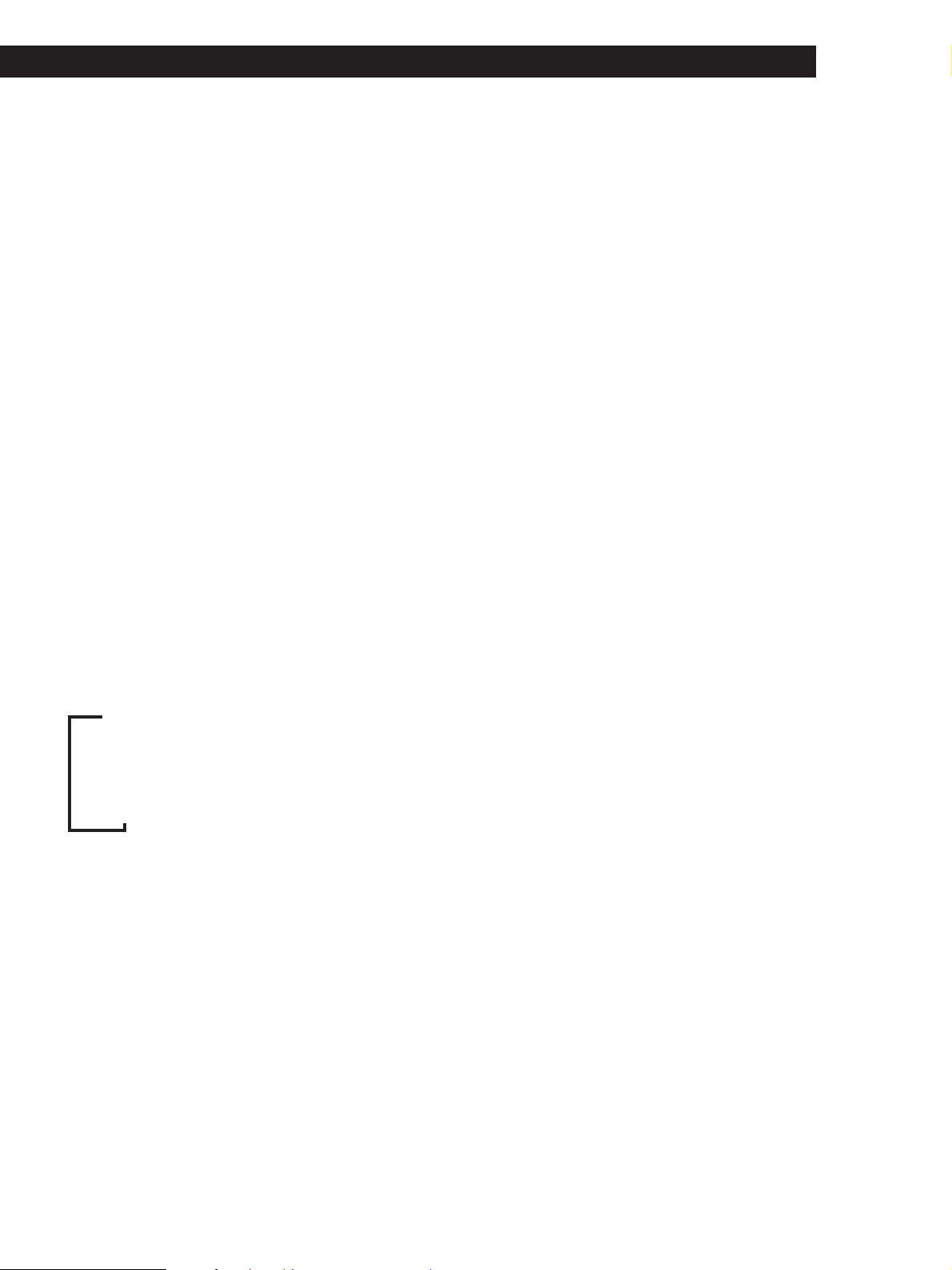
Receiver Operations
Notes
• If there is an emergency announcement by government
authorities, ALARM flashes in the display.
• The following messages appear if a station is not
providing a particular RDS service:
“NO PTY” (the selected programme type is not available)
“NO TEXT” (text data is not available)
“NO TIME” (clock time data is not available)
• Depending on the method used by the radio station to
send the text, some text messages may be incomplete.
Monitoring traffic, news, or information
programmes (EON)
The EON (Enchanced Other Network) function allows
the receiver to switch automatically to a station
broadcasting traffic annoucements, news or
information programmes. When such a programme
starts on a station networking with the preset FM RDS
station, the receiver automatically tunes in the station.
After the programme ends, the receiver switches back
to the original preset station or the programme source
you were originally listening to.
1 Tune to an FM station.
To stop monitoring the programme
Press RDS EON once.
Turn off the EON feature when you want to record a
programme without interruptions, especially when you
want to do timer recording.
Notes
• To use this function, be sure to store the RDS stations
beforehand.
• When the selected station has a weak signal, “WEAK SIG”
appears and then, the receiver returns to the previous
station or programme source.
2 Press RDS EON to select the programme you
want to monitor.
Each time you press RDS EON, the indicators
light as follows:
/
TA (Traffic Announcement)
.
NEWS
.
INFO (information)
.
OFF (No indication lights up)
The receiver enters EON standby mode.
“NO TA”, “NO NEWS”, or “NO INFO” appears if you
press RDS EON before tuning to an RDS station.
When a station starts broadcasting the programme you
selected, the receiver switches to the station, a message
(e.g., “NOW TA”) appears and the respective indicator
(e.g.,“TA”) flashes. After the programme ends, the
receiver switches back to the station you were listening
to (or the function you were using).
(continued)
19
GB
Page 20
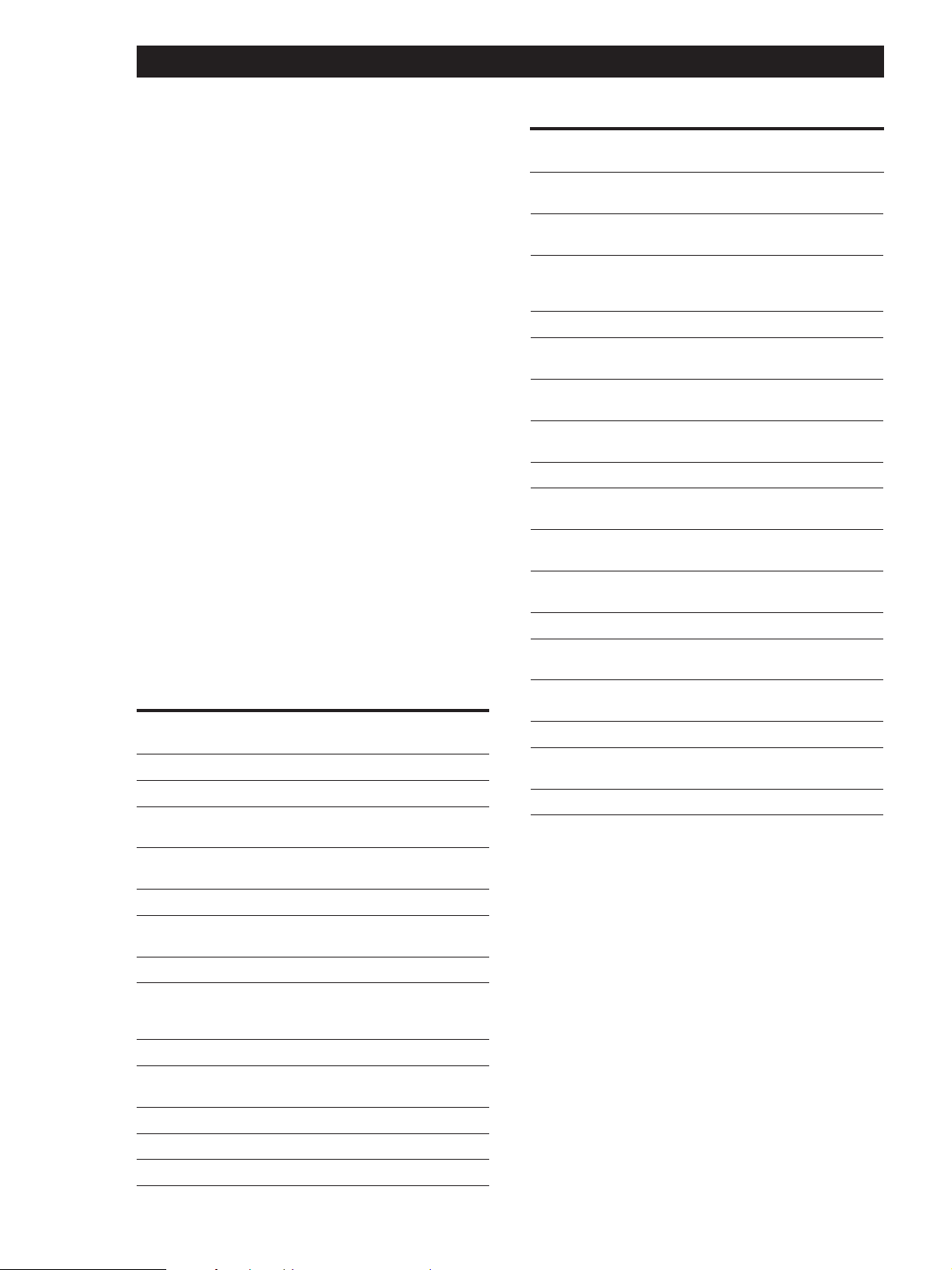
Receiver Operations
Locating a station by programme type
(PTY)
You can locate a station you want by selecting a
programme type. The receiver tunes in the type of
programmes currently being broadcast from the RDS
stations stored in the receiver's preset memory.
1 Press RDS PTY to display the current PTY type.
Press PRESET/PTY SELECT + or – until the
programme type you want appears in the display.
See the following table for the programme types
you can select.
2 Press RDS PTY while the programme type
appears in the display.
The tuner starts searching the preset RDS stations
for the programme (“SEARCH” and the
programme type are displayed alternately).
When the receiver finds the programme you are
looking for, it stops searching. The preset number
of the preset station currently broadcasting the
selected programme type flashes, and the receiver
receives the station.
Note
“NO PTY” appears when the programme type that you've
selected is not being broadcast and the receiver returns to
the original station.
You can select the following programme types:
Programme
type
NONE
NEWS
AFFAIRS
INFO
SPORT
EDUCATION
DRAMA
CULTURES
SCIENCE
VARIED
POP MUSIC
ROCK MUSIC
EASY MUSIC
What you hear
Any programmes not defined below.
News programmes.
Topical programmes that expand on
current news.
Programmes about consumer affairs and
professional advice (eg. medical advice).
Sports programmes.
Educational programmes, such as a “how-
to” programme and advice.
Radio plays and serials.
Programmes about national or regional
culture, such as religion, language, and
societal concerns.
Programmes about the natural sciences.
Programmes containing celebrity
interviews, panel games, and comedy.
Popular music programmes.
Rock music programmes.
Easy listening (middle of the road music).
Programme
type
LIGHT M
CLASSICS
OTHER M
WEATHER
FINANCE
CHILDREN
SOCIAL AFF
RELIGION
PHONE IN
TRAVEL
LEISURE
JAZZ MUSIC
COUNTRY M
NATIONAL M
OLDIES M
FOLK MUSIC
DOCUMENT
What you hear
Classical music, such as instrumental,
vocal, and choral.
Performances of major orchestras,
chamber music, opera, etc.
Music that does not fit into any of the
above categories, such as rhythm & blues
and reggae.
Programmes about the weather report.
Stock Market reports, commerce, trading
etc.
Programmes targeted at young audience
for entertainment and interest.
Programmes on sociology, history,
geography, psychology and society.
Aspect of beliefs and faiths.
Expression of views by phone or at a
public forum.
Programmes on package tours,
destinations, travel ideas and opportunity.
Programmes on recreational activities
which listeners might participate.
Polyphonic, syncopated music.
Songs originating from American
Southern States.
Current popular music of the Nation or
Region.
“Golden age” music.
Music which has roots in the musical
culture of a particular nation.
Programme concerning factual matters.
20
GB
Page 21
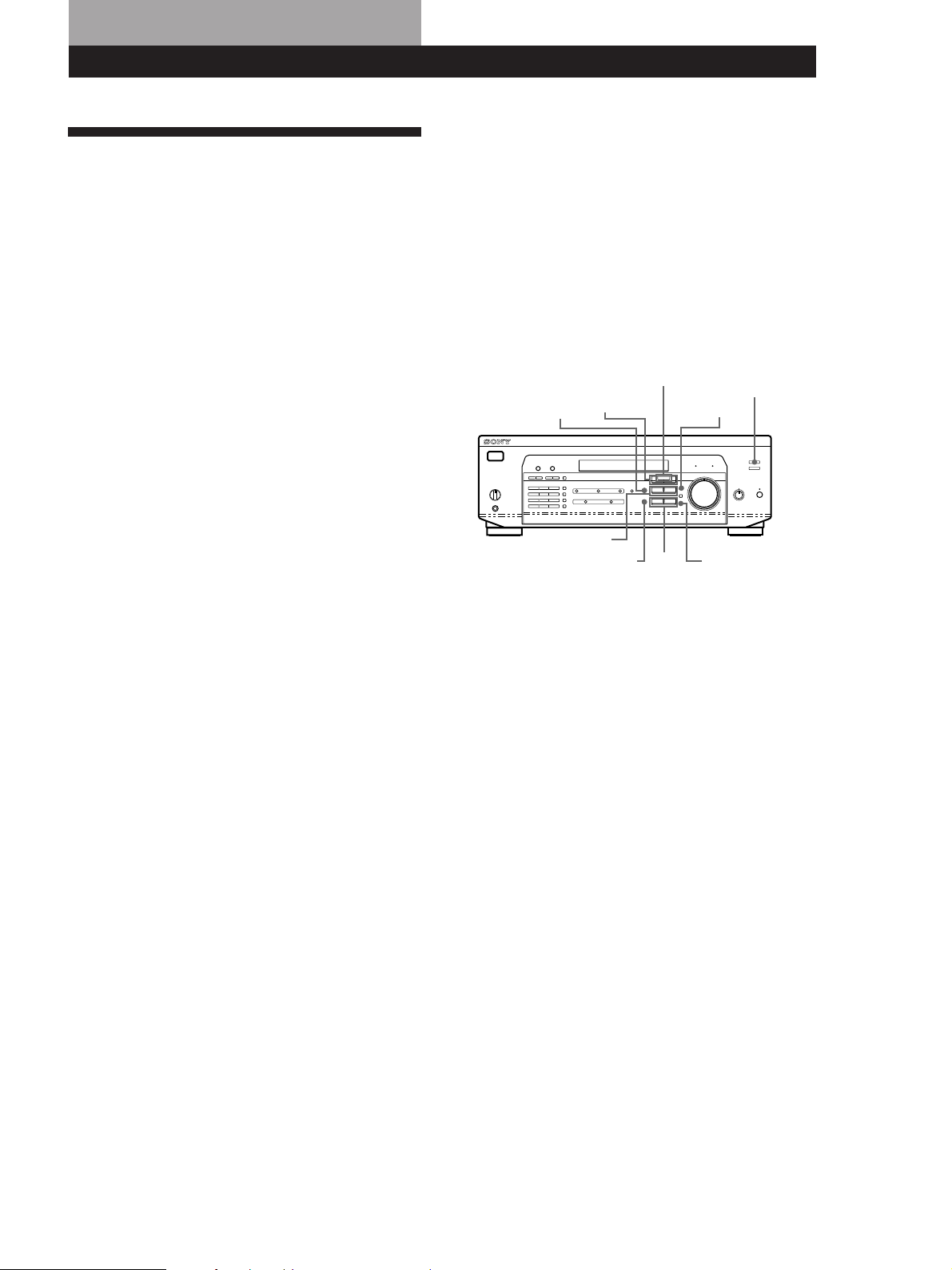
Using Surround Sound
Enjoying Surround Sound
You can take advantage of surround sound simply by
selecting one of the pre-programmed “sound fields”
that your receiver provides. You can enjoy the sound of
a movie theatre or concert hall in your own home. You
can even customize a sound field by adjusting its
parameters.
Sound field are classified into three types.
Using Surround Sound
Using Surround SoundUsing Surround Sound
The third type is “MUSIC”. When a sound field in this
type is selected, the receiver adds the reverberation to
the normal 2-channel stereo sound. You can apply
these sound fields when playing a CD or watching TV
programmes to obtain the surround effects of concert
hall or a jazz club.
To enjoy Dolby Pro Logic Surround sound fully, do the
procedure on “Dolby Surround Setup” starting from
page 10 to select the centre mode and adjust the
speaker volume.
One type is “CINEMA”. The CINEMA type sound
fields are designed for enjoying movies recorded on
videos or laser discs. Four sound fields are included in
the CINEMA type and they are grouped into two
types. PRO LOGIC sound field can be used to
reproduce plain surround sound. When you select the
PRO LOGIC sound field, the receiver obtains full
surround sound by using Dolby Pro Logic to decode
Dolby Surround encoded software. The surround
sound is reproduced in the exact way that the sound
engineer of the software intended. Other sound fields
in the CINEMA type are designed to add more
reverberation effects by incorporating Digital Cinema
Sound technology. When you select these sound fields,
the receiver adds the reflection and reverberation
effects that are typical in movie theatres to the decoded
Dolby Pro Logic Surround sound. You can enjoy the
sound that you would experience in the movie theatre.
Another type is “VIRTUAL”. Virtual mode allows you
to enjoy the surround sound environment using a
minimum of two front speakers to create non-existent
‘virtual’ speakers. The listener would be able to feel the
surround effects using only front speakers.
SOUND FIELD
MODE +/–
SUR
MENU </>
SOUND FIELD
ON/OFF
SET UP
+/–
ENTERBASS/TREBLE
TONE
21
GB
Page 22
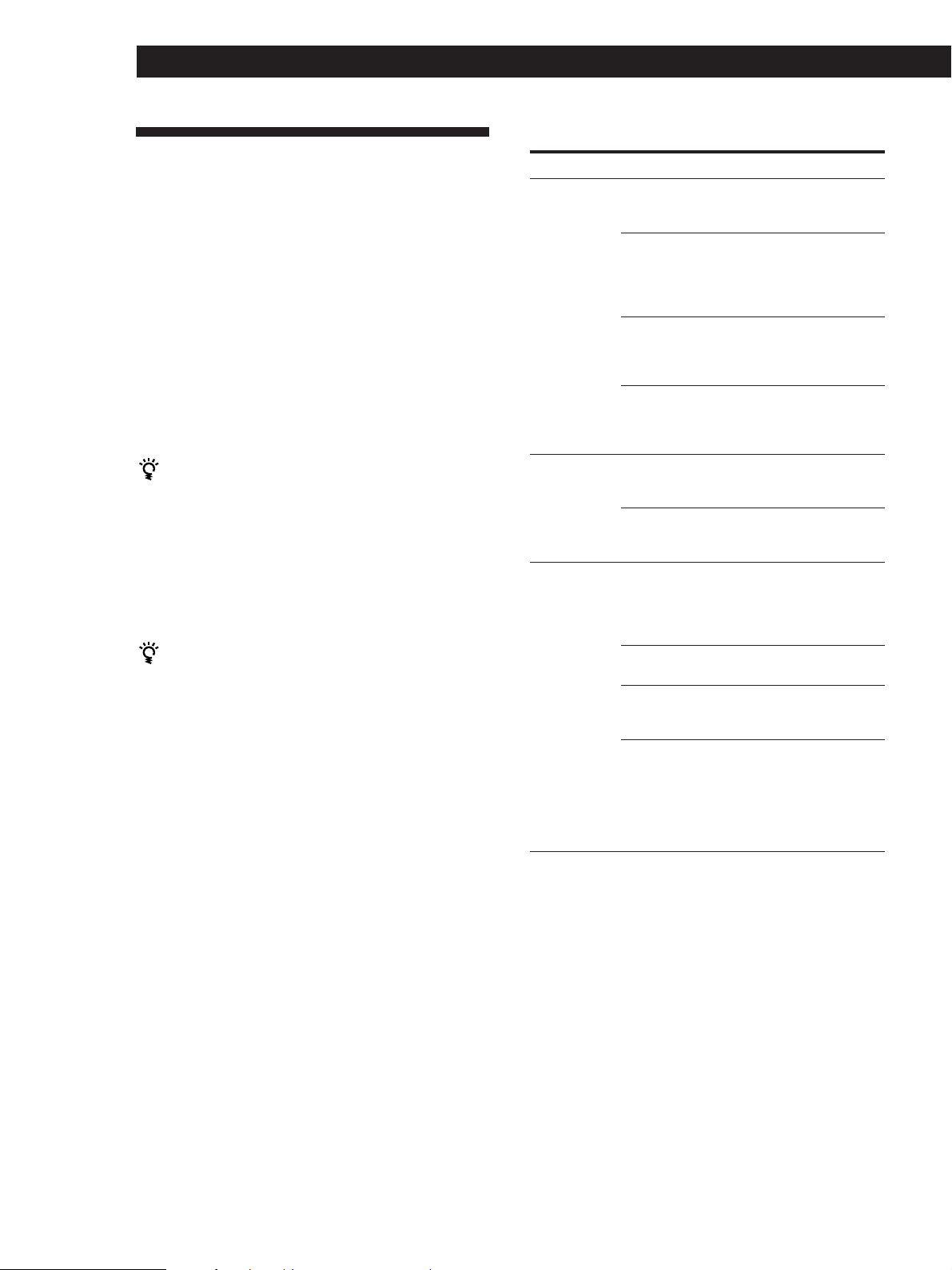
Using Surround Sound
Selecting a Sound Field
You can enjoy surround sound simply by selecting one
of the pre-programmed sound fields according to the
programme you want to listen to.
1 Press SOUND FIELD ON/OFF to turn on the
sound field.
The current sound field is indicated in the
display.
2 Press SOUND FIELD MODE +/– repeatedly to
select the sound field you want.
See the table on this page for information on each
sound field.
The receiver memorizes the last sound field selected
for each programme source (Sound Field Link)
Whenever you select a programme source, the sound
field that was last applied is automatically applied
again. For example, if you listen to CD with HALL as
the sound field, change to different programme source,
then return to CD, HALL will be applied again. In the
case of the tuner, the sound fields for AM or FM band
and for all the preset stations are memorized separately.
You can identify Dolby Surround-encoded software
by looking at the packaging
Some videos and laser discs, however, may be encoded
with Dolby Surround sound even if it’s not indicated on
the package.
Note
When using sound fields, do not select both speakers (A+B)
with the SPEAKERS selector.
Description of sound fields
Type MODE (sound field) Effects
CINEMA PRO LOGIC Decodes programmes
processed with Dolby
Pro Logic Surround.
C(inema) STUDIO Reproduces the sound
characteristics of a
movie theatre. Good for
watching standard
movies.
N(ight) THEATER Adjust the tone for
watching a movie at
low volume at
nighttime.
MONO MOVIE Creates a theatre-like
environment when
watching movies with
monaural soundtracks.
VIRTUAL V DOLBY Uses front speakers to
create surround sound
effects.
V SURROUND* Uses front speakers and
centre speaker to create
surround sound effects.
MUSIC HALL Reproduces the
acoustics of a
rectangular concert hall.
Ideal for soft acoustic
sounds.
JAZZ CLUB Reproduces the
acoustics of a jazz club.
LIVE HOUSE Reproduces the
acoustics of a 300-seat
live house.
GAME Obtains maximum
audio impact from
video game software.
Be sure to set the game
machine to stereo mode
for game software with
stereo sound capablity.
22
* When using 5.1 CH/DVD only.
GB
Page 23
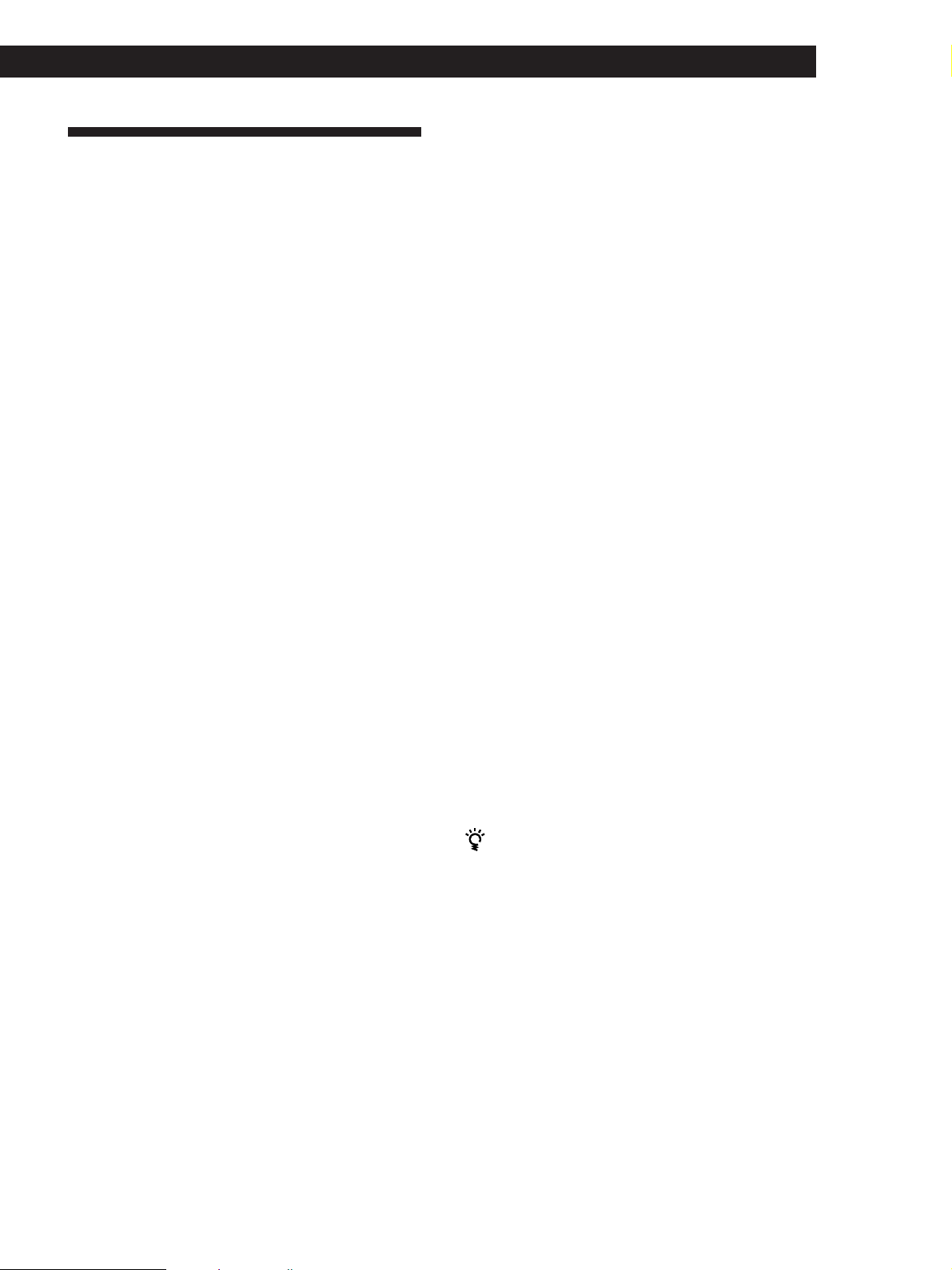
Customizing Sound Fields
Using Surround Sound
Using Surround SoundUsing Surround Sound
Adjusting the volume of the rear and centre
speakers (REAR/CENTER)
By adjusting some of the sound parameters, you can
customize sound fields to suit your particular listening
situation.
Once you customize a sound field, the changes are
stored in memory indefinitely (unless the receiver is
unplugged for about one week). You can change a
customized sound field any time by making new
adjustments to the parameters.
See the table on page 24 for adjustable parameters for
each sound field.
To get the most from Dolby Pro Logic
Surround sound
Do the procedures “Selecting the centre mode” and
“Adjusting the speaker volume” on page 10 before you
customize a sound field.
Changing the delay time (DELAY) (PRO
LOGIC Sound Field only)
If you feel the volume of the rear or centre speaker is
inadequate (even after adjusting the speaker volume
for Dolby Pro Logic Surround), do the procedure
below to adjust the volume.
Note that the speaker volume adjustment is applied to
all sound fields.
1 Press SUR.
2 Press MENU </> to select “REAR xxdB” or
“CENTER xxdB.”
3 Press +/– to adjust the speaker volume.
You can select a volume level of –15 dB to +10 dB
in 1-dB steps.
Adjusting the tone (BASS/TREBLE)
Adjust the tone (bass or treble) of the front speakers for
optimum sound. You can adjust the tone for each
separate sound field.
1 Press BASS/TREBLE.
You can enhance the Dolby Pro Logic Surround sound
even more by delaying the sound output from the rear
speakers (delay time). You can select a delay time of 15,
20, or 30 ms. Set a short delay time when the rear
speakers are located in a large room or far from where
you are listening.
1 Start playing a programme source encoded with
Dolby Surround sound.
2 Press SUR.
3 Press MENU </> to select “DELAY xxms.”
The current delay time appears in the display.
4 Press +/– to change the delay time.
Changing the level of effect (EFFECT)
(all sound fields except PRO LOGIC)
You can specify the amount of the surround effect (i.e.,
its overall presence) in six levels.
1 Press SUR.
2 Press MENU </> to select “EFFECT xx.”
The current effect level appears in the display.
2 Press MENU </> to select “BASS xxdB” or
“TREBLE xxdB.”
3 Press +/– to adjust the tone level.
You can select a tone level of –10 dB to +10 dB in
2-dB steps.
4 Press TONE so that the TONE indicator lights up.
You can turn off the tone adjustments without
erasing them
The tone adjustments are stored separately for each
sound field. Press the TONE button to turn the TONE
indicator off.
Resetting customized sound fields to the
factory settings
1 If the power is on, press 1/u (power) to turn off
the power.
2 Hold down SOUND FIELD ON/OFF and press
1/u (power).
“SUR CLEAR” appears in the display and all
sound fields are reset at once.
3 Press +/– to change the effect level.
23
GB
Page 24
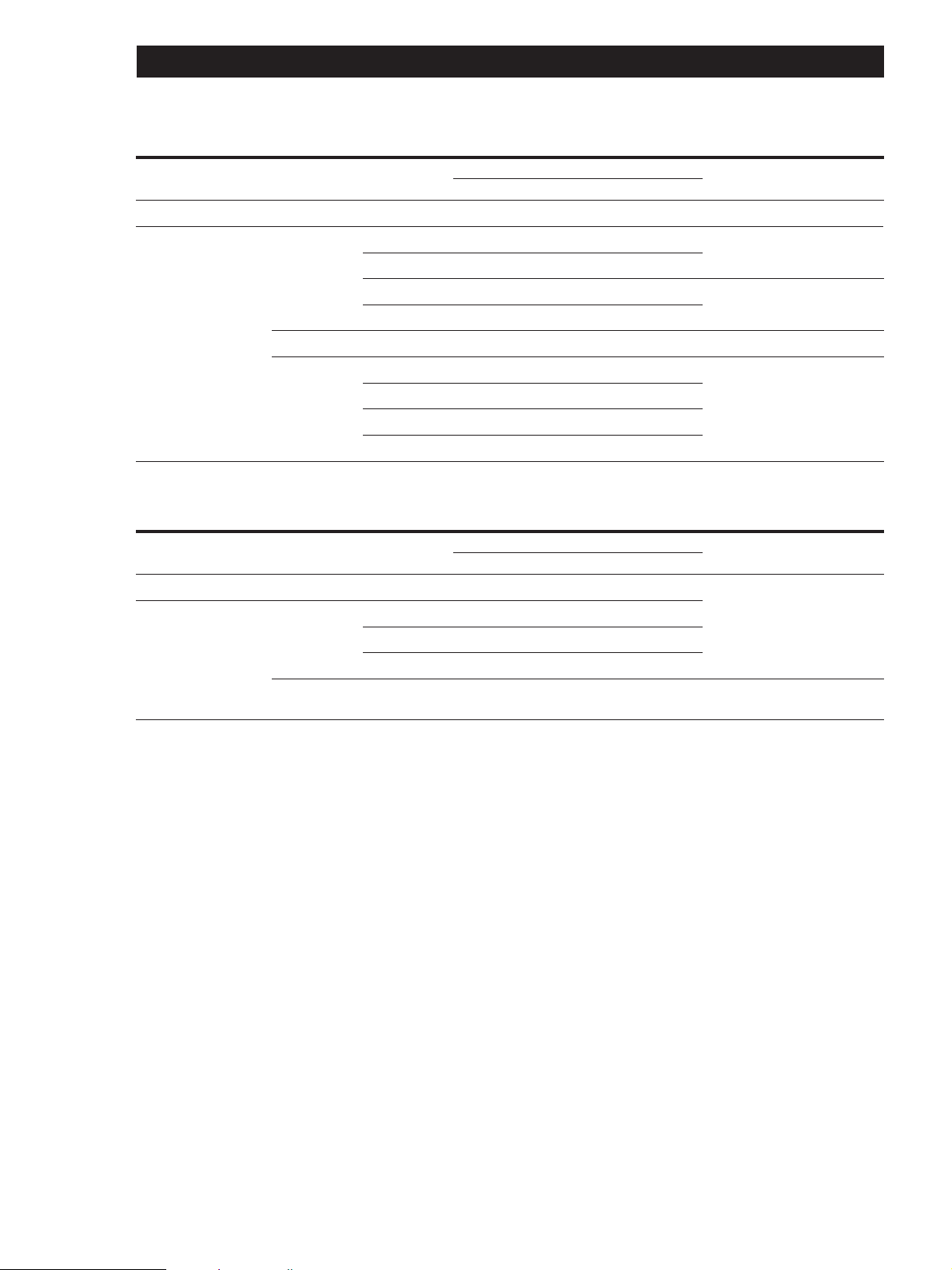
Using Surround Sound
Adjustable parameters for each sound field when selecting programme source
Sound field mode
Off
On
Type
––
CINEMA
VIRTUAL
MUSIC
MODE
––
PRO LOGIC
C STUDIO
N THEATRE
MONO MOVIE
V DOLBY
HALL
JAZZ CLUB
LIVE HOUSE
GAME
DELAY EFFECT REAR CENTER TONE
rr
Parameters
a)
rra)r
rr r
rr r
rr
rr r
rr r
rr r
rr r
b)
r
b)
Adjustable parameters for each sound field when using 5.1 CH/DVD
Sound field mode
Off
On
Type
––
CINEMA
VIRTUAL
MODE
––
C STUDIO
N THEATRE
MONO MOVIE
V SURROUND
DELAY EFFECT REAR CENTER TONE
Parameters
rrr
rr rr
rr rr
rr rr
rrr
Test tone output
r
No sound
Depends on centre mode (see
r
page 10)
r
From the front and the rear
speakers alternately
No sound
From the front and the rear
speakers alternately
Test tone output
In the following order: front
(L), centre, front (R), rear (R)
and rear (L)
From the front and centre
speakers alternately
a) Adjustable only when the centre mode is set to PHANTOM,
NORMAL, or WIDE (see page 10).
b) Adjustable only when the centre mode is set to 3 STEREO,
NORMAL, or WIDE (see page 10).
Note
To adjust the speaker volume using a test tone as described
on page 10, select the PRO LOGIC sound field. The test tone
output in all other sound fields is used for verifying whether
there is output from speakers or not.
24
GB
Page 25
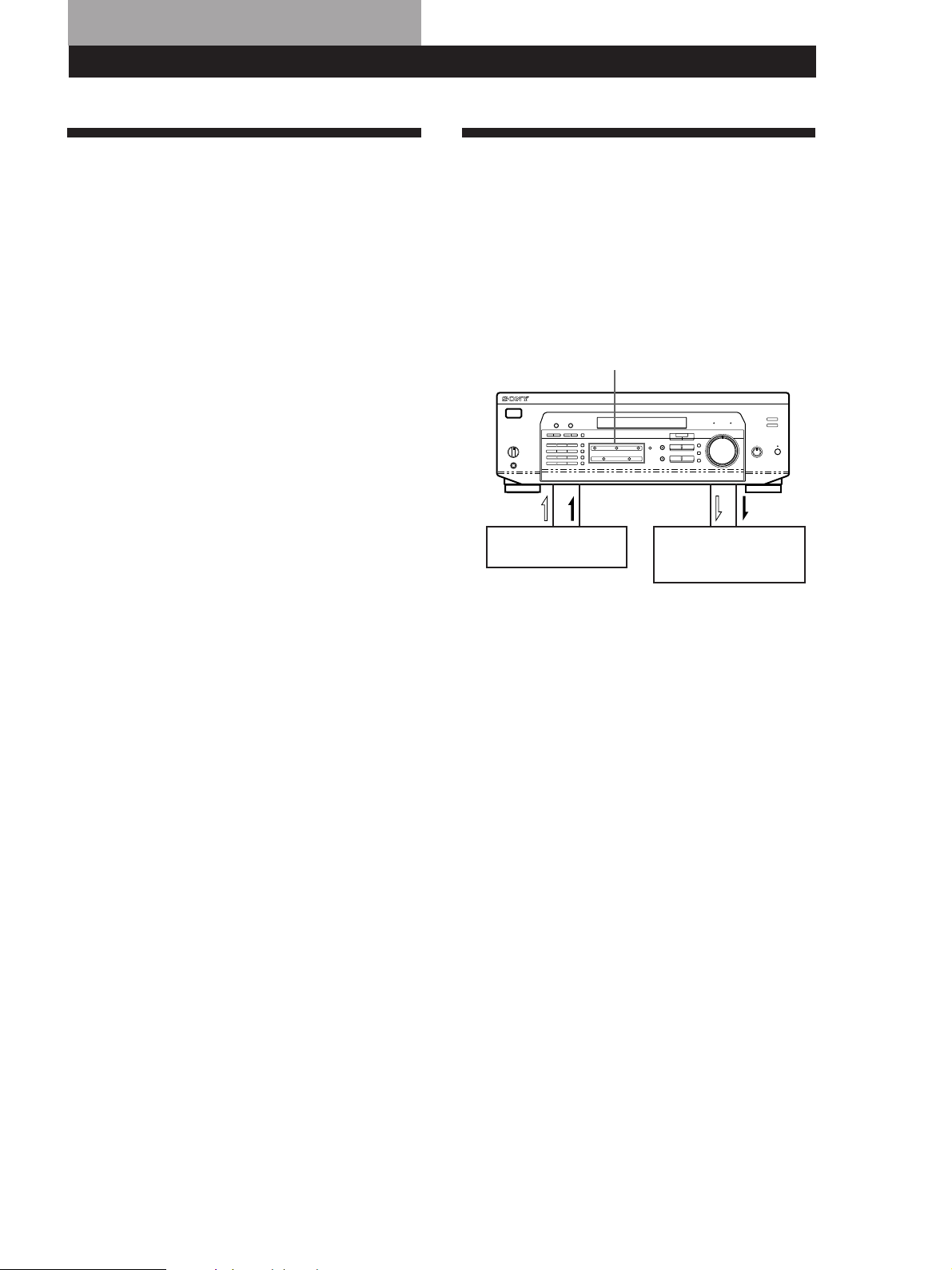
Receiver OperationsOther Operations
Indexing Preset Stations and
Programme Sources
You can enter a name of up to 8 characters for preset
stations (station index) and programme sources. These
index names (for example, “VHS”) appear in the
receiver's display when a station or programme source
is selected. This function is useful for distinguishing
components of the same kind. It is also handy for
identifying components connected to jacks meant for
another type of component, for example, a second CD
player connected to the MD/TAPE jacks.
Notes
• Not more than one name can be entered for each preset
station or programme source.
• You cannot index FM RDS stations or components
connected to the 5.1 CH/DVD jacks.
1 To index a preset station.
Tune to the preset station you want to name.
To index a programme source.
Select the programme source (component) to be
named, then go to Step 2.
Recording
This receiver makes it easy to record to and from the
components connected to the receiver. You don’t have
to connect playback and recording components
directly: once you select a programme source on the
receiver, you can record and edit as you normally
would using the controls on each component.
Before you begin, make sure you’ve connected all
components properly.
Function buttons
Playback component
(programme source)
ç: Audio signal flow
c: Video signal flow
Recording component
(MD deck, Tape deck,
VCR)
2 Press NAME.
The cursor blinks in the display.
3 Use + or – to select the character you desire.
4 Press MENU < or > to move the cursor into
position for the next character or previous
character.
5 Repeat Steps 3 and 4 to enter up to 8 characters.
6 Press ENTER to store the names.
If you make a mistake
Press MENU < or > repeatedly so that the character you
want to change blinks in the display, then use +
or – to select the desired character.
To assign index names to other stations
Repeat Steps 2 to 4.
To clear programme source name
Press NAME and then press the same programme source
button. Press ENTER to delete the name (except TUNER).
Recording on a MiniDisc or audio tape
You can record on a MiniDisc or cassette tape using the
receiver. See the instruction manual of your MD deck
or tape deck if you need help.
1 Press one of the function buttons to select the
programme source.
2 Set the component to be ready for playing.
For example, insert a CD into the CD player.
3 Insert a blank disc or tape into the recording deck
and adjust the recording level, if necessary.
4 Start recording on the recording deck and then
start playing the component.
(continued)
25
GB
Page 26
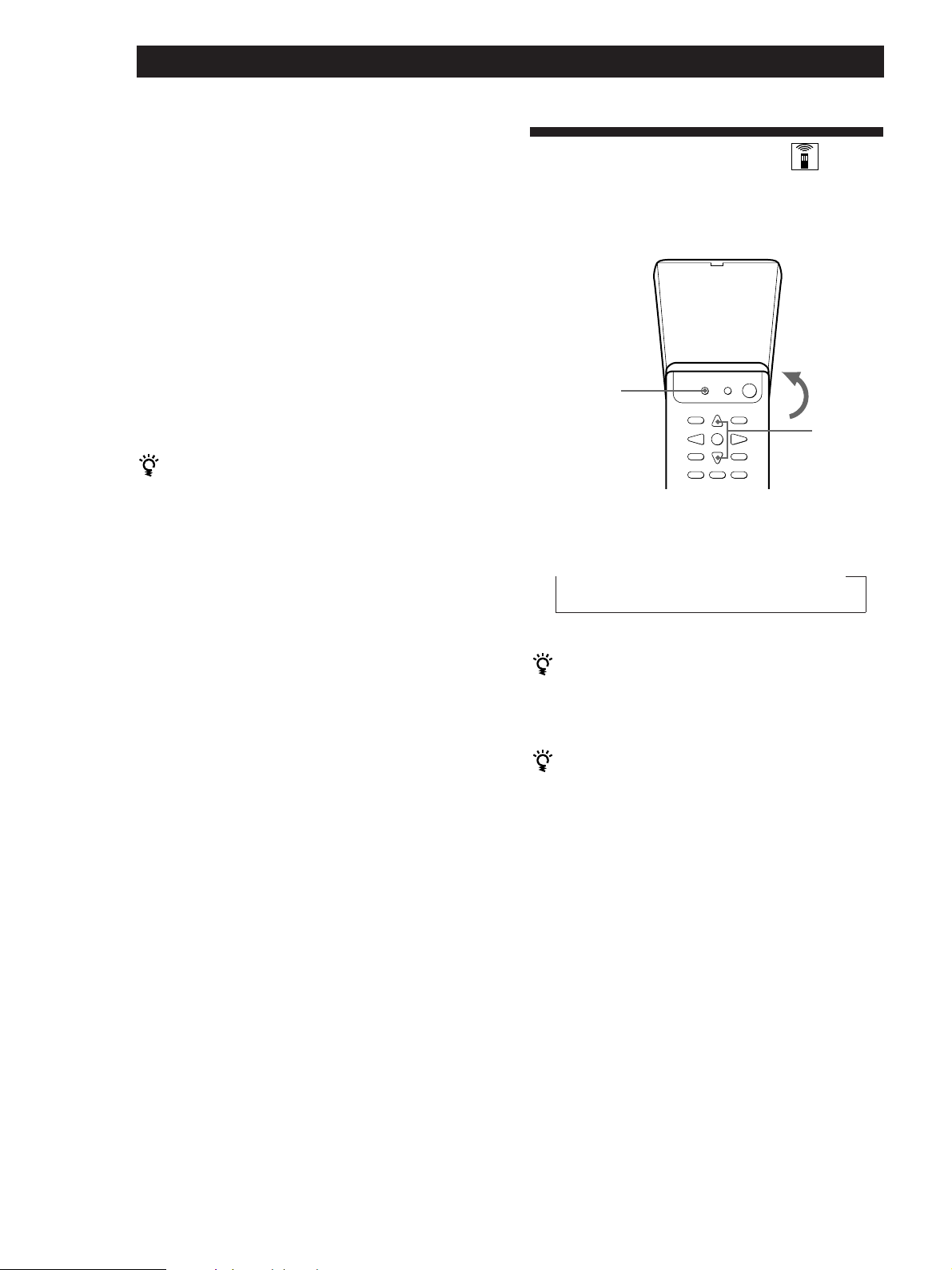
Receiver Operations
Other Operations
Recording on a video tape
You can record from a TV or a LD player using the
receiver. You can also add audio from a variety of
audio sources when editing a video tape. See your
VCR’s instruction manual if you need help.
1 Press TV/LD to select the programme source.
2 Set the component to be ready for playing.
For example, turn on the TV and TV tuner.
3 Insert a blank video tape into the VCR for
recording.
Using the Sleep Timer
Using the controls on the remote, you can set the
amplifier to turn off automatically at a time you
specify.
SLEEP
4 Start recording on the VCR.
You can replace audio while editing a video tape
At the point you want to start adding different sound,
press another function button (for example, CD) and
start playback. The sound from the selected component
will be recorded over the original audio.
To resume recording the original sound, press the TV/
LD function button.
Note
You cannot record the audio and video signal during
5.1 CH/DVD mode.
>/.
Press SLEEP on the remote while the power is on.
Each time you press SLEEP, the time changes as shown
below.
n 2:00:00 n 1:30:00 n 1:00:00 n 0:30:00 n OFF
The display dims after you specify the time.
You can freely specify the time
Press SLEEP on the remote first, then specify the time
you want using the cursor buttons (> or .).
The sleep time changes in 1 minute intervals. You can
specify up to 5 hours.
You can check the time remaining before the
amplifier turns off
Press SLEEP on the remote. The remaining time appears
in the display.
26
GB
Page 27
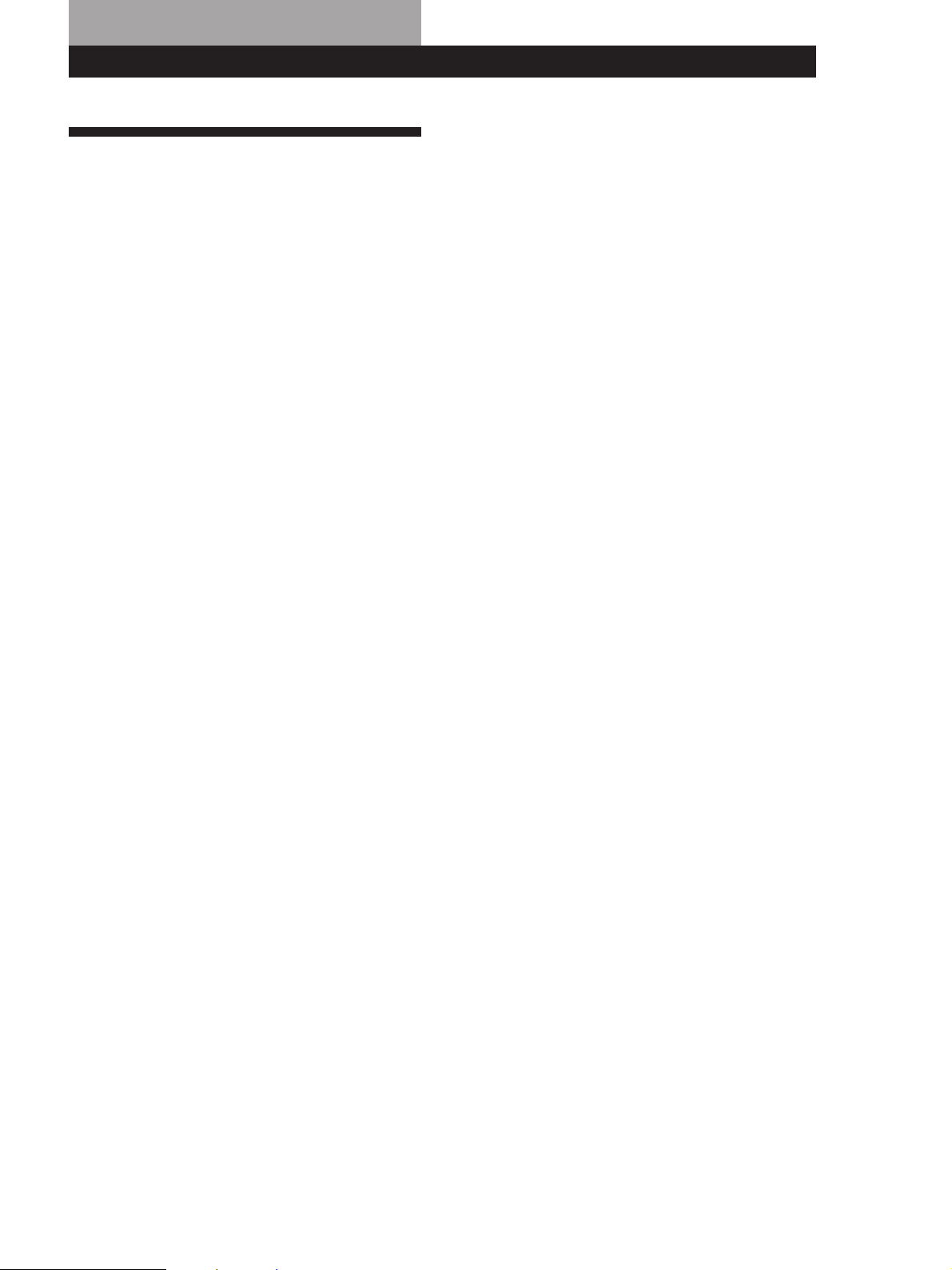
Additional Information
Troubleshooting
If you experience any of the following difficulties while
using the receiver, use this troubleshooting guide to
help you remedy the problem. Should any problem
persist, consult your nearest Sony dealer.
There’s no sound or only a very low-level sound is heard.
/ Check that the speakers and components are
connected securely.
/ Make sure you select the correct component
on the receiver.
/ Make sure you set the SPEAKERS selector
correctly (see page 12).
/ Press MUTING or MUTING on the remote if
the MUTING indicator turns on.
/ The protective device on the receiver has been
activated because of a short circuit
(“PROTECTOR” flashes). Turn off the
receiver, eliminate the short-circuit problem
and turn on the power again.
The left and right sounds are unbalanced or reversed.
/ Check that the speakers and components are
connected correctly and securely.
/ Adjust the BALANCE control.
Severe hum or noise is heard.
/ Check that the speakers and components are
connected securely.
/ Check that the connecting cords are away
from a transformer or motor, and at least 3
meters (10 feet) away from a TV set or
fluorescent light.
/ Place your TV away from the audio
components.
/ Make sure you connect a ground wire to the
aerial ground terminal.
/ The plugs and jacks are dirty. Wipe them
with a cloth slightly moistened with alcohol.
RDS isn’t working.
/ Make sure you're tuning an FM station.
/ Select a stronger FM station.
The appropriate display or information does not appear.
/ Contact the radio station and find out
whether or not they actually provide the
service in question. If so, the service may be
temporarily out of service.
The station, or programme source, was interrupted by
another station / the tuner automatically starts searching
stations.
/ The EON function is working. Turn off EON
when you don't want the current programme
interrupted.
Additional Information
Additional Information
The station name does not appear in the display.
/ Press DISPLAY until the station name
appears.
Radio stations cannot be tuned in.
/ Check that the aerials are connected securely.
Adjust the aerials and connect an outdoor
aerial if necessary.
/ The signal strength of the stations is too weak
(when you tune in with automatic tuning).
Use direct tuning.
/ No stations have been preset or the preset
stations have been cleared (when you tune in
with scanning preset stations). Preset the
stations (see page 17).
No sound or only a very low-level sound is heard from
the rear speakers.
/ Select the appropriate centre mode (see page
10).
/ Adjust the speaker volume appropriately (see
page 10).
/ Make sure you turn on the sound field
surround mode function.
No sound is heard from the centre speaker.
/ Select the appropriate centre mode (see page
10).
/ Adjust the speaker volume appropriately (see
page 10).
Surround effect cannot be obtained.
/ Make sure you turn on the sound field
function.
/ Make sure that the front speakers are
connected to the SPEAKERS A terminal.
/ Make sure that SPEAKERS A and B buttons
are depressed when two sets of front speakers
are used.
No picture or an unclear picture is seen on the TV screen.
/ Select the approriate function on the receiver.
/ Place your TV away from the audio
components.
Recording cannot be made.
/ Check that the components are connected
correctly.
/ You cannot record audio from a programme
source connected to the 5.1 CH/DVD jacks.
The remote does not function.
/ Point the remote at the remote sensor g on
the receiver.
/ Remove the obstacles in the path of the
remote and the receiver.
/ Replace both batteries in the remote with new
ones if they are weak.
/ Make sure you select the correct function on
the remote.
27
GB
Page 28
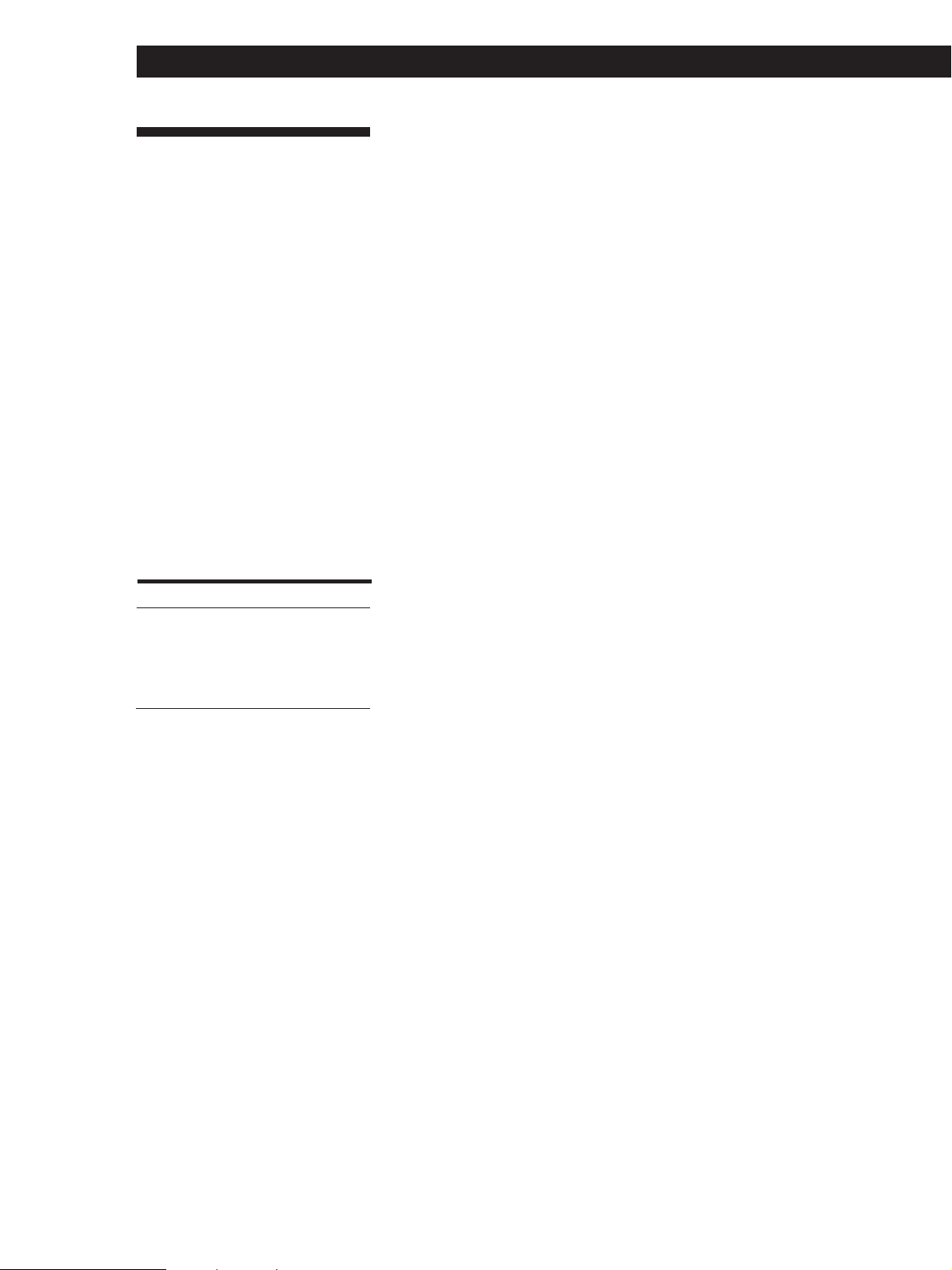
Additional Information
Specifications
Amplifier section
Power output
Stereo mode
Surround mode
5.1 CH/DVD
mode
Frequency
response
Inputs
CD,
5.1 CH/
DVD,
MD/TAPE,
TV/LD,
VIDEO
Outputs
(DIN 1 kHz, 4 ohms)
100 W + 100 W
(DIN 1 kHz, 4 ohms)
Front: 100 W/ch
Centre*: 100 W
(only in PRO LOGIC
Rear*: 100 W/ch
(DIN 1 kHz, 4 ohms)
Front: 100 W/ch
Centre*: 100 W
Rear*: 100 W/ch
TV/LD, CD, MD/TAPE,
VIDEO, 5.1 CH/DVD:
10 Hz - 50 kHz ±1 dB
Sensitivity
150 mV
MD/TAPE REC OUT:
Voltage: 150 mV,
Impedance: 10 kilohms
VIDEO AUDIO OUT:
Voltage: 150 mV,
Impedance: 10 kilohms
WOOFER:
Voltage: 2 V
Impedance: 1 kilohms
PHONES: Accepts low
and high impedance
headphones
mode)
Impedance
50
kilohms
S/N
96 dB
Muting
BASS BOOST
TONE
Full mute
+8 dB at 70 Hz
±8 dB at 100 Hz and
10 kHz
Tuner section
FM Stereo, FM/AM superheterodyne tuner
FM tuner section
Tuning range
Aerial terminals
Intermediate
frequency
Sensitivity
Usable sensitivity
S/N
Harmonic
distortion at
1 kHz
Separation
Frequency
response
Selectivity
87.5 - 108.0 MHz
75 ohms, unbalanced
10.7 MHz
Mono: 18.3 dBf,
2.2 µV/75 ohms
Stereo: 38.3 dBf,
22.5 µV/75 ohms
11.2 dBf,
1 µV /75 ohms (IHF)
Mono: 76 dB
Stereo: 70 dB
Mono: 0.3 %
Stereo: 0.5 %
45 dB at 1 kHz
30 Hz - 15 kHz dB
60 dB at 400 kHz
+0.5
–2
AM tuner section
Tuning range
Aerial
Intermediate
frequency
Usable sensitivity
531 - 1602 kHz
Loop aerial
450 kHz
50 dB/m (at 999 kHz)
Video section
Inputs
Outputs
VIDEO, TV/LD, 5.1 CH/
DVD:
1 Vp-p 75 ohms
VIDEO, MONITOR:
1 Vp-p 75 ohms
General
System
Power
requirements
Power
consumption
AC outlets
Dimensions
Mass (Approx.)
Supplied
accessories
Specifications indicated are measured at
230 VAC, 50 Hz.
* Depending on the sound field setting
and the source, there may be no
sound output.
Design and specifications are subject to
change without notice.
Tuner section: PLL
quartz-locked digital
synthesizer system
Preamplifier section:
Low-noise NF type
equalizer
Power amplifier section:
Pure-complimentary
SEPP
230 V AC, 50/60 Hz
195 W
Switched 100 W max
430 x 157 x 366 mm
10.8 kg
FM wire aerial (1)
AM loop aerial (1)
Remote commander
(remote) (1)
Operating instruction for
remote commander (1)
Size AA (R6) batteries (2)
28
GB
S/N
Harmonic
distortion
Selectivity
54 dB (at 50 mV/m)
0.5 % (50 mV/m,
400 Hz)
35 dB
Page 29
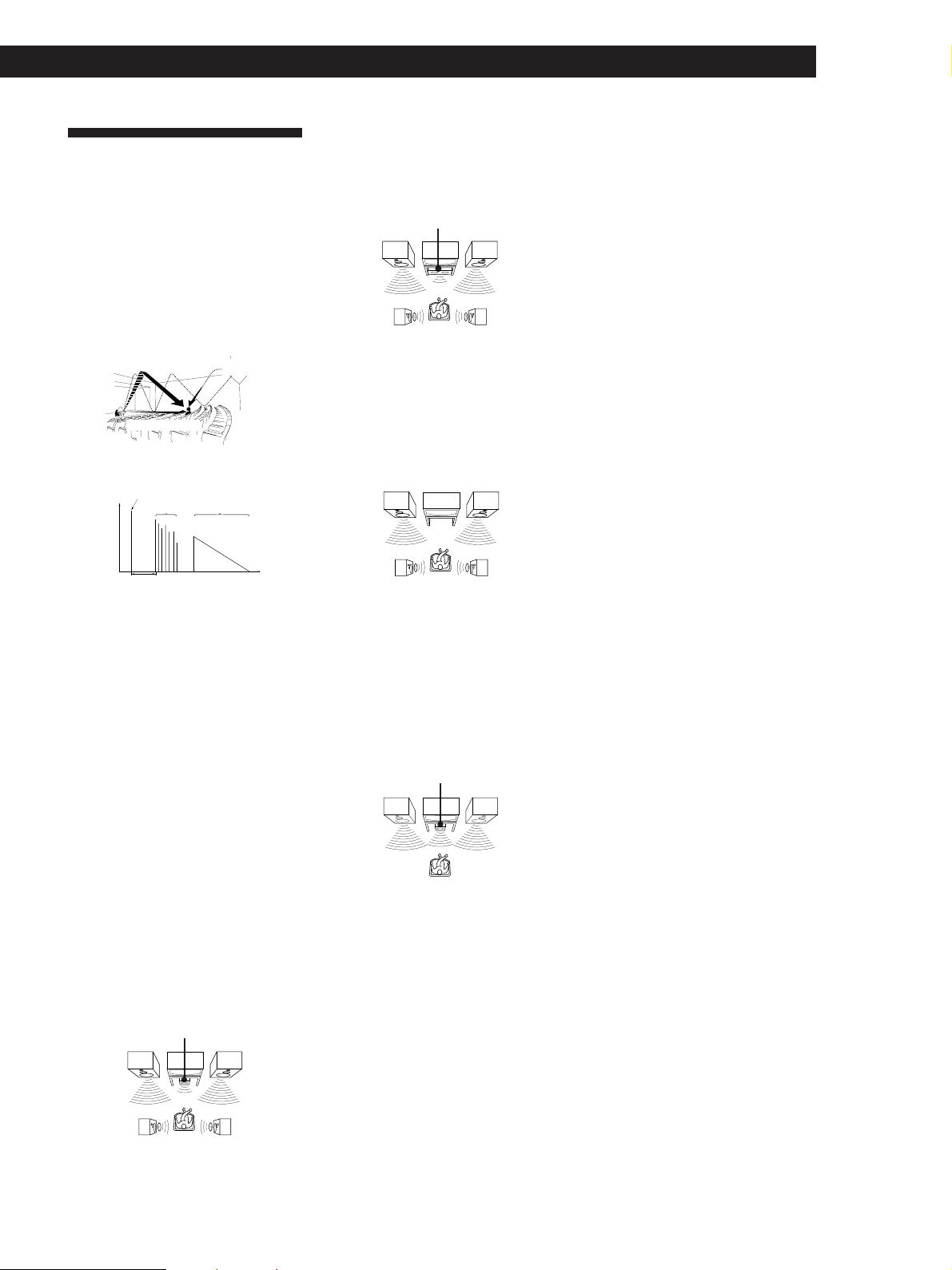
Additional Information
Additional Information
Glossary
Surround sound
Sound that consists of three elements: direct
sound, early reflected sound (early
reflections) and reverberative sound
(reverberation). The acoustics where you hear
the sound affect the way these three sound
elements are heard. These sound elements are
combined in such a way that you can actually
feel the size and the type of a concert hall.
• Types of sound
Early reflections
Direct sound
• Transition of sound from rear speakers
Direct sound
Level
Early reflection time
Early
reflections
Dolby Pro Logic Surround
As one method of decoding Dolby Surround,
Dolby Pro Logic Surround produces four
channels from two-channel sound. Compared
with the former Dolby Surround system,
Dolby Pro Logic Surround reproduces left-toright panning more naturally and localizes
sounds more precisely. To take full
advantage of Dolby Pro Logic Surround, you
should have one pair of rear speakers and a
centre speaker. The rear speakers output
monaural sound.
Centre mode
Setting of speakers to enhance Dolby Pro
Logic Surround mode. To obtain the best
possible surround sound, select one of the
following four centre modes according to
your speaker system.
Reverberation
Reverberation
Time
• WIDE mode
Select WIDE mode if you have front and
rear speakers and a large centre speaker.
With the WIDE mode, you can take full
advantage of Dolby Surround sound.
Front
speaker (L)
Rear
speaker (L)
Centre
speaker
Front
speaker (R)
Rear
speaker (R)
• PHANTOM mode
Select PHANTOM mode if you have front
and rear speakers but no centre speaker.
The sound of the centre channel is output
from the front speakers.
Front
speaker (L)
Rear
speaker (L)
Front
speaker (R)
Rear
speaker (R)
• 3 STEREO mode
Select 3 STEREO mode if you have front
and centre speakers but no rear speaker.
The sound of the rear channel is output
from the front speakers to let you
experience some of the surround sound
without using rear speakers.
Front
speaker (L)
Centre
speaker
Front
speaker (R)
Dolby Digital (AC-3)
This sound format for movie theatres is more
advanced than Dolby Pro Logic Surround. In
this format, the rear speakers output stereo
sound with an expanded frequency range
and a subwoofer channel for deep bass is
independently provided. This format is also
called “5.1” because the subwoofer channel is
counted as 0.1 channel (since it functions only
when a deep bass effect is needed). All six
channels in this format are recorded
separately to realize superior channel
separation. Furthermore, since all the signals
are processed digitally, less signal
degradation occurs. The name “AC-3” comes
from the fact that it is the third audio coding
method to be developed by the Dolby
Laboratories Licensing Corporation.
5.1 CH/DVD jacks
These jacks are used to input decoded Dolby
Digital (AC-3) audio signals, allowing you to
enjoy 5.1 channel surround sound. Use these
jacks to connect a Dolby Digital (AC-3)
decoder or a DVD player with a built-in AC-3
decoder.
Preset station
A radio broadcasting station that is stored in
memory of the receiver. Once you “preset”
stations, you no longer have to tune in the
stations. Each preset station is assigned its
own preset number, which lets you tune
them in quickly.
• NORMAL mode
Select NORMAL mode if you have front
and rear speakers and a small centre
speaker. Since a small speaker cannot
produce enough bass, the bass sound of
the centre channel is output from the front
speakers.
Front
speaker (L)
Rear
speaker (L)
Centre
speaker
Front
speaker (R)
Rear
speaker (R)
Delay time
Time lag between the surround sound output
from front speakers and rear speakers. By
adjusting the delay time of the rear speakers,
you can obtain the feeling of presence. Make
the delay time longer when you have placed
the rear speakers in a small room or close to
your listening position, and make it shorter
when you have placed them in a large room
or apart from your listening position.
29
GB
Page 30
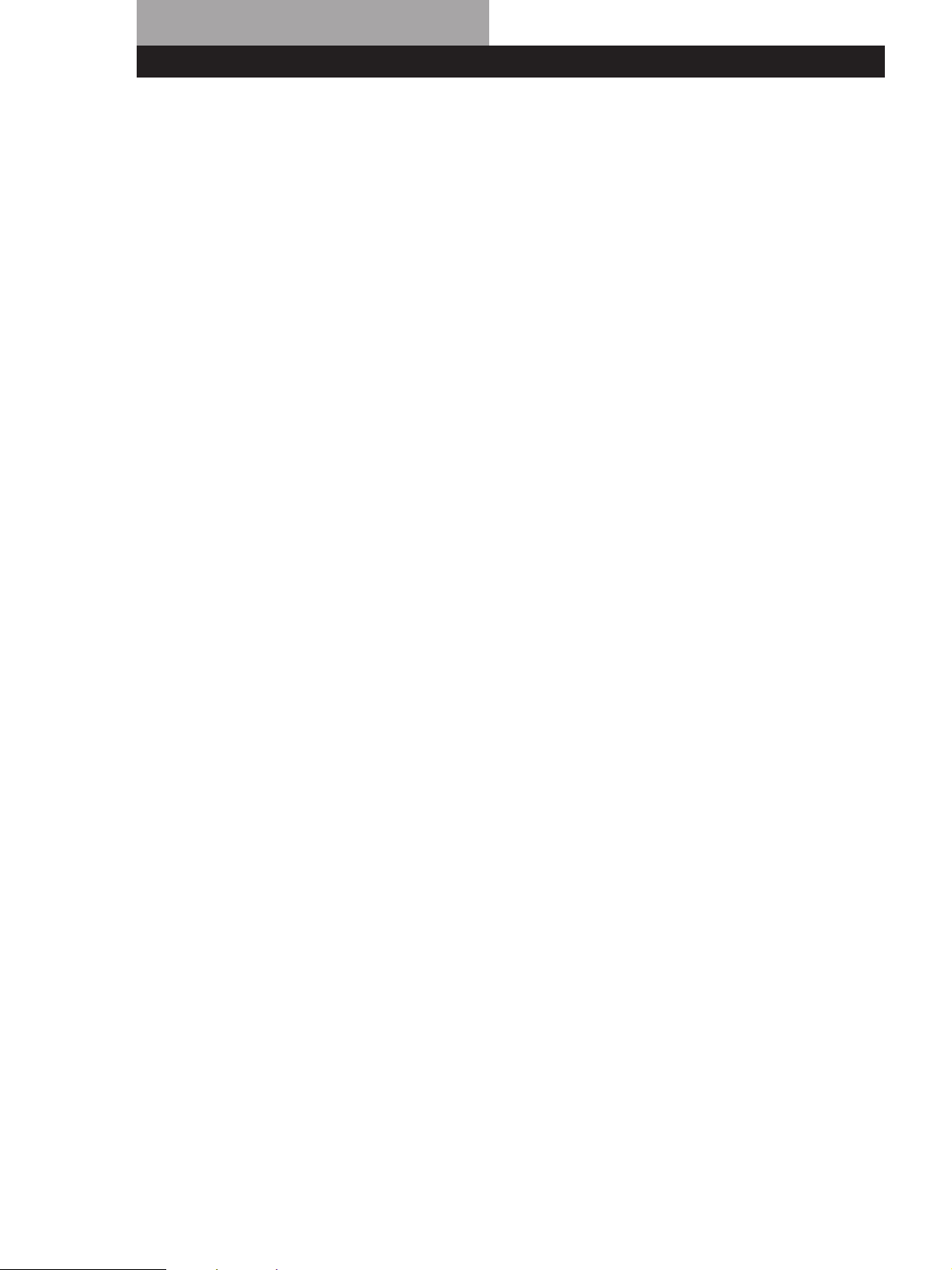
Index
A, B
Adjusting
brightness of the display 9
delay time 23, 29
effect level 23
speaker volume 10
volume 12
Aerial hookups 5
Audio component hookups 5
Auto-betical select 18
Automatic tuning 16
C
Centre mode 10, 29
NORMAL mode 10, 29
PHANTOM mode 10, 29
3 STEREO mode 10, 29
WIDE mode 10, 29
Connecting. See Hookups
D
Delay time 23, 29
Direct tuning 16
Display 13
Dolby Pro Logic
Surround 10, 21
centre mode 10, 29
Dubbing. See Recording
E, F, G
Editing. See Recording
Effect level 23
EON 19
H, I, J, K, L, M
Hookups
aerials 5
audio components 5
mains lead 9
overview 4
speakers 7
video component 6
N, O
Naming preset stations 25
NORMAL mode 10, 29
P
PHANTOM mode 10, 29
Preset station 17
Presetting
radio stations 17
Preset tuning 17
Programme source
selecting 12
PTY 20
Q
Quick reference guide 32
R
RDS 18
Rear panel 5, 6, 7, 9, 31
Receiving broadcasts
directly 16
using preset stations 17
Recording on a tape 25
S
Scanning
preset stations 17
radio stations 16
Selecting a programme source
12
Sound field
Customizing 23
Selecting 22
Speakers
connection 7
placement 10
selecting speaker
system 12
Storing radio stations. See
Presetting
Surround sound 21
T
Test tone 10
3 STEREO mode 10, 29
Troubleshooting 27
Tuning. See Receiving
broadcasts
U
Unpacking 4
V
Video component hookups 6
W, X, Y, Z
WIDE mode 10, 29
30
GB
Page 31

14567 89!
Rear Panel Descriptions
º
!¡
1 ANTENNA (AM/FM)
2 CD
3 MD/TAPE
4 5.1 CH/DVD
5 TV/LD
32
6 VIDEO
7 MONITOR
8 WOOFER
9 SPEAKERS REAR
!™!£
!º SPEAKERS CENTER
!¡ Mains lead
!™ SWITCHED AC OUTLET
!£ SPEAKERS FRONT (A/B)
31
GB
Page 32

Quick Reference Guide
TV/LD
Select PRO
LOGIC.
SOUND FIELD
SOUND FIELD
ON/OFF
–
MODE
+
MODE
Turn on the LD player.
Start playing.
Receiving Broadcasts
(direct tuning)
Example: Receiving FM
102.50 MHz
TUNER
FM/AM
Select FM.
DIRECT
10250
Display
MHz
Presetting Radio
Stations
Example: Presetting a
station as A7
TUNER
Tune in the station you want.
MEMORY
SHIFT
Select A.
7
Selecting a
Component
Example 1:Playing a CD
CD
Turn on the CD player.
Start playing.
Example 2:Watching a video
tape
VIDEO
Turn on the VCR.
Start playing.
Scanning Radio
Stations
Example: Scanning FM
(automatic tuning)
stations
TUNER
FM/AM
–+
TUNING
–+
TUNING
Select FM.
To continue
scanning.
Receiving Preset
Stations
Example: Receiving the
station number A7
TUNER
SHIFT
Select A.
7
Scanning Preset
Stations
TUNER
Using Pre-programmed
Sound Fields
Example: Watching the laser
disc of a Dolby
Surround-encoded
movie
32
GB
PRESET/
–
PTY SELECT
+
Page 33

Préparatifs
AVERTISSEMENT
Afin d’éviter tout risque
d’incendie ou
d’électrocution, éviter
d’exposer l’appareil à la
pluie ou à l’humidité.
Afin d’écarter tout risque
d’électrocution, garder le coffret fermé.
Ne confier l’entretien de l’appareil qu’à
un personnel qualifié.
N’installez pas l’appareil dans un
espace confiné comme dans une
bibliothèque ou un meuble encastré.
Précautions
Sécurité
• Si un solide ou un liquide tombait
dans le coffret, débranchez l’amplituner et faites-le vérifier par un
technicien qualifié avant de le
remettre en service.
Sources d’alimentation
• Avant de mettre en service l’amplituner, vérifiez que la tension de
fonctionnement correspond à celle du
courant secteur local. La tension de
fonctionnement est indiquée sur la
plaque signalétique à l’arrière de
l’ampli-tuner.
• L’ampli-tuner n’est pas déconnecté de
la source d’alimentation (secteur) tant
qu’il est branché sur une prise
murale, même si vous le mettez hors
tension.
• Si vous ne comptez pas utiliser
l’ampli-tuner pendant un certain
temps, débranchez-le de la prise
murale. Pour débrancher le cordon,
tirez sur la fiche et jamais sur le
cordon proprement dit.
• Si le cordon d’alimentation secteur
doit être remplacé, adressez-vous à
un technicien qualifié uniquement.
• L’interrupteur d’alimentation se
trouve sur le panneau avant.
Fonctionnement
• Avant de raccorder d’autres
appareils, mettez l’ampli-tuner hors
tension et débranchez-le.
Nettoyage
• Nettoyez le coffret, le panneau et les
commandes avec un chiffon doux
légèrement imprégné d’une solution
détergente douce. N’utilisez pas de
tampon abrasif, poudre à récurer ou
solvant, comme l’alcool ou la
benzine.
En cas de question ou de problème
concernant l’ampli-tuner, consultez
le revendeur Sony le plus proche.
Installation
• Installez l’ampli-tuner dans un
endroit bien ventilé pour éviter tout
risque de surchauffe interne et
prolonger la durée de vie des
composants.
• N’installez pas l’ampli-tuner près
d’une source de chaleur, dans un
endroit en plein soleil, poussiéreux
ou exposé à des chocs mécaniques.
• Ne posez rien sur le coffret qui puisse
bloquer les orifices de ventilation et
provoquer un mauvais
fonctionnement.
FR
2
Page 34

Préparatifs
Au sujet de ce
manuel
Les instructions de ce mode d'emploi
concernent le modèle STR-DE435.
Vérifiez le numéro de votre modèle,
indiqué dans le coin supérieur droit du
panneau avant.
Conventions
Ce mode d’emploi décrit le
fonctionnement avec les commandes de
l’ampli-tuner. Vous pouvez également
utiliser les commandes de la
télécommande qui ont un nom
identique ou similaire à celles de
l’ampli-tuner.
Pour plus de détails sur l’utilisation de
votre télécommande, reportez-vous au
mode d’emploi séparé fourni avec la
télécommande.
• Vous trouverez un “Guide de
référence rapide” page 32.
• Les symboles suivants sont utilisés
dans ce manuel:
Indique que vous pouvez utiliser
la télécommande pour effectuer
cette opération.
Donne des conseils
supplémentaires pour faciliter
l’utilisation.
TABLE DES MA TIÈRES
Préparatifs
Déballage 4
Description des raccordements 4
Raccordement d’antennes 5
Raccordement de composants audio 5
Raccordement de composants vidéo 6
Raccordement d’enceintes 7
Raccordement au courant secteur 9
Avant la mise en service de l’ampli-tuner 9
Configuration du Dolby Surround 10
Nomenclature et opérations élémentaires de l’amplificateur
Description des éléments du panneau avant 12
Fonctionnement de l’ampli-tuner
Réception radio 16
Préréglage des stations de radio 17
Mémorisation automatique des stations FM par ordre alphabétique
(“Auto-betical”) 18
Utilisation du système RDS (Radio Data System) 18
Ecoute de son surround
Utilisation de son Surround 21
Sélection d’un champ sonore 22
Personnalisation des champ sonores 23
GB
FR
NL
SE
DK
Ce récepteur intègre un décodeur Dolby
Pro Logic Surround.
Fabriqué sous licence de Dolby
Laboratories Licensing Corporation.
“DOLBY”, “PRO LOGIC” et le symbole
double-D a sont des marques de
Dolby Laboratories Licensing
Corporation.
Autres operations
Indexation des stations préréglées et des sources de programme 25
Enregistrement 25
Utilisation du programmateur d’extinction 26
Informations supplémentaires
Guide de dépannage 27
Spécifications 28
Glossaire 29
Index 30
Nomenclature du panneau arrière 31
Guide de référence rapide 32
FR
3
Page 35

Préparatifs
Déballage
Vérifiez si les accessoires suivants se trouvent dans
l’emballage.
• Antenne fil FM (1)
• Antenne cadre AM (1)
• Télécommande (1)
• Mode d’emploi de la télécommande (1)
• Piles de format AA (R6) (2)
Mise en place des piles dans la
télécommande
Insérez deux piles de format AA (R6) en faisant
correspondre les bornes + et – avec le schéma dans le
logement. Pour utiliser la télécommande, dirigez-la
vers le détecteur infrarouge g sur l’ampli-tuner.
Pour les détails, reportez-vous au mode d’emploi
fourni avec la télécommande.
Quand remplacer les piles
Dans des conditions d’utilisation normales, les piles
durent environ six mois. Quand vous ne pouvez plus
contrôler l’ampli-tuner avec la télécommande,
remplacez les piles par des neuves.
Description des raccordements
Vous pouvez raccorder les composants audio/vidéo
suivants à l’ampli-tuner. Selon les composants que
vous voulez raccorder, reportez-vous aux pages
indiquées pour les démarches à suivre. Pour plus de
détails sur les différentes prises de l’ampli-tuner,
reportez-vous à “Nomenclature du panneau arrière”
page 31.
Lecteur DVD/
décodeur AC-3
Raccordement
d‘enceintes
(7)
Enceinte
avant
(gauche)
Raccordement de
composants video
(6)
Moniteur TV
Tuner TV
Disques laser
Magnétoscope
Raccordement
d‘antennes (5)
Antenne FM/AM
Enceinte
avant
(droite)
Vous ne pouvez pas utiliser les touches suivantes de
la télécommande RM-PP402
• VIDEO2
• VIDEO3
• DVD
• PHONO
• SOUND FIELD A.F.D.
Remarques
• Ne laissez pas la télécommande dans un endroit
extrêmement chaud ou humide.
• N’insérez pas une pile neuve avec une pile usée.
• N’exposez pas le détecteur infrarouge aux rayons directs
du soleil ou à un dispositif d’éclairage qui pourrait
provoquer un mauvais fonctionnement.
• Si vous prévoyez de ne pas utiliser la télécommande
pendant longtemps, enlevez les piles pour éviter tout
dommage dû à une fuite d’électrolyte et à la corrosion.
Caisson
de grave
amplifié
Enceinte
arrière
(droite)
Enceinte
arrière
(gauche)
Lecteur CD
Platine a
MD/cassette
Raccordement de
composants audio (5)
Enceinte
centrale
Avant de commencer
• Mettez tous les composants hors tension avant
d’effectuer les connexions.
• Effectuez toutes les connexions avant de brancher le
cordon d’alimentation secteur.
• Enfoncez les fiches correctement pour éviter un
bourdonnement et du bruit.
• Lors du raccordement d’un cordon audio/vidéo,
faites correspondre les broches codées par couleur
aux prises sur les composants: jaune (vidéo) à jaune,
blanc (audio, gauche) à blanc et rouge (audio, droit)
à rouge.
FR
4
Page 36

Raccordement d’antennes
Aperçu
Préparatifs
Si la réception AM est de mauvaise qualité
Raccordez un fil isolé de 6 à 15 mètres (non fourni) à la
borne d’antenne AM en plus de l’antenne cadre AM.
Essayez de dérouler le fil à l’extérieur et de le conserver
à l’horizontale.
Ce paragraphe explique comment raccorder des
antennes AM et FM à l’ampli-tuner. Si vous voulez
écouter la radio via l’ampli-tuner, effectuez ces
connexions en premier lieu, puis passez aux pages
suivantes. L’illustration ci-dessous indique
l’emplacement des bornes sur l’ampli-tuner.
ANTENNA
De quelles antennes avez-vous besoin?
• Antenne fil FM (fournie)
(1)
• Antenne cadre AM
(fournie) (1)
Raccordements
Antenne fil FM
Après le
raccordement,
essayez de
conserver l’antenne
fil à l’horizontale.
Ampli-tuner
ANTENNA
AM
y
COAXIAL
FM
75Ω
Antenne cadre AM
Raccordement du fil de terre
Si vous raccordez l’ampli-tuner à une antenne
extérieure, veillez à la mettre à la terre, comme indiqué
sur l’illustration de gauche, par mesure de protection
contre la foudre. Afin d’éviter tout risque d’explosion,
ne raccordez pas le fil de terre à un tuyau de gaz.
Que faire ensuite?
Si vous voulez raccorder d’autres composants, passez au
paragraphe suivant. Si vous comptez utiliser l’ampli-tuner
uniquement pour écouter la radio, allez directement à
“Raccordement d’enceintes” pages 7 et 8.
Raccordement de composants
audio
Aperçu
Ce paragraphe explique comment raccorder des
composants audio à l’ampli-tuner. Si vous souhaitez
utiliser l’ampli-tuner comme amplificateur, effectuez
ces connexions. L’illustration ci-dessous indique
l’emplacement des prises.
CD
Si la réception FM est de mauvaise qualité
Raccordez un câble coaxial de 75-ohms (non fourni)
pour raccorder l’ampli-tuner à une antenne FM
extérieure, comme indiqué ci-dessous.
Antenne
extérieure FM
Fil de terre
(non fourni)
vers la terre
Ampli-tuner
ANTENNA
AM
y
COAXIAL
FM
75Ω
MD/TAPE
De quels cordons avez-vous besoin?
Vous avez besoin de cordons audio (non fournis) (1 pour le
lecteur CD et 2 pour la platine MD ou le lecteur de cassette).
Blanc (gauche)
Rouge (droit)
Blanc (gauche)
Rouge (droit)
(continuer page suivante)
FR
5
Page 37

Préparatifs
AUDIO IN
L
R
TV/LD
VIDEO IN
AUDIO
OUTPUT
VIDEO
L
R
MONITOR
VIDEO
OUT
INPUT
VIDEO
Raccordements
La flèche ç indique le sens du signal.
Lecteur CD
Ampli-tuner
L
R
AUDIO IN
CD
Lecteur CD
OUTPUT
LINE
L
R
Platine MD ou platine à cassette
Ampli-tuner
IN
REC OUT
MD/TAPE
L
R
Platine MD ou
platine à cassette
OUTPUT
INPUT
LINE
LINE
L
R
Que faire ensuite?
Passez à la section suivante pour raccorder des composants
vidéo afin d’exploiter le son spatial pendant que vous
regardez/écoutez des émissions de télévision ou des
enregistrements vidéo.
Câbles de connexion indispensables?
• Câble audio/vidéo (non fourni) (1 pour chaque
syntoniseur de télévision ou disques laser; 2 pour le
magnétoscope)
Jaune
Blanc (grauche)
Rouge (droit)
Jaune
Blanc (grauche)
Rouge (droit)
• Câble vidéo (non fourni) (1 pour un moniteur de
télévision
Jaune Jaune
Raccordements
La flèche ç indique le sens du signal.
Vous pouvez écouter le son du magnétoscope ou du
téléviseur /disques laser en raccordant le signal audio
du magnétoscope ou du téléviseur/disques laser à
l'amplificateur.
TV/LD
Ampli-tuner
Tuner TV ou Disques laser
Raccordement de composants
vidéo
Aperçu
Ce paragraphe explique comment raccorder des
composants vidéo à l’ampli-tuner. L’illustration cidessous indique l’emplacement des prises.
5.1 CH/DVD
TV/LD
MONITOR
VIDEO
Moniteur
Magnétoscope
Ampli-tuner
VIDEO OUT
AUDIO OUT
Ampli-tuner Moniteur TV
Magnétoscope
OUTPUT
INPUT
VIDEO
VIDEO
VIDEO IN
L
R
AUDIO IN
VIDEO
AUDIO
AUDIO
L
R
6
FR
Page 38

Utilisez les touches de fonction (TV/LD, CD, MD/
TAPE etc) pour sélectionner le signal VIDEO AUDIO
OUT. Vous pouvez enregistrer ce signal audio en
raccordant un appareil enregistreur tel qu’une platine à
cassette (à la prise VIDEO AUDIO OUT).
Préparatifs
Raccordement d’enceintes
Aperçu
Lecteur DVD/décodeur AC-3
De quels cordons avez-vous besoin?
• Cordons audio (non fournis) (1 pour les prises 5.1 CH/
DVD FRONT et REAR)
Blanc (G)
Rouge (D)
• Cordons audio monophoniques (non fournis) (1 pour les
prises 5.1 CH/DVD CENTER et WOOFER)
Noir Noir
• Cordon vidéo (non fourni) (1 pour les prises 5.1 CH/DVD
VIDEO IN)
Jaune
Le son Dolby Digital AC-3 décodé peut être reproduit par les
enceintes raccordées à l‘amplificateur.
Si vous disposez d'un décodeur Dolby Digital AC-3, les
raccordements suivants vous permettent d‘amplifier un
enregistrement Dolby Digital AC-3 décodé.
Ampli-tuner
5.1 CH / DVD
FRONT FRONTREAR REARCENTER
L
R
WOOFER
VIDEO IN
VIDEO
Blanc (G)
Rouge (D)
Jaune
Dolby Digital
décoder AC-3, etc.
PRE OUT
CENTER
WOOFER
Ce paragraphe explique comment raccorder des
enceintes à l’ampli-tuner. Pour bénéficier des effets
d’ambiance, des haut-parleurs central et arrière et un
haut-parleur d’extrêmes-graves actif sont
indispensables. L’illustration ci-dessous indique
l’emplacement des bornes sur l’ampli-tuner.
WOOFER
SPEAKERS
FRONT B
SPEAKERS
REAR
SPEAKERS CENTER
SPEAKERS
FRONT A
De quels cordons avez-vous besoin?
Vous avez besoin de cordons d’enceintes (non fournis) (1
pour chaque enceinte).
(+)
(–)
Dénudez environ 15 mm de gaine à chaque extrémité du
cordon. Veillez à faire correspondre les cordons d’enceintes
aux bornes des composants: + à + et – à –. Si les cordons sont
inversés, le son risque de présenter de la distorsion et de
manquer de graves.
(+)
(–)
Que faire ensuite?
Passez au paragraphe suivant pour le raccordement des enceintes.
Raccordements
Enceintes avant
Enceinte avant
(droite)
Ampli-tuner
FRONT
R
R
L
L
Enceinte avant
(gauche)
AA
BB
(continuer page suivante)
FR
7
Page 39

Préparatifs
REAR
+
–
R
R
L
–
Enceintes centrale et arrière
Enceinte arrière
(droite)
Ampli-tuner
SPEAKERS
REAR
CENTER
LR
LR
Enceinte
centrale
Enceinte
arrière
(gauche)
Pour éviter de court-circuiter les enceintes
Court-circuiter les enceintes peut endommager l’amplituner. Pour éviter que cela ne se produise, prenez les
précautions suivantes lors de la connexion des
enceintes. Vérifiez que l’extrémité dénudée de chaque
cordon d’enceinte ne touche aucune autre prise
d’enceinte ou une autre extrémité dénudée d’un autre
cordon d’enceinte.
Exemples de cordons d’enceinte mal installés:
Après avoir connectè tous les appareils, les enceintes et
le cordon d'alimentation secteur, sortez une tonalité,
de test pour vérifier que toutes les enceintes sont
connectées correctement. Pour savoir comment sortir
une tonalité de test, référez-vous à “Réglage du volume
des enceintes” à la page 10.
Si vous avez connecté des enceintes arrière, appuyez
sur la touche 5.1 CH/DVD et désactivez le champ
sonore sur le récepteur avant de diffuser la tonalité de
test individuellement par les enceintes arrière gauche
et droite.
Si aucun son n’est entendu d’une enceinte lors de la
sortie de la tonalité de test, ou si la tonalité de test est
sortie d’une enceinte qui ne correspond pas au nom
affiché sur l’ampli-tuner, les enceintes sont peut-être
court-circuitées. Si cela se produit, vérifiez de nouveau
la connexion des enceintes.
Caisson de grave amplifié
Caisson de
Ampli-tuner
WOOFER
AUDIO
OUT
grave amplifié
INPUT
L’extrémité dénudée du cordon d’enceinte touche une
autre prise d’enceinte.
REAR
R
R
L
+
Les extrémités dénudées de plusieurs cordons d’enceinte
se touchent parce qu’une partie trop importante
d’isolant a été retirée.
Remarque
Ne raccordez aucun autre composant.
Si vous disposez d’un système d’enceintes frontales
supplémentaire
Raccordez-les aux bornes SPEAKERS FRONT B.
Si votre moniteur de télévision utilise des enceintes
séparées
Vous pouvez raccorder l’une d’entre elles aux bornes
SPEAKERS CENTER pour pouvoir exploiter le son
Dolby Pro Logic Surround (voir page 10).
Que faire ensuite?
Pour terminer l’installation, passez à la section
“Raccordement au courant secteur” sur page 9.
FR
8
Page 40

Raccordement au courant
secteur
Branchement du cordon d’alimentation
secteur
Branchez le cordon d’alimentation secteur de l’amplituner et des composants audio/vidéo sur une prise
murale. Si vous avez raccordé des composants audio à
la prise SWITCHED AC OULET de l’ampli-tuner, ils
sont alimentés par l’ampli-tuner. Ainsi, tous les
composants se mettent sous/hors tension en même
temps que l’ampli-tuner.
SWITCHED AC OUTLET
/
à une prise murale
Précaution
Vérifiez que la consommation électrique des composants
raccordés à la prise secteur de l’ampli-tuner ne dépasse pas
100 watts. Ne raccordez pas d’appareils électriques à
consommation élevée, comme un fer à repasser, un
ventilateur ou un téléviseur à cette prise.
Que faire ensuite?
Préparatifs
Annulation de la mémoire de l’ampli-tuner
La première fois que vous utilisez l’ampli-tuner, ou si
vous voulez supprimer tous les préréglages effectués,
annulez la mémoire de l’ampli-tuner en procédant de
la façon suivante.
1/u
(alimentation)
DIMMER
MUTING
1 Eteignez l’ampli-tuner.
2 Appuyez sur 1/u (alimentation) pendant plus de
4 secondes.
“ALL CLEAR” apparaît sur l’afficheur et les
paramètres suivants sont réinitialisés ou supprimés:
• Tous les préréglages usine des stations sont
rétablis.
• Tous les préréglages usine des champs sonores
sont rétablis.
• Tous les noms d’index (des stations préréglées et
des sources de programme) sont supprimés.
• Tous les réglages effectués avec la touche SET UP
sont réinitialisés aux réglages usine.
• Le champ sonore mémorisé pour chaque source
de programme et station préréglée est supprimé.
Avant de commencer à utiliser l’ampli-tuner, passez au
paragraphe suivant pour vérifier que toutes les commandes
sont correctement réglées.
Avant la mise en service de
l’ampli-tuner
Avant de mettre le récepteur sous tension
Assurez-vous que vous avez:
• Vous avez tourné la commande MASTER
VOLUME complètement à gauche (position 0).
• Vous avez sélectionné le système d’enceintes
adéquat. (Pour plus de détails, voir “Descliption
des éléments du panneau avant” page 12.)
• Vous avez réglé la commande BALANCE sur la
position centrale.
Après avoir mis le récepteur sous tension
Vérifiez l’indicateur suivant:
• Appuyez sur MUTING ou sur la touche MUTING de
la télécommande si l'indicateur MUTING apparaît.
• Appuyez sur DIMMER pour régler l’écran
d’affichage à l’un des quatre niveaux de luminosité.
FR
9
Page 41

Préparatifs
Configuration du Dolby
Surround
Le Dolby Pro Logic Surround est un système de
décodage du son Dolby Surround, qui a été normalisé
pour les programmes télévisés et les films. En
sélectionnant le mode de voie centrale approprié et
réglant le volume des enceintes, vous obtiendrez une
meilleure localisation et un panoramique plus
dynamique des sons enregistrés sur les disques codés
en Dolby Surround.
Pour tirer le meilleur parti de l’effet surround, il vous
faut au moins une seconde paire d’enceintes et/ou une
enceinte centrale.
Emplacement des encientes
Pour obtenir un son Dolby Pro Logic Surround
optimal, disposez vos enceintes de la façon suivante.
Enceintes avant
Enceintes centrale
45°
Enceintes arrière
Enceinte arrière
2 à 3 ft.
(60 - 90 cm)
Enceinte avant
Sélection du mode de voie centrale
L’ampli-tuner vous offre le choix entre quatre modes
de voie centrale: PHANTOM, 3 STEREO, NORMAL et
WIDE. Chaque mode correspond à une configuration
d’enceintes différente. Sélectionnez le mode le mieux
adapté à votre système acoustique.
1 Appuyez sur SET UP.
2 Appuyez de façon répétée sur MENU < ou >
jusqu’à ce que “CTR MODE” (mode de voie
centrale) apparaisse sur l’afficheur.
3 Utilisez + ou – pour sélectionner le mode central
que vous désirez.
Une description de chaque mode central est
donnée ci-dessous:
Si vous avez
Des enceintes
avant et arrière
mais pas
d’enceinte
centrale
Des enceintes
avant et centrale
mais pas
d’enceintes
arrière
Des enceintes
avant et arrière
et une petite
enceinte centrale
Des enceintes
avant et arrière
et une enceinte
centrale,
équivalente aux
enceintes avant
Sélectionnez
PHANTOM
3 STEREO
(3 CH LOGIC)
NORMAL
WIDE
Pour que
Le son de la voie
centrale soit restitué
par les enceintes avant
Le son de la voie arrière
soit restitué par les
enceintes avant
Le son grave de la voie
centrale soit restitué
par les enceintes avant
(car une petite enceinte
ne peut pas produire
suffisamment de grave)
Le canal central
reproduit
intégralement la
totalité du spectre
audio
Réglage du volume des enceintes
Le signal de test permet de régler le volume des
enceintes arrière et/ou de l’enceinte centrale au même
niveau que les enceintes avant pour obtenir l’effet
Dolby Pro Logic Surround optimal. (Si toutes vos
enceintes sont de performance égale, vous n’aurez pas
besoin de régler le volume de chacune d’elles.)
Utilisez les commandes de la télécommande pour
régler le volume depuis votre position d’écoute.
1 Assurez-vous que le réglage de la voie centrale est
correct (voir le tableau de cette page).
2 Appuyez sur SOUND FIELD ON/OFF pour
activer le champ sonore.
10
3 Appuyez de façon répétée sur SOUND FIELD
MODE +/– pour sélectionner “PRO LOGIC”.
4 Appuyez sur TEST TONE de la télécommande
fournie.
Le signal de test (se reporter page suivante) sort
successivement de chaque enceinte.
FR
Page 42

Préparatifs
5 Réglez le niveau de volume de sorte que le signal
de test sortant de chaque enceinte soit perçu au
même volume à votre position d’écoute.
• Pour régler la balance des enceintes avant droite
et gauche, utilisez la commande BALANCE sur le
panneau avant de l’ampli-tuner.
• Pour régler le niveau de volume de l’enceinte
centrale, appuyez sur les touches LEVEL
CENTER + ou – de la télécommande.
• Pour régler le niveau de volume des enceintes
arrière, appuyez sur les touches LEVEL REAR +
ou – de la télécommande.
6 Appuyez une nouvelle fois sur la touche TEST
TONE de la télécommande pour arrêter le signal
de test.
Vous pouvez régler le niveau de volume de toutes
les enceintes en même temps
Tournez MASTER VOLUME sur l’appareil ou appuyez
sur MASTER VOL(UME) +/– de la télécommande.
Qu’est-ce que le signal de test?
Il s’agit d’un signal fourni par l’ampli-tuner qui sert à
régler le volume des enceintes. Le signal de test est
fourni par les enceintes des deux façons suivantes:
•Quand le mode NORMAL, WIDE ou 3 STEREO est
sélectionné
Le signal de test est fourni successivement par les
enceintes avant gauche (G), centrale, avant droite (D)
et les enceintes arrière (sauf mode 3 STEREO).
Augmentation du niveau de sortie des
enceintes arrière de 5 dB
La plage de réglage des enceintes arrière est comprise
entre –15 et +10, mais vous pouvez la décaler de 5
niveaux (–10 à +15).
1 Appuyez sur SET UP.
2 Appuyez de façon répétée sur MENU < ou >
jusqu’à ce que “REAR GAIN” apparaisse sur
l’afficheur.
3 Appuyez sur + ou – pour sélectionner “GAIN
UP”.
Remarque
Sur l’affichage, le niveau des enceintes arrière ne sort pas de
la plage –15 à +10, cependant vous pouvez entendre la
différence de niveau de sortie.
Pour rétablir le niveau de sortie normal
Refaites les mêmes opérations et sélectionnez “GAIN
NORM” à l’étape 2.
Avant (G) Avant (D)
Centre
3 STEREO
Arrière (G, D)
NORMAL/WIDE
•Quand le mode PHANTOM est sélectionné
Le signal de test est fourni alternativement par les
enceintes avant et arrière.
Avant (G, D)
Signal de test
Arrière (G, D)
PHANTOM
Voir le tableau de la page 24 pour la sortie du signal de
test dans le cas de champs sonores autres que PRO
LOGIC.
Signal de test
11
FR
Page 43

Nomenclature et opérations élémentaires de l’amplificateur
Description des éléments du
panneau avant
Ce chapitre vous indique l’emplacement et la fonction
de chaque touche et commande du panneau avant et
explique les opérations élémentaires de la section
amplificateur.
1
8 2 3 !º
9
!¡
7
1 Commutateur 1/u
Sert à mettre l’ampli-tuner sous et hors tension.
Remarque
Avant de mettre l’ampli-tuner sous tension, assurez-vous
que la commande MASTER VOLUME a été complètement
tournée vers la gauche pour éviter d’endommager les
enceintes.
2 Touches de fonction
Appuyez pour sélectionner l’appareil que vous
désirez utiliser.
Pour écouter ou regarder
Des cassettes vidéo
Des programmes TV ou
des disques lasers
Des minidisques (MD) ou des
cassettes audio
Des disques compacts (CD)
Des émissions de radio
Lecture DVD/décodeur AC-3
Appuyez sur
VIDEO
TV/LD
MD/TAPE
CD
TUNER
5.1 CH/DVD
Après avoir sélectionné l’appareil, mettez-le sous
tension et reproduisez la source de programme.
4
56
3 Touche 5.1 CH/DVD
Appuyez sur cette touche pour sélectionner
l’appareil raccordé aux prises 5.1 CH/DVD.
L’indicateur 5.1 CH/DVD s’allume quand
l’appareil est sélectionné.
4 Commande MASTER VOLUME
Après avoir mis l’appareil sélectionné sous tension,
tournez la commande pour régler le volume.
5 Touche MUTING
Appuyez sur cette touche pour couper le son.
L’indicateur MUTING s’allume quand le son est
coupé.
6 Commande BALANCE
Tournez la commande pour ajuster la balance des
enceintes avant.
7 Sélecteur SPEAKERS
Réglez-le selon les enceintes avant qui doivent être
excitées.
Pour sélectionner Réglez sur
les enceintes raccordées aux bornes A
SPEAKERS FRONT A
les enceintes raccordées aux bornes B
SPEAKERS FRONT B
les enceintes raccordées aux bornes A + B*
SPEAKERS FRONT A et B (liaison parallèle)
Aucune sortie sur les enceintes avant OFF
12
Ne sélectionnez pas A+B quand un champ sonore est activé.
*
Veillez à raccorder les haut-parleurs avant d’une impédance
nominale de 8 ohms ou plus si vous désirez sélectionner les
deux jeux de haut-parleurs avant.
FR
Page 44

Nomenclature et opérations élémentaires de l’amplificateur
Prise PHONES
Pour le raccordement d’un casque.
Remarque
Pour utiliser le casque, réglez le sélecteur SPEAKERS sur
OFF pour que le son sorte par le casque.
8 Touche DISPLAY
Appuyez de façon répétée sur cette touche pour
changer comme suit les informations qui
apparaissent sur l’afficheur:
Lorsqu’un appareil autre que la radio est sélectionné
v
Nom d’index de l’appareil*
v
Appareil sélectionné
v
Champ sonore appliqué à l’appareil
Lorsque la radio est sélectionnée
v
Nom d’index de la station préréglée* ou nom
de la chaîne de programmes**
v
Fréquence
v
Indication du type de programme**
v
Texte radio**
v
Heure actuelle**
v
Champ sonore appliqué à la gamme ou à la
station préréglée
9 Utilisez les touches suivantes pour bénéficier d’un
son surround. Pour les détails, voir “Utilisation du
son Surround” à partir de la page 21.
Touche SOUND FIELD ON/OFF
Appuyez sur cette touche pour mettre en ou hors
service le champ sonore.
Touche SOUND FIELD MODE +/–
Appuyez sur cette touche pour sélectionner un
champ sonore dans le groupe sélectionné.
!º Touche TONE
Appuyez sur cette touche pour mettre l’effet sonore
en ou hors service. L’indicateur TONE s’allume
quand l’effet est en service.
Si vous avez ajusté le timbre avec la touche MENU
</> et les touches +/–, le timbre obtenu sera
réutilisé chaque fois que vous mettrez l’effet en
service.
Touche BASS BOOST
Appuyez sur cette touche pour amplifier les
fréquences graves des enceintes avant. L’indicateur
BASS BOOST s’allume quand la fonction est en
service.
!¡ Indicateur TONE
S’allume quand l’effet sonore est activé.
Indicateur BASS BOOST
S’allume quand le circuit d’amplification du grave
est activé.
Si vous voulez bénéficier d’un son de haute qualité
Procédez de la façon suivante pour contourner les
circuits de réglage du son.
1 Réglez SOUND FIELD ON/OFF sur hors service.
2 Réglez TONE sur hors service.
Le nom d’index apparaît seulement si vous en avez affecté
*
un à l’appareil ou à la station préréglée (voir page 25).
Ces indications apparaissent seulement pendant la
**
réception RDS (voir page 18).
3 Réglez BASS BOOST sur hors service.
Vous obtiendrez un son stéréo à 2 voies, qui sera
restitué par les enceintes avant seulement. Ce son est
entièrement fidèle à la source de programme.
(continuer page suivante)
13
FR
Page 45

Nomenclature et opérations élémentaires de l’amplificateur
@¡
!™ !£ !ª!∞ !¶
!¢ @º !§ !•
!™ Les touches suivantes servent au fonctionnement
du tuner intégré. Pour les détails, voir “Réception
radio” à partir de la page 16. Notez que ces touches
ne sont opérantes que lorsque la radio est
sélectionnée.
Touches PRESET/PTY SELECT +/–
Appuyez pour balayer les stations par type de
programme ou pour balayer toutes les stations
présélectionnées.
Touches TUNING +/–
Appuyez pour balayer toutes les stations de radio
disponibles.
!£ Les touches suivantes servent au fonctionnement
du tuner intégré. Pour les détails, voir “Réception
radio” à partir de la page 16. Notez que ces touches
ne sont opérantes que lorsque la radio est
sélectionnée.
Touche RDS PTY
Appuyez pour démarrer ou balayer les stations par
type de programme.
Touche RDS EON
Appuyez sur cette touche pour que l’ampli-tuner
accorde automatiquement une station diffusant des
bulletins routiers, des actualités ou des programmes
d’information. La touche RDS EON ne fonctionne
pas pendant la réception AM.
!¢ Les touches suivantes sont réservées au
fonctionnement du tuner intégré. Pour les détails,
voir “Réception radio” à partir de la page 16. La
touche PTY n’est opérante que lorsque la radio est
sélectionnée.
Touches numériques (1 à 0)
Introduit la valeur numérique.
Touche SHIFT
Sert à sélectionner une page mémoire pour les
stations préréglées.
Touche DIRECT
Appuyez pour entrer directement une fréquence de
station.
!∞ Touches MENU (
Après avoir appuyé sur la touche SUR, NAME,
BASS/TREBLE ou SET UP, utilisez ces touches
pour faire certains réglages (voir pages 11, 23 et 25).
!§ Touches +/–
Après avoir appuyé sur les touches MENU, utilisez
ces touches pour effectuer les réglages spécifiques
(voir pages 11, 23 et 25).
/ )
14
Touche FM/AM
Sert à sélectionner la gamme FM ou AM.
Touche FM MODE
Si “STEREO” clignote sur l’afficheur et si la
réception FM stéréo est de mauvaise qualité,
appuyez sur cette touche. Vous n’aurez pas d’effet
stéréo mais le son sera meilleur.
Touche MEMORY
Sert à la présélection autobétique (voir page 18) ou
la mémorisaton d’une station préréglée.
FR
Page 46

Nomenclature et opérations élémentaires de l’amplificateur
!¶ Touche SET UP
Appuyez de façon répétée sur cette touche pour
sélectionner une des deux indications suivantes.
L’indication sélectionnée apparaît sur l’afficheur et
vous pouvez ensuite effectuer divers réglages avec
les touches curseur.
Si vous avez affiché Vous pouvez
CTR MODE Sélectionner un des quatre modes
REAR GAIN Augmenter la plage des enceintes
!• Appuyez sur les touches suivantes pour nommer
les stations présélectionnées ou les sources de
programme. Pour plus de détails, se reporter à
“Indexation des stations présélectionnées et des
sources de programme” à la page 25.
Touche NAME
Appuyez pour entrer un nom pour les stations
présélectionnées et les sources de programme (sauf
5.1 CH/DVD).
de voie centrale (page 10)
arrière de 5 dB (page 11)
Touche ENTER
Appuyez pour mémoriser les noms.
!ª Touche SUR
Appuyez sur cette touche pour régler les
paramètres du son (voir page 23).
@º Touche BASS/TREBLE
Appuyez sur cette touche pour régler la tonalité
(voir page 23).
@¡ Touche DIMMER
Appuyez sur cette touche pour régler l’écran
d’affichage à l’un des quatre niveaux de luminosité.
15
FR
Page 47

Fonctionnement de l’ampli-tuner
Réception radio
Vous pouvez entrer directement la fréquence d’une
station à l’aide des touches numériques (accord direct).
Si vous ne connaissez pas la fréquence de la station,
reportez-vous à “Recherche d’une station par balayage
(accord automatique)”.
Avant de commencer, vérifiez que:
• Vous avez raccordé une antenne FM/AM à l’amplituner comme indiqué page 5.
• Vous avez sélectionné le système d’enceintes
approprié. (Pour plus de détails, voir “Description
des éléments du panneau avant” page 12.)
Si l’indicateur STEREO reste éteint
Appuyez sur FM MODE pendant la réception d’une
émission FM stéréo.
Si une émission FM stéréo présente des distorsions
L’indicateur STEREO clignote. Appuyez sur FM MODE
pour passer en mode monaural (MONO). L’effet stéréo
est annulé mais la distortion est réduite. Pour revenir en
mode stéréo, appuyez de nouveau sur cette touche.
Si vous ne parvenez pas à accorder une station et
que les numéros entrés clignotent
Vérifiez si vous avez entré la fréquence correcte. Sinon,
appuyez sur DIRECT et entrez de nouveau la fréquence.
Si les numéros continuent de clignoter, cette fréquence
n’est pas utilisée dans la région.
1/u
(alimentation)
Touches
numériques
TUNING +/–
DIRECT
FM/AM
FM
MODE
TUNER
MASTER VOLUME
1 Appuyez sur 1/u (alimentation) pour mettre
l’ampli-tuner sous tension.
2 Appuyez sur TUNER.
La dernière station reçue est accordée.
3 Appuyez sur FM/AM pour sélectionner des
stations FM ou AM.
4 Appuyez sur DIRECT.
5 Appuyez sur les touches numériques pour entrer
la fréquence.
Exemple 1: FM 102,50 MHz Exemple 2: AM 1350 kHz
1 0 2 5 0
1 3 5 0
6 Si vous choisissez une station AM, réglez
l’antenne cadre AM pour améliorer la réception.
Pour recevoir d’autres stations
Répétez les étapes 3 à 5.
Pour regarder des programmes TV FM simultanés
Veillez à accorder le programme simultané sur le
téléviseur (ou magnétoscope) et sur l’ampli-tuner.
Si vous avez entré une fréquence qui n’est pas
couverte par l’intervalle d’accord
La valeur entrée est automatiquement arrondie à la
fréquence supérieure ou inférieure la plus proche.
Les intervalles d’accord direct sont:
FM: intervalles de 50 kHz
AM: intervalles de 9 kHz
Recherche d’une station par balayage
(accord automatique)
Si vous ne connaissez pas la fréquence de la station que
vous voulez écouter, l’ampli-tuner peut balayer toutes
les stations recevables pour la retrouver.
1 Appuyez sur TUNER.
La dernière station reçue est accordée.
2 Appuyez sur FM/AM pour sélectionner FM ou
AM.
3 Appuyez sur TUNING + ou –.
Appuyez sur la touche + pour une fréquence
supérieure; appuyez sur la touche - pour une
fréquence inférieure.
gamme est atteinte, le balayage se poursuit
automatiquement à partir de l’autre extrémité.
Chaque fois que l’ampli-tuner trouve une station,
le balayage s’arrête. Pour poursuivre le balayage,
appuyez de nouveau sur la touche.
Quand une extrémité de la
16
FR
Page 48

Préréglage des stations de
radio
Fonctionnement de l’ampli-tuner
Pour remplacer une station préréglée
Préréglez une nouvelle station sur le même numéro de
préréglage.
Vous pouvez prérégler les stations que vous écoutez le
plus souvent sur l’ampli-tuner afin de ne pas avoir à
les accorder chaque fois. Vous pouvez mémoriser
jusqu’à 30 stations FM ou AM sur l’ampli-tuner. Vous
pouvez mémoriser les stations sur des numéros de
préréglage composés d’une lettre (A, B ou C) et d’un
chiffre (0 à 9), comme par exemple A1, B6 ou C9.
Touches
numériques
SHIFT TUNER
PRESET/PTY
SELECT +/–
MEMORY
MENU </>
NAME
ENTER+/–
1 Appuyez sur TUNER.
La dernière station reçue est accordée.
2 Accordez la station souhaitée.
Pour plus de détails sur la façon d’accorder une
station, reportez-vous à “Réception radio” à la
page précédente.
Remarque
Si le cordon d’alimentation secteur reste débranché pendant
une semaine environ, les stations sont effacées de la
mémoire et vous devez les prérégler à nouveau.
Accord des stations préréglées (accord
préréglé)
Vous pouvez écouter immédiatement une station en
entrant son numéro de préréglage. Si vous ne savez
plus sur quel numéro de préréglage se trouve la
station, vous pouvez balayer les stations préréglées.
1 Appuyez sur TUNER.
La dernière station reçue est accordée.
2 Appuyez sur SHIFT pour sélectionner une lettre
(A, B ou C), puis appuyez sur une touche numérique.
Par exemple, sélectionnez A et appuyez sur la
touche 7 pour accorder la station mémorisée sur
le numéro de préréglage A7.
Vous pouvez balayer les stations préréglées
Appuyez d’abord sur TUNER, puis sur PRESET/PTY
SELECT + ou – pour sélectionner la station souhaitée.
Chaque fois que vous appuyez sur ces touches, les
numéros de préréglage changent dans l’ordre suivant:
3 Appuyez sur MEMORY.
“MEMORY” apparaît pendant quelques secondes.
Effectuez les étapes 4 et 5 avant que “MEMORY”
ne disparaisse.
4 Appuyez sur SHIFT pour sélectionner une lettre
(A, B ou C). Chaque fois que vous appuyez sur la
touche SHIFT, la lettre “A”, “B” ou “C” apparaît
sur l’affichage.
Si “MEMORY” disparaît, recommencez à partir de
l’étape 3.
5 Pendant que MEMORY est affiché, appuyez sur
une touche de préréglage (0 à 9).
6 Répétez les étapes 2 à 5 pour prérégler d’autres
stations.
n A1 ˜ A2 ˜… ˜ A0 ˜ B1 ˜ B2 ˜ … ˜ B0 N
n C0 ˜ … ˜ C2 ˜ C1N
17
FR
Page 49

Fonctionnement de l’ampli-tuner
Mémorisation automatique
des stations FM par ordre
alphabétique (“Auto-betical”)
Avec la fonction “Auto-betical Select”, vous pouvez
mémoriser automatiquement jusqu’à 30 stations FM et
FM RDS dans l’ordre alphabétique, sans redondance.
En outre, la fonction “Auto-betical select” mémorise
uniquement les stations qui ont un signal clair. Si vous
voulez mémoriser les stations FM ou AM (PO) une par
une, reportez-vous à “Préréglage des stations de
radio”, à la page 17.
L’ampli-tuner mémorise d’abord les stations FM RDS,
dans l’ordre alphabétique, selon leurs noms, puis les
stations FM ordinaires dans l’ordre de la fréquence.
1 Appuyez sur 1/u (alimentation) pour mettre
l’ampli-tuner hors tension.
2 Tenez la touche MEMORY enfoncée et appuyez
sur 1/u (alimentation) pour mettre l’ampli-tuner
sous tension.
“AUTOBETICAL SELECT” apparaît et l’amplituner balaye et mémorise toutes les stations FM et
FM RDS diffusées dans la région.
“FINISH” apparaît quand l’ampli-tuner a fini de
mémoriser les stations FM et FM RDS.
Pour changer un code de présélection pour une autre
station
Voir “Stations de radio préréglées” à la page 17.
Pour arrêter la fonction Auto-betical select avant que
toutes les stations ne soient mémorisées
Appuyez sur 1/u (alimentation) pour mettre l’ampli-tuner
hors tension.
Les stations déjà mémorisées sont décalées vers l’arrière
(vers C0) et risquent d’être effacées, en fonction du
nombre de stations mémorisées par la fonction Autobetical select.
Remarques
• Si vous déménagez, répétez ces opérations pour
mémoriser de nouvelles stations.
• Pour plus de détails sur la syntonisation des stations
préréglées, voir page 17.
• Lorsque l’indication “FINISH” apparaît, toutes les
mémoires de présélection précédentes sont effacées. Si
nécessaire, présélectionnez à nouveau des stations AM.
Utilisation du système RDS
(Radio Data System)
Description du système RDS
Le RDS (Radio Data System) est un service de
radiodiffusion qui permet aux stations de diffuser des
informations supplémentaires parallèlement au signal
radio normal. Cet ampli-tuner dispose de trois
fonctions RDS très pratiques: “Affichage des
informations RDS”, “Ecoute de bulletins routiers,
actualités ou programmes d’informations” et “Recherche
de station par type de programme”. Le service RDS
est disponible uniquement sur les stations FM*.
Remarque
Le RDS peut ne pas fonctionner correctement si la
transmission de la station RDS accordée est de mauvaise
qualité ou si le signal est trop faible.
* Toutes les stations FM n’offrent pas de service RDS et
toutes les stations RDS ne diffusent pas les mêmes
services. En cas de doute, vérifiez quels services RDS sont
diffusés dans votre région.
Réception des émissions RDS
Sélectionnez simplement une station de la gamme FM.
Lorsque vous syntonisez une station qui fournit des
services RDS, l’indicateur RDS s’allume et le nom de la
station apparaît dans la fenêtre d’affichage.
Affichage des informations RDS
Appuyez plusieurs fois sur DISPLAY pour modifier les
informations de la fenêtre d’affichage comme suit:
v
PS (Nom de chaîne de programmes)
v
Fréquence
Indication PTY (Type de programme)
Indication RT (Texte radio)
Indication CT (Heure actuelle) (système 24 heures)
Champ sonore actuellement applique
a)
v
v
v
v
a)
b)
c)
a)
18
a) Cette information apparaît aissi pour les stations FM non RDS.
b) Type de programme diffusé (Voir page 20.)
c) Messages alphanumériques diffusés par la station RDS.
FR
Page 50

Fonctionnement de l’ampli-tuner
Remarques
• En cas d’annonces urgentes provenant d’autorités
gouvernementales, “ALARM” clignote sur l’affichage.
• Les messages suivants peuvent apparaître si une station
ne diffuse pas de service RDS particulier:
“NO PTY” (la station ne diffuse pas le type de programme
choisi).
“NO TEXT” (la station ne diffuse pas de texte).
“NO TIME” (l’heure n’est pas disponible).
• Certains messages peuvent être incomplets, selon la
méthode adoptée par la station pour diffuser les messages.
Ecoute de bulletins routiers, actualités ou
programmes d’informations (EON)
La fonction EON (Autres réseaux) sert à régler
automatiquement l’ampli-tuner sur une station
diffusant des bulletins routiers, des actualités ou des
programmes d’information. Quand un programme de
ce genre commence sur une station reliée à une station
FM RDS, l’ampli-tuner fait automatiquement l’accord
sur cette station.
Lorsque le programme est terminé, l’ampli-tuner
revient à la station originale ou à la source de
programme que vous écoutiez.
Lorsqu’une station commence à diffuser le programme
sélectionné, l’ampli-tuner l’accorde, un message
(ex.“NOW TA”) est affiché et l’indicateur
correspondant (ex.“TA”) clignote. Quand le
programme est terminé, l’appareil revient à la station
que vous étiez en train d’écouter (ou à la fonction
choisie).
Pour cesser d’écouter un programme
Appuyez une fois sur la touche RDS EON.
Annulez la fonction EON quand vous enregistrez un
programme pour ne pas être interrompu, surtout lors
d’un enregistrement programmé.
Remarques
• Pour utiliser cette fonction, vous devez d’abord prérégler
des stations RDS.
• Quand la station accordée a un signal faible, “WEAK SIG”
apparaît sur l’affichage et l’ampli-tuner revient à la station
ou à la source de programme précédente.
1 Accordez une station FM.
2 Appuyez sur la touche RDS EON pour choisir le
programme souhaité.
Chaque fois que vous appuyez sur la touche,
l’affichage change comme suit:
/
TA (annonces routières)
.
NEWS (actualités)
.
INFO (informations)
.
OFF (Aucune indication ne s’allume)
L’appareil entre en mode d’attente EON.
“NO TA”, “NO NEWS” ou “NO INFO” apparaît sur
l’affichage si vous appuyez sur la touche RDS EON
avant d’accorder une station RDS.
(continuer page suivante)
19
FR
Page 51

Fonctionnement de l’ampli-tuner
Recherche de stations RDS par type de
programme (PTY)
Vous pouvez rechercher une station en sélectionnant
un type de programme. L’ampli-tuner accorde les
stations RDS préréglées qui diffusent le type de
programme choisi.
1 Appuyez sur RDS PTY pour afficher le type PTY
en cours. Appuyez sur PRESET/PTY SELECT +
ou – jusqu’à ce que le type de programme voulu
apparaisse sur l’affichage.
Reportez-vous au tableau suivant pour connaître
les types de programme disponibles.
2 Appuyez sur RDS PTY pendant que le type de
programme est affiché.
Le tuner commence à rechercher les stations RDS
qui diffusent le type de programme (“SEARCH”
et le type de programme apparaissent
alternativement).
Lorsque l’ampli-tuner trouve le programme
souhaité, il arrête la recherche. Le numéro de
préréglage de la station qui diffuse actuellement
le programme clignote et l’ampli-tuner reçoit la
station.
Remarque
“NO PTY” apparaît si le type de programme choisi n’est pas
diffusé et le tuner revient à la station précédente.
Vous pouvez choisir les types de programme suivants:
Type de
programme
NONE
NEWS
AFFAIRS
INFO
SPORT
EDUCATION
DRAMA
CULTURES
SCIENCE
VARIED
Ce que vous entendez
Tout programme non défini ci-dessous.
Actualités.
Programme thématique basé sur les
actualités.
Programmes pour les consommateurs,
tels que des conseils médicaux, etc. et la
météorologie.
Programmes sportifs.
Programmes éducatifs, tels que
“Comment faire?” et conseils.
Pièces radiophoniques et feuilletons.
Programmes culturels régionaux et
nationaux, tels que religion, langues, et
problèmes sociaux.
Programmes de sciences naturelles.
Divers types de programmes, comme les
interviews de personnages célèbres, les
jeux radiophoniques et comédies.
Type de
programme
POP MUSIC
ROCK MUSIC
EASY MUSIC
LIGHT M
CLASSICS
OTHER M
WEATHER
FINANCE
CHILDREN
SOCIAL AFF
RELIGION
PHONE IN
TRAVEL
LEISURE
JAZZ MUSIC
COUNTRY M
NATIONAL M
OLDIES M
FOLK MUSIC
DOCUMENT
Ce que vous entendez
Musique pop.
Musique rock.
Musique de variété.
Musique classique pour grand public,
oeuvres instrumentales, vocales et chorales.
Diffusion de musique classique, comme les
concerts, musique de chambre, opéras, etc.
Genres musicaux qui n’entrent dans aucune
des catégories ci-dessus tels que le rhythm &
blues et le reggae.
Emissions météorologiques.
Emissions boursières, commerciales, etc.
Emissions de divertissement et éducatives
pour la jeunesse.
Emissions de sociologie, histoire,
géographie, psychologie et de société.
Emissions religieuses.
Débats en direct par téléphone ou en public
Emissions de voyages, destinations
touristiques, idées et offres de voyages.
Emissions récréatives impliquant la
participation des auditeurs.
Musique polyphonique, syncopée.
Emissions musicales sur l’Amérique latine.
Musique populaire locale ou nationale.
Musique “Golden age”.
Musique puisant ses racines dans la culture
musicale d’un pays.
Emission sur des questions factuelles.
20
FR
Page 52

Ecoute de son surround
Ecoute du son surround Ecoute de son surround
La troisième catégorie est “MUSIC”. Lorsqu’un champ
Utilisation du son Surround
Vous pouvez obtenir un son surround en sélectionnant
simplement un des “champs sonores” préprogrammés
de l’ampli-tuner. Ainsi, vous pourrez restituer chez
vous l’ambiance d’un cinéma ou d’une salle de concert.
Vous pouvez aussi personnaliser chaque champ sonore
en réglant ses paramètres.
Le champ sonore se répartit en trois types.
L’une d’entre elles est “CINEMA”. Les champs sonores
du type “CINEMA” sont conçus pour profiter des
films enregistrés sur cassettes vidéo ou disques laser.
La catégorie CINEMA comprend quatre champs
sonores et ils sont regroupés en deux types. Le champ
sonore PRO LOGIC peut être utilisé pour reproduire
un son d’ambiance simple. Lorsque vous sélectionnez
le champ sonore PRO LOGIC, le récepteur reçoit le son
spatial intégral en utilisant Dolby Pro Logic pour
décoder le logiciel codé à l’aide du système Dolby
Surround. Le son d’ambiance est reproduit exactement
de la façon dont il a été conçu par l’ingénieur du son
du logiciel. Les autres champs sonores de la catégorie
CINEMA sont conçus pour ajouter plus d’échos en
incorporant la technologie Digital Cinema Sound.
Lorsque vous sélectionnez ces champs sonores, le
récepteur ajoute les effets de réflexion et d’écho
propres aux cinémas au son Dolby Pro Logic Surround.
Vous pouvez ainsi profiter du même son que dans un
cinéma.
sonore de cette catégorie est sélectionné, le récepteur
ajoute l’écho au son stéréo normal à 2 canaux. Vous
pouvez appliquer ces champs sonores lors de la lecture
d’un CD ou lorsque vous regardez un programmé TV
afin de recréer les effets ambiophoniques d’une salle de
concert ou d’un club de jazz.
Pour tirer le meilleur parti du son Dolby Pro Logic
Surround, effectuez les opérations indiquées dans
“Configuration du Dolby Surround” à partir de la page
10 pour sélectionner le mode de voie centrale et ajuster
le volume des enceintes.
SOUND FIELD
SOUND FIELD
MODE +/–
SUR
MENU </>
ON/OFF
+/–
TONE
SET UP
ENTERBASS/TREBLE
Une autre catégorie est “VIRTUAL”. Le mode virtuel
vous permet de bénéficier de l’environnement
ambiophonique avec un minimum de deux hautparleurs avant afin de recréer des haut-parleurs
‘virtuels’ inexistants. L’auditeur percevra l’effet
ambiophonique à l’aide des haut-parleurs avant
uniquement.
21
FR
Page 53

Ecoute de son surround
Sélection d’un champ sonore
Vous pouvez bénéficier du son surround en
sélectionnant simplement le champ sonore
préprogrammé le mieux adapté au programme écouté.
1 Appuyez sur SOUND FIELD ON/OFF pour
mettre le champ sonore en service.
Le champ sonore actuellement sélectionné est
indiqué sur l’afficheur.
2 Appuyez plusieurs fois sur SOUND FIELD
MODE +/– pour sélectionner le champ sonore
que vous désirez.
Voir le tableau sur ce page pour les détails sur
chaque champ sonore.
L’ampli-tuner mémorise le dernier champ sonore
sélectionné pour chaque source de programme
(Liaison de champ sonore)
Chaque fois que vous sélectionnez une source de
programme, le dernier champ sonore appliqué à cette
source est automatiquement réutilisé. Par exemple, si
vous écoutez un CD avec le champ sonore HALL,
changez de source de programme et revenez au CD,
HALL sera à nouveau appliqué au CD. Dans le cas de la
radio, les champs sonores sont mémorisés séparément
pour la gamme AM ou FM et pour toutes les stations
préréglées.
Vous pouvez identifier un logiciel codé en Dolby
Surround grâce à l’indication sur l’emballage
Cependant, certains disques vidéo et laser sont
enregistrés en Dolby Surround bien qu’aucune
indication n’apparaisse sur l’emballage.
Remarque
Ne sélectionnez pas les deux paires d’enceintes (A+B) avec le
sélecteur SPEAKERS quand vous utilisez les champs
sonores.
Ecoute du son surround
Description des champs sonores
Type MODE (champ sonore) Effets
CINEMA PRO LOGIC Décode les
programmes codés
en Dolby Pro Logic
Surround.
C(inema) STUDIO Reproduit les
caractéristiques
sonores d’un
cinéma. Excellent
pour regarder des
films ordinaires.
N(ight) THEATER Ajuste le timbre
pour permettre de
regarder les films à
volume réduit la
nuit.
MONO MOVIE Crée une ambiance
cinématographique
lors du visionnage
de films à bande
sonore
monophonique.
VIRTUAL V DOLBY Utilisez des haut-
parleurs frontaux
pour créer des effets
de son spatial.
V SURROUND* Utilisez des haut-
parleurs frontaux et
un haut-parleur
central pour créer
des effets de son
spatial.
MUSIC HALL Reproduit
l’acoustique d’une
salle de concert
rectangulaire.
Excellent pour
restituer des sons
doux.
JAZZ CLUB Reproduit
l’acoustique d’un
club de jazz.
LIVE HOUSE Reproduit
l’acoustique d’un
club de 300 places.
GAME Permet d’obtenir un
impact sonore
maximal pour les
jeux vidéo. Réglez la
console vidéo sur le
mode stéréo pour
les jeux pouvant
restituer le son en
stéréo.
22
* Avec 5.1 CH/DVD uniquement.
FR
Page 54

Ecoute du son surround Ecoute de son surround
Réglage du volume des enceintes arrière et
Personnalisation des champs
sonores
En réglant certains paramètres sonores, vous pouvez
personnaliser les champs sonores en tenant compte de
votre situation d’écoute particulière.
Lorsqu’un champ sonore a été préréglé, il reste
mémorisé indéfiniment (à moins que l’ampli-tuner
reste débranché une semaine environ). Vous pouvez
changer un champ sonore personnalisé quand vous
voulez en effectuant simplement de nouveaux
réglages.
centrale (REAR/CENTER)
Si vous avez l’impression que le volume des enceintes
arrière ou de l’enceinte centrale n’est pas approprié
(même après le réglage du volume des enceintes pour
le Dolby Pro Logic Surround), effectuez les opérations
suivantes pour ajuster le volume.
Le réglage du volume des enceintes agit sur tous les
champs sonores.
1 Appuyez sur SUR.
2 Appuyez sur MENU </> pour sélectionner “REAR
xxdB” ou “CENTER xxdB”.
Voir le tableau de la page 24 pour les paramètres
réglables de chaque champ sonore.
Pour obtenir le meilleur son Dolby Pro
Logic Surround possible
Procédez comme indiqué dans “Sélection du mode de
voie centrale” et “Réglage du volume des enceintes”
aux pages 10 avant de personnaliser un champ sonore.
Changement du temps de retard (DELAY)
(champ sonore PRO LOGIC seulement)
Vous pouvez aussi obtenir un meilleur son Dolby Pro
Logic Surround en retardant la sortie du son (temps de
retard) sur les enceintes arrière. Le temps de retard
peut être réglé sur 15, 20 ou 30 ms. Réglez un temps de
retard plus court si les enceintes arrière sont installées
dans une grande pièce ou éloignées de votre position
d’écoute.
1 Commencez la lecture d’une source de programme
codée en Dolby Surround.
2 Appuyez sur SUR.
3 Appuyez sur MENU </> pour sélectionner
“DELAY xxms”.
Le temps de retard actuel est indiqué sur l’afficheur.
4 Appuyez sur +/– pour modifier la durée de retard.
3 Appuyez sur +/– pour régler le volume du haut-
parleur.
Vous pouvez sélectionner –15 dB à +10 dB comme
niveau de volume par paliers de 1 dB.
Réglage du timbre (BASS/TREBLE)
Ajustez le timbre (grave/aigu) des enceintes avant
pour obtenir un son optimal. Vous pouvez ajuster le
timbre de chaque champ sonore.
1 Appuyez sur BASS/TREBLE.
2 Appuyez sur MENU </> pour sélectionner “BASS
xxdB” ou “TREBLE xxdB.”
3 Appuyez sur +/– pour régler le niveau de tonalité.
Vous pouvez sélectionner –10 dB à +10 dB comme
niveau de timbre par paliers de 2 dB.
4 Appuyez sur TONE pour que l’indicateur TONE
s’allume.
Les réglages du timbre peuvent être annulés sans
être supprimés
Les réglages du timbre sont mémorisés séparément
pour chaque champ sonore. Appuyez sur la touche
TONE pour éteindre l’indicateur TONE.
Rétablissement des réglages usine des
champs sonores personnalisés
Changement du niveau de l’effet (EFFECT)
(tous les champs sonores sauf PRO LOGIC)
Vous pouvez spécifier l’intensité de l’effet surround
(c’est-à-dire sa présence d’ensemble) selon six niveaux.
1 Appuyez sur SUR.
2 Appuyez sur MENU </> pour sélectionner
“EFFECT xx”.
Le niveau actuel de l’effet est indiqué sur
l’afficheur.
3 Appuyez sur +/– pour modifier la niveau de l’effet.
1 Si l’ampli-tuner est sous tension, mettez-le hors
tension en appuyant sur 1/u (alimentation).
2 Tout en tenant SOUND FIELD ON/OFF enfoncée,
appuyez sur 1/u (alimentation).
“SUR CLEAR” apparaît sur l’afficheur et tous les
champs sonores d’origine sont rétablis.
23
FR
Page 55

Ecoute de son surround
Ecoute du son surround
Paramètres réglables pour chaque champ sonore lors de la sélection d’une source de
programme
Champ sonore
Hors service
En service
Type
––
CINEMA
VIRTUAL
MUSIC
MODE
––
PRO LOGIC
C STUDIO
N THEATRE
MONO MOVIE
V DOLBY
HALL
JAZZ CLUB
LIVE HOUSE
GAME
Paramèters
DELAY EFFECT REAR CENTER TONE
rr
rra)r
rr r
rr r
rr
rr r
rr r
rr r
rr r
a)
b)
r
b)
Sortie du signal de test
r
Pas de son
Selon le mode de voie centrale
r
(voir page 10)
r
Alternativement des enceintes
avant et arrière
Pas de son
Alternativement des enceintes
avant et arrière
Paramètres réglables pour chaque champ sonore lors de l’utilisation de 5.1 CH/DVD
Champ sonore
Hors service
En service
Type
––
CINEMA
VIRTUAL
MODE
––
C STUDIO
N THEATRE
MONO MOVIE
V SURROUND
Paramèters
DELAY EFFECT REAR CENTER TONE
rrr
rr rr
rr rr
rr rr
rrr
Sortie du signal de test
Dans l’ordre suivant:
avant (G), centre, avant (D),
arrière (D), arrière (G)
Alternativement par les hautparleurs frontaux et central
a) Réglable seulement quad le mode de voice centrale est réglé sur
PHANTOM, NORMAL ou WIDE (voir page 10).
b) Réglable seulement quand le mode de voie centrale est réglé sur
3 STEREO, NORMAL ou WIDE (voir page 10).
Remarque
Pour adjuster le volume des enceintes avec le signal de test
comme décrit aux pages 10, sélectionnez le champ sonore
PRO LOGIC. La sortie du signal de test avec tous les autres
champs sonores est utilisée pour vérifier si les enceintes
fournissent ou non le son.
24
FR
Page 56

Autres Opérations
Fonctionnement de l’ampli-tuner
Indexation des stations
préréglées et des sources de
progr amme
Vous pouvez attribuer un nom de 8 caractères à chaque
station préréglée (index de station) et source de
programme. Ce nom d’index (par exemple, “VHS”)
apparaîtra sur l’afficheur de l’ampli-tuner quand une
station ou une source de programme sera sélectionnée.
Cette fonction permet de distinguer des appareils de
même type. Elle sert aussi à identifier les appareils
raccordés aux prises prévues pour d’autres types
d’appareils, par exemple, un second lecteur CD
raccordé aux prises MD/TAPE.
Remarques
• Un seul nom peut être enregistré pour chaque station
préréglée ou source de programme.
• Vous ne pouvez pas indexer les stations FM RDS ni les
appareils raccordés aux prises 5.1 CH/DVD.
1 Pour indexer une station préréglée.
Sélectionnez la station préréglée à laquelle vous
voulez attribuer un nom.
Pour indexer une source de programme.
Sélectionnez la source de programme (appareil) à
laquelle vous voulez attribuer un nom, puis
passez à l’étape 2.
2 Appuyez sur NAME.
Le curseur clignote sur l’affichage.
3 Utilisez la touche + ou – pour sélectionner un
caractère.
Enregistrement
Vous pouvez réaliser facilement des enregistrements
entre les différents composants raccordés à l’amplituner. Il n’est pas nécessaire de raccorder directement
les composants de lecture et d’enregistrement, car une
fois que vous avez sélectionné la source de programme
sur l’ampli-tuner, vous pouvez procéder à
l’enregistrement ou au montage comme si vous
utilisiez les commandes de chaque composant.
Avant de commencer, vérifiez que vous avez raccordé
correctement tous les composants.
Touches de fonction
Composant de lecture
(source de programme)
ç: Sens du signal audio
c: Sens du signal vidéo
Enregistrement sur un minidisque ou une
cassette audio
Vous pouvez enregistrer sur un minidisque ou une
cassette audio avec l’ampli-tuner. Consultez le mode
d’emploi de la platine MD ou de la platine à cassette si
nécessaire.
Composant d’enregistrement
(Platine MD, platine à
cassette, magnétoscope)
4 Appuyez sur la touche MENU < ou > pour amener
le curseur sur la position du caractère suivant.
5 Répétez les étapes 3 et 4 pour sélectionner 8
caractères maximum.
6 Appuyez sur ENTER pour mémoriser les noms.
En cas d’erreur
Appuyez plusieurs fois sur MENU < ou > jusqu’à ce que le
caractère à modifier clignote sur l’affichage, puis
sélectionnez un autre caractère avec la touche + ou –.
Pour indexer d’autres stations
Refaites les opérations 2 à 4.
Pour effacer le nom de la source programme
Appuyez sur NAME et appuyez ensuite sur la même touche
de source programme. Appuyez sur ENTER pour effacer le
nom (excepté TUNER).
1 Appuyez sur une des touches de fonction pour
sélectionner la source de programme.
2 Réglez le composant pour la lecture.
Par exemple, insérez un CD dans le cas d’un
lecteur CD.
3 Insérez une cassette vierge ou un disque dans la
platine d’enregistrement et réglez le niveau
d’enregistrement, si nécessaire.
4 Démarrez l’enregistrement sur la platine, puis la
lecture sur le composant.
(continuer page suivante)
25
FR
Page 57

Fonctionnement de l’ampli-tuner
Autres Opérations
Enregistrement sur une cassette vidéo
Vous pouvez enregistrer au départ d’un téléviseur ou
d’un lecteur LD à l’aide du récepteur. Vous pouvez
également ajouter un signal audio provenant de
différentes sources audio lors du montage d’une
cassette vidéo. Pour plus d’informations, consultez le
mode d’emploi de votre magnétoscope.
1 Appuyez sur TV/LD pour sélectionner la source
de programme.
2 Préparez l’appareil à la lecture. Par exemple,
mettez le téléviseur et le syntoniseur de télévision
sous tension.
3 Introduisez une cassette vierge dans le
magnétoscope en vue de l’enregistrement.
4 Démarrez l’enregistrement sur le magnétoscope.
Utilisation du
programmateur d’e xtinction
A l’aide des touches de la télécommande, vous pouvez
régler l’amplificateur pour qu’il s’éteigne
automatiquement à l’heure que vous spécifiez.
SLEEP
>/.
Vous pouvez remplacer le signal audio pendant le
montage d’une cassette vidéo
A l’endroit où vous voulez ajouter un son différent,
appuyez sur une autre touche de fonction (CD, par
exemple) et démarrez la lecture. Le son de l’appareil
sélectionné est enregistré au-dessus du signal audio
original.
Pour reprendre l’enregistrement du son original,
appuyez sur la touche de fonction TV/LD.
Remarque
Vous ne pouvez pas enregistrer le signal audio et vidéo en
mode 5.1 CH/DVD.
Appuyez sur SLEEP de la télécommande pendant que
l’appareil est sous tension. Chaque fois que vous appuyez
sur SLEEP, l’heure change selon la séquence suivante.
n 2:00:00 n 1:30:00 n 1:00:00 n 0:30:00 n OFF
L’affichage s’assombrit après que vous avez spécifié l’heure.
Vous pouvez définir l’heure librement.
Appuyez sur SLEEP de la télécommande pour
commencer, puis précisez l’heure souhaitée à l’aide des
touches de curseur (> ou .). L’heure d’extinction
change par intervalles de 1 minute. Vous pouvez
spécifier jusqu’à 5 heures.
Vous pouvez vérifier la durée restant avant la mise
hors tension de l’amplificateur
Appuyez sur SLEEP de la télécommande. La durée
restante apparaît dans l’affichage.
26
FR
Page 58

Informations supplémentaires
Guide de dépannage
Si vous rencontrez des difficultés lors de l’utilisation de
l’ampli-tuner, consultez ce guide de dépannage pour
essayer de résoudre le problème. Toutefois, si le
problème persiste, consultez un revendeur Sony.
Pas de son ou son extrêmement faible.
/ Vérifiez si les enceintes et les composants
sont correctement raccordés.
/ Vérifiez si vous avez sélectionné le bon
composant sur l’ampli-tuner.
/ Vérifiez si les touches SPEAKERS sont
correctement réglées (voir page 12).
/ Appuyez sur MUTING ou sur la touche
MUTING de la télécommande si l'indicateur
MUTING apparaît.
/ Le dispositif de protection de l’ampli-tuner
s’est déclenché à cause d’un court-circuit
(“PROTECTOR” clignote). Mettez l’ampli-tuner
hors tension, éliminez la cause du court-circuit,
puis remettez l’ampli-tuner sous tension.
Les sons des canaux gauche et droit sont déséquilibrés
ou inversés.
/ Vérifiez si les enceintes et les composants
sont correctement raccordés.
/ Réglez la commande BALANCE.
Bourdonnement ou parasites importants.
/ Vérifiez si les enceintes et les composants
sont correctement raccordés.
/ Assurez-vous que les cordons de
raccordement ne sont pas à proximité d’un
transformateur ou moteur et qu’ils se
trouvent à au moins 3 mètres d’un téléviseur
ou d’une lampe fluorescente.
/ Eloignez le téléviseur des composants audio.
/ Vérifiez que vous avez raccordé un fil de
terre à la borne de terre de l’antenne.
/ Les fiches et les prises sont sales. Essuyez-les
avec un chiffon légèrement imprégné
d’alcool.
Le RDS ne fonctionne pas.
/ Vérifiez que vous avez accordé une station
FM.
/ Sélectionnez une station FM avec un signal
plus puissant.
Les informations ne sont pas affichées ou sont
inappropriées.
/ Renseignez-vous auprès de l’émetteur pour
savoir si la station en question diffuse le service
RDS, ou si le service est momentanément
suspendu.
La station ou la source de programme est interrompue
par une autre station ou le tuner commence
automatiquement à chercher des stations.
/ La fonction EON est en service. Annulez la
fonction EON si vous ne souhaitez pas
d’interruption.
Informations supplémentaires
Informations supplémentaires
Informations supplémentaires
Le nom de la station n’apparaît pas sur l’affichage.
/ Appuyez sur DISPLAY jusqu’à ce que le nom
de la station apparaisse.
Impossible d’accorder des stations de radio.
/ Vérifiez que les antennes sont correctement
raccordées. Réglez les antennes et raccordez
une antenne extérieure si nécessaire.
/ Le signal des stations est trop faible (lors de
l’accord automatique).
Utilisez l’accord direct.
/ Vous n’avez pas préréglé de stations ou elles
ont été effacées (lors de l’accord de stations
préréglées). Préréglez des stations (voir page
17).
Pas de son ou son très faible en provenance des
enceintes arrière.
/ Sélectionnez le mode de canal central
approprié (voir page 10).
/ Réglez le volume des enceintes correctement
(voir page 10).
/ Vérifiez que le mode surround du champ
sonore est activé.
Aucun son ne sort de l’enceinte centrale.
/ Sélectionnez le mode de canal central
approprié (voir page 10).
/ Réglez le volume des enceintes correctement
(voir page 10).
Impossible d’obtenir l’effet surround.
/ Vérifiez que l’effet surround est activé.
/ Assurez-vous que les enceintes avant sont
raccordées aux bornes SPEAKERS A.
/ Vérifiez que les touches SPEAKERS A et B
sont enclenchées si vous avez raccordé deux
systèmes d’enceintes avant.
Aucune image n’apparaît sur l’écran du téléviseur ou
l’image n’est pas claire.
/ Sélectionnez la fonction appropriée sur le
récepteur.
/ Eloignez votre téléviseur des appareils audio.
Impossible d’enregistrer.
/ Vérifiez si les composants sont correctement
raccordés.
/ Vous ne pouvez pas enregistrer le signal
audio d’une source de programme raccordée
aux prises 5.1 CH/DVD.
La télécommande ne fonctionne pas.
/ Dirigez la télécommande vers le détecteur
infrarouge g sur l’ampli-tuner.
/ Enlevez tout obstacle éventuel entre la
télécommande et l’ampli-tuner.
/ Si les piles de la télécommande sont faibles,
remplacez-les par des neuves.
/ Vérifiez que vous avez sélectionné la fonction
appropriée sur la télécommande.
27
FR
Page 59

Informations supplémentaires
Spécifications
Section amplificateur
Puissance de
sortie
Mode stéréo
Mode surround
Mode 5.1
CH/DVD
Réponse en
fréquence
Entrées
Sensibilité
CD,
5.1 CH/
DVD,
MD/TAPE,
TV/LD,
VIDEO
Sorties
(DIN 1 kHz, 4 ohms)
100 W + 100 W
(DIN 1 kHz, 4 ohms)
Avant: 100 W/canal
Centre*: 100 W
(uniquement en mode
PRO LOGIC)
Arrière*: 100 W/canal
(DIN 1 kHz, 4 ohms)
Avant: 100 W/canal
Centre*: 100 W
Arrière*: 100 W/canal
TV/LD, CD, MD/TAPE,
VIDEO, 5.1 CH/DVD:
10 Hz - 50 kHz ± 1 dB
Impédance
150 mV
kilohms
MD/TAPE REC OUT:
Tension: 150 mV,
Impédance: 10 kilohms
VIDEO AUDIO OUT:
Tension: 150 mV,
Impédance: 10 kilohms
WOOFER:
Tension: 2 V
Impédance: 1 kilohms
PHONES: Accepte
des casques de haute et
basse impédance
50
S/B
96 dB
Sourdine
BASS BOOST
TONE
Coupure complète du son
+8 dB à 70 Hz
±8 dB à 100 Hz et 10 kHz
Section Tuner
Tuner FM stéréo, FM/AM superhétérodyne
Section tuner FM
Plage d’accord
Bornes d’antenne
Fréquence
intermédiaire
Sensibilité
Sensibilité
utilisable
S/B
Distorsion
harmonique à
1 kHz
Séparation
Réponse en
fréquence
Sélectivité
87,5 - 108,0 MHz
75 ohms, asymétrique
10,7 MHz
Mono: 18,3 dBf,
2,2 µV/75 ohms
Stéréo: 38,3 dBf,
22,5 µV/75 ohms
11,2 dBf,
1 µV/75 ohms (IHF)
Mono: 76 dB
Stéréo: 70 dB
Mono: 0,3 %
Stéréo: 0,5 %
45 dB à 1 kHz
30 Hz - 15 kHz dB
60 dB à 400 kHz
+0.5
–2
Section tuner AM
Plage d’accord
Antenne
Fréquence
intermédiaire
Sensibilité
utilisable
531 - 1602 kHz
Antenne cadre
450 kHz
50 dB/m (à 999 kHz)
Section vidéo
Entrées
Sorties
VIDEO, TV/LD, 5.1 CH/
DVD:
1 Vp-p 75 ohms
VIDEO, MONITOR:
1 Vp-p 75 ohms
Généralités
Système
Alimentation
Consommation
électrique
Prise secteur
Dimensions
Poids (approx.)
Accessoires
fournis
Les spécifications indiquées sont
mesurées à 230 V CA, 50 Hz.
* En fonction du réglage du champ
sonore et de la source, il se peut qu’il
n’y ait pas de sortie de son.
La conception et les spécifications sont
modifiables sans préavis.
Section tuner:
synthétiseur
numérique PLL
verrouillé au quartz
Section préamplificateur:
Egaliseur type NF à
faible bruit
Section amplificateur de
puissance: Purement
complémentaire SEPP
CA 230 V, 50/60 Hz
195 W
100 W max. commutée
430 x 157 x 366 mm
10,8 kg
Antenne fil FM (1)
Antenne cadre AM (1)
Télécommande (1)
Mode d’emploi de la
télécommande (1)
Piles de format AA (R6)
(2)
28
S/B
Distorsion
harmonique
Sélectivité
FR
54 dB (à 50 mV/m)
0,5 % (50 mV/m, 400 Hz)
35 dB
Page 60

Informations supplémentaires
Informations supplémentaires
Informations supplémentaires
Glossaire
Son surround
Le son surround comprend trois éléments: le
son direct, le son immédiatement réfléchi
(premières réflexions) et le son réverbéré
(réverbération). Ces trois éléments sont
affectés par l’acoustique de la pièce. La
combinaison de ces trois éléments permet de
recréer l’environnement sonore d’une salle de
concert.
• Types de son
Enceinte
centrale
Réverbération
Réverbération
Temps
Enceinte
avant
(droite)
Premières réflexions
Son direct
• Evolution du son des enceintes arrière
Son direct
Niveau
Temps des premières
réflexions
Premières
réflexions
Surround Dolby Pro Logic
C’est une méthode de décodage du son Dolby
Surround. Le Dolby Pro Logic Surround
produit un son à quatre voies à partir d’un
son a deux voies. Comparé à l'ancien système
Dolby Surround, le Dolby Pro Logic
Surround restitue de façon plus naturelle le
panoramique gauche-droite et localise plus
précisément les sons. Pour pouvoir profiter
pleinement du Dolby Pro Logic Surround,
vous devez avoir deux enceintes arrière et
une enceinte centrale. Les enceintes arrière
fournissent un son monophonique.
Mode de canal central
Ce réglage des enceintes accentue l’effet
surround Dolby Pro Logic. Pour obtenir le
meilleur effet surround possible, choisissez
un des quatres modes suivants selon la
configuration des enceintes.
• Mode NORMAL
Choisissez le mode NORMAL si vous
utilisez des enceintes avant et arrière avec
une petite enceinte centrale. Etant donné
qu’une petite enceinte ne peut pas
reproduire suffisamment de graves, le son
des graves du canal central est fourni par
les enceintes avant.
Enceinte
avant
(gauche)
• Mode WIDE
Choisissez le mode WIDE si vous utilisez
des enceintes avant et arrière avec une
grande enceinte centrale. Le mode WIDE
permet de profiter pleinement du son
surround Dolby.
Enceinte
centrale
Enceinte
avant
(gauche)
Enceinte
arrière
(gauche)
Enceinte
avant
(droite)
Enceinte
arrière
(droite)
• Mode PHANTOM
Choisissez le mode PHANTOM si vous
avez des enceintes avant et arrière mais
pas d’enceinte centrale. Le son du canal
central est fourni par les enceintes avant.
Enceinte
avant
(gauche)
Enceinte
arrière
(gauche)
Enceinte
avant
(droite)
Enceinte
arrière
(droite)
• Mode 3 STEREO
Choisissez le mode 3 STEREO si vous avez
des enceintes avant et centrale mais pas
d’enceintes arrière. Le son du canal arrière
est fourni par les enceintes avant, ce qui
permet de profiter un peu du son surround
même sans enceintes arrière.
Enceinte
centrale
Enceinte
avant
(gauche)
Enceinte
avant
(droite)
Temps de retard
C’est le temps qui s’écoule entre la sortie du
son surround des enceintes avant et des
enceintes arrière. En réglant le temps de
retard des enceintes arrière, vous pouvez
obtenir un effet de présence. Réglez un temps
de retard plus long si les enceintes arrière se
trouvent dans une petite pièce ou à proximité
de la position d’écoute et réglez un temps de
retard plus court si les enceintes arrière se
trouvent dans une grande pièce ou loin de la
position d’écoute.
Dolby Digital (AC-3)
Il s’agit d’un format sonore pour le cinéma
plus évolué que le Dolby Pro Logic Surround.
Dans ce format, les enceintes arrière
fournissent un son en stéréophonie avec une
plus grande plage de fréquences, et une voie
indépendante est fournie pour la restitution
de l’extrême grave par un caisson de grave.
Ce format est appelé “5.1” parce que la voie
restituée par le caisson de grave est comptée
comme 0,1 voie (puisqu’elle ne fournit le
grave que lorsqu’il est nécessaire d’ajouter un
effet d’extrême grave). Pour obtenir une
meilleure séparation des voies, les six voies
sont enregistrées séparément. Par ailleurs, la
dégradation du signal est moins importante
parce que tous les signaux sont traités
numériquement. Le nom “AC-3” vient du fait
qu’il s’agit de la troisième méthode de codage
développée par Dolby Laboratories Licensing
Corporation.
5.1 CH/DVD
Ces prises servent à entrer les signaux audio
Dolby Digital (AC-3) décodés, ce qui vous
permet d’entendre le son surround sur 5.1
voies. Utilisez ces prises pour raccorder un
décodeur Dolby Digital (AC-3) ou un lecteur
DVD avec un décodeur intégré AC-3.
Station préréglée
C’est une station de radio mémorisée dans la
mémoire de l’ampli-tuner. Une fois que vous
avez préréglé une station, il n’est plus
nécessaire de l’accorder. Chaque station a un
numéro de préréglage, ce qui permet de les
retrouver rapidement.
Enceinte
arrière
(gauche)
Enceinte
arrière
(droite)
29
FR
Page 61

Index
A
Accord automatique 16
Accord direct 16
Accord préréglé 17
Accord Voir réception radio
Affichage 13
B
Balayage
des stations de radio 16
des stations préréglées 17
C
Champ sonore
Personnalisation 29
Sélection 22
Connexions Voir
Raccordements
Copie Voir enregistrement
D
Déballage 4
Dolby Pro Logic
Son spatial (Surround) 10,
21
Mode de canal central 10, 29
E, F
Enceintes
installation 10
raccordement 7
sélection du système
d’enceintes 12
Enregistrement
sur une cassette 25
EON 19
G, H, I, J, K, L
Guide de dépannage 27
Guide de référence rapide 32
Identification des stations
préréglées 25
M, N, O
Mémorisation des stations Voir
préréglage
Mode de canal central 10, 29
mode 3 STEREO 10, 29
mode NORMAL 10, 29
mode PHANTOM 10, 29
mode WIDE 10, 29
Montage Voir Enregistrement
Niveau d’effet 23
P, Q
Panneau arrière 5, 6, 7, 9, 31
Préréglage des stations de
radio 17
PTY 20
R
Raccordements
antennes 5
aperçu 4
composants audio 5
composants vidéo 6
cordon d’alimentation
secteur 9
enceintes 7
RDS 18
Réception
avec l’accord direct 16
des stations préréglées 17
Réglage
de la luminosité de la fenêtre
d’affichage 9
du niveau d’effet 23
du temps de retard 23, 29
du volume 12
du volume des enceintes 10
S
Sélection alphabétique 18
Sélection d’une source de
programme 17
Son spatial (Surround) 10, 21
Stations préréglées 17
T, U, V, W, X, Y, Z
Temps de retard 23, 29
Tonalité d’essai 10
30
FR
Page 62

Nomenclature du panneau arrière
14567 89!
º
!¡
1 ANTENNA (AM/FM)
2 CD
3 MD/TAPE
4 5.1 CH/DVD
5 TV/LD
32
6 VIDEO
7 MONITOR
8 WOOFER
9 SPEAKERS REAR
!™!£
!º SPEAKERS CENTER
!¡ Cordon d’alimentation secteur
!™ SWITCHED AC OUTLET
!£ SPEAKERS FRONT (A/B)
31
FR
Page 63

Guide de référence rapide
TV/LD
Select PRO
LOGIC.
SOUND FIELD
SOUND FIELD
ON/OFF
–
MODE
+
MODE
Réception radio
(accord direct)
Exemple: Réception de la
fréquence FM
102,50 MHz
TUNER
FM/AM
Sélectionnez
Select FM.
FM
DIRECT
10250
Affichage
MHz
Préréglage des
stations de radio
Exemple: Préréglage d’une
station sur le
numéro A7
TUNER
Accordez la station souhaitée.
Tune in the station you want.
MEMORY
SHIFT
7
Sélectionnez
Select A.
A
Sélection d’un
composant
Exemple 1: Lecture d’un CD
CD
Mettez sous tension le lecteur CD.
Turn on the CD player.
Démarrez la lecture.
Exemple 2: Pour regarder
une cassette
vidéo
VIDEO
Mettez sous tension le
magnétoscope.
Démarrez la lecture.
32
Balayage des
stations de radio
(accord automatique)
Réception des
stations préréglées
Utilisation des
champs sonores
préréglés
Exemple: Réception de la
Exemple: Balayage des
stations FM
TUNER
station A7
TUNER
Exemple: Pour regarder le
disque laser d’un
film codé au
surround Dolby
FM/AM
–+
TUNING
–+
TUNING
Sélectionnez
Select FM.
FM
To continue
Pour continuer
scanning.
le balayage.
SHIFT
Balayage des
7
Sélectionnez
Select A.
A
Sélectionnez
PRO LOGIC
stations préréglées
TUNER
PRESET/
–
PTY SELECT
FR
+
Mettez le lecteur LD
sous tension.
Démarrez la lecture.
Page 64

Voorbereidingen
WAARSCHUWING
Stel het apparaat niet
bloot aan regen of vocht,
om gevaar voor brand of
een elektrische schok te
voorkomen.
Open nooit de behuizing, om gevaar
voor elektrische schokken te vermijden.
Laat reparaties aan de erkende
vakhandel over.
Plaats het appataat niet in een gesloten
ruimte, zoals een boekenrek of
ingebouwde kast.
V oorzorgsmaatregelen
Veiligheid
• Mocht er vloeistof of een voorwerp in
het apparaat terechtkomen, trek dan
de stekker uit het stopkontakt en laat
het apparaat eerst nakijken door een
deskundige, alvorens het weer in
gebruik te nemen.
Stroomvoorziening
• Kontroleer voor het aansluiten van
het apparaat eerst of de
bedrijfspanning ervan wel
overeenkomt met de plaatselijke
netspanning. De bedrijfsspanning
staat aangegeven op het naamplaatje
aan de onderzijde van het apparaat.
• Zolang het netsnoer op het
stopkontakt is aangesloten, blijft er
spanning op het apparaat staan, zelfs
nadat het apparaat is uitgeschakeld.
• Trek de stekker van het netsnoer uit
het stopkontakt wanneer u denkt het
apparaat geruime tijd niet te zullen
gebruiken. Om de aansluiting op het
stopkontakt te verbreken, mag u
uitsluitend aan de stekker trekken;
trek nooit aan het snoer.
• Indien het netsnoer vervangen moet
worden, mag dit alleen uitgevoerd
worden door een erkend
onderhoudscentrum.
• De aan/uit-schakelaar bevindt zich
aan de voorkant van het apparaat.
Opstelling
• Zet het apparaat op een goed
geventileerde plaats, met rondom
vrije luchtdoorstroming, om
oververhitting van de inwendige
onderdelen te voorkomen, in het
belang van een langdurige
betrouwbare werking.
• Plaats het apparaat niet in de buurt
van een warmtebron of in direkt
zonlicht. Vermijd tevens plaatsen met
veel stof, vocht en mechanische
trillingen of schokken.
• Zet niets bovenop het apparaat. De
ventilatie-openingen aan de
bovenzijde mogen niet geblokkeerd
worden, in het belang van een juist
funktioneren van het apparaat en een
langere levensduur van de
componenten.
Bediening
• Zorg ervoor dat de stekkers van de
netsnoeren van de apparatuur niet in
het stopkontakt zitten, alvorens de
aansluitingen te maken. Sluit de
netsnoeren pas als allerlaatste aan.
Reiniging
• Gebruik voor het reinigen van de
ombouw, het voorpaneel en de
bedieningsorganen een zachte doek,
licht bevochtigd met wat milde
vloeibare zeep. Gebruik geen
schuurspons, schuurmiddelen of
vluchtige stoffen zoals spiritus of
benzine.
Mocht u na het doorlezen van de
gebruiksaanwijzing nog vragen over
of problemen met het apparaat
hebben, aarzel dan niet kontakt op te
nemen met de dichtstbijzijnde Sony
handelaar.
NL
2
Page 65

Voorbereidingen
Omtrent deze
handleiding
De aanwijzingen in deze handleiding
gelden voor het model STR-DE435.
Kontroleer het model-nummer
rechtsboven op het voorpaneel van uw
tuner.
Ter verduidelijking
Alle aanwijzingen in de tekst
beschrijven de bediening met de toetsen
op de tuner/versterker zelf. U kunt
voor de bediening echter ook de toetsen
van de afstandsbediening gebruiken die
dezelfde of soortgelijke namen dragen
als de bedieningsorganen op het
apparaat.
Meer details omtrent het gebruik van de
afstandsbediening vindt u in de
gebruiksaanwijzing van de
afstandsbediening.
• Een “Beknopt bedieningsoverzicht”
treft u aan op bladzijde 32.
• Op een aantal plaatsen in deze
gebruiksaanwijzing zult u de
onderstaande symbolen aantreffen:
Dit symbool verschijnt bij
funkties die tevens via de
afstandsbediening beschikbaar
zijn.
Dit symbool vestigt uw aandacht
op handige tips, die de bediening
vergemakkelijken.
INHOUDSOPGAVE
Voorbereidingen
Uitpakken 4
Aansluit-overzicht 4
Aansluiten van de antennes 5
Aansluiten van audio-apparatuur 5
Aansluiten van video-apparatuur 6
Aansluiten van luidsprekers 7
Aansluiten van de stroomvoorziening 9
Alvorens u de tuner in gebruik neemt 9
Opstelling voor Dolby Surround akoestik 10
Bedieningsorganen en basisbediening van de tuner/
versterker
Bedieningsorganen op het voorpaneel 12
Tuner/versterker bedieningsfunkties
Radio-ontvangst 16
Voorinstellen van radiozenders 17
Automatisch vastleggen van FM zenders in alfabetische volgorde
(“Auto-betical” voorinstelling) 18
Gebruik van het Radio Data Systeem (RDS) 18
Gebruik van de akoestiekfunkties
Genieten van Surround Sound akoestik 21
Kiezen van een klankbeeld 22
Bijregelen van de klankbeelden 22
GB
FR
NL
SE
DK
Deze tuner/versterker is uitgerust met
een Dolby Pro Logic Surround decoder.
Geproduceerd onder licentle van: Dolby
Laboratories Licensing Corporation.
“DOLBY”, “PRO LOGIC” op het
dubbele-D symbool a en PRO LOGIC
zijn handelsmerken van:
Laboratories Licensing Corporation.
Dolby
Overige bedieningsfuncties
Naamgeving van voorkeurzenders en beeld/geluidsbronnen 25
Opnemen 25
Gebruik van de Sleep Timer 26
Aanvullende informatie
Verhelpen van storingen 27
Technische gegevens 28
Verklarende woordenlijst 29
Index 30
Beschrijving van het achterpaneel 31
Beknopt bedieningsoverzicht 32
NL
3
Page 66

Voorbereidingen
Uitpakken
Kontroleer of het onderstaande bijgeleverd toebehoren
inderdaad in de verpakking van de tuner/versterker
aanwezig is:
• FM draadantenne (1)
• AM kaderantenne (1)
• Afstandsbediening (1)
• Gebruiksaanwijzing van de afstandsbediening (1)
• R6 (AA-formaat) batterijen (2)
Aanbrengen van batterijen in de
afstandsbediening
Plaats de twee AA-formaat R6 batterijen in de
afstandsbediening, met de juiste polariteit van (+) en
(–) zoals is aangegeven in het batterijvak. Voor gebruik
van de afstandsbediening richt u deze op de g
afstandsbedieningssensor voorop de tuner/versterker.
Zie voor een gedetailleerde beschrijving van de
afstandsbediening de daarbij geleverde afzonderlijke
gebruiksaanwijzing.
Wanneer u de batterijen dient te vervangen
Bij normaal gebruik zal een stel batterijen ongeveer een
half jaar meegaan. Als de tuner/versterker niet meer
naar behoren op de afstandsbediening reageert, is het
tijd beide batterijen door nieuwe te vervangen.
De volgende knoppen op de afstandsbediening RMPP402 kunnen niet worden gebruikt
• VIDEO2
• VIDEO3
• DVD
• PHONO
• SOUND FIELD A.F.D.
Opmerkingen
• Leg de afstandsbediening niet op een al te warme of
vochtige plaats.
• Gebruik geen oude en nieuwe batterij naast elkaar.
• Let op dat de afstandsbedieningssensor van de tuner/
versterker niet wordt blootgesteld aan rechtstreekse
zonnestraling of fel lamplicht, anders zal de
afstandsbediening niet naar behoren funktioneren.
• Wanneer u denkt de afstandsbediening geruime tijd niet
te gebruiken, is het beter de batterijen eruit te verwijderen,
om eventuele beschadiging door batterijlekkage en
corrosie te voorkomen.
Aansluit-overzicht
Op dit apparaat kunt u de volgende antennes en videoen audio-apparatuur aansluiten. Volg voor het
aansluiten de aanwijzingen op de tussen haakjes
aangegeven bladzijden. Zie voor de plaats en de
benaming van de aansluitingen de “Beschrijving van
het achterpaneel” op bladzijde 31.
Aansluiten van
video-apparatuur
(6)
TV of
Aansluiten
van
luidspreker
(7)
Voor-
luidspreker
(L)
Achterluid-
spreker
(L)
videomonitor
TV-
afstemeenheid
LD Speler
Videorecorder
CD speler
MD-Deck/
Cassettedeck
Aansluiten van
audio-apparatuur (5)
Midden-
luidspreker
Vóór het aansluiten
• Schakel eerst alle betrokken apparatuur uit, alvorens
u begint met het aansluiten ervan.
• Sluit de netsnoeren van de apparatuur pas op het
stopkontakt aan nadat alle andere aansluitingen in
orde zijn.
• Steek alle stekkers stevig over de volle lengte in de
aansluitbussen, om brom en andere bijgeluiden te
voorkomen.
• Zorg bij het aansluiten van de audio/videosnoeren
dat u links en rechts niet verwisselt: sluit de gele
stekkers aan op de gele stekkerbussen (voor het
videosignaal); de witte stekkers op de witte
stekkerbussen (voor het linker kanaal) en de rode
stekkers op de rode stekkerbussen (voor het rechter
kanaal).
DVD-speler/
AC-3-decoder
Aansluiten van de
antennes (5)
AM/FM antenne
Voor-
luidspreker
(R)
Aktieve
woofer
Achterluid-
spreker
(R)
NL
4
Page 67

Aansluiten van de antennes
Overzicht
Hieronder wordt beschreven hoe u de bijgeleverde AM
en FM antennes op de tuner aansluit. Als u deze tuner
wilt gebruiken voor radio-ontvangst, maak dan eerst
de hieronder beschreven aansluitingen en ga dan door
naar de volgende bladzijden. Zie voor de plaats van de
antenne-aansluitingen de onderstaande afbeelding.
ANTENNA
Benodigdheden
• FM draadantenne
(bijgeleverd) (1)
• AM kaderantenne
(bijgeleverd) (1)
Voorbereidingen
In gebieden met een problematische AM-ontvangst
In gebieden met slechte ontvangst kan het nodig zijn
naast de AM kaderantenne een (niet bijgeleverde)
geïsoleerde draadantenne van 6 tot 15 meter lang aan te
sluiten. Span de geïsoleerde draad zo mogelijk
buitenshuis, horizontaal en zo hoog mogelijk op.
Aansluiten van een aardleiding
Als u de tuner/versterker aansluit op een
buitenantenne, dient deze geaard te worden zoals in de
afbeelding links, ter bescherming tegen blikseminslag.
Sluit de aardingsdraad nooit aan op een gasleiding;
gezien de kans op een gasexplosie is dit uiterst
gevaarlijk.
Wat is de volgende stap?
Als u tevens andere apparatuur wilt aansluiten, lees dan
verder in de volgende paragraaf. Als u de tuner echter
slechts wilt gebruiken voor radio-ontvangst, ga dan door
naar “Aansluiten van luidsprekers” op bladzijden 7 en 8.
Aansluitingen
FM draadantenne
Na het aansluiten
van de draadantenne dient u deze
zo horizontaal
mogelijk te plaatsen.
In gebieden met een problematische FM-ontvangst
Sluit via een 75-ohm coaxiaalkabel (niet bijgeleverd) een
FM buitenantenne aan op de tuner/versterker, zoals
hieronder aangegeven.
Aardleiding
(niet bijgeleverd)
Tuner/
versterker
ANTENNA
AM
y
COAXIAL
FM
75Ω
Tuner/
versterker
ANTENNA
AM
y
COAXIAL
FM
75Ω
AM kaderantenne
FM buitenantenne
Aansluiten van audioapparatuur
Overzicht
Hieronder wordt beschreven hoe u geluidsapparatuur
op de tuner/versterker aansluit. Als u dit apparaat wilt
gebruiken als versterker, maak dan eerst de hieronder
beschreven aansluitingen. Zie voor de plaats van de
stekkerbussen de onderstaande afbeelding.
CD
MD/TAPE
Benodigdheden
Audiosnoeren (niet bijgeleverd) (1 per CD-speler; 2 per
minidisc-recorder of cassettedeck)
Wit (L)
Rood (R)
Wit (L)
Rood (R)
Naar een aardpunt
(wordt vervolgd)
NL
5
Page 68

Voorbereidingen
AUDIO IN
L
R
TV/LD
VIDEO IN
AUDIO
OUTPUT
VIDEO
L
R
MONITOR
VIDEO
OUT
INPUT
VIDEO
Aansluitingen
De pijl ç geeft de richting van de signaalstroom
aan.
CD-speler
Tuner/versterker
L
R
AUDIO IN
CD
CD-speler
OUTPUT
LINE
L
R
Minidisc-recorder of cassettedeck
Tuner/versterker
L
R
IN
REC OUT
MD/TAPE
Minidisc-recorder
of cassettedeck
OUTPUT
INPUT
LINE
LINE
L
R
Wat is de volgende stap?
Benodigdheden
• Audio/video (niet meegeleverd)(1 voor een TV tuner of
laserdisc-speler; 2 voor een videorecorder)
Geel
Wit (L)
Rood (R)
Geel
Wit (L)
Rood (R)
• Videokabel (niet meegeleverd)(1 voor een TV monitor)
Geel
Geel
Aansluitingen
De pijl ç geeft de richting van de signaalstroom aan.
U kunt het geluid van een videorecorder of TV/LD
beluisteren door het audiosignaal van de
videorecorder of TV/LD in te receiver te voeren.
TV/LD
Tuner/versterker
TV-afstemeenheid/
LD Speler
Ga naar het volgende hoofdstuk voor de aansluiting van
videocomponenten en de weergave van surround sound bij
het bekijken/beluisteren van TV-programma’s of
videocassettes.
Aansluiten van videoapparatuur
Overzicht
Hieronder wordt beschreven hoe u video-apparatuur
op de tuner/versterker kunt aansluiten.
Zie voor de plaats van de stekkerbussen de
onderstaande afbeelding.
MONITOR
VIDEO
TV/LD5.1 CH/DVD
Monitor
Tuner/versterker
Videorecorder
Tuner/versterker
VIDEO OUT
AUDIO OUT
VIDEO
VIDEO IN
AUDIO IN
TV of videomonitor
L
R
Videorecorder
OUTPUT
INPUT
VIDEO
VIDEO
AUDIO
AUDIO
L
R
NL
6
Page 69

Gebruik de funktiekeuzetoetsen (TV/LD, CD, MD/
TAPE etc) om in te stellen op het VIDEO AUDIO OUT
signaal. U kunt dit geluidssignaal opnemen door een
opname-apparaat zoals een cassettedeck aan te sluiten
(op de VIDEO AUDIO OUT stekkerbussen).
Voorbereidingen
Aansluiten van luidsprekers
Overzicht
DVD-speler/AC-3-decoder
Benodigdheden
• Audio-aans/uitsnoeren (niet bijge leverd) (Eén stuks,
voor de 5.1 CH/DVD FRONT en REAR
aansluitingen.)
Wit (L)
Rood (R)
Wit (L)
Rood (R)
• Mono-aansluitsnoeren (niet bijgeleverd) (Eén stuks,
voor de 5.1 CH/DVD CENTER en WOOFER
aansluitingen.)
Zwart Zwart
• Videosnoer (niet bijgeleverd) (Eén snoer, voor de 5.1
CH/DVD VIDEO IN aansluiting.)
Geel
U kunt gedecodeerde Dolby Digital AC-3-geluidssporen
weergeven via de luidsprekers aangesloten op de
versterker.
Hebt u een Dolby Digital AC-3-decoder, dan kunt u een
gedecodeerd Dolby Digital AC-3-geluidsspoor
versterken met de volgende aansluitingen.
Tuner/versterker
5.1 CH / DVD
FRONT FRONTREAR REARCENTER
L
R
WOOFER
VIDEO IN
VIDEO
Geel
Dolby Digital AC-3
decoder, etc.
PRE OUT
CENTER
WOOFER
Hieronder wordt beschreven hoe u uw luidsprekers
op de tuner/versterker kunt aansluiten.
Voor ruimtelijke geluidseffecten zijn een midden- en
achterluidsprekers en een actieve woofer vereist.
Zie voor de exakte plaats van de aansluitingen de
onderstaande afbeelding.
WOOFER
SPEAKERS
FRONT B
SPEAKERS
REAR
SPEAKERS CENTER
SPEAKERS
FRONT A
Benodigdheden
Luidsprekersnoeren (niet bijgeleverd) (1 per luidspreker)
(+)(+)
(–)
(–)
Strip ongeveer 15 mm van de uiteinden van het snoer.
Let goed op dat het luidsprekersnoer met de juiste
polariteit (+ en –) wordt aangesloten. Als u bij één van
de luidsprekers de + en – polen verwisselt, zal het
geluid vervormd klinken en de lage tonen zullen niet
goed doorkomen.
Aansluitingen
Wat is de volgende stap?
Lees verder in de volgende paragraaf voor het aansluiten van
de luidsprekers.
Voorluidsprekers
Voorluidspreker
(R)
Tuner/versterker
FRONT
R
R
L
L
Voorluidspreker
(L)
AA
BB
(wordt vervolgd)
NL
7
Page 70

Voorbereidingen
REAR
+
–
R
R
L
–
Achter- en middenluidsprekers
Achter-
luidspreker
(R)
Tuner/versterker
SPEAKERS
REAR
CENTER
LR
LR
Midden-
luidspreker
Vermijd kortsluiting van de luidsprekers
Achter-
luidspreker
(L)
De tuner/versterker wordt mogelijk beschadigd indien
de luidsprekers kortsluiting maken. Let op de
volgende voorzorgen bij het verbinden van de
luidsprekers zodat kortsluiting wordt voorkomen.
Controleer bij het aansluiten dat de ontblote uiteinden
van ieder luidsprekersnoer beslist geen contact maken
met een andere stekkerbus of een ander
luidsprekersnoer.
Voorbeelden van een foute aansluiting van een
luidsprekersnoer:
Controleer na het aansluiten van alle componenten, de
luidsprekers en het netsnoer dat de luidsprekers juist
werken. Geef hiervoor de testtoon via iedere
luidspreker weer. Zie “Instellen van het volume van de
luidsprekers” op blz. 10 voor details.
Indien u achterluidsprekers heeft aangesloten, moet u
op de 5.1 CH/DVD toets en zet het geluidsveld uit van
de tuner/versterker drukken voordat u de weergave
van de testtoon start zodat de testtoon afzonderlijk via
de linker- en rechterachterluidsprekers wordt
weergegeven.
Indien u geen geluid via een luidspreker hoort bij
weergave van de testtoon, of een testtoon via een
andere luidspreker dan de luidspreker waarvan de
naam op het uitleesvenster van de tuner/versterker
wordt getoond, maken de luidsprekers kortsluiting.
U moet in dat geval de aansluitingen van de
luidsprekers nogmaals controleren.
Aktieve woofer
Tuner/versterker Aktieve woofer
WOOFER
AUDIO
OUT
INPUT
Het ontblote uiteinde maakt contact met een andere
luidspreker-stekkerbus.
REAR
R
R
L
+
Opmerking
Niet aansluiten op een andere component.
Als u beschikt over een extra
voorluidsprekersysteem
sluit u deze luidsprekers aan op de SPEAKERS FRONT
B aansluitingen.
Als uw TV-monitor gebruik maakt van afzonderlijke
luidsprekers
De ontblote uiteinden raken elkaar aan omdat er te veel
isolatie is verwijderd.
kunt u een ervan aansluiten op de SPEAKERS CENTER
aansluitingen voor gebruik met Dolby Pro Logic
Surround geluid (zie pagina 10).
Wat is de volgende stap?
ga dan door “Aansluiten van de stroomvoorziening” op
bladzijden 9 om uw systeem aan te vullen.
NL
8
Page 71

Aansluiten van de
stroomvoorziening
Aansluiten van het netsnoer
Sluit het netsnoer van deze tuner/versterker en van
uw audio/video-apparatuur aan op een stopkontakt.
Als u andere geluidsapparatuur aansluit op de
geschakelde netspanningsuitgang (SWITCHED AC
OUTLET) van de tuner/versterker, loopt de
stroomvoorziening van de aangesloten apparatuur via
de tuner/versterker, hetgeen u in staat stelt de hele
installatie in en uit te schakelen wanneer u de tuner/
versterker in- en uitschakelt.
SWITCHED AC OUTLET
/
naar een stopkontakt
Voorzichtig
Let op dat het stroomverbruik van de apparatuur aangesloten
op de netuitgang van de tuner/versterker niet de 100 watt
overschrijdt. Sluit op deze netuitgang geen elektrische
huishoudelijke apparaten aan met een hoog stroomverbruik,
zoals een TV-toestel, een strijkijzer of een ventilator e.d.
Wat is de volgende stap?
Lees alvorens de installatie in gebruik te nemen de volgende
paragraaf door, om ervan verzekerd te zijn dat alle toetsen en
schakelaars juist staan ingesteld.
Voorbereidingen
Wissen van het geheugen van de tuner/
versterker
Voor het eerste gebruik van de tuner/versterker of als
u eerder gemaakte instellingen wilt wissen, volgt u de
onderstaande aanwijzingen.
1/u (aan/uit)
DIMMER
MUTING
1 Schakel de tuner/versterker uit.
2 Hou 1/u (aan/uit) langer dan 4 seconden
ingedrukt.
De aanduiding “ALL CLEAR” verschijnt in het
uitleesvenster en dan zijn de onderstaande
instellingen gewist of in de oorspronkelijke
uitgangsstand teruggesteld:
• Alle voorkeurzenders zijn teruggesteld op de
fabrieksinstellingen.
• Alle klankbeeld-parameters zijn teruggesteld op
de fabrieksinstelligen.
• Alle vastgelegde namen (van voorkeurzenders en
beeld/geluidsbronnen) zijn gewist.
• Alle instellingen gemaakt met de SET UP toets
zijn teruggesteld op de fabrieksinstellingen.
• Alle klankbeelden die waren vastgelegd voor
voorkeurzenders en beeld/geluidsbronnen zijn
gewist.
Na het aanschakelen van de receiver
Alvorens u de tuner/versterker
in gebruik neemt
Voor u de receiver aanschakelt
Controleer of u beschikt over het volgende:
• de MASTER VOLUME regelaar helemaal naar links
is gedraaid (stand 0).
• het gewenste luidsprekerpaar is gekozen. (Zie
“Bedieningsorganen op het voorpaneel” op bladzijde
12).
• de BALANCE regelaar in de middenstand is gezet.
Controleer de volgende indicator:
• Druk op MUTING of op de MUTING toets van de
afstandsbediening als de MUTING indicator aangaat.
• Druk op DIMMER om de displayverlichting te
regelen (4 standen).
NL
9
Page 72

Voorbereidingen
Opstelling voor Dolby
Surround akoestiek
Dolby Pro Logic Surround is een standaard
decodeersysteem voor de akoestiek van TVprogramma’s en speelfilms. Door keuze van de beste
middenkanaal-aanpassing en een evenwichtige
instelling van alle luidsprekers, zult u kunnen genieten
van treffende akoestiekeffecten en het dynamisch
bewegende geluid van videocassettes en platen die zijn
gecodeerd met Dolby Surround akoestiek.
Voor een optimale klank van de akoestiekeffecten zult
u naast de gewone voorluidsprekers ten minste een
extra paar luidsprekers en/of een middenluidspreker
moeten aansluiten.
Opstellen van de luidsprekers
Voor een zo treffend mogelijk akoestisch effect stelt u
de luidsprekers op zoals in onderstaande afbeelding
getoond wordt.
Voorluidsprekers
3 Kies de gewenste middenkanaal-aanpassing met
+ of –.
Beschrijving van elke middenkanaal-aanpassing:
Als uw beschikt
over
Voor- en
achterluidsprekers,
maar geen
middenluidspreker
Voor- en
middenluidspreker(s),
maar geen
achterluidsprekers
Voor- en
achterluidsprekers
plus een kleinformaat
middenluidspreker
Voor- en
achterluidsprekers
plus een
middenluidspreker
die even groot is als
uw voorluidsprekers
Kiest u
PHANTOM
3 STEREO
(3-CH
LOGIC)
NORMAL
WIDE
Zodat:
Het geluid van het
middenkanaal wordt
weergegeven door
de voorluidsprekers
Het geluid van de
achterkanalen wordt
weergegeven door
de voorluidsprekers
De lage tonen van
het middenkanaal
worden weergegeven
door de voorluidsprekers
(omdat een kleine
middenluidspreker
onvoldoende lage tonen
kan produceren)
Het middenkanaal
geeft het hele
geluidsspectrum weer
Middenluidspreker
45°
Achterluidsprekers
Achterluidspreker
2 en 3 ft.
(60 - 90 cm hoger)
Voorluidspreker
Kiezen van de middenkanaal-aanpassing
Deze tuner/versterker biedt u de keuze uit vier
verschillende middenkanaal-instellingen: PHANTOM,
3 STEREO, NORMAL en WIDE. Elke instelling is voor
een bepaalde luidspreker-opstelling ontworpen. Kies
de middenkanaal-instelling die het beste past bij de
luidsprekers die u gebruikt.
1 Druk op de SET UP toets.
2 Druk enkele malen op de MENU < of > toets tot
het uitleesvenster “CTR MODE” aangeeft voor
keuze van de middenkanaal-aanpassing.
Afregelen van de geluidssterkte van de
luidsprekers
Met de testtoon kunt u de geluidssterkte van uw
achterluidsprekers en/of middenluidspreker instellen
op hetzelfde peil als de voorluidsprekers, om zo
maximaal profijt te trekken van het Dolby Pro Logic
Surround akoestiekeffect. (Als al uw luidsprekers
vanzelf reeds hetzelfde geluidsvolume te horen geven,
is deze afstelling niet noodzakelijk.)
Door de toetsen op de afstandsbediening te gebruiken,
kunt u de afstelling verrichten vanaf uw luisterplaats.
1 Controleer of de middenkanaal-aanpassing naar
behoren is gekozen (zie de bovenstaande uitleg).
2 Druk op de SOUND FIELD ON/OFF toets om de
klankbeeldfunctie in te schakelen.
3 Druk enkele malen op de SOUND FIELD MODE
+/– toets om in te stellen op het “PRO LOGIC”
klankbeeld.
4 Druk op de TEST TONE toets van de bijgeleverde
afstandsbediening.
Nu zult u een testtoon (zie volgende pagina)
horen die achtereenvolgens door elk van de
luidsprekers wordt weergegeven.
10
NL
Page 73

Voorbereidingen
5 Stel de geluidssterkte zo in dat de weergave via
alle luidsprekers op uw luisterplaats precies even
krachtig doorkomt.
• Om de balans van de linker en rechter
voorluidsprekers onderling in te stellen, draait u
aan de BALANCE regelaar op het voorpaneel
van de tuner/versterker.
• Om de geluidssterkte van de middenluidspreker
in te stellen, drukt u op de LEVEL CENTER +/–
toetsen van de afstandsbediening.
• Om de geluidssterkte van de achterluidsprekers
in te stellen, drukt u op de LEVEL REAR +/–
toetsen van de afstandsbediening.
6 Druk op de TEST TONE toets van de
afstandsbediening om de testtoon uit te
schakelen.
U kunt ook alle luidsprekers tegelijk harder of zachter
zetten:
Draai aan de MASTER VOLUME knop van de tuner/
versterker of druk op de MASTER VOL(UME) +/–
toetsen van de afstandsbediening.
Wat is de testtoon?
De testtoon is een signaal dat door de tuner/versterker
wordt geproduceerd, speciaal voor het evenwichtig
instellen van de geluidssterkte van alle luidsprekers.
De testtoon wisselt van luidspreker, op de volgende
twee manieren:
• Bij keuze van de NORMAL, WIDE of 3 STEREO
middenkanaal-aanpassing
De testtoon wordt achtereenvolgens weergegeven via
de linker voorluidspreker, de middenluidspreker, de
rechter voorluidspreker en dan de achterluidsprekers
(behalve bij de 3 STEREO instelling).
De geluidssterkte van de
achterluidsprekers verhogen met 5 dB
Het instelbereik van de achterluidsprekers loopt van
–15 tot +10, maar het is mogelijk om dit bereik met 5
nivo’s (–10 tot +15) te verschuiven.
1 Druk op de SET UP toets.
2 Druk enkele malen op de MENU < of > toets tot
de aanduiding “REAR GAIN” verschijnt in het
uitleesvenster.
3 Druk op + of – om “GAIN UP” te kiezen.
Opmerking
De waarden voor het geluidsnivo van de achterluidsprekers
die in het uitleesvenster worden aangegeven, blijven tussen
–15 en +10 staan, maar in het daadwerkelijke uitgangsnivo
zult u verschil horen.
Terugstellen op de normale geluidssterkte
Volg weer de bovenstaande aanwijzingen, maar stel nu
bij stap 2 in op “GAIN NORM”.
Linksvoor
NORMAL/WIDE
• Bij keuze van de PHANTOM middenkanaal-aanpassing
De testtoon wordt nu afwisselend via de voor- en
achterluidsprekers weergegeven.
Voor (L en R)
PHANTOM
Zie het overzicht op blz. 24 voor de weergave van de
testtoon bij andere klankbeelden dan PRO LOGIC.
Midden
3 STEREO
Achter
(L en R)
Achter
(L en R)
Rechtsvoor
Testtoon
Testtoon
11
NL
Page 74

Bedieningsorganen en basisbediening van de tuner/versterker
!
Bedieningsorganen op het
voorpaneel
In dit hoofdstuk wordt de plaats en functie van de
toetsen en regelaars op het voorpaneel beschreven, met
een uitleg van de voornaamste bedieningshandelingen
van de tuner/versterker.
1
823 !º
7
1 I/u aan/uit-schakelaar
Druk hierop om de tuner/versterker in te
schakelen.
Opmerking
Voor u de tuner/versterker inschakelt, zorgt u dat de
MASTER VOLUME regelaar geheel linksom in de
minimumstand is gedraaid, om schade aan de
luidsprekers te voorkomen.
2 Funktiekeuzetoetsen
Druk hierop om de gewenste component te
selecteren.
Voor TV-kijken of
Drukt u op
luisteren naar
Videocassettes
TV-programmma’s of
laserdiscs
MiniDiscs (MD) of
audiocassetes
Compact discs (CD)
Radio-uitzendingen
DVD-speler/AC-3-decoder
VIDEO
TV/LD
MD/TAPE
CD
TUNER
5.1 CH/DVD
Na het kiezen van het weergave-apparaat schakelt
u dat apparaat in en start u de weergave van de
geluidsbron.
4
¡
56
9
3 Meerkanaals-ingangskeuzetoets (5.1 CH/DVD)
Druk hierop om in te stellen op het apparaat dat is
aangesloten op de 5.1 CH/DVD aansluitingen. Bij
keuze van deze component gaat het 5.1 CH/DVD
indicatorlampje branden.
4 Totaalvolumeregelaar (MASTER VOLUME)
Na instellen op de gewenste geluidsbron draait u
aan deze knop om de geluidssterkte naar wens in te
stellen.
5 Geluiddempingstoets (MUTING)
Druk hierop om de geluidsweergave te dempen.
Het MUTING indicatorlampje brandt wanneer het
geluid gedempt is.
6 Balansregelaar (BALANCE)
Draai hieraan om de geluidsbalans van de
voorluidsprekers naar wens in te stellen.
7 Luidspreker-keuzeschakelaar (SPEAKERS)
Kies hiermee de voorluidsprekers die u voor
weergave wilt gebruiken.
Voor weergave via de
Luidsprekers aangesloten op de SPEAKERS
FRONT A stekkerbussen
Luidsprekers aangesloten op de SPEAKERS
FRONT B stekkerbussen
Luidsprekers aangesloten op de SPEAKERS
FRONT A zowel als B stekkerbussen
(parallelle aansluiting)
Geen enkele luidspreker
Stelt u in op
A
B
A + B*
OFF
12
NL
Page 75

Bedieningsorganen en basisbediening van de tuner/versterker
Tuner/versterker bedieningsfunkties
Zet deze schakelaar niet op A+B wanneer er een klankbeeld
*
is ingeschakeld.
Sluit voorluidsprekers met een nominale impedantie van
minimum 8 ohm aan wanneer u beide sets voorluidsprekers
wil selecteren.
Hoofdtelefoon-aansluiting (PHONES)
Hierop kunt u een hoofdtelefoon aansluiten.
Opmerking
Om te luisteren via een hoofdtelefoon, zet u de
SPEAKERS schakelaar in de OFF stand, zodat alleen de
hoofdtelefoon geluid weergeeft.
8 Aanduidingskeuzetoets (DISPLAY)
Druk meermalen op deze toets om de
aanduidingen in het uitleesvenster als volgt om te
schakelen:
Bij keuze van een andere geluidsbron dan de tuner
Zelf ingevoerde naam van de beeld/geluidsbron*
Klankbeeld dat vast is gekozen voor dit weergave-
Bij keuze van de tuner voor radio-ontvangst
Ingevoerde naam van de voorkeurzender* of vaste
Programmatype-aanduiding**
Klankbeeld dat vast is gekozen voor deze afstemband of
v
v
Gekozen apparaat
v
apparaat
v
zendernaam**
v
Afstemfrequentie
v
v
Radiotekst**
v
Juiste tijd**
v
voorkeurzender
9 Gebruik de volgende toetsen voor weergave met
een akoestiekeffect. Zie voor nadere bijzonderheden
het hoofdstuk “Genieten van Surround Sound
akoestiek” vanaf blz. 21.
Klankbeeldfunctie aan/uit-toets (SOUND FIELD
ON/OFF)
Voor het aan en uit zetten van de klankbeeldfunctie.
Klankbeeld-keuzetoets (SOUND FIELD MODE
+/–)
Druk hierop om te kiezen voor het gewenste
klankbeeld uit de gekozen groep of klankbeeldgenre.
0 TONE toets (TONE)
Druk hierop om de toonregeling in of uit te
schakelen. Bij inschakelen van de toonregeling gaat
het TONE indicatorlampje branden.
Als u de klankkleur hebt bijgeregeld met de MENU
</> en +/– toetsen, zal het geluid worden
weergegeven met de gekozen klankkleur telkens
wanneer u de toonregeling inschakelt.
Basversterkingstoets (BASS BOOST)
Druk hierop om de lagetonenweergave van de
voorluidsprekers extra te versterken. Het BASS
BOOST indicatorlampje licht op wanneer de
basversterking is ingeschakeld.
!¡ TONE indicatorlampje
Dit lampje licht op wanneer de toonregeling is
ingeschakeld.
BASS BOOST indicatorlampje
Dit lampje licht op wanneer de basversterking is
ingeschakeld.
Voor de zuiverste weergave zonder bijregeling
Verricht de onderstaande stappen om alle
toonregelcircuits uit te schakelen.
1 Druk de SOUND FIELD ON/OFF toets in de
utigeschakeld stand.
De gekozen naam verschijnt alleen als u zelf een naam voor
*
deze beeld/geluidsbron of voorkeurzender hebt ingevoerd
(zie blz. 25).
Deze aanduidingen verschijnen alleen tijdens RDS
**
ontvangst (zie blz. 18).
2 Druk de TONE ON/OFF toets in de utigeschakeld
stand.
3 Druk de BASS BOOST toets in de utigeschakeld
stand.
Dan verkrijgt u een twee-kanaals stereo weergave via
de voorluidsprekers, die de klank van de geluidsbron
zo precies mogelijk weergeeft.
(wordt vervolgd)
13
NL
Page 76

Bedieningsorganen en basisbediening van de tuner/versterker
@
¡
!™ !£ !ª!∞ !¶
!¢ @º !§ !•
!™ De volgende toetsen zijn voor de bediening van de
ingebouwde tuner. Zie voor nadere bijzonderheden
het hoofdstuk “Radio-ontvangst” vanaf blz. 16.
Deze toetsen werken alleen wanneer als
geluidsbron de tuner is gekozen.
PRESET/PTY SELECT +/– toetsen
Indrukken om de zenders te overlopen volgens
programmatype of om alle voorinstelzenders te
overlopen.
TUNING +/– toetsen
Indrukken om alle beschikbare radiozenders te
overlopen.
!£ De volgende toetsen zijn voor de bediening van de
ingebouwde tuner. Zie voor nadere bijzonderheden
het hoofdstuk “Radio-ontvangst” vanaf blz. 16.
Deze toetsen werken alleen wanneer als
geluidsbron de tuner is gekozen.
RDS PTY toets
Indrukken om alle zenders te starten of te
overlopen volgens programmatype.
RDS EON toets
Druk hierop om automatisch over te schakelen op
een informatiezender wanneer die begint met
uitzenden van verkeersinformatie, nieuws e.d. De
RDS EON toets werkt niet tijdens AM ontvangst.
Afstemband-keuzetoets (FM/AM)
Hiermee kiest u de FM of AM afstemband.
Geheugentoets (MEMORY)
Druk hierop om radiozenders automatisch vast te
leggen met de “Auto-betical” (zie blz. 18)
zenderopslag of om handmatig een radiozender in
het geheugen vast te leggen als voorkeurzender.
!¢ De volgende toetsen zijn voor de bediening van de
ingebouwde tuner. Zie voor nadere bijzonderheden
het hoofdstuk “Radio-ontvangst” vanaf blz. 16. De
PTY toets werkt alleen wanneer als geluidsbron de
tuner is gekozen.
Cijfertoetsen (1 tot 0)
Om cijferwaarden in te voeren.
Geheugengroep-keuzetoets (SHIFT)
Hiermee kiest u een groep voorkeurzenders in het
afstemgeheugen.
DIRECT toets
Indrukken om een zenderfrequentie rechtstreeks in
te voeren.
!∞ MENU-keuzetoets (
Na indrukken van de SUR, NAME, BASS/TREBLE
toets of de SET UP toets gebruikt u deze toetsen om
de preciese instelling van uw keuze te maken (zie
blz. 11, 23 en 25).
!§ +/– toetsen
Gebruik deze toetsen om specifieke instellingen te
verrichten na het indrukken van de MENU toetsen
(zie blz. 11, 23 en 25).
/ )
14
NL
FM stereo/mono-keuzetoets (FM MODE)
Als de aanduiding “STEREO” in het uitleesvenster
knippert en de FM stereo uitzending niet erg goed
klinkt, drukt u op deze toets. Dan zal er geen
stereo-effect meer zijn, maar de ontvangst zal beter
klinken.
Page 77

Bedieningsorganen en basisbediening van de tuner/versterker
!¶ Insteltoets (SET UP)
Druk herhaaldelijk op deze toets om één van de
volgende twee indicaties te selecteren.
De gekozen aanduiding verschijnt in het
uitleesvenster en dan kunt u diverse instellingen
maken met de cursortoetsen.
Tuner/versterker bedieningsfunkties
Als de volgende
aanduiding oplicht
CTR MODE
REAR GAIN
!• Druk op de volgende toetsen om voorinstelzenders
of programmabronnen te benoemen. Voor details,
zie “Naamgeving van voorkeurzenders en beeld/
geluidsbronnen” op bladzijde 25.
NAME toets
Druk hierop om een naam van een
voorinstelzender of programmabron in te voeren
(behalve 5.1 CH/DVD).
ENTER toets
Druk op deze toets om de namen op te slaan.
!ª SUR toets
Druk op deze toets om geluidsparameters in te
stellen (zie blz. 23).
Kunt u
Een van de vier
middenkanaal-aanpassingen
kiezen (zie blz. 10)
De geluidssterkte van de
achterluidsprekers verhogen met
5 dB (zie blz. 11)
@º BASS/TREBLE toets
Druk op deze toets om de klank te regelen (zie blz.
23).
@¡ DIMMER toets
Druk op deze toets om de displayverlichting te
regelen (4 standen).
15
NL
Page 78

Tuner/versterker bedieningsfunkties
Radio-ontvangst
Op deze tuner kunt u de frekwentie van een
radiozender direkt invoeren met behulp van de
nummertoetsen (direkte afstemming). Zie ook
“Automatisch doorlopen van radiozenders
(automatische afstemming)”.
Alvorens u begint, let op dat u:
• een FM/AM antenne op de tuner heeft aangesloten
zoals beschreven op bladzijde 5.
• het gewenste luidsprekerpaar heeft gekozen. (Zie
“Bedieningsorganen op het voorpaneel” op
bladzijde 12.)
1/u (aan/uit)
TUNING +/–
FM/AM
MASTER VOLUME
Als de STEREO indikator gedoofd blijft
Druk bij ontvangst van een FM stereo-uitzending op de
FM MODE toets.
Als een FM stereo-uitzending met veel storing
doorkomt
De STEREO indikator knippert. Druk op de FM MODE
toets om op MONO in te stellen. Het stereo effekt zal nu
verloren gaan, maar het geluid zal minder vervormd
klinken. Om weer terug te schakelen naar stereo
ontvangst drukt u nogmaals op deze toets.
Als u niet op de zender kunt afstemmen en de
ingevoerde cijfers knipperen
Kontroleer of u wel de juiste afstemfrekwentie hebt
ingevoerd. Is er sprake van een vergissing, druk dan
weer op de DIRECT toets en voer de juiste frekwentie
in. Knipperen de cijfers nu nog en wordt er geen
radiozender ontvangen, dan is de gekozen
afstemfrekwentie in uw woongebied niet in gebruik.
TUNER
Nummer-
toetsen
DIRECT
FM
MODE
1 Druk op de 1/u (aan/uit) toets om de tuner in te
schakelen.
2 Druk op de TUNER toets.
Er wordt afgestemd op de laatst ontvangen
radiozender.
3 Druk op FM/AM om FM of AM zenders te
kiezen.
4 Druk op de DIRECT toets.
5 Druk op de nummertoetsen om de frekwentie in
te voeren.
Voorbeeld 1: FM 102,50 MHz Voorbeeld 2: AM 1350 MHz
1 0 2 5 0
1 3 5 0
Kijken naar TV-programma’s waarvan het geluid
gelijktijdig via FM wordt uitgezonden
Zorg dat u zowel op de TV (of de videorecorder) als op
de tuner op de TV-uitzending afstemt.
Als u voor de frekwentie een getal invoert dat niet
deelbaar is door het geldende afsteminterval
In dat geval wordt het door u gekozen getal
automatisch afgerond naar de dichtstbijzijnde waarde
die wel deelbaar is door het afsteminterval.
Afstemintervallen voor direkte afstemming:
FM: 50 kHz interval
AM: 9 kHz interval
Automatisch doorlopen van radiozenders
(automatische afstemming)
Als u de afstemfrekwentie van de gewenste zender niet
weet, kunt u de tuner alle zenders die in uw gebied te
ontvangen zijn, laten doorlopen tot u de gewenste
zender vindt.
1 Druk op de TUNER toets.
De tuner stemt af op de laatst ontvangen zender.
16
6 Bij het afstemmen op AM zenders verstelt u de
richting van de kaderantenne voor de beste
ontvangst.
Voor ontvangst van andere radiozenders
Herhaal de stappen 3 t/m 5.
NL
2 Druk op FM/AM om FM of AM te kiezen.
3 Druk op de TUNING + of – toets.
Druk op de + toets voor een hogere frequentie;
druk op de – toets voor een lagere frequentie.
Wanneer het einde van een afstemband wordt
bereikt, springt de tuner automatisch naar de
andere kant van de band. Zodra een zender
doorkomt, stopt de automatische afstemming.
Om dan verder te zoeken, drukt u de toets
nogmaals in.
Page 79

Voorinstellen van radiozenders
U zult waarschijnlijk uw favoriete radiozenders in het
geheugen van de tuner willen vastleggen zodat u
hierop snel kunt afstemmen. In het tuner-geheugen
kunnen in totaal 30 FM or AM zenders worden
opgeslagen. De zenders legt u vast onder een code
bestaande uit een letter (A, B of C) en een cijfer (0 t/m
9). Zo kunt u bijvoorbeeld een zender vastleggen onder
code A1, B6 of C9, etc.
Nummer-
toetsen
PRESET/PTY
SELECT +/–
MENU </>
NAME
Tuner/versterker bedieningsfunkties
Tuner/versterker bedieningsfunkties
Vastleggen van een nieuwe zender onder een code
Leg de nieuwe zender onder de code vast en de eerder
vastgelegde zender wordt gewist.
Opmerking
Als de stroomvoorziening van de tuner langer dan ongeveer
een week wordt verbroken (stekker uit het stopkontakt),
zullen de vooringestelde zenders uit het geheugen gewist
worden. In dat geval dient u de zenders opnieuw vast te
leggen.
Afstemmen op vooringestelde zenders
(geheugen-afstemming)
U kunt direkt op een radiozender afstemmen door
invoeren van de bijbehorende code. Als u niet weet
welke zenders onder de codes zijn vastgelegd, kunt u
de tuner alle vooringestelde zenders laten doorlopen.
1 Druk op de TUNER toets.
Er wordt afgestemd op de laatst ontvangen zender.
SHIFT TUNER
MEMORY
ENTER+/–
1 Druk op de TUNER toets.
Er wordt afgestemd op de laatst ontvangen
radiozender.
2 Stem op de zender af die u in het geheugen wilt
vastleggen.
Op deze en de vorige bladzijde onder “Radioontvangst” staat beschreven hoe u op zenders
kunt afstemmen.
3 Druk op de MEMORY toets.
De aanduiding “MEMORY” verschijnt enige
sekonden lang in het uitleesvenster. Zorg dat u de
stappen 4 en 5 uitvoert voordat de “MEMORY”
aanduiding dooft.
4 Druk op de SHIFT toets om een letter (A, B of C)
te kiezen.
Iedere keer dat u op de SHIFT toets drukt
verschijnt een letter, “A”, “B” of “C”, in het
uitleesvenster.
Als de “MEMORY” aanduiding dooft, begint u
opnieuw vanaf stap 3.
2
Druk op de SHIFT toets om een letter (A, B of C) te
kiezen, en druk vervolgens op een nummertoets.
Kies bijvoorbeeld A en druk dan op nummertoets
7 om op de zender vastgelegd onder code A7 af te
stemmen.
Automatisch doorlopen van de vooringestelde
zenders
Druk eerst op de TUNER toets en dan op de PRESET/
PTY SELECT + of – toets om de gewenste zender te
kiezen. Iedere keer dat u op de betreffende toets drukt,
veranderen de codes als volgt:
n A1 ˜ A2 ˜… ˜ A0 ˜ B1 ˜ B2 ˜ … ˜ B0 N
n C0 ˜ … ˜ C2 ˜ C1 N
5 Druk, terwijl de “MEMORY” aanduiding brandt,
op het nummer (0 t/m 9) dat u wilt invoeren.
6 Herhaal de stappen 2 t/m 5 voor het voorinstellen
van andere radiozenders.
17
NL
Page 80

Tuner/versterker bedieningsfunkties
Automatisch vastleggen van
FM zenders in alfabetische
volgorde (“Auto-betical”
voorinstelling)
Met de “Auto-betical” automatische zenderopslag kunt
u maximaal 30 FM radiozenders en RDS informatiezenders in het afstemgeheugen van de tuner/
versterker vastleggen, in alfabetische volgorde. Alleen
de best doorkomende zenders worden door de “Autobetical” voorinstelling gekozen.
Als u de FM of AM (middengolf en langegolf) zenders
zelf wilt kiezen, om deze één voor één vast te leggen,
volg dan de aanwijzingen onder “Voorinstellen van
radiozenders” op blz. 17.
De FM RDS informatiezenders worden eerst
vastgelegd, in alfabetische volgorde van hun officiële
Program Service zendernaam, gevolgd door de
gewone FM radiozenders, in volgorde van
afstemfrekwentie.
1 Druk op de 1/u (aan/uit) schakelaar om de
tuner/versterker uit te schakelen.
2 Druk op de MEMORY/ENTER toets en houd
deze ingedrukt, en druk daarbij op de 1/u
(aan/uit) schakelaar om het apparaat weer in te
schakelen.
De aanduiding “AUTOBETICAL SELECT”
verschijnt en de tuner/versterker gaat dan op
zoek naar alle plaatselijk te ontvangen FM
radiozenders en FM RDS zenders en legt deze in
het afstemgeheugen vast.
Wanneer de tuner/versterker het vastleggen van
de FM en FM RDS zenders voltooid heeft, verschijnt
de aanduiding “FINISH” in het uitleesvenster.
Een vooringestelde code omprogrammeren voor een
andere zender
Zie “Voorinstellen van radiozenders” op pagina 17.
Onderbreken van de “Auto-betical” voorinstelling
voordat alle zenders zijn vastdegd
Druk op de 1/u (aan/uit) schakelaar om de tuner/
versterker uit te schakelen.
De radiozenders die reeds waren vastgelegd,
verschuiven nu naar de “hogere” nummers (naar C0) en
kunnen uit het afstemgeheugen worden gewist,
afhankelijk van het aantal zenders dat wordt gekozen
door de “Auto-betical” voorinstelling.
Opmerkingen
• Als u verhuist naar een andere streek, kan het nodig zijn
deze procedure opnieuw uit te voeren, om de best te
ontvangen zenders in uw nieuwe woongebied vast te leggen.
• Voor meer details over het afstemmen op
voorinstelzenders, zie blz. 17.
• Wanneer “FINISH” verschijnt, zijn alle vorige
voorinstelgeheugens gewist. Programmeer opnieuw AMzenders indien nodig.
Gebruik van het Radio Data
Systeem (RDS)
Welke mogelijkheden biedt het RDS
informatiesysteem?
RDS (Radio Data Systeem) is een digitaal radioinformatiesysteem waarmee radiozenders naast de
gewone radio-uitzending allerlei nuttige informatie
kunnen uitzenden. Deze tuner biedt u drie handige
RDS funkties: RDS informatie in het uitleesvenster;
paraatstand voor verkeersinformatie, nieuwsberichten
of andere speciale uitzendingen; en keuze van
radiozenders aan de hand van het soort programma
dat ze uitzenden. RDS is alleen beschikbaar voor FM
zenders.*
Opmerking
De RDS informatie zal niet altijd goed te ontvangen zijn, als
de zender waarop u hebt afgestemd niet goed doorkomt of
als de signaalsterkte onvoldoende is.
* Niet alle FM radiozenders geven RDS informatie door, en
de zenders die dit wel doen bieden niet alle dezelfde
soorten informatie. Voor nadere bijzonderheden omtrent
de in uw woongebied beschikbare RDS informatie kunt u
het best kontakt opnemen met de plaatselijk aktieve
radiozenders.
Ontvangst van RDS uitzendingen
Kies eenvoudigweg een radiozender uit de FM band.
Bij afstemming op een zender die RDS informatie
uitzendt, licht de RDS indicator op en verschijnt de
zendernaam in het uitleesvenster.
18
NL
Page 81

Tuner/versterker bedieningsfunkties
Tuner/versterker bedieningsfunkties
Aangeven van RDS informatie in het
uitleesvenster
Druk herhaaldelijk op DISPLAY om de informatie in
het uitleesvenster als volgt te wijzigen:
v
PS (Zendernaam)
v
Afstemfrequentie
v
PTY (Programmatype)
v
RT (Radiotekst)
v
CT (Tijdsaanduiding) (in een 24-uurs
aanduiding)
v
Gekozen klankbeeld
a) Deze informatie wordt ook aangegeven voor FM zenders die
geen RDS informatie uitzenden.
b) Soort programma dat er wordt uitgezonden (zie blz. 20).
c) Tekstberichten die door de RDS zender worden uitgezonden.
a)
a)
b)
c)
a)
Opmerkingen
• Als er een speciale mededeling of waarschuwingsbericht
van overheidswege doorkomt, zal in het uitleesvenster de
aanduiding “ALARM” gaan knipperen.
• De volgende aanduidingen kunnen verschijnen als een
zender een bepaald type RDS informatie niet uitzendt:
“NO PTY” (er wordt geen programmatype-informatie
uitgezonden);
“NO TEXT” (er wordt geen radiotekst uitgezonden);
“NO TIME” (de juiste tijd wordt niet uitgezonden).
• Afhankelijk van de methode die door de radiozender
wordt gebruikt om de tekst door te sturen, is het mogelijk
dat bepaalde tekstboodschappen onvolledig zijn.
Automatisch afstemmen op doorkomende
nieuwsberichten, verkeersinformatie enz.
(EON)
Met de EON zendernetwerk-overschakelfunctie kunt u
de tuner/versterker automatisch laten overschakelen
naar een zender die op dat moment verkeersinformatie,
nieuws e.d. uitzendt. Wanneer een dergelijke
uitzending begint op een radiozender die behoort tot
hetzelfde zendernetwerk als de vooringestelde FM
RDS zender, stemt de tuner/versterker automatisch af
op die andere zender. Na afloop van de informatieuitzending keert de tuner/versterker automatisch
terug naar de eerder ontvangen voorkeurzender of de
oorspronkelijk beluisterde geluidsbron.
1 Stem af op een vooringestelde FM radiozender
die RDS informatie uitzendt.
2 Druk op de RDS EON toets om in te stellen op het
soort programma dat u wilt volgen.
Telkens wanneer u op de RDS EON toets drukt,
verspringt de aanduiding in het uitleesvenster als
volgt:
/
TA (Verkeersinformatie)
.
NEWS (Nieuws)
.
INFO (Informatie)
.
OFF (Er licht geen enkele aanduiding op)
Na uw keuze komt de tuner in de EON paraatstand te
staan.
De aanduidingen “NO TA”, “NO NEWS” of “NO
INFO” kunnen verschijnen als u op de RDS EON toets
drukt voordat er is afgestemd op een FM radiozender
die RDS informatie uitzendt.
Wanneer een radiozender begint een programma van
het door u gekozen type uit te zenden, schakelt de
tuner/versterker over naar die zender, verschijnt er
een mededeling (bijv. “NOW TA”) in het uitleesvenster
en gaat de bijbehorende aanduiding (bijv “TA”)
knipperen. Na afloop van de speciale uitzending
schakelt de tuner weer automatisch terug naar de
radiozender waar u oorspronkelijk naar luisterde (of
naar de gebruikte geluidsbron).
Stoppen met volgen van speciale uitzendingen
Druk eenmaal op de RDS EON toets.
Als u een bepaalde radio-uitzending ongestoord wilt
volgen of op cassette wilt opnemen, let er dan op dat de
EON funktie uitgeschakeld is; dit geldt vooral ook als u
het opnemen van radio-uitzendingen met een
schakelklok wilt starten.
Opmerkingen
• Deze funktie kan alleen gebruikt worden als van te voren
FM RDS zenders in het geheugen zijn opgeslagen.
• Als de gevonden EON zender niet krachtig genoeg
doorkomt, verschijnt de aanduiding “WEAK SIG” en dan
keert de tuner/versterker terug naar de vorige
radiozender of geluidsbron.
(wordt vervolgd)
19
NL
Page 82

Tuner/versterker bedieningsfunkties
Opzoeken van een radiozender aan de hand
van het programmatype (PTY)
U kunt een radiozender van uw keuze opzoeken door
in te stellen op het gewenste programmatype. De tuner
stemt dan af op een uitzending van het gekozen type,
verzorgd door een van de FM RDS zenders die zijn
vastgelegd in het afstemgeheugen van de tuner.
1 Druk op RDS PTY om het huidige PTY type weer
te geven. Druk op PRESET/PTY SELECT + of –
tot het gewenste programmatype in het
uitleesvenster verschijnt. Hieronder vindt u een
overzicht van de beschikbare programmatypes.
2 Druk op de RDS PTY toets terwijl het
programmatype in het uitleesvenster wordt
aangegeven.
De tuner doorloopt dan de vooringestelde FM
RDS radiozenders op zoek naar het gekozen soort
programma. (De aanduiding “SEARCH” en het
programmatype verschijnen afwisselend in het
uitleesvenster.)
Wanneer de tuner/versterker een programma van
het door u gekozen type vindt, stopt het apparaat
met zoeken. Dan knippert het voorinstelnummer
van de radiozender die het gekozen soort
programma uitzendt, en vervolgens schakelt de
tuner/versterker over op ontvangst en weergave
van de betreffende uitzending.
Opmerking
De aanduiding “NO PTY” verschijnt wanneer het door u
gekozen programmatype niet wordt uitgezonden; de tuner
keert dan weer terug naar de oorspronkelijke zender.
U heeft de keuze uit de volgende programmatypes:
Programmatype-
categorie
NONE
NEWS
AFFAIRS
INFO
SPORT
U luistert naar
Ieder type uitzending dat niet onder een
van de volgende categorieën valt.
Nieuwsberichten
Aktualiteitenprogramma’s over
onderwerpen die recentelijk in het nieuws
zijn.
Uitzendingen over consumentenzaken,
medisch advies, weersinformatie, etc.
Sportuitzendingen.
Programmatypecategorie
EDUCATION
DRAMA
CULTURES
SCIENCE
VARIED
POP MUSIC
ROCK MUSIC
EASY MUSIC
LIGHT M
CLASSICS
OTHER M
WEATHER
FINANCE
CHILDREN
SOCIAL AFF
RELIGION
PHONE IN
TRAVEL
LEISURE
JAZZ MUSIC
COUNTRY M
NATIONAL M
OLDIES M
FOLK MUSIC
DOCUMENT
U luistert naar
Educatieve programma’s en uitzendingen
met advies op verschillende gebieden.
Hoorspelen en radioseries.
Radio-uitzendingen over nationale of
regionale culturele aangelegenheden,
zoals religie, taal en sociale vraagstukken.
Programma’s over natuurwetenschappen
en technologie.
Gevarieerd amusement, zoals interviews
met bekende persoonlijkheden,
quizprogramma's en komedies.
Populaire muziek.
Rockmuziek.
Easy listening ("middle of the road"
muziek).
Lichte klassieke muziek, zowel
instrumentaal als vokaal.
Uitvoeringen van klassieke muziek door
grote orkesten, kamermuziek, opera, enz.
Muziek die in geen enkele van de
bovenstaande categorieën thuishoort,
zoals bijvoorbeeld rhythm & blues en
reggae.
Weerberichten.
Beursberichten en financieel-economische
programma's.
Jongerenprogramma's.
Programma's over sociologie,
geschiedenis, aardrijkskunde,
psychologie, en
maatschappijwetenschappen.
Programma's over religieuze
aangelegenheden.
Meningsuiting via telefoon of
panelgesprekken.
Informatieprogramma's over reizen.
Vrijetijdsprogramma's waar luisteraars
aan kunnen deelnemen.
Polyfonische, gesyncopeerde muziek.
Muziek uit het zuiden van de VS.
Hedendaagse populaire muziek uit land
of streek.
"Golden age" muziek.
Muziek die stamt uit de muziekcultuur
van een bepaald land.
Duidingsprogramma's.
20
NL
Page 83

Gebruik van de akoestiekfunkties
Genieten van Surround Sound
akoestiek
U kunt genieten van een fraaie ruimtelijke
geluidsweergave door eenvoudigweg een van de
voorgeprogrammeerde “klankbeelden” te kiezen die
de tuner/versterker biedt. Zo kunt u uw luisterkamer
laten klinken als een bioscoopzaal of een concertzaal. U
kunt de klankbeelden ook naar eigen inzicht aanpassen
door de parameters bij te stellen.
Er is keuze uit drie klankbeeldtypes.
Een type is “CINEMA”. De klankbeelden in de
CINEMA groep zijn bedoeld voor weergave van het
filmgeluid op videocassettes en laserdiscs. Het type
CINEMA bevat vier klankbeelden die op hun beurt
zijn ingedeeld in twee types. Het PRO LOGIC
klankbeeld dient voor weergave met een algemeen
type ruimtelijke akoestiek. Indien u het PRO LOGIC
klankbeeld selecteert, produceert de tuner/versterker
een ruimtelijk geluid door Dolby Surround software te
decoderen met behulp van Dolby Pro Logic. Het geluid
wordt dan precies zo weergegeven als het bedoeld is
door de studio-producent van het geluidsspoor.
Andere CINEMA-klankbeelden zorgen voor meer
nagalmeffecten door middel van Digital Cinema
Sound-technologie. Bij keuze van deze klankbeelden
voegt de tuner/versterker aan het gedecodeerde Dolby
Pro Logic Surround geluid een ruimtelijk nagalm-effect
toe zoals u dat in een grote bioscoop kunt horen. Zo
kunt u thuis genieten van de indrukwekkende
geluidseffecten die van een speelfilm een belevenis
maken.
Genieten van de akoestiekfunkties
Het derde type is “MUSIC”. Wanneer een dergelijk
klankbeeld wordt geselecteerd, voegt de receiver
nagalm toe aan het normale 2-kanaals stereogeluid. U
kunt dit klankbeeld gebruiken bij het afspelen van een
CD of het bekijken van TV-programma’s en zo het
ruimtelijk effect van een concertzaal of jazz club
simuleren.
Om de Dolby Pro Logic Surround akoestiek op zijn
best te horen, volgt u de aanwijzingen onder
“Opstelling voor Dolby Surround akoestiek” vanaf blz.
10, om de geschikte middenkanaal-aanpassing te
kiezen en de geluidssterkte van alle luidsprekers
evenwichtig in te stellen.
SOUND FIELD
SOUND FIELD
MODE +/–
SUR
MENU </>
ON/OFF
+/–
TONE
SET UP
ENTERBASS/TREBLE
Een ander type is “VIRTUAL”. In de VIRTUAL-stand
kunt u genieten van surround sound met minimum
twee voorluidsprekers waarmee u dan “virtuele”
luidsprekers kunt maken. Zo bekomt men een
ruimtelijk effect met alleen maar voorluidsprekers.
21
NL
Page 84

Genieten van de akoestiekfunkties
Kiezen van een klankbeeld
U kunt genieten van een fraaie ruimtelijke
geluidsweergave door eenvoudigweg uit de
voorgeprogrammeerde klankbeelden datgene te kiezen
dat het best past bij de geluidsbron die u wilt horen.
1 Druk op de SOUND FIELD ON/OFF toets om de
klankbeeldfunctie in te schakelen.
Het laatst gekozen klankbeeld wordt in het
uitleesvenster aangegeven.
2 Druk herhaaldelijk op SOUND FIELD MODE +/–
om het gewenste geluidsveld te kiezen.
Zie het overzicht op deze blz voor nadere
informatie over de beschikbare klankbeelden.
De tuner/versterker “onthoudt” voor elke
geluidsbron het laatst gekozen klankbeeld
(Geheugen-klankbeeld)
Wanneer u een bepaalde geluidsbron kiest, wordt
automatisch het laatst daarvoor gebruikte klankbeeld
ingeschakeld. Als u bijvoorbeeld een CD beluistert met
het HALL klankbeeld en dan overschakelt op een
andere geluidsbron, dan zal bij weer terugschakelen
naar CD-weergave automatisch het HALL klankbeeld
weer gelden. In het geheugen van de tuner worden de
klankbeelden voor de AM en FM afstemband en voor
alle voorkeurzenders afzonderlijk onthouden.
Aan de verpakking kunt u zien of de video e.d. is
opgenomen met Dolby Surround geluid
Sommige videocassettes of laserdiscs kunnen echter wel
zijn opgenomen met Dolby Surround geluid, ook al
staat dit niet op de verpakking aangegeven.
Type MODE (klankbeeld) Bedoeld voor
MONO MOVIE Geeft een levendig
bioscoopgeluid aan
speelfilms met een
mono geluidsspoor.
VIRTUAL V DOLBY Gebruik de
voorluidsprekers om
surround sound
effecten te creëren.
V SURROUND* Gebruik de
voorluidsprekers en
de middenluidspreker
om surround sound
effecten te creëren.
MUSIC HALL Geeft de akoestiek
van een gewone
rechthoekige
concertzaal. Ideaal
voor zachtere
akoestische muziek.
JAZZ CLUB Geeft de akoestiek
van een typische
jazz-club.
LIVE HOUSE Geeft de akoestiek
van een muziektheater
met 300 zitplaatsen.
GAME Geeft de meest
treffende geluids- en
akoestiekeffecten van
videospelletjes.
Zet hierbij uw
videospel-apparaat in
de stereo stand voor
een spel met stereo
geluidsspoor.
* Allen bij grebruik van 5.1 CH/DVD.
22
Opmerking
Bij weergave met een bepaald klankbeeld mag u niet beide
paren voorluidsprekers (A + B) kiezen met de SPEAKERS
toets.
Overzicht van de beschikbare klankbeelden
Type MODE (klankbeeld) Bedoeld voor
CINEMA PRO LOGIC Weergave van
beeldmateriaal met
Dolby Pro Logic
Surround geluid.
C(inema) STUDIO Geeft de akoestiek
van een bioscoopzaal.
Goed voor alle
soorten speelfilms.
N(ight) THEATER Geeft een betere klank
bij het ‘s avonds laat
kijken naar een film
met het geluid zacht
ingesteld.
NL
Bijregelen van de
klankbeelden
U kunt de klankbeelden naar wens aanpassen door
enkele van de parameters zo in te stellen dat het geluid
in uw luisterruimte optimaal klinkt.
Wanneer u een klankbeeld bijgeregeld heeft, zullen de
nieuwe instellingen in het geheugen bewaard blijven
(tenzij de tuner/versterker langer dan ongeveer een
week niet op een stopcontact aangesloten is). Om een
bijgeregeld klankbeeld opnieuw te wijzigen, hoeft u
enkel de gewenste veranderingen aan te brengen.
Zie het overzicht op blz. 24 voor de parameters
waarmee u de klankbeelden kunt bijregelen.
Page 85

Genieten van de akoestiekfunkties
Voor de beste weergave van Dolby Pro
Logic Surround akoestiek
Volg de aanwijzingen onder “Kiezen van de
middenkanaal-aanpassing” en “Afregelen van de
geluidssterkte van de luidsprekers” op blz. 10 alvorens
u een klankbeeld gaat bijregelen.
Aanpassen van de nagalmtijd (DELAY)
(alleen voor het PRO LOGIC klankbeeld)
U kunt de Dolby Pro Logic Surround akoestiek een
nog ruimere klank geven door te zorgen dat het geluid
via de achterluidsprekers wat later wordt weergegeven
(langere nagalmtijd). De nagalmtijd is instelbaar op 15,
20 of 30 ms (milliseconden). Kies echter een korte
nagalmtijd als de achterluidsprekers nogal veraf staan
of als uw luisterkamer zelf nogal ruim is.
1 Start de weergave van een geluidsbron die is
opgenomen met Dolby Surround geluid.
2 Druk op de SUR toets.
3 Druk op MENU </> om “DELAY xxms” te
selecteren.
De oorspronkelijke of laatst gekozen nagalmtijd
wordt aangegeven.
4 Druk op +/– om de vertragingstijd te veranderen.
Aanpassen van het effectniveau (EFFECT)
(alle klankbeelden behalve het PRO LOGIC
klankbeeld)
U kunt de sterkte van het akoestiekeffect (m.a.w. de
specifieke nadruk van het klankbeeld) aanpassen op
zes verschillende niveaus.
1 Druk op de SUR toets.
2 Druk op MENU </> om “EFFECT xx” te
selecteren.
Het oorspronkelijke of laatst gekozen effectniveau
wordt aangegeven.
1 Druk op de SUR toets.
2 Druk op MENU </> om “REAR xxdB” of
“CENTER xxdB” te kiezen.
3 Druk op +/– om het luidsprekervolume te regelen.
De geluidssterkte is instelbaar van –15 dB tot +10
dB in stapjes van 1 dB tegelijk.
Aanpassen van de klankkleur (BASS/
TREBLE)
U kunt de weergave van de lage en hoge tonen via de
voorluidsprekers naar wens bijregelen. Deze
klankkleur-instelling kunt u voor elk van de
klankbeelden afzonderlijk verrichten.
1 Druk op de BASS BOOST toets.
2 Druk op MENU </> om “BASS xxdB” of “TREBLE
xxdB” te kiezen.
3 Druk op +/– om het klankniveau te regelen.
De toonregeling is instelbaar van –10 dB tot +10 dB
in stapjes van 2 dB tegelijk.
4 Druk op de TONE toets zodat het TONE
indicatorlampje oplicht.
U kunt de klankkleur-aanpassing uitschakelen
zonder de gemaakte instellingen te wissen
De klankkleur-aanpassingen worden voor elk
klankbeeld afzonderlijk vastgelegd. Druk op de TONE
toets zodat het TONE indicatorlampje oplicht als u de
toonregeling wilt uitschakelen.
Terugstellen van de bijgeregelde
klankbeelden op de oorspronkelijke
fabrieksinstelling
1 Als de tuner/versterker aan staat, drukt u op de
I/u (aan/uit) toets om het apparaat uit te
schakelen.
3 Druk op +/– om het effectniveau te veranderen.
Aanpassen van de geluidssterkte van de
midden- en/of achterluidsprekers (REAR/
CENTER)
Als u vindt dat de geluidssterkte van de midden- en/
of achterluidsprekers bij de klankbeelden niet geheel
juist is (ook na evenwichtig afstellen van de diverse
luidsprekers voor de Dolby Pro Logic Surround
akoestiek), kunt u op de onderstaande wijze de
geluidssterkte aanpassen.
Overigens zal deze volume-aanpassing gelden voor
alle klankbeelden.
2 Houd de SOUND FIELD ON/OFF toets ingedrukt
en schakel het apparaat weer in met de I/u
(aan/uit) toets.
De aanduiding “SUR CLEAR” verschijnt in het
uitleesvenster en dan zijn alle klankbeelden tegelijk
teruggesteld op de fabrieksinstellingen.
23
NL
Page 86

Genieten van de akoestiekfunkties
Instelbare parameters voor elk klankbeeld bij het selecteren van een programmabron.
Klankbeelden-weergave
Uitgeschakeld
Ingeschaked
Type
––
CINEMA
VIRTUAL
MUSIC
MODE
––
PRO LOGIC
C STUDIO
N THEATRE
MONO MOVIE
V DOLBY
HALL
JAZZ CLUB
LIVE HOUSE
GAME
DELAY EFFECT REAR CENTER TONE
rr
Parameters
r
a)
rra)r
rr r
rr r
rr
rr r
rr r
rr r
rr r
b)
r
r
b)
r
Instelbare parameters voor elk klankbeeld bij gebruik van 5.1 CH/DVD.
Klankbeelden-weergave
Uitgeschakeld
Ingeschaked
Type
––
CINEMA
VIRTUAL
MODE
––
C STUDIO
N THEATRE
MONO MOVIE
V SURROUND
DELAY EFFECT REAR CENTER TONE
Parameters
rrr
rr rr
rr rr
rr rr
rrr
Testtoon-weergave
Geen geluid
Afhankelijk van de
middenkanaal-aanpassing (zie
blz. 10)
Beurtelings via de voor-en
achterluidsprekers
Geen geluid
Beurtelings via de voor-en
achterluidsprekers
Testtoon-weergave
In onderstaande volgorde:
linksvoor, midden, rechtsvoor,
rectsachter, linksachter
Afwisselend van de voor- en
middenluidsprekers
a) Alleen instelbaar wanneer de middenkanaal-aanpassing is
ingesteld op PHANTOM, NORMAL of WIDE (zie blz. 10).
b) Alleen instelbaar wanneer de middenkanaal-aanpassing is
ingesteld op 3 STEREO, NORMAL of WIDE (zie blz. 10).
Opmerking
Om de geluidssterkte van de diverse luidsprekers af te
stellen met behulp van de testtoon, zoals beschreven op
blz.10, kiest u het PRO LOGIC klankbeeld. Bij alle andere
klankbeelden dient de testtoon alleen om te controleren of de
diverse luidspekers al dan net geluid weergeven.
24
NL
Page 87

Overige bedieningsfuncties
Tuner/versterker bedieningsfunkties
Tuner/versterker bedieningsfunkties
Naamgeving van
voorkeurzenders en beeld/
geluidsbronnen
U kunt de vastgelegde voorkeurzenders en andere
beeld/geluidsbronnen van zelfgekozen namen van elk
8 letters (en cijfers) voorzien. Deze “index” namen
(zoals bijvoorbeeld “VHS”) worden dan in het
uitleesvenster aangegeven wanneer u instelt op
weergave van de betreffende beeld/geluidsbron. Deze
functie kan handig zijn voor het uit elkaar houden van
soortgelijke apparatuur. Bovendien kunt u hiermee
componenten benoemen die zijn aangesloten op
stekkerbussen bedoeld voor andere apparatuur, zoals
een tweede CD-speler die is aangesloten op de
MD/TAPE aansluitingen.
Opmerkingen
• U kunt voor elke voorkeurzender of beeld/geluidsbron
slechts één naam tegelijk kiezen.
• U kunt geen “index” namen invoeren voor de FM RDS
informatiezenders of de beeld/geluidsbron aangesloten
op de 5.1 CH/DVD stekkerbussen.
1 Voor naamgeving van een voorkeurzender:
Stem af op de zender die u van een naam wilt
voorzien.
Voor naamgeving van een beeld/geluidsbron:
Stel in op de beeld/geluidsbron (component) die
u een naam wilt geven en ga dan door met stap 2.
2 Druk op de NAME toets.
De cursor knippert in het uitleesvenster.
3 Gebruik de + of – toets om de gewenste letter of
het cijfer in te voeren.
Opnemen
Deze tuner/versterker maakt opnemen naar en van
apparatuur die hierop is aangesloten bijzonder
eenvoudig. U hoeft de audio/video-apparatuur voor
weergave en opname niet direkt op elkaar aan te
sluiten: als eenmaal een weergavebron op de tuner/
versterker is gekozen, is maken en monteren van
opnamen mogelijk op dezelfde wijze als u zou doen
met gebruik van de bedieningsorganen op elk
apparaat. Kontroleer, alvorens u begint, of alle
apparatuur naar behoren is aangesloten.
Funktiekeuzetoetsen
Apparaat voor
weergave
(weergavebron)
ç: Audio-signaalstroom
c: Video-signaalstroom
Opnemen op een minidisc of audiocassette
Via deze tuner/versterker kunt u muziek op een
minidisc of geluidscassette opnemen. Raadpleeg de
gebruiksaanwijzing van uw minidisc-recorder of
cassettedeck voor nadere bijzonderheden.
Opname-apparaat
(minidisc-recorder,
cassettedeck,
videorecorder)
4 Druk op de MENU < of > toets om de cursor een
positie naar rechts op te schuiven voor de
volgende letter.
5 Herhaal de stappen 3 en 4 tot maximaal 8 letters/
cijfers zijn ingevoerd.
6 Druk op ENTER om de namen te slaan.
Indien u een vergissing maakt
Druk enkele malen op de MENU < of > toets tot de letter of
het cijfer dat u wilt veranderen in het uitleesvenster begint te
knipperen. Voer dan het juiste letterteken in met de + of –
toets.
Invoeren van “index” namen voor nog andere
voorkeurzenders
Herhaal de stappen 2 t/m 4.
Om de naam van een programmabron te wissen
Drukt u op NAME en vervolgens opdezelfde
programmabrontoets. Druk op ENTER om de naam te
wissen (behalve TUNER).
1 Druk op een van de funktiekeuzetoetsen om de
gewenste weergavebron te kiezen.
2 Maak het gekozen apparaat gereed voor
weergave.
Voor de CD-speler bijvoorbeeld, plaatst u een
compact disc.
3 Steek een onbespeelde minidisc of cassette in het
cassettedeck voor opname en stel zonodig het
opnamenivo in.
4 Start het opnemen op het opnamedeck en start het
afspelen van de weergavebron.
(wordt vervolgd)
25
NL
Page 88

Overige bedieningsfuncties
Tuner/versterker bedieningsfunkties
Opnemen op videocassette
Met behulp van een receiver kunt u opnemen van een
TV of LD-speler. U kunt bij het monteren van een
videocassette ook geluid afkomstig uit diverse
audiobronnen toevoegen. Raadpleeg indien nodig de
handleiding van uw videorecorder.
1 Druk op TV/LD om de programmabron te
selecteren.
2 Zet de betreffende apparatuur klaar voor
weergave. Bijvoorbeeld de TV en TV-tuner
aanzetten.
Gebruik van de Sleep Timer
Via de afstandsbediening kunt u de versterker
automatisch op een bepaald tijdstip laten uitschakelen.
SLEEP
3 Breng een onbespeelde videocassette in de
videorecorder voor opname.
4 Begin met opnemen op de videorecorder.
U kunt bij het monteren van een videocassette
geluid vervangen
Op het punt waar u een ander geluid wilt beginnen
toevoegen, drukt u op een andere funktietoets
(bijvoorbeeld voor de CD) en begint de weergave. Het
geluid van de geselecteerde apparatuur zal over het
oorspronkelijke geluid worden opgenomen.
Om weer verder te gaan met opname van het
oorspronkelijke geluid, drukt u op de TV/LD
funktietoets.
Opmerking
U kunt geen audio- en videosignaal opnemen in de 5.1
CH/DVD stand.
>/.
Druk op SLEEP toets van de afstandsbediening terwijl het
toestel aan staat. Telkens wanneer u op SLEEP drukt,
verandert de tijd zoals hieronder aangegeven.
n 2:00:00 n 1:30:00 n 1:00:00 n 0:30:00 n OFF
Het uitleesvenster dimt nadat u het tijdstip heeft opgegeven.
De tijd kan naar believen worden ingesteld
Druk eerst op SLEEP op de afstandsbediening en bepaal
vervolgens het tijdstip met behulp van de cursortoetsen
(> of .). De sluimertijd verandert in stappen van 1
minuut. U kunt maximum 5 uur instellen.
.
U kunt nagaan hoeveel tijd er nog rest voordat de
versterker zal uitschakelen
Druk op SLEEP toets van de afstandsbediening.
De resterende tijd verschijnt dan in het uitleesvenster.
26
NL
Page 89

Aanvullende informatie
Verhelpen van storingen
Als u een van de volgende problemen ondervindt bij
de bediening van de tuner, kunt u deze lijst van
kontrolepunten doorlopen om aan de hand hiervan het
probleem te verhelpen. Mocht het probleem
onopgelost blijven, neemt u dan a.u.b. kontakt op met
uw dichtstbijzijnde Sony handelaar.
Er klinkt geen geluid of de geluidssterkte blijft te gering.
/ Kontroleer of de luidsprekers en audio/
videocomponenten goed zijn aangesloten.
/ Kontroleer of op de tuner/versterker het
juiste apparaat is gekozen.
/ Kontroleer of de SPEAKERS toets in de juiste
stand staat (zie blz. 12).
/ Druk op MUTING of op de MUTING toets
van de afstandsbediening als de MUTING
indicator aangaat.
/ Er is kortsluiting opgetreden, waardoor het
beveiligingscircuit is ingeschakeld (de
aanduiding “PROTECTOR” knippert).
Schakel de tuner uit, los het probleem dat
kortsluiting veroorzaakt op en schakel het
apparaat dan weer in.
Geluid van links en rechts is verwisseld.
/ Kontroleer of de luidsprekers en audio/
video-componenten goed zijn aangesloten.
/ Stel de BALANCE regelaar bij.
Er klinkt een hinderlijke bromtoon of andere storende
achtergrondgeluiden.
/ Kontroleer of de luidsprekers en audio/
video-componenten goed zijn aangesloten.
/ Houd de aansluitsnoeren uit de buurt van een
transformator of motor en tenminste 3 meter
van een TV-toestel of TL-verlichting.
/ Plaats de geluidsinstallatie niet te dicht in de
buurt van een ingeschakelde TV.
/ Sluit een aardedraad aan op de de antenne-
aardaansluiting.
/ De stekkers en aansluitbussen zijn vuil.
Reinig de stekkers en aansluitbussen met een
doekje, licht bevochtigd met wat alkohol.
De RDS werkt niet.
/ Kontroleer of wel op een FM zender is
afgestemd.
/ Stem af op een beter doorkomende FM zender.
De gewenste aanduidingen of informatie verschijnen niet
in het uitleesvenster.
/ Neem kontakt op met de radiozender en
informeer of deze wel of geen RDS signalen
uitzendt. Het kan voorkomen dat de RDS
dienstverlening tijdelijk buiten werking is.
De zender of de afgespeelde geluidsbron wordt door een
andere zender onderbroken, of de tuner begint
automatisch naar zenders te zoeken.
/ De EON funktie is in werking getreden. Zorg
dat de EON funktie is uitgeschakeld als u niet
wilt dat de afgestemde zender of de
geluidsbron wordt onderbroken.
Aanvullende informatie
De zendernaam verschijnt niet in het uitleesvenster.
/ Druk op de DISPLAY toets tot de
zendernaam verschijnt.
Afstemmen op een bepaalde frekwentie lukt niet.
/ Kontroleer of de antennes goed zijn
aangesloten. Verstel zonodig de stand van de
antennes en sluit een buitenantenne aan.
/ Mogelijk is de signaalsterkte te gering om
door de antenne van de tuner opgepikt te
worden (bij gebruik van de automatische
afstemming). Gebruik de direkte afstemming.
/ Er zijn geen zenders in het afstemgeheugen
vastgelegd, of de vooringestelde zenders zijn
gewist (bij geheugen-afstemming). Leg de
zenders in het geheugen vast (zie blz. 17).
Uit de achterluidsprekers klinkt geen geluid of de
geluidssterkte blijft te gering.
/ Kies de CENTER MODE instelling die past bij
uw luidspreker-opstelling (zie blz. 10).
/ Stel de geluidssterkte van de luidsprekers op
het juiste nivo af (blz. 10).
/ Let op dat de akoestiekfunktie is
ingeschakeld en een instelling is gekozen.
Er komt geen geluid uit de middenluidspreker.
/ Kies de CENTER MODE instelling die past bij
uw luidspreker-opstelling (zie blz. 10).
/ Stel de geluidssterkte van de luidsprekers op
het juiste nivo af (blz. 10).
Het geluid wordt niet met akoestiek-effekt
weergegeven.
/ Kontroleer of de akoestiekfunktie wel is
ingeschakeld.
/ Zorg dat de voorluidsprekers zijn aangesloten
op de SPEAKERS A luidsprekeraansluitingen.
/ Zorg bij gebruik van twee paar
voorluidsprekers dat de SPEAKERS A en B
toetsen beide zijn ingedrukt.
Er verschijnt geen beeld of een onduidelijk beeld op het
TV-scherm.
/ Kies de juiste funktie op de tuner/versterker.
/ Zet uw TV verder weg van de
audioapparatuur.
Opnemen is niet mogelijk.
/ Controleer of de apparatuur correct is
aangesloten.
/ U kunt geen geluid opnemen van een
programmabron die is aangesloten op de
5.1 CH/DVD aansluitingen.
De afstandsbediening werkt niet.
/ Richt de afstandsbediening recht op de
afstandsbedieningssensor g van de tuner/
versterker.
/ Er bevindt zich een obstakel tussen het
apparaat en de kop van de afstandsbediening.
/ Vervang beide batterijen in de
afstandsbediening door nieuwe.
/ Kontroleer of u de juiste funktie voor
bediening van het gewenste apparaat op de
afstandsbediening heeft gekozen.
27
NL
Page 90

Aanvullende informatie
T echnische gegevens
Versterker-gedeelte
Uitgangsvermogen
Stereo
weergave
Met
akoestiekeffekt
5.1 CH/DVD
stand
Frekwentiekarakteristiek
Ingangen
Gevoeligheid
CD,
5.1 CH/
DVD,
MD/TAPE,
TV/LD,
VIDEO
Uitgangen
(DIN, bij 1 kHz, 4 ohm)
100 W + 100 W
(DIN, bij 1 kHz, 4 ohm)
Voorluidsprekers:
100 W/ch
Middenluidspreker*:
100 W
(alleen bij de PRO
LOGIC instelling)
Achterluidsprekers*:
100 W/ch
(DIN, 1 kHz, 4 ohm)
Voorluidsprekers:
100 W/ch
Middenluidspreker*:
100 W
Achterluidsprekers*:
100 W/ch
TV/LD, CD, MD/TAPE,
VIDEO, 5.1 CH/DVD:
10 Hz - 50 kHz ±1 dB
Impedantie
150 mV
kOhm
MD/TAPE REC OUT:
Uitgangsspanning:
150 mV
Uitgangsimpedantie:
10 kOhm
VIDEO AUDIO OUT:
Uitgangsspanning:
150 mV
Uitgangsimpedantie:
10 kOhm
WOOFER:
Uitgangsspanning: 2 V
Uitgangsimpedantie:
1 kOhm
PHONES: Voor het
aansluiten van hoog- en
laagohmige
hoofdtelefoons
50
Signaal/
ruisverhouding
96 dB
Demping
BASS BOOST
TONE
Volledige geluiddemping
+8 dB bij 70 Hz
±8 dB bij 100 Hz en
10 kHz
Tuner-gedeelte
FM Stereo, FM/AM superheterodyne
afstemming
FM tuner-gedeelte
Afstembereik
Antenneaansluitingen
Tussenfrequentie
Gevoeligheid
Bruikbare
gevoeligheid
Signaal/
ruisverhouding
Harmonische
vervorming bij
1 kHz
Scheiding
Frekwentiebereik
Selektiviteit
87,5 - 108,0 MHz
75 ohm, asymmetrisch
10,7 MHz
Mono: 18,3 dBf,
2,2 µV/75 ohm
Stereo: 38,3 dBf,
22,5 µV/75 ohm
11,2 dBf,
1 µV/75 ohm (IHF)
Mono: 76 dB
Stereo: 70 dB
Mono: 0,3 %
Stereo: 0,5 %
45 dB bij 1 kHz
30 Hz - 15 kHz dB
60 dB bij 400 kHz
AM tuner-gedeelte
Afstembereik
Antenne
Tussenfrequentie
Bruikbare
gevoeligheid
Signaal/
ruisverhouding
Harmonische
vervorming
Selektiviteit
531 - 1602 kHz
Kaderantenne
450 kHz
50 dB/m (bij 999 kHz)
54 dB (bij 50 mV/m)
0,5% (50 mV/m,
400 kHz)
35 dB
+0,5
–2
Videogedeelte
Ingangen
Uitgangen
VIDEO, TV/LD, 5.1 CH/
DVD:
1 Vp-p 75 ohm
VIDEO, MONITOR:
1 Vp-p 75 ohm
Algemeen
Afstemsysteem
Voeding
Stroomverbruik
Netstroomuitgang
Afmetingen
Gewicht
Bijgeleverd
toebehoren
De vermelde technische gegevens zijn
gemeten bij 230 V AC, 50 Hz.
* Eventueel is geen geluid hoorbaar,
afhankelijk van de
klankbeeldinstelling en de bron.
Wijzigingen zonder kennisgeving in
ontwerp en technische gegevens
voorbehouden.
Tuner-gedeelte: PLL
kwartsgekoppeld
digitaal
synthesizersysteem
Voorversterker-gedeelte:
Lage-ruis NF type
equalizer-versterker
Eindversterker-gedeelte:
Zuiver
komplementaire SEPP
230 V wisselstroom,
50/60 Hz
195 W
Geschakeld, 100 watt
max
Ca. 430 x 157 x 366 mm
10,8 kg
FM draadantenne (1)
AM kaderantenne (1)
Afstandsbediening (1)
Gebruiksaanwijzing
afstandsbediening (1)
R6 (AA-formaat)
batterijen (2)
28
NL
Page 91

Aanvullende informatie
Verklarende
woordenlijst
Akoestisch rondom-geluid
Dit geluid bestaat uit drie
geluidscomponenten: rechtstreeks geluid,
vroeg weerkaatst geluid en een nagalm.
De akoestiek van de ruimte waarin u zich
bevindt beïnvloeden de wijze waarop deze
drie geluidscomponenten te horen zijn.
De tuner/versterker kombineert deze
geluidscomponenten op een dusdanige
manier dat diverse luisteromgevingen,
zoals bijvoorbeeld een concertzaal, kunnen
worden nagebootst.
• Zaal-geluidscomponenten
Vroege weerkaatsingen
Rechtstreeks
geluid
• Overgang van het geluid van de
achterluidsprekers
Rechtstreeks geluid
Nivo
Vroege weerkaatsingstijd
Vroege
weerkaatsingen
Dolby Pro Logic Surround
Een van de decodeersystemen voor Dolby
Surround geluid, waarmee een tweekanaals geluidsspoor wordt omgezet in
vier gescheiden kanalen. Vergeleken met
het eerdere Dolby Surround systeem, zorgt
de Dolby Pro Logic Surround voor een
meer natuurlijk klankbeeld met
vloeienddeer verlopende bewegingen en
precieser gelokaliseerd geluid. Om de
voordelen van Dolby Pro Logic Surround
optimaal te horen, heeft u een paar
achterluidsprekers en een
middenluidspreker noding. De
achterluidsprekers gaven het geluid in
mono weer.
CENTER MODE
Instelling voor luidspreker-opstelling om het
Dolby Pro Logic Surround geluid optimaal
tot zijn recht te laten komen. Voor een zo
fraai mogelijke akoestiek, kiest u één van de
volgende vier CENTER MODE instellingen,
afhankelijk van de opstelling van uw
luidsprekers.
Nagalm
Nagalm
Tijd
• NORMAL instelling
Kies de NORMAL instelling als u
beschikt over voor- en
achterluidsprekers en een kleine
middenluidspreker. Aangezien een
kleine middenluidspreker onvoldoende
basgeluid kan produceren, wordt het
basgeluid van het middenkanaal via de
voorluidsprekers weergegeven.
Voorluidspreker
Achterluidspreker (L)
• WIDE instelling
Kies de WIDE instelling als u beschikt
over voor- en achterluidsprekers en een
grote middenluidspreker. Met de WIDE
instelling kunt u het Dolby Surround
geluid optimaal benutten.
Voorluidspreker
Achterluidspreker (L)
• PHANTOM instelling
Kies de PHANTOM instelling als u
beschikt over voor- en
achterluidsprekers, maar niet over een
middenluidspreker. Het geluid van het
middenkanaal wordt via de
voorluidsprekers weergegeven.
Voorluidspreker
Achterluidspreker (L)
• 3 STEREO instelling
Kies de 3 STEREO instelling als u
beschikt over voor- en
middenluidsprekers, maar niet over
achterluidsprekers. Het geluid van het
achterkanaal wordt via de
voorluidsprekers weergegeven, zodat u
enige mate van akoestiek kunt
verkrijgen zonder achterluidsprekers te
gebruiken.
Voorluidspreker
Middenluidspreker
(L)
Middenluidspreker
(L)
(L)
Middenluidspreker
(L)
Voorluidspreker
(R)
Achterluidspreker (R)
Voorluidspreker
(R)
Achterluidspreker (R)
Voorluidspreker
(R)
Achterluidspreker (R)
Voorluidspreker
(R)
Vertragingstijd
De vertragingstijd is het tijdsverschil tussen
de akoestiek-weergave van de
voorluidsprekers en die van de
achterluidsprekers. Door de vertragingstijd
van de achterluidsprekers in te stellen, kunt
u de sfeer van verschillende luisterruimtes
nabootsen. Als u uw achterluidsprekers in
een kleine kamer of dicht in de buurt van
uw luisterpositie heeft opgesteld, maakt u
de vertragingstijd langer. Voor een ruime
kamer of wanneer de achterluidsprekers ver
van de luisterpositie vandaan staan
opgesteld, maakt u de vertragingstijd korter.
Dolby Digital (AC-3)
Dit is een weergavesysteem voor de
bioscoop, meer geavanceerd dan de Dolby
Pro Logic Surround. Hierbij geven de
achterluidsprekers stereo geluid weer met
een breder frequentiebereik, en is tevens
voorzien in een afzonderlijk “subwoofer”
lagetonenkanaal voor de diepste bassen.
Dit systeem wordt ook aangeduid als
“5.1”, met vijf gewone voor-, midden en
achterluidsprekers plus het
subwooferkanaal dat voor 0.1 telt
(aangezien het alleen dient voor de
ultralage tonen). Alle zes kanalen worden
bij dit systeem afzonderlijk opgenomen,
voor een optimale kanaalscheiding. En
omdat alle signalen digitaal verwerkt
worden, is er minder verlies aan kwaliteit.
De naam “AC-3” geeft aan dat dit de
derde audio-codeermethode is die
ontwikkeld werd door de Dolby
Laboratories Licensing Corporation.
5.1 CH/DVD
Deze stekkerbussen dienen voor de
ontvangst van gedecodeerde Dolby Digital
(AC-3) geluidssignalen, zodat u kunt
genieten van de ruimtelijke 5.1 kanaals
akoestiek-weergave. Op deze
stekkerbussen kunt u een Dolby Digital
(AC-3) decodeereenheid aansluiten of een
DVD videospeler met ingebouwde AC-3
decodeertrap.
Vooringestelde radiozenders
Dit zijn zenders die onder een letter-pluscijfer code in het afstemgeheugen van de
tuner zijn vastgelegd. Wanneer een zender
eenmaal is vooringesteld worden
tijdrovende bedieningshandelingen voor
afstemming overbodig. U kunt snel op de
vooringestelde zender afstemmen door
eenvoudigweg de toegewezen code in te
voeren.
29
NL
Page 92

Index
A
Aansluiten: Zie Aansluitingen
Aansluiten van audio-
apparatuur 5
Aansluitingen
antennes 5
audio-apparatuur 5
luidsprekers 7
netsnoer 9
overzicht 4
video-apparatuur 6
Achterpaneel 5, 6, 7, 9, 31
Afstemming: Zie Radio-
ontvangst
Afstemming op vooringestelde
zenders 17
Alfabetische keuze 18
Antenne-aansluitingen 5
Automatische afstemming 16
B
Beknopt bedieningsoverzicht
32
Benoemen van vooringestelde
zenders 25
C
CENTER MODE instelling 10,
29
3 STEREO 10, 29
NORMAL 10, 29
PHANTOM 10, 29
WIDE 10, 29
D
Directe afstemming 16
Dolby Pro Logic
Surround 10, 21
CENTER MODE instelling
10, 29
Doorlopen van
radiozenders 16
vooringestelde zenders 17
3 STEREO instelling 10, 29
E, F
EON 19
G, H
Geluid
aanpassen 23
keuze 23
Geluidsniveau 25
I, J
Instellen
geluidsnivo 23
helderheid van het
uitleesvenster 9
volume 12
luidsprekervolume 25
vertragingstijd 23, 29
K
Kiezen van een weergavebron
19
Kopiëren: Zie Opnemen
L
Luidsprekers
aansluiting 7
kiezen van luidsprekerpaar
12
opstelling 10
M, N, O
Monteren van opnamen: Zie
Opnemen
NORMAL instelling 10, 29
Opnemen
op een cassette 25
P, Q
PHANTOM instelling 10, 29
PTY 20
R, S
Radio-ontvangst
direkte afstemming 16
vooringestelde radiozenders
17
RDS 18
Surroundgeluid 10, 21
T
Testtoon 10
U
Uitleesvenster 13
Uitpakken 4
V
Vastleggen van radiozenders:
Zie voorinstellen van
radiozenders
Verhelpen van storingen 27
Vertragingstijd 20, 29
Video-apparatuur aansluiten 6
Vooringestelde zenders 17
Voorinstellen van radiozenders
17
W, X, Y, Z
WIDE instelling 10, 29
30
NL
Page 93

Beschrijving van het achterpaneel
14567 89!
º
!¡
1 Antenne-aansluitingen
[ANTENNA (FM/AM)]
2 CD-speler aansluiting (CD)
3 Minidisc-recorder/cassettedeck
aansluiting (MD/TAPE)
4 5.1 CH/DVD
5 TV/laserdisc-speler aansluiting
(TV/LD)
32
6 Videorecorder-aansluiting
(VIDEO)
7 MONITOR
8 WOOFER
9 Aansluiting voor akoestiek-
achterluidsprekers (SPEAKERS
REAR)
!™!£
0 Aansluiting voor akoestiek-
middenluidspreker (SPEAKERS
CENTER)
!¡ Netsnoer
!™ SWITCHED AC OUTLET
!£ Voorluidspreker-aansluitingen
[SPEAKERS FRONT (A/B)]
31
NL
Page 94

Beknopt bedieningsoverzicht
Radio-ontvangst
(direkte afstemming)
Voorbeeld:Afstemmen op
FM 102,50 MHz
TUNER
FM/AM
Stel in op FM.
Select FM.
DIRECT
10250
Uitleesvenster
MHz
Voorinstellen van
radiozenders
Voorbeeld:Voorinstellen van
een zender onder
code A7
TUNER
Stem af op de gewenste zender.
Tune in the station you want.
MEMORY
SHIFT
Kies A.
Select A.
7
Kiezen van audio/
video-apparatuur
Voorbeeld 1: Afspelen van een
compact disc
CD
Schakel de CD-speler in.
Turn on the CD player.
Start de weergave.
Voorbeeld 2: Bekijken van een
videocassette
VIDEO
Schakel de videorecorder in.
Turn on the VCR.
Start de weergave.
Doorlopen van
radiozenders
(automatische afstemming)
Voorbeeld:Doorlopen van
FM zenders
TUNER
FM/AM
–+
TUNING
–+
TUNING
Stel in op FM.
Select FM.
To continue
Om verder te
scanning.
zoeken.
Afstemmen op
vooringestelde
zenders
Voorbeeld: Afstemmen op de
zender vastgelegd
onder A7
TUNER
SHIFT
Kies A.
Select A.
7
Doorlopen van
vooringestelde
zenders
TUNER
Gebruik van
voorgeprogr ammeerde
akoestiekinstellingen
Voorbeeld: Bekijken van een
laserdisc van een
met Dolby
Surround akoestiek
opgenomen film
TV/LD
SOUND FIELD
ON/OFF
SOUND FIELD
–
MODE
Turn on the LD player.
Schakel de laserdisc-speler in.
Start de weergave.
Select PRO
Stel in op
+
MODE
LOGIC.
PRO LOGIC.
32
PRESET/
–
PTY SELECT
NL
+
Page 95

Förberedelser
VARNING! Att observera
Utsätt inte receivern för
regn och fukt för att
undvika riskerna för
brand och/eller elektriska
stötar.
Angående säkerhet
• Dra ut stickkontakten ur nätuttaget,
om du skulle råka tappa ett föremål
eller spilla vätska i mottagaren. Låt en
fackkunnig reparatör besiktiga
mottagaren innan den tas i bruk igen.
Rådfråga affären där mottagaren
köptes, eller Sonys representant,
när du råkar ut för svårigheter, eller
vill ställa frågor som inte besvaras i
denna bruksanvisning.
Öppna inte höljet. Det kan resultera i
risk för elektriska stötar. Överlåt allt
reparations- och underhållsarbete till
fackkunniga tekniker.
Placera enheten på en plats med god
ventilation. Placera den inte i bokhyllan
eller i ett skåp.
Angående strömförsörjning
• Kontrollera innan mottagaren tas i
bruk att märkspänningen stämmer
överens med lokal nätspänning.
Märkspänningen anges på
namnplåten på baksidan.
• Nätströmtillförseln kopplas inte ur så
länge stickkontakten sitter i ett
nätuttag, inte ens när strömmen till
mottagaren slås av.
• Dra ut stickkontakten ur nätuttaget,
när mottagaren inte ska användas
under en längre tidsperiod. Dra i
stickkontakten, aldrig i själva kabeln,
för att koppla ur nätkabeln.
• Nätkabeln får endast bytas ut av en
verkstad som Sonys representant
godkänt.
• Strömbrytaren finns på framsidan.
Angående placering
• Placera mottagaren på en plats med
tillräcklig ventilation för att undvika
överhettning och för att förlänga
mottagarens livslängd.
• Placera inte mottagaren på en plats,
där den utsätts för värme, solsken,
damm och/eller mekaniska stötar.
• Placera ingenting ovanpå mottagaren.
Det kan blockera
ventilationsöppningarna, vilket
resulterar i fel.
Angående anslutningarna
• Allra första steget före anslutningar:
slå av strömmen och koppla ur
nätkabeln från nätuttaget.
Angående rengöring
• Torka mottagaren och reglagen med
en mjuk trasa, som fuktats i mild
diskmedelslösning. Använd varken
slipande rengöringsmedel eller
starka rengöringsvätskor, som t. ex.
spritlösningar och bensin.
SE
2
Page 96

Förberedelser
Angående denna
bruksanvisning
Anvisningarna i denna handbok gäller
modell STR-DE435. Din mottagares
modellbeteckning finns angiven i
frontpanelens övre, högra hörn.
Praktisk vägledning
Anvisningarna i denna bruksanvisning
beskriver tillvägagångssättet när
reglagen på mottagaren används.
Knapparna, som har liknande namn och
de som märkts på samma sätt som
reglagen på mottagaren, på
medföljande fjärrkontroll kan också
användas för att fjärrstyra mottagaren.
I bruksanvisningen som medföljer
fjärrkontrollen finns mer information
om hur du använder den.
• En Snabbguide finns på sid. 32.
• Följande vägledning används i denna
bruksanvisning:
anger att fjärrkontrollen i detta
fall kan användas för
mottagarens fjärrstyrning.
anger råd och fingervisningar
som underlättar
tillvägagångssättet.
INNEHÅLL
Förberedelser
Uppackning 4
Översikt över anslutningarna 4
Anslutning av antenner 5
Anslutningarna till ljudkällor 5
Anslutningarna till videokällor 6
Högtalaranslutningarna 7
Nätanslutning 9
Innan mottagaren tas i bruk 9
Iordningsställande för Dolby Surround 10
Delarnas placering samt grundläggande manövrering av
receivern
Beskrivning av delarna på framsidan 12
Tillvägagångssättet
Radiomottagning 16
Lagring av stationer i ett stationsförval 17
Automatisk lagring av FM-stationer i alfabetisk följd i minnet
(AUTOBETICAL SELECT) 18
Hur datastyrd utsändning i radio RDS (Radio Data System) tillämpas 18
GB
FR
NL
SE
I den här mottagaren finns en inbyggd
Dolby Pro Logic Surround-avkodare.
Tillverkas under licens av Dolby
Laboratories Licensing Corporation.
DOLBY, dubbel D-kännetecknet a, och
PRO LOGIC är Dolby Laboratories
Lecensing Corporation:s varumärken.
Ljudåtergivning med simulerad akustik
Att njuta av surround-ljud 21
Val av ljudfält 22
Att skräddarsy dina egna ljudfält 23
Övring manövrering
Att ge namn at snabbvalsstationer och programkällor 25
Inspelning 25
Använda insomningstimern 26
Övrigt
Felsökning 27
Tekniska data 28
Ordlista 29
Alfabetiskt register 30
Beskrivning på baksida 31
Snabbguide 32
DK
SE
3
Page 97

Förberedelser
Uppackning
Kontrollera att de följande tillbehören levererats med
denna mottagare:
• FM-trådantenn (1)
• AM-ramantenn (1)
• fjärrkontroll (1)
• Bruksanvisning för fjärrkontrollen (1)
• batterier R6 (storlek AA) (2)
Batteriernas isättning i fjärrkontrollen
Sätt två st. batterier R6 (storlek AA) i batterifacket med
polerna + och – vända åt korrekt håll enligt
märkningarna i batterifacket. Rikta fjärrkontrollen mot
fjärrstyrningsgivaren g på mottagaren för mottagarens
fjärrstyrning.
För ytterligare upplysningar hänvisas till den
bruksanvisning som medföljer fjärrkontrollen.
När ska batterierna bytas ut?
Vid normalt bruk beräknas batteriernas livslängd till ca.
sex månader. Byt ut batterierna mot nya batterier när
fjärrkontrollen inte längre kan användas för
mottagarens fjärrstyrning.
Översikt över anslutningarna
De följande ljud/videokällorna kan anslutas till denna
mottagare för deras styrning via mottagaren. Följ
anvisningarna på de angivna sidorna för att ansluta de
önskade källorna till mottagaren. Vi hänvisar till
rubriken Beskrivning på baksida på sid. 31 angående
de olika in/utgångarna på mottagaren.
DVD-spelare/
AC-3-dekoder
Anslutning av
antenner (5)
AM/FM-antenn
Främre
högtalare
(höger)
Högtalaranslutningarna
(7)
Främre
högtalare
(vänster)
Anslutningarna till
videokällor (6)
Tv-monitor
Tv-kanalväljare
Laserskivspelare
Video
Du kan inte använda följande knappar på
fjärrkontrollen RM-PP402
• VIDEO2
• VIDEO3
• DVD
• PHONO
• SOUND FIELD A.F.D.
OBS!
• Lämna inte fjärrkontrollen liggande på en plats, där den
utsätts för värme eller fukt.
• Byt aldrig ut endast ett batteri. De båda batterierna måste
bytas ut på en och samma gång.
• Utsätt inte fjärrstyrningsgivaren för solsken eller lampljus.
Det kan resultera i fel vid fjärrstyrning.
• Ta ur batterierna, när fjärrkontrollen inte ska användas
under en längre tidsperiod, för att undvika skador på
grund av batteriläckage och korrosion.
Mellersta
högtalare
Bashögtalare
med
förstärkarsteg
Bakre
högtalare
(höger)
Bakre
högtalare
(vänster)
CD-spelare
MD-spelare/
Kassettdäck
Anslutningarna
till ljudkällor (5)
Innan anslutningarna utförs
• Kontrollera innan anslutningarna utförs att
strömbrytarna på samtliga källor står i frånslagna
lägen.
• Anslut nätkabeln först efter att samtliga andra
anslutningar gjorts.
• Skjut in kontakterna så långt det går för att undvika
brum och störningar.
• Var noga med att ansluta ljud/videokablarna så att
de färgade kontakterna ansluts till de färgade in/
utgångarna på korrekt sätt: gula kontakter (video) till
gula in/utgångar, vita (på ljudkablar, vänster kanal)
till vita och röda (på ljudkablar, höger kanal) till
röda.
SE
4
Page 98

Anslutning av antenner
Översikt
Förberedelser
När det uppstår störningar vid AM-mottagning
Anslut en 6 till 15 m lång, avskärmad kabel (tillval) till
antennintaget AM ANTENNA, utöver AMramantennen. Dra kabeln utomhus i horisontell
riktning.
Detta kapitel beskriver anslutning av AM- och FMantenner till mottagaren. Utför först de följande
anslutningarna för att kunna lyssna på radio. Gå
därefter till de följande sidorna. Vi hänvisar till den
nedanstående illustrationen angående antennintagens
placering.
ANTENNA
Vilka antenner krävs det?
• FM-trådantenn
(medföljer) (1)
• AM-ramantenn
(medföljer) (1)
Anslutningarna
FM-trådantenn
Dra
trådantennen
rakt i horisontell
riktning efter
dess anslutning.
Mottagare
ANTENNA
AM
y
COAXIAL
FM
75Ω
AM-ramantenn
Anslutning av jordledning
Om du ansluter receivern till en utomhusantenn, skall
du jorda apparaten för att skydda den mot blixtnedslag
på det sätt som bilden i vänster kolumn visar. För att
förhindra en gasexplosion, skall du inte ansluta
jordledningen till en gasledning.
Det nästa steget?
Gå över till nästa kapitel för att ansluta önskade källor till
mottagaren. Gå över till kapitlet Högtalaranslutningarna på
sid. 7 och 8 när mottagaren endast ska användas för
radiomottagning.
Anslutningarna till ljudkällor
Översikt
Detta kapitel beskriver anslutning av ljudkällor till
mottagaren. Avsluta först anslutningarna enligt
nedanstående när mottagaren också ska användas som
en förstärkare. Vi hänvisar till nedanstående
illustration angående de olika ljudin/utgångarnas
placering.
CD
När det uppstår störningar vid FM-mottagning
Använd en 75-ohms koaxialkabel (medföljer inte) för att
ansluta receivern till en FM utomhusantenn på det sätt
som visas här nedan.
Jordledning
(medföljer inte)
Till jord
Mottagare
ANTENNA
AM
y
COAXIAL
FM
75Ω
FM utomhusantenn
MD/TAPE
Vilka kablar krävs det?
Ljudkablar (tillval) (en var för anslutning av CD-spelare, två
var för anslutning av MD-spelare och kassettdäck)
Vit (V)
Röd (H)
Vit (V)
Röd (H)
(forts.)
SE
5
Page 99

Förberedelser
AUDIO IN
L
R
TV/LD
VIDEO IN
AUDIO
OUTPUT
VIDEO
L
R
MONITOR
VIDEO
OUT
INPUT
VIDEO
Anslutningarna
Pilen ç anger signalflödet.
CD-spelare
Mottagare CD-spelare
L
R
AUDIO IN
CD
OUTPUT
LINE
L
R
MD-spelare eller kassettdäck
Mottagare
IN
REC OUT
MD/TAPE
MD-spelare eller kassettdäck
OUTPUT
L
R
LINE
INPUT
LINE
L
R
Det nästa steget?
Gå till nästa sektion för att ansluta videokomponenter som
gör att du kan få surroundljud när du tittar/lyssnar på ett
TV-program eller videoband.
• Videokabel (medföljer ej) (1 för en TV-skärm)
Gul
Gul
Anslutningarna
Pilen ç anger signalflödet.
Du kan lyssna pü ljudet frün videon eller TV/LD:n
genom att ansluta ljudsignalen frün videon eller TV/
lD:n till mottagaren.
TV/LD
Mottagare
MONITOR
Mottagare
TV-kanalväljare/
laserskivspelare
TV-monitor
Anslutningarna till videokällor
Översikt
Detta kapitel beskriver anslutning av videokällor till
mottagaren.
Vi hänvisar till nedanstående illustration angående
placering av videoin/utgångar.
TV/LD5.1 CH/DVD
Vilken kabel behöver jag?
• Ljud/videokabel (medføljer ej) (1 för varje TV-tuner eller
laserskivspelaren; 2 för videospelaren)
Gul
vit (V)
Röd (H)
MONITOR
VIDEO
Gul
vit (L)
Röd (H)
Video
Mottagare
VIDEO IN
VIDEO OUT
L
R
AUDIO IN
AUDIO OUT
VIDEO
Använd funktionsknapparna (TV/LD, CD, MD/TAPE
etc) fîr att välja VIDEO AUDIO OUT-signal. Du kan
spela in ljudsignalen genom att ansluta en
inspelningskomponent, t ex ett kassettdäck (till VIDEO
AUDIO OUT-uttaget).
Video
OUTPUT
VIDEO
AUDIO
INPUT
VIDEO
AUDIO
L
R
6
SE
Page 100

DVD-spelare/AC-3-dekoder
Vilka kablar krävs det?
• Audioledningar (medföljer inte) (En stycken för uttagen
5.1 CH/DVD FRONT och REAR)
Vit (V)
Röd (H)
• Monoaudioledningar (medföljer inte) (En stycken för
uttagen 5.1 CH/DVD CENTER och WOOFER)
Svart Svart
• Videoledning (medföljer inte) (En stycken för uttaget 5.1
CH/DVD VIDEO IN)
Gul Gul
Du kan spela upp avkodade Dolby Digital AC-3-ljudspür i
hîgtalarna som är anslutna till fîrstärkaren.
Om du har en Dolby Digital AC-3-dekoder kan du
fîrstärka ett avkodat Dolby Digital AC-3 ljudspär med
fîljande anslutningar.
Monttagare
5.1 CH / DVD
FRONT FRONTREAR REARCENTER
L
R
WOOFER
VIDEO IN
VIDEO
Vit (V)
Röd (R)
Dolby Digital AC-3
dekoder, etc.
PRE OUT
CENTER
WOOFER
Förberedelser
Högtalaranslutningarna
Översikt
Detta kapitel beskriver anslutning av högtalare till
mottagaren. Du behöver en mitthögtalare, en bakre
högtalare och en aktiv bashögtalare (woofer) för att
kunna använda surroundeffekter. Vi hänvisar till
nedanstående illustration angående högtalaruttagens
placering.
WOOFER
REAR
SPEAKERS
FRONT B
Vilka kablar krävs det?
Högtalarkablar (tillval) (en per varje högtalare)
(+)
(–)
SPEAKERS
SPEAKERS CENTER
SPEAKERS
FRONT A
(+)
(–)
Det nästa steget?
Gå över till nästa kapitel för att kunna ansluta högtalarna.
Tvinna de blottade kabeländarna, ca. 15 mm långa. Anslut
högtalarkablarna på korrekt sätt: + till + och – till –. Om
anslutningarna kastas om, resulterar det i basförlust.
Anslutningarna
Främre högtalare
Främre högtalare
(höger)
Mottagare
FRONT
R
R
Bakre och mellersta högtalare
Bakre
högtalare
(höger)
Mottagare
SPEAKERS
REAR
LR
LR
L
L
CENTER
Främre högtalare
(vänster)
AA
BB
Mellersta
högtalare
Bakre
högtalare
(vänster)
(forts.)
SE
7
