Page 1
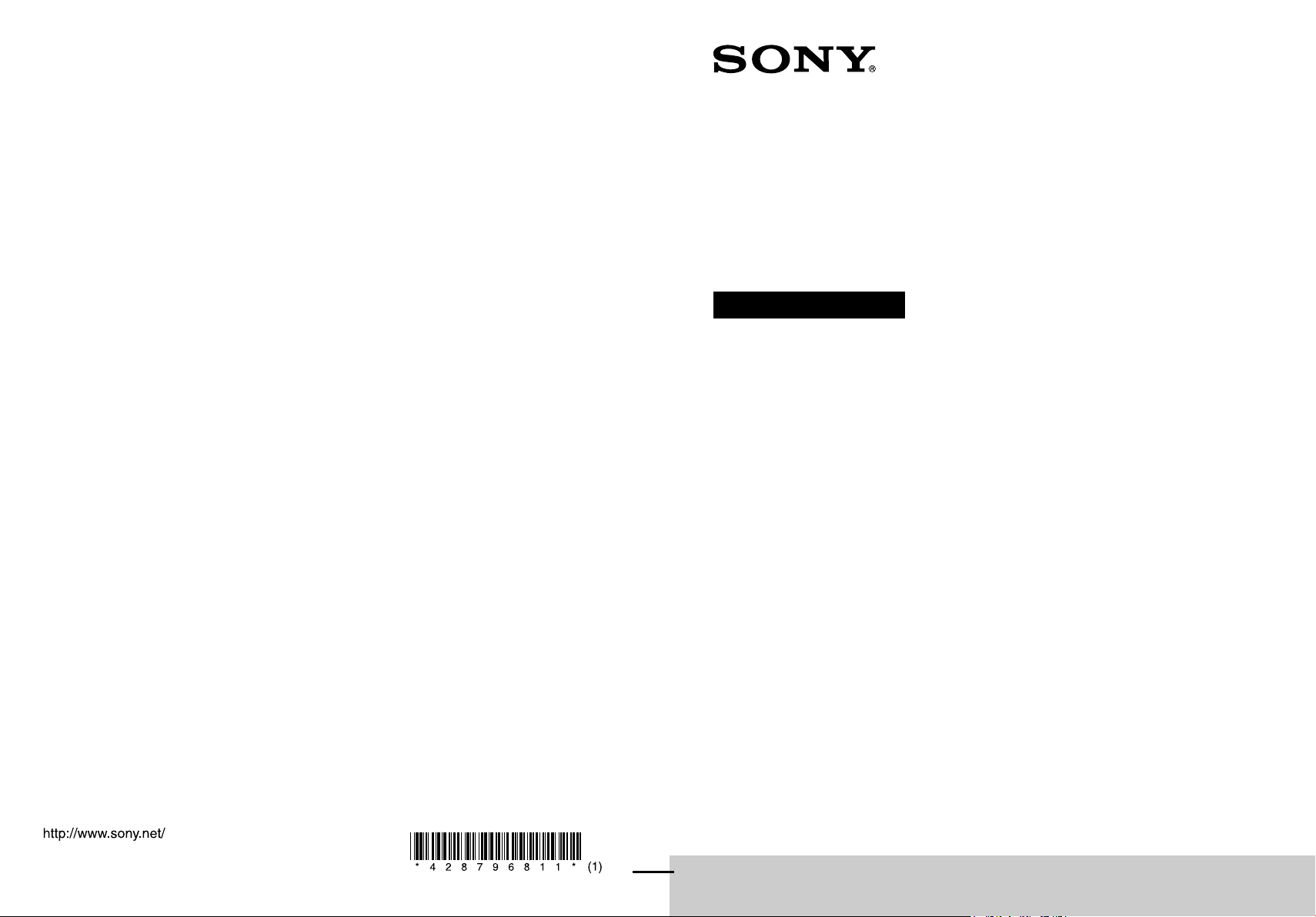
©2011 Sony Corporation Printed in Malaysia
STR-DA3700ES
4-287-968-11(1)
Multi Channel
AV Receiver
Operating Instructions
Page 2
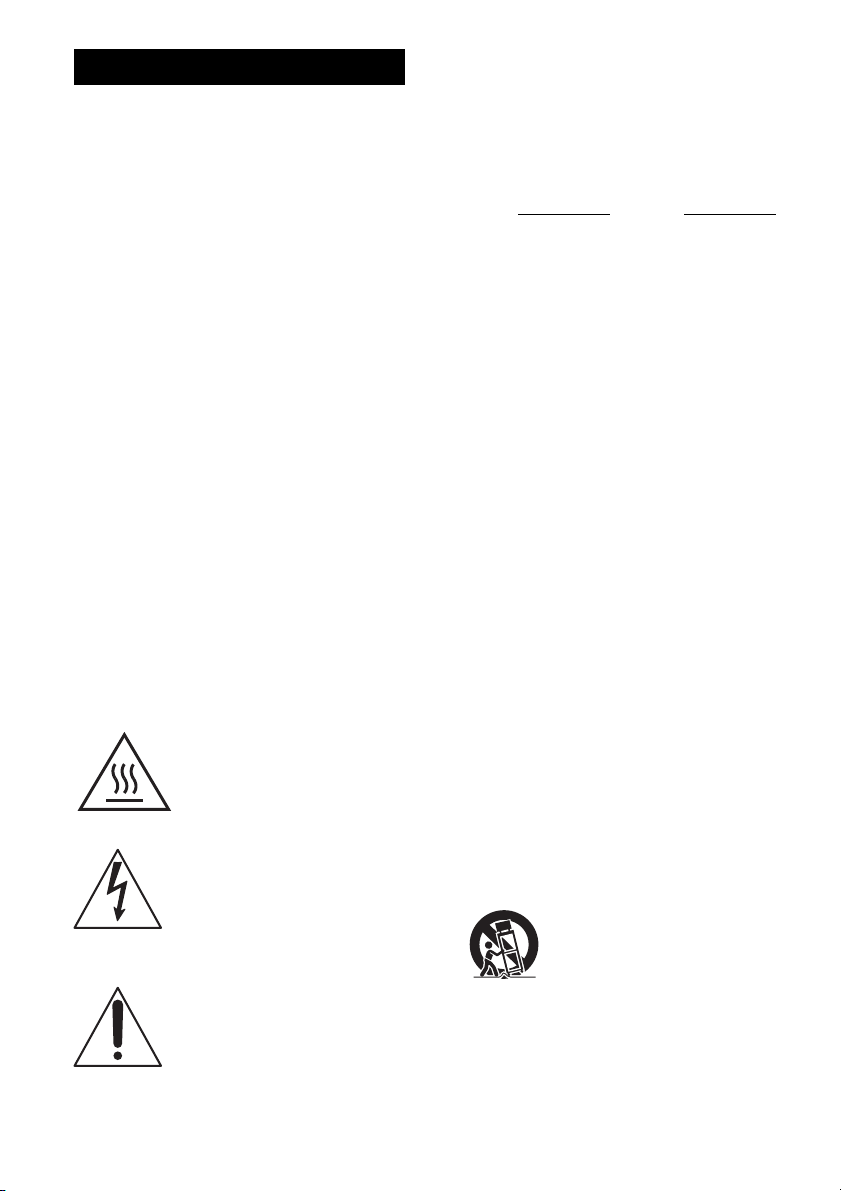
WARNING
To reduce the risk of fire or electric
shock, do not expose this apparatus to
rain or moisture.
To reduce the risk of fire, do not c over the ventilation
opening of the apparatus with newspapers,
tablecloths, curtains, etc. Do not place the naked
flame sources such as lighted candles on the
apparatus.
Do not install the appliance in a confined space, such
as a bookcase or built-in cabinet.
To reduce the risk of fire or electric shock, do not
expose this apparatus to dripping or splashing, and
do not place objects filled with liquids, such as
vases, on the apparatus.
As the main plug is used to disconnect the unit from
the mains, connect the unit to an easily accessible
AC outlet. Should you notice an abnormality in the
unit, disconnect the main plug from the AC outlet
immediately.
Do not expose batteries or apparatus with batteryinstalled to excessive heat such as sunshine, fire or
the like.
The unit is not disconnected from the mains as long
as it is connected to the AC outlet, even if the unit
itself has been turned off.
This symbol is intended to alert
the user to the presence of the Hot
Surface that may be hot if it is
touched during the normal
operation.
This symbol is intended to alert the
user to the presence of uninsulated
“dangerous voltage” within the
product’s enclosure that may be of
sufficient magnitude to constitute a
risk of electric shock to persons.
For customers in the United
States
Owner’s Record
The model and serial numbers are located on the rear
of the unit. Record these numbers in the space
provided below. Refer to them whenever you call
upon your Sony dealer regarding this product.
Model No.
Serial No.
Important Safety Instructions
1) Read these instructions.
2) Keep these instructions.
3) Heed all warnings.
4) Follow all instructions.
5) Do not use this apparatus near water.
6) Clean only with dry cloth.
7) Do not block any ventilation openings. Install in
accordance with the manufacturer’s instructions.
8) Do not install near any heat sources such as
radiators, heat registers, stoves, or other
apparatus (including amplifiers) that produce
heat.
9) Do not defeat the safety purpose of the polarized
or grounding-type plug. A polarized plug has
two blades with one wider than the other. A
grounding type plug has two blades and a third
grounding prong. The wide blade or the third
prong are provided for your safety. If the
provided plug does not fit into your outlet,
consult an electrician for replacement of the
obsolete outlet.
10)Protect the power cord from being walked on or
pinched particularly at plugs, convenience
receptacles, and the point where they exit from
the apparatus.
11)Only use attachments/accessories specified by
the manufacturer.
12)Use only with the cart, stand, tripod, bracket, or
table specified by the manufacturer, or sold with
the apparatus. When a cart is used, use caution
when moving the cart/apparatus combination to
avoid injury from tip-over.
This symbol is intended to alert the
user to the presence of important
operating and maintenance
(servicing) instructions in the
literature accompanying the
appliance.
US
2
13)Unplug this apparatus during lightning storms or
when unused for long periods of time.
Page 3
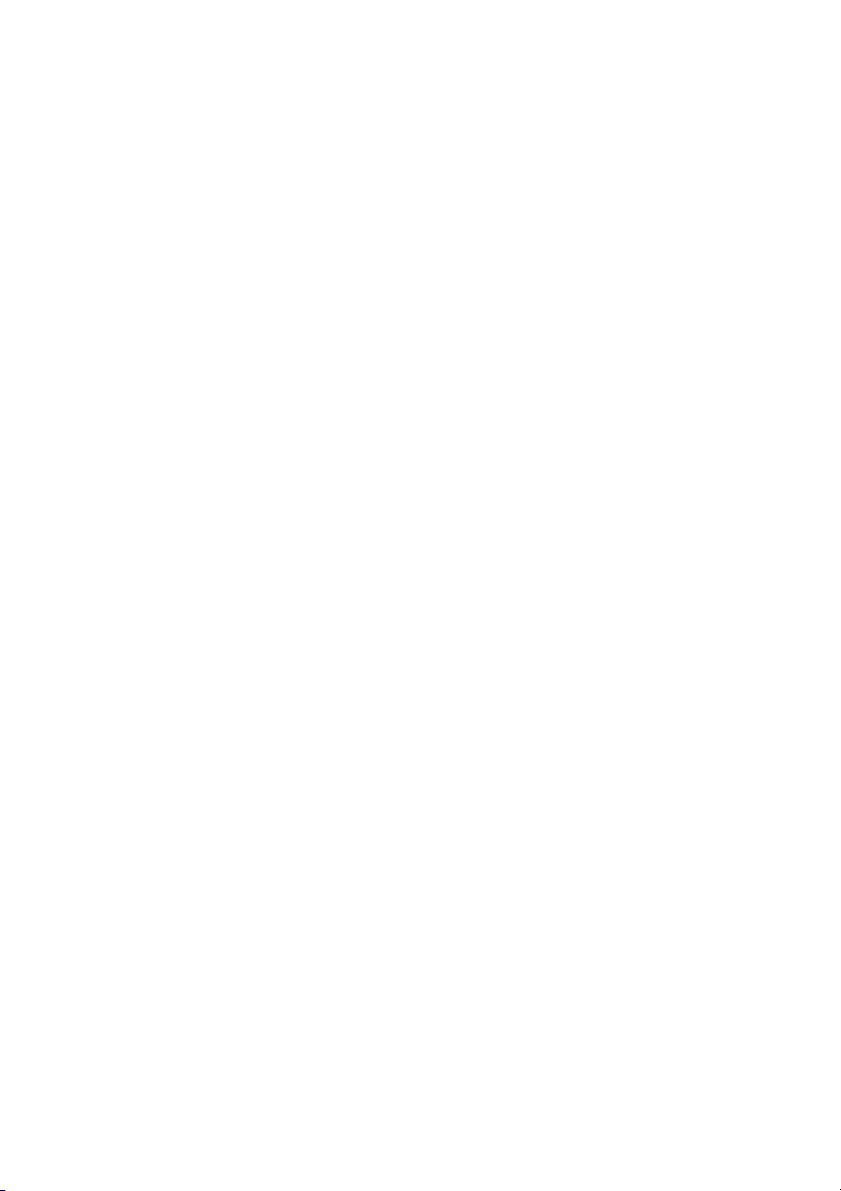
14) Refer all servicing to qualified service personnel.
Servicing is required when the apparatus has
been damaged in any way, such as power-supply
cord or plug is damaged, liquid has been spilled
or objects have fallen into the apparatus, the
apparatus has been exposed to rain or moisture,
does not operate normally, or has been dropped.
To reduce the risk of electric shock, the speaker cord
should be connected to the apparatus and the
speakers in accordance with the following
instructions.
1) Disconnect the AC power cord from the MAINS.
2) Strip 10 to 15 mm of the wire insulation of the
speaker cord.
3) Connect the speaker cord to the apparatus and
the speakers carefully so as not to touch the core
of speaker cord by hand. Also disconnect the AC
power cord from the MAINS before
disconnecting the speaker cord from the
apparatus and the speakers.
The following FCC statement
applies only to the version of
this model manufactured for
sale in the U.S.A. Other
versions may not comply with
FCC technical regulations.
– Consult the dealer or an experienced radio/TV
technician for help.
CAUTION
You are cautioned that any changes or modifications
not expressly approved in this manual could void
your authority to operate this equipment.
NOTE:
This equipment has been tested and found to comply
with the limits for a Class B digital device, pursuant
to Part 15 of the FCC Rules. These limits are
designed to provide reasonable protection against
harmful interference in a residential installation.
This equipment generates, uses and can radiate radio
frequency energy and, if not installed and used in
accordance with the instructions, may cause harmful
interference to radio communications. However,
there is no guarantee that interference will not occur
in a particular installation. If this equipment does
cause harmful interference to radio or television
reception, which can be determined by turning the
equipment off and on, the user is encouraged to try
to correct the interference by one or more of the
following measures:
– Reorient or relocate the receiving antenna.
– Increase the separation between the equipment
and receiver.
– Connect the equipment into an outlet on a circuit
different from that to which the receiver is
connected.
US
3
Page 4
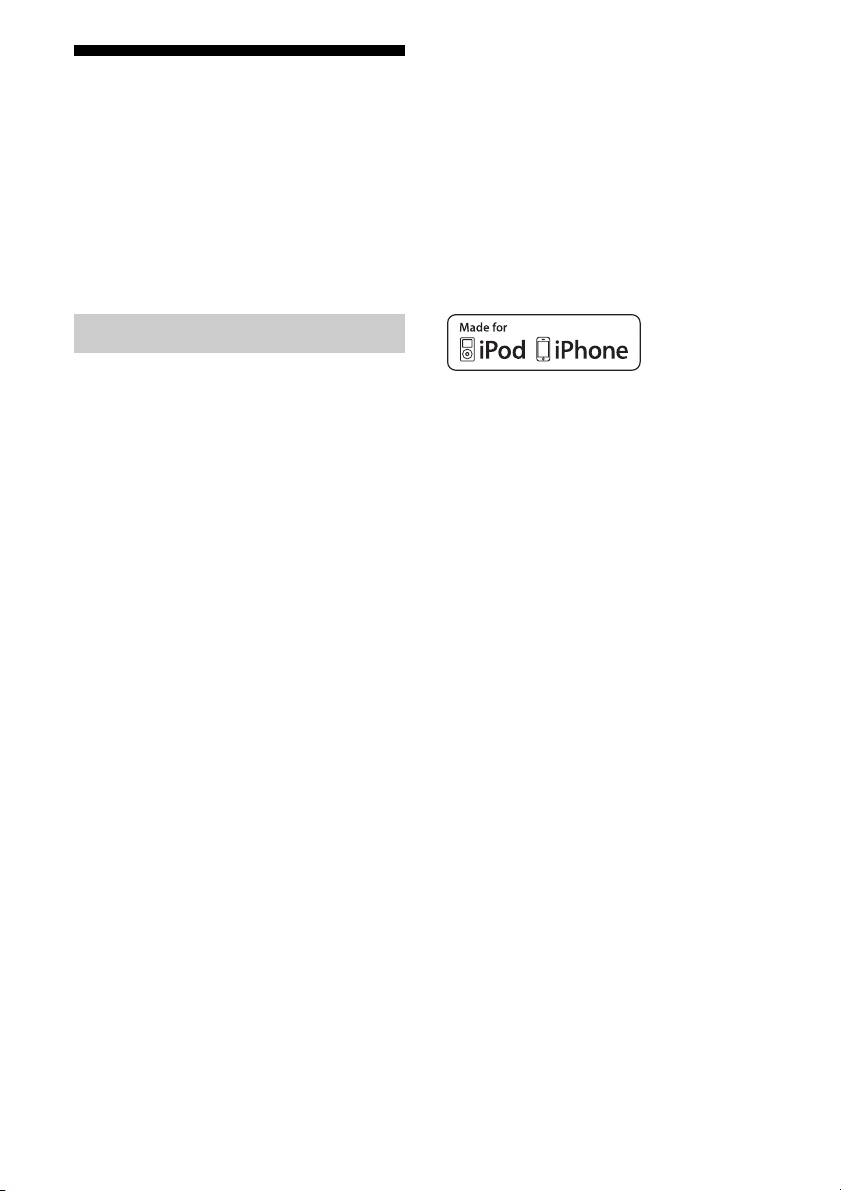
About This Manual
• The instructions in this manual are for model
STR-DA3700ES (the receiver). Check your model
number by looking at the lower right corner of the
front panel.
• The instructions in this manual describe mostly the
operation of the receiver with the supplied remote
control. You can also use the buttons or knobs on
the receiver if they have the same or similar names
as those on the remote control.
On Copyrights
This receiver incorporates Dolby* Digital and Pro
Logic Surround and the DTS** Digital Surround
System.
* Manufactured under license from Dolby
Laboratories.
Dolby, Pro Logic, Surround EX, and the doubleD symbol are trademarks of Dolby Laboratories.
** Manufactured under license under U.S. Patent
Nos: 5,956,674; 5,974,380; 6,226,616;
6,487,535; 7,212,872; 7,333,929; 7,392,195;
7,272,567 & other U.S. and worldwide patents
issued & pending. DTS-HD, the Symbol, &
DTS-HD and the Symbol together are registered
trademarks & DTS-HD Master Audio is a
trademark of DTS, Inc. Product includes
software. © DTS, Inc. All Rights Reserved.
This receiver incorporates High-Definition
Multimedia Interface (HDMI™) technology.
HDMI, the HDMI logo and High-Definition
Multimedia Interface are trademarks or registered
trademarks of HDMI Licensing LLC.
Hardware and subscription sold separately.
SiriusXM service automa tically renews and you will
be billed, at then-current rates, until you call us at 1866-635-2349 to cancel. See our Customer
Agreement for complete terms at
www.siriusxm.com. Sirius, XM and all related
marks and logos are trademarks of Sirius XM Radio
Inc. All rights reserved.
The font type (Shin Go R) installed in this receiver
is provided by MORISAWA & COMPANY LTD.
These names are the trademarks of MORISAWA &
COMPANY LTD., and the copyright of the font also
belongs to MORISAWA & COMPANY LTD.
iPhone, iPod, iPod classic, iPod nano, and iPod
touch are trademarks of Apple Inc., registered in the
U.S. and other countries.
All other trademarks and registered trademarks are
of their respective holders. In this manual, ™ and ®
marks are not specified.
“Made for iPod,” and “Made for iPhone” mean that
an electronic accessory has been designed to
connect specifically to iPod or iPhone, respectively,
and has been certified by the developer to meet
Apple performance standards. Apple is not
responsible for the operation of this device or its
compliance with safety and regulatory standards.
Please note that the use of this accessory with iPod
or iPhone may affect wireless performance.
DLNA and DLNA CERTIFIED are trademarks and/
or service marks of the Digital Living Network
Alliance.
MPEG Layer-3 audio codi ng technology and patents
licensed from Fraunhofer IIS and Thomson.
“BRAVIA” Sync is a trademark of Sony
Corporation.
“x.v.Color” and “x.v.Color” logo are trademarks of
Sony Corporation.
®
“PlayStation
Computer Entertainment Inc.
“AVCHD” and the “AVCHD” logo are trademarks
of Panasonic Corporation and Sony Corporation.
” is a registered trademark of Sony
US
4
Page 5
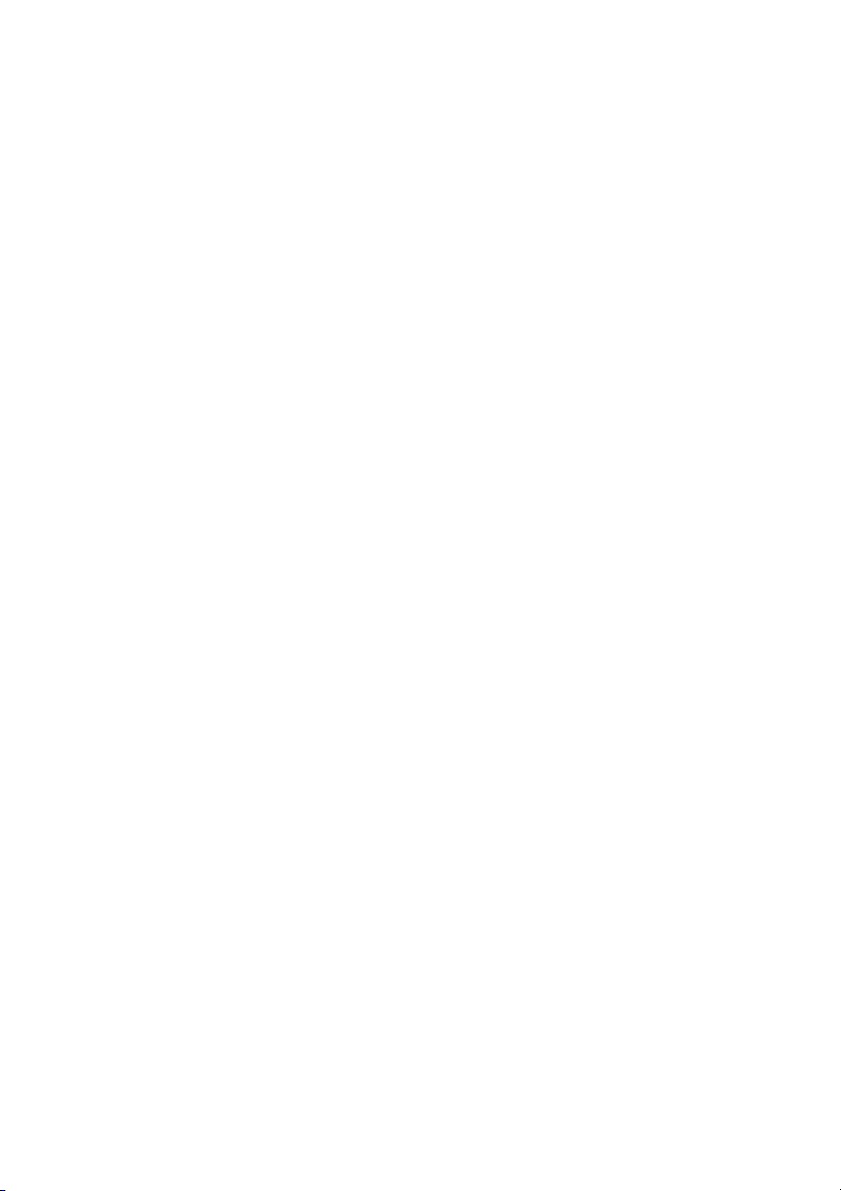
Windows Media is either a registered trademark or
trademark of Microsoft Corporation in the United
States and/or other countries.
This product contains technology subject to certain
intellectual property rights of Microsoft. Use or
distribution of this technology outside of this
product is prohibited without the appropriate
license(s) from Microsoft.
Content owners use Microsoft PlayReady™ content
access technology to protect their intellectual
property, including copyrighted content. This device
uses PlayReady technology to access PlayReadyprotected content and/or WMDRM-protected
content. If the device fails to properly enforce
restrictions on content usage, content owners may
require Microsoft to revoke the device’s ability to
consume PlayReady-protected content. Revocation
should not affect unprotected content or content
protected by other content access technologies.
Content owners may require you to upgrade
PlayReady to access their content. If you decline an
upgrade, you will not be able to access content that
requires the upgrade.
“WALKMAN” and “WALKMAN” logo are
registered trademarks of Sony Corporation.
“Android” is a registered trademark or a trademark
of Google Inc.
US
5
Page 6
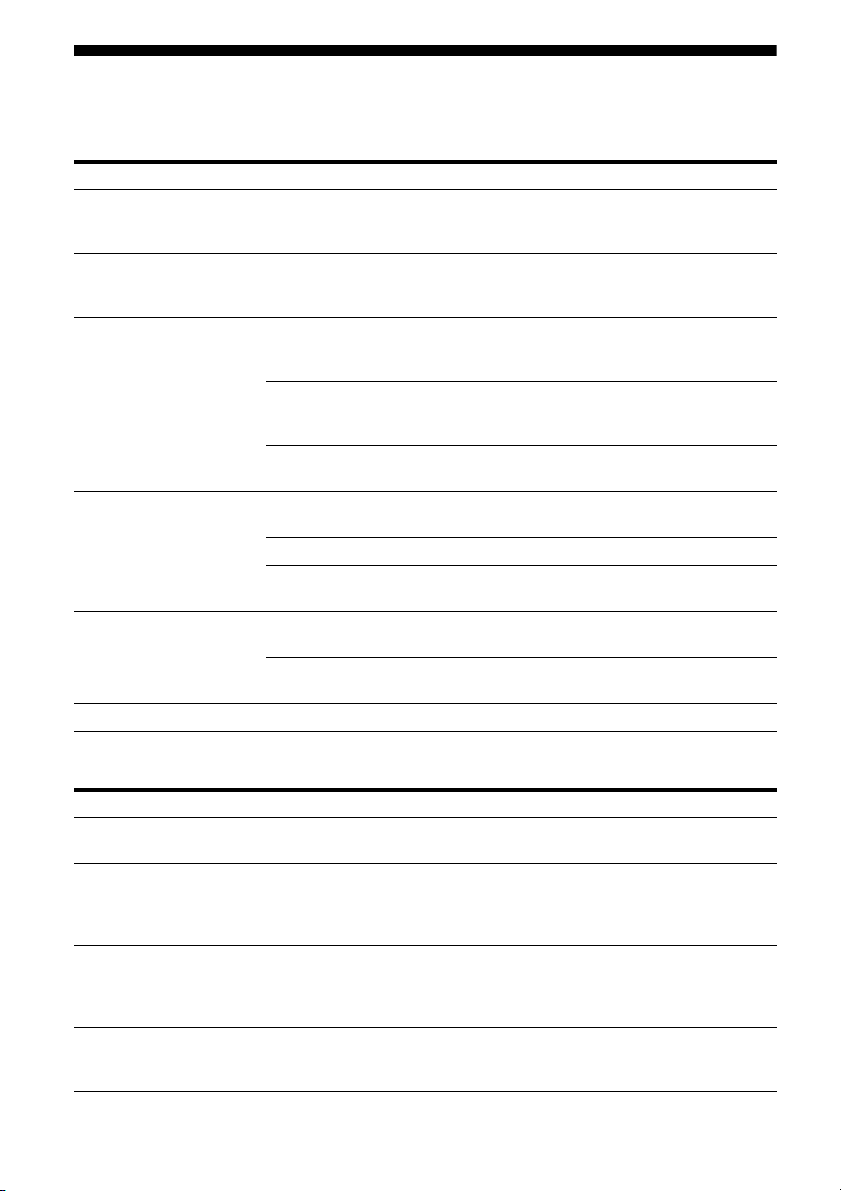
Main features of the receiver
Compatible with a variety of connections and formats
Feature Description Page
Multi-channel The receiver can output up to 7.1 channels.
Compatible with various
standards
HDMI The receiver is equipped with five HDMI input jacks (of which two
Network The receiver is equipped with four LAN ports that have switching
USB You can easily play back iPhone/iPod content via the receiver
Multi-zone You can enjoy music or video from other rooms. 74
The receiver is equipped with speaker terminals for the front height
channel.
The receiver is compatible with various audio formats, such as
Dolby TrueHD, DTS-HD Master Audio, DSD, multi-channel
Linear PCM, FLAC, etc.
HDMI IN 4 and IN 5 are the “for AUDIO” jacks which take sound
quality into account) on the back panel.
The receiver is compatible with various HDMI standards, such as
Deep Color, x.v.Color, 3D transmission, Audio Return Channel
(ARC), etc.
You can operate the receiver and other equipment in conjunction
with each other using the Control for HDMI function.
hub functions.
The receiver is compatible with Internet video streaming. 53
The receiver allows you to play back content on a home network
via the DLNA-compliant home network function.
using a USB connection.
You can easily play back content on USB device/WALKMAN via
the receiver using a USB connection.
22, 24
21
26, 28, 30,
32
36, 81
78
42
57
52, 56
51
Better image and sound quality
Feature Description Page
Image up-conversion The receiver upscales or downscales analog video signals. The
D.C.A.C. The receiver is equipped with the D.C.A.C. (Digital Cinema Auto
Sound fields The receiver creates optimum sound in accordance with various
High quality
reproduction of
compressed audio files
US
6
signals can be upscaled to 1080p using an HDMI output jack.
Calibration) function. Additionally, the receiver compensates
sound output for each speaker and improves surround effects via
the A.P.M. (Automatic Phase Matching) function.
speaker connections or input sources. (The receiver’s
preprogrammed sound fields are Dolby Pro Logic IIz, DTS Neo:6,
HD-D.C.S., etc.)
You can play back compressed audio files in high quality using the
D.L.L. (Digital Legato Linear) function.
20
93, 94
68, 70
97
Page 7
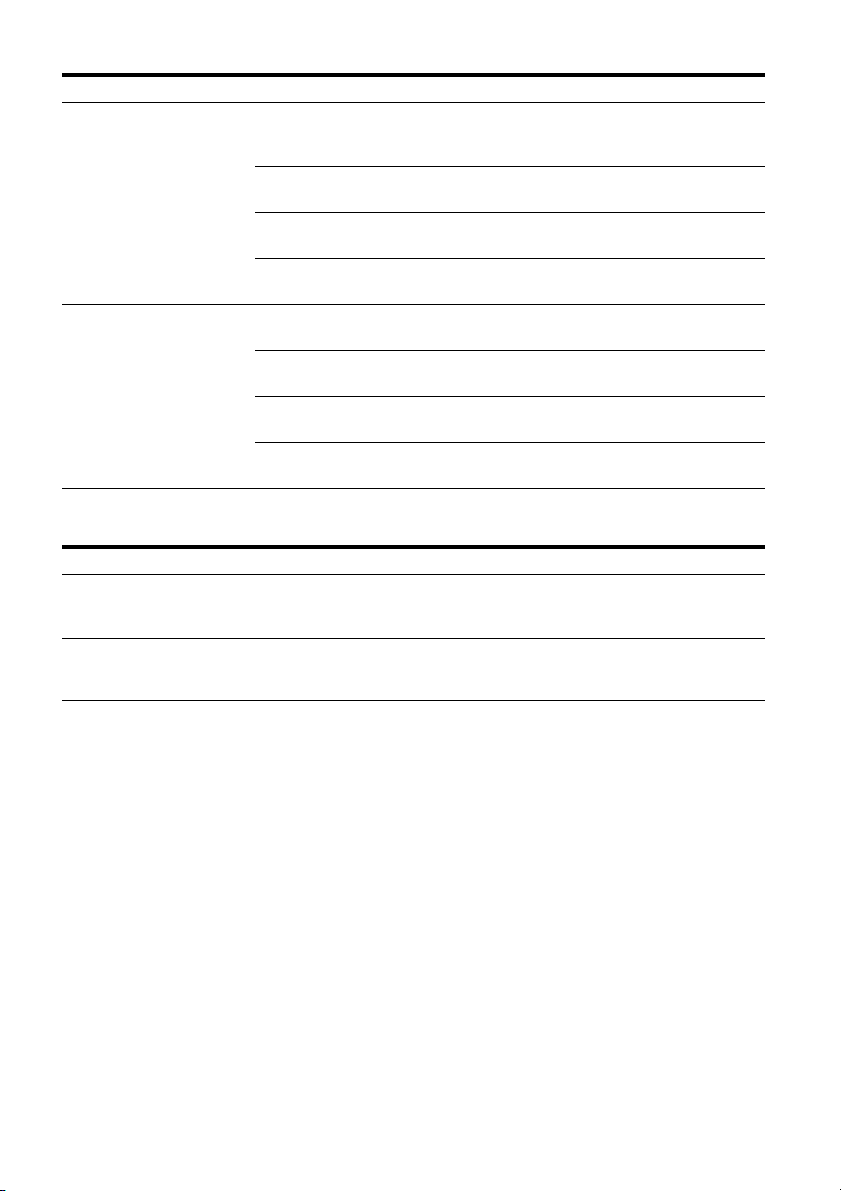
Useful functions
Feature Description Page
Easy and accessible
operations
Flexible functions The Sound Optimizer function optimizes audio output in
The receiver is equipped with a GUI (Graphical User Interface).
You can operate the receiver intuitively using a menu displayed on
the TV screen.
You can set the basic settings of the receiver easily using the Easy
Setup.
A remote control for operating connected equipment and the
Multi-zone function is supplied with the receiver.
You recall up various settings of the receiver all at one time with
the press of the EASY AUTOMATION button.
accordance with the volume level.
The Advanced Auto Volume function adjusts the volume to its
optimum level automatically.
The A/V Sync function adjusts the time gap between audio output
and the visual display.
The Pass Through function outputs HDMI signals to the TV even
when the receiver is in standby mode.
48
45
16
84
72
73
98
80
Others
Feature Description Page
Environment-friendly
function
More useful You can operate the receiver using a smartphone equipped with
The Auto Standby function switches the receiver to standby mode
automatically if you do not operate the receiver for a specific
period of time or when there is no signal input to the receiver.
“ES Remote” application software*.
* Compatible with iPhone/iPod touch and Android phone
107
84
US
7
Page 8
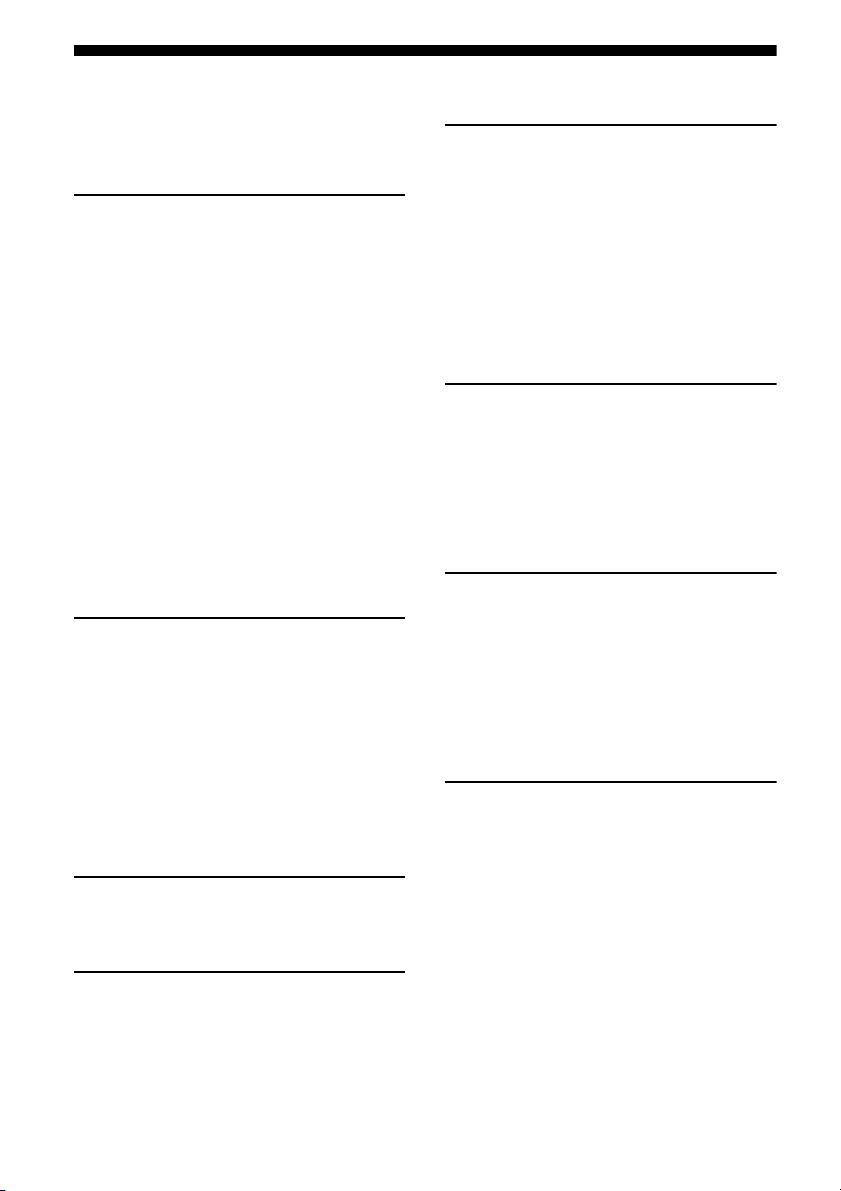
Table of Contents
Main features of the receiver ........................6
Description and location of parts ................10
Getting Started
Read the following before you connect any
equipment ..............................................19
1: Installing speakers ..................................22
2: Connecting the monitor ..........................26
3: Connecting the video equipment ............28
4: Connecting the audio equipment ............37
5: Connecting to the network .....................41
6: Preparing the receiver and the remote
control ....................................................43
7: Setting up the receiver using the Easy
Setup ......................................................45
8: Setting up connected equipment .............47
9: Preparing a computer to use as
a server ...................................................47
Guide to on-screen display operation .........48
Enjoying images/sound
Enjoying images/sound from the connected
equipment ..............................................50
USB Device/WALKMAN ..........................51
iPhone/iPod .................................................52
DLNA .........................................................53
Internet video ..............................................53
FM/AM .......................................................55
SIRIUS .......................................................55
Enjoying an iPhone/iPod
Playing files on an iPhone/iPod ..................56
Playing via a Network
Playing files on a home network
(DLNA) .................................................57
Tuning
Listening to FM/AM radio ......................... 58
Listening to the satellite radio .................... 60
Connecting a satellite radio tuner .............. 61
Preparing to listen to the satellite radio ..... 61
Selecting a channel of the satellite radio ... 62
Presetting satellite radio channels .............. 63
Restricting access to specific channels
(Parental Lock) ..................................... 64
Enjoying Sound Effects
Selecting the sound field ............................ 67
Using the Sound Optimizer function ......... 72
Adjusting the equalizer .............................. 72
Using the Advanced Auto Volume f
unction .................................................. 73
Using Multi-zone Features
What you can do with the Multi-zone
function ................................................. 74
Making a multi-zone connection ............... 74
Setting the speakers in zone 2 .................... 76
Operating the receiver from another zone
(ZONE 2 operations) ............................ 76
Using Other Features
Using “BRAVIA” Sync features ................ 78
Outputting the HDMI signals even when the
receiver is in standby mode
(Pass Through) ...................................... 80
Switching between digital and analog
audio ...................................................... 81
Using other video/audio input jacks .......... 82
Operating the receiver using
a smartphone ......................................... 84
Saving various settings for the receiver and
recalling those settings all at one time
(Easy Automation) ................................ 84
US
8
Page 9
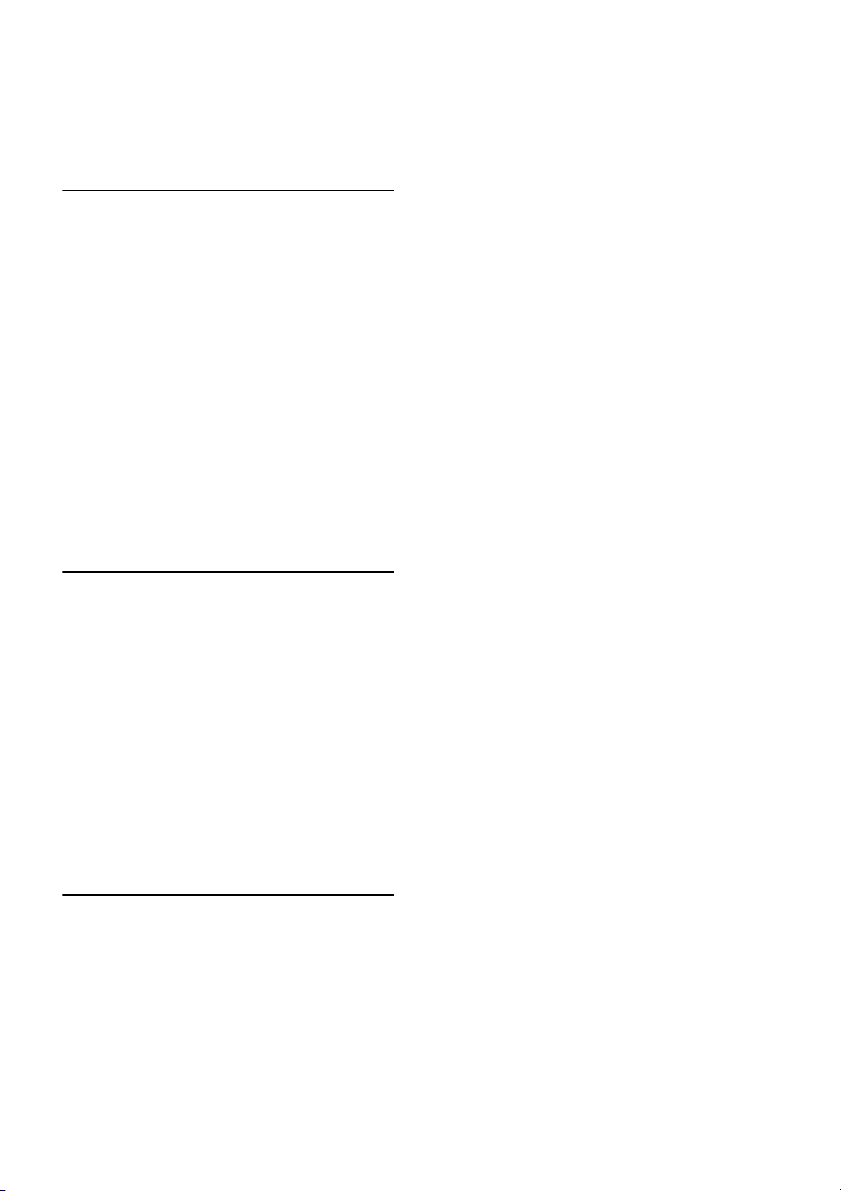
Using the sleep timer .................................. 86
Recording using the receiver ...................... 87
Switching the command mode of the receiver
and the remote control .......................... 87
Using a bi-amplifier connection ................. 89
Adjusting Settings
Using the setting menu ............................... 90
Easy Setup .................................................. 93
Speaker Settings ......................................... 93
Audio Settings ............................................ 97
Video Settings .......................................... 100
HDMI Settings ......................................... 102
Input Settings ...........................................103
Network Settings ...................................... 104
Internet Services Settings ......................... 105
Zone Settings ............................................ 106
System Settings ........................................ 107
Network Update .......................................108
Operating without using the GUI ............. 109
Using the Remote Control
Operating each equipment using the remote
control ................................................. 117
Turning off all connected equipment
(SYSTEM STANDBY) .......................118
Programming the remote control ............. 118
Performing several commands in sequence
automatically (Macro Play) ................. 122
Setting remote control codes that are not
stored in the remote control ................ 123
Clearing the memory of the remote
control ................................................. 125
Additional Information
Precautions ...............................................127
Troubleshooting ....................................... 128
Specifications ........................................... 138
Index ......................................................... 142
US
9
Page 10
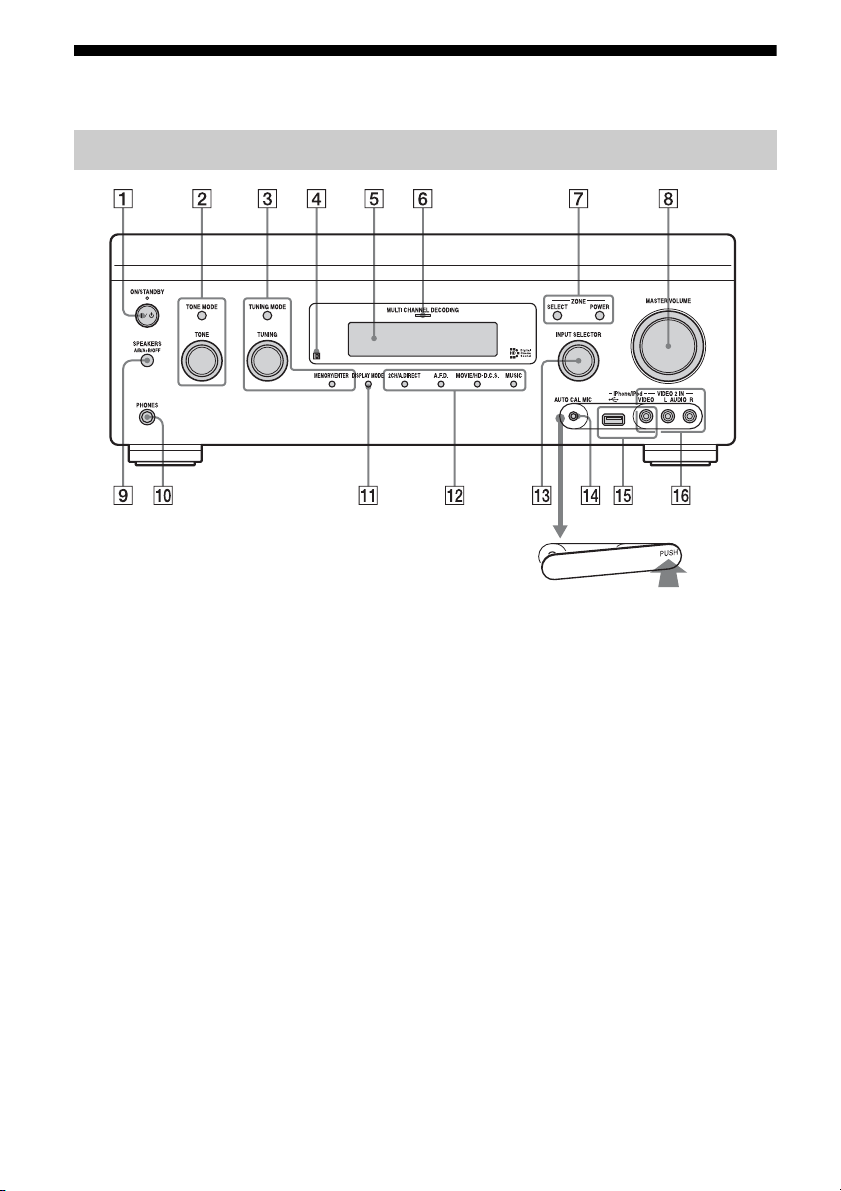
Description and location of parts
Front panel
To remove the cover
Press PUSH.
When you remove the cover, keep it out of
reach from children.
A ?/1 ON/STANDBY
Press to turn the receiver on or off. When
the power is on, the lamp above the button
lights up in green. If “Control for HDMI”
(page 103), “Pass Through” (page 103),
or “Network Standby” (page 105) is set to
“On,” or the power for zone 2 is turned
on, the lamp above the button lights up in
amber when in the standby mode.
B TONE MODE, TONE
Press TONE MODE repeatedly to select
BASS or TREBLE, then turn TONE to
adjust the bass/treble level of speakers.
C MEMORY/ENTER, TUNING MODE,
TUNING (page 58)
D Remote sensor
Receives signals from remote control.
US
10
E Display window (page 12)
F MULTI CHANNEL DECODING lamp
Lights up when multi-channel audio
signals are decoded.
G ZONE SELECT, POWER (page 74)
Press SELECT repeatedly to select zone 2
or main zone. Each time you press
POWER, the output signals for the
selected zone will be turned on or off.
H MASTER VOLUME (page 50)
I SPEAKERS (A/B/A+B/OFF)
(page 46)
J PHONES jack
Connects to headphones.
Page 11
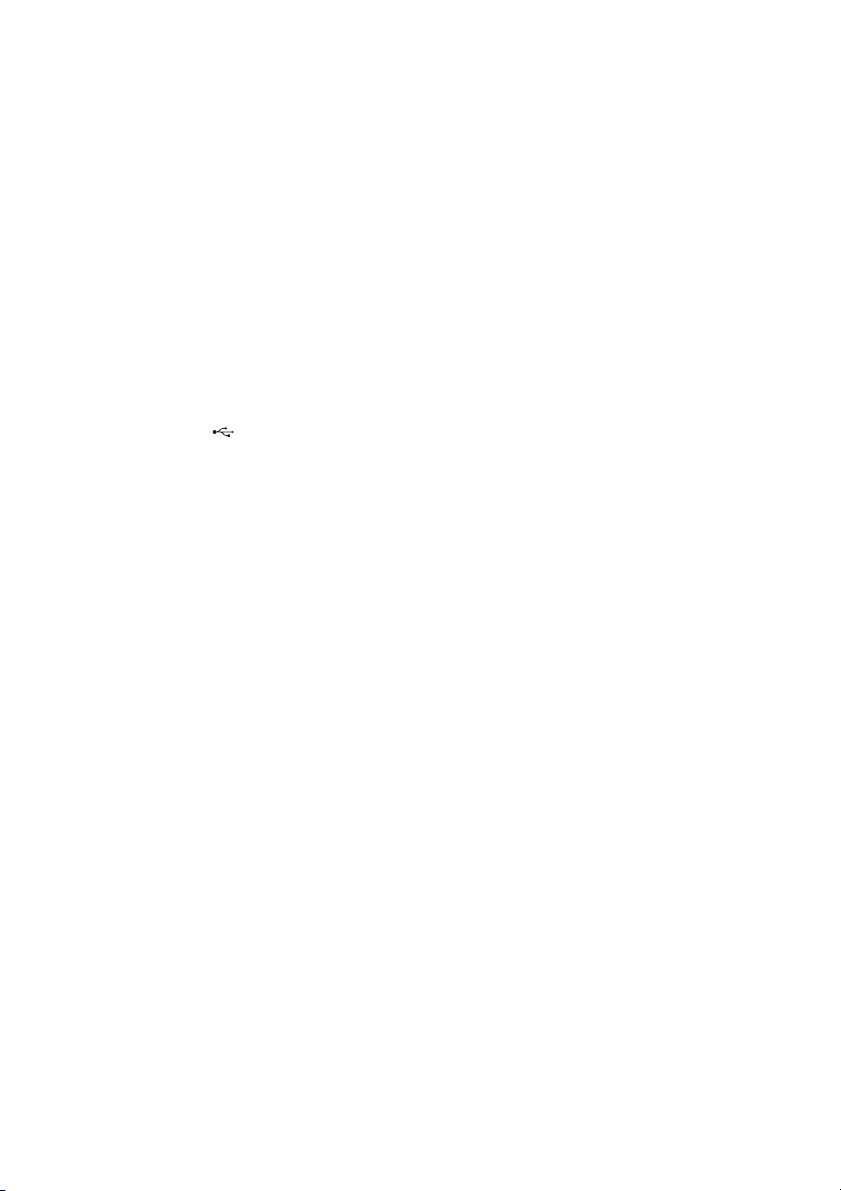
K DISPLAY MODE (page 116)
L 2CH/A.DIRECT, A.F.D., MOVIE/
HD-D.C.S., MUSIC (page 67, 67, 68,
70)
M INPUT SELECTOR
Turn to select the input source to play
back.
To select the input source for zone 2, press
ZONE SELECT (7) to select zone 2
first (“ZONE 2 [input name]” appears on
the display window), then turn INPUT
SELECTOR to select the input source.
N AUTO CAL MIC jack (page 93)
Connect the supplied optimizer
microphone for “Auto Calibration” to the
this jack.
O iPhone/iPod ( (USB) port and
VIDEO IN jack) (page 51, 52, 56)
P VIDEO 2 IN jacks (page 35)
11
US
Page 12
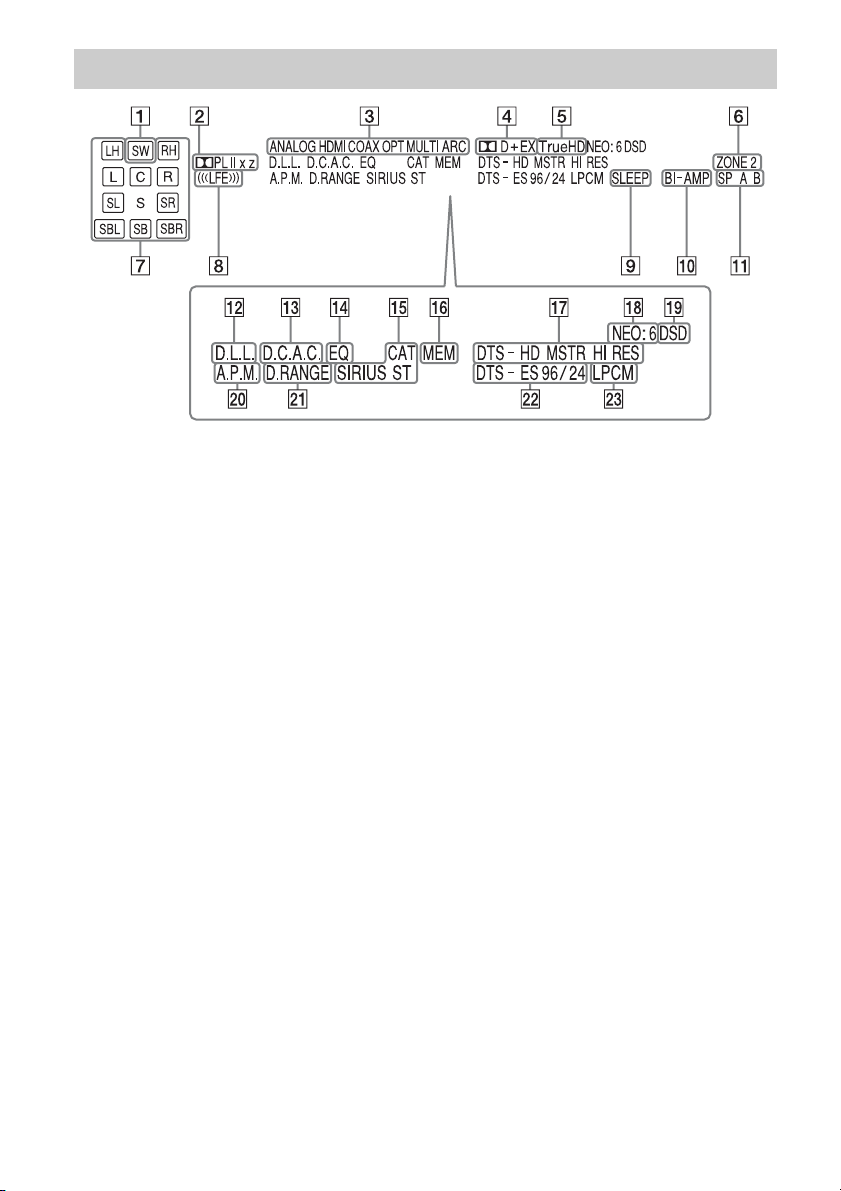
Indicators on the display
A SW
Lights up when subwoofer(s) is (are)
connected and the audio signal is output
from the SUBWOOFER jack(s).
B Dolby Pro Logic indicator
Lights up with one of the respective
indicators when the receiver performs
Dolby Pro Logic processing. This matrix
surround decoding technology can
enhance input signals.
;PL
Dolby Pro Logic
;PLII
Dolby Pro Logic II
;PLIIx
Dolby Pro Logic IIx
;PLIIz
Dolby Pro Logic IIz
C INPUT indicator
Lights up to indicate the current input.
ANALOG
No digital signal is being input. When
INPUT MODE is set to “Analog,” or
when the “2ch Analog Direct” is being
selected, it also lights up.
HDMI
COAX
OPT
MULTI (MULTI CHANNEL INPUT)
ARC (page 81)
D Dolby Digital Surround indicator
Lights up with one of the respective
indicators when the receiver is decoding
the corresponding Dolby Digital format
signals.
;D
Dolby Digital
;D+
Dolby Digital Plus
;D EX
Dolby Digital Surround EX
E ;TrueHD
Lights up when the receiver is decoding
Dolby TrueHD.
F ZONE 2 (page 74)
G Playback channel indicator
The letters (L, C, R, etc.) indicate the
channels being decoded. Based on the
speaker settings, the boxed letter(s) vary
to show how the receiver downmixes or
upmixes the source sound.
L
Front Left
R
Front Right
C
Center (monaural)
12
US
Page 13
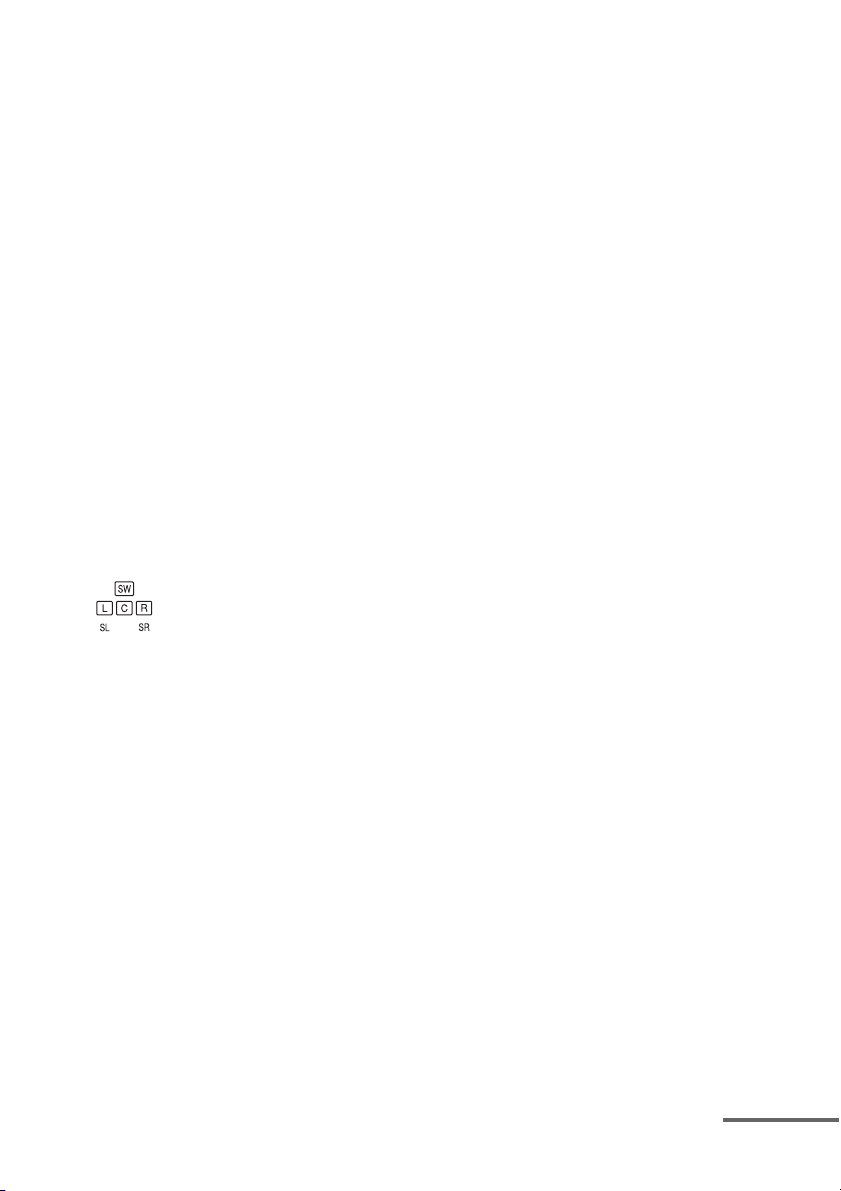
LH
Left High
RH
Right High
SL
Surround Left
SR
Surround Right
S
Surround (monaural or the surround
equipment obtained by Pro Logic
processing)
SBL
Surround Back Left
SBR
Surround Back Right
SB
Surround Back (the surround back
equipment obtained by 6.1 channel
decoding)
Example:
Recording format: 5.1
Speaker pattern: 3/0.1
Sound Field: A.F.D. Auto
H LFE
Lights up when the disc being played
back contains an L.F.E. (Low Frequency
Effects) channel.
I SLEEP (page 86)
J BI-AMP (page 89)
K Speaker system indicator
(page 46)
L D.L.L. (page 97)
M D.C.A.C. (page 93)
Lights up when the measurement results
of the “Auto Calibration” function are
applied.
N EQ
Lights up when the equalizer is activated.
O Tuning indicator
Lights up when the receiver tunes to a
radio station.
CAT
The category mode is selected during the
satellite radio operation.
SIRIUS (page 60)
ST
Stereo reception
P MEM
Lights up when the preset memory
function is activated.
Q DTS-HD indicator
Lights up when the receiver is decoding
DTS-HD.
DTS-HD
Lights up constantly with the one of the
following indicators.
MSTR
DTS-HD Master Audio
HI RES
DTS-HD High Resolution Audio
R NEO:6
Lights up when DTS Neo:6 Cinema/
Music decoding is activated.
S DSD
Lights up when the receiver is receiving
DSD (Direct Stream Digital) signals.
T A.P.M. (page 94)
Lights up when the A.P.M. (Automatic
Phase Matching) function is activated.
U D.RANGE
Lights up when dynamic range
compression is activated.
V DTS(-ES) indicator
Lights up when DTS or DTS-ES signals
are input.
DTS
Lights up when the receiver is decoding
DTS signals.
DTS-ES
Lights up with the either following
indicator, depending on the input signal
decoding format.
96/24
DTS 96/24 (96 kHz/24 bit) decoding
continued
13
US
Page 14
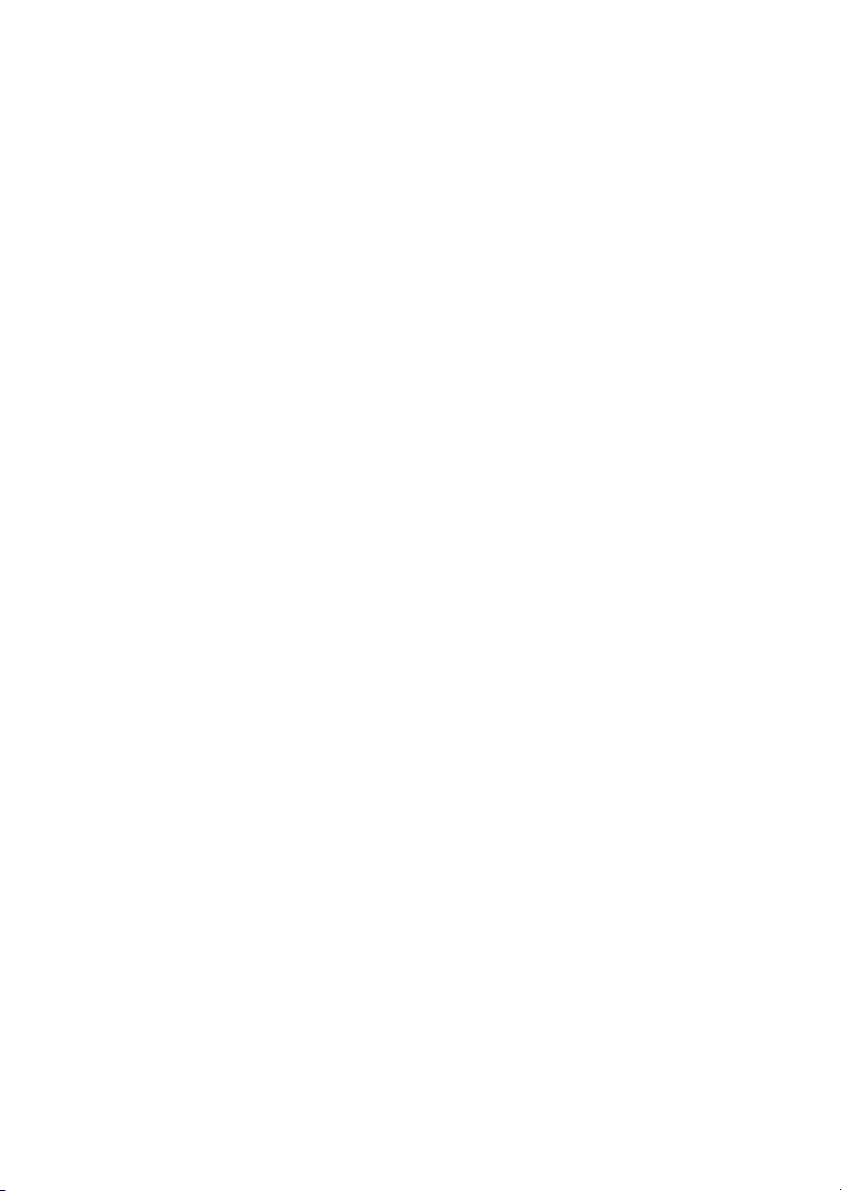
W LPCM
Lights up when Linear PCM (Pulse Code
Modulation) signals are input.
14
US
Page 15
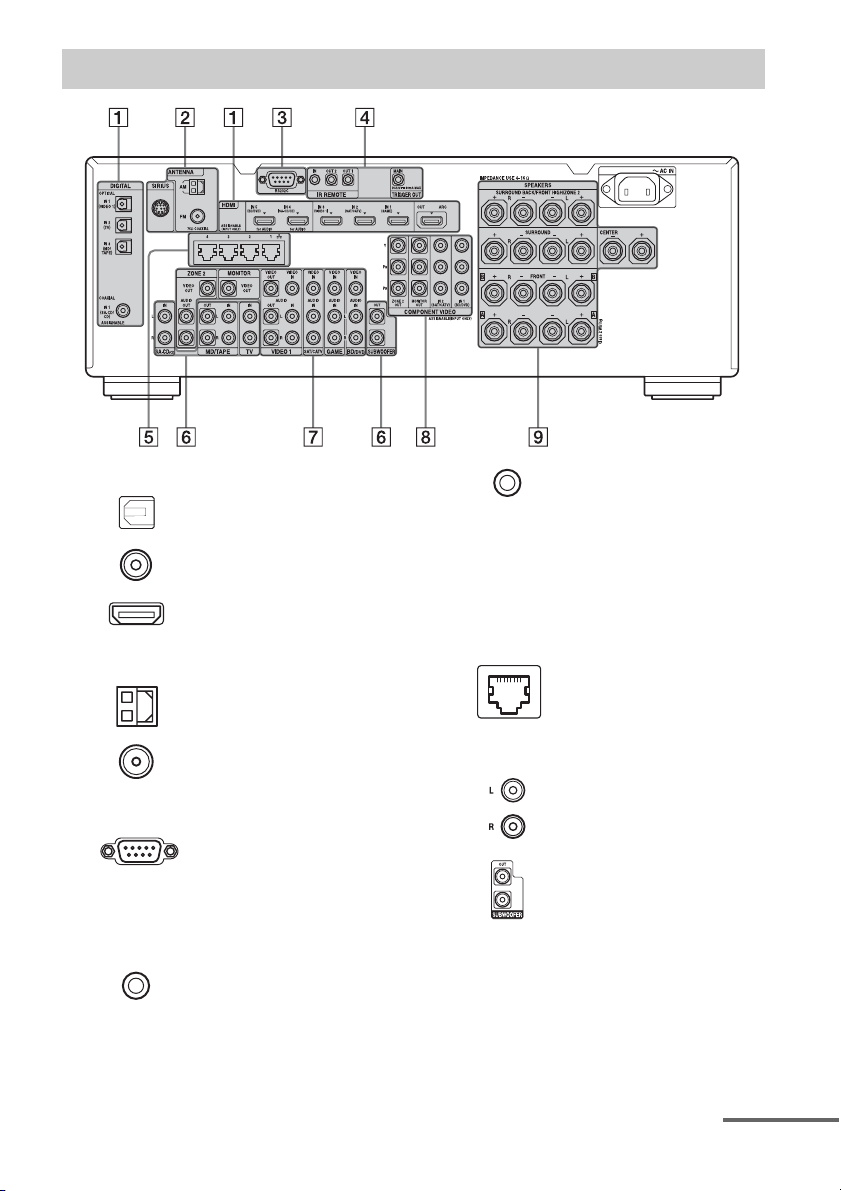
Rear panel
A DIGITAL INPUT/OUTPUT section
OPTICAL IN jacks
(page 26, 30, 32, 39)
COAXIAL IN jacks
(page 29, 37)
HDMI IN/OUT* jacks
(page 26, 28, 30, 32)
B ANTENNA section
AM ANTENNA jack
(page 40)
FM ANTENNA jack
(page 40)
C RS232C port
Used for maintenance and service.
D Control jacks for Sony equipment
and other external equipment
IR REMOTE IN/OUT
jacks (page 74)
Connect an IR repeater (not supplied) to
use the Multi-zone function.
TRIGGER OUT jacks
(page 106)
Connect to interlock on/off of the power
supply of other 12V TRIGGER compliant
equipment, or the amplifier/receiver of
zone 2.
E LAN ports (switching hubs)
(page 42)
F AUDIO INPUT/OUTPUT section
AUDIO IN/OUT jacks
(page 37, 39)
SUBWOOFER jacks
Connect to subwoofer(s).
continued
15
US
Page 16
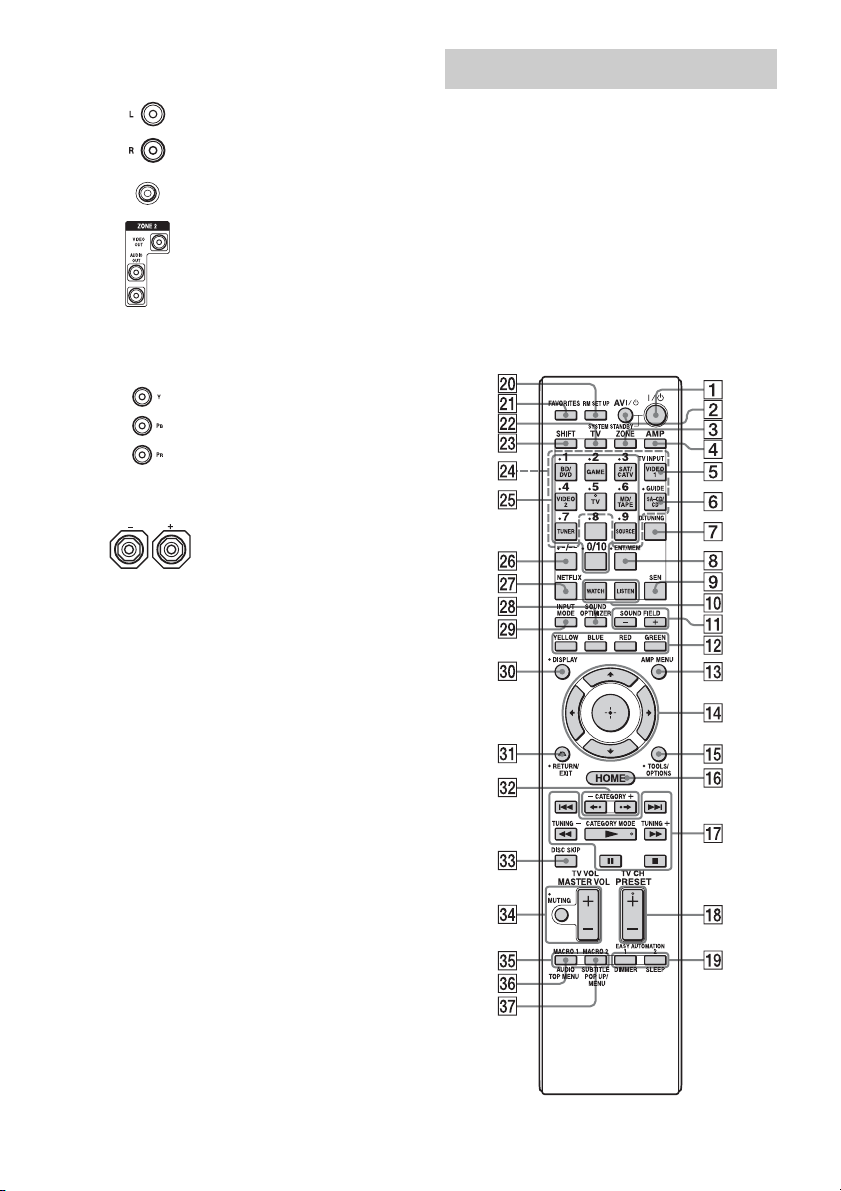
G VIDEO/AUDIO INPUT/OUTPUT
section (page 26, 29, 30, 32, 34)
AUDIO IN/OUT jacks
VIDEO IN/OUT* jacks
AUDIO OUT jacks
VIDEO OUT jack
(page 74)
H COMPONENT VIDEO INPUT/
OUTPUT section (page 26, 29, 32)
, PR IN/OUT* jacks
Y, P
B
I SPEAKERS section (page 24)
* You must connect the HDMI OUT or MONITOR
OUT jack to your TV to watch the selected input
image (page 26).
Remote control (RM-AAL041)
Use the supplied remote control to operate this
receiver and other equipment. The remote
control is pre-programmed to operate Sony
video/audio equipment initially.
Note
Do not expose the remote sensor to direct sunlight or
lighting apparatuses. Doing so may cause a
malfunction.
Tip
When the receiver no longer responds to the remote
control, replace all the batteries with new ones.
16
US
Page 17
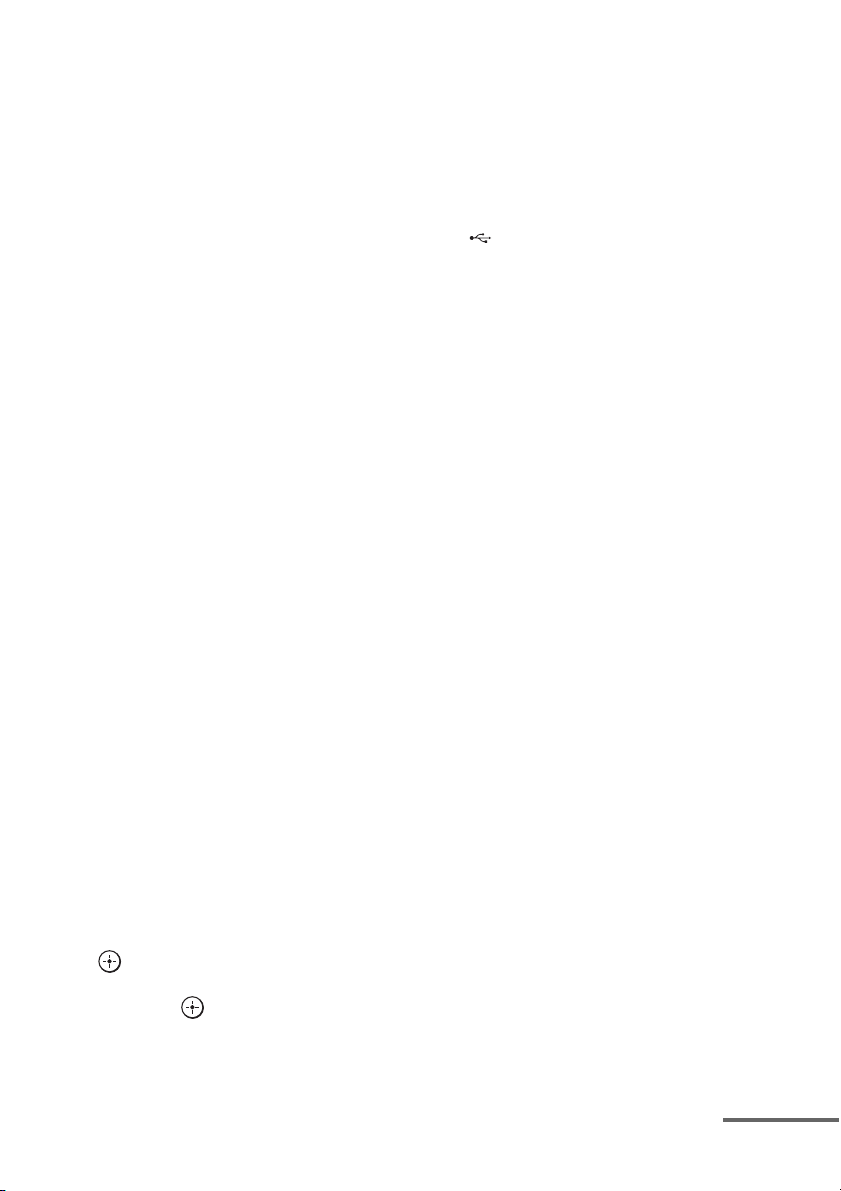
A ?/1 (on/standby)
Press to turn the receiver on or off.
B AV ?/1 (on/standby)
Press to turn on or off the video/audio
equipment that the remote is assigned to
operate.
C ZONE (page 74)
D AMP
Press to enable the receiver operation for
main zone.
E TV INPUT
Press TV (ws), then press TV INPUT to
select the input signal of a TV.
F GUIDE
Press SHIFT (wd), then press GUIDE to
display the on-screen program guide.
G D.TUNING (page 58, 63)
Press SHIFT (wd), then press to enter
direct tuning mode.
H ENT/MEM
Press to enter the value or track using
SHIFT (wd) and the numeric buttons
(wg), or press ENT/MEM, then press the
numeric buttons (wf) to select a preset
number to which a station is stored during
tuner operation.
I SEN
Press to go to the home page of the Sony
Entertainment Network, a network
service provided by Sony.
J WATCH, LISTEN (page 50)
K SOUND FIELD +/– (page 67, 67, 70,
68)
L Color buttons
Work according to the guide on the TV
screen.
M AMP MENU (page 109)
N V/v/B/b
Press V/v/B/b to select the menu items.
Then press to enter the selection.
O TOOLS/OPTIONS (page 48, 54, 60)
Press to display and select items from
option menus.
P HOME (page 48)
Press to display the home menu on the TV
screen.
1)
1)
1)
Q m/M
./>
1)
, x
, X
, N
1) 2)
,
Press to operate the DVD player, Blu-ray
Disc Player, CD player, MD deck, tape
deck, equipment connected to the
(USB) port or to the network, or
BRAVIA Internet Video, etc.
CATEGORY MODE
Press to select the category mode for
satellite tuner.
TUNING +/–
Press to select station.
2)
R PRESET +
/–
Press to select preset stations.
TV CH +
2)
/–
Press TV (ws), then press TV CH +/– to
operate the TV, satellite tuner, etc.
S EASY AUTOMATION 1, 2 (page 84)
DIMMER
Press repeatedly to adjust the display
window.
SLEEP (page 86)
T RM SET UP (page 87)
U FAVORITES (page 54)
V TV
Press to change the remote control button
function to the one printed in yellow to
enable the TV operation.
W SHIFT
Press to change the remote control button
function to activate the buttons printed in
pink.
X Input buttons
Press one of the buttons to select the
equipment you want to use. When you
press any of the input buttons, the receiver
turns on.
continued
17
US
Page 18
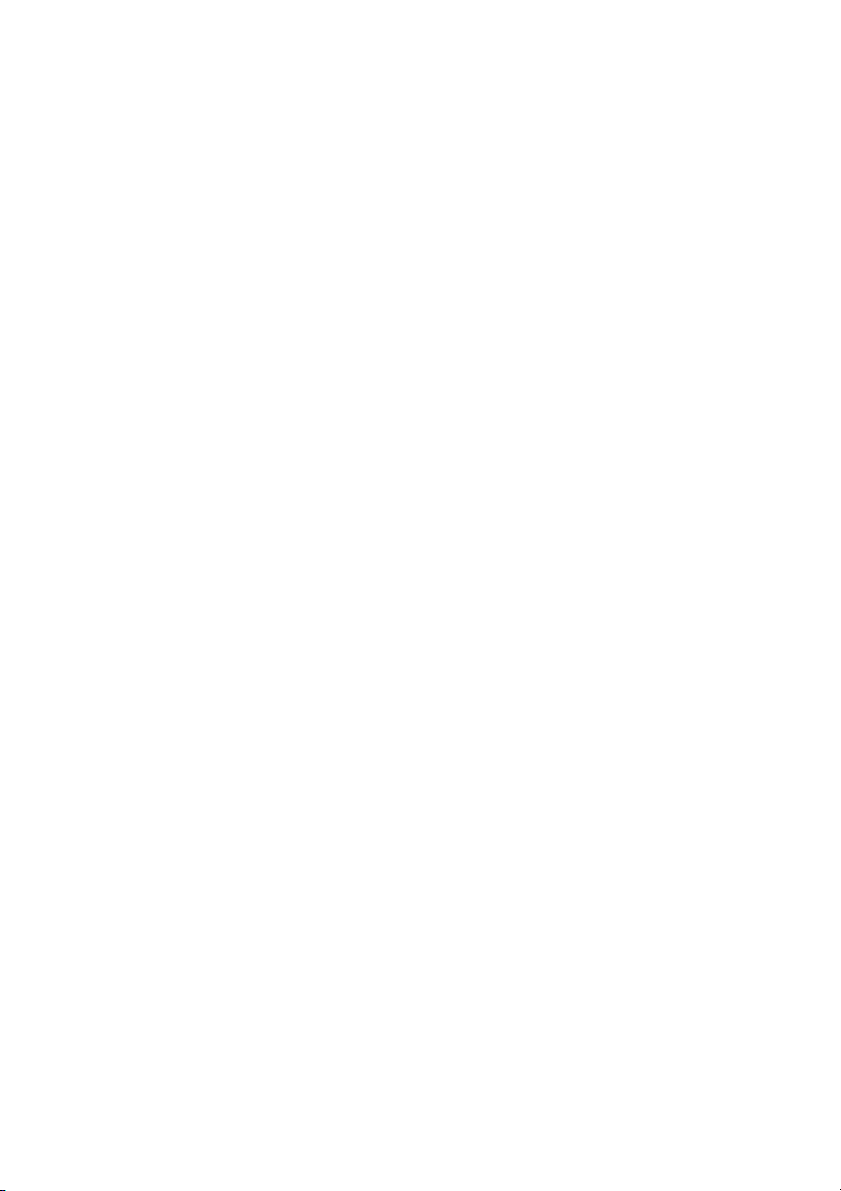
Y Numeric buttons
Press SHIFT (wd), then press to input
numbers.
Press TV (ws), then press to select
channel numbers of the TV.
Z -/--
Press SHIFT (wd), then press to
– select track numbers over 10 of the CD
player, DVD player, Blu-ray Disc
Player, or MD deck.
– select channel numbers over 10 of the
TV, Satellite tuner or the VCR.
wj NETFLIX
Press to go to the home page of the
Netflix service. Netflix unlimited
membership required.
wk SOUND OPTIMIZER (page 72)
wl INPUT MODE (page 81)
e; DISPLAY
Press to display the control panel on the
TV screen when playing back content via
Internet video or a home network.
ea RETURN/EXIT O
Press to return to the previous menu or
exit the menu.
es CATEGORY +/–
Press to select the category for satellite
tuner.
B·/·b
Press to select an album.
ed DISC SKIP
Press to skip a disc when using a multidisc changer.
ef MASTER VOL +/– (page 50)
TV VOL
After pressing TV (ws), you can also
adjust and mute the volume level of the
TV using these buttons.
MUTING (page 50)
eg MACRO 1, MACRO 2 (page 122)
eh TOP MENU
Opens or closes the BD-ROM’s or DVD’s
Top Menu.
AUDIO
Press SHIFT (wd), then press AUDIO to
select audio format/track.
ej POP UP/MENU
Opens or closes the BD-ROM’s Pop-up
Menu, or the DVD’s menu.
SUBTITLE
Press SHIFT (wd), then press to select the
subtitle language when multilingual
subtitles are recorded on a BD-ROM/
DVD VIDEO.
1)
See the table on page 117 for information on the
buttons that you can use to control each
equipment.
2)
The tactile dot is attached to these buttons (5/TV,
N, PRESET +/TV CH +). Use as a mark of
operation.
Note
The above explanation is intended to serve as
examples.
18
US
Page 19
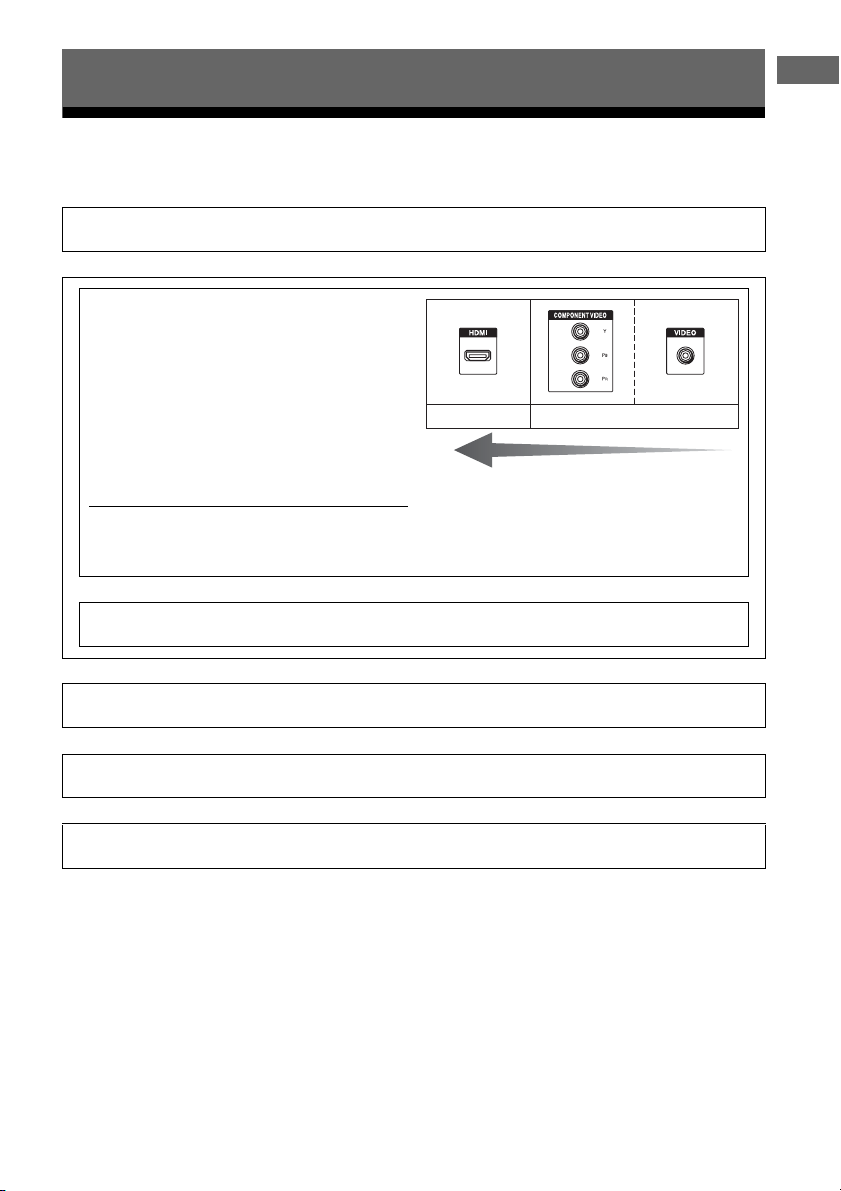
Getting Started
Read the following before you connect any equipment
Before connecting cords, make sure to disconnect the AC power cord (mains lead).
Installing Speakers
See “1: Installing speakers” (page 22).
v
Connecting the monitor and video
equipment
The image quality depends on the connecting jack. See the
illustration on the right. Select the connection according
to the jacks on your equipment.
The receiver has a video conversion function. For details,
see “Function for conversion of video signals” (page 20).
Q: Does your monitor have an HDMI jack?
t No: See the connection for a TV monitor without an HDMI jack in “2: Connecting the monitor” (page 26)
and “3: Connecting the video equipment” (page 28).
t Yes : See the connection for a TV monitor with an HDMI jack in “2: Connecting the monitor” (page 26) and
“3: Connecting the video equipment” (page 28).
Digital Analog
High quality image
v
Connecting the audio equipment
See “4: Connecting the audio equipment” (page 37).
Getting Started
v
Preparing the receiver and the remote control
See “6: Preparing the receiver and the remote control” (page 43).
v
Setting the receiver
See “7: Setting up the receiver using the Easy Setup” (page 45).
v
Setting the audio output settings on the connected equipment
See “8: Setting up connected equipment” (page 47).
For details on a multi-zone connection, see page 74.
For details on a bi-amplifier connection, see page 89.
19
US
Page 20
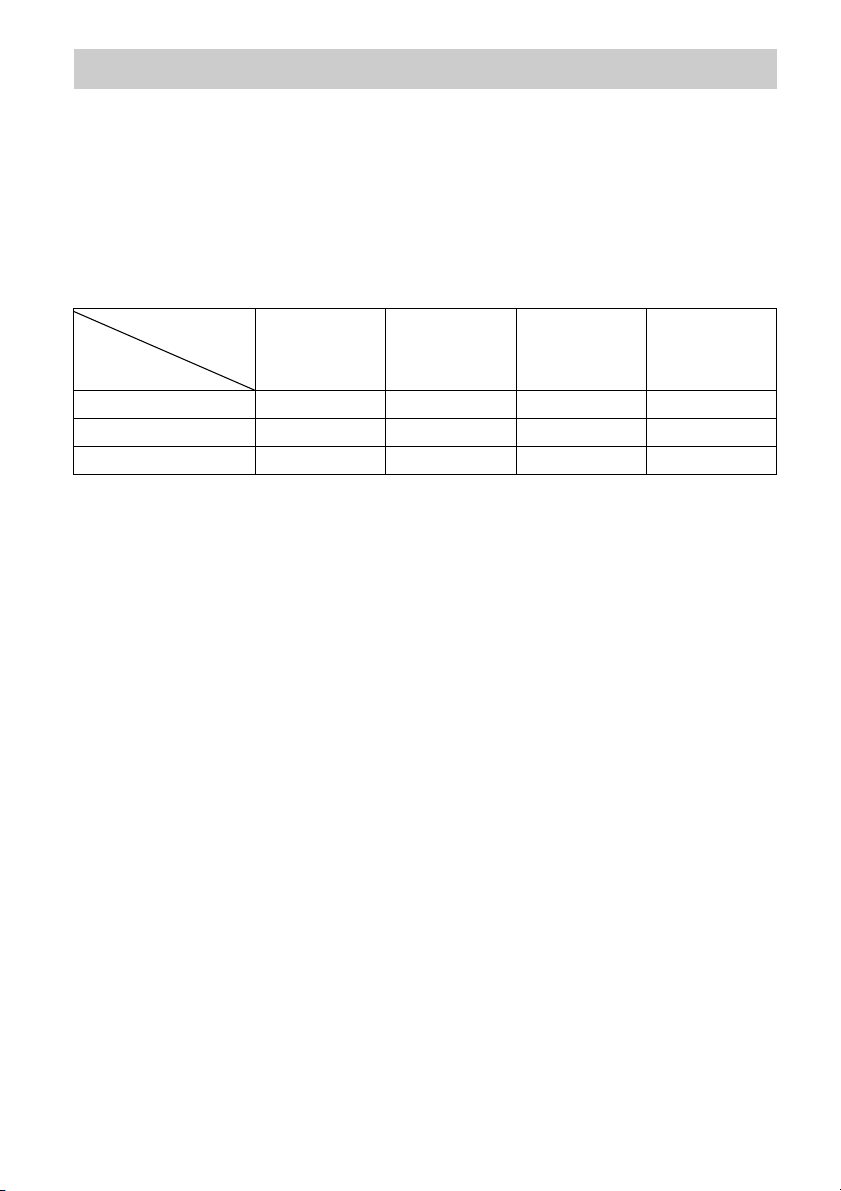
Function for conversion of video signals
This receiver is equipped with a function for converting video signals.
• Composite video signals can be output as HDMI video and component video signals.
• Component video signals can be output as HDMI video and video signals.
As the factory default setting, video signals input from the connected equipment are output to the
HDMI OUT or MONITOR OUT jacks as shown in the table below.
We recommend you set the video conversion function to match the resolution of the monitor you
are using.
For details on the video converting function, see “Video Settings” (page 100).
OUTPUT jack
HDMI OUT
INPUT jack
HDMI IN a –––
VIDEO IN aa* a* a
COMPONENT VIDEO IN aa* a* –
a : Video signals are output.
– : Video signals are not output.
* Video signals may not be output, depending on the setting in “Resolution” (page 100).
(up to 1080p)
Note on converting video
signals
Video signals for which the resolution has
been converted may not be output from the
COMPONENT VIDEO MONITOR OUT
jacks or the HDMI OUT jacks simultaneously.
If you connect equipment to both the
COMPONENT VIDEO MONITOR OUT
jacks and the HDMI OUT jacks, priority is
given to the output from the HDMI OUT jacks.
COMPONENT
VIDEO MONITOR
OUT
(up to 1080i)
MONITOR VIDEO
OUT
To connect a recording
equipment
When recording, connect the recording
equipment to the VIDEO OUT jacks of the
receiver. Connect cords for input and output
signals to the same type of jack, as VIDEO
OUT jacks do not have an up-conversion
function.
The HDMI OUT and the MONITOR OUT
jacks cannot be used for recording.
VIDEO 1 OUT
To display Closed Caption
Set “Resolution” to “DIRECT” in the Video
Settings menu when receiving a signal that
supports Closed Captions.
Use the same kind of cords for the input/output
signals.
20
US
Page 21
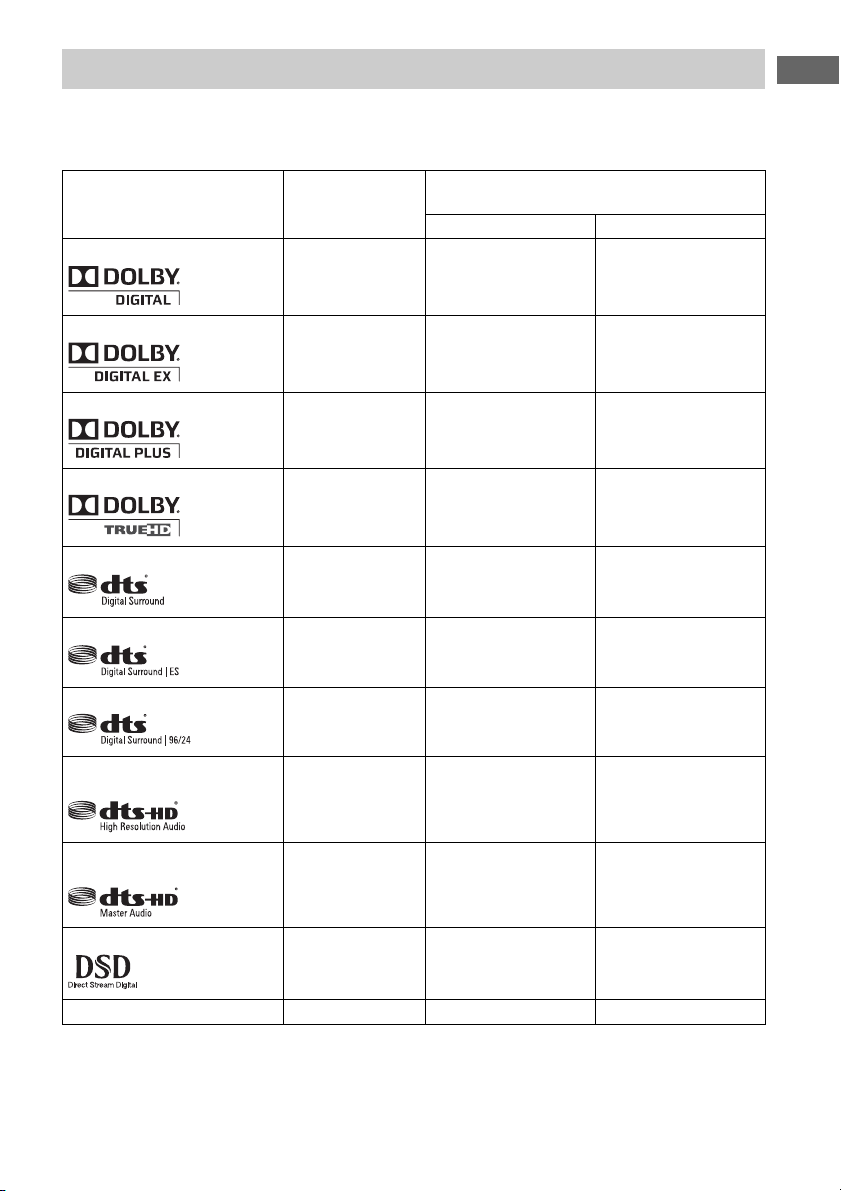
Digital audio formats supported by the receiver
Digital audio formats that this receiver can decode depend on digital audio input jacks of the
equipment connected.
This receiver supports the following audio formats.
Connection between the playback
equipment and the receiver
COAXIAL/OPTICAL HDMI
aa
aa
× a
× a
aa
aa
Audio format
Dolby Digital
Dolby Digital EX
Dolby Digital Plus*
Dolby TrueHD*
DTS
DTS-ES
Maximum number
of channels
5.1ch
6.1ch
7.1ch
7.1ch
5.1ch
6.1ch
Getting Started
DTS 96/24
5.1ch
aa
DTS-HD
High Resolution Audio*
7.1ch
× a
DTS-HD
Master Audio*
7.1ch
× a
DSD*
Multi-Channel Linear PCM*
5.1ch
7.1ch
× a
× a
* Audio signals are output in another format if the playback equipment does not correspond to the format. For
details, refer to the operating instructions of the playback equipment.
21
US
Page 22
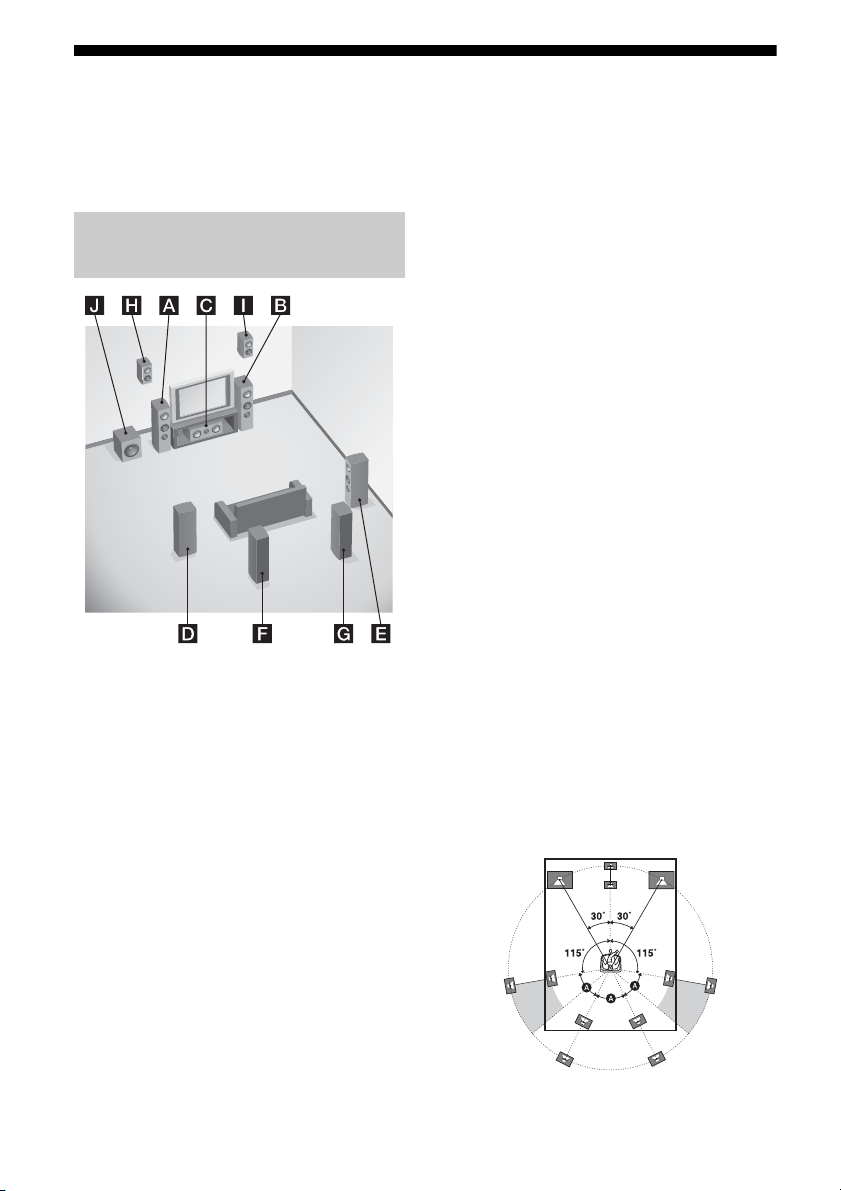
1: Installing speakers
This receiver allows you to use up to a 7.1
channel system (7 speakers and one
subwoofer).
Examples of speaker system
configuration
7.1 channel speaker system
using surround back speakers
You can enjoy high fidelity reproduction of
DVD or Blu-ray Disc software recorded sound
in 6.1 channel or 7.1 channel format.
AFront left speaker
BFront right speaker
CCenter speaker
DSurround left speaker
ESurround right speaker
FSurround back left speaker
GSurround back right speaker
JSubwoofer
7.1 channel speaker system
using front high speakers
You can enjoy vertical sound effects (e.g., Pro
Logic IIz mode).
AFront left speaker
BFront right speaker
CCenter speaker
DSurround left speaker
ESurround right speaker
HLeft high speaker
IRight high speaker
JSubwoofer
5.1 channel speaker system
To fully enjoy theater-like multi-channel
surround sound requires five speakers (two
front speakers, a center speaker, and two
surround speakers) and a subwoofer (5.1
channel system).
AFront left speaker
BFront right speaker
CCenter speaker
DSurround left speaker
ESurround right speaker
JSubwoofer
Recommended speaker
placement
7.1 channel speaker system
• The angle A shown in the illustration
should be the same.
22
US
Page 23
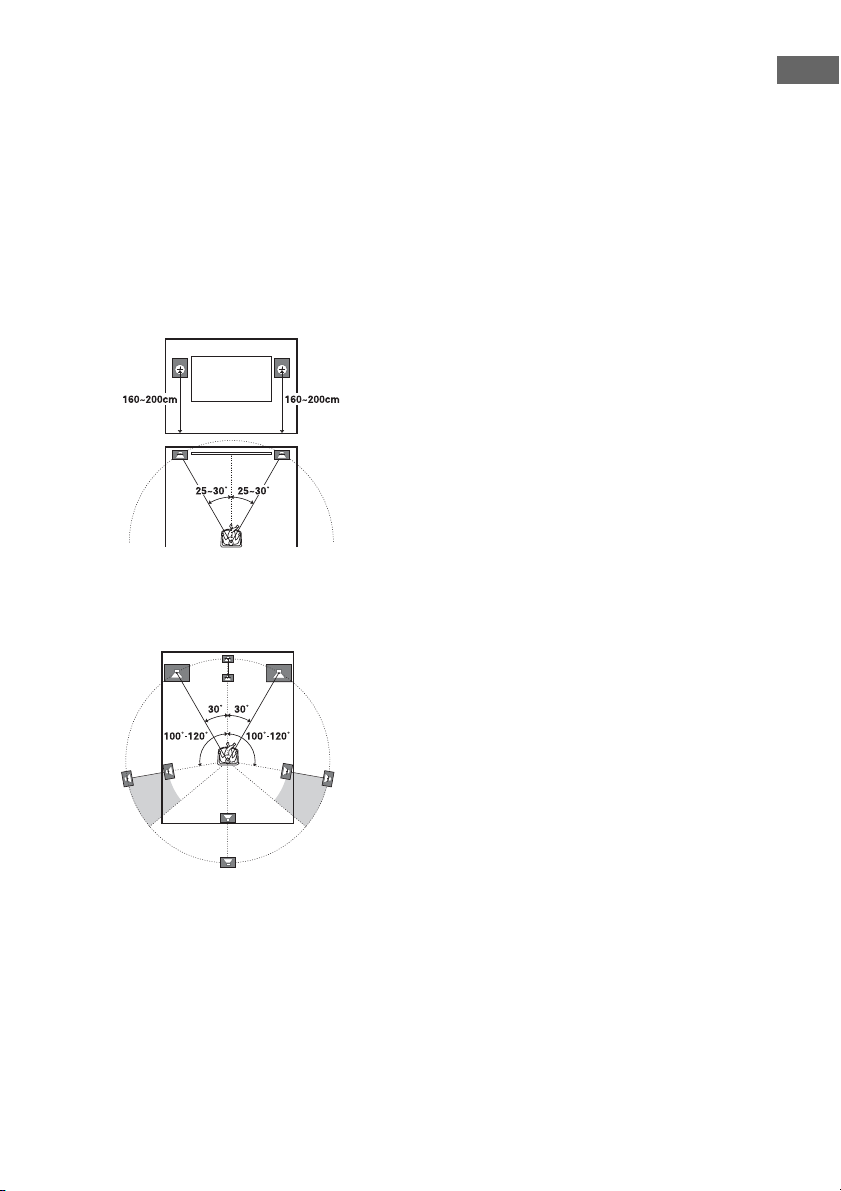
• If you cannot place the speakers at the
optimum angle, separate the surround
speakers and the surround back speakers
adequately and arrange them as
symmetrically as possible.
• Install the front high speakers at a position as
near as possible to the wall in front of the
seating position and behind the speakers.
The position should be at an angle of 25 to
30 degrees and at a height of 180 to 200 cm
(190 cm is recommended). When you use a
screen, arrange them slightly to the side of
each end of the screen.
6.1 channel speaker system
• Place the surround back speaker behind the
seating position.
Getting Started
Tip
Since the subwoofer does not emit highly directional
signals, you can place it wherever you want.
23
US
Page 24
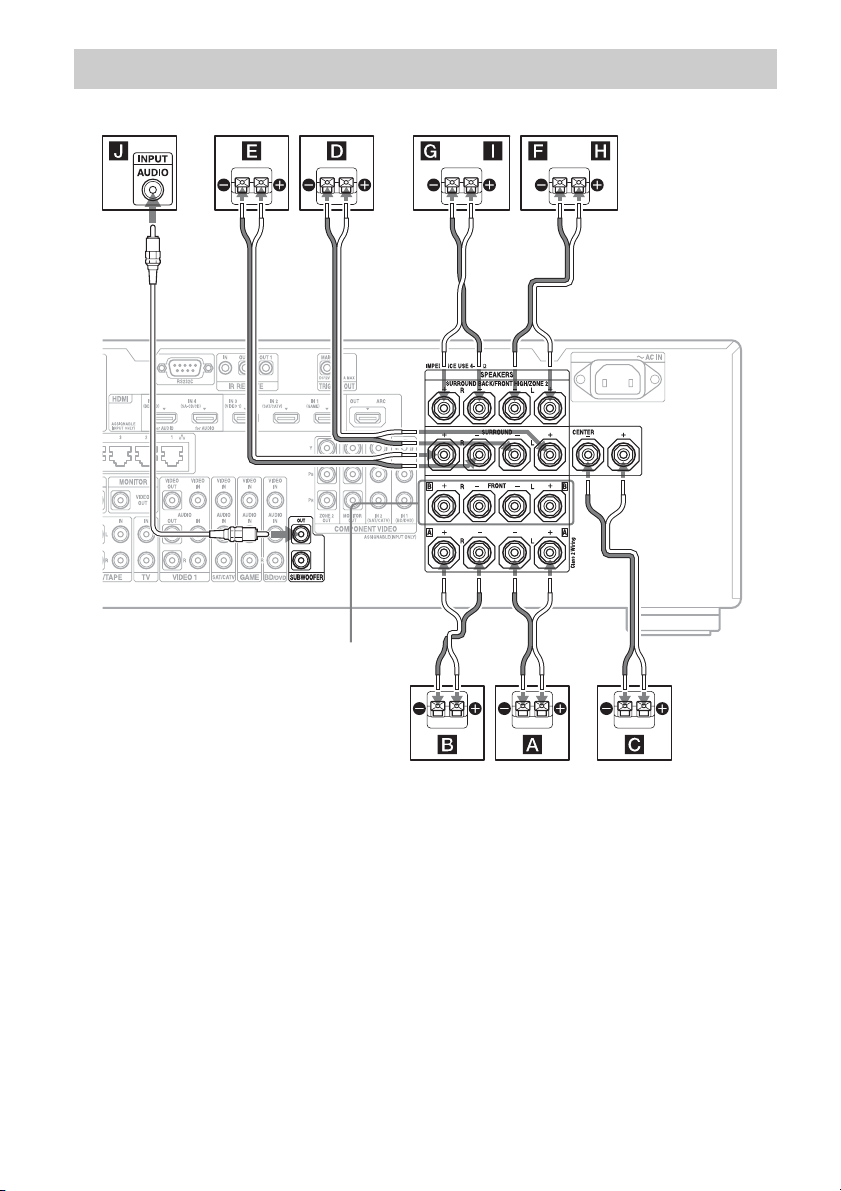
Connecting speakers
Before connecting cords, make sure to disconnect the AC power cord (mains lead).
or or
AB
A Monaural audio cord (not supplied)
B Speaker cords (not supplied)
AFront speaker A (L)
BFront speaker A (R)
CCenter speaker
DSurround speaker (L)
ESurround speaker (R)
FSurround back speaker (L)
GSurround back speaker (R)
HFront high speaker (L)
IFront high speaker (R)
JSubwoofer
5)
B
FRONT B terminals
2) 4)
2) 4)
3) 4)
3) 4)
1)
B
1)
If you have an additional front speaker
B
system, connect them to the FRONT B
terminals. You can select the front speaker
system you are using with SPEAKERS on
the front panel (page 10).
2)
If you connect only one surround back
speaker, connect it to the SURROUND
BACK/FRONT HIGH/ZONE 2 L terminals.
3)
If you use front high speakers, connect them
to the SURROUND BACK/FRONT HIGH/
ZONE 2 terminals.
24
US
Page 25
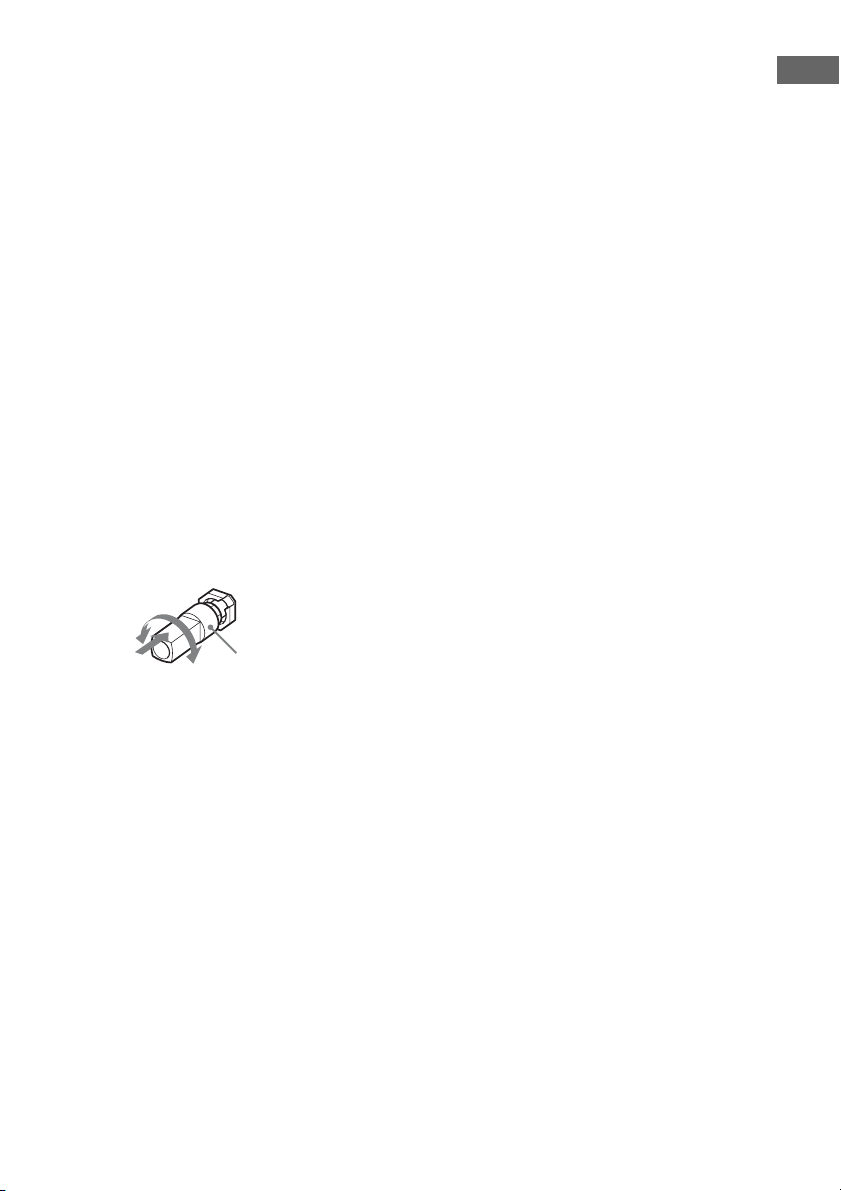
4)
You can connect both the surround back
speakers and the front high speakers.
However, sound cannot be output from the
surround back speakers and the front high
speakers simultaneously.
You can set whether or not to output sound
from the front high speakers using “Sound
Field Mode” (page 71). However, “Sound
Field Mode” may not work, depending on
the sound field setting or input signals.
5)
When you connect a subwoofer with an auto
standby function, turn off the function when
watching movies. If the auto standby
function of the subwoofer is set to on, it goes
into standby automatically based on the level
of the input signal to the subwoofer, and the
sound may not be output.
You can connect two subwoofers to the
receiver. The same signals are output from
each of the SUBWOOFER jacks.
Tip
You can loosen or tighten the SPEAKERS terminal
easily using the supplied speaker cord connection
tool.
Getting Started
Loosen
Tighten
Speaker cord
connection tool
ZONE 2 connection
Only if you do not use surround back speakers
and front high speakers, you can assign the
SURROUND BACK/FRONT HIGH/ZONE 2
terminals F and G to the speakers of the
zone 2. Set the SURROUND BACK/FRONT
HIGH/ZONE 2 terminals to “Zone 2 Speaker”
in “Speaker Connection” in the Speaker
Settings menu (page 94).
See “Using Multi-zone Features” (page 74)
for details on connection and operation in
zone 2.
25
US
Page 26
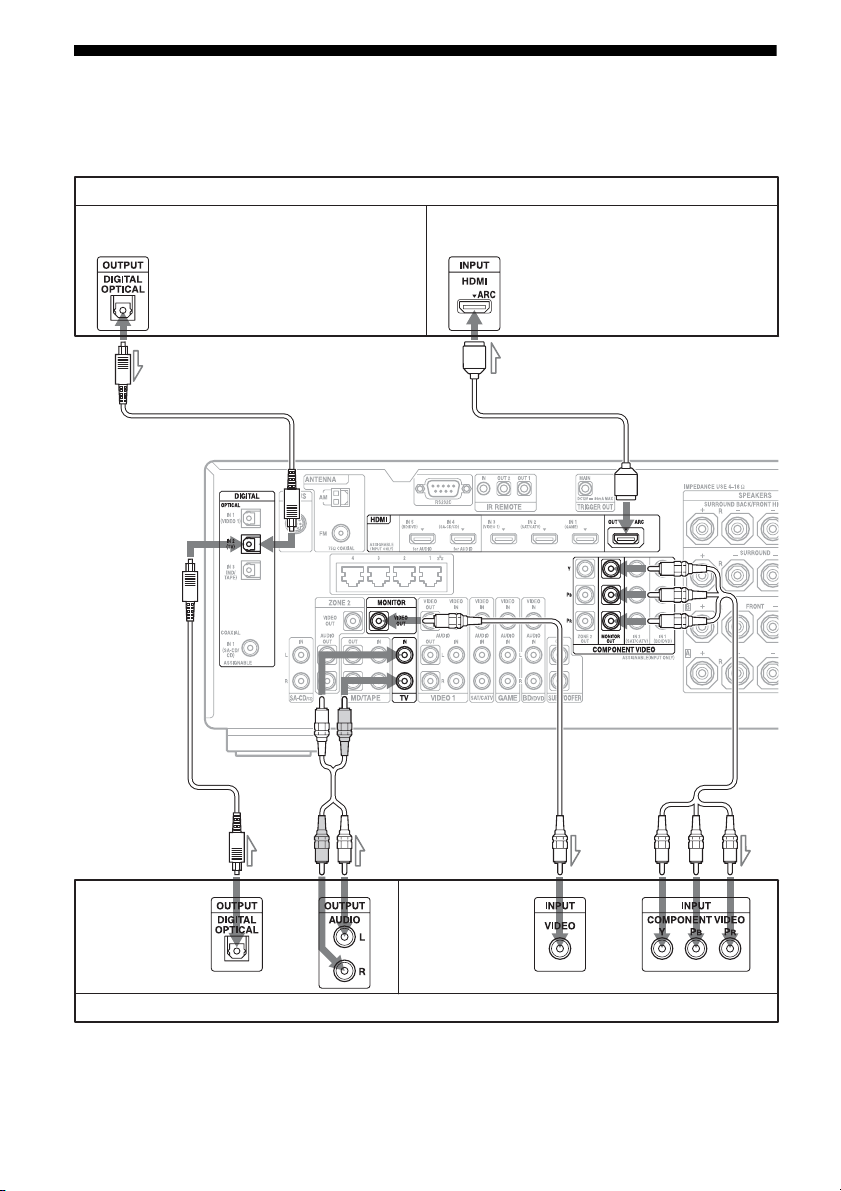
2: Connecting the monitor
You can watch the selected input image when you connect the HDMI OUT or MONITOR OUT
jacks to a TV. You can operate this receiver using a GUI (Graphical User Interface).
TV monitor with an HDMI jack
Audio signals
If you connect the receiver to an Audio
Return Channel (ARC)-compatible TV’s
HDMI jack via an HDMI cable, this
connection is not necessary.
Video signals
If you connect the receiver to an Audio
Return Channel (ARC)-compatible TV,
connect it to an HDMI jack designated by
“ARC” on the TV.
A
AB
Audio signals Video signals
or or
E
CD
TV monitor without an HDMI jack
It is not necessary to connect all the cords. Connect cords according to the jacks of your equipment.
US
26
Page 27
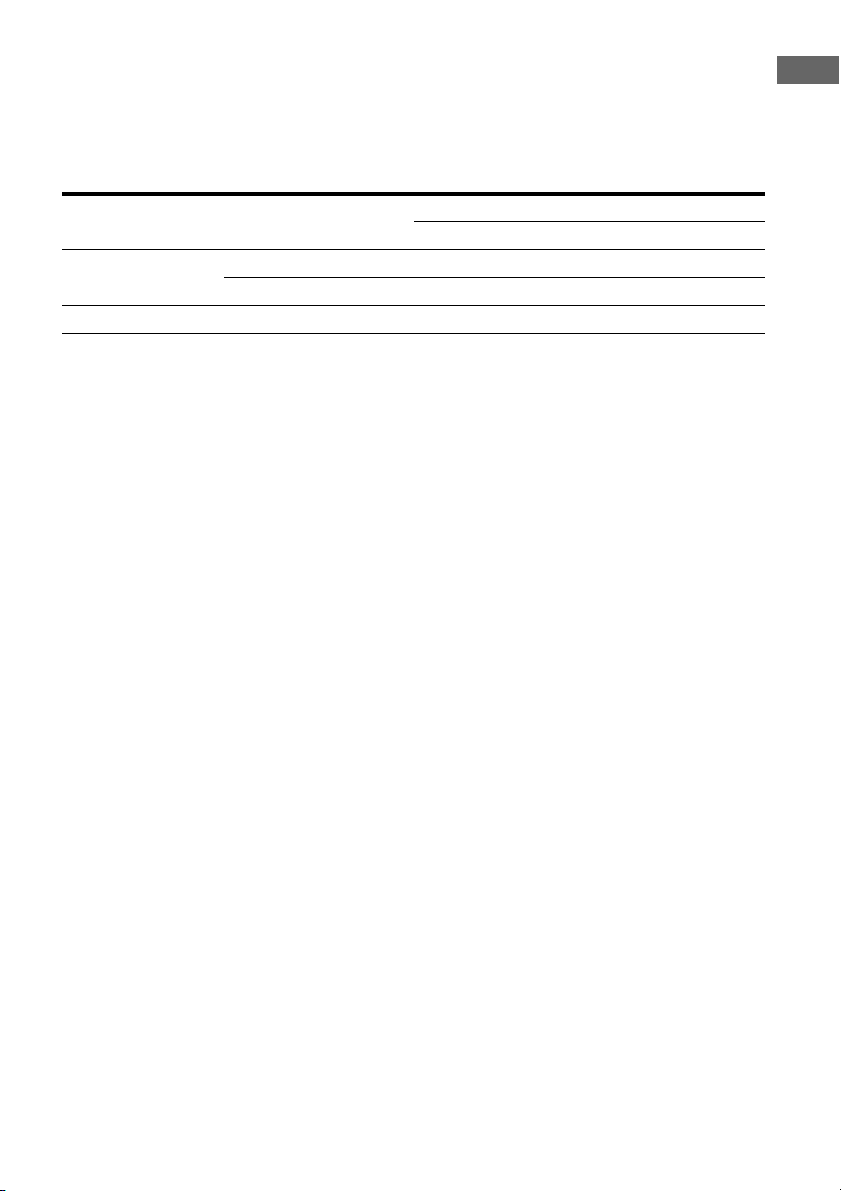
A Optical digital cord (not supplied)
B Audio cord (not supplied)
C Video cord (not supplied)
D Component video cord (not supplied)
E HDMI cable (not supplied)
We recommend that you use a Sony HDMI
cable.
Getting Started
TV type Audio Return Channel
(ARC)
HDMI equipped Compatible* E –
Incompatible EA or B**
Non-HDMI equipped – D or CA or B**
* You can output the TV’s sound (multi-channel surround sound) from the receiver only by connecting the
TV with an HDMI cable.
** If you want to output multi-channel surround sound from the receiver, use A for the audio connection
Required cable (cord)
Video Audio
Notes
• If you connect the TV to the receiver using video
cord, set “Playback Resolution” to “480i/576i”
(page 101).
• When connecting optical digital cords, insert the
plugs straight until they click into place.
• Do not bend or tie optical digital cords.
Tip
The sound of the TV is output from the speakers
connected to the receiver if you connect the audio
output jack of the TV and the TV IN jacks of the
receiver. In this configuration, set the sound output
jack of the TV to “Fixed” if it can be switched
between either “Fixed” or “Variable.”
27
US
Page 28
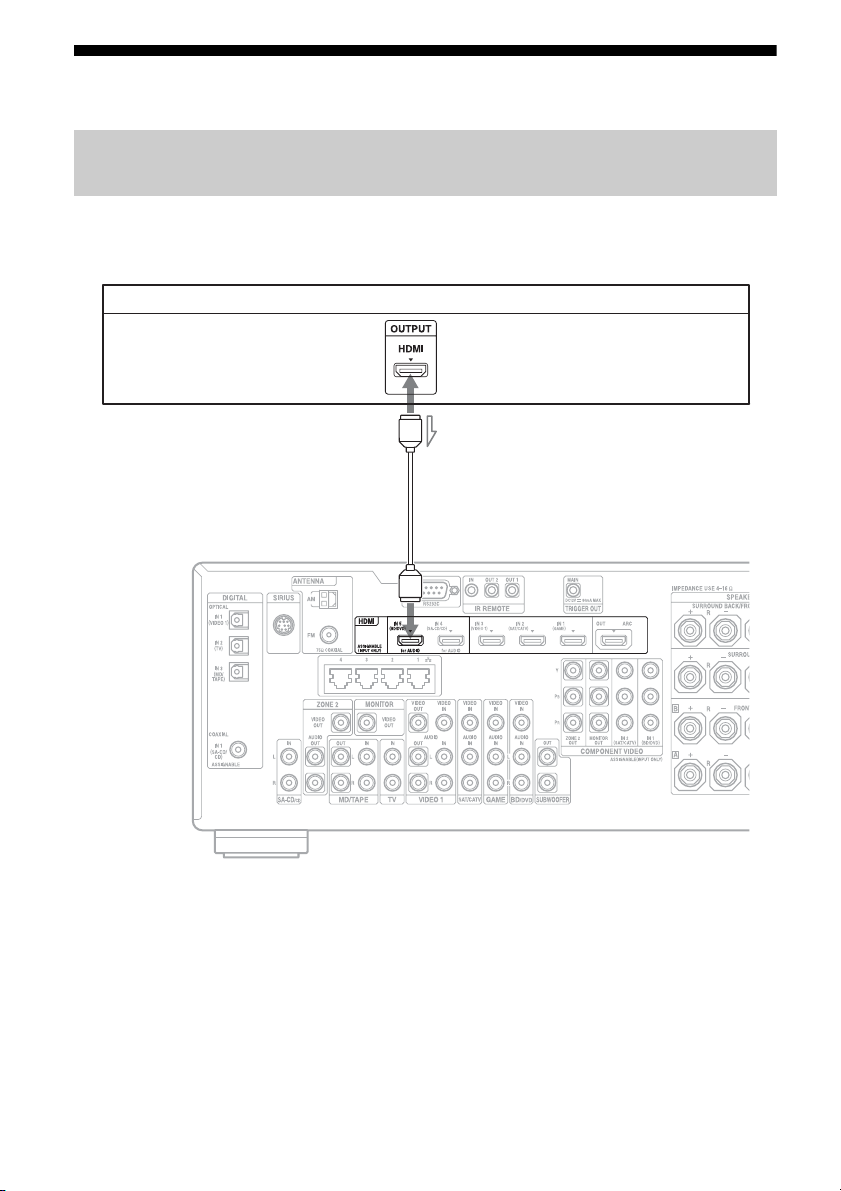
3: Connecting the video equipment
Connections required for watching content recorded on a Blu-ray Disc
or DVDs
To connect equipment with HDMI jacks
If your equipment does not have an HDMI jack, see page 29.
DVD player, Blu-ray Disc Player
Video/audio signals
A
*
A HDMI cable (not supplied)
We recommend that you use a Sony HDMI
cable.
* You can connect any equipment with HDMI
output jacks to the HDMI IN jacks of the receiver.
US
28
Page 29
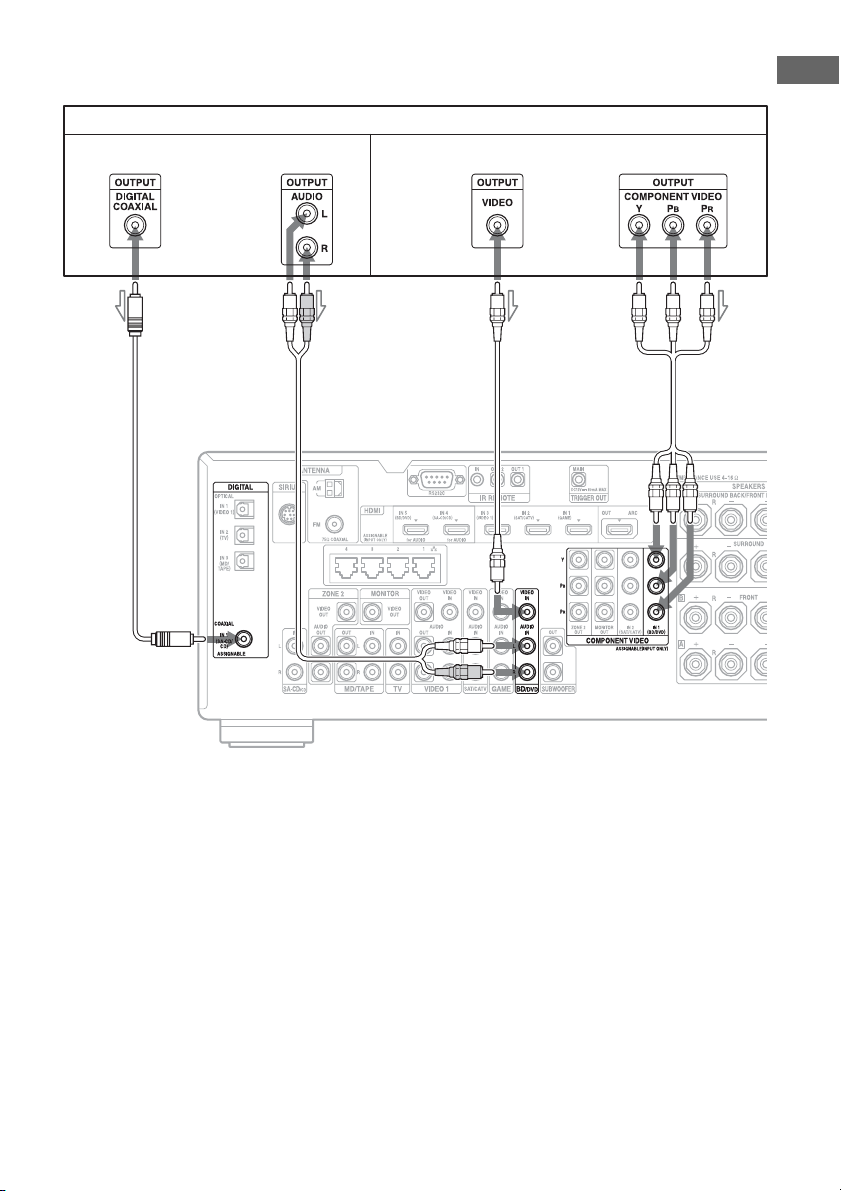
To connect equipment with jacks other than HDMI jacks
It is not necessary to connect all the cords. Connect cords according to the jacks of your equipment.
Blu-ray Disc Player, DVD player
Audio signals Video signals
or or
AB C D
*
Getting Started
A Coaxial digital cord (not supplied)
B Audio cord (not supplied)
C Video cord (not supplied)
D Component video cord (not supplied)
* When you connect equipment with an optical
digital jack, set “Audio Input Assign” in the Input
Settings menu (page 82).
29
US
Page 30
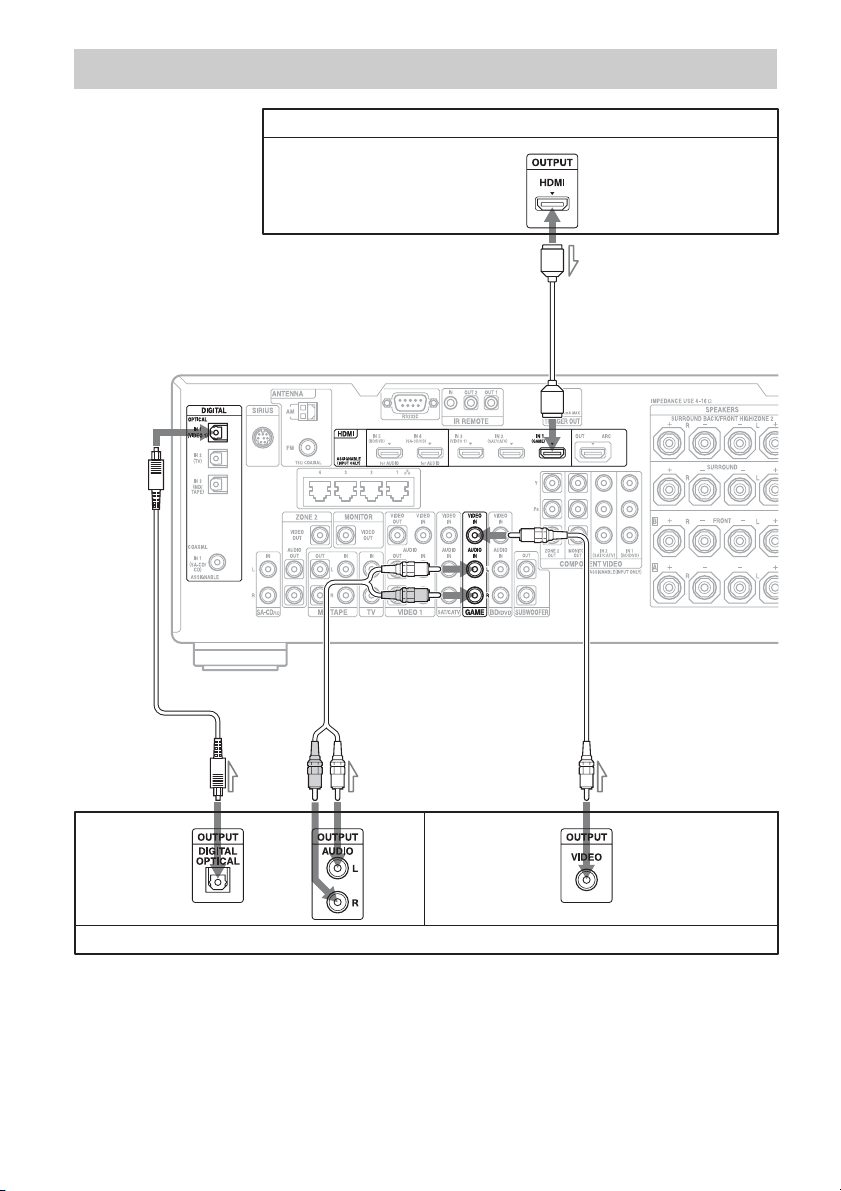
Connections required for playing video games
PlayStation 3 (video game with an HDMI jack)
Video/audio signals
*
A
BC D
Audio signals Video signals
or
Video game without an HDMI jack
It is not necessary to connect all the cords. Connect cords according to the jacks of your equipment.
* When you connect equipment with an optical digital jack, set “Audio Input Assign” in the Input Settings
menu (page 82).
US
30
Page 31

A HDMI cable (not supplied)
B Optical digital cord (not supplied)
C Audio cord (not supplied)
D Video cord (not supplied)
Video game type Required cable (cord)
Video Audio
HDMI equipped* A –
Non-HDMI equipped DB or C**
* You can output the video game’s sound (multi-channel surround sound) from the receiver only by
connecting the video game with an HDMI cable.
** If you want to output multi-channel surround sound from the receiver, use B for the audio connection
Notes
• When connecting optical digital cords, insert the
plugs straight until they click into place.
• Do not bend or tie optical digital cords.
Getting Started
31
US
Page 32

Connections required for watching programs via satellite
broadcasting or via a cable TV
Satellite tuner, Cable box with an HDMI jack
Video/audio signals
A
*
BC D E
Audio signals Video signals
or or
Satellite tuner, Cable box without an HDMI jack
It is not necessary to connect all the cords. Connect cords according to the jacks of your equipment.
* When you connect equipment with an optical digital jack, set “Audio Input Assign” in the Input Settings
menu (page 82).
US
32
Page 33

A HDMI cable (not supplied)
B Optical digital cord (not supplied)
C Audio cord (not supplied)
D Video cord (not supplied)
E Component video (not supplied)
Getting Started
Satellite tuner/cable
box type
HDMI equipped* A –
Non-HDMI equipped E or DB or C**
* You can output the satellite tuner/cable box’s sound (multi-channel surround sound) from the receiver only
by connecting the satellite tuner/cable box with an HDMI cable.
** If you want to output multi-channel surround sound from the receiver, use B for the audio connection
Required cable (cord)
Video Audio
Notes
• When connecting optical digital cords, insert the
plugs straight until they click into place.
• Do not bend or tie optical digital cords.
33
US
Page 34

Connections required for watching content recorded on video tapes
VCR
Audio signals Video signals
AB
A Audio cord (not supplied)
B Video cord (not supplied)
US
34
Page 35

Connections required for watching content via a camcorder
Getting Started
To the VIDEO 2 IN jacks
A
Camcorder without an
HDMI jack
A Video/audio cord (not supplied)
B HDMI cable (not supplied)
B
Video/audio signals
Camcorder with an HDMI jack
35
US
Page 36

HDMI features
• A digital audio signals transmitted by HDMI
can be output from the speakers. This signal
supports Dolby Digital, DTS, DSD, and
Linear PCM. For details, see “Digital audio
formats supported by the receiver”
(page 21).
• Analog video signals input to the VIDEO
jack, or COMPONENT VIDEO jacks can be
output as HDMI signals. Audio signals are
not output from the HDMI OUT jacks while
the image is converted.
• This receiver supports High Bitrate Audio
(DTS-HD Master Audio, Dolby TrueHD),
Deep Color, x.v.Color and 3D transmission.
• The HDMI jacks of this receiver support the
Control for HDMI function.
• To enjoy 3D images, connect 3D-compatible
TV and video equipment (Blu-ray Disc
Player, Blu-ray Disc recorder, PlayStation 3,
etc.) to the receiver using High Speed HDMI
cables, put on 3D glasses, and then play back
a 3D-compatible content.
Notes on connecting cables
• Use a High Speed HDMI cable. If you use a
Standard HDMI cable, 1080p, Deep Color,
or 3D images may not be displayed properly.
• Sony recommends that you use an HDMIauthorized cable or Sony HDMI cable.
Note on using an HDMI-DVI
conversion cable
We do not recommend using an HDMI-DVI
conversion cable. When you connect an
HDMI-DVI conversion cable to a DVI-D
equipment, the sound and/or the image may be
lost. Connect separate audio cords or digital
connecting cords, then set “Video Input
Assign” and “Audio Input Assign” in the Input
Settings menu when the sound is not output
correctly.
US
36
Page 37

4: Connecting the audio equipment
Connections required for listening content recorded on a Super Audio
CD or ordinary CDs
It is not necessary to connect all the cords. Connect cords according to the jacks of your equipment.
CD player, Super Audio CD player
or
AB
Getting Started
A Coaxial digital cord (not supplied)
B Audio cord (not supplied)
Tip
All the digital audio jacks are compatible with
32 kHz, 44.1 kHz, 48 kHz, 88.2 kHz and 96 kHz
sampling frequencies. The COAXIAL IN jack is
also compatible with 192 kHz sampling frequency.
continued
37
US
Page 38

Note on playing a Super Audio
CD on a Super Audio CD player
No sound is output when playing a Super
Audio CD on a Super Audio CD player
connected to only the COAXIAL SA-CD/CD
IN jack on this receiver. When you play a
Super Audio CD, connect the player to the SACD/CD IN jacks, or connect a player which
can output DSD signals from the HDMI jack
to the receiver using an HDMI cable. Refer to
the operating instructions supplied with the
Super Audio CD player.
If you want to connect several
digital equipment, but cannot
find an unused input
See “Using other video/audio input jacks”
(page 82).
38
US
Page 39

Connections required for listening to content recorded on MDs or
cassette tapes
It is not necessary to connect all the cords. Connect cords according to the jacks of your equipment.
MD deck, Tape deck
or
AB
Getting Started
A Optical digital cord (not supplied)
B Audio cord (not supplied)
Notes
• When connecting optical digital cords, insert the
plugs straight until they click into place.
• Do not bend or tie optical digital cords.
Tip
All the digital audio jacks are compatible with
32 kHz, 44.1 kHz, 48 kHz, 88.2 kHz and 96 kHz
sampling frequencies.
39
US
Page 40

Connections required for listening to the radio
AM loop antenna
(aerial) (supplied)
FM wire antenna (aerial) (supplied)
Notes
• To prevent noise pickup, keep the AM loop antenna
(aerial) away from the receiver and other
equipment.
• Be sure to fully extend the FM wire antenna
(aerial).
• After connecting the FM wire antenna (aerial),
keep it as horizontal as possible.
40
US
Page 41

5: Connecting to the network
If you have an Internet connection, you can
connect this receiver to the Internet as well,
through the wired LAN connection.
System requirements
The following system environment is required
to use the network function of the receiver.
A Broadband line connection
A Broadband line connection to the Internet is
required in order to enjoy Internet video or to
use the software update function of the
receiver.
Modem
This is the device that is connected to the
broadband line to communicate with the
Internet. Some of these devices are integrated
with the router.
Router
• Use a router compatible with 100 Mbps to
enjoy content on your home network.
• We recommend that you use a router
equipped with the built-in DHCP (Dynamic
Host Configuration Protocol) server.
This function automatically assigns IP
addresses on the LAN.
Getting Started
LAN cable (CAT5)
• We recommend that you use this type of
cable for a wired LAN.
Some flat-type LAN cables are easily
affected by noise. We recommend that you
use normal-type cables.
• If the receiver is used in an environment in
which there is power supply noise from
electric products or in a noisy network
environment, use a shielded-type LAN
cable.
41
US
Page 42

Configuration example
The following illustration is a configuration example of a home network with the receiver, a
computer.
We recommend that you use a wired connection.
Internet Modem
Router
LAN cable
(not supplied)
Note
Connect a router to one among ports 1 to 4 of the
receiver using only one LAN cable. Do not connect
the same router to the receiver using more than one
LAN cable. It may cause a malfunction.
Computer
LAN cable
(not supplied)
42
US
Page 43

6: Preparing the receiver and the remote control
Connecting the AC power cord
(mains lead)
Connect the supplied AC power cord (mains
lead) to the AC IN terminal on the receiver
firmly, then connect the AC power cord (mains
lead) to a wall outlet.
AC IN terminal
To the wall outlet
AC power cord
(mains lead)
(supplied)
Press ?/1 to turn on the receiver.
You can also turn on the receiver using ?/1 on
the remote control.
When you turn off the receiver, press ?/1
again. “STANDBY” flashes on the display
window. Do not disconnect the AC power cord
(mains lead) while “STANDBY” is flashing.
This may cause a malfunction.
To save the power in standby
mode
Set “Control for HDMI” (page 103), “Pass
Through” (page 103), “Network Standby”
(page 105) and “RS232C Control” (page 108)
to “Off,” and turn off the power for zone 2.
If “Control for HDMI” (page 103), “Pass
Through” (page 103), or “Network Standby”
(page 105) is set to “On,” or the power for
zone 2 is turned on, the lamp above ?/1 lights
up in amber.
Note
The top of the receiver may become hot while the
receiver is in standby mode. This condition occurs
because current is flowing in the internal circuits of
the receiver. This is not a malfunction.
Performing initial setup
operations (clearing all
memorized settings)
Getting Started
A several space is left between the plug and the
rear panel even when the power cord (mains
lead) is inserted firmly. The cord is supposed
be connected this way. This is not malfunction.
Turning on the receiver
?/1
Before using the receiver for the first time,
initialize the receiver by performing the
following procedure. This procedure can also
be used to revert back to the factory default
settings.
?/1
TONE MODE
2CH/A.DIRECT
continued
43
US
Page 44

1 Press ?/1 to turn off the
receiver.
2 While holding down the TONE
MODE and 2CH/A.DIRECT,
press ?/1 to turn on the
receiver.
3 Release the TONE MODE and
2CH/A.DIRECT after a few
seconds.
The “CLEARING” appears on the
display window for a while, then changes
to “CLEARED !”
Changes or adjustments made to the
settings are now reset to the defaults.
Note
It takes about one minute for the memory to be
cleared completely. Do not turn the receiver off until
“CLEARED !” appears on the display.
Inserting batteries into the
remote control
Insert two R6 (size-AA) batteries in the
RM-AAL041 remote control.
Observe the correct polarity when installing
batteries.
• When you replace or remove the batteries, the
programmed codes may be cleared. If this happens,
program the remote control codes again
(page 118).
RM-AAL041
Notes
• Do not leave the remote control in an extremely hot
or humid place.
• Do not use a new battery with old ones.
• Do not mix manganese batteries and other kinds of
batteries.
• If you do not intend to use the remote control for an
extended period of time, remove the batteries to
avoid possible damage from battery leakage and
corrosion.
US
44
Page 45

7: Setting up the receiver using the Easy Setup
You can set the basic settings of the receiver
easily by operating the receiver in accordance
with the instructions on the TV screen.
Switch the input of the TV to the input to
which the receiver is connected.
When you turn on the receiver for the first
time, the EULA screen appears on the TV
screen*. Agree to the EULA to proceed to the
Easy Setup screen, then set up the receiver in
accordance with the instructions on the Easy
Setup screen.
You can set up the following functions using
the Easy Setup.
– Speaker Settings (Auto Calibration)
– Internet Settings
* If the EULA screen does not appear, display the
EULA screen from “EULA” in the System
Settings menu, then confirm and agree to the
EULA.
Notes
• Depending on the characteristics of the subwoofer
you are using, the setup distance value may be
different from the actual position.
• If you perform “Speaker Settings (Auto
Calibration)” using the Easy Setup, the
measurement results will be overwritten and saved
on the currently selected position (“Pos.1” is
selected as the factory default setting).
Tip
Depending on the position of the subwoofer, the
measurement results for polarity may vary.
However, there will be no problems even if you
continue to use the receiver with that value.
When you connect two
subwoofers to the receiver
If you cannot obtain measurement results of
the “Auto Calibration” function correctly,
depending on the environment, or you want to
make fine adjustments, you can setup the
subwoofers manually. For details, see
“Speaker Setup” in the Speaker Settings menu
(page 94).
Getting Started
Notes on Speaker Settings (Auto
Calibration)
Insert the plug of the optimizer microphone all
the way inside the AUTO CAL MIC jack.
Confirm active subwoofer setup
• When a subwoofer is connected, turn on the
subwoofer and turn up the volume prior to
activating the subwoofer. Turn the LEVEL
knob to just before the mid-point.
• If you connect a subwoofer with the
crossover frequency function, set the value
to maximum.
• If you connect a subwoofer with an auto
standby function, set it to off (deactivated).
Notes on the speaker
impedance
• If you are not sure of the impedances of the
speakers, refer to the operating instructions
supplied with your speakers. (This
information is often on the back of the
speaker.)
• When you connect all speakers with a
nominal impedance of 8 ohms or higher, set
“Speaker Impedance” to “8 Ω.” W h e n
connecting other types of speakers, set it to
“4 Ω.”
• When you connect front speakers to both the
FRONT A and FRONT B terminals,
connect the speakers with a nominal
impedance of 8 ohms or higher.
– When you connect speakers with
impedance of 16 ohms or higher in both
“A” and “B” configuration:
Set “Speaker Impedance” to “8 Ω” in the
Speaker Settings menu.
– For other types of speakers in other
configurations:
continued
45
US
Page 46

Set “Speaker Impedance” to “4 Ω” in the
Speaker Settings menu.
To select the front speakers
You can select the front speakers you want to
drive.
SPEAKERS (A/B/A+B/OFF)
Press SPEAKERS (A/B/A+B/OFF)
repeatedly to select the front speaker
system you want to drive.
You can confirm which set of terminals (A or
B) are selected by checking the indicators in
the display window.
Indicators Selected speakers
SP A The speakers connected to the
FRONT A terminals.
SP B The speakers connected to the
FRONT B terminals.
SP AB The speakers connected to both the
FRONT A and FRONT B
terminals (parallel connection).
“SPEAKERS OFF” appears in the
display window.
No audio signals are output from any
speaker.
To set up the receiver manually
See “Adjusting Settings” (page 90).
To cancel the measurement
process
The measurement process is cancelled by the
following operations.
– Turning the power off
– Changing the volume
– Switching inputs
– Changing the setting of SPEAKERS (A/B/
A+B/OFF)
– Connecting headphones
Operations other than the above are not
allowed during the measurement process.
US
46
Page 47

8: Setting up connected equipment
9: Preparing a computer to use as a server
Getting Started
To output multi-channel digital audio, check
the digital audio output setting on the
connected equipment.
For a Sony Blu-ray Disc Player, check that
“Audio (HDMI),” “DSD Output Mode,”
“Dolby Digital,” and “DTS” are set to “Auto,”
“On,” “Dolby Digital,” and “DTS,”
respectively (as of September 1, 2011).
For a PlayStation 3, check that “BD/DVD
Audio Output Format (HDMI)” and “BD
Audio Output Format (Optical Digital)” are set
to “Bitstream” (with system software version
3.70).
For details, refer to the operating instructions
supplied with the connected equipment.
A server is a device which delivers content
(music, photos, and videos) to a DLNA device
on a home network.
You can play back content stored on a
computer on a home network with this receiver
via that network after you have installed
application software* which has a DLNA
compliant server function.
* If you use a Windows 7-based computer, use
Windows Media
Windows 7.
®
Player 12 bundled with
47
US
Page 48

Guide to on-screen display operation
You can display the menu of the receiver on
the TV screen and select the function you want
to use on the TV screen by pressing V/v/B/b
and on the remote control.
Using the menu
1 Switch the input of the TV to the
input to which the receiver is
connected.
2 Press HOME.
The home menu is displayed on the TV
screen.
3 Press B/b repeatedly to select
the menu you want, then press
to enter the menu mode.
The menu item list appears on the TV
screen.
RETURN/
EXIT O
US
48
V/v/B/b,
TOOLS/
OPTIONS
HOME
Example: When you select “Watch.”
Tip
When “z Option” appears in the lower right portion
of the screen, you can display the option menus by
pressing TOOLS/OPTIONS and select a related
function without reselecting the menu.
To return to the previous screen
Press RETURN/EXIT O.
To exit the menu
Press HOME to display the home menu,
then press HOME again.
Page 49

Overview of the main menus
Menu Description
Watch Selects the video or photo
source to be input to the
receiver, or the video or
photo content to be delivered
via Internet video or a home
network (page 50).
Listen Selects the music source to
be input to the rece iver, or the
music content to be delivered
via Internet video or a home
network (page 50).
Favorites Displays the Internet content
added to the Favorites List.
You can save up to 18
favorite Internet content
items (page 54).
Easy Automation Enables you to save various
settings with the receiver and
recalling the settings all at
one time (page 84).
Sound Effects Enables you to enjoy sound
development provided by
various Sony proprietary
technologies or functions
(page 67).
Settings You can adjust the settings of
the receiver (page 90).
Getting Started
49
US
Page 50

Enjoying images/sound
Enjoying images/sound from the connected equipment
V/v/B/b,
TOOLS/
OPTIONS
HOME
4 Press MASTER VOL +/– to
adjust the volume.
Tips
You can adjust the volume differently using the
MASTER VOLUME knob on the receiver or the
MASTER VOL +/– button on the remote control.
• To turn the volume up or down quickly
– Turn the MASTER VOLUME knob quickly.
– Press and hold the MASTER VOL +/– button.
• To make fine adjustment
– Turn the MASTER VOLUME knob slowly.
– Press the MASTER VOL +/– button and release
it immediately.
To activate the muting function
Press MUTING on the remote control. To
cancel, press MUTING on the remote control
again or press MASTER VOL + to raise the
volume. If you turn the receiver off while the
sound is muted, the muting selection is
cancelled.
To avoid damaging your
speakers
Before you turn off the receiver, be sure to turn
down the volume level.
MASTER
VOL
MUTING
1 Select “Watch” or “Listen” from
the home menu, then press .
The menu item list appears on the TV
screen.
2 Select the equipment you want,
then press .
3 Turn on the equipment and
start playback.
US
50
Page 51

USB Device/WALKMAN
You can play video/music/photo files on the
connected USB device.
For playable types of files, see “Playable types
of files” (page 140).
1 Connect the USB device to the
(USB) port on the receiver.
Refer to the operating instructions of the
USB device before connecting.
USB device
Notes
• Do not remove the USB device during operation.
To avoid data corruption or damage to the USB
device, turn the receiver off when removing the
USB device.
• If you connect a WALKMAN to the receiver,
operate the WALKMAN using the remote control
of the receiver the same way you do when you
connect other USB devices to the receiver. You
cannot use the controls on the WALKMAN.
Enjoying images/sound
2 Select “Watch” or “Listen” from
the home menu, then press .
3 Select “My Video,” “My Music,”
or “My Photo,” then press .
Note
If no picture is output, change the setting for
“Playback Resolution” (page 101).
4 Select “USB Device,” then
press .
The folders and video/music/photo files
are listed on the TV screen.
5 Press V/v/B/b and to select
the file that you want to play.
The image or sound from the USB device
is played on the receiver.
51
US
Page 52

iPhone/iPod
You can enjoy the music/video/photo and
charge the battery of an iPhone/iPod via the
receiver.
For details on the compatible iPhone/iPod
models with this function, see page 56.
4 Select “iPod (front),” then press
.
The video/music files are listed on the TV
screen.
If you select “iPod (front)” on “My
Photo,” select a photo file using the
controls on the iPhone/iPod (you do not
need to proceed to step 5).
Note
You cannot use headphones during playback.
1 Connect the iPhone/iPod to the
(USB) port on the receiver.
iPhone/iPod
(not supplied)
Apple Composite AV Cable
(not supplied)
5 Press V/v/B/b and to select
the file that you want to play.
The image or sound from the iPhone/iPod
is played back on the receiver.
You can operate the iPhone/iPod using
the buttons on the remote control
(page 56).
For operation details of the iPhone/iPod,
also refer to the operating instructions of
the iPhone/iPod.
2 Select “Watch” or “Listen” from
the home menu, then press .
3 Select “My Video,” “My Music,”
or “My Photo,” then press .
Note
If no picture is output, change the setting for
“Playback Resolution” (page 101).
US
52
Page 53

DLNA
Internet video
You can play video/music/photo files on other
DLNA-certified devices by connecting them
to your home network.
1 Select “Watch” or “Listen” from
the home menu, then press .
2 Select “My Video,” “My Music,”
or “My Photo,” then press .
Note
If no picture is output, change the setting for
“Playback Resolution” (page 101).
3 Select the DLNA server icon,
then press .
The folders and video/music/photo files
are listed on the TV screen.
4 Press V/v/B/b and to select
the file that you want to play.
The image or sound from the DLNA
server is played back on the receiver.
You can play back a variety of Internet content
using the receiver.
1 Connect the receiver to a
network (page 41).
2 Select “Watch” or “Listen” from
the home menu, then press .
3 Select “Internet Video,”
“Internet Music” or “Internet
Photo,” then press .
The Internet content screen appears.
Note
If no picture is output, change the setting for
“Playback Resolution” (page 101).
4 Select an Internet content
provider icon, then press .
If the Internet content list has not been
retrieved, it will be represented by an
unacquired icon or a new icon.
Note
The Internet conten t is subject to being suspended or
changed without notice.
Enjoying images/sound
To use the control panel
The control panel appears when the video file
starts playing. The displayed items may differ,
depending on Internet content providers.
To display again, press DISPLAY.
A Control display
Press V/v/B/b or for playback
operations.
continued
53
US
Page 54

B Playing status bar
Status bar, cursor indicating the current
position, playing time, duration of the video
file
C Network condition indicator
D Network transmission speed
E The next video file name
F The currently selected video file name
Registering your favorite
content
You can register your favorite Internet content
in “Favorites List.”
1 Display the Internet content
screen.
2 Select an Internet content
provider icon you want to
register in Favorites List, then
press TOOLS/OPTIONS.
3 Select “Add to Favorites,” then
press .
Item Details
Remove from
Favorites
IP Content Noise
Reduction
Removes Internet content
from the Favorites List.
Adjusts the picture quality of
Internet video content.
To remove content from
Favorites List
Press FAVORITES.
1
The Favorites List appears.
2 Select an Internet content provider icon
you want to remove from Favorites List,
then press TOOLS/OPTIONS.
3 Select “Remove from Favorites,” then
press .
Available options
Item Details
Favorites List Displays the Favorites List.
Add to Favorites Adds Internet content to the
US
54
Favorites List.
Page 55

FM/AM
SIRIUS
You can listen to FM and AM broadcasts
through the built-in tuner. Before operation,
make sure you have connected the FM and
AM antennas (aerials) to the receiver
(page 40).
1 Select “Listen” from the home
menu, then press .
2 Select “FM/AM,” then press .
FM/AM screen
You can select and operate each item on the
screen by pressing V/v/B/b and .
A Band switch (page 58)
B Frequency indication (page 58)
C Preset station list (page 59)
D Preset station name (page 59)
You can listen to the satellite radio. Before
operation, make sure you have connected a
satellite radio tuner to the receiver and prepare
to listen to the satellite radio (page 61, 61).
1 Select “Listen” from the home
menu, then press .
2 Select “SIRIUS,” then press .
SIRIUS screen
You can select and operate each item on the
screen by pressing V/v/B/b and .
A Preset number (page 63)
B Channel number (page 62)
C Channel name (page 62)
D Category name (page 62)
E Information
Indicates various information, such as artist,
song title, etc.
Enjoying images/sound
55
US
Page 56

Enjoying an iPhone/iPod
Playing files on an iPhone/iPod
Compatible iPhone/iPod models
The compatible iPhone/iPod models are as
follows. Update your iPhone/iPod with the
latest software before using with the receiver.
Compatible models are as follows:
•iPod touch
iPod touch 4th generation/iPod touch 3rd
generation/iPod touch 2nd generation/iPod
touch 1st generation
• iPod nano
iPod nano 6th generation/iPod nano 5th
generation (video camera)/iPod nano 4th
generation (video)/iPod nano 3rd generation
(video)/iPod nano 2nd generation
(aluminum)/iPod nano 1st generation
•iPod
iPod 5th generation (video)/iPod classic
•iPhone
iPhone 4/iPhone 3GS/iPhone 3G/iPhone
To operate the iPhone/iPod
using the remote control
You can operate the iPhone/iPod using the
buttons on the remote control. The following
table shows an example of buttons that can be
used. (Depending on the iPhone/iPod model,
the operation may be different.)
For “My Video”/“My Music”
Press Operation
N Starts play.
X Pauses play.
x Stops play.
m or M Fast reverses or forwards.
. or > Goes to the previous/next file or
chapter (if any).
For “My Photo”
Press Operation
N, X Starts/pauses play.
x Pauses play.
m or M Fast reverses or forwards.
. or > Goes to the previous/next file.
DISPLAY Turns the backlight on (or extends
TOOLS/
OPTIONS
RETURN/
EXIT O, B
V/v Selects the previous/next item.
, b Enters the selected item.
Notes
• You cannot transfer songs onto the iPhone/iPod
from this receiver.
• Sony cannot accept responsibility in the event that
data recorded to iPhone/iPod is lost or damaged
when using an iPhone/iPod connected to this
receiver.
• This product has been designed specifically to
work with iPhone/iPod and has been certified to
meet Apple performance standards.
• Do not remove the iPhone/iPod during operation.
To avoid data corruption or damage to the iPhone/
iPod, turn the receiver off when connecting or
removing the iPhone/iPod.
• When you connect an iPod that is not compatible
with the video output function and select “iPod
(front)” in “My Video” or “My Photo,” an alert
message appears on the TV screen.
Tips
• The iPhone/iPod is charged when connected to the
receiver while the receiver is turned on.
• The receiver can recognize up to 3,000 files
(including folders).
it for 30 seconds).
Returns to previous display/folder
hierarchy on iPhone/iPod.
Returns to previous screen of the
receiver’s GUI.
56
US
Page 57

Playing via a Network
Playing files on a home network (DLNA)
This receiver can be used as a player and
renderer.
• Server: Stores and sends files.
• Player: Receives and plays files from the
server.
• Renderer: Receives and plays files from the
server, and can be operated by another
Preparations for using the
DLNA function
• Connect the receiver to your home network
(page 41).
• Prepare other DLNA-certified equipment.
For details, refer to the operating
instructions of the equipment.
device (controller).
• Controller: Operates the renderer
component.
To play remote files by operating the receiver (Renderer) via a DLNA
controller
You can operate the receiver with a DLNA-certified controller, such as Windows Media®
Player 12, when playing files stored on a DLNA server.
Computer
(server, controller)
Control this receiver using a DLNA controller.
For details of operation, see the operating
instructions of the DLNA controller.
Note
Do not operate the receiver with the supplied remote
and a DLNA controller at the same time.
Tip
The receiver is compatible with the “Play To”
function of Windows Media
standard with Windows 7.
®
Player 12 that comes
This receiver
(renderer)
Playing via a Network
57
US
Page 58

Tuning
Tuning to a station
automatically (Auto Tuning)
Listening to FM/AM radio
SHIFT
Numeric
buttons
Toggling between FM and AM
radio
Select “Listen” from the home
1
menu, then press .
D.TUNING
V/v/B/b,
TOOLS/
OPTIONS
HOME
1 Select the frequency indication
on the FM/AM screen.
2 Press V/v.
V scans from lower to higher frequency
stations and v for scanning higher to
lower.
The receiver stops scanning whenever a
station is received.
In case of poor FM stereo
reception
Tune in the station you want to listen to
1
using Auto Tuning, Direct Tuning
(page 58), or select the preset station
you want (page 59).
2 Press TOOLS/OPTIONS.
The option menu appears.
3 Select “STEREO/MONO,” then press
.
4 Select “MONO,” then press .
Tuning into a station directly
(Direct Tuning)
Enter the frequency of a station directly by
using the numeric buttons on the remote
control.
2 Select “FM/AM,” then press .
The FM/AM screen appears.
3 Select the band switch.
4 Press V/v to select “FM” or
“AM,” then press .
US
58
1 Press SHIFT, then press
D.TUNING on the FM/AM
screen.
2 Press the numeric buttons to
enter the frequency, then press
.
Example 1: FM 102.50 MHz
Select 1 b 0 b 2 b 5
Example 2: AM 1,350 kHz
Select 1 b 3 b 5 b 0
Page 59

Tips
• Adjust the direction of the AM loop antenna
(aerial) for optimum reception upon tuning to an
AM station.
• The tuning scale for direct tuning is shown below.
– FM band 100 kHz
– AM band 10 kHz*
* The AM tuning scale can be changed (page 60).
If you cannot tune to a station
“– – – .– – MHz” or “– – – – kHz” appears and
then the display returns to the current
frequency.
Make sure you have entered the right
frequency. If not, repeat step 2. If you still
cannot tune to a station, the frequency may not
be in use in your area.
Programming FM/AM radio
stations
You can program up to 30 FM and 30 AM
stations as your favorite stations as preset
stations.
1 Tune to the station that you
want to program using Auto
Tuning (page 58) or Direct
Tuning (page 58).
In case of poor FM stereo reception,
switch the FM reception mode (page 58).
2 Press TOOLS/OPTIONS.
The option menu appears.
5 Repeat steps 1 to 4 to program
another station.
You can store stations as follows:
• FM band: FM1 to FM30
• AM band: AM1 to AM30
Tuning to preset stations
1 Select “Listen” from the home
menu, then press .
2 Select “FM/AM,” then press .
3 Select the preset number from
the list, then press .
Preset numbers from 1 to 30 are available.
To name preset stations (Name
Input)
Select the preset number on which you
1
want to name.
2 Press TOOLS/OPTIONS.
The option menu appears.
3 Select “Name Input,” then press .
The soft keyboard appears on the screen.
4 Press V/v/B/b and to select a
character one by one to enter the
name.
5 Select “Enter,” then press .
The name you entered is registered.
Tunin g
3 Select “Set Preset,” then press
.
4 Select a preset number, then
press .
The station is stored as the selected preset
number.
To cancel naming input
Press RETURN/EXIT O or HOME.
59
US
Page 60

Changing the AM tuning scale
You can change the AM tuning scale to either
9 kHz or 10 kHz on the receiver.
All preset stations will be erased when you
change the tuning scale.
?/1
TUNING MODE
1 Press ?/1 to turn off the
receiver.
2 While holding down TUNING
MODE, press ?/1 on the
receiver.
3 Change the current AM tuning
scale to 9 kHz (or 10 kHz).
To reset the scale to 10 kHz (or 9 kHz),
repeat the procedure above.
Available options
Item Details
STEREO/MONO Switches the FM reception
mode to stereo or mono.
Set Preset Stores a radio station on a
specific preset number.
Name Input Names a preset station.
Listening to the satellite radio
To listen to satellite radio on your Sirius-
®
receiver, you’ll need to add a Sirius
Ready
satellite radio tuner (sold separately). Sirius
satellite radio service is available to residents
of the United States (except Alaska and
Hawaii), Puerto Rico (with coverage
limitations) and Canada.
Only SiriusXM brings you more of what you
love, all in one place. Get over 130 channels,
including an incredible variety of commercialfree music channels from Pop, Rock, Country,
R&B, Hip-Hop and Jazz to Classical and much
more. You also get the best professional and
college sports, including play-by-play and
expert sports talk and analysis, plus exclusive
entertainment, talk, comedy, family
programming and news from your most
trusted sources.
After you purchase a Sirius tuner, you’ll need
to activate and subscribe to the service to listen
to satellite radio. Easy-to-follow installation
and set-up instructions are provided with the
satellite tuners.
Packages for Sirius Tuners
Sirius Select
Over 130 channels including a selection of
premium programming like 2 channels of
Howard Stern, every NFL game, every
NASCAR
Sirius Premier
Over 140 channels including everything the
Select package offers, plus additional
premium programming like Oprah Radio
MLB Network Radio™, NHL
games, Opie & Anthony and more.
®
race, Martha Stewart and more.
®
and NBA
®
,
60
US
Page 61

Family friendly packages are also available to
restrict channels that feature mature
programming.
To subscribe to a Sirius package, U.S.
customers (including Puerto Rico) should visit
www.siriusxm.com or call 1-888-539-7474.
Canadian customers should visit
www.sirius.ca. All programming packages
may not be available in Canada.
Connecting a satellite radio tuner
Preparing to listen to the satellite radio
SIRIUS jack
Connect the SiriusConnect Home tuner. When
you use the SiriusConnect Home tuner with
this receiver, be sure to connect the AC power
adaptor supplied with the tuner to a wall outlet.
Keep the SiriusConnect Home tuner, antenna,
and AC power adaptor away from the speaker
cords and the power cord to avoid picking up
noise.
V/v/B/b,
TOOLS/
OPTIONS
HOME
Checking the ID number
1
Select “Listen” from the home
menu, then press .
2 Select “SIRIUS,” then press .
3 Select “All Categories,” then
press .
4 Select the channel 0, then press
.
5 Check the Sirius ID on the TV
screen and write it in the space
provided here.
Sirius ID:_________________________
Tunin g
You can also check the Sirius ID using the
display on the receiver.
61
US
Page 62

Checking receiving conditions
(Antenna Aiming)
1 Select “Listen” from the home
menu, then press .
2 Select “SIRIUS,” then press .
3 Press TOOLS/OPTIONS.
The option menu appears.
Selecting a channel of the satellite radio
SHIFT
4 Select “Antenna Aiming,” then
press .
The Antenna Aiming screen appears.
5 While checking the quality of
the reception, adjust the
direction of the antenna to
obtain the best reception.
To exit the menu
Press RETURN/EXIT O or HOME.
D.TUNING
V/v/B/b,
HOME
Selecting a channel by category
(Category Mode)
You can select a channel from one category or
all the categories.
1 Select “Listen” from the home
menu, then press .
2 Select “SIRIUS,” then press .
62
3 Select the category, then press
.
• All Categories: You can select a channel
from all the categories.
• (category name): You can select a
channel from one category.
US
Page 63

4 Select the channel, then press
.
The selected channel is being received.
The channel information is displayed on
the TV screen.
Selecting a channel by inputting
the channel number directly
(Direct Tuning)
Enter the channel number directly by using the
numeric buttons on the remote control. This
operation cannot be performed using the
simple remote control.
1 Select “Listen” from the home
menu, then press .
2 Select “SIRIUS,” then press .
3 Press SHIFT, then press
D.TUNING.
4 Press the numeric buttons to
enter the channel number, then
press .
The selected channel is tune in.
V/v/B/b,
TOOLS/
OPTIONS
HOME
1 Select a channel you want to
preset using Category Mode
(page 62) or Direct Tuning
(page 63).
2 Press TOOLS/OPTIONS.
The option menu appears.
Tunin g
Presetting satellite radio channels
You can select the channels you want directly
by presetting them using the preset numbers.
You can preset up to 30 Sirius satellite radio
channels.
3 Select “Set Preset,” then press
.
The preset number selection screen
appears.
4 Select the preset number you
want to use as the preset
channel, then press .
Preset channels from 1 to 30 are available,
and a default channel is preset for all the
preset channels when you purchase the
receiver.
The selected channel is registered as the
preset channel you selected in step 1.
continued
63
US
Page 64

5 Repeat steps 1 to 4 to preset
another channel.
You can store channels from 1 to 30.
SHIFT
Selecting preset channels
1 Select “Listen” from the home
menu, then press .
2 Select “SIRIUS,” then press .
3 Select “Presets,” then press
.
4 Select the preset number from
the preset list, then press .
You can select stored preset channels
from 1 to 30.
Note
The channel information you have preset may be
changed if Sirius XM Radio Inc. change its channel
programming.
Restricting access to
specific channels
(Parental Lock)
You can restrict access to certain channels
using your own lock code. When you select a
channel using Category Mode, locked
channels are skipped. The lock code is set to
“0000” as the default.
Change the lock code before you use this
function for the first time. See “To change the
lock code (Lock Code)” (page 65).
Numeric
buttons
V/v/B/b,
RETURN/
EXIT O
TOOLS/
OPTIONS
1 Select a channel you want to
lock using Category Mode
(page 62) or Direct Tuning
(page 63).
2 Press TOOLS/OPTIONS.
The option menu appears.
3 Select “Parental Lock,” then
press .
4 Select “ON,” then press .
“Enter your 4-digit lock code.” and the
soft numerical keyboard appear.
5 Press V/v/B/b and to select
your 4-digit lock code.
64
6 Select “ENTER,” then press
to enter the lock code.
“The channel has been locked.” appears
and the Parental Lock is set.
US
Page 65

To delete the numbers you have entered,
go back to step 2 by pressing RETURN/
EXIT O, and then repeat the procedure
above from step 2.
To change the lock code (Lock
Code)
Select “Listen” from the home menu,
1
then press .
2 Select “SIRIUS,” then press .
3 Press TOOLS/OPTIONS.
4 Select “Lock Code,” then press .
“Enter your 4-digit lock code.” and the soft
numerical keyboard appear.
5 Press V/v/B/b and to select your 4-
digit lock code.
6 Select “ENTER,” then press to
enter the lock code.
“Enter a new lock code.” and the soft
numerical keyboard appear.
7 Repeat steps 5 and 6 to enter a new 4-
digit lock code.
“To confirm, enter your new lock code
again.” appears.
8 Repeat steps 5 and 6 to reenter the
new lock code.
“The lock code has been changed.” appears
and the lock code is changed.
2 Press TOOLS/OPTIONS.
The option menu appears.
3 Select “Parental Lock,” then press .
4 Select “OFF,” then press .
“Enter your 4-digit lock code.” and the soft
numerical keyboard appear.
5 Press V/v/B/b and to select your 4-
digit lock code.
6 Select “ENTER,” then press to
enter the lock code.
“The channel has been unlocked.” appears
and the channel is unlocked.
Notes
• You cannot set individual lock codes for each
channel.
• When the receiver is reset to the factory settings,
the lock code returns to the default (0000), but the
Parental Lock settings are not removed.
• You cannot preset locked channels. If you set the
Parental Lock for a preset channel, the preset
information for that channel returns to the default.
• You cannot set the Parental Lock for channel 0 or
channel 184.
Tunin g
To listen to the locked channels
Select a locked channel you want to
1
listen to using Direct Tuning (page 63).
“Enter your 4-digit lock code.” appears.
2 Press SHIFT, then enter your 4-digit
lock code using the numeric buttons.
The channel is tuned in.
To cancel the Parental Lock
Select a channel you want to unlock
1
using Direct Tuning (page 63).
65
US
Page 66

Message list
Message appears in
GUI menu [Display
window]
Antenna Error
[ANTENNA ERROR]
Acquiring Signal
[ACQUIRING]
CALL 888-539-SIRI
[CALL 888-539-SIRI]
Check Sirius Tuner
[SR TUNER]
Invalid Channel
[INVALID CHANNNEL]
Locked Channel
[LOCKED CH]
Sub Updated
[SUB UPDT]
Updating
[UPDATING]
FW Updating
[FW UPDT]
Loading
[LOADING]
[––– ––] There is no text information in the
Explanation Remedies
The antenna is not connected properly. Check the connection between the
The receiving condition is not good. Try moving the antenna to another
You have not subscribed for the selected
channel.
The SiriusConnect Home tuner is not
connected properly.
You have entered an invalid channel
number.
The selected channel is locked. —
The subscription information has been
updated.
Channel information is being updated. —
The SiriusConnect Home tuner software
is being updated.
The display for the Sirius satellite radio
feature is being prepared.
channel.
SiriusConnect Home tuner and the
antenna.
location. For details about the antenna
location, refer to the instructions
supplied with the SiriusConnect Home
tuner.
—
Check all the connections, and then turn
the system on again. Also make sure if
the AC adaptor supplied with the
SiriusConnect Home tuner is connected
to a wall socket.
The channel to be tuned in is void due to
the change by the broadcast service, or
the receiving condition is not good.
—
—
—
This is not an error. The text information
may not be displayed depending on the
system condition, for example, right
after the system has received a channel.
66
US
Page 67

Enjoying Sound Effects
Selecting the sound field
1
Select “Sound Effects,” from the home menu, then press .
2 Select “Sound Field,” then press .
3 Select the sound field you want.
Playing back with 2-channel sound
You can switch the output sound to 2-channel sound regardless of the recording formats of the
software you are using, the playback equipment connected, or the sound field settings of the
receiver.
2CH mode Effect
2ch Stereo The receiver outputs the sound from the front left/right speakers only. There is
2ch Analog Direct You can switch the audio of the selected input to 2 channel analog input. This
To listen to music through headphones connected to the receiver
Sound field Effect
Headphone (2ch) This mode is selected automatically if you use headphones and when the mode
Headphone (Direct) Outputs the analog signals without processing by the tone, sound field, etc.
no sound from the subwoofer.
Standard 2 channel stereo sources completely bypass the soun d fi eld processing
and multi-channel surround formats are downmixed to 2 channels.
function enables you to enjoy high quality analog sources.
When using this function, only the volume and front speaker level can be
adjusted.
other than “2ch Analog Direct” is selected. Standard 2 channel stereo sources
completely bypass the sound field processing and multi-channel surround
formats are downmixed to 2 channels.
Enjoying Sound Effects
Playing back with multi-channel surround
The Auto Format Direct (A.F.D.) mode allows you to listen to higher fidelity sound and select the
decoding mode for listening to a 2 channel stereo sound as multi-channel sound.
A.F.D. mode Effect
A.F.D. Auto Presets the sound as it was recorded/encoded without adding any surround
effects.
Multi Stereo Outputs 2 channel left/right signals from all speakers.
Tip
We usually recommend “A.F.D. Auto.”
67
US
Page 68

Enjoying a surround effect for movies
You can take advantage of surround sound simply by selecting one of the receiver’s preprogrammed
sound fields. They bring the exciting and powerful sound of movie theaters into your home.
Sound field Effect
HD-D.C.S. HD Digital Cinema Sound (HD-D.C.S.) is Sony’s new innovative home theater
PLII Movie Performs Dolby Pro Logic II Movie mode decoding. This setting is ideal for
PLIIx Movie Performs Dolby Pro Logic IIx Movie mode decoding. This setting expands
PLIIz Height Performs Dolby Pro Logic IIz mode decoding. This setting can expand a source
Neo:6 Cinema Performs DTS Neo:6 Cinema mode decoding. A source recorded in 2 channel
technology using the latest acoustic and digital signal processing technologies.
It is based on precise response measurement data of a mastering studio.
With HD-D.C.S., you are able to enjoy Blu-ray and DVD movies at home with
not only the high quality of sound, but also the best sound ambience, just as the
movie’s sound engineer intended in the mastering process.
You can select the effect type for HD-D.C.S. For details, see “About the effect
type for HD-D.C.S.” (page 69).
movies encoded in Dolby Surround. In addition, this mode can reproduce
sound in 5.1 channel for watching videos of overdubbed or old movies.
Dolby Pro Logic II Movie or Dolby Digital 5.1 to discrete 7.1 movie channels.
sound into up to 7.1 channels to which a vertical component is applied, and
gives a dimension of presence and depth. “PLIIz Height” is the same sound
field as that is described on page 70. You can adjust the gain level for “PLIIz
Height.” For details, see “About the gain level for PLIIz Height” (page 71).
format is enhanced to 7 channels.
68
US
Page 69

About the effect type for HDD.C.S.
HD-D.C.S. has three different types:
Dynamic, Theater, and Studio. Each type has
different reflection and reverberation sound
mixture levels and is optimized to match a
listener’s room uniqueness, taste and mood.
x Dynamic
The “Dynamic” setting is suitable for an
environment which is reverberant but lacks a
spacious feeling (where sound absorption is
not sufficient). This setting emphasizes the
reflection of sound and reproduces the sound
of a large, classical movie theater. Thus, the
spacious feeling of a dubbing theater is
emphasized and a unique acoustic field is
created.
x Theater
Factory default setting. The “Theater” setting
is suitable for a general living room. This
setting reproduces the reverberation of sound
just like in a movie theater (dubbing theater).
It is most appropriate for watching content
recorded on a Blu-ray Disc when you want the
atmosphere of a movie theater.
Enjoying Sound Effects
x Studio
The “Studio” setting is suitable for a living
room with the appropriate sound equipment.
This setting reproduces the reverberation of
sound provided when a theatrical sound source
is remixed for a Blu-ray Disc to a volume level
suitable for home use. The level of reflection
and reverberation of sound is kept to the
minimum. However, dialogues and surround
effects are reproduced vividly.
69
US
Page 70

Enjoying a surround effect for music
You can take advantage of surround sound simply by selecting one of the receiver’s preprogrammed sound fields. They bring the exciting and powerful sound of concert halls into your
home.
Sound field Effect
Berlin Philharmonic Hall Reproduces the sound characteristics of the Berlin Philharmonic Hall. Also
True Concert Mapping A Reproduces the sound characteristics of a concert hall in Amsterdam,
True Concert Mapping B Reproduces the sound characteristics of a concert hall in Vienna, Austria,
Jazz Club Reproduces the acoustics of a jazz club.
Live Concert Reproduces the acoustics of a 300-seat live house.
Stadium Reproduces the feeling of a large open-air stadium.
Sports Reproduces the feeling of sports broadcasting.
Portable Audio Reproduces a clear enhanced sound image from your portable audio device.
PLII Music Perform Dolby Pro Logic II Music mode decoding. This setting is ideal for
PLIIx Music Performs Dolby Pro Logic IIx Music mode decoding. This setting is ideal for
PLIIz Height Performs Dolby Pro Logic IIz mode decoding. This setting can expand a source
Neo:6 Music Performs DTS Neo:6 Music mode decoding. A source recorded in 2 channel
works automatically in conjunction with reception of the “The Berliner
Philharmoniker’s Digital Concert Hall” Internet service.
Netherlands, which features a large sound stage produced by reflectivity.
which features resonant and unique reverberative sound.
This mode is ideal for MP3 and other compressed music.
normal stereo sources such as CDs.
normal stereo sources such as CDs.
sound into up to 7.1 channels to which a vertical component is applied, and
gives a dimension of presence and depth. “PLIIz Height” is the same sound
field as that is described on page 68. You can adjust the gain level for “PLIIz
Height.” For details, see “About the gain level for PLIIz Height” (page 71).
format is enhanced to 7 channels. This setting is ideal for normal stereo sources
such as CDs.
70
US
Page 71

About the gain level for PLIIz
Height
You can adjust the gain level of the front height
channels for Pro Logic IIz mode (common for
movie and music).
x Low
No gain will be applied.
x Mid
+3 dB will be applied (factory default setting).
x High
+5 dB will be applied.
Sound Field Mode
Lets you set whether or not to output sound
from the front high speakers.
This function is available when one of the
following sound fields is selected, and the
speaker pattern is set so that there are front
high speakers.
– HD-D.C.S.
– Berlin Philharmonic Hall
– True Concert Mapping A/B
– Jazz Club
– Live Concert
–Stadium
–Sports
Notes on the sound fields
• You cannot select “2ch Analog Direct” when
you play back content via a USB device, a
home network, or Internet video.
• “Multi Stereo” does not work when multi-
channel audio signals are being received.
• The sound fields for movie and music may
not work, depending on the input or the
speaker pattern you select, or with audio
formats.
• The receiver may play back signals at lower
sampling frequency than the actual sampling
frequency of the input signals, depending on
the audio format.
• “PLIIx Movie/Music” and “PLIIz Height”
do not appear, depending on the speaker
pattern you select.
• Some speakers or the subwoofer may not
output sound, depending on the sound field
setting.
• If there is any noise present, the noise may
be different, depending on the sound field
you select.
Enjoying Sound Effects
x Front High
Outputs sound from the speakers, including
the front high speakers (factory default
setting).
x Standard
Outputs sound from the speakers, except the
front high speakers.
Note
Depending on the setting or audio format, sound
may not be output from the front high speakers even
if you set “Sound Field Mode” to “Front High.”
71
US
Page 72

Using the Sound
Adjusting the equalizer
Optimizer function
The Sound Optimizer function imparts a sense
of presence and intensity of sound to playback
of high volume sound, regardless of the
volume level of the receiver.
You can enjoy clear and dynamic sound even
at a low volume, for examples, at night.
The optimum effect to suit your environment
is obtained by taking advantage of the “Auto
Calibration” function.
1 Select “Settings” from the
home menu, then press .
2 Select “Audio Settings,” then
press .
3 Select “Sound Optimizer,” then
press .
4 Select “On,” then press .
The Sound Optimizer function is activated.
You can also set the Sound Optimizer function
“On” and “Off” using SOUND OPTIMIZER
on the remote control and the receiver.
Notes
• This function does not work in the following cases.
– “2ch Analog Direct” is being used.
– Headphones are being used.
• The receiver may play back signals at lower
sampling frequency than the actual sampling
frequency of the input signals, depending on the
audio format.
You can use following parameters to adjust the
tonal quality (bass/treble level) of front, center,
surround/surround back and front high
speakers.
Bass Treble
Level
(dB)
Frequency
(Hz)
1 Select “Settings” from the
home menu, then press .
2 Select “Audio Settings,” then
press .
3 Select “Equalizer,” then press
.
4 Select “Front,” “Center,” “Sur/
SB,” or “Front High,” then press
.
5 Select “Bass” or “Treble.”
6 Adjust the gain, then press .
Notes
• This function does not work in the following case.
– “2ch Analog Direct” is being used.
• The receiver may play back signals at lower
sampling frequency than the actual sampling
frequency of the input signals, depending on the
audio format.
72
US
Page 73

Using the Advanced Auto Volume function
You can adjust the volume appropriate to each
type of content automatically.
This function is useful, for example, when the
sound of a commercial is louder than the TV
programs.
1 Select “Settings” from the
home menu, then press .
2 Select “Audio Settings,” then
press .
3 Select “Advanced Auto
Volume,” then press .
4 Select “On,” then press .
Notes
• Be sure to reduce the volume level before you turn
off this function.
• The Advanced Auto Volume function may not
work, depending on the audio format.
• This function does not work in the following case.
– “2ch Analog Direct” is being used.
Enjoying Sound Effects
73
US
Page 74

When using an IR repeater (not supplied), you
Using Multi-zone Features
What you can do with the Multi-zone function
You can enjoy images and sounds from an
equipment connected to the receiver in a zone
other than the main zone. For example, you
can watch the DVD in the main zone and listen
to the CD in zone 2.
can operate both an equipment in the main
zone and Sony receiver in zone 2 from zone 2
using the remote control.
Use an IR repeater when you install the
receiver in a place where signals from the
remote control cannot reach.
Making a multi-zone connection
Only signals from equipment connected to the analog input jacks are output through the ZONE 2
OUT jacks. No signals are output from equipment connected to only the digital input jacks.
1:Zone 2 connections
1 Outputs sound from speakers in zone 2 using the SURROUND
BACK/FRONT HIGH/ZONE 2 terminals of the receiver.
Main zone Zone 2
IR REMOTE IN
ZONE 2 VIDEO
OUT*
SURROUND BACK/
FRONT HIGH/ZONE 2
US
74
STR-DA3700ES
TV
monitor
A
B
Remote control
B
Page 75

2 Outputs sound from speakers in zone 2 using the receiver and
another amplifier.
Main zone Zone 2
BB
STR-DA3700ES
IR REMOTE IN
ZONE 2 VIDEO OUT*
ZONE 2 AUDIO OUT
A IR repeater (not supplied)
B Speakers
C Sony Amplifier/Receiver
* You can also connect to the ZONE 2 COMPONENT VIDEO OUT jack.
TV
monitor
A
Remote control
C
Using Multi-zone Features
75
US
Page 76

Setting the speakers in zone 2
When the speakers in zone 2 are connected to
the SURROUND BACK/FRONT HIGH/
ZONE 2 terminals of the receiver (page 74),
make the setting so that the sound selected in
zone 2 is output from the speakers connected
to the SURROUND BACK/FRONT HIGH/
ZONE 2 terminals.
For details, see “Speaker Connection” in the
Speaker Settings menu (page 94).
Set the volume control for
zone 2
You can set the volume control for the ZONE
2 AUDIO OUT jacks variable or fixed.
1 Select “Settings” from the
home menu, then press .
2 Select “Zone Settings,” then
press .
Parameter Explanation
Fixed The volume control is fixed
to ±0 dB. Recommended
when using an equipment
with the variable volume
control.
Operating the receiver
from another zone
(ZONE 2 operations)
The following operations are described for
connecting an IR repeater and operating the
receiver in zone 2. When an IR repeater is not
connected, use this receiver in the main zone.
ZONE
Input
buttons
?/1
SOURCE
3 Select “Zone Setup,” then press
.
4 Select “Line Out” for “Zone2,”
then press .
5 Select the parameter you want,
then press .
Parameter Explanation
Variable The volume control is set to
US
76
–40 dB initially.
When you select this
parameter, the volume for
the ZONE 2 AUDIO OUT
and the SURROUND
BACK/FRONT HIGH/
ZONE 2 terminals can be
changed in co njunction with
each other.
Recommended when using
a power amplifier.
MASTER
VOL
Page 77

1 Turn on the amplifier in zone 2.
In the case of illustration 1-1 (page 74),
skip this step.
2 Press ZONE.
The remote control switches to zone 2.
3 Press ?/1.
The zone function is activated.
4 Press one of the input buttons
on the remote control to select
the source signals you want to
output.
For zone 2, analog video and audio
signals are output. When you select
SOURCE, the signals of the current input
in main zone are output.
5 Adjust to a suitable volume.
• In the case of illustration 1-1
(page 74), adjust the volume using
MASTER VOL +/– on the remote
control.
• In the case of illustration 1-2
(page 75), adjust the volume using the
receiver in zone 2. If you set “Line Out”
for “Zone2” to “Variable,” you can also
adjust the volume in zone 2 using
MASTER VOL +/– on the remote
control (page 76).
• You can select only the same channel from
“SIRIUS” when listening in both the main zone
and zone 2 simultaneously. Priority is given to the
channel which has most recently been selected,
even if a different channel has already been
selected in one of the zones.
Using Multi-zone Features
To finish the zone 2 operation
Press ZONE, then press ?/1.
Notes
• “TV” can be selected in the main zone only.
• Content via a USB device, iPhone/iPod, a home
network, or Internet video is available in zone 2
only when SOURCE is selected.
• You can select either “FM” or “AM” from the main
zone or zone 2. Priority is given to the choice
which has most recently been selected, even if a
different choice has already been selected in one of
the zones.
77
US
Page 78

Using Other Features
Using “BRAVIA” Sync features
What is “BRAVIA” Sync?
“BRAVIA” Sync is the name of a function on
Sony products that enables compatible
equipment connected via HDMI cables to be
operated mutually using the “BRAVIA”
remote control.
This mutual operation is enabled by the
Control for HDMI function using HDMI CEC
(Consumer Electronics Control) standardized
for HDMI (High-Definition Multimedia
Interface).
By connecting Sony equipment that are
compatible with the “BRAVIA” Sync with an
HDMI cable (not supplied), operation is
simplified as below:
• System Power-Off (page 79)
• One-Touch Play (page 79)
• System Audio Control (page 79)
• Audio Return Channel (ARC) (page 80)
• Scene Select (page 80)
• Home Theater Control (page 80)
The Control for HDMI function
does not work in the following
cases:
• When you connect the receiver to an
equipment which is not correspond with
Sony Control for HDMI function.
• When you connect the receiver and
equipment using other than HDMI
connection.
We recommend that you connect the receiver
to products featuring “BRAVIA” Sync.
Notes
• The following features may operate with non-Sony
equipment. However, compatibility with all nonSony equipment is not guaranteed.
– System Power-Off
– One-Touch Play
– System Audio Control
• The following features are Sony proprietary
functions. They can not operate with non-Sony
equipment.
– Scene Select
– Home Theater Control
• Equipment not compatible with “BRAVIA” Sync
can not activate these features.
Preparing for the “BRAVIA”
Sync
To use the “BRAVIA” Sync, turn the Control
for HDMI function on for both the receiver
and the connected equipment.
Turn the Control for HDMI function of the
receiver and the connected equipment on
individually.
1 Select “Settings” from the
home menu, then press .
2 Select “HDMI Settings,” then
press .
3 Select “Control for HDMI,” then
press .
4 Select “On,” then press .
The Control for HDMI function of the
receiver is activated.
5 Turn the Control for HDMI
function of the connected
equipment on.
For details on setting the connected
equipment, refer to its operating
instructions.
78
US
Page 79

6 Repeat step 5 to set the Control
for HDMI function and to
display the image of all the
playback equipment you want
to use.
Note
When you pull out the HDMI cable or change the
connection, perform the steps above.
However, you do not need to perform these steps
when you use an HDMI IN 1, IN 2, or IN 3 jack.
System Power-Off
When you turn the TV off, using the power
button on the TV’s remote control, the receiver
and the connected equipment turn off
automatically.
You can also use the remote control to turn off
the TV.
Press TV, then press AV ?/1.
The TV, receiver and connected equipment are
turned off.
Notes
• Set the TV power supply interlock function to on
before using the System Power-Off function. For
details, refer to the operating instructions of the
TV.
• Depending on the condition of the connected
equipment, the connected equipment may not be
turned off. For details, refer to the operating
instructions of the connected equipment.
• If you use the System Power-Off function with a
non-Sony TV, program the remote control
according to the maker of the TV.
One-Touch Play
When you play back content on the equipment
connected to the receiver via an HDMI
connection, the receiver is also turned on
automatically and is switched to the
appropriate HDMI input.
When you set
and image can be output only from the TV
while the receiver remains in standby mode.
“Pass Through” to “On,” sound
Start playback on the playback
equipment.
To use the One-Touch Play
function of the camcorder
Turn the Control for HDMI function on
1
for both the receiver and your
camcorder.
2 Connect your camcorder to one of the
HDMI IN 1, IN 2, or IN 3 jacks
(page 35).
If you use a Sony camcorder, the TV is
turned on in conjunction with the receiver,
then the camcorder starts playback
automatically. If you use a non-Sony
camcorder, play back the camcorder
continuously.
Notes
• Depending on the TV, the start of the content may
not appear.
• Connect equipment such as a Sony camcorder
equipped with the One-Touch Play function simply
by making an HDMI connection to the HDMI
IN 1, IN 2, or IN 3 jack. If you use other HDMI IN
jacks, the receiver may not be switched to an
appropriate input. In this case, manually select the
input to which the camcorder is connected.
System Audio Control
You can enjoy the TV sound from the speakers
connected to the receiver by a simple
operation. You can also adjust the volume and
turn off the sound of the receiver using the
TV’s remote control.
You can use the System Audio Control
function as follows.
• The sound of the TV is output from the
speakers connected to the receiver when you
turn the receiver on while the sound is being
output from the TV speaker. If you turn off
the receiver, the sound is output from the TV
speaker.
• When you adjust the TV volume, the System
Audio Control function adjusts the
receiver’s volume simultaneously.
Using Other Features
continued
79
US
Page 80

You can also operate this function using the
TV menu. For details, refer to the operating
instructions of the TV.
Notes
• When “Control for HDMI” is set to “On,” the
“Audio Out” settings in the HDMI Settings menu
will set automatically based on the System Audio
Control settings.
• If the TV is turned on before turning on the
receiver, the TV will momentarily loose the sound
output.
Audio Return Channel (ARC)
If the TV is compatible with the Audio Return
Channel (ARC), an HDMI cable connection
also sends a digital audio signal from the TV to
the receiver. You do not need to make a
separate audio connection for listening to TV
sound from the receiver.
For details, see “Switching between digital
and analog audio” (page 81).
Scene Select
The optimum picture quality and sound field
are selected automatically according to the
scene selected on your TV.
For details on the operation, refer to the
operating instructions of the TV.
Note
The sound field may not switch depending on the
TV.
Correspondence table
Scene setting on the TV Sound field
Cinema HD-D.C.S.
Sports SPORTS
Music Live Concert
Animation A.F.D. Auto
Photo A.F.D. Auto
Game A.F.D. Auto
Graphics A.F.D. Auto
Home Theater Control
If a “Home Theater Control”-compatible TV
is connected to the receiver, an icon for
Internet based applications appears on the
connected TV.
You can switch an input of the receiver or
switch sound fields by using your TV’s remote
control. You can also adjust the level of the
center speaker or the subwoofer, or adjust the
settings of “Sound Optimizer” (page 72),
“Dual Mono” (page 97), or “A/V Sync”
(page 98).
To use the Home Theater Control function,
your TV must be able to access a broadband
service.
For details, refer to the operating instructions
supplied with your TV.
Outputting the HDMI
signals even when the
receiver is in standby
mode
(Pass Through)
You can output the video and audio signals
from the HDMI IN jack to the TV connected to
the HDMI OUT jack even when the receiver is
in standby mode.
If you use this function while “Control for
HDMI” is set to “On,” the input of the receiver
is switched in accordance with the operation of
the connected equipment, even when the
receiver is in standby mode.
When you activate this function, make the
settings for “Pass Through” following the
steps below.
1 Select “Settings” from the
home menu, then press .
2 Select “HDMI Settings,” then
press .
80
US
Page 81

3 Select “Pass Through,” then
press .
4 Select the parameter you want,
then press .
Parameter Explanation
On When the receiver is in the
standby mode, the receiver
outputs HDMI signals from
the receiver’s HDMI OUT
jack.
Off The receiver does not output
HDMI signals when in the
standby mode. Turn on the
receiver to enjoy the
connected equipment’s
source on the TV. This
setting saves power in the
standby mode, compared
with the “On” setting.
Switching between digital and analog audio
When you connect equipment to both digital
and analog audio input jacks on the receiver,
you can fix the audio input mode to either of
them, or switch from one to the other,
depending on the type of material you intend
to watch.
Input
button s
INPUT
MODE
1 Select the input source using
the input buttons.
Using Other Features
2 Press INPUT MODE.
The selected audio input mode appears in
the display window.
•AUTO
Gives priority to digital audio signals
when there are both digital and analog
connections.
If there are no digital audio signals,
analog audio signals are selected.
When TV input is selected, priority is
given to the Audio Return Channel
(ARC) signals. If your TV is not
compatible with the Audio Return
Channel (ARC), the digital optical
audio signals are selected.
If the Control for HDMI functions of
both the receiver and the TV are not
activated, the Audio Return Channel
(ARC) does not work.
continued
81
US
Page 82

•OPT
Appears only when an optical jack is
assigned to the input and selects the
optical input jack automatically.
•COAX
Appears only when a coaxial jack is
assigned to the input and selects the
coaxial input jack automatically.
•ANALOG
Specifies the analog audio signals input
to the AUDIO IN (L/R) jacks.
Notes
• Based on the input, “------” appears on the display
window, and other modes cannot be selected.
• When “2ch Analog Direct” is being used, audio
input is set to “Analog.” You cannot select other
modes.
Using other video/audio input jacks
You can reassign video and/or audio signals to
another input jacks.
Example) Connect the OPTICAL OUT jack of
the DVD player to the OPTICAL IN 1 jack of
this receiver when you want to input the only
digital optical audio signals from the DVD
player.
Connect the component video jack of the DVD
player to the COMPONENT VIDEO IN 1 or
COMPONENT VIDEO IN 2 jacks of this
receiver when you want to input the video
signals from the DVD player.
4 Select the audio and/or video
signals you want to assign to
each input.
Notes
• If you assign an input to any of the HDMI IN 1 to
IN 5 jac ks in “Video In put Assign” or “Audio Input
Assign,” the same HDMI input jack is assigned to
both the video input and audio input. If you want to
assign an HDMI IN jack to either the video input or
audio input, first assign an input to any of the
HDMI IN 1 to IN 5 jacks in “Video Input Assign”
or “Audio Input Assign.” Then, set the assignment
of an HDMI IN jack to “None” in either “Video
Input Assign” or “Audio Input Assign,” for
whichever one you do not want to assign an HDMI
IN jack to.
• When you operate the receiver without using the
GUI, you can change the assignment of an HDMI
IN jack using “H.V. ASSIGN” or “H.A. ASSIGN”
in “INPUT” (page 113).
• If you change the assignment of an HDMI IN jack
while the Control for HDMI function is being used,
switch the input of the receiver to the input to
which the HDMI equipment is connected.
Otherwise the Control for HDMI function may not
work properly.
• If you set the assignment of an HDMI IN jack to
“NONE” in both “Video Input Assign” and “Audio
Input Assign,” you can not select the input signals
via the HDMI input. In this case, the Control for
HDMI function works only on equipment other
than the receiver. However, this is not malfunction.
1 Select “Settings” from the
home menu, then press .
2 Select “Input Settings,” then
press .
3 Select “Video Input Assign” or
“Audio Input Assign,” then
press .
US
82
Page 83

Input name
Assignable video
input jacks
Assignable audio
input jacks
Component1 (BD/DVD) a* aaaa – aa
Component2
(SAT/CATV)
HDMI1 (GAME) aa* aaa – aa
HDMI2 (SAT/CATV
HDMI3 (VIDEO 1) aaaa* a – aa
HDMI4 (SA-CD/CD) aaaaa – aa*
HDMI5 (BD/DVD) a* aaaa – aa
Optical1 (VIDEO 1) aaaa* a – aa
Optical2 (TV) aaaaaa* aa
Optical3 (MD/TAPE) aaaaa – a* a
Coaxial1 (SA-CD/CD) aaaaa – aa*
HDMI1 (GAME) aa* aaa – aa
HDMI2 (SAT/CATV
HDMI3 (VIDEO 1) aaaa* a – aa
HDMI4 (SA-CD/CD) aaaaa – aa*
HDMI5 (BD/DVD) a* aaaa – aa
BD/DVD GAME SAT/
aaa* aa – aa
)
aaa* aa – aa
)
aaa* aa – aa
* factory default setting
Notes
• When you assign the digital audio input, the
INPUT MODE setting may change automatically.
• When you assign a video input to the component or
composite input, and an audio input to the HDMI
input, component or composite video signals are
not output from the HDMI OUT jacks. Component
or composite video signals are output from the
COMPONENT VIDEO MONITOR OUT jacks or
the MONITOR VIDEO OUT jack.
• You cannot assign different HDMI jacks to
separate video and audio input jacks of an input.
• You can assign multiple inputs with the same
HDMI IN jack. However, if you use the One-Touch
Play function on the equipment connected to the
HDMI IN jack, the previous input, in its original
input sequence, is preferentially selected.
VIDEO 1 VIDEO 2 TV MD/
CATV
TAP E
SA-CD/
CD
Using Other Features
83
US
Page 84

Operating the receiver using a smartphone
You can operate the receiver using a
smartphone equipped with the “ES Remote”
application software. The “ES Remote”
application software can be downloaded from
the App Store (for iPhone) or the Android
Market (for Android phone) for free.
Saving various settings
for the receiver and
recalling those settings
all at one time
(Easy Automation)
You can save various settings with the receiver
all at one time, and recall the settings and
apply them to the receiver easily.
For example, by saving the settings in the
“1: Movie” scene as follows, you can switch
the settings of the receiver all at one time by a
simple, one-touch operation without switching
each setting for “Input,” “Calibration Type,”
and “Sound Field,” individually.
Setting item Value set for “1: Movie”
Input BD/DVD
Calibration Type Engineer
Sound Field HD-D.C.S.
EASY
AUTOM ATI ON
84
US
Page 85

The items for which you can save settings and
the default values for each item are as follows.
Setting
item
Input
Tuner
Preset
Sound
Field
Sleep No
Vo l um e N o
Speaker No
Party Mode No
A/V Sync No
Calibration
Type
Digital
Legato
Linear
Sound
Optimizer
Sound
Field Mode
Equalizer
(Front)
Equalizer
(Center)
Equalizer
(Surround)
Equalizer
(Front
High)
* You can select “Tuner Preset” only when “FM,”
“AM,” or “SIRIUS” is selected for “Input.”
Default value
1: Movie 2: Music 3: Party 4: Night
BD/DVD SA-CD/CDNo
No
Change
HDD.C.S.
Change
Change
Change
Change
Change
No
Change
No
Change
No
Change
No
Change
No
Change
No
Change
No
Change
No
Change
No
Change
Berlin
Philharmonic
Hall
No
Change
No
Change
No
Change
No
Change
No
Change
No
Change
No
Change
No
Change
No
Change
No
Change
No
Change
No
Change
No
Change
Change
No
Change
Multi
Stereo
Off 30 min.
–10 dB –30 dB
No
Change
On No
No
Change
No
Change
No
Change
Off On
No
Change
No
Change
No
Change
No
Change
No
Change
No
Change
No
Change
No
Change
No
Change
Change
No
Change
No
Change
No
Change
No
Change
No
Change
No
Change
No
Change
No
Change
Recall the settings saved to the
Scene
1 Select “Easy Automation” from
the home menu, then press .
2 Select a Scene you want, then
press .
Save the settings to a Scene
1 Select “Easy Automation” from
the home menu, then press .
2 Select a Scene for which you
want to save settings among
from “1: Movie,” “2: Music,”
“3: Party,” or “4: Night,” then
press TOOLS/OPTIONS.
3 Select the menu you want, then
press .
Menu Explanation
Edit Saved Scene Allows you to customize and save
Import Current
Settings
Notes
• Settings items saved as “No Change” are not
changed from the present settings even when you
recall the Scene. Select “Edit Saved Scene,” then
uncheck the box for a setting item on the edit
screen to set “No Change.”
• When you recall the Scene, the settings that cannot
be applied are ignored.
the settings to suit your
preferences.
Loads the present settings of the
receiver and saves those settings
with the Scene. “Input” and
“Volume” are set to “No Change.”
Using Other Features
continued
85
US
Page 86

Tip
You can recall the setting(s) saved for “1: Movie” or
“2: Music” directly by pressing EASY
AUTOMATION 1 or EASY AUTOMATION 2 on
the remote control. You can also overwrite
“1: Movie” or “2: Music” with the present settings
by holding down EASY AUTOMATION 1 or
EASY AUTOMATION 2 for 3 seconds in the same
way as you do when you select “Import Current
Settings” from the menu.
Using the sleep timer
You can set the receiver to turn off
automatically at a specified time.
AMPSHIFT
86
SLEEP
1 Press AMP.
The receiver can be operated using the
remote control.
2 Press SHIFT, then press
SLEEP.
Each time you press SLEEP, the display
changes cyclically as follows:
US
Page 87

When sleep timer is being used, “SLEEP”
lights up in the display window of the
receiver.
To check the remaining time before the
receiver turns off, press SLEEP. The
remaining time appears on the display
window. If you press SLEEP again, the
sleep timer is set to “OFF.”
Recording using the receiver
You can record from a video/audio equipment
using the receiver. Refer to the operating
instructions supplied with your recording
equipment.
Recording with a video
equipment
1 Select “Watch” from the home
menu, then press .
Recording with an audio
equipment
You can record with an audio equipment using
the receiver. Refer to the operating instructions
supplied with your MD deck or tape deck.
1 Select “Listen” from the home
menu, then press .
2 Select the playback equipment,
then press .
3 Prepare the playback
equipment for playing.
For example, insert a CD into the CD
player.
4 Prepare the recording
equipment.
Insert a blank MD or tape into the
recording deck and adjust the recording
volume level.
5 Start recording on the
recording deck, then start the
playback equipment.
Using Other Features
2 Select the playback equipment,
then press .
3 Prepare the equipment for
playing.
For example, insert the video tape you
want to copy into the VCR.
4 Prepare the recording
equipment.
Insert a blank video tape, etc., into the
recording equipment (VIDEO 1) for
recording.
5 Start recording on the
recording equipment, then start
the playback equipment.
Switching the command mode of the receiver and the remote control
You can switch the command mode
(COMMAND MODE AV1 or COMMAND
MODE AV2) of the receiver and the remote
control.
Switch the command mode from the factory
default setting to the appropriate setting, if
other Sony equipment is operated accidentally
by the same remote control, when you are
operating the receiver using the remote control
supplied with the receiver.
continued
87
US
Page 88

The command modes of both the receiver and
the remote control are those of the factory
default setting (COMMAND MODE AV2).
The receiver and the remote control, on the
contrary, should use the same command mode.
If the command modes of the receiver and the
remote control are different, you cannot use
the remote control to operate the receiver.
Switching the command mode of
the remote control
RM SET
UP
SHIFT
?/1
AMP
Switching the command mode of
the receiver
2CH/A.DIRECT?/1
1 Press ?/1 to turn off the
receiver.
2 While holding down 2CH/
A.DIRECT, press ?/1 to turn on
the receiver.
When the command mode is set to “AV2,”
“C. MODE AV2” appears on the display.
When the command mode is set to “AV1,”
“C. MODE AV1” appears on the display.
1, 2
ZONE
ENT/
MEM
1 Press ?/1 while pressing RM
SET UP.
The AMP and ZONE buttons flash.
2 Press AMP.
The ZONE button goes off, the AMP
button keeps flashing and the SHIFT
button lights up.
3 Press the numeric button 1 or 2
while the AMP button is
flashing.
When you press 1, the command mode is
set to COMMAND MODE AV1. When
you press 2, the command mode is set to
COMMAND MODE AV2.
The AMP button lights up.
88
4 Press ENT/MEM.
The AMP button flashes twice, then the
command mode setting process is
completed.
US
Page 89

Using a bi-amplifier connection
If you are not using surround back speakers
and front high speakers, you can use the
SURROUND BACK/FRONT HIGH/ZONE 2
terminals for the front speakers for use with a
bi-amplifier connection.
To connect speakers
Front speaker
(R)
Front speaker
(L)
• If you make the bi-amplifier settings, the speaker
level, balance, and equalizer settings of the
surround back speakers become invalid, and those
of the front speakers are used.
• If the speaker pattern is set so that there are
surround back speakers or front high speakers, you
cannot set the SURROUND BACK/FRONT
HIGH/ZONE 2 terminals for a bi-amplifier
connection.
• When you operate the receiver without using the
GUI, set “SB ASSIGN” to “BI-AMP” in
“SPEAKER” (page 112).
Using Other Features
Hi
Lo
Hi
Lo
Connect the jacks on the Lo (or Hi) side of the
front speakers to the FRONT A terminals,
and connect the jacks on the Hi (or Lo) side of
the front speakers to the SURROUND BACK/
FRONT HIGH/ZONE 2 terminals. Make sure
that metal fittings of Hi/Lo attached to the
speakers have been removed from the speakers
to avoid receiver malfunction.
To set up speakers
For details, see “Speaker Connection” in the
Speaker Settings menu (page 94).
Notes
• You cannot use the FRONT B terminals for a bi-
amplifier connection.
• Make the bi-amplifier settings before you perform
the Auto Calibration function.
89
US
Page 90

Adjusting Settings
2 Select the menu item you want,
then press to access the
menu item.
Using the setting menu
You can adjust the various settings for
speakers, surround effects, multi-zone, etc.,
using the setting menu.
V/v/B/b,
RETURN/
EXIT O
TOOLS/
OPTIONS
HOME
Example: When you select “Audio Settings.”
3 Select the parameter you want,
then press to enter.
To return to the previous screen
Press RETURN/EXIT O.
To exit the menu
Press HOME.
1 Select “Settings” from the
home menu, then press to
enter the menu mode.
The setting menu list appears on the TV
screen.
US
90
Page 91

Setting menu list
Settings Easy Setup
(page 93)
Speaker Settings
(page 93)
Audio Settings
(page 97)
Video Settings
(page 100)
HDMI Settings
(page 102)
Input Settings
(page 103)
Auto Calibration
Auto Calibration Setup Position
Automatic Phase Matching
Speaker Connection
Speaker Setup
Tes t Tone
Speaker Impedance
Distance Unit
Digital Legato Linear
Sound Optimizer
Equalizer
Advanced Auto Volume
Subwoofer Muting
Dual Mono
Dynamic Range Compressor
(Input name)
A/V Sync
Decode Priority
Sound Field
Sound Field Mode
Resolution
Playback Resolution
3D Output Settings
TV Type
Screen Format
(Input name)
Subwoofer Level
Subwoofer Low Pass Filter
Audio Out
Control for HDMI
Pass Through
Input Edit
Audio Input Assign
Video Input Assign
Calibration Type
Name In
Adjusting Settings
continued
91
US
Page 92

Network Settings
(page 104)
Internet Services
Settings
(page 105)
Zone Settings
(page 106)
System Settings
(page 107)
Network Update
(page 108)
Internet Settings
Connection Server Settings
Renderer Options
Renderer Access Control
External Control
Network Standby
Parental Control Password
Parental Control Area Code
Internet Video Parental Control
Internet Video Unrated
Zone Control
Zone Setup
Language
Auto Standby
Settings Lock
RS232C Control
Software Update Notification
Initialize Personal Information
System Information
EULA
92
US
Page 93

Easy Setup
Speaker Settings
Re-runs the Easy Setup to make the basic
settings. Follow the on-screen instructions
(page 45).
You can set up your viewing environment
(with the speaker system you are using) either
automatically or manually.
Auto Calibration
Performs the D.C.A.C. (Digital Cinema Auto
Calibration) function. This function allows
you to perform automatic calibration, such as
checking the connection between each speaker
and the receiver, adjusting the speaker level,
and measuring the distance of each speaker
from your seating position automatically.
Note
The measurement results will be overwritten and
saved on the currently selected position.
Auto Calibration Setup
Lets you register three patterns for “Position,”
depending on the seating positions, listening
environment, and measurement conditions.
You can also select a calibration type to
compensate the each speaker.
Adjusting Settings
Position
You can register more than one set of settings
for the listening environment or recall a set of
settings.
Select the “Position” for which you want to
register the measurement results on the
Auto Calibration Setup screen.
•Pos.1
•Pos.2
•Pos.3
continued
93
US
Page 94

To set a compensation type for the
speakers
You can select the compensation type to be
used for the speakers for each Position.
1 Select the “Position” for which you want
to set the speaker compensation type,
then press .
2 Select the “Calibration Type” you want,
then press .
•Full Flat
Makes the measurement of frequency
from each speaker flat.
• Engineer
Sets the frequency to match that of the
Sony listening room standard.
• Front Reference
Adjusts the characteristics of all the
speakers to match the characteristics of
the front speakers.
•Off
Sets the Auto Calibration EQ to off.
Note
You cannot set the “Calibration Type” for “Position”
for which the measurement results have not been
registered.
To name the Position
1 Select the “Position” for which you want
to name, then press .
2 Select “Name In,” then press .
The soft keyboard appears on the screen.
3 Press V/v/B/b and to select a
character one by one.
4 Select “Finish,” then press .
Automatic Phase Matching
Lets you set the A.P.M. (Automatic Phase
Matching) function in the D.C.A.C. (Digital
Cinema Auto Calibration) function (page 93).
x OFF
Does not activate the A.P.M. function.
x AUTO
Switches the A.P.M. function on or off
automatically.
Notes
• This function does not work in the following cases.
– “OFF” is selected for the calibration type
(page 93).
– Analog audio signals are input.
– “2ch Analog Direct” is being used.
• The receiver may play back signals at a lower
sampling frequency than the actual sampling
frequency of the input signals, depending on the
audio format.
Speaker Connection
Lets you adjust each speaker manually. You
can also adjust the speaker levels after the Easy
Setup is completed.
The Speaker Settings are only for the current
“Position.”
You can make the following settings using the
wizard.
– Settings for the speaker pattern for the
speaker system you are using
– Settings for the SURROUND BACK/
FRONT HIGH/ZONE 2 terminals for a biamplifier connection or a zone 2 connection
(“SB Assign”)
Note
If the speaker pattern is set so that there are surround
back speakers or front high speakers, you cannot set
the SURROUND BACK/FRONT HIGH/ZONE 2
terminals for a bi-amplifier connection or a zone 2
connection.
Speaker Setup
Lets you adjust each speaker manually on the
Manual Setup screen. You can also adjust the
speaker levels after “Auto Calibration” is
completed.
Select “Level/Distance/Size,” then
press .
94
US
Page 95

To adjust the speaker level
You can adjust each speaker’s level (center,
surround left/right, surround back left/right,
front high left/right, subwoofer).
1 Select the speaker on the screen for
which you want to adjust the level, then
press .
2 Select “Level,” then press .
You can adjust the level from –20 dB to
+10dB in 0.5dB intervals.
For the front left/right speakers, you can
adjust the balance on either side. You can
adjust the front left level from FL–10.0 dB
to FL+10.0 dB in 0.5 dB intervals. You can
also adjust the front right level from
FR–10.0 dB to FR+10.0 dB in 0.5 dB
intervals.
To adjust the distance from the
seating position to each
speaker
You can adjust the distance from the seating
position to each speaker (front left/right,
center, surround left/right, surround back left/
right, front high left/right, subwoofer.)
1 Select the speaker on the screen for
which you want to adjust the distance,
then press .
2 Select a “Distance,” then press .
You can adjust the distance from 1.0 meter
to 10.0 meters (3 feet 3 inches to 32 feet
9 inches) in 1 cm (1 inch) intervals.
To adjust the size of each
speaker
You can adjust each speaker’s (front left/right,
center, surround left/right, surround back left/
right, front high left/right) size.
•Large
If you connect large speakers that will
effectively reproduce bass frequencies,
select “Large.” Normally, select “Large.”
•Small
If the sound is distorted, or you feel a lack
of surround effects when using multichannel surround sound, select “Small” to
activate the bass redirection circuitry and
output the bass frequencies of each
channel from the subwoofer or other
“Large” speakers.
Notes
• The surround back speakers will be set to the same
setting as that of the surround speakers.
• When the front speakers are set to “Small,” the
center, surround, surround back, and front high
speakers are also automatically set to “Small.”
• If you do not use the subwoofer, the front speakers
are automatically set to “Large.”
To adjust the crossover
frequency of each speaker
Lets you set the bass crossover frequency of
speakers that has been set to “Small” in the
Size menu. Measured speaker crossover
frequency is set for each speaker after “Auto
Calibration.”
1 Select “Crossover Frequency,” then
press .
2 Select the speaker on the screen for
which you want to adjust the crossover
frequency.
3 Set the crossover frequency of the
selected speaker.
Note
The surround back speakers will be set to the same
setting as that of the surround speakers.
Adjusting Settings
1 Select the speaker on the screen for
which you want to adjust the size, then
press .
2 Select a “Size,” then press .
95
US
Page 96

Test Tone
Lets you select the test tone type on the Test
Tone screen.
To output a test tone from each
speaker
You can output a test tone from the speakers in
sequence.
3 Adjust “Level,” then press .
To output the source sound
from adjacent speakers
You can output the source sound from adjacent
speakers so that you can adjust the balance
between the speakers.
1 Select “Phase Audio,” then press .
The Phase Audio screen appears.
1 Select “Test Tone,” then press .
The Test Tone screen appears.
2 Adjust the parameter, then press .
•Off
•Auto
The test tone is output from each speaker
in sequence.
• L, C, R, SR, SB*, SBR, SBL, SL, LH,
RH, SW
* “SB” appears when only one surround back
speaker is connected.
You can select which speakers will output
the test tone.
3 Adjust “Level,” then press .
To output a test tone from
adjacent speakers
You can output a test tone from adjacent
speakers so that you can adjust the balance
between the speakers.
1 Select “Phase Noise,” then press .
The Phase Noise screen appears.
2 Adjust the parameter, then press .
•Off
• L/R, L/C, C/R, R/SR, SR/SBR, SR/SB*,
SBR/SBL, SR/SL, SB/SL*, SBL/SL,
LH/RH, SL/L, L/SR, SL/R, L/RH, LH/R
*“SR/SB” and “SB/SL” appear when only one
surround back speaker is connected.
Lets you output the test tone sequentially
from adjacent speakers.
Some items may not be displayed,
depending on the setting of the speaker
pattern.
2 Adjust the parameter, then press .
•Off
• L/R, L/C, C/R, R/SR, SR/SBR, SR/SB*,
SBR/SBL, SR/SL, SB/SL*, SBL/SL,
LH/RH, SL/L, L/SR, SL/R, L/RH, LH/R
*“SR/SB” and “SB/SL” appear when only one
surround back speaker is connected.
Lets you output front 2 channel source
sound (instead of the test tone)
sequentially from adjacent speakers.
Some items may not be displayed,
depending on the setting of the speaker
pattern.
3 Adjust “Level,” then press .
Speaker Impedance
Lets you set the speaker impedance. For
details, see “7: Setting up the receiver using
the Easy Setup” (page 45).
x 4 Ω
x 8 Ω
Distance Unit
Lets you select the unit of measurement for
setting distances.
x meter
The distance is displayed in meters.
x feet
The distance is displayed in feet.
96
US
Page 97

Audio Settings
You can adjust settings for the audio to suit
your preference.
Digital Legato Linear (D.L.L.)
The D.L.L. function is Sony proprietary
technology that allows low quality digital
audio signals and analog audio signals to be
played back with high quality sound.
x OFF
Equalizer
Lets you adjust the bass and treble level for
each speaker (page 72).
Advanced Auto Volume
Lets you turn the Advanced Auto Volume
function on or off (page 73).
x Off
x On
Adjusting Settings
x Auto 1
This function is available for lossy
compression audio formats and analog audio
signals.
x Auto 2
This function is available for Linear PCM
signals, as well as lossy compression audio
formats and analog audio signals.
Notes
• This function may not work, depending on the
content via a USB device, or a home network.
• This function works when “A.F.D. Auto” is
selected. However, this function does not work in
the following cases.
– Linear PCM signals with a sampling frequency
of other than 44.1 kHz are being received.
– Dolby Digital Plus, Dolby Digital EX, Dolby
TrueHD, DTS 96/24, DTS-ES Matrix 6.1, DTSHD Master Audio, or DTS-HD High Resolution
Audio signals are being received.
Sound Optimizer
Lets you turn the sound optimizer function on
or off (page 72).
x Off
x On
Subwoofer Muting
Lets you prevent signals from being output via
the SUBWOOFER jacks.
x Off
The SUBWOOFER jacks output signals.
x On
The SUBWOOFER jacks do not output
signals.
Dual Mono
Lets you select the language you want when
you listen to the dual audio of a digital
broadcast when available. This feature only
functions for Dolby Digital sources.
x Main/Sub
Sound of the main language will be output
through the front left speaker, and sound of the
sub language will be output through the front
right speaker simultaneously.
x Main
Sound of the main language will be output.
x Sub
Sound of the sub language will be output.
97
US
Page 98

Dynamic Range Compressor
Lets you compress the dynamic range of the
soundtrack. This may be useful when you want
to watch movies at low volumes late at night.
Dynamic range compression is possible with
Dolby Digital sources only.
Notes
• This function does not work in the following case.
– “2ch Analog Direct” is being used.
• The receiver may play back signals at lower
sampling frequency than the actual sampling
frequency of the input signals, depending on the
audio format.
x Off
The dynamic range is not compressed.
x Auto
The dynamic range is compressed
automatically.
x On
The dynamic range is compressed as intended
by the recording engineer.
A/V Sync (Synchronizes audio
and video output)
Lets you delay the output of audio to minimize
the time gap between audio output and visual
display.
This function is useful when you use a large
LCD or plasma monitor or a projector.
You can set the function for each input
independently.
x HDMI Auto
The time gap between audio output and visual
display for the monitor connected via an
HDMI connection will be adjusted
automatically based on the information for the
TV. This feature is available only when the
monitor supports the A/V Sync function.
x 0 ms – 300 ms
You can adjust the delay from 0 ms to 300 ms
in 10 ms intervals.
Decode Priority (Digital audio
input decoding priority)
Lets you specify the input mode for the digital
signal input to the DIGITAL IN jacks or
HDMI IN jacks.
You can set the function for each input
independently.
x PCM
When signals from the DIGITAL IN jack are
selected, PCM signals are given priority (to
prevent interruption when playback starts).
However, when other signals are input, there
may be no sound, depending on the format. In
this case, set this item to “AUTO.”
When signals from the HDMI IN jack are
selected, only PCM signals are output from the
connected player. When signals in any other
format are received, set this item to “AUTO.”
x Auto
Automatically switches the input mode
between Dolby Digital, DTS, or PCM.
Note
Even when “Decode Priority” is set to “PCM,” the
start of the sound may not be output due to signals
on the CD being played back.
Sound Field
Lets you select a sound effect applied to input
signals. For details, see “Enjoying Sound
Effects” (page 67).
You can set the function for each input
independently.
98
US
Page 99

Sound Field Mode
Lets you set whether or not to output sound
from the front high speakers. For details, see
“Sound Field Mode” (page 71).
Adjusting Settings
99
US
Page 100

Video Settings
You can adjust settings for video.
Resolution (Converting video signals)
Lets you convert the resolution of analog video input signals and output the converted signals.
x Direct
Lets you output analog video input signals
directly.
x Auto
x 480i/576i
“Resolution”
menu setting
Direct COMPONENT VIDEO IN
Auto
(factory default
setting)
480i/576i COMPONENT VIDEO IN
480p/576p COMPONENT VIDEO IN
720p, 1080i COMPONENT VIDEO IN
1080p COMPONENT VIDEO IN
Input from
jacks
VIDEO IN jacks – – a
COMPONENT VIDEO IN
jacks
VIDEO IN jacks z
jacks
VIDEO IN jacks z
jacks
VIDEO IN jacks zz a
jacks
VIDEO IN jacks zz
jacks
VIDEO IN jacks z – a
Output from
x 480p/576p
x 720p
x 1080i
x 1080p
HDMI OUT
jacks
– a –
a)
z
c)
z
c)
zz –
zz
za –
MONITOR
COMPONENT
VIDEO OUT jacks
b)
z
b)
zz
zz
d)
d)
MONITOR VIDEO
OUT jack
b)
z
b)
z
–
a
z : Video signals are converted and output through the video converter.
a : The same type of signal as that of the input signal is output. Video signals are not converted.
– : Video signals are not output.
a)
The resolution is set automatically, depending on
the connected monitor.
US
100
b)
When the TV is connected to jacks other than the
HDMI jacks, 480i/576i signals are output when
“Resolution” is set to “Auto.”
