Page 1
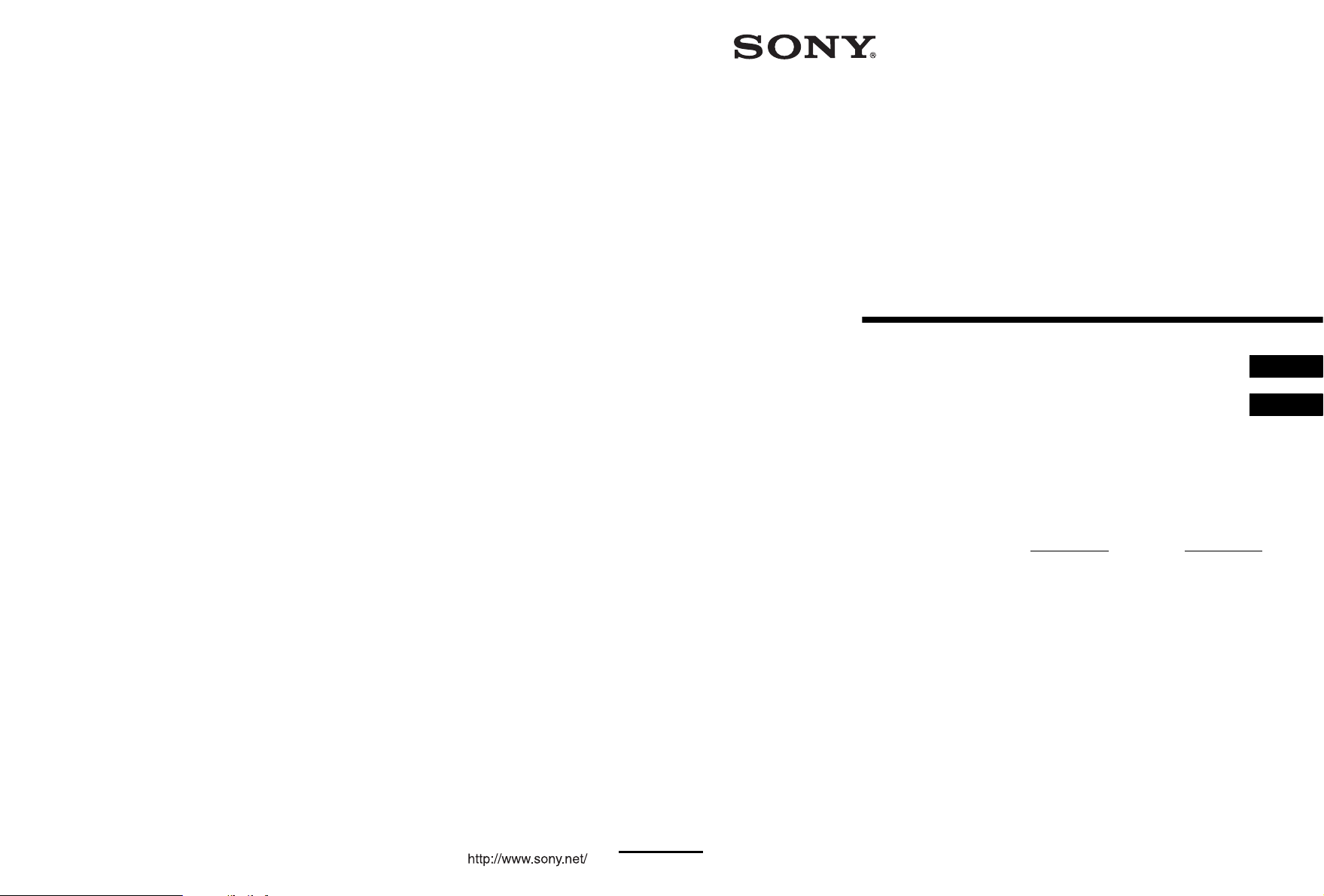
2-681-805-12(1)
Multi Channel
AV Receiver
Operating Instructions ________________________
Mode d’emploi ______________________________
Owner’s Record
The model and serial numbers are located on the rear of the unit. Record the
serial number in the space provided below. Refer to them whenever you call
upon your Sony dealer regarding this product.
Model No.
Serial No.
GB
FR
STR-DA3200ES
©2006 Sony CorporationSony Corporation Printed in Malaysia
Page 2

WARNING
To reduce the risk of fire or electric
shock, do not expose this apparatus to
rain or moisture.
Don’t throw away the battery with
general house waste, dispose of it
correctly as chemical waste.
For customers in the United
States
This symbol is intended to alert the
user to the presence of uninsulated
“dangerous voltage” within the
product’s enclosure that may be of
sufficient magnitude to constitute a
risk of electric shock to persons.
This symbol is intended to alert the
user to the presence of important
operating and maintenance
(servicing) instructions in the
literature accompanying the
appliance.
WARNING
This equipment has been tested and found to comply
with the limits for a Class B digital device, pursuant
to Part 15 of the FCC Rules. These limits are
designed to provide reasonable protection against
harmful interference in a residential installation.
This equipment generates, uses, and can radiate
radio frequency energy and, if not installed and used
in accordance with the instructions, may cause
harmful interference to radio communications.
However, there is no guarantee that interference will
not occur in a particular installation. If this
equipment does cause harmful interference to radio
or television reception, which can be determined by
turning the equipment off and on, the user is
encouraged to try to correct the interference by one
or more of the following measures:
– Reorient or relocate the receiving antenna.
– Increase the separation between the equipment
and receiver.
– Connect the equipment into an outlet on a circuit
different from that to which the receiver is
connected.
– Consult the dealer or an experienced radio/TV
technician for help.
CAUTION
You are cautioned that any changes or modification
not expressly approved in this manual could void
your authority to operate this equipment.
Note to CATV system installer:
This reminder is provided to call CATV system
installer’s attention to Article 820-40 of the NEC
that provides guidelines fo r proper grounding and, in
particular, specifies that the cable ground shall be
connected to the grounding system of the building,
as close to the point of cable entry as practical.
GB
2
Page 3
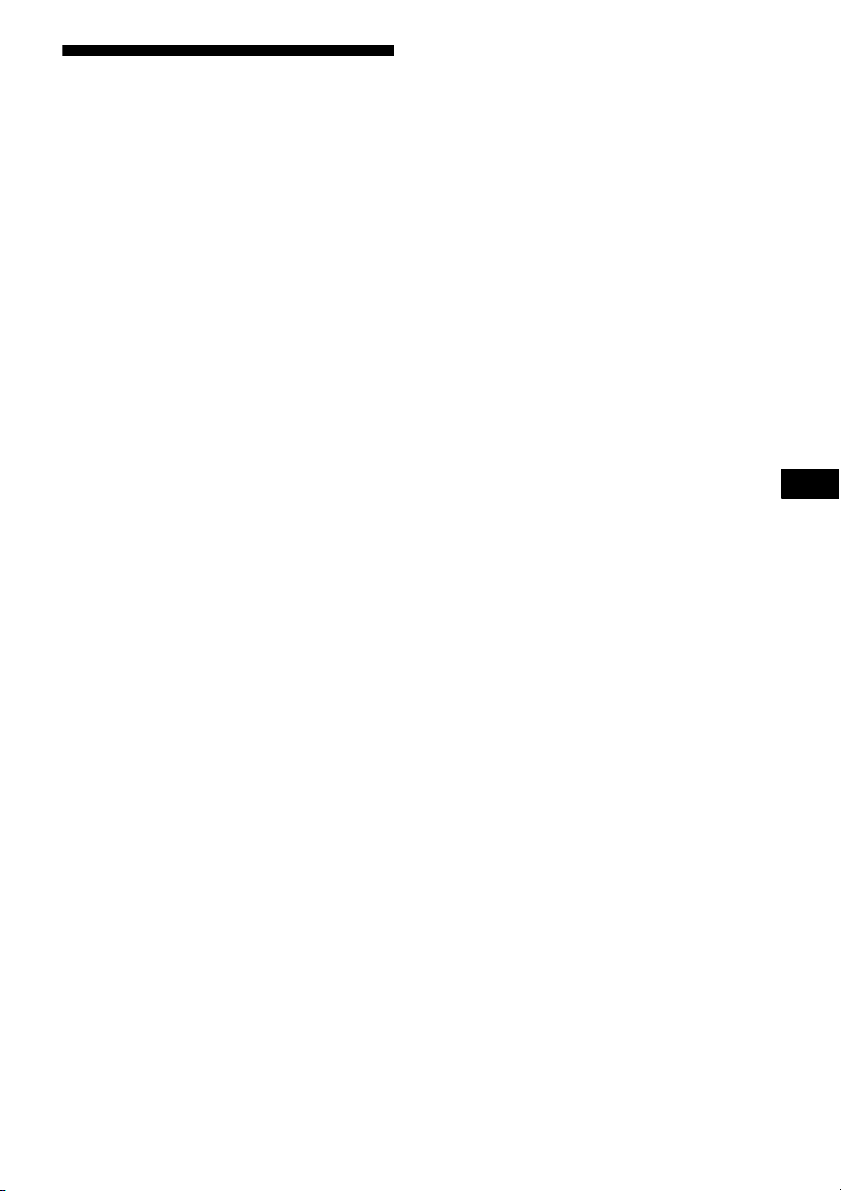
About This Manual
• The instructions in this manual are for model STRDA3200ES. Check your mod el number by looking
at the lower right corner of the front panel.
• The instructions in this manual describe the
controls on the supplied remote. You can also use
the controls on the receiver if they have the same
or similar names as those on the remote.
This receiver incorporates Dolby* Digital and Pro
Logic Surround and the DTS** Digital Surround
System.
* Manufactured under license from Dolby
Laboratories.
“Dolby”, “Pro Logic”, “Surround EX”, and the
double-D symbol are trademarks of Dolby
Laboratories.
** Manufactured under license from Digital
Theater Systems, Inc. U.S. Pat.
No’s. 5,451,942; 5,956,674; 5,974,380;
5,978,762; 6,226,616; 6,487,535 and other U.S.
and world-wide patents issued and pending.
“DTS”, “DTS-ES”, “Neo:6”, and “DTS 96/24”
are trademarks of Digital Theater Systems, Inc.
Copyright 1996, 2003 Digital Theater Systems,
Inc. All Rights Reserved.
This receiver incorporates High-Definition
Multimedia Interface (HDMI™) technology.
GB
HDMI, the HDMI logo and High-Definition
Multimedia Interface are trademarks or registered
trademarks of HDMI Licensing LLC.
XM is a registered trademark of XM Satellite Radio
Inc.
This product is manufactured under license from
Neural Audio Corporation.
Sony Corporation hereby grants the user a nonexclusive, non-transferable, limited license right to
use this product under the US and foreign patents
pending and other related technology owned by
Neural Audio Corporation.
“Neural” and “Neural Audio” and “Neural
Surround” are trademarks of Neural Audio
Corporation.
GB
3
Page 4
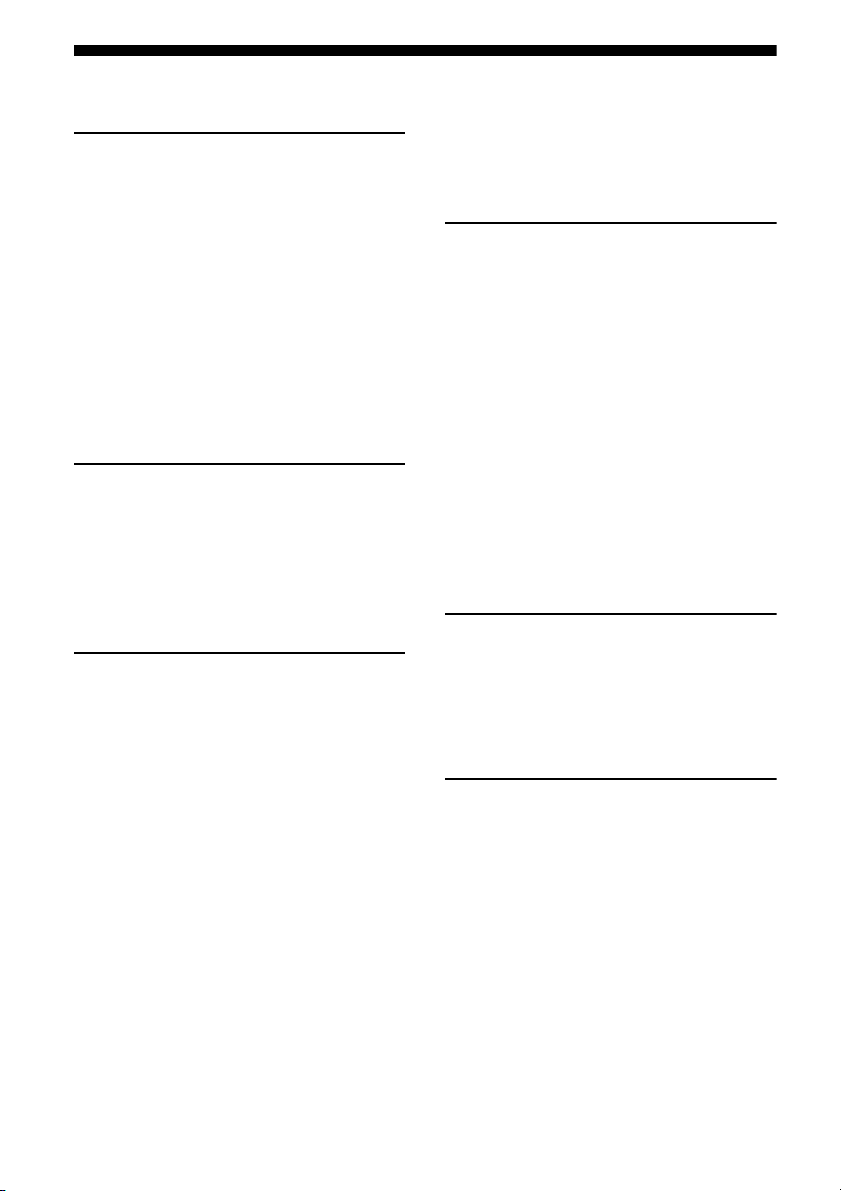
Table of Contents
Getting Started
Description and location of parts ..................6
1: Installing speakers ..................................18
2: Connecting speakers ...............................19
3a: Connecting the audio components ........21
3b: Connecting the video components .......26
4: Connecting the antennas (aerials) ...........38
5: Preparing the receiver and the remote ....39
6: Setting the speakers ................................41
7: Calibrating the appropriate settings
automatically
(AUTO CALIBRATION) ......................43
Playback
Selecting a component ................................50
Listening to a Super Audio CD/CD ............52
Watching a DVD .........................................53
Enjoying video games ................................54
Watching video ...........................................55
Amplifier Operations
Navigating through menus ..........................56
Adjusting the level
(Level Settings menu) ............................60
Adjusting the equalizer
(EQ Settings menu) ...............................61
Settings for the surround sound
(Sur Settings menu) ...............................63
Settings for the tuner
(Tuner Settings menu) ...........................65
Settings for the audio
(Audio Settings menu) ...........................66
Settings for the video
(Video Settings menu) ...........................67
Settings for the speakers
(Speaker Settings menu) ........................68
Settings for the system
(System Settings menu) .........................72
Calibrating the appropriate settings
automatically
(Auto Calibration menu) ....................... 73
Enjoying Surround Sound
Enjoying Dolby Digital and DTS surround
sound (A.F.D. mode) ............................. 74
Selecting a pre-programmed sound field
(DCS) .................................................... 76
Using only the front speakers
(2CH STEREO) .................................... 78
Enjoying the surround effect at low volume
levels (NIGHT MODE) ........................ 78
Listening to the sound without any adjustment
(ANALOG DIRECT) ............................ 79
Adjusting the speaker levels and balance
(TEST TONE) ....................................... 80
Resetting sound fields
to the initial settings .............................. 81
Tuner Operations
Listening to FM/AM radio ......................... 82
Presetting radio stations ............................. 83
Listening to the XM Radio ........................ 85
Presetting XM Radio stations .................... 89
Other Operations
Displaying menus of the receiver on the TV
screen .................................................... 91
Naming inputs ............................................ 92
Switching between digital and analog audio
(INPUT MODE) ................................... 93
Listening to digital sound from other inputs
(DIGITAL ASSIGN) ............................ 94
Watching HDMI images from other inputs
(HDMI VIDEO ASSIGN) .................... 95
Watching component images from other
inputs
(COMPONENT VIDEO ASSIGN) ...... 96
GB
4
Page 5
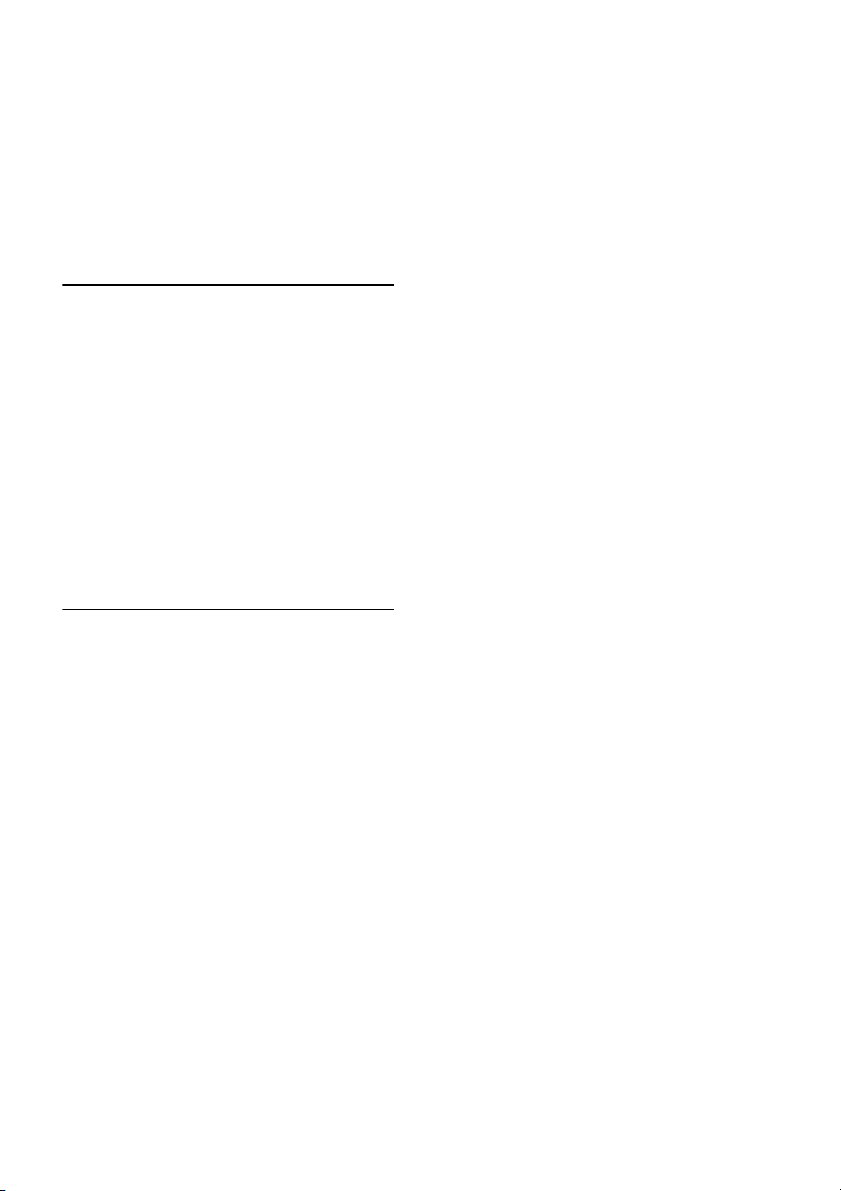
Changing the display .................................. 97
Using the Sleep Timer ................................ 98
Recording using the receiver ...................... 98
Custom install mode ................................... 99
Listening to the sound in another zone
(Zone 2 operations) ............................. 101
Using a bi-amplifier connection ............... 104
Using the CONTROL S Control
System .................................................105
Using the Remote
Operating each component using the
remote ................................................. 107
Programming the remote ..........................108
Performing several commands in sequence
automatically (Macro Play) .................111
Setting remote control codes that are not
stored in the commander .....................113
Clearing all the contents of the remote’s
memory ...............................................115
Changing button assignments
(RM-AAU008 only) ............................115
Additional Information
Glossary ...................................................117
Precautions ...............................................119
Troubleshooting ....................................... 120
Specifications ........................................... 124
Index ......................................................... 127
GB
5
Page 6
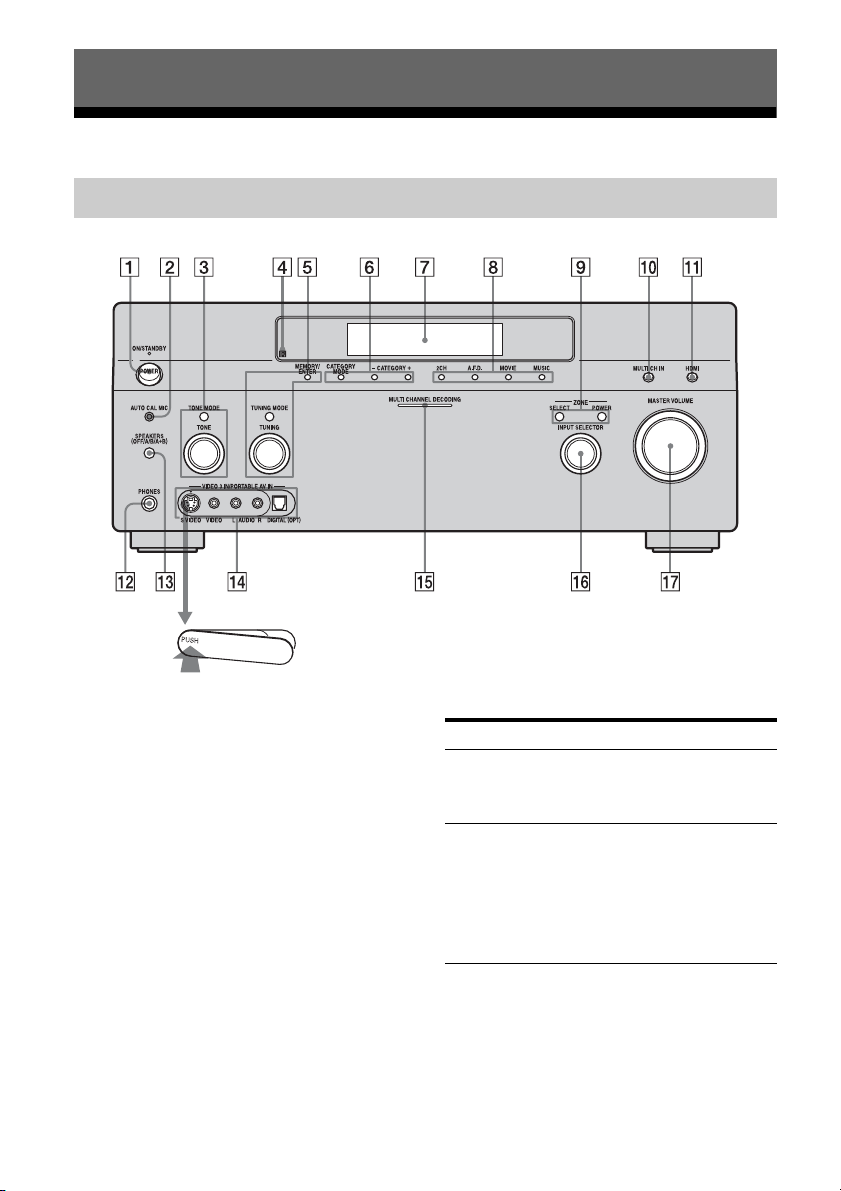
Getting Started
Description and location of parts
Front panel
To remove the cover
Press PUSH.
When you remove the cover, keep it out of
reach from children.
GB
6
Name Function
A POWER Press to turn the
receiver on or off (page
39, 52, 53, 54, 55, 81).
B AUTO CAL MIC
jack
Connects to the
supplied optimizer
microphone for the
Digital Cinema Auto
Calibration function
(page 43).
Page 7
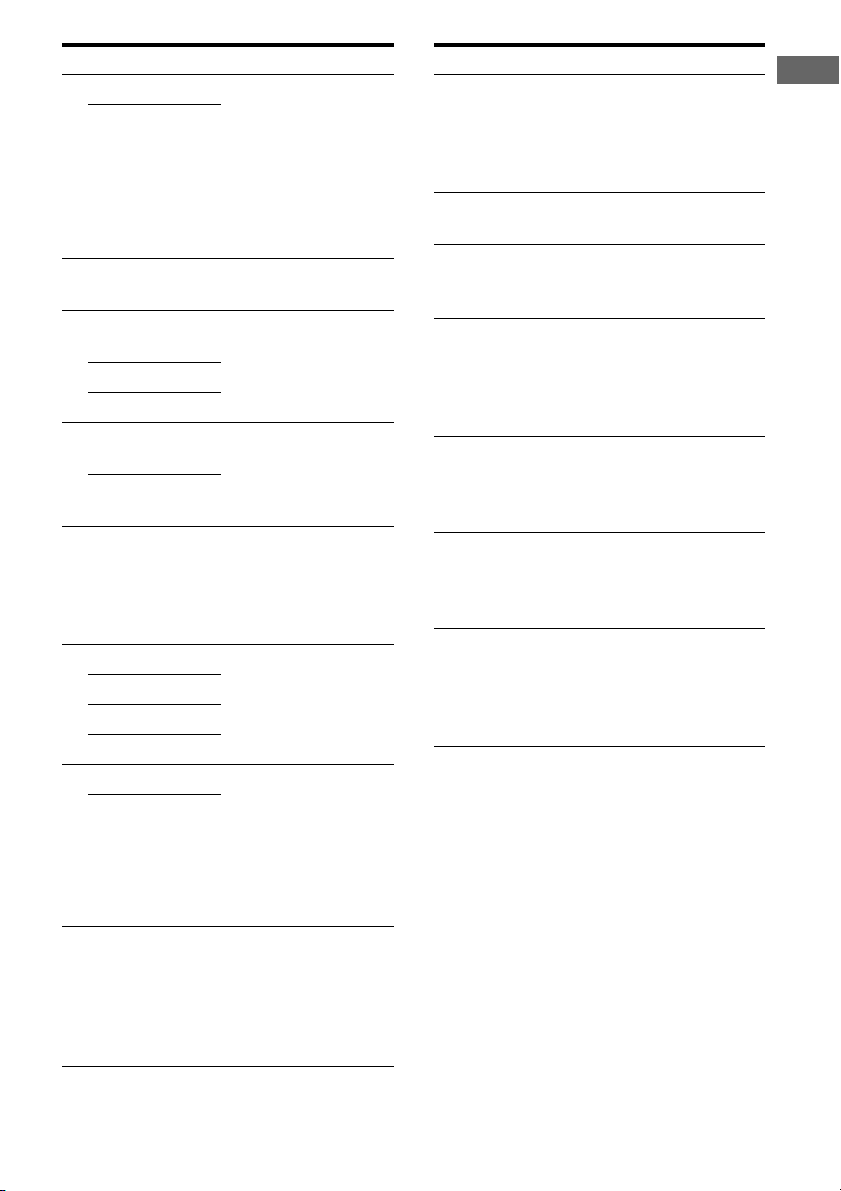
Name Function
C TONE MODE Adjusts FRONT BASS
TONE
and FRONT TREBLE.
Press TONE MODE
repeatedly to select
BASS or TREBLE,
then turn TONE to
adjust the level (page
61).
D Remote sensor Receives signals from
remote commander.
E MEMORY/
ENTER
TUNING MODE
Press to operate a tuner
(FM/AM/XM) (page
82, 87).
TUNING
F CATEGORY
MODE
Used when listening to
XM Radio (page 85).
CATEGORY
+/–
G Display
window
The current status of
the selected component
or a list of selectable
items appears here
(page 8).
H 2CH Press to select sound
A.F.D.
field (page 74).
MOVIE
MUSIC
I POWER Press POWER (ZONE)
SELECT
to enable operations in
zone 2. Then press
SELECT, then INPUT
SELECTOR
(qh) to
select a source input
into zone 2 (page 101).
J MULTI CH IN Press to select the audio
input signal from the
component connected
to the MULTI
CHANNEL INPUT
jack (page 50).
Name Function
K HDMI Press to select input
source from the
component connected
to the HDMI IN jack
(page 27).
L PHONES jack Connects to
headphones (page 77).
M SPEAKERS
(OFF/A/B/A+B)
Press to select A, B,
A+B, OFF of the front
speakers (page 42).
N VIDEO 3 IN/
PORTABLE AV
IN jack
Connect to a portable
audio/video c omponent
such as a camcorder or
video game (page 34,
54).
O MULTI
CHANNEL
DECODING
Lights up when multichannel audio signals
are decoded (page 53).
lamp
P INPUT
SELECTOR
Turn to select the input
source to play back
(page 50, 52, 53, 54,
55, 92, 93, 99).
Q MASTER
VOLUME
Turn to adjust the
volume level of all
speakers at the same
time (page 50, 52, 53,
54, 55).
Getting Started
GB
7
Page 8
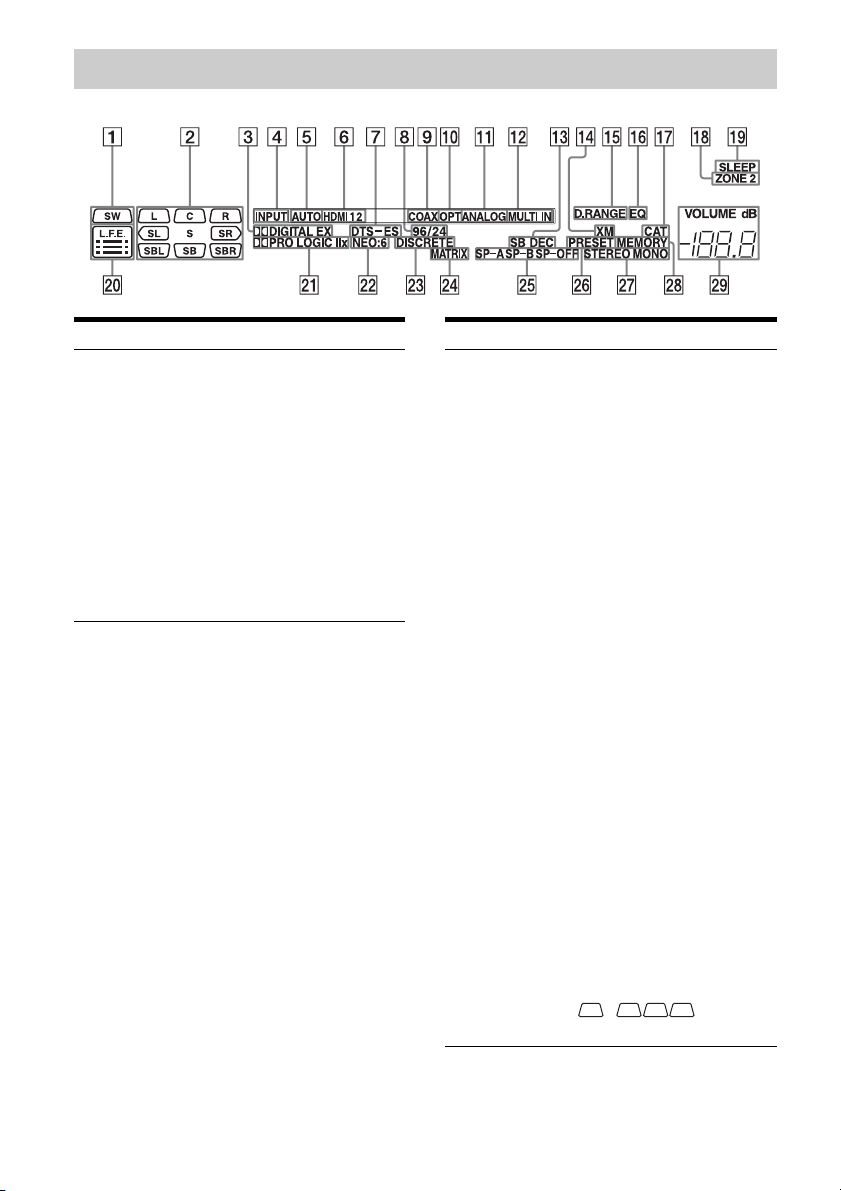
About the indicators on the display
Name Function
A SW Lights up when sub woofer
selection is set to “YES”
and the audio signal is
output from the SUB
WOOFER jack (page 68).
While this indicator lights
up, the receiver creates a
sub woofer signal based on
the L.F.E. signal in the disc
being played back or the
low frequency components
of the front channels.
Name Function
B Playback
channel
indicators
The letters (L, C, R, etc.)
indicate the channels being
played back. The boxes
around the letters vary to
show how the receiver
downmixes the source
sound (based on the speaker
settings).
L
R
C
SL
SR
S
Front Left
Front Right
Center (monaural)
Surround Left
Surround Right
Surround (monaural or the
surround components
obtained by Pro Logic
processing)
SBL
SBR
SB
Surround Back Left
Surround Back Right
Surround Back (the
surround back components
obtained by 6.1 channel
decoding)
Example:
Recording format (Front/
Surround): 3/2.1
Output channel: Surround
speakers are set to “NO.”
Sound Field: A.F.D. AUTO
LSW
SL
CR
SR
GB
8
Page 9
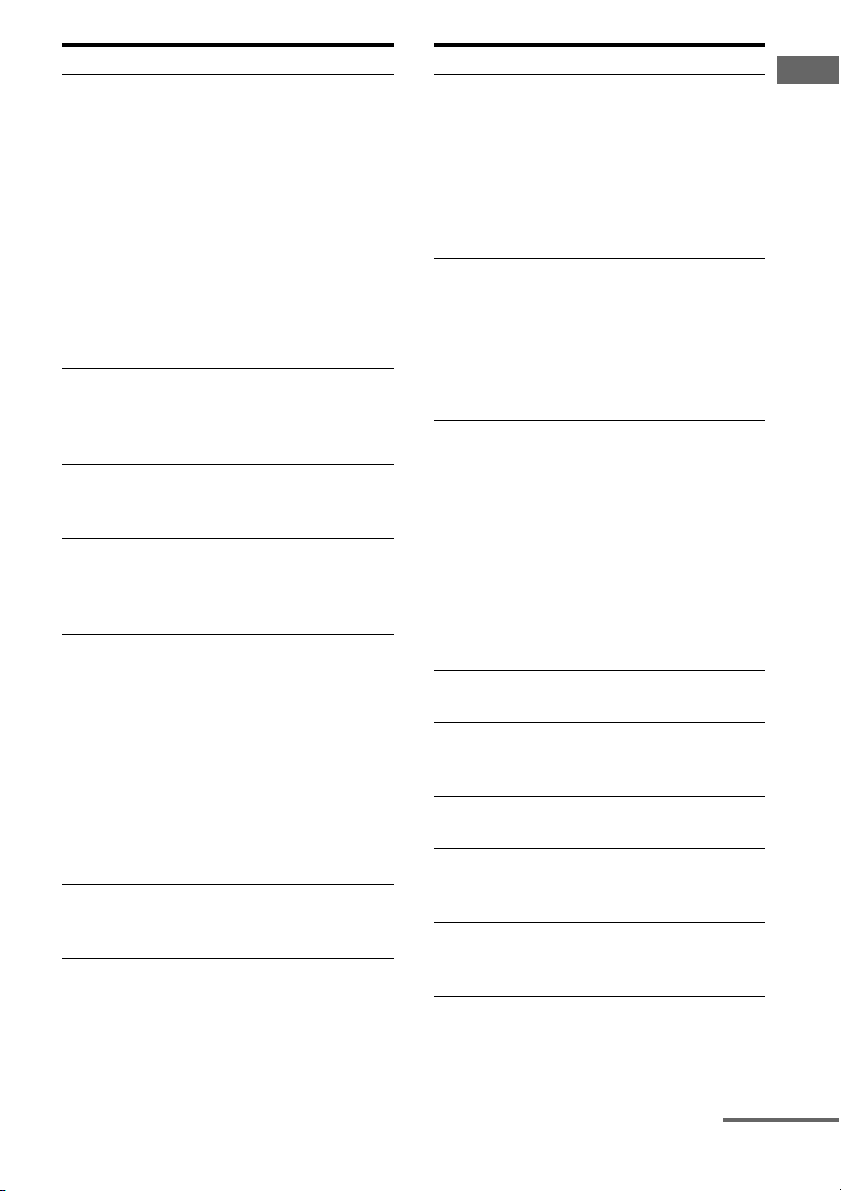
Name Function
C ;DIGITAL
(EX)
Lights up when the receiver
is decoding Dolby Digital
Surround signals. When the
receiver is decoding Dolby
Digital Surround EX
signals, “;DIGITAL EX”
also lights up. When
playing a Dolby Digital
format disc, be sure that you
have made digital
connections and that
INPUT MODE is not set to
“ANALOG” (page 93).
D INPUT Lights up constantly. One of
the input indicators also
lights up according to the
current input.
E AUTO Lights up when INPUT
MODE is set to “AUTO”
(page 93).
F HDMI 1 2 Lights up when the receiver
recognizes a component
connected via an HDMI IN
jack (page 27).
G DTS (-ES) Lights up when the receiver
is decoding DTS signals.
When the receiver is
decoding DTS-ES signals,
“DTS-ES” also lights up.
When playing a DTS
format disc, be sure that you
have made digital
connections and that
INPUT MODE is not set to
“ANALOG” (page 93).
H 96/24 Lights up when the receiver
is decoding DTS96/24 (96
kHz/24 bit).
Name Function
I COAX Lights up when INPUT
MODE is set to “AUTO”
and the source signal is a
digital signal being input
through the COAXIAL
jack, or when INPUT
MODE is set to “COAX”
(page 93).
J OPT Lights up when INPUT
MODE is set to “AUTO”
and the source signal is a
digital signal being input
through the OPTICAL jack,
or when INPUT MODE is
set to “OPT” (page 93).
K ANALOG Lights up when INPUT
MODE is set to “AUTO”
and no digital signal is
being input through the
COAXIAL or OPTICAL
jacks, or when INPUT
MODE is set to
“ANALOG,” or when the
ANALOG DIRECT
function is being used (page
93).
L MULTI IN Lights up when MULTI IN
is selected (page 50).
M SB DEC Lights up when surround
back sound decoding is
activated (page 64).
N XM Lights up when XM Radio
is selected (page 85).
O D.RANGE Lights up when dynamic
range compression is
activated (page 61).
P EQ Lights up when the
equalizer is activated (page
61).
Getting Started
continued
GB
9
Page 10
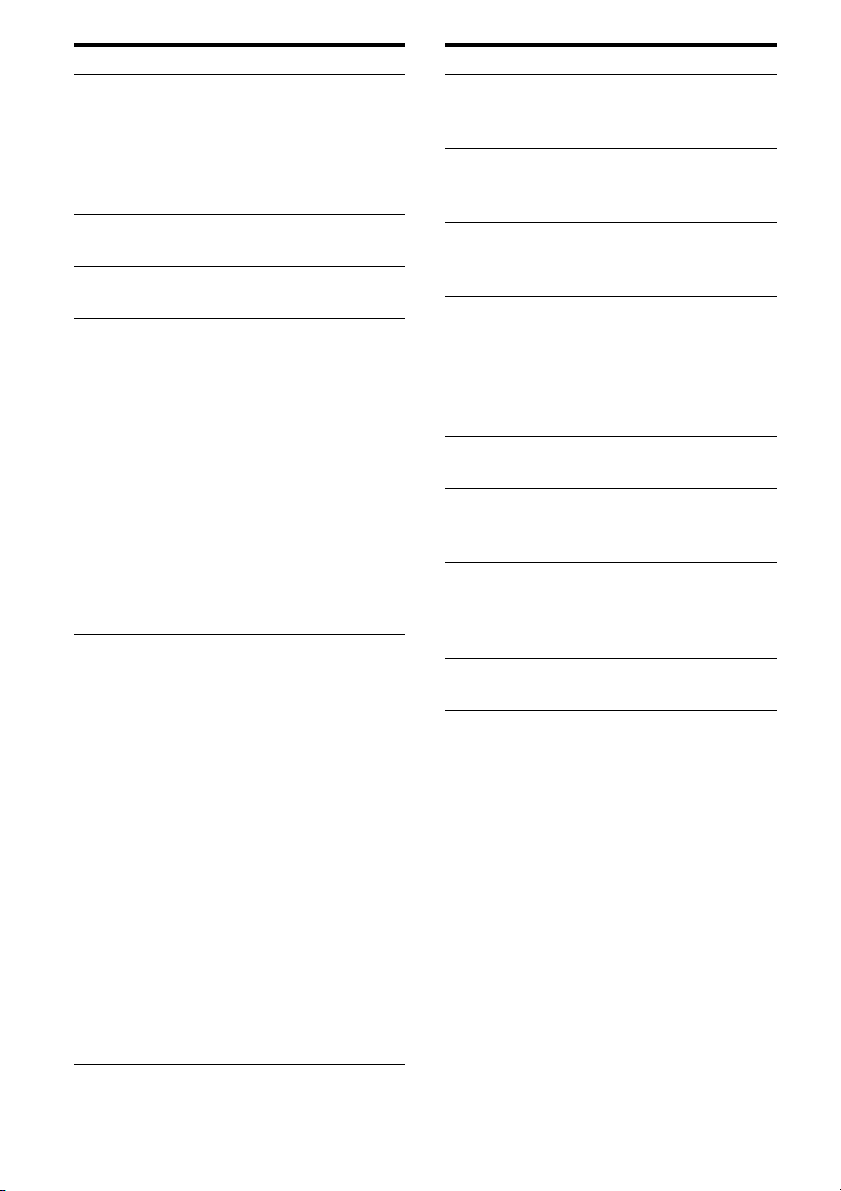
Name Function
Q CAT Lights up when “ALL
CATEGORY” mode is
changed to “ONE
CATEGORY” mode during
XM Radio operation (page
85).
R ZONE 2 Lights up while operation in
zone 2 is being enabled.
S SLEEP Lights up when the sleep
timer is activated (page 98).
T L.F.E. Lights up when the disc
being played back contains
an L.F.E. (Low Frequency
Effect) channel and the
L.F.E. channel signal is
actually being reproduced,
the bars underneath the
letters light up to indicate
the level. Since the L.F.E.
signal is not recorded in all
parts of the input signal the
bar indication will fluctuate
(and may turn off) during
playback.
U ;PRO
LOGIC (II/
IIx)
Lights up when the receiver
applies Pro Logic
processing to 2 channel
signals in order to output
the center and surround
channel signals. “;PRO
LOGIC II” also lights up
when the Pro Logic II
MOVIE/MUSIC/GAME
decoder is activated.
“;PRO LOGIC IIx” also
lights up when the Pro
Logic IIx MOVIE/MUSIC/
GAME decoder is activated
(page 75).
Note
This indicator does not light if
both the center and surround
speakers are set to “NO” (page
69).
Name Function
V NEO:6 Lights up when DTS Neo:6
Cinema/Music decoding is
activated (page 75).
W DISCRETE Lights up when DTS-ES
Discrete decoding is
activated (page 64).
X MATRIX Lights up when DTS-ES
Matrix decoding is
activated (page 64).
Y SP-A/SP-B/
SP-OFF
Lights up according to the
speaker system used (page
41).
“SP-OFF” lights up when
“SP-OFF” is selected or
headphones are connected.
Z PRESET Lights up when TUNING
MODE is “PRESET.”
wj Tuner
indicators
Lights up when using the
receiver to tune in radio
stations (page 82–90), etc.
wk MEMORY Lights up when a memory
function, such as Name
Input (page 92) etc., is
activated.
wl VOLUME Displays the current
volume.
10
GB
Page 11
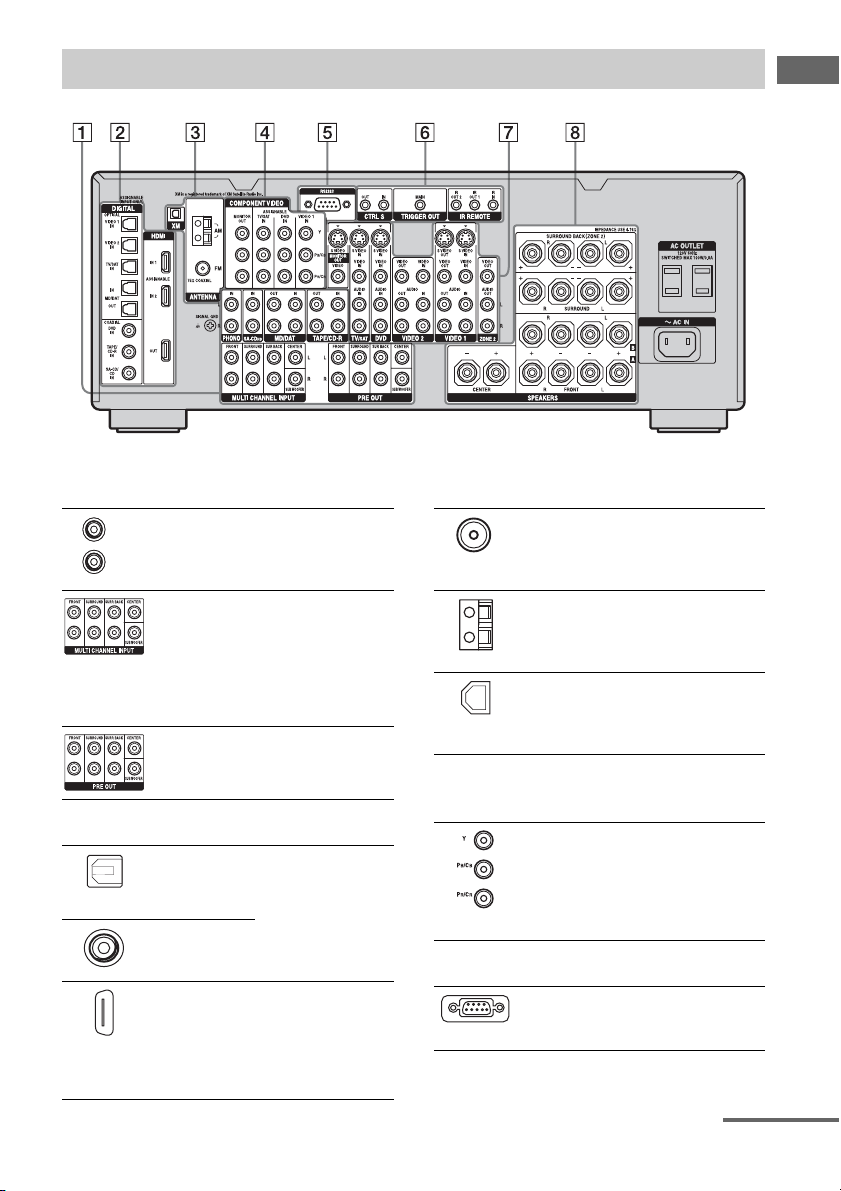
Rear panel
Getting Started
A AUDIO INPUT/OUTPUT section
AUDIO IN/
L
OUT jacks
R
MULTI
CHANNEL
INPUT jacks
PRE OUT jacks Connects to an
Connects to a tape
deck, MD deck or
DAT player, etc
(page 21, 25).
Connects to a Super
Audio CD player or
DVD player with an
analog audio jack for
7.1 channel or 5.1
channel sound (page
21, 24).
external power
amplifier.
B DIGITAL INPUT/OUTPUT section
OPTICAL IN/
OUT jacks
COAXIAL IN
jacks
HDMI IN/OUT
jacks
Connects to a DVD
player, Super Audio
CD player, etc. The
COAXIAL jack
provides a better
quality sound (page
21, 22, 31).
Connects to a DVD
player, or a satellite
tuner. An image and
the sound are output
to TV or a projector
(page 27).
C ANTENNA section
FM ANTENNA
jack
AM
ANTENNA
jack
XM
ANTENNA
jack
Connects to the FM
wire antenna (aerial)
supplied with this
receiver (page 38).
Connects to the AM
loop antenna (aerial)
supplied with this
receiver (page 38).
Connects to the XM
connect-and-Play
antenna (aerial) (not
supplied) (page 86).
D COMPONENT VIDEO INPUT/
OUTPUT section
COMPONENT
VIDEO (Y, P
, PR/CR)
C
B
INPUT/
OUTPUT
jacks*
Connects to a DVD
/
player, TV, or a
B
satellite tuner. (page
29, 31, 37).
E RS-232C jack
Used for
maintenance and
service.
continued
11
GB
Page 12
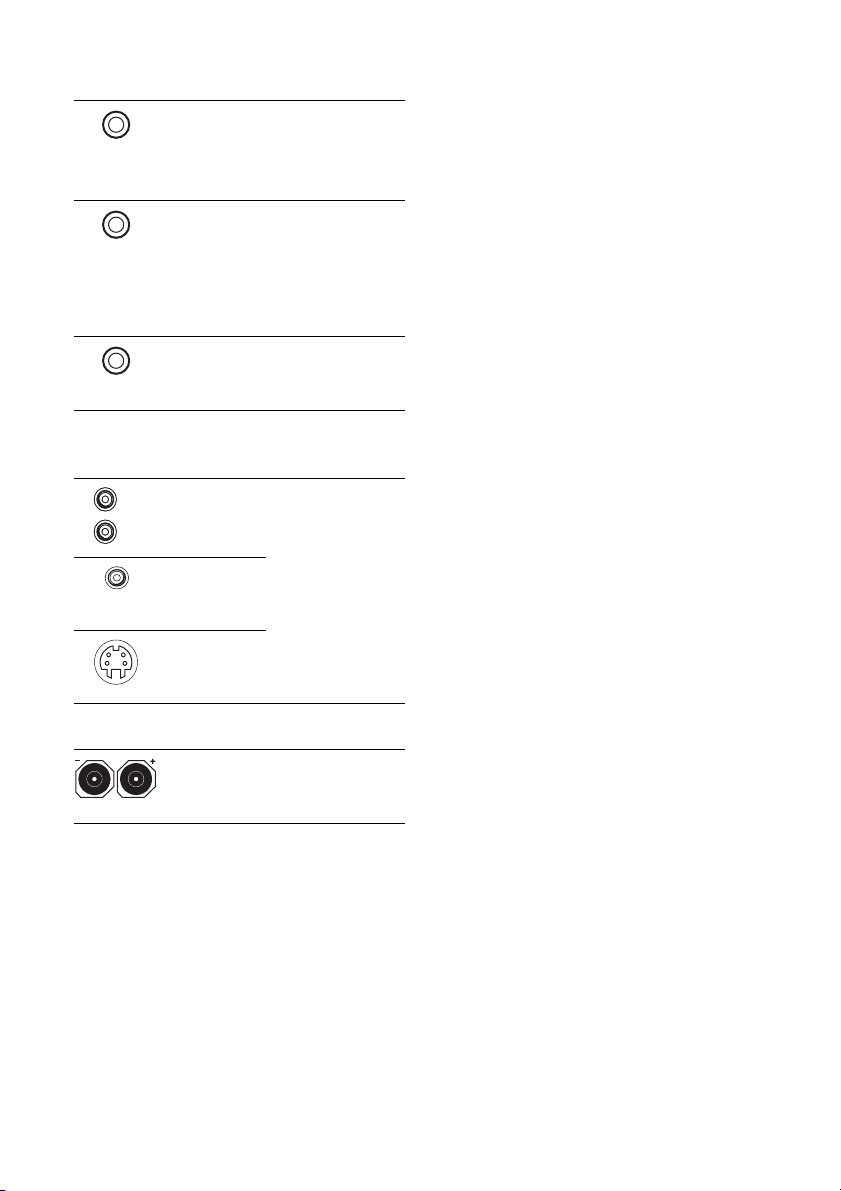
F Control jack for Sony equipment
and other external components
CTRL S IN/
OUT jacks
TRIGGER
OUT jack
IR REMOTE
IN/OUT jacks
Connects to Sony
TV, DVD player or
VCR with
CONTROL S jack
(page 105).
Connects to interlock
on/off of the power
supply of other 12V
TRIGGER
compliant
components (page
100).
Connects an IR
repeater (page 101,
102).
G VIDEO/AUDIO INPUT/OUTPUT
section
L
R
AUD IO I N /
OUT jacks
VIDEO IN/
OUT jacks*
Connects to a VCR
or a DVD player etc.
(page 29, 31, 32, 33,
34, 36).
S VIDEO IN/
OUT jacks*
H SPEAKERS section
Connects to speakers
(page 19).
* You can watch the selected input image when you
connect the MONITOR OUT jack to a TV (page
29). You can also display cert ain menu settings and
the sound field on the monitor when you press ON
SCREEN on the remote (page 91).
GB
12
Page 13
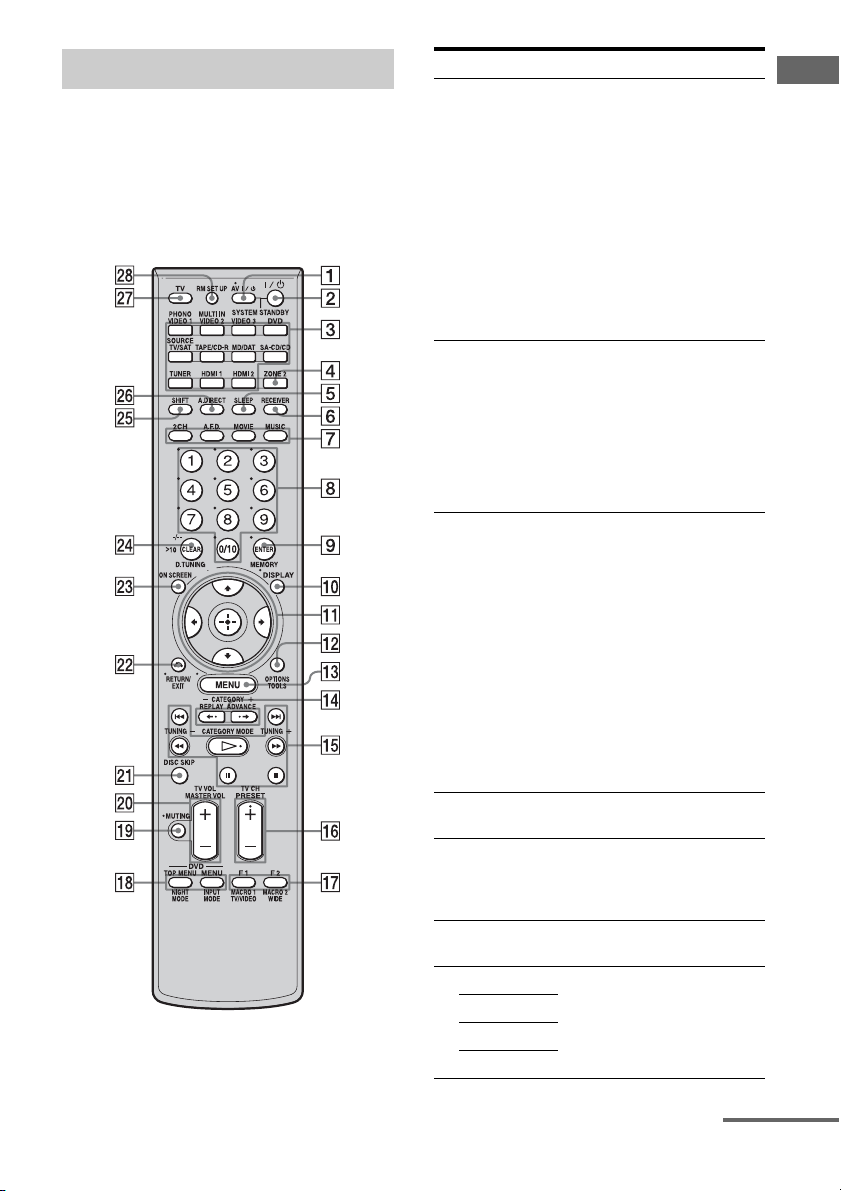
Remote commander
You can use the supplied remote RM-AAL003
to operate the receiver and to control the Sony
audio/video components that the remote is
assigned to operate (page 108).
RM-AAL003
Name Function
A AV ?/1
(on/standby)
B ?/1
(on/standby)
C Input
buttons
D ZONE 2 Press to enable zone 2 operation
E SLEEP Press to activate the Sleep
F RECEIVER Press to enable the receiver
G 2CH Press to select a sound field
A.F.D.
MOVIE
MUSIC
Press to turn on or off the audio/
video components that the
remote is assigned to operate
(page 108).
If you press the ?/1 (B) at the
same time, it will turn off the
receiver and other Sony
components (SYSTEM
STANDBY).
Note
The function of the AV ?/1
switch changes automatically
each time you press the input
button (C).
Press to turn the receiver on or
off.
After pressing ZONE 2 (D),
only the receiver in zone 2 is
turned on or off with this button.
To turn off all components,
press ?/1 and AV ?/1 (A) at
the same time (SYSTEM
STANDBY).
Press one of the buttons to
select the component you want
to use. To utilize the buttons
with names in pink, press
SHIFT (wg), and then press the
button. When you press any of
the input buttons, the receiver
turns on. The buttons are
factory assigned to control Sony
components (page 50). You can
program the remote to control
non-Sony components
following the steps in
“Programming the remote”
(page 108).
(page 101).
Timer function and the duration
which the receiver turns off
automatically (page 98).
operation (page 56).
(page 74).
Getting Started
continued
13
GB
Page 14
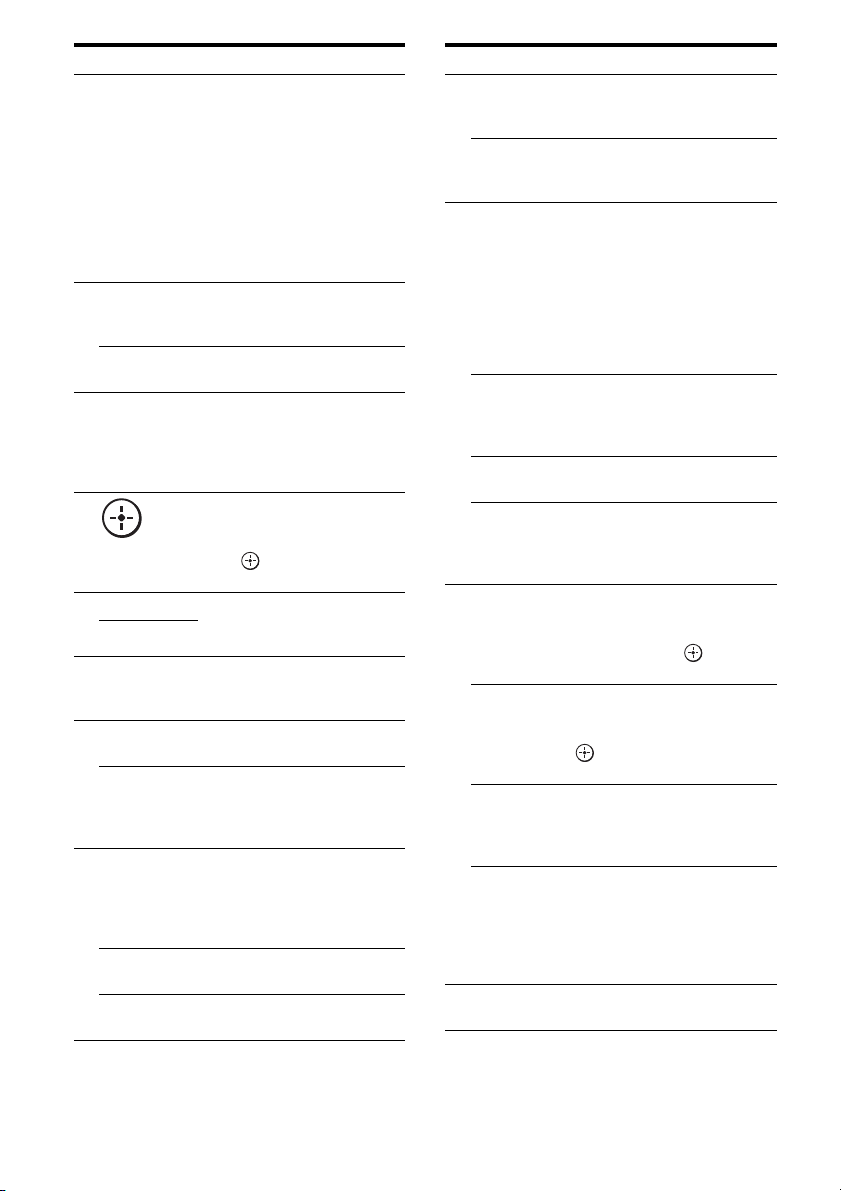
Name Function
H Numeric
buttons
I ENTER Press to enter the value after
MEMORY Press to store a tuner station
J DISPLAY Press to select information
K After pressing MENU (qd) or
V/v/B/b
L TOOLS Press to display and select items
OPTIONS
M MENU Press to display the menu of the
N CATEGORY
+/–
REPLAY B·/
ADVANCE
·
b
O m/M
a)
x
a)
X
b)
H
./>
CATEGORY
MODE
TUNING +/– Press to select stations (page 82,
Press to
– preset/tune to preset stations.
– select track numbers of the
CD player, DVD player or
MD deck. Press 0/10 to
select track number 10.
– select channel numbers of
the VCR or satellite tuner.
– After pressing TV (wj),
press the numeric buttons to
select the TV channels.
selecting a channel, disc or
track using the numeric buttons.
during tuner operation.
displayed on the display
window, TV screen of the VCR,
satellite tuner, CD player, DVD
player, or MD deck (page
TOP MENU (qk), press V/v, B
or b to select the settings. Then
press to enter the selection
(page 56).
from the option menus for DVD
player, etc.
receiver, DVD player, or TV,
etc.
Press to select the category for
XM Radio (page 87).
Press to replay the previous
scene or fast forward the current
scene of the VCR or DVD
player.
a)
Press to operate the DVD
player, CD player, MD deck or
tape deck, etc.
a)
Press to select the category
mode for XM Radio (page 87).
87).
97).
Name Function
P PRESET
b)
/–
+
TV CH +/– Press TV (wj) and then press
Q F1/F2 Press TV (wj) and then press
TV/VIDEO Press TV/VIDEO and TV (wj)
WIDE Press to select the wide picture
MACRO1,
MACRO2
R TOP MENU Press to display the menu or
MENU Press to display the menus of
NIGHT
MODE
INPUT
MODE
S MUTING Press to activate the muting
Press to register FM/AM/XM
Radio stations or to select preset
stations.
TV CH+/– to operate the TV,
satellite tuner, VCR, etc.
F1 or F2 to select a component
to operate.
• Hard disk recorder
F1: HDD
F2: DVD
• DVD/VHS combo player
F1: DVD
F2: VHS
at the same time to select the
input signal (TV input or video
input).
mode.
Press RECEIVER (6) and
then press MACRO 1 or
MACRO 2 to set up the macro
function (page 111).
on-screen guide of the DVD
player on the TV screen. Then
use V/v/B/b and to perform
menu operations.
the DVD player on the TV
screen. Then use V /v/B/b and
to perform a menu
operations (page 107).
Press RECEIVER (6) and
then press NIGHT MODE to
activate the NIGHT MODE
function (page 78).
Press RECEIVER (6) and
then press INPUT MODE to
select the input mode when the
same components are
connected to both digital and
analog jacks (page 93).
function (page 51).
14
GB
Page 15
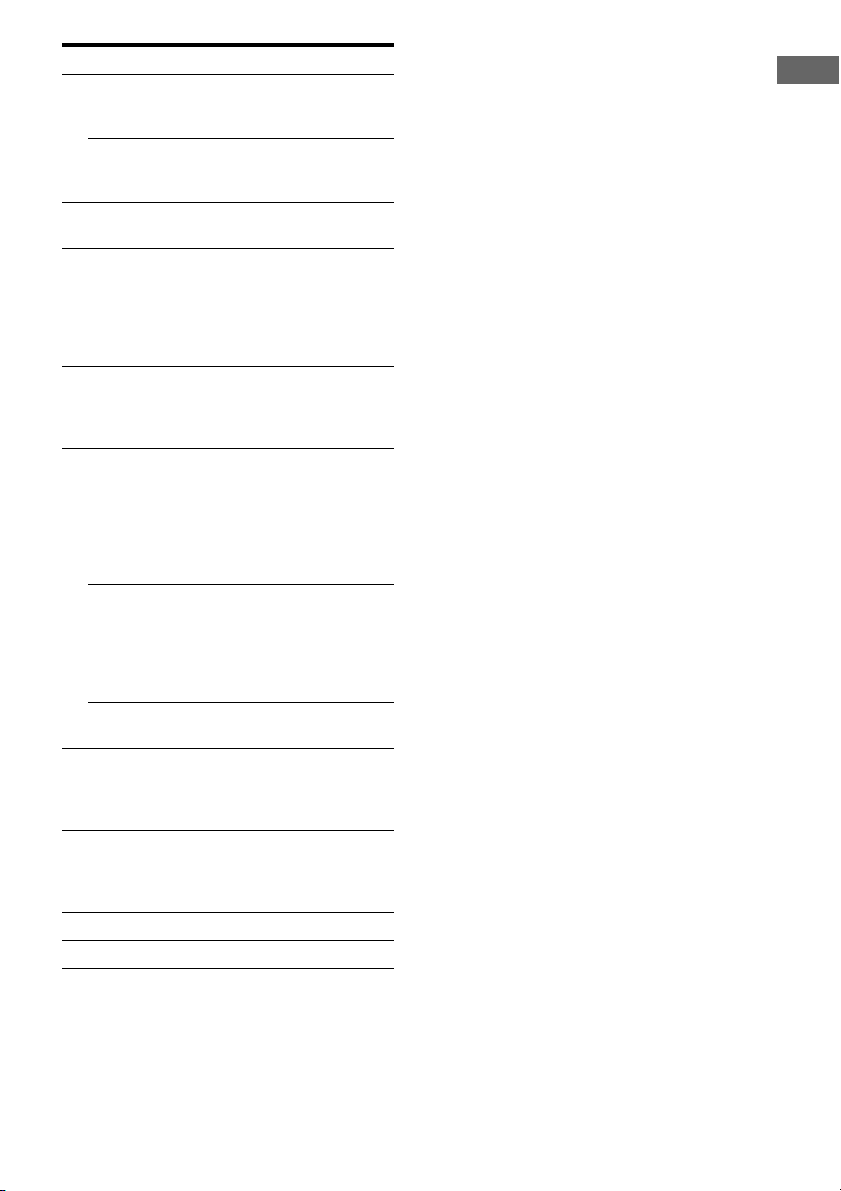
Name Function
T MASTER
VOL +/ –
TV VOL +/– Press TV (wj) and then press
U DISC SKIP Press to skip a disc when using
V RETURN/
EXIT O
W ON SCREEN Press to display the receiver
X CLEAR Press to
>10 Press to select
D.TUNING Press to enter direct tuning
Y SHIFT Press to light up the button. It
Z A.DIRECT Press to switch the audio of the
wj TV Press to enable TV operation.
wk RM SET UP Press to set up the remote.
a)
See the table on page 107 for information on the
buttons that you can use to control each
component.
b)
The tactile dot is attached to these buttons (H,
PRESET+). Use as a mark of operation.
Press to adjust the volume level
of all speakers at the same time
(page 50).
TV VOL +/– to adjust the
volume level of the TV.
a multi-disc changer.
Press to return to the previous
menu or exit the menu while the
menu or on-screen guide of the
VCR, DVD player, or satellite
tuner is displayed on the TV
screen (page 107).
status. Then, if you press
MENU (qd), the menus of the
receiver appear (page 91).
– clear a mistake when you
press the incorrect numeric
button.
– return to continuous
playback, etc. of the satellite
tuner or DVD player.
– track numbers over 10 of the
VCR, satellite tuner, CD
player or MD deck.
– channel numbers of the
Digital CATV terminal.
mode (page 83, 88).
changes the remote button
function to activate the buttons
with pink printing.
selected input to analog signal
without any adjustment (page
79).
Notes
• Some functions explained in this section may not
work depending on the model.
• The above explanation is intended to serve as an
example only. Therefore, depending on the
component, the above operation may not be
possible or may operate differently than described.
Getting Started
15
GB
Page 16
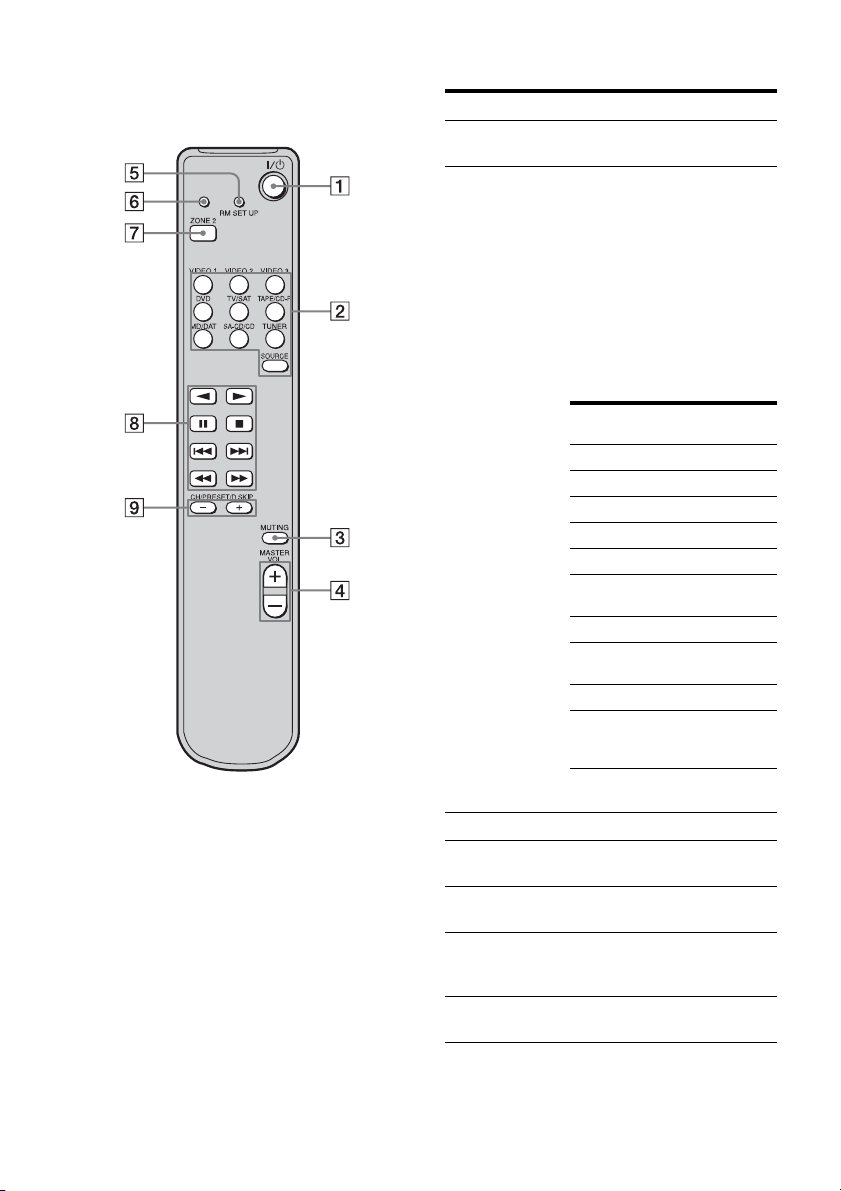
RM-AAU008
This remote is only for zone 2 operations (page
101). You cannot control the main receiver
directly with this remote.
Operating the main receiver from
zone 2
Name Function
A ?/1
(on/standby)
B Input
buttons
Press to turn a receiver in zone 2
on or off.
Press one of the buttons to
select the component you want
to use. When you press any of
the input buttons, the receiver
turns on. The buttons are
factory assigned to control Sony
components as follows. You can
change the button assignments
following the steps in
“Changing button assignments
(RM-AAU008 only)” on page
115.
Button Assigned Sony
VIDEO 1 VCR (VTR mode 3)
VIDEO 2 VCR (VTR mode 1)
VIDEO 3 VCR (VTR mode 2)
DVD DVD player
TV/SAT TV tuner
TAP E/ CD -RTape deck B
MD/DAT MD deck
SA-CD/CD Super Audio CD/CD
TUNER* Built-in tuner
SOURCE The current input
* The setting cannot be changed.
component
player
selected for the main
receiver
C MUTING Press to mute the sound.
D MASTER
VOL +/–
Press to adjust the volume level
for multi zone output.
E RM SET UP Press to change the category of
the buttons.
F RM SET UP
indicator
Lights up when data is being
sent or when the remote button
assignment is being preset.
G ZONE 2 Press to select the command
mode of the remote.
16
GB
Page 17
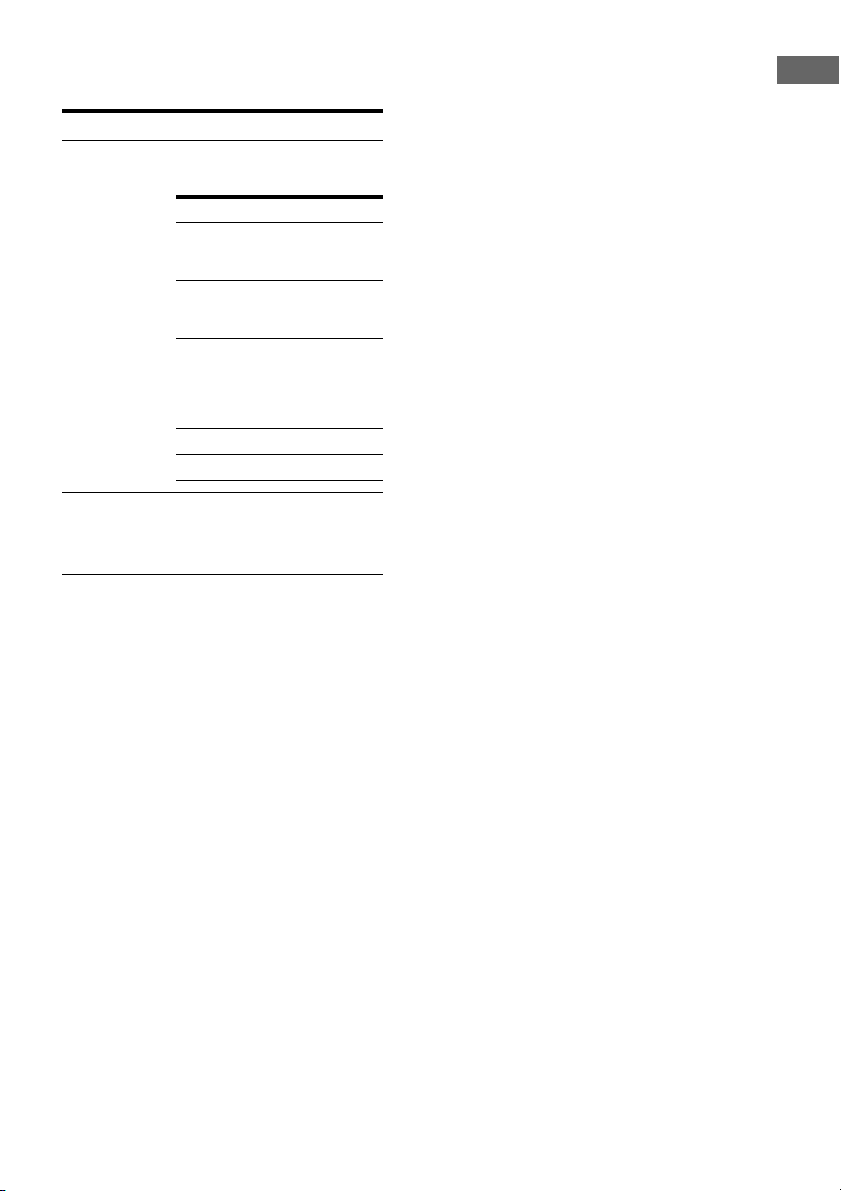
Operating the components
connected to the main receiver
from zone 2
Name Function
H Operation
buttons*
The following table describes
the function of the buttons.
Button(s) Function
N Starts play. (Starts play
n Starts play on the
X Pauses play or
x Stops play.
./> Skips tracks.
on the front side of the
cassette.)
reverse side of the
cassette.
recording, and starts
recording when the
component is in
recording standby.
Getting Started
I CH/
PRESET/
D.SKIP
+/–*
Press repeatedly to select a
preset station or channel. When
using a multi-disc changer,
press to skip a disc.
* The function of these buttons switches
automatically each time you press the input
buttons B. The above explanation is intended to
serve as an example only. Therefore, depending
on the component, the above operation may not
be possible or may operate differently than
described.
17
GB
Page 18
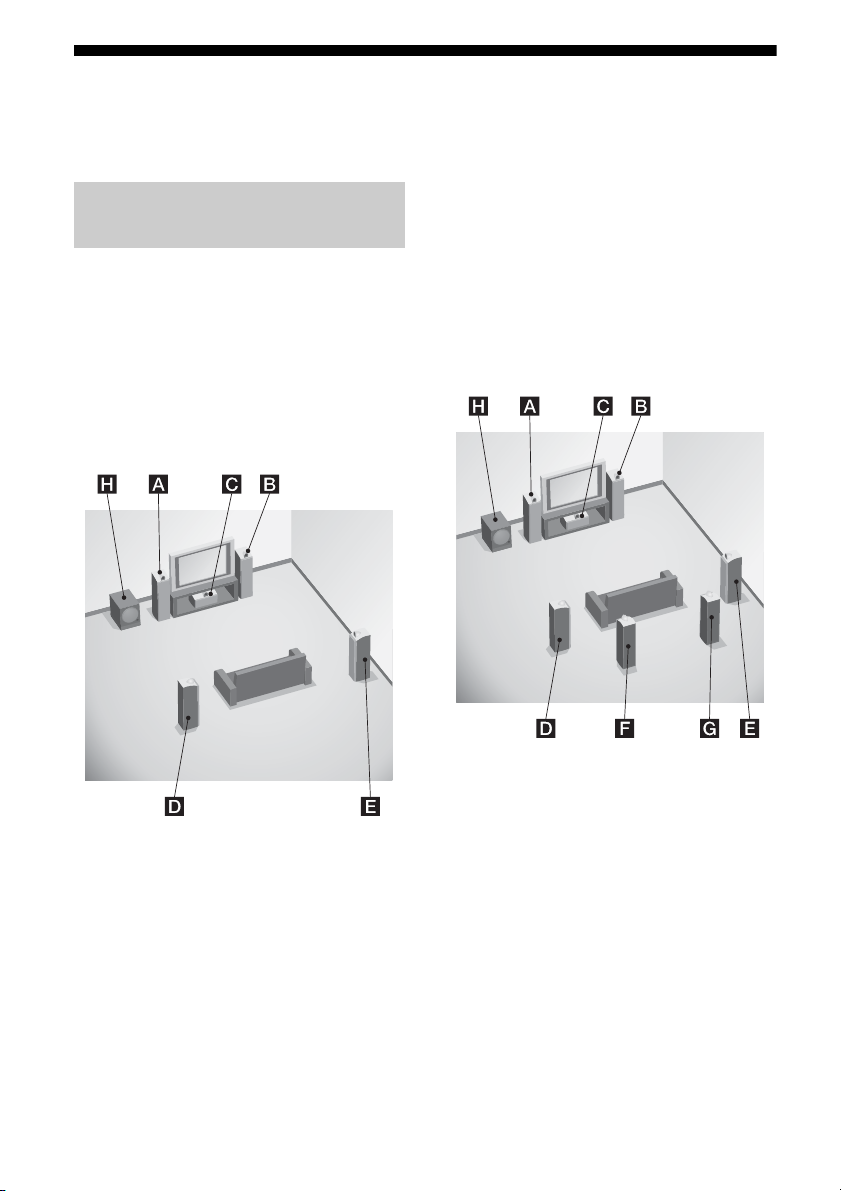
1: Installing speakers
This receiver allows you to use a 7.1 channel
system (7 speakers and one sub woofer).
Enjoying a 5.1/7.1 channel
system
To fully enjoy theater-like multi-channel
surround sound requires five speakers (two
front speakers, a center speaker, and two
surround speakers) and a sub woofer (5.1
channel system).
Example of a 5.1 channel
speaker system configuration
You can enjoy high fidelity reproduction of
DVD software recorded sound in the Surround
EX format if you connect one additional
surround back speaker (6.1 channel system) or
two surround back speakers (7.1 channel
system). (see “Using the surround back
decoding mode (SB DECODING)” on page
64).
Example of a 7.1 channel
speaker system configuration
AFront left speaker
BFront right speaker
CCenter speaker
DSurround left speaker
ESurround right speaker
HSub woofer
GB
18
AFront left speaker
BFront right speaker
CCenter speaker
DSurround left speaker
ESurround right speaker
FSurround back left speaker
GSurround back right speaker
HSub woofer
Tips
• When you connect a 6.1 channel speaker system,
place the surround back speaker behind the
listening position.
• Since the sub woofer does not emit highly
directional signals, you can place it wherever you
want.
Page 19
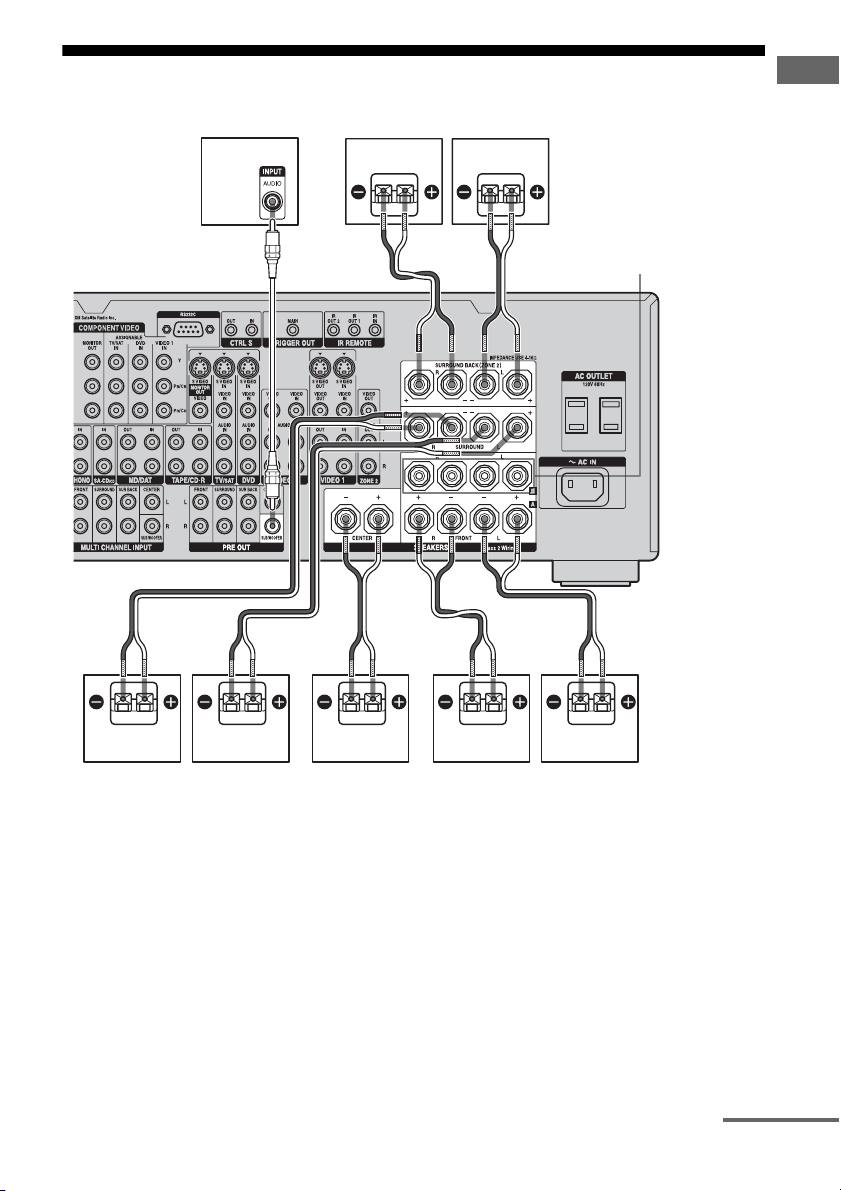
2: Connecting speakers
HGF
Getting Started
AB
A Monaural audio cord (not supplied)
B Speaker cords (not supplied)
BADEC
FRONT SPEAKERS
B terminals
a)
AFront speaker A (L)
BFront speaker A (R)
CCenter speaker
DSurround speaker (L)
ESurround speaker (R)
FSurround back speaker (L)
GSurround back speaker (R)
HSub woofer
c)
a)
If you have an additional front speaker
system, connect them to the FRONT
SPEAKERS B terminals. You can select
the front speaker system you want to use
with the SPEAKERS (OFF/A/B/A+B) on
b)
b)
the front panel (page 42).
b)
If you connect only one surround back
speaker, connect it to the SURROUND
BACK SPEAKERS L terminals.
continued
19
GB
Page 20
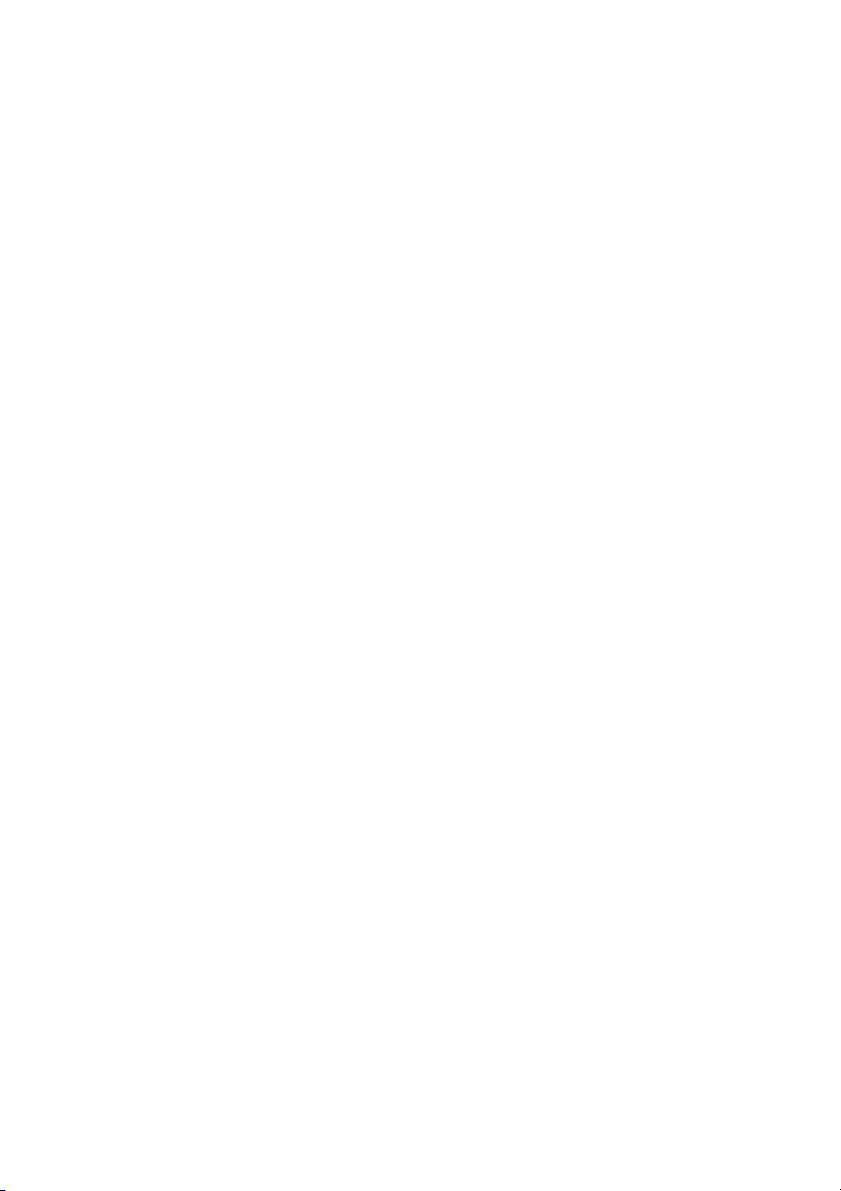
c)
When you connect a sub woofer with an auto
standby function, turn off the function when
watching movies. If the auto standby
function is set to on, it turns to standby mode
automatically based on the level of the input
signal to a sub woofer, then sound may not
be output.
Note
When you connect all the speakers with a nominal
impedance of 8 ohms or higher, set “SP.
IMPEDANCE” in the System Settings menu to “8
ohm.” In other connections, set it to “4 ohm.” For
details, see “6: Setting the speakers” (page 41).
Tip
To connect certain speakers to another power
amplifier, use the PRE OUT jacks. The same signal
is output from both the SPEAKERS terminals and
the PRE OUT jacks. For example, if you want to
connect just the front speakers to another amplifier,
connect that amplifier to the PRE OUT FRONT L
and R jacks.
ZONE 2 connection
You can assign the SURROUND BACK
SPEAKER terminals F and G to the
speakers of the ZONE 2. Set the surround back
speaker settings (page 69) to “ZONE 2.”
See “Listening to the sound in another zone
(Zone 2 operations)” (page 101) for details of
on connection and operation in zone 2.
20
GB
Page 21
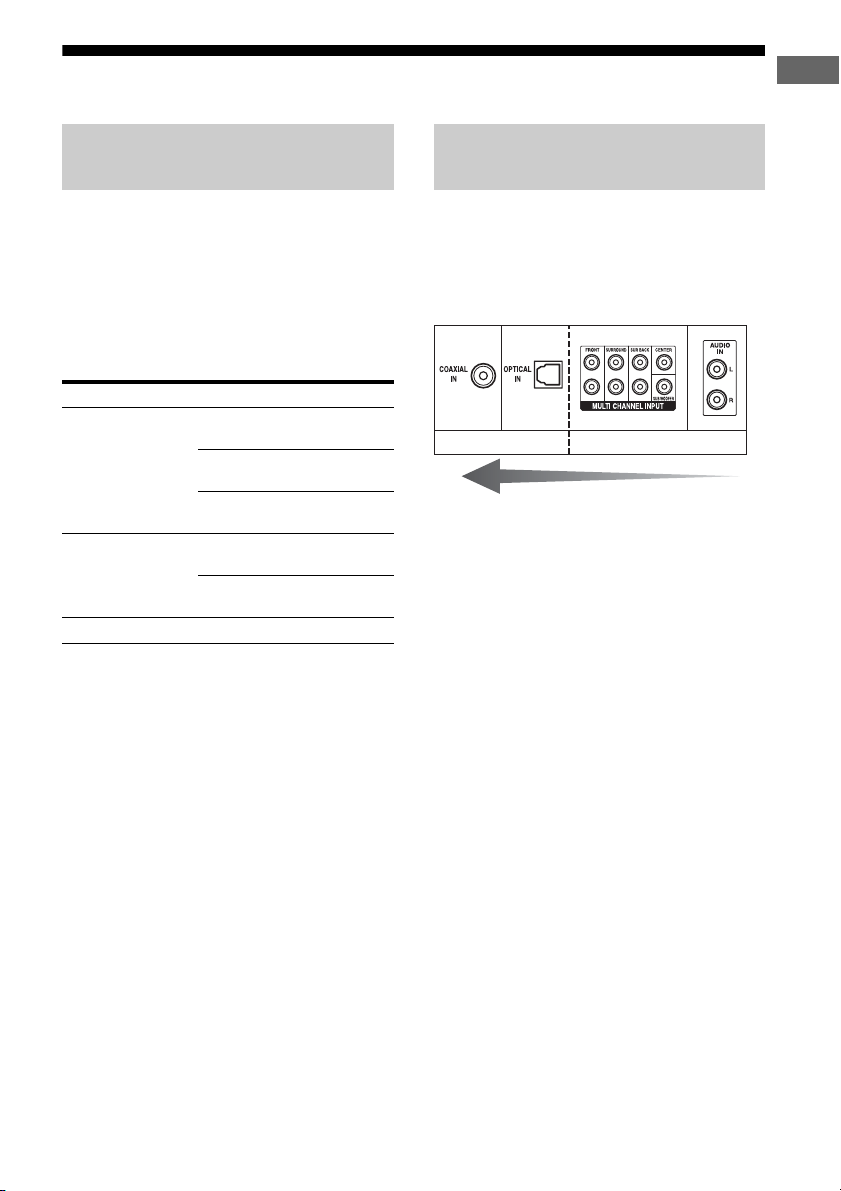
3a: Connecting the audio components
Getting Started
How to hook up your
components
This section describes how to hook up your
components to this receiver. Before you begin,
refer to “Component to be connected” below
for the pages which describe how to connect
each component.
After hooking up all your components,
proceed to “4: Connecting the antennas
(aerials)” (page 38).
Component to be connected Page
Super Audio CD
player/ CD player
MD/DAT With digital audio
Tape deck, Analog disc turntable 25
With digital audio
output
With multi-channel
audio output
With analog audio
output only
output
With analog audio
output only
22
24
25
22
25
Audio input/output jacks to be
connected
The sound quality depends on the jack used.
Refer to the illustration that follows. Select the
connection configuration according to the
jacks of your components.
Digital Analog
High quality sound
Notes
• When connecting optical digital cords, insert the
plugs straight in until they click into place.
• Do not bend or tie optical digital cords.
Tip
All the digital audio jacks are compatible with 32
kHz, 44.1 kHz, 48 kHz, and 96 kHz sampling
frequencies.
21
GB
Page 22

Connecting components with
digital audio input/output jacks
The following illustration shows how to
connect a Super Audio CD player, CD player
and an MD/DAT deck.
Super Audio CD
player, CD player
B
MD deck,
DAT deck
C
A
A
A Audio cord (not supplied)
B Coaxial digital cord (not supplied)
C Optical digital cord (not supplied)
GB
22
Page 23
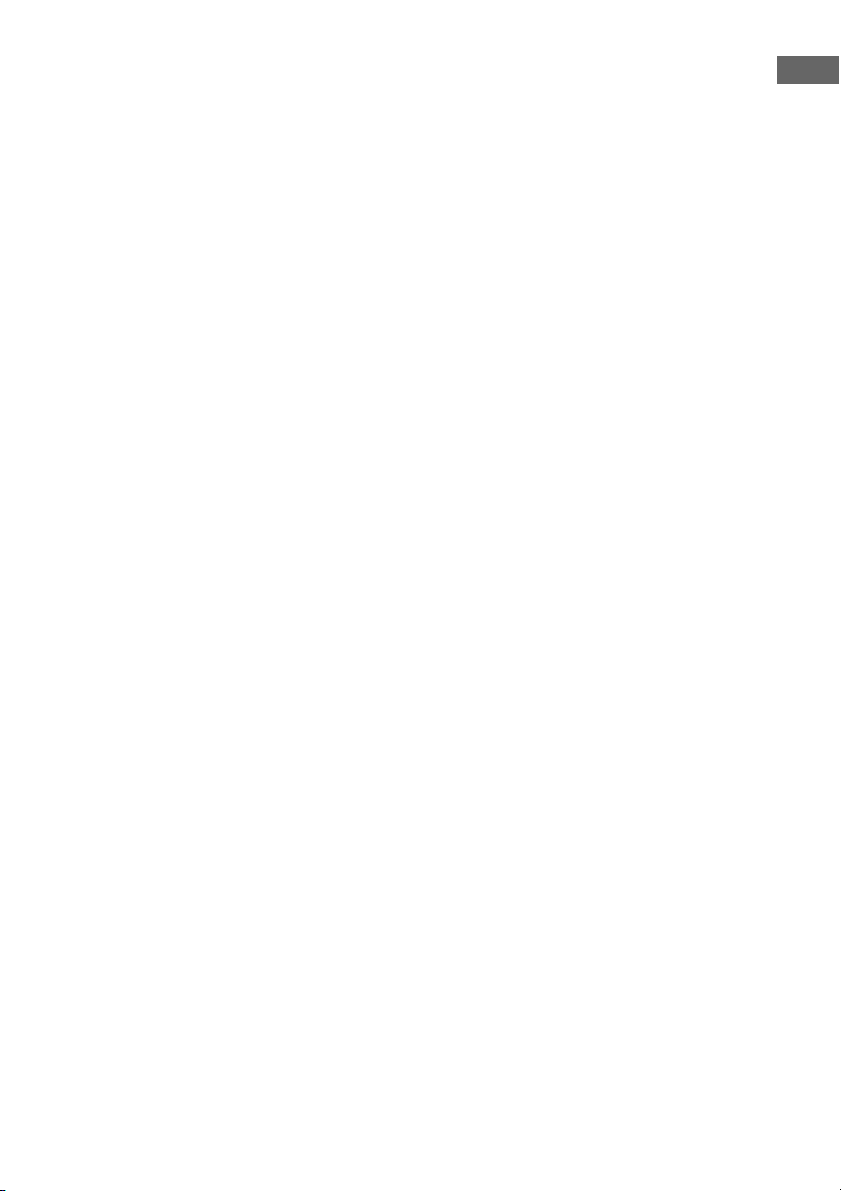
Notes on playing a Super Audio
CD on a Super Audio CD player
• No sound is output when playing a Super
Audio CD on a Super Audio CD player
connected to only the COAXIAL SA-CD/
CD IN jacks on this receiver. When you play
a Super Audio CD, connect the player to the
MULTI CHANNEL INPUT or SA-CD/CD
IN jacks. Refer to the operating instructions
supplied with the Super Audio CD player.
• You cannot make digital recordings of a
Super Audio CD. Use the analog jack for
recording in this case.
• When connecting optical digital cords, insert
the plugs straight in until they click into
place.
• Do not bend or tie digital optical cords.
If you want to connect several
digital components, but cannot
find an unused input
See “Listening to digital sound from other
inputs (DIGITAL ASSIGN)” (page 94).
Tip
You cannot connect an LD player’s DOLBY
DIGITAL RF OUT jack directly to this receiver’s
digital input jacks. You must use an RF demodulator
for this configuration.
Getting Started
23
GB
Page 24

Connecting components with
multi-channel output jacks
If your DVD or Super Audio CD player is
equipped with multi-channel output jacks, you
can connect it to the MULTI CHANNEL
INPUT jacks of this receiver to enjoy multichannel sound. Alternatively, the multichannel input jacks can be used to connect an
external multi-channel decoder.
AB
DVD player, Super Audio
CD player, etc.
A Audio cord (not supplied)
B Monaural audio cord (not supplied)
Notes
• DVD and Super Audio CD players do not have the
SURROUND BACK jacks.
• When “SUR BACK SP” is set to “ZONE 2” in the
Speaker Settings menu, the input to the SUR
BACK jacks is invalid (page 69).
GB
24
Page 25
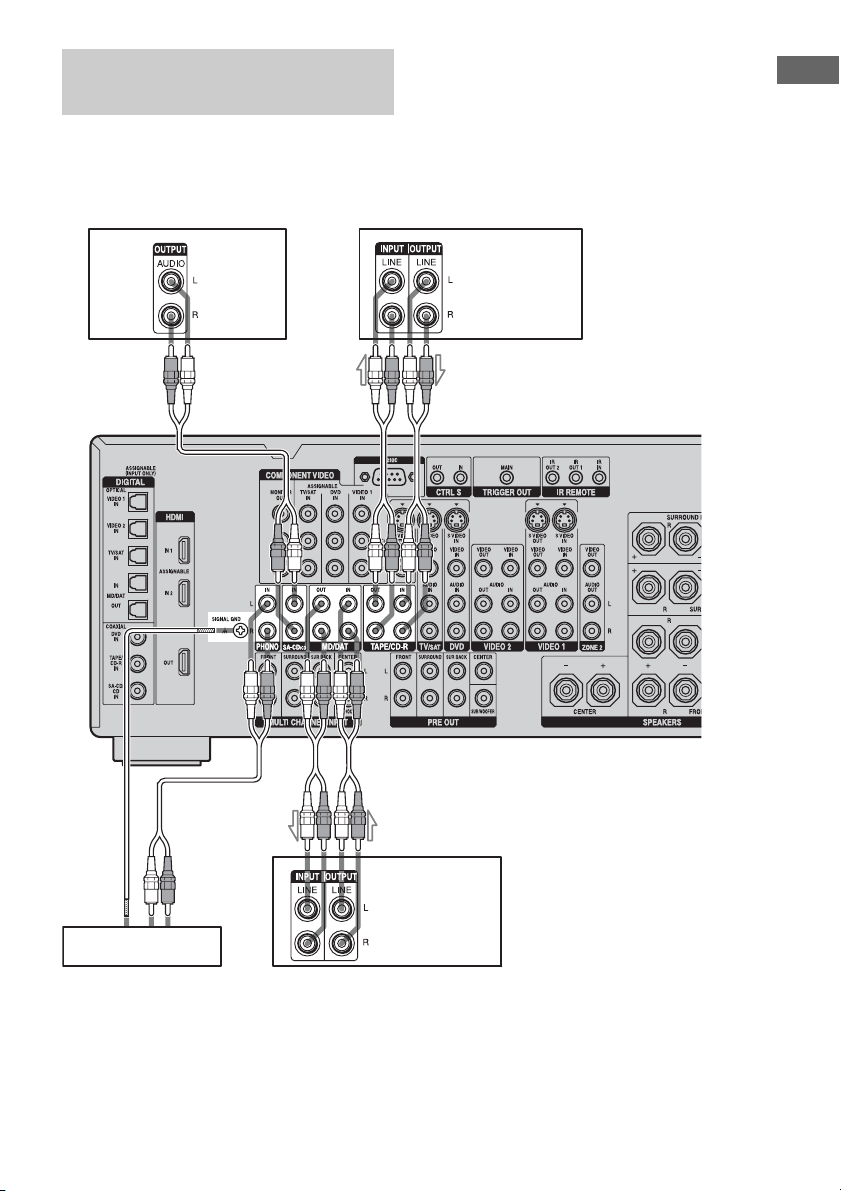
Connecting components with
analog audio jacks
The following illustration shows how to
connect a component with analog jacks, such
as tape deck, turntable, etc.
Getting Started
A
Super Audio
CD player,
CD player
Tape deck
A
AA
Turntable
A Audio cord (not supplied)
Note
If your turntable has a ground (earth) wire, connect
it to the (U) SIGNAL GND terminal.
MD deck,
DAT deck
25
GB
Page 26
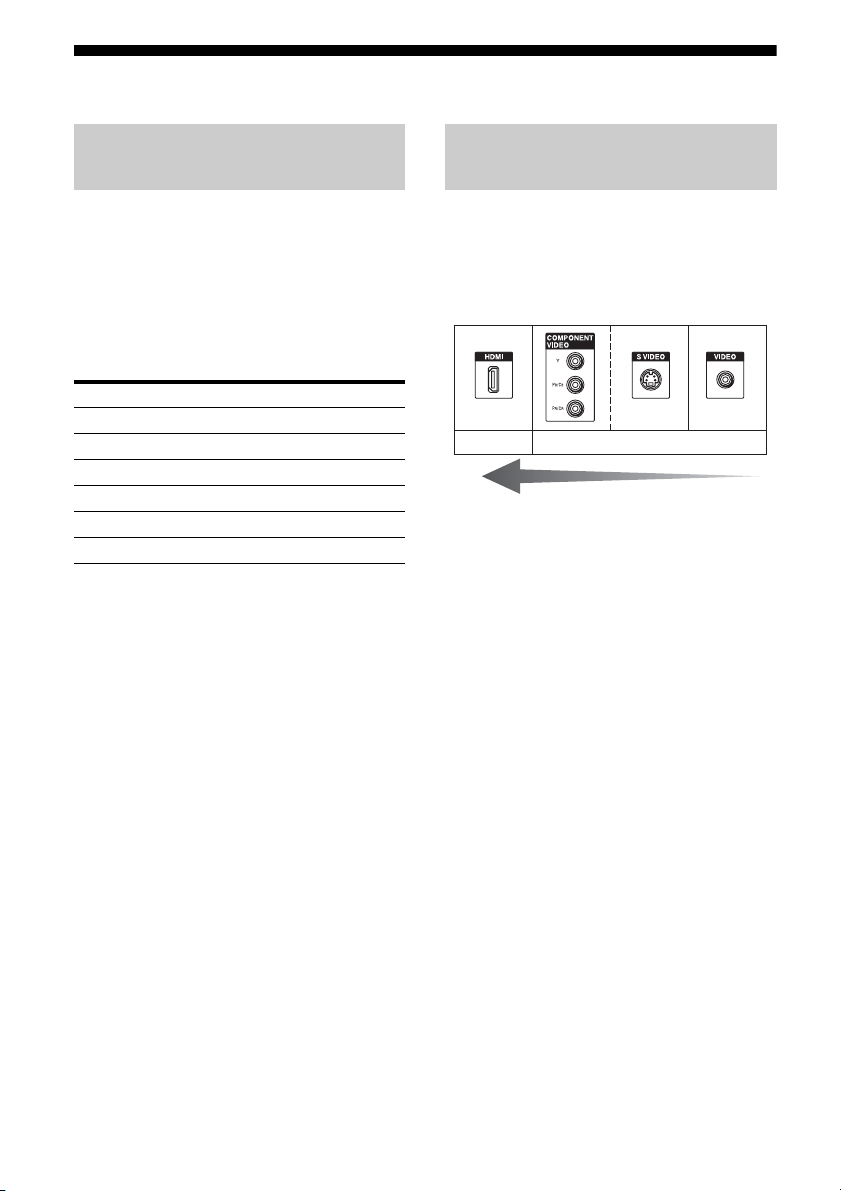
3b: Connecting the video components
How to hook up your
components
This section describes how to hook up your
components to this receiver. Before you begin,
refer to “Component to be connected” below
for the pages which describe how to connect
each component.
After hooking up all your components,
proceed to “4: Connecting the antennas
(aerials)” (page 38).
Component to be connected Page
TV monitor 29
DVD player, DVD recorder 31-32
Satellite tuner 33
With HDMI jack 27
VCR 34
Camcorder, video game, etc. 34
Video input/output jacks to be
connected
The image quality depends on the connecting
jack. Refer to the illustration that follows.
Select the connection according to the jacks on
your components.
Digital Analog
High quality image
26
GB
Page 27
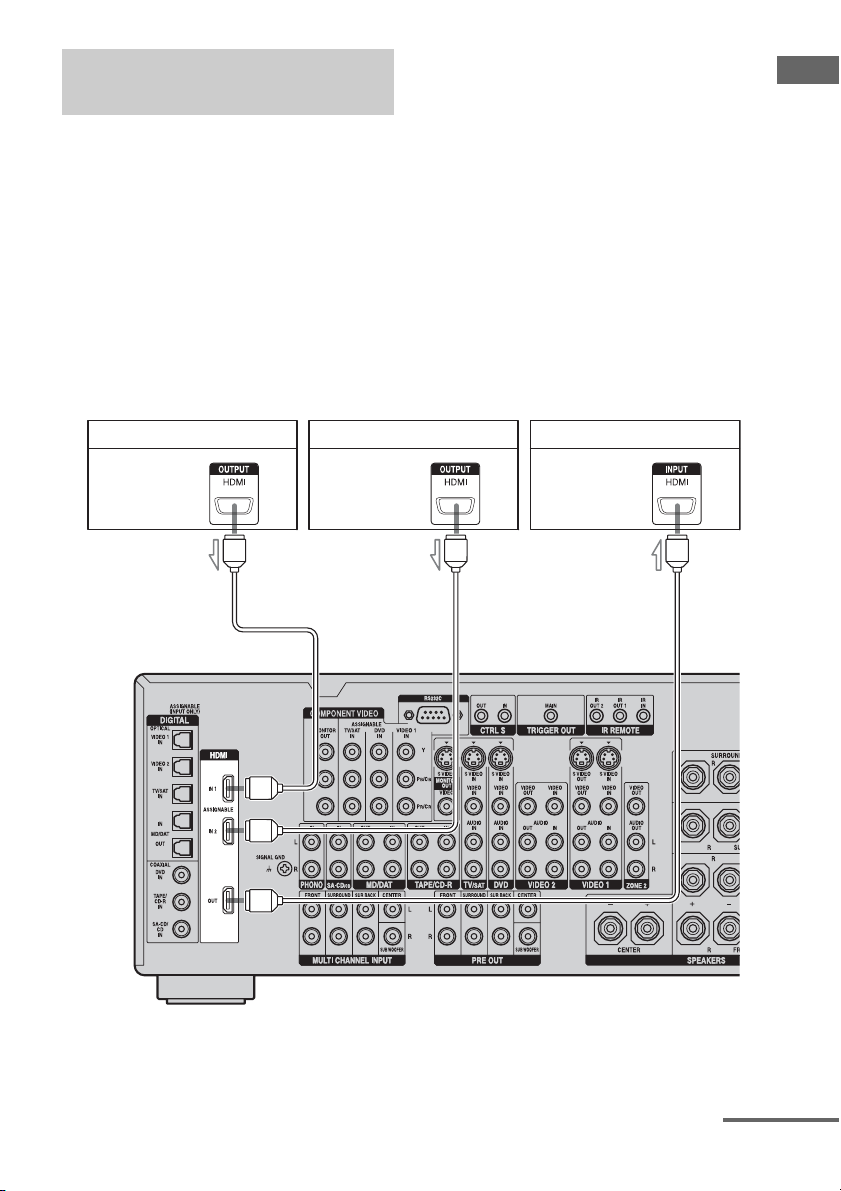
Connecting components with
HDMI jacks
Getting Started
HDMI is the abbreviated name for HighDefinition Multimedia Interface. It is an
interface which transmits video and audio
signals in digital format.
DVD player Satellite tuner TV monitor, projector, etc.
Audio/video
signals
Audio/video
signals
AAA
HDMI features
• A digital audio signals transmitted by HDMI
can be output from the speakers and the PRE
OUT jacks on this receiver. This signal
supports Dolby Digital, DTS, and linear
PCM.
• Analog video signals input to the VIDEO
jack, S VIDEO jacks, or COMPONENT
VIDEO jacks can be output as HDMI
signals. Audio signals are not output from an
HDMI OUT jack when the image is
converted.
Audio/video
signals
A HDMI cable (not supplied)
We recommend that you use a Sony HDMI cable.
continued
27
GB
Page 28
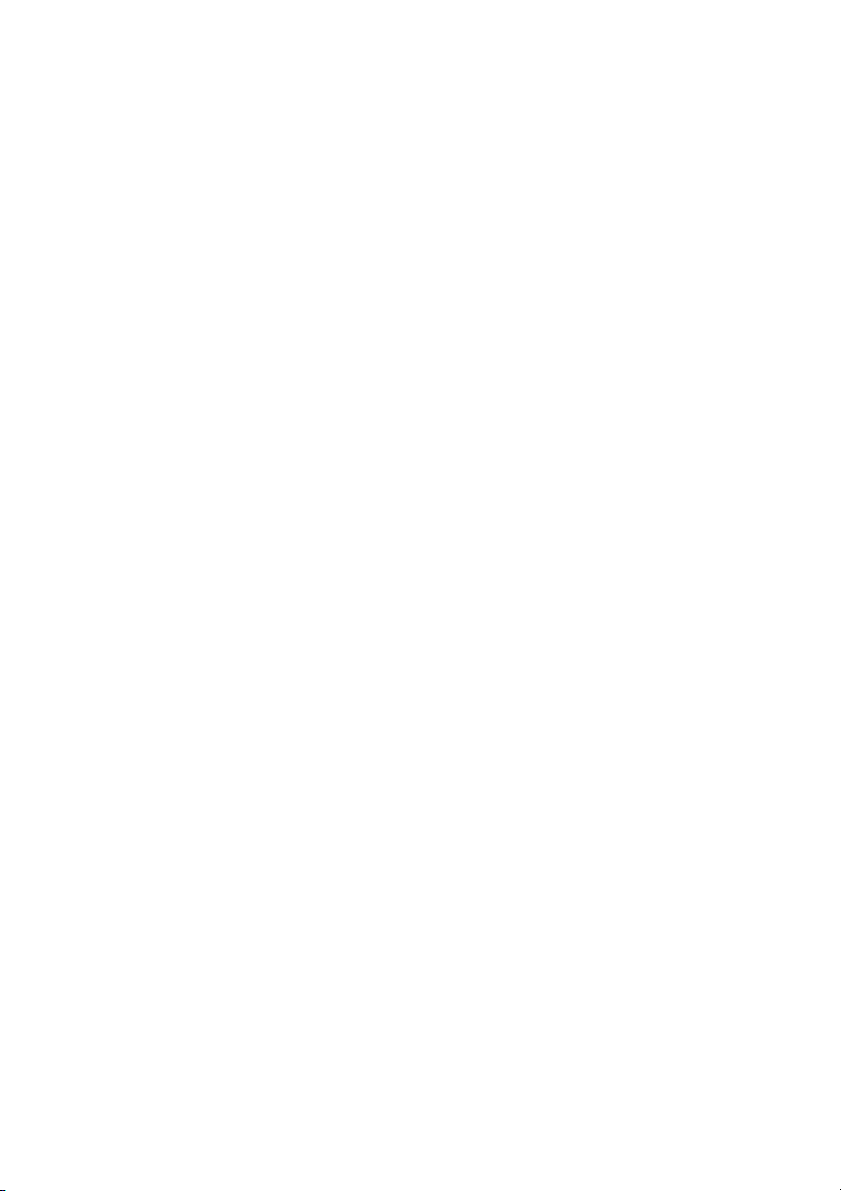
Notes on HDMI connections
• Use an HDMI cable with the HDMI logo
(made by Sony).
• Check the setup of the connected component
if an image is poor or the sound does not
come out of a component connected via the
HDMI cable.
• An audio signal input to the HDMI IN jack
is output from the speaker output jacks,
HDMI OUT jack and PRE OUT jacks. It is
not output from any other audio jacks.
• Video signals input to the HDMI IN jack can
only be output from the HDMI OUT jack.
The video input signals cannot be output
from the VIDEO OUT jacks, S VIDEO
OUT jacks, or MONITOR OUT jacks.
• When you want to listen to the sound from
the TV speaker, set “HDMI AUDIO” to
“TV+AMP” in the Video Settings menu
(page 67). If set to “AMP,” the sound is not
output from the TV speaker or you cannot
playback multi-channel software.
• The multi/stereo area audio signals of a
Super Audio CD are not output.
• Be sure to turn on the receiver when video
and audio signals of a playback component
are being output to a TV through this
receiver. Unless the power is on, neither
video nor audio signals will be transmitted.
• Audio signals (sampling frequency, bit
length, etc.) transmitted from an HDMI jack
may be suppressed by the connected
component. Check the setup of the
connected component if an image is poor or
the sound does not come out of a component
connected via the HDMI cable.
• Sound may be interrupted when the
sampling frequency or the number of
channels of audio output signals from the
playback component is switched.
• When the connected component is not
compatible with copyright protection
technology (HDCP), the image and/or the
sound from the HDMI OUT jack may be
distorted or may be not output.
In this case, check the specification of the
connected component.
• Set the resolution of the image of the
playback component to 720p or 1080i when
you output 96 kHz multi-channel sound over
an HDMI connection.
• Refer to the operating instructions of each
component connected for details.
• We do not recommend using an HDMI-DVI
conversion cable. When you connect an
HDMI-DVI conversion cable to a DVI-D
component, the sound and/or the image may
not be output. Connect other audio cords or
digital connecting cords, then set “HDMI
VIDEO ASSIGN?” in the Video Settings
menu (page 95) when the sound is not output
correctly.
28
GB
Page 29
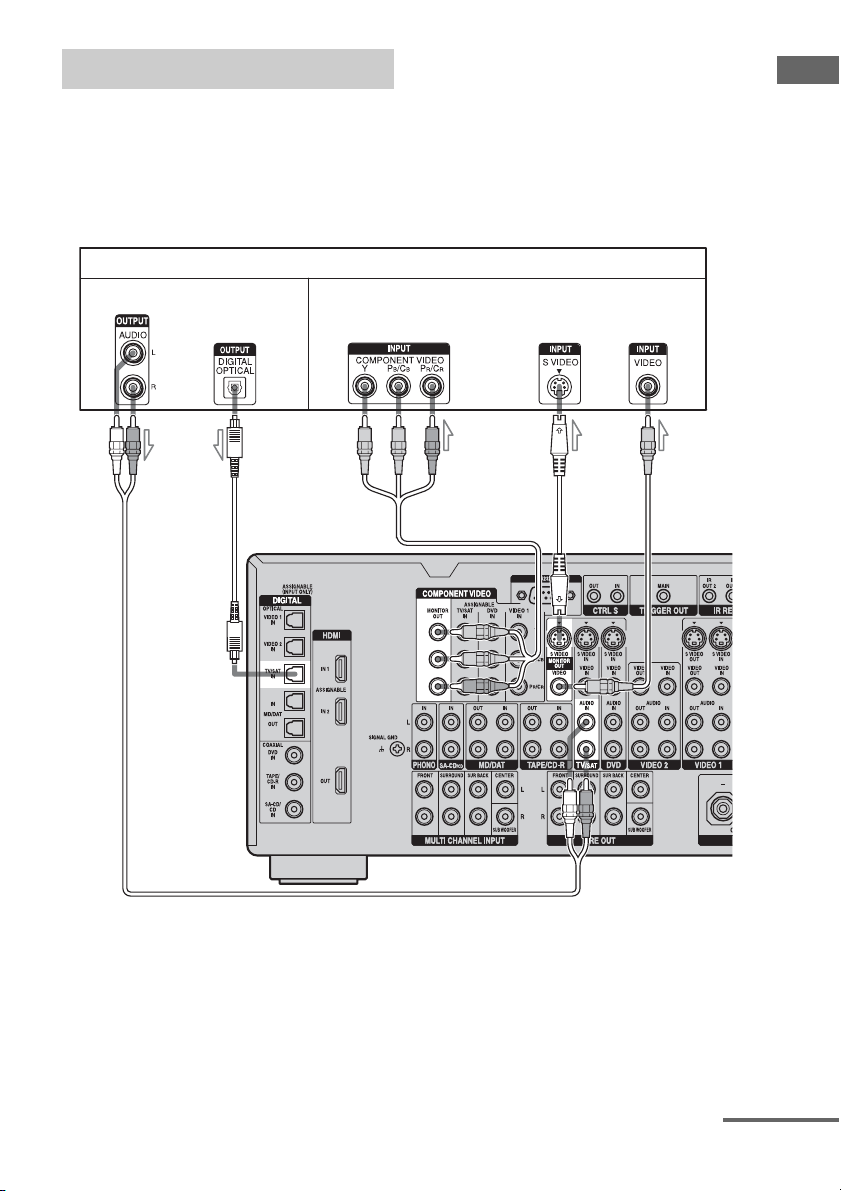
Connecting a TV monitor
The image from a visual component connected
to this receiver and the menu of this receiver
can be displayed on a TV screen.
It is not necessary to connect all the cables.
Connect audio and video cords according to
the jacks of your components.
TV monitor
Audio signals Video signals
AB C DE
Getting Started
A Audio cord (not supplied)
B Optical digital cord (not supplied)
C Component video cord (not supplied)
D S video cord (not supplied)
E Video cord (not supplied)
continued
29
GB
Page 30
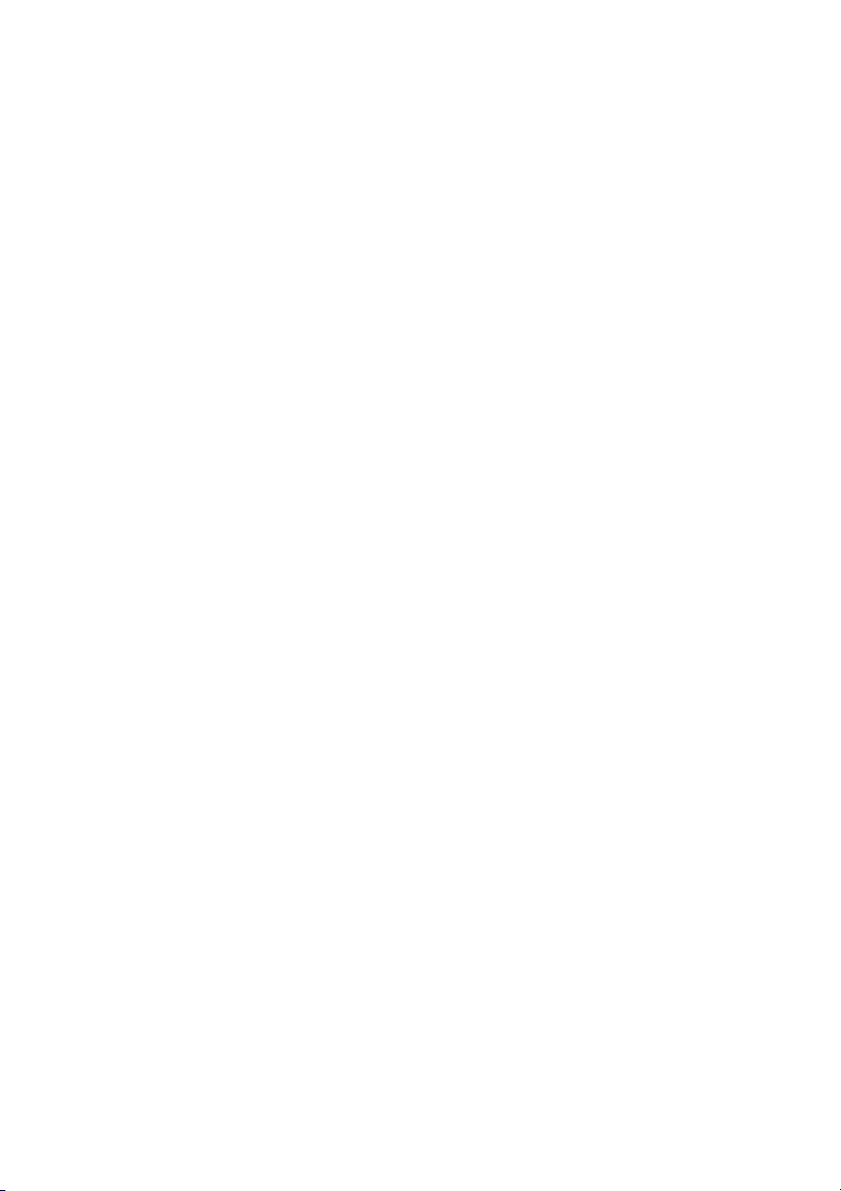
Notes
• Connect image display components such as a TV
monitor or a projector to the MONITOR OUT jack
on the receiver. You may not be able to record, even
if you connect recording components.
• Turn on the receiver when the video and audio of a
playback component are being output to a TV via
the receiver. If the power supply of the receiver is
not turned on, neither video nor audio is
transmitted.
• Depending on the status of the connection between
the TV and the antenna (aerial), the image on the
TV screen may be distorted. In this case, place the
antenna (aerial) farther away from the receiver.
Tips
• The receiver has a video conversion function. For
details, see “Notes on converting video signals”
(page 36).
• You can watch the selected input image when you
connect the MONITOR OUT jack to a TV monitor.
You can also display certain menu settings and the
sound field on the monitor when you press ON
SCREEN (page 91).
• The sound of the TV is output from the speakers
connected to the receiver if you connect the sound
output jack of the TV and the TV/SAT AUDIO IN
jacks of the receiver. In this configuration, set the
sound output jack of the TV to “Fixed” if it can be
switched between either “Fixed” or “Variable.”
30
GB
Page 31

Connecting a DVD player/DVD
recorder
Getting Started
The following illustration shows how to
connect a DVD player/DVD recorder.
It is not necessary to connect all the cables.
Connect audio and video cords according to
the jacks of your components.
Connecting a DVD player
DVD player
Audio signals Video signals
AB C
Note
To output multi-channel digital audio, set the digital
audio output setting on the DVD player. Refer to the
operating instructions supplied with the DVD
player.
DE
A Coaxial digital cord (not supplied)
B Audio cord (not supplied)
C Component video cord (not supplied)
D S video cord (not supplied)
E Video cord (not supplied)
continued
31
GB
Page 32

Connecting a DVD recorder
DVD recorder
Audio signals Video signals
AB
A Optical digital cord (not supplied)
B Audio cord (not supplied)
C Video cord (not supplied)
D S video cord (not supplied)
CD
32
GB
Page 33

Connecting a satellite tuner
The following illustration shows how to
connect a satellite tuner.
It is not necessary to connect all the cables.
Connect audio and video cords according to
the jacks of your components.
Audio signals Video signals
AB CDE
Getting Started
Satellite tuner
A Optical digital cord (not supplied)
B Audio cord (not supplied)
C Component video cord (not supplied)
D S video cord (not supplied)
E Video cord (not supplied)
33
GB
Page 34

Connecting components with
analog video and audio jack
The following illustration shows how to
connect a component which has analog jacks
such as a VCR, etc.
VCR
Audio signals Video signals
A
It is not necessary to connect all the cables.
Connect audio and video cords according to
the jacks of your components.
B
A Audio cord (not supplied)
B Video cord (not supplied)
GB
34
Camcorder,
video game
To the VIDEO 3 IN/PORTABLE
AV IN jacks (Front panel)
C
D
C S video cord (not supplied)
D Audio/video cord (not supplied)
Page 35

Function for conversion of video
signals
Getting Started
This receiver is equipped with a function for
converting video signals. You can output the
video signal after connecting this receiver via
the MONITOR OUT jack as shown in the
illustration.
• Video signals can be output as HDMI video,
component video and S video signals.
• S video signals can be output as HDMI
video, component video and video signals.
• Component video signals can be output as
HDMI video, S video and video signals.
In the video input/output conversion table of the receiver
Input Signals
Output Signals
B C D
B C D
A B C D
OUTPUT jack
INPUT jack
HDMI IN 1/2 A f XXX
COMPONENT
VIDEO IN B af
S VIDEO IN C aa a/f* a
VIDEO IN D aa a a/f*
a : Video signals are converted and output through the video converter.
f : The same type of signal as that of the input signal is output. Video signals are not converted.
X : Video signals are not output.
* Video signals are output when “VIDEO CONVERT” is set to “OFF” in the Video Settings menu.
HDMI OUT
COMPONENT VIDEO
MONITOR OUT
S VIDEO
MONITOR OUT
a
(Supports input signals
less than 480i.)
VIDEO
MONITOR OUT
a
(Supports input signals
less than 480i.)
continued
35
GB
Page 36

Notes on converting video signals
• You can convert only 480i component video
signals into HDMI signals, S video signals,
or video signals. Signals are converted from
480i interlace scanning to 480p progressive
scanning, then the signals are output.
• When video or S video signals from a VCR,
etc., are converted on this receiver and then
output to your TV, depending on the status of
the video signal output, the image on the TV
screen may appear distorted horizontally or
no image may be output.
• HDMI video signals cannot be converted to
component video signals, S video signals,
and video signals.
• The converted video signals are output only
from the MONITOR OUT jacks. They are
not output from VIDEO OUT jacks,
S VIDEO OUT jacks, or the ZONE 2
VIDEO OUT jack.
• S2 information (aspect information for the
images) included in S video signals is
effective only when S video input signals are
output from the S video MONITOR OUT
jack. An aspect ratio of images may not be
displayed correctly when video signals and
component video signals are converted and
are output from the S video MONITOR
OUT jack.
• When you play a VCR with an image
improvement circuit, such as TBC, the
images may be distorted or may not be
output. In this case, set the image
improvement circuit function to off.
Closed Caption display
When the receiver receives video output
signals that are up-converted but the
accompanying closed caption cannot be
displayed, down-convert the video output
signals to the original video signals, and
connect the TV to the MONITOR OUT jack
that outputs the original video signals.
To connect a recording
component
When recording, connect the recording
component to the VIDEO OUT jacks or S
VIDEO OUT jacks of the receiver. Connect
cords for input and output signals to the same
type of jack, as VIDEO OUT jacks and S
VIDEO OUT jacks do not have an upconversion function.
Note
Signals output from the MONITOR OUT jacks may
not be recorded properly.
36
GB
Page 37

In the video input/output
conversion table classified by
the menu settings
You can set the video signal conversion
function on/off.
The relationships between the video input and
output signals set by “VIDEO CONVERT”
and “PROGRESSIVE OUT” in the Video
Settings menu are shown in the chart below.
Getting Started
Menu setting HDMI
Input signal
VIDEO CONVERT: ON /
PROGRESSIVE OUT: OFF
VIDEO CONVERT: ON /
PROGRESSIVE OUT: ON
VIDEO CONVERT: OFF /
PROGRESSIVE OUT:
Dimmed in the display
a : Video signals are converted and output through the video converter.
f : The same type of signals as those of the input signals will be output. Video signals are not converted.
X : Video signals are not output.
Video/S video aa (480i) aa
Component video
(480i)
Component video
(Other than 480i)
Video/S video aa (480p) aa
Component video
(480i)
Component video
(Other than 480i)
Video XX X f
Svideo XX f X
Component video
(480i)
Component video
(Other than 480i)
MONITOR
OUT jacks
COMPONENT
OUT
af a a
af XX
aa (480p) aa
a XXX
X f XX
X f XX
VIDEO
MONITOR
OUT
SVIDEO
MONITOR
OUT
VIDEO
MONITOR
OUT
37
GB
Page 38

4: Connecting the antennas (aerials)
Connect the supplied AM loop antenna
(aerial) and FM wire antenna (aerial).
FM wire antenna (aerial) (supplied)
AM loop antenna (aerial) (supplied)
* The shape of the connector varies depending on
the area.
Notes
• To prevent noise pickup, keep the AM loop antenna
(aerial) away from the receiver and other
components.
• Be sure to fully extend the FM wire antenna
(aerial).
• After connecting the FM wire antenna (aerial),
keep it as horizontal as possible.
• Do not use the U SIGNAL GND terminal for
grounding the receiver.
GB
38
Page 39

5: Preparing the receiver and the remote
Connecting the AC power cord
(mains lead)
Connect the supplied AC power cord (mains
lead) to the AC IN terminal on the receiver,
then connect the AC power cord (mains lead)
to a wall outlet.
AC IN terminalAC OUTLET*
• Make sure that the total power consumption of the
component(s) connected to the receiver’s AC
OUTLET(s) does not exceed the wattage stated on
the rear panel. Do not connect high-wattage
electrical home appliances such as electric irons,
fans, or TVs to this outlet. This may cause a
malfunction.
Performing initial setup
operations
Before using the receiver for the first time,
initialize the receiver by performing the
following procedure. This procedure can also
be used to return settings you have made to
their factory defaults.
1,2 2,3 2,3
Getting Started
To the wall outlet
* The configuration, shape, number of AC outlets,
and the information described on the label will
vary according to the area.
AC power cord
(mains lead)
(supplied)
**
** A several space is left between the plug and the
rear panel even when the power cord (mains
lead) is inserted firmly. The cord is supposed be
connected this way. This is not malfunction.
Notes
• The AC OUTLET(s) on the rear of the receiver is a
switched outlet, which supplies power to the
connected component only while the receiver is
turned on.
1 Press POWER to turn off the
receiver.
2 Press POWER while pressing
TONE MODE and MULTI CH IN.
3
Release TONE MODE and MULTI
CH IN after a few seconds.
After “MEMORY CLEARING...”
appears on the display for a while,
“MEMORY CLEARED!” appears.
The following items are reset to their
factory settings.
• All settings in the Level Settings, EQ
Settings, Sur Settings, Tuner Settings,
Audio Settings, Video Settings, Speaker
Settings, System Settings, and Auto
Calibration menus.
• The sound field memorized for each
input and preset station.
• All preset stations.
• All index names for inputs and preset.
39
GB
Page 40

Inserting batteries into the
remote
Insert two R6 (size-AA) batteries in the RMAAL003 remote commander.
Insert two R6 (size-AA) batteries in the RMAAU008 remote control.
Observe the correct polarity when installing
batteries.
RM-AAL003 RM-AAU008
Notes
• Do not leave the remote in an extremely hot or
humid place.
• Do not use a new battery with old ones.
• Do not mix manganese batteries and other kinds of
batteries.
• Do not expose the remote sensor to direct sunlight
or lighting apparatuses. Doing so may cause a
malfunction.
• If you do not intend to use the remote for an
extended period of time, remove the batteries to
avoid possible damage from battery leakage and
corrosion.
• When you replace the batteries, the programmed
remote codes may be cleared. If this happens,
program the remote codes again (page 108).
Tip
When the remote no longer operates the receiver,
replace all the batteries with new ones.
About the command mode
The receiver and the remote use the same
command mode.
If the command modes of the receiver and the
remote are different, you cannot use the
remote to operate the receiver.
If the command modes of both the receiver and
the remote are those of the initial setting (AV
SYSTEM 2), it is not necessary to reset them.
You can switch the command mode (AV
SYSTEM 1 or AV SYSTEM 2) of the receiver
and the remote. If both the receiver and the
other Sony component respond to the same
remote command, switch the command mode
of either the component or the receiver to
another command mode so that the component
does not respond to the same remote command
as the receiver.
To switch the command mode
of the receiver
2CH
Turn on the receiver while pressing
2CH.
When the command mode is set to “AV2,”
“COMMAND MODE [AV2]” appears on the
display.
When the command mode is set to “AV1,”
“COMMAND MODE [AV1]” appears on the
display.
40
GB
Page 41

To switch the command mode
of the RM-AAL003 remote
1
2
3
1 Press ?/1 while pressing RM
SET UP.
The RM SET UP button flashes.
6: Setting the speakers
Setting the speaker impedance
Set the appropriate speaker impedance for the
speakers you are using.
1
2
Getting Started
2 Press 1 or 2 while the RM SET
UP button is flashing.
When you press 1, the command mode is
set to AV SYSTEM 1. When you press 2,
the command mode is set to AV SYSTEM
2.
3 Press ENTER when the RM SET
UP button lights up.
The RM SET UP button flashes twice,
then the command mode setting process
is completed.
Tip
When you press RM SET UP, use a thin wire, such
as a paper clip.
4-6
3,7
1 Turn on the receiver.
2 Press RECEIVER.
Receiver operation is enabled.
3 Press MENU.
The list of setting menus appears.
4 Press V/v repeatedly to select
“System Settings,” then press
to enter.
5 Press V/v repeatedly to select
“SP. IMPEDANCE,” then press
to enter the parameter.
continued
41
GB
Page 42

6 Press V/v repeatedly to select
“4 ohm” or “8 ohm” depending
on the speakers you are using,
then press to enter the
selection.
7 Press MENU to exit the menu.
Notes
• If you are not sure of the impedances of the
speakers, refer to the operating instructions
supplied with your speakers. (This information is
often on the back of the speaker.)
• When you connect all speakers with a nominal
impedance of 8 ohms or higher, set “SP.
IMPEDANCE” to “8 ohm.” When connecting
other types of speakers, set it to “4 ohm.”
• When you connect front speakers to both the
SPEAKER A and B terminals, connect the
speakers with a nominal impedance of 8 ohms or
higher.
– When you connect speakers with impedance of
16 ohms or higher in both “A” and “B”
configuration:
Set “SP. IMPEDANCE” to “8 ohm” in the
System Settings menu.
– For other types of speakers in other
configurations:
Set “SP. IMPEDANCE” to “4 ohm” in the
System Settings menu.
Press SPEAKERS (OFF/A/B/A+B)
repeatedly to select the front
speaker system you want to drive.
Note
You cannot switch the front speakers by pressing
SPEAKER (OFF/A/B/A+B) when the headphones
are connected to the receiver.
Set to To select
A The speakers connected to the
FRONT SPEAKERS A terminals.
B The speakers connected to the
FRONT SPEAKERS B terminals.
A+B The speakers connected to both the
FRONT SPEAKERS A and B
terminals (parallel connection).
OFF No audio signals are output from
any speaker terminals, or the PRE
OUT terminal.
Selecting the front speaker
You can select the front speakers you want to
drive.
SPEAKERS (OFF/A/B/A+B)
GB
42
Page 43

7: Calibrating the
appropriate settings
automatically
CALIBRATION)
The DCAC (Digital Cinema Auto Calibration)
function allows you to perform automatic
calibration, such as checking the connection
between each speaker and the receiver,
adjusting the speaker level, and measuring the
distance of each speaker from your listening
position automatically. Refer also to the “Quick
Setup Guide” supplied with the receiver.
Before you perform the auto
calibration
Before you perform the auto calibration, set up
and connect the speakers (page 18, 19).
• The AUTO CAL MIC jack is used for the
supplied optimizer microphone only. Do not
connect other microphones to this jack.
Doing so may damage the receiver and the
microphone.
• During the calibration, the sound that comes
out of the speakers is very loud. Pay
attention to the presence of children or to the
effect on your neighborhood.
• Perform the auto calibration in a quiet
environment to avoid the effect of noise and
get a more accurate measurement.
• If there are any obstacles in the path between
the optimizer microphone and the speakers,
the calibration cannot be performed
correctly. Remove any obstacles from the
measurement area to avoid measurement
error.
• When you use a bi-amplifier connection, set
“SUR BAK SP” to “BI-AMP” in the
Speaker Settings menu before you perform
auto calibration (page 69).
(AUTO
Notes
• The auto calibration function does not work in the
following cases.
– MULTI IN is selected.
– The ANALOG DIRECT function is being used.
– Headphones are connected.
• Cancel if MUTING is set to on.
Optimizer microphone
1 Connect the supplied optimizer
microphone to the AUTO CAL
MIC jack on the front panel.
2 Set up the optimizer
microphone.
Place the optimizer microphone at your
listening position. Use a stool or tripod so
that the optimizer microphone remains at
the same height as your ears.
On setting up the active sub
woofer
• When a sub woofer is connected, turn on the
sub woofer and turn up the volume
beforehand.
• If you connect a sub woofer with a crossover
frequency function, set the value to the
maximum.
• If you connect a sub woofer with an auto
standby function, set this function to off
(deactivated).
continued
43
Getting Started
GB
Page 44

Note
Depending on the characteristics of the sub woofer
you are using, the setup distance value may be
further away from the actual position.
Using the receiver as a preamplifier
You can use the auto calibration function when
you use the receiver as a pre-amplifier.
In this case, the distance value shown on the
display may differ from the actual distance
value. However, there will be no problems
even if you continue to use the receiver with
that value.
1
3
2
5-8
4
Performing the auto calibration
The auto calibration function allows you to
measure the following:
• Whether or not speakers are connected
• Terminal types of speakers connected
• Distance of each speaker from your listening
• Speaker size
• Speaker level
• Frequency characteristics
a)
This receiver corrects signals by analog downmix
processing only for the center speaker and sub
woofer when MULTI IN is selected. The
correction is invalid for other speakers.
b)
The measurement result is not utilized when
MULTI IN is selected.
c)
• DTS 96/24 signals are always played back as 48
• The measurement result is not utilized in the
b)
position
kHz when you correct signals.
following cases.
– MULTI IN is selected.
– Input signals of which the sampling frequency
is more than 96 kHz are being received.
b)
c)
a)
1 Turn on the receiver and the TV.
2 Press ON SCREEN.
Switch the input of the TV so that the
setting menu is displayed on the TV
screen connected to this receiver.
3 Press RECEIVER.
Receiver operation is enabled.
4 Press MENU.
The list of setting menus appears.
5 Press V/v repeatedly to select
“Auto Calibration,” then press
to enter the menu.
44
GB
Page 45

6 Press V/v repeatedly to select
“CAL TYPE,” then press to
enter the parameter.
7 Press V/v repeatedly to select
the parameter, then press to
enter the selection.
Calibration
type
ENGINEER Sets the frequency
FULL FLAT Makes the measurement of
FRONT REF Adjusts the characteristics
Explanation
characteristics to a set that
matches that of the Sony
listening room standard.
frequency from each
speaker flat.
of all the speakers to match
the characteristics of the
front speaker.
9 Measurement starts.
Getting Started
The measurement process will take
approximately 30 seconds. Wait until the
measurement process completes.
Note
You cannot measure the speaker height of the
surround speakers and the surround back speakers.
Set this value from “SP POSI.” settings in the
Speaker Settings menu (page 71).
Tips
• Operations other than turning the receiver on or off
and pressing ON SCREEN to turn the display on or
off are deactivated during auto calibration.
• In the following situations, the measurements may
not be performed correctly or auto calibration
cannot be performed.
– when special speakers, such as dipole speakers
are used.
– when the multi zone function is used in zone 2.
8 Press V/v repeatedly to select
“AUTO CAL START,” then press
to start the measurement.
Measurement starts in five seconds. A
countdown appears on the TV screen.
While the time is counting down, stand
away from the measurement area to
avoid measurement error.
To cancel auto calibration
Auto calibration is cancelled when you change
the volume, switch functions, change the
speaker setting of the receiver, or connect
headphones.
45
GB
Page 46

Confirming/saving the
measurement results
1 Confirm the measurement
result.
When the measurement ends, a beep
sounds and the measurement result
appears on the display.
Measurement
result
When the
measurement
process
completes
properly
When the
measurement
process fails
Display Explanation
COMPLETE
ERROR
CODE XX
Proceed to step
2.
See “When
error codes
appear” (page
46).
2 Press V/v repeatedly to select
the item, then press .
Item Explanation
RETRY Re-performs the auto
SAVE EXIT Saves the measurement
WRN CHECK Displays a warning
PHASE INFO Displays the phase of each
calibration.
results and exits the setting
process.
concerning the
measurement results. See
“When you select “WRN
CHECK”” (page 47).
speaker (in phase/out of
phase). See “When you
select “PHASE INFO””
(page 47).
Item Explanation
DIST.INFO Displays the measurement
result for speaker distance.
LEVEL INFO Displays the measurement
result for speaker level.
EXIT Exits the setting process
without saving the
measurement results.
3 Press V/v repeatedly to select a
preset number to be used, then
press .
4 Press .
The measurement results are saved.
Tip
The size of a speaker (LARGE/SMALL) is
determined by the low characteristics. The
measurement results may vary, depending on the
position of the optimizer microphone and speakers,
and the shape of the room. It is recommended that
you follow the measurement results. However, you
can change those settings in the Speaker Settings
menu (page 68). Save the measurement results first,
then try to change the settings if you want.
When error codes appear
Try the remedies and re-perform the auto
calibration.
Error code Cause and remedies
CODE 31 SPEAKERS (OFF/A/B/A+B) is
set to OFF. Set it to others and reperform the auto calibration.
CODE 32 None of the speakers were
detected. Make sure that the
optimizer microphone is
connected properly and reperform the auto calibration.
If the optimizer microphone is
connected properly but the error
code appears, the optimizer
microphone cable may be
damaged or improperly
connected.
CODE 33 (F) None of the front speakers are
connected or only one front
speaker is connected.
The optimizer microphone is not
connected.
46
GB
Page 47

Error code Cause and remedies
CODE 33 (SR) • Either the left or right surround
CODE 33 (SB) The surround back speaker is
speakers is not connected.
• Surround back speakers are
connected even though
surround speakers are not
connected. Connect the
surround speaker to the
SURROUND terminal.
connected only to the
SURROUND BACK
SPEAKERS R terminal. When
you connect only one surround
back speaker, connect it to the
SURROUND BACK
SPEAKERS L terminal.
•CODE 31
1
Press , then follow the instructions from step
1 of “Performing the auto calibration.”
•CODE 32, 33
When you press , “RETRY?” appears.
1
2 Press V/v to select “YES,” then press .
3 Follow the instructions from step 2 of
“Performing the auto calibration.”
4 Press V/v repeatedly to select preset number to
store preset settings then press .
When you select “WRN CHECK”
If a warning on the measurement result is
present, detailed information is displayed.
Press to return to step 1 of
“Confirming/saving the
measurement results.”
Warning code Explanation
WARNING 41 The sound input from the
optimizer microphone is outside
the acceptable range. It is louder
than the loudest sound that can be
measured. Try to perform the auto
calibration when the environment
is quiet enough to allow proper
measurement.
WARNING 42 The volume of the receiver is out
of the acceptable range. Try to
perform the auto calibration when
the environment is quiet enough
to allow proper measurement.
WARN ING 43 The distance and p osition of a sub
woofer cannot be detected. Or the
angle of the speaker position
cannot be detected. This may be
caused by noise. Try to perform
the auto calibration in a quiet
environment.
NO WARNING There is no warning information.
When you select “PHASE INFO”
You can check the phase of each speaker (in
phase/out of phase).
Press V/v repeatedly to select a
speaker, then press to return to
step 1 in “Confirming/saving the
measurement results.”
Getting Started
Warning code Explanation
WARNING 40 The auto calibration has
completed. However, the noise
level is high. You may be able to
perform the auto calibration
properly if you try it again, even
though the measurement cannot
be performed in a ll environments.
Try to perform the auto
calibration in a quiet
environment.
continued
47
GB
Page 48

Display Explanation
IN-PHASE The speaker is in phase.
OUT-OFPHASE
---------- No speakers are connected.
The speaker is out of phase. The
“+” and “–” terminals of the
speaker may be connected the
other way around. However,
depending on the speakers,
“OUT-OF-PHASE” appears on
the display even though the
speakers are connected properly.
This is because of the speakers’
specifications. In this case, you
can continue to use the receiver.
Tip
Depending on the position of the sub woofer, the
measurement results for polarity may vary.
However, there will be no problems even if you
continue to use the receiver with that value.
Auto Calibration menu
parameters
x AUTO CAL START?
(Starts auto calibration)
• MEASUREMENT COUNTDOWN
A time countdown appears on the display
from five seconds to one second.
• MEASURING TONE
Appears while TONE is being measured.
• MEASURING T.S.P.
Appears while TSP is being measured.
• MEASURING WOOFER
Appears while WOOFER is being
measured.
• COMPLETE
Appears when the measurement process
completes successfully. For details on each
message, see “Confirming/saving the
measurement results” (page 46).
• WARNING CODE xxx:4x
Appears if a warning on the measurement
result is present. For details on each
message, see “Confirming/saving the
measurement results” (page 46).
• NO WARNING
There is no warning information.
• ERROR CODE xxx:3x
Appears when the measurement fails. For
details on each message, see “Confirming/
saving the measurement results” (page 46).
• RETRY?
Appears to ask you to re-measure or exit
without re-measuring when the
measurement fails.
• CANCEL
Appears when you cancel auto calibration
during the measurement.
x CAL TYPE*
(Parameter type)
• ENGINEER
Sets the frequency to one that matches that
of the Sony listening room standard.
•FULL FLAT
Makes the measurement of frequency from
each speaker flat.
• FRONT REF
Adjusts the characteristics of all the speakers
to match the characteristics of the front
speaker.
x EQ CURVE EFFECT*
(Activates/deactivates the EQ
curve measurement)
•OFF
Deactivates the EQ curve measurement.
•ON
Activates the EQ curve measurement.
After the measurement is completed, this
setting is set to ON automatically.
*
DTS 96/24 signals are played back as 48 kHz
signals if the frequency response measurement
result is utilized.
*
The frequency response measurement result is not
utilized in the following cases.
– When the MULTI IN is selected.
– Input signals of which the sampling frequency is
more than 96 kHz are being received.
48
GB
Page 49

x A.CAL LOAD?
(Loads a preset measurement)
•PRESET-1
Loads the measurement value stored as
“PRESET-1.”
•PRESET-2
Loads the measurement value stored as
“PRESET-2.”
•PRESET-3
Loads the measurement value stored as
“PRESET-3.”
•OFF
Select this when you do not want to load a
preset value.
x A.CAL SAVE?
(Saves the measurement value)
•PRESET-1
Saves the measurement results as
“PRESET-1.”
•PRESET-2
Saves the measurement results as
“PRESET-2.”
•PRESET-3
Saves the measurement results as
“PRESET-3.”
Getting Started
x A.CAL NAME?
(Naming inputs)
You can change the preset to name to
something more recognizable.
49
GB
Page 50

Playback
Selecting a component
1
3
MUTING
1
Press one of the input button.
When you want to select a
component connected to the
PHONO or the MULTI CHANNEL
INPUT jack, press SHIFT and
then press PHONO or MULTI IN.
You can also use INPUT SELECTOR on
the receiver. The selected input appears
on the display. To select a component
connected to the HDMI IN1/2 jack, press
the HDMI button repeatedly. To select a
component connected to the MULTI
CHANNEL INPUT jack, press MULTI
CH IN button.
Selected
input
VIDEO 1, 2 VCR, etc., connected to the
VIDEO 3 Video camera and TV game,
DVD DVD player, etc., connected
1
TV/SAT Satellite tuner, etc., connected
TAPE/CD-R Tape deck, etc., connected to
MD/DAT MD or DAT deck, etc.,
SA-CD/CD Super Audio CD or CD
TUNER Built-in radio tuner
PHONO Turntable, etc., connected to
MULTI IN Component connected to the
SOURCE The current input selected for
HDMI 1, 2 HDMI components connected
Components that can be
played back
VIDEO 1 or VIDEO 2 jack
etc., connected to the VIDEO
3 jack
to DVD jack
to the TV/SAT jack
the TAPE jack
connected to the MD/DAT
jack
player, etc., connected to the
SA-CD/CD jack
the PHONO jack
MULTI CHANNEL INPUT
jack
zone 2 (Activated while
“ZONE 2” is lit.).
to the HDMI jack
2 Turn on the component and
start playback.
3 Press MASTER VOL +/– to
adjust the volume.
You can also use MASTER VOLUME on
the receiver.
The initial volume level is set to minimum
(muting).
50
GB
Page 51

To activate the muting function
Press MUTING on the remote. To cancel,
press MUTING on the remote again or turn
MASTER VOLUME clockwise to raise the
volume. Even if you turn off the receiver, the
muting function works when you turn the
receiver on again.
To avoid damaging your
speakers
Before you turn off the receiver, be sure to turn
down the volume level.
Playback
51
GB
Page 52

Listening to a Super Audio CD/CD
2
3
5
1 Turn on the Super Audio CD player or CD
• The operation is described for a
Sony Super Audio CD player.
• Refer to the operating
instructions supplied with the
Super Audio CD player or CD
player.
z
You can select the sound field to
suit the music. Refer to page 76
for details.
Recommended sound fields:
Classical: HALL
Jazz: JAZZ CLUB
Live concert: LIVE CONCERT,
STADIUM
player, then place the disc in the tray.
2 Turn on the receiver.
3 Press SA-CD/CD.
You can also use INPUT SELECTOR on the receiver to
select “SA-CD/CD.”
An example of the display
4 Play back the disc.
5
3
52
5 Adjust to a suitable volume.
6 After you have finished listening to a Super
Audio CD or CD, eject the disc and turn off
the receiver and the Super Audio CD player
or CD player.
GB
Page 53

Watching a DVD
2
3
7
• Refer to the operating
instructions supplied with the
TV and DVD player.
z
Select the sound format of the
disc to be played, if necessary.
z
You can select the sound field to
suit the movie or the music. Refer
to page 76 for details.
Recommended sound fields:
Movie: CINEMA STUDIO EX
Live image: LIVE CONCERT
Sport: SPORTS
Playback
7
3
MULTI CHANNEL DECODING lamp
1 Turn on the TV and DVD player.
2 Turn on the receiver.
3 Press DVD.
You can also use INPUT SELECTOR on this receiver to
select “DVD.”
An example of the display
4 Switch the input of the TV so that an image
of the DVD is displayed.
Check the following if you cannot
listen to the multi-channel sound.
• Be sure the sound source
corresponds to the multichannel format (the MULTI
CHANNEL DECODING lamp
on the front panel lights up
during playback).
• Be sure this receiver is
connected to the DVD player via
a digital connection.
• Be sure the digital audio output
of the DVD player is set up
properly.
5 Set up the DVD player.
Refer to “Quick Setup Guide” supplied with the receiver.
6 Play back the disc.
7 Adjust to a suitable volume.
8 After you have finished watching a DVD,
eject the disc and turn off the receiver, the
TV, and the DVD player.
53
GB
Page 54

Enjoying video games
2
3
VIDEO 3 IN/PORTABLE AV IN
7
1 Turn on the TV and video game.
• Refer to the operating
instructions supplied with the
TV and video game.
2 Turn on the receiver.
3 Press VIDEO 3*.
7
3
You can also use INPUT SELECTOR on this receiver to
select “VIDEO 3*.”
* When you connect a TV game to the VIDEO 3 IN/PORTABLE
AV IN jack on the front panel.
An example of the display
54
4 Switch the input of the TV so that an image
of the video game is displayed.
5 Set up the video game.
6 Place the disc in the tray and play it back on
the video game.
7 Adjust to a suitable volume.
8 After you have finished playing a game, eject
the disc and turn off the receiver, the TV, and
the video game.
GB
Page 55

Watching video
2
3
6
• Refer to the operating
instructions supplied with the
TV and VCR.
Playback
6
3
1 Turn on the VCR.
2 Turn on the receiver.
3 Press VIDEO 1*.
You can also use INPUT SELECTOR on this receiver to
select “VIDEO 1*.”
* When you connect VCR to the VIDEO 1 jack.
An example of the display
4 Switch the input of the TV so that an image
of the VCR is displayed.
5 Play back the tape on the VCR.
6 Adjust to a suitable volume.
7 After you have finished watching a video,
eject the tape and turn off the receiver, the
TV, and the VCR.
55
GB
Page 56

Amplifier Operations
To return to the previous
display
Press RETURN/EXIT O.
Navigating through menus
By using the amplifier menus, you can make
various adjustments to customize the receiver.
1
3-6
RETURN/
EXIT O
2
1 Press RECEIVER.
Receiver operation is enabled.
To exit the menu
Press MENU.
Note
Some parameters and settings may appear dimmed
on the display. This means that they are either
unavailable or fixed and unchangeable.
2 Press MENU.
The list of setting menus appears.
3 Press V/v repeatedly to select
the menu you want.
4 Press to enter the menu.
5 Press V/v repeatedly to select
the parameter you want to
adjust.
6 Press to enter the
parameter.
7 Repeat steps 3 to 6 when you
want to make other settings.
GB
56
Page 57

Overview of the menus
The following options are available in each
menu. For details on navigating through
menus, see page 56.
Menu Item Parameter Initial
1-Level
Settings
2-EQ Settings EQ PRESET [xxx] 1, 2, 3, 4, 5, OFF 1 page 61
TEST TONE
[xxxxxxxx]
PHASE NOISE
[xxxxxxx]
PHASE AUDIO
[xxxxxxx]
FRONT BAL. [xxx.x dB] R+20.0dB to L+20.0dB (0.5dB step) 0dB
CENTER [xxx.x dB] –20.0dB to +10.0dB (0.5dB step) 0dB
SURROUND L [xxx.x dB] –20.0dB to +10.0dB (0.5dB step) 0dB
SURROUND R [xxx.x dB] –20.0dB to +10.0dB (0.5dB step) 0dB
SUR BACK [xxx.x dB] –20.0dB to +10.0dB (0.5dB step) 0dB
SUR BACK L [xxx.x dB] –20.0dB to +10.0dB (0.5dB step) 0dB
SUR BACK R [xxx.x dB] –20.0dB to +10.0dB (0.5dB step) 0dB
SUB WOOFER [xxx.x dB] –20.0dB to +10.0dB (0.5dB step) 0dB
MULTI CH SW [xxx.x dB] 0dB, +10.0dB 0dB
D. RANGE COMP. [xxx] OFF, STD, MAX OFF
FRONT BASS [xxx dB] –10.0dB to +10.0dB (1dB step) 0dB
FRONT TREBLE [xxx dB] –10.0dB to +10.0dB (1dB step) 0dB
CENTER BASS [xxx dB] –10.0dB to +10.0dB (1dB step) 0dB
CENTER TREBLE [xxx
dB]
SUR/SB BASS [xxx dB] –10.0dB to +10.0dB (1dB step) 0dB
SUR/SB TREBLE [xxx dB] –10.0dB to +10.0dB (1dB step) 0dB
PRESET x CLEAR [
xxx] YES, NO NO
OFF, AUTO, FIX OFF page 60
OFF, L/C, C/R, R/SL, R/SR, SR/SL,
SR/SBR, SBR/SBL, SBL/SL, SL/L, L/
SR
OFF, L/C, C/R, R/SL, R/SR, SR/SL,
SR/SBR, SBR/SBL, SBL/SL, SL/L, L/
SR
–10.0dB to +10.0dB (1dB step) 0dB
setting
OFF
OFF
Refer
page
- 61
- 62
Amplifier Operations
continued
57
GB
Page 58

Menu Item Parameter Initial
setting
3-Sur Settings SOUND FIELD SELECT ? A.F.D.
AUT O
SB DECODING [xxxx] OFF, AUTO, ON AUTO page 63
SB DEC MODE
[xxxxxxx]
DDEX, PLIIx MV, PLIIx MS PLIIx
MV
EFFECT LEVEL [xxx%] 20% to 120% (5% step) 100%
CENTER WIDTH [x]8 step 3
DIMENSION
FRONT +3 to SUR +3 0
[xxxxxxx]
PANORAMA MODE [xxx] OFF, ON OFF
SCREEN DEPTH [xxx] ON, OFF ON
VIR. SPEAKERS [xxx] ON, OFF ON
4-Tuner
Settings
5-Audio
FM MODE [xxxxxx] MONO, STEREO STEREO page 65
NAME IN? [xxx] page 92
DEC. PRIORITY [xxxx] P CM, AU TO AUTO pag e 66
Settings
DUAL MONO
[xxxxxxxx]
MAIN/SUB, MAIN, SUB,
MAIN+SUB
MAIN
A/V SYNC [xxxms] 0ms to 150ms/300ms (10 ms step) 0ms
DIGITAL ASSIGN ? page 94
NAME IN ? [xxx] page 92
6-Video
Settings
COMPONENT V. ASSIGN ? page 96
HDMI VIDEO ASSIGN ? page 95
HDMI AUDIO [xxxxxx] AMP, TV+AMP AMP page 67
HDMI POWER
AUTO, EVER ON AUTO
[xxxxxxx]
VIDEO CONVERT [xxx] ON, OFF ON
PROGRESSIVE OUT [xxx] ON, OFF OFF
NAME IN ?
[xxxxxxxx]
Refer
page
page 74
- 64
page 92
58
GB
Page 59

Menu Item Parameter Initial
setting
7-Speaker
Settings
SUB WOOFER [xxx] NO, YES YES page 68
FRONT SP [xxxxx] SMALL, LARGE LARGE
Refer
page
- 72
CENTER SP [xxxxx] MIX, NO, SMALL, LARGE LARGE
SURROUND SP [xxxxx] NO, SMALL, LARGE LARGE
SUR BACK SP [xxxxxx] BI-AMP, ZONE 2, NO, SINGLE,
DUAL
DUAL
FRONT L xxfeet* 3feet to 22feet (1 foot** step) 9feet
FRONT R xxfeet* 3feet to 22feet (1 foot** step) 9feet
CENTER xxfeet* 3feet to 22feet (1 foot** step) 9feet
SURROUND L xxfeet* 3feet to 22feet (1 foot** step) 9feet
SURROUND R xxfeet* 3feet to 22feet (1 foot** step) 9feet
SUR BACK L xxfeet* 3feet to 22feet (1 foot** step) 9feet
SUR BACK R xxfeet* 3feet to 22feet (1 foot** step) 9feet
SUB WOOFER xxfeet* 3feet to 22feet (1 foot** step) 9feet
DISTANCE UNIT
meter, feet feet
[xxxxx]
SP POSI [xxxxxxxxx] SIDE/LOW, SIDE/HIGH, BEHD/
LOW, BEHD/HIGH
SIDE/
LOW
SP CROSSOVER [xxxHz] 40Hz to 200Hz (10Hz step) 120Hz
8-System
Settings
DIMMER [xxx% DOWN] 0%, 60%, 100% 0% page 72
INSTALLER MODE [xxx] OFF, ON OFF page 99
12V TRIG. MAIN [xxxxx] OFF, ZONE, CTRL, INPUT OFF
SP. IMPEDANCE [xxxx] 4 ohm, 8 ohm 8 ohm page 41
9-Auto
Calibration
AUTO CAL START? page 48
CAL TYPE
[xxxxxxxxx]
ENGINEER/FULL FLAT/FRONT
REF
FULL FLAT
- 49
EQ CURVE EFFECT [xxx] OFF, ON OFF
A.CAL LOAD? [PRESET- x] OFF, PRESET1, PRESET2, PRESET3 OFF
A.CAL SAVE? [PRESET- x] PRESET1, PRESET2, PRESET3
A.CAL NAME?
PRESET1
page 92
[xxxxxxxxx]
* After the measurements are completed using auto calibration, the measurement value is displayed as
x’xx”.
** After the measurements are completed using auto calibration, you can adjust them in 1 inch increments.
Amplifier Operations
59
GB
Page 60

Adjusting the level (Level
Settings menu)
You can use the Level Settings menu to adjust
the balance and level of each speaker. These
settings are applied to all sound fields. Select
“Level Settings” in the setting menus. For
details on adjusting the parameters, see
“Navigating through menus” (page 56) and
“Overview of the menus” (page 57).
Level Settings menu parameters
x TEST TONE (Test Tone)
Lets you output the test tone sequentially from
each speaker.
•OFF
•AUTO
The test tone is output from each speaker.
•FIX
You can select which speakers will output
the test tone.
x CENTER
(Center speaker level)
x SURROUND L
(Surround speaker (L) level)
x SURROUND R
(Surround speaker (R) level)
x SUR BACK
(Surround back speaker level)
Only when the surround back speakers are set
to “SINGLE” in the System Settings menu
(page 69).
x SUR BACK L
(Surround back (L) level)
Only when the surround back speakers are set
to “DUAL” in the System Settings menu (page
69).
x SUR BACK R
(Surround back (R) level)
Only when the surround back speakers are set
to “DUAL” in the System Settings menu (page
69).
x PHASE NOISE (Phase noise)
•ON
Lets you output the test tone sequentially
from adjacent speakers.
•OFF
x PHASE AUDIO (Phase audio)
•ON
Lets you output front 2 channel source sound
(instead of the test tone) sequentially from
adjacent speakers.
•OFF
Note
The HDMI sound is not output when you display the
receiver’s menu on the TV monitor.
x FRONT BAL.
(Front speaker balance)
Lets you adjust the balance between front left
and right speakers.
GB
60
x SUB WOOFER
(Sub woofer level)
Note
When one of the sound fields for music is selected,
no sound is output from the sub woofer if all the
speakers are set to “LARGE” on the Speaker
Settings menu. However, the sound will be output
from the sub woofer if the digital input signal
contains L.F.E. signals, the front or surround
speakers are set to “SMALL,” the sound field for
movie is selected, or “PORTABLE AUDIO” is
selected.
x MULTI CH SW
(Multi-channel sub woofer level)
Lets you increase the level of the MULTI
CHANNEL INPUT sub woofer channel
signals by +10 dB. This adjustment may be
necessary when connecting a DVD player to
the MULTI CHANNEL INPUT jacks. The sub
woofer level from DVD players is 10 dB lower
than that of Super Audio CD players.
Page 61

x D.RANGE COMP.
(Dynamic range compressor)
Lets you compress the dynamic range of the
sound track. This may be useful when you
want to watch movies at low volumes late at
night. Dynamic range compression is possible
with Dolby Digital sources only.
•OFF
The dynamic range is not compressed.
•STD
The dynamic range is compressed as
intended by the recording engineer.
•MAX
The dynamic range is compressed
dramatically.
Tip
Dynamic range compressor lets you compress the
dynamic range of the soundtrack based on the
dynamic range information included in the Dolby
Digital signal.
“STD” is the standard setting, but it only enacts light
compression. Therefore, we recommend using the
“MAX” setting. This greatly compresses the
dynamic range and lets you view movies late at night
at low volumes. Unlike analog limiters, the levels are
predetermined and provide a very natural
compression.
Adjusting the equalizer
(EQ Settings menu)
You can use the EQ Settings menu to adjust the
tonal quality (bass/treble level) of the front
speakers and to store up to 5 different
equalizer settings in the equalizer preset (EQ
PRESET [1]-[5]) and apply them. These
settings are applied to all sound fields and for
each speaker. Select “EQ Settings menu” in
the system menus. For details on adjusting the
parameters, see “Navigating through menus”
(page 56) and “Overview of the menus” (page
57).
Bass Treble
Level
(dB)
Frequency
(Hz)
Notes
• This function does not work in the following cases.
– MULTI IN is selected.
– Input signals of which the sampling frequency is
more than 96 kHz are being received.
• If you set up the sound field during DTS 96/24
signal reception, it will play back only at 48 kHz.
Amplifier Operations
EQ Settings menu parameters
x EQ PRESET
(Preset equalizer selection)
Lets you select the equalizer preset ([1]-[5]).
When you select “OFF,” the equalizer is
cancelled.
x FRONT BASS*
(Front speaker bass level)
x FRONT TREBLE*
(Front speaker treble level)
*
You can adjust the front speaker bass and treble
level with TONE MODE and TONE on the
receiver.
continued
61
GB
Page 62

x CENTER BASS
(Center speaker bass level)
x CENTER TREBLE
(Center speaker treble level)
x SUR/SB BASS
(Surround/surround back
speaker bass level)
x SUR/SB TREBLE
(Surround/surround back
speaker treble level)
4 Press V/v repeatedly to select “YES,”
then press .
“Are you sure?” appears on the display.
5 Press V/v repeatedly to select “YES,”
then press .
“PRESET x CLEARED!” appears on the
display and the adjusted contents of the
selected equalizer preset are cleared.
x PRESET
x CLEAR
(Equalizer preset clear)
You can reset the adjusted equalizer settings to
the initial setting. For details, see “Clearing
stored equalizer settings.”
To apply the stored equalizer
Perform steps 1 to 3 in “Navigating
1
through menus” (page 56). Select “EQ
Settings” in step 3.
2 Press V/v repeatedly to select the
equalizer (EQ PRESET [1]-[5]) you
want to apply, then press to enter.
To turn off the equalizer
Select “OFF” in the “EQ PRESET” setting.
Clearing stored equalizer
settings
Perform steps 1 to 3 in “Navigating
1
through menus” (page 56). Select “EQ
Settings” in step 3.
2 Press V/v repeatedly to select the
equalizer (EQ PRESET [1]-[5]) you
want to clear, then press to enter.
3 Press V/v repeatedly to select
“PRESET x CLEAR.”
“x” is the number of the selected equalizer
preset.
GB
62
Page 63

Settings for the surround
sound
(Sur Settings menu)
You can adjust the distribution of the center
channel signal, generated through the Dolby
Pro Logic II decoding, to the left/right
speakers.
You can use the Sur Settings menu to select the
sound field you want for your listening
pleasure. Select “Sur Settings” in the setting
menus. For details on adjusting the
parameters, see “Navigating through menus”
(page 56) and “Overview of the menus” (page
57).
Sur Settings menu parameters
x SOUND FIELD SELECT?
(Sound field type selection)
Lets you select the sound field you want. For
details, see “Enjoying Surround Sound” (page
74).
x SB DECODING
(Surround back decoding)
Lets you select the surround back decoding
function. For details, see “Using the surround
back decoding mode (SB DECODING)”
(page 64).
x SB DEC MODE
(Surround back decoding mode)
Lets you select the surround back decoding
mode. For details, see “Using the surround
back decoding mode (SB DECODING)”
(page 64).
x EFFECT LEVEL
(Effect level)
Higher settings apply more surround effect.
x CENTER WIDTH
(Center width control)
Lets you perform further adjustments for
Dolby Pro Logic II and IIx Music mode
decoding. You can set this parameter only
when A.F.D. mode is set to “PRO LOGIC II
MUSIC” or “PRO LOGIC IIx MUSIC” (page
75).
x DIMENSION
(Dimension control)
Lets you perform further adjustments for
Dolby Pro Logic II and IIx Music mode
decoding. You can set this parameter only
when A.F.D. mode is set to “PRO LOGIC II
MUSIC” or “PRO LOGIC IIx MUSIC” (page
75).
You can adjust the difference between the front
channels and the surround channels.
x PANORAMA MODE
(Panorama mode)
Lets you perform further adjustments for
Dolby Pro Logic II and IIx Music mode
decoding. You can set this parameter only
when A.F.D. mode is set to “PRO LOGIC II
MUSIC” or “PRO LOGIC IIx MUSIC” (page
75).
•ON
Lets you enjoy surround sound by spreading
the sound field of the front speakers to the
left and right of the listening position
(panorama mode).
•OFF
Panorama mode is not activated.
x SCREEN DEPTH
(Screen depth)
This parameter is provided especially for
Cinema Studio EX modes (page 77).
Lets you create the sensation that the sound of
the front speakers comes from inside the
screen in your listening room, just like in
theaters.
•ON
Lets you create a sound environment where
you will feel the sound comes directly out of
a large screen in front of you.
•OFF
This function is not activated.
Amplifier Operations
continued
63
GB
Page 64

x VIR.SPEAKERS
(Virtual speakers)
This parameter is provided especially for
Cinema Studio EX modes (page 77).
•ON
Virtual speakers are created.
•OFF
Virtual speakers are not created.
Using the surround back
decoding mode (SB DECODING)
By decoding the surround back signal of DVD
software (etc.) recorded in Dolby Digital
Surround EX, DTS-ES Matrix, DTS-ES
Discrete 6.1, etc., format, you can enjoy the
surround sound intended by the filmmakers.
x SB DECODING
•AUTO
When the input stream contains the 6.1
channel decode flaga), the appropriate
decoding is performed on the surround back
signal.
Input stream Output
Dolby Digital
5.1
Dolby Digital
Surround EX
DTS 5.1 5.1
DTS-ES
Matrix 6.1
DTS-ES
Discrete 6.1
a)
A 6.1 channel decode flag is information recorded
in software, such as DVDs.
b)
A Dolby Digital DVD that includes a Surround EX
flag. The Dolby Corporation web page can help
you distinguish Surround EX films.
c)
Software encoded with a flag to denote it has both
DTS-ES Matrix and 5.1 channel signals.
d)
Software encoded with both 5.1 channel signals
and an extension stream designed for returning
those signals to 6.1 discrete channels. Discrete 6.1
channel signals are DVD specific signals not used
in movie theaters.
c)
b)
d)
channels
5.1
6.1
6.1
6.1
Surround back
decoding
e)
—
e)
Matrix decoder that
conforms to Dolby
Digital EX (page 64)
e)
—
e)
DTS Matrix decoding
e)
DTS Discrete
decoding
e)
When two surround back speakers are connected,
the output channel will be 7.1 channel signals.
•ON
The SB DEC MODE setting is applied to 5.1
channel and 6.1 channel decoding in the
input stream.
•OFF
Surround back decoding is not performed.
Notes
• This function does not work in the following cases.
– MULTI IN is selected.
– The sound field for music or movie is selected.
– DTS 96/24 signals are being received.
– The multi-channel PCM signals are received via
an HDMI IN jack.
• There may be no sound from the surround back
speaker in Dolby Digital EX mode. Some discs
have no Dolby Digital Surround EX flag even
though the packages have Dolby Digital EX logos.
In this case, select “ON.”
• When “PLIIx” is selected, SB DECODING is set
to the PLIIx mode.
x SB DEC MODE
You can select surround back decoding mode
only when “SB DECODING” is set to “ON”
or “AUTO” and the input stream contains the
Dolby Digital Surround EX flag.
SB DEC
MODE
[DDEX] 7.1
[PLIIx MV] 7.1
[PLIIx MS] 7.1
Speaker
setting
channels
6.1
channels
channels
6.1
channels
channels
6.1
channels
Surround back
decoding
Matrix decoder conforms
to Dolby Digital EX
Matrix decoder conforms
to Dolby Digital EX
Movie decoder conforms
to Dolby Pro Logic IIx
Matrix decoder conforms
to Dolby Digital EX
Music decoder conforms
to Dolby Pro Logic IIx
Music decoder conforms
to Dolby Pro Logic IIx
64
GB
Page 65

Notes
• Matrix decoding conforming to Dolby Digital EX
is applied regardless of the surround back decoder
mode setup when a sound field for a movie is
selected.
• Matrix decoding conforming to Dolby Digital EX
is applied if the speaker setting is 6.1 channel
system and movie decoding conforming to Pro
Logic IIx is applied if the speaker setting is 7.1
channel system, when you select Dolby PLIIx MS
under the following conditions:
– a Dolby Digital Surround EX signal is input
– “SB DECODING” is set to “AUTO”
Settings for the tuner
(Tuner Settings menu)
You can use the Tuner Settings menu to set the
FM station receiving mode and to name preset
stations.
Select “Tuner Settings” in the Setting menus.
For details on adjusting the parameters, see
“Navigating through menus” (page 56) and
“Overview of the menus” (page 57).
Tuner Settings menu parameters
x FM MODE
(FM station receiving mode)
•STEREO
This receiver will decode the signal as stereo
signal when the radio station is broadcast in
stereo.
• MONO
This receiver will decode the signal as mono
signal regardless of the broadcast signal.
x NAME IN?
(Naming preset stations)
Lets you set the name of preset stations. For
details, see “Naming inputs” (page 92).
Amplifier Operations
65
GB
Page 66

Settings for the audio
(Audio Settings menu)
You can use the Audio Settings menu to make
settings for the audio to suit your preference.
Select “Audio Settings” in the setting menus.
For details on adjusting the parameters, see
“Navigating through menus” (page 56) and
“Overview of the menus” (page 57).
• MAIN/SUB
Sound of the main language will be output
through the front left speaker, and sound of
the sub language will be output through the
front right speaker simultaneously.
•MAIN
Sound of the main language will be output.
•SUB
Sound of the sub language will be output.
• MAIN+SUB
Mixed sound of both the main and sub
languages will be output.
Audio Settings menu parameters
x DEC. PRIORITY
(Digital audio input decoding
priority)
Lets you specify the input mode for the digital
signal input to the DIGITAL IN and HDMI IN
jacks.
•AUTO
Automatically switches the input mode
between DTS, Dolby Digital, or PCM.
•PCM
When signals from the DIGITAL IN jack are
selected, PCM signals are given priority (to
prevent interruption when playback starts).
However, when other signals are input, there
may be no sound, depending on the format.
In this case, set this item to “AUTO.”
When signals from the HDMI IN jack are
selected, only PCM signals are output from
the connected player. When signals in any
other format are received, set this item to
“AUTO.”
Note
When set to “AUTO” and the sound from the digital
audio jacks (for a CD, etc.) is interrupted when
playback starts, set to “PCM.”
x DUAL MONO
(Digital broadcast language
selection)
Lets you select the language you want to listen
to during a digital broadcast. This feature only
functions for Dolby Digital sources.
x A/V SYNC
(Synchronizes audio and video
output)
Lets you delay the output of audio to minimize
the time gap between audio output and visual
display.
Notes
• This function is useful when you use a large
LCD or plasma monitor or a projector.
• This function is not valid when
– MULTI IN is selected.
– Input signals of which the sampling frequency is
more than 96 kHz are being received.
– The multi-channel PCM signals are received via
an HDMI IN jack.
– ANALOG DIRECT function is being used.
– “NEURAL SURROUND” is selected as the
sound field type.
• You can adjust the delay to up to 300ms
– the sampling frequency is less than 48 kHz
– 2 channel analog signals
• You can adjust the delay to up to 150ms
– the sampling frequency is 88.2 kHz or 96 kHz
Although the parameter appears up to 300ms at this
time, you cannot adjust the delay by more than
150ms.
x DIGITAL ASSIGN?
(Digital audio input assignment)
Lets you assign the digital audio input to other
input source. For details, see “Listening to
digital sound from other inputs (DIGITAL
ASSIGN)” (page 94).
x NAME IN? (Naming inputs)
Lets you set the name of inputs selected. For
details, see “Naming inputs” (page 92).
66
GB
Page 67

Settings for the video
(Video Settings menu)
You can use the Video Settings menu to
reassign the component video input to another
input and to name inputs. Select “Video
Settings” in the setting menus. For details on
adjusting the parameters, see “Navigating
through menus” (page 56) and “Overview of
the menus” (page 57).
Video Settings menu parameters
x COMPONENT V. ASSIGN?
(Component Video Assign)
Lets you reassign the component video input
to another visual input. For details, see
“Watching component images from other
inputs (COMPONENT VIDEO ASSIGN)”
(page 96).
x HDMI VIDEO ASSIGN?
(HDMI Video Assign)
Lets you reassign the HDMI video input to
another visual input. For details, see
“Watching HDMI images from other inputs
(HDMI VIDEO ASSIGN)” (page 95).
x HDMI AUDIO
(Setting HDMI audio input)
Lets you set the HDMI audio output from the
playback component connected to the receiver
via an HDMI connection.
• TV+AMP
The sound is output from TV’s speaker and
the speakers connected to the receiver.
Notes
• The sound quality of the playback component
depends on the TV’s sound quality, such as the
number of chann els, and the sampling frequency,
etc. When the TV has stereo speakers, the sound
output from the receiver is also stereo as that of
the TV, even if you play multi-channel software.
• When you connect the receiver to a video
component (projector, etc.), sound may not be
output from the receiver. In this case, select
“A MP.”
•AMP
The HDMI audio signals from the playback
component is only output to speakers
connected to the receiver. Multi-channel
sound can be played back as it is.
Note
Audio signals are not output from the TV’s
speakers.
x HDMI POWER
(Power management of the HDMI
circuit)
•AUTO
Lets you turn off the power of unnecessary
HDMI circuits automatically. You can enjoy
high quality digital or analog audio without
the influence of the HDMI circuits. When
set to “AUTO,” it takes some time to output
the sound.
• EVER ON
Lets you keep the power of the HDMI
circuits. Select this setting if you do not like
the time lag that occurs with the “AUTO”
setting. It may be ineffective depending on
the component.
x VIDEO CONVERT*
(Conversion of video signals)
•ON
Lets you convert video signals (page 35).
•OFF
This function is not activated.
x PROGRESSIVE OUT*
(Progressive conversion of the
video signals)
•ON
Lets you output a video signal, which is
converted 480p component video signals
when the video signal is output as
component video signals.
Note
Only 480i component video input signals are
accepted.
•OFF
This function is not activated.
continued
67
Amplifier Operations
GB
Page 68

*
Each video input can be adjusted independently
for every INPUT SELECTOR. The adjusted value
is held until the memory of this receiver is cleared.
The adjusted value is retained, even if the power is
turned off or the power cord (mains lead) is pulled
out.
x NAME IN? (Naming inputs)
Lets you set the name of inputs selected. For
details, see “Naming inputs” (page 92).
Settings for the speakers
(Speaker Settings menu)
You can use the Speaker Settings menu to set
the size and distance of the speakers connected
to this system. Select “Speaker Settings” in the
setting menus. For details on adjusting the
parameters, see “Navigating through menus”
(page 56) and “Overview of the menus” (page
57).
Speaker Settings menu
parameters
x SUB WOOFER (Sub woofer)
•YES
If you have connected a sub woofer, select
“YES.”
•NO
If you have not connected a sub woofer,
select “NO.” This activates the bass
redirection circuitry and outputs the L.F.E.
(Low Frequency Effect) signals from other
speakers.
68
Tip
In order to take full advantage of the Dolby Digital
bass redirection circuitry, we recommend setting the
sub woofer’s cut off frequency as high as possible.
x FRONT SP (Front speakers)
• LARGE
If you connect large speakers that will
effectively reproduce bass frequencies,
select “LARGE.” Normally, select
“LARGE.” When the sub woofer is set to
“NO,” front speakers are automatically set to
“LARGE.”
•SMALL
If the sound is distorted, or you feel a lack of
surround effects when using multi-channel
surround sound, select “SMALL” to activate
the bass redirection circuitry and output the
front channel bass frequencies from the sub
woofer. When the front speakers are set to
“SMALL,” the center, surround, and
GB
Page 69

surround back speakers are also
automatically set to “SMALL” (unless
previously set to “NO”).
•NO
If you have not connected surround
speakers, select “NO.”
x CENTER SP (Center speaker)
•LARGE
If you connect a large speaker that will
effectively reproduce bass frequencies,
select “LARGE.” Normally, select
“LARGE.” However, if the front speakers
are set to “SMALL,” you cannot set the
center speaker to “LARGE.”
•SMALL
If the sound is distorted, or you feel a lack of
surround effects when using multi-channel
surround sound, select “SMALL” to activate
the bass redirection circuitry and output the
center channel bass frequencies from the
front speakers (if set to “LARGE”) or sub
woofer.
•NO
If you have not connected a center speaker,
select “NO,” the sound of the center channel
will be output from the front speakers.
•MIX
If you have not connected a center speaker,
select “MIX.” The sound of the center
channel will be output without affecting
sound quality.
x SURROUND SP
(Surround speaker)
The surround back speakers will be set to the
same setting.
•LARGE
If you connect large speakers that will
effectively reproduce bass frequencies,
select “LARGE.” Normally, select
“LARGE.” However, if the front speakers
are set to “SMALL,” you cannot set the
surround speakers to “LARGE.”
•SMALL
If the sound is distorted, or you feel a lack of
surround effects when using multi-channel
surround sound, select “SMALL” to activate
the bass redirection circuitry and output the
surround channel bass frequencies from the
sub woofer or other “LARGE” speakers.
x SUR BACK SP
(Surround back speakers)
When the surround speakers are set to “NO,”
the surround back speakers are also
automatically set to “NO” and the setting
cannot be changed.
•DUAL
If you connect two surround back speakers,
select “DUAL.” The sound will be output to
a maximum of 7.1 channels.
• SINGLE
If you connect only one surround back
speaker, select “SINGLE.” The sound will
be output to a maximum of 6.1 channels.
•NO
If you have not connected surround back
speakers, select “NO.”
• ZONE 2
If you use the surround back speaker in zone
2, select “ZONE 2.” When you select
“ZONE 2,” the input to the SURROUND
BACK jacks of the MULTI CHANNEL
INPUT is invalid (page 24).
• BI-AMP
If you connect front speakers in a biamplifier configuration, select “BI-AMP”
(page 104).
Tip
The “LARGE” and “SMALL” settings for each
speaker determine whether the internal sound
processor will cut the bass signal from that channel.
When the bass is cut from a channel, the bass
redirection circuitry sends the corresponding bass
frequencies to the sub woofer or other “LARGE”
speakers.
However, since bass sound has a certain amount of
directionality, it is best not to cut them, if possible.
Therefore, even when using small speakers, you can
set them to “LARGE” if you want to output the bass
frequencies from that speaker. On the other hand, if
you are using a large speaker, but prefer not to have
bass frequencies output from that speaker, set it to
“SMALL.”
Amplifier Operations
continued
69
GB
Page 70

If the overall sound level is lower than you prefer, set
all speakers to “LARGE.” If there is not enough
bass, you can use the equalizer to boost the bass
levels. For details, see “Adjusting the equalizer (EQ
Settings menu)” (page 61).
x FRONT L
(Front left speaker distance)
x FRONT R
(Front right speaker distance)
Lets you set the distance from your listening
position to the front speakers (A).
If both front speakers are not placed an equal
distance from your listening position, set the
distance to the closest speaker.
x CENTER
(Center speaker distance)
Lets you set the distance from your listening
position to the center speaker.
x SURROUND L
(Surround left speaker distance)
x SURROUND R
(Surround right speaker
distance)
Lets you set the distance from your listening
position to the surround speakers.
If both surround speakers are not placed an
equal distance from your listening position, set
the distance to the closest speaker.
With only one surround back
speaker
With two surround back speakers
(The angle B should be the same)
x SUR BACK L
(Surround back left speaker
distance)
x SUR BACK R
(Surround back right speaker
distance)
Lets you set the distance from your listening
position to the surround back speaker.
If you connect two surround back speakers and
both surround back speakers are not placed an
equal distance from your listening position, set
the distance to the closest speaker.
x SUB WOOFER
(Sub woofer distance)
Lets you set the distance from your listening
position to the sub woofer.
Tips
• If you set up speakers using the auto calibration
function, you can adjust the speaker distance in 1
cm (1 inch) increment.
• The distance between the center speaker and the
listening position B cannot be more than 1.5
meters (5 feet) closer than the one between the
listening position and the front speaker A. Place
the speakers so that the difference in the length of
B in the following diagram is no more than 1.5
meters (5 feet) closer than the length of A.
Example: Adjust the distance B to 4.5 meters (15
feet) or more when the distance A is 6 meters (20
feet).
70
GB
Page 71

Also, the distance between the surround speakers/
surround back speakers and the listening position
C cannot be more than 4.5 meters (15 feet) closer
than the distance between the listening position
and the front speakers A. Place the speakers so
that the difference in the length of C in the
following diagram is no more than 4.5 meters (15
feet) closer than the length of A.
Example: Adjust the distance C to 1.5 meters (5
feet) or more when the distance A is 6 meters (20
feet).
This is important because incorrect speaker
placement is not conductive to the enjoyment of
surround sound. Place note that placing the
speakers closer than the required will cause a delay
in the output of the sound from that speaker. In
other words, the speaker will sound like it is farther
away.
x SP POSI.
(Surround speaker position)
Lets you specify the location of your surround
speakers for proper implementation of the
surround effects in the Cinema Studio EX
modes (page 77). This setup item is not
available when the surround speakers are set to
“NO” (page 69).
Amplifier Operations
x DISTANCE UNIT (Distance unit)
Lets you select the unit of measure for setting
distances.
• feet
The distance is displayed in feet.
• meter
The distance is displayed in meters.
•SIDE/LOW
Select if the location of your surround
speakers corresponds to sections A and C.
• SIDE/HIGH
Select if the location of your surround
speakers corresponds to sections A and D.
• BEHD/LOW
Select if the location of your surround
speakers corresponds to sections B and C.
• BEHD/HIGH
Select if the location of your surround
speakers corresponds to sections B and D.
continued
71
GB
Page 72

Tip
Surround speaker position is designed specifically
for implementation of the Cinema Studio EX modes.
For other sound fields, speaker position is not so
critical.
Those sound fields were designed under the premise
that the surround speakers would be located behind
the listening position, but presentation remains fairly
consistent even with the surround speakers
positioned at a rather wide angle. However, if the
speakers are pointing toward the listener from the
immediate left and right of the listening p osition, the
surround effects become unclear unless set to
“SIDE.”
Nevertheless, each listening environment has many
variables, such as wall reflections, and you may
obtain better results using “BEHD” if your speakers
are located high above the listening position, even if
they are located to the immediate left and right.
Therefore, although it may result in a setting
contrary to the above explanation, we recommend
that you playback multi-channel surround encoded
software and select the setting that provides a good
sense of spaciousness and that best succeeds in
forming a cohesive space between the surround
sound from the surround speakers and the sound of
the front speakers. If you are not sure which sounds
best, select “BEHD” and then use the speaker
distance parameter and speaker level adjustments to
obtain proper balance.
Settings for the system
(System Settings menu)
You can use the System Settings menu to
customize the settings of the receiver. Select
“System Settings” in the setting menus. For
details on adjusting the parameters, see
“Navigating through menus” (page 56) and
“Overview of the menus” (page 57).
System Settings menu
parameters
x DIMMER
(Brightness of the display)
Lets you adjust the brightness of the display.
When you choose setting such that you turn off
the display completely, the MULTI
CHANNEL DECODING indicator is also
turned off.
x INSTALLER MODE
(RS232C control)
For details, see “Custom install mode
parameters” (page 100).
x SP CROSSOVER
(Speaker crossover frequency)
Lets you set the bass crossover frequency of
speakers that has been set to “SMALL” in the
System Settings menu. You cannot set “SP
CROSSOVER” when setting speakers using
the auto calibration function. To adjust the
speaker crossover, set “A.CAL LOAD?” to
“OFF” in the Auto Calibration menu. Then, set
up the speakers manually, and select the
parameter from “SP CROSSOVER.”
GB
72
x 12V TRIG. MAIN
(12 V trigger for the main
receiver)
For details, see “Custom install mode
parameters” (page 100).
x SP. IMPEDANCE
(Speaker impedance)
For details, see “6: Setting the speakers” (page
41).
Page 73

Calibrating the
appropriate settings
automatically
(Auto
Calibration menu)
For details, see “7: Calibrating the appropriate
settings automatically (AUTO
CALIBRATION)” (page 43).
Amplifier Operations
73
GB
Page 74

Enjoying Surround Sound
Enjoying Dolby Digital
and DTS surround sound
(A.F.D. mode)
The A.F.D. (Auto Format Direct) mode allows
you to listen to higher fidelity sound and select
the decoding mode for listening to a 2 channel
stereo sound as multi-channel sound.
A.F.D.
Press A.F.D. repeatedly to select
the sound field you want.
For details, see “Type of A.F.D. mode” (page
75).
You can also select “A.F.D.” in the Sur Settings
menu. For details, see “Settings for the
surround sound (Sur Settings menu)” (page
63).
Tips
• We usually recommend “A.F.D. AUTO,” however
sometimes it may be better to use “SB
DECODING” (page 64) to match the input stream
to the mode you prefer.
• You can identify the encoding format of DVD
software, etc., by looking at the logo on the
package.
– : Dolby Digital discs
– : Dolby
Surround encoded programs
– : DTS Digital Surround encoded programs
• Only Dolby Pro Logic IIx decoding is effective,
when a multi-channel signal is input.
At this time, the setup of “SB DECODING” and
“SB DEC MODE” in the Sur Settings menu
becomes invalid. When you select decoding modes
other than Dolby Pro Logic IIx, multi-channel
sound (being encoded) is output.
If you connect a sub woofer
This receiver will generate a low frequency
signal for output to the sub woofer when there
is no L.F.E. signal, which is a low-pass sound
effect output from a sub woofer to a 2 channel
signal. However, the low frequency signal is
not generated for “Neo:6 Cinema” or “Neo:6
Music” when all speakers are set to “LARGE.”
Notes
• This function does not work in the following cases.
– MULTI IN is selected.
– Input signals of which the sampling frequency is
more than 48 kHz are being received.
– The multi-channel PCM signals are received via
an HDMI IN jack.
• If you set up the sound field during DTS 96/24
signal reception, it will play back only at 48 kHz.
• NEURAL SURROUND is activated as a PCM
signal of which the sampling frequency is less than
48 kHz or a 2 channel analog signal. The NEURAL
SURROUND processing will be turned off
automatically when another type of signal is input.
The beginning of the sound may be dropped out
when the SURROUND processing is turned on/off.
GB
74
Page 75

Type of A.F.D. mode
A.F.D. mode Multi-channel audio after
A.F.D. AUTO (Detecting automatically) Presets the sound as it was recorded/encoded
PRO LOGIC 4-channel signals Performs Dolby Pro Logic decoding. The
PRO LOGIC II MOVIE 5-channel signals Performs Dolby Pro Logic II Movie mode
PRO LOGIC II MUSIC 5-channel signals Performs Dolby Pro Logic II Music mode
PRO LOGIC II GAME 5-channel signals Performs Dolby Pro Logic II Game mode
PRO LOGIC IIx MOVIE* 7-channel signals Performs Dolby Pro Logic IIx Movie mode
PRO LOGIC IIx MUSIC* 7-channel signals Performs Dolby Pro Logic IIx Music mode
PRO LOGIC IIx GAME* 7-channel signals Performs Dolby Pro Logic IIx Game mode
Neo:6 Cinema 6-channel signals Performs DTS Neo:6 Cinema mode decoding.
Neo:6 Music 6-channel signals Performs DTS Neo:6 Music mode decoding.
MULTI STEREO 7-channel signals Outputs 2 channel left/right signals from all
NEURAL SURROUND 7-channel signals The receiver outputs signals in the multi-
*
You cannot select this decoding mode if there are no surround back speakers connected to the receiver.
decoding
Effect
without adding any surround effects.
source recorded in 2 channel format is decoded
into 4.1 channels.
decoding. This setting is ideal for movies
encoded in Dolby Surround. In Addition, this
mode can reproduce sound in 5.1 channel
system for watching videos of overdubbed or
old movies.
decoding. This setting is ideal for normal stereo
sources such as CDs.
decoding.
decoding. This setting is ideal for movies
encoded in Dolby Surround. In addition, this
mode can reproduce sound in 7.1 channel
system for watching videos of overdubbed or
old movies.
decoding. This setting is ideal for normal stereo
sources such as CDs.
decoding.
This setting is ideal for normal stereo sources
such as CDs.
speakers.
channel surround format when the receiver
receives PCM signals of 2 channels or an XM
Radio surround broadcast. When the receiver
receives a stereo broadcast, the stereo sound is
emphasized.
Enjoying Surround Sound
75
GB
Page 76

Selecting a preprogrammed sound field
(DCS)
You can take advantage of surround sound
simply by selecting one of the receiver’s
preprogrammed sound fields. They bring the
exciting and powerful sound of movie theaters
and concert halls into your home.
• When one of the sound fields for music is selected,
no sound is output from the sub woofer if all the
speakers are set to “LARGE” in the System
Settings menu. However, the sound will be output
from the sub woofer if the digital input signal
contains L.F.E. signals, the front or surround
speakers are set to “SMALL,” the sound field for
movie is selected, or “PORTABLE AUDIO” is
selected.
• The surround back decoding mode does not
function while a sound field for music is selected
(page 64).
Tips
• Sound fields with DCS marks use DCS
technology. See “Glossary” (page 117).
• When the sound field’s DCS mark is selected,
the Digital Cinema Sound lamp lights up on the
display.
A.F.D.
2CH
MOVIE
MUSIC
Press MOVIE repeatedly to select a
sound field for movies or press
MUSIC repeatedly to select a sound
field for music.
The sound field list appears.
You can also select “MOVIE” or “MUSIC” in
the Sur Settings menu. For details, see
“Settings for the surround sound (Sur Settings
menu)” (page 63).
Notes
• The sound fields for music and movie do not work
in the following cases.
– MULTI IN is selected.
– Input signals of which the sampling frequency is
more than 48 kHz are being received.
– The multi-channel PCM signals are received via
an HDMI IN jack.
• If you set up the sound field during DTS 96/24
signal reception, it will play back only at 48 kHz.
• The effects provided by the virtual speakers may
cause increased noise in the playback signal.
• When listening with sound fields that employ the
virtual speakers, you will not be able to hear any
sound coming directly from the surround speakers.
To turn off the surround effect
for MOVIE/MUSIC
Press 2CH to select “2CH STEREO” or press
A.F.D. repeatedly to select “A.F.D. AUTO.”
76
GB
Page 77

Types of sound field available
Sound field
for
Movie CINEMA STUDIO EX A
Music HALL Reproduces the acoustics of a classical concert hall.
Headphone* HEADPHONE (2CH) This mode is selected automatically if you use headphones
*
You can select this sound field mode if the headphones are connected to the receiver.
Sound field Effect
DCS
CINEMA STUDIO EX B
DCS
CINEMA STUDIO EX C
DCS
V.MULTI DIMENSION
DCS
JAZZ CLUB Reproduces the acoustics of a jazz club.
LIVE CONCERT Reproduces the acoustics of a 300-seat live house.
STADIUM Reproduces the feeling of a large open-air stadium.
SPORTS Reproduces the feeling of sports broadcasting.
PORTABLE AUDIO Reproduces a clear enhanced sound image from your portable
HEADPHONE THEATER
DCS
HEADPHONE (DIRECT) Outputs the analog signals without processing by the tone,
HEADPHONE (MULTI) This mode is selected automatically if you use headphones
Reproduces the sound characteristics of the Sony Pictures
Entertainment “Cary Grant Theater” cinema production
studio. This is a standard mode, great for watching almost any
type of movie.
Reproduces the sound characteristics of the Sony Pictures
Entertainment “Kim Novak Theater” cinema production
studio. This mode is ideal for watching science-fiction or
action movies with lots of sound effects.
Reproduces the sound characteristics of the Sony Pictures
Entertainment scoring stage. This mode is ideal for watching
musicals or films where orchestra music is featured in the
soundtrack.
Creates 5 sets of virtual speakers from a single pair of actual
surround speakers.
audio device. This mode is ideal for MP3 and other
compressed music.
when 2CH STEREO mode (page 78)/A.F.D. mode (page 74)
is selected. Standard 2 channel stereo sources completely
bypass the sound field processing and multi-channel surround
formats are downmixed to 2 channels.
This mode is selected automatically when you use headphones
when sound field is selected for movie/music. It allows you to
experience a theater-like environment while listening through
a pair of headphones.
sound field, etc.
when MULTI IN is selected. Outputs the front analog signals
from the MULTI CHANNEL INPUT jacks.
Enjoying Surround Sound
77
GB
Page 78

Using only the front
Enjoying the surround
speakers
(2CH STEREO)
In this mode, the receiver outputs the sound
from the front left/right speakers only. There is
no sound from the sub woofer.
Standard 2 channel stereo sources completely
bypass the sound field processing and multichannel surround formats are downmixed to 2
channel.
2CH
Press 2CH.
Note
No sound is output from the sub woofer in the 2CH
STEREO mode. To listen to 2 channe l stereo sources
using the front left/right speakers and a sub woofer,
select “A.F.D. AUTO.”
This receiver will generate a low frequency signal
for output to the sub woofer when there is no L.F.E.
signal, which is a low-pass sound effect output from
a sub woofer to a 2 channel signal.
effect at low volume
levels
(NIGHT MODE)
This function allows you to retain a theater like
environment at low volume levels. This
function can be used with other sound fields.
When watching a movie late at night, you will
be able to hear the dialog clearly even at a low
volume level.
1
78
2
1 Press RECEIVER.
Receiver operation is enabled.
2 Press NIGHT MODE.
The NIGHT MODE function is activated.
The NIGHT MODE is toggled between
on and off as you press NIGHT MODE.
GB
Page 79

Notes
• This function does not work in following cases.
– MULTI IN is selected.
– Input signals of which the sampling frequency is
more than 96 kHz are being received.
• If you set the NIGHT MODE to on during DTS 96/
24 signal reception, it will play back only at 48
kHz.
Tip
While this function is on, the BASS, TREBLE, and
EFFECT levels increase, and “D.RANGE COMP.”
is automatically set to “MAX” (page 61).
Listening to the sound
without any adjustment
(ANALOG DIRECT)
You can switch the audio of the selected input to 2
channel analog input. This function enables you to
enjoy high quality analog sources.
When using this function, only the volume and front
speaker balance can be adjusted.
Enjoying Surround Sound
A.DIRECT
Press A.DIRECT.
Analog audio is output. ANALOG DIRECT
function is toggled between on and off as you press
A.DIRECT.
To enjoy the analog sound
source with noise free
performance (Analog pureness
control)
The Analog pureness control function bypasses the video and digital circuits that are not
in use, and shuts down the power while the
analog source is being played back. Thus, the
Analog pureness control function provides
noise-free audio performance and delivers
high sound quality.
The Analog pureness control function is
activated when you select an input source with
no video input, then select “ANALOG” from
INPUT MODE, and you press ANALOG
DIRECT.
79
GB
Page 80

Adjusting the speaker
levels and balance
(TEST TONE)
You can adjust the speaker levels and balance
while listening the test tone from your
listening position.
Tip
The receiver employs a test tone with a frequency
centered at 800 Hz.
5 Press V/v repeatedly to select
“Level Settings,” then press
to enter.
6 Press V/v repeatedly to select
“TEST TONE,” then press .
7 Press V.
The test tone is output from each speaker
in sequence.
Also, if you press v, the pattern will
become the “FIX” pattern in which the
test tone is output from the selected
speaker only.
1
3
2,
12
5-11
4
1 Turn on the receiver and TV.
2 Press ON SCREEN.
Switch the input of the TV so that the
setting menu is displayed on the TV
screen connected to this receiver.
8 Press to enter.
9 Adjust the speaker level and
balance using the Level
Settings menu so that the level
of the test tone sounds the
same from each speaker.
For details on the Level Settings menu,
see page 60.
Tips
• To adjust the level of all speakers at the same
time, press MASTER VOL +/–.
• The adjusted value is shown on the display
during adjustment.
10Press V/v repeatedly to select
“TEST TONE,” then press .
11Press v to select “OFF,” then
press .
The test tone turns off.
12Press ON SCREEN.
The menu setting display disappears.
3 Press RECEIVER.
Receiver operation is enabled.
4 Press MENU.
The list of setting menus appears.
GB
80
Page 81

When a test tone is not output
from the speakers
• The speaker cords may not be connected
securely. Check to see if they are connected
securely and cannot be disconnected by
pulling on them slightly.
• The speaker cords may have the short-circuit
problem.
When a test tone is output from
a different speaker than the
speaker displayed screen
The location where you set up the speaker (for
example, the front speaker position) and type
of the speaker terminal you connected (for
example, the surround back speaker terminal)
are different. Check the speaker allocation.
For more precise adjustment
You can output the test tone or sound source
from two adjacent speakers to adjust their
balance and level.
Then select the two speakers you want to
adjust by selecting “PHASE NOISE” or
“PHASE AUDIO” in step 6.
Resetting sound fields to the initial settings
1,2 2
1
Press POWER to turn off the
power.
2 While holding down MUSIC,
press POWER.
“S.F. Initialize” appears on the display
and all sound fields are reset to their
initial setting.
Enjoying Surround Sound
81
GB
Page 82

Tuner Operations
Listening to FM/AM radio
You can listen to FM and AM broadcasts
through the built-in tuner. Before operation,
make sure you have connected the FM and AM
antennas (aerials) to the receiver (page 38).
Tip
The tuning scale for direct tuning is shown below.
• FM band 100 kHz
• AM band 10 kHz*
* The AM tuning scale can be changed (page 125).
Automatic tuning
1
In case of poor FM stereo
reception
If the FM stereo reception is poor and
“STEREO” flashes on the display, select
monaural audio so that the sound will be less
distorted.
Select “MONO” in “FM MODE” selection in
the Tuner Settings menu (page 65).
2
1 Press TUNER repeatedly to
select the FM or AM band.
2 Press TUNING +/–.
Press TUNING + to scan from low to
high, press TUNING – to scan from high
to low.
The receiver stops scanning whenever a
station is received.
GB
82
Page 83

Direct tuning
Enter the frequency of a station directly by
using the numeric buttons.
1
Presetting radio stations
You can preset up to 30 FM and 30 AM
stations. Then you can easily tune in the
stations you often listen to.
Presetting radio stations
3
2
4
1 Press TUNER repeatedly to
select the FM or AM band.
2 Press D.TUNING.
3 Press the numeric buttons to
enter the frequency.
Example 1: FM 102.50 MHz
Select 1 b 0 b 2 b 5 b 0
Example 2: AM 1,350 kHz
Select 1 b 3 b 5 b 0
4 Press ENTER.
Tip
If you have tuned in an AM station, adjust
the direction of the AM loop antenna
(aerial) for optimum reception.
If you cannot tune in a station
and the entered numbers flash
Make sure you have entered the right
frequency. If not, repeat steps 2 to 4. If you still
cannot tune in a station, the frequency is not
used in your area.
1
Tuner Operations
3,5
4
1 Press TUNER repeatedly to
select the FM or AM band.
2 Tune in the station that you
want to preset using Automatic
Tuning (page 82) or Direct
Tuning (page 83).
Switch the FM reception mode, if
necessary (page 82).
continued
83
GB
Page 84

3 Press MEMORY.
“MEMORY” appears on the display for a
few seconds. Perform steps 4 and 5 before
the display goes out.
4 Press PRESET +/– to select a
preset number.
If “MEMORY” goes out before you select
the preset number, start again from step 3.
5 Press ENTER.
The station is stored as the selected preset
number.
If “MEMORY” goes out before you press
MEMORY, start again from step 3.
6 Repeat steps 1 to 5 to preset
another station.
Tuning to preset stations
1
1 Press TUNER repeatedly to
select the FM or AM band.
2 Press PRESET +/– repeatedly
to select the preset station you
want.
Each time you press the button, you can
select a preset station as follows:
• AM band: AM1 to AM30
• FM band: FM1 to FM30
You can also press the numeric buttons to
select the preset station you want. Then,
press ENTER to enter the selection.
Naming preset stations
1
3
84
5-7
4
2
2
GB
1 Press TUNER repeatedly to
select the FM or AM band.
Page 85

2 Tune in the preset station you
want to create an index name
for (page 82).
3 Press RECEIVER.
Receiver operation is enabled.
4 Press MENU.
The list of setting menus appears.
5 Press V/v repeatedly to select
“Tuner Settings,” then press
.
6 Press V/v repeatedly to select
“NAME IN?.”
7 Press to enter the
parameter.
The cursor flashes and you can select a
character. Follow the procedure given in
“Naming inputs” (page 92).
Listening to the XM Radio
XM Radio is the satellite radio service with
millions of listeners across the U.S.
Broadcasting live daily. XM Radio offers 170
digital radio channels offering music, news,
sports, comedy, talk, entertainment, traffic and
weather reports, with high quality digital
sound.
XM $12.95 monthly service subscription sold
separately. XM Connect and Play™ antenna
required to receive XM service (sold
separately). Installation costs and other fees and
taxes, including a one-time activation fee may
apply. Subscription fee is consumer only. All
fees and programming subject to change.
Channels with frequent explicit language are
indicated with an XL. Channel blocking is
available for XM radio receivers by calling 1800-XMRADIO. Subscriptions subject to
Customer Agreement available at
xmradio.com. XM service only available in the
48 contiguous United States. XM Ready and
XM Connect-and-Play are trademarks of XM
Satellite Radio Inc. ©2006 XM Satellite Radio
Inc. All rights reserved.
Tuner Operations
Activate XM Service:
Find the 8-character XM Radio ID of the
Connect-and-Play antenna. Record the Radio
ID here for reference: ssssssss. To
check the ID of your antenna, see “Checking
the XM Radio ID” on page 86. (Note: The XM
Radio ID does not use the letters I, O, S, or F.)
Activate your XM Satellite Radio service
online at http://activate.xmradio.com or by
calling 1-800-XMRADIO (1-800-967-2346).
You will need a major credit card.
XM will send a signal from the satellites to
activate the full channel lineup. Activation
normally takes 10 to 15 minutes, but during
peak busy periods, you may need to keep your
player on for up to an hour. When you can
access the full channel lineup on your player,
you are done.
continued
85
GB
Page 86

Notes
• To ensure optimal reception of XM’s satellite
signal, move your antenna to various window
locations around your home to see where the best
reception will be received. Most XM customers
place the antenna in a south-facing window with a
clear view to the sky.
• Residents in Canada, please see information about
XM Canada at the following webpage or number:
(http://www.xmradio.ca/)
(1-877-GET-XMSR or 1-877-438-9677)
Connecting the XM Radio
Before operating the system, connect the XM
Connect-and-Play antenna to the XM jack.
XM jack
Checking the XM Radio ID
1
2
1 Press TUNER repeatedly to
select “XM RADIO.”
2 Press TUNING +/– to select
channel 0.
You can also press TUNING MODE on
the receiver to select “AUTO,” and then
turn TUNING to select channel 0.
86
3 Check the XM Radio ID on the
display and write it in the space
provided here.
ID:______________________________
GB
Page 87

Receiving XM Radio broadcasts
Selecting channels from a
category (CATEGORY TUNING)
1
2
1 Press TUNER repeatedly to
select “XM RADIO.”
2 Press TUNING +/– to select a
channel.
You can also press TUNING MODE on
the receiver to select “AUTO,” and then
turn TUNING to select a channel.
You can select a channel from one category or
all the categories by changing the category
mode.
1
Tuner Operations
3
2
4
1 Press TUNER repeatedly to
select “XM RADIO.”
2 Press CATEGORY MODE
repeatedly to select the “ONE
CATEGORY.”
• ALL CATEGORY: You can select a
channel from all the categories. The
initial setting is “ALL CATEGORY.”
• ONE CATEGORY: You can select a
channel from one category. “CAT” is
displayed on the display when you set to
“ONE CATEGORY” mode.
3 Press CATEGORY +/– to select
the category you want.
The category is selected and the channel
with the lowest number in the specified
category is selected.
continued
87
GB
Page 88

4 Press TUNING +/– to select the
channel.
You can also press TUNING MODE on
the receiver to select “AUTO,” and then
turn TUNING to select the channel.
Displaying the XM-Radio
information on the display
Notes
• When you select a channel in the “ONE
CATEGORY” mode, the channel you selected may
not be the one in the category you want. This is
because one channel may belong to more than one
category.
• If you press CATEGORY +/– in the “ALL
CATEGORY” mode, the first ch annel of the next or
previous category is selected (CATEGORY SKIP).
Selecting channels by inputting
the channel number directly
(DIRECT TUNING)
Press DISPLAY repeatedly.
Each time you press DISPLAY while tuning in
the channel, the display changes cyclically as
follows:
Channel name t Channel number t
Category t Artist name/Feature t
Song/Program title t Sound field type t
Vo l u m e
1
3
24
DISPLAY
1 Press TUNER repeatedly to
select “XM RADIO.”
2 Press D.TUNING.
3 Press the numeric buttons to
enter the channel number.
4 Press ENTER.
The selected channel is tune in.
GB
88
Page 89

Presetting XM Radio
c
c
stations
You can select the channels you want directly
by presetting them using the preset numbers.
You can preset up to 30 XM Radio channels.
Presetting channels using the
preset numbers
4 Press PRESET +/– to select the
preset number.
You can also select the number by
pressing the numeric buttons.
Preset numbers from 1 to 30 are available,
and channel 1 is preset for all the preset
numbers when you purchase the receiver.
5 Press ENTER.
6 Repeat steps 2 to 5 to preset
another channel.
1
Numeri
buttons
1 Press TUNER repeatedly to
select “XM RADIO.”
3,5
4
Selecting the channel by using
the preset numbers
1
Numeri
buttons
2
Tuner Operations
2 Tune in the channel you want to
preset.
For details on selecting channels, see
“Listening to the XM Radio” (page 85).
3 Press MEMORY.
1 Press TUNER repeatedly to
select “XM RADIO.”
continued
89
GB
Page 90

2 Press PRESET +/– repeatedly
to select the preset channel you
want.
You can also press the numeric buttons to
select the preset channel you want. Then
press ENTER to enter the selection.
You can select preset stored preset
channels from 1 to 30.
Note
The preset channel information will be updated
depending on the service provided by the XM
Satellite Radio Inc. that you have subscribed to.
XM Radio messages list
Message
appears
CHECK
ANTENNA
UPDATING The encryption code is being updated. Wait until the encryption code has been updated.
NO SIGNAL The signal is too weak. Adjust the antenna so that the signal is as strong
LOADING The audio channel or information is being
OFF AIR The selected channel is off the air. Make sure that you selected the channel
(space)–– –– There is no characteristic information
XM –– The preset number entered is an invalid
–––CH The selected channel is not available. —
Explanation Remedies
The XM antenna is not connected or
transmission is not being received
properly.
acquired.
such as an artist name, song title or
program title available.
number.
Make sure that the antenna is securely
connected.
Try to disconnect the antenna, then reconnect it,
or turn off the power, then it turn back on.
as possible.
Wait until the audio channel or information has
been acquired.
properly.
Try to select another channel.
—
Enter a number from 1 to 30.
90
GB
Page 91

Other Operations
Displaying menus of the receiver on the TV screen
Press ON SCREEN, then display a menu on
the TV screen connected to this receiver. You
can set up menus easily.
4 Press MENU.
The following menus are displayed on the
TV screen.
1-Level Settings
2-Equalizer Settings
3-Surround Settings
4-Tuner Settings
5-Audio Settings
6-Video Settings
7-Speaker Settings
8-System Settings
9-Auto Calibration
1
3
2,7
5,6
4
1 Turn on the receiver and the TV.
2 Press ON SCREEN.
Switch the input of the TV so that a
setting menu is displayed on the TV
screen connected to this receiver.
5 Press V/v repeatedly to select
the menu item, then press to
enter the menu.
6 Press V/v repeatedly to select
the parameter, then press to
enter the parameter.
Depending on the parameter, the selected
parameter can be entered by completing
step 7.
7 Press ON SCREEN.
The menu setting display disappears.
Other Operations
3 Press RECEIVER.
Receiver operation is enabled.
91
GB
Page 92

Naming inputs
You can enter a name of up to 8 characters for
inputs and display it on the receiver’s display.
This is convenient for labeling the jacks with
the names of the connected components.
1
2
4-7
3
1 Press the input button to select
an input you want to create an
index name for.
You can also use INPUT SELECTOR on
the receiver. The selected input appears
on the display.
To select a component connected to the
HDMI IN1/2 jack, press the HDMI button
repeatedly.
4 Press V/v repeatedly to select
“Tuner Settings,” “Audio
Settings,” “Video Settings,” or
“Auto Calibration.”
5 Press to enter the menu.
6 Press V/v repeatedly to select
“NAME IN ?” or “A.CAL
NAME?,” then press to
enter.
The cursor flashes and you can select a
character.
Press V/v to select a character, press B/b
to select the position in which to enter the
selected character.
To enter a blank space
Press B/b without inputting a character.
You can also turn +/– on the receiver until
a blank space appears on the display.
If you made a mistake
Press B/b until the character you want to
change flashes, then turn +/– on the
receiver to select the correct character.
Tip
You can select the character type by pressing
.
V/v
Alphabet (upper case) t Alphabet (lower
case) t Numbers t Symbols
7 Press to enter the name.
The entered name is registered.
2 Press RECEIVER.
Receiver operation is enabled.
3 Press MENU.
The list of setting menus appears.
GB
92
Page 93

Switching between
2 Press RECEIVER.
Receiver operation is enabled.
digital and analog audio
(INPUT MODE)
When you connect components to both digital
and analog audio input jacks on the receiver,
you can fix the audio input mode to either of
them, or switch from one to the other,
depending on the type of material you intend
to watch.
1
2
3 Press INPUT MODE repeatedly
to select the audio input mode.
The selected audio input mode appears on
the display.
Audio input modes
•AUTO
Gives priority to digital audio signals when
there are both digital and analog
connections.
If there are no digital audio signals, analog
audio signals are selected.
•COAX
Specifies the digital audio signals input to
the DIGITAL COAXIAL jack.
•OPT
Specifies the digital audio signals input to
the DIGITAL OPTICAL jack.
•ANALOG
Specifies the analog audio signals input to
the AUDIO IN (L/R) jacks.
Notes
• You cannot select the digital audio input assigned
to another function using the DIGITAL ASSIGN
function (page 94).
• Some audio input modes may not be set up
depending on the input.
• When either HDMI input or XM Radio is selected,
“------” appears on the display, and you cannot
select other modes. Select an input mode other than
the HDMI input and XM Radio, then set the audio
input mode.
• When the ANALOG DIRECT function is being
used, or MULTI IN is selected, audio input is set to
“ANALOG.” You cannot select other modes.
Other Operations
3
1 Press the input button.
You can also use INPUT SELECTOR on
the receiver.
93
GB
Page 94

Listening to digital sound
from other inputs
(DIGITAL ASSIGN)
You can reassign digital audio input that has
OPTICAL or COAXIAL (VIDEO 1 IN, DVD
IN, TV/SAT IN, MD/DAT IN, SA-CD/CD IN)
signals to another input (VIDEO 2 etc.) when
they are not currently being used.
For example, to make the DVD player the
sound source for the digital audio input using
the OPTICAL IN jack on the receiver, then:
• Connect the optical output jack of the DVD
player and the OPTICAL VIDEO 2 IN jack
of the receiver.
• Assign “VIDEO 2 OPT” to “DVD” in the
DIGITAL ASSIGN setting.
1
4 Press V/v repeatedly to select
“DIGITAL ASSIGN ?,” then
press .
5 Press V/v repeatedly to select a
vacant digital audio input
(VIDEO 2 OPT in the example).
6 Press .
7 Press V/v repeatedly to select
the input (DVD in the example)
you want to assign to the digital
audio input jack selected in
step 5.
8 Press .
If an input is switched to “DVD,” the
sound of the DVD player will also
become a digital sound through the
OPTICAL VIDEO 2 IN jack.
The input you can assign varies for each
audio input. For details, see the following
“Assignable inputs for digital audio
input.”
3-8
2
1 Press RECEIVER.
Receiver operation is enabled.
2 Press MENU.
The list of setting menus appears.
3 Press V/v repeatedly to select
“Audio Settings,” then press
to enter.
GB
94
Assignable inputs for digital
audio input
The initial setting is marked with an
underscore.
Digital audio input Assignable inputs
VIDEO 1 OPT VIDEO 1
TAPE/CD-R, SA-CD/CD
VIDEO 2 OPT VIDEO 2
TAPE/CD-R, SA-CD/CD
VIDEO 3 OPT VIDEO 3
TAPE/CD-R, SA-CD/CD
TV/SAT OPT TV/SAT
TAPE/CD-R, SA-CD/CD
MD/DAT OPT MD/DAT
TAPE/CD-R, SA-CD/CD
DVD COAX DVD
VIDEO 3, TV/SAT,
MD/DAT
, DVD,
, DVD,
, DVD,
, DVD,
, DVD,
, VIDEO 1, VIDEO 2,
Page 95

Digital audio input Assignable inputs
TAPE/CD-R COAX TAPE/CD-R, VIDEO 1,
SA-CD/CD COAX SA-CD/CD
Notes
• You cannot reassign more than one digital audio
input to the same input.
• You cannot assign optical signals from an input
source to the optical input jacks on the receiver, and
you cannot assign coaxial signals from the input
source to the coaxial input jacks on the receiver.
• You cannot use the digital audio input as the
original input when it has been reassigned to
another input.
• When you assign the digital audio input, the
INPUT MODE setting may change automatically
(page 93).
VIDEO 2, VIDEO 3,
TV / S AT, M D / DAT
, VIDEO 1,
VIDEO 2, VIDEO 3,
TV/SAT, MD/DAT
Watching HDMI images
from other inputs
(HDMI VIDEO ASSIGN)
You can reassign an HDMI video input to
another input.
For example, you can watch HDMI images
when you select a SA-CD/CD player, while
listening to a super audio CD via the SA-CD/
CD jack.
1
Other Operations
3-8
2
1 Press RECEIVER.
Receiver operation is enabled.
2 Press MENU.
The list of setting menus appears.
3 Press V/v repeatedly to select
“Video Settings,” then press
.
4 Press V/v repeatedly to select
“HDMI VIDEO ASSIGN ?,” then
press .
5 Press V/v repeatedly to select
an HDMI input you want to
reassign.
continued
95
GB
Page 96

6 Press .
7 Press V/v repeatedly to select
the input you want to assign as
an HDMI video input selected in
step 5.
8 Press .
The input you can assign varies for each
component video input. For details, see
“Assignable inputs for an HDMI video
input.”
Assignable inputs for an HDMI
video input
The initial setting is marked with an
underscore.
HDMI video
input
HDMI 1 NONE
HDMI 2 NONE
Note
You cannot reassign more than one HDMI input to
the same input.
Assignable inputs
, VIDEO 1, VIDEO 2,
VIDEO 3, DVD, TV/SAT,
TAP E / C D- R , MD / D AT,
SA-CD/CD
, VIDEO 1, VIDEO 2,
VIDEO 3, DVD, TV/SAT,
TAP E / C D- R , MD / D AT,
SA-CD/CD
Watching component
images from other inputs
(COMPONENT VIDEO ASSIGN)
You can reassign a component video input to
another input (VIDEO 2 IN etc.).
For example, you can watch component
images when you select a SA-CD/CD player,
while listening to a super audio CD via the SACD/CD IN jack.
1
3-8
2
1 Press RECEIVER.
Receiver operation is enabled.
96
2 Press MENU.
The list of setting menus appears.
3 Press V/v repeatedly to select
“Video Settings,” then press
.
4 Press V/v repeatedly to select
“COMPONENT V. ASSIGN ?,”
then press .
GB
Page 97

5 Press V/v repeatedly to select
an input (DVD in the example)
you want to reassign.
6 Press .
7 Press V/v repeatedly to select
the input (SA-CD/CD in the
example) you want to assign as
the component video input
selected in step 5.
8 Press .
If an input is switched to “SA-CD/CD,”
the image from the DVD player will be a
component image.
The input you can assign varies for each
component video input. For details, see
the following “Assignable inputs for
component video input.”
Changing the display
You can check the sound field, etc., by
changing the information on the display.
DISPLAY
Press DISPLAY repeatedly.
Each time you press DISPLAY, the display
will change as follows.
Station name t Frequency t Sound field
type t Vol u m e…
Assignable inputs for
component video input
The initial setting is marked with an
underscore.
Component
video input
VIDEO1 NONE, VIDEO 1
DVD NONE, VIDEO 2, VIDEO 3,
TV/SAT NONE, VIDEO 2, VIDEO 3,
Notes
• You cannot reassign more than one component
video input to the same input.
• You cannot use the component video input as the
original input when it has been reassigned to
another input.
Assignable inputs
VIDEO 3, TAPE/CD-R,
MD/DAT, SA-CD/CD
, TAPE/CD-R, MD/DAT,
DVD
SA-CD/CD
, TAPE/CD-R, MD/DAT,
TV/SAT
SA-CD/CD
, VIDEO 2,
FM and AM band
Preset station name and sound field type* y
Frequency and sound field type
* Index name appears only when you have assigned
one to the input or preset station (page 84, 92).
Index name does not appear when only blank
spaces have been entered, or it is the same as the
input name.
Other Operations
97
GB
Page 98

Using the Sleep Timer
Recording using the
You can set the receiver to turn off
automatically at a specified time.
SLEEP
Press SLEEP repeatedly.
Each time you press SLEEP, the display
changes cyclically as follows:
When Sleep Timer is being used, “SLEEP”
lights up on the display.
Tip
To check the remaining time before the receiver
turns off, press SLEEP. The remaining time appears
on the display. If you press SLEEP again, the sleep
timer will be changed.
receiver
You can record from a video/audio component
using the receiver. Refer to the operating
instructions supplied with your recording
component.
1
Recording onto a MiniDisc or
audio tape
You can record onto a MiniDisc or audio tape
using the receiver. See the operating
instructions supplied with your MD deck or
tape deck.
1 Press the input button of the
playback component.
You can also use INPUT SELECTOR on
the receiver.
98
2 Prepare the playback
component for playing.
For example, insert a CD into the CD
player.
3 Prepare the recording
component.
Insert a blank MD or tape into the
recording deck and adjust the recording
level.
4 Start recording on the
recording deck, then start
playback on the playback
component.
GB
Page 99

Notes
• Sound adjustments do not affect the signal output
from the TAPE/CD-R OUT or MD/DAT OUT
jacks.
• The audio signals input to the MULTI CHANNEL
INPUT jacks are output only from the front left/
right channels.
To record digital sound
Connect a component for playback to the
digital audio input (OPTICAL IN) jack, and
connect the recording component to the
OPTICAL MD/DAT OUT jack.
Recording onto recording media
1 Press the input button of the
playback component.
You can also use INPUT SELECTOR on
the receiver.
2 Prepare the component for
playing.
For example, insert the video tape you
want to copy into the VCR.
Custom install mode
This receiver features the custom install modes
described below. Depending on how you
intend to use these features, use of these modes
may require additional equipment (available
separately) or modification of your listening
environment.
1
3-5
Other Operations
2
3 Prepare the recording
component.
Insert a blank video tape, etc. into the
recording component (VIDEO 1 or
VIDEO 2) for recording.
4 Start recording on the
recording component, then
start playback on the playback
component.
Notes
• Some sources contain copy guards to prevent
recording. In this case, you may not be able to
record from the sources.
• The audio signals input to the MULTI CHANNEL
INPUT jacks are output only from the front left/
right channels.
1 Press RECEIVER.
Receiver operation is enabled.
2 Press MENU.
The list of setting menus appears.
3 Press V/v repeatedly to select
“System Settings,” then press
.
4 Press V/v repeatedly to select
the menu item, then press .
For details, see “System Settings menu
parameters” (page 72).
5 Press V/v repeatedly to select
the parameter you want, then
press to enter.
6 Repeat steps 4 and 5 to adjust
other items.
99
GB
Page 100

Custom install mode parameters
x INSTALLER MODE
(RS232C control)
Normally, set this to OFF.
•ON
The receiver can receive commands from the
RS232C port.
•OFF
The receiver does not receive commands
from the RS232C port.
x 12V TRIG. MAIN
(12 V trigger for the main
receiver)
Lets you turn the external equipment on or off
by outputting 12V triggers when the receiver is
turned on or off. For example, you can
automatically unroll your video screen when
you turn on the receiver.
•OFF
Lets you turn off output of 12V triggers even
when the main receiver is turned on.
•CTRL
Lets you turn the output of 12V triggers on
or off manually using the CIS command of
the IR remote or RS232C control.
• ZONE
Lets you turn the output of 12V triggers for
the main zone on or off.
• INPUT
Lets you turn on the output of 12V triggers
when the preset input is selected.
3 Press V/v to select the input, then
to enter.
press
4 Press V/v to select “ON” to activate the
12V trigger or select “OFF” to
deactivate it.
5 Press to enter.
6 Repeat steps 3 to 5 when you want to
make other settings.
To set the 12V trigger setting for
each input
The initial setting of TAPE/CD-R, MD/DAT,
SA-CD/CD, TUNER, and PHONO is “OFF.”
The setting of TUNER is applied to the FM,
AM, and XM Radio.
The initial setting of VIDEO 1-3, DVD, TV/
SAT, and HDMI 1 and 2 is “ON.”
1 Select “INPUT” in “12V TRIG. MAIN.”
2 Press to enter.
GB
100
