Page 1
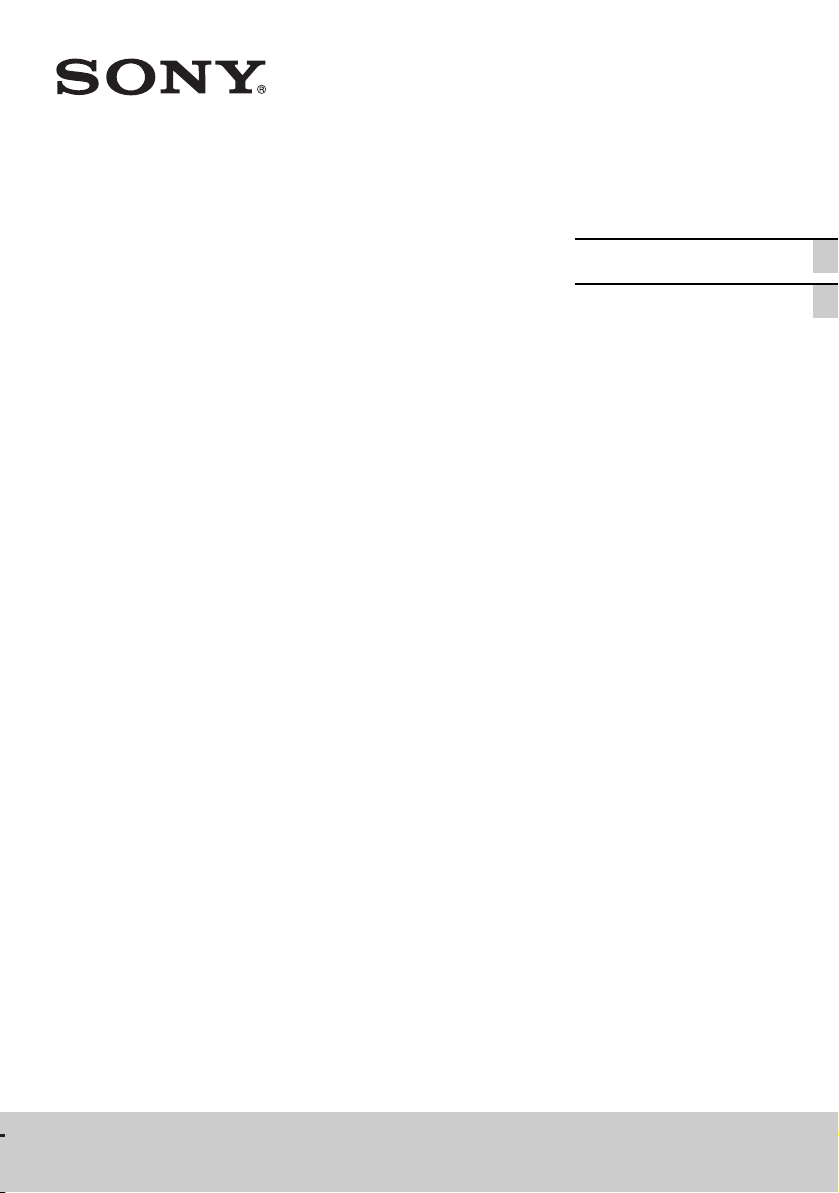
4-428-194-12(2)
Multi Channel
AV Receiver
Operating Instructions US
Mode d’emploi FR
STR-DA1800ES
Page 2
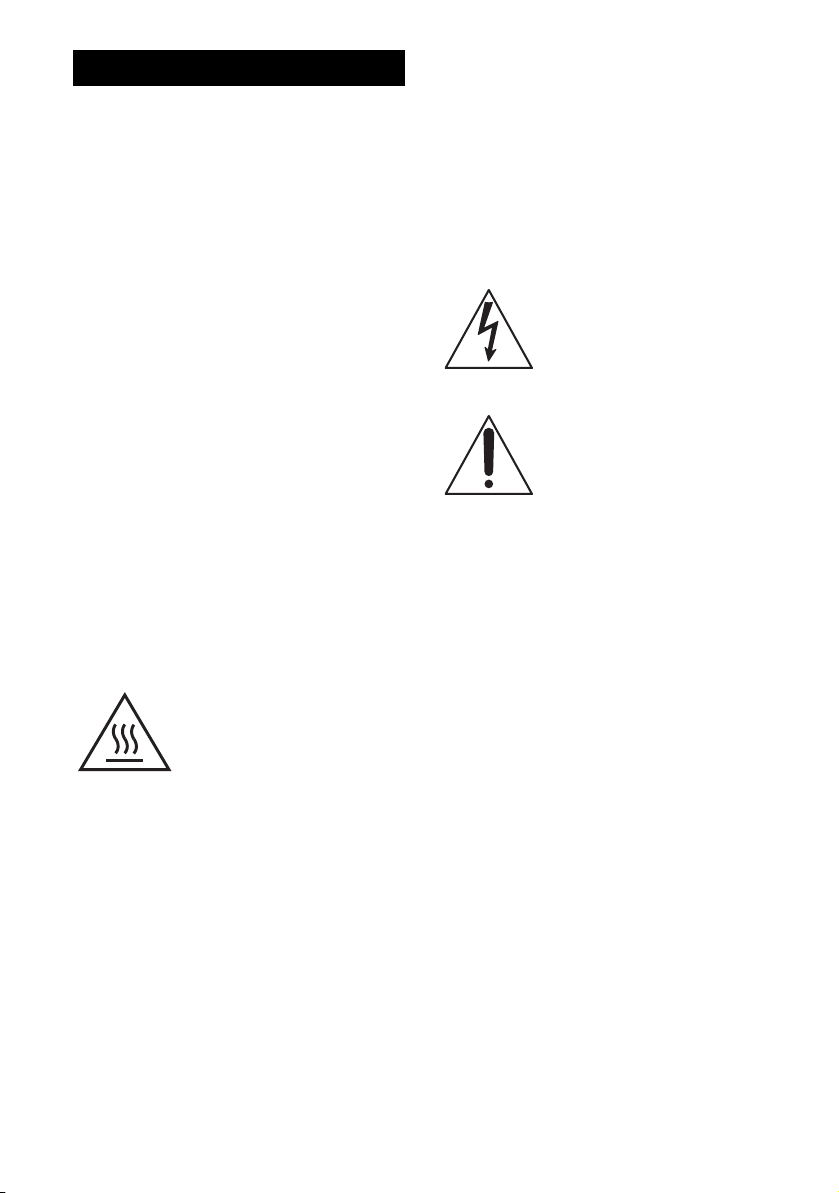
WARNING
To reduce the risk of fire or electric
shock, do not expose this apparatus to
rain or moisture.
To reduce the risk of fire, do not cover the
ventilation opening of the apparatus with
newspapers, tablecloths, curtains, etc.
Do not place the naked flame sources such as lighted
candles on the apparatus.
To reduce the risk of fire or electric shock, do not
expose this apparatus to dripping or splashing, and
do not place objects filled with liquids, such as
vases, on the apparatus.
Do not install the appliance in a confined space, such
as a bookcase or built-in cabinet.
As the main plug is used to disconnect the unit from
the mains, connect the unit to an easily accessible
AC outlet. Should you notice an abnormality in the
unit, disconnect the main plug from the AC outlet
immediately.
Do not expose batteries or apparatus with batteryinstalled to excessive heat such as sunshine, fire or
the like.
The unit is not disconnected from the mains as long
as it is connected to the AC outlet, even if the unit
itself has been turned off.
This symbol is intended to alert
the user to the presence of the Hot
Surface that may be hot if it is
touched during the normal
operation.
For customers in the United
States
Owner’s Record
The model and serial numbers are located on the rear
of the unit. Record these numbers in the space
provided below. Refer to them whenever you call
upon your Sony dealer regarding this product.
M o d e l N o . _____________________________________________________
S e r ia l N o . ______________________________________________________
This symbol is intended to alert the
user to the presence of uninsulated
“dangerous voltage” within the
product’s enclosure that may be of
sufficient magnitude to constitute a
risk of electric shock to persons.
This symbol is intended to alert the
user to the presence of important
operating and maintenance
(servicing) instructions in the
literature accompanying the
appliance.
Important Safety Instructions
1) Read these instructions.
2) Keep these instructions.
3) Heed all warnings.
4) Follow all instructions.
5) Do not use this apparatus near water.
6) Clean only with dry cloth.
7) Do not block any ventilation openings. Install in
accordance with the manufacturer’s instructions.
8) Do not install near any heat sources such as
radiators, heat registers, stoves, or other
apparatus (including amplifiers) that produce
heat.
9) Do not defeat the safety purpose of the polarized
or grounding-type plug. A polarized plug has
two blades with one wider than the other. A
grounding type plug has two blades and a third
grounding prong. The wide blade or the third
prong are provided for your safety. If the
provided plug does not fit into your outlet,
consult an electrician for replacement of the
obsolete outlet.
10)Protect the power cord from being walked on or
pinched particularly at plugs, convenience
receptacles, and the point where they exit from
the apparatus.
11)Only use attachments/accessories specified by
the manufacturer.
US
2
Page 3
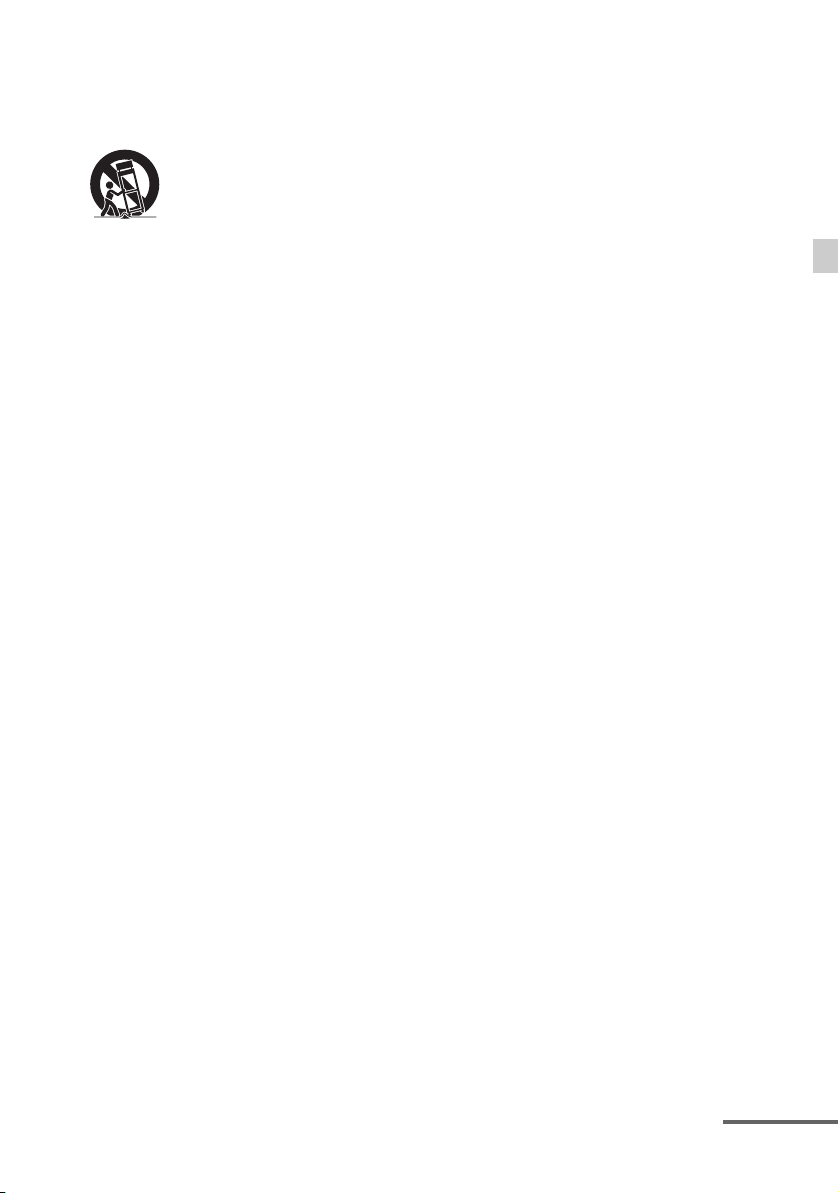
12)Use only with the cart, stand, tripod, bracket, or
table specified by the manufacturer, or sold with
the apparatus. When a cart is used, use caution
when moving the cart/apparatus combination to
avoid injury from tip-over.
13)Unplug this apparatus during lightning storms or
when unused for long periods of time.
14)Refer all servicing to qualified service personnel.
Servicing is required when the apparatus has
been damaged in any way, such as power-supply
cord or plug is damaged, liquid has been spilled
or objects have fallen into the apparatus, the
apparatus has been exposed to rain or moisture,
does not operate normally, or has been dropped.
To reduce the risk of electric shock, the speaker cord
should be connected to the apparatus and the
speakers in accordance with the following
instructions.
1) Disconnect the AC power cord from the MAINS.
2) Strip 10 to 15 mm of the wire insulation of the
speaker cord.
3) Connect the speaker cord to the apparatus and
the speakers carefully so as not to touch the core
of speaker cord by hand. Also disconnect the AC
power cord from the MAINS before
disconnecting the speaker cord from the
apparatus and the speakers.
The following FCC statement
applies only to the version of
this model manufactured for
sale in the U.S.A. Other
versions may not comply with
FCC technical regulations.
NOTE:
This equipment has been tested and found to comply
with the limits for a Class B digital device, pursuant
to Part 15 of the FCC Rules. These limits are
designed to provide reasonable protection against
harmful interference in a residential installation.
This equipment generates, uses and can r adiate radio
frequency energy and, if not installed and used in
accordance with the instructions, may cause harmful
interference to radio communications. However,
there is no guarantee that interference will not occur
in a particular installation. If this equipment does
cause harmful interference to radio or television
reception, which can be determined by turning the
equipment off and on, the user is encouraged to try
to correct the interference by one or more of the
following measures:
– Reorient or relocate the receiving antenna.
– Increase the separation between the equipment
and receiver.
– Connect the equipment into an outlet on a circuit
different from that to which the receiver is
connected.
– Consult the dealer or an experienced radio/TV
technician for help.
CAUTION
You are cautioned that any changes or modifications
not expressly approved in this manual could void
your authority to operate this equipment.
Properly shielded and grounded cables and
connectors must be used for connection to host
computers and/or peripherals in order to meet FCC
emission limits.
This equipment must not be co-located or operated
in conjunction with any other antenna or transmitter.
continued
3
US
Page 4
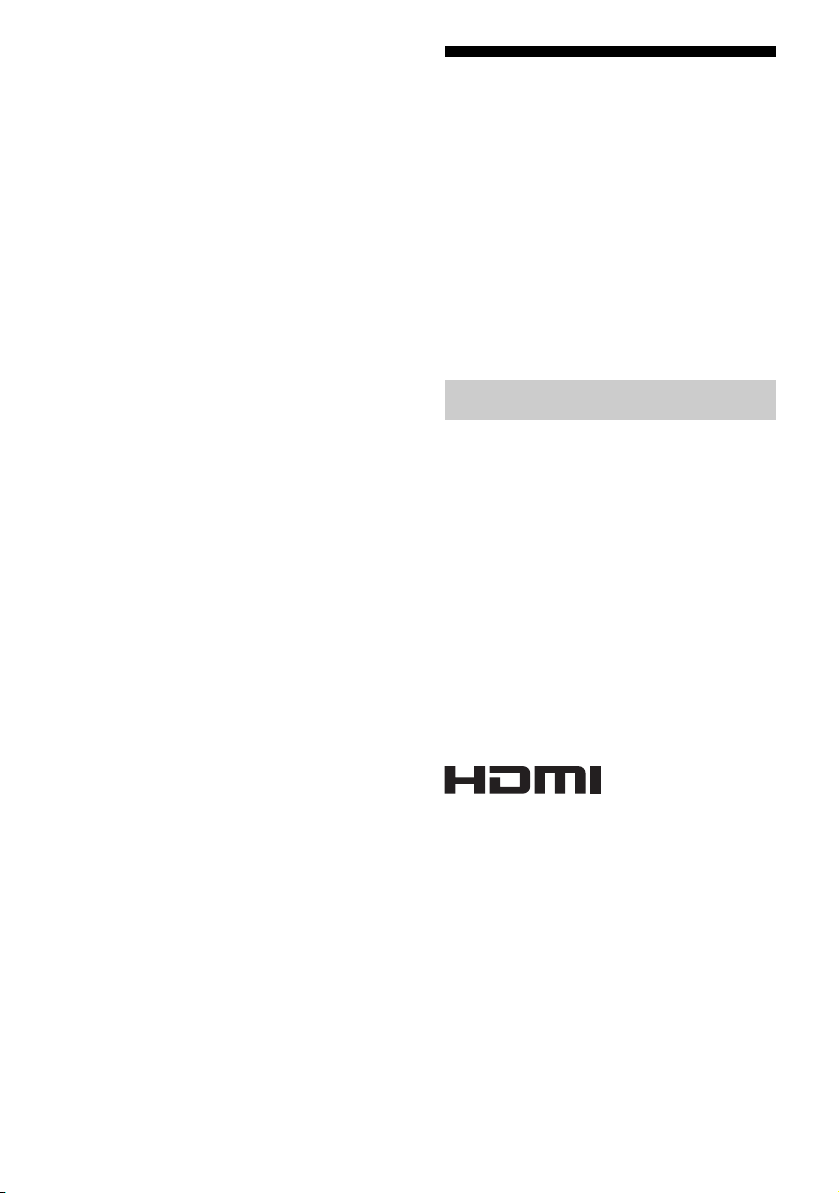
This equipment complies with FCC radiation
exposure limits set forth for an uncontrolled
environment and meets the FCC radio frequency
(RF) Exposure Guidelines in Supplement C to
OET65.
This equipment should be installed and operated
keeping the radiator at least 20cm or more away
from person’s body (excluding extremities: hands,
wrists, feet and ankles).
For customers in Canada
Properly shielded and grounded cables and
connectors must be used for connection to host
computers and/or peripherals.
Operation is subject to the following two conditions:
(1) this device may not cause interference, and (2)
this device must accept any interference, including
interference that may cause undesired operation of
this device.
This equipment complies with IC radiation exposure
limits set forth for an uncontrolled environment and
meets RSS-102 of the IC radio frequency (RF)
Exposure rules.
This equipment should be installed and operated
keeping the radiator at least 20cm or more away
from person’s body (excluding extremities: hands,
wrists, feet and ankles).
About This Manual
• The instructions in this manual are for model
STR-DA1800ES. The model number is located at
the lower right corner of the front panel. The
illustrations used in this manual are of the USA
model and they may be different from your model.
Any differences in operation are marked in the
manual as “USA model only”.
• The instructions in this manual describe the
operation of the receiver with the supplied remote
control. You can also use the buttons or knobs on
the receiver if they have the same or similar names
as those on the remote control.
On copyrights
This receiver incorporates Dolby* Digital and Pro
Logic Surround and the DTS** Digital Surround
System.
* Manufactured under license from Dolby
Laboratories. Dolby, Pro Logic, Surround EX,
and the double-D symbol are trademarks of
Dolby Laboratories.
** Manufactured under license under U.S. Patent
Nos: 5,956,674; 5,974,380; 6,226,616;
6,487,535; 7,212,872; 7,333,929; 7,392,195;
7,272,567 & other U.S. and worldwide patents
issued & pending. DTS-HD, the Symbol, &
DTS-HD and the Symbol together are registered
trademarks & DTS-HD Master Audio is a
trademark of DTS, Inc. Product includes
software. © DTS, Inc. All Rights Reserved.
The terms HDMI and HDMI High-Definition
Multimedia Interface, and the HDMI Logo are
trademarks or registered trademarks of HDMI
Licensing LLC in the United States and other
countries.
The font type (Shin Go R) installed in this receiver
is provided by MORISAWA & COMPANY LTD.
These names are the trademarks of MORISAWA &
COMPANY LTD., and the copyright of the font also
belongs to MORISAWA & COMPANY LTD.
US
4
Page 5
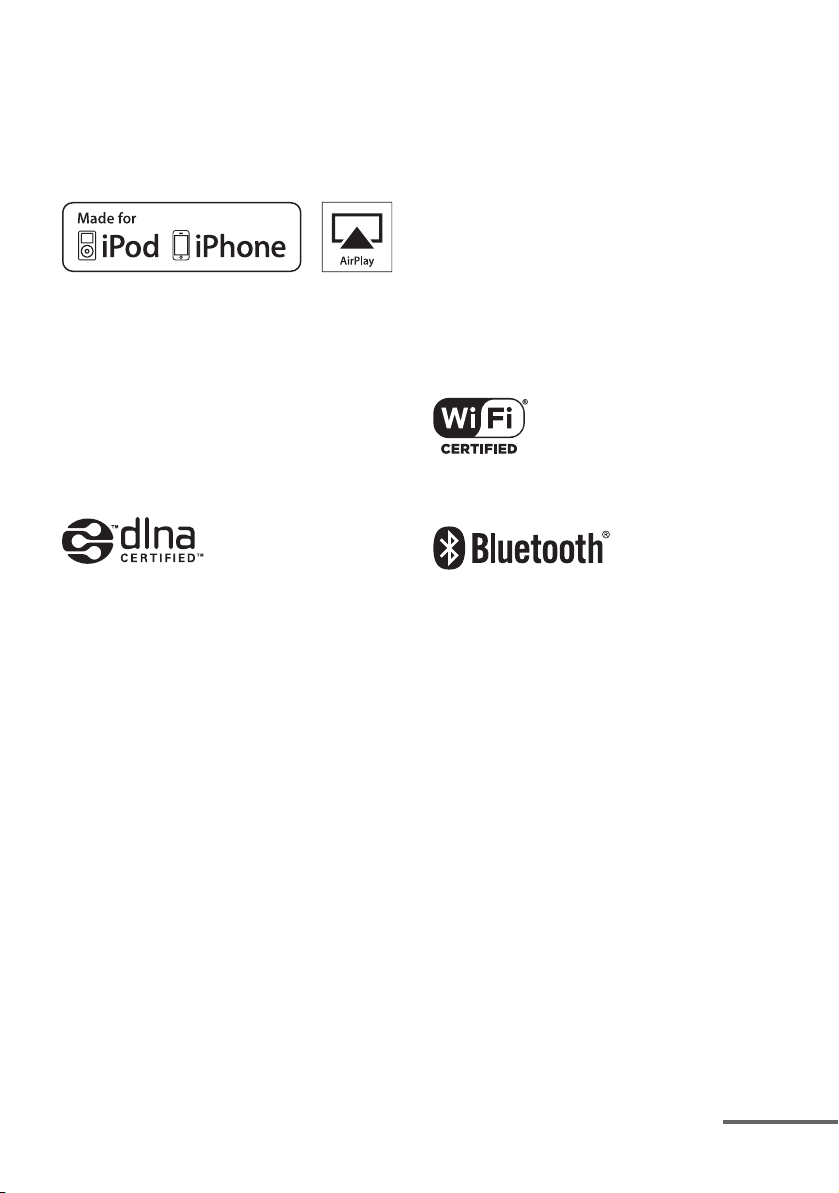
AirPlay, the AirPlay logo, iPhone, iPod, iPod
classic, iPod nano, and iPod touch are trademarks of
Apple Inc., registered in the U.S. and other
countries.
All other trademarks and registered trademarks are
of their respective holders. In this manual, ™ and ®
marks are not specified.
“Made for iPod” and “Made for iPhone” mean that
an electronic accessory has been designed to
connect specifically to iPod or iPhone, respectively,
and has been certified by the developer to meet
Apple performance standards.
Apple is not responsible for the operation of this
device or its compliance with safety and regulatory
standards. Please note that the use of this accessory
with iPod or iPhone may affect wireless
performance.
“x.v.Color (x.v.Colour)” and “x.v.Color
(x.v.Colour)” logo are trademarks of Sony
Corporation.
“BRAVIA” is a trademark of Sony Corporation.
“PlayStation” is a registered trademark of Sony
Computer Entertainment Inc.
“WALKMAN” is a registered trademark of Sony
Corporation.
MICROVAULT is a trademark of Sony
Corporation.
VAIO and VAIO Media are registered trademarks
of Sony Corporation.
PARTY STREAMING and PARTY STREAMING
logo are trademarks of Sony Corporation.
The Wi-Fi CERTIFIED Logo is a certification mark
of the Wi-Fi Alliance.
DLNA™, the DLNA Logo and DLNA
CERTIFIED™ are trademarks, service marks, or
certification marks of the Digital Living Network
Alliance.
“Sony Entertainment Network logo” and “Sony
Entertainment Network” are trademarks of Sony
Corporation.
Wake-on-LAN is a trademark of International
Business Machines Corporation in the United
States.
Microsoft, Windows, Windows Vista, Windows 7™,
and Windows Media are trademarks or registered
trademarks of Microsoft Corporation in the United
States and/or other countries.
This product contains technology subject to certain
intellectual property rights of Microsoft. Use or
distribution of this technology outside of this
product is prohibited without the appropriate
license(s) from Microsoft.
MPEG Layer-3 audio coding technology and patents
licensed from Fraunhofer IIS and Thomson.
The Bluetooth
®
word mark and logos are registered
trademarks owned by Bluetooth SIG, Inc. and any
use of such marks by Sony Corporation is under
license.
Other trademarks and trade names are those of their
respective owners.
InstaPrevue™ is a trademark or registered
trademark of Silicon Image, Inc. in the United States
and other countries.
continued
5
US
Page 6
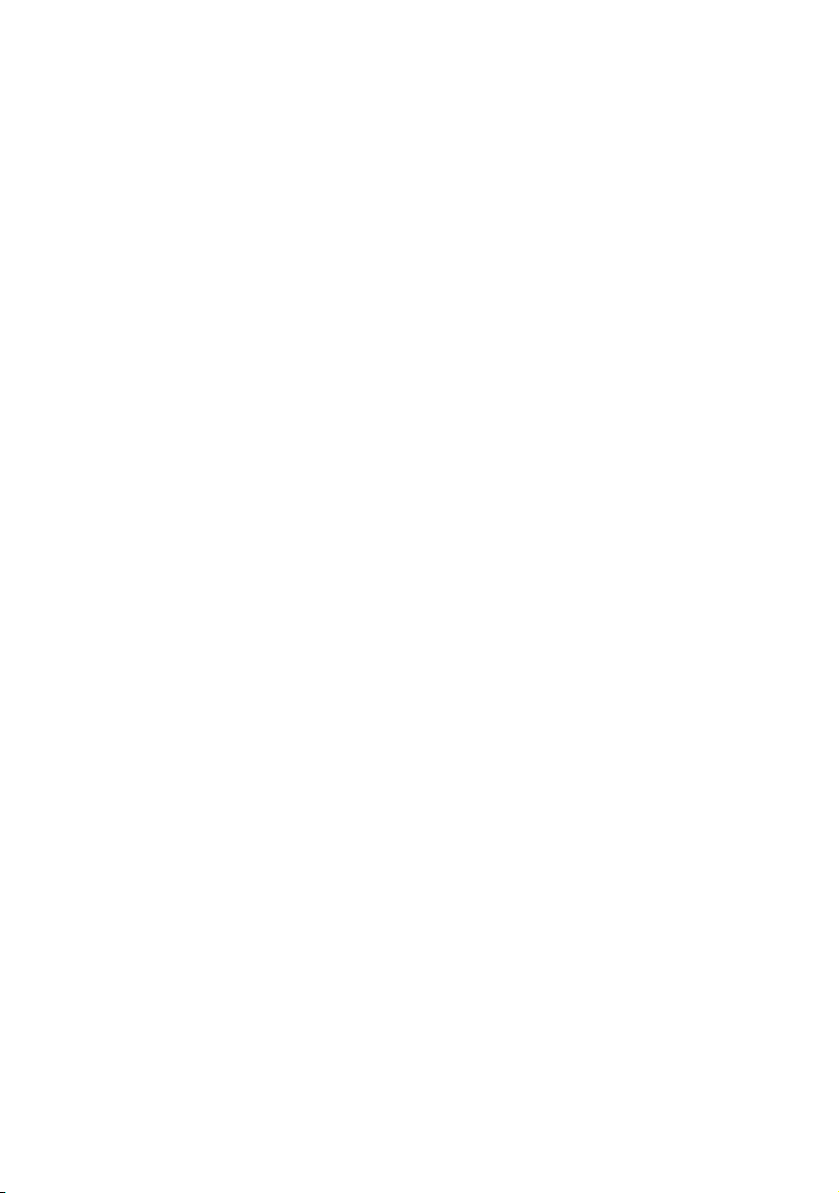
FLAC Decoder
Copyright (C)
2000,2001,2002,2003,2004,2005,2006,2007
Josh Coalson
Redistribution and use in source and binary forms,
with or without modification, are permitted
provided that the following conditions are met:
– Redistributions of source code must retain the
above copyright notice, this list of conditions and
the following disclaimer.
– Redistributions in binary form must reproduce the
above copyright notice, this list of conditions and
the following disclaimer in the documentation
and/or other materials provided with the
distribution.
– Neither the name of the Xiph.org Foundation nor
the names of its contributors may be used to
endorse or promote products derived from this
software without specific prior written
permission.
THIS SOFTWARE IS PROVIDED BY THE
COPYRIGHT HOLDERS AND CONTRIBUTORS
“AS IS” AND ANY EXPRESS OR IMPLIED
WARRANTIES, INCLUDING, BUT NOT
LIMITED TO, THE IMPLIED WARRANTIES OF
MERCHANTABILITY AND FITNESS FOR A
PARTICULAR PURPOSE ARE DISCLAIMED.
IN NO EVENT SHALL THE FOUNDATION OR
CONTRIBUTORS BE LIABLE FOR ANY
DIRECT, INDIRECT, INCIDENTAL, SPECIAL,
EXEMPLARY, OR CONSEQUENTIAL
DAMAGES (INCLUDING, BUT NOT LIMITED
TO, PROCUREMENT OF SUBSTITUTE GOODS
OR SERVICES; LOSS OF USE, DATA, OR
PROFITS; OR BUSINESS INTERRUPTION)
HOWEVER CAUSED AND ON ANY THEORY
OF LIABILITY, WHETHER IN CONTRACT,
STRICT LIABILITY, OR TORT (INCLUDING
NEGLIGENCE OR OTHERWISE) ARISING IN
ANY WAY OUT OF THE USE OF THIS
SOFTWARE, EVEN IF ADVISED OF THE
POSSIBILITY OF SUCH DAMAGE.
US
6
Page 7
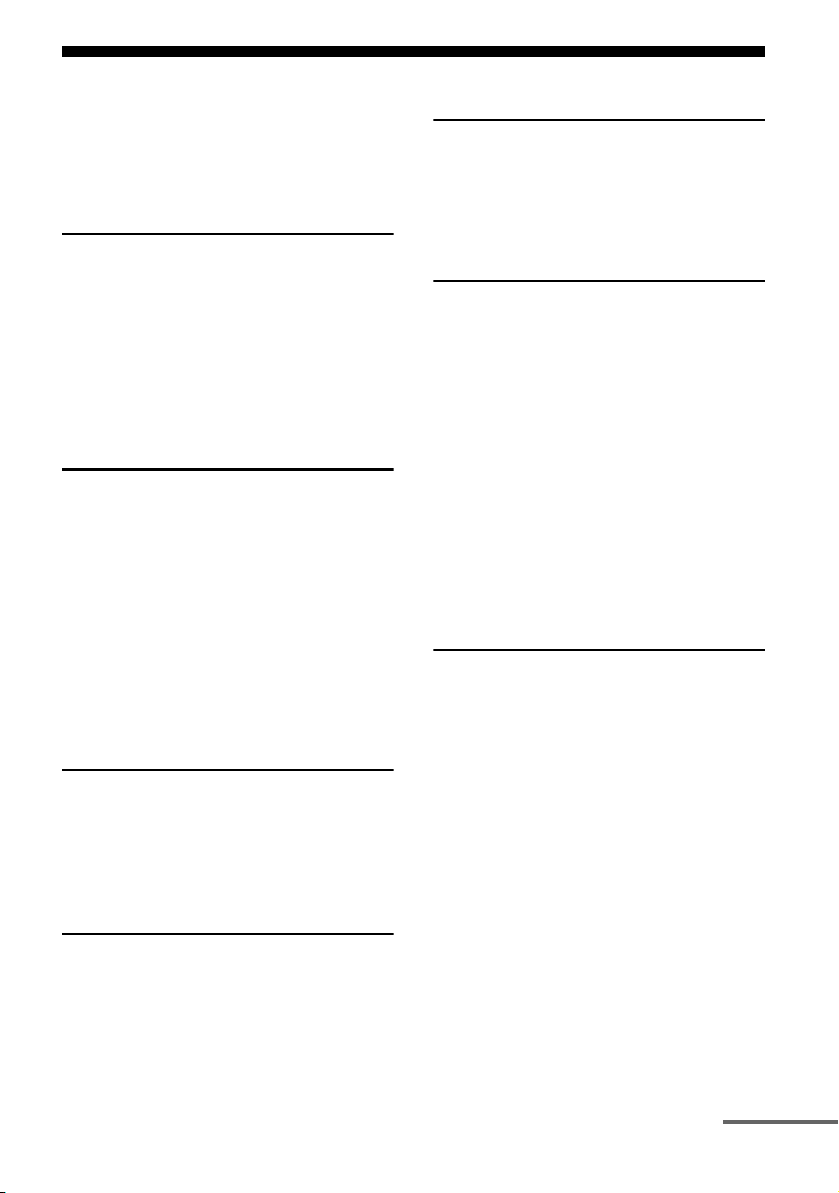
Table of Contents
About This Manual .......................................4
Supplied accessories .....................................9
Description and location of parts ................ 10
Getting started ............................................. 19
Connections
1: Installing the speakers............................. 22
2: Connecting the speakers ......................... 24
3: Connecting the TV..................................26
4a: Connecting the video equipment........... 28
4b: Connecting the audio equipment .......... 37
5: Connecting the antennas (aerials)........... 38
6: Connecting to the network......................39
Preparing the Receiver
Connecting the AC power cord
(mains lead)............................................ 41
Turning on the receiver ...............................41
Performing initial setup operations
(clearing all memorized settings)........... 42
Setting the speakers..................................... 42
Using AUTO CALIBRATION.................... 44
Configuring the network settings of the
receiver...................................................48
Guide to on-screen display operation.......... 52
Basic Operations
Playing an input source equipment............. 54
Playing an iPod/iPhone............................... 56
Playing a USB device..................................59
Recording using the receiver....................... 61
Enjoying Sound Effects
Selecting the sound field .............................65
Using the Sound Optimizer function........... 69
Resetting sound fields to the default
settings....................................................69
Using Network Features
About the network functions of the
receiver ...................................................70
Setting up the server ....................................70
Enjoying audio content stored on the
server ......................................................74
Enjoying Sony Entertainment Network
(SEN)......................................................76
Using the PARTY STREAMING
function...................................................78
Streaming music from iTunes with
AirPlay ...................................................80
Updating the software .................................81
Searching for an item using a keyword.......83
Using Bluetooth Features
About the Bluetooth wireless technology....84
About the Bluetooth functions of the
receiver ...................................................84
Listening to music of a Bluetooth device ....85
Tuner Operations
Listening to FM/AM radio.......................... 62
Presetting FM/AM radio stations
(Preset Tuning)....................................... 64
continued
US
7
Page 8
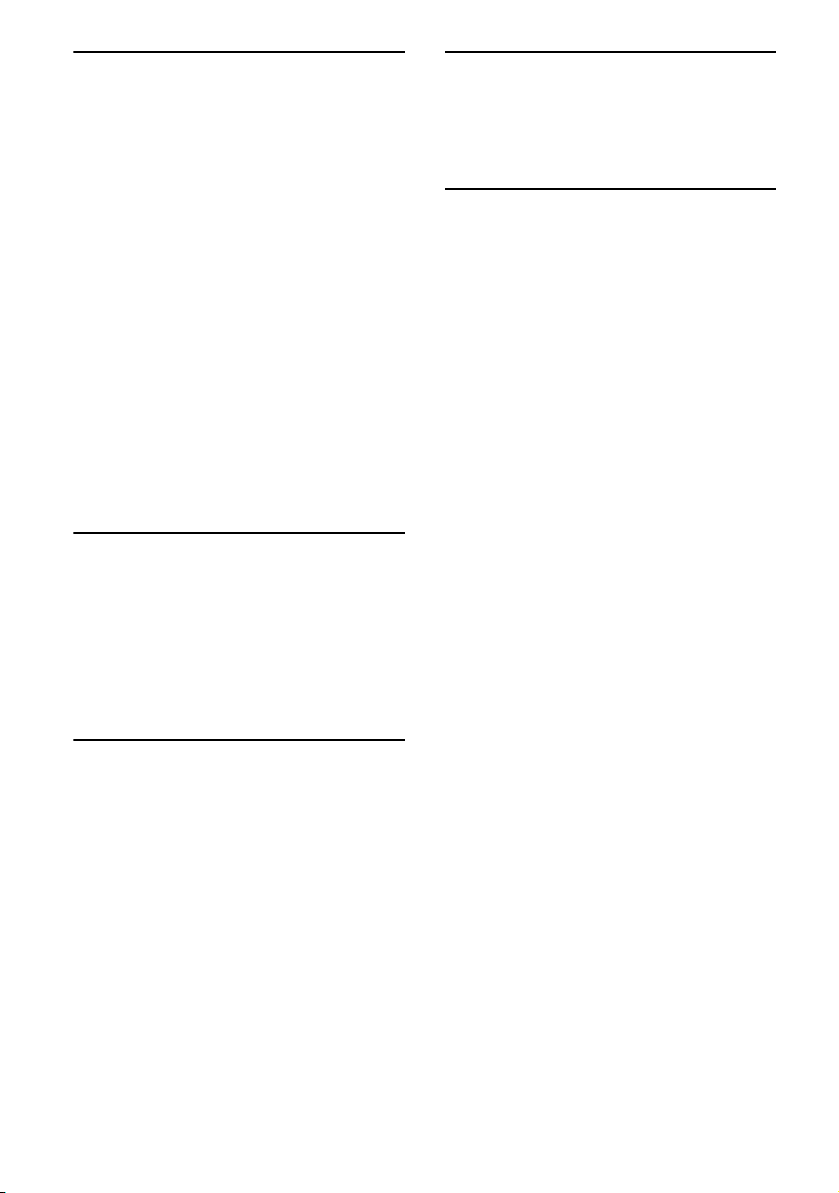
“BRAVIA” Sync Features
What is “BRAVIA” Sync?...........................87
Preparing for the “BRAVIA” Sync..............88
Playing back equipment with one-touch
operation (One-Touch Play) ...................88
Enjoying the TV sound from the speakers
connected to the receiver
(System Audio Control) .........................89
Turning off the receiver with the TV
(System Power-Off)................................89
Enjoying optimum sound field for the selected
scene (Scene Select) ...............................90
Operating the receiver using the TV’s remote
control (Home Theatre Control).............90
Enjoying the TV sound from the speakers
connected to the receiver via HDMI OUT
A jack (Audio Return Channel)..............90
Switching the monitors that output the HDMI
video signals ...........................................91
Other Operations
Switching between digital and analog audio
(INPUT MODE).....................................91
Using other video/audio input jacks
(Input Assign).........................................92
Using a bi-amplifier connection ..................94
Using multi-zone features............................95
Using the Remote Control
Programming the remote control.............. 113
Clearing the memory of the remote
control .................................................. 118
Additional Information
Precautions................................................ 118
Troubleshooting........................................ 120
Specifications............................................ 133
Index ......................................................... 136
Adjusting Settings
Using the Settings menu..............................98
Speaker Settings ..........................................99
Surround Settings ......................................101
EQ Settings................................................102
Audio Settings ...........................................102
HDMI Settings...........................................103
Network Settings .......................................104
Bluetooth Settings......................................107
System Settings .........................................107
Operating without connecting to a TV ......108
US
8
Page 9
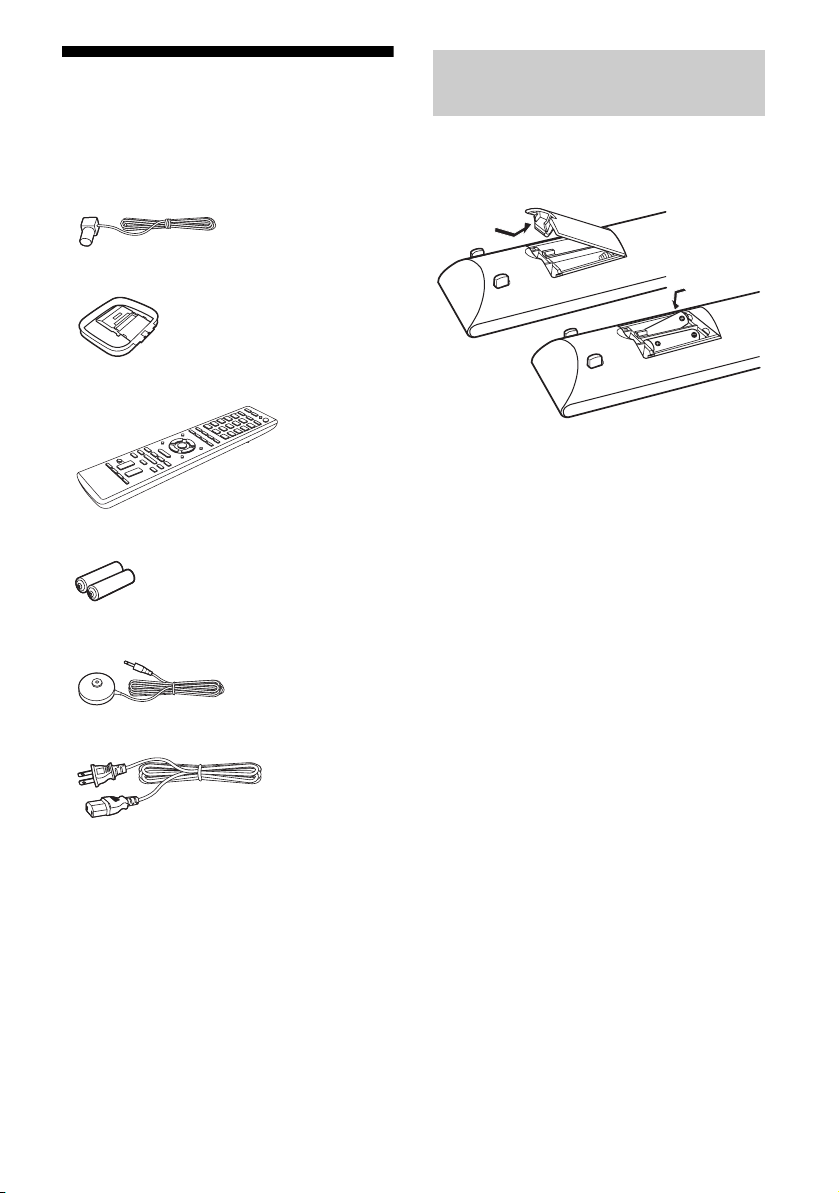
Supplied accessories
• Operating Instructions (this manual)
• Quick Setup Guide (1)
• GUI Menu List (1)
• FM wire antenna (aerial) (1)
• AM loop antenna (aerial) (1)
• Remote control (RM-AAP080) (1)
• R6 (size AA) batteries (2)
• Optimizer microphone (ECM-AC2) (1)
• Power cord (1)
Inserting batteries into the
remote control
Insert two R6 (size-AA) batteries (supplied) in
the remote control. Observe the correct
polarity when installing batteries.
Notes
• Do not leave the remote control in an extremely hot
or humid place.
• Do not use a new battery with old ones.
• Do not mix manganese batteries and other kinds of
batteries.
• Do not expose the remote control sensor to direct
sunlight or lighting apparatuses. Doing so may
cause a malfunction.
• If you do not intend to use the remote control for an
extended period of time, remove the batteries to
avoid possible damage from battery leakage and
corrosion.
• When you replace or remove the batteries, the
programmed codes may be cleared. If this happens,
reprogram the remote control (page 113).
• When the receiver no longer responds to the
remote control, replace all the batteries with new
ones.
US
9
Page 10
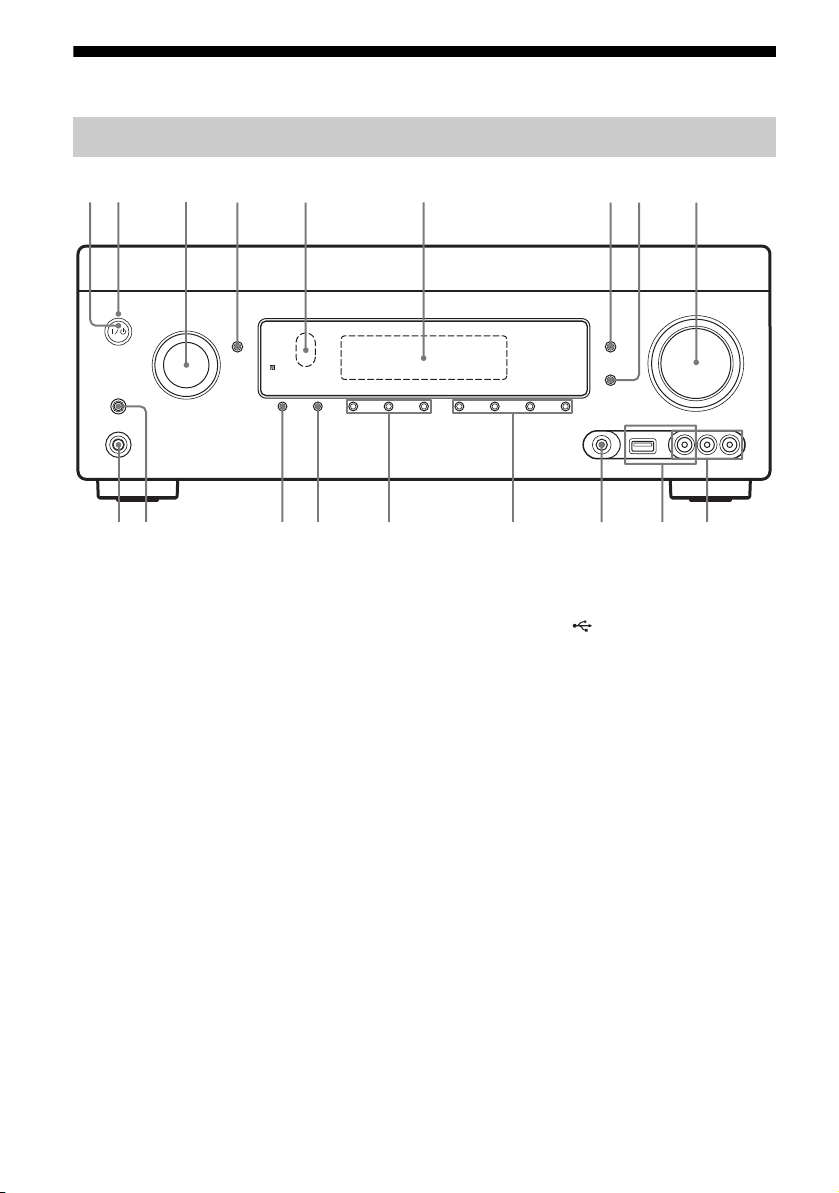
Description and location of parts
Front panel
2 31 45 6
qk qj
A ?/1 (on/standby) (page 42, 63, 69)
B ON/STANDBY indicator
Lights up as follows:
Green: The receiver is turned on.
Amber: The receiver is in standby mode, and
– Either Control fo r HDMI, Network Standby, or
Bluetooth Standby is set to on.
– The receiver in zone 2 is turned on.
Lights off when the receiver is in standby mode
and Control for HDMI, Network Standby,
Bluetooth Standby, and zone 2 are set to off.
Note
If the ON/STANDBY indicator flashes slowly,
the software update is in progress (page 81). If
the indicator flashes in quick succession, the
software update has error (page 120).
C INPUT SELECTOR (page 55, 61, 91)
D INPUT MODE (page 91)
E Remote control sensor
Receives signals from remote control.
F Display panel (page 11)
G DISPLAY (page 113)
H DIMMER
Adjusts the brightness of the display panel in 3
levels.
qg qf qd q;qs qa
qh
79
8
I MASTER VOLUME (page 55)
J VIDEO 2 IN jacks (page 35)
K iPod/iPhone ( (USB) port and
VIDEO IN jack) (page 35, 38)
L AUTO CAL MIC jack (page 45)
M 2CH/A.DIRECT, A.F.D., MOVIE/
HD-D.C.S., MUSIC (page 65, 67)
N TONE, TONE MODE
Press TONE MODE repeatedly to select BASS
or TREBLE, then turn TONE to adjust the level.
O PARTY (page 79)
Operates the PARTY STREAMING function.
Hold down the button to start or close a PARTY.
P BLUETOOTH (page 85)
Operates the Bluetooth function.
Q SPEAKERS (page 43)
R PHONES jack
Connects to headphones.
10
US
Page 11
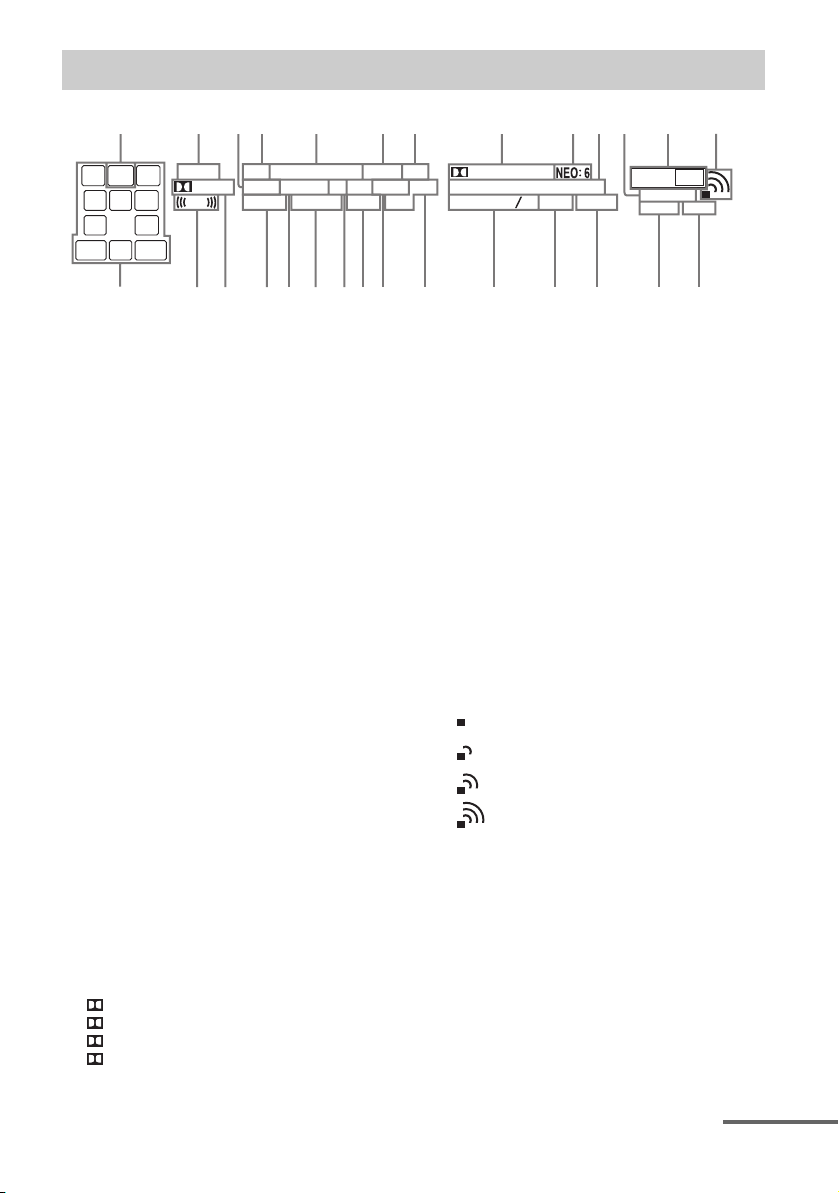
Indicators on the display panel
5
4 6 57 qsqa8 9
HDMI COAX
EQ
D.C.A.C.D.L.L.
D.RANGESTA.P.M.
LH
SL
1
SW
C
L
S
RH
SR
SB RSBSB L
R
2
ZONE 2
PL II x z
LFE
3
USB
UPDATE
A SW
Lights up when the audio signal is output from
the SUBWOOFER jack.
B ZONE 2
Lights up while operation in zone 2 is being
enabled.
C D.L.L.
Lights up when the D.L.L. (Digital Legato
Linear) function is activated (page 102).
D USB
Lights up when iPod/iPhone or USB device is
detected.
E Input indicator
Lights up to indicate the current input.
HDMI
Digital signal is input through the HDMI jack.
COAX
Digital signal is input through the COAXIAL
jack (page 91).
OPT
Digital signal is input through the OPTICAL
jack (page 91).
ARC
TV input is selected and the Audio Return
Channel (ARC) signals are detected.
F PARTY
Lights up when PARTY STREAMING function
is activated (page 78).
G Dolby Digital Surround indicator*
Lights up the respective indicator when the
receiver is decoding the corresponding Dolby
Digital format signals.
D
D EX
D+
TrueHD
Dolby Digital
Dolby Digital Surround EX
Dolby Digital Plus
Dolby TrueHD
OPT PARTY
S.OPT.
0
ARC
MEM DTS
D+EX
Tru e HD
-
HD
MSTR
HI
96
24
RES LBR
-
DTS ES LPCM
SP A B
HDMI OUT A B
BLUETOOTH
-
BI
AMP
qhqjwawd qkqlws w;wg wfwhwj qg qf qd
H NEO:6
Lights up when DTS Neo:6 Cinema/Music
decoder is activated (page 66, 67).
I DTS-HD indicator*
Lights up the respective indicator when the
receiver is decoding the corresponding DTS-HD
format signals.
DTS-HD MSTR
DTS-HD HI RES
DTS-HD LBR
J BLUETOOTH
Lights up when Bluetooth device is connected.
K HDMI OUT A + B (page 91)
L Wireless LAN signal strength indicator
Lights up to show the strength of the wireless
LAN signal (page 50, 51).
No signal.
The signal strength is weak.
The signal strength is moderate.
The signal strength is strong.
M SLEEP
Lights up when the Sleep Timer is activated
(page 16).
N BI-AMP
Lights up when surround back speakers
selection is set to “BI-AMP” (page 94).
O SP A/SP B/SP A B (page 43)
P LPCM
Lights up when the receiver is decoding the
Linear PCM signals.
DTS-HD Master Audio
DTS-HD High Resolution
Audio
DTS-HD Low Bit Rate
Audio
+
SLEEP
continued
11
US
Page 12
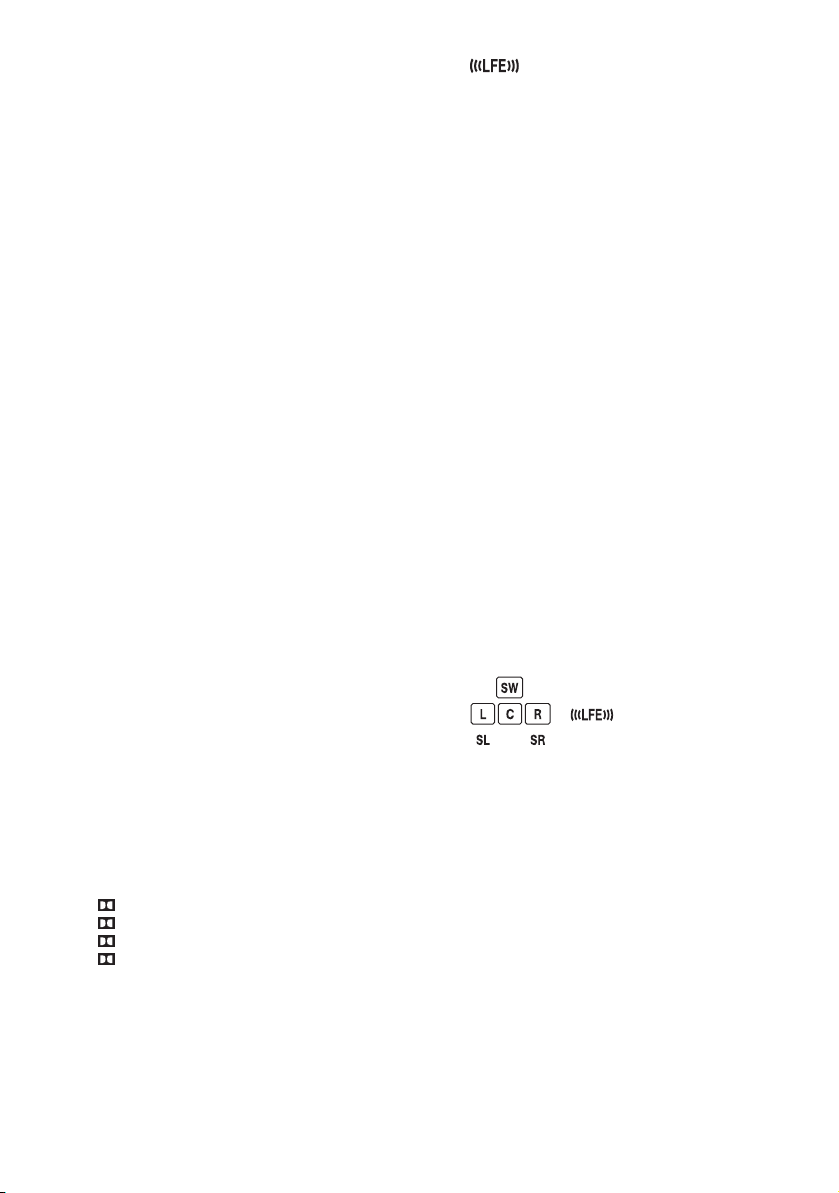
Q DTS(-ES) indicator*
Lights up the respective indicator when the
receiver is decoding the corresponding DTS
format signals.
DTS
DTS-ES
DTS 96/24
DTS
DTS-ES
DTS 96 kHz/24 bit
R Tuning indicator
Lights up when the receiver tunes to a radio
station.
MEM
Memory function, such as Preset Memory
(page 64), etc., is activated.
ST
Stereo broadcast
S S.OPT.
Lights up when Sound Optimizer function is
activated (page 69).
T A.P.M.
Lights up when the A.P.M. (Automatic Phase
Matching) function is activated.
You can only set the A.P.M. function in the
DCAC (Digital Cinema Auto Calibration)
function (page 47).
U EQ
Lights up when the equalizer is activated.
V D.RANGE
Lights up when dynamic range compression is
activated (page 101).
W D.C.A.C.
Lights up when the measurement results of the
“Auto Calibration” function are applied.
X UPDATE
Lights up when a new software is available
(page 81).
Y Dolby Pro Logic indicator
Lights up the respective indicator when the
receiver performs Dolby Pro Logic processing.
This matrix surround decoding technology can
enhance input signals.
PL
PL II
PL IIx
PL IIz
Dolby Pro Logic
Dolby Pro Logic II
Dolby Pro Logic IIx
Dolby Pro Logic IIz
Note
These indicators may not light up depending on
the speaker pattern setting.
Z
Lights up when the disc being played back
contains an LFE (Low Frequency Effect)
channel and the LFE channel signal is actually
being reproduced.
wj Playback channel indicator
The letters (L, C, R, etc.) indicate the channels
being played back. Based on the speaker
settings, the box around the letter(s) vary to
show how the receiver downmixes the source
sound.
LH
RH
L
R
C
SL
SR
S
Front Left High
Front Right High
Front Left
Front Right
Center (monaural)
Surround Left
Surround Right
Surround (monaural or the
surround equipment
obtained by Pro Logic
SBL
SBR
SB
processing)
Surround Back Left
Surround Back Right
Surround Back (the
surround back equipment
obtained by 6.1 channel
decoding)
Example:
Speaker pattern: 3/0.1
Recording format: 3/2.1
Sound Field: A.F.D. AUTO
* When playing a Dolby Digital or DTS format disc,
make sure that you have completed the digital
connections and that INPUT MODE is not set to
“ANALOG” (page 92) or “A. DIRECT” is not
selected.
12
US
Page 13
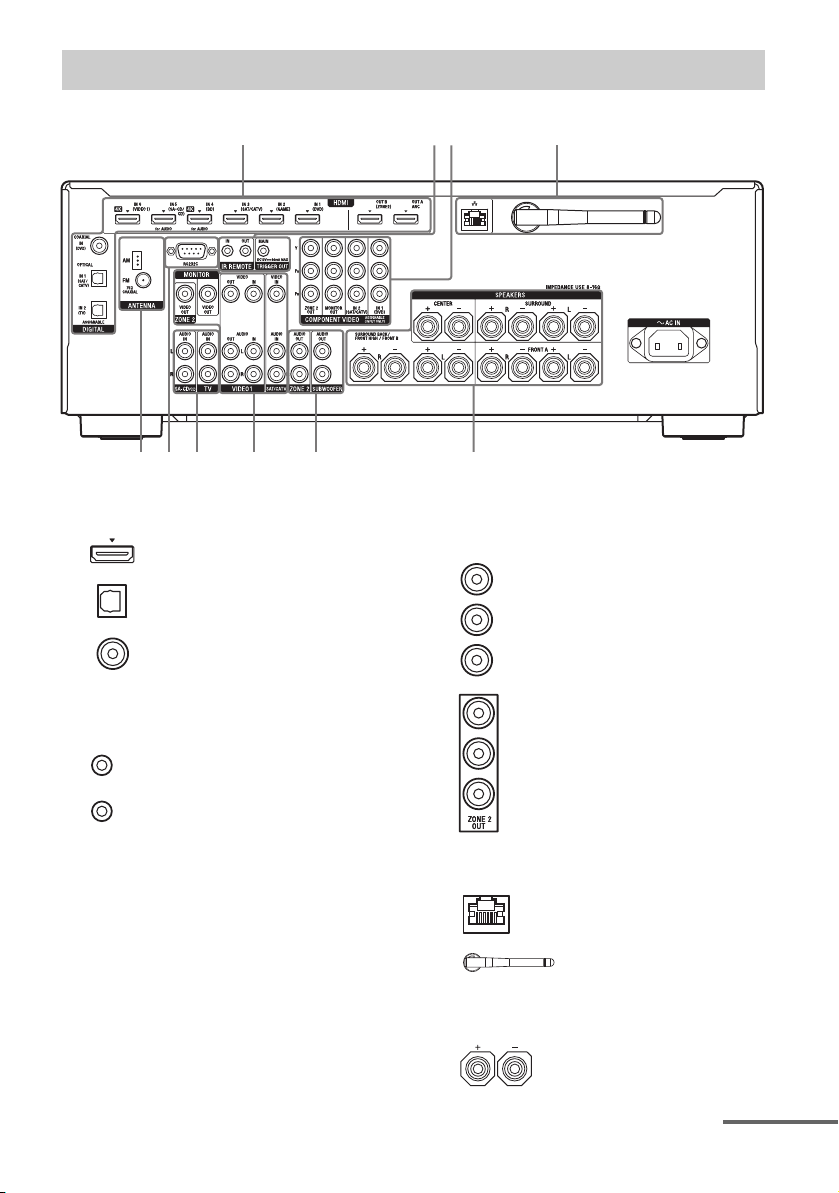
Rear panel
1 243
566 789
A DIGITAL INPUT/OUTPUT section
HDMI IN/OUT* jacks (page 26,
29, 30, 32, 34, 37)
OPTICAL IN jacks (page 26, 30,
32)
COAXIAL IN jack (page 30)
B Controls jacks for Sony equipment
and other external equipment
IR REMOTE IN/OUT jacks
(page 96)
TRIGGER OUT jack (page 107)
Connect to interlock on/off of the
power supply of other 12V
TRIGGER compliant equipment,
or the amplifier.
C COMPONENT VIDEO INPUT/
OUTPUT section
Green
(Y)
Blue
(P
Red
(P
Green
(Y)
Blue
(P
Red
(P
Y, PB, PR IN/OUT* jacks
(page 26, 30, 32)
B)
R)
Y, P
B)
R)
B, PR OUT* jacks
(page 96)
D NETWORK section
LAN port (page 40)
Wireless LAN antenna
(page 40)
E SPEAKERS section (page 24)
continued
13
US
Page 14
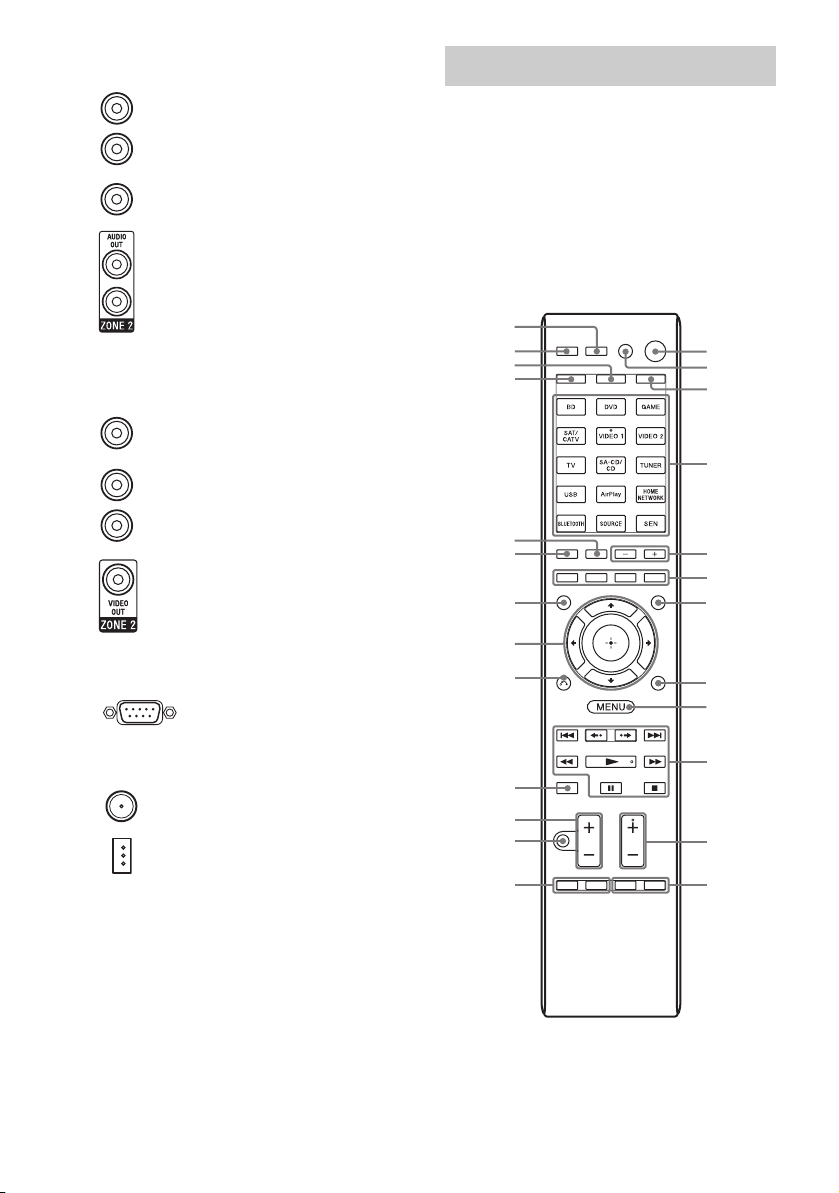
F AUDIO INPUT/OUTPUT section
Remote control
White (L)
Red (R)
Black
AUDIO IN jacks (page 26, 32,
34, 37)
AUDIO OUT jacks (page 24)
AUDIO OUT jacks (page 96)
G VIDEO/AUDIO INPUT/OUTPUT
section (page 26, 32, 34)
Yellow
White (L)
Red (R)
VIDEO IN/OUT* jacks
AUDIO IN/OUT jacks
VIDEO OUT jacks (page 96)
H RS232C port
Used for maintenance and
service.
Use the supplied remote control to operate this
receiver and other equipment. The remote
control is pre-programmed to operate Sony
audio/video equipment. You can also program
the remote control to operate non-Sony
equipment. For details, see “Programming the
remote control” (page 113).
RM-AAP080
wg
wf
wd
ws
1
2
3
4
wa
w;
5
6
ql
7
qk
qj
8
9
I TUNER section
FM ANTENNA jack (page 38)
AM ANTENNA terminals
(page 38)
* You must connect the HDMI OUT or MONITOR
OUT jack to your TV to watch the selected input
image (page 26).
US
14
qh
qg
qf
qd
0
qa
qs
Page 15
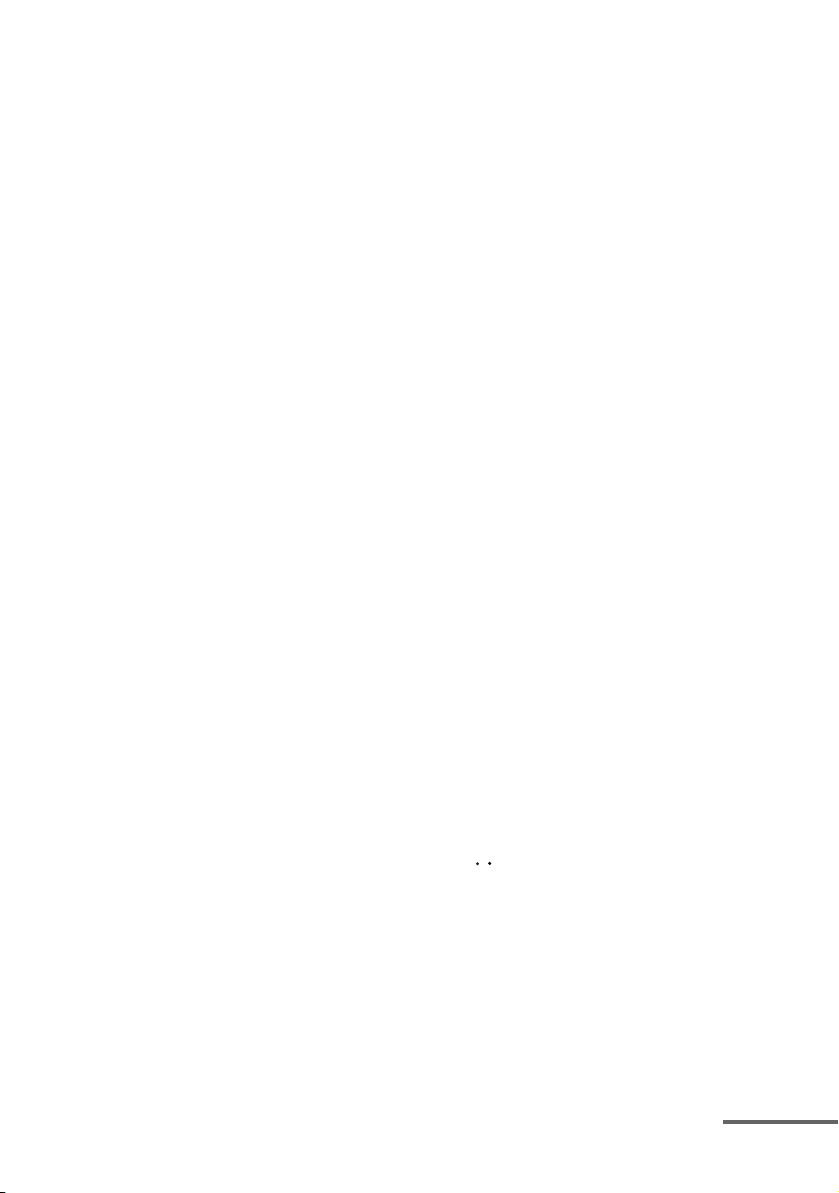
A ?/1 (on/standby)
Turns the receiver on or sets it to the standby
mode.
If you press ZONE (C) to switch the remote to
zone 2 mode, you can turn the power for zone 2
on or off using ?/1.
Saving the power in standby mode
When Control for HDMI (page 103), Network
Standby (page 106), and Bluetooth Standby
(page 107) are set to off, and the receiver in
zone 2 is turned off.
B AV ?/1
1)
(on/standby)
Turns on or off the audio/video equipment that
the remote control is programmed to operate.
To turn the TV on or off, press TV (W) and
then press AV ?/1.
If you press ?/1 (A) at the same time, it will
turn off the receiver and all other equipment
including an amplifier in zone 2 (SYSTEM
STANDBY).
Note
The function of the AV ?/1 changes
automatically each time you press the input
buttons (D).
C ZONE (page 97)
D Input buttons
2)
Selects the equipment you want to use. When
you press any of the input buttons, the receiver
turns on. The buttons are assigned to control
Sony equipment. You can program the remote
control to control non-Sony equipment
following the steps in “Programming the remote
control” on page 113.
Numeric/text buttons
1)2)
Press SHIFT (V), then press numeric/text
buttons to
– preset/tune to the preset stations (page 64).
– select track numbers. Press 0/10 to select track
number 10.
– select channel numbers.
– select the letters (ABC, DEF, etc.),
punctuation marks (!, ?, etc.) or other symbols
(#, %, etc.) when you enter characters for
network features.
Press TV (W), then press the numeric buttons
to select the TV channels.
1)
-/--
Press SHIFT (V), then press -/-- to select the
channel entry mode, either one or two digit.
Press TV (W), then press -/-- to select the TV
channel entry mode.
1)
>10
Press SHIFT (V), then press >10 to select track
numbers over 10.
ENT/MEM
1)
Press SHIFT (V), then press ENT/MEM to
– enter the value after selecting a channel, disc,
or track using numeric buttons.
– store a station during tuner operation.
1)
CLEAR
Press SHIFT (V), then press CLEAR to
– erase a letter for network features.
– clear a mistake when you press the incorrect
numeric/text button.
CHARACTER
Press SHIFT (V), then press CHARACTER to
select the character type for network features.
Each time you press CHARACTER, the
character type changes in sequence as follows:
“abc” (lowercase letters) t “ABC” (uppercase
letters) t “123” (numbers)
ALPHABET SEARCH
Press SHIFT (V), then press ALPHABET
SEARCH to search for an item using a keyword
(page 83).
E SOUND FIELD +/–
Selects a sound field (page 65).
F Color buttons
1)
Works according to the guide on the TV screen.
G GUI MODE
Displays the GUI menu on the TV screen.
H TOOLS/OPTIONS
1)
Displays and selects items from the option
menus.
Press TV (W), then press TOOLS/OPTIONS to
display the TV function options.
I MENU, HOME
1)
Displays the menu to operate the audio/video
equipment.
Press TV (W), then press HOME to display the
menus of Sony TV.
J ./>
1),
m/M1), N
1)2)
, X1), x
Skip, backward/forward, play, pause, stop
operation.
1)
<
<
/
Press to
– replay the previous scene or fast forward the
current scene.
– skip to previous or next album when using
iPod/iPhone.
REPEAT
1)
Press SHIFT (V), then press REPEAT to play
a track or a folder repeatedly.
SHUFFLE
1)
Press SHIFT (V), then press SHUFFLE to play
a track or a folder in random order.
continued
1)
US
15
Page 16
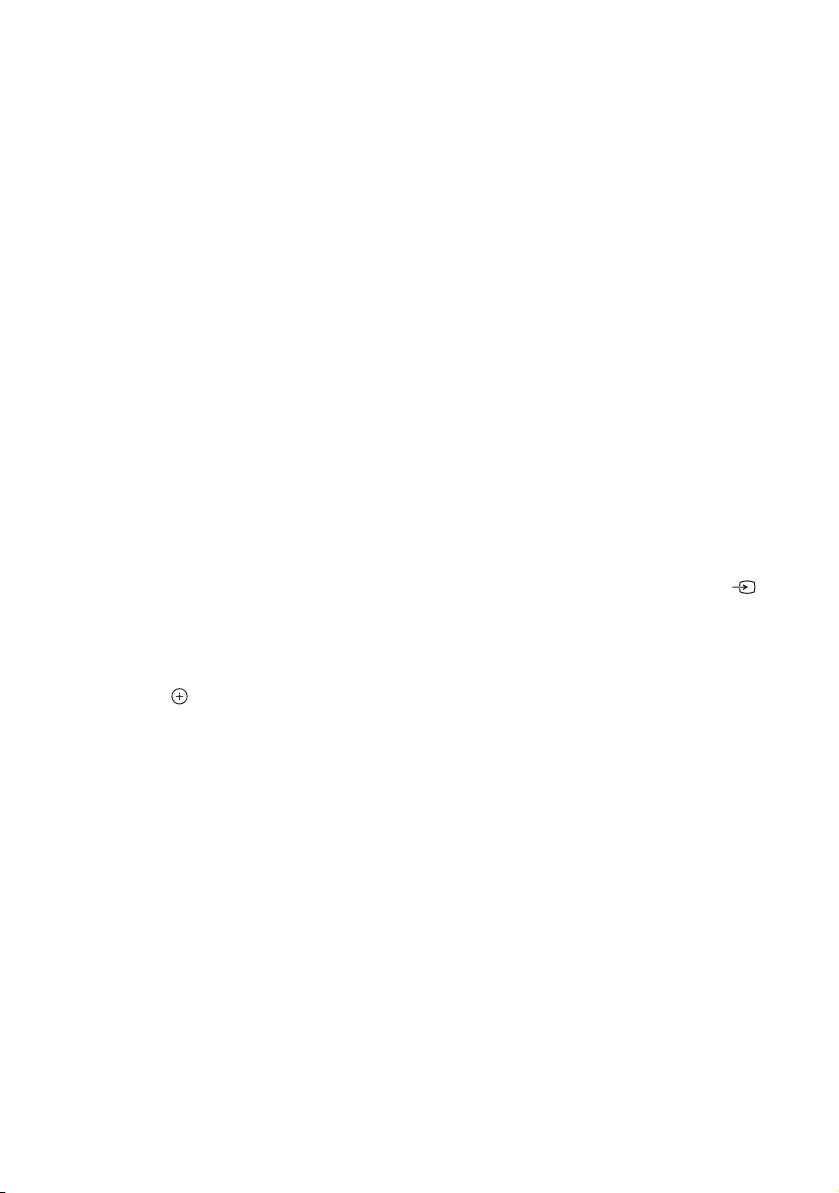
FOLDER +/–
1)
Selects a folder.
TUNING +/–
1)
Scans a station.
2)
PARTY
Press SHIFT (V), then press PARTY to
operate the PARTY STREAMING function.
Hold down the button to start or close a PARTY
(page 79).
D.TUNING
Enters direct tuning mode.
K TV CH +/–
1)2)
Press TV (W), then press TV CH +/– to scan
for the preset TV channels.
PRESET +/–
1)2)
Selects preset stations or channels.
L F1/F2
1)
Press BD or DVD (D), then press F1 or F2 to
select the equipment.
• DVD/HDD COMBO
F1: HDD
F2: DVD disc, Blu-ray Disc
• DVD/VCR COMBO
F1: DVD disc, Blu-ray Disc
F2: VCR
PREVIEW (HDMI)
This is a “Preview for HDMI” button.
Turns on a live picture-in-picture preview of
HDMI inputs connected to this receiver.
Preview windows display only HDMI IN 1,
IN 2, IN 3, IN 4 inputs.
Press V/v to select each HDMI input preview,
then press to enter/confirm the selection.
(This feature is powered by Silicon Image
InstaPrevue™ technology)
Notes
• When watching HDMI IN, this function will
be available.
• Preview window display only for HDMI IN 1,
IN 2, IN 3, IN 4 input.
Tips
• This function does not work in the following
cases.
– HDMI device is not connected.
– Some unsupported HDMI video format is
inputted.
– Current input is not HDMI input.
– When GUI is On.
– Zone2 / OutB setting is Zone2.
– Fast View setting is Off.
• Depending on the playback video format, this
function may not work.
GUIDE1)
Press TV (W), then press GUIDE to display the
on-screen program guide.
SLEEP
Press AMP (X), then press SLEEP to set the
receiver to turn off automatically at specified
time.
Each time you press SLEEP, the display
changes cyclically as follows:
0:30:00 t 1:00:00 t 1:30:00 t 2:00:00
t OFF
Tips
• To check the remaining time before the
receiver turns off, press SLEEP. The
remaining time appears on the display panel.
• The Sleep Timer will be canceled when you
perform the following.
– Press SLEEP again.
– Update the software of the receiver.
M TOP MENU
1)
Opens or closes the BD-ROM’s or DVD’s Top
Menu.
POP UP/MENU
1)
Opens or closes the BD-ROM’s Pop-up Menu,
or the DVD’s menu.
TV INPUT
1)
Press TV (W), then press TV INPUT or to
select the input signal (TV input or video input).
1)
WIDE
Press TV (W), then press WIDE repeatedly to
select the wide picture mode.
N MUTING
1)
Turns off the sound temporarily. Press the
button again to restore the sound.
Press TV (W), then press MUTING to activate
the TV’s muting function.
O TV VOL +/–
1)
Press TV (W), then press TV VOL +/– to adjust
the TV volume level.
MASTER VOL +/–
1)
Adjusts the volume level of all speakers at the
same time.
P DISC SKIP/iPhone CTRL
1)
Press to
– skip disc when using a multi-disc changer.
– enter iPod/iPhone control mode when using
iPod/iPhone.
16
US
Page 17
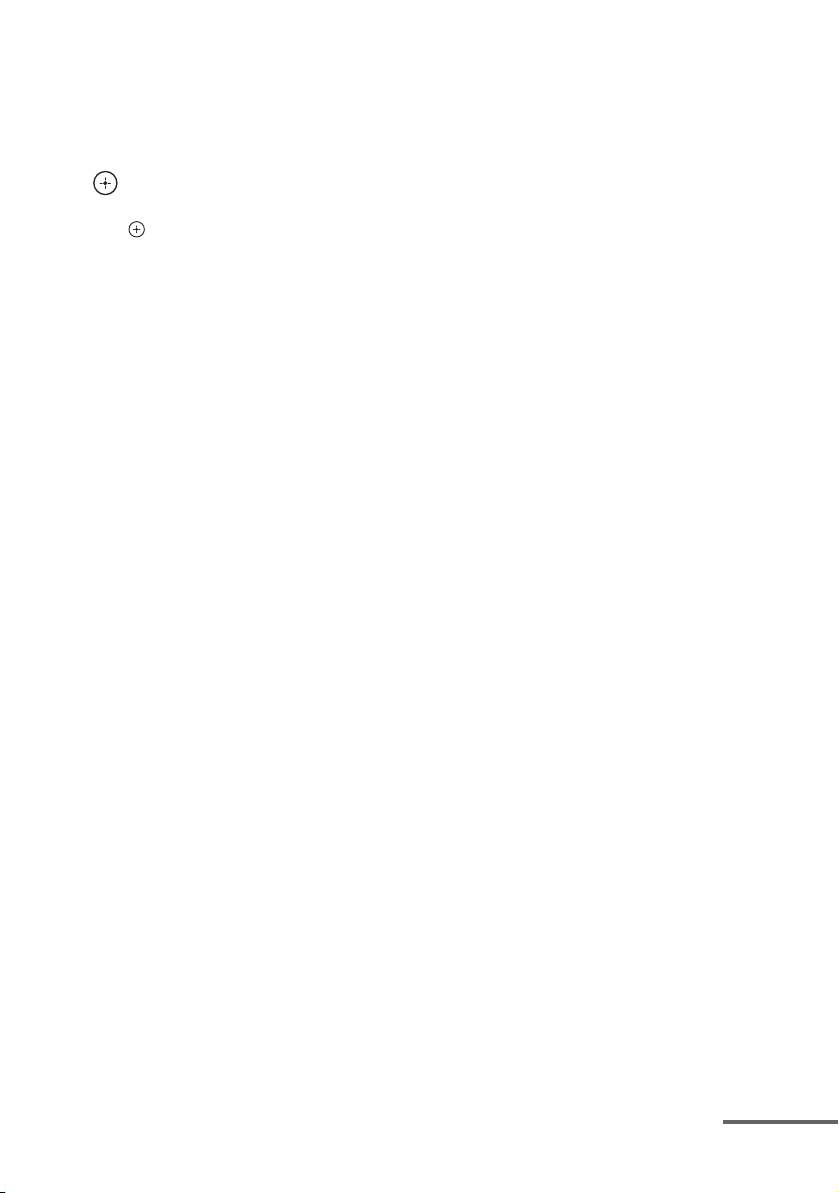
Q RETURN/EXIT O
1)
Returns to the previous menu or exits the menu
while the menu or on-screen guide is displayed
on the TV screen.
Press TV (W), then press RETURN/EXIT O
to return to the previous menu of Sony TV.
1)
R
,
V/v/B/b
1)
Press V/v/B/b to select the menu items, then
press to enter/confirm the selection.
S DISPLAY
1)
Views information on the display panel.
Press TV (W), then press DISPLAY to display
information of TV.
T AUTO CAL
Press SHIFT (V), then press AUTO CAL to
perform Auto Calibration.
Note
This button is not available when the receiver is
in “GUI MODE”.
HDMI OUT (page 91)
U SOUND OPTIMIZER
Activates the Sound Optimizer function
(page 69).
V SHIFT
Changes the remote control button function to
activate the buttons printed in pink.
W TV
Changes the remote control button function to
activate the buttons printed in yellow.
X AMP
Activates the receiver operation for main zone
(page 108).
Y RM SET UP
Programs the remote control (page 113).
1)
See the table on page 18 for information on the
buttons that you can use to control each
equipment.
2)
The 5/JKL/VIDEO 1, N/PARTY and TV CH +/
PRESET + buttons have tactile dots. Use the
tactile dots as reference when operating the
receiver.
Notes
• The above explanation is intended to serve as
examples.
• Depending on the model of your connected
equipment, some functions explained in this
section may not work with the supplied remote
control.
continued
17
US
Page 18
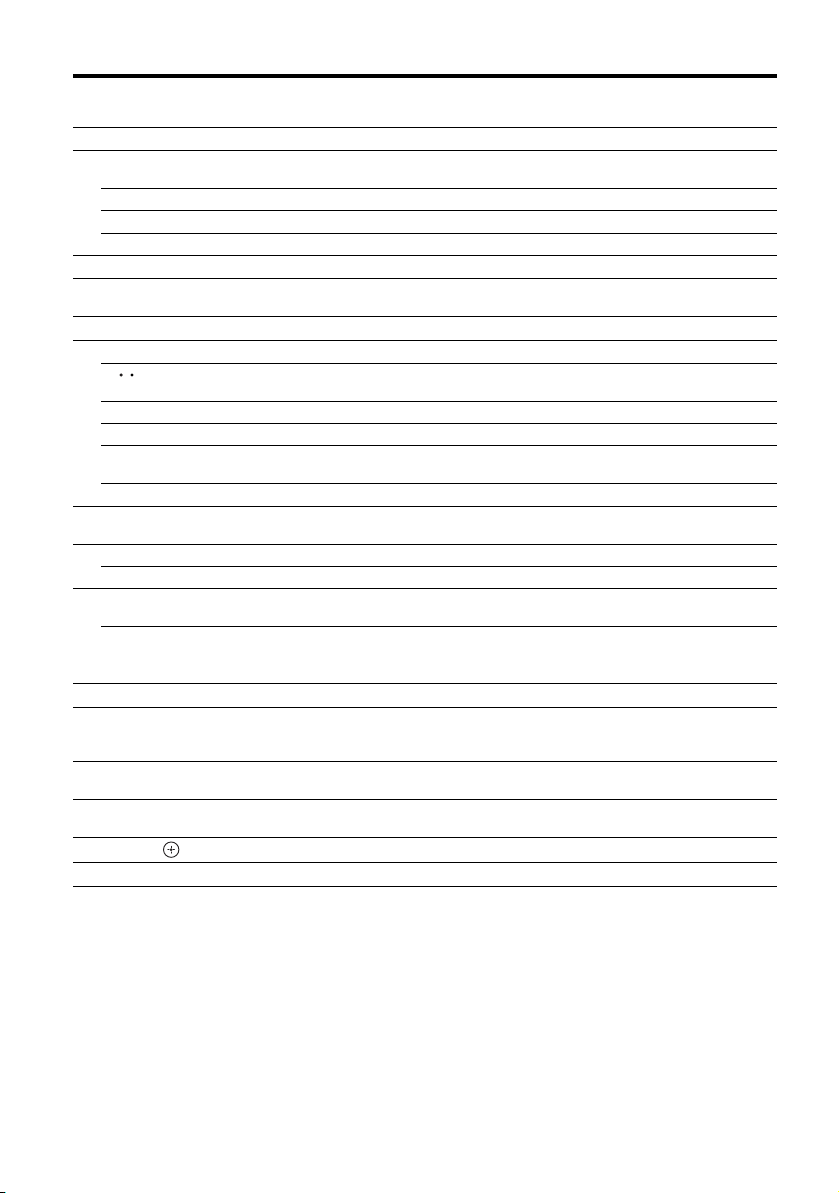
To control other Sony equipment
Name
AV ?/1zzzzzzzzzzz
B
Numeric
D
buttons
TV VCR DVD player,
DVD/VCR
zz z z z z z z z zz z
-/--, >10 zz z z z z z z z z z
ENT/MEM zz z z z z z
CLEAR z
Color buttons zza)zz z
F
TOOLS/
H
OPTIONS
MENU, HOME zz z z z z z z
I
./>zzzzzzzz zd)zz
J
<
<
/
,
zzzzz zz
zzzzzz
FOLDER +/–
REPEAT z
SHUFFLE z
m/TUNING –,
M/TUNING +
zz z z z z z z zz z
N, X, xzzzzzzzz zzz
PRESET +/–,
K
TV CH +/–
F1/F2 zz
L
zz z z z z
GUIDE zz
TOP MENU,
M
POP UP/MENU
TV INPUT,
z
WIDE
(Wide mode)
MUTING z
N
MASTER
O
VOL +/–,
TV VOL +/–
DISC SKIP/
P
iPhone CTRL
RETURN/
Q
EXIT O
V/v/B/b, zz z z z z z z
R
DISPLAY zz z z z z z z z zd)zz
S
a)
DVD player only.
b)
LD player only.
c)
Video CD player only.
d)
Deck B only.
e)
CD player only.
z
zzzzzzzz
combo
a)
a)
a)
a)
Blu-ray
Disc player
HDD
PSX Video CD
Recorder
zzz
zzc)zd)zz
zz
zzz z
zz z
a)
z
zz
player,
LD player
b)
c)
c)
c)
b)
c)
Digital CATV
terminal
DSS Tape
deck
A/B
DAT
deck
CD
player,
MD deck
zzzzz
z
zz
z
zz
z
e)
e)
18
US
Page 19
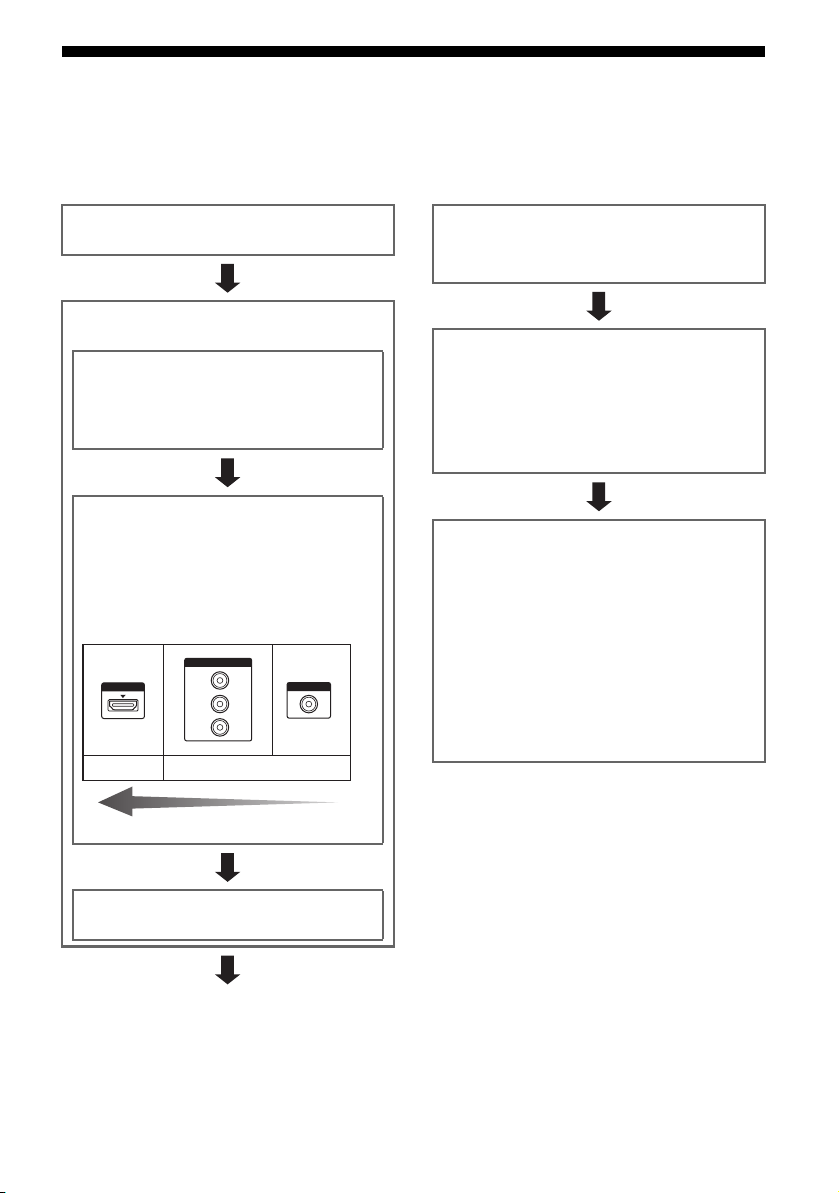
Getting started
You can enjoy your audio/video equipment connected to the receiver by following the simple steps
below.
Before connecting cords, be sure to disconnect the AC power cord (mains lead).
Installing and connecting the
speakers (page 22, 24)
Checking the connection
appropriate for your equipment
Connecting the TV equipment to
HDMI jack (page 26)
The receiver has a video conversion function. For
details, see “Function for conversion of video
signals” (page 20).
Connecting the video equipment
(page 28)
The image quality depends on the connecting jack.
See the illustration below. Select the connection
according to the jacks on your equipment.
We recommend that you connect your video
equipment via HDMI connection if they have HDMI
jacks.
COMPONENT VIDEO
HDMI
Digital
Y
P
B/CB
PR/C
R
Analog
VIDEO
Preparing the receiver
“Connecting the AC power cord (mains lead)” (page 41)
and “Performing initial setup operations (clearing all
memorized settings)” (page 42).
Setting the speakers
Select the speaker pattern (page 42), then perform Auto
Calibration (page 44).
Note
You can check the speaker connection using “Test Tone”
(page 100). If the sound is not output correctly, check the
speaker connection.
Setting the audio output settings on
the connected equipment
To output multi channel digital audio, check the digital
audio output setting on the connected equipment.
For a Sony Blu-ray Disc player, check that “Audio
(HDMI)”, “Dolby Digital”, and “DTS” are set to “Auto”,
“Dolby Digital” and “DTS” respectively (as of
September 2011).
For a PlayStation 3, check that “DVD Audio Output
Format (HDMI)” and “BD Audio Output Format
(Optical Digital)” are set to “Bitstream” (with system
software version 3.70).
For details, refer to the operating instructions supplied
with the connected equipment.
High quality image
Connecting the audio equipment
(page 37)
19
US
Page 20
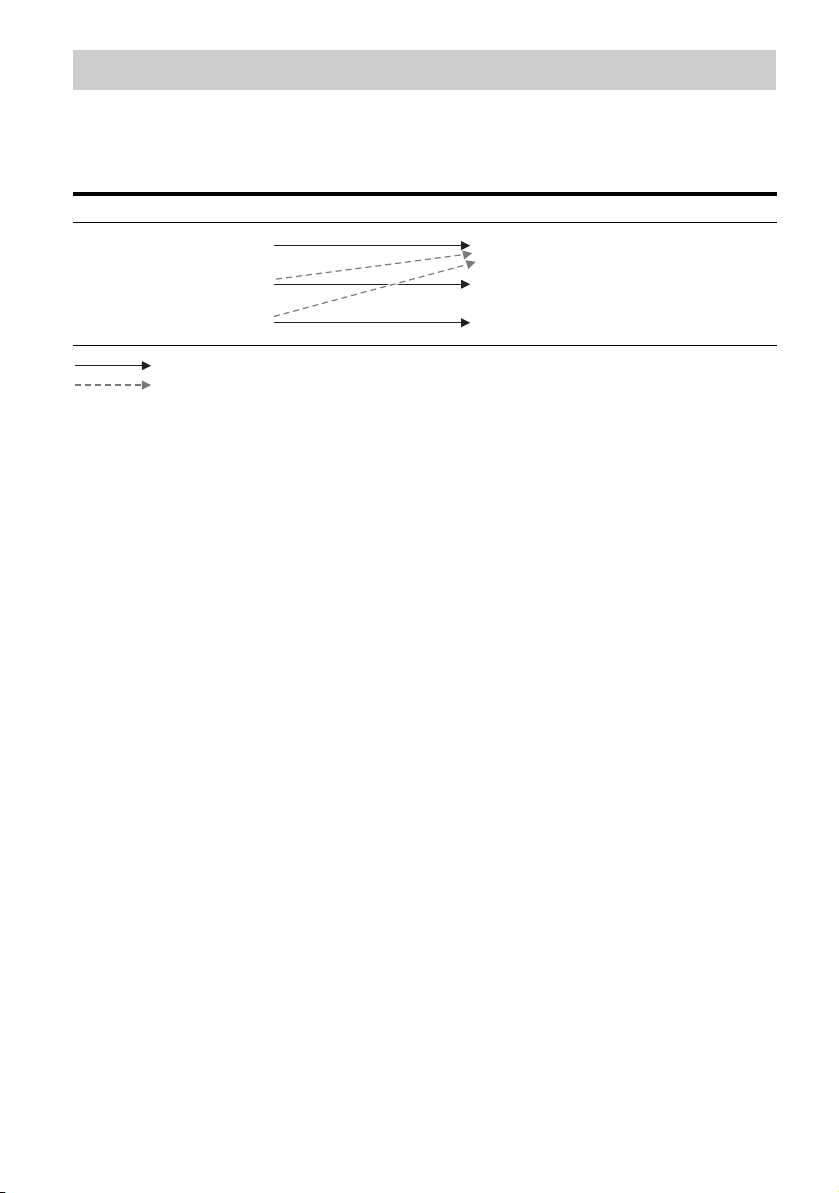
Function for conversion of video signals
The receiver is equipped with a function for converting video signals.
Video signals and component video signals can be output as HDMI video signals (HDMI OUT jack
only). As the default setting, video signals input from the connected equipment are output as shown
in the table with solid arrows.
INPUT jack OUTPUT jack
HDMI IN
COMPONENT VIDEO IN
VIDEO IN
: Same type of signal as that of the input signal is output (Main zone & Zone 2).
: Video signals are upconverted and output (up to 1080p) (Main zone).
Notes on converting video
signals
• When video signals from a VCR, etc., are up
converted on this receiver and then viewed
on your TV, depending on the status of the
video signal output, the image on the TV
screen may appear distorted horizontally or
no image can be seen.
• If you are using an image improvement
circuitry with your VCR, it may impact the
video signal conversion. It is recommended
to turn off this function on your VCR.
• Converted HDMI image output does not
support x.v.Color (x.v.Colour), Deep Color
(Deep Colour), 4K and 3D.
• HDMI video signals cannot be converted to
component video signals and video signals.
HDMI OUT
COMPONENT VIDEO MONITOR OUT
MONITOR VIDEO OUT
To connect a recording
equipment
When recording, connect the recording
equipment to the VIDEO OUT jacks of the
receiver. Connect cords for input and output
signals to the same type of jack, as VIDEO
OUT jacks do not have an up-conversion
function.
Note
Signals output from the HDMI OUT or MONITOR
OUT jacks may not be recorded properly.
US
20
Page 21
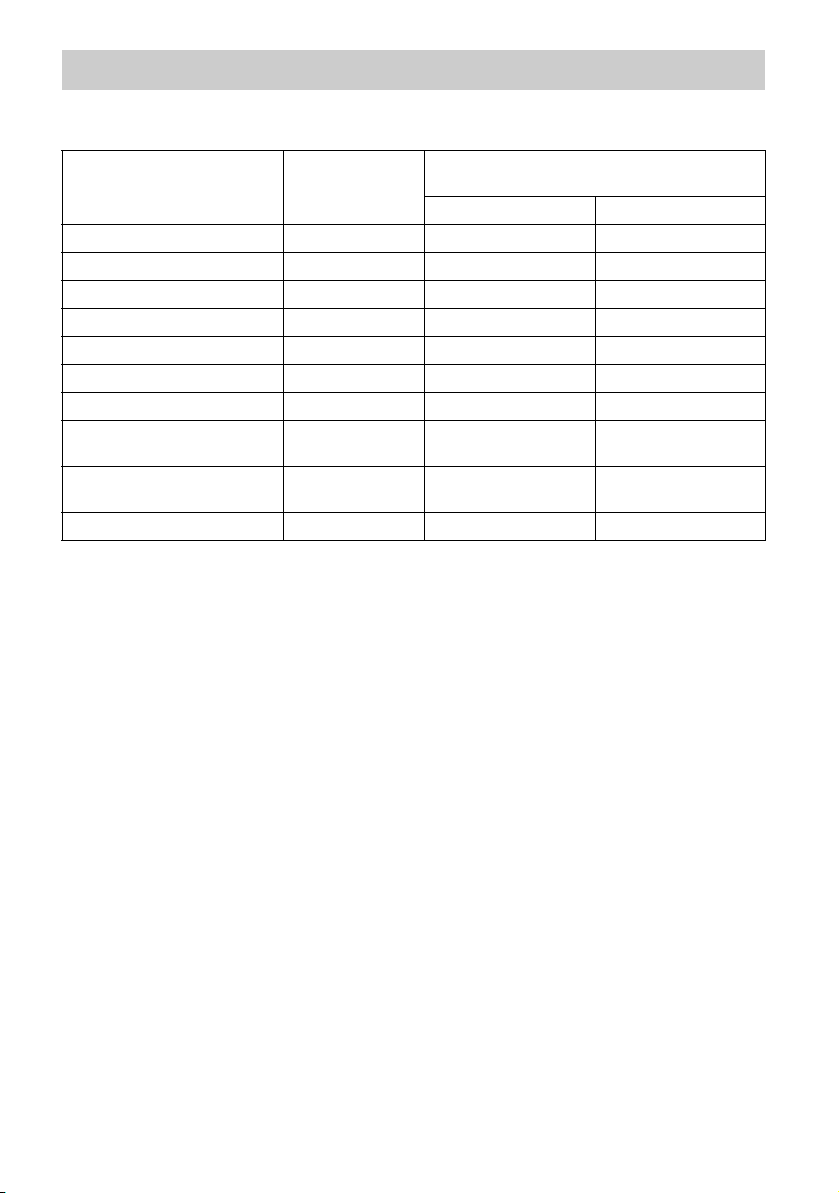
Digital audio formats supported by the receiver
Digital audio formats that this receiver can decode depend on digital audio output jacks of the
equipment connected. This receiver supports the following audio formats.
Audio format
Maximum number
of channels
Dolby Digital 5.1 aa
Dolby Digital EX 6.1 aa
Dolby Digital Plus
Dolby TrueHD
a)
a)
7.1 × a
7.1 × a
DTS 5.1 aa
DTS-ES 6.1 aa
DTS 96/24 5.1 aa
DTS-HD
High Resolution Audio
DTS-HD
Master Audio
Multi Channel Linear PCM
a)
Audio signals are output in another format if the playback equipment does not correspond to the format. For
details, refer to the operating instructions of the playback equipment.
b)
Signals with a sampling frequency of more than 96 kHz are played back at 96 kHz or 88.2 kHz.
a)
a)b)
a)
7.1
7.1
7.1 × a
Connection between the playback
equipment and the receiver
COAXIAL/OPTICAL HDMI
× a
× a
21
US
Page 22
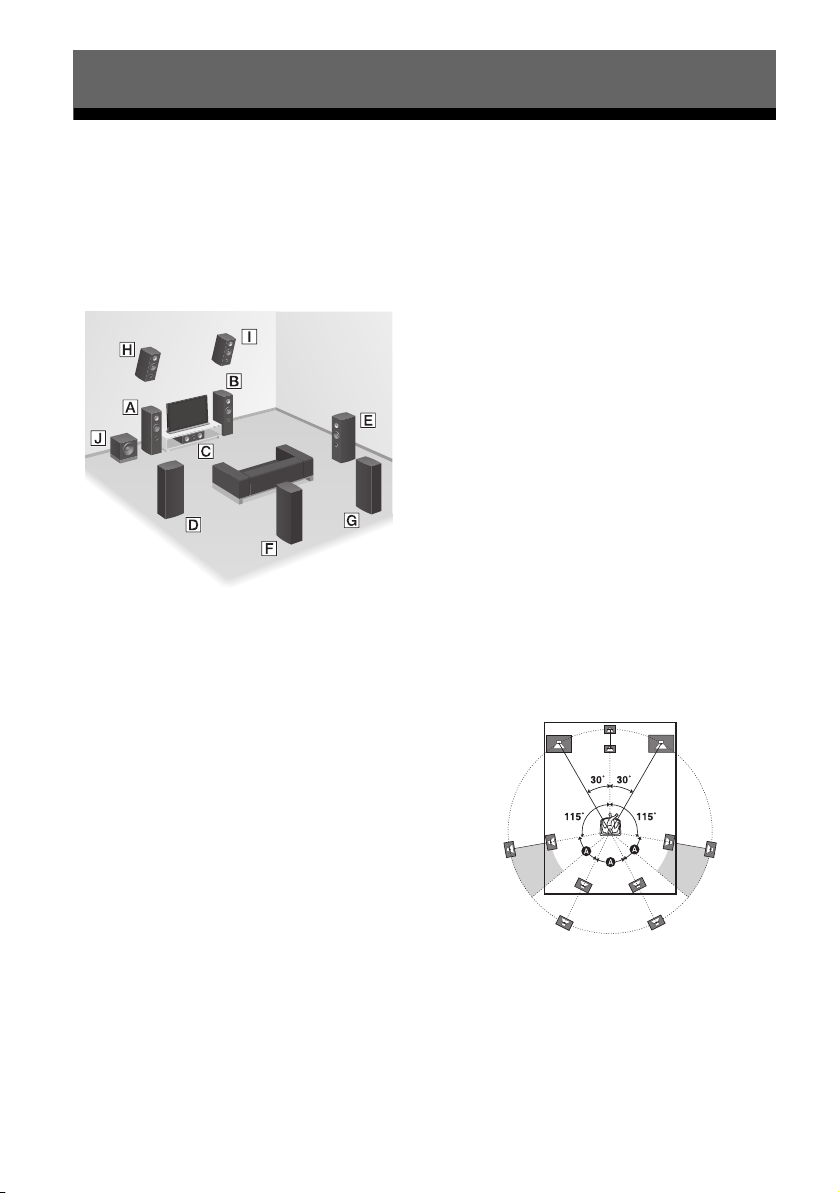
Connections
1: Installing the speakers
This receiver allows you to use up to a 7.1
channel system (7 speakers and 1 subwoofer).
Example of speaker system
configuration
AFront speaker (Left)
BFront speaker (Right)
CCenter speaker
DSurround speaker (Left)
ESurround speaker (Right)
FSurround back speaker (Left)*
GSurround back speaker (Right)*
HFront high speaker (Left)*
IFront high speaker (Right)*
JSubwoofer
7.1 channel speaker system
using surround back speakers
You can enjoy high fidelity reproduction of
DVD or Blu-ray Disc software recorded
sound in 6.1 channel or 7.1 channel format.
7.1 channel speaker system
using front high speakers
You can enjoy vertical sound effects (e.g., Pro
Logic IIz mode).
5.1 channel speaker system
To fully enjoy theater-like multi channel
surround sound requires five speakers (two
front speakers, a center speaker, and two
surround speakers) and a subwoofer.
Recommended speaker
placement
7.1 channel speaker system
The angle A shown in the illustration should
be the same.
* You cannot use the surround back speakers and the
front high speakers simultaneously.
Note
You can connect two subwoofers to the receiver.
The same signals are output from each of the
SUBWOOFER jacks.
US
22
Note
If you cannot place the speakers at the optimum
angle, separate the surround speakers and the
surround back speakers adequately and arrange
them as symmetrically as possible.
Page 23
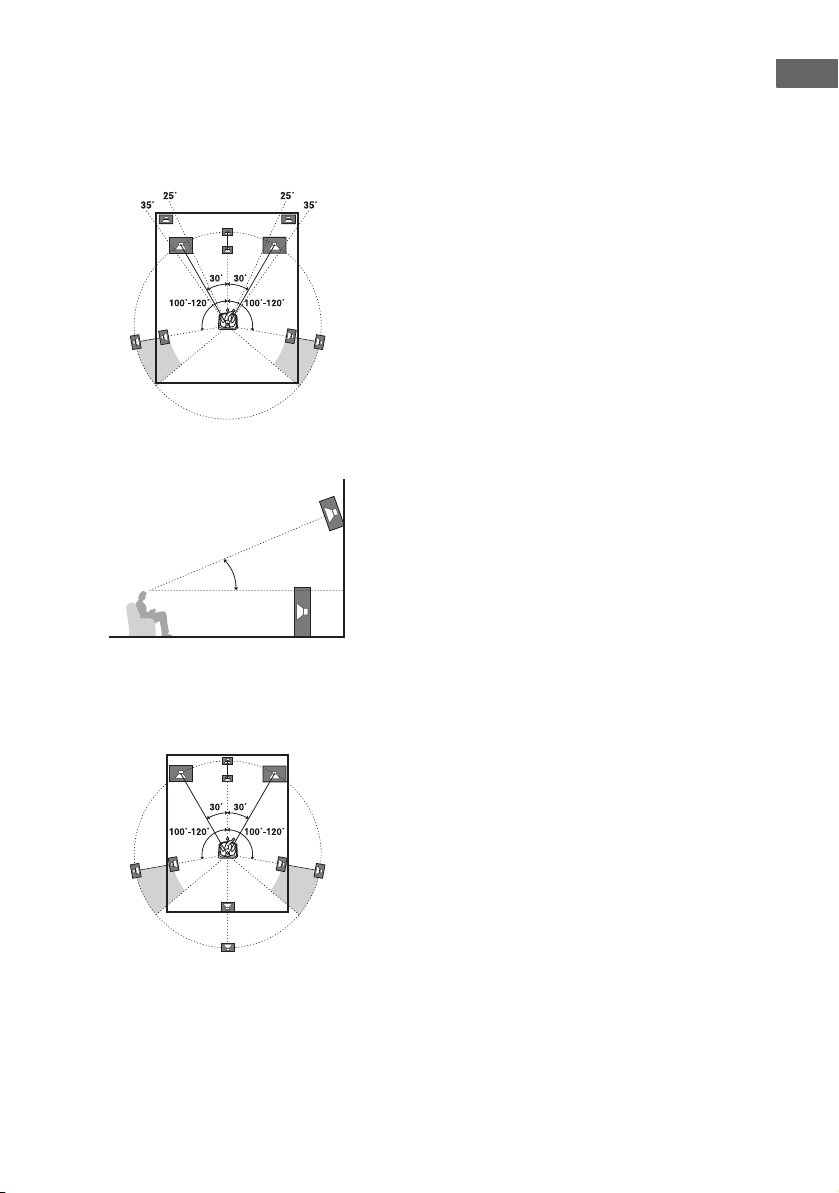
7.1 channel speaker system using
front high speakers
You can enjoy vertical sound effects by
connecting additional two front high speakers.
Place the front high speakers
– at an angle between 25° to 35°.
– at an angle of 20° ± 5° in height.
20˚ ± 5˚
Connections
6.1 channel speaker system
Place the surround back speaker behind the
seating position.
Tip
Since the subwoofer does not em it highly directional
signals, you can place it wherever you want.
23
US
Page 24
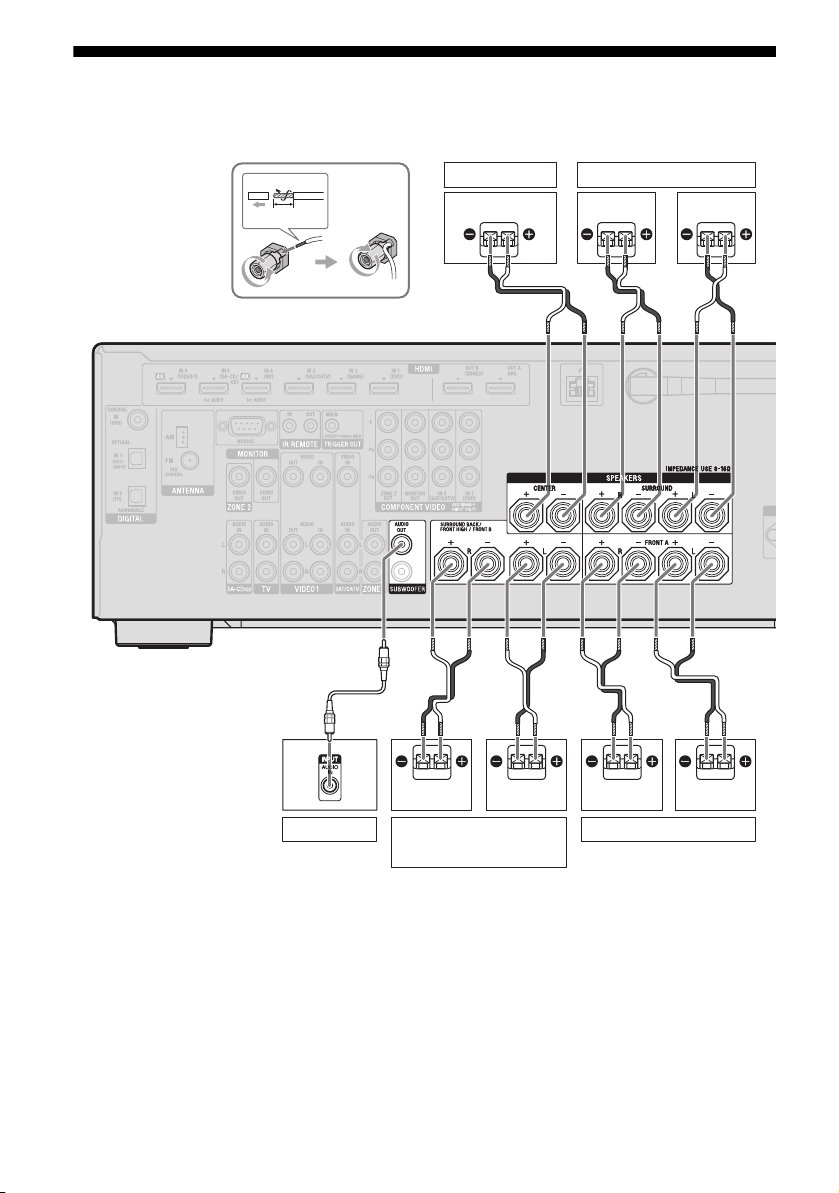
2: Connecting the speakers
Before connecting cords, be sure to disconnect the AC power cord (mains lead).
1
10 mm
(13/32")
2
3
4
A
Center speaker
B
Surround speaker
Right Left
B
B
B
A Monaural audio cord (not supplied)
B Speaker cord (not supplied)
US
24
Right LeftRight
Surround back/Front high/
Bi-amplifier/Front B
speaker
Left
**
Front A speakerSubwoofer *
Page 25
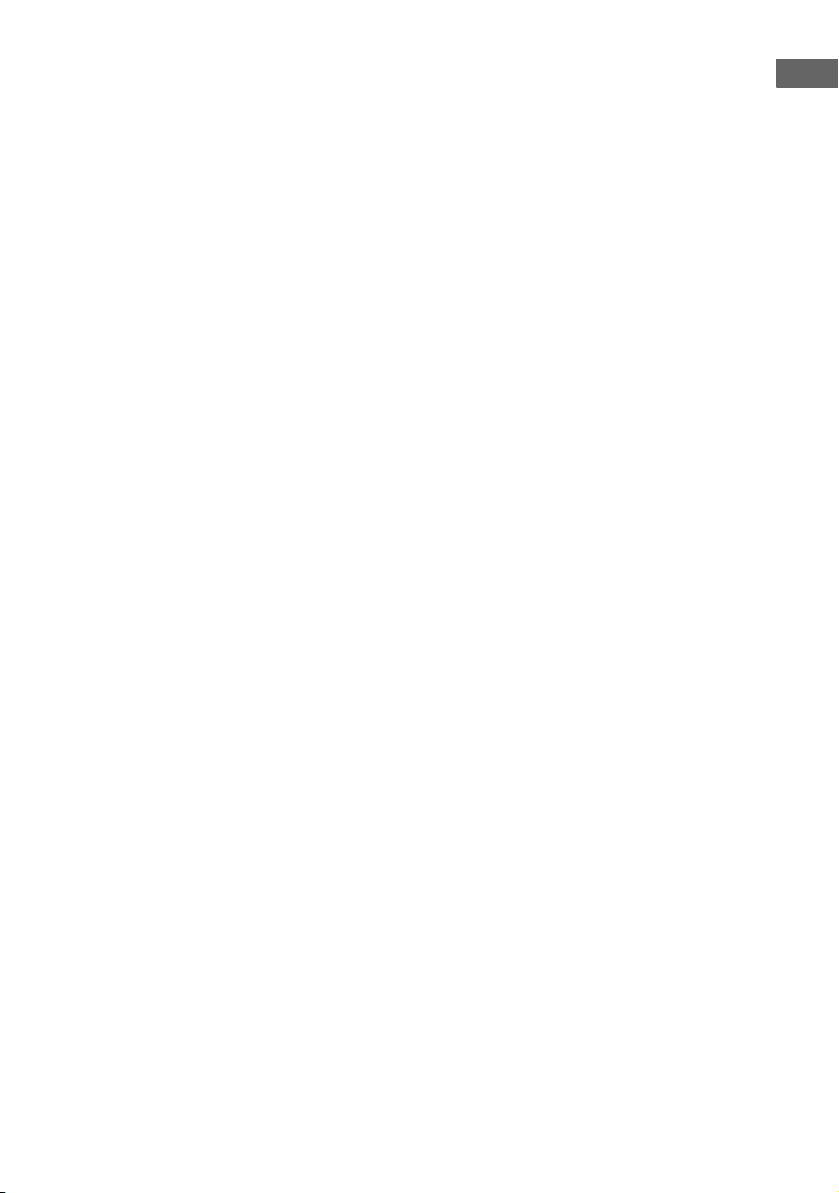
* When you connect a subwoofer with an auto
standby function, turn off the function when
watching movies. If the auto standby function is
set to on, it turns to standby mode automatically
based on the level of the input signal to the
subwoofer, and the sound may not be output.
You can connect two subwoofers to the receiver.
The same signals are output from each of the
SUBWOOFER jacks.
**Notes on the SPEAKERS SURROUND BACK/
FRONT HIGH/BI-AMP/FRONT B terminals
connection.
– If you connect only one surround back speaker,
connect it to L of this terminals.
– If you have an additional front speaker system,
connect them to this terminals.
Set the “SB Assign” to “Speaker B” in the
Speaker Settings menu (page 43).
You can select the front speaker system you
want by using the SPEAKERS button on the
receiver (page 43).
– You can connect the front speakers to this
terminals using bi-amplifier connection
(page 94).
Set the “SB Assign” to “BI-AMP” in the
Speaker Settings menu (page 94).
Note
After you have installed and connected your
speaker, be sure to select the speaker pattern from
the Speaker Settings menu (page 42).
Connections
25
US
Page 26
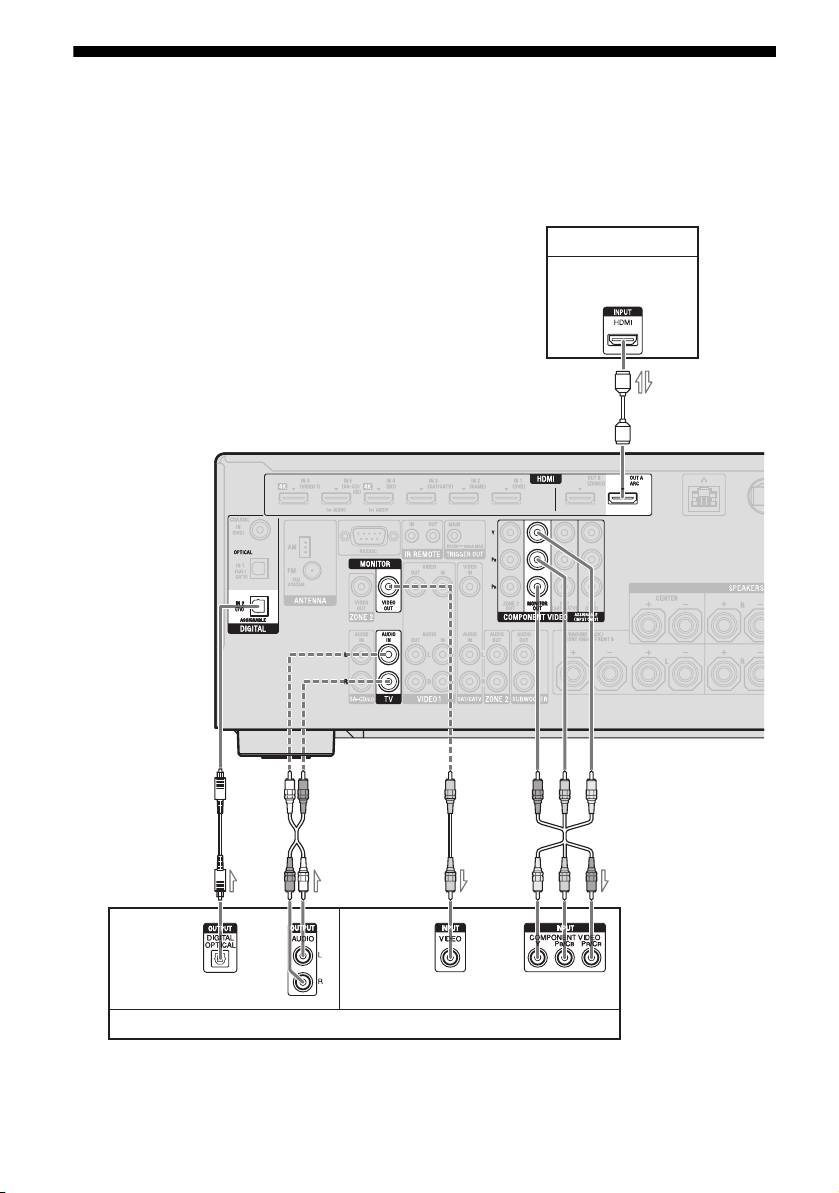
3: Connecting the TV
You can watch the selected input image when you connect the HDMI OUT or MONITOR OUT
jack to a TV. You can operate this receiver using a GUI (Graphical User Interface). GUI is only for
main zone HDMI out.
Before connecting cords, be sure to disconnect the AC power cord (mains lead).
TV with HDMI jack
Audio/Video
signals
ARC
A*
26
US
B** D
Audio
signals
C
or
TV without HDMI jack
Video
signals
E
or
Page 27
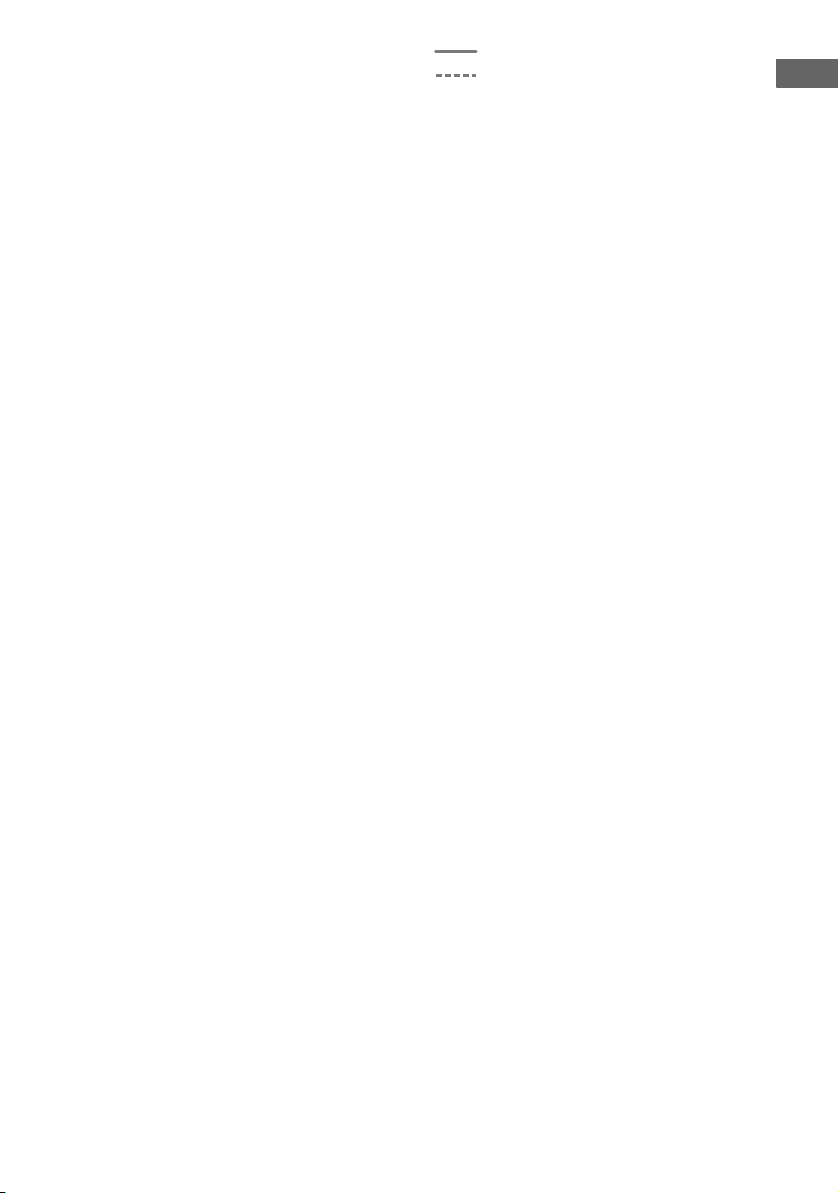
A HDMI cable (not supplied)
Sony recommends that you use an HDMIauthorized cable or Sony HDMI cable.
B Optical digital cord (not supplied)
C Audio cord (not supplied)
D Video cord (not supplied)
E Component video cord (not supplied)
It is not necessary to connect all the cords.
Connect cords according to the jacks of your
equipment.
Recommended connection
Alternative connection
Connections
To enjoy the TV broadcast in multi
channel surround sound from the
receiver
* If your TV is compatible with the Audio Return
Channel (ARC) function, connect A.
Be sure to set the “Ctrl for HDMI” to “ON” in
HDMI Settings menu (page 88). If you want to
select an audio signal using other than an HDMI
cable (e.g., via an optical digital cord or an audio
cord), switch the audio input mode using INPUT
MODE (page 91).
**If your TV is not compatible with the ARC
function, connect B.
Be sure to turn off the TV’s volume or activate
the TV’s muting function.
Notes
• Connect a TV monitor or a projector to the HDMI
OUT or MONITOR OUT jack on the receiver. You
may not be able to record, even if you connect
recording equipment.
• Depending on the status of the connection between
the TV and the antenna (aerial), the image on the
TV screen may be distorted. If this is the case,
place the antenna (aerial) farther away from the
receiver.
• When connecting optical digital cords, insert the
plugs straight until they click into place.
• Do not bend or tie optical digital cords.
Tips
• All the digital audio jacks are compatible with
32 kHz, 44.1 kHz, 48 kHz, and 96 kHz sampling
frequencies.
• The receiver has a video conversion function. For
details, see “Function for conversion of video
signals” (page 20).
• When you connect the audio output jack of the TV
to the TV IN jacks of the receiver to output the TV
sound from the speakers connected to the receiver,
set the sound output jack of the TV to “Fixed” if it
can be switched between either “Fixed” or
“Variable”.
To listen to the sound from the
TV
If your TV does not support System Audio
Control function, set the “Audio Out” to
“TV+AMP” in the HDMI Settings menu
(page 103).
27
US
Page 28
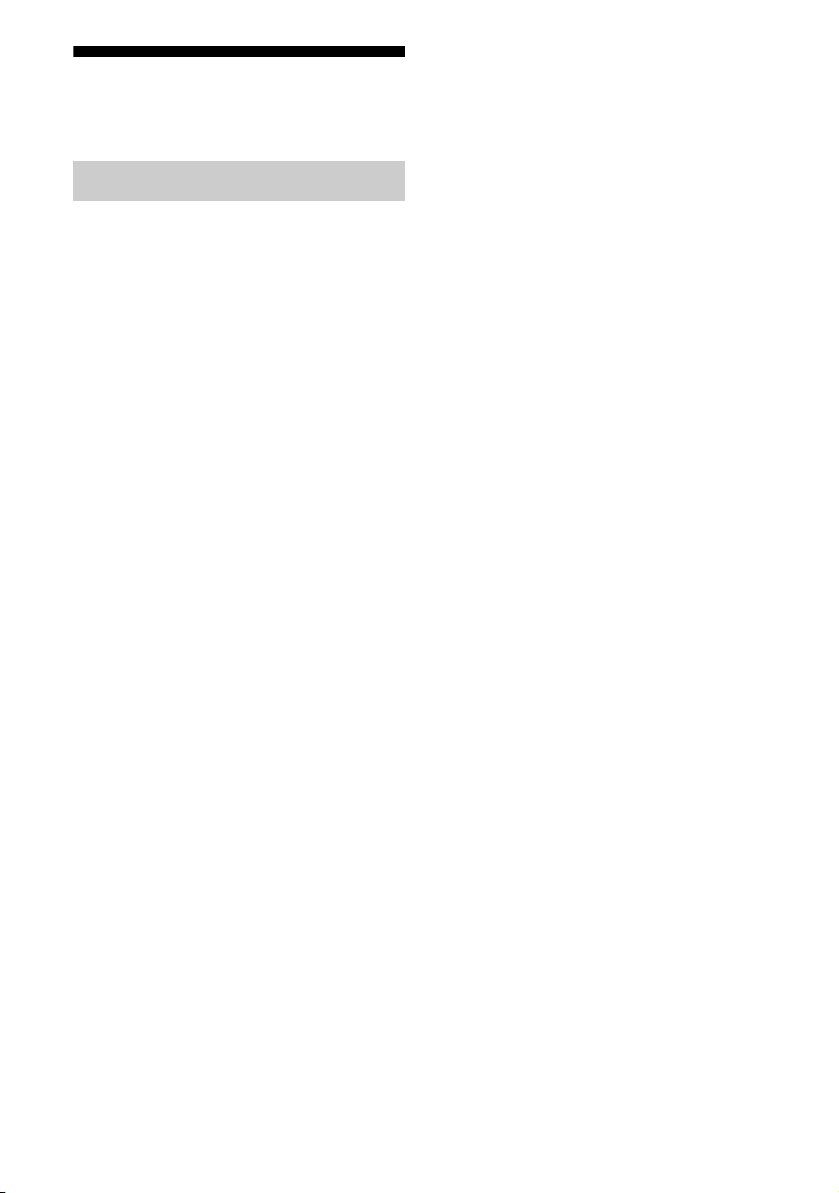
4a: Connecting the video
equipment
Using HDMI connection
High-Definition Multimedia Interface
(HDMI) is an interface which transmits video
and audio signals in digital format.
By connecting Sony “BRAVIA” Synccompatible equipment using HDMI cables,
operations can be simplified. See ““BRAVIA”
Sync Features” (page 87).
If you want to connect several
digital equipment, but cannot
find an unused input
See “Using other video/audio input jacks
(Input Assign)” (page 92).
Converting video signals
This receiver is equipped with a function for
converting video signals. For details, see
“Function for conversion of video signals”
(page 20).
28
US
Page 29
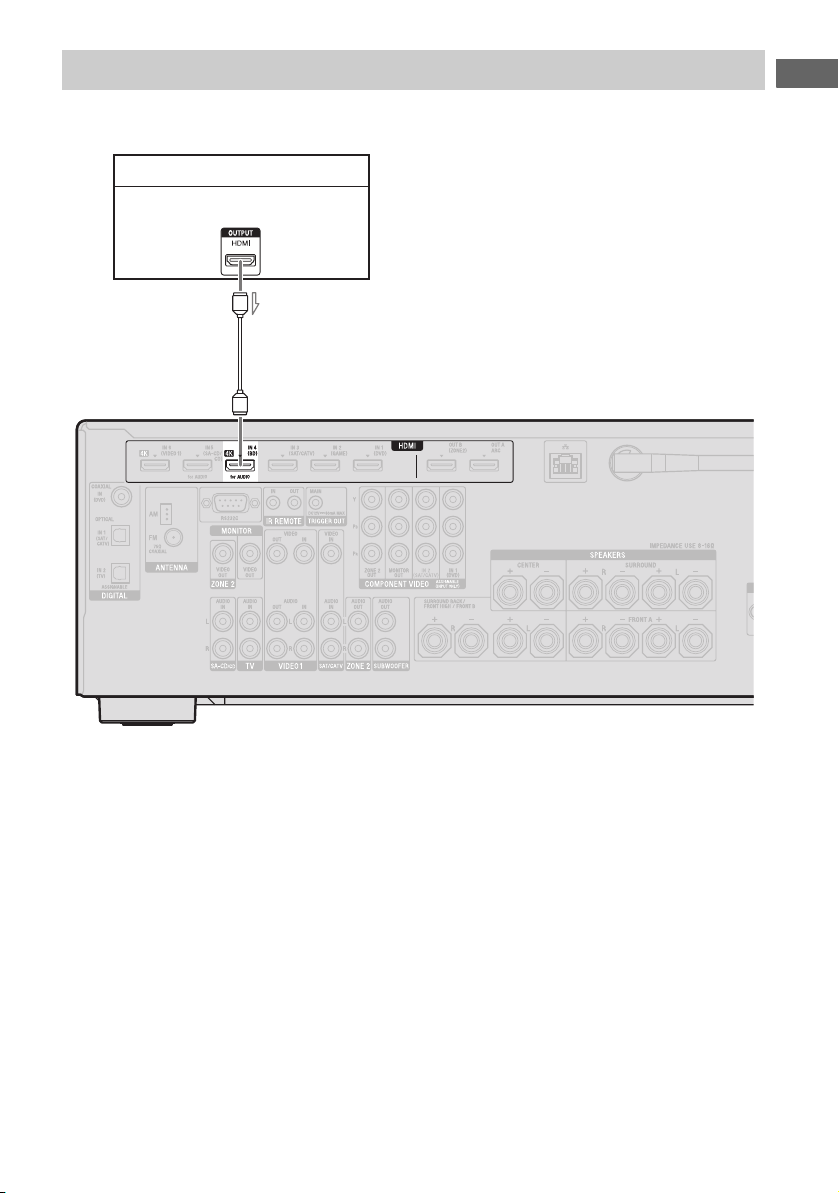
Connecting a Blu-ray Disc player
Before connecting cords, be sure to disconnect the AC power cord (mains lead).
Blu-ray Disc player with HDMI jack
Audio/video signals
A
Connections
A HDMI cable (not supplied)
Sony recommends that you use an HDMIauthorized cable or Sony HDMI cable.
Note
This HDMI connection is an example.
You can connect Blu-ray disc player to any HDMI
inputs.
29
US
Page 30
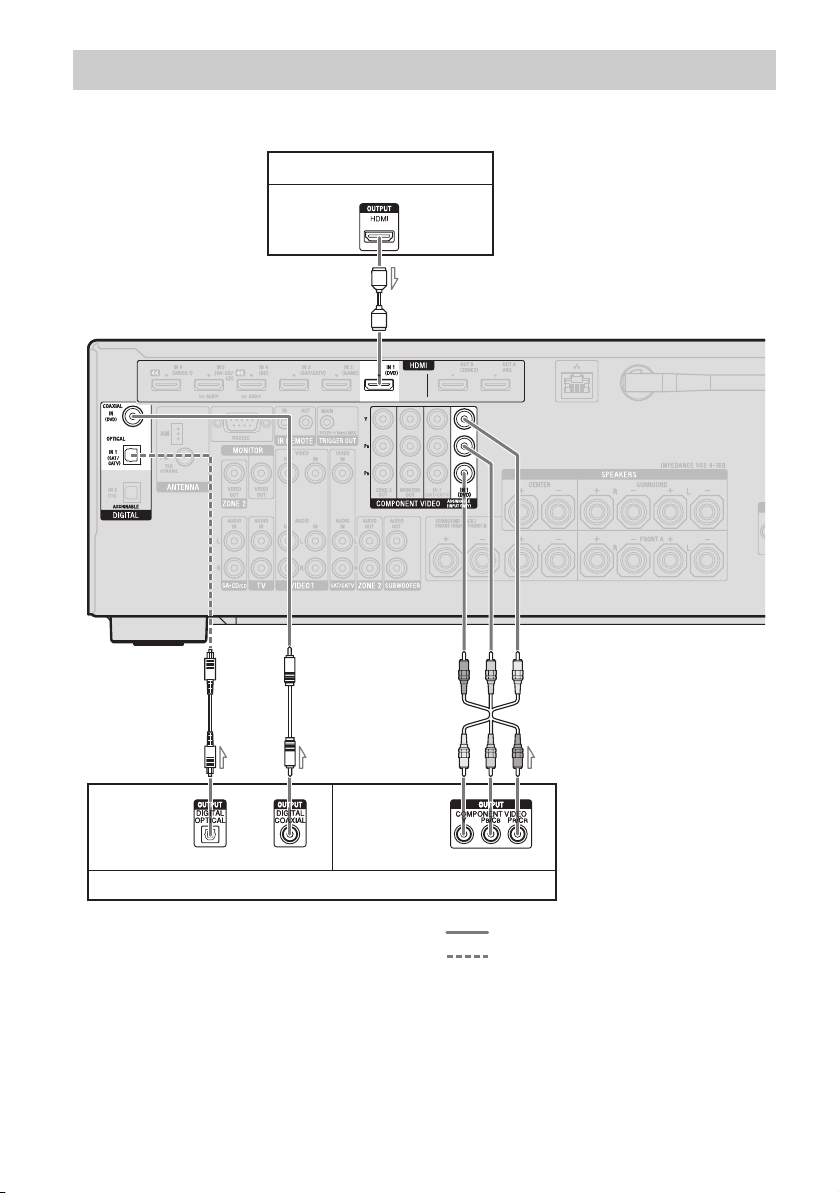
Connecting a DVD player
Before connecting cords, be sure to disconnect the AC power cord (mains lead).
DVD player with HDMI jack
Audio/video
signals
A
CB* D
Audio
signals
or
DVD player without HDMI jack
A HDMI cable (not supplied)
Sony recommends that you use an HDMIauthorized cable or Sony HDMI cable.
B Optical digital cord (not supplied)
C Coaxial digital cord (not supplied)
D Component video cord (not supplied)
Video
signals
Recommended connection
Alternative connection
* When you connect equipment with an OPTICAL
jack, set the “Input Assign” in the Input Option
menu (page 92).
It is not necessary to connect all the cords. Connect cords according to the jacks of your equipment.
US
30
Page 31

Note
This HDMI connection is an example.
When use only HDMI input connection, you can
connect DVD player to any HDMI inputs.
Connections
31
US
Page 32

Connecting a satellite tuner, cable TV tuner
Before connecting cords, be sure to disconnect the AC power cord (mains lead).
Satellite tuner, Cable TV tuner with HDMI jack
Audio/video
signals
A
B
Audio
signals
A HDMI cable (not supplied)
Sony recommends that you use an HDMIauthorized cable or Sony HDMI cable.
CDE
or
Satellite tuner, cable TV tuner without HDMI jack
or
Video
signals
Recommended connection
Alternative connection
B Optical digital cord (not supplied)
C Audio cord (not supplied)
D Video cord (not supplied)
E Component video cord (not supplied)
It is not necessary to connect all the cords. Connect cords according to the jacks of your equipment.
US
32
Page 33

Note
This HDMI connection is an example.
When use only HDMI input connection, you can
connect cable TV tuner to any HDMI inputs.
Connections
33
US
Page 34

Connecting a PlayStation 3
Connecting a VCR
Before connecting cords, be sure to disconnect
the AC power cord (mains lead).
PlayStation 3
Audio/video
signals
A
Before connecting cords, be sure to disconnect
the AC power cord (mains lead).
VCR
Audio signals Video signals
**B
A
A HDMI cable (not supplied)
Sony recommends that you use an HDMIauthorized cable or Sony HDMI cable.
Notes
• Be sure to change the default setting of the GAME
input button on the remote control so that you can
use the button to control your PlayStation 3. For
details, see “Programming the remote control”
(page 113).
• You can also rename the GAME input so that it can
be displayed on the receiver’s display panel. For
details, see “Naming the input (Name Input)”
(page 55).
• This HDMI connection is an example.
You can connect game to any HDMI inputs.
US
34
A Audio cord (not supplied)
B Video cord (not supplied)
* If you want to record, you must make this
connection (page 61).
Note
Be sure to change the default setting of the VIDEO
1 input button on the remote control so that you can
use the button to control your VCR. For details, see
“Programming the remote control” (page 113).
Page 35

Connecting an iPod, iPhone for
video contents
A
iPod, iPhone
Connecting other equipment
Connections
A
Camcorder,
video game
A Apple Composite AV cable
(not supplied)
A Audio/video cord (not supplied)
35
US
Page 36

HDMI features
• A digital audio signals transmitted by HDMI
can be output from the speakers connected to
the receiver. This signal supports Dolby
Digital, DTS, and Linear PCM. For details,
see “Digital audio formats supported by the
receiver” (page 21).
• The receiver can receive Multi Channel
Linear PCM (up to 8 channels) with a
sampling frequency of 192 kHz or less with
an HDMI connection.
• Analog video signals input to the receiver’s
VIDEO jack or COMPONENT VIDEO
jacks can be output as HDMI signals
(page 20). Audio signals are not output from
an HDMI OUT jack while the image is
converted.
• This receiver supports High Bitrate Audio
(DTS-HD Master Audio, Dolby TrueHD),
Deep Color (Deep Colour), x.v.Color
(x.v.Colour), 4K and 3D transmission.
• To enjoy 3D images, connect 3D-compatible
TV and video equipment (Blu-ray Disc
player, Blu-ray Disc recorder, PlayStation 3,
etc.) to the receiver using High Speed HDMI
cables, put on 3D glasses, and then play back
a 3D-compatible content.
• To enjoy 4K images, connect 4K-compatible
TV and video equipment (Blu-ray Disc
player, Blu-ray Disc recorder, etc.) to the
receiver using High Speed HDMI cables, and
then play back a 4K-compatible content.
• HDMI IN 4, IN 6 supports 4K transmission.
• HDMI IN 1, IN 2, IN 3, IN 4 can be shown in
preview window.
Notes on HDMI connections
• The audio and video signals of HDMI input
are not output from the HDMI OUT jack
while the GUI menu is displayed.
• DSD signals of Super Audio CD are not
input and output.
• Depending on the TV or the video
equipment, 3D images may not be
displayed. Check the 3D image formats
supported by the receiver (page 134).
• Refer to the operating instructions of each
connected equipment for details.
When connecting cords
• Use a High Speed HDMI cable. If you use a
Standard HDMI cable, 1080p, Deep Color
(Deep Colour) or 4K or 3D images may not
be displayed properly.
• We do not recommend using an HDMI-DVI
conversion cable. When you connect an
HDMI-DVI conversion cable to a DVI-D
equipment, the sound and/or the image may
be lost. Connect a separate audio cords or
digital connecting cords, then set the “Input
Assign” in the Input Option menu (page 92)
when the sound is not output correctly.
• When connecting optical digital cords, insert
the plugs straight until they click into place.
• Do not bend or tie optical digital cords.
36
US
Page 37

4b: Connecting the audio
equipment
Connecting a Super Audio CD
player, CD player
Before connecting cords, be sure to disconnect
the AC power cord (mains lead).
Super Audio CD player with
HDMI jack
A HDMI cable (not supplied)
Sony recommends that you use an HDMIauthorized cable or Sony HDMI cable.
B Audio cord (not supplied)
Notes
• When you play Super Audio CD player, connect
the player to HDMI jack or SA-CD/CD jack.
• When you play a CD player with OPTICAL or
COAXIAL jacks, assign input to OPTICAL or
COAXIAL.
• No sound is output when playing a Super Audio
CD player connected to OPTICAL or COAXIAL
jacks.
Tip
All the digital audio jacks are compatible with
32 kHz, 44.1 kHz, 48 kHz, and 96 kHz sampling
frequencies.
Connections
A
It is not necessary to connect all the cords.
Connect cords according to the jacks of your
equipment.
B
Super Audio CD player,
CD player without HDMI jack
37
US
Page 38

Connecting an iPod, iPhone,
USB device
A
iPod, iPhone,
USB device
5: Connecting the
antennas (aerials)
Before connecting the antennas (aerials), be
sure to disconnect the AC power cord (mains
lead).
FM wire antenna (aerial)
(supplied)
AM loop antenna (aerial)
(supplied)
A USB cable (not supplied)
US
38
Notes
• To prevent noise pickup, keep the AM loop
antenna (aerial) away from the receiver and other
equipment.
• Be sure to fully extend the FM wire antenna
(aerial).
• After connecting the FM wire antenna (aerial),
keep it as horizontal as possible.
Page 39

6: Connecting to the
network
If you have an Internet connection, you can
connect this receiver to the Internet as well.
You can connect through a wireless or a wired
LAN connection.
System requirements
The following system environment is required
to use the network function of the receiver.
A Broadband line connection
A Broadband line connection to the Internet is
required in order to listen to Sony
Entertainment Network (SEN) and to update
the software of the receiver.
Modem
This is the device that is connected to the
broadband line to communicate with the
Internet. Some of these devices are integrated
with the router.
LAN cable (CAT5) (For a wired LAN
connection only)
• We recommend that you use this type of
cable for a wired LAN.
Some flat-type LAN cables are easily
affected by noise. We recommend that you
use normal-type cables.
• If the receiver is used in an environment in
which there is power supply noise from
electric products or in a noisy network
environment, use a shielded-type LAN
cable.
Server
A server is a device which delivers content
(music, photos, and videos) to a DLNA device
on a home network. A device that can be used
as a server (a computer, etc.) must be
connected to your wireless or wired LAN
home network*.
* For details on servers which are compatible with
this receiver, see page 70.
Connections
Router
• Use a router compatible with 100 Mbps or
greater transmission speeds to enjoy content
on your home network.
• We recommend that you use a router
equipped with the built-in DHCP (Dynamic
Host Configuration Protocol) server.
This function automatically assigns IP
addresses on the LAN.
• Use a wireless LAN router/access point if
you want to use a wireless LAN connection.
39
US
Page 40

Configuration example
The following illustration is a configuration example of a home network with the receiver and a
server.
We recommend that you connect the server to the router with a wired connection.
Internet Modem
Router
A
LAN cable
(not supplied)
LAN cable
(not supplied)
Server
B
A For a wired LAN connection only.
B For a wireless LAN connection only.
Be sure to use a wireless LAN router/access point.
Note
An audio playback on a server may occasionally be
interrupted when you use a wireless connection.
US
40
Page 41

Preparing the Receiver
Connecting the AC power
cord (mains lead)
Connect the AC power cord (mains lead) to a
wall outlet.
AC IN terminal
To the wall outlet
AC power cord
(mains lead)
(supplied)
A several space is left between the plug and the
rear panel even when the power cord (mains
lead) is inserted firmly. The cord is supposed
be connected this way. This is not malfunction.
Turning on the receiver
?/1
Preparing the Receiver
Press ?/1 to turn on the receiver.
You can also turn on the receiver using ?/1 on
the remote control.
When you turn off the receiver, press ?/1
again. “STANDBY” flashes on the display
window. Do not disconnect the AC power cord
(mains lead) while “STANDBY” is flashing.
This may cause a malfunction.
Note
When the receiver is in standby mode, the
ON/STANDBY indicator on the front panel lights
up in amber.
To save the power in standby
mode
Set “Ctrl for HDMI” (page 103), “Pass
Through” (page 103), “Network Standby”
(page 106) and “BT Standby” (page 107) to
“OFF”, and turn off the power for zone 2.
If “Ctrl for HDMI” (page 103), “Pass
Through” (page 103), “Network Standby”
(page 106), or “BT Standby” (page 107) is set
to “ON”, or the power for zone 2 is turned on,
the lamp above ?/1 lights up in amber.
Note
The top of the receiver may become hot while the
receiver is in standby mode. This condition occurs
because current is flowing in the internal circuits of
the receiver. This is not a malfunction.
41
US
Page 42

Performing initial setup
operations (clearing all
memorized settings)
Before using the receiver for the first time,
initialize the receiver by performing the
following procedure. This procedure can also
be used to revert back to the factory default
settings.
Be sure to use the buttons on the receiver to
perform this operation.
1 Press ?/1 to turn off the
receiver.
2 Hold down ?/1 for 5 seconds.
The “CLEARING” appears on the
display panel for a while, then changes to
“CLEARED !”.
Changes or adjustments made to the
settings are now reset to the defaults.
Setting the speakers
Selecting the speaker pattern
Select the speaker pattern according to the
speaker system which you are using.
2 Press V/v repeatedly to select
“ Settings”, then press or
b.
The Settings menu list appears on the TV
screen.
3 Press V/v repeatedly to select
“Speaker”, then press or b.
4 Press V/v repeatedly to select
“SP Pattern”, then press or
b.
1 Press MENU.
The menu is displayed on the TV screen.
US
42
5 Press V/v repeatedly to select
the speaker pattern you want,
then press .
6 Press RETURN/EXIT O.
Page 43

Setting the surround back
speakers
6 Press RETURN/EXIT O.
You can switch the usage of the speaker(s)
connected to the SPEAKERS SURROUND
BACK/FRONT HIGH/BI-AMP/FRONT B
terminals in accordance with the intended use.
Notes
• This setting is only available if the “SP Pattern” is
set to a setting without surround back and front
high speakers.
• Be sure to set the “SB Assign” before you perform
Auto Calibration.
1 Press MENU.
The menu is displayed on the TV screen.
2 Press V/v repeatedly to select
“ Settings”, then press or
b.
The Settings menu list appears on the TV
screen.
3 Press V/v repeatedly to select
“Speaker”, then press or b.
4 Press V/v repeatedly to select
“SB Assign”, then press or
b.
5 Press V/v repeatedly to select
the parameter you want, then
press .
• Speaker B: If you connect an additional
front speaker system to the SPEAKERS
SURROUND BACK/FRONT HIGH/
BI-AMP/FRONT B terminals, select
“Speaker B”.
• BI-AMP: If you connect front speakers
to the SPEAKERS SURROUND
BACK/FRONT HIGH/BI-AMP/
FRONT B terminals using a biamplifier connection, select “BI-AMP”.
• OFF: If you connect surround back or
front high speakers to the SPEAKERS
SURROUND BACK/FRONT HIGH/
BI-AMP/FRONT B terminals, select
“OFF”.
Selecting the front speaker
You can select the front speakers you want to
drive.
Be sure to use the buttons on the receiver to
perform this operation.
SPEAKERS
Press SPEAKERS repeatedly to
select the front speaker system
you want to drive.
You can confirm the selected speakers
terminals by checking the indicator on the
display panel.
Indicators Selected speakers
SP A The speaker connected to the
SPEAKERS FRONT A terminals.
SP B* The speaker connected to the
SPEAKERS SURROUND BACK/
FRONT HIGH/BI-AMP/FRONT B
terminals.
SP A B* The speaker connected to both the
SPEAKERS FRONT A and
SPEAKERS SURROUND BACK/
FRONT HIGH/BI-AMP/FRONT B
terminals (parallel connection).
“SPK OFF” appears on the display
panel.
No audio signals are output from any
speaker terminals.
* To select “SP B” or “SP A B”, set the “SB Assign”
to “Speaker B” in the Speaker Settings menu
(page 43).
Note
This setting is not available when headphones are
connected.
Preparing the Receiver
43
US
Page 44

Using AUTO
CALIBRATION
This receiver is equipped with DCAC (Digital
Cinema Auto Calibration) function which
allows you to perform automatic calibration as
follows:
• Check the connection between each speaker
and the receiver.
• Adjust the speaker level.
• Measure the distance of each speaker from
your seating position.
• Measure the speaker size.
• Measure the frequency characteristics
1)
(EQ).
• Measure the frequency characteristics
1)
The measurement result is not utilized when
“A. DIRECT” is selected.
2)
The measurement result is not utilized when Dolby
TrueHD or DTS-HD signals with a sampling
frequency of more than 48 kHz are being received.
(Phase).
1)2)
The DCAC is designed to achieve proper
sound balance for your room. However, you
can adjust the speaker levels manually
according to your preference. For details, see
“Test Tone” (page 100).
1)
1)
• Make sure the speaker output is not set to
“SPK OFF” (page 43).
• Make sure that you are not using PARTY
STREAMING function (page 78).
• Disconnect the headphones.
• Remove any obstacles in the path between
the optimizer microphone and the speakers
to avoid measurement errors.
• Get accurate measurement by making sure
the environment is free from noise and quiet.
Notes
• The speakers emit very loud sound during the
calibration and the volume cannot be adjusted.
Provide consideration to your neighborhood and to
the children in presence.
• If the muting function has been activated before
you perform Auto Calibration, the muting function
will shut off automatically.
• The correct measurements may not be able to take
or Auto Calibration cannot be performed when
special speakers, such as dipole speakers are used.
Setting up the Auto Calibration
Optimizer microphone
Before you perform Auto
Calibration
Before you perform Auto Calibration, check
the following items.
• Set up and connect the speakers (page 22,
24).
• Connect only the supplied optimizer
microphone to the AUTO CAL MIC jack.
Do not connect any other microphones to
this jack.
• Set the “SB Assign” to “BI-AMP” in the
Speaker Settings menu if you use
bi-amplifier connection (page 94).
• Set the “SB Assign” to “Speaker B” in the
Speaker Settings menu if you use speakers
front B connection (page 43).
US
44
Example of using surround back
speakers
Page 45

1 Select the speaker pattern
(page 42).
If you connect front high speakers, select
the speaker pattern that has front high
speakers (5/x.x or 4/x.x) each time
you perform Auto Calibration.
Otherwise, the characteristics of the front
high speakers cannot be measured.
Performing Auto Calibration
?/1
SHIFT
Preparing the Receiver
2 Connect the supplied optimizer
microphone to the AUTO CAL
MIC jack.
3 Set up the optimizer
microphone.
Place the optimizer microphone at your
seating position. Use a stool or tripod so
that the optimizer microphone remains at
the same height as your ears.
Confirm active subwoofer setup
• When a subwoofer is connected, turn on the
subwoofer and turn up the volume prior to
activating the subwoofer. Turn the LEVEL
to just before the mid-point.
• If you connect a subwoofer with a crossover
frequency function, set the value to
maximum.
• If you connect a subwoofer with an auto
standby function, set it to off (deactivated).
Note
Depending on the characteristics of the subwoofer
you are using, the setup distance value may be
different from the actual position.
Input
buttons
AUTO
CAL
V/v/B/b,
MENU
MUTING
MASTER
VOL +/–
1 Press MENU.
The menu is displayed on the TV screen.
2 Press V/v repeatedly to select
“ Settings”, then press or
b.
The Settings menu list appears on the TV
screen.
continued
45
US
Page 46

3 Press V/v repeatedly to select
“Auto Cal.”, then press or b.
4 Press B/b repeatedly to select
“Start”, then press .
5 Press to select “START”.
6 The measurement starts in five
seconds.
The measurement process will take
approximately 30 seconds with a test
tone.
When the measurement ends, a beep
sounds and the screen switches.
Note
If an error code appears on the screen, see
“Message list after Auto Calibration
measurement” (page 48).
7 Press V/v repeatedly to select
the item you want, then press
.
Retry:
Performs the Auto Calibration again.
Save:
Save the measurement results and exits
the setting process.
Warning:
Displays warning related to the
measurement results. See “Message list
after Auto Calibration measurement”
(page 48).
Exit:
Exits the setting process without saving
the measurement results.
8 Save the measurement result.
Select “Save” in step 7.
Notes
• The A.P.M. (Automatic Phase Matching)
function is activated after you save the
measurement result.
• The A.P.M. function does not work in the
following cases.
– The calibration type is set to “Off” when
using the “Cal. Type” Auto Calibration
(page 47).
– When Dolby TrueHD or DTS-HD signals
with a sampling frequency of more than
48 kHz are being received.
9 Press B/b repeatedly to select
“Cal. Type”, then press .
Full Flat:
Makes the measurement of frequency
from each speaker flat.
Engineer:
Sets to “the Sony listening room
standard” frequency characteristics.
Front Reference:
Adjusts the characteristics of all the
speakers to match the characteristics of
the front speaker.
46
US
Page 47

Off:
Sets the Auto Calibration equalizer level
and the A.P.M. function to off.
Checking the Auto Calibration
results
Tip
You can select the calibration type after you
have performed the Auto Calibration and
saved the settings.
10Disconnect the optimizer
microphone from the receiver.
Note
If you reposition your speaker, we recommend that
you perform Auto Calibration again to enjoy the
surround sound.
Tips
• You can change the unit of distance in “Distance
Unit” in the Speaker settings menu (page 101).
• The size of a speaker (“Large”/“Small”) is
determined by the low frequency characteristics.
The measurement results may vary, depending on
the position of the optimizer microphone and
speakers, and the shape of the room. It is
recommended that you apply the measurement
results. However, you can change those settings in
the Speaker Settings menu. Save the measurement
results first, then try to change the settings.
To cancel Auto Calibration
The Auto Calibration function will be
canceled when you perform the following
during the measurement process:
–Press ?/1.
– Press the input buttons on the remote control
or turn the INPUT SELECTOR on the
receiver.
– Press MUTING.
– Press SPEAKERS on the receiver.
– Change the volume level.
– Connect the headphones.
– Press SHIFT, then press AUTO CAL.
To check error code or warning message
obtained in “Performing Auto Calibration”
(page 45), proceed with the following steps.
Press V/v to select “Warning” in
step 7 in “Performing Auto
Calibration” (page 46) then press
.
If a warning message appears, check the
message and use the receiver without change.
Or if necessary, perform Auto Calibration
again.
When “Error Code” appears
Check the error and perform Auto Calibration
again.
1 Press to select “ENTER”.
“RETRY ?” appears on the TV screen.
2 Press B/b to select “YES”, then press
.
3 Repeat steps 6 to 10 in “Performing
Auto Calibration” (page 45).
Preparing the Receiver
continued
47
US
Page 48

Message list after Auto
Calibration measurement
Display and explanation
Error Code 31
The SPEAKERS is set to off. Set to other speaker
settings and perform the Auto Calibration again.
Error Code 32
Error Code 33
Speakers were not detected or not connected
properly.
• None of the front speakers are connected or only
one front speaker is connected.
• Either the surround left or surround right speaker
is not connected.
• Surround back speakers or front high speakers are
connected even though surround speakers are not
connected. Connect the surround speaker(s) to the
SPEAKERS SURROUND terminals.
• The surround back speaker is connected only to
the SPEAKERS SURROUND BACK/FRONT
HIGH/BI-AMP/FRONT B R terminals. When
you connect only one surround back speaker,
connect it to the SPEAKERS SURROUND
BACK/FRONT HIGH/BI-AMP/FRONT B L
terminals.
• Either the front left high or front right high
speaker is not connected.
The optimizer microphone is not connected. Make
sure that the optimizer microphone is connected
properly and perform the Auto Calibration again.
If the optimizer microphone is connected properly
but the error code still appears, the optimizer
microphone cable may be damaged.
Warning 40
The measurement process has completed with high
noise level detection. You may be able to achieve
better results if you try in a quiet environment again.
Warning 41
Warning 42
The input from the microphone is too big.
• The distance between the speaker and the
microphone may be too close. Set them apart and
perform the measurement again.
Warning 43
The distance and position of a subwoofer cannot be
detected. This may be caused by noise. Try to
perform the measurement in a quiet environment.
No Warning
There is no warning information.
Tip
Depending on the position of the subwoofer, the
measurement results may vary. However, there will
be no problems even if you continue to use the
receiver with that value.
Configuring the network
settings of the receiver
The network settings for the receiver must be
set correctly to use the Home Network, SEN,
AirPlay, and PARTY STREAMING functions.
Using a wireless LAN connection
There are several connecting methods you can
use to set up a wireless network: searching for
an access point, using a WPS connecting
method (either the push-button method or the
PIN code method), or manual setting.
Notes
• Make sure not to use the wireless LAN function
where medical equipment (such as a pacemaker) is
used or where the use of wireless communication is
prohibited.
• Before connecting to your home network, you need
to prepare a wireless LAN router/access point. For
details, refer to the operating instructions of the
device.
• Depending on your home network environment,
the wireless LAN router/access point may have
been set up such that it cannot be connected using
WPS, even though it is compatible with WPS. For
details on whether your wireless LAN router/
access point is compatible or not compatible with
WPS, and on the setup of a WPS connection, refer
to the operating instructions of your wireless LAN
router/access point.
• You may encounter setup difficulties if the receiver
and the wireless LAN router/access point are
located too far from each other. If you do, move the
devices closer to each other.
48
US
Page 49

Searching for an access point
and setting up a wireless
network (Access Point Scan
method)
You can set up a wireless network by
searching for an access point. To set up the
network using this connection method, you
will be required to select or enter the following
information. Check the following information
in advance, and record it in the space provided
below.
The network name (SSID*1) that
identifies your network
needed in step 7.)
:
If your wireless home network is
secured by encryption, the security key
(WEP key, WPA/WPA2 key) for your
network
8.)
:
*1
SSID (Service Set Identifier) is a name that
identifies a particular access point.
*2
This information should be available from a label
on your wireless LAN router/access point, from
the operating instructions, from the person who
set up your wireless network, or from the
information provided by your Internet service
provider.
DISPLAY
*2
. (This will be needed in step
*2
. (This will be
V/v/B/b,
3 Press V/v repeatedly to select
“Network”, then press or b.
4 Press V/v repeatedly to select
“Settings”, then press .
5 Press V/v repeatedly to select
“Wireless LAN Settings”, then
press .
If “Change Setting?” appears on the TV
screen, select “OK”, then press .
6 Press V/v repeatedly to select
“Access Point Scan”, then
press .
The receiver starts searching for access
points, and displays a list of up to 30
available network name (SSID).
7 Press V/v repeatedly to select
the network name (SSID) you
want, then press .
The security setting display appears on
the TV screen.
8 Enter the security key (WEP
key, WPA/WPA2 key), then
press .
By default, the security key appears as
“*****”. Press DISPLAY repeatedly to
encrypt and disclose the security key.
“IP Settings” appears on the TV screen.
Preparing the Receiver
MENU
1 Press MENU.
The menu is displayed on the TV screen.
2 Press V/v repeatedly to select
“ Settings”, then press or
b.
9 Press V/v repeatedly to select
“Auto”, then press .
The proxy setting display appears on the
TV screen.
continued
49
US
Page 50

When using a fixed IP address
Select “Manual”, then press . The IP
address input display appears on the TV
screen.
Press SHIFT, then press numeric button to
enter the value for “IP Address”, and then
press . Then, enter the value for
“Subnet Mask”, “Default Gateway”,
“Primary DNS” and “Secondary DNS”.
The proxy setting display appears on the
TV screen.
10Press V/v repeatedly to select
“Do Not Use”, then press .
The confirmation display appears on the
TV screen.
When using a proxy server
Select “Use”, then press . The proxy
address input display appears on the TV
screen.
Press SHIFT, then press numeric/text
button to enter the value for “Proxy
Address”, and then press . Then, enter
the value for “Port Number”.
The confirmation display appears on the
TV screen.
11Press V/v repeatedly to select
“OK”, then press .
“Connecting” flashes on the TV screen.
“Complete!” appears after the network
settings are completed and “ ” lights up
on the display panel. To return to the
Network Settings menu, press .
(Depending on the network environment,
the network settings may take some time.)
12Perform the server settings.
To listen to audio content stored on the
server, you need to set up your server
(page 70).
Tip
When checking the network settings, see “To check
the network information” (page 104).
If you cannot find the network
name (SSID) you want (manual
setup method)
You can input the network name (SSID) you
want manually if it does not appear on the list.
1 Select “Manual Registration” in step 6 in
“Searching for an access point and setting
up a wireless network (Access Point Scan
method)” (page 49).
2 Press V/v repeatedly to select “Direct
Input”, then press .
3 Enter the network name (SSID), then press
.
4 Press V/v repeatedly to select the security
setting you want, then press .
5 Follow steps 8 to 12 in “Searching for an
access point and setting up a wireless
network (Access Point Scan method)”
(page 49).
Setting up a wireless network
using an access point
compliant with WPS
You can easily set up a wireless network using
an access point compliant with WPS. The
WPS setting can be made using either the
push-button configuration method or the PIN
(Personal Identification Number) code
method.
What is WPS (Wi-Fi Protected
Setup)?
WPS is a standard created by the Wi-Fi
Alliance allowing you to setup a wireless
network easily and securely.
Note
If your network has not been secured by encryption
(using the security key), the security setting display
does not appear in step 8.
US
50
Page 51

Setting up a wireless network
using the WPS push button
configuration method
You can easily set up a WPS wireless
connection with one push of the designated
button.
1 Select “WPS Push” in step 6 in “Searching
for an access point and setting up a wireless
network (Access Point Scan method)”
(page 49).
2 Follow the on-screen directions, and press
the WPS button on the access point.
Message: Push WPS button on access point
within 2 min
WPS button on
the wireless LAN
router/access
point
“Complete!” appears after the network
settings are complete and “ ” lights up on
the display panel. To return to the Network
Settings menu, press .
(Depending on the network environment,
the network settings may take some time.)
3 Perform the server settings.
To listen to audio content stored on the
server, you need to set up your server
(page 70).
Tip
When checking the network settings, see “To check
the network information” (page 104).
Setting up a wireless network
using the WPS PIN code method
If the access point supports the WPS PIN
(Personal Identification Number) code
connection, you can set up a WPS wireless
connection by entering the receiver’s PIN
code into the wireless LAN router/access
point.
1 Select “Manual Registration” in step 6 in
“Searching for an access point and setting
up a wireless network (Access Point Scan
method)” (page 49).
2 Press V/v repeatedly to select “WPS PIN”,
then press .
The available SSID (access point) list
appears.
3 Press V/v repeatedly to select the network
name (SSID) you want, then press .
The PIN code (8 digits) of the receiver
appears on the TV screen. Leave the PIN
code displayed until the connection is
complete. (A different PIN code is
displayed each time you perform this
operation.)
4 Input the receiver’s PIN code into the
wireless LAN router/access point.
The receiver starts the network settings.
“Complete!” appears after the network
settings are complete and “ ” lights up on
the display panel. To return to the Network
Settings menu, press .
(Depending on the network environment,
the network settings may take some time.)
5 Perform the server settings.
To listen to audio content stored on the
server, you need to set up your server
(page 70).
Tips
• When checking the network settings, see “To
check the network information” (page 104).
• For details on entering the PIN code into the
wireless LAN router/access point, refer to the
operating instructions of the wireless LAN router/
access point.
Using a wired LAN connection
1 Select “Wired LAN Settings” in
step 5 in “Searching for an
access point and setting up a
wireless network (Access Point
Scan method)” (page 49).
“IP Settings” appears on the TV screen. If
“Change Setting?” appears on the TV
screen, select “OK”, then press .
Preparing the Receiver
continued
51
US
Page 52

2 Press V/v repeatedly to select
“Auto”, then press .
The proxy setting display appears on the
TV screen.
When using a fixed IP address
Select “Manual”, then press . The IP
address input display appears on the TV
screen.
Press SHIFT, then press numeric button
to enter the value for “IP Address”, and
then press . Then, enter the value for
“Subnet Mask”, “Default Gateway”,
“Primary DNS” and “Secondary DNS”.
The proxy setting display appears on the
TV screen.
3 Press V/v repeatedly to select
“Do Not Use”, then press .
The confirmation display appears on the
TV screen.
When using a proxy server
Select “Use”, then press . The proxy
address input display appears on the TV
screen.
Press SHIFT, then press numeric/text
button to enter the value for “Proxy
Address”, and then press . Then, enter
the value for “Port Number”.
The confirmation display appears on the
TV screen.
4 Press V/v repeatedly to select
“OK”, then press .
“Connecting” appears on the TV screen.
“Complete!” appears after the network
settings are completed. To return to the
Network Settings menu, press .
(Depending on the network environment,
the network settings may take some time.)
Tip
When checking the network settings, see “To check
the network information” (page 104).
Guide to on-screen
display operation
You can display the menu of the receiver on
the TV screen and select the function you want
to use on the TV screen by pressing V/v/B/b
and on the remote control.
To display the menu of the receiver on the TV
screen, make sure that the receiver is in “GUI
MODE” following the steps in “To turn “GUI
MODE” on and off” (page 53).
GUI MODE
V/v/B/b,
RETURN/
EXIT O
TOOLS/
OPTIONS
MENU
Using the menu
1 Switch the input of the TV so
that an image of the menu is
displayed.
5 Perform the server settings.
To listen to audio content stored on the
server, you need to set up your server
(page 70).
US
52
Page 53

2 Press MENU.
The menu is displayed on the TV screen.
Depending on the TV, the GUI menu may
take some time to appear on the TV
screen.
3 Press V/v repeatedly to select a
menu you want, then press
or b to enter the menu.
The menu item list appears on the TV
screen.
Example: When you select “ Input”.
To turn “GUI MODE” on and off
Press GUI MODE. “GUI ON” or “GUI OFF”
appears on the display panel, depending on the
mode selected.
Overview of the main menus
Menu icon Description
Input Selects the input source
equipment connected to the
receiver (page 54).
Music Selects the music from the
server on the Home Network
(page 74), SEN (page 76),
AirPlay (page 80), iPod/
iPhone (page 57), USB
device (page 60) or Bluetooth
(page 84).
Video Selects the video from
iPod/iPhone (page 57).
FM/AM Selects the built-in FM/AM
radio (page 62).
Settings Adjusts the settings of the
receiver (page 98).
Using the option menus
Preparing the Receiver
4 Press V/v repeatedly to select
the menu item you want to
adjust, then press to enter
the menu item.
5 Repeat steps 3 and 4 to select
the parameter you want.
To return to the previous screen
Press RETURN/EXIT O.
To exit the menu
Press MENU.
When you press TOOLS/OPTIONS, the
option menus for the selected main menu are
displayed. You can select a related function
without reselecting the menu.
1 Press MENU.
The menu is displayed on the TV screen.
continued
53
US
Page 54

2 Press V/v repeatedly to select a
menu you want, then press
or b to enter the menu.
The menu item list appears on the TV
screen.
Example: When you select “
Input”.
3 Press TOOLS/OPTIONS while
the menu item list is displayed.
The option menu appears.
Basic Operations
Playing an input source
equipment
?/1
Input
buttons
SOUND
FIELD +/–
V/v/B/b,
TOOLS/
OPTIONS
MENU
4 Press V/v repeatedly to select
the option menu item you want,
then press or b.
5 Press V/v repeatedly to select
the parameter you want, then
press .
To exit the option menu
Press RETURN/EXIT O.
US
54
MUTING
Press MENU.
1
The menu is displayed on the TV screen.
MASTER
VOL +/–
2 Select “ Input”, then press
or b.
The menu item list appears on the TV
screen.
Page 55

3 Select the equipment you want,
then press .
The menu screen disappears and the
playback screen of the external input
appears.
The input that can be selected:
• BD: Blu-ray Disc player, etc.,
connected to the BD jack.
• DVD: DVD player, etc., connected to
the DVD jack.
• GAME: PlayStation 3, etc., connected
to the GAME jack.
• SAT/CATV: Satellite tuner, etc.,
connected to the SAT/CATV jack.
• VIDEO 1, VIDEO 2: VCR, etc.,
connected to the VIDEO 1 or VIDEO 2
jack.
• TV: TV connected to the TV jack.
• SA-CD/CD: Super Audio CD or CD
player, etc., connected to the SA-CD/
CD jack.
4 Turn on the equipment and
start playback.
5 Press MASTER VOL +/– to
adjust the volume.
You can also use MASTER VOLUME on
the receiver.
6 Press SOUND FIELD +/– to
enjoy the surround sound.
You can also use 2CH/A.DIRECT,
A.F.D., MOVIE (HD-D.C.S.) or MUSIC
on the receiver.
For details, see page 65.
Tips
• You can turn INPUT SELECTOR on the receiver
or press input buttons on the remote control to
select the equipment you want.
• You can adjust the volume differently using the
MASTER VOLUME knob on the receiver or the
MASTER VOL +/– button on the remote control.
To turn the volume up or down quickly
– Turn the knob quickly.
– Press and hold the button.
To make fine adjustment
– Turn the knob slowly.
– Press the button and release it immediately.
To activate the muting function
Press MUTING.
The muting function will be canceled when
you do the following.
• Press MUTING again.
• Change the volume.
• Turn off the receiver.
• Perform Auto Calibration.
To avoid damaging your
speakers
Before you turn off the receiver, be sure to turn
down the volume level.
Naming the input (Name Input)
You can enter a name of up to 8 characters for
inputs and display it.
It is more recognizable having the equipment
named on the display than the jacks.
1 Select the input you want to
name from “
Input” screen.
2 Press TOOLS/OPTIONS.
The option menu appears.
3 Select “Name Input”, then
press or b.
4 Press V/v repeatedly to select a
character, then press b.
You can move the input position
backward and forward by pressing B/b.
5 Repeat step 4 to input a
character one by one, then
press .
The name you entered is registered.
Note
Some letters that can be displayed on the TV screen
cannot be displayed on the display panel.
Basic Operations
55
US
Page 56

Playing an iPod/iPhone
You can enjoy music/video contents from the iPod/iPhone by connecting it to the iPod/iPhone
( (USB) port and VIDEO IN jack) on the receiver.
For details on connecting the iPod/iPhone, see page 35, 38.
Compatible iPod/iPhone models
You can use the following iPod/iPhone models on this receiver. Update your iPod/iPhone with the
latest software before using it.
iPod touch
4th generation
iPod nano
6th generation
iPod nano
2nd generation
(aluminum)
iPhone 3GS iPhone 3G
iPod touch
3rd generation
iPod nano
5th generation
(video camera)
iPod classic
iPod touch
2nd generation
iPod nano
4th generation
(video)
iPhone 4S
iPod touch
1st generation
iPod nano
3rd generation
(video)
iPhone 4
Notes
• Sony cannot accept responsibility in the event that data recorded to iPod/iPhone is lost or damaged when using
an iPod/iPhone connected to this receiver.
• This product has been designed specifically to work with iPod/iPhone and has been certified to meet Apple
performance standards.
56
US
Page 57

Selecting the iPod/iPhone
control mode
You can select the iPod/iPhone control mode
using the GUI menu or iPhone CTRL on the
remote control.
You can use the GUI menu to browse contents
on the iPod/iPhone.
You can also control all operations by viewing
the information on the display panel when
“GUI MODE” is turned off.
V/v/B/b,
TOOLS/
OPTIONS
MENU
iPhone
CTRL
1 Press MENU.
The menu is displayed on the TV screen.
2 Select “ Music” or
“
Video”, then press or
b.
When the iPod or iPhone is connected,
“iPod/iPhone” appears on the TV screen.
3 Select “iPod/iPhone”, then
press TOOLS/OPTIONS.
The option menu appears.
4 Select “System GUI” or “iPod”,
then press .
Operating the iPod/iPhone using
“System GUI” mode
1 Make sure that “System GUI” is
selected in step 4 in “Selecting
the iPod/iPhone control mode”
(page 57).
2 Select “iPod/iPhone”, then
press .
3 Select the content you want
from the content list, then press
.
The selected content starts playback and
the information of music/video contents
appears on the TV screen.
Note
The video signals from iPod/iPhone are up
converted on this receiver and then viewed on
your TV, depending on the status of the video
signal output.
For details, see “Function for conversion of
video signals” (page 20).
To select the playback mode
You can change the playback mode using the
TOOLS/OPTIONS on the remote control.
• Repeat: Off / One / All
• Shuffle: Off / Songs / Albums
• Audiobooks: Slower / Normal / Faster
Operating the iPod/iPhone using
“iPod” mode
1 Make sure that “iPod” is
selected in step 4 in “Selecting
the iPod/iPhone control mode”
(page 57).
Basic Operations
2 Select “iPod/iPhone”, then
press .
continued
57
US
Page 58

3 Select the content you want
using iPod/iPhone menu.
For details on operating the iPod/iPhone,
refer to the operating instructions
supplied with iPod/iPhone.
To operate the iPod/iPhone
using the remote control
SHIFT
USB
V/v/B/b,
RETURN/
EXIT O
MENU
B•/•
N
iPhone
CTRL
b
./>,
REPEAT,
SHUFFLE
m/M
x
X
Press USB before you use the following
buttons.
Press Operation
N Starts play.
X, x Pauses play.
m/M Fast reverses or forwards.
./> Goes to the previous/next track.
b* Skips to the previous/next album.
B•/•
, b Enters the selected item.
MENU,
RETURN/
EXIT O, B
V/v Selects the previous/next item.
REPEAT** Enters repeat mode.
SHUFFLE** Enters shuffle mode.
iPhone CTRL Selects the iPod/iPhone control
* This button only functions when operating the
iPod/iPhone using “iPod” mode (page 57).
**Press SHIFT, then press this button.
Returns to previous display/
folder hierarchy.
mode.
Notes on iPod/iPhone
• The iPod/iPhone is charged when connected
to the receiver while the receiver is turned
on.
• You cannot transfer songs onto the iPod/
iPhone from this receiver.
• Do not remove the iPod/iPhone during
operation. To avoid data corruption or
damage to the iPod/iPhone, turn the receiver
off when connecting or removing the iPod/
iPhone.
iPod/iPhone message list
Message and explanation
Reading
The receiver is recognizing and reading information
of the iPod or iPhone.
Loading
The receiver is loading information of the iPod or
iPhone.
No Support
An unsupported iPod or iPhone is connected.
No Device
No iPod or iPhone is connected.
58
US
Page 59

Message and explanation
No Music/No Video
No music or video was found.
HP No Support
No sound is output from the headphones when iPod
or iPhone is connected.
Playing a USB device
You can enjoy music from the USB device by
connecting it to the (USB) port on the
receiver.
For details on connecting a USB device, see
“Connecting an iPod, iPhone, USB device”
(page 38).
The music file formats that can be played back
by this receiver are as follows:
File format Extensions
MP3 (MPEG-1 Audio
Layer III)
AAC* “.m4a”, “.3gp”, “.mp4”
WMA9 Standard* “.wma”
* The receiver does not play files encoded with
DRM.
Compatible USB devices
You can use the following Sony USB devices
on this receiver. Other USB devices cannot be
used on this receiver.
Verified Sony USB device
Product name Model name
Walkman
®
“.mp3”
NWZ-S754 / S755
NWZ-E453 / E454 / E455
NWZ-E353 / E354 / E355
NWZ-B133 / B135 / B133F /
B135F
NWZ-B142 / B143 / B142F /
B143F
NWD-E023F / E025F
NWZ-E435F / E436F / E438F
Product name Model name
NWZ-E343 / E344 / E345
NWZ-S636F / S638F / S639F
NWZ-S736F / S738F / S739F
NWZ-A726 / A728 / A729 /
A726B / A728B
NWZ-A826 / A828 / A829
NWZ-W202
NWZ-X1050 / X1060
NWZ-S744 / S745
NWZ-E443 / E444 / E445
NWZ-S543 / S544 / S545
NWZ-A844 / A845 / A846 /
A847
NWZ-W252 / W253
NWZ-B152 / B153 / B152F /
B153F
MICROVAULT USM1GL / 2GL / 4GL / 8GL /
16GL
USM1GLX / 2GLX / 4GLX /
8GLX / 16GLX
Notes
• The receiver is unable to read data in NTFS format.
• The receiver is unable to read data other than that
saved in the first partition of a hard disk drive.
• Do not use USB devices other than these USB
devices. Operation of models not listed here is not
guaranteed.
• Operation may not always be ensured even when
using these USB devices.
• Some of these USB devices may not be available
for purchase in certain areas.
• When formatting the above models, be sure to
format using the model itself or the dedicated
formatting software for that model.
• When connecting a USB device to the receiver, be
sure to connect after the display “Creating Library”
or “Creating Database” on the USB device has
disappeared.
Basic Operations
59
US
Page 60

Operating the USB device
To operate the USB device
using the remote control
V/v/B/b,
TOOLS/
MENU
OPTIONS
N
1 Press MENU.
The menu is displayed on the TV screen.
2 Select “ Music”, then press
or b.
When the USB device is connected,
“USB” appears on the TV screen.
3 Select “USB”, then press .
4 Press N.
The information of music contents appear
on the TV screen.
To select the playback mode
You can change the playback mode using the
TOOLS/OPTIONS on the remote control.
• Repeat: Off / One / All / Folder
SHIFT
USB
FOLDER
+/–
N
./>,
REPEAT
m/M
x
X
Press USB before you use the following
buttons.
Press Operation
N Starts play.
X Pauses play.
x Stops play.
m/M Fast reverses or forwards.
./> Goes to the previous/next file.
FOLDER +/– Goes to the previous/next folder.
REPEAT* Enters repeat mode.
* Press SHIFT, then press this button.
60
Notes on the USB device
• Do not remove the USB device during
operation. To avoid data corruption or
damage to the USB device, turn the receiver
off when connecting or removing the USB
device.
US
Page 61

• When USB cable connection is necessary,
connect the USB cable supplied with the
USB device to be connected. Refer to the
operating instructions supplied with the
USB device to be connected for details on
the operation method.
• Do not connect the receiver and the USB
device through a USB hub.
• When the USB device is connected,
“Reading” appears.
• It may take about 10 seconds before
“Reading” appears depending on the type of
USB device connected.
• When the USB device is connected, the
receiver reads all the files on the USB
device. If there are many folders or files on
the USB device, it may take a long time to
finish reading the USB device.
• The receiver can recognize up to
– 100 folders (including “ROOT” folder).
– 100 audio files for each folder.
– 8 folder levels (tree structure of files,
including “ROOT” folder).
The maximum number of audio files and
folders may vary depending on the file and
folder structure.
Do not save other types of files or
unnecessary folders on a USB device.
• Compatibility with all encoding/writing
softwares, recording devices, and recording
media cannot be guaranteed. Incompatible
USB device may produce noise or
interrupted audio or may not play at all.
• Some time may be needed to start playback
when:
– the folder structure is complex.
– the memory capacity is excessive.
• This receiver does not necessarily support
all the functions provided in a connected
USB device.
• The playback order for the receiver may
differ from the playback order of the
connected USB device.
• Folders that have no audio files are skipped.
• When playing a very long track, some
operations may cause playback delay.
USB message list
Message and explanation
Reading
The receiver is recognizing and reading information
of the USB device.
Device Error
The memory of the USB device could not be
recognized (page 59).
No Support
An unsupported USB device is connected, an
unknown device is connected, or the
USB device is connected through a USB hub
(page 59).
No Device
No USB device is connected or the connected USB
device is not recognized.
No Track
No track was found.
Recording using the
receiver
You can record from an audio/video
equipment using the receiver. Refer to the
operating instructions supplied with your
recording equipment.
1 Prepare the source for playing.
Press the input button to select the source.
For example, press SAT/CATV.
You can also use INPUT SELECTOR on
the receiver.
2 Prepare the recording
equipment.
Insert a blank video tape, etc. into the
recording equipment (connected to
VIDEO 1 OUT jacks).
3 Start recording on the
recording equipment, then start
the playback equipment.
Basic Operations
continued
61
US
Page 62

Notes
• Some sources contain copyright protection to
prevent recording. In this case, you may not be able
to record from the source.
• Audio and video input signals via HDMI IN,
COMPONENT VIDEO IN and DIGITAL IN jacks
cannot be recorded.
• While only composite video signals are being
recorded, the auto standby function of the receiver
may start up and interrupt the recording. In this
case, set the “Auto Standby” to “OFF” (page 108).
Tuner Operations
Listening to FM/AM radio
You can listen to FM and AM broadcasts
through the built-in tuner. Before operation, be
sure you have connected the FM and AM
antennas (aerials) to the receiver (page 38).
Tip
The tuning scale for direct tuning is shown below.
Area FM AM
USA, Canada 100 kHz 10 kHz*
* The AM tuning scale can be changed (page 63).
SHIFT
Numeric
buttons
62
V/v/b,
TOOLS/
OPTIONS
MENU
1 Press MENU.
The menu is displayed on the TV screen.
US
Page 63

2 Select “ FM” or “ AM” from
the menu, then press or b.
The FM or AM menu list appears on the
TV screen.
FM AM
Tip
Adjust the direction of the AM loop antenna
(aerial) for optimum reception upon tuning to
an AM station.
3 Press .
Tuning to a station
automatically (Auto Tuning)
1 Select “Auto Tuning”, then
press or b.
2 Press V/v.
Press V to scan from lower to higher
frequency stations, press v to scan from
higher to lower stations.
The receiver stops scanning whenever a
station is received.
In case of poor FM stereo
reception
1 Tune in the station you want to listen to
using Auto Tuning, Direct Tuning
(page 63), or select the preset station you
want (page 64).
2 Press TOOLS/OPTIONS.
3 Select “FM Mode”, then press or b.
4 Select “MONO”, then press .
Tuning to a station directly
(Direct Tuning)
You can enter the frequency of a station
directly by using the numeric buttons.
1 Select “Direct Tuning”, then
press or b.
2 Press SHIFT, then press
numeric buttons to enter the
frequency.
Example 1: FM 102.50 MHz
Select 1 b 0 b 2 b 5 (b 0*)
Example 2: AM 1,350 kHz
Select 1 b 3 b 5 b 0
* Press 0 for Mexico model only.
If you cannot tune to a station
“– – – .– – MHz” or “– – – – kHz” appears and
then the screen returns to the current
frequency.
Make sure you have entered the right
frequency. If not, repeat step 2. If you still
cannot tune to a station, the frequency may not
be in use in your area.
Changing the AM tuning scale
You can change the AM tuning scale to either
9 kHz or 10 kHz using the buttons on the
receiver.
?/1
INPUT MODE
1 Press ?/1 to turn off the
receiver.
2 While holding down INPUT
MODE, press ?/1 on the
receiver.
The current AM tuning scale is changed
to 9 kHz (or 10 kHz).
To reset the scale to 10 kHz (or 9 kHz),
repeat the procedure above.
Notes
• Depending on the settings, the receiver may take
some time to change the AM tuning scale.
• All preset stations will be erased when you change
the tuning scale.
Tuner Operations
63
US
Page 64

Presetting FM/AM radio
stations
(Preset Tuning)
You can store up to 30 FM and 30 AM stations
as your favorite stations.
Tuning to preset stations
1 Select “ FM” or “ AM” from
the menu, then press or b.
FM AM
2 Select the preset station you
want, then press .
Preset numbers from 1 to 30 are available.
V/v/B/b,
TOOLS/
OPTIONS
1 Tune to the station that you
want to preset using Auto
Tuning (page 63) or Direct
Tuning (page 63).
2 Press TOOLS/OPTIONS.
The option menu appears.
3 Select “Memory”, then press
or b.
4 Select a preset number, then
press .
The station is stored as the selected preset
number.
5 Repeat steps 1 to 4 to store
another station.
You can store station as follows:
• AM band: AM 1 to AM 30
• FM band: FM 1 to FM 30
Naming preset stations (Name
Input)
1 On “ FM” or “ AM” screen,
FM AM
select the preset number which
you want to name.
2 Press TOOLS/OPTIONS.
The option menu appears.
3 Select “Name Input”, then
press or b.
4 Press V/v repeatedly to select a
character, then press b.
You can move the input position
backward and forward by pressing B/b.
5 Repeat step 4 to input a
character one by one, then
press .
The name you entered is registered.
To cancel naming input
Press RETURN/EXIT O.
Note
Some letters that can be displayed on the TV screen
cannot be displayed on the display panel.
64
US
Page 65

Enjoying Sound Effects
Selecting the sound field
This receiver can create multi channel surround sound. You can select one of the optimized sound
fields from the receiver’s pre-programmed sound fields.
SOUND
FIELD +/–
Press SOUND FIELD +/– repeatedly to select the sound field you want.
You can also use 2CH/A.DIRECT, A.F.D., MOVIE (HD-D.C.S.) or MUSIC on the receiver.
2 channel sound mode
You can switch the output sound to 2 channel sound regardless of the recording formats of the
software you are using, the playback equipment connected, or the sound field settings of the
receiver.
2CH mode Effect
2CH ST. (2ch Stereo) The receiver outputs the sound from the front left/right speakers only. There is
no sound from the subwoofer.
Standard 2 channel stereo sources completely bypass the sound field processing
and multi channel surround formats are downmixed to 2 channels.
A. DIRECT (Analog Direct) You can switch the audio of the selected input to 2 channel analog input. This
function enables you to enjoy high quality analog sources.
When using this function, only the volume and front speaker level can be
adjusted.
Note
You cannot select “A. DIRECT” when you select BD, DVD, GAME, USB, AirPlay, HOME NETWORK and
SEN as input.
Enjoying Sound Effects
Auto Format Direct (A.F.D.) mode
The Auto Format Direct (A.F.D.) mode allows you to listen to higher fidelity sound and select the
decoding mode for listening to a 2 channel stereo sound as multi channel sound.
A.F.D. mode Effect
A.F.D. AUTO (A.F.D. Auto) Presets the sound as it was recorded/encoded without adding any surround
effects. However, for USA and Canada models, this receiver will generate a low
frequency signal for output to the subwoofer when there is no LFE signals.
MULTI ST. (Multi Stereo) Outputs 2 channel left/right signals from all speakers. However, sound may not
be output from certain speakers depending on the speaker settings.
65
US
Page 66

Movie mode
You can take advantage of surround sound simply by selecting one of the receiver’s
pre-programmed sound fields. They bring the exciting and powerful sound of movie theaters into
your home.
Sound field Effect
HD-D.C.S. HD Digital Cinema Sound (HD-D.C.S.) is Sony’s new innovative home theater
PLII MV (PLII Movie) Performs Dolby Pro Logic II Movie mode decoding. This setting is ideal for
PLIIx MV (PLIIx Movie) Performs Dolby Pro Logic IIx Movie mode decoding. This setting expands
PLIIz (PLIIz Height) Performs Dolby Pro Logic IIz mode decoding. This setting can expand a source
NEO6 CIN (Neo:6 Cinema) Performs DTS Neo:6 Cinema mode decoding. A source recorded in 2 channel
technology using the latest acoustic and digital signal processing technologies.
It is based on precise response measurement data of a mastering studio.
With this mode, you are able to enjoy Blu-ray and DVD movies at home with
not only the high quality of sound, but also the best sound ambience, just as the
movie’s sound engineer intended in the mastering process.
You can select the effect type for HD-D.C.S. For details, see “Surround
Settings” (page 101).
movies encoded in Dolby Surround. In addition, this mode can reproduce
sound in 5.1 channel for watching videos of overdubbed or old movies.
Dolby Pro Logic II Movie or Dolby Digital 5.1 to discrete 7.1 movie channels.
sound from a 5.1 channel to a 7.1 channel to which a vertical equipment is
applied, and gives a dimension of presence and depth.
format is decoded into 7 channels.
Music mode
You can take advantage of surround sound simply by selecting one of the receiver’s
pre-programmed sound fields. They bring the exciting and powerful sound of concert halls into
your home.
Sound field Effect
BERLIN (Berlin P.Hall) Reproduces the sound characteristics of the Berlin Philharmonic Hall.
Note
“BERLIN PHILHARMONIC HALL” scrolls across the display panel when
you select this sound field for the first time.
JAZZ (Jazz Club) Reproduces the acoustics of a jazz club.
CONCERT (Live Concert) Reproduces the acoustics of a 300-seat live house.
STADIUM (Stadium) Reproduces the feeling of a large open-air stadium.
SPORTS (Sports) Reproduces the feeling of sports broadcasting.
P. AUDIO (Portable Audio) Reproduces a clear enhanced sound image from your portable audio device.
PLII MS (PLII Music) Performs Dolby Pro Logic II Music mode decoding. This setting is ideal for
PLIIx MS (PLIIx Music) Performs Dolby Pro Logic IIx Music mode decoding. This setting is ideal for
US
66
This mode is ideal for MP3 and other compressed music.
normal stereo sources such as CDs.
normal stereo sources such as CDs.
Page 67

Sound field Effect
PLIIz (PLIIz Height) Performs Dolby Pro Logic IIz mode decoding. This setting can expand a source
sound from a 5.1 channel to a 7.1 channel to which a vertical equipment is
applied, and gives a dimension of presence and depth.
NEO6 MUS (Neo:6 Music) Performs DTS Neo:6 Music mode decoding. A source recorded in 2 channel
format is decoded into 7 channels. This setting is ideal for normal stereo
sources such as CDs.
When headphones are connected
You can only select this sound field if the headphones are connected to the receiver.
Sound field Effect
HP 2CH (HP (2CH)) This mode is selected automatically if you use headphones (except
“A. DIRECT”). Standard 2 channel stereo sources completely bypass the sound
field processing and multi channel surround formats are downmixed to
2 channels except LFE signals.
HP DIRECT (HP (Direct)) This mode is selected automatically if you use headphones when “A. DIRECT”
is selected. Outputs the analog signals without processing by the equalizer,
sound field, etc.
Enjoying Sound Effects
continued
67
US
Page 68

If you connect a subwoofer
This receiver will generate a low frequency
signal for output to the subwoofer when there
is no LFE signal, which is a low-pass sound
effect output from a subwoofer to a 2 channel
signal. However, the low frequency signal is
not generated for “NEO6 CIN” or “NEO6
MUS” when all speakers are set to “Large”.
In order to take full advantage of the Dolby
Digital bass redirection circuitry, we
recommend setting the subwoofer’s cut off
frequency as high as possible.
• When one of the sound fields for music is
selected, no sound is output from the
subwoofer if all the speakers are set to
“Large” in the Speaker Settings menu.
However, the sound will be output from the
subwoofer if
– the digital input signal contains LFE
signals.
– the front or surround speakers are set to
“Small”.
– “MULTI ST.”, “PLII MV”, “PLII MS”,
“PLIIx MV”, “PLIIx MS”, “PLIIz”,
“HD-D.C.S.” or “P. AUDIO” is selected.
Notes on sound fields
• Depending on the speaker pattern settings,
some sound fields may not be available.
• You cannot select PLIIx MV/MS and PLIIz
at the same time.
– PLIIx MV/MS is available only when the
speaker pattern is set to a setting with
surround back speaker(s).
– PLIIz is available only when the speaker
pattern is set to a setting with front high
speakers.
• The sound fields for music and movie do not
work in the following cases.
– DTS-HD Master Audio, DTS-HD High
Resolution Audio or Dolby TrueHD with
sampling frequency of more than 48 kHz
are being received.
– “A. DIRECT” is selected.
• “PLII MV”, “PLIIx MV”, “PLII MS”,
“PLIIx MS”, “PLIIz”, “NEO6 CIN” and
“NEO6 MUS” do not work when the
speaker pattern is set to 2/0 or 2/0.1.
To turn off the surround effect
for movie/music
Press SOUND FIELD +/– repeatedly to select
“2CH ST.” or “A.F.D. AUTO”.
You can also press 2CH/A.DIRECT
repeatedly on the receiver to select “2CH ST.”
or press A.F.D. repeatedly on the receiver to
select “A.F.D. AUTO”.
68
US
Page 69

Using the Sound
Optimizer function
The Sound Optimizer lets you enjoy clear and
dynamic sound at low volume levels. It
automatically calibrates the sound which
cannot be heard well when you turn down the
volume level. After Auto Calibration is
performed, the sound level is optimized to suit
your environment.
SOUND
OPTIMIZER
1 Press ?/1 to turn off the
receiver.
2 While holding down MUSIC and
SPEAKERS (A/B/A+B/OFF),
press ?/1 to turn on the
receiver.
Resetting sound fields to
the default settings
Be sure to use the buttons on the receiver to
perform this operation.
Press SOUND OPTIMIZER to select
“S. OPT. ON”.
The Sound Optimizer function is activated.
The Sound Optimizer is set to on and off as
you press SOUND OPTIMIZER.
Note
This function does not work when “A. DIRECT” is
being used.
Settings Lock
Lets you lock the settings of the receiver.
You can only turn this function on or off by
performing the following procedure.
SPEAKERS (OFF/A/B/A+B)
?/1
MUSIC
?/1
MUSIC
1 Press ?/1 to turn off the
receiver.
2 While holding down MUSIC,
press ?/1.
“S.F. CLEAR” appears on the display
panel and all sound fields are reset to their
default setting.
Enjoying Sound Effects
69
US
Page 70

Using Network Features
Setting up the server
About the network
functions of the receiver
• You can enjoy audio content which has been
stored on a DLNA-compliant device (DLNA
CERTIFIED™ Products) that has an
authorized DLNA logo displayed on the
device (page 74).
• You can use the receiver as a device
equivalent to a UPnP media renderer on your
home network.
• With an Internet connection, you can listen
to music services (page 76) and update the
software of the receiver.
• You can listen to the same music at the same
time in different rooms through the PARTY
STREAMING function.
• You can register Media Remote devices to
control the receiver.
• You can playback audio content on iOS
devices or an iTunes Library with AirPlay.
About DLNA
DLNA (Digital Living Network Alliance) is a
standard organization made up of
manufacturers of various products, such as
servers (computers, etc.), AV equipment, and
mobile computing devices which exchange
content (music, photos, and videos). DLNA
decides upon standards and publishes an
authorized logo to be displayed on devices
which support DLNA standards.
To listen to audio content stored on your server
with this receiver, you need to set up the server
in advance. The following server devices are
compatible with this receiver.
• Sony VAIO Media plus 1.3, 1.4, 2.0, and 2.1
• Sony HDD Network Audio System
NAS-S500HDE*, NAS-S55HDE*
• Sony Network AV receiver
STR-DA6400ES*, TA-DA5600ES*
• Microsoft Windows Media Player 12
installed on Windows 7 (page 70)
• Microsoft Windows Media Player 11
installed on Windows Vista/Windows XP
(page 72)
* Not available in some countries or regions.
If the server has a function that limits access
from other devices, you must change the
setting on the server to allow the receiver to
access it.
This section explains how to set up Windows
Media Player when using it as a server.
For details on the settings of other server
devices, refer to the operating instructions or
help of the respective devices or applications.
Note
The items displayed on the computer may be
different from the ones shown below, depending on
the version of the operating system or the computer
environment. For details, refer to Help for your
operating system.
When using Windows 7
70
This section explains how to set up
manufacturer-installed Windows Media
Player 12 for Windows 7.
For details on how to operate Windows Media
Player 12, refer to Help for Windows Media
Player 12.
US
Page 71

1 Go to [Start] – [Control Panel].
5 Follow the instructions that
appear on the display
according to the environment
in which the receiver is used.
When the settings are completed, confirm
that the item under [View your active
networks] is changed to [Home network]
or [Work network] in the [Network and
Sharing Center] window.
2 Select [View network status
and tasks] under [Network and
Internet].
The [Network and Sharing Center]
window appears.
Tip
If the item you want does not appear on the
display, try to change the display type of the
Control Panel.
3 Select [Public network] under
[View your active networks].
If the display shows other than
[Public Network], go to step 6.
The [Set Network Location] window
appears.
6 Select [Change advanced
sharing settings].
7 Select [Choose media
streaming options…] from
[Media streaming].
Using Network Features
4 Select [Home network] or
[Work network] according to
the environment in which the
receiver is used.
8 If [Media streaming is not
turned on] appears on the
[Media streaming options]
window, select [Turn on media
streaming].
continued
71
US
Page 72

9 Select [Allow all].
The [Allow All Media Devices] window
opens. If all the devices in the local
network are set to [Allowed], select [OK]
and close the window.
1 Go to [Start] – [All Programs].
2 Select [Windows Media Player].
Windows Media Player 11 starts up.
10Select [Allow all computers and
media devices].
11Select [OK] to close the
window.
12Refresh the server list.
After you finish setting up Windows
Media Player 12, refresh the server list of
the receiver and select this server from the
server list. For details on selecting a
server, see “To refresh the server list”
(page 73).
When using Windows Vista/XP
This section explains how to set up Windows
Media Player 11 installed on Windows Vista/
*.
XP
For details on how to operate Windows Media
Player 11, refer to Help for Windows Media
Player 11.
* Windows Media Player 11 is not manufacturer-
installed on Windows XP. Access the Microsoft
website, download the installer, and then install
Windows Media Player 11 on your computer.
3 Select [Media Sharing…] from
the [Library] menu.
If you are using Windows XP, go to step
9.
4 When is displayed, select
[Networking…].
The [Network and Sharing Center]
window appears.
5 Select [Customize].
72
The [Set Network Location] window
appears.
US
Page 73

6 Check [Private] and select
[Next].
7 Confirm that [Location type] is
changed to [Private], and select
[Close].
8 Confirm that [(Private network)]
is displayed on the [Network
and Sharing Center] window,
and close the window.
9 If [Share my media] in the
[Media Sharing] window that is
displayed in step 3 is not
checked, check [Share my
media], then select [OK].
A list of connectable devices is displayed.
10Select [Settings…] that appears
beside [Share my media to:].
11Check [Allow new devices and
computers automatically] and
select [OK].
Note
Uncheck this item after you confirm that the
receiver can be connected to the server and
play audio content stored on the server.
12Refresh the server list.
After you finish setting up Windows
Media Player 11, refresh the server list of
the receiver and select this server from the
server list. For details on selecting a
server, see “To refresh the server list”
(page 73).
To refresh the server list
When you add a new server to the home
network, or when you cannot find the server
you want on the list, refresh the server list.
1 While the server list is displayed, press
TOOLS/OPTIONS.
2 Select “Refresh”, then press .
The refreshed server list appears.
Tip
The receiver keeps a history of the last five
connected servers and these servers appear at the top
of the server list. Up to 20 servers can be displayed
in a server list.
To delete a server from the
server list
While the server list is displayed, select
1
the server you want to delete, then
press TOOLS/OPTIONS.
The option menu appears.
2 Select “Delete”, then press .
The confirmation display appears on the
TV screen.
3 Select “OK”, then press .
“Complete!” appears, and the selected
server is deleted.
Note
Even if you delete the server from the server list, the
server will appear in the list again if the receiver
finds it on the network (such as when you refresh the
server list).
Using Network Features
73
US
Page 74

Enjoying audio content
T
stored on the server
You can play back audio content stored on the
server using the receiver in MP3, Linear PCM,
WMA and AAC* formats. Audio content with
DRM (Digital Rights Management) copyright
protection cannot be played on this receiver.
* The receiver can play AAC files with the extension
of “.m4a”, “.mp4” or “.3gp” only.
Server
This receiver
SHIFT
HOME
NETWORK
ALPHABE
SEARCH
DISPLAY
V/v/B/b,
RETURN/
EXIT O
N
X
TOOLS/
OPTIONS
MENU
x
1 Press MENU.
The menu is displayed on the TV screen.
2 Select “ Music”, then press
or b.
3 Select “HOME NETWORK”,
then press or b.
The server list appears on the TV screen.
If the last selected item (playlist, album,
folder, etc.) appears on the TV screen,
press RETURN/EXIT O repeatedly
until the server list appears.
When “No Server” appears, or when the
server on the list is not available, press
TOOLS/OPTIONS. Select “Refresh”,
then press . The refreshed server list
appears.
Tip
You can also use HOME NETWORK button
on the remote control to select the Home
Network function directly.
4 Select the server which holds
the content you want to play
back.
The content list appears on the TV screen.
Note
If the server device supports the Wake-on-LAN
standard, the receiver turns the server on
automatically. If the server does not support the
Wake-on-LAN standard, turn on the server in
advance. For details on settings or operations
of Wake-on-LAN of your server, refer to the
operating instructions or help of your server.
5 Select the item (playlist, album,
folder, etc.) you want, then
press .
If another item appears, repeat this step to
narrow down the choices until the item
you want appears. The items that are
displayed depend on the connected server.
74
US
Page 75

6 Select the track you want, then
press .
Playback starts.
Make sure that sound is being output from
the speakers of the receiver.
Notes
• Tracks that the receiver cannot play appear on the
TV screen as well. You cannot sort a list of
playable tracks.
• “!” appears at the top of a track name that cannot be
played on the receiver, and is skipped during
playback.
• Play is not resumed from the last selected item if
you unplug the power cord from the wall outlet.
• The receiver may take time to display items when
browsing a folder that contains a large amount of
audio content. In this case, use the Keyword Search
(page 83).
Tips
• If you select a folder (such as an artist folder, genre
folder, etc.), then press the N button, the receiver
plays all items in the selected folder.
• The receiver resumes from the last selected item
when the function is changed to Home Network
function, until the receiver is turned off. When
“Network Standby” is set to “On”, play resumes
from the last selected item, even if you turned off
the receiver.
To check the copyright
protection
This receiver cannot play back files in WMA
format with DRM copyright protection.
If a WMA file cannot be played back on this
receiver, check the property of that file on your
computer to see whether the file is DRMcopyrighted.
Open the folder or volume where the WMA
file is stored and right-click the file to display
the [Properties] window. If there is a [License]
tab, the file is DRM-copyrighted and cannot be
played back on this receiver.
To operate Home Network
function using the remote
control
To Do the following
Pause playback* Press X during playback.
Stop playback Press x.
Go to beginning of
the current track,
previous/next track
Reselect the item
you want to play
Search the item you
want using a
keyword
Change the server While playback is stopped,
Select Repeat Play Press SHIFT, then press
Select Shuffle Play Press SHIFT, then press
* Depending on the server or track, pause playback
may not work when the Home Network function is
selected.
Press N to resume playback.
Press ./> repeatedly.
Press RETURN/EXIT O
repeatedly until the directory
you want appears.
Or press TOOLS/OPTIONS,
select “Server List”, then
select the item you want.
To return to the playback
display, press TOOLS/
OPTIONS and select “Now
Playing”.
While selecting the contents
in the server, press SHIFT,
then press ALPHABET
SEARCH, and then enter a
keyword (page 83).
press TOOLS/OPTIONS.
Select “Server List”, then
press . Select the server
you want, then press .
REPEAT repeatedly until
or appears on the TV
screen.
SHUFFLE repeatedly until
“SHUF” appears on the TV
screen.
Using Network Features
75
US
Page 76

Enjoying Sony
SHIFT
Entertainment Network
(SEN)
You can listen to music services offered on the
Internet with this receiver (SEN function).
To use this function, the receiver must be
connected to the network and the network
must be connected to the Internet. For details,
see “6: Connecting to the network” (page 39).
Visit the website below for more information
on the SEN:
http://
www.sonyentertainmentnetwork.com
SEN
This receiver
Note
Before using music services, you may have to
register your receiver depending on the service
provider. For details on registration, visit the
customer support site of the service provider.
Numeric
buttons
ENT/MEM
ALPHABET
SEARCH/
SEN
V/v/B/b,
RETURN/
EXIT O
The following steps explain how to select
“vTuner” as an example of music services
offered on the Internet.
TOOLS/
OPTIONS
MENU
1 Press MENU.
The menu is displayed on the TV screen.
2 Select “ Music”, then press
or b.
3 Select “SEN”, then press or
b.
The service provider list appears on the
TV screen. If the receiver automatically
displays the last selected service or
station, press RETURN/EXIT O
repeatedly until the service provider list
appears.
76
Tip
You can also use SEN button on the remote
control to select the SEN function directly.
4 Select “vTuner”, then press .
US
Page 77

5 Select the folder or station you
want, then press .
•Press V/v to select the item.
• Press to go to the next directory, or
to listen to the station.
• Press RETURN/EXIT O to go to the
previous directory.
Note
If “No Service” appears and you cannot obtain a
service provider list, press TOOLS/OPTIONS and
select “Refresh”.
Tip
The receiver displays the last selected service or
station when the function is changed to SEN
function, until the receiver is turned off. When
“Network Standby” is set to “On”, the last selected
service or station is displayed even if you turned off
the receiver.
To operate SEN function using
the remote control
To Do the following
Change the station
or service
Use various
functions while the
receiver is selecting
or playing a station
or service
Select the service
options
Search the item you
want using a
keyword
View the available
information
Press RETURN/EXIT O to
return to the service provider
list, then select the service
again.
To return to the playback
display again, press TOOLS/
OPTIONS and select “Now
Playing”.
Press TOOLS/OPTIONS. The
item displayed may vary
according to the selected item
or directory.
While selecting or playing the
contents in the service, press
TOOLS/OPTIONS. Select
“Service Options”, then press
. The contents of the
service option vary depending
on the selected services.
While selecting the contents
in the server, press SHIFT,
then press ALPHABET
SEARCH, and then enter a
keyword (page 83).
Press DISPLAY repeatedly to
view the artist name, album
name, etc.
Presetting stations
You can store up to 20 stations as your favorite
stations.
1 Select the station you want to
preset.
2 During reception, press SHIFT,
then press ENT/MEM.
The preset memory list appears.
3 Select a preset number, then
press .
4 Repeat steps 1 to 3 to store
another station.
To listen to the preset station
Select “ Music” from the menu, then
1
press or b.
2 Select “SEN”, then press or b.
The service provider list appears on the TV
screen. If the receiver automatically
displays the last selected station, press
RETURN/EXIT O repeatedly until the
service provider list appears.
3 Select “Preset”, then press .
“Preset” appears at the top of the service
provider list.
4 Select the preset station you want, then
press .
Note
There may be some stations that cannot be preset,
depending on the service providers. If you try to
preset such a station, “Not Available” appears on the
display.
Tip
Use the numeric buttons to select the preset station.
Press SHIFT, then press the numeric button that
corresponds to the preset number, then press to
select the preset station directly.
Using Network Features
77
US
Page 78

Enjoying a variety of music
services
You can enjoy listening to the content of a
variety of music services offered on the
Internet.
Visit the website below for more information
on music services, how to enjoy services, and
the registration code of the receiver.
http://munlimited.com/home
Checking the registration code
You may be required to enter the registration
code of the receiver when you enjoy a new
music service.
1 Select “ Music” from the menu, then
press or b.
2 Select “SEN”, then press or b.
The service provider list appears on the TV
screen. If the receiver automatically
displays the last selected service or station,
press RETURN/EXIT O repeatedly until
the service provider list appears.
3 Select “Registration Code”, then press
.
The registration code of the receiver
appears.
Using the PARTY
STREAMING function
Audio contents currently being played back on
this receiver can be also played back on all
devices corresponding to the PARTY
STREAMING function on your home network
at the same time.
If you encountered an interruption when using
a wireless connection, connect your receiver
to the router with a wired connection.
While PARTY streaming, a device called a
“PARTY host” starts a PARTY and streams
music, and a device called a “PARTY guest”
joins a PARTY and receives music from the
“PARTY host”.
Before using the PARTY STREAMING
function, make sure that “PARTY
STREAMING” is set to “On” (page 105).
PARTY guest
PARTY host
PARTY guest
PARTY guest
78
SHIFT
PARTY
You can enjoy the PARTY STREAMING
function with other devices* that have this
PARTY STREAMING logo shown below.
US
Page 79

* Available PARTY STREAMING-compliant
devices may differ depending on the countries or
regions. For details on available devices, contact
your nearest Sony dealers.
Starting a PARTY
You can start a PARTY so that other devices
that support the PARTY STREAMING
function can play the same music even though
they are in different rooms.
1 Make sure the PARTY guest
devices are turned on and
ready to join a PARTY.
2 Play the sound source you
want.
Audio content of all the sound sources on
this receiver can be streamed.
Notes
• Only audio contents on this receiver can be
streamed. During PARTY host, video signals
are not output to the TV, and audio signals
will downmix to 2 channel. In this case, you
can only select “2CH ST.” as sound field.
• When you start a PARTY as PARTY host,
you may face a time gap between the audio
output and visual display in the following
cases.
– The Audio Return Channel (ARC) function
is used.
– The video output of the equipment is
connected to the TV and the audio output is
connected to the digital or analog audio
input jacks on the receiver.
• Sources with copyright protection may not be
streamed.
3 Press SHIFT, then hold down
PARTY until “START PARTY”
appears.
The receiver starts PARTY streaming as a
PARTY host.
You can also use PARTY on the receiver
to start a party.
To close a PARTY
Press SHIFT, then hold down PARTY until
“CLOSE PARTY” appears.
You can also use PARTY on the receiver to
close a party.
Joining a PARTY
The receiver can join a PARTY that has been
started by another device so that you can enjoy
the same audio content being played in a
different room.
While the PARTY host device is
having a PARTY, press SHIFT, then
press PARTY.
“JOIN PARTY” appears, and the receiver
joins the PARTY as a PARTY guest.
To leave a PARTY
Press SHIFT, then press PARTY.
“LEAVE PARTY” appears, and the receiver
leaves a PARTY.
Notes
• You cannot join a PARTY in the following cases:
– you have a PARTY on this receiver.
– you have already joined another PARTY.
• If you press PARTY when no PARTY is started,
but a device complying with PARTY
STREAMING function is playing, the device will
be the PARTY host, and the receiver will join the
PARTY as a PARTY guest.
• The PARTY guest device function automatically
switches to HOME NETWORK when the device
joins a PARTY. Even if the PARTY guest device
leaves the PARTY, the function remains as HOME
NETWORK.
Tip
If “Network Standby” is set to “On”, the receiver
turns on and joins the PARTY automatically when
the PARTY host device starts the PARTY.
Using Network Features
79
US
Page 80

Streaming music from
iTunes with AirPlay
Using a wireless network, you can play back
audio content on iOS devices such as an
iPhone, iPod touch, iPad or an iTunes Library
on your PC with this receiver.
PC
[iOS device]
iPhone/
iPod touch/
iPad
Compatible iPod/iPhone/iPad
models
iPhone 4S, iPhone 4, iPhone 3GS, iPod touch
(2nd, 3rd or 4th generation), iPad, iPad2 with
iOS 4.2 or later, and Mac or PC with iTunes
10.1 or later.
Notes
• Refer to “Compatible iPod/iPhone/iPad models”
on this page for details on the supported versions of
iOS or iTunes.
• Update iOS or iTunes to the latest version before
using with the receiver.
• Refer to the operating instructions of your device
for details on operating iOS devices, iTunes or
AirPlay.
• You cannot use this receiver as a PARTY host
while using the AirPlay function.
1 Tap/click on the icon at
bottom right of the iOS device
screen or iTunes window.
[iTunes]
2 Select “STR-DA1800ES” on the
AirPlay menu of iTunes or your
iOS device.
[iOS device]
[iTunes]
80
US
Page 81

3 Start playing back audio
content on an iOS device or on
iTunes.
AirPlay is selected as a function of the
receiver automatically.
Tip
If the playback does not start, perform the process
again from step 1.
To confirm/edit the device name
See “To assign the device name” (page 106)
for instructions on how to rename the device.
To control AirPlay playback
You can use the MASTER VOL +/–, N, X,
x, ., and > buttons. Operation from the
receiver and the remote control is active only
when the receiver is selected as the device for
output.
When you use iTunes, set an iOS device to
accept control from this receiver and the
remote control when you want to use this
receiver and the remote control to operate an
iOS device.
Tips
• The most recent control command to the receiver is
given priority. The receiver starts playing back
audio content of another device when it accepts
control from that AirPlay-equipped device, even if
this receiver is being used for AirPlay with the
original device.
• The very loud sound may output from this receiver
when you set the volume too loud using iOS
devices or iTunes.
• For details on the use of iTunes, refer to the Help
of iTunes.
• The volume level of iOS devices or iTunes may not
be able to be linked with the volume level of this
receiver.
Updating the software
By downloading the latest version of the
software, you can take advantage of the newest
functions. The receiver accesses the Sony
server to update the software.
If a new update is available, “[New Software]
Perform Software Update.” appears on the TV
screen and “UPDATE” appears on the display
panel when you are connected to the Internet
and using the Home Network or SEN function.
Make sure that other equipment connected to
the receiver is stopped before updating the
software.
For details on software update available, refer
to the customer support site (page 132).
Notes
• Make sure not to turn off the receiver, disconnect
the network cable or perform any operation on the
receiver while the updating operation is in
progress.
• If you try to update the software when the Sleep
Timer is on, the Sleep Timer will turn off
automatically.
1 Press MENU.
The menu is displayed on the TV screen.
2 Select “ Settings”, then
press or b.
The Settings menu list appears on the TV
screen.
3 Select “Network”, then press
or b.
4 Select “Software Update”, then
press .
5 Select “Update”, then press
.
The receiver starts checking the available
software update.
Using Network Features
continued
81
US
Page 82

6 When “Found latest update.”
appears on the TV screen,
press .
If the update is not available, “No update
required.” appears.
7 Select “OK”, then press .
A message that confirms whether or not
you agree to the terms of the software
update appears. Confirm the message and
also read the “END-USER LICENSE
AGREEMENT FOR SONY
SOFTWARE” (page 138), then press .
8 Select “Agree”, then press .
The receiver starts to update the software
and the GUI MODE is turned off
automatically. The ON/STANDBY
indicator on the front panel flashes during
the update. It may take a while (about
40 minutes at the longest) for the receiver
to finish the update. The required time
will depend on the amount of data in the
updates, the line type of the network, the
network communication environment,
etc.
“Complete!” appears after the software
update is finished.
Changes or adjustments made to the
settings are now reset to the defaults.
Notes
If one of the below conditions appears, the
software update has error.
– The ON/STANDBY indicator flashes in
quick succession.
– “ERROR” appears on the display panel.
– No indicator lights up on the display panel or
the ON/STANDBY indicator lights off.
– The receiver does not finish the update after
40 minutes and “UPDATING” keep on
flashes on the display panel.
Unplug the power cord, and then plug in the
power cord again. The receiver will try to
update the software. If the condition continues,
contact your nearest Sony dealer.
To cancel the procedure
Select “Cancel” in step 7.
To go back to the previous
screen
Press RETURN/EXIT O before the receiver
starts the software update.
You cannot go back to the previous screen
when the update starts.
Network features message list
Network settings
Message and explanation
Connection Fail
The receiver has failed to connect the network.
Input Error!
The entered values are incorrect or invalid.
Not in Use
An operation that is currently prohibited is being
performed.
Not Supported
The access point device does not support the
WPS-PIN code method.
Home Network
Message and explanation
Cannot Connect
The receiver cannot be connected to the selected
server.
Cannot Get Info
The receiver cannot retrieve information on the
server or contents.
Cannot JOIN
The receiver has failed to join a PARTY.
Cannot Play
The receiver cannot play audio files due to an
unsupported file format or playback restrictions.
Cannot START
The receiver has failed to start a PARTY.
Data Error
You tried to play an unplayable file.
Device Full!
You cannot register any more devices to the device
list.
82
US
Page 83

Message and explanation
Initialize
The receiver is performing a factory default setting
to Network function.
No Server
There is no server on the network that the receiver
can connect to. Try refreshing the server list
(page 73).
No Track
There is no playable file in the selected folder on the
server.
Not Found
There is no item on the server that matches a
keyword.
Not in Use
An operation that is currently prohibited is being
performed.
SEN
Message and explanation
Cannot Connect
The receiver cannot be connected to the server.
Cannot Get Data
The receiver cannot obtain content from the server.
Cannot Play
The receiver cannot play a service or station due to
an unsupported file format or playback restrictions.
Data Error
• You tried to play an unplayable file.
• The receiver does not recognize the data on the
server.
Need Software update
The service is not available in the current version of
the receiver software.
Visit the website below for more information on the
software update:
http://munlimited.com/home
No Preset
There is no station stored on the receiver for the
selected preset number.
No Service
There is no service provider.
No Station
There is no station in the selected service.
Not Available
• The selected service is not available.
• An operation that is currently unavailable is being
performed.
Message and explanation
Not in Use
An operation that is currently prohibited is being
performed.
Software update
Message and explanation
Cannot connect
The receiver cannot access to the server to
download the latest version of the software. Enter
the settings menu and update the software again
(page 81).
Can’t download
The receiver failed downloading the update data
while performing the software update. Enter the
settings menu and update the software again
(page 81).
Searching for an item
using a keyword
When a list is displayed on the TV screen
(such as artist list, a track list, etc.), you can
enter a keyword to search for an item you
want.
Searching by keywords is available only when
the Home Network or SEN function is
selected.
SHIFT
Numeric/
text buttons
ALPHABET
SEARCH
V/v/B/b,
Using Network Features
continued
83
US
Page 84

1 Press SHIFT, then press
ALPHABET SEARCH while an
item list (artist list, track list,
etc.) is displayed on the TV
screen.
The keyword input display appears on the
TV screen.
2 Press SHIFT, then press the
numeric/text buttons to enter a
keyword.
A keyword can be up to 15 characters.
Note
Enter a keyword that will match the letters or a
word at the beginning of the name or title of the
item you want to search for. When the receiver
searches for an item, “The” at the beginning of
a name and the following space will be
ignored.
3 Press .
An item that matches the keyword
appears. If the item appears is not the one
you are searching for, press B/b to
display the previous/next item.
Using Bluetooth Features
About the Bluetooth
wireless technology
Bluetooth wireless technology is a short-range
wireless technology that enables wireless data
communication between digital devices.
Bluetooth wireless technology operates within
a range of about 10 meters (33 feet).
You do not need to use a cable for connection,
nor is it necessary for the devices to face one
another, such is the case with infrared
technology.
Bluetooth st and ard is a n in ternational standard
supported by thousands of companies all over
the world, and employed by various
companies worldwide.
About the Bluetooth
functions of the receiver
4 Repeat steps 1 to 3 until you
find the item you want, then
press .
5 Select the track you want, then
press .
Playback starts.
US
84
Communication System and
Compatible Bluetooth Profiles
of this receiver
Profile is standardization of the function for
each Bluetooth device specification. This
receiver supports the following Bluetooth
version and profiles:
Communication System:
Bluetooth Specification version 2.1 + EDR*
Compatible Bluetooth Profiles:
– A2DP (Advanced Audio Distribution
Profile): Receiving audio content of highquality.
– AVRCP 1.3 (Audio Video Remote Control
Profile): Controlling audio/video
equipment; pausing, stopping, starting
playback, volume control, etc.
* Enhanced Data Rate
Page 85

Notes
• To be able to use the Bluetooth function, the
Bluetooth device to be connected requires the same
profile as the receiver’s.
Note also that even if the same profile exists,
devices may vary in function depending on their
specifications.
• Due to the characteristic of Bluetooth wireless
technology, the sound played on this receiver is
slightly delayed from the sound played on the
Bluetooth device during listening to the music.
Listening to music of a
Pairing the receiver with a
Bluetooth device
Pairing is an operation where Bluetooth
devices register with each other beforehand.
Use the procedure below to pair the receiver
with your Bluetooth device. Once a pairing
operation is performed, it does not need to be
performed again. If pairing is already
completed, proceed to “Playing music of a
Bluetooth device” (page 86).
Bluetooth device
You can play music of a Bluetooth device via
this receiver after pair and connect the
Bluetooth device with the receiver.
Check the websites for the latest information
about compatible Bluetooth devices with
URLs listed under “About support
information” (page 132).
BLUETOOTH
1 Place the Bluetooth device
within 1 meter (3.3 feet) from
this receiver.
2 Press BLUETOOTH to select
Bluetooth function.
3 Hold down BLUETOOTH for 2
seconds to activate the pairing
mode of the receiver.
“Pairing ready” appears on the TV screen
and “BLUETOOTH” flashes quickly on
the display panel. Perform step 4 within 5
minutes, otherwise pairing will be
canceled. In this case, repeat this step.
4 Perform pairing on the
Bluetooth device to detect this
receiver.
For details, refer to the operating
instructions of your Bluetooth device.
A list of detected devices may appears on
the Bluetooth device display depending
on the type of Bluetooth device. This
receiver is displayed as
“STR-DA1800ES”.
Using Bluetooth Features
continued
85
US
Page 86

Note
When establishing a connection with this
receiver, select the audio profile (A2DP,
AVRCP) at the Bluetooth device. If the
Bluetooth device does not support the AVRCP
profile, you cannot perform playback or other
operations with this receiver (page 84).
5 Select “STR-DA1800ES” on the
Bluetooth device display.
If “STR-DA1800ES” is not displayed,
repeat from step 1.
6 If passkey* is required on the
display of the Bluetooth device,
enter “0000”.
7 Once pairing is completed,
connect this receiver with the
Bluetooth device.
Depending on the device, connection is
automatically made along with the
pairing. Once the connection is
established, the device name appears on
the TV screen and “BLUETOOTH”
lights up on the display panel.
* Passkey may be called “Passcode”, “PIN code”,
“PIN number” or “Password”.
Notes
• If pairing is not successful, “Cancel” appears on
the TV screen. Repeat steps 1 to 6.
• The receiver only supports numerical passkey up to
4 digits.
• You can pair up to 9 Bluetooth devices with this
receiver. If 10th Bluetooth device is paired, the
least recently connected device will be replaced by
the new one.
• To pair with other Bluetooth devices, repeats steps
1 to 6.
• To delete all pairing information, see “Clear
History” (page 107).
To cancel pairing operation
Hold down BLUETOOTH after step 3.
“Cancel” appears on the TV screen.
Playing music of a Bluetooth
device
You can operate a Bluetooth device by
connecting the receiver and a Bluetooth device
using AVRCP.
Check the following before playing music:
– The Bluetooth function of the Bluetooth
device is turned on.
– Pairing has been completed.
1 Press BLUETOOTH to select
Bluetooth function.
The receiver automatically connects to
the last connected Bluetooth device.
If you cannot connect with a last
connected Bluetooth device, press
BLUETOOTH on the receiver.
Once the connection is established,
proceed to step 3.
2 Establish a connection from
the Bluetooth device.
For details, refer to the operating
instructions of your Bluetooth device.
3 Start playback from the
Bluetooth device.
You can also press N on the remote
control.
4 Adjust the volume.
Press MASTER VOL +/– (or MASTER
VOLUME on the receiver).
Note
Depending on the type of Bluetooth device,
you can adjust the volume using the controls of
the Bluetooth device.
Notes
• Once the connection is established, the device
name appears on the TV screen and
“BLUETOOTH” lights up on the display panel.
• To disconnect from a Bluetooth device, press
BLUETOOTH on the receiver. You can also
disconnect from a Bluetooth device. For details,
refer to the operating instructions of your Bluetooth
device.
86
US
Page 87

• While connected to a Bluetooth device, this
receiver cannot be detected and a connection
cannot be established from another Bluetooth
device.
• If you cannot connect with a paired Bluetooth
device, perform the pairing operation between the
receiver and the Bluetooth device again.
• If the input has been set to “BLUETOOTH” when
you turn on the receiver, the receiver automatically
connects to the last connected Bluetooth device.
To operate the Bluetooth device
using the remote control
b
B•/•
N
Press Operation
N*Starts play.
X Pauses play.
x Stops play.
m/M Fast reverses or forwards.
./> Goes to the previous/next file.
b Goes to the previous/next album.
B•/•
*If no Bluetooth device is connected and you press
N, the receiver automatically connects to the last
connected Bluetooth device and play back the
music.
Note
These operations may not be available for certain
Bluetooth devices. In addition, the actual operations
may differ depending on the connected Bluetooth
device.
./>
m/M
x
X
To check the information of a
connected Bluetooth device
You can check the Bluetooth device
information by pressing DISPLAY repeatedly.
Each time you press DISPLAY, the display
will change cyclically as follows:
“BRAVIA” Sync Features
What is “BRAVIA” Sync?
The “BRAVIA” Sync function allows
communication between Sony products such
as TV, Blu-ray Disc player, DVD player, AV
amplifier, etc. that supports the Control for
HDMI function.
By connecting Sony equipment that is
compatible with the “BRAVIA” Sync with an
HDMI cable (not supplied), operation is
simplified as follows:
• One-Touch Play (page 88)
• System Audio Control (page 89)
• System Power-Off (page 89)
• Scene Select (page 90)
• Home Theatre Control (page 90)
• Audio Return Channel (ARC) (page 90)
Control for HDMI is a mutual control function
standard used by HDMI CEC (Consumer
Electronics Control) for HDMI (HighDefinition Multimedia Interface).
We recommend that you connect the receiver
to products featuring “BRAVIA” Sync.
Notes
• You may use “One Touch Play”, “System Audio
Control”, and “System Power-Off” function with
non-Sony equipment. However, compatibility with
all non-Sony equipment is not guaranteed.
• “Scene Select” and “Home Theatre Control”
features are Sony proprietary functions. They
cannot operate with non-Sony equipment.
• Equipment not compatible with “BRAVIA” Sync
cannot activate these features.
• The Control for HDMI function does not work on
the equipment connected to the HDMI OUT B jack
of the receiver.
“BRAVIA” Sync Features
Bluetooth device name t Bluetooth device
address t Sound field currently applied t
Volume level t Input you selected
87
US
Page 88

Preparing for the
Playing back equipment
“BRAVIA” Sync
To use the “BRAVIA” Sync, turn the Control
for HDMI function on for both the receiver
and the connected equipment.
Turn the Control for HDMI function of the
receiver and the connected equipment on
individually.
1 Select “Settings” from the
home menu, then press .
2 Select “HDMI”, then press .
3 Select “Ctrl for HDMI”, then
press .
4 Select “ON”, then press .
The Control for HDMI function of the
receiver is activated.
5 Turn the Control for HDMI
function of the connected
equipment on.
For details on setting the connected
equipment, refer to its operating
instructions.
6 Repeat step 5 to set the Control
for HDMI function and to
display the image of all the
playback equipment you want
to use.
with one-touch operation
(One-Touch Play)
When you start playback the equipment
connected to the receiver via an HDMI
connection, the receiver and TV operation are
simplified as follow:
Receiver and TV
Turns on (if in standby mode)
Switches to appropriate HDMI input
If you set “Pass Through” to “ON” (page 103),
then set the receiver to standby mode, sound
and image can be output only from the TV.
Notes
• Be sure that the System Audio Control function is
set to on using TV menu.
• Depending on the TV, the start of the content may
not appear.
• Depending on the settings, the receiver may not
turns on when “Pass Through” is set to “ON”.
Tip
You can also select a connected equipment, such as
Blu-ray Disc or DVD player from the TV menu. The
receiver and TV will automatically switch to the
appropriate HDMI input.
Notes
• When you pull out the HDMI cable or change the
connection, perform the steps above.
• When HDMI “Zone2 / OutB” setting menu is
“Zone2”, Control for HDMI will be disabled and
Control for HDMI setting menu will be dark out.
To use “Ctrl for HDMI”, you need to change
“Zone2 / OutB” setting to “OutB”.
US
88
Page 89

Enjoying the TV sound
from the speakers
connected to the receiver
(System Audio Control)
You can enjoy the TV sound from the speakers
connected to the receiver by a simple
operation.
You can operate System Audio Control
function using the TV menu. For details, refer
to the operating instructions of the TV.
TV Receiver
Sets System
Audio Control
to on
Muting TV
volume
You can also use the System Audio Control
function as follows.
• If you turn on the receiver while the TV is
turned on, the System Audio Control
function will automatically activate to
output TV sound through the speakers
connected to the receiver. However, if you
turn off the receiver, the sound will output
from the TV speakers.
• When you enjoy the TV sound from the
speakers connected to the receiver, you can
adjust the volume or turn off the sound
temporarily by using the TV’s remote
control.
Notes
• If System Audio Control does not function
according to your TV setting, refer to the operating
instructions of the TV.
• When “Ctrl for HDMI” is set to “ON”, the “Audio
Out” settings in the HDMI Settings menu will set
automatically based on the System Audio Control
settings (page 103).
• Turns on (if in
standby mode)
• Switches to
appropriate
HDMI input
Outputs TV
sound
Turning off the receiver
with the TV
(System Power-Off)
When you turn the TV off, using the power
button on the TV’s remote control, the receiver
and the connected equipment turn off
automatically.
You can also use the receiver’s remote control
to turn off the TV.
AV ?/1
TV
Press TV, then press AV ?/1.
The TV, receiver and the connected equipment
are turned off.
Notes
• Set the TV power supply interlock function to on
before using the System Power-Off function. For
details, refer to the operating instructions of the
TV.
• Depending on the condition of the connected
equipment, it may not be turned off. For details,
refer to the operating instructions of the connected
equipment.
• If you use the System Power-Off function with a
non-Sony TV, program the remote control
according to the maker of the TV.
“BRAVIA” Sync Features
89
US
Page 90

Enjoying optimum sound
Operating the receiver
field for the selected
scene
(Scene Select)
The optimum picture quality and sound field
are selected automatically according to the
scene selected on your TV.
For details on the operation, refer to the
operating instructions of the TV.
Note
The sound field may not switch depending on the
TV.
Correspondence table
Scene setting on the TV Sound field
Cinema HD-D.C.S.
Sports Sports
Music Live Concert
Animation A.F.D. Auto
Photo A.F.D. Auto
Game A.F.D. Auto
Graphics A.F.D. Auto
using the TV’s remote
control
(Home Theatre Control)
If a “Home Theatre Control”-compatible TV
is connected to the receiver, an icon for
Internet based applications appears on the
connected TV.
You can switch an input of the receiver or
switch sound fields by using your TV’s remote
control. You can also adjust the level of the
center speaker or the subwoofer, or adjust the
settings of “Sound Optimizer” (page 69),
“Dual Mono” (page 103), or “A/V Sync”
(page 103).
Note
To use the Home Theatre Control function, your TV
must be able to access a broadband service.
Enjoying the TV sound
from the speakers
connected to the receiver
90
via HDMI OUT A jack
(Audio Return Channel)
If the TV is compatible with the Audio Return
Channel (ARC), an HDMI cable connection
also sends a digital audio signal from the TV to
the receiver. You do not need to make a
separate audio connection for listening to TV
sound from the receiver.
For details, see “Switching between digital
and analog audio” (page 91).
This feature is available when Control for
HDMI setting is “ON”. Otherwise, connect to
OPTICAL jack.
US
Page 91

Switching the monitors
that output the HDMI
video signals
When you have two monitors connected to the
HDMI OUT A and HDMI OUT B jacks, you
can switch the output for these two monitors
using the HDMI OUT button on the remote
control.
HDMI OUT
1 Turn on the receiver and the
two monitors.
2 Press HDMI OUT.
Each time you press the button, the output
will be switched as follows:
HDMI A t HDMI B t HDMI A + B
t OFF t HDMI A…
Notes
• If the compatible video format differs between the
monitors connected to the HDMI OUT A jack and
the HDMI OUT B jack of the receiver, “HDMI
A + B” may not work.
• Depending on the playback equipment you
connect, “HDMI A + B” may not work.
• If “Zone2 / OutB” setting is “Zone2”, the output
will be switched as follows:
HDMI A t OFF t HDMI A.
• “Zone2 / OutB” should be set to “OutB” when you
use HDMI OUT B (ZONE2) jack as OUT B.
Other Operations
Switching between
digital and analog audio
(INPUT MODE)
When you connect equipment to both digital
and analog audio input jacks on the receiver,
you can fix the audio input mode to either of
them, or switch from one to the other,
depending on the type of material you intend
to watch.
1 Turn INPUT SELECTOR on the
receiver to select the input.
You can also use the input buttons on the
remote control.
2 Press INPUT MODE repeatedly
on the receiver to select the
audio input mode.
The selected audio input mode appears on
the display panel.
• AUTO: Gives priority to digital audio
signals. If there are more than one
digital connection, HDMI audio signals
have priority.
If there are no digital audio signals,
analog audio signals are selected. When
TV input is selected, priority is given to
the Audio Return Channel (ARC)
signals. If your TV is not compatible
with the ARC function, the digital
optical audio signals are selected.
If the Control for HDMI functions of
both the receiver and the TV are not
activated, the ARC does not work.
• COAX: Specifies the digital audio
signals input to the DIGITAL
COAXIAL jack.
• OPT: Specifies the digital audio signals
input to the DIGITAL OPTICAL jack.
Other Operations
continued
91
US
Page 92

• ANALOG: Specifies the analog audio
signals input to the AUDIO IN (L/R)
jacks.
Notes
• Based on the input, “------” appears on the display
panel, and other modes cannot be selected.
• When “A. DIRECT” is being used, audio input is
set to “ANALOG”. You cannot select other modes.
3 Select the input name you want
to assign.
4 Press TOOLS/OPTIONS.
The option menu appears.
5 Select “Input Assign”, then
press or b.
The “Input Assign” screen appears.
Using other video/audio
input jacks
(Input Assign)
You can reassign video and/or audio signals to
another input jacks.
After you have reassigned the input jacks, you
can use the input button (or INPUT
SELECTOR on the receiver) to select the
equipment you connected.
Component video and digital
audio input assign
You can reassign the COMPONENT VIDEO
and DIGITAL input jacks to other input if the
default settings of the jacks do not correspond
to your connected equipment.
Example:
When you connect the DVD player to the
OPTICAL IN 1 (SAT/CATV) and
COMPONENT VIDEO IN 2 (SAT/CATV)
jacks.
– Assign the OPTICAL SAT/CATV IN jack to
“DVD”.
– Assign the COMPONENT VIDEO SAT/
CATV (IN 2) jacks to “DVD”.
6 Select the video and/or audio
signals you want to assign to
the input which you selected in
step 3 using V/v/B/b.
7 Press .
1 Press MENU.
The menu is displayed on the TV screen.
2 Select “ Input”, then press
or b.
US
92
Page 93

Input name BD DVD GAME SAT/
Assignable
video input
jacks
Assignable
audio input
jacks
* Default setting
**TV function cannot assign other audio input.
COMP.1 aa* aa a a – a
COMP.2 aaa a* aa– a
CVBS – – – aa* a*– –
NONE aa a –– ––a
COAX aa* aa a a – a
OPT 1 aaa a* aa– a
OPT 2 aaa a a a a* a
ANALOG – – – aa* a* aa*
NONE aa a –– –––
VIDEO 1 VIDEO 2 TV** SA-CD/
CATV
Notes
• When you assign the digital audio input, the INPUT MODE setting may change automatically.
• One reassignment is allowed for each input.
CD
93
Other Operations
US
Page 94

Using a bi-amplifier
connection
If you are not using surround back speakers
and front high speakers, you can connect the
front speakers to the SPEAKERS
SURROUND BACK/FRONT HIGH/
BI-AMP/FRONT B terminals using a
bi-amplifier connection.
1 Press MENU.
The menu is displayed on the TV screen.
2 Select “ Settings”, then
press or b.
The Settings menu list appears on the TV
screen.
3 Select “Speaker”, then press
or b.
Front speaker
(Right)
Hi
Lo
Connect the jacks on the Lo (or Hi) side of the
front speakers to the SPEAKERS FRONT A
terminals, and connect the jacks on the Hi (or
Lo) side of the front speakers to the
SPEAKERS SURROUND BACK/FRONT
HIGH/BI-AMP/FRONT B terminals.
Make sure that metal fittings of Hi/Lo attached
to the speakers have been removed from the
speakers to avoid receiver malfunction.
Front speaker
(Left)
Hi
Lo
4 Select “SP Pattern”, then press
or b.
5 Select the appropriate speaker
pattern so that there are no
surround back speakers and
front high speakers, then press
.
6 Select “SB Assign”, then press
or b.
7 Select “BI-AMP”, then press
.
The same signals output from the
SPEAKERS FRONT A terminals can be
output from the SPEAKERS
SURROUND BACK/FRONT HIGH/
BI-AMP/FRONT B terminals.
To exit the menu
Press MENU.
Notes
• Set the “SB Assign” to “BI-AMP” before you
perform Auto Calibration.
• If you set the “SB Assign” to “BI-AMP”, the
speaker level and distance settings of the surround
back speakers and front high speakers become
invalid, and those of the front speakers are used.
94
US
Page 95

Using multi-zone
features
You can enjoy images and sounds from the
equipment connected to the receiver in a zone
other than the main zone. For example, you
can enjoy a BD movie in the main zone and
enjoy another BD movie in zone 2.
When using an IR repeater (not supplied), you
can operate both equipment in the main zone
and Sony receiver in zone 2 from zone 2.
To operate the receiver from
zone 2
You can operate the receiver without pointing
the remote control towards the receiver if you
connect an IR repeater (not supplied) to the IR
REMOTE jack.
Use an IR repeater when you install the
receiver in a place where signals from the
remote control cannot reach.
95
Other Operations
US
Page 96

Making a zone 2 connection
Outputs sound from speakers in zone 2 using the receiver and
another amplifier.
Main zone Zone 2
IR REMOTE IN
HDMI OUT B (ZONE 2)*
STR-DA1800ES
TV
monitor
A IR repeater (not supplied)
B Speakers
C Sony Amplifier/Receiver
Notes
• You can also connect to the COMPONENT
VIDEO ZONE 2 OUT jack, ZONE 2 AUDIO OUT
jack and ZONE 2 MONITOR VIDEO OUT jack.
• If you want to connect to ZONE 2 OUT using
HDMI cable, change the “Zone2 / OutB” setting to
“Zone2”.
• You can connect HDMI OUT B (ZONE 2) jack
directly to TV in zone 2 (without any amplifier/
receiver), but it is recommended to connect via
amplifier/receiver which should have higher audio
capabilities than ordinary television. For the
audio/video capabilities of main zone will be
limited by that of zone 2 when you select the same
HDMI input function for both main zone and
zone 2.
BB
TV
monitor
C
A
RM-AAP080
96
US
Page 97

Operating the receiver from
zone 2
The following operations are described for
connecting an IR repeater and operating the
receiver in zone 2. When an IR repeater is not
connected, use this receiver in the main zone.
AV ?/1
Input
buttons
SOURCE
?/1
ZONE
1 Turn on the main receiver (this
receiver).
2 Turn on the receiver in zone 2.
3 Press ZONE.
The remote control switches to zone 2.
4 Press ?/1.
The zone function is activated.
5 Press the input buttons to
select the source you want.
For zone 2, HDMI signals, component
video signals, analog audio and video
signals are output.
When you select SOURCE, the signals of
the current input in main zone are output.
Tips
• Even when this receiver is in standby mode (press
?/1 on the remote control to turned off this
receiver), the receiver in zone 2 remains turned on.
To turn off all receivers, press ?/1 and AV ?/1 on
the remote control at the same time (SYSTEM
STANDBY).
• When the receiver is in standby mode, the
ON/STANDBY indicator on the front panel lights
up in amber if the receiver in zone 2 is turned on.
• Signals from equipment connected to the HDMI
input jack, component video input jack and analog
input jacks are output through the ZONE 2 OUT
jacks. No signals are output from equipment
connected to only the digital input jacks. It does not
support upconversion/downconversion for zone 2
(page 20).
• The USB, AirPlay, HOME NETWORK,
BLUETOOTH and SEN inputs can be selected in
main zone only.
• When SOURCE is selected, the signals input to the
DIGITAL IN jacks and USB port are not output
from the ZONE 2 OUT jacks.
• When SOURCE is selected, the HDMI signals,
component video signals, analog audio and video
signals from USB, AirPlay, Home Network,
Bluetooth and SEN are not output from the ZONE
2 OUT jacks.
• You can select either “FM” or “AM” from the main
zone and zone 2. Priority is given to the choice
which has most recently been selected, even if a
different choice has already been selected in one of
the zones.
• When “Zone2 / OutB” setting is “Zone2”, you can
use HDMI OUT B for zone 2.
• HDMI OUT for zone 2 can select only HDMI input
signal.
Other Operations
6 Adjust to a suitable volume
using the receiver in zone 2.
To exit the zone 2 operation
Press ZONE, then press ?/1.
97
US
Page 98

Adjusting Settings
Using the Settings menu
You can adjust various settings for speakers,
surround effects, etc. using the Settings menu.
To display the menu of the receiver on the TV
screen, make sure that the receiver is in “GUI
MODE” by following the steps in “To turn
“GUI MODE” on and off” (page 53).
3 Select the menu item you want,
then press .
Example: When you select “Auto Cal.”.
GUI MODE
V/v/B/b,
RETURN/
EXIT O
MENU
1 Press MENU.
The menu is displayed on the TV screen.
2 Select “ Settings” from the
menu, then press or b to
enter the menu mode.
The Settings menu list appears on the TV
screen.
4 Select the parameter you want,
then press .
To return to the previous screen
Press RETURN/EXIT O.
To exit the menu
Press MENU.
Settings menu list
Settings menu Description
Auto Cal. Sets the speaker level or
distance and makes the
measurement automatically
(page 44).
Speaker Sets the speaker position
manually (page 99).
Surround Selects the sound field and
adjusts the surround effect you
choose (page 101).
EQ Adjusts the equalizer (bass/
treble sound) (page 102).
Audio Sets various sound items
(page 102).
HDMI Adjusts settings for sound/
images from equipment
connected to the HDMI jacks
(page 103).
Network Adjusts settings for the
network (page 104).
Bluetooth Adjusts settings for Bluetooth
(page 107).
System Adjusts settings for the system
of the receiver (page 107).
98
US
Page 99

Speaker Settings
You can adjust each speaker manually.
You can also adjust the speaker levels after the
Auto Calibration is completed. See “Using
AUTO CALIBRATION” (page 44).
Note
The speaker settings are only for the current seating
position.
x SP Pattern (Speaker Pattern)
Select “SP Pattern” according to the speaker
system which you are using. Select the speaker
pattern before you perform Auto Calibration.
x SB Assign (Surround back
speaker assign)
Lets you set the SPEAKERS SURROUND
BACK/FRONT HIGH/BI-AMP/FRONT B
terminals for a bi-amplifier or speakers front B
connection.
• Speaker B
• BI-AMP
• OFF
Note
When you change the connection from a biamplifier or speakers front B to surround back or
front high speakers connection, set the “SB Assign”
to “OFF”, then set up the speakers again. See “Using
AUTO CALIBRATION” (page 44) or “Manual
Setup” (page 99).
x Manual Setup
Lets you adjust each speaker manually on the
“Manual Setup” screen. You can also adjust
the speaker levels after the Auto Calibration is
completed.
To adjust the speaker level
You can adjust each speaker’s level (front left/
right, front left/right high, center, surround
left/right, surround back left/right,
subwoofer).
1 Select the speaker on the screen for
which you want to adjust the level, then
press .
2 Select “Lvl”, then press .
You can adjust the level from –10.0 dB to
+10.0 dB in 0.5 dB intervals.
Note
When one of the sound fields for music is selected,
no sound is output from the subwoofer if all the
speakers are set to “Large” in the Speaker Settings
menu. However, the sound will be output from the
subwoofer if
– the digital input signal contains LFE signals.
– the front or surround speakers are set to “Small”.
– “MULTI ST.”, “PLII MV”, “PLII MS”,
“PLIIx MV”, “PLIIx MS”, “PLIIz”, “HD-D.C.S.”
or “P. AUDIO” is selected.
To adjust the distance from the
seating position to each
speaker
You can adjust the distance from the seating
position to each speaker (front left/right, front
left/right high, center, surround left/right,
surround back left/right, subwoofer).
1 Select the speaker on the screen for
which you want to adjust the distance
from the seating position, then press
.
2 Select “Dist”, then press .
You can adjust the distance from 1 m 0 cm
to 10 m 0 cm (3 feet 3 inches to 32 feet
9 inches) in 10 cm (1 inch) intervals.
Notes
• Depending on the speaker pattern setting, some
parameters may not be available.
• This function does not work when “A. DIRECT” is
being used.
Tip
You can adjust the distance in 1 cm interval when
you have performed the Auto Calibration and saved
the measurement result.
Adjusting Settings
continued
99
US
Page 100

To adjust the size of each
speaker
You can adjust each speaker’s (front left/right,
front left/right high, center, surround left/right,
surround back left/right) size.
1 Select the speaker on the screen for
which you want to adjust the size, then
press .
2 Select “Size”, then press .
• Large: If you connect large speakers that
will effectively reproduce bass
frequencies, select “Large”. Normally,
select “Large”.
• Small: If the sound is distorted, or you
feel a lack of surround effects when using
multi channel surround sound, select
“Small” to activate the bass redirection
circuitry and output the bass frequencies
of each channel from the subwoofer or
other “Large” speakers.
Note
This function does not work when “A. DIRECT” is
being used.
Tips
• The “Large” and “Small” settings for each speaker
determine whether the internal sound processor
will cut the bass signal from that channel.
When the bass is cut from a channel, the bass
redirection circuitry sends the corresponding bass
frequencies to the subwoofer or other “Large”
speakers.
However, since bass sound has a certain amount of
directionality, it is best not to cut it, if possible.
Therefore, even when using small speakers, you
can set them to “Large” if you want to output the
bass frequencies from that speaker. On the other
hand, if you are using a large speaker, but prefer
not to have bass frequencies output from that
speaker, set it to “Small”.
If the overall sound level is lower than you prefer,
set all speakers to “Large”. If there is not enough
bass, you can use the equalizer to boost the bass
levels.
• The surround back speakers will be set to the same
setting as that of the surround speakers.
• When the front speakers are set to “Small”, the
center, surround, and surround back/front high
speakers are also automatically set to “Small”.
• If you do not use the subwoofer, the front speakers
are automatically set to “Large”.
x Crossover Freq (Speaker
crossover frequency)
Lets you set the bass crossover frequency of
speakers that the speaker size has been set to
“Small” in the Speaker Settings menu.
Measured speaker crossover frequency is set
for each speaker after the Auto Calibration.
1 Select the speaker on the screen for
which you want to adjust the crossover
frequency, then press .
2 Adjust the value, then press .
x Test Tone
Lets you select the test tone type on the “Test
Tone” screen.
Tips
• To adjust the level of all speakers at the same time,
press MASTER VOL +/–. You can also use
MASTER VOLUME on the receiver.
• The adjusted value is shown on the TV screen
during adjustment.
To output test tone from each
speaker
You can output test tone from the speakers in
sequence.
1 Select “Test Tone”, then press or b.
2 Adjust the parameter, then press .
•OFF
• AUTO: The test tone is output from each
speaker in sequence.
• FL, CNT, FR, SR, SB*, SBR, SBL, SL,
LH, RH, SW: You can select which
speakers will output the test tone.
* “SB” appears when only one surround back
speaker is connected.
3 Adjust the speaker level, then press
.
100
US
