
Wireless Speaker
Operating Instructions
SRS-RA5000

Table of contents
What’s in the box 3
Part names
Set up the speaker
4
7
Play music
Play music using a Chromecast-enabled app 10
Play music by talking to an Alexa Built-in device 12
Play 360 Reality Audio music 15
Play music via a BLUETOOTH® connection 16
Others
2
18
Help Guide
(Web document for a PC/smartphone)
The “Help Guide” describes the features of the
speaker, how to use the speaker in detail, and
how to troubleshoot.
http://rd1.sony.net/help/ha/srsra5000/h_zz/

What’s in the box
Wireless Speaker (1) AC adapter (1)
Models for Middle East Models for Europe and
Russia
AC power cord (1) AC power cord (2) AC power cord (1)* * The shape of the AC power cord varies depending
Operating Instructions
(this document) (1)
Precautions/Specifications (1)
Models for other countries/regions
on the country or region.
3

Part names
4
Back
(Power)/
• Touch to turn the power on/off.
• Touch and hold for more than
2 seconds to put the speaker in
BLUETOOTH pairing mode.
(Input) button
Touch to select the input. Each time
you touch the button, the input
changes cyclically as follows:
AUDIO IN
(Music Service)
BLUETOOTH
(Sound Mode)/ CAL (Sound
PAIRING button
Calibration) button
• Touch to turn the Immersive Audio
Enhancement on/off (page19).
• Touch and hold for more than
2seconds to start the Sound
Calibration. To cancel the Sound
Calibration, touch the button again.
Power indicator
(Green): Power on
(Amber): BLUETOOTH/Network
(Turns off): Power off
(Red): The speaker is in
Input LED indicators
(Music Service)
AUDIO IN
(BLUETOOTH)
Standby
protect mode. Refer to
“Troubleshooting” in the
Help Guide.
(White): Wi-Fi network
input is
selected.
(Green): The speaker
connects to a
music service
through input
from the Wi-Fi
network.
(White): Audio input is
selected.
(Blue): BLUETOOTH
input is selected.
(Blue): The speaker is
in BLUETOOTH
pairing mode.

Back
Reaction indicator
(Green):
Flashes in response to the
Pause) button and (Volume-)
button / (Volume+) button
operations.
The indicator rapidly flashes 3 times
when you reach the maximum or
minimum volume.
(Play/Pause) button
• Touch 1 time to play or pause music.
• Touch 2 times to go to the next song.
• Touch 3 times to go back to the
previous song.
• Touch and hold for more than
2 seconds to play back the 360
Reality Audio sample music. To stop
playback, touch the button again.
/ (Volume -/+) buttons
(Play/
5

Part names
Back
N-Mark
Hold an NFC-compatible device over
the mark to establish a BLUETOOTH
connection.
AUDIO IN jack
Use an analog audio cable to connect
an audio device.
DC IN jack (page 8)
LINK indicator
(Amber): A Wi-Fi connection is
Sound Mode indicator
(Cyan): 360 Reality Audio is
(White): The Immersive Audio
(Turns off): The Immersive Audio
established.
being played back.
Enhancement is on.
Enhancement is off.
6

Set up the speaker
When carrying the speaker, hold the
bottom of the speaker with both hands
1
and place the speaker where you are
going to use it.
Set the speaker down with the logo of Sony facing the
front.
When handling the speaker, note the
following points.
Do not touch the
buttons accidentally.
Logo of Sony
(front)
Do not put pressure on
the speaker grill.
7

Set up the speaker
2
8
Connect the AC power cord to the AC
adapter, and then plug it into an outlet.
Touch the (Power)/ PAIRING button
to turn on the speaker, and then keep
3
over 1 m (3.3 feet) away from it.
When you turn on the speaker for the first time, the Sound
Calibration automatically starts. The speaker beeps to
adjust to the proper sound balance for your room.
Front
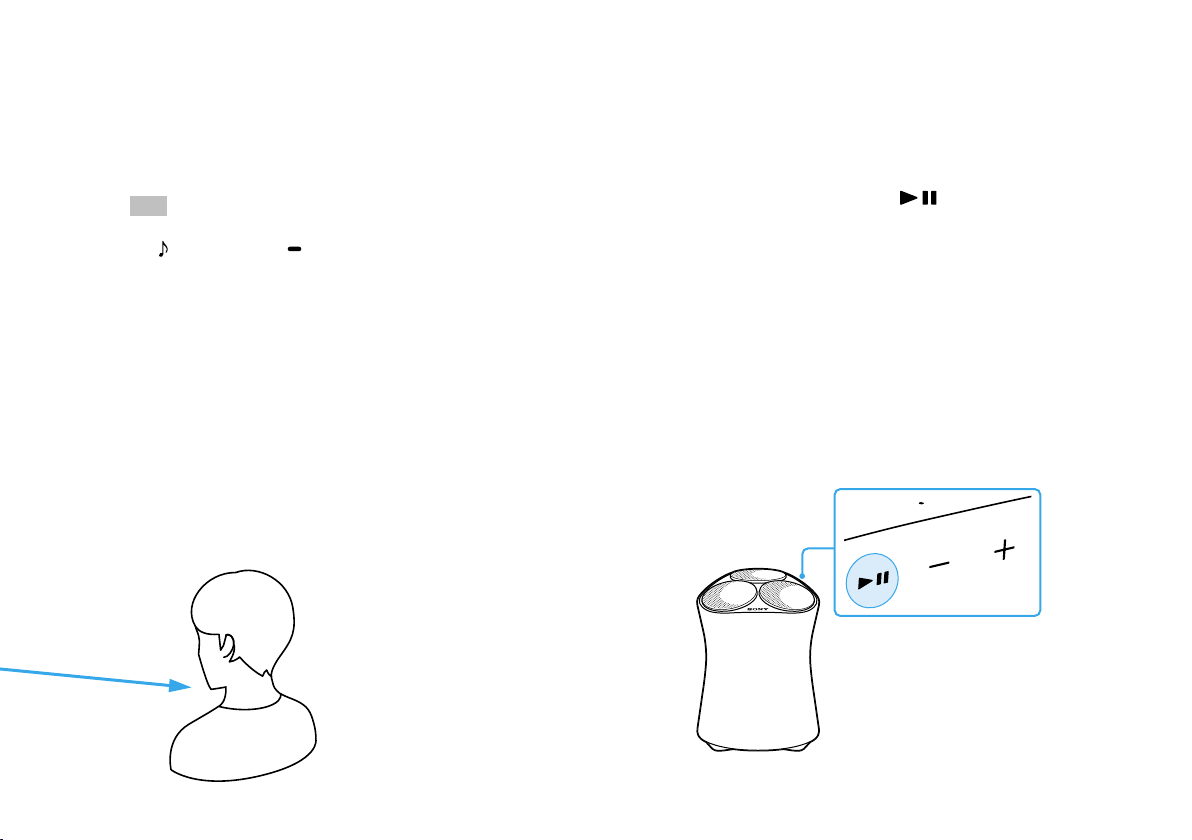
Tip
If you want to redo the Sound Calibration, touch and hold
the (Sound Mode)/ CAL (Sound Calibration) button for
more than 2 seconds.
Over 1 m (3.3 feet)
Touch and hold the (Play/Pause)
button for more than 2 seconds.
4
The 360 Reality Audio sample music plays back.
Front
9

Play music
Play music using a Chromecast-enabled app
This speaker comes with Chromecast built-in™*.
By using a Chromecast-enabled app, you can stream
music you select on your mobile device to the
speaker.
For more information about Chromecast-enabled
apps, visit the support page for Google.
* Services may not be available, depending on your country or
region.
Install the Google Home app on your
smartphone.
1
10

Follow the Google Home app’s on-screen
instructions to connect your speaker to
2
the same Wi-Fi network as your
smartphone.
Tap (cast) in your favorite streaming
service to start streaming music to the
3
speaker.
For playing back 360 Reality Audio music, see “Play 360
Reality Audio music” (page 15).
11

Play music
Play music by talking to an Alexa Built-in device
By talking to an Alexa Built-in device, you can stream
music to the speaker from a streaming service that
supports Alexa.
Note
• Before operating the speaker, connect the Alexa Built-in device to
the same Wi-Fi network as your smartphone and complete the
initial setup.
• Alexa Voice Service is not available in all languages and
countries/regions.
• The design of the app may change without notice.
Install “Sony | Music Center” on your
smartphone.
1
12

Select your speaker on the screen in
“Sony | Music Center.”
2
Follow the on-screen instructions in
“Sony | Music Center” to connect your
3
speaker to the same Wi-Fi network as
your smartphone.
13

Follow the on-screen instructions to do
the settings for operating the speaker
4
with Alexa.
If the settings screen for Amazon Alexa does not appear,
select [Settings] - [Amazon Alexa] - [Initial Setup] on the
screen on which you selected the speaker.
Talk to Alexa to play music.
For playing back 360 Reality Audio music, see “Play 360
5
Reality Audio music” (page 15).
14

Play music
Play 360 Reality Audio music
A Wi-Fi network connection is required to
play 360 Reality Audio music. Music cannot
be played back via a BLUETOOTH connection.
Follow the procedure in “Play music
1
using a Chromecast-enabled app”
(pages10to11) or “Play music
by talking to an Alexa Built-in device”
(pages12to14) and connect the
speaker to a Wi-Fi network to enable
music playback.
Install a streaming service app* that
2
provides 360 Reality Audio on your
smartphone.
Use the app you installed in step 2 to cast
3
(play) the music you want to play to the
speaker.
* You can see the streaming services that provide 360 Reality
Audio in “Sony | Music Center.” Services may not be available,
depending on your country or region.
15

Play music
Play music via a BLUETOOTH® connection
Turn on your smartphone’s BLUETOOTH
function.
1
Note
360 Reality Audio cannot be played back via a BLUETOOTH
connection. See “Play 360 Reality Audio music”
(page15).
Touch and hold the speaker’s (Power)/
2
PAIRING button for more than 2 seconds
to enter the BLUETOOTH pairing mode.
The BLUETOOTH indicator flashes.
16

Search for the speaker on your
smartphone, and then tap either
3
[SRS-RA5000] or the name you gave the
speaker to connect to the Wi-Fi network.
Wait until the BLUETOOTH indicator stops flashing and
remains lit.
SRS-RA5000
Play music using a music playback app on
your smartphone.
4
17

Others
You can change the functions' settings by touching the various buttons on the speaker.
Functions How to operate
The speaker's settings can be
returned to their default.
The BLUETOOTH/Wi-Fi
network can be set to on or
off.
The BLUETOOTH/Network
Standby function can be set
to on or off.
The Auto Standby function
can be set to on or off.
The System Sound can be set
to on or off.
18
Touch and hold the
seconds.
The BLUETOOTH indicator (blue), the (Music Service) indicator (white), and the AUDIO IN indicator (white)
light at the same time when the speaker is initialized.
Touch and hold the
seconds.
The BLUETOOTH indicator (blue) and the (Music Service) indicator (white) flash when the setting
changes.
• Set to on: slowly flash 2 times
• Set to off: quickly flash 10 times
Touch and hold the (Power)/
than 4 seconds.
The speaker automatically turns off when the setting changes.
• Set to on: the Power indicator (amber) lights when the speaker is off
• Set to off: the Power indicator turns off when the speaker is off
Touch and hold the
4seconds.
The Power indicator (green) flashes when the setting changes.
• Set to on: flashes 2 times
• Set to off: flashes 3 times
Touch and hold the
seconds.
This changes the System Sound between enabled and disabled.
(Play/Pause) button and the (Volume -) button simultaneously for more than 4
(Play/Pause) button and the (Volume +) button simultaneously for more than 4
PAIRING button and the (Sound Mode) button simultaneously for more
(Input) button and the (Volume +) button simultaneously for more than
(Sound Mode) button and the (Volume -) button simultaneously for more than 4

What is the Immersive Audio Enhancement?
The Immersive Audio Enhancement is a sound mode
that allows you to experience the music of typical
2-channel playback in a three-dimensional sound
field.
About the activity of the speakers
All of the three top up-firing speakers and one of the
mid speakers in the back are active while the
Immersive Audio Enhancement is on.
The top up-firing speaker in the back and the mid
speaker in the back are employed to help creating a
three-dimensional sound field and, in order to make
the sound field optimal, their audio output levels are
tuned lower than those of the speakers in the front.
While playback of 360 Reality Audio music is in
progress, the Immersive Audio Enhancement does
not work and no sound comes out of the top upfiring speaker in the back.
Top up-firing speaker in the back
Back
Mid speaker in the back
19

©2020 Sony Corporation
Printed in Malaysia
Information about 360 Reality Audio
URL: www.sony.net/360RA/
4-745-177-14(1)
