
Wireless Speaker
Operating Instructions
SRS-RA3000
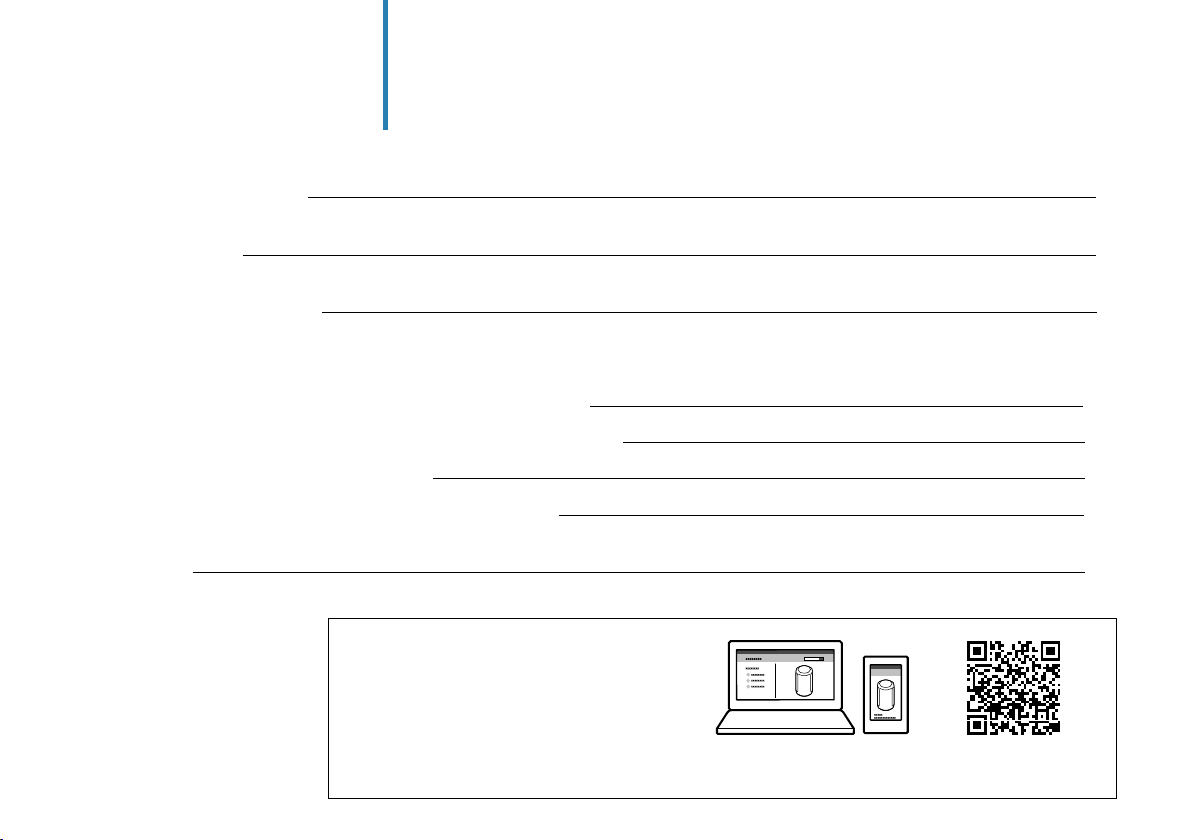
Table of contents
What’s in the box 3
Part names
Set up the speaker
4
7
Play music
Play music using a Chromecast-enabled app 10
Play music by talking to an Alexa Built-in device 12
Play 360 Reality Audio music 15
Play music via a BLUETOOTH® connection 16
Others
2
18
Help Guide
(Web document for a PC/smartphone)
The “Help Guide” describes the features of the
speaker, how to use the speaker in detail, and
how to troubleshoot.
http://rd1.sony.net/help/ha/srsra3000/h_zz/
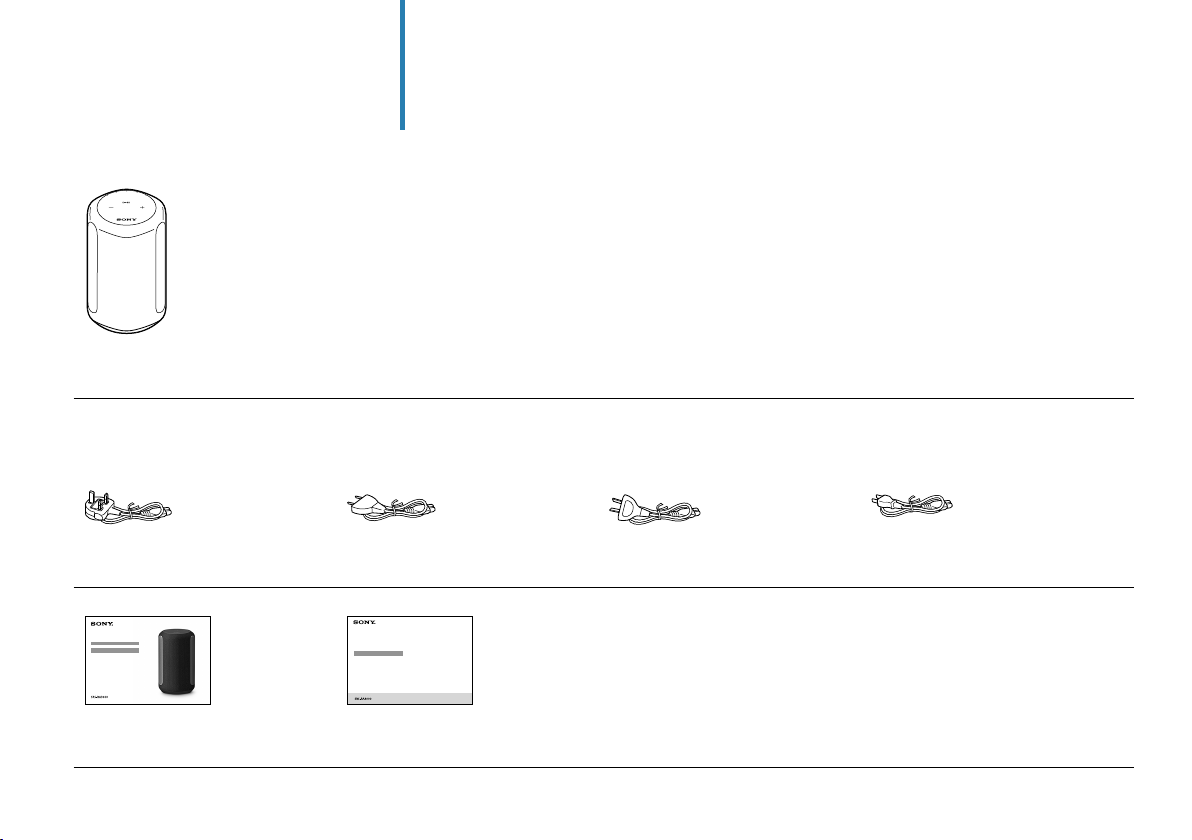
What’s in the box
Wireless Speaker (1)
Models for UK and Ireland Models for Europe
(excluding UK and Ireland)
and India
AC power cord (1) AC power cord (1) AC power cord (1) AC power cord (1)
Operating Instructions
(this document) (1)
Precautions/Specifications (1)
Models for Australia and
New Zealand
Models for other countries/
regions
3
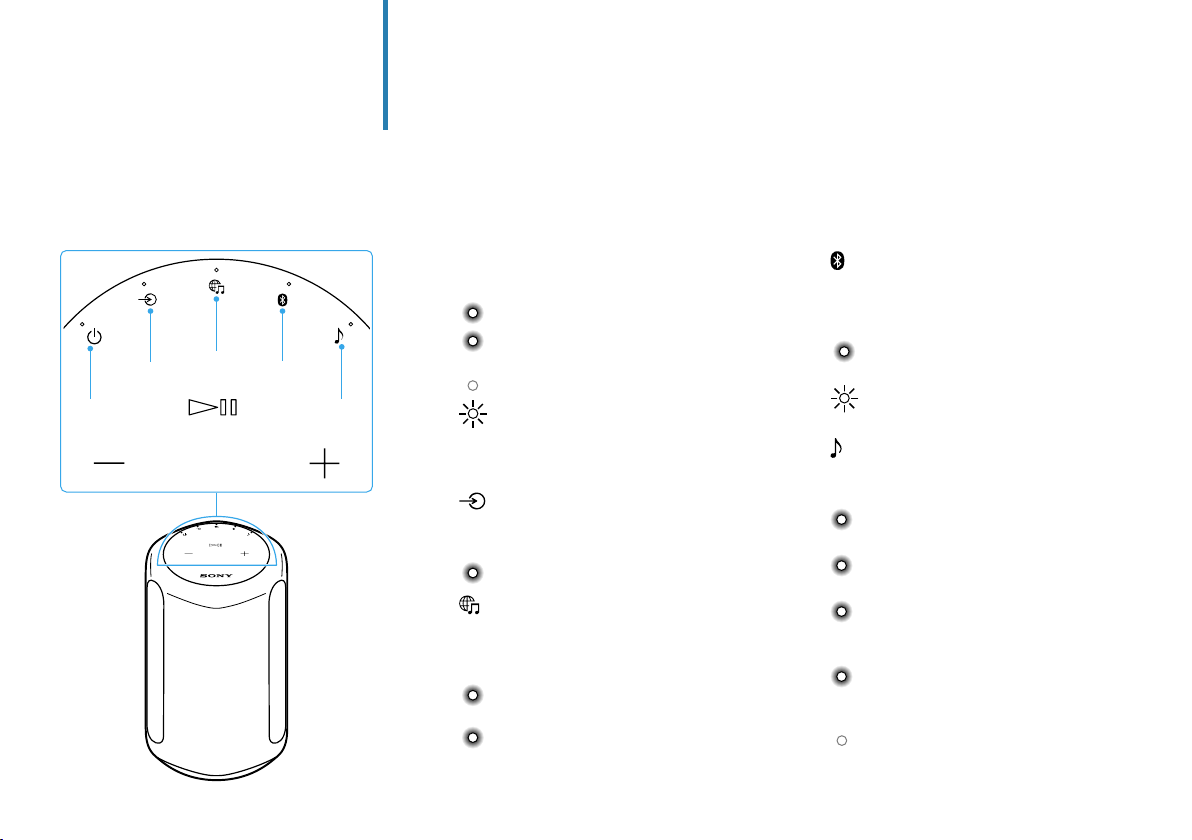
Part names
Front
4
(Power) button/indicator
Touch to turn the power on/off.
(Green): Power on
(Amber): BLUETOOTH/Network
(Turns off): Power off
(Red): The speaker is in
(AUDIO IN) button/indicator
Touch to select input from the device
connected to the AUDIO IN jack.
(White): Audio input is selected.
(Music Service) button/
Standby
protect mode. Refer to
“Troubleshooting” in the
Help Guide.
indicator
Touch to select input from the Wi-Fi
network.
(White): Wi-Fi network input is
(Green): The speaker connects to
selected.
a music service through
input from the Wi-Fi
network.
(BLUETOOTH) button/indicator
Touch to select BLUETOOTH input.
Touch and hold for more than 2seconds
to enter the BLUETOOTH pairing mode.
(Blue): BLUETOOTH input is
(Sound Mode) button/indicator
Touch to turn the Immersive Audio
Enhancement on/off (page19).
(Turns off): The Immersive Audio
* The indicator slowly brightens and dims.
selected.
(Blue): The speaker is in
BLUETOOTH pairing mode.
(Cyan): 360 Reality Audio is being
played back.
(White): The Immersive Audio
Enhancement is on.
(Blinks slowly* in cyan): Executing the
Sound Calibration (While 360Reality
Audio is being played back.)
(Blinks slowly* in white): Executing
the Sound Calibration (While
normal audio is being played back.)
Enhancement is off.

Front
(Play/Pause) button
• Touch 1 time to play or pause music.
• Touch 2 times to go to the next song.
• Touch 3 times to go back to the
previous song.
• Touch and hold for more than
2seconds to play back the 360Reality
Audio sample music. To stop
playback, touch the button again.
/ (Volume -/+) buttons
5

Part names
Back
LINK indicator
(Amber): A Wi-Fi connection is
AUDIO IN jack
Use an analog audio cable to connect
an audio device.
AC IN jack (page 7)
established.
6

Set up the speaker
Place the speaker where you are going to
use it.
1
Connect the AC power cord to the
speaker, and then plug it into an outlet.
2
7

Set up the speaker
Touch the (Power) button to turn on the
speaker.
3
Touch and hold the (Play/Pause)
button for more than 2 seconds.
4
The 360 Reality Audio sample music plays back.
8

About the Auto Sound Calibration
• Even if you change the location of the speaker,
when you turn it on and play music, the speaker
automatically calibrates the sound to suit the
location.
• During the Sound Calibration, the (Sound Mode)
indicator blinks slowly*.
• The efficacy of the Sound Calibration may vary,
depending on the surrounding environment and
music being played back.
* The indicator slowly brightens and dims.
9

Play music
Play music using a Chromecast-enabled app
This speaker comes with Chromecast built-in™*.
By using a Chromecast-enabled app, you can stream
music you select on your mobile device to the
speaker.
For more information about Chromecast-enabled
apps, visit the support page for Google.
* Services may not be available, depending on your country or
region.
Install the Google Home app on your
smartphone.
1
10

Follow the Google Home app’s on-screen
instructions to connect your speaker to
2
the same Wi-Fi network as your
smartphone.
Tap (cast) in your favorite streaming
service to start streaming music to the
3
speaker.
For playing back 360 Reality Audio music, see “Play 360
Reality Audio music” (page 15).
11

Play music
Play music by talking to an Alexa Built-in device
By talking to an Alexa Built-in device, you can stream
music to the speaker from a streaming service that
supports Alexa.
Note
• Before operating the speaker, connect the Alexa Built-in device to
the same Wi-Fi network as your smartphone and complete the
initial setup.
• Alexa Voice Service is not available in all languages and
countries/regions.
• The design of the app may change without notice.
Install “Sony | Music Center” on your
smartphone.
1
12

Select your speaker on the screen in
“Sony | Music Center.”
2
Follow the on-screen instructions in
“Sony | Music Center” to connect your
3
speaker to the same Wi-Fi network as
your smartphone.
13

Follow the on-screen instructions to do
the settings for operating the speaker
4
with Alexa.
If the settings screen for Amazon Alexa does not appear,
select [Settings] - [Amazon Alexa] - [Initial Setup] on the
screen on which you selected the speaker.
Talk to Alexa to play music.
For playing back 360 Reality Audio music, see “Play 360
5
Reality Audio music” (page 15).
14

Play music
Play 360 Reality Audio music
A Wi-Fi network connection is required to
play 360 Reality Audio music. Music cannot
be played back via a BLUETOOTH connection.
Follow the procedure in “Play music
1
using a Chromecast-enabled app”
(pages10to11) or “Play music
by talking to an Alexa Built-in device”
(pages12 to14) and connect the
speaker to a Wi-Fi network to enable
music playback.
Install a streaming service app* that
2
provides 360 Reality Audio on your
smartphone.
Use the app you installed in step 2 to cast
3
(play) the music you want to play to the
speaker.
* You can see the streaming services that provide 360 Reality
Audio in “Sony | Music Center.” Services may not be available,
depending on your country or region.
15

Play music
Play music via a BLUETOOTH® connection
Turn on your smartphone’s BLUETOOTH
function.
1
Note
360 Reality Audio cannot be played back via a BLUETOOTH
connection. See “Play 360 Reality Audio music” (page15).
Touch and hold the speaker's BLUETOOTH
button for more than 2 seconds to enter
2
the BLUETOOTH pairing mode.
The BLUETOOTH indicator flashes.
16

Search for the speaker on your
smartphone, and then tap either
3
[SRS-RA3000] or the name you gave the
speaker to connect to the Wi-Fi network.
Wait until the BLUETOOTH indicator stops flashing and
remains lit.
SRS-RA3000
Play music using a music playback app on
your smartphone.
4
17

Others
You can change the functions' settings by touching the various buttons on the speaker.
Functions How to operate
The speaker's settings can be
returned to their default.
The BLUETOOTH/Wi-Fi
network can be set to on or
off.
The BLUETOOTH/Network
Standby function can be set
to on or off.
The Auto Standby function
can be set to on or off.
The System Sound can be set
to on or off.
18
Touch and hold the
4seconds.
The BLUETOOTH indicator (blue), the (Music Service) indicator (white), and the (AUDIO IN) indicator
(white) light at the same time when the speaker is initialized.
Touch and hold the
4seconds.
The BLUETOOTH indicator (blue) and the (Music Service) indicator (white) flash when the setting
changes.
• Set to on: slowly flash 2 times
• Set to off: quickly flash 10 times
Touch and hold the (Power) button and the BLUETOOTH button simultaneously for more than 4seconds.
The speaker automatically turns off when the setting changes.
• Set to on: the (Power) indicator (amber) lights when the speaker is off
• Set to off: the (Power) indicator turns off when the speaker is off
Touch and hold the
4seconds.
The (Power) indicator (green) flashes when the setting changes.
• Set to on: flashes 2 times
• Set to off: flashes 3 times
Touch and hold the
4seconds.
This changes the System Sound between enabled and disabled.
(Play/Pause) button and the (Volume -) button simultaneously for more than
(Music Service) button and the (Volume +) button simultaneously for more than
(Sound Mode) button and the (AUDIO IN) button simultaneously for more than
(Sound Mode) button and the (Play/Pause) button simultaneously for more than

What is the Immersive Audio Enhancement?
The Immersive Audio Enhancement is a sound mode
that allows you to experience the music of typical
2-channel playback in a three-dimensional sound
field.
19

©2020 Sony Corporation
Printed in Malaysia
Information about 360 Reality Audio
URL: www.sony.net/360RA/
5-011-973-12(1)
