Page 1
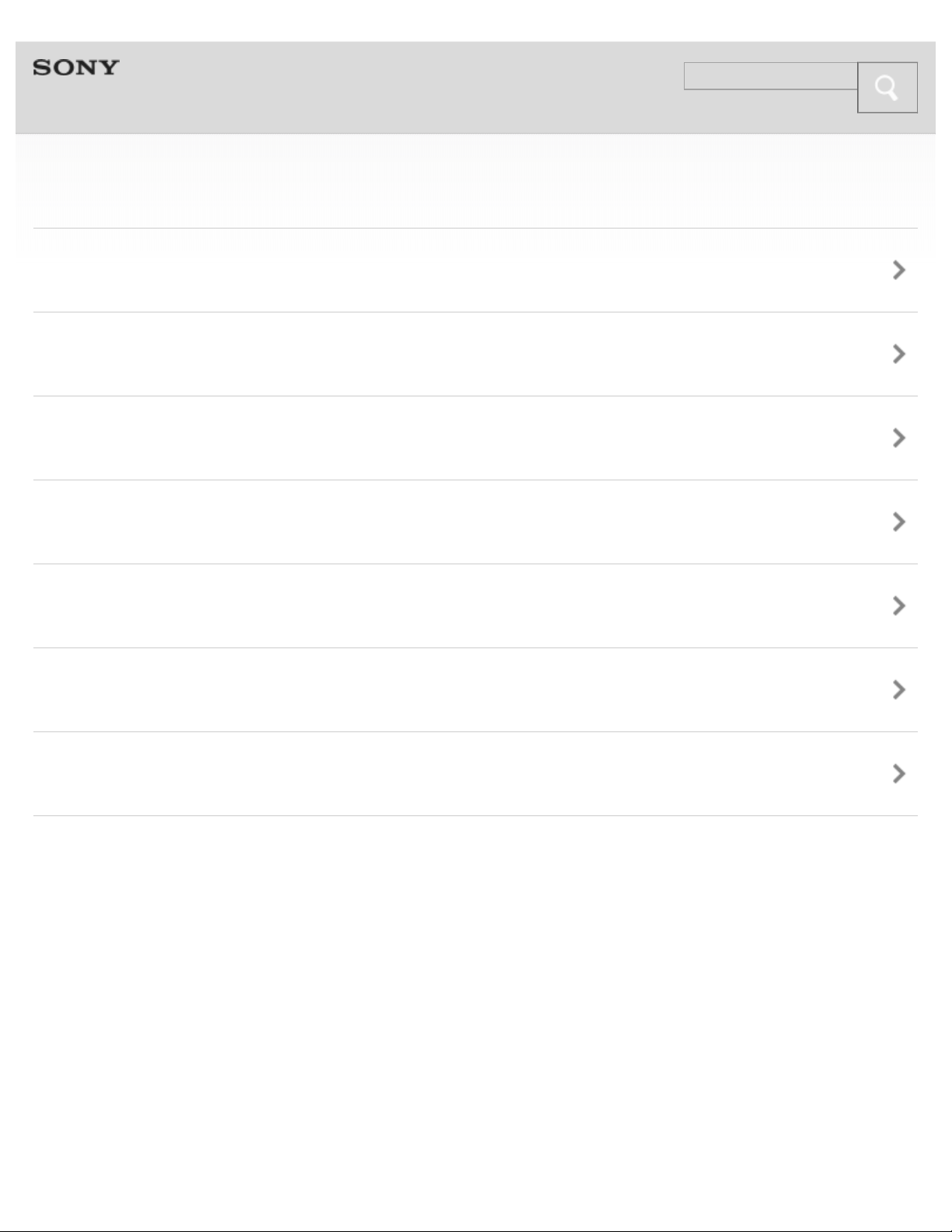
Help Guide
Search
1
SRS-BTS50
Getting Started
BLUETOOTH
One-touch connection (NFC)
Music
Phone calls
Troubleshooting
Important information
Copyright 2013 Sony Corporation
Page 2
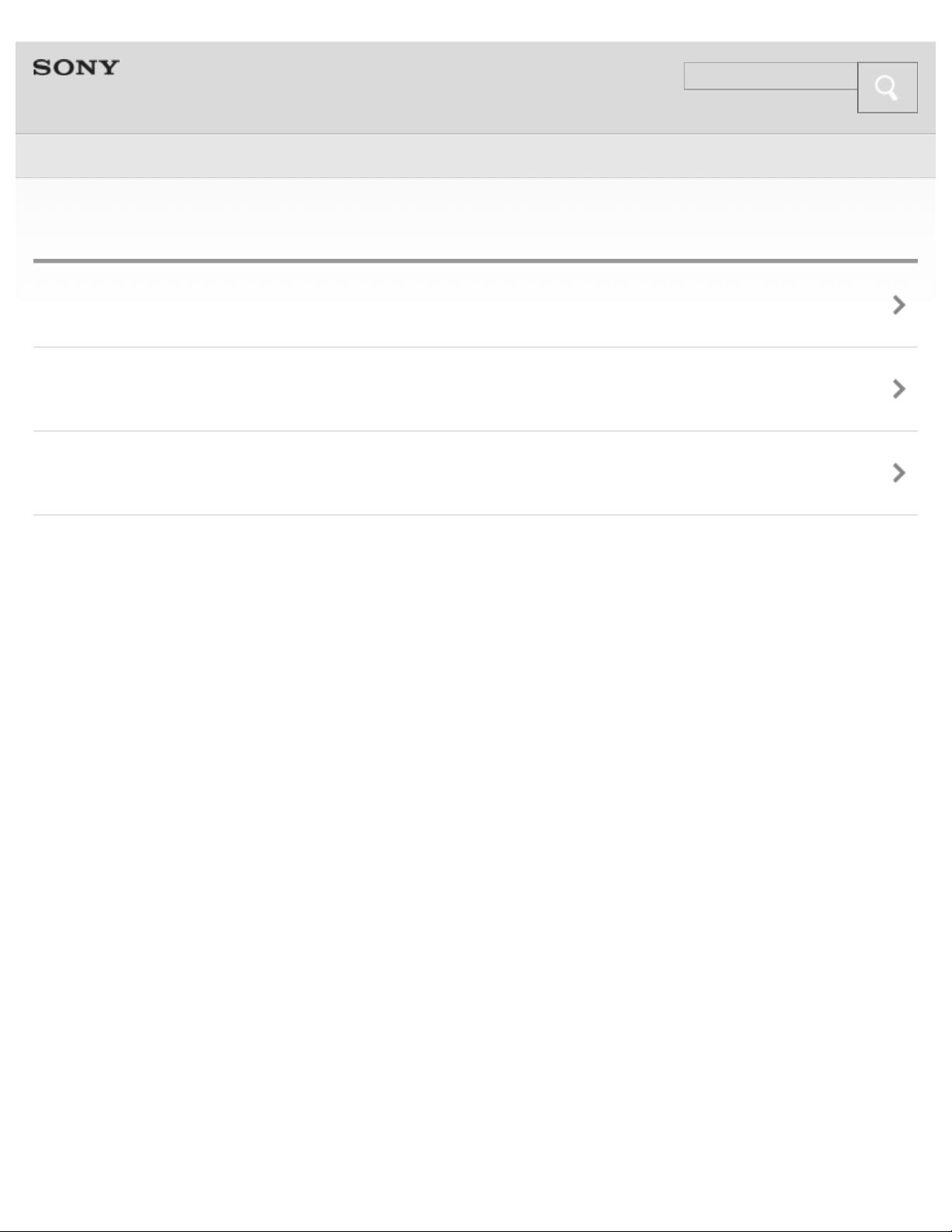
Help Guide
Search
Top >
2
Getting Started
Before First Use
Features and location of parts
Power
Copyright 2013 Sony Corporation
Page 3
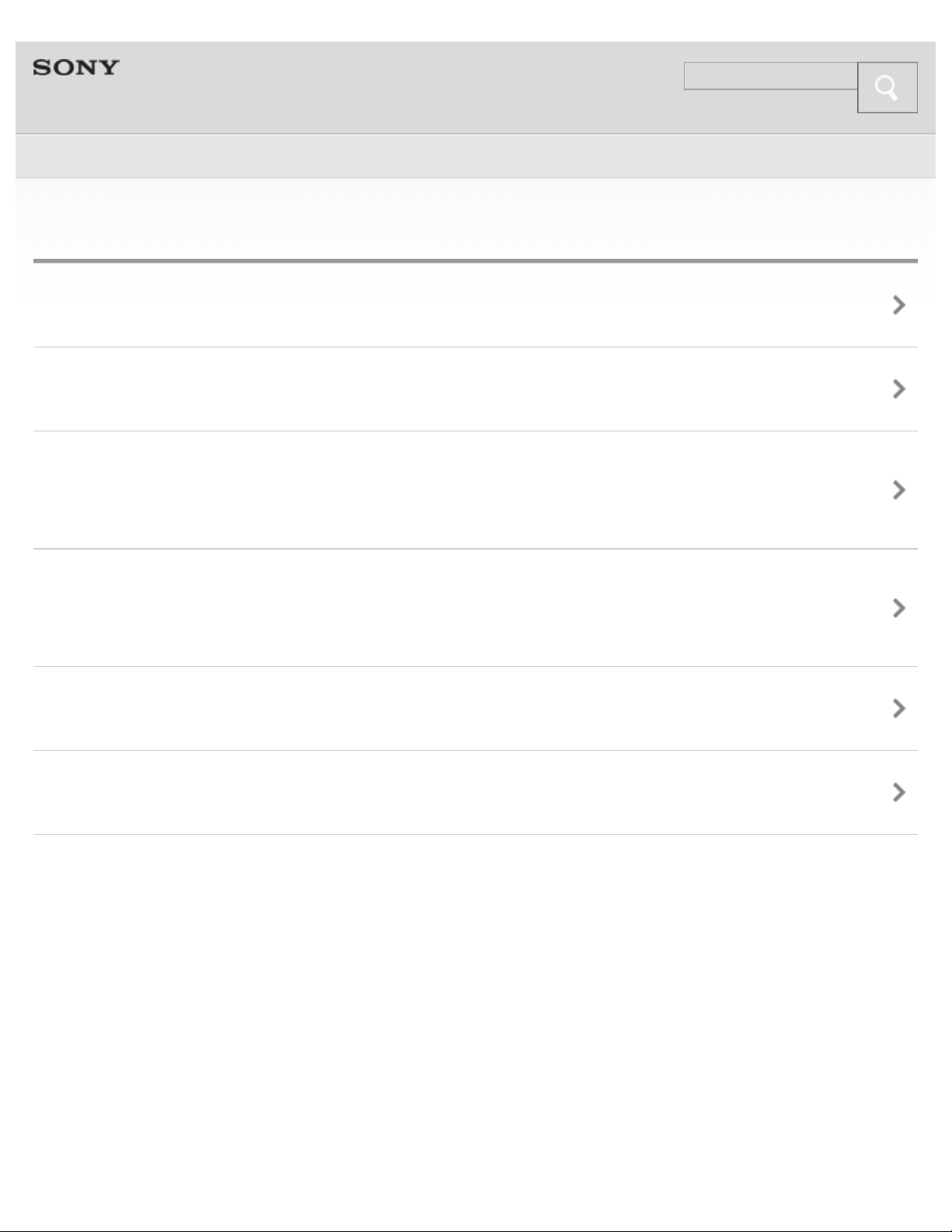
Help Guide
Search
Top >
3
BLUETOOTH
BLUETOOTH
Pairing
Case A: Pairing the system with a BLUETOOTH device for the
first time (Auto pairing)
Case B: Pairing the system with the 2nd and other BLUETOOTH
devices manually (Manual pairing)
Connecting the system with the paired device
Selecting the BLUETOOTH Audio Streaming playback quality
Copyright 2013 Sony Corporation
Page 4
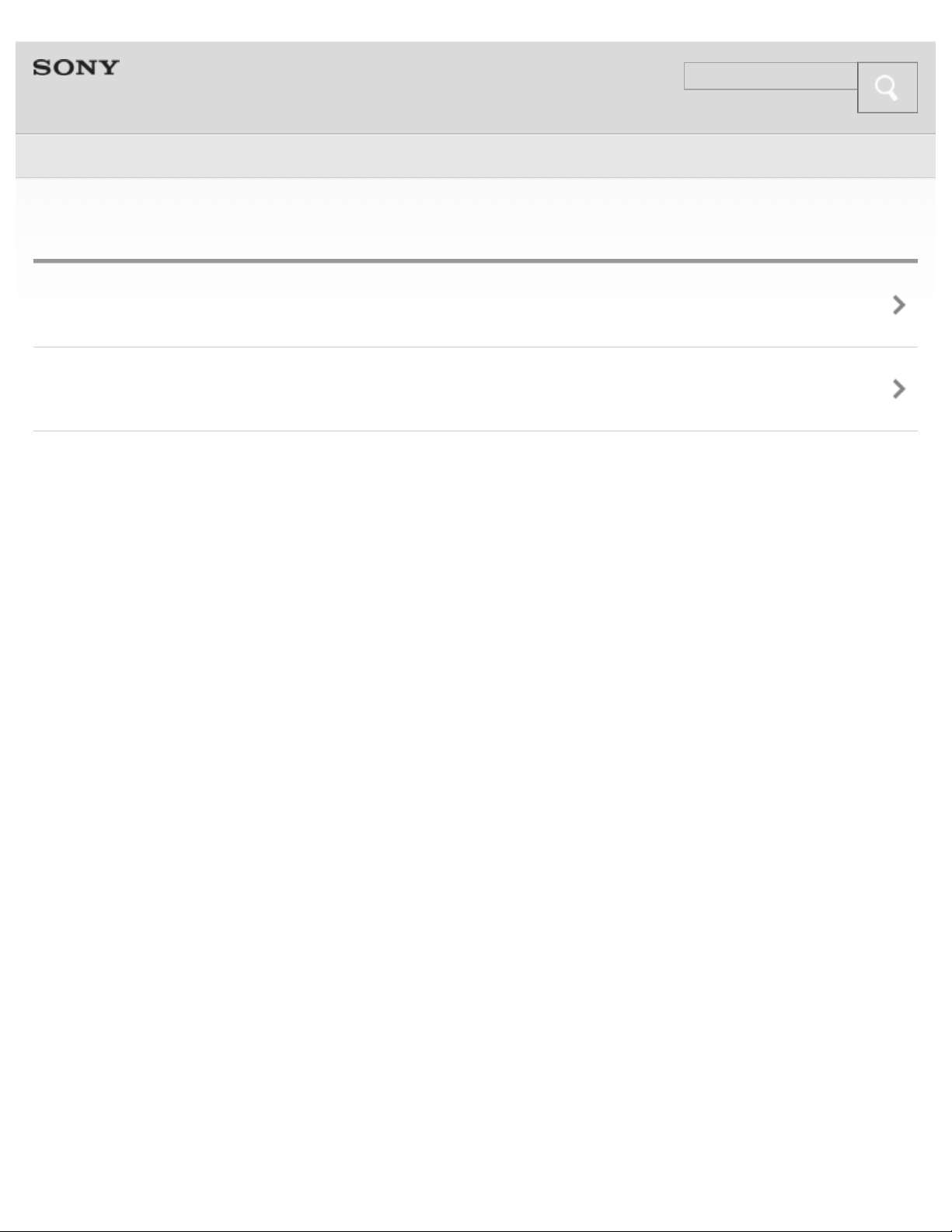
Help Guide
Search
Top >
4
One-touch connection (NFC)
One-touch connection (NFC)
One-touch connection
Copyright 2013 Sony Corporation
Page 5
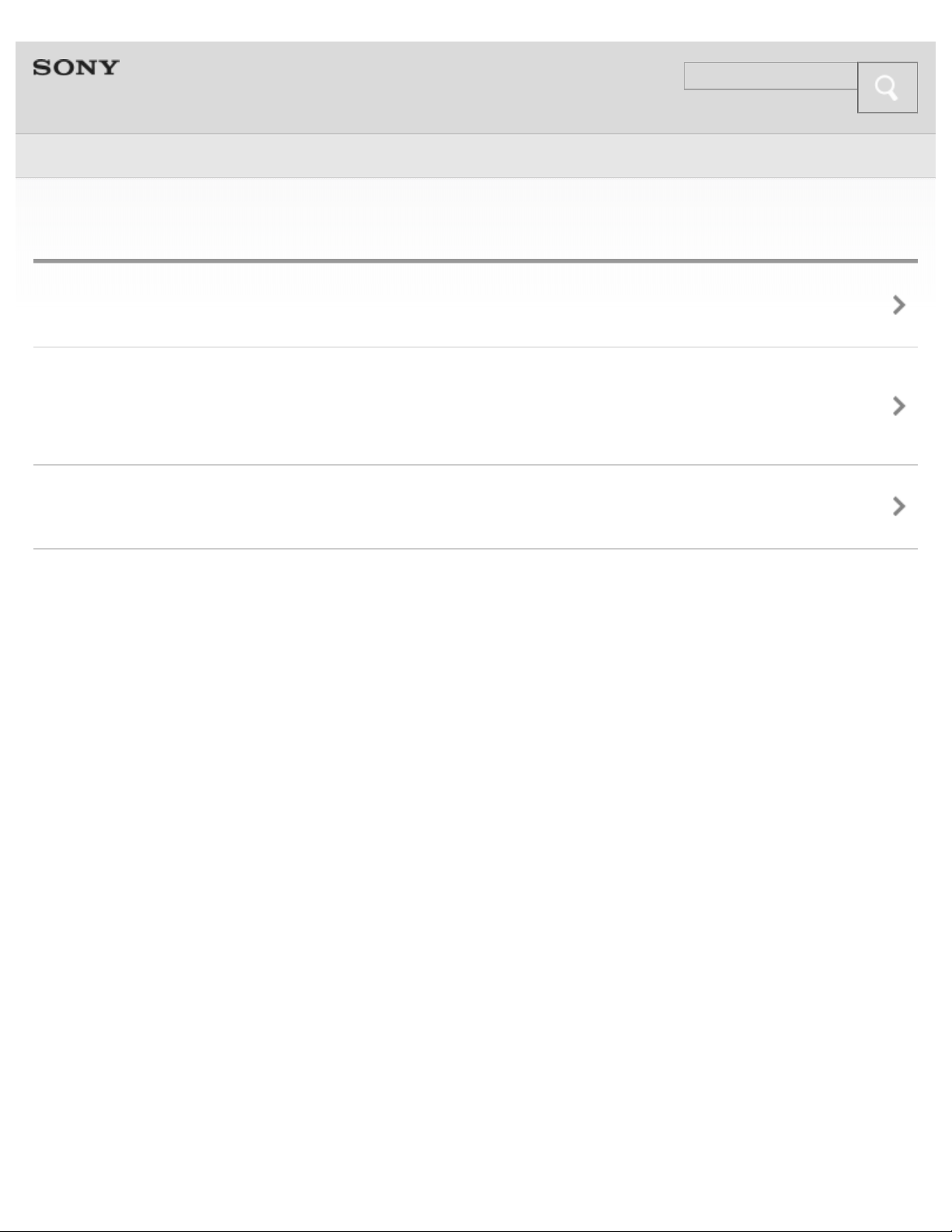
Help Guide
Search
Top >
5
Music
Listening to music
Using the system by connecting an audio connecting cord (not
supplied)
Enjoying the surround effect
Copyright 2013 Sony Corporation
Page 6
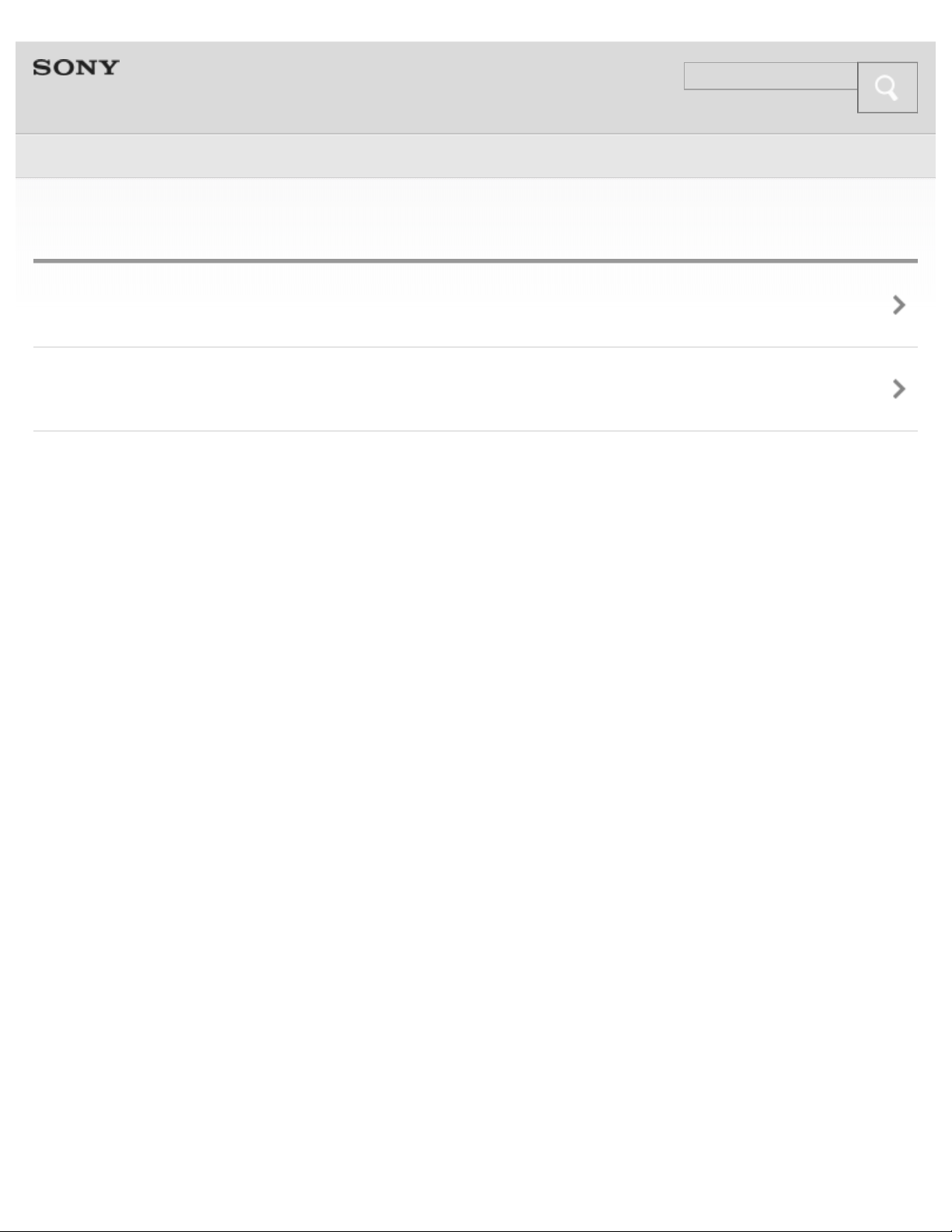
Help Guide
Search
Top >
6
Phone calls
Phone calls
Making a call while playing back music
Copyright 2013 Sony Corporation
Page 7
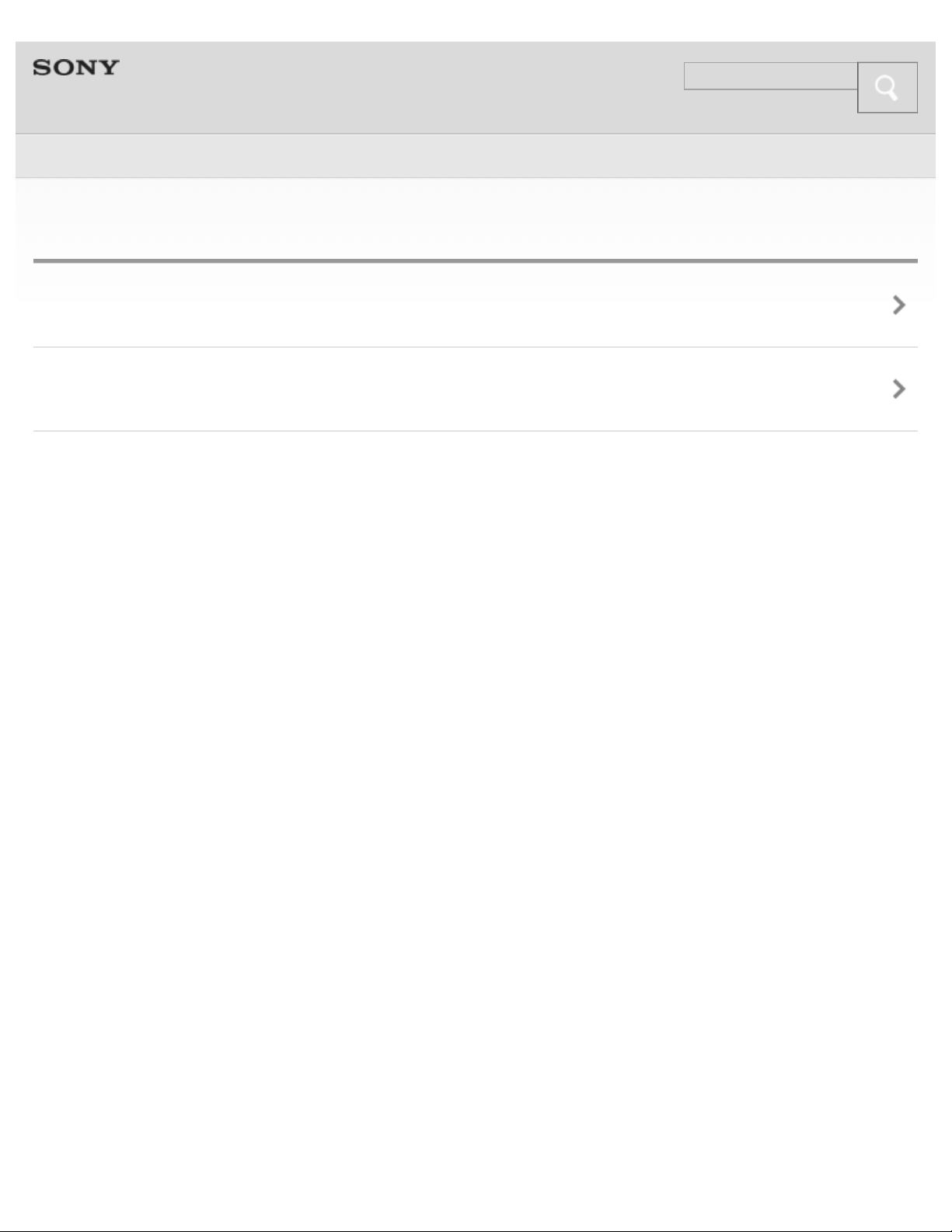
Help Guide
Search
Top >
7
Troubleshooting
To deal with a trouble
Possible causes of symptoms
Copyright 2013 Sony Corporation
Page 8
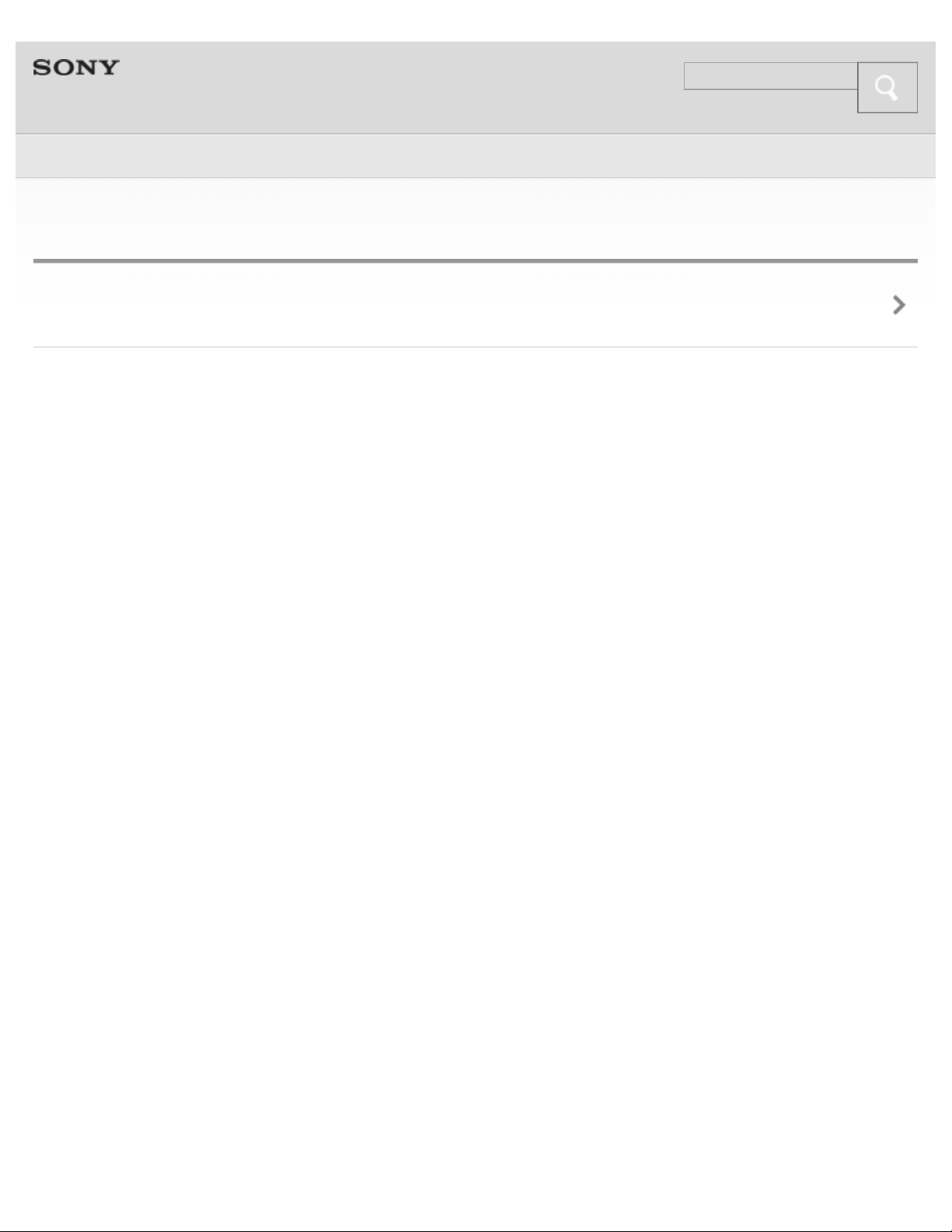
Help Guide
Search
Top >
8
Important information
Important information
Copyright 2013 Sony Corporation
Page 9
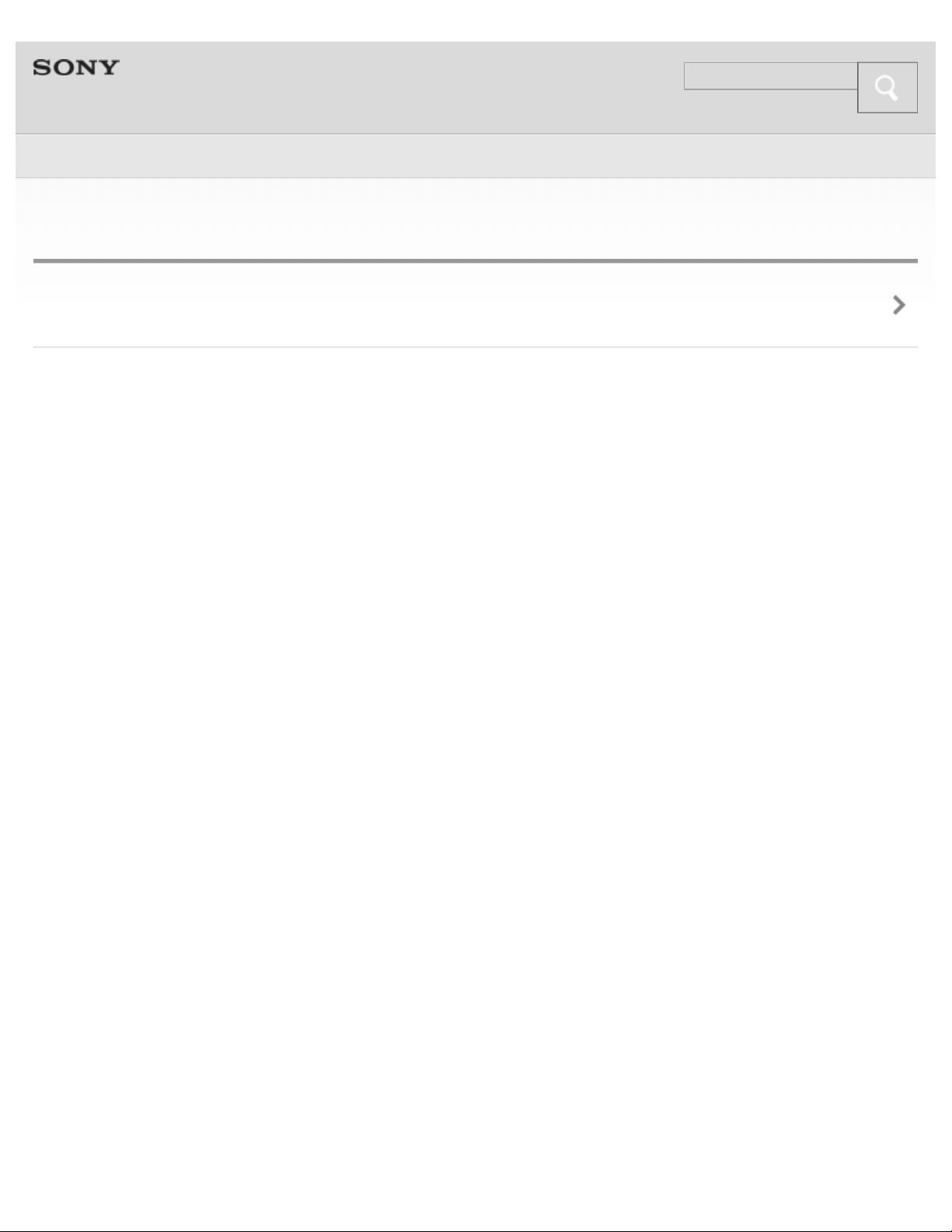
Help Guide
Search
Top > Getting Started >
9
Before First Use
Before first use
Copyright 2013 Sony Corporation
Page 10
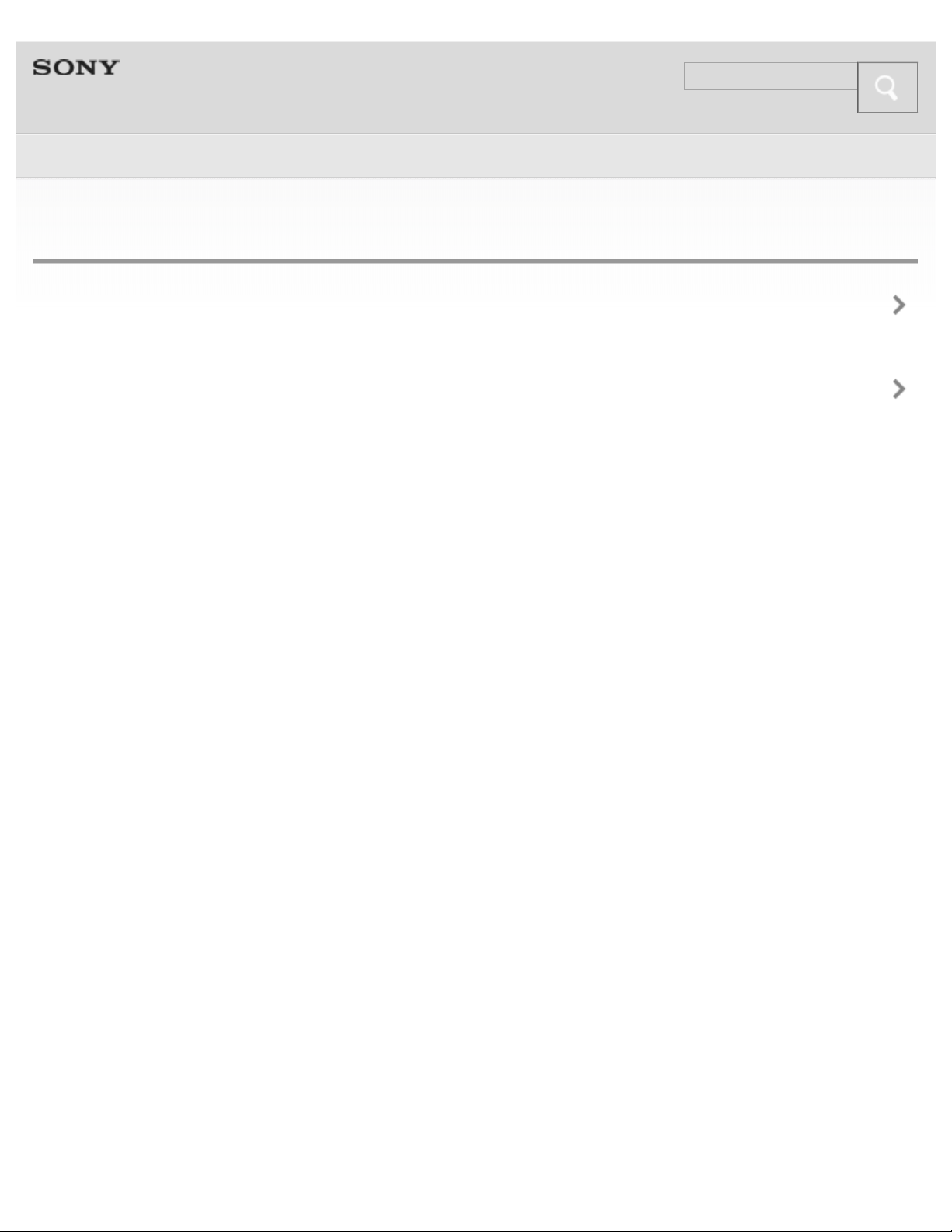
Help Guide
Search
Top > Getting Started >
10
Features and location of parts
Features
Location and function of parts
Copyright 2013 Sony Corporation
Page 11
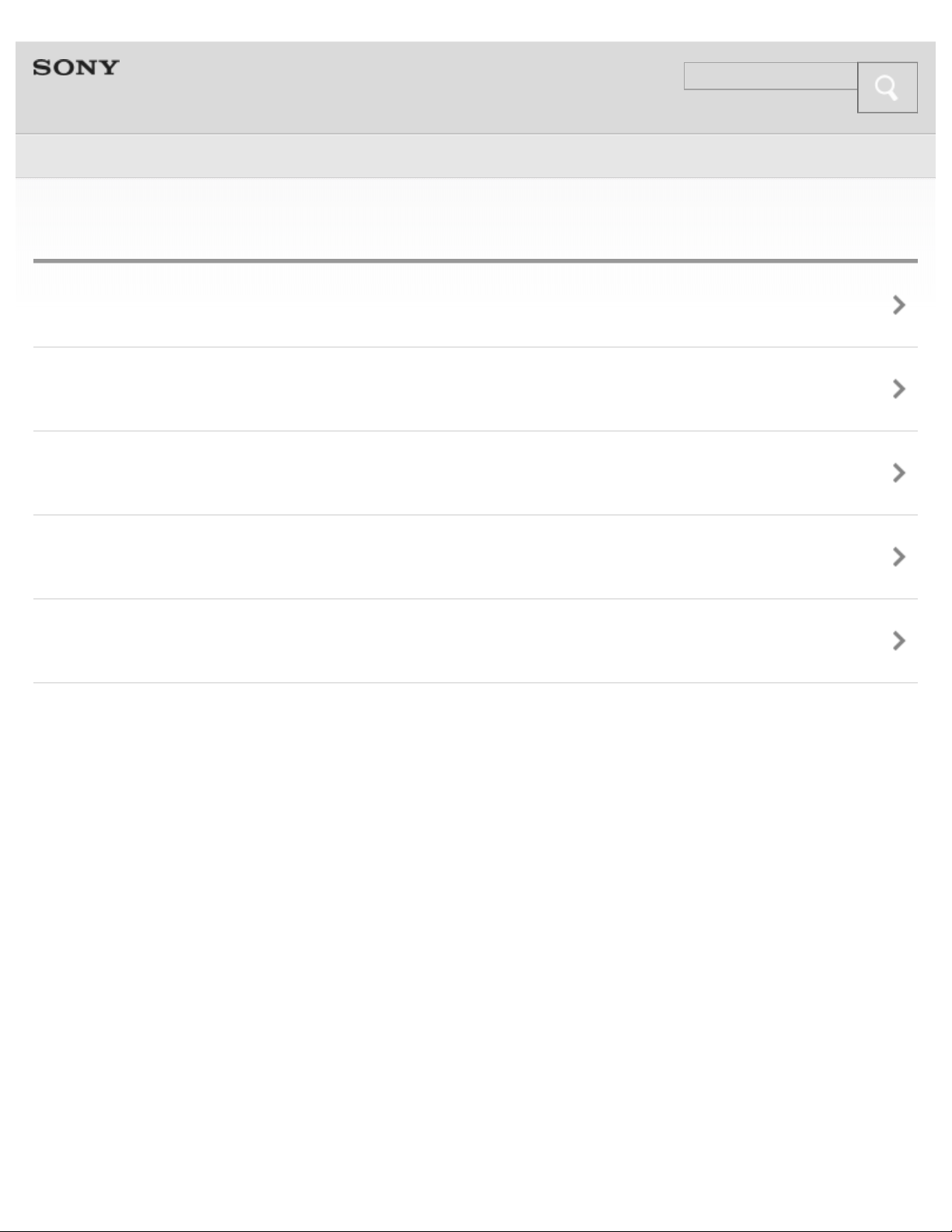
Help Guide
Search
Top > Getting Started >
11
Power
Charging the system
Turning on the system
Turning off the system
Using the BLUETOOTH standby function
Disabling the buttons on the system
Copyright 2013 Sony Corporation
Page 12
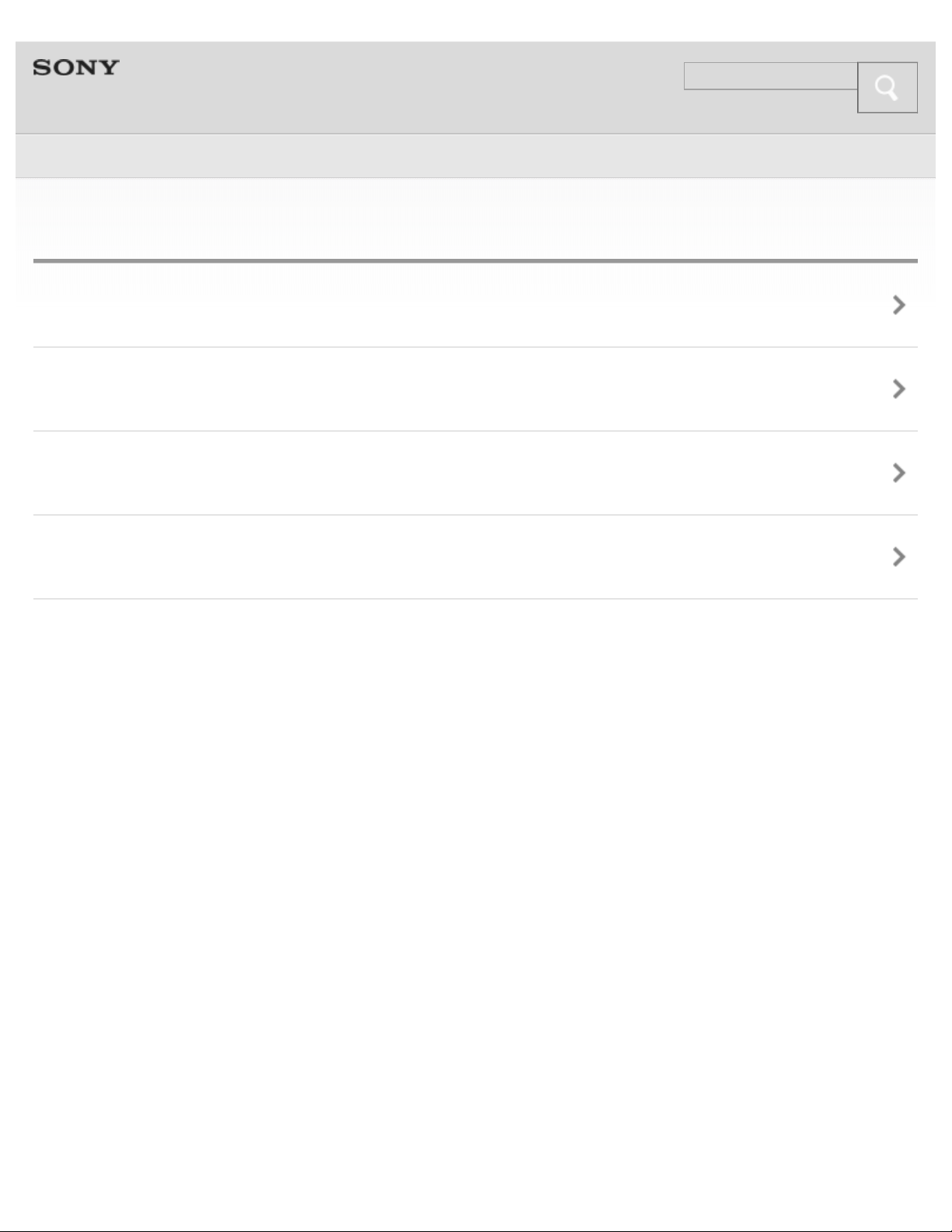
Help Guide
Search
Top > BLUETOOTH >
12
BLUETOOTH
What is BLUETOOTH wireless technology?
What you can do with BLUETOOTH function
Steps to BLUETOOTH function
Indications of BLUETOOTH function
Copyright 2013 Sony Corporation
Page 13
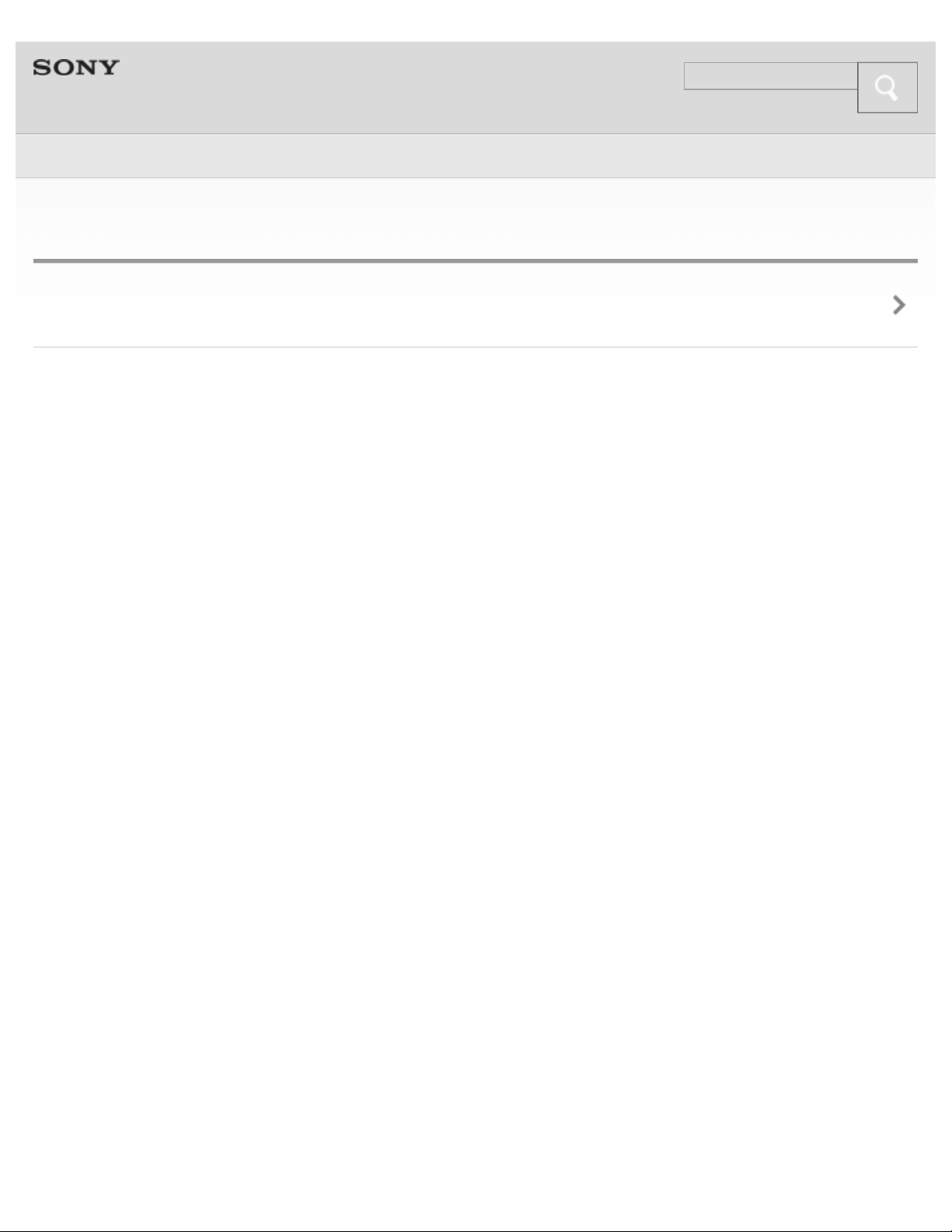
Help Guide
Search
Top > BLUETOOTH >
13
Pairing
What is pairing?
Copyright 2013 Sony Corporation
Page 14
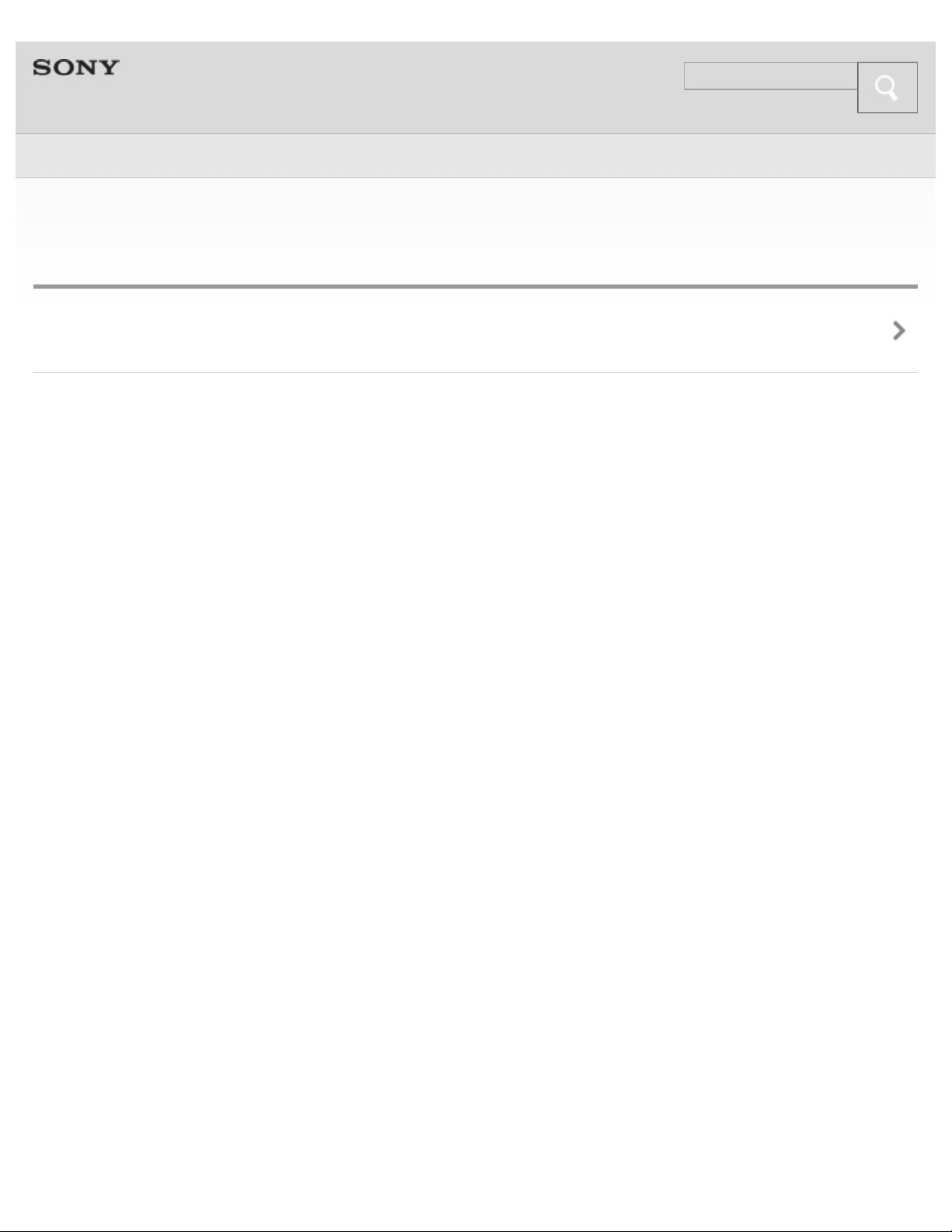
Help Guide
Search
Top > BLUETOOTH >
14
Case A: Pairing the system with a BLUETOOTH device for the
first time (Auto pairing)
Pairing and connecting with a BLUETOOTH device
Copyright 2013 Sony Corporation
Page 15
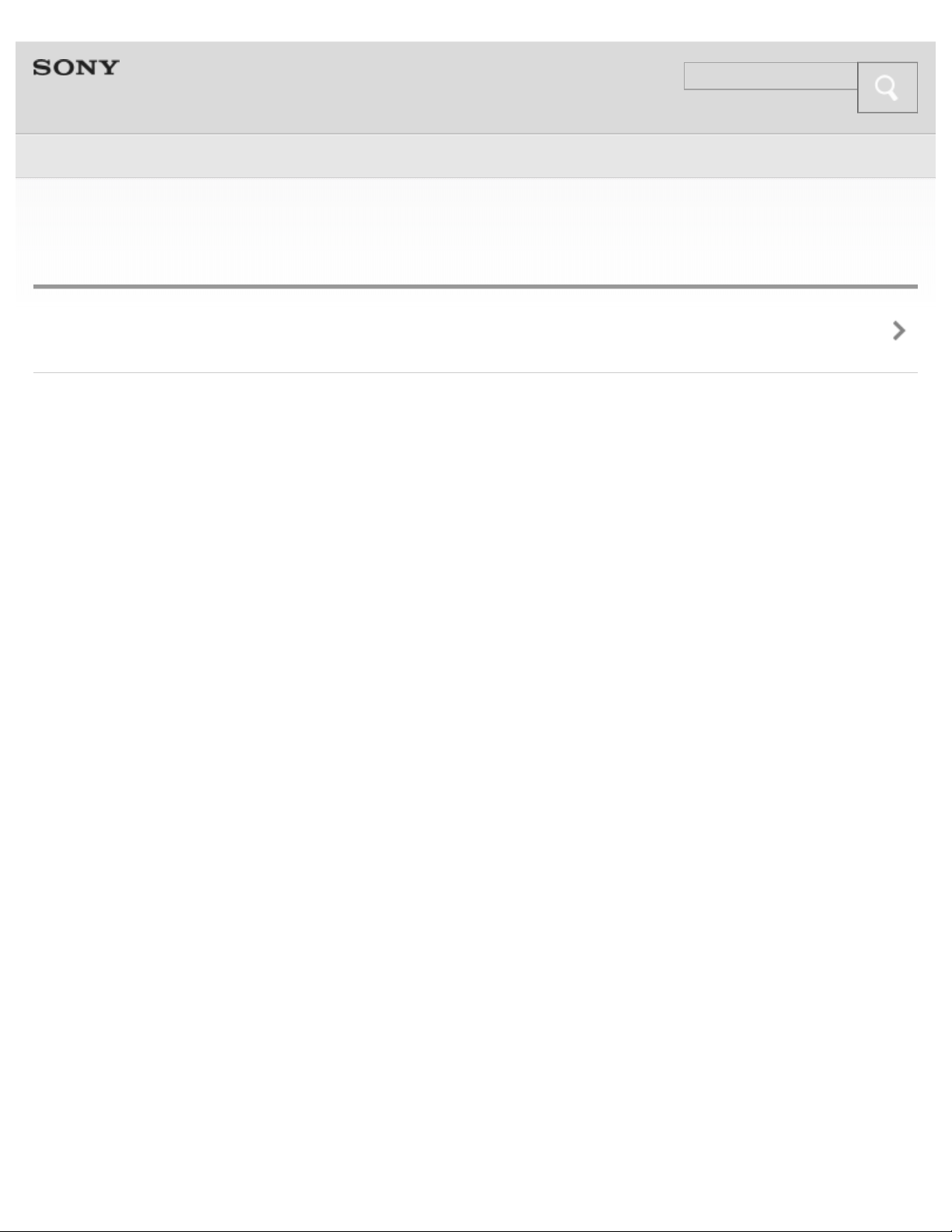
Help Guide
Search
Top > BLUETOOTH >
15
Case B: Pairing the system with the 2nd and other
BLUETOOTH devices manually (Manual pairing)
Pairing and connecting with more BLUETOOTH devices
Copyright 2013 Sony Corporation
Page 16
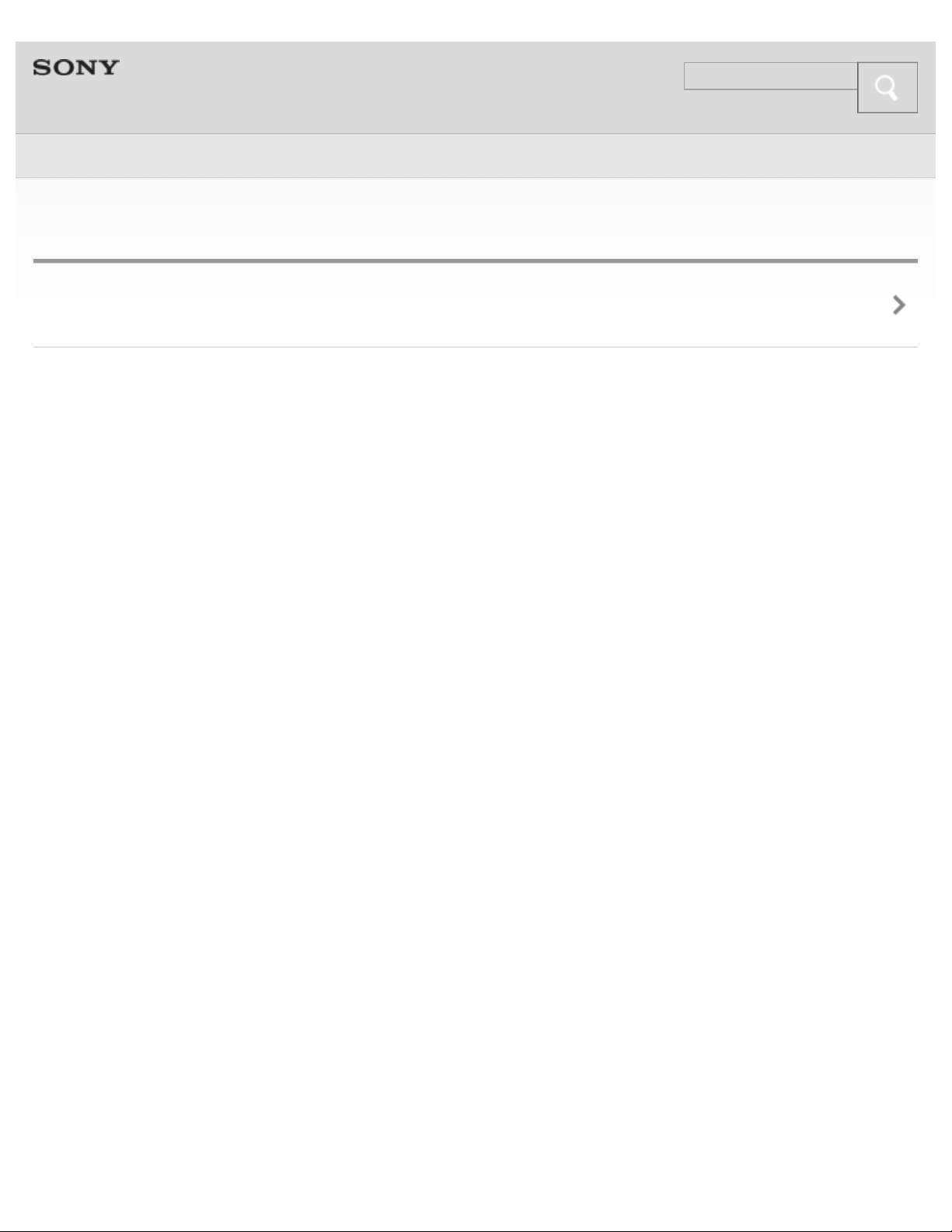
Help Guide
Search
Top > BLUETOOTH >
16
Connecting the system with the paired device
Connecting with a paired BLUETOOTH device
Copyright 2013 Sony Corporation
Page 17
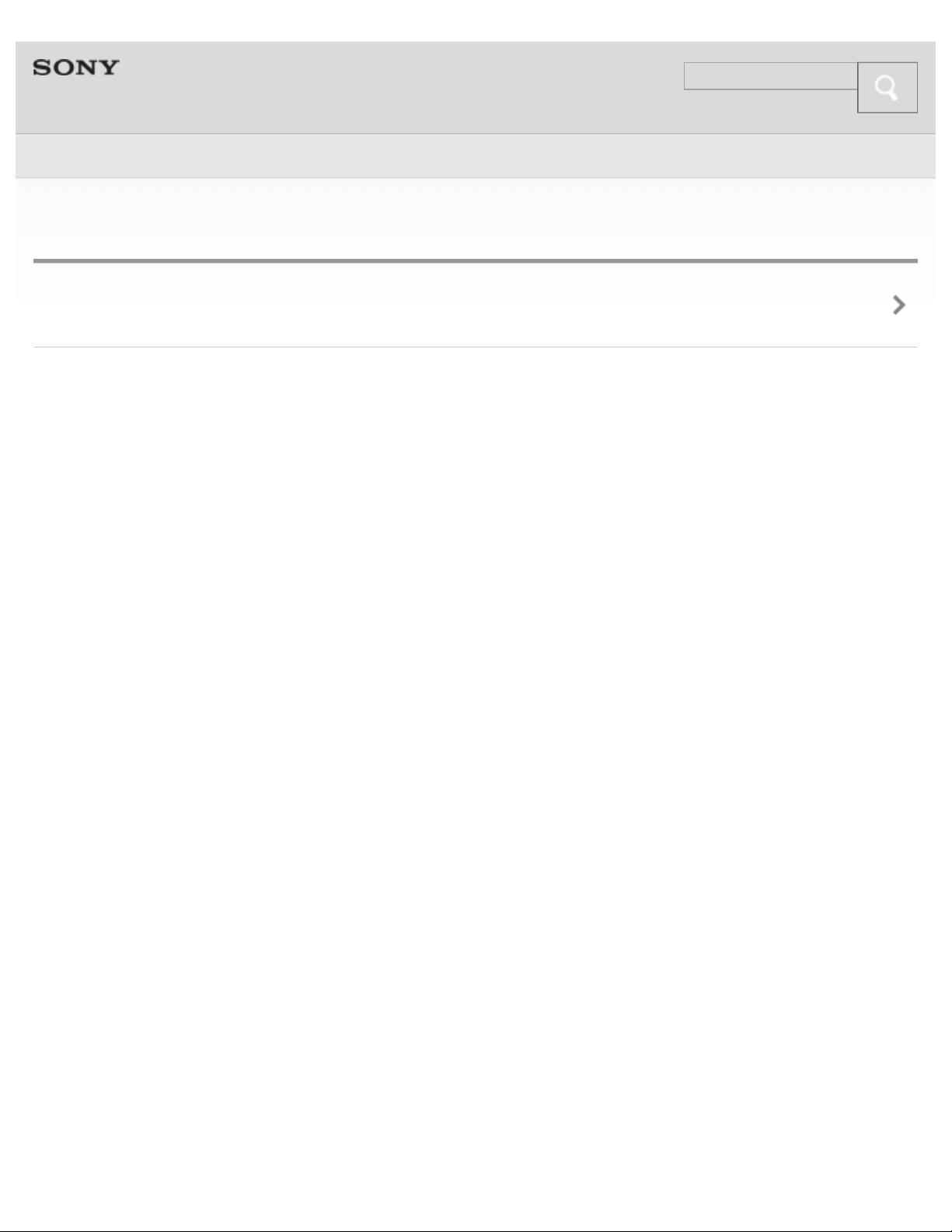
Help Guide
Search
Top > BLUETOOTH >
17
Selecting the BLUETOOTH Audio Streaming playback quality
Selecting the BLUETOOTH Audio Streaming playback quality
Copyright 2013 Sony Corporation
Page 18
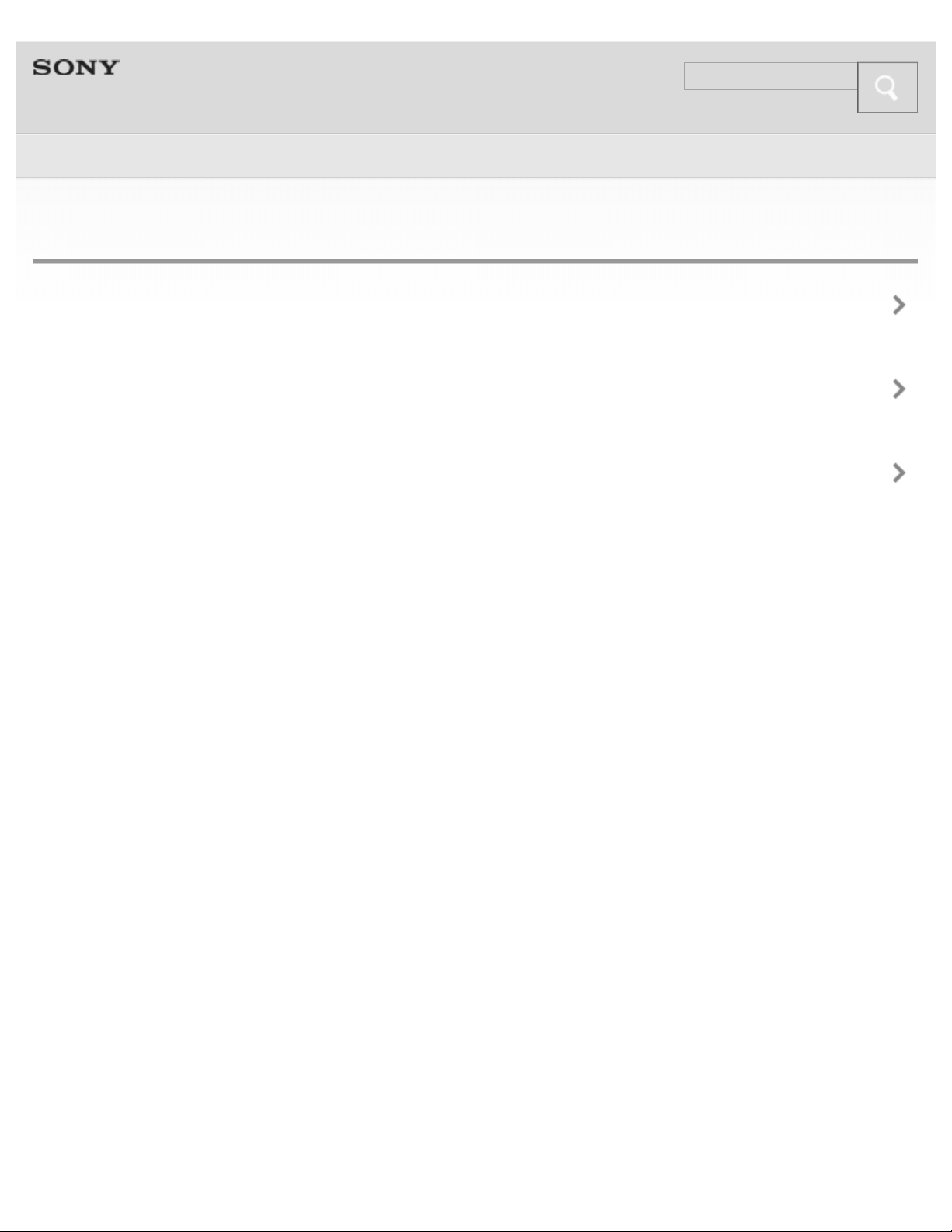
Help Guide
Search
Top > One-touch connection (NFC) >
18
One-touch connection (NFC)
NFC technology
Preparation on the smartphone
About “NFC Easy Connect” App
Copyright 2013 Sony Corporation
Page 19
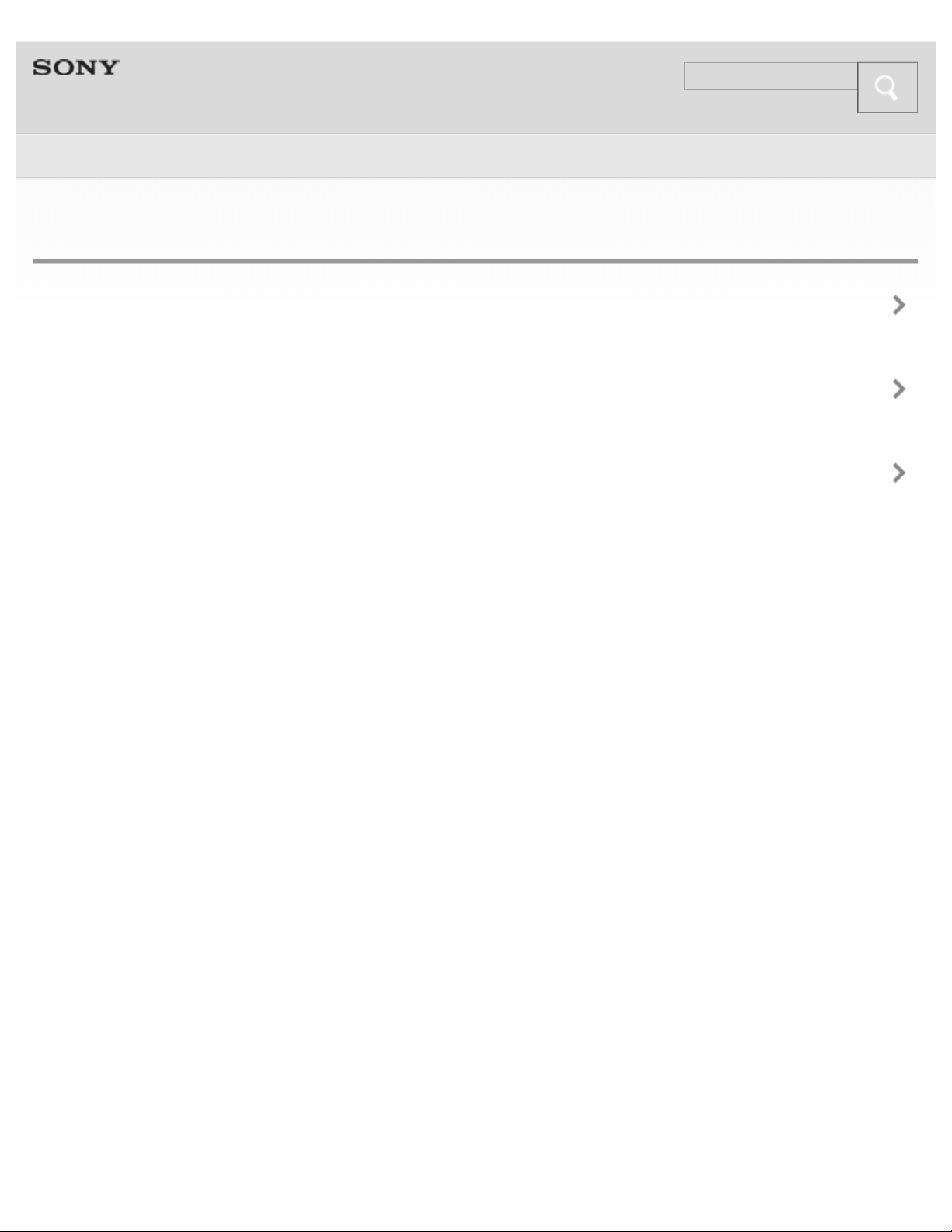
Help Guide
Search
Top > One-touch connection (NFC) >
19
One-touch connection
Connecting with a smartphone by one touch
Disconnecting the smartphone by one touch
Switching the device by one touch
Copyright 2013 Sony Corporation
Page 20
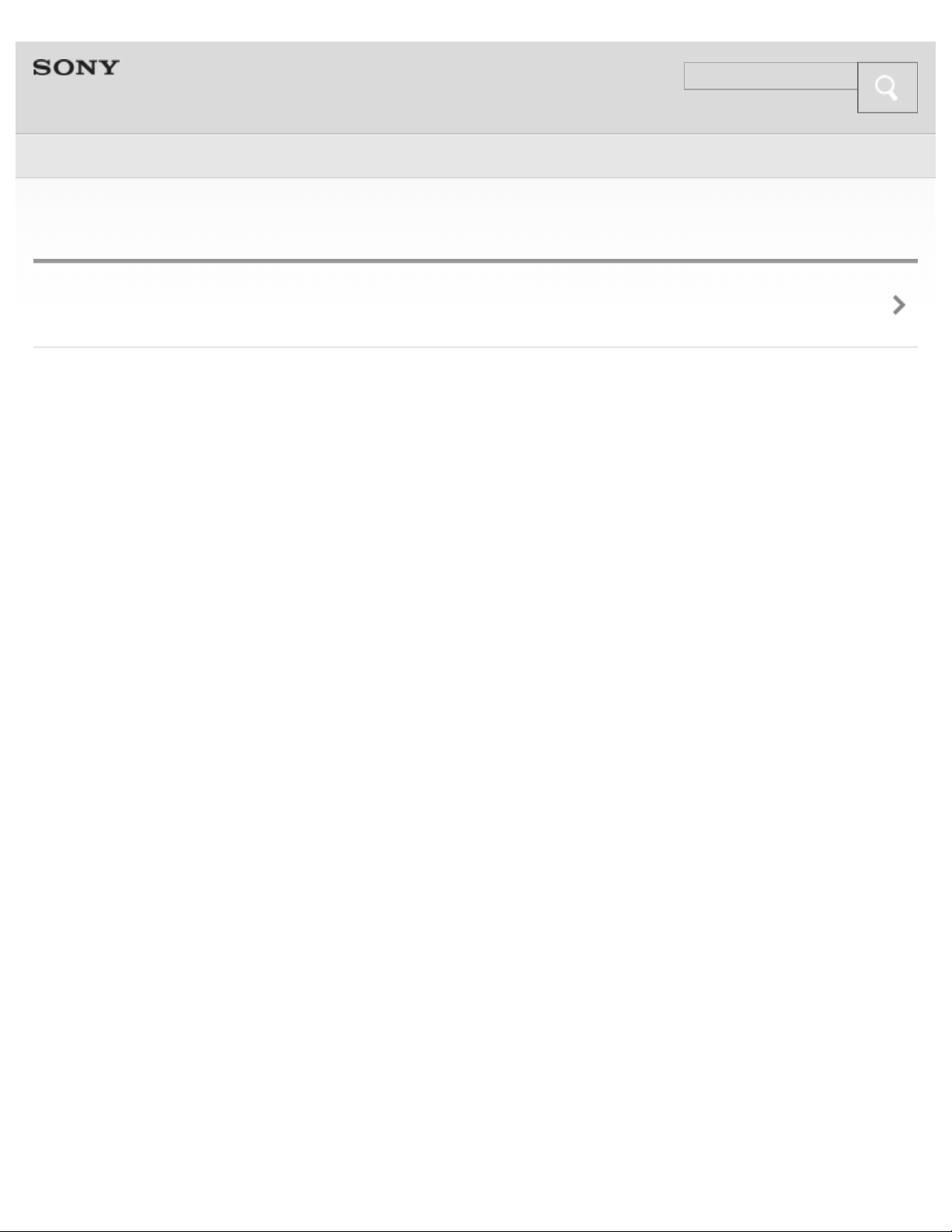
Help Guide
Search
Top > Music >
20
Listening to music
Listening to music
Copyright 2013 Sony Corporation
Page 21
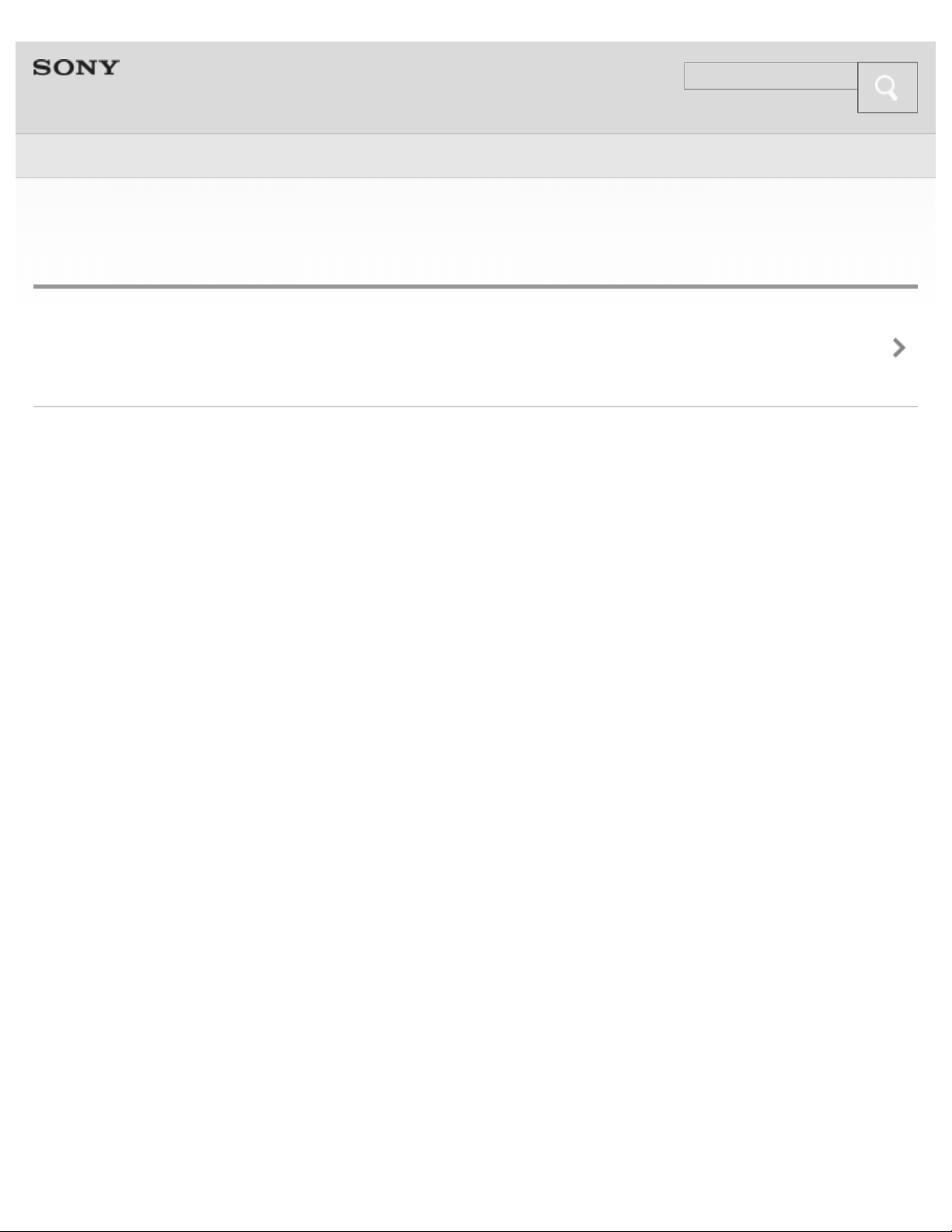
Help Guide
Search
Top > Music >
21
Using the system by connecting an audio connecting cord
(not supplied)
Using the system by connecting an audio connecting cord (not
supplied)
Copyright 2013 Sony Corporation
Page 22
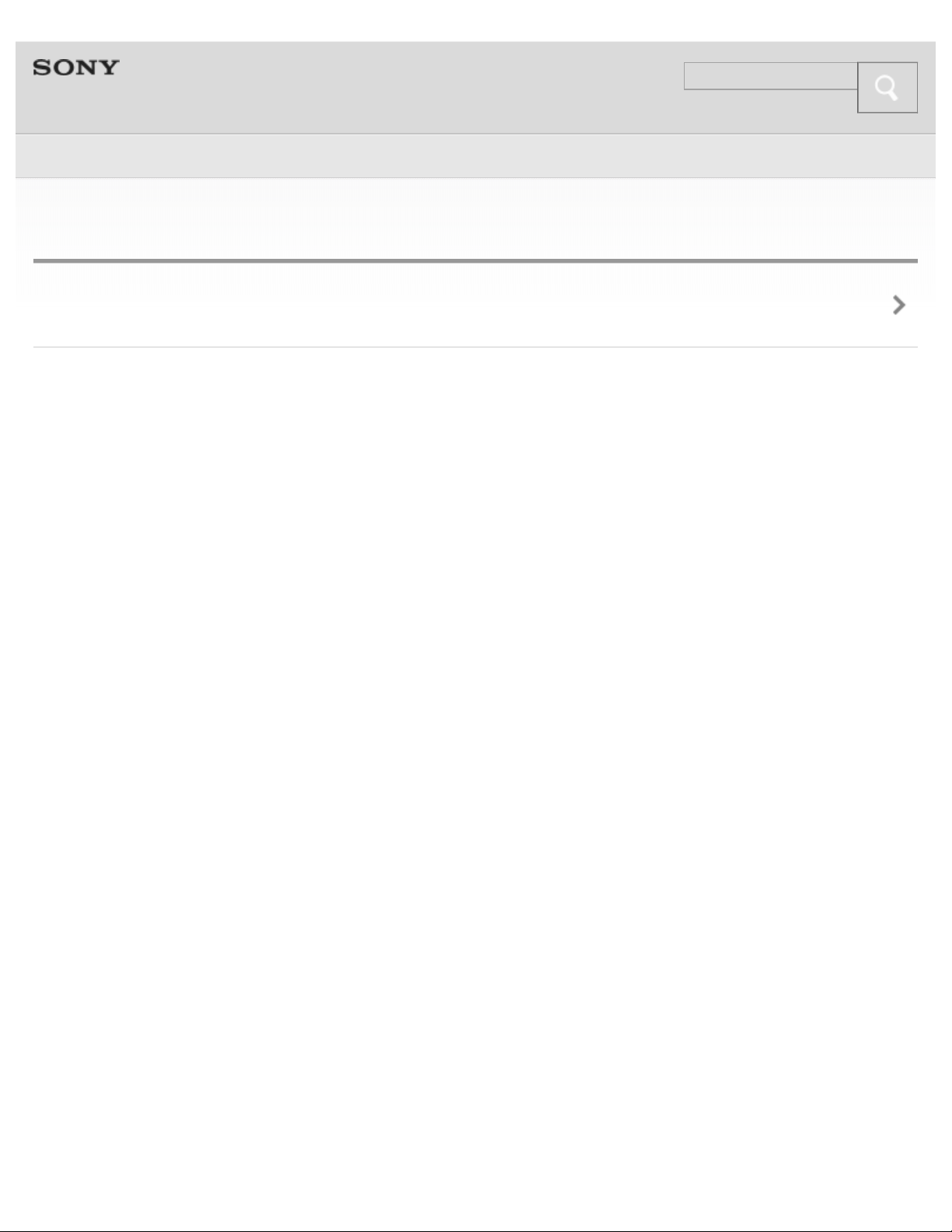
Help Guide
Search
Top > Music >
22
Enjoying the surround effect
Enjoying the surround effect
Copyright 2013 Sony Corporation
Page 23
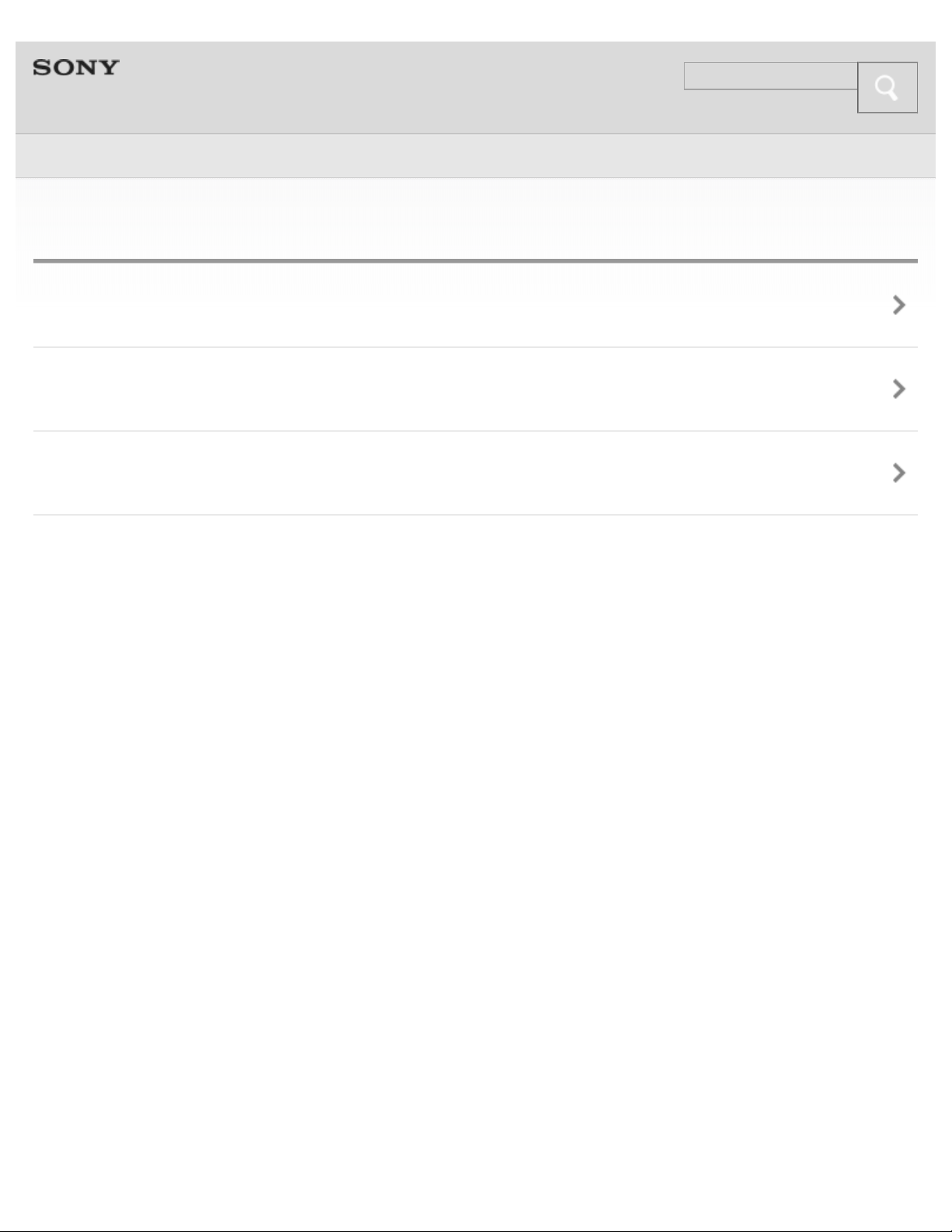
Help Guide
Search
Top > Phone calls >
23
Phone calls
Making a call
Receiving a call
Controlling the BLUETOOTH mobile phone
Copyright 2013 Sony Corporation
Page 24
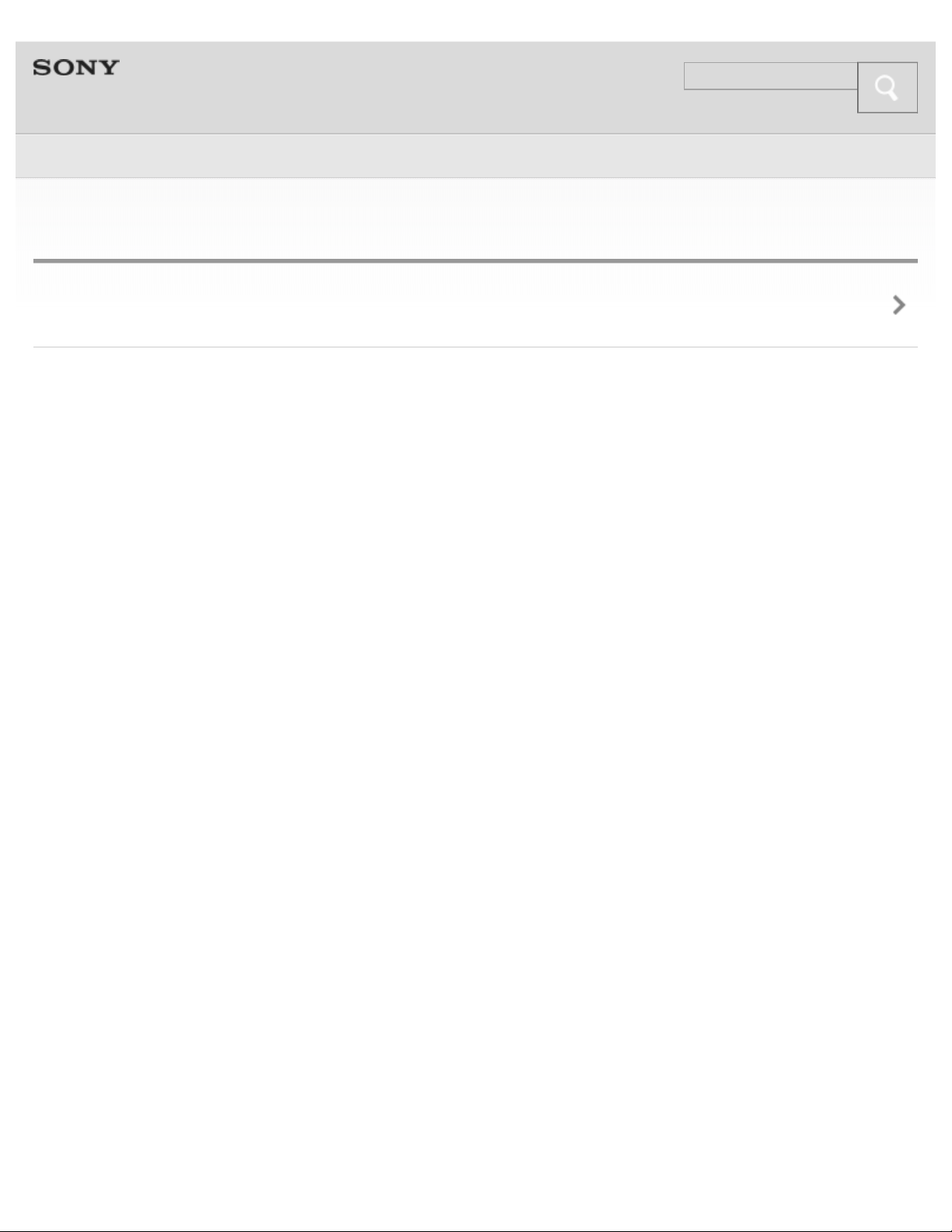
Help Guide
Search
Top > Phone calls >
24
Making a call while playing back music
Making a call while playing back music (Multi point connection)
Copyright 2013 Sony Corporation
Page 25
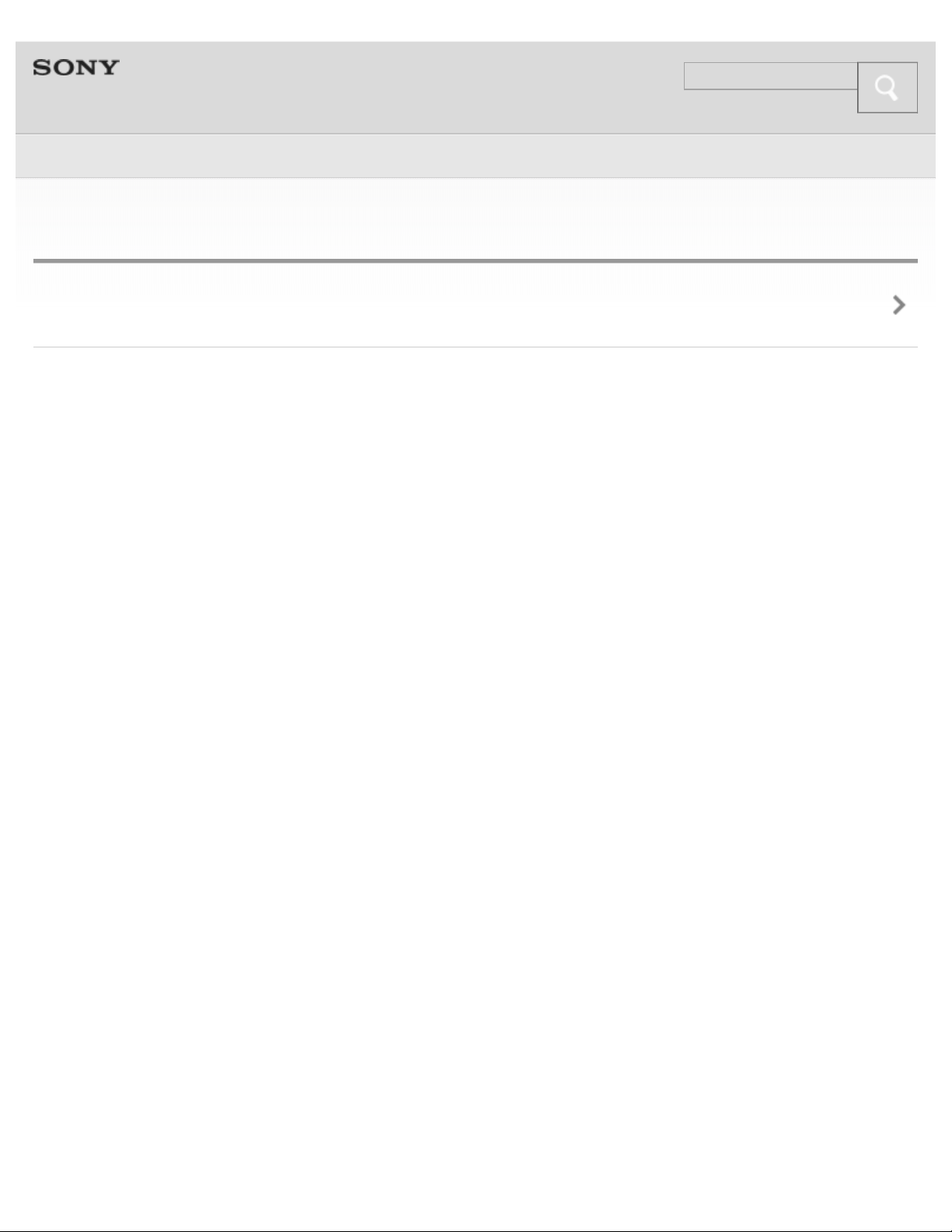
Help Guide
Search
Top > Troubleshooting >
25
To deal with a trouble
What can I do to solve a problem?
Copyright 2013 Sony Corporation
Page 26
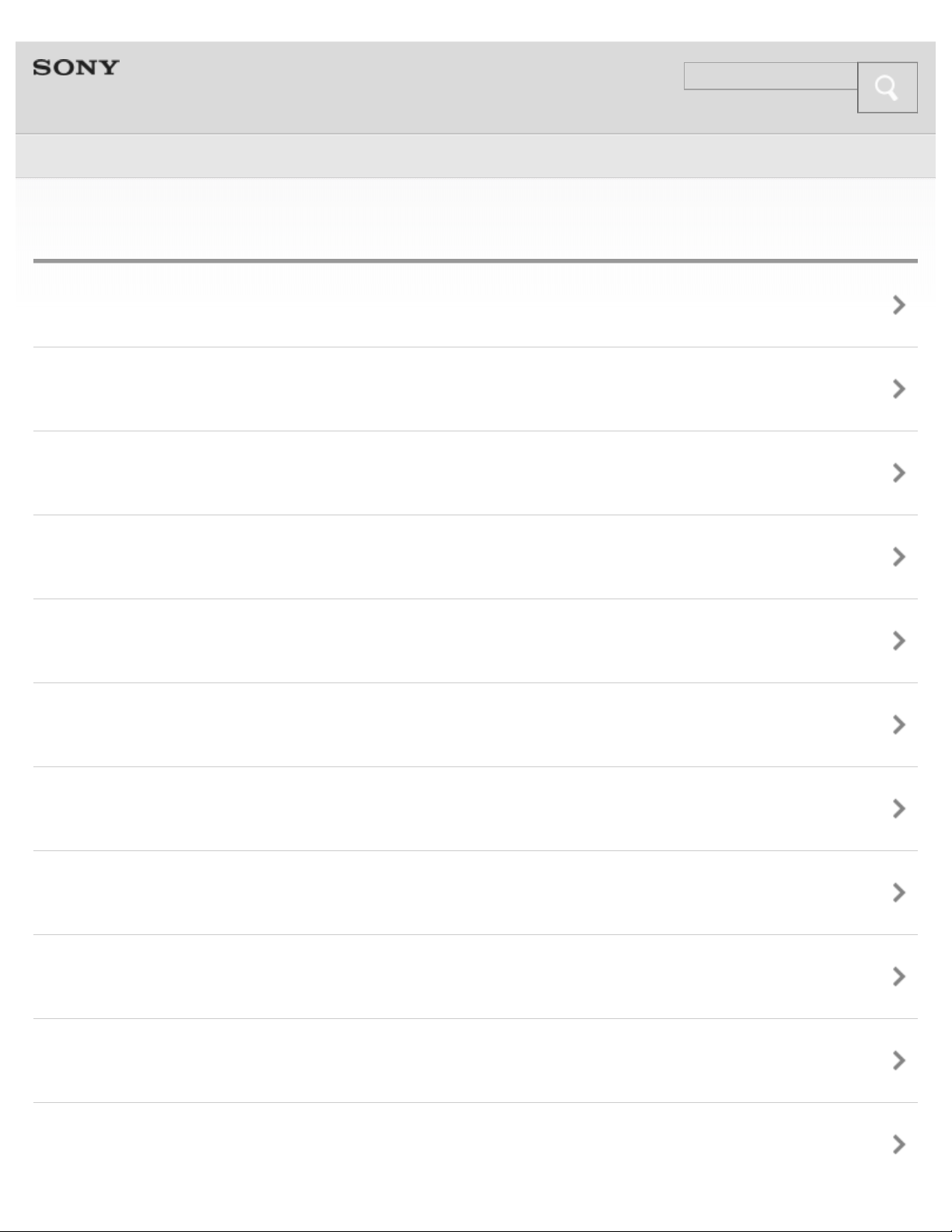
Help Guide
Search
Top > Troubleshooting >
26
Possible causes of symptoms
Table of contents for symptoms and possible causes
Unable to turn on or charge the system
No sound/Sound from only one speaker/Low sound level
Distorted sound/Humming or noise in the system output
Pairing is not possible
No voice/Low voice from callers
One-touch connection (NFC) is not possible
Unable to operate the system
No surround effect
The BLUETOOTH standby function does not work
The jack cover detached
Page 27
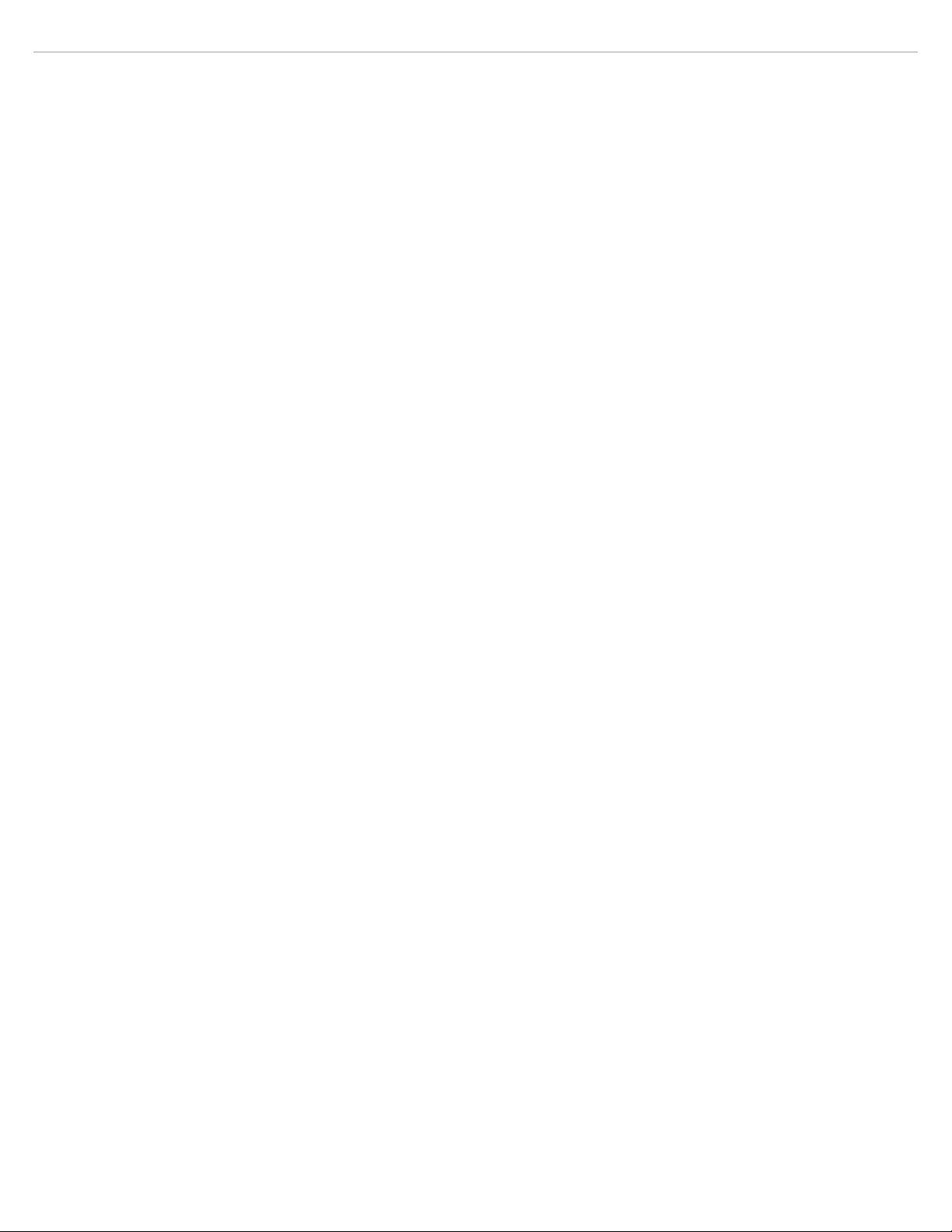
Copyright 2013 Sony Corporation
27
Page 28
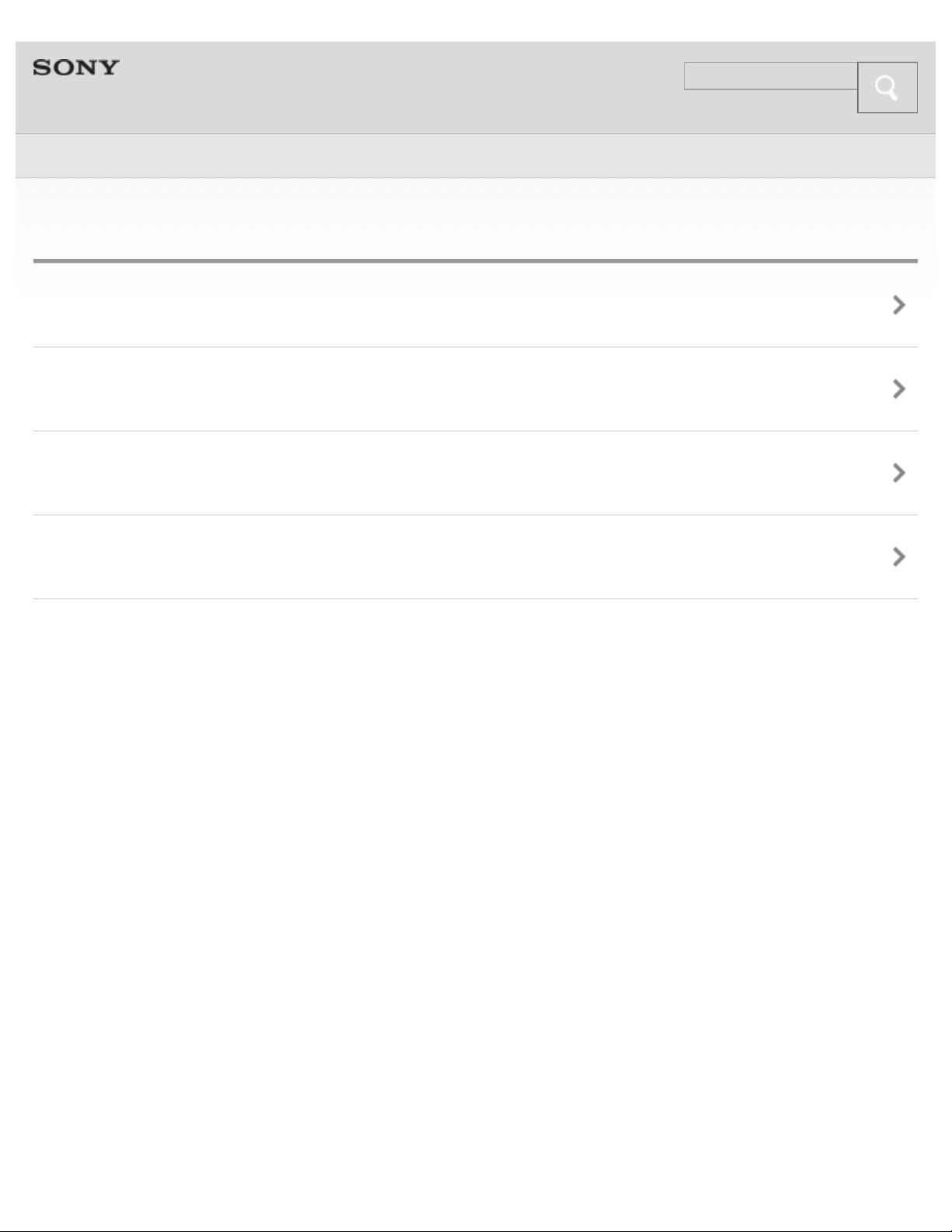
Help Guide
Search
Top > Important information >
28
Important information
Warning
Precautions
Notes on splash-proof feature
License and trademark notice
Copyright 2013 Sony Corporation
Page 29
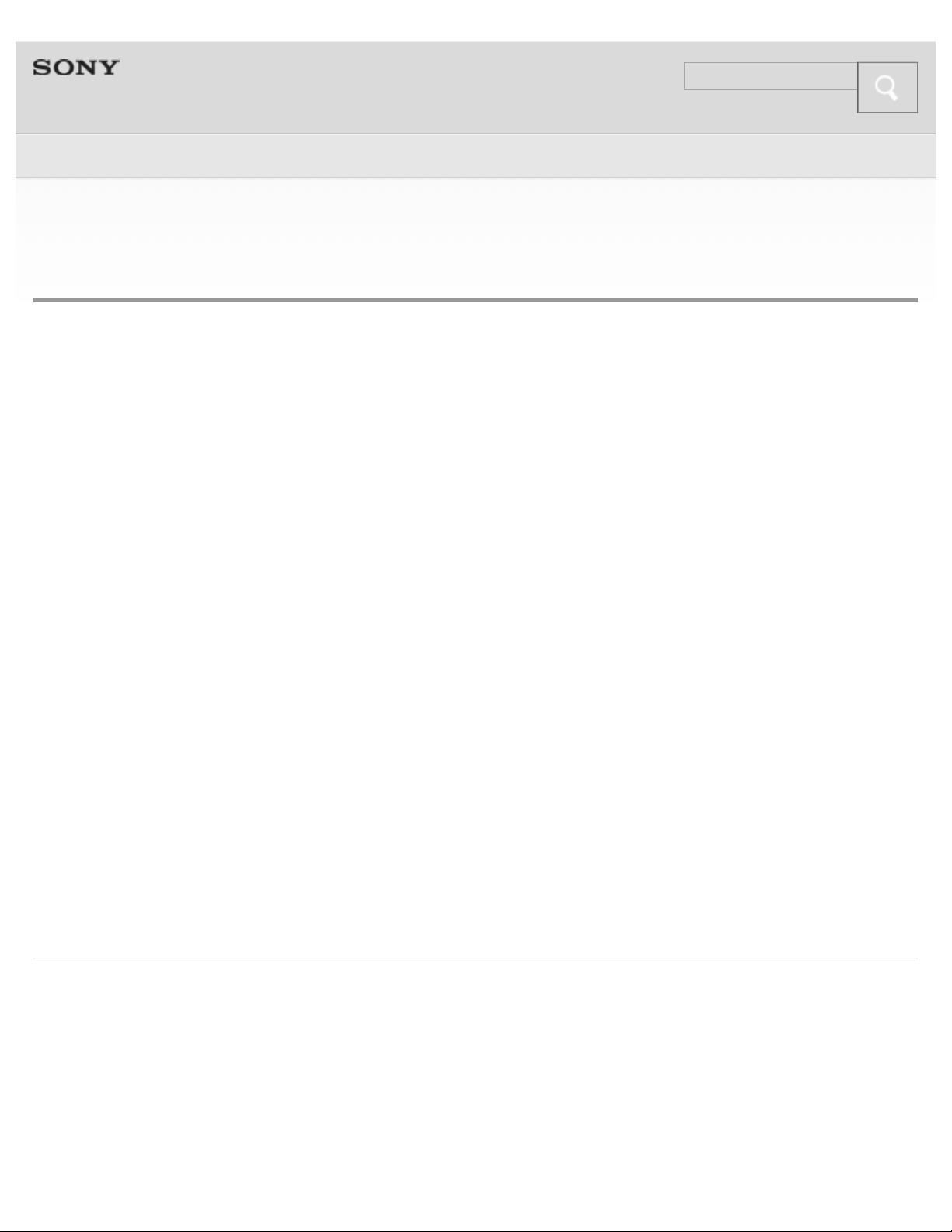
Help Guide
Search
Top > Getting Started > Before First Use >
29
Before first use
In addition to this Help Guide, read the printed manuals supplied: “Quick Start
Guide” and “Reference Guide.”
Quick Start Guide
This covers initial settings and basic operations.
Reference Guide
This includes information about using your wireless speaker system safely, and
specifications of your wireless speaker system.
For information about the customer support Web site, access:
For customers in the U.S.A.:
http://www.esupport.sony.com/
For customers in Canada:
http://esupport.sony.com/CA/
About battery charging
See “Charging the system ” on how to charge the battery.
Copyright 2013 Sony Corporation
Page 30
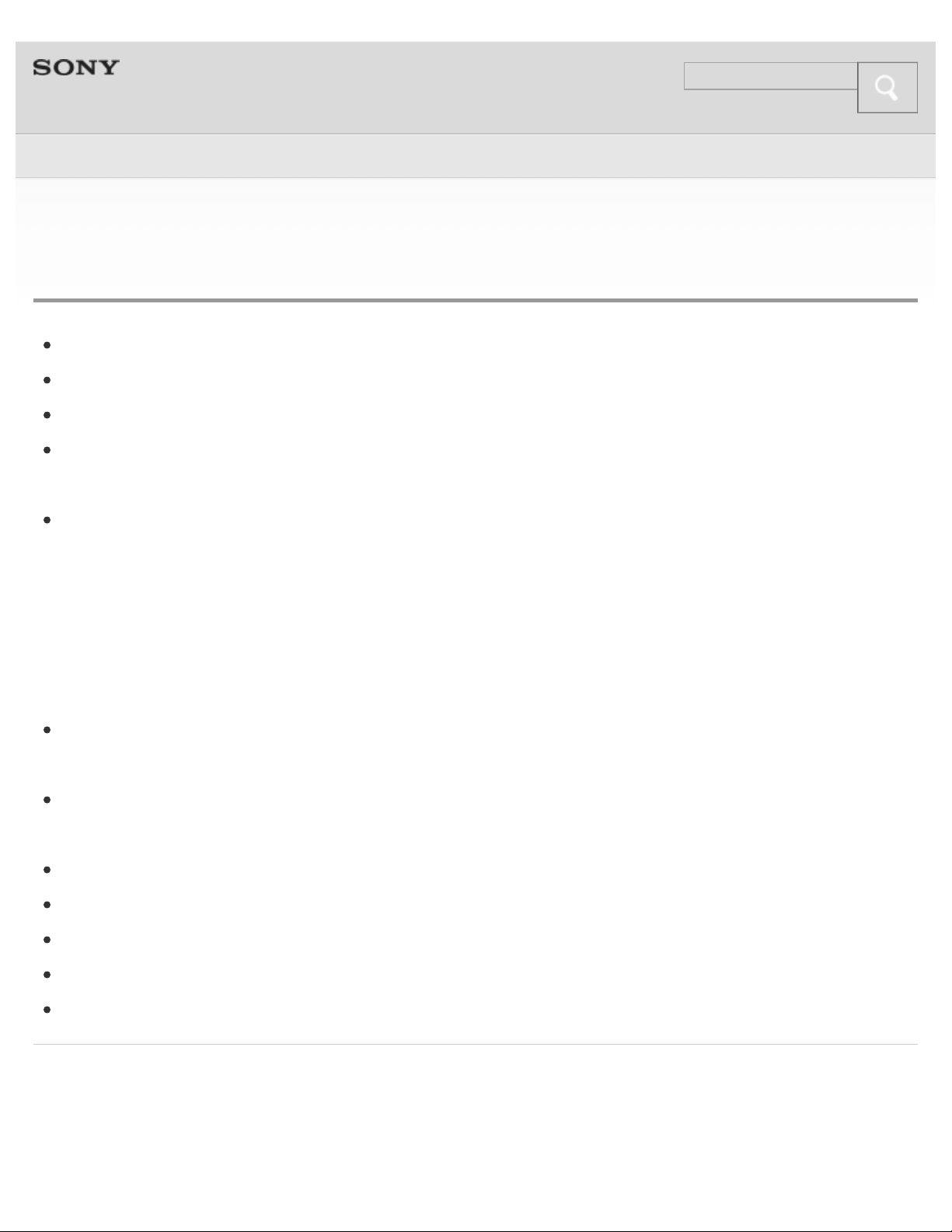
Help Guide
Search
Top > Getting Started > Features and location of parts >
30
Features
One-touch connection (NFC)
BLUETOOTH Ver.3.0
Compatible BLUETOOTH profile: A2DP, AVRCP, HFP, HSP, SPP
By connecting the system with a smartphone via BLUETOOTH, you can talk
hands-free using the microphone and speaker built in to the system.
“Noise suppression” and “Echo cancellation” enable phone calls with high- quality
sound.
Noise suppression: Noise picked up by the system is suppressed, so the caller
will hear your voice with less noise.
Echo cancellation: By reducing sound from the system picked up by the system
microphone, echoes generated by the caller’s phone will be suppressed.
The surround function can be turned on or off automatically depending on how
the speaker system is placed.
You can enjoy up to about 10 hours of continuous wireless music playback with
the built-in lithium ion rechargeable battery.
BLUETOOTH standby function
External input jack: AUDIO IN
External output jack: AUDIO OUT
Charging the system by connecting the AC adaptor supplied
Splash proof (IPX2)
Copyright 2013 Sony Corporation
Page 31

Help Guide
Search
Top > Getting Started > Features and location of parts >
31
Location and function of parts
Functions of buttons, indicators, and other parts on your wireless speaker system
are explained here.
CHARGE indicator (orange) [Details]
(BLUETOOTH) indicator (blue) [Details]
Indicates the BLUETOOTH connection status of the system.
(call) button [Details]
VOL (volume) +/– buttons
Page 32

N mark [Details]
Touch here to perform one -touch connection (NFC).
32
Microphone
Power indicator (green) [Details]
POWER/HOLD switch [Details] [Details]
BATT/SET (battery/set) button
Press the button to listen to the charging status announced.
Press and hold the button to switch the language of announcement.
INPUT/PAIRING button [Details] [Details]
Press the button to switch the input between BLUETOOTH and AUDIO IN.
Press and hold the button to enter the BLUETOOTH pairing mode.
DC IN 5.2V jack [Details]
AUDIO IN jack [Details]
Inputs sound from a device connected with an audio connecting cord with stereo
mini plug (not supplied). Use an audio connecting cord of 3 m (about 10 ft) or
shorter.
RESET button [Details]
Press the button to reset the system.
AUDIO OUT jack
Outputs sound to a device connected with an audio connecting cord with stereo
mini plug (not supplied). Use an audio connecting cord of 3 m (about 10 ft) or
shorter.
Copyright 2013 Sony Corporation
Page 33

Help Guide
Search
Top > Getting Started > Power >
33
Charging the system
The system contains a lithium ion rechargeable battery, which should be charged
before using the system for the first time. You can use the speaker while charging
the battery.
Charging the system
1. Open the jack cover of the system.
2. Connect the AC adaptor supplied to the DC IN jack of the system, then to an
AC outlet.
Charging starts when the system is connected to an AC outlet via the AC adaptor,
and the CHARGE indicator (orange) lights up. Charging is completed in about 3
hours* and the indicator goes off.
* Time required to charge the empty battery to its full capacity
Caution
If the system detects a problem while charging, the CHARGE indicator (orange)
Page 34

may turn off, although charging is not completed.
Check for the following causes:
34
Ambient temperature exceeds the range of 5 °C – 35 °C (41 °F – 95 °F).
There is a problem with the battery.
In this case, charge again within the above - mentioned temperature range. If the
problem persists, consult your nearest Sony dealer.
Notes
Charging time varies depending on conditions of use of the battery.
Charge the system in the ambient temperature between 5 °C and 35 °C (41 °F
and 95 °F).
The system will get warm during charging. This is not a malfunction.
Even if you do not intend to use the system for a long time, charge the battery to
its full capacity once every 6 months to maintain its performance.
If the system is not used for a long time, it may take longer to charge the
battery.
If the life of the built - in rechargeable battery became extremely short, the battery
should be replaced. Consult your nearest Sony dealer for replacement of the
rechargeable battery.
Avoid exposure to temperature extremes, direct sunlight, moisture, sand, dust or
mechanical shock. Never leave the system in a car parked in the sun.
Battery life (when using the BLUETOOTH connection)
About 10 hours
Time stated above may vary, depending on ambient temperature or conditions of
use.
When the battery is almost empty
The CHARGE indicator (orange) flashes. When the battery becomes empty, the
system turns off automatically.
Auto power off function
If the system is left in any of the following conditions for more than 20 minutes, it
turns off automatically.
No BLUETOOTH connection has been established between the system and the
Page 35

smartphone or mobile phone.
35
No music (audio) is played, when the system is connected to a BLUETOOTH
device without a communication function, such as a “Walkman.”
No music (audio) is played on an audio device connected to the AUDIO IN jack.
Copyright 2013 Sony Corporation
Page 36

Help Guide
Search
Top > Getting Started > Power >
36
Turning on the system
Slide and hold the POWER/HOLD switch to POWER ON/OFF until the power
indicator lights up in green.
Copyright 2013 Sony Corporation
Page 37

Help Guide
Search
Top > Getting Started > Power >
37
Turning off the system
Slide and hold the POWER/HOLD switch to POWER ON/OFF until the system
beeps and the power indicator (green) turns off.
Copyright 2013 Sony Corporation
Page 38

Help Guide
Search
Top > Getting Started > Power >
38
Using the BLUETOOTH standby function
By using the BLUETOOTH standby function, you can make the system turn off
temporarily and wait for the BLUETOOTH connection.
1. Connect the AC adaptor supplied to the DC IN jack of the system, then to an
AC outlet.
2. Slide and hold the POWER/HOLD switch to POWER ON/OFF until the power
indicator lights up in green to turn on the system.
3. Slide and hold the POWER/HOLD switch to POWER ON/OFF for about 4
seconds until the system turns off and the (BLUETOOTH) indicator (blue)
Page 39

flashes slowly.
39
If you start the BLUETOOTH connection, the system turns on automatically and
starts communication.
Notes
To disable the BLUETOOTH standby function, perform step 1 to 3 again. (The
(BLUETOOTH) indicator (blue) and the system will turn off.)
The BLUETOOTH standby function works when the system is connected to an
AC outlet via the AC adaptor only.
Copyright 2013 Sony Corporation
Page 40

Help Guide
Search
Top > Getting Started > Power >
40
Disabling the buttons on the system
Slide the POWER/HOLD switch to HOLD. The buttons on the system are disabled.
HOLD function on
To enable the buttons, slide the POWER/HOLD switch back to the center.
Page 41

HOLD function off
41
Copyright 2013 Sony Corporation
Page 42

Help Guide
Search
Top > BLUETOOTH > BLUETOOTH >
42
What is BLUETOOTH wireless technology?
BLUETOOTH wireless technology is a short- range wireless technology that
enables wireless data communication between digital devices, such as a computer
and digital camera. BLUETOOTH wireless technology operates within a range of
about 10 m (about 30 ft).
Connecting two devices as necessary is common, but some devices can be
connected to multiple devices at the same time.
You do not need to use a cable for connection, nor is it necessary for the devices
to face one another, such is the case with infrared technology. For example, you
can use such a device in a bag or pocket.
BLUETOOTH standard is an international standard supported by thousands of
companies all over the world, and employed by various companies worldwide.
Maximum communication range
Maximum communication range may shorten under the following conditions.
There is an obstacle such as a person, metal, or wall between the system and
BLUETOOTH device.
A wireless LAN device is in use near the system.
A microwave oven is in use near the system.
A device that generates electromagnetic radiation is in use near the system.
Interference from other devices
Because BLUETOOTH devices and wireless LAN (IEEE802.11b/g) use the same
frequency, microwave interference may occur and resulting in communication
speed deterioration, noise, or invalid connection if the system is used near a
wireless LAN device. In such a case, perform the following.
Page 43

Use the system at least 10 m (about 30 ft) away from the wireless LAN device.
If the system is used within 10 m (about 30 ft) of a wireless LAN device, turn
43
off the wireless LAN device.
Interference to other devices
Microwaves emitting from a BLUETOOTH device may affect the operation of
electronic medical devices. Turn off the system and other BLUETOOTH devices in
the following locations, as it may cause an accident.
where inflammable gas is present, in a hospital, train, airplane, or a gas station
near automatic doors or a fire alarm
Notes
To be able to use the BLUETOOTH function, the BLUETOOTH device to be
connected requires the same profile as the system’s.
Note also that even if the same profile exists, devices may vary in function
depending on their specifications.
Due to the characteristic of BLUETOOTH wireless technology, the sound played
on the system is slightly delayed from the sound played on the BLUETOOTH
device during talking on the telephone or listening to the music.
This system supports security capabilities that comply with the BLUETOOTH
standard to provide a secure connection when the BLUETOOTH wireless
technology is used, but security may not be enough depending on the setting.
Be careful when communicating using BLUETOOTH wireless technology.
We do not take any responsibility for the leakage of information during
BLUETOOTH communication.
A device featuring the BLUETOOTH function is required to conform to the
BLUETOOTH standard specified by Bluetooth SIG, and be authenticated.
Even if the connected device conforms to the above-mentioned BLUETOOTH
standard, some devices may not be connected or work correctly, depending on
the features or specifications of the device.
Noise or sound skips may occur depending on the BLUETOOTH device
connected with the system, the communication environment or the usage
environment.
Page 44

Copyright 2013 Sony Corporation
44
Page 45

Help Guide
Search
Top > BLUETOOTH > BLUETOOTH >
45
What you can do with BLUETOOTH function
The system uses BLUETOOTH wireless technology. You can enjoy music
wirelessly from a smartphone, mobile phone, or music player. Also, you can make
or receive a call by operating the system.
Listening to music
You can enjoy music wirelessly from a smartphone, mobile phone, or music player.
[Details]
Talking on the phone
You can make and receive hands - free calls. [Details]
Page 46

Copyright 2013 Sony Corporation
46
Page 47

Help Guide
3. Listen to music played on the BLUETOOTH device, or make and receive a call
Search
Top > BLUETOOTH > BLUETOOTH >
47
Steps to BLUETOOTH function
To listen to music played, or make a call on a BLUETOOTH smartphone or mobile
phone, follow the steps below.
1. Register (pair) a BLUETOOTH device (smartphone, mobile phone, etc.) and the
system with each other. [Details]
2. Operate the BLUETOOTH device to make a BLUETOOTH connection.
Page 48

by operating the system.
48
The system supports the following BLUETOOTH version and profiles:
Communication System :
BLUETOOTH Specification Ver. 3.0
Compatible BLUETOOTH Profiles:
A2DP (Advanced Audio Distribution Profile): Transmitting or receiving audio
content of high -quality.
AVRCP (Audio Video Remote Control Profile): Adjusting the volume.
HSP (Headset Profile)*: Talking on the phone/Operating the phone.
HFP (Hands-free Profile)*: Talking on the phone/Operating the phone by
hands-free.
SPP (Serial Port Profile): Making serial communication.
* When you use a BLUETOOTH smartphone or mobile phone supported by both HFP
(Hands-free Profile) and HSP (Headset Profile), set it to HFP.
Notes
To use the BLUETOOTH function, the BLUETOOTH device to be connected
requires the same profile as that of the system. Even if the device has the same
profile, functions may vary depending on the specifications.
Due to the characteristic of BLUETOOTH wireless technology, the sound played
on the system is slightly delayed from the sound played on the BLUETOOTH
device during talking on the telephone or listening to the music.
Copyright 2013 Sony Corporation
Page 49

Help Guide
Search
Top > BLUETOOTH > BLUETOOTH >
49
Indications of BLUETOOTH function
The (BLUETOOTH) indicator indicates the BLUETOOTH connection status.
Status (BLUETOOTH) indicator (blue)
Pairing with a device Flashes quickly
Searching for a device Flashes
Connected to a device Lights up
BLUETOOTH standby mode Flashes slowly
Copyright 2013 Sony Corporation
Page 50

Help Guide
Search
Top > BLUETOOTH > Pairing >
50
What is pairing?
Pairing is the process required to mutually register the information on BLUETOOTH
devices to be connected wirelessly.
It is necessary to pair BLUETOOTH devices to establish a BLUETOOTH
connection.
Since the pairing information is retained even if the devices are turned off, it is not
necessary to pair the same devices again. Select your situation from the following
pairing cases.
Case A: Pairing the system with a BLUETOOTH device for the first time (Auto
pairing)
Pairing and connecting with a BLUETOOTH device
Case B: Pairing the system with the 2nd and other BLUETOOTH devices manually
(Manual pairing)
Pairing and connecting with more BLUETOOTH devices
If your smartphone has a one- touch connection function, you can connect the
system with your smartphone by touching the smartphone to the system.
Connecting with a smartphone by one touch
Note
You must pair the devices again in the following cases:
Pairing information has been deleted after repair, etc.
The system has been paired with 9 or more devices. The system can be paired
Page 51

with up to 8 devices; if a new device is paired after the first 8 devices have been
paired, the device whose latest connection time is the oldest among the 8 paired
51
devices is replaced by the new one.
When recognition of the system by the device to be connected has been
deleted.
When the system is initialized, pairing information is deleted.
Copyright 2013 Sony Corporation
Page 52

Help Guide
Search
Top > BLUETOOTH > Case A: Pairing the system with a BLUETOOTH device for the first ti…
52
Pairing and connecting with a BLUETOOTH device
1. Place the BLUETOOTH device within 1 m (3 ft) of the system.
2. Slide and hold the POWER/HOLD switch to POWER ON/OFF until the power
indicator lights up in green to turn on the system.
The system enters pairing mode automatically in the default setting.
The (BLUETOOTH) indicator (blue) flashes fast in pairing mode.
3. Perform the pairing procedure on the BLUETOOTH device to detect the
system.
When the list of detected devices appears on the display of the BLUETOOTH
Page 53

device, select “SONY:SRS-BTS50.”
If passkey input is required on the display of a BLUETOOTH device, input
53
“0000.”
A Passkey may be called a “Passcode,” a “PIN code,” a “PIN number,” or a
“Password.”
4. Make the BLUETOOTH connection from the BLUETOOTH device.
When the system is connected with the BLUETOOTH device, the
(BLUETOOTH) indicator (blue) stops flashing and lights up.
Tip
To delete all pairing information, see “What can I do to solve a problem?”
Notes
For details, refer to the operating instructions supplied with the BLUETOOTH
device.
When pairing with a BLUETOOTH device that cannot display a list of detected
devices or that has no display, you may pair the device by setting both the
system and the BLUETOOTH device to pairing mode. At this time, if passkey is
set besides “0000” on the BLUETOOTH device, pairing cannot be done with the
system.
Once BLUETOOTH devices are paired, there is no need for pairing again,
except in the following cases:
Pairing information has been deleted after repair, etc.
The system has been paired with 9 or more devices. The system can be
paired with up to 8 devices; if a new device is paired after the first 8 devices
have been paired, the device whose latest connection time is the oldest among
the 8 paired devices is replaced by the new one.
When recognition of the system by the device to be connected has been
deleted.
When the system is initialized, pairing information is deleted.
Copyright 2013 Sony Corporation
Page 54

54
Page 55

Help Guide
Search
Top > BLUETOOTH > Case B: Pairing the system with the 2nd and other BLUETOOTH devi…
55
Pairing and connecting with more BLUETOOTH devices
1. Place the BLUETOOTH device within 1 m (3 ft) of the system.
2. Slide and hold the POWER/HOLD switch to POWER ON/OFF until the power
indicator lights up in green to turn on the system.
3. Press and hold the INPUT/PAIRING button for about 2 seconds until the
(BLUETOOTH) indicator (blue) starts flashing fast.
Page 56

4. Perform the pairing procedure on the BLUETOOTH device to detect the
56
system.
When the list of detected devices appears on the display of the BLUETOOTH
device, select “SONY:SRS-BTS50.”
If passkey input is required on the display of a BLUETOOTH device, input
“0000.”
A Passkey may be called a “Passcode,” a “PIN code,” a “PIN number,” or a
“Password.”
5. Make the BLUETOOTH connection from the BLUETOOTH device.
When the system is connected with the BLUETOOTH device, the
(BLUETOOTH) indicator (blue) stops flashing and lights up.
Tips
To pair with other BLUETOOTH devices, repeat steps 3 to 5 for each device.
To delete all pairing information, see “What can I do to solve a problem?”
Notes
For details, refer to the operating instructions supplied with the BLUETOOTH
device.
When pairing with a BLUETOOTH device that cannot display a list of detected
devices or that has no display, you may pair the device by setting both the
system and the BLUETOOTH device to pairing mode. At this time, if passkey is
set besides “0000” on the BLUETOOTH device, pairing cannot be done with the
system.
Page 57

Once BLUETOOTH devices are paired, there is no need for pairing again,
except in the following cases:
57
Pairing information has been deleted after repair, etc.
The system has been paired with 9 or more devices. The system can be
paired with up to 8 devices; if a new device is paired after the first 8 devices
have been paired, the device whose latest connection time is the oldest among
the 8 paired devices is replaced by the new one.
When recognition of the system by the device to be connected has been
deleted.
When the system is initialized, pairing information is deleted.
Copyright 2013 Sony Corporation
Page 58

Help Guide
Search
Top > BLUETOOTH > Connecting the system with the paired device >
58
Connecting with a paired BLUETOOTH device
1. Place the BLUETOOTH device within 1 m (3 ft) of the system.
2. Slide and hold the POWER/HOLD switch to POWER ON/OFF until the power
indicator lights up in green to turn on the system.
3. If the (BLUETOOTH) indicator (blue) is turned off, press the INPUT/PAIRING
button once to make the (BLUETOOTH) indicator (blue) flash.
Page 59

4. Make the BLUETOOTH connection from the BLUETOOTH device.
59
When the system is connected with the BLUETOOTH device, the
(BLUETOOTH) indicator (blue) stops flashing and lights up.
Copyright 2013 Sony Corporation
Page 60

Help Guide
Search
Top > BLUETOOTH > Selecting the BLUETOOTH Audio Streaming playback quality >
60
Selecting the BLUETOOTH Audio Streaming playback quality
“Priority on stable connection” and “Priority on sound quality” modes are available
as options for selecting the playback quality of BLUETOOTH Audio Streaming.
“Priority on stable connection” is set as the default setting.
Supported Codec
Priority on stable connection: SBC
Priority on sound quality: AAC or SBC
To set “Priority on sound quality”
1. Slide and hold the POWER/HOLD switch to POWER ON/OFF until the system
beeps and the power indicator (green) turns off.
Page 61

2. Hold the (call) button and slide the POWER/HOLD switch to POWER
61
ON/OFF until the power indicator lights up in green.
Note
Communication may become unstable in the “Priority on sound quality” mode,
depending on the combination of the setting of your BLUETOOTH device and
the ambient conditions in the area where you are using your system. Reset the
system to the “Priority on stable connection” mode by performing steps 1 and 2,
above.
Page 62

Copyright 2013 Sony Corporation
62
Page 63

Help Guide
Search
Top > One-touch connection (NFC) > One-touch connection (NFC) >
63
NFC technology
NFC (Near Field Communication) is a technology enabling short - range wireless
communication between various devices, such as mobile phones and IC tags.
Thanks to the NFC function, data communication can be achieved easily just by
touching the relevant symbol or designated location on NFC compatible devices.
Copyright 2013 Sony Corporation
Page 64

Help Guide
Search
Top > One-touch connection (NFC) > One-touch connection (NFC) >
64
Preparation on the smartphone
If your smartphone OS is Android 2.3.3 or later, but earlier than Android 4.1, you
must prepare your smartphone as described below.
If your smartphone OS is Android 4.1 or later, this preparation is not required.
An app for the NFC function needs to be installed on the smartphone.
Download the app “NFC Easy Connect” from the Google Play, and install it.
The App may not be available in some countries and/or regions.
1. Download and install the app “NFC Easy Connect.”
Access the following Web site:
https://play.google.com/store/apps/details?id=com.sony.easyconnect
By the two-dimensional code:
Use a two-dimensional code reader app.
Page 65

2. Set the smartphone so that the NFC function can be used.
65
For details, refer to the manual of the smartphone.
3. Start the app “NFC Easy Connect” on the smartphone.
Make sure that the application screen is displayed.
Tip
Depending on your smartphone, you may not need to download “NFC Easy
Page 66

Connect” to connect the system with your smartphone by one touch. In that
case, the operation and specifications may be different from the description here.
66
For details, refer to the manual supplied with your smartphone.
Copyright 2013 Sony Corporation
Page 67

Help Guide
Search
Top > One-touch connection (NFC) > One-touch connection (NFC) >
67
About “NFC Easy Connect” App
“NFC Easy Connect” is Sony’s original app for Android Phone available at Google
Play Store.
To find out more about the functions, search for “NFC Easy Connect” and
download the free app.
The App may not be available in some countries and/or regions.
Tip
Depending on your smartphone, you may not need to download “NFC Easy
Connect” to connect the system with your smartphone by one touch. In that
case, the operation and specifications may be different from the description here.
For details, refer to the manual supplied with your smartphone.
Copyright 2013 Sony Corporation
Page 68

Help Guide
Search
Top > One-touch connection (NFC) > One-touch connection >
68
Connecting with a smartphone by one touch
By touching the system with a smartphone, the system is turned on automatically
and then proceeds to pairing and BLUETOOTH connection.
1. Touch the system with a smartphone.
Unlock the screen of the smartphone beforehand.
Touch the smartphone on the N marked part of the system.
Keep touching the system with the smartphone until the smartphone reacts.
Page 69

Complete the connection by following the instructions on the screen of the
69
smartphone.
When the (BLUETOOTH) indicator (blue) stops flashing and remains lit, the
system is connected with the smartphone.
Refer to the manual of the smartphone for the designated location to be
touched on the smartphone.
Tips
If you cannot connect the system, try the following.
Start “NFC Easy Connect” app on the smartphone, and move the smartphone
slowly over the N mark of the system.
If the smartphone is in a case, remove it from the case.
If you touch a smartphone that is connected with another NFC compatible
Page 70

BLUETOOTH headset, etc., to the system, the smartphone is disconnected from
the previous BLUETOOTH devices, and connected with the system by this one
70
touch (Switching function).
Copyright 2013 Sony Corporation
Page 71

Help Guide
Search
Top > One-touch connection (NFC) > One-touch connection >
71
Disconnecting the smartphone by one touch
You can disconnect the system from the smartphone by touching the system with
it.
1. Touch the system with the smartphone.
Touch the smartphone on the N marked part of the system.
Page 72

Tip
After the system is disconnected from the smartphone by one touch, it turns off
72
automatically by the Auto Power Off function. [Details]
Copyright 2013 Sony Corporation
Page 73

Help Guide
Search
Top > One-touch connection (NFC) > One-touch connection >
73
Switching the device by one touch
When the system is connected with a BLUETOOTH device, if you touch a
smartphone on the system, the system is connected with the smartphone that
touched on the system most recently.
If you touch the smartphone that is connected with the system on another NFC
compatible BLUETOOTH headset or BLUETOOTH speaker, the smartphone is
disconnected from the system, and connected with the BLUETOOTH device
touched.
Copyright 2013 Sony Corporation
Page 74

Help Guide
Search
Top > Music > Listening to music >
74
Listening to music
You can enjoy listening to music and basic remote control operation of a
BLUETOOTH device via a BLUETOOTH connection. The BLUETOOTH device is
required to support the following BLUETOOTH profiles.
A2DP (Advanced Audio Distribution Profile): enables you to enjoy high- quality
audio content wirelessly.
AVRCP (Audio Video Remote Control Profile): enables you to adjust the volume
of a BLUETOOTH device.
1. Connect the system with a BLUETOOTH device.
2. Play back music or video on the BLUETOOTH device.
Tip
Depending on the BLUETOOTH device, it may be necessary to adjust the
volume or set the audio output setting on the connected device.
To adjust the volume
Press the VOL +/– button. The + button has a tactile dot.
The power indicator (green) flashes 3 times when set to the lowest or highest
volume level.
Page 75

When you finish using the system
75
When you finish using the system, perform either of the following operations.
Turn off the BLUETOOTH function on the BLUETOOTH device connected to the
system.
Turn off the BLUETOOTH device connected to the system.
Turn off the system.
Touch the smartphone to the system again (if your smartphone has the NFC
function)
Tip
When you finish playing music, the BLUETOOTH connection may terminate
automatically, depending on the BLUETOOTH device.
Page 76

Note
If the communication condition is poor, the BLUETOOTH device may react
76
incorrectly to the operation on the system.
Related topic
Pairing and connecting with a BLUETOOTH device
Pairing and connecting with more BLUETOOTH devices
Connecting with a paired BLUETOOTH device
Connecting with a smartphone by one touch
Copyright 2013 Sony Corporation
Page 77

Help Guide
Search
Top > Music > Using the system by connecting an audio connecting cord (not supplied) >
77
Using the system by connecting an audio connecting cord
(not supplied)
You can use the system as an ordinary wired speaker system.
Audio connecting cord with stereo mini plug (not supplied)
1. Connect the system to a device you want to hear.
2. Turn on the system.
3. Make sure that the (BLUETOOTH) indicator (blue) is turned off.
If the (BLUETOOTH) indicator (blue) is lit or flashing, press the
INPUT/PAIRING button to turn off the (BLUETOOTH) indicator.
Page 78

4. Start playback and adjust the volume to an appropriate level on the device
78
connected.
5. Adjust the volume with the VOL +/– buttons on the system.
Note
Use an audio connecting cord of 3 m (about 10 ft) or shorter.
Copyright 2013 Sony Corporation
Page 79

Help Guide
Search
Top > Music > Enjoying the surround effect >
79
Enjoying the surround effect
You can use the surround function by facing the system up.
To turn on the surround function
Face the system up.
To turn off the surround function
Face the system towards the listeners.
Page 80

Notes
80
Some music may contain very little surround effects.
When the POWER/HOLD switch is set to HOLD, the sound effect function does
not work.
Copyright 2013 Sony Corporation
Page 81

Help Guide
Search
Top > Phone calls > Phone calls >
81
Making a call
You can enjoy a hands-free call with a BLUETOOTH mobile phone that supports
the BLUETOOTH profile HFP (Hands - free Profile) or HSP (Headset Profile), via a
BLUETOOTH connection.
If your BLUETOOTH mobile phone supports both HFP and HSP, set it to HFP.
1. Connect the system with a BLUETOOTH mobile phone.
2. Use the buttons on your BLUETOOTH mobile phone when making a call.
Make sure that you hear dial tone via the system, then talk into the microphone
of the system.
If no dial tone is heard via the system, switch the call device to the system by
pressing the (call) button on the system for about 2 seconds.
Refer to the manual supplied with your BLUETOOTH mobile phone for the
details of the operation.
Page 82

Microphone
82
To adjust the volume
Press the VOL +/– button.
The power indicator (green) flashes 3 times when set to the lowest or highest
volume level.
Tips
You cannot adjust the volume when not talking.
If the caller cannot or can barely hear your voice, talk into the microphone of the
system.
To end a call
Press the (call) button.
Page 83

When you finish using the system
When you finish using the system, perform either of the following operations.
83
Turn off the BLUETOOTH function on the BLUETOOTH device connected to the
system.
Turn off the BLUETOOTH device connected to the system.
Turn off the system.
Touch the smartphone to the system again (if your smartphone has the NFC
function)
Related topic
Pairing and connecting with a BLUETOOTH device
Pairing and connecting with more BLUETOOTH devices
Connecting with a paired BLUETOOTH device
Connecting with a smartphone by one touch
Copyright 2013 Sony Corporation
Page 84

Help Guide
Search
Top > Phone calls > Phone calls >
84
Receiving a call
You can enjoy a hands-free call with a BLUETOOTH mobile phone that supports
the BLUETOOTH profile HFP (Hands - free Profile) or HSP (Headset Profile), via a
BLUETOOTH connection.
If your BLUETOOTH mobile phone supports both HFP and HSP, set it to HFP.
When an incoming call arrives, a ring tone will be heard via the system.
The ring tone differs in the following ways, depending on your BLUETOOTH mobile
phone.
ring tone set on the system
ring tone set on the BLUETOOTH mobile phone
ring tone set on the BLUETOOTH mobile phone only for a BLUETOOTH
connection
1. Connect the system with a BLUETOOTH mobile phone.
2. Press the (call) button on the system.
Page 85

Microphone
85
Note
If you received a call using your BLUETOOTH mobile phone, some
BLUETOOTH mobile phones may have handset use priority. In the case of the
HFP connection, talk on the system by pressing the (call) button on the
system for about 2 seconds, or using your BLUETOOTH mobile phone. For
details, refer to the manual supplied with your BLUETOOTH mobile phone.
To adjust the volume
Press the VOL +/– button.
The power indicator (green) flashes 3 times when set to the lowest or highest
volume level.
Tips
You cannot adjust the volume when not talking.
Page 86

If the caller cannot or can barely hear your voice, talk into the microphone of the
system.
86
To end a call
Press the (call) button.
When you finish using the system
When you finish using the system, perform either of the following operations.
Turn off the BLUETOOTH function on the BLUETOOTH device connected to the
system.
Turn off the BLUETOOTH device connected to the system.
Turn off the system.
Touch the smartphone to the system again (if your smartphone has the NFC
function)
Copyright 2013 Sony Corporation
Page 87

Help Guide
Search
Top > Phone calls > Phone calls >
87
Controlling the BLUETOOTH mobile phone
The function available may vary depending on the profile supported by your
BLUETOOTH mobile phone. Even if the phone has the same profile, functions may
vary depending on the specifications. Refer to the manual supplied with your
BLUETOOTH mobile phone.
Status (call) button
Press once to start voice dial (when the mobile phone has the
Standby
function).
Press for about 2 seconds to redial.
Press once to cancel outgoing call.
Outgoing
Press for about 2 seconds to change call device between the system
call
and the mobile phone.
Incoming
call
Press once to answer call.
Press for about 2 seconds to reject call.
Press once to finish call.
During
Press for about 2 seconds to change call device between the system
call
and the mobile phone.
Note
Depending on the smartphone, tablet device, or applications installed, the redial
function may not work correctly.
Copyright 2013 Sony Corporation
Page 88

88
Page 89

Help Guide
lights up.
Search
Top > Phone calls > Making a call while playing back music >
89
Making a call while playing back music (Multi point
connection)
Since the system is compatible with the multi point connection function, you can
make hands- free calls using a BLUETOOTH mobile phone connected to the
system, even while listening to music played from a BLUETOOTH music player
connected to the system.
The multi point connection function is not available with one - touch connection
(NFC).
The connection procedure differs depending on the BLUETOOTH device. A
connection may not be possible depending on the combination of the devices.
Refer to the operating instructions supplied with your device for information on
the connection procedure.
1. Connect the system with a BLUETOOTH compatible music player with A2DP,
and with a BLUETOOTH mobile phone with HFP or HSP.
When the connections are completed, the (BLUETOOTH) indicator (blue)
Page 90

Tips
90
To only make a call on a BLUETOOTH mobile phone that has a music playback
function, select HFT or HST on the mobile phone, not A2DP.
With some models, if you connect with HFP or HSP, an A2DP connection is also
made. In this case, you cannot connect the system with other music players.
Note
To connect the system with the same 2 devices again after you finished using
them, repeat the connection procedure noted above again.
Related topic
Pairing and connecting with a BLUETOOTH device
Pairing and connecting with more BLUETOOTH devices
Connecting with a paired BLUETOOTH device
Copyright 2013 Sony Corporation
Page 91

Help Guide
Search
Top > Troubleshooting > To deal with a trouble >
91
What can I do to solve a problem?
If the system does not function as expected, try the following steps to resolve the
issue.
1. Find the symptoms of the issue in this manual, and try any corrective actions
listed. [Details]
2. Connect the system to an AC outlet to charge the battery. [Details]
You may be able to resolve some issues by charging the battery.
3. Press the RESET button of the system. [Details]
4. Initialize the system.
This operation resets volume setting, etc. and deletes all pairing information.
5. Look up information on the issue on the customer support Web site.
For customers in the U.S.A.:
http://www.esupport.sony.com/
For customers in Canada:
http://esupport.sony.com/CA/
6. If the approaches listed above fail to resolve the issue, consult your nearest
Sony dealer.
Initializing the system
1. When the system is on, while holding the VOL – button down, slide and hold
the POWER/HOLD switch to POWER ON/OFF for more than 5 seconds to turn
off the system.
Page 92

Copyright 2013 Sony Corporation
92
Page 93

Help Guide
Search
Top > Troubleshooting > Possible causes of symptoms >
93
Table of contents for symptoms and possible causes
The following topics show possible causes and remedies for symptoms. See an
appropriate topic according to your problem.
Unable to turn on or charge the system
No sound/Sound from only one speaker/Low sound level
Distorted sound/Humming or noise in the system output
Pairing is not possible
No voice/Low voice from callers
One-touch connection (NFC) is not possible
Page 94

Unable to operate the system
94
No surround effect
The BLUETOOTH standby function does not work
The jack cover detached
Copyright 2013 Sony Corporation
Page 95

Help Guide
Search
Top > Troubleshooting > Possible causes of symptoms >
95
Unable to turn on or charge the system
Charge the built -in battery.
Make sure the AC adaptor is connected to the system and the AC
outlet firmly. [Details]
Copyright 2013 Sony Corporation
Page 96

Help Guide
Search
Top > Troubleshooting > Possible causes of symptoms >
96
No sound/Sound from only one speaker/Low sound level
Check that both this system and the connected device are turned on.
Turn up the volume of the system and the connected device.
Page 97

Check that the connected device is being played back.
Check that both plugs of the audio connecting cord are firmly inserted into the
97
system and the connected device.
If you are connecting a personal computer to the system, make sure the audio
output setting of the computer is set for a BLUETOOTH device.
Pair this system and the BLUETOOTH device again.
If the connected device is monaural, sound will only be output from the left
speaker.
Copyright 2013 Sony Corporation
Page 98

Help Guide
Search
Top > Troubleshooting > Possible causes of symptoms >
98
Distorted sound/Humming or noise in the system output
Turn down the volume of the connected device.
Page 99

If the connected device has an equalizer function, set it to off.
99
Keep the system away from a microwave oven, wireless LAN, etc.
Bring this system and the BLUETOOTH device closer together. Remove any
obstacle between this system and the BLUETOOTH device.
Keep the system away from a TV.
Switch the BLUETOOTH connection to A2DP by operating the BLUETOOTH
device when HFP or HSP is set.
Charge the system by connecting the AC adaptor if the CHARGE indicator
(orange) is flashing.
If you connect a device with a built-in radio or tuner to this system, broadcasts
may not be received, or sensitivity may be reduced. Locate the system farther
away from the device and check that you can listen to the broadcasts
satisfactorily.
Select “Priority on stable connection” for BLUETOOTH Audio Streaming playback
quality. [Details]
Copyright 2013 Sony Corporation
Page 100

Help Guide
Search
Top > Troubleshooting > Possible causes of symptoms >
100
Pairing is not possible
Bring this system and the BLUETOOTH device to within 1 m of each other.
If the (BLUETOOTH) indicator (blue) is not flashing quickly, press and hold the
INPUT/PAIRING button until the indicator (blue) starts flashing fast. [Details]
Copyright 2013 Sony Corporation
