Sony SPP-A968 User Manual

Cordless
Telephone
with Answering System
3-867-416-11 (1)
Operating Instructions
Manual de instrucciones
US
ES
SPP-A968
©1999 by Sony Corporation
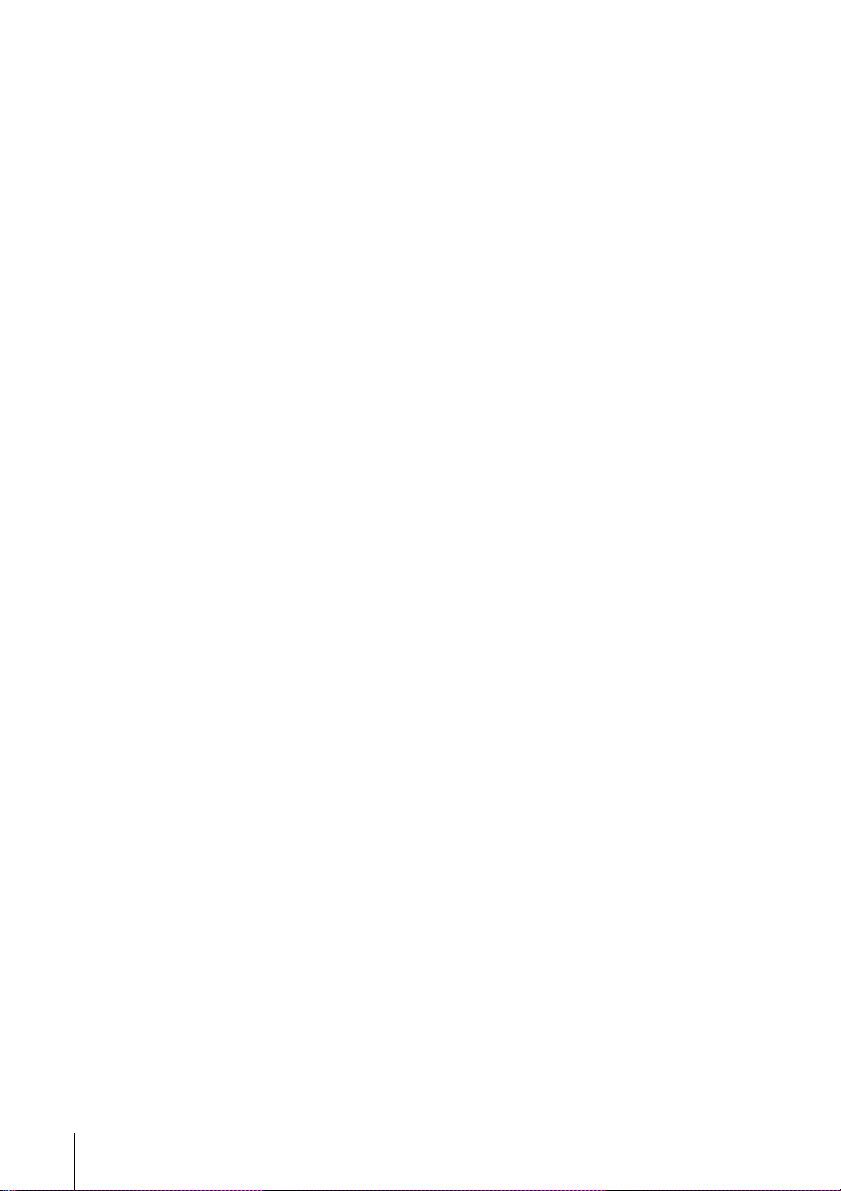
Owner’s Record
The model and the serial numbers are
located at the bottom of the unit. Record
the serial number in the space provided
below. Refer to these numbers
whenever you call upon your Sony
dealer regarding this product.
Model No. SPP-A968
Serial No. ________________
IMPORTANT
SAFETY
INSTRUCTIONS
When using your telephone equipment,
basic safety precautions should always
be followed to reduce the risk of fire,
electric shock and injury to persons,
including the following:
1. Read and understand all instructions.
2. Follow all warnings and instructions
marked on the product.
3. Unplug this product from the wall
outlet before cleaning. Do not use
liquid cleaners or aerosol cleaners.
Use a damp cloth for cleaning.
4. Do not use this product near water,
for example, near a bath tub, wash
bowl, kitchen sink, or laundry tub, in
a wet basement, or near a swimming
pool.
5. Do not place this product on an
unstable cart, stand, or table. The
product may fall, causing serious
damage to the product.
6. Slots and openings in the cabinet and
the back or bottom are provided for
ventilation. To protect it from
overheating, these openings must not
be blocked or covered. The openings
should never be blocked by placing
the product on the bed, sofa, rug, or
other similar surface. This product
should never be placed near or over a
radiator or heat register. This product
should not be placed in a built-in
installation unless proper ventilation
is provided.
7. This product should be operated only
from the type of power source
indicated on the marking label. If you
are not sure of the type of power
supply to your home, consult your
dealer or local power company.
8. Do not allow anything to rest on the
power cord. Do not locate this
product where the cord will be abused
by persons walking on it.
9. Do not overload wall outlets and
extension cords as this can result in
the risk of fire or electric shock.
10. Never push objects of any kind into
this product through cabinet slots as
they may touch dangerous voltage
points or short out parts that could
result in a risk of fire or electric shock.
Never spill liquid of any kind on the
product.
11. To reduce the risk of electric shock,
do not disassemble this product, but
take it to a qualified service personnel
when some service or repair work is
required. Opening or removing
covers may expose you to dangerous
voltages or other risks. Incorrect
reassembly can cause electric shock
when the appliance is subsequently
used.
US
2
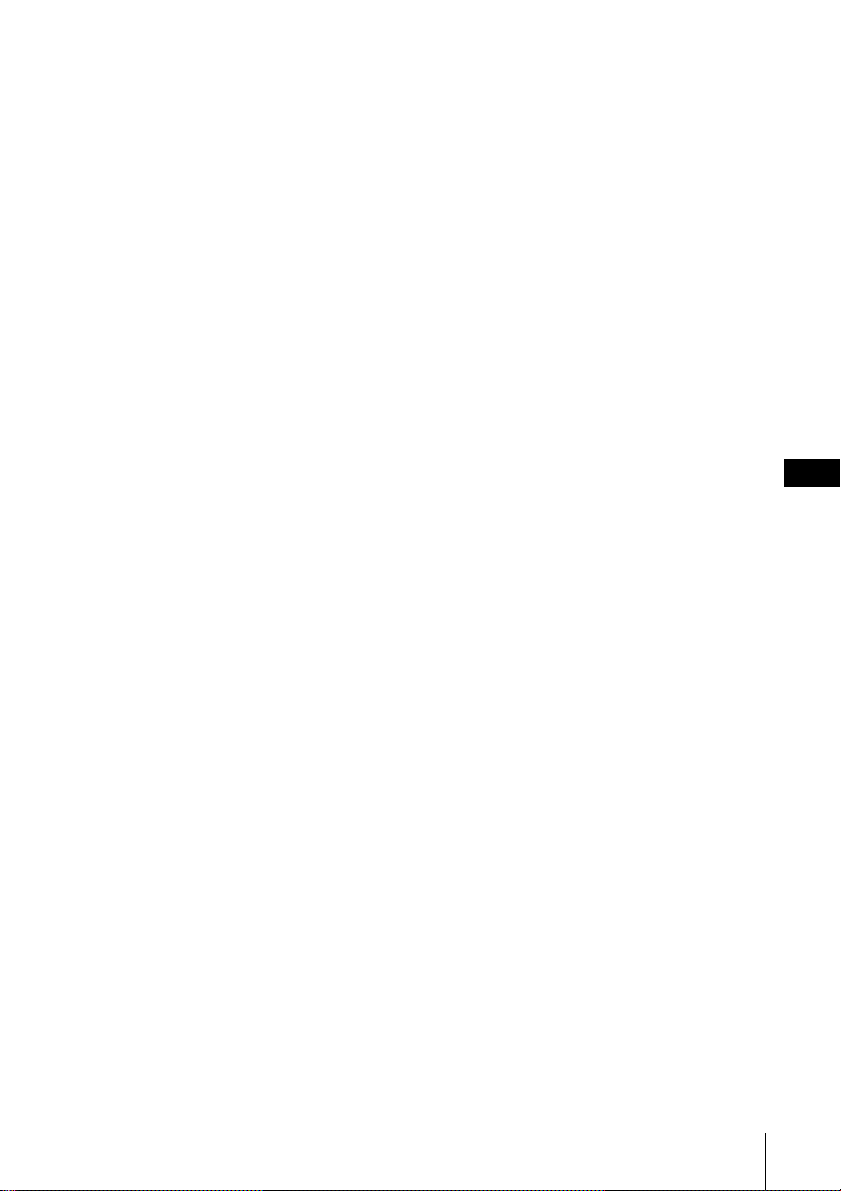
12. Unplug this product from the wall
outlet and refer servicing to qualified
service personnel under the following
conditions:
A. When the power cord or plug is
damaged or frayed.
B. If liquid has been spilled into the
product.
C. If the product has been exposed to
rain or water.
D. If the product does not operate
normally by following the operating
instructions. Adjust only those
controls that are covered by the
operating instructions because
improper adjustment of other controls
may result in damage and will often
require extensive work by a qualified
technician to restore the product to
normal operation.
E. If the product has been dropped or
the cabinet has been damaged.
F. If the product exhibits a distinct
change in performance.
13. Avoid using a telephone (other than
a cordless type) during an electrical
storm. There may be a remote risk of
electric shock from lightning.
14. Do not use the telephone to report a
gas leak in the vicinity of the leak.
SA VE THESE
INSTRUCTIONS
CAUTION:
To reduce the risk of fire or injury to persons by
battery, read and follow these instructions.
1. Use only the following type and size battery
pack: Sony BP-T24.
2. Do not dispose of the battery pack in a fire.
The cell may explode. Check with local codes
for possible special disposal instructions.
3. Do not open or mutilate the battery pack.
Released electrolyte is corrosive and may
cause damage to the eyes or skin. It may be
toxic if swallowed.
4. Exercise care in handling battery pack in
order not to short the battery with conducting
materials such as rings, bracelets, and keys.
The battery or conductor may overheat and
cause burns.
5. Charge the battery pack provided with or
identified for use with this product only in
accordance with the instructions and
limitations specified in the instruction manual
provided for this product.
6. Observe proper polarity orientation between
the battery pack and battery charger.
INFORMATION FOR
GENERAL TELEPHONES
1. This equipment complies with Part 68 of the
FCC rules. On the bottom of this equipment
is a label that contains, among other
information, the FCC registration number and
ringer equivalence number (REN) for this
equipment. If requested, this information
must be provided to the telephone company.
2. The applicable registration jack (connector)
USOC-RJ11C is used for this equipment.
3. This equipment is designed to be connected to
the telephone network or premises wiring
using a compatible modular jack which is Part
68 compliant.
The FCC compliant telephone cord and
modular plug is provided with this
equipment.
4. The REN is used to determine the quantity of
devices which may be connected to the
telephone line. Excessive RENs on the
telephone line may result in the devices not
ringing in response to an incoming call. In
most, but not all areas, the sum of the RENs
should not exceed five (5.0).To be certain of
the number of devices that may be connected
to a line, as determined by the total RENs,
contact the local telephone company.
5. If your equipment (SPP-A968) causes harm to
the telephone network, the telephone
company will notify you in advance that
temporary discontinuance of service may be
required. But if advance notice isn’t practical,
the telephone company will notify the
customer as soon as possible. Also, you will
be advised of your right to file a complaint
with the FCC if you believe it is necessary.
US
US
3

6. The telephone company may make changes in
its facilities, equipment, operations or
procedures that could affect the operation of
the equipment. If this happens the telephone
company will provide advance notice in order
for you to make necessary modifications to
maintain uninterrupted service.
7. If trouble is experienced with this equipment
(SPP-A968), for repair or warranty
information, please contact Sony Direct
Response Center: Tel 1-800-222-7669. If the
equipment is causing harm to the telephone
network, the telephone company may request
that you disconnect the equipment until the
problem is resolved.
8. All repairs will be performed in an authorized
Sony service station.
9. This equipment cannot be used to party lines
or coin lines.
10.This equipment is hearing aid compatible.
If your telephone is equipped
with automatic dialers
When programming emergency numbers and
(or) making test calls to emergency numbers:
1. Remain on the line and briefly explain to
the dispatcher the reason for the call.
2. Perform such activities in the off-peak
hours, such as early morning or late
evenings.
Caution
You are cautioned that any changes or
modifications not expressly approved in this
manual could void your authority to operate this
equipment.
Note
This equipment has been tested and found to
comply with the limits for a Class B digital
device, pursuant to Part 15 of the FCC Rules.
These limits are designed to provide reasonable
protection against harmful interference in a
residential installation. This equipment
generates, uses and can radiate radio frequency
energy and, if not installed and used in
accordance with the instructions, may cause
harmful interference to radio communications.
However, there is no guarantee that interference
will not occur in a particular installation. If this
equipment does cause harmful interference to
radio or television reception, which can be
determined by turning the equipment off and
on, the user is encouraged to try to correct the
interference by one or more of the following
measures:
– Reorient or relocate the receiving antenna.
– Increase the separation between the
equipment and receiver.
– Connect the equipment into an outlet on a
circuit different from that to which the
receiver is connected.
– Consult the dealer or an experienced radio/
TV technician for help.
Note on Warranty
Be sure to save the receipt and attach it to
your warranty card when having your
equipment repaired at an authorized Sony
service station.
US
4
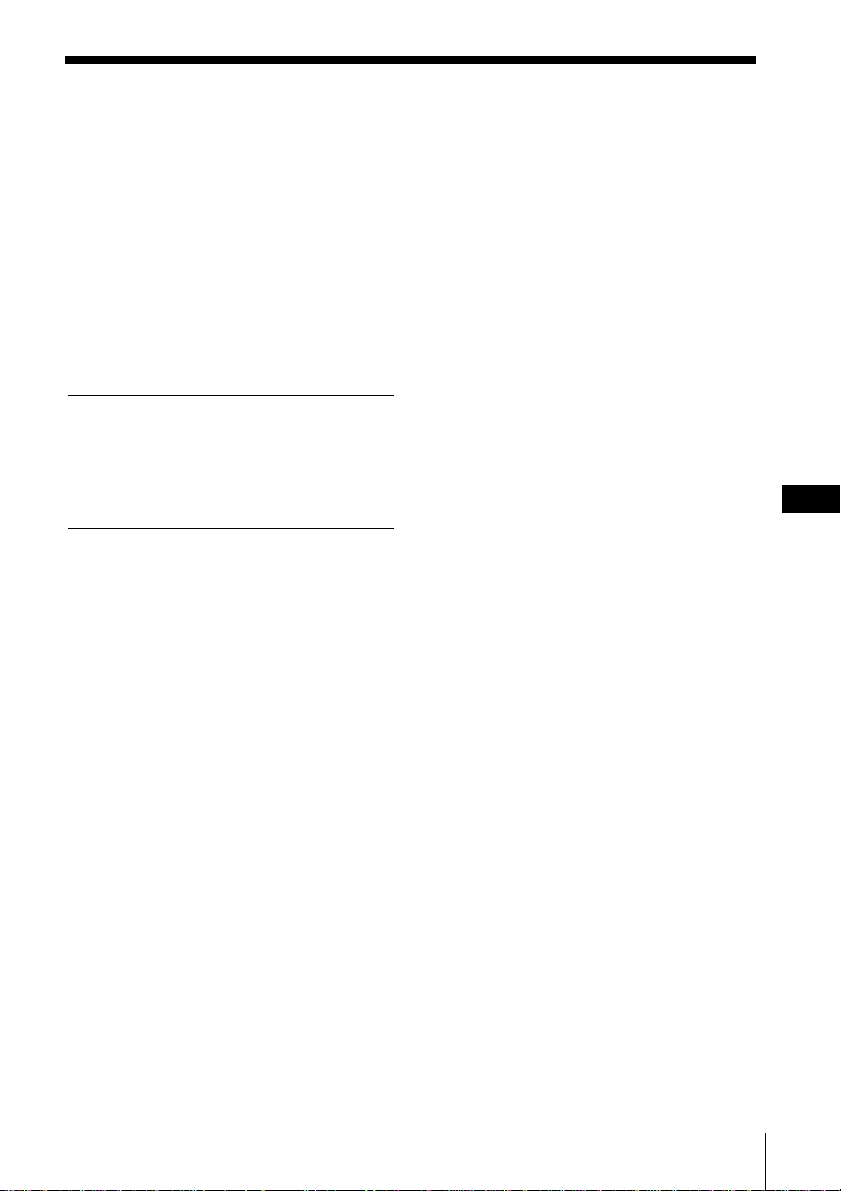
Table of contents
Getting Started
6 Read this first
7 Step 1: Checking the package
contents
8 Step 2: Setting up the base unit
11 Step 3: Preparing the battery
pack
13 Step 4: Entering your area code
14 Identifying the parts
Basics
17 Making calls
18 Redialing
19 Receiving calls
Telephone Features
21 One-touch dialing
21 Storing phone numbers
22 Making calls with one-touch
dialing
23 Phone Directory
23 Storing phone numbers and
names
24 Changing a stored name
and/or phone number
25 Erasing a memory location
26 Making calls from the Phone
Directory
27 Paging
Answering Machine
Features
28 Preparing the answering machine
28 Setting the day and time
29 Recording the greeting
31 Selecting the ring time
32 Selecting the answering
mode
33 Turning on the answering
function
34 Playing back messages
35 Screening incoming calls
36 Recording a memo
37 Operating from an outside
phone
37 Setting the remote ID
code
38 Picking up new messages
Caller ID Features
39 Understanding the Caller ID
service
39 When you receive a call
40 Looking at the Caller ID list
40 Viewing the Caller ID list
41 Erasing data from the
Caller ID list
43 Using the Caller ID list
43 Calling back a number from
the Caller ID list
44 Storing a number of the
Caller ID list into the Phone
Directory
45 To change the number of
digits of the phone number
46 Using “Caller ID with call
waiting” service
Additional Information
47 Mounting the base unit on a wall
48 Notes on power sources/
Maintenance
49 Troubleshooting
52 Specifications
53 Index
Table of contents
US
US
5
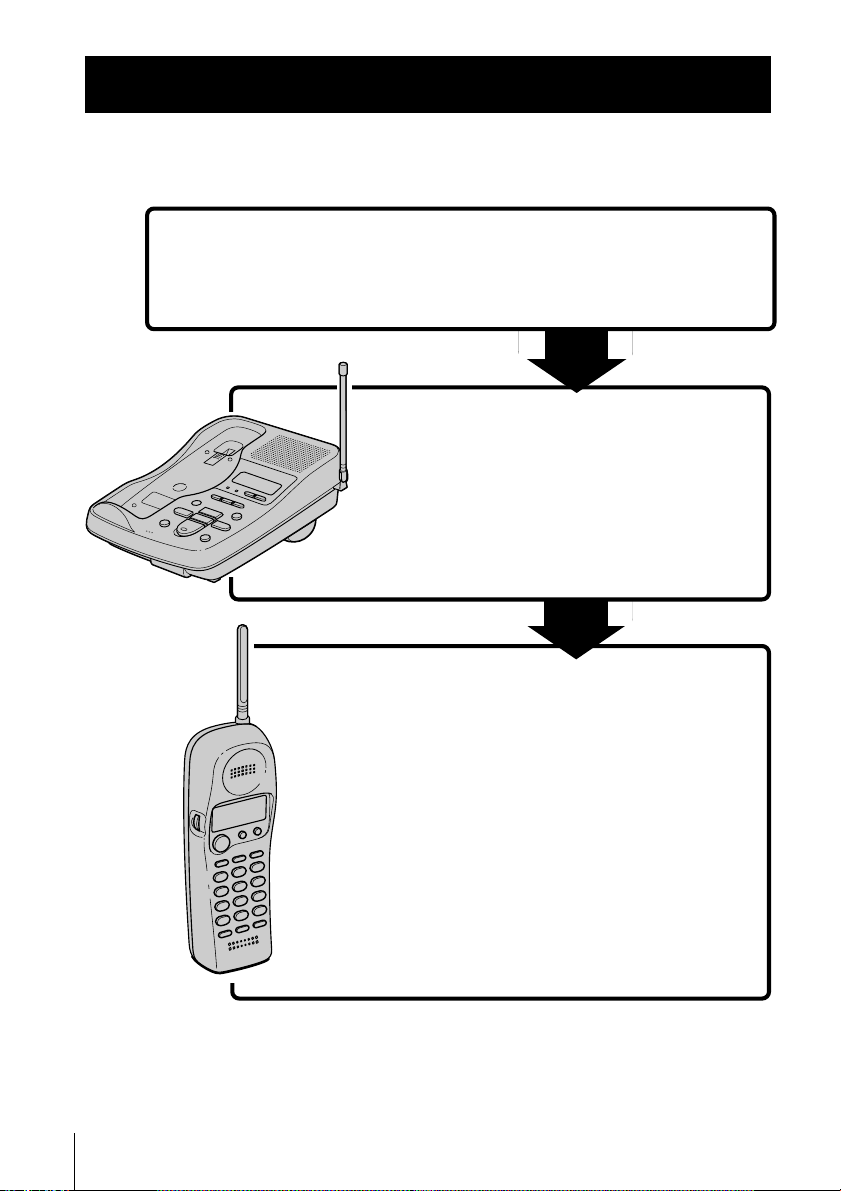
Getting Started
Read this first
Before you use your phone, you must set it up. Here’s a quick way to
set up your phone: Steps 1, 2, 3 and 4.
Step 1 (page 7)
First, unpack the phone and the supplied
accessories.
Step 2 (pages 8 to 10)
Next, you need to do three things to set
up the base unit, including finding the
best location for the base unit.
Base unit
US
6
Getting Started
Handset
Step 3 (pages 11 to 12)
Then, you need to insert the battery
pack into the handset and charge it for
more than 12 hours.
Step 4 (page 13)
Finally, you need to enter your area
code to use the Caller ID service.
That’s it!
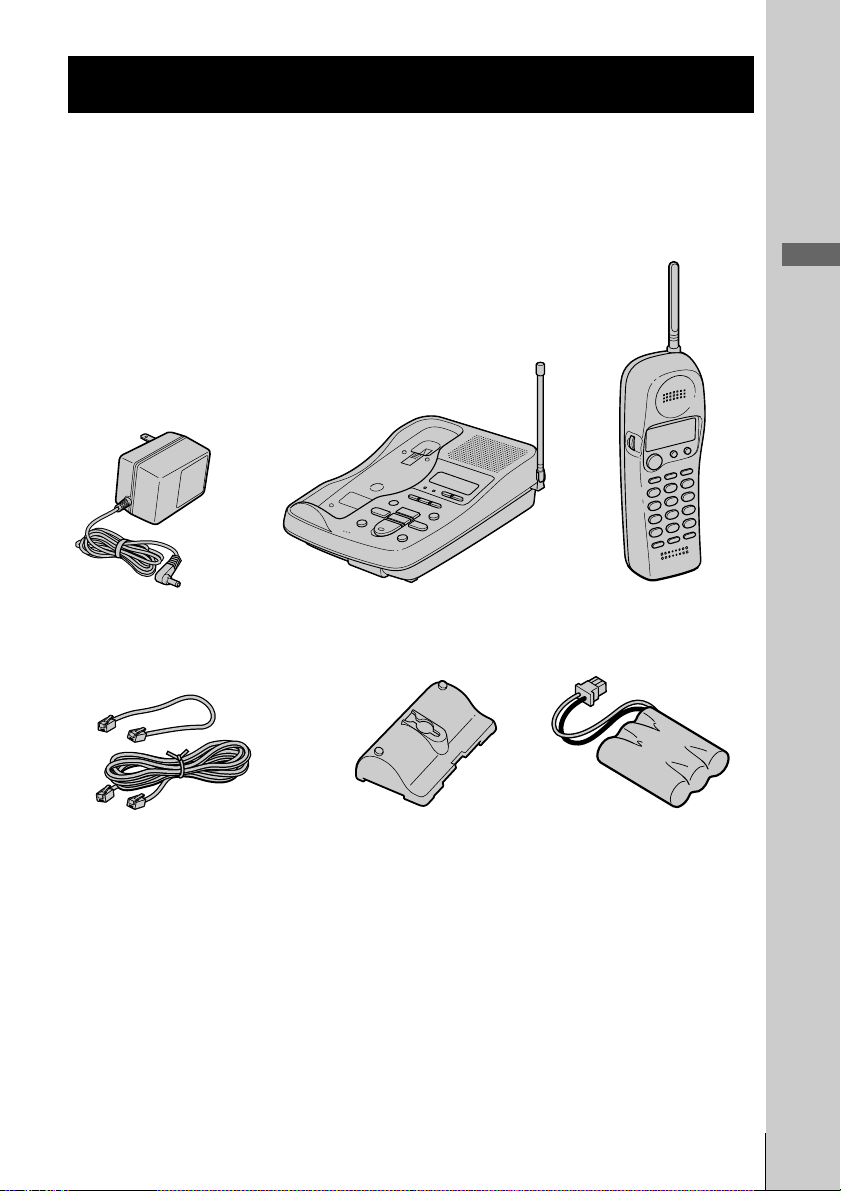
Step 1
Checking the package contents
Make sure you have received the following items in the package.
If anything is missing, contact your local Sony dealer.
Getting Started
Telephone line cords (2)
Base unit
Wall bracket/stand for base
unit
HandsetAC power adaptor (AC-T46)
Rechargeable battery
pack (BP-T24)
Getting Started
US
7
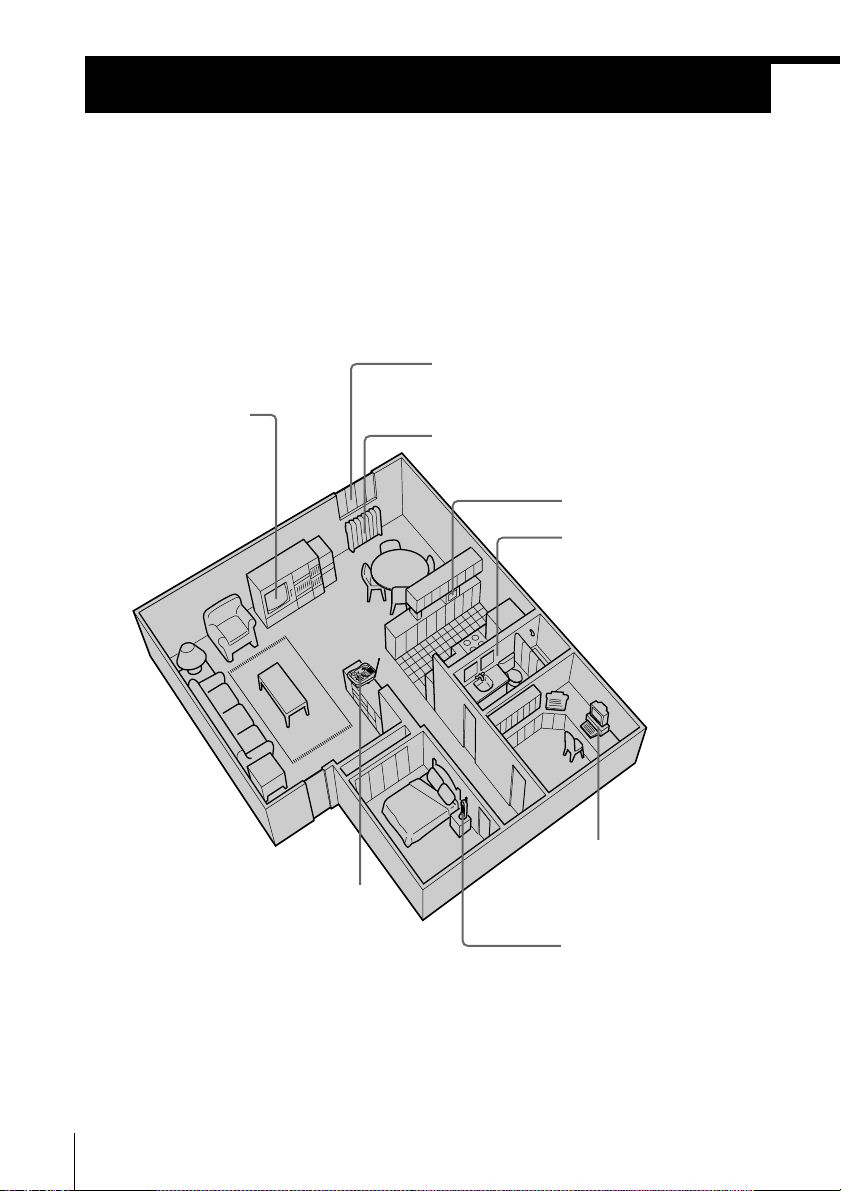
Step 2
Setting up the base unit
Do the following steps:
• Choose the best location
• Connect the base unit
• Choose the dialing mode
Choose the best location
Where you place the base unit affects the reception quality of the handset.
Away from noise sources such as a window
by a street with heavy traffic
Away from television
sets and other
electronic equipment
Away from heat sources, such as radiators,
airducts, and sunlight
Away from a microwave
oven
Away from excessive
moisture, extremely low
temperatures, dust,
mechanical vibration, or
shock
Away from a personal
computer
Near a central location
and on a level surface
Away from another
cordless telephone
CAUTION: • Should you experience intermittent loss of audio during a conversation, try
US
8
Getting Started
moving closer to the base unit or move the base unit from other noise sources.
• The cordless telephone operates at a frequency that may cause interference to
nearby TVs and VCRs; the base unit should not be placed near or on the top of a
TV or VCR; and, if interference is experienced, moving the cordless telephone
farther away from the TV or VCR will often reduce or eliminate the interference.
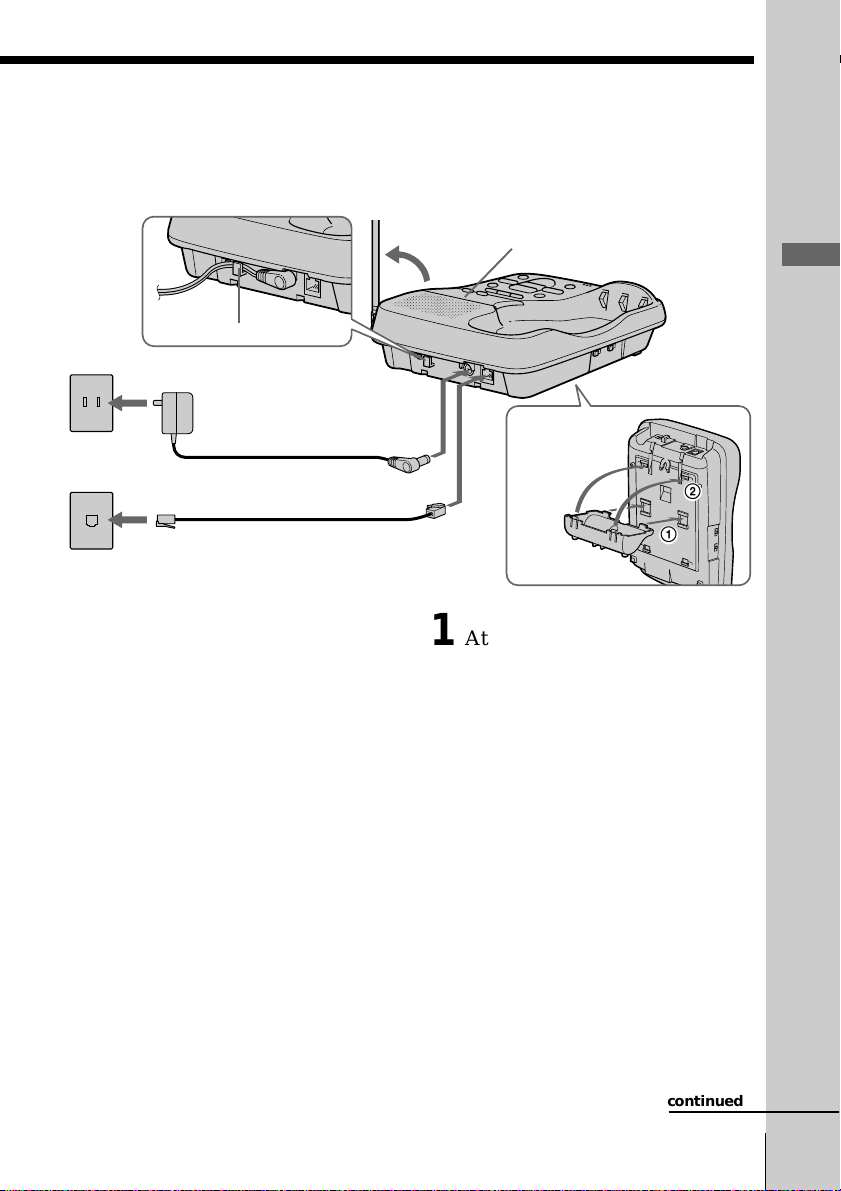
1
2
Connect the base unit
If you want to hang the base unit on the wall, see page 47.
3
2
To AC outlet
To
telephone
outlet
Hook the cord.
AC power adaptor
(supplied)
Telephone line cord
(supplied)
To DC IN 9V
To LINE
4
Display window
Align the f
1
marks.
1 Attach the wall bracket on the
bottom of the base unit as
illustrated to use it as a stand.
2 Connect the telephone line cord
to the LINE jack and to a
telephone outlet.
Getting Started
3 Connect the AC power adaptor
to the DC IN 9V jack and to an
AC outlet.
“P” flashes in the display
window.
4 Raise the antenna. Make sure it
points toward the ceiling.
continued
Getting Started
US
9

–
+
Step 2: Setting up the base unit (continued)
Notes
• Use only the supplied AC-T46 AC power adaptor.
Do not use any other AC power adaptor.
• Connect the AC power adaptor to a continuous power
supply.
• Place the base unit close to the AC outlet so that you
can unplug the AC power adaptor easily.
Polarity of the plug
Tips
• If your telephone outlet is not modular, contact your
telephone service company for assistance.
• To remove the wall bracket, press the upper tab.
Modular
Choose the dialing mode
For the telephone to work properly, select an appropriate dialing mode
(tone or pulse).
DIAL MODE switch
Depending on your dialing system, set the DIAL MODE switch as
follows:
If your dialing system is Set the switch to
Tone T
Pulse P
If you aren't sure of your dialing system
Make a trial call with the DIAL MODE switch set to T.
If the call connects, leave the switch as is; otherwise, set to P.
US
10
Getting Started

Step 3
Preparing the battery pack
Charge the battery pack for more than 12 hours before you start using
your phone.
Red
Hook
Black
BP-T24
1 Slide open the battery
compartment lid of the handset.
2 Connect the battery connector
with correct polarity (black wire
goes on right side and red wire
goes on left).
3 Hook the cords and insert the
battery pack. Then close the lid.
4 Place the handset on the base
unit.
You can place either side facing
up.
The CHARGE lamp lights up
when the handset is properly
seated on the charge terminals
of the base unit. Charge the
battery pack for more than 12
hours so that the battery is fully
charged. The CHARGE lamp
remains lit even after charging
is completed.
Getting Started
CHARGE lamp
continued
Getting Started
11
US
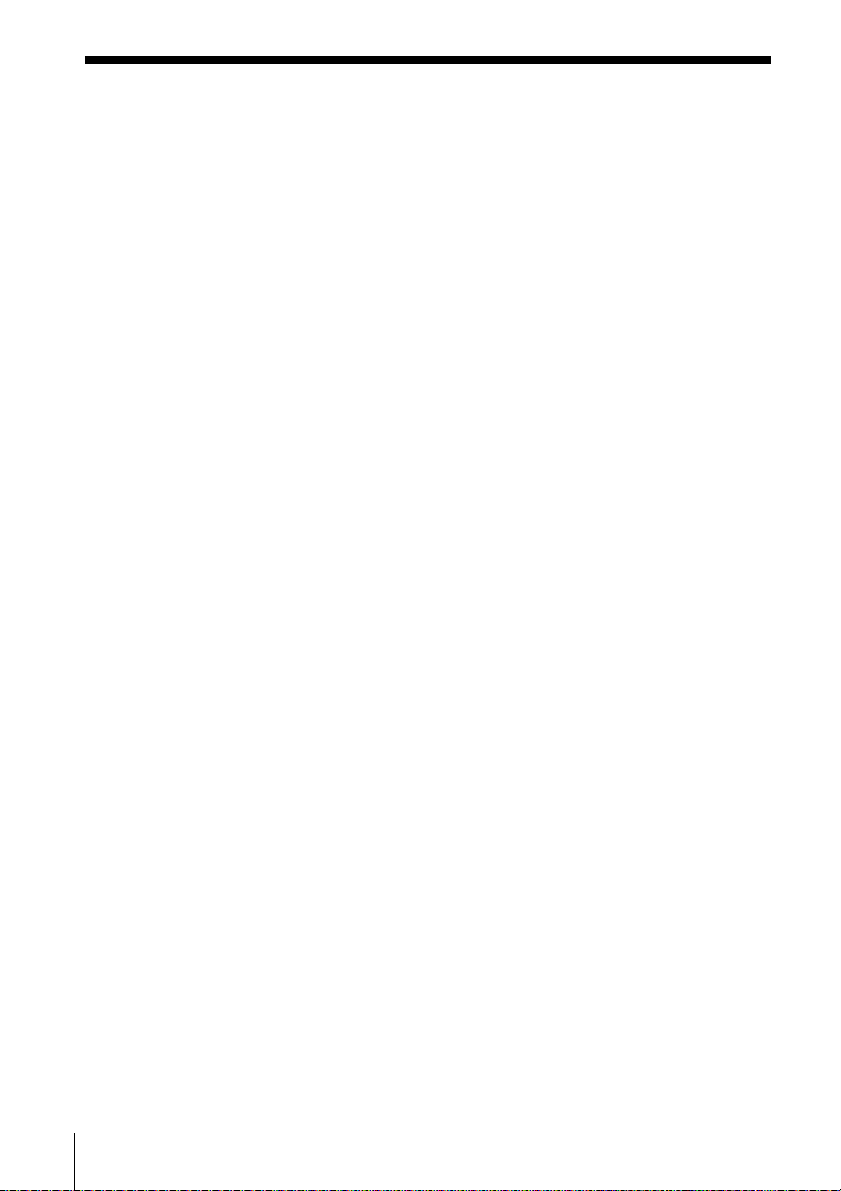
Step 3: Preparing the battery pack (continued)
Battery duration
A fully charged battery pack lasts for about:
• Approx. 6 hours when you use the handset continuously
• Approx. 10 days (RING ON mode) or 1 month (RING OFF mode)
when the handset is in standby mode.
Notes
• The battery pack will gradually discharge over a long period of time, even if
not in use.
• If you leave the battery pack in the handset without charging it, the battery
pack will be completely discharged.
It may require several times of charging to recover to its full capacity.
• While charging, the battery pack warms up. This is not a malfunction.
To obtain the best performance from the battery
Do not place the handset on the base unit after each call. The battery
works best if the handset is returned to the base unit after two or three
calls. However, do not leave the handset off the base unit for a long
period of time as this will completely discharge the battery pack.
When to purchase a new battery pack
If the battery lasts only a few minutes even after 12 hours of charging,
the usable life of the battery has expired and needs replacement.
Contact your local Sony authorized dealer or service center, and ask
for Sony BP-T24 rechargeable battery pack.
Note
Battery life may vary depending on usage condition and ambient temperature.
US
12
Getting Started

Step 4
Entering your area code
When you use this phone for the first time, or move to an area that has
a different area code, you must enter your area code.
This is necessary because the phone must distinguish local or long
distance calls to properly dial calls from the Caller ID list.
Getting Started
Turn Press
1 Press (VOL/PGM).
2 Turn Jog Dial up to make “AREA”
flash.
DIRECTORY AREA
3 Press Jog Dial.
“ENTER AREA CODE” appears on
the display.
4 Enter three digits of your area code
using the dialing keys.
5 Press (VOL/PGM).
You hear a long confirmation beep.
Notes
• If an area code is already entered, it appears on the display in step 3. To enter
a different area code, see “To change the area code” below.
• Do not allow more than 20 seconds to elapse between each step of the
procedure.
Tips
• You may press Jog Dial instead of (VOL/PGM) in step 5.
• To check the current area code, perform steps 1 to 3 above. The area code
appears on the display for 20 seconds.
To change the area code
1 Perform steps 1 to 3 above.
The current area code appears on the display.
2 Turn Jog Dial down to erase the current area code.
3 Enter a new area code using the dialing keys.
4 Press (VOL/PGM).
You hear a long confirmation beep.
Getting Started
13
US
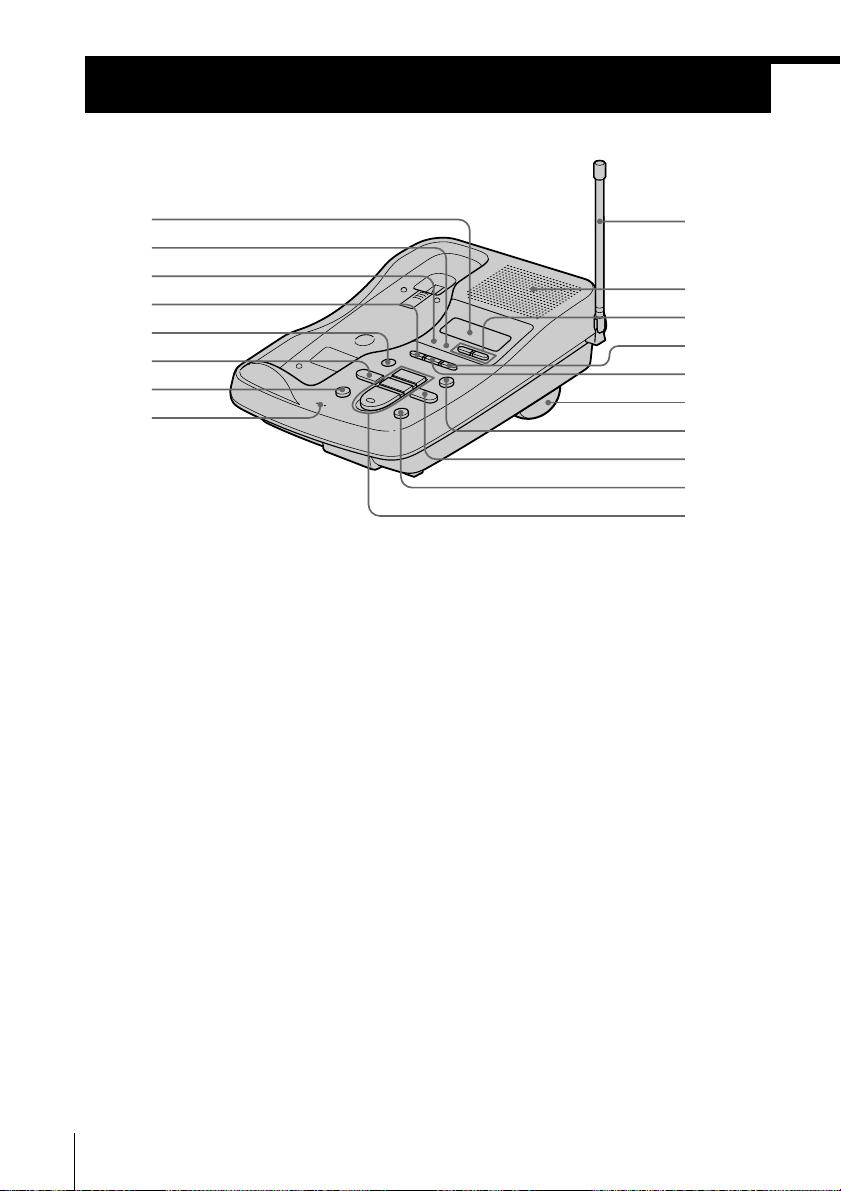
Identifying the parts
Refer to the pages indicated in parentheses for details.
Base Unit
1
2
3
4
5
6
7
8
1 Display window (p.9, 34)
2 IN USE lamp
Lights when the cordless handset is
in use.
3 CHARGE lamp (p. 11)
Lights while the battery is being
charged.
4 GREETING button (p. 29)
Plays back the greeting message.
Also used when recording a
greeting.
5 ERASE button (p. 30, 34)
Erases the recorded greeting or
messages.
6 REPEAT/SLOW button (p. 28,
34)
Press to repeat the current message
or go back to the previous message.
Keep the button pressed for slow
playback of messages.
7 MEMO button (p. 36)
Records a memo message.
8 MIC (microphone) (p. 29, 36)
US
14
Getting Started
9
0
qa
qs
qd
qf
qg
qh
qj
qk
9 Antenna (p. 9, 47)
0 Speaker
qa VOLUME +/– buttons (p. 34)
Adjusts the speaker volume.
qs TIME button (p. 28)
Press when setting the day andtime,
or to check the current time.
qd SET/REC button (p. 28, 29, 37)
Press to set the time or to record a
greeting. Also used when setting
the remote ID code (security code).
qf Wall bracket/stand for base
unit (p. 9, 47)
qg ANSWER ON/OFF button
(p. 33)
Turns the answering function on or
off. Lights when the answering
function is on, and flashes when a
new message is recorded. Also used
when setting the remote ID code
(security code).
qh SKIP/QUICK button (p. 28, 34)
Press to skip to the next message.
Keep the button pressed for quick
playback of messages.
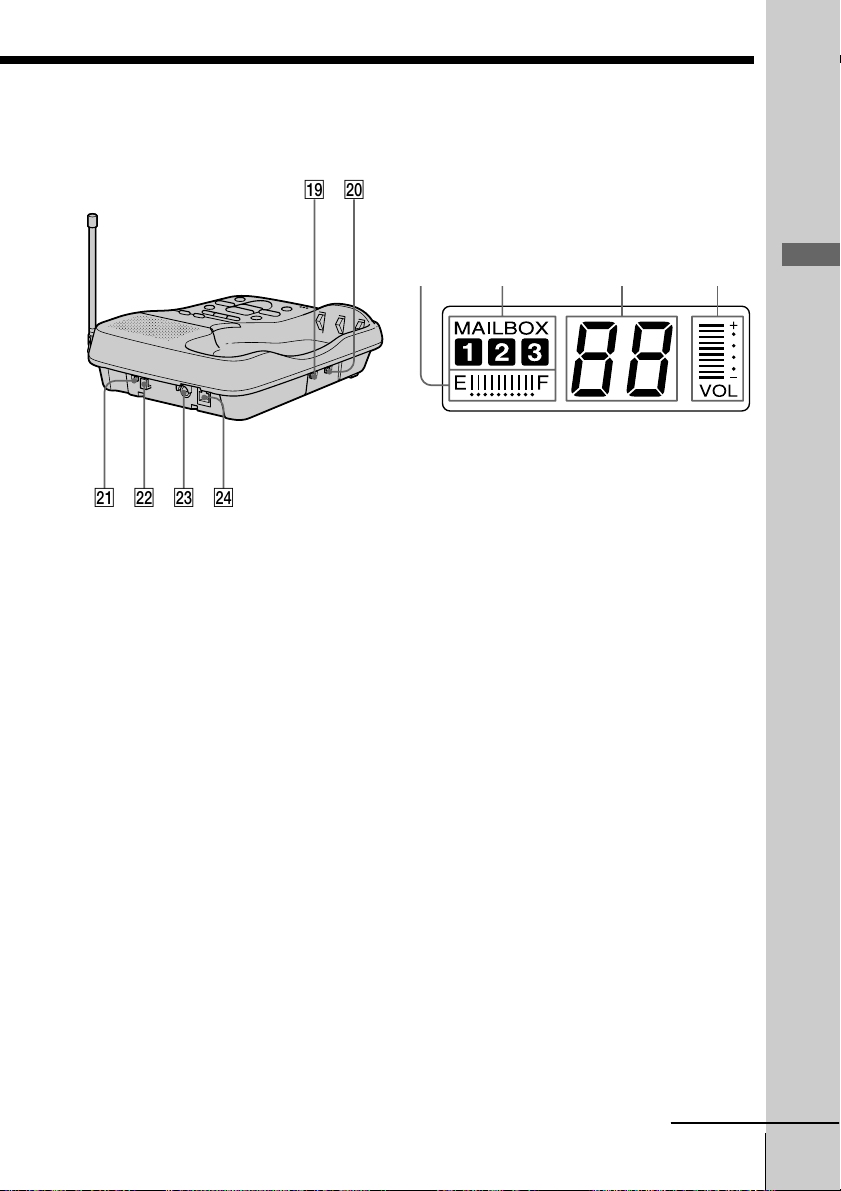
ql w;
Display
The display on the base unit shows the
answering machine operation.
wa
ws
wd
wf
qj HANDSET LOCATOR button
(p. 27)
Allows you to page the cordless
handset.
qk PLAY/STOP (MAILBOX 1, 2, 3)
buttons (p. 34)
Plays back the messages in each
mail box.
ql AUDIBLE INDICATE switch
(p. 32)
Selects the answering mode.
w; RINGER SELECT switch (p. 31)
Selects the ring time.
wa DIAL MODE switch (p. 10)
Selects pulse or tone dialing.
ws Hook for AC power adaptor
cord (p. 9)
wd DC IN 9V jack (p. 9)
wf LINE (telephone line) jack
(p. 9)
12 3 4
1 Memory capacity indicator
(p. 32)
Indicates the available memory
capacity, from E (Empty) to F (Full),
for recording. The bars increase as
the available memory capacity
decreases.
2 MAILBOX indicator (p. 34)
Displayed when there are messages
recorded and when the messages
are being played back.
Flashes when there are new
messages recorded.
3 Message number indicator
(p. 34)
Indicates the number of new
messages recorded. “A” appears in
the announcement only mode. “F”
appears when there is no space to
record messages. “P” appears when
the power is turned on.
4 VOL (volume) indicator
Indicates the speaker volume. The
bars increase as the volume is
turned up.
continued
Getting Started
Getting Started
US
15
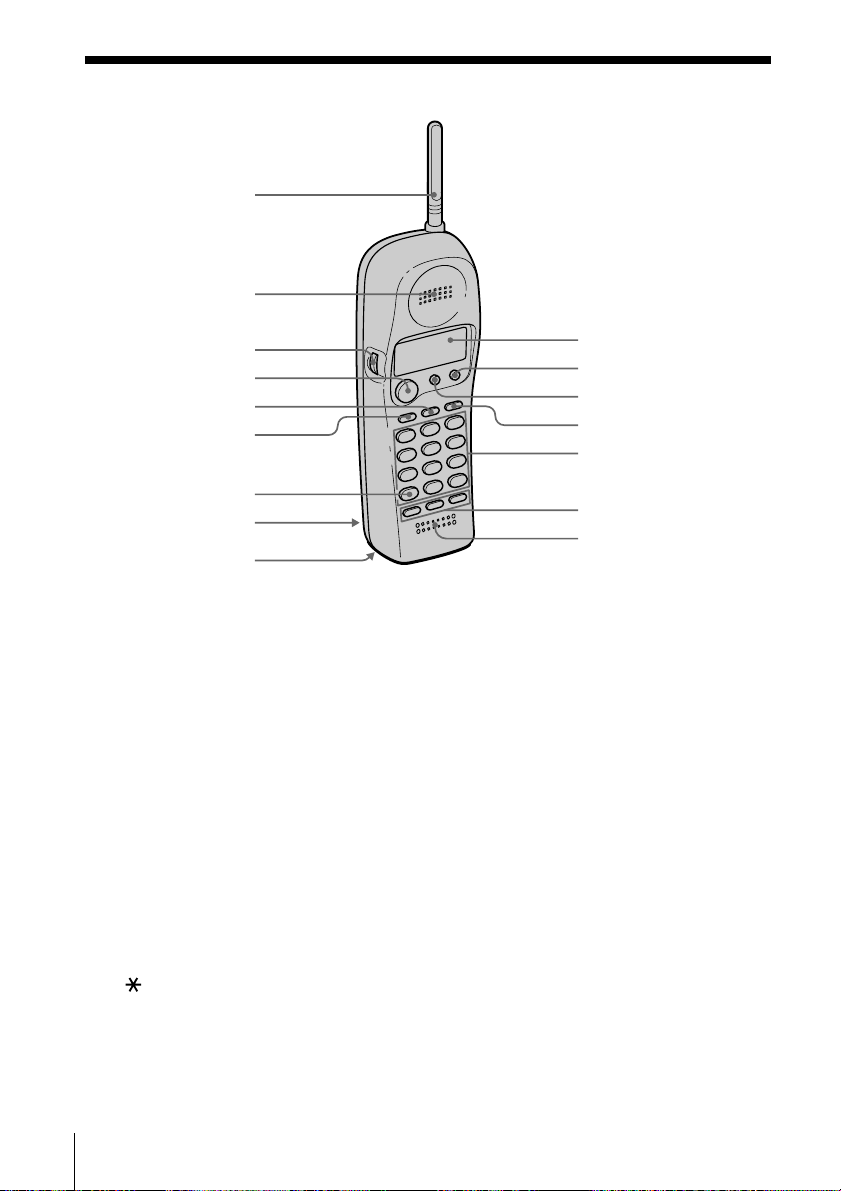
Identifying the parts (continued)
Handset
1
2
3
4
5
6
7
8
9
1 Antenna
2 Speaker
3 Jog dial (p. 13, 23, 40)
4 TALK button (p. 17, 35)
Lets you make or receive a call.
5 REDIAL button (p. 18)
Redials the last number called.
6 VOL (volume) /PGM (program)
button (p. 13, 17, 21, 23)
Used to adjust the speaker volume.
Also used to store numbers in
Phone Directory or for one-touch
dialing.
7 TONE button (p. 17, 38)
Allows you to switch temporarily to
tone dialing.
8 Battery compartment (p. 11)
0
qa
qs
qd
qf
qg
qh
9 RING switch (p. 12, 20)
Switches the ringing mode.
q; Display window (p. 39)
qa CALL WAITING/FLASH button
(p. 19, 46)
Switches to a second call if you
have “call waiting” service, or lets
you make a new call.
qs OFF button (p. 17)
Allows you to disconnect the call.
qd PAUSE button (p. 22)
Inserts a pause in the dialing
sequence.
qf Dialing keys (p. 17)
qg ONE-TOUCH DIAL (A, B, C)
buttons (p. 21)
qh Microphone
16
US
Getting Started
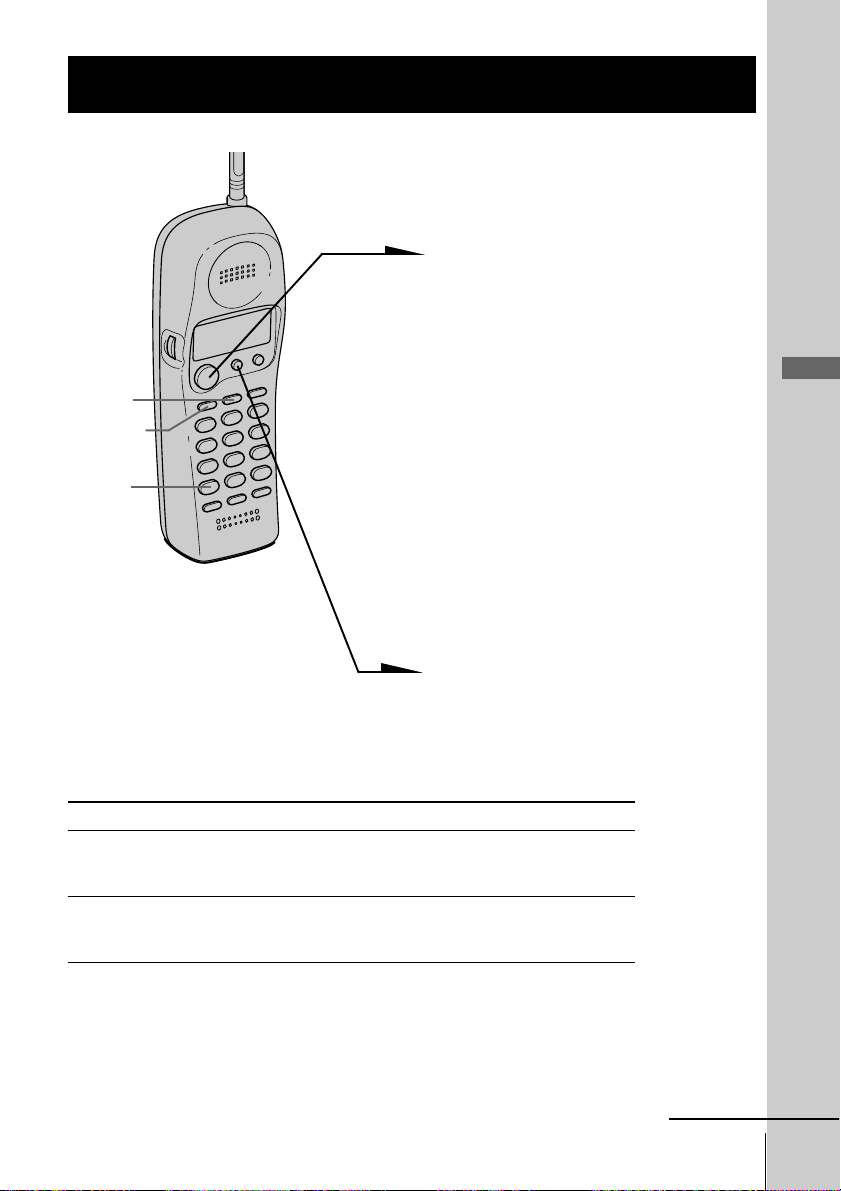
Basics
Making calls
(REDIAL)
(VOL/PGM)
(*TONE)
1 Pick up the handset from the
base unit.
2 Press (TALK) and wait until
“TALK” appears on the display.
The IN USE lamp on the base
unit lights up.
You then hear a dial tone. If you
hear five short error beeps and
“OUT OF RANGE” appears on
the display, move closer to the
base unit.
3 Dial the phone number.
During a conversation, you can
adjust the handset volume.
Follow the procedure described
in the following table.
Basics
4 When you’re done talking, press
(OFF) or replace the handset on
the base unit.
The display goes off.
Additional tasks
To Do this
Adjust the handset volume During phone conversations, press
(VOL/PGM). Each press of (VOL/PGM)
switches the speaker volume by four levels.
Switch to tone dialing temporarily Press (*TONE) after you are connected.
The line will remain in tone dialing until
disconnected.
Notes
• If the handset beeps every second during conversation and “OUT OF
RANGE” appears on the display, move closer to the base unit; otherwise, the
call will be disconnected after one minute.
• When you increase the sound volume, in some cases the background noise
may be increased as well. You should adjust the volume accordingly.
continued
Basics 17
US
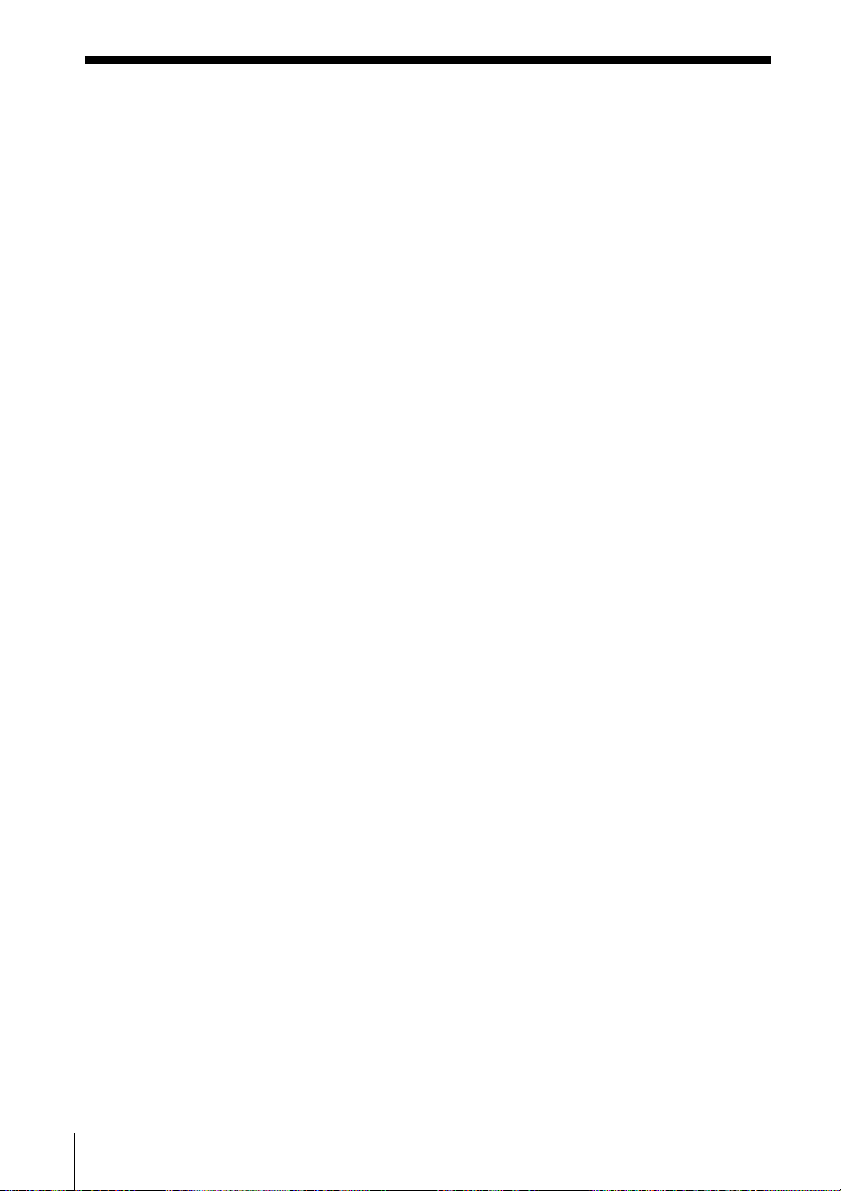
Making calls (continued)
If the battery becomes weak during a call
The handset will beep every three seconds and E and “BATTERY
LOW” appear on the display. Finish your call and charge the battery
pack.
For optimum performance, charge the battery for a full 12 hours.
Note that during the first 10 - 15 minutes of charging, the phone will
be inactive, i.e., unable to make or receive a call.
After this initial 10 - 15 minutes, you may be able to use the phone, but
the battery duration will be very short; thus it is recommended that
you fully charge the battery before next use.
Redialing
1 Press (TALK) and wait until “TALK” appears on the display.
The IN USE lamp on the base unit lights up.
2 Press (REDIAL) to redial the number last dialed.
Note
If the number exceeds 32 digits or if it is erased, five short error beeps will alert
you that the number cannot be dialed.
To check the phone number before redialing
Without pressing (TALK), press (REDIAL).
The number last dialed is displayed for five seconds.
To dial the number, press (TALK) while the number is displayed.
Note
The number will not be displayed if the last dialed number exceeds 32 digits or
if it is erased.
To erase the last phone number dialed
While the handset is not in use, press (REDIAL) twice.
The number will be erased from the memory, and you will hear a long
confirmation beep.
US
18
Basics

Receiving calls
1 When you hear the phone ring,
pick up the handset from the
base unit, and press (TALK) .
“TALK” appears on the display
and the IN USE lamp on the
base unit lights up.
During a conversation, you can
adjust the handset volume.
(CALL WAITING/FLASH)
(VOL/PGM)
Follow the procedure described
in the table below.
2 When you’re done talking, press
(OFF) or replace the handset on
the base unit.
The display and the IN USE
lamp on the base unit go off.
If you have subscribed to the Caller ID service
• the caller’s number and/or name appears on the display when you receive a
call (see page 39).
• the ringer sound changes to a higher tone if the call matches the number
stored on ONE-TOUCH DIAL buttons or in the Phone Directory (memory
match function; see page 39).
Basics
Additional tasks
To Do this
Adjust the handset volume During phone conversations, press
(VOL/PGM).
Each press of (VOL/PGM) switches the
speaker volume by four levels.
Switch to another call Press (CALL WAITING/FLASH).
(“call waiting” service*) Press (CALL WAITING/FLASH) again to
return to the first caller.
* You need to subscribe to the service from your telephone company.
Tip
To inform you of an incoming call, the display shows “**RINGING**” when
ringing.
continued
Basics 19
US
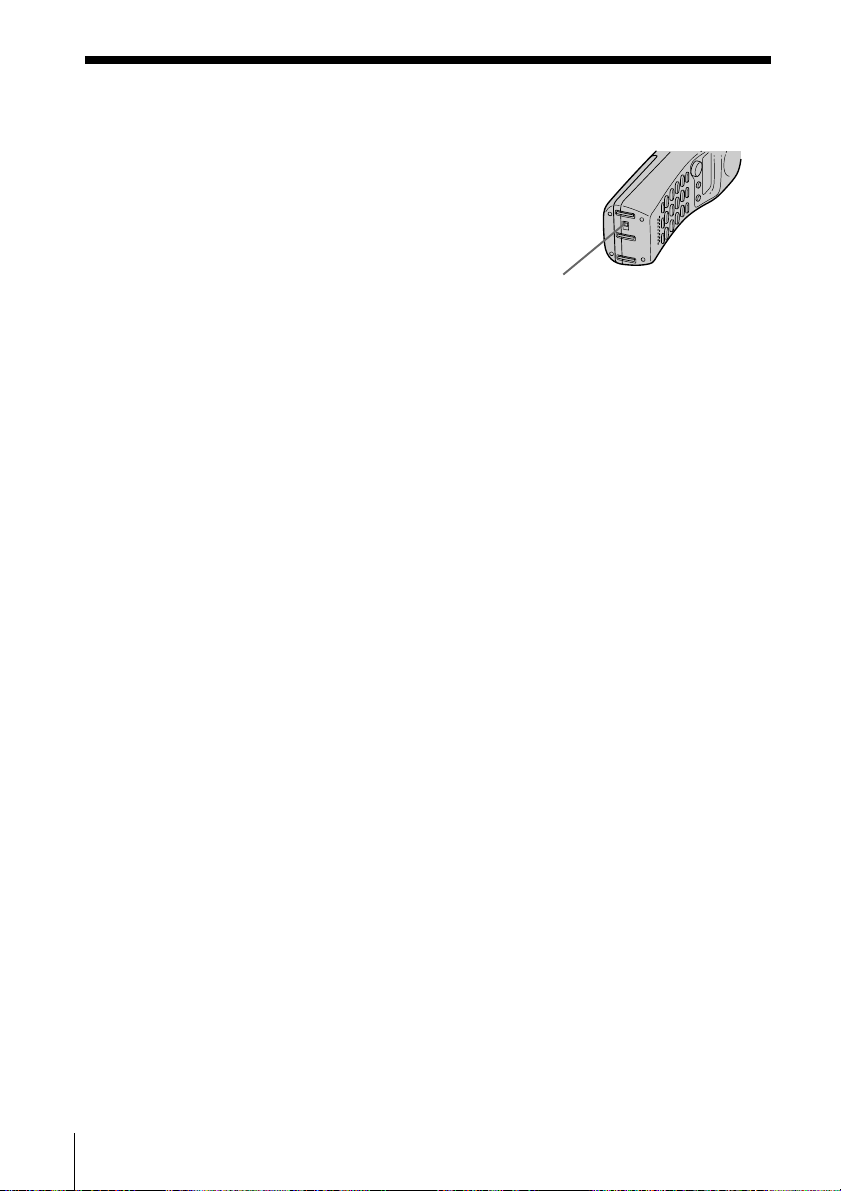
Receiving calls (continued)
To turn the ringer off
Set the RING switch on the bottom to OFF.
You can save battery power.
The handset will not ring. You can still make calls, and
also receive calls if another telephone connected to the
same line rings to inform you on incoming calls, but you
cannot page the handset from the base unit.
Note
You cannot receive Caller ID data when the handset is off
and the base unit in RING OFF mode. See page 39 for
details.
RING switch
20
US
Basics

Telephone Features
One-touch dialing
You can dial with one touch of a key by storing a phone number on a one-touch dial
button.
Storing phone numbers
1 Press (VOL/PGM).
DIRECTORY AREA
(PAUSE)
Jog Dial
(TALK)
2 Press one of the three
ONE-TOUCH DIAL buttons
((A) to (C)).
You hear a confirmation beep.
A=
If a number is stored, it appears
on the display. To store a new
number, turn Jog Dial to erase it.
3 Enter the phone number you
want to store.
You can enter up to 16 digits,
including a tone and a pause,
each of which is counted as one
digit.
4 Press (VOL/PGM).
You hear a long confirmation
beep, and the number is stored.
The display goes off.
Telephone Features
continued
Telephone Features
21
US

One-touch dialing (continued)
Note
Do not allow more than 20 seconds to elapse between each step of the procedure.
Tips
• If you have entered a wrong number in step 3 and have not pressed
(VOL/PGM) (step 4) yet, just turn Jog Dial down to erase it. Then enter the correct
number.
• You may press Jog Dial instead of (VOL/PGM) in step 4.
To store a number to be dialed via Private Branch Exchange
(PBX)
Before entering a phone number in step 3 on page 21, do as follows:
1 Enter the outside line access digit (e.g., 9).
2 Press (PAUSE).
To change a stored number
1 Press (VOL/PGM).
2 Press one of the ONE-TOUCH DIAL buttons ((A) to (C)).
The current number appears on the display.
3 Turn Jog Dial down to erase the current number.
4 Enter a new number.
5 Press (VOL/PGM).
Note
You can replace the stored number with a new number, but you cannot just erase it.
Making calls with one-touch dialing
1 Press (TALK) and wait until “TALK” appears on the display.
2 Press one of the ONE-TOUCH DIAL buttons ((A) to (C)).
The phone number stored on the one-touch dialing button will
appear on the display and will be dialed.
To check the phone number before one-touch dialing
While the handset is not in use, press one of the ONE-TOUCH DIAL
buttons ((A) to (C)).
The number stored on the button appears on the display for five seconds.
To dial the number, press (TALK) while the number is displayed.
US
22
Telephone Features

Phone Directory
You can dial a number by scrolling through the Phone Directory.
You can store up to 50 numbers.
Storing phone numbers and names
Example: to store “SONY” “123-4567”.
Turn Press
1 Press (VOL/PGM).
(Be sure not to press (TALK).)
DIRECTORY AREA
Character table
Key Character
(1) 1
(2) A n B n C n 2
(3) D n E n F n 3
(4) G n H n I n 4
(5) J n K n L n 5
(6) M n N n O n 6
(7) P n Q n R n S n 7
(8) T n U n V n 8
(9) W n X n Y n Z n 9
(0) 0
(*) *
(#) #
If “DIRECTORY” is not flashing, turn
Jog Dial down to make it flash.
2 Press Jog Dial.
“ENTER NAME” appears.
3 Enter the name using the dialing keys.
You can enter up to 15 characters.
Press a dialing key until the desired
character appears. (See the character
table for details.)
Enter successive characters in the same
way.
To enter two characters assigned to the
same key, or to enter a “space”, turn
Jog Dial up to move the cursor to the
right.
Example: to enter “SONY”, press (7)
four times (S), press (6) three times
(O), turn Jog Dial up to move the
cursor, press (6) twice (N), and press
(9) three times (Y).
SONY
continued
Telephone Features
Telephone Features
US
23
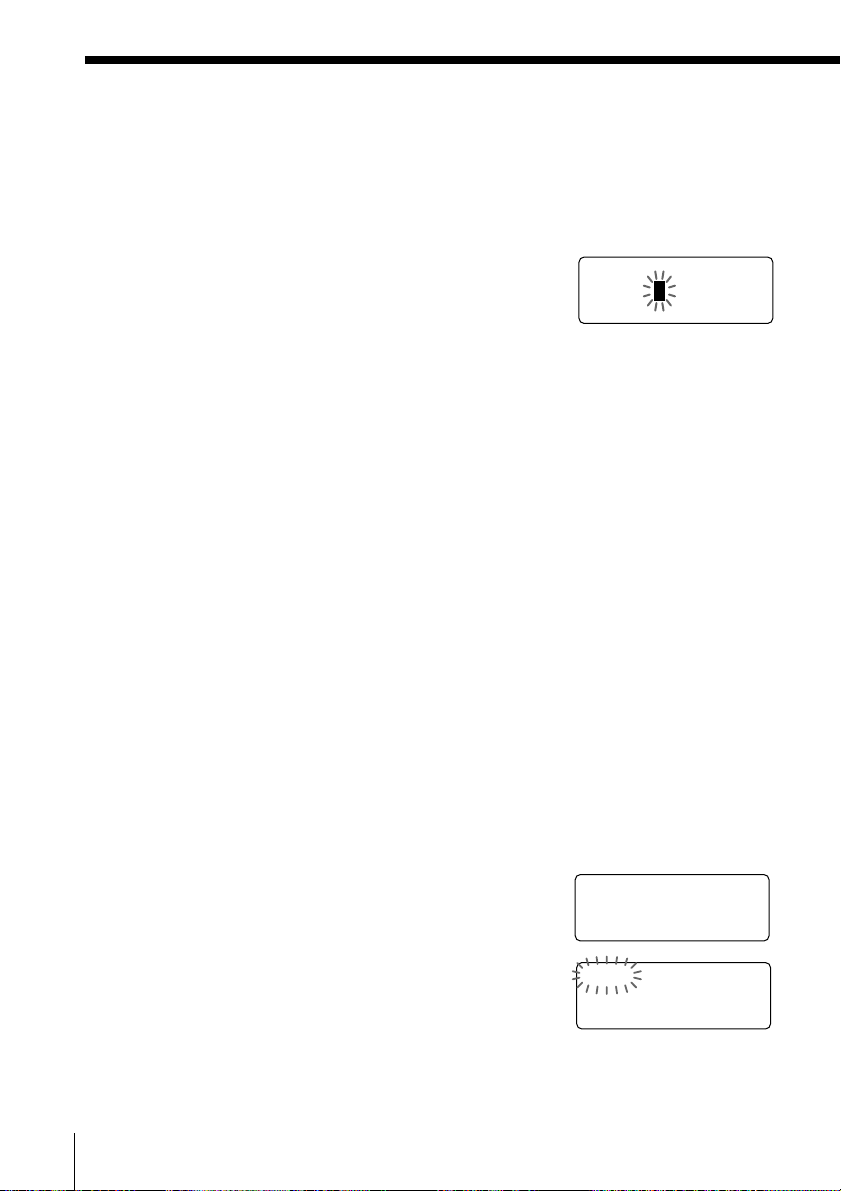
Phone Directory (continued)
DIAL PGM ERASE
1234567
4 Press (VOL/PGM).
“ENTER NUMBER” appears.
5 Enter the phone number.
You can enter up to 16 digits, including a tone
and a pause, each of which is counted as one
digit.
SONY
123456
6 Press (VOL/PGM).
You hear a long confirmation beep, and the
name and the number are stored. The display
goes off.
Notes
• If you try to save a 51st phone number, you will hear five short error beeps
and “MEMORY FULL” will be displayed. You cannot store the phone
number. To store another phone number, erase one of the stored phone
numbers (see page 25).
• Do not allow more than 20 seconds to elapse between each step of the
procedure.
Tips
• If you have entered a wrong name or number in step 3 or 5, turn Jog Dial
down to erase it. Then enter the correct name or number.
• You may press Jog Dial instead of (VOL/PGM) in steps 4 and 6.
• To store a number to be dialed via PBX, follow the steps on page 22 when
entering a phone number.
Changing a stored name and/or phone number
7
1 Display the name and phone number you want
to change by following steps 1 and 2 on page 26.
2 Press Jog Dial.
US
24
Telephone Features
SONY
1234567

3 Turn Jog Dial up to make “PGM” flash and
DIAL PGM ERASE
1234567
press Jog Dial.
The cursor flashes at the last character of the
name.
4 Turn Jog Dial down to erase the characters and
enter the new name.
If you want to change only the number, skip this
step.
5 Press Jog dial.
The cursor flashes at the last digit of the phone
number.
6 Turn Jog Dial down to erase the number and
enter the new number.
If you don’t want to change the number, skip
this step.
7 Press Jog Dial.
You hear a long confirmation beep and the
name and/or the number is changed.
Erasing a memory location
SON
Y
1234567
SMITH
123456
7
Telephone Features
1 Display the name and phone number you want
to erase by following steps 1 and 2 on page 26.
2 Press Jog Dial.
3 Turn Jog Dial up to make “ERASE” flash and
press Jog Dial.
4 Turn Jog Dial up to make “YES” flash, then
press Jog Dial.
You hear a long confirmation beep and the
memory location is erased.
SONY
1234567
ERASE NO YES
1234567
continued
Telephone Features
25
US
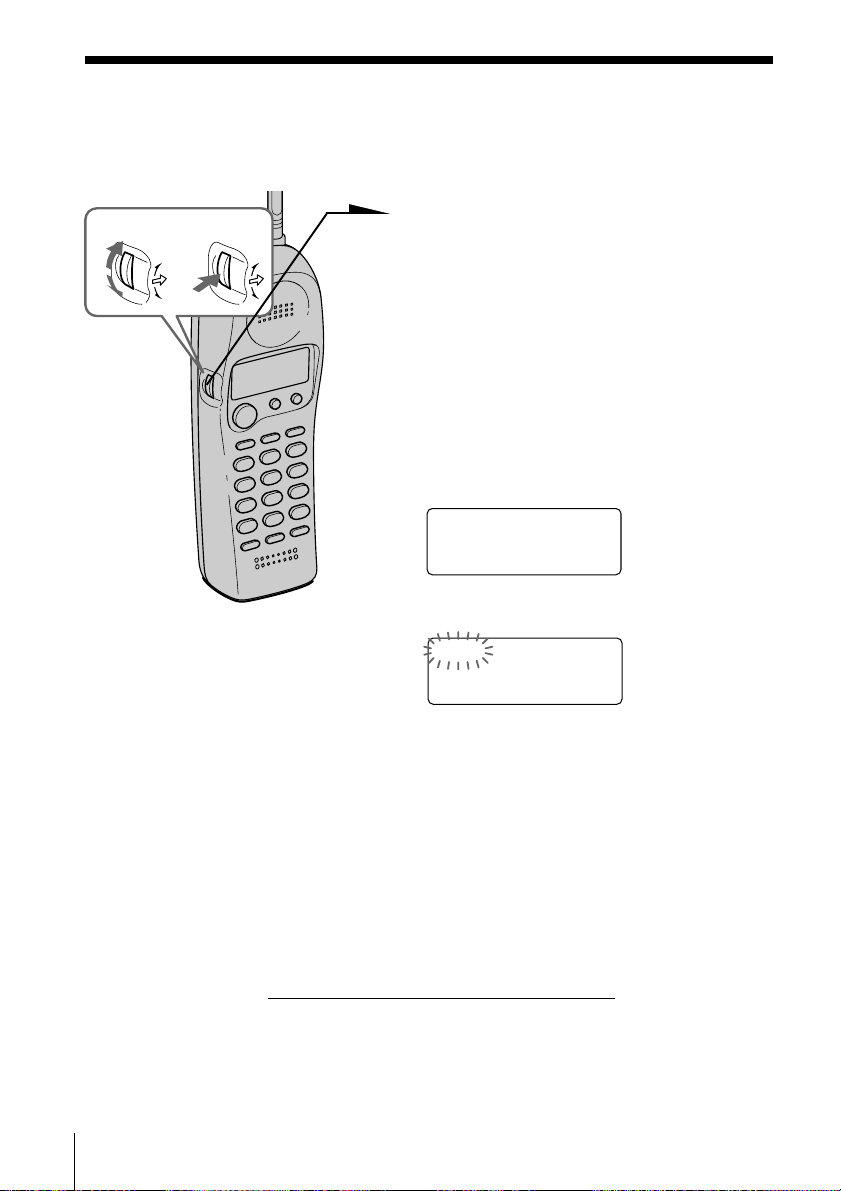
Phone Directory (continued)
Making calls from the Phone Directory
Turn Press
1 Press Jog Dial twice.
“DIRECTORY” appears on the
display.
2 Display the name and phone number
you want to call.
To search in alphabetical order: Turn
Jog Dial up or down.
To search by entering the initial
character: Press the dialing key of the
desired character, then turn Jog Dial.
SONY
1234567
3 Press Jog Dial.
DIAL PGM ERASE
1234567
4 Press Jog Dial again.
The phone number will be dialed.
Tip
You may press (TALK) to make a call instead of following steps 3 and 4.
About the search order
The names appear in the following order when you turn Jog Dial up or
down.
• Alphabetical order: ABC...XYZ ˜ symbols* ˜ * ˜ # ˜ 0 - 9
n
* Symbols appear only when you stored the number having the symbol from
the Caller ID list.
• Initial character: To search for “SONY” for example, press (7) and
then turn Jog Dial to search through the names starting with P, Q, R,
S or 7.
US
26
Telephone Features
n
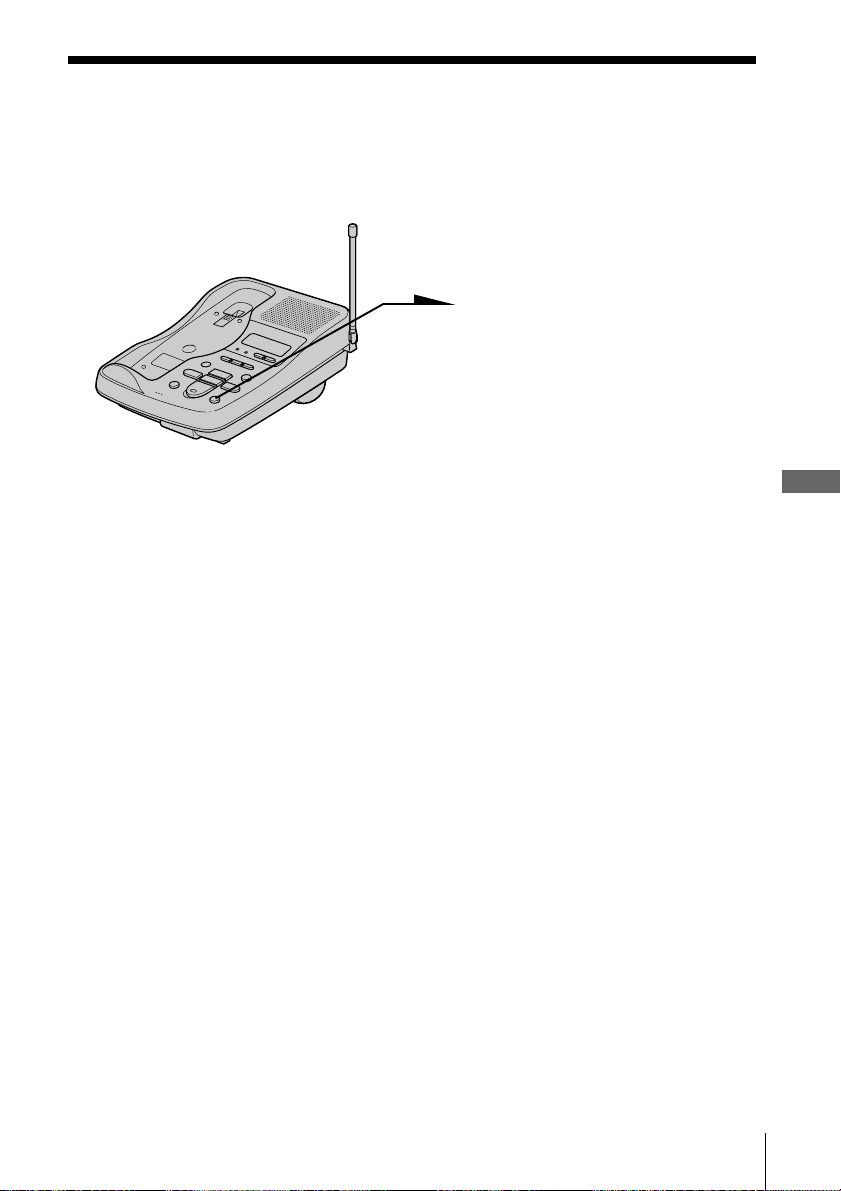
Paging
You can page the handset from the base unit.
Note that you cannot page if the handset is in use.
To page
Press (HANDSET LOCATOR).
The handset rings.
When you keep pressing
(HANDSET LOCATOR), the
handset rings continuously.
Note
You cannot page the handset when its RING switch is set to OFF.
Telephone Features
Telephone Features
27
US
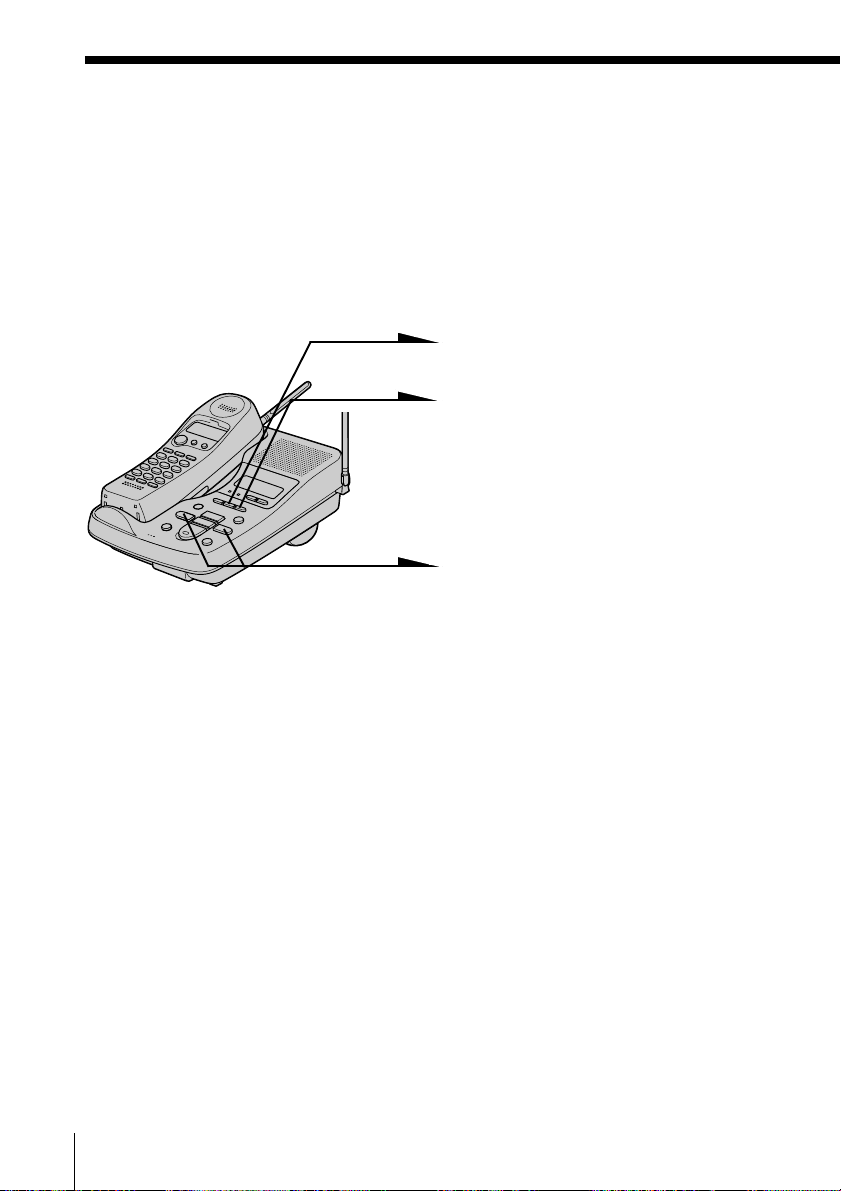
Answering Machine Features
Preparing the answering machine
Note that you cannot operate the base unit while the handset is in use.
Setting the day and time
Set the day and time so that you can stamp day and time for the
incoming messages. You’ll hear the recorded day and time when you
play back messages.
1 Press (SET/REC).
2 Press (TIME).
You hear a voice guide: “Please
set the day. To select, press the
SKIP or REPEAT button. To
enter, press the SET button”.
3 Press (SKIP/QUICK) or
(REPEAT/SLOW) repeatedly
until the correct day of the week
is announced.
Press (SKIP/QUICK) to advance,
or (REPEAT/SLOW) to go back.
4 Press (SET/REC).
You hear a voice guide: “Please set the hour. To select, press
the SKIP or REPEAT button. To enter, press the SET
button”.
5 Press (SKIP/QUICK) or (REPEAT/SLOW) repeatedly until the
correct hour is announced.
6 Press (SET/REC).
You hear a voice guide: “Please set the minute. To select,
press the SKIP or REPEAT button. To enter, press the SET
button”.
US
28
Answering Machine Features
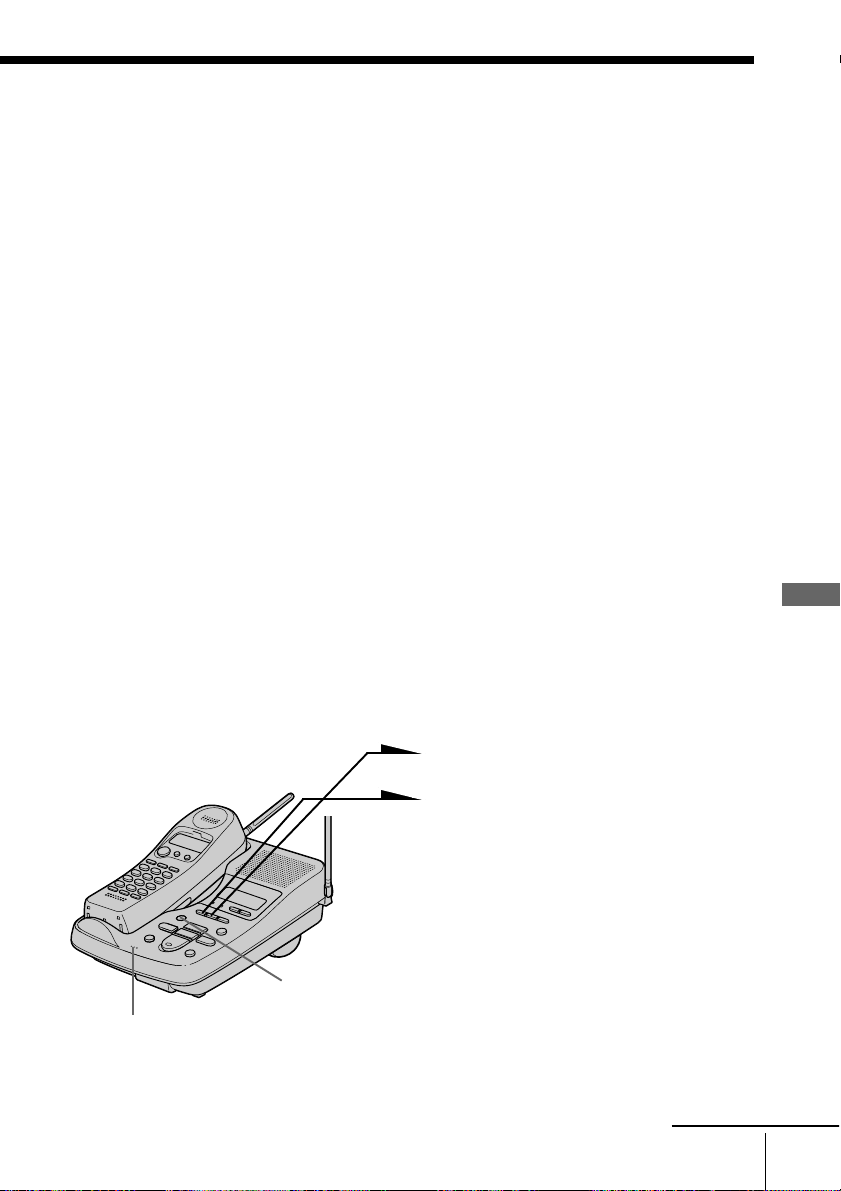
7 Press (SKIP/QUICK) or (REPEAT/SLOW) repeatedly until the
correct minute is announced.
8 Press (SET/REC).
You hear a long confirmation beep, followed by the day and
time. Then the phone starts counting time.
Notes
• Do not allow more than 20 seconds (or 60 seconds when setting the minute)
to elapse between each step of the procedure.
• If a power interruption occurs, the day and time will be erased.
• If the current day and time are not set, you will not hear a time stamp when
you play back recorded messages. If you try to check the current time, you
will hear five short error beeps.
To check the current time
Press (TIME). You hear the current day and time.
Recording the greeting
This answering machine has prerecorded greetings (see page 30).
However, you can record your own greeting.
The greeting must be between two seconds and four minutes long.
You can record only one greeting, and it is used regardless of the
answering mode (“normal” and “announcement only” modes. See
page 32). Therefore, if you decide to change the mode, make sure that
you record a new greeting to match the answering mode.
Answering Machine Features
MIC (Microphone)
(ERASE)
1 Press (SET/REC).
2 Press (GREETING).
You hear a voice guide and a
long confirmation beep.
3 After the tone, start recording.
Speak about 12 inches (30 cm)
away from the microphone.
4 Press (SET/REC) to stop
recording.
The phone automatically
replays the recorded greeting.
continued
Answering Machine Features
29
US
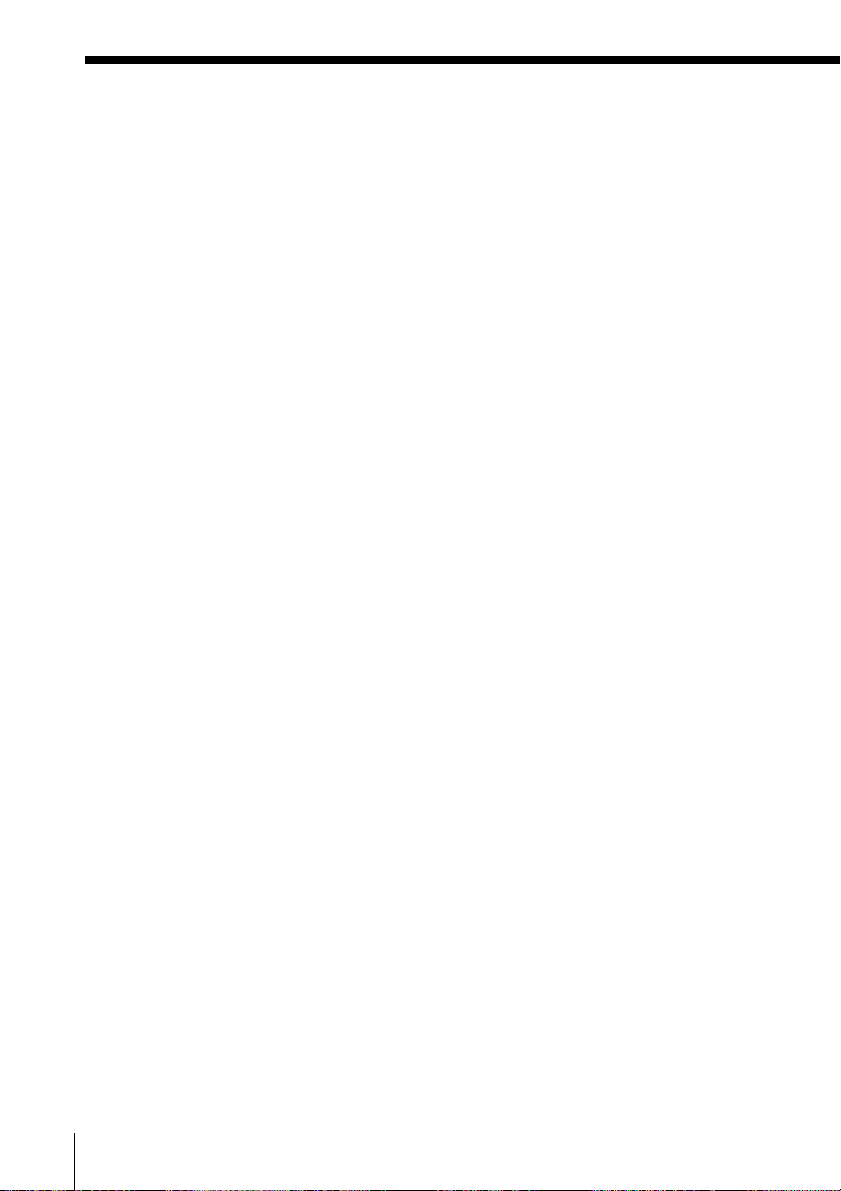
Preparing the answering machine (continued)
Notes
• If recording did not succeed, you hear five short error beeps. Start over the
procedure.
• If a call comes in or (TALK) is pressed while recording a greeting, recording
is cancelled. Start over the procedure.
• If you hear five short error beeps while recording, the recording area may be
full. In this case, erase unnecessary messages (see page 34).
Tips
• If four minutes have passed in step 3, recording stops automatically.
• To record the greeting from a touch-tone phone, see page 38.
Prerecorded greeting
Normal mode: “Hello, I’m unable to answer your call right now.
Announcement only mode: “Hello, I’m unable to answer your call right now.
Tips
• If you wish to record your own “announcement only” greeting, follow the
above sequence after setting the AUDIBLE INDICATE switch to ANN ONLY
(page 32). Otherwise, the “normal” greeting will be recorded.
• You have to change the message each time you change the mode.
Please leave your name, number and message after
the tone.”
Please call again. Thank you.”
To check the greeting
Press (GREETING) to play back the greeting.
To change the greeting
Record a new greeting. The new greeting replaces the old one.
To erase the greeting
Press (ERASE) while playing back the greeting.
The answering machine will answer a call with the prerecorded
greeting.
To go back to the factory preset greeting
Press (ERASE) while playing back the greeting. This will bring back
the original greeting.
US
30
Answering Machine Features
