Page 1

Network Camera
3-990-921-14 (1)
User’s Guide
Software Version 2.2
SNC-RZ50N/RZ50P
© 2005 Sony Corporation
Page 2
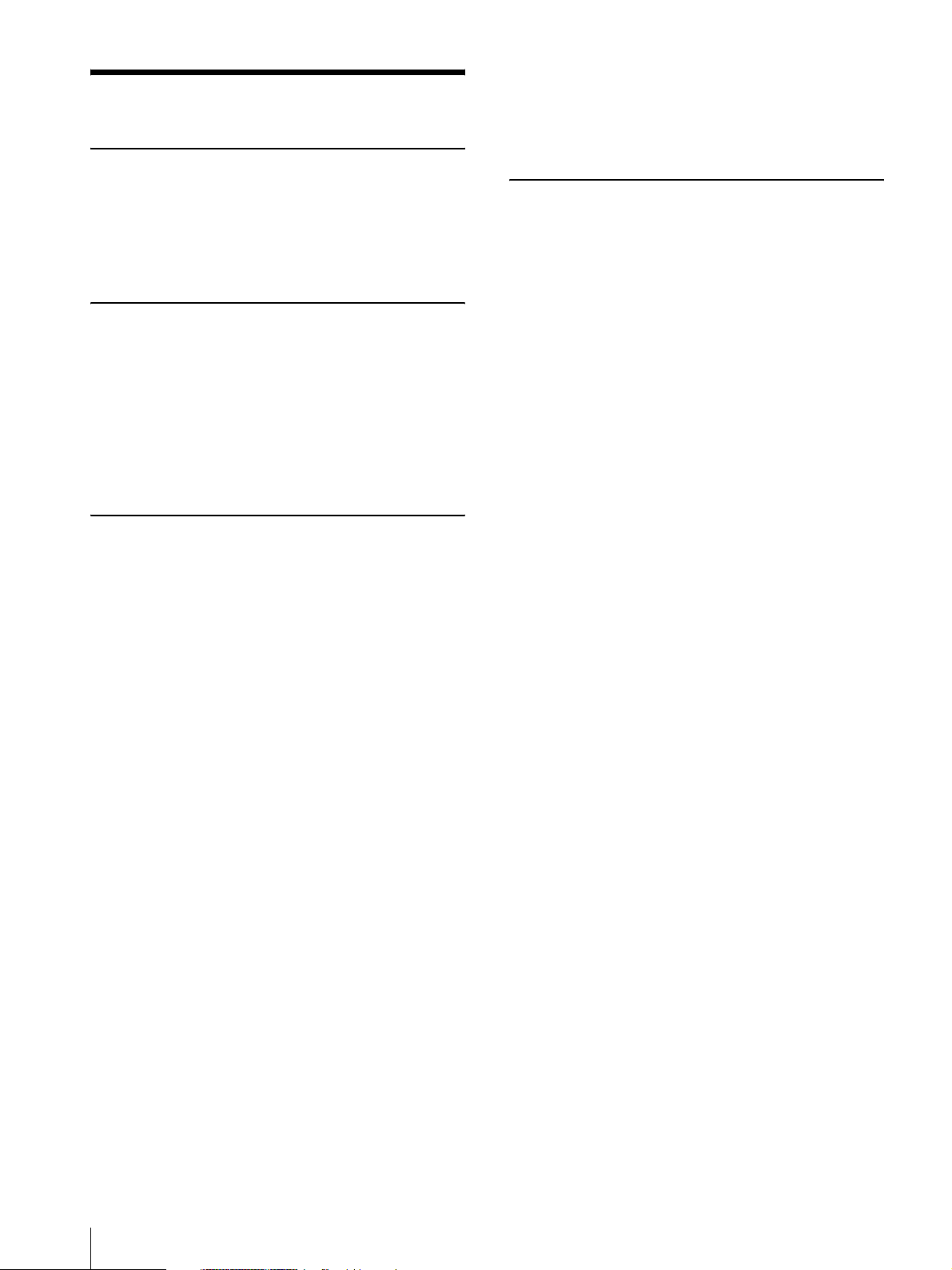
Table of Contents
Overview
Features .................................................................. 4
Precautions ............................................................. 5
How to Use This User’s Guide .............................. 6
System Requirements ............................................ 7
Preparation
Assigning the IP Address to the Camera ............ 8
Assigning an IP address using the IP Setup
Program ............................................................ 8
When using Windows XP Service Pack 2 ........ 10
When using Windows Vista ............................. 12
Accessing the Camera Using the Web Browser 15
Basic Configuration by the Administrator ....... 17
Operating the Camera
Administrator and User ...................................... 18
Logging in to Homepage — Welcome Page ...... 19
Logging in as a user ......................................... 19
Displaying the Administrator menu directly .... 20
About viewers .................................................. 20
Configuration of Main Viewer ........................... 21
Main menu ....................................................... 22
Camera control section ..................................... 22
Monitor image .................................................. 23
Controlling the Monitor Image .......................... 24
Monitoring the camera image .......................... 24
Zooming in the monitor image ......................... 24
Capturing a Monitor Image ............................... 25
Capturing a monitor image .............................. 25
Saving the captured image ............................... 25
Operating the Camera ........................................ 26
Controlling via the control panel ..................... 26
Panning and tilting by clicking the monitor image
......................................................................... 26
Panning, tilting and zooming by specifying the
area ................................................................. 26
Zooming an image by the camera zoom bar .... 27
Moving the camera to a preset position ........... 27
Controlling the Camera on a Panorama Image 27
Facing the camera toward a specified point ..... 27
Using the Trigger Button ................................... 28
Sending a monitor image via e-mail ................ 28
Sending a monitor image to an FTP server ...... 28
Recording a camera image as a still image ...... 28
Controlling alarm output 1, 2 ...........................29
Controlling Day/Night function ........................29
Playing the audio file stored in the camera .......29
Switching TCP/UDP Transmission Mode ..........30
Administrating the Camera
Basic Operations of Administrator Menu .........31
How to setup the Administrator menu ..............31
Configuration of Administrator menu ..............32
Configuring the System — System Menu ..........33
System Tab ........................................................33
Date & time Tab ................................................35
Initialize Tab .....................................................36
System log Tab .................................................37
Access log Tab ..................................................37
Setting the Camera Image and Audio
— Camera Menu ..................................................38
Common Tab ....................................................38
Picture Tab ........................................................39
Day/Night Tab ..................................................40
Video codec Tab ...............................................41
Streaming Tab ...................................................43
Configuring the Network — Network Menu .....44
Network Tab .....................................................44
Wireless Tab — Setting of wireless connection
.........................................................................45
Dynamic IP address notification Tab — Notifying
the IP Address .................................................48
SSL Tab — Setting the SSL function ...............49
How to install the CA certificate ......................52
To remove the CA certificate which has been
installed ...........................................................53
Using the 802.1X Authentication Function
— 802.1X Menu ....................................................54
System configuration of 802.1X network ........54
Common Tab – Basic setting of 802.1X
authentication function ...................................54
Client certificate Tab .........................................55
CA certificate Tab .............................................57
Setting the 802.1X authentication function –
Example of Windows Server 2003 .................57
Setting the User — User Menu ...........................61
Setting the Security — Security Menu ...............62
Saving the Camera Position and Action
— Preset position Menu ....................................63
Position Tab — Saving pan/tilt/zoom position .63
Tour Tab — Setting a tour ................................64
Sending an Image via E-mail
— e-Mail (SMTP) Menu .....................................65
Common Tab — Setting the e-Mail (SMTP)
Function ..........................................................65
2
Table of Contents
Page 3
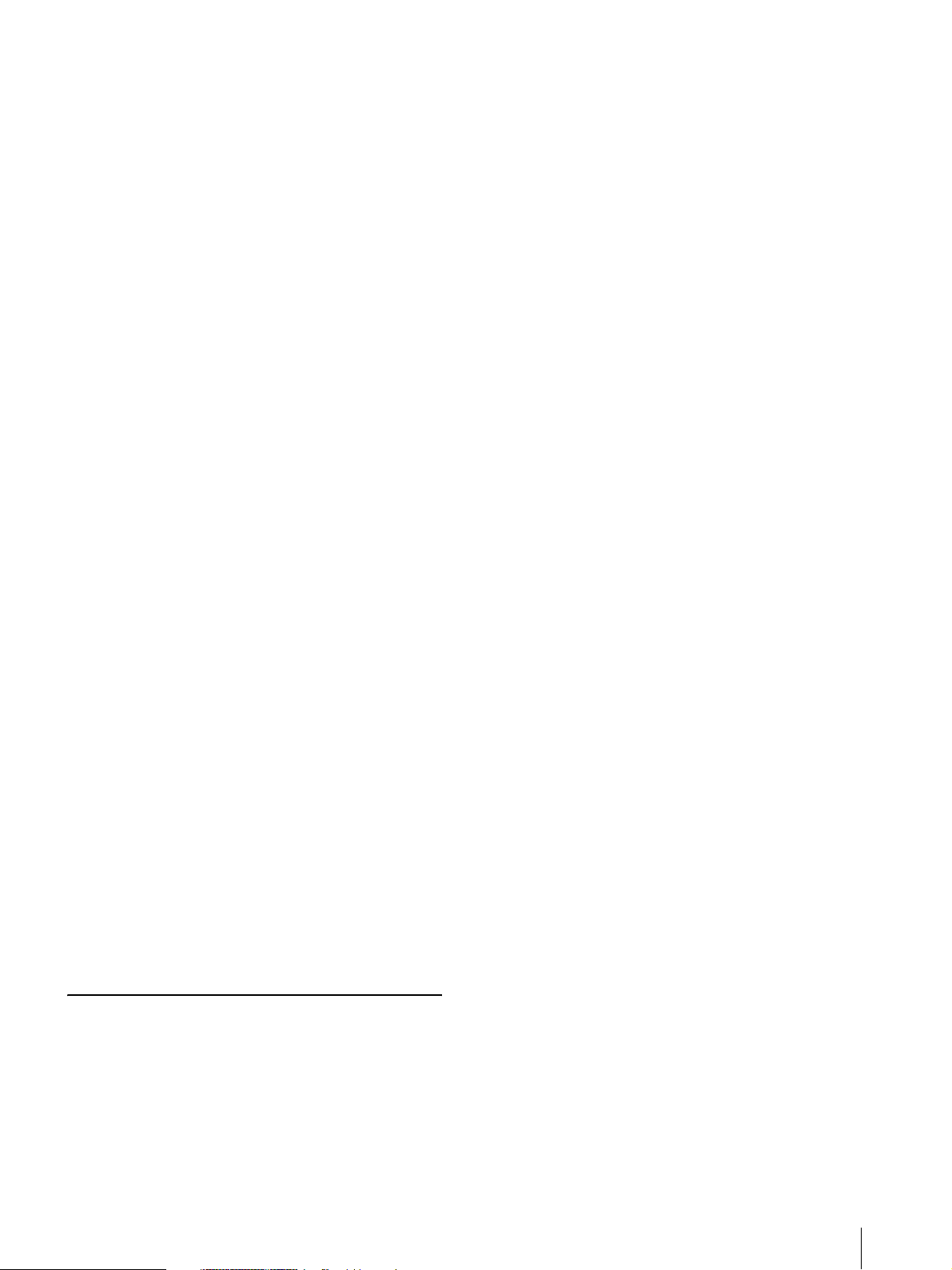
Alarm sending Tab — Setting the e-mail sending
mode when detecting the alarm ...................... 66
Periodical sending Tab — Setting the periodical e-
mail sending mode ......................................... 67
Sending Images to FTP Server
— FTP client Menu .............................................68
Common Tab — Setting the FTP client function
......................................................................... 68
Alarm sending Tab — Setting the FTP client
action when detecting the alarm ..................... 69
Periodical sending Tab — Setting the periodical
FTP client activity .......................................... 70
Recording Images in Memory
— Image memory Menu ..................................... 71
Common Tab — Setting the image memory
function .......................................................... 72
Alarm recording Tab — Setting the Image
memory function when detecting the alarm ... 73
Periodical recording Tab — Setting the periodical
recording mode ............................................... 74
Folder structure of image memory ...................74
Downloading Images from the Camera
— FTP server Menu ............................................75
Setting the Alarm Output
— Alarm output Menu ........................................ 76
Alarm out 1, 2 Tab ............................................ 76
Outputting Audio Linked to Alarm Detection
— Voice alert Menu ............................................. 77
Voice alert 1, 2, 3 Tab ....................................... 77
Setting the Operations from the Viewer
— Trigger Menu ..................................................78
Setting the Schedule — Schedule Menu ............ 80
Setting the Alarm Buffer
— Alarm buffer Menu ........................................ 81
Setting the Object Detection Function
— Object detection Menu ................................... 82
What is unattended object detection? ............... 82
Common Tab .................................................... 84
Unattended object setting Tab .......................... 88
Configuration Tab ............................................. 89
Transmitting with External Equipment Using the
External Serial Terminal
Using DDNS Service
— Serial Menu ........ 89
— DDNS setting Menu .. 91
Installing the SNC audio upload tool ................96
Connecting the Camera to the Computer ..........96
Using the SNC audio upload tool .....................97
Using the SNC video player — Playing Video/
Audio File Recorded with Camera ...................101
Installing the SNC video player ......................101
Using the SNC video player ...........................102
Using the SNC panorama creator
— Creating a Panorama Image ......................103
Installing the SNC panorama creator ..............103
Using the SNC panorama creator ...................103
Creating and transmitting a panorama image .104
Saving a custom image to the camera .............104
Using the SNC privacy masking tool
— Masking a Camera Image ............................105
Installing the SNC privacy masking tool ........105
Using the SNC privacy masking tool ..............106
Setting a privacy mask ....................................107
Using the Custom Homepage Installer ............108
Uploading the homepage to the camera using the
Custom Homepage Installer .........................108
Assigning the IP Address to the Camera Using
ARP Commands .................................................111
Using the SNMP .................................................112
1. Inquiry Commands ....................................112
2. Setting Commands .....................................112
When You Discard the Camera ........................113
Glossary ..............................................................114
Index ....................................................................117
Others
Using the Supplied IP Setup Program ............... 94
Starting the IP Setup Program .......................... 94
Bandwidth control Tab ..................................... 94
Date time Tab ................................................... 95
Rebooting the Camera ...................................... 95
Using the SNC audio upload tool
— Transmitting Audio to Camera ..................... 96
Table of Contents
3
Page 4
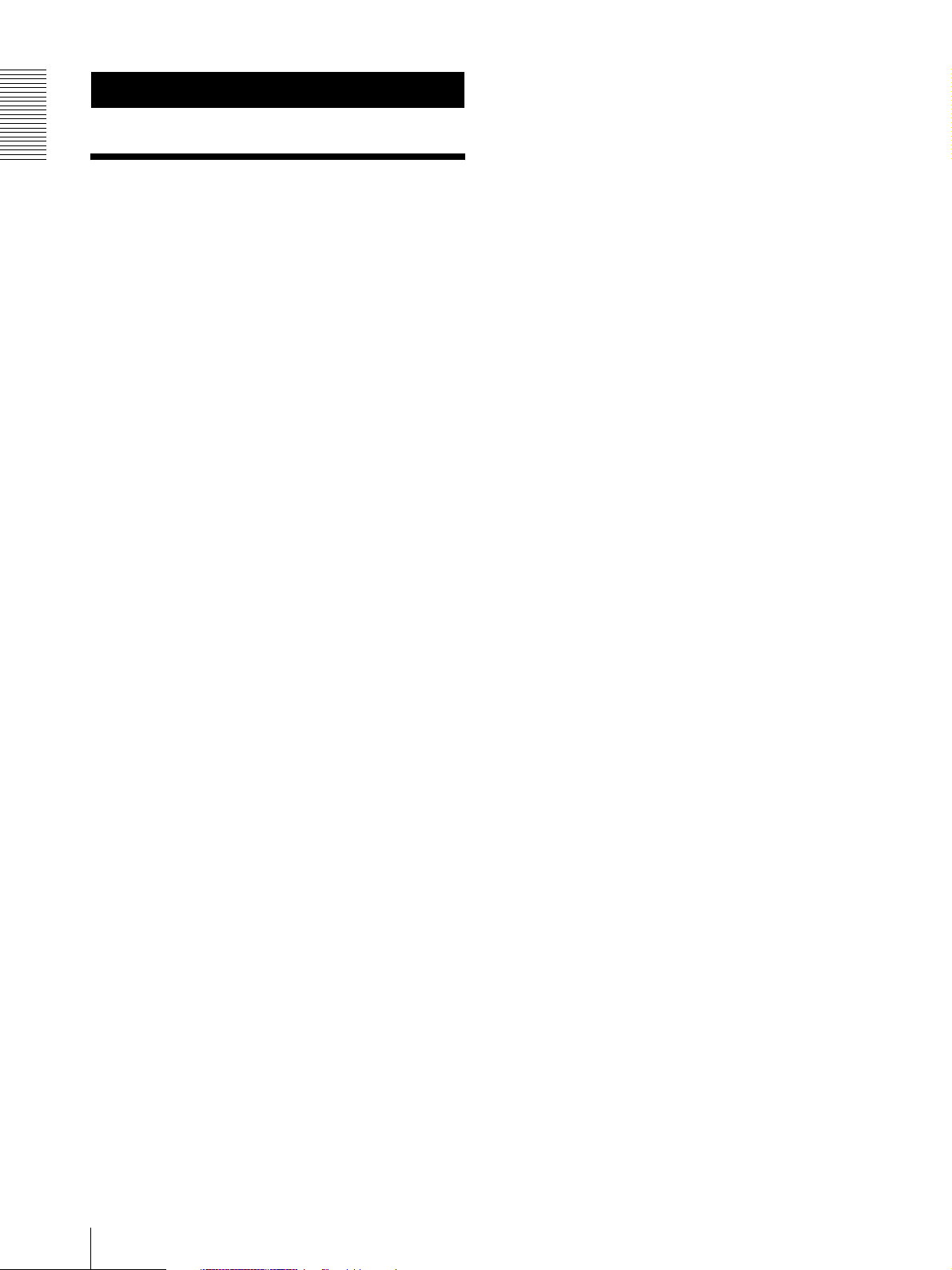
Overview
Overview
Features
High-quality monitoring via the network
You can monitor a high-quality live image from the
camera using the Web browser on a computer connected
to a 10BASE-T or 100BASE-TX network. The
maximum frame rate is 30 fps for SNC-RZ50N and 25
fps for SNC-RZ50P.
Up to 20 users can view an image from one camera at the
same time.
The camera supports JPEG, MPEG4 and H.264 video
compression formats (video codecs) and can operate in
either the “Single codec” or “Dual codec” mode. The
“Single codec” mode allows monitoring in one of the
two video codecs, and the “Dual codec” mode allows
monitoring in JPEG and MPEG4 simultaneously.
Remote-controllable high-speed pan/tilt
mechanism and high magnification autofocus zoom lens
The camera is provided with a high-speed (300°
rotation/second) pan/tilt mechanism, which allows
–170° to +170° panning and –90° to +25° tilting. The
camera is also provided with a high-magnification zoom
lens with optical zoom of 26 magnifications and digital
zoom of 12 magnifications, for a total of 312
magnifications.
after the trigger to an FTP server, or send them
periodically.
Preset positions and Tour programs
You can save up to 16 preset positions (pan, tilt and
zoom positions) of the camera, and up to 5 tour
programs composed from the preset positions. You can
activate the preset positions by synchronizing them with
an external sensor input or built-in object detection
function.
Intelligent object detection function
The camera is provided with an intelligent object
detection function to watch images. This function
combines “Moving object detection” that detects
moving objects in camera images with “Unattended
object detection” that detects objects that do not move
for a specified period in camera images.
Alarm output
The camera is equipped with two sets of alarm outputs.
You can use the alarms to control peripheral devices by
synchronizing them with the external sensor inputs,
built-in object detection function, manual trigger button,
Day/Night function or timer.
Direct panning/tilting
Clicking on a desired point in the viewer allows you to
pan and tilt the camera in the direction of that point.
Dragging a desired area in the viewer allows you to
zoom in the dragged area as well as pan and tilt the
camera.
Wireless LAN
Inserting the optional wireless card SNCA-CFW1
(802.11b) or SNCA-CFW5* (802.11b or 802.11g) into
the CF card slot or PC card slot enables you to transmit
images from the camera via wireless LAN .
If you use the CF card slot, insert the Sony wireless card
SNCA-CFW1 (optional) in it. If you use the PC card
slot, use with a commercially available Compact Flash
Type II-PCMCIA converting adaptor.
* SNCA-CFW5 is not available in some countries and
areas. For details, contact your authorized Sony
dealer.
Image transmission using an e-mail or
FTP
You can send a still image from the camera as an e-mail
or FTP server, attachment by setting off a trigger using
an external sensor input, built-in object detection
function or manual trigger button. You can also send still
images sequentially for a determined period before and
Superimpose function
Date/time can be superimposed on the image. You can
select the superimposing point from among four corners
of the display, and you have the option to write time data
and four-figure camera ID into it.
4
Features
Page 5
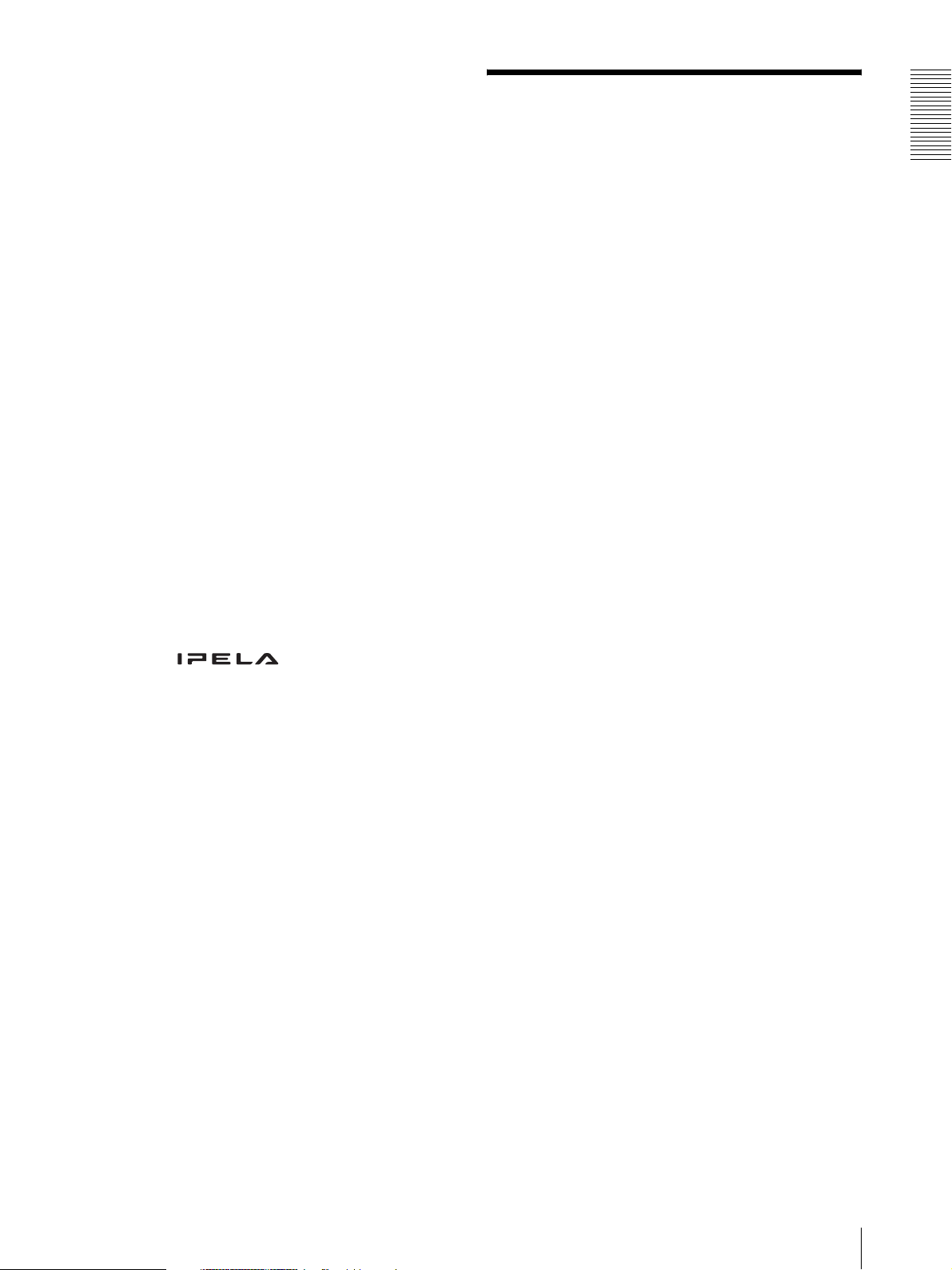
NOTICE TO USERS
© 2005 Sony Corporation. All rights reserved. This
manual or the software described herein, in whole or in
part, may not be reproduced, translated or reduced to
any machine readable form without prior written
approval from Sony Corporation.
SONY CORPORATION PROVIDES NO
WARRANTY WITH REGARD TO THIS MANUAL,
THE SOFTWARE OR OTHER INFORMATION
CONTAINED HEREIN AND HEREBY EXPRESSLY
DISCLAIMS ANY IMPLIED WARRANTIES OF
MERCHANTABILITY OR FITNESS FOR ANY
PARTICULAR PURPOSE WITH REGARD TO THIS
MANUAL, THE SOFTWARE OR SUCH OTHER
INFORMATION. IN NO EVENT SHALL SONY
CORPORATION BE LIABLE FOR ANY
INCIDENTAL, CONSEQUENTIAL OR SPECIAL
DAMAGES, WHETHER BASED ON TORT,
CONTRACT, OR OTHERWISE, ARISING OUT OF
OR IN CONNECTION WITH THIS MANUAL, THE
SOFTWARE OR OTHER INFORMATION
CONTAINED HEREIN OR THE USE THEREOF.
Sony Corporation reserves the right to make any
modification to this manual or the information contained
herein at any time without notice.
The software described herein may also be governed by
the terms of a separate user license agreement.
• “IPELA” and are trademarks of Sony
Corporation.
• “VISCA” is a trademark of Sony Corporation.
• Microsoft, Windows, Internet Explorer and MS-DOS
are registered trademarks of Microsoft Corporation in
the United States and/or other countries.
• Java is a trademark of Sun Microsystems, Inc. in the
United States and other countries.
• Intel and Pentium are registered trademarks of Intel
Corporation or its subsidiaries in the United States and
other countries.
• Adobe, Acrobat and Adobe Reader are trademarks of
Adobe Systems Incorporated in the United States and/
or other countries.
• CompactFlash and CF are trademarks of SanDisk
Corporation, registered in the United States and other
countries.
All other company and product names are trademarks or
registered trademarks of the respective companies or
their respective makers.
Precautions
Data and security
• You should keep in mind that the images or audio you
are monitoring may be protected by privacy and other
legal rights, and the responsibility for making sure you
are complying with applicable laws is yours alone.
• Access to the images and audio is protected only by a
user name and the password you set up. No further
authentication is provided nor should you presume
that any other protective filtering is done by the
service. Since the service is Internet-based, there is a
risk that the image or audio you are monitoring can be
viewed or used by a third-party via the network.
• SONY IS NOT RESPONSIBLE, AND ASSUMES
ABSOLUTELY NO LIABILITY TO YOU OR
ANYONE ELSE, FOR SERVICE INTERRUPTIONS
OR DISCONTINUATIONS OR EVEN SERVICE
CANCELLATION. THE SERVICE IS PROVIDED
AS-IS, AND SONY DISCLAIMS AND EXCLUDES
ALL WARRANTIES, EXPRESS OR IMPLIED,
WITH RESPECT TO THE SERVICE INCLUDING,
BUT NOT LIMITED TO, ANY OR ALL IMPLIED
WARRANTIES OF MERCHANTABILITY,
FITNESS FOR A PARTICULAR PURPOSE, OR
THAT IT WILL OPERATE ERROR-FREE OR
CONTINUOUSLY.
• Security configuration is essential for wireless LAN.
Should a problem occur without setting security, or
due to the limitation of the wireless LAN
specifications, SONY shall not be liable for any
damage.
• Always make a test recording, and verify that it was
recorded successfully. SONY WILL NOT BE
LIABLE FOR DAMAGES OF ANY KIND
INCLUDING, BUT NOT LIMITED TO,
COMPENSATION OR REIMBURSEMENT ON
ACCOUNT OF FAILURE OF THIS UNIT OR ITS
RECORDING MEDIA, EXTERNAL STORAGE
SYSTEMS OR ANY OTHER MEDIA OR
STORAGE SYSTEMS TO RECORD CONTENT OF
ANY TYPE.
• Always verify that the unit is operating properly
before use. SONY WILL NOT BE LIABLE FOR
DAMAGES OF ANY KIND INCLUDING, BUT
NOT LIMITED TO, COMPENSATION OR
REIMBURSEMENT ON ACCOUNT OF THE LOSS
OF PRESENT OR PROSPECTIVE PROFITS DUE
TO FAILURE OF THIS UNIT, EITHER DURING
THE WARRANTY PERIOD OR AFTER
EXPIRATION OF THE WARRANTY, OR FOR
ANY OTHER REASON WHATSOEVER.
• If you lose data by using this unit, SONY accepts no
responsibility for restoration of the data.
Overview
Precautions
5
Page 6
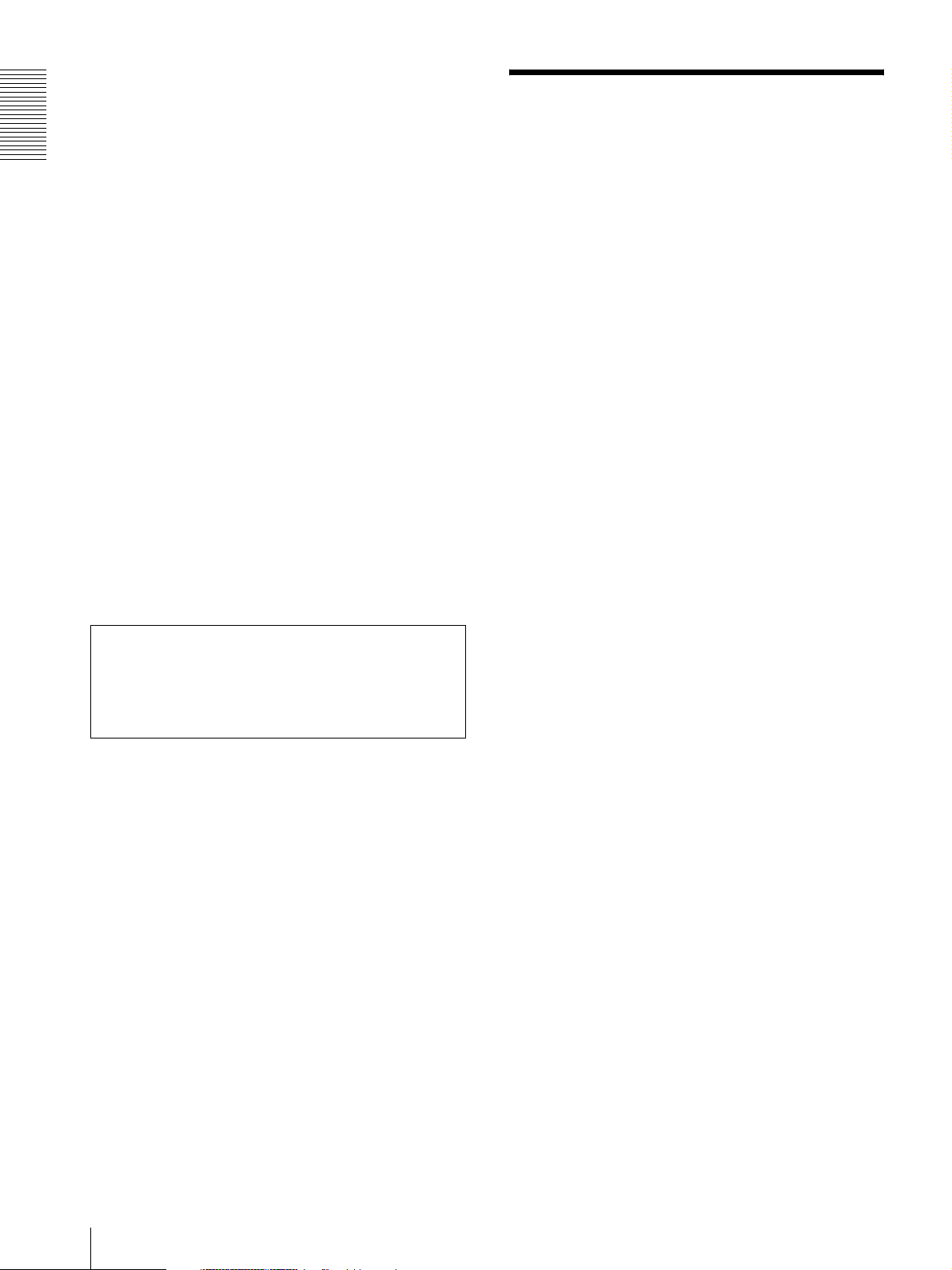
Overview
Operating or storage location
Avoid operating or storing the camera in the following
locations:
• Extremely hot or cold places (Operating temperature:
0°C to +40°C [32°F to 104°F])
• Exposed to direct sunlight for a long time, or close to
heating equipment (e.g., near heaters)
• Close to sources of strong magnetism
• Close to sources of powerful electromagnetic
radiation, such as radios or TV transmitters
• Locations subject to strong vibration or shock
How to Use This User’s Guide
This User’s Guide explains how to operate the SNCRZ50N/RZ50P Network Camera from a computer.
The User’s Guide is written to be read on the computer
display.
As this section gives tips on using the User’s Guide, read
it before you operate the camera.
Ventilation
To prevent heat buildup, do not block air circulation
around the camera.
Transportation
When transporting the camera, repack it as originally
packed at the factory or in materials of equal quality.
Cleaning
• Use a blower to remove dust from the lens or optical
filter.
• Use a soft, dry cloth to clean the external surfaces of
the camera. Stubborn stains can be removed using a
soft cloth dampened with a small quantity of detergent
solution, then wipe dry.
• Do not use volatile solvents such as alcohol, benzene
or thinners as they may damage the surface finishes.
Note on laser beams
Laser beams may damage a CCD. You are cautioned
that the surface of a CCD should not be exposed to
laser beam radiation in an environment where a laser
beam device is used.
Jumping to the related page
When you read the User’s Guide on the computer
display, click on the sentence to jump to the related page.
Software display examples
Note that the displays shown in the User’s Guide are
explanatory examples. Some displays may be different
from the ones which appear as you operate the
application software.
Printing the User’s Guide
Depending on your system, certain displays or
illustrations in the User’s Guide, when printed out, may
differ from those as portrayed on your screen.
Installation Manual (printed matter)
The supplied Installation Manual describes the names
and functions of parts and controls of the Network
Camera, connecting examples and how to set up the
camera. Be sure to read the Installation Manual before
operating.
6
How to Use This User’s Guide
Page 7
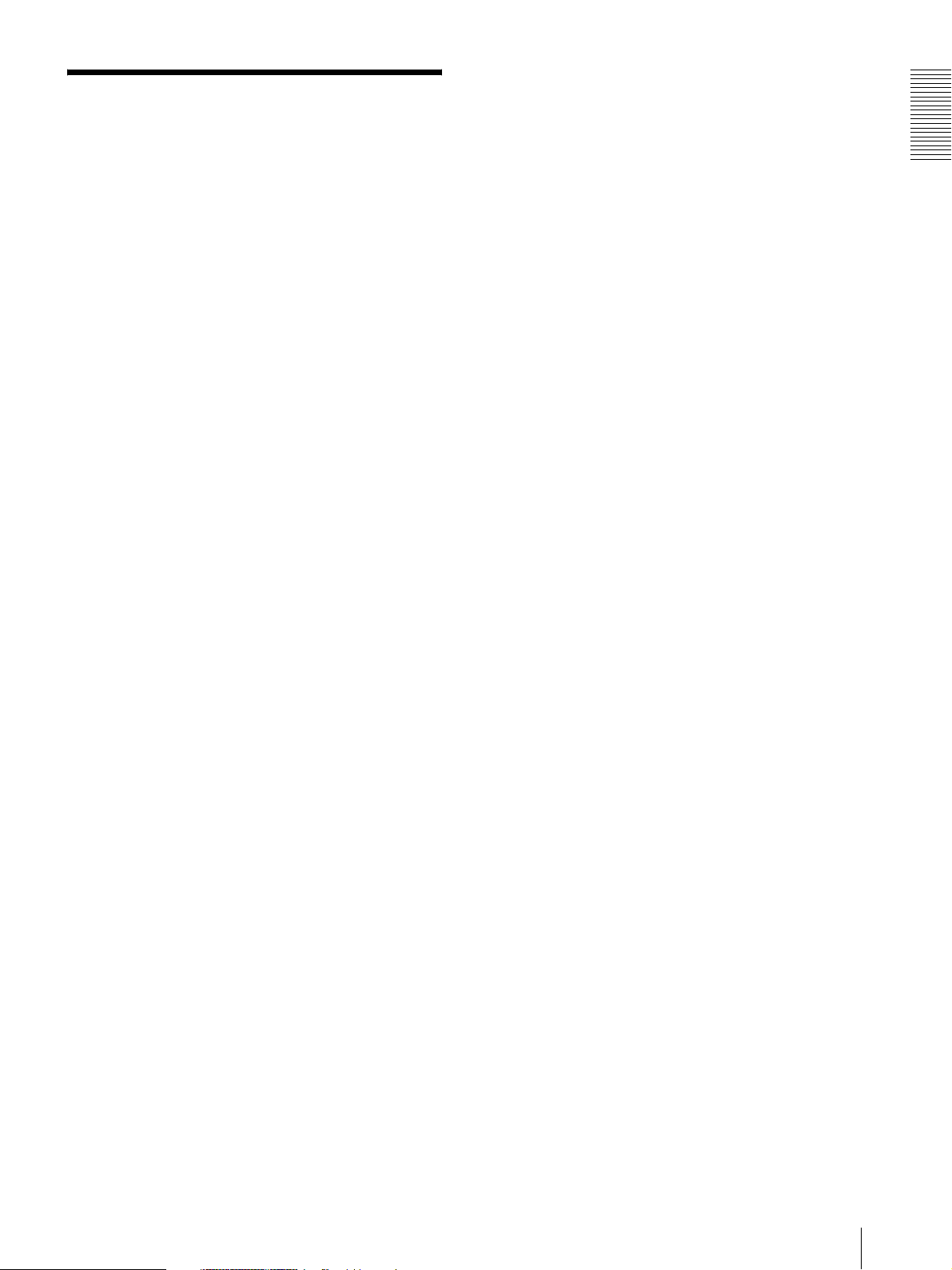
System Requirements
These are the requirements for the computer that
displays the image or controls the camera.
Processor
Intel Pentium 4, 1.5 GHz or higher (Pentium 4, 2.4 GHz
or higher recommended)
RAM
256 MB or more
OS
Microsoft Windows 2000, Windows XP, Windows Vista
Web browser
Microsoft Internet Explorer Ver.6.0 or later
Overview
System Requirements
7
Page 8

Preparation
Assigning an IP address using the IP Setup Program
Preparation
The Preparation section explains what the administrator
has to prepare for monitoring images after installation
and connection of the camera.
Assigning the IP Address to the Camera
To connect the camera to a network, you need to assign
a new IP address to the camera when you install it for the
first time.
You can assign an IP address in two ways:
• Using the IP Setup Program stored in the supplied CDROM (see this page)
• Using the ARP (Address Resolution Protocol)
commands (see page 111)
This section explains how to assign an IP address to the
camera using the supplied setup program and how to
configure the network.
Before starting, connect the camera, referring to
“Connecting the Camera to a Local Network” in the
supplied Installation Manual.
Consult the administrator of the network about the
assigned IP address.
1
Insert the CD-ROM in your CD-ROM drive.
A cover page appears automatically in your Web
browser.
If it does not appear automatically in the Web
browser, double-click on the index.htm file on the
CD-ROM.
When you are using Windows Vista, pop-up
“AutoPlay” may appear. For details, “Installing
software” in “When using Windows Vista” on
page 12.
2
Click the Setup icon of IP Setup Program.
The “File Download” dialog opens.
When you are using Windows XP Service Pack 2 or
Windows Vista, a message regarding the active
contents may appear. For details, see “Installing
software” in “When using Windows XP Service
Pack 2” on page 10 or “Installing software” in
“When using Windows Vista” on page 12.
3
Click Open.
Note
If you click “Save this program to disk” on the “File
Download” dialog, you will not be able to perform
set up correctly. Delete the downloaded file, and
click the Setup icon again.
Notes
• The IP Setup Program may not operate correctly if you
use a personal firewall or antivirus software in your
computer. In that case, disable the software or assign
an IP address to the camera using another method. For
example, see “Assigning the IP Address to the Camera
Using ARP Commands” on page 111.
• If you are using Windows XP Service Pack 2 or
Windows Vista, disable the Windows Firewall
function. Otherwise the IP Setup Program will not
operate correctly. For the setting, see “Configuring
Windows Firewall” in “When using Windows XP
Service Pack 2” on page 11 or “Configuring Windows
Firewall” in “When using Windows Vista” on
page 13.
4
Install the IP Setup Program on your computer
using the wizard.
If the Software License Agreement is displayed,
read it carefully and click Accept to continue with
the installation.
5
Start the IP Setup Program.
When you are using Windows Vista, message “User
Account Control – An unidentified program wants
access to your computer” may appear. In this case,
click Allow.
The program detects the network cameras
connected to the local network and lists them on the
Network tab window.
8
Assigning the IP Address to the Camera
Page 9
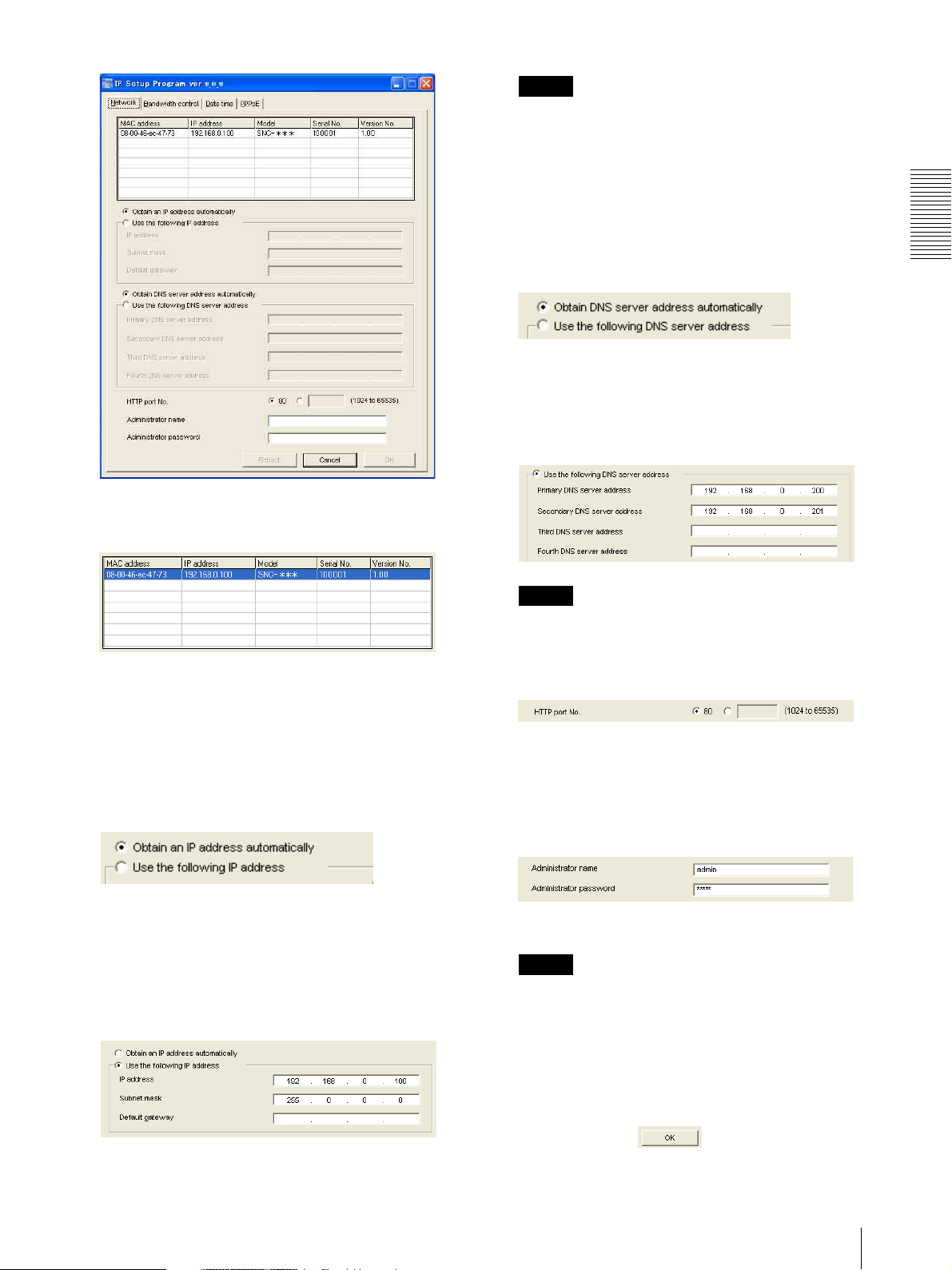
6
Click on the camera in the list to which you want to
assign a new IP address.
Note
When you select Obtain an IP address
automatically, make sure that the DHCP server is
operating on the network.
8
Set the DNS server address.
To obtain the DNS server addresses
automatically:
Select Obtain DNS server address automatically.
To specify the DNS server addresses manually:
Select Use the following DNS server address, and
type the Primary DNS server address and
Secondary DNS server address in the relevant
boxes.
Preparation
The network settings for the selected camera are
displayed.
7
Set the IP address.
To obtain the IP address automatically from a
DHCP server:
Select Obtain an IP address automatically.
The IP address, Subnet mask and Default gateway
are assigned automatically.
To specify the IP address manually:
Select Use the following IP address, and type the
IP address, Subnet mask and Default gateway in the
relevant boxes.
Note
The Third DNS server address and Fourth DNS
server address are invalid for this camera.
9
Set the HTTP port No.
Normally, select 80 for the HTTP port No. To use
another port number, type the port number between
1024 and 65535 in the text box.
10
Type the Administrator name and Administrator
password.
The factory settings of both items are “admin.”
Note
You cannot change the Administrator name and
Administrator password in this step. To change
these items, see “Setting the User — User Menu”
on page 61.
11
Confirm that all items are correctly set, then click
OK.
Assigning the IP Address to the Camera
9
Page 10

If “Setting OK” is displayed, the IP address is
correctly assigned.
according to the status of the certificate. In this case,
allow the browser to continue reading. (The model on
sale in China does not support the SSL function.)
When using Windows XP Service Pack 2
Preparation
12
To access the camera directly, double-click the
camera name in the list.
Tip
The factory setting of the camera network is as
follows.
IP address: 192.168.0.100
Subnet mask: 255.0.0.0
Wireless LAN setting
Type: Adhoc
SSID: snc-rz50
Channel: 11 ch
WEP: Nothing
IP address: 10.0.0.100
Subnet mask: 255.0.0.0
The welcome page of the network camera is
displayed on the Web browser.
Installing software
A warning message regarding the active contents may
appear when you install software such as IP Setup
Program from CD-ROM. In this case, operate as
follows:
Example: In case of IP Setup Program
If message “Internet Explorer” appears, click Yes .
If message “File Download – Security Warning”
appears, click Run.
Notes
• If the IP address is not set correctly, the welcome page
does not appear after step 12. In that case, try to set the
IP address again.
• When you set the SSL function (SSL tab, page 49) to
On, "Security Alert" dialog or Alert page may appear
10
Assigning the IP Address to the Camera
Note
If you select Save in the “File Download – Security
Warning” dialog, you will not be able to perform
installation correctly. Delete the downloaded file, and
click the Setup icon again.
Page 11

If message “Internet Explorer – Security Warning”
appears, click Run.
Configuring Windows Firewall
The IP Setup Program or SNC audio upload tool may
not operate correctly depending on the configuration of
Windows Firewall. (No cameras are shown in the list
even if they are detected.) In this case, confirm the
Windows Firewall configuration as follows:
Example: In case of IP Setup Program
1
Select Control Panel from the Start menu of
Windows.
Preparation
The software installation starts.
Installing ActiveX Control
During installation of ActiveX Control, the information
bar or “Security Warning” may appear. In this case,
operate as follows:
If message “Information Bar” appears, click OK.
If the information bar appears, click on the bar and select
Install ActiveX Control….
2
Select Security Center of the working field.
3
Select Windows Firewall and select Off in the
Windows Firewall dialog.
If “ Internet Explorer – Security Warning” appears, click
Install.
The installation of ActiveX Control starts. When
installation is completed, the main viewer or the Object
detection menu appears.
The cameras will be displayed in the list.
If you want to keep Windows Firewall On, continue
with the following steps.
4
Select the “Exceptions” tab.
Assigning the IP Address to the Camera
11
Page 12
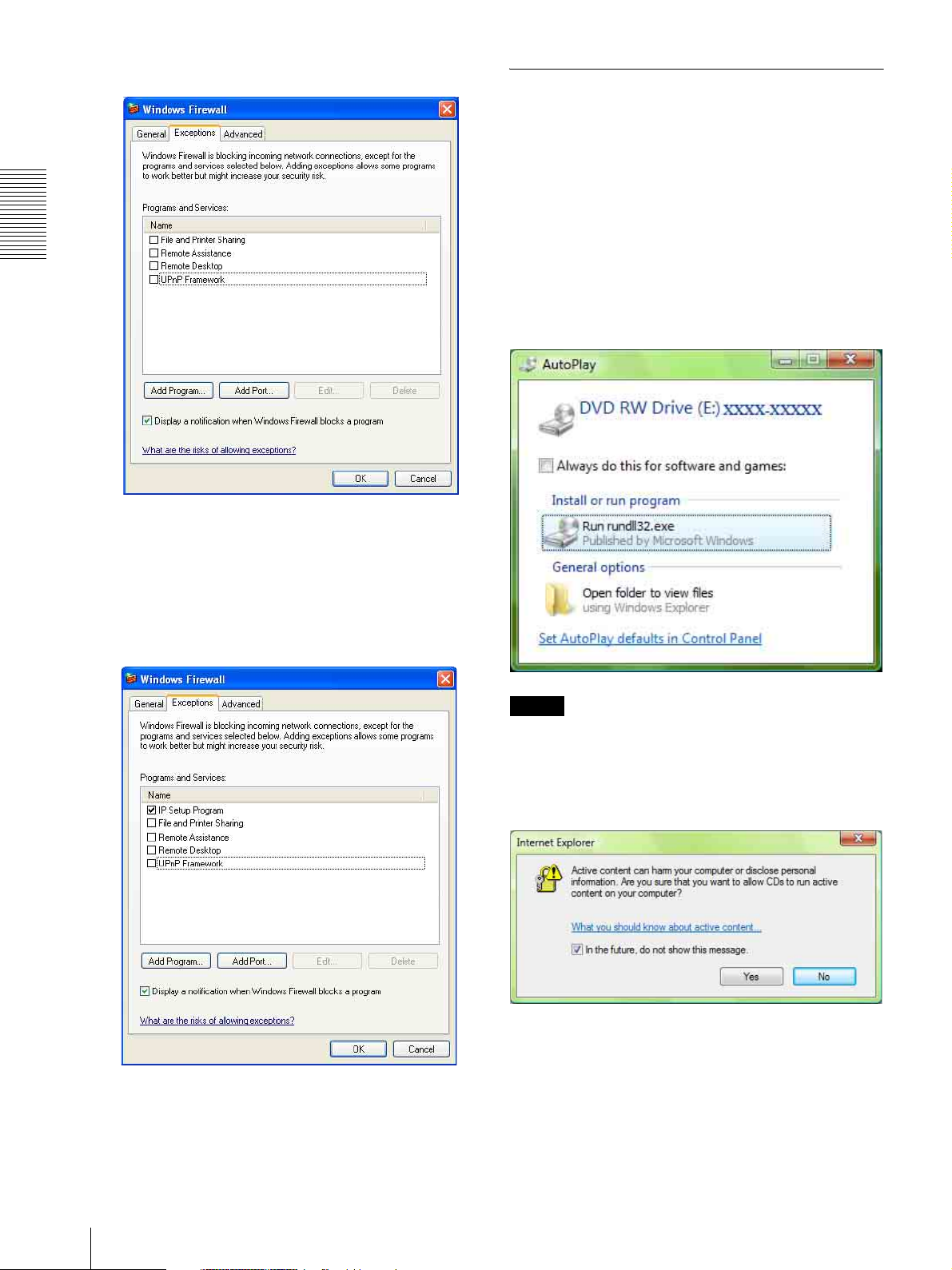
5
Select Add Program….
When using Windows Vista
Installing software
A warning message regarding the active contents may
appear when you install software such as IP Setup
Program from CD-ROM. In this case, operate as
follows:
Preparation
6
In the Add Program dialog, select IP Setup
Program and click OK.
Then the IP Setup Program is added to the
Programs and Services list.
7
Click OK.
Example: In case of IP Setup Program
If pop-up “AutoPlay” appears when a CD-ROM is
inserted into the CD-ROM drive, click Install or run
program.
Note
If you click Open folder to view files, Web browser will
not open automatically. In this case, double-click the
“index.htm” file in the CD-ROM.
When the above procedure is completed, the
cameras connected in the local network are
displayed in the IP Setup Program.
12
Assigning the IP Address to the Camera
If message “Internet Explorer” appears, click Yes .
Page 13
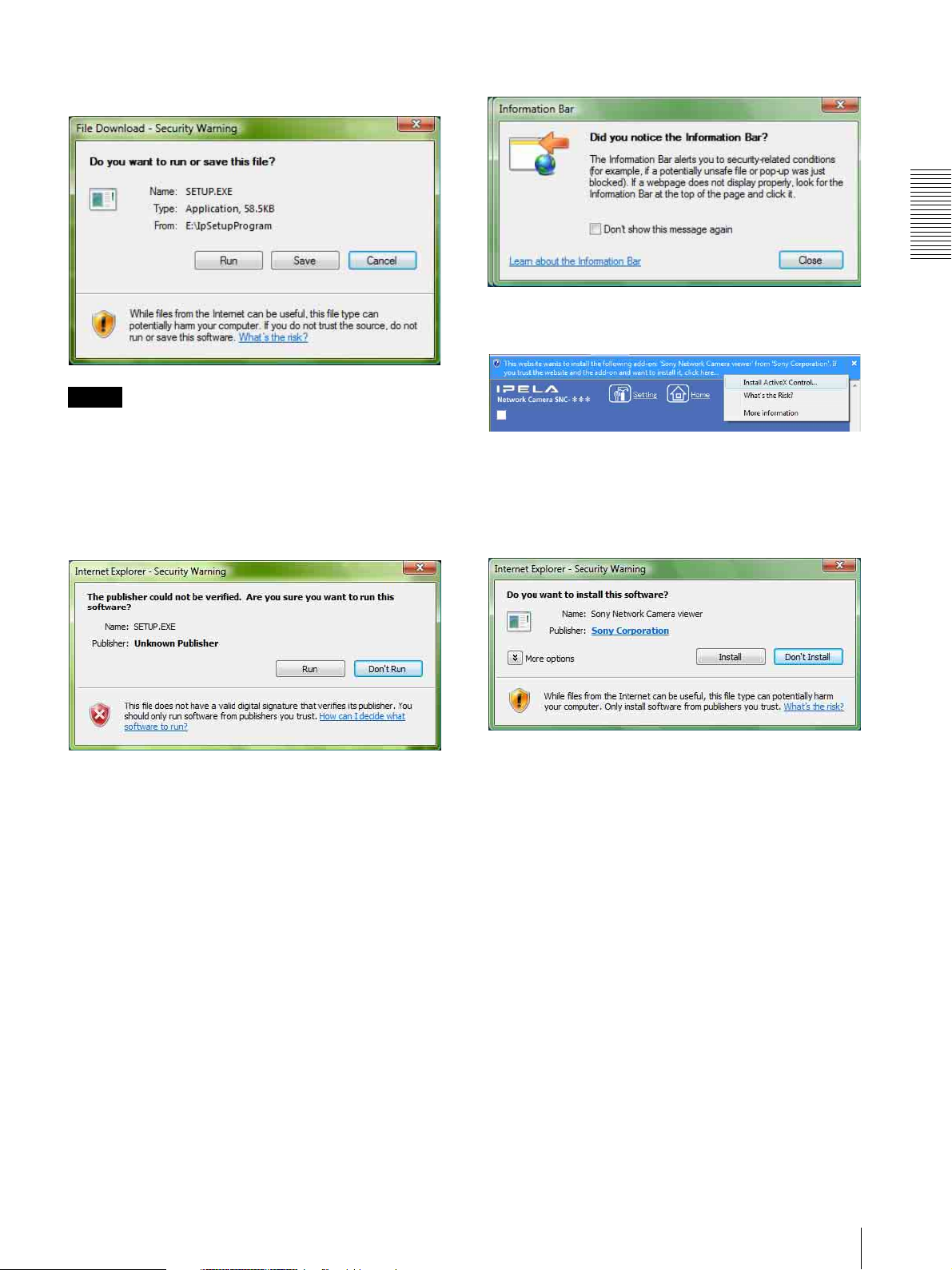
If message “File Download – Security Warning”
appears, click Run.
Note
If you select Save in the “File Download – Security
Warning” dialog, you will not be able to perform
installation correctly. Delete the downloaded file, and
click the Setup icon again.
If message “Information Bar” appears, click OK.
Preparation
If the information bar appears, click on the bar and select
Install ActiveX Control….
If message “User Account Control – Windows needs
your permission to continue” appear, click Continue.
If message “Internet Explorer – Security Warning”
appears, click Run.
If message “User Account Control – An unidentified
program wants access to your computer” appear, click
Allow.
The software installation starts.
Starting the software
When you start software such as IP Setup Program,
message “User Account Control – An unidentified
program wants access to your computer” may appear. In
this case, click Allow.
Installing ActiveX Control
During installation of ActiveX Control, the information
bar or “Security Warning” may appear. In this case,
operate as follows:
If “Internet Explorer – Security Warning” appears, click
Install.
The installation of ActiveX Control starts. When
installation is completed, the main viewer or the Object
detection menu appears.
Configuring Windows Firewall
The IP Setup Program or SNC audio upload tool may
not operate correctly depending on the configuration of
Windows Firewall. (No cameras are shown in the list
even if they are detected.) In this case, confirm the
Windows Firewall configuration as follows:
Example: In case of IP Setup Program
1
Select Control Panel from the Start menu of
Windows.
2
Click Windows Firewall.
3
Select Turn Windows Firewall on or off.
“User Account Control – Windows needs your
permission to continue” may appear. In this case,
click Continue.
Assigning the IP Address to the Camera
13
Page 14

Preparation
4
Select Off in the “General” tab.
8
Click OK.
The cameras will be displayed in the list.
If you want to keep Windows Firewall On, continue
with the following steps.
5
Select the “Exceptions” tab.
6
Select Add Program….
7
If the Add Program dialog appears, select IP Setup
Program and click OK.
When the above procedure is completed, the
cameras connected in the local network are
displayed in the IP Setup Program.
Then the IP Setup Program is added to the Program
or port list.
14
Assigning the IP Address to the Camera
Page 15

Accessing the Camera Using the Web Browser
After the IP address has been assigned to the camera,
check that you can actually access the camera using the
Web browser installed on your computer.
Use Internet Explorer as the Web browser.
The main viewer is displayed.
1
Start the Web browser on the computer and type the
IP address of the camera in the URL box.
The welcome page is displayed.
Note
Preparation
If the main viewer is displayed correctly, accessing
the camera is confirmed.
Using the SSL function
Note
The model on sale in China does not support the SSL
function.
When Internet Explorer 6 is used
“Security Alert” dialog may appear according to the
status of the certificate. In this case, click Ye s to
continue.
The welcome page appears (in SSL communication).
When you set the SSL function (SSL tab, page 49) to
On, “Security Alert” dialog may appear.
For details, refer to “ Using the SSL function” on page
15.
2
Click Enter.
Accessing the Camera Using the Web Browser
15
Page 16

Preparation
When Internet Explorer 7 is used
When you enter the camera IP address, “Certificate
Error” may appear according to the status of the
certificate set on the camera. In this case, click Continue
to this website (not recommended). to continue.
The welcome page appears (in SSL communication).
Automatic configuration and set the Proxy server
manually. For the setting of the Proxy server, consult
your network administrator.
• When you install ActiveX Control, you should be
logged in to the computer as Administrator.
• When you are using Windows XP Service Pack 2 or
Windows Vista, the information bar or “Security
Warning” may appear as you click Enter. For details,
see “Installing ActiveX Control” in “When using
Windows XP Service Pack 2” on page 11 or
“Installing ActiveX Control” in “When using
Windows Vista” on page 13.
Tip
Every page of this software is optimized as display
character size Medium for Internet Explorer.
When “Allow HTTP connection for some
clients” (page 49) is checked
To use HTTP and SSL connections separately to access,
enter the following in the address box of the browser.
For HTTP connection
For SSL connection
When the main viewer of the camera is
displayed for the first time
When you click Enter, “Security Warning” is displayed.
When you click Ye s, ActiveX control is installed and the
main viewer is displayed.
To display the welcome page and the
main viewer correctly
To operate the welcome page and the main viewer
correctly, set the security level of the Internet Explorer
to Medium or lower, as follows:
1
Select To ol s from the menu bar for Internet
Explorer, then select Internet Options and click
the Security tab.
2
Click the Internet icon (when using the camera via
the Internet) or Local intranet icon (when using
the camera via a local network).
3
Set the slider to Medium or lower. (If the slider is
not displayed, click Default Level.)
When using antivirus software, etc. on
the computer
• When you use antivirus software, security software,
personal firewall or pop-up blocker on your computer,
the camera performance may be reduced, for example,
the frame rate for displaying the image may be lower.
• The Web page displayed when you log in to the
camera uses JavaScript. The display of the Web page
may be affected if you use antivirus software or other
software described above on your computer.
Notes
• If Automatic configuration is enabled in the Local
Area Network (LAN) Settings of Internet Explorer,
the image may not be displayed. In that case, disable
16
Accessing the Camera Using the Web Browser
Page 17
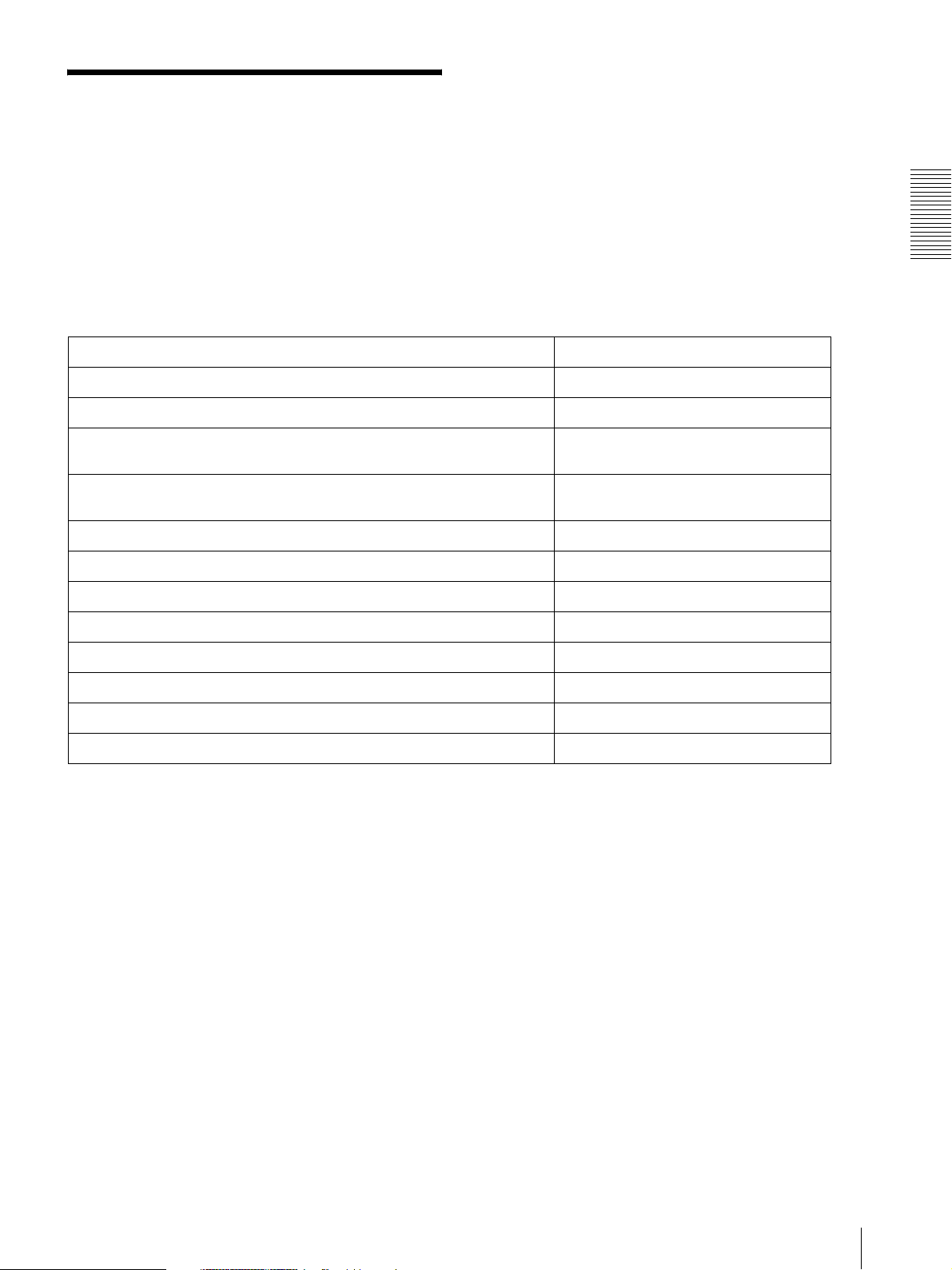
Basic Configuration by the Administrator
You can monitor the camera image by logging in with
the initial conditions set for this network camera. You
can also set various functions according to the installing
position, network conditions or purpose of the camera.
We recommend you configure the following items
before monitoring images from the camera.
Setting contents Setting menu
Flip the image according to the installation position (desk top or ceiling). E. flip (page 38)
Set the format of the image sent from the camera. Video codec Tab (page 41)
Preparation
Select the white balance mode according to the installing position (indoor or
outdoor).
Select the brightness of the image sent from the camera. Exposure mode (page 39)
Select the quality of the image sent from the camera. Video codec Tab (page 41)
Select the view size of the image. View size (page 22)
Select whether the audio from the external microphone is sent or not. Microphone (page 38)
Synchronize the date and time of the camera with those of the computer. Date & time Tab (page 35)
Make the setting for sending the monitor image attached to an e-mail. e-Mail (SMTP) Menu (page 65)
Set the user access right for the camera. User Menu (page 61)
Set a place to be watched beforehand. Preset position Menu (page 63)
Prepare a panorama image. Creating a Panorama Image (page 103)
White balance (page 39)
Brightness (page 40)
Basic Configuration by the Administrator
17
Page 18

Operating the Camera
Administrator and User
The Operating the Camera section explains how to
monitor the image from the camera using your Web
browser. Use Internet Explorer as the Web browser.
The functions of the camera should be set by the
Administrator. For the setting of the camera, see
“Administrating the Camera” on page 31.
the Administrator or User.
The Administrator can use all the functions of this
network camera including camera setting. The User can
use the functions for monitoring the image and audio
from the camera, and controlling the camera. The
Viewer mode setting is used to restrict the user's access
rights. There are five types of users.
Each type of user can use the corresponding functions
below.
This network camera identifies the people who log in as
Operating the Camera
Function Administrator
Monitor a live image z zzzzz
View the date and time z zzzzz
Control the frame rate (Available in JPEG mode only) zz––––
Control the image view size z zzzz –
Zoom an image using the digital zoom z zzzz –
Save a still image in the computer z zzzz –
Send an image file to the FTP server zz––––
Send an image attached to an e-mail zz––––
Record an image in the memory zz––––
Control the alarm output of the I/O port on the camera zz––––
Switch the Day/Night function mode zz––––
Play an audio file (Voice alert) zz––––
Switch the TCP/UDP transmission mode (Available in
MPEG4/H.264 mode only)
Call the Preset position z zzz ––
Perform the pan/tilt/zoom operation zzz–––
Receive the audio z zzzzz
Control the setting menu z –––––
z Usable function
2)
z
Full Pan/Tilt Preset
2)
z
––––
User
Light View
position
1)
– Not usable function
1) This function is usable with the Java applet viewer.
2) This function is not usable with the Java applet
viewer.
The access rights of the administrator and the user can
be set in “Setting the User — User Menu” of the
Administrator menu on page 61.
18
Administrator and User
Page 19

Logging in to Homepage
— Welcome Page
Logging in as a user
1
Start the Web browser on your computer and type
the IP address of the camera you want to monitor.
When MPEG4 is selected
The welcome page of Network Camera is
displayed.
2
Select the viewer.
The usable codecs and viewers are displayed
depending on the Mode setting in the Video Codec
Tab in the Camera menu (page 41).
When Mode is set to Single codec
You can monitor the image of the selected video
codec (JPEG, MPEG4 or H.264). For JPEG
images, you can select Java applet viewer.
When H.264 is selected
When Mode is set to Dual codec
You can monitor JPEG and MPEG4. For JPEG,
you can select Java applet viewer.
Operating the Camera
When JPEG is selected
Logging in to Homepage — Welcome Page
19
Page 20
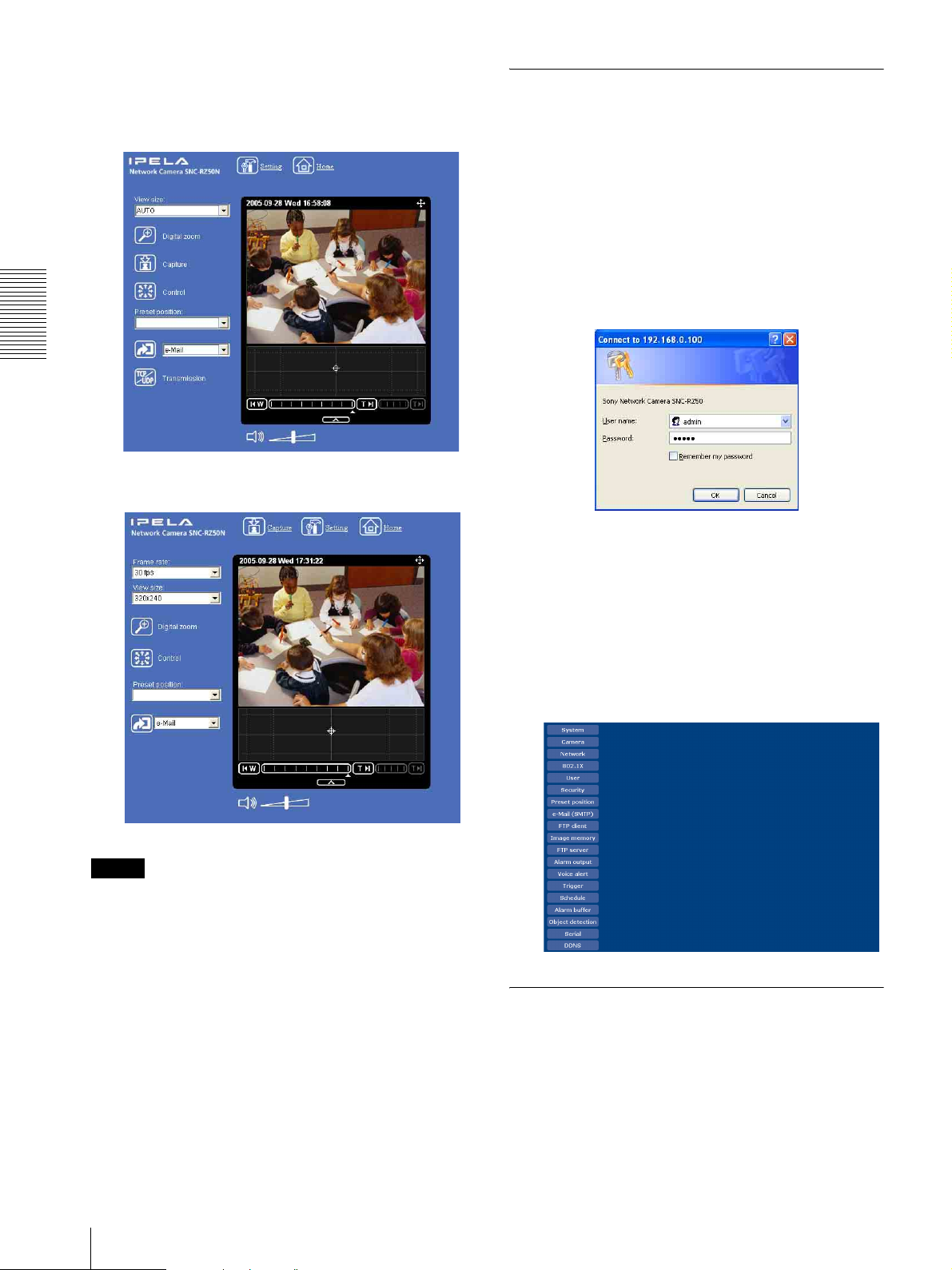
3
Click Enter.
The main viewer appears.
Displaying the Administrator menu directly
With the ActiveX viewer (MPEG4/H.264)
Operating the Camera
With the Java applet viewer
When the administrator sets the camera functions, the
Administrator menu can be opened directly from the
welcome page.
1
Select the viewer language on the welcome page.
Click English or Japanese at the bottom of the
welcome page.
2
Click Setting on the welcome page.
The following dialog appears.
Control the camera from the main viewer.
Note
If the welcome page does not start correctly, the security
level of the Internet Explorer may be set to higher than
Medium. See “To display the welcome page and the
main viewer correctly” on page 16 and check the
security level.
3
Enter the user name and password for
Administrator, then click OK.
The user name “admin” and the password “admin”
are set at the factory for the Administrator. You can
change them using the User menu of the
Administrator menu (see page 61).
The Administrator menu appears in other window.
About viewers
20
Logging in to Homepage — Welcome Page
You can use the following viewers.
ActiveX viewer
This viewer can monitor the camera image in any of the
JPEG, MPEG4 and H.264 video codecs.
You must install this viewer when you access the main
viewer for the first time.
Page 21
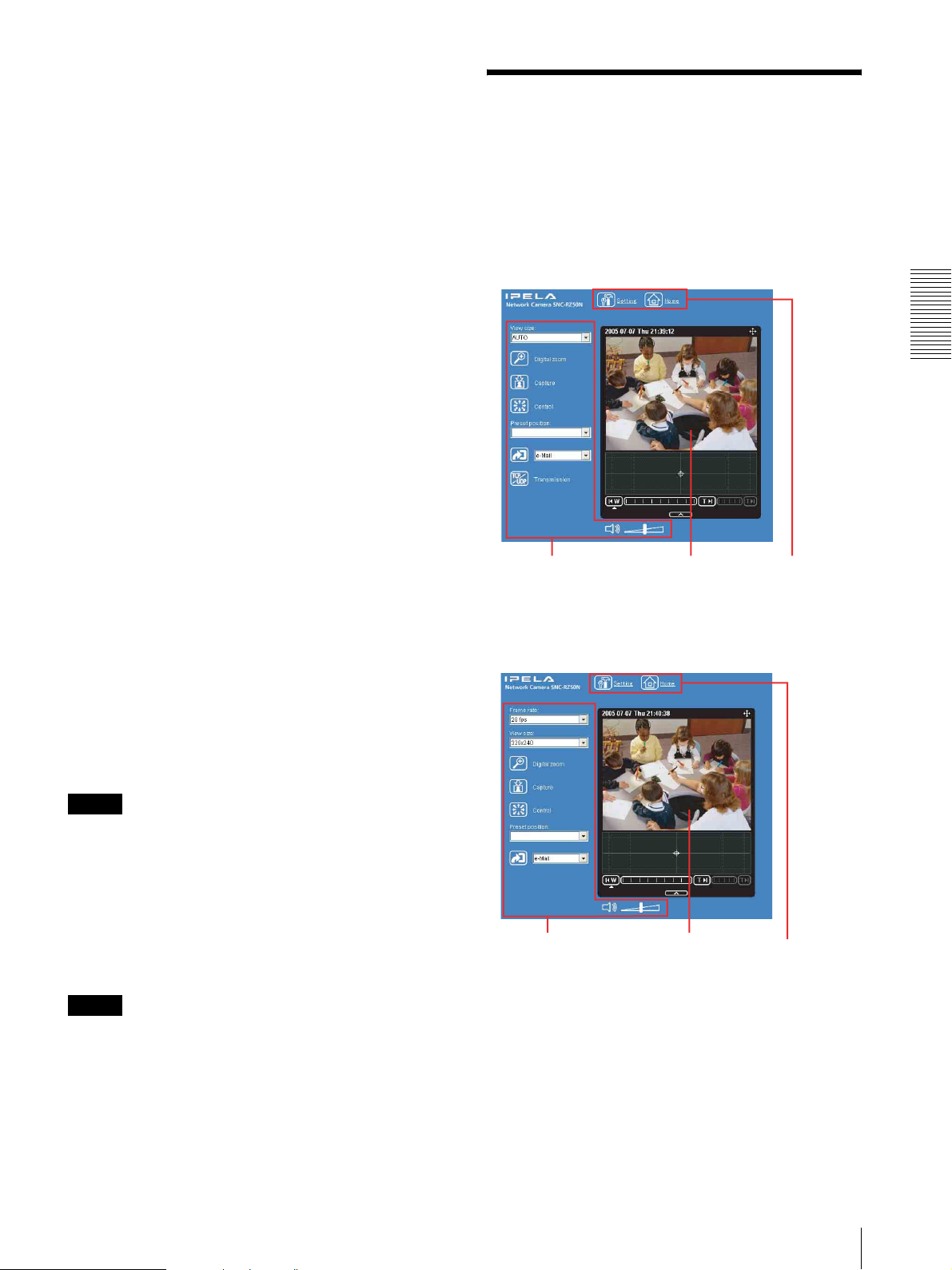
When you display the main viewer of the
camera for the first time
When you log in the network camera using ActiveX
viewer for the first time (by clicking Enter to enter the
main viewer), the Security Warning appears. Click Ye s
and install ActiveX Control. You can use all the
functions of the viewer with ActiveX Control.
Java applet viewer
You can select this viewer when the camera image is in
JPEG. The frame rate is lower than the ActiveX viewer.
The Java applet viewer operates only when Java is
installed and Java (Sun) is enabled. If it does not operate
correctly, check whether the Java has been installed
successfully and Java (Sun) is enabled.
For the verified Java version, contact your authorized
Sony dealer.
To check the Java version
Select Tools from the menu bar of Internet Explorer,
then select Internet Options and click the Advanced
mode tab. Check the version of Java displayed in Java
(Sun). If Java (Sun) is not displayed, it means that Java
is not installed. You need to install Java.
Configuration of Main Viewer
This section explains the functions of the parts and
controls of the main viewer. For a detailed explanation
on each part or control, see the specified pages.
Main viewer using ActiveX viewer (MPEG4 or
H.264)
Operating the Camera
To enable Java Plug-in
Example: In case of Java Plug-in Ver. 1.6.0_01
Check “Use JRE 1.6.0_01 for <applet> (requires
restart)” in “Java (Sun)”.
To install Java Plug-in
Download Java 2 Runtime Environment, Standard
Edition (JRE) from the website of Sun Microsystems,
Inc., and install it by following the instructions on the
installer.
Notes
• If Automatic configuration is enabled in the Local
Area Network (LAN) Settings of Internet Explorer,
the camera image may not be displayed. In that case,
disable Automatic configuration and set the Proxy
server manually. For the setting of the Proxy server,
consult your network administrator.
• When you install ActiveX Control, you should be
logged in to the computer as the Administrator.
Tip
Every page of this software is optimized for display
character size Medium for Internet Explorer.
Camera control
section
Monitor image
section
Main menu
Main viewer using ActiveX viewer (JPEG)
Camera control
section
Monitor image
section
Main menu
Configuration of Main Viewer
21
Page 22
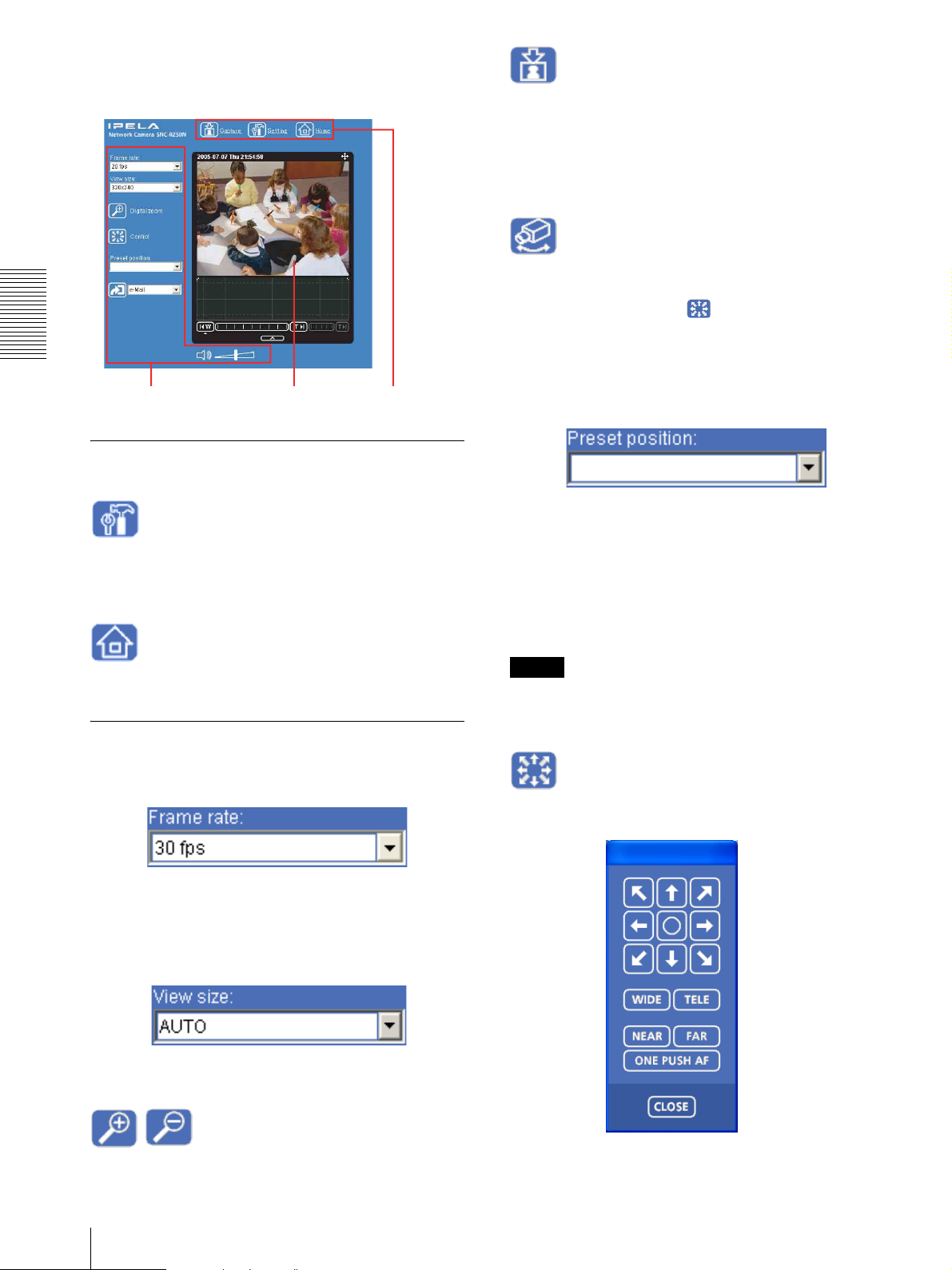
Main viewer using Java applet viewer
(Displayed in the main menu when the Java applet
viewer is used.)
Click to capture a still image shot by the camera and to
store it in the computer. (page 25)
Capture
Control
Click to operate the camera using the pan, tilt and zoom
functions.
When you click this icon, appears and enables you
to control pan, tilt and zoom functions from the main
viewer. (page 26)
Operating the Camera
Camera control section Monitor image section Main menu
Preset position
Main menu
(Displayed only when one or more preset positions are
Setting
Click to display the Administrator menu. (page 31)
You can operate this function only when logging in as
the administrator.
stored in memory.)
Select the Preset position name from the drop-down
list. The camera will move to the preset position that
you have stored in memory using the Preset position
menu.
Home
Displays the welcome page.
Camera control section
Frame rate
(Displayed only when the camera image is in JPEG.)
Selects the frame rate to transmit images. (page 24)
View size
Selects the view size to be displayed. (page 24)
Note
If you use Windows 2000, the preset position name of
Japanese may be shown in unreadable characters.
Control panel
Click to display the following control panel.
Digital zoom
Click to change the size of the digital zoom. (page 24)
22
Configuration of Main Viewer
Page 23

You can control pan, tilt, zoom, and focus of the camera.
(page 26)
The last selected mode is saved in the computer, and will
stay selected for the next startup.
Pan/Tilt control
Click the arrow button of the direction in which you
want to move the camera. Keep it pressed to move the
camera continuously.
To return to the home position, click .
You can select the operation mode of the 8-direction
arrow buttons for panning and tilting in PTZ mode of
the System menu.
Zoom control
Press to zoom out, and press to zoom in.
Zooming continues while the button remains pressed.
Focus control
To focus on a nearby object, press . To focus on a
distant object, press .
By pressing , the focus is set to the
optimum position.
Note
To control the focus manually, set Focus mode of the
Camera menu to Manual. (page 38)
Trig ger
Notes
• When the SSL function is used, the transmission
function cannot be used.
• The model on sale in China does not support the SSL
function.
Vol ume
(Displayed when Microphone (page 36) is set to On.)
Operating the Camera
Drag the bar to adjust the volume.
When you click , the icon changes to and the
audio output stops. To output the audio, click again.
Note
If does not appear when the Java applet
viewer is used, Audio codec may not be set to G.711 (64
kbps) (page 36), or Java may not be installed correctly.
To check if Java is installed correctly, refer to “Java
applet viewer” of “About viewers” on page 20.
(Displayed only when the camera Viewer mode
(page 61) is set to Full and one or more triggers are
enabled in the Trigger menu (page 78).)
Select the function you want to use from the drop-down
list and click . The selected function is activated.
The selectable functions are as follows:
– send the still images attached to an e-mail (page 28)
– send the still images to an FTP server (page 28)
– record the still image files in the built-in memory,
ATA memory card (not supplied) or CF memory card
(not supplied) (page 28)
– control the alarm output (page 29)
– switch the Day/Night function on/off (page 29)
– play the audio file stored in the camera (page 29)
Transmission (TCP/UDP
transmission mode)
(Displayed only when the camera image is in MPEG4 or
H.264 and the ActiveX viewer is used.)
Monitor image
The image shot by the camera is shown here. The date
and time is displayed at the top of the window.
Each click switches the transmission mode of the video/
audio data between TCP mode, UDP (Unicast) mode,
and UDP (Multicast) mode. (page 30)
Configuration of Main Viewer
23
Page 24

Controlling the Monitor Image
You can monitor the camera image on the monitor
window of the main viewer.
Monitoring the camera image
1
Log in to the homepage to display the main viewer.
To log in, see “Logging in as a user” on page 19.
Note
The selected value indicate the maximum number
of frame rate that can be transmitted.
The number of frames actually transmitted may
vary depending on network environments and
camera settings (image size and image quality
settings).
3
Select the view size.
Operating the Camera
Click View size list box to select the view size from
Aut o , 640 × 480, 320 × 240, or 160 × 120.
Aut o is determined by the image size specified in
the Camera menu (page 41).
Zooming in the monitor image
1
Click .
2
Click the point you want to zoom in.
The image is magnified by about 1.5 times with the
clicked point at the center.
2
Select the frame rate (only when the camera image
is in JPEG).
The digital zoom icon changes to .
3
To cancel zooming in, click .
Click the Frame rate list box to select the frame
rate for transmitting the image. Selectable frame
rates are as follows.
SNC-RZ50N
1, 2, 3, 4, 5, 6, 8, 10, 15, 20, 25, 30 fps
SNC-RZ50P
1, 2, 3, 4, 5, 6, 8, 12, 16, 20, 25 fps
“fps” is a unit indicating the number of frames
transmitted per second.
For example, if you select 30 fps for SNC-RZ50N,
the image is sent at the maximum speed of the
connected line (30 fps maximum).
24
Controlling the Monitor Image
Page 25
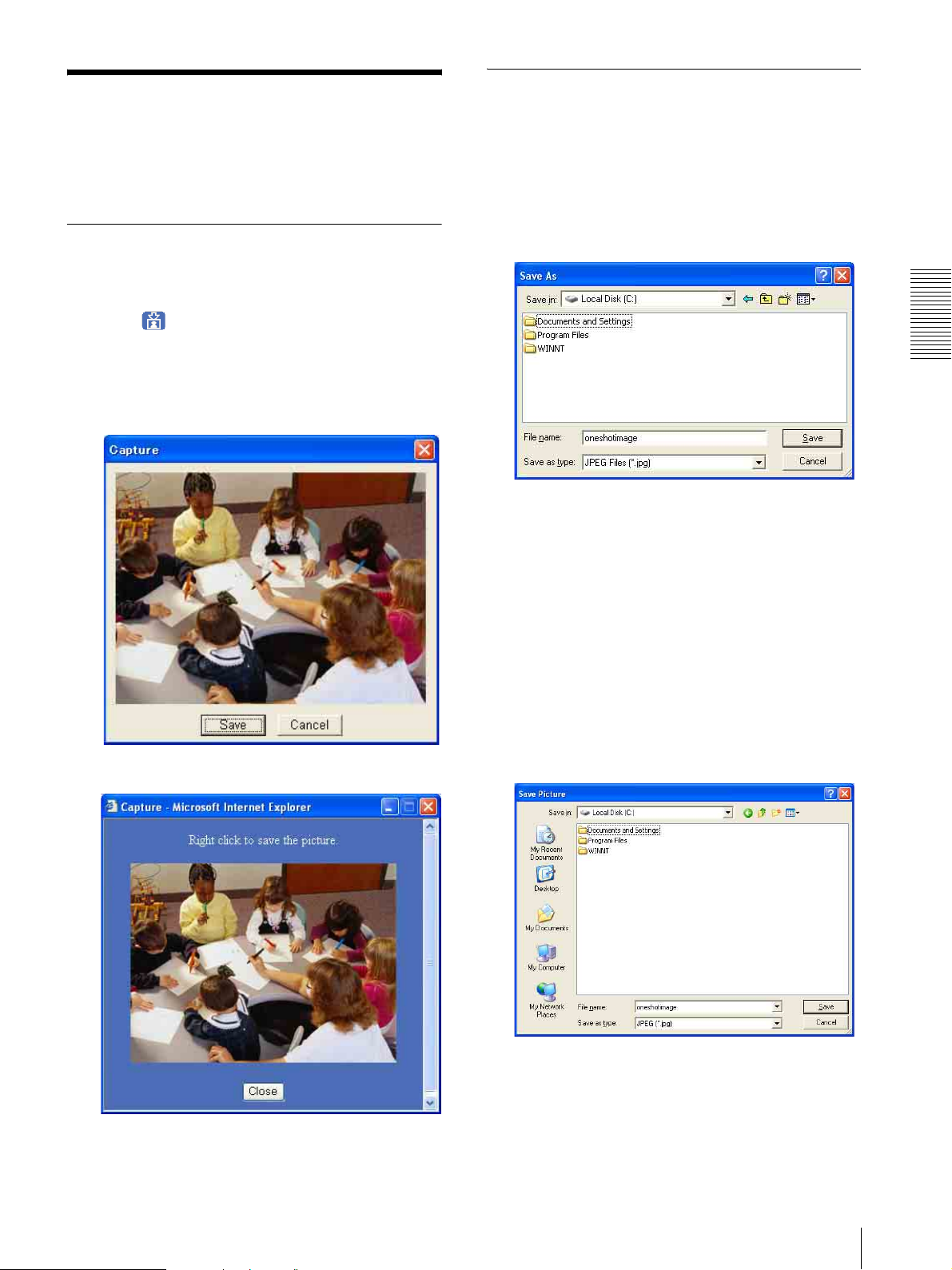
Capturing a Monitor
Saving the captured image
Image
You can capture an image being monitored as a still
image and save it in the computer.
Capturing a monitor image
1
Display the camera image in the monitor window.
2
Click .
The still image of the moment you click is captured,
and this still image is displayed in the capture
window.
With the ActiveX viewer
With the ActiveX viewer
1
Capture the monitor image.
2
Click Save.
The Save As dialog appears.
3
Select JPEG Files or Windows Bitmap Files as
Save as type.
4
Type the File name and specify Save in, then click
Save.
Operating the Camera
With the Java applet viewer
With the Java applet viewer
1
Capture the monitor image.
2
Right-click the mouse to display the menu and
select Save Picture As....
The Save Picture dialog appears.
3
Select JPEG or Bitmap as Save as type.
3
To close the capture window, click Cancel or
Close.
4
Type in File name and specify Save in, then click
Save.
Capturing a Monitor Image
25
Page 26
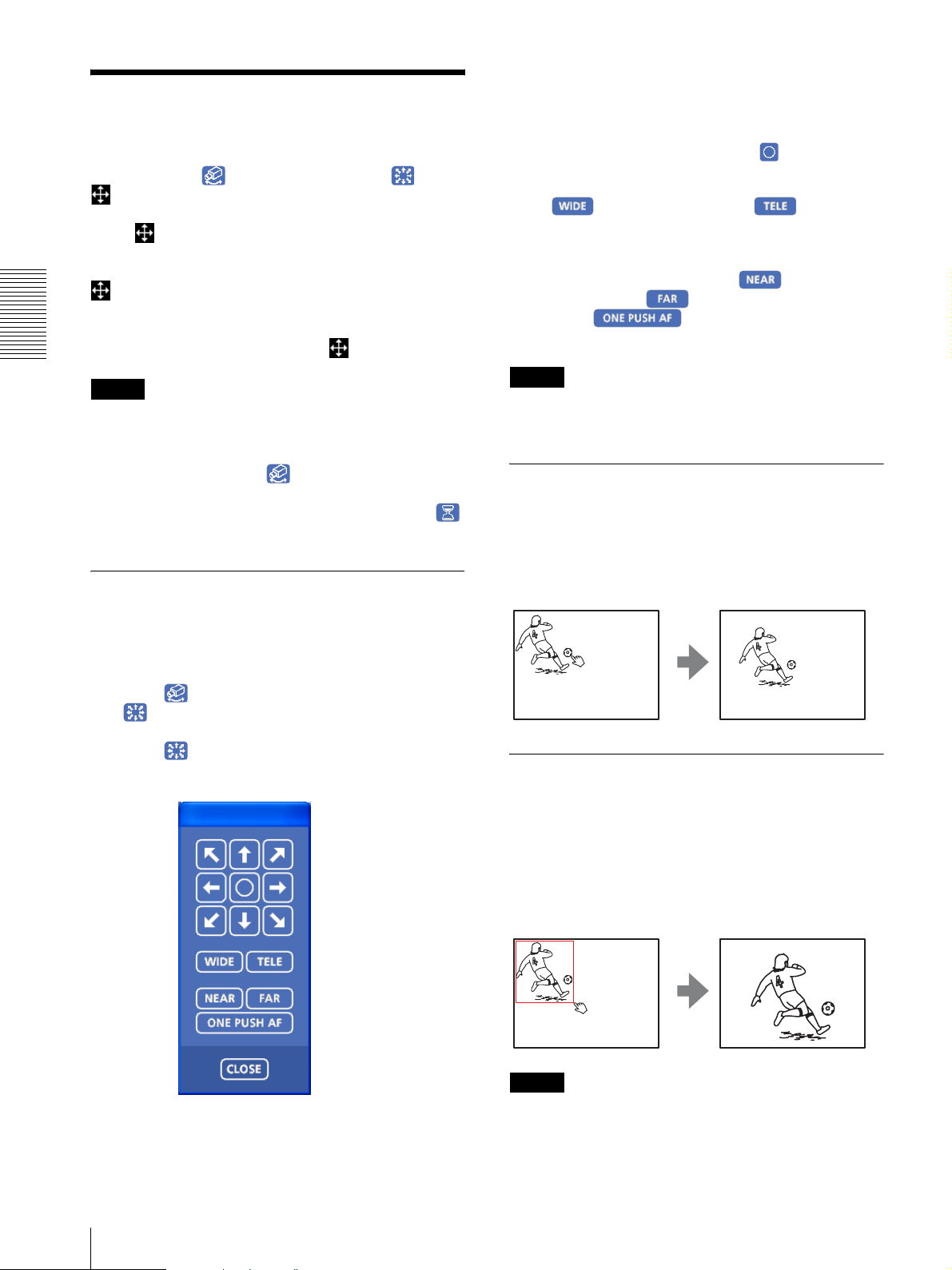
Pan/Tilt control
Operating the Camera
You can operate the camera from the main viewer.
When you click , the display switches to . Next,
and Preset position list box are displayed on the
upper right of the window.
When is displayed in white on the upper right of the
window, you can use the Pan/Tilt control function. If you
execute the digital zoom when you can control Pan/Tilt,
turns gray and you can no longer control the camera
in the monitor window or in the panorama window, nor
can you control zoom in the zoom bar.
When you cancel the digital zoom, returns to white.
Operating the Camera
Notes
•The Preset position list box is not displayed when no
preset position is memorized.
•When Exclusive control mode of the System menu is
set to On and you click , the remaining time that
you are authorized to operate the camera is displayed.
If you cannot get the control, the icon switches to
and the waiting time is displayed.
Click the arrow button of the direction in which you
want to move the camera. Keep it pressed to move the
camera continuously.
To return to the home position, click .
Zoom control
Click to zoom out, and click to zoom in.
Zooming continues while the button remains pressed.
Focus control
To focus on a nearby object, click . To focus on a
distant object, click .
By clicking , the focus is set to the
optimum position.
Note
To control the focus manually, set Focus mode of the
Camera menu to Manual. (page 38)
Panning and tilting by clicking the monitor image
Click on the monitor image, and the camera moves so
that the clicked portion is positioned at the center of the
display.
Controlling via the control panel
You can operate the camera direction, zoom, and focus
by using the control panel for the monitor image
currently displayed.
1
Click .
is displayed.
2
Click .
The control panel is displayed.
Panning, tilting and zooming by specifying the area
Click and hold the left button of the mouse on the
monitor image, and drag the mouse diagonally to draw a
red frame around the portion you want to enlarge. The
camera moves so that framed portion is positioned at the
center of the display and is zoomed in.
3
26
Operating the Camera
Control each function using the displayed control
panel.
Notes
• When Zoom mode in the Camera menu is set to Full
(see page 38), zooming of the specified area stops at
the TELE end of the optical zoom. If you want to
Page 27
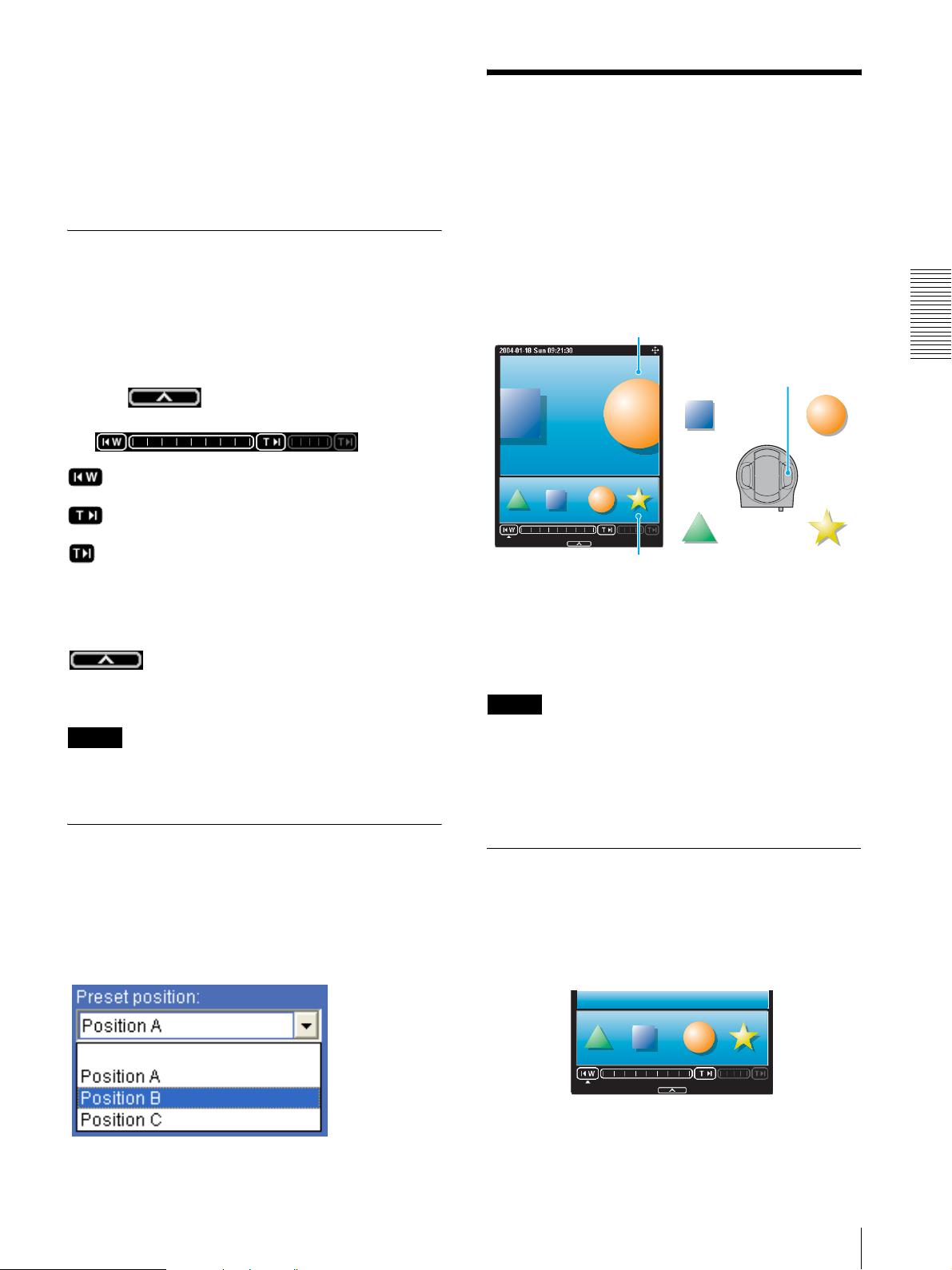
zoom in further using the digital zoom, specify the
area again.
• When the specified area is zoomed in, the center may
be shifted or some portion of the image may appear
out of the monitor image section. In this case, click the
point you want to move to the center or click the arrow
button on the image control section.
Zooming an image by the camera zoom bar
When you have the authorization to control this
function, the zoom bar is displayed below the window.
You can specify a location to be zoomed by clicking the
zoom bar.
The zoom bar is either displayed or turned off by
clicking below the image frame.
Optical WIDE end icon: Click to move the zoom
to optical WIDE end (same magnification).
Optical TELE end icon: Click to move the zoom
to optical TELE end (26 × magnification).
Digital TELE end icon: Click to move the zoom to
digital TELE end (312 × magnification)
Controlling the Camera on a Panorama Image
When you have the authorization to control the camera,
the panorama window is displayed under the monitor
window.
In the panorama window, a 360° view around the camera
is displayed as a panorama image. When you click on
the displayed panorama image, the camera faces the
clicked area.
Monitor window
SNC-RZ50N/RZ50P
Panorama window
Operating the Camera
Turning off the zoom bar
When you are not going to use the zoom bar, click
under the panorama window to turn off the
panorama window. Click it again to turn off the zoom
bar.
Note
The zoom bar of the digital area is not displayed when
Zoom mode of the Camera menu is not set to Full.
Moving the camera to a preset position
Select a preset position name from the Preset position
drop-down list. The camera will move to the preset
position that you have stored in memory using the Preset
position menu (page 63).
To create the panorama image
Create the panorama image with the supplied SNC
panorama creator. Refer to page 103 for details.
Tip
The panorama image is a still picture converted from the
image taken when you were going to create it with the
SNC panorama creator. When the camera is moved or
when the layout around the camera is changed, you
should create the panorama image again.
Facing the camera toward a specified point
1
Create a panorama image with the SNC panorama
creator and display it.
2
Click the point you want to watch in the panorama
window.
Controlling the Camera on a Panorama Image
27
Page 28
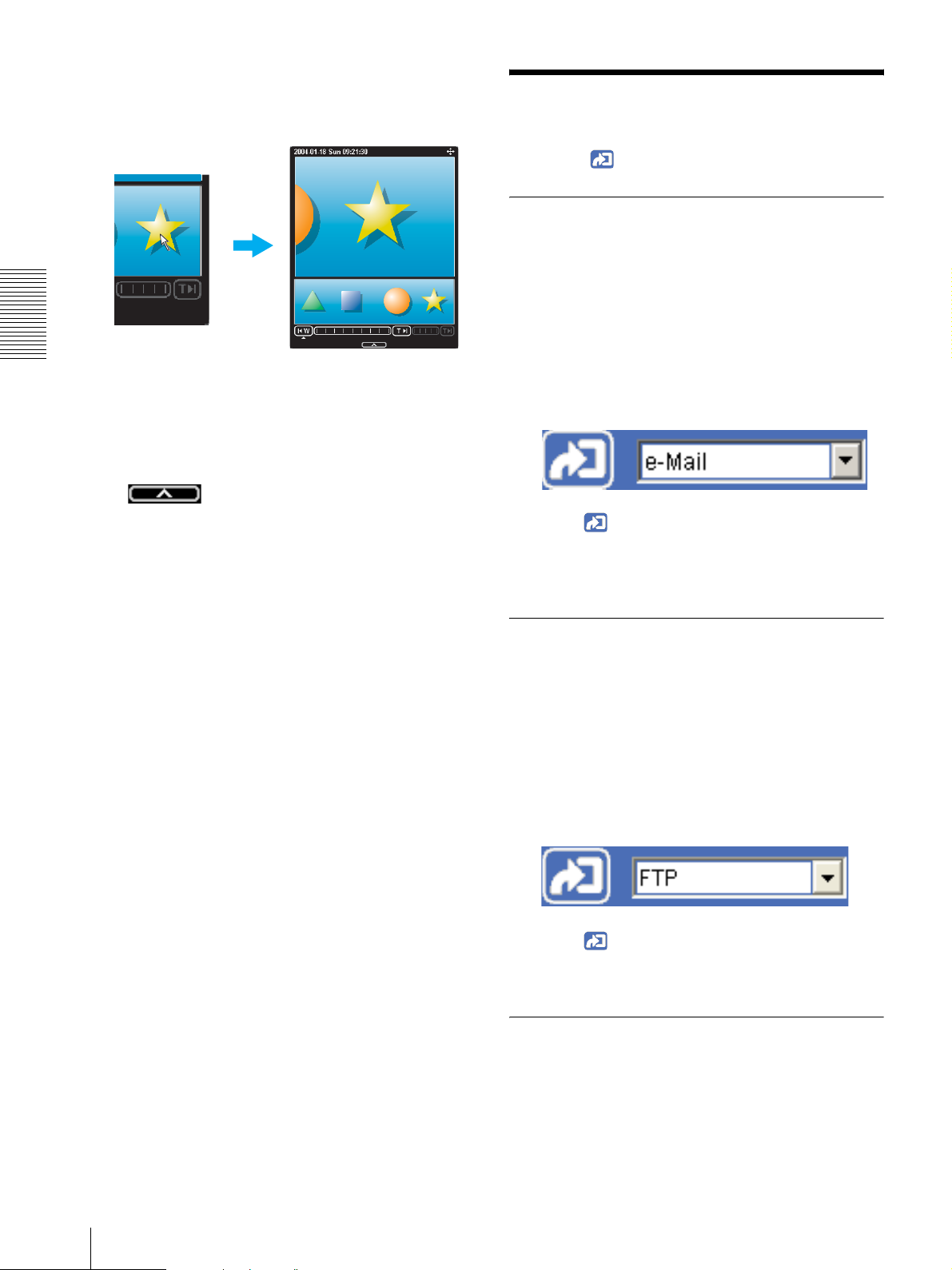
The camera is moved to face toward the clicked
point, and the present image at the point is
displayed in the monitor window.
Using the Trigger Button
You can operate various functions of the camera simply
by clicking (trigger) in the main viewer.
Sending a monitor image via e-mail
You can send a captured still image by attaching it to an
e-mail.
To use this function, you need to make e-Mail (SMTP)
active and set the address in the Trigger menu of the
Administrator menu properly (page 78).
Operating the Camera
Click the point you
want to watch in the
panorama window.
The present situation is
displayed in the monitor
window at the clicked point.
1
Display the image on the monitor window.
2
Select e-Mail from the trigger drop-down list.
To turn off the panorama window
When you are not going to use the panorama image,
click under the panorama window to turn off
the panorama window.
3
Click .
The still image of the moment you click is captured,
and your e-mail with the image file attached is sent
to the specified mail address.
Sending a monitor image to an FTP server
You can send a captured still image to the FTP server.
To use this function, you need to make FTP client active
and set the address in the Trigger menu of the
Administrator menu properly (page 79).
1
Display the image on the monitor window.
28
Using the Trigger Button
2
Select FTP from the trigger drop-down list.
3
Click .
The still image of the moment you click is captured,
and the image file is sent to the FTP server.
Recording a camera image as a still image
You can capture a camera image as a still picture and
record it.
The still images are recorded in the built-in memory,
ATA memory card (not supplied) or “CF memory card”
(not supplied).
Page 29
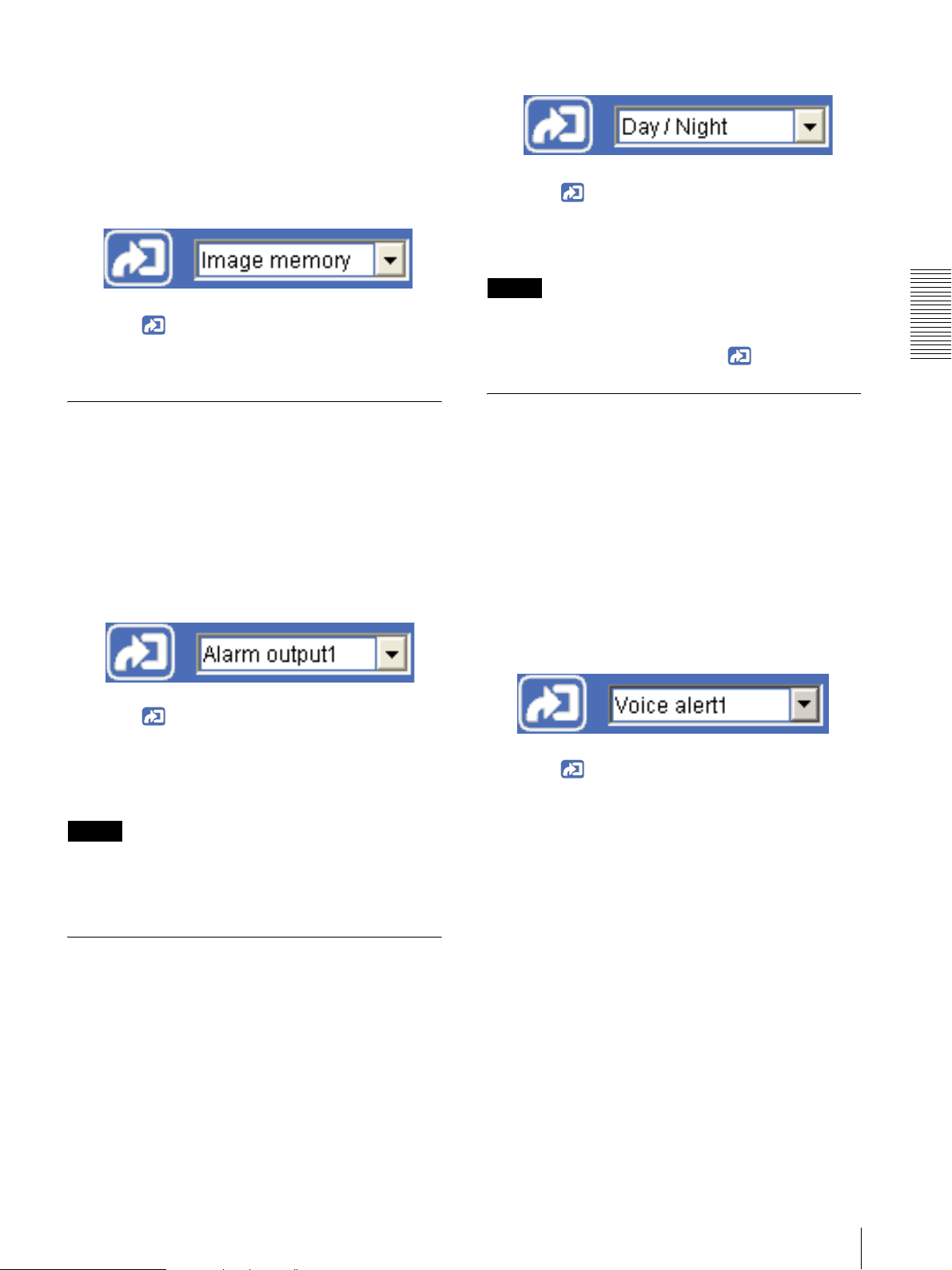
To use this function, you need to make Image memory
active and set the details in the Trigger menu of the
Administrator menu (page 79).
1
Display the image on the monitor window.
2
Select Image memory from the trigger drop-down
list.
3
Click .
The still image of the moment you click is captured,
and the image file is recorded.
2
Select Day/Night from the trigger drop-down list.
3
Click .
Each click switches the Day/Night function
alternately between On (night mode) and Off (day
mode).
Note
If Day/Night mode in the Trigger-Day/Night menu
(page 80) is set to Disable or Auto, you cannot control
the Day/Night function by clicking .
Operating the Camera
Controlling alarm output 1, 2
You can control Alarm output 1, 2.
To use this function, you need to make Alarm output 1
or Alarm output 2 active in the Trigger menu of the
Administrator menu (page 79).
1
Display the image on the monitor window.
2
Select Alarm output1 or Alarm output2 from the
trigger drop-down list.
3
Click .
The alarm output is switched by clicking.
The alarm output mode can be selected from
Togg le or Timer of Alarm output 1, 2 in the
Trigger menu (page 79).
Tip
For the connection of peripheral devices to the alarm
output of the I/O port, see the supplied Installation
Manual.
Playing the audio file stored in the camera
You can play the audio file previously stored in the
camera using the SNC audio upload tool.
To use this function, you need to make Voice alert1,
Voice alert2 and Voice alert3 active in the Trigger menu
of the Administrator menu (page 80).
1
Display the image on the monitor window.
2
Select Voice alert1, Voice alert2 or Voice alert3
from the trigger drop-down list.
3
Click .
Playback of the selected audio file starts and the
playback sound is output from the speaker
connected to the camera.
Controlling Day/Night function
You can control the Day/Night function On (night mode)
and Off (day mode).
To use this function, you need to make Day/Night active
in the Trigger menu of the Administrator menu
(page 80).
1
Display the image on the monitor window.
Using the Trigger Button
29
Page 30
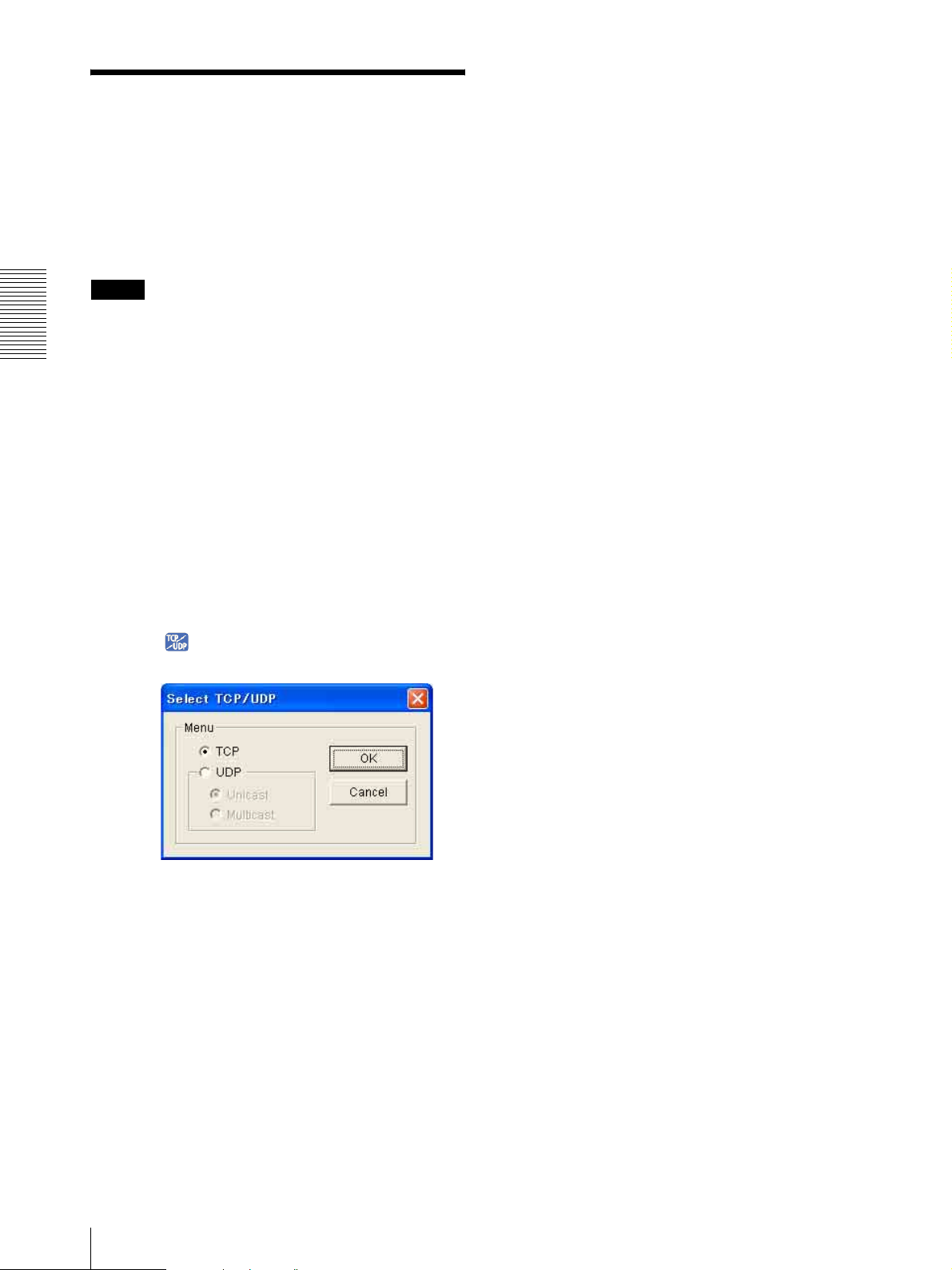
Transport Protocol) is adopted for video/audio
Switching TCP/UDP Transmission Mode
You can select TCP or UDP as the communication port
for the video/audio data.
This function can be used when Mode (video codec
mode) (page 41) is set to MPEG4 or H.264 and the
ActiveX viewer is used.
Notes
• The function may not operate correctly when you use
personal firewall software or antivirus software on
Operating the Camera
your computer. In that case, disable the software or
select the TCP mode.
• If you are using Windows XP Service Pack 2 or
Windows Vista, disable “Windows Firewall.” For
details, see “Configuring Windows Firewall” in
“When using Windows XP Service Pack 2” on
page 10 or “Configuring Windows Firewall” in
“When using Windows Vista” on page 12.
• When the SSL function is used, TCP/UDP
transmission icon does not appear. UDP transmission
cannot be selected whereas TCP transmission can be
used.
communications. Since RTP is the protocol for
running video/audio data, the video/audio playback
is smoother than when TCP (HTTP) is selected. If
a firewall is installed between the camera and the
computer, or depending on the network
environment, the video/audio may not play back
properly when UDP (Unicast) is selected. In that
case, select TCP.
UDP (Multicast): This protocol is selectable when
Multicast streaming (page 43) is On. When UDP
(Multicast) is selected as the transmission port,
RTP (Real-time Transport Protocol) and UDP
multicast techniques are adopted for video/audio
transmission. By selecting it, the network
transmission load of the camera can be reduced. If
a router that does not correspond to the multicast or
a firewall is installed between the camera and the
computer, the video/audio may not play back
properly. In that case, select TCP or UDP
(Unicast).
4
Click OK to close the dialog.
If you do not change the transmission setting, click
Cancel.
1
Open the main viewer.
2
Click TCP/UDP Transmission.
The Select TCP/UDP dialog appears.
3
Click one of the buttons TCP, UDP (Unicast) or
UDP (Multicast).
TCP: This is normally selected.
When TCP is selected as the communication port,
HTTP communication is adopted for video/audio
communications.
HTTP is the protocol used for reading the usual
Web page.
In an environment capable of reading Web pages,
you can watch or listen to the video/audio by
selecting the TCP port.
UDP (Unicast): When UDP (Unicast) is selected
as the communication port, RTP (Real-time
30
Switching TCP/UDP Transmission Mode
Page 31

Administrating the Camera
The Administrating the Camera section explains how to
set the functions of the camera by the Administrator.
For the monitoring of the camera image, see “Operating
the Camera” on page 18.
This section explains the basic operations and each
option of the Administrator menu.
Note on the display of menu options
The setting menus of this unit will clearly display only
the setting options that you can currently select. The
grayed out options cannot be selected.
Administrator menu appears.
The following steps also display the Administrator
menu.
1 Click Enter in the welcome page to display the
main viewer.
Basic Operations of Administrator Menu
You can use the Administrator menu to set all functions
to suit the user's needs.
Click Setting in the welcome page or in the main
viewer to display the Administrator menu.
How to setup the Administrator menu
1
Log in the homepage to display the welcome page.
You can learn how to log in on page 19 “Logging in
as a user”.
2
Select the viewer language on the welcome page.
Click English or Japanese at the bottom of the
welcome page.
3
Click Setting on the welcome page.
The authentication dialog appears. Enter the user
name and password for Administrator.
The user name “admin” and password “admin” are
set at the factory for the Administrator.
2 Click in the main viewer.
3 Enter the user name and password for
Administrator.
4
Click the menu name (example: System) on the left
side of the Administrator menu.
The clicked menu appears.
Example: “System” menu
5
Select the required tab above the menu, and set each
setting option in the tab.
Example: “Date & time” tab of “System” menu
See pages 33 to 90 for details of the menu tabs and
setting options.
6
After setting, click OK.
The settings you have made become active.
Click Cancel to invalidate the set values and return
to the previous settings.
Administrating the Camera
Buttons common to every menu
The following buttons are displayed on all the menus.
The functions of the buttons are the same on every
menu.
Click this button to validate the settings.
Basic Operations of Administrator Menu
31
Page 32

Security
Click this button to invalidate the set values and return to
the previous settings.
Displays the Security menu for specifying a computer
that is allowed to connect to the camera. (“Setting the
Security — Security Menu” on page 62)
General notes on menus
• After changing a setting on a menu, wait at least 10
seconds before turning off the power of the camera.
If the power is turned off immediately, the changed
setting may not be stored correctly.
• When the camera settings are changed while watching
the main viewer, some settings cannot be restored. To
reflect the change on the opening main viewer, click
Refresh of the web browser.
Configuration of Administrator menu
Administrating the Camera
Preset position
Displays the Preset position menu to register a position
you want to save.“Tour function”, which rotates the
registered positions, is also set here. (“Saving the
Camera Position and Action — Preset position Menu”
on page 63)
e-Mail (SMTP)
Displays the e-Mail (SMTP) menu for sending an email. (“Sending an Image via E-mail — e-Mail (SMTP)
Menu” on page 65)
FTP client
Displays the FTP client menu for sending an image/
audio file, etc. to an FTP server. (“Sending Images to
FTP Server — FTP client Menu” on page 68)
Image memory
Displays the Image memory menu for recording an
image/audio file, etc. in the built-in memory or in an
ATA memory card (not supplied) or a CF memory card
(not supplied) inserted in the camera. (“Recording
Images in Memory — Image memory Menu” on page
71) (“Recording Images in Memory — Image memory
Menu” on page 71)
System
Displays the System menu. (“Configuring the System —
System Menu” on page 33)
Camera
Displays the Camera menu for setting the camera image
and audio. (“Setting the Camera Image and Audio —
Camera Menu” on page 38)
Network
Displays the Network menu for setting the network
connection. (“Configuring the Network — Network
Menu” on page 44)
802.1X
Displays the 802.1X menu for connecting the camera to
the network configured in compliance with the 802.1X
standard for port authentication. (“Using the 802.1X
Authentication Function — 802.1X Menu” on page 54)
User
Displays the User menu for setting the log in user name
and password. (“Setting the User — User Menu” on
page 61)
FTP server
Displays the FTP server menu for setting the FTP server
function of the camera. (“Downloading Images from the
Camera — FTP server Menu” on page 75)
Alarm output
Displays the Alarm output menu for setting the alarm
out terminal of the camera. (“Setting the Alarm Output
— Alarm output Menu” on page 76)
Voice alert
Displays the Voice alert menu for playing the audio file
stored in the camera in synchronization with alarm
detection by the sensor input or the object detection
function. (“Outputting Audio Linked to Alarm
Detection — Voice alert Menu” on page 77)
Trigger
Displays the Trigger menu for operations when you
click the trigger button in the main viewer. (“Setting the
Operations from the Viewer — Trigger Menu” on page
78)
32
Basic Operations of Administrator Menu
Page 33

Schedule
Displays the Schedule menu for the Day/Night function,
Preset position function, e-Mail (SMTP) function, FTP
client function, Image memory function and Alarm out
function, Voice alert function and so on. (“Setting the
Schedule — Schedule Menu” on page 80)
Alarm buffer
Displays the Alarm buffer menu for the buffer that
records the image and audio related to alarm detection.
(“Setting the Alarm Buffer — Alarm buffer Menu” on
page 81)
Object detection
Displays the Object detection menu for the object
detection function built into the camera. (“Setting the
Object Detection Function — Object detection Menu”
on page 82)
Serial
Displays the Serial menu for communications with
external equipment through the external serial terminal.
(“Transmitting with External Equipment Using the
External Serial Terminal — Serial Menu” on page 89)
Configuring the System
— System Menu
When you click in the Administrator menu,
the System menu appears.
Use this menu to perform the principal settings of the
software.
The System menu has five tabs: System, Date & time,
Initialize, System log and Access log.
System Tab
Administrating the Camera
DDNS
Displays the DDNS
change in DDNS service. (“Using DDNS Service —
DDNS setting Menu” on page 91)
* DDNS: Dynamic Domain Name Service
*
setting menu for registration and
Title bar name
Type a name of up to 32 characters to be displayed on the
title bar. The characters typed here are displayed on the
title bar of the Web browser.
Welcome text
Type any text of up to 1024 characters in HTML format
to show on the welcome page. Use the <BR> tag for a
line break. (A line break is equivalent to 2 characters.)
Serial number
The serial number of the camera is displayed.
Software version
The software version of this camera is displayed.
Configuring the System — System Menu
33
Page 34

Homepage
Select the homepage to be displayed when you enter the
camera IP address in your browser’s web address box.
Default: Displays the homepage stored in the camera.
Custom: Displays your individual homepage.
You can display your favorite homepage stored in the
built-in flash memory, an ATA memory card (not
supplied) or a CF memory card (not supplied).
To store the HTML file of the homepage in the builtin flash memory, use the Custom Homepage Installer
included in the supplied CD-ROM.
To learn how to use of the Custom Homepage
Installer, see page 108.
For the verified cards, contact your authorized Sony
dealer.
To display your individual homepage, perform the
following operation:
1
Administrating the Camera
Select Custom.
2
Type the path of the HTML file using up to 64
characters in the text box on the right of Path.
3
In Selected memory, select the memory in which
the homepage is stored.
You can select Flash memory, ATA memory card
or CF memory card.
The directory displayed in the text box on the right
of Path changes according to the selected memory.
Tip
Even when you select Custom, the homepage inside the
camera can be displayed by typing the following URL in
the address box of your Web browser.
Example: When the IP address of the camera is set to
192.168.0.100
Operation time
Sets the time length for a user who has control authority.
The selectable range is from 10 to 600 seconds. This is
effective when Exclusive control mode is On.
Maximum wait number
Sets the number of users who are permitted to wait for
their turn for control authority during operation by one
user. The selectable number is from 0 to 10. This is
effective when Exclusive control mode is On.
Notes
•To use Exclusive control mode, the date and time of
the camera and the connected computer must be set
correctly at first.
•To use Exclusive control mode, do not disable the
web browser Cookie. When it is disabled, this mode
cannot be used.
• When you change the Exclusive control mode
setting, click Refresh on the web browser to reflect
the change when opening the main viewer.
PTZ mode
Select the pan/tilt control mode using the 8-direction
arrow buttons (page 26) and the zoom control mode
using the TELE/WIDE button (page 26).
Select Normal or Step.
Normal: When you click the mouse button, the camera
starts panning, tilting or zooming operation, and the
operation continues while you hold down the
mouse button. To stop the operation, release the
mouse button.
Step: Each time you click the mouse button, the camera
moves (panning, tilting or zooming). If you keep the
mouse button held down for more than 1 second, the
operation mode is temporarily changed to Normal.
When you release the mouse button, the camera
operation stops and the Step mode is restored.
Exclusive control mode
Controls the authority to operate pan, tilt, zoom and
some other functions of the camera.
On: Only one user has control authority. Set the
operation time for one user in Operation time.
If a user tries to operate a function during operation
by another user, the authority is controlled by the
settings of Operation time and Maximum wait
number.
Off: Multiple users can control pan, tilt and zoom at the
same time. When multiple users control these
functions at the same time, the last operation has
priority.
34
Configuring the System — System Menu
When you select Step, Pan/Tilt level and Zoom
level are selectable.
Pan/Tilt level: Select the camera transition level from 1
to 10 by clicking the 8-direction arrow button for
panning/tilting. Selecting 10 provides the maximum
transition level.
Zoom level: Select the camera transition level from 1 to
10 by clicking or for zooming.
Selecting 10 provides the maximum transition level.
Sensor input mode
Specify the detection mode of the signal input to the
sensor input terminal of the camera.
Normally open: Detects alarm when the sensor input is
short-circuited.
Page 35

Normally closed: Detects alarm when the sensor input
is open-circuited.
OK/Cancel
See “Buttons common to every menu” on page 31.
Synchronize with NTP: Select if you want to
synchronize the camera’s date and time with those of
the time server called NTP server (Network Time
Protocol). Set the NTP server name and the
Interval.
Date & time Tab
Current date & time
Displays the date and time set on the camera.
Note
After you have purchased the camera, be sure to check
the date and time of the camera and set them if
necessary.
PC clock
Displays the date and time set on your computer.
Date & time format
Select the format of date and time to be displayed in the
main viewer from the drop-down list.
You can select the format between yyyy-mm-dd
hh:mm:ss (year-month-day hour:minute:second), mm-
dd-yyyy hh:mm:ss (month-day-year
hour:minute:second), and dd-mm-yyyy hh:mm:ss
(day-month-year hour:minute:second).
NTP server name
Type the host name or IP address of the NTP server,
using up to 64 characters.
Interval
Select an interval between 1 and 24 hours at which you
want to adjust the camera’s time referring to the NTP
server’s time. The set interval is a guide, and does not
indicate the exact time.
Note
The setting time may not match with the exact time
according to the network environment.
Time zone
Set the time difference from Greenwich Mean Time in
the area where the camera is installed.
Select the time zone in the area where the camera is
installed from the drop-down list.
Automatically adjust clock for daylight saving
time changes
When you select it, the clock is automatically adjusted
according to the daylight saving time of the selected
time zone.
Note
If the time zone selected in Time zone is different from
that set on the computer, the time is adjusted using the
time zone difference and set on the camera.
Superimpose
Select whether to superimpose the camera ID and/or
date & time on the image or not.
The camera ID and/or date & time are also
superimposed on images recorded by the Pre-alarm or
Post-alarm function.
Administrating the Camera
Adjust
Select how to set the day and time.
Keep current setting: Select if you do not need to set
the date and time.
Synchronize with PC: Select if you want to
synchronize the camera’s date and time with those of
the computer.
Manual setting: Select if you want to set the camera’s
date and time manually.
Select the year, month, date, hour, minutes and
seconds from each drop-down list.
Camera ID
Checking this box allows you to superimpose the
camera ID. Enter a four-digit number for the camera ID.
Date & time
Checking this box allows you to superimpose the date
and time.
Style
Select the style of the superimposed item between
Border and Background.
Configuring the System — System Menu
35
Page 36

Position
Select the position of the superimposed item from
among Top -l ef t, To p- ri gh t, Bottom-left and Bottom-
right
Notes
Tip
The camera can also be reset to the factory settings by
turning on the power of this unit while pressing the reset
switch on the camera. For details, see the supplied
Installation Manual.
• The superimposed camera ID and/or date & time area
is regarded as an inactive area of the object detection
function.
• A pale image may be viewed under the background of
the superimposed area.
• The size of the superimposed number is reduced if the
image size is set to 384 × 288 or 320 × 240 (QVGA).
• The superimposed number is not readable if the image
size is set to 160 × 120 (QQVGA).
• When you have changed the Date & Time setting,
click Refresh of the Web browser to reflect the change
on the opening main viewer.
OK/Cancel
Administrating the Camera
See “Buttons common to every menu” on page 31.
Initialize Tab
Reboot
Reboots the camera.
Click Reboot, and the message “This Camera will be
rebooted. Are you sure?” appears. Click OK to reboot
the camera. It takes about two minutes to start again.
Backup setting data
Saves the setting data of the camera in a file.
Click Save, and follow the instructions on the Web
browser to specify the folder and save the setting data of
the camera. The file name preset at the factory is “sncrz50.cfg.”
Restore setting
Loads the stored setting data of the camera.
Click Browse and select the file in which the setting data
is stored. Then, click OK, and the camera is adjusted
according to the loaded data and restarted.
Restore preset position and privacy masking
settings
When you select it, the stored setting data of the camera,
the preset position data and the privacy masking data are
loaded.
Notes
•With Restore setting, some items in the Network
menu (page 44) cannot be restored.
• When Restore preset position and privacy masking
settings is selected, it may take a long time to load the
setting data.
• The following items cannot be stored or restored with
Backup setting data or Restore setting.
– audio files uploaded using SNC audio upload tool
– a panorama image recorded in the camera using
SNC panorama creator
– a homepage created using Custom Homepage
Installer
– a client certificate and CA certificate to be used in
the 802.1X authentication function
– a certificate to be used in the SSL function (the
model on sale in China does not support the SSL
function.)
Format ATA memory card
Factory default
Resets the camera to the factory settings.
Click Factory default, and the message “Setup data will
be initialized. Are you sure?” appears. When you click
OK, the network indicator on the camera starts to blink.
After adjustments of the default settings have finished,
the camera reboots automatically. Do not turn off the
camera until the camera reboots.
Click Format to format the ATA memory card (not
supplied) inserted into the PC card slot of the camera.
The files and folders stored in the ATA memory card are
deleted while formatting.
Format CF memory card
Click Format to format the CF memory card (not
supplied) inserted into the CF card slot of the camera.
36
Configuring the System — System Menu
Page 37

The files and folders stored in the CF memory card are
deleted while formatting.
Notes
The data of the software activity of the camera is
recorded in this log. It includes data that is useful when
a problem occurs.
Click Reload to reload the latest data.
• Before formatting, disable the image memory
function and the FTP server function to protect the
ATA memory card or CF memory card against
writing.
• Do not activate the Format ATA memory card or
Format CF memory card function when no card is
inserted into the each card slot.
Delete custom homepage
By pressing Delete, you can delete the homepage
recorded in the flash memory of the camera with
Custom Homepage Installer (page 108).
Delete panorama image
By pressing Delete, you can delete the panorama image
recorded in the camera with SNC panorama creator
(page 103).
Delete voice alert file
Click Delete to delete all the audio files stored in the
camera using SNC audio upload tool (page 96).
Notes
Access log Tab
Administrating the Camera
The access record of the camera is displayed.
Click Reload to reload the latest data.
•Clicking Delete deletes all the stored audio files
simultaneously. To delete a specified audio file only,
perform deletion of the audio file in the corresponding
Voice alert tab of the Voice alert menu (page 77).
• Before deleting the audio file, set Voice alert to Off in
each tab of the Voice alert menu (page 77).
System log Tab
Configuring the System — System Menu
37
Page 38

Setting the Camera
Zoom mode
Selects the zoom mode.
Image and Audio
— Camera Menu
When you click in the Administrator menu,
the Camera menu appears.
Use this menu to set the functions of the camera.
The Camera menu consists of five tabs: Common,
Picture, Day/Night, Video codec and Streaming.
Common Tab
Full: An image can be zoomed up to 26× optical zoom
and 12× digital zoom, 312× zoom in total.
Optical: An image can be zoomed up to 26× optical
zoom.
Focus mode
Selects the focus mode.
Auto: The focus is automatically adjusted.
Manual: The focus can be adjusted by using the NEAR,
FAR and ONE PUSH FOCUS buttons of the
control panel displayed from the main viewer.
Stabilizer
Select the stabilizer to compensate for oscillation. Select
On to activate the stabilizer when the camera is affected
Administrating the Camera
Image mode
Selects the mode of the image output from the camera.
Field: Select this option when shooting a moving image.
Frame: Select this option when shooting a still image.
With this setting, the vertical resolution increases but
the edge of a moving object may be jagged.
Auto: The Frame or Field mode process is
automatically performed depending on movement in
the image. Frame is performed for an area without
movement, and Field is performed for an area with
movement.
Color
Select Color or Monochrome for the image.
E. flip
The image can be displayed upside down. Select Off
when you fix the camera to the ceiling. Select On when
you install the camera on the rack or the desk.
by oscillation.
Notes
• The stabilizer is effective for the images on a
computer. They are not effective for the video output.
• The view angle of the camera is reduced by
approximately 10 % when Stabilizer is set to On.
• The frame rate lowers half when Stabilizer is set to
On.
• The stabilizer may not be effective depending on the
degree of oscillation.
•Set Stabilizer to Off when using the privacy mask
(page 105).
• If a flat object such as a solid wall or floor occupies the
greater part of a shooting scene or if a large object
occupying the greater part of the scene passes by or
continues moving, the whole image may tremble. In
this case, set Stabilizer to Off.
• When the brightness of the scene changes suddenly or
when you change the brightness setting, the whole
image may tremble momentarily.
Microphone
Select whether you are going to send the audio from the
m microphone input connector. Select On to send the
audio from this network camera.
Note
When you change the Microphone setting, click
Refresh on the Web browser to reflect the change when
opening the main viewer.
Mic volume
Set the volume level of the audio input from the m
microphone input connector. It is adjustable from –10 to
+10.
38
Setting the Camera Image and Audio — Camera Menu
Page 39

Audio codec
Select the bit rate when you send the audio from the m
microphone input connector. G.711 (64kbps), G.726
(40kbps), G.726 (32kbps), G.726 (24kbps) or G.726
(16kbps) can be selected.
Note
If the bit rate is set to other than G.711(64kbps), no
audio is output when you use the Java applet viewer.
Audio upload
Using the SNC audio upload tool stored in the supplied
CD-ROM, you can output the audio that is input to the
computer’s audio input terminal from the speaker
connected to the line output jack of the camera.
Select Enable to output the audio from the speaker.
Reset camera menu
Click Reset, and the message “Camera menu setting is
reset to default. Are you sure?” is displayed. To reset to
default, click OK.
OK/Cancel
See “Buttons common to every menu” on page 31.
Picture Tab
You can set the color condition, exposure, etc. of the
camera.
White balance
Select the white balance mode.
Auto: Automatically adjusts the color to be closest to
the image you are viewing. (approximately 3000 K
to 7500 K)
Indoor: Adjusts the white balance for shooting indoors
under an incandescent lamp. (about 3200 K)
Outdoor: Adjusts the white balance for shooting
outdoors. (about 5800 K)
One push WB: The One push trigger button becomes
active. Click the button to adjust the white balance
instantly.
ATW: Makes the subject lighter and automatically
adjusts to re-create the original color. (approximately
2000 K to 10000 K)
Manual: When this option is selected, R gain and B
gain become active.
Selectable gain values are from 0 to 255.
Exposure mode
Select the exposure mode of the camera.
The setting items required for the selected mode become
active.
Full auto: The camera performs the gain adjustment
and iris adjustment automatically. In this case, the
shutter speed is fixed. (1/60 sec. for NTSC or 1/50
sec. for PAL).
When this option is selected, Slow shutter and
Backlight compensation become active.
Shutter priority: The camera performs the gain
adjustment and iris adjustment automatically and
you can select the shutter speed. When this option is
selected, Shutter speed becomes active.
Iris priority: The camera performs the gain adjustment
and shutter speed adjustment automatically, and you
can select the iris. When this option is selected, Iris
becomes active.
Manual: You can set the exposure manually. When this
option is selected, Shutter speed, Iris and Gain
become active.
Administrating the Camera
Set the following items as required, according to the
selected exposure mode.
Backlight compensation
You can set On or Off for backlight compensation.
When you select On, the backlight compensation
function starts to work.
Exposure compensation
The exposure compensation function adjusts the
brightness of the image by compensating the exposure.
When you select On, you can select the exposure
compensation values.
Selectable values are as follows:
Setting the Camera Image and Audio — Camera Menu
39
Page 40

-1.75, -1.50, -1.25, -1.00, -0.75, -0.50, -0.25, 0, +0.25,
+0.50, +0.75, +1.00, +1.25, +1.50, +1.75 (EV)
Slow shutter
Set the slow shutter. When On is selected, the auto
exposure setting including the long time exposure is set
to adjust to the brightness of the scene.
Shutter speed
Select the shutter speed of the camera from the dropdown list.
Selectable values of the shutter speed are as follows:
SNC-RZ50N: 1/10000, 1/6000, 1/4000, 1/3000,
1/2000, 1/1500, 1/1000, 1/725, 1/500, 1/350, 1/250,
1/180, 1/125, 1/100, 1/90, 1/60, 1/30, 1/15, 1/8, 1/4,
1/2, 1 (sec.)
SNC-RZ50P: 1/10000, 1/6000, 1/3500, 1/2500,
1/1750, 1/1250, 1/1000, 1/600, 1/425, 1/300, 1/215,
1/150, 1/120, 1/100, 1/75, 1/50, 1/25, 1/12, 1/6, 1/3,
1/2, 1 (sec.)
Administrating the Camera
Iris
Select the iris from the drop-down list.
Selectable values of the iris are as follows:
Close, F28.0, F22.0, F19.0, F16.0, F14.0, F11.0, F9.6,
F8.0, F6.8, F5.6, F4.8, F4.0, F3.4, F2.8, F2.4, F2.0, F1.6
Note
The Brightness, saturation and contrast settings are
effective for the images from a computer. They are not
effective for the video output.
User preset
You can save the present settings in the camera as
custom settings, or you can load the settings saved in the
camera.
This function is useful when you temporarily change the
settings for the image or reset them to the previous
settings.
Save: Click to save the present settings of the Picture
tab.
Load: Click to load the saved settings. To use them,
click OK.
OK/Cancel
See “Buttons common to every menu” on page 31.
Day/Night Tab
Use this tab to set the day/night function of the camera.
Gain
Select the gain from the drop-down list.
Selectable values of the gain are as follows:
-3, 0, +2, +4, +6, +8, +10, +12, +14, +16, +18, +20, +22,
+24, +26, +28 (dB)
Brightness
Fine adjust the brightness for the exposure set in the
exposure mode. It is brighter when a larger value is
selected, and it is darker when a smaller value is
selected. A value from –5 to +5 can be set.
Saturation
Select the saturation in 7 steps, from –3 to +3.
Selecting +3 provides the image with the highest
saturation.
Sharpness
Select the sharpness in 7 steps, from –3 to +3.
Selecting +3 provides the image with the highest
sharpness.
Contrast
Select the contrast in 7 steps, from –3 to +3.
Selecting +3 provides the image with the highest
contrast.
Day/Night mode
Select the day/night mode from among five modes.
Disable: Always works in day mode.
Auto: Normally works in day mode. It switches
automatically to night mode in a dark place.
Note
The day/night mode is not switched to night mode
automatically when Exposure mode is set to Shutter
priority, Iris priority or Manual in the Picture tab.
40
Setting the Camera Image and Audio — Camera Menu
Manual: Switch the day/night mode manually. When
you select Manual, On and Off become active.
Page 41

When you select On, the camera works in night
mode. When you select Off, it works in day mode.
Timer: Normally the camera works in day mode. It
switches to night mode at the time that you have you
set in the Schedule menu.
Click Schedule and the setting menu for the effective
period is displayed. (“Setting the Schedule —
Schedule Menu” on page 80)
Sensor input: Controls the day/night mode by
synchronizing it with the sensor input. Select the
sensor input with which you want to synchronize the
mode: Sensor input 1 or Sensor input 2.
While a sensor input is detected, the camera works in
night mode.
OK/Cancel
See “Buttons common to every menu” on page 31.
Mode
Select the operation mode of the camera.
Single codec: Select one video codec from among
JPEG, MPEG4 and H.264. The camera supports the
selected video codec.
Dual codec: The camera supports both JPEG and
MPEG4 video codecs simultaneously. When you
select this option, select the priority codec from
JPEG or MPEG4.
JPEG setting/MPEG4 setting/H.264
setting
Set the details of the video codecs.
Selectable items become active according to the Mode
setting. Set the active items in JPEG setting, MPEG4
setting or H.264 setting as required.
Image size
You can select the image size to be sent from the camera.
640 × 480 (VGA), 384 × 288, 320 × 240 (QVGA) or
160 × 120 (QQVGA) can be selected.
When 640 × 480 (VGA) is selected and Cropping is set
to On, you can crop a portion of the image and display
the cropped image on the computer.
Cropping
When the image size is set to 640 × 480 (VGA), you can
crop a portion of the image and display the cropped
image on the computer. Cropping reduces the
transmitting data size and thus the network load, and a
higher frame rate is achieved.
Administrating the Camera
Video codec Tab
Use this tab to set the items for the video codec.
Select On to crop the image, or Off.
Note
Object detection (page 82) operates for an image in the
image size that is not cropped even if
To crop an image
1
Set the Image size to 640 × 480 (VGA).
Cropping becomes active.
2
Set Cropping to On and click the Area setting
button.
The area setting window appears.
3
Click on the still image to specify the trimming
portion.
A red frame that appears when you clicked
indicates the trimming portion.
Cropping
is set to On.
Setting the Camera Image and Audio — Camera Menu
41
Page 42

The trimming portion is determined as shown below:
Point rotated by 180° around the
axis of the center of the still image
Still image
H.264: 32, 64, 128, 256, 384, 512, 768, 1024, 1536
(kbps)
MPEG4: 64, 128, 256, 384, 512, 768, 1024, 1536, 2048
(kbps)
Adaptive rate control (for MPEG4 and H.264
only)
This function adjusts the frame rate and the bit rate
automatically so that the camera plays back a smooth
image to suit the connected computer environment. If
On is selected, the MPEG4 or H.264 image rate is
automatically adjusted.
Red trimming
frame
To change the trimming portion, click on another
point on the image.
4
Click OK at the bottom of the window.
The cropped image is displayed on the main viewer.
Administrating the Camera
5
To close the image, click in the upper-right
corner.
Frame rate
Set the frame rate of the image.
Selectable values of the frame rates are as follows.
SNC-RZ50N: 1, 2, 3, 4, 5, 6, 8, 10, 15, 20, 25, 30 (fps)
SNC-RZ50P: 1, 2, 3, 4, 5, 6, 8, 12, 16, 20, 25 (fps)
Center of the
still image
Clicked point
Notes
• The actual frame rate and bit rate may be different
according to the image size, the shooting scene, or the
network condition.
• When Adaptive rate control is set to On, the
maximum transmission rate will be the values set in
Frame rate and Bit rate.
• When H.264 is selected and the image size is set to
640 × 480 (VGA) or 384 × 288, the frame rate used by
the camera to transmit the image will be as follows:
SNC-RZ50N: 10 fps or less
SNC-RZ50P: 8 fps or less
• When MPEG4 is selected, the image size is set to 640
× 480 (VGA) or 384 × 288 and the frame rate is set to
30 fps.
The frame rate may be decreased when the bit rate is
more than 512 kbps or while the object detection
“fps” is a unit indicating the number of frames
transmitted per second.
function is operating.
• When the camera operation mode is set to Dual codec
and the image size is set to 640 × 480 (VGA) or 384
Image quality (for JPEG only)
Set the quality of JPEG image.
Selectable values are from Level 1 to Level 10.
When Level 10 is selected, the best image quality is
achieved.
× 288 in MPEG4 setting, the maximum frame rate at
which the camera can transmit data will be 20 fps.
• When the camera operation mode is set to Dual codec,
the actual values set in MPEG4 setting and JPEG
setting may not be obtained, due to the limitation in
the capacity to manage two video codecs
Bandwidth control (for JPEG only)
Limits the network bandwidth for the JPEG image data
output from the camera. Selectable bandwidths are as
follows:
0.5, 0.6, 0.7, 0.8, 0.9, 1.0, 2.0, 3.0, 4.0 (Mbps), and
Unlimited
Note
Audio may be interrupted depending on the selected
bandwidth. In that case, select a wider bandwidth.
Bit rate (for MPEG4 and H.264 only)
simultaneously. Use the following table as a guide for
the settings.
Capacity to manage two video codecs
simultaneously
SNC-RZ50N
JPEG MPEG4
VGA/384 × 288 15 fps VGA/384 × 288 15 fps
VGA/384 × 288 20 fps VGA/384 × 288 10 fps
VGA/384 × 288 10 fps QVGA 30 fps
VGA/384 × 288 15 fps QVGA 20 fps
QVGA 30 fps QVGA 30 fps
Set the bit rate of MPEG4 or H. 264 image transmission
for a line.
Selectable values are as follows:
42
Setting the Camera Image and Audio — Camera Menu
Page 43

SNC-RZ50P
JPEG MPEG4
VGA/384 × 288 12 fps VGA/384 × 288 12 fps
VGA/384 × 288 16 fps VGA/384 × 288 8 fps
VGA/384 × 288 8 fps QVGA 25 fps
VGA/384 × 288 12 fps QVGA 16 fps
QVGA 25 fps QVGA 25 fps
• The object detection function does not operate when
H.264 is selected.
•When H.264 is selected, you cannot select Use alarm
buffer in the Alarm sending tab of the FTP client
menu and in the Alarm recording tab of the Image
memory menu.
OK/Cancel
See “Buttons common to every menu” on page 31.
Streaming Tab
Use this tab to set the items for the transmission by
unicast or multicast.
Audio port number
Specify the transmission port number of the audio data.
It is initially set to 50002. Specify an even number from
1024 to 65534. Two port numbers (the number specified
here and an odd number with 1 added to the specified
number) are actually used for audio data communication
and control.
Note
Specify different numbers for the video port number and
the audio port number.
Multicast streaming
Set whether the camera uses multicast streaming for
MPEG4/H.264 video data and audio data or not. It
reduces the transmission load on the camera by making
the computer of the same segment network receive the
same transmitting data.
Select On to allow and Off not to allow multicast
sending.
When you select On, set Multicast address, Video port
number and Audio port number properly.
Multicast address
Type the multicast address used on the Multicast
streaming.
Administrating the Camera
Unicast streaming
Specify the transmission port numbers of the MPEG4/
H.264 video data and audio data to be used when UDP
(Unicast) is selected with in the main viewer.
Video port number
Specify the transmission port number of the MPEG4/
H.264 video data. It is initially set to 50000. Specify an
even number from 1024 to 65534. Two port numbers
(the number specified here and an odd number with 1
added to the specified number) are actually used for
video data communication and control.
Video port number
Specify transmission port number of the MPEG4/H.264
video data used for the Multicast streaming. It is
initially set to 60000. Specify an even number from
1024 to 65534. Two port numbers (the number specified
here and an odd number with 1 added to the specified
number) are actually used for video data communication
and control.
Audio port number
Specify the audio transmission port number used for the
Multicast streaming. It is initially set to 60002. Specify
an even number from 1024 to 65534. Two port numbers
(the number specified here and an odd number with 1
added to the specified number) are actually used for
audio data communication and control.
Note
Specify different numbers for the video port number and
the audio port number.
OK/Cancel
See “Buttons common to every menu” on page 31.
Setting the Camera Image and Audio — Camera Menu
43
Page 44

Configuring the Network
— Network Menu
When you click in the Administrator menu,
the Network menu appears.
Use this menu to configure the network to connect the
camera and the computer.
The Network menu consists of four tabs: Network,
Wireless, Dynamic IP address notification and SSL.
Note
When you select Obtain an IP address automatically
(DHCP), make sure that a DHCP server is operating on
the network.
IP address
Type the IP address of the camera.
Subnet mask
Type the subnet mask.
Note
The model on sale in China does not support the SSL
function.
Default gateway
Type the default gateway.
DNS server
Network Tab
This section provides the menus for connecting the
Administrating the Camera
camera through the network cable.
Configure the DNS server address.
Obtain DNS server address automatically: Select this
option to obtain the IP address of DNS server
automatically. It can be set only when Obtain an IP
address automatically (DHCP) is selected in the
Network tab.
Use the following DNS server address: Select this
when you set a fixed address as the IP address of the
DNS server. With this setting, specify the addresses
on Primary DNS server and Secondary DNS
server manually.
Note
When you select Obtain DNS server address
automatically, make sure that a DHCP server is
operating on the network.
Primary DNS server
Type the IP address of the primary DNS server.
MAC address
Displays the MAC address of the camera.
IP address
Configure the IP address.
Obtain an IP address automatically (DHCP): Select
this option when a DHCP server is installed on the
network to allow IP address assignment. With this
setting, the IP address is assigned automatically.
Use the following IP address: Select this option when
you set a fixed IP address. With this setting, specify
the IP address, Subnet mask and Default gateway
manually.
44
Configuring the Network — Network Menu
Secondary DNS server
Type the IP address of the secondary DNS server, if
necessary.
Host name
Type the host name of the camera to be transmitted to the
DHCP server. This setting is valid only when Obtain an
IP address automatically (DHCP) is selected in the
Network tab.
Domain suffix
Type the domain suffix of the camera to be transmitted
to the DHCP server. This setting is valid only when
Obtain an IP address automatically (DHCP) is
selected in the Network tab.
Page 45

Note
The domain suffix is sent to the DHCP server as FQDN
(Fully Qualified Domain Suffix) information when Host
name is set.
HTTP port number
Normally select 80. If you want to use a port number
other than 80, select the text box and type a port number
between 1024 and 65535.
Note
When you have set the HTTP port number to a number
other than 80 in the Network menu or in the IP Setup
Program, access the camera again by typing the IP
address of the camera on your Web browser as follows:
Example: when the HTTP port number is set to 8000
OK/Cancel
See “Buttons common to every menu” on page 31.
• The throughput of the data transmission/reception via
the network cable may decrease when the wireless
card is in use.
• If two wireless cards are inserted, the second card is
invalid. Also, if the camera is turned on with two cards
inserted, only the wireless card inserted in the CF card
slot is valid.
Administrating the Camera
Wireless Tab — Setting of wireless
connection
Insert the specified wireless card into the CF card slot or
PC card slot of the camera, and set the items for
connecting to the wireless network.
Before setting, read the operation manual and
installation manual supplied with the wireless card
together with this guide.
When you use the CF card slot, insert the optional Sony
wireless card SNCA-CFW1 or SNCA-CFW5* in it.
When you use the PC card slot, use with the Compact
Flash Type II-PCMCIA converting adaptor which is
commercially available.
Verified wireless cards
• Optional Sony Wireless Card SNCA-CFW1 and
SNCA-CFW5*
• A commercially available CompactFlash type IIPCMCIA adapter
* SNCA-CFW5 is not available in some countries and
areas. For details, contact your authorized Sony
dealer.
Notes
• Before removing the wireless card from the camera,
turn off the power of the camera.
MAC address
Displays the MAC address of the wireless card inserted
to the CF card slot or PC card slot.
If a wireless card is not inserted, “00:00:00:00:00:00” is
displayed.
IP address
Configure the IP address for a wireless network.
Obtain an IP address automatically (DHCP): Select
this option when a DHCP server is installed on the
network to allow IP address assignment. With this
setting, the IP address is assigned automatically.
Use the following IP address: Select this option when
you set a fixed IP address. With this setting, specify
the IP address, Subnet mask and Default gateway
manually.
Note
When you select Obtain an IP address automatically
(DHCP), make sure that a DHCP server is operating on
the network.
Configuring the Network — Network Menu
45
Page 46

IP address
Type the IP address of the camera.
Subnet mask
Type the subnet mask.
Ad hoc mode: Select this when connecting to a
computer directly. With this setting, specify a
wireless channel.
Infrastructure mode: Select this when connecting to a
computer via an access point or a wireless router.
Default gateway
Type the default gateway.
DNS server
Configure the DNS server address.
Obtain DNS server address automatically: Select this
option to obtain the address of DNS server
automatically. It can be set only when Obtain an IP
address automatically (DHCP) is selected in the
Wireless tab.
Use the following DNS server address: Select this
option when you set a fixed address as the IP address
of DNS server. With this setting, specify the
Administrating the Camera
addresses on Primary DNS server and Secondary
DNS server manually.
Note
When you select Obtain DNS server address
automatically, make sure that a DHCP server is
operating on the network.
Primary DNS server
Type the IP address of the primary DNS server.
Secondary DNS server
Type the IP address of the secondary DNS server, if
necessary.
Notes
• The setting of the HTTP port number is common to
the setting in the Network tab.
•With Ad hoc mode, you cannot select Use WEP key
automatically generated of WEP, or WPA or WPA2
on Security.
• When you set Security to WPA or WPA2 and change
Infrastructure mode to Ad hoc mode, Security
setting is automatically changed to None.
Antenna
Select one of the following antenna settings when you
use the SNCA-CFW1 or SNCA-CFW5 wireless card
(optional), or the SNCA-AN1 wireless LAN antenna
(optional).
Internal: Select this when you perform
communications using the antenna built in the
wireless card. This setting is suitable for short-range
and omnidirectional communications.
External: Select this when you perform long-range
communications using the SNCA-AN1 wireless
LAN antenna connected to the wireless card.
Diversity: Select this when you perform both short-
range and long-range communications using the
SNCA-AN1 wireless LAN antenna connected to the
wireless card. The antenna that has higher sensitivity
is selected automatically.
Host name
Type the wireless network host name of the camera to be
transmitted to the DHCP server. This setting is valid
only when Obtain an IP address automatically
(DHCP) is selected in the Wireless tab.
Domain suffix
Type the wireless network domain suffix of the camera
to be transmitted to the DHCP server. This setting is
valid only when Obtain an IP address automatically
(DHCP) is selected in the Wireless tab.
Note
The domain suffix is sent to the DHCP server as FQDN
(Fully Qualified Domain Suffix) information when Host
name is set.
Type
Select the network connection type.
Note
When you are using SNCA-CFW5 and select Diversity,
SNCA-AN1 is selected on the transmitting side and an
antenna is selected automatically on the receiving side.
SSID
Type the ID to identify the wireless network you want to
access using up to 32 ASCII characters (alphanumeric).
For your security, be sure to change the factory setting.
Security
Configure the security for a wireless network.
None: Select this option when no security is set.
This setting is not recommended for reasons of
protecting your computer from harm.
46
Configuring the Network — Network Menu
Page 47

Caution
WEP: Select this option when WEP (Wired Equivalent
Privacy) security method is used.
WPA: Select this option when WPA (Wi-Fi Protected
Access) security method is used.
WPA2: Select this option when WPA2 security method
is used.
WEP
Set up this item when WEP is selected on Security.
Use WEP key automatically generated
Checking this box allows you to use an automatically
generated WEP key. Uncheck the box when you enter a
WEP key manually.
To use the automatically generated WEP key, you need
to enable the 802.1X (wireless) function. After checking
this box, click OK at the bottom of the window. Then the
802.1X function is enabled.
Note
For correct operation of the 802.1X function, you need
to configure the 802.1X settings, such as certificate
setting, appropriately. For details on the 802.1X settings,
see “Using the 802.1X Authentication Function —
802.1X Menu” on page 54.
802.1X
This button is active when Use WEP key automatically
generated is selected.
When you click 802.1X, the 802.1X menu appears,
allowing you to configure the 802.1X (wireless)
function.
WEP key
Type and select the WEP key information. This section
is active when Use WEP key automatically generated
is not selected.
Up to 4 WEP keys can be set in the following manner.
1
Select one of the WEP key numbers.
2
Type the same information in the WEP key and
Retype WEP key text boxes.
The length of a WEP key is 40 or 104 bit. A 104-bit
WEP key has a higher security level than a 40-bit
key.
You can type the WEP key either in hexadecimal
numbers (0 to 9 and A to F) or ASCII characters
(alphanumeric). In hexadecimal, type 10 characters
for a 40-bit key, or 26 characters for a 104-bit key.
In ASCII, type 5 characters for a 40-bit key, or 13
characters for a 104-bit key.
When Typ e is set to Infrastructure mode, the
WEP key should be the same as that of the access
point. When Ty pe is set to Ad hoc mode, the WEP
key should be the same as that of the
communication client.
WPA/WPA2
Set up this item when WPA or WPA2 is selected on
Security.
WPA and WPA2 use TKIP and AES encryption
systems. This unit supports TKIP for WPA, and AES for
WPA2.
Authentication
Select the authentication method.
PSK: Select for PSK authentication. When this option is
selected, Passphrase setting is required.
EAP: Select for EAP authentication. When this option
is selected, enabling the 802.1X function is required.
After selecting EAP, click OK at the bottom of the
window. Then the 802.1X (wireless) function is
enabled.
Note
For correct operation of the 802.1X function, you need
to configure the 802.1X settings, such as certificate
setting, appropriately. For details on the 802.1X settings,
see “Using the 802.1X Authentication Function —
802.1X Menu” on page 54.
802.1X
This button is active when EAP is selected on
Authentication.
When you click 802.1X, the 802.1X menu appears,
allowing you to configure the 802.1X (wireless)
function.
Passphrase
Set a passphrase when PSK is selected on
Authentication.
Type 8 to 63 ASCII characters (alphanumeric), or up to
64 hexadecimal digits (0 to 9 and A to F).
Re-type passphrase
To confirm the passphrase, retype the passphrase that
you typed in the Passphrase box.
OK/Cancel
See “Buttons common to every menu” on page 31.
Administrating the Camera
Configuring the Network — Network Menu
47
Page 48

Dynamic IP address notification
Tab — Notifying the IP Address
When Obtain an IP address automatically (DHCP) is
selected in the Network tab or Wireless tab, you can
send notification of completion of the network settings
using the SMTP or HTTP protocol.
POP server name
It is necessary when POP before SMTP is selected for
Authentication.
Type the POP (receiving mail) server name using up to
64 characters. Or type the IP address of the POP server.
This setting is necessary when the SMTP server that
sends e-mails performs authentication using the POP
user account.
User name, Password
Type the user name and password of the user who owns
the mail account using up to 64 characters. This setting
is necessary when the SMTP server that sends e-mails
performs authentication.
Recipient e-mail address
Type the recipient e-mail address using up to 64
characters. You can specify only one recipient e-mail
address.
Administrating the Camera
Administrator e-mail address
Type the e-mail address of the camera administrator
using up to 64 characters. This is used as the reply
address or the address for a system mail from the mail
server.
Subject
Type the subject/title of the e-mail using up to 64
characters.
e-Mail (SMTP) notification
Select On to send an e-mail when the DHCP setting is
completed.
SMTP server name
Type the name or IP address of the SMTP server for
sending an e-mail, using up to 64 characters.
Message
Type the text of the e-mail using up to 384 characters. (A
line break is equivalent to 2 characters.) You can
describe the information of the acquired IP address, etc.
using the special tags mentioned below.
HTTP notification
Authentication
Select the authentication required when you send an email.
Off: Select if no authentication is required when an e-
mail is sent.
On: Select if authentication is required when an e-mail
is sent. Select one of the authentication methods
from the following and specify the POP server
name, User name and Password as required.
SMTP: Select when SMTP authentication is
required.
POP before SMTP: Select when POP before SMTP
authentication is required.
Note
When you set Authentication to On, make sure to select
either or both SMTP or/and POP before SMTP.
Select On to output a command to the HTTP server
when the DHCP setting is completed. Using this
function, you can configure a useful system, for
example, to view the access log stored in the HTTP
server or start an external CGI program.
URL
Specify the URL to send HTTP requests, using up to 256
characters. The URL is normally written as follows:
ip_address: Type the IP address or host name of the host
to which you want to connect.
[:port]: Specify the port number to which you want to
connect. If you want to use the established port
number 80, you do not need to input this value.
48
Configuring the Network — Network Menu
Page 49

path: Type the command.
parameter: Type the command parameter if necessary.
You can use the special tags mentioned below for the
parameters.
Proxy server name
When you send HTTP requests via a proxy server, type
the name or IP address of the proxy server, using up to
64 characters.
Proxy port number
Specify the port number when you send HTTP requests
via the proxy server. Set a port number between 1024
and 65535.
Method
Select the HTTP method GET or POST.
SSL Tab — Setting the SSL function
You can make settings about the SSL function. The
settings make SSL communication possible between
client equipment and the camera.
Note
The model on sale in China does not support the SSL
function.
OK/Cancel
See “Buttons common to every menu” on page 31.
About the special tags
You can use the following five special tags to allow
notification of the settings acquired by DHCP, such as an
IP address. Type the tags in the parameter section of the
URL that you described in the Message field of the
HTTP.
<IP>
Use this tag to embed the IP address acquired by DHCP
in the text or parameter.
<HTTPPORT>
Use this tag to embed the specified HTTP server port
number in the text or parameters.
<MACADDRESS>
Use this tag to embed the MAC address of the interface
whose IP address was acquired by DHCP, in the text or
parameter.
<MODELNAME>
Use this tag to embed the camera's model name in the
text or parameter.
<SERIAL>
Use this tag to embed the camera's serial number in the
text or parameter.
Administrating the Camera
SSL function
On: Select this to use the SSL function. When Allow
HTTP connection for some clients is selected. Both
HTTP and SSL connections are allowed. When
Allow HTTP connection for some clients is not
selected, only SSL connection is allowed.
When Microsoft Internet Explorer Ver.6.0 is used
When SSL session is established, appears in the
status bar on your web browser.
When Microsoft Internet Explorer Ver.7.0 is used
When SSL session is more or less established,
appears in the right of the address bar on your web
browser.
Off: Select this not to use the SSL function. Only HTTP
connection is allowed with the camera.
Configuring the Network — Network Menu
49
Page 50

When you use SSL connection for the first time
When you use SSL connection only with the SSL
function On, you cannot access the camera if the SSL
function does not work properly.
In this case, you must reset the camera to the factory
settings. (All settings will be initialized.)
To avoid this, check that SSL connection is possible by
following the steps.
1
Set the SSL function to On, and select Allow
HTTP connection for some clients.
2
Click OK to close the main viewer and the setting
window.
3
Display the main viewer in SSL connection.
Refer to “Using the SSL function” on page 15 for
connection.
4
After checking that SSL connection is possible,
Administrating the Camera
cancel Allow HTTP connection for some clients
selected in step 1.
Even if the setting window or the browser is closed as
SSL connection is impossible, http connection is
possible as Allow HTTP connection for some clients is
selected. First check the setting contents of SSL tab in
http connection, then check the SSL connection again.
When Allow HTTP connection for some clients is not
selected, you will not be able to access the camera if SSL
connection becomes impossible. In this case, turn on the
power of the main unit while pressing the reset switch on
the camera so as to initialize. For details, refer to the
supplied Installation Manual.
Note
Note
Even if the SSL function is set to On, it is not active
in the following cases:
–When Use an external certificate is selected in
“Certificate options,” and also when the certificate
and the private key password are not set properly.
–When Use the CSR issued from the camera is
selected in “Certification options,” and also the
certificate is not set properly.
Use the camera’s built-in certificate (For test use):
Uses the certificate that is stored in the tamperresistant chip built in the camera. The private key
information corresponding to the certificate is also
stored in the tamper-resistant chip.
You do not need to install an external certificate.
However, you cannot execute the existence proof that
is one of the SSL functions for the following reasons.
• A prepared value is set for a distinguished name
(Common name and so on).
• The certificate is not issued by a trusted CA.
For reasons of security, we recommend using this
mode only when there is no problem even if perfect
security is not saved.
Notes
• When Use the camera’s built-in certificate is
selected, Security Alert dialog appears on the SSL
connection with a browser.
For details, refer to “Using the SSL function”
(page 15).
• SSL connection may be impossible due to the type of
the certificate installed in the camera. In this case,
refer to “How to install the CA certificate” on page 52
and install it.
As SSL connection becomes load for the camera, all
images may not be downloaded and mark may
appear when the camera accesses the setting window
from the browser. In this case, reload the window. Press
F5 key on the keyboard to reload.
Certificate options
Select an installation mode of the certificate.
Use an external certificate: Uses the certificate
including the private key information issued by a
CA. The PKCS#12 and PEM formats are supported.
Use the CSR issued from the camera: Use CSR
corresponding to the private key information that is
stored in the tamper-resistant chip built in the
camera. Only the PEM format is supported in this
mode.
To use this mode, first obtain the certificate from the
CA by performing “Export certificate request” on
page 51.
50
Configuring the Network — Network Menu
Certificates
Import, display or delete the certificate.
To import the certificate
Click Browse... to select the certificate to be imported.
Then click Submit, and the selected file will be
imported to the camera.
Note
The import process becomes invalid if the selected file is
not a certificate or the imported certificate is not
allowed.
To display information of the certificate
When the certificate has been saved in the camera
correctly, its information appears on Status, Issuer DN,
Subject DN, Validity Period and Extended Key
Usage.
Page 51

Status
Shows if the status of the certificate is valid or invalid.
There are the following statuses.
Val id : The certificate is correctly stored and set.
Invalid: The certificate is not correctly stored and set.
Possible causes of Invalid are the following:
–When Use an external certificate is selected and
the private key password included in the certificate
is not specified correctly.
–When Use an external certificate is selected and
the private key password is specified in spite of the
fact that the key pair in the certificate is not
encrypted.
–When Use an external certificate is selected and
the key pair is not included in the certificate.
–When Use the CSR issued from the camera is
selected and the certificate issued corresponding to
Export certificate request is not imported in the
camera.
Note
When the certificate to be imported is of PKCS#12
format and the private key password is not set correctly,
<Put correct private key password> is displayed in the
boxes of Issuer DN, Subject DN, Validity Period and
Extended Key Usage. Specify the correct private key
password to confirm the information of the certificate.
To delete the certificate
Click Delete, and the certificate stored in the camera
will be deleted.
Export certificate request
Exports the certificate request according to the key pair
built in the camera.
To export, enter the items required for the certificate
request and click Export.
Exporting is possible when Certificate options is set to
Use the CRS issued from the camera.
Note
If you click Export when all the setting items in Export
certificate request are blank, you can export the
certificate request with “localhost” specified in
Common name.
Country name: Select the country name from the drop-
down list.
State or Province name: Type the state or province
name using up to 128 alphanumeric characters and
symbols.
Locality name: Type the locality name using up to 128
alphanumeric characters and symbols.
Organization name: Type the organization name using
up to 64 alphanumeric characters and symbols.
Organization unit name: Type the organization unit
name using up to 64 alphanumeric characters and
symbols.
Common name: Type the organization name using up
to 64 alphanumeric characters and symbols.
Email address: Type the e-mail address using up to 64
alphanumeric characters and symbols.
Notes
Administrating the Camera
Private key password
Type the password for the private key information
included in the certificate using up to 50 characters. This
text box is active only when Certificate options is set to
Use an external certificate.
Leave the text box blank if the private key information
included in the certificate is not encrypted.
If no private key password is set in the camera, an active
text field is displayed and this allows a password to be
entered.
If a private key password is already set, it is displayed as
an inactive text field.
Reset
To change the private key password, click this button.
The current password is cleared and the password text
box becomes active to allow a new password entry.
Note
Click at the bottom of the menu if you want
to cancel changing the private key password after
clicking Reset. Doing so restores the other setting items
in the Client certificate tab to the previous settings.
• / (slash), = (equal sign) and , (comma) cannot be used
as symbols.
• The total number of characters in State or Province
name, Locality name, Organization name,
Organization unit name, Common name and Email
address should be as follows:
When Country name is selected: 218 characters or
less
When Country name is not selected: 220 characters
or less
OK/Cancel
See “Buttons common to every menu” on page 31.
Note
When you click OK after changing SSL setting, close
once the main viewer and the setting window.
Configuring the Network — Network Menu
51
Page 52

3
How to install the CA certificate
The camera may not be connected because the browser
(Internet Explorer) does not display whether the
certificate will be accepted or not due to the type of the
certificate. In this case, install the CA certificate as
follows.
1
Save in the PC the certificate of CA which has
signed the certificate to be installed in the camera.
The extension of the certificate file is normally
“.cer.” Double-click this file, then the following
Certificate dialog appears.
Administrating the Camera
Click Next.
4
Select Automatically selects the certificate store
based on the type of the certificate and click
Next.
Completing the Certificate Import Wizard
appears.
2
Click Installation Certificate....
Certificate Import Wizard appears.
5
Check the contents, then click Finish.
The CA certificate will be installed.
52
Configuring the Network — Network Menu
Page 53

To remove the CA certificate which has been installed
1
In Internet Explorer, click in the order
corresponding to Too ls , Internet options, Content
tab and Certificates.
Certificates dialog appears.
You need to follow this step if using Windows XP
Professional.
4
Select Certificates from the list, then click Add.
Certificate Snap-in is displayed.
5
Select Computer account as the certificate
administrated in this Snap-in, then click Next.
6
Select Local Computer as the computer
administrated in this Snap-in, then click Finish.
7
Close Add Standalone Snap-in (for Windows XP
Professional only) and Add/Remove Snap-in...
dialogs.
The items for administrating Certificates appears
in the Console Route window.
Confirm the relevant certificate, then remove it.
Administrating the Camera
2
Select the certificate you want to remove.
The CA certificate is usually stored in Tru sted
Root Certification Authorities.
3
Click Remove.
Do you want to delete the certificates? dialog
appears to confirm.
4
Click Ye s .
The certificate will be removed.
There may be a case that a certificate cannot be removed
by the steps above due to the type of certificate. Check
the installation condition and remove it following the
steps below.
Note
You need to log in as Administrator to perform these
steps.
1
Open Run... of the Windows menu, then enter mmc
and click OK.
2
Select File in the Console 1 window and Add/
Remove Snap-in... (when Windows XP
Professional is used)
Add/Remove Snap-in... dialog appears.
3
Click Add to display Add Stand-alone Snap-in
dialog.
Configuring the Network — Network Menu
53
Page 54

Using the 802.1X
supplicant can enter the 802.1X network after the
appropriate authentication by the authentication server.
Authentication Function
— 802.1X Menu
When you click in the Administrator menu,
the 802.1X menu appears.
Use this menu to configure the wired or wireless portbased authentication in compliance with the 802.1X
standard.
The 802.1X menu consists of three tabs: Common,
Client certificate and CA certificate.
Note
To use the 802.1X authentication function, you need
knowledge of the 802.1X authentication (WPA and
WPA2) and digital certificate. To establish an 802.1X
network, you need to configure the authenticator, access
Administrating the Camera
point, authentication server and other elements. For
details on these settings, refer to the manual of the
corresponding equipment.
System configuration of 802.1X
Authenticator
An authenticator forwards certificate request data or
response data that the supplicant or authentication server
issues to the other party. Normally a hub, router or
access point serves as an authenticator.
Authentication server
An authentication server has a database of connecting
users and verifies if the supplicant is a correct user or
not. It is also called RADIUS server.
CA (Certificate Authority)
A CA issues and manages certificates of the
authentication server (CA certificates) and user
certificates. The CA is essential for certificate-based
user authentication. Normally a CA is located inside an
authentication server.
Note
This camera supports only the EAP-TLS mode in which
the supplicant and the server authenticate each other
using the certificate. This mode requires a CA that issues
the certificate.
network
The following figure shows a general system
configuration of an 802.1X network.
Supplicant (camera)
Authenticator
(hub, router or access point)
Authentication server + CA
Supplicant
A supplicant is a device that connects to the
authentication server to join the network. This camera
serves as a supplicant in the 802.1X network. The
Common Tab – Basic setting of
802.1X authentication function
802.1X authentication function
This item is used for enabling/disabling the 802.1X
authentication function for wired ports. The wired
interface status and the wireless interface status can also
be checked here.
Note
To use the 802.1X authentication function for wireless
54
Using the 802.1X Authentication Function — 802.1X Menu
Page 55

networks, set up Security in the Wireless tab of the
Network menu. For details, see “Security” on page 46.
Wired interface
To activate the 802.1X authentication function for wired
ports, select On.
Wired interface status
Shows the authentication status of the 802.1X
authentication function for wired ports.
Click Refresh to update the status.
TLS mode
Select the TLS mode.
The EAP-TLS authentication performs certificate-based
authentication. It requires private key information
consisting of a key pair for the client certificate to store
in the camera. The TLS mode allows two modes
according to the acquirer of the key pair.
Use a key pair from a CA: Uses the certificate
including the private key information issued by a
CA. The PKCS#12 and PEM formats are supported.
Wireless interface status
Shows the authentication status of the 802.1X
authentication funciton for wireless networks.
Click Refresh to update the status.
EAP identity
Type the user name to identify the client in the 802.1X
authentication server using 3 to 253 characters.
EAP method
Shows the authentication method used with the
authentication server. It is fixed as this camera supports
only the TLS method.
OK/Cancel
See “Buttons common to every menu” on page 31.
Client certificate Tab
You can import a client certificate to the camera or
export a certificate request.
Use the camera’s built-in key pair: Uses the private
key information that is stored in the tamper-resistant
chip built in the camera. This mode is safety because
the private key information is not carried out at the
time of issuing the certificate request or importing
the certificate. Only the PEM format is supported in
this mode.
To use this mode, first obtain the certificate from the
CA by performing Export certificate request on
page 56.
Client certificate request
Import, display or delete the client certificate.
To import the client certificate
Click Browse… to select the client certificate to be
imported.
Then click Submit, and the selected file will be
imported to the camera.
Note
The import process becomes invalid if the selected file is
not a client certificate or the imported client certificate is
not allowed.
Administrating the Camera
To display the information of the client
certificate
When the client certificate has been saved in the camera
correctly, its information appears on Status, Issuer DN,
Subject DN, Validity Period and Extended Key
Usage.
Status: Shows if the status of the client certificate is
valid or invalid.
Val id means the client certificate is correctly stored
and set.
Invalid means the client certificate is not correctly
stored and set.
Possible causes of Invalid are the following:
– When Use a key pair from a CA is selected and
the private key password included in the client
certificate is not specified correctly
– When Use a key pair from a CA is selected and
the private key password is specified in spite of the
Using the 802.1X Authentication Function — 802.1X Menu
55
Page 56

fact that the key pair in the client certificate is not
encrypted.
– When Use a key pair from a CA is selected and
the key pair is not included in the client certificate.
– When Use the camera’s built-in key pair is
Note
If you click Export when all the setting items in Export
certificate request are blank, the certificate request is
exported with “localhost” specified in Common name.
selected and the client certificate issued
corresponding to Export certificate request is not
imported in the camera.
Country name: Select the country name from the drop-
down list.
State or Province name: Type the state or province
Note
name using up to 128 alphanumeric characters and
symbols.
When the client certificate to be imported is of
PKCS#12 format and the private key password is not set
correctly, “<Put correct private key password>” is
displayed in the boxes of Issuer DN, Subject DN,
Validity Period and Extended Key Usage. Specify the
correct private key password to confirm the information
of the certificate.
Locality name: Type the locality name using up to 128
alphanumeric characters and symbols.
Organization name: Type the organization name using
up to 64 alphanumeric characters and symbols.
Organization unit name: Type the organization unit
name using up to 64 alphanumeric characters and
symbols.
Common name: Type the organization name using up
To delete the client certificate
Click Delete, and the client certificate stored in the
Administrating the Camera
camera will be deleted.
to 64 alphanumeric characters and symbols.
Email address: Type the e-mail address using up to 64
alphanumeric characters and symbols.
Private key password
Type the password for the private key information
included in the client certificate using up to 50
characters. This text box is active only when TLS mode
is set to Use a key pair from a CA.
Leave the text box blank if the private key information
included in the client certificate is not encrypted.
If no private key password is set in the camera, the text
box is active to allow entering of a password.
If a private key password is already set, it is displayed
with turned letters.
Reset
To change the private key password, click this button.
The current password is cleared and the password text
box is active to allow a new password entry.
Note
Click at the bottom of the menu if you want
to cancel changing the private key password after
clicking Reset. Doing so restores the other setting items
in the Client certificate tab to the previous settings.
Notes
• / (slash), = (equal sign) and , (comma) cannot be used
as symbols.
• The total number of characters in State or Province
name, Locality name, Organization name,
Organization unit name, Common name and Email
address should be as follows:
When Country name is selected: 218 characters or
less
When Country name is not selected: 220 characters
or less
OK/Cancel
See “Buttons common to every menu” on page 31.
Export certificate request
Exports the certificate request according to the key pair
built in the camera.
To export, enter the items required for the certificate
request and click Export.
Exporting is possible when TLS mode is set to Use the
camera’s built-in key pair.
56
Using the 802.1X Authentication Function — 802.1X Menu
Page 57

CA certificate Tab
Setting the 802.1X authentication
You can import a trusted CA certificate (server
certificate or route certificate) to the camera. Up to four
certificates from trusted CAs can be imported to the
camera. Only the PEM format is supported.
function – Example of Windows
Server 2003
This section explains how to configure the
authentication server and CA using Microsoft Windows
Server 2003.
Note
As this section describes authentication based on the
user interface in English on Windows Server 2003, the
UI terminology and page configuration may be different
depending on the version of the Operating System or
Service Pack and patch update status.
Before setting
Perform the following settings before configuring an
802.1X network.
Active Directory (domain controller)
The following setting example is based on the
assumption that the Active Directory has been
configured.
Administrating the Camera
To import the CA certificate
Click Browse… to select the CA certificate to be
imported.
Then click Submit, and the selected file will be
imported to the camera.
Note
Import process becomes invalid if the selected file is not
a CA certificate.
To display the information of the CA certificate
When the CA certificate has been saved in the camera
correctly, its information appears on Issuer DN,
Subject DN, Validity Period and Extended Key
Usage.
To delete the CA certificate
Click Delete, and the CA certificate stored in the camera
will be deleted.
Windows IAS configuration
To add the IAS (Internet Authentication Service),
perform the following steps:
1
Configure Remote access/VPN server in Manage
Yo u r Se r v e r of Windows Server 2003.
2
Open Add or Remove Programs from Control
Panel of Windows menu.
3
Install Internet Authentication Service in Add/
Remove Windows Components.
CA configuration
To configure the CA, perform the following steps:
1
Open Add or Remove Programs from Control
Panel of Windows menu.
2
Select Add/Remove Windows Components.
3
Add Certificate Services in the Component menu.
4
Select Enterprise root CA on CA Type, and
proceed to next.
5
Type the name of CA on Common Name for this
CA, and configure the CA.
Using the 802.1X Authentication Function — 802.1X Menu
57
Page 58

8
Creating a security group for Active
Select RADIUS Clients and right-click.
Directory
9
Select New RADIUS Client from the context
1
Open Active Directory Users and Computers
from Administrative Tools of Windows menu.
2
Select Users of the domain with which you want to
perform 802.1X connection.
3
Select New from the context menu, then select
Group and configure the group for 802.1X
connection.
For example, the group “Wired_802.1X_Group” is
assumed for explanation purposes.
menu.
10
Set the following items:
Friendly name: Type “authenticator” as an
example.
Client address (IP or DNS): IP address of the
authenticator
Client-Vender: RADIUS Standard
Shared secret: Specify the shared secret to be set
in the authenticator.
Adding a user
Configuring the Internet Authentication
1
Service
1
Open Internet Authentication Service from
Administrating the Camera
Administrative Tools of Windows menu.
2
Click Register Server in Active Directory on the
operation menu.
Open Active Directory Users and Computers
from Administrative Tools of Windows menu.
2
Select Users of the domain with which you want to
add a user and right-click.
3
Select New from the context menu, then select
User.
3
Read the displayed precautions carefully and click
OK to accept them.
Then, continue to configure the EAP-TLS policy.
4
Select Remote Access Policy and right-click.
5
Select New from the context menu, and select
Remote Access Policy to open the “New Remote
Access Policy Wizard.”
6
Select Set up a custom policy.
7
Set the following items:
Policy name: Type “Allow 802.1X Access” as an
example.
Policy conditions: Click Add and add the
following items:
– NAS Port-Type: Ethernet, Wireless-
IEEE802.11, Wireless-Other and Virtual
(VPN)
– Windows-Groups: Wired_802.1X_Group
Permissions: Select Grant remote access
permission.
Edit Profile:
– Dial-in Constraints tab: Specify the session
time out period during which the client is
allowed to be connected, as required.
– Authentication tab: Delete checks from all the
boxes. Click EAP Method and add Smart
Card or other certificates.
Then, continue to configure the RADIUS client.
4
Set the following items to configure a new user:
For example, the log-on user name “1XClient” is
assumed for explanation purposes.
First name: 1XClient
User logon name: 1XClient@<domain name>
Password: Specify a password. Then select
Password never expires in account options.
5
Select the user to be added and right-click.
6
Select Properties from the context menu.
7
Set the following items:
Dial-in tab: Select Allow access in Remote
Access Permission (Dial-in or VPN)
Member Of tab: Add “Wired_802.1X_Group.”
The preparations for configuring a 802.1X network are
now completed.
Proceed to issue the certificate to be imported to the
camera.
Issuing the CA certificate
Prepare a Windows client PC (called “client PC”
hereafter) to temporarily store the certificate, and
configure so that the client PC and Windows Server
2003 computer can be connected through the network.
1
Start Internet Explorer on the client PC.
2
Type the CA’s URL in the address bar, and click Go
To .
58
Using the 802.1X Authentication Function — 802.1X Menu
Page 59

The CA’s URL is normally as follows:
The “Microsoft Certificate Services” page opens.
When “Use a key pair from a CA” is selected
1
Start Internet Explorer on the client PC and type the
CA’s URL in the address bar.
The CA’s URL is normally as follows:
2
Click Go To.
3
Type the log-in user name and password correctly,
and the “Microsoft Certificate Services” page
opens.
4
Click Request a certificate, advanced certificate
request and Create and submit a request to this
CA in sequence.
5
Set the following items.
Note
If the Microsoft Certificate Service page does not
appear using the URL above, check the following:
– Is the service of Web site enabled on Internet
Information Service (IIS)?
– Is Certificate Services enabled?
– Does the firewall or antivirus software setting on
the client PC block connection?
– Are the network configuration and Internet
Explorer setting on the client PC correct?
3
When Internet Explorer prompts entering the log-in
user and password, type the user name as follows.
Example: when the user name is “1XClient” and
the domain name “localnetwork.net”
1XClient@localnetwork.net
4
Click Download a CA certificate, certificate
chain, or CRL.
5
Select Base 64 in Encoding method and click
Download CA certificate.
The “File Download” dialog opens.
Administrating the Camera
Certificate Template: User
Key Options: Create new key set
– CSP: Microsoft Enhanced Cryptographic
Provider v1.0
– Key Size: 1024
–Check Mark keys as exportable.
Additional Options: Select SHA-1 for Hash
Algorithm.
6
Specify the file storage location and save the CA
certificate.
After saving the CA certificate, import it to the camera.
Then the CA certificate import procedure is completed.
Downloading the client certificate
The procedure of client certificate download differs
depending on the TLS mode of the camera. This section
explains the procedures for each mode.
For the TLS mode, see TLS mode in the Client
certificate tab on page 55.
6
Click Submit.
Message “The certificate you requested was issued
to you.” appears.
7
Click Install this certificate. to install the
certificate in the certificate store on the client PC.
8
Click Internet Options, Content and Certificates
of Internet Explorer in sequence.
The new client certificate is displayed in the
Personal tab.
Using the 802.1X Authentication Function — 802.1X Menu
59
Page 60

9
Select the installed certificate and click Export....
The “Certificate Export Wizard” opens.
10
Click Next and select as follows.
Do you want to export the private key with the
certificate?: Select Yes, export the private key.
Select the format you want to use: Select
Personal Information Exchange –
PKCS#12(PFX).
Password: Specify the private key password.
File to export: Specify the name of the file to be
exported.
The certificate is now exported. Import the exported file
to the camera as the camera’s client certificate.
For details, see “To import the client certificate” in the
Client certificate tab on page 55.
When “Use the camera’s built-in key pair” is
selected
Administrating the Camera
To use this mode, first download the certificate request
from the camera.
For details, see “To import the client certificate” in the
Client certificate tab on page 55.
1
Start Internet Explorer on the client PC and type the
CA’s URL in the address bar.
The CA’s URL is normally as follows:
5
Paste the contents of the certificate request exported
from the camera in the Saved Request text box.
6
Set Certificate Template to User and click
Submit.
Message “The certificate you requested was issued
to you.” appears.
7
Select Base 64 encoded and click Download
certificate .
The certificate is now saved. Import the saved file
to the camera as the camera’s client certificate.
For details, see “To import the client certificate” in
the Client certificate tab on page 55.
2
Click Go To.
3
Type the log-in user name and password correctly,
and the “Microsoft Certificate Services” page
opens.
4
Click Request a certificate, advanced certificate
request and Submit a certificate request by using
a base-64-encoded CMC or PKCS #10 file, or
submit a renewal request by using a base-64encoded PKCS #7 file in sequence.
The “Submit a Certificate Request or Renewal
Request” page opens.
Note
The certificate saved in the procedure above has the
same file name as the default file name for saving the CA
certificate (certnew.cer).
Be careful not to overwrite the file on the client PC.
60
Using the 802.1X Authentication Function — 802.1X Menu
Page 61

Setting the User
— User Menu
When you click in the Administrator menu,
the User menu appears.
Use this menu to set the user names and passwords of
Administrator and up to 9 kinds of users (User 1 to User
9), and the access right of each user.
Note
To output audio using the SNC audio upload tool, set
Audio upload to Enable in the Common tab of the
Camera menu (page 39).
Viewer mode
When the user is authenticated for logging in the main
viewer, select the viewer mode to be displayed after
authentication.
Full: The user can operate all functions in this mode.
Pan/Tilt: In addition to the Light mode, the user can
operate pan/tilt/zoom.
Preset position: In addition to the Light mode, the user
can perform the camera’s preset position settings.
Light: In addition to the View mode, the user can select
the image size of the main viewer, control digital
zoom, and capture a still image.
View: The user can only monitor the camera image.
Administrator
Specify User name, Password and Re-type password.
User 1 to 9
Specify User name, Password, Re-type password,
FTP, Audio and Viewer mode for each user ID.
User name
Type a user name between 5 and 16 characters.
Password
Type a password between 5 and 16 characters.
Re-type password
To confirm the password, retype the password that you
typed in the Password box.
For the functions available for each viewer mode, see
“Administrator and User” on page 18.
Viewer authentication
Set whether the user is authenticated or not when the
main viewer is displayed.
On: The main viewer is displayed in accordance with
the viewer mode of the authenticated user.
Off: Select the viewer mode of the main viewer which is
displayed without authentication from Full, Pan/
Tilt, Preset position, Light or View.
OK/Cancel
See “Buttons common to every menu” on page 31.
Administrating the Camera
FTP
Set whether this user is allowed to log in to an FTP
server or not. Check the box if the user is allowed to log
in to an FTP server.
Audio
Select whether audio output to a speaker connected to
the line output jack of the camera is allowed or not by
using the SNC audio upload tool stored in the supplied
CD-ROM. Check this box to allow audio output.
Setting the User — User Menu
61
Page 62

Setting the Security
enter the user name and password set for the
Administrator boxes in the User menu.
— Security Menu
When you click in the Administrator menu,
the Security menu appears.
Use this menu to limit the computers that can access the
camera.
Administrating the Camera
OK/Cancel
See “Buttons common to every menu” on page 31.
Security function
To activate the security function, select On.
Default policy
Select the basic policy of the limit from Allow and Deny
for the computers specified in the Network address/
Subnet 1 to Network address/Subnet 10 menus below.
Network address/Subnet 1 to Network
address/Subnet 10
Type the network addresses and subnet mask values that
you want to allow or deny access to the camera.
You can specify up to 10 network addresses and subnet
mask values. For a subnet mask, type 8 to 32.
Select Allow or Deny from the drop-down list on the
right for each network address/subnet mask .
Tip
The subnet mask value represents the bit number from
the left of the network address.
For example, the subnet mask value for “255.255.255.0”
is 24.
If you set 192.168.0.0/24 and Allow, you can allow
access from computers having an IP address between
“192.168.0.0” and “192.168.0.255”.
Note
You can access the camera even from a computer having
an IP address whose access right is set to Deny, if you
62
Setting the Security — Security Menu
Page 63

Saving the Camera
Position and Action
— Preset position Menu
When you click in the Administrator menu,
the Preset position menu appears. Use this menu to save
camera’s pan, tilt and zoom positions and set tours
(programmed action of the camera).
The Preset position menu consists of 2 tabs: Position
and Tour.
Note
When you limit the camera movement area with the
Angle setting of SNC panorama creator (page 104), set
the camera home position after setting the camera
movement area.
If you set the camera home position before setting the
camera movement area, the camera moves to the set
home position even if the set position is outside of the
movement area.
Preset
Configure and save preset positions.
Position Tab — Saving pan/tilt/
zoom position
You can set up to 16 camera positions (pan, tilt and zoom
positions).
Home position setting
Set the current camera position as the home position.
No.
Select a preset number from 1 to 16 from the drop-down
list.
Name
Type the preset position name of the selected preset
number using up to 32 characters.
Set
Click to save the current camera position to the selected
preset number.
To save a preset position, operate as follows:
1
Move the camera to the position to be saved while
you are checking the image with the main viewer.
2
Select a preset number for saving, and type the
preset position name.
3
Click the Set button.
The camera position is saved.
Note
When you limit the camera movement area with the
Angle setting of SNC panorama creator (page 104), set
the preset position after setting the camera movement
area.
If you set the preset position before setting the camera
movement area, the camera moves to the set preset
position even if the set position is outside of the
movement area.
Administrating the Camera
Set
Click to save the current pan, tilt and zoom positions as
the home position. To move the camera to the home
position, click in the control panel (page 23).
Reset
Click to reset the home position to the factory-set
position.
Position at alarm
The camera can synchronize the preset position with
Sensor input 1 or 2 or with the object detection function.
If an alarm is detected by the sensor input or the object
detection function, the camera automatically moves to
the corresponding preset position.
If you do not want to synchronize with any preset
number, select none.
Saving the Camera Position and Action — Preset position Menu
63
Page 64

Sensor input 1 (S1)
Select a preset position to synchronize with the alarm
from Sensor input 1.
Sensor input 2 (S2)
Select a preset position to synchronize with the alarm
from Sensor input 2.
Object detection (OD)
Select a preset position to synchronize with the alarm
from the object detection.
Click Detection, and the Object detection menu is
displayed to allow you to set the object detection
function (page 82).
Note
In the case where the synchronized preset position is
specified, the alarm event that happens when the camera
moves to the preset position will be invalid.
Tour Tab — Setting a tour
Up to 16 positions can be programmed, and the camera
moves to the programmed positions sequentially (Tour).
Up to five programs can be set as Tours A to E.
Administrating the Camera
Preset position table
Lists the preset positions and alarms assigned for each
position currently saved in the camera.
You can move the camera to the preset position by
clicking Preset call, or delete the preset position data by
clicking Clear.
No.
Shows the preset number.
Name
Shows the name of the preset position assigned to each
preset number.
Alarm
Shows the alarm(s) synchronized with each preset
position. S1, S2 and OD represent Sensor input 1,
Sensor input 2 and Object detection respectively.
Preset call
Click to move the camera to the preset position.
Clear
Click to delete the preset position data.
Tour
Select On to enable the tour function.
Resume time on inactivity
This item becomes active when Tou r is set to On.
With this item, you can select whether you restart or stop
the tour after it has stopped by manual pan, tilt or zoom
operation or by camera movement to the preset position
triggered by an alarm.
On: Specify the wait time before the tour restarts,
between 5 and 600 seconds. The tour restarts
automatically after the specified time has elapsed.
Off: The tour does not restart.
Tour A to Tour E
Configure Tour A to Tour E respectively.
Each tour setting consists of 5 items: On/Off, Effective
period, Stay time, Speed and Sequence.
On: The tour operates.
Off: The tour does not operate.
OK/Cancel
See “Buttons common to every menu” on page 31.
Note
The OK/Cancel can be effective in the operation of
Position at alarm with this tab.
64
Saving the Camera Position and Action — Preset position Menu
Effective period
Select the period during which the tour in activated.
Always: The tour can be activated any time.
Schedule: The tour is activated according to the
schedule you have set.
Click Schedule, and the menu for the effective
period is displayed. (“Setting the Schedule —
Schedule Menu” on page 80.)
Page 65

Note
You cannot set tours if the effective periods overlap each
other.
Sending an Image via Email
— e-Mail (SMTP) Menu
Stay time
Type a period of time during which the camera is to stay
at each preset position, between 1 and 3600 seconds.
Speed
Select the speed of camera movement between 1 and 23,
or Fastest from the drop-down list. The camera moves
faster with a higher number setting. The fastest speed is
obtained with Fastest.
Sequence
Set the sequence of the tour.
The preset positions saved using the Position tab are
displayed in the drop-down list at the bottom.
Select the preset position from the drop-down list, then
click Add. The selected preset position is added in the
Sequence list. Repeat this procedure to specify the
preset positions in sequence.
If you specified an unnecessary preset position, click to
select it in the list and click then Delete.
To change the order in the list, click to select the preset
position and then click Up or Down.
Note
When you click in the Administrator menu,
the e-Mail (SMTP) menu appears.
Using e-Mail (SMTP) function, you can send an e-mail
with attached image file that has been shot linked with
an external sensor input or with the built-in object
detection function. The image file can also be sent
periodically.
The e-Mail (SMTP) menu consists of three tabs:
Common, Alarm sending and Periodical sending.
Common Tab — Setting the e-Mail
(SMTP) Function
Administrating the Camera
The tour cannot be set to On if no preset position is
added in the Sequence list.
OK/Cancel
See “Buttons common to every menu” on page 31.
e-Mail (SMTP)
Select On when you use the e-Mail (SMTP) function.
Notes
• You cannot send an audio file by using the e-mail
sending function.
• The frame rate and operability on the main viewer
may be reduced while a file is being transmitted by the
e-Mail (SMTP) function.
SMTP server name
Type the SMTP server name using up to 64 characters,
or the IP address of the SMTP server.
Authentication
Select the authentication required when you send an email.
Off: Select if no authentication is required when an e-
mail is sent.
Sending an Image via E-mail — e-Mail (SMTP) Menu
65
Page 66

On: Select if authentication is required when an e-mail
is sent. Select one of the authentication methods
from the following and specify the POP server
name, User name and Password as required.
SMTP: Select when SMTP authentication is
required.
POP before SMTP: Select when POP before SMTP
authentication is required.
Note
When you set Authentication to On, be sure to select
either or both SMTP or/and POP before SMTP.
POP server name
It is necessary when POP before SMTP is selected for
Authentication.
Type the POP (receiving mail) server name using up to
64 characters, or type the IP address of the POP server.
This setting is necessary when the SMTP server that
Administrating the Camera
sends e-mails performs authentication using the POP
user account.
User name, Password
Type the user name and password of the user who owns
the mail account using up to 64 characters. This setting
is necessary when the SMTP server that sends e-mails
performs authentication.
Alarm sending Tab — Setting the email sending mode when detecting
the alarm
Set to send an e-mail linked with alarm detection by the
external sensor input or by the built-in object detection
function.
Alarm sending
Select On to set sending an e-mail linked with alarm
detection.
Recipient e-mail address
Type the recipient e-mail address using up to 64
characters.
You can specify up to three recipient e-mail addresses.
Administrator e-mail address
Type the Administrator e-mail address using up to 64
characters.
This address is used for reply e-mails and sending
system messages from the mail server.
Subject
Type the subject/title of the e-mail using up to 64
characters.
When Alarm sending of the Alarm sending tab is set to
On, an e-mail sent in response to the alarm detection
will indicate the type of alarm in the subject. S1 is added
for sensor input 1 detection, S2 is added for sensor input
2 detection, MD is added for moving object detection
and UD is added for unattended object detection.
Message
Type the text of the e-mail using up to 384 characters. (A
line break is equivalent to 2 characters.)
OK/Cancel
See “Buttons common to every menu” on page 31.
File attachment
Set whether an image file (JPEG file) is to be attached to
the e-mail or not.
When On is selected, the image file made using the
settings below is attached. When Off is selected, only
the message is sent.
Image file name
Type the file name you want to assign to the image to be
attached to an e-mail. You can use up to 10
alphanumeric characters, - (hyphen) and _ (underscore)
for naming.
Suffix
Select a suffix to be added to the file name.
None: No suffix is added. The image file name is
assigned to the image to be sent via e-mail.
Date & time: The date & time suffix is added to the
image file name.
The date/time suffix consists of lower two-digits of
the year (2 digits), month (2 digits), date (2 digits),
hour (2 digits), minute (2 digits), second (2 digits),
and consecutive number (2 digits), thus adding 14digit number to the image file name.
66
Sending an Image via E-mail — e-Mail (SMTP) Menu
Page 67

Sequence number: A consecutive number of 10 digits
between 0000000001 and 4294967295 and two fixed
digits 00 are added to the image file name.
Periodical sending Tab — Setting
the periodical e-mail sending mode
Sequence number clear
Click Clear to reset the Sequence number suffix to 1.
Alarm
Select the alarm to be linked with e-mail notification.
Sensor input 1: The external sensor that is connected to
sensor input1 of the camera I/O port.
Sensor input 2: The external sensor that is connected to
sensor input 2 of the camera I/O port.
Object detection: The alarm detected by the object
detection function.
Click Detection, and the Object detection menu is
displayed to allow you to set the object detection
function (page 82).
Note
In the case that the synchronized preset position is
specified in Position at alarm in the Preset position
menu, an alarm event that happens when the camera
moves to the preset position will be invalid.
Effective period
Set the period during which the alarm detection is
effective.
Always: The alarm detection is always effective.
Schedule: You can specify the period during which the
alarm detection is effective.
Click Schedule and the menu for the effective period
is displayed. (“Setting the Schedule — Schedule
Menu” on page 80)
You can set to send e-mails periodically.
Administrating the Camera
Periodical sending
Select On when you want to use periodical e-mail
sending.
Image file name
Type the file name of the image attached to the e-mail
using up to 10 alphanumeric characters, - (hyphen) and
_ (under score).
The actual image file name will be the specified image
file name with a suffix and the extension .jpg.
Suffix
Select a suffix to be added to the file name used when the
e-mail is sent.
OK/Cancel
See “Buttons common to every menu” on page 31.
None: The name of the sent file will be the image file
name.
Date & time: The date & time suffix is added to the
image file name.
The date & time suffix consists of lower two-digits of
the year (2 digits), month (2 digits), date (2 digits),
hour (2 digits), minute (2 digits) and second (2
digits), and consecutive number (2 digits), thus
adding a 14-digit number to the image file name.
Sequence number: A consecutive number of 10 digits
between 0000000001 and 4294967295 and two fixed
digits 00 are added to the image file name.
Sequence number clear
Click Clear to reset the Sequence number suffix to 1.
Sending an Image via E-mail — e-Mail (SMTP) Menu
67
Page 68

Interval
Type the interval at which you want to send an e-mail
periodically. You can set the hour (H) and minutes (M)
between 30 minutes and 24 hours (one day).
Sending Images to FTP
Server
Effective period
Set the period during which periodical sending will be
effective.
Always: Periodical sending is always effective.
Schedule: You can specify the period during which
periodical sending is effective.
Click Schedule and the menu for the effective period
is displayed. (“Setting the Schedule — Schedule
Menu” on page 80)
— FTP client Menu
When you click in the Administrator menu,
the FTP client menu appears.
Use this menu to set up for capturing and sending still
images to an FTP server. Using FTP client function, you
can send an image and audio file that has been shot and
recorded linked with the external sensor input or with
the built-in object detection function to an FTP server.
The image file can also be sent periodically.
The FTP client menu consists of three tabs: Common,
Alarm sending and Periodical sending.
OK/Cancel
See “Buttons common to every menu” on page 31.
Common Tab — Setting the FTP
Administrating the Camera
client function
68
Sending Images to FTP Server — FTP client Menu
FTP client function
To activate the FTP client function, select On.
Note
The frame rate and operability on the main viewer may
be reduced while a file is being transmitted by the FTP
client function.
FTP server name
Type either the FTP server name to upload still images
using up to 64 characters, or the IP address of the FTP
server.
User name
Type the user name for the FTP server using up to 64
characters.
Page 69

Password
Type the password for the FTP server using up to 64
characters.
Re-type password
To confirm the password, type the same characters as
you typed in the Password box.
Passive mode
Set whether you use the passive mode of FTP server or
not when connecting to the FTP server. Select On to
connect to the FTP server using the passive mode.
Suffix
Select a suffix to be added to the file name.
Date & time: The date & time suffix is added to the
image file name.
The date/time suffix consists of lower two-digits of
the year (2 digits), month (2 digits), date (2 digits),
hour (2 digits), minute (2 digits) and second (2
digits), and consecutive number (2 digits), thus
adding a 14-digit number to the image file name.
Sequence number: A consecutive number of 10 digits
between 0000000001 and 4294967295 and an
consecutive 2 digits number are added to the image
file name.
OK/Cancel
See “Buttons common to every menu” on page 31.
Alarm sending Tab — Setting the
FTP client action when detecting
the alarm
Set to forward an image and audio file to the specified
FTP server linked with alarm detection by the external
sensor input or by the built-in object detection function.
Tip
A consecutive number added to Date & time and
Sequence number is used to identify each of multiple
files created with consecutive alarm events.
Sequence number clear
Click Clear to reset the Sequence number suffix to 1.
Alarm
Select the alarm to be linked with file forwarding to the
FTP server.
Sensor input 1: The external sensor that is connected to
sensor input 1 of the camera I/O port.
Sensor input 2: The external sensor that is connected to
sensor input 2 of the camera I/O port.
Object detection: The alarm detected by the object
detection function.
Click Detection, and the Object detection menu is
displayed to allow you to set the object detection
function (page 82).
Note
Administrating the Camera
Alarm sending
Select On to send the image and audio file to the FTP
server linked with alarm detection.
Remote path
Type the path to the destination using up to 64
characters.
Image file name
Type the file name you want to assign to the images
when sending to the FTP server. You can use up to 10
alphanumeric characters, - (hyphen) and _ (underscore)
for naming.
In the case that the synchronized preset position is
specified in Position at alarm in the Preset position
menu, an alarm event that happens when the camera
moves to the preset position will be invalid.
Effective period
Set the period during which the alarm detection is
effective.
Always: The alarm detection is always effective.
Schedule: You can specify the period during which the
alarm detection is effective.
Click Schedule and the menu for the effective period
is displayed. (“Setting the Schedule — Schedule
Menu” on page 80)
Sending Images to FTP Server — FTP client Menu
69
Page 70

Alarm buffer
Select Use alarm buffer when you are going to forward
the image/audio of before and after alarm detection (prealarm, post-alarm).
If you do not select the alarm buffer, only the image at
the moment of the alarm detection is forwarded.
Click Alarm buffer to display the Alarm buffer menu.
For details, see “Setting the Alarm Buffer — Alarm
buffer Menu” on page 81.
Note
This setting becomes invalid and a still image is
recorded if H.264 is selected in the Video codec tab of
the Camera menu.
OK/Cancel
See “Buttons common to every menu” on page 31.
Administrating the Camera
Periodical sending Tab — Setting
the periodical FTP client activity
You can set to send image files (JPEG files) to an FTP
server periodically.
Note
You cannot send the audio file using the periodical
sending of the FTP client function.
Suffix
Select a suffix to be added to the file name sent to the
FTP server.
None: The name of the sent file will be the image file
name.
Date & time: The date & time suffix is added to the
image file name.
The date & time suffix consists of lower two-digits of
year (2 digits), month (2 digits), date (2 digits), hour
(2 digits), minute (2 digits) and second (2 digits), and
consecutive number (2 digits), thus adding a 14-digit
number to the image file name.
Sequence number: A consecutive number of 10 digits
between 0000000001 and 4294967295 and two fixed
digits 00 are added to the image file name.
Sequence number clear
Click Clear to reset the Sequence number suffix to 1.
Mode
Select the periodical sending mode.
Periodical sending
Select On when you want to use periodical sending.
Remote path
Type the remote path using up to 64 characters.
Image file name
Type the file name of the image sent to the FTP server
using up to 10 alphanumeric characters, - (hyphen) and
_ (under score).
The actual image file name will be the specified image
file name with a suffix and the extension .jpg.
Periodical mode: An image file is sent periodically
according to the specified Interval and Effective
period.
Tour m ode : An image file is sent each time the camera
is moved to a preset position during the tour.
Interval
Type the interval at which you want to send images to
the FTP server periodically. You can set the hour (H),
minutes (M) and seconds (S) between 1 second and 24
hours (one day).
Note
The actual interval may be longer than the set value,
depending on the image size, image quality setting, bit
rate and the network environments.
Effective period
Set the period during which the periodical sending is
effective.
Always: The periodical sending is always effective.
Schedule: You can specify the period during which the
periodical sending is effective.
Click Schedule and the menu for the effective period
is displayed. (“Setting the Schedule — Schedule
Menu” on page 80)
70
Sending Images to FTP Server — FTP client Menu
Page 71

OK/Cancel
See “Buttons common to every menu” on page 31.
Recording Images in
Memory
— Image memory Menu
When you click in the Administrator menu,
the Image memory menu appears.
By using the image memory function, you can record the
image and audio file, which has been shot being linked
with the external sensor input or with the built-in object
detection function, in the built-in memory (about 18
MB), or in the ATA memory card (not supplied) or CF
memory card (not supplied) inserted in the camera. The
image file can also be recorded periodically.
The recorded image and audio files can be found or
downloaded to the computer using the FTP server
function. (See “Downloading Images from the Camera
— FTP server Menu” on page 75.)
The Image memory menu consists of three tabs:
Common, Alarm recording and Periodical recording.
For the verified cards, contact your authorized Sony
dealer.
Administrating the Camera
Notes
• The image and audio files recorded in the built-in
memory are deleted when the power of the camera is
turned off or the Selected root directory setting is
changed.
• The frame rate and operability on the main viewer
may be reduced during image storage.
•Set Image memory to Off when you remove the ATA
memory card or CF memory card from the camera or
turn off the power of the camera with the ATA memory
card or CF memory card inserted.
• When you remove or insert a card, wait at least 10
seconds.
• Before using an ATA memory card or CF memory
card, format it using the computer, or using Format
ATA memoroy card or Format CF memory card in
the Initialize tab of the System menu (page 36).
Recording Images in Memory — Image memory Menu
71
Page 72

Common Tab — Setting the image
memory function
Administrating the Camera
Image memory
To use the image memory function, select On.
Selected root directory
Select a memory in which you want to save an image.
The current memory space is displayed on the right.
Built-in memory: Built-in memory of this camera
ATA memory card: ATA memory card inserted into
the PC card slot of the camera.
CF memory card: CF memory card inserted into the
CF card slot of the camera.
Notes
• The image and audio files recorded in the built-in
memory are deleted when the Selected root directory
setting is changed.
•When Selected root directory is set to an option other
than Built-in memory, “empty” is displayed in the
memory space box and you cannot access the built-in
memory.
Overwrite
Select On to overwrite the file or not when there is
insufficient memory space to record the image in the
built-in memory, ATA memory card or CF memory card.
is full. Select Off if you do not want to send a warning
mail.
Note
When Overwrite is set to On, a warning mail is not sent
to the Administrator.
SMTP server name
Type the name of the SMTP server for sending an email, using up to 64 characters.
Otherwise type the IP address of the SMTP mail server.
Authentication
Select the authentication required when you send an email.
Off: Select if no authentication is required when an e-
mail is sent.
On: Select if authentication is required when an e-mail
is sent.
Select one of the authentication methods from the
following and specify the POP server name, User
name and Password as required.
SMTP: Select when SMTP authentication is
required.
POP before SMTP: Select when POP before SMTP
authentication is required.
Note
When you set Authentication to On, be sure to select
either or both SMTP or/and POP before SMTP.
POP server name
This is necessary when POP before SMTP is selected
for Authentication.
Type a POP (receiving mail) server name using up to 64
characters, or type the IP address of the POP server. This
setting is necessary when the SMTP server that sends emails performs authentication using the POP user
account.
User name, Password
Type the user name and the password of the user who
owns the e-mail account. This setting is necessary when
the SMTP server that sends e-mails performs
authentication.
On: Overwrite is enabled and old files will be
overwritten in the order of date.
Off: Overwrite is prohibited. No recording will be
performed.
Capacity warning
Select On to send a warning mail to the Administrator
when the memory space of the built-in memory, ATA
memory card or CF memory card is low or the memory
72
Recording Images in Memory — Image memory Menu
Administrator e-mail address
Type the e-mail address of the recipient of a warning
mail (e-mail address of the camera Administrator),
using up to 64 characters.
OK/Cancel
See “Buttons common to every menu” on page 31.
Page 73

Alarm recording Tab — Setting the
Image memory function when
detecting the alarm
You can set to record the image and audio file to the
memory linked with the external sensor input or with the
built-in object detection function.
Alarm recording
Select On to record the image and audio file in the builtin memory, ATA memory card or CF memory card,
linked with alarm detection.
Image file name
Type the file name you want to assign to the images to
be recorded. You can use up to 10 alphanumeric
characters, - (hyphen) and _ (underscore) for naming.
Suffix
Select a suffix to be added to the file name.
Date & time: The Date & time suffix is added to the
image file name.
The Date & time suffix consists of lower two-digits
of the year (2 digits), month (2 digits), date (2 digits),
hour (2 digits), minute (2 digits), second (2 digits)
and consecutive number (2 digits), thus adding a 14digit number to the image file name.
Sequence number: A consecutive number of 10 digits
between 0000000001 and 4294967295 and an
consecutive 2 digits number is added to the image
file name.
Tip
A consecutive number added to Date & time and
Sequence number is used to identify each of the
multiple files created with consecutive alarm events.
Sequence number clear
Click Clear to reset the Sequence number suffix to 1.
Alarm
Select the alarm to be linked with the recording of image
and audio files.
Sensor input 1: The external sensor that is connected to
sensor input 1 of the camera I/O port.
Sensor input 2: The external sensor that is connected to
sensor input 2 of the camera I/O port.
Object detection: The alarm by the object detection
function.
Click Detection, and the Object detection menu is
displayed to allow you to set the object detection
function (page 82).
Note
In the case that the synchronized preset position is
specified in Position at alarm in the Preset position
menu, the alarm event that happens when the camera
moves to the preset position will be invalid.
Effective period
Set the period during which alarm detection is effective.
Always: The alarm detection is always effective.
Schedule: You can specify the period during which
alarm detection is effective.
Click Schedule and the setting menu for the effective
period is displayed. (“Setting the Schedule —
Schedule Menu” on page 80)
Alarm buffer
Select Use alarm buffer when you record the image/
audio of before and after alarm detection (pre-alarm,
post-alarm).
If you do not select the alarm buffer, only the image at
the moment of the alarm detection is recorded.
Click Alarm buffer to display the Alarm buffer menu.
For details, see “Setting the Alarm Buffer — Alarm
buffer Menu” on page 81.
Note
This setting becomes invalid and a still image is
recorded if H.264 is selected in the Video codec tab of
the Camera menu.
OK/Cancel
See “Buttons common to every menu” on page 31.
Administrating the Camera
Recording Images in Memory — Image memory Menu
73
Page 74

Periodical recording Tab — Setting
the periodical recording mode
You can set to record the image file (JPEG file) in the
built-in memory, ATA memory card or CF memory card
periodically.
Mode
Select the periodical recording mode.
Periodical mode: An image file is recorded periodically
according to the specified Interval and Effective
period.
Tour mode: An image file is recorded when the camera
is moved to each preset position during the tour.
Interval
Type the interval at which you want to record an image
in the memory periodically. You can set the hour (H),
minutes (M) and seconds (S) between 1 second and 24
hours (one day).
Note
The actual interval may be longer than the set value
depending on the image size, image quality, bit rate, or
recording media.
Administrating the Camera
Effective period
Set the period during which the periodical recording is
effective.
Periodical recording
Select On when you want to use periodical recording.
Always: The periodical recording is always effective.
Schedule: You can specify the period during which the
periodical recording is effective.
Image file name
Type the file name of the image to be recorded to the
memory using up to 10 alphanumeric characters, -
Click Schedule and the menu for the effective period
is displayed. (“Setting the Schedule — Schedule
Menu” on page 80)
(hyphen) and _ (under score).
The actual image file name will be the specified image
file name with the a suffix and the extension .jpg.
Note
You cannot record the audio file using the periodical
recording function.
OK/Cancel
See “Buttons common to every menu” on page 31.
Folder structure of image memory
When the image memory function is used, the images
are recorded with the following tree structure of folder.
Suffix
Select a suffix to be added to the file name.
None: The recording file name will be the image file
name.
Date & time: The date & time suffix is added to the
image file name.
The date/time suffix consists of lower two-digits of
the year (2 digits), month (2 digits), date (2 digits),
hour (2 digits), minute (2 digits), second (2 digits),
and consecutive number (2 digits), thus adding a 14digit number to the image file name.
Sequence number: A consecutive number of 10 digits
between 0000000001 and 4294967295 and two fixed
digits 00 are added to the image file name.
Sequence number clear
Click Clear to reset the Sequence number suffix to 1.
Root
A represents a folder created automatically.
The Date_No. folder has a 11-digit name consisting of
the last two digits of the year (2 digits), month (2 digits),
day (2 digits), underscore and sequence number (4
digits).
In the built-in memory, one folder automatically created
can store image files of about 1 MB. If the size of the
Date_No.
Date_No.
xxxxxxx.jpf
yyyyyyy.jpf
aaaaaaa.jpg
bbbbbbb.jpf
ccccccc.jpf
zzzzzzz.m4f
qqqqqqq.m4f
74
Recording Images in Memory — Image memory Menu
Page 75

image files exceeds that value, a new folder is created
automatically to continue recording.
Downloading Images
Note
In the ATA memory card or CF memory card, the folder
size varies depending on the capacity of the ATA
memory card or CF memory card.
About the extension of a file
A file to be recorded/sent using the image memory
function or the FTP client function has one of the
following three extensions depending on the video mode
setting and the recording/sending settings of the camera.
.m4f: A file of this type is created when Use alarm
buffer is selected in the Alarm recording or Alarm
sending tab and MPEG4 is selected on Codec in the
Alarm buffer menu. The file may include audio data
depending on the microphone setting of the camera.
.jpf: A file of this type is created when Use alarm
buffer is selected in the Alarm recording or Alarm
sending tab and JPEG is selected on Codec in the
Alarm buffer menu. The file may include audio data
depending on the microphone setting of the camera.
.jpg: A file of this type is created when Use alarm
buffer is not selected in the Alarm recording or
Alarm sending tab or when a periodical sending or
periodical recording is performed.
from the Camera
— FTP
server Menu
When you click in the Administrator menu,
the FTP server menu appears. Use this menu to set up for
the FTP server function that finds a specified image and
audio file stored in the built-in memory (about 18 MB),
or in the ATA memory card (not supplied) or “CF
memory card” (not supplied) inserted in the camera. or
downloads a file from the camera.
Administrating the Camera
The SNC video player (page 101) allows playing of
“.m4f” and “.jpf” files.
FTP server function
To activate the FTP server function, select On.
Selected root directory
Select the memory that contains the file you want to
download.
The current memory space is displayed on the right.
Built-in memory: Built-in memory of this camera or
downloads a file from the camera
ATA memory card: ATA memory card inserted into the
PC card slot of the camera.
CF memory card: CF memory card inserted into the
CF card slot of the camera.
Notes
•When Selected root directory is set to an option other
than Built-in memory in the Common tab of the
Image memory menu (page 72), “empty” is displayed
in the memory space box and you cannot access the
built-in memory.
• The frame rate and operability on the main viewer
may be reduced when you logged in to the FTP server
of this unit using the FTP client software installed in
the computer.
Downloading Images from the Camera — FTP server Menu
75
Page 76

OK/Cancel
See “Buttons common to every menu” on page 31.
Setting the Alarm Output
— Alarm output Menu
When you click in the Administrator menu,
the Alarm output menu appears.
You can perform setting in this menu to control the
alarm output of the I/O port on the rear of the camera
linked to the alarm detection, the timer and the Day/
Night function.
The Alarm output menu consists of two tabs: Alarm
out 1 and Alarm out 2.
Tip
For the connection of peripheral devices to the alarm
output of the I/O port, see the supplied Installation
Manual.
Administrating the Camera
Alarm out 1, 2 Tab
Alarm output
To activate the alarm output function, select On.
Mode
Select the mode of the alarm output function.
76
Setting the Alarm Output — Alarm output Menu
Alarm: Controls alarm output by synchronizing it with
an external sensor input or the built-in object
detection function.
When Alarm is selected, the items Sensor input 1,
Sensor input 2, Object detection, Alarm duration
and Effective period become active.
Timer: Controls alarm output using the timer.
Click Schedule and the menu for the effective period
is displayed. (“Setting the Schedule — Schedule
Menu” on page 80)
Day/Night: Controls the alarm output linked to the day/
night function.
Page 77

Sensor input 1
Select this option when you link the alarm output to an
external sensor that is connected to sensor input 1 of the
camera I/O port.
Outputting Audio Linked
to Alarm Detection
Sensor input 2
Select this option when you link the alarm output to an
external sensor that is connected to sensor input 2 of the
camera I/O port.
Object detection
Select this option when you link the alarm output to the
object detection function.
Click Detection, and the Object detection menu is
displayed to allow you to set the object detection
function (page 82).
Note
In the case that the synchronized preset position is
specified in Position at alarm in the Preset position
menu, the alarm event that happens when the camera
moves to the preset position will be invalid.
Alarm duration
Select the duration for which the alarm output is shortcircuited between 1 and 60 sec.
Effective period
This item becomes active when Mode is set to Alarm.
Set the period during which the alarm detection is
effective.
— Voice alert Menu
Click in the Administrator menu to display
the Voice alert menu.
Use this menu to set the voice alert function to output
audio from the line output jack of the camera when an
alarm is detected by the sensor input or object detection
function.
You can output the audio from the speaker connected to
the camera in synchronization with an alarm event
triggered by the sensor input or the object detection
function.
The Voice alert menu consists of 3 tabs: Voice alert 1,
Voice alert 2 and Voice alert 3. You can configure an
individual audio file on each tab.
Note
Before using the voice alert function, you need to save
the audio file to the camera using the SNC audio upload
tool stored in the supplied CD-ROM.
For the use of the SNC audio upload tool, see page 96.
Voice alert 1, 2, 3 Tab
Administrating the Camera
Always: The alarm detection is always effective.
Schedule: You can specify the period during which
alarm detection is effective.
Click Schedule and the menu for the effective period
is displayed. (“Setting the Schedule — Schedule
Menu” on page 80)
OK/Cancel
See “Buttons common to every menu” on page 31.
File
Displays the name of the audio file saved in the camera.
“Not uploaded” is displayed dimly if no audio file is
saved.
To delete the audio file saved in the camera, click
Delete.
Note
Before deleting the audio file, set Voice alert to Off.
Outputting Audio Linked to Alarm Detection — Voice alert Menu
77
Page 78

Test
When the audio file is saved in the camera, you can
check it by playing it back.
Click Play to play back the audio file once.
Setting the Operations
from the Viewer
— Trigger
Voice alert
To use the voice alert function linked with the sensor
input or the object detection function, select On.
Repeat
Select playback repeat time from 1 to 3.
Alarm
Select the alarm to be linked with the voice alert
function.
Sensor input 1: The external sensor that is connected to
sensor input 1 of camera I/O port.
Sensor input 2: The external sensor that is connected to
sensor input 2 of camera I/O port.
Administrating the Camera
Object detection: The alarm detected by the object
detection function.
Click Detection, and the Object detection menu is
displayed to allow you to set the object detection
function (page 82).
Notes
• If voice alert is activated linked with a different alarm
event while another voice alert is going on, the first
voice alert is canceled and the second one is output.
• If two or three audio files are set to be output
simultaneously linked with the same alarm event, the
priority is given in the order Voice alert 1, 2 and 3.
• In the case where a preset position is specified in
Position at alarm in the Preset position menu, the
alarm event that happens when the camera moves to
the preset position will be invalid.
Effective period
Set the period during which the alarm detection is
effective.
Menu
Click in the Administrator menu to display
the Trigger menu.
In this menu, you will select the activities that can be
performed when is clicked on the main viewer.
e-Mail (SMTP)
Checking this box allows you to select e-Mail from the
trigger drop-down list in the main viewer.
By selecting e-Mail and clicking , a still image of the
moment you click is captured, and your e-mail with the
image file attached is sent to the specified mail address.
When you click e-Mail (SMTP), the Trigge r-e -Mail
(SMTP) menu is displayed. You can set the necessary
options here. The setting options and setting procedures
are the same as those of the e-Mail (SMTP) menu
(page 65).
Always: The alarm detection is always effective.
Schedule: You can specify the period during which the
alarm detection is effective.
Click Schedule, and the menu for the effective
period is displayed. (“Setting the Schedule —
Schedule Menu” on page 80)
OK/Cancel
See “Buttons common to every menu” on page 31.
78
Setting the Operations from the Viewer — Trigger Menu
Page 79

FTP client
Checking this box allows you to select FTP from the
trigger drop-down list in the main viewer.
By selecting FTP and clicking , a still image of the
moment you click is captured, and the image file is sent
to the FTP server.
from the trigger drop-down list in the main viewer.
By selecting Image memory and clicking , a still
image of the moment you click is captured, and the
image file is recorded in the built-in memory, ATA
memory card (not supplied) or CF memory caard (not
supplied).
For the verified cards, contact your authorized Sony
dealer.
When you click Image memory, the Tri gger-Image
memory menu is displayed. You can set the necessary
options here. The setting options and setting procedures
are the same as those of the Image memory menu
(page 71).
Administrating the Camera
When you click FTP client, the Trigger-FTP client
menu is displayed. You can set the necessary options
here. The setting options and setting procedures are the
same as those of the FTP client menu (page 68).
Image memory
Checking this box allows you to select Image memory
from the trigger drop-down list in the main viewer.
Alarm output 1, 2
Checking this box allows you to select Alarm output 1
or Alarm output 2 from the trigger drop-down list in the
main viewer. You can control the alarm output by
selecting Alarm output 1 or Alarm output 2 and
clicking .
Select the alarm ouput control mode from To gg le or
Timer.
Toggle: Each time you click , On (short circuit) or
Off (open) is switched.
Timer: When you click , the alarm output is
switched to On (short circuit), and will automatically
switched to Off (open) after the time specified in
Duration has elapsed.
Duration
When Timer is selected, specify the time for which the
alarm output remains short circuited, from 1 to 300
seconds.
Setting the Operations from the Viewer — Trigger Menu
79
Page 80

Day/Night
Checking this box allows you to select Day/Night from
the trigger drop-down list in the main viewer. You can
control On (night mode) or Off (day mode) of the day/
night function by selecting Day/Night and clicking .
When you click the Day/Night button, the Trigger-Day/
Night menu is displayed. You can set the necessary
options here. The setting options and setting procedures
are the same as those in the Day/Night tab of the Camera
menu (page 40).
Administrating the Camera
Setting the Schedule
— Schedule Menu
When you click in the Administrator menu,
the Schedule menu appears.
The Schedule menu consists of seven tabs.
This is the same menu as the Schedule menu that is
displayed when you click Schedule to set the Effective
period in the following menus.
Day/Night: Schedule in the Day/Night tab of the
Camera menu
Preset position: Schedule in the Tour tab of the Preset
position menu
e-Mail: Schedule in the Alarm sending or Periodical
sending tab of the e-Mail (SMTP) menu
FTP: Schedule in the Alarm sending or Periodical
sending tab of the FTP client menu
Image memory: Schedule in the Alarm recording or
Periodical recording tab of the Image memory menu
Alarm out: Schedule in the Alarm out 1 or Alarm out 2
tab of the Alarm output menu
Voice alert: Schedule in the Voice alert 1, 2 or 3 tab of
the Voice alert menu
Note
The day/night function is invalid when Day/Night mode
is set to Disable or Auto in the Trigger-Day/Night
menu, even if you click .
Voice alert 1, 2, 3
Checking this box allows you to select Voice alert 1,
Voice alert 2 or Voice alert 3 from the trigger drop-
down list in the main viewer. You can output audio from
the audio file saved in the camera by selecting Voi ce
alert 1 , 2 or 3 and clicking .
File
Displays the name of the audio file saved in the camera.
“Not uploaded” is displayed dimly if no audio file is
saved.
OK/Cancel
See “Buttons common to every menu” on page 31.
Example: When setting e-Mail (SMTP) (Periodical
sending) in the Schedule menu
Use the same time schedule every day
When this item is checked, the same Start time and End
time are applied to all days. In that case, the Start time
and End time of the day from Mon (Monday) to Sun
(Sunday) cannot be input.
80
Setting the Schedule — Schedule Menu
Mon (Monday) to Sun (Sunday)
The time period on the right of the checked day is the
effective period of the schedule.
Page 81

Start time, End time
Specify the start time and the end time.
Setting the Alarm Buffer
OK/Cancel
See “Buttons common to every menu” on page 31.
— Alarm buffer Menu
When you click in the Administrator menu,
the Alarm buffer menu appears.
You can set the Pre-alarm image and audio (the image
and audio before the alarm detection) and the Post alarm image and audio. These can be set when Alarm
sending of FTP client menu or Alarm recording of
Image memory menu is set to On, besides when Use
alarm buffer is selected.
Administrating the Camera
Mode
Displays the video codec selected in the Video codec tab
of the Camera menu.
Note
You cannot set the alarm buffer when H.264 is selected
in the Video codec tab of the Camera menu.
Codec
Only the currently available codec(s) are active. Select
the video codec to be used for the alarm buffer.
Note
When Dual codec is selected in the Video codec tab of
the Camera menu and if you select here a video codec
different from the priority video codec specified for
Dual codec, the bit rate and frame rate for sending/
recording via the alarm buffer may be lower than the set
values.
Recording capacity
Displays the maximum recording capacity of the alarm
buffer in the present camera setting of the video mode,
image size, bit rate and frame rate.
Setting the Alarm Buffer — Alarm buffer Menu
81
Page 82

Pre-alarm period: Displays the maximum recording
capacity of image/audio before alarm detection.
Post-alarm period: Displays the maximum recording
capacity of image/audio after alarm detection.
Setting the Object
Detection Function
Recording time
Set the recording time for the Pre-alarm image/audio
and Post alarm image/audio.
Pre-alarm period: Type the recording time of the
image/audio before alarm detection.
Post-alarm period: Type the recording time of the
image/audio after alarm detection.
Note
The value of Recording capacity differs depending on
the image size and image quality settings in the Camera
menu.
OK/Cancel
Administrating the Camera
See “Buttons common to every menu” on page 31.
— Object detection Menu
When you click in the Administrator menu,
the Object detection menu appears.
Using this menu, you can set the conditions for
activating the built-in “Moving object detection” and the
“Unattended object detection” functions. Moving object
detection detects moving objects in the camera image
and outputs an alarm. Unattended object detection
detects difference between the previously shot
background image and the image being shot currently
and outputs an alarm when the difference continues
recognized for more than the specified period.
The Object detection menu consists of three tabs:
Common, Unattended object setting and
Configuration.
Note
When the SSL function is used, the Common tab of the
Object detection menu cannot be set.
What is unattended object detection?
The unattended object detection function of this unit
compares the reference background image with the
current image to detect an unattended object. The unit
can perform “Abandoned object detection” of an object
that did not exist and appears now as an unattended
object. The unit can also perform “Removed object
detection” of an object that existed before and now has
disappeared as an unattended object.
Abandoned object detection
The camera first stores in memory the background
image for reference. If an object that did not exist before
appears on the background and stops, the camera detects
the object as an unattended object. If the unattended
object stays in camera image for more than the specified
time, it is marked with a green frame and an alarm linked
to unattended object detection is output. you can activate
alarm sending of the FTP client function, alarm
recording of the image memory function and playback
of an audio file in synchronization with the alarm.
82
Setting the Object Detection Function — Object detection Menu
Page 83

Background image
The car in the foreground moves out.
m
A car appears in the foreground.
m
After the detection time, the car in the
foreground is detected as an
unattended object.
Removed object detection
The camera first stores in memory the background
image for reference. If an object that existed before
moves and disappears, the camera detects the location
where the object existed as an unattended object. If there
are no changes in the unattended object (location) for
more than the specified time, that location is marked
with a green frame and an alarm linked to unattended
object detection is output. You can activate alarm
sending of the FTP client function, alarm recording of
the image memory function and playback of an audio
file in synchronization with the alarm.
m
After the detection time, the location
where the car was parked is detected
as an unattended object.
Notes
• You can view an MPEG4 image only in the main
viewer during the setting of the object detection when
Dual codec is selected in the Video codec tab.
• The object detection function does not operate when
H.264 is selected in the Video codec tab.
• The unattended object detection may not work
correctly if the brightness of a scene changes
significantly, for example, when you shoot an outdoor
scene continuously from day to night.
• Unattended object detection may not work correctly if
the image is of flat scene such as a monochrome wall
or floor.
• Before actual use, perform an operation test and
confirm that the object detection function works
correctly.
When the Object detection menu is
displayed for the first time
When you click Object detection, “Security Warning”
is displayed.
Administrating the Camera
Background image
m
Setting the Object Detection Function — Object detection Menu
83
Page 84

When you click Ye s, ActiveX control is installed and the
Object detection menu is displayed.
menu, or on Alarm recording of the Image memory
menu.
Position setting sectionMode setting section
Notes
• If Automatic configuration is enabled in the Local
Administrating the Camera
Area Network (LAN) settings of Internet Explorer, the
image may not be displayed. In that case, disable
Automatic configuration and set the Proxy server
manually. For the setting of the Proxy server, consult
your network administrator.
• When you install ActiveX control, you should be
logged in to the computer as Administrator.
• When you are using Windows XP Service Pack 2 or
Windows Vista, the information bar or “Security
Warning” may appear as you click Object detection.
For details, see “Installing ActiveX Control” in
“When using Windows XP Service Pack 2” on
page 10 or “Installing ActiveX Control” in “When
using Windows Vista” on page 12.
Mode setting section
PTZ position
Select whether object detection is performed under the
individual conditions for each preset position or always
under the same conditions.
Current position: Regardless of the camera position,
object detection always works under the same
conditions.
Preset position: You can set object detection for each
preset position. When Preset position is selected, an
object will not be detected if the camera is not
Moving object detection setting section
Unattended object detection setting section
directed to the preset position.
Common Tab
Use this tab to select moving object detection or
unattended object detection, and set the conditions for
detection while observing a camera image. You can
perform the settings for each of up to 16 preset positions
and the current position.
Note
You cannot select Preset position if no preset position is
stored in the Position tab of the Preset position menu.
Position setting section
This is the same menu as that displayed when you click
Detection on Alarm sending of the e-Mail (SMTP)
Position
Select the preset position you want to set from the dropdown list. The camera automatically moves to the
selected preset position.
84
Setting the Object Detection Function — Object detection Menu
Note
This item is disabled when PTZ position is set to
Current position.
Detection
Select either moving object detection or unattended
object detection for the selected position.
Page 85

Moving object: Select when you want to perform
moving object detection. When this option is
selected, the moving object setting menu appears.
See “Setting items for moving object detection” on
page 85.
Unattended object: Select when you want to perform
unattended object detection. When this option is
selected, the unattended object setting menu appears.
See “Setting items for unattended object detection”
on page 86.
Note
You cannot set all four windows as Inactive windows.
Be sure to set one or more windows as Active
window(s).
Threshold setting slider bar
Setting items for moving object detection
The following setting items appear when Detection is
set to Moving object.
Monitor display
Set the active/inactive window while monitoring a
moving image.
Inactive window
Notes
• The image displayed on the monitor display has low
resolution.
• The colors and green frames shown in the monitor
display are not displayed on the image files that are
sent or recorded linked to the object detection
function.
Active window
Set the threshold level of moving object detection that is
common to all the windows.
The threshold level is used to judge whether or not there
has been any motion in the camera image. When the
motion of an object on the monitor screen has exceeded
the threshold level, the camera judges that there has been
a motion and a green frame is shown. An alarm is output
when a green frame is added to the object displayed in
one of the active windows.
Object size
Select the minimum size of a detectable object from L
(Large), M (Medium) and S (Small).
Each option represents the corresponding size below:
L: 64 × 64 dots
M: 32 × 32 dots
S: 8 × 8 dots
Tip
The monitor display is 640 × 480 dots. Size L is 1/10 the
width of the monitor display.
OK button
Administrating the Camera
Window1 to Window4 check boxes
When you check a check box, the corresponding
window (active or inactive window) appears on the
monitor display. You can change the position and size of
the window.
Active: To use the window as an active area in which
moving object detection is performed.
Inactive: To use the window as an inactive area in which
any moving object is ignored. Select Inactive to set
an inactive area inside an active window.
Click to send the set values to the camera and confirm
the settings.
Note
Although the display on the monitor quickly responds to
the setting being performed as you change the size of a
window or a setting, you need to click the OK button to
confirm the setting. The setting will be cancelled if you
do not click the OK button.
To set the moving object detection
function
Set the moving object detection function as follows:
1
Set the PTZ position.
Setting the Object Detection Function — Object detection Menu
85
Page 86

Select Preset position for PTZ position when you
activate moving object detection linked with a
preset position. Select Current position when you
activate this function regardless of the camera
position.
2
Select the camera position where you want to
activate the detection function.
When you select Preset position for PTZ position,
select the desired preset position from the Position
drop-down list, and the camera will move to the
selected preset position automatically.
3
Select Moving object for Detection.
The setting items for moving object detection
appear.
4
Check the Window 1 check box.
The Window 1 frame appears on the monitor
display.
Administrating the Camera
5
Adjust the position and size of Window 1.
Drag Window 1 to move it and change its size.
6
Set the active or inactive windows.
Select Active to set Window 1 as an active area, or
Inactive to set it as an inactive area.
Note
Be sure to click the OK button to confirm the
settings. The setting will be cancelled if you do not
click the OK button.
11
When Preset position is selected for PTZ position,
perform settings for other preset positions.
Repeat steps 2 to 10 for each preset position.
Setting items for unattended object
detection
The following setting items appear when Detection is
set to Unattended object.
Monitor display
Set the active/inactive window while monitoring a
moving image.
Active window
Inactive windowInactive window
Note
If an active window and inactive window overlap,
the overlapped portion will be regarded as an
inactive area.
When the two windows overlap, the inactive
window is displayed over the active window on the
monitor screen. If the active window is hidden by
an inactive window and its position or size cannot
be changed, temporarily change the active window
to an inactive window and change the position and
size. After changing, reset it as an active window.
7
Set the function for Window 2 to Window 4.
Repeat steps 4 to 6 for each window.
8
Select the object size for Object size.
Select a larger size if a small noise may be detected
as a motion by mistake.
9
Adjust the Threshold setting slide bar to set the
threshold level at which the camera executes
detection.
Adjust the detection level while observing the
monitor screen and actually shooting a moving
object.
10
Click OK.
The moving object detection settings are
confirmed.
When a prospective unattended object is detected on the
monitor display, it will be colored. The object’s color
will be changed from blue to green, yellow, and red in
sequence, as the possibility of it being an unattended
object increases. This change of color shows that
unattended object detection is in progress. When the
camera finally regards the object as an unattended
object, a green frame is displayed.
Notes
• The colors and green frames shown in the monitor
display to indicate prospective unattended objects are
not displayed on the image files that are sent or
recorded linked to the object detection function.
• The image displayed on the monitor display has low
resolution.
Status lamp
86
Setting the Object Detection Function — Object detection Menu
Page 87

Displays whether or not unattended object detection is
operating.
OK button
Gray: Unattended object detection is not operating
because it is in the process of acquiring the
background image. When unattended object
detection starts, it acquires the background image.
Unattended objects are not detected during this
period.
Green: Unattended object detection is operating
because the background image has been acquired.
Window1 to Window4 check boxes
When you check the check box, the corresponding
window (active or inactive window) appears on the
monitor display. You can change the position and size of
the window.
Active: To use the window as an active window in which
unattended object detection is performed.
Inactive: To use the window as an inactive window in
which any unattended object is ignored. Select
Inactive to set an inactive area inside an active
window.
Note
You cannot set all four windows as Inactive windows.
Be sure to set one or more windows as Active
window(s).
Object size
Select the minimum size of the detectable unattended
object from L (Large), M (Medium) and S (Small).
Each option represents the corresponding size below:
L: 64 × 64 dots
M: 32 × 32 dots
S: 8 × 8 dots
Tip
Click to send the set values to the camera and confirm
the settings.
Notes
• Unattended object detection does not operate until the
status lamp turns green.
• Although the display on the monitor quickly responds
to the setting being performed as you change the size
of a window or a setting, you need to click the OK
button to confirm the setting. The setting will be
cancelled if you do not click the OK button.
To set the unattended object detection
function
Set the unattended object detection function as follows:
1
Set the PTZ position.
Select Preset position for PTZ position when you
activate unattended object detection linked with a
preset position. Select Current position when you
activate it regardless of the camera position.
2
Select the camera position where you want to
activate detection.
When you select Preset position for PTZ position,
select the desired preset position from the Position
drop-down list, and the camera will move to the
selected preset position automatically.
3
Select Unattended object on Detection.
The setting items for unattended object detection
appear.
4
Wait until the status lamp turns green.
When the status lamp is gray, the camera is in the
process of acquiring a background image.
Unattended object detection does not work during
this period.
The status lamp turns green when the background
image has been acquired.
Administrating the Camera
The monitor display is 640 × 480 dots. Size L is 1/10 the
width of the monitor display.
Restart button
Click this button to initialize the unattended object
detection function. A new background image will be
acquired from the current image.
Note
When you acquire a background image, use an
image with as little motion as possible. If you use
an image with a lot of motion, it will take a long
time to complete acquiring of the background
image.
5
Check the Window 1 check box.
The Window 1 frame appears on the monitor
display.
Setting the Object Detection Function — Object detection Menu
87
Page 88

6
Adjust the position and size of Window 1.
Drag Window 1 to move it and change its size.
7
Set the active or inactive windows.
Select Active to set Window 1 as an active area, or
Inactive to set it as an inactive area.
Note
If an active window and inactive window overlap,
the overlapped portion will be regarded as an
inactive area.
When the two windows overlap, the inactive
window is displayed over the active window on the
monitor screen. If the active window is hidden by
an inactive window and its position or size cannot
be changed, temporarily change the active window
to an inactive window and change the position and
size. After changing, reset it as an active window.
8
Set the function for Window 2 to Window 4.
Administrating the Camera
Repeat steps 5 to 7 for each window.
Unattended object setting Tab
Use this tab to set the alarm time for unattended object
detection.
Time setting
9
Select the object size for Object size.
Select a larger size if a small noise may be detected
as an object by mistake.
10
Check whether an unattended object is detected
properly.
Place an object in the window and confirm that
unattended object detection works correctly.
The object regarded as an unattended object is
marked with a green frame.
Unattended object detection requires the following three
kinds of time settings.
Detection time
Set the period of time from when an object appears in an
active window and stops or when an object in an active
window disappears until the point when that object is
regarded as an unattended object. An alarm will be
output if the specified period has elapsed.
You can set the time between 40 seconds and 12 hours.
Note
It may take a long time until an unattended object is
detected, depending on the image being shot.
11
Click OK.
The unattended object detection settings are
confirmed.
Note
Be sure to click the OK button to confirm the
settings. The setting will be cancelled if you do not
click the OK button.
12
When Preset position is selected for PTZ position,
perform settings for other preset positions.
Repeat steps 2 to 11 for each preset position.
13
Set Detection time, Alarm interval and Release
time in the Unattended object setting tab.
Note
If Stay time for the tour function specified in the Preset
position menu (page 65) is shorter than Detection time,
the camera will move to the next preset position before
the object is regarded as an unattended object.
Alarm interval
You can repeat the alarm output in an interval of the
preset time after an object has been regarded as an
unattended object.
If you set Alarm interval to 5 minutes, for example, so
that an alarm will be output every 5 minutes repeatedly
after an unattended object is detected.
You can set the time between 1 and 6 hours.
Release time
Set the period of time required when the object once
regarded as an unattended object is regarded as a
background.
An alarm will no longer be output if the specified period
has elapsed as the object once regarded as an unattended
object is regarded as a background.
You can set the time between 1 and 12 hours.
88
Setting the Object Detection Function — Object detection Menu
Page 89

Note
Set Release time to a larger value than Detection time.
OK/Cancel
See “Buttons common to every menu” on page 31.
Transmitting with
External Equipment
Using the External Serial
Configuration Tab
Setting list
Lists the settings for each position: Moving object
detection, Unattended object detection, None.
Terminal
When you click in the Administrator menu,
the Serial menu is displayed.
Using this menu, you can input data into the camera
from the computer via a network and output them to the
external serial interface to control a peripheral device.
You can also input data from a peripheral device via an
external serial interface and output them to the computer
via a network.
— Serial Menu
Administrating the Camera
Note
If you select Moving object or Unattended object in
the Common tab when no window is set to Active, None
is displayed in the list.
Mode
Select the mode of data transmission/reception via a
network: TCP port or VISCA protocol.
TCP: Select when you use the TCP port to input and
output data through the external serial interface.
Using this method, you can easily check data
communications through the serial port by DOS
command “telnet [host name] [port number].”
When TCP is selected, TCP port No. box becomes
active. Type the port number corresponding to the
TCP port. Specify a port number (1024 to 65535)
other than established port numbers.
VISCA: Select when you control the camera with
VISCA protocol. As for the command list of VISCA
protocol, refer to the dealer of your camera or Sony
professional products service counter nearby.
Notes
• When you execute serial control with VISCA
protocol, match the transmission setting with the
connected controller.
Transmitting with External Equipment Using the External Serial Terminal — Serial Menu
89
Page 90

• This camera does not correspond to the daisy chain
connection of a VISCA device. Use the camera and
the controller one-on-one.
Baud rate
Select a baud rate that corresponds to the peripheral
device of serial interface. Selectable baud rates are
shown below.
38400, 19200, 9600, 4800, 2400, 1200 (bps)
Parity bit
Select a parity that corresponds to the peripheral device
of serial interface from among none, odd or even.
Character length
Select the character length that corresponds to the
peripheral device connected to the serial interface from
7 or 8 (bits).
Administrating the Camera
Stop bits
Select the stop bit that corresponds to the peripheral
device connected to the serial interface from 1 or 2
(bits).
OK/Cancel
See “Buttons common to every menu” on page 31.
90
Transmitting with External Equipment Using the External Serial Terminal — Serial Menu
Page 91

Using DDNS Service —
DDNS setting Menu
When you click in Administrator menu,
the DDNS setting menu appears. In this menu you can
use the Network Camera DDNS Service and link the
camera host name to the domain name. If you use this
service, you can access the camera using an URL such
as “http://(your host name).snccam.net”. For details of
DDNS service, access the following URL.
LAN WAN (Internet)
Network Camera
Por t 80
Private IP address
192.168.1.110
Broadband router
Private IP address
192.168.1.1
Global IP address
xyz.37.128.50
Note
To use this function, the camera must be connected to
the Internet.
To use this function, you need knowledge of broadband
router and port forwarding. The following shows an
example of the most basic system configuration for
using the network camera in the Internet.
Computer B
Modem
Internet
DDNS server
Administrating the Camera
Computer A
Private IP address
192.168.1.100
Port forwarding
Por t 80
Private IP address
192.168.1.110
Set up the camera and broadband router (hereinafter
called router) as follows in the DDNS setting menu page
before registering for DDNS service.
1
Connect the camera to the router, and set up the
network.
Refer to “Assigning the IP Address to the Camera”
(page 8) of “Preparation” or “Configuring the
Network — Network Menu” (page 44).
Note
Be sure to perform DNS setting for the camera.
Type the IP address assigned by the Internet Service
Provider in the Primary/Secondary DNS server.
Global IP address
(xyz.37.128.50)
Domain name
(abc-123.snccam.net)
Linked
2
Open the setup window of the router, and set the
port forwarding to the IP address set in the camera.
(For example: For the settings in the diagram
above, set as follows.
Port 80 y Private IP address 192.168.1.110)
Notes
• Refer to the User’s Guide provided with the
router for details of port forwarding setup. Port
forwarding may not be supported on some
routers, or may be called by a different name. If
necessary, contact the router manufacturer for
details.
• If using a port other than 80, set the same port
number (in the range 1024 to 65535) in the
camera’s setting menu and for port forwarding on
the router.
3
On the router’s setup menus, check the global IP
address (for example, xyz.37.128.50 in the above
diagram) on the WAN side currently assigned by
Using DDNS Service — DDNS setting Menu
91
Page 92

the provider. Type the global IP address in the PC
browser and check if you can access the camera.
Even after you have registered for the dynamic
DNS service, set it to off when you are not using it.
Notes
• To specify a port number other than 80 for port
forwarding, type a colon (:) after the global IP
address and then type the port number. (For
example: http://xyz.37.128.50:1024)
• On some routers, you cannot access the WAN
side global IP address via a network on the LAN
side of the router. In this case, check it using
another Internet access.
• After the above setup, the camera can be accessed
from any computer connected to the Internet. If
you want to restrict access to the camera, perform
the user setting and security setting procedures in
the camera setting menus.
• If you cannot access the camera after performing
the above setup, consider the following
possibilities.
Administrating the Camera
A The IP address that the provider assigns may
not be a global IP address.
B The port number (for example, Port 80) set for
port forwarding may be blocked by the
Internet Service Provider.
t Check with the provider.
C The port number set for port forwarding may
be blocked by security software or a firewall
installed in the computer.
t Check the settings of the security software
or firewall.
4
Click DDNS of the Administrator setting menu to
display the DDNS setting menu.
[DDNS ID]
This is the ID special for the equipment which is
used for the dynamic DNS service. It is used when
you proceed with New registration, Modify/
Unregister, Forgot password and so on in the
registration site.
When you access the registration site through the
DDNS setting menu page, the DDNS ID will have
already been input.
[Password]
[Re-type password]
Type the password set for dynamic DNS access. It
must consist of 6 to 16 characters, including letters
of the alphabet and numerals.
[New registration]
It is used when you proceed with New registration
for the dynamic DNS service. For details, refer to
the instructions below.
[Modify registration/Unregister]
This is used to jump to the Modify/Unregister page
of the registration site. For details, refer to “Modify
Registration/Unregister Process” given in the
registration site (http://www.register-snccam.net).
[Forgot password]
This is used to jump to the Forgot password page of
the registration site.
[Refresh IP address]
This is used when you proceed with manual
updating of the IP address for the DDNS server.
The camera routinely proceeds with updating of the
IP address at about hourly intervals, so you do not
need to use this button.
When you have pressed the reset button or
proceeded with Factory default after registration for
dynamic DNS, you can restart the dynamic DNS
service by this button.
The followings are explanations for the setting
menu item.
[DDNS]
Select whether to use the dynamic DNS function or
not by on or off.
92
Using DDNS Service — DDNS setting Menu
5
In the DDNS setting window of the camera, select
On of DDNS, type Password and Re-type
password, and then click OK.
The password for the DDNS service is saved in the
camera, and it prepares for DDNS service
registration.
Note
When using the DDNS function, the serial number
of camera, MAC address and IP address will be sent
to the server. You should agree it before you go to
the next step.
Page 93

6
Click the Register button to proceed with new
registration for the DDNS service.
The camera proceeds with “Product information
registration” for the registration server to prepare
for your registration for DDNS service.
When “Product information registration” is done
properly, the new window of the browser is
displayed and a “New registration” display of the
registration site opens. Type the same DDNS ID
and password as in the DDNS setting menu of the
camera, then click Next.
[E-Mail address]
[E-Mail address (for confirmation)]
Type the e-mail address of the person registered.
Take care to type it correctly because a
confirmation e-mail will be sent to it for actual
registration of the dynamic DNS service.
[Notify service availability by e-mail]
Set whether you wish to receive e-mails which give
information on the management condition of the
service (stopping of the service by interference, and
so on) or not.
[Your country of residence]
Select your country or region.
9
Verify the entered registration information, then
click Request Registration.
A message appears, advising that your registration
request has been accepted and that a confirmation
e-Mail has been set.
Administrating the Camera
Note
A DDNS ID has been already input when the
window is displayed. You do not have to input it.
7
Read the “Terms of Service”, and click I agree after
agreement.
8
Type all items in the registration form, then click
Next.
10
The confirmation e-mail should arrive at the e-mail
address you specified for your registration. Within
one hour of clicking the Request Registration
button, access the URL provided in the e-mail.
11
Registration is now complete.
It takes a few minutes until the host name is
reflected to the system. You can then access and
check.
[Host name]
Type the host name you want to apply to. Usable
characters are alphabets, numbers and hyphens (-).
3 to 16 characters can be used. The last character
cannot be a hyphen.
Using DDNS Service — DDNS setting Menu
93
Page 94

Others
This section explains how to use the application
software and commands, including the supplied CDROM.
Using the Supplied IP Setup Program
Explains the functions except those of the Network tab
in the IP Setup Program.
To install the IP Setup Program, to assign an IP address
and to set the network, see “Assigning the IP Address to
the Camera” on page 8 in “Preparation”.
Notes
• The IP Setup Program may not operate correctly if you
use a personal firewall or antivirus software in your
computer. In that case, disable the software or assign
Others
an IP address to the camera using another method. For
example, see “Assigning the IP Address to the Camera
Using ARP Commands” on page 111.
• If you are using Windows XP Service Pack 2 or
Windows Vista, disable the Windows Firewall
function. Otherwise the IP Setup Program will not
operate correctly. For the setting, see “Configuring
Windows Firewall” in “When using Windows XP
Service Pack 2” on page 10 or “Configuring Windows
Firewall” in “When using Windows Vista” on
page 12.
Bandwidth control Tab
You can set the communication bandwidth for the JPEG
image.
Note
The bandwidth cannot be controlled for the MPEG4 or
H.264 image.
1
Click the Bandwidth control tab to display the
bandwidth setting window.
The current bandwidth is displayed in Current
bandwidth.
2
Click to select the camera to set the bandwidth from
the list box.
Starting the IP Setup Program
3
Select Program from the Start menu of Windows, then
select Program, IP Setup Program and IP Setup
Program in sequence.
The IP Setup Program starts.
Network tab appears. The IP Setup Program detects
cameras connected to the local network and lists them
on the Network tab window.
When you are using Windows Vista, message “User
Account Control – An unidentified program wants
access to your computer” may appear. In this case, click
Allow.
Click to select the desired bandwidth from the
Setting bandwidth list box.
4
Type the Administrator name and Administrator
password in each box.
The factory settings of both items are “admin.”
5
Click OK.
If “Setting OK” is displayed, the bandwidth setting
is completed.
94
Using the Supplied IP Setup Program
Page 95

Date time Tab
Note
You can set the date and time on the camera.
1
Click the Date time tab to display the date/time
setting window.
Due to network properties, there may be a slight
difference between the displayed computer's date and
time and those set on the camera.
Rebooting the Camera
Click Reboot on the Network tab to reboot the camera.
It will take about two minutes to start again.
Others
2
Click to select the camera that you want to set the
date and time for.
You can select multiple cameras and set the date
and time simultaneously.
3
Select the date/time format from the Date time
format drop-down list.
4
Select the area where the camera is installed from
the Time zone selecting drop-down list.
5
Set the date and time.
You can set the date and time in two ways.
Manual current date time setting
Set the current date and time on the Manual
current date time setting boxes, and click OK.
The setting boxes are for the year (last two digits),
month, date, hour, minutes and seconds from left to
right.
PC current date time setting
The date and time set on the computer is displayed
in the PC current date time setting box.
Click OK on the right to set the camera’s date and
time to coincide with the displayed computer's date
and time.
Using the Supplied IP Setup Program
95
Page 96

Using the SNC audio
upload tool
Audio to Camera
— Transmitting
When you are using Windows XP Service Pack 2 or
Windows Vista, a message regarding the active
contents may appear. For details, see “Installing
software” in “When using Windows XP Service
Pack 2” on page 10 or “Installing software” in
“When using Windows Vista” on page 12.
The supplied SNC audio upload tool allows you to
transmit sound from the computer to the camera.
This section explains the setup and operations of the
SNC audio upload tool.
The SNC audio upload tool supports the following audio
data to be transmitted.
Audio CODEC Transmission rate
G711 (µ-LAW) 64 kbps
G.726 40 kbps
G.726 32 kbps
G.726 24 kbps
G.726 16 kbps
Notes
Others
• Only one user can transmit sound to the camera.
Meanwhile, another user will not be able to transmit
sound to the camera.
• SSL connection is established in the following cases.
– Even when the certificate was not issued by a trust
worthy certification authority
– Even when the certificate is invalid
– Even when the common name in the certificate is
invalid
• Even if any Internet Explorer is set up, the Certificate
Revocation List are not checked.
• The model on sale in China does not support the SSL
function.
3
Click Open.
Note
If you click “Save this program to disk” on the “File
Download” dialog, you cannot install the tool
correctly. Delete the downloaded file, and click the
Setup icon again.
4
Install the SNC audio upload tool following the
wizard displayed.
If the Software License Agreement is displayed,
read it carefully and accept the agreement to
continue with the installation.
Connecting the Camera to the Computer
1
Connect a speaker to the 5 (line output) jack on the
camera.
2
Connect a microphone to the microphone input jack
on the computer.
Note
If the microphone input jack of the computer is not set
correctly, no sound is transmitted from the computer and
nothing is output from the speaker connected to the
camera.
Set the microphone input jack from the control panel of
Windows.
Installing the SNC audio upload tool
1
Insert the CD-ROM in your CD-ROM drive.
A cover page appears automatically in your Web
browser.
If it does not appear automatically in the Web
browser, double-click on the index.htm file on the
CD-ROM.
When you are using Windows Vista, pop-up
“AutoPlay” may appear. For details, “Installing
software” in “When using Windows Vista” on
page 12.
2
Click the Setup icon of SNC audio upload tool.
The “File Download” dialog opens.
96
Using the SNC audio upload tool — Transmitting Audio to Camera
On Windows 2000
1
Select Sounds and Multimedia from Control Panel.
2 Click Vo lu me in the Sound Recording section on
the Audio tab.
The Recording Control window opens
3 Check Select in the Microphone section.
On Windows XP
1 Select Sounds and Audio Device from Control
Panel.
2 Click Vo lu me in the Sound Recording section on
the Audio tab.
The Recording Control window opens.
Page 97

3 Check Select in the Microphone section.
On Windows Vista
There are no settings regarding the microphone jack.
If recording cannot be made, connect a microphone
device to the computer and check that the recording
device operates correctly, as follows.
1
Select Sound from Control Panel.
2
Open the Recording tab and check that Windows
has recognized the hardware correctly.
Using the SNC audio upload tool
When you start the SNC audio upload tool, the Setting
tab is displayed.
User ID: This item can be set when Single sign-on is set
to On. The user ID specified here is applicable to all
cameras.
Password: This item can be set when Single sign-on is
set to On. The administrator password specified here
is applicable to all cameras.
Proxy
Check this box when you use a proxy server for
communications. When it is not checked, direct
communications with the camera is performed.
Auto detect: Select On to obtain the proxy setting
automatically from Internet Explorer.
Proxy address: Type the IP address or host name of the
proxy server.
Proxy port: Type the port number used for
communications with the proxy server.
Setting tab
Use this menu to set the camera to transmit audio from
a computer or upload an audio file.
User
Set the User ID and Password for the administrator.
The factory setting of the User ID for the Administrator
is “admin,” and the Password is “admin.”
Single sign-on: Select On to use the same user ID and
same password for all the cameras. Select Off to set
the user ID and password individually for each
camera.
For the setting with Off, see “User ID/Password” on
page 98.
Note
The Proxy setting is applicable to all cameras. You
cannot use individual proxy settings for each camera.
Codec
Select the audio mode (Codec) from the drop-down list.
Others
Save camera setting
Check this box to store the current settings and camera
list in the Setting tab. The same settings will be recalled
when the camera is rebooted.
Click this button to hide the camera list. Click it again to
display the camera list.
Target camera(s) (Camera list)
When the SNC audio upload tool starts, it automatically
detects Sony network cameras connected to the local
network and displays them in the camera list. Up to 256
cameras can be displayed in the list.
Select the check box on the left of the row to enable
audio transmission and audio file uploading for that
camera. You can then enable these functions
simultaneously for multiple cameras.
Notes
• If you are using Windows XP Service Pack 2 or
Windows Vista, disable the Windows Firewall
function. Otherwise the camera list may not be
displayed automatically. For details, see “Configuring
Windows Firewall” in “When using Windows XP
Service Pack 2” on page 10 or “Configuring Windows
Firewall” in “When using Windows Vista” on
page 12.
Using the SNC audio upload tool — Transmitting Audio to Camera
97
Page 98

• The SNC audio upload tool cannot detect the cameras
that are connected to the local network after the
program has started.
• The SNC audio upload tool cannot detect the network
cameras that are not equipped with the audio feature.
Add
Use this item when you add a new network camera to the
camera list manually. Click this button, and the
following dialog opens.
Type the IP address and port number for the camera to
be added and click OK.
Camera select checkbox: The check box is located on
the left end of the row. Select this check box to
enable audio transmission and audio file uploading
for that camera.
MAC address: Displays the MAC address of the
network camera.
IP address: Displays the IP address of the network
camera. “DHCP” is shown at the end of the IP
address when the IP address is obtained with a
DHCP server.
Model: Displays the model name of the network
camera.
Notes
Serial: Displays the serial number of the network
camera.
User: Displays the specified user ID and password. The
password is shown with turned letters.
• An error dialog appears if the specified IP address
already exists in the camera list, is assigned for a
device other than the network camera, or does not
exist in the network.
Select all
Click to select all the cameras in the camera list. This is
Others
usable when you delete all the cameras from the list or
specify the same user ID and password for all the
cameras,
• You cannot add new cameras if the maximum of 256
cameras has been displayed in the camera list.
Delete
Click this button to delete the selected camera(s) from
the camera list.
User ID/Password
Use this item when you specify the user ID and
password to communicate with the selected camera(s)
only.
Select the camera(s) from the camera list and click this
button, and the following dialog opens.
Type the user ID and password for the administrator and
click OK.
Note
Note on switching the tab
If an error occurs when you switch from the Setting tab
to the Audio upload tab or the Voice alert tab, the camera
is shown in red. In this case, check the camera settings
and the user ID and password settings.
Audio upload tab
Use this menu to transmit audio from the computer to
the camera. You can transmit audio to multiple cameras
displayed in the camera list simultaneously.
Before transmitting, set Audio upload to Enable on the
Common tab of the Camera menu.
If you select multiple cameras from the camera list, the
same user ID and password are set for all the selected
cameras. The factory settings of both items are “admin.”
98
Using the SNC audio upload tool — Transmitting Audio to Camera
Page 99

IP address: Displays the IP address of the network
camera. “DHCP” is shown at the end of the IP
address when the IP address is obtained with a
DHCP server.
SSL connection is enabled if you set SSL function to
“ON” in the SSL tab of the Network menu. SSL
connection is established even when “Allow HTTP
connection for some clients” is checked. mark
appears on the left side of IP address of “Target
camera(s)” in this tool when SSL connection is
established. (The model on sale in China does not
support the SSL function.)
Model: Displays the model name of the network
camera.
Serial: Displays the serial number of the network
camera.
Status: Displays the current status of the camera.
Ready: The camera is ready for connection.
Connected: The camera connection is successful.
Fault: The camera connection is unsuccessful.
Sending: Audio data being transmitted
N (start) / x (stop)
Click N (start) to start audio transmission. The
transmission speed is displayed in the Bitrate box during
transmission. You can adjust the microphone volume
and enable/disable the muting, if necessary.
To stop the audio transmission, click x (stop).
Notes
• Audio transmission stops if you switch the tab during
the transmission.
• Audio may be interrupted when the IP address is
changed if Obtain an IP address automatically
(DHCP) is set on IP address in the Network menu.
• Audio may be interrupted if you transmit it to many
cameras simultaneously.
Sound adjustment and indicators
Adjust the microphone input volume by moving the
slider bar. You can adjust the volume even
during transmission.
Click to enable/disable sound muting. The
microphone input volume is displayed at the Level.
The transmission rate is displayed in the Bitrate box.
Voice alert tab
Use this menu to record the sound through the
microphone connected to the computer and upload the
recorded audio file to the camera. You can upload the
audio file to multiple cameras selected from the camera
list simultaneously.
Others
Click this button to hide the camera list. Click it again to
display the camera list.
Target camera(s) (Camera list)
Displays the cameras selected with the camera select
checkbox of the camera list in the Setting tab.
The list shows the information and status of the selected
cameras.
(playback)
To start playback, open the recorded file or another
audio file and click this icon.
You can check the recorded sound or the contents of the
selected audio file. During playback, the progress bar
shows playback progress.
Using the SNC audio upload tool — Transmitting Audio to Camera
99
Page 100

(stop)
Click to stop recording or playback.
When you click it during recording, recording stops, and
you can review the recorded sound or upload the
recording to the camera.
When you click it during playback, playback stops and
the progress bar display returns to the start position.
The name of the uploaded audio file is displayed to the
right of the number.
“Not uploaded” is displayed if no audio file is uploaded
to the camera.
The audio file name will be “RecordedFile” + “Voice
alert number” + “.vof” if you upload an audio file
recorded using and not stored in the computer.
(recording)
Click to start recording of the sound input to the
computer microphone. The maximum recording time is
30 seconds.
The codec specified in the Setting tab is used for the
recording.
The recorded file is displayed as “RecordedFile.vof.”
Notes
• The voice alert number select is disabled if the camera
specified in the Setting tab has old-version software.
• The audio file name for the camera selected in the
camera list is displayed here. To check the uploaded
file name, click on the camera in the camera list.
• The audio file is uploaded to the same voice alert
number on all the cameras in the camera list. If the
Notes
• Recording or playback stops if you switch the tab
camera has old-version software, the audio file is
automatically uploaded to voice alert number 1.
during recording or playback.
• The recorded file is not stored in the computer.
(upload)
Click to upload the recorded or selected audio file to the
Recording/playback progress bar
Others
camera specified in the Setting tab. Only one audio file
can be uploaded to the camera at a time.
Note
Uploading a new audio file overwrites the audio file
previously uploaded to the camera.
You can check recording or playback progress with this
bar.
During recording, the right end of the bar represents 30
Click this button to hide the camera list. Click it again to
display the camera list.
seconds and the remaining recording time is displayed
below the bar.
During playback, the maximum time of the bar depends
on the recorded time.
Target camera(s) (Camera list)
Displays the cameras selected with the camera select
checkbox of the camera list in the Setting tab.
The list shows the information and status of the selected
(file open)
cameras.
Click to select a previously saved audio file. You can
play the selected audio file or upload it to the camera.
IP address: Displays the IP address of the network
camera. “DHCP” is shown at the end of the IP
(save)
Click to save the recorded audio file to the computer.
address when the IP address is obtained with a
DHCP server.
SSL connection is enabled if you set SSL function to
Voice alert number select
“ON” in the SSL tab of the Network menu. SSL
connection is established even when “Allow HTTP
connection for some clients” is checked. mark
appears on the left side of IP address of “Target
camera(s)” in this tool when SSL connection is
established. (The model on sale in China does not
support the SSL function.)
Model: Displays the model name of the network
camera.
Serial: Displays the serial number of the network
Specify the voice alert number to which you want to
upload the audio file. For example, select 1 when
uploading to voice alert 1.
camera.
Progress: Displays the progress of audio file
transmission.
100
Using the SNC audio upload tool — Transmitting Audio to Camera
