Sony SNC-RS44N, SNC-RS44N-R, SNC-RS46N, SNC-RH124, SNC-RH124-R Installation
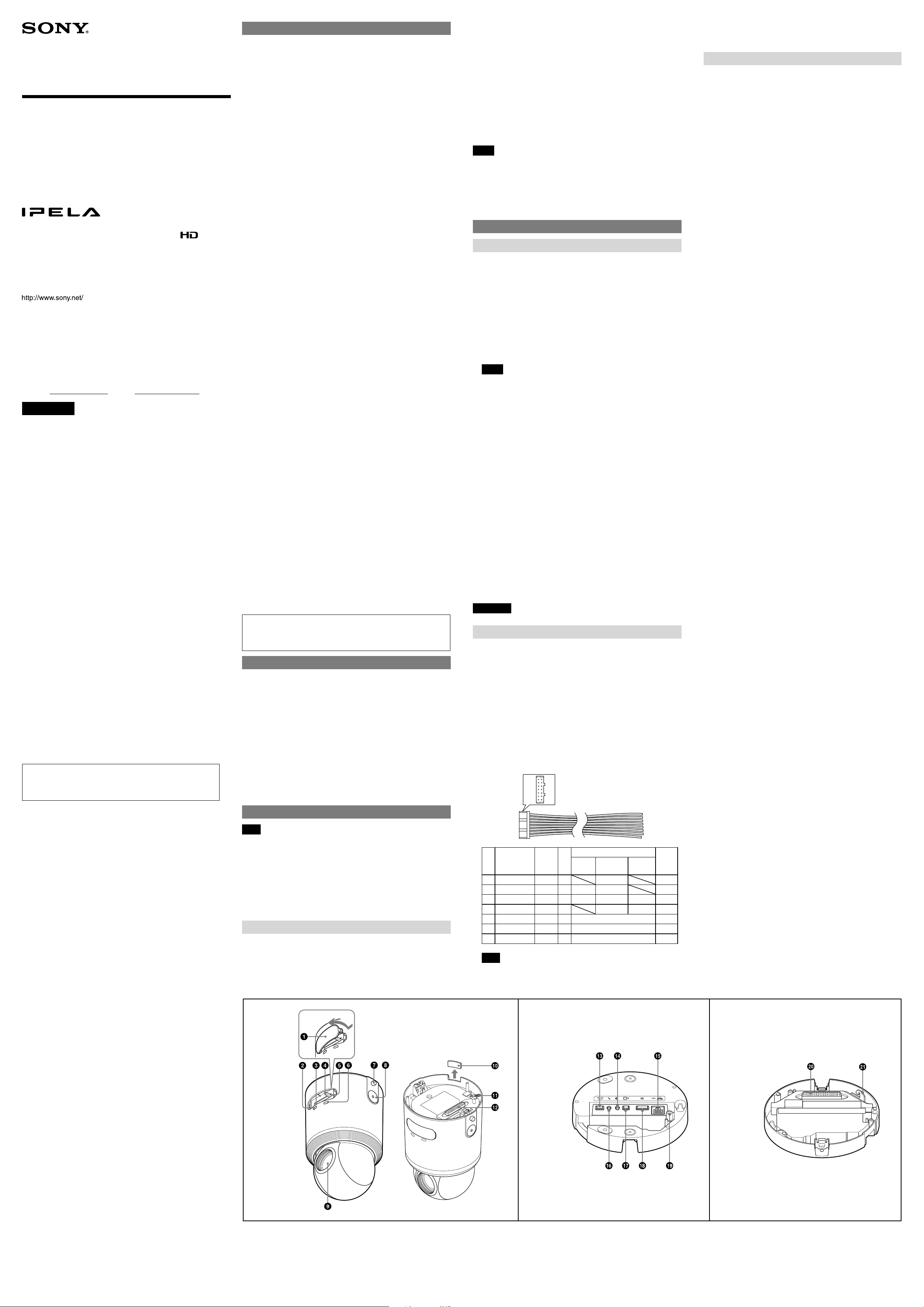
4-154-383-12 (1)
178
14
Pin
No.
Pin name
Color
RS232C
RS422/
RS485(Full)
RS485
(Half)
8
9
10
11
12
13 Alarm Out 2-
Alarm Out 2+
14
Rx
Tx
GND
Yellow
Orange
Red
Brown
Black
Purple
Purple
Tx-/Rx-
Tx+/Rx+
Rx-
Rx+
Tx-
Tx+
Pin name Color
GND
Blue
Blue
Yellow
Orange
Red
Brown
Black
Alarm Out 1-
Alarm Out 1+
Sensor in 4
Sensor in 3
Sensor in 2
Sensor in 1
Pin
No.
1
2
3
4
5
6
7
Network Camera
Installation Manual
Before operating the unit, please read this manual thoroughly and
retain it for future reference.
SNC-RH124
SNC-RS46N/RS46P
SNC-RS44N/RS44P
2009 Sony Corporation Printed in China
Owner’s Record
The model and serial numbers are located on the bottom. Record these
numbers in the spaces provided below.
Refer to these numbers whenever you call upon your Sony dealer regarding
this product.
Model No. Serial No.
WARNING
To reduce a risk of fire or electric shock, do not expose
this product to rain or moisture.
To avoid electrical shock, do not open the cabinet. Refer
servicing to qualified personnel only.
WARNING
This installation should be made by a qualified service person and should
conform to all local codes.
WARNING
A readily accessible disconnect device shall be incorporated in the building
installation wiring.
WARNING (for Installers only)
Instructions for installing the equipment on the ceiling:
After the installation, ensure the connection is capable of supporting five
times the weight of the equipment downwards.
CAUTION
The rating label is located on the bottom.
CAUTION for LAN port
For safety reasons, do not connect the LAN port to any network devices that
might have excessive voltage.
The LAN port of this unit is to be connected only to the devices whose
power feeding meets the requirements for SELV (Safety Extra Low Voltage)
and complies with Limited Power Source according to IEC 60950-1.
Power Supply
Caution for U.S.A. and Canada
The SNC-RH124/RS46N/RS44N operates on 24 V AC or 12 V DC.
The SNC-RH124/RS46N/RS44N automatically detects the power.
Use a Class 2 power supply which is UL Listed (in the U.S.A.) or CSA-certified
(in Canada).
Caution for other countries
The SNC-RH124/RS46P/RS44P operates on 24 V AC or 12 V DC.
The SNC-RH124/RS46P/RS44P automatically detects the power.
Use a power supply rated 24 V AC or 12 V DC which meets the requirements
for SELV (Safety Extra Low Voltage) and complies with Limited Power Source
according to IEC 60950-1.
For customers in the U.S.A. (SNC-RH124/RS46N/RS44N only)
This device complies with Part 15 of the FCC Rules. Operation is subject
to the following two conditions: (1) This device may not cause harmful
interference, and (2) this device must accept any interference received,
including interference that may cause undesired operation.
Notes on Use
Before Use
If you find condensation when you open the package, turn on the power after
leaving it out for about 60 minutes.
Data and security
Since the service is Internet-based, there is a risk that the image or audio you
are monitoring can be viewed or used by a third-party via the network. You
should keep in mind that the images or audio you are monitoring may be
protected by privacy and other legal rights, and the responsibility for making
sure you are complying with applicable laws is yours alone.
Access to the images and audio is protected only by a user name and the
password you set up. No further authentication is provided nor should you
presume that any other protective filtering is done by the service.
SONY IS NOT RESPONSIBLE, AND ASSUMES ABSOLUTELY NO LIABILITY TO YOU
OR ANYONE ELSE, FOR SERVICE INTERRUPTIONS OR DISCONTINUATIONS OR
EVEN SERVICE CANCELLATION. THE SERVICE IS PROVIDED AS-IS, AND SONY
DISCLAIMS AND EXCLUDES ALL WARRANTIES, EXPRESS OR IMPLIED, WITH
RESPECT TO THE SERVICE INCLUDING, BUT NOT LIMITED TO, ANY OR ALL
IMPLIED WARRANTIES OF MERCHANTABILITY, FITNESS FOR A PARTICULAR
PURPOSE, OR THAT IT WILL OPERATE ERROR-FREE OR CONTINUOUSLY.
Security configuration is essential for wireless LAN. Should a problem
occur without setting security, or due to the limitation of the wireless LAN
specifications, SONY shall not be liable for any damage, loss of recorded data
or restoration thereof.
Always make a test recording, and verify that it was recorded successfully.
SONY WILL NOT BE LIABLE FOR DAMAGES OF ANY KIND INCLUDING, BUT NOT
LIMITED TO, COMPENSATION OR REIMBURSEMENT ON ACCOUNT OF FAILURE
OF THIS UNIT OR ITS RECORDING MEDIA, EXTERNAL STORAGE SYSTEMS OR
ANY OTHER MEDIA OR STORAGE SYSTEMS TO RECORD CONTENT OF ANY TYPE.
Always verify that the unit is operating properly before use. SONY WILL NOT
BE LIABLE FOR DAMAGES OF ANY KIND INCLUDING, BUT NOT LIMITED TO,
COMPENSATION OR REIMBURSEMENT ON ACCOUNT OF THE LOSS OF PRESENT
OR PROSPECTIVE PROFITS DUE TO FAILURE OF THIS UNIT, EITHER DURING THE
WARRANTY PERIOD OR AFTER EXPIRATION OF THE WARRANTY, OR FOR ANY
OTHER REASON WHATSOEVER.
If you lose data by using this unit, SONY accepts no responsibility for
restoration of the data.
Personal information
The images taken by the system using this device can identify individuals
and thus they fall under “personal information” stipulated in the “Act on the
Protection of Personal Information”. Please handle the video data appropriately
according to law.
Information recorded using this product may also be “personal information”.
Upon disposal, transfer, repair, or any other occasion where this product or
storage media is passed on to a third party, practice due care in its handling.
Operating or storage location
Avoid operating or storing the camera in the following locations.
Extremely hot or cold places (Operating temperature: 0°C to 50°C [32°F to
122°F])
Exposed to direct sunlight for a long time, or close to heating equipment
(e.g., near heaters)
Close to sources of strong magnetism
Close to sources of powerful electromagnetic radiation, such as radios or TV
transmitters
Locations subject to strong vibration or shock
Ventilation
To prevent heat buildup, do not block air circulation around the camera.
Transportation
Always turn off the power when carrying.
When transporting the camera, repack it as originally packed at the factory or
in materials of equal quality.
Cleaning
Use a blower to remove dust from the lens.
Use a soft, dry cloth to clean the external surfaces of the camera. Stubborn
stains can be removed using a soft cloth dampened with a small quantity of
detergent solution, then wipe dry.
Do not use volatile solvents such as alcohol, benzene or thinners as they may
damage the surface finishes.
Please consult the store of purchase or authorized Sony dealer if there were
troubles and anomalies.
Note on laser beams
Laser beams may damage image sensors. You are cautioned that the surface of
image sensors should not be exposed to laser beam radiation in an environment
where a laser beam device is used.
Phenomena Specific to Image Sensors
The following phenomena that may occur in images are specific to image
sensors. They do not indicate a malfunction.
White flecks
Although the image sensors are produced with high-precision technologies, fine
white flecks may be generated on the screen in rare cases, caused by cosmic rays, etc.
This is related to the principle of image sensors and is not a malfunction.
The white flecks especially tend to be seen in the following cases:
- when operating at a high environmental temperature
- when you have raised the gain (sensitivity)
- when using the slow shutter
Vertical smear (SNC-RS46N/RS46P/RS44N/RS44P only)
When an extremely bright object, such as a strong spotlight or flashlight, is being
shot, vertical tails may be produced on the screen, or the image may be distorted.
Aliasing
When fine patterns, stripes, or lines are shot, they may appear jagged or flicker.
Preparations
Adobe Reader Version 6.0 or higher must be installed on your computer in order
to use the User’s Guide stored in the CD-ROM disc.
If Adobe Reader is not installed, it may be downloaded from the following URL:
http://www.adobe.com/
Reading the manual in the CD-ROM
1 Insert the CD-ROM in your CD-ROM drive.
A cover page appears automatically in your Web browser.
If it does not appear automatically in the Web browser, double-click on the
index.htm file on the CD-ROM.
2 Select and click on the manual that you want to read.
This opens the PDF file of the manual.
Clicking an item in the Table of Contents allows you to jump to the relevant
page.
Notes
The files may not be displayed properly, depending on the version of Adobe
Reader. In this case, install the latest version, which you can download from
the URL mentioned in “Preparations” above.
If you have lost or damaged the CD-ROM, you can purchase replacement.
Contact your Sony service representative.
Adobe and Acrobat Reader are trademarks of Adobe Systems Incorporated in the
United States and/or other countries.
Location and Function of Part
Camera
Front cover
Remove the front cover, when using the CF card slot.
NETWORK indicator (green/orange)
The indicator lights up or flashes when the camera is connected to the
network. The indicator is off when the camera is not connected to the
network. When 100BASE-T is connected, the indicator turns green. When
10BASE-T is connected, the indicator turns orange.
CF card slot
This slot is used for the optional SNCA-CFW5* wireless card or recommended
CF memory card.
Insert the SNCA-CFW5* into the slot and attach the optional wireless LAN
antenna SNCA-AN1 to the camera to extend the communicable distance by
wireless LAN.
Notes
Insert the CF memory card with its top side facing the camera’s NETWORK
indicator.
For inquiries regarding verified CF memory cards, contact your authorized
Sony dealer.
* SNCA-CFW5 and SNCA-AN1 are not available in some countries and areas. For
details, contact your authorized Sony dealer.
CF card lever
Press the lever to remove the CF memory card from the CF card slot.
Reset switch
The camera can also be reset to the factory setting by turning on the power
while pressing the reset switch with a needle/paper clip.
POWER indicator (green)
When the camera receives power, a system check is run internally in the
camera. The indicator lights up when the camera is operating normally.
LOCK buttons (2)
When installing the camera on a ceiling, use the buttons to ensure proper
installation of the camera.
RELEASE buttons (2)
Use these buttons to remove the camera from the ceiling.
Lens
Cable cover
Remove the cover when bundling the cables from the side of the camera.
Built-in wire rope
The wire rope is used for fall-prevention of the camera.
Camera connection terminal
Connect to the camera connection terminal of the ceiling unit.
ATTENTION
The model name and specifications are located on the camera.
Ceiling attachment surface of the ceiling unit
DC IN 12 V / AC IN 24 V (power input) terminal
Use the provided AC power cable to connect to the 12 V DC/24 V AC power
supply system.
(line output) terminal (minijack, monaural)
Connect to a speaker with a built-in amplifier.
LAN (network) port (RJ45)
Connect to a 10BASE-T or 100BASE-TX network using a network cable (UTP,
category 5).
(microphone input) terminal (minijack, monaural)
Connect a commercially available microphone.
(video output) terminal
Outputs a composite video signal. Use the supplied monitor cable to connect
to the camera.
I/O (Input/Output) port
Provides four sensor inputs and two alarm outputs.
Screw hole for wire rope
When installing the camera on a ceiling, fix the supplied wire rope to this
hole using the supplied screw M4 × 10.
Camera attachment surface of the ceiling unit
Camera connection terminal
Connect to the camera connection terminal of the camera.
Built-in wire rope attachment hook
Use when hooking the built-in wire rope of the camera on the wire rope
attachment hook for fall-prevention.
(continued on the reverse side)
NOTE: This equipment has been tested and found to comply with the limits
for a Class A digital device, pursuant to part 15 of the FCC Rules. These limits
are designed to provide reasonable protection against harmful interference
when the equipment is operated in a commercial environment. This
equipment generates, uses, and can radiate radio frequency energy and, if
not installed and used in accordance with the instruction manual, may cause
harmful interference to radio communications. Operation of this equipment
in a residential area is likely to cause harmful interference in which case the
user will be required to correct the interference at his own expense.
You are cautioned that any changes or modifications not expressly approved
in this manual could void your authority to operate this equipment.
All interface cables used to connect peripherals must be shielded in order to
comply with the limits for a digital device pursuant to Subpart B of Part 15 of
FCC Rules.
For customers in Canada (SNC-RH124/RS46N/RS44N only)
This Class A digital apparatus complies with Canadian ICES-003.
Cet appareil numérique de la classe A est conforme à la norme NMB-003 du
Canada.
For the customers in Europe
The manufacturer of this product is Sony Corporation, 1-7-1 Konan, Minatoku, Tokyo, Japan.
The Authorized Representative for EMC and product safety is Sony
Deutschland GmbH, Hedelfinger Strasse 61, 70327 Stuttgart, Germany. For
any service or guarantee matters, please refer to the addresses given in
separate service or guarantee documents.
For the customers in Europe, Australia and New Zealand
WARNING
This is a Class A product. In a domestic environment, this product may cause
radio interference in which case the user may be required to take adequate
measures.
In the case that interference should occur, consult your nearest authorized
Sony service facility.
This apparatus shall not be used in the residential area.
ATTENTION
The electromagnetic fields at specific frequencies may influence the picture
of the unit.
About the Supplied Manuals
Note
Installation Manual (this document)
This Installation Manual describes the names and functions of parts and controls
of the Network Camera, gives connection examples and explains how to set up
the camera. Be sure to read the Installation Manual before operating.
User’s Guide (stored in the CD-ROM)
The User’s Guide describes how to set up the camera and how to control the
camera via a Web browser.
After installing and connecting the camera correctly, operate referring to this
User’s Guide.
Using the CD-ROM Manuals
The supplied CD-ROM disc includes the User’s Guides for this unit (Japanese,
English, French, German, Spanish, Italian and Chinese versions) in PDF format.
Note
For details about functions and settings, see the user’s guide in the supplied
CD-ROM.
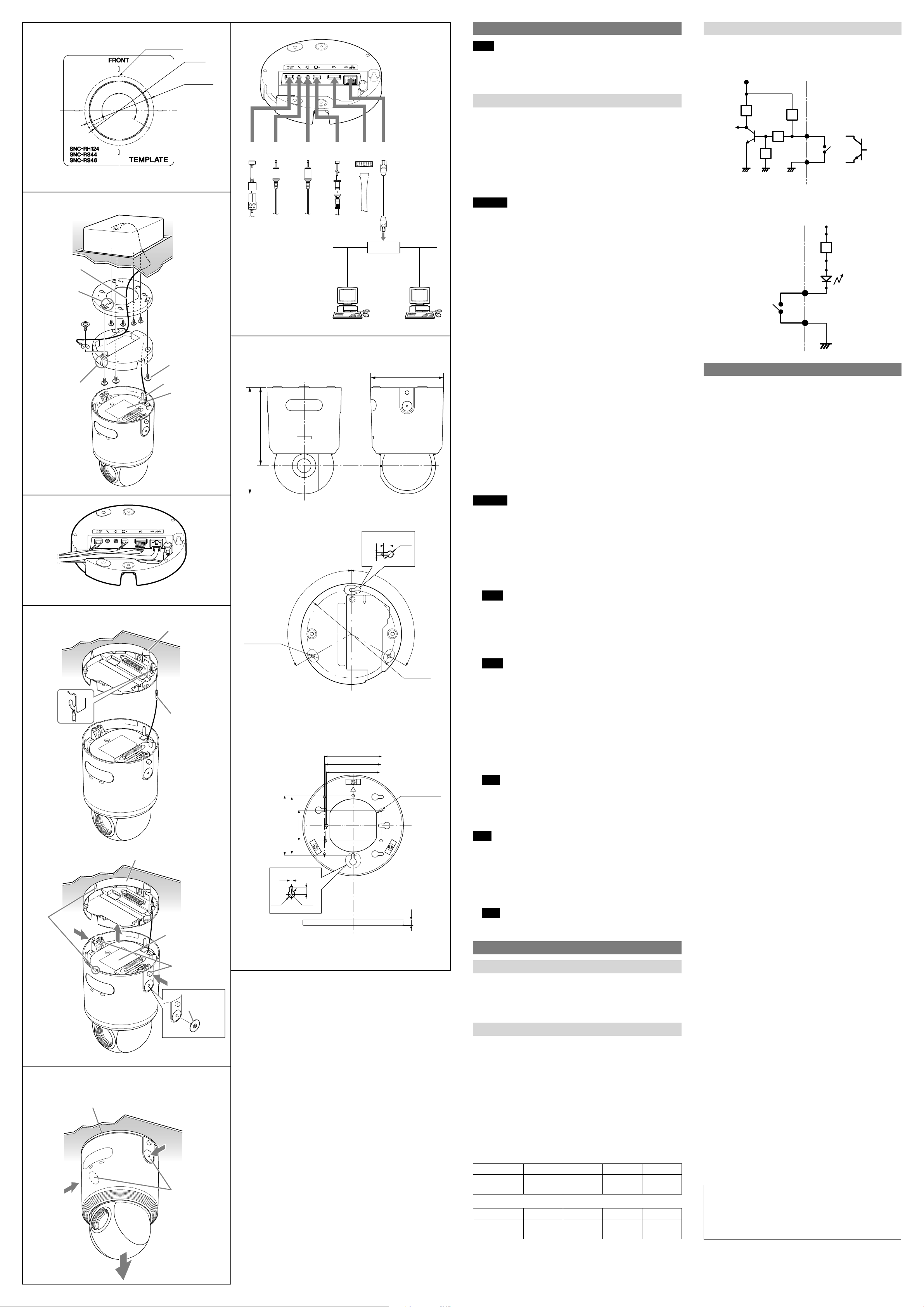
R
How to install the ceiling unit
Ceiling
wire rope
Align the triangular
mark with the front
side of the camera.
M4 × 10
(supplied)
Align the triangular hole
mark on the side surface
with the front side of the
camera.
How to install the camera
1
2
Align
the marks
Removing the camera
Ceiling unit
120°
120°
Ceiling unit
Ceiling unit
3-Screw hole
Unit: mm (inches)
Ceiling bracket
Ceiling unit
M4 × 10
(supplied)
Built-in wire rope
Rating Label
Ceiling unit
Built-in wire rope
Rating Label
RELEASE buttons
ø100 (4)
ø130 (5
Ceiling
Ceiling
LOCK buttons
RELEASE button
protector
Ceiling
Ceiling unit (Ceiling attachment surface)
Installation
Notes
Do not grasp the camera head when carrying the camera.
Do not turn the camera head manually. Doing so will likely result in the
1
/
)
8
camera malfunctioning.
Turn off the power of ceiling unit before installing or removing the camera to
the ceiling unit.
Installing the Camera on a Ceiling
You can view the image of this camera in the normal direction when the camera
is installed on the ceiling.
There are three ways to install the camera:
Install directly on a ceiling.
Use the existing junction box.
to 12 V DC
or 24 V AC
Mic
Input
Audio
Output
Video
Output
Connector
(14-pin)
LAN
In places you cannot use screws on the ceiling or in case you do not want the
camera to stand out, use the optional in-ceiling bracket YT-ICB124.
For details, see the installation instructions of YT-ICB124.
Install the camera to a horizontal ceiling. If you have to install the camera to an
incline, make sure the incline is within ±15° to the horizontal level to ensure the
turning performance of the camera.
WARNING
If you attach the camera in a high location such as wall or ceiling, etc., entrust
10BASE-T/
100BASE-TX
Hub
Network
the installation to an experienced contractor or installer.
If you install the camera in a high location, ensure that the ceiling is strong
enough to withstand the weight of the camera plus the ceiling brackets and
then install the camera securely. If the ceiling is not strong enough, the camera
may fall and cause serious injury.
To prevent the camera from falling, make sure to attach the wire rope.
If you attach the camera to the ceiling, check periodically, at least once a year,
to ensure that the connection has not loosened. If conditions warrant, make
this periodic check more frequently.
Before installation
After deciding the direction in which the camera will shoot, make the required
holes for the junction box, and connect the cables.
Remove the cable cover to wire the cables from the side of the camera.
Installing directly on a ceiling
Camera (When installing the ceiling unit)
ø154 (6 1/8)
Using the supplied template, make a hole for the wiring (ø100 mm (4 inches)).
Determine the location of the three screw holes for attaching the ceiling unit.
Using the existing junction box
Attach the ceiling bracket to the junction box in the ceiling.
Screws for this operation are not supplied.
Attach the ceiling bracket in a manner that the triangular mark faces the front
side of the camera.
Fixing screws
)
8
/
5
166
(6
226 (9)
Ceiling unit
Hole 2-ø5
Unit: mm (inches)
10
ø10
13
(13/32)
(
/
)
)
32
/
7
5
(
120°
7
(
/
)
32
32
120°
1
ø130 (5
/
)
8
Unit: mm (inches)
The ceiling unit has three holes (ø5 mm (7/32 inches)). Use these holes to screw
the ceiling unit on the ceiling.
Required screws (not supplied) vary in accordance with the location or material
of the installation.
For steel: Fix with M4 screws and nuts.
For wood: Fix with tapping screws (nominal diameter 4). A material thickness of
15 mm (19/32 inches) or more is necessary.
For a concrete wall: Fix with dry bit or plug bolts.
For a junction box: Fix with screws that accommodate the screw holes in the
junction box.
WARNING
Use the appropriate screws in accordance with the condition and material of the
location site. Otherwise, the ceiling unit may fall and cause serious injury.
How to install the ceiling unit
1 Attach the provided wire rope to the ceiling or junction box.
Use screws (not supplied) that accommodate the screw holes in the ceiling or
junction box.
2 Connect the cables.
3 Fix the wire rope on the wire rope hole in the ceiling attachment side of the
ceiling unit, using the supplied screws ( M4 × 10).
Notes
Make sure other cables are not caught in the wire rope when fixing the
wire rope.
When drawing out cables from the side of the camera, draw them through
the groove in the ceiling attachment surface of the ceiling unit. ()
4 Attach the ceiling unit on the ceiling or ceiling bracket.
Attach the cable screws to the unit temporarily. Then securely tighten all screws.
Notes
Use the supplied screws to attach the ceiling bracket.
Using other screws does not ensure proper attachment and may cause the
ceiling unit to fall.
Ensure that the cables are not caught between the ceiling unit and camera
when drawing out the cables from the side of the camera.
How to install the camera
1 Draw out the built-in wire rope from the camera and hook it on the wire rope
Celing bracket
1
4.5
(3/16)
ø10
13
(
/
)
32
)
)
2
8
/
/
3
88.9 (3
85.7 (3
B
)
16
/
13
46 (1
Hole
10
85.7 (3 3/8)
83.5 (3 3/8)
79.9 (3 1/4)
Hole 7-ø4.5 (
)
32
/
13
(
)
16
/
5
(
7.4
Unit: mm (inches)
3
/
)
16
attachment hook of the ceiling unit.
2 Align the marks and insert the camera into the ceiling unit until you hear a
click.
3 Push in the two LOCK buttons and ensure that the camera is properly
installed.
Note
If you cannot press the LOCK buttons or if the buttons protrude from the
ceiling unit, the camera is not properly installed. Insert the camera into the
ceiling unit fully and press the lock buttons again to check if the installation
is proper.
In order to lock the RELEASE button, install a RELEASE button protector.
Note
Torque the screws to 0.5 N•m (4.9kgf•cm) or less to tighten them.
Tightening the screws too much may cause damage to the RELEASE button
protector.
Removing the camera
1 Remove the camera while pressing the two RELEASE buttons on both sides at
the same time.
If a RELEASE button protector is installed, remove it.
Note
Always hold the camera when you press the RELEASE buttons. This will
prevent any risk of the camera falling.
Connection
Connecting to the Network
Connect the LAN port of the camera unit to a router or hub in the network using
the network cable (straight, not supplied).
To connect to a computer
Connect the LAN port of the camera unit to the network connector of a
computer using the network cable (cross, not supplied).
Connecting the Power Source
The following three methods are available for connecting to a power source.
12 V DC
24 V AC
HPoE
Connecting to a 12 V DC or 24 V AC power source supply
Connect the 12 V DC or 24 V AC power supply system to the power input
terminal of the camera.
Use a 12 V DC or 24 V AC power source isolated commercial power supply.
The usable voltage range is as follows:
12 V DC: 10.8 to 13.2 V
24 V AC: 21.6 to 26.4 V
Use a UL cable (VW-1 style 10368) for 12 V DC or 24 V AC connection.
Recommended power cable
12 V DC
Cable(AWG)
Maximum cable
length (m (feet))
24 V AC
Cable(AWG)
Maximum cable
length (m (feet))
#24 #22 #20 #18
2 (6.6) 4 (13.1) 7 (23) 12 (39.4)
#24 #22 #20 #18
11 (36.1) 19 (62.3) 28 (91.9) 51 (167.3)
Connecting the I/O Cable
Wiring diagram for sensor input
Mechanical switch/open collector output device
3.3 V
10 kohms
Camera inside
2.2 kohms
10 kohms
10 kohms
GNDGND
GND
Outside
Mechanical
switch
or
Open collector
output device
Wiring diagram for alarm output
Camera inside
7 or 9 pin
(Alarm Output +)
Magnet relay
24 V AC
24 V DC,
1 A or less
6 or 8 pin
(Alarm Output –)
Outside
24 V DC
Circuit example
GND
Specifications
Network
Protocol TCP/IP, ARP, ICMP, HTTP, FTP (server/client), SMTP
(client), DHCP (client), DNS (client), NTP (client),
SNMP (MIB-2), RTP/RTCP
Compression
Video compression format JPEG/MPEG4/H.264
Audio compression format G.711/G.726 (40,32,24,16 kbps)
Maximum frame rate SNC-RH124: JPEG/MPEG/H.264: 30 fps
(1280 × 720)
SNC-RS46N/RS46P/RS44N/RS44P: JPEG/MPEG4/
H.264: 30 fps (720 × 480)
Camera
Camera system SNC-RH124: Camera HD (720P)
SNC-RS46N/RS46P/RS44N/RS44P: Camera SD
Signal system SNC-RH124:
NTSC color/PAL color switching system
SNC-RS46N/RS44N: NTSC color system
SNC-RS46P/RS44P: PAL color system
Image device SNC-RH124: 1/3 type CMOS
SNC-RS46N/RS46P/RS44N/RS44P:
1/4 type interline transfer CCD
Effective picture elements
SNC-RH124: Approx. 2,000,000
SNC-RS46N/RS44N: Approx. 380,000 (NTSC)
SNC-RS46P/RS44P: Approx. 440,000 (PAL)
Synchronising SNC-RH124: Internal (DC 12 V / AC 24 V)
SNC-RS46N/RS46P/RS44N/RS44P: Internal
(DC 12 V / AC 24 V)/
Line lock (AC 24 V only) switchable
Minimum illumination SNC-RH124: 1.9 lx (F1.8/AGC ON/50 IRE (IP))
Horizontal resolution SNC-RH124: 480 TV (analog video output)
SNC-RS46N/RS46P/RS44N/RS44P: 530 TV
(analog video output)
Video S/N 50 dB or more (AGC 0 dB)
Lens
Focus length SNC-RH124: 5.1 mm to 51 mm
SNC-RS46N/RS46P: 3.4 mm to 122.4 mm
SNC-RS44N/RS44P: 4.1 mm to 73.8 mm
Maximum relative aperture SNC-RH124: F1.8 (wide), F2.1 (tele)
SNC-RS46N/RS46P: F1.6 (wide), F4.5 (tele)
SNC-RS44N/RS44P: F1.4 (wide), F3.0 (tele)
Minimum object distance SNC-RH124: 10 mm (wide) to
800 mm (tele)
SNC-RS46N/RS46P: 320 mm (wide)
to 1500 mm (tele)
SNC-RS44N/RS44P: 290 mm (wide)
to 800 mm (tele)
Mechanism
Pan 360°, endless rotation
Maximum speed: 400°/s
Tilt 210° (with auto invert function)
Maximum speed: 400°/s
Interface
Network port 10BASE-T/100BASE-TX, auto negotiation (RJ-45)
I/O port Sensor input: × 4, make contact
Alarm output: × 2, 24 V AC/DC, 1 A
(mechanical relay outputs electrically isolated
from the camera)
Video output VIDEO OUT: BNC, 1.0 Vp-p,
75 ohms, unbalanced, sync negative
CF card slot CF Type I/II
Microphone input Minijack (monaural)
Recommended load impedance 2.2 kohms
Line input Minijack (monaural)
Recommended load impedance 10 kohms
Line output Minijack (monaural), Maximum output level:
1 Vrms
Others
Power supply 12 V DC ± 10%
24 V AC ± 10%, 50/60 Hz
IEEE802.3at compliant (HPoE system)
Power consumption SNC-RH124: Max. 25 W (DC 12 V Input)
SNC-RS46N/RS46P/RS44N/RS44P: Max. 23 W
(DC 12 V Input)
Operating temperature 0°C to 50°C (32°F to 122°F)
Storage temperature –20°C to +60°C (–4°F to +140°F)
Operating humidity 20% to 80%
Storage humidity 20% to 95%
Dimensions (Diameter/Height)
ø154 mm × 226 mm (ø6 1/8 inches × 9 inches)
Mass Approx. 2 kg (4.4 lb) (including ceiling unit)
Supplied accessories Ceiling unit (1)
Ceiling bracket (1)
Power input cable (1)
BNC cable (1)
I/O cable (1)
Installation manual (1 set)
CD-ROM (User’s Guide, supplied programs) (1)
Template (1)
Wire rope (1)
Release button protector (2)
Optional accessories
Wireless card SNCA-CFW5*
Wireless LAN antenna SNCA-AN1
In-ceiling Bracket YT-ICB124
Dome cover (clear) YT-LD124C**
Dome cover (smoked) YT-LD124S**
* SNCA-CFW5 and SNCA-AN1 are not available in some countries and areas. For
details, contact your authorized Sony dealer.
** In-ceiling bracket (YT-ICB124) is required for using the dome cover.
Design and specifications are subject to change without notice.
Recommendation of Periodic Inspections
In case using this device over an extended period of time, please have it
inspected periodically for safe use.
It may appear flawless, but the components may have deteriorated over
time, which may cause a malfunction or accident.
For details, please consult the store of purchase or an authorized Sony dealer.
SNC-RS46N/RS46P: 0.7 lx (F1.6/AGC ON/50 IRE (IP))
SNC-RS44N/RS44P: 0.4 lx (F1.4/AGC ON/50 IRE (IP))
Plug-in-power supported (rated voltage: 2.5 V DC)
* A selector menu allows switching between
microphone input and line input
* A selector menu allows switching between
microphone input and line input
(When installing the ceiling unit, not including
the projecting parts)
Fixing screws (Camera, Wire rope) ( M4 × 10) (4)
Connecting to the power supply equipment pursuant to
IEEE802.3at
The power supply equipment pursuant to IEEE802.3at supplies the power
through the LAN cable. For details, refer to the Instruction Manual of the
equipment.
