Page 1
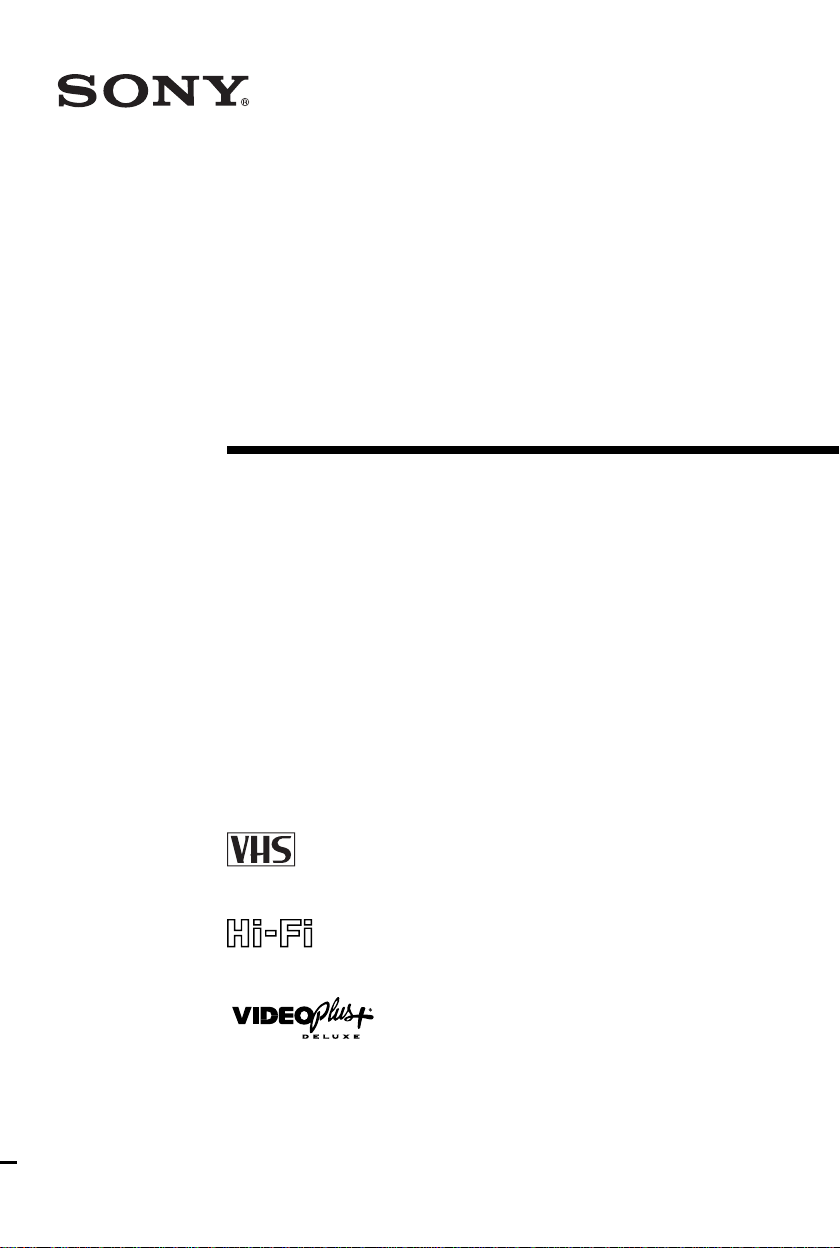
3-062-332-
Video Cassette
Recorder
Operating Instructions
12
(1)
PAL NTSC 4.43
SLV-SE850G
©2000 Sony Corporation
Chlorine free paper
Page 2
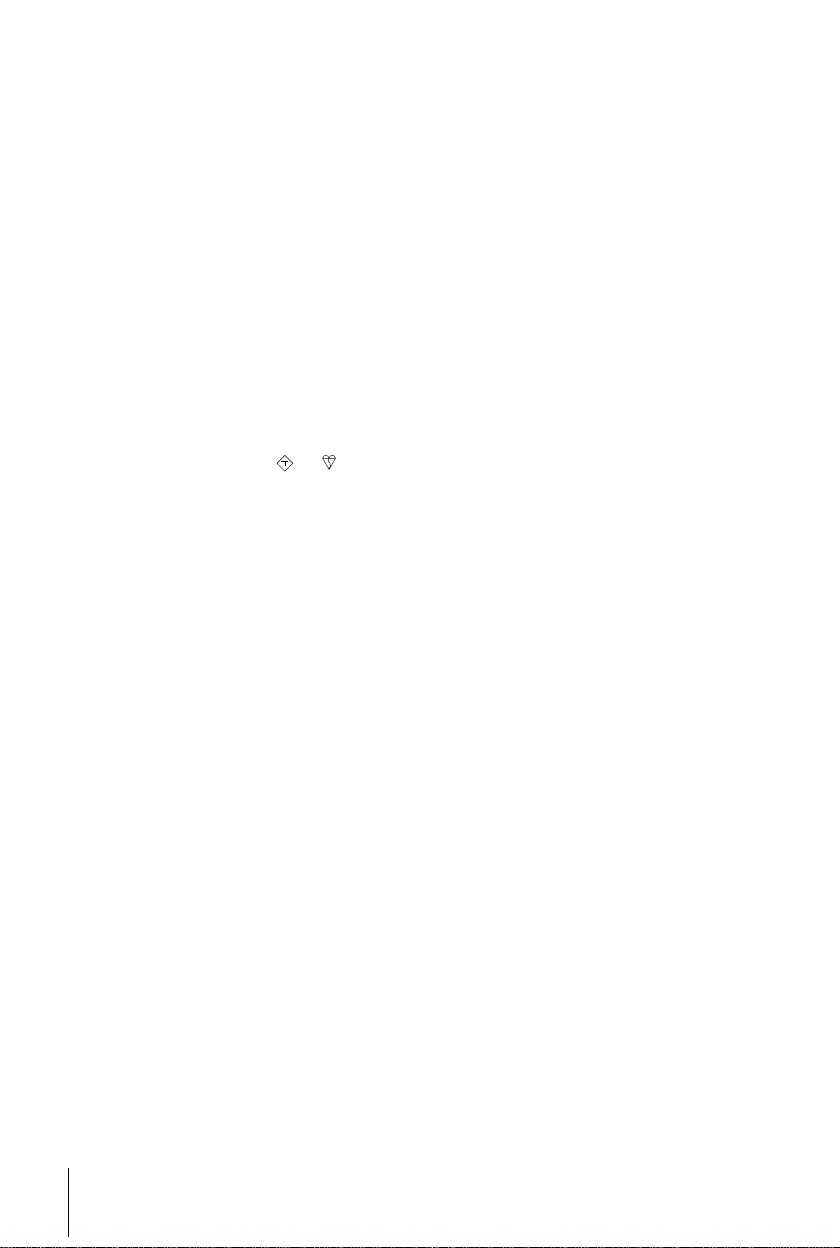
WARNING
To prevent fire or shock hazard, do not e xpose the
unit to rain or moisture.
To avoid electrical shock, do not open the cabinet.
Refer servicing to qualified personnel only.
Mains lead must only be changed at a qualified
service shop.
Notice for customers in the United
Kingdom
A moulded plug complying with BS1363 is fitted to
this equipment for your safety and convenience.
If the 13A fitted plug does not match the outlet
socket in your home, please refer to your Appointed
Sony Dealer for advice.
Should the fuse in the plug supplied need to be
replaced, a 5 AMP fuse approved by ASTA or BSI
to BS1362, (i.e., marked with
must be used.
If the plug supplied with this equipment has a
detachable fuse cover, be sure to attach the fuse
cover after you change the fuse. Never use the plug
without the fuse cover. If you should lose the fuse
cover, please contact your nearest Sony service
station.
Precautions
Safety
• This unit operates on 220 – 240 V AC, 50 Hz.
Check that the unit’s operating voltage is
identical with your local power supply.
• If anything falls into the cabinet, unplug the unit
and have it checked by qualified personnel before
operating it any further.
• The unit is not disconnected from the mains as
long as it is connected to the mains, even if the
unit itself has been turned off.
• Unplug the unit from the wall outlet if you do not
intend to use it for an extended period of time. To
disconnect the cord, pull it out by the plug, never
by the cord.
ASA
or mark)
• Do not install the unit in an inclined position. It is
designed to be operated in a horizontal position
only.
• Keep the unit and cassettes away fro m equipment
with strong magnets, such as microwave ov ens or
large loudspeakers.
• Do not place heavy objects on the unit.
• If the unit is brought directly from a cold to a
warm location, moisture may condense inside the
VCR and cause damage to the video head and
tape. When you first install the unit, or when you
move it from a cold to a warm location, wait for
about three hours before operating the unit.
Caution
Tel e visi on prog ram mes, f i lms, v ideo tape s an d oth er
materials may be copyrighted. Unauthorized
recording of such mate ri al may be contrary to the
provisions of the copyright laws. Also, use of this
recorder with cable television transmission may
require authorization from the cable television
transmitter and/or programme owner.
Compatible colour systems
This VCR is designed to record using the PAL
colour system and play back using the PAL and
NTSC 4.43 colour systems. Recording of video
sources based on other colour s ystems cannot be
guaranteed.
VIDEO Plus + is a registered trademark of Gemstar
Development Corporation. VIDEO Plus + system is
manufactured under license from Gems tar
Development Corporation.
Installing
• Allow adequate air circulation to prevent internal
heat buildup.
• Do not place the unit on surfaces (rugs, blankets,
etc.) or near materials (curtains, draperies) that
may block the ventilation slots.
• Do not install the unit near heat sources such as
radiators or air ducts, or in a place subject to
direct sunlight, excessive dust, mechanical
vibration or shock.
2
WARNING
Page 3
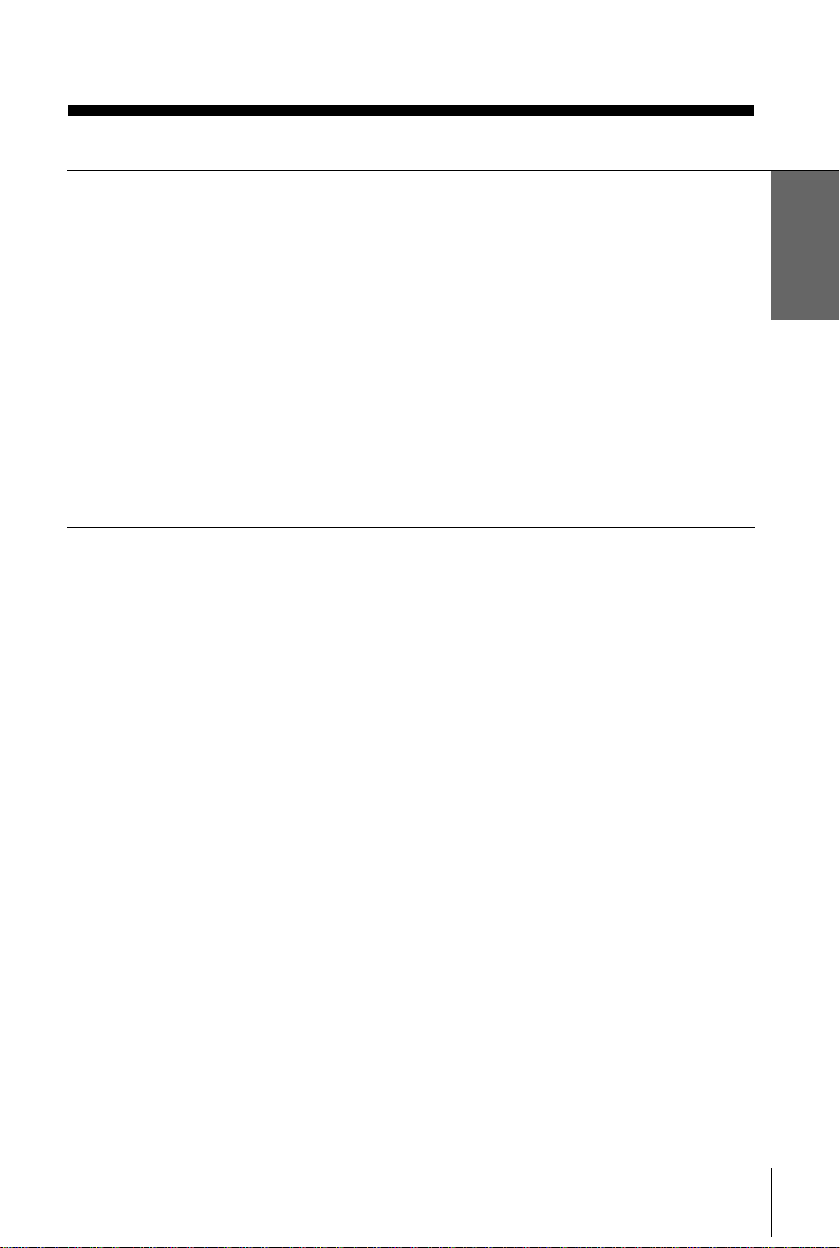
Table of contents
Getting Started
4
Step 1 : Unpacking
5
Step 2 : Setting up the remote commander
9
Step 3 : Connecting the VCR
15
Step 4 : Tuning your TV to the VCR
18
Step 5 : Setting up the VCR with the Auto Set Up function
19
Step 6 : Setting the clock
23
Step 7 : Setting the Set-Top Box
30
Selecting a language
31
Presetting channels
34
Setting/changing the station names
36
Changing/disabling programme positions
40
Setting your personal code
Basic Operations
43
Playing a tape
46
Recording TV programmes
50
Recording TV programmes using the
VIDEO Plus + system
55
Setting the timer manually
Additional Operations
58
Playing/searching at various speeds
60
Setting the recording duration time
61
Synchronized Recording
63
Checking/changing/cancelling timer
settings
65
Recording stereo and bilingual
programmes
67
Searching using the Smart Search
function
70
Searching using the index function
71
Adjusting the picture
73
Changing menu options
78
79
81
86
87
92
Back cover
Getting Started
Basic Editing
Audio dubbing
Additional Information
Troubleshooting
Specifications
Index to parts an d controls
Menu chart
Index
Editing
76
Connecting to a VCR or stereo
system
Table of contents
3
Page 4
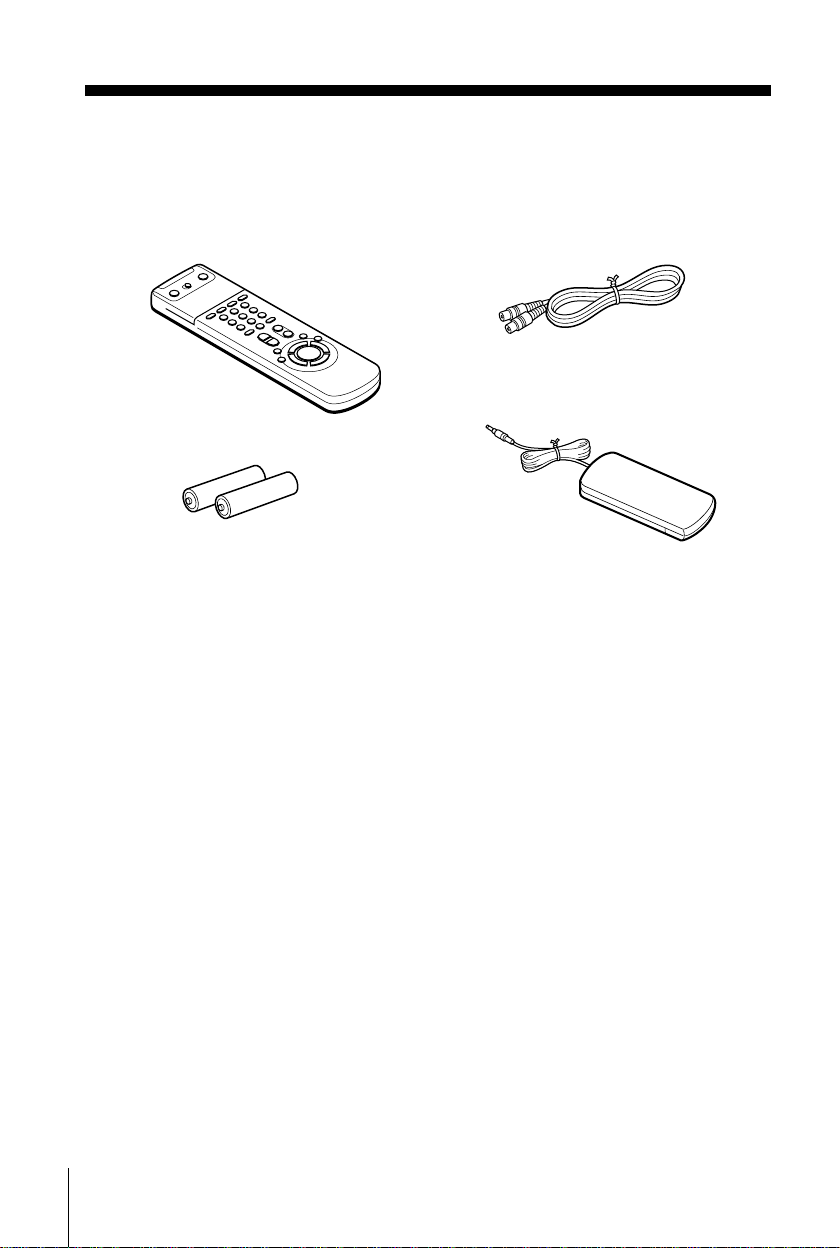
Getting Started
Step 1 : Unpacking
Check that you have received the following items with the VCR :
• Remote commander
• R6 (size AA) batteries
• Aerial cable
• Set-To p Box controller
4
Unpacking
Page 5
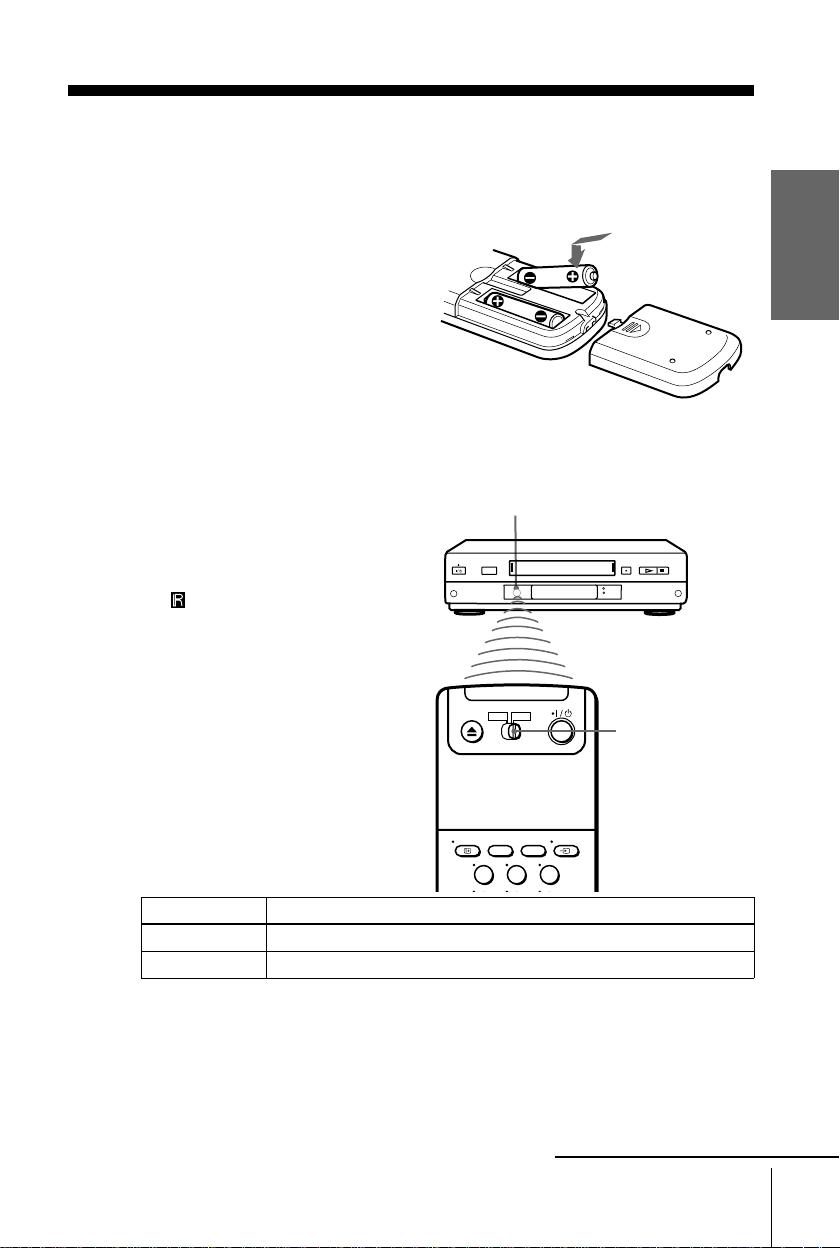
Step 2 : Setting up the remote commander
Inserting the batteries
Insert two R6 (size AA) batteries
by matching the + and – on the
batteries to the diagram inside the
battery compartment.
Insert the negative (–) end first,
then push in and down until the
positive (+) end clicks into
position.
Using the remote commander
You can use this remote
commander to operate this VCR
and a Sony TV. Buttons on the
remote commander marked with a
dot (•) can be used to operate your
Sony TV. If the TV does not have
the symbol near the remote
sensor, this remote commander
will not operate the TV.
Remote sensor
g
[TV]
[VID EO]
/
Getting Started
To operate Set
the VCR
a Sony TV
[VIDEO]
[TV]
123
[TV]
[VIDEO]
/
and point at the remote sensor on the VCR
and point at the remote sensor on the TV
to
Setting up the remote commander
continued
5
Page 6
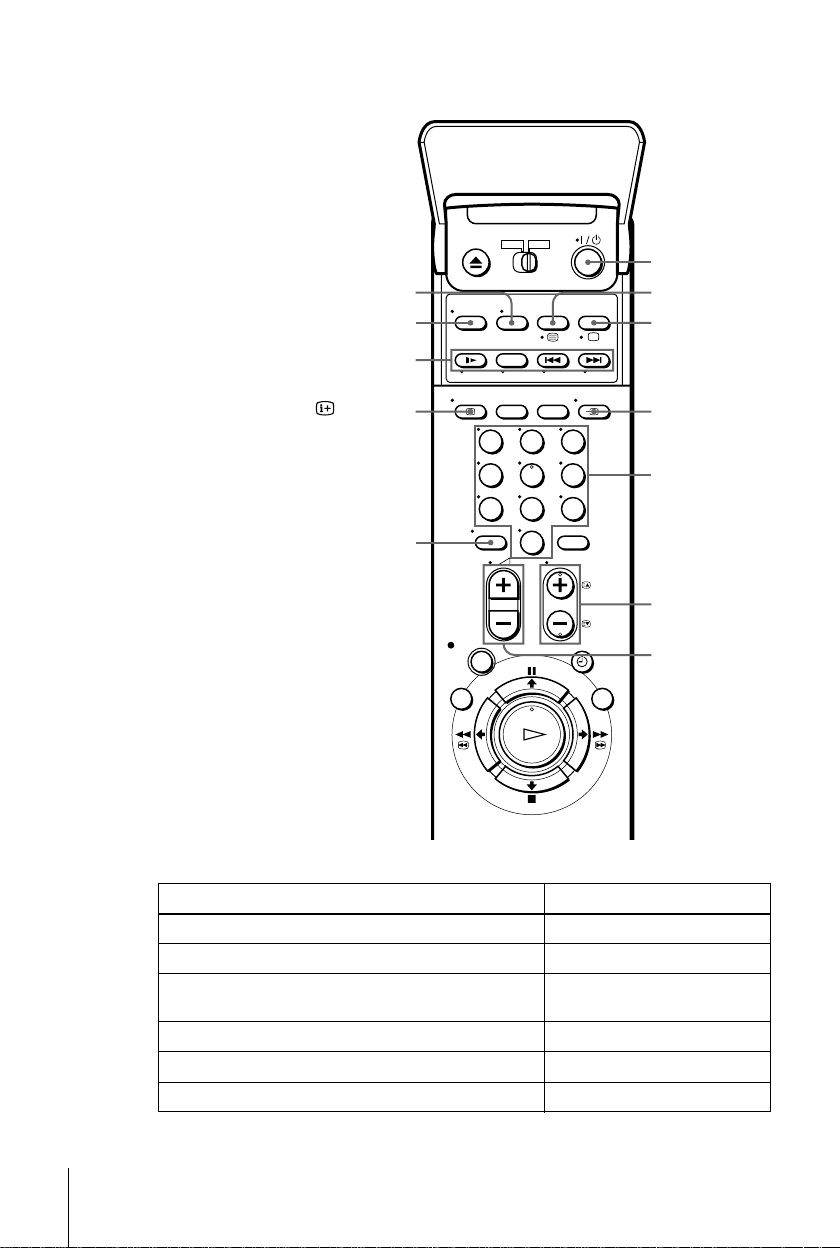
WIDE
AUDIO MONITOR
FASTEXT buttons
?/1
/
a
DISPLA Y
t
TV/VIDEO
123
Programme
number
buttons
PROG +/–
c/C
2
+/–
–/– –
456
789
0
TV control buttons
To Press
Set the TV to standby mode
Select an input source: aerial in or line in
Select the TV’s programme position Programme number buttons,
Adjust the TV ’s volume
Switch to TV (Teletext off)
Switch to Teletext
?/1
TV/VIDEO
t
–/– –, PROG +/–
2
+/–
(TV)
a
(Teletext)
/
6
Setting up the remote commander
Page 7
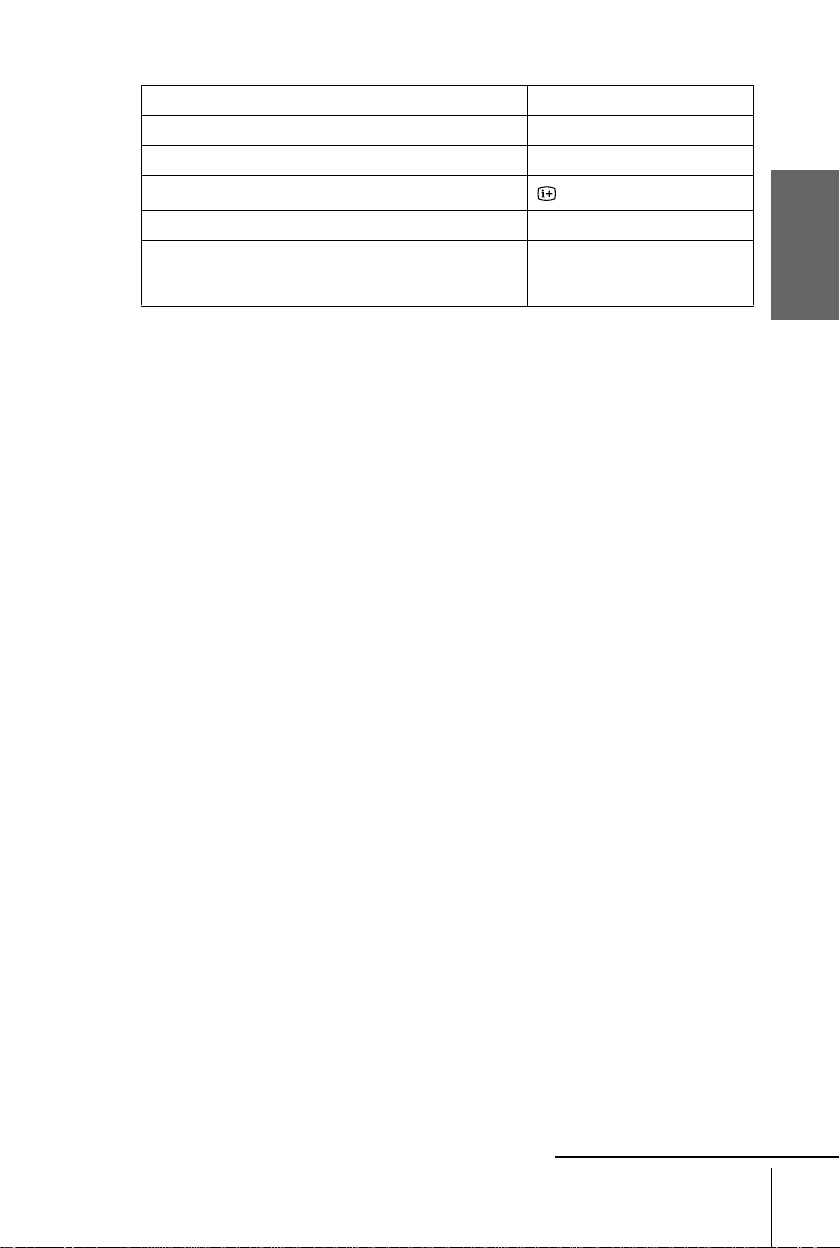
To Press
Select the sound AUDIO MONITOR
Use FASTEXT FASTEXT buttons
Call up the on- s cr een display
Change the Teletext page
Switch to/from wide mode of a Sony wide TV (For othe r
manufactures’ wide TVs, see “Controlling other TVs with
the remote co mmander”.)
Notes
• With normal use, the batteries should last about three to six months.
• If you do not use the remote commander for an extended period of time, remove the batteries
to avoid possible damage from batter y le akage.
• Do not use a new battery with an old one together.
• Do not use different types of batteries together.
• Some buttons may not work with certain Sony TVs.
c/C
WIDE
DISPLAY
Controlling other TVs with the remote commander
The remote commander is preprogrammed to control non-Sony TVs. If your TV is
listed in the table below, set the appropriate manufacturer’s code number.
Set TV/VIDEO at the top of the remote commander to TV.
1
Hold down ?/1, and enter your TV ’s code number(s) using the programme
2
number buttons.Then release ?/1.
Now you can use the following TV contr ol buttons to control your TV:
?/1
, TV/VIDEO, programme number buttons, –/– – (ten’s digit), PROG +/–,
2
+/–, a (TV), / (T eletex t), FASTEXT bu ttons, WIDE
*
,
, and OK*.
*
, MENU*,
*
*
M
m
<
/
/
Getting Started
*
/
* These buttons may not work with all TVs.
Tip
• When you set your TV’s code number correctly while the T V is turned on, the TV tu rns off
automatically.
continued
Setting up the remote commander
7
Page 8
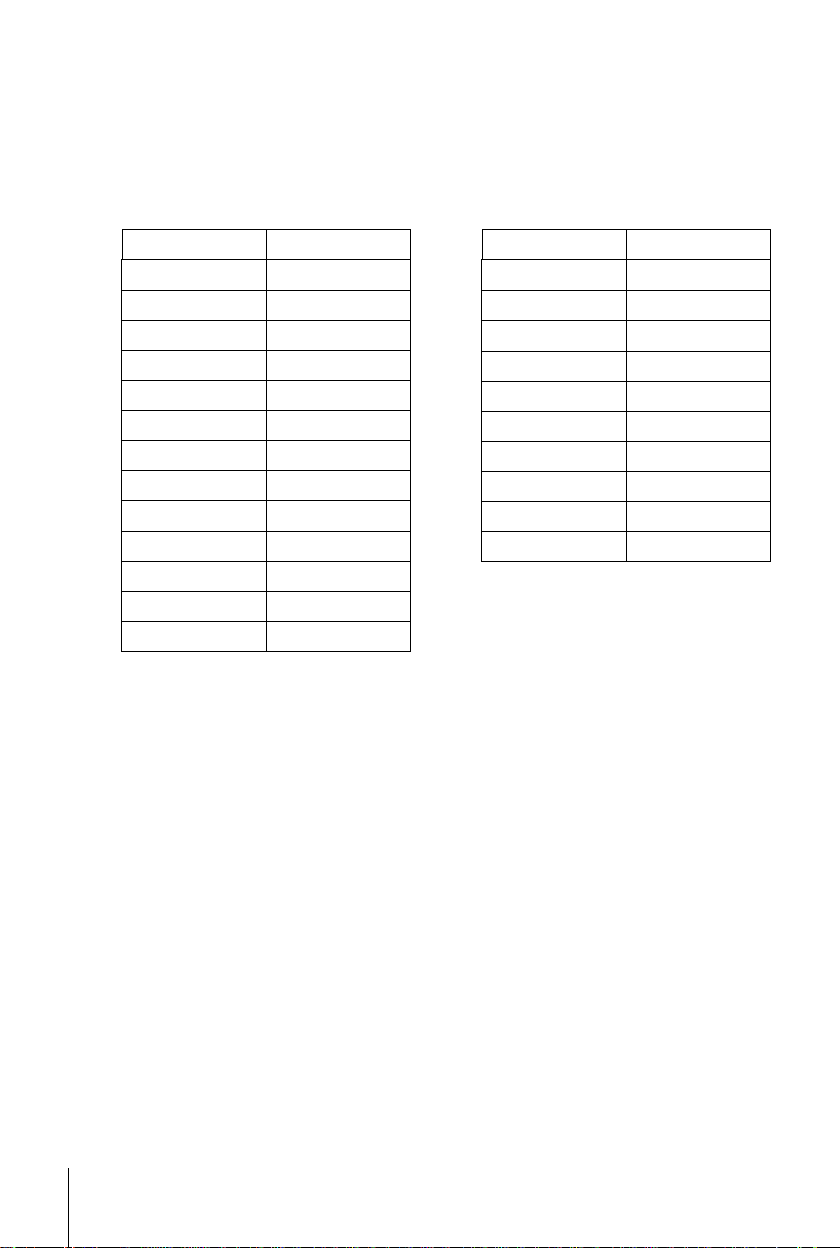
Code numbers of controllable TVs
If more than one code number is listed, try entering them on e at a time until you f ind
the one that works with your TV.
To switch to wide mode, see the footnotes below this table for the applicable code
numbers.
Manufacturer Code number
Sony
01
*1
, 02
Akai 68
Blaupunkt 10
C.G.M 09
Ferguson 52
Goldstar 03, 04, 17
*1
Grundig
10
, 11
*1
Hitachi 24
ITT
15, 16, 69
*3
JVC 33
Manufactu rer Code num be r
Nokia
Panasonic
Philips
15, 16, 69
*1
, 49
17
*1
06
, 07*1, 08
Saba 12, 13
Samsung 22, 23
Sanyo 25
Sharp 29
Telefunken 36
Thomson
43
*2
Toshiba 38
Loewe 45
Mivar 09
NEC 66
*1
Press WIDE to switch to the wide picture mode you want.
*2
Press WIDE, then press 2 +/– to select the wide picture mode you want.
*3
Press WIDE. The menu appears on the TV screen.Then, press M/m/</, to select the wide picture you
want and press OK.
Notes
• If the TV uses a different remote control system from the one programmed to work with the VCR, you
cannot control your TV with the remote commander.
• If you enter a new code number, the code number previously entered will be erased.
• If you remove the batteries of the remote commander for more than a few minutes, the code number may
be reset to 01 (Sony). In this case, reset the appropriate code number.
*3
*1
8
Setting up the remote commander
Page 9
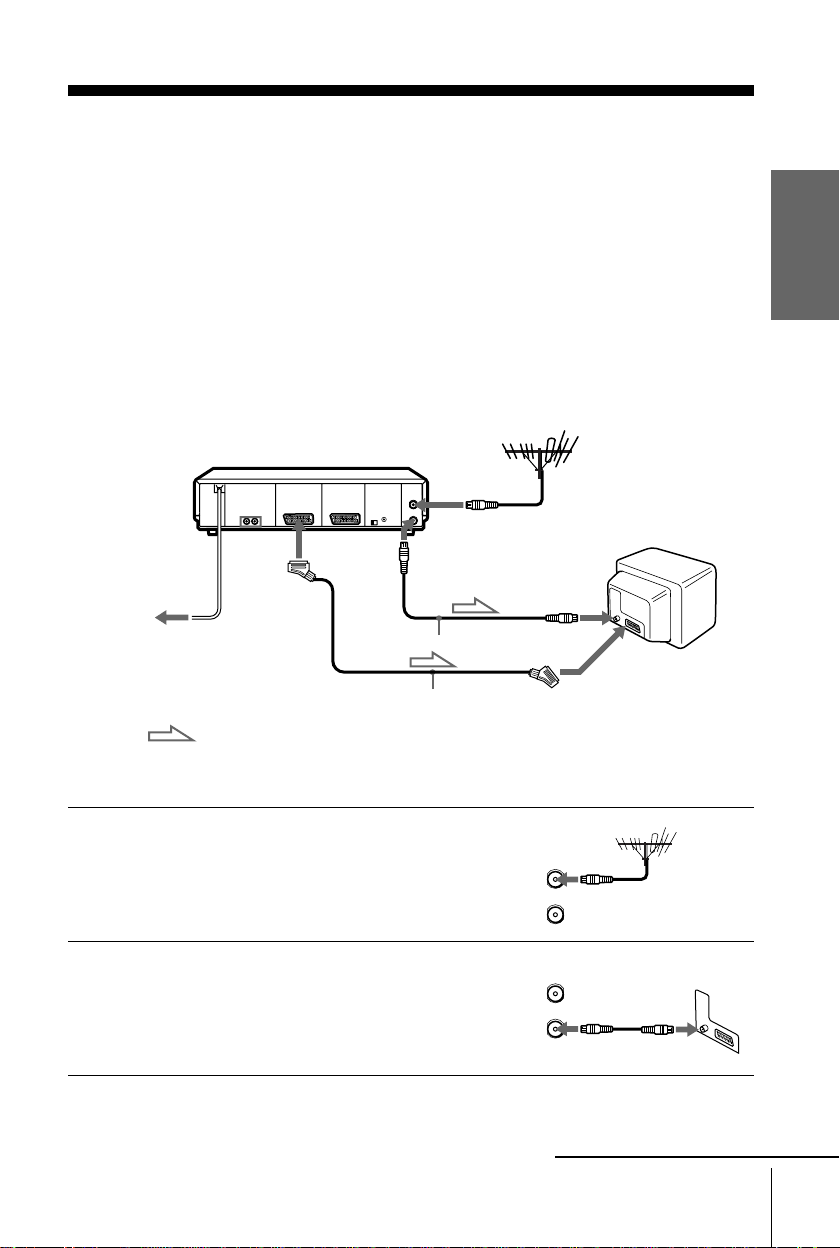
Step 3 : Connecting the VCR
AERIAL
ANTENNE
IN
ENTREE
OUT
SORTIE
AERIAL
ANTENNE
IN
ENTREE
OUT
SORTIE
We recommend connecting your VCR to your TV using a Scart (EUROAV) cable. You must still connect your VCR to your TV with an aerial
cable as well.
If you use the Scart (EURO-AV) cable for connecting, you will improve
the picture and sound quality playback of your VCR and make the set up
easier.
• Connection to your TV wi th a n ae ria l cable only, see page 12.
• Connection to your TV and Set -Top Box, see page 13.
Connection to your TV with a Scart (EURO-AV) connector
AERIAL IN
i
Mains lead
to mains
LINE-1
(TV)
: Signal flow
Scart (EURO-AV) cable
(not supplied)
AERIAL OUT
AERIAL IN
Aerial cable (supplied)
Scart
(EURO-AV)
Getting Started
1
2
Disconnect the aerial cable from yo ur
TV and connect it to AERIAL IN on
the rear panel of the VCR.
Connect AERIAL OUT of the VCR
and the aerial input of your TV using
the supplied aerial cable.
continued
Connecting the VCR
9
Page 10
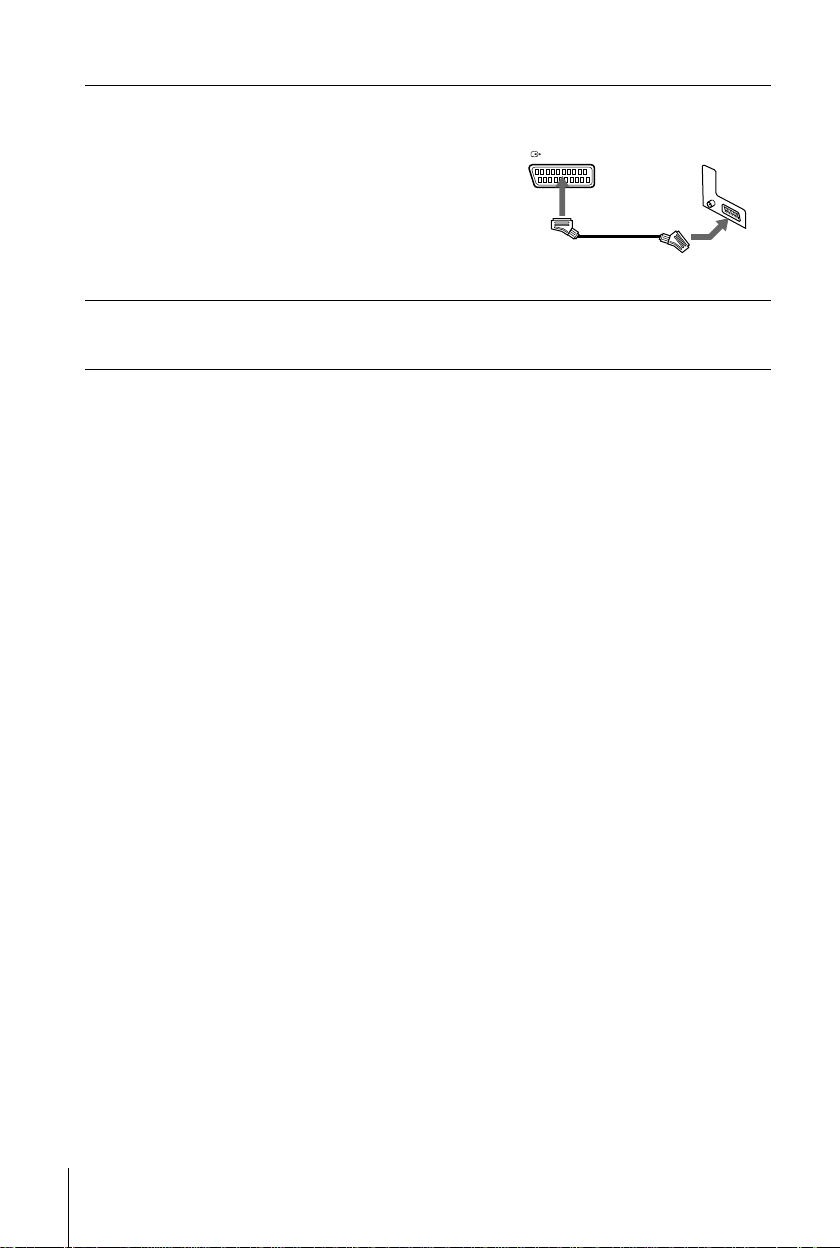
3
LIGNE-1 (TV
)
LINE-1 (TV
)
Connect LINE-1 (TV) on the VCR
and the Scart (EURO-AV) connector
on the TV with the optional EUROAV c able.
This connection improves picture and
sound quality.Whenever you want to
watch the VCR picture, press t TV/
VIDEO to display the VIDEO
indicator in the display window.
4
Connect the mains lead to the mains.
You can now tune your TV to the VCR (see page 15).
Notes
• If the TV is connected to the LI N E-1 (TV) connector, setting the RF channel to OFF is
recommended (see page 17). In the O FF posi ti on, onl y the signal from the aerial is out put
through the AERIA L OU T connector.
• For a correct SmartLink conne c ti on, you will need a Scart cable whi c h the 21 pins are
completely connected (for example a Sony cable reference VMC-2121HG). Please refer to
your TV’s instruction manual as well for this connection.
10
Connecting the VCR
Page 11
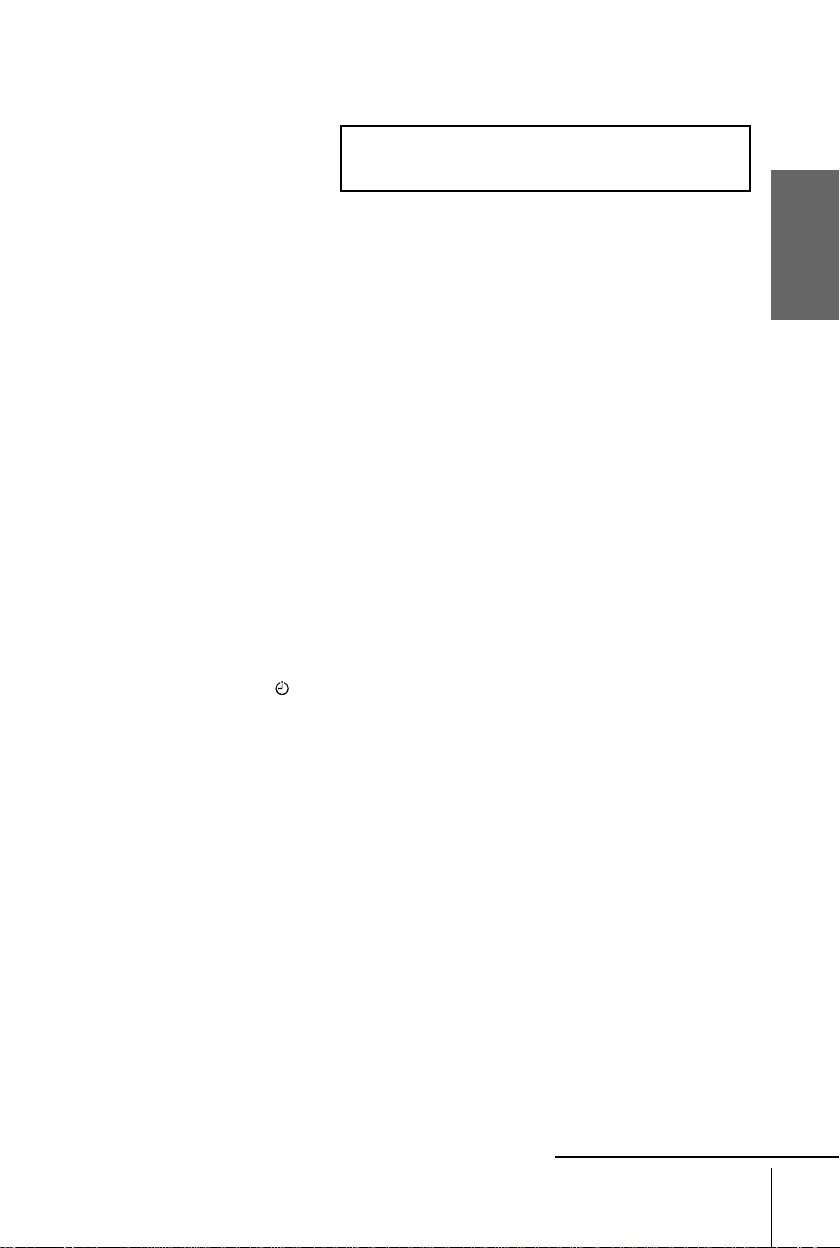
About the SMARTLINK features
If the connected TV complies with
SMARTLINK, NexTView Link,
MEGALOGIC
CinemaLink*2, Q-Link
*4
LINK
*1
, EASYLINK/
*3
, you can use the
or T-V
AUTO SET UP
VPS
PDC
EDIT
SMARTLINK
OPC
SMARTLINK function after you complete the steps on the previous page (the SMARTLINK
indicator appears in the VCR’s display window when you turn on the TV).You can enjoy the
following SMARTLINK features.
• Preset Download
You can down load yo ur TV tun er prese t data to this VCR and tun e the VCR a ccording to that
data in Auto Set Up. This greatly simplifies the Auto Set Up procedure. Be careful not to
disconnect the cables or exit the Auto Set Up function during the procedure.
See “Setting up the VCR with the Auto Set Up function” on page 18.
• TV Direct Rec
You can easily record what y ou are watc hing on th e TV (other th an ta pes be ing played o n this
VCR). For details, see “Recording what you are watching on the TV (TV Direct Rec)” on
page 49.
• One Touch Play
With One Touch Play, you can start playback automatically wit hout turning on the TV. For
details, see “Starting playback automatically with one button (One Touch Play)” on page 45.
• One Touch Menu
You can turn on the VCR a nd TV, set the TV to the video channel, and d isplay the VCR’s on-
screen display automatically by pressing MENU on the remote commander.
• One Touch Timer
You can turn on the VCR and TV, set the TV to the video channel, and display the timer
recording menu (the TIMER METHOD menu, the TIMER menu or the VIDEO Plus + menu)
automatically by pressing TIMER on the remote commander. You can set which timer
recording menu is displayed using TIMER OPTIONS in the OTHER OPTIONS menu (see
page 75).
• Automatic Power off
You can hav e the VCR turn off automatically, if the VCR is not used fo r about 1 m inute, after
you turn off the TV.
• NexTView Download
You can easily set the timer by using the NexTView Download function on your TV. Please
refer to your TV’s instruction manual.
EP
SP
LP
VIDEO
STEREO
NICAM
TV
SMH
Getting Started
*1
“MEGALOGIC” is a registered trademark of Grundig Corp or ation.
*2
“EASYLINK/CinemaLink” is a trademark of Phi l ips Corporation.
*3
“Q-Link” is a trademark of Pan as onic Corporation.
*4
“T-V LINK” is a trademar k of JV C Corporation.
Note
• Not all TVs respond to the functions above.
continued
Connecting the VCR
11
Page 12
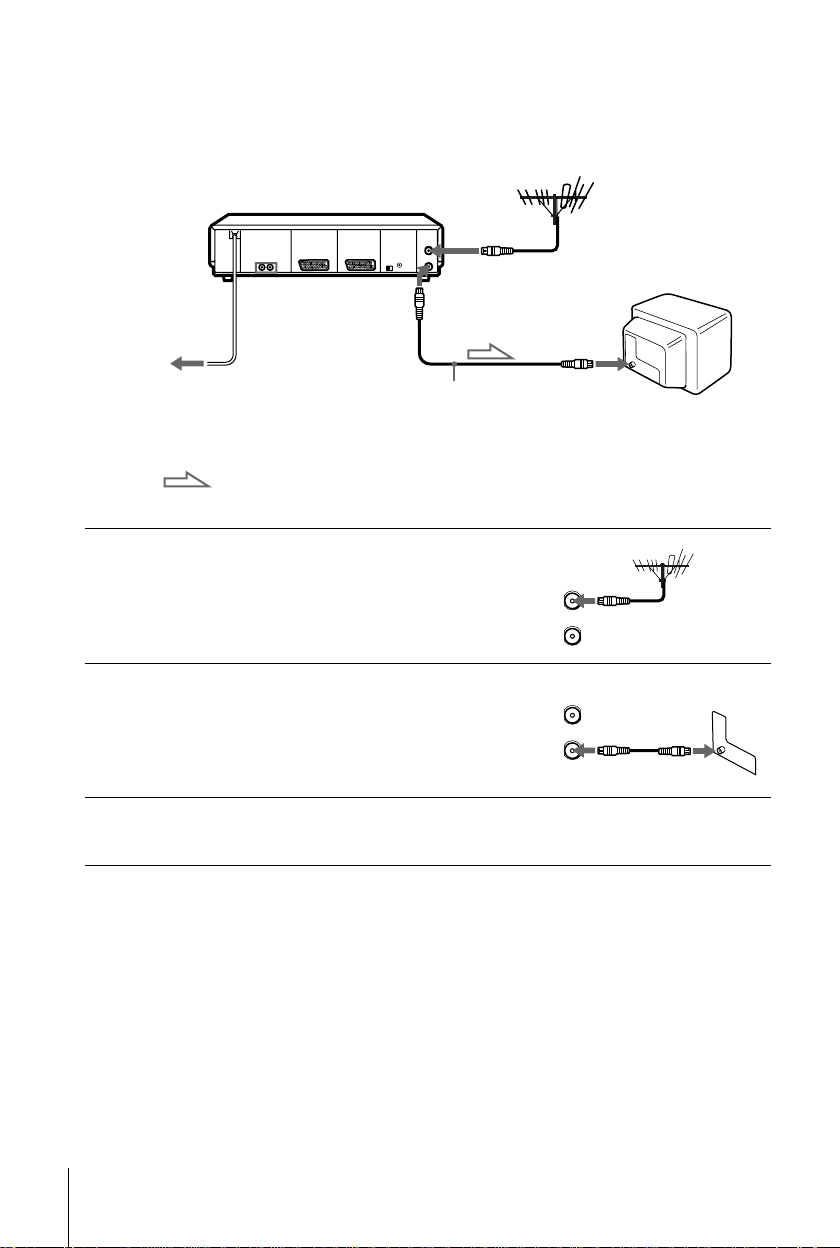
Connection to your TV with an aerial cable only
AERIAL
ANTENNE
IN
ENTREE
OUT
SORTIE
AERIAL
ANTENNE
IN
ENTREE
OUT
SORTIE
AERIAL IN
to mains
1
2
3
Mains lead
AERIAL OUT
AERIAL IN
Aerial cable (supplied)
: Signal flow
Disconnect the aerial cable from your
TV and connect it to AERIAL IN on
the rear panel of the VCR.
Connect AERIAL OUT of the VCR
and the aerial input of your TV using
the supplied aerial cable.
Connect the mains lead to the mains.
You can now tune your TV to the VCR (see page 15).
12
Connecting the VCR
Page 13
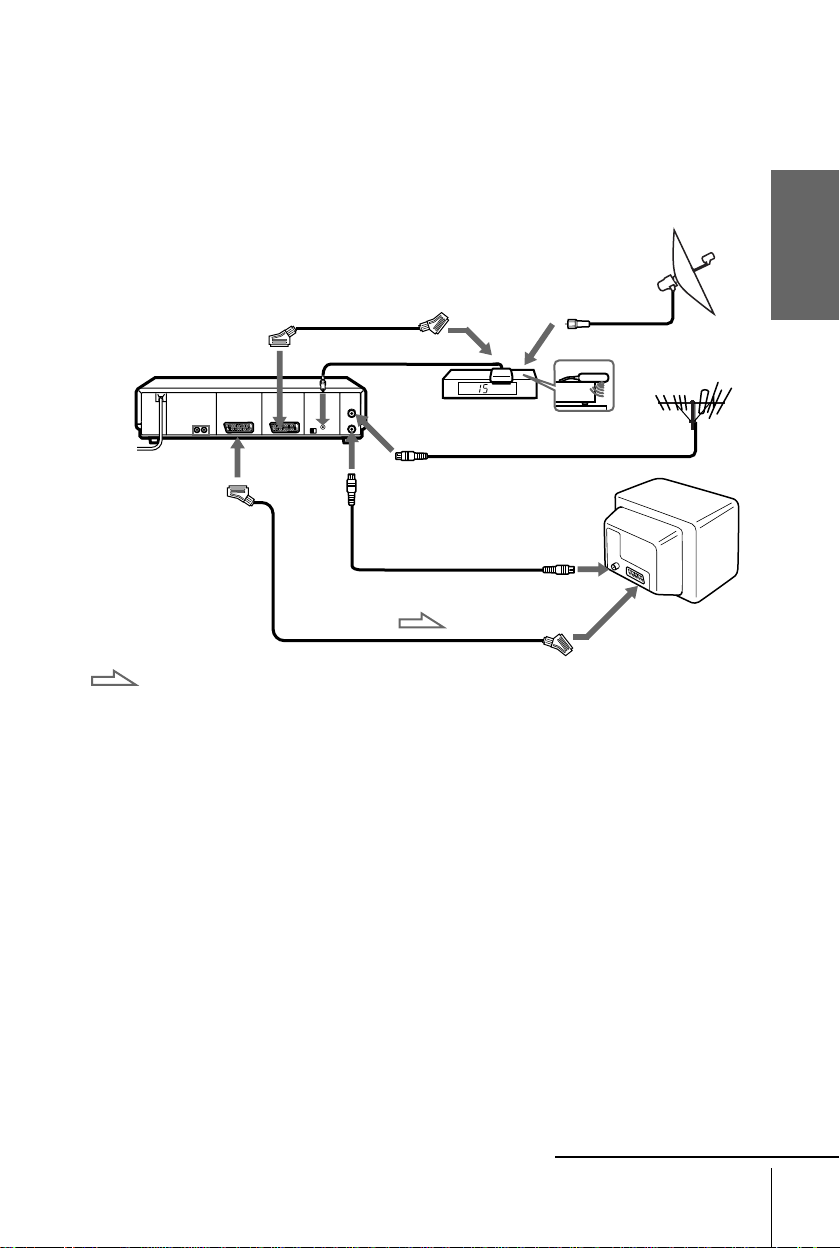
Connection to your TV and Set-Top Bo x (STB)
If you don’t use a STB, skip to page 15.
If your STB has a Scart (EURO-AV) connector
The illustration below shows an example of connecting the STB to LINE-3 IN.In this case, set
the STB CONNECTION setting to LINE-3 (see page 23).
Scart cable (supplied with
the STB)
STB controller
Side view
(supplied)
Scart
(EURO-AV)
i
LINE-
1 (TV)
: Signal flow
STB Control
t
LINE
- 3 IN
AERIAL
OUT
Scart cable (not supplied)
AERIAL
IN
Aerial cable (suppli ed)
STB
AERIAL IN
Getting Started
You can watch programmes from the Set-Top Box connected to this VCR on your TV even
when the VCR is turned off using the Line Through function. When you turn on the STB, this
VCR automatically sends the signal from the STB to the TV without turning itself on.
Connect the STB to the LINE-3IN connect or as shown above.
1
Set POWER SAVE to OFF in the OTHER OPTIONS menu.
2
Turn off the VCR.
3
To watch a programme from the STB, turn on the STB and the TV.
For details, see page 23.
Note
• You cannot watch programmes from your STB on the TV while reco rdi ng unl ess you record
a programme from your STB.
continued
Connecting the VCR
13
Page 14
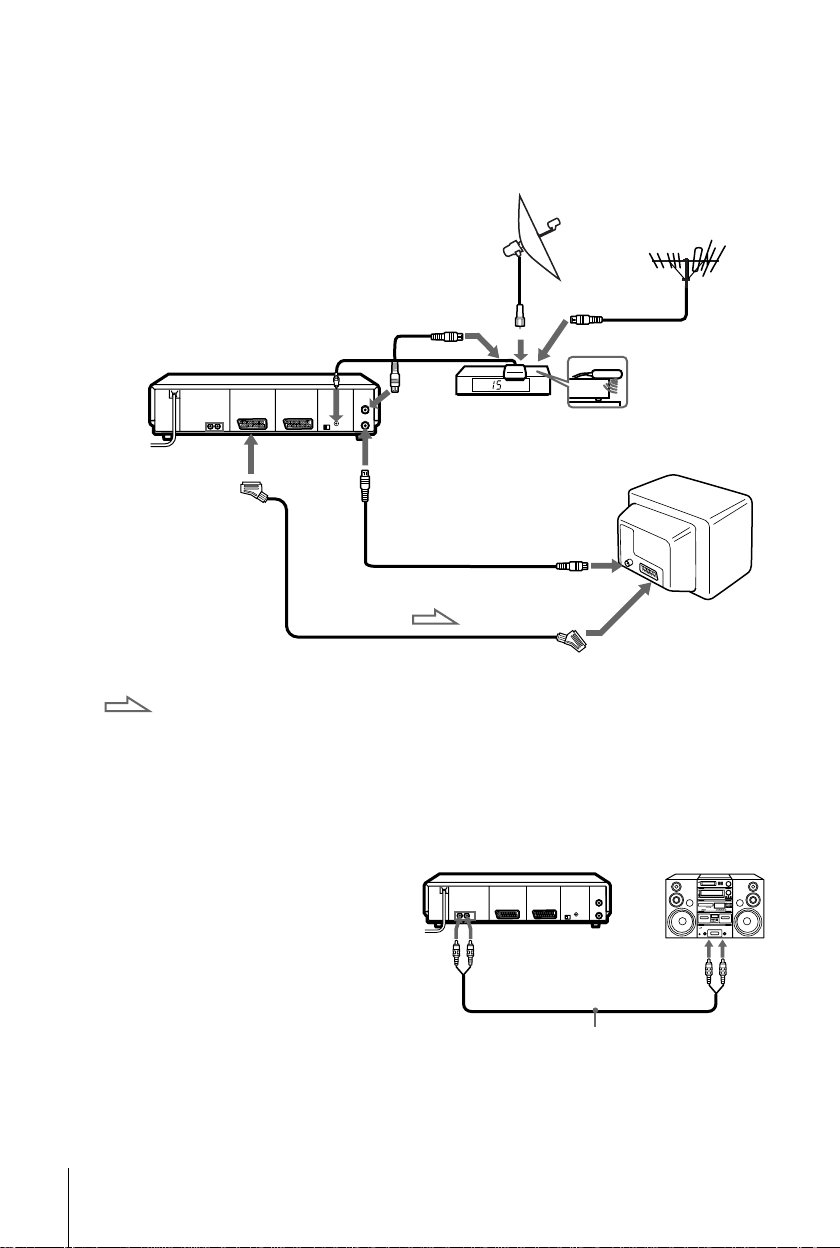
If your STB does not have a Scart (EURO-AV) connector
Set the STB CONNECTION setting to RF (see page 23).
Aerial cable
(not supplied)
STB Control
i
LINE-
1 (TV)
AERIAL
IN
AERIAL
OUT
Aerial cable (supplied)
Scart cable* (not supplied)
STB
AERIAL IN
STB
controller
Side view
(supplied)
Scart
(EURO-AV)
: Signal flow
* If your TV doesn’t have a Scart (EURO-AV) conne cto r, the Scart cable conne c ted to the
VCR is not required .
Additional connections
To a stereo system
You can improve sound quality by
connecting a stereo system to the AUDIO
OUT R/L jacks as shown on the right.
14
Connecting the VCR
AUDIO OUT
R/L
Audio cable (not supplied)
LINE IN
Page 15
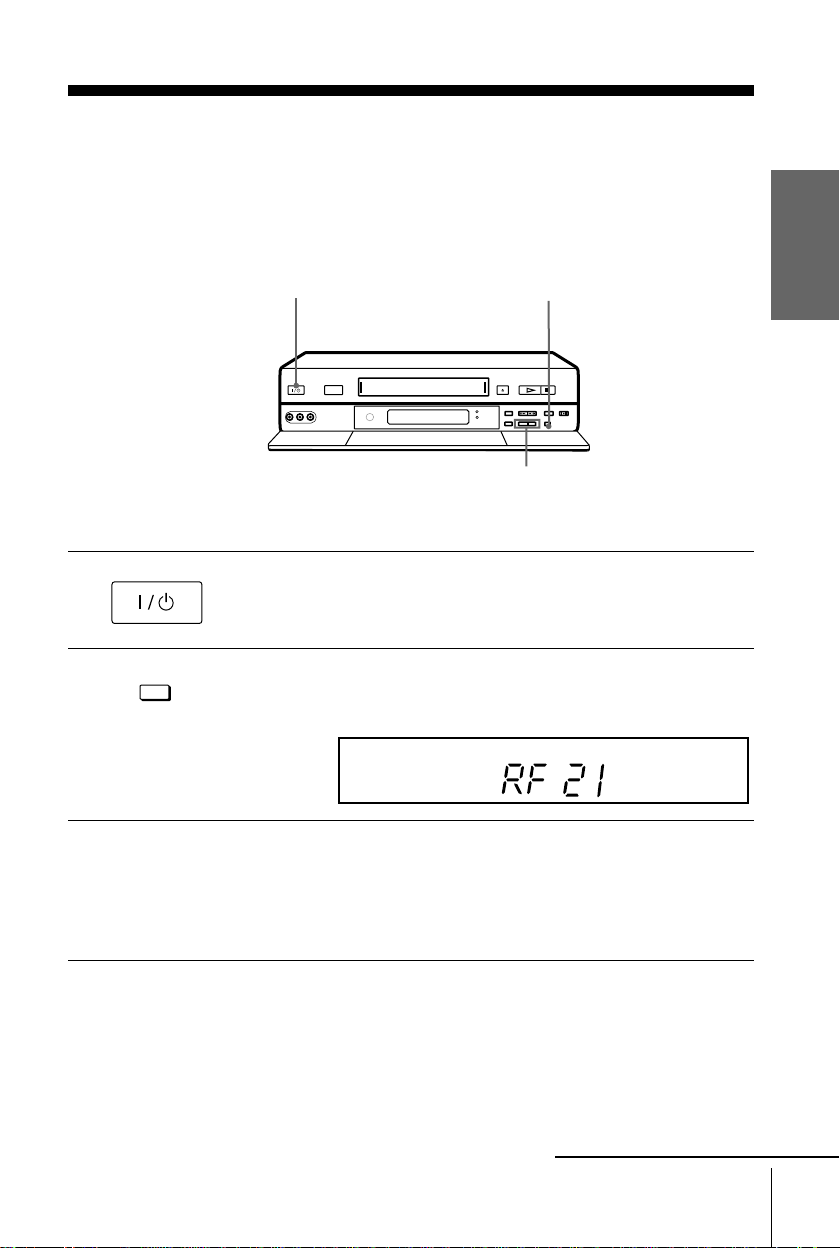
Step 4 : Tuning your TV to the VCR
1
2
If you have connected your VCR to the TV with an aerial
cable only
•
AUTO SET UP
RF CHANNEL
?/1
g
Turn on your TV and press ?/1 (on/standby) to turn on the VCR.
Pull down the drop down panel.
Press briefly RF CHANNEL on the VCR.
The factory-preset RF (Radio Frequency) channel appears in the display
window..
AUTO SET UP
EDIT
RF CHANNEL
PROGRAM +/–
SMARTLINK
OPC
VPS
PDC
EP
SP
LP
VIDEO
M
H
S
STEREO
NICAM
TV
Getting Started
3
Turn on your TV and select an unused programme position for the VCR
picture (for ex. programme position "0").
This programme position will be referred to as the video channel (for
watching your VCR on the TV) after tuning is completed.
continued
Tuning your TV to the VCR
15
Page 16
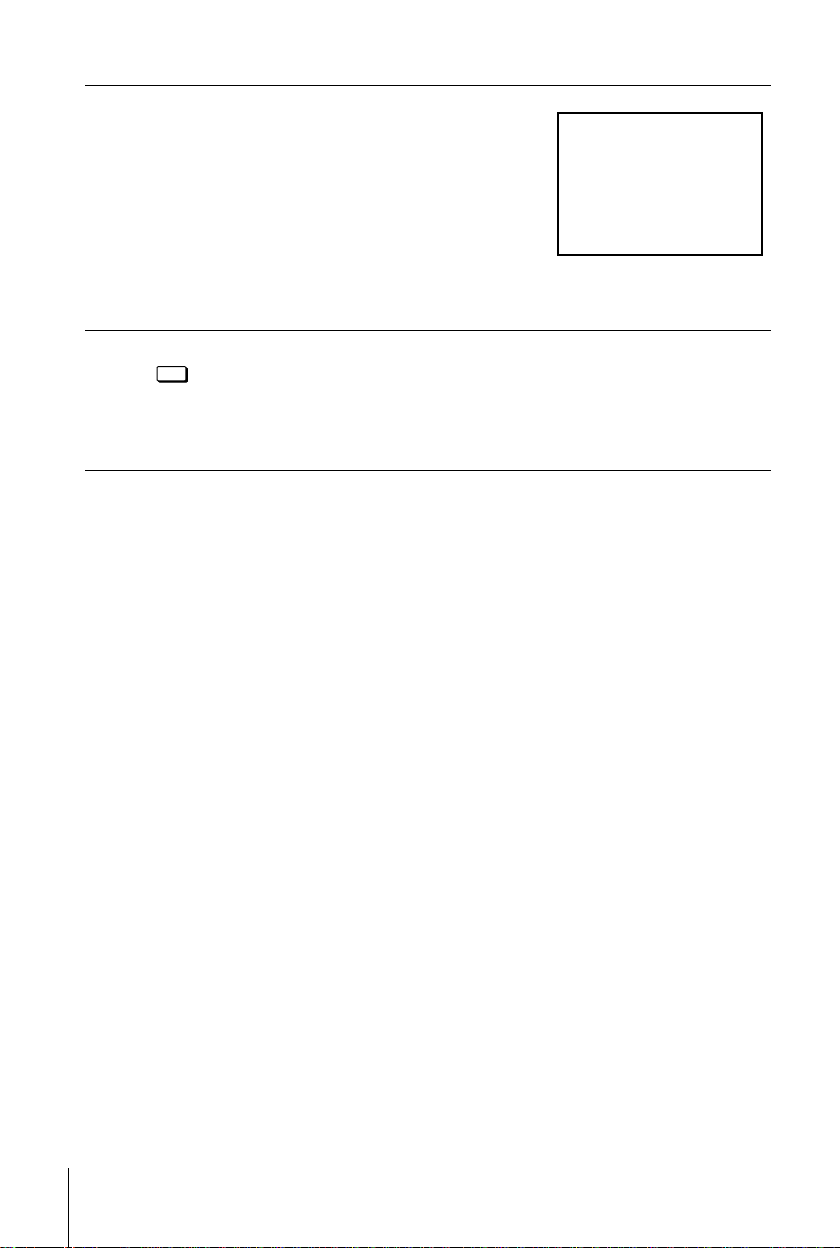
4
SONY VIDEO CASSETTE RECORDER
Tune in the programme position you have
selected (for ex. programme position "0")
until the pict ure sho w n on th e right a ppea rs
clearly on the TV screen (background must
be green).
Refer to your TV m a nual for tuning
instructions.
If the picture does not appear clearly, see
“To obtain a clear picture from the VCR ”
below.
5
AUTO SET UP
RF CHANNEL
To check if the TV tuning is correct
Set the TV to the video channel (for ex. prog ramme position "0 ") and press
PROGRAM +/– on the VCR. If the TV screen changes to a different programme each
time you press PROGRAM +/–, the TV tuning is correct.
To obtain a clear picture from the VCR
If the screen does not appear clearly in step 5 above, press PROGRAM +/–, so that
another RF channel appears.Then tune the TV to the new RF channel until a clear
picture appears.
Press RF CHANNEL.
You have now tuned your TV to the VCR. From now on, whenever you
want to play a tape, set the TV to the video channel (for ex. programme
position "0 ").
You can now set your VCR with the Auto Set Up function (see page 18).
16
Tuning your TV to the VCR
Page 17
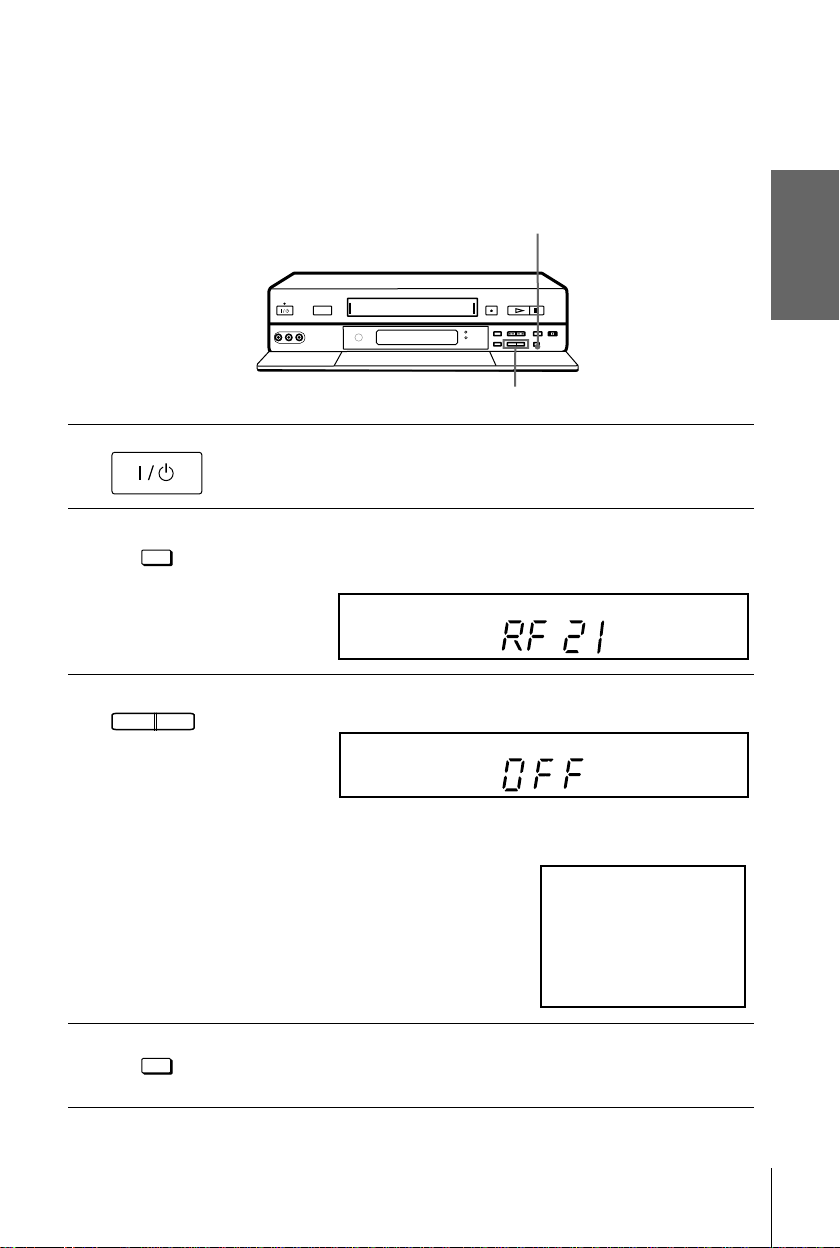
1
SONY VIDEO CASSETTE RECORDER
If you have connected your VCR to the TV with a Scart
(EURO-AV) connector and an aerial cable as well
In order to avoid any interferences with existing broadcasts, we recommend you to set RF channel to the OFF position.
RF CHANNEL
g
PROGRAM +/–
•
Turn on your TV and press ?/1 (on/standby) to tur n on the VCR .
Pull down the drop down panel.
Getting Started
2
3
4
AUTO SET UP
RF CHANNEL
- PROGRAM +
TRACKING
AUTO SET UP
RF CHANNEL
Press briefly RF CHANNEL on the VCR.
The factory-preset RF (Radio Frequency) channel appears in the display
window.
AUTO SET UP
VPS
PDC
EDIT
SMARTLINK
OPC
EP
SP
LP
VIDEO
M
H
S
STEREO
NICAM
TV
Press PROGRAM +/- until the OFF indication appears in the display
window. The RF channel is then switched off.
AUTO SET UP
VPS
PDC
EDIT
SMARTLINK
OPC
EP
SP
LP
VIDEO
STEREO
NICAM
TV
SMH
The picture shown below appears clearly on the TV screen (background
must be green).
Press RF CHANNEL again.
You can now set your VCR with the Auto Set Up f unction (see page 18).
Note
• If in step 3 the green screen does not appear, select the "A V/EXTERNAL" source on your TV
(please refer to your TV in struction manual).
Tuning your TV to the VCR
17
Page 18
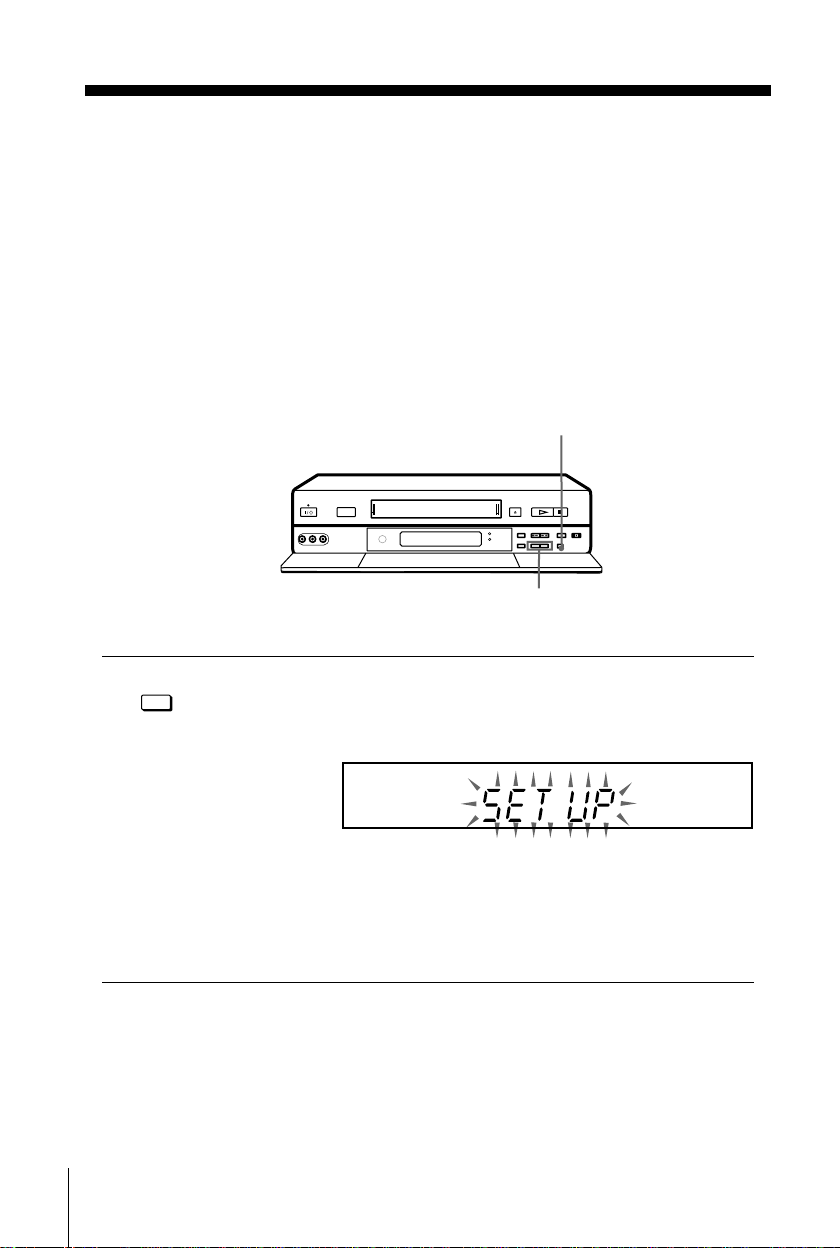
Step 5 : Setting up the VCR with the Auto
Set Up function
Before using the VCR for the first time, set up the VCR using the Auto Set Up
function.With this function, you can set the language for the on-screen display, TV
channels, guide channels for t he VIDE O Plus + system, and VCR clock
automatically.
Before you start ...
• Turn on the set -top box if it is connected to the V CR only by the aerial cable and not to the
Scart cable.
AUTO SE T UP
g
PROGRAM +/–
AUTO SET UP
Hold down AUTO SET UP on the VCR for more than 3 seconds.
The VCR automatically turns on, and starts searc hi ng for al l of the
RF CHANNEL
receivable channels and presets them in the appropriate order for your local
area.
If you use the SMARTLINK conn e ct ion, the Preset Dow nlo a d fun ction
starts and the SMARTLINK indicator flashes in the display window during
download.
After the search or download is complete, the current time appears in the
display window for any station s that transmit a time si gnal.
To cancel the Auto Set Up function
Press AUTO SET UP.
Notes
• Do not cancel the Auto Set Up function during step 3. If you do, repeat Auto Set Up from the
beginning.
• When you operate the Auto Set Up func ti on, some of the settings (VIDEO Plus +, timer
etc...) will be reset. In this case, you have to set them again.
18
Setting up the VCR with the Auto Set Up function
AUTO SET UP
VPS
PDC
EDIT
SMARTLINK
OPC
EP
SP
LP
VIDEO
STEREO
NICAM
TV
SMH
Page 19
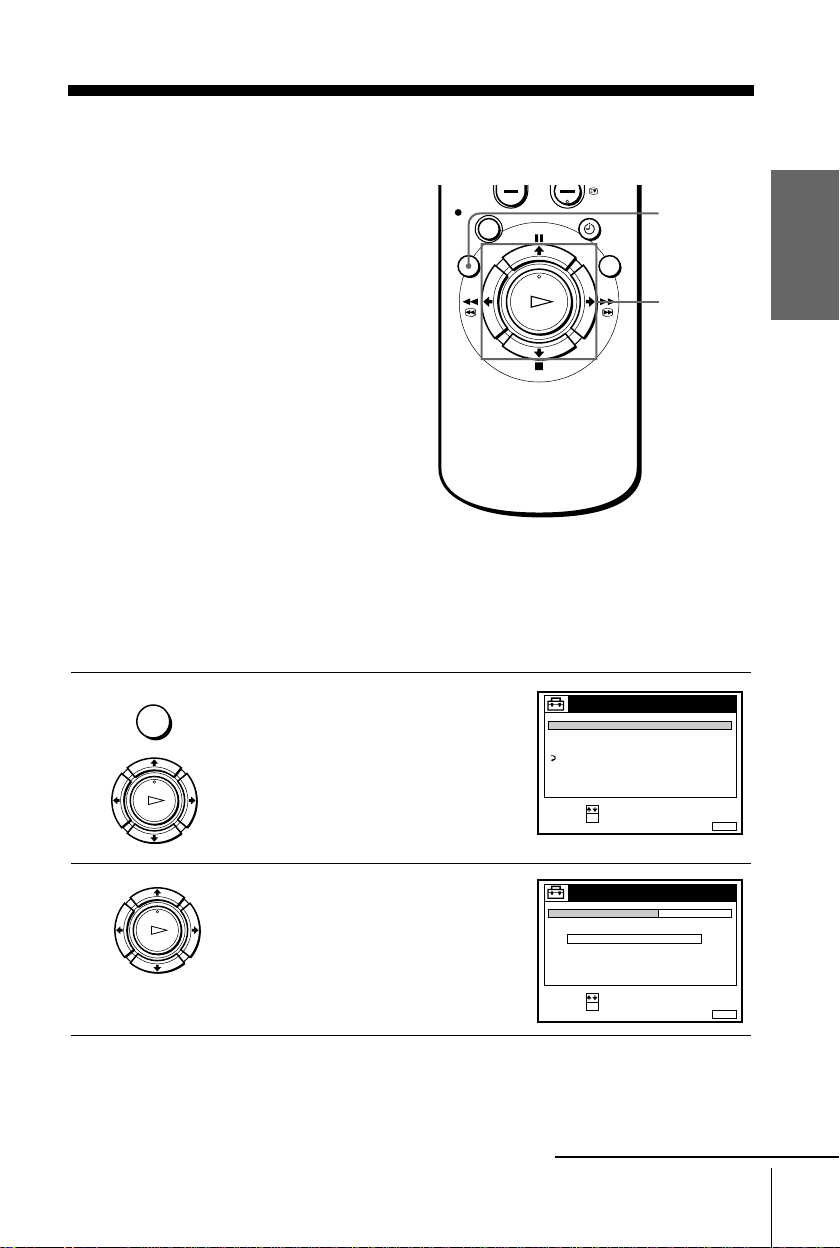
Step 6 : Setting the clock
SET :
SELECT :
OK
MENUEXIT :
SETTINGS
SET-TOP BOX
TUNER
CLOCK
RETURN
LANGUAGE
SET :
SELECT :
OK
MENUEXIT :
CLOCK
OFFAUTO ADJUST
MANUAL ADJUST
.1 1 . 2 0 0 0 SAT 0 : 00
Y ou must set the tim e and date on the VCR to
use the timer recording features properly.
If the VCR clock was not set in the Auto Set
Up procedure, you need to set it manually.
The Auto Clock Set function works only if a
station in your area is broadcasting a time
signal. If the Auto Set Up fu nction did n ot set
the clock cor r e ctly for your loca l ar e a , try
another station for the Auto Clock Set
function.
Setting the clock manually
Before you start
• Turn on the VCR and the TV.
• Set the TV to the video channel.
1
MENU
…
Press MENU, then press M/m to
highlight SETTINGS and press OK.
Getting Started
MENU
M/m/</,
OK
2
PLAY
OK
Press M/m to highlight CLOCK, then
press OK.
continued
Setting the clock
19
PLAY
OK
Page 20
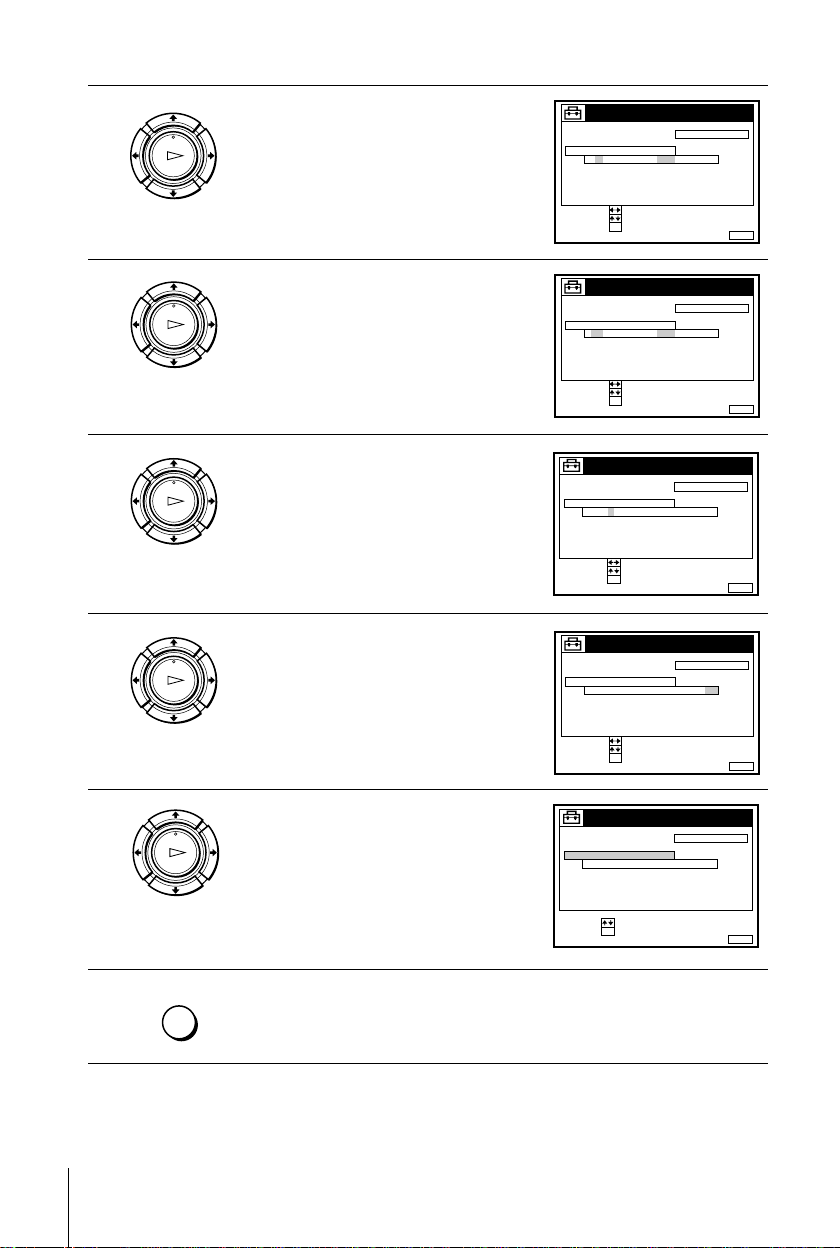
3
CONFIRM :
SET :
OK
MENUEXIT :
CLOCK
OFFAUTO ADJUST
MANUAL ADJUST
1 .1 .2000 SAT 0:00
SELECT :
CONFIRM :
SET :
OK
MENUEXIT :
CLOCK
OFFAUTO ADJUST
MANUAL ADJUST
28 . 1 . 2 0 0 0 FRI 0 : 00
SELECT :
CONFIRM :
SET :
OK
MENUEXIT :
CLOCK
OFFAUTO ADJUST
MANUAL ADJUST
8.9.2000 THU 0:00
SELECT :
2
CONFIRM :
SET :
OK
MENUEXIT :
CLOCK
OFFAUTO ADJUST
MANUAL ADJUST
8 .9 .2000 THU 8 :00
SELECT :
21
MENUEXIT :
CLOCK
OFFAUTO ADJUST
MANUAL ADJUST
8.9.2000 THU 8:00
21
SET :
SELECT :
OK
Press M/m to highlight MANUAL
ADJUST, then press OK.
PLAY
OK
4
5
6
7
PLAY
OK
PLAY
OK
PLAY
OK
PLAY
Press M/m to set the date.
Press , to highlight the month and set
the month pressing M/m.
Set the year, hour, and minutes in
sequence, pressing , to highlight the
item to be set, and press M/m to select
the digits.
The day of the week is set automatically.
Press OK to confirm the setting and start
the clock.
OK
8
20
Setting the clock
MENU
Press MENU to exit the menu.
Tip
• To change the digits while setting, press
pressing
M/
.
m
< to return to the item to be changed, and select the digits
Note
• The menu disappears automatically if you don’t proceed for more than a few minutes.
Page 21
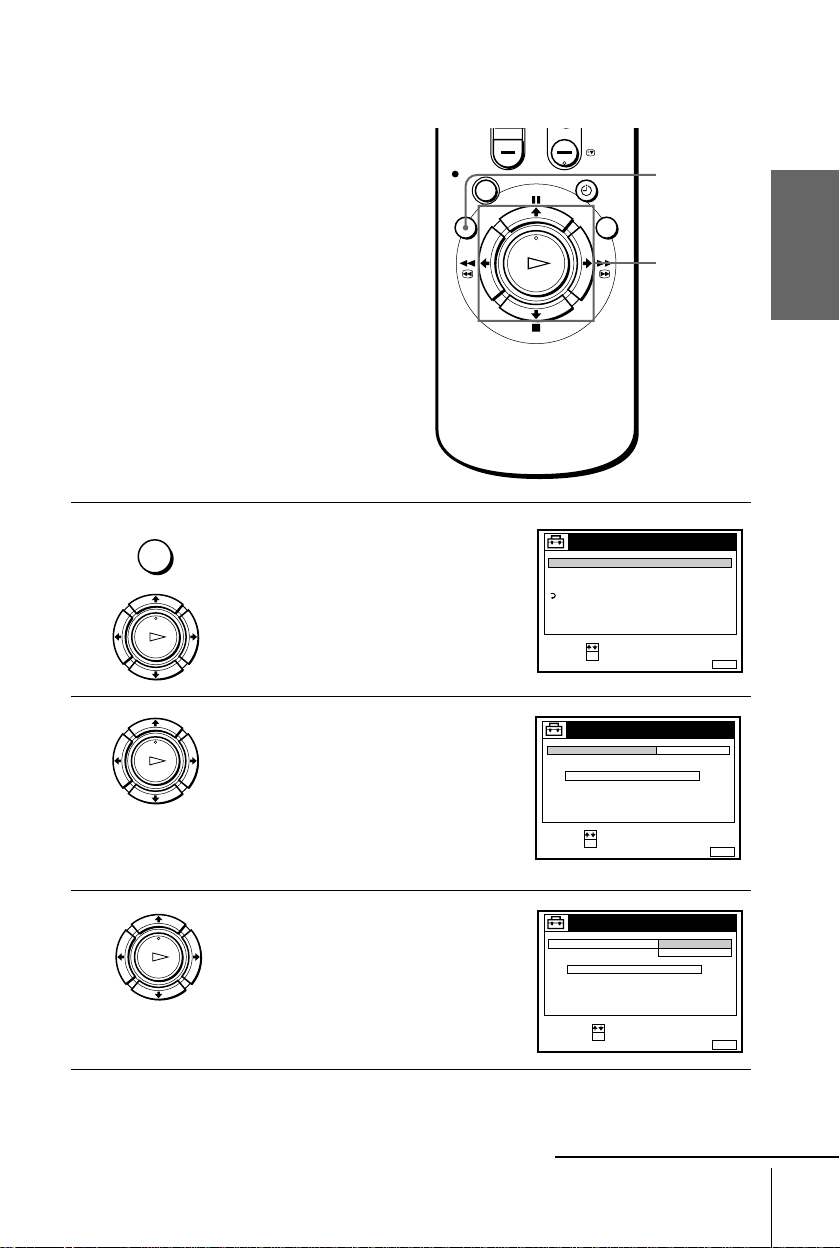
Changing the station for the Auto Clock Set function
,
SET :
SELECT :
OK
MENUEXIT :
SETTINGS
SET-TOP BOX
TUNER
CLOCK
RETURN
LANGUAGE
SET :
SELECT :
OK
MENUEXIT :
CLOCK
OFFAUTO ADJUST
MANUAL ADJUST
.1 1 . 2 0 0 0 SAT 0 : 00
CONFIRM :
SELECT :
OK
MENUEXIT :
CLOCK
OFF
AUTO ADJUST
CLOCK PROGRAM
MANUAL ADJUST
. 2 0 0 0 THU 8 : 00
8.9ON21
Before you start…
• Turn on the VCR and the TV.
• Set the TV to the video channel.
MENU
M/m/</
OK
Getting Started
1
2
3
MENU
PLAY
OK
PLAY
OK
PLAY
OK
Press MENU, then press M/m to
highlight SETTINGS and press OK.
Press M/m to highlight CLOCK, then
press OK.
AUTO ADJUST is highlighted.
Press OK.
continued
Setting the clock
21
Page 22
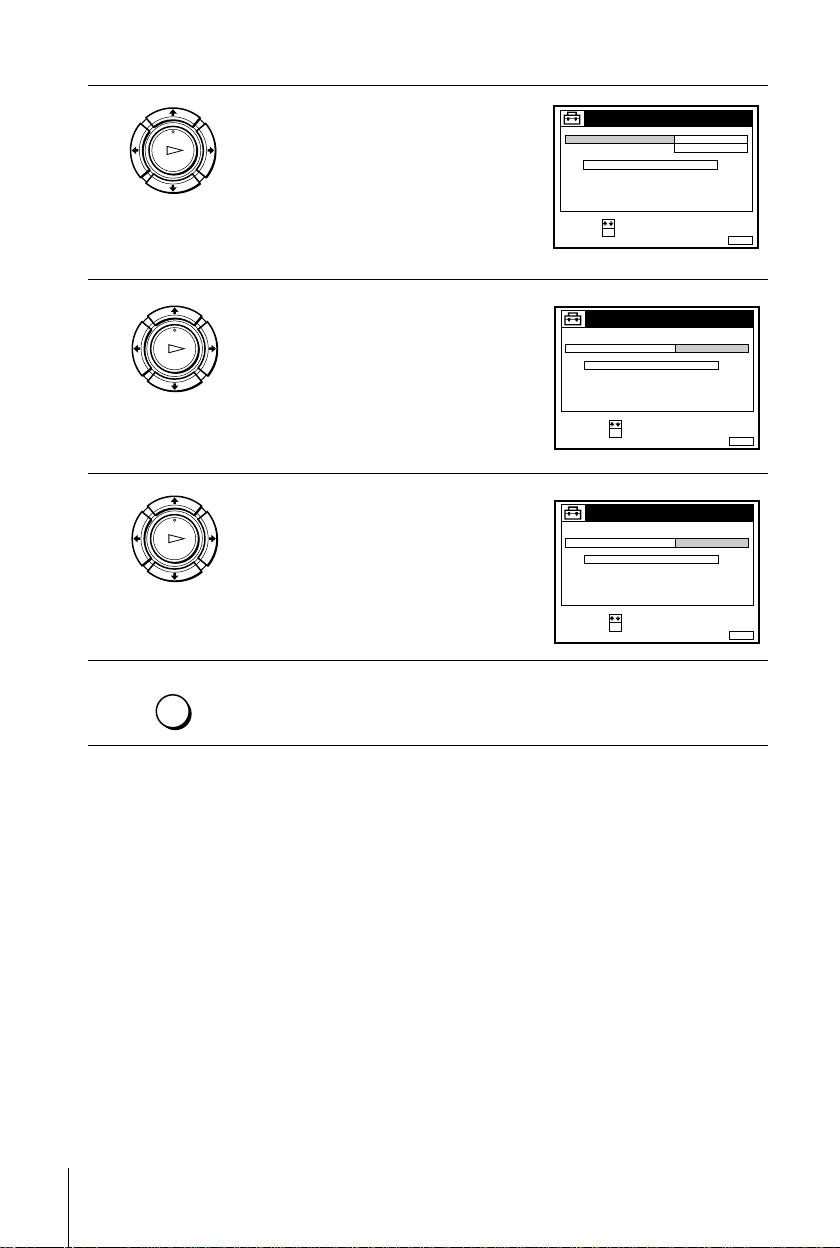
4
SET :
SELECT :
OK
MENUEXIT :
CLOCK
ON
1 AAB
AUTO ADJUST
CLOCK PROGRAM
MANUAL ADJUST
.89.2000 THU 8:00
12
CONFIRM :
SELECT :
OK
MENUEXIT :
CLOCK
AUTO ADJUST
CLOCK PROGRAM
MANUAL ADJUST
. 2 0 0 0 THU 8 : 00
8.9
1 AAB
21
CONFIRM :
SELECT :
OK
MENUEXIT :
CLOCK
AUTO ADJUST
CLOCK PROGRAM
MANUAL ADJUST
. 2 0 0 0 THU 8 : 00
8.9
2 CDE
21
PLAY
OK
Press M/m to highlight ON, then press
OK.
5
6
7
Press m to highlight CLOCK
PROGRAM, then press OK.
PLAY
OK
Press M/m until the programme position
PLAY
OK
of the station that carries the time signal
appears.
If the VCR does not receive the time
signal from any station, AUTO ADJUST
returns to OFF automatically.
MENU
Tips
• To change the digits whi le setting, pr es s < to return to the item to be changed, and select
• If you set AUTO ADJUST to ON, the Auto Cloc k Set function is activated whenever the
Press MENU to exit the menu.
the digits using
VCR is turned off. The time is adjusted automati cal ly by making reference to the time signal
from the station whose programme posi ti on is di spl ayed in the “CLOCK PROGRAM” row.
If you do not need the Auto Clock Set fun ctio n, select OFF.
M/m
.
22
Setting the clock
Note
• The menu disappears automatically if you don’t proceed for more than a few minutes.
Page 23
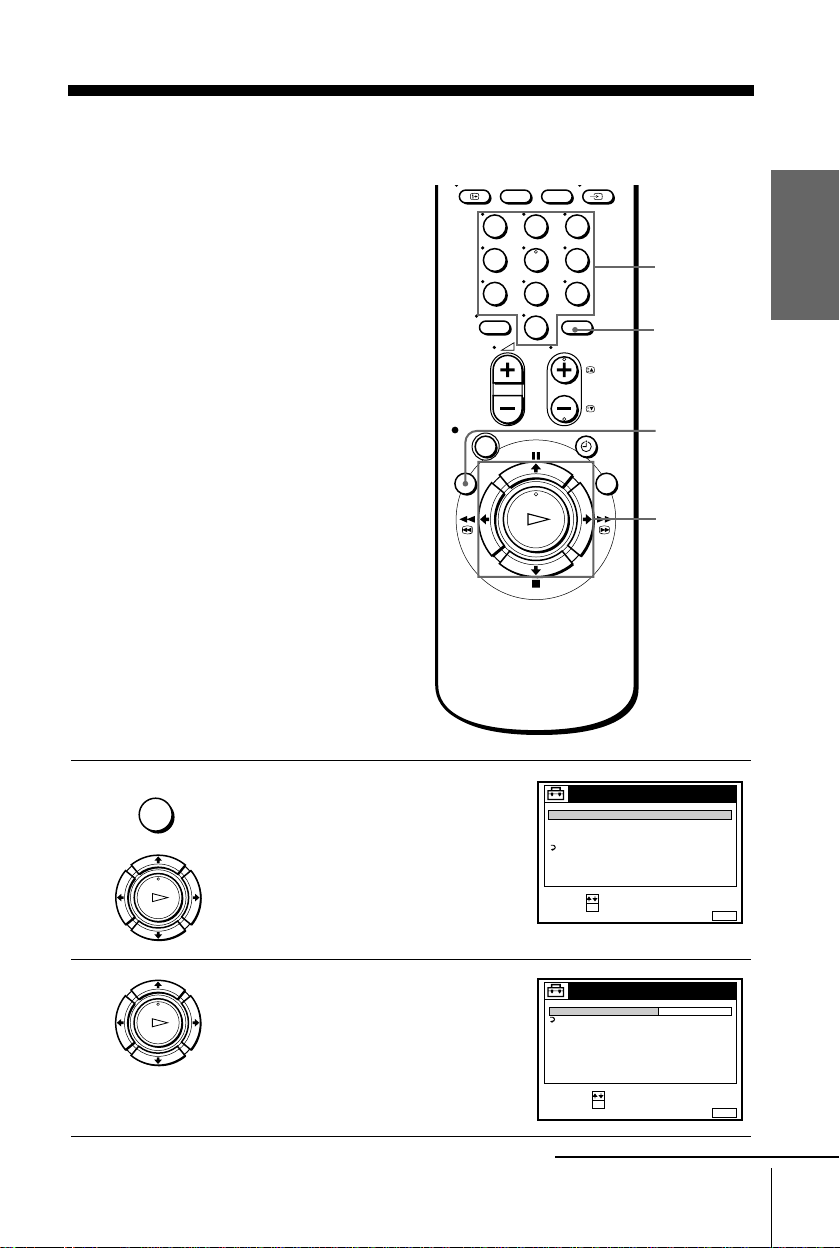
Step 7 : Setting the Set-Top Box
SET :
SELECT :
OK
MENUEXIT :
SETTINGS
SET-TOP BOX
TUNER
CLOCK
RETURN
LANGUAGE
SET :
SELECT :
OK
MENUEXIT :
SET - TOP BOX
STB CONNECTION
OFF
RETURN
If you did not connect a Se t-Top Box (STB),
skip this step.
Before you start…
• Turn on the VCR and the TV.
• Set the TV to the video channel.
• Connect the STB controller, remove the
protection sticker on the STB controller
and place it on top of the STB, so that it
hangs out ov e r th e infrared receptor on the
front of the STB (see page 13).
123
456
789
0
Getting Started
Programme
number
buttons
STB
MENU
M/m/</,
OK
1
2
MENU
PLAY
OK
PLAY
OK
Press MENU, then press M/m to
highlight SETTINGS and press OK.
Press M/m to highlight SET-T O P BOX,
then press OK.
continued
Setting the Set-Top Box
23
Page 24
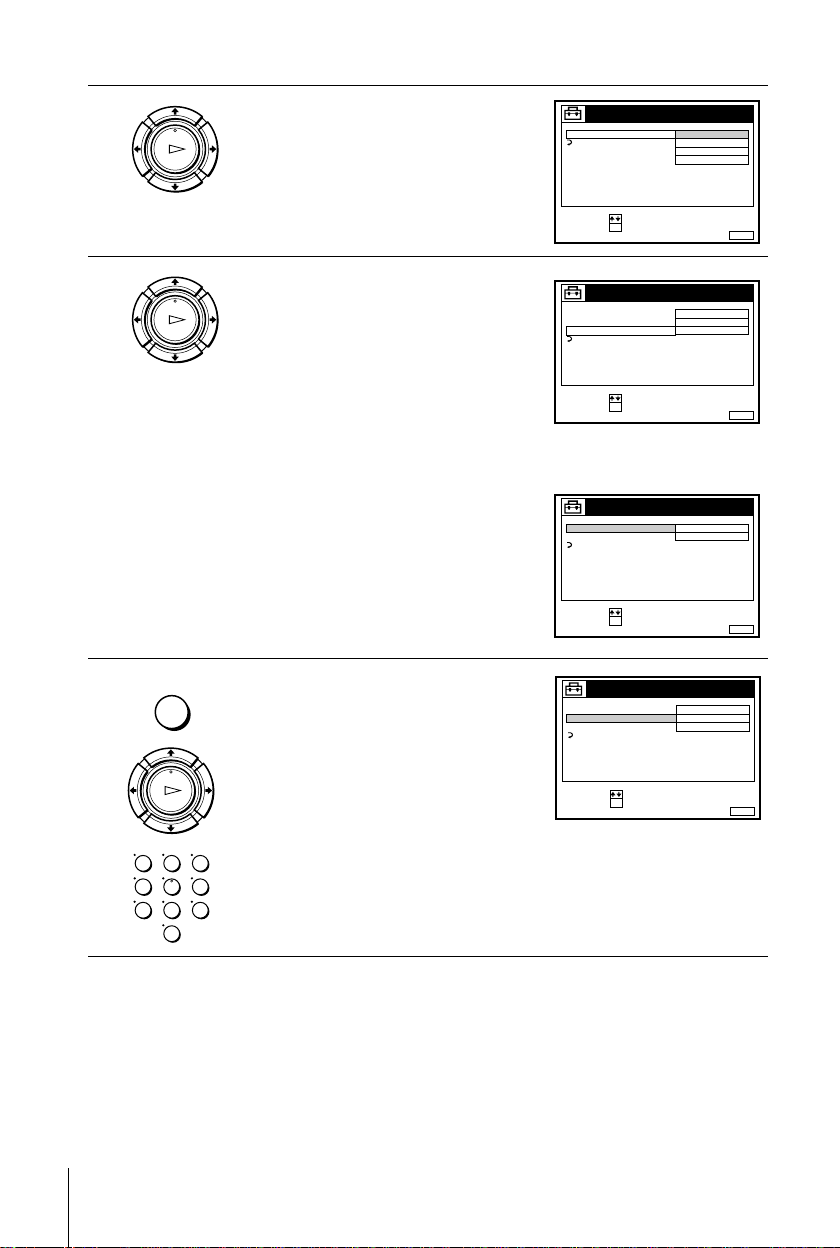
3
CONFIRM :
SELECT :
OK
MENUEXIT :
SET - TOP BOX
STB CONNECTION
OFF
RETURN
LINE2
RF
LINE3
SET :
SELECT :
OK
MENUEXIT :
SET - TOP BOX
STB CONNECTION
RF
RETURN
0 6
- - -TUNER BRAND NO .
PROGRAMME NO .
SET :
SELECT :
OK
MENUEXIT :
SET - TOP BOX
STB CONNECTION
LINE3
RETURN
- - -
TUNER BRAND NO.
SET :
SELECT :
OK
MENUEXIT :
SET - TOP BOX
STB CONNECTION
RF
RETURN
0 6
1 2 3
PROGRAMME NO .
TUNER BRAND NO .
PLAY
OK
Press M/m/</, to highlight STB
CONNECTION and press OK.
4
5
PLAY
OK
MENU
PLAY
OK
• If you connect the STB using the aerial
cable :
Press M/m/</, to select RF and press
OK.
Press M/m/</, to highlight
PROGRAMME NO. and press OK. Enter
the appropriate number using M/m and
press OK.
• If you connect the STB using the Scart
(EURO-AV) cable :
Press M/m/</, to select LINE-3 and
press OK.
Press M/m/</, to highlight TUNER
BRAND NO. and press OK. Enter the
appropriate number using the programme
number buttons. Refer to the table on the
next page. Press OK.
Press MENU to exit the menu.
24
123
456
789
0
Notes
• If your VCR is con n ected to the STB by the aerial cable, enter the programme numb er o f the
VCR corresponding to the channel where you have set up the STB output in step 4.
• It is recommended to connec t yo ur STB to the LINE-3 connector.
• For some STB, in order to avoid any conflict between the STB controller and the VCR
remote commander, be careful not to point the remote commander towards the STB and the
VCR at the same time.
• You cannot watch programmes from your STB on the TV while recording unl ess you record
a programme from your STB.
Setting the Set-Top Box
Page 25
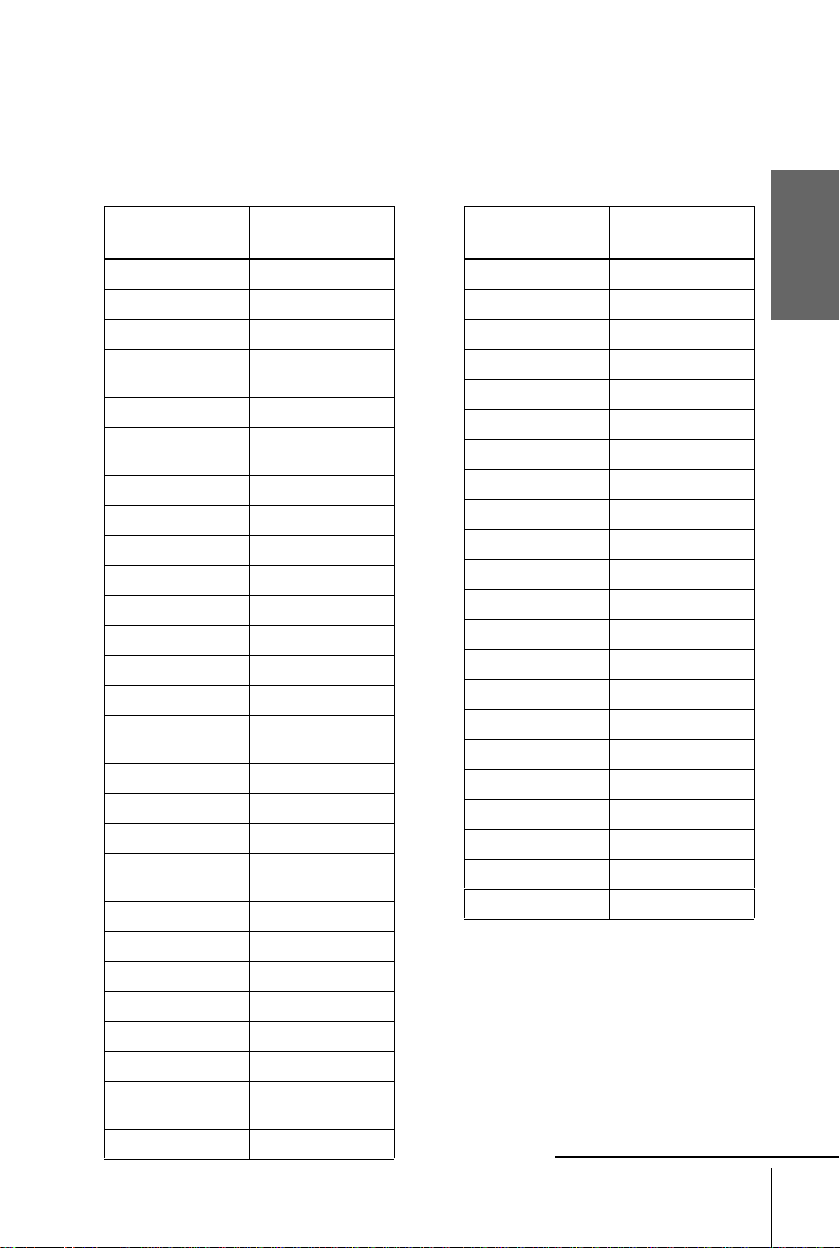
Set-Top Box brand number
To control the STB, enter the appropriate number corre sponding to your STB brand.
Some STBs may not operate at all with this VCR.
Getting Started
STB brand Code numbe rs
ABC 025, 028
ABsat 134, 843
Akai 526
Alba 102, 265, 373, 432,
Allantide 344
Amstrad 091, 224, 263, 349,
Andover 555
Ankaro 228, 231, 380, 530
Anttron 194, 432
Arcon 283, 379
Armstrong 254
Asat 384
AST 3 32, 361, 362
Astra 119, 384, 529
Astro 184, 369, 531, 559,
Audio Ton 375
Avalon 407
Axis 3 77, 380
Birmingham Cabl e
Communications
British Telecom 014, 116
Barcom 228
Best 228, 380
Blaupunkt 184
Boca 254, 524, 840
Brain Wave 343
British Sky
Broadcasting
Brunor 420
466, 526, 624
472, 520, 686, 700
595
287
858, 013, 012
STB brand Code numbers
Bush 078, 102, 265
BT 526, 679, 721
Cabletime 172, 282, 38 8, 459
Cambridge 267, 355, 526
Camundosat 104
Canal+ 864
Canal Satellit e 864
Channel Master 373
CityCom 829
Clyde 097
CME 091, 119, 184, 211
CNT 531
Comtec 277
Connexions 104, 407, 469
Conrad 618
Contec 377
Cryptovision 611
Crown 254
Cyrus 211
Daewoo 384
D-box 734
DDC 373
continued
Setting the Set-Top Box
25
Page 26
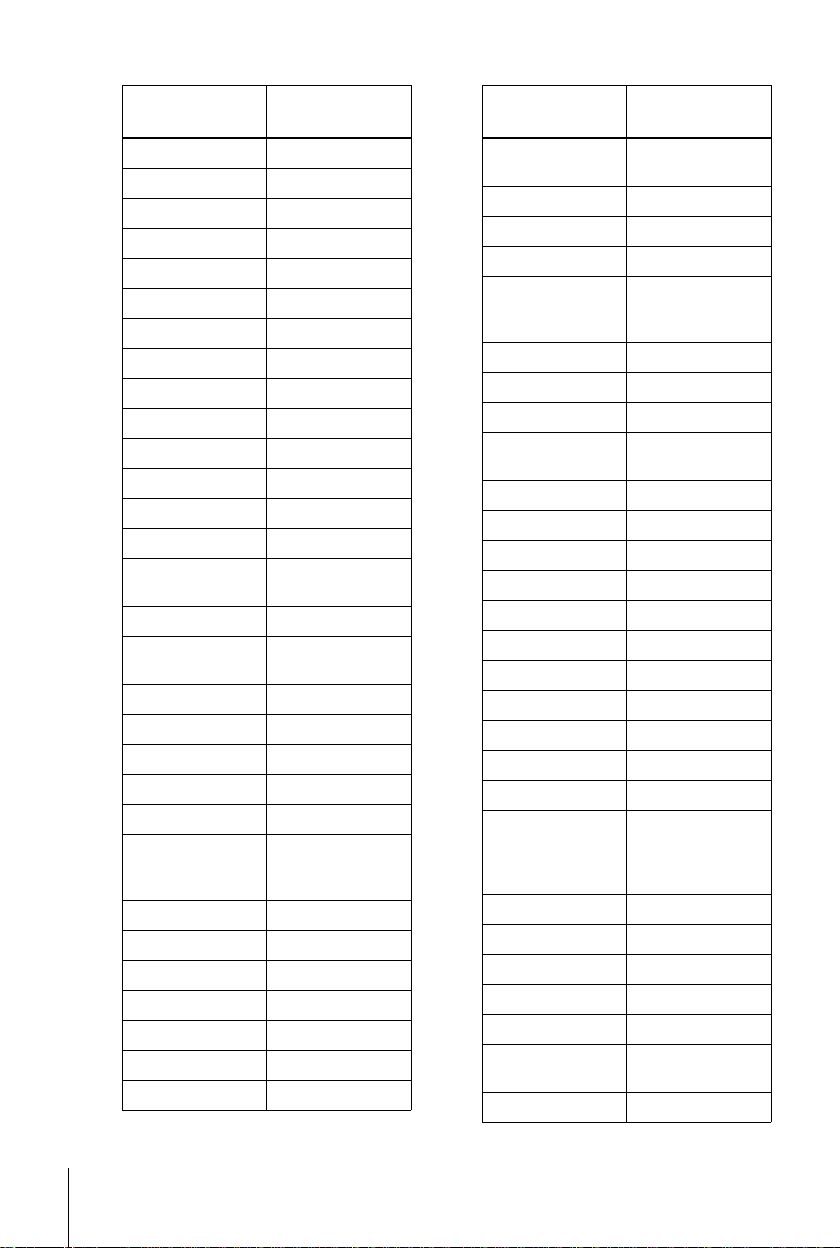
STB brand Code numbers
STB brand Code numbers
Diskxpress 228
DNT 211, 407, 469
Drake 279, 470
Dynasat 690
Echostar 181, 407 , 46 5
EEC 344
EIF 428, 685
Einhell 344
Elta 375
Emanon 432
Emme Esse 708
Engel 461
Eurodec 535, 537
Europa 708
Ferguson 078, 194, 347, 625,
722
Fidelity 263, 686
Finlux 119, 355, 408, 425,
466, 525
Fraba Sat 596
Fracarro 060
France Telecom 462
Freecom 346, 432, 745
FTE 277, 342, 422
Fuba 183, 228, 308, 309,
380, 407, 425, 428,
432, 720
Galaxis 375, 377, 844, 845
Galaxisat 332
GEC 097
Gold Box 864
Goldstar 346
Gooding 582
Grothusen 346
Grundig 151, 184, 339, 474,
582, 761, 540
G-Sat 194
Harting und Helling 344
Hinari 194
Hirschmann 184, 344, 407, 408,
409, 513, 584, 592,
683, 764
Hitachi 466
Houston 679
Humax 059
Huth 231, 254, 375, 528,
600, 805
HyperVision 630
Ikusi Allsat 379
Imperial 265, 496
IRTE 620
ITS 632
ITT 119, 183
Jerrold 014, 025, 287
Johansson 343
JOK 721
JSR 375
JVC 526, 582
Kathrein 1 03, 134, 184, 211,
342, 369, 453, 491,
515, 564, 592, 633,
636
Key West 805
König 103, 183, 184
Kosmos 342, 346
Kreiselmeyer 184
Kyostar 432
La Sat 435, 475, 524, 531,
618
Lasat 833
26
Setting the Set-Top Box
Page 27
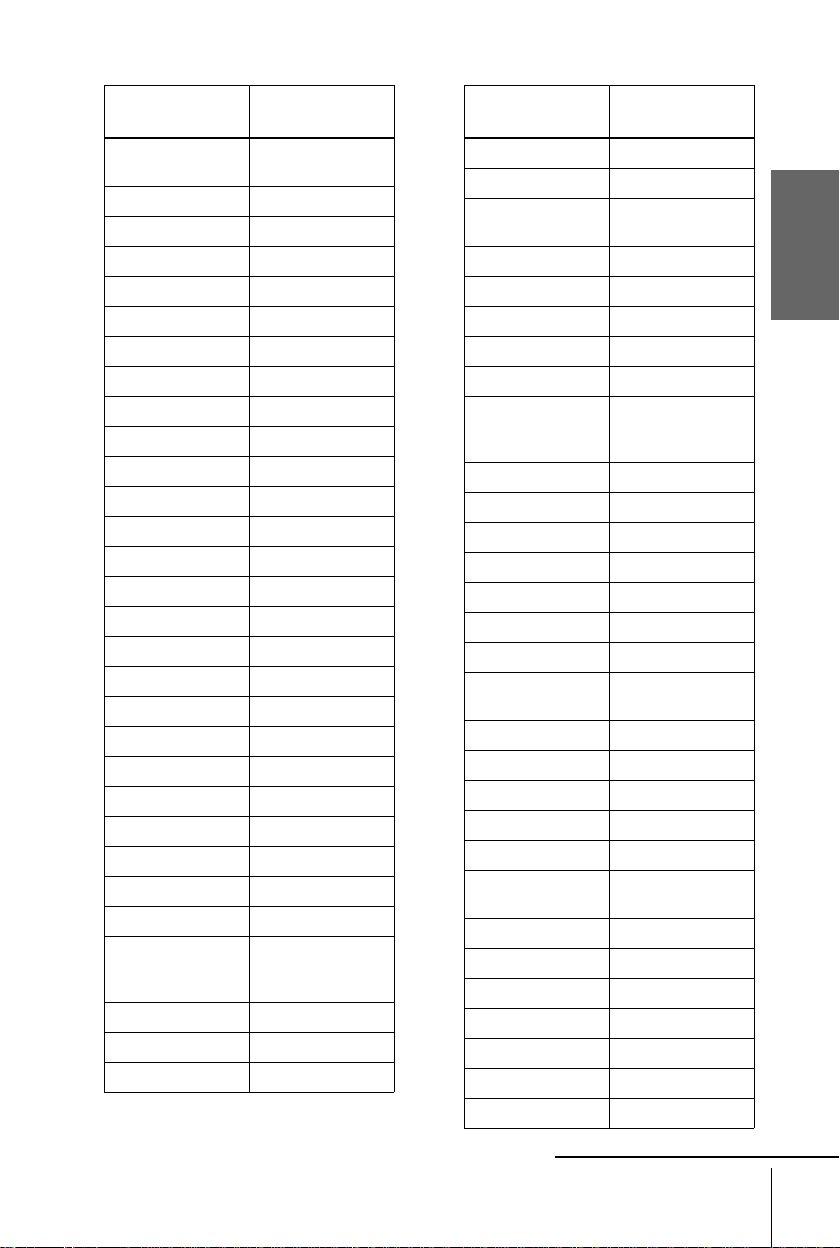
STB brand Code numbe rs
STB brand Code numbers
Lenco 346, 384, 422, 432,
461
Lion 364
Lupus 380
Luxor 119, 183, 584
Macab 535, 597
Magnavox 043
Manhattan 466, 531
Maranz 211
Maspro 103, 339, 34 7, 761
Matsui 355, 582
MediaSat 864
Mediamarkt 254
Memphis 377
Micro Technology 344
Minerva 582
Mintec 589
MNet 030
Morgan’s 254, 524, 840
Multistar 342, 475
Muratto 346
Navex 343
NEC 189
Neusat 703, 845
Newhaus 231
Next-Wave 743
Nikko 371
Nokia 034, 692, 119, 183,
339, 408, 425, 466,
584, 734, 832
Nordmende 2 83, 373, 625
Oceanic 597
Orbit 361, 362
Orbitec 596
Oxford 355
Pace 078, 194, 339, 347,
Pal 848
Palcom 308, 309
Palladium 582
Panasonic 225
Panda 466
Philips 630, 144, 211, 339,
Phoenix 377
Phonotrend 799
Pioneer 155, 271, 544, 864
ProVision 595
Promax 466
Prosat 496
PTT Telecom 224
PVP Stereo Visual
Matrix
Pyxis 842
Quadral 373, 530, 639
Radiola 211
Radix 407, 893, 764
RFT 211, 231, 552
Saba 265, 347, 364, 531,
Sabre 466
Sagem 831
Sakura 377
Salora 119, 183, 210
Samsung 283
SAT 332, 361, 362, 472
Satbox 386
continued
466, 802, 806, 858
466, 474, 582, 721,
761, 864
014
586, 701, 720, 745
Getting Started
Setting the Set-Top Box
27
Page 28
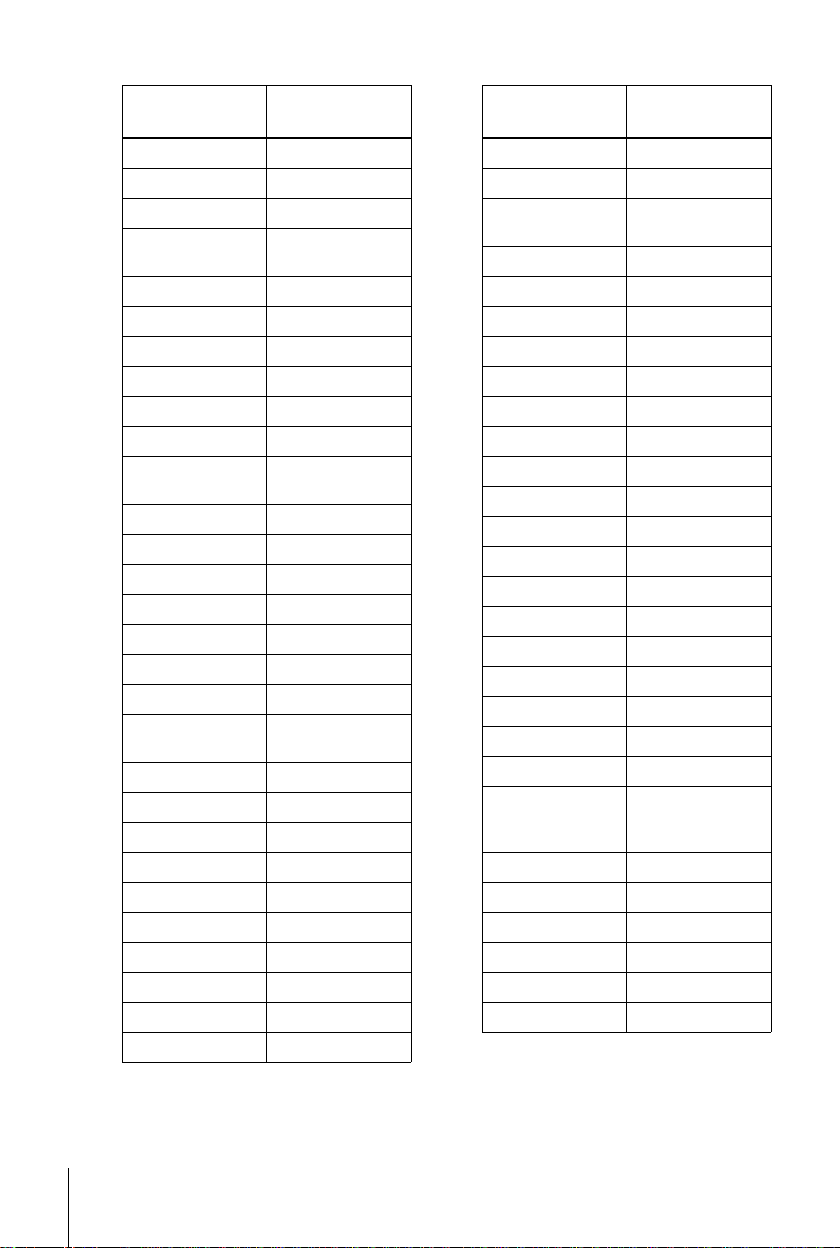
STB brand Code numbers
STB brand Code numbers
Satcom 224
Satec 194, 339
Satmaster 283
SatPartner 343, 346, 432, 513,
531, 703, 720, 745
Schwaiger 194, 515
Scientific Atlanta 019, 028, 288
Seemann 4 07, 589, 637
SEG 3 80, 432, 529, 753
Siemens 184
Skymaster 530, 639
Sony 286, 289, 293, 650,
715
Stella 104
STVI 428
STS 167
Sunstar 524, 805
Tandberg 742
Tantec 308, 309, 347, 466
Tatung 156
TechniSat 272, 273, 331, 420,
469, 552, 559, 596
Teco 384
Telecom 104
Telefunken 432
Teleka 254, 624, 683
Telemax 435
Teleservice 292
Televes 596
Tensai 632
Thomson 466, 864
Thorens 597
Tonna 679
TPS 831
Triad 332, 344, 346, 361,
362
Triasat 425
Tristar 277
Tudi 297
Uniden 205, 803 , 84 2
Unisat 377
United Cable 014
Unitor 228, 343
Universum 184, 525, 582
Vector 344, 364, 52 9
Ventana 211
Videoway 261
VisiCable+ 492
Vortec 43 2
VTech 332, 473, 771
Vtech 362, 701
Westminster 116
Wevasat 344
Winersat 343
Wisi 184, 332, 362, 383,
407, 417, 418, 426,
466, 647, 649, 701
Wolsey Gene 555
XSat 134, 900
Xcom Multimedia 900
Zehnder 332, 342, 531, 829
Zenith 011, 536
Zwergnase 805
28
Setting the Set-Top Box
Page 29
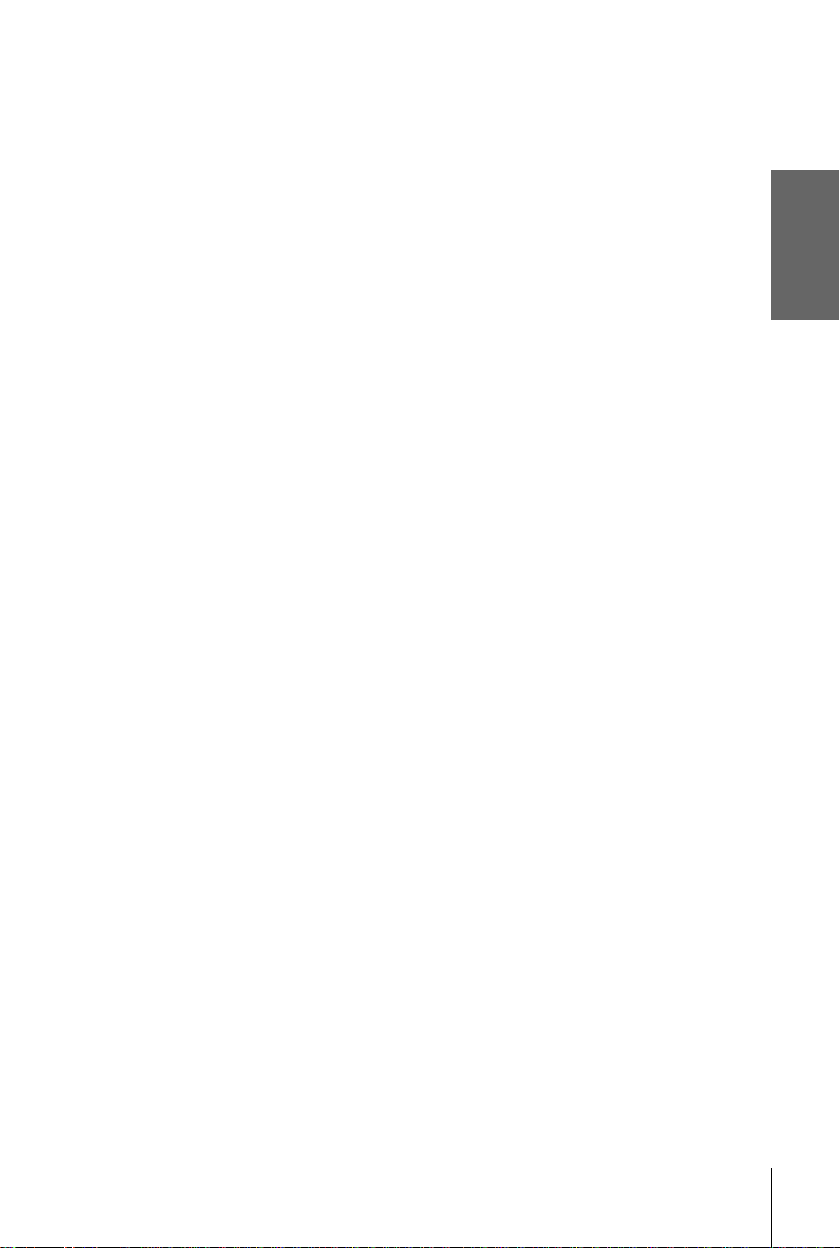
Note
• To check if the brand number is entered correctly or not, press STB repeatedly to displa y
"STB" in the display window then enter a three digit number with the programme number
buttons. If the STB responds, you have enterre d th e co rrect brand number.
Getting Started
Setting the Set-Top Box
29
Page 30

Selecting a langu age
SET :
SELECT :
OK
MENUEXIT :
SETTINGS
SET-TOP BOX
TUNER
CLOCK
RETURN
LANGUAGE
SET :
SELECT :
OK
MENUEXIT :
LANGUAGE
DEUTSCH
FRANÇAIS
ITALIANO
ESPAÑOL
PORTUGUÊS
NEDERLANDS
EΛΛHNIKA
ENGLISH
DANSK/NORSK
SVENSKA
SUOMI
TÜRKÇE
If you prefer an on-screen lanuage other than
English, use the on screen display to select
another language.
Before you start…
• Turn on the VCR and the TV.
• Set the TV to the video channel.
MENU
M/m/</,
OK
30
1
MENU
PLAY
OK
2
PLAY
OK
3
PLAY
OK
Note
• The menu disappears automatically if you don’t proceed for more than a few minutes.
Selecting a language
Press MENU, then press M/m to
highlight SETTINGS and press OK.
Press M/m to highlight LANGUAGE,
then press OK.
Press M/m/</, to highlight the desired language, t hen press OK.
Page 31

Presetting channels
SET :
SELECT :
OK
MENUEXIT :
SETTINGS
SET-TOP BOX
TUNER
CLOCK
RETURN
LANGUAGE
SET :
SELECT :
OK
MENUEXIT :
TUNER
C
AAB12
PROG. 1
CHANNEL SET
AFT
FINE TUNING
RETURN
ON
SET :
SELECT :
OK
MENUEXIT :
TUNER
C
AAB12
PROG. 1
CHANNEL SET
AFT
FINE TUNING
RETURN
ON
If some channels could not be preset using
the Auto Set Up function, you can preset
them manually.
Before you start…
• Turn on the VCR and the TV.
• Set the TV to the video channel.
1
MENU
PLAY
OK
Press MENU, then press M/m to
highlight SETTINGS and press OK.
Getting Started
PROG +/–
MENU
M/m/</,
OK
2
PLAY
OK
3
PLAY
OK
Press M/m to highlight TUNER, then
press OK.
Press M/m to highlight CHANNEL
SET.
continued
Presetting channels
31
Page 32

4
SET :
SELECT :
OK
MENUEXIT :
TUNER
C
12
PROG. 4
CHANNEL SET
AFT
FINE TUNING
ON
RETURN
Selected programme
position
MENUEXIT :
TUNER
C
TUV27
PROG.
CHANNEL SET
AFT
FINE TUNING
ON
RETURN
4
CONFIRM :
SELECT :
OK
PROG
Press PROG + /– to select the programme
position.
5
6
7
8
PLAY
OK
PLAY
OK
MENU
Press OK to highlight the channel
number row, then press M/m to start
tuning.
The VCR starts searching for a channel
and displays the first one it finds on the
TV screen. Press M/m repeatedly until
the channel you want is displayed.
The channels are scanned in the
following order:
• UHF B21 - B69
If you know the number of the channel you want, press the programme
number buttons. For example, for channel 05, first press “0” and then
press “5.”
Press OK.
T o allocate anothe r c hannel to another p rogramme position , repeat steps 4
and 5.
Press MENU to exit the menu.
32
Presetting channels
Page 33

Disabling unwanted programme positions
After tuning the TV channels, you can disable unused programme positions. The
disabled positions will be skipped later when you press the PROG +/– buttons.
You can also disable unwanted programme positions using the CHANNEL LIST
menu (see page 36).
In step 5 above, press programme number button “0” twice to display the number
1
“00” beside CHANNEL SET.
Press OK to confirm the setting, then MENU to exit the menu.
2
If the picture is not clear
Normally, the Auto Fine Tuning (AFT) function automatically tunes in channels
clearly. If, the picture is not clear, you may also use the manual tuni ng function.
Press PROG +/– or the programme number buttons to select the programme
1
position for which you cannot obtain a clear picture.
Press MENU, then select SETTINGS and press OK.
2
Select TUNER, then press OK.
3
Select FINE TUNING.
4
The fine tuning meter appears.
TUNER
CHANNEL SET
AFT
FINE TUNING
RETURN
PROG.
4
C
27
TUV
Selected programme
position
Getting Started
SET :
Press </, to get a clearer picture, then press ME NU to exit the menu.
5
MENUEXIT :
Note that the AFT (Auto Fine Tuning) setting switches to OFF.
Tip
• If you want to return to the previous menu, highlight RE TU RN and press OK.
Note
• The menu disappears automat ical l y if you don’t proceed for more than a few minutes.
Presetting channels
33
Page 34

Setting/changing the station names
RETURN
SET :
SELECT :
OK
MENUEXIT :
LISTS
CHANNEL LIST
TIMER LIST
MENUEXIT :
CHANNEL LIST
ERASE PROGRAM
MOVE PROGRAM::
PROG
SELECT :
1
2
3
4
5
AAB
CDE
FGH
C
C
C
C
1
0
5
0
2
3
6
9
NAME
CH
C
27
CLEAR
MENUEXIT :
CHANNEL LIST
ERASE PROGRAM
MOVE PROGRAM::
PROG
SELECT :
1
2
3
4
5
AAB
CDE
FGH
C
C
C
C
1
0
5
0
2
3
6
9
NAME
CH
C
27
CLEAR
You can also set and change station names as
you like (up to 5 characters). The set station
names are displayed on the TV screen when
you change the programme positio n on the
VCR.
Before you start…
• Turn on the VCR and the TV.
• Set the TV to the video channel.
1
2
MENU
PLAY
OK
PLAY
OK
Press MENU, then press M/m to
highlight LISTS and press OK.
Press M/m to highlight CHANNEL
LIST, then press OK.
MENU
M/m/</,
OK
34
3
PLAY
OK
Press M/m to highlight the row on which
you want to set or change th e station
name.
To display other pag es for programme
positions 6 to 60, press M/m repeatedly.
Setting/changing the station names
Page 35

4
AAB
MENUEXIT :
CHANNEL LIST
CONFIRM OK
NEXT
:
:
PROG
SELECT A CHARACTER :
1
2
3
4
5
CDE
FGH
C
C
C
C
1
0
5
0
2
3
6
9
NAME
CH
C
27
AAB
MENUEXIT :
CHANNEL LIST
PREVIOUS
NEXT
:
:
PROG
SELECT A CHARACTER :
1
2
3
4
5
CDE
FGH
C
C
C
C
1
0
5
0
2
3
6
9
NAME
CH
C
27
L
MENUEXIT :
CHANNEL LIST
ERASE PROGRAM
MOVE PROGRAM::
PROG
SELECT :
1
2
3
4
5
AAB
CDE
FGH
C
C
C
C
1
0
5
0
2
3
6
9
NAME
CH
C
27
CLEAR
LMO
PLAY
OK
• If you want to set the station name,
press , twice to highlight th e statio n
name column only.
• If you don’t want to set the station
name, go to step 7.
Getting Started
5
6
7
8
PLAY
OK
PLAY
OK
MENU
Enter the station name.
1
Press M/m to select a character.
Each time you press M, the character
changes as shown below.
At Bt ... t Z t a t b t...
z t 0 t 1 t ... t 9 t
t
(symbols) t(blank space) t A
2
Press , to set the next character.
The next space is highlighted.
<
T o correct a character, press
until the character you want to correct
is highlighted, then reset it.
You can set up to 5 characters for the station name.
To change or to set the station name of another station, repeat steps 2 to 4.
Press OK to confirm the setting.
Press MENU to exit the menu.
Note
• The menu disappears automat ical l y if you don’t proceed for more than a few minutes.
Setting/changing the station names
35
Page 36

Changing/disabling programme positions
RETURN
SET :
SELECT :
OK
MENUEXIT :
LISTS
CHANNEL LIST
TIMER LIST
MENUEXIT :
CHANNEL LIST
ERASE PROGRAM
MOVE PROGRAM::
PROG
SELECT :
1
2
3
4
5
AAB
CDE
FGH
C
C
C
C
1
0
5
0
2
3
6
9
NAME
CH
C
27
CLEAR
After setting the channels, you can change
the programme positions as you like. If any
programme positions are unused or contain
unwanted channels, yo u can disable them.
Before you start…
• Turn on the VCR and the TV.
• Set the TV to the video channel.
Changing programme positions
MENU
M/m/</,
OK
36
1
MENU
PLAY
OK
2
PLAY
OK
Changing/disabling programme positions
Press MENU, then press M/m to
highlight LISTS and press OK.
Press M/m to highlight CHANNEL
LIST, then press OK.
Page 37

3
MENUEXIT :
CHANNEL LIST
CONFIRM
SET STATION NAME::
PROG
SELECT :
1
2
3
4
5
AAB
LMO
FGH
C
C
C
C
1
0
5
0
2
3
6
9
NAME
CH
C
27
OK
CDE
MENUEXIT :
CHANNEL LIST
PROG
1
2
3
4
5
LMO
AAB
FGH
C
C
C
C
5
1
0
0
6
2
3
9
NAME
CH
C
27
CONFIRM
SET STATION NAME::
SELECT :
OK
CDE
PLAY
OK
Press M/m to highlight the row on which
you want to change the programme
position, then press
,.
To display other pages for programme
positions 6 to 60, press M/m repeatedly.
Getting Started
4
5
6
7
PLAY
OK
PLAY
OK
MENU
Press M/m until the selected channel row
moves to the desired programme
position.
The selected channel is inserted at the
new programme position and the
intermediate channels are displaced to fill
the gap.
Press OK to confirm the setting.
To change the programme position of another station, repeat steps 3 to 5.
Press MENU to exit the menu.
Changing/disabling programme positions
continued
37
Page 38

Disabling unwanted
123
456
789
0
RETURN
SET :
SELECT :
OK
MENUEXIT :
LISTS
CHANNEL LIST
TIMER LIST
MENUEXIT :
CHANNEL LIST
ERASE PROGRAM
MOVE PROGRAM::
PROG
SELECT :
1
2
3
4
5
AAB
CDE
FGH
C
C
C
C
1
0
5
0
2
3
6
9
NAME
CH
C
27
CLEAR
programme positions
After presetting channels, you can di sable
unused programm e positions.The disabled
positions will be skipped later when you
press the PROG +/– buttons.
CLEAR
MENU
M/m/</,
OK
38
1
MENU
PLAY
OK
2
PLAY
OK
Changing/disabling programme positions
Press MENU, then press M/m to
highlight LISTS, and pre ss OK.
Press M/m to highlight CHANNEL
LIST, then press OK.
Page 39

3
MENUEXIT :
CHANNEL LIST
ERASE PROGRAM
MOVE PROGRAM::
PROG
SELECT :
1
2
3
4
5
AAB
CDE
FGH
C
C
C
C
1
0
5
0
2
3
6
9
NAME
CH
C
27
CLEAR
LMO
MENUEXIT :
CHANNEL LIST
ERASE PROGRAM
MOVE PROGRAM::
PROG
SELECT :
1
2
3
4
5
AAB
CDE
FGH
C
C
C
1
0
0
2
3
9
NAME
CH
C
27
CLEAR
PLAY
OK
Press M/m to highlight the row which
you want to disable.
Getting Started
4
5
6
CLEAR
Press CLEAR.
The select e d r ow will be cl ea r e d as
shown on the right.
Repeat steps 3 and 4 for any other programme positions you want to
disable.
MENU
Notes
• The menu disappears automat ical l y if you don’t proceed for more than a few minutes.
• Be sure to select the programme posit io n you want to disable correctly. If you disable a
Press MENU to exit the menu.
programme position by mistake, you need to reset that channel manuall y.
Changing/disabling programme positions
39
Page 40

Setting your personal code
123
456
789
0
MENUEXIT :
SECURITY FUNCTION
–
PERSONAL CODE
––––– –––
CONFIRM
SET ::
SELECT :
OK
–
–
This VCR is equipped with a security
function that assures quick identification of
your set in case of a robbery. Just enter the
Personal Code to personalize your set. Once
you enter your personal code, you can check
it any time but can never change it.
Before you start…
• Turn on your TV and set it to the video
channel.
• Remov e the tape in the VCR if t here is o ne
inserted.
• Turn off the VCR.
?/1
g
1
•
Hold down first X (pause), hold on
(on/standby) simultaneously on the VCR
for more than 3 seconds.
The VCR automatically turns on, and the
on-screen display appears on the TV
screen.
X
?
CLEAR
M/m/</,
OK
/1
40
Setting your personal code
Page 41

2
MENUEXIT :
SECURITY FUNCTION
–
PERSONAL CODE
– 1578 – ––
CONFIRM
SET ::
SELECT :
OK
B
W
MENUEXIT :
SECURITY FUNCTION
–
PERSONAL CODE
WB – 1578 – ––
CANCEL
:
FINAL CONFIRM
OK
:
CLEAR
PLAY
OK
Press
M/m/</,
to enter your personal
code.
1
Press M/m to select a character.
2
Press , to set the next character.
The next space is highlighted.
To correct a character, press
</,
until the character you want t o correct is
highlighted, then reset it.
Y ou can set up to 11 characters for your
personal code.
Getting Started
3
4
5
PLAY
OK
PLAY
OK
CLEAR
•
Press OK.
A confirmation screen appears.
If the displayed per s onal code is correct, press OK to confirm the setting
and to return to the normal display.
If the displayed personal code is wrong , press CLEAR to cancel the code
and re-enter it restarting from step 2.
1
Press ?/
(
on/standby) to turn off the VCR.
continued
Setting your personal code
41
Page 42

Checking your personal code
MENUEXIT :
SECURITY FUNCTION
–
PERSONAL CODE
WB – 1578 – ––
After setting the personal code number of your VCR, you can check the setting.
Holding down first X (pause), hold down ?/
1
seconds.
(
on/standby) for more than 3
1
The VCR automatically t urns on, and the entered personal code appears on the
TV screen.
Press OK to exit the menu.
2
42
Setting your personal code
Page 43

Basic Operations
g
Playing a tape
Z
EJECT
NTSC PB
123
456
789
0
DISPLA Y
CLEAR
H
PLAY
X
PAUSE
M
FF
x
STOP
m
REW
Basic Operations
1
2
Turn on your TV and set it to the video channel.
Insert a tape.
The VCR turns on and starts playing
automatically if you insert a tape with its
safety tab removed.
continued
Playing a tape
43
Page 44

3
Press H PLAY.
PLAY
When the tape reaches the end, it will rewind automatically.
OK
Additional tasks
To Press
Stop play
Pause play
Resume play after pause
Fast-forward the tape
Rewind the tape
Eject the tape
STOP
x
PAUSE
X
PAUSE or H PLAY
X
FF during stop
M
REW during stop
m
EJECT
Z
To play an NTSC-recorded tape
Set NTSC PB at the rear of the VCR according to the colour system of your TV.
When your TV is Set NTSC PB to
PAL only ON PAL TV
PAL and NTSC NTSC 4.43
44
Playing a tape
To use the time counter
Press CLEAR at the point on the tape that you want to find later. The counter in the
display window resets to “0:00:00.” Search for the point afterwards by referring to
the counter.
AUTO SET UP
VPS
PDC
EDIT
OPC
EP
SP
LP
VIDEO
H M S
STEREO
NICAM
TV
To display the counter on the TV screen, press DISPLAY.
Notes
• The counter rese ts to “0:00:00” whenever a tape is reinserted.
• The counter stops counting when it comes to a portion with no recording.
• Depending on your TV, the following may occur while playing an NTSC-record ed t ape :
– The picture becomes black and white.
– The picture shakes.
– No picture appears on the TV screen.
– Black streaks appear horizont ally on the TV screen.
– The colour density increases or decreases.
• If you playback a tape in LP or EP mode with the NTSC system, the sound is heard in
monaural.
• While setting the menu on t he TV screen, you cannot use
operation.
M/m
/</,
buttons for tape
Page 45

Starting playback automatically with one button (One
Touch Play)
If you use the SMARTLINK connection, you can turn on the VCR and the TV , set the
TV to the video channel, and start playback automatically with one button.
Insert a tape.
1
The VCR automatically turns on.
If you insert a tape with its safety tab removed, the TV turns on and switches to
the video channel. Pla yback starts automatically.
Press H PLAY.
2
The TV turns on and switches to the video channel automatically. Playback
starts.
Tip
• When there already is a tape in the VCR, the VCR and the TV turn on, the TV is set to the
video channel, and playb ac k sta rts automatically in one sequence wh e n you pre ss H PLAY.
Note
• When you use the One Touch Play function, leave the TV on or in the standby mode.
Basic Operations
Playing a tape
45
Page 46

Recording TV programmes
123
456
789
0
INPUT SELEC T
COUNTER/REMAIN
DISPLAY
SP/LP
t
TV/VIDEO
STB
PROG +/–
z
REC
1
46
Recording TV programmes
Turn on your TV and set it to the video channel.
To record from a decoder or other source, turn it on.
x
STOP
Page 47

2
Insert a tape with its safety tab in place.
3
4
PROG
INPUT
SELECT
STB
123
456
789
0
SP/LP
• To record a normal channel.
Press PROG +/– until the programme position number you want appears
in the display window.
AUTO SET UP
VPS
PDC
EDIT
OPC
EP
SP
LP
VIDEO
STEREO
NICAM
TV
SMH
• To record a video source from the LINE-1 (TV) or LINE-3 (Scart)
connector or the LINE-2 IN jacks. P ress INPUT SELECT un til L1, L2, or
L3 appears in the display window.
AUTO SET UP
VPS
PDC
EDIT
OPC
EP
SP
LP
VIDEO
STEREO
NICAM
TV
SMH
• To select a channel for your Set-Top Box.
Press STB. The ST B indicator lights up in the display window. Then
enter a three digit STB channel number with the programme number
buttons.
AUTO SET UP
VPS
PDC
EDIT
OPC
EP
SP
LP
VIDEO
STB
STEREO
NICAM
TV
SMH
Press SP/LP to select the tape speed, SP or LP.
LP (Long Play) provides recording time twice as long as SP. However, SP
(Standard Play) produces better picture and audio quality.
AUTO SET UP
VPS
PDC
EDIT
OPC
EP
SP
LP
VIDEO
STEREO
NICAM
TV
SMH
Basic Operations
5
REC
Press z REC to start recording.
The recording indicator lights up red in the display window.
Recording
indicator
To stop recording
Press x STOP.
AUTO SET UP
VPS
PDC
EDIT
EP
LP
OPC
VIDEO
continued
Recording TV programmes
SMH
STEREO
NICAM
TV
47
Page 48

To check the remaining time
6M1H4
Safety tab
Press DISPLAY. With the display on, press COUNTER/REMAIN to check the
remaining time. Each time you press COUNT ER/REMAIN, the time count er and the
remaining time appear alternately. The indicator indicates the remaining time..
SP 20:00:2
Time counter
Remaining time
In order to get an accurate remaining time indication, be sure the TAPE LENGTH
item in the TAPE OPTI ONS me nu i s set a cco rdi ng to th e ta p e typ e y ou u s e (see page
74).
To watch another TV programme while recording
Press t TV/VIDEO on the remote commander to turn o ff the VIDEO indicator
1
in the display window.
Select another programme position on the TV.
2
To protect a recording
To prevent accidental erasure, break off the safety
tab as illustrated. To record on a tap e ag a in, cover
the tab hole with adhesive tape.
Tips
• To select a programme po sition, you can use the
programme number buttons on the remote
commander. For two-digit numbers, press the –/– –
(ten’s digit) button followed by the programme
number buttons.
• The display appears on the TV scre en indicating information about the tape, but the
information won’t be recorded on the tape.
• If you don’t want to watch TV while recording, you can turn off the TV.
When using a decoder or othe r sourc e, m ake sure to l eave it on.
48
Recording TV programmes
Page 49

Notes
• If a tape has portions recorded in both PAL and NTSC systems, the time counter reading will
not be correct. This disc re pancy is due to the difference betwee n th e counting cycles of the
two video systems.
• You cannot watch a PAY-TV/Canal Plus programme while recording another PAY-TV/Canal
Plus programme.
• The remaining time is intended for rough measurement only.
• The remaining time will be displayed for only about 30 seconds after the tape starts playback.
Recording what you are watching on the TV (TV Direct
Rec)
If you use the SMARTLINK connection, you can easily record what you are
watching on the TV (other than tapes being played on the VCR).
Insert a tape with its safety tab in place.
1
Press z REC while you are watching a TV programme or external source.
2
The VCR automatically turns on, then the TV indicator lights up and the VCR
starts recording what you are watching on the TV.
Tips
• The TV indicator appears in the display window after you press z REC in some situations
such as:
– when you are watch ing a so urce connected to the TV’s line input, or
– when the TV tuner preset data for the pro gr amme position is differ en t f ro m th e da ta p re s et
in the VCR tun er.
• If there already is a tape with its safety tab in place in the VCR, the VCR automatically turns
on and starts recording wha t you are watc hin g on the TV when you press z REC.
• You can turn the TV Direct Rec function ON and OFF in th e OTHER OPTIONS menu (see
page 75).
Basic Operations
Notes
• You cannot record what you are watching using this method when the VCR is in the
following modes : pause, timer standby, tuner preset, Auto Set Up, and recording. You also
cannot record using this method when the tape’s safety tab is removed or when the tape is at
the end.
• When the TV indicator is lit in the display window, do not turn off the TV nor change the TV
programme position. Whe n the TV i ndi cator is not lit, the VCR continues rec ordi ng the
programme even if you change the TV programme position on the TV.
Recording TV programmes
49
Page 50

Recording TV programmes usin g the
123
456
789
0
VIDEO Plus + system
The VIDEO Plus + system is a feature that
simplifies programming the VCR to mak e
timer recordings. Just enter the PLUSCODE
NO. listed in the TV programme guide. The
date, times, and programme position of that
programme are set automatically. You can
preset up to eight programmes at a tim e.
?/1
Before you start
• Check that the VCR clock is set to the
correct time and date.
• Insert a tape with its safety tab in place.
Make sure the tape is longer than the total
recording time.
• Turn on your TV and set it to the video
channel.
• Set TIMER OPTIONS to VIDEO Plus +
or VARIABLE in the OTHER OPTIONS
menu (see page 75).
…
SP/LP
CLEAR
Programme
number
buttons
TIMER
M/m/</,
OK
x
STOP
50
Recording TV programmes using the VIDEO Plus + system
Page 51

1
SET :
SELECT :
OK
MENUEXIT :
TIMER METHOD
STANDARD
VIDEO Plus +
MENUEXIT :
VIDEO Plus +
SET :
–
0–9
PLUSCODE NO.
––––––– –
THU28 .9
MENUEXIT :
VIDEO Plus +
SET :
–
0–9
PLUSCODE NO.
1246––– –
THU28 .9
CANCEL
CONFIRM::
OK
CLEAR
TIMER
PLAY
OK
Press TIMER.
• When you set TIMER OPTIONS to
VAR IABLE:
The TIMER METHOD menu appears
on the TV screen. Press M/m to
select VIDEO Plus +, then press OK.
2
123
456
789
0
CLEAR
• When you set TIMER OPTIONS to
Basic Operations
VIDEO Plus +:
The VIDEO Plus +, menu appears on
the TV screen.
Press the programme number buttons to
enter the PLUSCODE NO.
If you make a mistake, press CLEAR and
re-enter the correct number.
Recording TV programmes using the VIDEO Plus + system
continued
51
Page 52

3
DATE
CANCEL
SET::
SELECT :
CLEAR
MENUEXIT :
TIMER
SP / LP
LIST
TIME PROG.
TODAY AB20 :00 21: 00 A
SP VPS / PDC OFF
THU28 .9
DATE
CANCEL
SET::
SELECT :
CLEAR
MENUEXIT :
TIMER
SP / LP
LIST
TIME PROG.
TODAY AB20 :00 21: 00 A
SP VPS / PDC OFF
THU28 .9
PLAY
OK
CLEAR
Press OK.
The date, start and stop times, programme
position, tape speed, and VPS/P D C settin g
appear on the TV screen.
If “– –” appears in the “PROG.”
(programme) column (this may happen for
local broadcast s ), you have to set the
appropriate programme position manually.
• To select a terrestrial channel.
Press M/m to select the desired programme position.
• To select a video source from the LINE-1 (TV) or LINE-3 IN connector,
or the LINE-2 IN jacks.
Press INPUT SELECT to select the desired vide o source.
• To select a satellite channel
Press STB. “STB ---” appears in the PROG position on the TV screen.
Then enter a three digit channel number with the number buttons.
You will only have to do this operation once for the referred channel. The
VCR will then store your setting.
For details about the VPS/PDC function, see “Timer recording with VPS/
PDC signals” on page 53.
If the information is incorrect, press CLEAR to cancel the setting.
4
5
52
Recording TV programmes using the VIDEO Plus + system
PLAY
OK
CLEAR
MENU
If you want to change the date, tape speed,
and the VPS/PDC function setting:
1
Press </, to highlight the item you
want to change.
2
Press M/m to reset it.
• To record the same programme every
day or the same day every week, see
“Daily/weekly recording” on page 53.
• To use the VPS/PDC function , set VPS/PDC to ON. For deta ils about the
VPS/PDC function, see “Timer recording with VPS/PDC signals” on
page 53.
• To change the setting, press MENU, and highlight LIST, then select
TIMER LIST and press OK. Then enter the new timer setting and press
OK.
If the information is not correct, press CLEAR to cancel the settings.
Press MENU to exit the menu.
Page 53

6
Press ?/1 to turn off the VCR.
The indicator appears in the display window and the VCR stands by for
recording.
To stop recording
To stop the VCR while recording, press x STOP.
Daily/weekly recording
In step 4 above, press m to select the recordi ng pattern. Each time you press m, the
indication change s as shown below. Press M to change the indication in reverse
order.
TODAY t SUN-SAT (Sunday to Saturday) t MON-SAT (Monday to
Saturday) t MON-FRI (Monday to Friday) t SAT (every Saturday) .....
MON (every Monday)
t
(dates count down) t TOMORR OW t TODAY
t
Timer recording with VPS/PDC signals
Some broadcast systems transmit VPS (Video Programme System) or PDC
(Programme Delivery Control) signals with their TV programmes. These signals
ensure that your timer recordings are made regardless of broadcast delays, early
starts, or broadcast interruptions (when the VPS or PDC indicator in the display
window is lit).
In step 4 above, press M/m to turn on/off the VPS/PDC indication after you set the
recording date. If you do not want to set the VPS/PDC function, turn off the VPS/
PDC indicatio n.
You can also use the VPS/PDC function for a source co nnected to the LINE-1 (TV)
and LINE-3 IN (Scart) connectors, or the LINE-2 IN jacks.
SUN (every Sunday) t 1 month later
t
Basic Operations
To use the VCR after setting the timer
To use the VCR before a timer recording begins, just press ?/1. The indicator
turns off and the VCR switches on. Remember to press ?/1 to reset the VCR after
using the VCR.
You can also do the following tasks while the VCR is recording:
• Reset the coun te r.
• Display tape information on the TV screen.
• Check the timer settings (see “Setting the timer manually” on page 55).
• Watch an other TV programme.
continued
Recording TV programmes using the VIDEO Plus + system
53
Page 54

Tips
• To set the programme position w ith a two di git num be r, press –/– – (ten’s digit) button
followed by the programme number button.
• To set the programme position, yo u can also use the PROG +/– or programme number
buttons.
• To set the tape speed, you can also use t he SP/L P button.
• When you are recording a programme in the SP mode and the remaining tape becomes
shorter than the recording time, the tape speed is automatically changed to the LP mode.
Note that some interference will appear on the picture at the point the tape speed is changed.
If you want to keep the same tape speed, set AUTO LONG PLAY to OFF in the TAPE
OPTIONS menu (see pa ge 73).
• T o check, change, or cancel the programme setting, press </, to choose LIST, then press
OK after step 4. For details, see step 3 in “Checking/changing/cancelling time r set ti ngs on
page 63.
Notes
• When setting the timer with VPS/PDC signals, enter the start and stop times exactly as
indicated in the TV progra m me guide, otherwise the VPS/PD C function won’t work and the
recording won’t start.
• If the VPS/PDC signal is too weak or the broadcasting station failed to transmit VPS/PDC
signals, the VCR will start recording at the set time without using the VPS/ PD C function.
• The indicator flashes in the display window when you pre s s ?/1 with no tape inserted.
• The VPS/PDC function is automatically set to OFF for the timer recording of a satellite
programme.
• When you set TIMER OPTIONS to STANDARD in the OTHER OPTIONS menu, the
VIDEO Plus + menu does not appear on the TV screen. Select VIDEO Plus + or
VARIABLE.
54
Recording TV programmes using the VIDEO Plus + system
Page 55

Setting the timer manually
e
If the VIDEO Plus + system is not available
in your area, follow the instruc tio ns bel ow to
set the timer to record programmes.
Before you start
…
• Check that the VCR clock is set to the
correct time and date.
• Insert a tape with its safety tab in place.
Make sure the tape is longer than the total
recording time.
• To record from a decoder or other source,
turn it on.
• Turn on your TV and set it to the video
channel.
• Set TIMER OPTIONS to STANDARD or
VARIABLE in the OTHER OPTIONS
menu (see page 75).
123
456
789
0
?/1
INPUT
SELECT
Programm
number
buttons
STB
TIMER
M/m/</
/,/
OK
x
STOP
Basic Operations
continued
Setting the timer manually
55
Page 56

1
SET :
SELECT :
OK
MENUEXIT :
TIMER METHOD
STANDARD
VIDEO Plus +
DATE
CANCEL
SET::
SELECT :
CLEAR
MENUEXIT :
TIMER
SP / LP
LIST
TIME PROG.
TODAY ––– : –– ––: –– –
SP VPS / PDC OFF
THU28 .9
DATE
CANCEL
SET::
SELECT :
CLEAR
MENUEXIT :
TIMER
SP / LP
LIST
TIME PROG.
2 CDE
LP VPS / PDC ON
THU28 .9
10 :00 11 : 30.10
TIMER
PLAY
OK
Press TIMER.
• When you set TIMER OPTIONS to
VAR IABLE:
The TIMER METHOD menu appears
on the TV screen. Press M/m to select
STANDARD, then press OK.
• When you set TIMER OPTIONS to
STANDARD:
The TIMER menu appears on the TV
screen.
2
3
PLAY
OK
INPUT
SELECT
STB
123
456
789
0
MENU
Set the date, start and stop times,
programme position, tape speed, and
VPS/PDC function:
1
Press , to highlight each item in
turn.
2
Press M/m to set each item.
T o co rrect a set tin g, pres s < to return to
that setting and reset it.
• To record the same programme every day or the same day every week,
see “Daily/weekly recording” on page 57.
• To use the VPS/PDC function, set VPS/PDC to ON. For details about
the VPS/PDC function, see “Timer recording with VPS/PDC signals”
on page 53.
• To record from a decoder or other source connected to the LINE-1 (TV)
or LINE-3 IN connectors, or the LINE-2 INjacks, press INPUT
SELECT to display “L1,” “L2,” or “L3” in the “PROG.” position.
• To record from the STB, press STB to display “STB---” in the PROG
position and enter a three digit number with the programme number
buttons.
Press MENU to exit the menu.
56
Setting the timer manually
Page 57

4
Press ?/1 to turn off the VCR.
The indicator appears in the display window and the VCR stands by for
recording.
To record from a decoder or other sources, leave the connected equipment
switched on.
To stop recording
To stop the VCR while recording, press x STOP.
Daily/weekly recording
In step 2 above, press m to select the recordi ng pattern. Each time you press m, the
indication change s as shown below. Press M to change the indication in reverse
order.
TODAY t SUN-SAT (Sunday to Saturday) t MON-SAT (Monday to
Saturday)
MON (every Mond ay) t SUN (every Sunday) t 1 month later
t
(dates count down)
t
Tips
• To set the programme positio n, you ca n a lso use the PROG +/– or programme number
buttons.
• To set the tape speed, you can also use the SP/LP button.
• When you are recording a pro gra mme in the SP mode and the remaining tape becomes
shorter than the recordin g ti me, the tape speed is automatically cha nged to the LP mode.
Note that some interference will appear on the picture at the point the tape speed is changed.
If you want to ke ep the same tape speed, set AUTO LONG PLAY to OFF in the TAPE
OPTIONS menu (see page 73).
• Even if you set TIMER OPTIONS to VIDEO Plus + in the OTHER OPTIONS menu, you
can set the timer manually. Press MENU to select TIMER, then go to step 2.
Notes
• When setting the timer with VPS/PDC signals, enter the start and stop times exactly as
indicated in the TV progr amme guide, otherwise the VPS/PD C function won’t work and the
recording won ’t start.
• If the VPS/PDC signal is too weak or the broadcasting station failed to transmit VPS/PDC
signals, the VCR will start recording a t the set time without using the VPS/PDC function.
• The VPS/PDC function is automatically set to OFF for the timer recording of a satellite
programme.
• The indicator flashes in the di sp lay window when you press ?/1 with no tape inserted.
MON-FRI (Monday to Friday) t SAT (every Saturday) .....
t
TOMORROW t TODAY
t
Basic Operations
Setting the timer manually
57
Page 58

Additional Operations
123
456
789
0
Playing/searching at various speeds
H
m
M
X 2
y SLOW
Playback opt ions Operation
Fast-forward /rewind
View the picture during fast-
forward or rewind
Play at high speed • During playback, press
Play at twice the normal speed During play back, press X2.
58
Playing/searching at various speeds
During stop, press
During fast-forward, hold
m
remote comm ander.
• During playback, hold down
you release the button, normal playback resumes.
REW down.
M
FF or
M
M
m
REWand release.
FF down. During rewind, hold
FF or
m
m
FF down or
M
M
FF
m
REW
REW on the
REW. When
Page 59

Playback options Operation
Play in slow motion During playback, press y SLOW.
Play frame by frame • During pause, press
remote commander. Hold down
play one frame each second.
Rewind and start play During stop, hold m (rewind) down on the VCR
(playback) on the VCR
FF down or
M
then release bo th .
M
m
FF or
To resume normal playback
Press H (playback).
Tip
• Adjust the pictu re using the TRA CK I N G +/– buttons if:
– Streaks appear whi le playing in slow moti on.
– Bands appear at the top or bottom while pausing.
– The picture shakes while pausing.
To set tracking to the centre position, press both TRACKING buttons (+/–) at the s ame time.
Notes
• The playback sound is muted during the ope ra ti ons in the above table.
• In the LP mode, noise may appear or there may be no colour.
• If the playback mode mark doesn’t appear on the TV sc re en, press DISPLAY.
REW on the
m
and press H
REW to
Operations
Additional
Playing/searching at various speeds
59
Page 60

Setting the recording duration time
After you start recording in the normal way,
you can have the VCR stop recording
automatically after a specified duration.
While recording, press z REC.
1
The indicator appears in the display window.
EP
SP
VIDEO
LP
Normal recording
Press z REC repeatedly to set the duration.
2
AUTO SET UP
EDIT
VPS
PDC
OPC
Each press advances the time in increments of 30 minutes.
0:30 1:00
5:30 6:00
z
REC
TV
STEREO
NICAM
The tape counter decreases minute by minute to 0:00, then the VCR stops
recording and turns off automatically.
To extend the duration
Press z REC repeatedly to set a new duration.
To cancel the duration
Press z REC repeatedly until the indicator disappears and the VCR returns to
normal recording mode.
To stop recording
To stop the VCR while recording, press x STOP.
Note
• You cannot display the current tape tim e in the displ a y w in dow when setting the recording
duration.
60
Setting the recording duration time
Page 61

Synchronized Recording
You can set the VCR to automatically record programmes from equipment such as a
programmable Set Top Box by connecting the equipment to the LINE-3 IN
connector. The connected equipment must have a timer function
work.
When the connected equipment turns on, the VCR also automaticall y t urns on and
starts recording a programme from LINE-3 IN.
How to connect for Synchronized Recording.
Connect the LINE-3 IN of the VCR to the TV Scart connector of the Set-Top Box.
Then connect the LINE-1 (TV) conn ector to the TV.
Scart cable (not supplied)
Programmable
Set -Top Box
i
LINE-1
(TV)
: Signal flow
t
LINE-3 IN
Scart cable (not supplied)
TV Scart connector
Scart (EURO-AV)
for this feature to
Operations
Additional
continued
Synchronized Recording
61
Page 62

Recording programmes using
123
456
789
0
the Synchronized Recording
function
Before you start
• Insert a tape with its safety tab in place.
Make sure the tape is longer than the total
recording time.
…
SYNCHRO REC
INPUT
SELECT
SP/LP
1
2
3
To cancel the Synchronized Recording function
Press SYNCHRO REC. The SYNCHRO REC indicator turns off.
To stop recording
Press x STOP while recording.
Notes
• This function may not work wi th some types of S et-Top Boxes.
• If the settings for timer recording and Syn ch roni zed Recording overlap, the proramme tha t
• The Auto Clock Set function does not work while th e V CR stands by for Synchronized
g
PROG +/-
Set the timer on the STB to the time of the programme you want to record, then
turn it off.
Press SP/LP to select the tape speed on the VCR.
Hold down SYNCHRO REC for more than two seconds.
The SYNCHRO REC indicator lights up on the front panel and the VCR stands
by for recording.
The VCR automatically turns on and starts recording when it receives an input
signal from the STB.
The VCR automatically stops recording when the tape reaches the end or when
the STB stops transmitting an input signal.
starts first has priority and the second progra mm m e starts recording only after the first
programme has finished.
Recording.
62
Synchronized Recording
Page 63

Checking/changing/cancelling timer
settings
Before you start
• Turn on your TV and set it to the video
channel.
…
123
456
789
0
?/1
CLEAR
MENU
M/m/</,
OK
Operations
Additional
Press ?/1 to turn on the VCR.
1
Press MENU, then press M/m to highlight LISTS and press OK.
2
continued
Checking/changing/cancelling timer settings
63
Page 64

Press M/m to highlight TIMER LIST, then pres s
MENUEXIT :
TIMER LIST
CANCEL
SET::
SELECT :
OK
CLEAR
RETURN
DATE TIME PROG.
––: –– – : –– – ––– . ––
VPS
PDC
––: –– – : –– – ––– . ––
––: –– – : –– – ––– . ––
THU28 .9
20 :00 21 : 00
SPTODAY
AAB
20 :00 21 : 00 AAB SP03.9
20:001:30
CDE LP.10
VPS
PDC
11
MON
14 :00 15 : 00 LP– FRI FGH
SUN 6 :30 7 : 00
LPIJK
DATE
CANCEL
SET::
SELECT :
CLEAR
MENUEXIT :
TIMER
SP / LP
LIST
TIME PROG.
2 . 10 DE10: 00 11 :30 C
SP VPS / PDC ON
THU28 .9
3
OK:
• If you want to change or cancel a setting, go
on to the next step.
• If you do not need to change or cancel t he
settings, press MENU, then turn off the VCR
to return to recording standby.
Press M/m to select the setting you want to
4
change or cancel, then press OK.
The selected setting appears in the TIMER
menu.
• To change the setting, p ress </, to highlight the item you want to change,
5
and press M/m to change it.
• To cancel the setting, press CLEAR.
Press MENU.
6
If any settings remain, turn off the VCR to return to recording standby.
When the timer settings overlap
The programme that starts first has priority and the second programme starts
recording only after the first programme has finished. If the programmes start at the
same time, the programme listed first in the menu has priority.
Tip
• In step 5 above, you can check the TIMER LIST by selecting LIST and pressing OK. Press
MENU to exit the TIMER LIST.
64
Checking/changing/cancelling timer settings
Programme 1
Programme 2
Programme 1
Programme 2
about 20 seconds
will be cut off
about 20 seconds will be cut off
Page 65

Record ing stereo and bilingual
programmes
In NICAM system
This VCR receives and records stereo and bilingual programmes based on the
NICAM system (the NICAM indicator appears). When a stereo or bilingual
programme is received, the STEREO indicator appears in the display window.
To record a NICAM programme, HIFI AUDIO in the AUDIO OPTIONS menu
should be set to NICAM (initial setting). To check the menu setting, see page 74 for
details.
To select the sound while recording
Press AUDIO MONITOR to select the sound you want.
Stereo programme
To listen to On-screen display Display window
Stereo STEREO STEREO
Standard sound
*
Usually the mixed sound of left and right channels (monaural)
*
Bilingual programme
To listen to On-screen display Display window
Main MAIN STEREO
Sub SUB STEREO
Main and sub MAIN/SUB STEREO
Standard sound
*
No indicator No indicator
No indicator No indicator
Operations
Additional
*
Usually the main sound (monaural)
Selecting the sound during playback
Press AUDIO MONITOR to select the sound you want.
To listen to On-screen display Display window
Stereo/mai n and sub (left and
right channels)
Left channel/main LCH STEREO
Right channel/sub RCH STEREO
Standard sound No indica tor No indicator
STEREO STEREO
continued
Recording stereo and bilingual programmes
65
Page 66

How sound is recorded on a video tape
The VCR records sound onto two separate tracks. Hi-fi audio is recorded onto the
main track along with the picture. Monaural sound is recorded onto the normal audio
track along the edge of th e tape.
Stereo
Usually mixed
left/right channels
Normal audio track
(monaural)
Hi-fi audio trac k
(main track)
Stereo sound
(left/right channels)
Notes
• To listen to playback sounds in stereo, you must use the EURO-AV or AUDIO OUT
connections.
• When you play a tape recorded in monaural, the sound is heard in monaural regardless of the
AUDIO MONITOR setting.
• If the AUDIO MONITOR button does not function, check that AUDIO MIX in the AUDIO
OPTIONS menu is set to OFF (see page 74).
• If HIFI AUDIO is set to STANDARD, the standard sound will be recorded on both the hi -fi
and normal audio tracks. Pressin g AUDIO MONITOR wil l no t change the sound.
Bilingual
Usually main sound
Main (left channel)
Sub (right channel)
66
Recording stereo and bilingual programmes
Page 67

Searching using the Smart Search
,
SMART SEARCH
EXIT
:
SMART SEARCH
SET :
SELECT :
OK
MIN.
1
8
0
19 :00 20 : 00
35
82.9
DATE
TIME
PROG.
6:30 7:00
IJK
1 .1
92 . 9 14: 00 15 : 00
FGH
BLANK TIME
30 MIN.
03 . 9 20: 00 21 : 00 AAB
0
function
If you record multiple programmes on a tape,
use the Smart Search function to see what has
been recorded on your tape.You can see
information such as date time, and chan nel of
programmes recorded on a tape. You can also
start playback directly from t he selected
programme using the SMA RT SEARCH
screen.
All programmes are listed on the screen,
regardless of how the programme was
recorded.
The data of last tape inserted in to th e VCR is
automatically stored in memory. If you want
to recall the latest data screen, select
LATEST DATA in the SMART SEARCH
screen recording.
Before you start...
• Turn on your TV and set it to the video
channel.
123
456
789
0
?/1
SMART
SEARCH
M/m/</
OK
Operations
Additional
After recording, press ?/1 to turn on the VCR.
1
Press SMAR T SEARCH.
2
continued
Searching using the Smart Search function
67
Page 68

Press
SMART SEARCH
MIN.
1
8
0
NOW SEARCHING
SMART SEARCH
EXIT
:
SMART SEARCH
SET :
SELECT :
OK
MIN.
1
8
0
14 :00 15 : 00
92.9
DATE
TIME
PROG.
IJK
03 . 9 20: 00 21 : 00
FGH
BLANK TIME
30 MIN.
1 .1 6: 30 7 :00
AAB
0
SMART SEARCH
EXIT
:
SMART SEARCH
SET :
SELECT :
OK
MIN.
1
8
0
NO DATA
LATEST DATA
3
Press OK.
4
M/m/</,
, to select the programme you want to sta r t v iewing.
The VCR starts searching, and playback starts
automatically from the begin ning of the sele cted
programme.
To stop searching
Press x STOP.
To exit the SMART SEARCH screen
Press SMART SEARCH.
To record in a blank space
Blank space on the tape will appear as a blank row in
the SMART SEARCH screen. Select the blank row
in step 3, then press OK. The VCR rewinds/fastforwards the tape t o the beginning of the blank
space, then stops. Start recording.No te that
"BLANK TIME" and the remaining time indication
only refers to the length of the last blank space.
To recall the latest data screen after you remove the tape
You can display the data of the last tape used to record a programme, even after you
have removed the tape.
If you reinsert the tape and record additional programmes, be sure to select LATEST
DATA. Otherwise, all of the data for the tape is deleted.
68
Reinsert the last tape on which you record a programme
1
Press SMART SEARCH.
2
Searching using the Smart Search function
Page 69

3
SMART SEARCH
EXIT
:
SMART SEARCH
SET :
SELECT :
OK
MIN.
1
8
0
DATE
TIME
PROG.
6:30 7:00
IJK
1 .1
92 . 9 14: 00 15 : 00
FGH
03 . 9 20: 00 21 : 00 AAB
0
NO DATA
LATEST DATA
19 :00 20 : 00
35
82.9
Press
to highlight LATEST DATA.
M/m
If you want to reset the latest data screen,
highlight NO DA TA and press OK, then record a
programme.
Press OK.
4
The latest data stored in the VCR’s memory is displayed.
Tips
• You can store information for up to 24 programm es on a single list.
• While recording, you can display the SMART SEARCH screen using the SMART SEARCH
button. If you decide to stop recording, pre ss SMART SEARCH to make the SMART
SEARCH screen disappear first. Then press STOP.
Notes
• You cannot use this function unless the cloc k i s set.
• Depending on the tape, the total or remaining time ma y not appear correctly.
• When recording a short programme (less than 12 minutes in SP mode, or 24 minutes in LP
mode), the Smart Searc h func t ion may not be available or the programme inform at io n may
not appear. Also, if you record a long progamme directly after a short programme, the Smart
Search information for the short programme may be de lete d.
• Blank Time is measured from the end of the last recorded programme to the end of the tape.
However, if you eject the tape then make a new recording on the sam e ta pe , the original
recorded progr amme(s) is displayed as a blank space.
• If no information is stored in the VCR’s memory, LATEST DATA does not appear in the
SMART SEARCH screen.
• If you replace the tape with another tape and select LATEST DATA, you will not be able to
record properly. You must reset the data by selecting NO DATA before you can record any
new prog rammes.
Operations
Additional
Searching using the Smart Search function
69
Page 70

Searching using the index function
123
SEARCH
INDEX 2
The VCR marks the tape with a n inde x signal
at the point where each recording begins. Use
these signals as references to find a specific
recording. The VCR can search up to 99
index signals ahead or behind the current
position.
./>
INDEX
SEARCH
Insert an indexed tape into the VCR.
1
Press ./> INDEX SEARCH repeatedly to
2
specify how many index signals ahead or behind
you want to search :
• To search ahead, press > INDEX
SEARCH.
• To search backwards, press . INDEX
SEARCH.
The VCR starts searching and the index number
on the TV screen counts down to zero. Playback
starts automatically from that point.
To stop searching
Press x STOP.
Note
• No index signal will be added when recording starts from reco rding pause. However, an
index signal will be marked if you cha nge the programme position du ring recording pause.
70
Searching using the index function
Page 71

Adjusting the picture
TRACKING
T racking meter
SET :
SELECT :
OK
MENUEXIT :
VIDEO OPTIONS
OPC
EDIT
SHARPNESS
RR
ON
OFF
NORMAL
NORMAL
RETURN
Adjusting the tracking
Although the VCR automatically adjusts the
tracking when playing a tape (the indicator
flashes in the display window, then goes off),
distortion may occur if the tape was recorded in poor
condition. In this case, manua ll y adj ust th e tra c king.
During playback, press TRACKING +/– to display
the tracking meter. The distortion should disappear
as you press one of the two buttons (the indicator
lights up). To resume automatic tracking
adjustments, eject the tape and re-insert it.
To set the tracking to th e centre position, press
TRACKING + and
–
buttons at the same time.
About the Reality Regenerator (RR) function
The Reality Regenerator (RR) function automatically restores the picture to its
original quality during playback.
To use the RR function, press
REALITY REGENERATOR button.
The REALITY REGENERATOR
indicator lights up. You can set RR to
HIGH or NORMAL in the VIDEO
g
OPTIONS menu (see page 73).
To turn it off, pres s REALITY
REALITY REGENERATOR
REGENERATOR. The REALITY
REGENERATOR indicator lights off.
About the Optimum Picture Contro l (OPC) function
The Optimum Picture Control (OPC) function
automatically improves recording and playback
quality by adjusting the VCR to the condition of the
video heads and tape. To maintain better picture
quality, we recommend that you set OPC to ON in
the VIDEO OPTIONS menu (with the OPC
indicator in the display window lit). For deta ils, see
page 73.
OPC playback
The OPC function automatically works on all types of tapes, including rental tapes
and tapes that were not recorded with OPC.
Operations
Additional
continued
Adjusting the picture
71
Page 72

OPC recording
Whenever you insert a tape and start recording for the first time, the VCR adjusts to
the tape using the OP C func tion (the OPC indica tor flas hes r apidly). This adjustm ent
is retained until the tape is ejected.
To deactivate the OPC function
Set OPC to OFF in the VIDEO OPTIONS menu. The OPC indicator in the display
window turns off.
Notes
• You can adjust the tracking for an NTSC-recorded tape but the tracking meter won’t be
displayed.
• With the Auto Long P lay function ON, the OPC fun ction will work only in SP m o de. If the
tape speed automaticall y switches fro m SP to LP, the OPC funct ion turn s off. Ho wev er , if the
entire programme is recor de d in LP mode, th e OPC func tion will work.
• There is a delay of about ten secon ds befor e the VCR actual ly starts rec ording while the VCR
analyses the tape. To avoid the delay, first set the VCR to recording pause (the OPC indicator
flashes slowly) and press z REC to have the VCR ana lyse the tape (the OPC indicato r
flashes rapidly) and return to record in g pause. After the OPC indicator stops flashing, press
PAUSE to start recor di n g imme di ately. If you wan t to start recording quickly without
X
using the OPC function, first set the VCR to recording pause (the OPC indicator flashes
slowly) and press X PAUSE to start recording.
72
Adjusting the picture
Page 73

Changing menu options
RETURN
SET :
SELECT :
OK
MENUEXIT :
OPTIONS
VIDEO OPTIONS
AUDIO OPTIONS
TAPE OPTIONS
OTHER OPTIONS
SET :
SELECT :
OK
MENUEXIT :
VIDEO OPTIONS
OPC
EDIT
SHARPNESS
RR
ON
OFF
NORMAL
NORMAL
RETURN
Press MENU, then select OPTIONS and press
1
OK.
Press M/m to highlight the kind of option to change, VIDEO OPTIONS, AUDIO
2
OPTIONS, TAPE OPTIONS or OTHER OPTIONS, then press OK.
Press M/m to select the option, then press OK to enter the pop up menu.
3
Press M/m to select the desired setting, then press OK.
4
Press MENU to exit the menu.
5
VIDEO OPTIONS menu
Initial settings are indicated in bold print.
Menu option Set this opti on to
OPC •ON to switch on the OPC (Optimum Picture Control) function
EDIT • ON to minimize picture de te rioration when editing.
SHARPNESS • LOW to playback a poor quality tape.
RR •
Note
• When you playback with the EDIT func ti on ON , the OP C a nd th e SH ARPNESS functions
don’t work.
and improve picture quality.
• OFF to switch off OPC.
•
to turn off EDIT.
OFF
•
NORMAL
to playback an average quality tape.
• HIGH to playback a good quality tape.
NORMAL
for normal everyday use.
• HIGH for well-used video tapes such as rented tapes. Select this
option when NORMAL does not improve the picture quality.
For details, see page 71.
continued
Changing menu options
73
Operations
Additional
Page 74

AUDIO OPTIONS menu
SET :
SELECT :
OK
MENUEXIT :
AUDIO OPTIONS
AUDIO MIX
HIFI AUDIO
OFF
NICAM
RETURN
SET :
SELECT :
OK
MENUEXIT :
TAPE OPTIONS
AUTO LONG PLAY
TAPE LENGTH
OFF
E180
RETURN
Initial settings are indicated in bold print.
Menu option Set this option to
AUDIO MIX • ON to listen to the hi-fi and normal audio tracks at the same
time. The AUDIO MONITOR button will not function.
•
to listen to the hi-fi and normal aud io tracks separately.
OFF
Select the sound using the AUDIO MONITOR button.
For detai ls, see page 65.
HIFI AUDIO • STANDARD to record standard sound on the hi-fi audio track.
•
to record NICAM broadcasts on the hi-fi audio track.
NICAM
For details, see page 65.
Note
• If you eject the tape, AUDIO MIX is automatically set to OFF.
TAPE OPTIONS menu
Initial settings are indicated in bold print.
74
Menu option Set this option to
AUTO LONG PLAY • ON to automatically record from SP (Sta nd ard Play) to LP
TAPE LENGTH •
Changing menu options
(Long Play) when the tape lengt h is not long enough.
•
to normally record in SP (Standard Play).
OFF
to use an E-180 or shorter tape type.
E180
• E195 to use an E-195.
• E240 to use an E-240.
• E300 to use an E-300.
Page 75

OTHER OPTIONS menu
SET :
SELECT :
OK
MENUEXIT :
OTHER OPTIONS
BUZZER
DIMMER
POWER SAVE
TIMER OPTIONS
TV DIRECT REC
ON
OFF
OFF
VARIABLE
ON
RETURN
Initial settings are indicated in bold print.
Menu option Set this opti on to
BUZZER •ON to output a beep sound.
• OFF to deactivate it.
DIMMER • ON to make the display window dim .
•
to make it brighter.
OFF
POWER SAVE • ON to turn off the indicators in the display window to save the
TIMER OPTIONS •
TV DIRECT REC •ON to activate the TV Direct Rec function.
VCR power.
•
to turn on the indicators in the display window while the
OFF
VCR is standing by.
VARIABLE
to display the TIMER METHOD menu for
selecting ST AND AR D or VIDEO Plus + when pressing the
TIMER button.
• STANDARD to display only the TIMER menu when pressing
the TIMER button.
• VIDEO Plus + to display only the VIDEO Plus + menu when
pressing the TIMER button.
For details, see page 50 and 55.
• OFF to deactivate it.
Operations
Additional
Note
• When you set a timer recordi ng or a synchronized recording, the indicators in the display
window remain on, even though POWER SAVE is set to ON.
Changing menu options
75
Page 76

Editing
Connecting to a VCR or stereo system
How to connect to record on your VCR
Connect the line outputs of the other VCR to the LINE IN connector or jacks of your
VCR. Refer to the examples A or B and choose the connection that best suits your
VCR.
Example A
Example B
LINE-2 IN
Your VCR (Recorder)
t
LINE-3 IN
: Signal flow
Your VCR (Recorder)
g
TV
Other VCR (Player)
Scart
(EURO-AV)
VMC-2121HG Scart cable (not supplied)
TV
: Signal flow
76
Connecting to a VCR or stereo system
Other VCR (Player)
LINE OUT
VMC-820 audio/video cable
(not supplied)
Page 77

How to connect to a stereo system
Connect the LINE-2 IN AUDIO L/R jacks on your VCR to the audio output jacks on
the stereo system using the RK-C510HG aud io cable (not supplied).
Notes
• Make sure you connect the plugs to jack s of the sam e c ol our.
• If the other VCR is a monaural type, leave the red plugs unconnected.
• If you connect your VCR to both the LINE IN and LINE OUT jacks of the other VCR, select
the input correctly to prevent a hu mm ing noise.
• If the other VCR does not have a Scart (EURO-AV) connector, use the VMC-2106HG cable
instead and connec t the cable to the line out jac ks of the other VCR.
Tip
• You can also use the LINE-3 IN connector instead.
Editing
Connecting to a VCR or stereo system
77
Page 78

Basic Editing
SET :
SELECT :
OK
MENUEXIT :
VIDEO OPTIONS
OPC
EDIT
SHARPNESS
RR
ON
ON
NORMAL
NORMAL
RETURN
(when recording on your VCR)
Before you start editing...
• Turn on your TV and set it to the video
channel. Press INPUT SELECT to display
“L2” (or “L1” or “L3”) in the display
window.
• Press SP/LP to select the tape speed, SP or
LP.
• On your VCR, set EDIT to ON in the
VIDEO OPTIONS menu to display
“EDIT” in the display windo w . If the oth er
VCR has a similar feature, activate this one
as well.
Insert a source tape with its safety tab removed into the other (playback) VCR.
1
Search for the point to start play back and set it to playback pause.
Insert a tape with its safety tab in place into your (recording) VCR. Search for
2
the point to start recording and press X (pause).
3
Press z
(record)
on your VCR to set it to recording pause.
z
g
X
78
Basic Editing
T o start editing , press the X (pause) buttons on both VCRs at the same time.
4
To stop editing
Press the x (stop) buttons on both VCRs.
Tip
• To cut out unwanted scenes while editing, press
scene begins. When it ends, press X
Note
• If you start editing following the proce dure above, the VCR won’t start recording with the
OPC function. To record a tape with the OPC function, press z (record) again during
recording pause in step 3 so the VCR ana l yses the tape. Then, press
OPC indicator stops flashing to start recording. If you press X
indicator stops f lashing, the OPC function is cancelled.
(pause)
X
again to resume recording.
on your VCR when an unwanted
(pause)
(pause)
X
before the OPC
(pause)
after the
Page 79

Audio dubbing
123
456
789
0
B
This feature lets you record over the normal
audio track. The monaural sound previously
recorded is replaced while the original hi-fi
sound remains unchanged. Use this feat ure
to add commentary to a tap e that you have
recorded with a camcorder.
Before you start
• Turn on the T V and set it to the video
channel
1
2
…
Insert a source tape into the stereo system (or the playback VCR). Search for the
point to start playback and set it to playback pause.
Insert a prerecorded tape with its safety tab in place into your (recording) VCR.
Search for the end of the section to be replaced and press X PAUSE.
AUDIO DU
CLEAR
X
PAUSE
Editing
Press CLEAR to reset the counter to “0H00M00S.”
3
Rewind the prerecorded t a pe to the beginning of the se ction to be replaced.
4
The VCR enters pause mode.
Press AUDIO DUB.
5
The indicator appears in the display window.
continued
Audio dubbing
79
Page 80

T o start editing , press the X (pause) buttons on your VCR and the stereo system
6
(or other VCR) at the same time.
When the counter reaches “0H00M00S,” audio dubbing stops automatically.
To stop while editing
Press x (stop) on this VCR and the stereo system (or other VCR).
Note
• After you use this feature, the audio in playback mode is au to m at ic al ly set t o mo naural.
To listen to both the hi-fi and normal audio
Set AUDIO MIX to ON in the AUDIO OPTIONS menu (see page 77). Use this
feature to listen to dubbed audio over the original hi-fi audio. When AUDIO MIX is
set to ON, the A UDI O MON ITOR b utton do es not f unctio n. Not e that b y mi xing bo th
hi-fi and normal audio, some echo may appear.
Remember to reset AUDIO MIX to OFF after playing the tape.
Note
• If you eject the tape, AUDIO MIX is automatically set to OFF.
80
Audio dubbing
Page 81

Additional Information
Troubleshooting
If you have any questions or if your problems are not covered below , please consult your nearest
Sony service facility.
Problem summary
The following table summarizes the reference numbers for the problems you might face. In
order to solve your problem, please refer to the corresponding reference (S1=symptom1,
S2=symptom2 ...) in the right column below.
CATEGORY REFER TO
Picture
• while watching broadcast tuned by the TV
• while watching broadcast tuned by the VCR.
• while playing a tape.
S2, S6
S1, S6
S3, S4, S5
Sound
Functional
• while playing a tape.
• Playback
• Normal recording
• Timer recording
• Synchronized Recording
• Remote comman der
• Cleaning
• Clock
• Power
• Tape
• SMARTLINK
• Set-Top Box control
S7, S8, S9
S4, S9, S10
S11, S12
S13, S14
S15, S16, S17
S18, S19
S20
S21
S22, S23, S24, S25, S26
S27, S28
S29
S30, S31
Information
Additional
continued
Troubleshooting
81
Page 82

Picture
The VCR picture
S1
does not appear on
the TV screen.
The TV programme
S2
is not clear or has
some interference.
The playback picture
S3
is not clear or has
some interference.
The tracking meter
S4
does not appear on
the TV screen.
The picture rolls
S5
vertically during
picture search.
Make sure the TV is set to the video channel. If you are using a
t
monitor, set it to video input.
If the VCR is connected to the TV with a Scart cable, make sure the
t
TV/VIDEO indicator is lit in the disp lay windo w. Use the TV/VIDEO
key on the remo te commander to light the TV/VIDEO ind icator.
If your VCR is connected to the TV with only an aerial cable, make
t
sure the TV is correctly tuned to the VCR (see page 15).
If your TV is connected to the VCR wit h both a Scart and an aeri al
t
cable, make sure the RF channel is set to OFF (see page 17).
If your VCR is connected to the TV with only an aerial cable, make
t
sure the TV is correctly tuned to the VCR (see page 15).
If your TV is connected to the VCR with both a Sca rt and an aerial
t
cable, make sure the RF channel is set to OFF (see page 17).
Existing broadcasts may interfere with the VCR. Res et the RF
t
channel output of your VC R (see pa ge 15).
Adjust the tr acking with the TRACKING +/– buttons (see page 71).
t
The video heads are dirty (see below). Clean the video heads using
t
the Sony T-25CLD, E-25CLDR, or T-25CLW video head cleaning
cassette. If these cleaning cassettes ar e no t availabl e in your area,
have the heads cleaned at your neares t Sony serv ic e fac il it y (a
standard service charge will be required). Do not use a commercially
availa ble liquid type clea ning cassette other t ha n S ony’s, as it may
damage the video head s.
The video heads may have to be replaced. Consul t you r local Sony
t
service facility for more information.
The recording condi ti on of t he t ape is very poor and tracking canno t
t
be adjusted.
Adjust the vertical hold control on the T V or m oni to r.
t
82
Troubleshooting
Symptoms caused by contaminated video heads
•Normal picture •Rough picture
initial
contamination
Unclear picture •No picture (or
black & white
screen appears)
terminal
Page 83

Picture
TV reception is poor.
S6
Sound
The picture has no
S7
sound.
The sound is
S8
unstable or has an
echo.
Y ou cannot select the
S9
left or the right
channel while
playing a tape
Playback
The tape star ts
S10
playing as soon as it
is inserted.
Normal recording
The tape is ejected
S11
when you press z
REC.
Nothing happens
S12
when you press z
REC.
Timer recording
The timer does not
S13
operate properly.
The VPS/PDC
S14
function does not
operate properly.
Make sure the aerial cables are connected securely.
t
Adjust the TV aerial.
t
The tape is defective. Please use a new tape.
t
When you play a tape with the same sound recorded on both th e hi -fi
t
and normal sound tracks, make sure AUDIO MIX in the AUDIO
OPTIONS menu is set to OFF (see page 74).
Make sure AUDIO MIX is set to OFF in th e AUDIO OPTIONS menu
t
(see page 74).
Make sure you are playing a hi-fi tape.
t
This is normal. When you insert a tape with no safety ta b, the V CR
t
starts playing automatically.
The safety tab has been removed. To record on this tape, cover the tab
t
hole (see page 48).
Make sure the tape is not at its end.
t
Check that the clock is set .
t
The clock stops if the VCR is disconnec ted from the mains for more
t
than an hour. Reset the clock and the tim er.
Check that the safety ta b ha s no t be en removed.
t
Make sure the tape is not at its end.
t
Make sure a tape has been inserted.
t
Make sure the current time is not already pa st you r timer settings.
t
If you are recording a pr ogra mme from a set top box, make sure the
t
set top box is turned on.
Check that the clock and the date are set correctly.
t
Check that the VPS/PDC tim e yo u set is the correct one (there might
t
be a mistake in the TV guide programme). If the broad ca s t yo u
wanted to record did not send the correct VPS/PDC information, the
VCR will not s tart recording.
If the reception is poor, the VPS/PDC signal might be altered and the
t
VCR might not start recording.
Information
Additional
continued
Troubleshooting
83
Page 84

Synchronized
Recording
The SYNCHRO
S15
REC indicator turns
off while recording
or does not go back
to recording standby
mode.
The Synchronized
S16
Recording function
does not work.
The programme
S17
recorded with the
Synchronized
Recording function
is incomple te.
Remote
commander
The remote
S18
commander does not
operate.
You cannot control
S19
your TV .
Cleaning
The VCR needs to be
S20
cleaned.
Clock
The clock has
S21
stopped and “–:– –”
lights up in th e
display window.
Power
The ?/1 ON/
S22
STANDBY switch
does not function.
The power is turned
S23
on but the VCR does
not operate.
The tape is ejected
S24
when you press ?/1
ON/STANDBY.
The display is n ot lit
S25
when the VCR is in
STANDBY mode.
The tape has reached its end. Insert a new tape and press SYNCHRO
t
REC again.
The connected equipment was not turned off.
t
Turn off the connected equipment and pre ss SYN CH RO REC agai n.
There was a power failure. Press SYNCHRO REC again.
t
If the settings for timer recordings and Synchronized Recording
t
overlap, the programme that start s first has prio rity and the second
programme starts r ecording only after the first programme has
finished.
There was a power failure. Press SYNCHRO REC again.
t
Make sure you are pointing the remote co mm ander at the remote
t
sensor on the VCR.
Replace all of the batteries in the remote commander with new ones if
t
they are weak.
Make sure the TV/VIDEO remote control switch is set correctly.
t
Set your TV’s code number. The code number may change when you
t
replace the batteries for th e re mote commander (see page 8).
Clean the cabinet, panel and controls with a dry, soft cloth, or a soft
t
cloth slightly moistened with a mild detergent solution. Do not use
any type of solvent, such as alcohol or benzene.
The clock stops if the VCR is disconnected from the mains for more
t
than one hour. Reset the clock and timer if needed (see page 19).
Connect the mains lead to the mains securely.
t
Moisture condensation has occurred. Turn the power off, unplug the
t
mains lead and leave the VCR to dry for over three hours.
You have set a timer recording, but the tape on which you want to
t
record is protected. Use another tape or replace the safet y ta b.
The VCR is in power save mode. Set the POWER SAVE option to
t
OFF in the OTHER OPTIONS menu (see page 75).
84
Troubleshooting
Page 85

Power
POWER SAVE is set
S26
to ON but the display
remains lit in
STANDBY mode.
Tape
The tape is ejected
S27
when you press ?/1
ON/STANDBY.
A tape cannot be
S28
inserted.
SMARTLINK
The SMARTLINK
S29
function does not
work properly.
Set-Top Box
control
The Set-Top Box
S30
Control function
does not work
properly.
Y ou cannot watch the
S31
STB picture when
the VCR is in
standby mode or z
REC standby mode.
The display is always lit if the VCR is in timer standby mode. For
t
more details regarding the energy saving function, see pa ge 75.
You have set a timer recording, but the tape on which you want to
t
record is protected. Use another tape or replace the safet y ta b.
Check that a tape isn’t already in the tape compartment.
t
Check that your TV co m pli e s wi th SMARTLINK, NexTView Link,
t
MEGALOGIC, EASYLINK/CinemaLink, Q-Link or TV-LINK.
Make sure you use a 21-pin Scart cab le to connect the VCR and your
t
TV.
Make sure the Scart cable is connected se curely . Refer to your TV
t
manual for instructions.
Be sure to point the VCR remote comma nd er only at the VCR’s
t
remote sensor and not at the STB sensor.
Be sure the S TB controller is pointing a t the set top box’s remote
t
sensor receiver.
Make sure the STB controller is conn ected securely.
t
The STB tuner brand number may be deleted if you disconnect it
t
from the VCR. Re-enter the brand code number corresponding to your
set top box (see page 28).
Make sure the POWER SAVE option is set to OFF in the OTHER
t
OPTIONS menu (see page 75).
Information
Additional
Troubleshooting
85
Page 86

Specifications
System
Channel coverage
PAL ( I)
UHF B21 to B69
RF output signal
UHF channels 21 to 69
Aerial out
75-ohm asymmetrical aerial socket
Tape speed
SP: PAL 23,39 mm/s (recording/playback)
NTSC 33,35 mm/s (playback only)
LP: PAL 11,70 mm/s (recording/playback)
NTSC 16,67mm/s (playback only)
EP: NTSC 11,12 mm/s (playback only)
Maximum recording/playback time
10 hrs. in LP mode (with E300 tape)
Fast-forward and rewind time
Approx. 1 min. (with E180 tape)
Inputs and outputs
iLINE-1 (TV)
21-pin
Video input: pin 20
Audio input: pins 2 and 6
Video output: pin 19
Audio output: pins 1 and 3
t LINE-3 IN
21-pin
Video input: pin 20
Audio input: pins 2 and 6
LINE-2 IN
VIDEO IN, phono jack (1)
Input signal: 1 Vp-p, 75 ohms, unbalanced, sync
negative
AUDIO IN, phono jack (2)
Input level: 327 mVrms
Input impedance : more than 47 kilohms
AUDIO OUT, phono jack (2)
Rated output level: 327 mVrms
Load impedance: 47 kilohms
Output impedance: less than 10 kilohms
General
Power requirements
220 – 240 V AC, 50 Hz
Power consumption
23 W (Normal)
2, 0 W (POWER SAVE is set to ON, no decoder)
Operating temperature
5°C to 40°C
Storage temperature
–20°C to 60°C
Dimensions
Approx. 430 × 100 × 330 mm (w/h/d)
including projecting parts and controls
Mass
Approx. 4.6 kg
Supplied accessories
Remote commander (1)
R6 (size AA) batteries (2)
Aerial cable (1)
Set-Top Box controller (1)
Design and specifications are subject to change without
notice.
86
Specifications
Page 87

Index to parts and controls
Refer to the pages indicated in parentheses ( ) for details.
Front panel
g
A?/1 (on/standby) button/indicator (6)
B Tape compartment
C SYNCHRO REC indicator (62)
DZ (eject) button (44)
E SYNCHRO REC button (62)
FH (playback) button (44)
Gx (stop) button (44)
HX (pause) button (44)
Iz (record) button (46), (78)
J AUTO SET UP (18)/
RF (Radio Frequency) CHANNEL
button (15)
Km (rewind) /M (fast-forward)
buttons (44)
L PROGRAM/TRACKING +/– buttons
(15), (18), (71)
M REALITY REGENERATOR bu tton (71)
N REALITY REGENERATOR (RR)
indicator (71)
O Remote sensor (5)
P LINE-2 IN VIDEO/AUDIO L/R jacks
(76)
continued
Information
Additional
Index to parts and controls
87
Page 88

Display window
EDIT
VPS
PDC
SMARTLINK
OPC
H
EP
SP
LP
VIDEO
STB
STEREO
NICAM
TV
SM
A Timer indicator (50), (55)
B VPS (Video Programme System)/PDC
(Programme Delivery Control) indicator
(53)
C Audi o Dubbing indicator (82)
D OPC (Optimum Picture Control)
indicator (71)
E SMARTLI NK i n d i c ator (11)
F Tape speed indicators (47)
G VIDEO indicator (47)
H STB indicator (53)
I TV indicator (49)
J STEREO indicator (65)
K NICAM indicator (65)
L Time counter/clock/line/programm e
position indicator (15), (44), (47)
M Remaining time indicator (48)
N Tracking indicator (71)
O EDIT indicator (78)
P Tape/recording indicator (47)
88
Index to parts and controls
Page 89

Rear panel
A Mains lead (9), (12)
Bi LINE-1 (TV)
LIGNE-1 (TV) connector (9)
i
Ct LINE-3 IN
ENTREE LIGNE-3 connector (13)
t
D STB CONTROL
CONTROLEUR STB jack (15)
E AERIAL IN
ANTENNE ENTREE connector (9), (12)
F AERIAL OUT
ANTENNE SORTIE connector (9), (12)
G NT SC PB (Play Back) switch (43)
H LINE-2 OUT
AU DIO R/L /VID E O
SORTIE LIGNE-2
AUDIO D/G/VIDEO (14)
Information
Additional
continued
Index to parts and controls
89
Page 90

Remote commander
123
456
789
0
AZ EJECT button (40)
B INPUT SELECT button (43), (51)
WIDE button (
for TV
) (7)
C AUDIO MONITOR button (6), (61)
D X2 button*
SLOW button*
E
y
F SP (Standard Play)/LP (Long Play)
button (42)
G DISPLAY button (44)
H –/– –(ten’s digit) button (6), (44)
I2 (volume) +/– buttons (
for TV
) (6)
Jz REC (record) button (42), (56), (71)
K MENU button
LM/m/</, buttons
OK button
m
M
(rewind) button (40), (54)
REW
(fast-forward) button (40),
FF
(54)
PLA Y button (40), (54)
H
STOP button (40), (56)
x
PAUSE button (40), (56)
X
*
FASTEXT buttons (
for TV
)
90
Index to parts and controls
Page 91

M TV/VIDEO remote control switch (5)
N?/1 (on/standby) button (6), (51)
O COUNTER/REMAIN button (44)
(Teletext) button (
/
for TV
) (6)
P AUDIO DUB button (7 9)
TV power on/TV mode select button
a
(for TV) (6)
Q
./>
INDEX SEARCH buttons
(63)
R C LEAR button (39), (46) , (59)
*
123
456
789
0
St TV/VIDEO button (6)
T Programme number buttons (6)
U STB button (27)
V PROG (programme) +/– buttons (6),
(25) (43)
Teletext page access buttons (
c/C
) (7)
TV
W TIMER button (46), (51)
X S MART SEARCH button (70)
*
FASTEXT buttons (
for TV
)
for
Information
Additional
Index to parts and controls
91
Page 92

Menu chart
MENUEXIT :
CHANNEL LIST
ERASE PROGRAM
MOVE PROGRAM::
PROG
SELECT :
1
2
3
4
5
AAB
CDE
FGH
C
C
C
C
1
0
5
0
2
3
6
9
NAME
CH
C
27
CLEAR
LMO
MENUEXIT :
TIMER LIST
CANCEL
SET::
SELECT :
OK
CLEAR
RETURN
DATE TIME PROG.
––: –– – : –– – ––– . ––
VPS
PDC
––: –– – : –– – ––– . ––
––: –– – : –– – ––– . ––
THU28 .9
20 :00 21 : 00
SPTODAY
AAB
20 :00 21 : 00 AAB SP03.9
20:001:30
CDE LP.10
VPS
PDC
11
MON
14 :00 15 : 00 LP– FRI FGH
SUN 6 :30 7 : 00
LPIJK
This VCR is equipped with an on-screen i ndication system which allows you a visual, quick and easy
selection of the different menus. For a total view of all the menus, please refer to the following chart.
SELECT :
SET :
OPTIONS
TIMER
LISTS
OPTIONS
SETTINGS
OK
TIMER
DATE
TODAY AB20 :00 21: 00 A
SP / LP
LIST
SELECT :
SET::
CANCEL
CHANNEL LIST
TIMER LIST
RETURN
MENUEXIT :
SELECT :
SET :
VIDEO OPTIONS
AUDIO OPTIONS
TAPE OPTIONS
OTHER OPTIONS
RETURN
SELECT :
SET :
SET-TOP BOX
TUNER
CLOCK
LANGUAGE
RETURN
TIME PROG.
SP VPS / PDC OFF
CLEAR
LISTS
OK
OPTIONS
OK
SETTINGS
THU28 .9
MENUEXIT :
MENUEXIT :
MENUEXIT :
92
Menu chart
SELECT :
SET :
OK
MENUEXIT :
Page 93

VIDEO OPTIONS
OPC
EDIT
SHARPNESS
RR
RETURN
SELECT :
SET :
OK
AUDIO OPTIONS
AUDIO MIX
HIFI AUDIO
RETURN
SELECT :
SET :
OK
TAPE OPTIONS
AUTO LONG PLAY
TAPE LENGTH
RETURN
SELECT :
SET :
OK
OTHER OPTIONS
BUZZER
DIMMER
POWER SAVE
TIMER OPTIONS
TV DIRECT REC
RETURN
SELECT :
SET :
OK
ON
OFF
NORMAL
NORMAL
OFF
NICAM
OFF
E180
ON
OFF
OFF
VARIABLE
ON
MENUEXIT :
MENUEXIT :
SET - TOP BOX
STB CONNECTION
TUNER BRAND NO .
PROGRAMME NO .
MENUEXIT :
MENUEXIT :
RETURN
SELECT :
SET :
TUNER
CHANNEL SET
AFT
FINE TUNING
RETURN
OK
RF
1 2 3
0 6
MENUEXIT :
PROG. 1
C
AAB12
ON
SELECT :
SET :
OK
CLOCK
AUTO ADJUST
CLOCK PROGRAM
MANUAL ADJUST
8.9
21
. 2 0 0 0 THU 8 : 00
SELECT :
CONFIRM :
OK
LANGUAGE
ENGLISH
DEUTSCH
ÇAIS
FRAN
ITALIANO
ESPAÑOL
PORTUGUÊS
SELECT :
SET :
OK
1 AAB
NEDERLANDS
DANSK/NORSK
SVENSKA
SUOMI
EΛΛHNIKA
TÜRKÇE
Information
MENUEXIT :
MENUEXIT :
MENUEXIT :
Menu chart
Additional
93
Page 94

Index
A
Accessories s u pplied 4
Adjusting
33,
picture
tracking
AFT (Auto Fine Tuning)
Audio track
Auto Clock set
Auto Set Up
C
Changing the progr amme position
36
Clock setting
Colour system
compatible colour systems
setting
Connecting
the VCR to the TV with a EUROAV (Scart) connector
the VCR to the TV with an aerial
cable only
to a Set - Top Box
to a stereo system
Counter
D
Disabling the program me positions
Dubbing.
E
Editing 76
EP mode
EURO-AV connection
H
Hi-fi audio track 66
I
Index Search 70
L
Language selecting 30
LP mode
M
Menu options 73
Monitoring
71
71
66
18
19
44
12
44
38
Editing
see
44
47
33,
68
21
2
9
13
14
9
during playback
during recording
65
65
N
NICAM broadcasts 65
Normal audio track
66
O
OPC (Optimum Picture Con-
71
trol)
P
PDC (Programme Delivery
Control)
Personal code
Picture adjustment.
ting
Playback
Power save
Presetting chann els
53
40
43
at various speeds
selecting the sound
slow motion
58
75
44,
65
31
See
Adjus-
58
R
Recording 46
bilingual programmes
saving
48
using the VIDEO Plus + system
50
what you are watching on the TV
49
while watching another programme
48
Remote commander
RF channel
RR (Reality Regenerator )
15,
65
5
17
71
S
Safety tab 48
Searching
at various speeds
using the index function
using the Smart Search function
67
Set - Top Box
connecting
line through
setting
SMARTLINK
Automatic Power Off
58
70
13
13
23
11
11
connection
NexTView Download
One Touch Menu
One Touch Play
One Touch Timer
Preset Download
TV Direct Rec
SP mode
Station name
changing
setting
Synchronized Recording
9
11
11
11,
45
11
11
11,
47
34
34
49
61
T
Timer recording 50, 55
overlapping timer recording
using the VIDEO Plus + system
50
Timer setting
Tracking adjustment.
justing
cancelling
changing
checking
daily/weekly recording
63
63
63
53,
See
64
57
Ad-
V
VPS (Video Programme System)
53
Sony Corporation Printed in Europe
