Page 1
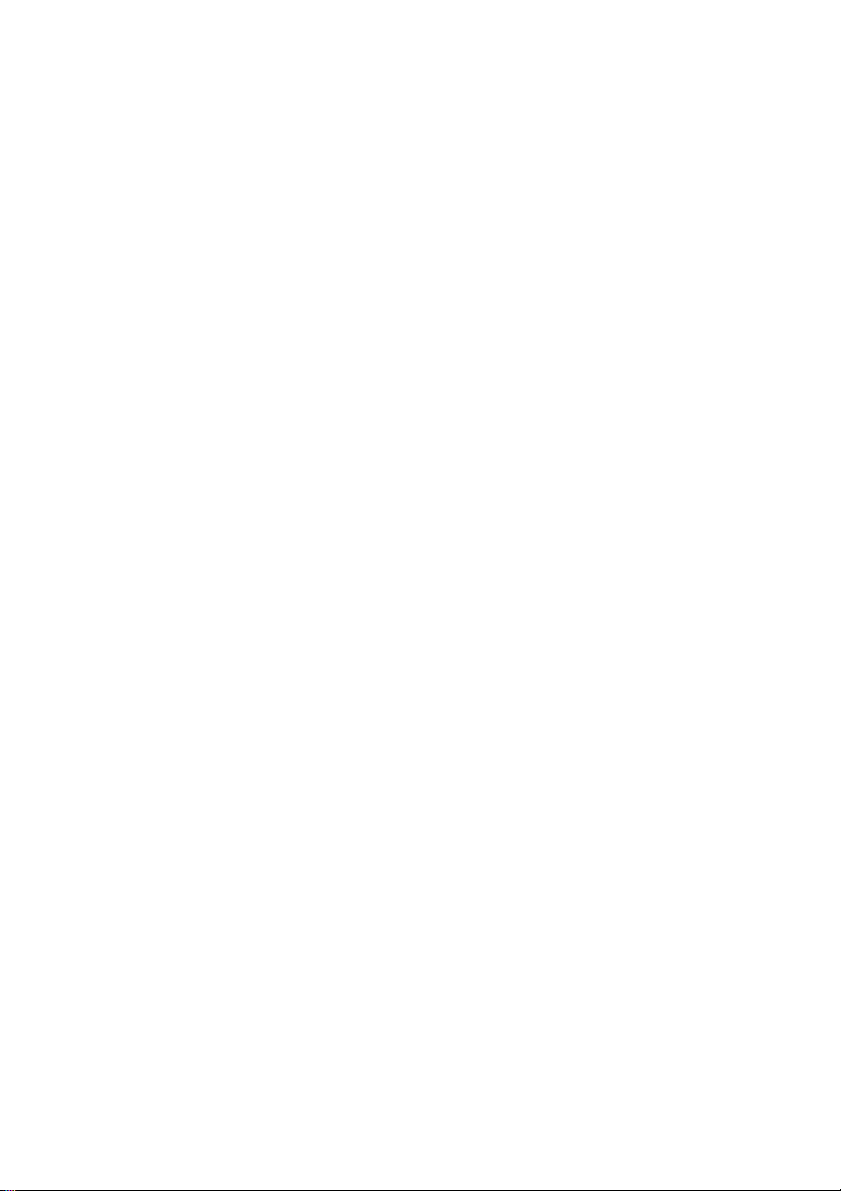
3-073-151-E1 (3) GB
Video Cassette
Recorder
Operating Instructions
vus
SLV-SE820D/E Kla-
SLV-SE727E Kla-
SLV-SX727D Kla-
SLV-SE720D/E Kla-
SLV-SX720D/E Kla-
SLV-SE620D/E Kla-
SLV-SE220D
© 2002 Sony Corporation
ShowView'
ShowVieW
ShowView’
ShowView’
ShowView’
ShowView’
Page 2
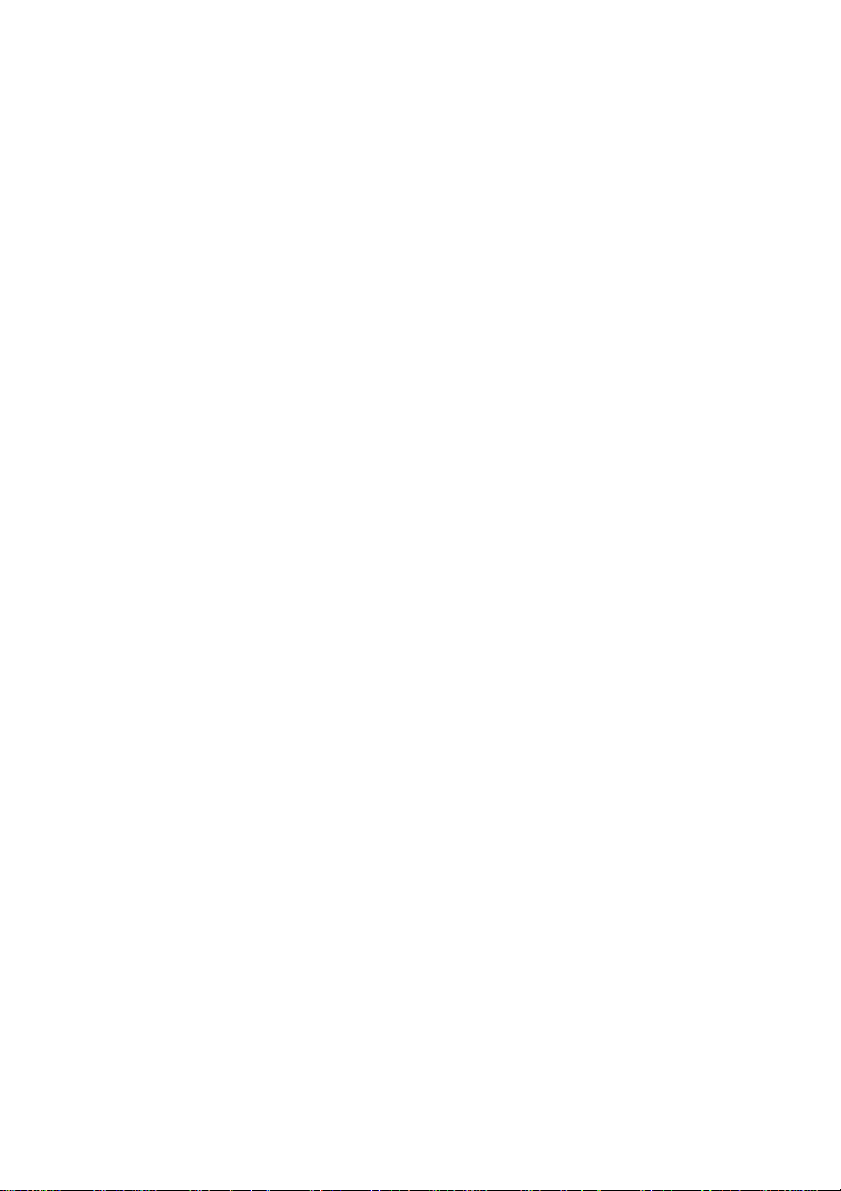
WARNING
To prevent fire or shock hazard, do not expose the
unit to rain or moisture.
To avoid electrical shock, do not open the cabinet.
Refer servicing to qualified personnel only.
Mains lead must only be changed at a qualified
service shop.
Precautions
Safety
• This unit operates on 220 - 240 V AC, 50 Hz.
Check that the unit’s operating voltage is
identical with your local power supply.
• If anything falls into the cabinet, unplug the unit
and have it checked by qualified personnel before
operating it any further.
• The unit is not disconnected from the mains as
long as it is connected to the mains, even if the
unit itselfhas been turned off.
• Unplug the unit from the wall outlet if you do not
intend to use it for an extended period of time. To
disconnect the cord, pull it out by the plug, never
by the cord.
• To prevent fire or shock hazard, do not place
objects filled with liquids, such as vases, on the
apparatus.
Installing
• Allow adequate air circulation to prevent internal
heat buildup.
• Do not place the unit on surfaces (rugs, blankets,
etc.) or near materials (curtains, draperies) that
may block the ventilation slots.
• Do not install the unit near heat sources such as
radiators or air ducts, or in a place subject to
direct sunlight, excessive dust, mechanical
vibration or shock.
• Do not install the unit in an inclined position. It is
designed to be operated in a horizontal position
only.
• Keep the unit and cassettes away from equipment
with strong magnets, such as microwave ovens or
large loudspeakers.
• Do not place heavy objects on the unit.
• If the unit is brought directly from a cold to a
warm location, moisture may condense inside the
VCR and cause damage to the video head and
tape. When you first install the unit, or when you
move it from a cold to a warm location, wait for
about three hours before operating the unit.
Caution
Television programmes, films, video tapes and other
materials may be copyrighted. Unauthorized
recording of such material may be contrary to the
provisions of the copyright laws. Also, use of this
recorder with cable television transmission may
require authorization from the cable television
transmitter and/or programme owner.
Compatible colour systems
This VCR is designed to record using the PAL (B/
G) colour system and play back using the PAL (B/
G) colour system. Recording of video sources based
on other colour systems cannot be guaranteed.
ShowView is a registered trademark of Gemstar
Development Corporation. The ShowView system
is manufactured under license from Gemstar
Development Corporation.
2 WARNING
Page 3

Table of contents
Getting Started
4 Index to parts and controls
11 Step 1 : Unpacking
12 Step 2 : Setting up the remote
commander
16 Step 3 : Connecting the VCR
20 Step 4 : Setting up the VCR with
the Auto Set Up function
23 Setting the clock
25 Downloading the TV tuner’s preset
data (not available on SLV-SE620D/
E and SE220D)
26 Selecting a language
27 Presetting channels
30 Changing/disabling programme
positions
35 Setting thePAY-TV/CanalPlus
decoder (not available on SLVSE620D)
Basic Operations
Playing a tape
38
40
Recording TV programmes
44
Recording TV programmes using
the Dial Timer (SLV-SE820D/E
only)
Recording TV programmes using
49
the ShowView® system (not
available on SLV-SE620D/E)
Recording TV programmes using
53
the timer
Additional Operations
Playing/searching at various speeds
56
Setting the recording duration time
58
Checking/changing/cancelling
59
timer settings
Recording stereo and bilingual
61
programmes (not available on SLVSE220D)
Searching using the index function
64
(not available on SLV-SE220D)
Adjusting the picture
66
Reducing the VCR’s power
67
consumption
Changing menu options
68
Editing
70 Connecting to a VCR or stereo
system
72 Basic editing
73 Audio dubbing (SLV-SE820D/E
only)
Additionai information
74 Troubleshooting
78 Specifications
79 Index
Back Cover
Quick Start Guide
Table of contents
Page 4
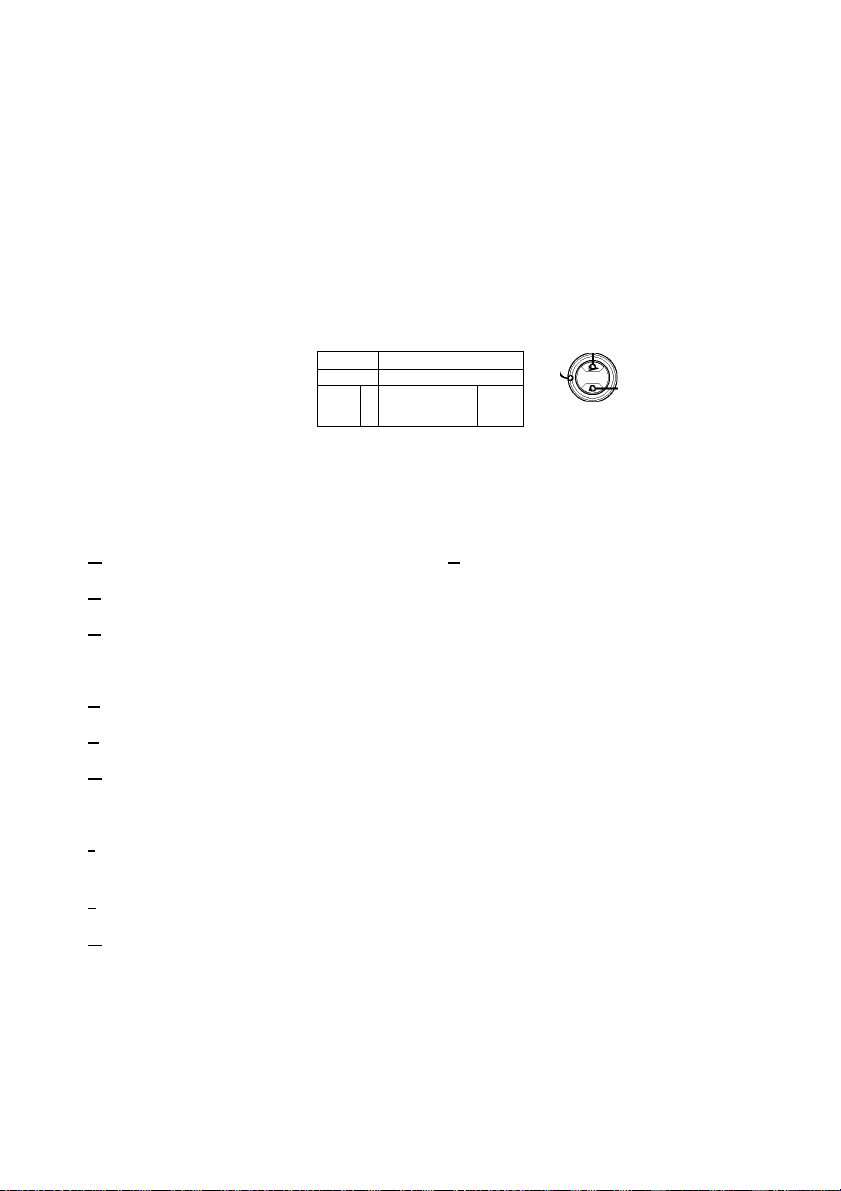
Getting Started
Index to parts and controls
Refer to the pages indieated in parentheses ( ) for details.
Front panel
For SLV-SE820D/E
6 //]
I ?
' >
lO oil
H 0131 in 111]
A 1/1 (on/standby) switeh
B Remote sensor (12)
C Tape eompartment
D A (ejeet) button (38)
E Shuttle ring (56)
F (play) button* (38) (56)
G JOG button (56)
H X (stop) button* (22) (38) (72) (73)
IREC 9 (reeord) button (41) (58)
(72)
J X (pause) button (38) (48) (72) (73)
K (fast-forward) button
(38) (56)
L (rewind) button (38) (56)
^ © DIAL TIMER (44)
N PROGRAM +/- buttons* (45) (57)
(66)
0 AUDIO DUB button (73)
P t LINE-2 L (left) O R (right)
jaeks (eovered)*
How to open the jack cover
1 Press the bottom of the eover.
2 Hook your finger on the top edge of the
eover and pull it open.
* The (play), 9 (stop) and
PROGRAM + buttons andjaek eover
have a tactile dot.
(70) (71) (73)
4 Indextopartsandcontrols
Page 5
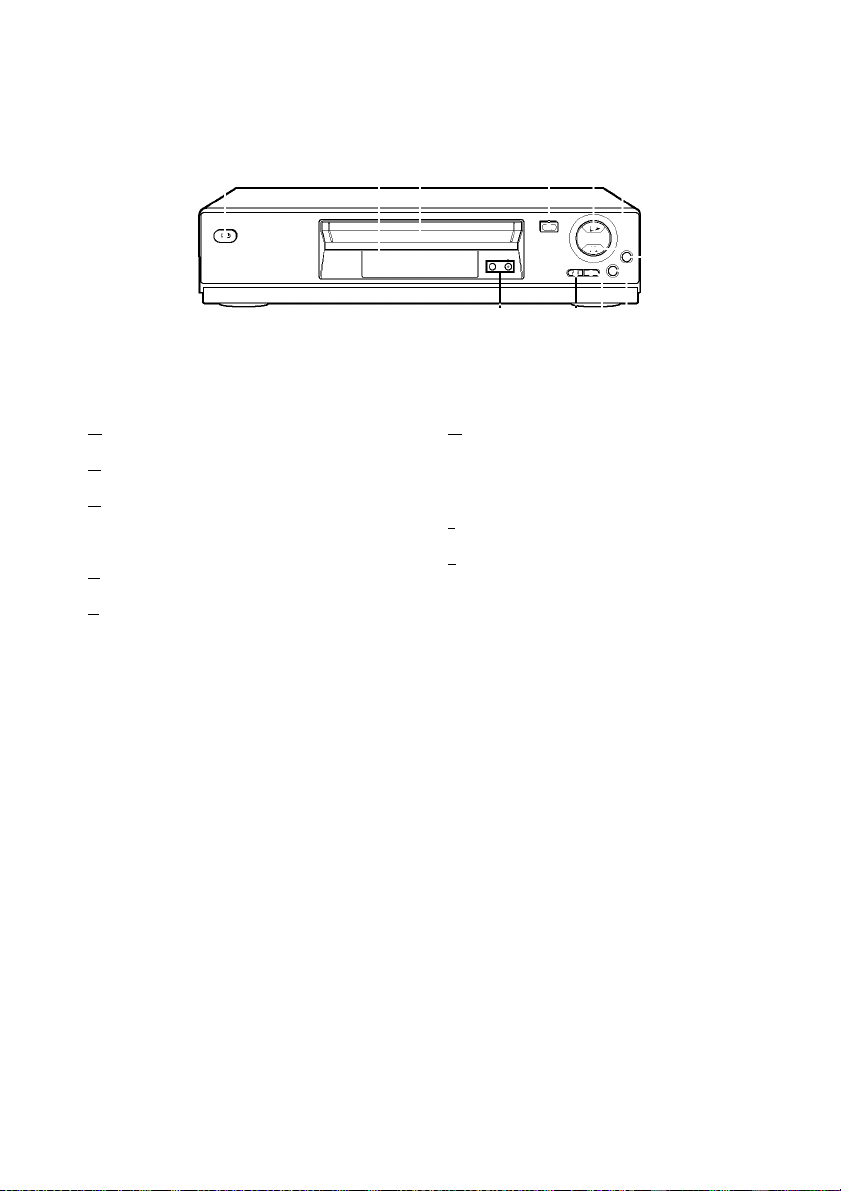
ForSLV-SE727E, SX727D, SE720D/E, SX720D/E and SE620D/E
m
A 1/1 (on/standby) switch
B Remote sensor (12)
C Tape compartment
D A (eject) button (38)
E H (play) button* (38) (56)
F ■ (stop) button* (22) (38) (72) (73)
a a
m
Haas
G REC Z (record) button (41) (58)
(72)
H X (pause) button (38) (72) (73)
I (fast-forward) button (38) (56)
J (rewind) button (38) (56)
K PROGRAM +/- buttons* (57) (66)
* The (play), X (stop) and
PROGRAM + buttons have a tactile dot.
continued
Index to parts and controls 5
Page 6
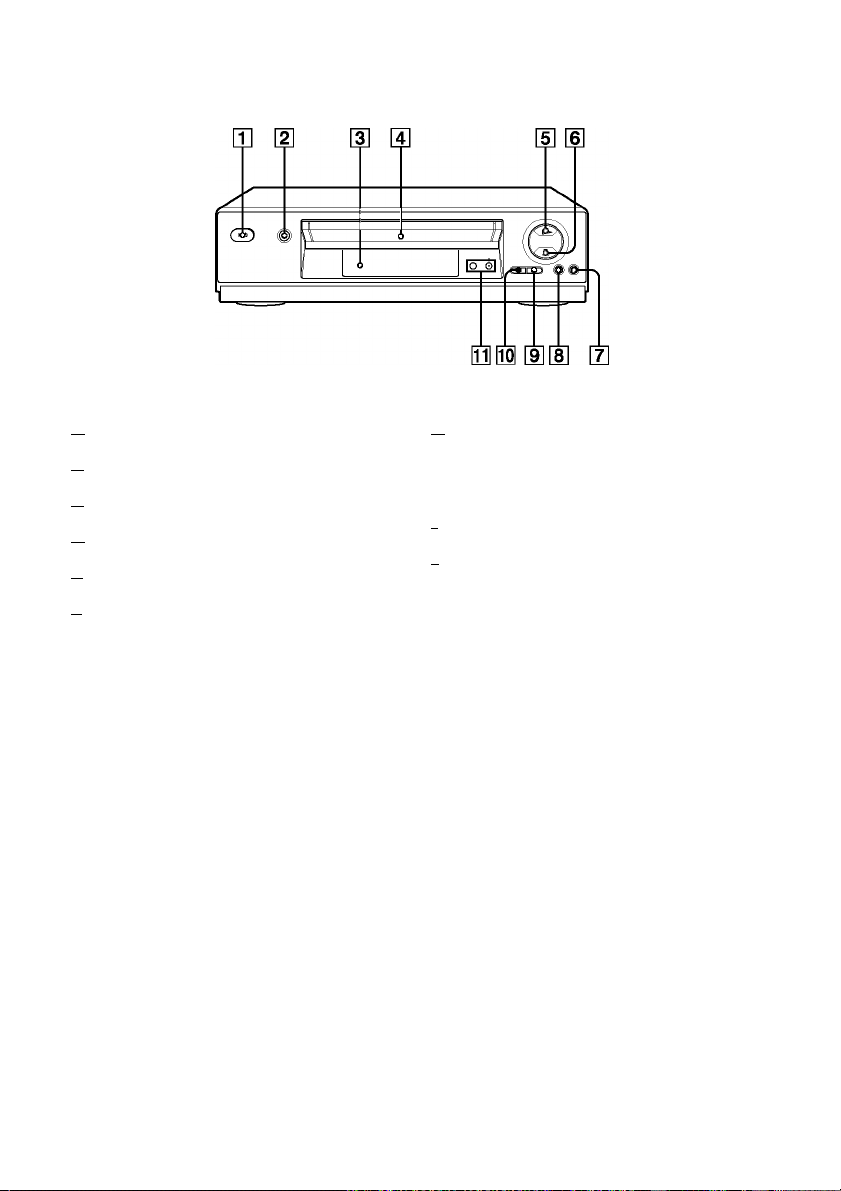
For SLV-SE220D
A 1/1 (on/standby) switch
B A (eject) button (38)
C Remote sensor (12)
D Tape compartment
E H (play) button* (38) (56)
F ■ (stop) button* (22) (38) (72) (73)
G REC Z (record) button (41) (58)
(72)
H X (pause) button (38) (72) (73)
I (fast-forward) button (38) (56)
J (rewind) button (38) (56)
K PROGRAM +/- buttons* (57) (66)
* The (play), B (stop) and
PROGRAM + buttons have a tactile dot.
6 Indextopartsandcontrols
Page 7
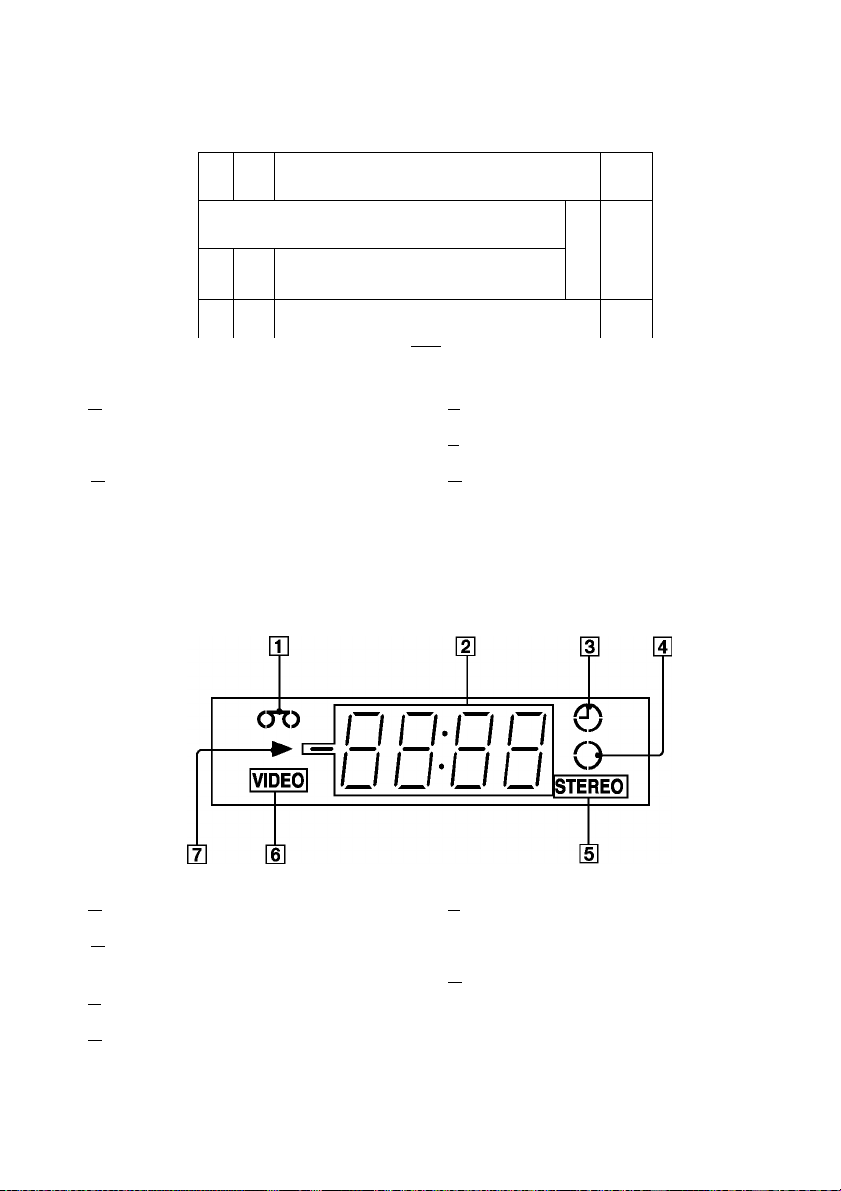
Display window
For SLV-SE820D/E, SE727E, SX727D, SE720D/E and SX720D/E
c
>
STE
mi id^i 1^1-id^i id^i
Se61
8 7
A Tape indicator
B VIDEO indicator (17) (41)
C Time counter/clock/line/programme
position indicato
^ O (smartlink) indicator (18)
For SLV-SE620D/E and SE220D
A Tape indicator
r (38) (40) (72)
6
E TV indicator (43)
F STEREO indicator (61)
G Tape speed indicators (40)
H Timer/recording indicator (41) (46)
(51)(54)
E STEREO indicator* (61)
B Time counter/clock/line/programme
position indicator (38) (40) (72)
C Timer indicator (46) (51) (54)
D Recording indicator (41)
F VIDEO indicator
G Playback indicator
* not available on SLV-SE220D
(17) (41)
Index to parts and controls 7
continued
Page 8
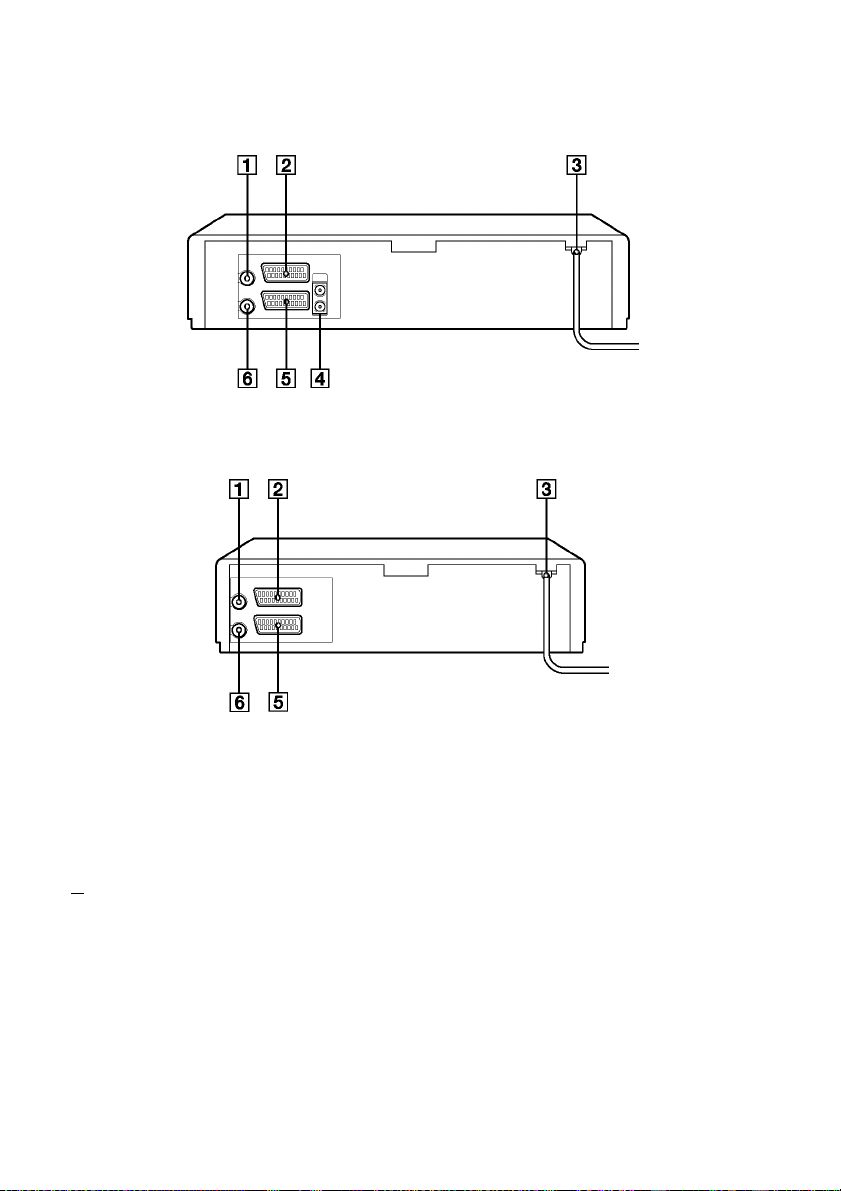
Rear panel
For SLV-SE820D/E, SE727E, SX727D, SE720D/E, SX720D/E and
SE620D/E
For SLV-SE220D
^ ir (in from antenna) connector (16)
(17)
B LINE-3 (DEC/EXT) connector*1
LINE-2 (dEC/EXt) connector*^
(19) (35) (71)
C Mains lead (16) (17)
D AUDIO (OUT/SORTIE) R/D (right)
L/G (left)jacks*3 (19)
8 Indextopartsandcontrols
E LINE-1 (EURO AV) connector (17)
(35) (70)
(out to tv) connector (16)(17)
*1 SLV-SE820D/E only
*2 SLV-SE727E, SX727D, SE720D/E,
SX720D/E, SE620E and SE220D only
*3 not available on SLV-SE620D/E
Page 9
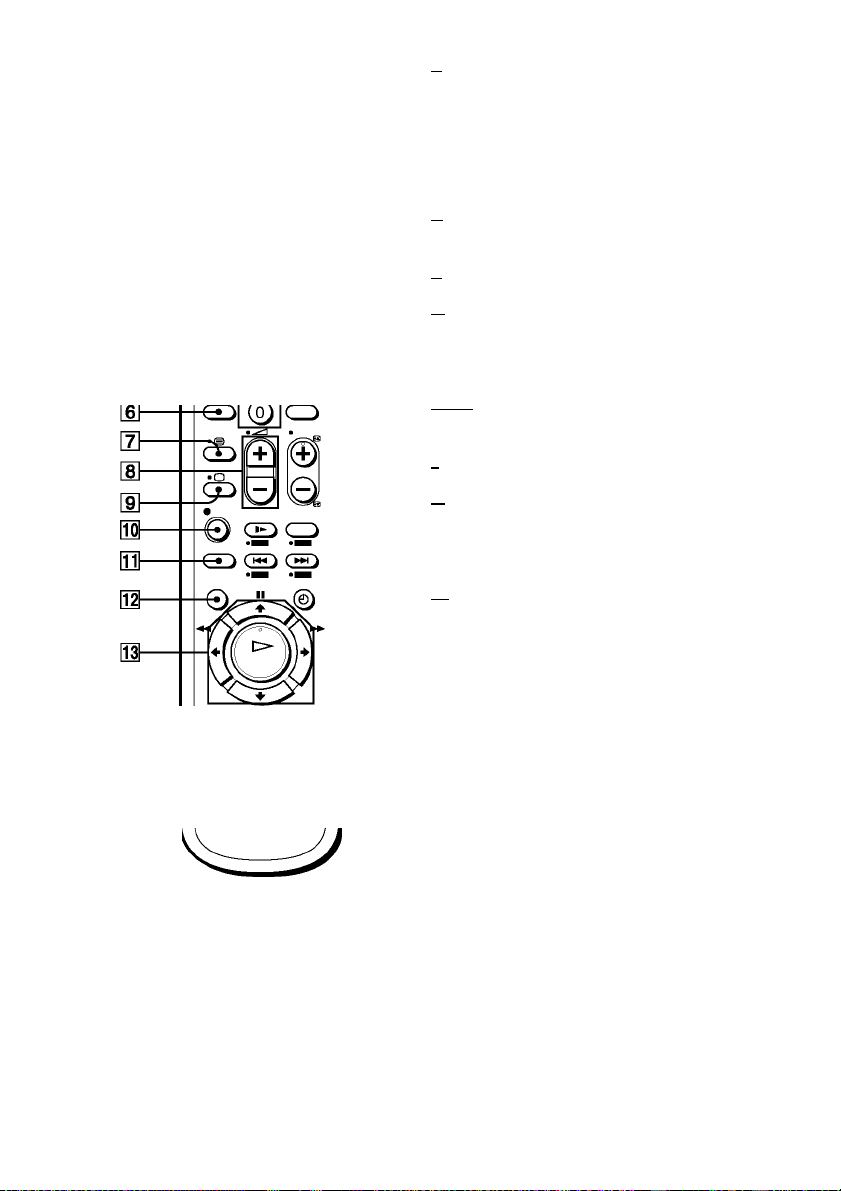
Remote commander
r •!/*
m—-0 m O
-Œ^ODcz:)
-Œ>aŒ>
O © 0
•© •© •©
■© ©J)
A Z (eject) button (38)
^ ^ (wide) button (for TV) (14) (15)
C±) DISPLAY button (14) (38)(41)
D COUNTER/REMAIN button (41)
E Programme number buttons*1 (13)
(42)
F — (ten’s digit) button (13) (42)
G / (Teletext) button (for TV)*2 (14)
H 2 (volume) +/- buttons {for TV)
(13)
I O TV power on/TV mode select
button (for TV)*
2
(13)
J 9 REC (record) button (41) (58)
K SP (Standard Play)/LP (Long Play)
button*3 (40)
L MENU button (23) (59)
M X (pause)/M button (23) (38)
■ (stop)/m button (23) (38)
(rewind)/< button (23) (38)
(56)
(fast-forward)/, button (23)
(38) (56)
H (play)/OK button*1 (23) (38)
(56)
*1 The H (play), AUDIO MONITOR,
number 5 and PROG + buttons have a
tactile dot.
*2 SLV-SE820D/E, SE727E and SX727D
only
*3 not available on SLV-SE220D
continued
Index to parts and controls 9
Page 10
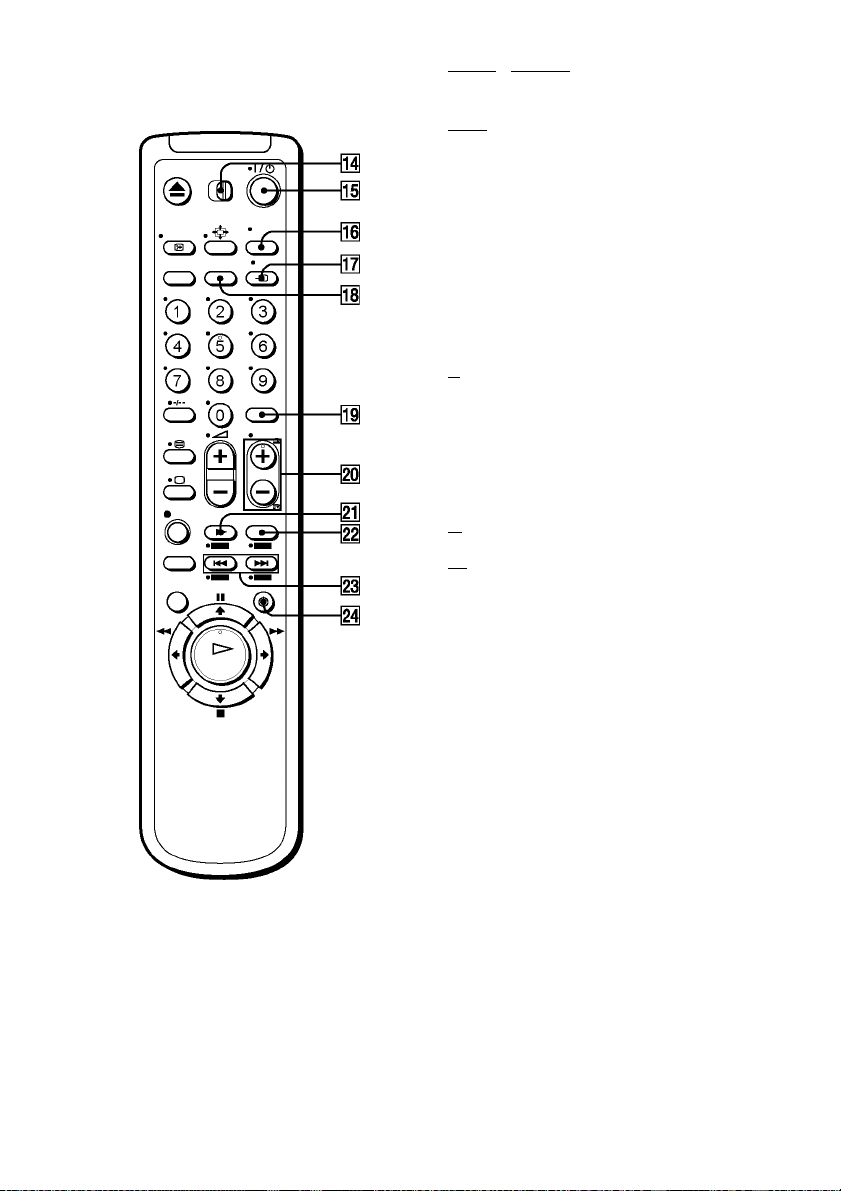
N |TV| / IVIDEOI remote eontrol switeh
(12)
O 1/1 (on/standby) switeh (13) (14)
(51)
P AUDIO MONITOR button*1*3 (14)
(62)
Q t TV/VIDEO button (13) (17) (41)
R CLEAR button (38) (50) (59)
S INPUT SELECT button (40) (54)
(72)
T PROG (programme) +/- buttons*1
(13) (40)
@/C Teletext page aeeess buttons
(for TV)*
2
(14)
U y SLOW button*4 (56)
V x2 button*4 (56)
W ^M/^W (index seareh)
buttons*3*
4
(64)
Me TIMER button (49) (53)
*1 The H (play), AUDIO MONITOR,
number 5 and PROG + buttons have a
taetile dot.
*2 SLV-SE820D/E, SE727E and SX727D
only
*3 not available on SLV-SE220D
*4 FASTEXT buttons (for TV) (SLV-
SE820D/E, SE727E and SX727D only)
10 Indextopartsandcontrols
Page 11
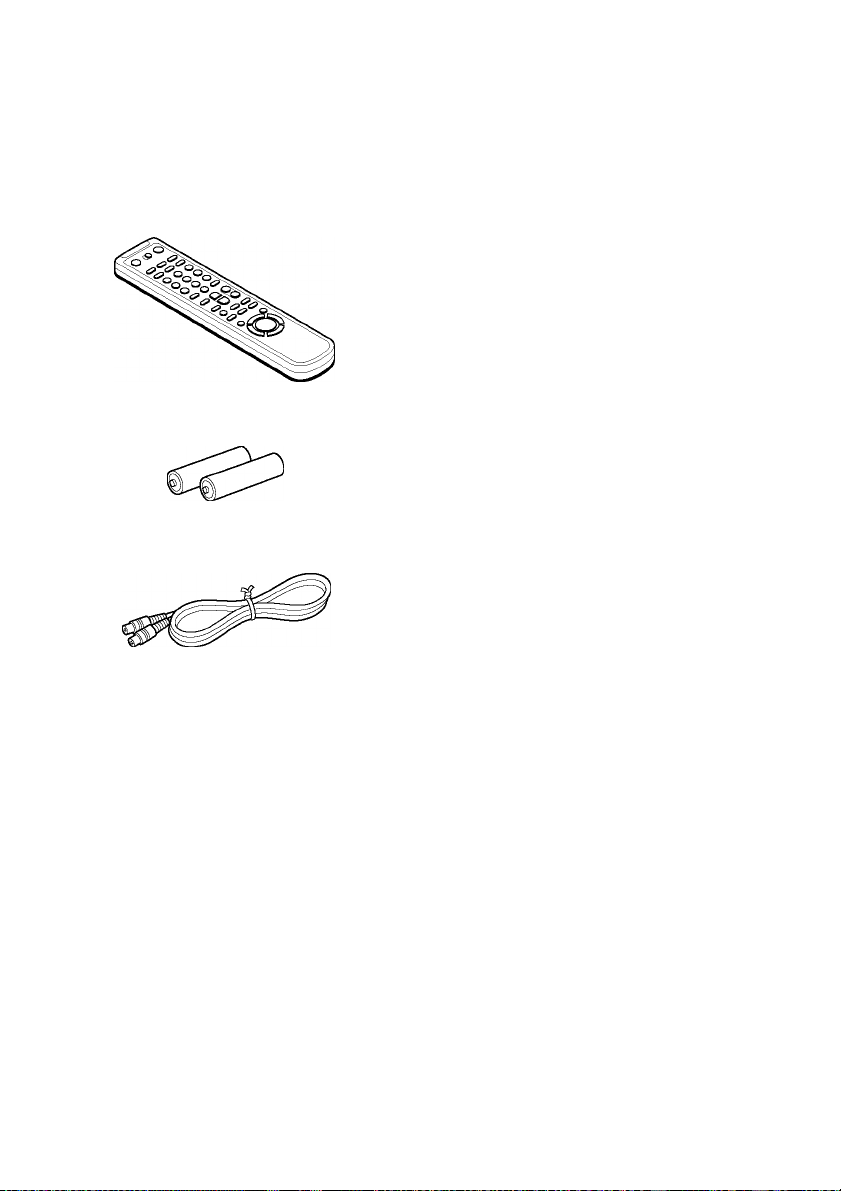
step 1 : Unpacking
Check that you have received the following items with the VCR:
• Remote commander
R6 (size AA) batteries
Aerial cable
Check your model name
The instructions in this manual are for the 11 models: SLV-SE820D, SE820E,
SE727E, SX727D, SE720D, SE720E, SX720D, SX720E, SE620D, SE620E and
SE220D. Check your model name by looking at the rear panel of your VCR.
SLV-SE820D/E is the model used for illustration purposes. Any difference in
operation is clearly indicated in the text, for example, “SLV-SE820D/E only.”
Unpacking 11
Page 12
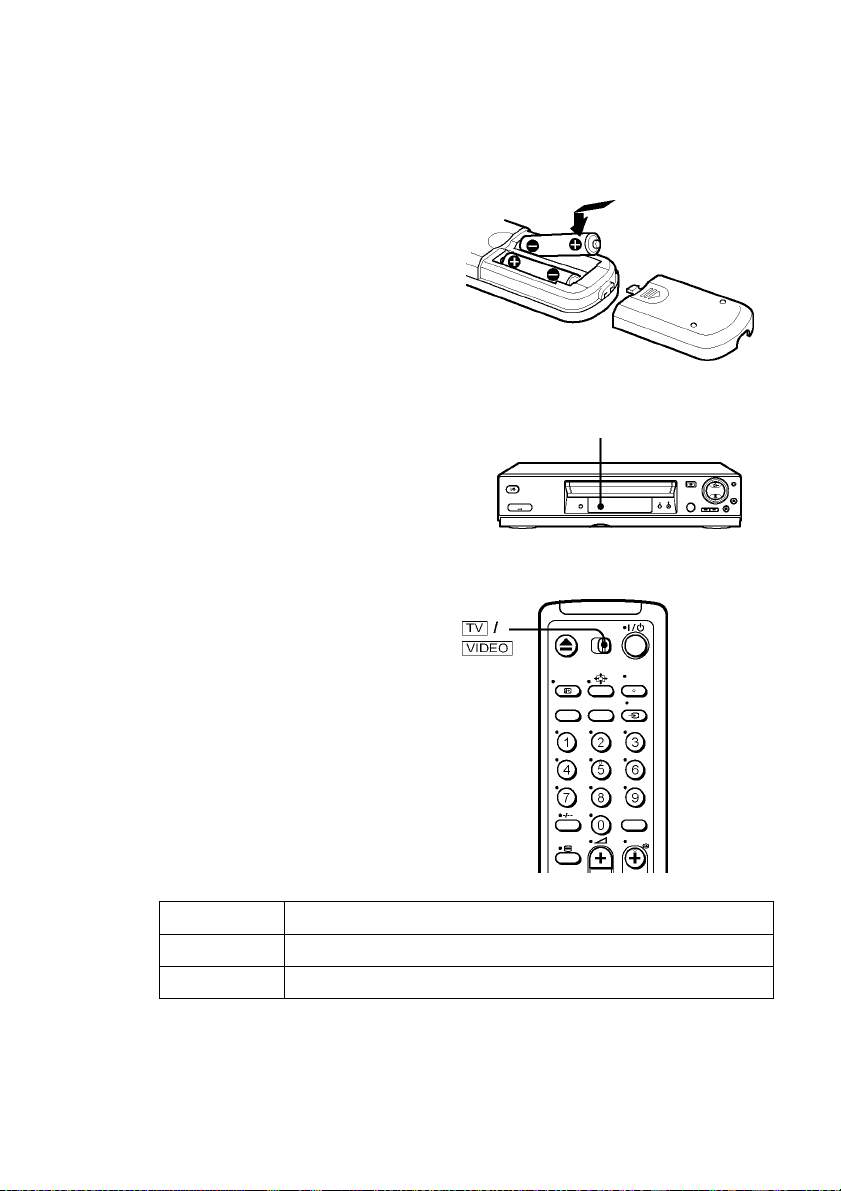
step 2 : Setting up the remote commander
Inserting the batteries
Insert two R6 (size AA) batteries
by matehing the + and - on the
batteries to the diagram inside the
battery eompartment.
Insert the negative (-) end first,
then push in and down until the
positive (+) end elieks into
position.
Using the remote
Remote sensor
commander
You ean use this remote
eommander to operate this VCR
and a Sony TV. Buttons on the
remote eommander marked with a
dot (*) ean be used to operate your
Sony TV. If the TV does not have
the® symbol near the remote
sensor, this remote eommander
will not operate the TV.
To operate
the VCR
a Sony TV |TV| and point at the remote sensor at the TV
Set |TV| / IVIDEOI to
[VIDEO I and noint at the remote sensor at the VCR
12 Setting up the remote commander
Page 13
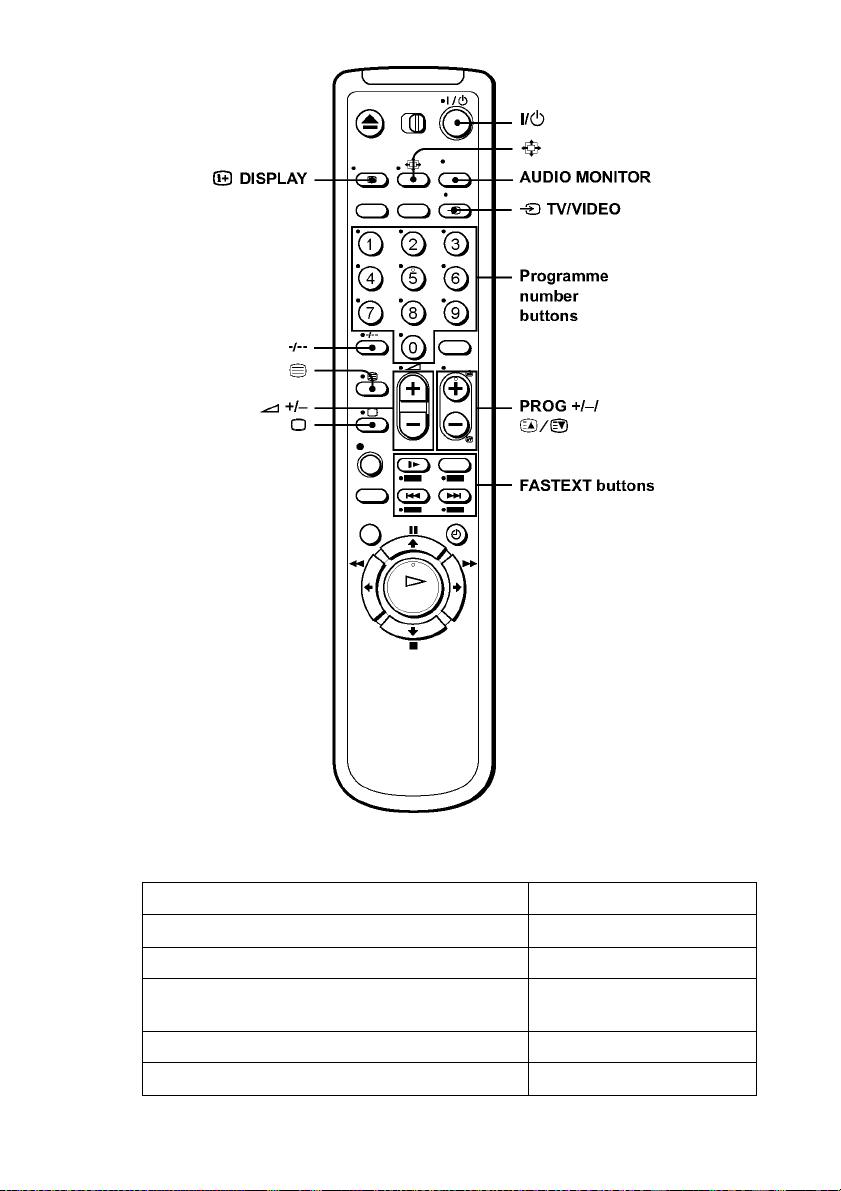
TV control buttons
To Press
Set the TV to standby mode 1/1
Select an input source: aerial in or line in
t TV/VIDEO
Select the TV’s programme position Programme number buttons,
—, PROG +/-
Adjust the volume of the TV
2+/-
Switch to TV (Teletext off)*' a (TV)
continued-
Setting up the remote commander 13
Page 14

To Press
Switch to Teletext*'
Select the sound*
Use FASTEXT*'
Call up the on-screen display
Change the Teletext page*' c /'C
Switch to/from wide mode of a Sony wide TV (For
other manufactures’ wide TVs, see “Controlling
other TVs with the remote commander (SLVSE820D/E, SE727E and SX727D only)” below.)
Notes
• With normal use, the batteries should last about three to six months.
• If you do not use the remote commander for an extended period of time, remove
the batteries to avoid possible damage from battery leakage.
• Do not use a new battery together with an old one.
• Do not use different types ofbatteries together.
• Some buttons may not work with certain Sony TVs.
SLV-SE820D/E, SE727E and SX727D only
*^not available on SLV-SE220D
2
/ (Teletext)
AUDIO MONITOR
FASTEXT buttons
o DISPLAY
(wide)
Controlling other TVs with the remote commander (SLVSE820D/E, SE727E and SX727D only)
The remote commander is preprogrammed to control non-Sony TVs. Ifyour
TV is listed in the following table, set the appropriate manufacturer’s code
number.
^ Set |TV| / IVIDEOI at the top of the remote commander to |TV|.
2 Hold down 1/1, and enter your TV’s code number using the programme
numberbuttons. Thenrelease 1/1.
Now you can use the following TV control buttons to control your TV:
1/1, t TV/VIDEO, programme number buttons, — (ten’s digit),
PROG +/-, 2 +/-, a (TV), / (Teletext), FASTEXT buttons,
(wide)*, MENU*, M/m/</,*, and OK*.
• These buttons may not work with all TVs.
14 Setting up the remote commander
Page 15
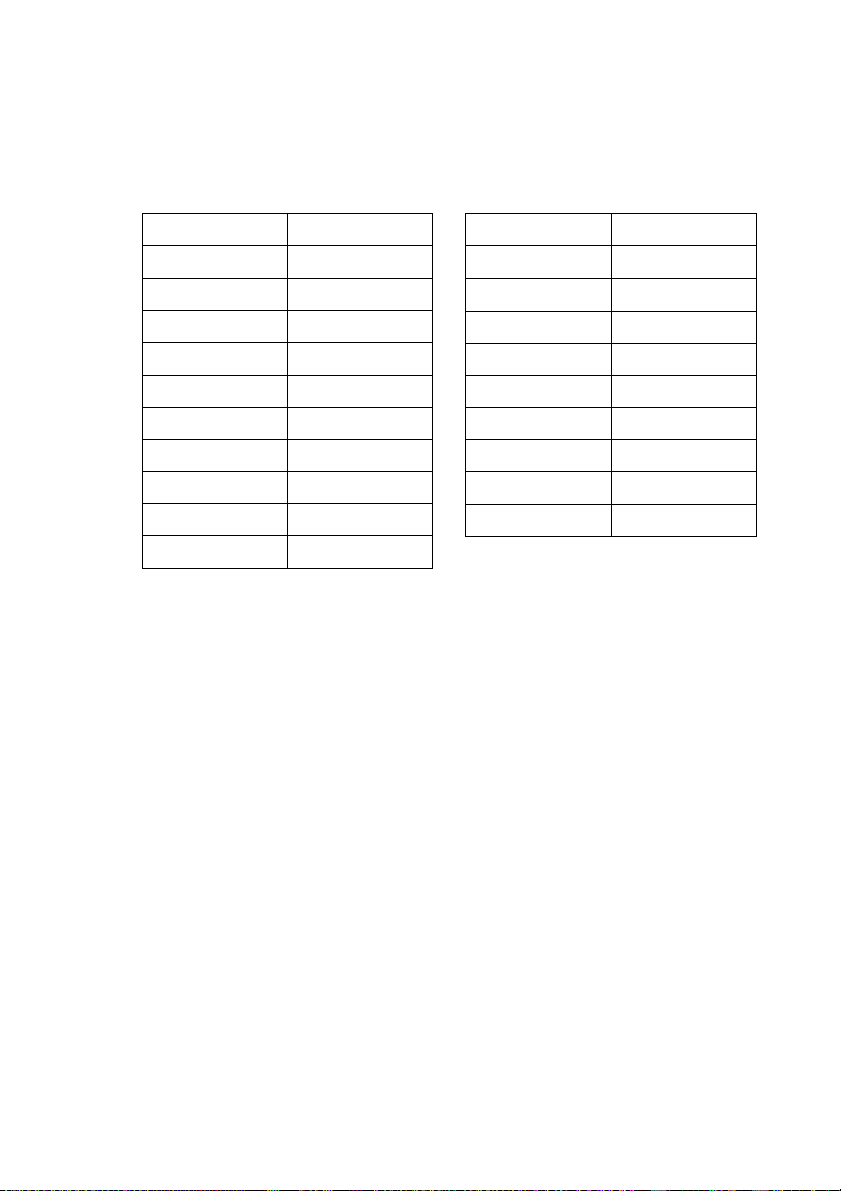
Code numbers of controllable TVs
If more than one eode number is listed, try entering them one at a time until
you find the one that works with your TV.
To switeh to wide mode, see the footnotes below this table for the applieable
eode numbers.
Manufacturer Code number
Sony
01*‘, 02
Akai 68
Ferguson 52
Grundig 10*1, 11*
1
Hitaehi 24
JVC
Loewe
Mivar
NEC
Nokia
Press
Press
*3
Pressé (wide). The menu appears on the TV screen. Then, press M/m/</,to
(wide) to switch the wide picture mode on or off.
(wide), then press 2 +/- to select the wide picture mode you want.
33
45
09, 70
66
15, 16, 69*
3
Manufacturer Code number
Panasonie
Philips
17*1, 49
06*‘, 07*1, 08*
Saba 12, 13
Samsung
Sanyo
22, 23
25
Sharp 29
Telefunken 36
Thomson
43*
2
Toshiba 38
select the wide picture you want and press OK.
Tip
• When you set your TV’s eode number eorreetly while the TV is turned on, the TV
turns off automatieally.
Notes
• If you enter a new eode number, the eode number previously entered will be
erased.
• If the TV uses a different remote eontrol system from the one programmed to work
with the VCR, you eannot eontrol your TV with the remote eommander.
• When you replaee the batteries of the remote eommander, the eode number may
ehange. Set the appropriate eode number every time you replaee the batteries.
1
Setting up the remote commander 15
Page 16
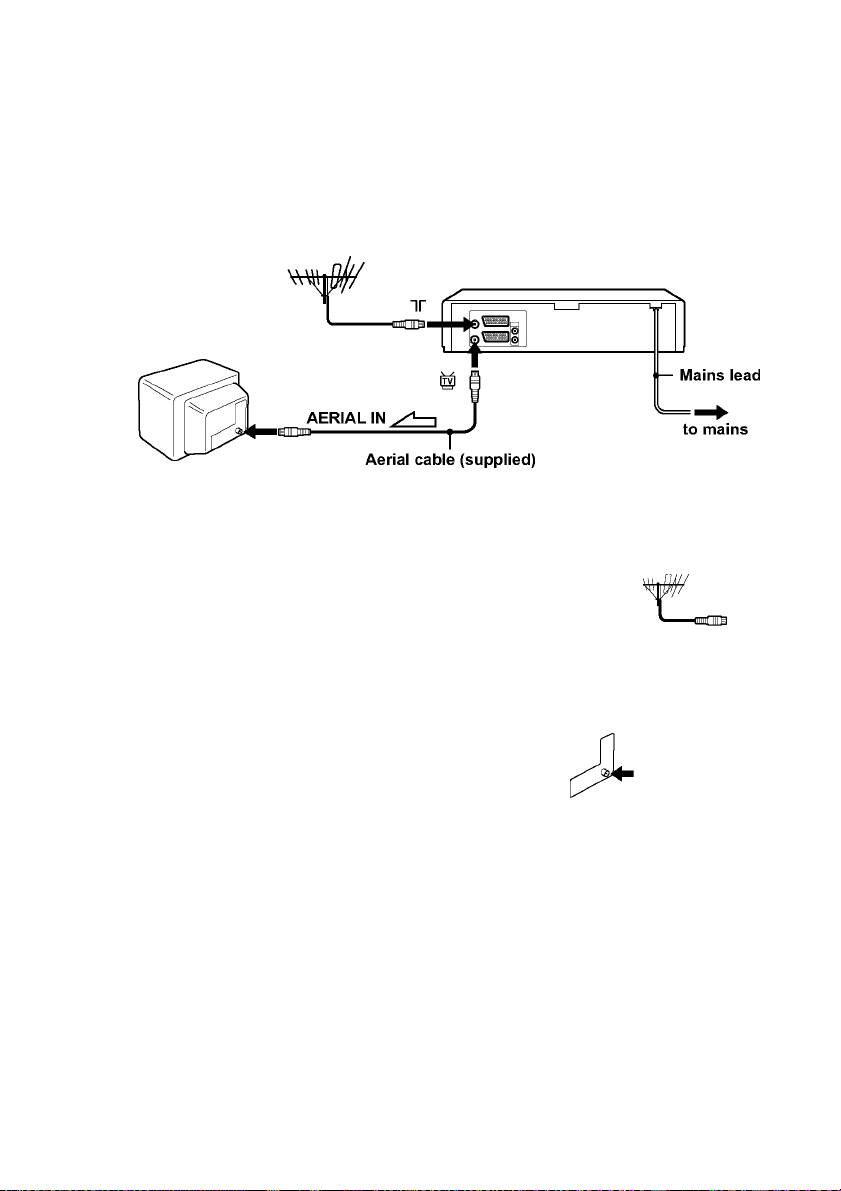
step 3 : Connecting the VCR
If your TV has a Scart (EURO-AV) connector, see page 17.
If your TV does not have a Scart (EURO-AV) connector
: signal flow
1
Note
• When you connect the VCR and your TV only with an aerial cable, you have to
tune your TV to the VCR (see page 20).
16 Connecting the VCR
Disconnect the aerial cable from your
TV and connect it tonr on the rear
panel of the VCR.
Connect^! of the VCR and the aerial
input of your TV using the supplied
aerial cable.
Connect the mains lead to the mains.
ir
ir
Page 17
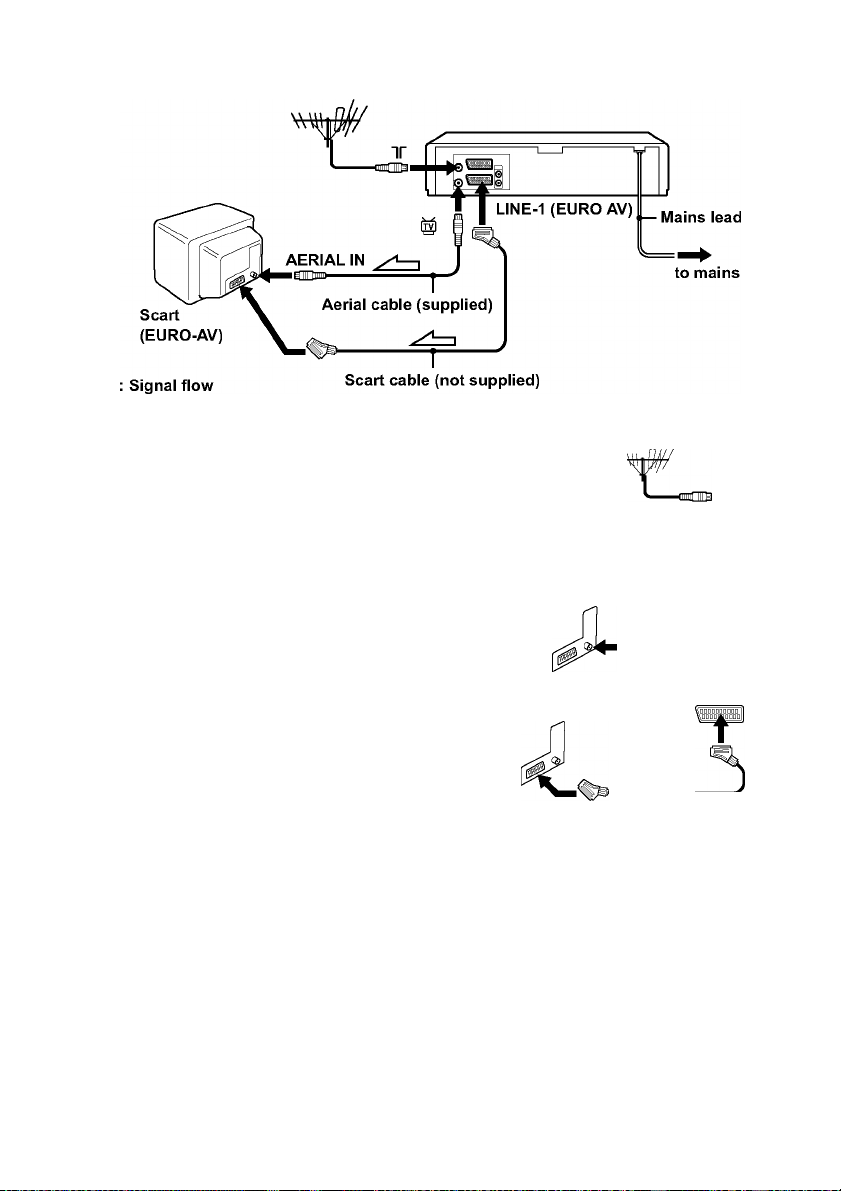
Ifyour TV has a Scart (EURO-AV) connector
1
Disconnect the aerial cable from
your TV and connect it toir on
the rear panel of the VCR.
Connect® of the VCR and the
ir
nr
aerial input of your TV using the
supplied aerial cable.
Connect LfNE-1 (EURO AV) on
the VCR and the Scart (EURO
AV) connector on the TV with the
optional Scart cable.
This connection improves picture
and sound quality. Whenever you
want to watch the VCR picture,
press t TV/VIDEO to display
the VIDEO indicator in the
display window.
Connect the mains lead to the mains.
continued-
Connecting the VCR 17
Page 18
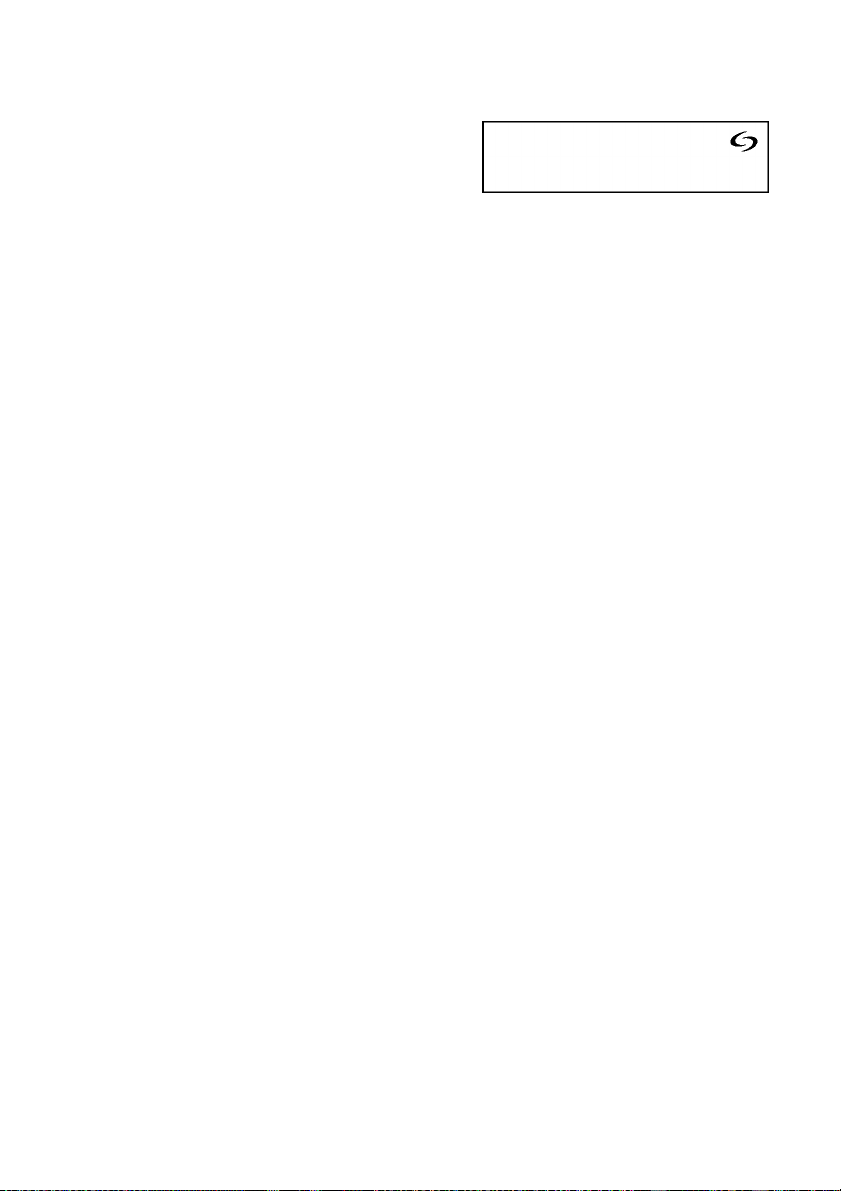
About the SMARTLINK features (not available on SLV-SE620D/E and SE220D)
If the connected TV complies with
SMARTLINK, MEGALOGIC*!,
EASYLINK*2, Q-Link*3, EURO
VIEW LINK**, or T-V LINK*5, this
VCR automatically runs the
SMARTLINK function after you complete the steps on the previous page
(the O indicator appears in the VCR’s display window when you turn on the
TV). You can enjoy the following SMARTLINK features.
• TV Direct Rec
You can easily record what you are watching on the TV when the VCR is
turned on. For details,
see “Recording what you are watching on the TV
(TV Direct Rec) (not available on SLV-SE620D/E and SE220D)” on page
43.
• One Touch Play
With One Touch Play, you can start playback automatically without
turning on the TV. For details, see “Starting playback automatically with
one button (One Touch Play) (not available on SLV-SE620D/E and
SE220D)” on page39.
• One Touch Menu
When the VCR is turned on, you can turn on the TV, set the TV to the
video channel, and display the VCR’s on-screen display automatically by
pressing MENU on the remote commander.
• One Touch Timer
When the VCR is turned on, you can turn on the TV, set the TV to the
video channel, and display the timer recording menu (the TIMER
PROGRAMMING menu or the SHOWVIEW menu) automatically by
pressing© TIMER on the remote commander.
You can set which timer recording menu is displayed using TIMER
METHOD in the EASY OPERATION menu (
see page 69).
• NexTView Download
You can easily set the timer by using the NexTView Download function on
your TV. Please refer to your TV’s instruction manual.
*! “MEGALOGIC” is a registered trademark of Grundig Corporation.
*2 “EASYLINK” is a trademark of Philips Corporation.
*3 “Q-Link” is a trademark of Panasonic Corporation.
*4 “EURO VIEW LINK” is a trademark of Toshiba Corporation.
*5 “T-V LINK” is a trademark of JVC Corporation.
Note
• Not all TVs respond to the tactions above.
18 Connecting the VCR
Page 19
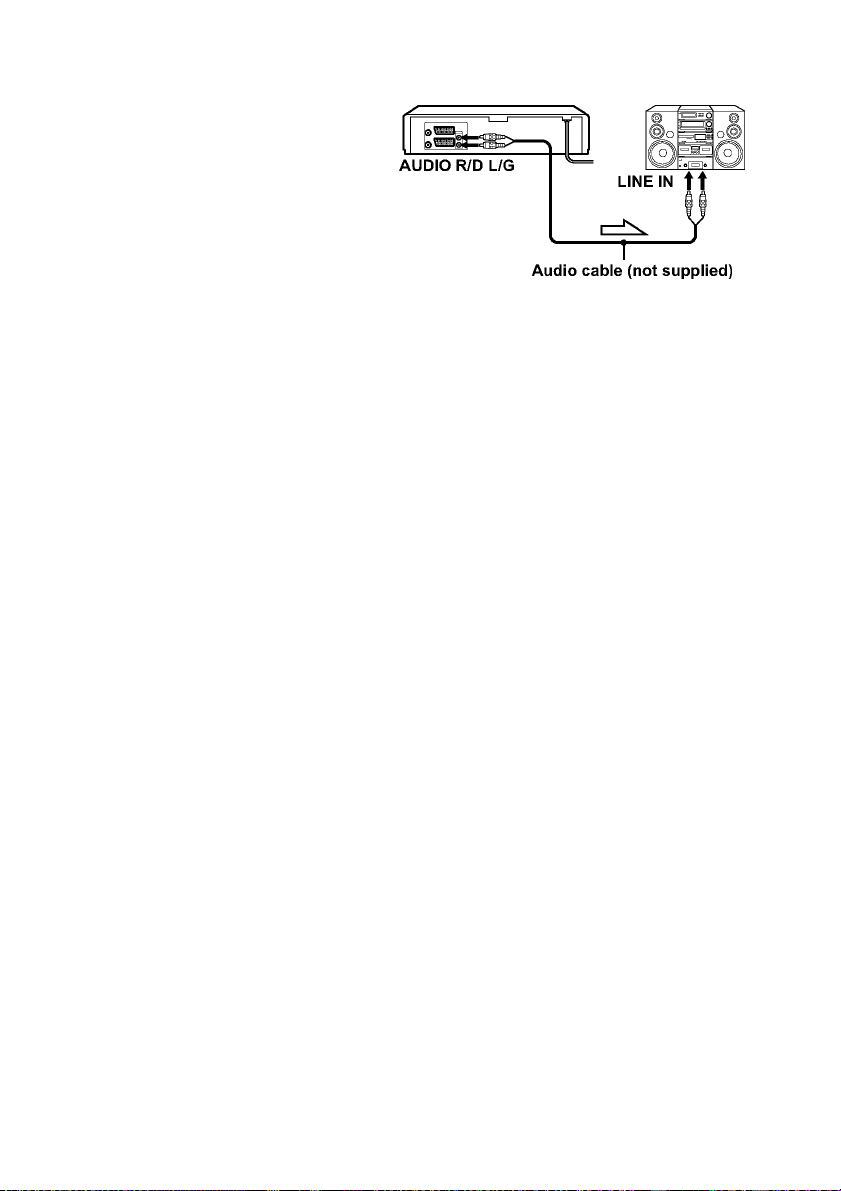
Additional connections
To a stereo system (not
available on SLVSE620D/E and SE220D)
You can improve sound
quality by connecting a
stereo system to the AUDIO
R/D L/Gjacks as shown on
the right.
To a satellite or digital
tuner with Line Through
(not available on SLVSE620D)
Using the Line Through
function, you can watch
programmes fTom a satellite
or digital tuner connected to
this VCR on the TV even
when the VCR is turned off.
When you turn on the
satellite or digital tuner, this
VCR automatically sends the
signal from the satellite or
digital tuner to the TV
without turning itself on.
: Signal flow
LINE-3 (DEC/EXT)*
LINE-2 (DEC/EXT)*
LINE
---------------\----------------
Scart cable (not supplied)
: Signal flow
OUT
I
1 Connect the satellite or digital tuner to the LINE-3 (DEC/EXT)** or
LINE-2 (DEC/EXT)*^ connector as shown above.
2 Turn off the VCR.
To watch a programme, turn on the satellite or digital tuner and the TV.
Notes
• The Line Through function will not operate properly if POWER SAVE in the
USER SET menu is set to ON. Set POWER SAVE to OFF to ensure proper
operation
• You cannot watch programmes on the TV while recording unless you are recording
a satellite or digital programme.
• This function may not work with some types of satellite or digital tuners.
• When the VCR is turned off, set the TV to the video channel.
*■ SLV-SE820D/E only
*2SLV-SE727E, SX727D, SE720D/E, SX720D/E, SE620E and SE220D only
(see page 67).
Connecting the VCR 19
Page 20
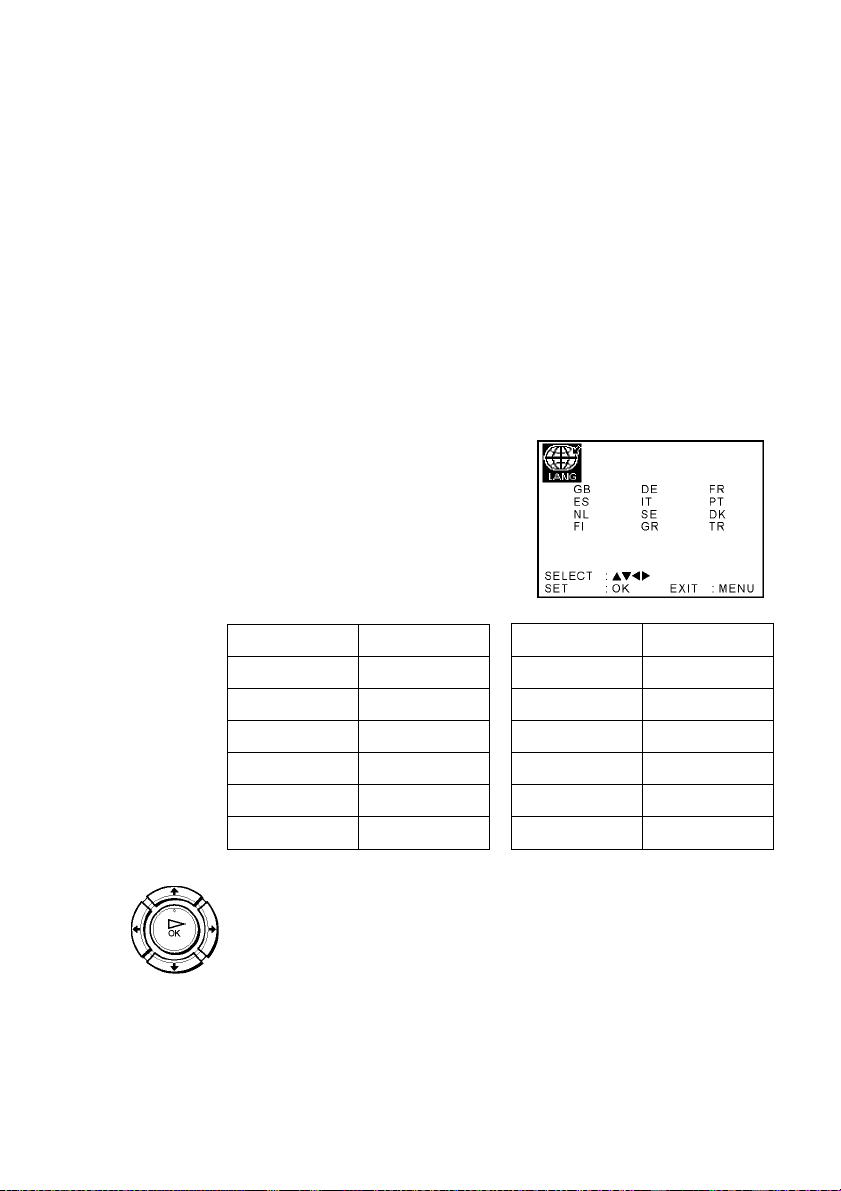
step 4 : Setting up the VCR with the Auto
Set Up function
Before using the VCR for the first time, set up the VCR using the Auto Set Up
funetion. With this funetion, you ean set the language for the on-sereen display, TV
ehannels, guide ehannels for the ShowView system*, and VCR eloek* automatieally.
1
Turn on your TV and set it to the video ehannel.
If your TV does not have a Seart (EURO-AV) eonneetor, tune the
tV to ehannel 32 (the initial RF ehannel for this VCR). Refer to
your TV manual for TV tuning instruetions. If the pieture does not
appear elearly,
see “To ehange the RF ehannel” on page 22.
Conneet the mains lead to the
mains.
The VCR automatieally turns on,
and the language abbreviations
appear on the TV sereen.
The abbreviations of the
languages are as follows:
Abbreviation Language
GB English
ES
NL Dutch
FI Finnish
DE German
IT Italian
Spanish
Abbreviation Language
SE Swedish
GR
FR Freneh
PT
DK Danish
TR Turkish
Greek
Portuguese
Press to seleet the language abbreviation from the table
in step 2, then press OK.
The message for the Auto Set Up funetion appears.
20 Setting up the VCR with the Auto Set Up function
Page 21
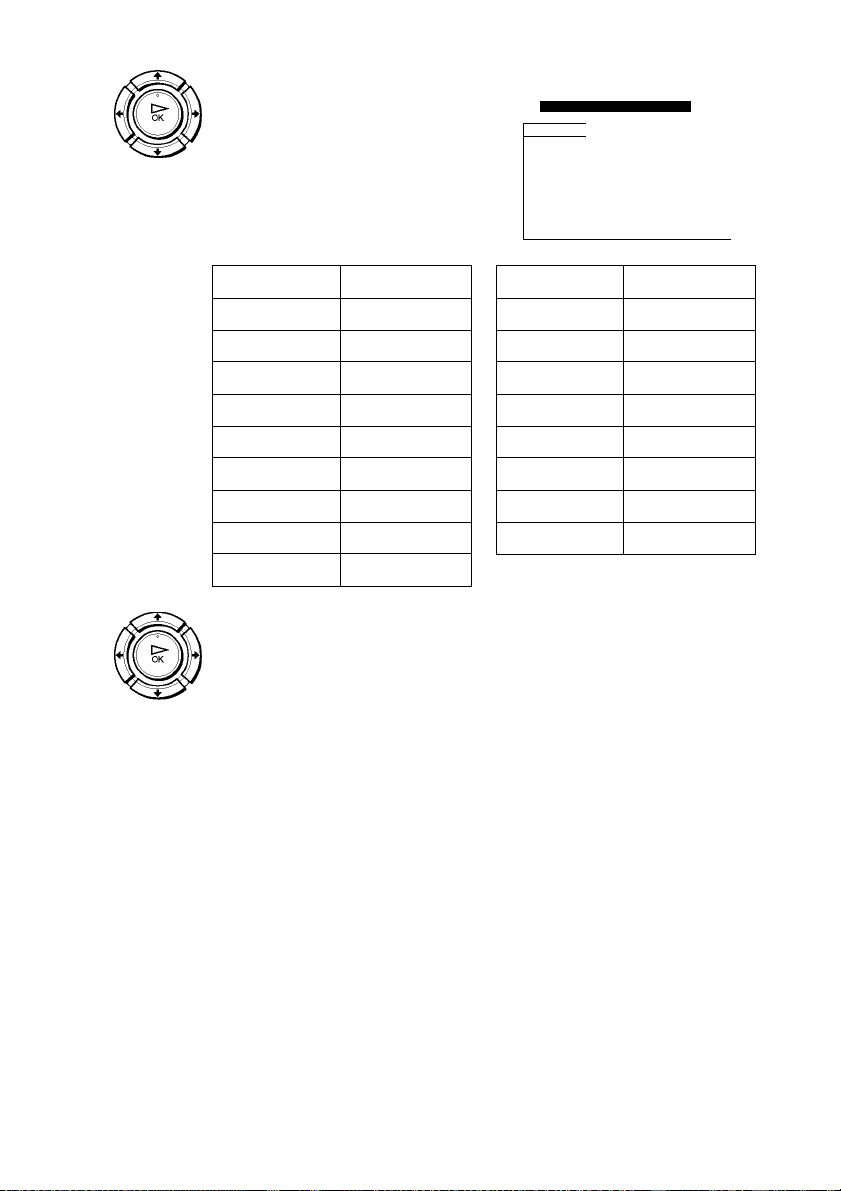
Press OK.
The COUNTRY SELECTION
menu* appears.
The abbreviations of the
countries are as foiiows:
COUNTRY SELECTION
UA
______
B N GR
DK P HU
FIN E PL
D S CZ
NL CH OTHERS
SELECT :
SET : OK EXIT :MENi
I TR
I
Abbreviation Country
A Austria
B Belgium
DK Denmark
FIN
Finland
D Germany
NL
Netherlands
I Italy
N Norway
Abbreviation Country
E Spain
S
CH
TR
Sweden
Switzerland
Turkey
GR Greece
HU
Hungary
PL Poland
CZ Czeeh
P Portugal
For SLV-SE820D/E, SE727E,
SX727D, SE720D/E, SX720D/E
and SE220D
Press \I\KI, to seleet the
abbreviation of your eountry from
the table in step 4, then press OK.
If your eountry does not appear,
seleet OTHERS.
AUTO SET UP
PLEASE WAIT
4 0 %
EXIT : MENU
The VCR starts searehing for all of
the reeeivable ehannels and presets them (in the appropriate order
for your loeal area).
If you want to ehange the order of the ehannels or disable unwanted
programme positions, see “Changingidisabling programme
positions” on page 30.
After the seareh or download is eomplete, the eurrent time appears
for any stations that transmit a time signal. If the time does not
appear, set the eloek manually.
See “Setting the eloek” on page 23.
For SLV-SE620D/E
The eloek setting menu appears. See “Setting the eloek” on page 23.
continued-
Setting up the VCRwith the Auto Set Up function 21
Page 22
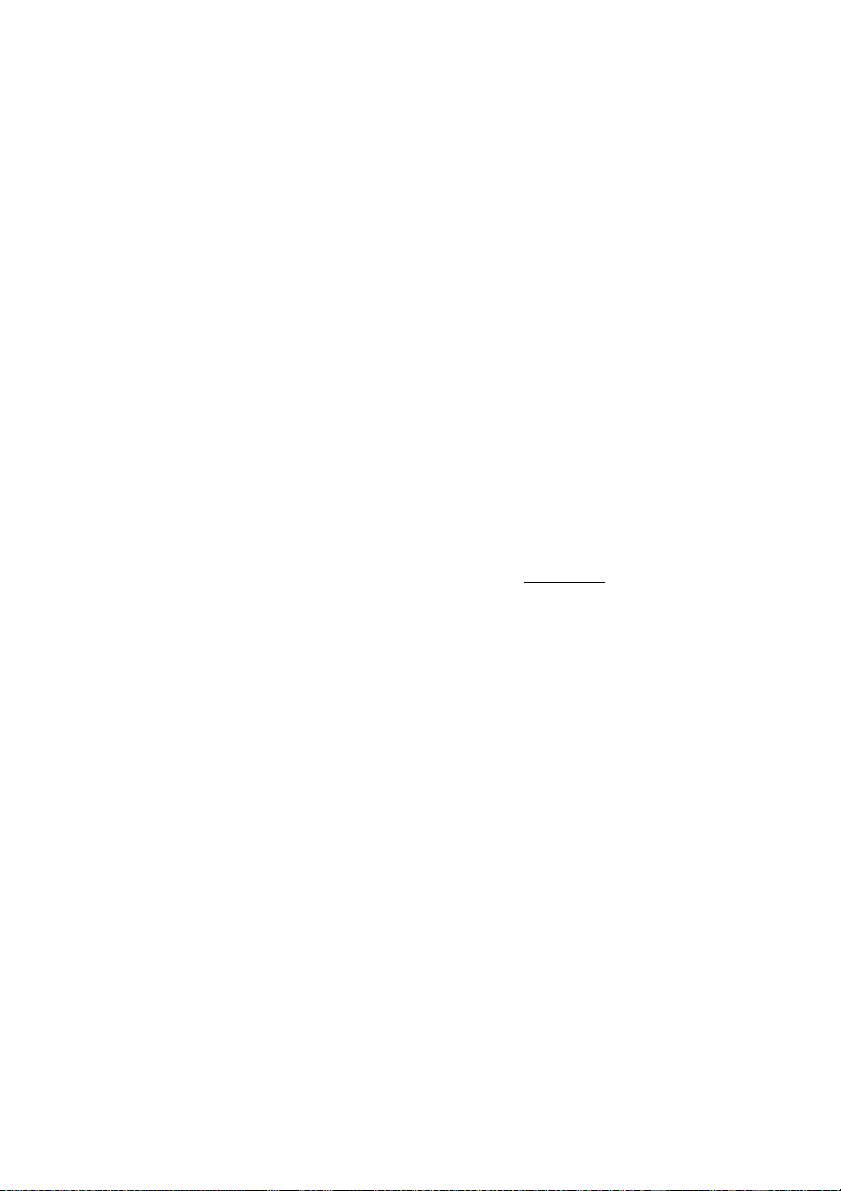
To cancel the Auto Set Up function
Press MENU.
To change the RF channel
If the picture does not appear clearly on the TV, change the RF channel on
the VCR and TV. Select INSTALLATION from the menu, then press
to highlight VCR OUTPUT CH and press ,. Select the RF channel by
pressing the M/m buttons. Then, tune the TV to the new RF channel so that
a clear picture appears.
Tip
• If you want to change the language for the on-screen display from the one preset in
the Auto Set Up function, see page 26.
Notes
• Whenever you operate the Auto Set Up taction, some of the settings
(ShowView*, timer, etc.) will be reset. If this happens, you have to set them again.
• Auto preset starts automatically only when you plug in the mains lead for the first
time af^er you purchase the VCR.
• After using the Auto Set Up faction, the language abbreviations do not appear
automatically when you connect the mains lead again. If you want to use the Auto
Set Up function again, press MENU, then press M/m/</, to highlight
INSTALLATION and press OK. Press M/m to highlight AUTO SET UP, then
repeat all procedures from step 4.
• Auto preset can be performed by pressing ■ (stop) on the VCR continuously for 5
seconds or more with no tape inserted.
• not available on SLV-SE620D/E
22 Setting up the VCR with the Auto Set Up function
Page 23
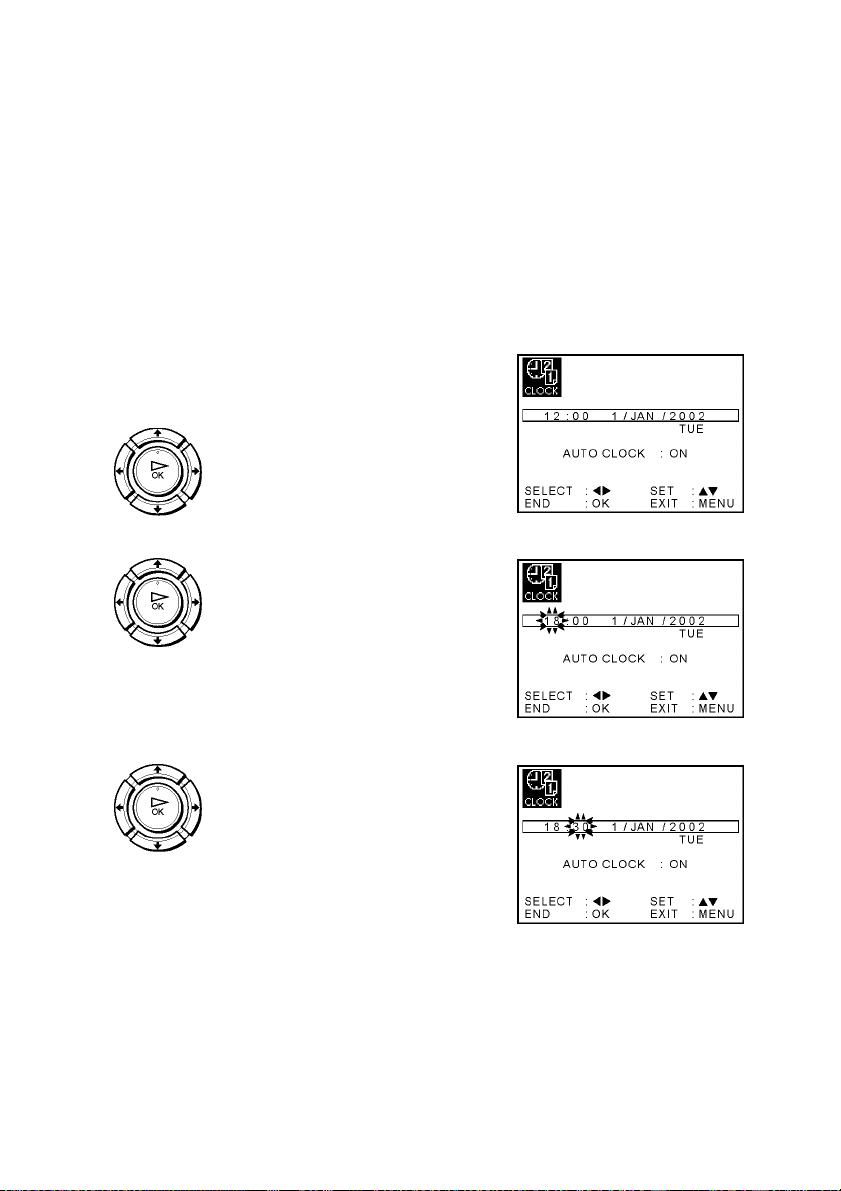
Setting the clock
You must set the time and date on the VCR to use the timer features properly.
The Auto Cloek Set funetion* works only if a station in your area is broadeasting a
time signal.
Before you starts
• Turn on the VCR and the TV.
• Set the TV to the video ehannel.
• Refer to “Index to parts and eontrols” for button loeations.
1
o
Press MENU, then press
, to highlight CLOCK SET and
press OK.
Press M/m to set the hour.
Press , to seleet the minutes and
set the minutes by pressing M/m.
continued-
Setting the clock 23
Page 24
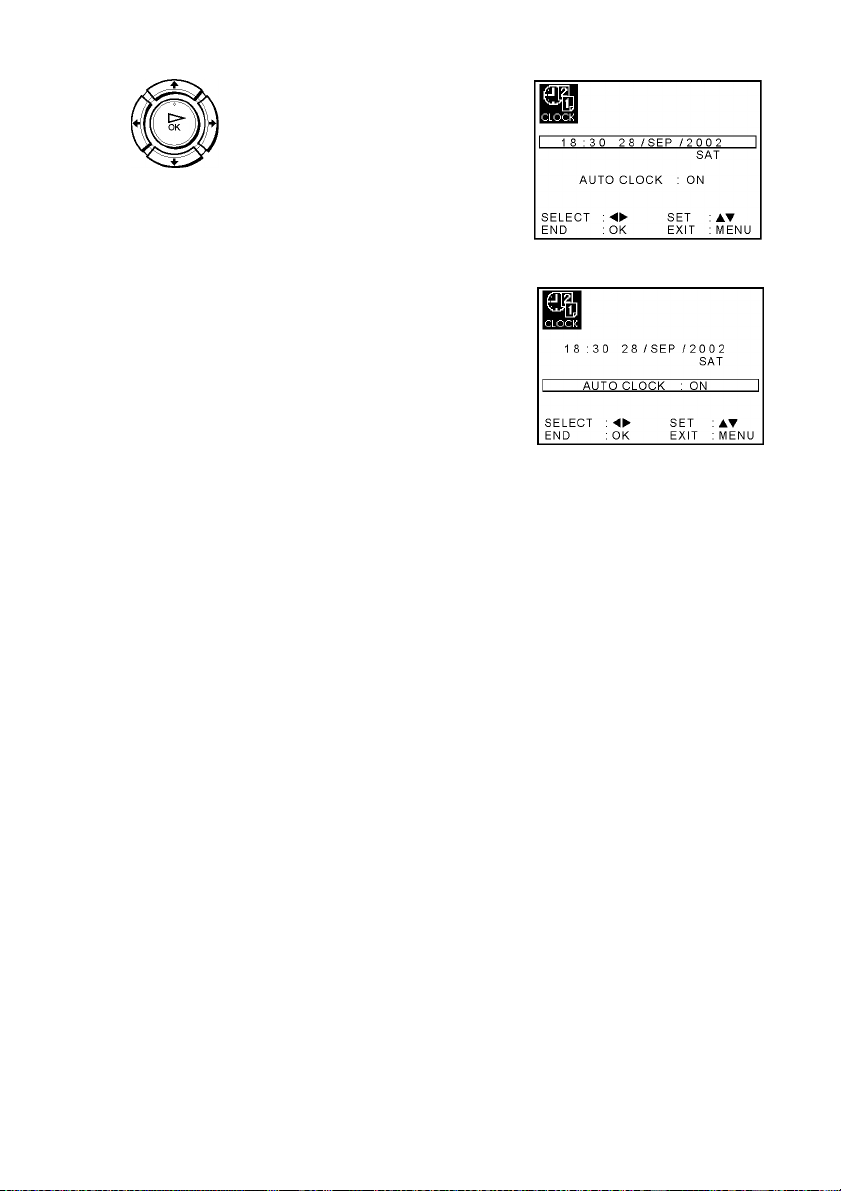
Set the day, month, and year in
sequenee by pressing , to seleet
the item to be set, and press to
seleet the digits, then press
The day of the week is set
automatieally.
Press M/m to seleet ON for the
setting of the Auto Cloek Set
funetion*.
The VCR automatieally sets the
eloek aeeording to the time signal
broadeast between the ehannels
PR 1 to PR 5.
If you do not need the Auto Cloek
Set funetion, seleet OFF.
Press MENU to exit the menu.
o
Tips
• If you set AUTO CLOCK* to ON, the Auto Clock Set function is activated
whenever the VCR is turned off. The time is adjusted automatically by making
reference to the time signal from the station.
• To change the digits while setting, press < to return to the item to be changed, and
select the digits by pressing Mm.
24 Setting the clock
• not available on SLV-SE620D/E
Page 25

Downloading the TV tuner’s preset data
(not available on SLV-SE620D/E and SE220D)
You can download your TV tuner’s preset data to the VCR and tune the VCR
according to that data using the SMARTLINK connection.
Before you starts
• Turn on the VCR and the TV.
• Set the TV to the video channel.
• Refer to “Index to parts and controls” for button locations.
1
o
Press MENU, then press
, to highlight INSTALLATION
and press OK.
AUTO SET UP
MANUAL SET UP
SMARTLINK
VCR OUTPUT CH : 3 2
SELECT : AT SET : ►
END : OK EXIT : MENU
Press M/m to highlight
SMARTLINK, then press'
Press M/m to highlight TV CH
DOWNLOAD, then press The
Preset Download function starts and
the^ indicator flashes in the
display window during download.
Downloading the TV tuner’s preset data (not available on SLV-SE620D/E and SE220D) 25
Page 26

Selecting a language
You can change the on-screen display language from the one you selected with the
Auto Set Up function.
Before you starts
• Turn on the VCR and the TV.
• Set the TV to the video channel.
• Refer to “Index to parts and controls” for button locations.
1
o
Press MENU, then press
, to highlight LANGUAGE SET
and press OK.
Press M/m/</,
language from the table on page 20, then press OK.
to highlight the abbreviation of the desired
26 Selecting a language
Page 27

Presetting channels
If some channels could not be preset using the Auto Set Up function, you can preset
them manually.
Before you starts
Turn on the VCR and the TV.
Set the TV to the video channel.
Refer to “Index to parts and controls^
for button locations.
1
o
Press MENU, then press
, to highlight INSTALLATION
and press OK.
AUTO SET UP
MANUAL SET UP
SMARTLINK
VCR OUTPUT CH
SELECT : AT SET : ►
END : OK EXIT : MENU
: 3 2
Press M/m to highlight MANUAL
SET UP, then press
I**
PR CH NAME DEC
2 0 2 9 L MN- OFF
3 0 3 0 CDE- OFF
4 0 3 2 I J K- OFF
5
AT ► SWAPPING : OK
I DELETE : CLEAR EXIT : MENU I
TV STATION TABLE >K>kI
0 2 7 AAR- I
Press M/m to highlight the row
which you want to preset, then press
To display other pages for
programme positions 6 to 80, press
M/m repeatedly.
continued-
Presetting channels 27
Page 28

Press </, repeatedly until the
ehannel you want is displayed.
Press M/m to highlight NAME, then
press ,.
PR
CH
MFT
DECODER
1 NAME
5
0 3 3
1
SELECT : AT SET
END :OK EXIT : MENU
:
Enter the station name.
1 Press M/m to seleet a eharaeter.
Eaeh time you press M, the
eharaeter ehanges as shown
below.
_ t 9 t A
2 Press , to set the next
eharaeter.
The next spaee flashes.
To eorreet a eharaeter, press </, until the eharaeter you want
to eorreet flashes, then reset it.
You ean set up to 4 eharaeters for the station name.
Press OK to eonfirm the station name.
8
Press MENU to exit the menu.
o
28 Presetting channels
Page 29

Ifthe picture is not ciear
If the picture is not clear, you may use the Manual Fine Tuning (MFT)
function. After step 4, press M/m to select MFT. Press </, to get a clear
picture, then press MENU to exit the menu.
Tips
• To set the programme position for the decoder, see “Setting the PAY-TV/Canal
Plus decoder (not available on SLV-SE620D)” on page 35.
• The VCR must receive channel information for station names to appear
automatically.*
Note
• When adjusting MFT, the menu may become difficult to read due to interference
from the picture being received.
• not available on SLV-SE620D
Presetting channels 29
Page 30

Changing/disabling programme positions
After setting the ehannels, you ean ehange the programme positions as you like. If
any programme positions are unused or eontain unwanted ehannels, you ean disable
them.
You ean also ehange the station names. If the station names are not displayed, you
ean enter them manually.
Changing programme positions
Before you starts
• Turn on the VCR and the TV.
• Set the TV to the video channel.
• Refer to “Index to parts and eontrols” for button loeations.
1
o
Press MENU, then press
, to highlight INSTALLATION
and press OK.
AUTO SET UP
MANUAL SET UP
SMARTLINK
VCR OUTPUT CH : 3 2
SELECT : AT SET :
END : OK EXIT : MENU
►
Press M/m to highlight MANUAL
SET UP, then press ,.
1**
TV STATION TABLE
PR CH NAME DEC
0 2 7 AAR 2 0 2 9 L MN- OFF
3 0 3 0 CDE - OFF
4 0 3 2 I J K - OFF
5
AT ► SWAPPING : OK
1 DELETE : CLEAR EXIT : MENU 1
OFF
>|okI
ZD
Press M/m to highlight the row
eontaining the programme position
you want to ehange.
To display other pages for
programme positions 6 to 80, press
M/m repeatedly.
PR CH NAME DEC
1 027 AAR- OFF
2 029
3 030 CDE - OFF
4 032 I J K- OFF
5
AT ►
DELETE : CLEAR EXIT : MENU
1 MN -
SWAPPING : OK
OFF
30 Changing/disabling programme positions
Page 31

Press OK, then press M/^ to move
to the desired programme position.
Press OK to eonfirm the setting.
PR CH NAME DEC
1 0 2 7 AAB - OFF
2
3 0 3 0 CDE - OFF
^^ii 0à 3j^ ^^ kk Lk iiK ^ Ukk
**.5 0 2 9 L MN- OFF ►
'^TTTTTTTTTTTTTTTTTTTTTTTTTTTTTTTTT^
AT
SWAPPING :OK
EXIT : MENU
6
7
To ehange the programme position of another station, repeat steps 3
through 5.
Press MENU to exit the menu.
o
Disabling unwanted programme positions
After presetting ehannels, you ean disable unused programme positions. The disabled
positions will be skipped later when you press the PROG +/- buttons.
Before you starts
• Turn on the VCR and the TV.
• Set the TV to the video ehannel.
• Refer to “Index to parts and eontrols” for button loeations.
1
o
Press MENU, then press M/f/</
, to highlight INSTALLATION,
and press OK.
H
AUTO SET UP
MANUAL SET UP
SMARTLINK
VCR OUTPUT CH :32
SELECT :AT SET :
END : OK EXIT : MENU
►
continued—
Changing/disabling programme positions
31
Page 32

Press M m to highlight MANUAL
SET UP, then press
Press Mm to highlight the row
which you want to disable.
To display other pages for
programme positions 6 to 80, press
Mm repeatedly.
1** TV STATION TABLE >k>kI
PR CH NAME DEC
0 2 7 AAB - OFF
2 0 2 9 L MN- OFF
3 0 3 0 CDE - OFF
4 0 3 2 I J K - OFF
5
AT ► SWAPPING : OK
1 DELETE : CLEAR EXIT :MENU 1
PR CH NAME DEC
1 027 AAB- OFF
2 029
3 030 CDE - OFF
4 032 I J K- OFF
5
AT ►
DELETE : CLEAR EXIT : MENU
1 MN -
SWAPPING : OK
ZD
OFF
CLEAR
o The selected row will be cleared as
5
6
Press CLEAR.
TV STATION TABLE >K>kI
shown on the right.
PR CH NAME DEC
1 027 AAB- OFF
II 2 ^1
3 030 CDE- OFF
4 032 I J K- OFF
5
AT ► SWAPPING : OK
DELETE : CLEAR EXIT : MENU
Repeat steps 3 and 4 for any other programme positions you want to
disable.
Press MENU to exit the menu.
o
Note
• Be sure to select the programme position you want to disable correctly. If you
disable a programme position by mistake, you need to reset that channel manually.
32 Changing/disabling programme positions
Page 33

Changing the station names (not avaiiabie on SLV-SE620D/E)
You can change or enter the station names (up to 4 characters). The VCR must
receive channel information for station names to appear automatically.
Before you starts
• Turn on the VCR and the TV.
• Set the TV to the video channel.
• Refer to “Index to parts and controls” for button locations.
1
o
Press MENU, then press
, to highlight INSTALLATION
and press OK.
AUTO SET UP
MANUAL SET UP
SMARTLINK
VCR OUTPUT CH : 3 2
SELECT :AV SET :
END : OK EXIT : MENU
►
Press M/m to highlight MANUAL
SET UP, then press
PR CH NAME DEC
0 2 7 AAB -
I
1
2 0 2 9 L MN- OFF
3 030 CDE - OFF
4 032 I J K - OFF
5 033
AT ►
DELETE : CLEAR EXIT : MENU
---------SWAPPING :0K
1
OFF
Press M/m to highlight the row
which you want to change or enter
the station name, then press ,.
To display other pages for
programme positions 6 to 80, press
M/m repeatedly.
Press M/m to highlight NAME, then
press ,.
Changing/disabling programme positions
PR
CH
MFT
DECODER
NAME
SELECT :AT SET : ◄►
END :0K EXIT :MENU
:5
0 3 3
•f^^-- 1
' T '
continued—
33
Page 34

o
Enter the station name.
1 Press Mm to seleet a eharaeter.
Eaeh time you press M, the
eharaeter ehanges as shown
below.
_ t 9 t A
2 Press , to set the next
eharaeter.
The next spaee flashes.
To eorreet a eharaeter, press </, until the eharaeter you want
to eorreet flashes, then reset it.
You ean set up to 4 eharaeters for the station name.
Press OK to eonfirm the new name.
Press MENU to exit the menu.
34 Changing/disabling programme positions
Page 35

Setting the PAY-TV/Canal Plus decoder
(not available on SLV-SE620D)
You can watch or record PAY-TV/Canal Plus programmes if you connect a decoder
(not supplied) to the VCR.
Connecting a decoder
Scart cable
PAY-TV/Canal
Plus decoder
Setting PAY-TV/Canal Plus channels
To watch or record PAY-TV/Canal Plus programmes, set your VCR to receive the
channels using the on-screen display.
In order to set the channels correctly, be sure to follow all of the steps below.
Before you starts
• Turn on the VCR, the TV, and the decoder.
• Set the TV to the video channel.
• Refer to “Index to parts and controls” for button locations.
continued-
Setting the PAY-TV/Canal Plus decoder (not available on SLV-SE620D) 35
Page 36

1
o
Press MENU, then press
, to highlight INSTALLATION
and press OK.
AUTO SET UP
MANUAL SET UP
SMARTLINK
VCR OUTPUT CH
: 3 2
Press M/m to highlight MANUAL
SET UP, then press ,.
Press M/m to highlight the row
whieh you want to set for the
deeoder, then press ,.
To display positions 6 to 80, press
M/m repeatedly.
Press M/m to highlight DECODER.
SELECT : AT SET :
END : OK EXIT : MENU
Iste ite
TV STATION TABLE
PR CH NAME DEC
0 2 7 AAB - OFF
2 0 2 9 L MN- OFF
3 0 3 0 CDE - OFF
4 0 3 2 I J K - OFF
5 0 3 3
AT ► SWAPPING : OK
I DELETE : CLEAR EXIT : MENU I
PR :5
I CH 033 I
MFT
DECODER OFF
NAME
SELECT : AT SET : ◄►
END : OK EXIT : MENU
----------
—
►
OFF
-
>K>kI
ZD
Press , to set DECODER to ON,
then press OK.
36 Setting the PAY-TV/Canal Plus decoder (not available on SLV-SE620D)
Page 37

Press MENU to exit the menu.
o
Notes
• To superimpose subtitles while watching PAY-TV/Canal Plus programmes, make
both decoder-VCR and VCR-TV connections using 21-pin Scart cables that are
compatible with the RGB signals. You cannot record subtitles on the VCR.
• When you watch PAY-TV/Canal Plus programmes through the RFU input of the
TV, press t TV/VIDEO so that the VIDEO indicator appears in the display
window.
*1 SLV-SE820D/E only
*2 SLV-SE727E, SX727D, SE720D/E, SX720D/E, SE620E and SE220D only
Setting the PAY-TV/Canal Plus decoder (not available on SLV-SE620D) 37
Page 38

Basic Operations
Playing a tape
Before you start...
• Refer to “Index to parts and controls” for button locations.
1
Turn on your TV and set it to the video ehannel.
Insert a tape.
The VCR turns on and starts playing
automatically if you insert a tape with
its safety tab removed.
Press (play).
When the tape reaches the end, it will rewind automatically.
Additional tasks
To Press
Stop play ■ (stop)
Pause play X (pause)
Resume play after pause
Fast-forward the tape
Rewind the tape
Eject the tape
X (pause) or (play)
(fast-forward) during stop
(rewind) during stop
Z (eject)
38 Playing a tape
To use the time counter
Press CLEAR at the point on the tape that you want to find later. The
counter in the display window resets to “0:00:00” or “00:00.” Search for the
point afterwards by referring to the counter.
Hour Minute Second
Hour Minute
To display the counter on the TV screen, press© DISPLAY.
Page 39

Notes
• The counter resets to “0:00:00” or “00:00” whenever a tape is reinserted.
• The counter stops counting when it comes to a portion with no recording.
• Depending on your TV, the following may occur while playing an NTSC-recorded
tape:
-The picture becomes black and white.
-The picture shakes.
-No picture appears on the TV screen.
-Black streaks appear horizontally onthe TV screen.
-The colour density increases or decreases.
• TapesrecordedintheLPmodecannotbeplayedbackonSLV-SE220D. .
• While setting the menu on the TV screen, buttons for playback on the remote I
commander do not function.
Starting playback automatically with one button (One Touch Play) (not available on SLV-SE620D/E and SE220D)
If you use the SMARTLINK eonneetion, you can turn on the TV, set the TV
to the video channel, and start playback automatically with one button.
^ Insert a tape.
The VCR automatically turns on.
If you insert a tape with its safety tab removed, the TV turns on and
switches to the video channel. Playback starts automatically.
2 Press (play).
The TV turns on and switches to the video channel automatically.
Playback starts.
Tip
• When there already is a tape in the VCR, press 1/1 to tom on the VCR first. When
you press (play), the TV turns on, the TV is set to the video channel, and
playback starts automatically in one sequence.
Note
• When you use the One Touch Play function, leave the TV on or in the standby
mode.
O
T3
(D
Playing a tape 39
Page 40

Recording TV programmes
Before you start...
• Refer to “Index to parts and controls” for button locations.
1
PROG
INPUT SELECT
O
SP / LP
o
Turn on your TV and set it to the video channel.
To record from a decoder, turn it on.
Insert a tape with its safety tab in place.
To record a normal channel, press PROG +/- until the programme
position number you want appears in the display window.
CroVIDEO
j—j j—j
SP 1 h
1 1
IL
To record from a decoder or other source connected to one or
more of the LINE inputs, press INPUT SELECT until the
connected line appears in the display window.
OD VIDEO
S P
/
~l
J
L
Press SP/LP to select the tape speed, SP or LP.*^
LP (Long Play) provides recording time twice as long as SP.
However, SP (Standard Play) produces better picture and audio
quality.
CroVIDEO
j—j j—j
I 1
LP I I ^
40 Recording TV programmes
CK>
VIDEO /_ /
I ij
Page 41

• REG
Press REC to start recording.
The recording indicator lights up red in the display window.
Recording indicator
To stop recording
Press ■ (stop).
To check the remaining time
Press© DISPLAY twice. With the display on, press COUNTER/REMAIN
to check the remaining time. Each time you press COUNTER/REMAIN,
the time counter and the remaining time appear alternately.
I 0:00:221 [T“46l
Time counter Remaining time
In order to get an accurate remaining time indication, be sure TAPE
SELECT in the USER SET menu is set according to the tape type you use
(see page 68).
To watch another TV programme while recording
^ Press TV/VIDEO to turn off the VIDEO indicator in the display
window.
REMAIN
00
a>
VI
O
T3
(D
o
3
VI
2 Select another programme position on the TV.
continued-
RecordingTV programmes 41
Page 42

To save a recording
To prevent aeeidental erasure, break off the
safety tab as illustrated. To reeord on the
same tape again, eover the tab hole with
adhesive tape.
Tips
• To select a programme position, you can use the programme number buttons on the
remote commander. For two-digit numbers, for example, press 2 and 3 to select
“PR 23.”
• Ifyou connect additional equipment to a LINE connector orjack, you can select
the input signal using the INPUT SELECT or PROG +/- buttons.
• The© DISPLAY information appears on the TV screen indicating information
about the tape, but the information will not be recorded on the tape.
• If you do not want to watch TV while recording, you can turn off the TV. When
using a decoder, make sure to leave it on.
Notes
• The© DISPLAY information does not appear during still (pause) mode or slowmotion playback.
• Ifa tape has portions recorded in both PAL and NTSC systems, the time counter
reading will not be correct. This discrepancy is due to the difference between the
counting cycles ofthe two video systems.
• You cannot watch a PAY-TV/Canal Plus programme while recording another PAY TV/Canal Plus programme.*
• When you insert a non-standard commercially available tape, the remaining time
may not be correct.
• The remaining time is intended for rough measurement only.
• About 30 seconds ai^er the tape begins playback, the tape remaining time will be
displayed.
2
*‘not available on SLV-SE220D
*2not available on SLV-SE620D
42 Recording TV programmes
Page 43

Recording what you are watching on the TV (TV Direct Rec) (not avaiiabie on SLV-SE620D/E and SE220D)
If you use the SMARTLINK eonneetion, you ean easily reeord what you are
watehing on the TV (other than tapes being played on the VCR).
^ Press 1/1 to turn on the VCR.
2 Insert a tape with its safety tab in plaee.
2 Press REC while you are watehing a TV programme or external
souree.
The TV indieator lights up and the VCR starts reeording what you are
watehing on the TV.
00
a>
VI
Tip
• The TV indicator appears in the display window after you press • REC in some
situations sueh as:
-when you are watehing a souree eonneeted to the TV’s line input, or
-when the TV tuner preset data for the programme position is different from the
data in the VCR tuner preset.
Notes
• You eannot reeord what you are watehing using this method when the VCR is in
the following modes; pause, timer standby, tuner preset, Auto Set Up, and
reeording.
• When the TV indieator is lit in the display window, do not turn off the TV nor
ehange the TV programme position. When the TV indieator is not lit, the VCR
eontinues reeording the programme even if you ehange the TV programme
position on the TV.
• To use the TV Direet Ree funetion, seleet SMARTLINK in the INSTALLATION
menu, then set TV DIRECT RECORD to ON.
O
T3
(D
o
3
VI
Recording TV programmes 43
Page 44

Recording TV programmes using the Dial
Timer (SLV-SE820D/E only)
The Dial Timer funetion allows you to
make timer reeordings of programmes
without turning on your TV. Set the
reeording timer to reeord up to eight
programmes, ineluding settings made with
other timer methods, that will be broadeast
within the next month. The reeording start
I/o
'
------------------------------
© DIAL TIMER
cb
CUD
I
O 1 1 16 0
PROGRAM +/-
1—\
1
—
X
time and reeording stop time ean be set at
one minute intervals.
Before you start...
• Insert a tape with its safety tab in place. Make sure the tape is longer than the total recording
time.
• To reeord from a deeoder, turn it on.
• Refer to “Index to parts and eontrols” for button loeations.
1
©DIAL TIMER
Press© DIAL TIMER.
“DATE” and “TODAY” appear alternately in the display window.
If the date and time are not set, “DAY” will appear. See step 2 in the
following seetion, “To set the eloek” to set the date and time.
©DIAL TIMER
44 Recording TV programmes using the Diai Timer (SLV-SE820D/E oniy)
Turn© DIAL TIMER to set the reeording date.
CTDVIDEO —I I—I I— I—I
spJU jn
Page 45

ODIAL TIMER
Press© DIAL TIMER.
“START” and the current time appear alternately in the display
window.
O 0
ODIAL TIMER
CroVIDEO 1
S P _/
(TO VIDEO
S P
1 1 1 1 1 1
1 1 ll\ 1
♦
~i~inn
L
JiJIJ
Turn© DIAL TIMER to set the recording start time.
You can set the recording start time inI5 minute intervals or adjust
the time in one minute intervals by pressing the PROGRAM +/buttons.
Press© DIALTIMER
CRD VIDEO
S P
.
inn
L •/_//_/
“STOP” and the recording stop time alternately appear in the
display window.
(JDVIDEO 1—
CRD VIDEO
S P
S P _/
T n f
1 LI 1
♦
”/• ir
L
•
:/
ij
■o
U)
&>
(/)
o
(D
O
3
(/)
O 0
Turn© DIAL TIMER to set the recording stop time.
You can set the recording stop time inI5 minute intervals or adjust
the time in one minute intervals by pressing the PROGRAM +/buttons.
CRD VIDEO
S P
Recording TV programmes using the Diai Timer (SLV-SE820D/E oniy) 45
~i~in
continued-
Page 46

ODIAI TIMER
Press0 DIAL TIMER.
The programme position or LINE input appears in the display
window.
AAA
spTj±rUJ^
f-f-f-
ODIAI TIMER
8
INPUT SELECT To reeord from a deeoder or other souree eonneeted to one or more
C ^ of the LINE inputs, turn© DIAL TIMER or press INPUT SELECT
ODIAL TIMER
To return to the previous step
To return to the previous step, press the PROGRAM + and - buttons on the
VCR at the same time during any of the Dial Timer settings.
To stop recording
To stop the VCR while reeording, press ■ (stop).
Turn © DIAL TIMER to set the programme position.
ODVIDEO
sp 1 h
j—j j—j
1
1
to display the eonneeted line in the display window.
Press© DIAL TIMER to eomplete the setting.
“OK” appears in the display window for about five seeonds.
The® indieator appears in the display window and the VCR stands
by for reeording.
To reeord from a deeoder or other souree, leave the eonneeted
equipment switehed on.
To use the VCR after setting the timer
To use the VCR before a reeording begins,just press 1/1. The© indieator
turns off and the VCR switehes on. Remember to press 1/1 to reset the VCR
to reeording standby after using the VCR.
You ean also do the following tasks while the VCR is reeording:
• Reset the eounter (page 38).
• Display tape information on the TV sereen (page 41).
• Cheek the timer settings (page 59).
• Wateh another TV programme (page 41).
46 Recording TV programmes using the Diai Timer (SLV-SE820D/E oniy)
Page 47

To set the clock
^ Hold down© DIAL TIMER so that “DAY” appears in the display
window. However, if the eloek has already been set, the eurrent setting
appears.
2 Turn© DIAL TIMER to set the day.
2 Press© DIAL TIMER.
“MONTH” appears in the display window.
^ Turn and press© DIAL TIMER to set the month, and then the year.
After you set the year, “CLOCK” appears in the display window again.
^ Turn and press© DIAL TIMER to set the hour and minute.
0 When you have finished setting the time, press© DIAL TIMER to start
the eloek.
Tips
• To eaneel a Dial Timer setting, press X (stop) on the VCR while you are making
the setting.
00
a>
<n
O
T3
(D
o
3
<n
• The programme is reeorded in the eurrent tape speed mode. To ehange the tape
speed, press SP/LP before you eomplete the setting in step 9.
• To eheek, ehange, or eaneel the programme setting, see “Cheeking/ehanging/
eaneelling timer settings” on page 59.
Notes
• If eight programmes have already been set using the ShowView system or the
TIMER PROGRAMMING menu, “FULL” appears in the display window for
about five seeonds.
• The© indieator flashes in the display window when you eomplete the setting in
step 9 with no tape inserted.
• If you set the eloek using the Auto Cloek Set funetion and AUTO CLOCK is set to
ON, the eloek will adjust itself to the ineoming time signal regardless of
adjustments made with the Dial Timer. Be sure you have set the Auto Cloek Set
eorreetly.
• When the time is set ineorreetly, “ERROR” appears in the display window in step
9. Set the timer again fTom step 1.
• You eannot set the tape speed to AUTO using the Dial Timer. To seleet AUTO, set
the tape speed in the TIMER PROGRAMMING menu (see page 59).
continued-
Recording TV programmes using the Diai Timer (SLV-SE820D/E oniy) 47
Page 48

About the Demonstration Mode
The Dial Timer funetion has a Demonstration Mode that allows the user, sueh as a
salesperson, to enter more than eight examples of timer settings when demonstrating
the use of the Dial Timer. It eaneels the “FULL” notiee whieh appears if eight
programmes have already been set. Do not use the Demonstration Mode for making
timer reeordings. Doing so may eause the settings to be inaeeurate.
To activate the Demonstration Mode
Press X (pause) on the VCR while turning the 0 DIAL TIMER. “DEMO”
appears in the display window for a few seeonds.
To cancel the Demonstration Mode
Turn the power off and unplug the mains lead. Although the Demonstration
Mode is eaneelled, the timer settings entered while using the Demonstration
Mode will remain. Be sure to manually eaneel the timer settings before you
use the Dial Timer or any other timer method after reeonneeting the mains
lead (
see page 59).
48 Recording TV programmes using the Diai Timer (SLV-SE820D/E oniy)
Page 49

Recording TV programmes using the
ShowView® system (not available on SLV-
SE620D/E)
The ShowView system is the feature that simplifies programming the VCR to make
timer reeordings. Just enter the ShowView number listed in the TV programme guide.
The date, times, and programme position of that programme are set automatieally.
You ean preset a total of eight programmes, ineluding settings made with other timer
methods.
Before you starts
• Cheek that the VCR eloek is set to the eorreet time and date.
• Insert a tape with its safety tab in plaee. Make sure the tape is longer than the total reeording
time.
• To reeord from a deeoder, turn it on.
• Turn on your TV and set it to the video ehannel.
• Set TIMER METHOD to SHOWVIEW or VARIABLE in the EASY OPERATION menu
(
see page 69).
• Refer to “Index to parts and eontrols” for button loeations.
00
a>
VI
O
T3
(D
o
3
VI
1
TIMER
Press© TIMER.
• When you set TIMER METHOD
to VARIABLE:
The TIMER METHOD menu
appears on the TV sereen. Press
** TIMER METHOD **
STANDARD
SHOWVIEW
M/f to seleet SHOWVIEW, then
press OK.
SELECT :AT
SET :OK
When you set TIMER METHOD
to SHOWVIEW:
The SHOWVIEW menu appears
on the TV sereen.
Recording TV programmes using the ShowView® system (not available on SLV-SE620D/E) 49
CODE
CODE :0-9
SET : OK EXIT :MENU
continued m
Page 50

'O ’© ’©
© © ©
© © ©
©
CLEAR
Press the programme number
buttons to enter the ShowView
number.
If you make a mistake, press
CLEAR and re-enter the eorreet
number.
Q
Press OK.
The date, start and stop times,
programme position, tape speed and
VPS/PDC setting appear on the TV
sereen.
INPUT SELECT
o
CLEAR
Q
• If “—” appears in the “PR”
(programme) eolumn (this may
happen for loeal broadeasts), you
have to set the appropriate
programme position manually.
Press M/m to seleet the desired programme position.
• To reeord from a deeoder or other souree eonneeted to one or
more of the LINE inputs, press INPUT SELECT to display the
eonneeted line in the “PR” position.
You will only have to do this operation onee for the referred
ehannel. The VCR will then store your setting.
If the information is ineorreet, press CLEAR to eaneel the setting.
If you want to ehange the date, tape
speed and the VPS/PDC setting:
1 Press </, to seleet the item
PR DAY START -STOP V/P
3 5 SA2 9 19 :0^2 0 : 0 0s^oi
you want to ehange.
2 Press M/m to reset it.
• To reeord the same programme
every day or the same day every
week,
see “Daily/weekly
SELECT
END : OK
reeording” on page 51.
• To use the VPS/PDC funetion, set
V/P to ON. For details about the VPS/PDC funetion, see “Timer
reeording with VPS/PDC signals” on page 51.
Press MENU to exit the menu.
O
50 Recording TV programmes using the ShowView® system (not avaiiabie on SLV-SE620D/E)
SET :AT
EXIT :MENU
Page 51

Press 1/1 to turn off the VCR.
The© indieator appears in the display window and the VCR stands
by for reeording.
To reeord from a deeoder or other souree, leave the eonneeted
equipment switehed on.
To stop recording
To stop the VCR while reeording, press ■ (stop).
Daily/weekly recording
In step 4 above, press m to seleet the reeording pattern. Eaeh time you press
m, the indieation ehanges as shown below. Press M to ehange the indieation
in reverse order.
today t DLY (Monday to Sunday) t W-SA (every Saturday).................................t
W-SU (every Sunday) 11 month later t (dates count down) t today
Timer recording with VPS/PDC signals
Some broadeast systems transmit VPS (Video Programme System) or PDC
(Programme Delivery Control) signals with their TV programmes. These
signals ensure that your timer reeordings are made regardless of broadeast
delays, early starts, or broadeast interruptions.
To use the VPS/PDC funetion, set V/P to ON in step 4 above. You ean also
use the VPS/PDC funetion for a souree eonneeted to one or more of the
LINE inputs.
00
a>
VI
O
T3
(D
o
3
VI
To use the VCR after setting the timer
To use the VCR before a reeording begins, just press I/1. The© indieator
turns off and the VCR switehes on. Remember to press I/1 to reset the VCR
to reeording standby after using the VCR.
You ean also do the following tasks while the VCR is reeording:
• Reset the eounter (page 38).
• Display tape information on the TV sereen (page 41).
• Cheek the timer settings (page 59).
• Wateh another TV programme (page 41).
continued-
Recording TV programmes using the ShowView® system (not avaiiabie on SLV-SE620D/E) 51
Page 52

To use the Auto Tape Speed function*
In step 4 above, press m to seleet AUTO. When you are reeording a
programme in the SP mode and the remaining tape length beeomes shorter
than the reeording time, the reeording tape speed is automatieally ehanged to
the LP mode. Note that some noise will appear on the pieture when the tape
speed is ehanged. To operate this funetion eorreetly, the “TAPE SELECT”
setting in the USER SET menu must be aeeurate (
Tips
• To set the line input video source, you can also use the INPUT SELECT button.
• You ean set the extended time for the ShowView setting by 10, 20, 30, 40, 50, or 60
minutes. Set SHOWVIEW EXTEND in the EASY OPERATION menu to the
desired extended time on page 69.
• To eheek, ehange, or eaneel the programme setting, see “Cheeking/ehanging/
eaneelling timer settings” on page 59.
Notes
• If the VPS/PDC signal is too weak or the broadeasting station failed to transmit
VPS/PDC signals, the VCR will start reeording at the set time without using the
VPS/PDC funetion.
• The© andCTTD indieators flash in the display window when you press 1/1 with
no tape inserted.
• When you set TIMER METHOD to STANDARD in the EASY OPERATION
menu, the SHOWVIEW menu does not appear on the TV sereen. Seleet
SHOWVIEW or VARIABLE.
• not available on SLV-SE220D
see page 68).
52 Recording TV programmes using the ShowView® system (not avaiiabie on SLV-SE620D/E)
Page 53

Recording TV programmes using the timer
You can preset a total of eight programmes, including settings made with other timer
methods.
Before you starts
• Check that the VCR clock is set to the correct time and date.
• Insert a tape with its safety tab in place. Make sure the tape is longer than the total recording
time.
• To record from a decoder, turn it on.
• Turn on your TV and set it to the video channel.
• Set TIMER METHOD*! to STANDARD or VARIABLE in the EASY OPERATION menu
(
see page 69).
• Refer to “Index to parts and controls” for button locations.
1
TIMER
Press © TIMER.
For SLV-SE620D/E
The TIMER PROGRAMMING
menu appears on the TV screen.
For SLV-SE820D/E, SE727E,
SX727D, SE720D/E, SX720D/E
and SE220D
• When you set TIMER METHOD
to VARIABLE:
The TIMER METHOD menu
appears on the TV screen. Press
x/m to select STANDARD, then
press OK.
■o
U)
&>
(/)
o
(D
O
3
(/)
When you set TIMER METHOD
to STANDARD:
The TIMER PROGRAMMING
menu appears on the TV screen.
Recording TV programmes using the timer
PR DAY START ^STOP V/P
SELECT :AT
END :0K
SET : ◄►
EXIT :MENU
continued^
53
Page 54

Set the date, start and stop times,
programme position, tape speed and
VPS/PDC funetion*':
1 Press '
turn.
INPUT SELECT
o
2 Press M/m to set eaeh item.
To eorreet a setting, press < to
return to that setting and reset.
• To reeord the same programme
every day or the same day every week, see “Daily/weekly
reeording” on page 54.
• To use the VPS/PDC funetion*', set V/P to ON. For details about
the VPS/PDC funetion, see “Timer reeording with VPS/PDC
signals” on page 51.
• To reeord from a deeoder or other souree eonneeted to one or
more of the LINE inputs, press INPUT SELECT to display the
eonneeted line in the “PR” position.
Press MENU to exit the menu.
o
Press 1/1 to turn off the VCR.
The© indieator appears in the display window and the VCR stands
o
by for reeording.
To reeord from a deeoder or other souree, leave the eonneeted
equipment switehed on.
■ to seleet eaeh item in
To stop recording
To stop the VCR while reeording, press ■ (stop).
Daily/weekly recording
In step 2 above, press m to seleet the reeording pattern. Eaeh time you press
m, the indieation ehanges as shown below. Press M to ehange the indieation
in reverse order.
today t DLY (Monday to Sunday) t W-SA (every Saturday)
W-SU (every Sunday) 11 month later t (dates count down) t today
54 Recording TV programmes using the timer
................................
t
Page 55

To use the VCR after setting the timer
To use the VCR before a reeording begins, just press i/1. The© indieator
turns off and the VCR switehes on. Remember to press i/1 to reset the VCR
to reeording standby after using the VCR.
You ean also do the following tasks while the VCR is reeording:
• Reset the eounter (page 38).
• Display tape information on the TV sereen (page 41).
• Cheek the timer settings (page 59).
• Wateh another TV programme (page 41).
To use the Auto Tape Speed function*^
In step 2 above, press m to seleet AUTO. When you are reeording a
programme in the SP mode and the remaining tape length beeomes shorter
than the reeording time, the reeording tape speed is automatieally ehanged to
the LP mode. Note that some noise will appear on the pieture when the tape
speed is ehanged. To operate this funetion eorreetly, the “TAPE SELECT”
setting in the USER SET menu must be aeeurate
Tips
(see page 68).
• To set the line input video source, you can also use the INPUT SELECT button.
• Even if you set TIMER METHOD*1 to SHOWVIEW in the EASY OPERATION
menu, you ean set the timer manually. Press MENU to seleet TIMER
PROGRAMMING, then go to step 2.
• To eheek, ehange, or eaneel the programme setting, see “Cheeking/ehanging/
eaneelling timer settings” on page 59.
Notes
• When setting the timer with VPS/PDC*1 signals, enter the start and stop times
exaetly as indieated in the TV programme guide. Otherwise, the VPS/PDC
i^etion will not work.
• If the VPS/PDC*1 signal is too weak or the broadeasting station failed to transmit
VPS/PDC signals, the VCR will start reeording at the set time without using the
VPS/PDC funetion.
• The© and ^X) indieators flash in the display window when you press i/1 with
no tape inserted.
• The VPS/PDC f^etion*1 is automatieally set to off for the timer reeording of a
satellite programme.
00
a>
VI
O
T3
(D
o
3
VI
*1not available on SLV-SE620D/E
*2not available on SLV-SE220D
Recording TV programmes using the timer 55
Page 56

Additional Operations
Playing/searching at various speeds
Before you starts
• Refer to “Index to parts and controls” for button locations.
Playback options Operation
View the picture during
fast-forward or rewind
Play at high speed
Play at twice the normal
speed
Play in slow motion During playback, press y SLOW.
Play frame by frame During pause, press (fast-forward) or (rewind)* fln^
* SLV-SE820D/Eonly
To resume normal playback
Press (play).
During fast-forward, hold down (fast-forward). During
rewind, hold down (rewind).
• During playback, press (fast-forward) or (rewind)
on the remote commander.
• During playback, hold down ^M (fast-forward) or
(rewind). When you release the button, normal
playback resumes.
During playback, press x2.
the remote commander.
Using the shuttle ring
(SLV-SE820D/E only)
With the shuttle ring, you can
operate a variety of playback
options. There are two ways for
using the shuttle ring, normal mode
andjog mode.
56 Playing/searching at various speeds
Shuttle ring
y
f 1 1 !
O 1__ ___ _____ ___ ____1 O 0
JOG
O)*
o
SIS ©
Page 57

To use the shuttle ring in normal mode
During playback or pause, turn the shuttle ring clockwise or anticlockwise.
Each change in the shuttle ring position changes the playback mode in the
following way.
Pause
Slow motion
in reverse
/
Normal speed
in reverse
/
Double speed
in reverse
i
High speed in
reverse
Slow motion
\
Normal speed
""'“a'!e‘d’
Double speed
High speed
i
To use the shuttle ring in jog mode
Use this mode for frame-by-frame playback.
Press JOG to enterthejogmode. TheJOG buttonlights up. Ifyouchange
to thejog mode during any playback mode, playback pauses so you can see a
still picture. Each change in the shuttle ring position shifts the picture one
frame. To shift frames in reverse, turn the shuttle ring anticlockwise. The
frame shift speed depends on the speed you turn the shuttle ring.
To resume normal mode, press JOG again. The JOG button turns off.
Tip
• Adjust the picture using the PROGRAM +/- buttons on the VCR if:
-Streaks appear while playing in slow motion.
-Bands appear at the top or bottom while pausing.
-The picture shakes while pausing.
To set tracking to the centre position, press both buttons (+/-) at the same time.
>
a
a
5'
3
SL
O
T3
(D
o
3
VI
Notes
• The sound is muted during these operations.
• In the LP mode, noise may appear or there may be no colour.
• If the playback mode mark does not appear on the TV screen, press© DISPLAY.
• The picture may show noise when playing at high speed in reverse.
• The picture returns to normal playback from slow motion in reverse in 30 seconds.
Playing/searching atvarious speeds 57
Page 58

Setting the recording duration time
After you have started recording in the normal way, you can have the VCR stop
recording automatically after a specified duration.
Before you starts
• Refer to “Index to parts and controls” for button locations.
^ While recording, press Z REC.
The© indicator appears in the display window.
(70
n-iri
©8p/'
2 Press REC repeatedly to set the duration time.
In SP mode
Each press advances the time in increments of 30 minutes.
0:3^ —► 1:00
In LP mode
Each press advances the time as shown below.
0:3^ —► 1:00--------► 8:0^ 9:0^ Normal recording
The tape counter decreases minute by minute to 0:00, then the VCR stops
recording and turns off automatically.
IJ-JLI
-------
► 4:0^ 4:3^ Normal recording
VIDEO
_ n- J n ®
I IJ-JLI ^
:
J
To extend the duration
Press REC repeatedly to set a new duration time.
To cancel the duration
Press REC repeatedly until the 0 indicator disappears and the VCR
returns to the normal recording mode.
To stop recording
To stop the VCR while recording, press ■ (stop).
Note
• You cannot display the current tape time in the display window when setting the
recording duration time.
58 Setting the recording duration time
Page 59

Checking/changing/cancelling timer settings
Before you starts
• Turn on your TV and set it to the video channel.
• Refer to “Index to parts and controls” for button locations.
VCR.^ Press 1/1 toturnonthe
2 Press MENU, then press f/f to highlight TIMER PROGRAMMING
and press OK.
• If you want to change or cancel a
setting, go on to the next step.
• If you do not need to change or cancel
the settings, press MENU, then turn
off the VCR to return to recording
standby.
Press M/f to select the setting you want
to change or cancel, then press ,.
The PR number on the selected row
flashes.
IPR DAY START ^STOP V/P 1
3 5 SA2 9 1 9 0 0 -2 0 0 0
2 9 SA2 9 2 1 0 0 -2 1 30 - 3 0 SA 6 1 2 0 0 -1 3 30 - -
—
—
—
—
SELECT :
1 END OK EXIT : MENU
PR DAY START -STOP V/P 1
3 5 SA2 9 1 9 0 0 -2 0 0 0
>3 0r
--
—
— —
—
— —
—
— —
AT
SA2 9 2 1 0 0 -2 1 30 - SA 6 1 2 0 0 -1 3 30 - -
—
-- --
—
— — —
-»—
-
—
SET
-►--
>
■o
a
a
o'
3
SL
O
(D
O
3
(/)
SP ON
-------
-----
-------
-----
—
-------
--------
:
SP ON
-------
-----
-------
--------
SELECT : AT SET :
END OK EXIT : MENU
• To change the setting, press </, to select the item you want to
change, then press M/f to reset it.
• To cancel the setting, press CLEAR.
Press MENU to exit the menu.
If any settings remain, turn off the VCR to return to recording standby.
Checking/changing/cancelling timer settings
continued^
59
Page 60

When the timer settings overiap
The programme that starts first has priority and the seeond programme starts
reeording only after the first programme has finished. If the programmes
start at the same time, the programme listed first in the menu has priority.
Programme 1
Programme 2
wiii be cut off
Programme 1 i
Programme 2 L
about 20 seconds wiii be cut off
about 20 seconds
Q
60 Checking/changing/cancelling timer settings
Page 61

Recording stereo and bilingual programmes (not available on SLV-SE220D)
In the ZWEITON (German stereo) system
This VCR automatically receives and records stereo and bilingual
programmes based on the ZWEITON system. When a stereo or bilingual
programme is received, the STEREO indicator appears in the display
window.
To select bilingual sound while recording
Press AUDIO MONITOR to select the sound you want.
To listen to On-screen display Display window
Main MAIN STEREO
Sub
Main and sub
Standard sound* MONO
* Usually the main
programmes
channel heard from both the left and right in bilingual
To select stereo programme while recording
To listen to On-screen display Display window
Stereo STEREO
Left channel
Right channel
Standard sound
* Usually the mixed sound ofleft and right channels in stereo programmes
SUB STEREO
MAIN/SUB STEREO
STEREO
STEREO
LCH STEREO
RCH STEREO
LCH + RCH STEREO
■o
>
a
a
5'
3
SL
O
(D
O
3
(/)
In the NICAM system (SLV-SE820E, SE727E, SE720E, SX720E and SE620E only)
This VCR receives and records stereo and bilingual programmes based on
the NICAM system (NICAM appears on the TV screen). When a stereo or
bilingual programme is received, the STEREO indicator appears in the
display window.
To record a NICAM programme, NICAM in the USER SET menu should be
set to ON (initial setting). To check the menu setting,
Recording stereo and bilingual programmes (not available on SLV-SE220D) 61
see page 68 for details.
continued-
Page 62

To select the sound while recording
Press AUDIO MONITOR to select the sound you want.
Stereo programmes
To listen to On-screen display Display window
Stereo
Left channel
Right channel
Left and right channels*
NICAM, STEREO STEREO
NICAM, LCH STEREO
NICAM, RCH STEREO
NICAM, LCH + RCH STEREO
* Usually the mixed sound of left and right channels
Bilingual programmes
To listen to On-screen display Display window
Main NICAM, MAIN STEREO
Sub
Main and sub
Standard sound*
NICAM, SUB STEREO
NICAM, MAIN/SUB STEREO
NICAM, MONO STEREO
* Usually the main sound (monaural)
Selecting the sound during Hi-fi playback
Press AUDIO MONITOR to select the sound you want.
To listen to On-screen display Display window
Stereo STEREO
Left channel
Right channel
Mix sound*
LCH STEREO
RCH STEREO
MIX STEREO
Mono sound MONO
STEREO
No indicator
* The mixed sound of left and right channels, and the normal mono audio track
02 Recording stereo and bilingual programmes (not available on SLV-SE220D)
Page 63

How sound is recorded on a video tape
The VCR records sound onto two separate tracks. Hi-fi audio is recorded
onto the main track along with the picture. Monaural sound is recorded onto
the normal audio track along the edge of the tape.
Stereo Bilingual
Usually mixed
Normal audio track
(monaural)
Hi-fi audio track
(main track)
Notes
left/right channels
7^
----------------------
Stereo sound
(left/right channels)
• To listen to playback sounds in stereo, you must use the Scart or AUDIO OUT
connections.
• When you play a tape recorded in monaural, the sound is heard in monaural
regardless of the aUdIO MONITOR setting.
Usually main sound
\
Main (left channel)
Sub (right channel)
■o
>
a
a
5'
3
SL
O
(D
O
3
(/)
Recording stereo and bilingual programmes (not available on SLV-SE220D) 63
Page 64

Searching using the index function
(not available on SLV-SE220D)
The VCR automatically marks the tape with an index signal at the point where each
recording begins. Use these signals as references to find a specific recording.
To find a specific recording by scanning (Index scan)
^ Insert an indexed tape into the VCR.
2 Press ^M/^W (index search). The
VCR starts scanning each recording for
five seconds in the corresponding
direction.
2 Press (play) to start playback when you find the desired point.
To search a specific recording (Index search)
^ Insert an indexed tape into the VCR.
2 Press ^M/^W (index search) twice.
• To search ahead, press (index
search) twice.
• To search backwards, press (index
search) twice.
2 Press ^M/^W (index search) depending on the direction where your
desired programme is located.
Each time you press the button, the number increases or decreases up to
±20, respectively.
^ The VCR starts searching, and playback starts automatically from that
point.
To stop searching
Press ■ (stop).
64 Searching using the index function (not avaiiabie on SLV-SE220D)
Page 65

Notes
• No index signal will be added when recording starts from recording pause.
However, an index signal will be marked if you change the programme position
during recording pause.
• When you press (index search), if there is nothing recorded before the
selected index signal, playback may not start exactly at the index signal.
■o
>
a
a
o'
3
SL
O
(D
O
3
(/)
Searching using the index function (not available on SLV-SE220D) 65
Page 66

Adjusting the picture
Adjusting the tracking
Although the VCR automatically adjusts the
tracking when playing a tape, distortion may
occur if the recording is in poor condition. In
this case, manually adjust the tracking.
During playback, press PROGRAM +/- on
the VCR to display the tracking meter. The
distortion should disappear as you press one
of the two buttons. To resume automatic
tracking adjustments, eject the tape and re
insert it.
Adjusting the picture sharpness (Smart trilogic)
You can automatically adjust the sharpness of the picture.
TRACKING-
Tracking meter
^ During playback, press MENU, then press M/f/</
USER SET and press OK.
2 Pressto highlight SMART
TRILOGIC, then press ,.
3 Press M/f to set SMART TRILOGIC to
ON or OFF.
• ON: Picture sharpness is automatically
adjusted.
• OFF: Adjust the picture sharpness
manually.
To soften the picture, press <.
To sharpen the picture, press ,.
^ Press MENU to return to the original screen.
■ to highlight
OSD ON
TAPE SELECT E18 0
COLOUR SYSTEM AUTO
FORMAT 16:9 AUTO
NICAM ON
POWER SAVE OFF
I
SMART TRILOGIC ON
SELECT SET
END :OK EXIT :MENU
■PIC
SMART TRILOGIC : OFF
SOFTEN SHARPEN
ON/OFF
END : OK EXIT :MENU
: AT
*
: ►
SET : ◄►
66 Adjusting the picture
Page 67

Reducing the VCR’s power consumption
You can turn off the indicators in the display window when the VCR is off (standby
mode) to reduce the VCR’s power consumption.
^ Press MENU, then press to highlight USER SET and press
OK.
2 Press Mlf to highlight POWER SAVE.
2 Press ^ to set to ON, then press OK.
The power consumption is reduced to a
minimum.
To turn on the indicators in the display window
Set POWER SAVE to OFF in step 3.
Notes
• When the VCR stands by for recording, the © indicator in the display window
remains lit even when POWER SAVE is set to ON.
• The Line Through taction will not operate properly if POWER SAVE is set to
ON. Set POWER SAVE to OFF to ensure proper operation.
OSD ON
TAPE SELECT E18 0
COLOUR SYSTEM AUTO
FORMAT 16:9 AUTO
NICAM ON
I
POWER SAVE
SMART TRILOGIC ON
SELECT SET
END :OK EXIT :MENU
ON
: ►
■o
>
a
a
5'
3
SL
O
(D
O
3
(/)
Reducing the VCR’s power consumption 67
Page 68

Changing menu options
^ Press MENU, then seleet USER SET or EASY OPERATION and press
OK.
M
OSD ON
TAPE SELECT
COLOUR SYSTEM
FORMAT 16:9
NICAM
POWER SAVE
SMART TRILOGIC
SELECT SET
END :OK EXIT
2 Press Mm to seleet the option.
2 Press , to ehange the setting, then press OK.
Menu choices
Initial settings are indieated in bold print.
USER SET
Menu option Set this option to
OSD • ON to display the menu on the TV sereen.
• OFF to disappear the menu from the TV sereen.
TAPE SELECT
COLOUR SYSTEM
FORMAT 16:9*‘ • AUTO when you use a wide sereen TV. The VCR
NICAM*2
• E180 to use anE-180 or shorter type tape.
• E240 to use an E-240 type tape.
• E260 to use an E-260 type tape.
• E300 to use an E-300 type tape.
• AUTO to seleet the eolour system automatieally.
• PAL to use the tape reeorded in the PAL eolour system.
• B/W to use the tape reeorded in blaek and white.
automatieally deteets if programmes being played baek
or reeorded are in normal or wide sereen format.
• ON if the VCR eannot deteet wide sereen TV
programmes with AUTO. The VCR always plays baek
and reeords in wide sereen format.
• OFF if you are not using a wide sereen TV.
• ON to reeord NICAM broadeasts on the hi-fi audio
traek.
• OFF to reeord standard sound on the hi-fi audio traek.
For details, see
E18 0
AUTO
AUTO
ON
OFF
ON
: ►
r :MENU
page 61.
VPS/PDC DEFAULT : OFF
SHOWVIEW EXTEND : OFF
AUTO POWER OFF : OFF
TIMER METHOD : VARIABLE
SELECT SET : ►
END : OK EXIT : MENU
68 Changing menu options
Page 69

Menu option Set this option to
POWER SAVE
• ON to tom off the indicators in the display window to
conserve the VCR’s power.
• OFF to turn on the indicators in the display window
while the VCR is standing by.
SMART TRILOGIC • ON to automatically adjust the sharpness of the picture.
• OFF to manually adjust the sharpness of the picture.
EASY OPERATION
Menu option Set this option to
VPS/PDC
DEFAULT*^
SHOWVIEW
EXTEND*^
AUTO POWER OFF
TIMER METHOD*^ • VARIABLE to display the TIMER METHOD menu for
• OFF to deactivate the VPS/PDC function.
• ON to activate it.
• OFF to deactivate the ShowView Extend lection.
• 10/20/30/.../60 (minutes) to extend the time of the
ShowView setting by the selected amount of time.
• OFF to deactivate the Auto Power Off function.
• 2HOUR/3HOUR to turn the VCR off automatically if no
signal is received and you do not press any of the buttons
during this time.
selecting STANDARD or SHOWVIEW when pressing
the 0 TIMERbutton.
• STANDARD to display the TIMER PROGRAMMING
menu when pressing the© TIMER button.
• SHOWVIEW to display the SHOWVIEW menu when
pressing the© TIMER button.
For details, see pages 49 and 53.
■o
>
a
a
o'
3
SL
O
(D
O
3
(/)
^^not available on SLV-SE620D
SLV-SE820E, SE727E, SE720E, SX720E and SE620E only
^^not available on SLV-SE620D/E
Changing menu options 69
Page 70

Editing
Connecting to a VCR or stereo system
How to connect to record on this VCR
Connect the line outputs of the other VCR to the input connector of this
VCR. Refer to the examples A through C and choose the connection that
best suits your VCR.
Example A
TV Your VCR (Recorder)
LINE-1 (EURO AV)
VMC-2121HG Scart cable (not supplied)
Signal flow
Example B (SLV-SE820D/E only)
Your VCR (Recorder) TV
„: Signal flow
70 Connecting to a VCR or stereo system
Page 71

Example C
TV
^: Signal flow
Your VCR (Recorder)
How to connect to a stereo system (SLV-SE820D/E only)
Connect the t LINE-2 L o Rjacks on this VCR to the audio outputjacks
on the stereo system, using the RK-C510HG audio cable (not supplied).
Notes
• Make sure you connect the plugs to jacks of the same colour.
• If the other VCR is a monaural type, leave the red plugs unconnected.
• If you connect this VCR to both the LINE IN and LINE OUT jacks of the other
VCR, select the input correctly to prevent a humming noise.
• If the other VCR does not have a Scart (EURO-AV) connector, use the VMC2106HG cable instead and connect the cable to the line outjacks of the other VCR.
• When you connect another VCR to the LINE-3 (DEC/EXT)*1 or LINE-2 (DEC/
EXT)*2 connector, press INPUT SELECT to display “L3”*1 or “L2”*2 in the
display window.
m
a
3
(fi
*1 SLV-SE820D/E only
*2SLV-SE727E, SX727D, SE720D/E, SX720D/E, SE620E and SE220D only
Connecting to a VCR or stereo system 71
Page 72

Basic editing
When recording on this VCR
Before you start editing
• Turn on your TV and set it to the video
channel.
• Press INPUT SELECT to display the
connected line in the display window.
• Press SP/LP to select the tape speed, SP or
LP.*
^ Insert a source tape with its safety tab removed into the other (playback)
VCR. Search for the point to start playback and set it to playback pause.
2 Insert a tape with its safety tab in place into this (recording) VCR.
Search for the point to start recording and press X (pause) to set it to
playback pause.
2 Press REC • on this VCR to set it to recording pause.
^ To start editing, press the X (pause) buttons on both VCRs at the same
time.
To stop editing
Press the ■ (stop) buttons on both VCRs.
Tip
• To cut out unwanted scenes while editing, press X (pause) on this VCR when an
unwanted scene begins. When it ends, press X (pause) again to resume recording.
REC •
s
O .
X
72 Basicediting
* not available on SLV-SE220D
Page 73

Audio dubbing (slv-se820D/e only)
This feature lets you reeord over the normal
audio traek. The monaural sound previously
reeorded is replaeed while the original hi-fi
sound remains unehanged. Use this feature
to add eommentary to a tape that you have
reeorded with a eameorder.
Before you start...
• Open the t LINE-2 L O Rjacks cover on the
front panel and eonneet a playbaek souree.
• Turn on the TV and set it to the video ehannel.
Insert a souree tape into your stereo system (or the playbaek VCR).
1
Seareh for the point to start playbaek and set it to playbaek pause.
Insert a prereeorded tape with its safety tab in plaee into this (reeording)
2
VCR. Seareh for the start of the seetion to be replaeed and press
X (pause).
The VCR enters pause mode.
Press AUDIO DUB.
3
“A DUB” and theO indieator appears in the display window.
To start editing, press the X (pause) buttons on this VCR and the stereo
4
system (or other VCR) at the same time.
After you use this feature, the audio in playbaek mode is automatieally
set to monaural.
To stop editing
Press ■ (stop) on this VCR and the stereo system (or other VCR).
audio dub
^
---------------1 1 >
1 1 1 1 6 6
--------------------------------------------------------r
t line-2 lor
X
m
a
3
(Q
Audio dubbing (SLV-SE820D/E oniy) 73
Page 74

Additional Information
Troubleshooting
If you have any questions or problems not eovered below, please eonsult your nearest
Sony serviee faeility.
Symptom Remedy
The 1/1 (on/standby)
switeh does not funetion.
The power is turned on
but the VCR does not
operate.
The VCR is plugged in
but the display window
remains dark.
The eloek has stopped
and “—:—” appears in
the display window.
The playbaek pieture
does not appear on the
TV sereen.
The pieture is not elear. • Existing broadeasts may interfere with the VCR. Reset the
The pieture rolls
vertieally during pieture
seareh.
The pieture has no
sound.
• Conneet the mains lead to the mains seeurely.
• Moisture eondensation has oeeurred. Turn the power off,
unplug the mains lead and leave the VCR to dry for over
three hours.
• Set POWER SAVE in the USER SET menu to OFF (see
page 67).
• The eloek stops if the VCR is diseonneeted from the mains.
Reset the eloek (and timer).
• Make sure the TV is set to the video ehannel. If you are
using a monitor, set it to video input.
• If the VCR is eonneeted to the TV with the Seart eable,
make sure the VIDEO indieator is lit in the display
window. Use the t TV/VIDEO button on the remote
eommander to light up the VIDEO indieator.
RF ehannel output of your VCR (see page 22).
• Adiust the traeking with the PROGRAM +/- buttons on the
VCR.
• The video heads are dirty (see the last page of
Troubleshooting). Clean the video heads using the Sony T25CLD, E-25CLDR, or T-25CLW video head eleaning
eassette. If these eleaning eassettes are not available in
your area, have the heads eleaned at your nearest Sony
serviee faeility (a standard serviee eharge will be required).
Do not use a eommereially available liquid type eleaning
eassette other than Sony’s, as it may damage the video
heads.
• The video heads may have to be replaeed. Consult your
loeal Sony serviee faeility for more information.
• Adjust the vertieal hold eontrol on the TV or monitor.
• The tape is defeetive.
• If you made A^V eonneetions, eheek the audio eable
eonneetion.
74 Troubleshooting
Page 75

Symptom Remedy
The sound from a tape
recorded with the VCR is
u
C3
not in stereo or the
>
STEREO indicator in the
C3
display window is
0.
flashing.
No TV programme
appears on the TV
screen.
O)
c
TV reception is poor.
o
u
0)
Of
The tape starts playing as
soon as it is inserted.
The tape is ejected when
you press Z REC.
Nothing happens when
you press 9 REC.
The timer does not
operate.
O)
c
'S
o
u
0)
u
u
0)
E
H
The SHOWVIEWmenu
or the TIMER
PROGRAMMING menu
does not appear.
• Adjust the tracking.
• The video heads are dirty. Clean the video heads using the
Sony T-25CLD, E-25CLDR, or T-25CLW video head
cleaning cassette as explained above.
• Make sure the TV is set to the video channel. If you are
using a monitor, set it to video input.
• Existing broadcasts may interfere with the VCR. Reset the
RF channel output of your VCR (
see page 22).
• Select the correct source with the INPUT SELECT button.
Select a programme position when recording TV
programmes; select a line input when recording from other
equipment.
• Make sure the aerial cable is connected securely.
• Adjust the TV aerial.
• The safety tab has been removed. To record on this tape,
cover the tab hole (
see page 42).
• The safety tab has been removed. To record on this tape,
cover the tab hole (see page 42).
• Make sure the tape is not at its end.
• Check that the clock is set.
• Make sure a tape has been inserted.
• Check that the safety tab has not been removed.
• Make sure the tape is not at its end.
• Make sure a programme has been set for timer recording.
• Make sure your timer settings are past the current time.
• Check that the decoder is turned on.
• Check that the satellite tuner is turned on.
• The clock stops if the VCR is disconnected from the mains.
Reset the clock and timer.
• Turn the power off and unplug the mains lead.
• Check that TIMER METHOD in the EASY OPERATION
menu is set correctly (see page 69).
>
a
a
o'
3
w
S'
o'
3
&>
o'
3
continued m
Troubleshooting 75
Page 76

Symptom Remedy
O)
The VPS/PDC function
c
does not operate
'•€
U
properly.
O
U
£
U
0)
E
H
You cannot watch PAY-
(/)
3
TV/Canal Plus
Q.
programmes when the
«
VCR is in standby mode.
C
(Q
ü
A PAY-TV/Canal Plus
5
programme is always
1-
■
recorded scrambled.
I
A tape cannot be
inserted.
The remote commander
does not function.
The selected input line
connector number does
not appear in the display
window.
(/)
U
The tracking meter does
0)
£
not appear on the TV
O
screen.
You cannot control other
TVs.
The display window
becomes dim.
The VCR needs to be
cleaned.
The Line Through
function does not
operate.
• Check that the clock and the date are set correctly.
• Check that the VPS/PDC time you set is the correct one
(there might be a mistake in the TV programme guide). If
the broadcast you wanted to record did not send the good
VPS/PDC information, the VCR will not start recording.
• If the reception is poor, the VPS/PDC signal might be
altered and the VCR might not start recording.
• Check that DEC is set to ON for this channel in the TV
STATION TABLE menu.
• Make sure the PAY-TV/Canal Plus Scart cable is plugged
securely.
• Make sure the PAY-TV/Canal Plus Scart cable is plugged
securely.
• Check that DEC is set to ON for this channel in the TV
STATION TABLE menu.
• Check that a tape is not already in the tape compartment.
• Make sure you are pointing the remote commander at the
remote sensor on the VCR.
• Replace all the batteries in the remote commander with
new ones if they are weak.
• Make sure the |TV| / IVIDEOI remote control switch is set
correctly.
• Press INPUT SELECT to display the connected line.
• The recording condition of the tape is very poor and
tracking cannot be adjusted.
• Set your TV’s code number. The code number may change
when you replace the batteries of the remote commander.
• The display window automatically becomes dim when the
VCR is in standby or timer recording mode.
• Clean the cabinet, panel and controls with a dry, soft cloth,
or a soft cloth slightly moistened with a mild detergent
solution. Do not use any type of solvent, such as alcohol or
benzine.
• Set POWER SAVE in the USER SET menu to OFF (see
page 67).
76 Troubleshooting
Page 77

Symptoms caused by contaminated video heads
•Normal picture • Roughpicture 'Unclear picture
•No picture (or
black & white
screen appears)
initial
contamination
terminal
>
a
a
o'
3
w
s'
o'
3
&>
o'
3
Troubleshooting 77
Page 78

Specifications
System
Channel coverage
PAL (B/G)
VHF E2 to E12
VHF Italian channel A to H
UHF E21 to E69
CATVS01toS05,S1to S20
HYPER S21 to S41
RF output signal
UHF channels 21 to 69
Aerial out
75-ohm asymmetrical aerial socket
Tape speed
SP: PAL 23.39 mm/s (recording/
playback)
NTSC 33.35 mm/s (playback only)
LP: PAL 11.70 mm/s (recording/
playback)*
NTSC 16.67 mm/s (playback only)
EP: NTSC 11.12 mm/s (playback only)*
Maximum recording/playback time
10 hrs. in LP mode (with E300 tape)
Rewind time
Approx. 1 min. (with E180 tape)
* not available on SLV-SE220D
Inputs and outputs
LINE-1 (EURO AV)
21-pin
Video input: pin 20
Audio input: pins 2 and 6
Video output: pin 19
Audio output: pins 1 and 3
LINE-2 (DEC/EXT)/LINE-3 (DEC/EXT)*1
21-pin
Video input: pin 20
Audio input: pins 2 and 6
t LINE-2 L O R*
VIDEO IN, phono jack (1)
Input signal: 1 Vp-p, 75 ohms,
unbalanced, sync negative
AUDIO IN, phonojack (2)
Input level: 327 mVrms
Input impedance: more than 47 kilohms
2
AUDIO (OUT/SORTIE) R/D L/G*3
Phonojack (2)
Rated output level: 327 mVrms
Load impedance: 47 kilohms
Output impedance: less than 10 kilohms
*1not available on SLV-SE620D
*2SLV-SE820D/E only
*3not available on SLV-SE620D/E and
SE220D
General
Power requirements
220 - 240 V AC, 50 Hz
Power consumption
15 W (SLV-SE220D)
17 W (SLV-SE820D/E, SE727E,
SX727D, SE720D/E, SX720D/E and
SE620D/E)
3 W (POWER SAVE is set to ON,
minimum)
Operating temperature
5°C to 40°C
Storage temperature
-20°C to 60°C
Dimensions including projecting parts and
controls (w/h/d)
Approx. 360 x 95 x 243 mm
(SLV-SE220D)
Approx. 430 x 96 x 242 mm
(SLV-SE727E, SX727D, SE720D/E,
SX720D/E and SE620D/E)
Approx. 430 x 96 x 251 mm
(SLV-SE820D/E)
Mass
Approx. 2.8 kg (SLV-SE220D)
Approx. 3.1 kg (SLV-SE820D/E,
SE727E, SX727D, SE720D/E,
SX720D/E and SE620D/E)
Supplied accessories
Remote commander (1)
R6 (size AA) batteries (2)
Aerial cable (1)
Design and specifications are subject to
change without notice.
78 Specifications
Page 79

Index
Adjusting
picture
66
tracking 66
Aerial hookup 16
Audio dubbing 73
Audio track 63
Auto Clock Set
Auto Set Up 20
Canal Plus 35
Changing the programme
position 30
Changing the station name 33
Cleaning the video heads 74
Clock setting 23
Colour system
compatible colour systems
2
Connecting
the VCR and your TV 16,
17
to a stereo system 19, 70
to a TV with a Scart
(EURO-AV) connector
to video equipment 19
Counter 38
Country selection
Demonstration 48
Dial Timer
Disabling the programme
positions
Dubbing, see Editing
21
21
44
31
E
Editing 70
H
Hi-fi audio track 63
Index scan 64
Index search
64
17
Language selection 20, 26
LP mode
40
M
Manual fine tuning 29
Monaural
62
Monitoring
during playback 62
during recording 62
N
NICAM broadcasts 61
Normal audio track 63
o
Optional setting 68
PAY-TV 35
PDC (Programme Delivery
Control) 51
Playback
38
atvarious speeds 56
frame-by-frame 56
selecting the sound 62
slow motion
Power save 67
Preset download
Presetting channels 27
Recording 40
bilingual programmes 61
duration time 58
saving
stereo programmes 61
timer setting 53
using the Dial Timer
using the ShowView
system
what you are watching on
the TV
while watching another
programme
RF channel 20, 22
56
25
42
49
43
41
44
Safety tab 42
Scart connection
Searching
atvarious speeds 56
using the index function 64
ShowView
recording 49
Smart trilogic 66
SMARTLINK
NexTView Download 18
One Touch Menu 18
One Touch Play
One Touch Timer 18
TV Direct Rec 18, 43
SP mode 40
Stereo 61
Timer setting 53
cancelling 59
changing 59
checking
daily/weekly recording 51,
54
using the Dial Timer 44
using the ShowView
system
VPS (Video Programme
System) 51
17
18, 39
59
49
w
Wide screen format 68
ZWEITON broadcasts 61
Index 79
Page 80

Quick Start Guide
I Connecting the VCR
:Signal flow
1 ...Connect the aerial tonr of the VCR.
2 ... Connect® and the aerial input of your
TV using the supplied aerial cable.
3 ...For better picture and sound, connect
LINE-1 (EURO AV) to your TV using a
Scart cable if your TV has a Scart
(EURO-AV) connector.
4 ... Connect the mains lead to the mains.
3.. . Press to select a language,
then press OK.
4.. . When the COUNTRY SELECTION
menu appears, press \/\/</, to
select a country, then press OK.
When all of the receivable channels are
preset, the menu disappears from the TV
screen. You can rearrange the programme
position in any order
disabling programme positions”).
(see “Changing/
3 Setting the clock
1.. . Press MENU, then press M/m/</,to
highlight CLOCK SET and press OK.
2 ... Press M/m to set the hour, then press ,.
3 ... Press M/m to set the minutes. Set the
day, month, and year in sequence by
pressing , to select the item to be set,
and press M/m to select the digits, then
press OK.
4.. . Press MENU.
Now you can operate your VCR.
2 Using the Auto Set Up function
1 ... Turn on your TV and set it to the video
channel.
If your TV does not have a Scart
(EURO-AV) connector, tune the TV to
channel 32 (the initial RF channel ofthis
VCR). Refer to yourTV’smanualfor
TV tuning instructions. If the picture
does not appear clearly,
the RF channel.”
2 ... Connect the mains lead to the mains.
Sony Corporation
see “To change
http://www.sony.net/
AC68-01788A
