Sony SLV-SE20UX User Manual
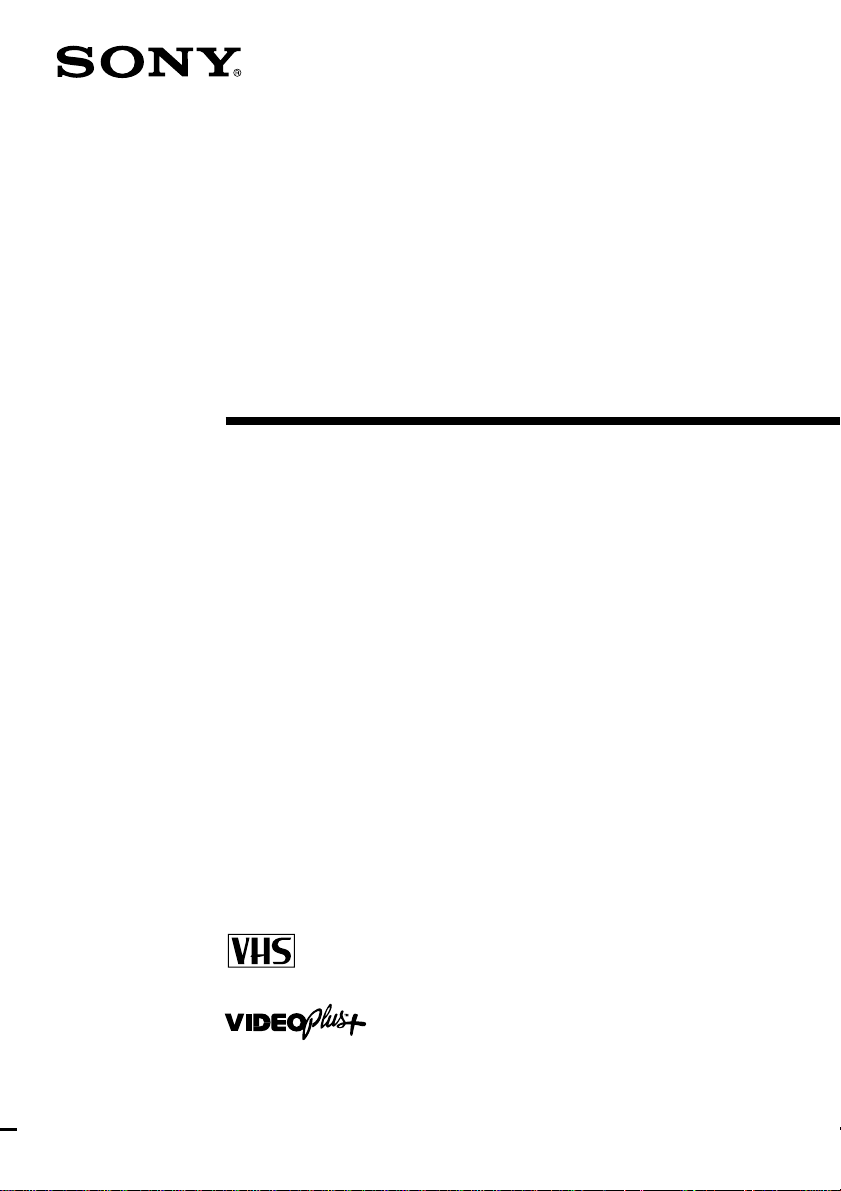
3-865-365-12 (1)
Video Cassette
Recorder
Operating Instructions
PAL NTSC 4.43
SLV-SE20EX/UX
©1999 by Sony Corporation
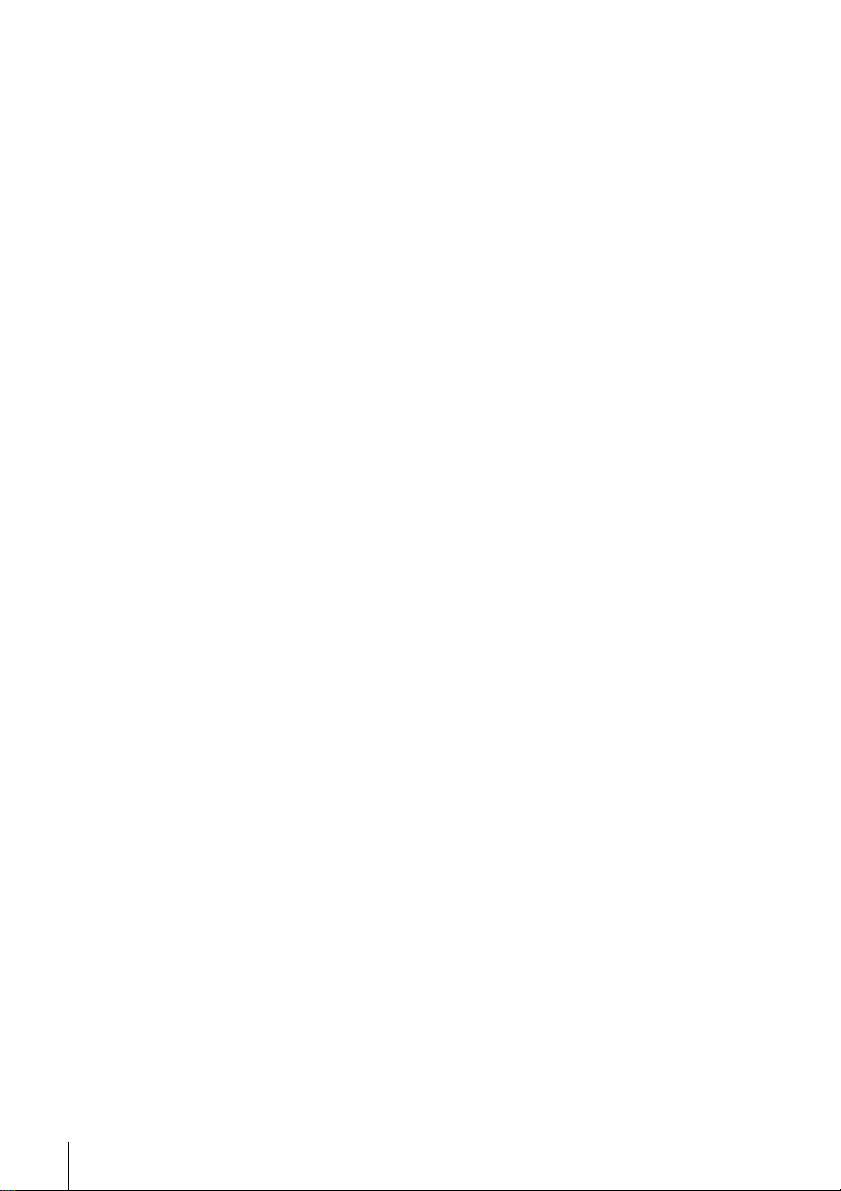
WARNING
To prevent fire or shock hazard, do not expose
the unit to rain or moisture.
To avoid electrical shock, do not open the
cabinet. Refer servicing to qualified personnel
only.
Mains lead must only be changed at a qualified
service shop.
Notice for customers in the United
Kingdom and Republic of Ireland
A moulded plug complying with BS1363 is
fitted to this equipment for your safety and
convenience.
If the 13A fitted plug does not match the outlet
socket in your home, please refer to your
Appointed Sony Dealer for advice.
Should the fuse in the plug supplied need to be
replaced, a 5 AMP fuse approved by ASTA or
BSI to BS1362, (i.e., marked with 2 or @ mark)
must be used.
If the plug supplied with this equipment has a
detachable fuse cover, be sure to attach the fuse
cover after you change the fuse. Never use the
plug without the fuse cover. If you should lose
the fuse cover, please contact your nearest
Sony service station.
Precautions
Safety
• This unit operates on 220 – 240 V AC, 50 Hz.
Check that the unit’s operating voltage is
identical with your local power supply.
• If anything falls into the cabinet, unplug the
unit and have it checked by qualified
personnel before operating it any further.
• The unit is not disconnected from the mains
as long as it is connected to the mains, even
if the unit itself has been turned off.
• Unplug the unit from the wall outlet if you
do not intend to use it for an extended
period of time. To disconnect the cord, pull
it out by the plug, never by the cord.
Installing
• Allow adequate air circulation to prevent
internal heat buildup.
• Do not place the unit on surfaces (rugs,
blankets, etc.) or near materials (curtains,
draperies) that may block the ventilation
slots.
• Do not install the unit near heat sources
such as radiators or air ducts, or in a place
subject to direct sunlight, excessive dust,
mechanical vibration or shock.
• Do not install the unit in an inclined
position. It is designed to be operated in a
horizontal position only.
• Keep the unit and cassettes away from
equipment with strong magnets, such as
microwave ovens or large loudspeakers.
• Do not place heavy objects on the unit.
• If the unit is brought directly from a cold to
a warm location, moisture may condense
inside the VCR and cause damage to the
video head and tape. When you first install
the unit, or when you move it from a cold to
a warm location, wait for about three hours
before operating the unit.
Caution
Television programmes, films, video tapes and
other materials may be copyrighted.
Unauthorized recording of such material may
be contrary to the provisions of the copyright
laws. Also, use of this recorder with cable
television transmission may require
authorization from the cable television
transmitter and/or programme owner.
Compatible colour systems
This VCR is designed to record using the PAL
colour system and play back using the PAL
and NTSC 4.43 colour systems. Recording of
video sources based on other colour systems
cannot be guaranteed.
Introduction
2
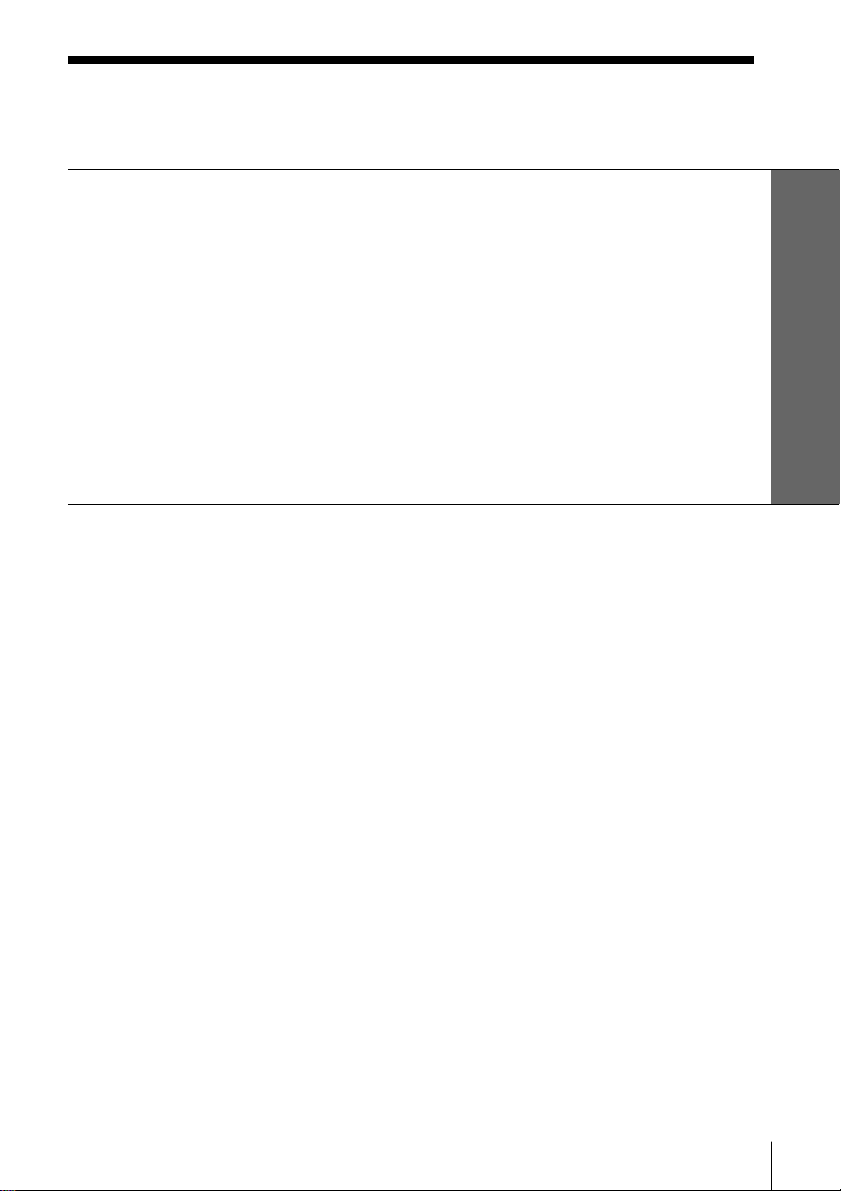
Table of contents
Getting Started
4 Step 1: Unpacking
5 Step 2: Setting up the remote commander
8 Step 3: Connecting the VCR
12 Step 4: Setting up the VCR with the Auto Set Up function
13 Step 5: Tuning your TV to the VCR
15 Selecting a language
16 Presetting channels
19 Changing/disabling programme positions
25 Setting the clock
29 Setting your personal code
Getting Started
Basic Operations
31 Playing a tape
34 Recording TV programmes
39 Recording TV programmes using
the VIDEO Plus+ system*
44 Setting the timer manually
Additional Information
61 Troubleshooting
64 Specifications
65 Index to parts and controls
Back cover
Index
Additional Operations
47 Playing/searching at various
speeds
49 Setting the recording duration
time
50 Checking/changing/cancelling
timer settings
52 Searching using the Smart Search
function
55 Adjusting the picture
57 Changing menu options
59 Editing with another VCR
* VIDEO Plus+ and PlusCode are trademarks applied for by Gemstar Development Corp. VIDEO
Plus+ system is manufactured under license from Gemstar Development Corporation.
Introduction
3
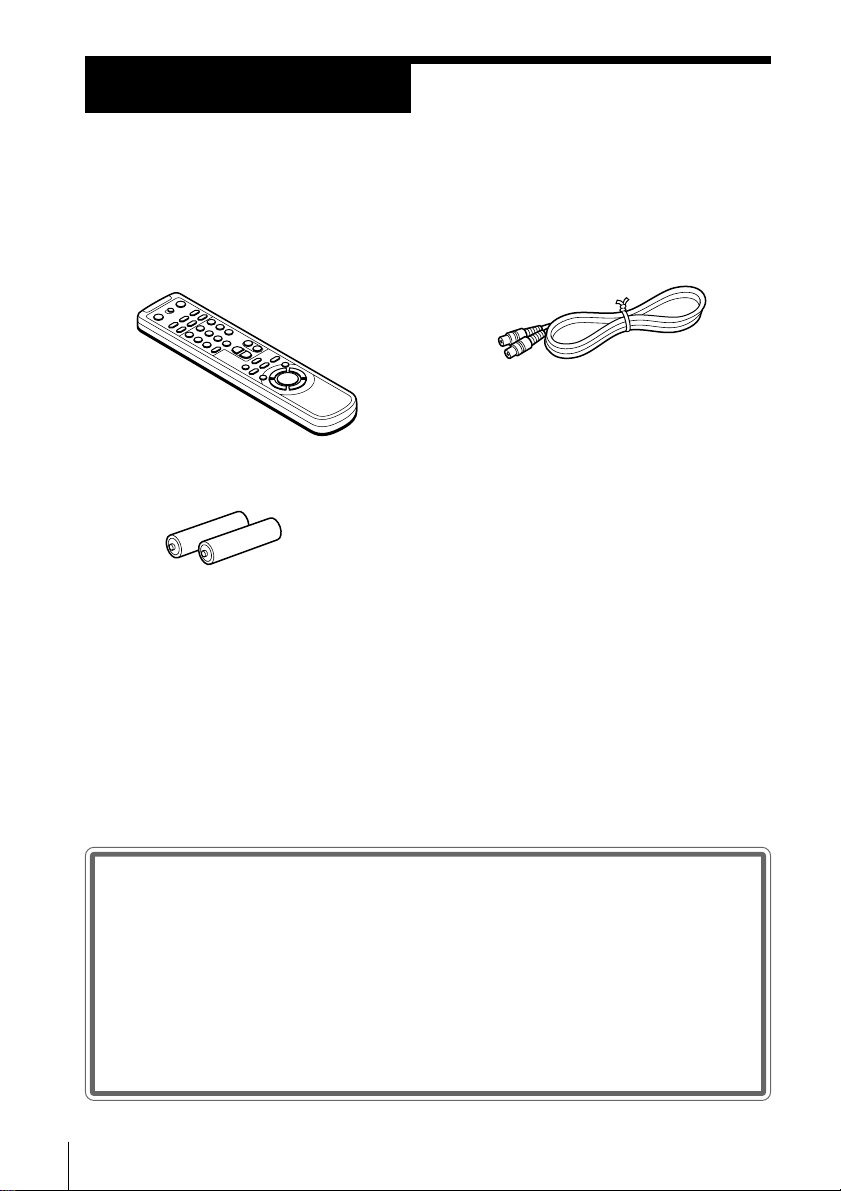
Getting Started
Step 1
Unpacking
Check that you have received the following items with the VCR:
• Remote commander
• R6 (size AA) batteries
• Aerial cable
Checking your model name
Getting Started
4
The instructions in this manual are for the 2 models: SLV-SE20EX and
SE20UX. Check your model number by looking at the rear panel of
your VCR. The SLV-SE20EX is the model used for illustration
purposes. Any difference in operation is clearly indicated in the text,
for example, “SLV-SE20UX only.”
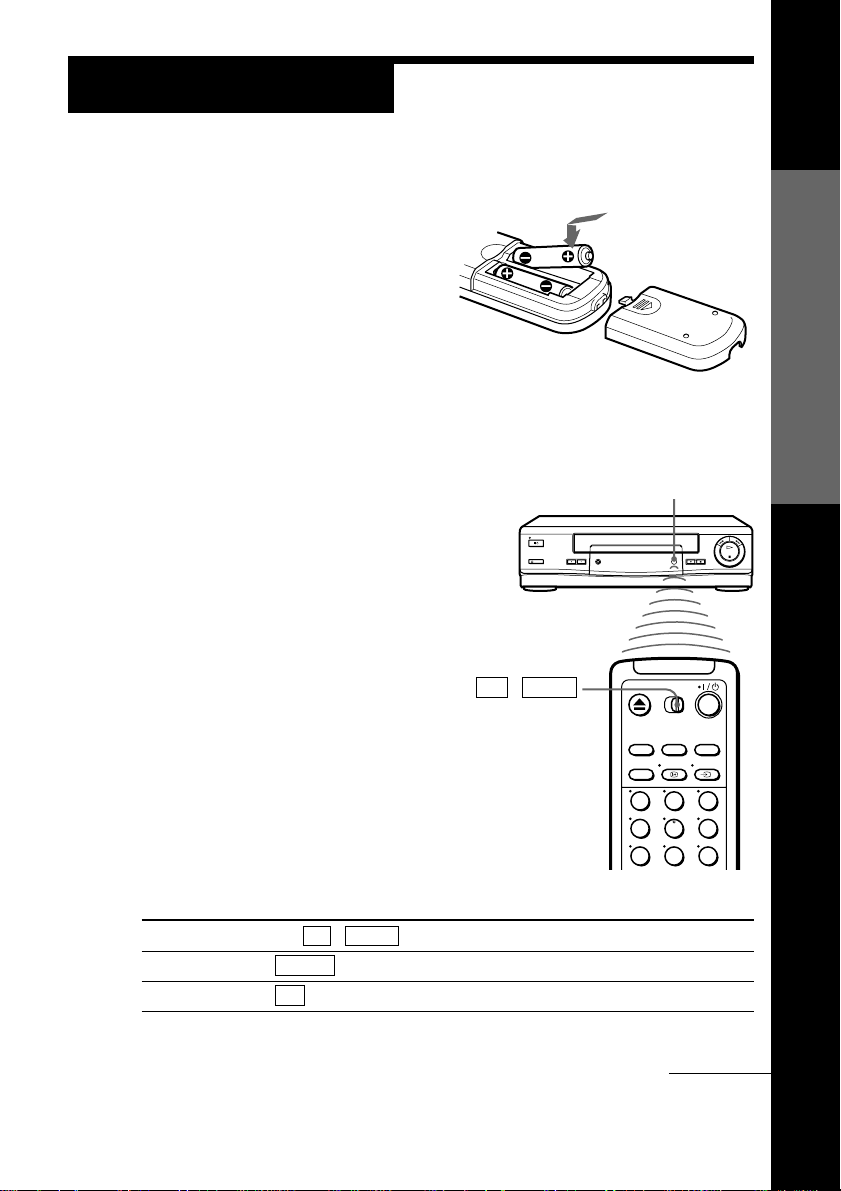
Step 2
Setting up the remote commander
Inserting the batteries
Insert two R6 (size AA) batteries by
matching the + and – on the
batteries to the diagram inside the
battery compartment.
Insert the negative (–) end first,
then push in and down until the
positive (+) end clicks into position.
Using the remote commander
You can use this remote
commander to operate this
VCR and a Sony TV. Buttons
on the remote commander
marked with a dot (•) can be
used to operate your Sony TV.
If the TV does not have the g
symbol near the remote sensor,
this remote commander will
not operate the TV.
TV␣ ␣ /␣ ␣ VIDEO
Remote sensor
Getting Started
To operate
the VCR
a Sony TV
Set TV / VIDEO to
VIDEO and point at the remote sensor on the VCR
TV and point at the remote sensor on the TV
123
456
789
continued
Getting Started
5
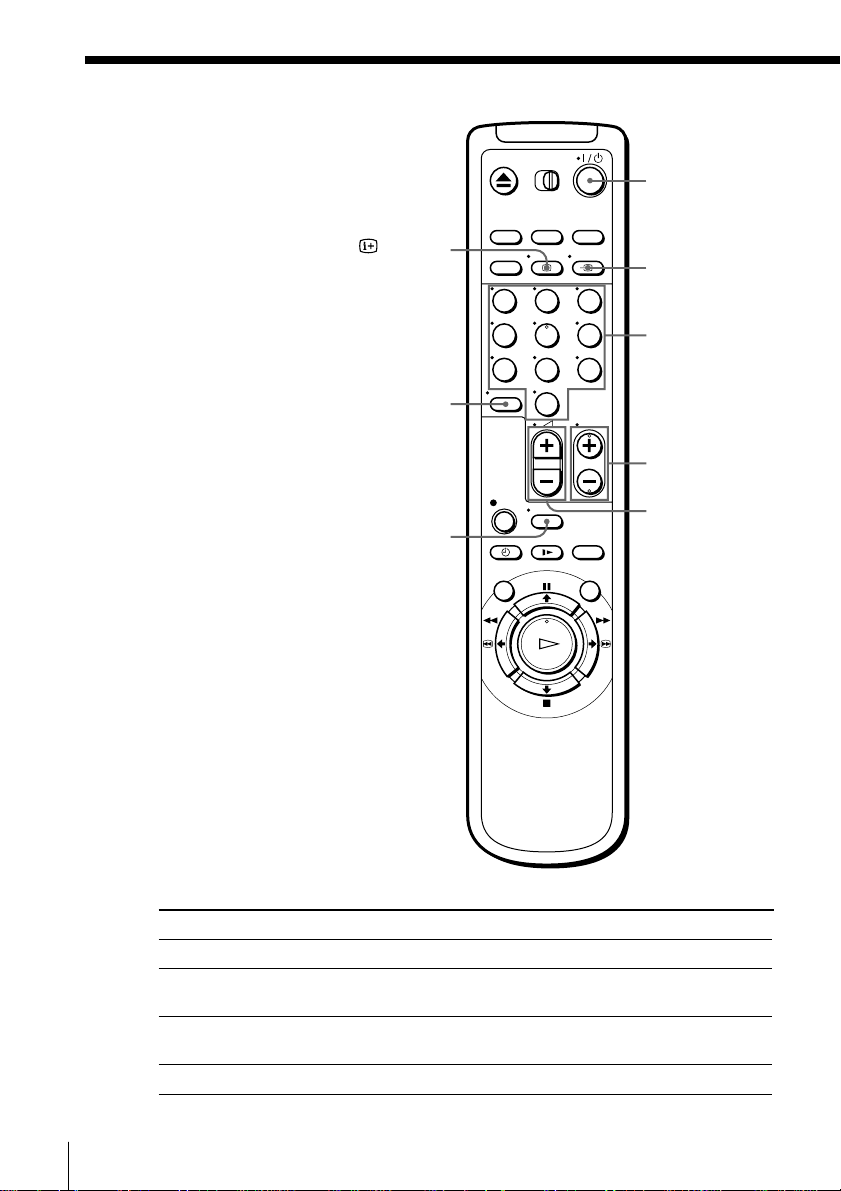
Step 2 : Setting up the remote commander (continued)
DISPLAY
123
456
789
?
WIDE
0
I/u
…TV/VIDEO
Programme
number
buttons
PROG+/–
Á +/–
Getting Started
6
TV control buttons
To
Turn the TV into standby mode
Select an input source of the TV either from
aerial in or from line in
Select the programme position of the TV
Adjust the volume of the TV
Press
I/u
… TV/VIDEO
Programme number buttons,
?, PROG +/–
Á +/–
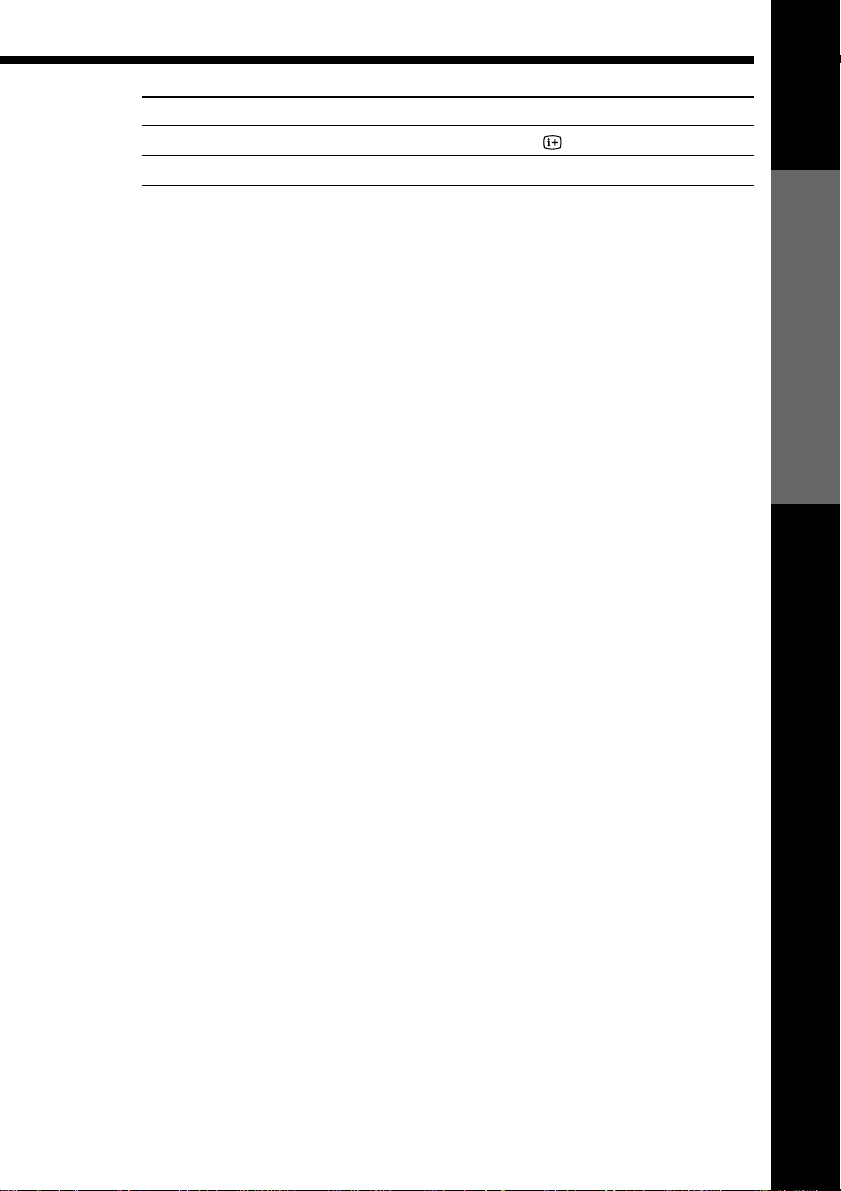
To
Call up on-screen display
Switch to/from wide mode of a Sony wide TV
Notes
• With normal use, the batteries should last about three to six months.
• If you do not use the remote commander for an extended period of time, remove
the batteries to avoid possible damage from battery leakage.
• Do not use a new battery with an old one together.
• Do not use different types of batteries together.
• Some buttons may not work with certain Sony TVs.
Press
DISPLAY
WIDE
Getting Started
Getting Started
7
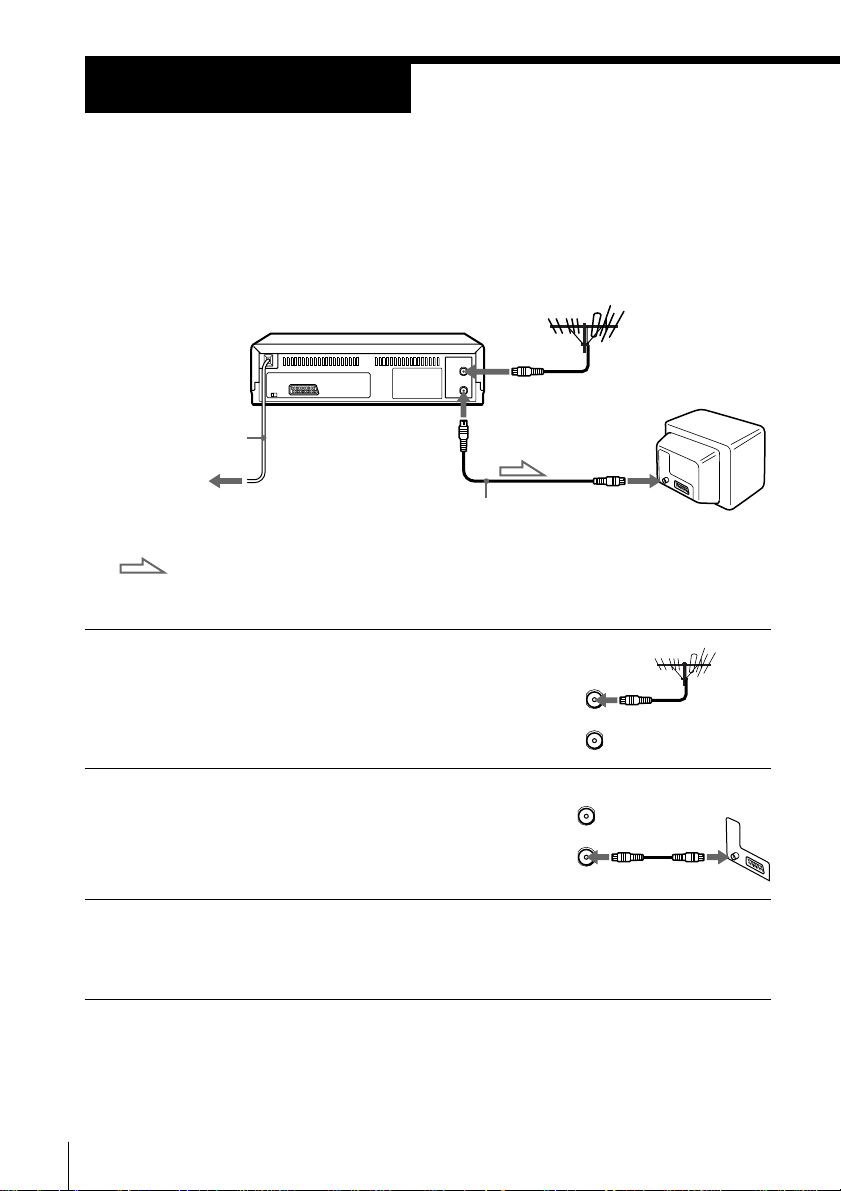
Step 3
AERIAL
ANTENNE
IN
ENTREE
OUT
SORTIE
Connecting the VCR
If your TV has a EURO-AV connector, see page 9.
If your TV does not have a EURO-AV (Scart)
connector
AERIAL IN
Mains lead
to mains
: Signal flow
AERIAL OUT
Aerial cable (supplied)
1 Disconnect the aerial cable from your TV
and connect it to AERIAL IN on the rear
panel of the VCR.
2 Connect AERIAL OUT of the VCR and
the aerial input of your TV using the
supplied aerial cable.
AERIAL
ANTENNE
3 Connect the mains lead to the mains.
If the mains plug does not fit in the mains, use the supplied plug
adaptor.
AERIAL IN
IN
ENTREE
OUT
SORTIE
Getting Started
8
Note
• When you connect the VCR and your TV only with an aerial cable, you have to set
RF MODULATOR in the OPTIONS-2 menu to ON (initial setting) (see page 58).
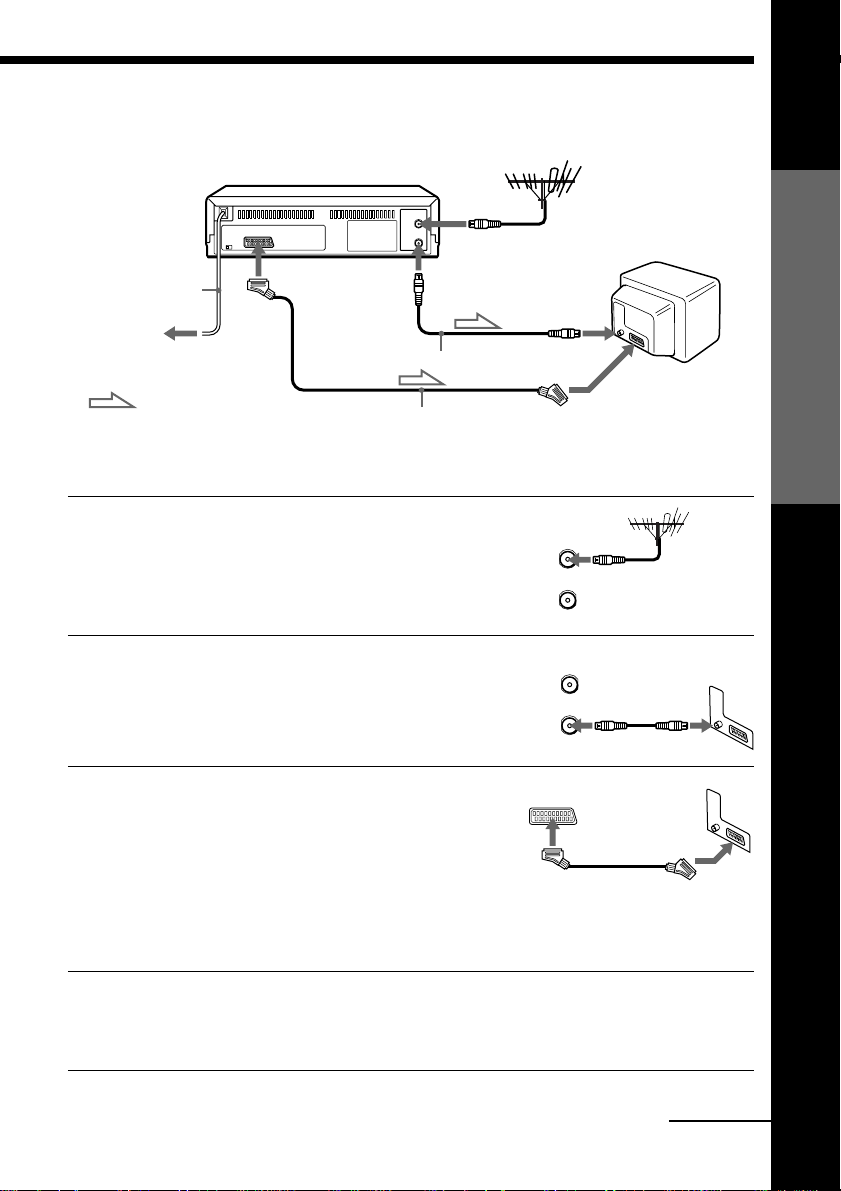
If your TV has a EURO-AV (Scart) connector
AERIAL
ANTENNE
IN
ENTREE
OUT
SORTIE
AERIAL IN
Mains lead
to mains
: LINE-1
(TV)
Aerial cable (supplied)
: Signal flow
EURO-AV cable (not supplied)
AERIAL OUT
1 Disconnect the aerial cable from your
TV and connect it to AERIAL IN on the
rear panel of the VCR.
2 Connect AERIAL OUT of the VCR and
the aerial input of your TV using the
supplied aerial cable.
3 Connect LINE-1 (TV) on the VCR and
the EURO-AV (Scart) connector on the
TV with the optional EURO-AV cable.
This connection improves picture and
sound quality. Whenever you want to
watch the VCR picture, press … TV/
VIDEO to display the VIDEO indicator
in the display window.
AERIAL IN
ENTREE
AERIAL
ANTENNE
SORTIE
Getting Started
EURO-AV
(Scart)
IN
OUT
4 Connect the mains lead to the mains.
If the mains plug does not fit in the mains, use the supplied plug
adaptor.
continued
Getting Started
9
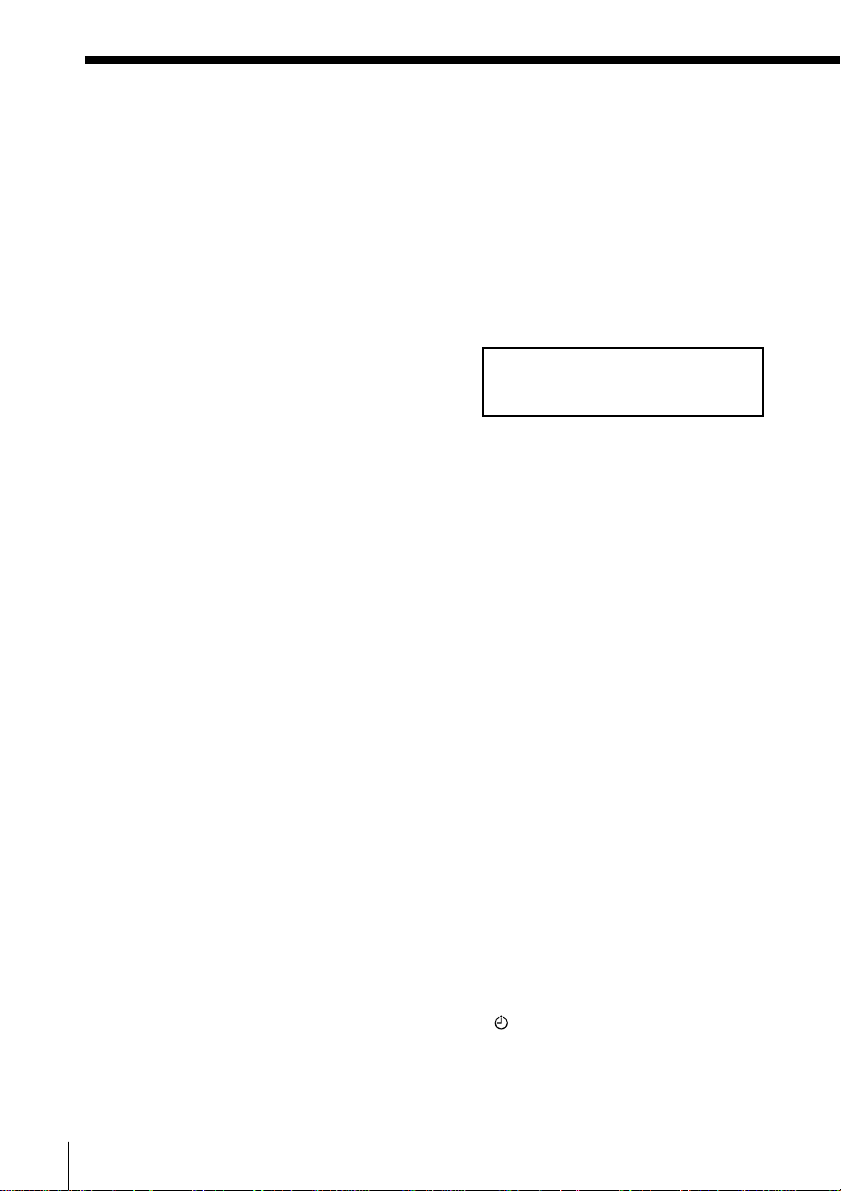
Step 3 : Connecting the VCR (continued)
Note
• If the TV is connected to the LINE-1 (TV) connector, setting the RF MODULATOR in
the OPTIONS-2 menu to OFF is recommended. In the OFF position, only the signal
from the aerial is output through the AERIAL OUT connector (see page 58). You do
not have to tune your TV to the VCR. Skip “Tuning your TV to the VCR” on page
13.
About the SMARTLINK features
If the connected TV complies with
SMARTLINK, MEGALOGIC*1, EASYLINK*2,
Q-Link*
3
, or EURO VIEW LINK*4, you can use
the SMARTLINK function after you complete
the steps on the previous page (the SMARTLINK indicator appears in the VCR’s
display window when you turn on the TV). You can enjoy the following SMARTLINK
features.
• Preset Download
You can download your TV tuner preset data to this VCR and tune the VCR
according to that data in Auto Set Up. This greatly simplifies the Auto Set Up
procedure. Be careful, not to disconnect the cables or exit the Auto Set Up function
during the procedure.
See “Setting up the VCR with the Auto Set Up function” on page 12.
• TV Direct Rec
You can easily record what you are watching on the TV (other than tapes being
played on this VCR). For details, see “Recording what you are watching on the TV
(TV Direct Rec)” on page 38.
• One Touch Play
With One Touch Play, you can start playback automatically without turning on the
TV. For details, see “Starting playback automatically with one button (One Touch
Play)” on page 33.
• One Touch Menu
You can turn on the VCR and TV, set the TV to the video channel, and display the
VCR’s on-screen display automatically by pressing MENU on the remote
commander.
• One Touch Timer
You can turn on the VCR and TV, set the TV to the video channel, and display the
timer recording menu (the TIMER METHOD menu, the TIMER menu, or the
VIDEO PLUS+ menu) automatically by pressing
TIMER on the remote
commander.
You can set which timer recording menu is displayed using TIMER OPTIONS in the
OPTIONS-2 menu (see page 58).
SMARTLINK
Getting Started
10
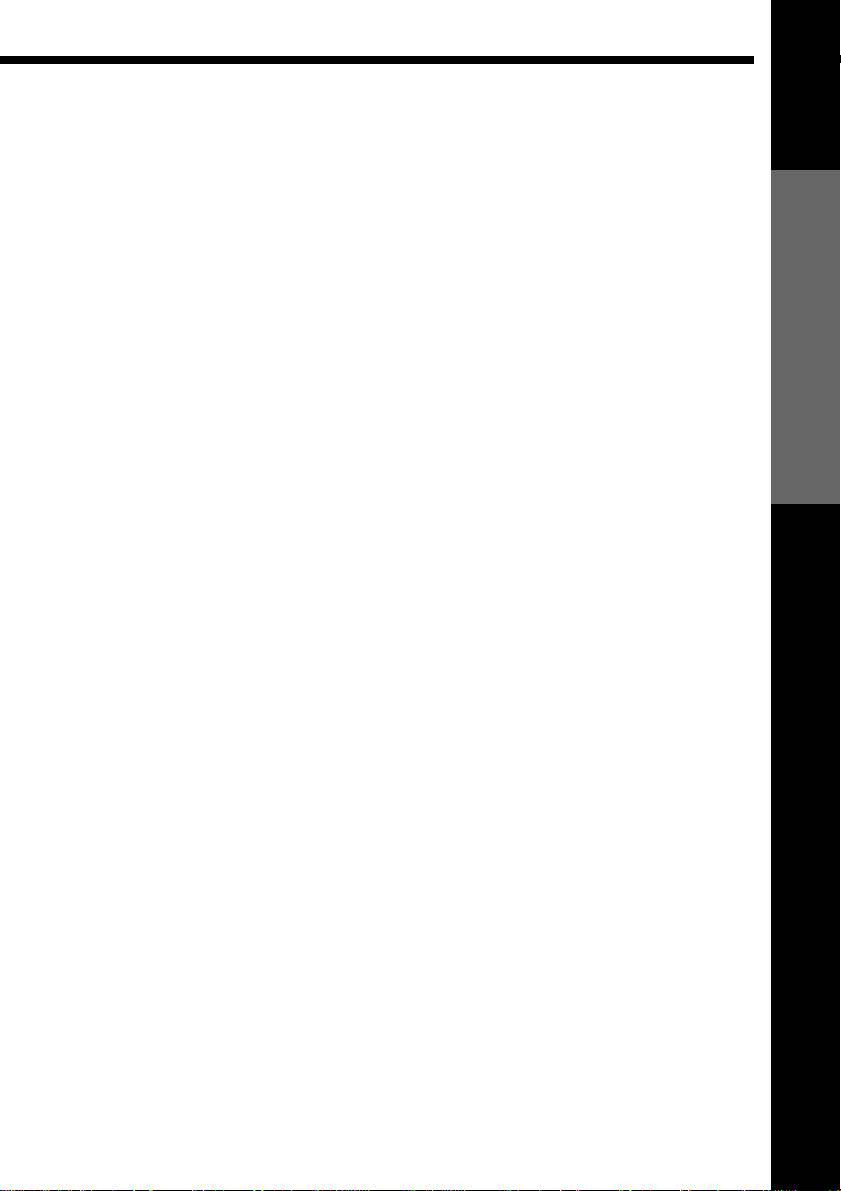
• Automatic Power Off
You can have the VCR turn off automatically, if the VCR is not used after you turn
off the TV.
*1“MEGALOGIC” is a registered trademark of Grundig Corporation.
*2“EASYLINK” is a trademark of Philips Corporation.
*3“Q-Link” is a trademark of Panasonic Corporation.
*4“EURO VIEW LINK” is a trademark of Toshiba Corporation.
Note
• Not all the TVs respond to the functions above.
Getting Started
Getting Started
11
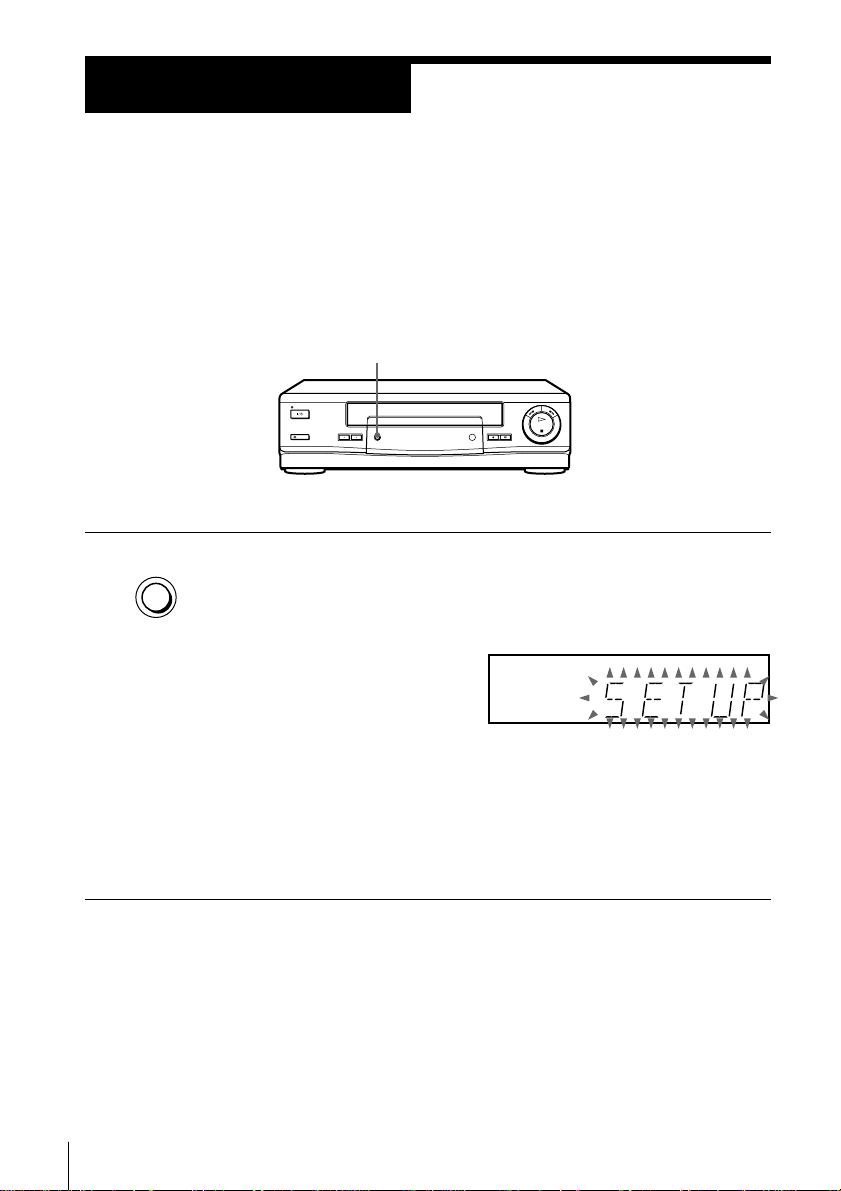
Step 4
Setting up the VCR with the Auto Set
Up function
Before using the VCR for the first time, set up the VCR using the Auto
Set Up function. With this function, you can set TV channels, guide
channels for the VIDEO Plus+ system, the RF channel, and VCR clock
automatically.
AUTO SET UP
AUTO SET UP
To cancel the Auto Set Up function
Press AUTO SET UP.
Note
• Do not cancel the Auto Set Up function. If you do, repeat the step above.
Hold down AUTO SET UP on the VCR for more than three seconds.
The VCR automatically turns on and starts searching for all of the
receivable channels and presets them in the appropriate order for
your local area.
If you use the SMARTLINK connection, the Preset Download
function starts and the SMARTLINK indicator flashes in the display
window during download.
After the search is complete, the current time appears in the display
window for any stations that transmit a time signal. If the time does
not appear, set the clock manually. See page 25.
Getting Started
12
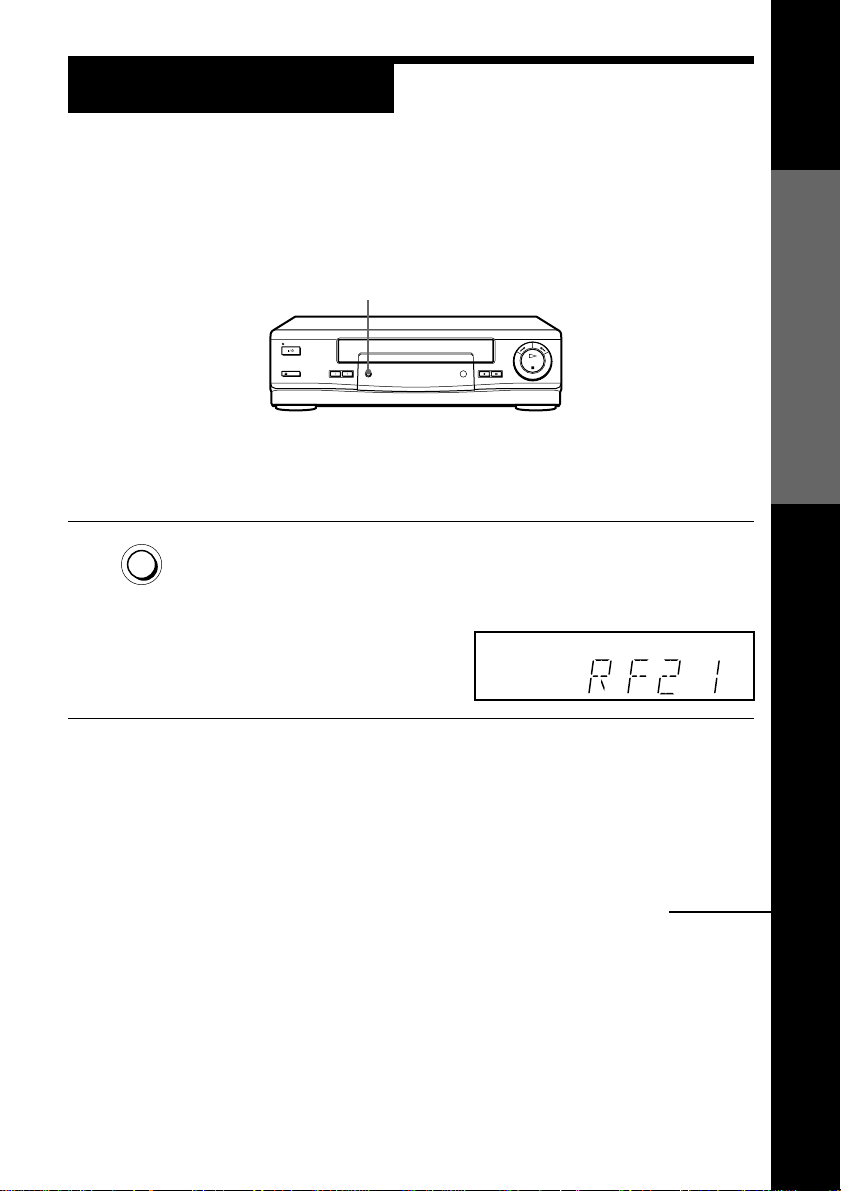
Step 5
Tuning your TV to the VCR
If you have connected the VCR to your TV using the EURO-AV cable,
skip this step.
RF CHANNEL
1 Press RF CHANNEL on the VCR lightly.
RF CHANNEL
The factory-preset RF channel appears in the display window.
The VCR signal is output through this channel to the TV.
Getting Started
2 Turn on your TV and select a programme position for the VCR
picture.
This programme position will now be referred to as the video
channel.
continued
Getting Started
13
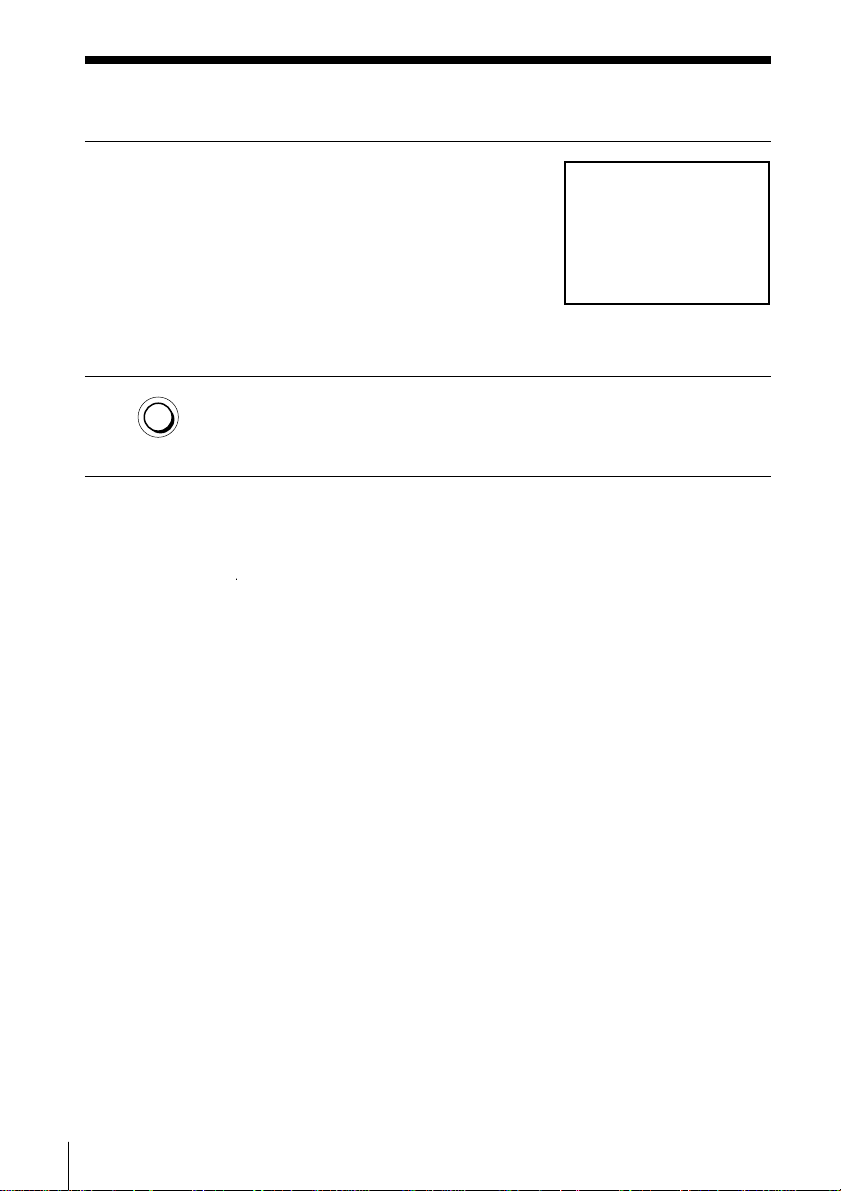
Step 5 : Tuning your TV to the VCR (continued)
3 Tune the TV to the same channel as that
shown in the display window so that
the picture on the right appears clearly
on the TV screen.
Refer to your TV manual for tuning
instructions.
If the picture does not appear clearly,
see “To obtain a clear picture from the
VCR” below.
4 Press RF CHANNEL.
RF CHANNEL
To check to see if the TV tuning is correct
Set the TV to the video channel and press PROGRAM +/– on the VCR. If
the TV screen changes to a different programme each time you press
PROGRAM +/–, the TV tuning is correct.
To obtain a clear picture from the VCR
If the screen does not appear clearly in step 3 above, press PROGRAM +/–,
so that another RF channel appears. Then tune the TV to the new RF
channel until a clear picture appears.
You have now tuned your TV to the VCR. Whenever you want to
play a tape, set the TV to the video channel.
SONY VIDEO CASSETTE RECORDER
Getting Started
14
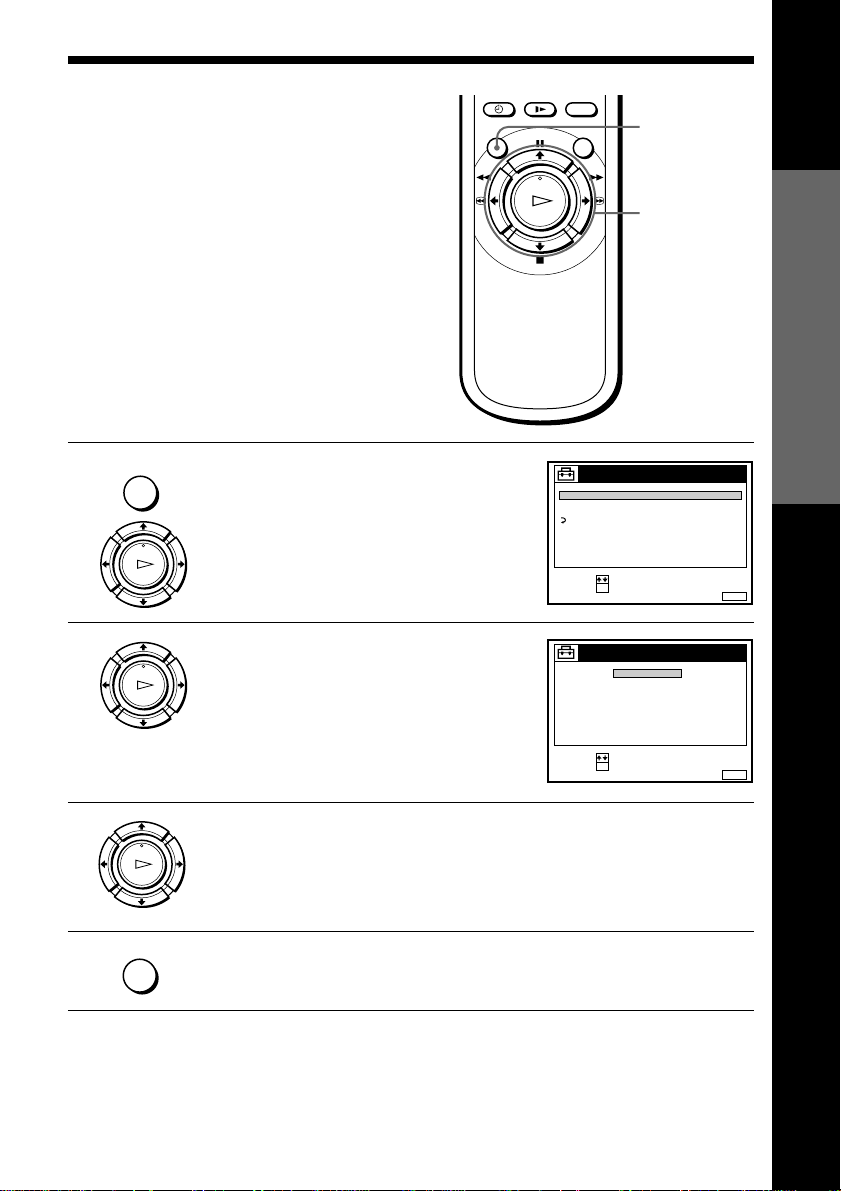
Selecting a
language
MENU
If you prefer an on-screen language
other than English, use the on-screen
display to select another language.
Before you start…
• Turn on the VCR and the TV.
• Set the TV to the video channel.
MENU
1 Press MENU, then press >/. to
highlight SETTINGS and press OK.
PLAY
OK
2 Press >/. to highlight LANGUAGE,
PLAY
OK
then press OK.
TUNER
CLOCK
LANGUAGE
RETURN
SELECT :
SET :
SELECT :
SET :
SETTINGS
OK
LANGUAGE
OK
>/.
OK
ENGLISH
DEUTSCH
FRANÇAIS
ITALIANO
ESPAÑOL
PORTUGUÊS
NEDERLANDS
EΛΛHNIKA
Getting Started
MENUEXIT :
MENUEXIT :
3 Press >/. to highlight the desired language, then press OK.
PLAY
OK
MENU
4 Press MENU to exit the menu.
Tip
• If you want to return to the previous menu, highlight RETURN and press OK.
Note
• The menu disappears automatically if you don’t proceed for more than a few
minutes.
Getting Started
15
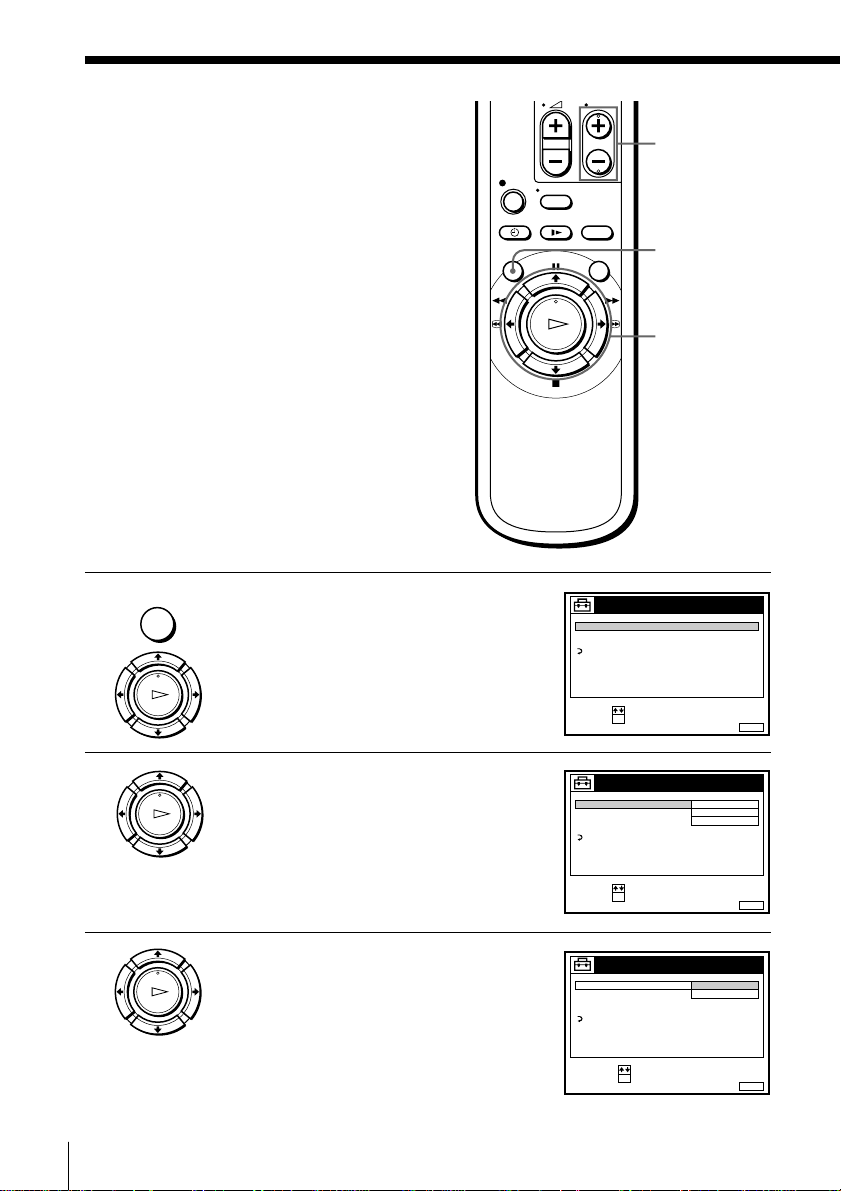
Presetting
SET :
SELECT :
OK
MENUEXIT :
TUNER
C
AAB12
PROG. 1
NORMAL / CATV
CHANNEL SET
AFT
FINE TUNING
NORMAL
ON
RETURN
MENUEXIT :
TUNER
CATV
PROG.
NORMAL / CATV
CHANNEL SET
AFT
FINE TUNING
NORMAL
RETURN
1
CONFIRM :
SELECT :
OK
channels
If some channels could not be preset
using the Auto Set Up function, you can
preset them manually.
Before you start…
• Turn on the VCR and the TV.
• Set the TV to the video channel.
MENU
1 Press MENU, then press >/. to
highlight SETTINGS and press OK.
PLAY
OK
TUNER
CLOCK
LANGUAGE
RETURN
SELECT :
SET :
SETTINGS
OK
PROG +/–
MENU
>/./?//
OK
MENUEXIT :
16
2 Press >/. to highlight TUNER, then
PLAY
OK
press OK.
3 SLV-SE20EX only:
Getting Started
PLAY
OK
Press >/. to highlight NORMAL/
CATV, then press OK.
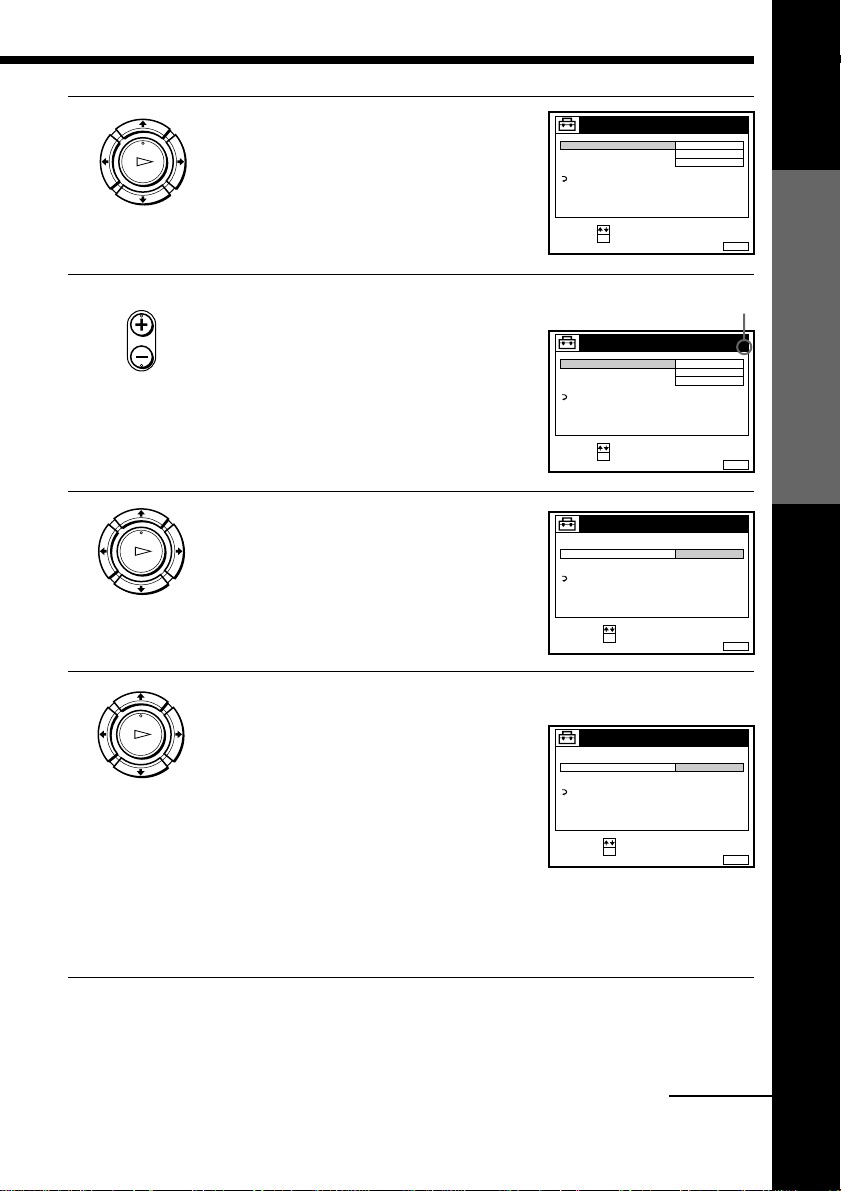
4 SLV-SE20EX only:
PLAY
OK
Press >/. to highlight NORMAL, then
press OK.
To preset CATV (Cable Television)
channels, select CATV.
TUNER
NORMAL / CATV
CHANNEL SET
AFT
FINE TUNING
RETURN
SELECT :
SET :
PROG. 1
NORMAL
C
AAB12
ON
OK
MENUEXIT :
Getting Started
• PROG
5 Press PROG +/– to select the programme
position.
6 Press >/. to highlight CHANNEL SET,
PLAY
OK
then press OK.
Selected programme
position
TUNER
NORMAL / CATV
CHANNEL SET
AFT
FINE TUNING
RETURN
SELECT :
SET :
OK
TUNER
NORMAL / CATV
CHANNEL SET
AFT
FINE TUNING
RETURN
SELECT :
CONFIRM :
OK
NORMAL
C
ON
C
7 Press >/. repeatedly until the channel you want is displayed.
PLAY
OK
The channels appear in the following
order:
• VHF IA - IJ, SA10 - SA13 (SLV-SE20EX
only)
TUNER
NORMAL / CATV
CHANNEL SET
AFT
FINE TUNING
RETURN
C
27
• UHF B21 - B69
• CATV S1 - S20 (SLV-SE20EX only)
• HYPER S21 - S41 (SLV-SE20EX only)
SELECT :
CONFIRM :
OK
• CATV S01 - S05 (SLV-SE20EX only)
If you know the number of the channel you want, press the
programme number buttons. For example, for channel 5, first press
“0” and then press “5.”
PROG. 4
AAB12
MENUEXIT :
PROG.
AAB12
MENUEXIT :
PROG.
MENUEXIT :
4
4
8 To allocate another channel to another programme position, repeat
steps 5 and 7.
continued
Getting Started
17
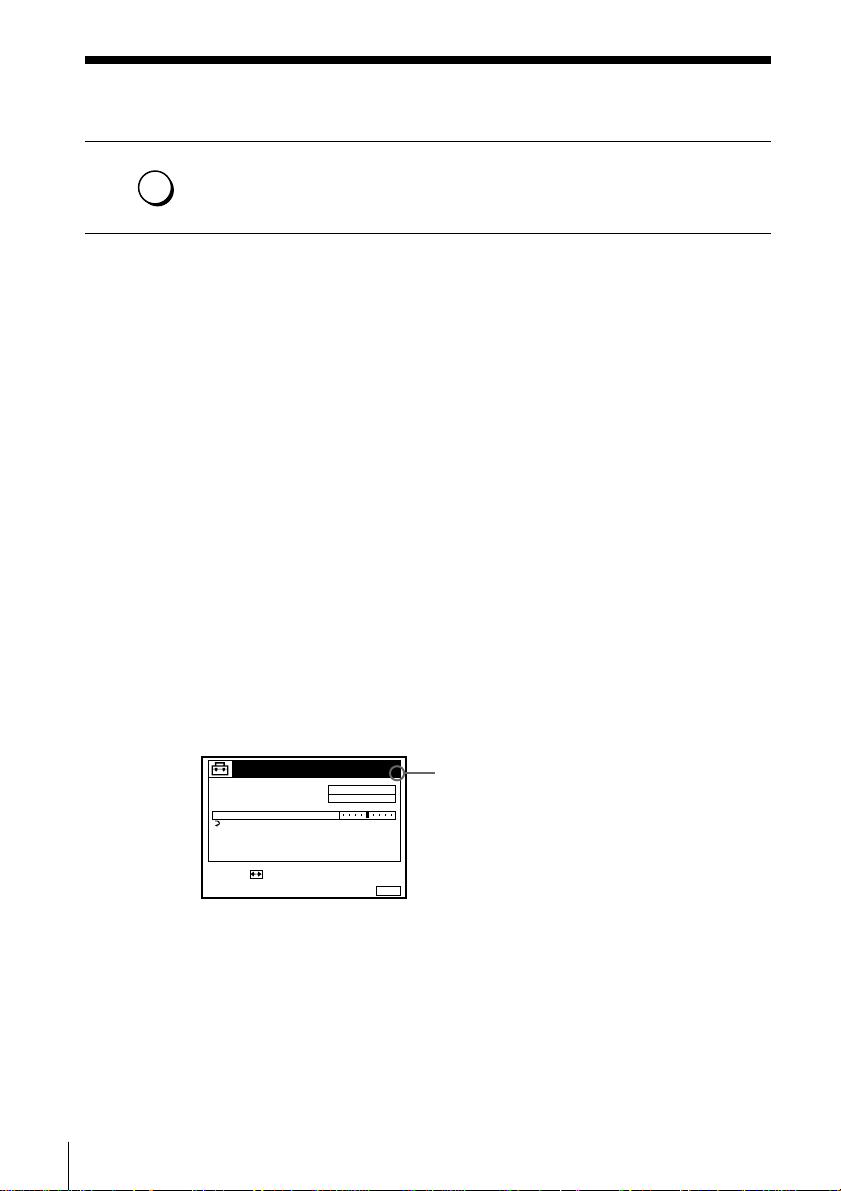
Presetting channels (continued)
MENU
9 Press MENU to exit the menu.
Disabling unwanted programme positions
After presetting channels, you can disable unused programme positions. The
disabled positions will be skipped later when you press the PROG +/–
buttons.
1 In step 7 above, press programme number button “0” twice to display
the number “00” beside CHANNEL SET.
2 Press MENU to exit the menu.
If the picture is not clear
Normally, the Auto Fine Tuning (AFT) function automatically tunes in
channels clearly. If, however, the picture is not clear, you may also use the
manual tuning function.
1 Press PROG +/– or the programme number buttons to select the
programme position for which you cannot obtain a clear picture.
2 Press MENU, then select SETTINGS and press OK.
3 Select TUNER, then press OK.
4 Select FINE TUNING, then press OK.
The fine tuning meter appears.
TUNER
NORMAL / CATV
CHANNEL SET
AFT
FINE TUNING
RETURN
NORMAL
C
27
PROG.
4
Selected programme
position
Getting Started
18
SET :
MENUEXIT :
5 Press ?// to get a clearer picture, then press MENU to exit the
menu.
Note that the AFT (Auto Fine Tuning) setting switches to OFF.
Tip
• If you want to return to the previous menu, highlight RETURN and press OK.
Note
• The menu disappears automatically if you don’t proceed for more than a few
minutes.
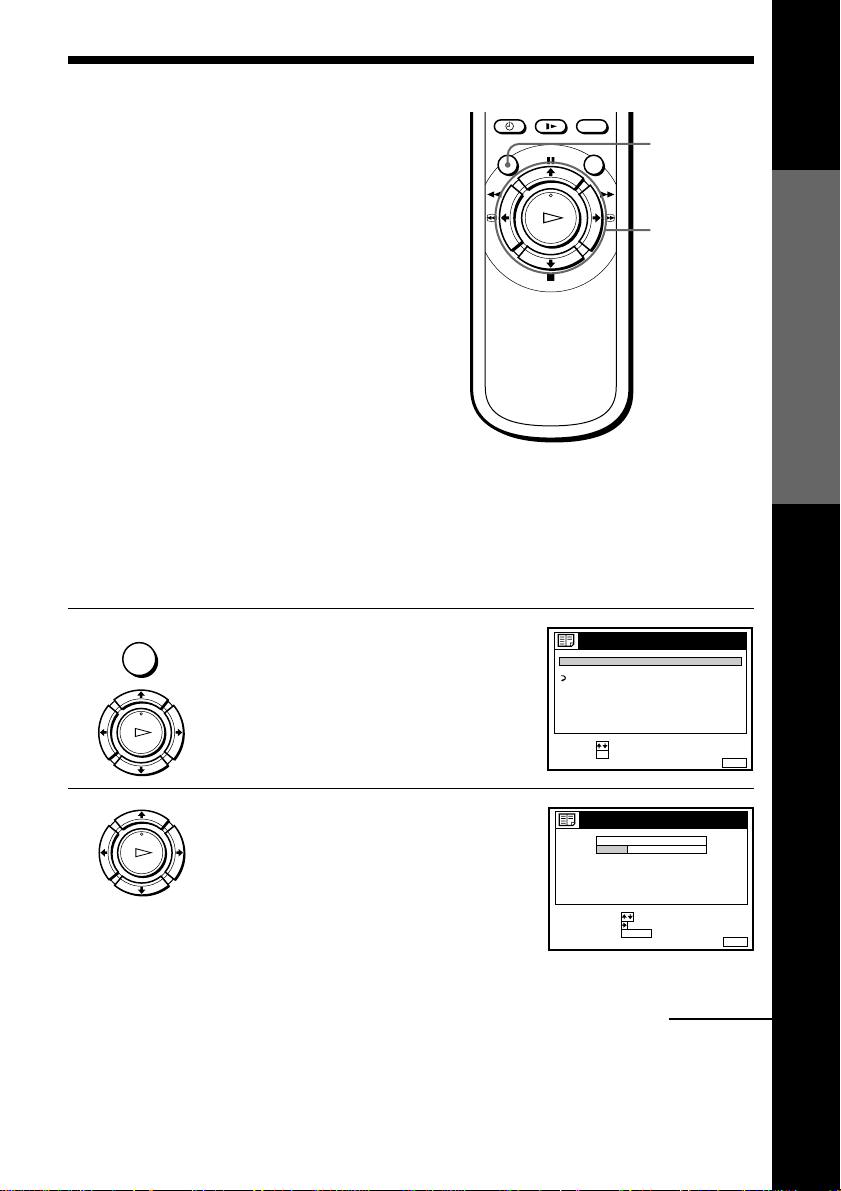
Changing/
MENUEXIT :
CHANNEL LIST
ERASE PROG
MOVE PROG::
PROG
SELECT :
1
2
3
4
5
AAB
CDE
FGH
C
C
C
C
1
0
5
0
2
3
6
9
NAME
CH
C
27
CLEAR
disabling
programme
positions
After setting the channels, you can
change the programme positions and the
station names as you like. If any
programme positions are unused or
contain unwanted channels, you can
disable them. If the station names are
not displayed, you can enter them
manually (see page 21).
Changing programme positions
Before you start…
• Turn on the VCR and the TV.
• Set the TV to the video channel.
MENU
1 Press MENU, then press >/. to
highlight LISTS and press OK.
LISTS
CHANNEL LIST
TIMER LIST
RETURN
MENU
>/.//
OK
Getting Started
PLAY
OK
2 Press >/. to highlight CHANNEL LIST,
then press OK.
PLAY
OK
SELECT :
SET :
OK
Getting Started
MENUEXIT :
continued
19
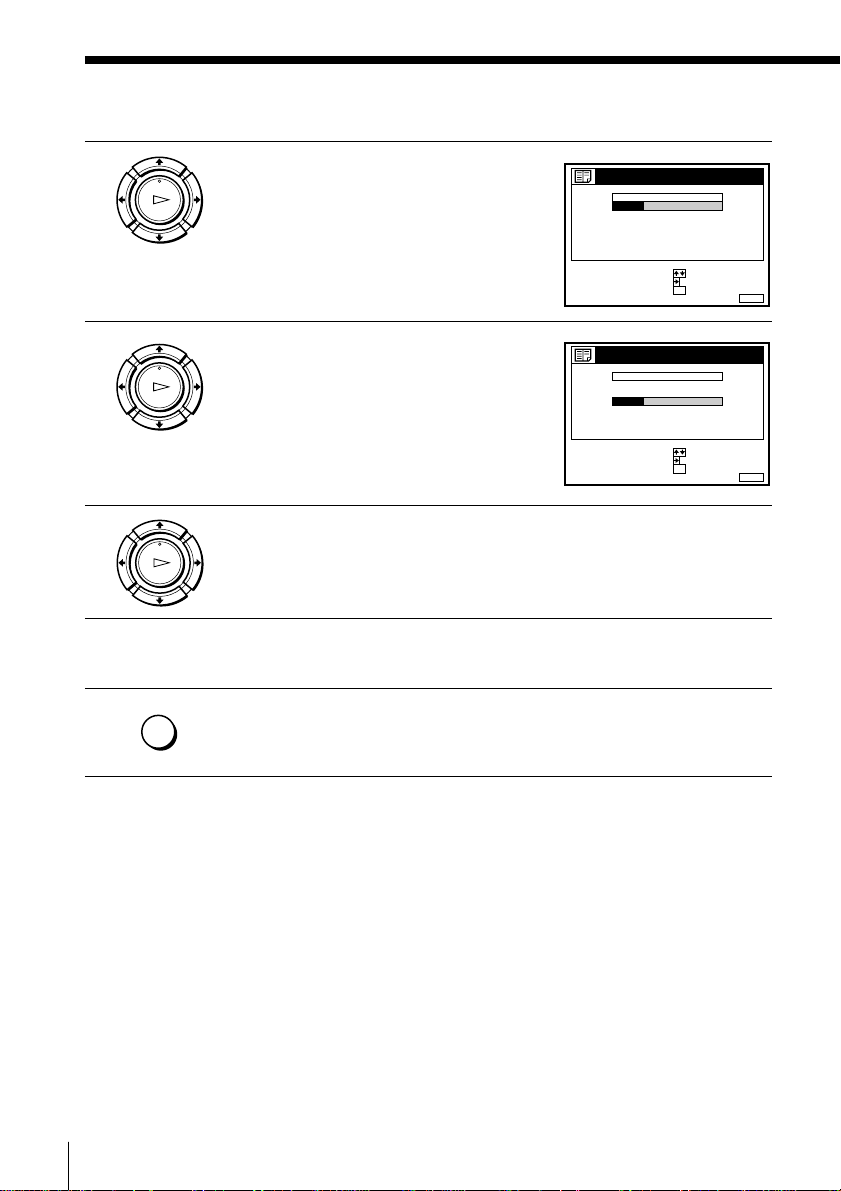
Changing/disabling programme positions (continued)
3 Press >/. to highlight the row on which
PLAY
OK
you want to change the programme
position, then press /.
To display other pages for programme
positions 6 to 60, press >/. repeatedly.
4 Press >/. until the selected channel row
PLAY
OK
5 Press OK to confirm the setting.
PLAY
OK
moves to the desired programme
position.
The selected channel is inserted at the
new programme position and the
intermediate channels are displaced to
fill the gap.
CHANNEL LIST
PROG
CH
C
1
1
C
0
2
C
5
3
27
C
4
C
0
5
SELECT :
SET STATION NAME::
CONFIRM
CHANNEL LIST
PROG
CH
1
C
0
2
C
5
3
C
1
27
4
C
5
C
0
SELECT :
SET STATION NAME::
CONFIRM
NAME
2
AAB
3
CDE
6
9
FGH
OK
3
6
2
9
OK
NAME
CDE
AAB
FGH
MENUEXIT :
MENUEXIT :
6 To change the programme position of another station, repeat steps 3
to 5.
MENU
7 Press MENU to exit the menu.
Getting Started
20
Tip
• If you want to return to the previous menu, highlight RETURN and press OK.
Note
• The menu disappears automatically if you don’t proceed for more than a few
minutes.
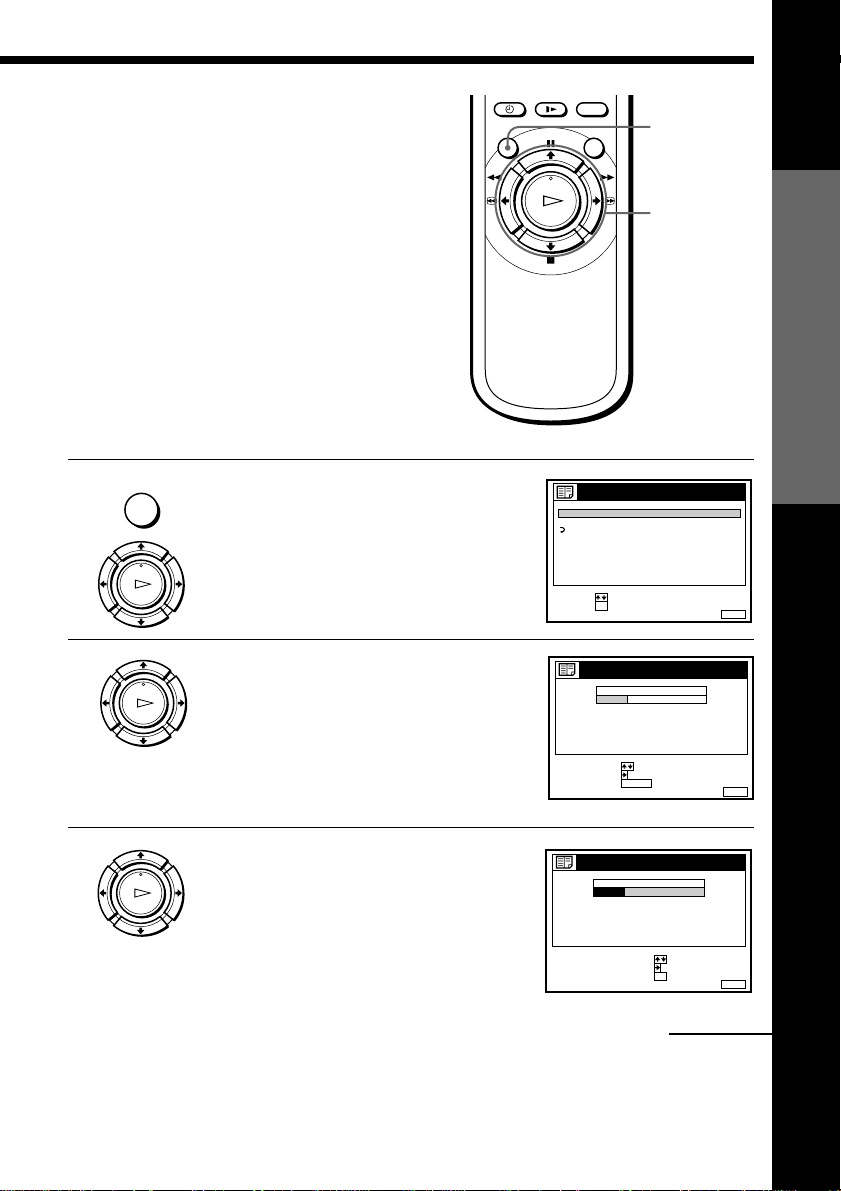
Changing the station names
RETURN
SET :
SELECT :
OK
MENUEXIT :
LISTS
CHANNEL LIST
TIMER LIST
MENUEXIT :
CHANNEL LIST
ERASE PROG
MOVE PROG::
PROG
SELECT :
1
2
3
4
5
AAB
CDE
FGH
C
C
C
C
1
0
5
0
2
3
6
9
NAME
CH
C
27
CLEAR
You can change or enter the station
names (up to 5 characters).
Before you start…
• Turn on the VCR and the TV.
• Set the TV to the video channel.
MENU
1 Press MENU, then press >/. to
highlight LISTS and press OK.
PLAY
OK
2 Press >/. to highlight CHANNEL LIST,
PLAY
OK
then press OK.
MENU
>/./?//
OK
Getting Started
3 Press >/. to highlight the row on
which you want to change the station
name, then press /.
To display other pages for programme
positions 6 to 60, press >/. repeatedly.
PLAY
OK
CHANNEL LIST
PROG
C
1
C
2
C
3
C
4
C
5
SELECT :
SET STATION NAME::
CONFIRM
CH
NAME
1
2
AAB
0
3
CDE
5
6
27
0
9
FGH
OK
MENUEXIT :
continued
Getting Started
21
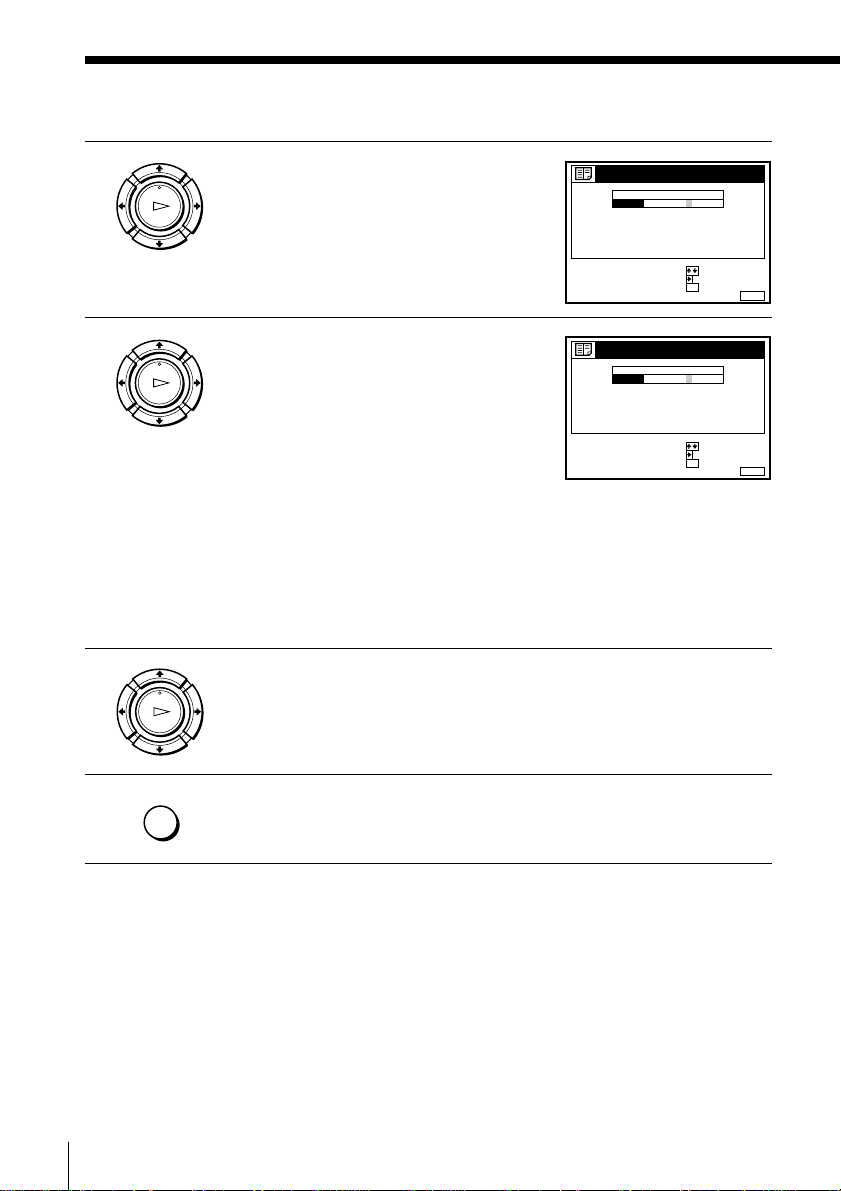
Changing/disabling programme positions (continued)
4 Press /.
PLAY
OK
5 Enter the station name.
PLAY
OK
1 Press >/. to select a character.
Each time you press >, the character
changes as shown below.
A n B n … n Z n a n b n … n z
n 0 n 1 n … n 9 n (symbols)
n (blank space) n A
2 Press / to set the next character.
The next space is highlighted.
To correct a character, press ?// until the character you want
to correct is highlighted, then reset it.
You can set up to 5 characters for the station name.
6 Press OK to confirm the new name.
PLAY
OK
CHANNEL LIST
PROG
CH
1
C
1
2
2
C
0
3
3
C
5
6
27
4
C
5
C
0
9
SELECT A CHARACTER :
NEXT
CONFIRM OK
CHANNEL LIST
PROG
CH
1
C
1
2
2
C
0
3
3
C
5
6
27
4
C
5
C
0
9
SELECT A CHARACTER :
NEXT
CONFIRM OK
:
:
:
:
NAME
AAB
CDE
FGH
NAME
CAB
CDE
FGH
MENUEXIT :
MENUEXIT :
MENU
7 Press MENU to exit the menu.
Tip
• If you want to return to the previous menu, highlight RETURN and press OK.
Note
• The menu disappears automatically if you don’t proceed for more than a few
minutes.
Getting Started
22
