Sony SLV-SE200V1-V2, SLV-SE100A1, SLV-SE250D-P, SLV-SE300D1-D2, SLV-SE450D-P User Manual
...Page 1

3-868-342-E1 (1)
Video Cassette
Recorder
Operating Instructions
SLV-SE100A1/A2
SLV-SE200V1/V2
SLV-SE250D/P
SLV-SX250D
SLV-SE300D1/D2
SLV-SE450D/P
SLV-SE480D
© 2000 Sony Corporation
PAL
PAL NTSC 4.43
PAL NTSC 4.43
PAL NTSC 4.43
PAL NTSC 4.43
PAL NTSC 4.43
PAL NTSC 4.43
Page 2
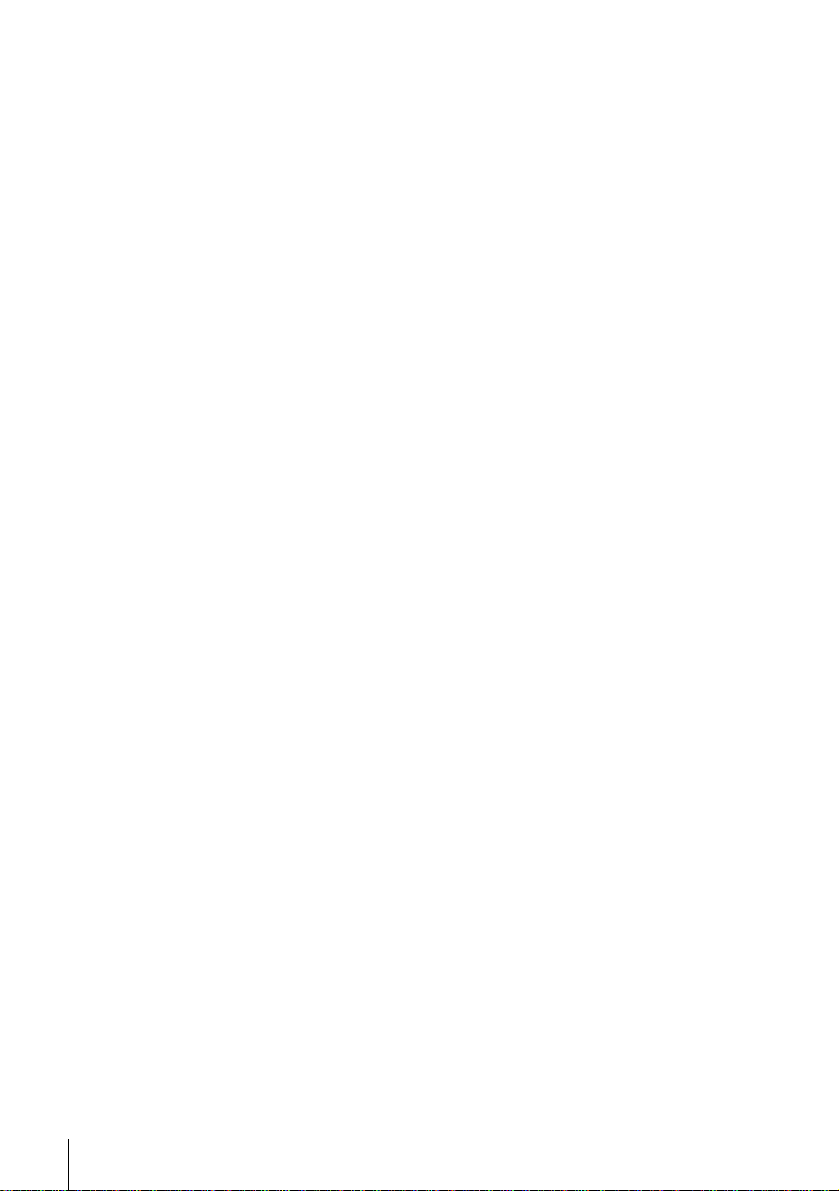
WARNING
To prevent fire or shock hazard, do not expose the
unit to rain or moisture.
To avoid electrical shock, do not open the cabinet.
Refer servicing to qualified personnel only.
Mains lead must only be changed at a qualified
service shop.
Precautions
Safety
• This unit operates on 220 – 240 V AC, 50 Hz.
Check that the unit’s operating voltage is
identical with your local power supply.
• If anything falls into the cabinet, unplug the unit
and have it checked by qualified personnel before
operating it any further.
• The unit is not disconnecte d from the mains as
long as it is connected to the mains, even if the
unit itself has been turned off.
• Unplug the unit from the wall outlet if you do not
intend to use it for an extended period of time. To
disconnect the cord, pull it out by the plug, never
by the cord.
Installing
• Allow adequate air circulation to prevent internal
heat buildup.
• Do not place the unit on surfaces (rugs, blankets,
etc.) or near materials (curtains, draperies) that
may block the ventilation slots.
• Do not install the unit near heat sources such as
radiators or air ducts, or in a place subject to
direct sunlight, excessive dust, mechanical
vibration or shock.
• Do not install the unit in an inclined position. It is
designed to be operated in a horizontal position
only.
• Keep the unit and cassettes away from equipmen t
with strong magnets, such as microwave o ven s o r
large loudspeakers.
• Do not place heavy objects on the unit.
• If the unit is brought directly from a cold to a
warm location, moisture may condense inside the
VCR and cause damage to the video head and
tape. When you first install the unit, or when you
move it from a cold to a warm location, wait for
about three hours before operating the unit.
Caution
Television programmes, films, video tapes and other
materials may be copyr i gh te d. Un a uth or i z ed
recording of such material may be contrary to the
provisions of the copyright laws. Also, use of this
recorder with cable television transmission may
require authorization from the cable television
transmitter and/or programme owner.
Compatible colour systems
This VCR is designed to record using the PAL (B/
G) colour syste m and play back using the PAL (B/
G) and NTSC 4.43* colour systems. Recording of
video sources based on other colour syst ems cannot
be guaranteed.
S
HOWVIEW is a registered trademark of Gems tar
Development Corporation. The S
is manufactured under license from Gemstar
Development Corporation.
* SLV-SE100A1/A2 cannot play NTSC-recorded
tapes.
HOWVIEW system
2
WARNING
Page 3
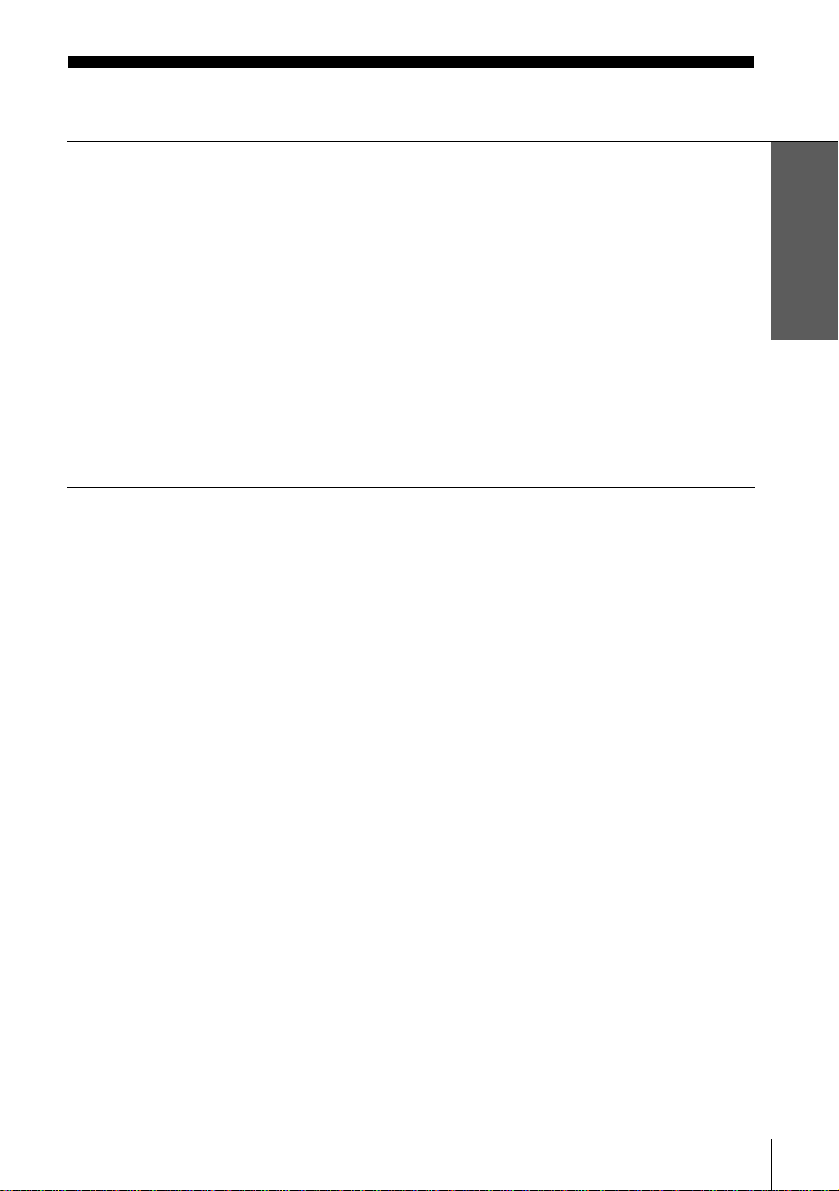
Table of contents
Getting Started
4 Step 1 : Unpacking
5 Step 2 : Setting up the remote commander
9 Step 3 : Connecting the VCR
13 Step 4 : Tuning your TV to the VCR
16 Step 5 : Setting up the VCR with the Auto Set Up function
19 Step 6 : Setting the clock
24 Selecting a language
26 Presetting channels
30 Changing/disabling programme positions
36 Setting the PAY-TV/Canal Plus decoder
(not av ai l abl e on SLV- SE1 00A1/A2 and SE200V1/V 2)
Basic Operations
41 Playing a tape
44 Recording TV programmes
48 Recording TV programmes using the
Dial Timer
(SLV-SE300D1/D2, SE450D/P, and
SE480D only)
53 Recording TV programmes using the
ShowView system
(not available on SLV-SE100A1/A2)
57 Recording TV programmes using the
timer
Additional Operations
61 Playing/searching at various speeds
63 Setting the recording duration time
64 Synchronized Recording
(SLV-SE300D1/D2 and SE480 D
only)
67 Checking/changing/cancelling timer
settings
69 Searching using the Smart Search
function
72 Adjusting the picture
74 Changing me nu options
76 Editing with another VCR
Additional Information
79 Troubleshooting
83 Specifications
84 Index to parts and controls
Back Cover
Index
Getting Started
Table of contents
3
Page 4
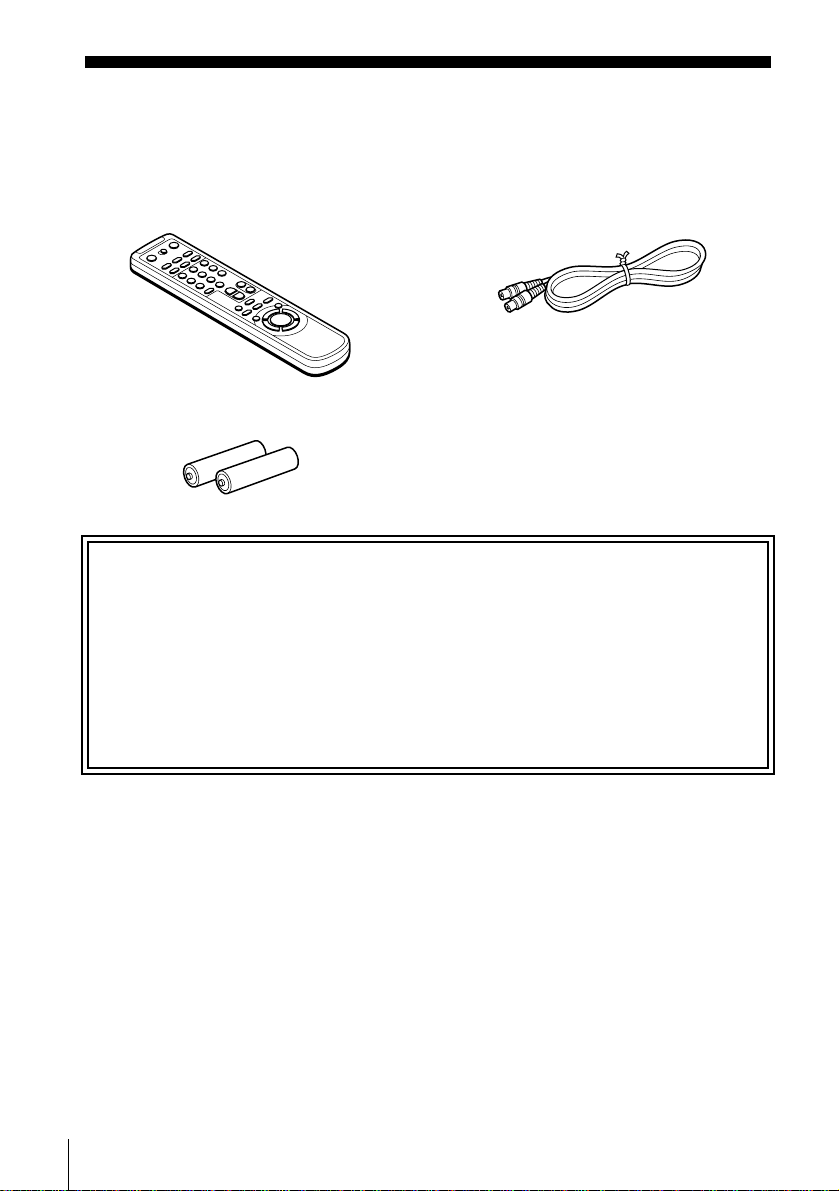
Getting Started
Step 1 : Unpacking
Check that you have received the following items with the VCR:
• Remote commander • Aerial cable
• R6 (size AA) batteries
Check your model name
The instructions in this manual are for the 12 models: SLV-SE100A1, SE100A2,
SE200V1, SE200V2, SE250D, SE250P , SX250D, SE300D1, SE300D2, SE450D, SE450P,
and SE480D. Check yo ur model number by looki ng at the rear panel of your VCR.
SLV-SE480D is the model used for illustration purposes. Any difference in operation is
clearly indicated in the text, for example, “S LV-SE450P only.”
4
Unpacking
Page 5
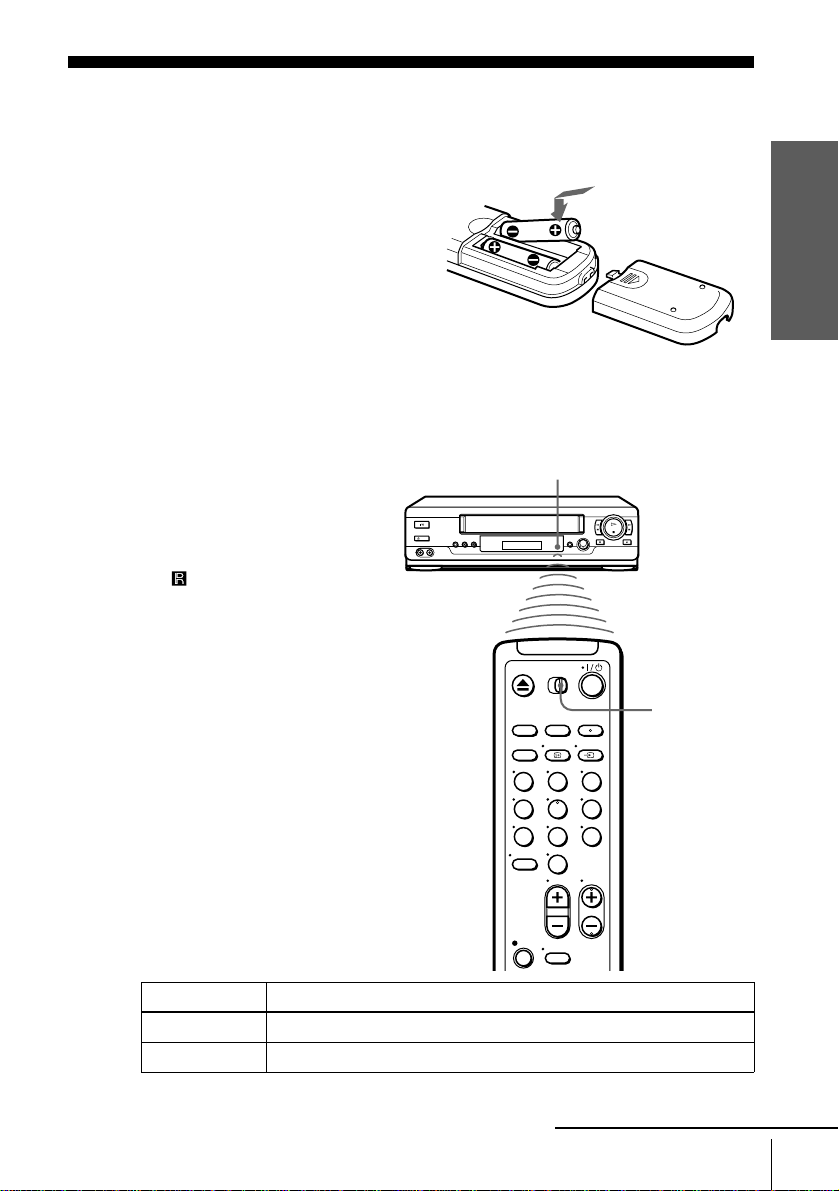
Step 2 : Setting up the remote commander
Inserting the batteries
Insert two R6 (size AA) batteries
by matching the + and – on the
batteries to the diagram inside the
battery compartment.
Insert the negative (–) end first,
then push in and down until the
positive (+) end clicks into
position.
Using the remote
commander
You can use this remote
commander to operate this VCR
and a Sony TV. Buttons on the
remote commander marked with a
dot (•) can be used to operate your
Sony TV. If the TV does not have
the symbol near the remote
sensor, this remote commander
will not operate the TV.
Getting Started
Remote sensor
[TV] /
[VIDEO]
123
456
789
0
To operate Set [TV] / [VIDEO] to
the VCR [VIDEO] and point at the remote sensor at the V C R
a Sony TV [TV] and point at the remote sensor at the TV
continued
Setting up the remote commander
5
Page 6
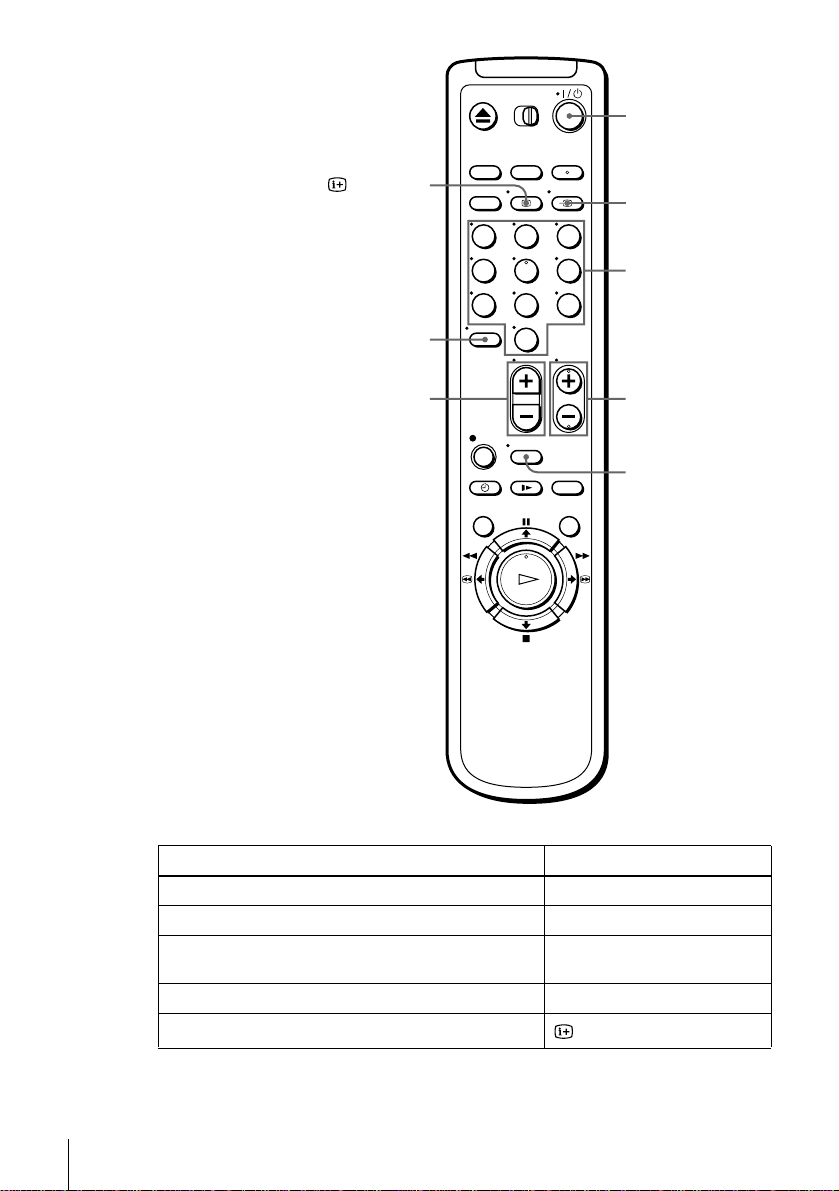
?/1
DISPLAY
-
2 +/–
123
456
789
0
t TV/VIDEO
Programme
number button s
PROG +/–
WIDE
TV control buttons
To Press
Set the TV to standby mode ?/1
Select an input source: aerial in or line in t TV/VIDEO
Select the TV’s programme position Programme number buttons, -,
Adjust the volume of the TV 2 +/–
Call up the on-screen display
6
Setting up the remote commander
PROG +/–
DISPLAY
Page 7
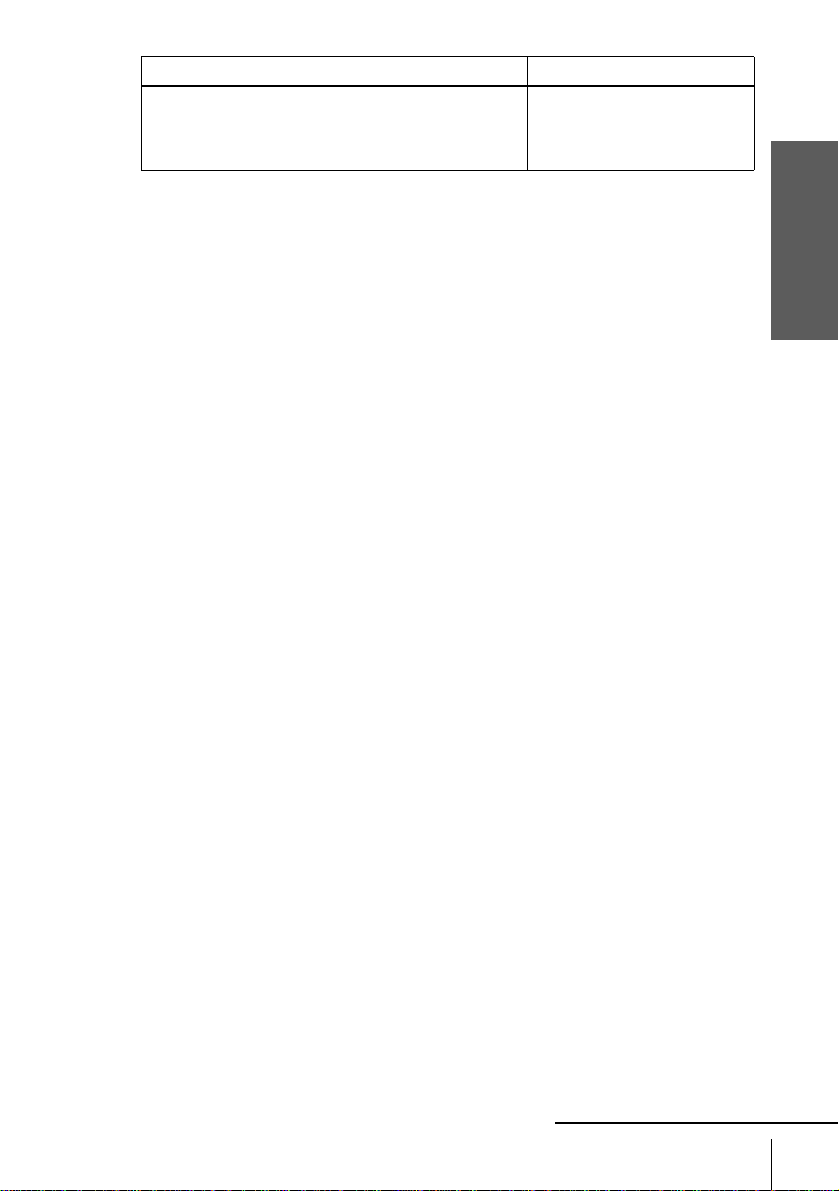
To Press
Switch to/from wide mode of a Sony wide T V (For othe r
manufactures’ wide TVs, see “Controlling other TVs with
the remote commander (SLV-SE300D1/D2 and SE480D
only)” below.)
Notes
• With normal use, the batteries should last about three to six months.
• If you do not use the remote commander for an extended period of time, remove the batteries
to avoid possible damage from batter y le akage.
• Do not use a new battery togethe r w it h an old one.
• Do not use different types of batteries together.
• Some buttons may not work with certain Sony TVs.
WIDE
Controlling other TVs with the remote commander
(SLV-SE300D1/D2 and SE480D only)
The remote commander is preprogrammed to control non-Sony TVs. If your TV is
listed in the following table, set the appro pri ate manufacturer’s code number.
Set [TV] / [VIDEO] at the top of the remote commander to [TV].
1
Hold down ?/1, and enter your TV’s code number using the programme number
2
buttons. Then release ?/1.
Now you can use the following TV contr ol buttons to control your TV:
?/1, t TV/VIDEO, program m e number buttons, - (ten’s digit), PROG +/–,
2 +/–, WIDE*, MENU*,
M/m/</,*, and OK*.
Getting Started
* These buttons may not work with all TVs.
continued
Setting up the remote commander
7
Page 8
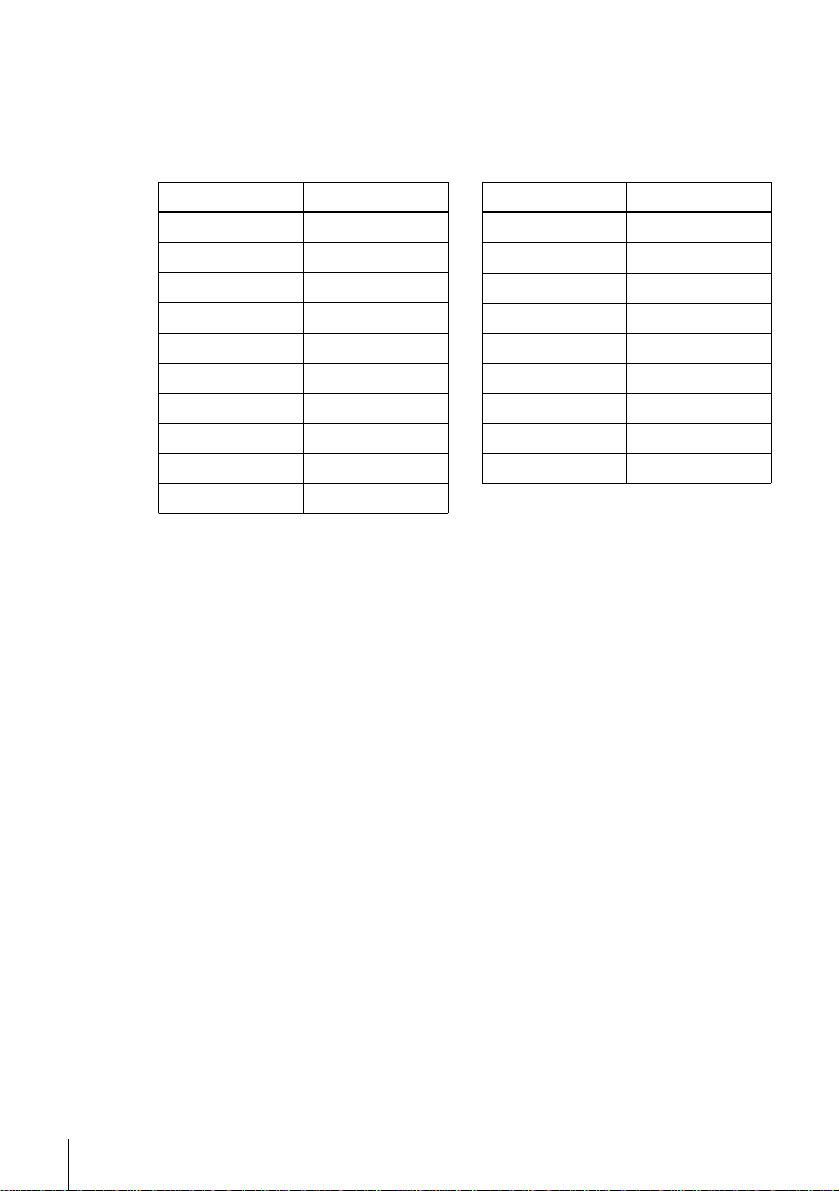
Code numbers of controllable TVs
If more than one code number is listed, try entering th em on e at a time until you find
the one that works with your TV.
To switch to wide mode, see the footnotes below this table for the applicable code
numbers.
Manufactu r e r Code number
Sony
01*
1
, 02
Akai 68
Ferguson 52
1
Grundig
10*
, 11*
1
Hitachi 24
JVC 33
Loewe 45
Mivar 09, 70
NEC 66
Nokia
15, 16, 69*
3
Manufacturer Code number
Panasonic
Philips
17*
06*
1
1
, 49
, 07*1, 08*
Saba 12, 13
Samsung 22, 23
Sanyo 25
Sharp 29
Telefunken 36
Thomson
43*
2
Toshiba 38
1
*1Press WIDE to switch the wide picture mode on or off.
2
Press WIDE, then press 2 +/– to select the wide picture mode you want.
*
3
Press WIDE. The menu appears on the TV screen. Then, press M/m/</, to select the
*
wide picture you want and press OK.
Tip
• To see if you set your TV’s code number correc tl y, try turning your TV on and off with the
?/1 switch.
Notes
• If you enter a new code number, the code numb er previously entered will be era sed.
• If the TV uses a different remote control syst em from the one programmed to work with the
VCR, you cannot contro l your TV with the remote com ma nder.
• When you replace the batteries of the remote commander, the code number may change. Set
the appropriate code number every time you replace the batteries.
8
Setting up the remote commander
Page 9

Step 3 : Connecting the VCR
1
2
If your TV has a Scart (EURO-AV) connector, see page 10.
If your TV does not have a Scart (EURO-AV) connector
AERIAL IN
AERIAL OUT
Mains lead
to mains
Aerial cable (supplied)
: Signal flow
Disconnect the aerial cable from yo ur
TV and connect it to AERIAL IN on
the rear panel of the VCR.
Connect AERIAL OUT of the VCR
and the aerial input of your TV using
the supplied aerial cable.
AERIAL IN
IN
ENTREE
AERIAL
ANTENNE
OUT
SORTIE
IN
ENTREE
AERIAL
ANTENNE
OUT
SORTIE
Getting Started
3
Connect the mains lead to the mains.
Note
• When you connect the VCR and your TV only with an aerial cable, you have to tune your TV
to the VCR (see page 13).
continued
Connecting the VCR
9
Page 10
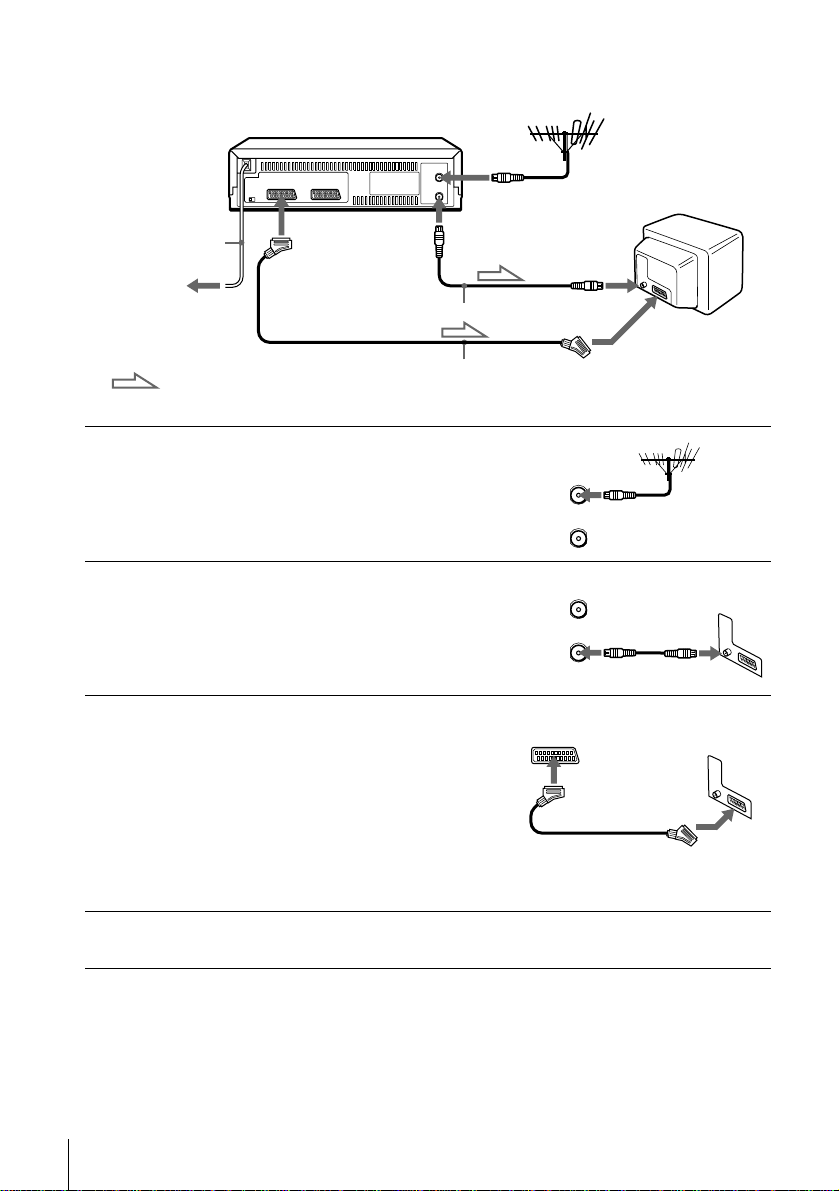
If your TV has a Scart (EURO-AV) connector
AERIAL IN
1
2
3
Mains lead
to mains
: Signal flow
i LINE-1
(TV)
Aerial cable (supplied)
Scart cable (not supplied)
AERIAL OUT
Disconnect the aerial cable from your
TV and connect it to AERIAL IN on
the rear panel of the VCR.
Connect AERIAL OUT of the VCR
and the aerial input of your TV using
the supplied aerial cable.
Connect LINE-1 (TV) on the VCR
and the Scart (EURO-AV) connector
on the TV with the optional Scart
cable.
This connection improves picture and
sound quality. Whenever you want to
watch the VCR picture, press t TV/
VIDEO to display the VIDEO
indicator in the display window.
AERIAL IN
IN
ENTREE
AERIAL
ANTENNE
OUT
SORTIE
IN
ENTREE
AERIAL
ANTENNE
OUT
SORTIE
Scart (EURO-AV)
4
10
Connecting the VCR
Connect the mains lead to the mains.
Note
• If the TV is conn ected to the LI N E-1 (TV) conn ector, setting the RF channel to OFF is
recommended. In the OFF posi ti on, only the signal from the aerial is out put through the
AERIAL OUT connector (see page 15).
Page 11
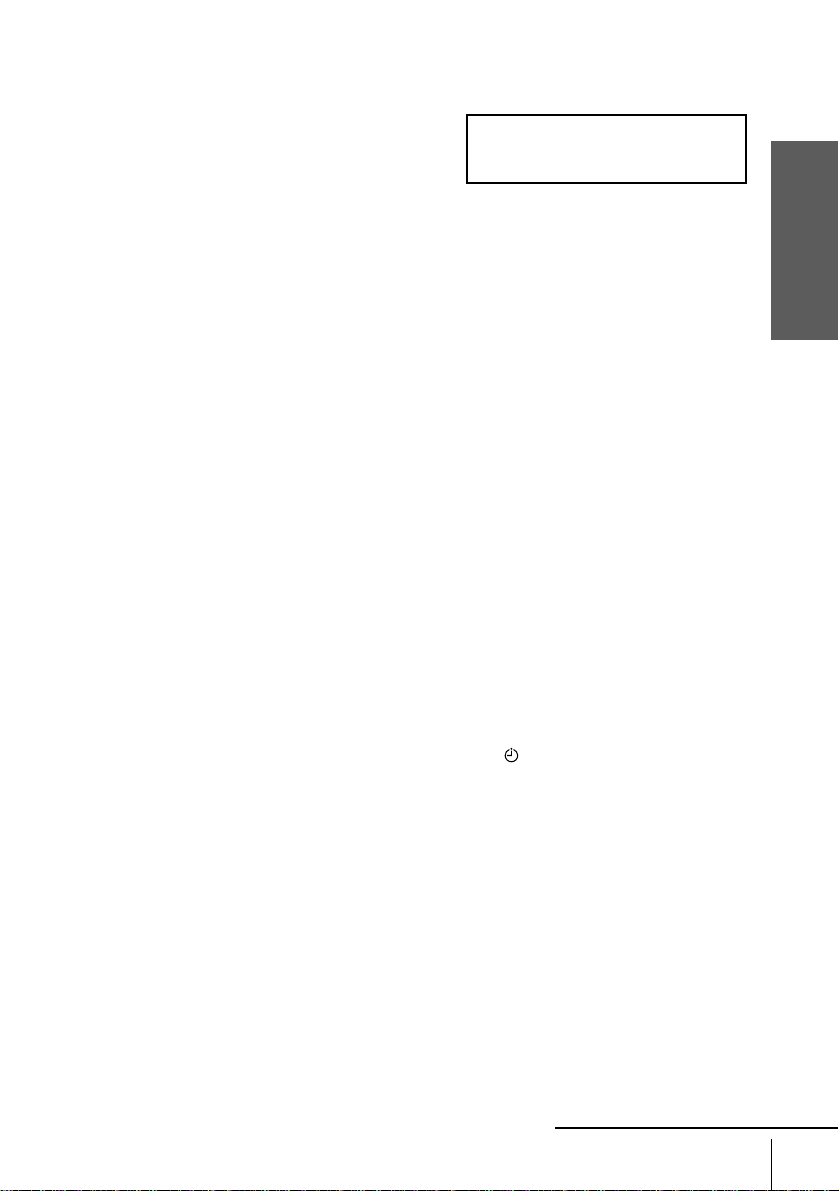
About the SMARTLINK features
(not available on SLV-SE100A1/A2)
If the connected TV complies with
SMARTLINK, MEGALOGIC*1,
EASYLINK*2, Q-Link*3, EURO VIEW
LINK*4, or T-V LINK*5, this VCR
automatically runs the SMARTLINK
function after you complete the steps on the previous page (the SMARTLINK
indicator appear s in the VCR’s display window when you turn on the TV). You can
enjoy the following SMARTLINK features.
• Preset Download
You can download your TV tuner preset data to this VCR and tune the VCR
according to that data in Auto Set Up. This greatly simplifies the Auto Set Up
procedure. Be careful not to disconnect the cables or e xit the Auto Set Up function
during the procedure.
See “Setting up the VCR with the Auto Set Up function” on page 16.
• TV Direct Rec
You can easily record what you are watching on the TV. For details, see
“Recording what you are watching on the TV (TV Direct Rec) (not available on
SLV-SE100A1/A2)” on page 47.
• One Touch Play
With One Touch Play, you can start playback automatically without turning on the
TV. For details, see “Starting playback automatically with one button (One Touch
Play) (not available on SLV-SE100A1/A2)” on page 43.
• One Touch Menu
You can turn on the VCR and TV, set the TV to the video channel, and d isplay the
VCR’s on-screen display automati cally by pressing MENU on the remote
commander.
• One Touch Timer
You can turn on the VCR and TV, set the TV to the video channel, and d isplay the
timer recording menu (the TIMER METHOD menu, the TIMER menu, or the
SHOWVIEW menu) automatically b y pressing TIMER on the remote
commander.
You can set which timer recording menu is displayed using TIMER OPTIONS in
the OPTIONS-2 me nu (se e pa g e 75 ) .
• Automatic Power Off
You can have the VCR tu rn off automatically, if th e VCR is no t u sed af ter you turn
off the TV.
SMARTLINK
Getting Started
*1“MEGALOGIC” is a re g i stered trademar k of Gr u ndig Corporatio n.
2
“EASYLINK” is a trademark of Philips Corporation.
*
3
*
“Q-Link” is a trademark of Panaso nic Corporation.
4
*
“EURO VIEW LINK” is a trademark of Toshiba Co rporation.
5
*
“T-V LINK” is a trademark of JVC Corporation.
Note
• Not all TVs respond to the functions above.
continued
Connecting the VCR
11
Page 12

Additional connection
T o a sa tellite or di gital tune r
with Line Through
(SLV-SE300D1/D2 and
SE480D only)
Using the Line Through function,
you can watch pro gram mes f rom
a satellite or digital tuner
connected to this VCR on the TV
even when the VCR is turned off.
When you turn on the satell ite or
digital tuner, this VCR
automatically sends the signal
from the satellite or digital tuner
to the TV without turning itself
on.
Connect the satellite or digital tuner to the DECODER/LINE-3 IN connector as
1
shown above.
Set DECODER/LINE3 to LINE3 in the OPTIONS-2 menu.
2
Set POWER SAVE to OFF in the OPTIONS-2 menu.
3
Turn off the VCR.
4
To watch a programme, turn on the satellite or digital tuner and the TV.
DECODER/
tLINE-3 IN
Scart cable (not supplied)
: Signal flow
LINE OUT
12
Connecting the VCR
Note
• You cannot watch programmes on the TV while recording unless you are recording a satellite
or digital programme.
Page 13
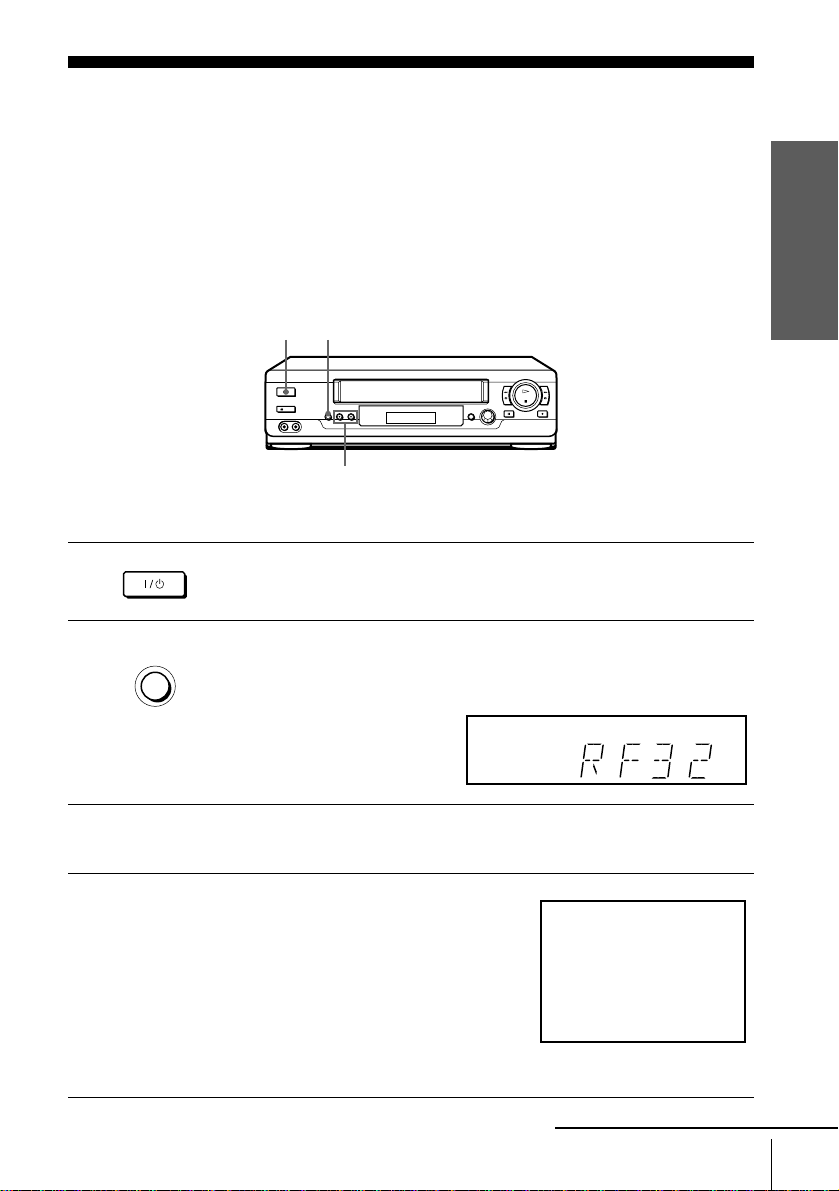
Step 4 : Tuning your TV to the VCR
1
2
If your TV has a Scart (EURO-AV) connector, see page 15.
If your TV does not have a Scart (EURO-AV) connector
Follow the steps below so that your TV will properly receive the video signals from
your VCR.
?/1 ON/STANDBY
ON/STANDBY
AUTO SET UP
RF CHANNEL
Press ?/1 ON/STANDBY to turn on the VCR.
Press RF CHANNEL on the VCR lightly.
The factory-preset RF channel appears in the display window.
The VCR signal is output through this channel to the TV.
RF CHANNEL
PROGRAM +/–
Getting Started
3
4
Turn on your TV and select a programme position for the VCR picture.
This programme position will now be referred t o as the video channel.
Tune the TV to the same c hann el shown in
the VCR display window so that th e
picture on the right appears clearly on the
TV screen.
Refer to your TV m a nual for TV tuning
instructions.
If the picture does not appear clearly, see
“To obtain a clear picture from the VCR”
below.
SONY VIDEO CASSETTE RECORDER
continued
Tuning your TV to the VCR
13
Page 14
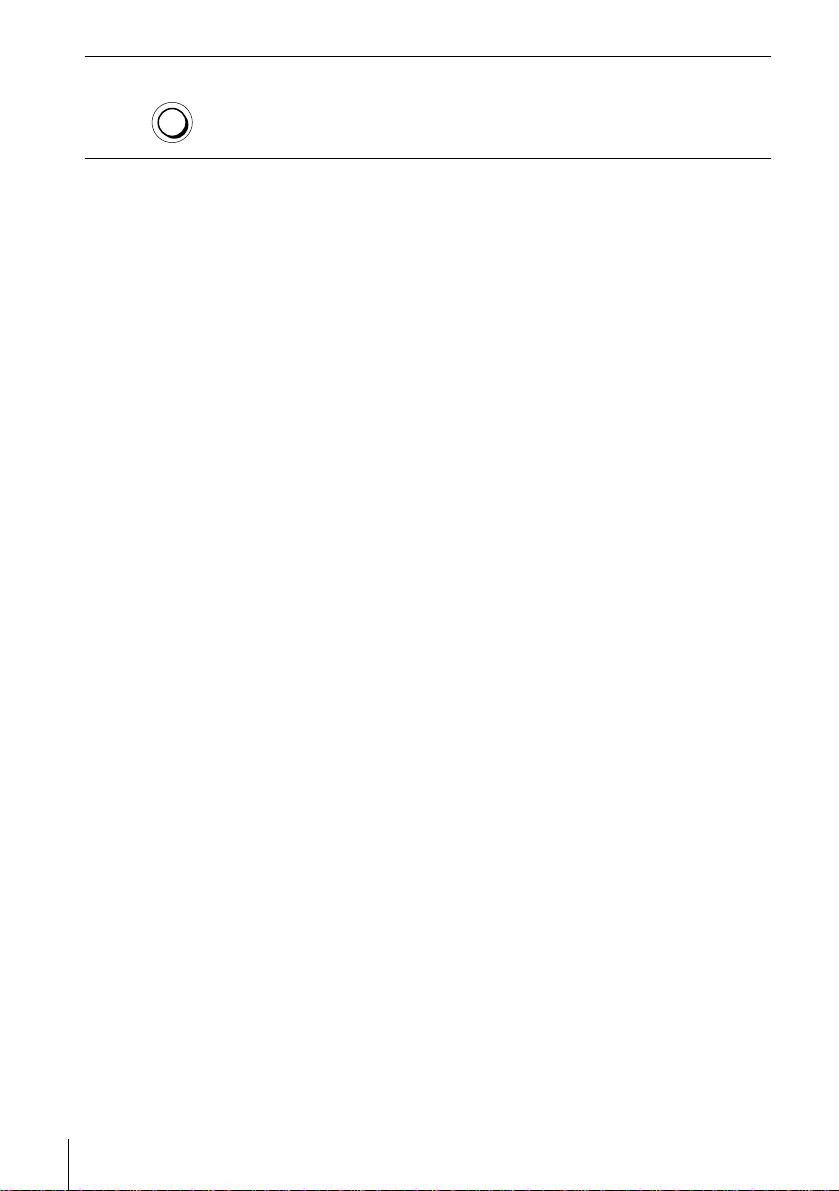
5
AUTO SET UP
RF CHANNEL
To check to see if the TV tuning is correct
Set the TV to the video chann el and press PROGRAM +/– on the VCR. If the TV
screen changes to a different programme eac h time you press PROGRAM +/–, the
TV tuning is correct.
To obtain a clear picture from the VCR
If the screen does not appear clearly in step 4 above, press PROGRAM +/– so that
another RF channel appears. Then tune the TV to the new RF channel so that a clear
picture appears.
Press RF CHANNEL.
You have now tuned your TV to the VCR. Whenever you want to play a
tape, set the TV to the video channel.
14
Tuning your TV to the VCR
Page 15
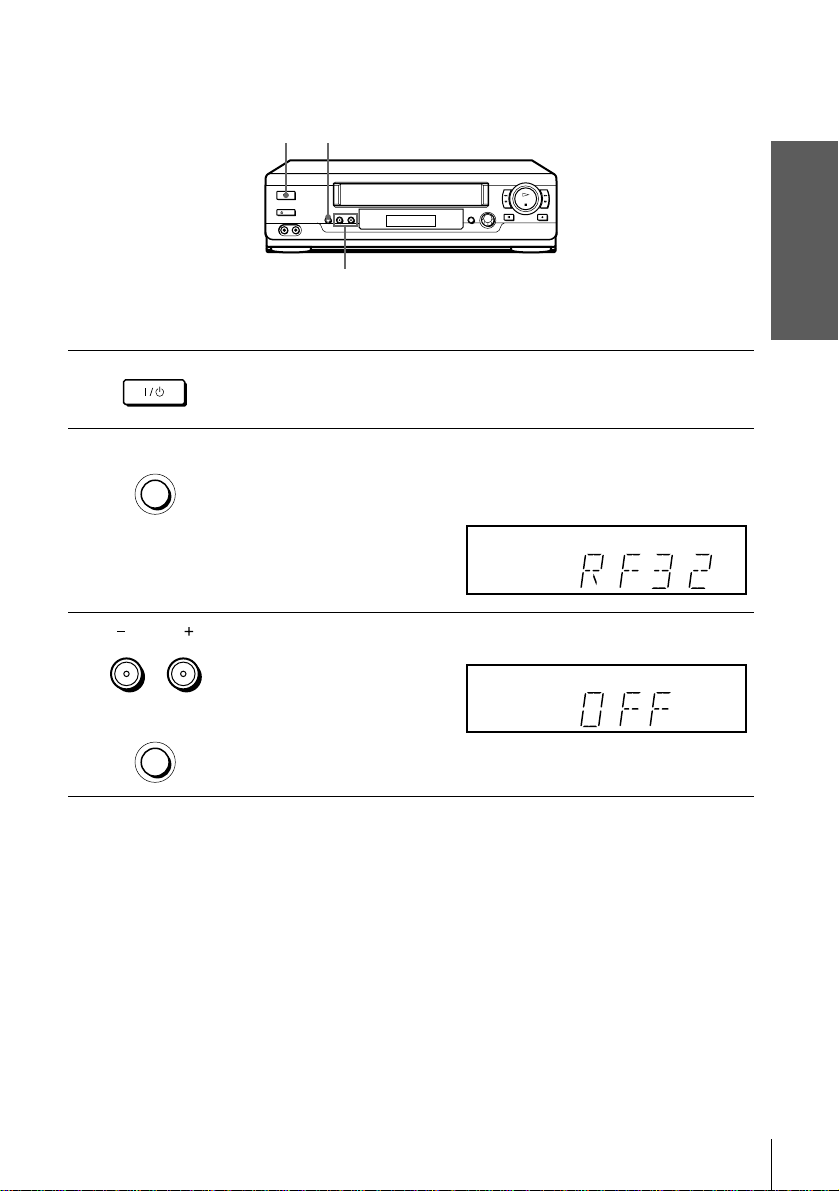
If your TV has a Scart (EURO-AV) connector
1
2
3
?/1 ON/STANDBY
ON/STANDBY
AUTO SET UP
RF CHANNEL
PROGRAM
TRACKING
RF CHANNEL
Getting Started
PROGRAM +/–
Press ?/1 ON/STANDBY to turn on the VCR.
Press RF CHANNEL on the VCR lightly.
The factory-preset RF channel appears in the display window.
The VCR signal is output through this channel to the TV.
Press PROGRAM +/– to set the RF channel to OFF, and press RF
CHANNEL again.
AUTO SET UP
RF CHANNEL
RF channel set up is complete.
Tuning your TV to the VCR
15
Page 16

Step 5 : Setting up the VCR with the Auto Set Up function
Before using the VCR for the first time, set up the VCR using the Auto Set Up
function. With this fu nction, you can set the language for the on-screen display, TV
channels, guide channel s for the ShowView system*
automatically.
AUTO SET UP
PROGRAM +/–
1
, and VCR clock*2
1
2
AUTO SET UP
RF CHANNEL
PROGRAM
TRACKING
Hold down AUTO SET UP on the VCR for more than three seconds.
The VCR automatically turns on, an d the country abbreviation appears in
the display window.
Press PROGRAM +/– to select the abbreviation of your country from the
table on page 17.
For some countri es , ther e i s a sel ec tio n of la nguages to choose from.
If your country does not appear, select ELSE.
16
Setting up the VCR with the Auto Set Up function
Page 17

3
AUTO SET UP
RF CHANNEL
Press AUTO SET UP lightly.
The VCR starts searching for all of the receivable channels and presets them
(in the appropriate order for your local area*2).
If you want to change the order of the channels or disable unwanted
programme positions, see “Changing/disabling programme positions” on
page 30.
If you use the SMARTLINK connection (not available on SLV-SE100A1/
A2), the Preset Download function starts and the SMARTLINK indicator
flashes in the disp lay window during download.
After the search or download is complete, the current time appears in the
display window for any stations that transmit a time signal (not available on
SLV-SE100A1/A2, SE250P, and SE450P).
The abbreviations of the countries and languages are as follows:
Abbreviation Country Language
AAustriaGerman
B-D Belgium German
B-F Belgium French
B-N Belgium Dutch
CH-D Switzerland German
CH-F Switzerland French
CH-I Switzerland Italian
D Germany German
DK Denmark Danish
ESpainSpanish
GR Greece Greek
Abbreviation Country Language
I Italy Italian
L-D Luxembourg German
L-F Luxembourg French
N Norway Danish
NL Netherlands Dutch
P Portugal Portuguese
S Sweden Swedish
SF Finland Finnish
ELSE Other
countries
Getting Started
English
continued
Setting up the VCR with the Auto Set Up function
17
Page 18

To cancel the Auto Set Up function
Press AUTO SET UP.
Tip
• If you want to change the language for the on-screen display from the one preset in t h e Auto
Set Up function, see page 24.
Notes
• If you stop the Auto Set Up function during step 3, you must repe at set up from ste p 1.
• Whenever you operate the Auto Set Up function, some of the settings (ShowView*
etc.) will be reset. If this happens, you have to set them again.
1
*
not available on SLV-SE100A1/A2
2
not available on SLV-SE100A1/A2, SE250P, and SE450P
*
1
, timer,
18
Setting up the VCR with the Auto Set Up function
Page 19
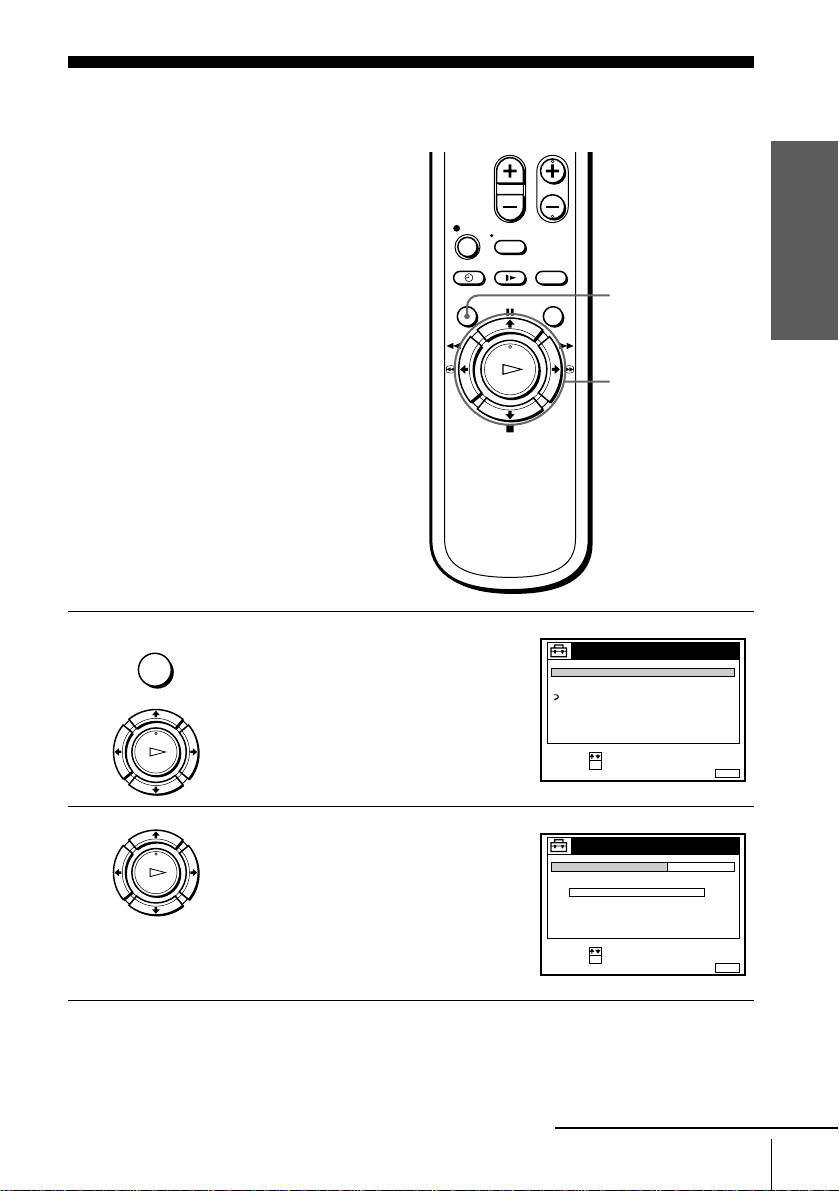
Step 6 : Setting the clock
Y ou must set the tim e and date on the VCR to
use the timer features properly.
The Auto Clock Set function (not available
on SLV-SE100A1/A2, SE250P, and SE450P)
works only if a station in your area is
broadcasting a time signal. If the Auto Set
Up function did not set the clo ck correctly for
your local area, try another station for the
Auto Clock Set function.
Setting the clock manually
Before you start…
• Turn on the VCR and the TV.
• Set the TV to the video channel.
1
MENU
PLAY
Press MENU, then press M/m to highlight
SETTINGS and press OK.
OK
TUNER
CLOCK
LANGUAGE
RETURN
SELECT :
SET :
SETTINGS
OK
Getting Started
MENU
M/m/</,
OK
MENUEXIT :
2
PLAY
OK
Press M/m to highlight CL OCK, then pres s
OK.
For SLV-SE100A1/A2, SE250P, and
SE450P, only the clock setting menu
appears. Skip the next step and go to
step 4.
CLOCK
CLOCK PROGRAM
MANUAL ADJUST
.1 1 .2000 SAT 0 : 00
SELECT :
SET :
OK
continued
OFFAUTO ADJUST
MENUEXIT :
Setting the clock
19
Page 20

3
PLAY
OK
Press M/m to highlight MANUAL
ADJUST, then press OK.
CLOCK
CLOCK PROGRAM
MANUAL ADJUST
1 . 1 . 2000 SAT 0 :00
SELECT :
SET :
CONFIRM :
OK
OFFAUTO ADJUST
MENUEXIT :
4
5
6
PLAY
OK
PLAY
OK
PLAY
OK
Press M/m to set the day.
Press , to highlight th e month an d set the
month pressing M/m.
Set the year , hour, and minutes in
sequence, pressing , to highlight the
item to be set, and press M/m to select the
digits.
The day of the week is set automatically.
CLOCK
CLOCK PROGRAM
MANUAL ADJUST
2
8 . 1.2000 FRI 0 : 00
SELECT :
SET :
CONFIRM :
OK
CLOCK
CLOCK PROGRAM
MANUAL ADJUST
2
8 . 9.2000 THU 0 :00
SELECT :
SET :
CONFIRM :
OK
CLOCK
CLOCK PROGRAM
MANUAL ADJUST
21.20009
8 . THU 8 : 00
SELECT :
SET :
CONFIRM :
OK
OFFAUTO ADJUST
MENUEXIT :
OFFAUTO ADJUST
MENUEXIT :
OFFAUTO ADJUST
MENUEXIT :
7
20
Setting the clock
PLAY
OK
Press OK to start the cloc k.
CLOCK
CLOCK PROGRAM
MANUAL ADJUST
21
.20009
8 . THU 8 : 00
SELECT :
SET :
OK
OFFAUTO ADJUST
MENUEXIT :
Page 21
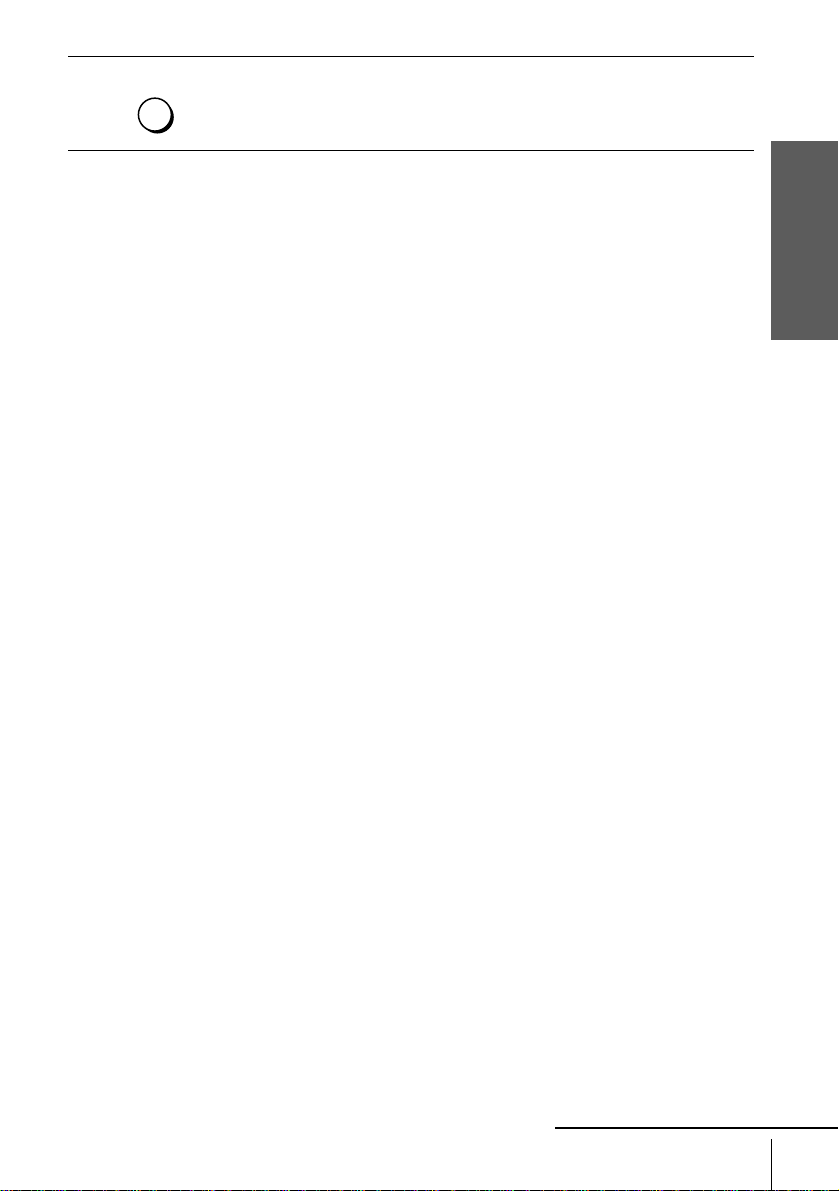
8
MENU
Press MENU to exit the menu.
Tips
• To change the digits while setting, press < to return to the item t o be ch ang ed, a nd se le ct th e
digits by pressing M/m.
• If you want to return to the previous menu, highlight RE TU RN and press OK.
Note
• The menu disappears automat ical l y if you don’t proceed for more than a few minutes.
Getting Started
continued
Setting the clock
21
Page 22
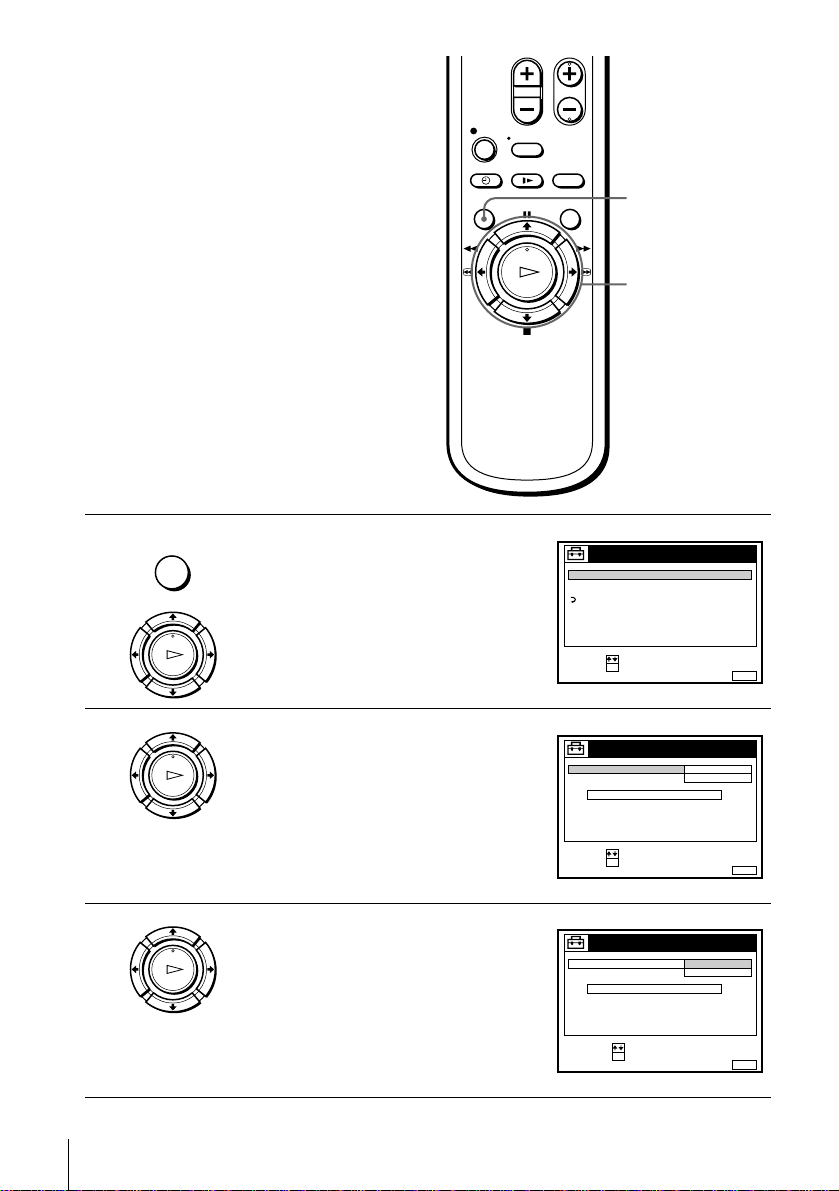
Changing the station for the
Auto Clock Set function
(not available on SLV-SE100A1/
A2, SE250P, and SE450P)
Before you start…
• Turn on the VCR and the TV.
• Set the TV to the video channel.
1
2
MENU
PLAY
PLAY
Press MENU, then press M/m to highlight
SETTINGS and press OK.
OK
Press M/m to highlig ht CLOCK, then pr ess
OK.
AUTO ADJUST is highlighted.
OK
SETTINGS
TUNER
CLOCK
LANGUAGE
RETURN
SELECT :
SET :
OK
CLOCK
AUTO ADJUST
CLOCK PROGRAM
MANUAL ADJUST
.8 THU 8 : 0 0
MENU
M/m
OK
ON
1 AAB
12 . 20009
MENUEXIT :
3
22
Setting the clock
PLAY
OK
Press OK.
SELECT :
SET :
OK
CLOCK
AUTO ADJUST
CLOCK PROGRAM
MANUAL ADJUST
8.ON21.20009
SELECT :
CONFIRM :
OK
MENUEXIT :
OFF
THU 8 : 0 0
MENUEXIT :
Page 23
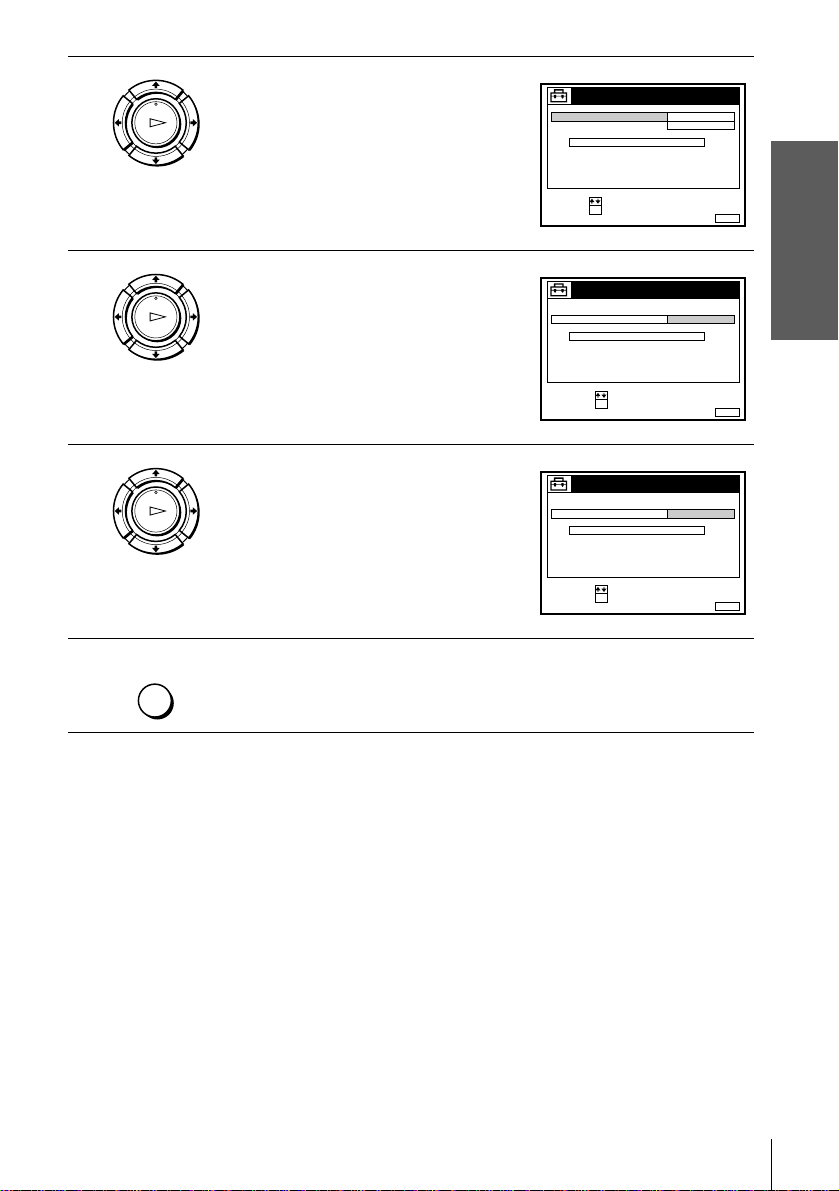
4
PLAY
OK
Press M/m to highlight ON, then press OK.
CLOCK
AUTO ADJUST
CLOCK PROGRAM
MANUAL ADJUST
.8THU8:00
SELECT :
SET :
OK
ON
1 AAB
12 . 20009
Getting Started
MENUEXIT :
5
6
7
PLAY
OK
PLAY
OK
Press m to highlight CLOCK PROGRAM,
then press OK.
Press M/m repeatedly until the prog ra mme
position of the station that carries a time
signal appears.
If the VCR does not receive a time signal
CLOCK
AUTO ADJUST
CLOCK PROGRAM
MANUAL ADJUST
8.
21.20009
SELECT :
CONFIRM :
OK
CLOCK
AUTO ADJUST
CLOCK PROGRAM
MANUAL ADJUST
8. 9
21
.2000 THU 8 :00
1 AAB
THU 8 : 0 0
2 CDE
from any station, AUTO ADJUST returns
to OFF automatically.
MENU
Tips
• If you set AUTO ADJUST to ON, the Auto Clock Set function is activated whenever the
• If you want to return to the previous menu, highlight RE TU RN and press OK.
Press MENU to exit the menu.
VCR is turned off. The ti me is adjuste d aut omati ca lly b y ma king r eferen ce to the ti me sign al
from the station whose programme position is displayed in the “CLOCK PROGRAM” row.
If you do not need the Auto Clock Set, select OFF.
SELECT :
CONFIRM :
OK
MENUEXIT :
MENUEXIT :
Note
• The menu disappears automat ical l y if you don’t proceed for more than a few minutes.
Setting the clock
23
Page 24
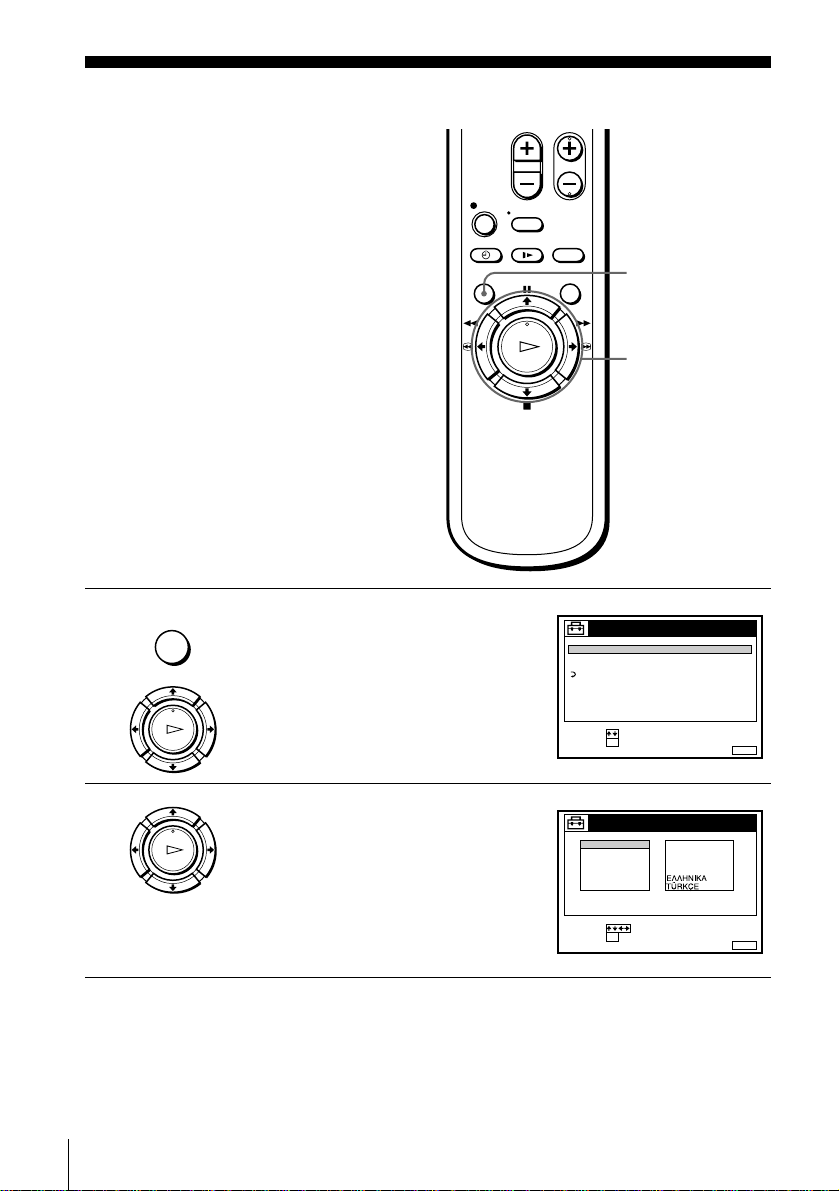
Selecting a langu age
You can change the on-screen display
language from the one you selected with the
Auto Set Up function.
Before you start…
• Turn on the VCR and the TV.
• Set the TV to the video channel.
MENU
M/m/</,
OK
1
2
24
Selecting a language
MENU
PLAY
OK
PLAY
OK
Press MENU, then press M/m to highlight
SETTINGS and press OK.
Press M/m to highlight LANGUAGE, then
press OK.
TUNER
CLOCK
LANGUAGE
RETURN
SELECT :
SET :
ENGLISH
DEUTSCH
FRANÇAIS
ITALIANO
ESPAÑOL
PORTUGUÊS
SELECT :
SET :
SETTINGS
OK
LANGUAGE
OK
NEDERLANDS
DANSK / NORSK
SVENSKA
SUOMI
MENUEXIT :
MENUEXIT :
Page 25
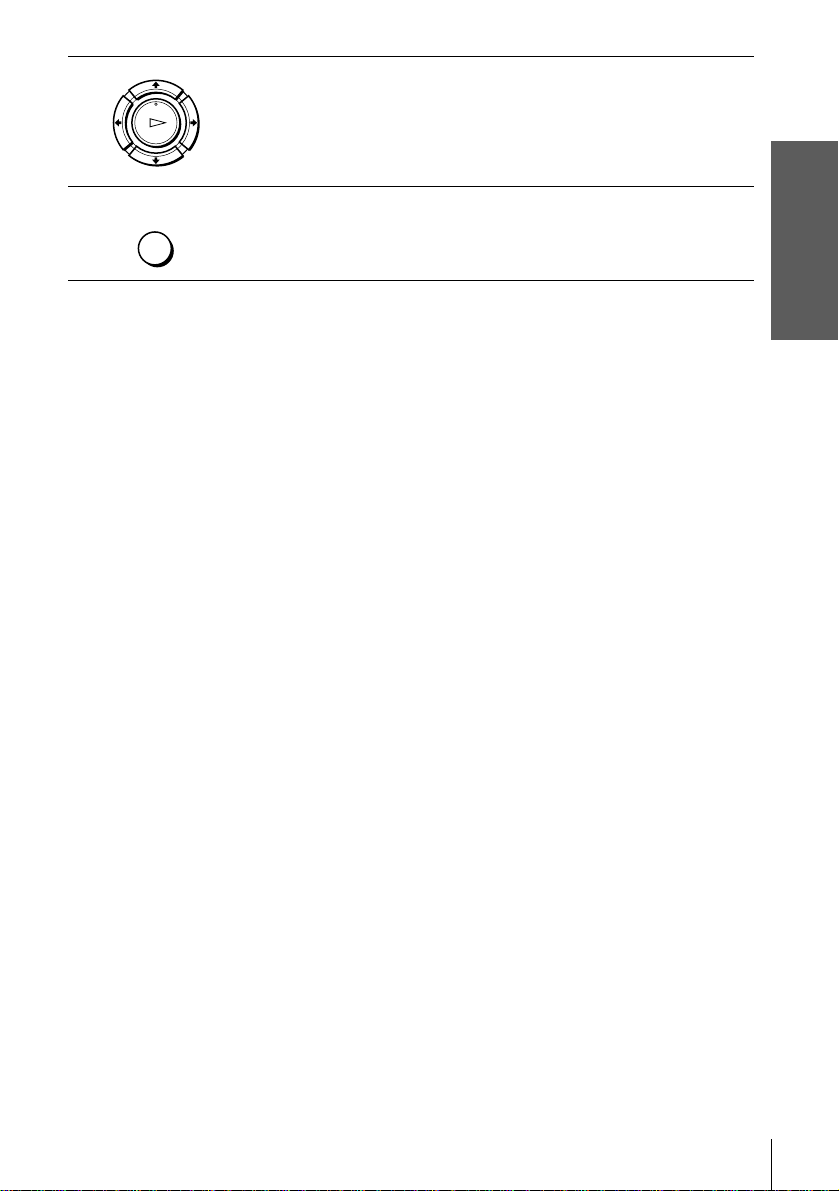
3
Press M/m/</, to highlight the desired language, then press OK.
PLAY
OK
Getting Started
4
MENU
Tip
• If you want to return to the previous menu, highlight RE TU RN and press OK.
Note
• The menu disappears automat ical l y if you don’t proceed for more than a few minutes.
Press MENU to exit the menu.
Selecting a language
25
Page 26
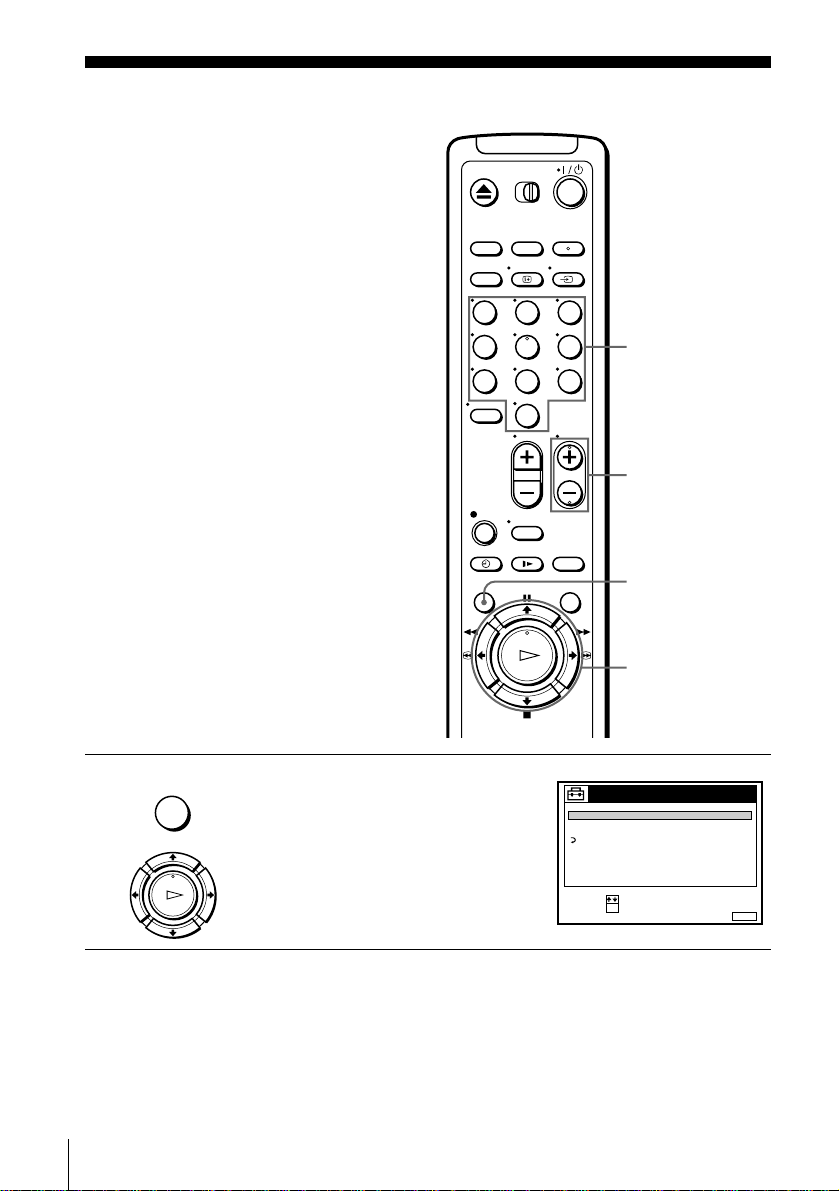
Presetting channels
If some channels could not be preset using
the Auto Set Up function, you can preset
them manually.
Before you start…
• Turn on the VCR and the TV.
• Set the TV to the video channel.
123
1
MENU
PLAY
OK
456
789
Press MENU, then press M/m to highlight
SETTINGS and press OK.
Programme
number butto ns
0
PROG +/–
MENU
M/m/</,
OK
SETTINGS
TUNER
CLOCK
LANGUAGE
RETURN
SELECT :
SET :
OK
MENUEXIT :
26
Presetting channels
Page 27
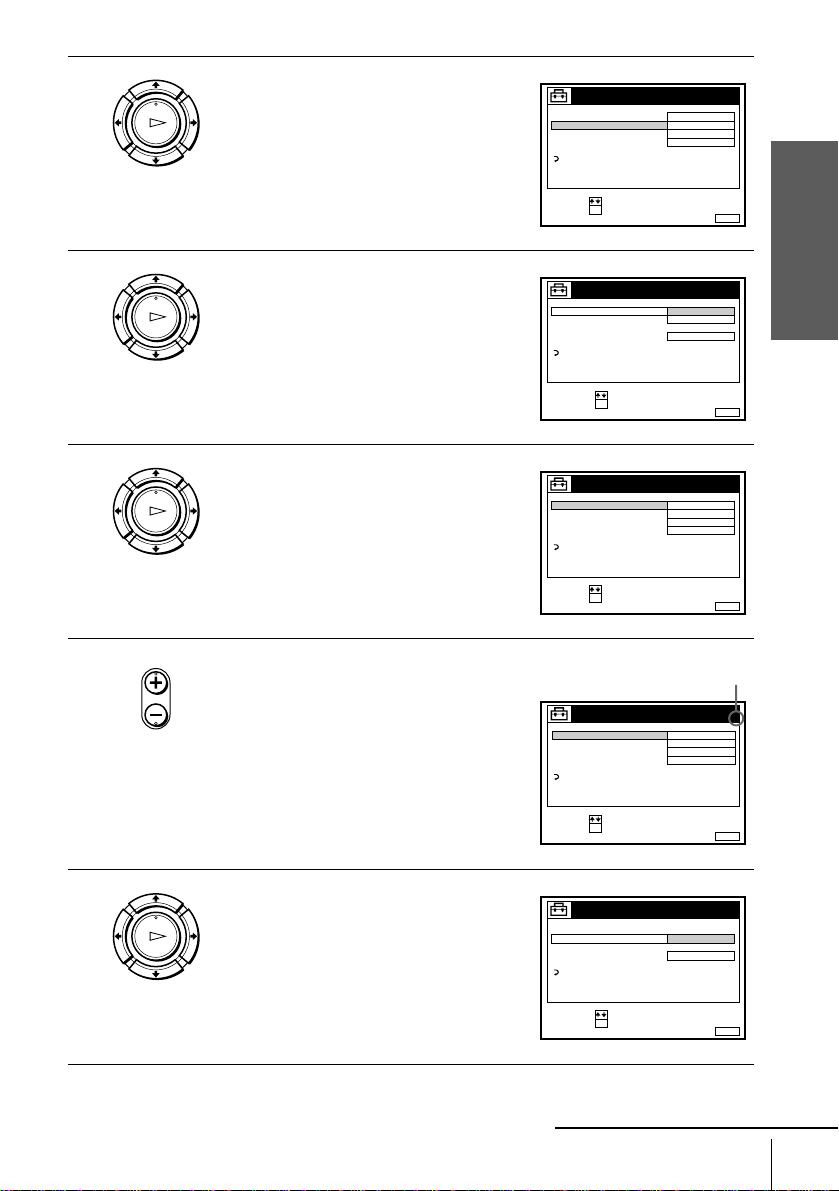
2
PLAY
OK
Press M/m to highlight TUNER, then press
OK.
TUNER
NORMAL / CATV
CHANNEL SET
PAY - TV / CANAL+
AFT
FINE TUNING
RETURN
SELECT :
SET :
OK
NORMAL
C
OFF
ON
PROG. 1
AAB12
Getting Started
MENUEXIT :
3
4
5
PLAY
OK
PLAY
OK
• PROG
Press M/m to highlight NORMAL/CATV,
then press OK.
Press M/m to highlight NORMAL, then
press OK.
To preset CATV (Cable Television)
channels, select CATV.
Press PROG +/– to select the programme
position.
TUNER
NORMAL / CATV
CHANNEL SET
PAY - TV / CANAL+
AFT
FINE TUNING
RETURN
SELECT :
CONFIRM :
OK
TUNER
NORMAL / CATV
CHANNEL SET
PAY - TV / CANAL+
AFT
FINE TUNING
RETURN
SELECT :
SET :
OK
Selected programme
position
TUNER
NORMAL / CATV
CHANNEL SET
PAY - TV / CANAL+
AFT
FINE TUNING
RETURN
SELECT :
SET :
OK
NORMAL
CATV
ON
NORMAL
C
OFF
ON
NORMAL
C
OFF
ON
PROG.
MENUEXIT :
PROG. 1
AAB12
MENUEXIT :
PROG. 4
AAB12
MENUEXIT :
1
6
PLAY
OK
Press M/m to highlight CHANNEL SET,
then press OK.
TUNER
NORMAL / CATV
CHANNEL SET
PAY - TV / CANAL+
AFT
FINE TUNING
RETURN
SELECT :
CONFIRM :
OK
continued
PROG.
4
C
AAB12
ON
MENUEXIT :
Presetting channels
27
Page 28
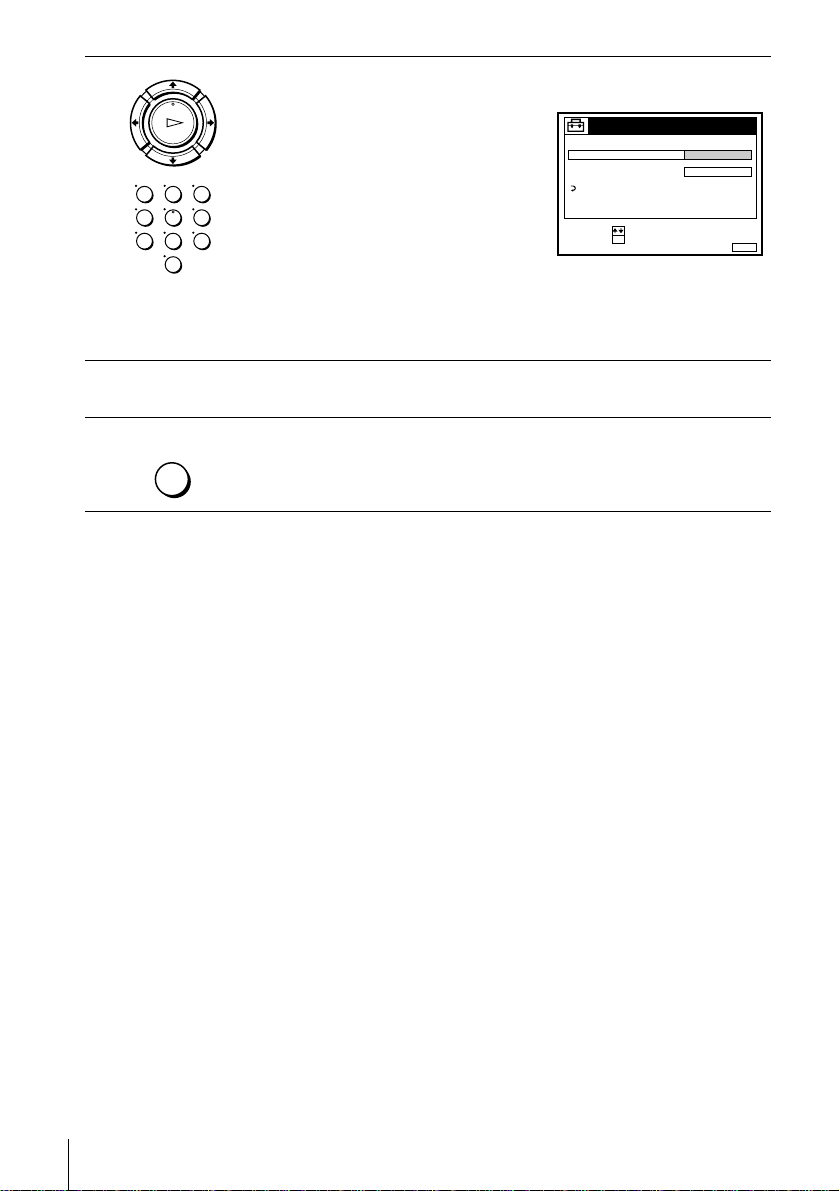
7
PLAY
OK
123
456
789
0
Press M/m repeatedly until the channel you want is displayed.
The channels appear in the following
order:
• VHF E2 - E12
• VHF Italian channel A - H
TUNER
NORMAL / CATV
CHANNEL SET
PAY - TV / CANAL+
AFT
FINE TUNING
RETURN
PROG.
C
27
ON
• UHF E21 - E69
• CATV S1 - S20
• HYPER S21 - S41
SELECT :
CONFIRM :
OK
MENUEXIT :
• CATV S01 - S05
If you know the number of the channel you want, press the programme
number buttons. For example, for channel 5, first press “0” and then press
“5.”
4
8
9
MENU
To preset another programme position, repeat steps 5 through 7.
Press MENU to exit the menu.
28
Presetting channels
Page 29

If the picture is not clear
Normally, the Auto Fine Tuning (AFT) function automatically tunes in channels
clearly. However, if the picture is not clear, you may also use the manual tuning
function.
Press PROG +/– or the programme number buttons to select the programme
1
position for which you cannot obtain a clear picture.
Press MENU, then select SETTINGS and press OK.
2
Select TUNER, then press OK.
3
Select FINE TUNING, then press OK.
4
The fine tuning meter appears.
TUNER
NORMAL / CATV
CHANNEL SET
PAY - TV / CANAL+
AFT
FINE TUNING
RETURN
NORMAL
C
27
OFF
PROG.
4
Selected programme
position
Getting Started
SET :
Press </, to get a clearer picture, then press MENU to exit the menu.
5
MENUEXIT :
Note that the AFT (Auto Fine Tuning) setting switches to OFF.
Tip
• If you want to return to the previous menu, highlight RE TU RN and press OK.
Notes
• The menu disappears automat ical l y if you don’t proceed for more than a few minutes.
• When adjusting FINE TUNING, the menu may become difficult to read due to interference
from the picture b eing receiv ed.
Presetting channels
29
Page 30

Changing/disabling programme positions
After setting the channels, you can change
the programme positions as you like. If any
programme positions are unused or contain
unwanted channels, yo u can disable them.
You can also change the station names (not
available on SLV-SE100A1/A2). If the
station names are not displayed, you can
enter them manually.
Changing programme
positions
Before you start…
• Turn on the VCR and the TV.
• Set the TV to the video channel.
MENU
M/m/,
OK
1
MENU
PLAY
2
PLAY
30
Changing/disabling programme positions
Press MENU, then press M/m to highlight
LISTS and press OK.
OK
Press M/m to highlight CHANNEL LIST,
then press OK.
OK
LISTS
CHANNEL LIST
TIMER LIST
RETURN
SELECT :
SET :
OK
CHANNEL LIST
PROG
1
2
3
4
5
SELECT :
MOVE PROGRAM::
ERASE PROGRAM
C
C
C
C
C
CH
1
2
0
3
5
6
27
0
9
CLEAR
NAME
AAB
CDE
FGH
MENUEXIT :
MENUEXIT :
Page 31

3
PLAY
OK
Press M/m to highlight the row which you
want to change the programme positio n,
then press ,.
To display other pages for programme
positions 6 to 60, press M/m repeatedly.
CHANNEL LIST
PROG
C
1
C
2
C
3
C
4
C
5
SELECT :
SET STATION NAME::
CONFIRM
NAME
CH
1
2
AAB
0
3
CDE
5
6
27
0
9
FGH
OK
MENUEXIT :
Getting Started
4
5
6
7
PLAY
OK
Press M/m until the selected channel row
moves to the desired programme position.
The selected channel is inserted at the new
programme position and the intermediate
channels are displaced to fill the gap.
CHANNEL LIST
PROG
1
C
2
C
3
C
C
4
C
5
SELECT :
SET STATION NAME::
CONFIRM
NAME
CH
0
3
CDE
5
6
AAB
1
2
27
0
9
FGH
OK
Press OK to confirm the setting.
PLAY
OK
T o cha nge th e pro gramme posit ion of anot her s tation, r epe at step s 3 t hroug h
5.
MENU
Tip
• If you want to return to the previous menu, highlight RE TU RN and press OK.
Note
• The menu disappears automat ical l y if you don’t proceed for more than a few minutes.
Press MENU to exit the menu.
MENUEXIT :
continued
Changing/disabling programme positions
31
Page 32

Disabling unwanted
programme positions
After presetting channels, you can di sable
unused programme positions. The disabled
positions will be skipped later when you
press the PROG +/– buttons.
CLEAR
Before you start…
• Turn on the VCR and the TV.
• Set the TV to the video channel.
1
MENU
Press MENU, then press M/m to highlight
LISTS, and press OK.
123
456
789
0
CHANNEL LIST
TIMER LIST
RETURN
MENU
M/m
OK
LISTS
PLAY
OK
2
PLAY
32
Changing/disabling programme positions
Press M/m to highlight CHANNEL LIST,
then press OK.
OK
SELECT :
SET :
OK
CHANNEL LIST
PROG
1
2
3
4
5
SELECT :
MOVE PROGRAM::
ERASE PROGRAM
C
C
C
C
C
CH
1
2
0
3
5
6
27
0
9
CLEAR
NAME
AAB
CDE
FGH
MENUEXIT :
MENUEXIT :
Page 33

3
PLAY
OK
Press M/m to highlight the row which you
want to disable.
CHANNEL LIST
PROG
1
2
3
4
5
SELECT :
MOVE PROGRAM::
ERASE PROGRAM
C
C
C
C
C
CH
1
2
0
3
5
6
27
0
9
CLEAR
NAME
AAB
CDE
FGH
Getting Started
MENUEXIT :
4
5
6
CLEAR
Press CLEAR.
The selected row will be cleared as shown
on the right.
CHANNEL LIST
PROG
1
2
3
4
5
SELECT :
MOVE PROGRAM::
ERASE PROGRAM
C
C
C
C
CH
1
2
0
3
27
0
9
CLEAR
NAME
AAB
CDE
FGH
Repeat steps 3 and 4 fo r any other programme po sitions you want to
disable.
MENU
Tip
• If you want to return to the previous menu, highlight RE TU RN and press OK.
Notes
• The menu disappears automat ical l y if you don’t proceed for more than a few minutes.
• Be sure to select the programme posit io n you want to disable correctly. If you disable a
Press MENU to exit the menu.
programme position by mistake, you need to reset that channel manua lly.
MENUEXIT :
continued
Changing/disabling programme positions
33
Page 34

Changing the station names
(not available on SLV-SE100A1/
A2)
You can change or enter the station names
(up to 5 characters). The VCR must receive
channel information (for instance,
SMARTL INK information) for station names
to appear automatically.
MENU
Before you start…
• Turn on the VCR and the TV.
• Set the TV to the video channel.
1
2
MENU
PLAY
PLAY
Press MENU, then press M/m to highlight
LISTS and press OK.
OK
Press M/m to highlight CHANNEL LIST,
then press OK.
OK
LISTS
CHANNEL LIST
TIMER LIST
RETURN
SELECT :
SET :
OK
CHANNEL LIST
PROG
1
2
3
4
5
SELECT :
MOVE PROGRAM::
ERASE PROGRAM
M/m/</,
OK
CH
NAME
C
1
AAB
2
C
0
CDE
3
C
5
6
C
27
C
FGH
0
9
CLEAR
MENUEXIT :
MENUEXIT :
3
PLAY
Press M/m to highlight the row which you
want to change or enter the station name,
then press ,.
OK
To display other pag e s f or programme
positions 6 to 60, press M/m repeatedly.
34
Changing/disabling programme positions
CHANNEL LIST
PROG
C
1
C
2
C
3
C
4
C
5
SELECT :
SET STATION NAME::
CONFIRM
NAME
CH
1
2
AAB
0
3
CDE
5
6
27
0
9
FGH
OK
MENUEXIT :
Page 35

4
PLAY
OK
Press ,.
CHANNEL LIST
PROG
CH
1
C
1
2
2
C
0
3
3
C
5
6
27
C
4
C
0
9
5
SELECT A CHARACTER :
NEXT
CONFIRM OK
NAME
AAB
CDE
FGH
:
:
Getting Started
MENUEXIT :
5
6
7
PLAY
OK
Enter the station name.
1 Press M/m to sel ect a character.
Each time you press M, the character
changes as shown below.
A t B t … t Z t a t b t … t z
t 0 t 1 t … t 9 t (symbols) t
(blank space) t A
CHANNEL LIST
PROG
CH
1
C
1
2
C
0
3
C
5
27
C
4
C
0
5
SELECT A CHARACTER :
NEXT
CONFIRM OK
2 Press , t o set the next character.
The next space is highlighted.
To correct a character, press </, until the character you want to
correct is highlighted, then reset it.
You can set up to 5 characters for the station name.
Press OK to confirm the new name.
PLAY
OK
MENU
Tip
• If you want to return to the previous menu, highlight RE TU RN and press OK.
Press MENU to exit the menu.
NAME
2
CAB
3
CDE
6
9
FGH
:
:
MENUEXIT :
Notes
• The menu disappears automat ical l y if you don’t proceed for more than a few minutes.
• If you enter a symbol in step 5, it will a ppe ar as a blank space in the display w in dow.
Changing/disabling programme positions
35
Page 36

Setting the PAY-TV/Canal Plus decoder
(not available on SLV-SE100A1/A2 and SE200V1/V2)
You can watch or record PAY-TV/Canal Plus programmes if you con nect a decoder
(not supplied) to the VCR.
Connecting a decoder
DECODER/t LINE-3 IN
or
t
DECODER/
i LINE-1 (TV)
LINE-2 IN
Scart cable
(supplied with decoder)
1
*
2
*
Scart cable (not supplied)
: Signal flow
Scart
(EURO-AV)
AERIAL OUT
Aerial cable
(supplied)
PAY-TV/Canal Plus
decoder
AERIAL IN
Scart
(EURO-AV)
36
Setting the PAY-TV/Canal Plus decoder (not available on SLV-SE100A1/A2 and SE200V1/V2)
Page 37

Setting PAY-TV/Canal Plus
channels
To watch or record PAY-TV/Canal Plus
programmes, set your VCR to receive the
channels using the on-screen display.
In order to set the channels correctly, be sure
to follow all of the steps below.
Before you start…
• Turn on the VCR, the TV, and the decoder.
• Set the TV to the video channel.
PROG +/–
Getting Started
MENU
M/m
OK
1
2
3
MENU
PLAY
OK
PLAY
OK
PLAY
OK
Press MENU, then press M/m to highlight
OPTIONS and press OK.
Press M/m to highlight OPTIONS-2, then
press OK.
Press M/m to highlight DECODER/
LINE3*1 (or DECODER/LINE2*2), then
press OK.
OPTIONS
OPTIONS - 1
OPTIONS - 2
RETURN
SELECT :
SET :
OK
OPTIONS - 2
DECODER / LINE3
TIMER OPTIONS
POWER SAVE
TV DIRECT REC ON
RETURN
SELECT :
SET :
OK
OPTIONS - 2
DECODER / LINE3
TIMER OPTIONS
POWER SAVE
TV DIRECT REC
RETURN
SELECT :
CONFIRM :
OK
DECODER
VARIABLE
OFF
DECODER
LINE3
ON
MENUEXIT :
MENUEXIT :
MENUEXIT :
continued
Setting the PAY-TV/Canal Plus decoder (not available on SLV-SE100A1/A2 and SE200V1/V2)
37
Page 38

4
PLAY
OK
Press M/m to highlight DECODER, then
press OK.
OPTIONS - 2
DECODER / LINE3
TIMER OPTIONS
POWER SAVE
TV DIRECT REC ON
RETURN
SELECT :
SET :
OK
DECODER
VARIABLE
OFF
MENUEXIT :
5
6
7
8
MENU
MENU
PLAY
OK
PLAY
OK
PLAY
OK
Press MENU to exit the menu.
The menu disappears from the TV screen.
Press MENU again. Then press M/m to
highlight SETTINGS and pr ess OK.
Press M/m to highlight TUNER, t hen p ress
OK.
Press M/m to highlight NORMAL/CATV,
then press OK.
SETTINGS
TUNER
CLOCK
LANGUAGE
RETURN
SELECT :
SET :
OK
TUNER
NORMAL / CATV
CHANNEL SET
PAY - TV / CANAL+
AFT
FINE TUNING
RETURN
SELECT :
SET :
OK
TUNER
NORMAL / CATV
CHANNEL SET
PAY - TV / CANAL+
AFT
FINE TUNING
RETURN
NORMAL
C
OFF
ON
NORMAL
CATV
ON
MENUEXIT :
PROG. 1
AAB12
MENUEXIT :
PROG.
1
SELECT :
CONFIRM :
OK
38
Setting the PAY-TV/Canal Plus decoder (not available on SLV-SE100A1/A2 and SE200V1/V2)
MENUEXIT :
Page 39

9
Sel
PLAY
OK
Press M/m to highlight NORMAL, then
press OK.
To preset CATV (Cable Television)
channels, select CATV.
TUNER
NORMAL / CATV
CHANNEL SET
PAY - TV / CANAL+
AFT
FINE TUNING
RETURN
SELECT :
SET :
OK
NORMAL
C
OFF
ON
PROG. 1
AAB12
Getting Started
MENUEXIT :
10
11
12
• PROG
PLAY
OK
PLAY
OK
Press PROG +/– to select the desired
programme position.
Press M/m to highlight CHANNEL SET,
then press OK.
Press M/m to select the PAY-TV/Canal
Plus channels, then press OK.
position
TUNER
NORMAL / CATV
CHANNEL SET
PAY - TV / CANAL+
AFT
FINE TUNING
RETURN
SELECT :
SET :
OK
TUNER
NORMAL / CATV
CHANNEL SET
PAY - TV / CANAL+
AFT
FINE TUNING
RETURN
SELECT :
CONFIRM :
TUNER
NORMAL / CATV
CHANNEL SET
PAY - TV / CANAL+
AFT
FINE TUNING
RETURN
SELECT :
SET :
OK
ected programme
NORMAL
C
OFF
ON
C
ON
OK
NORMAL
C
OFF
ON
PROG.
AAB12
MENUEXIT :
PROG.
AAB12
MENUEXIT :
PROG. 5
LMN02
MENUEXIT :
51
51
1
13
PLAY
Press M/m to highlight PAY-TV/CANAL+,
then press OK.
OK
TUNER
NORMAL / CATV
CHANNEL SET
PAY - TV / CANAL+
AFT
FINE TUNING
RETURN
SELECT :
CONFIRM :
OK
continued
Setting the PAY-TV/Canal Plus decoder (not available on SLV-SE100A1/A2 and SE200V1/V2)
NORMAL
ON
OFF
PROG. 5
MENUEXIT :
1
39
Page 40

14
PLAY
OK
Press M/m to highlight ON, then pr ess O K.
TUNER
NORMAL / CATV
CHANNEL SET
PAY - TV / CANAL+
AFT
FINE TUNING
RETURN
SELECT :
SET :
OK
NORMAL
C
ON
ON
PROG. 5
LMN02
MENUEXIT :
1
15
MENU
Press MENU to exit the menu.
Tip
• If you want to return to the previous menu, highlight RET U RN and press OK.
Notes
• The menu disappears automatically if you don’t proceed for more than a few minutes.
• To superimpose subtitles while watching PAY-TV/Canal Plus programmes, make both
decoder-VCR and VCR-TV connections using 21-pin Scart cables that are compatible with
the RGB signals.You cannot record subtitles on the VCR.
• When you watch PAY-TV/Canal Plus programmes through the RFU input of the TV, press
t TV/VIDEO so that the V ID EO indicator appears in the di sp la y w i ndow.
1
SLV-SE300D1/D2 and SE480D only
*
2
SLV-SE250D/P, SX250D, and SE450D/P onl y
*
40
Setting the PAY-TV/Canal Plus decoder (not available on SLV-SE100A1/A2 and SE200V1/V2)
Page 41

Basic Operations
Playing a tape
Z EJECT
CLEAR
DISPLAY
123
456
789
0
Basic Operations
NTSC PB
1
2
Turn on your TV and set it to the video channel.
Insert a tape.
The VCR turns on and starts playing
automatically if you insert a tape with its
safety tab removed.
continued
H PLAY
X PAUSE
M FF
x STOP
m REW
Playing a tape
41
Page 42

3
Press H PLAY.
PLAY
When the tape reaches the end, it will rewind automatically.
OK
Additional tasks
To Press
Stop play x STOP
Pause play X PAUSE
Resume play after pause X PAUSE or H PLAY
Fast-forward the tape
Rewind the tape
Eject the tape Z EJECT
M FF during stop
m REW during stop
To play an NTSC-recorded tape
(not available on SLV-SE100A1/A2)
Set NTSC PB at the rear of the VCR according to the colour system of your TV.
When your TV is Set NTSC PB to
PAL only ON PAL TV
PAL and NTSC NTSC 4.43
42
Playing a tape
To use the time counter
Press CLEAR at the point on the tape that you want to find later. The counter in the
display window resets to “0:00:00.” Search for the point afterwards by referring to
the counter.
VIDEO
SP
OPC
To display the counter on the TV screen, press DISPLAY.
Page 43

Notes
• The counter resets to “0:00:00” whenever a tape is reinserted.
• The counter stops counting when it comes to a portion with no recording.
• The time counter does not appear on the TV screen when using an NTSC*
• Depending on your TV, the following may occur while playing an NTSC*
– The picture becomes black and white.
– The picture shakes .
– No picture appears on the TV screen.
– Black streaks appear horizontally on th e TV screen.
– The colour density in cre ases or decreases.
• While setting th e menu on the TV screen, buttons for playback on the r emote commander
not function.
• Tapes recorded in the LP and EP mode cannot be playe d bac k on this VCR.*
*1SLV-SE100A1/A2 cannot play NTSC-recorded tapes.
2
SLV-SE100A1/A2 and SE200V1 /V2 only
*
1
-recorded tape.
1
-recorded tape:
2
do
Starting playback automatically with one button (One
Touch Play)
(not available on SLV-SE100A1/A2)
If you use the SMARTLINK connection, you can turn on the VCR and the TV , set the
TV to the video channel, and start playback automatically with one button.
Insert a tape.
1
The VCR automatically turns on.
If you insert a tape with its safety tab removed, the TV turns on and switches to
the video channel. Playback starts automatically.
Press H PLAY.
2
The TV turns on and switches to the video channel automatically. Playback
starts.
Tip
• When there already is a tape in the VCR, the VCR and the TV turn on, the TV is set to the
video channel, and playb ac k sta rts automatically in one sequence when you press H PLAY.
Note
• When you use the One Touch Play function, leave the TV on or in the standby mode.
Basic Operations
Playing a tape
43
Page 44

Recording TV programmes
123
456
789
COUNTER/
REMAIN
t TV/VIDEO
DISPLAY
SP/LP
0
PROG +/–
z REC
1
2
44
Recording TV programmes
x STOP
Turn on your TV and set it to the video channel.
To record from a decoder, turn it on.
Insert a tape with its safety tab in place.
Page 45

3
• PROG
Press PROG +/– to select the programme position or station name*1 you
want to record.
VIDEO
SP
OPC
4
5
LP
LP
2
VIDEO
VIDEO
OPC
OPC
SP / LP
REC
To stop recording
Press x STOP.
To check the remaining time
Press DISPLAY. With the display on, press COUNTER/REMAIN to check the
remaining time. Each time you press COUNTER/REMAIN, the time counter and the
remaining time appear alternately. The indicator indicates the remaining time.
Press SP/LP to select the tape speed, SP or LP.*
LP (Long Play) provides recording time twice as long as SP. However, SP
(Standard Play) produces better picture and audio qualit y.
Press z REC to start recording.
The recording indicator lights up red in the display window.
Recording indicator
Basic Operations
61:4SP 20:00:2
Remaining timeTime counter
In order to get an accurate remaining time indication, be sure TAPE LENGTH in the
OPTIONS-1 menu is set according to the tape type you use (see page 74).
To watch another TV programme while recording
Press t TV/VIDEO to turn off the VIDEO indicator in the display window.
1
Select another programme posit ion on the TV.
2
continued
Recording TV programmes
45
Page 46

To save a recording
To prevent accidental erasure, break off the safety
tab as illustrated. To record on the same tape
again, cover the tab hole with adhesive tape.
Safety tab
Tips
• To select a programme positi on, you can use the programme number buttons on the remote
commander . F o r tw o -digit numbers, press the - (ten’s digit) button followed by the
programme number buttons.
• If you connect addition a l equipment to a LINE co nnector or jack, you can se l ect the input
signal using the INPUT SELECT or PROG +/– buttons.
• The DISPLAY information appears on the TV screen indicatin g information about the
tape, but the in fo r mation won’t be recorded on the tape.
• If you don’t want to watch TV while recording, you can turn off the TV. When using a
decoder, make sure to leave it on.
Notes
• The DISPLAY information does not appear during still (pause) mode or slow-motion
playback.
• The DISPLAY information will not appear while playing an NT SC*
• If a tape has portions recorded in both PAL and NTSC*
3
systems, the time counter reading
will not be correct. This discrepancy is due to the differ ence between the counting cycles of
the two video systems.
• You cannot watch a PAY-TV/Canal Plus programme while recording another PAY-TV/Canal
Plus programme.*
2
• When you insert a non-standard commerciall y available ta pe , the remaining time may not be
correct.
• The remaining time is intended for rough measurement only.
• About 30 seconds after the tape begins playback, the tape remaining time wi ll be displa ye d.
1
• The station name*
may not appear if the VCR does not re ce ive station nam e information
signals.
1
*
not available on SLV-SE100A1/A2
2
not available on SLV-SE100A1/A2 and SE200V1/V2
*
3
SLV-SE100A1/A2 cannot play NTSC-recorded tapes.
*
3
-recorde d t ape.
46
Recording TV programmes
Page 47

Recording what you are watching on the TV (TV Direct
Rec)
(not available on SLV-SE100A1/A2)
If you use the SMARTLINK connection, you can easily record what you are
watching on the TV (other than tapes being played on the VCR).
Insert a tape with its safety tab in place.
1
Press z REC while you are watching a TV programme or external source.
2
The VCR automatically turns on, then the TV indicator lights up and the VCR
starts recording what you are watching on the TV.
Tips
• The TV indicator appears in the display window after you press z REC in some situations
such as:
– when you are watch ing a source connected to the TV ’s line input, or
– when the TV tuner preset data for the pro gramme position is diff er ent from the data in the
VCR tuner preset.
• If there is a tape with its safety tab in place in the VCR, the VCR automatically turns on and
starts recording what you are watch in g on the TV when you press z REC.
• You can turn th e TV Dir ect Rec function ON and OFF in th e O PT IONS-2 menu
(see page 75).
Notes
• You cannot record what you are watching using this method when the VCR is in the
following modes; pause, timer standby, tuner pre s et, Auto Set U p, and record ing.
• When the TV indicator is lit in the display window, do not turn off the TV nor change the TV
programme position. Whe n the TV i ndicator is not lit, the VCR contin ue s rec ordi ng the
programme even if you change the TV programme position on the TV.
Basic Operations
Recording TV programmes
47
Page 48

Recording TV programmes using the Dial
Timer
(SLV-SE300D1/D2, SE450D/P, and SE480D only)
The Dial Timer function allows you to make
timer recordings of programmes without
turning on your TV. Set the recording timer
to record up to eight programmes, including
settings made with other timer methods, that
will be broadcast within the ne xt month. The
recording start time and recording stop time
can be set at one minute intervals.
Before you start...
• Insert a tape with its safety tab in place.
Make sure the tape is longer than the total
recording time.
• To record from a decoder, turn it on.
?/1 ON/STANDBY
PROGRAM +/–
123
456
789
0
DIAL TIMER
x STOPX
INPUT SELECT
DIAL TIMER
1
48
Recording TV programmes using the Dial Timer (SLV-SE300D1/D2, SE450D/P, and SE480D only)
Press DIAL TIMER.
“DATE” and “TODA Y” appear alternately in the display window.
If the date and time are not set, “DA Y” will appear. See step 2 in the
following section, “To set the clock” to set the date and time.
VIDEO
SP
SP
VIDEO
OPC
OPC
Page 49

2
DIAL TIMER
Turn DIAL TIMER to set the recording date.
SP
VIDEO
OPC
3
4
5
DIAL TIMER
DIAL TIMER
PROGRAM
TRACKING
DIAL TIMER
Press DIAL TIMER.
“START” and the current time appear alternately in the d isp l ay window.
VIDEO
SP
SP
VIDEO
OPC
OPC
Turn DIAL TIMER to set the recording start time.
You can set the recordin g start t ime in 15 m inute in terv als or adj ust the time
in one minute inter vals by pressing the PROGRAM +/– buttons.
VIDEO
SP
OPC
Press DIAL TIMER.
“STOP” and the rec ording stop time a ppear alte rnately in the disp lay window .
VIDEO
SP
OPC
Basic Operations
VIDEO
SP
continued
Recording TV programmes using the Dial Timer (SLV-SE300D1/D2, SE450D/P, and SE480D only)
OPC
49
Page 50

6
DIAL TIMER
PROGRAM
TRACKING
Turn DIAL TIMER to set the recording stop time.
You can set the recording stop time in 15 minu te interv als or adj ust the time
in one minute intervals by pres sing the PROGRAM +/– buttons.
VIDEO
SP
OPC
7
8
9
DIAL TIMER
Press DIAL TIMER.
The programme position or station name appears in the display window.
VIDEO
DIAL TIMER
SP
Turn DIAL TIMER to set the programme position.
OPC
To record from a decoder or other source connec ted to one or more of the
LINE inputs, turn DIAL TIMER or press INPUT SELECT to display the
connected line in the display window.
VIDEO
INPUT
SELECT
DIAL TIMER
Press DIAL TIMER to complete the setting.
SP
OPC
“OK” appears in the display window for about five seconds.
The indicator appears in the display window and the VCR stands b y for
recording.
To record from a decoder or other source, leave the connected equipment
switched on.
To return to the previous step
To return to the previous step, press the PROGRAM + and – buttons on the VCR at
the same time during any of the Dial Timer settings.
To stop recording
To stop the VCR while recording, press x STOP.
50
Recording TV programmes using the Dial Timer (SLV-SE300D1/D2, SE450D/P, and SE480D only)
Page 51

To use the VCR after setting the timer
T o use the VCR be fore a recording b egins, just p r e ss ?/1. The indicator turns off
and the VCR switches on. Remember to press ?/1 to reset the VCR to recording
standby after using the VCR.
You can also do the following tasks while the VCR is recording:
• Reset the counter (page 42).
• Display tape information on the TV screen (page 45).
• Check the timer settings (page 67).
• Watc h an other TV programm e (pa g e 45 ) .
To set the clock
Turn DIAL TIMER so that “CLOCK” appears in the display window.
1
Press DIAL TIMER.
2
“DAY” appears in the displa y window.
Turn DIAL TIMER to set the day.
3
Press DIAL TIMER.
4
“MONTH” appears in the display window.
Turn and pr e ss DIA L TI MER to set the mo nth, and then the year.
5
After you set the year, “CLOCK” appears in the display window again.
Turn and pr e s s DIAL TIMER to set the ho ur an d minute.
6
When you have finished setting the time, press DIAL TIMER to start the clock.
7
Basic Operations
Tips
• To cancel a Dial Timer setting, press
• The programme is recorded in the current tape speed mod e. To change the tape speed, press
SP/LP before you complete the setting in step 9.
• When you are recording a pro gra mme in the SP mode and the remain in g ta pe bec om es
shorter than the recordin g time, the tape speed is automatic al ly cha ng ed to the LP mode.
Note that some interference will appear on the picture at the point the tape speed is changed.
If you want to ke ep the same tape speed, set AUT O LONG PLAY to OFF in the OPTI ONS -1
menu (page 74).
• T o chec k, cha nge, o r c ancel t he p ro gra mme s etti ng, s ee “Checking/changing/cancelling timer
settings” (p age 67).
Notes
• If eight programmes have already been set using the ShowView system or the TIMER menu,
“FULL” appears in the display window for about five seconds.
• The
• If you set the clock using the Auto Cl oc k S et func ti on a nd AUTO ADJUST is set to ON , the
• The station name may not appear if the VCR does not receive station name in form ation
Recording TV programmes using the Dial Timer (SLV-SE300D1/D2, SE450D/P, and SE480D only)
indicator flashes in the display window when you complete the setting in step 9 with
no tape inserted.
clock will adjust itself to the incoming time signal regardless of adjustments made with the
Dial Timer. Be sure you have set the Auto Clock Set correctly.
signals.
x STOP on the VCR while you are ma ki ng the setting.
continued
51
Page 52

About the Demonstration Mode
The Dial Timer function has a Demonstration Mode that al lows the user, such as a
salesperson, to enter more than eight examples of timer settings when demonstrating
the use of the Dial Timer. It cancels the FULL notice which appears if eight
programmes have already be en set. Do not use the Dem onstration Mode fo r making
timer recordings. Doing so may cause the settings to be inac cura te .
To activate the Demonstration Mode
Press X (pause) on the VCR
the display window for a few seconds.
To cancel the Demonstration Mode
Turn the power off and unplug the mains lead. Although the Demonstration Mode is
cancelled, the timer settings entered while using the Demonstration Mode will
remain. Be sure to manually cancel the timer settings before you use the Dial Timer
or any other timer method after reconnecting the mains lead (see page 67).
while turning the DIAL TIMER. “DEMO” appears in
52
Recording TV programmes using the Dial Timer (SLV-SE300D1/D2, SE450D/P, and SE480D only)
Page 53

Recording TV programmes using the
ShowView system
(not available on SLV-SE100A1/A2)
The ShowView system is the feature that
simplifies programming the VCR to make
timer recordings. Just enter the ShowView
number listed in the TV programme guide.
The date, times, and programme position of
that programme are set automatically. You
can preset a total of eight programmes,
including settings made with other timer
methods.
Before you start
• Check that the VCR clock is set to the
correct time and date.
• Insert a tape with its safety tab in place.
Make sure the tape is longer than the total
recording time.
• To record from a decoder, turn it on.
• Turn on your TV and set it to the video
channel.
• Set TIMER OPTIONS to SHOWVIEW or
VARIABLE in the OPTIONS-2 menu (see
page 75).
…
123
456
789
0
?/1
CLEAR
INPUT SELECT
Programme
number buttons
TIMER
MENU
Basic Operations
M/m/</,
OK
x STOP
continued
Recording TV programmes using the ShowView system (not available on SLV-SE100A1/A2)
53
Page 54

1
TIMER
PLAY
OK
Press TIMER.
• When you set TIMER OPTIONS to
VAR IA BLE:
The TIMER METHOD menu appears
on the TV screen. Press M/m to select
SHOWVIEW, then press OK.
STANDARD
SHOWVIEW
SELECT :
SET :
TIMER METHOD
OK
MENUEXIT :
2
3
123
456
789
0
CLEAR
PLAY
OK
INPUT
SELECT
CLEAR
• When you set TIMER OPTIONS to
SHOWVIEW:
The SHOWVIEW menu appears on the
SHOWVIEW
SHOWVIEW NO.
––––––– –
THU28 .9
–
TV screen.
SET :
0–9
MENUEXIT :
Press the programme number buttons to
enter the ShowView number.
If you make a mistake, press CLEAR and
SHOWVIEW
SHOWVIEW NO.
1246––– –
THU28 .9
–
re-enter the correct number.
SET :
0–9
OK
CONFIRM::
CLEAR
Press OK.
The date, start and stop times, programme
position or station name, tape speed*1, and
VPS/PDC setting*2 appear on the TV
screen.
• If “– –” appears in the “PROG.”
(programme) column (this may happen
CANCEL
TIMER
DATE
TODAY 519 :00 20:00 3
SP / LP
LIST
SELECT :
SET::
CANCEL
TIME PROG.
SP VPS / PDC OFF
CLEAR
MENUEXIT :
THU28 .9
MENUEXIT :
for local broadcasts), you have to set the
appropriate programme positio n ma nua lly.
Press M/m to select the desired programme position.
To record from a decoder or other source connected to one or more of the
LINE inputs, press INPUT SELECT to display the connected line in the
“PROG.” position.
You will only h av e to do this operat ion once for the referre d channel. The
VCR will then store your setting.
• When you have selected A (Austria), CH (Switzerland), or D (Germany)
with the country selection in the Auto Set Up procedure, the VPS/PDC
function is automatically set to ON.
For details about the VPS/ PDC fun ctio n, see “T i mer recording with VPS/
PDC signals (not available on SLV-SE250P and SE450P)” on page 55.
If the information is incorrect, press CLEAR to cancel the setting.
54
Recording TV programmes using the ShowView system (not available on SLV-SE100A1/A2)
Page 55

4
PLAY
OK
If you want to change the date, tape
speed*1, and the VPS/PDC setting*2:
1 Press </, to highlight the item you
want to change.
2 Press M/m to reset it .
• To record the same programme every
day or the same day every week, see
“Daily/weekly recording” on page 55.
• To use the VPS/PDC function*
2
, set VPS/PDC to ON.
TIMER
DATE
TODAY 519 :00 20:00 3
SP / LP
LIST
SELECT :
SET::
CANCEL
TIME PROG.
SP VPS / PDC ON
CLEAR
THU28 .9
MENUEXIT :
5
6
MENU
Press MENU to exit the menu.
Press ?/1 to turn off the VCR.
The indicator appears in the display window and the VCR stands by for
recording.
To record from a decoder or other source, leave the connected equipment
switched on.
To stop recording
To stop the VCR while recording, press x STOP.
Daily/weekly recording
In step 4 above, press m to select the recording pattern. Each time you press m, the
indication change s as shown below. Press M to change the indication in reverse
order.
TODAY t SUN-SAT (Sunday to Saturday) t MON-SAT (Monday to Saturday) t
MON-FRI (Monday to Friday) t SA T (every Saturday) ..... t MON (every Monday)
t SUN (every Sunday) t 1 month later t (dates count down) t TOMORROW
t TODAY
Timer recording with VPS/PDC signals
(not available on SLV-SE250P and SE450P)
Some broadcast systems transmit VPS (Video Programme System) or PDC
(Programme Delivery Control) signals with their TV programmes. These signals
ensure that your timer recordings are made regardless of broadcast delays, early
starts, or broadcast interruptions (when the VPS or PDC indicator in the display
window is lit).
To use the VPS/PDC function, set VPS/PDC to ON in step 4 above. You can also use
the VPS/PDC function for a source connected to one or more of the LINE inputs.
Basic Operations
continued
Recording TV programmes using the ShowView system (not available on SLV-SE100A1/A2)
55
Page 56

To record satellite broadcasts
If you connect a satellite tuner and the VCR, you can record satellite programmes.
Turn on the satellite tuner.
1
On the satellite tuner , select the satellite programme for which you want to make
2
a timer setting.
Follow steps 1 through 6 above.
3
Keep the satellite tuner turned on until the VCR finishes recording the satellite
4
programme for whi ch you have made a timer setting.
To use the VCR after setting the timer
T o use the VCR before a recording begins, just press ?/1. The indicator turns off
and the VCR switches on. Remember to press ?/1 to reset the VCR to recording
standby after using the VCR.
You can also do the following tasks while the VCR is recording:
• Reset the counter (page 42).
• Display tape information on the TV screen (page 45).
• Check the timer settings (page 67).
• Watch another TV programme (page 45).
Tips
• To set the programme position, you ca n also use the PROG +/– or programme number
buttons.
• T o set the programme position with a two digit number, press - (ten’s digit) butt on foll o wed
by the programme number buttons.
• To set the line input video source, you can also use the PROG+/– buttons.
• To set the tape speed, you can also use the SP/LP button*
• When you are recording a programme in the SP mode and the remaining tape becomes
shorter than the recording time, the tape speed is automatically changed to the LP mode.
Note that some interference will appear on the picture at the point the tape speed is changed.
If you want to keep the same tape sp ee d, set AUTO LONG PLAY to OFF in the OPTIONS-1
menu (page 74).*
• To check, change, or cancel the programme setting, press </, to choose LIST, then press
OK in step 4. For details, see step 3 in “Checking/changing/cancelling timer settings” (page
67).
1
1
.
Notes
• If the VPS/PDC*
signals, the VCR will start reco rdi ng a t th e set ti me w ithout using the VPS/PDC function.
• The indicator flashes in the display window when you press ?/1 w ith no tape in s erted.
• When you set TIMER OPTIONS to STANDARD in the OPTIONS-2 menu, the
SHOWVIEW menu does not appear on the TV screen. Select SHOWVIEW or VARIABLE.
• The VPS/PDC function*
programme.
• The station name may not appe ar if the VCR does not receive station name inf o rm a ti on
signals.
1
*
not available on SLV-SE200V1/V2
2
not available on SLV-SE250P and SE450P
*
56
Recording TV programmes using the ShowView system (not available on SLV-SE100A1/A2)
2
signal is too weak or the broadcasting st ation failed to transmit VPS/PDC
2
is automatically set to OFF for the timer recording of a satellite
Page 57

Record ing TV pr o grammes usin g the time r
You can preset a total of eight programmes,
including settings made with other timer
methods.
Before you start
…
• Check that the VCR clock is set to the
correct time and date.
• Insert a tape with its safety tab in place.
Make sure the tape is longer than the total
recording time.
• To record from a decoder, turn it on.
• Turn on your TV and set it to the video
channel.
• Set TIMER OPTIONS to STANDARD or
VARIABLE in the OPTIONS-2 menu (see
page 75).*
1
123
456
789
0
?/1
INPUT
SELECT
TIMER
MENU
M/m/</,
OK
x STOP
Basic Operations
continued
Recording TV programmes using the timer
57
Page 58

1
TIMER
PLAY
OK
Press TIMER.
For SLV-SE100A1/A2:
The TIMER menu appears on the TV
screen.
For SLV-SE200V1/V2, SE250D/P,
SX250D, SE300D1/D2, SE450D/P, and
SE480D:
• When you set TIMER OPTIONS to
VAR IA BLE:
The TIMER METHOD menu appears
on the TV screen. Press M/m to select
STANDARD, then press OK.
• When you set TIMER OPTIONS to
STANDARD:
The TIMER menu appears on the TV
screen.
TIMER
DATE
TODAY ––– : –– ––: –– –
LIST
SELECT :
SET::
CANCEL
TIMER METHOD
STANDARD
SHOWVIEW
SELECT :
SET :
TIMER
DATE
TODAY ––– : –– ––: –– –
SP / LP
LIST
SELECT :
SET::
CANCEL
TIME PROG.
CLEAR
OK
TIME PROG.
SP VPS / PDC OFF
CLEAR
THU28 .9
MENUEXIT :
MENUEXIT :
THU28 .9
MENUEXIT :
2
PLAY
OK
Set the date, start and stop times,
programme position or station name*1,
tape speed*2, and VPS/PDC function*3:
1 Press , to highlight each item in turn.
INPUT
SELECT
2 Press M/m to set each item.
To correct a setting, press < to return to
that setting and rese t.
• To record the same programme ev e r y da y or the sa m e da y every week ,
see “Daily/weekly recording” on page 59.
• To use the VPS/PDC function*
the VPS/PDC function, se e “T imer recording with VPS/PDC signals (not
available on SLV-SE250P and SE450P)” on page 55.
• To record from a decoder or other source connected to one or more of the
LINE inputs, press INPUT SELECT to display the connected line in the
“PROG.” position.
58
Recording TV programmes using the timer
TIMER
DATE
TODAY 519 :00 20:00 3
SP / LP
LIST
SELECT :
SET::
CANCEL
3
, set VPS/PDC to ON. For details about
TIME PROG.
SP VPS / PDC OFF
CLEAR
THU28 .9
MENUEXIT :
Page 59

3
MENU
Press MENU to exit the menu.
4
Press ?/1 to turn off the VCR.
The indicator appears in the display window and the VCR stands by for
recording.
To record from a decoder or other source, leave the connected equipment
switched on.
To stop recording
To stop the VCR while recording, press x STOP.
Daily/weekly recording
In step 2 above, press m to select the recording pattern. Each time you press m, the
indication changes as shown below. Press M to chan g e the ind ic at ion in reverse order.
TODAY t SUN-SAT (Sunday to Saturday) t MON-SAT (Monday to Saturday) t
MON-FRI (Monday to Friday) t SAT (every Saturday) ..... t MON (every
Monday) t SUN (every Sunday) t 1 month later t (dates count down) t
TOMORROW t TODAY
To use the VCR after setting the timer
T o use the VCR before a recording begins, just press ?/1. The indicator turns off
and the VCR switches on. Remember to press ?/1 to reset the VCR to recording
standby after using the VCR.
You can also do the following tasks while the VCR is recording:
• Reset the counter (page 42).
• Display tape information on the TV screen (page 45).
• Check the timer settings (page 67).
• Watc h an other TV programm e (pa g e 45 ) .
Basic Operations
Tips
• To set the programme position, you can also use the PROG +/– or programme number
buttons.
• To set the programme position with a two digit number, press - (ten’s digit) bu tton f oll o wed
by the programme number buttons.
• To set the line input video source, you c an also use the PROG +/– buttons.
• To set the tape speed, you can also use the SP/L P button*
• When you are recording a pro gra mme in the SP mode and the remain in g ta pe bec om es
shorter than the recordin g time, the tape speed is automatic al ly cha ng ed to the LP mode.
Note that some interference will appear on the picture at the point the tape speed is changed.
If you want to ke ep the same tape speed, set AUT O LONG PLAY to OFF in the OPTI ONS -1
menu (page 74).*
• Even if you set TIMER OPTIONS*1 to SHOWVIEW in the OPTIONS-2 me nu, you can set
the timer manually. Press MENU to select TIMER, then go to step 2.
• T o check, change, or cance l th e pr ogramme setting, pr ess </, to choose LIST, then press
OK in step 2. For details, see step 3 in “Checking/changing/cancelling timer settings” (page
67).
2
Recording TV programmes using the timer
2
.
continued
59
Page 60

Notes
3
• When setting the timer with VPS/PDC*
signals, enter the start and stop times exactly as
indicated in the TV programme guide. Otherwise, the VPS/PD C function won’t work.
• If the VPS/PDC*
3
signal is too weak or the broadcasting st ation failed to transmit VPS/PDC
signals, the VCR will start reco rdi ng a t th e set ti me w ithout using the VPS/PDC function.
• The indicator flashes in the display window when you press ?/1 w ith no tape in s erted.
3
• The VPS/PDC function*
is automatically set to OFF for the timer recording of a satellite
programme.
• The station name*
1
may not appear if the VCR does not re ce ive station nam e information
signals.
1
*
not available on SLV-SE100A1/A2
2
not available on SLV-SE100A1/A2 and SE200V1/V2
*
3
not available on SLV-SE100A1/A2, SE250P, and SE450P
*
60
Recording TV programmes using the timer
Page 61

Additional Operations
Playing/search ing at various speeds
123
456
789
0
Additional Operations
y SLOW
×2
H PLAY
m
Playback options Operation
View the picture during fastforward or rewind
Play at high speed
M
During fast-forward, hold down M FF/M . Duri ng rewind,
hold dow n m REW/m .
• During playback, press M FF or m REW on the remote
commander.
• During playback, hold down M FF/M or m REW/
m . When you release the button, no rmal playback resumes.
M FF
m REW
continued
Playing/searching at various speeds
61
Page 62

Playback opt ions Operation
1
Play at twice the normal speed*
During playback, press ×2.
Play in slow motion During playback, press y SLOW.
Play frame by frame
During pause, press M FF or m REW on the remote
commander. Hold down M FF or m REW to play one
frame each second.
Rewind and start play During stop, press H PLAY on the VCR
m on the VCR
.
To resume normal playback
Press H PLAY.
Tip
• Adjust the picture usin g the TRACKING +/– buttons if:
– Streaks appear while playin g in slow motio n.
– Bands appea r at the top or bot tom while pau s ing.
– The picture shakes while pausing.
To set tracking to the centre position, press both buttons (+/–) at the same time.
Notes
• The sound is muted during these operations.
• In the LP mode*
• If the playback mode mark doesn’t appea r on th e TV screen, press DISPLAY.
• The picture may show noise when playing at high speed in reverse.*
*1not available on SLV-SE100A1/A2 and SE200V1/V2
2
SLV-SE100A1/A2, SE200V1/V2, SE250D/P, SX250D, and SE300D1/D2 only
*
1
, noise may appear or there may be no colour.
while holding down
2
62
Playing/searching at various speeds
Page 63

Setting the reco rding du ration time
After you have started recording in the
normal way, you can have the VCR stop
recording automati c ally after a specified
duration.
z REC
While recording, press z REC.
1
The indicator appears in the display window.
VIDEO
SP
Press z REC repeatedly to set the duration time.
2
Each press advances the time in increments of 30 minutes.
0:30 1:00
The tape counter decreases minute by minut e t o 0:00, then the VCR stops
recording and turns off automatically.
To extend the duration
Press z REC repeatedly to set a new duration time.
To cancel the duration
Press z REC repeatedly u ntil th e indicator disappears and the VCR returns to the
normal recording mode.
To stop recording
To stop the VCR while recording, press x STOP.
Note
• You cannot display the current tape time in the display window when setting th e re cording
duration time.
5:30 6:00
OPC
Normal recording
Additional Operations
Setting the recording duration time
63
Page 64

Synchronized Recording
(SLV -SE300D1/D2 and SE480D only)
You can set the VCR to automatically record programmes from equipment such as a
satellite tuner by connecting the equip ment to the DECODER/LINE-3 IN connector.
The connected equipment must have a timer function for this feature to work.
When the connected equipment turns on, the VCR also automatical ly turns on and
starts recording a programme from DECODER/LINE-3 IN.
How to connect for Synchronized Recording
Connect the DECODER/LINE-3 IN connector of the VCR to the TV Scart connector
of the satellite tuner. Then connect the LINE-1 (TV) connector to the TV.
DECODER/
t LINE-3 IN
Scart cable (not supplied)
i LINE-1 (TV)
Scart cable (not supplied)
: Signal flow
Satellite tuner, etc.
TV Scart
connector
Scart (EURO-AV)
64
Synchronized Recording (SLV-SE300D1/D2 and SE480D only)
Page 65

Recording programmes using
the Synchronized Recording
function
Before you start...
• Insert a tape with its safety tab in place.
Make sure the tape is longer than the total
recording time.
• Set DECODER/LINE3 to LINE3 in the
OPTIONS-2 menu (see pa ge 75).
SYNCHRO REC
Press INPUT SELECT or PROG +/– to display “L3” in the display window.
1
Set the timer on the connected equipment to the time of the programme you want
2
to record, then turn it off.
Press SP/LP to select the tap e speed.
3
Hold down SYNCHRO REC for more than two seconds.
4
The SYNCHRO REC button lights up and the VCR stands by for recording.
The VCR automatically turns on and starts recording when it receives an input
signal from the connected equipment.
The VCR automatically stops recording when the tape reaches the end or when
the connected equipment stops transmitting an input signal.
INPUT SELEC T
SP/LP
123
456
789
0
PROG +/–
Additional Operations
To cancel the Synchronized Recording function
Press SYNCHRO REC. The SYNCHRO REC button turns off.
To stop recording
Press x STOP while reco rdin g.
continued
Synchronized Recording (SLV-SE300D1/D2 and SE480D only)
65
Page 66

Notes
• This functio n may not work with some typ es of satellit e tuners.
• Some TVs or other equipment with timer functions will automatically turn off if no operation
is performed within a ce rta i n amount of time. In this case, th e Synchronized Recording also
stops autom atically.
• When the connected equipment turns on while the SYNCHRO REC button is lit, recording
starts automatically.
• If the settings for timer recording and Syn ch roni zed Recording overlap, the programme that
starts first has priority and the second progra mm e sta rts re cording only after the first
programme has finished.
• The Auto Clock Set function does not work while th e V CR stands by for Synchronized
Recording.
66
Synchronized Recording (SLV-SE300D1/D2 and SE480D only)
Page 67

Checking/changing/ cancelling timer settings
Before you start…
• Turn on your TV and set it to the video
channel.
123
456
789
0
?/1
CLEAR
MENU
Additional Operations
Press ?/1 to turn on the VCR.
1
Press MENU, then press M/m to highlight LISTS and press OK.
2
Press M/m to highligh t TIM ER LIS T, then pre ss
3
OK:
• If you want to change or cancel a setting, go
on to the next step.
• If you do not need to change or cancel the
settings, press MENU, then turn off the VCR
to return to recording standby.
DATE TIME PROG.
03.9
2 0:00 1:30
MON
SUN 6:30 7:00
––: –– – : –– – ––– . ––
RETURN
SELECT :
SET::
CANCEL
continued
Checking/changing/cancelling timer settings
M/m/</,
OK
TIMER LIST
19 :00 20:00
20 :00 21:00
.10
11
14 :00 15:00 LP
– FRI
OK
CLEAR
3SPTODAY 5
AAB LP
CDE LP
FGH
JK
I
THU28 . 9
VPS
PDC
VPS
PDC
SP
MENUEXIT :
67
Page 68

Press M/m to select the setting you want to
4
change or cancel, then press OK.
The selected setting appears in the TIMER
menu.
• To change the setting, press </, to highlight the item you want to change,
5
then press M/m to reset it.
TIMER
DATE
2 CDE
SP / LP
LIST
SELECT :
SET::
CANCEL
TIME PROG.
.10
10 :00 11:30
LP VPS / PDC ON
CLEAR
THU28 .9
MENUEXIT :
• To cancel the setting, press CLEAR.
Press MENU to exit the menu.
6
If any settings remain, turn off the VCR to return to recording standby.
When the timer settings overlap
The programme that starts first has priority and the second programme starts
recording only after the first programme has finished. If the programmes start at the
same time, the programme listed first in the menu has priority.
Programme 1
about 20 seconds
Programme 2
will be cut off
Programme 1
Programme 2
about 20 seconds will be cut off
Tip
• In step 6 above, you can check the TIMER LIST by selecting LIST and pressing OK. Press
MENU to exit the TIMER LIST.
68
Checking/changing/cancelling timer settings
Page 69

Searching using the Smart Search function
If you record multiple programmes on a tape,
use the Smart Search function to see what has
been recorded on your tape. You can see
information such as date, time, and
programme position of programmes recorded
on a tape. You can also start playback
directly from the selected programme using
the SMART SEARCH screen.
All programmes are listed on the screen,
regardless of how the programme was
recorded.
The data of the last tape inserted into the
VCR is automatically stored in memory. If
you want to recall the latest data screen,
select LATEST DATA in the SMART
SEARCH screen (see page 70).
Before you start…
• Turn on your TV and set it to the video
channel.
123
456
789
0
?/1
Additional Operations
SMART SEARCH
After recording, press ?/1 to turn on the VCR.
1
Press SMART SEA RCH.
2
Press M/m/</, to select the programme you
3
want to start viewing.
M/m/</,
OK
SMART SEARCH
DATE TIME PROG.
19 :00 20:00 328.9 5
29 .9
14 :00 15:00 FGH
3
.9
0 20 : 00 21 : 00
6:30 7:00 IJK1.10
SELECT
:
SET
OK
:
continued
Searching using the Smart Search function
180MIN.
AAB
30MIN.BLANK TIME
SMART SEARCHEXIT :
69
Page 70

Press OK.
4
The VCR starts searching, and playback starts
automatically from the be gi nnin g o f the sele c te d
programme.
To stop searching
Press x STOP.
To exit the SMART SEARCH screen
Press SMART SEARCH.
SMART SEARCH
NOW SEARCHING
180MIN.
To record in a blank space
Blank space on the tape will appear as a blank row
in the SMART SEARCH screen. Select the last
blank row in step 3, then press OK. The VCR
SMART SEARCH
DATE TIME PROG.
14 :00 15:00 FGH
29 .9
20 :00 21:00
0
.93
1.10 IJK
6:30 7:00
180MIN.
AAB
rewinds/fast-forwards the tape to the beginning of
the blank space, then stops. Start recording. Note
that “BLANK TIME” and the remaining time
indication only refers to t he leng th of the last bla nk
SELECT
SET
:
OK
:
30MIN.BLANK TIME
SMART SEARCHEXIT :
space.
To recall the latest data screen after you remove the tape
You can display the data of the last tape used to record a programme, even after you
have removed the tape.
If you reinsert the tape and record additional programmes, be sure to select LATEST
DATA. Otherwise, all of the data for the tape is deleted.
Reinsert the last tape that yo u us e d to rec o rd a pr o gra m m e.
1
Press SMART SEARCH.
2
SELECT :
SET :
SMART SEARCH
NO DATA
LATEST DATA
OK
SMART SEARCHEXIT :
70
Searching using the Smart Search function
Page 71

Press M/m to highlight LATEST DATA.
3
If you want to reset the latest data screen,
highlight NO DA TA and press OK, then record a
programme.
Press OK.
4
SMART SEARCH
DATE TIME PROG.
19 :00 20:00
28 .9 5
14 :00 15:00 FGH
29 .9
20 :00 21:00 AAB
0
.93
6:30 7:00
NO DATA
LATEST DATA
SELECT :
SET :
OK
3
IJK1.10
SMART SEARCHEXIT :
The latest data stored in the VCR’s memory is displayed.
Tips
• You can store information for up to 24 programmes on a single list.
• While recording, you can display the SMART SEARCH screen using the SMART SEARCH
button. If you decide to stop recording, press SMA RT SEARCH to make the SM ART
SEARCH screen disappear first. Then press x STOP.
Notes
• You cannot use this function unless the clock i s set.
• Depending on the tape, the total or remaining time ma y not appear correctly.
• If many short programmes are recorded on a tape, multiple programmes may be included in a
single block. In this case, only the latest programme information will appear in the SMART
SEARCH screen.
• Blank time is measured from the end of the last recorded programme to the end of the tape.
However, if you eject the tape and then make a new recor ding on the same tape, the or igi nal
recorded progr amme(s) is displayed as a blank space.
• If no information is stored in the VCR’s memory, LATEST DATA does not appear in the
SMART SEARCH screen.
• The station name* may not appear if the V CR does not receive station name information
signals.
• If you start recording a programme “D” from the middle o f a pr e v iou sly r ecord ed p rogr am me
“A” and into another previously recorded programme “B,” the Smart Search information for
the second programme “B,” which is recorded over, is deleted.
Originally recorded programmes
AB
C
Additional Operations
Recording the programme “D” over the programme “A” and “B”
AD C
* not available on SLV-SE100A1/A2
Searching using the Smart Search function
71
Page 72

Adjusting the picture
Adjusting the tracking
Although the VCR automatically adjusts the
tracking when playing a tape (t he indicator
flashes in the display window, then turns off),
distortion may occur if the recording is in poor
condition. In this case, manu ally a d just t he trac king.
During playback, press TRACKING +/– to display
the tracking meter . The distortio n should disapp ear
as you press one of the two buttons (the indicator
lights up). To resume automatic tracking
adjustments, eject the tape and re-insert it.
About the Optimum Picture Control (OPC) function
The Optimum Picture Control (OPC) function
automatically improves recording and playback
quality by adjusting the VCR to the condition of the
video heads and tape . To main ta in be tte r pic tu r e
quality, we recommend that you set OPC to ON in
the OPTIONS-1 menu (the OPC indicator lights up
in the display window). For details, see page 74.
OPC playback
The OPC function automatically works on all types of tapes, including rental tapes
and tapes that were not recorded with OPC.
Tracking meter
OPTIONS - 1
OPC
AUTO LONG PLAY
TAPE LENGTH
RETURN
SELECT :
SET :
OK
TRACKING
ON
OFF
E180
MENUEXIT :
72
Adjusting the picture
OPC recording
Whenever you insert a tape and start recording for the first time, the VCR adjusts to
the tape using the OP C func tion (the OPC indica tor flas hes r apidly). This adjustm ent
is retained until the tape is ejected.
To deactivate the OPC function
Set OPC to OFF in the OPT IONS-1 menu. Th e OPC ind icator in th e displa y wind o w
turns off.
Page 73

Tip
• T o set tracking to the centre position, press the TRACKI NG + a nd – buttons at the sa me time.
Notes
1
• You can adju s t the tracking for an N TS C*
-recorded tape but the tracking meter won’t be
displayed.
• With the Auto Long Play function on, the OPC function will work only in SP mode. If the
tape speed automatically switches from SP to LP, the OPC function turns off. If, however, the
entire programme is recorded in LP mode, the OPC function will work.*
2
• There is a delay of ab out te n second s before the VCR act uall y starts recor ding whi le the VCR
analyses the tape. To avoid the delay, first set the VCR to recording pause (the OPC indicator
flashes slowly) and press z REC to have the VCR analyse the tape (th e OP C indicator
flashes rapidly) and return to rec ording pause. After the OPC indica to r stop s flashing, press
X PAUSE to start recording immediately.
If you want to start recording quickly without using the OPC function, first set the VCR to
recording pause (the OPC indicato r fla shes slowly) and press X PAUSE again to start
recording.
1
*
SLV-SE100A1/A2 cannot play NTSC-recorded tapes.
2
not available on SLV-SE100A1/A2 and SE200V1/V2
*
Additional Operations
Adjusting the picture
73
Page 74

Changing menu options
Press MENU, then select OPTIONS and press
1
OK.
Press M/m to highlight OPTIONS-1 or OPTIONS-2, then press OK.
2
OPTIONS - 1
OPC
AUTO LONG PLAY
TAPE LENGTH
RETURN
ON
OFF
E180
OPTIONS
OPTIONS - 1
OPTIONS - 2
RETURN
SELECT :
SET :
OK
OPTIONS - 2
DECODER / LINE3
TIMER OPTIONS
POWER SAVE
TV DIRECT REC
RETURN
DECODER
VARIABLE
OFF
ON
MENUEXIT :
SELECT :
SET :
OK
Press M/m to select the option, then press OK.
3
Press M/m to change the setting, then press OK.
4
Press MENU to return to the original screen.
5
MENUEXIT :
SELECT :
SET :
OK
Menu choices
Initial settings are indicated in bold print.
OPTIONS-1
Menu option Set this option to
OPC • ON to switch on t he OPC (Opt im um Pictu re Control) function
AUTO LONG PLAY*
TAPE LENGTH • E180 to use an E-180 or shorter type tape.
and improve picture quality.
• OFF to switch off OPC.
1
• ON to change the timer recording tape speed automatically to
the LP mode when the remaining tape len gt h beco me s sho rt er
than the recording time. Note that for AUTO LONG PLAY to
work correctly, the TAPE LENGTH setting must be accurate.
• OFF to keep the set tape speed.
• E195 to use an E-195 type tape.
• E240 to use an E-240 type tape.
• E300 to use an E-300 type tape.
MENUEXIT :
74
Changing menu options
Page 75

OPTIONS-2
Menu option Set this option to
2
DECODER/LINE2*
DECODER/LINE3*
TIMER OPTIONS*
POWER SAVE • ON to turn off the indicators in the display window to conserve
TV DIRECT REC*
Note
• When you set a timer reco rdin g, th e indi cato rs in the displ ay win do w re main on, even though
POWER SAVE is set to ON.
1
*
not available on SLV-SE100A1/A2 and SE200V1/V2
2
SLV-SE250D/P, SX250D, and SE450D/P onl y
*
3
SLV-SE300D1/D2 and SE480D only
*
4
not available on SLV-SE100A1/A2
*
• DECODER to use the DECODER/LINE-2 IN*2 connector as
the PAY-TV/Canal Plus decoder connect or.
• LINE2*
2
to use the DECODER/LINE-2 IN*2 connector as the
line input connector.
3
• DECODER to use the DECODER/LINE-3 IN*3 connector as
the PAY-TV/Canal Plus decoder connect or.
• LINE3*
3
to use the DECODER/LINE-3 IN*3 connector as the
line input connector.
4
• VARIABLE to display the TIMER METHOD menu for
selecting STANDARD or SHOWVIEW when pressing the
TIMER button.
• STANDARD to display the TIMER menu when pressing the
TIMER button.
• SHOWVIEW to display the SHOWVIEW menu when pressing
the TIMER button.
For details, see page 53 and 57.
the VCR’s po wer.
• OFF to turn on the indicators in the di spl ay window while the
VCR is standing by.
4
• ON to activate the TV Direct Re c function.
• OFF to deactivate it.
Additional Operations
Changing menu options
75
Page 76

Editing with another VCR
How to connect to record on this VCR
Connect the line outputs of the other VCR t o the LINE IN connector or jacks of this
VCR. Refer to the examples A through C and choose the connection that best su its
your VCR.
Example A
Example B
Your VCR (Recorder)
i LINE-1 (TV)
VMC-2121HG Scart cable (not supplied)
: Signal flow
Your VCR (Recorder)
LINE-2 IN*
1
TV
Other VCR (Player)
Scart
(EURO-AV)
TV
76
Editing with another VCR
LINE OUT
VMC-710/720HG audio/video cable (not supplied)
: Signal flow
Other VCR (Player)
Page 77

Example C
Your VCR (Recorder)
DECODER/
t LINE-3 IN*
or
DECODER/
t LINE-2 IN*
1
2
Other VCR (Player)
TV
Scart
(EURO-AV)
VMC-2121HG Scart cable (not supplied)
: Signal flow
Notes
• Make sure you connect the plugs to jack s of the sam e c ol our.*
1
• If you connect this VCR to both the LINE IN and LINE OUT jacks of the other VCR, select
the input correctly to prevent a hu mm ing noise.
• If the other VCR does not have a Scart (EURO-AV) connector, use the VMC-2106HG cable
instead and connec t the cable to the line out jacks of the other VCR.
• When you connect another VCR to the DECODER/LINE-3 IN *
2
IN*
) connector, set DECODER/LINE3*1 (or DECODER/LINE2*2) to LINE3*1 (or
2
LINE2*
) in the OPTIONS-2 menu.
1
SLV-SE300D1/D2 and SE480D only
*
2
SLV-SE250D/P, SX250D, and SE450D/P onl y
*
1
(or DECODER/LINE-2
Additional Operations
continued
Editing with another VCR
77
Page 78

Operation (when recording on this VCR)
Before you start editing
• Turn on your TV and set it to the
video channel.
• Press INPUT SELECT to display
the connected line in the display
window.
• Press SP/LP to select the tape
speed, SP or LP*.
Insert a source tape with its safety tab removed into the other (playback) VCR.
1
Search for the point to start play back and set it to playback pause.
Insert a tape with its safety tab in place into this (recording) VCR. Search for the
2
point to start recording and press X (pause).
Press z REC on this VCR to set it to recording pause.
3
T o start editing , press the X (pause) buttons on both VCRs at the same time.
4
To stop editing
Press the x STOP buttons on both VCRs.
Tip
• To cut out unwanted scenes while editing, press X (pause) on this VCR when an unwanted
scene begins. When it ends, press X (pause) aga in to resu m e re cording.
Note
• If you start editing following the proce dure above, the VCR won’t start recording with the
OPC functio n. To re cor d a ta pe wit h the OPC func ti on , pr e ss z REC again during r ecording
pause in step 3 s o the VCR analyses the tape. Then, press X (pause) after
stops flashing to start recording. If you pre ss X (pause) before
flashing, the OPC functi on i s can ce lled.
the OPC indicator stops
X
z REC
the OPC indicator
* not available on SLV-SE100A1/A2 and SE200V1/V2
78
Editing with another VCR
Page 79

Additional Information
Troubleshooting
If you have any questions or problems not covered below, please consult your nearest Sony
service facility.
Symptom Remedy
The ?/1 ON/STANDBY
switch does not function.
The power is turned on but
the VCR does not operate.
Power
The VCR is plugged in but
the display window remains
dark.
The clock has stopped and
“–:– –” appears in the
display window.
Clock
The playback picture does
not appear on the TV
screen.
The picture is not cl ear. • If your TV is connecte d to the VCR with both Scart and aerial
Playback
The picture rolls vertically
during picture search.
The picture has no sound . • The tape is def ective.
• Connect the mains lead to the mains securely.
• Moisture condensation has occurr ed. Turn the power off, unplug
the mains lead and leave the VCR to dry for over three hours.
• Set POWER SAVE in the OPTIONS-2 menu to OFF (see page
75).
• The clock stops if the VCR is disconnected from the mains for
more than one hou r. Rese t the clock (and timer).
• Make sure the TV is set to the video channel. If you are using a
monitor, set it to video input.
• If the VCR is connected to the TV with the Scart cable, make sure
the VIDEO indicator is lit in the display win dow . Use the t TV/
VIDEO button on the remote c ommander to light up the VID E O
indicator.
cables, make sure the RF channe l is set to OFF (see page 15).
• Existing broadcasts may interfere with the VCR. Reset the RF
channel output of your VCR.
• Adjust the trac k ing with the TR ACKIN G +/– buttons.
• The video heads are dirty (see the last page of Troubleshooting).
Clean the video heads using the Sony T-25CLD, E-25CLDR, or
T -25C LW video head cleanin g casse tte. If the se clean ing cas sett es
are not available in your area, have the hea ds cl eaned at your
nearest Sony service facility (a standard service charge will be
required). Do not use a commercially available liquid type
cleaning cassette other than Sony’s, as it may damage the video
heads.
• The video heads may have to be replaced. Consult your local Sony
service facility for more information.
• Adjust the vertical hold con tr ol on the TV or monitor.
• If you made A/V connection s, c heck the audio cable connection.
Additional Information
continued
Troubleshooting
79
Page 80

Symptom Remedy
No TV programme appe ars
on the TV screen.
TV reception is poor. • Make sure the aerial cable is connected securely.
Recording
The tape star ts p laying as
soon as it is inserted.
The tape is ejected when
you press z REC.
Nothing happens when you
press z REC.
The timer does not operate . • Check that the cloc k is set .
The SHOWVIEW menu or
the TIMER menu does not
Timer recording
appear.
The VPS/PDC function
does not operate proper ly.
• Make sure the TV is set to the video channel. If you are using a
monitor, set it to video input.
• If your TV is connected to the VCR with both Scart and aeria l
cables, make sure the RF channel is set to OFF (see page 15).
• Existing broadcasts may interfere with the VCR. Reset the RF
channel output of your VCR.
• Select the correct source with the INPUT SELECT button. Select
a programme position when recording TV p ro g rammes; select a
line input when recording from other equipment.
• Adjust the TV aerial.
• The safety tab has been removed. To record on this tape, cover the
tab hole (see page 46).
• The safety tab has been removed. To record on this tape, cover the
tab hole (see page 46).
• Make sure the tape is not at its end.
• Make sure a tape has been inserted.
• Check that the safety tab has not been removed.
• Make sure the tape is not at its end.
• Make sure a programme has been set for ti m er re cording.
• Make sure your timer settings are past the curre nt time.
• Check that the decode r is turned on.
• Check that the satellite tuner is turned on.
• The clock stops if the VCR is discon ne ct ed from the mains for
more than one hour. Reset the clock and timer.
• Turn the power off and unplu g th e mains lead.
• Check that TIMER OPTIONS in the OPTIONS-2 menu is set
correctly (see page 75).
• Check that the clock and the date are set correctly.
• Check that the VPS/PDC time you set is the correct one (there
might be a mistake in the TV programme guide). If the broadcast
you wanted to record did not send the good VPS/PDC information,
the VCR will no t s tart recording.
• If the reception is poor, the VPS/PDC signal might be altered and
the VCR might not start recording.
80
Troubleshooting
Page 81

Symptom Remedy
The SYNCHRO REC
button turns off while
recording or does not go
back to recording standby
mode.
The Synchronized
Recording function does not
work.
The programme recor ded
with the Synchronized
Recording function is
Synchronize d Re cording
incomplete.
You cannot set channels as
PAY-TV/Canal Plus in the
TUNER menu.
You cannot watch PAY-TV/
Canal Plus programmes
when the VCR is in standby
mode.
A PAY-TV/Canal Plus
programme is always
PAY-TV/Canal Plus
recorded scrambled.
• The tape has reached its end. Insert a new tape and press
• The connected equipment was no t turned off. Turn off the
• There was a power failure. Press SYNCHRO REC again.
• If the settings for timer recordings and Synchronized Recording
• There was a power failure. Press SYNCHRO REC again.
• Check that DECODER/LINE3 (or DECODER/LINE2) in the
• Check that DECODER/LINE3 (or DECODER/LINE2) in the
• Make sure the PAY-TV/Canal Plus Scart cable is plugged sec urely.
• Make sure the PAY-TV/Canal Plus Scart cable is plugged sec urely.
• Check that DECODER/LINE3 (or DECODER/LINE2) in the
• Check that this channel is set as PAY-TV/Canal Plus in the
SYNCHRO REC again.
connected equipment a nd pre ss SY N CHRO REC agai n.
overlap, the programme that starts first has priority and the second
programme starts recording only af ter the first programme has
finished.
OPTIONS-2 menu is set to DE CO DE R (see page 75).
OPTIONS-2 menu is set to DE CO DE R (see page 75).
Additional Information
OPTIONS-2 menu is set to DE CO DE R (see page 75).
TUNER menu (see page 37).
continued
Troubleshooting
81
Page 82

Symptom Remedy
)
A tape cannot be inserted. • Check that a tape isn’t already in the tape compartment.
The remote comm ander
does not function.
The selected input line
connector number does not
appear in the dis play
window.
The SMARTLINK function
does not work.
Others
The tracking meter does not
appear on the TV screen.
You cannot control other
TVs.
The display window
becomes dim.
The VCR needs to be
cleaned.
• Make sure you are pointing the remote commander at the remote
sensor on the VCR.
• Replace all the batteries in the remote com mander with n ew ones
if they are weak.
• Make sure the [TV] / [VIDEO] remote control switch is set
correctly.
• Check that DECODER/LINE3 (or DECODER/LINE2) in the
OPTIONS-2 menu is set to LINE3 (or LINE2) (see page 75).
• Check that your TV compli es with SMARTLINK, MEGALOGIC,
EASYLINK, Q-Link, EURO VIEW LINK, or T-V LINK.
• Make sure you use the Scart cable to c onnect the VCR and your
TV.
• Make sure the Scart cable is connected securely.
• The recording condition of t he tape is very poor and tracking
cannot be adjusted.
• The tracking meter does not appear when playing back an NTSC-
recorded tape.
• Set your TV’s code number. The code number may change when
you replac e the batterie s of the remote commande r.
• The display w in dow automatic ally becomes dim w h en the VCR is
in standby or timer recording mode.
• Clean the cabinet, panel a nd controls with a dry, soft cloth, or a
soft cloth slightly moistened wi th a mild detergent solution. Do
not use any type of solvent, such as alcohol or benzene.
82
Troubleshooting
Symptoms caused by contaminated video heads
•Normal picture • Rough picture
initial
contamination
•Unclear picture • No picture (or
black & white
screen appears
terminal
Page 83

Specifications
System
Channel coverage
PAL ( B/G)
VHF E2 to E12
VHF Italian channel A to H
UHF E21 to E69
CATV S01 to S05, S1 to S20
HYPER S21 to S41
RF output signal
UHF channels 21 to 69
Aerial out
75-ohm asymmetrical aerial socket
Tape speed
SP: PAL 23.39 mm/s (recording/playback)
LP*
EP*
Maximum recording/playback time
10 hrs. in LP mode (with E300 tape)
Fast-forward and rewind time
Approx. 3 min. (with E180 tape)
1
33.35 mm/s (playback only)
NTSC*
2
:PAL 11.70 mm/s (recording/playback)
NTSC 16.67 mm/s (playback only)
2
:NTSC 11.12 mm/s (playback only)
Inputs and outputs
i LINE-1 (TV)
21-pin
Video input: pin 20
Audio input: pins 2 and 6
Video output: pin 19
Audio output: pins 1 and 3
DECODER/t LINE-2 IN (SLV-SE250D/P, SX250D,
SE450D/P)
21-pin
Video input: pin 20
Audio input: pins 2 and 6
DECODER/t LINE-3 IN (SLV-SE300D1/D2, SE480D)
21-pin
Video input: pin 20
Audio input: pins 2 and 6
LINE-2 IN (SLV-SE300D1/D2, SE480D)
VIDEO IN, phono jack (1)
Input signal: 1 Vp-p, 75 ohms, unbalanced, sync
negative
AUDIO IN, phono jack (1)
Input level: 327 mVrms
Input impedance: more than 47 kilohms
General
Power requirements
220 – 240 V AC, 50 Hz
Power consumption
18 W
Operating temperature
5°C to 40°C
Storage temperature
–20°C to 60° C
Dimensions
Approx. 355 × 96 × 285 mm (w/h/d)
including projecting parts and controls
Mass
Approx. 3.6 kg
Supplied accessories
Remote commander (1)
R6 (size AA) batteries (2)
Aerial cable (1)
Design and specifications are subject to change without
notice.
1
SLV- SE 100A1/A2 cannot play NTSC-recorded tapes.
*
2
*
not available on SLV-SE100A1/A2 and SE200V1/V2
Additional Information
Specifications
83
Page 84

Index to parts and controls
Refer to the pages indicated in parentheses ( ) for details.
Front panel
A ?/1 ON/STANDBY switch (13)
B A EJECT button (42)
C Tape compartment
D Remote sensor (5)
E m (rewind) button (42) (61)
F H PLAY button (42) (62)
G M (fast-forward) butto n (42) (61)
H z REC (record) button (45) (63) (78)
I x STOP button (42) (78)
*1SLV-SE300D1/D2, SE450D/P, and SE480D only
2
SLV-SE300D1/D2 and SE480D only
*
J X (pause) button (42) (78)
1
K DIAL TIMER*
(48)
L SYNCHRO REC (Synchronized
Recording) button*2 (65)
M PROGRAM/TRACKING +/– buttons
(16) (62) (72)
N AUTO SET UP/
RF (Radio Frequency) CHANNEL
button (13) (16)
2
O LINE-2 IN VIDEO/AUDIO jacks*
(76)
84
Index to parts and controls
Page 85

Display window
SP
LP
SMARTLINKVIDEO VPS
PDC OPC
EP
A Timer indicator (50) (55) (59)
1
B Tape speed indicators*
(45)
C VIDEO indicator (10) (45)
D VPS (Video Programme System)/PDC
(Programme Delivery Control)
2
indicator*
(55)
E OPC (Optimum Picture Control)
indicator (72)
*1LP and EP is not available on SLV-SE100A1/A2 and SE200V1/V2
2
not available on SLV-SE100A1/A2, SE250P, and SE450P
*
3
not available on SLV-SE100A1/A2
*
F SM ARTLINK indicator*
G TV indicator*
H Tracking indicator (72)
I Time counter/clock/lin e /pro g ramm e
position indicator (42) (45) (78)
J Remaining time indicator (45)
K Tape/recording indicator (45)
3
(47)
TV
3
(11)
Additional Information
continued
Index to parts and controls
85
Page 86

Rear panel
A Mains lead (9) (10)
B AERIAL IN
ANTENNE ENTREE connector (9) (10)
C AERIAL OUT
ANTENNE SORTIE connector (9) (10)
*1SLV-SE250D/P, SX250D, and SE450D/P onl y
2
SLV-SE300D1/D2 and SE480D only
*
3
not available on SLV-SE100A1/A2
*
D DECODER/t LINE-2 IN
DECODEUR/t ENTREE LIGNE-2
connector*1 (36) (77)
DECODER/t LINE-3 IN
DECODEUR/t ENTREE LIGNE-3
connector*2 (12) (36) (64) (77)
E i LINE-1 (TV)
i LIGNE-1 (TV) connector (10) (36)
F NTSC PB (Play Back) switch*
3
(42)
86
Index to parts and controls
Page 87

Remote commander
123
456
789
0
A Z EJECT button (42)
B COUNTER/REMAIN button (45)
C CLEAR button (42) (54) (68)
D SP (Standard Play)/LP (Long Play)
button* (45)
E Programme number buttons (6) (46)
F - (ten’s digit) button (6) (46)
G 2 (volume) +/– buttons (for TV) (6)
H z REC (record) button (45) (63)
I TIMER button (54) (58)
J MENU button (19) (67)
K X PAUSE/M button (19) (42)
x STOP/m button (19) (42 )
m REW (rewind)/< button (42)
(61)
M FF (fast-forward)/, button (42)
(61)
H PLAY/OK button (19) (42)
* not available on SLV-SE100A1/A2 and
SE200V1/V2
Additional Information
continued
Index to parts and controls
87
Page 88

L [TV] / [VIDEO] remote control switch (5)
M ?/1 (on/standby) switch (6) (55)
N INPUT SELECT button (46) (58) (78)
O t TV/VIDEO button (6) (10) (45)
P DISPLAY button (45)
Q PROG (programme) +/– buttons (6) (27)
(45)
123
456
789
0
R WIDE button (for TV) (7)
S y SLOW button (62)
T ×2 button* (62)
U SMART SEARCH button (69)
* not available on SLV-SE100A1/A2 and
SE200V1/V2
88
Index to parts and controls
Page 89

Additional Information
Index to parts and controls
89
Page 90

90
Index to parts and controls
Page 91

Additional Information
Index to parts and controls
91
Page 92

Index
A
Adjusting
picture
29, 72
tracking
72
Aerial hookup
AFT (Auto Fine Tuning)
Auto Clock Set
Auto Long Play
Auto Set Up
9
22
74
16
C
Canal Plus 36
Changing the progra m me
position
30
Changing the station nam e
Cleaning the video heads
Clock setting
Colour system
Connecting
Counter
19
compatible colour systems
2
setting
42
the VCR and your TV 9, 10
to a satellit e tuner
to a TV with a Scart
(EURO-AV) connector
12
42
D
Demonstration 52
Dial Timer
Disabling the program m e
positions
Dubbing. see Editing
48
32
E
Editing 76
43
EP mode
29
79
34
10
L
Language selecting 24
45
LP mode
O
OPC (Optimum Picture
Control)
72
Optional setting
74
P
PAY-TV 36
PDC (Programme Delivery
Control)
55
Picture adjustment. See
Adjusting
Playback
41
at various speeds
frame-by-frame
slow motion
Power save
Presetting chann els
75
61
62
62
26
R
Recording 44
duration time
saving
timer setting
using the Dial Time r
using the ShowView
system 53
what you are watch ing o n
the TV
while watching another
programme 45
RF channel
63
46
57
48
47
13, 15
S
Safety tab 46
Scart connect ion
Searching
at various speeds 61
using the Smart S e arch
function
ShowView
recording 53
Smart Search
SMARTLINK
Automatic Power Off 11
One Touch Menu
One Touch Play
One Touch Timer
Preset Download
TV Direct Rec
SP mode
Synchronized Recording
10
69
69
11
11, 43
11
11
11, 47
45
T
Timer setting 57
cancelling
changing
checking
daily/wee kly recording
59
using the Dial Timer
using the ShowView
system 53
Tracking adjustment. See
Adjusting
67
67
67
V
VPS (Video Programme
System)
55
64
55,
48
Sony Corporation
