Sony SLV-SE10EG, SLV-SX10EG User Manual
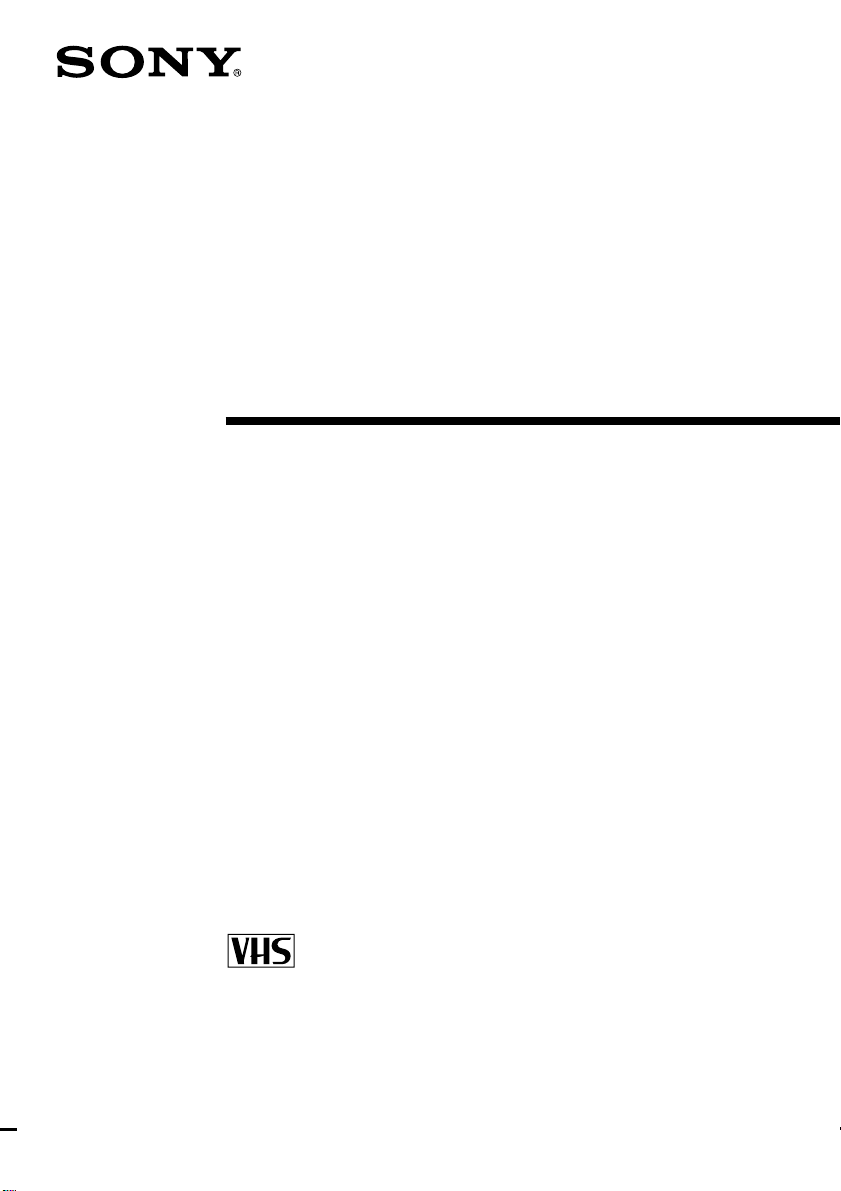
3-865-174-12 (1)
Video Cassette
Recorder
Operating Instructions
PAL NTSC 4.43
SLV-SE10EG
SLV-SX10EG
©1999 by Sony Corporation
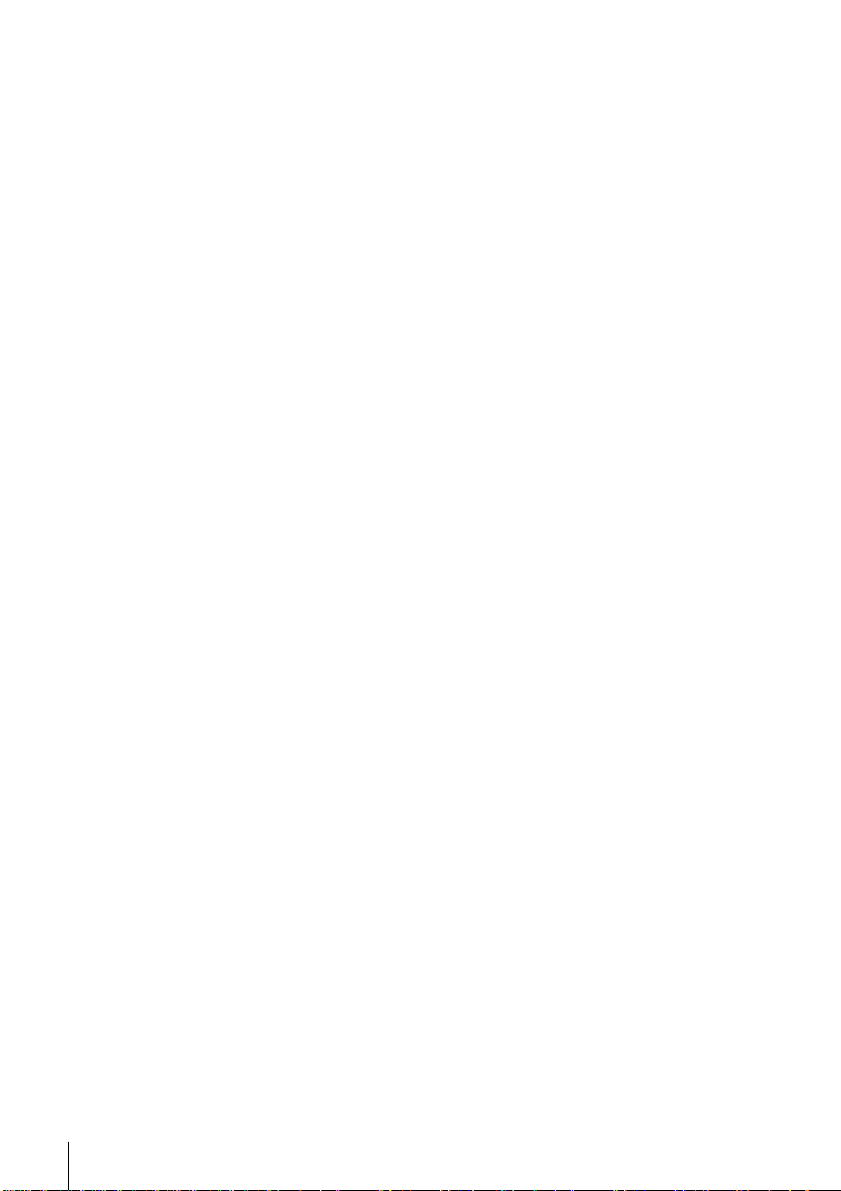
WARNING
To prevent fire or shock hazard, do not expose
the unit to rain or moisture.
To avoid electrical shock, do not open the
cabinet. Refer servicing to qualified a
personnel only.
Mains lead must only be changed at a qualified
service shop.
Precautions
Safety
• This unit operates on 220 – 240 V AC, 50 Hz.
Check that the unit’s operating voltage is
identical with your local power supply.
• If anything falls into the cabinet, unplug the
unit and have it checked by qualified
personnel before operating it any further.
• The unit is not disconnected from the mains
as long as it is connected to the mains, even
if the unit itself has been turned off.
• Unplug the unit from the wall outlet if you
do not intend to use it for an extended
period of time. To disconnect the cord, pull
it out by the plug, never by the cord.
Installing
• Allow adequate air circulation to prevent
internal heat buildup.
• Do not place the unit on surfaces (rugs,
blankets, etc.) or near materials (curtains,
draperies) that may block the ventilation
slots.
• Do not install the unit near heat sources
such as radiators or air ducts, or in a place
subject to direct sunlight, excessive dust,
mechanical vibration or shock.
• Do not install the unit in an inclined
position. It is designed to be operated in a
horizontal position only.
• Keep the unit and cassettes away from
equipment with strong magnets, such as
microwave ovens or large loudspeakers.
• Do not place heavy objects on the unit.
• If the unit is brought directly from a cold to
a warm location, moisture may condense
inside the VCR and cause damage to the
video head and tape. When you first install
the unit, or when you move it from a cold to
a warm location, wait for about three hours
before operating the unit.
Caution
Television programmes, films, video tapes and
other materials may be copyrighted.
Unauthorized recording of such material may
be contrary to the provisions of the copyright
laws. Also, use of this recorder with cable
television transmission may require
authorization from the cable television
transmitter and/or programme owner.
Compatible colour systems
This VCR is designed to record using the PAL
(B/G or D/K) or MESECAM (B/G or D/K)
colour system and play back using the PAL (B/
G or D/K), MESECAM (B/G or D/K), and
NTSC 4.43 colour systems.
Introduction
2
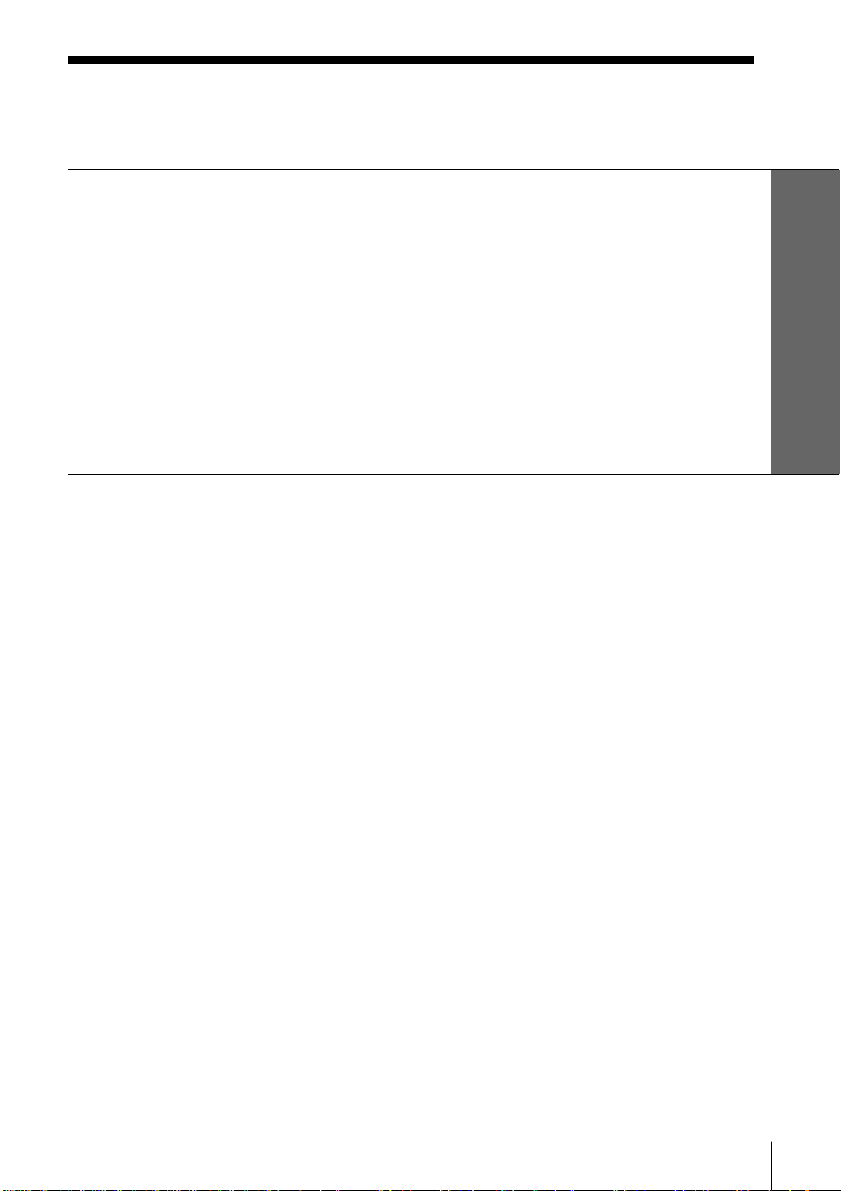
Table of contents
Getting Started
4 Step 1: Unpacking
5 Step 2: Setting up the remote commander
7 Step 3: Connecting the VCR
10 Step 4: Tuning your TV to the VCR
12 Step 5: Setting up the VCR with the Auto Set Up function
14 Step 6: Setting the clock
16 Selecting a language
17 Presetting channels
21 Changing/disabling programme positions
Getting Started
Basic Operations
25 Playing a tape
28 Recording TV programmes
31 Recording TV programmes using
the timer
Additional Operations
34 Playing/searching at various
speeds
36 Setting the recording duration
time
37 Checking/changing/cancelling
timer settings
39 Searching using the Smart Search
function
42 Adjusting the picture
44 Changing menu options
46 Editing with another VCR
Additional Information
48 Troubleshooting
51 Specifications
52 Index to parts and controls
Back cover
Index
Introduction
3
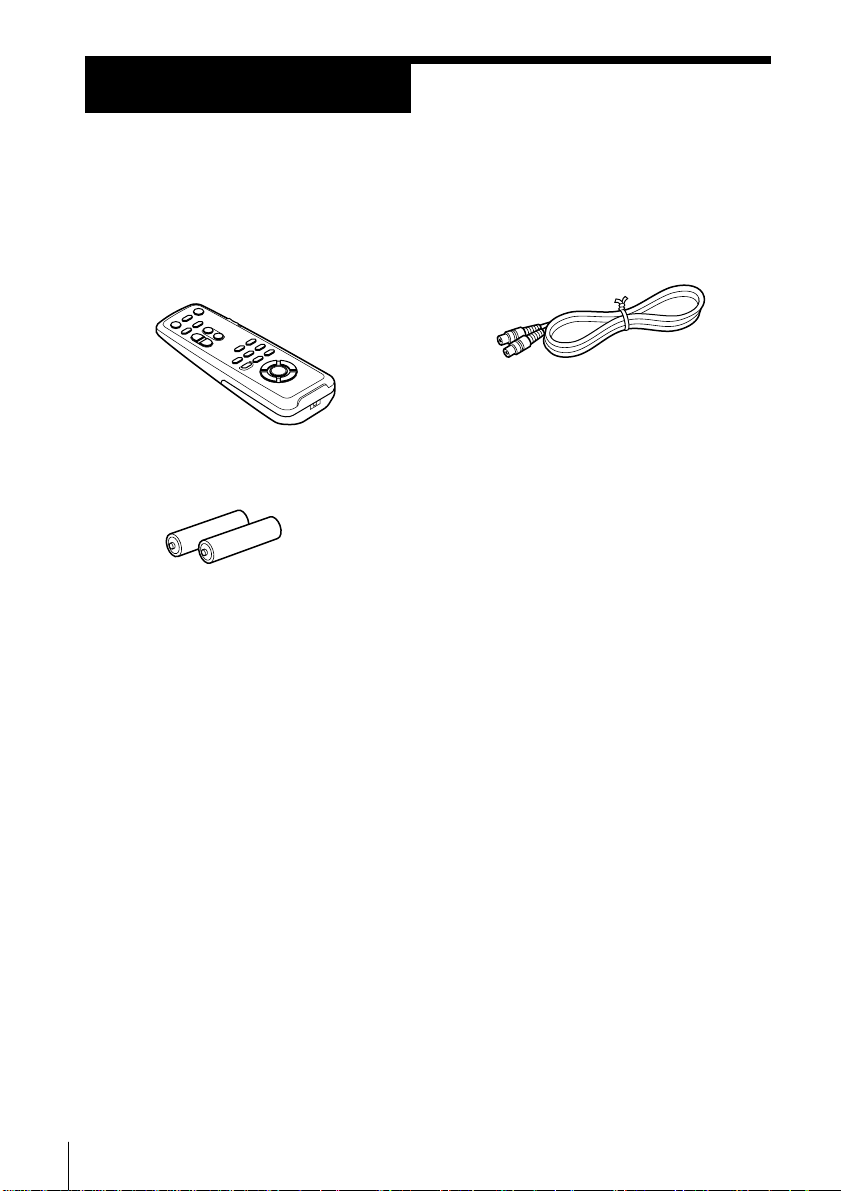
Getting Started
Step 1
Unpacking
Check that you have received the following items with the VCR:
• Remote commander
• R6 (size AA) batteries
• Aerial cable
Getting Started
4
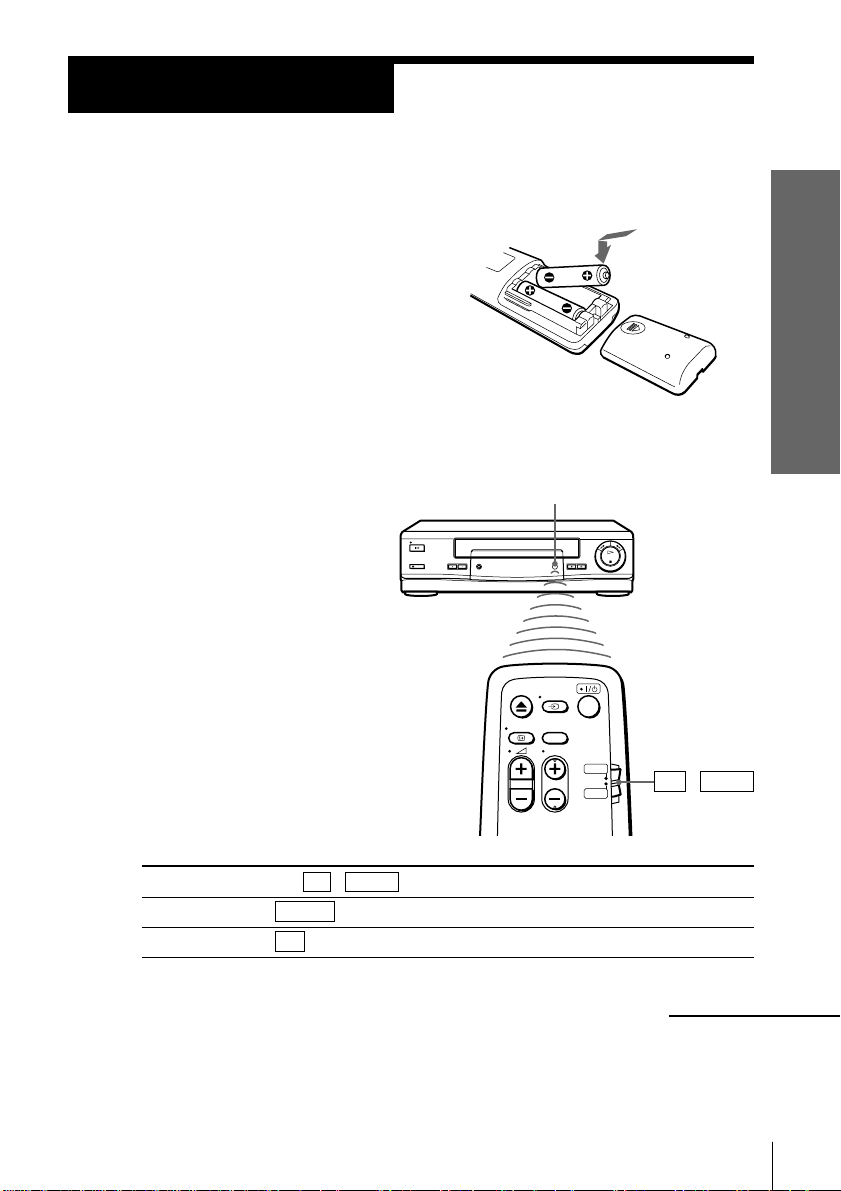
Step 2
Setting up the remote commander
Inserting the batteries
Insert two R6 (size AA) batteries by
matching the + and – on the batteries
to the diagram inside the battery
compartment.
Insert the negative (–) end first, then
push in and down until the positive
(+) end clicks into position.
Using the remote commander
You can use this remote
commander to operate this
VCR and a Sony TV. Buttons
on the remote commander
marked with a dot (•) can be
used to operate your Sony TV.
If the TV does not have the g
symbol near the remote sensor,
this remote commander will
not operate the TV.
Remote sensor
Getting Started
To operate
the VCR
a Sony TV
Set TV / VIDEO to
VIDEO and point at the remote sensor on the VCR
TV and point at the remote sensor on the TV
TV / VIDEO
continued
Getting Started
5
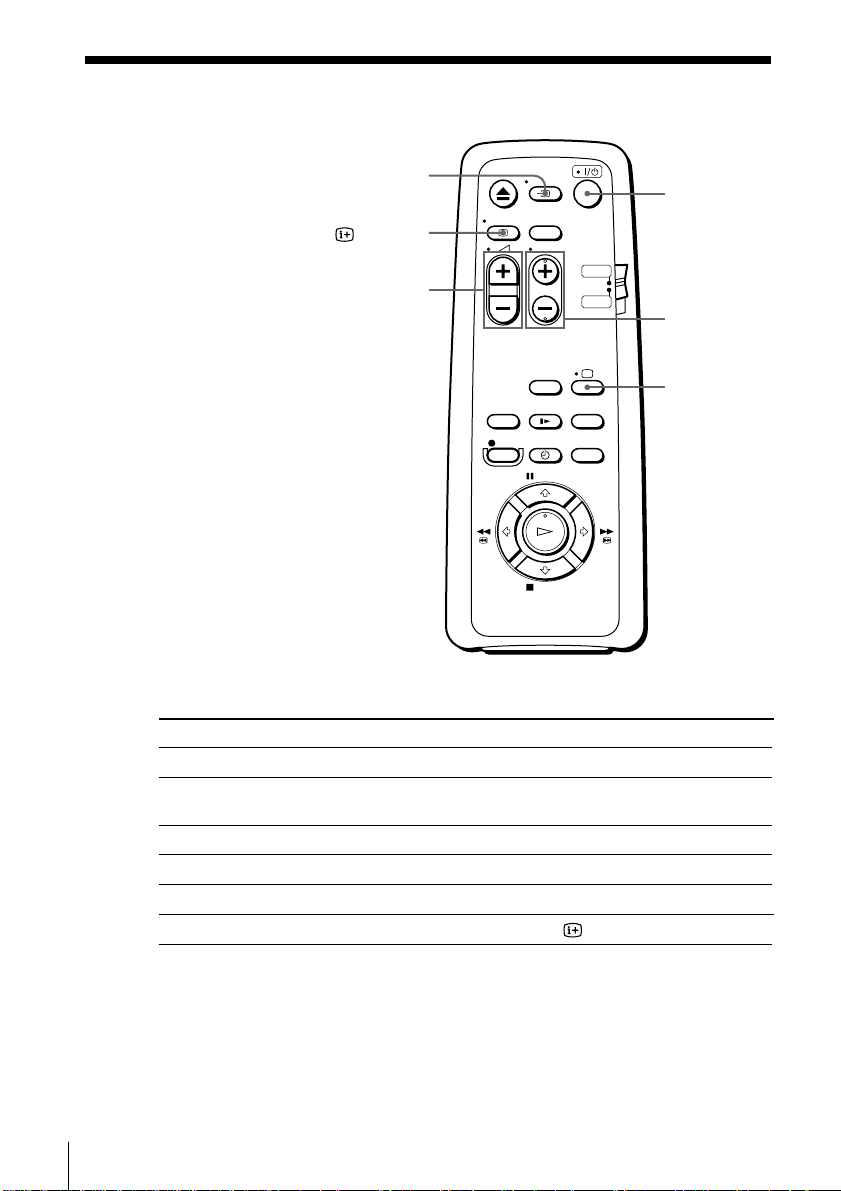
Step 2 : Setting up the remote commander (continued)
… TV/VIDEO
DISPLAY
Á +/–
TV control buttons
To
Turn the TV into standby mode
Select an input source of the TV either from
aerial in or from line in
Select the programme position of the TV
Adjust the volume of the TV
Turn on the TV
Call up on-screen display
I/u
PROG+/–
;
Press
I/u
… TV/VIDEO
PROG +/–
Á +/–
; (TV)
DISPLAY
Getting Started
6
Notes
• With normal use, the batteries should last about three to six months.
• If you do not use the remote commander for an extended period of time, remove
the batteries to avoid possible damage from battery leakage.
• Do not use a new battery with an old one together.
• Do not use different types of batteries together.
• Some buttons may not work with certain Sony TVs.
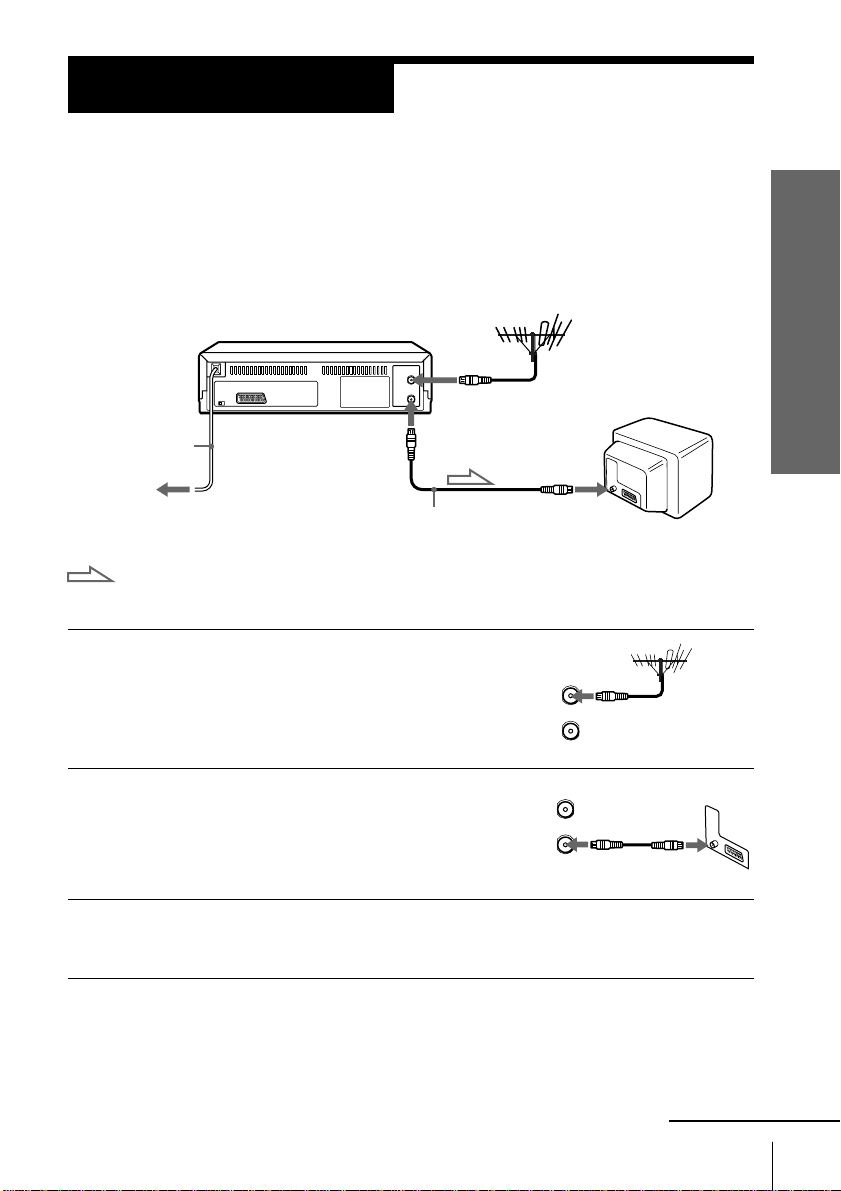
Step 3
AERIAL
ANTENNE
IN
ENTREE
OUT
SORTIE
Connecting the VCR
If your TV has a EURO-AV connector, see page 8.
If your TV does not have a EURO-AV (Scart)
connector
AERIAL IN
AERIAL OUT
Mains lead
AERIAL IN
to mains
Aerial cable (supplied)
: Signal flow
1 Disconnect the aerial cable from your TV
and connect it to AERIAL IN on the rear
panel of the VCR.
2 Connect AERIAL OUT of the VCR and
the aerial input of your TV using the
supplied aerial cable.
ENTREE
OUT
SORTIE
AERIAL
ANTENNE
IN
Getting Started
3 Connect the mains lead to the mains.
Note
• When you connect the VCR and your TV only with an aerial cable, you have to set
RF MODULATOR in the OPTIONS-2 menu to ON (initial setting) (see page 45).
continued
Getting Started
7
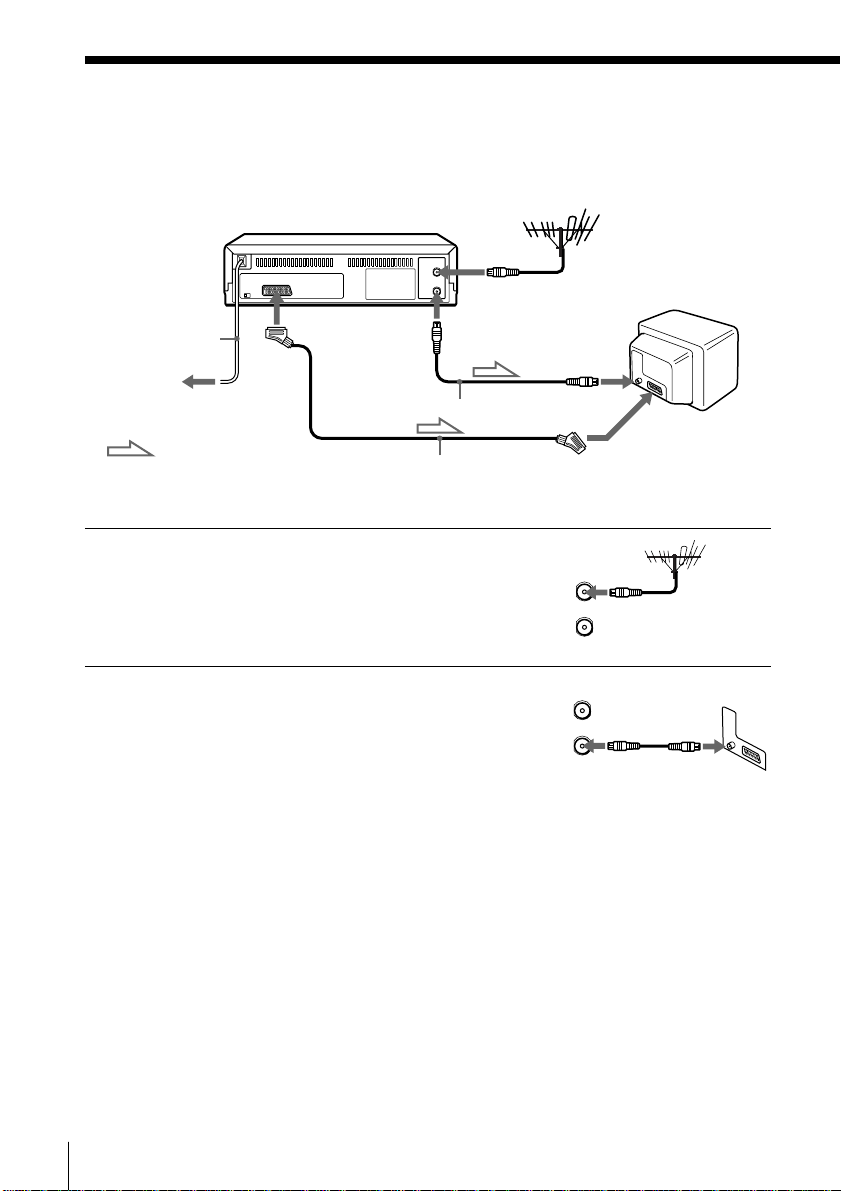
Step 3 : Connecting the VCR (continued)
AERIAL
ANTENNE
IN
ENTREE
OUT
SORTIE
If your TV has a EURO-AV (Scart) connector
AERIAL IN
Mains lead
: LINE-1
(TV)
AERIAL OUT
to mains
Aerial cable (supplied)
: Signal flow
EURO-AV cable (not supplied)
1 Disconnect the aerial cable from your
TV and connect it to AERIAL IN on the
rear panel of the VCR.
2 Connect AERIAL OUT of the VCR and
the aerial input of your TV using the
supplied aerial cable.
AERIAL IN
AERIAL
ANTENNE
IN
ENTREE
OUT
SORTIE
EURO-AV
(Scart)
Getting Started
8
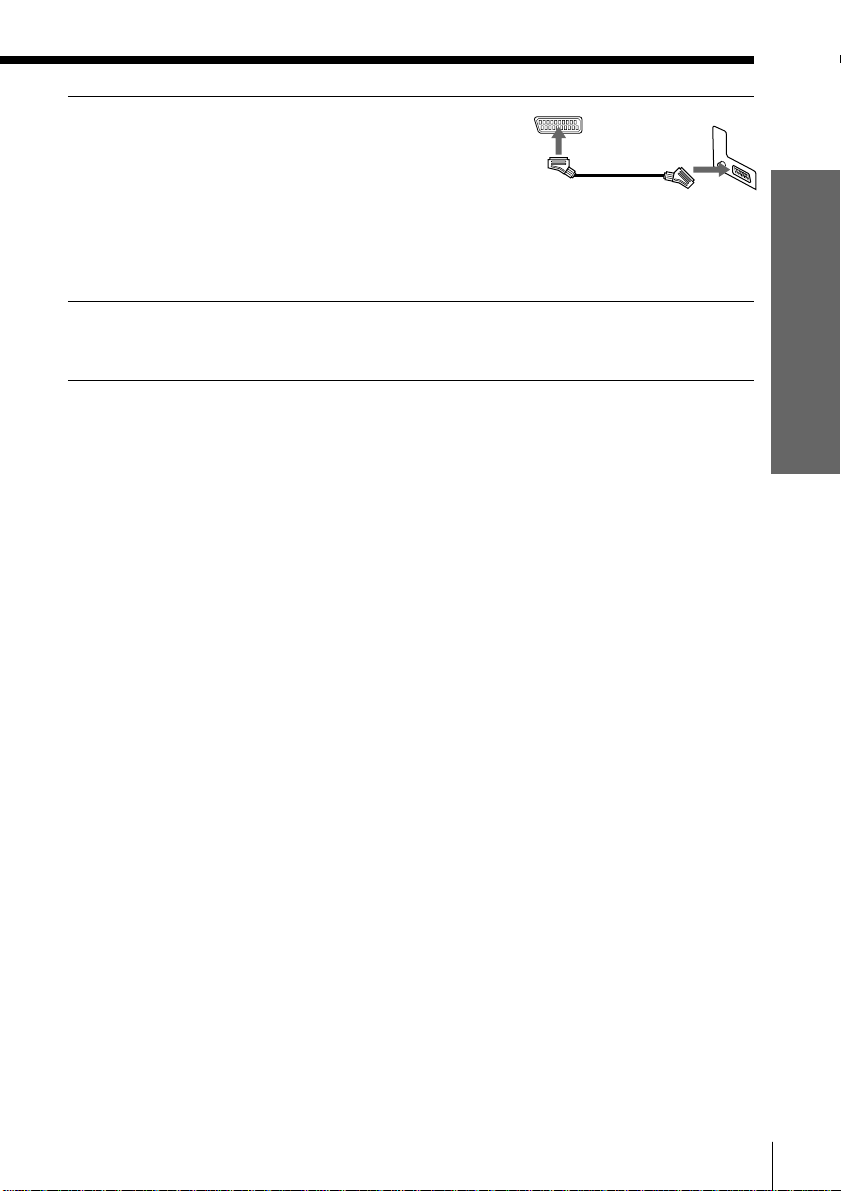
3 Connect LINE-1 (TV) on the VCR and
the EURO-AV (Scart) connector on the
TV with the optional EURO-AV cable.
This connection improves picture and
sound quality. Whenever you want to
watch the VCR picture, press … TV/
VIDEO to display the VIDEO indicator
in the display window.
4 Connect the mains lead to the mains.
Note
• If the TV is connected to the LINE-1 (TV) connector, setting the RF MODULATOR in
the OPTIONS-2 menu to OFF is recommended. In the OFF position, only the signal
from the aerial is output through the AERIAL OUT connector (see page 45). You do
not have to tune your TV to the VCR. Skip “Tuning your TV to the VCR” on page
10.
Getting Started
Getting Started
9
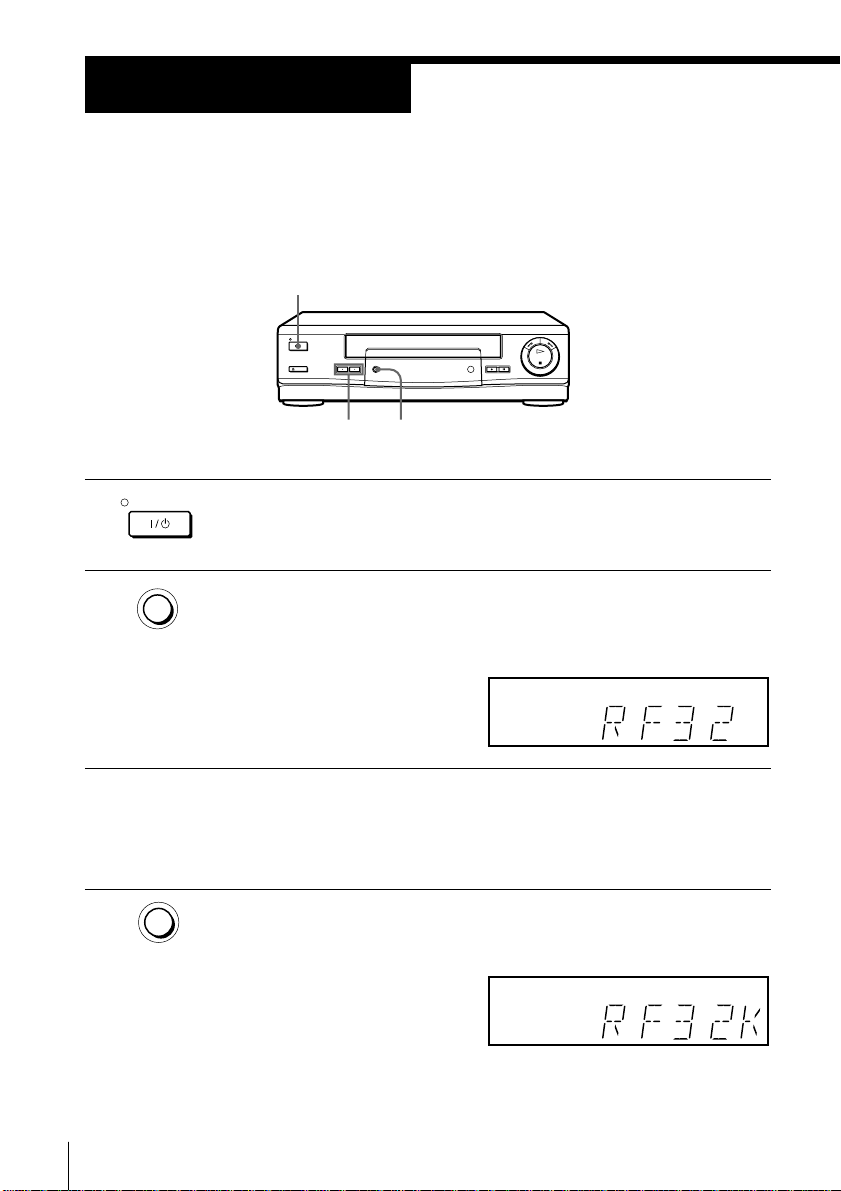
Step 4
Tuning your TV to the VCR
If you have connected the VCR to your TV using the EURO-AV cable,
skip this step.
I/u ON/STANDBY
PROGRAM +/–
ON/STANDBY
1 Press I/u ON/STANDBY to turn on the VCR.
RF CHANNEL
2 Press RF CHANNEL on the VCR lightly.
RF CHANNEL
The factory-preset RF channel appears in the display window.
The VCR signal is output through this channel to the TV.
3 Turn on your TV and select a programme position for the VCR
picture.
This programme position will now be referred to as the video
channel.
4 Press RF CHANNEL.
RF CHANNEL
The TV system appears in the display window.
Getting Started
10
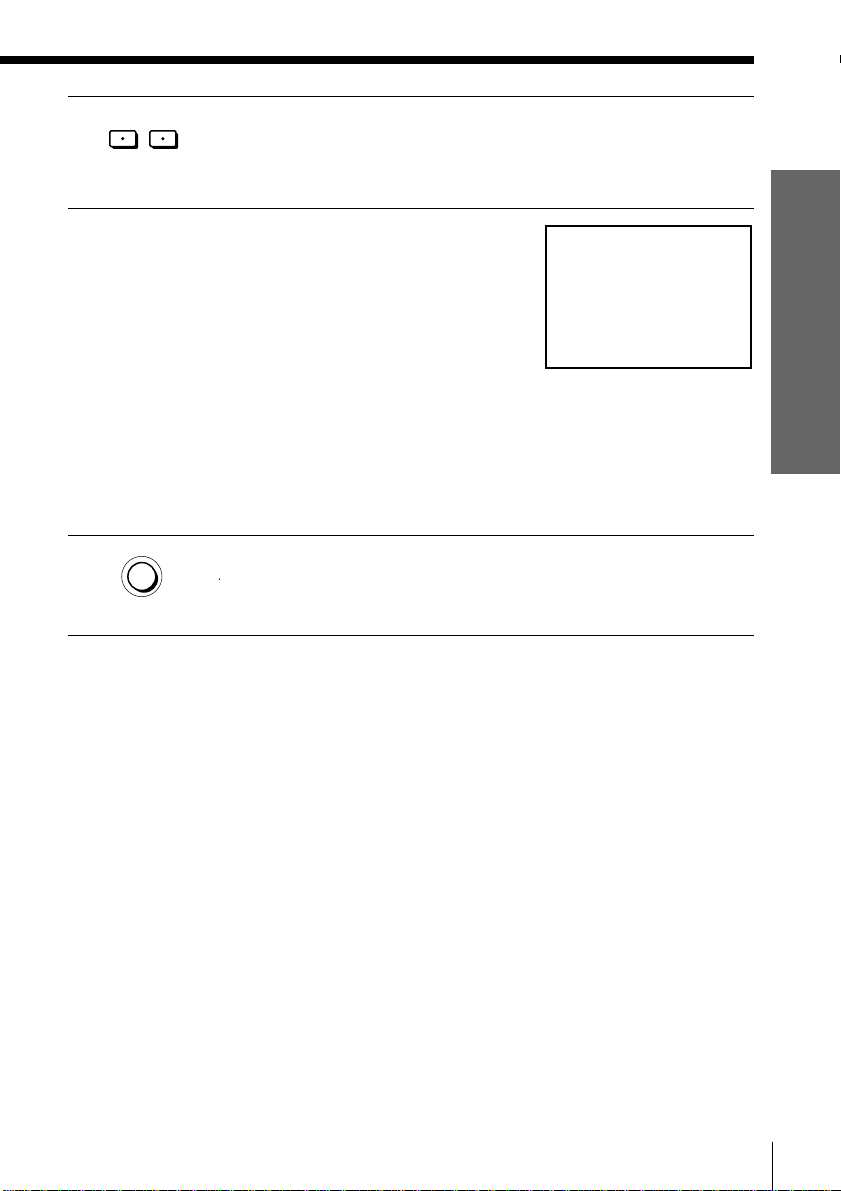
–
PROGRAM
5 Press PROGRAM +/– (repeatedly) to select the appropriate TV
+
system for your area. Select “G” for the B/G TV system, or “K” for
the D/K TV system.
6 Tune the TV to the same channel as that
shown in the display window so that
the picture on the right appears clearly
on the TV screen.
Refer to your TV manual for tuning
instructions.
If you select the wrong TV system in
step 5, the picture on the right may not
appear. Select the appropriate TV
system and tune the TV again.
If the picture does not appear clearly,
see “To obtain a clear picture from the
VCR” below.
7 Press RF CHANNEL.
RF CHANNEL
To check to see if the TV tuning is correct
Set the TV to the video channel and press PROGRAM +/– on the VCR. If
the TV screen changes to a different programme each time you press
PROGRAM +/–, the TV tuning is correct.
To obtain a clear picture from the VCR
If the screen does not appear clearly in step 6 above, go to step 7 to finish
this procedure once. Then start again from step 2. After pressing RF
CHANNEL in step 2, press PROGRAM +/– while the RF channel is
displayed, so that another RF channel appears. Then tune the TV to the new
RF channel until a clear picture appears.
You have now tuned your TV to the VCR. Whenever you want to
play a tape, set the TV to the video channel.
SONY VIDEO CASSETTE RECORDER
Getting Started
Note
• If you set the wrong TV system, you may have no sound or sound may be distorted.
Getting Started
11
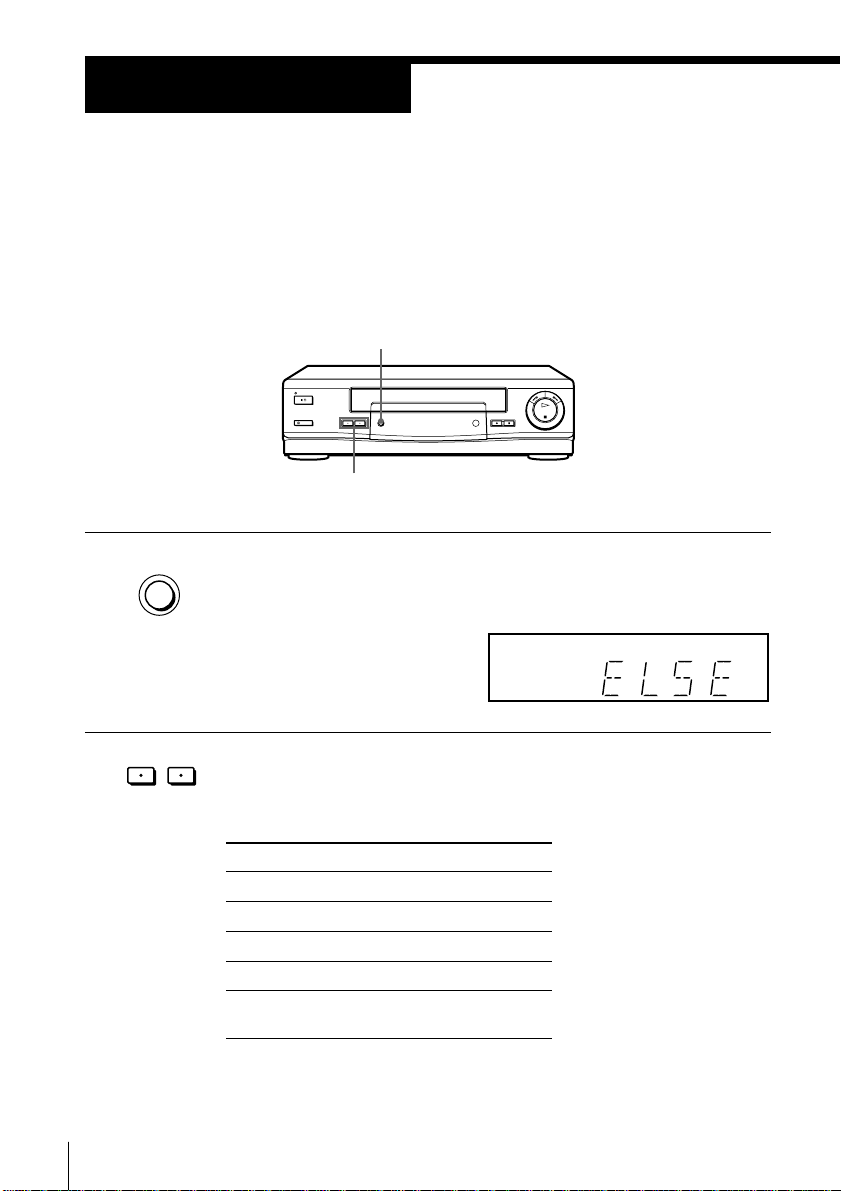
Step 5
Setting up the VCR with the Auto Set
Up function
Before using the VCR for the first time, set up the VCR using the Auto
Set Up function. With this function, you can set the language for the
on-screen display and TV channels.
AUTO SET UP
PROGRAM +/–
AUTO
1 Hold down AUTO SET UP on the VCR for more than three seconds.
SET UP
The VCR automatically turns on, and the country abbreviation
appears in the display window.
–
PROGRAM
2 Press PROGRAM +/– to select the abbreviation of your country.
Getting Started
12
+
For some countries, there is a selection of languages to choose from.
The abbreviations of the countries and languages are as follows:
Abbreviation
CZ
H
PL
RU
ELSE
If your country does not appear, select ELSE.
Country
Checho
Hungary
Poland
Russia
Other
countries
Language
Czech
Hungarian
Polish
Russian
English
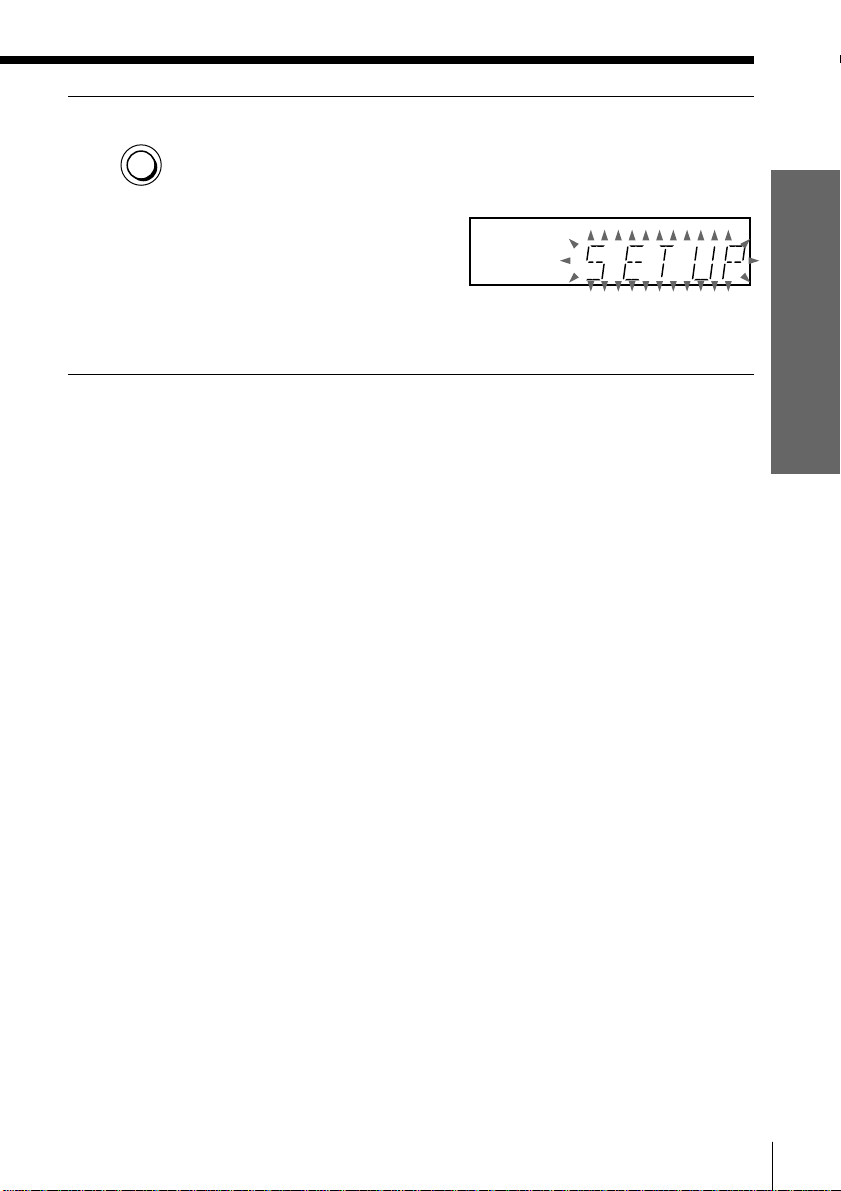
AUTO
3 Press AUTO SET UP lightly.
SET UP
The VCR starts searching for all of the receivable channels and
presets them according to the TV system you selected in “Tuning
your TV to the VCR.”
After the search or download is complete, the current time appears
in the display window for any stations that transmit a time signal.
To cancel the Auto Set Up function
Press AUTO SET UP.
Tip
• If you want to change the language for the on-screen display from the one preset in
the Auto Set Up function, see page 16.
Note
• Do not cancel the Auto Set Up function during step 3. If you do, repeat the steps
above.
Getting Started
Getting Started
13
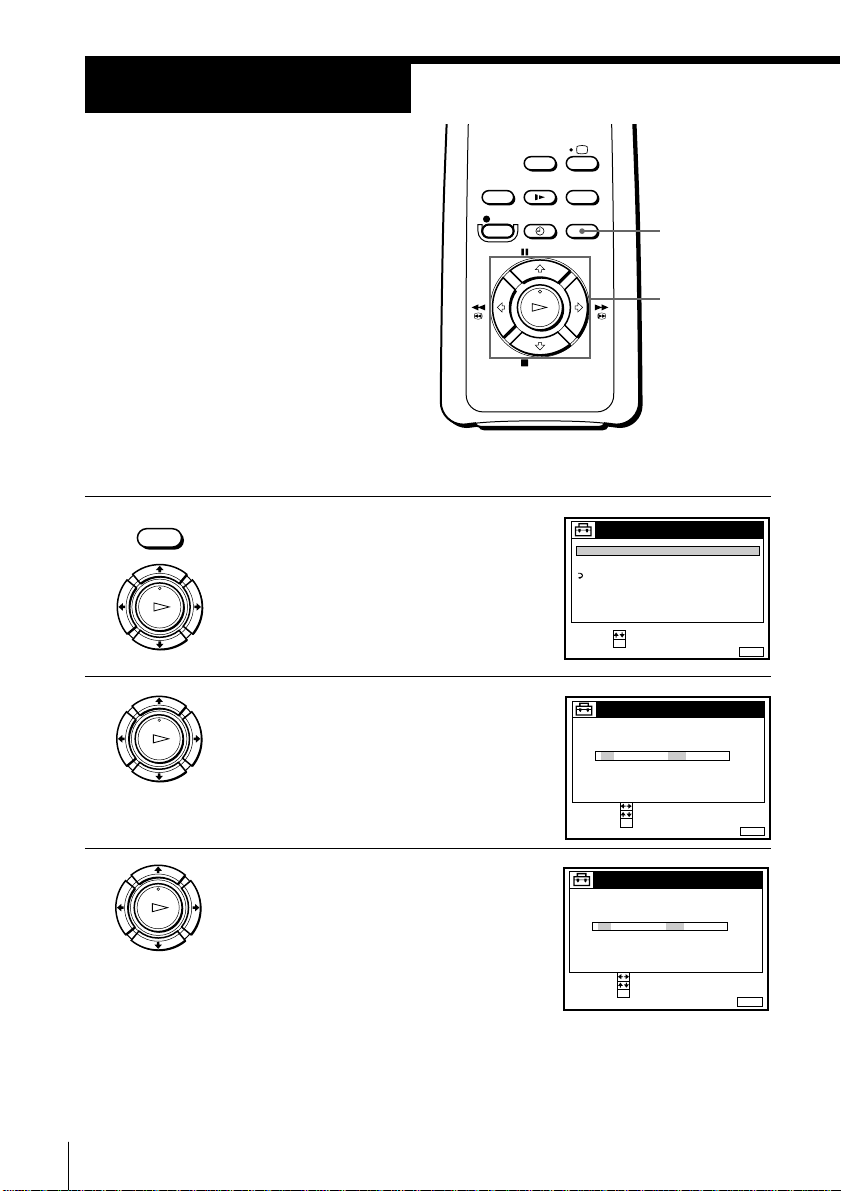
Step 6
CONFIRM :
SET :
OK
MENUEXIT :
CLOCK
8 .1 .1999 TUE 0: 00
SELECT :
2
Setting the clock
You must set the time and date on the
VCR to use the timer recording features
properly.
MENU
Before you start…
• Turn on the VCR and the TV.
• Set the TV to the video channel.
MENU
1 Press MENU, then press >/. to
highlight SETTINGS and press OK.
PLAY
OK
2 Press >/. to highlight CLOCK, then
PLAY
OK
press OK.
SETTINGS
TUNER
CLOCK
LANGUAGE
RETURN
SELECT :
SET :
OK
CLOCK
1 .1 .1999 FRI 0: 00
SELECT :
SET :
CONFIRM :
OK
>/./?//
OK
MENUEXIT :
MENUEXIT :
Getting Started
14
3 Press >/. to set the date.
PLAY
OK
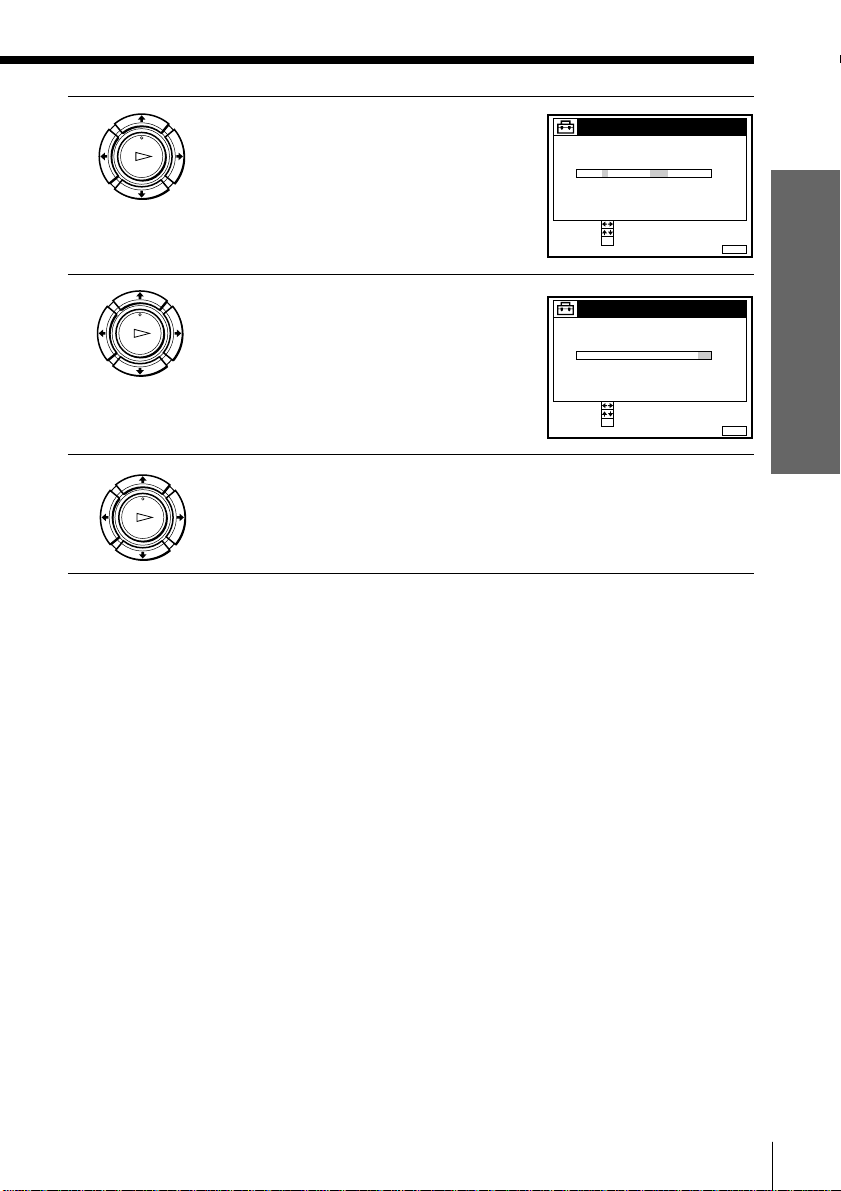
4 Press / to highlight the month and set
CONFIRM :
SET :
OK
MENUEXIT :
CLOCK
8 .9 .1999 TUE 0: 00
SELECT :
2
CONFIRM :
SET :
OK
MENUEXIT :
CLOCK
8 .9 .1999 TUE 8: 00
SELECT :
21
PLAY
OK
the month pressing >/..
Getting Started
5 Set the year, hour, and minutes in
PLAY
OK
sequence, pressing / to highlight the
item to be set, and press >/. to select
the digits.
The day of the week is set automatically.
6 Press OK to start the clock.
PLAY
OK
Tips
• To change the digits during setting, press ? to return to the item to be changed,
and select the digits pressing >/..
• If you want to return to the previous menu, highlight RETURN and press OK.
Note
• The menu disappears automatically if you don’t proceed for more than a few
minutes.
Getting Started
15
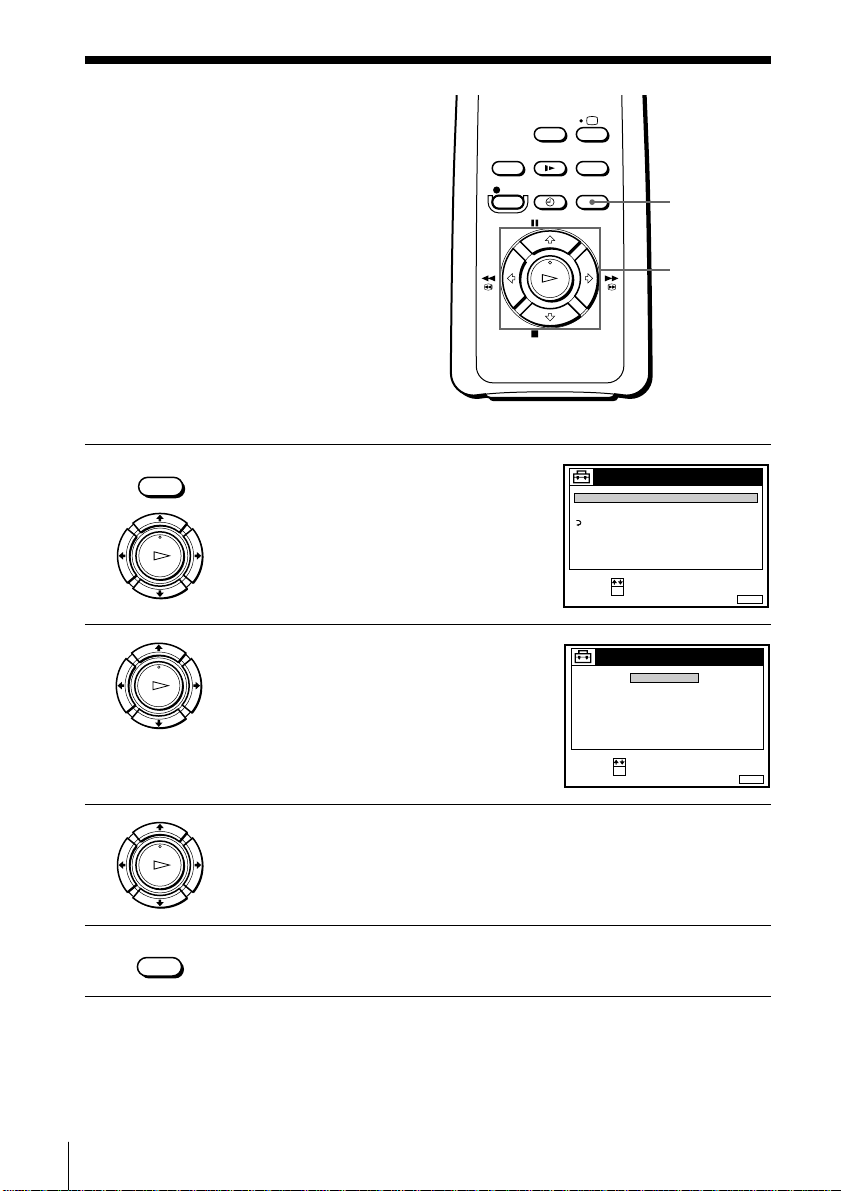
Selecting a
SET :
SELECT :
OK
MENUEXIT :
SETTINGS
RETURN
TUNER
CLOCK
LANGUAGE
language
You can change the on-screen display
language from the one you selected with
the Auto Set Up function.
Before you start…
• Turn on the VCR and the TV.
• Set the TV to the video channel.
MENU
1 Press MENU, then press >/. to
highlight SETTINGS and press OK.
PLAY
OK
2 Press >/. to highlight LANGUAGE,
PLAY
OK
then press OK.
SELECT :
SET :
LANGUAGE
OK
ENGLISH
POLSKI
ČESKÝ
MAGYAR
PУCCKИЙ
MENU
>/.
OK
MENUEXIT :
3 Press >/. to highlight the desired language, then press OK.
PLAY
OK
MENU
4 Press MENU to exit the menu.
Getting Started
16
Tip
• If you want to return to the previous menu, highlight RETURN and press OK.
Note
• The menu disappears automatically if you don’t proceed for more than a few
minutes.
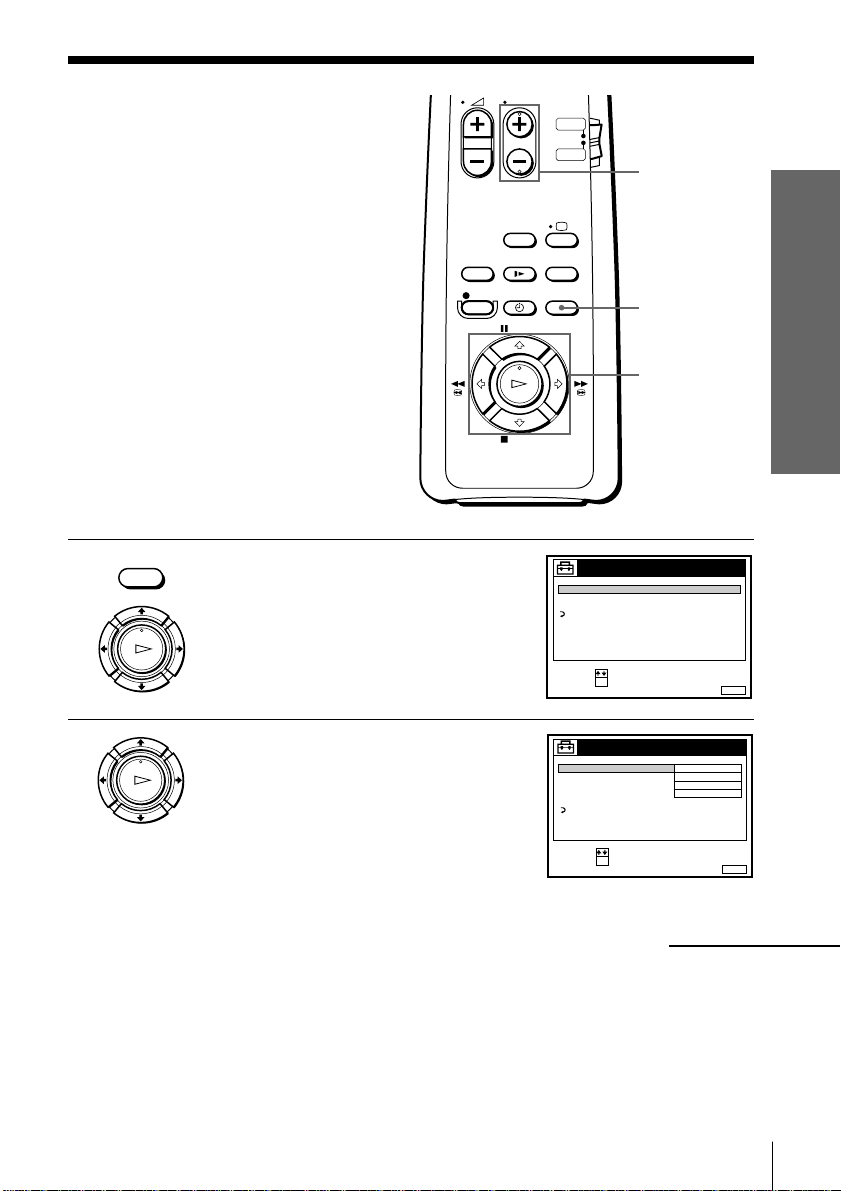
Presetting
SET :
SELECT :
OK
MENUEXIT :
SETTINGS
RETURN
TUNER
CLOCK
LANGUAGE
channels
If some channels could not be preset
using the Auto Set Up function, you can
preset them manually.
Before you start…
• Turn on the VCR and the TV.
• Set the TV to the video channel.
MENU
1 Press MENU, then press >/. to
highlight SETTINGS and press OK.
PLAY
OK
PROG +/–
Getting Started
MENU
>/./?//
OK
2 Press >/. to highlight TUNER, then
PLAY
OK
press OK.
TUNER
SYSTEM D / K
NORMAL / CATV
CHANNEL SET
AFT
FINE TUNING
RETURN
SELECT :
SET :
OK
continued
Getting Started
NORMAL
C
12
ON
PROG. 1
MENUEXIT :
17
