Sony SLV-SX100K, SLV-SE100K, SLV-SE450K, SLV-SE400K User Manual

Video Cassette
PAL NTSC 4.43
PAL NTSC 4.43
PAL NTSC 4.43
PAL NTSC 4.43
Recorder
Operating Instructions
3-868-344-11 (1)
SLV-SE100K
SLV-SX100K
SLV-SE400K
SLV-SE450K
© 2000 Sony Corporation

WARNING
To prev e nt fire or shock hazard, do no t expose the
unit to rain or moisture.
To avoid electrical shock, do not open the cabinet.
Refer servicing to qualified personnel only.
Mains lead must only be changed at a qualified
service shop.
Precautions
Safety
• This unit operates on 220 – 240 V AC, 50 Hz.
Check that the unit’s operating voltage is
identical with your local power supply.
• If anything falls into the cabinet, unplug the unit
and have it checked by qualified personnel before
operating it any further.
• The unit is not disconnected from the mains as
long as it is connected to the mains, even if the
unit itself has been turned off.
• Unplug the unit from the wall outlet if you do not
intend to use it for an extended period of time. To
disconnect the cord, pull it out by the plug, never
by the cord.
Installing
• Allow adequate air circulation to prevent internal
heat buildup.
• Do not place the unit on surfaces (rugs, blankets,
etc.) or near materials (curtains, draperies) that
may block the ventilation slots.
• Do not install the unit near heat sources such as
radiators or air ducts, or in a place subject to
direct sunlight, excessive dust, mechanical
vibration or shock.
• Do not install the unit in an inclined position. It is
designed to be operated in a horizontal position
only.
• Keep the unit and cassettes a w ay from eq uipment
with strong magnets, such as microwav e o ve ns o r
large loudspeakers.
• Do not place heavy objects on the unit.
• If the unit is brought directly from a cold to a
warm location, moisture may condense inside the
VCR and cause damage to the video head and
tape. When you first install the unit, or when you
move it from a cold to a warm location, wait for
about three hours before operating the unit.
Caution
Te le visi on prog rammes , f il ms, vid eo tapes a nd ot her
materials may be copyrighted. Unauthorized
recording of such material may be contrary to the
provisions of the copyright laws. Also, use of this
recorder with cable television transmission may
require authorization from the cable television
transmitter and/or programme owner.
Compatible colour systems
This VCR is designed to record using the PAL (B/G
or D/K) or MESECAM (B/G or D/K) colour system
and play back using the PAL (B/G or D/K) or
MESECAM (B/G or D/K) and NTSC 4.43 colour
systems. Rec ording of video sources ba sed on other
colour systems cannot be guaranteed.
HOWVIEW
S
Development Corporation. The S
is manufactured under license from Gemstar
Development Corporation.
is a registered trademark of Gemstar
HOWVIEW
system
2
WARNING
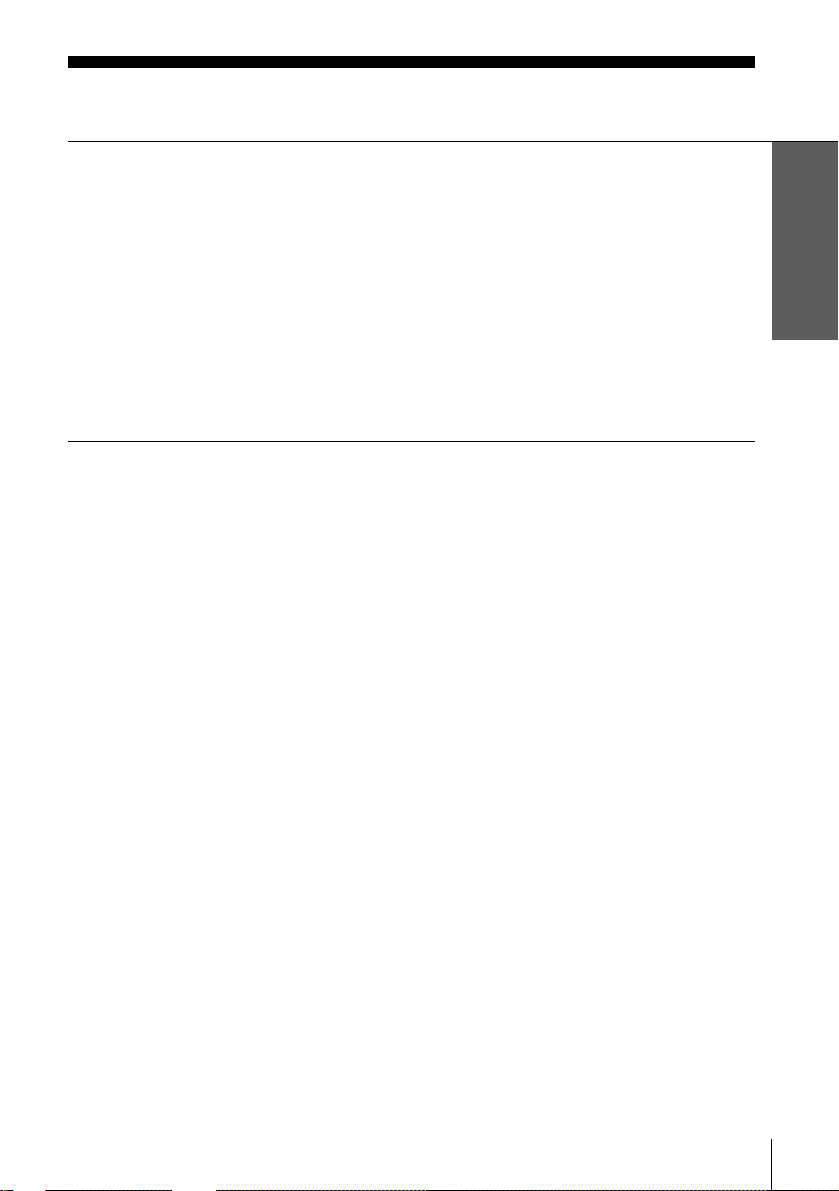
Table of contents
Getting Started
Step 1 : Unpacking
4
Step 2 : Setting up the remote commander
5
Step 3 : Connecting the VCR
8
Step 4 : Tuning your TV to the VCR
11
Step 5 : Setting up the VCR with the Auto Set Up function
14
Step 6 : Setting the clock
16
21
Selecting a language
23
Presetting channels
27
Changing/disabling programme positions
51
Basic Operations
33
Playing a tape
36
Recording TV programmes
40
Recording TV programmes using the
ShowView system
(SLV-SE450K only)
44
Recording TV programmes using the
timer
Checking/changing/cancelling timer
settings
53
Searching using the Smart Search
function
56
Adjusting the picture
58
Changing me nu options
60
Editing with another VCR
Additional Information
Additional Operations
48
Playing/searching at various speeds
50
Setting the recording duration time
62
Troubleshooting
65
Specifications
66
Index to parts and controls
Back Cover
Index
Getting Started
Table of contents
3

Getting Started
Step 1 : Unpacking
Check that you have received the following items with the VCR:
• Remote commander • Aerial cable
• R6 (size AA) batteries
Check your model name
The instructions in this manua l are fo r the 4 mode ls: SLV-SE100K, SX1 00 K, SE4 00 K a nd
SE450K. Check yo ur model number by looking at the rear panel of you r VCR. SLVSE450K is the model used for illustratio n purpo s e s. An y di fference in operation is clearly
indicated in the text, for example, “SLV-SE450K only.”
4
Unpacking

Step 2 : Setting up the remote commander
Inserting the batteries
Insert two R6 (size AA) batteries
by matching the + an d – on the
batteries to the diagram inside the
battery compartment.
Insert the negative (–) end first,
then push in and down until the
positive (+) end clicks into
position.
Using the remote commander
You can use this remote
commander to operate this VCR
and a Sony TV. Buttons on the
remote commander marked with a
dot (•) can be used to operate your
Sony TV. If the TV does not have
the symbol near the remote
sensor, this remote commander
will not operate the TV.
Getting Started
Remote sensor
[TV] /
[VIDEO]
To operate Set [TV] / [VIDEO] to
the VCR
a Sony TV
and point at the remote sensor at the VCR
[VIDEO]
and point at the remote sensor at the TV
[TV]
123
456
8
0
continued
Setting up the remote commander
5
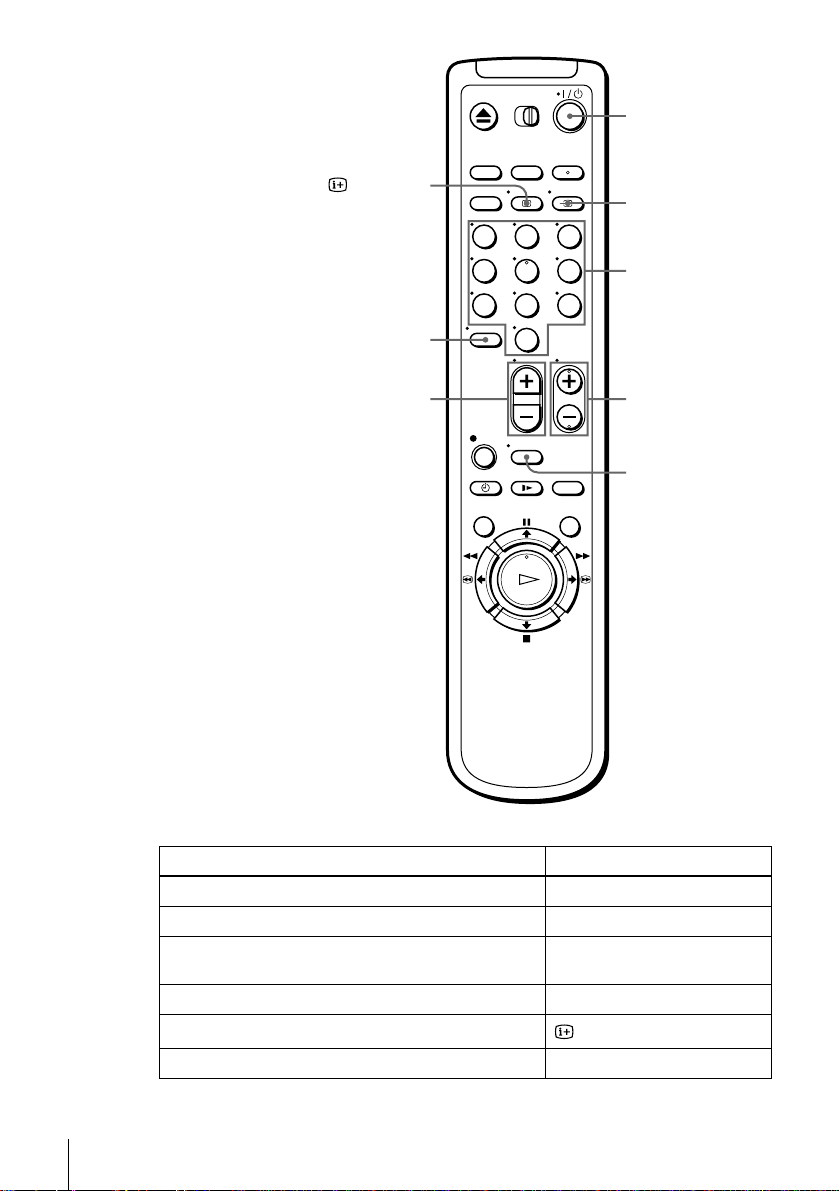
?/1
DISPLAY
–/– –
2 +/–
123
456
8
0
t TV/VIDEO
Programme
number
buttons
PROG +/–
WIDE
TV control buttons
To Press
Set the TV to standby mode
Select an input source: aerial in or line in
Select the TV’s programme position Programme number buttons,
Adjust the volume of the TV
Call up the on-screen display
Switch to/from wide mode of a Sony wide TV WIDE
6
Setting up the remote commander
?/1
TV/VIDEO
t
–/– –, PROG +/–
+/–
2
DISPLAY
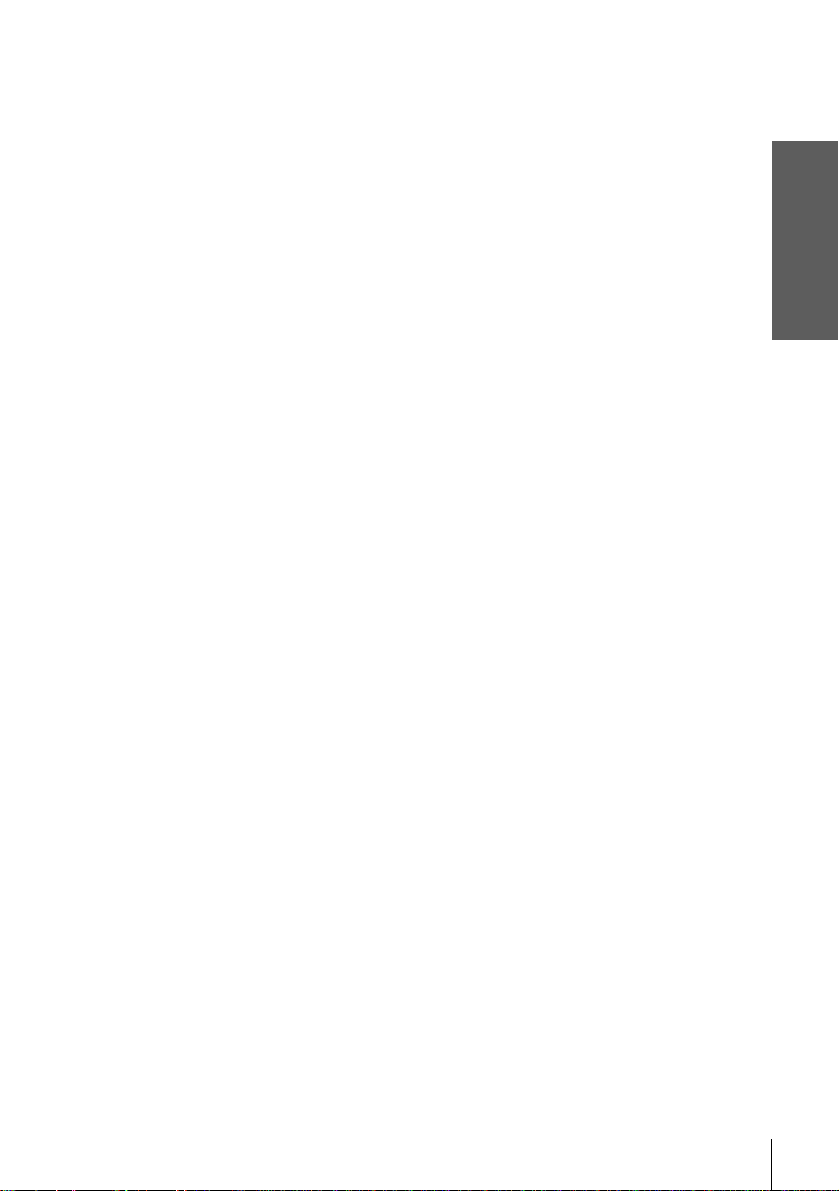
Notes
• With normal use, the batteries should last about three to six months.
• If you do not use the remote commander for an extended period of time, remove the batteries
to avoid possible damage from battery leakage .
• Do not use a new battery together with an ol d one.
• Do not use different types of batteries togethe r.
• Some buttons may not wo rk with certain Sony TVs.
Getting Started
Setting up the remote commander
7
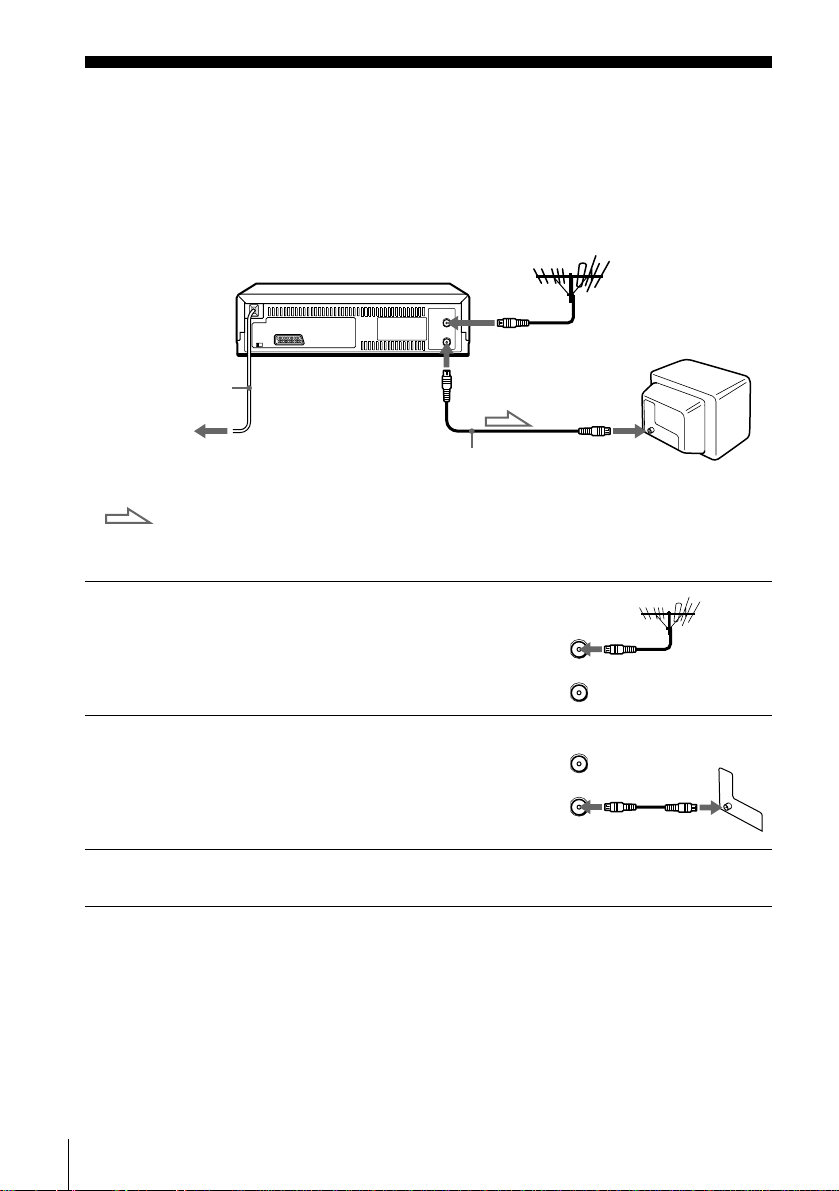
Step 3 : Connecting the VCR
ARIAL
ANTNN
IN
NTR
OUT
SORTI
ARIAL
ANTNN
IN
NTR
OUT
SORTI
If your TV has a Scart (EURO-AV) connector, see page 9.
If your TV does not have a Scart (EURO-AV) connector
AERIAL IN
1
2
3
Mains lead
to mains
Aerial cable (supplie d)
: Signal flow
AERIAL OUT
AERIAL IN
Disconnect the aerial cable from your
TV and connect it to AERIAL IN on
the rear panel of the VCR.
Connect AERIAL OUT of the VCR
and the aerial input of your TV using
the supplied aerial cable.
Connect the mains lead to the mains.
Note
• When you connect the VCR and your TV only with an aerial cable, you have to tune your TV
to the VCR (see page 11).
8
Connecting the VCR

If your TV has a Scart (EURO-AV) connector
ARIAL
ANTNN
IN
NTR
OUT
SORTI
ARIAL
ANTNN
IN
NTR
OUT
SORTI
1
2
3
Mains lead
to mains
: Signal flow
Disconnect the aerial cable from yo ur
TV and connect it to AERIAL IN on
the rear panel of the VCR.
Connect AERIAL OUT of the VCR
and the aerial input of your TV using
the supplied aerial cable.
Connect LINE-1 (TV) on the VCR
and the Scart (EURO-AV) connector
on the TV with the optional Scart
cable.
This connection improves picture and
sound quality. Whenever you wa n t to
watch the VCR pict ure , pres s t TV/
VIDEO to display the VIDEO
indicator in the display window.
i LINE-1
(TV)
Aerial cable (supplied)
Scart cable (not supplied)
AERIAL IN
Getting Started
AERIAL OUT
AERIAL IN
Scart
(EURO-AV)
4
Note
• If the TV is conn ected to the LIN E-1 (TV) conn ector, setting the RF ch an nel to OFF is
Connect the mains lead to the mains.
recommended. In the OFF posi tio n, only the signal from the aerial is outpu t th rough the
AERIAL OUT conne ct or (se e pa ge 13).
continued
Connecting the VCR
9

About the SMARTLINK features
(SLV-SE450K only)
If the connected TV complies with
SMARTLINK, MEGALOGIC*1,
EASYLINK*2, Q-Link*3, EURO VIEW
LINK*4, or T-V LINK*5, this VCR
automatically runs the SMARTLINK
function after you complete the steps on the previous page (the SMARTLINK
indicator appears in the VCR’s display window when you turn on the TV). You can
enjoy the following SMARTLINK features.
• Preset Download
You can download your TV tuner preset data to this VCR and tune the VCR
according to that data in Auto Set Up. This greatly simplifies the Auto Set Up
procedure. Be careful not to disconnect the cab les or exit the Auto Set Up func tion
during the procedure.
See “Setting up the VCR with the Auto Set Up function” on page 14.
• TV Direct Rec
You can easily record what you are watching on the TV. For details, see
“Recording what you are watching on the TV (TV Direct Rec) (SLV-SE450K
only)” on page 39.
• One Touch Play
With One Touch Play, you can start playback automatically without turning on the
TV. For details, see “Starting playback automatically with one button (One Touch
Play) (SLV-SE450K only)” on page 35.
• One Touch Menu
You can turn on the VCR and TV, set the TV to the video channel, and display the
VCR’s on-screen display automatically by pressing MENU on the remote
commander.
• One Touch Timer
You can turn on the VCR and TV, set the TV to the video channel, and display the
timer recording menu (the TIMER METHOD menu, the TIMER menu, or the
SHOWVIEW menu) automatically by pressing TIMER on the remote
commander.
You can set which timer recording menu is displayed using TIMER OPTIONS in
the OPTIONS-2 menu (see page 59).
• Automatic Power Off
You can have the VCR turn o ff automatically, if the VCR is not used after you turn
off the TV.
SMARTLINK
10
Connecting the VCR
1
*
“MEGALOGIC” is a regist ered trademark of Grundi g Corporation.
2
“EASYLINK” is a trademark of Philips Corporation.
*
3
“Q-Link” is a trademark of Panaso n i c Corporation.
*
4
“EURO VIEW LINK” is a trademark of Toshiba Corporation.
*
5
“T-V LINK” is a tradema rk of JV C Corporation.
*
Note
• Not all TVs respond to the functions above.

Step 4 : Tuning your TV to the VCR
1
2
If your TV has a Scart (EURO-AV) connector, see page 13.
If your TV does not have a Scart (EURO-AV) connector
Follow the steps below so that your TV will properly receive the video signals from
your VCR.
?/1 ON/STANDBY
ONSTAN
AUTO ST UP
R CANNL
Press ?/1 ON/STANDBY to turn on the VCR.
Press RF CHANNEL on the VCR lightly.
The factory-preset RF channel appears in th e display window.
The VCR signal is output through this channel to the TV.
RF CHANNEL
PROGRAM +/–
Getting Started
3
4
AUTO ST UP
R CANNL
Turn on your TV and select a programme position for the VCR picture.
This programme position will now be referred to as the video channel.
Press RF CHANNEL.
The TV system appears in the display window.
continued
Tuning your TV to the VCR
11
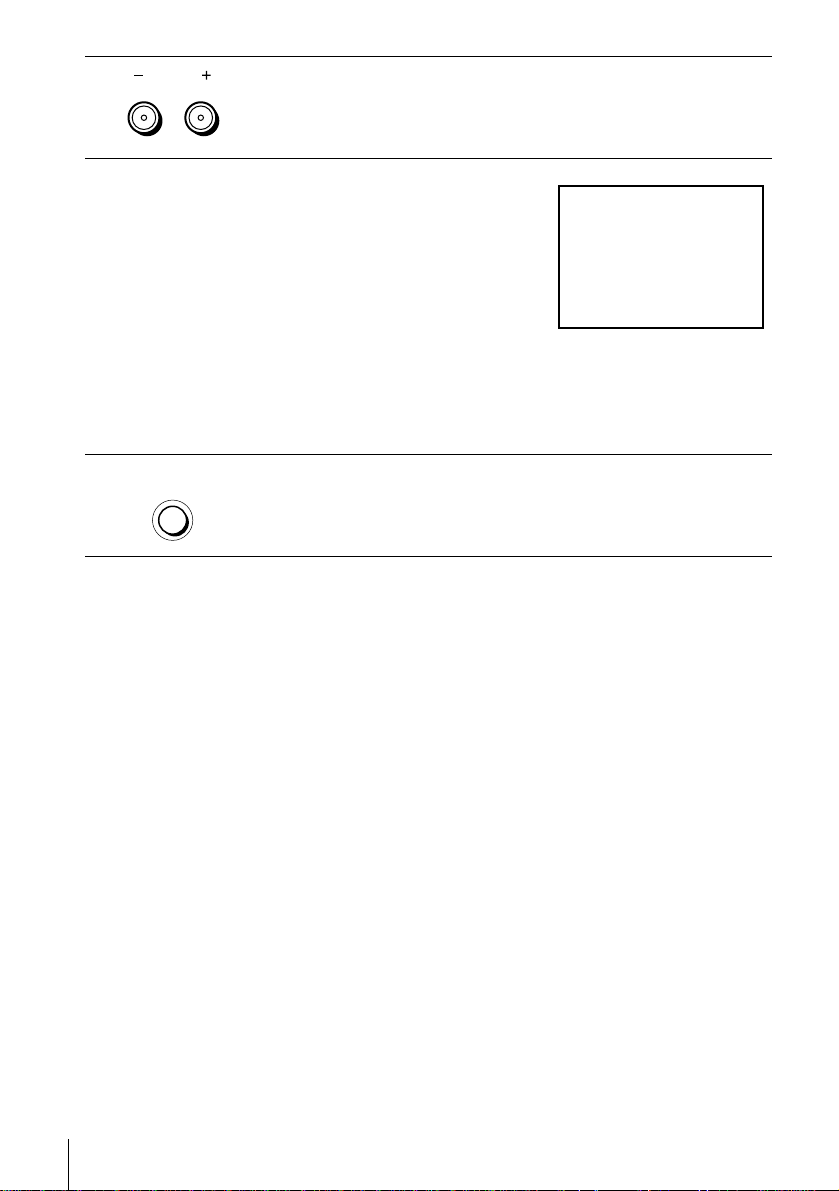
5
SON VIO CASSTT RCORR
PROGRA
TRACING
Press PROGRAM +/– (repeatedly) to select the appropriate TV system for
your area. Select “G” for the B/G TV system, or “K” for the D/K TV
system.
6
7
Tune th e T V to th e same c han ne l shown in
the VCR display window so that the
picture on the right appears clearly on the
TV screen.
Refer to your TV manual for TV tuning
instructions.
If you select the wrong TV system in step
5, the picture on the right may not appear.
Select the appropriate TV system and tune
the TV again.
If the picture does not appear clearly , see “To obtain a clear picture from the
VCR” below.
AUTO ST UP
R CANNL
To check to see if the TV tuning is correct
Set the TV to the video channel and press PROGRAM +/– on the VCR. If the TV
screen changes to a different programme each tim e you press PROGRAM +/–, the
TV tuning is correct.
To obtain a clear picture from the VCR
If the screen does not appear clearly in ste p 6 above, go to step 7 to finish this
procedure once. Then start again from step 2. After pressing RF CHANNEL in step
2, press PROGRAM +/– whil e the RF channel is displayed, so that another RF
channel appears. Then tune the TV to the new RF channel so that a clear picture
appears.
Press RF CHANNEL.
You have now tuned your TV t o the VCR. Whenever you want to play a
tape, set the TV to the video channel.
12
Tuning your TV to the VCR
Note
• If you set the wrong TV system, you may have no sound or sound may be distorted.

If your TV has a Scart (EURO-AV) connector
1
2
3
????/1111 ON/STANDBY
ONSTAN
AUTO ST UP
R CANNL
PROGRA
TRACING
RF CHANNEL
Getting Started
PROGRAM +/–
Press ?/1 ON/STANDBY to turn on the VCR.
Press RF CHANNEL on the VCR lightly.
The factory-preset RF channel appears in th e display window.
The VCR signal is output through this channel to the TV.
Use the PROGRAM+/– butt ons to set the RF channel to OFF, and press RF
CHANNEL again.
AUTO ST UP
R CANNL
RF channel set up is complete.
Tuning your TV to the VCR
13

Step 5 : Setting up the VCR with the Auto
Set Up functi on
Before using the VCR for the first time, set up the VCR using the Auto Set Up
function. With this function, you can set the language for the on-screen display, TV
channels, guide channels for the ShowVie w system*, and VCR clock* automatically.
AUTO SET UP
PROGRAM +/–
1
2
AUTO ST UP
R CANNL
PROGRA
TRACING
Hold down AUTO SET UP on the VCR for more than three seconds.
The VCR automatically turns on, and the country abbreviation appears in
the display window.
Press PROGRAM +/– to select the abbreviation of your country from the
table on page 15.
For some countries, there is a selection of languages to choose from.
If your country does not appear, select ELSE.
14
Setting up the VCR with the Auto Set Up function

3
AUTO ST UP
R CANNL
Press AUTO SET UP lightly.
The VCR starts searching for all of the receivable channels and presets them
according to the TV system you selected in “Tuning your TV to the VCR”
on page 11.
If you want to change the order of the channels or disable unwanted
programme positions, see “Changing/disabling programme positions” on
page 27.
If you use the SMARTLINK connection (SLV-SE450K only), the Preset
Download function starts and the SMARTLINK indicator flashes in the
display window during download.
After the search or download is complete, the current tim e appears in the
display window for any stations that transmit a time signal.
Getting Started
The abbreviations of the countries and languages are as follows:
Abbreviation Country Language
CZ Checho Czech
HUN Hungary Hungarian
PL Poland Polish
SK Slovakia Slovak
TR Turkey Turkish
RUS Russia Russian
ELSE Other
countries
English
To cancel the Auto Set Up function
Press AUTO SET UP.
Tip
• If you want to change the lan gua ge for the on-screen display from the one preset in the Auto
Set Up function, see page 21.
Notes
• If you stop the Auto Set Up function during step 3, you must repea t set up from step 1.
• Whenever you operate the Auto Set Up functio n, some of the set tings (ShowView*, timer,
etc.) will be reset. If this happens, you have to set them again.
* SLV-SE 450K only
Setting up the VCR with the Auto Set Up function
15

Step 6 : Setting the clock
ST :
SLCT :
O
NUIT :
STTINGS
RTURN
TUNR
CLOC
LANGUAG
ST :
SLCT :
O
NUIT :
CLOC
OAUTO AUST
CLOC PROGRA
ANUAL AUST
.1 1 .2000 SAT 0: 00
You must set the time and date on the VCR to
use the timer features properly.
The Auto Clock Set function (SLV-SE450K
only) works only if a station in your area is
broadcasting a time signal. If the Auto Set
Up function did not set the clo ck correctly fo r
your local area, try another station for the
Auto Clock Set function.
Setting the clock manually
Before you start…
• Turn on the VCR and the TV.
• Set the TV to the video channel.
MENU
M/m/</,
OK
16
1
NU
PLA
O
2
PLA
O
Setting the clock
Press MENU, then press M/m to highlight
SETTINGS and press OK.
Press M/m to highlight CLOCK, then pre ss
OK.
For SLV-SE100K/SX100K and SE400K,
only the clock setting menu appears. Skip
the next step and go to step 4.

3
CONIR :
ST :
O
NUIT :
CLOC
OAUTO AUST
CLOC PROGRA
ANUAL AUST
1 . 1 . 2000 SAT 0 : 00
SLCT :
CONIR :
ST :
O
NUIT :
CLOC
OAUTO AUST
CLOC PROGRA
ANUAL AUST
8 . 1.2000 RI 0:00
SLCT :
2
CONIR :
ST :
O
NUIT :
CLOC
OAUTO AUST
CLOC PROGRA
ANUAL AUST
8 . 9.2000 TU 0 :00
SLCT :
2
CONIR :
ST :
O
NUIT :
CLOC
OAUTO AUST
CLOC PROGRA
ANUAL AUST
8. TU 8:00
SLCT :
21.20009
NUIT :
CLOC
OAUTO AUST
CLOC PROGRA
ANUAL AUST
8. TU 8:00
21
ST :
SLCT :
O
.20009
PLA
Press M/m to highlight MANUAL
ADJUST, then press OK.
O
Getting Started
4
5
6
PLA
PLA
PLA
Press M/m to set the day.
O
Press , to highlight the mont h and set the
month pressing M/m.
O
Set the year, hour, and minutes in
sequence, pressing , to highlight the
item to be set, and press M/m to select the
O
digits.
The day of the week is set automatically.
7
PLA
O
Press OK to start the clock.
continued
Setting the clock
17

8
NU
Tips
• T o change the digits while setting, press < to return to t he it em to be ch a nged, and s ele ct th e
• If you want to return to the previous menu, highl ig ht RE T U RN and press OK.
Note
• The menu disappears automatically if you don’t proceed for more than a few minutes.
Press MENU to exit the menu.
digits by pressing M/m.
18
Setting the clock

Changing the station for the
ST :
SLCT :
O
NUIT :
STTINGS
RTURN
TUNR
CLOC
LANGUAG
ST :
SLCT :
O
NUIT :
CLOC
ON
1AA
AUTO AUST
CLOC PROGRA
ANUAL AUST
.8TU8:00
12 .20009
CONIR :
SLCT :
O
NUIT :
CLOC
O
AUTO AUST
CLOC PROGRA
ANUAL AUST
TU 8 :0 0
8.ON21.20009
Auto Clock Set function
(SLV-SE450K only)
Before you start…
• Turn on the VCR and the TV.
• Set the TV to the video channel.
1
2
NU
PLA
PLA
Press MENU, then press M/m to highlight
SETTINGS and press OK.
O
Press M/m to highlight CLOCK, then p ress
OK.
AUTO ADJUST is highlighted.
O
Getting Started
MENU
M/m
OK
3
PLA
O
Press OK.
continued
Setting the clock
19

4
ST :
SLCT :
O
NUIT :
CLOC
ON
1AA
AUTO AUST
CLOC PROGRA
ANUAL AUST
.8TU8:00
12 .20009
CONIR :
SLCT :
O
NUIT :
CLOC
AUTO AUST
CLOC PROGRA
ANUAL AUST
TU 8 :0 0
8.
1AA
21.20009
CONIR :
SLCT :
O
NUIT :
CLOC
AUTO AUST
CLOC PROGRA
ANUAL AUST
.2000 TU 8 : 00
8. 9
2C
21
Press M/m to highlight ON, then press O K.
PLA
O
5
6
7
Press m to highlight CLOCK PROGRAM,
PLA
O
then press OK.
Press M/m repeatedly until the prog ramme
PLA
O
position of the station that carries a time
signal appears.
If the VCR does not receive a time signal
from any station, AUTO ADJUST returns
to OFF automatically.
NU
Tips
• If you set AUTO ADJUST to ON, the Auto Clock Set function is activated whenever the
• If you want to return to the previous menu, highl ig ht RE T U RN and press OK.
Press MENU to exit the menu.
VCR is turned off. The time is ad juste d autom atica ll y b y makin g refer enc e to the ti me si gnal
from the station whose programm e posi ti on is di spl aye d i n the “CLOCK PROGRAM” row.
If you do not need the Auto Clock Se t, sel ec t OFF.
Note
• The menu disappears automatically if you don’t proceed for more than a few minutes.
20
Setting the clock

Selecting a language
ST :
SLCT :
O
NUIT :
STTINGS
RTURN
TUNR
CLOC
LANGUAG
ST :
SLCT :
O
NUIT :
LANGUAG
NGLIS
MAGYAR
POLSKI
ČESKÝ
PУCCKИЙ
SLOVNČINA
TRKE
You can change the on-screen display
language from the one you selected with the
Auto Set Up function.
Before you start…
• Turn on the VCR and the TV.
• Set the TV to the video channel.
Getting Started
MENU
M/m
OK
1
2
NU
PLA
PLA
Press MENU, then press M/m to highlight
SETTINGS and press OK.
O
Press M/m to highlight LANGUA GE, then
press OK.
O
continued
Selecting a language
21

3
Press M/m to highlight the desired language, then press OK.
PLA
O
4
NU
Tip
• If you want to return to the previous menu, highl ig ht RE T U RN and press OK.
Note
• The menu disappears automatically if you don’t proceed for more than a few minutes.
Press MENU to exit the menu.
22
Selecting a language
