Page 1
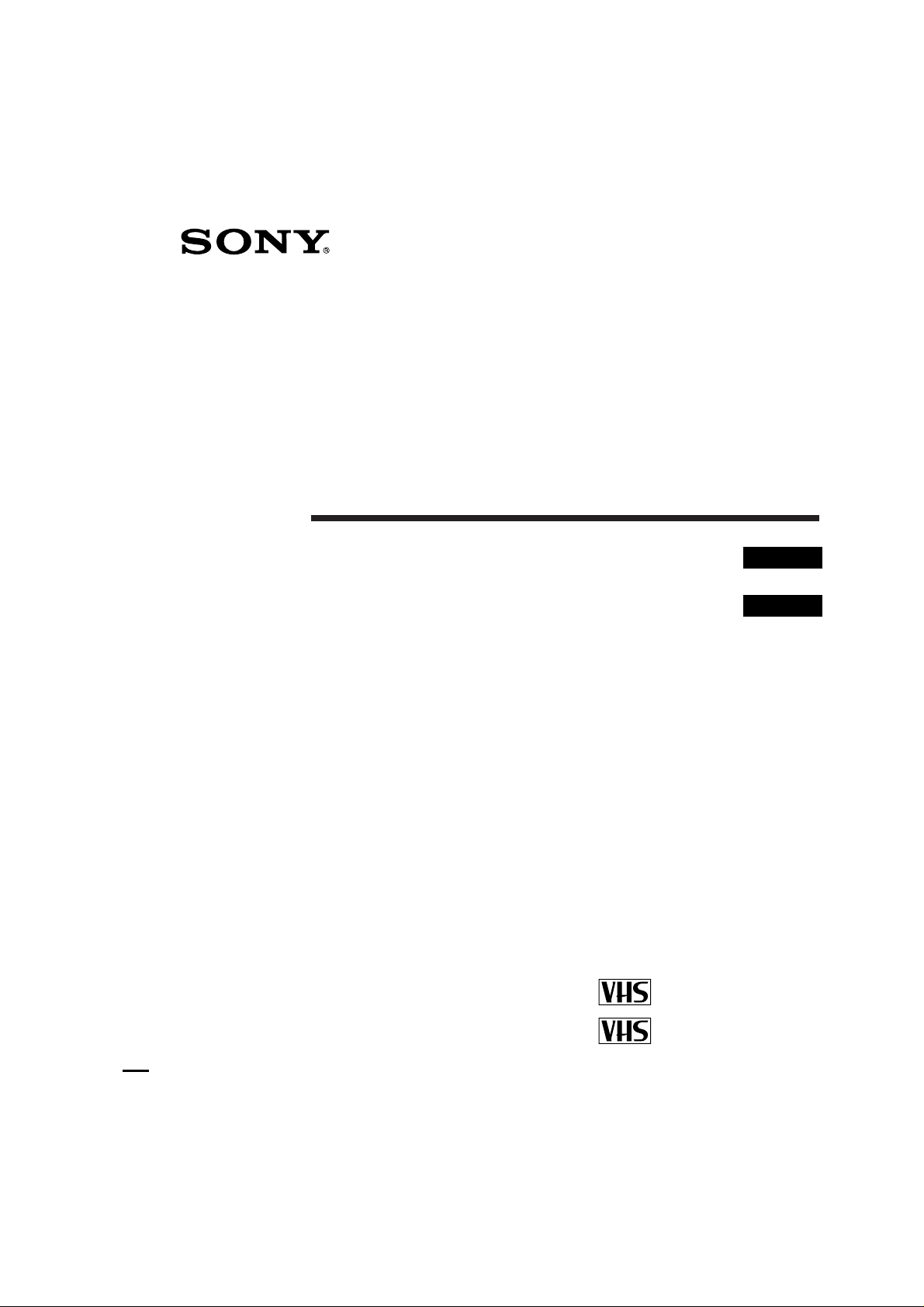
3-858-675-11 (2)
Video Cassette
Recorder
Operating Instructions
аМТЪ ЫНˆЛfl ФУ ˝НТФФЫ‡Ъ‡ˆЛЛ
SLV-P55EE
EN
RF
PAL NTSC 4.43
SLV-PH77EE
©1996 by Sony Corporation
PAL NTSC
SLV-P55EE/PH77EE 3-858-675-11 (2)
Page 2

WARNING
To prevent fire or shock hazard, do not expose
the unit to rain or moisture.
To avoid electrical shock, do not open the
cabinet. Refer servicing to qualified personnel
only.
Precautions
Safety
• This VCR operates on 110 – 240 V AC,
50/60 Hz. Check that the unit’s operating
voltage is identical with your local power
supply.
• If anything falls into the cabinet, unplug the
unit and have it checked by qualified
personnel before operating it any further.
• The unit is not disconnected from the mains
as long as it is connected to the mains, even
if the unit itself has been turned off.
• Unplug the unit from the mains if you do
not intend to use it for an extended period of
time. To disconnect the cord, pull it out by
the plug, never by the cord.
Installing
• Allow adequate air circulation to prevent
internal heat buildup.
• Do not place the unit on surfaces (rugs,
blankets, etc.) or near materials (curtains,
draperies) that may block the ventilation
slots.
• Do not install the unit near heat sources
such as radiators or air ducts, or in a place
subject to direct sunlight, excessive dust,
mechanical vibration or shock.
• Do not install the unit in an inclined
position. It is designed to be operated in a
horizontal position only.
• Keep the unit and cassettes away from
equipment with strong magnets, such as
microwave ovens or large loudspeakers.
• Do not place heavy objects on the unit.
• If the unit is brought directly from a cold to
a warm location, moisture may condense
inside the unit and cause damage to the
video head and tape. When you first install
the unit, or when you move it from a cold to
a warm location, wait for about one hour
before operating the unit.
Caution
Television programmes, films, video tapes, and
other materials may be copyrighted.
Unauthorized recording of such material may
be contrary to the provisions of the copyright
laws. Also, use of this recorder with cable
television transmission may require
authorization from the cable television
transmitter and/or programme owner.
Compatible colour systems
• This VCR is designed to play back and
record using the following colour systems:
SLV-P55EE
Recording
•
•
–
•
PAL
MESECAM
NTSC 3.58
NTSC 4.43
Playback
•
•
–
•
SLV-PH77EE
Playback
PAL
MESECAM
NTSC 3.58
NTSC 4.43
Recording of video sources based on other
colour systems cannot be guaranteed.
• Tapes recorded with the NTSC colour
system can be played back on this VCR
using a TV or a colour monitor for the PAL
colour system.
•
•
•
•
Recording
•
•
•
•
EN
Introduction
2
SLV-P55EE/PH77EE 3-858-675-11 (2)
Page 3
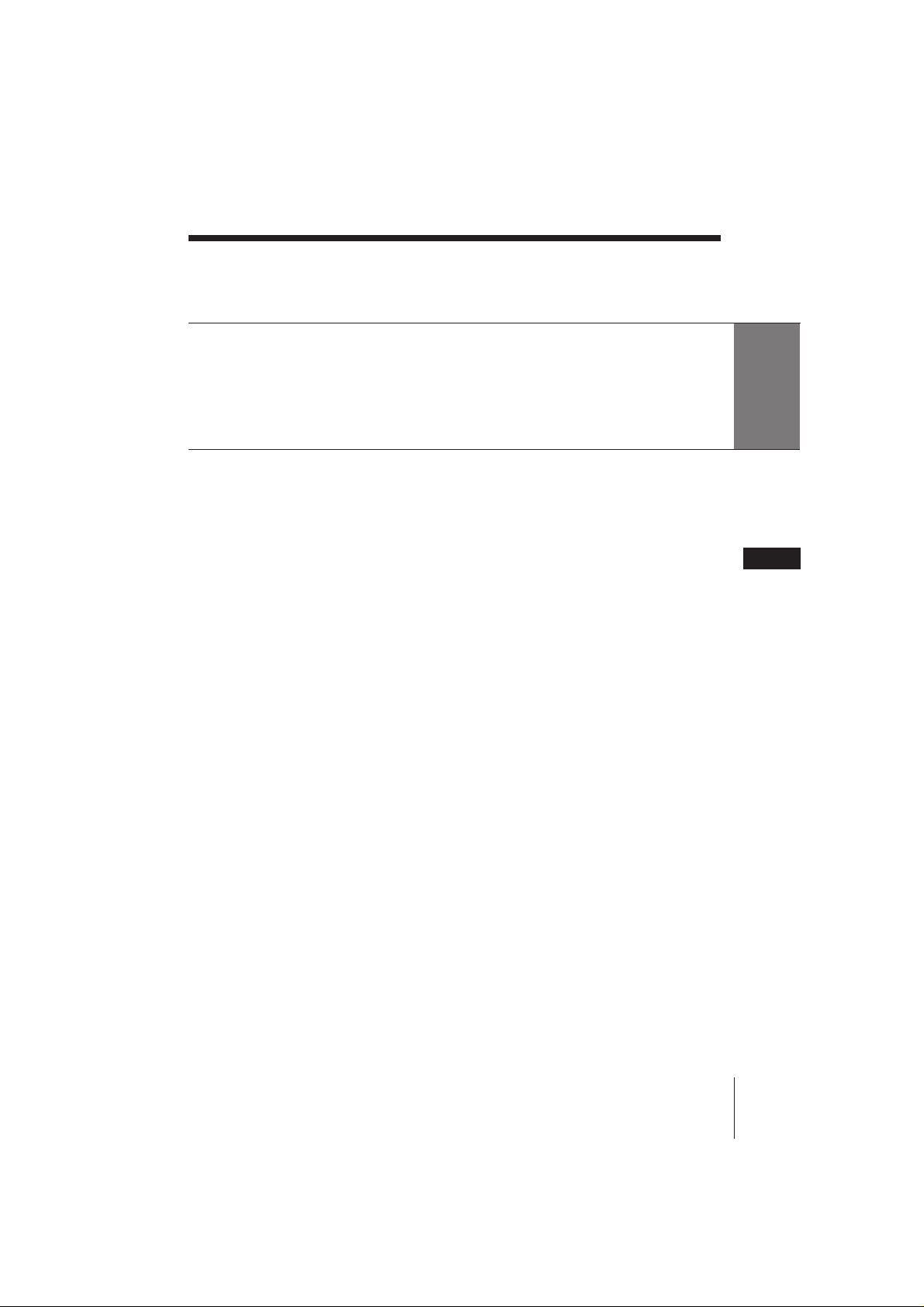
Table of contents
Getting Started
4 Step 1: Unpacking
5 Step 2: Setting up the remote commander
6 Step 3: Connecting the unit
8 Step 4: Tuning your TV to the unit
Basic Operations
10 Playing a tape
Additional Operations
14 Playing/searching at various
speeds
16 Adjusting the picture
17 Editing with another VCR
Additional Information
19 Troubleshooting
21 Specifications
22 Index to parts and controls
25 Index
Getting Started
EN
Introduction
SLV-P55EE/PH77EE 3-858-675-11 (2)
EN
3
Page 4

Getting Started
Step 1
Unpacking
Check that you have received the following items with the unit:
• Remote commander
• R6 (Size AA) batteries
• Aerial cable
• Audio/video cable (3-phono to 3phono) (SLV-PH77EE only)
• Mains lead
Checking your model name
The instructions in this manual are for the 2 models: SLV-P55EE and
PH77EE. Check your model number by looking at the rear panel of
your VCR. The SLV-P55EE is the model used for illustration
purposes. Any difference in operation is clearly indicated in the text,
for example, “SLV-PH77EE only.”
EN
Getting Started4
SLV-P55EE/PH77EE 3-858-675-11 (2)
Page 5
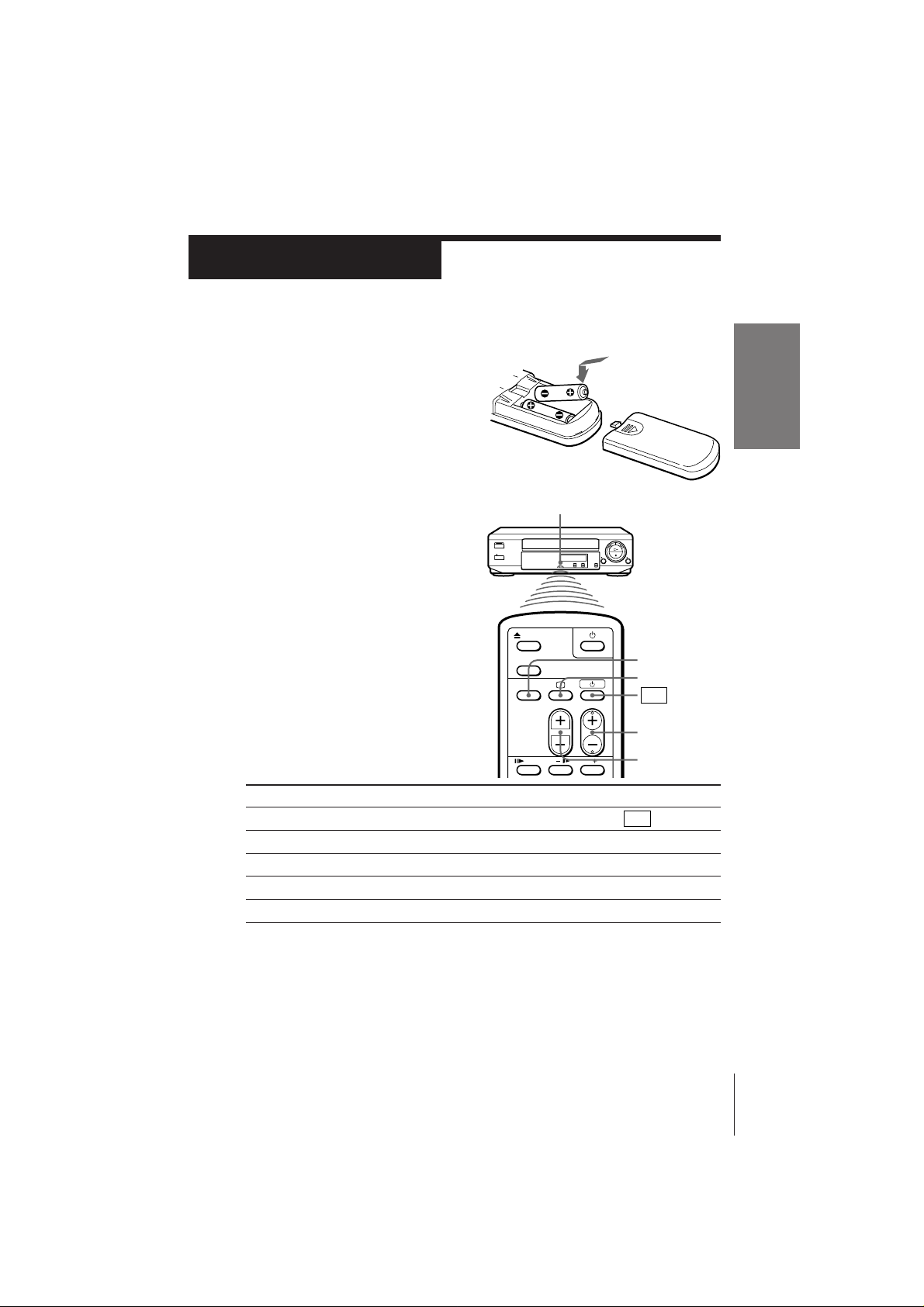
Step 2
Setting up the remote commander
Inserting the batteries
Insert two R6 (size AA) batteries by
matching the + and – on the
batteries to the diagram inside the
battery compartment.
Getting Started
Using the remote commander
Remote sensor
You can use this remote
commander to operate the unit
and a Sony TV. To operate this
unit, point at the remote sensor
on the unit. To operate the TV,
point at the remote sensor on
the TV.
TV/VIDEO
;
u
PROG(CH) +/–
VOL +/–
To
Turn the TV to standby or active mode
Turn on the TV power
Increase (+) or decrease (–) the TV volume
Change the TV programme position
Select an input source on the TV either aerial in or line in
Notes
• With normal use, the batteries should last about three to six months.
• If you do not use the remote commander for an extended period of time, remove
the batteries to avoid possible damage from battery leakage.
• Do not use a new battery with an old one.
• Do not mix different types of batteries.
Press
u
;
VOL +/–
PROG(CH) +/–
TV/VIDEO
Getting Started
SLV-P55EE/PH77EE 3-858-675-11 (2)
EN
5
Page 6
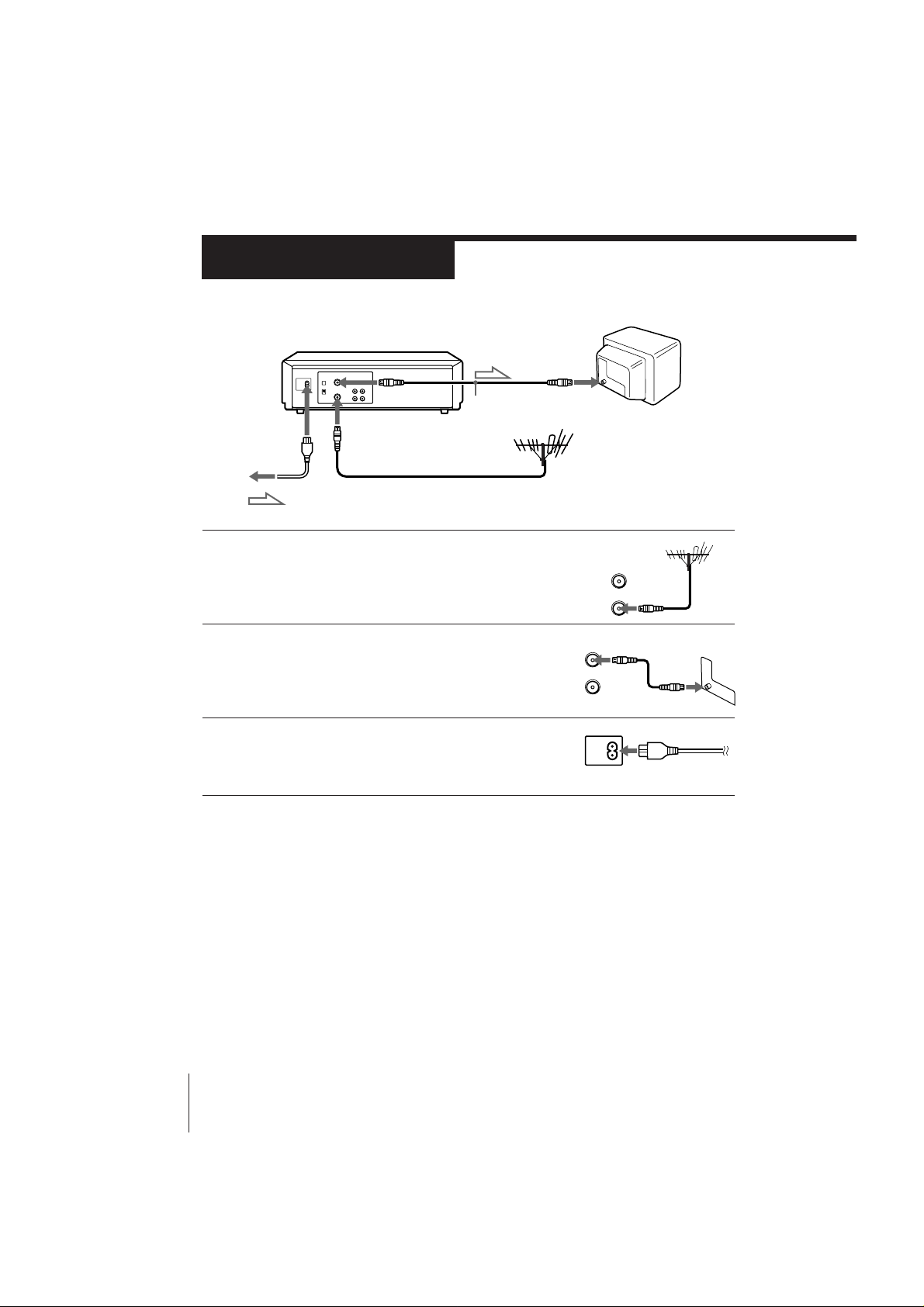
Step 3
AERIAL
OUT
IN
Connecting the unit
AERIAL OUT
AC IN AERIAL IN
to mains
: Signal flow
Aerial cable
1 Disconnect the aerial cable from your TV
and connect it to AERIAL IN on the rear
panel of the unit.
2 Connect AERIAL OUT of the unit and
the aerial input of your TV using the
supplied aerial cable.
3 Connect AC IN of the unit to the mains
using the supplied mains lead.
AERIAL
OUT
IN
EN
Getting Started6
SLV-P55EE/PH77EE 3-858-675-11 (2)
Page 7
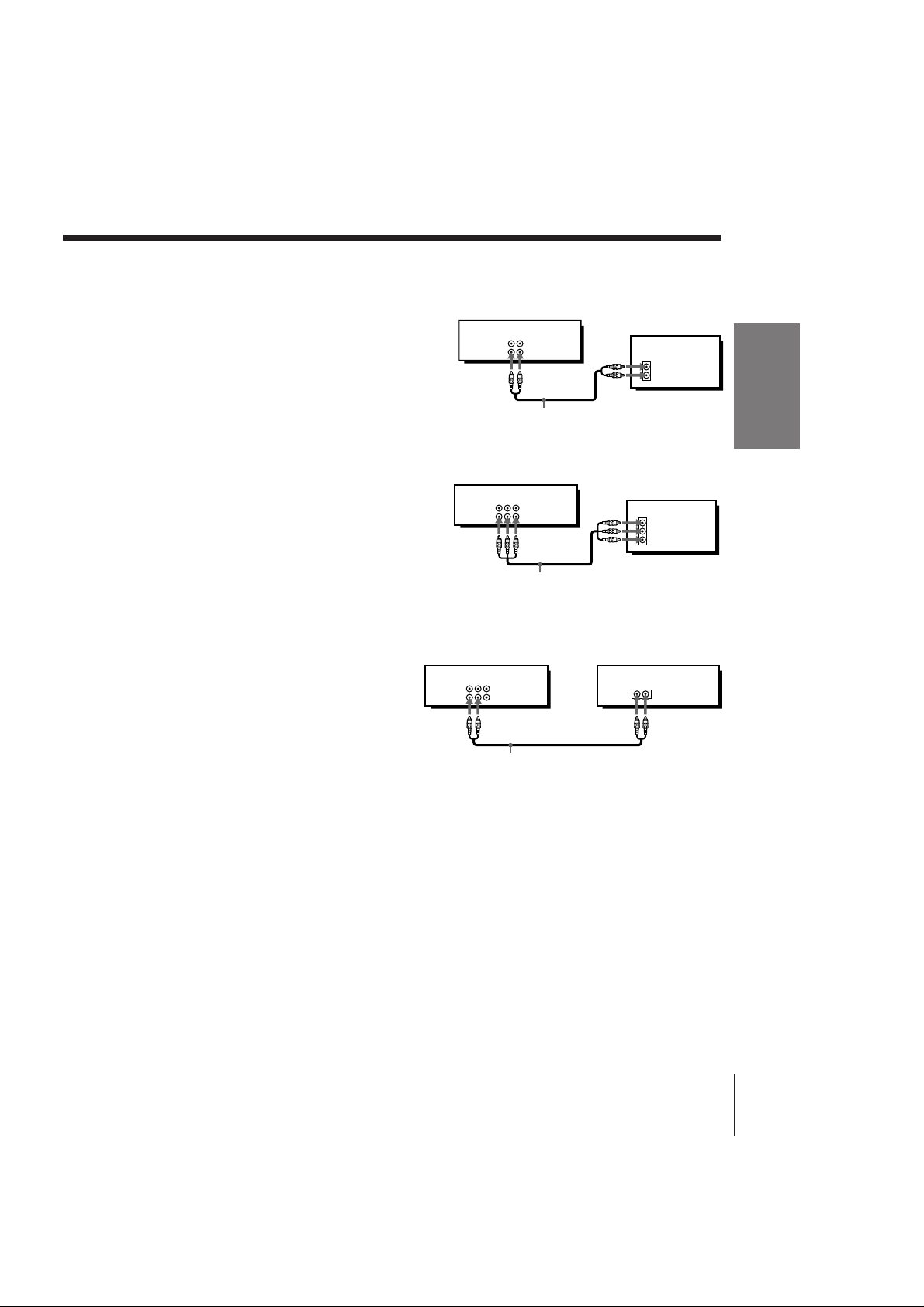
Additional connections
To a TV that has phono type
audio/video input jacks
This additional connection
improves picture and sound quality.
Connect the TV as shown on the
right.
For SLV-P55EE
This VCR
AUDIO VIDEO
LINE IN
LINE OUT
IN
VIDEO
AUDIO
Audio/video cable (not supplied)
TV
Getting Started
To a stereo system (SLV-PH77EE
only)
You can improve sound quality by
connecting a stereo system as
shown on the right.
This VCR
For SLV-PH77EE
AUDIO VIDEO
LINE IN
LINE OUT
TV
IN
VIDEO
AUDIO
Audio/video cable
This VCR Stereo system
AUDIO VIDEO
LINE IN
LINE OUT
AUX IN
Audio cable (not supplied)
Getting Started
SLV-P55EE/PH77EE 3-858-675-11 (2)
EN
7
Page 8
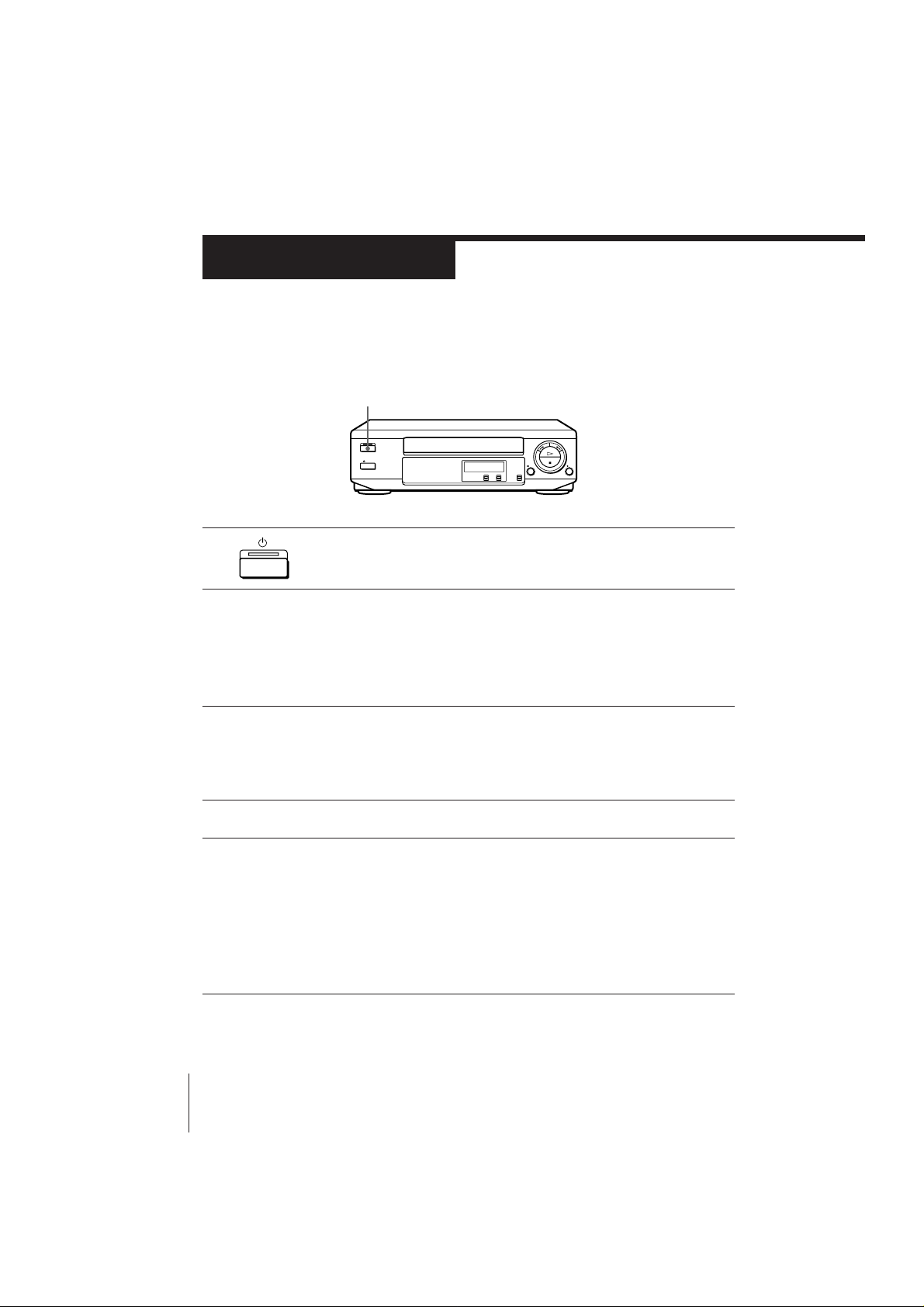
Step 4
Tuning your TV to the unit
If you have connected your VCR to the TV using the audio/video cable, skip
this step.
u
1 Press u (on/standby) to turn on the unit.
2 Turn on your TV and select a programme position for video
playback.
Choose a channel between UHF 30 and 39 on the TV where there is
no picture and no sound or only a steady rustling sound.
This channel will now be referred to as the video channel.
3 Insert a tape recorded in the colour system matching your TV into
the cassette compartment.
The unit starts playing automatically if you insert a tape with its
safety tab removed.
4 Press · PLAY on the unit.
5 Tune the TV until the video playback picture is clearly displayed on
the TV screen.
Refer to your TV manual for tuning instructions.
You have now tuned your TV to the unit. From now on, whenever
you want to play a tape, set the TV to the video channel.
If the playback picture does not appear clearly, see “To obtain a clear
playback picture” on page 9.
EN
Getting Started8
SLV-P55EE/PH77EE 3-858-675-11 (2)
Page 9
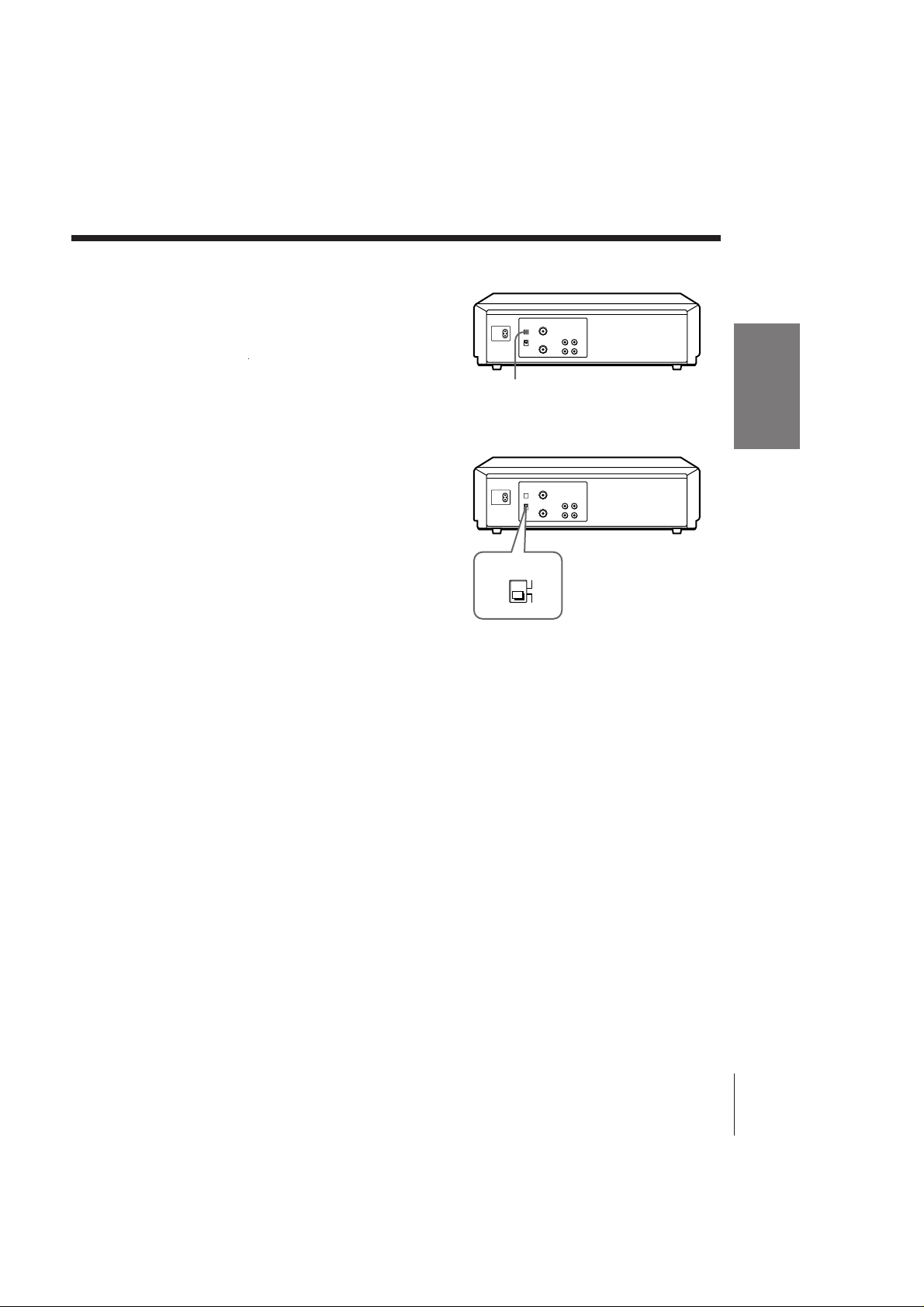
To obtain a clear playback
picture
If the playback picture does not
appear clearly in step 5 above,
turn the RF CHANNEL screw on
the rear panel of the unit with a
RF CHANNEL
screwdriver to a position where
the TV clearly displays the playback picture.
Selecting the TV system
For your TV to receive the correct
signal from your VCR, you must
set the TV SYSTEM switch on the
rear panel of the unit to either G
(for system B/G) or K (for system
D/K). If this switch is set to the
wrong position, the sound will be
distorted.
TV SYSTEM
Getting Started
G
K
Getting Started
SLV-P55EE/PH77EE 3-858-675-11 (2)
EN
9
Page 10
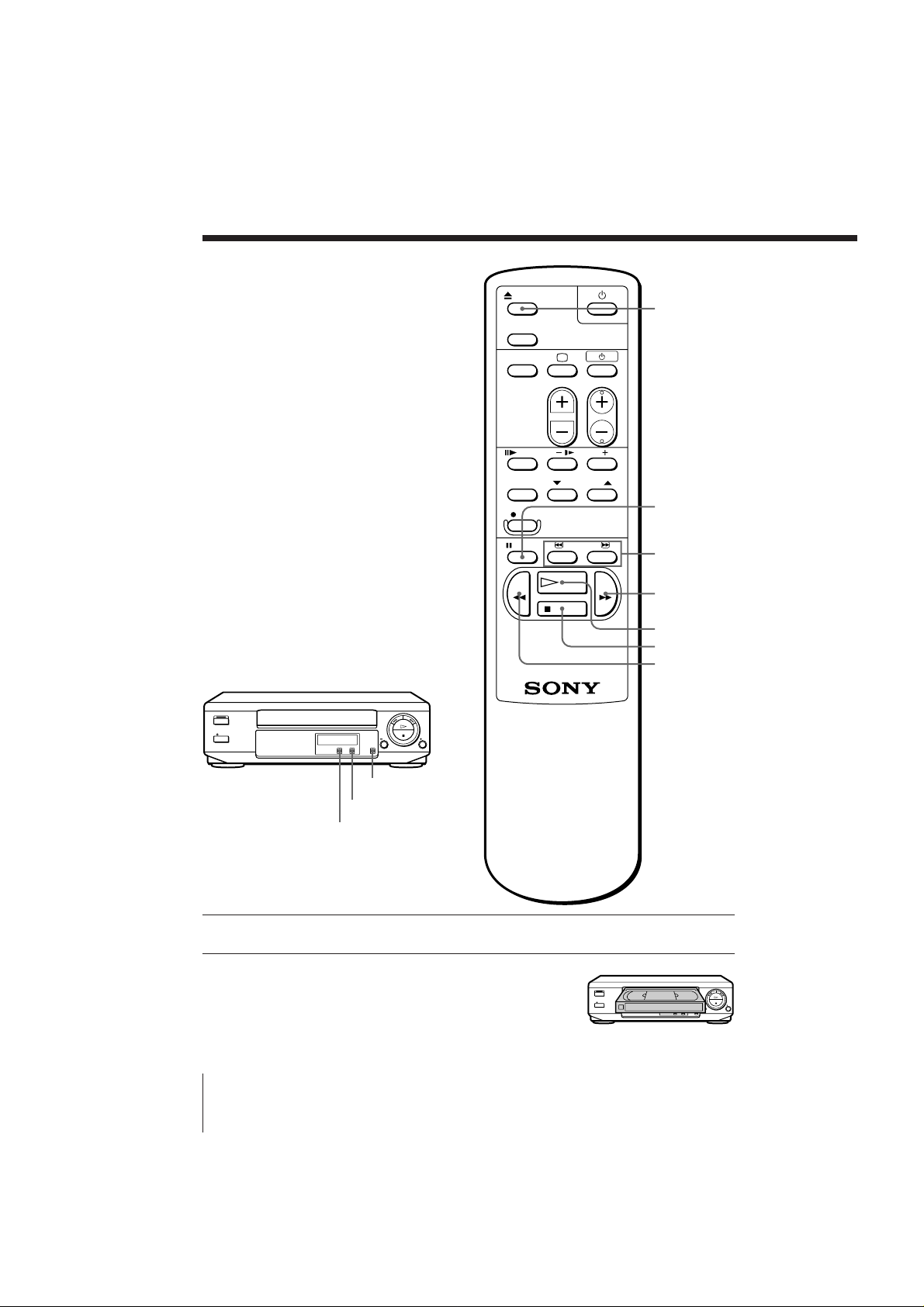
Basic Operations
Playing a tape
6 EJECT
P PAUSE
3/#
SEARCH
) FF
· PLAY
p STOP
0 REW
10
PICTURE
NTSC PB
COLOR SYSTEM
1 Turn on your TV and set it to the video channel.
2 Insert a tape.
The unit turns on, and starts playing
automatically if you insert a tape with its
safety tab removed.
EN
Basic Operations
SLV-P55EE/PH77EE 3-858-675-11 (2)
Page 11
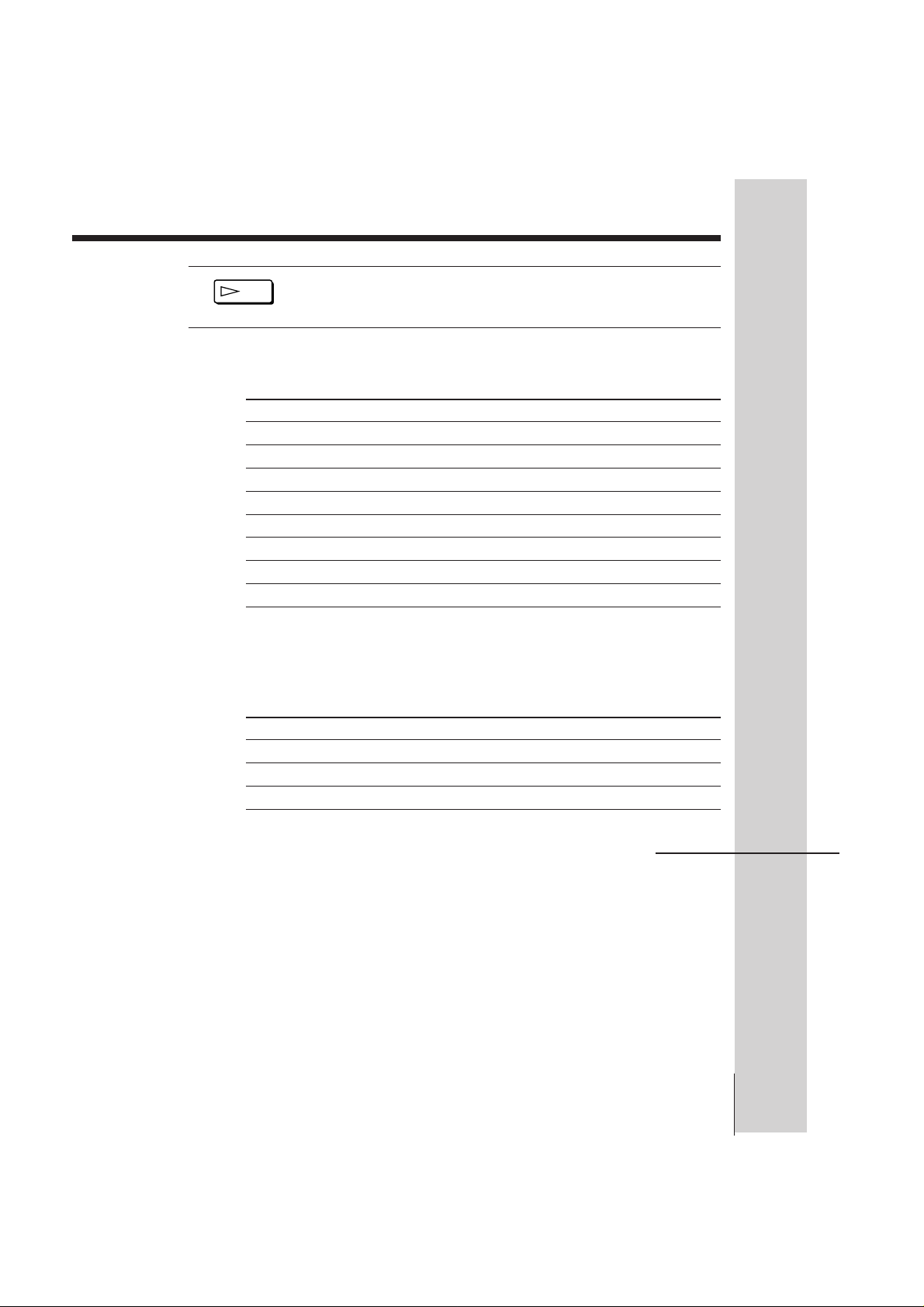
3 Press · PLAY.
PLAY
When the tape reaches the end, it will rewind automatically.
Additional tasks
To
Stop play
Pause play
Resume play after pause
Search forward
Search backward
Fast-forward the tape
Rewind the tape
Eject the tape
Press
p STOP
P PAUSE
P PAUSE or · PLAY
) FF or # SEARCH during playback
0 REW or 3 SEARCH during playback
) FF during stop
0 REW during stop
6 EJECT
To set the colour system
If streaks appear during playback, set COLOR SYSTEM on the unit to
conform to the system that the tape was recorded in. (Normally set the
switch to AUTO.)
If your tape was recorded in
PAL
NTSC
MESECAM
Set COLOR SYSTEM to
PAL/MESECAM
NTSC
PAL/MESECAM
continued
Basic Operations
Basic Operations 11
SLV-P55EE/PH77EE 3-858-675-11 (2)
EN
Page 12
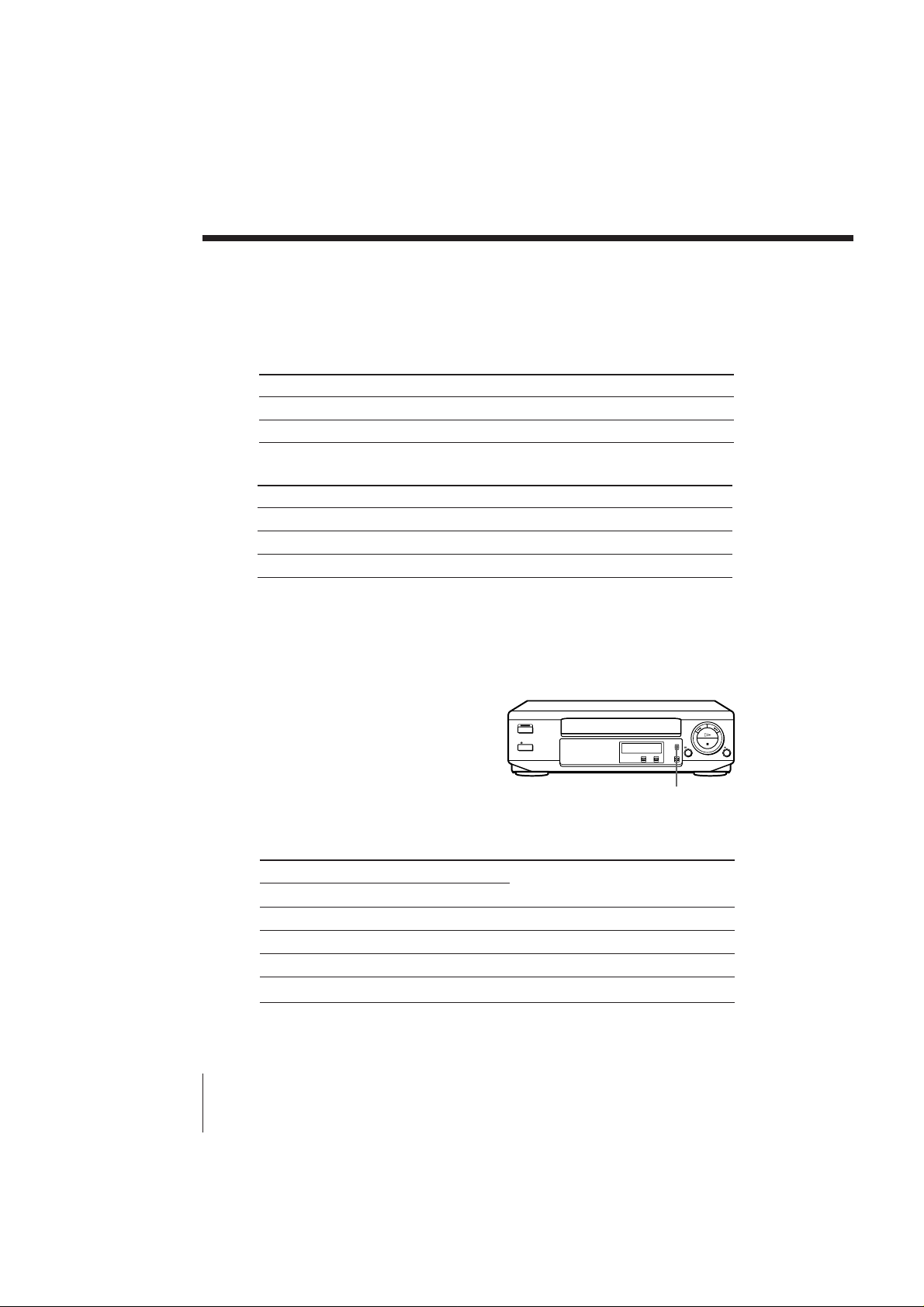
Playing a tape (continued)
To play an NTSC-recorded tape
Set NTSC PB on the unit according to the colour system of your TV.
SLV-P55EE
If your TV is
PAL
NTSC 4.43
SLV-PH77EE
If your TV is
PAL
NTSC 4.43
NTSC 3.58
Watching a rental tape
Set PICTURE on the unit to RENTAL PICTURE. Noise will be reduced on
the playback picture. After watching the rental tape, set the switch back to
NORMAL.
Selecting the sound during
playback (SLV-PH77EE only)
Press AUDIO MONITOR to select
the desired sound. Each press of the
button changes the display on the
unit. When you play a tape
recorded in stereo or with a
bilingual sound track, the HiFi
indicator on the unit lights up.
Set NTSC PB to
ON PAL TV
NTSC 4.43
Set NTSC PB to
ON PAL TV
NTSC 4.43
NTSC 3.58
AUDIO MONITOR
12
EN
Basic Operations
To listen to a
Stereo tape’s
Stereo sound
Left channel
Right channel
Standard sound*
* The mixed sound of left and right channels (monaural)
Bilingual tape’s
Main and sub sounds
Main sound
Sub sound
Standard sound*
Press AUDIO MONITOR until the
display window indicator shows
“L/R”
“L”
“R”
No indication
SLV-P55EE/PH77EE 3-858-675-11 (2)
Page 13
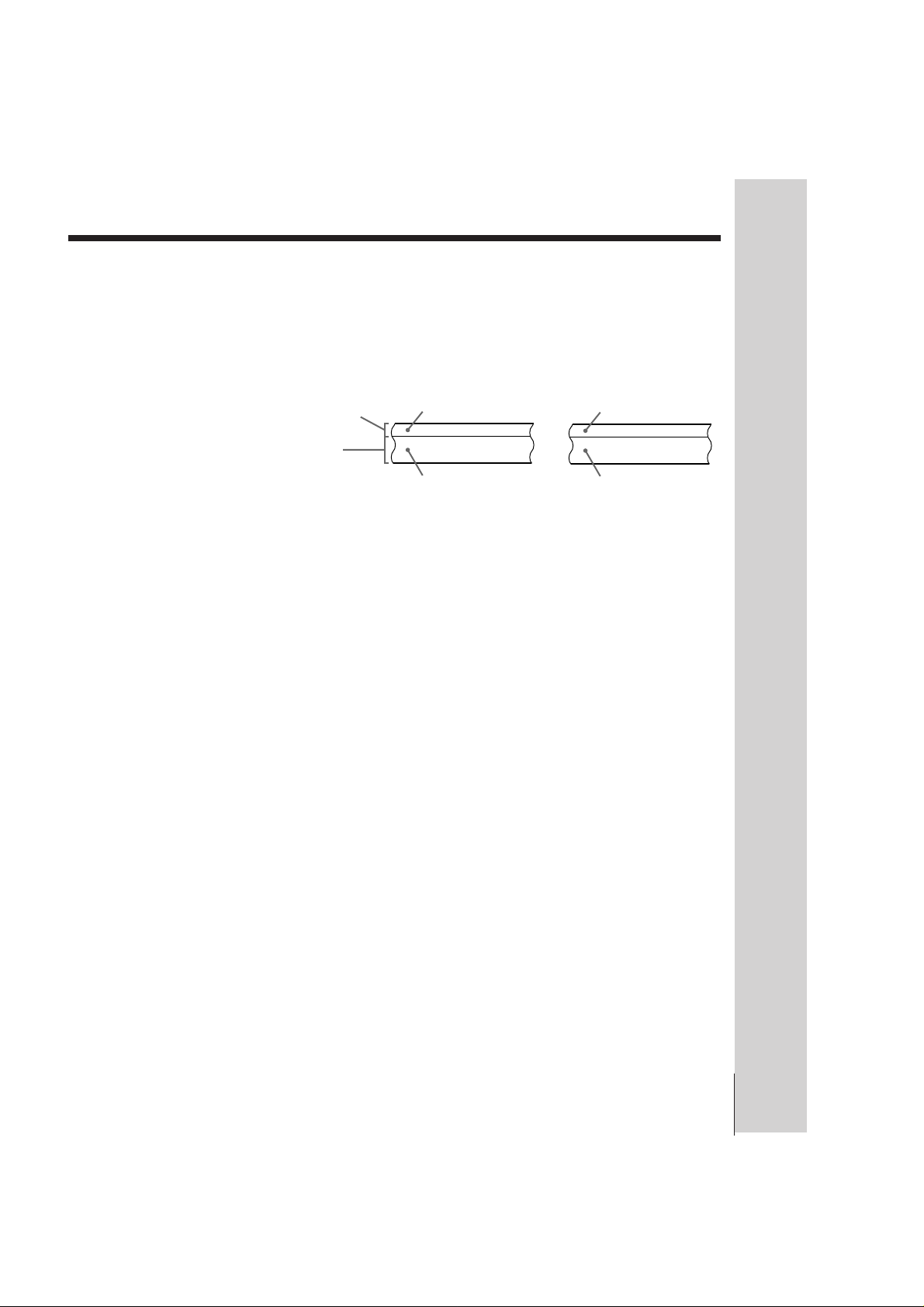
How sound is recorded on a video tape (SLV-PH77EE only)
The unit records sound onto two separate tracks. Hi-fi audio is recorded
onto the main track along with the picture. Monaural sound is recorded
onto the normal audio track along the edge of the tape.
Stereo Bilingual
Mixed left/right
channels
Normal audio track
(monaural)
Hi-fi audio track
(main track)
Stereo sound
(left/right
channels)
Notes
• Depending on your TV, the following may occur while playing an NTSC-recorded
tape:
– the picture is black and white,
– the picture shakes,
– no picture appears on the TV screen,
– black streaks appear horizontally on the TV screen, and
– the colour density increases or decreases.
• To listen to playback sounds in stereo, you must use the AUDIO OUT connections
(SLV-PH77EE only).
• When you play a tape recorded in monaural, the sound is heard in monaural
regardless of the AUDIO MONITOR setting.
• You cannot select the sound to listen to while recording.
• You can playback tapes recorded in the SP mode only.
• You can eject a tape even when the power is off. When you press 6 EJECT, the unit
turns on automatically. After ejecting the tape, the unit turns off again.
• When the pause mode lasts for more than approximately five minutes, the unit will
automatically enter the playback mode.
Mixed left/right
channels
Main (left channel)
Sub (right channel)
Basic Operations
Basic Operations 13
SLV-P55EE/PH77EE 3-858-675-11 (2)
EN
Page 14
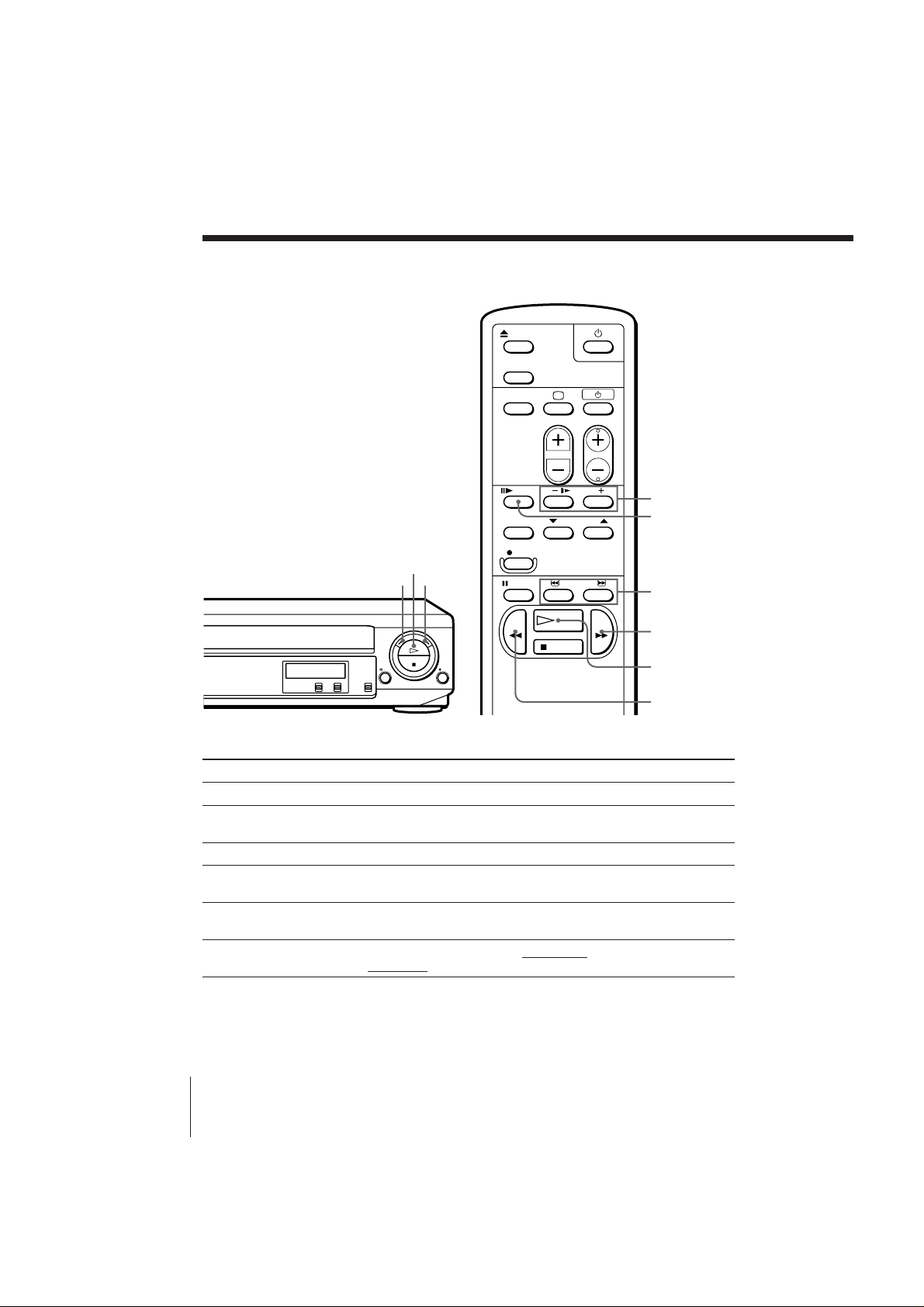
Additional Operations
Playing/searching
at various speeds
· PLAY
0 REW
) FF
& SLOW +/–
7 FRAME
3 / #
SEARCH
) FF
· PLAY
Playback options
Fast-forward/rewind
View the picture during fast-
forward or rewind
Play at high speed
Play in slow motion
Play frame by frame
Rewind and start play
EN
Additional Operations
14
0 REW
Operation
During stop, press ) FF or 0 REW.
During fast-forward, hold ) FF down. During rewind, hold
0 REW down.
During playback or pause, press # SEARCH or 3 SEARCH.
During playback or pause, press & SLOW+/–. Press the +/–
buttons to change the speed.
During pause, press 7 FRAME to advance the picture one frame.
Hold the button down to play one frame each second.
During stop, hold 0 REW on the unit down and press · PLAY
on the unit.
SLV-P55EE/PH77EE 3-858-675-11 (2)
Page 15
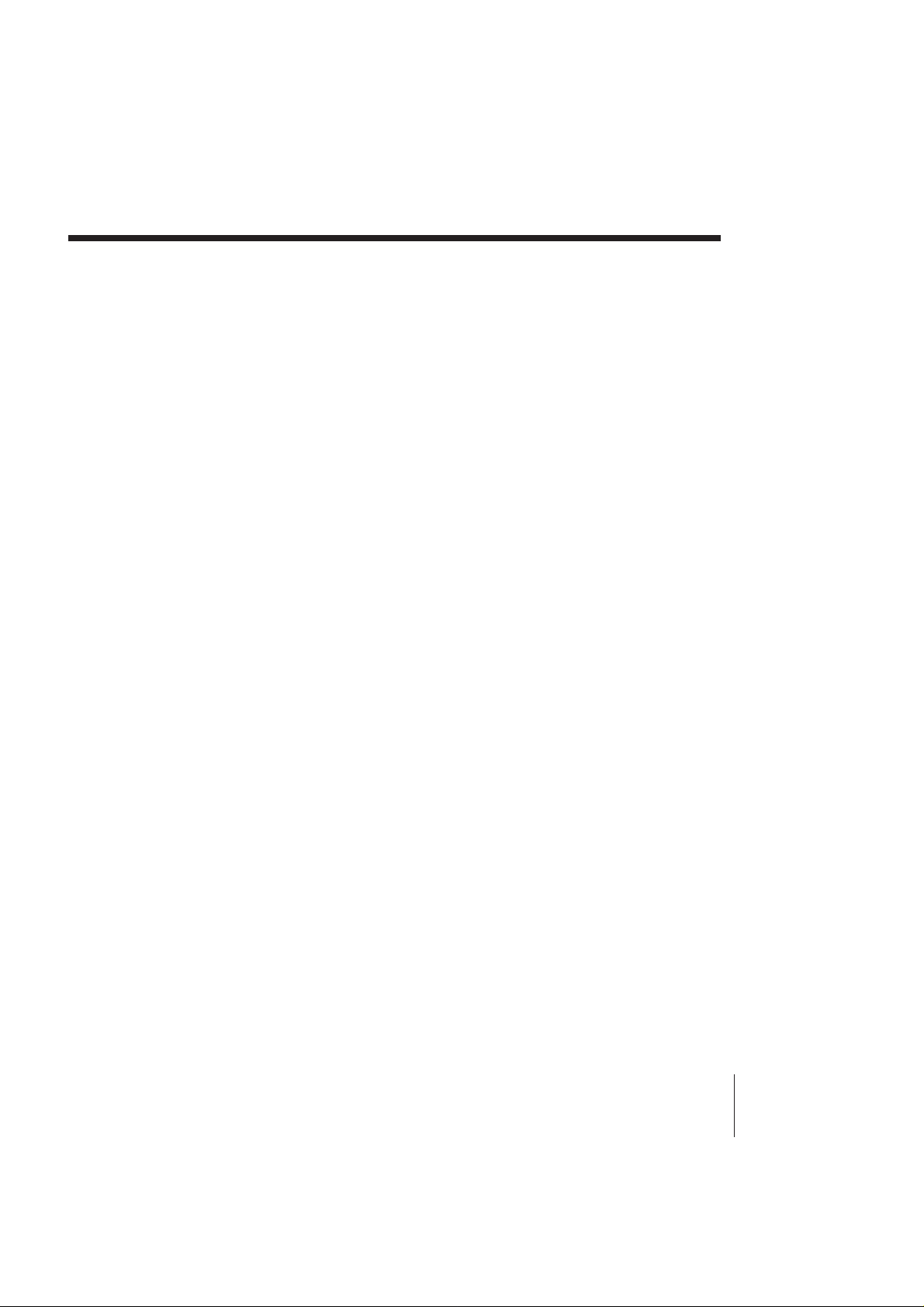
To resume normal playback
Press · PLAY.
Tip
• If the picture shakes while in the still mode, adjust the picture using $/4
TRACKING NORMAL/SLOW STILL ADJUST on the unit.
Notes
• Streaks or snow cannot be eliminated completely in the various playback
operations.
• The sound is muted during these operations.
Additional Operations 15
SLV-P55EE/PH77EE 3-858-675-11 (2)
EN
Page 16

Adjusting the
picture
Adjusting the tracking
Although the unit automatically
adjusts the tracking when
playing a tape, distortion may
occur if the tape was recorded in
poor condition. If so, manually
adjust the tracking.
Press $/4 TRACKING
NORMAL/SLOW to obtain the
best possible picture. The
distortion should disappear as
you press one of the two
buttons. If you cannot get a
clear picture with manual
adjustment, press TRACKING
AUTO/MANUAL to return to
automatic adjustment.
About OPC
OPC (Optimum Picture Control) automatically improves playback quality
by adjusting the unit to the condition of the video heads and tape.
The OPC function automatically works on all types of tapes, including rental
tapes. You can play a tape using the OPC function even if the tape was not
recorded with it.
Notes
• The auto tracking function works automatically when you play back a tape just
after inserting it.
• Sufficient picture quality may not be obtained when playing back tapes recorded on
another VCR or tapes in poor condition.
• When a tape recorded with the copyguard system is played back, intermittent
distortion may appear in the upper portion of the picture. However, this is not a
malfunction of the unit.
$/ 4
TRACKING
NORMAL/
SLOW
TRACKING
AUTO/
MANUAL
16
EN
Additional Operations
SLV-P55EE/PH77EE 3-858-675-11 (2)
Page 17

Editing with another VCR
How to connect to record on this VCR
This VCR (Recorder)
LINE IN
LINE OUT
audio/video cable (not supplied)
: Signal flow
Tips
• (SLV-P55EE only)
If the other VCR has the AUDIO L and R jacks, use a commercially available
connecting cable like the Sony VMC-910MS.
• (SLV-PH77EE only)
Use a commercially available connecting cable like the Sony VMC-810. If the other
VCR is a monaural type, use a connecting cable like the Sony VMC-910MS.
Notes
• Make sure you connect the plugs to jacks of the same colour.
• When connecting the units, do not simultaneously connect the LINE IN and LINE
OUT jacks on your VCR with the other VCR. A humming noise may occur if you
do this.
TV
Other VCR (Player)
continued
Additional Operations 17
SLV-P55EE/PH77EE 3-858-675-11 (2)
EN
Page 18

Editing with another VCR (continued)
Operation (when
P PAUSE
recording on this VCR)
You can make a copy of a tape
using this VCR for recording or
playback. The unit cannot record
TV programmes directly since it
does not have a TV tuner.
Before you start editing
• Turn on your TV and set it to the video channel.
r REC
1 Insert a source tape with its safety tab removed into the other
(playback) VCR. Search for the point to start playback and set it to
playback pause.
2 Insert a tape with its safety tab in place into this (recording) VCR.
Search for the point to start recording and press P PAUSE.
3 Press r REC on this VCR to set it to recording pause.
4 To start editing, press the P PAUSE buttons on both units at the same
time.
To stop editing
Press the p STOP buttons on both units.
To save a recording
To prevent accidental erasure, break off the
safety tab as illustrated. To record on a tape
again, cover the tab hole with adhesive tape.
Safety tab
18
EN
Additional Operations
Auto head cleaner
The unit incorporates an auto head cleaner which cleans the video heads
when a tape is loaded or unloaded. When the heads are not sufficiently
clean, even after a tape has been loaded/unloaded several times, use the
Sony V-25CL video head cleaning cassette.
Tips
• To edit more precisely, press the P PAUSE buttons on the units to release pause.
• To cut out unwanted scenes while editing, press P PAUSE on this VCR when an
unwanted scene begins. When that scene ends, press P PAUSE again to resume
recording.
Note
• You can record tapes only in SP mode.
SLV-P55EE/PH77EE 3-858-675-11 (2)
Page 19

Additional Information
Troubleshooting
If you have any questions or problems not covered below, please consult your
nearest Sony service facility.
Symptom
The u (on/standby) switch
does not function.
The power is turned on but the
unit does not operate.
The VCR enters standby mode
or turns off automatically.
Power
The playback picture does not
appear on the TV screen.
The picture is not clear.
Playback
The picture rolls vertically
during picture search.
The picture has no sound.
Remedy
• Connect the mains lead securely.
• Moisture condensation occurs. Turn the power off,
unplug the mains lead and leave the unit to dry for
over an hour.
• The auto safety system is triggered to protect your tape
and the unit’s mechanism when there is something
wrong with the tape or when the mechanism is
overloaded. Press u to restart the unit. If the unit
does not work after pressing u again, disconnect the
mains lead from the mains. Wait for at least 15
seconds. Then reconnect mains, and press u again. If
the unit still does not work, please consult your nearest
Sony service facility.
• Make sure the TV is set to the video channel. If you
are using a monitor, set it to video input.
• Adjust the tracking with the $/4 TRACKING
NORMAL/SLOW buttons.
• Make sure the COLOR SYSTEM switch is set to the
position corresponding to the colour system which the
tape was recorded with.
• The video heads are dirty (see below). Clean the video
heads using the Sony V-25CL video head cleaning
cassette. If this cleaning cassette is not available in
your area, have the heads cleaned at your nearest Sony
service facility (a standard service charge will be
required). Do not use a commercially available wettype cleaning cassette, as it may damage the video
heads.
• The video heads may have to be replaced. Consult
your local Sony service facility for more information.
• Adjust the vertical hold control on the TV or monitor.
• The tape is defective. Use a new tape.
Symptoms caused by contaminated video heads
• Normal picture • Rough picture • Unclear picture
initial terminal
SLV-P55EE/PH77EE 3-858-675-11 (2)
• No picture (or
black & white
screen appears)
continued
Additional Information
19
EN
Page 20

Troubleshooting (continued)
Symptom
The tape starts playing as soon
as it is inserted.
The tape is ejected when you
Recording
press r REC.
No tape can be inserted.
The remote commander does
not function.
Others
The unit needs to be cleaned.
Remedy
• The safety tab has been removed. To record on this
tape, cover the tab hole.
• Check that the safety tab has not been removed.
• Check that a tape isn’t already in the tape
compartment.
• Make sure you are pointing the remote commander at
the remote sensor on the unit.
• Replace all the batteries in the remote commander with
new ones if they are weak.
• Clean the cabinet, panel, and controls with a dry soft
cloth, or a soft cloth slightly moistened with a mild
detergent solution. Do not use any type of solvent,
such as alcohol or benzine.
EN
20
Additional Information
SLV-P55EE/PH77EE 3-858-675-11 (2)
Page 21

Specifications
System
RF output signal
UHF channels 30 to 39
Aerial out
75-ohm asymmetrical aerial socket
Inputs and outputs
LINE IN
VIDEO IN, phono jack (1)
Input signal: 1 Vp-p, 75 ohms,
unbalanced, sync negative
AUDIO IN,
phono jack (1) (SLV-P55EE)
phono jack (2) (SLV-PH77EE)
Input level: 327 mVrms
Input impedance: more than 47 kilohms
LINE OUT
VIDEO OUT, phono jack (1)
Output signal: 1 Vp-p, 75 ohms,
unbalanced, sync negative
AUDIO OUT,
phono jack (1) (SLV-P55EE)
phono jack (2) (SLV-PH77EE)
Standard output: 327 mVrms
Load impedance: 47 kilohms
Output impedance: less than 10 kilohms
General
Power requirements
110 – 240 V AC, 50/60 Hz
Power consumption
10 W
Operating temperature
5°C to 40°C
Storage temperature
–20°C to 60°C
Dimensions
Approx. 355 x 102 x 283.5 mm (w/h/d)
including projecting parts and controls
Mass
Approx. 3.8 kg
Supplied accessories
Remote commander (1)
R6 (Size AA) batteries (2)
Aerial cable (1)
Mains lead (1)
Audio/video cable (3-phono to 3-phono)
(SLV-PH77EE only) (1)
Design and specifications are subject to change
without notice.
Additional Information
SLV-P55EE/PH77EE 3-858-675-11 (2)
21
EN
Page 22

Index to parts and controls
Refer to the pages indicated in parentheses ( ) for details.
Front panel (SLV-P55EE)
REC
Front panel (SLV-PH77EE)
HI-FI
REC
L R
1u (on/standby) switch/indicator (8)
2§ EJECT button (11)
3 Tape compartment
4 Tape operation indicators
5 HiFi L/R indicators (SLV-PH77EE
only) (12)
6 REC (recording) indicator
7 AUDIO MONITOR button
(SLV-PH77EE only) (12)
8 03 REW button (11, 14)
EN
22
Additional Information
9· PLAY button (11)
!º )# FF button (11, 14)
!¡r REC button (18)
!™ p STOP button (11)
!£ P PAUSE button (11)
!¢ PICTURE switch (12)
! NTSC PB switch (12)
!§ COLOR SYSTEM switch (11)
!¶ Remote sensor (5)
SLV-P55EE/PH77EE 3-858-675-11 (2)
Page 23

Rear panel (SLV-P55EE)
Rear panel (SLV-PH77EE)
1 AC IN connector (6)
2 RF CHANNEL screw (9)
3 AERIAL OUT connector (6)
4 LINE IN AUDIO/VIDEO
jacks (SLV-P55EE only) (17)
LINE IN AUDIO L/R/VIDEO jacks
(SLV-PH77EE only) (17)
5 LINE OUT AUDIO/VIDEO jacks
(SLV-P55EE only) (7)
LINE OUT AUDIO L/R/VIDEO
jacks (SLV-PH77EE only) (7)
6 AERIAL IN connector (6)
7 TV SYSTEM switch (9)
continued
Additional Information
SLV-P55EE/PH77EE 3-858-675-11 (2)
23
EN
Page 24

Index to parts and controls (continued)
Remote commander
16EJECT button (11)
2 TV/VTR button (This button doesn’t
3 TV control buttons (only for TV) (5)
47FRAME button (14)
5 TRACKING AUTO/MANUAL
6r REC button (18)
7PPAUSE button (11)
work for this VCR)
TV/VIDEO button
; (TV power) switch
u (standby/active) switch
VOL +/– buttons
PROG (CH) +/– buttons
button (16)
EN
24
Additional Information
80REW button (11, 14)
9pSTOP button (11)
!ºu (on/standby) switch (8)
!¡& SLOW +/– buttons (14)
!™ $/4TRACKING NORMAL/SLOW
STILL ADJUST buttons (16)
!£ 3/# SEARCH buttons (11, 14)
!¢ ·PLAY button (11)
!)FF button (11, 14)
SLV-P55EE/PH77EE 3-858-675-11 (2)
Page 25

Index
A, B
Accessories supplied 4
Adjusting
picture 16
tracking 16
Aerial hookup 6
Audio track 13
Auto head cleaner 18
AV connection 7
C
Cleaning the video
heads 19
Colour system
compatible colour
systems 2
setting 11
Connecting
the VCR and your TV 6
to a TV with audio/
video jacks 7
D
Dubbing. See Editing
E, F, G
Editing 17
N
Normal audio track 13
NTSC-recorded tapes 12
O
OPC (Optimum Picture
Control) 16
P, Q
Picture adjustment. See
Adjusting
Playback 10
at various speeds 11, 14
frame-by-frame 14
slow motion 14
R
Recording 18
Remote commander 5
Rental tape 12
RF CHANNEL screw 9
S
Safety tab 18
Searching at various
speeds 14
SP mode 13
H, I, J, K, L
Hi-fi audio track 13
M
Monitoring
during playback 12
T, U, V, W, X, Y, Z
Tracking adjustment. See
Adjusting
Tuning your TV to the
unit 8
TV system 9
SLV-P55EE/PH77EE 3-858-675-11 (2)
Additional Information
25
EN
Page 26

икЦСмикЦЬСЦзаЦ
ÑÎfl Ô Â‰ÓÚ‚ ‡˘ÂÌËfl ÔÓʇ‡ ËÎË
˝ÎÂÍÚ Ë˜ÂÒÍÓ„Ó Û‰‡ ‡ Ì ÔÓ‰‚ „‡ÈÚÂ
‡ÔÔ‡ ‡Ú ‚ÓÁ‰ÂÈÒڂ˲ ‰Óʉfl ËÎË ‚·„Ë.
ЗУ ЛБ·ВК‡МЛВ ФУ ‡КВМЛfl ˝ОВНЪ Л˜ВТНЛП
ЪУНУП МВ УЪН ˚‚‡ИЪВ НУ ФЫТ. б‡
ЪВıУ·ТОЫКЛ‚‡МЛВП У· ‡˘‡ИЪВТ¸ ЪУО¸НУ Н
Н‚‡ОЛЩЛˆЛ У‚‡ММУПЫ У·ТОЫКЛ‚‡˛˘ВПЫ
ФВТУМ‡ОЫ.
иВ‰УТЪУ УКМУТЪЛ
иУ ·ВБУФ‡ТМУТЪЛ
• С‡ММ˚И дЗе ‡·УЪ‡ВЪ УЪ ТВЪЛ Т
М‡Ф flКВМЛВП110 - 240 З, 50/60 Йˆ.
и У‚В ¸ЪВ, ˜ЪУ ‡·У˜ВВ М‡Ф flКВМЛВ
‡ФФ‡ ‡Ъ‡ ТУУЪ‚ВЪТЪ‚ЫВЪ М‡Ф flКВМЛ˛
З‡¯ВИ ПВТЪМУИ ˝ОВНЪ Л˜ВТНУИ ТВЪЛ.
• ЦТОЛ ˜ЪУ-ОЛ·У ФУФ‡ОУ ‚ ‡ФФ‡ ‡Ъ,
УЪТУВ‰ЛМЛЪВ ‡ФФ‡‡Ъ УЪ ТВЪЛ Л Ф У‚В ¸ЪВ
В„У Ы Н‚‡ОЛЩЛˆЛ У‚‡ММУ„У
У·ТОЫКЛ‚‡˛˘В„У ФВ ТУМ‡О‡ ФВ В‰
‰‡О¸МВИ¯ЛП В„У ЛТФУО¸БУ‚‡МЛВП.
• ДФФ‡ ‡Ъ МВ УЪНО˛˜‡ВЪТfl УЪ
˝ОВНЪ Л˜ВТНУИ ТВЪЛ ‰У ЪВı ФУ , ФУН‡ УМ
ФУ‰ТУВ‰ЛМВМ Н ˝ОВНЪ Л˜ВТНУИ ТВЪЛ, ‰‡КВ
ВТОЛ Т‡П ‡ФФ‡ ‡Ъ ‚˚НО˛˜ВМ.
• йЪТУВ‰ЛМЛЪВ ‡ФФ‡‡Ъ УЪ ˝ОВНЪЛ˜ВТНУИ
ТВЪЛ ВТОЛ З˚ МВ ТУ·Л ‡ВЪВТ¸ В„У
ЛТФУО¸БУ‚‡Ъ¸ ‚ ЪВ˜ВМЛВ
Ф У‰УОКЛЪВО¸МУ„У ФВ ЛУ‰‡ ‚ ВПВМЛ. СОfl
УЪТУВ‰ЛМВМЛfl ТВЪВ‚У„У ¯МЫ ‡ ФУЪflМЛЪВ Б‡
¯ЪВФТВО¸М˚И ‡Б˙ВП, МЛНУ„‰‡ МВ ЪflМЛЪВ
Б‡ ¯МЫ .
èÓ ÛÒÚ‡ÌÓ‚ÍÂ
• и В‰ЫТПУЪ ЛЪВ ‡‰ВН‚‡ЪМЫ˛ ˆЛ НЫОflˆЛ˛
‚УБ‰Ыı‡ ‰Оfl Ф В‰УЪ‚ ‡˘ВМЛfl ‚МЫЪВММВ„У
ФВ„‚‡.
• зВ ‡ТФУОУ„‡ИЪВ ‡ФФ‡ ‡Ъ М‡ Пfl„НЛı
ФУ‚В ıМУТЪflı (НУ‚ ЛНЛ, У‰ВflО‡ Л Ъ.‰.) ЛОЛ
‚·ОЛБЛ ‰ Ы„Лı П‡ЪВ Л‡ОУ‚ (Б‡М‡‚ВТНЛ,
‰ ‡ФЛ У‚НЛ), НУЪУ ˚В ПУ„ЫЪ
Б‡·ОУНЛ У‚‡Ъ¸ ‚ВМЪЛОflˆЛУММ˚В
УЪ‚ВТЪЛfl.
• ç ÛÒڇ̇‚ÎË‚‡ÈÚ ‡ÔÔ‡ ‡Ú ‚·ÎËÁË
ËÒÚÓ˜ÌËÍÓ‚ ÚÂÔ·, Í‡Í Ì‡Ô ËÏ ,
‡‰Л‡ЪУ ˚ ЛОЛ ‚УБ‰Ы¯М˚В
Ъ Ы·УФ У‚У‰˚, ЛОЛ ‚ ПВТЪ‡ı,
ФУ‰‚В КВММ˚ı ‚УБ‰ВИТЪ‚Л˛ Ф flП˚ı
ТУОМВ˜М˚ı ОЫ˜ВИ, ˜ ВБПВ МУИ Ф˚ОЛ,
ПВı‡МЛ˜ВТНУИ ‚Л· ‡ˆЛЛ ЛОЛ Ы‰‡ ‡П.
• зВ ЫТЪ‡М‡‚ОЛ‚‡ИЪВ ‡ФФ‡ ‡Ъ ‚ МВ У‚МУП
ФУОУКВМЛЛ. йМ Ф В‰М‡БМ‡˜ВМ ‰Оfl
ЛТФУО¸БУ‚‡МЛfl ЪУО¸НУ ‚ „У ЛБУМЪ‡О¸МУП
ФУОУКВМЛЛ.
• Ñ ÊËÚ ‡ÔÔ‡ ‡Ú Ë Í‡ÒÒÂÚ˚ ÔÓ‰‡Î¸¯Â ÓÚ
Ó·Ó Û‰Ó‚‡ÌËfl Ò ÒËθÌ˚ÏË Ï‡„ÌËÚ‡ÏË, ͇Í
Ì‡Ô ËÏ ÏËÍ Ó‚ÓÎÌÓ‚˚ ÔÂ˜Ë ËÎË
·УО¸¯ЛВ „ УПНУ„У‚У ЛЪВОЛ.
• ç Í·‰ËÚ ̇ ‡ÔÔ‡ ‡Ú ÚflÊÂÎ˚Â
Ô Â‰ÏÂÚ˚.
• ЦТОЛ ‡ФФ‡ ‡Ъ Ф ЛМВТВМ Ф flПУ ЛБ
ıУОУ‰МУ„У ФУПВ˘ВМЛfl ‚ ЪВФОУВ, ЪУ ‚МЫЪ Л
‡ФФ‡ ‡Ъ ПУКВЪ ТНУМ‰ВМТЛ У‚‡Ъ¸Тfl ‚О‡„‡ Л
‚˚Б‚‡Ъ¸ ФУ‚ ВК‰ВМЛВ ‚Л‰ВУ„УОУ‚УН Л
ОВМЪ˚. дУ„‰‡ З˚ ЛТФУО¸БЫВЪВ ‡ФФ‡ ‡Ъ ‚
ФВ ‚˚И ‡Б ЛОЛ НУ„‰‡ З˚ Ф ЛМВТОЛ В„У ЛБ
ıУОУ‰МУ„У ПВТЪ‡ ‚ ЪВФОУВ, ФУ‰УК‰ЛЪВ
Ф Л·ОЛБЛЪВО¸МУ У‰ЛМ ˜‡Т ‰У В„У
˝НТФОЫ‡Ъ‡ˆЛЛ.
иВ‰УТЪВВКВМЛВ
нВОВ‚ЛБЛУММ˚В Ф „ ‡ПП˚, ЩЛО¸П˚,
‚Л‰ВУОВМЪ˚ Л ‰ Ы„ЛВ П‡ЪВ Л‡О˚ ПУ„ЫЪ
·˚Ъ¸ Б‡˘Л˘ВМ˚ ‡‚ЪУ ТНЛП Ф ‡‚УП.
зВФ ‡‚УПУ˜М‡fl Б‡ФЛТ¸ Ъ‡НУ„У П‡ЪВ Л‡О‡
ПУКВЪ Ф УЪЛ‚У В˜ЛЪ¸ ФУОУКВМЛflП Б‡НУМУ‚
У· ‡‚ЪУ ТНУП Ф ‡‚В. н‡НКВ ЛТФУО¸БУ‚‡МЛВ
П‡„МЛЪУЩУМ‡ Т ФВ В‰‡˜‡ПЛ Н‡·ВО¸МУ„У
ЪВОВ‚Л‰ВМЛfl ПУКВЪ ФУЪ В·У‚‡Ъ¸
‡Á ¯ÂÌË ÓÚ Ô ‰‡Ú˜Ë͇ ͇·ÂθÌÓ„Ó
ÚÂ΂ˉÂÌËfl Ë/ËÎË ‚·‰Âθˆ‡ Ô Ó„ ‡ÏÏ˚.
лУ‚ПВТЪЛПУТЪ¸ Т ТЛТЪВП‡ПЛ ˆ‚ВЪМУ„У
ЪВОВ‚Л‰ВМЛfl
• С‡ММ˚И дЗе Ф В‰М‡БМ‡˜ВМ ‰Оfl
‚УТФУЛБ‚В‰ВМЛfl Л Б‡ФЛТЛ Т
ЛТФУО¸БУ‚‡МЛВП ТОВ‰Ы˛˘Лı ТЛТЪВП
ˆ‚ВЪМУ„У ЪВОВ‚Л‰ВМЛfl.
SLV-P55EE
ЗУТФУЛБ‚В‰ВМЛВ
PAL
MESECAM
NTSC 3.58
NTSC 4.43
•
•
–
•
á‡ÔËÒ¸
•
•
–
•
SLV-PH77EE
ЗУТФУЛБ‚В‰ВМЛВ
PAL
MESECAM
NTSC 3.58
NTSC 4.43
•
•
•
•
á‡ÔËÒ¸
•
•
•
•
б‡ФЛТ¸ ‚Л‰ВУЛТЪУ˜МЛНУ‚, УТМУ‚‡ММ˚ı М‡
‰ Ы„Лı ТЛТЪВП‡ı ˆ‚ВЪМУ„У ЪВОВ‚Л‰ВМЛfl
МВ ПУКВЪ ·˚Ъ¸ „‡ ‡МЪЛ У‚‡М‡.
• гВМЪ˚, Б‡ФЛТ‡ММ˚В ‚ ТЛТЪВПВ ˆ‚ВЪМУ„У
ЪВОВ‚Л‰ВМЛfl NTSC ПУ„ЫЪ ·˚Ъ¸
‚УТФ УЛБ‚В‰ВМ˚ М‡ ‰‡ММУП дЗе Т
ЛТФУО¸БУ‚‡МЛВП ЪВОВ‚ЛБУ ‡ ЛОЛ
ˆ‚ВЪМУ„У ПУМЛЪУ ‡ ‰Оfl ТЛТЪВП˚
ˆ‚ВЪМУ„У ЪВОВ‚Л‰ВМЛfl PAL.
ǂ‰ÂÌËÂ
RF
2
SLV-P55EE/PH77EE 3-858-675-11 (2)
Page 27

й„О‡‚ОВМЛВ
иУ‰„УЪУ‚Н‡ Н ˝НТФОЫ‡Ъ‡ˆЛЛ
4 ùÚ‡Ô 1: ê‡ÒÔ‡Íӂ͇
5 щЪ‡Ф 2: з‡ТЪ УИН‡ ФЫО¸Ъ‡ ‰ЛТЪ‡МˆЛУММУ„У ЫФ ‡‚ОВМЛfl
6 щЪ‡Ф 3: лУВ‰ЛМВМЛВ ‡ФФ‡ ‡Ъ‡
8 ùÚ‡Ô 4: ç‡ÒÚ ÓÈ͇ LJ¯Â„Ó ÚÂ΂ËÁÓ ‡ ̇ ‡ÔÔ‡ ‡Ú
йТМУ‚М˚В ПВЪУ‰˚
˝НТФОЫ‡Ъ‡ˆЛЛ
10 ÇÓÒÔ ÓËÁ‚‰ÂÌË ÎÂÌÚ˚
СУФУОМЛЪВО¸М˚В ПВЪУ‰˚
˝НТФОЫ‡Ъ‡ˆЛЛ
14 ЗУТФ УЛБ‚В‰ВМЛВ/ФУЛТН М‡
‡Á΢Ì˚ı ÒÍÓ ÓÒÚflı
16 ê„ÛÎË Ó‚Í‡ ËÁÓ· ‡ÊÂÌËfl
17 åÓÌÚ‡Ê Ò ÔÓÏÓ˘¸˛ ‰ Û„Ó„Ó
äÇå
˝НТФОЫ‡Ъ‡ˆЛЛ
èÓ‰„ÓÚӂ͇ Í
RF
СУФУОМЛЪВО¸М‡fl
ЛМЩУ П‡ˆЛfl
19 мТЪ ‡МВМЛВ МВЛТФ ‡‚МУТЪВИ
21 нВıМЛ˜ВТНЛВ ı‡ ‡НЪВ ЛТЪЛНЛ
22 ì͇Á‡ÚÂθ ˜‡ÒÚÂÈ Ë Ó „‡ÌÓ‚
ÛÔ ‡‚ÎÂÌËfl
25 ÄÎÙ‡‚ËÚÌ˚È Û͇Á‡ÚÂθ
ǂ‰ÂÌËÂ
RF
3
SLV-P55EE/PH77EE 3-858-675-11 (2)
Page 28

иУ‰„УЪУ‚Н‡ Н ˝НТФОЫ‡Ъ‡ˆЛЛ
ùÚ‡Ô 1
ê‡ÒÔ‡Íӂ͇
и У‚В ¸ЪВ, ˜ЪУ З˚ ФУОЫ˜ЛОЛ ‚ НУПФОВНЪВ Т ‡ФФ‡ ‡ЪУП ТОВ‰Ы˛˘ЛВ
Ф В‰ПВЪ˚:
• иЫО¸Ъ ‰ЛТЪ‡МˆЛУММУ„У ЫФ ‡‚ОВМЛfl
• Ňڇ ÂÈÍË R6 ( ‡ÁÏ ÓÏ ÄÄ)
• ДМЪВММ˚И Н‡·ВО¸
• 䇷Âθ ‡Û‰ËÓ/‚ˉÂÓ (3 ¯Ú˚ ¸Í‡ ̇
3 ¯Ú˚ ¸Í‡) (ÚÓθÍÓ SLV-PH77EE)
• è Ó‚Ó‰ ˝ÎÂÍÚ ÓÔËÚ‡ÌËfl
и У‚В Н‡ М‡ЛПВМУ‚‡МЛfl З‡¯ВИ ПУ‰ВОЛ
аМТЪ ЫНˆЛЛ ‚ ‰‡ММУП ЫНУ‚У‰ТЪ‚В ‰‡М˚ ‰Оfl 2 ПУ‰ВОВИ:
SLV-P55EE Л PH77EE. и У‚В ¸ЪВ МУПВ З‡¯ВИ ПУ‰ВОЛ М‡ Б‡‰МВИ
Ф‡МВОЛ З‡¯В„У дЗе. еУ‰ВО¸ SLV-P55EE ЛТФУО¸БЫВЪТfl ‚
ЛОО˛ТЪ ‡ЪЛ‚М˚ı ˆВОflı. г˛·˚В ‡БОЛ˜Лfl ‚ ‡·УЪВ ˜ВЪНУ
ЫН‡Б‡М˚ ‚ ЪВНТЪВ, Н‡Н М‡Ф ЛПВ , “ЪУО¸НУ SLV-PH77EE”.
RF
4
иУ‰„УЪУ‚Н‡ Н ˝НТФОЫ‡Ъ‡ˆЛЛ
SLV-P55EE/PH77EE 3-858-675-11 (2)
Page 29

ùÚ‡Ô 2
з‡ТЪ УИН‡ ФЫО¸Ъ‡ ‰ЛТЪ‡МˆЛУММУ„У
ЫФ ‡‚ОВМЛfl
ÇÒÚ‡‚͇ ·‡Ú‡ ÂÂÍ
ЗТЪ‡‚¸ЪВ ‰‚В ·‡Ъ‡ ВИНЛ R6
( ‡БПВ УП ДД), ТУ„О‡ТУ‚˚‚‡fl + Л
– М‡ ·‡Ъ‡ ВИН‡ı Л ‰Л‡„ ‡ППВ
‚МЫЪ Л ·‡Ъ‡ ВИМУ„У УЪТВН‡.
аТФУО¸БУ‚‡МЛВ ФЫО¸Ъ‡
‰ЛТЪ‡МˆЛУММУ„У ЫФ ‡‚ОВМЛfl
З˚ ПУКВЪВ ЛТФУО¸БУ‚‡Ъ¸
ФЫО¸Ъ ‰ЛТЪ‡МˆЛУММУ„У
ЫФ ‡‚ОВМЛfl ‰Оfl ЫФ ‡‚ОВМЛfl
‡ФФ‡ ‡ЪУП Л ЪВОВ‚ЛБУ УП
Sony. СОfl ЫФ ‡‚ОВМЛfl
‰‡ММ˚П ‡ФФ‡ ‡ЪУП М‡ˆВО¸ЪВ
ФЫО¸Ъ М‡ ‰ЛТЪ‡МˆЛУММ˚И
‰‡Ъ˜ЛН ‡ФФ‡ ‡Ъ‡. СОfl
ЫФ ‡‚ОВМЛfl ЪВОВ‚ЛБУ УП
М‡ˆВО¸ЪВ ФЫО¸Ъ М‡
‰ЛТЪ‡МˆЛУММ˚И ‰‡Ъ˜ЛН
ЪВОВ‚ЛБУ ‡.
ÑËÒڇ̈ËÓÌÌ˚È ‰‡Ú˜ËÍ
TV/VIDEO
;
PROG(CH) +/–
VOL +/–
˝НТФОЫ‡Ъ‡ˆЛЛ
èÓ‰„ÓÚӂ͇ Í
u
СОfl
иВ ВНО˛˜ВМЛfl ЪВОВ‚ЛБУ ‡ М‡ ВКЛП „УЪУ‚МУТЪЛ ЛОЛ ‡·УЪ˚
ЗНО˛˜ВМЛfl ФЛЪ‡МЛfl ЪВОВ‚ЛБУ ‡
иУ‚˚¯ВМЛfl (+) ЛОЛ ФУМЛКВМЛfl (–) „ УПНУТЪЛ
аБПВМВМЛfl Ф У„ ‡ППМУИ ФУБЛˆЛЛ ЪВОВ‚ЛБУ ‡
З˚·У ‡ ЛТЪУ˜МЛН‡ ‚ıУ‰М˚ı ТЛ„М‡ОУ‚ ЪВОВ‚ЛБУ ‡
ОЛ·У УЪ ‡МЪВММ˚, ОЛ·У УЪ ОЛМВИМУ„У ‚ıУ‰‡.
и ЛПВ˜‡МЛfl
• и Л МУ П‡О¸МУП ЛТФУО¸БУ‚‡МЛЛ ·‡Ъ‡ ВИНЛ ‰УОКМ˚ ‡·УЪ‡Ъ¸
Ф Л·ОЛБЛЪВО¸МУ ‚ ЪВ˜ВМЛЛ УЪ Ъ Вı ‰У ¯ВТЪЛ ПВТflˆВ‚.
• ЦТОЛ З˚ МВ ЛТФУО¸БЫВЪВ ФЫО¸Ъ ‰ЛТЪ‡МˆЛУММУ„У ЫФ ‡‚ОВМЛfl ‚ ЪВ˜ВМЛВ
‰ОЛЪВО¸МУ„У ФВ ЛУ‰‡ ‚ ВПВМЛ, Ы‰‡ОЛЪВ ·‡Ъ‡ ВИНЛ ‚У ЛБ·ВК‡МЛВ ‚УБПУКМУ„У
ФУ‚ ВК‰ВМЛfl ‚ТОВ‰ТЪ‚ЛВ ЫЪВ˜НЛ ЛБ ·‡Ъ‡ ВВН.
• зВ ЛТФУО¸БЫИЪВ МУ‚УИ ·‡Ъ‡ВИНЛ ‚ПВТЪВ ТУ ТЪ‡ УИ.
• ç Òϯ˂‡ÈÚ ‡Á΢Ì˚ ÚËÔ˚ ·‡Ú‡ ÂÂÍ.
иУ‰„УЪУ‚Н‡ Н ˝НТФОЫ‡Ъ‡ˆЛЛ
з‡КПЛЪВ
u
;
VOL +/–
PROG(CH) +/–
TV/VIDEO
SLV-P55EE/PH77EE 3-858-675-11 (2)
RF
5
Page 30

ùÚ‡Ô 3
AERIAL
OUT
IN
лУВ‰ЛМВМЛВ ‡ФФ‡ ‡Ъ‡
AERIAL OUT
AC IN AERIAL IN
Н
˝ОВНЪ Л˜ВТНУИ
ТВЪЛ
: иУЪУН ТЛ„М‡ОУ‚
ДМЪВММ˚И Н‡·ВО¸
1 йЪТУВ‰ЛМЛЪВ ‡МЪВММ˚И Н‡·ВО¸ УЪ
З‡¯В„У ЪВОВ‚ЛБУ ‡ Л ФУ‰ТУВ‰ЛМЛЪВ Н
„МВБ‰Ы AERIAL IN М‡ Б‡‰МВИ Ф‡МВОЛ
‡ФФ‡‡Ъ‡.
2 лУВ‰ЛМЛЪВ „МВБ‰У ‡ФФ‡ ‡Ъ‡ AERIAL
OUT Л ‡МЪВММ˚И ‚ıУ‰ З‡¯В„У
ЪВОВ‚ЛБУ ‡ Т ЛТФУО¸БУ‚‡МЛВП
Ф ЛО‡„‡ВПУ„У ‡МЪВММУ„У Н‡·ВОfl.
3 лУВ‰ЛМЛЪВ „МВБ‰У ‡ФФ‡ ‡Ъ‡ AC IN Т
˝ОВНЪ Л˜ВТНУИ ТВЪ¸˛, ЛТФУО¸БЫfl
Ф ЛО‡„‡ВП˚И Ф У‚У‰
˝ОВНЪ УФЛЪ‡МЛfl.
AERIAL
OUT
IN
RF
6
иУ‰„УЪУ‚Н‡ Н ˝НТФОЫ‡Ъ‡ˆЛЛ
SLV-P55EE/PH77EE 3-858-675-11 (2)
Page 31

СУФУОМЛЪВО¸М˚В ТУВ‰ЛМВМЛfl
СОfl ЪВОВ‚ЛБУ ‡, НУЪУ ˚И
ЛПВВЪ ‚ıУ‰М˚В „МВБ‰‡ ‡Ы‰ЛУ/
‚Л‰ВУ ЩУМЛ˜ВТНУ„У ЪЛФ‡
С‡ММУВ ‰УФУОМЛЪВО¸МУВ
ТУВ‰ЛМВМЛВ ЫОЫ˜¯‡ВЪ Н‡˜ВТЪ‚У
ЛБУ· ‡КВМЛfl Л Б‚ЫН‡.
иУ‰ТУВ‰ЛМЛЪВ ЪВЪВ‚ЛБУ , Н‡Н
ФУН‡Б‡МУ ТФ ‡‚‡ М‡ ЛТЫМНВ.
СОfl ТЪВ ВУТЛЪТВП˚ (ЪУО¸НУ
SLV-PH77EE)
З˚ ПУКВЪВ ЫОЫ˜¯ЛЪ¸ Н‡˜ВТЪ‚У
Б‚Ы˜‡МЛfl ФЫЪВП ФУ‰ТУВ‰ЛМВМЛfl
ТЪВ ВУТЛТЪВП˚, Н‡Н ФУН‡Б‡МУ М‡
ЛТЫМНВ ТФ ‡‚‡.
ÑÎfl SLV-P55EE
чÌÌ˚È äÇå
AUDIO VIDEO
LINE IN
LINE OUT
íÂ΂ËÁÓ
IN
VIDEO
AUDIO
䇷Âθ ‡Û‰ËÓ/‚ˉÂÓ (ÌÂ Ô Ë·„‡ÂÚÒfl)
ÑÎfl SLV-PH77EE
чÌÌ˚È äÇå
AUDIO VIDEO
LINE IN
LINE OUT
íÂ΂ËÁÓ
IN
VIDEO
AUDIO
䇷Âθ ‡Û‰ËÓ/‚ˉÂÓ
чÌÌ˚È äÇå лЪВВУТЛТЪВП‡
AUDIO VIDEO
LINE IN
LINE OUT
AUX IN
䇷Âθ ‡Û‰ËÓ (ÌÂ Ô Ë·„‡ÂÚÒfl)
˝НТФОЫ‡Ъ‡ˆЛЛ
èÓ‰„ÓÚӂ͇ Í
иУ‰„УЪУ‚Н‡ Н ˝НТФОЫ‡Ъ‡ˆЛЛ
SLV-P55EE/PH77EE 3-858-675-11 (2)
RF
7
Page 32

ùÚ‡Ô 4
ç‡ÒÚ ÓÈ͇ LJ¯Â„Ó ÚÂ΂ËÁÓ ‡ ̇
‡ÔÔ‡‡Ú
ЦТОЛ З˚ ФУ‰ТУВ‰ЛМЛОЛ З‡¯ дЗе Н ЪВОВ‚ЛБУ Ы Т ЛТФУО¸БУ‚‡МЛВП
Н‡·ВОfl ‡Ы‰ЛУ/‚Л‰ВУ, Ф УФЫТЪЛЪВ ˝ЪУЪ ˝Ъ‡Ф.
u
1 з‡КПЛЪВ u (‚НО˛˜ВМЛfl/„УЪУ‚МУТЪЛ) ‰Оfl ‚НО˛˜ВМЛfl ‡ФФ‡ ‡Ъ‡.
2 ÇÍβ˜ËÚ LJ¯ ÚÂ΂ËÁÓ Ë ‚˚·Â ËÚÂ Ô Ó„ ‡ÏÏÌÛ˛ ÔÓÁËˆË˛
‰Оfl ‚УТФ УЛБ‚В‰ВМЛfl ‚Л‰ВУТЛ„М‡ОУ‚.
З˚·В ЛЪВ Н‡М‡О ПВК‰Ы мЗу 30 Л 39 М‡ ЪВОВ‚ЛБУ В, „‰В МВЪ
ЛБУ· ‡КВМЛfl Л МВЪ Б‚ЫН‡ ЛОЛ ЛПВВЪТfl ЪУО¸НУ У‚М˚И ЩУМУ‚˚И
Б‚ЫН.
С‡ММ˚И Н‡М‡О ЪВФВ ¸ ПУКВЪ ·˚Ъ¸ ‚˚· ‡М ‚ Н‡˜ВТЪ‚В
‚Л‰ВУН‡М‡О‡.
3 ЗТЪ‡‚¸ЪВ ОВМЪЫ, Б‡ФЛТ‡ММЫ˛ ‚ ТУУЪ‚ВЪТЪ‚ЛЛ Т ТЛТЪВПУИ
ˆ‚ВЪМУ„У ЪВОВ‚Л‰ВМЛfl З‡¯В„У ЪВОВ‚ЛБУ ‡, ‚ Н‡ТТВЪМ˚И УЪТВН.
ДФФ‡ ‡Ъ М‡˜МВЪ ‚УТФ ЛУБ‚В‰ВМЛВ ‡‚ЪУП‡ЪЛ˜ВТНЛ, ВТОЛ З˚
‚ТЪ‡‚ЛЪВ ОВМЪЫ, Т НУЪУ УИ Ы‰‡ОВМ ВВ Ф В‰Уı ‡МЛЪВО¸М˚И
ОВФВТЪУН.
4 з‡КПЛЪВ НМУФНЫ · PLAY М‡ ‡ФФ‡ ‡ЪВ.
5 ç‡ÒÚ ‡Ë‚‡ÈÚ ÚÂ΂ËÁÓ ‰Ó ÚÂı ÔÓ , ÔÓ͇ ‚ÓÒÔ ÓËÁ‚Ó‰ËÏÓÂ
‚Л‰ВУЛБУ· ‡КВМЛВ МВ ·Ы‰ВЪ ˜ВЪНУ УЪУ· ‡КВМУ М‡ ˝Н ‡МВ
ЪВОВ‚ЛБУ ‡.
лПУЪ ЛЪВ ЛМТЪ ЫНˆЛЛ ФУ М‡ТЪ УИНВ ‚ ЫНУ‚У‰ТЪ‚В ФУ
˝НТФОЫ‡Ъ‡ˆЛЛ З‡¯В„У ЪВОВ‚ЛБУ ‡.
нВФВ ¸ З˚ М‡ТЪ УЛОЛ З‡¯ ЪВОВ‚ЛБУ М‡ ‡ФФ‡ ‡Ъ. йЪМ˚МВ
‚ТВ„‰‡, НУ„‰‡ З˚ ıУЪЛЪВ ‚УТФ УЛБ‚У‰ЛЪ¸ ОВМЪЫ,
ЫТЪ‡М‡‚ОЛ‚‡ИЪВ ЪВОВ‚ЛБУ М‡ ˝ЪУЪ ‚Л‰ВУН‡М‡О.
ЦТОЛ ‚УТФ УЛБ‚У‰ЛПУВ ЛБУ· ‡КВМЛВ МВ ФУfl‚ОflВЪТfl ˜ВЪНУ М‡
˝Н ‡МВ, ТП. “СОfl ФУОЫ˜ВМЛfl ˜ВЪНУ„У ЛБУ· ‡КВМЛfl” М‡ ТЪ . 9.
RF
8
иУ‰„УЪУ‚Н‡ Н ˝НТФОЫ‡Ъ‡ˆЛЛ
SLV-P55EE/PH77EE 3-858-675-11 (2)
Page 33

ÑÎfl ÔÓÎÛ˜ÂÌËfl ˜ÂÚÍÓ„Ó
ËÁÓ· ‡ÊÂÌËfl
ЦТОЛ ‚УТФ УЛБ‚У‰ЛПУВ
ЛБУ· ‡КВМЛВ МВ ФУfl‚ОflВЪТfl
˜ВЪНУ М‡ ˝Н ‡МВ ‚
‚˚¯ВУФЛТ‡ММУП ФЫМНЪВ 5,
RF CHANNEL
ФУ‚В МЛЪВ ‚ЛМЪ RF CHANNEL
М‡ Б‡‰МВИ Ф‡МВОЛ ‡ФФ‡ ‡Ъ‡ Т ФУПУ˘¸˛ УЪ‚В ЪНЛ ‚ ФУОУКВМЛВ, „‰В
‚УТФ УЛБ‚У‰ЛПУВ ЛБУ·‡КВМЛВ
˜ВЪНУ УЪУ· ‡БЛЪТfl М‡ ˝Н ‡МВ
ЪВОВ‚ЛБУ ‡.
З˚·У ЪВОВ‚ЛБЛУММУИ
ТЛТЪВП˚
ÑÎfl ÚÓ„Ó, ˜ÚÓ·˚ LJ¯ ÚÂ΂ËÁÓ
Ô ËÌflÎ Ô ‡‚ËθÌ˚È Ò˄̇ΠÓÚ
LJ¯Â„Ó äÇå, Ç˚ ‰ÓÎÊÌ˚
ÛÒÚ‡ÌÓ‚ËÚ¸ Ô ÂÍβ˜‡ÚÂθ TV
SYSTEM ̇ Á‡‰ÌÂÈ Ô‡ÌÂÎË
TV SYSTEM
G
K
‡ФФ‡ ‡Ъ‡ ОЛ·У ‚ ФУОУКВМЛВ G
(‰Оfl ТЛТЪВП˚ B/G), ОЛ·У ‚
ФУОУКВМЛВ K (‰Оfl ТЛТЪВП˚ D/K). ЦТОЛ ‰‡ММ˚И ФВ ВНО˛˜‡ЪВО¸
ЫТЪ‡МУ‚ОВМ ‚ МВФ ‡‚ЛО¸МУВ ФУОУКВМЛВ, Б‚ЫН ·Ы‰ВЪ ЛТН‡КВМ.
˝НТФОЫ‡Ъ‡ˆЛЛ
èÓ‰„ÓÚӂ͇ Í
иУ‰„УЪУ‚Н‡ Н ˝НТФОЫ‡Ъ‡ˆЛЛ
SLV-P55EE/PH77EE 3-858-675-11 (2)
RF
9
Page 34

йТМУ‚М˚В ПВЪУ‰˚ ˝НТФОЫ‡Ъ‡ˆЛЛ
ЗУТФУЛБ‚В‰ВМЛВ
ОВМЪ˚
6 EJECT
P PAUSE
3/#
SEARCH
) FF
· PLAY
p STOP
0 REW
PICTURE
NTSC PB
COLOR SYSTEM
1 ÇÍβ˜ËÚ ÚÂ΂ËÁÓ Ë ÛÒÚ‡ÌÓ‚ËÚÂ Â„Ó Ì‡ ‚ˉÂÓ͇̇Î.
2 ЗТЪ‡‚¸ЪВ ОВМЪЫ.
ДФФ‡ ‡Ъ ‚НО˛˜ЛЪТfl Л М‡˜МВЪ
‚УТФ УЛБ‚В‰ВМЛВ ‡‚ЪУП‡ЪЛ˜ВТНЛ, ВТОЛ
З˚ ‚ТЪ‡‚ЛЪВ ОВМЪЫ, Ы НУЪУ УИ Ы‰‡ОВМ
ВВ Ф В‰Уı ‡МЛЪВО¸М˚И ОВФВТЪУН.
RF
10
йТМУ‚М˚В ПВЪУ‰˚ ˝НТФОЫ‡Ъ‡ˆЛЛ
SLV-P55EE/PH77EE 3-858-675-11 (2)
Page 35

3 з‡КПЛЪВ НМУФНЫ · PLAY.
PLAY
äÓ„‰‡ ÎÂÌÚ‡ ‰ÓÒÚË„ÌÂÚ Ò‚ÓÂ„Ó ÍÓ̈‡, Ó̇ ‡‚ÚÓχÚ˘ÂÒÍË
Ô ÂχÚ˚‚‡ÂÚÒfl ̇Á‡‰.
СУФУОМЛЪВО¸М˚В У·˙flТМВМЛfl
СОfl
йТЪ‡МУ‚НЛ ‚УТФ УЛБ‚В‰ВМЛfl
и‡ЫБ˚ ‚УТФ УЛБ‚В‰ВМЛfl
ЗУТТЪ‡МУ‚ОВМЛfl
‚УТФ УЛБ‚В‰ВМЛfl ФУТОВ Ф‡ЫБ˚
иУЛТН‡ ‚ФВВ‰
иУЛТН‡ М‡Б‡‰
мТНУ ВММУИ ФВ ВПУЪНЛ
ОВМЪ˚ ‚ФВ В‰
мТНУ ВММУИ ФВ ВПУЪНЛ
ÎÂÌÚ˚ ̇Á‡‰
Ç˚Ú‡ÎÍË‚‡ÌËfl ÎÌÂÚ˚
з‡КПЛЪВ
p STOP
P PAUSE
P PAUSE ËÎË · PLAY
) FF ËÎË # SEARCH ‚Ó ‚ ÂÏfl ‚ÓÒÔ ÓËÁ‚‰ÂÌËfl
0
REW ËÎË 3 SEARCH ‚Ó ‚ ÂÏfl ‚ÓÒÔ ÓËÁ‚‰ÂÌËfl
) FF ‚Ó ‚ ÂÏfl ÓÒÚ‡ÌÓ‚ÍË
0 REW ‚Ó ‚ ÂÏfl ÓÒÚ‡ÌÓ‚ÍË
6 EJECT
СОfl ЫТЪ‡МУ‚НЛ ТЛТЪВП˚ ˆ‚ВЪМУ„У ЪВОВ‚Л‰ВМЛfl
ЦТОЛ ЪflМЫ˜НЛ ФУfl‚Оfl˛ЪТfl ‚У ‚ ВПfl ‚УТФ УЛБ‚В‰ВМЛfl, ЫТЪ‡МУ‚ЛЪВ
ФВ ВНО˛˜‡ЪВО¸ COLOR SYSTEM М‡ ‡ФФ‡ ‡ЪВ ‰Оfl ФУ‰Ъ‚В К‰ВМЛfl
ТЛТЪВП˚, ‚ НУЪУ УИ ·˚О‡ Б‡ФЛТ‡М‡ ОВМЪ‡. (й·˚˜МУ ФВ ВНО˛˜‡ЪВО¸
ТОВ‰ЫВЪ ЫТЪ‡МУ‚ЛЪ¸ М‡ AUTO.)
йТМУ‚М˚В ПВЪУ‰˚ ˝НТФОЫ‡Ъ‡ˆЛЛ
ЦТОЛ З‡¯‡ ОВМЪ‡ Б‡ФЛТ‡М‡
‚ ТЛТЪВПВ
PAL
NTSC
MESECAM
ìÒÚ‡ÌÓ‚ËÚ COLOR SYSTEM ̇
PAL/MESECAM
NTSC
PAL/MESECAM
è Ó‰ÓÎʇÂÚÒfl
йТМУ‚М˚В ПВЪУ‰˚ ˝НТФОЫ‡Ъ‡ˆЛЛ
SLV-P55EE/PH77EE 3-858-675-11 (2)
11
RF
Page 36

ЗУТФ УЛБ‚В‰ВМЛВ ОВМЪ˚ (Ф У‰УОКВМЛВ)
СОfl ‚УТФ УЛБ‚В‰ВМЛfl ОВМЪ˚, Б‡ФЛТ‡ММУИ ‚ ТЛТЪВПВ NTSC
мТЪ‡МУ‚ЛЪВ ФВ ВНО˛˜‡ЪВО¸ NTSC PB М‡ ‡ФФ‡ ‡ЪВ ‚ ТУУЪ‚ВЪТЪ‚ЛЛ Т
ТЛТЪВПУИ ˆ‚ВЪМУ„У ЪВОВ‚Л‰ВМЛfl З‡¯В„У ЪВОВ‚ЛБУ ‡.
SLV-P55EE
ЦТОЛ З‡¯ ЪВОВ‚ЛБУ ТЛТЪВП˚
PAL
NTSC 4.43
SLV-PH77EE
ЦТОЛ З‡¯ ЪВОВ‚ЛБУ ТЛТЪВП˚
PAL
NTSC 4.43
NTSC 3.58
и УТПУЪ Ф УН‡ЪМУИ ОВМЪ˚
мТЪ‡МУ‚ЛЪВ ФВ ВНО˛˜‡ЪВО¸ PICTURE М‡ ‡ФФ‡ ‡ЪВ ‚ ФУОУКВМЛВ
RENTAL RICTURE. иУПВıЛ М‡ ‚УТФ УЛБ‚У‰ЛПУП ЛБУ· ‡КВМЛЛ ·Ы‰ЫЪ
ЫПВМ¸¯ВМ˚. иУТОВ Ф УТПУЪ ‡ Ф УН‡ЪМУИ ОВМЪ˚ ЫТЪ‡МУ‚ЛЪВ
ФВ ВНО˛˜‡ЪВО¸ У· ‡ЪМУ ‚ ФУОУКВМЛВ NORMAL.
З˚·У Б‚ЫН‡ ‚У ‚ ВПfl
‚ÓÒÔ ÓËÁ‚‰ÂÌËfl (ÚÓθÍÓ
SLV-PH77EE)
з‡КПЛЪВ НМУФНЫ AUDIO MONITOR
‰Оfl ‚˚·У ‡ КВО‡ВПУ„У Б‚ЫН‡.
д‡К‰УВ М‡К‡ЪЛВ НМУФНЛ ЛБПВМflВЪ
ЛМ‰ЛН‡ˆЛ˛ ‚ УНУ¯НВ ‰ЛТФОВfl.
дУ„‰‡ З˚ ‚УТФ УЛБ‚У‰ЛЪВ ОВМЪЫ,
Б‡ФЛТ‡ММЫ˛ ‚ ТЪВ ВУЩУМЛ˜ВТНУП ВКЛПВ ЛОЛ Т ‰‚ЫflБ˚˜МУИ Б‚ЫНУ‚УИ
‰У УКНУИ, М‡ ‡ФФ‡ ‡ЪВ ·Ы‰ВЪ Б‡„У ‡Ъ¸Тfl ЛМ‰ЛН‡ЪУ HiFi.
ìÒÚ‡ÌÓ‚ËÚ NTSC PB ̇
ON PAL TV
NTSC 4.43
ìÒÚ‡ÌÓ‚ËÚ NTSC PB ̇
ON PAL TV
NTSC 4.43
NTSC 3.58
AUDIO MONITOR
12
ÑÎfl Ô ÓÒÎۯ˂‡ÌËfl
лЪВ ВУЩУМЛ˜ВТНЛı ОВМЪ
лЪВ ВУЩУМЛ˜ВТНУВ
Á‚ÛÍÓ‚Ó ÒÓÔ Ó‚ÓʉÂÌËÂ
ã‚˚È Í‡Ì‡Î
è ‡‚˚È Í‡Ì‡Î
ëڇ̉‡ ÚÌÓ Á‚ÛÍÓ‚ÓÂ
ÒÓÔÓ‚ÓʉÂÌËÂ*
* еЛН¯Л У‚‡МЛВ Б‚ЫНУ‚ ОВ‚У„У Л Ф ‡‚У„У Н‡М‡ОУ‚ (ПУМУЩУМЛ˜ВТНЛИ Б‚ЫН)
RF
йТМУ‚М˚В ПВЪУ‰˚ ˝НТФОЫ‡Ъ‡ˆЛЛ
Ñ‚ÛflÁ˚˜Ì˚ı ÎÂÌÚ
éÒÌÓ‚ÌÓÂ Ë
‚ТФУПУ„‡ЪВО¸МУВ Б‚ЫНУ‚УВ
ТУФУ‚УК‰ВМЛВ
éÒÌÓ‚ÌÓÂ Á‚ÛÍÓ‚ÓÂ
ÒÓÔÓ‚ÓʉÂÌËÂ
ЗТФУПУ„‡ЪВО¸МУВ Б‚ЫНУ‚УВ
ТУФУ‚УК‰ВМЛВ
ëڇ̉‡ ÚÌÓ Á‚ÛÍÓ‚ÓÂ
ÒÓÔÓ‚ÓʉÂÌËÂ*
SLV-P55EE/PH77EE 3-858-675-11 (2)
з‡КЛП‡ИЪВ AUDIO MONITOR ‰У
ЪВı ФУ , ФУН‡ ‚ УНУ¯НВ ‰ЛТФОВfl
МВ ФУfl‚ЛЪТfl ЛМ‰ЛН‡ˆЛfl
“L/R”
“L”
“R”
çÂÚ Ë̉Ë͇ˆËË
Page 37

д‡Н Б‚ЫНУ‚УВ ТУФ У‚УК‰ВМЛВ Б‡ФЛТ˚‚ВЪТfl М‡ ‚Л‰ВОВМЪЫ (ЪУО¸НУ
SLV-PH77EE)
ДФФ‡ ‡Ъ Б‡ФЛТ˚‚‡ВЪ Б‚ЫНУ‚УВ ТУФ У‚УК‰ВМЛВ М‡ ‰‚В ‡БОЛ˜М˚В
‰У УКНЛ. б‚Ы˜‡МЛВ Hi-fi Б‡ФЛТ˚‚‡ВЪТfl М‡ УТМУ‚МУИ ‰У УКНВ ТУ‚ПВТЪМУ
Т ЛБУ· ‡КВМЛВП. еУМУЩУМЛ˜ВТНУВ Б‚Ы˜‡МЛВ Б‡ФЛТ˚‚‡ВЪТfl М‡
МУ П‡О¸МЫ˛ ‡Ы‰ЛУ‰У УКНЫ ФУ Н ‡˛ ОВМЪ˚.
лЪВ ВУЩУМЛ˜ВТНУВ Б‚ЫНУ‚УВ
ТУФУ‚УК‰ВМЛВ
зУ П‡О¸М‡fl
‡Ы‰ЛУ‰УУКН‡
(ПУМУЩУМЛ˜ВТНУВ
Б‚ЫНУ‚УВ
ТУФ У‚УК‰ВМЛВ)
á‚ÛÍÓ‚‡fl
‰Ó ÓÊ͇ Hi-fi
(ÓÒÌӂ̇fl
‰Ó ÓÊ͇)
è ËϘ‡ÌËfl
• З Б‡‚ЛТЛПУТЪЛ УЪ З‡¯В„У ЪВОВ‚ЛБУ‡, ‚У ‚ ВПfl ‚УТФ УЛБ‚В‰ВМЛfl ОВМЪ,
Б‡ФЛТ‡ММ˚ı ‚ ТЛТЪВПВ NTSC, ПУКВЪ Ф УЛТıУ‰ЛЪ¸ ТОВ‰Ы˛˘ВВ:
–ЛБУ· ‡КВМЛВ ·Ы‰ВЪ ˜В МУ-·ВО˚П,
–ЛБУ· ‡КВМЛВ ·Ы‰ВЪ ‰ УК‡Ъ¸,
–ЛБУ· ‡КВМЛВ МВ ·Ы‰ВЪ ФУfl‚ОflЪ¸Тfl М‡ ˝Н ‡МВ ЪВОВ‚ЛБУ ‡,
–„У ЛБУМЪ‡О¸М˚В ˜В М˚В ФУОУТ˚ ·Ы‰ЫЪ ФУfl‚ОflЪ¸Тfl М‡ ˝Н ‡МВ ЪВОВ‚ЛБУ ‡,
Ë
– М‡Т˚˘ВММУТЪ¸ ˆ‚ВЪ‡ ·Ы‰ВЪ Ы‚ВОЛ˜Л‚‡Ъ¸Тfl Л ЫПВМ¸¯‡Ъ¸Тfl.
• СОfl ФУТОЫ¯Л‚‡МЛfl ‚УТФ УЛБ‚У‰ЛПУ„У Б‚ЫН‡ ‚ ТЪВ ВУЩУМЛ˜ВТНУП ВКЛПВ
З˚ ‰УОКМ˚ ЛТФУО¸БУ‚‡Ъ¸ ТУВ‰ЛМВМЛfl ТУВ‰ЛМВМЛfl AUDIO OUT (ЪУО¸НУ
SLV-PH77EE).
• дУ„‰‡ З˚ ‚УТФ УЛБ‚У‰ЛЪВ ОВМЪЫ, Б‡ФЛТ‡ММЫ˛ ‚ ПУМУЩУМЛ˜ВТНУП ВКЛПВ,
Б‚ЫН ·Ы‰ВЪ ПУМУЩУМЛ˜ВТНЛП МВБ‡‚ЛТЛПУ УЪ ЫТЪ‡МУ‚НЛ AUDIO MONITOR.
• З˚ МВ ПУКВЪВ ‚˚·Л ‡Ъ¸ Б‚ЫН ‰Оfl Ф УТОЫ¯Л‚‡МЛfl ‚У ‚ ВПfl Б‡ФЛТЛ.
• З˚ ПУКВЪВ ‚УТФ УЛБ‚У‰ЛЪ¸ ЪУО¸НУ ОВМЪ˚, Б‡ФЛТ‡ММ˚В ‚ ВКЛПВ SP.
• З˚ ПУКВЪВ ‚˚ЪУОНМЫЪ¸ ОВМЪЫ ‰‡КВ Ф Л ‚˚НО˛˜ВММУП ФЛЪ‡МЛЛ. дУ„‰‡ З˚
М‡КПВЪВ НМУФНЫ 6 EJECT, ‡ФФ‡ ‡Ъ ‚НО˛˜ЛЪТfl ‡‚ЪУП‡ЪЛ˜ВТНЛ. иУТОВ
‚˚Ъ‡ОНЛ‚‡МЛfl ОВМЪ˚ ‡ФФ‡ ‡Ъ ‚˚НО˛˜ЛЪТfl ТМУ‚‡.
• ЦТОЛ ВКЛП Ф‡ЫБ˚ Ф У‰УОК‡ВЪТfl Ф Л·ОЛБЛЪВО¸МУ ·УОВВ ФflЪЛ ПЛМЫЪ, ‡ФФ‡ ‡Ъ
‚УИ‰ВЪ ‚ ВКЛП ‚УТФ УЛБ‚В‰ВМЛfl ‡‚ЪУП‡ЪЛ˜ВТНЛ.
åËÍ¯Ë Ó‚‡Ìˠ΂ӄÓ/
Ô ‡‚Ó„Ó Í‡Ì‡ÎÓ‚
лЪВ ВЩУМЛ˜ВТНЛУВ
Б‚ЫНУ‚УВ
ТУФУ‚УК‰ВМЛВ
(ОВ‚˚И/Ф ‡‚˚И
Н‡М‡О˚)
Ñ‚ÛflÁ˚˜ÌÓ Á‚ÛÍÓ‚ÓÂ
ÒÓÔÓ‚ÓʉÂÌËÂ
åËÍ¯Ë Ó‚‡Ìˠ΂ӄÓ/
Ô ‡‚Ó„Ó Í‡Ì‡ÎÓ‚
йТМУ‚МУВ Б‚ЫНУ‚УВ
ТУФУ‚УК‰ВМЛВ
(ОВ‚˚И Н‡М‡О)
ЗТФУПУ„‡ЪВО¸МУВ
Б‚ЫНУ‚УВ
ТУФ У‚УК‰ВМЛВ
(Ф ‡‚˚И Н‡М‡О)
йТМУ‚М˚В ПВЪУ‰˚ ˝НТФОЫ‡Ъ‡ˆЛЛ
йТМУ‚М˚В ПВЪУ‰˚ ˝НТФОЫ‡Ъ‡ˆЛЛ
SLV-P55EE/PH77EE 3-858-675-11 (2)
13
RF
Page 38

СУФУОМЛЪВО¸М˚В ПВЪУ‰˚ ˝НТФОЫ‡Ъ‡ˆЛЛ
ЗУТФУЛБ‚В‰ВМЛВ/
ФУЛТН М‡
‡Á΢Ì˚ı
ÒÍÓ ÓÒÚflı
· PLAY
0 REW
) FF
& SLOW +/–
7 FRAME
3 / #
SEARCH
) FF
· PLAY
åÂÚÓ‰˚
‚ÓÒÔ ÓËÁ‚‰ÂÌËfl
мТНУ ВММ‡fl ФВ ВПУЪН‡
‚ФВВ‰/М‡Б‡‰
и УТПУЪ ЛБУ· ‡КВМЛfl ‚У
‚ ВПfl ЫТНУ ВММУИ
ФВ ВПУЪНЛ ‚ФВ В‰ ЛОЛ
М‡Б‡‰
ЗУТФУЛБ‚В‰ВМЛВ М‡
‚˚ТУНУИ ТНУ УТЪЛ
б‡ПВ‰ОВММУВ
‚УТФУЛБ‚В‰ВМЛВ
иУН‡‰У‚УВ
‚УТФУЛБ‚В‰ВМЛВ
мТНУ ВММ‡fl ФВ ВПУЪН‡
М‡Б‡‰ Л М‡˜‡ОУ
‚УТФУЛБ‚В‰ВМЛfl
RF
СУФУОМЛЪВО¸М˚В ПВЪУ‰˚ ˝НТФОЫ‡Ъ‡ˆЛЛ
14
0 REW
éÔ ‡ˆËfl
ÇÓ ‚ ÂÏfl ÓÒÚ‡ÌÓ‚ÍË Ì‡Ê‡Ú¸ ) FF ËÎË 0 REW.
ЗУ ‚ ВПfl ЫТНУ ВММУИ ФВ ВПУЪНЛ ‚ФВ В‰ М‡КПЛЪВ Л
‰В КЛЪВ ) FF. ЗУ ‚ ВПfl ЫТНУ ВММУИ ФВ ВПУЪНЛ М‡Б‡‰
М‡КПЛЪВ Л ‰В КЛЪВ 0 REW.
ЗУ ‚ ВПfl ‚УТФ УЛБ‚В‰ВМЛfl ЛОЛ Ф‡ЫБ˚ М‡КПЛЪВ # SEARCH
ЛОЛ 3 SEARCH.
ЗУ ‚ ВПfl ‚УТФ ЛУБ‚В‰ВМЛfl ЛОЛ Ф‡ЫБ˚ М‡КПЛЪВ & SLOW+/–.
з‡КПЛЪВ НМУФНЛ +/– ‰Оfl ЛБПВМВМЛfl ТНУ УТЪЛ.
ЗУ ‚ ВПfl Ф‡ЫБ˚ М‡КПЛЪВ 7 FRAME ‰Оfl Ф У‰‚ЛКВМЛfl
ЛБУ· ‡КВМЛfl М‡ У‰ЛМ Н‡‰ . СВ КЛЪВ НМУФНЫ М‡К‡ЪУИ ‰Оfl
‚УТФ УЛБ‚В‰ВМЛfl У‰МУ„У Н‡‰ ‡ Н‡К‰Ы˛ ТВНЫМ‰Ы.
ЗУ ‚ ВПfl УТЪ‡МУ‚НЛ ‰В КЛЪВ М‡К‡ЪУИ НМУФНЫ 0 REW М‡
‡ФФ‡ ‡ЪВ Л М‡КПЛЪВ НМУФНЫ · PLAY ЪУКВ М‡ ‡ФФ ‡ЪВ .
SLV-P55EE/PH77EE 3-858-675-11 (2)
Page 39

СОfl ‚УТТЪ‡МУ‚ОВМЛfl МУ П‡О¸МУ„У ‚УТФ УЛБ‚В‰ВМЛfl
з‡КПЛЪВ НМУФНЫ · PLAY.
кВНУПВМ‰‡ˆЛfl
• ЦТОЛ ЛБУ·‡КВМЛВ ‰ УКЛЪ ‚У ‚ ВПfl ВКЛП‡ ТЪУФ-Н‡‰ ‡, УЪ В„ЫОЛ ЫИЪВ
ЛБУ· ‡КВМЛfl Т ЛТФУО¸БУ‚‡МЛВП $/4 TRACKING NORMAL/SLOW STILL
ADJUST ̇ ‡ÔÔ‡ ‡ÚÂ.
è ËϘ‡ÌËfl
• нflМЫ˜НЛ ЛОЛ ТМВ„ МВ ПУ„ЫЪ ·˚Ъ¸ ЫТЪ ‡МВМ˚ ФУОМУТЪ¸˛ Ф Л ‚˚ФУОМВМЛЛ
УФВ ‡ˆЛИ ‰Оfl ‡БОЛ˜М˚ı ВКЛПУ‚ ‚УТФ УЛБ‚В‰ВМЛfl.
• б‚ЫН ·Ы‰ВЪ Ф Л„ОЫ¯ВМ ‚У ‚ ВПfl ‚˚ФУОМВМЛfl ˝ЪЛı УФВ ‡ˆЛИ.
СУФУОМЛЪВО¸М˚В ПВЪУ‰˚ ˝НТФОЫ‡Ъ‡ˆЛЛ
SLV-P55EE/PH77EE 3-858-675-11 (2)
15
RF
Page 40

ê„ÛÎË Ó‚Í‡
ËÁÓ· ‡ÊÂÌËfl
ê„ÛÎË Ó‚Í‡ Ú ÂÍËÌ„‡
зВТПУЪ fl МУ ЪУ, ˜ЪУ ‡ФФ‡ ‡Ъ
‡‚ЪУП‡ЪЛ˜ВТНЛ В„ЫОЛ ЫВЪ
Ъ ВНЛМ„ ФЛ ‚УТФУЛБ‚В‰ВМЛЛ
ОВМЪ˚, ЛТН‡КВМЛВ ПУКВЪ
ФУЛТıУ‰ЛЪ¸, ВТОЛ Б‡ФЛТ¸
ОВМЪ˚ М‡ıУ‰ЛЪТfl ‚ ФОУıУП
ТУТЪУflМЛЛ. ЦТОЛ Ъ‡НУВ
ТОЫ˜ЛЪТfl, УЪ В„ЫОЛ ЫИЪВ
Ъ ВНЛМ„ ‚ Ы˜МЫ˛.
з‡КПЛЪВ $/4 TRACKING
NORMAL/SLOW ‰Оfl
ФУОЫ˜ВМЛfl М‡ЛОЫ˜¯В„У ФУ
‚УБПУКМУТЪЛ ЛБУ· ‡КВМЛfl.
аТН‡КВМЛfl ‰УОКМ˚
ЛТ˜ВБМЫЪ¸, НУ„‰‡ З˚ М‡КПВЪВ
У‰МЫ ЛБ ‰‚Ыı НМУФУН. ЦТОЛ З˚
МВ ПУКВЪВ ФУОЫ˜ЛЪ¸ ˜ВЪНУ„У
ЛБУ· ‡КВМЛfl Т ФУПУ˘¸˛
Ы˜МУ„У Ъ ВНЛМ„‡, М‡КПЛЪВ TRACKING AUTO/MANUAL ‰Оfl ‚УБ‚ ‡Ъ‡ Н
‡‚ЪУП‡ЪЛ˜ВТНУИ В„ЫОЛ У‚НВ.
$/ 4
TRACKING
NORMAL/
SLOW
TRACKING
AUTO/
MANUAL
16
йЪМУТЛЪВО¸МУ йкл
йкл (йФЪЛП‡О¸М˚И НУМЪ УО¸ Б‡ ЛБУ· ‡КВМЛВП) ‡‚ЪУП‡ЪЛ˜ВТНЛ
ЫОЫ˜¯‡ВЪ Н‡˜ВТЪ‚У ЛБУ· ‡КВМЛfl ФЫЪВП М‡ТЪ УИНЛ ‡ФФ‡ ‡Ъ‡ М‡
ТУТЪУflМЛВ ‚Л‰ВУ„УОУ‚УН Л ОВМЪ˚.
оЫМНˆЛfl йкл ‡‚ЪУП‡ЪЛ˜ВТНЛ ‡·УЪ‡ВЪ ТУ ‚ТВПЛ ЪЛФ‡ПЛ ОВМЪ, ‚НО˛˜‡fl
Ф УН‡ЪМ˚В ОВМЪ˚. З˚ ПУКВЪВ ‚УТФ УЛБ‚У‰ЛЪ¸ ОВМЪЫ Т
ЛТФУО¸БУ‚‡МЛВП ЩЫМНˆЛЛ йкл, ‰‡КВ ВТОЛ ОВМЪ‡ ·˚О‡ Б‡ФЛТ‡М‡ ·ВБ
Ф ЛПВМВМЛfl ˝ЪУИ ЩЫМНˆЛЛ.
è ËϘ‡ÌËfl
• оЫМНˆЛfl ‡‚ЪУП‡ЪЛ˜ВТНУ„У Ъ ВНЛ„М‡ ‡‚ЪУП‡ЪЛ˜ВТНЛ М‡˜ЛМ‡ВЪ ‡·УЪ‡Ъ¸, НУ„‰‡
З˚ М‡˜МВЪВ ‚УТФ УЛБ‚У‰ЛЪ¸ ОВМЪЫ Т ‡БЫ ФУТОВ ВВ ‚ТЪ‡‚НЛ.
• м‰У‚ОВЪ‚У ЛЪВО¸МУВ Н‡˜ВТЪ‚У ЛБУ· ‡КВМЛfl ПУКВЪ МВ ·˚Ъ¸ ФУОЫ˜ВМУ, НУ„‰‡
‚УТФ УЛБ‚У‰flЪТfl ОВМЪ˚, Б‡ФЛТ‡ММ˚В М‡ ‰ Ы„УП дЗе ЛОЛ ОВМЪ˚ Т ФОУıЛП
ТУТЪУflМЛВП Б‡ФЛТЛ.
• дУ„‰‡ ‚УТФУЛБ‚У‰ЛЪТfl ОВМЪ‡, Б‡ФЛТ‡ММ‡fl Т Ф ЛПВМВМЛВП ТЛТЪВП˚ Б‡˘ЛЪ˚
‡‚ЪУ ТНУ„У Ф ‡‚‡, Ф В ˚‚ЛТЪ˚В ЛТН‡КВМЛfl ПУ„ЫЪ ФУfl‚ОflЪ¸Тfl ‚ ‚В ıМВИ
˜‡ТЪЛ ЛБУ· ‡КВМЛfl. й‰М‡НУ ˝ЪУ МВ fl‚ОflВЪТfl МВЛТФ ‡‚МУТЪ¸˛ ‡ФФ‡ ‡Ъ‡.
RF
СУФУОМЛЪВО¸М˚В ПВЪУ‰˚ ˝НТФОЫ‡Ъ‡ˆЛЛ
SLV-P55EE/PH77EE 3-858-675-11 (2)
Page 41

åÓÌÚ‡Ê Ò ÔÓÏÓ˘¸˛ ‰ Û„Ó„Ó äÇå
д‡Н ФУ‰ТУВ‰ЛМЛЪ¸ ‰Оfl ‚˚ФУОМВМЛfl Б‡ФЛТЛ М‡ ‰‡ММУП
дЗе
С‡ММ˚И дЗе (П‡„МЛЪУЩУМ)
íÂ΂ËÁÓ
LINE IN
С Ы„УИ дЗе (ФОВИВ )
LINE OUT
͇·Âθ ‡Û‰ËÓ/‚ˉÂÓ (ÌÂ Ô Ë·„‡ÂÚÒfl)
: иУЪУН ТЛ„М‡ОУ‚
кВНУПВМ‰‡ˆЛЛ
• (нУО¸НУ SLV-P55EE)
ЦТОЛ ‰ Ы„УИ дЗе ЛПВВЪ „МВБ‰‡ AUDIO L Л R, ЛТФУО¸БЫИЪВ ЛПВ˛˘ЛИТfl ‚
Ф У‰‡КВ ТУВ‰ЛМЛЪВО¸М˚И Н‡·ВО¸, Н‡Н М‡Ф ЛПВ , Sony VMC-910MS.
• (нУО¸НУ SLV-Pз77EE)
аТФУО¸БЫИЪВ ЛПВ˛˘ЛИТfl ‚ Ф У‰‡КВ ТУВ‰ЛМЛЪВО¸М˚И Н‡·ВО¸ Sony VMC-810.
ЦТОЛ ‰ Ы„УИ дЗе ПУМУЩУМЛ˜ВТНУ„У ЪЛФ‡, ЛТФУО¸БЫИЪВ ТУВ‰ЛМЛЪВО¸М˚И
Н‡·ВО¸, Н‡Н М‡Ф ЛПВ , Sony VMC-910MS.
è ËϘ‡ÌËfl
• м·В‰ЛЪВТ¸, ˜ЪУ З˚ ФУ‰ТУВ‰ЛМЛОЛ ‡Б˙ВП˚ Н „МВБ‰‡П ЪУ„У КВ ˆ‚ВЪ‡.
• иЛ ТУВ‰ЛМВМЛЛ ‡ФФ‡ ‡ЪУ‚ МВ ТУВ‰ЛМflИЪВ У‰МУ‚ ВПВММУ „МВБ‰‡ LINE IN Л
LINE OUT М‡ З‡¯ВП дЗе Т ‰ Ы„ЛП дЗе. ЦТОЛ З˚ Ъ‡Н Т‰ВО‡ВЪВ, ЪУ ПУКВЪ
ФУfl‚ЛЪ¸Тfl „Ы‰fl˘ЛИ ¯ЫП.
è Ó‰ÓÎʇÂÚÒfl
СУФУОМЛЪВО¸М˚В ПВЪУ‰˚ ˝НТФОЫ‡Ъ‡ˆЛЛ
SLV-P55EE/PH77EE 3-858-675-11 (2)
17
RF
Page 42

еУМЪ‡К Т ФУПУ˘¸˛ ‰ Ы„У„У дЗе (Ф У‰УОКВМЛВ)
è ÓˆÂÒÒ (Ô Ë Á‡ÔËÒË Ì‡ ‰‡ÌÌÓÏ äÇå)
З˚ ПУКВЪВ ‚˚ФУОМЛЪ¸
НУФЛ У‚‡МЛВ ОВМЪ˚ Т
ЛТФУО¸БУ‚‡МЛВП ‰‡ММУ„У дЗе
‰Оfl Б‡ФЛТЛ ЛОЛ
‚УТФ УЛБ‚В‰ВМЛfl. ДФФ‡‡Ъ МВ
ПУКВЪ МВФУТ В‰ТЪ‚ВММУ
Б‡ФЛТ˚‚‡Ъ¸ ЪВОВ‚ЛБЛУММ˚В
Ф У„ ‡ПП˚, Ъ‡Н Н‡Н УМ МВ ЛПВВЪ
Ú˛Ì ‡.
è ‰ ̇˜‡ÎÓÏ ÏÓÌڇʇ
• ÇÍβ˜ËÚ LJ¯ ÚÂ΂ËÁÓ Ë ÛÒÚ‡ÌÓ‚ËÚÂ Â„Ó Ì‡ ‚ˉÂÓ͇̇Î.
P PAUSE
r REC
1 ЗТЪ‡‚¸ЪВ ОВМЪЫ-ЛТЪУ˜МЛН Т Ы‰‡ОВММ˚П Ф В‰Уı ‡МЛЪВО¸М˚П
ОВФВТЪНУП ‚ ‰ Ы„УИ (‚УТФ УЛБ‚У‰fl˘ЛИ) дЗе. з‡И‰ЛЪВ ЪУ˜НЫ ‰Оfl
М‡˜‡О‡ ‚УТФ УЛБ‚В‰ВМЛfl Л ЫТЪ‡МУ‚ЛЪВ В„У М‡ Ф‡ЫБЫ
‚УТФУЛБ‚В‰ВМЛfl.
2 ЗТЪ‡‚¸ЪВ ОВМЪЫ Т ˆВО˚П Ф В‰Уı ‡МЛЪВО¸М˚П ОВФВТЪНУП ‚ ‰‡ММ˚И
(Б‡ФЛТ˚‚‡˛˘ЛИ) дЗе. з‡И‰ЛЪВ ЪУ˜НЫ М‡˜‡О‡ Б‡ФЛТЛ Л М‡КПЛЪВ
НМУФНЫ P PAUSE.
3 з‡КПЛЪВ НМУФНЫ r REC М‡ ‰‡ММУП ‡ФФ‡ ‡ЪВ ‰Оfl ЫТЪ‡МУ‚НЛ В„У М‡
Ô‡ÛÁÛ Á‡ÔËÒË.
4 СОfl М‡˜‡О‡ ПУМЪ‡К‡ М‡КПЛЪВ НМУФНЛ P PAUSE М‡ У·УЛı
‡ФФ‡ ‡Ъ‡ı У‰МУ‚ ВПВММУ.
СОfl УТЪ‡МУ‚НЛ ПУМЪ‡К‡
з‡КПЛЪВ НМУФНЛ p STOP М‡ У·УЛı ‡ФФ‡ ‡Ъ‡ı.
СОfl Ф В‰Уı ‡МВМЛfl Б‡ФЛТЛ УЪ ТЪЛ ‡МЛfl
СОfl Ф В‰УЪ‚ ‡˘ВМЛfl ТОЫ˜‡ИМУ„У ТЪЛ ‡МЛfl
‚˚ОУП‡ИЪВ Ф В‰Уı ‡МЛЪВО¸М˚И ОВФВТЪУН,
Н‡Н ФУН‡Б‡МУ М‡ ЛТЫМНВ. СОfl ‚˚ФУОМВМЛfl
Б‡ФЛТЛ М‡ ˝ЪЫ ОВМЪЫ ТМУ‚‡ Б‡Н УИЪВ
УЪ‚В ТЪЛВ УЪ ОВФВТЪН‡ ОЛФНУИ ОВМЪУИ.
и В‰Уı ‡МЛЪВО¸М˚И
ОВФВТЪУН
18
Д‚ЪУП‡ЪЛ˜ВТНЛИ У˜ЛТЪЛЪВО¸ „УОУ‚УН
ДФФ‡ ‡Ъ УТМ‡˘ВМ ‡‚ЪУП‡ЪЛ˜ВТНЛП У˜ЛТЪЛЪВОВП „УОУ‚УН, НУЪУ ˚И
У˜Л˘‡ВЪ ‚Л‰ВУ„УОУ‚НЛ, НУ„‰‡ ‚ТЪ‡‚ОflВЪТfl Л ‚˚Ъ‡ОНЛ‚‡ВЪТfl ОВМЪ‡.
ЦТОЛ „УОУ‚НЛ У˜Л˘ВМ˚ МВ‰УТЪ‡ЪУ˜МУ, ‰‡КВ ФУТОВ ЪУ„У, Н‡Н ОВМЪ‡
·˚О‡ ‚ТЪ‡‚ОВМ‡/‚˚ЪУОНМЫЪ‡ МВТНУО¸НУ ‡Б, ЛТФУО¸БЫИЪВ
У˜ЛТЪЛЪВО¸МЫ˛ Н‡ТТВЪЫ ‰Оfl ‚Л‰ВУ„УО‚УН Sony V-25CL.
кВНУПВМ‰‡ˆЛЛ
• СОfl ‚˚ФУОМВМЛfl ·УОВВ ЪУ˜МУ„У ПУМЪ‡К‡ М‡КПЛЪВ НМУФНЛ P PAUSE М‡
‡ФФ‡ ‡Ъ‡ı ‰Оfl УЪПВМ˚ Ф‡ЫБ˚.
• СОfl ‚˚ ВБ‡МЛfl МВКВО‡ВП˚ı ˝ФЛБУ‰У‚ ‚У ‚ ВПfl ПУМЪ‡К‡ М‡КПЛЪВ НМУФНЫ
P PAUSE М‡ ‰‡ММУП дЗе, НУ„‰‡ М‡˜МВЪТfl МВКВО‡ВП˚И ˝ФЛБУ‰. дУ„‰‡ ˝ЪУЪ
˝ФЛБУ‰ Б‡НУМ˜ЛЪТfl, ТМУ‚‡ М‡КПЛЪВ P PAUSE ‰Оfl ‚УТТЪ‡МУ‚ОВМЛfl Б‡ФЛТЛ.
è ËϘ‡ÌËÂ
RF
СУФУОМЛЪВО¸М˚В ПВЪУ‰˚ ˝НТФОЫ‡Ъ‡ˆЛЛ
• З˚ ПУКВЪВ Б‡ФЛТ˚‚‡Ъ¸ ОВМЪ˚ ЪУО¸НУ ‚ ВКЛПВ SP.
SLV-P55EE/PH77EE 3-858-675-11 (2)
Page 43

СУФУОМЛЪВО¸М‡fl ЛМЩУ П‡ˆЛfl
мТЪ ‡МВМЛВ МВЛТФ ‡‚МУТЪВИ
ЦТОЛ Ы З‡Т ВТЪ¸ Н‡НЛВ-ОЛ·У ‚УФ УТ˚ ЛОЛ Ф У·ОВП˚ МВ Уı‚‡˜ВММ˚В МЛКВФ Л‚В‰ВММУИ
ЛМЩУ П‡ˆЛВИ, НУМТЫО¸ЪЛ ЫИЪВТ¸, ФУК‡ОЫИТЪ‡, М‡ З‡¯ВП ·ОЛК‡И¯ВП Ф В‰Ф ЛflЪЛЛ ФУ
У·ТОЫКЛ‚‡МЛ˛ ЩЛ П˚ Sony.
è ËÁ̇Í
иВ ВНО˛˜‡ЪВО¸ u
(‚НО˛˜ВМЛfl/„УЪУ‚МУТЪЛ) МВ
ЩЫМНˆЛУМЛ ЫВЪ.
èËÚ‡ÌË ‚Íβ˜ÂÌÓ ÌÓ
‡ÔÔ‡ ‡Ú ÌÂ ‡·Ó‡ÚÂÚ.
äÇå ‡‚ÚÓχÚ˘ÂÒÍË ‚ıÓ‰ËÚ ‚
ВКЛП „УЪУ‚МУТЪЛ ЛОЛ
‚˚Íβ˜‡ÂÚÒfl.
ЗУТФУЛБ‚У‰ЛПУВ
ЛБУ· ‡КВМЛВ МВ ФУfl‚ОflВЪТfl
М‡ ˝Н ‡МВ ЪВОВ‚ЛБУ ‡.
аБУ· ‡КВМЛВ МВ˜ВЪНУВ.
ЗУТФУЛБ‚В‰ВМЛВ èËÚ‡ÌËÂ
аБУ· ‡КВМЛВ ТНУО¸БЛЪ¸ ФУ
‚В ЪЛН‡ОЛ ‚У ‚ ВПfl ФУЛТН‡
ЛБУ· ‡КВМЛfl.
ЦТЪ¸ ЛБУ· ‡КВМЛВ, МУ МВЪ Б‚ЫН‡.
å ˚ ÔÓ ËÒÔ ‡‚ÎÂÌ˲
• 燉ВКМУ ФУ‰‚УВ‰ЛМЛЪВ ФУ‚У‰ ˝ОВНЪ УФЛЪ‡МЛfl
• è ÓËÁӯ· ÍÓ̉ÂÌÒ‡ˆËfl ‚·„Ë. Ç˚Íβ˜ËÚ ÔËÚ‡ÌËÂ,
УЪТУВ‰ЛМЛЪВ Ф У‚У‰ ˝ОВНЪ УФЛЪ‡МЛfl Л УТЪ‡‚¸ЪВ
‡ФФ‡ ‡Ъ ‰Оfl ‚˚Т˚ı‡МЛfl ‚О‡„Л ·УОВВ, ˜ВП М‡ У‰ЛМ ˜‡Т.
• Д‚ЪУП‡ЪЛ˜ВТН‡fl ТЛТЪВП‡ ·ВБУФ‡ТМУТЪЛ Т ‡·УЪ‡О‡ ‰Оfl
Б‡˘ЛЪ˚ З‡¯ВИ ОВМЪ˚ Л ПВı‡МЛБП‡ ‡ФФ‡ ‡Ъ‡, НУ„‰‡
Ф УЛБУ¯ОУ ˜ЪУ-ОЛ·У МВФ ‡‚ЛО¸МУВ Т ОВМЪУИ ЛОЛ НУ„‰‡
ПВı‡МЛБП УН‡Б‡ОТfl ФВ В„ ЫКВМ. з‡КПЛЪВ u ‰Оfl
ФВ ВБ‡ФЫТН‡ ‡ФФ‡ ‡Ъ‡. ЦТОЛ ‡ФФ‡ ‡Ъ МВ ‡·УЪ‡ВЪ ФУТОВ
М‡К‡ЪЛfl u, УЪТУВ‰ЛМЛЪВ Ф У‚У‰ ˝ОВНЪ УФЛЪ‡МЛfl УЪ
˝ОВНЪ Л˜ВТНУИ ТВЪЛ. иУ‰УК‰ЛЪВ ФУ ПВМ¸¯ВИ ПВ В 15
ТВНЫМ‰. б‡ЪВП ТМУ‚‡ ФУ‰ТУВ‰ЛМЛЪВ Ф У‚У‰ ˝ОВНЪ УФЛЪ‡МЛfl Л М‡КПЛЪВ u. ЦТОЛ ‡ФФ‡ ‡Ъ ‚ТВ В˘В МВ ‡·УЪ‡ВЪ,
НУМТЫО¸ЪЛ ЫИЪВТ¸, ФУК‡ОЫИТЪ‡, М‡ З‡¯ВП ·ОЛК‡И¯ВП
Ф В‰Ф ЛflЪЛЛ ФУ У·ТОЫКЛ‚‡МЛ˛ ЩЛ П˚ Sony.
• м·В‰ЛЪВТ¸, ˜ЪУ ЪВОВ‚ЛБУ ЫТЪ‡МУ‚ОВМ М‡ ‚Л‰ВУН‡М‡О.
З˚ ЛТФУО¸БЫВЪВ ПУМЛЪУ , ЫТЪ‡МУ‚ЛЪВ В„У М‡ ‚Л‰ВУ‚ıУ‰.
• йЪ В„ЫОЛ ЫИЪВ Ъ ВНЛМ„ Т ФУПУ˘¸˛ НМУФУН $/4
TRACKING NORMAL/SLOW.
• м·В‰ЛЪВТ¸, ˜ЪУ ФВ ВНО˛˜‡ЪВО¸ COLOR SYSTEM
ЫТЪ‡МУ‚ОВМ ‚ ФУОУКВМЛВ, ТУУЪ‚ВЪТЪ‚Ы˛˘ВВ ТЛТЪВПВ
ˆ‚ВЪМУ„У ЪВОВ‚Л‰ВМЛfl, ‚ НУЪУ УИ ·˚О‡ Б‡ФЛТ‡М‡ ОВМЪ‡.
• ЗЛ‰ВУ„УОУ‚НЛ Б‡„ flБМВМ˚ (ТП. МЛКВ). й˜ЛТЪЛЪВ
‚Л‰ВУ„УОУ‚НЛ Т ЛТФУО¸БУ‚‡МЛВП У˜ЛТЪЛЪВО¸МУИ
Н‡ТТВЪ˚ Sony V-25CL. ЦТОЛ ‰‡ММУИ У˜ЛТЪЛЪВО¸МУИ
Н‡ТТВЪ˚ МВЪ ‚ Ф У‰‡КВ ‚ З‡¯ВИ У·О‡ТЪЛ, У˜ЛТЪЛЪВ
‚Л‰ВУ„УОУ‚НЛ М‡ З‡¯ВП ·ОЛК‡И¯ВП Ф В‰Ф ЛflЪЛЛ ФУ
У·ТОЫКЛ‚‡МЛ˛ ЩЛ П˚ Sony (Ъ В·ЫВЪТfl ТЪ‡М‰‡ ЪМ‡fl
УФО‡Ъ‡ Б‡ У·ТОЫКЛ‚‡МЛВ). зВ ЛТФУО¸БЫИЪВ ЛПВ˛˘ЛВТfl ‚
Ф У‰‡КВ У˜ЛТЪЛЪВО¸М˚В Н‡ТТВЪ˚ ‚О‡КМУ„У ЪЛФ‡, Ъ‡Н
Н‡Н УМЛ ПУ„ЫЪ ФУ‚ В‰ЛЪ¸ ‚Л‰ВУ„УОУ‚НЛ.
• ЗУБПУКМУ Ъ В·ЫВЪТfl Б‡ПВМ‡ ‚Л‰ВУ„ОУ‚УН.
дУМТЫО¸ЪЛ ЫИЪВТ¸ М‡ З‡¯ВП ПВТЪМУП Ф В‰Ф ЛflЪЛЛ ФУ
У·ТОЫКЛ‚‡МЛ˛ ЩЛ П˚ Sony ‰Оfl ФУОЫ˜ВМЛfl
‰УФУОМЛЪВО¸МУИ ЛМЩУ П‡ˆЛЛ.
• йЪ В„ЫОЛ ЫИЪВ В„ЫОflЪУ ФУОВ‚УИ ТЛМı УМЛБ‡ˆЛЛ М‡
ЪВОВ‚ЛБУ В ЛОЛ ПУМЛЪУ В.
• гВМЪ‡ · ‡НУ‚‡ММ‡fl. аТФУО¸БЫИЪВ МУ‚Ы˛ ОВМЪЫ.
ÖÒÎË
и ЛБМ‡НЛ, ‚˚Б‚‡ММ˚В Б‡„ flБМВММ˚ПЛ ‚Л‰ВУ„УОУ‚Н‡ПЛ
• зУ П‡О¸МУВ
ЛБУ· ‡КВМЛВ
• тВ УıУ‚‡ЪУВ
ЛБУ· ‡КВМЛВ
燘‡Î¸Ì‡fl
ÒÚ‡‰Ëfl
• зВ˜ВЪНУВ
ЛБУ· ‡КВМЛВ
СУФУОМЛЪВО¸М‡fl ЛМЩУ П‡ˆЛfl
SLV-P55EE/PH77EE 3-858-675-11 (2)
• çÂÚ ËÁÓ· ‡ÊÂÌËfl (ËÎË
ÔÓfl‚ÎflÂÚÒfl ˜Â ÌÓ-
·ÂÎ˚È ˝Í ‡Ì)
äÓ̘̇fl ÒÚ‡‰Ëfl
è Ó‰ÓÎʇÂÚÒfl
19
RF
Page 44

мТЪ ‡МВМЛВ МВЛТФ ‡‚МУТЪВИ (Ф У‰УОКВМЛВ)
è ËÁ̇Í
ãÂÌÚ‡ ̇˜Ë̇ÂÚ ‚ÓÒÔ Ó-
ЛБ‚У‰ЛЪ¸Тfl Т‡БЫ ФУТОВ
‚ТЪ‡‚НЛ.
ãÂÌÚ‡ ‚˚Ú‡ÎÍË‚‡ÂÚÒfl, ÍÓ„‰‡
á‡ÔËÒ¸
З˚ М‡КЛП‡ВЪВ НМУФНЫ
r REC.
зВ‚УБПУКМУ ‚ТЪ‡‚ЛЪ¸ ОВМЪЫ.
зВ ‡·УЪ‡ВЪ ФЫО¸Ъ
‰ЛТЪ‡МˆЛУММУ„У ЫФ ‡‚ОВМЛfl.
ÄÔÔ‡ ‡Ú ÌÛʉ‡ÂÚÒfl ‚
è Ó˜ÂÂ
У˜ЛТЪНВ.
å ˚ ÔÓ ËÒÔ ‡‚ÎÂÌ˲
• и В‰Уı ‡МЛЪВО¸М˚И ОВФВТЪУН ·˚О Ы‰‡ОВМ. СОfl
Б‡ФЛТЛ М‡ Ъ‡НЫ˛ ОВМЪЫ Б‡Н УИЪВ УЪ‚В ТЪЛВ УЪ
ОВФВТЪН‡.
• и У‚В ¸ЪВ МВ ·˚О ОЛ Ы‰‡ОВМ Ф В‰Уı ‡МЛЪВО¸М˚И
ОВФВТЪУН.
• и У‚В ¸ЪВ МВ ‚ТЪ‡‚ОВМ‡ ОЛ ЫКВ ОВМЪ‡ ‚
Н‡ТТВЪМ˚И УЪТВН.
• м·В‰ЛЪВТ¸, ˜ЪУ З˚ М‡ˆВОЛЛ ФЫО¸Ъ ‰ЛТЪ‡МˆЛУММУ„У
ЫФ ‚ОВМЛfl М‡ ‰ЛТЪ‡МˆЛУММ˚И ‰‡Ъ˜ЛН.
• б‡ПВМЛЪВ ‚ТВ ·‡Ъ‡ ВИНЛ ‚ ФЫО¸ЪВ ‰ЛТЪ‡МˆЛУММУ„У
ЫФ ‡‚ОВМЛfl МУ‚˚ПЛ, ВТОЛ УМЛ ТЪ‡ОЛ ТО‡·˚ПЛ.
• й˜ЛТЪЛЪВ НУ ФЫТ Ф‡МВО¸ Л У „‡М˚ ЫФ ‡‚ОВМЛfl Т
ФУПУ˘¸˛ ТЫıУИ Пfl„НУИ ЪН‡МЛ ЛОЛ Т ФУПУ˘¸˛
Пfl„НУИ ЪН‡МЛ, ТПУ˜ВММУИ ‚ ЫПВ ВММУП ‡ТЪ‚У В
ПУ˛˘В„У Т В‰ТЪ‚‡. зВ ЛТФУО¸БЫИЪВ МЛН‡НЛı ЪЛФУ‚
‡ТЪ‚У ЛЪВОВИ, Н‡Н М‡Ф ЛПВ , ТФЛ Ъ ЛОЛ ЛОЛ
·ВМБЛМ.
RF
20
СУФУОМЛЪВО¸М‡fl ЛМЩУ П‡ˆЛfl
SLV-P55EE/PH77EE 3-858-675-11 (2)
Page 45

нВıМЛ˜ВТНЛВ ı‡ ‡НЪВ ЛТЪЛНЛ
лЛТЪВП‡
Ç˚ıÓ‰ÌÓÈ Çó-Ò˄̇Î
ä‡Ì‡Î˚ ìÇó 30 - 39
ДМЪВММ˚И ‚˚ıУ‰
75-УПМУВ МВТЛППВЪ Л˜МУВ ‡МЪВММУВ „МВБ‰У
ÇıÓ‰˚ Ë ‚˚ıÓ‰˚
LINE IN
VIDEO IN, ЩУМУ„МВБ‰У (1)
ЗıУ‰МУИ ТЛ„М‡О: 1 З ФУ ‰‚УИМУИ ‡ПФОЛЪЫ‰В,
75 йП, МВТЛППВЪ Л˜М˚И, Т УЪ Лˆ‡ЪВО¸МУИ
ТЛМı УМЛБ‡ˆЛВИ
AUDIO IN,
ÙÓÌÓ„ÌÂÁ‰Ó (1) (SLV-P55EE)
ÙÓÌÓ„ÌÂÁ‰Ó (2) (SLV-PH77EE)
м У‚ВМ¸ ‚ıУ‰МУ„У ТЛ„М‡О‡: 327 ПЗ ФУ
˝ЩЩВНЪЛ‚МУПЫ Б‡М˜ВМЛ˛
ЗıУ‰МУВ ФУОМУВ ТУФ УЪЛ‚ОВМЛВ: ·УОВВ
47 НйП
LINE OUT
VIDEO OUT, ЩУМУ„МВБ‰У (1)
ЗıУ‰МУИ ТЛ„М‡О: 1 З ФУ ‰‚УИМУИ ‡ПФОЛЪЫ‰В,
75 йП, МВТЛППВЪ Л˜М˚И, Т УЪ Лˆ‡ЪВО¸МУИ
ТЛМı УМЛБ‡ˆЛВИ
AUDIO OUT,
ÙÓÌÓ„ÌÂÁ‰Ó (1) (SLV-P55EE)
ÙÓÌÓ„ÌÂÁ‰Ó (2) (SLV-PH77EE)
лЪ‡М‰‡ ЪМ˚И ‚˚ıУ‰МУИ ТЛ„М‡О: 327 ПЗ ФУ
˝ЩЩВНЪЛ‚МУПЫ Б‡М˜ВМЛ˛
иУОМУВ ТУФ УЪЛ‚ОВМЛВ М‡„ ЫБНЛ: 47 НйП
З˚ıУ‰МУВ ФУОМУВ ТУФ УЪЛ‚ОВМЛВ: ПВМВВ
10 НйП
é·˘ÂÂ
н В·ЫВПУВ ФЛЪ‡МЛВ
110 - 240 Ç Ô ÂÏ. ÚÓ͇, 50/60 Ɉ
èÓÚ Â·ÎflÂχfl ÏÓ˘ÌÓÒÚ¸
10 ÇÚ
к‡·У˜‡fl ЪВПФВ ‡ЪЫ ‡
5°ë - 40°ë
нВПФВ ‡ЪЫ ‡ ı ‡МВМЛfl
–20°ë - 60°ë
ɇ·‡ ËÚÌ˚ ‡ÁÏ ˚
è Ë·ÎËÁ. 355 × 102 × 283,5 ÏÏ (¯/‚/„),
‚Íβ˜‡fl ‚˚ÒÚÛÔ‡˛˘Ë ˜‡ÒÚË Ë Ó „‡Ì˚
ÛÔ ‡‚ÎÂÌËfl
å‡ÒÒ‡
è Ë·ÎËÁ. 3,8 Í„
и ЛО‡„‡ВП˚В Ф ЛМ‡‰ОВКМУТЪЛ
иЫО¸Ъ ‰ЛТЪ‡МˆЛУММУ„У ЫФ ‡‚ОВМЛfl (1)
Е‡Ъ‡ ВИНЛ R6 ( ‡БПВ УП ДД) (2)
ДМЪВММ˚И Н‡·ВО¸ (1)
и У‚У‰ ˝ОВНЪ УФЛЪ‡МЛfl (1)
д‡·ВО¸ ‡Ы‰ЛУ/‚Л‰ВУ (3 ¯Ъ˚ ¸Н‡ М‡ 3
¯Ú˚ ¸Í‡) (ÚÓθÍÓ SLV-PH77EE) (1)
дУМТЪ ЫНˆЛfl Л ЪВıМЛ˜ВТНЛВ ı‡ ‡НЪВ ЛТЪЛНЛ
ПУ„ЫЪ ·˚Ъ¸ ЛБПВМВМ˚ ·ВБ Ы‚В‰УПОВМЛfl.
СУФУОМЛЪВО¸М‡fl ЛМЩУ П‡ˆЛfl
SLV-P55EE/PH77EE 3-858-675-11 (2)
21
RF
Page 46

ì͇Á‡ÚÂθ ˜‡ÒÚÂÈ Ë Ó „‡ÌÓ‚ ÛÔ ‡‚ÎÂÌËfl
й· ‡˘‡ИЪВТ¸ Н ТЪ ‡МЛˆ‡П, ЫН‡Б‡ММ˚П ‚ ТНУ·Н‡ı, ‰Оfl ФУОЫ˜ВМЛfl ФУ‰ У·МУТЪВИ.
è ‰Ìflfl Ô‡ÌÂθ (SLV-P55EE)
REC
è ‰Ìflfl Ô‡ÌÂθ (SLV-PH77EE)
HI-FI
REC
L R
1 è ÂÍβ˜‡ÚÂθ/Ë̉Ë͇ÚÓ u
(‚НО˛˜ВМЛfl/„УЪУ‚МУТЪЛ) (8)
2 дМУФН‡ § EJECT (11)
3 д‡ТТВЪМ˚И УЪТВН
4 аМ‰ЛН‡ЪУ ˚ ‡·УЪ˚ Т ОВМЪУИ
5 à̉Ë͇ÚÓ ˚ HiFi L/R (ÚÓθÍÓ
SLV-PH77EE) (12)
6 à̉Ë͇ÚÓ REC (Á‡ÔËÒË)
7 дМУФН‡ AUDIO MONITOR (ЪУО¸НУ
SLV-PH77EE) (12)
8 дМУФН‡ 03 REW (11, 14)
RF
22
СУФУОМЛЪВО¸М‡fl ЛМЩУ П‡ˆЛfl
9 дМУФН‡ · PLAY (11)
! º дМУФН‡ )# FF (11, 14)
! ¡ дМУФН‡ r REC (18)
!™ дМУФН‡ p STOP (11)
! £ дМУФН‡ P PAUSE (11)
! ¢ иВ ВНО˛˜‡ЪВО¸ PICTURE (12)
! è ÂÍβ˜‡ÚÂθ NTSC PB (12)
! § è ÂÍβ˜‡ÚÂθ COLOR SYSTEM
(11)
! ¶ ÑËÒڇ̈ËÓÌÌ˚È ‰‡Ú˜ËÍ (5)
SLV-P55EE/PH77EE 3-858-675-11 (2)
Page 47

ᇉÌflfl Ô‡ÌÂθ (SLV-P55EE)
ᇉÌflfl Ô‡ÌÂθ (SLV-PH77EE)
1 ÉÌÂÁ‰Ó AC IN (6)
2 ÇËÌÚ RF CHANNEL (9)
3 ÉÌÂÁ‰Ó AERIAL OUT (6)
4 ÉÌÂÁ‰‡ LINE IN AUDIO/VIDEO
(ÚÓθÍÓ SLV-P55EE) (17)
ÉÌÂÁ‰‡ LINE IN AUDIO L/R/VIDEO
(ÚÓθÍÓ SLV-PH77EE) (17)
5 ÉÌÂÁ‰‡ LINE OUT AUDIO/VIDEO
(ÚÓθÍÓ SLV-P55EE) (7)
ÉÌÂÁ‰‡ LINE OUT AUDIO L/R/
VIDEO (ÚÓθÍÓ SLV-PH77EE) (7)
6 ÉÌÂÁ‰Ó AERIAL IN (6)
7 è ÂÍβ˜‡ÚÂθ TV SYSTEM (9)
è Ó‰ÓÎʇÂÚÒfl
СУФУОМЛЪВО¸М‡fl ЛМЩУ П‡ˆЛfl
SLV-P55EE/PH77EE 3-858-675-11 (2)
23
RF
Page 48

мН‡Б‡ЪВО¸ ˜‡ТЪВИ Л У „‡МУ‚ ЫФ ‡‚ОВМЛfl (Ф У‰УКВМЛВ)
иЫО¸Ъ ‰ЛТЪ‡МˆЛУММУ„У ЫФ ‡‚ОВМЛfl
1 дМУФН‡ 6 EJECT (11)
2 дМУФН‡ TV/VTR (‰‡ММ‡fl НМУФН‡ МВ
‡·ÓÚ‡ÂÚ ‰Îfl ˝ÚÓ„Ó äÇå )
3 дМУФНЛ ЫФ ‡‚ОВМЛfl ЪВОВ‚ЛБУ УП
(ЪУО¸НУ ‰Оfl ЪВОВ‚ЛБУ ‡) (5)
дМУФН‡ TV/VIDEO
иВ ВНО˛˜‡ЪВО¸ ; (иЛЪ‡МЛВ
ЪВОВ‚ЛБУ ‡)
иВ ВНО˛˜‡ЪВО¸ u (ЙУЪУ‚МУТЪЛ/
‡·УЪ˚)
дМУФНЛ VOL +/–
дМУФНЛ PROG (CH) +/–
4 дМУФН‡ 7 FRAME (14)
5 дМУФН‡ TRACKING AUTO/
MANUAL (16)
RF
24
СУФУОМЛЪВО¸М‡fl ЛМЩУ П‡ˆЛfl
6 дМУФН‡ r REC (18)
7 дМУФН‡ P PAUSE (11)
8 дМУФН‡ 0 REW (11, 14)
9 дМУФН‡ p STOP (11)
! º иВ ВНО˛˜‡ЪВО¸ u (‚НО˛˜ВМЛfl/
„УЪУ‚МУТЪЛ) (8)
! ¡ дМУФНЛ & SLOW +/– (14)
!™ дМУФНЛ $/4 TRACKING NORMAL/
SLOW STILL ADJAST (16)
! £ дМУФНЛ 3 /# SEARCH (11, 14)
! ¢ дМУФН‡ · PLAY (11)
! дМУФН‡ ) FF (11, 14)
SLV-P55EE/PH77EE 3-858-675-11 (2)
Page 49

ÄÎÙ‡‚ËÚÌ˚È Û͇Á‡ÚÂθ
Ä - Ü
Д‚ЪУП‡ЪЛ˜ВТНЛИ
У˜ЛТЪЛЪВО¸ „УОУ‚УН 18
ЗЛМЪ RF CHANNEL 9
ЗУТФУЛБ‚В‰ВМЛВ 10
̇ ‡Á΢Ì˚ı
ÒÍÓ ÓÒÚflı 11, 14
ФУН‡‰ У‚УВ 14
Б‡ПВ‰ОВММУВ 14
á - ã
á‡ÔËÒ¸ 18
á‚ÛÍÓ‚‡fl ‰Ó ÓÊ͇ 13
á‚ÛÍÓ‚‡fl ‰Ó ÓÊ͇ Hi-fi 13
ãÂÌÚ˚, Á‡ÔËÒ‡ÌÌ˚ ‚
ТЛТЪВПВ NTSC 12
å - é
åÓÌÚ‡Ê 17
ç‡ÒÚ ÓÈ͇ LJ¯Â„Ó
ÚÂ΂ËÁÓ ‡ ̇ ‡ÔÔ‡ ‡Ú 8
çÓ Ï‡Î¸Ì‡fl Á‚ÛÍÓ‚‡fl
‰У УКН‡ 13
йФЪЛП‡О¸М˚И НУМЪ УО¸ Б‡
ЛБУ· ‡КВМЛВП (йкл) 16
й˜ЛТЪН‡ ‚Л‰ВУ„УОУ‚УН 19
ê
ê„ÛÎË Ó‚Í‡
ËÁÓ· ‡ÊÂÌËfl 16
Ú ÂÍËÌ„‡ 16
ê„ÛÎË Ó‚Í‡ ËÁÓ· ‡ÊÂÌËfl. ÒÏ.
ê„ÛÎË Ó‚Í‡
ê„ÛÎË Ó‚Í‡ Ú ÂÍËÌ„‡. ÒÏ.
ê„ÛÎË Ó‚Í‡
кВКЛП SP 13
ë
лЛТЪВП‡ ˆ‚ВЪМУ„У ЪВОВ‚Л‰ВМЛfl
ТУ‚ПВТЪЛПУТЪ¸ Т
ТЛТЪВП‡ПЛ ˆ‚ВЪМУ„У
ЪВОВ‚Л‰ВМЛfl 2
ÛÒÚ‡Ìӂ͇ 11
лУВ‰ЛМВМЛВ
äÇå Ë ‚‡¯Â„Ó ÚÂ΂ËÁÓ ‡ 6
Ò ÚÂ΂ËÁÓ ÓÏ, ÍÓÚÓ˚È
ЛПВВЪ „МВБ‰‡ ‡Ы‰ЛУ/
‚Л‰ВУ 7
лУВ‰ЛМВМЛВ ‡Ы‰ЛУ/‚Л‰ВУ 7
í-ü
нВОВ‚ЛБЛУММ‡fl ТЛТЪВП‡ 9
è
иВ ВБ‡ФЛТ¸. ТП. еУМЪ‡К
иУ‰ТУВ‰ЛМВМЛВ ‡МЪВММ˚ 6
иУЛТН М‡ ‡БОЛ˜М˚ı
ТНУ УТЪflı 14
и В‰Уı ‡МЛЪВО¸М˚И
ОВФВТЪУН 18
и ЛО‡„‡ВП˚В
Ф ЛМ‡‰ОВКМУТЪЛ 4
и УН‡ЪМ‡fl ОВМЪ‡ 12
иУТПУЪ
‚Ó ‚ ÂÏfl
‚ÓÒÔ ÓËÁ‚‰ÂÌËfl 12
иЫО¸Ъ ‰ЛТЪ‡МˆЛУММУ„У
ЫФ ‡‚ОВМЛfl 5
СУФУОМЛЪВО¸М‡fl ЛМЩУ П‡ˆЛfl
SLV-P55EE/PH77EE 3-858-675-11 (2)
25
RF
